Page 1
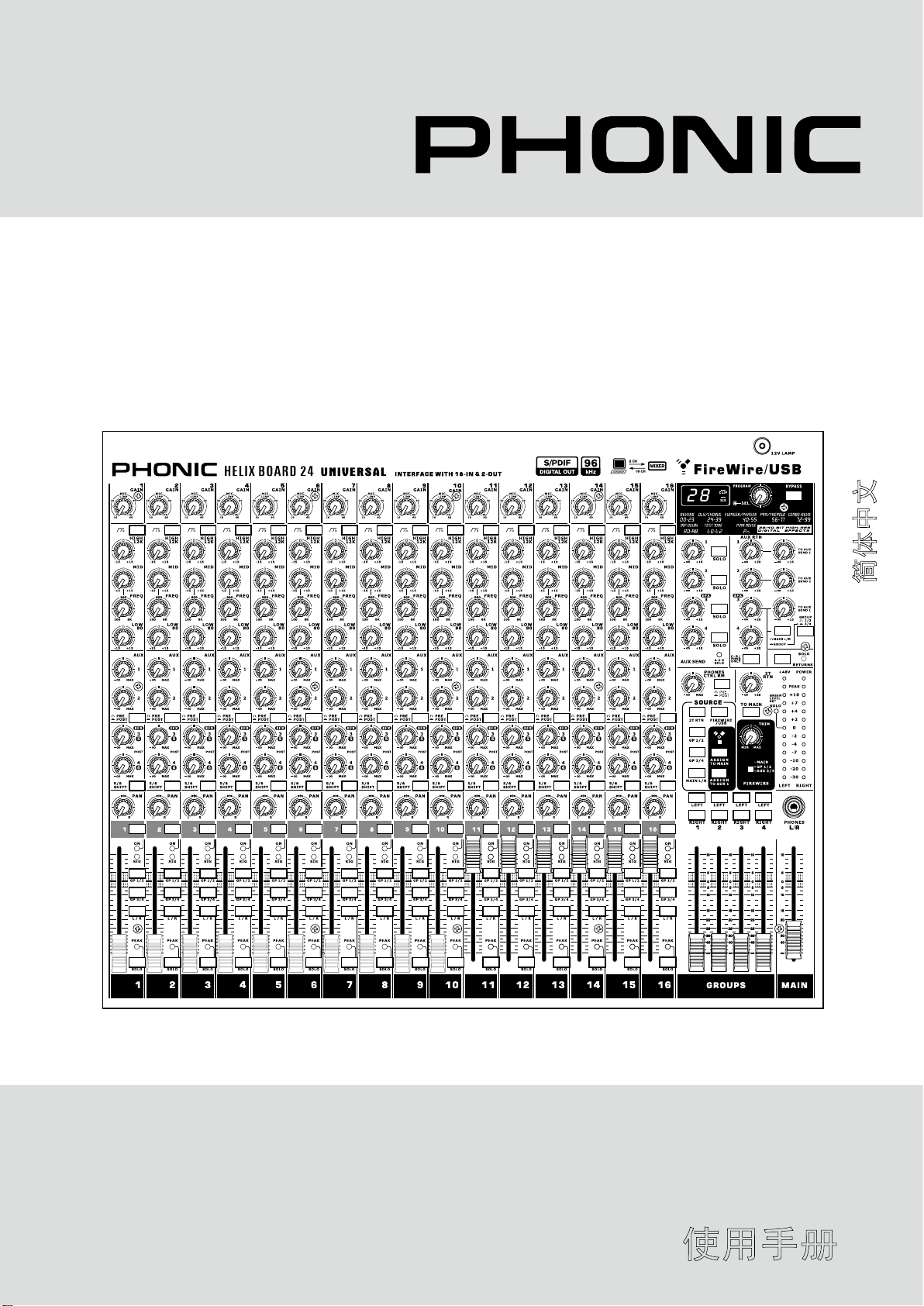
Helix Board 24 Universal
USB- and FireWire-enabled Mixing Console
Consola de Mezcla con USB and FireWire
USB和FireWire界面调音台
Helix Board 24 Universal
User’s Manual
Manual del Usuario
使用手册
English / Español / 简体中文
Page 2
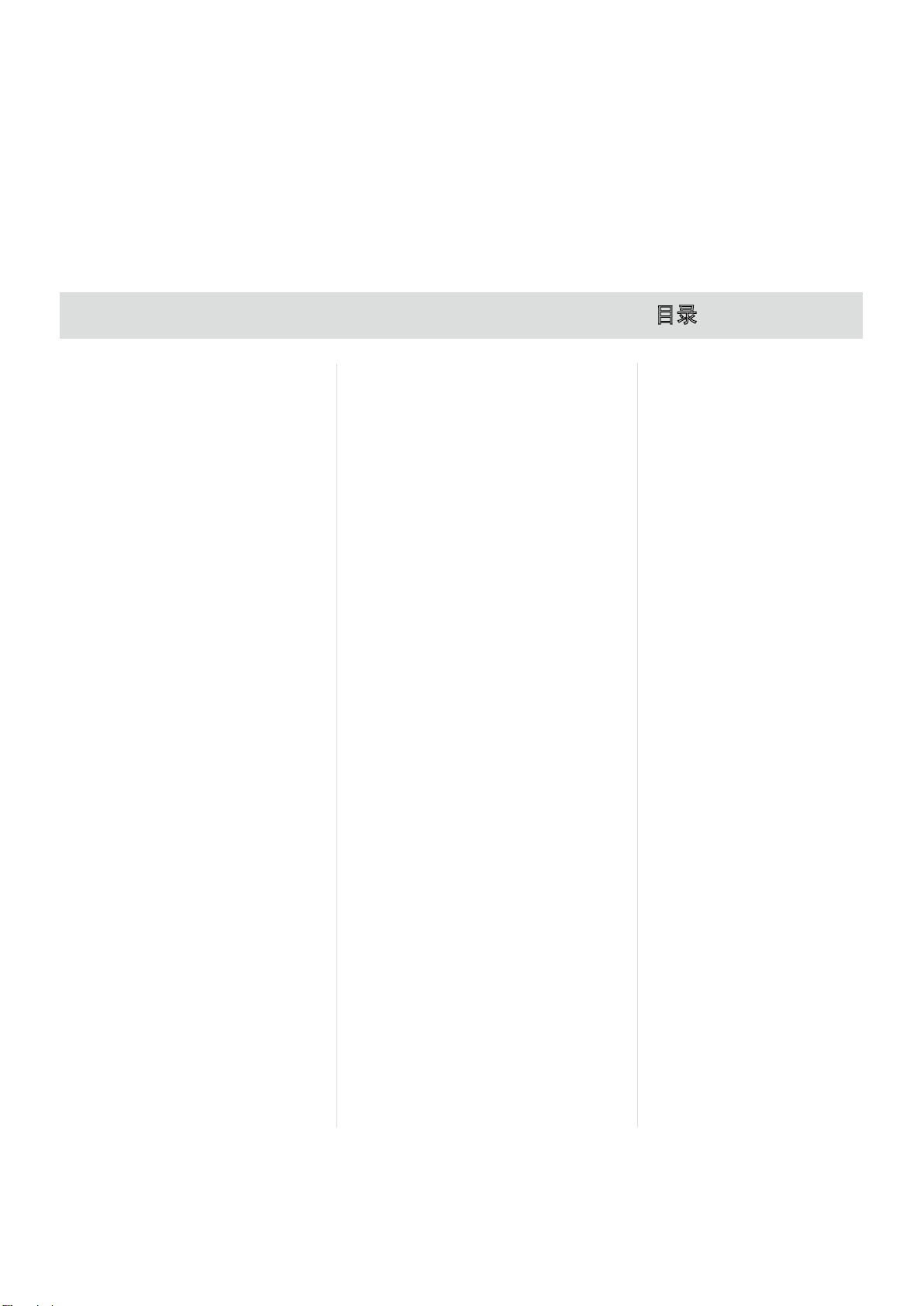
Helix Board 24 Universal
USB- and FireWire-enabled Mixing Console
Consola de Mezcla con USB and FireWire
USB和FireWire界面调音台
CONTENTS CONTENIDO
INTRODUCTION...................................4
FEATURES............................................4
PACKAGE INCLUDES.........................4
GETTING STARTED............................4
CHANNEL SETUP................................4
MAKING CONNECTIONS ..................5
INPUTS AND OUTPUTS ...........5
MAIN MIXING PANEL ...............6
CONTROLS AND SETTINGS............6
REAR PANEL .............................6
CHANNEL CONTROLS .............7
DIGITAL EFFECT SECTION ... 8
MASTER SECTION ...................8
FIREWIRE AND USB PRE /
POST SWITCHES..........................10
FIREWIRE INTERFACE....................10
SYSTEM REQUIREMENTS.....10
DRIVER INSTALLATION..........10
CHANNEL ASSIGNMENT........13
CUBASE LE 4 ..........................14
HELIX BOARD CONTROL PANEL ..14
SPECIFICATIONS.............................16
DIGITAL EFFECTS TABLE...............49
CONVERTING TO TABLE TOP
MODE.................................................50
INSTALLING THE RACK MOUNT
KIT.......................................................51
APPLICATIONS.................................52
DIMENSION.......................................54
BLOCK DIAGRAM.............................55
INTRODUCCIÓN.........................................19
CARACTERÍSTICAS..................................19
PAQUETE INCLUIDO.................................20
INICIANDO...................................................20
SETUP DEL CANAL....................................20
HACIENDO CONEXIONES........................21
ENTRADAS Y SALIDAS.....................21
PANEL DE MEZCLA PRINCIPAL.......22
CONTROLES Y AJUSTES.........................23
PANEL DORSAL.................................23
CONTROLES DE CANAL..................23
MÁQUINA DE EFECTO DIGITAL......24
SECCIÓN MASTER............................25
INTERRUPTORES PRE / POST DE
FIREWIRE Y USB...............................27
INTERFASE FIREWIRE..............................27
REQUISITOS DEL SISTEMA.............27
INSTALACIÓN DE CONTROLADOR.27
ASIGNACIÓN DE CANAL..................30
CUBASE LE 4.....................................31
PANEL DE CONTROL DE HELIX BOARD.31
ESPECIFICACIONES.................................33
TABLA DE EFECTOS DIGITALES.............49
CONVIRTIENDO A MODO TABLA
SUPERIOR..................................................50
INSTALANDO EL KIT DE MONTAJE EN
RACK.............................................................51
APLICACIONES..........................................52
DIMENSIÓN.................................................54
DIAGRAMA DEL BLOQUE.........................55
目录
....................................36
简介
....................................36
功能
包装 清 单
开始 设 置
声道 设 置
连接 设 置
控制 和 设定
后面 板
Fir eW ire界 面..................42
Hel ix Boa rd 控制面 板 ...45
规格
数字 效 果表
改装 成 台面 模式
安装 支 架套 件
应用
尺寸
线路 图
...........................36
...........................36
...........................36
...........................37
输入 和 输出
主混 音 面板
...............................38
声道 控 制
数字 效 果部 分
主控 制 区
Fir eW ire推 杆前 /
推杆 后 开关
系统 要 求
驱动 安 装
声道 分 配
Cub as e LE 4 .........45
....................................47
...................................52
....................................54
...............................55
..............37
..............38
.......................38
..................39
..........39
..................40
..............41
..................42
..................42
..................45
.......................49
..............50
..................51
Phonic preserves the right to improve or alter any information within this document without prior notice
Phonic se reserva el derecho de mejorar o alterar cualquier información provista dentro de este documento sin previo aviso
PHONIC保留不预先通知便可改变或更新本文件权利
V1.0 11/25/2008
Page 3
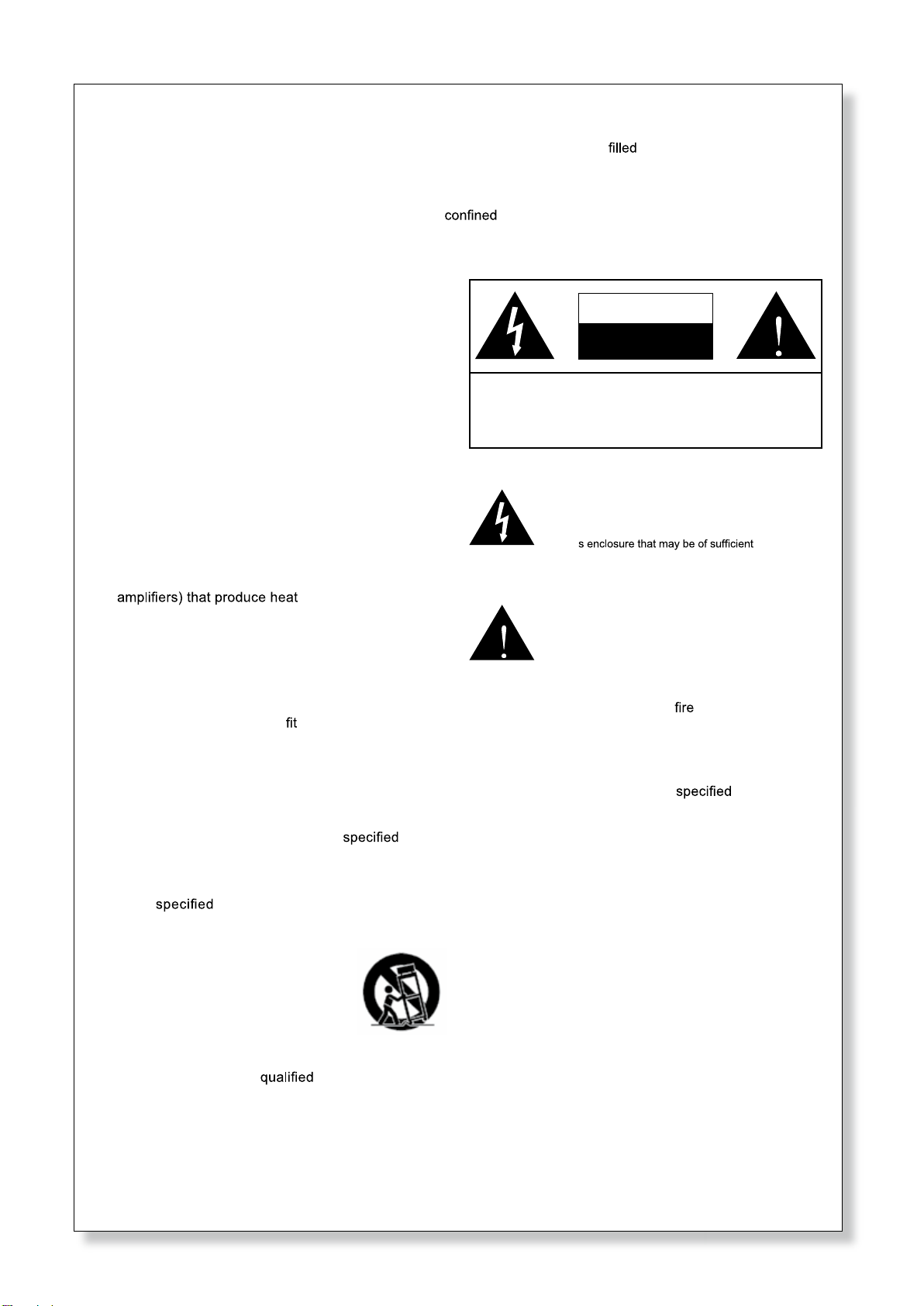
1. Read these instructions befor e operating this
apparatus.
2. Keep these instructions for future reference.
3. Heed all warnings to ensure safe operation.
4. Follow all instructions provided in this document.
5. Do not use this apparatus near water or in locations
where condensation may occur.
6. Clean only with dry cloth. Do not use aerosol or liquid
cleaners. Unplug this apparatus before cleaning.
7. Do not block any of the ventilation openings. Install
in accordance with the manufacturer’s instructions.
8. Do not install near any heat sources such as radiators,
heat registers, stoves, or other apparatus (including
.
9. Do not defeat the safety purpose of the polarized or
grounding-type plug. A polarized plug has two blades
with one wider than the other. A grounding type plug
has two blades and a third grounding prong. The wide
blade or the third prong is provided for your safety. If
the provided plug does not into your outlet, consult
an electrician for replacement of the obsolete outlet.
10. Protect the power cord from being walked on or
pinched particularly at plug, convenience receptacles,
and the point where they exit from the apparatus.
11. Only use attachments/accessories by the
manufacturer.
12. Use only with a cart, stand, tripod, bracket, or
table by the manufacturer, or sold with
the apparatus. When a cart is used, use caution
when moving the cart/apparatus
combination to avoid injury from tipover.
13. Unplug this apparatus during lighting
storms or when unused for long
periods of time.
14. Refer all servicing to service personnel.
Servicing is required when the apparatus has been
damaged in any way, such as power-supply cord or
plug is damaged, liquid has been spilled or objects
have fallen into the apparatus, the apparatus has
been exposed to rain or moisture, does not operate
normally, or has been dropped.
IMPORTANT SAFETY INSTRUCTIONS
CAUTION: TO REDUCE THE RISK OF ELECTRIC SHOCK,
DO NOT REMOVE COVER (OR BACK)
NO USER SERVICEABLE PARTS INSIDE
REFER SERVICING TO QUALIFIED PERSONNEL
The lightning flash with arrowhead symbol, within an
equilateral triangle, is intended to alert the user to the
presence of uninsulated “dangerous voltage” within the
product
’
magnitude to constitute a risk of electric shock to persons.
The exclamation point within an equilateral triangle is in-
tended to alert the user to the presence of important operat-
ing and maintenance (servicing) instructions in the literature
accompanying the appliance.
WARNING: To reduce the risk of or electric shock, do
not expose this apparatus to rain or moisture.
CAUTION: Use of controls or adjustments or performance
of procedures other than those may result in
hazardous radiation exposure.
The apparatus shall not be exposed to dripping or splashing and that no objects with liquids, such as vases,
shall be placed on the apparatus. The MAINS plug is used as the disconnect device, the disconnect device shall
remain readily operable.
Warning: the user shall not place this apparatus in the area during the operation so that the mains switch
can be easily accessible.
CAUTION
RISK OF ELECTRIC SHOCK
DO NOT OPEN
Page 4
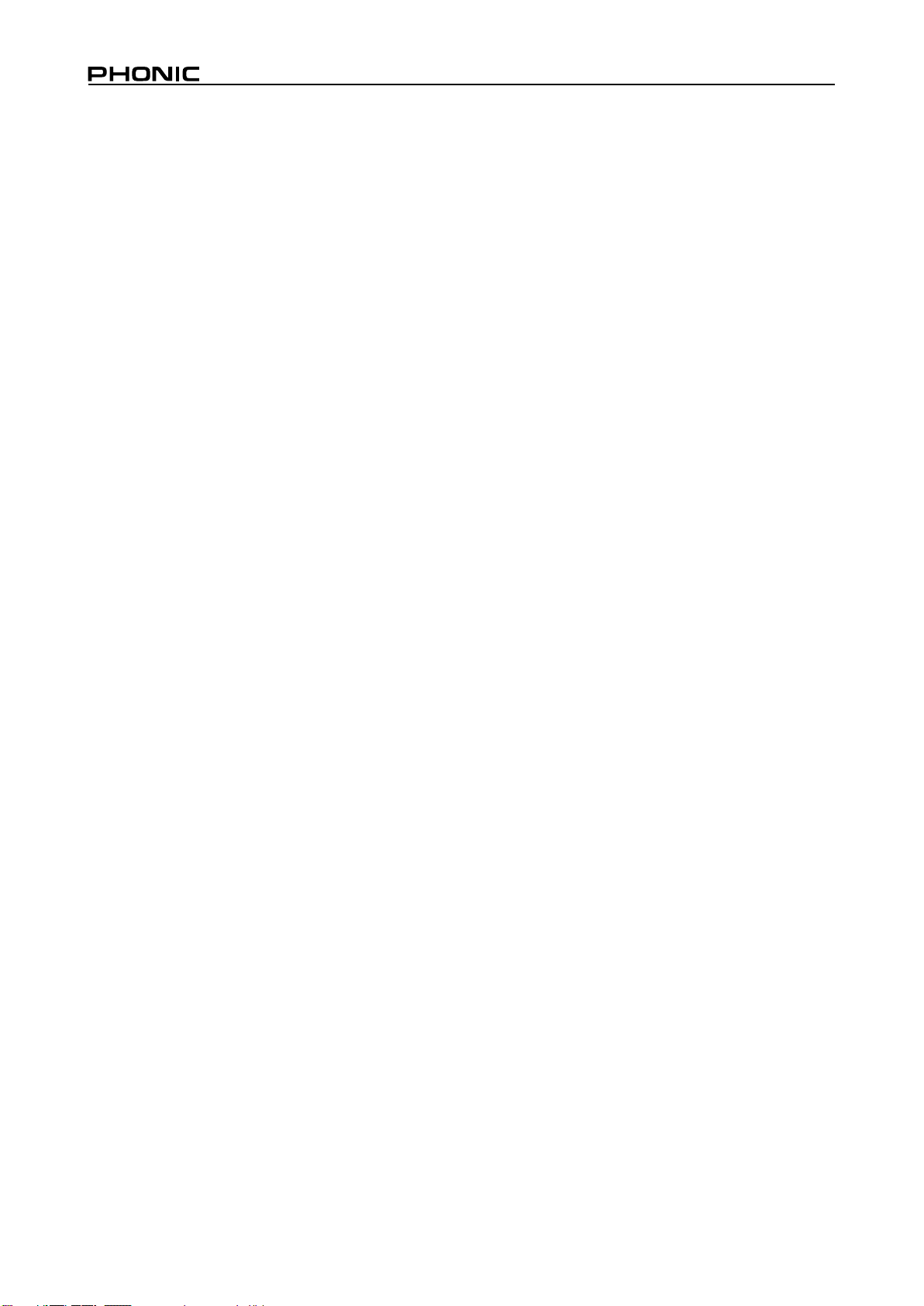
4 Helix Board 24 Universal
INTRODUCTION
Thank you for purchasing the Helix Board 24 Universal, one
of Phonic’s newest mixers that sounds great and works hard
both in the studio and on the road. The mixer features a USB
and FireWire interface that can stream up to 18 independent
channels of audio to the computer and return two tracks
for monitoring, all at a 24-bit bit-rate and 96 kHz sampling
rate. Also featured is an onboard 32/40-bit digital multi-effect
processor providing 100 popular programs plus tap delay, testtones and foot switch jacks. The multi-directional Input/Output
pod makes the device versatile; making rack mounting or tabletop connections much easier.
There are sixteen extremely low noise Mic preamps, each with
individual phantom power, and sixteen 1/4” phone jacks spread
across the Helix Board 24 Universal 16 mono channels. Each
channel features a 3-band EQ (with a sweepable mid control),
AUX, EFX and Group sends, as well as a low-cut filter for
removing troublesome stage-rumble. Additional features include
AUX sends and returns, input and output soloing, four true
subgroups, dedicated Mono/Subwoofer output with selectable
Low Pass Filter, S/PDIF digital outputs, Steinberg Cubase LE
workstation software and an included rack-mounting kit.
We know how eager you are to get started – wanting to get
the mixer out and hook it up to your computer is probably your
number one priority right now – but before you do, we strongly
urge you to take a look through this manual. Inside, you will
nd important instructions and warnings on the set up, use and
application of your brand new Helix Board 24 Universal. If you
do happen to be one of the many people who flatly refuse to
read user manuals, then we just urge you to at least glance at
the Instant Setup and FireWire Interface sections. After glancing
at or reading through the manual (we applaud you if you do read
the entire manual), please store it in a place that is easy for you
to nd, because chances are there’s something you missed the
rst time around.
FEATURES
• 24-input analog mixer with extremely low noise circuitry
• 96kHz FireWire interface for streaming 18 independent
channels of audio to computer with zero latency
• 96kHz USB interface for streaming the rst 16 input channels
independently to the computer with zero latency
• Pre/post switches for swapping streaming input channels to
computer from pre low cut, EQ to post EQ, post fader
• 2 channels of moni tori ng from com puter via FireWire
interface, can be assigned to control room monitors, main mix
and AUX 1
• DFX, our 32/40-bit high denition algorithm digital multi-effect
processor with 100 programs plus tap delay and foot switch
jacks
• 16 Mic/Line channels with inserts
• 3-band EQ with swept mid-range
• 75 Hz low-cut lter on each channel
• AUX 1 & 2 with Pre/Post switch
• Six AUX send mixing bus
• Four stereo AUX returns, three with effect to monitor
• +48V phantom power on Mic channels
• Four true subgroups with main L and R routing switches
• Direct outputs for multi-track recording
• Control Room and Phones outputs with multi-input source
matrix
• Mono out with variable low pass lter from 60 Hz to 160 Hz
for subwoofer
• Dual-position I/O pod
• Built-in switching power supply with universal connector,
100-240 VAC, 50/60 Hz
• Rack-mounting kit included
• 44.1k S/PDIF digital audio output
• Compatible with Mac OSX and Windows XP / Vista
• Steinberg Cubase LE 4.1.2 included
PACKAGE INCLUDES
1 x Helix Board 24 Universal mixer
1 x FireWire cable
1 x USB cable
1 x CD-ROM with ASIO & WDM drivers
1 x CD-ROM with Steinberg Cubase LE
1 x Power cable
1 x Rack mounting kit
If any items are missing from your package, please contact your
local Phonic dealer
GETTING STARTED
1. Ensure all power is turned off on your mixer. To totally ensure
this, the AC cable should not be connected to the unit.
2. All faders and level controls should be set at the lowest level
and all channels off to ensure no sound is inadvertently
sent through the outputs when the device is switched on. All
levels can be altered to acceptable degrees after the device
is turned on using the channel setup instructions.
3. Plug any necessary equipment into the device’s various
outputs. Thi s cou ld include ampli fiers and speake rs,
monitors, signal processors, and/or recording devices.
4. Plug the supplied AC cable into the AC inlet on the back of
the device and then into a power outlet of a suitable voltage.
5. Turn the power switch on and follow the channel setup
instructions to get the most out of your equipment.
CHANNEL SETUP
1. To ensure the correct audio level of the input channel is
selected, each of the Mixer’s Channel’s ON buttons should
be disengaged (which should turn the corresponding LED
indicator off), as well as the Solo buttons on each channel
and all buttons in the Control Room Source section, with
exception to the Main L/R button.
2. Ensure the channel you wish to set has a signal sent to it
similar to the signal that will be sent when in common use.
For example, if the channel has a microphone connected
to it, then you should speak or sing at the same level the
performer normally would during a performance; if a guitar
is plugged into the channel, then the guitar should also be
strummed as it normally would be (and so on). This ensures
levels are completely accurate and avoids having to reset
them later.
3. Move the Channel fader and Maser fader to around the 0 dB
mark.
4. Turn the Channel ON.
5. Pushing the channel’s Solo button and releasing the Pre/
Post button on the CTRL RM section will send the prefader signal of the activated channel to the Control Room
/ Phones mixing bus and the Level Meter will display the
Control Room’s signal properties.
6. Set the gain so the level meter indicates the audio level is
around 0 dB (it is advisable to never let the level exceed 7
dB).
7. This channel is now ready to be used; you can stop making
the audio signal.
8. You can now repeat the same process for other channels if
you wish.
Page 5
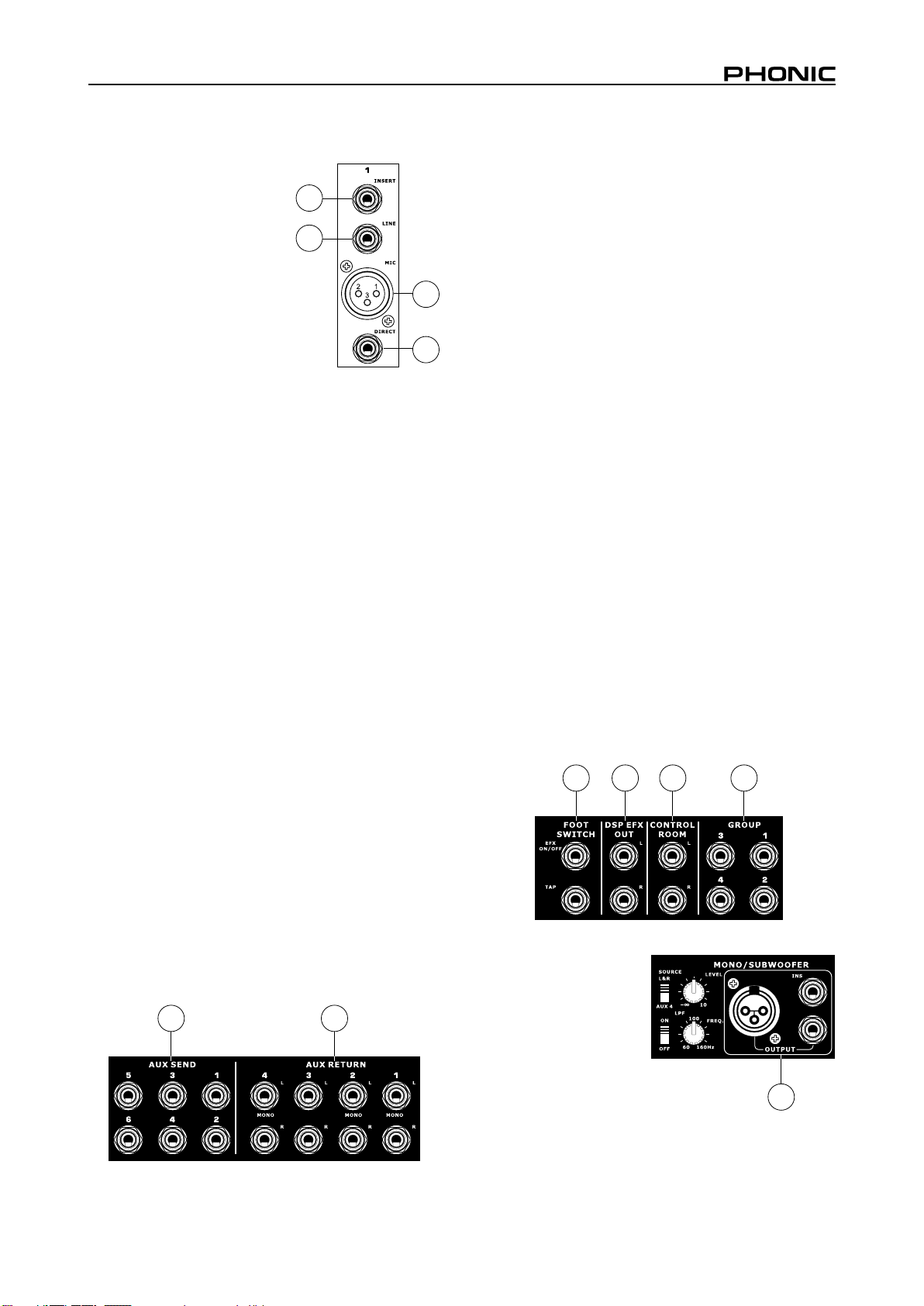
MAKING CONNECTIONS
Inputs and Outputs
1. XLR Jacks
These jacks accept typical 3-pin XLR
inputs for balanced and unbalanced
sig n al s. Th e y ca n be use d i n
conjun ctio n with mic rophones –
such as professional condenser,
dynamic or ribbon microphones –
with standard XLR male connectors,
and feature low noise preampliers,
ser v i n g for crystal cl e a r sound
re plica tion. The Heli x Boa rd 24
Universal features a total of sixteen
Microphone inputs.
NB. When these inputs are used with condenser microphones, the
Phantom Power should be activated. However, when Phantom Power
is engaged, single ended (unbalanced) microphones and instruments
should not be used on the Mic inputs.
2. Line In Jacks
This input accepts typical 1/4” TRS (balanced) or TS
(unbalanced) inputs, for balanced or unbalanced signals. They
can be used in conjunction with a wide range of line level
devices, such as keyboards, drum machines, electric guitars,
and a variety of other electric instruments.
3. Insert Jacks
The primary use for these 1/4” TRS phone jacks is for the
addition of external devices, such as dynamic processors or
equalizers, to the corresponding mono input channel. This will
require a Y cord that can send and receive signals of the mixer
to and from an external processor. The tip of the TRS jack will
send the signal from the input channel, and the ring will return
the signal back to the mixer (the sleeve is the grounding).
4. Direct Outputs
These connections are for the direct output of the signals
received by mono channels 1 through to 8, post-fader, post-EQ,
post-HPF, and post-mute. They are most commonly used to
connect multitrack recorders.
5. Auxiliary (AUX) Returns
The 1/4” TRS AUX Return inputs are for the return of audio to
the Helix Board 24 Universal mixer, processed by an external
signal processor. If really needed, they can also be used as
additional stereo inputs. The feed from these inputs can be
adjusted using the AUX Return controls on the face of the mixer.
When connecting a monaural device to the AUX Return 1, 2 and
4 inputs, simply plug a 1/4” phone jack into the left (mono) input,
and the signal will appear in the right as well. This, however,
does not work for the AUX Return 3.
NB.When any device is plugged into the mixer’s corresponding EFX
Return inputs (AUX Return 3), the signal processed by the mixer’s
internal digital effect engine is then not fed to the Main L/R; the signal fed
into the EFX Return 3 inputs will be instead.
3
2
1
4
56
6. Auxiliary (AUX) Sends
These 1/4” TRS phone jacks are the final output of line-level
signal fed from the corresponding auxiliary send mixing buses,
and are best suited for use with external effect processors or
stage monitors. Feeding the output from the Auxiliary outs to
an amplifier - and possibly an equalizer - and then to a floor
monitor speaker allows artists to monitor their own instruments
or vocals whilst performing. The AUX 5 and AUX 6 Sends take
their signal directly from AUX Controls 3 and 4, when the 5/6
Shift Button is activated.
7. Group Outs
These 1/4” phone jacks output the nal feed from the Group 1,
2, 3 and 4 Faders on the main panel of the mixer. These outputs
can be used to feed multi-track records, as well as an amplier
and speakers to be used along with the Main Speakers.
8. CTRL RM (Control Room) Output
These two 1/4” Phone Jack outputs feed the signal altered by
the Control Room level control on the face of the mixer. This
output has extensive use, as it can be used to feed the signal
from the mixer to an active monitor, for the monitoring of the
audio signal from within a booth, among many other possible
uses.
9. DSP Effect Output
These ports are for the immediate output of the EFX signal,
processed by the internal effect processor, the level of which is
not determined by the AUX 3 Return / EFX control on the face
of the mixer. This can be used to send to external devices, for
monitoring purposes, or returned to a few channel on the Helix
Board 24 Universal, and routed to the AUX 1, 2, and 4 outputs
(the AUX 3 control must, of course, be turned down to avoid
forming a feedback loop), as well as the Group Outs, allowing
the processed signal to be sent to multiple destinations for
various applications.
10. Foot Switch Jacks
These ports are for the inclusion of a foot switch (non-latchable),
used to remotely adjust properties of the built-in Digital Effect
processor, to the mixer. The uppermost jack is used to turn the
device on and off, where the lower jack is used for adjusting tap
delay properties.
78910
11. Mono / Subwoofer Output
Thi s X LR a nd 1 /4 ” TRS
ou t p u t feeds a monaural
si gna l of th e M ai n L-R
signals combined or the AUX
4 signal (depending on the
Mono Source Select Switch),
the level of which is adjusted
by the accompanying level
control. Th i s is idea l for
use wit h a m on o sou n d
system, or for the addition
of a subwoofer to your set of speakers, adding more punch to
low frequency sounds at your PA or monitoring system. Also
featured is an Insert point, allowing external devices, such as a
compressor, to be used to alter the mono signal before it is fed
through the outputs.
11
5Helix Board 24 Universal
Page 6
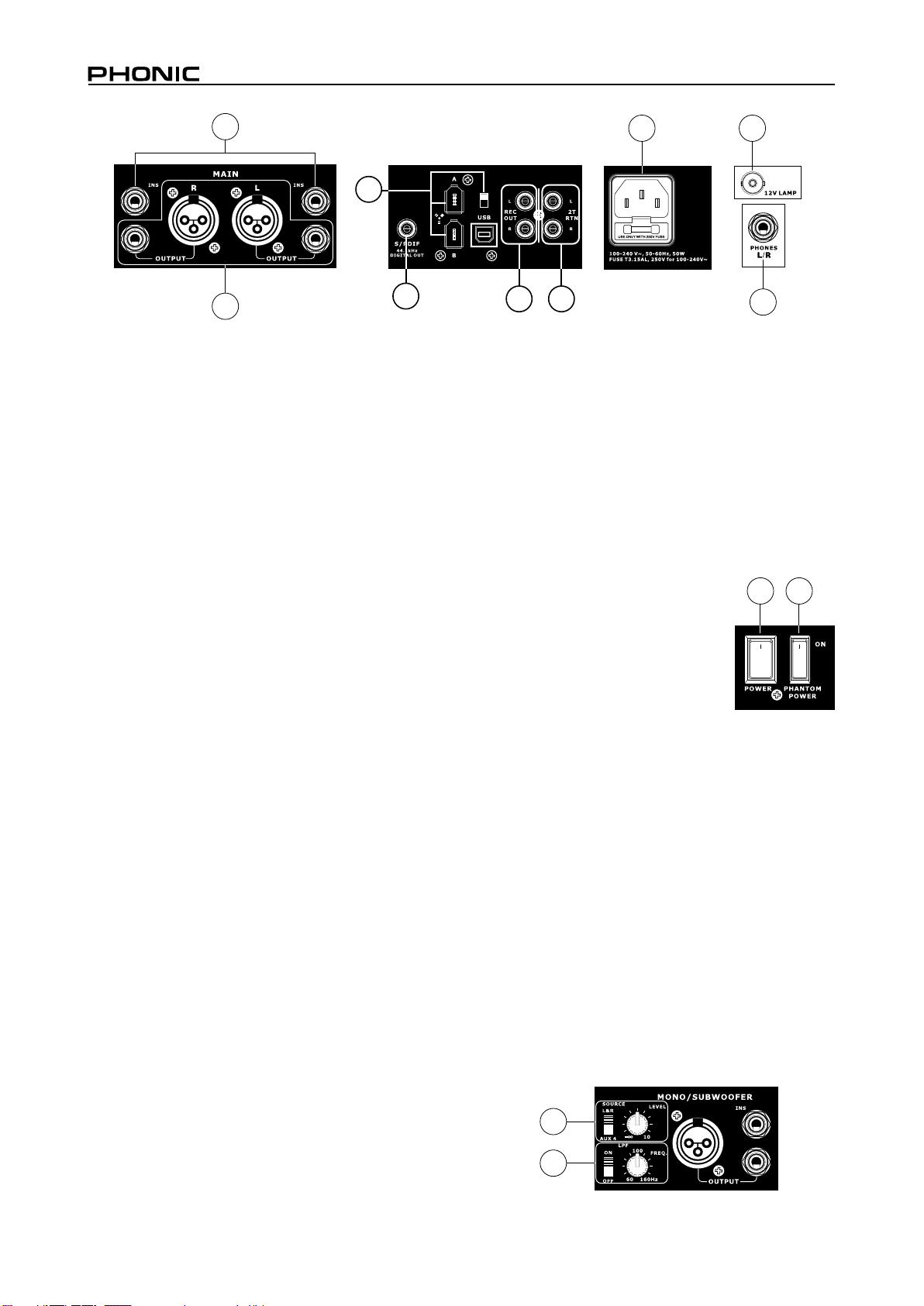
6 Helix Board 24 Universal
13
17
18
19
12
12. Main Outputs
These outputs will output the nal stereo line level signal sent
from the main mixing bus. The primary purpose of the two XLR
jacks is to send the main output to external devices, which
may include power ampliers (and in-turn, a pair of speakers),
other mixers, as well as a wide range of other possible signal
processors (equalizers, crossovers, etcetera). The two 1/4”
TRS phone jacks are able to send the Main output to external
devices that may run in parallel with the mixer. This may include
additional power amplifiers, mixers, PA systems, as well as a
wide range of other possible signal processors.
13. Main Inserts
Located above each of the Main 1/4” Outputs, the primary use
for these 1/4” TRS phone jacks is for the addition of external
devices, such as dynamic processors or equalizers, to the
main L and main R signals. This will require a Y cord that can
send (pre-fader) and receive signals to and from an external
processor.
14. 2T Return
These inputs accommodate connections from RCA cables, able
to receive signals from such devices as tape and CD players.
15. Record Outputs
As with the 2T Return ports, these outputs will accommodate
RCA cables, able to be fed to a variety of recording devices.
16. S/PDIF Output
This RCA S/PDIF (Sony / Phillips Digital Interface) jack is for the
output of digital audio signals, allowing the Main L&R audio from
the Helix Board 24 Universal to be passed to another device
without having to convert the signal from digital to analog and
back again. The output sampling rate is set to 44.1 kHz per
second – however, if the FireWire interface is in use, it will use the
sampling rate decided by the Helix Board control software.
17. FireWire and USB Interface and Switch
These two FireWire ports and single USB port are for connecting
the Helix Board 24 Universal to any PC or Macintosh computer.
They allow all 16 input channels, as well as an additional channel
(as decided by the FireWire Select Switch), to be sent to a PC
or Mac computer. The main stereo signal of the computer is also
returned to the Helix Board 24 Universal. The returned signal
can be utilized by selecting it in the Control Room Source section
on the face of the mixer.
The switch that accompanies these inputs is for swapping
between the FireWire and USB connectors. Put it in the
uppermost position when using USB, and the lower position
when using FireWire.
18. Power Connector and Fuse Holder
This port is for the addition of a power cable and supply,
allowing power to be supplied to the mixer. Please use the
power cable that is included with this mixer only. The Fuse
holder, located above the AC Power connector, is, of course,
for Helix Board 24 Universal fuse. If the fuse happens to blow,
16
1415
open the holder cover, and replace the fuse with a suitable
replacement (as indicated underneath the power connector).
20
Main Mixing Panel
19. 12V Lamp
This BNC socket allows you to attach a 12 Volt gooseneck
lamp, allowing better visibility in areas with poor light.
20. Phones Output
This output port is best suited for use with headphones, allowing
monitoring of the mix. The audio level of this output is controlled
using the Phones control on the front panel’s master section.
CONTROLS AND SETTINGS
Rear Panel
21. Power Switch
This switch is used to turn the mixer on and
off. Ensure you turn all level controls down
before activating. Activating the Power Switch
will be accompanied by an illuminated LED
located above the right Level Meter.
22. Phantom Power
By turning this switch selector to th e
ON position will activate +48V of phantom power for the
co r r e sponding microphone inputs, allowing condenser
microphones (well, the ones that don’t use batteries) to be
used on these channels. Activating the master Phantom Power
switch will be accompanied by an illuminated LED above the
left channel Level Meter. Before turning Phantom Power on,
turn the level control down of the channel you wish to activate
to a minimum and lower all master output levels, as to avoid the
possibility of a ghastly popping sound from the speakers.
NB. Phantom Power should be used in conjunction with balanced
mi crop hon es. When Phan tom Powe r is enga ged, sin gle ende d
(unbalanced) microphones and instruments should not be used on the
Mic inputs. Phantom Power will not cause damage to most dynamic
microphones, however if unsure, the microphone’s user manual should
be consulted.
23. Mono Output Source Select Switch and Volume Control
The rotary control to the right adjusts the nal output level of the
Mono/Subwoofer output. By using the switch on the left, users
are able to select signal they wish to send through the Mono/
Subwoofer output between the main mix and AUX 4 mix. If, for
example, there is audio in the main mix you do not wish to send
to the subwoofer, simply sending all the audio you wish to use
to the AUX 4 send and set the select switch to AUX 4.
21 22
23
24
Page 7
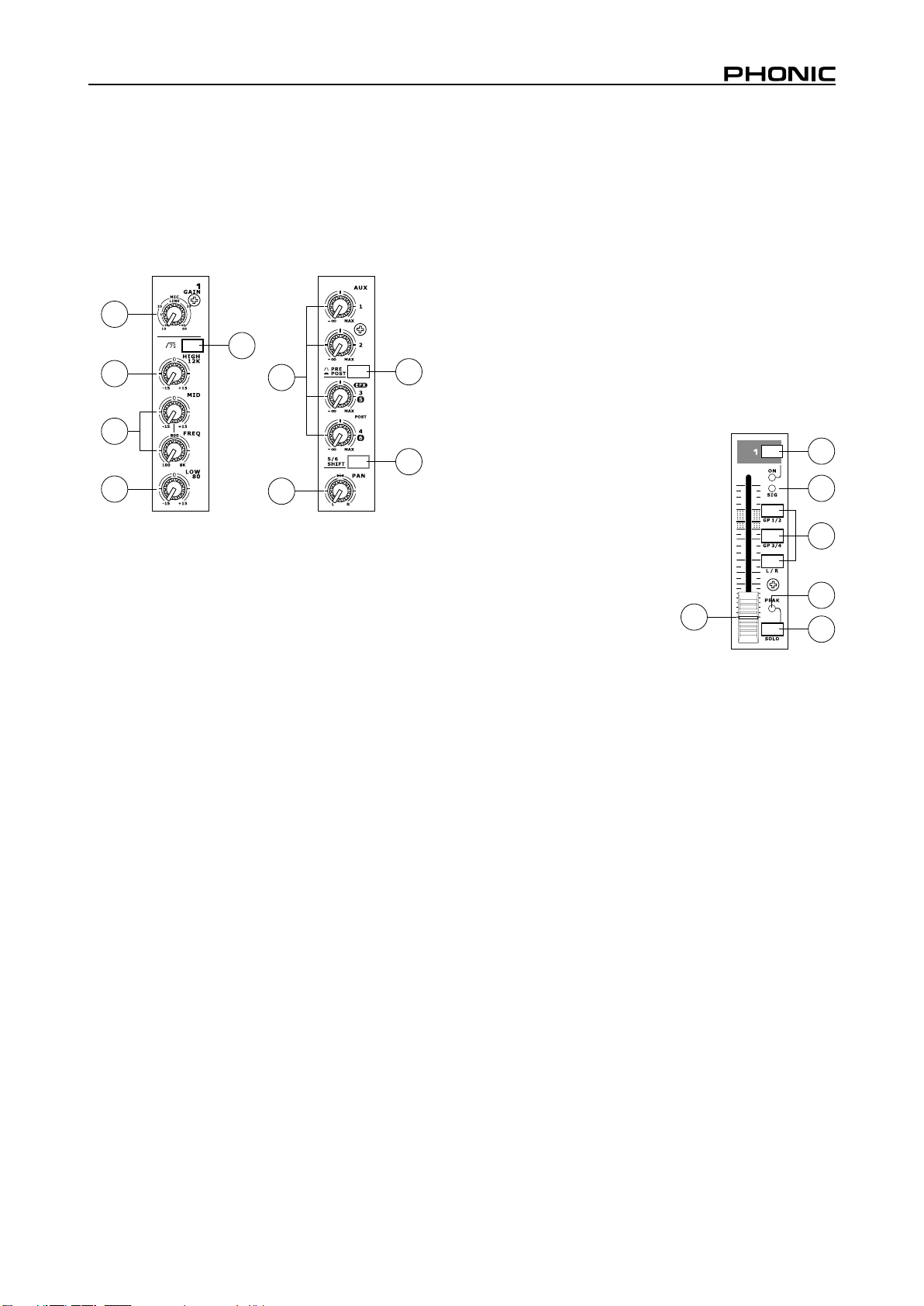
24. Low Pass Filter
The mono output on the Helix Board 24 Universal includes a
Low Pass Filter (LPF) for removing high frequency sounds to
make the audio more appropriate for use with subwoofers. The
switch to the left turns the LPF on and off, and the rotary control
on the right allows users to adjust the cut-off frequency between
60Hz and 160Hz.
Channel Controls
25
26
27
30
31
28
32
29
25. Gain Control
This controls the sensitivity of the input signal of the Line/
Microphone input of mono channels. The gain should be
adjusted to a level that allows the maximum use of the audio,
while still maintaining the quality of the feed. This can be
accomplished by adjusting it to a level that will ensure the peak
indicator doesn’t light up, as specified in the channel set up
section.
26. Low Cut Filter (75 Hz)
This button, located on channels 1 through to 16, will activate a
high-pass lter that reduces all frequencies below 75 Hz at 18
dB per Octave, helping to remove any unwanted ground noise
or stage rumble.
27. High Frequency Control
This control is used to give a shelving boost or cut of ±15 dB to
high frequency (12 kHz) sounds. This will adjust the amount of
treble included in the audio of the channel, adding strength and
crispness to sounds such as guitars, cymbals, and synthesizers.
28. Middle Frequency Control
This control is used to provide a peaking style of boost and
cut to the level of middle frequency sounds at a range of ±15
dB. The Helix Board 24 Universal mixer also provides a sweep
control, allowing you to select a center frequency between
100 Hz and 8 kHz. Changing middle frequencies of an audio
feed can be rather difcult when used in a professional audio
mix, as it is usually more desirable to cut middle frequency
sounds rather than boost them, soothing overly harsh vocal and
instrument sounds in the audio.
29. Low Frequency Control
This control is used to give a shelving boost or cut of ±15 dB
to low frequency (80 Hz) sounds. This will adjust the amount
of bass included in the audio of the channel, and bring more
warmth and punch to drums and bass guitars.
30. AUX Controls
These four AUX controls alters the signal level that is being
sent to the auxiliary 1 to 4 mixing buses, the signal of which is
suitable for connecting stage monitors, allowing artists to listen
33
to the music that is being played, or to fed to an external effect
processors. AUX 1 and 2 feature a Pre/Post button, which
alternates the feed to the AUX mixing bus between a post and
pre-fader feed. AUX 3, on the other hand, acts as an EFX send
for the internal effect processor, or simply as an Auxiliary output.
Both the AUX 3 (EFX) and AUX 4 controls are post fader and
are sent directly to the corresponding outputs.
31. Pre/Post Switch Selector
AUX 1 and 2 feature a Pre/Post button, which alternates the
feed to the AUX mixing bus between a post and pre-fader feed.
32. 5/6 Shift Button
This button changes the routing of the AUX 3 and 4 controls,
allowing the channel’s signal to be directly output through the
AUX 5 and 6 outputs respectively.
33. Pan Controls
This alternates the degree or level of audio from that particular
channel that the left and right side of the main mix should
receive.
34. On Button and Indicator
This turns the channel on, allowing
the user to use the feed from the
chann el’s inp uts to sup ply the
MAIN L/R, GROUP 1/2, GROUP
3/4 , AUX and EFX buses (as
specified by the user, of course).
The corresponding indicator will
be illuminated when turned on.
35. Signal Indicator
This LED indicator shows when
the input level reaches -20 dBu,
basically showing when a signal
is received by the corresponding
channel.
36. 1-2, 3-4 and L-R Buttons
These handy buttons allow you to decide the audio path of the
corresponding channel. Pushing the “1/2” or “3/4” buttons allows
the signal to be sent to the Group 1/2 or 3/4 mixes respectively,
where the “L-R” allows it to be sent to the Main L/R mix.
37. Peak Indicator
This LED indicator will illuminate when the channel hits high
peaks, 6 dB before overload occurs. It is best to adjust the
channel level control so as to allow the PEAK indicator to light
up on regular intervals only. This will ensure a greater dynamic
range of audio. This indicator also doubles as a Solo indicator,
when the SOLO button is engaged.
38. Solo Button
The Solo but t o n is pu sh e d to al lo w th e si g na l of th e
corresponding channel to be sent to the Control Room / Phones
mixing bus (pre or post fader, depending on the properties
selected by the pre / post button, located below the solo level
control), for use with either headphones or studio monitors.
This button also allows for easier isolation of individual channel
signals, ensuring setting of the input gain or tracking of audio
by sound engineers is made simpler. The Peak indicator (above
the Solo button) also doubles as a Solo Indicator, illuminating
when the signal reaches high peaks.
39. Channel Level Control (Fader)
This 60 mm fader will alter the signal level that is sent from the
corresponding channel to the corresponding mixing buses.
39
34
35
36
37
38
7Helix Board 24 Universal
Page 8
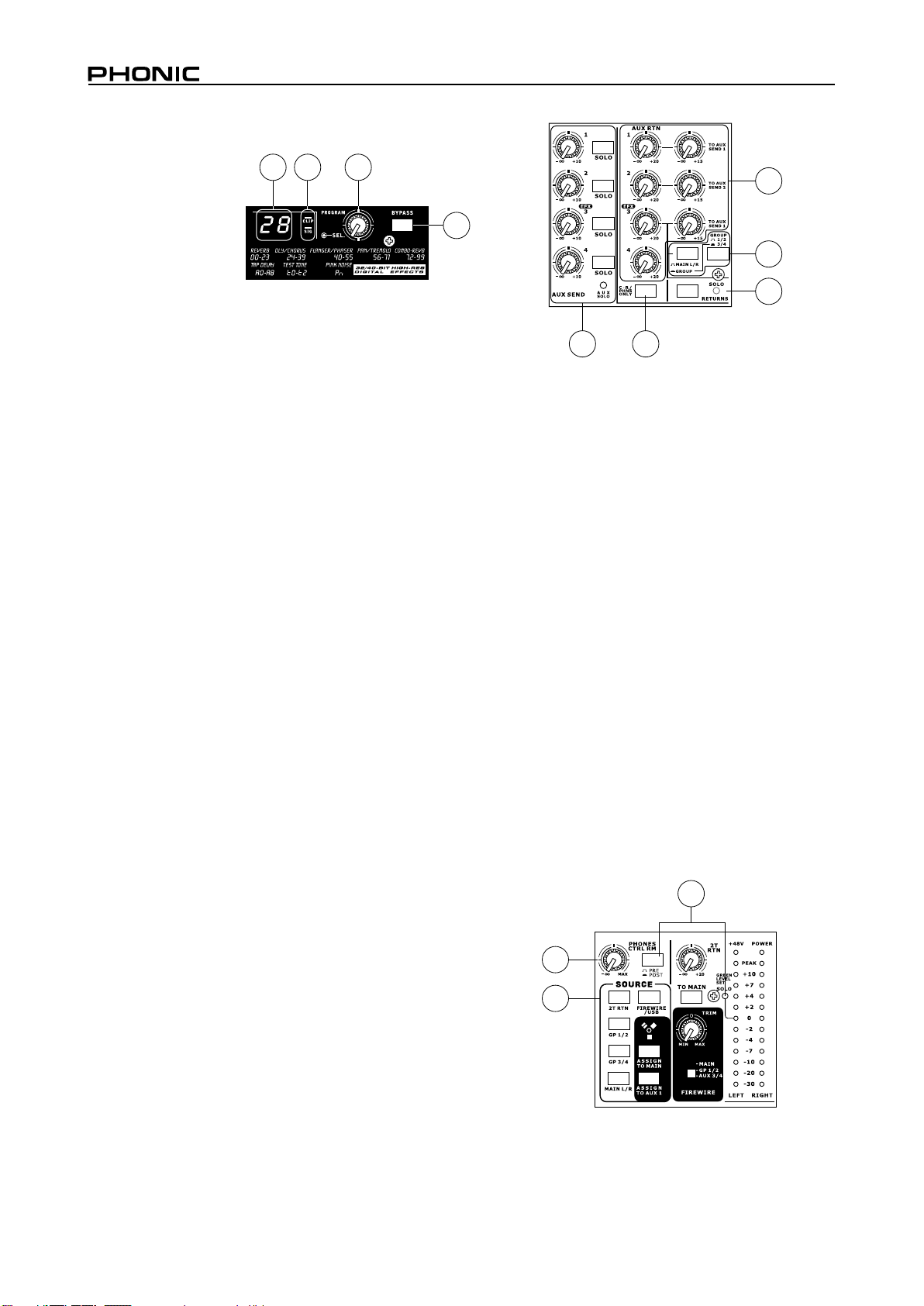
8 Helix Board 24 Universal
Digital Effect Engine
40. Digital Effect Display
Th i s 2- d ig it al nu m e ri c
display shows the program
number t hat is currently
applied to your EFX audio
signal. When you rotat e
t h e Pr og ra m co nt ro l ,
you ca n sc ro l l t h r ou g h
different program numbers;
however the display will revert back to the original program if a
new program is not selected within a few seconds. For a list of
available effects, please observe the Digital Effect Table.
41. Sig and Clip Indicators
Located within the Digital Effect Display are Clip and Sig LEDs.
The Sig LED will light up when any signal is received by the
effect processor, and the Clip LED will light up shortly before
excessive signals are dynamically clipped. If the Clip LED lights
up too often, it may be advisable to turn down the AUX 3/EFX
master control to ensure the signal level is not excessive.
42. Program Control
This control is used to scroll through the various effects. Turning
the control clockwise will allow users to ascend into higher
program numbers, and turning it counter-clockwise will allow
users to descend into lower program numbers. When turning
to a new program, a small LED will flash until you push the
program knob down – this will apply the effect. When a tapdelay effect is selected, pressing this control will allow users to
select the tap-delay time.
By pushing the button several times, the effect processor
interprets the time between last two pushes and remembers this
as the delay time – until the button is pushed again. This is kept
even after the power is turned off. When the tap delay effect is
selected, a small LED (located between the two digit display)
will ash within the digital effect display window at the selected
intervals.
43. Effect Bypass
Use it to bypass the effects and monitor your audio before and
after the effect is applied. When the effect engine is bypassed,
the 2 small indicators on the digital effect display will ash.
40
41
42
Master Section
44. AUX Return 1 to 4 Controls and Solo Buttons
These controls adjust the signal level of audio fed through to the
stereo AUX Return inputs. The “To AUX Send 1” and “To AUX Send
2” controls adjust the pre-fader level of the signal from the AUX
Return controls to the corresponding AUX mixing buses for effectto-monitor sends. The AUX 3 control typically adjusts the signal
level of audio fed through to stereo AUX Return 3 inputs, however,
if no device is plugged into the AUX Return 3 inputs, it then acts as
the output level control of the built-in Digital Effect Engine.
45. Main L/R - Group Buttons
The first of these buttons changes the destination of the signal
sent from the AUX Return 3 mixing buses between the Main L/R
and Group mixing buses. The second button works when the user
selects to send the signal “To Group”, allowing the signal to be sent
to either Group 1-2 or Group 3-4.
46. C-R / PHNS Only Button
The “Control Room / Phones Only” button that is located below
AUX Return Control 4 allows users to send the AUX Return 4
post-fader signal to the Control Room / Phones mixing bus for
monitoring purposes.
44
43
45
47
48 46
47. Solo Return Button and Indicator
Pushing this buttons allows you to send the signal from all AUX
Returns to solo mixing bus (which is, intern, sent to the Control
Room / Phones mixing bus). When the Solo is activated, the
corresponding LED indicator will illuminate.
48. AUX Send 1 to 4 Master Controls and Indicator
These controls adjust the nal level of the AUX 1, 2, 3 and 4 signals
(as taken from the AUX level controls 1 to 4 on each channel strip),
the audio of which is sent to the corresponding AUX sends. The
AUX 3 control not only adjusts the output level of the AUX 3/EFX
mix that is sent to the corresponding output, but also the signal
sent to the built-in Effect Processor as well. The Solo buttons allow
you to direct the AUX Send signals to the Control Room / Phones
mixing bus for monitoring purposes. When any of the AUX solo
buttons is activated, the AUX Solo LED will illuminate.
49. Control Room / Phones Control
This control is used to adjust the audio level of the Control
Room and Phones feeds, for use in the monitoring and tracking
of audio. The signal is then sent to the Control Room outputs
on the rear of the Helix Board 24 Universal mixer, as well as the
Phones jack on the face of the mixer.
50. Pre / Post Button and Solo Indicator
This button alternates the solo source signals between those
of post-fader and pre-fader feeds, to be sent to the Solo and
Control Room / Phones mixing bus. When the Solo indicator,
located beside the main level meter, is illuminated, it means
one or more Solo buttons has been pushed; therefore the Main
Level meter will display properties of the Solo signal, which
is helpful in the setting of channel properties. If Solo indicator
illuminates green, this means the Solo feed is a pre-fader signal;
if the solo indicator illuminates red, the feed is post-fader.
50
49
51
51. Control Room Source Buttons
These ve buttons, located below the Phones / Control Room
control, allow users to select the various possible sources for
the Control Room and Phones outputs. By simply pushing one
Page 9
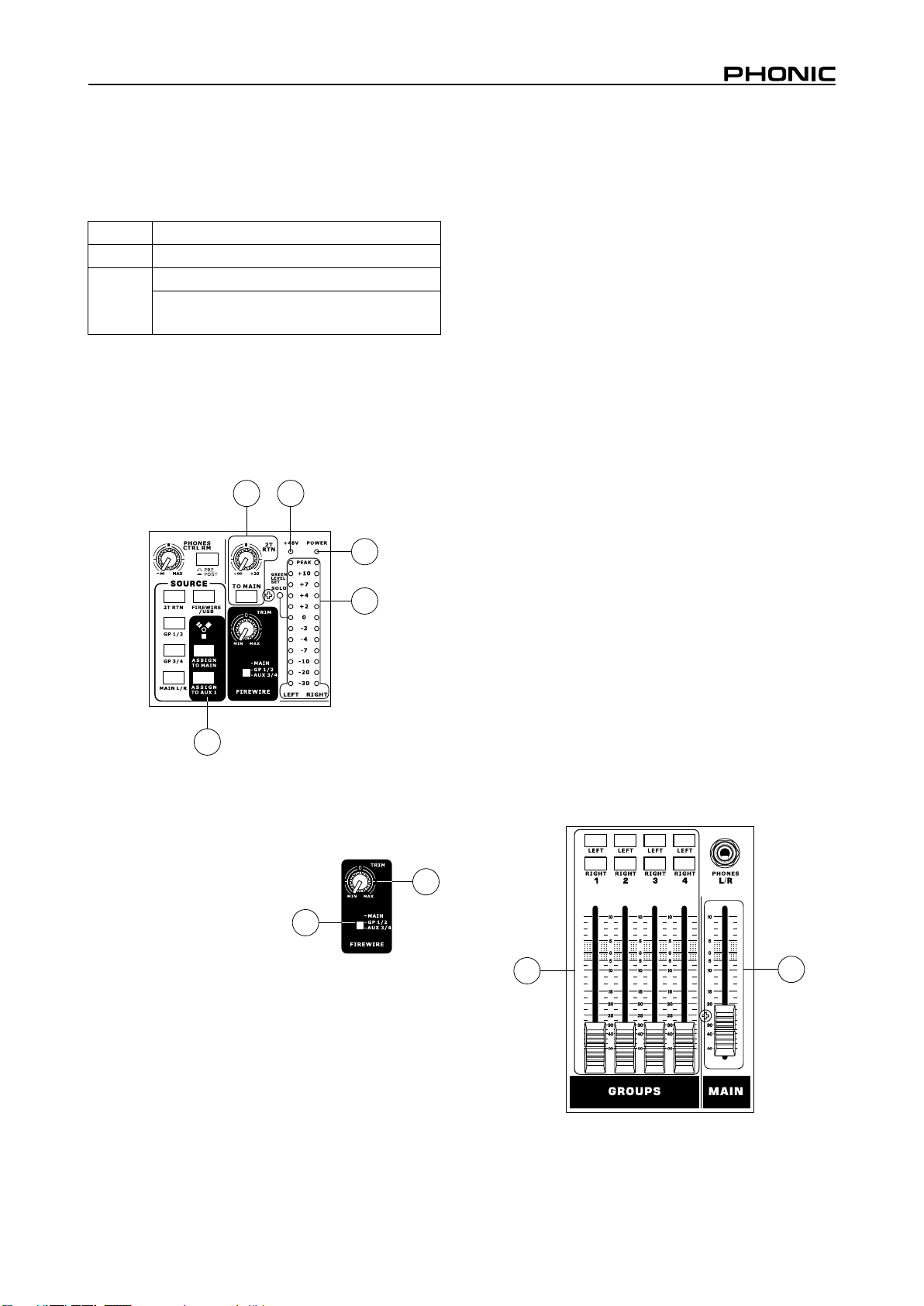
60
59
of these, users have the ability to monitor the 2T return, Group
1-2, Group 3-4, Main L-R and returned USB/FireWire signals,
either together or individually. There is also a “Control Room /
Phones only” button located beneath the Aux Return 4 control,
that, when pushed, sends the AUX Return 4 signal to the
Phones / Control Room mixing bus.
Priority Signal
High From Solo
Low Selected Source(s):
Main L-R / Group 1-2 / Group 3-4 / 2 T Return
/ AUX Return 4 / USB-FireWire Return
52. 2T Return Control and To Main Button
Turning the 2T Return level control adjusts the signal level of
the feed from the 2T Return inputs. The “ to Main” button that
accompanies this control allows users to send the 2T return
signal to the Main L-R mixing bus. When this is done, the Main
L-R mix signal is not sent to the Rec Out, as to avoid producing
a feedback loop when recorded signals are fed back into the 2T
return.
52 56
57
58
53
53. USB / FireWire Source and “Assign To” Buttons
Pushing the USB / FireWire button allows users to send the
signal received by the mixer through the USB / FireWire
interface to the Main L-R mix and/or AUX 1 mix, as selected by
the corresponding button.
54. FireWire Selector Switch
This sw i t c h determines which
of the Helix Board’s signals will
be use d for the 17th and 18th
channels sent through the FireWire
interface to the computer. Users
can c hoose to sen d the stereo
signal from the Main L/R, Group 1/2 or AUX 3/4 mix and utilize
the signal on their computer through their DAW software. This
additional stereo channel cannot be utilized through the USB
interface.
55. USB / FireWire Trim Control
This trim control can be used to adjust the level of the outgoing
FireWire signal for Channels 17 and 18 (which will be received
by the computer). If the input signal received by your computer
is noticeably exces sive, usin g thi s control could help to
attenuate the signal to an acceptable degree.
56. +48V Indicator
This indicator will illuminate when the master Phantom Power
switch is activated.
54
55
57. Power Indicator
The Power Indicator will light up when the power of the mixer is on.
58. Level Meter
This dual 12 segment level meter gives an accurate indication of
when audio reach certain levels. The 0 dB indicator illuminates
is approximately equal to an output level of +4 dBu (balanced),
and the PEAK indicator illuminates about 1.5 dB before the
signal is dynamically clipped. It is advised that users set the
various level controls so that the level sits steadily around 0 dB
to make full use of audio, while still maintaining fantastic clarity.
If any Solo buttons are activated on channels 1 through 16, or in
the master section, the Level Meter will display the Solo signal
’s properties. However, if no solo buttons are activated, the
Control Room / Phones selected sources (Main L-R, Group 1-2,
Group 3-4, 2T Return, Aux Return 4 and FireWire Return) signal
properties are displayed by the Level Meter. In this case, the
Level meter will display the sum of the selected signals.
59. Group 1 to 4 Controls
These four faders are the nal level control for the Group 1 to
4 audio feeds, sent to the corresponding Group outputs on the
rear of the Helix Board 24 FireWire to feed external devices
such as effect processors, and, quite commonly, multi-track
recorders. These faders can be fed a signal from the various
input channels (as well as the AUX Return 3) depending on your
selections. When pushed all the way up, these faders provide
10 dB of gain to the signal, and, when set all the way down,
effectively mute the signal.
The Group Controls also feature individual left and right buttons
that allow users to send the various Group signals to the Main
Left and Right mix. This can be handy when wanting to combine
the signals from different input channels and control their input
levels simultaneously, then send them to the Main audio mix. A
good example of when this can be done is when multiple inputs
are used for drums; users can combine these inputs together to
be controlled much simpler by a single fader.
60. Main L/R Fader
This fader is the nal level control for the Main Left and Right
audio feeds, sent to the Main L and R outputs. When pushed
all the way up, the Main L/R fader provides 10 dB of gain to the
signal, and when set all the way down, the signal is effectively
muted.
9Helix Board 24 Universal
Page 10
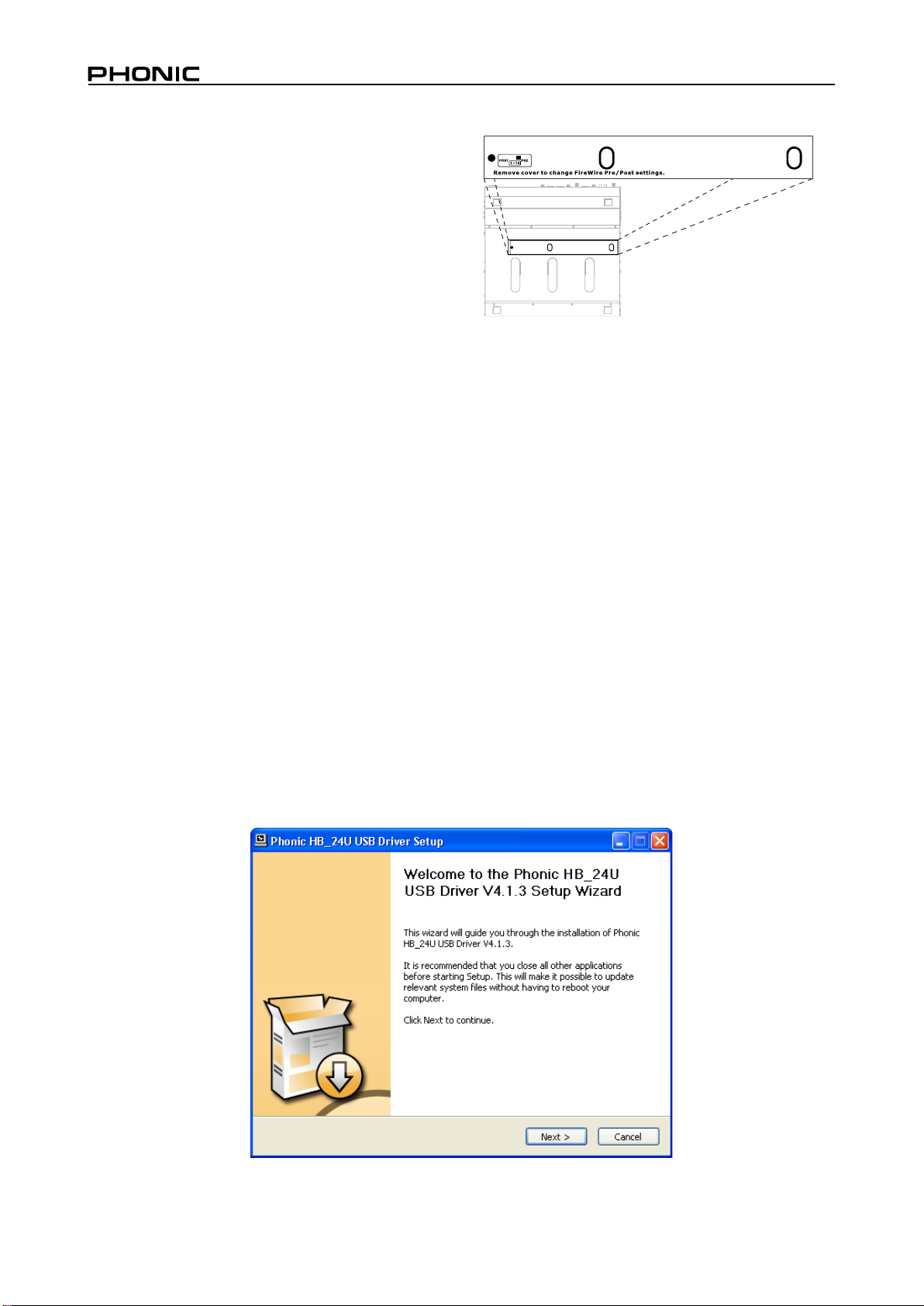
10 Helix Board 24 Universal
FireWire and USB Pre / Post Switches
On the bottom of the Helix Board 24 Universal, users will nd
a small cover held in place by a screw. By removing this screw
and sliding the cover to the left, the pre/post switches for every
input channel are accessible. Flicking one of these switches to
the left will ensure the signal sent through the FireWire / USB
interface from that particular channel is affected by the channel’
s 3-band EQ, level fader and low-cut lter; to the right, the signal
will be unaffected by these controls. It is advised that users set
the pre/post settings for each input channel before plugging
the unit into an AC power source. Replace the cover and screw
before plugging the mixer back in and turning it on.
Underneath the Mixer
FIREWIRE INTERFACE
System Requirements
The following are the minimum required specications for use with the Helix Board 24 Universal mixer. If your computer does not meet
these requirements, you will experience lagging of audio and possible freezing of your computer when attempting to operate the mixer.
Windows
• Microsoft® Windows® XP SP1 and SP2 / Vista
• Available USB or FireWire port (suggested FireWire Interface: ADS Pyro 64 FireWire card with TI chip)
• Intel Pentium® 4 processor or equivalent AMD Athlon processor
• Motherboard with Intel or VIA chipset
• 5400 RPM or faster hard disk drive (7200 RPM or faster with 8 MB cache recommended)
• 256 MB or more of RAM (512 MB recommended)
Macintosh
• OS X 10.3.5 or later with native FireWire support
• G4 or newer processor
• 256 MB or more of RAM
Driver Installation
To use the Helix Board mixer efciently (or at all) on a PC, it is important to install all the necessary drivers from the included CD (ASIO
and WDM drivers). It is important that users read all instructions carefully before continuing on to the each step of installation, as users
will be required to unplug and plug in their device. Driver installation is not necessary for Mac users with FireWire. Please check the
Phonic website for updates on the USB driver for the Mac (currently in development).
Windows XP (with Service Pack 1 or 2) / Vista
1. It is recommended that you quit all applications before starting the installation process.
2. Ensure the Helix Board FireWire is not yet connected to your Computer’s FireWire input.
3. Insert the installation CD included with your Helix Board into the CD-ROM drive of your computer. If the CD does not
automatically start the installation process within a few moments, then navigate to “My Computer” g your DVD drive g “
1394a_x_x_x_Phonic_HB_24U” (for FireWire) or “USB_x_x_x_Phonic_HB_24U” (for USB) g double-click “setup.exe” to begin the
installation manually. The Helix Board Control Panel software also will be installed at this time.
4. Follow the installation instructions. The following instructions are specic to the USB installation, however the FireWire installation is
comparable.
Make sure no other programs are running on your PC and that the
Helix Board 24 Universal is not connected to your PC, then click “Next”.
Page 11
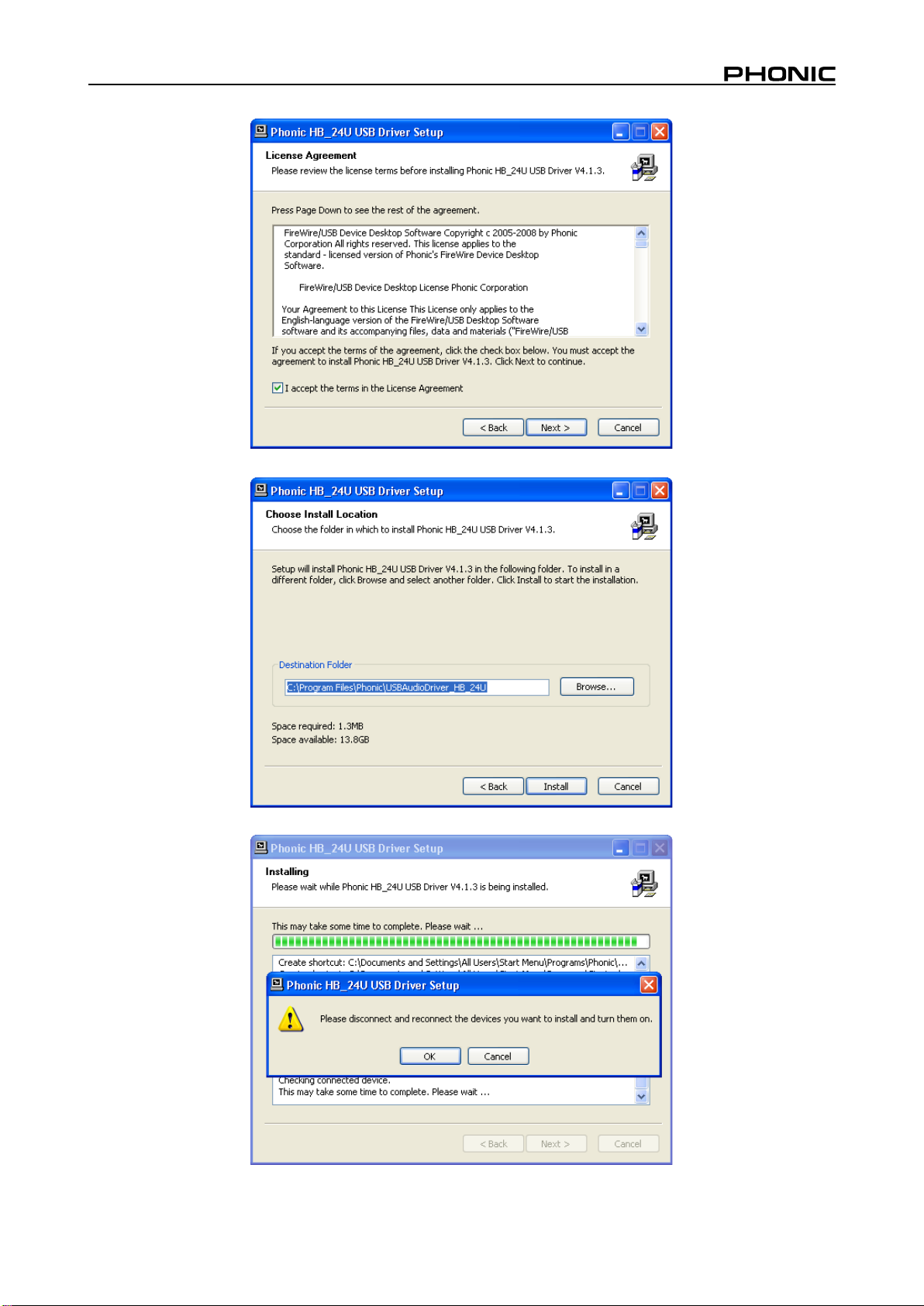
Read and accept the terms of the License Agreement and click “Next” to continue.
Either select a new destination for the installation, or else click “Install” to accept the default directory.
Connect the Helix Board 24 Universal to the Computer and turn the power on.
11Helix Board 24 Universal
Page 12
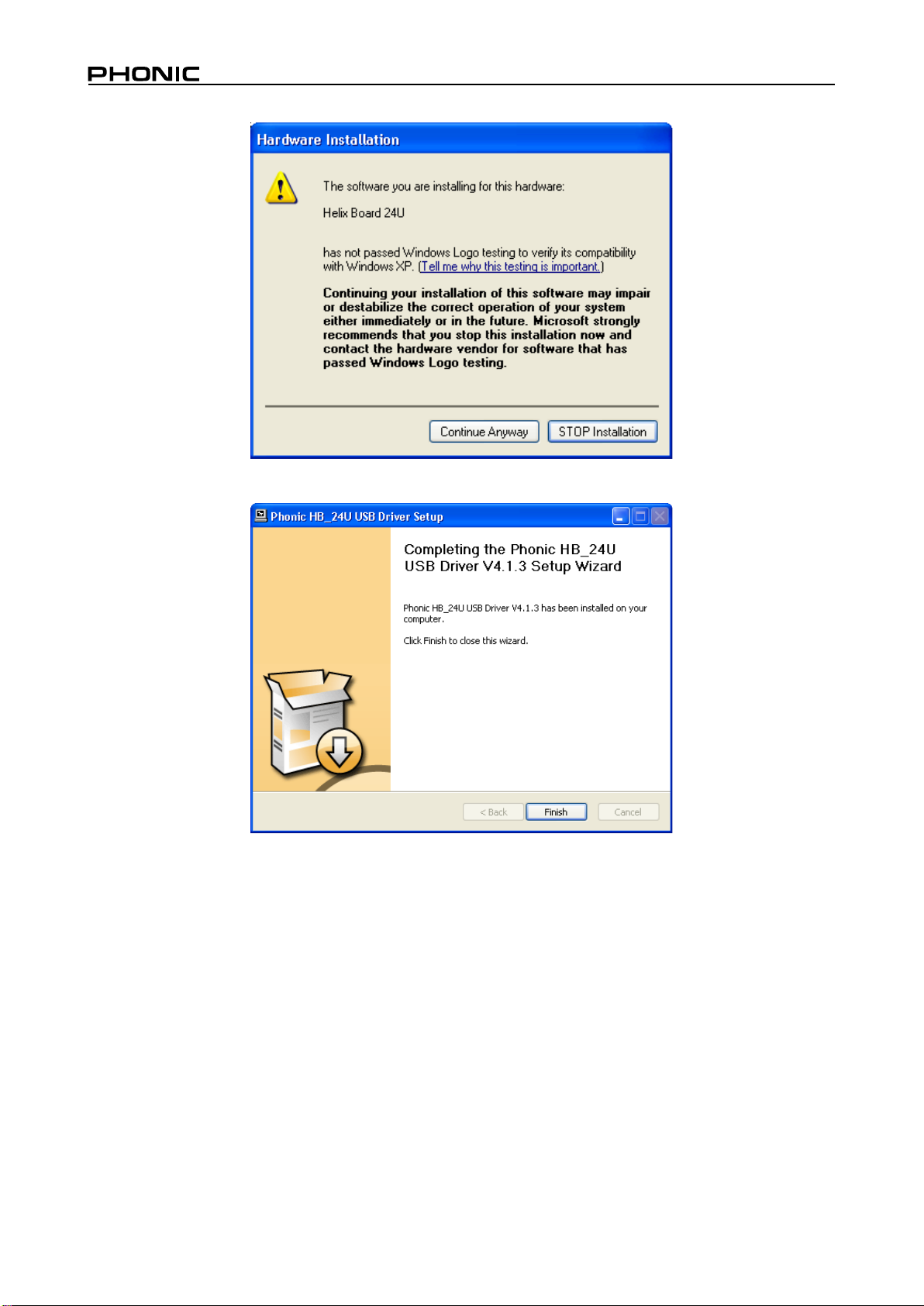
12 Helix Board 24 Universal
If a message is displayed indicating that the software has not passed Windows Logo test,
After installation is complete, the USB installation will display a ‘completing’ message, while
the FireWire software will just close automatically. After this, users are free to use the device as they wish.
click “Continue Anyway”.
Page 13
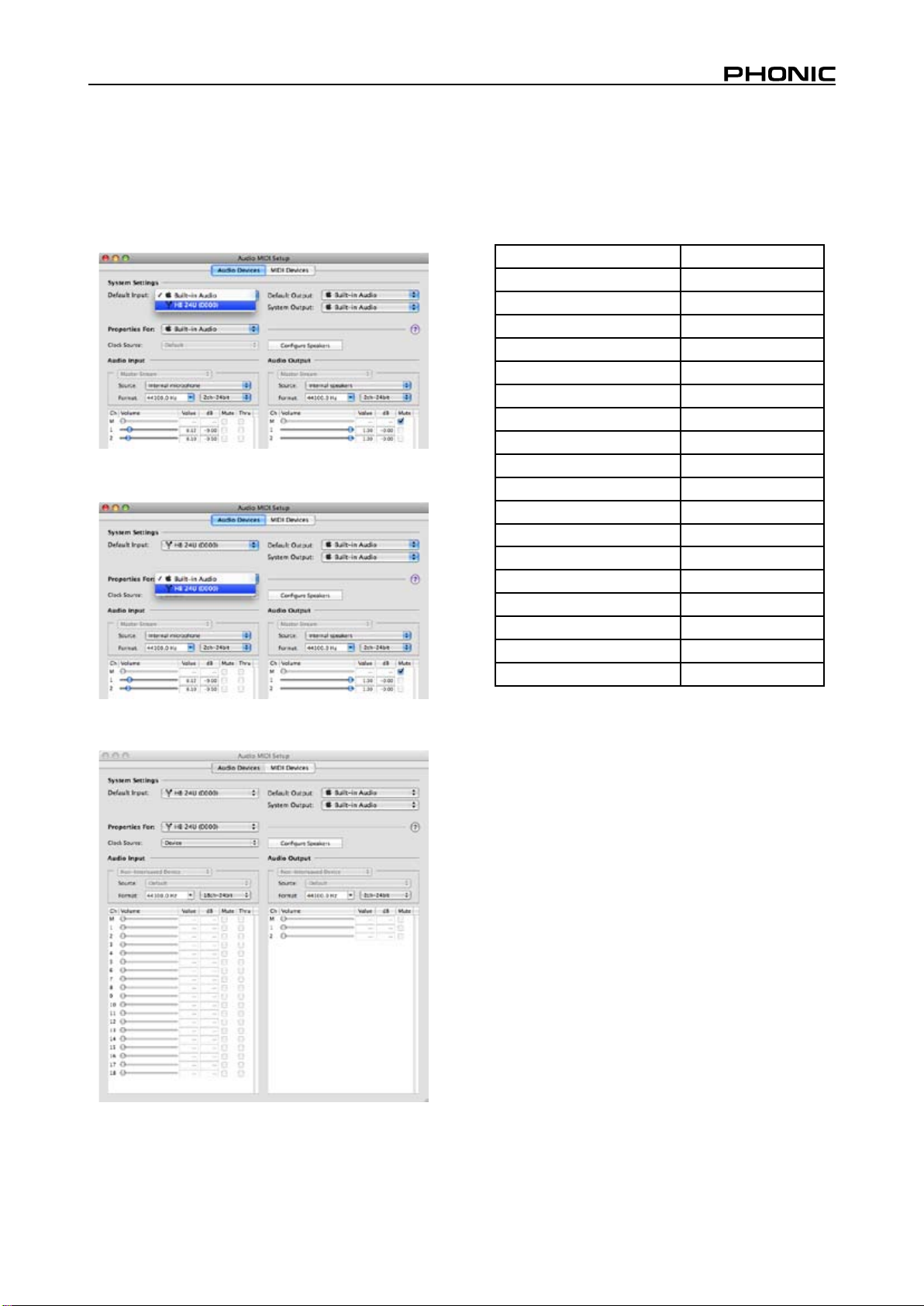
Macintosh OS X (10.3.5 or later)
The Helix Board 24 Universal works with the primary audio
driv ers of Macintosh OS X 10.3.5 and later. First verify
that you are running Macintosh OS X 10.3.5 or above, then
connect the Helix Board 24 Universal to a FireWire port to the
computer. Mac users are able to use GarageBand Digital Audio
Workstation Software in conjunction with the Helix Board 24
Universal.
To ensure your Helix Board 24 Universal is working, enter the
Utilities folder and double-click the Audio MIDI Setup icon.
Channel Assignment
When using a Digital Audio Workstation on a PC, and within
the included Phonic Helix Board 24 Universal control panel
software, the following names have been attributed to the input
channels of the mixer. They can be altered through the control
panel software included with the mixer. Please note that only
16 channels can be received through the USB interface.
FireWire Input Channel Name Mixer Channel
HB 24 U CH 1 Channel 1
HB 24 U CH 2 Channel 2
HB 24 U CH 3 Channel 3
HB 24 U CH 4 Channel 4
HB 24 U CH 5 Channel 5
HB 24 U CH 6 Channel 6
HB 24 U CH 7 Channel 7
HB 24 U CH 8 Channel 8
HB 24 U CH 9 Channel 9
HB 24 U CH 10 Channel 10
HB 24 U CH 11 Channel 11
HB 24 U CH 12 Channel 12
HB 24 U CH 13 Channel 13
HB 24 U CH 14 Channel 14
HB 24 U CH 15 Channel 15
HB 24 U CH 16 Channel 16
HB 24 U Main L (excl. USB) user denable
HB 24 U Main R (excl. USB) user denable
Enter the Audio Device’s section. From the “Properties for” pulldown tab, select Helix Board 24 Universal.
At the bottom of the window, users can edit the setup of the
Helix Board 24 Universal. Properties such as sampling rate
and clock source can be altered. Users may also opt to make
the Helix Board 24 Universal their default input and/or output
device.
To alter an input channel’s name on your computer, open the
Helix Board control panel software. On the left hand side of the
control panel, users will nd the settings categories. By clicking
“Input Channels”, the main window will display the titles input
channels. You can then highlight the channel names and press
the “Edit Channel Name” button on the bottom of the control
window. A new window will appear that will allow users to adjust
the channel name.
If you would like to use the Helix Board 24 Universal as your
default audio output device on you PC, simply go into the
Windows control panel, and select “Sound and Audio Devices.
” Select the Audio tab, and use the pull-down menu to select
the Helix Board 24 Universal from the list of available output
devices. The Helix Board 24 Universal can also be selected as
the default output device for individual programs by editing said
programs’ settings / options.
13Helix Board 24 Universal
Page 14
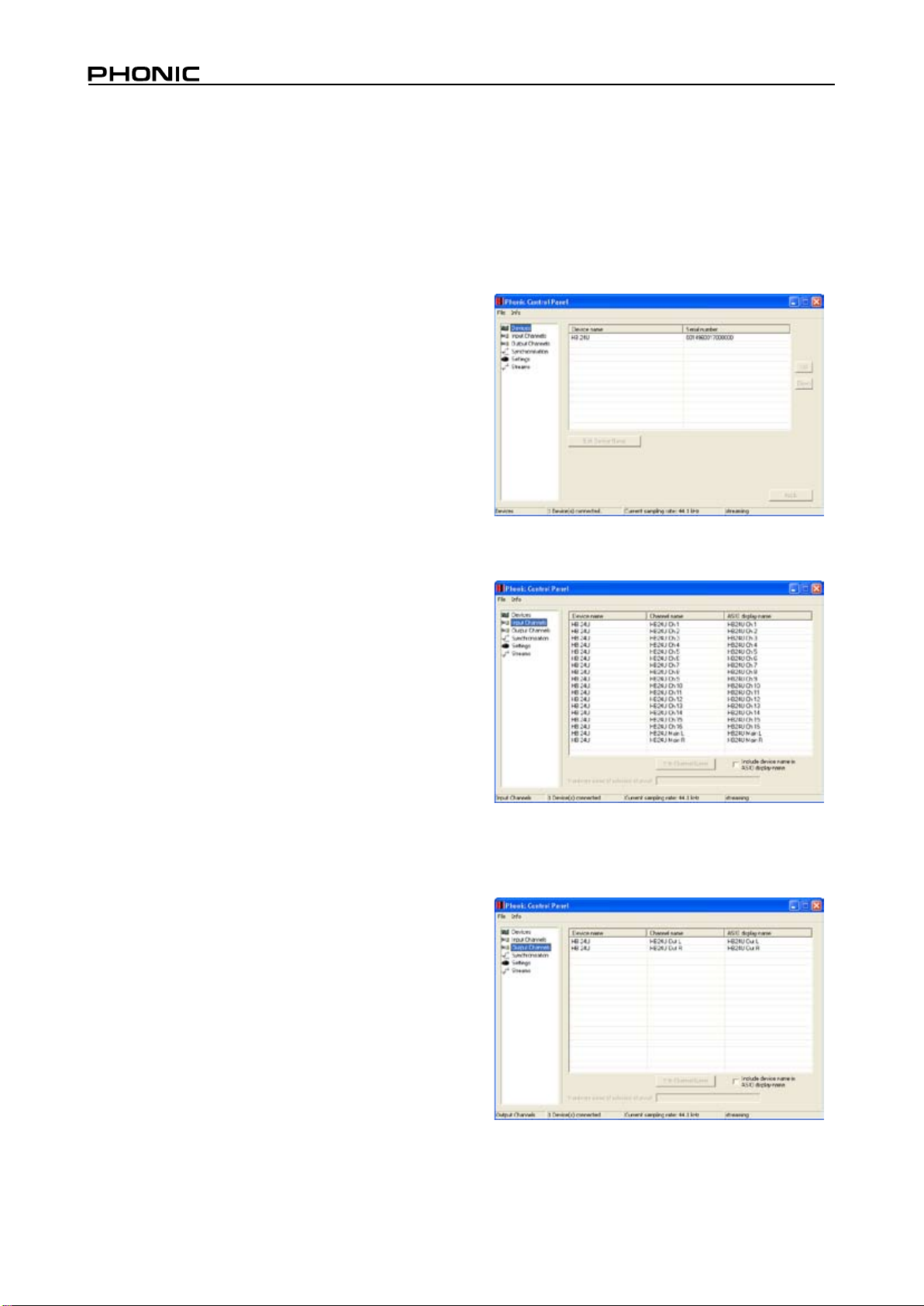
14 Helix Board 24 Universal
Cubase LE 4
Cubase LE 4 is a fairly powerful program provided along with
the Helix Board 24 Universal mixer that allows users to record,
edit, delete, and alter their tracks. Please note that only 8 tracks
can be recorded at once with the version of Cubase included,
and users must upgrade or nd other suitable DAW software if
they choose to record more tracks.
Installation
Insert the Cubase LE 4 installation DVD that came with your
mixer into the DVD drive of your computer. Run the installer.
When rst running Cubase, you will be prompted with a request
for an activation code. Users must sign up to Steinberg’s
MySteinberg service to receive an activation code.
Setup
After successfully completing the installation process, the
following process must be followed to work efciently with the
Helix Board 24 Universal mixer.
1. Open the Cubase LE 4 program.
2. Go to the ‘Devices’ pull-down menu and select ‘Device
Setup.’ On the left, select ‘VST Multitrack.’
3. From the ASIO Driver drop-down list select the “Phonic ASIO
Driver.” A pop-up box will ask you if you want to switch the
ASIO driver. Click ‘Switch.’
4.
Activate the audio tracks received from the Helix Board
mixer by following the following steps.
a. Go to the “devices” pull-down menu and select ‘VST
Inputs.’ This will display the various inputs (“HB 24 U Ch
1,” “HB 24 U Ch 2,” etc.)
b.
Activate 8 of these channels by clicking the “Active
” button located next to each channel name. Please
note, only 8 input channels can be activated at any one
time. This is a limitation of Cubase LE 4. If more input
channels are needed, we suggest upgrading to a higher
version of Cubase, or using other DAW software.
5. For further instructions on the operation of Cubase, please
consult the user manual by pressing F1 while the program is
open.
Helix Board Control Panel
The Helix Board Universal control panel can be accessed at
any time by entering choosing the shortcut from your Programs
menu. This program will not only allow users to alter their
device and channel names and properties, but will also let
them correct for latency issues, change sampling rates, and so
forth. When opening the software, a number of options will be
available for users to select from, allowing them to adjust the
available properties.
Devices
In the Devices section, users are able to view and edit the name
of the Phonic Device connected to their computer.
Input Channels
If you wish to reset the Helix Board 24 Universal ASIO driver,
simply go to the ‘devices’ pull-down menu and select ‘device
setup’. Simply click “reset” and select the “Phonic ASIO Driver”.
Click ‘ok’ to continue.
The Input Channels section allows users to view and edit the
name of the various input channels received from the USB/
FireWire input. For a list of default channel names, please
consult the table on page 13.
Output Channels
By entering the Output Channels section, users can view and
edit the names of the two output channels from the computer to
the Helix Board 24 Universal mixer.
Page 15
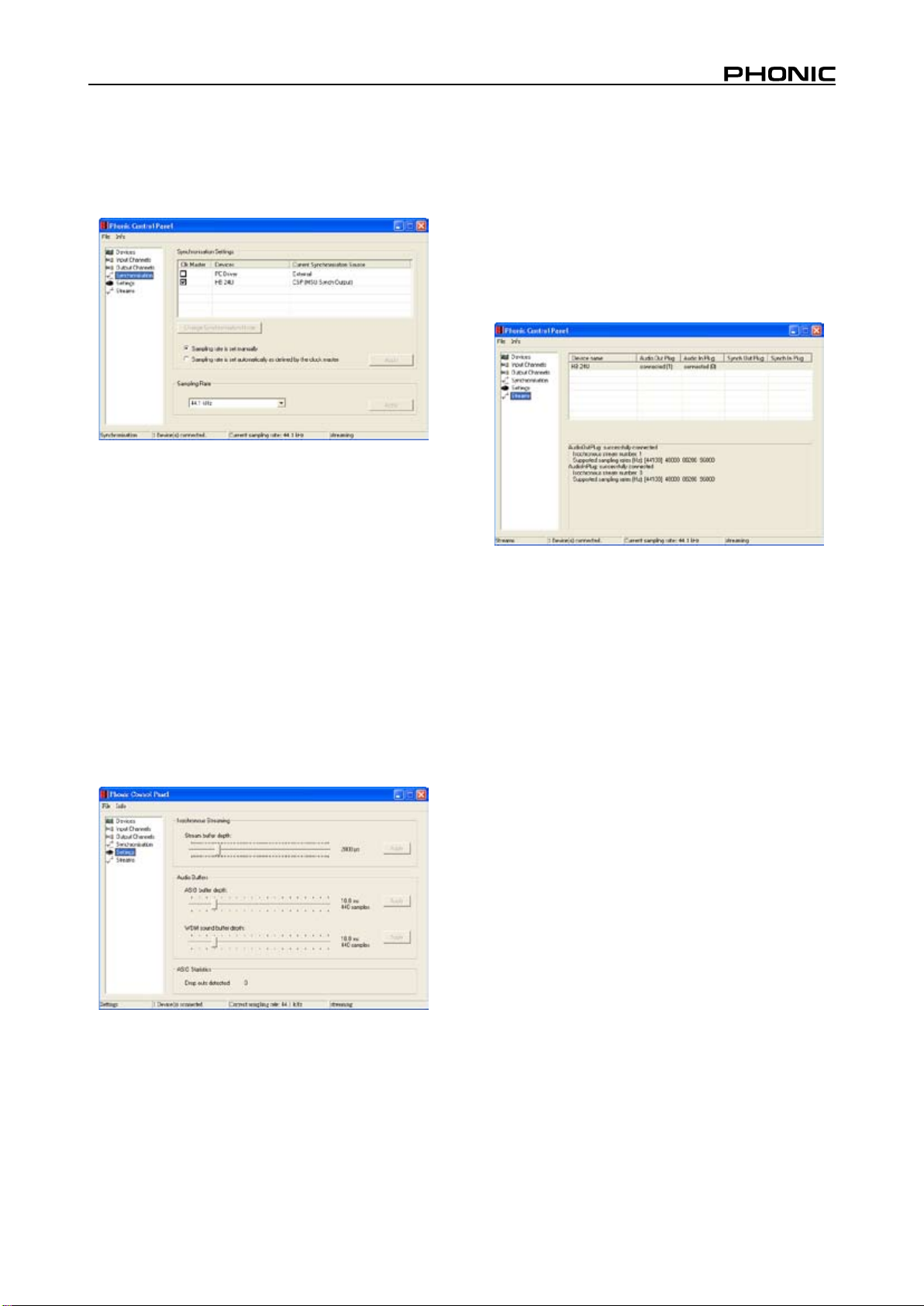
Synchronization
In the Synchronization section, users can adjust the sampling
rate and other synchronization properties. Many of these
adjust able pro perti es, as t hey a re, are set for optimum
performance and, unless you are sure of what you need to
change, are probably best left alone.
First off, the synch mode can be altered, though making this
alteration is not recommended for novice users. The synch
mode is basically the way the computer determines what the ‘
clock source’ (ie. device that your computer will use to determine
the timing of all digital signals received) will be. The default
setting for this feature is “CSP”, meaning the Helix Board 24
Universal is the “master” clock source of the device. The other
options allow users to make the Helix Board 24 Universal follow
the “timing” of whichever device is the clock source. Having two
clock sources has the potential to cause undesireable results to
your audio, so it is best avoided. If the Helix Board 24 Universal
is the only piece of digital audio equipment attached to the
computer, there is no reason this option should be changed.
Users are also able to change between automatic and manual
sampling rate settings. When the sampling rate is manually set,
users can select between sampling rates of 44.1, 48.0, 88.2
and 96.0 kHz per second. Many devices have sampling rates
that do not surpass 44.1 kHz per second, therefore, when using
multiple digital devices, users are advised not to exceed this
level unless they are sure the secondary device’s sampling rate
can match the sampling rate.
Settings
The ASIO Buffer Depth is adjusta ble between 4 and 40
milliseconds. This allows users to adjust the latency of the
stream received by ASIO driver-based software (including
Steinberg Cubase LE).
The WDM (Windows Driver Model) Sound Buffer Depth is
adjustable between 4 and 40 milliseconds. This allows users
to adjust the latency of the stream received by WDM based
programs.
Also in this section, users are able to view their “drop out
statistics”, where the number of times either the USB or
FireWire connections have been interrupted can be viewed.
Streams
In the Streams section, the Helix Board 24 Universal device
properties can be viewed. Each input and output stream can
be scrutinized, and the isochronous stream number and its
supported sampling rates can be viewed.
Users are able to adjust various buffer times in the Settings
section.
The Stream Buffer Depth is adjustable between 0.5 and 20
milliseconds. It adjusts the buffer used when streaming a signal
from the Helix Board 24 Universal. If the depth is set too high,
an obvious latency will become evident. If the depth is too low,
various clicks and pops may become obvious. It is best to set
the Stream Buffer Depth to a level that allows users to get the
lowest latency, while still maintaining an optimal performance.
The default settings are ideal for most computers.
15Helix Board 24 Universal
Page 16
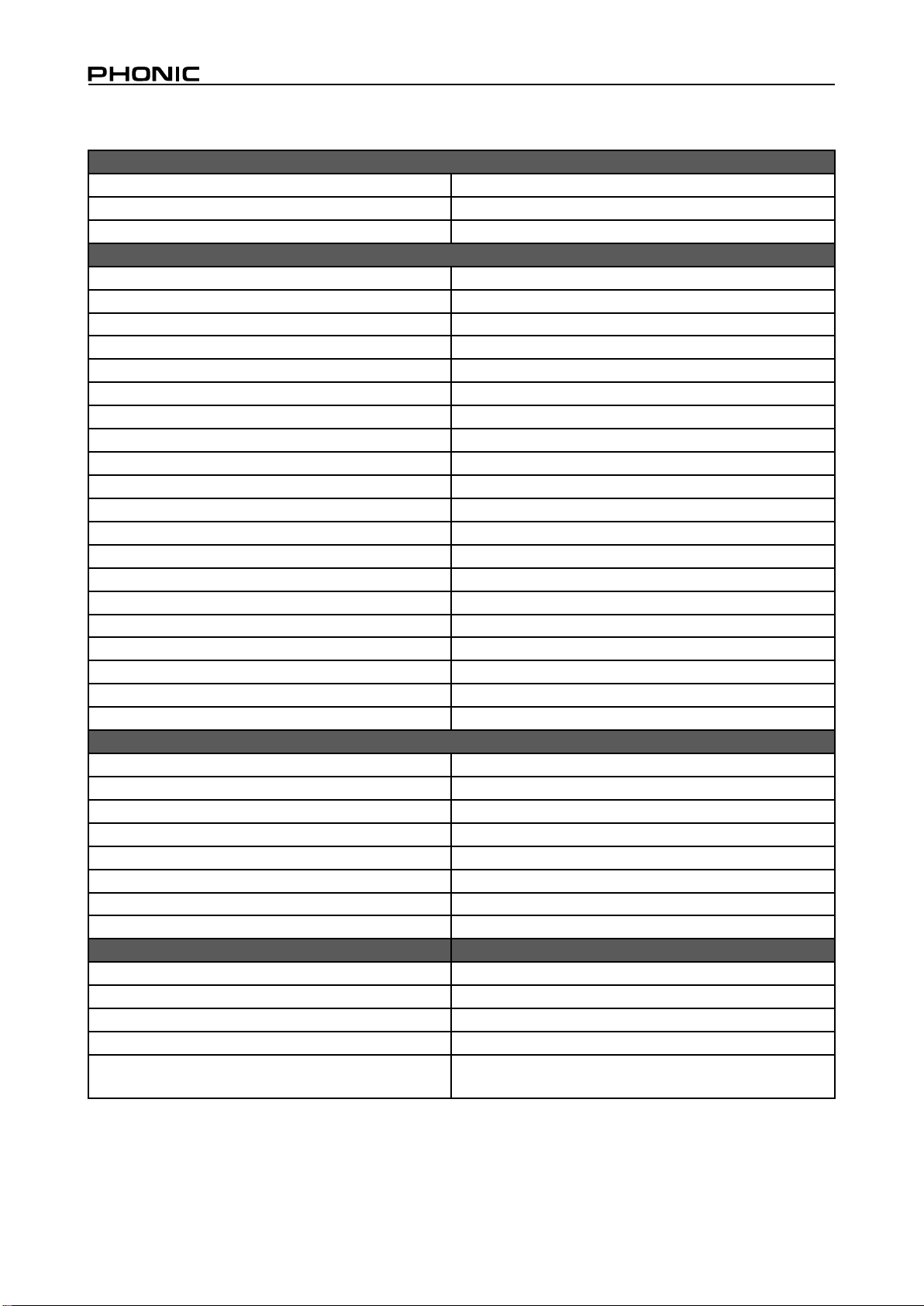
16 Helix Board 24 Universal
SPECIFICATIONS
Inputs
Balanced Mic / Line channel 16
Aux Return 4 stereo
2T Input Stereo RCA
Outputs
Main L/R Stereo 2 x 1/4” TRS, Bal. & 2 x XLR
Main out with inserts Yes
Main Mono 1 x 1/4” TRS, Bal. & 1 x XLR
Main Mono out with inserts Yes
Subgroup outputs 4x 1/4” TRS, Bal.
Aux sends 6x 1/4” TRS, Bal.
DSP effect outputs 2 x 1/4” TS
CTRL RM L/R 2 x 1/4” TS
Phones 1
SPDIF digital output 44.1kHz
Firewire Interface 18 in & 2 out, 24-bit / 96 kHz, 2 FireWire ports
USB Interface 16 in & 2 out, 24-bit / 96 kHz, 1 USB port
Channel Strips 16
Aux Sends 6 with 4 volume control
Pan/Balance Control Yes
Channel On/Mute Yes
Channel solo with metering Yes
LED indicators On, Signal, Peak/Solo
Bus assign switches 1/2, 3/4, L/R
Volume Controls 60mm fader
Master Section
FireWire channel 17/18 rounting switch Source from main mix, group 1/2, and aux 3/4
Aux Send Masters 4
Master Aux Send Solo 4
Stereo Aux Returns 4
Aux Return Assign to Subgroup 1
Effects Return to Monitor 3
Global PRE/POST Solo Mode Yes
Faders 4 subgroups, Main L/R
Metering
Number of Channels 2
Segments 12
Phantom Power Supply +48V DC
Switches Master switch
Effect Processor (40-bit DSP)
High denition algorithm 100 programs plus tap delay; foot switch
(effect on/off, tap)
Page 17

Frequency Response (Mic input to any output)
20Hz ~ 60KHz +0/-1 dB
20Hz ~ 100KHz +0/-3 dB
Crosstalk (1KHz @ 0dBu, 20Hz to 20KHz bandwidth, channel in to main L/R outputs)
Channel fader down, other channels at unity <-90 dB
Noise (20Hz~20KHz; measured at main output, Channels 1-4 unit gain; EQ at; all channels on main mix; channels 1/3 as far
left as possible, channels 2/4 as far right as possible. Reference=+6dBu)
Master @ unity, channel fader down -86.5 dBu
Master @ unity, channel fader @ unity -84 dBu
S/N ratio, ref to +4 >90 dB
Microphone Preamp E.I.N. (150 ohms terminated, max gain) <-129.5 dBm
THD (Any output, 1KHz @ +14dBu, 20Hz to 20KHz, channel
inputs)
CMRR (1 KHz @ -60dBu, Gain at maximum) 80dB
Maximum Level
Mic Preamp Input +10dBu
All Other Inputs (except inserts) +22dBu
Balanced Outputs +28dBu
All other outputs +22dBu
Impedance
Mic Preamp Input 2 K ohms
All Other Input (except insert) 10 K ohms
RCA 2T Output 1.1 K ohms
All other outputs 100 ohms
Equalization 3-band, +/-15dB
Low EQ 80Hz
Mid EQ 100-8k Hz, sweepable
Hi EQ 12 kHz
Low cut lter 75 Hz (-18 dB/oct)
Power and Physical Attributes
Built-in Switching Power Supply 100-240 VAC, 50/60 Hz
Net Weight 9.8 kg (21.6 lbs)
Dimensions (WxHxD) 445 x 212 x 432 mm (17.5” x 8.3” x 17”)
<0.005%
17Helix Board 24 Universal
Page 18

Page 19

INTRODUCCION
Gracias por su compra de la Helix Board 24 Universal, una
de las más nuevas mezcladoras de Phonic que tiene un gran
sonido y funciona tanto dentro como fuera del estudio. Esta
mezcladora presenta una interfase USB y FireWire que puede
transmitir hasta 18 c anales independientes de audio a la
computadora y retornar dos pistas para monitoreo, todo a una
tasa-bit de 24 bits e índice de muestreo a 96kHz. También
presenta un proces ador digi tal multi - efectos integrado a
32/40 bits que provee 100 pro gramas p opulares además
de tap delay, tonos de prueba y jacks para interruptor de
pedal. El pod de Entrada/Salida multidireccional hace que el
dispositivo sea versátil; haciendo que el montaje en rack o las
conexiones de mesa sean mucho más fáciles.
Cuenta con 16 pre -ampli ficadores de Micrófono de ruido
ex tr e m a d a m e nte bajo, ca d a uno con fuente fantasma
individual y, 16 jacks de audífono de 1/4” extendidos por los 16
canales mono de Helix Board 24 Universal. Cada canal tiene
un EQ de 3-bandas (con un control de media barrible), AUX,
EFX y envíos de Grupo, así como filtro de corte bajo para
remover el ruido de escenario dicultoso. Sus características
adicionales incluyen envíos y retornos AUX, solo de entrada
y salida, cuat ro subg rupos ver daderos, sal ida de Mono/
Subwoofer dedicado con filtro de Paso Bajo seleccionable,
salidas digitales de S/PDIF, software de workstation Cubase
LE de Steinberg y un kit para montaje en rack incluido.
Sa bemos que est á imp aciente por comenz ar - sacar la
mezcladora y conectarla a su computadora es probablemente
su prioridad en estos momentos - pero antes de hacerlo,
le pedimos encarecidamente que eche un vistazo a este
manual. Dentro, encontrará instrucciones impor tantes con
advertencias de la configur ación, uso y aplicación de su
nueva Helix board 24 Universal. Si usted resulta ser una de
esas personas que se niega totalmente a leer los manuales,
ent o n c e s solo le pedimos que por l o menos hojee las
secciones de Iniciando, Setup e Inter fase FireWire. Después
de hojear o leer todo el manual (le felicitamos si usted lee
todo el manual), por favor guárdelo en un lugar donde pueda
encontrarlo fácilmente, porque se le puede escapar algo en
la primera leída.
CARACTERÍSTICAS
Mezcladora análoga de 24-entradas con circuitos de ruido
extremadamente bajo
Interf ase F ireWire a 96kHz para enviar 1 8 canales
independientes de audio a la computadora con latencia
cero
Interfase USB a 96kHz para enviar los primeros 16 canales
de entrada independientemente a la computadora con
latencia cero
Selectores Pre/Post para cambiar el uido de los canales
de entrada a la computadora desde pre corte bajo, EQ a
post EQ y post fader
2 canales para monitoreo de la computadora vía interfase
FireWire, pueden ser asignados a los monitores de control
room, mezcla principal y AUX 1
DFX, nuestro procesador digital multi-efectos de algoritmo
de alta denición a 32/40-bits con 100 programas más tap
delay y jacks para interruptor de pedal
16 canales de Micrófono/Línea con inserts
EQ de 3-bandas con barrido en rango-medio
Filtro de corte-bajo a 75Hz en cada canal
AUX 1 & 2 con selectores Pre/Post
6 buses de mezcla de envío AUX
4 retornos AUX estéreo, tres con efecto a monitor
Fuente fantasma a +48V en los canales de micrófono
4 subgrupos reales con selectores de ruteo principal I y D
Salidas directas para grabación multi-pista
Salidas de Control Room y Audífonos con matriz de fuente
de multi-entradas
Salida mono con filtro de paso bajo variable de 60 Hz a
160 Hz para subwoofer
Pod de E/S de posición dual
Fuente de energía integrada conmutable con conectador
Universal, 100-240 VAC, 50/60 Hz
Kit de montaje en rack incluido
Salida de audio digital S/PDIF a 44.1k
Compatible con Mac OSX y Windows XP / Vista
Steinberg Cubase LE 4.1.2 incluido
19Helix Board 24 Universal
Page 20

20 Helix Board 24 Universal
PAQUETE INCLUIDO
1 x Mezcladora Helix Board 24 Universal
1 x Cable FireWire
1 x Cable USB
1 x CD-ROM con controladores ASIO & WDM
1 x CD-ROM con Steinberg Cubase LE
1 x Cable de energía
1 x Kit para montaje en rack
Si alguno de estos artículos no están en su paquete, por
favor contactese con su vendedor de Phonic local.
INICIANDO
1. Asegúrese de que toda la energía esté apagada. Para
estar completamente seguro de ésto, el cable de AC no
debería estar conectado a la unidad.
Todos los faders y controles de nivel deberían estar
2.
seteados en el nivel más bajo y todos los canales en la
posición apagado para asegurar que ningún sonido es
enviado accidentalmente a las salidas cuando se enciende
el dispositivo. Todos los niveles pueden ser alterados
a grados aceptables después de que se encienda el
dispositivo usando las instrucciones de setup de canal.
Co necte tod os los equip os nece sario s a l as vari as
3.
salidas del dispositivo. Esto puede incluir amplificadores
y altav oces, moni tores , pro cesado res d e señ al y/o
dispositivos de grabación.
Conecte el cable de AC suministrado en la entrada de AC
4.
en la parte dorsal del despositivo y luego en la salida de
energía de un voltaje adecuado.
Encienda la energía y siga las instrucciones de setup del
5.
canal para conseguir lo mejor de su equipo.
SETUP DEL CANAL
1. Para asegurar que se seleccionó el nivel de audio correcto
del canal de entrada, cada uno de los botones ON de los
canales de la mezcladora deberían estar desactivados (lo
cual debería apagar el indicador LED correspondiente), así
como los botones SOLO en cada canal y todos los botones
en la sección Fuente de Control Room, con excepción de
los botones Main L/R.
Asegúrese de que el canal que usted desea setear tenga
2.
una señal de envío similar a la señal que será enviada en
uso común. Por ejemplo, si el canal tiene un micrófono
conectado, entonces usted debería hablar o cantar al
mismo nivel que el cantante usaría normalmente durante
una presentación; si una guitarra está conectada en
el canal, entonces la guitarra debería también tocarse
al mismo nivel en que se tocaría generalmente (y así
sucesivamente). Esto asegura que los niveles están
completamente precisos y evita tener que resetearlos
luego.
Mueva el Fader del Canal y el Fader Master a la marca
3.
cearcana de 0 dB.
Encienda el canal.
4.
Presionando el botón Solo del canal y liberando el botón
5.
Pre/Post en la sección CTRL RM enviará la señal prefader del canal activado al bus de mezcla de Control Room
/ Phones y el Medidor de Nivel de señal mostrará las
propiedades de la señal de Control Room.
Setee la ganancia de tal manera que el medidor de nivel
6.
indique un nivel de audio alrededor de 0 dB (se aconseja
nunca dejar que el nivel exceda 7dB).
Este canal está ahora listo para ser utilizado; ya puede
7.
dejar de hacer señal de audio.
Ahora usted puede repetir el mismo proceso para otros
8.
canales si así lo desea.
Page 21

HACIENDO CONEXIONES
ENTRADAS Y SALIDAS
1. Jacks XLR
Estos jacks aceptan entradas típicas XLR de 3-pines para
señales balanceadas y desbalanceadas. Pueden ser utilizadas
junto con micrófonos – tales como micrófonos de condensador
profesionales, dinámicos o ribbon – con conectores estándar
XLR machos y, tienen pre-amplificadores de bajo ruido, que
sirven para reproducción clara cristalina del audio. La Helix
Board 24 Universal tiene un total de 16 entradas de micrófono.
NB. Cuando estas entradas se utilizan con micrófonos de condensador,
deberá activarse la fuente fantasma. Sin embargo, cuando la fuente
fantasma está activada, no deberán de conectarse los micrófonos de
simple terminación (desbalanceados) y los instrumentos a las entradas
de micrófono.
2. Jacks de Entrada de Línea
Esta entrada acepta entradas típicas 1/4” TRS (balanceadas)
o T S (des b a l a n c e ada s ) , pa r a se ñ a les ba l a n c e a d a s o
desbalanceadas. Pueden utilizarse con un amplio rango
de dispositivos de nivel de línea como teclados, máquinas
de tambor, guitar ras eléctri cas y una variedad de otros
instrumentos eléctricos.
3. Jacks de Inserts
El uso principal de estos jacks de audífono de 1/4” TRS es el
de agregar dispositivos externos, tales como procesadores
dinámicos o ecualizadores, a correspondiente canal de entrada
mono. Esto requerirá un cable Y que puede enviar y recibir las
señales de la mezcladora a y desde un procesador externo. El
tip de jack TRS enviará la señal desde canal de entrada y, el
ring retornará la señal a la mezcladora (sleeve es a tierra).
4. Salidas Directas
Estas conexiones son para la salida directa de las señales
recibidas por los canales mono 1 al 8, post-fader, post-EQ,
post-HPF y post-mute. Son las más comúnmente utilizadas
para conectar grabadores multitrack.
3
2
1
6. Envíos Auxiliares (AUX)
Estos jacks de audífono de 1/4” TRS son la salida nal de la
alimentación de señal de nivel de línea desde buses de mezcla
de envío auxiliar correspondiente y, más adecuado para el uso
con los procesadores del efecto externos o los monitores de
escenario. Al alimentar la salida desde las Salidas Auxiliares
a un amplicador – y posiblemente un ecualizador – y de ahí
a altavoz de monitor de piso, permite a los artistas monitorear
sus propios instrumentos o voces durante su presentación.
Los Envíos AUX 5 y AUX 6 toman su señal directamente de los
Controles AUX 3 y 4, cuando el Botón Shift 5/6 está activado.
7. Salidas de Grupo
Estos jacks de audífono 1/4” dan la salida de la alimentación
nal desde los Faders de Grupo 1, 2, 3 y 4 en el panel principal
de la mezcladora. Estas salidas pueden ser utilizadas para
alimentar grabaciones de multi-pista, así como un amplicador
y altavoces para ser utilizados con los Altavoces Principales.
56
8. Salida de CTRL RM (Control Room)
Estas dos salidas de Jacks de Audífono 1/4” alimentan la señal
alterada por el control de nivel de Control Room en la parte
frontal de la mezcladora. Esta salida tiene uso extensivo, como
puede ser utilizada para alimentar la señal desde la mezcladora
a un monitor activo, para el monitoreo de la señal de audio
dentro de una cabina, entre otras posibles aplicaciones.
9. Salida de Efecto DSP
Estos puertos son para la salida inmediata de la señal de
efectos (EFX), procesada por el procesador de efecto interno,
cuyo nivel no está determinado por el control de Retorno AUX
3/EFX en la parte frontal de la mezcladora. Esto puede ser
utilizado para enviar la señal a dispositivos externos, para
propósitos de monitoreo o para retornar a algunos canales de
Helix Board 24 Universal y, ser ruteados a las salidas AUX 1,2
y 4 (el control de AUX 3 debe, por supuesto, bajar para evitar
la formación de un loop de retroalimentación), así como a las
salidas de Grupo, permitiendo que la señal procesada sea
enviada a multiples destinos para varias aplicaciones.
4
5. Retornos Auxiliares (AUX)
Estas entradas de 1/4” TRS AUX Retorno son para el retorno
del audio a la mezcladora Helix Board 24 Universal, procesado
por un procesador de señal externo. Si fuera necesario,
también pueden utilizarse como entradas estéreo adicionales.
La alim entac ión de estas entr adas puede ser ajust ada
utilizando los controles de Retorno AUX en la parte delantera
de la mezcladora. Cuando se conecta un dispositivo monoaural
a las entradas Retorno AUX 1, 2 y 4, simplemente conecte un
jack de audífono de 1/4” en la entrada izquierda (mono) y, la
señal aparecerá en el lado derecho también. Ésto, sin embargo,
no funciona para el Retorno AUX 3.
NB . Cuando algún di s posit i v o está conect a d o a las en trada s
corres pondi entes de Ret orno de EFX (Reto rno AUX 3), la señ al
procesada por el motor de efecto digital interno de la mezcladora no es
alimentada a Principal I/D, en su lugar la señal será alimentada en las
entradas de Retorno de EFX 3.
10. Jacks para Interruptor de Pedal (Foot Switch)
Estos puertos son para agregar un interruptor de pedal (no
latchable), utilozado para ajustar remotamente las propiedades
del Procesador Digital de Efecto integrado, a la mezcladora.
El jack más arriba es utilizado para encender y apagar el
dispositivo, mientras que el jack más abajo es usado para
ajustar las propiedades de tap delay.
78910
21Helix Board 24 Universal
Page 22

22 Helix Board 24 Universal
11. Salida Mono / Subwoofer
Estas salidas XLR y 1/4” TRS alimentan una señal monoaural
de las señal es combinadas Principal I-D o señal AUX 4
(dependiendo de Interruptor de Selección de Fuente Mono),
este nivel es ajustado por el control de nivel que lo acompaña.
Esta salida es ideal para sistemas de sonido mono, o para
agregar un subwoofer a su set de altavoces, agregando más
fuerza a los sonidos de frecuencia baja a su sistema PA o
sistema de monitoreo. También presenta un punto de insert,
permitiendo que los dispositivos externos, como compresores,
sean utilizados para alterar la señal mono antes de que es
alimentada por las salidas.
11
12. Salidas Principales
Estas salidas darán la salida de la señal de nivel de línea
estéreo final enviada desde bus de mezcla principal. El
propósito principal de dos jacks XLR es para enviar la salida
pr incip al a los d ispos itivo s externo s, que p uede incl uir
amplicadores de potencia (y a su vez, un par de altavoces),
otras mezcladoras, así como un amplio rango de otros posibles
procesadores de señal (ecualizadores, crossovers, etc.). Los
dos jacks de audífono de 1/4” TRS pueden enviar la salida
Principal a los dispositivos externos que pueden funcionar
paralelamente con la mezcladora. Esto puede incluir adicional
amplicadores de energía, mezcladoras, sistemas PA, así como
una amplia gama de otros posibles procesadores de señal.
13. Inserts Principales
Localizados sobre cada Salida Pincipal 1/4”, el uso principal
para estos jacks de audífono 1/4” TRS es para la adición
de dispositivos externos, como procesadores dinámicos o
ecualizadores a las señales principal I y principal D. Esto
requerirá un cable “Y” que puede enviar (pre-fader) y recibir
señales a y desde un procesador externo.
13
16. Salida S/PDIF
Este jack RCA S/PDIF (Interfase Digital Sony/Phillips) es para
la salida de las señales de audio digital, permitiendo que el
audio de Principal I&D desde la Helix Board 24 Universal sea
transmitido a otro dispositivo sin tener que convertir la señal
de digital a análoga y viceversa. El índice de muestreo de
salida está seteado a 44.1kHz por segundo – sin embargo, si
la interfase FireWire está en uso, usará el índice de muestreo
decidido por el software de control de la Helix Board.
17. Interfase FireWire y USB e Interruptor
Estos dos puertos FireWire y un puerto USB son para conectar
la Helix Board 24 Universal a cualquier computadora PC o
Macintosh. Permitirán que todos los 16 canales de entrada, así
como un canal adicional (como decidido por el Interruptor de
Selección de FireWire), para ser enviado a la computadora PC
o Mac. La señal principal estéreo de la computadora también
es retornada a la Helix Board 24 Universal. La señal retornada
puede ser utilizada seleccionándola en la sección de Fuente de
Control Room en la parte frontal de la mezcladora.
El interruptor que acompaña a estas entradas es para conmutar
entre conectadores FireWire y USB. Colocarlo en la posición
más arriba cuando se usa USB y en la posición más abajo
cuando se utiliza FireWire.
17
16
18. Conector de Energía y Portafusible
Este puerto es para agregar el cable de
energía y de alimentación, permitiendo
qu e la energía sea sumini t r a da a la
mezcladora. Por favor utilice solamente
el cable de energía que está incluido con
esta mezcladora. El portafusible localizado
por encima del conector de Energía AC,
es, por supuesto, para el fusible de la Helix
Board 24 Universal. Si el fusible llegara a
explotarse, abra la cubierta de portafusible
y reemplacelo con un repuesto compatible
(como indicado debajo de conector de
energía).
1415
18
12
14. Retorno 2T
Esta s entr a d as acom o d an cone x i on e s desde ca bl es
RCA, capaz para recibir señales desde dispositivos como
reproductores de cinta y CD.
15. Salidas de Grabación (Record)
Como con los puertos Retorno 2T, estas salidas permitirán
acomodar cables RCA, c apaz d e s er alimentadas a una
variedad de dispositivos de grabación.
PANEL DE MEZCLA PRINCIPAL
19. Lámpara de 12V
Este socket BNC le permite a usted conectar un
lámpara de brazo de 12V, permitiendo una mejor
visibilidad en áreas con poca luz.
20. Salida de Audífonos
Este puerto de salida es más adecuado para utilizar
con audífonos, permitiendo monitorear la mezcla.
El nivel de audio de esta salida es controlado con el
control de audífonos (Phones) localizado en la sección
master de panel frontal.
19
20
Page 23

CONTROLES Y AJUSTES
PANEL DORSAL
21. Selector de Energía
Este interruptor es utilizado para encender
y apagar la mezcladora. Asegúrese de
bajar todos los controles de nivel antes de
la activación. La activación del Interruptor
de Energía estará acompañada por un LED
iluminado situado sobre el Medidor de Nivel
derecho.
22. Fuente Fantasma
Girando este selector a la posición ON , activará una
fuente fantasma de +48V para las entradas de micrófono
correspondientes, per miti endo el uso de micrófonos de
condensador (bueno, aquellos que no usan baterías) en estos
canales. La activación de interruptor de fuente fantasma master
estará acompañada por un LED iluminado arriba del Medidor de
Nivel del canal izquierdo. Antes de activar la Fuente Fantasma,
baje el control de nivel del canal que usted desea activar al
mínimo y disminuya todos los niveles de salida master para
evitar la posibilidad de un sonido horroroso de los altavoces.
NB. La fuente fantasma debe utilizarse en conjunto con micrófonos
balanceados. Cuando la Fuente Fantasma está activada, los micrófonos
que tienen una sola terminación (desbalanceados) e instrumentos
no deberán ser utilizados en las entradas de Micrófono. La Fuente
Fantasma no causará daño a la mayoría de los micrófonos dinámicos,
de cualquier modo, si no está seguro, deberá consultar el manual del
usuario del micrófono
23. Selector de Fuente de Salida Mono y Control de Volumen
El control giratorio a la derecha ajusta el nivel de salida nal de
la salida Mono/Subwoofer. Usando el selector en la izquierda,
los usuarios pueden seleccionar la señal que desean enviar a
través de la salida Mono/Subwoofer entre la mezcla principal
y la mezcla AUX 4. Si, por ejemplo, hay audio en la mezcla
principal que usted no desea enviar al subwoofer, simplemente
envíe todo el audio que usted desea utilizar al envío AUX 4 y
setee el selector AUX 4.
24. Filtro Paso Bajo
La salida mono en la Helix Board 24 Universal incluye un Filtro
de Paso Bajo (LPF) para remover sonidos de alta frecuencia
para hacer el audio más apropiado para el uso con subwoofers.
El interruptor a la izquierda enciende y apaga el LPF y, el
control giratorio a la derecha permite a los usuarios ajustar la
frecuencia de corte entre 60Hz y 160Hz.
21 22
23
24
CONTROLES DE CANAL
25. Control de Ganancia
Esto controla la sensibilidad de la señal de entrada de Línea/
Micrófono de los canales mono. La ganancia debe ser ajustada
a un niv el que permite el uso máximo del audio y sigue
manteniendo la calidad de la alimentación. Esto puede lograrse
ajustandolo a un nivel que asegura que el indicador de pico no
se ilumina, como especicado en la sección de setup del canal.
26. Filtro de Corte Bajo (75 Hz)
Este botón, localizado en los canales de 1 a 16, activará un ltro
de paso-alto que reducirá todas las frecuencias por debajo de
los 75 Hz a 18 dB por Octava, ayudando a remover cualquier
ruido de piso no deseado o vibraciones del escenario.
25
26
27
30
31
28
32
29
27. Control deFrecuencia Alta
Este control es utilizado para dar un realce shelving o recorte
de ±15 dB a los sonidos de alta frecuencia (12 kHz). Esto
ajustará la cantidad de agudos incluidos en el audio del canal,
agregando fortaleza y claridad a los sonidos como de guitarras,
címbalos y sintetizadores.
28. Control deFrecuencia Media
Este control es utilizado para proveer un estilo de pico de realce
y recorte al nivel de los sonidos de frecuencia media en un rango
de ±15. La mezcladora Helix Board 24 Universal también provee
un control de barrido, permitiendole seleccionar una frecuencia
central entre 100 Hz y 8 kHz. Cambiando las frecuencias medias
de la alimentación del audio puede ser un tanto difícil cuando se
utiliza en una mezcla de audio profesional, ya que generalmente
es más deseable cortar los sonidos de frecuencia media más
que realzarlos, calmando excesivamente los sonidos ásperos de
vocales e instrumentos en el audio.
29. Control deFrecuencia Baja
Este control es utilizado para dar un realce tipo shelving o un
recorte de ±15dB a los sonidos de frecuencia baja (80Hz). Esto
ajustará la cantidad de bass incluido en el audio del canal y
ofrecerá más calidez y fuerza a las baterías y guitarras bass.
30. Controles AUX
Estos cuatro controles AUX alteran el nivel de la señal que es
enviada a los buses de mezcla auxiliares 1 a 4, cuya señal es
adecuada para conectar monitores de escenario, permitiendo
a los artistas escuchar la música que está siendo reproducida,
o para alimentar a procesador de efecto externo. Los AUX
1 y 2 tienen un botón Pre/Post que alterna la alimentación a
bus de mezcla AUX entre alimentación pre y post. El AUX 3,
por otro lado, actúa como un envío EFX para el procesador
digital interno, o simplemente como una salida Auxiliar. Ambos
controles AUX 3 (EFX) y AUX 4 son post-fader y son enviados
directamente a las salidas correspondientes.
31. Selector Pre/Post
Los AUX 1 y 2 tienen un botón Pre/Post, el cual alterna la
alimentación a bus de mezcla AUX entre una alimentación post
y pre-fader.
32. Botón 5/6 Shift
Este botón cambia el ruteo de los controles AUX 3 y 4,
permitiendo que la señal del canal sea salida directamente por
las salidas AUX 5 y 6 respectivamente.
33. Control de Paneo
Este alterna el grado o nivel del audio del canal particular que
los lados izquierdo y derecho de la mezcla principal debe de
recibir.
33
23Helix Board 24 Universal
Page 24

24 Helix Board 24 Universal
34
35
36
37
39
34. Botón de Encendido (On) e Indicador
Este enciende el canal, permitiendo al usuario utilizar la
alimentación desde las entradas del canal, para suministrar
los buses MAIN L/R, GRUPO 1/2, GRUPO 3/4, AUX y EFX
(como especicado por el usuario, por supuesto). El indicador
correspondiente será iluminado cuando está encendido.
35. Indicador de Señal (Sig)
Este indicador LED muestra cuando el nivel de la entrada
alcanza a los -20 dBu, básicamente muestra cuando una señal
es recibida por el canal correspondiente.
36. Botones 1-2, 3-4 y L-R
Estos botones prácticos le permite decidir la trayectoria de
audio del canal correspondiente. Presionando los botones “1/2”
o “3/4” permite que la señal sea enviada a las mezclas Grupo
1/2 o 3/4 respectivamente, mientras que el botón “L-R” permite
enviarla a la mezcla Principal L/R.
37. Indicador de Pico
Este indicador LED se iluminará cuando el canal alcanza a
picos altos, 6dB antes de que ocurra la sobrecarga. Es mejor
ajustar el control de nivel de canal para permitir que el indicador
de PICO se ilumine en intervalos regulares solamente. Esto
asegurará un mayor rango dinámico de audio. Este indicador
también funciona como indicador de SOLO, cuando el botón de
Solo está activado.
38. Botón Solo
Se pulse el botón de Solo para permitir que la señal del
canal correspondiente sea enviada al bus de mezcla d e
Control Room/Phones (pre o post fader, dependiendo de las
propiedades seleccionadas por el botón pre/post, localizado
debajo de control de nivel de solo), para utilizarse con audífonos
o monitores de estudio. Este botón también permite un fácil
aislamiento de las señales de canal individual, asegurando el
seteo de la ganancia de entrada o seguimiento del audio por los
ingenieros de sonido sean más simples. El indicador de Pico
(arriba de botón Solo) también funciona como un indicador de
Solo, iluminándose cuando la señal alcanza a picos altos.
39. Control de Nivel de Canal (Fader)
Este fader de 60 mm alterará el nivel de la señal que es
enviada desde el canal correspondiente a los buses de mezcla
correspondientes.
38
40
41
42
43
MÁQUINA DE EFECTO DIGITAL
40. Display de Efecto Digital
Este display numérico de 2-digitos muestra el número del
programa que se está aplicando actualmente a su señal de
audio EFX. Cuando gira el control de programa, puede navegar
entre los diferentes números de programa; sin embargo, el
display regresará al programa original si no se selecciona uno
nuevo dentro de pocos segundos. Para una lista de efectos
disponibles, por favor consulte a la Tabla de Efectos Digitales
en este manual.
41. Indicadores de Señal (Sig) y Recorte (Clip)
Los LEDs de Clip y Sig están localizados dentro del Display
de Efecto Digital. El LED de señal (Sig) se iluminará cuando
cualquier señal es recibida por el procesador de efecto y, el
LED de recorte (Clip) se iluminará brevemente antes de que las
señales excesivas sean recortadas dinámicamente. Si el LED
de Clip se ilumina demasiado frecuente, se aconseja reducir
el control master AUX 3/EFX para asegurar que el nivel de la
señal no sea excesivo.
42. Control de Programa
Este control es utilizado para desplazarse por los varios
efectos. Girando el control en sentido de reloj permitirá a los
usuarios ascender a un número mayor de programa y, girándolo
contrariamente los usuarios podrán descender a números
menores de programa. Cuando se gira a un nuevo programa,
un pequeño LED se destellará hasta que presione la perilla
del programa –esto aplicará el efecto. Cuando se selecciona
un efecto tap-delay, presionando este control permitirá a los
usuarios seleccionar el tiempo de tap-delay.
Pulsando el botón varias veces, el procesador del efecto
interpreta el tiempo entre las dos últimas pulsadas y recuerda a
éste como el tiempo de retardo – hasta que el botón es pulsado
nuevamente. Esto se guarda incluso después de apagar la
energía. Cuando se selecciona el efecto tap delay, un pequeño
LED (localizado entre el display de dos dígitos) destellará
dentro de la ventana de exhibición de efecto digital en los
intervalos seleccionados.
43. Efecto Bypass
Utilízalo para bypass los efectos y monitorear su audio antes
y después de que se aplique el efecto. Cuando se aplica el
bypass los 2 pequeños indicadores en el display de efecto
digital se iluminarán intermitentemente.
Page 25

44
50
49
45
47
48 46
SECCIÓN MASTER
44. Controles de Retorno AUX 1 a 4 y Botones de Solo
Estos controles ajustan el nivel de la señal de audio alimentada
a las entradas de Retorno AUX estéreo. Los controles “To AUX
Send 1” y “To AUX Send 2” ajustan el nivel pre-fader de la señal
desde los controles de Retorno AUX a los correspondientes
buses mezc la AUX par a envíos de efec to-a-moni tor. E l
control AUX 3 ajusta generalmente el nivel de la señal de la
alimentación audio a las entradas de Retorno AUX 3 estéreo,
sin embargo, si no se conecta ningún dispositivo a las entradas
Retorno AUX 3, este control actuará como el control de nivel de
saldia de la Máquina de Efecto Digital integrada.
45. Botonos de Main L/R - Grupo
El primero de estos botones cambia la destinación de la señal
enviada desde los buses de mezcla de Retorno AUX 3 entre
los buses de mezcla Main L/R y de Grupo. El segundo botón
trabaja cuando el usuario selecciona enviar la señal “To Group”
(a grupo), permitiendo que la señal sea enviada ya sea a Grupo
1-2 o Grupo 3-4.
46. Botón C-R / PHNS Only
El botón “Control Room / Phones Only”, localizado debajo del
Control de Retorno AUX 4 permite a los usuarios enviar la
señal post-fader de Retorno AUX 4 al bus de mezcla de Control
Room/Phones para propósitos de monitoreo.
47. Botón de Retorno Solo e Indicador
Presionando este botón le permite enviar la señal desde todos
los Retornos AUX al bus de mezcla solo (que es, internamente,
enviado al bus de mezcla de Control Room / Phones). Cuando
el solo está activado, el indicador LED correspondiente se
iluminará.
48. Controles Master de Envío AUX 1 a 4 e Indicador
Estos controles ajustan el nivel nal de las señales AUX 1, 2,
3 y 4 (tomadas de los controles de nivel AUX 1 a 4 en cada
tira de canal), el audio del cual es enviado a los envíos AUX
correspondientes. El control AUX 3 no solo ajusta el nivel de
salida de la mezcla AUX3/EFX que es enviada a la salida
correspondiente, pero también la señal enviada al Procesador
de Efecto i n t egrado. Los boto n e s de Solo le per m i ten
direccionar las señales de Envío AUX al bus de mezcla de
Control Room/Phones para propósitos de monitoreo. Cuando
cualquiera de los botones solo AUX está activado, se iluminará
el LED de Solo AUX.
51
49. Control de Control Room / Phones
Este control es utilizado para ajustar el nivel del audio de las
alimentaciones de Control Room y de Audífonos (Phones), para
propósitos de monitoreo y poder rastrear el audio. La señal es
entonces enviada a las salidas de Control Room localizadas en
la parte dorsal de la mezcladora Helix Board 24 Universal, así
como los jacks de audífonos (Phones) en la parte delantera de
la mezcladora.
50. Botón Pre / Post e Indicador Solo
Este botón alterna las señales de fuente solo entre alimentaciones
post-fader y pre-fader, para ser enviado al bus de mezcla de
Control Room / Phones. Cuando el indicador Solo, localizado
al lado de medidor de nivel principal, está iluminado, significa
que uno o más botones de Solo ha sido pulsado; por lo tanto, el
medidor de Nivel Principal mostrará las propiedades de la señal
Solo que es útil en el seteo de las propiedades del canal. Si el
indicador solo se ilumina en color verde, esto significa que la
alimentación de Solo es señal pre-fader; si el indicador de solo se
ilumina en color rojo, la alimentación es post-fader.
51. Botones de Fuente de Control Room
Estos cinco botones, localizados por debajo del control de
Control Room/Phones, permiten a los usuarios a seleccionar
varias posibles fuentes para las salidas de Control Room y
Phones. Presionando simplemente uno de estos, los usuarios
pueden monitorear Retorno 2T, Grupo 1-2, Grupo 3-4, Main L-R
y las señales retornadas de USB/FireWire, ya sea en conjunto o
individualmente. También se tiene un botón de “Control Room/
Phones only” localizado debajo del control de Retorno AUX 4,
que, cuando se presiona, envía la señal de Retorno AUX 4 al
bus de mezcla de Control Room/Phones.
Prioridad Señal
Alta Desde Solo
Baja Fuente(s) Seleccionada:
Main L-R / Grupo 1-2 / Grupo 3-4 / R etorno
2T / R eto rno AUX 4 / Re tor no USBFireWire
25Helix Board 24 Universal
Page 26

26 Helix Board 24 Universal
52 56
60
59
57
58
53
52. Control de Retorno 2T y Botón A Principal(To Main)
Girando el control de nivel de Retorno 2T ajusta el nivel de la
señal de la alimentación desde las entradas de Retorno 2T.
El botón “To Main” que acompaña a este control permite a los
usuarios enviar la señal de retorno 2T al bus de mezcla Main
L-R. Cuando ésto está hecho, la señal de mezcla Main L-R no
será enviada a la Salida de Grabación (Rec Out), para evitar
producir un lazo de retroalimentación cuando las señales
grabadas son retroalimentadas en retorno 2T.
53. Botones de Fuente USB / FireWire y “Assign To”
Pulsando los botones de USB / FireWire permite a los usuarios
enviar la señal recibida por la mezcladora a través de la
interfase USB / FireWire a la mezcla Main L-R y/o mezcla AUX
1, como seleccionado por el botón correspondiente.
54. Interruptor de Selector de FireWire
Este interruptor determina cuál de
las señales de Helix Board será
utilizada para los canales 17 y 18
enviadas a través de la interfase
FireWire a la computadora. Los
usuarios pueden elegir enviar la
señal estérea desde mezcla de
Main L/R, Grupo 1/2 o AUX 3/4
y utilice la señal en su computadora a través de su software
DAW. Este canal estéreo adicional no puede ser utilizado a
través de la interfase USB.
55. Control de Trim USB / FireWire
Este control de trim puede ser utilizado para ajustar el nivel
de la señal de salida FireWire para los Canales 17 y 18 (la
cual será recibida por la computadora). Si la señal de entrada
recibida por su computado ra es notablem ent e e xce siva,
utilizando este control podrá ayudar a atenuar la señal a un
grado aceptable.
54
55
58. Medidor de Nivel
Este medidor de nivel dual de 12 segmentos da una indicación
precisa de cuando el audio alcanza a ciertos niveles. El
indicador 0 dB se ilumina en aproximadamente igual a un
nivel de salida de +4dBu (balanceada) y, el indicador de PICO
(PEAK) se ilumina aproximadamente 1.5 dB antes de que
la señal sea dinámicamente recortada. Se aconseja que los
usuarios setean varios controles de nivel de modo que el nivel
sitúa constantemente alrededor 0 dB para hacer el uso máximo
del audio, mientas se mantenga una claridad fantástica.
Si algún botón de Solo está activado en los canales 1 a 16, o en
la sección master, el Medidor de Nivel exhibirá las propiedades
de la señal solo. Sin embargo, si no se activan los botones de
solo, las propiedades de la señal de las fuentes seleccionadas
de Control Room / Phones (Main L-R, Grupo 1-2, Grupo 3-4,
Retorno 2T, Retorno Aux 4 y Retorno FireWire) son exhibidas
por el Medidor de Nivel. En este caso, el medidor de nivel
exhibirá la suma de las señales seleccionadas.
59. Controles de Grupo 1 a 4
Estos cuatro faders son el control de nivel final para las
alimentaciones de audio de Grupo 1 a 4, enviadas a las salidas
de Grupo correspondientes en la parte dorsal de la Helix Board
24 FireWire para alimentar a dispositivos externos tales como
procesadores de efecto y, bastante comunmente, grabadoras de
multi-pista. Estos faders pueden ser alimentados desde varios
canales de entrada (así como el Retorno AUX 3) dependiendo
de sus selecciones. Cuando se llevan completamente hacia
arriba, estos faders proveen 10 dB de ganancia a la señal y,
cuando setean completamente hacia abajo, enmudecen (mute)
efectivamente la señal.
Los Controles de Grupo también presentan botones izquierdo
y derecho individuales que permite a los usuarios enviar varias
señales de Grupo a la mezcla Principal Izquierdo y Derecho.
Esto puede ser práctico al querer combinar las señales de
diversos canales de entrada y controlar sus niveles de entrada
simultáne amen te, lue go e nvia rlas a la mez cla de audio
Principal. Un buen ejemplo de cuando esto puede ser hecho
es cuando entradas múltiples son utilizadas para los tambores;
los usuarios pueden combinar estas entradas juntas para ser
controladas mucho más simple por un solo fader.
60. Fader Main L/R
Este fader es el control de nivel nal para las alimentaciones
de audio Principal Izquierdo y Derecho, enviadas a las salidas
Principal Izquierdo y Derecho (Main L y R). Cuando está
pulsado todo hacia arriba, el fader Main L/R proporciona 10 dB
de ganancia a la señal y, cuando está seteado todo hacia abajo,
la señal es enmudecida efectivamente.
56. Indicador +48V
Este indicador se iluminará cuando se active el interruptor de
Fuente Fantasma.
57. Indicador de Energía
El indicador de energía se iluminará cuando se enciende la
mezcladora.
Page 27

INTERRUPTORES PRE / POST DE FIREWIRE Y USB
En la parte inferior de la Helix Board 24 Universal, los usuarios
encontraran una pequeña cubierta instalada con tornillo. Al
remover este tornillo y deslizar la cubierta a la izquierda, se
podrá acceder a los selectores pre/post para cada canal de
entrada. Al mover alguno de estos selectores a la izquierda,
asegurará que la señal enviada a través de la interfase
FireWire / USB desde ese canal particular sea afectada por el
EQ de 3-bandas, fader del nivel y el ltro de corte-bajo; hacia
la derecha, la señal no será afectada por estos controles. Se
aconseja a los usuarios setear las conguraciones de pre/post
para cada canal de entrada antes de enchufar la unidad en una
fuente de enrgía AC. Reemplace la cubierta y atornille antes de
enchufar de nuevo la mezcladora y encenderla.
Debajo de la Mezcladora
INTERFASE FIREWIRE
REQUISITOS DEL SISTEMA
Los siguientes son las especificaciones requeridas mínimas para utilizar con la mezcladora Helix Borrad 24 Universal. Si su
computadora no cumple con estos requisitos, experimentará retardos de audio y posibles bloqueos de la computadora cuando intenta
operar la mezcladora.
Windows
● Microsoft ® Windows ® XP SP1 y SP2 / Vista
● Puerto USB o FireWire disponible (Interfase FireWire sugerida: tarjeta ADS Pyro 64 FireWire con chip TI)
● Procesador Intel Pentium ® 4 o procesador AMD Athlon equivalente
● Motherboard con chipset Intel o VIA
● Hard disk drive 5400 RPM o más (se recomienda 7200 RPM o más con 8MB de cache)
● 256 MB o más de RAM (512 MB recomendado)
Macintosh
● OS X 10.3.5 o posterior con soporte nativo FireWire
● Procesador G4 o superior
● 256Mb o más de RAM
INSTALACIÓN DE CONTROLADOR
Para utilizar la mezcladora Helix Board 24 Universal ecientemente en una PC, es importante instalar todos los drivers necesarios
del CD incluido (controladores ASIO y WDM). Es importante que los usuarios lean todas las instrucciones cuidadosamente antes de
continuar en cada paso de la instalación, debido a que los usuarios necesitaran conectar y desconectar su dispositivo. La instalación de
controlador no es necesaria para los usuarios de Mac con FireWire. Por favor chequee el sitio web de Phonic para las actualizaciones
del controlador USB para Mac (actualmente en desarrollo).
Windows XP (con Service Pack 1 o 2) / Vista
1. Se recomienda que cierra todas las aplicaciones antes de comenzar el proceso de instalación.
2. Asegúrese de que la Helix Board no está conectada a la entrada FireWire de su computadora
3. Inserte el CD de instalación incluido con la Helix Board dentro del CD-ROM drive de su computadora. Si el CD no inicia
automáticamente el proceso de instalación en pocos minutos, entonces, navegue a “Mi Computadora” → su DVD drive → “
1394a_x_x_x_Phonic_HB_24U” (para FireWire) o “USB_x_x_x_Phonic_HB_24U” (para USB) → doble click en “setup.exe” para
comenzar la instalación manualmente. El software de Panel de Control de la Helix Board también será instalado en este momento.
4. Sigue las instrucciones de instalación. Las instrucciones siguientes son específicas para la instalación de USB, no obstante la
instalación de FireWire es comparable.
27Helix Board 24 Universal
Page 28

28 Helix Board 24 Universal
Asegúrese de que ningún otro programa esté corriendo en su PC y que la Helix Board 24 Universal
Lea y acepte los términos de la Licencia de Conformidad y haga click en “Next” para continuar.
no está conectada a su PC, luego haga click en “Next” (Siguiente)
Selecciona un nuevo destino para la instalación, o simplemente haga click en “Install”
para aceptar el directorio por default
Page 29

Conecte la Helix Board 24 Universal a la computadora y enciéndela
Si aparece un mensaje indicando que el software no paso el Logo de prueba de Windows,
haga click en “Continue Anyway” (Continúa de todas maneras)
Después de que la instalación esté completa, la instalación de USB exhibirá un mensaje ‘completing’, mientras que el software de
FireWire cerrará automáticamente. Después de esto, los usuarios estarán en libertad de utilizar el dispositivo como ellos desean
29Helix Board 24 Universal
Page 30

30 Helix Board 24 Universal
Macintosh OS X (10.3.5 o superior)
La Helix Board 24 Universal trabaja con los controladores
(drive rs) de a udio pri mari os de M acin tosh OS X 10.3 .5
y superiores. Primero verifique que usted esté corriendo
Macintosh OS X 10.3.5 o superior, luego conecte la Helix
Board 24 Universal a un puerto FireWire a la computadora.
Los usuarios de Mac pueden utilizar GarageBand Digital Audio
Workstation Software junto con la Helix Board 24 Universal.
En la parte inferior de la ventana, los usuarios pueden editar la
conguración de la Helix Board 24 Universal. Las propiedades
co mo índic e de mues treo y fuent e de relo j pue den s er
alteradas. Los usuarios también pueden optar por hacer que la
Helix Board 24 Universal sea el dispositivo de entrada y/o de
salida por default.
ASIGNACIÓN DE CANAL
Cuando se utiliza un Workstation Digital de Audio en una PC
y dentro del software de panel de control incluido en la Helix
Board 24 Universal de Phonic, han sido atribuidos los siguientes
nombres a los canales de entrada de la mezcladora. Pueden
ser alterados a través del software de panel de control incluido
con la mezcladora. Por favor note que solamente 16 canales
pueden ser recibidos a través de la interfase USB.
Para asegura r qu e su He l i x Boa r d 24 Un i v ers a l es t é
funcionando, entre a la carpeta de Utilidades y haga doble click
en el ícono de Audio MIDI Setup.
Entre a la sección de Dispositivos de Audio (Audio Devices).
Desde tab desplegable “Properties for”, seleccione Helix Board
24 Universal.
Nombre de Canal de Entrada FireWire
HB 24 U CH 1 Channel 1
HB 24 U CH 2 Channel 2
HB 24 U CH 3 Channel 3
HB 24 U CH 4 Channel 4
HB 24 U CH 5 Channel 5
HB 24 U CH 6 Channel 6
HB 24 U CH 7 Channel 7
HB 24 U CH 8 Channel 8
HB 24 U CH 9 Channel 9
HB 24 U CH 10 Channel 10
HB 24 U CH 11 Channel 11
HB 24 U CH 12 Channel 12
HB 24 U CH 13 Channel 13
HB 24 U CH 14 Channel 14
HB 24 U CH 15 Channel 15
HB 24 U CH 16 Channel 16
HB 24 U Main L (excluye USB) Denible por el usuario
HB 24 U Main R (excluye USB) Denible por el usuario
Para alterar el nombre del canal de entrada en su computadora,
abra el software de panel de control de la Helix Board. En el
lado izquierdo del panel de control, los usuarios encontraran
las categorías de los seteos. Haciendo click en “Input Channels
” (Canales de Entrada), la ventana principal exhibirá los títulos
de los canales de entrada. Podrá entonces resaltar los nombres
de canal y presionar el botón “Edit Channel Name” (editar
nombre del canal) en la parte inferior de la ventana de control.
Aparecerá una nueva ventana que permitirá a los usuarios
ajustar el nombre del canal.
Si usted quiere utilizar la Helix Board 24 Universal como
su disposi tivo de salida de aud io por def ault en su PC,
simplemente ve al panel de control de Windows y, seleccione
la opción “Sonido y Dispositivos de Audio”. Seleccione el tab
de Audio y, utiliza el menú desplegable para seleccionar a la
Helix Board 24 Universal de la lista de dispositivos disponibles
de salida. La Helix Board 24 Universal también puede ser
seleccionada como el dispositivo de salida por default para
los programas individuales editando los seteos/opciones de
programas mencionados.
Canal de Mezcladora
Page 31

CUBASE LE 4
Cubase LE 4 es un programa realmente poderoso que se
incluye con la mezcladora Helix Board 24 Universal que permite
a los usuarios grabar, editar, borrar y alterar sus pistas. Por
favor ten en cuenta que solamente se pueden grabar 8 pistas
al mismo tiempo con la versión de Cubase que se incluye y,
los usuarios deberán actualizarse o encontrar otro software de
DAW adecuado si deciden grabar más pistas.
Instalación
Inserte el DVD de instalación de Cubase LE 4 que viene con
su mezcladora dentro del DVD drive de su computadora. Corra
el instalador. Cuando corra el Cubase por primera vez, se le
pedirá un código de acrivación. Los usuarios deben registrar en
el servicio de MySteinberg de Steinberg para obtener un código
de activación.
Conguración
Después de completar exitosamente el proceso de instalación, el
siguiente proceso debe de seguirse para trabajar ecientemente
con la mezcladora Helix Board 24 Universal.
Abra el programa Cubase 4
1.
Ve al menú desplegable de “Devices” (Dispositivos) y
2.
seleccione “Device Setup” (Conguración del Dispositivo). A
la izquierda, seleccione “VST Multitrack”
De la lista desplegable de ASIO Driver seleccione “Phonic
3.
ASIO Driver”. Un cuadro de diálogo le preguntará si quiere
cambiar el controlador ASIO. Haga click en “Switch”.
Active las pistas de audio recibido de la mezcladora Helix
4.
Board siguiente los siguientes pasos.
a. Ve al menú desplega ble “Devices” (dispositivos) y
seleccione “VST Inputs”. Esto mostrará las diferentes
entradas (“HB 24 U Ch 1”, “HB 24 U Ch2”, etc.)
b. Active 8 de estos canales haciendo click en el botón “
Activate” localizado junto a cada nombre de canal. Por
favor note que solamente se podrán activar 8 canales de
entrada a la vez. Esta es una limitación de la versión de
Cubase LE 4. Si se necesitan más canales de entrada, le
sugerimos actualizar a una versión superior de Cubase, o
usando otro software DAW.
Para más instrucciones en la operación de Cubase, por favor
5.
consulte el manual del usuario presionando F1 mientras esté
abierto el programa.
Si desea reiniciar el controlador ASIO de la Helix Board 24
Universal, simplemente ve al menú desplegable “devices” y
seleccione “device setup”. Simplemente haga click en “reset
” y seleccione “Phonic ASIO Driver”. Haga click en “ok” para
continuar.
Dispositivos
En la sección de Dispositivos (devices), los usuarios pueden
ver y editar el nombre de los dispositivos de Phonic conectados
a su computadora.
Canales de Entrada
La sección de canales de entrada permite a los usuarios ver y
editar el nombre de los diferentes canales de entrada recibidos
por la entrada USB/FireWire. Para una lista de los nombres de
canales por default, por favor consulte la tabla en la página 30.
Canales de Salida
PANEL DE CONTROL DE LA HELIX BOARD
El panel de control de la Helix Board 24 Universal puede ser
accedido en cualquier momento al seleccionar el acceso directo
desde su menú de Programas. Este programa no solo permitirá
a los usuarios alterar su dispositivo, los nombres de canales y
las propiedades, también les permitirá corregir problemas de
latencia, cambiar el índice de muestreo y demás funciones.
Cuando se abra el software, un número de opciones estará
disponible para que seleccionen los usuarios, permitiendo
ajustar las propiedades disponibles.
Al entrar en la sección de Canales de Salida, los usuarios
pueden v er y editar los nombres de los dos canales de
salida desde la computadora a la mezcladora Helix Board 24
Universal.
31Helix Board 24 Universal
Page 32

32 Helix Board 24 Universal
Sincronización
Conguración
En la sección de sincronización, los usuarios pueden ajustar el
índice de muestreo y otras propiedades de la sincronización.
Muchas de estas propiedades ajustables, tal como son, están
conguradas para un desempeño óptimo y, al menos que está
seguro de que necesitan ser modicadas, sería mucho mejor
dejarlas así.
Primero, la modalidad de sincronización puede ser alterada,
esta alteración no es recomendable para usuarios novatos.
La modalidad de sincronización es básicamente la manera en
cómo la computadora determina cuál será la “fuente de reloj
” (es decir, el dispositivo que su computadora utilizará para
determinar el tiempo de todas las señales digitales recibidas).
La configuración por default para esta opción es “CSP”, que
significa que la Helix Board 24 Universal es la fuente de
reloj “master” de dispositivo. Las otras opciones permiten a
los usuarios hacer que la Helix Board 24 Universal siga la “
sincronía” de cualquier dispositivo que sea la fuente de reloj.
Teniendo dos fuentes de reloj tiene el potencial de causar
resultados indeseados a su audio, así que es mejor evitarlo.
Si la Helix Board 24 Universal es la única pieza de equipo de
audio digital conectada a la computadora, no hay ninguna razón
para que esta opción sea alterada.
Los usuarios también pueden cambiar las configuraciones
de índice de muestreo entre manual y automática. Cuando el
índice de muestreo está seteado manualmente, los usuarios
pueden seleccionar entre índices de muestreo de 44.1, 48.0,
88.2 y 96 kHz por segundo. Muchos dispositivos tienen índices
de muestreo que no sobrepasan los 44.1 kHz por segundo,
por lo tanto, cuando se utilizan múltiples dispositivos digitales,
se aconsejan a los usuarios no exceder a este nivel al no ser
que están seguros que el índice de muestreo del dispositivo
secundario pueda aparejar con el índice de muestreo.
Los usuarios pueden ajustar los diferentes tiempos de buffer en
la sección de Conguración (Setting).
La Profundidad de Stream de Buffer es ajustable entre 0.5 y
20 milisegundos. Ajusta el uso del buffer cuando se transmite
una señal desde la Helix Board 24 Universal. Si la profundidad
está seteada demasiada alta, se hará evidente una latencia
obvia. Si la profundidad está demasiada baja, se podrá tener
varios pops y clicks. Es mejor setear la Profundidad de Stream
de Buffer a un nivel que permite a los usuarios tener la menor
latencia, mientras que siga manteniendo un desempeño óptimo.
La configuración por default es ideal para la mayoría de las
computadoras.
La Profundidad de Buffer ASIO, es ajustable entre 4 y 40
milisegundos. Esto permite a los usuarios ajustar la latencia
de flujo recibido por el software de controlador ASIO-basado
(incluyendo Cubase LE).
La Profundidad de Buffer de Sonido WDM (Windows Driver
Model) es ajustable entre 4 y 40 milisegundos. Esto permite
a los usuarios ajustar la latencia del flujo recibido por los
programas basados en WDM.
También en esta sec ción los usuarios pueden ver s us “
estadísticas de desconexión” (drop out statistics), donde pueden
ver el número de veces que la conexión USB o FireWire ha sido
interrumpida.
Streams
En la sección de Streams, se puede ver las propiedades de la
Helix Board 24 Universal . Cada ujo de entrada y salida puede
ser analizado y, se puede ver el número de ujo isócrono y su
índice de muestreo soportado.
Page 33

ESPECIFICACIONES
Entradas
Canal Balanceado de Micrófono/Línea 16
Retorno Aux 4 estéreo
Entrada 2T RCA Estéreo
Salidas
Main L/R Estéreo 2 x 1/4” TRS, Bal. & 2 x XLR
Salida Main con inserts Sí
Main Mono 1 x 1/4” TRS, Bal. & 1 x XLR
Salida Main Mono con inserts Sí
Salidas de Subgrupo 4x 1/4” TRS, Bal.
Envíos Aux 6x 1/4” TRS, Bal.
Salidas de efecto DSP 2 x 1/4” TS
CTRL RM L/R 2 x 1/4” TS
Audífonos 1
Salida Digital SPDIF 44.1kHz
Interfase Firewire 18 entradas & 2 salidas, 24-bits / 96 kHz, 2 puertos FireWire
Interfase USB 16 entradas & 2 salidas, 24-bits / 96 kHz, 1 puerto USB
Tiras de Canal 16
Envíos Aux 6 con 4 controles de volumen
Control de Paneo/Balance Sí
Encendido/Enmudecimeinto de Canal Sí
Solo de canal con medición Sí
Indicadores LED Encendido, Señal, Pico/Solo
Selectores de asignación de bus 1/2, 3/4, L/R
Controles de Volumen fader de 60mm
Sección Master
Selector de ruteo FireWire canal 17/18 Fuente desde mezcla principal, grupo 1/2 y aux 3/4
Envío Aux Masters 4
Solo de Envío Aux Master 4
Retornos Aux Estéreo 4
Asignación de Retorno Aux a Subgrupo 1
Retorno de Efectos a Monitor 3
Modalidad Solo Global PRE/POST Sí
Faders 4 subgrupos, Main L/R
Medición
Número de Canales 2
Segmentos 12
Suministro de Fuente Fantasma +48V DC
Interruptores Interruptor master
Procesador de Efectos (40-bits DSP) Algoritmo de alta denición, 100 programas más tap delay; interruptor
de pedal (efecto: encendido/apagado, tap)
33Helix Board 24 Universal
Page 34

Respuesta en Frecuencia (Entrada de Micrófono a cualquier salida)
20Hz ~ 60KHz +0/-1 dB
20Hz ~ 100KHz +0/-3 dB
Crosstalk (1KHz @ 0dBu, ancho de banda de 20Hz a 20KHz, entrada de canal a salidas main L/R)
Fader de canal abajo, otros canales en unidad <-90 dB
Ruido (20Hz~20KHz; medido a la salida principal, canales 1-4 ganancia de unidad; EQ plano; todos los canales en mezcla
principal; canales 1/3 tan a la izquierda como sea posible, canales 2/4 tan a la derecha como sea posible. Referencia=+6dBu)
Master @ unidad, fader de canal bajo -86.5 dBu
Master @ unidad, fader de canal @ unidad -84 dBu
Relación Sonido/Ruido, ref a +4 >90 dB
Preamplicador de Micrófono E.I.N. (terminado a 150 ohms,
ganancia máxima)
THD (Cualquier salida, 1KHz @ +14dBu, 20Hz a 20KHz,
canales de entrada)
CMRR (1 KHz @ -60dBu, ganancia al máximo) 80dB
Nivel Máximo
Entrada del preamplicador de micrófono +10dBu
Todas las demás entradas (excepto inserts) +22dBu
Salidas Balanceadas +28dBu
Todas las demás salidas +22dBu
Impedancia
Entrada del preamplicador de micrófono 2 K ohms
Todas las demás entradas (excepto inserts) 10 K ohms
Salida RCA 2T 1.1 K ohms
Todas las demás salidas 100 ohms
Ecualización 3-bandas, +/-15dB
EQ Bajo 80Hz
EQ Medio 100-8k Hz, barrible
EQ Alto 12 kHz
Filtro de corte bajo 75 Hz (-18 dB/oct)
Energía y Atributos Físicos
Fuente de alimentación conmutable integrada 100-240 VAC, 50/60 Hz
Peso neto 9.8 kg (21.6 lbs)
Dimensiones (An x Al x P) 445 x 212 x 432 mm (17.5” x 8.3” x 17”)
<-129.5 dBm
<0.005%
34 Helix Board 24 Universal
Page 35

重要安全说明
1. 请在使用本机前,仔细阅读以下说明。
2. 请保留本使用手册,以便日后参考。
3. 为保障操作安全,请注意所有安全警告。
4. 请遵守本使用手册内所有的操作说明。
5. 请不要在靠近水的地方,或任何空气潮湿的地点操作本机。
6. 本机只能用干燥布料擦拭,请勿使用喷雾式或液体清洁剂。清洁本机前请先将电源插头拔掉。
7. 请勿遮盖任何散热口。确实依照本使用手册来安装本机。
8. 请勿将本机安装在任何热源附近。例如:暖气、电暖气、炉灶或其它发热的装置(包括功率
扩大机)。
9. 请注意极性或接地式电源插头的安全目的。极性电源插头有宽窄两个宽扁金属插脚。接地式
电源插头有两支宽扁金属插脚和第三支接地插脚。较宽的金属插脚(极性电源插头)或第三支
接地插脚(接地式电源插头)是为安全要求而制定的。如果随机所附的插头与您的插座不符,
请在更换不符的插座前,先咨询电工人员。
10. 请不要踩踏或挤压电源线,尤其是插头、便利插座、电源线与机身相接处。
11. 本机只可以使用生产商指定的零件/配件。
12. 本机只可以使用与本机搭售或由生产商指定的机柜、支架、三脚架、拖架
或桌子。在使用机柜时,请小心移动已安装设备的机柜,以避免机柜翻倒
造成身体伤害。
13. 在雷雨天或长期不使用的情况下,请拔掉电源插头。
14. 所有检查与维修都必须交给合格的维修人员。本机的任何损伤都须要检修,例如: 电源线或插
头受损,曾有液体溅入或物体掉入机身内,曾暴露于雨天或潮湿的地方,不正常的运作,或曾
掉落等。
这个三角形闪电标志是用来警告用户,装置内的非绝缘危险电压足以造成使人触
电的
危险性。
这个三角形惊叹号标志是用来警告用户,随机使用手册中有重要操作与保养维修
说明。
警告: 为减少火灾或触电的危险性,请勿将本机暴露于雨天或潮湿的地方。
注意: 任何未经本使用手册许可的操控,调整或设定步骤都可能产生危险的电磁幅射。
CAUTION
RISK OF ELECTRIC SHOCK
DO NOT OPEN
PHONIC CORPORATION
Page 36

36 Helix Board 24 Universal
简介
包装清单
感谢 您 购买
Universal
优良性能和新颖外观的基础上,新推出的另一款带
USB
Fi reWire和US B
声道倒送回调音台用于监听,整个传输速度均高达24位比特率和
96KHz
流行音乐以及节拍延迟,音调测试和脚踏开关插座功能。多方向
的输入/输出端口使得
活地用作支架安装型或桌面型调音台。
16
个超低噪音的麦克风前置放大器以及各声道独立的幻象电源,
16个1/4”Phone
声道。各声道包括3段式均衡器(中频频率可调节),
Gr o u p
和
拥有
的带低通滤波器的
Steinberg Cubase LE
您一定早已迫不及待地想一试为快吧?尽情的摆弄这台调音台可
能是您的首选——但是,我们强烈恳请您先仔细阅读本手册。其
中包括一些重要的安装,使用,以及应用说明。如果碰巧您是那
种不喜欢大篇幅的阅读使用手册的用户,我们提请您至少浏览一
下快速安装部分。读完后请妥善保管,以便日后参阅。
P h on ic
调音台是由精英工程师在继承了以往研发的调音台的
界面的超凡卓越的音响产品。
取样比。拥有的
输出,以及可消除舞台隆隆声的低切滤波器。此外,还
AU X
输出和倒送,输入和输出
品牌 高 品质的调音 台 !
Helix Board 24 Universal
界面可将18路独立声道连接至计算机,并将2路
32/40
位数字多重效果处理器可提供
Helix Board 24 Universal
插座散布于
Mono/
Helix Board 24 Universal的16
So l o,4
超低音喇叭输出,
工作站软件以及附赠支架套件。
H e li x Bo ar d 24
Fir e W ir e
功能多样,并可灵
AUX,EFX
个真实副群组,制动
S/PDIF
数字输出,
100
和
的
种
路单
功能
●
超低噪音电路24路输入模拟调音台
● 96KH z FireW ire
算机
● 96KHz U SB
算机
●
推杆前/推杆后开关可将输入声道信号从推杆前低切,推杆前
EQ
切换至推杆后EQ,推杆后衰减后输往至计算机
Fi reWire
●
经
控制室监听器,
● DF X
●
●
●
● AUX 1&2
● 6
● 4
●
●
●
●
●
●
●
●
● 44.1k S/PDIF
●
●
32/ 4 0
,
100
种音乐,节拍延迟和脚踏开关插座
带插入点的16路麦克风/高电平声道
带中频可调节的3段
75Hz
单声道
AUX
个
输出混音总线
路立体声
麦克风声道
Main L和R
带
多磁轨录音的直接输出
多种输入声源矩阵的
单声道输出带超低音喇叭
双档位输入/输出插座
带通用连接器的内建切换式电源,
附赠支架套装
Mac OSX和Windows XP/Vista
可与
Steinberg Cubase LE 4.1.2 CD
内附
界面可接近零延迟地将18路独立声道输往计
界面可接近零延迟地将16路输入声道独立输往计
界面的2路声道可通过计算机进行监听,可分配至
Main Mix和AUX 1
位高分辨率算法的数字多重效果处理器,拥有
EQ
高通滤波器
推杆前/推杆后开关
AUX
辅助倒送,三路带效果至监听器控制
+48V
幻象电源
路径开关的四路真实副编组
Control Room
数字音频输出
控制室和
60Hz~160Hz
100-240VAC,50/60Hz
兼容
Phones
耳机输出
可变低通滤波器
1 x Helix Board 24 Universal
1 x FireWire
1 x USB
1 x带ASIO & WDM
1 x 带Steinberg Cubase LE的CD-ROM
1 x
电源连接线
1 x
支架套装
若包装内缺少上述任何对象,请与当地
连接线
连接线
驱动的
调音台
CD-ROM
Phonic
经销商联系。
准备工作
1.
确保关闭调音台上的所有电源,断开AC电源连接。
2.
将所有的音量滑杆和电平控制调节至最低,关闭所有声道,
以确保开机时不会突然地从输出端传出信号。设备开启后可
对电平进行适当的调节。
3.
将所需的乐器和设备插入调音台的输入端口,如吉它,麦克
风,电子琴,鼓声产生器等等。
4.
将所需的设备插入调音台的输出端口,如音箱,监听器,功
率放大器,信号处理器,录音设备等等。
5.
将随附的AC电源线插入调音台后侧的AC电源连接器,另一端
插入适配电压的电源插座。
6.
打开电源开关,接下来请见声道设置部分。
声道设置
1.
为确保选择正确的输入声道音频电平,调音台声道的每一个
ON
按钮 应处于 停用状 态(相应 的
Ma i n L/R
的所有按钮进行同样的设置。
2.
确保使用的声道的输入信号与输出信号保持一致,可通过测
试信号进行设置。
3.
将声道滑杆和
4.
打开声道ON按钮。
5.
按下声道 的
按钮,即可将开启声道的推杆前信号输往控制室/耳机混音总
线,电平表将显示控制室信号的属性。
6.
设置增益,以确保电平表显示的音频电平位于
不要让信号超过
7.
声道设置完成,可停止测试信号。
8.
按以上步骤设置其它声道。
按钮外,对各声道的
Master
主控制滑杆调节至
So l o
按钮并释 放控制室控 制区的推杆 前/推杆后
7dB)
。
LE D
指示 灯为关 闭)。除 了
So l o
按钮,控制室声源控制区
0dB
。
0dB左右(
建议
Page 37

连接设置
输入和输出
1. XLR插座 XLR Jacks
这些插座可连接典型的3芯
信号。典型的
铝带式麦克风。拥有超低噪音的前置放大器,可再现水晶般清丽
的音质。
注意:使用电容式麦克风时,应打开幻象电源。但是,幻象电源开启时,
严禁在麦克风输入上接入非均衡式的麦克风和乐器。
2.
高电平输入插座
此输入声道可连接平衡式
式和非平衡式信号。可连接一系列的高电平设备,如电子琴,电
吉它,鼓声仿真器和多种电子乐器。
3.
插入插座
1/4”TRS
这些
输入声道,如动力处理器或均衡器。此连接需配备一个Y型连接
线可将调音台信号输往外部处理器或从外部处理器接收调音台信
TR S
号。
回调音台(空心套管接地)。
4.
直接输出
这些连接为
HP F
,推杆后削减所接收的信号的直接输出,一般用于连接多磁
轨录音器。
XL R
Helix Board 24 Universal
Insert Jacks
耳机插座的主要用于将外部设备连接至相应的
插座的尖端可输出输入声道的信号,环端可将信号倒送
Direct Outputs
Mono声道1至8
XLR
输入,接收平衡式或非平衡式的
公座连接器,可连接如专业电容式,动圈式或
一共设有16路麦克风输入。
Line Inputs Jacks
1/4”TRS
和非平衡式TS输入,用于平衡
Mono
,推杆后衰减,推杆后EQ,推杆后
6. AUX
辅助输出
1/ 4 ”TRS
这些
最终输出,适用于外部效果处理器或舞台监听器。将辅助输出的
信号输往 功率放 大器——或均衡器——之后再传 输至主 监听音
箱,可方便艺术家在表演时监听乐器和声乐信号。
开启时,
7.
群组输出
1/ 4 ”
这些
信号的最终输出端。这些输出信号可用于多磁轨录音器,以及功
率放大器和与主音箱一起使用的音箱。
8.
控制室输出
1/4”
这两个
调节的信号。此输出还有更为广泛的作用,可用于将调音台的信
号输往有源监听器,用于监听音频信号,或其它应用。
9. DSP
效果输出
这些输出插孔用于内建 效果 处理器处理后的
出,信号的音量不经面板上的
此信号可输往外部设备,用于监听,或倒送回
Un ivers al
的,应关闭
10.
脚踏开关
这些端子包括一个空档脚踏开关,可用于远程控制内建效果处理
器。较上的插孔用于开启或关闭数字效果,较低的可用于调节节
拍延迟。
AUX Sends
耳机插座为相应辅助输出混音总线的高电平信号的
5/6
切换按钮
AUX 5和AUX 6
Group Outs
耳机插座输出为主面板上群组1,2,3,4滑杆所控制的
Control Room Outputs
耳机插孔输出可输送
的一些声道,并指定至
AUX 3
Foot Switch Jacks
输出的信号直接来自于
Control Room/Phones
DSP Effect Outputs
AUX 3 Re t u r n/ E F X
AU X 1,2,和4输出(
控制,以免造成回授信号),以及群组输出。
AUX 控制3和4
电平控制
EF X
信号的直接输
控制调节。
Helix Bo a r d 24
理所当然
。
3
2
1
4
5. AUX
辅助倒送
1/4”TRS AUX
这些
Helix Board 24 Universal
送至
作额外立体声输入。信号可通过调音台前面板上的
控制进行调节。若将单声道的信号连接至
入,只需简单的将
动复制到右声道。但是,此功能不适用于
注意:当任何设备插入调音台相应的
台内建数字效果处理器处理的信号将不会输往
EFX 倒送3
往
AUX Returns
倒送输入可连接一个外部信号处理器,处理倒
调音台的信号。若有需要,还可用
AUX Return 1,2和4
1/4”
耳机插孔插入左(单声道)输入,信号将自
AUX 倒送3
EF X
输入的信号。
倒送输入
Main L/R
(A UX 倒送3)
56
AU X R e turn
输
。
时,调音
,取而代之的为输
78910
11. Mono/
XLR和1/4”TRS
4
的信号(取决于
控制调节。此输出可用于非立体声系统,或额外的超低音喇叭,
可增加PA或监听系统低频信号的劲道。此外,插入点可连接外部
设备,如压缩器,可用于处理经过此输出前的单声道信号。
超低音喇叭输出
输出可输送
Mo n o
Mono/Subwoofer Output
Main L-R
声源选择开关的设置),音量由伴随的电平
混合后的单声道信号或
AUX
11
37Helix Board 24 Universal
Page 38

38 Helix Board 24 Universal
12. Main Outputs
这些输出可输送主混音总线输出的最终立体声高电平信号。这两
XL R
个
插孔的主要作用是将主输出信号输往外部设备,如功率放
大器(或一对音箱),其它调音台,以及一系列其它可能的信号处
理器(均衡器,分频器,等等)。这两个
主输出信 号输往外部设备 ,可与调音 台并联。这 些设备包括 功
放,调音台,PA系统以及一系列可能的信号处理器。
主输出
1/4”TRS Phone
插孔可将
18.
电源连接器和保险丝盒
Power Connector and Fuse Holder
此端口可连接电源线,为调音台供电。请务
必使用调音台随附的电源线。AC连接器下
方的保险丝盒内为
的保险丝。若保险丝熔断,请打开盒盖,换
以适配的保险丝。
Helix Board 24 Universal
18
13.
主插入点
位于各个
要作用是连接外部设备,如均衡器和动态处理器,然后输往
L和Main R
前)外部处理器或接收外部处理器的信号。
Main Insert
Main 1/4”
输出的上方,这些
。此连接需配备Y型连接线,即可将信号输往(推杆
1/4”TRS Phone
插孔的主
13
12
14. 2T倒送 2T Return
RCA
这些
动器等。
15.
与
录音设备。
16. S/PDIF输出 S/PDIF Output
这个
号,可将调音台的
字信号转换成模拟信号,以及再次的转换。无
接时输出的取样比固定的设置为
间建立了
Board
17. FireWire/USB连接 FireWire/USB Connections
这两个
Universal
声道,以及一个外部声道(取决于
机或
通过面板上的
输入可将类似外部设备连接至调音台,如CD,磁带驱
录音输出
2T
RC A/PDIF (Sony/ Philip s
Ma c
Record Out
倒送插孔相似,这些输出可兼容
Main L & R
FireWire或USB
控制面板软件的设定一致。
Fi reWire
连接至个人计算机或
机。计算机的主立体声信号可倒送回调音台。此信号可
Control Room
连接,
连接器和单个
声源选择开关进行选择应用。
RCA
连接线,可连接多种
数字界面)插孔可输出数字音频信
音频输往另一个设备,而无须将数
Fire Wire和USB
44 .1KHz/s
S/PDIF
US B
Macintosh
FireW ire
。若计算机和调音台
输出的取样比将与
连接器可将
He lix Board 24
计算机。可将16路输入
选择开关),连接至
Main
连
Helix
PC
主混音面板
19. 12V
照明灯
BN C
此
插座可连接
不足的操作环境下提供灯光。
20.
耳机输出
此输出端口可用于耳机,可对混音信号进行监听。信号
的音量经调音台面板主控制区的
制调节
12 V
的鹅颈型照明灯,可在光线
Phones Output
Phones Control
19
耳机控
控制和设定
后面板
21.
电源开关
调音台电源 开关 。开启前,请将所有的电平
控制调节至 最低 。电源开启后,右电平表旁
边的电源
22.
幻象电源开关
此开 关 开 启 时 ,将 打 开相 应 麦克 风 输入 的
+48V
使用电池的)。幻象电源开启后,左声道电平
表上的
制调节至最小,以防音箱突然产生刺耳的噪音。
注意:幻象电源应与平衡式麦克风一起使用。开启幻象电源时,请勿在麦
克风声道上使用非平衡式麦克风和乐器。幻象电源会对大部分的动圈式麦
克风造成损害,如果不确定麦克风的类型,请查询相关使用手册。
23.
单声道输出声源选择开关和音量控制
Mono Output Source Select Switch and Volume Control
右侧的旋钮可调节
的开关可在
出的信号。
24.
低通滤波器
Helix Board 24 Universal的Mono
可切除高频以便信号可用于超低音喇叭。左侧的开关可开启或关
闭低通滤波器,右侧的旋钮可在
数值。
Power Switch
21 22
LED
将变亮。
Phantom Power Switch
幻象电源,可连接电容式麦克风(即无需
LE D
灯将变亮。开启幻象电源前,请务必将所有的电平控
Mono/Subwoo fer
Main Mix和AUX 4 Mix
Low Pass Filter
最终输出信号的音量。左侧
间选择输往
输出含一个低通滤波器
60 Hz-160H z
Mono/Subwoofer
间调节切除频率的
20
(LPF)
输
,
FireWire/USB
将开关切换于上方即为
连接控制旁侧的开关可切换
17
16
USB连接,
下方为
FireWire和USB
FireWire
连接。
1415
连接。
23
24
Page 39

25
34
26
27
30
31
28
32
29
声道控制
25.
增益控制
此控制可调节单声道高电平/麦克风输入的输入信号的灵敏度。增
益应调节至既可最大限度的表现音频又能保持音频品质的位置。
建议可将电平调节至峰值指示灯偶尔闪亮的位置。
26.
高通滤波器
位于声道1至16的此按钮可开启高通滤波器,对
进行
27.
高频控制
此控制可对高频
音频的高频部分,增加如吉它,音钹,音乐合成器的力道。
28.
中频控制
此控制可对中频进行
节式的控制,可对
中频并非易事,人们往往希望对中频进行削弱而非增强,以此缓
和刺耳的人声和乐器声。
29.
此控制可对低频
行暖色调节,增加吉它,鼓声及电子琴的力道。
30. AUX
这四个辅助控制可调节输往
可连接舞台监听器,便于音乐家对演奏的音乐进行监控,或者可
输往外部效果处理器。
在推杆前和推杆后之间切换输往
面,
助输出。
的输出。
31.
推杆前/推杆后控制
AUX 1和2的Pre/Post
输往
Gain Control
(75Hz) Low Cut Filter
18dB/oct
低频控制
AU X 3
AUX
的削减,以消除多余的地面噪音或舞台隆隆声。
High Frequency Control
12KHz
Middle Frequency Control
±15 dB
10 0Hz ~ 8KH z
Low Frequency Control
80Hz进行±15dB
辅助控制
AUX Controls
可视为外部效果处理器的
AUX 3(EFX)和AUX 4
控制,可在推杆前和推杆后衰减信号间切换
混音总线的信号。
的频率进行
AUX 1和AUX 2
Pre/Post Selector
33
75 Hz
以下的频率
±15dB
的增强或衰减,以调节
的增强或衰减调节。还可提供可调
的中频进行选择调控。要调节
的增强或衰减调节,可对声音进
AUX 1至4
均为推杆后信号,可直接输往相应
混音总线的信号的音量,
的推杆前/推杆后控制钮可
AU X
混音总线的信号。,另一方
EF X
输出,或简单地用作辅
35
36
37
39
34. ON
钮以及指示灯
打开按钮,即可将声道的输入信号传送至
Group 3/4,AUX和EFX
35.
信号指示灯
当输入信号的电平超过
声道正接收信号。
36. 1-2,3-4和L-R控制 1-2 ,3-4and L-R Buttons
此按钮可控制相应声道的音频路径。打开
Group 1/2或3/4 Mix
向
送信号。
37.
峰值指示灯
当信号接近峰值
亮。此指示灯还配有
38. Solo控制 Solo Button
Solo
按钮控制相应声道的信号对
号为推杆前/推杆后衰减,取决于
pre/post按钮)
的
制钮上方的
39.
此滑杆调节相应声道的输往混音总线的音量。
Peak
声道音量控制(滑杆
数字效果控制区
40.
数字效果显示
这个两位数字显示器可显示当前应用于
数值。切换节目时,可滚动显示音乐数值。如果数秒内不进行音
乐选择, 显示值将回复至 原音乐。其 它功能,请 参照数位效 果
表。
On Button and Indicators
总线。开启时指示灯将变亮。
Signal Indicator
-2 0 dBu时,Si g
输送信号,打开
Peak Indicators
6d B
快要产生削波失真时,
Solo
指示灯,当
,用于头戴式耳机或录音室监听器。位于
峰值指示灯在信号达到峰值时将变亮。
) Channel Level Control(Fader)
Digital Effect Display
40
41
42
38
Main L/R,Group 1/2
指示灯将变亮,显示相应
“1-2”或“3-4”
“L/R”则向Main L/R Mix
LE D
Solo
控制开启时即会工作。
Control Room/ Phones
Control Room/ Phones
EFX Audio Signal
按钮可分别
峰值指示灯将变
的传输(信
控制区
Solo
的音乐
,
输
控
32. 5/6
切换控制
此控制可改变
AUX 5和AUX 6
往
33.
音场控制
此旋钮用以调节主混音左右两边接收信号的大小。
5/6 Shift Button
AUX 3和4
。
Pan Control
控制的路径,可将信号各自直接切换输
43
39Helix Board 24 Universal
Page 40

40 Helix Board 24 Universal
41.
信号和削减指示灯
位于数位效果显示区,效果处理器接受信号时,
亮,超强信号突然达到峰值时
频繁闪亮时,请将
Sig and Clip Indicators
Clip
指示灯将变亮。如果
AUX 3/EFX
主控制关小,以免信号电平过高。
Sig
指示灯将变
Clip
指示灯
46.耳机/
控制室专用控制钮
“Control Room/Phones Only”
AU X倒送4
可
听。
推杆后衰减信号输往控 制室/耳机混音总线进行监
C-R/PHNS Only Button
控制钮位于
AUX
倒送控制4的下方,
42.
音乐控制
此旋钮用 于滚动各种效果 。顺时针旋 转,可调节 较高的音乐 数
值,逆时针旋转可调节较低的音乐数值。选择新音乐时,
示灯将变 亮——按下此按 钮将用于新 功能。 选择节拍延 时效果
时,按此按钮可选择延长节拍的时间。
多次按下此按钮,效果处理器将自动记忆最后两次按动间的时间
间隔,记录为延长时间,直至下次按动按钮(即使断电,操作仍将
保存)。选择节拍延时效果时,数位效果显示面板上的小
以选择间隔闪动。
43.
效果旁通
此控制可用于旁通效果,可对效果处理之前和之后的信号进行监
听。效果旁通开启时,数字效果显示区的2个小
亮。
Program Control
Effect Bypass
41
40
42
LED
LE D
LED
灯将
指示灯将变
指
43
主控制区
44. AUX倒送1至4
AUX Return 1 to 4 Controls and Solo Buttons
这些控制可调节输往立 体声
AUX Send 1”和“To Aux Send 2”
AU X
往相应
量。倘若
节输往立体声
的输出电平控制。
45. Main L/R –
这些旋钮中的第一个控制可在
AUX倒送3
择将信号输往
Group 3-4
混音总线,用于效果至监听器输出的推杆前信号的音
AUX Return 3
AUX倒送3
群组控制
混音总线输出的信号的目的地。第二个控制在用户选
“To Group”
。
Solo
控制和
控制
AU X
倒送输入的信号的音量 。
控制可调节
未接入任何设备时,
输入的信号的音量,即数字效果处理器
Main L/R - Group Buttons
Main L/ R
时可选择性的将信号指定至
AUX Return
AUX 3
和群组混音总线间指定
“To
控制输
控制通常可调
Group 1-2
或
47. Solo
按下此按钮即可将
室/耳机混音总线)。
亮。
48. AUX输出1至4
这些控制可调节
控制1至4),之后信号将输往相应的
可以调节
节输往内建效果处理的信号的音量。
指定至控制室/耳机混音总线进行监听。任意
后,
49.
此控制可调节
监听或跟踪信号。此后,信号将输往
面板的
50.
Pre/Post Button and Solo Indicator
Pre/Post
Ph ones
指示灯变亮时,即表示一个或多个
主电平表将显示
Solo
杆后衰减。
51.
位于
号间选择输往
有
Fir e W ir e
还包括一个
控制的下方,启动后,可将
Room
倒送控制以及指示器
AUX
So l o
主控制以及指示灯
AUX Send 1 to 4 Master Controls and Indicator
AUX 1,2,3和4
AUX 3/EFX
AUX Solo LED
控制室/耳机控制
Control Room
推杆前/推杆后控制以及
控制可在推杆前和推杆后衰减信号间切换
混音总线接收的
信号为推杆前衰减;若指示灯为红色,即表示
控制室声源控制
Ph o nes/Con t rol Room
2T Return,Group 1-2,Group 3-4,Main L-R
信号,可单独选择或者随意混音。此外,此控制同样
混音总线。
指示灯将变亮。
Control Room/Phones Control
Control Room和Phones
输出,以及面板的
Solo
信号的属性。若
Control Room Source Buttons
Co n trol Room/P h ones
“Control Room/Phones Only”
Solo Return Button and Indicator
倒送输往
混音输往相应输出的信号的音量。还可以调
Solo
混音总线(此后将输往控制
控制启动后,相应 的
最终信号的音量(源自
AUX
输出。
Solo
控制可将
输出的信号的音两,用于
Helix Board 24 Universal
Phones
Solo
So lo
AUX倒送4
指示灯
声源信号。当主电平表旁边的
So lo
控制钮已经启动;当然,
Solo
指示灯为绿色,即表示
控制下方的五个按钮可在不同的信
输出的信号,选择的范围
控制,位于
信号输往
50
LE D
指示灯将变
AUX
AUX 3
控制不仅
AUX
输出信号
AU X Solo
控制启动
插孔。
Control Room/
Solo
信号为推
和倒送的
AUX倒送4
Phones/Control
电平
后
So lo
USB/
49
44
51
45
47
48 46
Page 41

52. 2T
60
59
倒送控制和
使用2T倒送音量 控制旋钮可 调节
“To Main”
量。
此操作后,
音信号倒送回
To Main控制 2T Return and To Main Control
控制可将
Main L-R
2T Return
2T Return输往Main L-R
混音信号将不会输往录音输出,以避免在录
时产生回授。
2T
倒送输入 输出的信号 的音
混音总线。进行
59.群组1至4控制 Group 1 to 4 Controls
这四个滑杆可调节
Gr o u p
相应的
器。向上滑动即可对信号进行
信号。
Group 1和4
输出,连接外部设备,如效果处理器,多磁轨录音
输出的最终信号的音量,并输送至
10dB
的增益控制,向下滑动可削减
53. FireWire/USB Source 和“Assign to”
FireWire/USB and“Assign to” Buttons
US B /F ire W ir e
按下
USB/FireWire
/或AUX 1
54. FireWire
此开关 可 将 调 音 台应 用 于声 道
和18的信号通过
至计算机。用户可选择
Group 1/2或AUX 3/ 4
DAW
外的立体声道不能用于
55. USB/FireWire
削减控制可用于调节
收)的音量。若计算机接收的信号音量明显过高,可使用此控制将
信号削减至可接受范围。
56.+48V
主幻象电源开启时此指示灯将变亮。
57.
调音台电源开启时,此指示灯将变亮。
58.
这个双12段电平表可对信号作出准确的显示。
时等同于
PEAK
上下浮动。
若声道1至16的任意
钮运作时,电平表将显示
启,电平表将显示
Group 1-2,Group 3-4,2T Return,AUX Return 4和FireWire
Return)
混音。
选择开关
软件将信号运用于计算机。额
指示灯
电源指示灯
Level Meter
电平表
+4dBu
指示灯将变亮。使用时,请确保电平表的显示数值在
的属性。在此种情形下,电平表将显示总选择信号。
控制钮用户即可将调音 台接 收的信号通过
界面传送至相应的控制按钮选择的
FireWire Select Switch
Fi r eWire
+48V Indicator
Power Indicator
的输出(平衡),信号接近峰值
界面传送
Ma i n L/R
混音并通过
USB
界面。
削减控制
USB/FireWire Trim Control
Fi r e W ire
Sol o
Control Room/Phones
输往声道17和18的信号(计算机接
控制钮开启,或主控制区的
Solo
控制
1 7
,
54
0d B
1.5dB
信号的属性。若无
选择的声源
Main L-R
指示灯显为亮
将产生回还时
Sol o
Solo
控制钮开
(Main L-R
混音和
55
0dBu
控制
,
Group
控制设有左右控制钮,可将不同的
Left和Right
60.主左/
这个衰减滑杆可调节
并输往
制,向下滑动可削减信号。
FireWire和USB
Helix Board 24 Universal
在
封盖。将螺丝移除后将封盖滑动至左侧,即可调节每个输入声道
的推杆前/推杆后开关。将其中一个开关调节至左端即可使得该声
道经由
量衰减滑杆和低切滤波器处理;调节至右端,信号将不受上述控
制的影响。
各输入声道的推杆前/推杆后控制。连接电源前请务必确保还原封
盖。
混音。
右衰减器
Main L和R
Main L/R Faders
输出。向上滑动即可对信号进行
推杆前/推杆后开关
FireWire /USB
Phon i c
建议在将将调音台连接至AC电源前先设置好
Ma in Left和Ri ght
底部,用户可看到一个小型带螺丝的
界面的信号将受该声道的3段式均衡器,音
Group
信号输往
输出的最终信号的音量,
10dB
Main
的增益控
52 56
57
58
调音台下方
53
41Helix Board 24 Universal
Page 42

42 Helix Board 24 Universal
FireWire
界面
系统要求
以下为连接
Windows
● Microsoft®RWindows®RXP SP1和SP2/Vista
●
● Intel
●
● 5400 RPM
● 256MB
Macintosh
● OS X 10.3.5
● G4
● 256MB
Helix Board 24 Universal
FireWire或USB接口(
可用的
奔腾处理器
Intel 或VIA
主板
或更新的处理器
®R4
芯片集
或快速硬盘驱动
RAM(512MB
或更多
或支持
RAM
或更多
对计算机系统的最低要求,如果无法达到以下配置,操作中将产生不便。
建议使用
个处理器或类似的
(7200 RPM或8MB
或更大)
FireWire
的操作系统
FireWire
AMD Athlon
驱动程序安装
为了能有效的在PC上使用
此过程中会提示用户插入或拔出设备。
中)。
Windows XP (Service Pack 1或2)/Vista
1.
启动安装前,应关闭所有的应用程序。
2.
3.
4.
Helix Board 24 Universal
确保
将内附的安装CD放入您的计算机的
g“1394a_X _X_X_Phonic_HB_24U(
动
启动安装。与此同时可安装
按照桌面提示进行安装。以下为
Helix Board 24 Universal
Mac
用户无需使用
未曾接入计算机的
CD-ROM
适用于
Helix Board
控制面板软件。
USB
驱动的安装步骤,
驱动。如果放入CD后一段时间后未进行自动安装程序,点击“我的电脑
界面:带TI芯片的
处理器
高速缓冲处理器
,必须安装必需的驱动
FireWire
FireWire
FireWire)”或“USB_X_X_X_Phonic_HB_24U(
FireWire
ADS Pyro 64 FireWire卡)
)
CD(ASIO和WDM驱动)
Mac
驱动。
输入。
驱动的安装也基本相似。
机用户可在
Phonic
。安装每一步时,应仔细阅读指导,
的网站上下载
适用于
USB驱动(
USB)”g双击“setup.exe”
目前正在研发
”gCD-ROM
手动
驱
确保其它运行程序全部关闭,未将
Helix Board 24 Universal
“Next”
点击
下一步。
接入计算机,
Page 43

阅读并接受协议书条款,点击
“Next”
下一步继续。
选择新的目的盘安装,或点击
“Next”
点击
“Next”
下一步接受默认目录。
进行安装。
43Helix Board 24 Universal
Page 44

44 Helix Board 24 Universal
Helix Board 24 Universal
将
接入计算机并打开电源。
Macintosh OS X ( 10.3.5
Helix Board 24 Universal
更新版本。请首先确认您使用的是
或更新版本,将
端口。
Helix Board 24 Universal
确认
Audio MIDI Setup
Helix Board 24 Universal
按钮。
可兼容
运行中,打开
或更新版本
Macintosh
Macintosh
操作系统
接入计算机
Utilities
)
操作系统
文件,双击
10.3.5
X 10.3.5
FireWire
或
如果桌面提示软件未能通过
安装完成后,
FireWire
提示“安装完成”。此时用户即可放心的使用此装置。
Windows Logo
Anyway”
下一步。
安装进程即已完成,而
测试,点击
USB
安装过程中将
“Continue
进入音频设置区。在
Board 24 Universal
在窗口的最下端,可对
辑。属性中的取样比和计时源可以修改。用户也可选择将
Board 24 Universal
“Prop e r ti e s fo r ”
。
Helix Board 24 Universal
设置成默认的输入/或输出设置。
的下拉选钮中选择
的安装进行编
Helix
Helix
Page 45

声道分配
在个人计算机上使用
时,以及包含的
件时,以 下的声道将被指 定到调音台 的输入声道 。它们可经 由
Phonic
的控制面板软件变更。请特别注意,只有16路声道可通过
USB
界面接收。
计算机输入声道名称 调音台声道
HB 24 U CH 1
HB 24 U CH 2
HB 24 U CH 3
HB 24 U CH 4
HB 24 U CH 5
HB 24 U CH 6
HB 24 U CH 7
HB 24 U CH 8
HB 24 U CH 9
HB 24 U CH 10
HB 24 U CH 11
HB 24 U CH 12
HB 24 U CH 13
HB 24 U CH 14
HB 24 U CH 15
HB 24 U CH 16
HB 24 U Main L (除去 USB)
HB 24 U Main R (除去 USB)
如想改变输入 声道的名称 可打开
控制面板 软 件 。 在 控 制 面 板的 左 边 为 类别 设 置 。 点 击
Channel”
修改的声道, 点击控制窗口下 端的
道名称,将会 弹出另外一个对 话框,允许用户 修改声道名称。
输入声道,桌 面将显示所有输 入声道的名称。 标记要
Digital Audio Workstation
Phonic Helix Board 24 Universal
He lix B oard 24 Unive rsal
“Edit Channel Name”
数字音频工作站
1
声道
2
声道
3
声道
4
声道
5
声道
6
声道
7
声道
8
声道
9
声道
10
声道
11
声道
12
声道
13
声道
14
声道
15
声道
16
声道
用户自定义
用户自定义
控制面板软
的
“I n pu t
编辑声
启动
成功完成安装过程后,还需进行以下步骤才能有效的使用
Board 24 Universal
1.打开Cubase LE 4
2.打开“Device”
“VST Multitrack”VST
选择
3.在ASIO
4.
5.
如果 您想重 新设置
下拉菜单,选 择
后选择
Universal
驱动的下拉菜单中选择
对话框将询问您是否转换
就完成了基本的安装。
Helix Board 24 Universal
启动从
a.打开“Device”
示各种的输入
b.
点击声道下方的
只能激活8个声道,这是因为受限于
要更多的输入声道,请更新
DAW
软件。
预获知更多
“Phonic ASIO Driver”
将可再次运作 。
Helix Board
选择程序菜单的捷径即可快捷的打开
程序不仅可以更改设置还可设定声道的名称以及属性,还可纠正
潜伏事件,更改取样比等等。
Devices
设置
。
程序。
的下拉菜单选择
的下拉菜单选择
(“HB 24 U Ch 1”,“HB 24 U Ch 2”等等)
“Acti v e ”激活8
( 8
个声道相等于
Cubase
的操作,请在程序运行时按F1查询。
Ph o n i c A S I O
“devices setup”
“Device Setup”
多轨道。
“Phonic ASIO Driver”
ASIO
驱动。点击
接收的音频轨道。
“VST Input” VST
个声道。请特别注意,一次
Cu b ase LE 4
Cub a s e
,选择
的版本,或使用其它的
8 x Mono或4 x Stereo )
驱动 ,只需 打开
设置安装,点 击
“OK”
继续,
控制面板
Helix Board
设置安装,在左边
“Switch”
Helix Board 24
的控制面板。此
Helix
。弹出的
转换。这样
输入,将会显
。
,如果需
“D e v i c e s”
“reset”
重设,
的
如果您想在PC上使用
只需打开窗口 控制面板,选择
声音音频设 置 。 选 择 音 频 钮 , 从 输出 设 置 的 下 拉 菜单 中 选 择
Helix Bo ar d 24 Un i ve r s a l
Helix Board 24 Universal
Helix Board 24 Universal
“Sou n d an d A ud i o Dev i c es ”
。也可通过编 辑程序设置/选择将
设为默认的输 出设备。
的默认设置,
Cubase LE 4
Cubase LE 4是Helix Board 24 Universal
软件,用户可对音频进行录音,编辑,删除,以及修改音轨等处
理。请务必注意,内附的
道,使用者欲操作更多的输入声道请更新为其它
Cubase LE 4
安装
Helix Board
将
动。启动安装程序。安装完成后,请根据桌面提示激活程序。用
户必须注册
才能获取激活码。
Steinbeig的MySteinberg Service我的Steinberg
Cubase LE 4安装DVD
附带的
随附的功能相当强大的
版本只允许同时进行8个声
DAW
软件。
置入计算机的
DVD
服务
驱
设置区内,用户可检视和编辑连接至计算机的
Phonic
设备的名称。
45Helix Board 24 Universal
Page 46

46 Helix Board 24 Universal
输入声道
在同步设置中,用户还可对自动/手动取样比进行设置。当取样比
为手动时,用户可在取样比
行选择。许多设置的取样比不会超过
建议用户不要超过此数值。
44.1,48.0,88.2,96.0 kHz/s
44 .1KHz/s
,因此,使用时
间进
设置
输入声道区内,用户可检视和编辑从
的各种输入声道的名称。默认声道的名称请查询45页的表格。
Fire Wire或USB
输入接收到
输出声道
输出声道区内,用户可检视和编辑从计算机至
Universal
的两路输出声道的名称。
Helix Bo a r d 24
同步
用户可在
的多个缓冲器时间。可调节
流时运行 的缓冲器。如果 深度设得过 高,会有明 显的延时性 。
深度设得过低,击打声和砰砰声将很明显。设置
Depth
默认值可应用于大多数的计算机。
ASIO Buffer Depth
件(含
WDM(Windows Driver Mode)Sound Buffer Depth
4~40
在此对话框中,用户还可检视
查询
声道流
0.5~20
毫秒间调节
最好既考虑最佳的延时性,又注重保持理想的表演效果。
的调节范围为
Steinberg Cubase LE)
毫秒,可调节
FireWire/USB
WMD
连接中断的时间。
Streams
Stream Buffer Depth
Helix Board 24 Universal
4~40
毫秒,可调节
接收的信号流的延时性。
程序接收的信号流的延时性。
“drop out statistics”
,调节设置区
Stream Buffer
ASIO
的调节范围为
丢失数据,可
接收信号
驱动软
同步区内,用户可调节取样比和其它的同步属性。大部分的属性
都已设置成最佳的选项,如无特别需要,请保持默认设置。
首先,同步模式是可以调节的,但不建议新手使用。同步模式也
就是最基本的决定计算机时间设置的方法(如计算机所使用的时
间决定接收到的音频信号的时间)。此设置的默认值为
Helix Board 24 Universal
即
Helix Board 24 Universal
时间设置,将会产生混乱,最好能够避免。如果
Universal
默认值。
为接入计算机的唯一的数字音频装置,可保留此设置的
决定设置的时间。其余的选择可设置
所依照的计时依据。如果系统存在两个
“CSP ”
,
Heli x Board 24
Streams
在
括每一路输入/输出流,同步流的数目,以及所支持的取样比。
区,可检视
Helix Board 24 Universal
设备的属性,包
Page 47

规 格
输入
平衡式麦克风/高电平声道
AUX
倒送
2T
输入 立体声
输出
Main L/R
Main
Main
Main
副群组输出
AUX
DSP
CTRL RM L/R 2 x 1/4" TS
耳机
SPDIF
FireWire
USB
声道带
辅助输出
声场/平衡控制
声道开启/削减
带电平表的声道Solo
LED指示灯
总线分配开关
音量控制
主控制区
FireWire声道17/18路径开关
AUX输出控制 4
Master AUX输出Solo 4
立体声AUX倒送
AUX倒送分配至副编组 1
效果倒送至监听器
全球PRE/POST Solo模式
衰减器
电平表
声道数
段
幻象电源
开关 主控制开关
效果处理器(40位DSP) 高解析算法100种音乐,节拍延时,脚踏
频率响应(麦克风输入至任意输出
20Hz~60KHz +0/-1dB
20Hz~100KHz +0/-3dB
立体声
输出带插入点
单声道
单声道输出带插入点
输出
效果输出
数字输出
界面
界面
18
)
2 x 1/4" TRS.
1x1/4" TRS,
6 x1/4"TRS,
& 2
路输出
16
路输出
路输入
& 2
路输入
6路,其中4
开启,信号,峰值/Solo
声源为Main Mix,Group 1/2,和AUX 3/4
4个副群组,Main L/R
开关插孔(效果开/关,节拍)
16
4
路立体声
RCA
& 2 x XLR
平衡式
是
& 1xXLR
平衡式
是
4x1/4" TRS,
平衡式
平衡式
2 x 1/4" TS
1
44.1KHz
,24位/96KHz,2个FireWire
,24位/96KHz,1个USB
16
路带音量控制
是
是
是
1/2,3/4,L/R
60mm滑杆
4
3
是
2
12
+48V DC
端子
端子
47Helix Board 24 Universal
Page 48

48 Helix Board 24 Universal
(1KHz@0dBu,频宽20Hz~20KHz,
串音
声道衰减,其它声道一致
(20Hz~20KHz:
噪音
声道1/3调节至最左端,声道2/4调节至最右端.参考值=+6dBu.
Master@一致,声道衰减 -86.5dBu
Master@一致,声道衰减@一致 -84dBu
信噪比,参考值+4
麦克风前置放大 E.I.N
(终止于150 ohms,增益最大)
总谐波失真(任意输出,1KHz@+14dBu
20Hz~20KHz,声道输入
CMRR(1KHz@-60dBu,增益最大) 80dB
最大电平
麦克风前置放大输入
所有其它输入(除插入点)
平衡式输出
所有其它输出
阻抗
麦克风前置放大输入
所有其它输入(除插入点)
RCA 2T输出 1.1 K ohms
所有其它输出
均衡
低频均衡
中频均衡
高频均衡
低切滤波器
电源和物理属性
内建切换电源
净重
尺寸(宽x高x深)
测量主输出,声道
声道输入至
1~4
一致增益
Main L/R输出)
;EQ平展;
所有声道位于主混音
<-90dB
;
>90dB
<-129.5 dBm
<0.005%
+10dBu
+22dBu
+28dBu
+22dBu
2K ohms
10K ohms
100 ohms
3段,+/-15dB
80Hz
100-8KHz,
75Hz(-18dB/oct)
100-240VAC,50/60Hz
9.8 kg (21.6 lbs)
17.5"x8.3"x17"(445.4x211.7x431.8 mm)
扫频
12KHz
Page 49

NO PROGRAM NAME PARAMETER SETTING
ROOM REV-TIME EARLY LEVEL
00 COMPACT ROOM 1 0.05 100
01 COMPACT ROOM 2 0.4 0
02 SMALL ROOM 1 0.45 100
03 SMALL ROOM 2 0.6 90
04 MID ROOM 1 0.9 100
05 MID ROOM 2 1 50
06 BIG ROOM 1 1.2 100
07 TUNNEL 3.85 100
HALL REV-TIME EARLY LEVEL
08 JAZZ CLUB 0.9 90
09 SMALL HALL 1 1.5 72
10 SMALL HALL 2 1.75 85
11 SPRING HALL 1.9 98
12 MID HALL 1 2.3 100
13 MID HALL 2 2.45 80
14 RECITAL HALL 2.7 96
15 BIG HALL 2 3.3 88
PLATE REV-TIME HPF
16 SMALL PLATE 0.9 0
17 TAIL PLATE 1.2 20
18 MID PLATE 1 1.3 0
19 MID PLATE 2 2.2 0
20 REVERSE PLATE 2.25 42
21 LONG PLATE 1 2.6 80
22 LONG PLATE 2 3 625
23 LONG PLATE 3 4.2 0
DELAY-1(stereo) DELAY AVERG. R-LEVEL
24 SHORT DELAY 1 0.07 60
25 SHORT DELAY 2 0.14 60
26 PING PONG DELAY 0.11 55
27 MID DELAY 1 0.15 55
28 MID DELAY 1 0.3 60
29 SHORT DELAY 1 (MONO) 0.06 100
30 MID DELAY 1 (MONO) 0.13 100
31 LONG DELAY 1 (MONO) 0.18 100
CHORUS LFO DEPTH
32 SOFT CHORUS 0.2 56
33 SOFT CHORUS 2 0.5 70
34 SOFT CHORUS 3 0.8 75
35 WARM CHORUS 1.8 85
36 WARMER CHORUS 1 3.2 80
37 WARMER CHORUS 2 5.2 45
38 WARMER CHORUS 3 7.8 52
39 HEAVY CHORUS 9.6 48
FLANGER LFO DEPTH
40 CLASSIC FLANGER 1 0.1 44
41 CLASSIC FLANGER 2 0.3 63
42 GENTLE FLANGER 0.6 45
43 WARM FLANGER 1.6 60
44 MODERN FALANGER 1 2 85
45 MODERN FALANGER 2 2.8 80
46 DEEP FALANGER 1 4.6 75
47 DEEP FALANGER 2 10 60
PHASER LFO DELAY
48 CLASSIC PHASER 1 0.1 3.6
49 CLASSIC PHASER 2 0.4 2.6
50 COOL PHASER 1.4 0.7
51 WARM PHASER 3.2 0.3
52 HEAVY PHASER 1 5 1.2
53 HEAVY PHASER 2 6 2.8
54 WILD PHASER 1 7.4 0.8
55 WILD PHASER 2 9.6 4.8
NO PROGRAM NAME PARAMETER SETTING
PAN SPEED TYPE
56 SLOW PAN 0.1 R-->L
57 SLOW PAN 1 0.1 R<-->L
58 SLOW PAN 2 0.4 R-->L
59 MID SHIFT 0.8 R<-->L
60 MID SHIFT 1 1.2 L-->R
61 MID SHIFT 2 1.8 L-->R
62 MID SHIFT 3 1.8 R-->L
63 FAST MOVE 3.4 R<-->L
TREMOLO SPEED MODE-TYPE
64 LAZY TREMOLO 0.8 TRG
65 VINTAGE TREMOLO 1.5 TRG
66 WARM TREMOLO 2.8 TRG
67 WARM TREMOLO 1 4.6 TRG
68 HOT TREMOLO 6.8 TRG
69 HOT TREMOLO 1 9.6 TRG
70 CRAZY TREMOLO 1 15 TRG
71 CRAZY TREMOLO 2 20 TRG
DELAY+REV REV DELAY-1
72 DELAY+REV 1 1 1
73 DELAY+REV 2 2 2
74 DELAY+REV 3 3 3
75 DELAY+REV 4 4 4
76 DELAY+REV 5 5 5
77 DELAY+REV 6 6 6
78 DELAY+REV 7 7 7
79 DELAY+REV 8 8 8
CHORUS+REV REV CHORUS
80 CHORUS+REV 1 1 1
81 CHORUS+REV 2 2 2
82 CHORUS+REV 3 3 3
83 CHORUS+REV 4 4 4
84 CHORUS+REV 5 5 5
85 CHORUS+REV 6 6 6
86 CHORUS+REV 7 7 7
87 CHORUS+REV 8 8 8
FLANGER+REV REV FLANGER
88 FLANGER+REV 1 1 1
89 FLANGER+REV 2 2 2
90 FLANGER+REV 3 3 3
91 FLANGER+REV 4 4 4
92 FLANGER+REV 5 5 5
93 FLANGER+REV 6 6 6
94 FLANGER+REV 7 7 7
95 FLANGER+REV 8 8 8
GATED-REV RELEASE REV
96 GATED-REV-1 9 0.02 TAIL PLATE
97 GATED-REV-2 10 0.2 TAIL PLATE
98 GATED-REV-1 9 0.02 REVERSE PLATE
99 GATED-REV-2 10 0.5 REVERSE PLATE
TAP DELAY FB LEVEL RANGE
A0 TAP DELAY 0 100mS - 2.7S
A1 TAP DELAY 10 100mS - 2.7S
A2 TAP DELAY 20 100mS - 2.7S
A3 TAP DELAY 30 100mS - 2.7S
A4 TAP DELAY 40 100mS - 2.7S
A5 TAP DELAY 50 100mS - 2.7S
A6 TAP DELAY 60 100mS - 2.7S
A7 TAP DELAY 70 100mS - 2.7S
A8 TAP DELAY 80 100mS - 2.7S
TEST TONE FREQUENCY SHAPE
T0 LOW FREQUENCY 100Hz SINEWAVE
T1 MID FREQUENCY 1kHz SINEWAVE
T2 HIGH FREQUENCY 10kHz SINEWAVE
PN PINK NOISE 20Hz~20kHz
Digital Effect Table
Tabla de Efectos Digitales
数字效果图表
49Helix Board 24 Universal
Page 50

50 Helix Board 24 Universal
CONVERTING TO TABLE TOP MODE
CONVIRTIENDO AL MODO TABLA SUPERIOR
改装成台面模式
Quite los dos tornillos
de apoyo para utilizar
el panel de conexión.
Gire como se muestra
y resujete los tornillos
para evitar que el panel
dorsal se mueva.
Sujet e el l a r go br ac k e t en
forma de L al ángulo interior
de la mezcladora con los tornillos proporcionados, como se
mu e s tra. Esto asegura q u e
la mezcladora no se exponga
ningún circuito a los elementos
e xt er io re s, po r l o ta nt o
previniendo daño.
When the connecting panel sits
perpendicular to the base of the
mixer, the design of the Helix
Board 24 Universal allows uers
to utilize it as a desk top mixer,
with a slightly angled face to
allow easier controllability.
移除 图 示的两个 支撑螺丝 以 活
动连 接 面板。如 图所示进 行 旋
转后 , 再固定螺 丝防止后 面 板
移动。
使用随附的螺丝将长的L型支架安
装于 调 音台内角 , 如 图所示。 这
样即 可 确保调音 台 电 路不至暴 露
于外 部 环境,以 免 漏 电,造成 不
必要的损害。
当 连 接 面板 可 垂 直 置 放 于 调 音
台的 底 座 时 ,
Un i v e rsal
音台 , 操作面板 与 台 面成一定 角
度更易于进行控制调节。
H e li x Bo a rd 24
即可用作台面操作的调
Cuando el panel de conexión se
posiciona perpendicularmente
a la base de la mezcladora,
el diseño de Helix Board 24
FireWire Universal permite que
los usuarios la utilicen como
mezcladora de escritorio, con
una cara levemente angulosa
para permitir una controlabilidad
más fácil.
Instrucciones de repetición en reverso para
invertir de vuelta al modo de montaje en rack
反过来重复上述步骤即可恢复成支架安装模式。
Page 51

INSTALLING THE RACK MOUNT KIT
To install the rack mount kit to the Helix Board 24 Universal, the connecting panel should be rst rotated to sit parallel to the mixer’s
base. This is the optimal position for rack mounting, as it saves space.
INSTALANDO EL KIT DE MONTAJE EN RACK
Para instalar el kit del montaje en rack a Helix Board 24 Universal, el panel de conexión debe de girar primero para posicionar en
paralelo a la base de la mezcladora. Ésta es la posición óptima para el montaje en rack, pues ahorra espacio.
安装支架套装
将支架套装安装于
Helix Board 24 Universal
时,连接面板首先应旋转成与调音台底座平行。这样即可达到最佳的支架安装位置,可节省空间。
Remueva los 3 tornillos que
están sujetados a cada lado de
la consola de mezcla
移除固 定混音控制台两个侧面
的6个螺丝。
Utilice lo s tr e s ag u j e r os de l
tornillo y los tornillos quitados
para sujetar los montajes de rack
a cada lado de la consola.
利用螺 丝孔和移除的螺丝将支
架安装于控制台的两侧。
Conecte la consola de mezcla
ahora-rack-montable a su rack
de audio. Se deb en u tili zar 3
tornillos en ambos lados de la
co nsola p a ra propor c ionar la
máxima estabilidad.
现在即将可用于支架安型的混
音控制台固定于音响支架上,
每侧 应 使 用3个螺 丝 , 以 确 保
最大的稳定性。
51Helix Board 24 Universal
Page 52

52 Helix Board 24 Universal
APPLICATIONS APLICACIONES
Interfase FireWire
Entrada de 18 Canales
Salida de 2 Canales
MONITORES
ACTIVOS
AMPLIFICADOR DE AUDÍFONOS
AUDÍFONOS
DISPOSITIVO DE GRABACIÓN
Entrada y Salida
MÁQUINA DE TAMBOR
COMPRESOR
GUITARRA
ELÉCTRICA
EFECTOS ESTÉREO
TECLADO
GUITARRA
EFECTOS DE
GUITARRA
GRABADORA
MULTI-PISTA
18䏃ໄ䘧䕧ܹ
2䏃ໄ䘧䕧ߎ
FireWireষ
ヨ䆄ᴀ
᳝⑤ⲥ䷇ㆅ
㘇ᴎࡳᬒ
㘇ᴎ
⬉ঢ়Ҫ
ゟԧໄᬜᵰ఼
ᔩ䷇䆒䕧ܹ䕧ߎ
⬉ᄤ⨈
⬉ᄤ哧
㓽఼
呺ܟ亢
⬉ঢ়Ҫ
ঢ়Ҫᬜᵰ఼
⺕䔼ᔩ䷇ᴎ
Studio Recording and Monitoring
Grabación de Estudio y Monitoreo
录音棚录音和监听
应用
Page 53

INTERR UPTOR
DE PED AL
MONITORES
ACTIVOS
ALTAVOCES
MONITORES DE PISO
EFECTOS DIGITALES
AMPLIFICADOR
AMPLIFICADOR
Interfase FireWire
Entrada de 18 Canales
Salida de 2 Canales
18䏃ໄ䘧䕧ܹ
2䏃ໄ䘧䕧ߎ
AMPLIFICADOR DE ENERGÍA
GUITARRA BASS
PROCESADOR
GUITARRA
EFECTOS DE GUITARRA
TECLADO
TECLADO
KIT DE BATERÍA
COMPRESOR
FireWireষ
ヨ䆄ᴀ
㛮䏣ᓔ݇
᳝⑤ⲥ䷇ㆅ
䷇ㆅ
ࡳᬒ
ࡳᬒ
᭄ᄫᬜᵰ఼
Џⲥ䷇ㆅ
Ԣ䷇⬉ঢ়Ҫ
໘⧚఼
䞡Ԣ䷇䷇ㆅ
ࡳᬒ
㓽఼
ঢ়Ҫᬜᵰ఼
⬉ঢ়Ҫ
⬉ᄤ⨈
⬉ᄤ⨈
ᶊᄤ哧
呺ܟ亢
Live Band Multi-Track Recording and Monitoring
Grabación Multi-Pista en Banda Vivo y Monitoreo
现场乐队多磁轨录音和监听
53Helix Board 24 Universal
Page 54

54 Helix Board 24 Universal
DIMENSION DIMENSION 尺寸
0
0
0
0
0
measurements are shown in mm/inches
Todas las medidas están mostradas en mm/pulgadas.
尺寸是以毫米
mm/英寸inch
表示。
Page 55

BLOCK DIAGRAM DIAGRAMA DE BLOQUE 线路图
SOLO C
PFL R
AFL L
GP2
GP1
GP3
(ONLY AUX4 FOR
MONO)
MAIN MIX
PFL L
AFL R
CHANNEL 1~16
AUX5
AUX4
AUX1
AUX6
MAIN L
AUX2
CH1~8 ONLY
AUX3
MAIN R
SOLO RELAY
GP4
MONO MIX
USB2.0
+12V
GP2_4
FROM GP1_3
AUX SEND3 TO EFX
CH1~16 TO FIREWIRE
CH1~16 TO FIREWIRE
GP1 TO FIREWIRE
GP2 TO FIREWIRE
AUX3 TO FIREWIRE
AUX4 TO FIREWIRE
AUX SEND3 TO EFX
TO AUX1
2T TO MAIN
ON/OFF
R
L
TRIM
SIG
RTN3
MAIN INS R
60~160Hz
PHONES
AUX4/L-R
L(MONO)
DSP EFFECT OUT
AUX3/EFX
AUX 4
PRE/POST
2T RTN R
L
AUX RTN3
R
AUX SEND1~4
TO AUX1
2T RTN
3
4
PRE/POST
R
LEFT
GROUPS OUT
GP1-2/3-4
SOURCE
ON
PAN
+12V LAMP
BNC JACK
TO AUX2
2 3
1
LO
MID
HI
80
1008K12K
EQ
EFFECT ON/OFF
S/PDIF OUT
PHONES
LEVEL
+48V
RED
MAIN R
REC OUT R
MAIN L
LINE IN
2T RTN
FIREWIRE MOD.
FIREWIRE
1
23456
FIREWIRE
MONO/SUBWOOFER
PRE MIX
PRE/
POST
SOLO
PEAK(SOLO)
FREQ
TO AUX1
SIG
REC OUT L
LPF
99-EFX
INSERT
MAIN/GP
C-R/PHNS ONLY
MAIN
RTN1
AUX 1
0+2-4-2-30
-20
-7
-10+4+10
+7
PEAK
0dBu=0.77 5V
SOLO
DIRECT OUT
L(MONO)
AUX RTN2
SOURCE MIX
AUX SEND5/ 6
L(MONO)
AUX RTN4
POST MIX
R
2T RTN L
PEAK
MAIN L-R
MAIN/GP1-2/
AUX3-4
CTRL RM/
MAIN INS L
1394Firewire Jack
123
456
GAIN
1/2
3/4
R
CTRL RM L
AUX SEND
TO L/R
SHIFT 5/6
MID
TAP DELAY
RIGHT
BYPASS
23
1
GRN
PROGRAM(PUSH SEL.)
L(MONO)
AUX RTN1
23
1
MONO INS
AUX 2
SOLO
MIC IN
23
1
USB/FIREWIRE
CTRL RM R
1
2
RTN2
R
RTN1
FADER
75Hz
HPF
LOW CUT
55Helix Board 24 Universal
Page 56

support@phonic.com http://www.phonic.com
CÓMO COMPRAR EQUIPO ADICIONAL
Y ACCESORIOS DE PHONIC
Para comprar equipos y accesorios opcionales de
Phonic, póngase en contacto con cualquiera de los
distribuidores autorizados de Phonic. Para una lista
de los distribuidores de Phonic visite nuestra página
web en www.phonic.com y entre a la sección Get
Gear. También, puede ponerse en contacto directa
mente con Phonic y le ayudaremos a encontrar un
distribuidor cerca de usted.
SERVICIO Y REPARACIÓN
Para refacciones de reemplazo y reparaciones, por
favor póngase en contacto con nuestro distribuidor
de Phonic en su país. Phonic no distribuye manuales
de servicio directamente a los consumidores y, avisa
a los usuarios que no intenten hacer cualquier
reparación por si mismo, haciendo ésto invalidará
todas las garantías del equipo. Puede encontrar un
distribuidor cerca de usted en
http://www.phonic.com/where/.
INFORMACIÓN DE LA GARANTIA
Phonic respalda cada producto que hacemos con
una garantía sin enredo. La cobertura de garantía
podría ser ampliada dependiendo de su región.
Phonic Corporation garantiza este producto por un
mínimo de un año desde la fecha original de su
compra, contra defectos en materiales y mano de
obra bajo el uso que se instruya en el manual del
usuario. Phonic, a su propia opinión, reparará o
cambiará la unidad defectuosa que se encuentra
dentro de esta garantía. Por favor, guarde los recibos
de venta con la fecha de compra como evidencia de
la fecha de compra. Va a necesitar este comprobante
para cualquier servicio de garantía. No se aceptarán
reparaciones o devoluciones sin un número RMA
apropiado (return merchandise autorization). En
orden de tener esta garantía válida, el producto
deberá de haber sido manejado y utilizado como se
describe en las instrucciones que acompañan esta
garantía. Cualquier atentado hacia el producto o
cualquier intento de repararlo por usted mismo,
cancelará completamente esta garantía. Esta
garantía no cubre daños ocasionados por accidentes, mal uso, abuso o negligencia. Esta garantía es
válida solamente si el producto fue comprado nuevo
de un representante/distribuidor autorizado de
Phonic. Para la información completa acerca de la
política de garantía, por favor visite
http://www.phonic.com/warranty/.
SERVICIO AL CLIENTE Y SOPORTE
TÉCNICO
Le invitamos a que visite nuestro sistema de ayuda
en línea en www.phonic.com/support/. Ahí podrá
encontrar respuestas a las preguntas más frecuen
tes, consejos técnicos, descarga de drivers, instruc
ciones de devolución de equipos y más información
de mucho interés. Nosotros haremos todo el
esfuerzo para contestar sus preguntas lo antes
posible.
TO PURCHASE ADDITIONAL
PHONIC GEAR AND ACCESSORIES
To purchase Phonic gear and optional
accessories, contact any authorized
Phonic distributor. For a list of Phonic
distributors please visit our website at
www.phonic.com and click on Get Gear.
You may also contact Phonic directly and
we will assist you in locating a distributor
near you.
SERVICE AND REPAIR
For replacement parts, service and repairs
please contact the Phonic distributor in
your country. Phonic does not release
service manuals to consumers, and advice
users to not attempt any self repairs, as
doing so voids all warranties. You can
locate a dealer near you at
http://www.phonic.com/where/.
WARRANTY INFORMATION
Phonic stands behind every product we
make with a no-hassles warranty.
Warranty coverage may be extended,
depending on your region. Phonic Corpo
ration warrants this product for a minimum
of one year from the original date of
purchase against defects in material and
workmanship under use as instructed by
the user’s manual. Phonic, at its option,
shall repair or replace the defective unit
covered by this warranty. Please retain the
dated sales receipt as evidence of the date
of purchase. You will need it for any
warranty service. No returns or repairs will
be accepted without a proper RMA number
(return merchandise authorization). In
order to keep this warranty in effect, the
product must have been handled and used
as prescribed in the instructions accompa
nying this warranty. Any tempering of the
product or attempts of self repair voids all
warranty. This warranty does not cover
any damage due to accident, misuse,
abuse, or negligence. This warranty is
valid only if the product was purchased
new from an authorized Phonic
dealer/distributor. For complete warranty
policy information, please visit
http://www.phonic.com/warranty/.
CUSTOMER SERVICE AND
TECHNICAL SUPPORT
We encourage you to visit our online help
at http://www.phonic.com/support/. There
you can find answers to frequently asked
questions, tech tips, driver downloads,
returns instruction and other helpful
information. We make every effort to
answer your questions within one business
day.
购买 Phonic产 品及其 周边
器材
使用者如需购买Phonic产品及其周边
器材,请与Phonic授权的经销商取得
联 系 。 访 问 我 们 的 网 站
www.phonic.com,点击 Get Gear 即
可查 询 Phonic地 区 经 销商 的 联系 方
式。您也可直接联系Phonic公司,我
们将协助您快速定位离您最近的经销
商。
服务与维修
订购替换零件或维修事宜,请与您所
在地区的Phonic经销商联系。Phonic
不对使用者发行维修手册,且建议使
用者切勿擅自维修机器,否则将无法
获 得 任 何 保 固 服 务 。 您 可 登 录
http://www.phonic.com/where/定位离
您最近的经销商。
产品保固资讯
Phonic承诺对每项产品提供最完善的
保固服务。我们将根据客户群体所在
的地区来拓展我们的服务所涵盖的范
围。自原始购买日起,Phonic即对在
严格遵照使用说明书的操作规范下,
因产品材质和做工所产生的问题提供
至少 1年 的保固 服 务。Phonic可在 此
保固范围内任意地选择维修或更换缺
陷产品。请务必妥善保管购买产品的
凭证 , 以 此获 得保 固服 务。 未获 得
RMA号的将不受理退货,以及保固服
务。保固服务只限于正常使用情况下
产生的问题。使用者需严格遵照使用
说明书正确使用,任何肆意损坏或擅
自维修机器,意外事故,错误使用,
人为 疏 忽 ,都 将不 在保 固受 理范 围
内。此外,担保维修只限于在授权经
销商处的有效购买。欲知全部的保固
政 策 资 讯 , 请 参 考
http://www.phonic.com/warranty/。
客户服务和技术支持
欢 迎 您 访 问 我 们 的 网 站
http://www.phonic.com/support/。从
该网站上,您可获得各种常见问题的
答案 , 技 术指 导, 并可 下载 产品 驱
动,获得有关退货指导以及其它帮助
资讯。我们竭尽全力在一个工作日内
回复您的询问。
