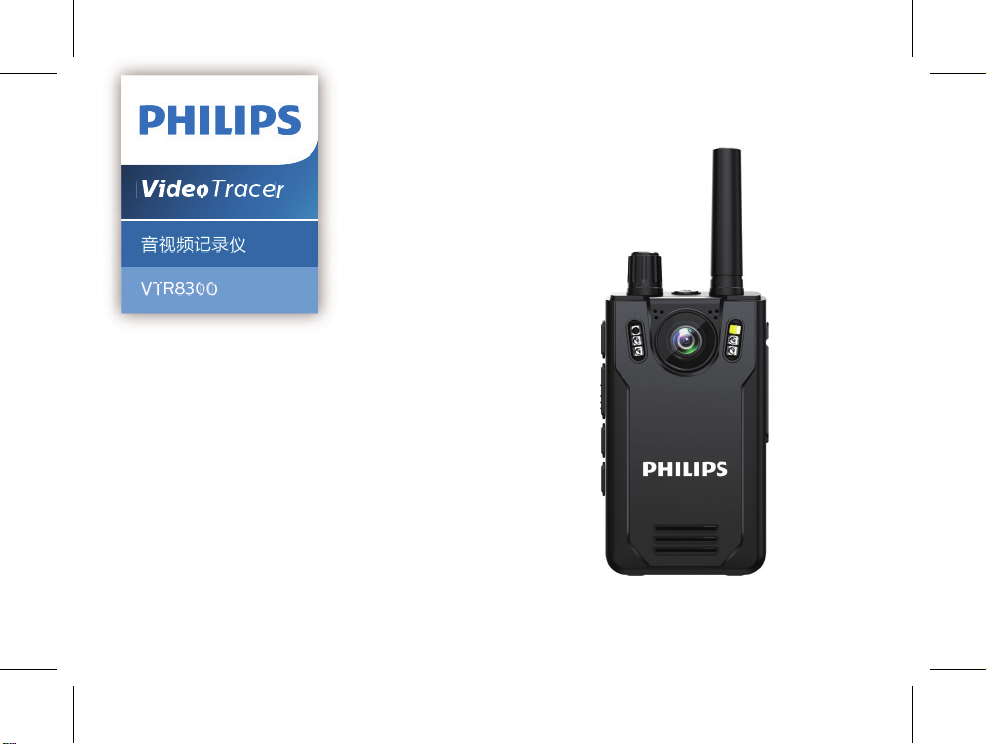
VT
VoiceTracer
音视频记录仪
VTR8400
使用手册
User manual
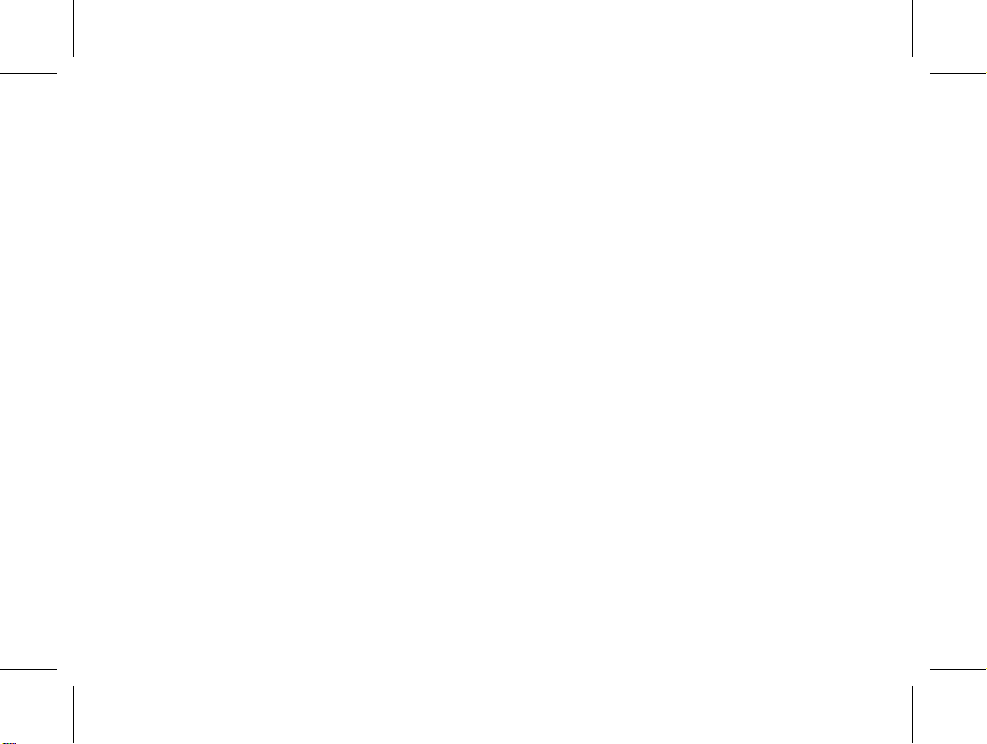
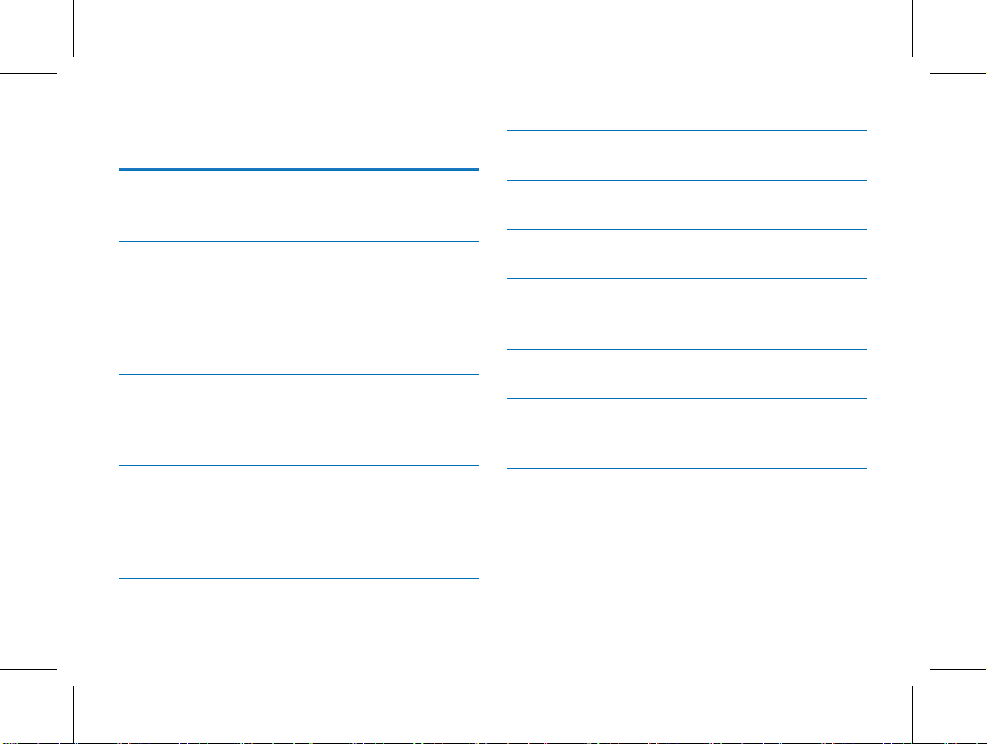
目录
6 拍照 13
1 欢迎 5
1.1 产品特点 5
2 重要须知 6
2.1 安全 6
2.2 听力保护 6
2.3 录音的法律限制 6
2.4 天线装配 6
3 您的音视频记录仪 8
3.1 供货范围: 8
3.2 主机概览: 8
4 开始使用 10
4.1 开 / 关机 10
4.2 充电方法 10
4.3 连接电脑 11
5 录像 12
7 录音 14
8 一键回放模式 15
9 视频模式 16
9.1 视频播放 16
10 照片模式 18
11 语音模式 19
11.1 语音播放 19
12 对讲机 20
12.1 对讲机功能开关 20
12.2 对讲机设置 20
12.3 对讲音量调节 20
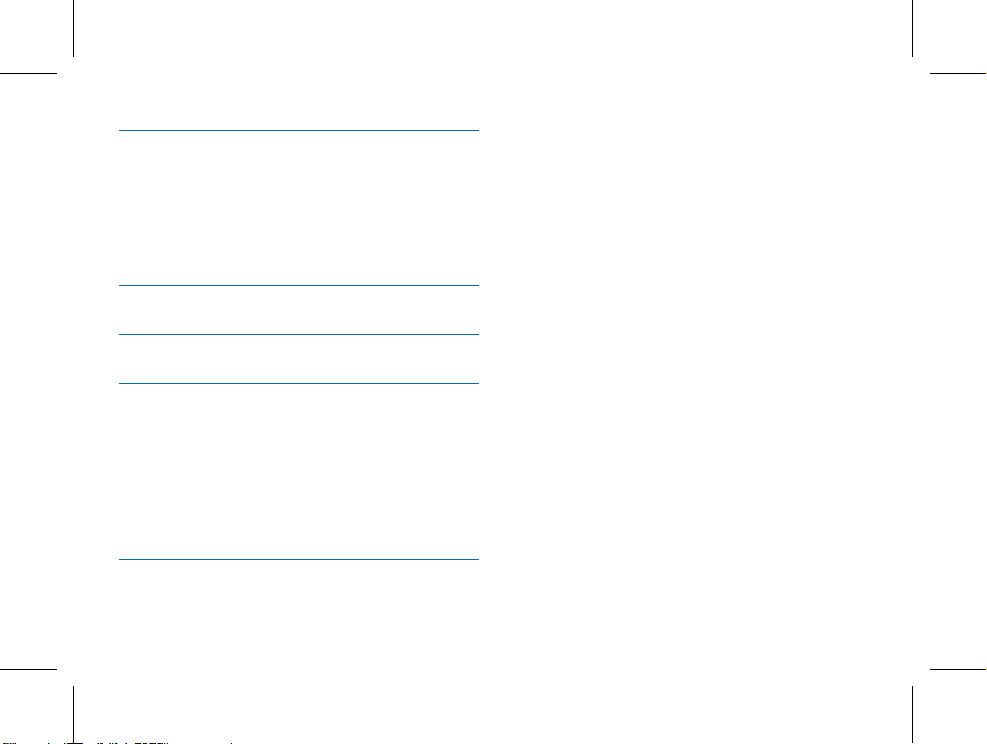
13 设置模式 21
13.1 对讲机设置 21
13.2 录音设置 22
13.3 录像设置 23
13.4 拍照设置 24
13.5 系统设置 25
14 背夹的装取 30
15 背夹的佩戴方法 31
16 常见问题 32
16.1 无法启动音视频记录仪 32
16.2 显示时间 / 日期不正确 32
16.3 拍照 / 录像图像模糊,不清楚 32
16.4 音视频记录仪无法录音或者录像 32
16.5 音视频记录仪无法播放录音或者录像 32
16.6 音视频记录仪死机后如何处理 32
17 技术参数 33
17.1 存储器 33
4 ZH
17.2 尺寸和重量 33
17.3 系统要求 33
17.4 录音 33
17.5 运行条件 33
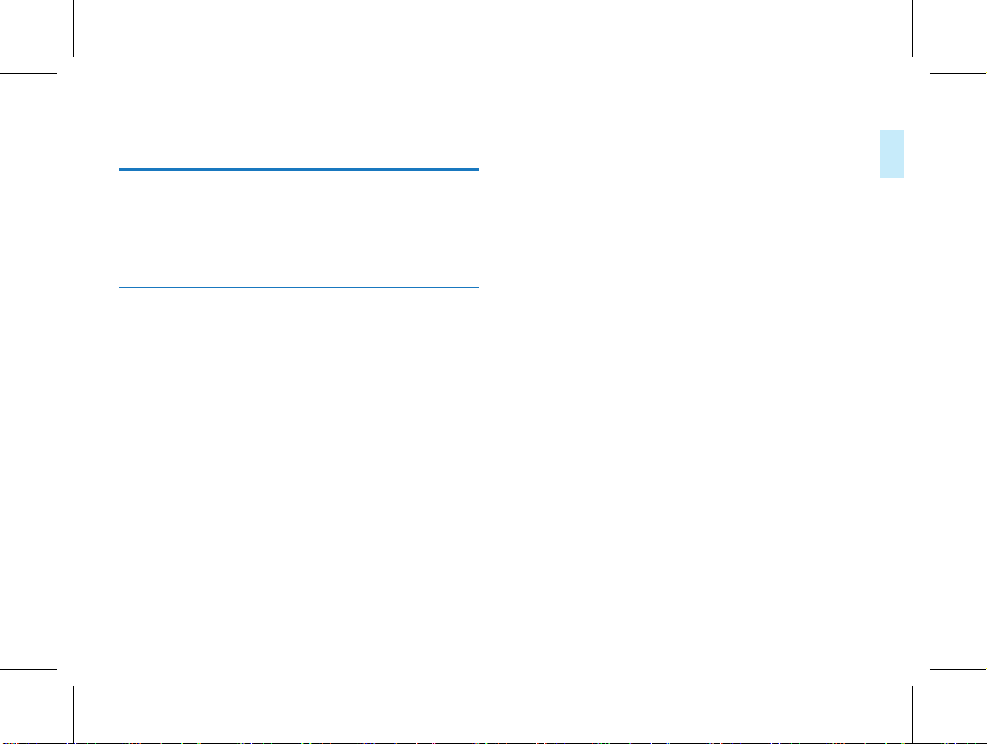
中文
1 欢迎
欢迎来到飞利浦世界!您能选择和购买飞利浦的产品,我们非
常高兴。您可在我们的官方网站上获得飞利浦公司的全方位技
术支持,如:使用手册、软件下载、保修信息等。
www.philips.com
1.1 产品特点
• 一键录音:仅仅按下录音键即可实现录音,再按一下录音键
保存录音。
• 一键录像:仅仅按下录像键即可实现录像,再按一下录像键
保存录像。
• 一键回放功能:录音或者录像后,按右键,直接进入文件播放。
• 专业音频编解码器,实现高品质录音。
• 独立对讲机功能,真正实现音视频记录仪和对讲机二合一。
• 145°超大广角镜头,录像无死角。
• 双滤光片切换器,白天不偏色,夜晚更清晰。
• 3.5mm 标准耳机,在嘈杂的环境下回放声音更清晰。
• 字符叠加功能,所有视频和照片都附加时间、产品编号、使
用者编号等信息,无法剪辑,更具法定证据效力。
• 超长文件名,所有录像文件的文件名都包含产品编号、时间、
使用者编号等信息,方便数据存档、检索。
• 录像资料自动分割保存,防止误操作造成资料丢失。
• VTR8300 为外置存储卡,最大支持 128G。
• 高清扬声器:采用高品质振动喇叭 , 无论播放录音文件或录
像文件,都给人身临其境的享受。
• 以常见的 WAV 格式录音。
• 使用高速 USB 2.0 快速存取录音文件和数据。
• 可作为大容量的 USB 存储设备,确保最大的兼容性。
ZH 5
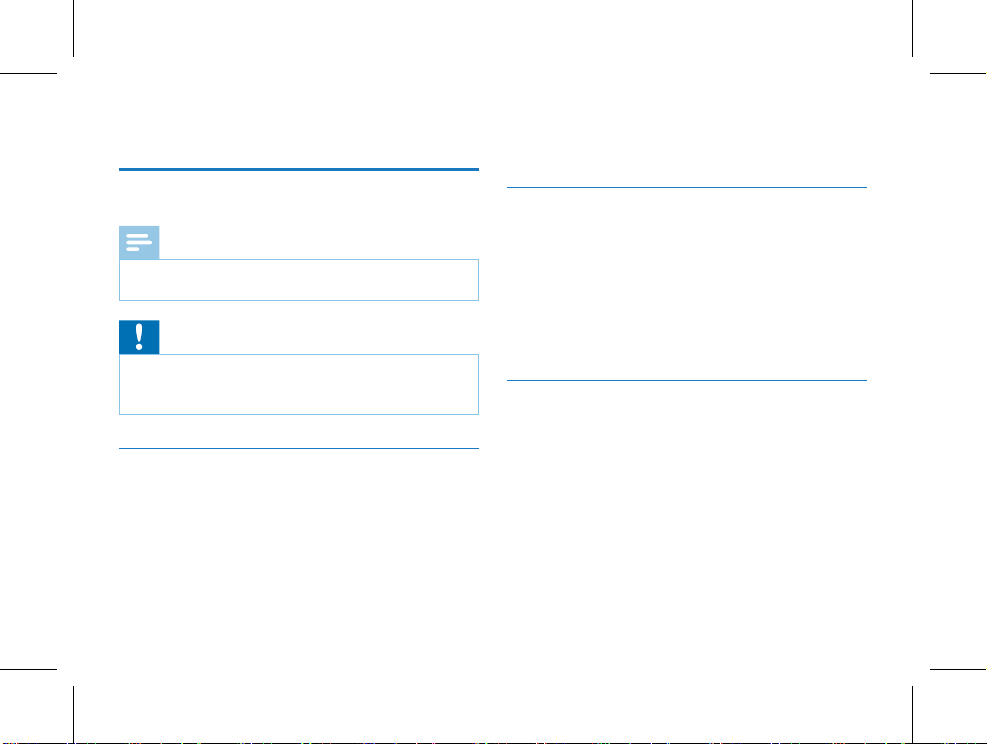
2 重要须知
• 在驾驶汽车、骑自行车、玩滑板时,切勿使用耳机。否则会
导致交通意外,且违反相关法律法规。
2.1 安全
注意
• 此符号标志指明处理或操作设备时必须遵守的各种注意事
项。
小心
特别声明:使用本产品前请仔细阅读本说明书,如因人为操作
或不可抗力因素而导致数据丢失,本公司一概不予负责。特别
提醒用户小心操作,注意将资料另外备份。
2.2 听力保护
使用耳机时请遵守下列原则:
• 调整至合适的音量,切勿长时间使用耳机。
• 特别需要注意,切勿将音量调至耳朵所能承受的范围之外。
• 切勿将音量调至盖过周边环境的声音。
• 在危险情况下请小心或暂停使用耳机。
6 ZH
2.3 录音的法律限制
• 本设备录音功能的使用可能受限于所在国家法律的限制。录
制他人谈话或者课程时应尊重他人隐私及第三方人权。
• 请注意,在部分国家,当录制用户与他人通话时,用户应根
据法律要求通知对方,否则该录音行为将被视为不合法。请
在电话录音前确认使用人所在国家该录音数据使用的合法
性。
2.4 天线装配
为了方便包装以及运输,音频记录仪的对讲天线是拆开包装,
客户需要把天线装回去才能使用对讲,具体操作如下:
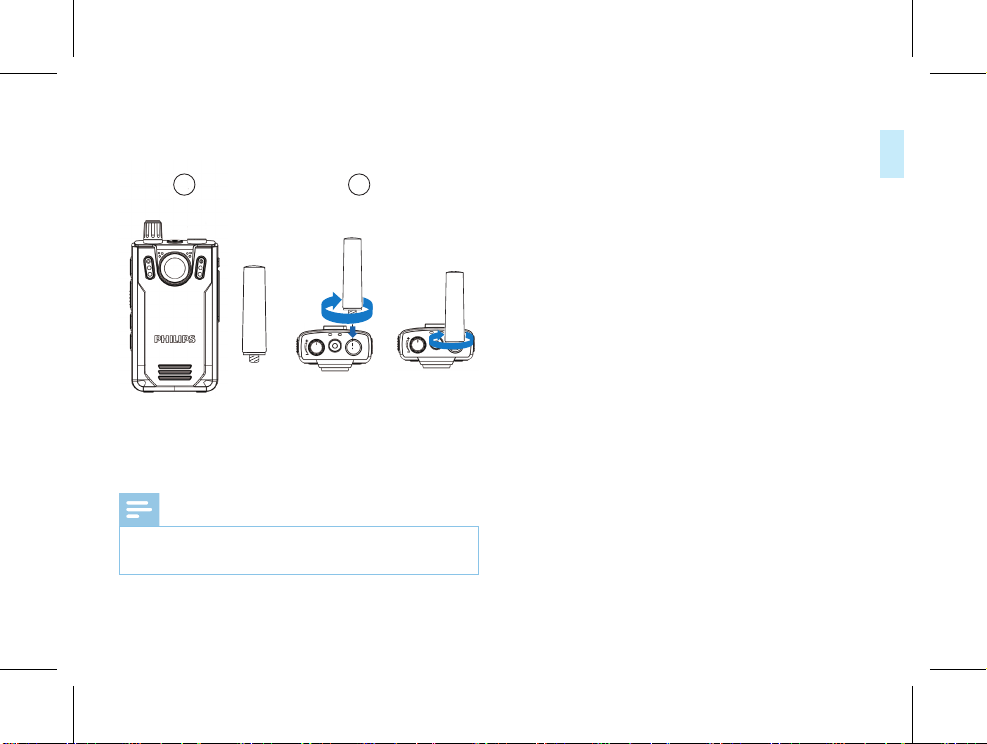
中文
1
注意
• 天线扭紧不松动即可,不需要一直在扭,避免损坏。
• 不要往一边掰动天线,避免折断影响信号。
2
ZH 7
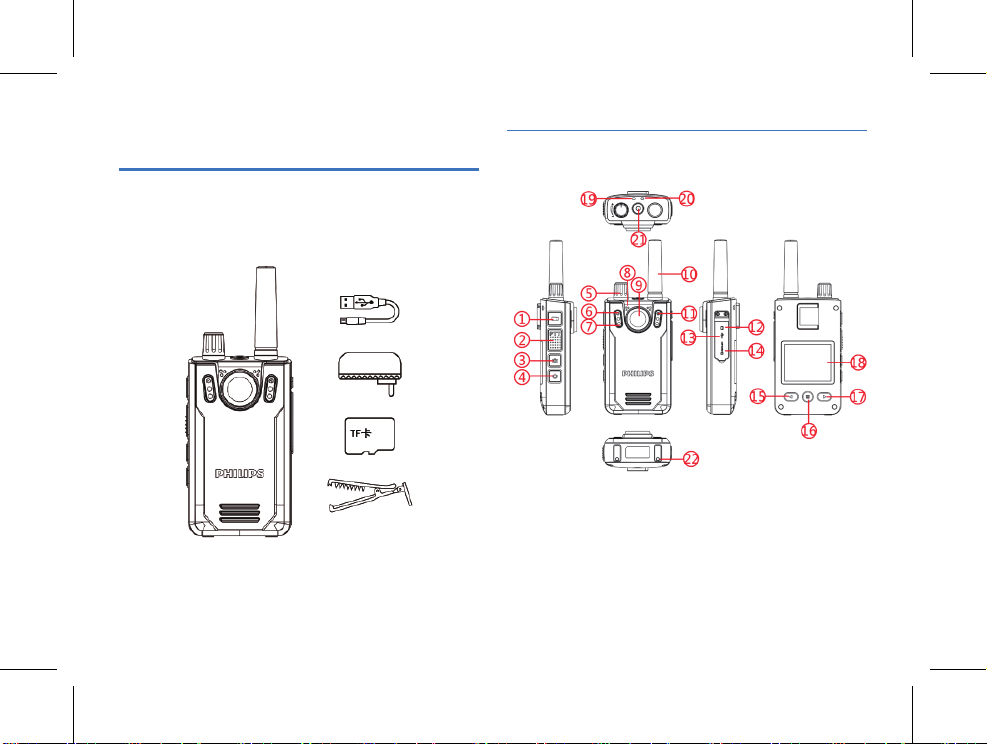
3 您的音视频记录仪
3.1 供货范围:
8 ZH
3.2 主机概览:
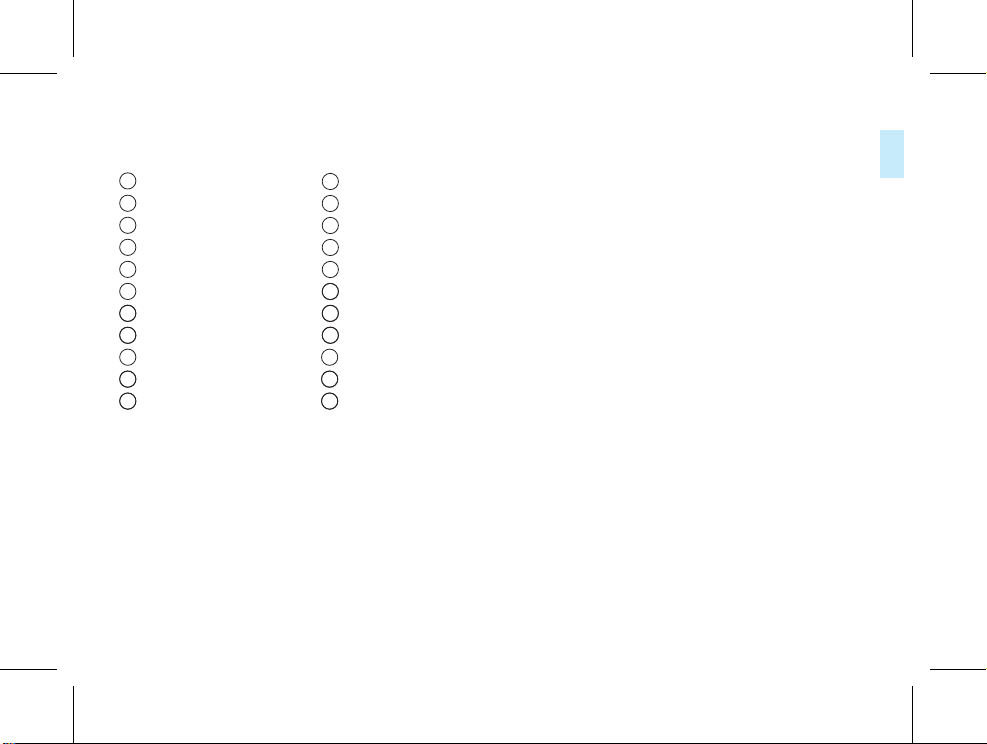
中文
1 录像键
3 拍照键
5 对讲机开关/对讲音量调节键
7 红外灯
9 摄像头
白光灯
11 12
USB接口
13
上一曲/快退/缩小/菜单选择键
15
下一曲/快进/放大/菜单选择键
17
音视频记录仪状态指示灯
19
录音键21
2 PPT对讲键
4 开机/关机键
6 光敏电阻
8 麦克风
10
对讲机天线
耳机插口
TF卡插口
14
16
菜单/确定/播放/暂停/返回键
显示屏
18
对讲机状态指示灯
20
座充充电触点
22
ZH 9
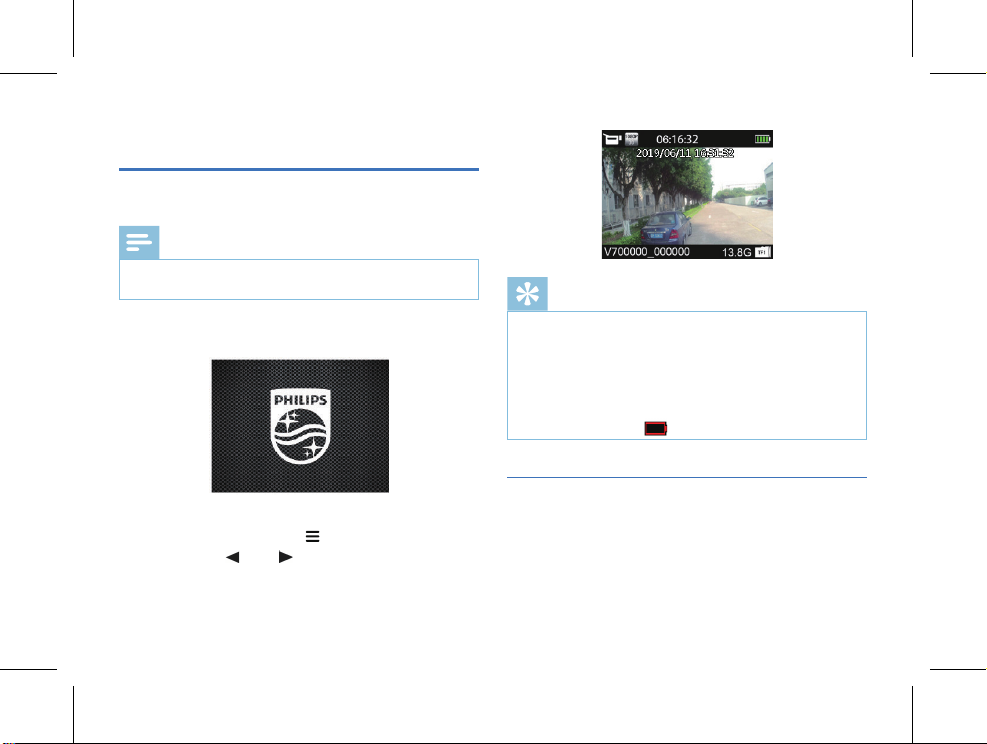
4 开始使用
4.1 开 / 关机
注意
• 第一次使用机器时,请对该机器在关机状态下充电 3 小时以
确保机器有电工作!
关机状态下,长按开机键 3s,本机立即自动开机,然后显示飞
利浦图标,如下图所示:
提示
• 本机使用内置锂电池供电,如果长时间不使用音视频记录
仪,请长按开关机键 3s 关掉机器。
• 如果音视频记录仪无法正常工作,请确认机器是否已没电。
• 机器工作过程中,请勿直接把外置卡拔出,否则会损坏文
件或导致机器导常。
• 当电量指示标志为“
”时,请及时充电。
然后机器进入预览界面,如下图所示,预览状态下,工作状态
指示灯亮绿灯,在此界面短按“
在预览界面长按“
焦功能。
10 ZH
”或“ ”键可放大与缩小,实现数码变
”键,机器回到设置界面。
4.2 充电方法
(1) 关机状态下使用 USB 数据线将本机和出厂配备的充电器进
行充电,充电过程中充电指示灯亮绿色灯,充满后熄灭。
(2) 如果是开机状态下使用 USB 数据线将本机和出厂配备的充
电器进行充电,充电过程中显示屏上的电池格数在走动,
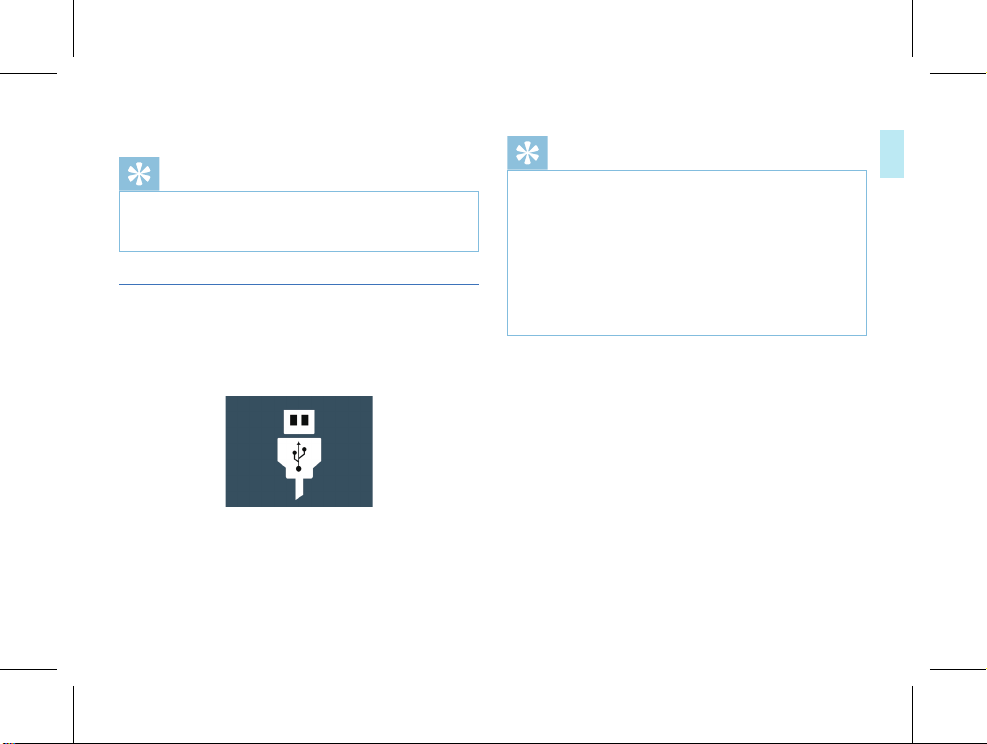
充满后电池符号满格不再走动。
提示
• 本机充电可以使用关机充电和开机充电的方式,一般情况
下,关机充满电需要 3 小时左右,开机充满电需要 5 小时
左右(建议关机充电)。
4.3 连接电脑
音视频记录仪可作为大容量的 USB 存储设备,并可方便地与电
脑相连,VTR8300无须安装软件,音视频记录仪会自动显示为
可移动设备。连接电脑图标如下图所示。
提示
• 在文件移入或移出机器时,请不要断开机器与电脑的连接。
• 请将机器开机后再使用 USB 数据线将音视频记录仪与电脑
相连或者使用 USB 数据线将音视频记录仪与电脑相连后长
按电源键 3s。
• 如需要格式化 TF 卡,如果卡容量是 16GB-64GB,文件系统
选项须选择 FAT32 进行格式化。如果卡容量是 128GB,则文
件系统选项必须选择 exFAT 进行格式化。不能使用 NTFS 格
式,否则机器将无法摄录。
ZH 11
中文
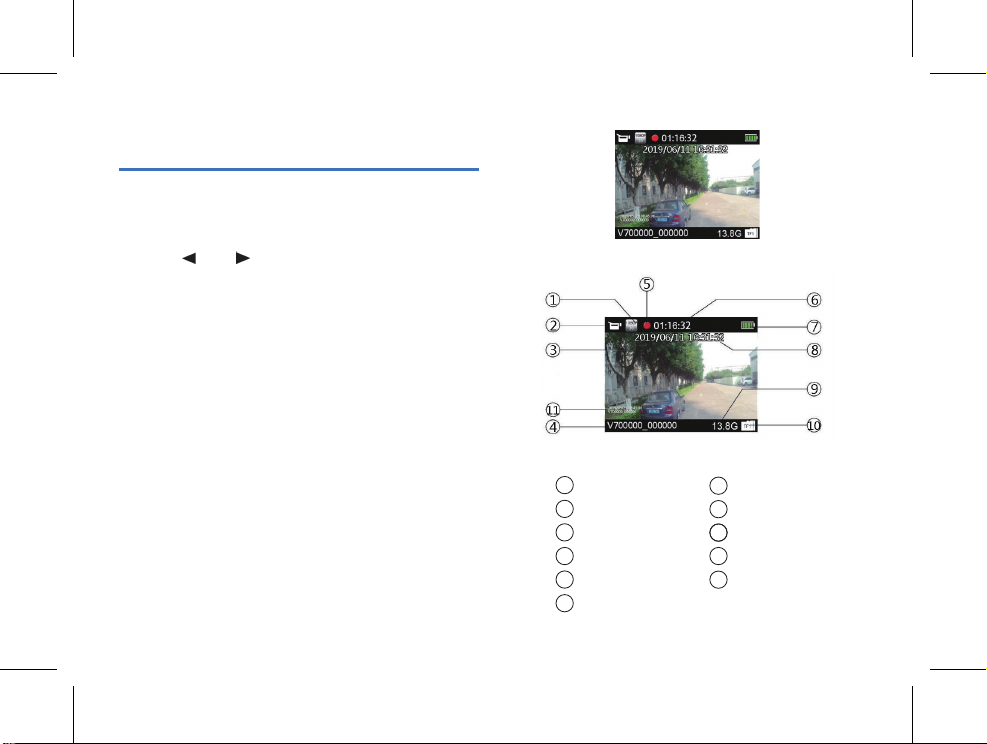
5 录像
当您初次使用音视频记录仪录像时,请注意本节中的内容说明!
(1) 在摄像预览状态按下“录像”键开始录像,状态指示灯将
红灯闪烁。
(2) 长按“
(3) 在黑夜或者光线暗的环境下录像时,如果红外切换设置为
(4) 在黑夜或者光线暗的环境下录像时,长按“录像”键,照
(5) 按“拍照”键可以抓拍当前摄录画面。
(6) 长按“拍照”键,文件将会标记为重要文件,循环录像打开时,
(7) 短按“录音”键,音频记录仪将转到录音模式进行录音。
(8) 再次短按“录像”键结束录像,机器短振一下,红色指示灯灭,
12 ZH
”或“ ”键缩小与放大预览界面,实现数码变
焦功能。
手动,可长按“录音”键打开红外,此时红外灯开启进入
到夜视摄录模式,画面颜色为黑白模式。
明灯将打开,补充光源。
此文件不会被删除。
并回到摄像预览状态界面,状态指示灯亮绿色。
录像界面说明
1录像分辨率
3系统当前日期
5
7电量指示
9卡剩余容量
11
录像状态
水印
2录像图标
4ID号水印
6录像时长
8系统当前时间
卡标志
10
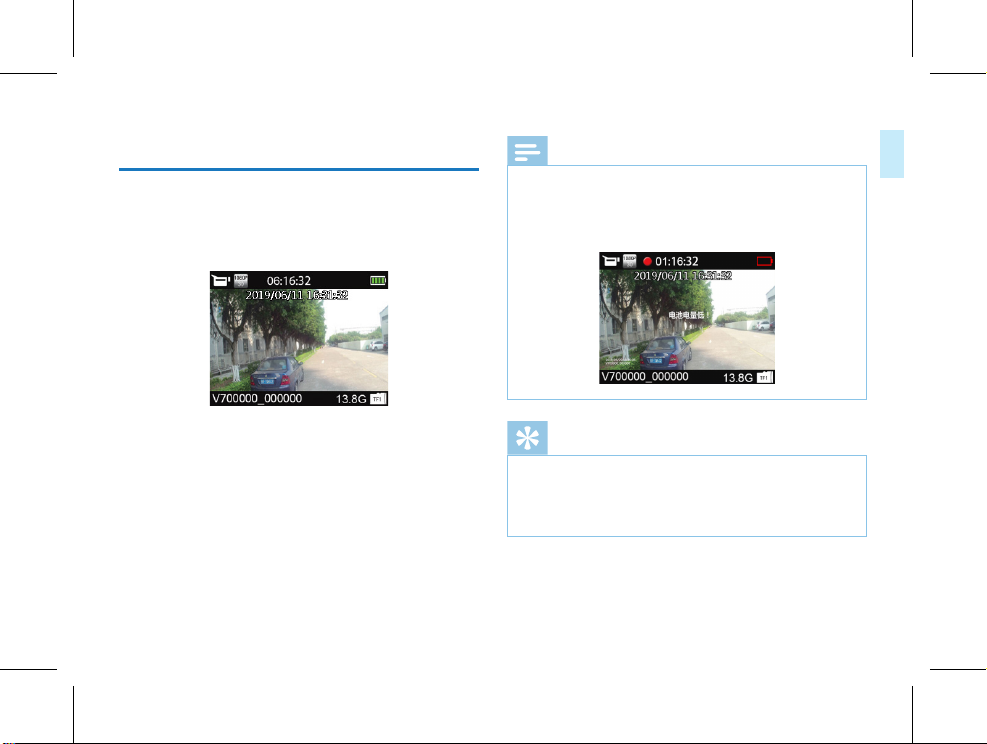
中文
6 拍照
当您初次使用录音视频记录仪拍照时,请注意本节中的内容说
明!在摄像预览状态下,直接按拍照键进行拍照,拍照时红色
指示灯亮,并发出“咔嚓”一声。在录像状态下,按下拍照键
可以抓拍当时摄录照片,拍照界面如图 1。
注意
• 电池标记符显示空格时,表明低电。低电时系统会自动关机。
如果正在录像或者录音,系统自动保存录音文件后再关机。
电量不足时,请及时充电。低电关机时显示屏会有相应的
提示,显示屏的提示图标如下所示。
图 1
提示
• 录像前,请先设置所需的录像参数。
• 请先删除一些不必要的文件再录。
• 本机有感光元件,如果红外切换设置为自动切换,当环境
光线暗到一定值时,红外灯自动打开。
ZH 13
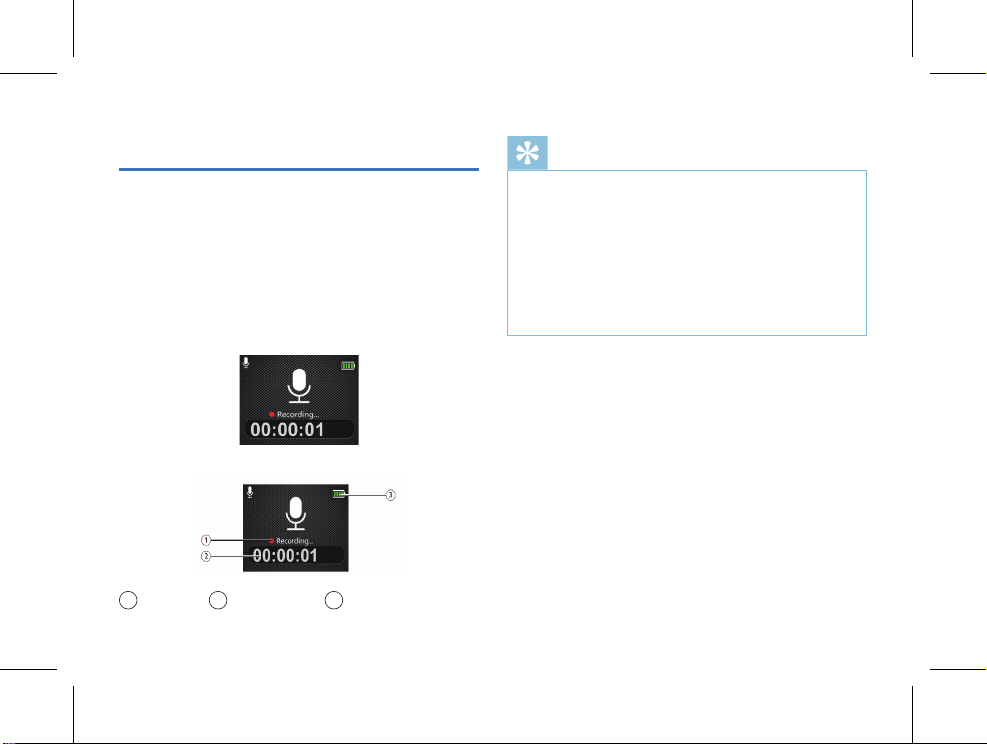
7 录音
当您初次使用音视频记录仪录音时,请注意本节中的内容说明!
(1) 在摄像预览状态按下“录音键”开始录音;工作状态指示
灯将黄灯闪烁;请将内置麦克风对准音源。
(2) 长按“拍照”键,文件将会标记为重要文件,循环录像打开时,
此文件不会被删除。
(3) 短按“录像”键,音视频记录仪将转到录像模式进行录像。
(4) 按下“录音”键结束录音,并回到预览界面。
录音参考界面如下图所示:
录音界面说明
录音状态 2 当前录音时长 3电量指示
1
14 ZH
提示
• 录音前,请先设置所需的录音灵敏度。
• 请先删除一些不必要的文件再录。
• 请先测试录音,以确认音视频记录仪设置是否正确。
• 在录音或者录像过程中禁止直接将卡拔出,否则可能导致
文件损坏。
• 录音或者录像时请勿断电,否则这会导致音视频记录仪故
障,文件丢失或文件损坏等问题。
• 如果需要长时间使用,请在录音前充电。
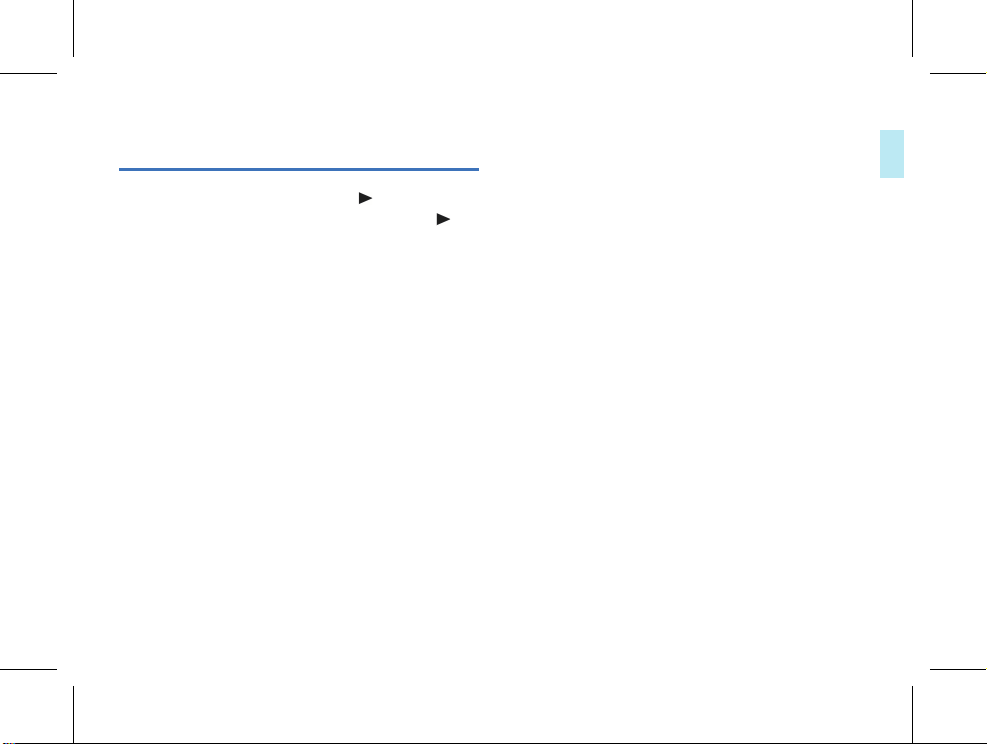
8 一键回放模式
在摄像预览状态下,录像保存后,短按“ ”键,音视频记录
仪将直接播放你刚刚摄录的录像文件。录音保存后短按“
音视频记录仪将直接播放你刚刚录的录音文件。机器刚刚开机
启动,一键回放功能默认为播放最近摄录的录像文件。
”键 ,
中文
ZH 15
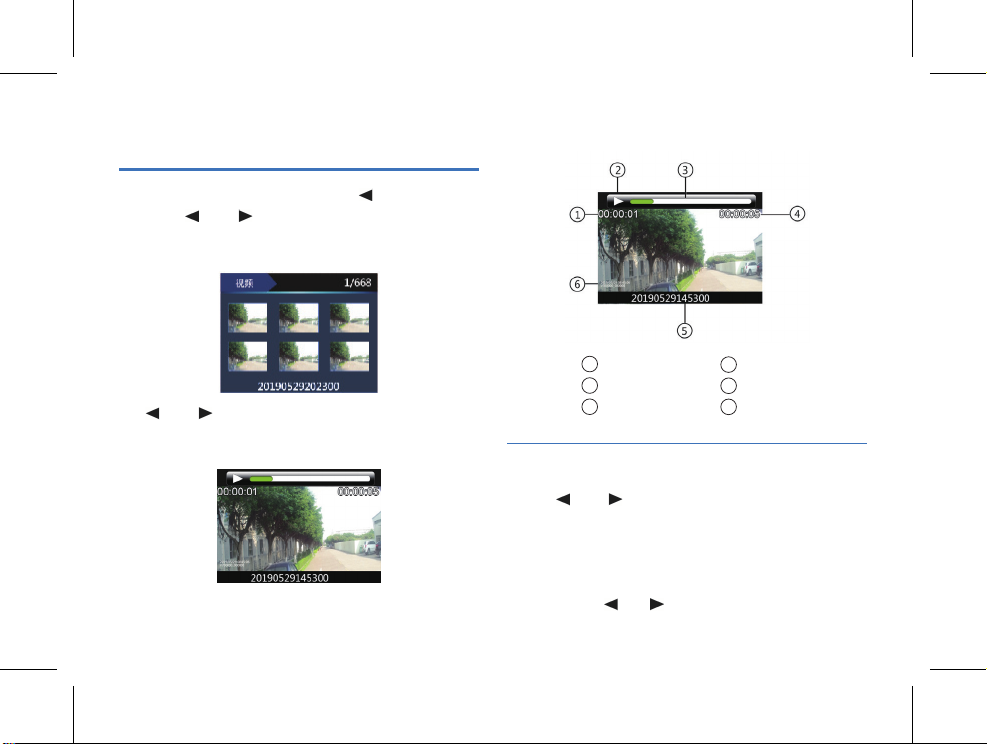
9 视频模式
在摄像预览状态界面中,我们可以使用“ ”键进入查阅回放
界面,按“
确认进入视频文件列表界面,视频文件列表参考界面如下图所
示:
按“ ”或“ ”键选择需要播放的视频文件,短按菜单键进
入视频播放界面,视频播放参考界面如下图所示:
文件的删除需通过连接电脑才可以进行。
16 ZH
”或“ ”键,选择视频选项,然后短按菜单键
录像文件播放界面说明:
1
当前时长
3进度条
5
文件名
2
播放状态
4
文件总时长
6
ID水印
9.1 视频播放
(1) 按“ ”或“ ”键,选择要播放的文件。
(2) 按菜单键开始播放,工作状态指示灯将亮绿灯。
(3) 长按菜单键结束播放,并返回视频文件列表界面。
(4) 播放过程中,按菜单键暂停播放,再次按下菜单键,将继
续先前位置的播放。
(5) 播放时短按“
”或“ ”键,可选择 2 倍,4 倍,8 倍,16 倍,
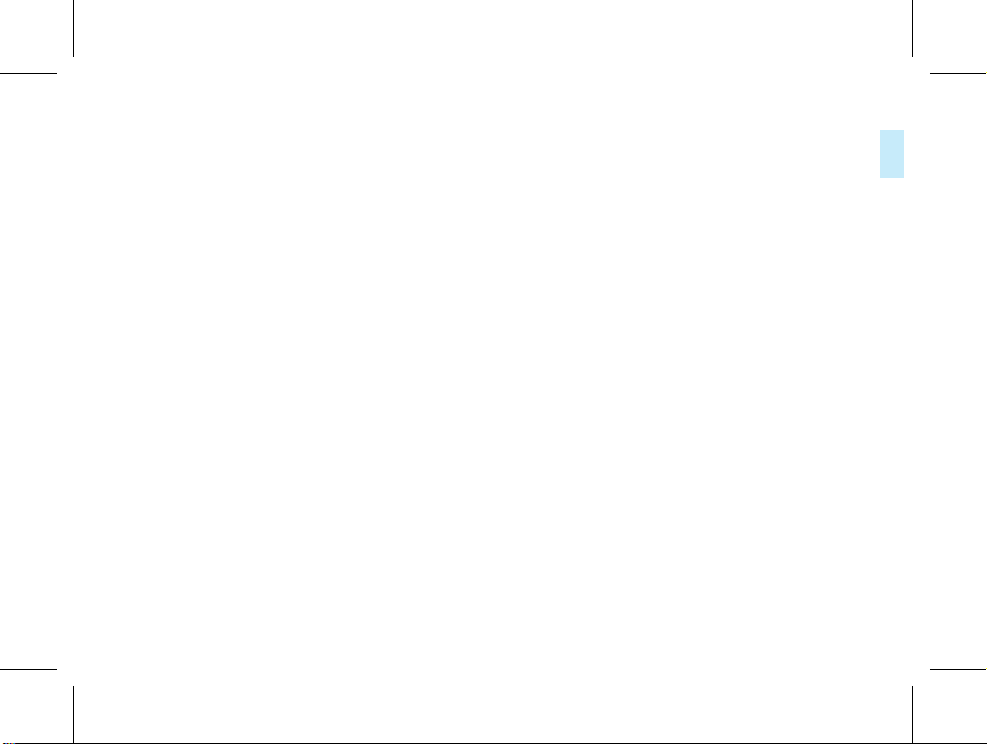
中文
32 倍,64 倍,快退或快进当前正在播放的文件。
(6) 长按“拍照”键即可将当前选中文件标记为重要文件,循
环录像打开时,此文件不会被覆盖。只有通过连接电脑才
可以删除该文件。
ZH 17
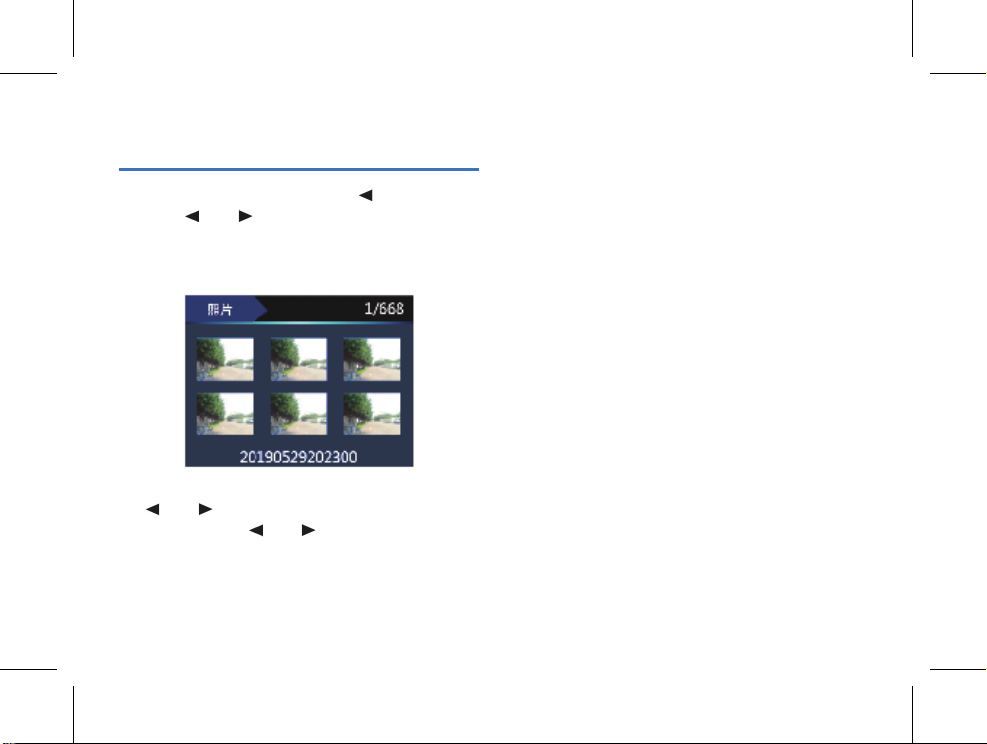
10 照片模式
在摄像预览状态界面中,我们可以使用“ ”键进入查阅回放
界面,按“
确认进入。然后,短按菜单键进入拍照文件列表界面,拍照文
件列表参考界面如下图所示:
按“ ”或“ ”键选择需要播放的照片文件,短按菜单键进
入照片浏览状态,按“
照片回放界面下,长按“拍照”键即可将当前选中文件标记为
重要文件,循环录像打开时,此文件不会被覆盖。只有通过连
接电脑才可以删除该文件。
18 ZH
”或“ ”键,选择拍照选项,然后短按菜单键
”或“ ”键选择要查看的照片。
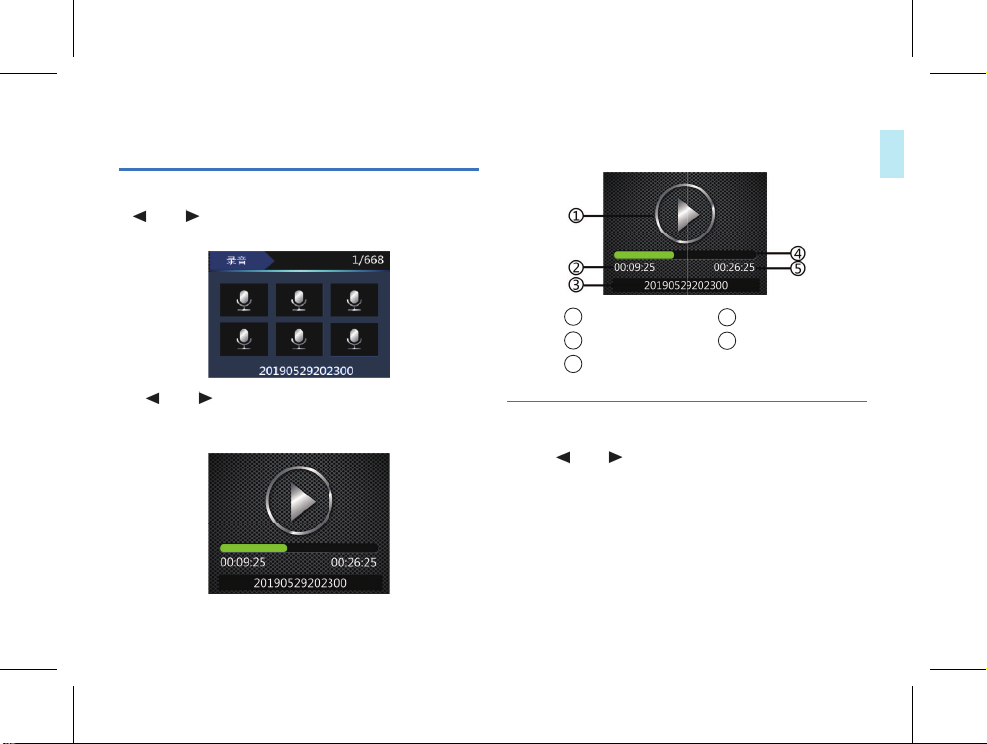
11 语音模式
在摄像预览状态下,你可以使用菜单键进入查阅回放界面, 按
“
”或“ ”键,选择录音回放选项,然后短按菜单键确认
进入语音文件列表界面,语音文件列表参考界面如下图所示:
语音文件播放界面说明:
中文
按“ ”或“ ”键选择需要播放的音频文件,短按菜单键进
入语音播放停止界面,再次短按菜单键进入语音播放界面,语
音播放参考界面如下图所示:
1播放状态
3时间文件名
当前播放时长
2
4
播放进度条
5文件总时长
11.1 语音播放
(1) 按“ ”或“ ”键,选择要播放的文件。
(2) 按菜单键开始播放,工作状态指示灯将亮绿灯。
(3) 长按菜单键结束播放。并返回语音文件列表界面。
(4) 播放过程中,按菜单键暂停播放,再次按下菜单键,将继
续先前位置的播放。
(5) 长按“拍照”键即可将当前选中文件标记为重要文件,循
环录像打开时,此文件不会被覆盖。只有通过连接电脑才
可以删除该文件。
ZH 19

12 对讲机
本音视频记录仪带有独立的对讲机功能。对讲机的频道,亚音
码等在音视频记录仪中设置,当音视频记录仪关机时,仍然可
以进行语音对讲。
12.1 对讲机功能开关
将对讲机开关键往天线方向旋转,对讲机会发出一个提示音,
提示对讲机已经开启,这时候按住 PTT 键,对讲机指示灯亮红
色灯,表示对讲机发射语音。PTT 键没有按下,如果对讲机指
示灯亮红色灯时,表示对讲机接收到语音,并且喇叭会相应接
收到的语音。往反的方向调节到底将关闭对讲机。对讲机开启后,
音视频记录仪预览界面参考示意图如下图所示:
20 ZH
12.2 对讲机设置
当对讲机和音视频记录仪都开启后,可以在菜单的对讲机设置
栏中设置对讲机相应的值。只有对讲机开启后才可以在菜单的
对讲机设置栏中进行设置,对讲机关闭时,菜单的对讲机设置
栏中的选项变成灰色不可选。
12.3 对讲音量调节
对讲机开启后,往对讲机天线方向旋转调大对讲机音量,往反
方向调节将会调小音量。使用合适的音量对讲,对讲语音更清晰。
提示
• 对讲机指示灯红灯闪烁时,说明对讲机已经低电,请及时
充电。低电状态下,如果您还想继续使用音视频记录仪进
行摄录,请先将对讲机关机。
• 对讲机处于低电状态时, 对讲指示灯,红灯持续闪烁几十
秒后,对讲机将会自动关机。充满电后,继续使用对讲机
功能时,请先将对讲机开关重新关闭再打开,来启动对讲
机功能。
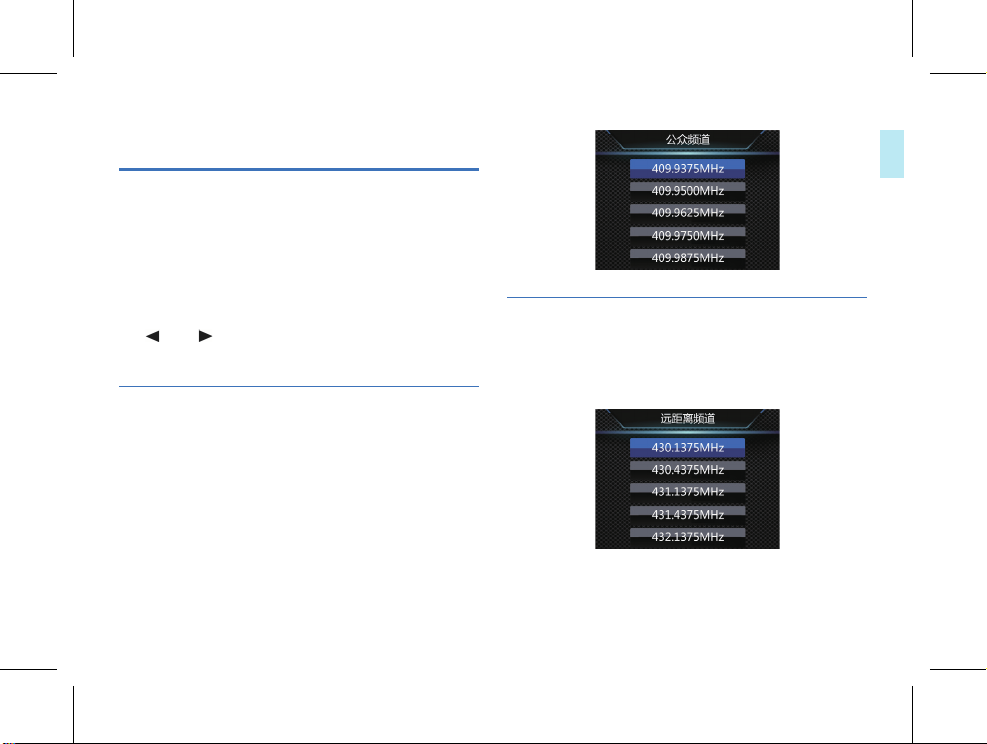
13 设置模式
13.1 对讲机设置
本音视频记录仪带有独立的对讲机功能,如果对讲机处于关闭
状态,对讲机设置栏中的选项变成灰色,不能进行设置,需要
把对讲机开启才能进行设置。
对讲机设置菜单栏包括:公众频道、远距离频道、亚音码、发
射限时和静噪级别。选择对讲机设置菜单,按菜单键确认进入,
按“
”或“ ”键选择所需要设置的选项,然后按菜单键确
认进入。
13.1.1 公众频道
公众频道主要是用于短距离对讲的频道,本音视频记录仪的公
众频道 范围为:“409.7500MHz~409.9875 MHz。按左键或 右键
选择合适的频率,选择完成后按菜单键确定,长按菜单键键可
返回上一级菜单。
中文
13.1.2 远距离频道
远距离频道主要是用于对讲距离比较远时的频道,本音视频记
录仪的远距离频道范围为:430.1375 MHz~439.4375 MHz。
ZH 21
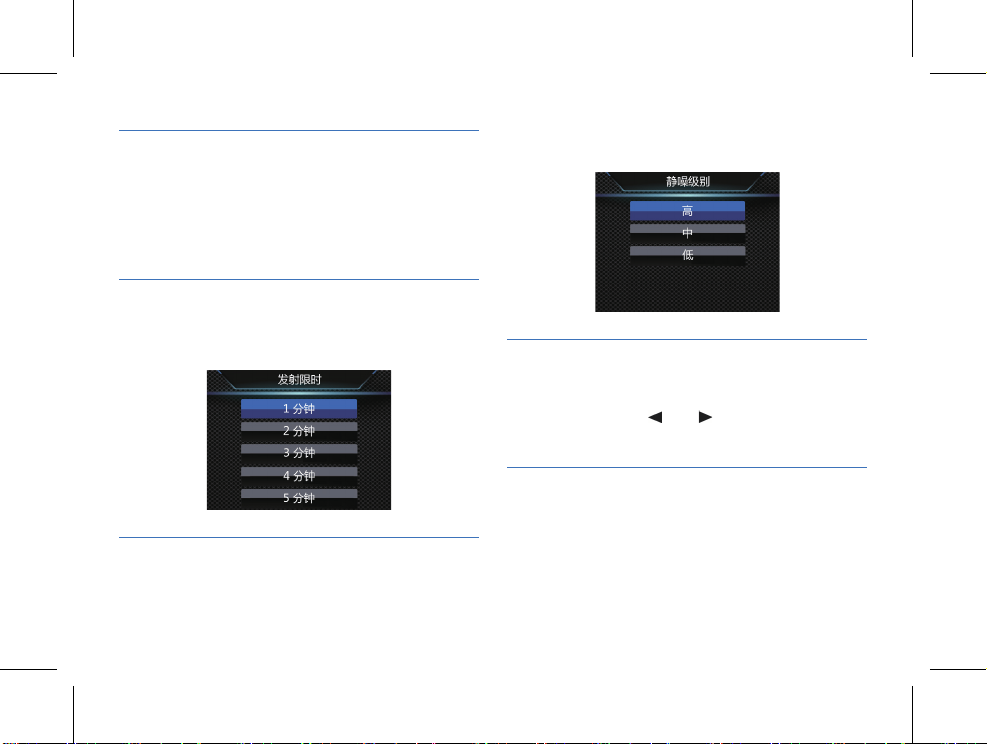
13.1.3 亚音码
亚音的作用主要是开启静噪,这样即提高灵敏度又避免干扰和
噪音。亚音码开启后,只有收发双方的亚音码值相同时,才能
接收到双方发出的对讲语音。亚音码菜单选项有关闭,模拟亚音,
数字亚音三个选项。
13.1.4 发射限时
对讲机的发射限时功能用于限制用户在一信道上超时间发射,
同时也避免对讲机因长时间发射而影响使用体验。
13.1.5 静噪级别
静噪的目的固然是为了严格抑制噪声,但如果抑制过度就会使
22 ZH
微弱的通话信号也会限制从而接收不到。静噪功能有不同的静
噪等级,可根据实际情况自行调节。
13.2 录音设置
录音设置菜单栏包括:录音类型,麦克灵敏度。选择设置菜单,
按菜单键确认进入,按“
然后按菜单键确认进入。
13.2.1
录音类型
在录音类型菜单中有两种录音类型可供选择:“高品质、长时间”。
如果机器录音时,则在录音达到一个小时后,机器自动保存录
音文件,然后进行下一个录音。参考界面如下图所示:
”或“ ”键选择所需设置的选项,

13.3 录像设置
录像设置菜单栏包括:分辨率,视频质量,视频预录,视频延录。
选择录像设置菜单图标,按菜单键确认进入,按“
“
”键选择所需设置的选项,然后按菜单键进入。
”或
中文
高品质:WAV 格式,高音质,比特率为 1536kbps。
长时间:WAV 格式,一般音质,比特率为 385kbps。
13.2.2
麦克灵敏度
在麦克灵敏度菜单中有三种增益可供选择:“高 , 中,低”。
选择不同的麦克灵敏度可以达到不同的录音效果。
13.3.1
分辨率
录像分辨率有 2304×1296 30P、2560×1080 30P、1920×1080
30P、1280×720 60P、1280×720 30P、848×480 60P、
848×480 30P 七个级别,多种录像分辨率选择,可满足大部分
应用场合,按“
选择完成后按菜单键确定,长按菜单键可返回上一级菜单。
参考界面如下图所示:
”或“ ”键选择按键选择合适的分辨率,
ZH 23

13.3.2
视频质量
在视频质量菜单中有三种画质可供选择:“超精细 , 良好,正
常”。根据不同的需求选择不同的画质效果,画质越好,相同
录像时间所占的内存越大。
13.4 拍照设置
拍照设置菜单栏包括:照片大小,照片质量,连拍,自拍。选
择拍照设置菜单图标,按“
然后按菜单键进入。
”或“ ”键选择所需设置的选项,
13.3.3 视频预录
使用视频预录功能,你可以提前录制事件触发前十几秒到几
十秒的画面,视频预录有关闭和打开两种选择,按“
“
”键进行选择,选择完成后按菜单键确定,长按菜单键可
返回上一级菜单。
” 或
13.3.4 视频延录
使用视频延录功能,你可以在按下按键保存录像后继续摄录设
定的时间,视频延录设置关闭、5 秒、10 秒、15 秒、30 秒、60
秒六个选择,按“
单键确定,长按菜单键可返回上一级菜单。
24 ZH
”或“ ”键进行选择,选择完成后按菜
13.4.1 照片大小
拍照照片的大小有 32M、23M、20M、18M、16M、14M、12M、8M、
5M、3M 这个 10 个 级别,按“
适的分辨率,选择完成后按菜单键确定,长按菜单键可返回上
一级菜单。参考界面如下图所示:
”或“ ”键选择按键选择合
13.4.2 照片质量
在拍照设置菜单中,选择“照片质量”菜单,再按菜单键进入

照片质量菜单。在视频质量菜单中有三种画质可供选择:“超
精细 , 良好,正常”。根据不同的需求选择不同的画质效果,
画质越好,相同录像时间所占的内存越大。
13.4.3 连拍
连拍是指在取景预览模式下或在录像过程中,按一次拍照键机
器能够连续拍摄照片。
在拍照设置菜单中,选择“连拍”菜单,再按菜单键进入连拍菜单。
连拍设置可以设置关闭、3 张、5 张、10 张、20 张五个选择,
按“
”或“ ”键选择合适的连拍张数,选择完成后按菜单
键确定,长按菜单键可返回上一级菜单。
13.4.4 自拍
自动拍照是指在取景预览模式下或在录像过程中,按一次拍照
键机器每隔一定的时间拍摄一张照片,直到按下拍照键取消或
者卡满和没电为止。
自动拍照可以设置关闭、3 秒、5 秒、10 秒、30 秒、60 秒六个选择,
按“
”或“ ”键选择合适的秒数,选择完成后按菜单键确定,
长按菜单键可返回上一级菜单。
13.5 系统设置
系统设置菜单栏包括:语言,系统制式,默认设置,屏亮度,
系统时间,自动关机,自动关屏,音量,车载模式,循环录像,
车载录音,分段录像,按键音,指示灯,红外切换,移动侦测,
曝光补偿,ID 号和系统信息。选择系统设置菜单图标,按
“
”或“ ”键选择所需设置的选项,然后按菜单键进入。
13.5.1 语言
在语言选择菜单中,你可以选择一种语言作为系统语言。语言
选择参考界面如下:
ZH 25
中文

13.5.2
系统制式
系统制式也称电视广播制式,有 NTSC 和 PAL 两大制式,机器做
为电视输出时要根据电视机的制式选择正确的选项。
13.5.3 默认设置
使 用 此 功 能 , 你 可 以 重 置 机 器 的 设 置 选 项 。
13.5.4 屏亮度
使用此功能,可以根据需要调节显示屏的亮度。屏亮度设置可
以设置高、中、低三个级别,按“
选 项 ,选 择 完 成 后 按 菜 单 键 确 定 , 长 按 菜 单 键 可 返 回 上 一 级 菜 单 。
”或“ ”键选择合适的
13.5.5 系统时间
系统时间设置界面,参考图片如下:
26 ZH
在此界面下,长按“ ”返回上一级菜单,按“ ”或“ ”
键调整相应位置的数值,短按“
当连续按“
并返回上一级菜单。
”到“分钟选项后”,再按一次“ ”确认更改,
”选择年、月、日、时、分,
13.5.6 自动关机
如果在设定的时间内没对机器做任何操作,系统将会自动关机。
自动关机设置参考界面如下:

13.5.7
自动关屏
自动关屏时间有五种时长可供选择:关闭、1 分钟、3 分钟和
5 分钟。如果在设定的时间内没对机器做任何操作,显示屏将
会自动灭。如果选择“关闭”,显示屏将会常亮。
中文
13.5.8 音量
使用此功能,你可以设置机器的输出音量。
音量设置可以从 0~16 之间 17 个数值选择,按“
键选择合适的音量值,选择完成后按菜单键确定。
”或“ ”
13.5.9 循环录像
在录像设置菜单中,选择“循环录像”菜单,再按菜单键进入
循环录像菜单。有关闭和打开两种选择,按“
进行选择,选择完成后按菜单键确定,长按菜单键返回上一级
菜单。
”或“ ”键
13.5.10
车载录音
使用此功能,你可以选择是否需要录下车内的声音。
13.5.11 分段录像
视频分段有 5 分钟、10 分钟、15 分钟、20 分钟、30 分钟五个级别,
在录像过程中,视频分段在每所设定的时间自动将视频文件分
段保存并自动进入下一个文件录像,并且是无缝切换。视频分
段功能参考界面如下图所示:
ZH 27

13.5.12 按键音
使 用 此 功 能 , 按 键 操 作 将 会 有 声 音 提 示 。
13.5.13 指示灯
使用此功能,你可以根据需要打开或者关闭状态指示灯。
13.5.16 曝光补偿
曝光补偿是一种曝光控制方式,曝光补偿可以让照片更明亮或
者更昏暗的拍摄手法。可以根据自己的想法调节照片的明暗程
度,创造出独特的视觉效果等。
曝光补偿设置可以从 -2.0~+2.0 之间 13 个数值选择,按“
或“
” 键 选 择 合 适 的 曝 光 值 , 选 择 完 成 后 按 菜 单 键 确 定 。
”
13.5.14
红外切换
在系统设置菜单中,按“ ”或“ ”键选择“红外”菜单,
再按菜单键进入红外切换菜单。红外切换可以设置手动、自动
两种选择,选择完成后按菜单键确定,长按菜单键可返回上一
级菜单。
13.5.15 移动侦测
音视频记录仪在待机状态下,有物体进入音视频记录仪拍摄范
围内后自动开启录像功能,物体离开音视频记录仪拍摄范围后
结束录像功能并保存录像文件。移动侦测功能设置可选择:
关闭 / 开启。
28 ZH
13.5.17 ID 号
ID 号设置界面,参考图片如下:
在此界面下,长按菜单键返回上一级菜单,按“ ”或“ ”
键调整相应位置的数值,短按菜单键选择相应的数字位置,当
连续按菜单键到最后一位数字位置后,再按一次菜单键确认更
改 , 并 返 回 上 一 级 菜 单 。

中文
13.5.18 系统信息
系统信息菜单中包括:总存储容量,可用空间,可用录像时间,
可用录音时间,电池电量和版本号。
总存储容量:你可以查看本机内存大小信息。
可用空间:你可以查看剩余空间信息。
可用录像时间:你可以查看当前录像分辨率可以录像多久。
可用录音时间:你可以查看当前录音类型可以录音多久。
电池电量:你可以查看当前电池电量信息。
版本号:你可以查看固件版本信息。
ZH 29

14 背夹的装取
装背夹时将背夹插片的 R 位导入主机槽口后,缓慢推进背夹直
至插片顶到插槽底部为止。
如下图所示:
21
14.2 取下背夹
取出背夹时,一手握住背夹,一手握住主机并扶住插片,轻缓
拔出即可。
30 ZH

中文
15 背夹的佩戴方法
(1) 压住手夹位使夹子口张开,然后朝着肩章夹入,使夹钩勾
住肩章纽扣的根部。
(2) 松开手夹位,使夹子夹住肩章,并将机器调整至合适的位置。
ZH 31

16 常见问题
此处列举了常见问题的解答,可帮助解决音视频记录仪出现的
简单问题。如果故障仍无法排除,请咨询经销商或访问我们的
官方网站:www.philips.com/support
16.1 无法启动音视频记录仪
电池 电 量已耗 尽 请及 时 充电。
16.2 显示时间 / 日期不正确
音视频记录仪时间不准确,请在菜单上重新设置时间。
16.3 拍照 / 录像图像模糊,不清楚
镜头不干净。请用干净的绒布清洁镜头。
16.4 音视频记录仪无法录音或者录像
音视频记录仪存储空间已满并且未开启循环录像。请删除部分
文 件 或 将 其 移 至 外 部 存 储 设 备 。
32 ZH
16.5 音视频记录仪无法播放录音或者录像
电 池 电 量 已 耗 尽 , 请 充 电 。
16.6 音视频记录仪死机后如何处理
你有时在操作中会遇到开不了机,黑屏,操作不了等死机现像,
通常处理方法是,复位一下。复位前,需要先把对讲机关掉,
复位位置: 将 耳 机 /USB/Micro SD 卡 胶 塞 打开,在 USB 口 和
Micro SD 卡中间的上方有一个小孔,用水性笔头等东西点按一
下小孔即可。

中文
17 技术参数
长时间:比特率为 384kbps,格式为 WAV
17.1 存储器
外置存储空间
参考录音时间(16GB):录音时间约 86 小时
内置存储器类型:C10 TF 卡
移动存储器 (PC):是
17.2 尺寸和重量
宽 × 高 × 深:58×100×26 (mm)
重量 (含电池): 203g( 不含背夹)
17.3 系统要求
操作系统:Windows 7/8/10/Vista/XP/2000, Mac OS X, Linux
接口:USB 接口
17.4 录音
高品质:比特率为 1536kbps,格式为 WAV
17.5 运行条件
温度:-30℃ ~55℃
空气湿度:10% – 90%, 不凝结
ZH 33

Content
7 Voice Recording 45
1 Welcome 36
1.1 Product features 36
2 Important Notice 37
2.1 Safety 37
2.2 Hearing protection 37
2.3 Legal restriction on recording 37
2.4 Install antenna 38
3 Your Audio/Video Recorder 39
3.1 What's in the box: 39
3.2 Overview of your audio recorder: 39
4 Start to Use 41
4.1 Turn on/off 41
4.2 Charging methods 42
4.3 Connecting to computer 42
5 Video Recording 43
6 Camera 44
34 EN
8 One-click Playback Mode 46
9 Video Mode 47
9.1 Video playing 47
10 Photo Mode 49
11 Audio Mode 50
11.1 Voice play 51
12 Interphone 52
12.1 Interphone function switch 52
12.2 Interphone setting 52
12.3 Interphone volume adjustment 52
13 Setting Mode 54
13.1 Interphone setting 54
13.2 Audio recording setting 55
13.3 Video recording setting 56
13.4 Camera setting 57
13.5 System setting 59

English
14 Mounting of Shoulder Clip 64
15 Wearing Shoulder Clip 65
16 Frequently Asked Questions (FAQ) 66
16.1 Failure to start the recorder 66
16.2 Incorrect time/date 66
16.3 Unclear image 66
16.4 Failure to record audio/video 66
16.5 Recorder is unable to play audio or video files 66
16.6 Failure to record audio/video 66
17 Technical Parameter 67
17.1 Memory 67
17.2 Size & weight 67
17.3 System requirements 67
17.4 System requirements 67
17.5 Memory 67
EN 35

1 Welcome
Welcome to the world of Philips! We are honored by your
choice and purchase of Philips’ products. You can have Philips’
comprehensive technical supports from our website, e.g. user’s manuals, software downloading and warranty information
etc.
www.philips.com
1.1 Product features
• One-click Voice Recording: Simply press the Voice
Recording button for the first time to record, and the
second time to save recorded clips.
• One-click Video Recording: Simply press the Video
Recording button for the first time to record, and the
second time to save recorded clips.
• One-click playback function: After audio or video
recording, press the right button to enter file play directly.
• Professional audio codec to achieve high quality recording.
• The independent interphone function realizes the true
integration of an audio/video recorder and an interphone.
• 145° super-wide-angle lens to get a fuller picture.
• Use the dual filter switch to prevent color cast during
daytime and ensure more clarity during nighttime.
36 EN
• 3.5mm standard headphones ensure clearer sound under
noisy environment during replay.
• On-Screen Display function ensures that all videos and
photos contain un-editable timing, product serial number
and user serial number that ensure the legal validity of
such evidence.
• Super long file name: All recorded video files contain
information such as product serial number, recording time
and user serial number, which ensure convenient data
storage and retrieval.
• All recorded video files are automatically cut and saved to
prevent data loss due to incorrect operation.
• The external VTR8300 memory card supports up to
128G.
• High-definition speaker: A high-quality vibration speaker is
used, and plays audio or video files vividly.
• Record in a common WAV format.
• Access to the audio file and data by using high-speed USB
2.0.
• It is able to be used as a large capacity USB storage device
to ensure maximum compatibility.

English
2 Important Notice
2.1 Safety
Notice
• This icon means that users have to exercise caution when
handling or operating the device.
Warning
Special Announcement: Before using the product, please
read the Manual carefully. The Company shall not be held
liable for any data loss due to incorrect manual operation
or force majeure. We specially recommend that users make
additional copies of the files in the device.
2.2 Hearing protection
Observe the following guidelines when using your headphones:
• Adjust to a suitable volume; do not use the headphones
for a long time.
• Please do not turn the volume up beyond your tolerance.
• Do not turn up the volume so high that you cannot hear
what’s around you.
• Be careful or suspend the use of headphones in hazardous
situations.
• Do not use the earphone when driving, cycling or
skateboarding. Otherwise, you will get into a traffic
accident or be violating traffic laws and other related laws.
2.3 Legal restriction on recording
• The use of the recording function of this device is subject
to the restrictions imposed by national laws. When
recording the conversations or courses of others, users
should respect the privacy and other rights of such
persons.
• Please note that in some countries, the user must
notify the other party when he/she is recording his/her
conversations with such other party. Otherwise, such a
recording activity might be considered illegal. Please ensure
the lawfulness of the recording activity in any applicable
jurisdiction.
EN 37

2.4 Install antenna
To order to facilitate packaging and transportation, the interphone antenna of the audio recorder is placed separately. The
customer needs to install the antenna to use the interphone.
The specific operation is as follows:
21
38 EN
Notice
• Under the condition that the antenna is tight and not
loose, it does no need to be twisted all the time to avoid
damage.
• Do not move the antenna to one side to avoid breaking
and affecting the signal.

3 Your Audio/Video Recorder
3.2 Overview of your audio recorder:
3.1 What's in the box:
English
EN 39

1
Video recording button
PPT group chat button
2
3 Camera button
5 Interphone switch / Interphone volume adjustment button
6 Photoresistor
7 Infrared light
Microphone
8
9 Camera
Interphone antenna
10
White light
11
Headphone socket
12
USB port
13
TF card socket
14
Previous track/Fast reverse/Zoom-out /Menu selection button
15
Menu/Enter/Play/Pause/Return button
16
Next track/Fast forward/Zoom-in/Menu selection button
17
Display screen
18
Recorder status indicator
19
Interphone status indicator
20
40 EN
Recording button
21
Desktop charging contact
22

4 Start to Use
screen, hold down the
zoom-in/zoom-out and realize the digital zooming function.
“
” or “ ”” button to enter the
4.1 Turn on/off
Notice
• Please charge the device in the shutdown mode for three
hours before using it for the first time!
During shutdown mode, hold down Turn ON button for 3
seconds, and the device will be turned on immediately, showing the Philips logo, as shown below:
The device then enters the preview screen, as shown below;
in the preview mode, the operating status indicator will be illuminated in green. Press the “
the device will return to the setting screen. In the preview
”
button on this screen, and
Reminder
• The device is powered by the built-in lithium battery; if
the device is not to be used for a long time, hold down
the Turn On/Off button for 3s to shut down the device.
• If the recorder does not work properly, please check if
the device is out of power.
• During operation please do not pull out the external
memory card. Otherwise, damage might be caused to
the files or the device.
• When the battery indicator “
charge the device promptly.
” is displayed, please
EN 41
English

4.2 Charging methods
(1)During shutdown mode, use USB data cable and the
connector to charge the device. The device indicator
will show green light first during charging, which will be
extinguished after the device is fully charged.
(2)If the USB data cable is used to connect the device to the
provided charger for charging with the device powered
on, the battery icon on the screen will be changing during
charging. When the device is fully charged, the battery
icon will no longer change.
Reminder
• The device can be charged either during ON or OFF
mode. Normally, during OFF mode charging, it takes
around 3 hours for full charging. During ON mode
charging, it takes around 5 hours for full charging (we
recommend that users use OFF mode charging).
4.3 Connecting to computer
The recorder can be used as a large-volume USB storage
device, which can be connected to the computer. No software needs to be installed for VTR8400. The recorder can
42 EN
automatically be recognized as a portable device. The icon
when the device is connecting to the computer is as shown
below.
Reminder
• When a file moves into or out from the device, do not
disconnect the device from the computer.
• Connect the device to the computer using the USB
data cable after starting the device, or hold down the
Power button for 3s after connecting the device to the
computer using the USB data cable.
• If a 16-64GB TF card is to be formatted, select the
file system option of FAT32 for formatting. If the card
capacity is 128GB, select the file system option of exFAT
for formatting. Do not use the NTFS format, otherwise,
the device cannot perform audio/video recording.

5 Video Recording
When you use the recorder for the fi rst time, please pay
attention to the requirements in this section!
(1)In the camera preview mode, press the “Video Recording”
button to start video recording, and the status indicator
will flash in red.
(2)Hold down the “
in/zoom-out preview screen and realize the digital zooming
function.
(3)During video recording at night or in a dark environment,
if infrared switching is manual, hold down the “Audio
Recording” button, the infrared lamp will turn on, the
device will enter the night vision video recording mode,
and the screen color will be monochrome.
(4) During video recording at night or in a dark environment,
hold down the “Video Recording” button. The illumination
lamp will turn on as a supplementary light source.
(5)Press the “Camera” button to capture the current video
recording screen.
(6) Hold down the “Camera” button to mark the file as an
important file; when the cyclic video recording is turned
on, this file will not be deleted.
(7) Press the “Audio Recording” button, the device will switch
to the audio recording mode for audio recording.
(8) Press the “Video Recording” button again to end video
” or “ ” button to enter the zoom-
recording. The device will vibrate briefly, the red indicator
will go out, the device will return to the camera preview
mode screen, and the status indicator will be illuminated
in green.
Recording Interface Illustration:
1 Battery indicator
3 Residual card capacity
5 Watermark
7 Recording resolution
9 Current date of system
Recording mode
11
2 Card icon
4 Video recording icon
6 ID No. watermark
8 Video recording duration
Current time of system
10
EN 43
English

6 Camera
When you use the device for photo taking for the first time,
please read the instructions in this section! In the camera
preview state, directly press the camera button to take a
photo. In the state of photo taking, the red indicator lights
on, and the device makes a sound of ‘beep’. In the video recording state, press the camera button to capture the picture
at the time. The interface of which is shown as Figure 1.
Figure 1
44 EN
Notice
• When the battery icon is showing empty, it means low
on battery. The system will shut down automatically
at low power. If users are recording, the system will
automatically save the recorded files and then shut down.
In case of a low battery, please charge the device timely.
During low battery, the device gives the “Low Battery”
notice as shown below:
Reminder
• Before recording, please adjust the recording parameters
first.
• Please delete some unnecessary files before recording.
• The device has a photosensitive element; if infrared
switching is set as automatic switching, the infrared lamp
will turn on automatically when ambient light drops to a
certain value.
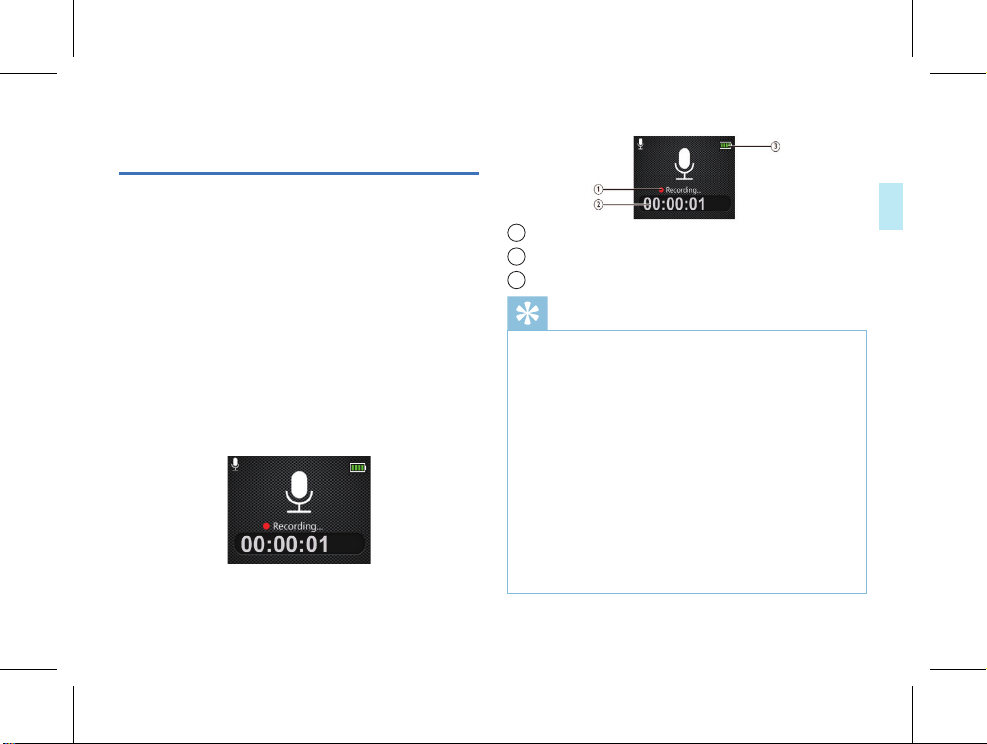
7 Voice Recording
When users use the device for audio recording for the fi rst
time, please read the instructions in this section!
(1)Press the “Audio Recording” button in the camera preview
mode to start audio recording; the operating status
indicator will flash in yellow; please align the built-in
microphone with the sound source.
(2) Hold down the “Camera” button to mark the file as an
important file; when the cyclic video recording is turned
on, this file will not be deleted.
(3) Press the “Video Recording” button. The device will
switch to the video recording mode for video recording.
(4) Press the “Audio Recording” button to end audio
recording, and return to the preview screen.
The reference audio recording interface is shown below:
Audio Recording Illustration:
1
Recording state
2 Current recording duration
3 Battery indicator
Reminder
• Before audio recording, set the required audio recording
sensitivity.
• Please delete some unnecessary files before
recording.
• Please first test audio recording to see if the device is set
properly.
• Do not pull out the memory card during the audio/video
recording mode. Otherwise, damage might be caused to
the files.
• Do not cut off power during audio/video recording
mode. Otherwise, the damage might be caused to the
recorder and the files might be lost or damaged.
• If users intend to use the device for a long period of
time, please charge the device before recording.
EN 45
English

8 One-click Playback Mode
In the camera preview mode, press the “ ” button after the
video record is saved, and the device will play the video
file that users have just recorded directly. Press the “
button after the audio record is saved, and the device will
play the audio file that users have just recorded directly.
When the device is just turned on, the one-click playback
function will play the most recently recorded video file by
default.
46 EN
”

9 Video Mode
In the camera preview mode screen, users can use the“ ”
button to enter the search and playback screen, press the
“
”or“ ”button to select a video option, and then press
the Menu button to enter the video fi le list screen. The reference video fi le list screen is as shown below:
Interface illustration of recorded fi le playing:
English
Press the“ ” or “ ” button to select the video fi le to be
played, and press the Menu button to enter the video play
screen. The reference video play screen is as shown below:
This fi le can be deleted only when the computer is connected.
1 Current duration
2 Current play status
3 Progress bar
5 File name
6 ID watermark
9.1 Video playing
(1)Press“ ”or “ ”to select the fi le you need to play.
(2)Press the “Menu” button to start playback, and the
working indicator will light on in green.
(3)Hold down the Menu button to end playing, and return to
the video file list screen.
(4)During play, press the Menu button to pause, and press it
EN 47

again to resume play from the previous position.
(5)Press“
”or “ ” button during play to fast reverse or
fast forward the fi le being played at 2X, 4X, 8X, 16X, 32X
or 64X.
(6)Hold down the “Camera” button to mark the currently
selected file as an important file; when the cyclic video
recording is turned on, this file will not be overridden. This
file can be deleted only when the computer is connected.
48 EN

10 Photo Mode
In the camera preview mode screen, users can use the “ ”
button to enter the search and playback screen, press the
“
” or “ ” button to select a camera option, and then
press the Menu button to enter. Then press the Menu button
to enter the photo fi le list screen. The reference photo fi le
list screen is as shown below:
Press the“ ” or “ ”button to select the photo fi le to be
played, press the Menu button to enter the photo browse
mode and press the “
photo to be viewed.
In the photo playback screen, hold down the “Camera”
button to mark the currently selected fi le as an important
” or “ ” the button to select the
fi le; when the cyclic video recording is turned on, this fi le will
not be overridden. This fi le can be deleted only when the
computer is connected.
English
EN 49

11 Audio Mode
In the camera preview mode screen, users can use the
Menu button to enter the search and playback screen, press
“ ”or“ ”
the
back option, and then press the Menu button to enter the
audio fi le list screen. The reference audio fi le list screen is as
shown below:
Press the
played, press the Menu button to enter the audio play stop
screen, and press the Menu button again to enter the audio
play screen. The reference audio play screen is as shown
below:
50 EN
button to select an audio recording play-
“ ”or“ ”
button to select the audio fi le to be
Interface illustration of audio fi le playing:
Play status
1
2 Current play time
4 Play progress bar

11.1 Voice play
(1)Press‘ ’ or ‘ ’button to select the file you want to
play.
(2) Press the Menu button to start play, and the operating
status indicator will be illuminated in green.
(3)Hold down the Menu button to end playing. And return to
the audio file list screen.
(4) During play, press the Menu button to pause, and press it
again to resume play from the previous position.
(5)Hold down the “Camera” button to mark the currently
selected file as an important file; when the cyclic video
recording is turned on, this file will not be overridden. This
file can be deleted only when the computer is connected.
English
EN 51

12 Interphone
The device has an independent interphone function. The
channel, subsonic code, etc. of the interphone are set in the
device; when the device is turned o, voice intercommunication is still possible.
12.1 Interphone function switch
Turn the interphone switch toward the antenna, and the
interphone will give a prompt tone, indicating that the
interphone has been turned on. At this point, press the PTT
button, and the interphone indicator will be illuminated in
red, indicating that the interphone is transmitting audio. If the
PTT button is not pressed and interphone indicator lights up
in red, it means the interphone has received an audio, and the
speaker will play the received audio. Turning in the reverse
direction will turn o the interphone. The reference preview
screen of the device after the interphone is turned on is as
shown below:
52 EN
12.2 Interphone setting
When both the interphone and the recorder are turned on,
users can set the interphone in the interphone setting bar of
the menu. Setting in the interphone setting bar of the menu
is possible only when the interphone is turned on; when the
interphone is turned o, the options in the interphone setting
bar of the menu will become gray and cannot be selected.
12.3 Interphone volume adjustment
After the interphone is turned on, turn it toward the interphone antenna to increase its volume, and in the reverse
direction to reduce its volume. Intercommunicate with a
proper volume for a clearer voice.

English
Reminder
• When the red indicator of the interphone is flashing, it
means that the interphone has low power. Please charge
it in time. If you want to continue to use the device for
recording under low power condition, please turn off the
interphone first.
• When the interphone is in low power state, it will
automatically shut down after the red indicator keeps
flashing for seconds. When you continue to use the
interphone function after being fully charged, please turn
the interphone switch off and then reopen it to start the
interphone function.
EN 53

13 Setting Mode
13.1 Interphone setting
The device has an independent interphone function. When
the interphone is turned o , the options in the interphone
setting bar will become gray and cannot be set; they can be
set only if the interphone is turned on.
The interphone setting menu bar includes public channel,
long-distance channel, subsonic code, timeout timer and
squelch level. Select the interphone setting menu, press the
Menu button to enter, press the
select the option to be set, and then press the Menu button
to enter.
13.1.1 Public channel
The public channel is used mainly for short-distance intercommunication. The frequency range of the public channel
of the device is 409.7500~409.9875MHz. Press the left or
right button to select an appropriate frequency, then press
the Menu button for confi rmation, and hold down the Menu
button to return to the previous menu.
54 EN
“ ”or“ ”
button to
13.1.2 Far distance
The long-distance channel is used mainly for long-distance intercommunication. The frequency range of the long-distance
channel of the device is 430.1375~439.4375 MHz.

13.1.3 Subsonic code
Subsonic is used mainly to turn on squelch to both improve sensitivity, and avoid interference and noise. After
the subsonic code is turned on, only if the sender and the
receiver have the same subsonic code value can they receive
intercommunication audios from each other. The subsonic
code menu has three options: o , analog subsonic and digital
subsonic.
13.1.4 Time limited
The timeout timer function of the interphone is used to
prevent the user from transmission timeout on a single channel, and also to protect user experience from the prolonged
transmission of the interphone.
13.1.5 Squelch level
Although squelch is intended to inhibit noise strictly, over-inhibition may prevent weak communication signals from being
received. The squelch function has di erent squelch levels
and may be adjusted as necessary.
13.2 Audio recording setting
The audio recording setting menu bar includes audio recording type and microphone sensitivity. Select the setting menu,
press the Menu button to enter, press the “
to select the option to be set, and then press the Menu
button to enter.
”or“ ” button
EN 55
English

13.2.1 Audio recording type
The audio recording type has two options: HQ and SLP.
When audio recording has reached one hour, the device will
save the audio fi le automatically, and then begin to record the
next audio. The reference screen is as shown below:
HQ: WAV format, high sound quality, with a bit rate of
1536kbps.
SLP: WAV format, ordinary sound quality, with a bit rate of
385kbps
13.3 Video recording setting
The video recording setting menu bar includes resolution,
video quality, video pre-recording and video delayed recording. Select the icon of the video recording setting menu, press
the Menu button to enter, press the
select the option to be set, and then press the Menu button
to enter.
“ ”or“ ”
button to
13.2.2 Microphone sensitivity
The microphone sensitivity menu has three gain options: high,
medium and low. Selecting a di erent microphone sensitivity
will realize a di erent audio recording e ect.
56 EN
13.3.1 Resolution
Five video recording resolutions are available: 2304×1296 30P,
2560×1080 30P, 1920×1080 30P, 1280×720 60P, 1280×720
30P, 848×480 60P, and 848×480 30P, which can suit most
applications. Press the
“ ”or“ ”
button to select an

appropriate resolution, then press the Menu button for confi rmation, and hold down the Menu button to return to the
previous menu.
The reference screen is as shown below:
13.3.2 Video quality
The video quality menu has three picture quality options:
ultra-fi ne, fi ne and normal. Please select a picture quality
option based on your needs. The better picture quality is, the
more memory will be occupied in the same video recording
time.
13.3.3 Video pre-recording
With the video pre-recording function, users can record a
video from over ten to tens of seconds before an event is
triggered. Two video pre-recording options are available: o
and on. Press the
press the Menu button for confi rmation and hold down the
Menu button to return to the previous menu.
“ ”or“ ”
button for selection, then
13.3.4 Delayed video recording
With the video delayed recording function, users can press a
button to save the set time of continued shooting after video
recording. Six video delayed recording options are available:
o , 5s, 10s, 15s, 30s, and 60s. Press the
for selection, then press the Menu button for confi rmation
and hold down the Menu button to return to the previous
menu.
“ ”or“ ”
button
13.4 Camera setting
The camera setting menu bar includes photo size, photo quality, continuous shooting, and automatic shooting. Select the
camera setting menu icon, press the
select the option to be set, and then press the Menu button
to enter.
“ ”or“ ”
button to
EN 57
English

13.4.1 Photo size
10 photo sizes are available: 32M, 23M, 20M, 18M, 16M, 14M,
12M, 8M, 5M and 3M. Press the
select an appropriate resolution, then press the Menu button
for confi rmation and hold down the Menu button to return
to the previous menu. The reference screen is as shown below:
“ ”or“ ”
button to
13.4.3 Continuous shooting
Continuous shooting means that the device can take photos
continuously when the Camera button is pressed once in the
preview mode or during video recording.
In the camera setting menu, select the “continuous shooting”
menu, and then press the Menu button to enter the continuous shooting menu. Five continuous shooting options are
available: o , 3 photos, 5 photos, 10 photos, and 20 photos.
“ ”or“ ”
Press the
number of photos, then press the Menu button for confi rmation and hold down the Menu button to return to the previous menu.
button to select an appropriate
13.4.2 Photo quality
In the camera setting menu, select the “photo quality” menu,
and then press the Menu button to enter the photo quality menu. The video quality menu has three picture quality
options: ultra-fine, fine and normal. Please select a picture
quality option based on your needs. The better picture quality is, the more memory will be occupied in the same video
recording time.
58 EN
13.4.4 Automatic shooting
Automatic shooting means that the device can take a photo
at a certain interval when the Camera button is pressed
once in the preview mode or during video recording until the
Camera button is pressed again for cancellation, the card is
full or the battery runs out.
Five automatic shooting options are available: o , 3s, 5s, 10s,
30s and 60s. Press the
appropriate number of seconds, then press the Menu button
for confi rmation and hold down the Menu button to return
“ ”or“ ”
button to select an

to the previous menu.
13.5 System setting
The system setting menu bar includes language, system
format, default settings, screen brightness, system time, automatic shutdown, automatic screen off, volume, onboard
mode, cyclic video recording, onboard audio recording,
segmented video recording, button tone, indicator, infrared
switching, motion detection, exposure compensation, ID No.,
and system information. Select the icon of the system setting
menu, press the
to be set, and then press the Menu button to enter.
“ ”or“ ”
button to select the option
13.5.1 Language
In the language selection menu, users can select a language
as the system language. The reference interface of language
selection is as follow:
13.5.2 System format
The system format, also known as the television broadcasting
format, can be either NTSC or PAL. When the device outputs as television, the right option should be selected based
on the format of the television set.
13.5.3 Default settings
Users can use this function to reset the settings of the device.
13.5.4 Screen brightness
When this function is to be used, the brightness of the
screen can be adjusted. Three screen brightness levels are
available: high, medium and low. Press the
button to select an appropriate option, then press the Menu
button for confi rmation and hold down the Menu button to
return to the previous menu.
“ ”
or
“ ”
13.5.5 System time
The reference system time setting screen is as shown below:
EN 59
English

In this screen, hold down
menu, and press the “
“ ”
to return to the previous
” or “ ” button to adjust the value
of the corresponding position.
“ ”
Press
to select the year, month, date, hour and min-
ute; after reaching the minute option through consecutive
pressing
“ ”
, press
“ ”
again to confi rm the change and
return to the previous menu.
13.5.7 Automatic screen off
Four options of automatic screen o are available: o , 1min,
3min, and 5min. If no operation is done to the device within
the given time, the screen will black out. If “o ” is selected,
the screen will remain illuminated.
13.5.6 Automatic shutdown
If no operation to the device within the set time, the system
will shut down. The reference interface is as follow:
60 EN
13.5.8 Volume
When this function is to be used, the volume of the device
can be adjusted.
The volume can be selected from the 17 integers of 0~16.
Press the “
ume, and then press the Menu button for confi rmation.
” or “ ” button to select an appropriate vol-

13.5.9 Cyclic video recording
In the video recording setting menu, select the “Cyclic Video
Recording” menu, and then press the Menu button to enter
the cyclic video recording menu. Two options are available:
o and on. Press the “
press the Menu button for confi rmation and hold down the
Menu button to return to the previous menu.
” or “ ” button for selection, then
30min. During video recording, a segmented video fi le will be
saved for the set time, and the recording of the next video
fi le will begin seamlessly. The reference segmented video
recording screen is as shown below:
English
13.5.12 Keypad tone
With this function, every keypad operation has a prompt
tone.
13.5.10 Onboard audio recording
Users can use this function to select if the interior sound is
to be recorded.
13.5.11 Segmented video recording
Five options are available: 5min, 10min, 15min, 20min, and
13.5.13 Indicator
Users can use this function to turn on or o the status indicator as necessary.
EN 61

13.5.14 Infrared switching
In the system setting menu, press the “ ” or “ ” button
to select the “Infrared” menu, and then press the Menu
button to enter the infrared switching menu. Two options
are available: manual and automatic. Finish the selection, then
press the Menu button, and hold down the Menu button to
return to the previous menu.
13.5.15 Motion detection
When the device is in the standby mode, the video recording
function will start automatically when an object enters the
shooting range; when the object leaves the shooting range,
this function will be ended, and the video fi le saved. Two
options are available:
o and on.
13.5.16 Exposure compensation
Exposure compensation is an exposure control mode that
makes photos brighter or darker. Users can adjust photo
brightness based on the idea to create unique visual e ects.
Users can set exposure compensation from 13 values within
-2.0~+2.0. Press the “
62 EN
” or “ ” button to select an appro-
priate value, and then press the Menu button for confi rmation.
13.5.17 ID No.
The reference ID No. setting screen is as shown below:
In this screen, hold down the Menu button to return to the
previous menu, press the “
value of the corresponding position, and press the Menu
button to select the corresponding digit. When the Menu
button is pressed consecutively to the last digit, press the
Menu button again to confi rm the change and return to the
previous menu.
” or “ ” button to adjust the
13.5.18 System info
The system info menu includes gross storage capacity, usable
space, usable video recording time, usable audio recording
time, battery power and version number.

English
Gross storage capacity: View the memory information.
Usable space: View the remaining space information.
Usable video recording time: View the video recording time
for the current video recording resolution.
Usable audio recording time: View the audio recording time
for the current audio recording type.
Battery power: View the current battery power information.
Version number: View the firmware version information.
EN 63

14 Mounting of Shoulder Clip
To mount the jacket, insert the R position of the jacket insert
into the slot of the device, and push the jacket slowly until
the insert reaches the bottom of the slot.
As shown below:
14.2 Dismounting of clip
To remove the jacket, hold the jacket and the device while
supporting the insert, and pull it gently.
64 EN

15 Wearing Shoulder Clip
(1)Press the hand clip to open the clip, and then clamp
toward the shoulder strap so that the hook catches the root
of the shoulder strap.
(2)Unleash the hand clamp to clip the shoulder clamp and
adjust the device to an appropriate position.
English
EN 65

16 Frequently Asked Questions (FAQ)
ing is not started. Please delete some of the files or transfer
such files to external storage devices.
This section has listed all the frequently asked questions to
help you address the simple issues during use of the voice/
video recorder. If such issues persist, please consult our
dealers or visit our ocial website: www.philips.com/support
16.1 Failure to start the recorder
The battery is empty, please recharge promptly.
16.2 Incorrect time/date
The time of the device is inaccurate. Please reset the time on
the menu.
16.3 Unclear image
Unclean lens has caused it. Please use clean cloth to clean it.
16.4 Failure to record audio/video
The memory of the device is full, and the cyclic video record-
66 EN
16.5 Recorder is unable to play audio or video
les
Please recharge the batter y as it has run out of power.
16.6 Failure to record audio/video
If the device fails, such as starting failure, blackout or operation failure, the common treatment is to reset it. Turn o
the interphone before resetting. Open the rubber plug of
the headphone/USB/micro SD card, and press the small hole
above the midpoint between the USB port and the micro SD
card with the tip of a sign pen, etc.

English
17 Technical Parameter
17.1 Memory
External Memory Space
Reference audio recording time (16GB): ca. 86 hours
Type of Internal Memory: C10 TF card
Mobile memory (PC): Yes
17.2 Size & weight
Width* Height*Depth: 58×100×26 (mm)
Weight (including battery): 203g (excluding shoulder clip)
17.3 System requirements
Operating System: Windows 7/8/10/Vista/XP/2000, Mac OS
X, Linux
Port: USB
17.4 System requirements
HQ: bit rate 1536kbps; WAV format
SLP: bit rate 384kbps; WAV format
17.5 Memory
Temperature: -30 ℃ ~ 55
Air Humidity: 10%-90%, uncondensed
℃
EN 67


VTR8300



© 2020 Speech Processing Solutions GmbH.
版权所有文档版本
1.0, 2020/07/28
Register your product and get support at
www.philips.com/welcome
