Philips VR530-07 User Manual

This video recorder is used for the recording and playback of VHS videocassettes.
Cassettes with the VHS-C label (VHS cassettes for camcorders) may only be used
with a suitable adapter.
We hope you enjoy your new video recorder.
EN
Thank you for buying a Philips video recorder. This video recorder is one of the most sophisticated
and easy-to-use video recorders (VCR) on the market. Please take the time to read this operating
manual before using your video recorder. It contains important information and notes regarding operation. The video recorder should not be turned on immediately after transportation from a cold to a
hot area or vice versa, or in conditions of extreme humidity. Wait at least three hours after transporting the device. The video recorder needs this time in order to become acclimatised to its new environment (temperature, air humidity, etc.).
VR530/07
3103 166 3235.1
0VMN02922/HC461BD*****
PA L
Important notes regarding operation
Danger: High voltage!
Do not remove the top cover as
there is a risk of an electrical
shock!
The video recorder does not contain any
components that can be repaired by the
customer. Please leave all maintenance
work for qualified personnel.
As soon as the video recorder is connected
to the power supply, there are some components that are in constant operation. To
switch off the video recorder completely you
must disconnect it from the power supply.
Make sure that air can circulate freely
through the ventilation slots on the video
recorder. Do not place the device on an
unsteady base.
Make sure that no objects or liquids enter
the video recorder. Do not place vases or
the like on the video recorder. If liquid is
spilt into it, immediately disconnect the
video recorder from the power supply and
call After-sales Service for advice.
Do not place any combustible objects on
the device (candles, etc.).
Make sure that children do not place any
foreign objects within the openings or ventilation slots.
These operating instructions have been
printed on non-polluting paper.
Deposit old batteries at the appropriate collection points.
Please make use of the facilities available in
your country for disposing of the packaging
of the video recorder in a way that helps to
protect the environment.
This electronic device contains many materials that can be recycled. Please enquire
about the possibilities for recycling your old
device.
So that you can identify your machine for service
questions or in the event of theft, enter the serial
number here. The serial number (PROD.NO.) is
printed on the type plate fixed at the back of the
device.
This product complies with the requirements of
Directive 73/23/EEC +89/336/EEC +93/68 EEC.
Interference
The Department of Trade and industry operates a Radio lnvestigation Service to help TV
licence holders improve reception of BBC and
ITC programmes where these are being spoilt
by interference.
If your dealer cannot help, ask at a Main Post
Office for the booklet 'How to lmprove
Television and Radio Reception'.
MODELNO. VR530/07
PROD. NO. ...........................
!
!
!
!
"
"
"
1
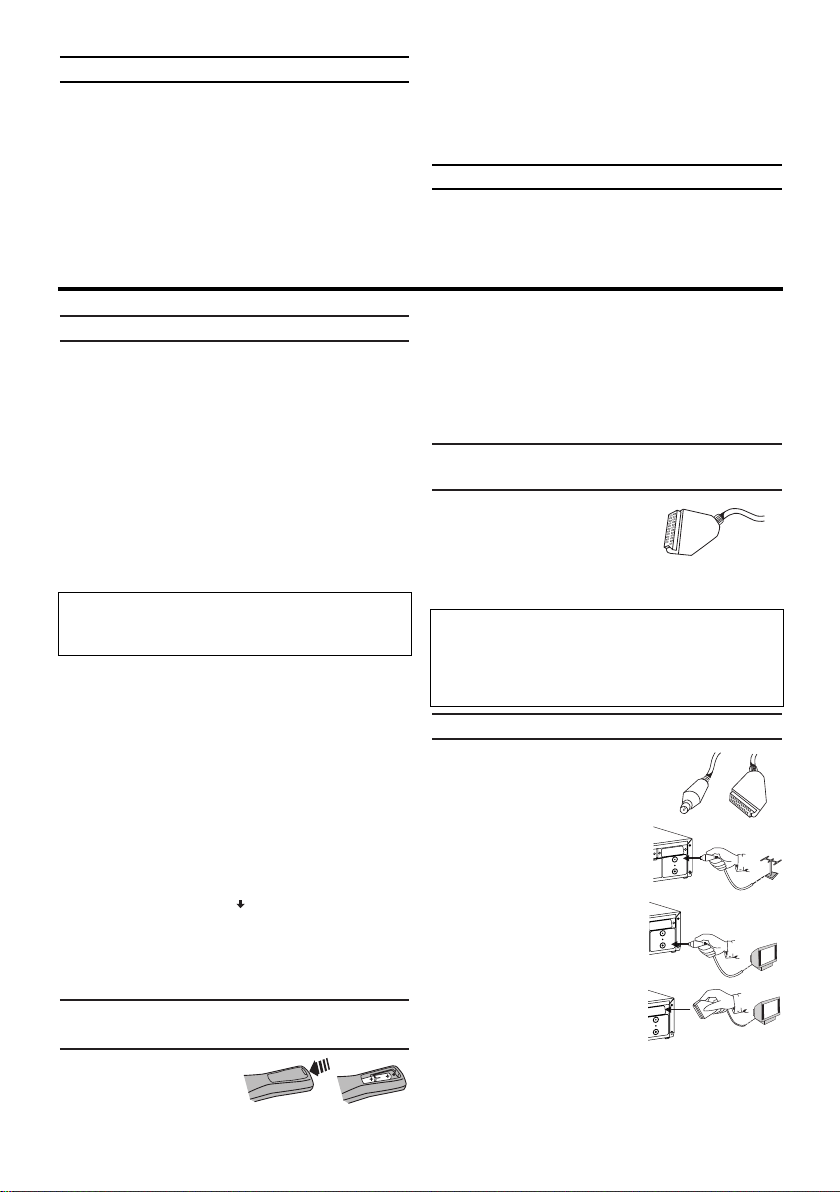
Important for the United Kingdom
This apparatus is fitted with an approved moulded 10
Amp plug. To change a fuse in this type of plug proceed as follows:
1.
1.Remove fuse cover and fuse.
2.
2.Fix new fuse which should be a
BS1362 3A,ASTA or BSI approved type.
3.
3.Refit the fuse cover.
If the fitted plug is not suitable for your socket outlets,
it should be cut off and an appropriate plug fitted in its
place.
If the mains plug contains a fuse, this should have a
value of 3A. If a plug without a fuse is used, the fuse at
t
he distribution board should not be greater than 3A.
How to connect a plug:
The wires in the mains lead are coloured in accordance with the following code:
BLUE- 'NEUTRAL' ('N')
BROWN- 'LIVE' ('L')
4.
4.The BLUE wire must be connected to the terminal
which is marked with the letter 'N' or coloured
BLACK.
5.
5.The BROWN wire must be connected to the termi-
nal which is marked with the letter 'L' or coloured
RED.
6.
6.Do not connect either wires to the earth terminai in
the plug which is marked with the letter 'E' or by
the safety earth symbol
or coloured green or
green-and-yellow.
Before replacing the plug cover, make certain that the
cord grip is clamped over the sheath of the lead-not
imply over the two wires.
Preparing the remote control for
operation
The remote control and its
batteries are packed separately in the original video
recorder packaging. You must install the batteries in the
remote control before use.
1.
1.Ta ke the remote control and the enclosed batteries
(2 batteries).
2.
2.Open the remote control's battery compartment
and place the batteries in it as shown in the picture
and close the battery compartment.
The remote control is now ready to use. Its range is
approximately 5 metres.
Connecting your video recorder to the
TV set
The necessary cable connections
must be made before you can
record or playback TV programmes
using your video recorder.
We recommend that you use a scart cable to connect
your TV and video recorder.
Connecting with a scart cable
Have the following cables ready:
an aerial cable (1, supplied), a scart
cable (2, not supplied).
1.
1.Remove the aerial cable plug from
your TV set. Insert it into the
AERIAL at the back of the video
recorder.
2.
2.Insert one end of the supplied
aerial cable into the RF OUT at
the back of the video recorder
and the other end into the aerial
input socket at the back of the
TV set.
3.
3.Plug one end of a scart cable
into the scart socket AV1(TV) at
the back of the video recorder
and the other end into the suitable scart socket on your TV
reserved for the video recorder operation (see your
TV's operating instructions).
4.
4.Switch on the TV.
5.
5.Insert AC cable into the wall socket.
2
EN
Specifications
Voltage: 220-240V/50Hz
Power consumption : 20W
Power consumption (Standby): less than 4W
(PWR. in the display switched off)
Rewind time: approx. 100 seconds (cassette E-
180)
Dimensions in cm/ft (WxDxH): 36.0x22.6x9.2 /
1.2x0.3x0.9
Number of video heads : 4
Number of video heads (HIFI): 2
Recording/playback time: 3 hours (SP) (cassette
E-180)
6 hours (LP) (cassette E-180)
Supplied accessories
• Operating instructions
• Remote control and batteries
• Aerial Cable
1. Connecting the video recorder
What is a scart cable?
The scart or Euro AV cable serves as the universal
connector for picture, sound and control signals.With
this type of connection, there is practically no loss of
quality during the picture or sound transfer.
The severed plug must be destroyed to avoid a possible shock hazard should it be inserted into a 13A
socket alsewhere.
12
)
AERIAL
(TV
1
V
A
L
IA
R
E
A
T
U
O
F
R
)
V
T
(
1
V
A
RF OUT
L
IA
R
E
A
T
U
O
F
R
)
1 (TV
AV
AERIAL
T
U
RF O
)
AV1(TV

3
EN
6.
6.If the connection was properly made
and your TV was automatically switched
to the programme number for the scart
socket, you will see the following picture:
Then, read the paragraph 'Preparation for use' in the
chapter 'Installing your video recorder'.
Connecting without a scart cable
Have the following cables ready:
an aerial cable.
1.
1.Switch off your TV.
2.
2.Remove the aerial
cable plug from the
aerial input socket of
the TV. Insert it into
the AERIAL at the
back of the video
recorder.
3.
3.Insert one end of the
supplied aerial cable
into the RF OUT at
the back of the video
recorder and the
other end into the
aerial input socket at
the back of the TV.
4.
4.Insert AC cable into the wall socket.
5.
5.Switch on your TV and select the programme
number used for video playback on your TV
set (see your TV's operating instructions).
6.
6.Select this programme number and manually
start the TV's channel search as if you wanted
to save a new TV channel until the next
screen appears.
7.
7.Save this programme number setting on your
TV for video recorder operation.
You can find more details in chapter 'Preparation
for use.
Connecting additional devices
You can connect additional devices such as
decoders, satellite receivers, camcorders, etc. to
the socket AV2(DECODER).
My screen is empty
Many TVs are switched to the programme number for the scart socket by way of a control signal sent through the scart cable.
If the TV does not automatically switch to the
scart socket programme number, manually
change to the corresponding programme number on your TV (see your TV's operating instructions).
I do not see the picture
* Check the cable connections.
* Repeat the channel search on your TV.
Programme number for video recorder operation
You have now saved a programme number for
use by your video recorder as you would a regular TV channel. This programme number must
now be used in future for video recorder playback ('video recorder' TV channel).
PLEASE CONNECT AERIAL OR
CABLE TO THE VCR
THEN...
PUSH P
+ KEY
OR...
FOR PLAY ONLY - PUSH PLAY
PLEASE CONNECT AERIAL OR
CABLE TO THE VCR
THEN...
PUSH P
+ KEY
OR...
FOR PLAY ONLY - PUSH PLAY
My TV has several scart sockets. Which one
should I use?
Select that scart socket which is suited for the
video output as well as for the video input.
My TV offers me a selection menu for the
scart socket.
Select 'TV' as a connection source of this scart
socket.
)
AERIAL
AV1 (TV
ERIAL
A
UT
RF O
AV1 (TV)
RF OUT
IAL
AER
RF OUT
AV2 (DECODER) AV1 (TV)
AERIAL
RF OUT
AV2(DECODER
)
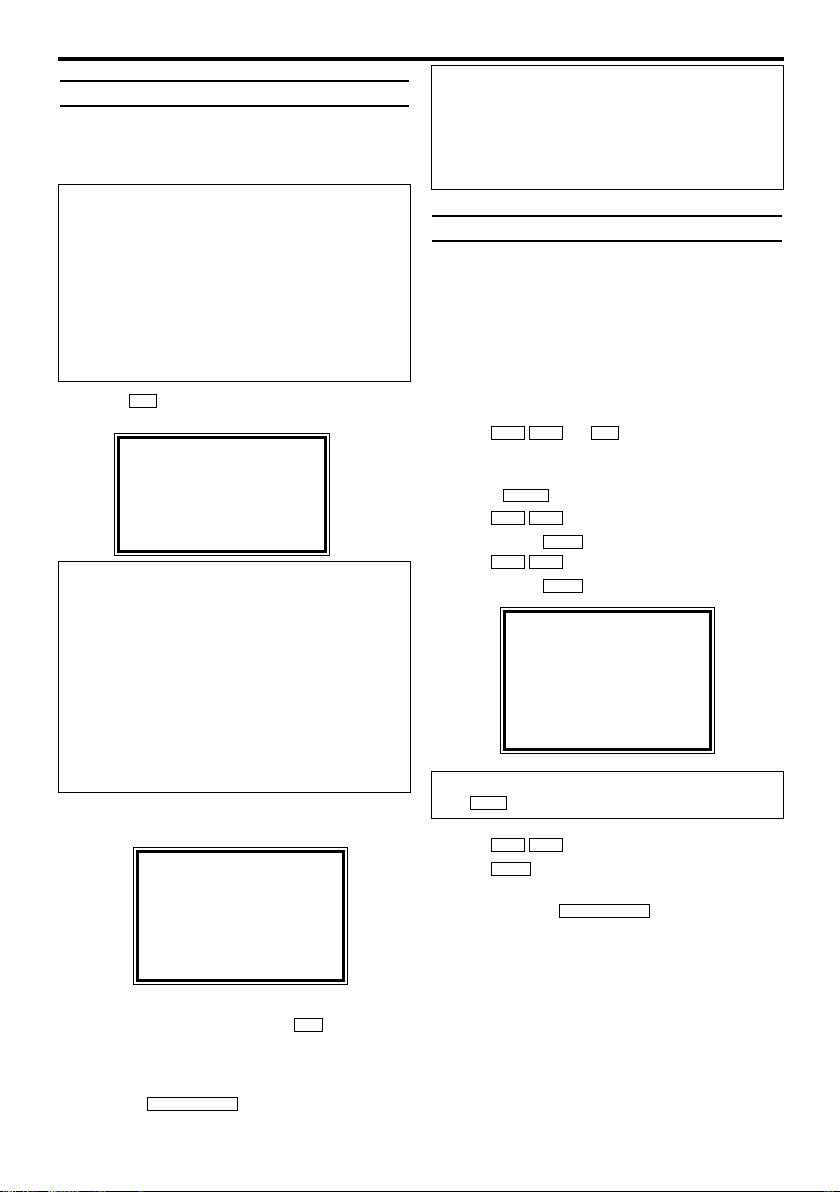
Preparation for use
This chapter shows you how to start the video
recorder for use. The video recorder automatically
seeks out and stores all available TV channels.
1.
1.Press
.
The automatic channel search starts.
2.
2.'TIME' and 'DATE' will appear on the TV
screen.
3.
3.Check 'TIME'. If required, please change the
time with the number buttons .
4.
4.Check if the displayed settings for 'DAY',
'MONTH' and 'YEAR' are correct.
5.
5.When all information is correct, save by
pressing .
The preparation for use is now complete.
Decoder allocation
Some TV channels transmit encoded TV signals
which can only be viewed with a purchased or
rented decoder.You can connect such a decoder
to this video recorder. The following function will
automatically activate the connected decoder for
the desired TV channel.
1.
1.Switch the TV on. If applicable, select the
programme number for the video recorder
operation.
2.
2.Use or to select the TV
channel which you would like to allocate the
decoder to.
3.
3.Press . The main menu will appear.
4.
4.Use to select 'TUNER SET UP'.
Then press .
5.
5.Use to select 'MANUAL TUNING'.
Then press .
6.
6.Use to select 'DECODER'.
7.
7.Use to select 'ON'
(Decoder switched on).
8.
8.To end, press .
The decoder has now been allocated to this TV
channel.
STATUS/EXIT
B1
LCKB
B1
LCKB
B1
LCKB
MENU
0..9
LCKB
STATUS/EXIT
0..9
P
+
4
EN
'Aim' correctly
In the following sections, you require the remote
control for the first time. When using, always
aim the front of the remote control at the video
recorder and not at the TV.
Connecting additional devices
After you have connected additional devices
(satellite receiver, etc.) through the aerial cable,
switch them on. The automatic channel search
will recognise them and save them.
TIME --:--
DATE --/--/--
SMART CLOCK [ON]
END=EXIT
2. Installing your video recorder
MANUAL TUNING
PROG. P55
CHANNEL 055
→DECODER [OFF]
SKIP [OFF]
SELECT KL CHOOSE B
END=EXIT
How can I switch off the decoder?
Use to select 'OFF' (Decoder switched off).
B1
PLEASE WAIT
START FINISH
❚❚❚❚❚❚❚❚❚❚❚
❚❚❚❚❚❚❚❚❚❚❚❚
The video recorder does not find any TV
channels during the search
* Select channel 1 on the TV. Can you see the
saved TV channel on the TV?
If not, check the cable connection of the aerial
(aerial socket), video recorder, TV.
* The video recorder searches the entire frequency range in order to find and save the
largest possible number of TV channels. It is possible that the TV channels in your country are
broadcast in a higher frequency range. As soon
as this range is reached during the search, the
video recorder will find the TV channels.
Satellite receiver
If you are connecting a satellite receiver, please
read the section 'Using the satellite receiver'.
Decoder
If you are connecting a decoder, you must
install it as described in the next section.

Manual TV channel search
In some cases it can occur that all of the TV
channels are not found and saved during the first
installation. In this case, the missing or coded TV
channels must be searched for and stored manually.
1.
1.Switch on the TV set. If required, select the
programme number for the video recorder.
2.
2.Press .
The main menu will appear.
3.
3.Use to select 'TUNER SET UP'.
Then press .
4.
4.Use to select 'MANUAL TUNING'.
Then press .
5.
5.Select 'PROG.' with
. Then press
.
6.
6.With
or
, select the desired
programme number that you want to use for
the TV channel, e.g. 'P01'. Then press .
7.
7.Select 'CHANNEL' with , and con-
firm with . Then enter the desired channel with
.
If you set 'SKIP'on for a channel, this channel
will be ignored when going through the channels
with or .
8.
8.Save the TV channel with .
9.
9.To search for other TV channels, begin again
at step 5.
10.
10.To end, press
.
Using the satellite receiver
Satellite channels from a satellite receiver (connected to the scart socket AV2(DECODER) ) are
received on the video recorder on programme
number 'AV2' with
0.0.2
.
You should select the satelite channels to be
received by the satellite receiver directly on the
receiver itself.
Sorting TV channels automatically
(Follow TV)
When the automatic channel search function is
activated, the TV channels are saved in a specific
order. This may vary from the order of TV channels on the TV.
This function changes the order of TV channels
saved in the video recorder to match that of the
TV.
Make sure that the video recorder and the TV
are connected by a scart cable.
1.
1.Switch on the TV. If required, select the pro-
gramme number for the video recorder.
2.
2.Press . The main menu will appear.
3.
3.Select 'TUNER SET UP' with and
confirm with .
4.
4.Select 'FOLLOW TV' with and
confirm with .
5.
5.'P:01' will appear in the video recorder dis-
play.
6.
6.Select programme number '1' on the TV.
7.
7.Confirm with on the video recorder
remote control. The video recorder compares
the TV channels on the TV and the video
recorder.
If the video recorder finds the same TV channel as on the TV, then it stores it at 'P01'.
B1
B1
LCKB
B1
LCKB
MENU
STATUS/EXIT
B1
P–P+
0..9
B1
LCKB
B1
0..9
LCKB
B1
LCKB
B1
LCKB
B1
LCKB
MENU
5
EN
MANUAL TUNING
→PROG. P55
CHANNEL 055
DECODER [OFF]
SKIP [OFF]
SELECT KL CHOOSE B
END=EXIT
What is a special channel?
TV channels are transmitted in certain predefined frequency ranges. These ranges are
divided into channels.
A specific frequency/channel is assigned to each
TV station.
Certain frequency ranges are specified as special
channels (hyperband channels).
I don't know the channels for my TV stations
In this case, press in 'CHANNEL' to
start the automatic channel search. A changing
channel number will appear on the TV screen.
Continue the automatic search until you have
found the desired TV channel.
LCKB
SELECT KL CHOOSE B
AUTO TUNING
MANUAL TUNING
→FOLLOW TV
MOVE
END=EXIT
I cannot switch my TV set to programme
number '1'
* If you have connected additional devices to
socket AV2(DECODER), please disconnect
these devices. Because of other connected
devices, the TV set could switch to the programme number of the scart socket.
