Philips SL50i, SLA5500 Release Notes
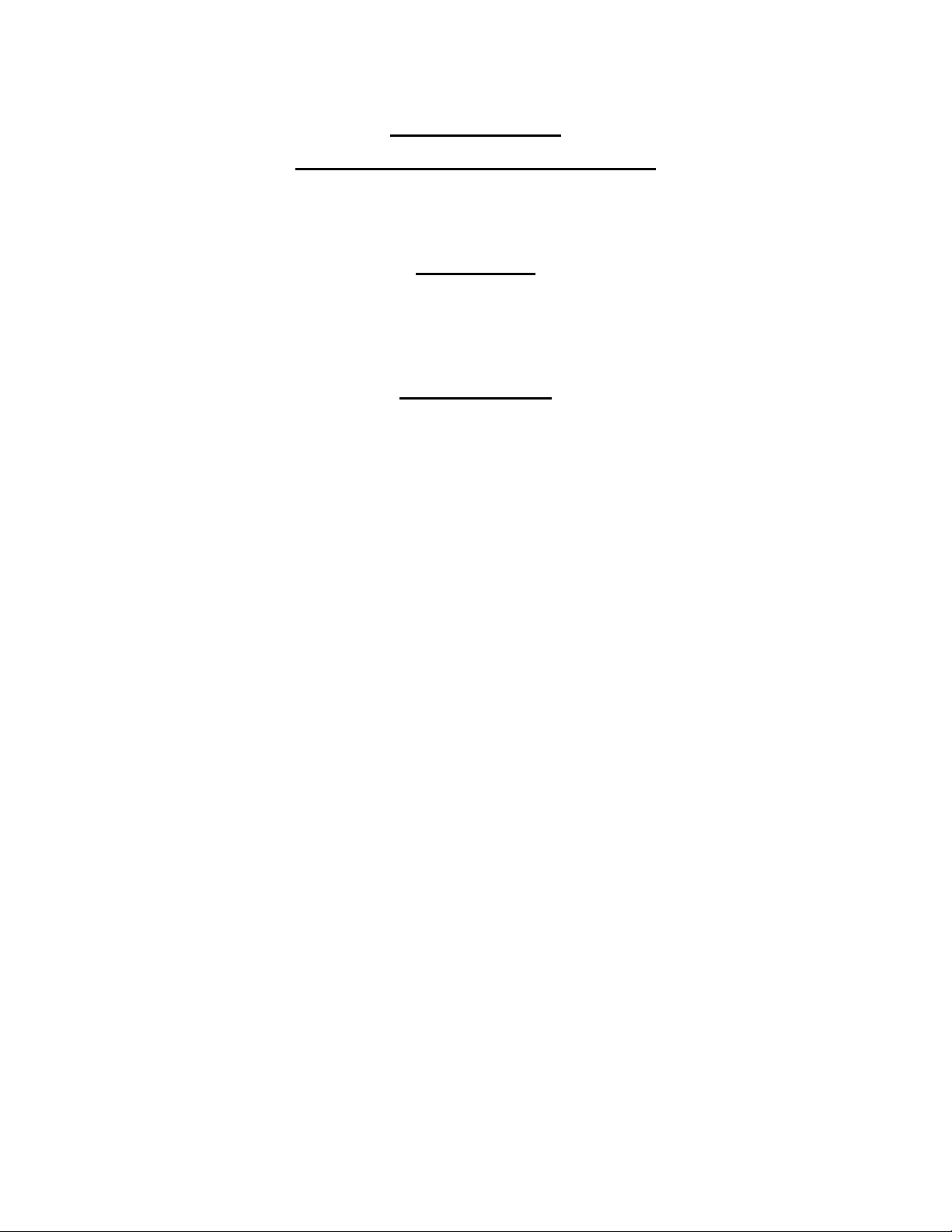
April 8th, 2005
Release Notes
Philips Media Manager 3.2.1
Welcome to your Philips Media Manager. PMM offers you the following:
New Features
WMA support:
During installation you will be asked whether you require WMA support. For the moment,
you can only play-out WMA files on the SL50i and the SLA5500. Note that to have WMA
support working you will need to install the latest version of DirectX onto your system.
Existing Features
Subtitle support:
It is possible to show subtitles while viewing a movie (mainly DiVX) on a Streamium device.
Subtitles files need to have the .srt extension. If a subtitle file h as the same name as a movie,
the file will be automatically picked up by PMM. You can also manually select a subtitle file
by selecting “Edit Subtitle Information” in the context menu of a video item in PMM.
Favorites:
PMM offers the user an easy way to mark certain audio, video and pictures files as favorites.
All these files are shown in a folder called “Favorites”. You can mark files as favorite by
dragging them to this folder. Favorites will appear as such on your Streamium device and can
be managed from there as well using the favorites buttons on your remote control.
Multiple language support:
You can change the language of Philips Med ia Manager from the General tab in the S ettings
menu. The new language will be effective after an (automatic) restart of PMM. If PMM is
configured for a language different than used during installation, it will automatically
download help files in the selected language from the Internet.
New options during the installation of PMM:
During installation of PMM, you can now select whether PMM should be added to the
Windows start-up folder, whether to create icons on the desktop and in the quick launch bar
and whether PMM should be started straight away after installation.
Media Types:
Philips Media Manager provides three content categories: Music, Pictures and Movies. Each
section will operate very similarly, including support for playlists, picture albums and movie
collections.
Pictures:
Watch your content by thumbnail within the application (no separate window). You can select
the view (thumbnail or list) of the items in a picture album or movie collection. JPEG, GIF
and BMP are supported.
Movies:
The Movies section supports MPEG 1, 2, and 4, and DiVX 3, 4 and 5 as well as XVid.
Movies will playback in a separate window by launching the default application of Windows
associated to the media type.
- 1 - Release notes PMM 3_2_1 V2
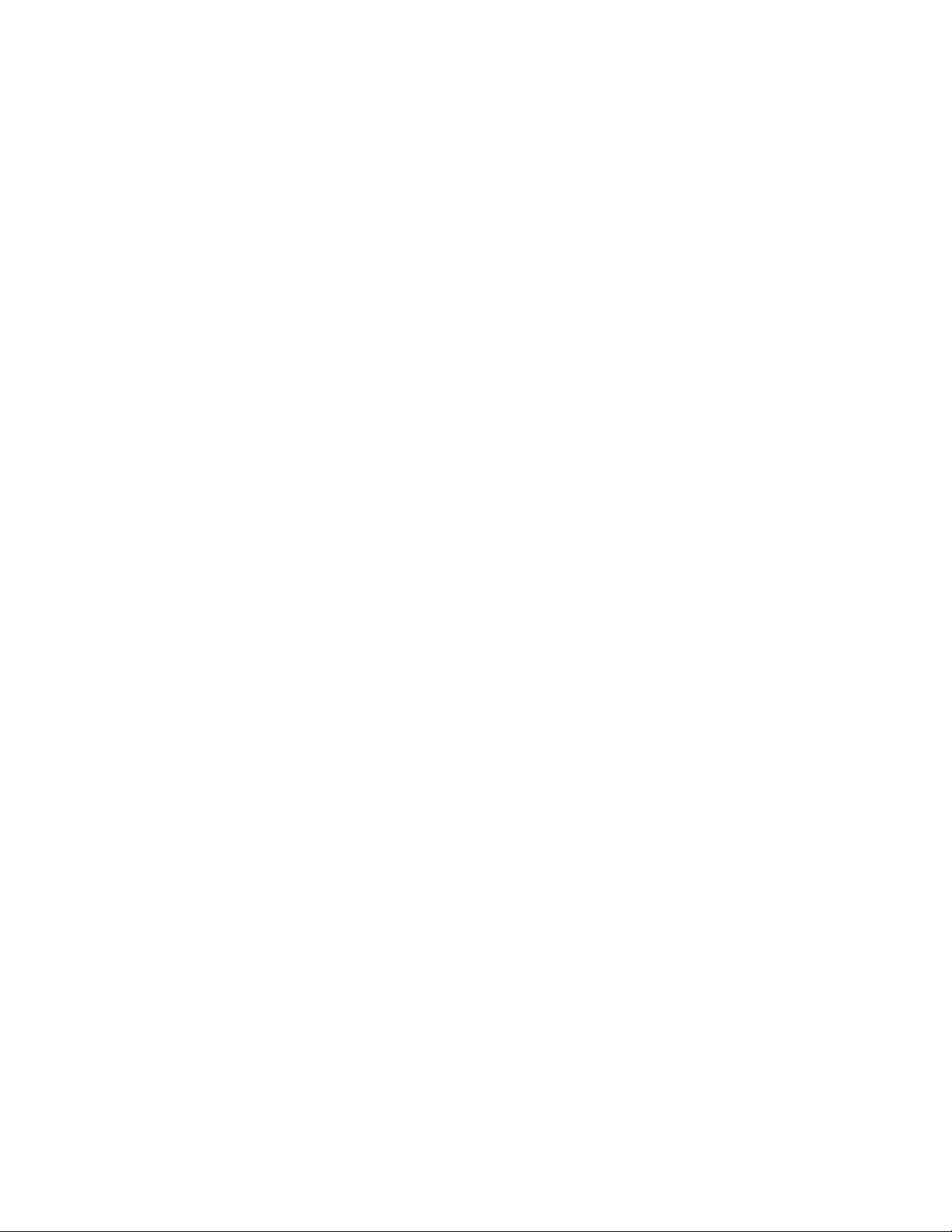
April 8th, 2005
Watch Folders:
All changes made to media in a watch folder using P MM are also applied to the files in th at
folder. If the settings “Automatically scan for changes” is activated; the reverse also holds.
Any changes to files in a watch folding using another tool than PMM become also visible in
PMM.
Media Information:
By right clicking on a file you can edit the Media Information and modify the file like you
want. For example, edit your mp3’s Artist/ Title/ Album or Genre, or with pictures, enter the
Subject/ Title or Location.
Internal MP3 Player:
Apart from playing your mp3s on your Streamium, you can also play them in PMM using an
integrated audio player. The player also contains the usual functions like shuffle, rep eat, or
create playlists. This will allow you to personally fine-tune the playback of your favourite
music on PC.
My.Philips.com:
You have direct access to the my.philips.com homepage through PMM. With your personal
Streamium account you can manage your Streamium devices and media content. It is also
possible to get detailed information about available Online Music Services
Drag and Drop Media content:
You can now also add your media content (Music, Pictures and Movies) by drag and drop it
from the desktop or any other folder into the PMM. The files will be added to the right
categories. It works like manual adding files.
Philips MC-i 200/250 support for Music:
The music content and playlists in PMM can also be played on a Philips MC-i 200/250. The
PMM is shown on the MC-i display with the active username that is logged on in windows.
(e.g. John Doe)
Playlists:
The supported playlist files are M3U and PLS. Playlists can be added from a menu in the
Music view or by drag and drop, with some exceptions:
• Drag and drop a single playlist, works. User is prompted for name of playlist to add
Drag and drop multiple playlists, only one playlist will be added
•
• Drag and drop playlists and media content, playlists will be ignored and media content
will be added at all
Folders:
Generally, the behaviour of the folders will be similar to the folder/file management in
Windows file explorer with regards to drag and drop, add/remove/edit content and playlists.
Settings:
Settings will allow the user to specify and customize the application. For example, t he watch
folders can be modified or you can rename the PMM Server to your Individual name. There
are also Network settings where you can activate and set your Proxy server/ port.
Furthermore, you will find information for firewall use (ports needed to be opened) and tab
called “General” where you can enable / disable the Quick Info feature.
Updates:
An update mechanism allows you to get updates of the application from a Philips server.
- 2 - Release notes PMM 3_2_1 V2
