Page 1

Instructions for use
English 5
Mode d'emploi
Français 33
Bedienungsanleitung
Deutsch 61
Gebruiksaanwijzing
Nederlands 89
Instrucciones de manejo
Español 117
Manual de utilização
Português 145
Instruzioni per l'uso
Italiano 173
Bruksanvisning
Svenska 201
SBC HD1500U
Page 2
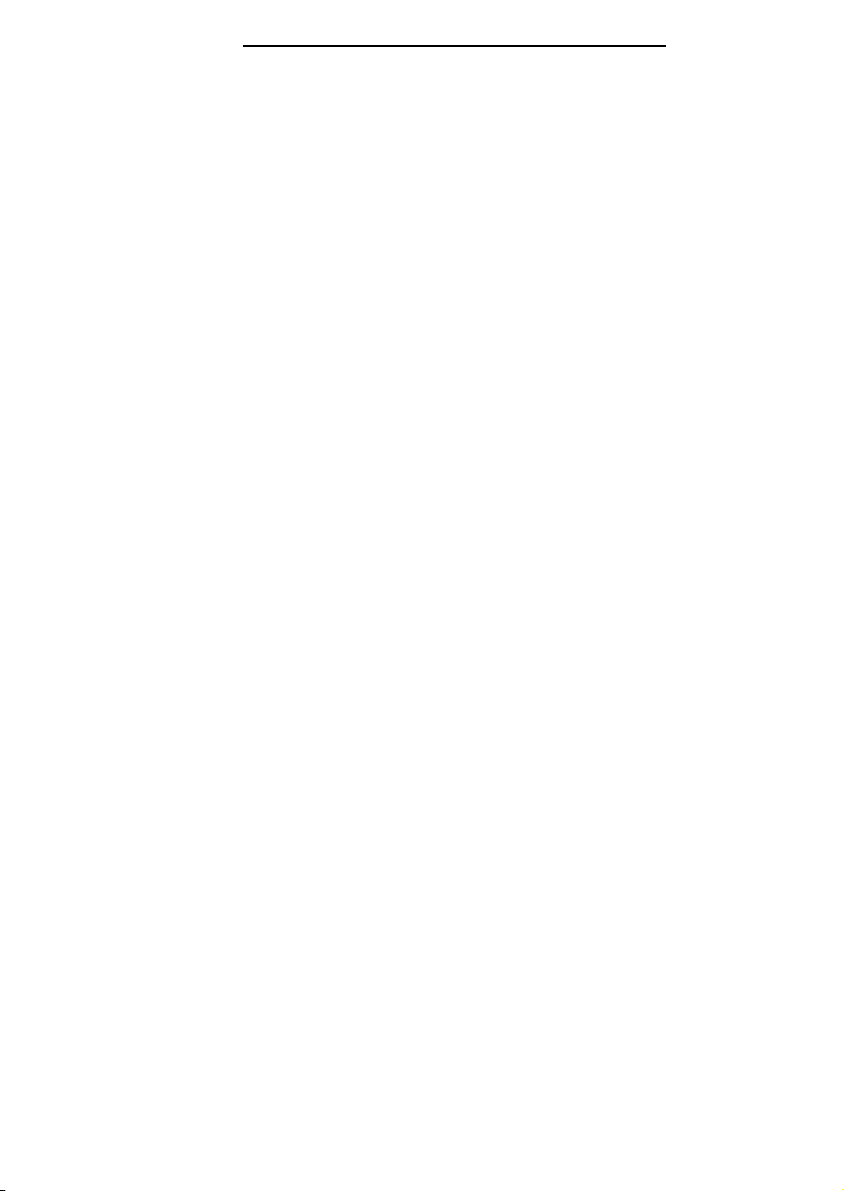
2
☎
Helpline (www.p4c.philips.com)
België/Belgien/Belgique
32-2-525.81.11
Danmark
45 33 29 33 33
Deutschland
49-40-28990
España
34-91-4042200
France
33 1 47 28 10 00
ŒÏÏËÓ·˜
30-1-4894911
Ireland
353-1-764 0000
Italia
39.039.203.1
Nederland
0900-8406
Norge
47-22-748 000
Österreich
43-1-601 01
Portugal
+351-21-416 33 33
Schweiz/ Suisse/ Svizzera
41-1-48 82 211
Suomi
358-9-615 800
Sverige
468 598 520 00
UK (United Kingdom)
44-208-689 2166
‘Dolby’,‘Pro Logic’ and the double-D symbol
are trademarks of Dolby Laboratories.
‘DTS’ and ‘DTS Virtual’ are trademarks of
Digital Theater Systems, Inc .
Page 3
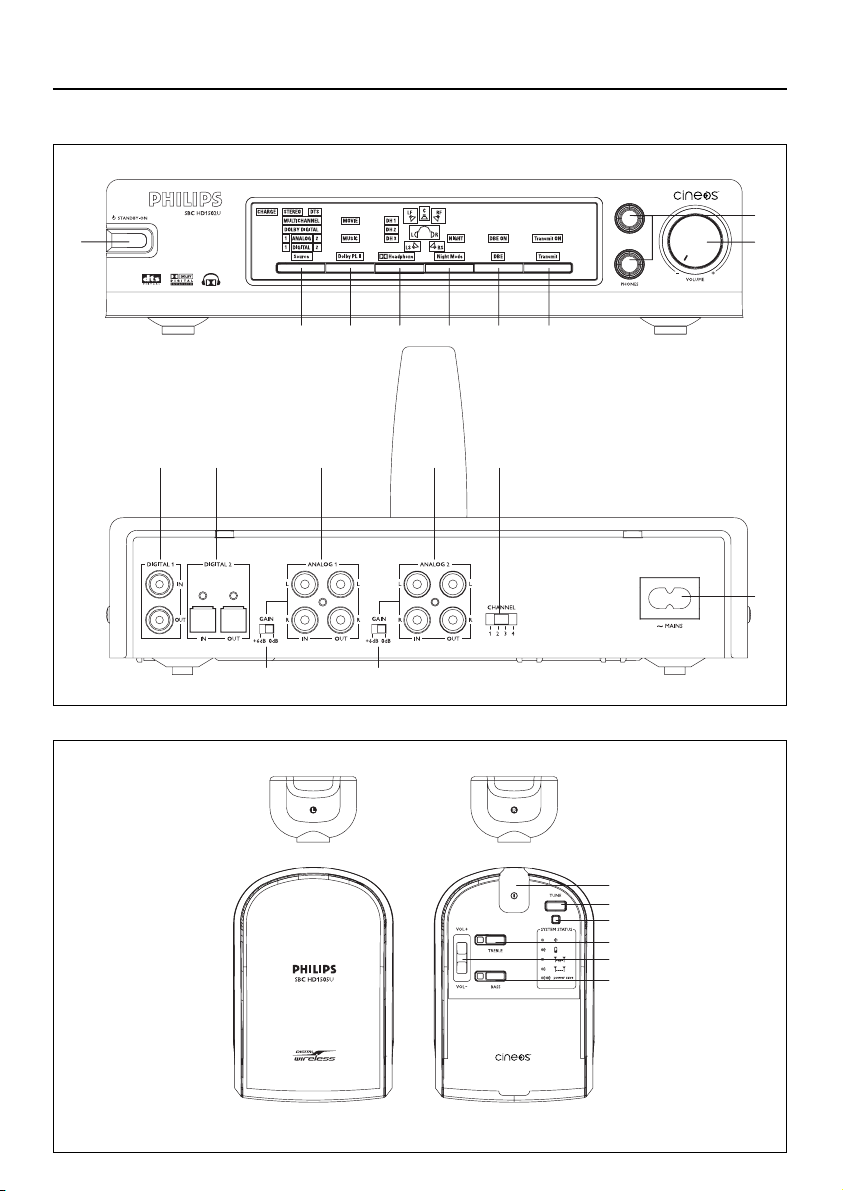
3
9
$
8
1
7654
32
@@
!00!#
%
^
&
*
)
(
Functional Overview (see section on page 19-27)
Page 4
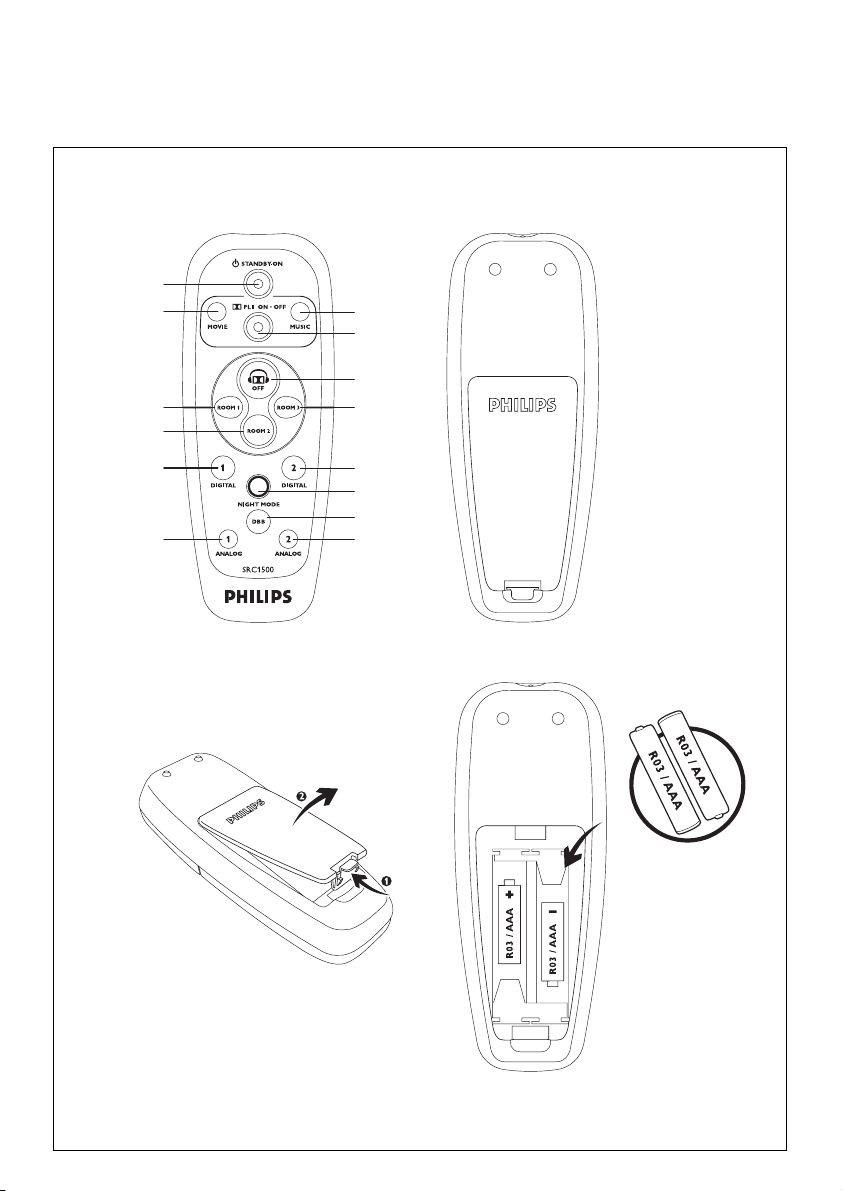
4
¡
≥™
•
ª
£
º
≤
∞
§
⁄
¤
‹
›
Page 5
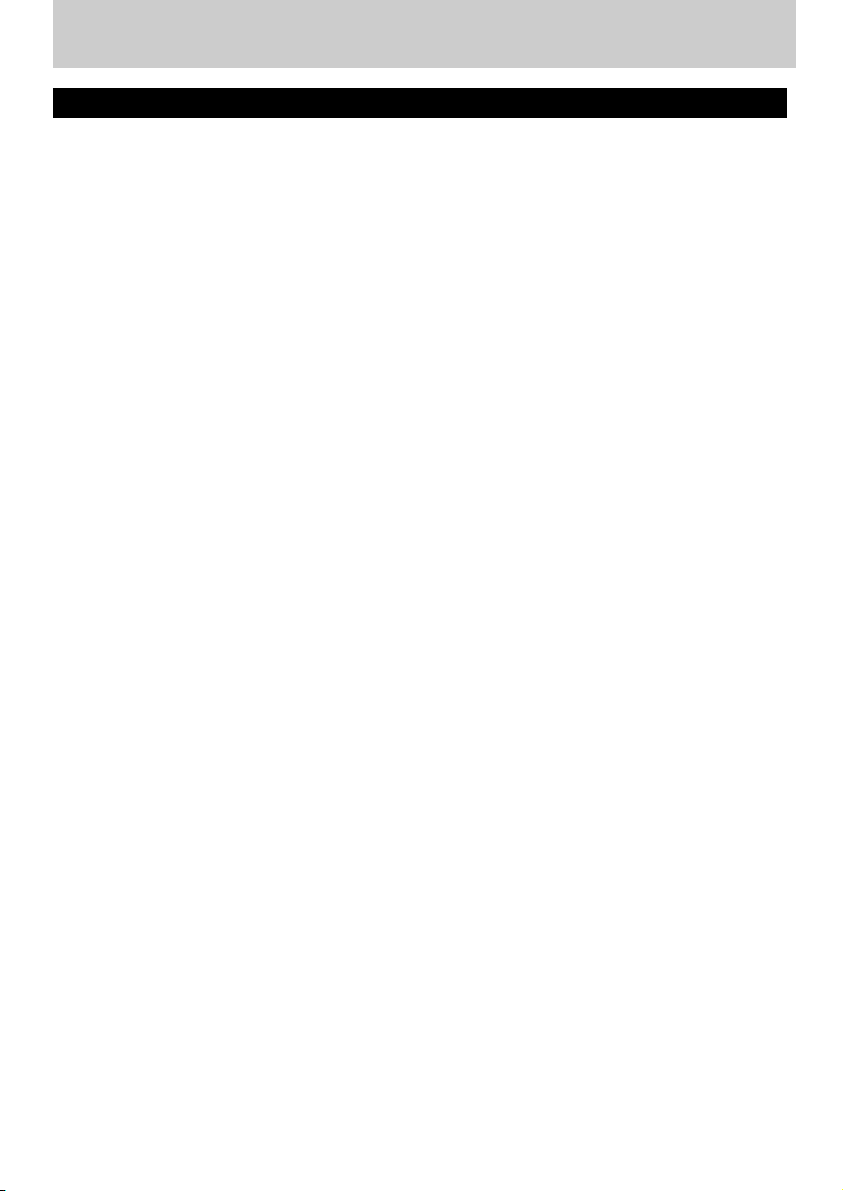
ENGLISH
5
Index
Introduction............................................................................................................6-7
General.....................................................................................................................................................6
Dolby Headphone.........................................................................................................................6-7
Dolby Pro Logic II..............................................................................................................................7
Important information .........................................................................................7-8
Recognizable digital audio formats...........................................................................................7
Multiple headphones with one transmitter.........................................................................8
Safety precautions..............................................................................................................................8
Getting Your HD1500U Digital Wireless
Headphone System Ready................................................................................9-10
Power Supply........................................................................................................................................9
Base station power supply............................................................................................................9
Headphone power supply.....................................................................................................9-10
Audio connections ...........................................................................................11-14
Option 1: Analog connection...................................................................................................11
Option 2: Digital connections (S/PDIF)..............................................................................12
Option 3: Optical Digital Connection ................................................................................13
Connecting SACD player to HD1500U.....................................................................13-14
How to read the intelligent user interface of the HD1500U...............................14
Using Your HD1500U Digital Wireless Headphone System..................15-18
Functional Overview........................................................................................19-27
Base station (front panel)....................................................................................................19-24
Base station (back panel).....................................................................................................24-25
Headphone..................................................................................................................................25-26
Remote control.........................................................................................................................26-27
Tr oubleshooting................................................................................................28-29
Glossary....................................................................................................................30
Technical Specifications .........................................................................................31
European Regulations............................................................................................32
Page 6
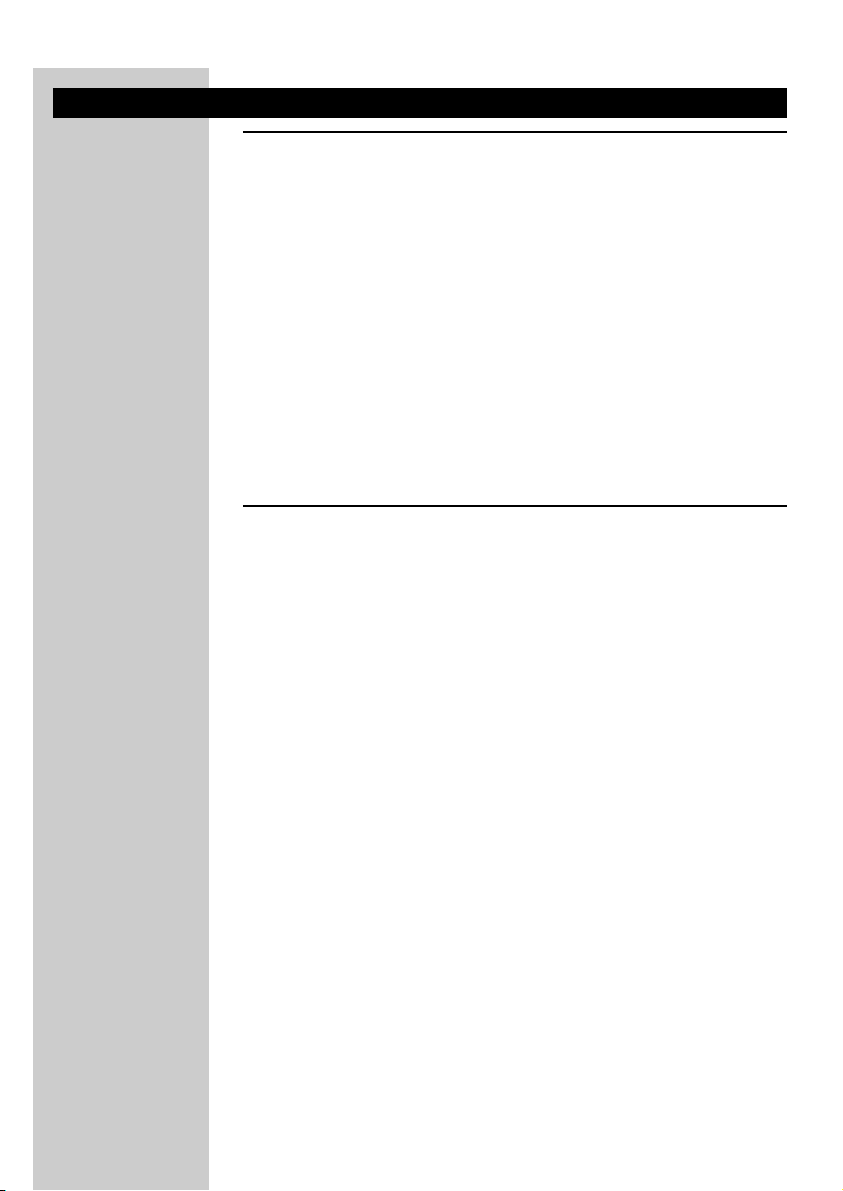
Introduction
General
You have just bought one of the most sophisticated digital wireless
headphone systems.This system uses state of the art digital wireless
technology, offering you the freedom of enjoying your favourite music or
movies in the purest digital quality, without the hassle of cables. Even silent
passages in classical music and plain silence in between two music tracks are
reproduced as pure silence. Never before has a wireless headphone
sounded so close to a corded headphone! With Dolby headphone, you can
now completely indulge yourself in an overwhelming private home
entertainment experience. And all this at the volume level that you
personally prefer without running the risk of disturbing the neighbours or
the family!
To ensure you get the best performance from your digital wireless
headphone system please read this manual carefully.
Dolby Headphone
Dolby Digital and DTS provide discrete left and right surround channels,
for more precise localization of sound and a more convincing, realistic
ambience. Discrete means that each channel contains its own particular
audio information and plays a unique role in creating a realistic surround
sound experience.
Up until now all this was reserved to speaker set-ups, but thanks to Dolby
Headphone, the ultimate experience in home theatre surround with
five (left, right, centre, rear-left and rear-right) discrete channels of digital
sound quality is now also available to headphones.
Dolby Headphone is a revolutionary signal processing system that works
not only with multi channel audio but also with conventional stereo signals.
In case of multi channel audio signals, Dolby Headphone technology will
process these signals in such a way that you will experience the sound
through your headphone as if it were coming from an actual five-speaker
home entertainment set-up. And even when listening to conventional stereo
signals, Dolby Headphone will give you a much more natural and less
fatiguing listening experience, equivalent to a good two-speaker playback
system in a room with good acoustics.
ENGLISH
6
Page 7
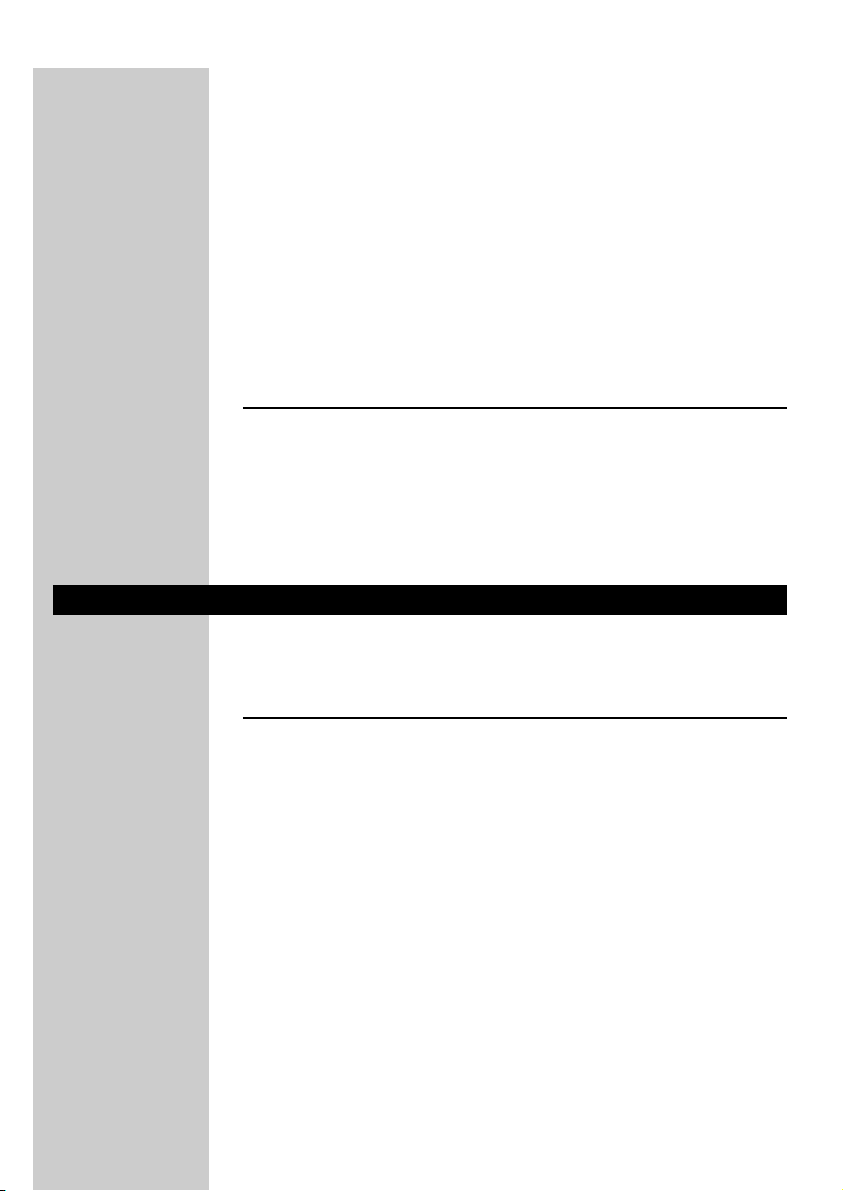
ENGLISH
7
Dolby Headphone technology can model the sound of a playback system in
up to three different listening environments, based on acoustic
measurements of real rooms:
• DH1 is a small, well-damped room appropriate for both movies and
music-only recordings.
• DH2 is a more acoustically live room particularly suited to music
listening, but also great for movies.
• DH3 is a larger room, more like a concert hall or movie theatre.
You can easily switch between these room modes and select whichever one
suits the particular program material and your own preferences.
Dolby Pro Logic II
Dolby Pro Logic II is a signal processing technology which processes any
stereo audio signal (Left/ Right) into 5.1 playback channels (Front Left, Front
Right, Center, Rear Left, Rear Right, Low Frequency Effects).The highly
sophisticated processing uses a matrix surround decoding technology to
detect the directional cues in the stereo signal and creates a 5.1 surround
sound experience.
Important Information
Please read the following instructions carefully, and retain this booklet for
future reference. All the safety and operating instructions should be read
before using the digital wireless headphone system.
Recognizable Digital audio formats
The device will recognize the following digital input signals:
– Stereo LPCM with sample frequencies 44.1 kHz and 48kHz
– Dolby® Digital, up to 5.1 channels
– DTS®, with 5.1 channels
In case no signal is detected, or an invalid digital signal is detected - for
example a digital MP3 data stream - the ‘DIGITAL’ indication LED will be
illuminated in red.
In case a valid digital signal is detected - for example a digital DTS data
stream - the ‘DIGITAL’ indication LED will be illuminated in green.
Page 8
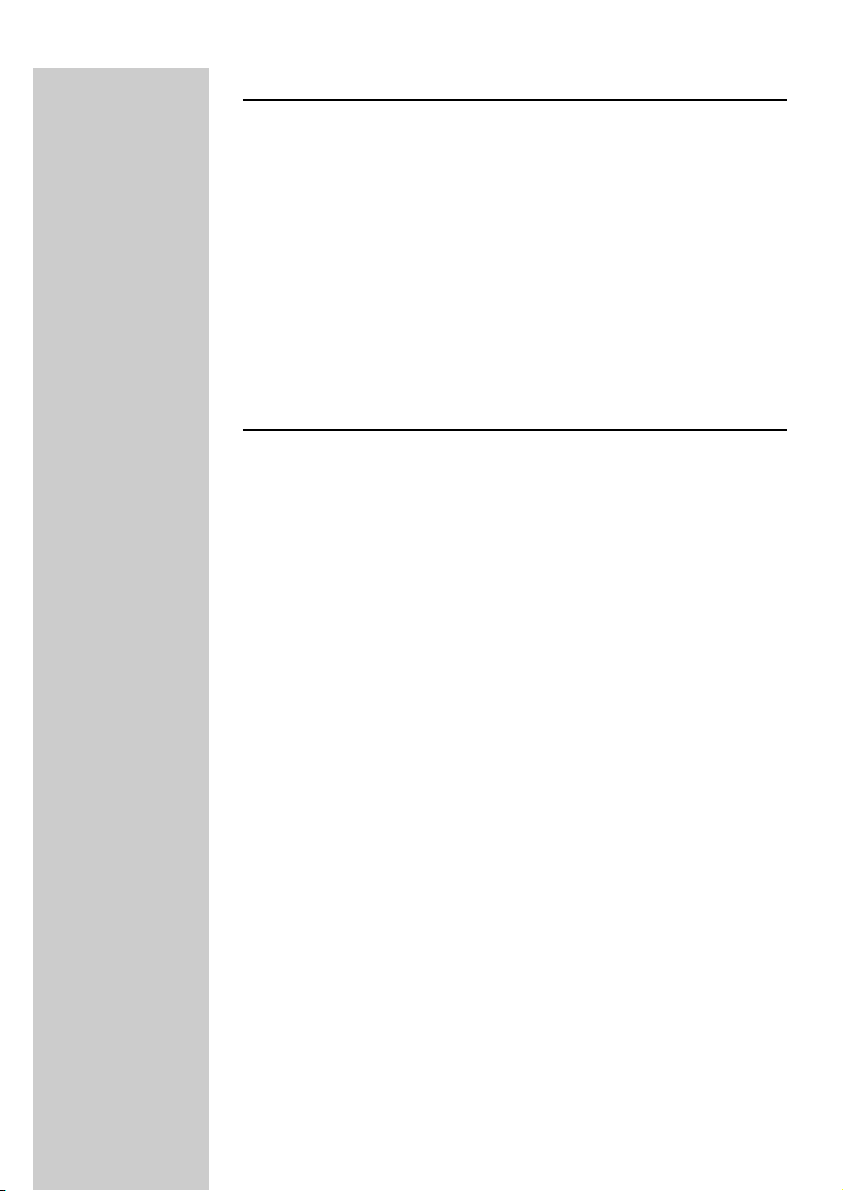
Multiple headphones with one transmitter
It is technically possible to use an additional number of digital wireless
headphones with a single transmitter if they all*:
– operate in the 864 MHz band
–work according to the same modulation scheme
–work according to the same coding/decoding scheme
Please consult the appliances’ electrical specification sheets for confirmation
on compatibility.
* This statement is to be interpreted from a technical point of view only
and does therefore not constitute any guarantee nor obligation
whatsoever regarding the commercial availability of single digital wireless
headphone compatible with SBC HD1500U.
Safety precautions
• Prevent fire or shock hazard: do not expose this equipment to humidity,
rain, sand or excessive heat caused by heating equipment or direct
sunlight.
• Radio equipment for wireless audio applications is not protected against
disturbance from other radio services.
• Do not use this product in damp places or close to water.
• Do not expose this product to extreme heat or direct sunlight.
• Do not disassemble this product. In the event of technical difficulties take
it to your Philips retailer.
• Do not cover this product.
• Inadequately protected or sensitive electronic equipment may be affected
by the use of this product. This interference may lead to damage to
either equipment. Please check whether or not this product may affect
surrounding equipment before you start using it.
• Do not use cleansing agents containing alcohol, spirits, ammonia or
abrasives as they may harm the housing. Use a slightly dampened
chamois cloth to clean the housing
• If fluid spills into the headphone system, remove the batteries
immediately and consult an authorized dealer.
• Hearing Safety! Continuous use at high volume may permanently damage
your hearing.
ENGLISH
8
Page 9
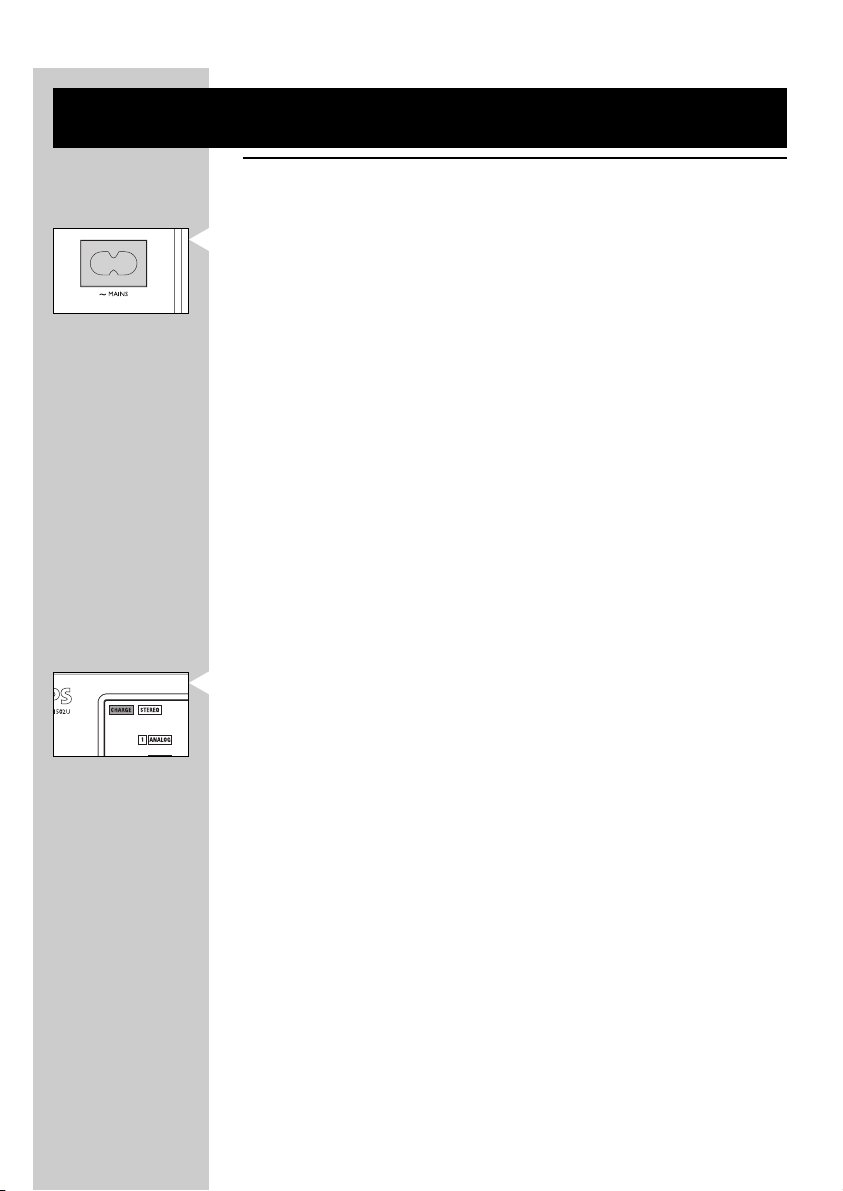
ENGLISH
9
Getting Your HD1500U Digital Wireless Headphone
System Ready
Power supply
Base station power supply
1 Check if the voltage indicated on the type plate (located at the bottom of
the set) corresponds to the local mains voltage before connecting to the
mains power supply.
2 Connect the AC mains cable to the AC mains socket at the rear of the base
station.
3 In order to disconnect the basestation from the AC mains power, the AC
mains cable needs to be unplugged from the AC mains power wall socket.
The AC mains power wall socket should be easily accessible in normal
operating conditions.
Headphone power supply
A) Before using the Digital headphone for the first time, please ensure that the
batteries are fully charged.This will guarantee a longer operating lifetime of
the batteries.
1 To charge/ recharge the headphone’s rechargeable battery pack, put it into
the battery recharging compartment, which is on top of the base station.
2 The charging indicator on the panel of base station will be illuminated in
RED, indicating that batteries are in the progress of charging.
3 When batteries are fully charged, the dual color charging indicator will
switch from red to GREEN, indicating that the battery pack is ready for use.
Page 10
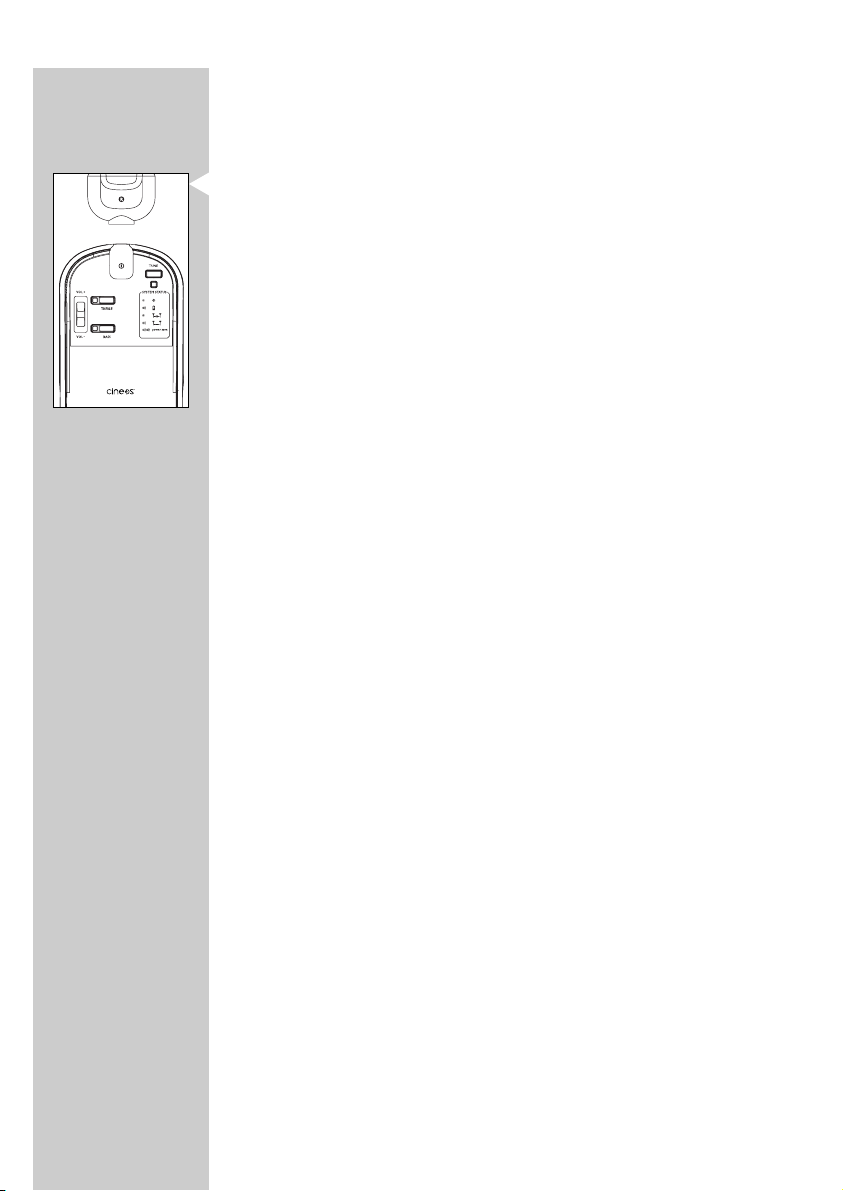
B) Inserting batteries into the headphone
1 Make sure that the power button of the headphone is in position ‘off’.
2 Open the headphone’s battery compar tment door located on the RIGHT
earshell.
3 Insert battery pack, and make sure it is correctly positioned as indicated by
the engraved symbols.
4 Close the battery compartment door.
IMPORTANT!
• Use only the original rechargeable battery pack (SBC EH2412/00) that
came with the HD1500U set. It contains 2 pieces of Philips R06/AA
NiMH batteries (1200 mAh).
• Do not use other NiMH batteries, NiCd batteries or alkaline batteries as
these may damage your Digital wireless system!
• Completely flat batteries need approximately 16 hours to recharge.
• The charging process is of the so-called ‘low-rate’ class, resulting in
increased life span of batteries.
• The battery pack cannot be overcharged, as soon as the batteries are
fully charged, the charging circuitry switches to ‘trickle charge’ in order to
keep the batteries in excellent condition.
•Always remove the battery pack from the headphone if the headphone
is not to be used for a long period of time.
• The battery pack slowly loses its charge when not used for a longer
period of time, even when left outside the battery compartment.This is
normal for rechargeable batteries.
• Batteries contain chemical substances, so they should be disposed
properly.
•To prevent battery leakage which may result in bodily injury, proper ty
damage or damage to the unit, install ALL batteries correctly, + and - as
marked on the unit.
• Do not mix batteries: (OLD and NEW or CARBON and ALKALINE
etc.).
ENGLISH
10
Page 11

ENGLISH
11
Audio connections
Option 1:Analog connection
Connecting the digital wireless base station to:
– Stereo TV
– Stereo VCR
– (S) VCD player
– CD/DVD player
–Tape recorder
– Etc.
Note: Dolby® Digital and DTS® are not available via analog connections,
please refer to Option 2/ Option 3: Digital connections
1 Connect one side of the RCA stereo audio cable (included) to the line
output of the audio source and the other side to one of the analog inputs
(ANALOG 1 IN/ ANALOG 2 IN) of the base station.
2 (Optional) Take the RCA stereo cable that most likely came with your audio
source. Connect one side of this second RCA stereo audio cable
(not included) to the line input of your amplifier or home cinema receiver
and the other side to the analog output of the HD1500U base station.
When connecting your audio equipment in this way, you will be able to
benefit from the Automatic Audio Signal Routing (AASR) feature.
For graphical illustration, please refer to the Quick Startup / Reference
Guide. For benefits of AASR, please refer to glossary.
IMPORTANT!
Make sure the red RCA plug (right channel) is connected to the red
connector (right channel) of the audio source.The white RCA plug (left
channel) must be connected to the white connector (left channel) of the
audio source.
Page 12
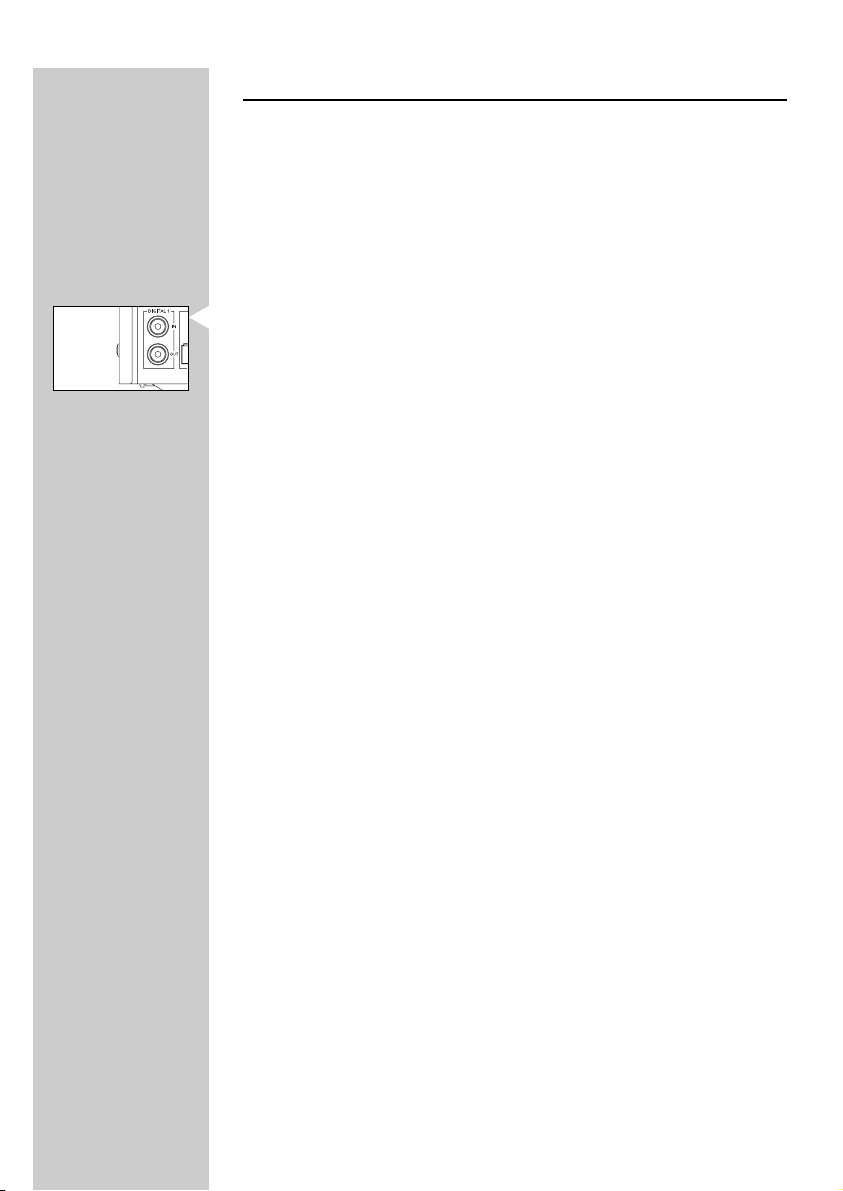
Option 2: Coaxial Digital connections (also referred
to as S/PDIF)
Connecting the digital wireless base station to:
– CD/ DVD player
– Stereo amplifier
Note: Some amplifiers do not have Dolby® Digital and DTS® capability on their
Digital or S/PDIF output
1 Connect one side of the S/PDIF digital audio cable (included) to the
S/PDIF output of the audio source and the other side to the S/PDIF input
(Digital 1 -IN) of the base station.
2 (Optional) Take the S/PDIF cable that most likely came with your audio
source. Connect one side of this 2nd S/PDIF digital audio cable (not
included) to the S/PDIF input of your amplifier or home cinema receiver
and the other side to the S/PDIF output (Digital 1 - OUT) of the base
station.When connecting your audio equipment in this way, you will be able
to benefit from the Automatic Audio Signal Routing (AASR) feature. For
graphical illustration, please refer to the Quick Startup / Reference Guide.
For benefits of AASR, please refer to glossary.
IMPORTANT!
• In case of connecting an audio CD player to the HD1500U base station
making use of the CD player’s digital outputs, do not up sample the
Audio CD digital output signal higher than 44.1 kHz.
• When connecting a DVD player to the HD1500U base station making
use of the DVD player’s digital output, do not up sample the DVD digital
output signal higher than 48 kHz.
ENGLISH
12
Page 13

ENGLISH
13
Option 3: Optical Digital Connection (also referred
to as TOS link)
Connecting the digital wireless base station to:
– CD/ DVD player with Optical digital output available
1 Connect one side of the optical digital audio cable (included) to the output
of the audio source and the other side to the optical digital input
(Digital 2 - IN) of the base station.
2 (Optional) Take the optical digital cable that most likely came with your
audio source. Connect one side of this 2nd optical digital audio cable (not
included) to the optical input of your amplifier or home cinema receiver
and the other side to the optical output (Digital 2 – OUTPUT) of the base
station.When connecting your audio equipment in this way, you will be able
to benefit from the Automatic Audio Signal Routing (AASR) feature. For
graphical illustration, please refer to the Quick Startup / Reference Guide.
For benefits of AASR, please refer to glossary.
IMPORTANT!
• In case of connecting an audio CD player to the HD1500U base station
making use of the CD player’s digital outputs, do not up sample the
Audio CD digital output signal higher than 44.1 kHz.
• When connecting a DVD player to the HD1500U base station making
use of the DVD player’s digital output, do not upsample the DVD digital
output signal higher than 48 kHz.
Connecting SACD player to HD1500U
Analog connection
1 Philips SACD players come with six analog audio output connectors
(5.1 output). Only connect the Front Left and Front Right outputs.
(Audio cable most likely supplied with your SACD player)
2 Select the Stereo mode or the Dolby Pro Logic mode through the
SACD player menu. Follow the instruction manual of your SACD player to
get access to the TV on screen menu.
Page 14
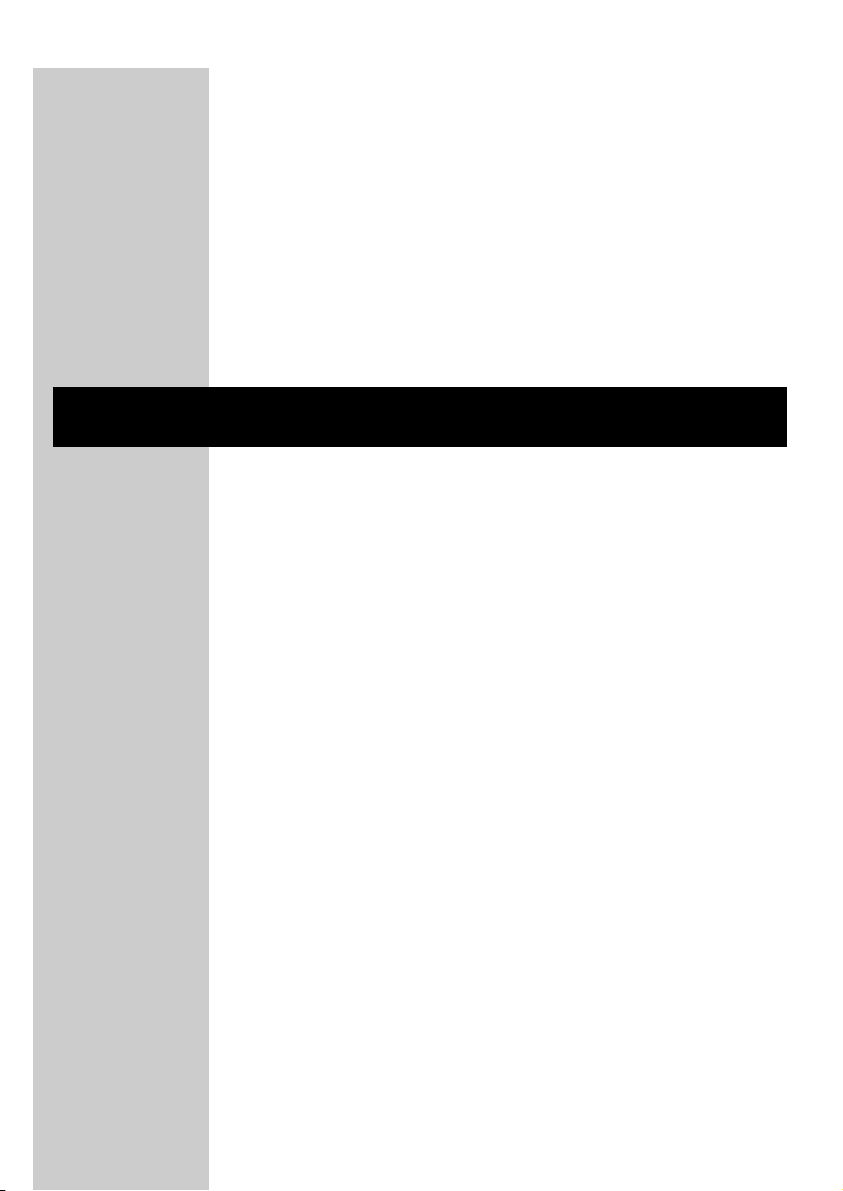
S/PDIF Digital connection (Digital 1)/ Optical Digital connection
(Digital 2)
Follow the installation procedures described in Option 2 and Option 3
respectively.This allows you to enjoy stereo audio through your SACD
player. Or, with HD1500U Dolby Pro Logic II option can convert this stereo
signal in to virtual 5.1 channels.
IMPORTANT!
• Some SACD players allow for audio CDs to be upsampled from
44.1kHz/ 16bit to various higher sampling rates. When connecting SACD
player to HD1500U, make sure you do not up sample the Super Audio
CD digital output signal to higher than 44.1 kHz.
How to Read the Intelligent User Interface of
HD1500U
1 Function of each individual menu bar button is illuminated in yellow, above
each corresponding button.
2 If no yellow indication light is on above a particular menu bar button, it
means this particular processing function is not relevant to the current
choice of source application.
3 Provided a processing function is an applicable option, pressing the menu
bar button continuously allows user to toggle between available choices.
And your choice will be indicated in green on the display.
ENGLISH
14
Page 15
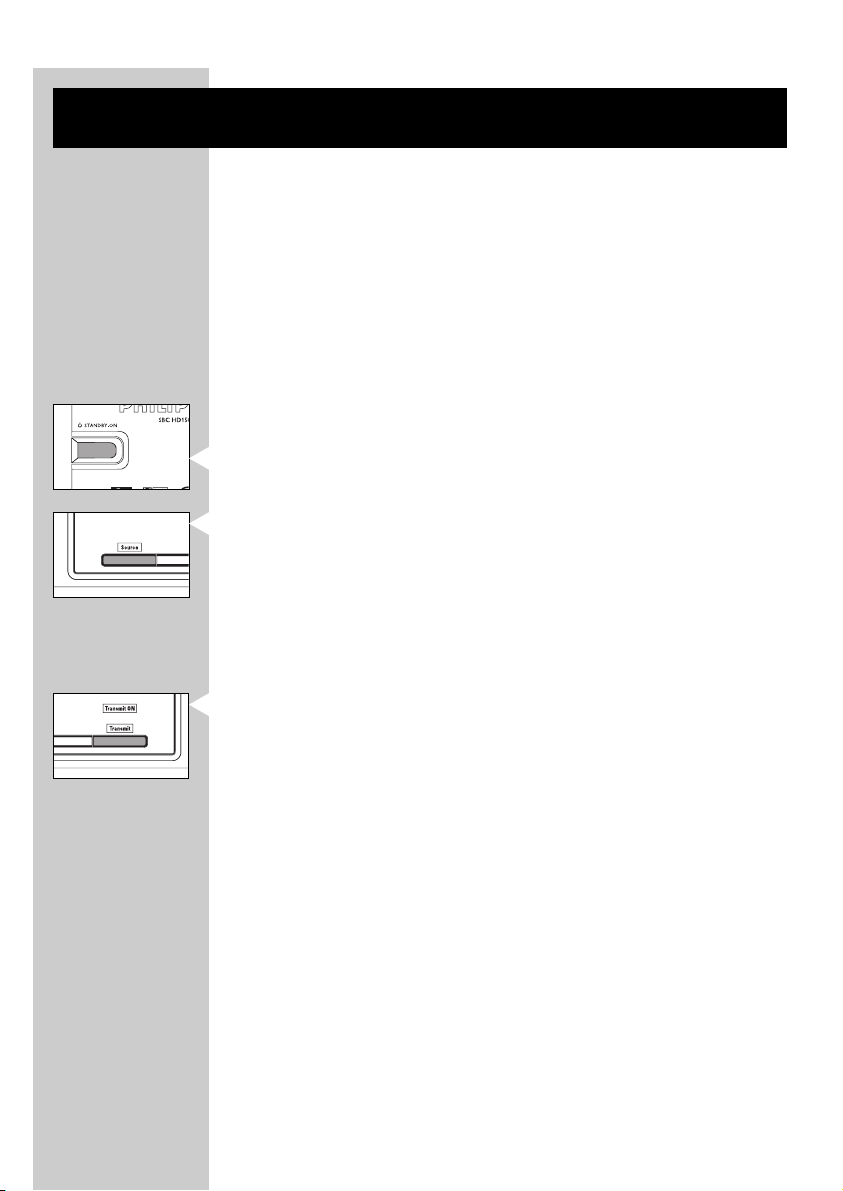
ENGLISH
15
Using Your HD1500U Digital Wireless Headphone
System
To begin using your HD1500U digital wireless headphone system, start from
the left side of the base station. Follow instructions below and gradually
read from left to right of the user interface.
1 Power on your audio source.
2 (For analog connection) In case the RCA output level of your audio source
is adjustable, adjust the output to the highest acceptable undistorted level.
Note: Also, make sure the GAIN button, located at the back of the panel, under
each Analog input jack, is set to the appropriate level. For details, please
refer to the ‘Functional Overview’ section.
3 Power on the HD1500U base station.The power indication of the base
station will change from red to green.
4 The source menu light is illuminated in yellow, meaning that you could
choose the input source you would like to play.
5 Select the input source you wish to listen to by pressing the ‘source’ button.
You have a choice between:
– Analog source (ANALOG 1, ANALOG 2)
– Digital source (S/PDIF – DIGITAL1, Optical digital – DIGITAL 2)
6 Once a valid audio signal is detected, the green ‘Transmit On’ indicator lights
up. Pressing the ‘transmit’ button can disable the transmitter function.
Note: The ‘Transmit’ menu is always illuminated in yellow, indicating that the
function is always available.
Page 16
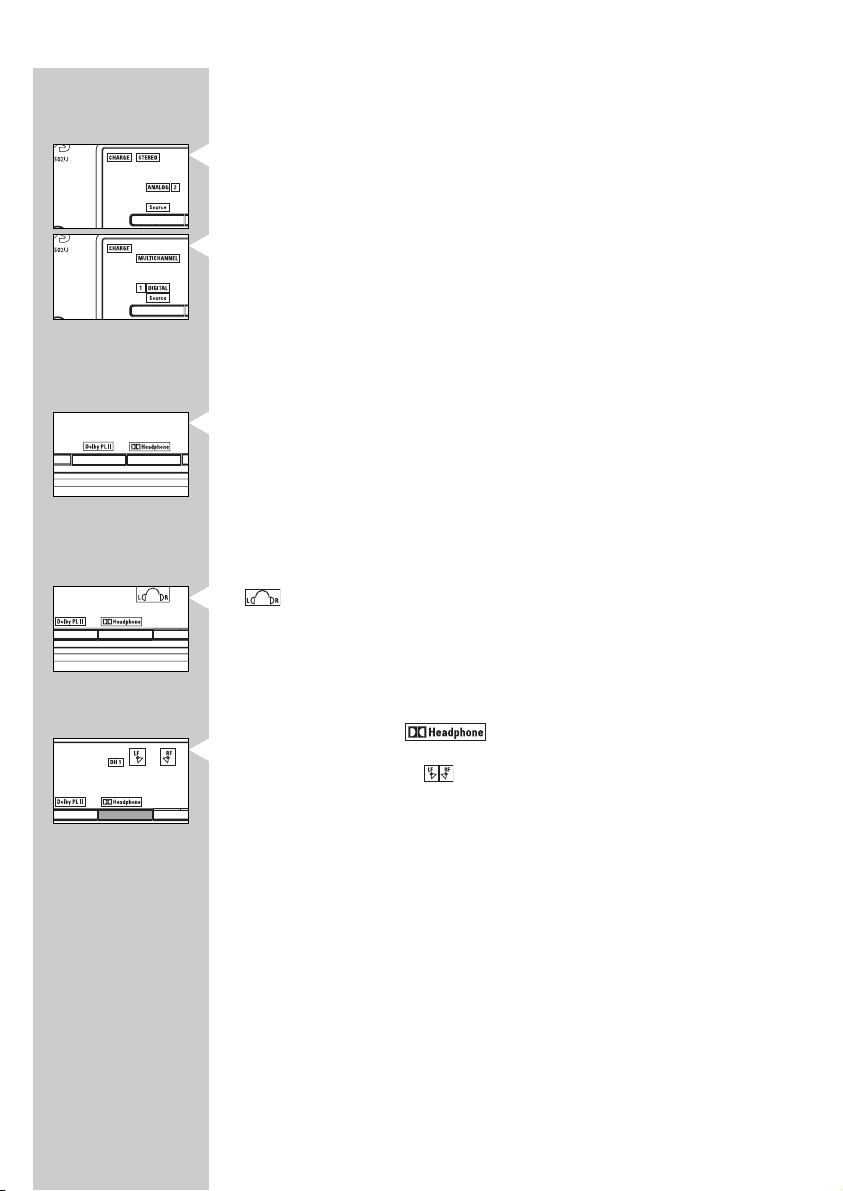
7 The signal format (stereo/ multichannel) will be analyzed automatically and
indicated on the display panel:
Stereo
– when you select the Analog signal source
– when you select the digital signal source which is stereo, for example
playing a CD/ VCD.
Multichannel
– most common digital source, for example playing DVD
8 Depending on the signal format HD1500U is playing, different processing/
sound enhancement features will be activated.With intelligent user interface,
the menu light will be illuminated in yellow if that particular feature is
available for use.
9a In case you are listening to Stereo signal, the ‘Dolby Headphone’ indicator
and the ‘Dolby Pro Logic II’ indicator will both be on.This indicates that both
processing features are available.
You are now offered with the following 3 choices of audio
performance experience:
Basic Stereo
is illuminated, indicating you are now listening to normal stereo signal,
which is the basic setting.
(Optional) If you would like to enhance the stereo sound experience, you
could select Dolby Headphone.
Dolby headphone ( )
Press the ‘Dolby headphone’ button to enjoy Dolby Headphone stereo
sound reproduction.The indicator will be illuminated. Now, the audio
experience is equivalent to a good 2-speaker playback system in a room
with good acoustics.
(Optional) If you would like to further enhance the experience by
processing the stereo signal into virtual 5.1-channel surround experience,
then you could select Dolby Pro Logic II:
ENGLISH
16
Page 17
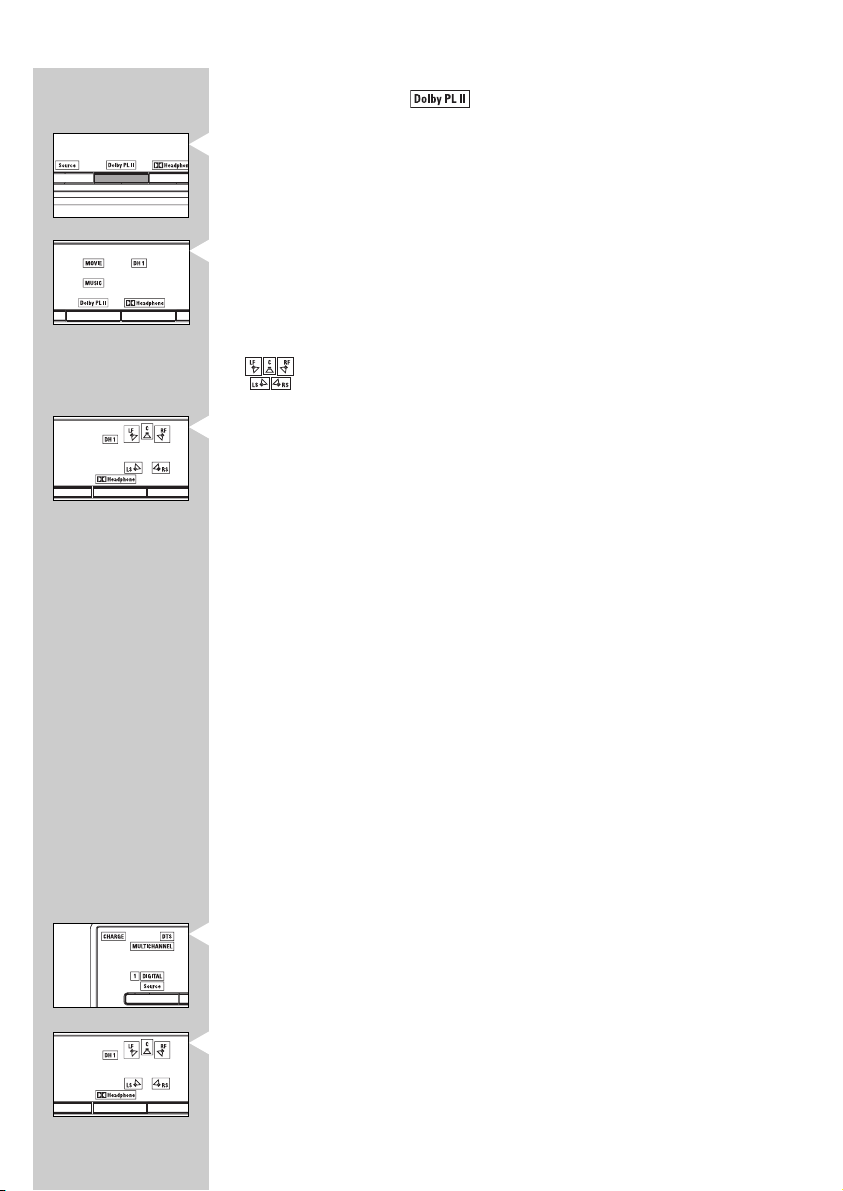
ENGLISH
17
Dolby Pro Logic II ( )
i Press the ‘Dolby Pro Logic II button’ to activate processing.
ii Press the ‘Dolby Pro Logic II’ button repeatedly will allow you to toggle
between ‘MUSIC’,‘MOVIE’ and bypass modes, with the corresponding green
indicator lights on.
iii ‘Dolby Headphone’ will also be activated automatically, illustrated by the
indicator.
iv Press the ‘Dolby Headphone’ button repeatedly will allow you to toggle
between different DH rooms and the bypass mode.You have the following
choices:
– DH1 – small room mode
– DH2 – large room mode
– DH3 – cinema mode
– Bypass – DH1, DH2, and DH3 green indicators are all off
Note: Deactivating ‘Dolby Headphone’ will automatically disable
‘Dolby Pro Logic II’ processing.
For details in using Dolby Pro Logic II and Dolby Headphone,
please refer to ‘Functional Overview’ section.
IMPORTANT!
In case of multilingual NICAM transmissions, you should select the
appropriate language in your TV’s menu. In that case the audio signal will no
longer be stereo but only mono and the effect of Dolby Pro Logic II or
Dolby Headphone will be very limited.
9b In case you are listening to Multichannel signal:
i The base station automatically detects the encoded format of the signal.
One of the following indication will light up in green:
– DTS
– Dolby Digital
ii Press ‘Dolby Headphone’ to activate the different DH rooms.
Page 18
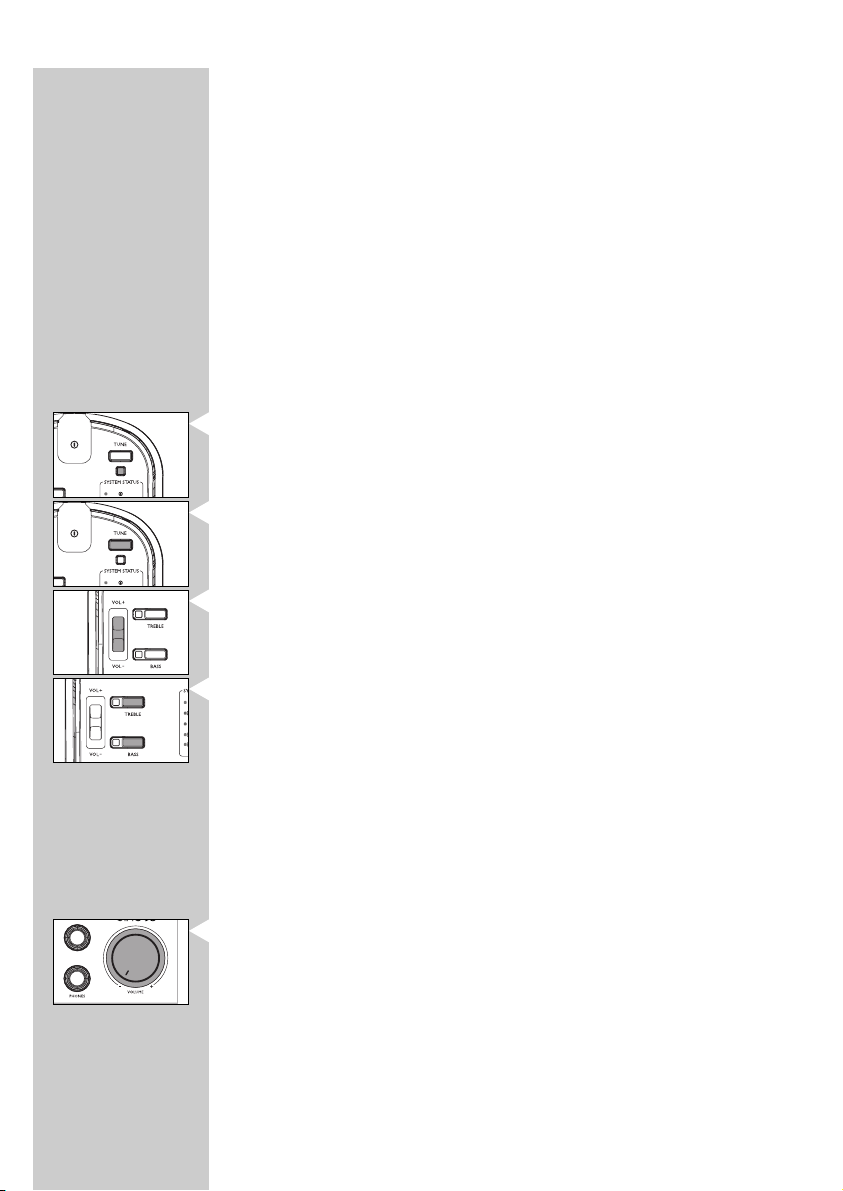
iii Pressing the ‘Dolby Headphone’ button repeatedly will allow you to toggle
between different DH rooms, and the bypass mode.You have the following
choices:
– DH1 – small room mode
– DH2 – large room mode
– DH3 – cinema mode
– Bypass – stereo downmixing
For details in using Dolby Headphone, please refer to ‘Functional Overview’
section.
iv The ‘Dolby Pro Logic II’ indication will not be illuminated, since this is not a
valid option.There is no need to further process a multichannel signal.
10a Listening to wireless headphone (included):
• Switch on the wireless headphone.
The system status light will be illuminated in green.
• The headphone will tune automatically to the most recently used
transmission channel.
• In case the headphone does not tune properly to the transmitter, then
press the tuning button.
• Adjust the volume to the desired level with the headphone volume
control.
• For Bass and Treble enhancement, press the buttons on the right earshell
of the wireless headphones. Pressing repeatedly will activate/deactivate
the Bass and Treble enhancement.
Important!
Adjusting the volume control and DBE button on the base station has no
impact on the HD1500U wireless headphones.These functions only work
with corded headphones. (not included)
10b Listening to corded headphone (not included):
•You can connect up to 2 corded headphones to the base station.
• Adjust the volume on the base station (this has no effect on wireless
headphones)
• Enjoy bass enhancement by pressing the DBE button on the base station
(this has no effect on wireless headphones)
11 Most of the actions described above could be executed using the remote
control which is provided. For details, please refer to Functional Overview
section that follows.
ENGLISH
18
Page 19

ENGLISH
19
Functional Overview
Base station (front panel)
1 STANDBY – ON
By holding the STANDBY-ON button for 1.5 seconds or longer, the demo
mode can be activated.
• Pink noise is used to simulate the position of the 5 virtual speakers in the
headphone
• The corresponding speaker indicator on the display panel will go on
indicating which speaker is being simulated.
• The demo mode can be deactivated by pressing any control button on
the base station.
Mode indication
– Red = Base station in standby mode
– Green = Base station in active mode
2 SOURCE
•Yellow indication
• Push the SOURCE button to select signal source: ANALOG 1,
ANALOG 2, DIGITAL 1 (P/SDIF), DIGITAL 2 (Optical Digital)
ANALOG 1 / ANALOG 2
• When analog sources being selected, the green indicator light is on.
DIGITAL 1/ DIGITAL 2
– Red = no signal received, or invalid signal detected (for recognizable
digital format, please refer to Important Information section)
– Green = valid signal detected
CHARGE indicator
– Red = low-rate charging+in progress
– Green = trickle charging++in progress
– Off = battery compar tment empty
+
This charging process will result in an increased lifespan of the batteries.
++
When the batteries are fully charged, the charging circuitry switches to
‘trickle charging’ in order to keep the batteries in fully charged
condition, but without overcharging it.
STEREO indicator
– an analog source is selected, OR
–a digital stereo signal source is detected
Page 20
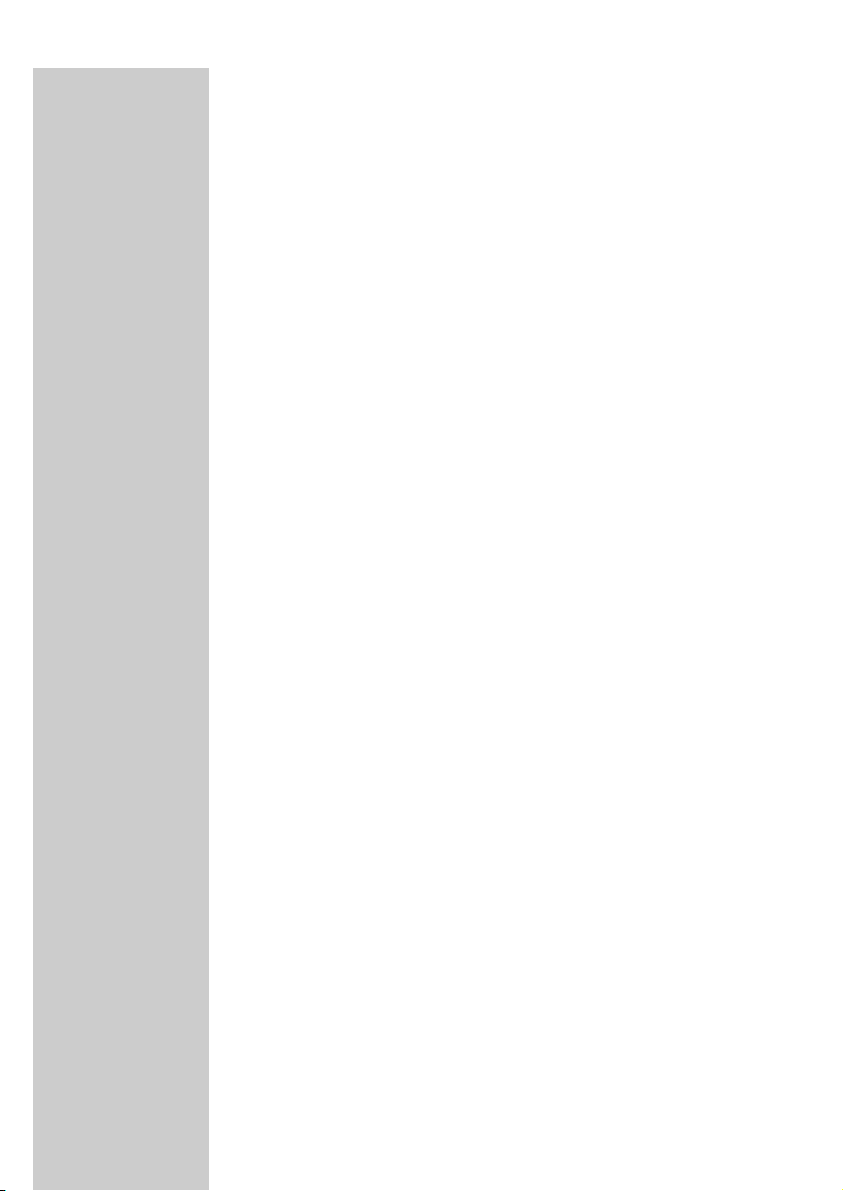
MULTICHANNEL indicator
•a digital multi channel audio signal source is detected
DTS indicator
• the encoded format of the signal detected is DTS
DOLBY DIGITAL indicator
• the encoded format of the signal detected is Dolby Digital
3 Dolby Pro Logic II
When listening to Stereo signals
• ‘Dolby Pro Logic II’ indicator light will be illuminated in yellow, indicating
that Dolby Pro Logic II processing is available for use.
• Press the ‘Dolby Pro Logic II button’ to activate processing. (This feature
processes stereo signal to virtual multi channel surround signals)
• Pressing this button repeatedly will allow you to toggle between ‘MUSIC’,
‘MOVIE’ and bypass modes, with the corresponding green indicator lights
up.
• The previously selected mode will always be activated as default.
• Choosing ‘Dolby Pro Logic II’ also automatically activates ‘Dolby
Headphone’.
• Similarly, deactivating ‘Dolby Headphone’ will automatically disable ‘Dolby
Pro Logic II’ processing.
When listening to Multichannel signals
• The ‘Dolby Pro Logic II’ indication will not be illuminated, since this is not
a valid option.
For all possible Dolby Pro Logic II and Dolby Headphone combinations/
indications, please refer to the summary table on page 22.
ENGLISH
20
Page 21
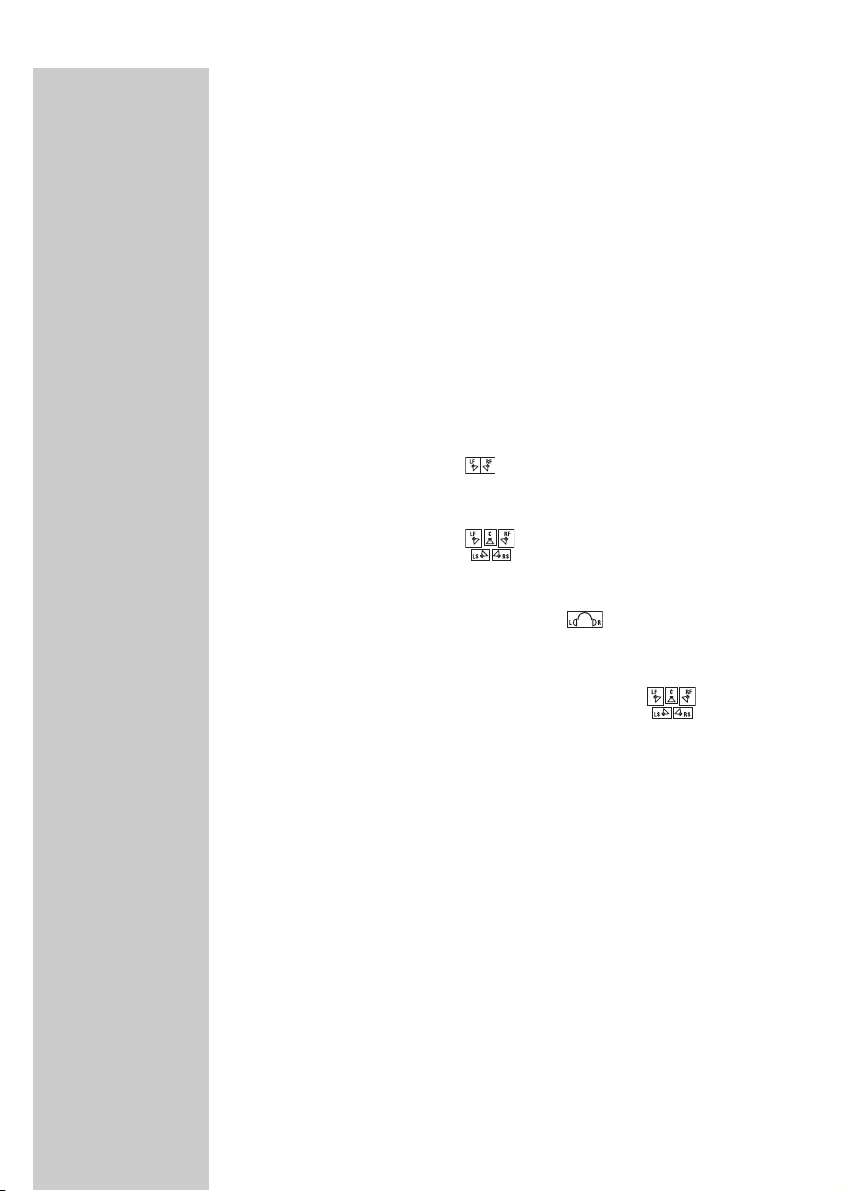
ENGLISH
21
4 Dolby Headphone
•To activate Dolby Headphone processing, press the ‘Dolby Headphone’
button and the green indicator will be illuminated, indicating which room
mode you are in.
• Press the ‘Dolby Headphone’ button repeatedly will allow you to toggle
between different DH rooms and the bypass mode.You have the
following choices:
– DH1 – small room mode
– DH2 – large room mode
– DH3 – cinema mode
– Bypass – DH1, DH2, and DH3 green indicators are all off
In case of Stereo input signal
If Dolby Headphone is on, and:
– Dolby Pro Logic II off – the indicator will be illuminated
– Dolby Pro Logic II on – Dolby Headphone activated automatically, with
the indicator illuminated.
If Dolby Headphone is deactivated,‘Dolby Pro Logic II’ processing will be
automatically deactivated.This is indicated by , meaning that you are
listening to normal stereo signal.
In case of Multichannel signal
– Dolby Headphone is activated automatically, with the indicator
illuminated.
– Dolby Headphone off is not an option.
For all possible Dolby Pro Logic II and Dolby Headphone combinations/
indications, please refer to the summary table which follows.
Page 22
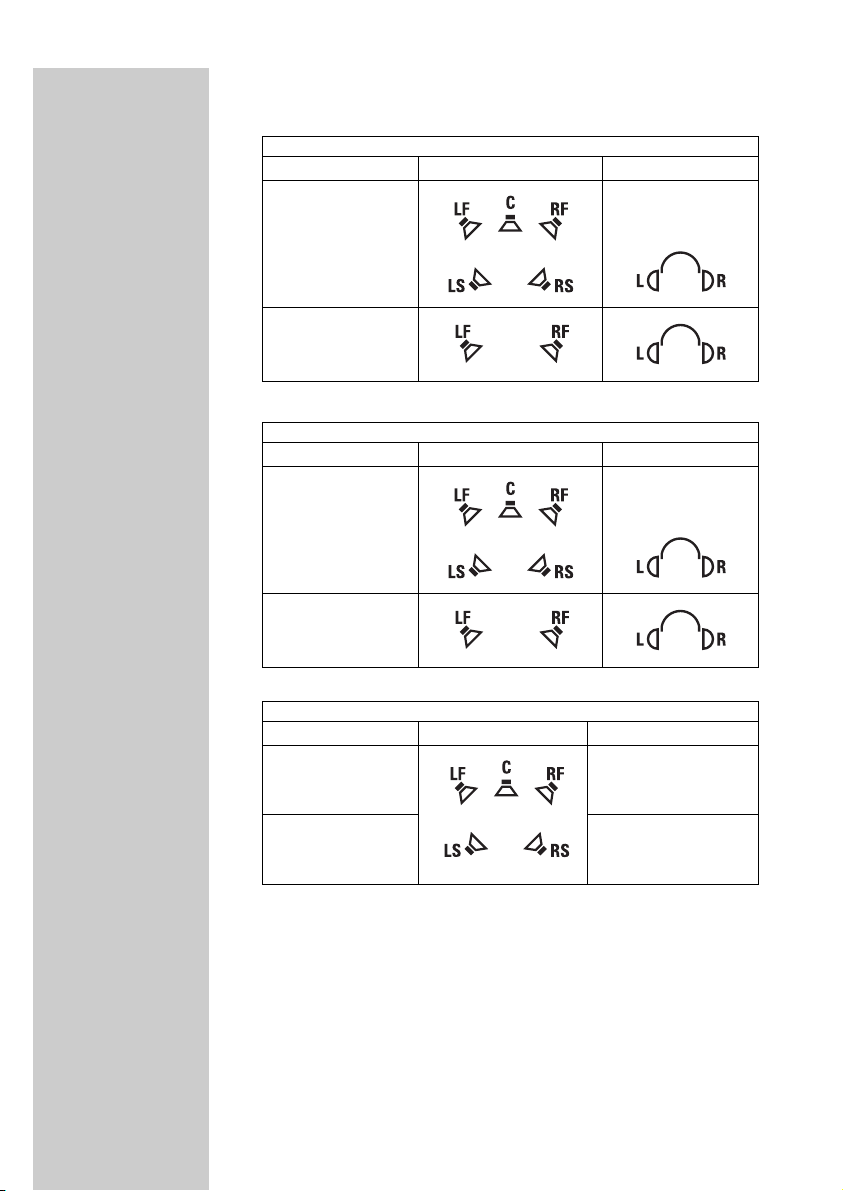
Summary of all possible combinations of Dolby Pro Logic II and Dolby
Headphone:
DIGITAL MULTICHANNEL AUDIO INPUT
Dolby Headphone offDolby Headphone on
Impossible
Impossible
Dolby Digital on
DTS on
DIGITAL STEREO AUDIO INPUT
Dolby Headphone offDolby Headphone on
Dolby Pro Logic II
will automatically be
switched off
Dolby Pro Logic II on
Dolby Pro Logic II off
ANALOG STEREO AUDIO INPUT
Dolby Headphone offDolby Headphone on
Dolby Pro Logic II
will automatically
be switched off
Dolby Pro Logic II on
Dolby Pro Logic II off
ENGLISH
22
Page 23
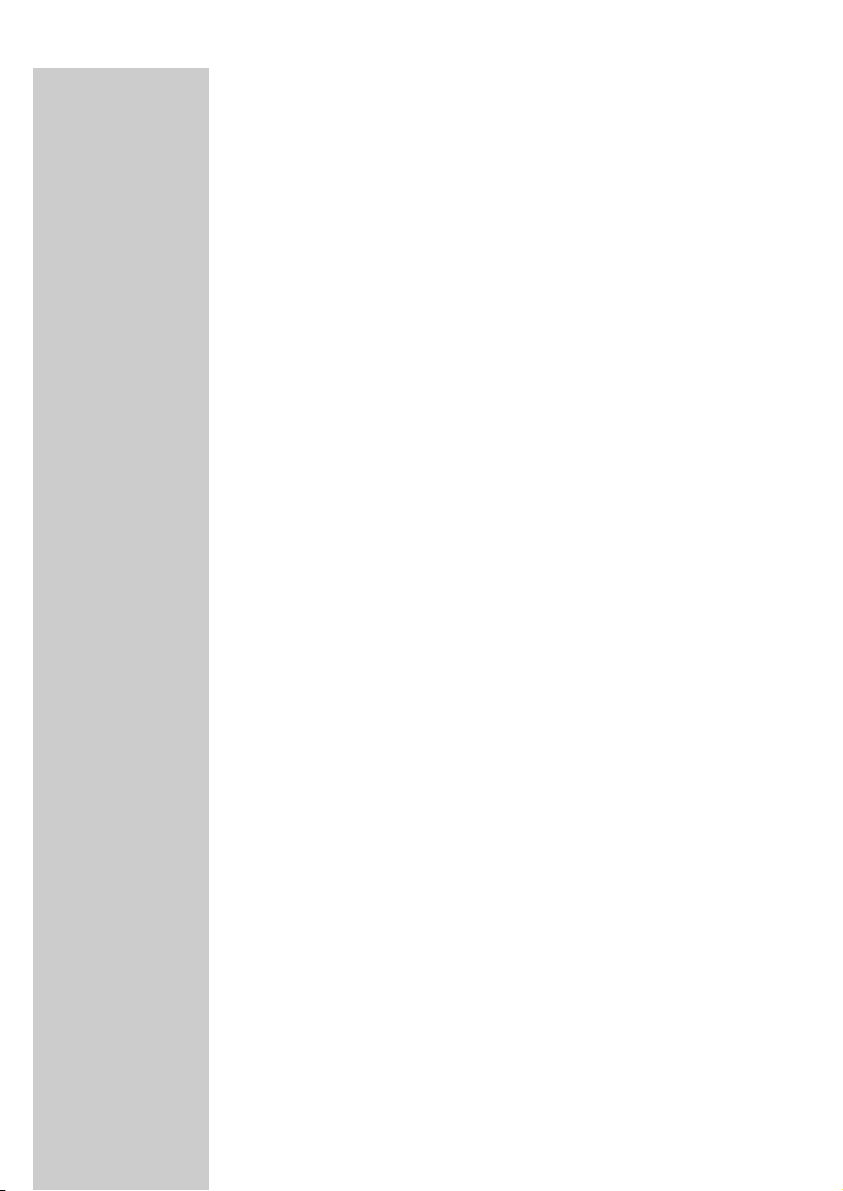
ENGLISH
23
5 NIGHT mode
The audio signals on a DVD movie disc have large dynamics, i.e. the
difference in loudness between the loudest and most silent signal can be
very large. In order to hear both the loudest and most silent signal you
normally would have to turn up the volume of the headphone.
In case however you would prefer to listen at lower volume levels, it could
result in the most silent signals, becoming difficult to hear. By making use of
the night mode this can be resolved.
Night mode will reduce the dynamics of the audio signal.This will result in
both the loudest and the most silent audio signals becoming clearly audible,
even at lower volume levels.
• NIGHT mode menu indicator lights up in yellow whenever this option is
available.
• when Night mode is activated, the green indicator will be displayed.
IMPORTANT!
NIGHT mode is only available when you are listening to digital multichannel
sources. (S/PDIF or Optical digital)
6 Dynamic Bass Enhancement (DBE)
Dynamic Bass Enhancement uses an advanced electronic circuit that boosts
lower-end bass frequencies to achieve consistent sound reproduction, even
when the speaker volume is set at a lower level.This ensures that you enjoy
excellent bass boost across the range of volume settings.
• push the DBE button to activate and deactivate the function
• the green indicator will be displayed when DBE is activated
IMPORTANT!
DBE is only applicable to corded headphones. Activating DBE has no effect
on HD1500U wireless headphone.To enjoy treble/ bass enhancement with
HD1500U wireless headphone, press the TREBLE, or BASS button on the
right ear shell.
Page 24
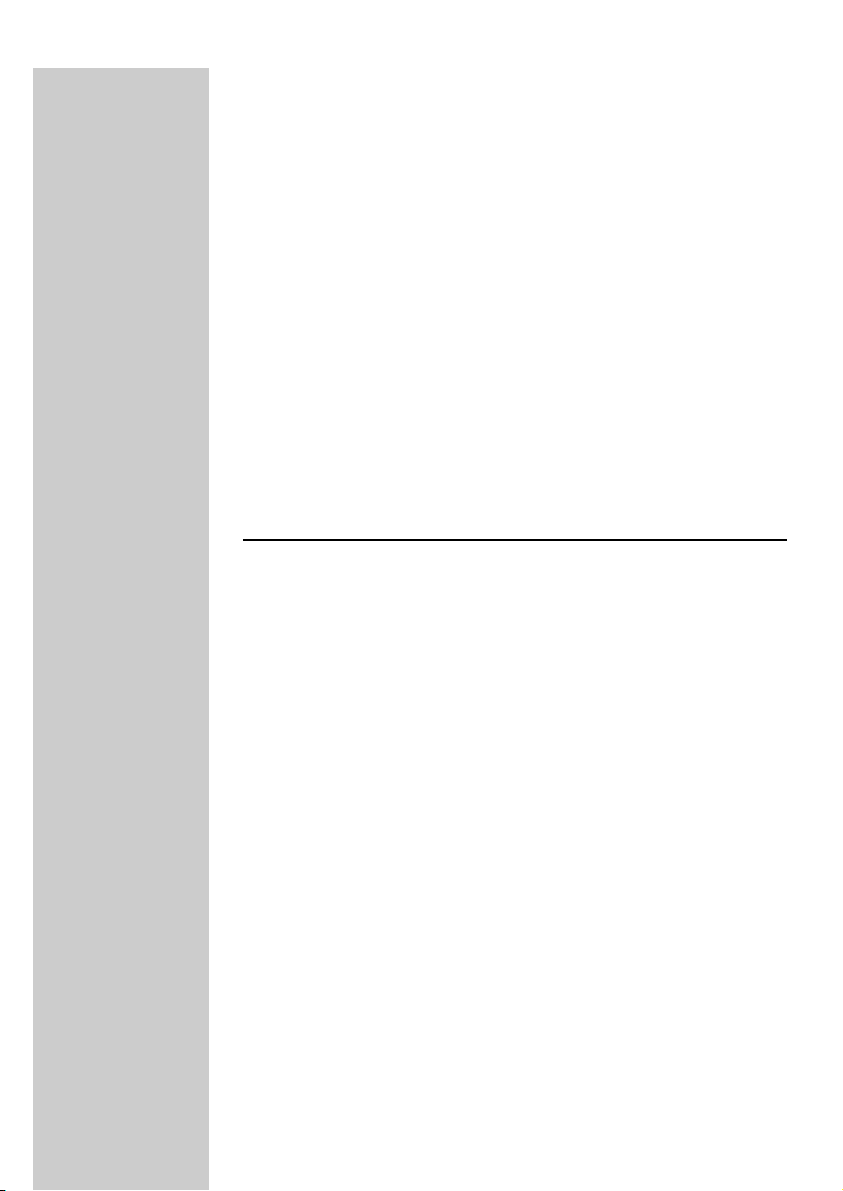
7 TRANSMIT
• The TRANSMIT indicator is illuminated in green when digital wireless
transmission is activated
•To deactivate the function, press the TRANSMIT button
• The default setting is ON
8 PHONES
2 x 6.3mm headphone output sockets allowing you to connect up to
2 corded headphones
9 VOLUME
Volume dial allows you to adjust volume level when you are using corded
headphones.
IMPORTANT!
Adjusting the volume level at the base station has no effect to the
HD1500U wireless headphone.To alter the volume level of HD1500U
wireless headphone, adjust the dial on the right ear shell.
Base station (Back Panel)
0 DIGITAL 1 / DIGITAL 2
DIGITAL 1 – S/PDIF input/ output
DIGITAL 2 – Optical digital input/ output
* Output connectors providing AASR function
! ANALOG 1/ ANALOG 2
•RCA stereo input (L/R)
•RCA stereo output (L/R) providing AASR function
@ GAIN
2- position slide switch to select the analog input gain (+ 6dB/ 0dB)
If your audio source’s output signal is relatively weak, the sensitivity switch
provides the necessary additional amplification to the audio input signal
prior to processing.
• Set to +6dB in case of weak audio input signals
• Set to 0 dB in case of distorted audio input signals
Note: Both Analog 1 and Analog 2 have their own Gain switch.
ENGLISH
24
Page 25
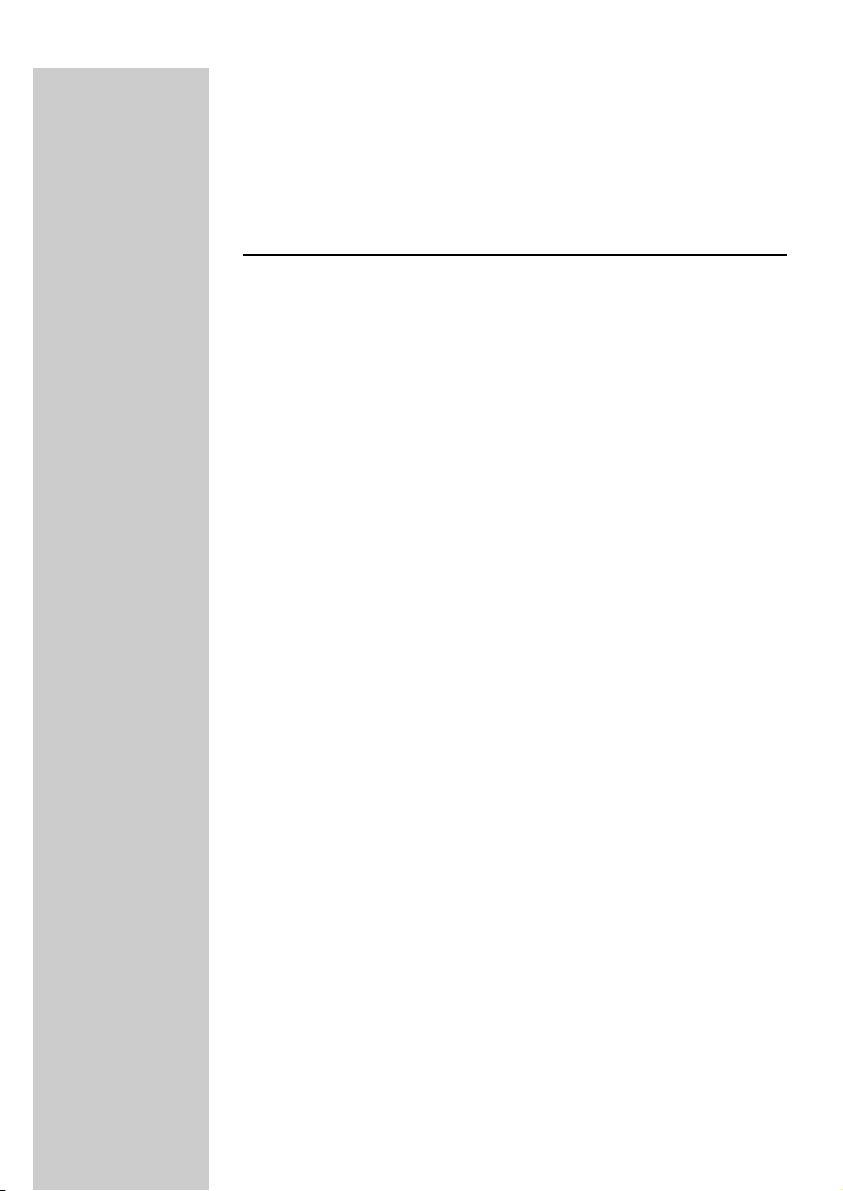
ENGLISH
25
# CHANNEL
Select one of the 4 available transmission channels for optimal reception
quality.
$ ~ MAINS
AC power connector for AC mains cable
Headphone
% POWER
–Power on the headphone by pushing the Power button.
–Power status is indicated by SYSTEM STATUS light
^ TUNE
Automatic transmission channel search by pushing the button
& SYSTEM STATUS indicator
The SYSTEM STATUS indicator on the control panel will indicate the status
of the headphone by means of different colors and different blinking modes.
Some of these modes also have an audible alarm.
RED on – Power on but no radio signal
Suggested action: Press tuning button on headphone or change transmission
channel on base station or switch on transmission function on base station
GREEN on – Power on and tuned
GREEN blinking – tuning / searching
RED blinking + series of (5 x 50ms) beeps – Battery running low
•You have a limited time to replace batteries before the headphone will
go in power save mode
Page 26
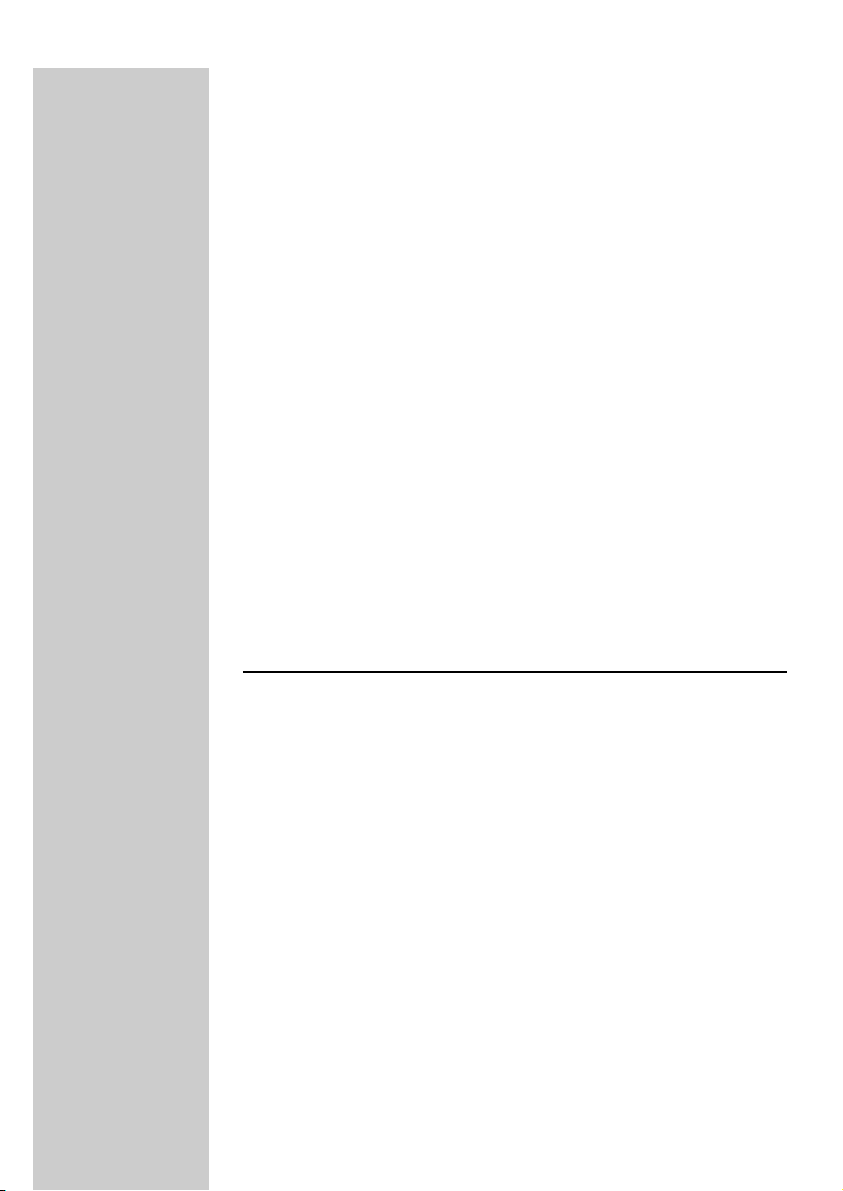
RED blinking (2 secs) + short GREEN burst + all other indicators on the
headphone are off - Power save mode
The power save mode is initiated when there is no valid radio signal
available or after digital silence for 1 minute. In the ‘power save mode’, the
headphone is in fact still operational but not continuously. It will restart
every 2 seconds to look if in the meantime it can receive a valid radio
signal. During the power save mode, the system status LED will turn green
when the headphone starts searching for a valid radio signal and will be off
for the rest of the power save mode. As soon as a useful radio signal is
detected, the other functions, peripherals and indicators are re-enabled
again. Only from that moment onwards, the system status indicator will
return to green.
Series of (5 x 200ms) beeps – Out of range
•Move closer to the base station
* TREBLE
Treble enhancement (on/off) for high tones boost.When activated, the
indicator will be illuminated in yellow.
( VOLUME
Volume up/down tumble push-button
) BASS
Dynamic Bass Enhancement (on/off) for deep bass boost.When activated,
the indicator will be illuminated in yellow
Remote Control
¡ STANDBY-ON
• Red = base station in standby mode
• Green = base station in active mode
™ MOVIE
Press to select the MOVIE mode of Dolby Pro Logic II
£ ROOM1
Press to select ROOM 1 mode (small room) of Dolby Headphone.
≤ ROOM2
Press to select ROOM 2 mode (large room) of Dolby Headphone.
ENGLISH
26
Page 27
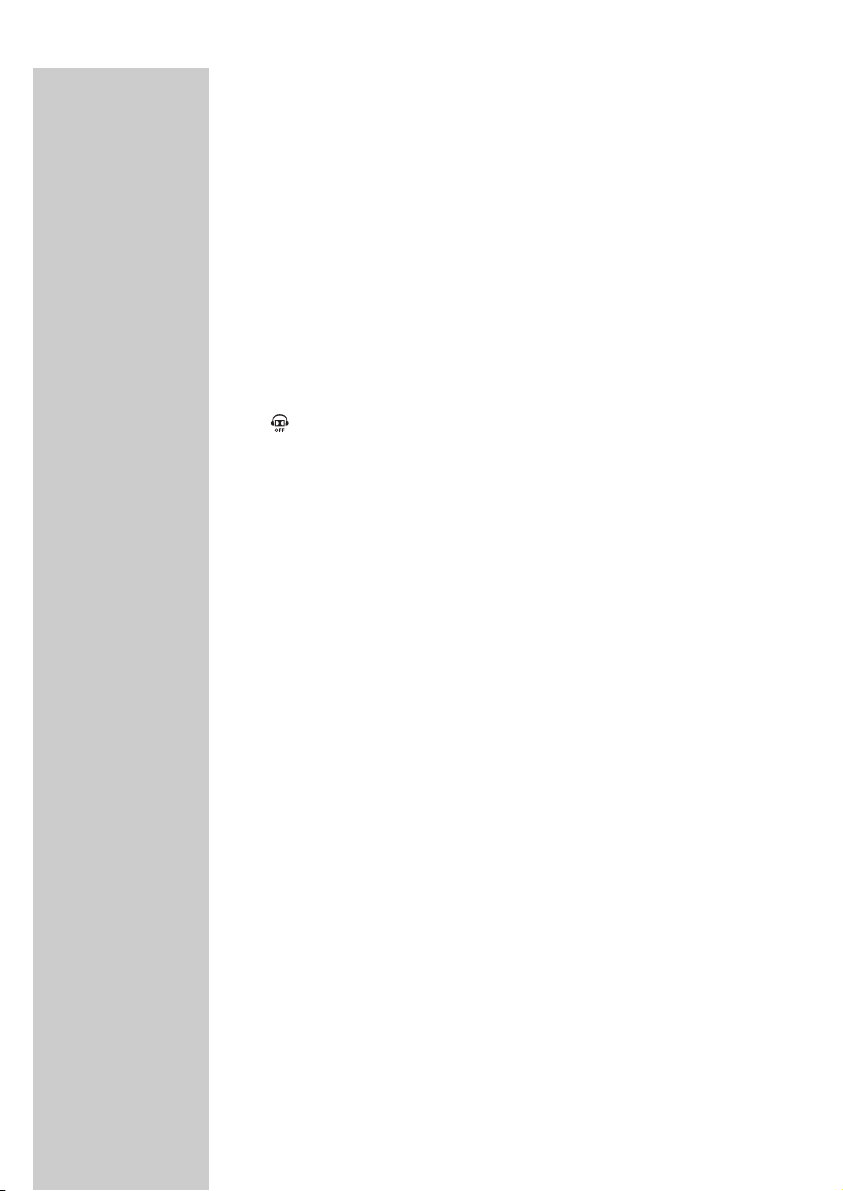
ENGLISH
27
∞ DIGITAL1
Press to select DIGITAL1 as the audio source.
§ ANALOG1
Press to select ANALOG1 as the audio source.
≥ MUSIC
Press to select the MUSIC mode of Dolby Pro Logic II
• PLII ON. OFF
Activates/ Deactivates Dolby Pro Logic II.Your HD1500U base station
analyzes the input audio source automatically, and selects the suitable Dolby
Pro Logic II mode, either the MOVIE or the MUSIC mode.
ª
Press to deactivate Dolby Headphone Room Modes
º ROOM3
Press to select ROOM 3 mode (cinema) of Dolby Headphone.
⁄ DIGITAL2
Press to select DIGITAL2 as the audio source.
¤ NIGHT MODE
Press to select NIGHT MODE.
‹ DBB
Press to activate Dynamic Bass Boost.
Note: This feature works only with corded headphone(s) (not provided) with
HD1500U base station.To activate the bass boost feature of the wireless
headphone, press the BASS button on the right ear shell of the
headphone.
› ANALOG2
Press to select ANALOG2 as the audio source.
Page 28
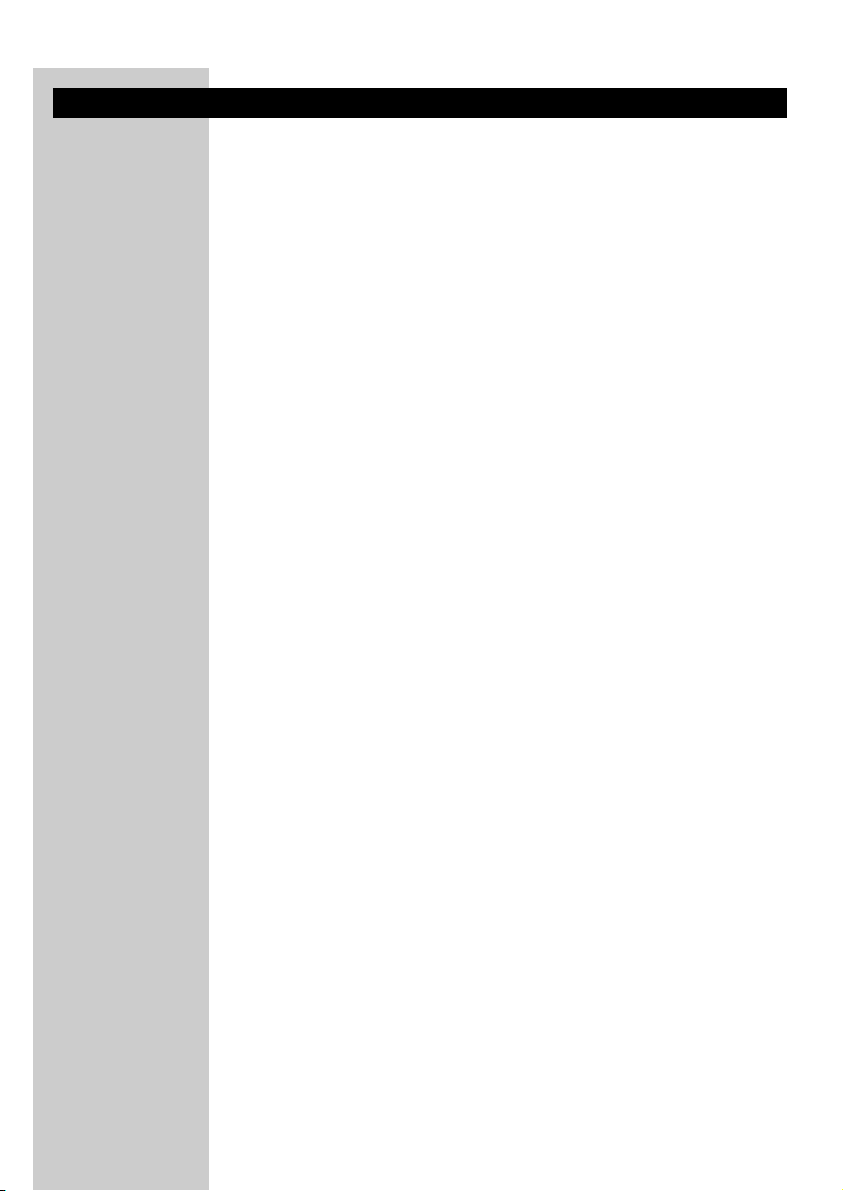
Tr oubleshooting
If a fault occurs, first check the points listed below. If you are unable to
remedy a problem by following these hints, contact the helpline or consult
your dealer. Never try to open the set yourself as this will void the
guarantee.
First, check all cables to ensure that they are connected correctly.
In case of no sound:
• Check if the audio source is switched on and tuned to a channel with
audio.
• In case of an audio source with adjustable output level: adjust the output
level of the audio source to a higher and non-distorted level.
•Volume on base station or headphone is set too low.
• Adjust the volume on the base station/headphone to a higher level.
• Adjust the headphone’s tuning frequency. Press and hold the tuning
control button for about 1 second.
• Make use of the HD1500U transmitter. Some transmitters already built
into other equipment may not be compatible with the HD1500U
headphone because of the advanced technologies used in the HD1500U
headphone.
• The audio signal from your SACD player is upsampled. Lower the
sampling rate through the SACD player’s menu to 44.1 kHz
• The audio signal from your DVD player is upsampled: lower the PCM
sampling rate through the DVD player’s menu to 48 kHz.
•Invalid digital audio signal: the ‘DIGITAL’ indication LED in the HD1500U
display window will be illuminated in red. Change the digital audio signal
(for exampling: by changing from MP3 to audio CD) or switch to the
analog input signal of the HD1500U base station.
• Check whether the audio output connector of your audio source is
connected to the correct audio input connector of the HD1500U base
station.
In case of distorted sound:
• In case of an audio source with adjustable output level: adjust the output
level of the audio source to a higher and non-distorted level.
•Volume on base station or headphone is set too high. Adjust the volume
on the base station/headphone to a lower level.
• Adjust the headphone’s tuning frequency. Press and hold the tuning
control button for about 1 second. Repeat if necessary until the system
status LED turns green.
• Adjust the transmitter’s frequency. Select any of the 4 channels of the
transmitter. Next adjust the headphone’s frequency by pressing the tuning
button.
ENGLISH
28
Page 29
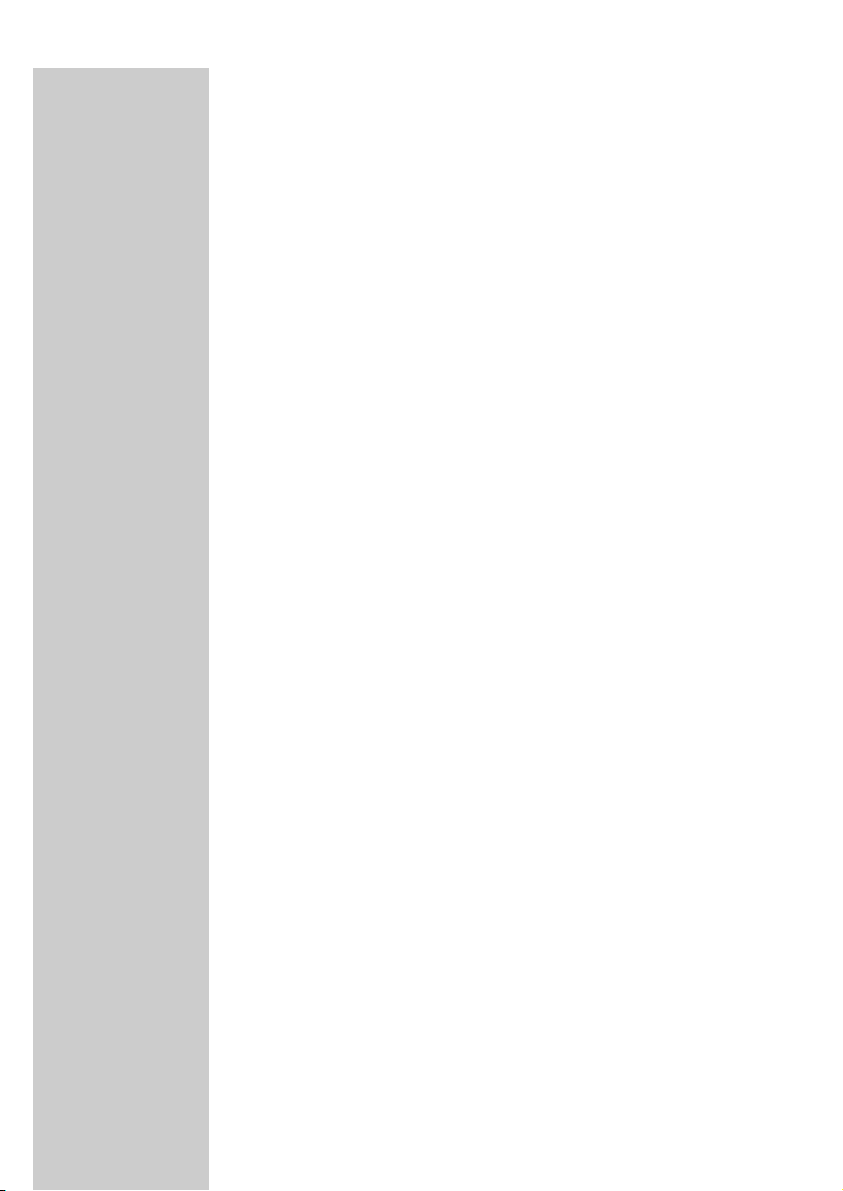
ENGLISH
29
• Headphone batteries empty. Recharge the headphone’s batteries
(SBC EH2412/00).
• Distance from the transmitter is too large. Move closer to the
transmitter.
• Interference from fluorescent lamps/ other radio sources. Move
transmitter or headphone elsewhere/ change the transmitter’s channel.
• Make use of the HD1500U transmitter. Some transmitters already built
into other equipment may not be compatible with the 1500 because of
the advanced technologies used in the HD1500U headphone.
• Check whether the audio output connector of your audio source is
connected to the correct audio input connector of the HD1500U base
station.
• Check whether the output connector of your audio source is connected
to the correct audio input connector of the HD1500U base station.
Page 30
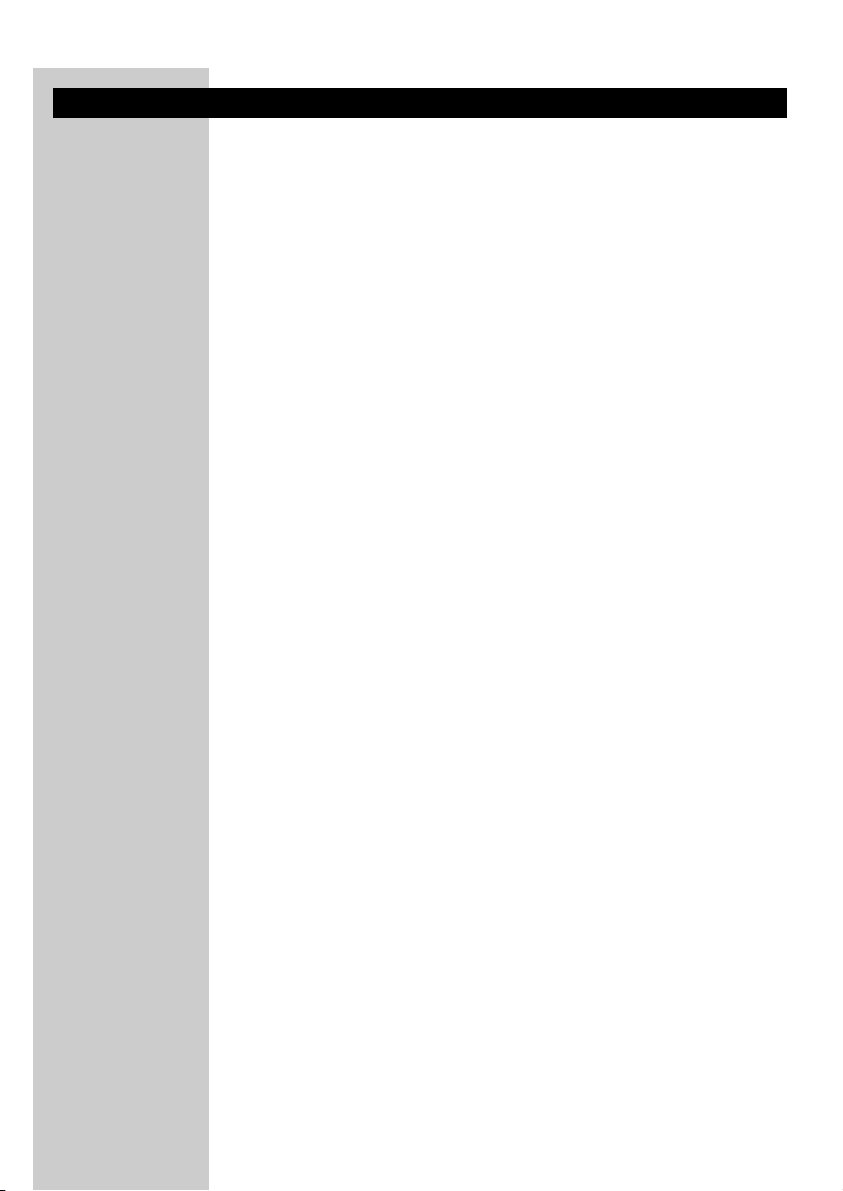
Glossary
Automatic Audio Signal Routing (AASR)
The Automatic Audio Signal Routing (AASR) feature of the HD1500U base
station allows for audio sources to be connected to its audio inputs and at
the same time it can pass those same audio signals on to – for example –
your Home Cinema receiver.This allows for permanent audio connections
to be made without the need for swapping cables.Whether you want to
listen to your wireless headphone or your existing speaker set-up, it no
longer involves tiresome swapping of cables: the choice is yours at the flick
of a switch. For graphical illustration of AASR, please refer to the
Quick Startup / Reference Guide.
Digital Wireless Transmission
Digital wireless transmission provides a wireless audio connection with
digital quality specification.The digital audio link has an improved robustness
compared to analog wireless systems. It will offer the highest possible level
of wireless audio quality.
High frequency radio system
The digital wireless headphone system makes use of ultra high radio
frequency (UHF) as signal carrier, ensuring a very clear, sharp reception.
Even silent passages in classical music and plain silence in between two
music tracks are reproduced as pure silence. Never before has a wireless
headphone sounded so close to a corded headphone!
Double Phase Locked Loop (PLL) system
Not only the transmitter but also the digital wireless headphone is equipped
with a Phase Locked Loop (PLL) system providing the ultimate in
transmission and reception frequency stability.
Antenna diversity
The digital RF headphone is provided with a patent pending antenna
diversity system that can cope with changing receiving conditions when
walking around.This automatic system extends the operating range and
minimizes the dropouts experienced with analog wireless headphones.
ENGLISH
30
Page 31

ENGLISH
31
Technical specifications*
System: Radio Frequency (RF)
Carrier Frequency: SBC HD1500U/00 &/05
(Transmitter HD1502) Channel 1: 863.3 MHz
Channel 2: 863.7 MHz
Channel 3: 864.1 MHz
Channel 4: 864.5 MHz
Carrier frequency SBC HD1500U/00 &/05
(auto tuning) 863.3 to 864.5 MHz
Modulation: GFSK
Radiated Output Power: <10m Watt
Effective Transmission Range: up to 100 meters,
omni directional (360º)**
Input sensitivity: 500 mVrms (1 kHz sine wave)
Power supply – base station: SBC HD1500U/00 & /05
230 VAC 50Hz
Power supply – headphone: 1 rechargeable battery pack
(SBC EH2412/00) containing 2 pieces of
R06/AA NiMH (1200 mAh)
Frequency range
(Headphone): 40 – 24,000 Hz
Signal/Noise ratio: 85 dB typical
(1 kHz sine wave, A-weighted)
Distortion: 0.8% THD typical
Channel separation: 40 dB typical
*) All specifications are subject to change without prior notice.
**) Depending on the specific version of HD1500U and depending on the
ambient conditions.
Page 32

B ✔ DK ✔ E ✔ GR ✔ F ✔
IRL ✘ I ✔ L ✔ NL ✔ A ✔
P ✔ SU ✔ S ✔ UK ✘ N ✔
D ✔ CH ✔
B ✘ DK ✘ E ✘ GR ✘ F ✘
IRL ✔ I ✘ L ✘ NL ✘ A ✘
P ✘ SU ✘ S ✘ UK ✔ N ✘
D ✘ CH ✘
Hereby, Philips Consumer Electronics, B.U. Peripherals & Accessories,
declares that this digital wireless headphone system (HD1500U) is in
compliance with the essential requirements and other relevant provisions
of Directive 1999/5/EC.
European Regulations
This product has been designed, tested and manufactured according the
European R&TTE Directive 1999/5/EC and EMC directive 89/336/ECC.
The EMC equipment category class 2 has been used for compliance
demonstration to these directives.
Following this Directive, this product can be brought into service in the
following states:
SBC HD1500U/00
R&TTE Directive 1999/5/EC
SBC HD1500U/05
R&TTE Directive 1999/5/EC
This product complies with class 2 requirements as set down in EN 301 489-9.
Disposal of your old product
Your product is designed and manufactured with high quality materials and
components, which can be recycled and reused.
When this crossed-out wheeled bin symbol is attached to a product it
means the product is covered by the European Directive 2002/96/EC
Please inform yourself about the local separate collection system for
electrical and electronic products.
Please act according to your local rules and do not dispose of your old
products with your normal household waste.The correct disposal of your
old product will help prevent potential negative consequences for the
environment and human health.
ENGLISH
32
Page 33

FRANÇAIS
33
Index
Introduction.......................................................................................................34-35
Généralités...........................................................................................................................................34
Dolby Headphone...................................................................................................................34-35
Dolby Pro Logic II ...........................................................................................................................35
Informations importantes...............................................................................35-36
Formats audionumériques reconnaissables......................................................................35
Plusieurs casques pour un seul émetteur .........................................................................36
Précautions d'utilisation................................................................................................................36
Préparation de votre système de casque sans fil
numérique HD1500U .....................................................................................37-38
Alimentation .......................................................................................................................................37
Alimentation de la station de base .......................................................................................37
Alimentation du casque........................................................................................................37-38
Connexions audio ............................................................................................39-42
Option 1: Connexion analogique...........................................................................................39
Option 2: Connexions numériques (S/PDIF)..................................................................40
Option 3: Source stéréo numérique optique ...............................................................41
Connexion d’un lecteur SACD au système HD1500U....................................41-42
Comment lire l’interface utilisateur intelligente du HD1500U.............................42
Utilisation de votre système de casque numérique
sans fil HD1500U ............................................................................................43-46
Vue d’ensemble du fonctionnement.............................................................47-55
Station de base (vue de face)...........................................................................................47-52
Station de base (vue de dos)............................................................................................52-53
Casque............................................................................................................................................53-54
Télécommande..........................................................................................................................54-55
Dépannage..........................................................................................................56-57
Glossaire...................................................................................................................58
Spécifications techniques ......................................................................................59
Réglementations européennes ............................................................................60
Page 34

Introduction
Généralités
Félicitations ! Vous venez d’acheter un système de casque numérique sans fil
ultraperfectionné. Ce système utilise une technologie numérique sans fil de
pointe, vous offrant la liberté d’écouter vos morceaux préférés ou de
regarder vos films favoris avec la qualité numérique la plus pure, sans avoir à
vous soucier de câbles. Même les passages silencieux en musique classique
et le silence complet entre deux airs de musique sont reproduits comme
un silence pur. Jamais un casque sans fil n’a eu un son aussi proche de celui
d’un casque filaire ! Avec Dolby Headphone, vous pouvez maintenant vous
plonger entièrement dans une expérience multimédia enivrante, chez vous.
Et tout ceci au niveau de volume que vous préférez, sans risquer de
déranger vos voisins ni votre famille !
Pour tirer le meilleur parti de votre système de casque numérique sans fil,
lisez ce manuel soigneusement.
Dolby Headphone
Dolby Digital et DTS fournissent des canaux surround gauche et droit
discrets, localisant le son plus précisément et recréant une ambiance plus
convaincante et authentique. Discret signifie que chaque canal contient ses
propres informations audio et joue un rôle unique dans la création d’une
expérience sonore surround authentique.
Jusqu’à présent, tout ceci était réservé aux configurations d’enceintes, mais
grâce à Dolby Headphone, le nec plus ultra du son surround home cinéma
avec cinq canaux discrets (gauche, droit, centre, arrière gauche et arrière
droit) de qualité sonore numérique est aussi disponible pour les casques.
Dolby Headphone est un système de traitement de signal révolutionnaire
qui fonctionne non seulement avec le son multicanaux, mais aussi avec les
signaux stéréo conventionnels. En cas de signaux audio multicanaux, la
technologie Dolby Headphone traitera ces signaux de façon à ce que vous
entendiez le son par votre casque comme s’il provenait d’une configuration
multimédia à cinq enceintes. Même lorsque vous écoutez des signaux stéréo
conventionnels, Dolby Headphone vous donnera une expérience d’écoute
beaucoup plus naturelle et moins fatigante, équivalente à une bonne chaîne
stéréo à deux enceintes dans une pièce à bonne acoustique.
FRANÇAIS
34
Page 35

FRANÇAIS
La technologie Dolby Headphone peut modeler le son d’un système de
lecture dans jusqu’à trois environnements d’écoute différents, basés sur des
mesures acoustiques de pièces réelles :
• DH1 est une petite pièce bien insonorisée convenant aux
enregistrements de films et de musique.
• DH2 est une pièce à meilleure acoustique, convenant particulièrement à
l’écoute de musique, mais aussi parfaite pour les films.
• DH3 est une grande salle, semblable à une salle de concert ou de
cinéma.
Vous pouvez facilement alterner entre ces modes de salle, pour sélectionner
celui qui convient le mieux à un enregistrement particulier ou à vos
préférences personnelles.
Dolby Pro Logic II
Dolby Pro Logic II est une technologie de traitement de signal qui traite
tous les signaux audio stéréo (gauches/droits) entrant dans 5.1 canaux de
lecture (avant gauche, avant droite, centre, arrière gauche, arrière droite,
effets basse fréquence). Ce traitement ultraperfectionné utilise une
technologie de décodage surround de matrices pour détecter les indications
directionnelles dans le signal stéréo et crée un son surround 5.1.
Informations importantes
Lisez attentivement les instructions suivantes et conservez ce livret pour
vous y reporter à l’avenir.Toutes les instructions d'emploi et de sécurité
doivent être lues avant d’utiliser ce casque numérique sans fil.
Formats audionumériques reconnaissables
Le périphérique reconnaîtra les signaux d’entrée numérique suivants :
– Stéréo LPCM avec des taux d’échantillonnage de 44,1 kHz et 48 kHz
– Dolby® Digital, jusqu’à 5.1 canaux
– DTS®, jusqu’à 5.1 canaux
Si un signal numérique incorrect est détecté, ou un signal numérique
incorrect serait détecté - par exemple un flux de données MP3 numériques
– le voyant « DIGITAL » devient rouge.
Si un signal numérique correct est détecté – par exemple un flux de
données DTS numériques – le voyant « DIGITAL » devient vert.
35
Page 36

Plusieurs casques pour un seul émetteur
Il est techniquement possible d'utiliser plusieurs autres casques sans fil
numériques avec un seul émetteur à condition que* :
– ils fonctionnent tous dans la bande 864 MHz
– ils utilisent tous le même système de modulation
– ils utilisent tous le même système de codage/décodage
Consultez les fiches de spécifications électriques des périphériques pour
connaître leur compatibilité.
* Cette déclaration doit être interprétée seulement d'un point de vue
technique et, par conséquent, ne constitue ni une garantie ni une
obligation de quelque nature que ce soit concernant la disponibilité
commerciale de casques numériques sans fil compatibles avec le
SBC HD1500U.
Précautions d'utilisation
• Evitez tout risque de choc électrique ou d’incendie : cet appareil ne doit
jamais être exposé à une humidité excessive, à la pluie, à du sable ou à
des sources de chaleur (en particulier aux appareils de chauffage ou à un
ensoleillement direct).
•L’équipement radio des applications audio sans fil n’est pas protégé
contre les interférences d’autres services radio.
• N'utilisez pas ce produit dans une pièce humide ou sujette à des
projections d’eau.
• N’exposez pas ce produit à la lumière directe du soleil ni à une source
de forte chaleur.
• Ne démontez pas ce produit. En cas de problèmes techniques, apportezle à votre détaillant Philips.
• Ne couvrez pas ce produit.
• Les équipements électroniques sensibles ou mal protégés peuvent être
affectés par l’utilisation de ce produit. Cette interférence peut
endommager l’un des deux appareils.Vérifiez si l’un des appareils à
proximité peut être affecté par ce produit avant de commencer à
l’utiliser.
• N’utilisez pas d’agents nettoyants contenant de l’alcool, de l’ammoniac ou
des produits abrasifs, qui peuvent endommager l’extérieur de l’appareil.
Utilisez une peau de chamois légèrement humidifiée pour nettoyer
l’extérieur de l’appareil.
• Si un liquide entre dans le casque, retirez les piles immédiatement et
consultez un revendeur agréé.
• Sécurité d’écoute ! Une utilisation continue à volume élevé peut
endommager votre ouïe de façon permanente.
FRANÇAIS
36
Page 37

FRANÇAIS
Préparation de votre système de casque sans fil
numérique HD1500U
Alimentation
Alimentation de la station de base
1 Vérifiez si la tension secteur indiquée sur la plaquette (située sur le dessous
de l’appareil) correspond à la tension électrique de votre région avant de le
connecter au secteur.
2 Connectez le câble secteur à la prise secteur située à l’arrière de la station
de base.
3 Pour déconnecter la station de base du secteur, vous devez débrancher le
câble secteur de la prise secteur murale. La prise secteur murale doit être
facile d’accès dans des conditions d’utilisation normale.
Alimentation du casque
A) Avant d'utiliser le casque numérique pour la première fois, vérifiez que les
piles sont entièrement chargées.Vous prolongerez ainsi la durée d'utilisation
des piles.
1 Pour charger/recharger les piles rechargeables du casque, placez-les dans le
compartiment de recharge des piles, situé sur le dessus de la station de
base.
2 L’indicateur de chargement, situé sur l’avant de la station de base, deviendra
ROUGE (= charger/recharger les piles).
3 Quand les piles sont entièrement rechargées, l’indicateur de charge devient
VERT, indiquant que les piles sont prêtes à être utilisées.
37
Page 38

B) Insertion des piles dans le casque
1 Vérifiez que le bouton marche/arrêt du casque est en position « off »
(arrêt).
2 Ouvrez la porte du compartiment des piles, située sur l’écouteur DROIT.
3 Insérez les piles et vérifiez qu’elles sont placées selon les symboles indiqués.
4 Refermez la porte du compartiment des piles.
IMPORTANT!
• Utilisez seulement les piles rechargeables d’origine (SBC EH2412/00)
livrées avec le système HD1500U. Ce sont 2 piles Philips R06/AA NiMH
(1 200 mAh).
• N’utilisez pas d’autre piles NiMH, des piles NiCd ni des piles alcalines, qui
pourraient endommager votre casque numérique sans fil !
• Des piles entièrement déchargées nécessitent environ 16 heures pour
être rechargées.
• Le chargement est de la catégorie dite « faible », augmentant la durée
d’utilisation des piles.
• Les piles ne peuvent pas être surchargées. Dès que les piles sont
entièrement chargées, le circuit de chargement passe en
« charge d’entretien » pour maintenir les piles entièrement chargées.
• Retirez toujours les piles du casque si vous ne l’utilisez pas pendant une
longue période.
• Les piles perdent lentement de leur charge lorsqu’elle ne sont pas
utilisées pendant une longue période, même hors du compartiment des
piles. Ceci est parfaitement normal pour des piles rechargeables.
• Les piles renferment des substances chimiques et doivent donc être
éliminées correctement.
•Pour éviter que les piles ne fuient et, par conséquent, des blessures
éventuelles, des dommages de biens ou de l’appareil, installez TOUTES les
piles correctement, en respectant les signes + et - indiqués sur l’appareil.
• Ne mélangez pas les piles : NEUVES et USAGÉES / CARBONE et
ALCALINES/ etc.
FRANÇAIS
38
Page 39

FRANÇAIS
Connexions audio
Option 1 : Connexion analogique
Connexion de la station de base sans fil numérique à :
– Téléviseur stéréo
– Magnétoscope stéréo
– Lecteur VCD (S)
– Lecteur CD/DVD
– Magnétophone
– etc.
Remarque : Dolby® Digital et DTS® ne sont pas disponibles par connexion
analogique, voir l’option 2/ l’option 3: Connexion numérique
1 Connectez une extrémité du câble audio stéréo RCA (fourni) à la sortie de
ligne de la source audio et l’autre extrémité à l’une des entrées analogiques
(ANALOG 1 IN/ ANALOG 2 IN) de la station de base.
2 (En option) Choisissez le câble stéréo RCA qui a sans doute été fourni avec
votre appareil audio source. Connectez une extrémité du deuxième câble
audio stéréo RCA (non fourni) à l’entrée de ligne de votre amplificateur ou
récepteur de home cinéma, et l’autre extrémité à la sortie analogique de la
station de base HD1500U. Lorsque vous connectez votre équipement
audio de cette manière, vous pourrez profiter de la fonction AASR (routage
automatique des signaux audio). Pour voir une illustration, reportez-vous à
la fiche de prise en Quick Startup / Reference Guide. Pour connaître les
avantages de l’AASR, reportez-vous au glossaire.
IMPORTANT!
Vérifiez que la prise RCA rouge (canal droit) est connectée au connecteur
rouge (canal droit) de la source audio. La prise RCA blanche (canal gauche)
doit être connectée au connecteur blanc (canal gauche) de la source audio.
39
Page 40

Option 2 : Connexions numériques (aussi appelées
S/PDIF)
Connexion de la station de base sans fil numérique à :
– Lecteur CD/DVD
– Amplificateur stéréo
Remarque : Certains amplificateurs ne prennent pas en charge Dolby® Digital
et DTS® sur leur sortie numérique ou S/PDIF
1 Connectez une extrémité du câble audio numérique S/PDIF (fourni) à la
sortie S/PDIF de la source audio et l’autre extrémité à l’entrée S/PDIF
(Digital 1 -IN) de la station de base.
2 (En option) Choisissez le câble stéréo S/PDIF qui a sans doute été fourni
avec votre appareil audio source. Connectez une extrémité du deuxième
câble audionumérique S/PDIF (non fourni) à l’entrée S/PDIF de votre
amplificateur ou récepteur de home cinéma, et l’autre extrémité à la sortie
S/PDIF (Digital 1 - OUT) de la station de base. Lorsque vous connecterez
votre équipement audio de cette manière, vous pourrez profiter de la
fonction AASR (routage automatique des signaux audio).
Pour voir une illustration de l’AASR, reportez-vous à la Quick Startup /
Reference Guide. Pour connaître les avantages de l’AASR, reportez-vous au
glossaire.
IMPORTANT!
• Si vous connectez un lecteur de CD audio à la station de base
HD1500U en utilisant les sorties numériques du lecteur de CD,
n’échantillonnez pas le signal de sortie numérique du CD audio
au-dessus de 44,1 kHz.
• Lorsque vous connectez un lecteur de DVD à la station de base
HD1500U : n’échantillonnez pas le signal de sortie numérique du lecteur
au-dessus de 48 kHz.
FRANÇAIS
40
Page 41

FRANÇAIS
Option 3 : Connexion numérique optique
(aussi appelé lien TOS)
Connexion de la station de base sans fil numérique à :
– Lecteur de CD/DVD avec sortie numérique optique disponible
1 Connectez une extrémité du câble audionumérique optique (fourni) à la
sortie de la source audio et l’autre extrémité à l’entrée numérique optique
(Digital 2 -IN) de la station de base.
2 (En option) Choisissez le câble numérique optique qui a sans doute été
fourni avec votre appareil audio source. Connectez une extrémité du
deuxième câble audionumérique optique (non fourni) à l’entrée optique de
votre amplificateur ou récepteur de home cinéma, et l’autre extrémité à la
sortie optique (Digital 2 - OUT) de la station de base. Lorsque vous
connecterez votre équipement audio de cette manière, vous pourrez
profiter de la fonction AASR (routage automatique des signaux audio).
Pour voir une illustration de l’AASR, reportez-vous à la Quick Startup /
Reference Guide. Pour connaître les avantages de l’AASR, reportez-vous au
glossaire.
IMPORTANT!
• Si vous connectez un lecteur de CD audio à la station de base
HD1500U en utilisant les sorties numériques du lecteur de CD,
n’échantillonnez pas le signal de sortie numérique du CD audio audessus de 44,1 kHz.
• Lorsque vous connectez un lecteur de DVD à la station de base
HD1500U en utilisant la sortie numérique du lecteur de DVD :
n’échantillonnez pas le signal de sortie numérique du lecteur au-dessus
de 48 kHz.
Connexion d’un lecteur SACD au système
HD1500U
Connexion analogique
1 Les lecteurs SACD Philips sont équipés de six connecteurs de sortie audio
analogiques (sortie 5.1). Connectez seulement les sorties avant gauche et
avant droite (câble audio sans doute fourni avec votre lecteur SACD).
2 Sélectionnez le mode stéréo ou Dolby Pro Logic dans le menu du lecteur
SACD. Suivez le mode d’emploi de votre lecteur SACD pour accéder au
menu sur écran du téléviseur.
41
Page 42

FRANÇAIS
42
Connexion numérique S/PDIF (Digital 1)/ Connexion numérique
optique (Digital 2)
Suivez les procédures d’installation décrites respectivement sous Option 2
et Option 3.Vous pouvez ainsi écouter un son stéréo sur votre lecteur
SACD. Ou bien, avec l’option HD1500U Dolby Pro Logic II, vous pouvez
convertir ce signal stéréo en 5.1 canaux virtuels.
IMPORTANT!
• Certains lecteurs SACD permettent d’utiliser des CD audio pouvant être
échantillonnés à partir de 44,1 kHz/16 bits jusqu’à diverses fréquences
d’échantillonnage supérieures. Quand vous connectez un lecteur SACD
au système HD1500U, veillez à ne pas échantillonner le signal de sortie
numérique Super Audio CD au-dessus de 44,1 kHz.
Comment lire l’interface utilisateur intelligente
du HD1500U
1 La fonction de chaque bouton de barre de menu est indiquée par un
voyant jaune, au-dessus de chaque bouton correspondant.
2 Si aucun voyant jaune ne se trouve au-dessus d’un bouton de barre de
menu, cela signifie que cette fonction est désactivée pour l’application
source en cours.
3 Si une fonction correspond à l’application, il suffit à l’utilisateur d’appuyer
quelques secondes sur le bouton de la barre de menu pour alterner entre
les différents choix.Votre choix apparaîtra alors en vert sur l’affichage.
Page 43

FRANÇAIS
Utilisation de votre système de casque numérique
sans fil HD1500U
Pour utiliser pour la première fois votre casque sans fil numérique HD1500U,
commencez par le côté gauche de la station de base. Suivez les instructions
ci-dessous. Lisez progressivement de gauche à droite l’interface utilisateur.
1 Mettez votre source audio sous tension.
2 Pour une connexion analogique) Si le niveau de sortie RCA de votre
source audio est réglable, réglez la sortie au niveau le plus élevé acceptable
sans distorsions.
Remarque : Vérifiez aussi que le bouton GAIN, situé à l’arrière du panneau, sous
chaque jack d’entrée analogue, est réglé au niveau approprié.
Pour en savoir plus, reportez-vous à la section « Vue d’ensemble du
fonctionnement ».
3 Mettez sous tension la station de base HD1500U. Le voyant d’alimentation
de la station de base passera du rouge au vert.
4 Le voyant du menu source devient jaune, ce qui signifie que vous pouvez
choisir la source d’entrée que vous voulez lire.
5 Sélectionnez la source d’entrée que vous voulez écouter en appuyant sur le
bouton « source ».Vous avez le choix entre :
– Source analogique (ANALOG 1, ANALOG 2)
– Source numérique (S/PDIF – DIGITAL1, numérique optique – DIGITAL 2)
6 Quand un signal audio correct est détecté, le voyant « Transmit On »
devient vert. Si vous appuyez sur le bouton « transmit », vous risquez de
désactiver la fonction d’émetteur.
Remarque : Le menu « Transmit » est toujours jaune, ce qui indique que cette
fonction est toujours disponible.
43
Page 44

7 Le format du signal (stéréo/multicanaux) sera analysé automatiquement et
indiqué sur l’écran d’affichage :
Stéréo
– quand vous sélectionnez la source du signal analogique
– quand vous sélectionnez la source du signal numérique, qui est stéréo,
par exemple pour lire un CD/VCD.
Multicanaux
– source numérique la plus courante, par exemple pour lire un DVD
8 Suivant le format du signal que le système HD1500U lit, différentes
fonctions de traitement/d’amélioration du son seront activées. Avec
l’interface utilisateur intelligente, le voyant du menu deviendra jaune si une
fonction précise devient disponible.
9a Si vous écoutez un signal stéréo, le voyant « Dolby Headphone » et le
voyant « Dolby Pro Logic II » seront tous les deux allumés. Cela signifie que
ces deux fonctions de traitement sont disponibles.
Vous avez alors 3 choix de performance audio :
Stéréo de base
est allumé, indiquant que vous écoutez un signal stéréo normal
(réglage de base).
(En option) Si vous voulez améliorer le son stéréo, vous pouvez
sélectionner Dolby Headphone.
Dolby headphone ( )
Appuyez sur le bouton « Dolby Headphone » pour profiter de la
reproduction de son stéréo Dolby Headphone. Le voyant s’allumera.
A présent, le son est équivalent à celui d’un bon système à deux enceintes,
dans une pièce à bonne acoustique.
(En option) Si vous voulez améliorer encore davantage l’expérience en
traitant le signal stéréo pour le convertir en son surround virtuel 5.1
canaux, vous pouvez sélectionner Dolby Pro Logic II :
FRANÇAIS
44
Page 45

FRANÇAIS
Dolby Pro Logic II ( )
i Appuyez sur le bouton « Dolby Pro Logic II » pour activer le traitement.
ii Appuyez sur le bouton « Dolby Pro Logic II » à plusieurs reprises si vous
voulez alterner entre les modes « MUSIC », « MOVIE » et « ignorer », avec
les voyants correspondants verts.
iii « Dolby Headphone » peut aussi être activé manuellement, comme le
montre le voyant .
iv Appuyez sur le bouton « Dolby Headphone » à plusieurs reprises si vous
voulez alterner entre les différentes salles DH et le mode « ignorer ».
Choisissez l'une des options suivantes :
– DH1 – mode petite pièce
– DH2 – mode grande pièce
– DH3 – mode salle de cinéma
– Ignorer – Les indicateurs verts DH1, DH2 et DH3 sont tous éteints
Remarque : La désactivation de « Dolby Headphone » désactivera
automatiquement le traitement « Dolby Pro Logic II ».
Pour savoir comment utiliser Dolby Pro Logic II et Dolby Headphone,
reportez-vous à la section « Vue d’ensemble du fonctionnement ».
IMPORTANT!
En cas d’émissions NICAM multilingues, vous devez sélectionner une langue
dans le menu du téléviseur. Dans ce cas-là, le signal audio ne sera plus
stéréo, mais seulement mono et l’effet Dolby Pro Logic II ou Dolby
Headphone sera très limité.
9b Si vous écoutez un signal multicanaux:
i La station de base détecte automatiquement le format codé du signal.
L’une des indications suivantes deviendra verte :
– DTS
– Dolby Digital
ii Appuyez sur « Dolby Headphone » pour activer les différentes pièces DH.
45
Page 46

iii Appuyez sur le bouton « Dolby Headphone » à plusieurs reprises si vous
voulez alterner entre les différentes salles DH.
Choisissez l'une des options suivantes :
– DH1 – mode petite pièce
– DH2 – mode grande pièce
– DH3 – mode salle de cinéma
– Bypass (ignorer) – mixage stéréo
Pour savoir comment utiliser Dolby Headphone, reportez-vous à la section
« Vue d’ensemble du fonctionnement ».
iv Le voyant « Dolby Pro Logic II » n’est pas allumé, car cette option n’est pas
disponible (il est inutile de traiter davantage un signal multicanaux).
10a Ecoute avec un casque sans fil (fourni) :
• Mettez le casque sans fil sous tension. Le voyant du système devient vert.
• Le casque se réglera automatiquement sur le dernier canal d’émission
utilisé.
• Si le casque ne se règle pas correctement sur l’émetteur, appuyez sur le
bouton de réglage.
• Réglez le volume sur le niveau d’écoute désiré à l’aide du bouton de
volume.
•Pour améliorer les graves et les aigus, appuyez sur les boutons situés sur
l’écouteur droit du casque sans fil. Pour activer/désactiver l’amélioration
des graves et des aigus, appuyez sur marche/arrêt.
Important!
Le réglage du volume et du bouton DBE de la station de base n’a aucun
effet sur le casque sans fil HD1500U. Ces fonctions n’ont d’effet que sur les
casques filaires (non fournis).
10b Ecoute avec un casque filaire (non fourni) :
•Vous pouvez connecter jusqu’à 2 casques filaires à la station de base.
• Réglage du volume sur la station de base (sans effet sur les casques
sans fil).
• Profitez de l’amélioration des graves en appuyant sur le bouton DBE de
la station de base (sans effet sur les casques sans fil).
11 La plupart des actions décrites ci-dessus peuvent être exécutées en utilisant
la télécommande fournie. Pour en savoir plus, reportez-vous à la section
« Vue d’ensemble du fonctionnement » ci-après.
FRANÇAIS
46
Page 47

FRANÇAIS
Vue d’ensemble du fonctionnement
Station de base (vue de face)
1 STANDBY – ON
En tenant enfoncé le bouton STANDBY-ON pendant au moins
1,5 seconde, vous activerez le mode démo.
• Un bruit rose est utilisé pour simuler la position des 5 enceintes
virtuelles dans le casque
• Le voyant d’enceinte correspondant sur l’écran d’affichage indiquera
l’enceinte simulée à tel ou tel moment.
•Vous pouvez désactiver le mode démo en appuyant sur n’importe quel
bouton de réglage de la station.
Indications de mode
– Rouge = station de base en mode veille
–Ver t = station de base en mode actif
2 SOURCE
•Voyant jaune
• Appuyez sur le bouton SOURCE pour sélectionner la source du signal :
ANALOG 1, ANALOG 2, DIGITAL 1 (P/SDIF), DIGITAL 2 (numérique
optique)
ANALOG 1 / ANALOG 2
• Quand une source analogique est sélectionnée, ce voyant devient vert.
DIGITAL 1/ DIGITAL 2
– Rouge = aucun signal reçu, ou signal incorrect détecté (pour connaître
les formats numériques reconnaissables, reportez-vous à la section
« Informations importantes »)
–Ver t = signal correct détecté
Voyant CHARGE
– Rouge = charge bas niveau+en cours
–Ver t = charge d’entretien++en cours
– Désactivé = compartiment des piles vide
+
Ce type de chargement augmente la durée d’utilisation des piles.
++
Quand les piles sont entièrement chargées, le circuit de chargement
passe en « charge d’entretien » pour tenir les piles entièrement
chargées, sans les surcharger.
Voyant STEREO
– une source analogique est sélectionnée OU
– une source de signal stéréo numérique est détectée
47
Page 48

Voyant MULTICHANNEL
• une source de signal audionumérique multicanaux est détectée
Voyant DTS
• une source de signal audionumérique multicanaux est détectée
Voyant DOLBY DIGITAL
• le format codé du signal détecté est Dolby Digital
3 Dolby Pro Logic II
Pour écouter des signaux stéréo
• Le voyant « Dolby Pro Logic II » du menu deviendra jaune, indiquant que
Dolby Pro Logic II est disponible.
• Appuyez sur le bouton « Dolby Pro Logic II » pour activer le traitement
(cette fonction traite le signal stéréo pour le convertir en signaux
surround virtuel multicanaux).
• Appuyez sur ce bouton à plusieurs reprises si vous voulez alterner entre
les modes « MUSIC », « MOVIE » et « ignorer », avec les voyants
correspondants verts.
• Le mode sélectionné précédemment sera toujours activé par défaut.
• De plus, si vous choisissez « Dolby Pro Logic II » vous activerez
automatiquement « Dolby Headphone ».
• De même, la désactivation de « Dolby Headphone » désactivera
automatiquement le traitement « Dolby Pro Logic II ».
Quand vous écoutez des signaux multicanaux
• Le voyant « Dolby Pro Logic II » n’est pas allumé, car cette option n’est
pas disponible.
Pour connaître tous les voyants/combinaisons possibles de Dolby Pro Logic
II et Dolby Headphone, reportez-vous au tableau de résumé page 50.
FRANÇAIS
48
Page 49

FRANÇAIS
4 Dolby Headphone
•Pour activer le traitement Dolby Headphone, appuyez sur le bouton
« Dolby Headphone ». Le voyant deviendra vert, indiquant le mode de
salle sélectionné.
• Appuyez sur le bouton « Dolby Headphone » à plusieurs reprises si vous
voulez alterner entre les différentes salles DH et le mode « ignorer ».
Choisissez l'une des options suivantes :
– DH1 – mode petite pièce
– DH2 – mode grande salle
– DH3 – mode salle de cinéma
– Ignorer – Les indicateurs verts DH1, DH2 et DH3 sont tous éteints
En cas de signal d’entrée stéréo
Si Dolby Headphone est activé et :
– Dolby Pro Logic II désactivé – le voyant s’allumera
– Dolby Pro Logic II activé – Dolby Headphone activé automatiquement,
avec le voyant allumé.
Si Dolby Headphone est désactivé, le traitement « Dolby Pro Logic II » sera
désactivé automatiquement. Le voyant indique que vous écoutez un
signal stéréo normal.
En cas de signal multicanaux
– Dolby Headphone est activé automatiquement, avec le voyant
allumé.
– Dolby Headphone désactivé n’est pas disponible.
Pour connaître tous les voyants/combinaisons possibles de Dolby Pro Logic
II et Dolby Headphone, reportez-vous au tableau de résumé suivant.
49
Page 50

Résumé de toutes les combinaisons possibles de Dolby Pro Logic II et
Dolby Headphone:
ENTRÉE AUDIO NUMÉRIQUE MULTICANAL
Dolby Headphone desactivéDolby Headphone activé
Impossible
Impossible
Dolby Digital activé
DTS activé
ENTRÉE AUDIO STÉRÉO NUMÉRIQUE
Dolby Headphone désactivéDolby Headphone activé
Le mode Dolby Pro Logic II
est désactivé automatiquement.
Dolby Pro Logic II
activé
Dolby Pro Logic II
désactivé
ENTRÉE AUDIO STÉRÉO ANALOGIQUE
Dolby Headphone désactivéDolby Headphone activé
Le mode Dolby Pro Logic II
est désactivé automatiquement.
Dolby Pro Logic II
activé
Dolby Pro Logic II
désactivé
FRANÇAIS
50
Page 51

FRANÇAIS
5 Mode nuit (NIGHT)
Les signaux audio d’un film sur DVD ont de grandes dynamiques, c’est-àdire que la différence de volume entre le signal le plus fort et le signal le
plus faible peut être très étendue. Pour entendre le signal le plus fort et le
plus faible, vous devez généralement augmenter le volume du casque.
Cependant, si vous préférez écouter à des niveaux bas, vous risquez de ne
pas entendre les signaux les plus faibles. Pour résoudre ce problème, utiliser
le mode nuit.
Le mode nuit réduit les dynamiques du signal audio. Les signaux audio les
plus bas deviennent audibles, même à niveau très bas.
• Le voyant du menu du mode NIGHT devient jaune quand cette option
est disponible.
• Quand le mode nuit est activé, son voyant devient vert.
IMPORTANT!
Le mode nuit est disponible seulement quand vous écoutez des sources
multicanaux numériques (S/PDIF ou numérique optique).
6 Amélioration dynamique des graves (DBE)
L’amélioration dynamique des graves utilise un circuit électronique avancé
qui amplifie les fréquences basses des graves pour créer une reproduction
de son régulière, même quand le volume des enceintes est réglé à un
niveau bas.Vous pouvez ainsi profiter d’une excellente amplification des
graves, quel que soit le volume.
• Appuyez sur le bouton DBE pour activer et désactiver cette fonction
• Quand DBE est activé, son voyant devient vert
IMPORTANT!
DBE ne s’applique qu’aux casques filaires. L’activation de DBE n’a aucun effet
sur le casque sans fil HD1500U. Pour profiter de l’amélioration des
aigus/graves avec le casque sans fil HD1500U, appuyez sur le bouton
TREBLE ou BASS situé sur l’écouteur de droite.
51
Page 52

7 TRANSMIT
• Le voyant TRANSMIT devient vert quand l’émission sans fil numérique
est activée
•Pour désactiver cette fonction, appuyez sur le bouton TRANSMIT
•Par défaut, cette fonction est activée (ON).
8 PHONES
2 prises de sortie de casque 6,3 mm vous permettant de connecter jusqu’à
2 casques filaires
9 VOLUME
Le bouton de volume vous permet de régler le volume quand vous utilisez
un casque filaire.
IMPORTANT!
Le réglage du volume sur la station de base est sans effet sur le casque sans
fil HD1500U. Pour changer le volume du casque sans fil HD1500U, utilisez
le bouton situé sur l’écouteur droit.
Station de base (vue de dos)
0 DIGITAL 1 / DIGITAL 2
DIGITAL 1 – Entrée/sortie S/PDIF
DIGITAL 2 – Entrée/sortie numérique optique
* Connecteurs de sortie pour fonction AASR
! ANALOG 1/ ANALOG 2
• Entrée stéréo RCA (L/R)
• Sortie stéréo RCA (L/R) pour fonction AASR
@ GAIN
Curseur à 2 positions pour sélectionner le gain de l’entrée analogique
(+ 6 dB/ 0 dB)
Si le signal de sortie de votre source audio est assez faible, le commutateur
de sensibilité fournit l’amplification supplémentaire nécessaire au signal
d’entrée audio avant son traitement.
• Choisissez +6 dB en cas de signaux d’entrée audio faibles
• Choisissez 0 dB en cas de signaux d’entrée audio déformés
Remarque : Les entrées Analog 1 et Analog 2 ont leur propre commutateur
Gain.
FRANÇAIS
52
Page 53

FRANÇAIS
# CHANNEL
Sélectionnez un des 4 canaux d’émission disponibles pour optimiser la
qualité de réception.
$ ~ MAINS
Connecteur secteur pour le câble secteur
Casque
% POWER
– Mettez le casque sous tension en appuyant sur le bouton POWER.
–L’état de l’alimentation est indiqué par le voyant SYSTEM STATUS
^ TUNE
Recherche automatique de canal d’émission en appuyant sur le bouton
& Voyant SYSTEM STATUS
Le voyant SYSTEM STATUS du panneau de commande indiquera l’état du
casque par différentes couleurs et différents modes de clignotement.
Certaines de ces modes seront accompagnés d’une alarme sonore.
ROUGE fixe – Power on but no radio signal
Suggestion : Appuyez sur le bouton de réglage du disque ou changez de
canal d’émission sur la station de base, ou activez la fonction d’émission sur
la station de base.
GREEN fixe – Alimentation activée et réglage effectué
GREEN clignotant – Réglage/recherche
ROUGE clignotant + série de bips (5 x 50 ms) – Piles faibles
•Vous avez un temps limité pour remplacer les piles avant que le casque
ne passe en mode d’économie d’énergie
53
Page 54

ROUGE clignotant (2 secondes) + VERT bref + tous les autres voyants du
casque éteints - Mode d’économie d’énergie
Le mode d’économie d’énergie s’active quand il n’y a pas de signal radio
valable ou après un silence numérique d’1 minute. En « mode d’économie
d’énergie », le casque est fait encore opérationnel, mais pas continuellement.
Il se remettra en marche toutes les 2 secondes pour vérifier s’il reçoit un
signal radio valable. En mode d’économie d’énergie, le voyant d’état du
système deviendra vert quand le casque commencera à chercher un signal
radio valable et s’éteindra pendant le reste du mode d’économie d’énergie.
Dès qu’un signal radio utile est détecté, les autres fonctions, périphériques
et voyants seront réactivés.A partir de ce moment-là, le voyant du système
redeviendra vert.
Série de bips (5 x 200 ms) – Hors de portée
• Rapprochez-vous de la station de base
* TREBLE
Amélioration des aigus (marche/arrêt) pour une amplification des aigus les
plus hauts. Si cette fonction est allumée, son voyant devient jaune.
( VOLUME
Bouton-poussoir volume haut/bas
) BASS
Amélioration dynamique des basses (marche/arrêt) pour une amplification
des graves les plus bas. Si cette fonction est allumée, son voyant devient
jaune
Télécommande
¡ STANDBY-ON
• Rouge = station de base en mode veille
•Ver t = station de base en mode actif
™ MOVIE
Appuyez pour sélectionner le mode MOVIE de Dolby Pro Logic II
£ ROOM1
Appuyez pour sélectionner le mode ROOM 1 (petite pièce) de
Dolby Headphone.
≤ ROOM2
Appuyez pour sélectionner le mode ROOM 2 (grande pièce) de
Dolby Headphone.
FRANÇAIS
54
Page 55

FRANÇAIS
∞ DIGITAL1
Appuyez pour sélectionner DIGITAL1 comme source audio.
§ ANALOG1
Appuyez pour sélectionner ANALOG1 comme source audio.
≥ MUSIC
Appuyez pour sélectionner le mode MUSIC de Dolby Pro Logic II
• PLII ON. OFF
Active/désactive Dolby Pro Logic II.Votre station de base HD1500U analyse
automatiquement la source audio d’entrée et sélectionne le mode
Dolby Pro Logic II adéquat : MOVIE ou MUSIC.
ª
Appuyez pour désactiver le modes de pièce Dolby Headphone
º ROOM3
Appuyez pour sélectionner le mode ROOM 3 (salle de cinéma) de
Dolby Headphone.
⁄ DIGITAL2
Appuyez pour sélectionner DIGITAL2 comme source audio.
¤ NIGHT MODE
Appuyez pour sélectionner le mode nocturne.
‹ DBB
Appuyez pour activer l’amplification dynamique des graves.
Remarque : Cette option ne fonctionne qu’avec les casques filaires (non fournis)
branchés à la station de base HD1500U. Pour activer l’amplification
des graves du casque sans fil, appuyez sur le bouton BASS situé sur
l’écouteur de droite.
› ANALOG2
Appuyez pour sélectionner ANALOG2 comme source audio.
55
Page 56

Dépannage
En cas de problème, vérifiez tout d’abord les points suivants. Si les conseils
ci-dessous ne vous aident pas à résoudre le problème, consultez votre
revendeur ou le service après-vente. N’essayez jamais d’ouvrir l’appareil
vous-même car vous annuleriez la garantie.
D’abord, vérifiez que tous les câbles sont connectés correctement.
En cas d’absence de son :
• Vérifiez si la source audio est allumée et réglée sur un canal audio.
• En cas de source audio avec niveau de sortie réglable : réglez le niveau
de sortie de la source audio sur un niveau plus élevé et non déformé.
• Le volume de la station de base ou du casque est réglé trop bas.
• Réglez le volume de la station de base/du casque sur un niveau plus
élevé.
• Réglez la fréquence de réglage du casque.Tenez enfoncé le bouton de
contrôle de réglage pendant environ 1 seconde.
• Utilisez l’émetteur du système HD1500U. Certains émetteurs intégrés
peuvent ne pas être compatibles avec le casque HD1500U en raison des
technologies avancées utilisées dans ce casque.
• Le signal audio de votre lecteur SACD est suréchantillonné. Diminuez la
fréquence d’échantillonnage dans le menu du lecteur SACD pour passer
à 44,1 kHz.
• Le signal audio de votre lecteur de DVD est suréchantillonné. Diminuez
la fréquence d’échantillonnage PCM dans le menu du lecteur de DVD
pour passer à 48 kHz.
• Signal audionumérique incorrect : le voyant « DIGITAL » situé dans la
fenêtre d’affichage du système HD1500U deviendra rouge. Changez de
signal audionumérique (par exemple : en passant de MP3 à CD audio)
ou passez au signal d’entrée analogique de la station de base du système
HD1500U.
• Vérifiez si le connecteur de sortie audio de votre source audio est
connecté au connecteur d’entrée audio de la station de base du système
HD1500U.
FRANÇAIS
56
Page 57

FRANÇAIS
En cas de son déformé :
• En cas de source audio avec niveau de sortie réglable : réglez le niveau
de sortie de la source audio sur un niveau plus élevé et non déformé.
• Le volume de la station de base ou du casque est réglé trop haut. Réglez
le volume de la station de base/du casque sur un niveau plus bas.
• Réglez la fréquence de réglage du casque.Tenez enfoncé le bouton de
contrôle de réglage pendant environ 1 seconde. Répétez si nécessaire,
jusqu’à ce que le voyant d’état du système devienne vert.
• Réglez la fréquence de l’émetteur. Sélectionnez l’un des 4 canaux de
l’émetteur. Ensuite, réglez la fréquence du casque en appuyant sur le
bouton de réglage.
• Piles du casque déchargées.
Rechargez les piles du casque (SBC EH2412/00).
•L’émetteur est trop éloigné. Rapprochez-vous de l’émetteur.
• Interférence de lampes fluorescentes/d’autres sources radio
Placez l'émetteur ou le casque à un autre endroit / changez le canal de
l’émetteur.
• Utilisez l’émetteur du système HD1500U. Certains émetteurs intégrés
peuvent ne pas être compatibles avec le casque HD1500U en raison des
technologies avancées utilisées dans ce casque.
• Vérifiez si le connecteur de sortie audio de votre source audio est
connecté au connecteur d’entrée audio de la station de base du système
HD1500U.
• Vérifiez si le connecteur de sortie de votre source audio est connecté au
connecteur d’entrée audio de la station de base du système HD1500U.
57
Page 58

Glossaire
Routage automatique des signaux audio (AASR)
La fonction de routage automatique des signaux audio (AASR) de la station
de base HD1500U permet de connecter des sources audio à ses entrées
audio au même moment où elle transmet ces signaux audio à, par exemple,
votre récepteur de home cinéma.Vous pouvez ainsi établir des connexions
audio permanentes sans besoin de changer de câbles. Que vous vouliez
écouter avec votre casque sans fil ou votre configuration d’enceintes
existante, vous n’avez plus à changer les connexions : pour choisir la source
audio, il vous suffit d’utiliser un commutateur. Pour voir une illustration de
l’AASR, reportez-vous à la Quick Startup / Reference Guide.
Emission numérique sans fil
L’émission numérique sans fil assure une connexion audio sans fil de qualité
numérique. La liaison audionumérique est plus robuste que les systèmes
sans fil analogiques. Elle offre le meilleur niveau possible de qualité audio
sans fil.
Système de radio fréquence élevé
Le système de casque sans fil numérique utilise une fréquence radio ultraélevée (UHF) pour transporter les signaux, assurant une réception nette et
très claire. Même les passages silencieux en musique classique et le silence
complet entre deux airs de musique sont reproduits comme un silence pur.
Jamais un casque sans fil n’a eu un son aussi proche de celui d’un casque
filaire !
Système de boucle à verrouillage de phase (PLL)
L’émetteur, mais aussi le casque sans fil numérique, sont équipés d’un
système de boucle à verrouillage de phase (PLL) apportant une stabilité
inégalable des fréquences d’émission et de réception.
Diversité d’antennes
Le casque RF numérique est fourni avec un système de diversité d’antennes
en attente de brevet qui peut s’adapter au changement de conditions de
réception qui se produit quand vous vous déplacez.
Ce système automatique augmente la plage de fonctionnement et limite les
interruptions que connaissent les casques sans fil analogiques.
FRANÇAIS
58
Page 59

FRANÇAIS
Spécifications techniques*
Système : Radiofréquence (RF)
Fréquence porteuse : SBC HD1500U/00 &/05
(Emetteur HD1502) Canal 1: 863.3 MHz
Canal 2: 863.7 MHz
Canal 3: 864.1 MHz
Canal 4: 864.5 MHz
Fréquence porteuse SBC HD1500U/00 &/05
(réglage automatique) 863.3 à 864.5 MHz
Modulation : GFSK
Puissance de sortie rayonnée : <10m watts
Portée d’émission efficace : jusqu’à 100 mètres,
omnidirectionnelle (360°)**
Sensibilité d’entrée : 500 mVeff (onde sinusoïdale 1 kHz)
Alimentation électrique – SBC HD1500U/00 & /05
station de base : 230 Vca 50Hz
Alimentation électrique – 1 lot de piles rechargeables
casque : (SBC EH2412/00) contenant 2 piles
R06/AA NiMH (1 200 mAh)
Plage de fréquences (casque) : 40 – 24,000 Hz
Rapport signal/bruit : 85 dB typique (onde sinusoïdale 1 kHz,
pondéré A)
Distorsion : 0,8 % THD typique
Séparation des canaux : 40 dB typique
*) Toutes les spécifications sont susceptibles d’être modifiées sans préavis.
**) Selon la version spécifique de la HD1500U et selon les conditions
ambiantes.
59
Page 60

B ✔ DK ✔ E ✔ GR ✔ F ✔
IRL ✘ I ✔ L ✔ NL ✔ A ✔
P ✔ SU ✔ S ✔ UK ✘ N ✔
D ✔ CH ✔
B ✘ DK ✘ E ✘ GR ✘ F ✘
IRL ✔ I ✘ L ✘ NL ✘ A ✘
P ✘ SU ✘ S ✘ UK ✔ N ✘
D ✘ CH ✘
Philips Consumer Electronics, B.U. périphériques et accessoires, déclare par
la présente que ce casque sans fil numérique (HD1500U) est conforme aux
exigences essentielles et aux dispositions concernées de la directive
1999/5/EC.
Réglementations européennes
Ce produit a été conçu, testé et fabriqué en respectant la directive
européenne R&TTE 1999/5/EC et la directive EMC 89/336/ECC. La
catégorie de classe 2 d’équipement EMC a été utilisée pour démontrer la
conformité à ces directives.
Conformément à cette directive, ce produit peut être mis en service dans
les Etats suivants :
SBC HD1500U/00
Directive R&TTE 1999/5/EC
SBC HD1500U/05
Directive R&TTE 1999/5/EC
Ce produit est conforme aux critères de la classe 2 définis dans le document
EN 301 489-1.
FRANÇAIS
60
Page 61

DEUTSCH
61
Index
Einleitung ............................................................................................................62-63
Allgemeines.........................................................................................................................................62
Dolby Headphone...................................................................................................................62-63
Dolby Pro Logic II ...........................................................................................................................63
Wichtige Informationen..................................................................................63-64
Erkennbare digitale Audioformate.........................................................................................63
Mehrere Kopfhörer für einen Sender..................................................................................64
Vor sichtsmaßnahmen....................................................................................................................64
Vorbereitung des digitalen Wireless-Kopfhörersystems HD1500U.....65-66
Stromversorgung..............................................................................................................................65
Stromversorgung der Basisstation .........................................................................................65
Stromversorgung des Kopfhörers..................................................................................65-66
Audio-Anschlüsse .............................................................................................67-70
Option 1: Analog-Anschluss......................................................................................................67
Option 2: Digital-Anschlüsse (S/PDIF).................................................................................68
Option 3: Optisch-digitale Stereoquelle.............................................................................69
Anschluss des SACD-Spielers an HD1500U...........................................................69-70
So wird die intelligente Benutzeroberfläche der HD1500U gelesen................70
Benutzung des digitalen Wireless-Kopfhörersystems HD1500U..........71-74
Übersicht über die Funktionen .....................................................................75-83
Basisstation (vorderes Bedienfeld).................................................................................75-80
Basisstation (Rückwand).......................................................................................................80-81
Kopfhörer......................................................................................................................................81-82
Fernbedienung ...........................................................................................................................82-83
Fehlersuche........................................................................................................84-85
Glossar......................................................................................................................86
Technische Daten ...................................................................................................87
Europäische Vorschriften.......................................................................................88
Page 62

Einleitung
Allgemeines
Wir gratulieren Ihnen zum Kauf eines der ausgereiftesten digitalen WirelessKopfhörersysteme auf dem Markt. Dieses System nutzt die moderne digitale
Wireless-Technologie und ermöglicht Ihnen den Genuss Ihrer Lieblingsmusik
und -filme in reinster digitaler Qualität, ohne durch Kabel behindert zu
werden. Selbst die stummen Passagen bei klassischer Musik und absolute
Stille zwischen zwei Musikstücken werden als reine Stille wiedergegeben.
Nie zuvor ist ein schnurloser Kopfhörer so nahe an die Leistung eines
schnurgebundenen Kopfhörers herangekommen! Dolby Headphone bietet
Ihnen ein überwältigendes persönliches Heimkinoerlebnis – und dies bei der
Lautstärke, die Sie persönlich bevorzugen, ohne die Gefahr, die Nachbarn
oder andere Familienmitglieder zu stören!
Lesen Sie sich dieses Handbuch bitte sorgfältig durch, um die Möglichkeiten
des digitalen Wireless-Kopfhörersystems optimal nutzen zu können.
Dolby Headphone
Dolby Digital und DTS bieten diskrete linke und rechte Surround-Kanäle,
um eine präzisere Lokalisierung des Tons zu ermöglichen und für eine
überzeugendere, realistischere Klangatmosphäre zu sorgen. „Diskret’
bedeutet, dass jeder Kanal seine eigenen speziellen Audio-Informationen
enthält und bei der Schaffung eines realistischen Surround-SoundErlebnisses eine eigenständige Rolle spielt.
Dies war bisher nur mit Lautsprecheranordnungen möglich, kann jetzt
aber dank Dolby Headphone, der ultimativen Heimkino-Technologie mit
fünf (links, rechts, Mitte, hinten-links und hinten-rechts) diskreten Kanälen
mit digitaler Klangqualität, auch mit Kopfhörern erreicht werden.
Dolby Headphone ist ein innovatives Signalverarbeitungssystem, das sich
nicht nur für Mehrkanal-Audiosignale eignet, sondern auch für herkömmliche
Stereosignale. Bei Mehrkanal-Audiosignalen verarbeitet Dolby HeadphoneTechnologie diese Signale auf eine solche Weise, dass Sie den Klang über
Ihren Kopfhörer zu wahrnehmen, als käme er von einer Heimkino-Anlage
mit fünf Lautsprechern. Auch bei der Wiedergabe von herkömmlichen
Stereosignalen bietet Ihnen Dolby Headphone ein wesentlich natürlicheres
weniger ermüdendes Hörerlebnis, das dem eines guten Wiedergabesystems
mit zwei Lautsprechern in einem Raum mit guten akustischen Eigenschaften
entspricht.
DEUTSCH
62
Page 63

DEUTSCH
Die Dolby Headphone-Technologie ist in der Lage, den Klang des
Wiedergabesystems in drei Varianten zu modellieren, die den akustischen
Eigenschaften verschiedener Räume nachempfunden sind:
• DH1 entspricht einem kleinen, gut gedämpften Raum, der sich sowohl für
Filme als auch für reine Musikaufnahmen eignet.
• DH2 entspricht einem akustisch lebendigeren Raum, der sich vor allem
für Musik eignet, aber auch für Filme gut ist.
• DH3 entspricht einem größeren Raum, zum Beispiel einem Konzertsaal
oder einem Kino.
Sie können leicht zwischen diesen Raum-Modi umschalten und immer den
Modus wählen, der Ihrem Musik-/Filmmaterial und Ihren eigenen
Vor stellungen am besten entspricht.
Dolby Pro Logic II
Dolby Pro Logic II ist eine Signalverarbeitungstechnologie, die beliebige
Stereo-Audiosignale (links/rechts) zu 5.1-Wiedergabekanälen (vorne-links,
vorne-rechts, Mitte, hinten-links, hinten-rechts, Niederfrequenzeffekte)
verarbeitet. Die hochgradig ausgereifte Verarbeitung stützt sich auf eine
Matrix Surround Decoding-Technologie zur Feststellung der Klangrichtung
im Stereosignal und Schaffung eines 5.1 Surround-Sound-Erlebnisses.
Wichtige Informationen
Bitte lesen Sie die folgenden Anweisungen aufmerksam durch und
bewahren Sie diese Schrift zum späteren Nachschlagen auf. Alle Sicherheitsund Bedienvorschriften sind vor Benutzung des digitalen WirelessKopfhörersystems durchzulesen.
Erkennbare digitale Audioformate
Das Gerät erkennt die folgenden digitalen Eingangssignale:
– Stereo LPCM mit einer Abtastfrequenz von 44,1 kHz und 48 kHz
– Dolby® Digital, bis zu 5.1 Kanäle
– DTS®, bis zu 5.1 Kanäle
Bei Erkennung eines ungültigen digitalen Signals, oder ein ungültiges digitales
Signal erkannt wird - Beispiel: ein digitaler MP3-Datenstrom - leuchtet die
LED-Anzeige ‘DIGITAL’ rot auf.
Bei Erkennung eines gültigen Digitalsignals (Beispiel: ein digitaler
DTS-Datenstrom) leuchtet die LED-Anzeige ‘DIGITAL’ grün auf.
63
Page 64

Mehrere Kopfhörer für einen Sender
Es ist technisch möglich, eine zusätzliche Anzahl digitaler Wireless-Kopfhörer
für einen einzigen Sender zu benutzen, wenn sie alle*:
– im 864 MHz-Band arbeiten
– nach dem gleichen Modulationsschema arbeiten
– nach dem gleichen Codier/Decodierschema arbeiten
Hinweise zur Kompatibilität entnehmen Sie bitte dem technischen
Datenblatt der Geräte.
* Diese Aussage ist ausschließlich aus technischer Sicht zu interpretieren
und stellt daher keinerlei Garantie oder Verpflichtung in Bezug auf die
kommerzielle Verfügbarkeit von einzelnen digitalen schnurlosen
Kopfhörern dar, die mit dem SBC HD1500U kompatibel sind.
Vorsichtsmaßnahmen
•Vermeiden Sie Brandgefahr und elektrische Schläge. Setzen Sie das Gerät
nicht Feuchtigkeit, Regen, Sand oder übermäßiger Wärme durch
Heizgeräte oder direktes Sonnenlicht aus.
• Funkgeräte für schnurlose Audioanwendungen sind nicht gegen
Störungen von anderen Funkdiensten geschützt.
• Benutzen Sie dieses Produkt nicht an feuchten Orten oder in der Nähe
von Wasser.
• Setzen Sie dieses Produkt nicht extremer Hitze aus.
• Öffnen Sie dieses Produkt nicht. Bringen Sie das Produkt im Falle
technischer Probleme zu Ihrem Philips Fachhändler.
• Decken Sie dieses Produkt nicht ab.
• Nicht ausreichend geschützte oder empfindliche elektronische Geräte
können durch die Benutzung dieses Produkts beeinflusst werden. Diese
Störung kann zu Schäden an beiden Geräten führen. Bitte prüfen Sie, ob
in der Nähe befindliche Geräte durch dieses Produkt beeinflusst werden
können, bevor Sie es in Betrieb nehmen.
•Verwenden Sie keine Reinigungsmittel, die Alkohol, Spiritus, Ammoniak
oder Scheuermittel enthalten, weil hierdurch das Gehäuse beschädigt
werden kann. Reinigen Sie das Gehäuse mit einem leicht angefeuchteten
Ledertuch.
•Wenn Flüssigkeit in das Kopfhörersystem gelangt, nehmen Sie die Akkus
sofort heraus und wenden Sie sich an einen Vertragshändler.
• Hinweis zur Sicherheit beim Hören! Durch kontinuierliches Hören mit
hoher Lautstärke kann das Gehör dauerhaft geschädigt werden.
DEUTSCH
64
Page 65

DEUTSCH
Vorbereitung des digitalen WirelessKopfhörersystems HD1500U
Stromversorgung
Stromversorgung der Basisstation
1 Überprüfen Sie vor dem Anschluss an das Stromnetz, ob die auf dem
Typenschild (auf der Geräteunterseite) angegebene Spannung der örtlichen
Netzspannung entspricht.
2 Schließen Sie das Netzkabel an die Netzeingangsbuchse auf der Rückseite
der Basisstation an.
3 Der Netzstecker muss gezogen werden, um die Basisstation vom
Wechselstromnetz zu trennen. Die Netzsteckdose sollte unter normalen
Betriebsbedingungen einfach zugänglich sein.
Stromversorgung des Kopfhörers
A) Vor erstmaliger Benutzung des digitalen Kopfhörers achten Sie bitte darauf,
dass die Akkus voll aufgeladen sind. Dadurch wird gewährleistet, dass die
Akkus länger halten.
1 Zum (Wieder-)Aufladen des Kopfhörer-Akkupacks legen Sie ihn in das
Akku-Wiederaufladefach oben an der Basisstation.
2 Die Ladeanzeige im Display der Basisstation leuchtet ROT auf
(= Kopfhörer-Akkupacks ladt auf)
3 Bei voll aufgeladenem Akku springt die zweifarbige Ladeanzeige von rot auf
GRÜN um und zeigt an, dass der Akkupack einsatzbereit ist.
65
Page 66

B) Einlegen von Akkupacks in den Kopfhörer
1 Vergewissern Sie sich, dass sich die Einschalttaste am Kopfhörer in der
Position ‘off’ (aus) befindet.
2 Öffnen Sie die Kopfhörer-Akkufachtür an der RECHTEN Ohrmuschel.
3 Legen Sie den Akkupack ein und vergewissern Sie sich, dass er den
eingravierten Symbolen entsprechend richtig positioniert ist.
4 Schließen Sie die Akkufachtür.
WICHTIG!
• Benutzen Sie ausschließlich den Original-Akkupack (SBC EH2412/00), der
mit dem HD1500U Set kam. Er enthält 2 Philips R06/AA NiMH-Akkus
(1200 mAh).
• Benutzen Sie nicht etwa andere NiMH-Akkus, NiCd-Akkus oder
Alkalibatterien, weil diese Ihr digitales Wireless-System beschädigen
können!
• Völlig erschöpfte Akkus müssen ca. 16 Stunden aufgeladen werden.
• Diese Langsamaufladung gewährleistet, dass Akkus länger halten.
• Der Akkupack kann nicht überladen werden.
Bei voll aufgeladenen Akkus schalten die Ladestromkreise auf
‘Pufferladung ‘, um die Akkus stets in vorzüglicher Verfassung zu halten.
• Nehmen Sie den Akkupack stets aus dem Kopfhörer heraus, wenn der
Kopfhörer längere Zeit nicht benutzt wird.
• Der Akkupack entlädt sich bei längerem Nichtgebrauch langsam, selbst
außerhalb des Akkufachs. Diese ist normal.
• Batterien enthalten Chemikalien, weshalb sie vorschriftsmäßig zu
entsorgen sind.
• Zur Verhütung von Batterielecks, die Körperverletzung, Sachschaden oder
Beschädigung des Gerätes zur Folge haben können:
ALLE Batterien richtig einlegen, wobei die Kennzeichnungen + und - am
Gerät zu beachten sind.
• Batterien nicht kombinieren (ERSCHÖPFT und FRISCH oder KOHLE
und ALKALI usw.).
DEUTSCH
66
Page 67

DEUTSCH
Audio-Anschlüsse
Option 1:Analog-Anschluss
Anschluss der digitalen Wireless-Basisstation an:
– Stereo-Fernsehgerät
– Stereo-Videorecorder
– (S) VCD-Spieler
– CD/DVD-Spieler
– Kassettenrecorder
– usw.
Hinweis: Dolby® Digital und DTS® sind nicht über Analog-Anschlüsse möglich,
beziehen Sie sich bitte auf Option 2/ Option 3: Digital-Anschluss
1 Schließen Sie eine Seite des RCA Stereo-Audiokabels (inbegriffen) an den
Leitungsausgang der Audioquelle und die andere Seite an einen der
Analogeingänge (ANALOG 1 IN/ ANALOG 2 IN) der Basisstation an.
2 (Optional) Nehmen Sie das RCA Stereo-Kabel, das wahrscheinlich mit der
Audioquelle kam. Schließen Sie eine Seite dieses zweiten RCA StereoAudiokabels (nicht inbegriffen) an den Leitungseingang des Verstärkers oder
Heimkino-Empfängers und die andere Seite an den Analogausgang der
HD1500U Basisstation an. Beim derartigen Anschluss der Audio-Ausrüstung
profitieren Sie von der AASR- (Automatic Audio Signal Routing) Funktion.
Eine grafische Veranschaulichung entnehmen Sie bitte dem gesonderten
Quick Startup / Reference Guide.Vorteile von AASR siehe Glossar.
WICHTIG!
Achten Sie darauf, dass der rote RCA-Stecker (rechter Kanal) an den roten
Verbinder (rechter Kanal) der Audioquelle angeschlossen ist. Der weiße
RCA-Stecker (linker Kanal) muss an den weißen Verbinder (linker Kanal) der
Audioquelle angeschlossen werden.
67
Page 68

Option 2: Digital-Anschlüsse
(auch als S/PDIF bezeichnet)
Anschluss der digitalen Wireless-Basisstation an:
– CD/ DVD-Spieler
– Stereoverstärker
Hinweis: einige Verstärker haben keine Dolby® Digital und DTS® Funktionalität
des digitalen oder S/PDIF-Ausgangs
1 Schließen Sie eine Seite des S/PDIF Digital-Audiokabels (inbegriffen) an den
S/PDIF-Ausgang der Audioquelle und die andere Seite an den
S/PDIF-Eingang (Digital 1 -IN) der Basisstation an.
2 (Optional) Nehmen Sie das S/PDIF-Kabel, das wahrscheinlich mit der
Audioquelle kam. Schließen Sie eine Seite dieses 2. S/PDIF DigitalAudiokabels (nicht inbegriffen) an den S/PDIF-Eingang des Verstärkers oder
Heimkino-Empfängers und die andere Seite an den S/PDIF-Ausgang
(Digital 1 - OUT) der Basisstation an. Beim derartigen Anschluss der AudioAusrüstung profitieren Sie von der AASR- (Automatic Audio Signal Routing)
Funktion. Eine grafische Veranschaulichung von AASR entnehmen Sie bitte
dem gesonderten Quick Startup / Reference Guide.Vorteile von AASR
siehe Glossar.
WICHTIG!
• Beim Anschluss eines Audio CD-Spielers an die HD1500U Basisstation
mit Hilfe der digitalen Ausgänge des CD-Spielers ist Upsampling des
Audio CD-Digitalausgangssignals über 44,1 kHz zu vermeiden.
• Beim Anschluss eines DVD-Spielers an die HD1500U Basisstation ist
Upsampling des DVD-Digitalausgangssignals über 48 kHz zu vermeiden.
DEUTSCH
68
Page 69

DEUTSCH
Option 3: Optisch-digitaler Anschluss
(auch als TOS-Link bezeichnet)
Anschluss der digitalen Wireless-Basisstation an:
– CD/ DVD-Spieler mit verfügbarem optisch-digitalem Ausgang
1 Schließen Sie eine Seite des optischen digitalen Audiokabels (inbegriffen) an
den Ausgang der Audioquelle und die andere Seite an den optisch-digitalen
Eingang (Digital 2 - IN) der Basisstation an.
2 (Optional) Nehmen Sie das optisch-digitale Kabel, das wahrscheinlich mit
der Audioquelle kam. Schließen Sie eine Seite dieses 2. optisch-digitalen
Audiokabels (nicht inbegriffen) an den optischen Eingang des Verstärker
oder Heimkino-Empfängers und die andere Seite an den optischen Ausgang
(Digital 2 – OUT) der Basisstation an. Beim derartigen Anschluss der AudioAusrüstung profitieren Sie von der AASR- (Automatic Audio Signal Routing)
Funktion. Eine grafische Veranschaulichung von AASR entnehmen Sie bitte
dem gesonderten Quick Startup / Reference Guide.Vorteile von AASR
siehe Glossar.
WICHTIG!
• Beim Anschluss eines Audio CD-Spielers an die HD1500U Basisstation
mit Hilfe der digitalen Ausgänge des CD-Spielers ist Upsampling des
Audio CD-Digitalausgangssignals über 44,1 kHz zu vermeiden.
• Beim Anschluss eines DVD-Spielers an die HD1500U Basisstation mit
Hilfe die digitale Ausgänge des DVD-Spielers ist Upsampling des
DVD-Digitalausgangssignals über 48 kHz zu vermeiden.
Anschluss des SACD-Spielers an HD1500U
Analog-Anschluss
1 Philips SACD-Spieler kommen mit sechs analogen Audioausgangsverbindern
(5.1 Ausgang). Schließen Sie nur die Ausgänge vorne links und vorne rechts
an (Audiokabel wurde wahrscheinlich mit dem SACD-Spieler mitgeliefert).
2 Wählen Sie den Stereo-Modus oder den Dolby Pro Logic-Modus durch das
Menü des SACD-Spielers. Folgen Sie der Anleitung für den SACD-Spieler,
um in das TV-Bildschirmmenü zu gelangen.
69
Page 70

DEUTSCH
70
S/PDIF-Digitalanschluss (Digital 1)/optisch-digitaler Anschluss 2)
Folgen Sie den in Option 2 bzw. Option 3 beschriebenen
Installationsverfahren. Dadurch können Sie Stereo-Audio durch Ihren
SACD-Spieler genießen. Oder mit der HD1500U Dolby Pro Logic II-Option
kann dieses Stereosignal in virtuelle 5.1-Kanäle umgesetzt werden.
WICHTIG!
• Einige SACD-Spieler erlauben das Upsampling von Audio-CDs von
44,1 kHz/16-Bit auf diverse höhere Sampling-Raten. Beim Anschluss des
SACD-Spielers an HD1500U ist sicherzustellen, dass Upsampling des
Super Audio CD-Digitalausgangssignals über 44,1 kHz vermieden wird.
So wird die intelligente Benutzeroberfläche der
HD1500U gelesen
1 Die Funktion jedes einzelnen Menüleisten-Buttons leuchtet gelb über jedem
entsprechenden Button auf.
2 Falls keine gelbe Anzeigelampe über dem jeweiligen Menüleisten-Button
leuchtet, so ist jene Verarbeitungsfunktion nicht für die derzeit gewählte
Quellenanwendung relevant.
3 Sofern eine Verarbeitungsfunktion eine zutreffende Option ist, erlaubt
kontinuierliches Drücken des Menüleisten-Buttons dem Benutzer das
Schalten zwischen Wahlmöglichkeiten. Und Ihre Wahl wird im Display grün
angezeigt.
Page 71

DEUTSCH
Benutzung des digitalen Wireless-Kopfhörersystems
HD1500U
Um mit der Benutzung Ihres digitalen schnurlosen Kopfhörersystems
HD1500U zu beginnen, starten Sie von der linken Seite der Basisstation.
Folgen Sie den nachstehenden Anweisungen und lesen Sie auf der
Benutzeroberfläche allmählich von links nach rechts.
1 Schalten Sie die Audioquelle ein.
2 (Beim Analog-Anschluss) Falls der RCA-Ausgangspegel der Audioquelle
einstellbar ist, stellen Sie den Ausgang auf den höchsten annehmbaren
verzerrungsfreien Pegel ein.
Hinweis: Vergewissern Sie sich ferner, dass die Taste GAIN auf der Rückseite des
Bedienfelds, unter jeder analogen Eingangsbuchse, auf den
entsprechenden Pegel eingestellt ist.Angaben dazu entnehmen Sie bitte
dem Abschnitt ‘Übersicht über die Funktionen‘.
3 Schalten Sie die HD1500U Basisstation ein. Die Einschaltanzeige der
Basisstation springt von rot auf grün um.
4 Das Quellmenülicht leuchtet gelb: das heißt, dass Sie die Eingangsquelle, die
Sie wiedergeben möchten, wählen können.
5 Wählen Sie die Eingangsquelle, die Sie hören möchten, indem Sie die Taste
‘source’ drücken. Sie haben die Wahl unter:
– Analogquelle (ANALOG 1, ANALOG 2)
– Digitalquelle (S/PDIF – DIGITAL1, optisch-digital – DIGITAL 2)
6 Sobald ein gültiges Audiosignal festgestellt wird, leuchtet die grüne ‘Transmit
On’-Anzeige auf. Drücken der Taste ‘transmit’ kann die Senderfunktion
deaktivieren.
Hinweis: Das Menü ‘Transmit’ leuchtet stets gelb und zeigt an, dass die Funktion
stets verfügbar ist.
71
Page 72

7 Das Signalformat (Stereo/mehrkanalig) wird automatisch analysiert und im
Display angezeigt:
Stereo
–wenn Sie die analoge Signalquelle wählen
–wenn Sie die digitale Signalquelle (d. h. Stereo) wählen, zum Beispiel:
Abspielen einer CD/VCD mit einem DVD-Spieler.
Multichannel
– die geläufigste Digitalquelle, zum Beispiel:Abspielen einer DVD mit einem
DVD-Spieler
8 Je nach dem vom HD1500U wiedergegebenen Signalformat werden
verschiedene Verarbeitungs-/Klangoptimierungsfunktionen aktivier t.
Bei intelligenter Benutzeroberfläche leuchtet das Menülicht gelb, wenn die
jeweilige Funktion zur Verfügung steht.
9a Falls Sie Stereosignale hören, leuchten die ‘Dolby Headphone’-Anzeige und
die ‘Dolby Pro Logic II’-Anzeige beide auf. Dadurch wird angezeigt, dass
beide Verarbeitungsfunktionen verfügbar sind.
Ihnen werden jetzt die folgenden 3 Wahlmöglichkeiten in Bezug
auf ‘Audio Performance’ geboten:
Basic Stereo
leuchtet auf und gibt an, dass Sie jetzt normale Stereosignale, d. h. die
Grundeinstellung, hören.
(Optional) Wenn Sie den Stereo Sound optimieren möchten, dann können
Sie Dolby Headphone wählen.
Dolby headphone ( )
Drücken Sie die Taste ‘Dolby Headphone’, um Dolby Headphone Stereo
Sound-Wiedergabe zu genießen. Die Anzeige leuchtet auf.
Das Hörerlebnis entspricht jetzt einem guten Wiedergabesystem mit
zwei Lautsprechern in einem Raum mit guten akustischen Eigenschaften.
(Optional) Wenn Sie den Hörgenuss durch Verarbeitung des Stereosignals
zur virtuellen 5.1-Kanal Surround-Konfiguration noch verbessern möchten,
dann können Sie Dolby Pro Logic II wählen:
DEUTSCH
72
Page 73

DEUTSCH
Dolby Pro Logic II ( )
i Drücken Sie die Taste ‘Dolby Pro Logic II’, um die Verarbeitung zu aktivieren.
ii Drücken Sie die Taste ‘Dolby Pro Logic II’ wiederholt. Dadurch können Sie
zwischen ‘MUSIC’,‘MOVIE’ und Bypass als Modi schalten, wobei die
entsprechende grüne Anzeige leuchtet.
iii ‘Dolby Headphone’ wird ebenfalls automatisch aktiviert, von der
Anzeige veranschaulicht.
iv Drücken Sie die Taste ‘Dolby Headphone’ wiederholt. Dadurch können Sie
zwischen verschiedenen DH-Räumen und dem Bypass-Modus schalten.
Sie haben die folgenden Wahlmöglichkeiten:
– DH1 – ‘Kleinraum’-Modus
– DH2 – ‘Großraum’-Modus
– DH3 – Kino-Modus
– Bypass – Die grünen Anzeigen DH1, DH2 und DH3 sind alle aus
Hinweis: Deaktivieren von ‘Dolby Headphone’ deaktiviert die ‘Dolby Pro Logic II’-
Verarbeitung automatisch.
Angaben zur Benutzung von Dolby Pro Logic II und Dolby Headphone
siehe Abschnitt ‘Übersicht über die Funktionen’.
WICHTIG!
Bei mehrsprachigen NICAM-Übertragungen sollte Sie die entsprechende
Sprache in Ihrem TV-Menü wählen. In diesem Fall ist das Audiosignal nicht
mehr Stereo, sondern nur Mono, und der Effekt von Dolby Pro Logic II oder
Dolby Headphone ist sehr beschränkt.
9b Falls Sie Mehrkanalsignale hören:
i Die Basisstation erkennt das verschlüsselte Format des Signals automatisch.
Eine der folgenden Anzeigen leuchtet grün auf:
– DTS
– Dolby Digital
ii Drücken Sie ‘Dolby Headphone‘, um die verschiedenen DH-Räume zu
aktivieren.
73
Page 74

iii Drücken Sie die Taste ‘Dolby Headphone’ wiederholt. Dadurch können Sie
zwischen verschiedenen DH-Räumen schalten. Sie haben die folgenden
Wahlmöglichkeiten:
– DH1 – ‘Kleinraum’-Modus
– DH2 – ‘Großraum’-Modus
– DH3 – Kino-Modus
– Bypass – Stereo-Downmixing
Angaben zur Benutzung von Dolby Headphone siehe Abschnitt ‘Übersicht
über die Funktionen’.
iv Die ‘Dolby Pro Logic II’-Anzeige leuchtet nicht, weil hierin keine gültige Option
besteht. Ein Mehrkanalsignal braucht nicht weiter verarbeitet zu werden.
10a Per Wireless-Kopfhörer hören (inbegriffen):
• Schalten Sie den Wireless-Kopfhörer ein.
Die Systemstatuslampe leuchtet grün auf.
• Der Kopfhörer wird automatisch auf den zuletzt benutzten
Übertragungskanal eingestellt.
• Falls der Kopfhörer nicht richtig auf den Sender eingestellt wird,
drücken Sie die Tuning-Taste.
• Stellen Sie die Lautstärke mit dem Kopfhörer-Lautstärkeregler auf den
gewünschten Pegel ein.
• Zur Optimierung von Tiefen (Bass) und Höhen (Treble) drücken Sie die
Tasten an der rechten Ohrmuschel des Wireless-Kopfhörers. Durch
Drücken von ein/aus wird die Tiefen- und Höhenoptimierung
aktiviert/deaktiviert.
Wichtig!
Einstellen des Lautstärkereglers und der Taste DBE an der Basisstation hat
keinerlei Effekt auf den Wireless-Kopfhörer HD1500U. Diese Funktionen
sind nur beim schnurgebundenen Kopfhörer (nicht inbegriffen) möglich
10b Hören mit dem schnurgebundenen Kopfhörer (nicht inbegriffen):
• Sie können bis zu 2 schnurgebundene Kopfhörer an die Basisstation
anschließen.
• Stellen Sie die Lautstärke an der Basisstation ein (dies hat keinerlei Effekt
auf den Wireless-Kopfhörer).
• Genießen Sie die Tiefenoptimierung durch Drücken der Taste DBE an der
Basisstation (dies hat keinerlei Effekt auf den Wireless-Kopfhörer).
11 Die meisten der vorstehend erläuterten Vorgänge können mit der
mitgelieferten Fernbedienung ausgeführt werden. Angaben dazu entnehmen
Sie bitte dem sich anschließenden Abschnitt ‘Übersicht über die Funktionen‘.
DEUTSCH
74
Page 75

DEUTSCH
Übersicht über die Funktionen
Basisstation (vorderes Bedienfeld)
1 STANDBY – ON
Wenn die Taste STANDBY-ON 1,5 Sekunden oder länger gehalten wird,
dann wird der Demo-Modus aktiviert.
• Rosa-Rauschen wird zum Simulieren der Position der 5 virtuellen
Lautsprecher im Kopfhörer benutzt.
• Die entsprechende Lautsprecher-Anzeige im Display wird aktiviert und
zeigt an, welcher Lautsprecher simuliert wird.
• Der Demo-Modus kann durch Drücken einer beliebigen Bedientaste an
der Basisstation deaktiviert werden.
Modusanzeige
– Rot = Basisstation im Standby-Modus
– Grün = Basisstation im aktiven Modus
2 SOURCE (QUELLE)
• Gelbe Anzeige
• Betätigen Sie die Taste SOURCE zur Auswahl der Signalquelle:ANALOG 1,
ANALOG 2, DIGITAL 1 (P/SDIF), DIGITAL 2 (optisch-digital)
ANALOG 1 / ANALOG 2
•Wenn Analogquellen gewählt werden, dann leuchtet die grüne
Anzeigelampe.
DIGITAL 1/ DIGITAL 2
– Rot = kein Signal empfangen, oder ungültiges Signal festgestellt
(erkennbares Digitalformat siehe Abschnitt ‘Wichtige Informationen’)
– Grün = gültiges Signal festgestellt
CHARGE Anzeige
– Rot = Langsamaufladung+ im Gang
– Grün = Pufferladung++ im Gang
– Aus = Akkufach leer
+
Dieser Aufladevorgang resultiert in verlängerter Akku-Lebensdauer.
++
Bei voll aufgeladenen Akkus schalten die Ladestromkreise auf
‘Pufferladung’, um die Akkus in voll aufgeladenem Zustand zu halten,
aber ohne sie zu überladen.
STEREO Anzeige
– Eine Analogquelle ist gewählt ODER
– eine digitale Stereo-Signalquelle wurde festgestellt
75
Page 76

MULTICHANNEL Anzeige
• eine digitale mehrkanalige Audiosignalquelle wurde festgestellt
DTS Anzeige
• das verschlüsselte Format des festgestellten Signals ist DTS
DOLBY DIGITAL Anzeige
• das verschlüsselte Format des festgestellten Signals ist Dolby Digital
3 Dolby Pro Logic II
Beim Hören von Stereosignalen
• Die ‘Dolby Pro Logic II’-Anzeigelampe leuchtet gelb und zeigt an, dass
Dolby Pro Logic II-Verarbeitung möglich ist.
• Drücken Sie die Taste ‘Dolby Pro Logic II’, um die Verarbeitung zu
aktivieren. (Diese Funktion verarbeitet Stereosignale zu virtuellen
mehrkanaligen Surround-Signalen).
• Wiederholtes Drücken dieser Taste ermöglicht Ihnen das Schalten
zwischen ‘MUSIC’,‘MOVIE’ und Bypass als Modi, wobei die entsprechende
grüne Anzeige aufleuchtet.
• Der zuvor gewählte Modus wird stets als Default aktiviert.
• Die Wahl von ‘Dolby Pro Logic II’ aktiviert auch ‘Dolby Headphone’
automatisch.
• Ähnlich wird durch Deaktivierung von ‘Dolby Headphone’ die ‘Dolby Pro
Logic II’-Verarbeitung automatisch deaktiviert.
Beim Hören mehrkanaliger Signale
• Die ‘Dolby Pro Logic II’-Anzeige leuchtet nicht, weil hierin keine gültige
Option besteht.
Hinsichtlich aller möglichen Dolby Pro Logic II und Dolby Headphone
Kombinationen/Anzeigen sei auf die zusammenfassende Tabelle auf Seite 78
verwiesen.
DEUTSCH
76
Page 77

DEUTSCH
4 Dolby Headphone
• Zum Aktivieren der Dolby Headphone-Verarbeitung drücken Sie die
Taste ‘Dolby Headphone’. Daraufhin leuchtet die grüne Anzeige und gibt
an, in welchem ‘Raum-Modus’ Sie sich befinden.
• Drücken Sie die Taste ‘Dolby Headphone’ wiederholt. Dadurch können
Sie zwischen verschiedenen DH-Räumen und dem Bypass als Modus
schalten. Sie haben die folgenden Wahlmöglichkeiten:
– DH1 – ‘Kleinraum’-Modus
– DH2 – ‘Großraum’-Modus
– DH3 – Kino-Modus
– Bypass – Die grünen Anzeigen DH1, DH2 und DH3 sind alle aus
Bei Stereoeingangssignalen
Ist Dolby Headphone ‘ein’, und:
– Dolby Pro Logic II aus – die Anzeige leuchtet
– Dolby Pro Logic II ein – Dolby Headphone automatisch aktiviert, wobei
die Anzeige leuchtet.
Wenn Dolby Headphone deaktiviert ist, wird die ‘Dolby Pro Logic II’Ver arbeitung automatisch deaktiviert. Angezeigt wird dies von ,
d. h. Sie hören normale Stereosignale.
Bei Mehrkanaligersignalen
– Dolby Headphone wird automatisch aktiviert, wobei die Anzeige
leuchtet.
– Dolby Headphone ‘off’ (aus) ist keine Option.
Hinsichtlich aller möglichen Dolby Pro Logic II und Dolby Headphone
Kombinationen/Anzeigen sei auf die folgende zusammenfassende Tabelle
verwiesen.
77
Page 78

Zusammenfassung aller möglichen Kombinationen von Dolby Pro Logic II
und Dolby Headphone:
DIGITALER MEHRKANAL-AUDIO-EINGANG
Dolby Headphone ausDolby Headphone ein
Nicht möglich
Nicht möglich
Dolby Digital ein
DTS ein
DIGITALER STEREO-AUDIO-EINGANG
Dolby Headphone ausDolby Headphone ein
Dolby Pro Logic II
wird automatisch
ausgeschaltet
Dolby Pro Logic II ein
Dolby Pro Logic II aus
ANALOGER STEREO-AUDIO-EINGANG
Dolby Headphone ausDolby Headphone ein
Dolby Pro Logic II
wird automatisch
ausgeschaltet
Dolby Pro Logic II ein
Dolby Pro Logic II aus
DEUTSCH
78
Page 79

DEUTSCH
5 Nachtmodus (NIGHT)
Die Audiosignale einer DVD Movie Disc sind hochdynamisch, d. h. der
Lautstärke-Unterschied zwischen dem lautesten und leisesten Signal kann
sehr groß sein. Um sowohl die lautesten als auch leisesten Signale zu hören,
müssten Sie normalerweise die Kopfhörerlautstärke erhöhen.
Falls Sie jedoch das Hören bei niedrigeren Lautstärkepegeln bevorzugen,
könnte dies bedeuten, dass die leisesten Signale nur schwer zu hören sind.
Dieses Problem löst der Nachtmodus.
Der Nachmodus reduziert die Dynamik des Audiosignals. Dadurch werden
sowohl die lautesten als auch die leisesten Audiosignale deutlich hörbar,
selbst bei niedrigeren Lautstärkepegeln.
• Die NIGHT Modus-Menüanzeige leuchtet immer dann gelb auf, wenn
diese Option verfügbar ist.
• Bei aktiviertem Nachtmodus ist die grüne Anzeige zu sehen.
WICHTIG!
Nachtmodus ist nur dann verfügbar, wenn Sie digitale mehrkanalige Quellen
hören (S/PDIF oder optisch-digital)
6 Dynamic Bass Enhancement (DBE)
Dynamic Bass Enhancement benutzt modernste elektronische Schaltungen,
die niedrige Bassfrequenzen verstärken, um einheitliche Klangwiedergabe zu
gewährleisten, selbst wenn Lautsprecher auf einen niedrigeren
Lautstärkepegel eingestellt sind. Dadurch wird sichergestellt, dass Sie
ausgezeichneten Bass Boost über das gesamte Spektrum der
Lautstärkeeinstellungen genießen.
• drücken Sie die Taste DBE, um die Funktion zu aktivieren und zu
deaktivieren
• die grüne Anzeige erscheint, wenn DBE aktiviert ist
WICHTIG!
DBE bezieht sich nur auf schnurgebundene Kopfhörer. Das Aktivieren von
DBE hat keinerlei Effekt auf den Wireless-Kopfhörer HD1500U. Für den
Genuss von Treble/Bass-Enhancement mit dem Wireless-Kopfhörer
HD1500U drücken Sie die Taste TREBLE oder BASS an der rechten
Ohrmuschel.
79
Page 80

7 TRANSMIT
• Die TRANSMIT Anzeige leuchtet grün, wenn digitale WirelessÜbertragung aktiviert ist
• Zum Deaktivieren der Funktion drücken Sie die Taste
• Die Default-Einstellung lautet ein (ON)
8 PHONES
2 x 6,3 mm-Kopfhörerausgangsbuchsen, die Ihnen den Anschluss von bis zu
2 schnurgebundenen Kopfhörern ermöglichen
9 VOLUME
Der Lautstärkeregler erlaubt Ihnen die Einstellung des Lautstärkepegels,
wenn Sie schnurgebundene Kopfhörer benutzen.
WICHTIG!
Die Einstellung des Lautstärkepegels an der Basisstation hat keinerlei Effekt
auf den Wireless-Kopfhörer HD1500U. Zur Änderung des Lautstärkepegels
des Wireless-Kopfhörers HD1500U justieren Sie den Regler an der rechten
Ohrmuschel.
Basisstation (Rückwand)
0 DIGITAL 1 / DIGITAL 2
DIGITAL 1 – S/PDIF-Eingang/Ausgang
DIGITAL 2 – optisch-digitaler Eingang/Ausgang
* Ausgangsverbinder für AASR-Funktion
! ANALOG 1/ ANALOG 2
•RCA-Stereoeingang (L/R)
•RCA-Stereoausgang (L/R) für AASR-Funktion
@ GAIN
2-Positionen-Schiebeschalter zur Wahl des Analogeingangsgewinns
(+ 6 dB/0 dB)
Wenn das Ausgangssignal Ihrer Audioquelle relativ schwach ist, sorgt der
Empfindlichkeitsschalter für die notwendige zusätzliche Verstärkung des
Audioeingangssignals vor der Verarbeitung.
• Bei schwachen Audioeingangssignalen auf +6 dB einstellen
• Bei verzerrten Audioeingangssignalen auf 0 dB einstellen
Hinweis: Die beiden Eingänge Analog 1 und Analog 2 haben ihren eigenen
Gain Schalter.
DEUTSCH
80
Page 81

DEUTSCH
# CHANNEL
Wählen Sie einen der 4 verfügbaren Übertragungskanäle für optimale
Empfangsqualität.
$ ~ MAINS
Wechselstromnetzstecker für Wechselstromnetzkabel
Kopfhörer
% POWER
– Schalten Sie den Kopfhörer durch Drücken der Taste POWER ein.
– Der Einschaltzustand wird durch die Lampe SYSTEM STATUS angezeigt
^ TUNE
Automatische Übertragungskanalsuche durch Drücken der Taste
& Anzeige SYSTEM STATUS
Die Anzeige SYSTEM STATUS auf dem Bedienfeld zeigt den Status des
Kopfhörers anhand verschiedener Farben und verschiedener Blinkmodi an.
Einige dieser Modi haben auch einen akustischen Alarm.
ROT ein – Strom ein, aber kein Funksignal
Vor geschlagene Vorgehensweise: Drücken Sie die Tuning-Taste am Kopfhörer
oder ändern Sie den Übertragungskanal an der Basisstation oder schalten
Sie die Übertragungsfunktion auf Basisstation
GREEN ein – Eingeschaltet und eingestellt
GREEN blinkend – Einstellung / Suche läuft
ROT blinkend + mehrfaches (5 x 50ms) Piepsen – Akku schwach
•Vorgeschlagene Vorgehensweise – Sie haben begrenzte Zeit zum
Wechsel der Akkus, bevor der Kopfhörer zum Stromsparmodus übergeht
81
Page 82

ROT blinkend (2 Sek.) + kurzer GRÜNER ‘Burst’ + alle anderen Anzeigen
am Kopfhörer sind aus - Stromsparmodus
Der Stromsparmodus wird eingeleitet, wenn kein gültiges Funksignal
verfügbar ist, oder nach 1 Minute langer digitaler Stille. Im ‘Stromsparmodus’
ist der Kopfhörer zwar noch in Betrieb, aber nicht ununterbrochen. Er
startet alle 2 Sekunden erneut um zu sehen, ob er in der Zwischenzeit ein
gültiges Funksignal empfangen kann. Beim Stromsparmodus wird die
Systemstatus-LED grün, wenn der Kopfhörer mit der Suche nach einem
gültigen Funksignal beginnt, und ist für den restlichen Stromsparmodus
abgeschaltet. Sobald ein brauchbares Funksignal festgestellt wird, werden die
anderen Funktionen, Peripheriegeräte und Anzeigen wieder aktiviert. Erst ab
diesem Augenblick kehrt die Systemstatus-Anzeige zu grün zurück.
Mehrere (5 x 200 ms) Piepser – Außer Bereich
• Sich der Basisstation nähern
* TREBLE
Treble Enhancement (ein/aus) zur Verstärkung hoher Töne. Im aktivierten
Zustand leuchtet die Anzeige gelb.
( VOLUME
Drucktaste zur Erhöhung/Verringerung der Lautstärke
) BASS
Dynamic Bass Enhancement (ein/aus) für tiefen Bass Boost. Im aktivierten
Zustand leuchtet die Anzeige gelb
Fernbedienung
¡ STANDBY-ON
• Rot = Basisstation im Standby-Modus
• Grün = Basisstation im aktiven Modus
™ MOVIE
Wird gedrückt, um den MOVIE Modus von Dolby Pro Logic II zu wählen
£ ROOM1
Wird gedrückt, um ROOM 1 Modus (kleiner Raum) von Dolby Headphone
zu wählen.
≤ ROOM2
Wird gedrückt, um ROOM 2 Modus (großer Raum) von Dolby Headphone
zu wählen.
DEUTSCH
82
Page 83

DEUTSCH
∞ DIGITAL1
Wird gedrückt, um DIGITAL1 als Audioquelle zu wählen.
§ ANALOG1
Wird gedrückt, um ANALOG1 als Audioquelle zu wählen.
≥ MUSIC
Wird gedrückt, um den MUSIC Modus von Dolby Pro Logic II zu wählen
• PLII ON. OFF
Aktiviert/deaktiviert Dolby Pro Logic II. Ihre HD1500U Basisstation
analysiert die Eingangs-Audioquelle automatisch und wählt den geeigneten
Dolby Pro Logic II Modus, entweder den MOVIE oder den MUSIC Modus.
ª
Wird gedrückt, um Dolby Headphone Raum-Modi zu deaktivieren
º ROOM3
Wird gedrückt, um ROOM 3 Modus (Kino) von Dolby Headphone zu
wählen.
⁄ DIGITAL2
Wird gedrückt, um DIGITAL2 als Audioquelle zu wählen.
¤ NIGHT MODE
Wird gedrückt, um den Nachtmodus zu wählen.
‹ DBB
Wird gedrückt, um Dynamic Bass Boost zu aktivieren.
Hinweis: Dies funktioniert nur bei Schnur-Kopfhörern (nicht mitgeliefert) mit der
HD1500U Basisstation. Zum Aktivieren der Bass Boost-Funktion des
schnurlosen Kopfhörers drücken Sie die Taste BASS an der rechten
Ohrmuschel des Kopfhörers.
› ANALOG2
Wird gedrückt, um ANALOG2 als Audioquelle zu wählen.
83
Page 84

Fehlersuche
Wenn eine Störung auftritt, überprüfen Sie zuerst die nachstehend
aufgeführten Punkte. Wenn Sie ein Problem nicht durch Befolgen dieser
Ratschläge lösen können, wenden Sie sich an die Helpline oder an Ihren
Händler.Versuchen Sie niemals, das Gerät selbst zu öffnen, weil die Garantie
dadurch erlöscht.
Überprüfen Sie zuerst alle Kabel um sich zu vergewissern, dass sie richtig
angeschlossen sind.
Kein Sound:
• Prüfen, ob die Audioquelle eingeschaltet und auf einen Kanal mit Audio
eingestellt ist.
• Bei einer Audioquelle mit verstellbarem Ausgangspegel: den
Ausgangspegel der Audioquelle auf einen höheren und verzerrungsfreien
Pegel einstellen.
• Die Lautstärke an Basisstation oder Kopfhörer ist zu niedrig eingestellt.
• Die Lautstärke an Basisstation/Kopfhörer auf einen höheren Pegel
einstellen.
• Die Einstellfrequenz des Kopfhörers ändern.
Die Einstellregeltaste etwa 1 Sekunde lang drücken und halten.
• Sich den HD1500U-Sender zunutze machen. Einige bereits in andere
Ausrüstung eingebaute Sender sind evtl. nicht mit dem Kopfhörer
HD1500U kompatibel, weil im Kopfhörer HD1500U modernste Technik
zur Anwendung kommt.
• Das Audiosignal vom SACD-Spieler wird per Upsampling abgetastet.
Die Sampling-Rate durch das Menü des SACD-Spielers auf 44,1 kHz
verringern.
• Das Audiosignal vom DVD-Spieler wird per Upsampling abgetastet.
Die PCM-Sampling-Rate durch das Menü des DVD-Spielers auf 48 kHz
verringern.
• Ungültiges digitales Audiosignal: die LED-Anzeige ‘DIGITAL’ im HD1500U
Display-Fenster leuchtet rot. Das digitale Audiosignal ändern (zum
Beispiel durch Umstieg von MP3 auf Audio CD) oder auf das analoge
Eingangssignal der HD1500U Basisstation schalten.
• Überprüfen, ob der Audio-Ausgangsverbinder der Audioquelle an den
richtigen Audioeingangsverbinder der HD1500U Basisstation
angeschlossen ist.
DEUTSCH
84
Page 85

DEUTSCH
Verzerrter Sound:
• Bei einer Audioquelle mit verstellbarem Ausgangspegel: den
Ausgangspegel der Audioquelle auf einen höheren und verzerrungsfreien
Pegel einstellen.
• Die Lautstärke an Basisstation oder Kopfhörer ist zu hoch eingestellt. Die
Lautstärke an Basisstation/Kopfhörer auf einen niedrigeren Pegel
einstellen.
• Die Kopfhörer-Einstellfrequenz justieren. Die Einstellregeltaste drücken
und etwa 1 Sekunde lang halten. Bei Bedarf wiederholen, bis die
Systemstatus-LED grün wird.
• Die Senderfrequenz einstellen. Einen beliebigen der 4 Kanäle des Senders
wählen. Als Nächstes die Kopfhörerfrequenz durch Drücken der
Einstelltaste ändern.
• Kopfhörer-Akkus erschöpft. Die Kopfhörer-Akkus (SBC EH2412/00)
wiederaufladen.
• Abstand vom Sender ist zu groß. Sich dem Sender nähern.
• Störung durch Leuchtstofflampen/andere HF-Quellen. Sender oder
Kopfhörer verlegen/den Senderkanal ändern.
• Sich den HD1500U-Sender zunutze machen. Einige bereits in andere
Ausrüstung eingebaute Sender sind evtl. nicht mit dem Kopfhörer
HD1500U kompatibel, weil im Kopfhörer HD1500U modernste Technik
zur Anwendung kommt.
• Überprüfen, ob der Audio-Ausgangsverbinder der Audioquelle an den
richtigen Audioeingangsverbinder der HD1500U Basisstation
angeschlossen ist.
• Überprüfen, ob der Ausgangsverbinder der Audioquelle an den richtigen
Audioeingangsverbinder der HD1500U Basisstation angeschlossen ist
85
Page 86

Glossary
Automatic Audio Signal Routing (AASR)
Die AASR- (Automatic Audio Signal Routing) Funktion der HD1500U
Basisstation ermöglicht den Anschluss von Audioquellen an ihre
Audioeingänge, wobei gleichzeitig dieselben Audiosignale – beispielsweise –
an Ihren Heimkino-Empfänger weitergeleitet können. Dadurch können
permanente Audio-Anschlüsse erfolgen, ohne Kabel vertauschen zu müssen.
Ganz gleich, ob Sie Ihrem Wireless-Kopfhörer oder Ihrer existierenden
Lautsprecherkonfiguration zuhören wollen: lästiger Kabeltausch gehört der
Ver gangenheit an, und Sie haben per Schalter die Wahl.
Eine grafische Veranschaulichung von AASR entnehmen Sie bitte dem
gesonderten Quick Startup / Reference Guide.
Digitale Wireless-Übertragung
Digitale Wireless-Übertragung sorgt für einen Wireless Audio-Anschluss mit
digitaler Qualität. Der digitale Audio-Link ist robuster als analoge WirelessSysteme. Er bietet das größtmögliche Wireless Audio-Qualitätsniveau.
HF-Funksystem
Das digitale Wireless-Kopfhörersystem macht sich UHF als Signalträger
zunutze und gewährleistet gestochen scharfen Empfang. Selbst stumme
Passagen bei klassischer Musik und absolute Stille zwischen zwei
Musikstücken werden als reine Stille wiedergegeben. Nie zuvor ist ein
schnurloser Kopfhörer so nahe an die Leistung eines schnurgebundenen
Kopfhörers herangekommen!
Doppeltes PLL- (Phase Locked Loop) System
Nicht nur der Sender, sondern auch der digitale Wireless-Kopfhörer ist mit
einem PLL-System ausgerüstet, das für ultimative Übertragungs- und
Empfangsfrequenzstabilität sorgt.
Antennen-Diversity
Der digitale HF-Kopfhörer ist mit einem zum Patent angemeldeten
Antennen-Diversity-System ausgerüstet, das mit sich verändernden
Empfangsbedingungen beim Herumlaufen zurechtkommt. Dieses
automatische System erweitert den Betriebsbereich und minimiert die bei
analogen Wireless-Kopfhörern anzutreffenden Aussetzfehler.
DEUTSCH
86
Page 87

DEUTSCH
Technische Daten*
System: Hochfrequenz (HF)
Trägerfrequenz: SBC HD1500U/00 &/05
(Sender HD1502) Kanal 1: 863.3 MHz
Kanal 2: 863.7 MHz
Kanal 3: 864.1 MHz
Kanal 4: 864.5 MHz
Trägerfrequenz SBC HD1500U/00 &/05
(automatische Abstimmung) 863.3 bis 864.5 MHz
Modulation: GFSK
Abgestrahlte Ausgangsleistung: <10m Watt
Effektive Reichweite: bis zu 100 Meter,
in alle Richtungen (360°)**
Eingangsempfindlichkeit: 500 mVeff (1 kHz Sinus)
Stromversorgung – Basisstation: SBC HD1500U/00 & /05
230 VAC 50Hz
Stromversorgung – Kopfhörer: 1 Akkupack (SBC EH2412/00) mit
2 R06/AA NiMH-Akkus (1200 mAh)
Frequenzbereich
(Kopfhörer): 40 – 24,000 Hz
Störabstand: typisch85 dB
(1 kHz Sinus, A-gewichtet)
Klirrfaktor: typisch 0.8% THD
Kanaltrennung: typisch 40 dB
*) Bei allen technischen Daten sind Änderungen vorbehalten.
**) Je nach spezieller Version des HD1500U und in Abhängigkeit von den
Umgebungsbedingungen.
87
Page 88

B ✔ DK ✔ E ✔ GR ✔ F ✔
IRL ✘ I ✔ L ✔ NL ✔ A ✔
P ✔ SU ✔ S ✔ UK ✘ N ✔
D ✔ CH ✔
B ✘ DK ✘ E ✘ GR ✘ F ✘
IRL ✔ I ✘ L ✘ NL ✘ A ✘
P ✘ SU ✘ S ✘ UK ✔ N ✘
D ✘ CH ✘
Hiermit erklär t Philips Consumer Electronics, B.U. Peripherals & Accessories,
die Übereinstimmung des digitalen Wireless-Kopfhörersystems HD1500U
mit den grundlegenden Anforderungen und den anderen relevanten
Festlegungen der Richtlinie 1999/5/EWG.
Europäische Vorschriften
Dieses Produkt wurde entsprechend der europäischen R&TTE-Richtlinie
1999/5/EWG und der EMV-Richtlinie 89/336/EWG entworfen, geprüft und
gefertigt. Zur Überprüfung der elektromagnetischen Verträglichkeit
entsprechend dieser Richtlinien wurde die EMV-Gerätekategorie Klasse 2
verwendet.
Gemäß dieser Richtlinie kann dieses Produkt in den folgenden Ländern in
Verkehr gebracht werden:
SBC HD1500U/00
R&TTE-Richtlinie 1999/5/EWG
SBC HD1500U/05
R&TTE-Richtlinie 1999/5/EWG
Dieses Produkt entspricht den Anforderungen der Klasse 2, wie sie in der Norm
EN 301 489-1 festgelegt sind.
DEUTSCH
88
Page 89

NEDERLANDS
89
Inhoudsopgave
Inleiding...............................................................................................................90-91
Algemeen .............................................................................................................................................90
Dolby Headphone...................................................................................................................90-91
Dolby Pro Logic II ...........................................................................................................................91
Belangrijke informatie......................................................................................91-92
Herkenbare digitale audioformaten......................................................................................91
Meerdere hoofdtelefoons met één zender .....................................................................92
Veiligheidsvoorschriften................................................................................................................92
Voorbereiden van uw digitaal draadloos
hoofdtelefoonsysteem HD1500U.................................................................93-94
Voeding..................................................................................................................................................93
Voeding van het basisstation.....................................................................................................93
Voeding van de hoofdtelefoon.........................................................................................93-94
Audioaansluitingen............................................................................................95-98
Mogelijkheid 1: Analoge aansluiting.......................................................................................95
Mogelijkheid 2: Digitale aansluitingen (S/PDIF)...............................................................96
Mogelijkheid 3: Optische digitale stereobron ................................................................97
Aansluiten van een SACD-speler op de HD1500U...........................................97-98
Lezen van de intelligente user-interface van de HD1500U....................................98
Gebruik van uw digitaal draadloos
hoofdtelefoonsysteem HD1500U ..............................................................99-102
Overzicht van de functies..........................................................................103-111
Basisstation (voorkant) ....................................................................................................103-108
Basisstation (achterkant).................................................................................................108-109
Hoofdtelefoon......................................................................................................................109-110
Afstandsbediening...............................................................................................................110-111
Verhelpen van storingen.............................................................................112-113
Tr efwoordenlijst....................................................................................................114
Technische gegevens ............................................................................................115
Europese voorschriften.......................................................................................116
Page 90

Inleiding
Algemeen
Gefeliciteerd! U heeft zojuist één van de meest geavanceerde digitale
draadloze hoofdtelefoonsystemen aangeschaft. Dit systeem maakt gebruik
van de allerbeste draadloze technologie, waardoor u ongestoord kunt
genieten van uw favoriete muziek of films met de zuiverste digitale kwaliteit
én zonder enig gedoe met kabels. Zelfs stille passages bij klassieke muziek
en de volledige stilte tussen twee muzieknummers in worden weergegeven
als de allerzuiverste geluidloosheid. Nog nooit eerder leek het geluid van
een draadloze hoofdtelefoon zo op dat van een hoofdtelefoon met snoer!
Dankzij Dolby Headphone kunt u nu helemaal opgaan in een weergaloze
thuisbioscoopervaring voor u alleen. En ook nog met het volumeniveau dat
u zelf wilt, zonder dat u het risico loopt uw buren of uw gezin te storen!
Om optimaal te kunnen genieten van uw digitale draadloze
hoofdtelefoonsysteem, adviseren wij u deze gebruiksaanwijzing aandachtig
door te lezen.
Dolby Headphone
Dolby Digital en DTS zorgen voor discrete linker- en rechter-surroundkanalen, zodat het geluid preciezer geplaatst kan worden en een nog
overtuigendere, realistische sfeer ontstaat. Discreet betekent dat elk kanaal
zijn eigen specifieke audio-informatie bevat en een unieke rol speelt in het
creëren van een realistische surround-geluidservaring.
Tot nu toe was dit alleen mogelijk met een luidsprekeropstelling, maar
dankzij Dolby Headphone wordt de ultieme home theatre surroundervaring met vijf discrete kanalen (links, rechts, midden, achter links en
achter rechts) met digitale geluidskwaliteit nu ook werkelijkheid voor
hoofdtelefoons.
Dolby Headphone is een revolutionair signaalbewerkingssysteem dat niet
alleen gebruik maakt van meerkanaalsaudio maar ook van standaardstereosignalen. Bij meerkanaalsaudiosignalen, bewerkt de Dolby Headphonetechnologie de signalen zodanig dat u het geluid via uw hoofdtelefoon
ervaar t als kwam het ook echt van een home enter tainment-opstelling met
vijf luidsprekers. En zelfs wanneer u naar standaardstereosignalen luistert,
zorgt Dolby Headphone voor een meer natuurlijke en minder vermoeiende
luisterervaring, vergelijkbaar met een goed weergavesysteem met twee
luidsprekers in een ruimte met een goede akoestiek.
NEDERLANDS
90
Page 91

NEDERLANDS
De Dolby Headphone-technologie kan het geluid van een weergavesysteem
aanpassen voor drie verschillende luisteromgevingen, gebaseerd op de
akoestische gegevens van echte ruimtes:
• DH1 is een kleine ruimte met goede demping, geschikt voor zowel films
als opnames van alleen muziek.
• DH2 is een ruimte die akoestisch meer live klinkt, bijzonder geschikt voor
het luisteren naar muziek maar ook geweldig voor films.
• DH3 is een grotere ruimte, zoals een concertzaal of een bioscoop.
U kunt heel eenvoudig naar een andere ruimte overschakelen en die ruimte
kiezen die het beste bij een bepaalde programmasoort en uw eigen smaak
past.
Dolby Pro Logic II
Dolby Pro Logic II is een signaalbewerkingstechnologie die elk
stereoaudiosignaal (links/ rechts) bewerkt tot 5.1 weergavekanalen (voor
links, voor rechts, midden, achter links, achter rechts, lagefrequentie-effecten).
Het zeer gesofisticeerde bewerkingsproces maakt gebruik van een matrixsurround-decoderingstechnologie voor het detecteren van de
richtingsgegevens in het stereosignaal en creëert een 5.1 surroundgeluidservaring.
Belangrijke informatie
Leest u deze gebruiksaanwijzing aandachtig en bewaar hem voor later. Alle
veiligheids- en bedieningsvoorschriften dienen gelezen te worden voor u het
digitale draadloze hoofdtelefoonsysteem in gebruik neemt.
Herkenbare digitale audioformaten
Het apparaat herkent de volgende digitale ingangssignalen:
– Stereo LPCM met de bemonsteringsfrequenties 44.1 kHz en 48kHz
– Dolby® Digital, tot 5.1 kanalen
– DTS®, tot 5.1 kanalen
Als er geen signaal gedetecteerd wordt of als een ongeldig digitaal signaal
gedetecteerd wordt - bijvoorbeeld een digitale MP3-datareeks - dan wordt
de indicator ‘DIGITAL’ rood verlicht.
Als een geldig digitaal signaal gedetecteerd wordt – bijvoorbeeld een digitale
DTS-datareeks – dan wordt de indicator ‘DIGITAL’ groen verlicht.
91
Page 92

Meerdere hoofdtelefoons met één zender
Het is technisch mogelijk om een extra aantal digitale draadloze
hoofdtelefoons met één en dezelfde zender te gebruiken op voorwaarde
dat ze allemaal*:
– de 864 MHz-band gebruiken
–volgens hetzelfde modulatieschema werken
–volgens hetzelfde coderings-/decoderingsschema werken
Raadpleeg de elektrische gegevens van de apparaten om de compatibiliteit
na te gaan.
* Deze verklaring mag enkel vanuit een technisch oogpunt geïnterpreteerd
worden en biedt dan ook geen garantie noch verbindt het tot
verplichtingen van welke aard ook wat betreft de commerciële
beschikbaarheid van losse digitale draadloze hoofdtelefoons die
compatibel zijn met de SBC HD1500U.
Veiligheidsvoorschriften
•Voorkom het risico op brand of op een elektrische schok: bescherm dit
apparaat tegen vocht, regen, zand en extreem hoge temperaturen, zoals
bij verwarmingsapparatuur of in de felle zon.
• Radioapparatuur voor draadloze audiotoepassingen is niet beschermd
tegen storing van andere radiobronnen.
• Gebruik het apparaat niet op vochtige plaatsen of in de buurt van water.
• Bescherm het apparaat tegen extreme hitte en felle zon.
• Haal dit apparaat niet uit elkaar.Als er zich technische problemen
voordoen, breng het apparaat dan naar uw Philips-leverancier.
• Dek dit apparaat niet af.
• Het gebruik van dit apparaat kan storingen veroorzaken bij onvoldoende
afgeschermde en gevoelige elektronische apparatuur. De apparaten
kunnen hierdoor beschadigd raken. Controleer voor u dit apparaat in
gebruik neemt of dit problemen kan veroorzaken bij andere apparaten in
de buurt.
• Gebruik geen schoonmaakmiddelen die alcohol, spiritus, ammonia of
schuurmiddel bevatten want die kunnen het apparaat beschadigen.
Gebruik een licht bevochtigde zeem om de behuizing schoon te maken.
• Als er vloeistof in het hoofdtelefoonsysteem komt, haal dan onmiddellijk
de batterijen uit en neem contact op met een geautoriseerde dealer.
• Bescherm uw gehoor! Langdurig gebruik aan een hoog volume kan
blijvend letsel aan uw gehoor veroorzaken.
NEDERLANDS
92
Page 93

NEDERLANDS
Voorbereiden van uw digitaal draadloos
hoofdtelefoonsysteem HD1500U
Voeding
Voeding van het basisstation
1 Controleer of het voltage op het typeplaatje (aan de onderkant van het
apparaat) overeenkomt met de plaatselijke netspanning voor u het apparaat
aansluit op de netvoeding.
2 Sluit het netsnoer aan op de gelijkstroomvoedingsaansluiting op de
achterkant van het basisstation.
3 Om het basisstation helemaal van de netvoeding af te halen, moet u het
netsnoer uit het stopcontact halen. Let erop dat u bij normaal gebruik goed
bij het stopcontact kunt komen.
Voeding van de hoofdtelefoon
A) Zorg ervoor dat de batterijen volledig opgeladen zijn voor u de digitale
hoofdtelefoon voor de eerste keer gebruikt. Hierdoor gaan de batterijen
gegarandeerd langer mee.
1 Om de oplaadbare batterijmodule van de hoofdtelefoon (opnieuw) op te
laden, moet u deze in het laadvak, aan de bovenkant van het basisstation,
plaatsen.
2 De laadindicator op de voorkant van het basisstation is dan ROOD verlicht,
(de batterijen worden opgeladen).
3 Als de batterijen volledig opgeladen zijn dan wordt de tweekleurige
laadindicator GROEN in plaats van rood; dit geeft aan dat de batterijmodule
klaar is voor gebruik.
93
Page 94

B) Plaatsen van de batterijen in de hoofdtelefoon
1 Let erop dat de aan/uit-knop van de hoofdtelefoon op ‘off’ (uit) staat.
2 Maak het klepje van het batterijvak van de hoofdtelefoon (op het
RECHTERoor) open.
3 Plaats de batterijmodule in het vak en let erop dat deze op de juiste manier,
zoals aangegeven door de symbolen, geplaatst wordt.
4 Sluit het klepje van het batterijvak.
BELANGRIJK!
• Gebruik enkel de originele batterijmodule (SBC EH2412/00) die bij de
HD1500U-set zat. Deze bevat 2 Philips-NiMH-batterijen, type R06/AA
(1200 mAh).
• Gebruik geen andere NiMH-batterijen, NiCd-batterijen of
alkalinebatterijen want deze kunnen uw digitale draadloze systeem
beschadigen!
• Bij batterijen die helemaal leeg zijn, duurt het opladen ongeveer 16 uur.
• Het oplaadproces gebeurt langzaam (low-rate), waardoor de batterijen
langer meegaan.
• De batterijmodule kan niet overladen raken; zodra de batterijen volledig
opgeladen zijn, dan schakelt het laadcircuit over op ‘druppelopladen’ om
de batterijen in optimale conditie te houden.
• Haal de batterijmodule altijd uit de hoofdtelefoon als u de hoofdtelefoon
gedurende langere tijd niet zult gebruiken.
•Wanneer de batterijmodule langere tijd niet gebruikt wordt dan loopt
deze langzaam leeg, zelfs buiten het batterijvak. Dit is normaal bij
oplaadbare batterijen.
• Batterijen bevatten chemicaliën en moeten daarom op de juiste manier
ingeleverd worden.
• Om te voorkomen dat de batterijen gaan lekken, waardoor lichamelijk
letsel of beschadiging van eigendommen of van het apparaat zelf
veroorzaakt kan worden, moeten ALLE batterijen op de juiste manier
geplaatst worden, met de + en de – zoals aangegeven in het apparaat.
• Gebruik geen verschillende batterijen door elkaar: (OUDE met NIEUWE
of KOOLSTOF met ALKALINE enzovoort).
NEDERLANDS
94
Page 95

NEDERLANDS
Audioaansluitingen
Mogelijkheid 1:Analoge aansluiting
Aansluiten van het digitale draadloze basisstation op een:
– Stereo-tv
– Stereovideorecorder
– (S) vcd-speler
– Cd-/dvd-speler
– Cassetterecorder
– Enzovoort
Opmerking: Bij analoge aansluitingen zijn Dolby® Digital en DTS® niet
beschikbaar; zie Mogelijkheid 2 / Mogelijkheid 3: Digitale aansluiting
1 Sluit het ene uiteinde van de RCA-stereo-audiokabel (bijgeleverd) aan op
de lijnuitgang van de audiobron en het andere uiteinde op één van de
analoge ingangen (ANALOG 1 IN/ ANALOG 2 IN) van het basisstation.
2 (Optioneel) Neem de RCA-stereokabel die normaal gezien bij uw
audiobron geleverd werd. Sluit het ene uiteinde van deze tweede RCAstereo-audiokabel (niet bijgeleverd) aan op de lijningang van uw versterker
of home cinema-receiver en het andere uiteinde op de analoge uitgang van
het HD1500U-basisstation. Als u uw apparatuur op deze manier aansluit
dan kunt u gebruik maken van de AASR-functie (Automatic Audio Signal
Routing).Voor een afbeelding, zie Quick Startup / Reference Guide.Voor de
voordelen van AASR, zie de Trefwoordenlijst.
BELANGRIJK!
Controleer of de rode RCA-stekker (rechterkanaal) aangesloten is op de
rode aansluiting (rechterkanaal) van de audiobron. Controleer of de witte
RCA-stekker (linkerkanaal) aangesloten is op de witte aansluiting
(linkerkanaal) van de audiobron.
95
Page 96

Mogelijkheid 2: Digitale aansluitingen
(ook S/PDIF genoemd)
Aansluiten van het digitale draadloze basisstation op een:
– Cd-/dvd-speler
– Stereoversterker
Opmerking: bij bepaalde versterkers is de digitale of S/PDIF-uitgang niet geschikt
voor Dolby® Digital en DTS®
1 Sluit het ene uiteinde van de S/PDIF digitale audiokabel (bijgeleverd) aan op
de S/PDIF-uitgang van de audiobron en het andere uiteinde op de
S/PDIF-ingang (DIGITAL 1 -IN) van het basisstation.
2 (Optioneel) Neem de S/PDIF-kabel die normaal gezien bij uw audiobron
geleverd werd. Sluit het ene uiteinde van deze tweede S/PDIF digitale
audiokabel (niet bijgeleverd) aan op de S/PDIF-ingang van uw versterker of
home cinema-receiver en het andere uiteinde op de S/PDIF-uitgang
(DIGITAL 1 – OUT) van het basisstation.
Als u uw apparatuur op deze manier aansluit dan kunt u gebruik maken van
de AASR-functie (Automatic Audio Signal Routing).
Voor een grafische afbeelding van AASR, zie Quick Startup / Reference
Guide.Voor de voordelen van AASR, zie de Trefwoordenlijst.
BELANGRIJK!
• Als er een audio-cd-speler aangesloten wordt op het
HD1500U-basisstation via de digitale uitgangen van de cd-speler,
dan mag het digitale audio-cd-uitgangssignaal niet hoger geüpsampled
worden dan 44.1 kHz.
•Wanneer een dvd-speler aangesloten wordt op het
HD1500U-basisstation: het digitale dvd-uitgangssignaal niet hoger
upsamplen dan 48 kHz.
NEDERLANDS
96
Page 97

NEDERLANDS
Mogelijkheid 3: Optische digitale aansluiting
(ook TOS link genoemd)
Aansluiten van het digitale draadloze basisstation op een:
– Cd-/dvd-speler met een optische digitale uitgang
1 Sluit het ene uiteinde van de optische digitale audiokabel (bijgeleverd) aan
op de uitgang van de audiobron en het andere uiteinde op de optische
digitale ingang (DIGITAL 2 -IN) van het basisstation.
2 (Optioneel) Neem de optische digitale kabel die normal gezien bij uw
audiobron geleverd werd. Sluit het ene uiteinde van deze tweede optische
digitale audiokabel (niet bijgeleverd) aan op de optische ingang van uw
versterker of home cinema-receiver en het andere uiteinde op de
S/PDIF-uitgang (DIGITAL 2 – OUT) van het basisstation.
Als u uw apparatuur op deze manier aansluit dan kunt u gebruik maken van
de AASR-functie (Automatic Audio Signal Routing).
Voor een grafische afbeelding van AASR, zie Quick Startup / Reference
Guide.Voor de voordelen van AASR, zie de Trefwoordenlijst.
BELANGRIJK!
• Als er een audio-cd-speler aangesloten wordt op het HD1500Ubasisstation via de digitale uitgangen van de cd-speler, dan mag het
digitale audio-cd-uitgangssignaal niet hoger geüpsampled worden dan
44.1 kHz.
•Wanneer een dvd-speler aangesloten wordt op het HD1500Ubasisstation (via de digitale uitgang van de dvd-speler); het digitale
dvd-uitgangssignaal niet hoger upsamplen dan 48 kHz.
Aansluiten van een SACD-speler op de HD1500U
Analoge aansluiting
1 De SACD-spelers van Philips zijn voorzien van zes analoge audio-uitgangen
(5.1-uitgang). Sluit enkel de uitgangen links voor en rechts voor aan.
(audiokabel normaal gezien bijgeleverd bij uw SACD-speler)
2 Kies Stereo of Dolby Pro Logic in het menu van de SACD-speler.
Zie de gebruiksaanwijzing van uw SACD-speler voor het openen van het
menu op het tv-scherm.
97
Page 98

NEDERLANDS
98
S/PDIF digitale aansluiting (Digital 1)/ Optische digitale
aansluiting (Digital 2)
Volg de installatiestappen zoals beschreven in respectievelijk Mogelijkheid 2
en Mogelijkheid 3. Zo kunt u via uw SACD-speler genieten van stereoaudio. Of, met de Dolby Pro Logic II optie van de HD1500U, kan dit
stereosignaal geconverteerd worden in een virtueel 5.1 meerkanaalsgeluid.
BELANGRIJK!
• Bij bepaalde SACD-spelers kunnen audio-cd’s geüpsampled worden van
44.1kHz/16bit tot verschillende hogere bemonsteringsfrequenties.
Wanneer u een SACD-speler aansluit op de HD1500U, let er dan op dat
het digitale Super-audio-cd-uitgangssignaal niet hoger geüpsampled wordt
dan 44.1 kHz.
Lezen van de intelligente user-interface van de
HD1500U
1 De functie van elke afzonderlijke menubalktoets wordt geel verlicht, boven
elke bijbehorende toets.
2 Als er geen gele indicator is boven een bepaalde menubalktoets, dan
betekent dit dat deze bewerkingsfunctie niet van toepassing is voor de
huidige gekozen bronapplicatie.
3 Is een bewerkingsfunctie echter wel van toepassing, dan kan de gebruiker
door de verschillende keuzemogelijkheden heen lopen door herhaaldelijk
op de menubalktoets te drukken.
Uw keuze wordt in het groen aangegeven in het display.
Page 99

NEDERLANDS
Gebruik van uw digitaal draadloos
hoofdtelefoonsysteem HD1500U
Om te beginnen met het gebruiken van uw digitale draadloze
hoofdtelefoonsysteem HD1500U, moet u aan de linkerkant van het
basisstation starten.Volg de onderstaande instructies en lees de
user-interface stapsgewijs van links naar rechts.
1 Schakel uw audiobron in.
2 (Bij analoge aansluiting) Als het RCA-uitgangsniveau van uw audiobron
instelbaar is, zet het dan op het hoogste acceptabele niveau zonder
vervorming.
Opmerking: Zorg er ook voor dat de GAIN-schakelaar, op de achterkant onder
elke analoge ingang, op het juiste niveau ingesteld staat.
Voor meer details, zie het hoofdstuk ‘Overzicht van de functies’.
3 Schakel het HD1500U-basisstation in. De aan/uit-indicator van het
basisstation wordt groen in plaats van rood.
4 Het bronmenu is geel verlicht; dit betekent dat het mogelijk is om de
gewenste ingangsbron te kiezen.
5 Kies de ingangsbron waar u naar wilt luisteren door op de toets ‘source’ te
drukken. U heeft de volgende keuzes:
– Analoge bron (ANALOG 1, ANALOG 2)
– Digitale bron (S/PDIF – DIGITAL1, Optisch digitaal – DIGITAL 2)
6 Zodra een bruikbaar audiosignaal waargenomen wordt, dan begint de
groene ‘Transmit On’-indicator te branden. Door op de toets ‘transmit’ te
drukken, wordt de zendfunctie uitgeschakeld.
Opmerking: Het menu ‘Transmit’ is altijd geel verlicht; hiermee wordt aangegeven
dat de functie altijd beschikbaar is.
99
Page 100

7 Het sigaalformaat (stereo / meerkanaals) wordt automatisch geanalyseerd
en weergegeven in het display:
Stereo
– wanneer u de analoge signaalbron kiest
– wanneer u de digitale signaalbron kiest die in stereo is, bijvoorbeeld bij
het afspelen van een cd/ vcd.
Meerkanaals
– meest voorkomende digitale bron, bijv. bij het afspelen van een dvd
8 Afhankelijk van het signaalformaat dat door de HD1500U afgegeven wordt,
worden verschillende bewerkingsfuncties of geluidseffecten ingeschakeld.
De intelligente user interface zorgt ervoor dat de menu-indicator van een
bepaalde functie geel verlicht wordt als deze beschikbaar is.
9a In geval u naar een stereosignaal luistert, dan branden de ‘Dolby
Headphone’-indicator en de ‘Dolby Pro Logic II’-indicator allebei.
Hiermee wordt aangegeven dat beide bewerkingsfuncties beschikbaar zijn.
U heeft nu de keuze uit de volgende 3 mogelijkheden voor
audio-effecten:
Standaardstereo
is verlicht; hiermee wordt aangegeven dat u naar een normaal
stereosignaal luistert, tevens de standaardinstelling.
(Optioneel) Voor een versterkte stereogeluidservaring, kunt u Dolby
Headphone kiezen.
Dolby headphone ( )
Druk op de toets ‘Dolby headphone’ als u wilt genieten van een Dolby
Headphone-stereogeluidsweergave. De indicator wordt verlicht.
Uw audio-ervaring is nu vergelijkbaar met een goed weergavesysteem met
2 luidsprekers in een ruimte met een goede akoestiek.
(Optioneel) Als u de geluidservaring nog meer wilt versterken door het
stereosignaal te bewerken tot een virtuele 5.1-kanaals surround-ervaring,
dan kunt u Dolby Pro Logic II kiezen:
NEDERLANDS
100
