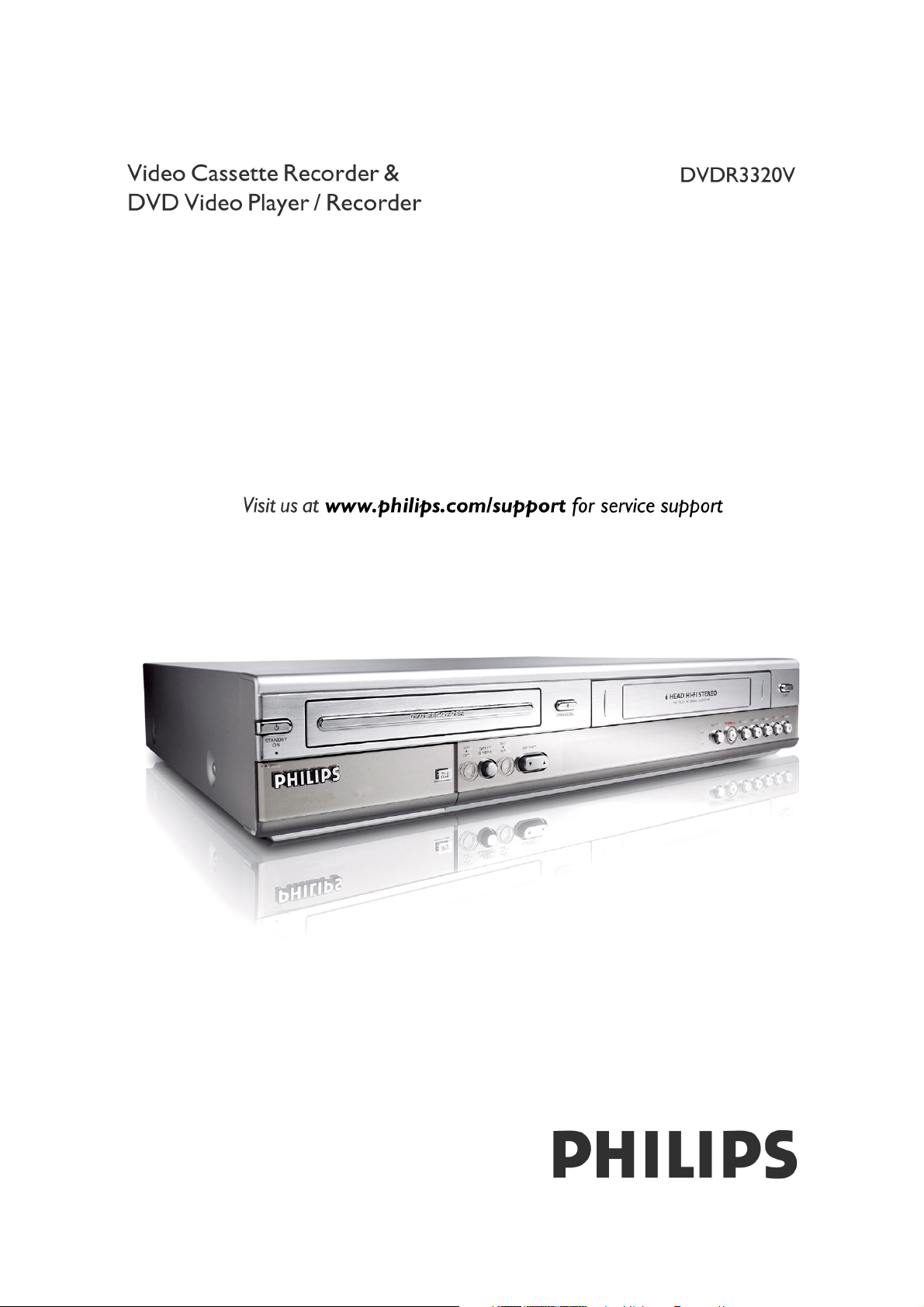
Owner’s Manual
Manuel de l’utilisateur
Bedienungsanleitung
Instrukcja obsługi
Navod k pouziti
Bruksanvisning
Betjeningsvejledning
Käyttöohje
RCP7005TP2L NA5HPP-ENG
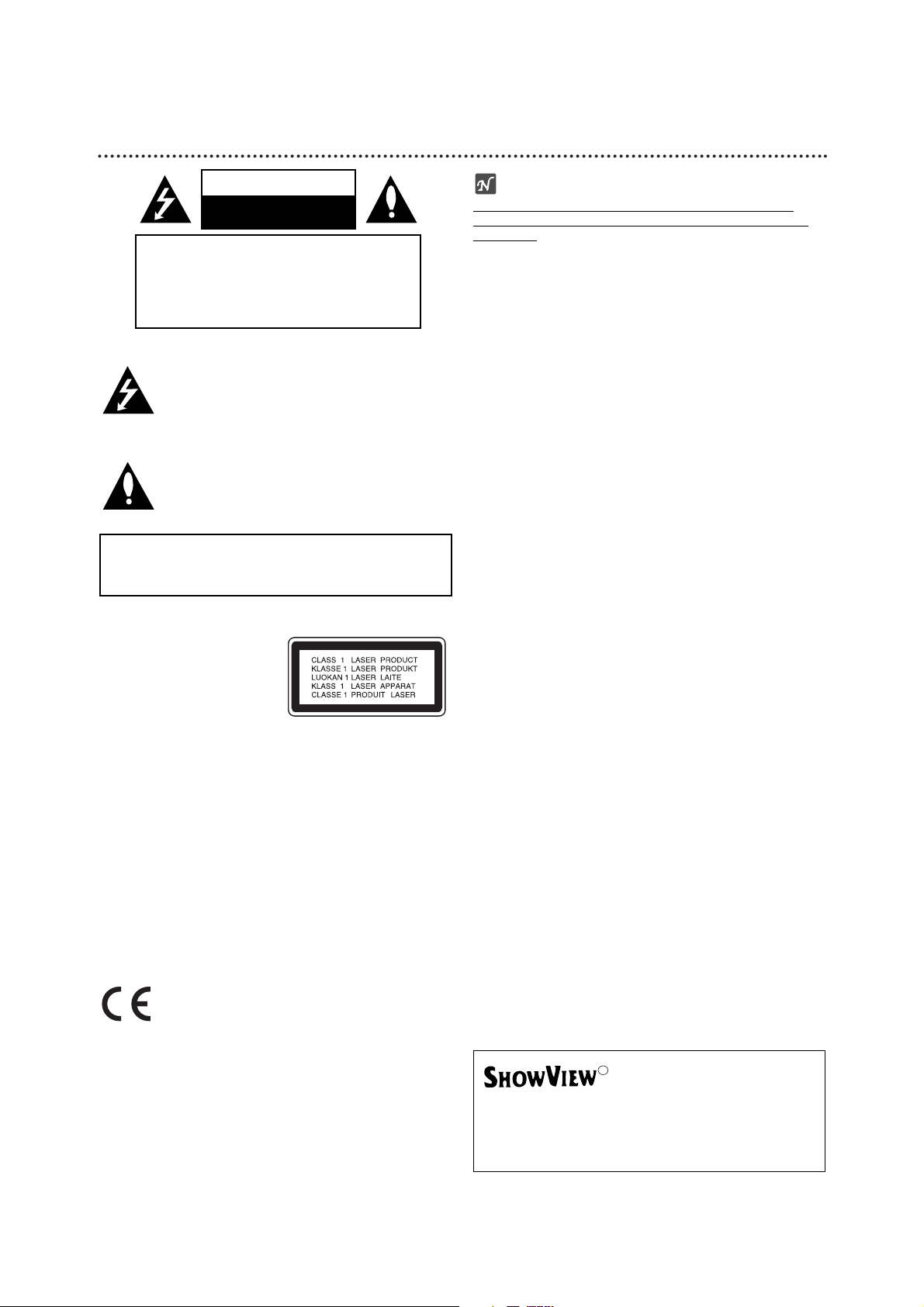
2
Safety Precautions
This lightning flash with arrowhead symbol within an
equilateral triangle is intended to alert the user to
the presence of uninsulated dangerous voltage
within the product’s enclosure that may be of
sufficient magnitude to constitute a risk of electric
shock to persons.
The exclamation point within an equilateral triangle
is intended to alert the user to the presence of
important operating and maintenance (servicing)
instructions in the literature accompanying the
product.
WARNING: Do not install this equipment in a confined space
such as a book case or similar unit.
CAUTION:
This DVD Recorder employs a Laser System.
To ensure proper use of this product, please read this owner’s
manual carefully and retain for future reference should the unit
require maintenance, contact an authorized service location
(see service procedure).
Use of controls, adjustments, or the performance of procedures other than those specified herein may result in hazardous radiation exposure.
To prevent direct exposure to laser beam, do not try to open
the enclosure. Visible laser radiation when open. DO NOT
STARE INTO BEAM.
CAUTION: The apparatus should not be exposed to water
(dripping or splashing) and no objects filled with liquids, such
as vases, should be placed on the apparatus.
This product is manufactured to comply with
the radio interference requirements of EEC
DIRECTIVE 89/336/EEC, 93/68/EEC and
73/23/EEC.
NOTES ON COPYRIGHTS:
It is forbidden by law to copy, broadcast, show, broadcast
via cable, play in public, or rent copyrighted material without
permission.
This product features the copy protection function developed
by Macrovision. Copy protection signals are recorded on some
discs. When recording and playing the pictures of these discs
on a VCR, picture noise will appear.
This product incorporates copyright protection technology that
is protected by method claims of certain U.S. patents and other
intellectual property rights owned by Macrovision Corporation
and other rights owners. Use of this copyright protection technology must be authorized by Macrovision Corporation, and is
intended for home and other limited viewing uses only unless
otherwise authorized by Macrovision Corporation. Reverse
engineering or disassembly is prohibited.
SERIAL NUMBER: The serial number is found on the back of
this unit. This number is unique to this unit and not available to
others. You should record requested information here and
retain this guide as a permanent record of your purchase.
Model No. ___________________________________
Serial No. ___________________________________
WARNING: TO REDUCE THE RISK OF FIRE OR ELECTRIC SHOCK, DO NOT EXPOSE THIS PRODUCT TO
RAIN OR MOISTURE.
CAUTION
RISK OF ELECTRIC SHOCK
DO NOT OPEN
CAUTION: TO REDUCE THE RISK
OF ELECTRIC SHOCK
DO NOT REMOVE COVER (OR BACK)
NO USER-SERVICEABLE PARTS INSIDE
REFER SERVICING TO QUALIFIED SERVICE
PERSONNEL.
SHOWVIEW is a registered trademark of Gemstar
Development Corporation.
The S
HOWVIEW system is manufactured under licence
from Gemstar Development Corporation.
R
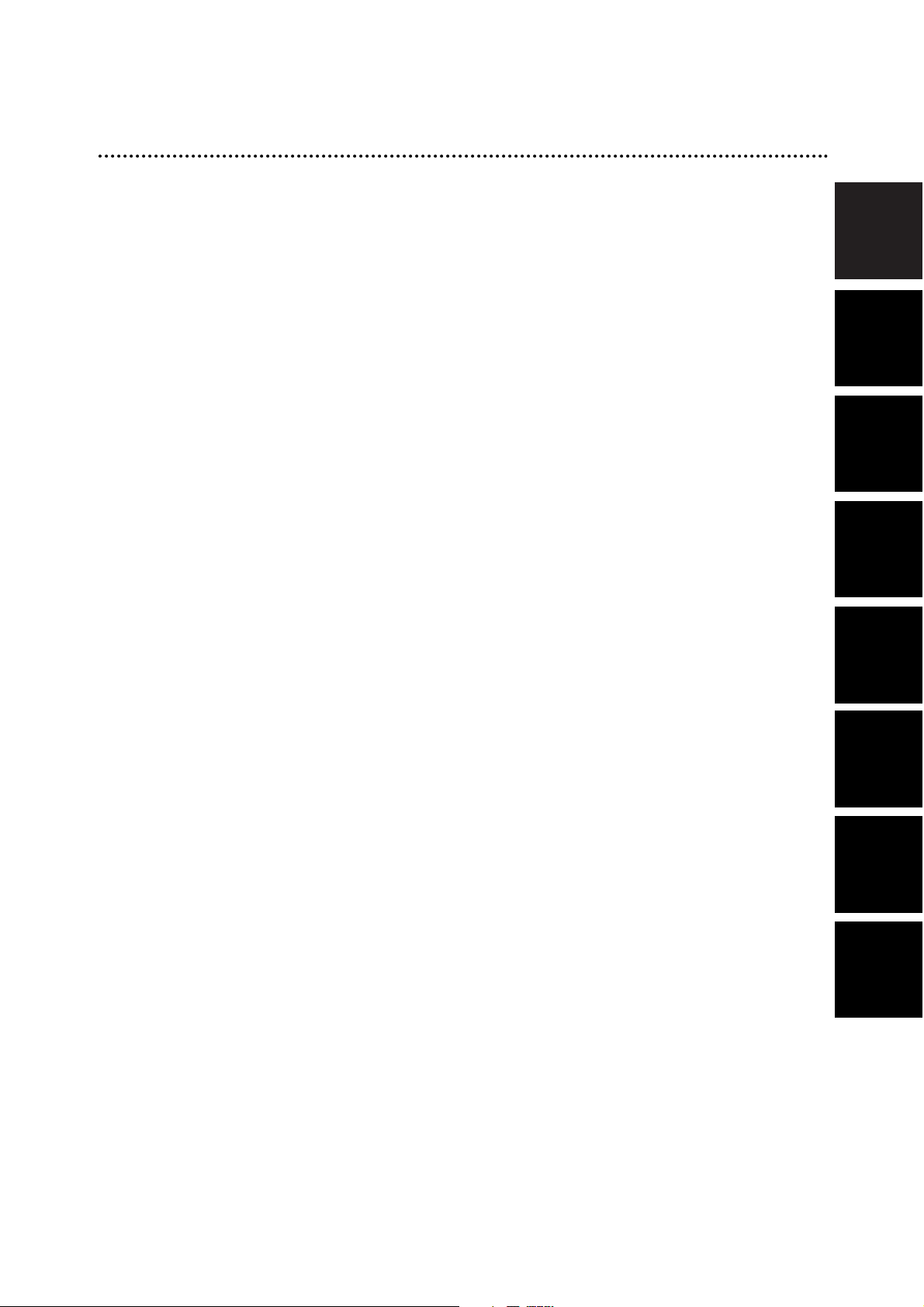
English
3
Index
Français
Deutsch
Polski
C
ˇ
esky
English .................................................... 4
Français ..................................................62
Deutsch ................................................121
Polski ....................................................180
Cˇesky
.................................................. 239
SvenskaDansk
Svenska ................................................298
Dansk .................................................. 357
Suomi
Suomi ....................................................416
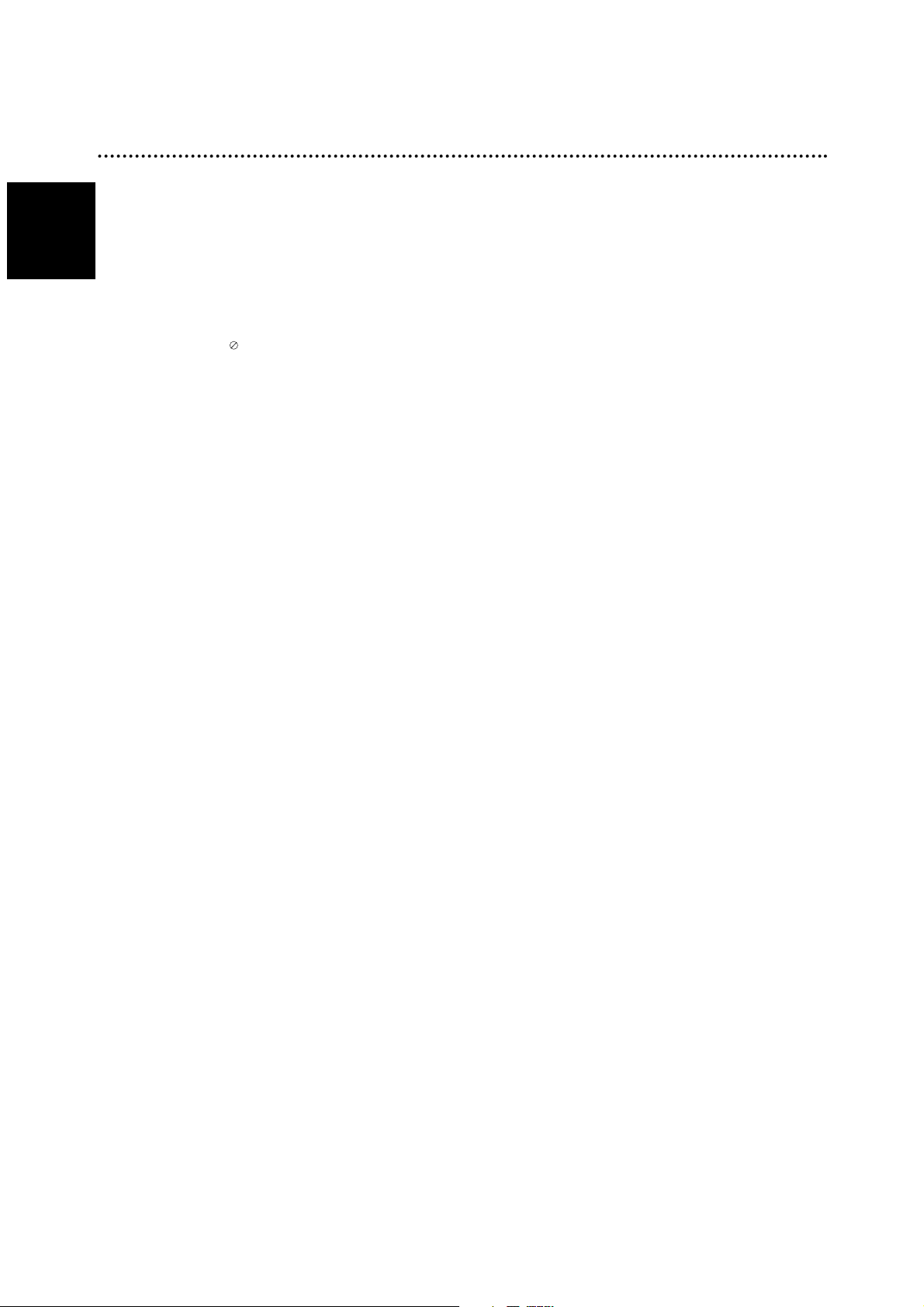
Table of Contents
INTRODUCTION
Safety Precautions. . . . . . . . . . . . . . . . . . . . . . . 2
Index . . . . . . . . . . . . . . . . . . . . . . . . . . . . . . . . . 3
Table of Contents . . . . . . . . . . . . . . . . . . . . . . 4-5
Overview . . . . . . . . . . . . . . . . . . . . . . . . . . . . 6-11
Recordable Discs . . . . . . . . . . . . . . . . . . . . . . . 6
Playable Discs . . . . . . . . . . . . . . . . . . . . . . . . . 6
Disc-related terms . . . . . . . . . . . . . . . . . . . . . . 7
• Types of video CDs . . . . . . . . . . . . . . . . . . 7
About Symbols . . . . . . . . . . . . . . . . . . . . . . . . . 7
• About the symbol display . . . . . . . . . . . . 7
• About the disc symbols for instructions. . . . 7
About DVD+R and DVD+RW disc. . . . . . . . . . . 8
About DVD recording . . . . . . . . . . . . . . . . . . . . 9
• Disc types and recording formats, modes,
and settings . . . . . . . . . . . . . . . . . . . . . . . . 9
• Notes for recording. . . . . . . . . . . . . . . . . . . 9
• Recording TV audio channels. . . . . . . . . . 10
• Restrictions on video recording. . . . . . . . . 10
• Copyright . . . . . . . . . . . . . . . . . . . . . . . . . 10
Remote Control Operation Range . . . . . . . . . . 10
Remote Control Battery Installation . . . . . . . . . 10
Reset the Recorder. . . . . . . . . . . . . . . . . . . . . 10
Precautions. . . . . . . . . . . . . . . . . . . . . . . . . . . 11
• Handling the unit . . . . . . . . . . . . . . . . . . . 11
• Cleaning the unit . . . . . . . . . . . . . . . . . . . 11
Notes on Discs . . . . . . . . . . . . . . . . . . . . . . . . 11
• Handling discs . . . . . . . . . . . . . . . . . . . . . 11
• Storing discs. . . . . . . . . . . . . . . . . . . . . . . 11
• Cleaning discs . . . . . . . . . . . . . . . . . . . . . 11
Front Panel. . . . . . . . . . . . . . . . . . . . . . . . . . . . 12
Function Display Window . . . . . . . . . . . . . . . . 13
Remote Control Overview . . . . . . . . . . . . . . . . 14
Rear Panel . . . . . . . . . . . . . . . . . . . . . . . . . . . . 15
HOOKUP
Connections . . . . . . . . . . . . . . . . . . . . . . . . 16-19
Connecting to the Aerial . . . . . . . . . . . . . . . . . 16
Connections to Your TV . . . . . . . . . . . . . . . . . 16
Connecting to a cable box or satellite receiver . . 17
Connecting an external decoder box . . . . . . . . 17
Connecting to an Amplifier . . . . . . . . . . . . . . . 18
Accessory Audio/Video (A/V) Connections
to Recorder . . . . . . . . . . . . . . . . . . . . . . . . . . 19
Connecting a Digital Camcorder . . . . . . . . . . . 19
Before Operation. . . . . . . . . . . . . . . . . . . . . 20-33
Initial Settings . . . . . . . . . . . . . . . . . . . . . . . . . 20
General Operation . . . . . . . . . . . . . . . . . . . . . 20
GENERAL . . . . . . . . . . . . . . . . . . . . . . . . . 20-24
• Auto Programming . . . . . . . . . . . . . . . . . . 20
• Program Edit. . . . . . . . . . . . . . . . . . . . 21-22
• Clock Set . . . . . . . . . . . . . . . . . . . . . . . . . 23
• TV Aspect . . . . . . . . . . . . . . . . . . . . . . . . 23
• VCR Play Aspect . . . . . . . . . . . . . . . . . . . 23
• VCR Play System. . . . . . . . . . . . . . . . . . . 24
• AV2 Connection . . . . . . . . . . . . . . . . . . . . 24
• Progressive Scan. . . . . . . . . . . . . . . . . . . 24
• Factory Setting. . . . . . . . . . . . . . . . . . . . . 24
LANGUAGE . . . . . . . . . . . . . . . . . . . . . . . . . . 24
• Display Language . . . . . . . . . . . . . . . . . . 24
• Disc Language. . . . . . . . . . . . . . . . . . . . . 24
AUDIO . . . . . . . . . . . . . . . . . . . . . . . . . . . . . . 25
• Dolby Digital. . . . . . . . . . . . . . . . . . . . . . . 25
• MPEG . . . . . . . . . . . . . . . . . . . . . . . . . . . 25
• Sampling Frequency . . . . . . . . . . . . . . . . 25
• DRC (Dynamic Range Control). . . . . . . . . 25
• Vocal . . . . . . . . . . . . . . . . . . . . . . . . . . . . 25
LOCK (Parental Control) . . . . . . . . . . . . . . . . . 26
• Set Password. . . . . . . . . . . . . . . . . . . . . . 26
• Rating . . . . . . . . . . . . . . . . . . . . . . . . . . . 26
• Area Code . . . . . . . . . . . . . . . . . . . . . . . . 27
RECORD . . . . . . . . . . . . . . . . . . . . . . . . . . . . 27
• Disc Record Mode . . . . . . . . . . . . . . . . . . 27
• VCR Record Mode. . . . . . . . . . . . . . . . . . 27
• VCR Record System . . . . . . . . . . . . . . . . 28
• DV Record Audio . . . . . . . . . . . . . . . . . . . 28
• Auto Chapter . . . . . . . . . . . . . . . . . . . . . . 28
DISC . . . . . . . . . . . . . . . . . . . . . . . . . . . . . 28-30
• Initialize . . . . . . . . . . . . . . . . . . . . . . . . . . 28
• Finalize . . . . . . . . . . . . . . . . . . . . . . . . . . 29
• Disc Label . . . . . . . . . . . . . . . . . . . . . . . . 29
• Disc Protect . . . . . . . . . . . . . . . . . . . . . . . 30
• PBC. . . . . . . . . . . . . . . . . . . . . . . . . . . . . 30
• Auto Play . . . . . . . . . . . . . . . . . . . . . . . . . 30
• About DivX(R) . . . . . . . . . . . . . . . . . . . . . 30
General Explanation of On-Screen Display. 31-33
• Displaying Information on-screen. . . . . 31-33
• Displaying Information While Watching TV . . 31
• Changing TV Channels . . . . . . . . . . . . . . 31
• Changing TV Audio Channel. . . . . . . . . . . 31
4
English
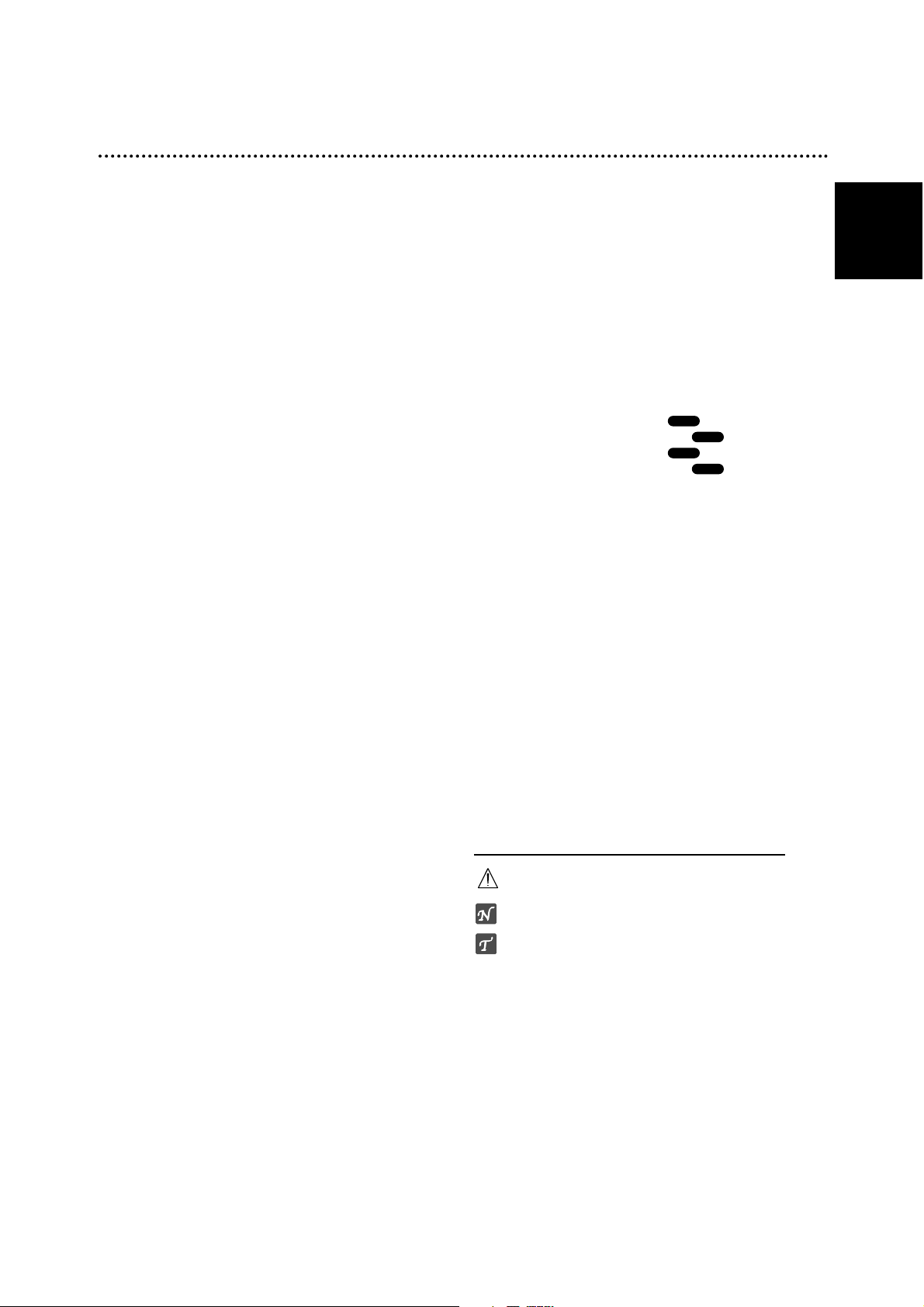
5
Table of Contents
PLAYBACK
Operation with DVD and Video CD. . . . . . . 34-37
Playing a DVD or Video CD . . . . . . . . . . . . . . 34
General Feature . . . . . . . . . . . . . . . . . . . . . . . 34
• Moving to another TITLE . . . . . . . . . . . . . 34
• Moving to another CHAPTER/TRACK . . . 34
• Search . . . . . . . . . . . . . . . . . . . . . . . . . . . 34
•
Still Picture and Frame-by-Frame Playback
. 34
• Slow Motion . . . . . . . . . . . . . . . . . . . . . . . 35
• Repeat . . . . . . . . . . . . . . . . . . . . . . . . . . 35
• Repeat A-B . . . . . . . . . . . . . . . . . . . . . . . 35
• Time Search. . . . . . . . . . . . . . . . . . . . . . . 35
• Zoom . . . . . . . . . . . . . . . . . . . . . . . . . . . . 36
• Marker Search . . . . . . . . . . . . . . . . . . . . 36
• Checking the contents of
DVD Video discs: Menus . . . . . . . . . . . . . 36
• Title Menu . . . . . . . . . . . . . . . . . . . . . . . . 36
• Disc Menu . . . . . . . . . . . . . . . . . . . . . . . . 36
• Changing the Audio Soundtrack . . . . . . . . 36
• Changing the Audio Channel . . . . . . . . . . 37
• 3D Surround . . . . . . . . . . . . . . . . . . . . . . 37
• Finding Locations on a Disc . . . . . . . . . . . 37
• Last Condition Memory. . . . . . . . . . . . . . . 37
Playing a DivX Movie Disc. . . . . . . . . . . . . . . . 38
Audio CD and MP3/Windows Media
TM
Audio
Operation. . . . . . . . . . . . . . . . . . . . . . . . . . . 39-40
Playing an Audio CD or MP3/Windows Media
TM
Audio Disc . . . . . . . . . . . . . . . . . . . . . . . . . . . 39
Music menu options . . . . . . . . . . . . . . . . . . . . 39
• Pause . . . . . . . . . . . . . . . . . . . . . . . . . . . 40
• Moving to Another Track. . . . . . . . . . . . . . 40
• Repeat Track/All(Folder)/Off . . . . . . . . . . . 40
• Changing the Audio Channel . . . . . . . . . . 40
• Search . . . . . . . . . . . . . . . . . . . . . . . . . . . 40
• Repeat A-B . . . . . . . . . . . . . . . . . . . . . . . 40
Notes on MP3/Windows Media
TM
Audio
Recordings . . . . . . . . . . . . . . . . . . . . . . . . . 40
Programmed Playback with Audio CD and
MP3/Windows MediaTMAudio. . . . . . . . . . . . . . 41
JPEG File Operation . . . . . . . . . . . . . . . . . . . . 42
Viewing a JPEG File . . . . . . . . . . . . . . . . . . . . 42
• Skip Image. . . . . . . . . . . . . . . . . . . . . . . . 42
• Rotate Images . . . . . . . . . . . . . . . . . . . . . 42
• View Slide Shows. . . . . . . . . . . . . . . . . . . 42
• Notes or JPEG Recordings. . . . . . . . . . . . 42
VCR Mode Tape Playback . . . . . . . . . . . . . . . . 43
Preparation. . . . . . . . . . . . . . . . . . . . . . . . . . . 43
Normal Playback . . . . . . . . . . . . . . . . . . . . . . 43
• Tracking Control . . . . . . . . . . . . . . . . . . . . 43
Special Effect Playback. . . . . . . . . . . . . . . . . . 43
• Search . . . . . . . . . . . . . . . . . . . . . . . . . . . 43
• Still Picture and Frame-by-Frame Playback . . 43
• Slow Motion . . . . . . . . . . . . . . . . . . . . . . . 43
• Counter Memory Function . . . . . . . . . . . . 43
RECORDING
Basic Recording . . . . . . . . . . . . . . . . . . . . . 44-45
Basic Recording from a TV . . . . . . . . . . . . . . . 44
Instant Timer Recording . . . . . . . . . . . . . . . . . 44
Copying from DVD to VCR . . . . . . . . . . . . . . . 45
Copying from VCR to DVD . . . . . . . . . . . . . . . 45
Timer Recording . . . . . . . . . . . . . . . . . . . . . . . 46
Timer Recording with ShowView
®
System . . . 47
Checking Timer Recording Details . . . . . . . . . 47
Canceling a Timer Recording . . . . . . . . . . . . . 47
Stopping a Timer Recording in Progress . . . . . 47
Timer Recording Troubleshooting . . . . . . . . . . 47
Recording from External Input . . . . . . . . . . 48-49
Recording from External Components. . . . . . . 48
Recording from a Digital Camcorder . . . . . . . . 48
What is DV? . . . . . . . . . . . . . . . . . . . . . . . . . . 49
• DV-Related Messages . . . . . . . . . . . . . . . 49
• Troubleshooting . . . . . . . . . . . . . . . . . . . . 49
EDITING
Title List and Chapter List Menu . . . . . . . . 50-51
Using the Title List menu . . . . . . . . . . . . 50
Using the Chapter List menu . . . . . . . . . 50
Using the Title List menu . . . . . . . . . . . . 51
Using the Chapter List menu . . . . . . . . . 51
Title and Chapter Editing . . . . . . . . . . . . . . 52-55
Adding Chapter Marker. . . . . . . . . . . . . . . . . . 52
Changing Title Thumbnails . . . . . . . . . . . . . . . 52
Deleting a Title . . . . . . . . . . . . . . . . . . . . . . . . 52
Naming a Title . . . . . . . . . . . . . . . . . . . . . . . . 53
Combining Two Chapters Into One . . . . . . . . . 53
Protect a Title . . . . . . . . . . . . . . . . . . . . . . . . . 54
Hide a Title/Chapter . . . . . . . . . . . . . . . . . . . . 55
Divide One Title Into Two . . . . . . . . . . . . . . . . 55
Additional Information . . . . . . . . . . . . . . . . . . . 56
Overwrite Recording . . . . . . . . . . . . . . . . . . . . 56
Viewing Title List menu displayed on other
DVD recorders or players . . . . . . . . . . . . . . . . 56
Playing Your Recordings on other
DVD Players (Finalizing a Disc) . . . . . . . . . . . 56
REFERENCE
Language Code List. . . . . . . . . . . . . . . . . . . . . 57
Area Code List . . . . . . . . . . . . . . . . . . . . . . . . . 58
Troubleshooting . . . . . . . . . . . . . . . . . . . . . 59-60
Specifications . . . . . . . . . . . . . . . . . . . . . . . . . 61
About the symbols for instructions
Indicates hazards likely to cause harm to the unit
itself or other material damage.
Indicates special operating features of this unit.
Indicates tips and hints for making the task easier.
+R
+R
+RW
+RW
English
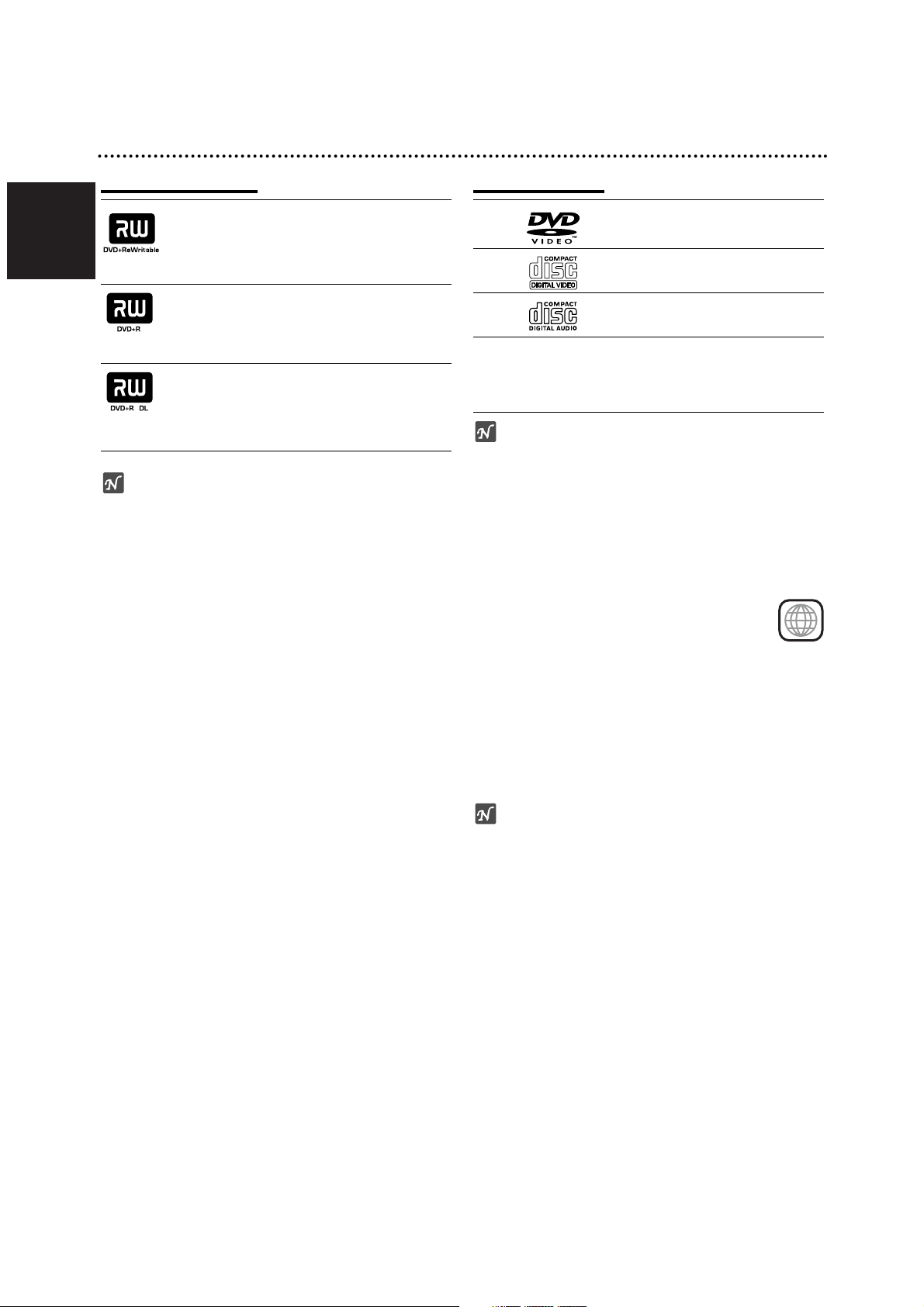
English
6
Overview
Recordable Discs
DVD+RW (Digital Video Disc + ReWritable):
These Discs can be recorded on repeatedly.
Recordings can be erased, then you can
record again on the same Disc.
DVD+R (Digital Video Disc + Recordable):
These Discs can be recorded only once.
After you finalize a DVD+R, you cannot
record on it or edit it any more.
DVD+R DL (Digital Video Disc +
Recordable; Double Layer): Storage space
is nearly doubled with double layer DVD+R
media, allowing consumers to burn up to
8.5GB of video on a single DVD+R disc.
otes
– This recorder cannot record CD-R or CD-RW discs.
– DVD-R/RW, DVD+R/RW and CD-R/RW discs record-
ed using a personal computer or a DVD or CD
recorder may not play if the disc is damaged or dirty,
or if there is dirt of condensation on the recorder’s
lens.
– If you record a disc using a personal computer, even
if it is recorded in a compatible format, there are
cases in which it may not play because of the settings
of the application software used to create the disc.
(Check with the software publisher for more detailed
information.)
– The company does not hold any responsibility to
compensate the contents which should have been
recorded, and any losses or damages (e.g. losses of
business profit, or business intermission) that may
arise from malfunction of this recorder (not recording/editing as intended).
Problems arising in the following situations are included.
• When a DVD disc recorded on this recorder is used
in a DVD recorder of another manufacturer, or used
(insertion, playback, recording or editing) in a
personal computer DVD drive.
• When a DVD that has been used as above is used
again in this recorder.
• When a DVD disc recorded in a DVD recorder of
another manufacturer, or in a personal computer
DVD drive is used.
Playable Discs
DVD
(8 cm/12 cm disc)
Video CD (VCD)
(8 cm / 12 cm disc)
Audio CD
(8 cm/12 cm disc)
In addition, this unit can play DVD-R/DVD-RW discs;
DVD+R/DVD+RW discs; CD-R/CD-RW discs that
contain audio titles, MP3/Windows MediaTMAudio files or
JPEG files; and SVCD.
otes
– Depending on the conditions of the recording equip-
ment or the CD-R/RW (or DVD±R/±RW) disc itself,
some CD-R/RW (or DVD±R/±RW) discs cannot be
played on the unit.
– Do not attach any seal or label to either side (the
labeled side or the recorded side) of a disc.
–
Do not use irregularly shaped CDs (e.g., heart-shaped
or octagonal). Doing so may result in malfunctions.
Regional code of the DVD Recorder and DVDs
This DVD Recorder is designed and manufactured for playback of Region 2 encoded DVD
software. The region code on the labels of some DVD
discs indicates which type of DVD Recorder can play
those discs. This unit can play only DVD discs labeled 2
or ALL. If you try to play any other discs, the message
“Incorrect region code. Can’t play back” will appear on
the TV screen. Some DVD discs may not have a region
code label even though their playback is prohibited by
area limits.
otes on DVDs and Video CDs
Some playback operations of DVDs and Video CDs
may be intentionally fixed by software manufacturers.
As this unit plays DVDs and Video CDs according to
disc content designed by the software manufacturer,
some playback features of the unit may not be available
or other functions may be added.
Refer also to the instructions supplied with the DVDs
and Video CDs. Some DVDs made for business purposes may not be played on the unit.
2
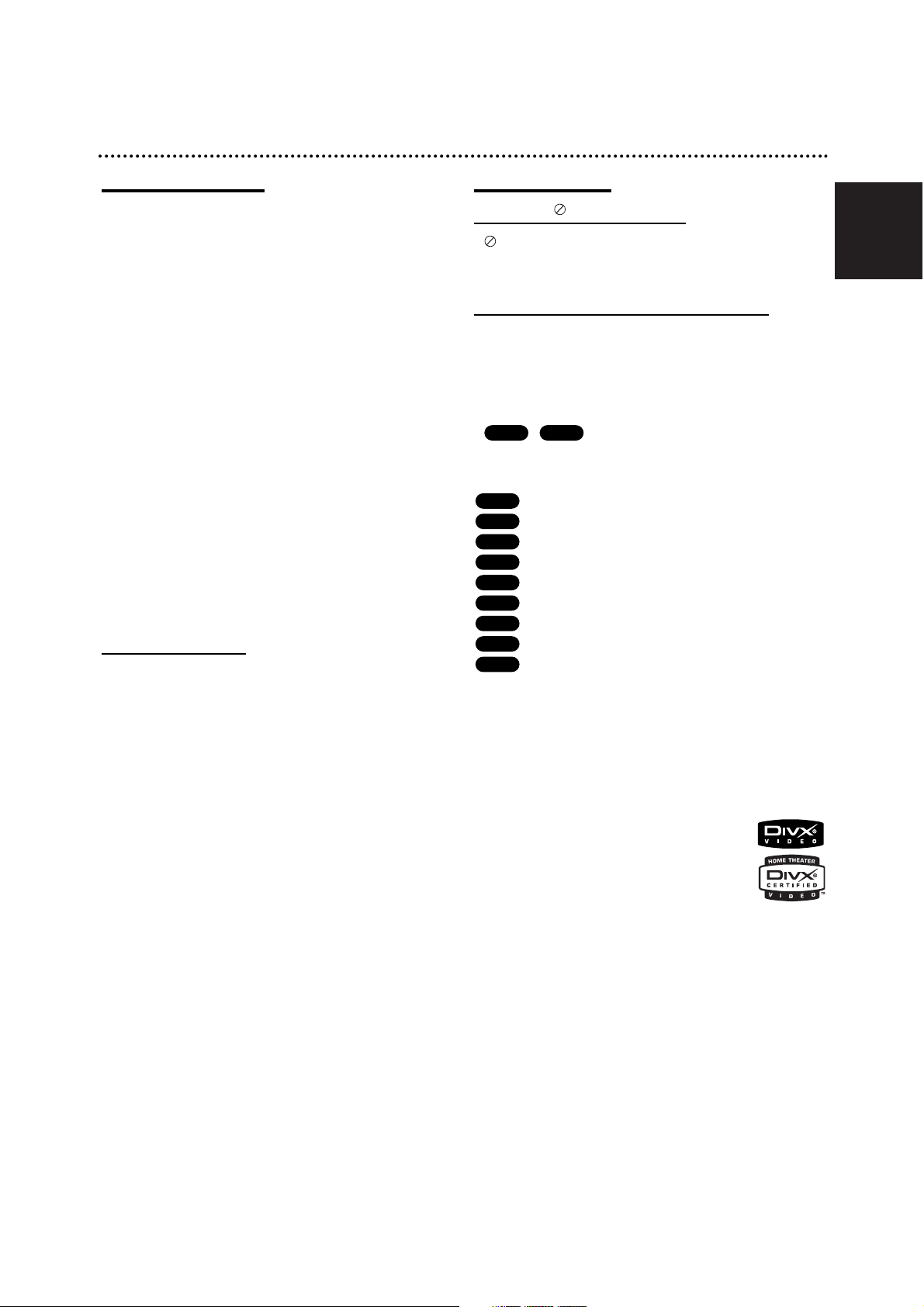
English
7
Overview (Continued)
Disc-related terms
Title (DVD only)
The main film content or accompanying feature content
or music album.
Each title is assigned a title reference number enabling
you to locate it easily.
Chapter (DVD only)
Sections of a picture or a musical piece that are smaller
than titles. A title is composed of one or several chapters. Each chapter is assigned a chapter number to
enable you to locate the chapter you want. Depending
on the disc, chapters may not be labeled.
Track (Video CD and audio CD only)
Sections of a picture or a musical piece on a video CD
or an audio CD. Each track is assigned a track number,
enabling you to locate the track you want.
Scene
On a video CD with PBC (Playback control) functions,
moving pictures and still pictures are divided into sections called “Scenes”. Each scene available is displayed
on the Scene menu and assigned a scene number,
enabling you to locate the scene you want.
A scene may be composed of one or several tracks.
Types of video CDs
There are two types of video CDs:
Video CDs equipped with PBC (Version 2.0)
PBC (Playback control) functions allow you to interact
with the system via menus, search functions, or other
typical computer-like operations. Moreover, high resolution still pictures can be played if they are included on
the disc.
Video CDs not equipped with PBC (Version 1.1)
Operated in the same way as audio CDs, these discs
allow playback of video pictures as well as sound, but
they are not equipped with PBC.
About Symbols
About the symbol display
“ ” may appear on the TV screen during operation.
This icon means the function explained in this owner’s
manual is not available on that specific disc.
About the disc symbols for instructions
A section whose title has one of the following symbols
are applicable only to those discs represented by the
symbol.
Many functions of this recorder are dependent on the
recording mode. One or more of the symbols
(
,
) appear by each function explained in
this manual so that you can see at a glance whether it’s
relevant for the disc loaded.
DVD+R disc
DVD+RW disc
DVD-Video disc
Video CDs
Audio CDs
MP3 CDs
JPEG CDs
DivX CDs
VHS Tape.
The finalized DVD disc is as DVD-Video disc
DivX
DivX is the name of a revolutionary new video codec
which is based on the new MPEG-4 compression standard for video.You will be able to play DivX movies
using this recorder.
VHS
DivX
JPEG
MP3
CD
VCD
DVD
+RW
+R
+RW+R
DivX, DivX Certified, and associated logos
are trademarks of DivXNetworks, Inc and
are used under license.
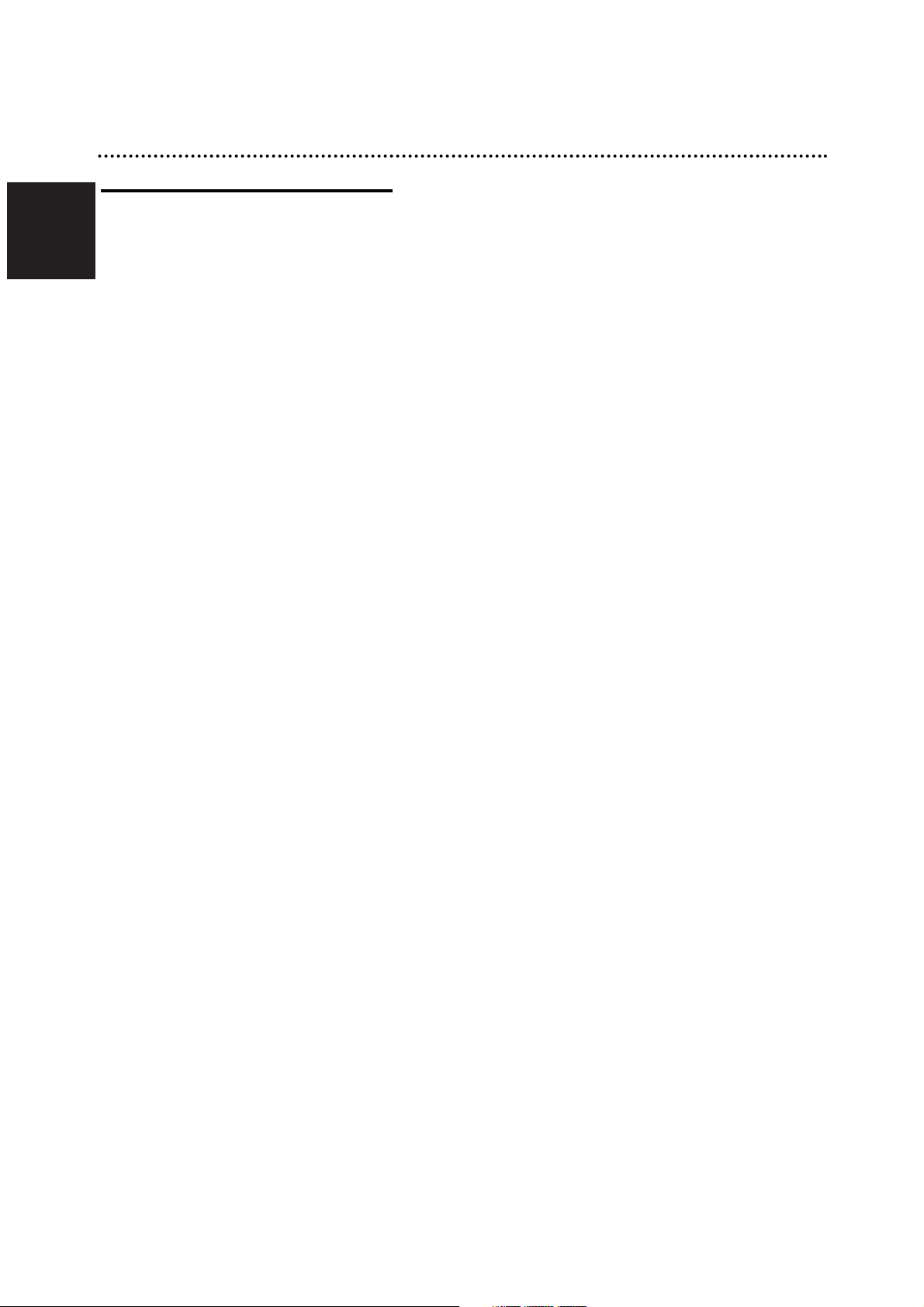
English
8
Overview (Continued)
About DVD+R and DVD+RW disc
How are DVD+R and DVD+RW discs different?
The essential difference between DVD+R and DVD+RW
is that DVD+R is a record-once medium, while
DVD+RW is a re-recordable/erasable medium. You can
re-record/ erase a DVD+RW disc approximately 1,000
times.
DVD+RW mode recording
• 4 different picture quality/recording time settings available (XP, SP, LP, EP)
• Playable on regular DVD players
• The edited contents is playable on regular DVD players only after finalizing
• Recordings can be edited the title/chapter
DVD+R mode recording
• 4 different picture quality/recording time settings available (XP, SP, LP, EP)
• Playable on regular DVD players (after finalizing)
• Any edited contents are not be compatible on regular
DVD players. (Hide, chapter combine, added chapter
mark, etc.)
• Limited title/chapter editing features
DVD +R (Double Layer)
Double layer recording technology offers two recordable
layers on a single DVD disc, providing nearly double the
capacity of 4.7GB single layer DVDs. The greatest,
most valuable benefit of double layer recording technology is increased capacity. Storage space is nearly doubled with double layer DVD+R media, allowing consumers to burn up to 8.5GB of video on a single
DVD+R disc.
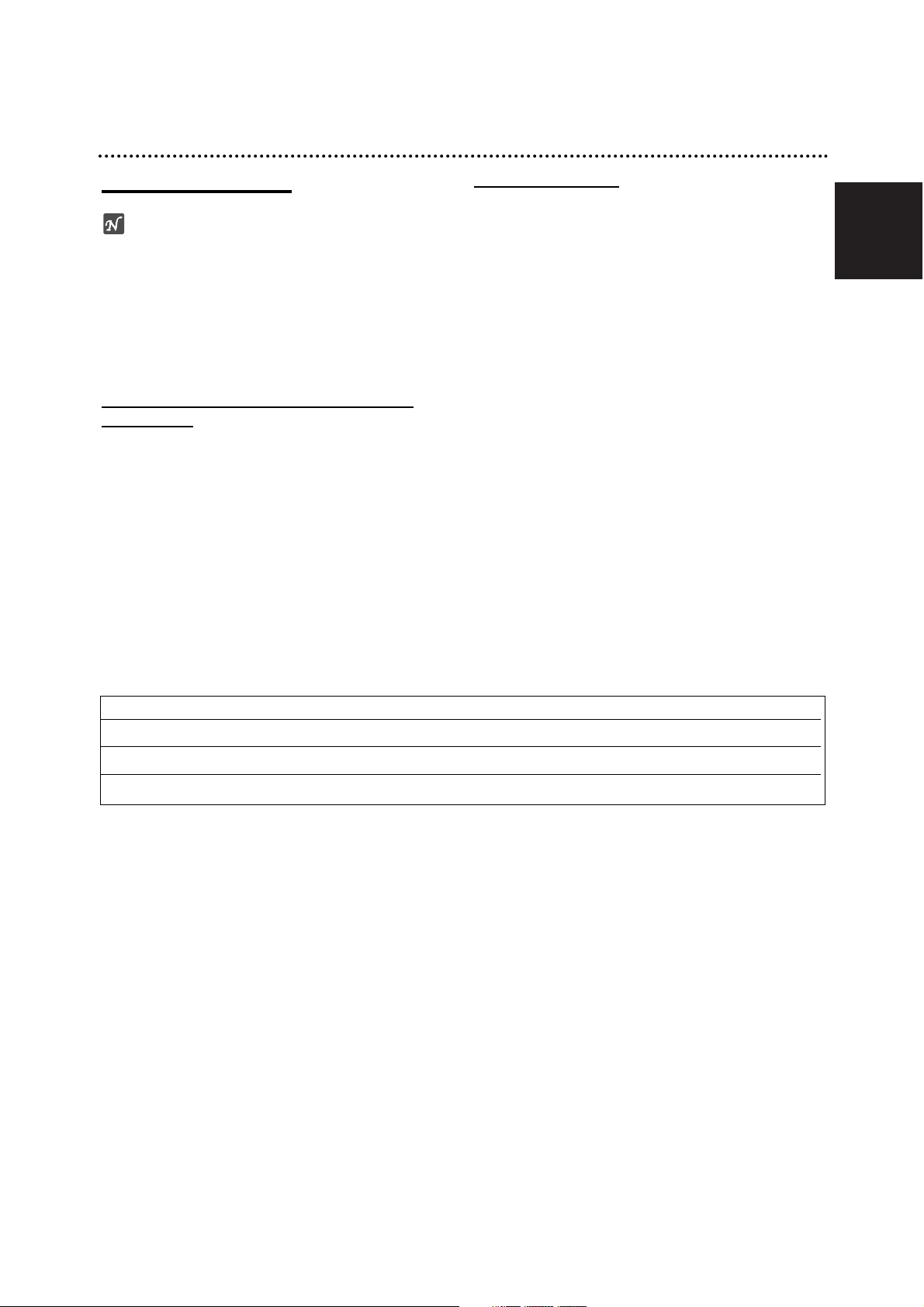
English
9
Overview (Continued)
About DVD recording
otes
• This recorder cannot make recordings on CD-R or
CD-RW discs.
• Our company takes no responsibility for recording failure due to power cuts, defective discs, or damage to
the recorder.
• Fingerprints and small scratches on a disc can affect
playback and/or recording performance. Please take
proper care of your discs.
Disc types and recording formats, modes,
and settings
This recorder can play five different kinds of DVD disc:
pre-recorded DVD-Video discs, DVD-RW, DVD-R,
DVD+RW and DVD+R discs. The disc format for DVD-R
discs is always “Video format”—the same as pre-recorded DVD-Video discs. This means that once finalized,
you can play a DVD-R in a regular DVD player.
Notes for recording
• The recording times shown are not exact because the
recorder uses variable bit-rate video compression.
This means that the exact recording time will depend
on the material being recorded.
• When recording a TV broadcast, if the reception is
poor or the picture contains interference, the recording times may be shorter.
• If you record still pictures or audio only, the recording
time may be longer.
• The displayed times for recording and time remaining
may not always add up to exactly the length of the
disc.
• The recording time available may decrease if you
heavily edit a disc.
• The overwrite recording is available with DVD+RW
disc.
Disc type Disc format Recording mode Functions
DVD-Video Video format n/a Playback only
DVD+RW +RW Video format DVD+RW Playback, limited recording, Title/Chapter editing
DVD+R +R Video format DVD+R Playback, limited recording, limited Title/Chapter editing
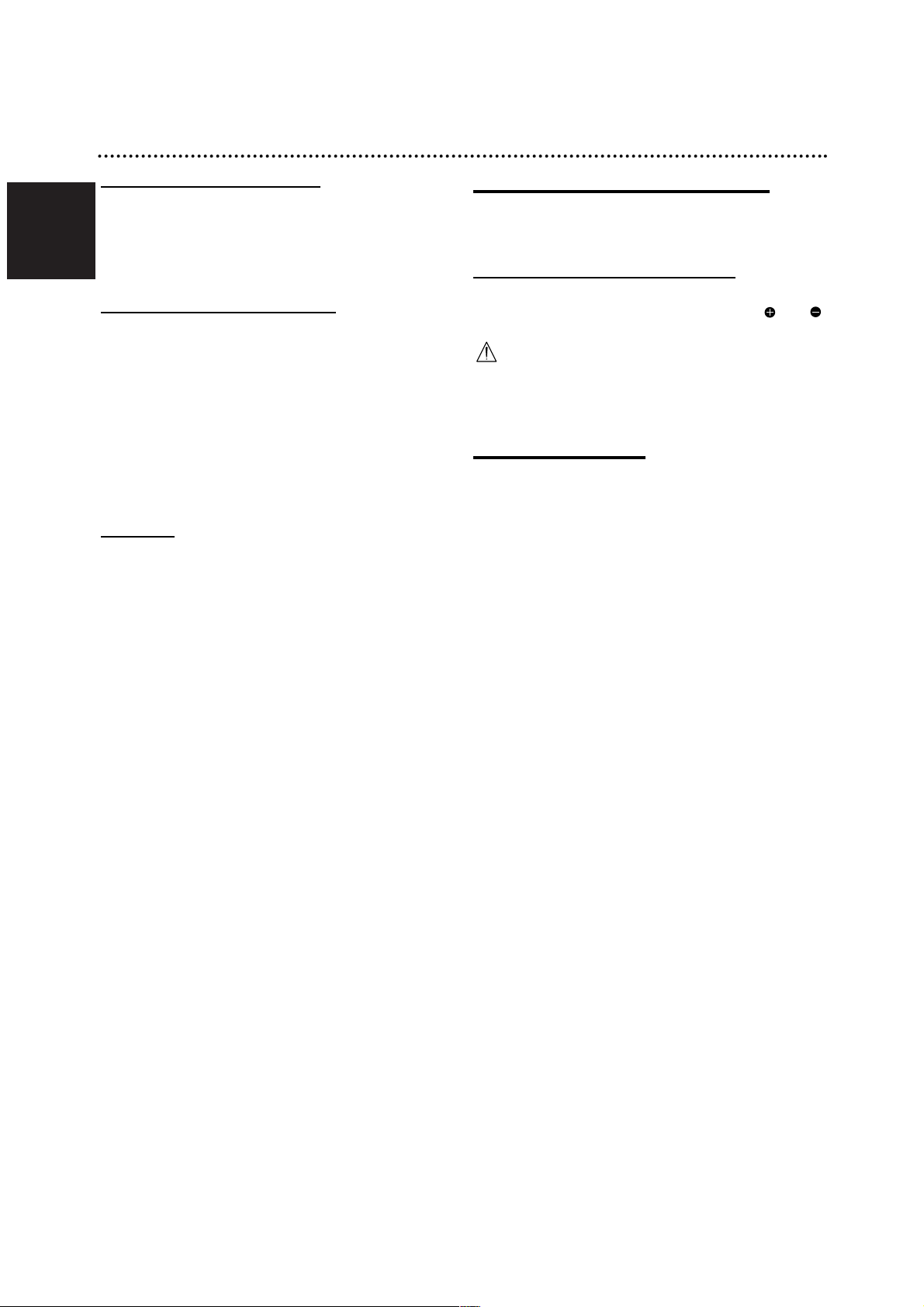
English
10
Overview (Continued)
Recording TV audio channels
This recorder can record either NICAM or regular audio.
If the NICAM setting (page 22) is set to Auto, then if the
broadcast is NICAM, you can record the NICAM audio.
If the broadcast is non-NICAM, the regular audio is
always recorded.
Restrictions on video recording
• You cannot record copy-protected video using this
recorder. Copy-protected video includes DVD-Video
discs and some satellite broadcasts. If copy-protected
material is encountered during a recording, recording
will pause or stop automatically and an error message
will be displayed on-screen.
• NTSC format signals from the analog or the DV
inputs is not recorded correctly with this recorder.
• Video signals in SECAM format (from the built-in TV
tuner or from the analog inputs) are recorded in PAL
format.
Copyright
• Recording equipment should be used only for lawful
copying and you are advised to check carefully what
is lawful copying in the country in which you are making a copy. Copying of copyright material such as
films or music is unlawful unless permitted by a legal
exception or consented to by the rights owner.
• This product incorporates copyright protection technology that is protected by method claims of certain
U.S. patents and other intellectual property rights
owned by Macrovision Corporation and other rights
owners. Use of this copyright protection technology
must be authorized by Macrovision Corporation, and
is intended for home and other limited viewing uses
only unless otherwise authorized by Macrovision corporation. Reverse engineering or disassembly is prohibited.
• CONSUMERS SHOULD NOTE THAT NOT ALL HIGH
DEFINITION TELEVISION SETS ARE FULLY COMPATIBLE WITH THIS PRODUCT AND MAY CAUSE
ARTIFACTS TO BE DISPLAYED IN THE PICTURE.
IN CASE OF 625 PROGRESSIVE SCAN PICTURE
PROBLEMS, IT IS RECOMMENDED THAT THE
USER SWITCH THE CONNECTION TO THE
‘STANDARD DEFINITION’ OUTPUT. IF THERE ARE
QUESTIONS REGARDING OUR TV SET COMPATIBILITY WITH THIS MODEL 625p RECORDER,
PLEASE CONTACT OUR CUSTOMER SERVICE
CENTER.
Remote Control Operation Range
Point the remote control at the remote sensor and press
the buttons.
Remote Control Battery Installation
Detach the battery cover on the rear of the remote
control, and insert two (size AA) batteries with and
aligned correctly.
Caution
Do not mix old and new batteries. Never mix different
types of batteries (standard, alkaline, etc.).
Reset the Recorder
If you observe any of the following symptoms...
The front panel display is not working.
The Recorder is not operating normally.
...you can reset the Recorder as follows:
Press and hold the
11
button for at least five sec-
onds. This will force the unit to power off.
Press the 11button again to turn the unit back on.
Unplug the power cord, wait at least five seconds,
and then plug it in again.
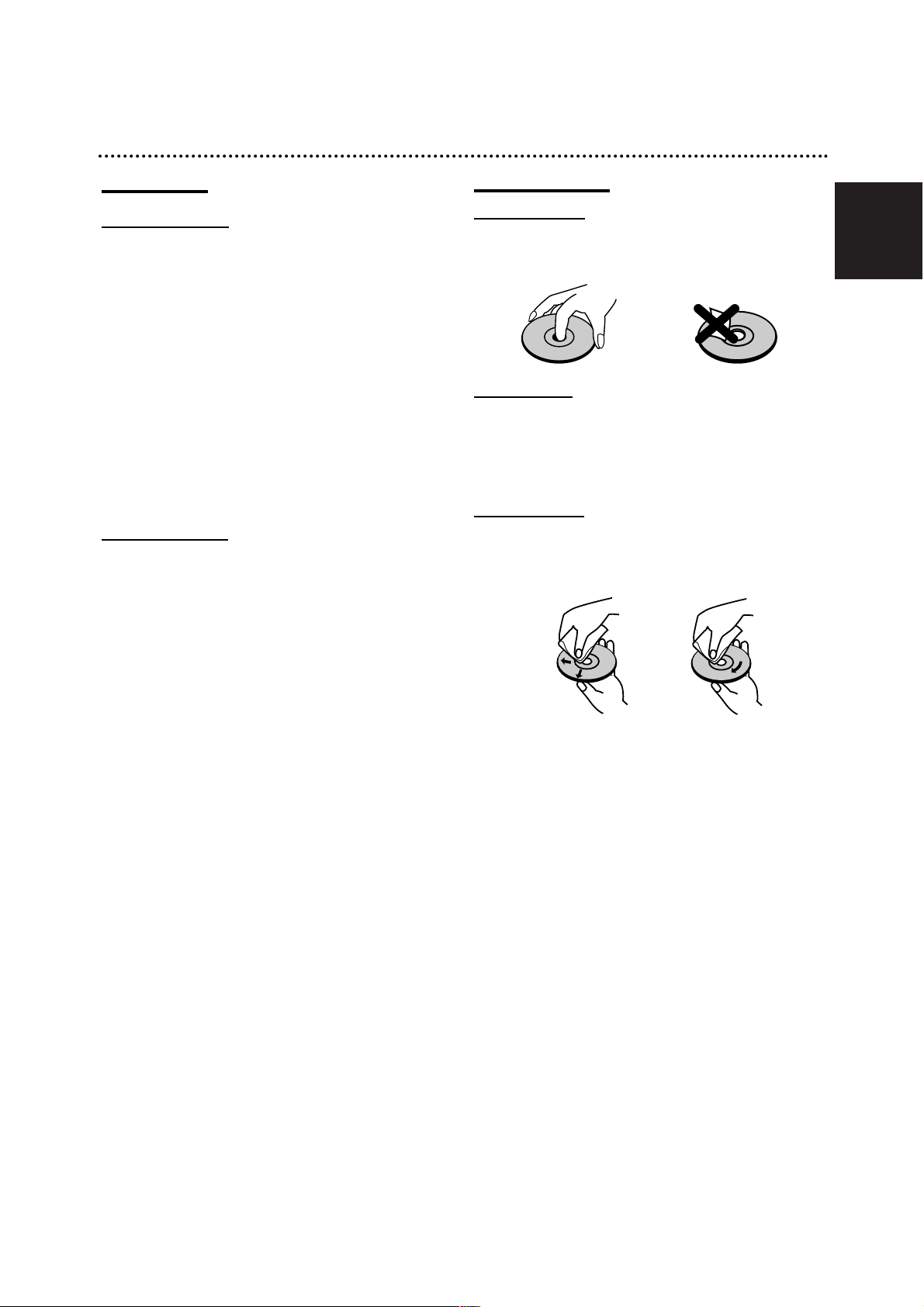
English
11
Overview (Continued)
Precautions
Handling the unit
When shipping the unit
The original shipping carton and packing materials
come in handy. For maximum protection, re-pack the
unit as it was originally packaged at the factory.
When setting up the unit
The picture and sound of a nearby TV, VCR, or radio
may be distorted during playback. In this case, position
the unit away from the TV, VCR, or radio, or turn off the
unit after removing the disc.
To keep the surface clean
Do not use volatile liquids, such as insecticide spray,
near the unit. Do not leave rubber or plastic products in
contact with the unit for a long period of time. They will
leave marks on the surface.
Cleaning the unit
To clean the cabinet
Use a soft, dry cloth. If the surfaces are extremely dirty,
use a soft cloth lightly moistened with a mild detergent
solution. Do not use strong solvents such as alcohol,
benzine, or thinner, as these might damage the surface
of the unit.
To obtain a clear picture
The Recorder is a high-tech, precision device. If the
optical pick-up lens and disc drive parts are dirty or
worn, the picture quality will be poor.
Regular inspection and maintenance are recommended
after every 1,000 hours of use. (This depends on the
operating environment.)
For details, please contact your nearest dealer.
Notes on Discs
Handling discs
Do not touch the playback side of the disc. Hold the
disc by the edges so that fingerprints will not get on the
surface. Do not stick paper or tape on the disc.
Storing discs
After playing, store the disc in its case.
Do not expose the disc to direct sunlight or sources of
heat, or leave it in a parked car exposed to direct sunlight, as there may be a considerable temperature
increase inside the car.
Cleaning discs
Fingerprints and dust on the disc can cause poor picture quality and sound distortion. Before playing, clean
the disc with a clean cloth. Wipe the disc from the center outward.
Do not use strong solvents such as alcohol, benzine,
thinner, commercially available cleaners, or anti-static
spray intended for older vinyl records.
NoYes
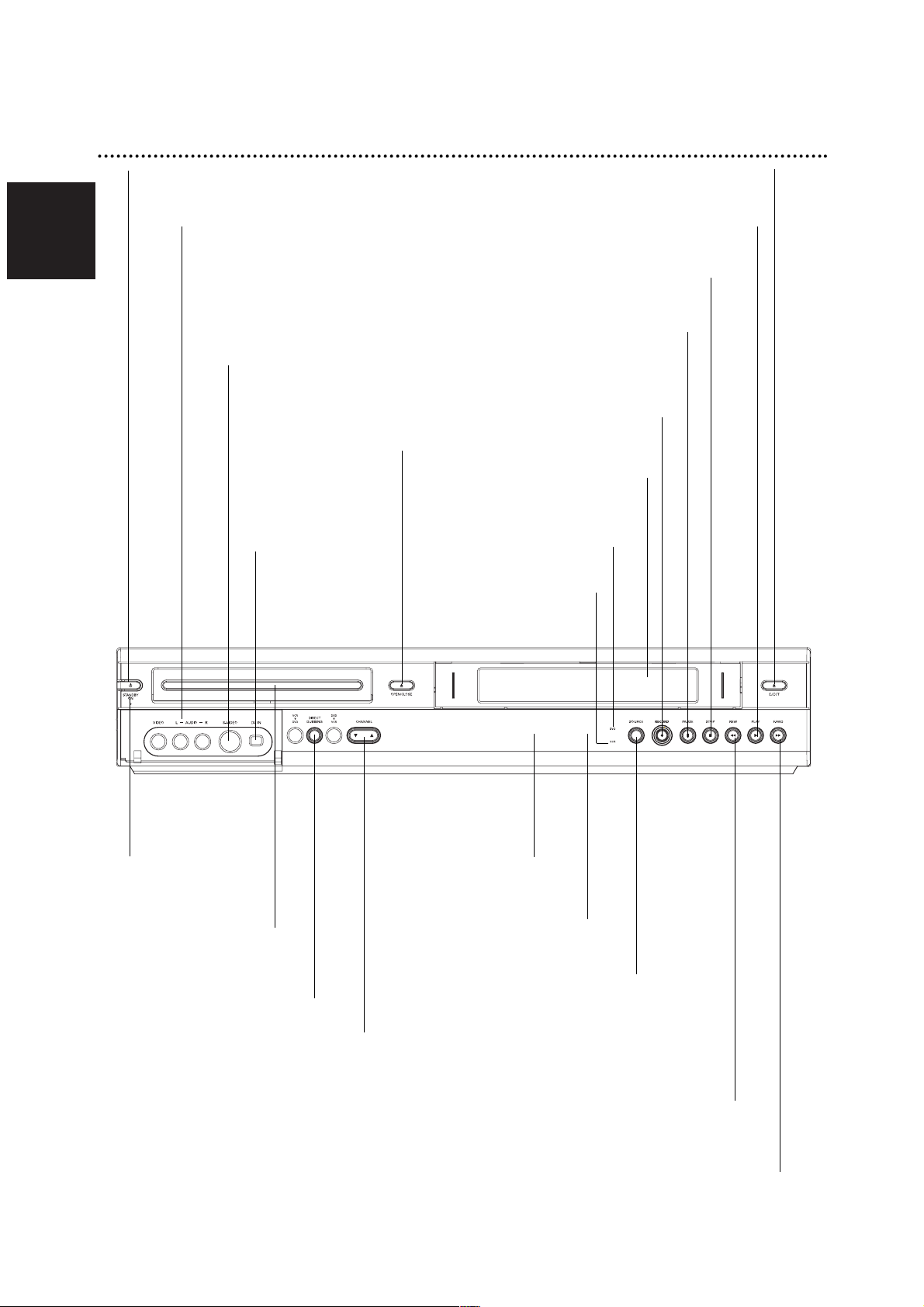
English
12
Front Panel
F.FWD M
Go to NEXT chapter/track.
Press and hold for two seconds for a fast forward search during playback.
Winds the tape forwards.
PAUSE (X)
Pause playback or recording temporarily,
press repeatedly for frame-by-frame
playback.
Disc Tray
Insert a disc here.
11
Switches the Recorder ON or OFF.
Power indicator
Lights up red when
the recorder is in
standby mode.
RECORD (z)
Starts recording. Press repeatedly
to set the recording time.
Remote Sensor
Point the Recorder
remote control here.
CHANNEL (v / V)
Scans up or down through
memorized channels.
STOP (x)
Stops playback or recording.
REW m
Go to beginning of current chapter/ track or to previous chapter/track.
Press and hold for two seconds for a fast reverse search during playback.
Rewinds the tape.
PLAY (N)
Starts playback.
OPEN/CLOSE (Z)
Opens or close
the disc tray.
INPUT3 (VIDEO IN/AUDIO IN (Left/Right))
Connect the audio/video output of an external source
(Audio system, TV/ Monitor, VCR, Camcorder, etc.).
INPUT 3 (S-VIDEO IN)
Connect the S-Video output of an
external source (TV/ Monitor,
VCR, Camcorder, etc.).
DV INPUT
Connect the DV
output of a digital
camcorder.
EJECT (Z)
Ejects the tape in the VCR deck.
DIRECT DUBBING
Press to copy DVD to VCR
(or VCR to DVD).
SOURCE
Toggles control between the DVD
deck and the VCR deck.
Cassette Compartment (VCR deck)
Insert a video cassette here.
Display window
Shows the current sta-
tus of the Recorder.
DVD Indicator
VCR Indicator
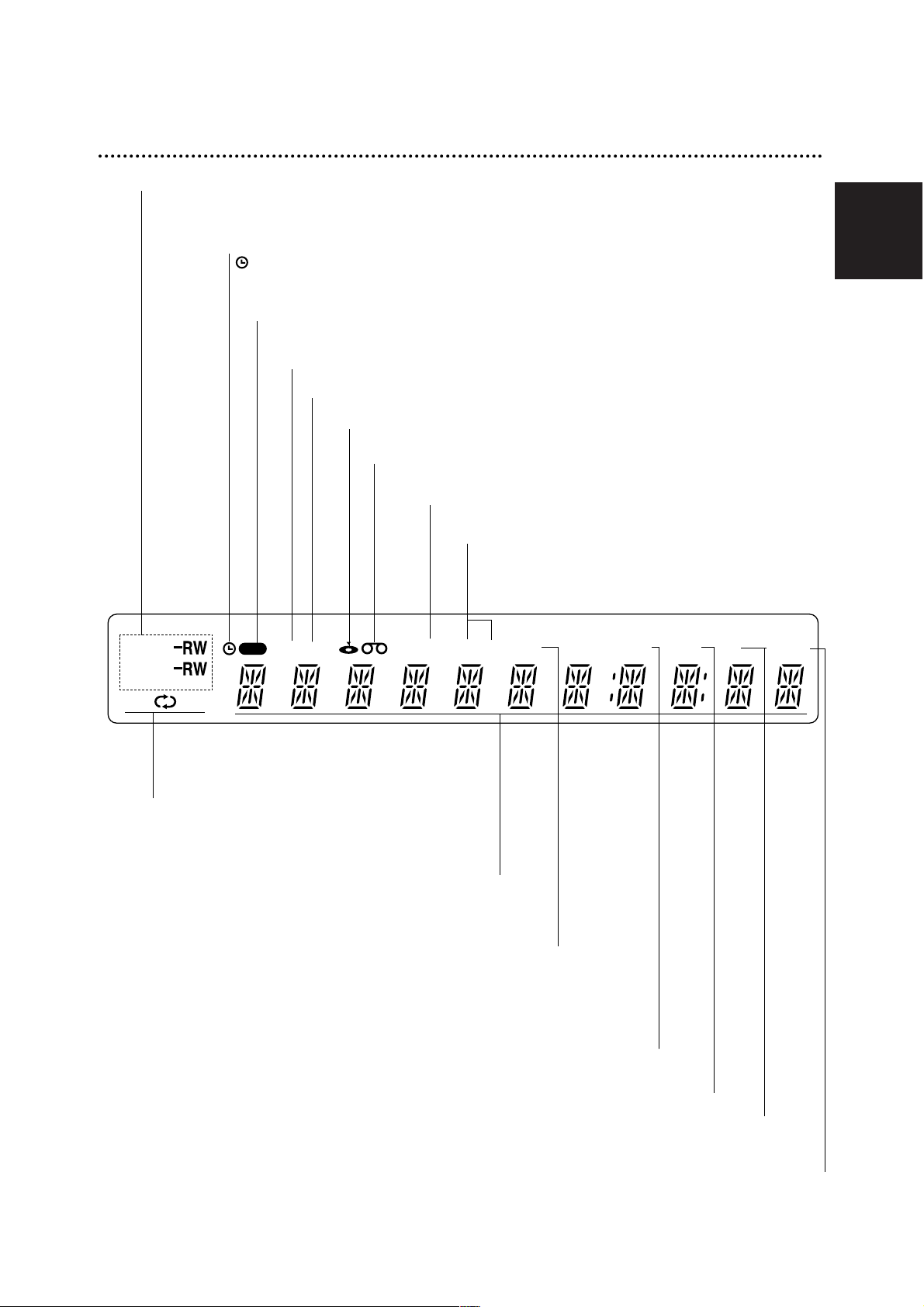
English
13
BIL Indicates when a BILINGUAL broadcast is being received.
Function Display Window
DVD
PRG TTL TRKCHPTV DUB
Hi-Fi ST
BIL NICAM
SVCD
AB
REC
ST Indicates a stereo broadcast is
being received.
Disc type indicators
Indicates the type of disc loaded.
Hi-Fi Indicates when the Recorder is playing
a tape in Hi-Fi.
DUB Indicates that a DVD to VCR (or VCR to DVD)
copy is in progress.
Character indicators
Indicates clock, total playing time, elapsed time, remaining
time, title number, chapter/track number, channel, etc.
REPEAT Indicates repeat mode.
REC The recorder is
recording.
Indicates when the recorder
is in timer recording or a timer
recording is programmed.
PRG Programmed playback active
TTL Indicates current title.
A disc is inserted in the DVD deck.
A VHS tape is inserted in the VCR deck.
TV Indicates when the recorder is in TV tuner mode.
CHP/TRK Indicates current chapter or track number
NICAM
Indicates when a NICAM broadcast is being received.
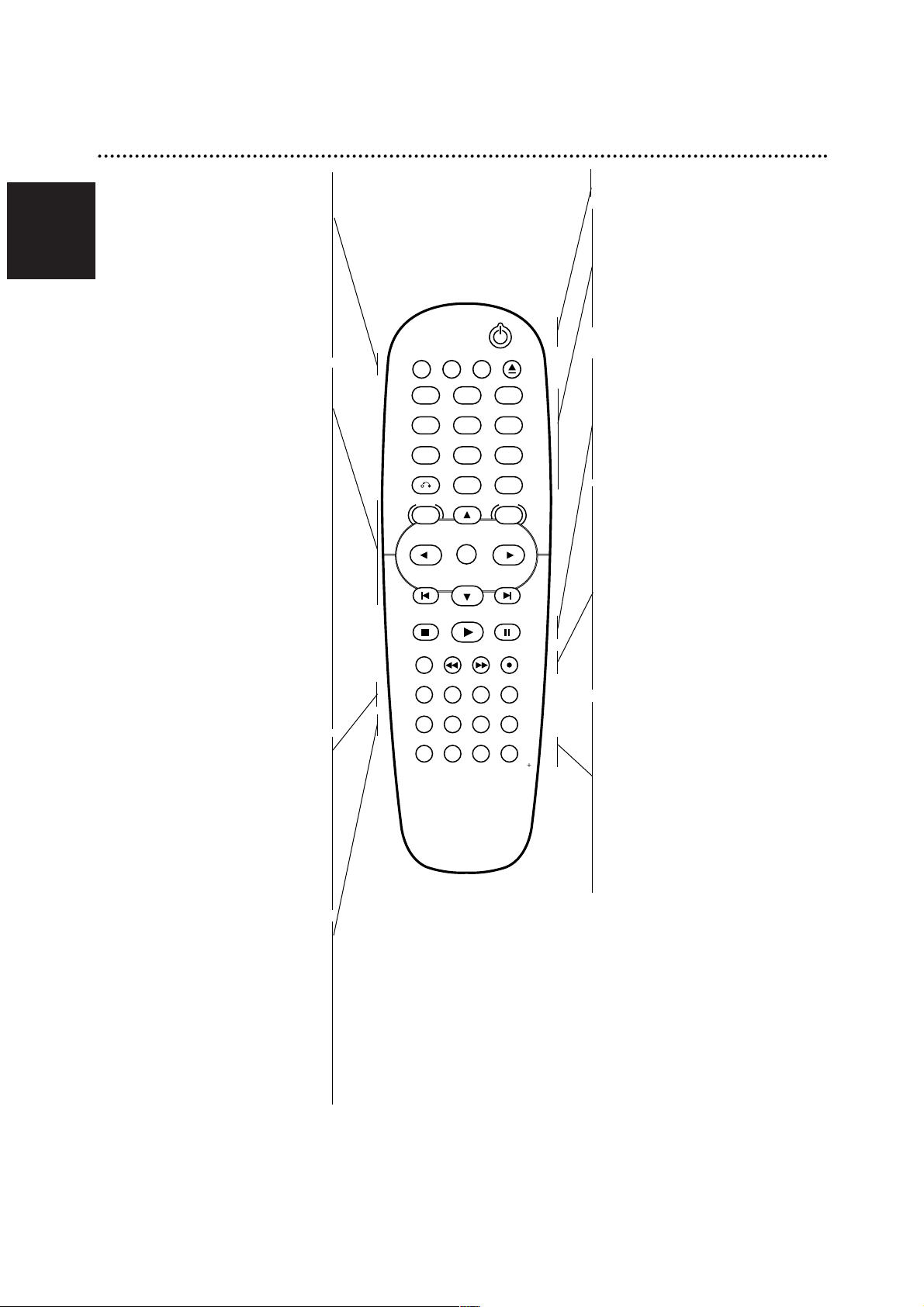
English
14
Remote Control Overview
TV/VIDEO
To view channels selected by the
recorder tuner or by the TV tuner.
DVD
Select the Recorder’s function mode to
DVD.
VCR
Select the Recorder’s function mode to
VCR.
EJECT, OPEN/CLOSE
- Opens and closes the disc tray.
- Ejects the tape in the VCR deck.
LIST/DISC MENU
Accesses menu on a DVD disc, Title
List menu.
SYSTEM MENU
Accesses or removes the Setup menu.
b / B / v / V (left/right/up/down)
Selects an option in the menu.
v / V
- Select channel programme of the
recorder.
- To adjust tracking.
- To control vertical tremble during picture
still.
- Changes the input to use for record-
ing (Tuner, AV1-3, or DV IN).
OK
- Acknowledges menu selection.
- Displays information while viewing a
TV program.
'
b/B'
Go to next chapter or track. Returns to
beginning of current chapter or track or
go to previous chapter or track.
THUMBNAIL
Selects a thumbnail picture for the
current title and chapter.
CHAPTER
Inserts a chapter marker when playing/
recording.
TIMER
Displays Timer Record menu.
REC MODE
Selects the recording mode:
XP, SP, LP, or EP.
REPEAT
-
Repeat chapter, track, title, all.
- Repeat sequence.
TITLE
Displays the disc’s Title menu, if
available.
AUDIO
Selects an audio language (DVD) or an
audio channel (CD).
ZOOM
Enlarges DVD video image.
11
Switches the recorder ON or OFF.
0-9 numerical buttons
Selects numbered options in a menu.
RETURN
-Removes the menu.
-Displays the menu of a video CD
with PBC.
DISPLAY
Accesses On-Screen Display.
STOP (x)
Stops playback or recording.
N (PLAY)
Starts playback.
PAUSE/STEP (X)
Pause playback temporarily / press
repeatedly for frame-by-frame
playback.
D.DUBBING
Press to copy DVD to VCR (or VCR to
DVD).
REW / FWD (m/M)
-
DVD: Search backward or forward.
- VCR: Rewinds the tape during the
STOP mode, for fast reverse picture
search and Advances the tape during
the STOP mode, fast forward picture
search.
RECORD (z)
Starts recording. Press repeatedly to
set the recording time.
SEARCH
Displays Marker Search menu.
MARKER
Marks any point during playback.
CLEAR
-
Removes a track number on the
Program List or a mark on the
Marker Search menu.
-
Reset tape counter to zero.
SHOWVIEW
To display the programme menu for
ShowView programming.
TV/VIDEO
DVD VCR
OPEN/CLOSE
123
456
789
RETURN
DISPLAY
0
LIST/DISC
MENU
STOP
D.DUBBING REW FWD RECORD
THUMBNAIL
CHAPTER
REPEAT
TITLE
SEARCHMARKER
SYSTEM
OK
PLAY
PAUSE/STEP
TIMER REC MODE
AUDIO ZOOM
CLEAR
MENU
SHOWVIEW
VIDEOPLUS
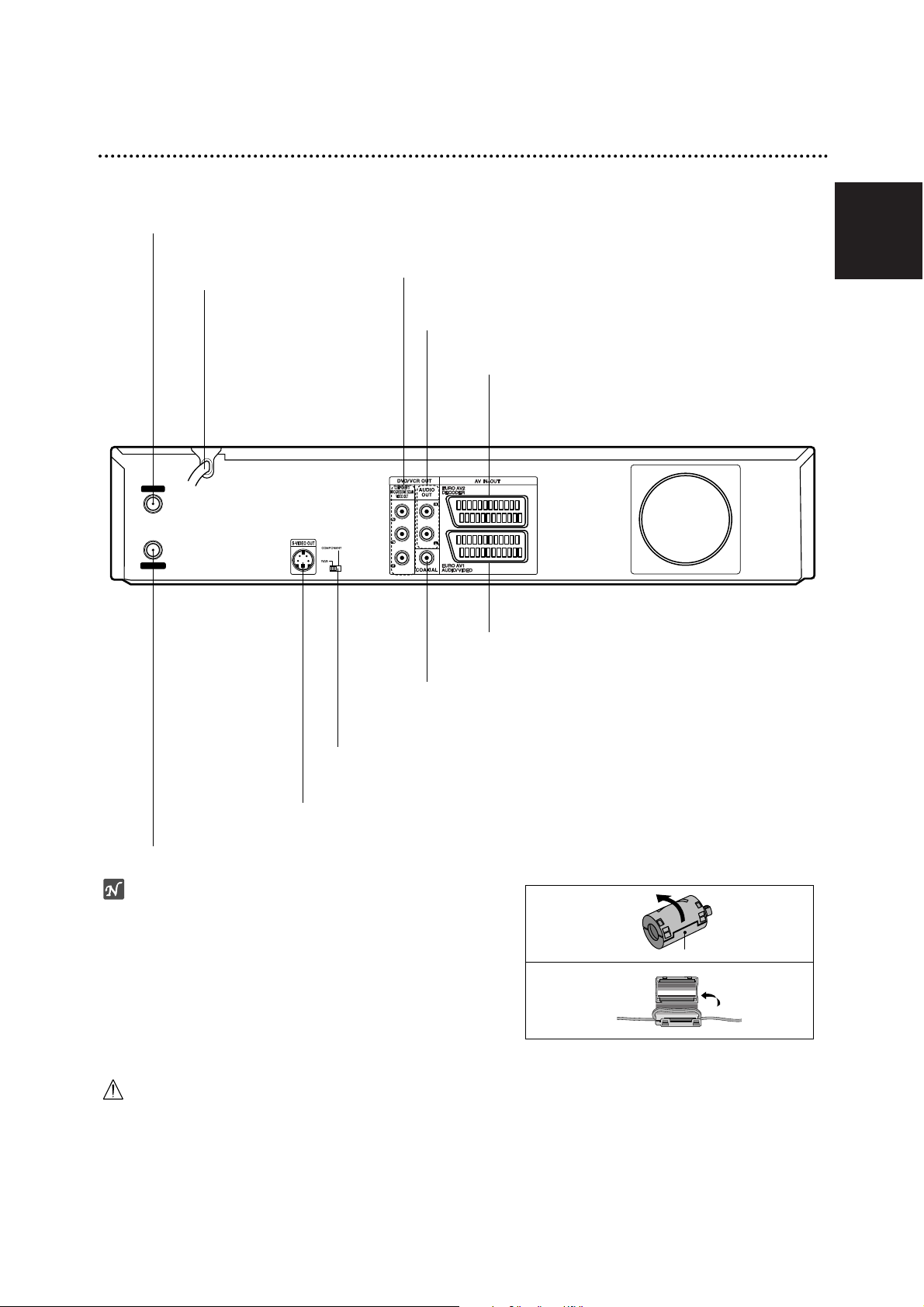
English
15
Rear Panel
Caution
Do not touch the inner pins of the jacks on the rear
panel. Electrostatic discharge may cause permanent
damage to the unit.
AERIAL
Connect the aerial to this terminal.
COAXIAL (Digital audio out jack)
Connect to digital (coaxial) audio equipment.
AC Power Cord
Plug into the power source.
S-VIDEO OUT
Connect to a S-Video Input on TV.
RF. OUT
Passes the signal from the AERIAL to your TV/monitor
EURO AV 1 AUDIO/VIDEO
Connect to a TV with SCART jack.
AUDIO OUT (Left/Right)
Connect to an amplifier, receiver or stereo system.
COMPONENT/PROGRESSIVE SCAN VIDEO OUT (Y Pb Pr)
Connect to a TV with Y Pb Pr inputs.
EURO AV 2 DECODER
Connect the audio/video output of an external source
(Pay-TV decoder, Set Top Box, VCR, etc.).
VIDEO OUTPUT Switch
Select either COMPONENT VIDEO OUT or RGB signal of EURO AV1 AUDIO/
VIDEO terminal depending on how you connect the Recorder to the TV.
Important Note
About Ferrite Core
Be sure to attach the ferrite core to the power cord (for
connecting to this unit).
This ferrite core can reduce noises.
1 Push the stopper [a] of the ferrite core to open.
2
Wind the power cord twice on ferrite core.
3
Close the ferrite core until it clicks.
1
2
[a]
AERIAL
RF.OUT
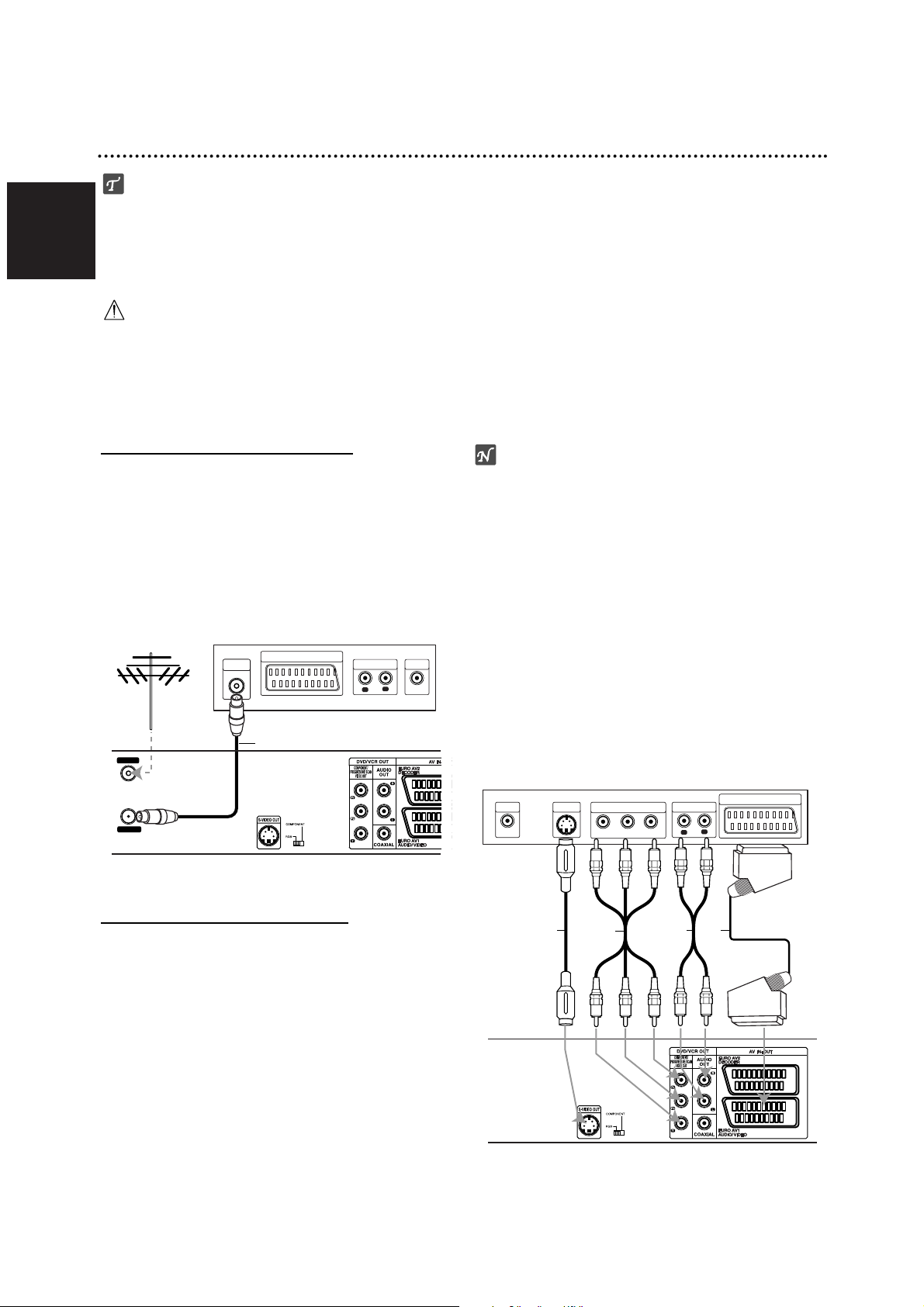
English
16
Connections
ips
Depending on your TV and other equipment you wish
to connect, there are various ways you could connect
the recorder. Use only one of the connections
described below.
Please refer to the manuals of your TV, VCR, Stereo
System or other devices as necessary to make the
best connections.
Caution
– Make sure the Recorder is connected directly to the
TV. Tune the TV to the correct video input channel.
– Do not connect the Recorder’s AUDIO OUT jack to
the phono in jack (record deck) of your audio system.
– Do not connect your Recorder via your VCR. The
DVD image could be distorted by the copy protection
system.
Connecting to the Aerial
Remove the aerial cable plug from your TV set and
insert it into the aerial socket at the back of the
recorder. Plug one end of the aerial cable into the TV
socket on the recorder and the other end into the aerial
input socket on your TV set.
RF coaxial connection
Connect the RF. OUT jack on the Recorder to the aerial
input jack on the TV using the 75-ohm Coaxial Cable
supplied (R). The RF. OUT jack passes the signal
through from the AERIAL jack.
Connections to Your TV
Make one of the following connections, depending on
the capabilities of your existing equipment.
When using the COMPONENT VIDEO OUT jacks,
set the VIDEO OUTPUT switch to COMPONENT.
When using the SCART jack, set the VIDEO OUTPUT switch to RGB.
SCART connection
Connect the EURO AV1 AUDIO/VIDEO scart jack on
the Recorder to the corresponding in jacks on the TV
using the scart cable (T).
S-Video connection
Connect the S-VIDEO OUT jack on the Recorder to the
S-Video in jack on the TV using the S-Video cable (S).
Component Video connection
Connect the COMPONENT/PROGRESSIVE SCAN
VIDEO OUT jacks on the Recorder to the corresponding input jacks on the TV using an Y Pb Pr cable (C).
Progressive Scan
(ColorStream®Pro) connection
If your television is a high-definition or “digital ready” television, you may take advantage of the recorder’s progressive scan output for the highest video resolution
possible. If your TV does not accept the Progressive
Scan format, the picture will appear scrambled if you try
Progressive Scan on the recorder.
Connect the COMPONENT/PROGRESSIVE SCAN
VIDEO OUT jacks on the Recorder to the corresponding input jacks on the TV using an Y Pb Pr cable (C).
otes
– Set the Progressive to “ON” on the setup menu for
progressive signal, see page 24.
– Set the progressive to “Off” by removing any disc
from the unit and close the disc tray. Then press
STOP and hold it for five seconds before releasing it.
– Progressive scan does not work with the analog video
connections or S-VIDEO connection.
Audio (Left/Right) Connection
Connect the left and right AUDIO OUT jacks of the
Recorder to the audio left and right IN jacks on the TV
using the audio cables (A). Do not connect the
Recorder’s AUDIO OUT jack to the phono in jack
(record deck) of your audio system.
Aerial
ANTENNA
INPUT
Rear of TV
SCART INPUT
AUDIO INPUT
L
R
VIDEO
INPUT
AERIAL
RF.OUT
Rear of Recorder
R
Rear of TV
VIDEO
INPUT
S A T
S-VIDEO
INPUT
COMPONENT VIDEO INPUT
Y
Pb
C
AUDIO INPUT
Pr
L
SCART INPUT
R
Rear of Recorder
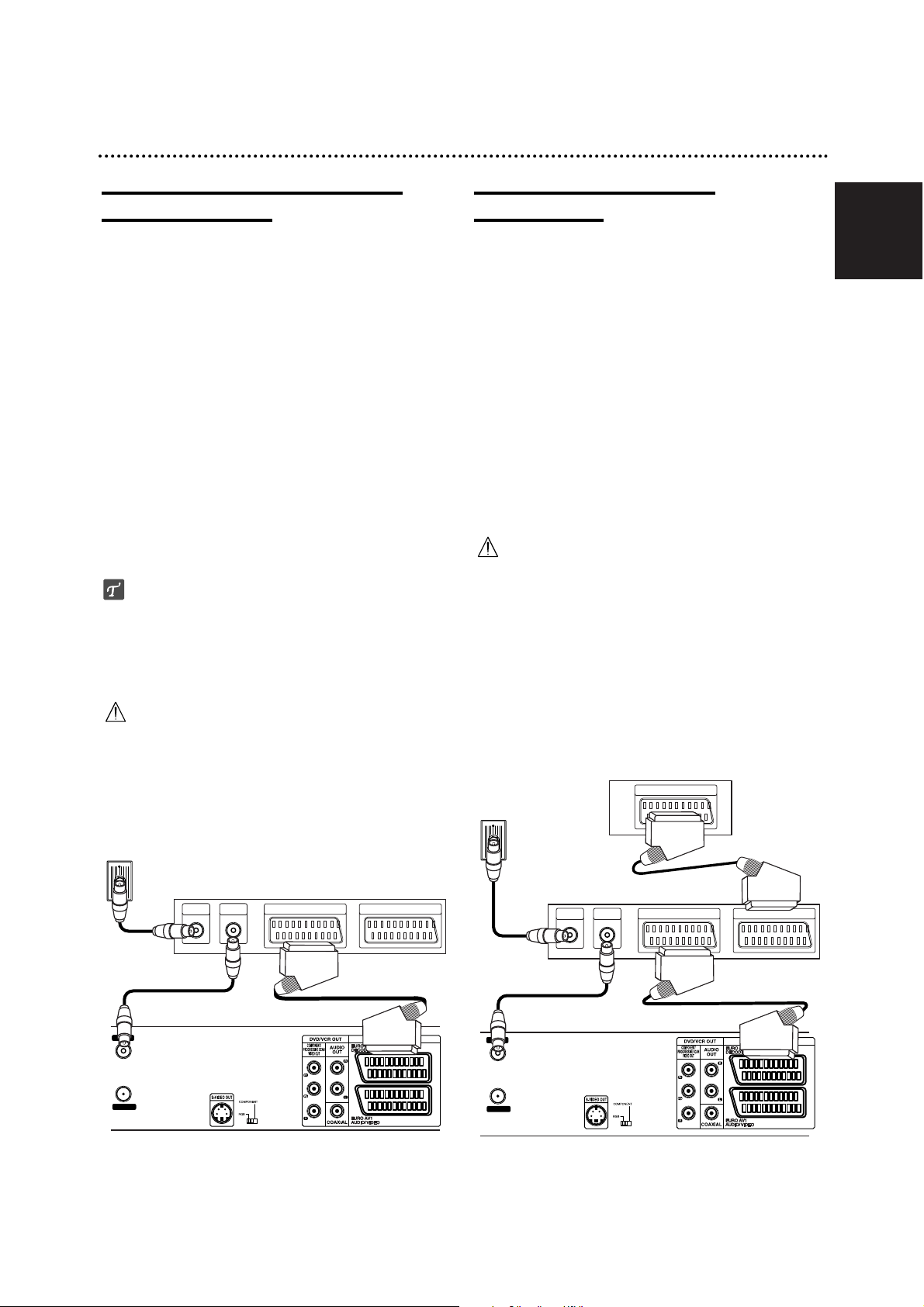
English
17
Connecting to a cable box or
satellite receiver
If you have a cable or satellite receiver with a built-in
decoder, connect it to this recorder and your TV as
shown on this page. If you are using a separate
decoder box for your cable/satellite TV, set up following
the instructions on the right.
Using the setup on this page you can:
• Record any channel by selecting it on the cable
box/satellite tuner.
11
Connect RF cables as shown.
This enables you to watch and record TV channels.
22
Use the SCART cable to connect the EURO AV1
AUDIO/VIDEO connector to a SCART AV connector
on your TV.
This enables you to watch discs.
33
Use a SCART cable to connect the EURO AV2
DECODER connector to a SCART AV connector on
your satellite/cable box.
This enables you to record scrambled TV channels.
ip
This recorder has a ‘loop through’ function. This feature
allows you to record a TV program from the built-in TV
tuner in this recorder, while watching a satellite or cable
channel. Press TV/VIDEO to select the TV mode during
recording. The TV indicator appears.
Caution:
Do not connect this recorder ‘through’ your VCR, satellite receiver or cable box. Always connect each component directly to your TV or AV receiver.
Connecting an external
decoder box
If you have an external,dedicated decoder box for your
satellite or cable TV system, use the setup described on
this page.
11
Connect the cable from the aerial/cable TV outlet to
the aerial input on your cable/satellite tuner.
22
Use a SCART cable to connect your decoder to
your cable/satellite tuner.
See the manual for your decoder box for more
detailed instructions.
33
Use a SCART cable to connect the EURO AV2
DECODER connector to a SCART AV connector on
your satellite/cable box.
44
Use the SCART cable to connect the EURO AV1
AUDIO/VIDEO connector to a SCART AV connector
on your TV.
Caution:
Information from the decoder (for example, relating to
pay TV services), is only viewable when this recorder
is off (in standby).
For timer recording to work properly on this recorder,
the satellite/cable box must also be switched on during recording.
Connections (Continued)
Aerial/Cable TV
Wall Jack
Cable Box or Satellite Receiver
AERIAL
AERIAL
RF.OUT
INPUT
AERIAL
OUTPUT
SCART AV1 SCART AV2
Rear of Recorder
Aerial/
Cable TV
Wall Jack
AERIAL
RF.OUT
Decoder
Cable Box or
Satellite Receiver
AERIAL
AERIAL
INPUT
OUTPUT
SCART AV
SCART AV1 SCART AV2
Rear of Recorder
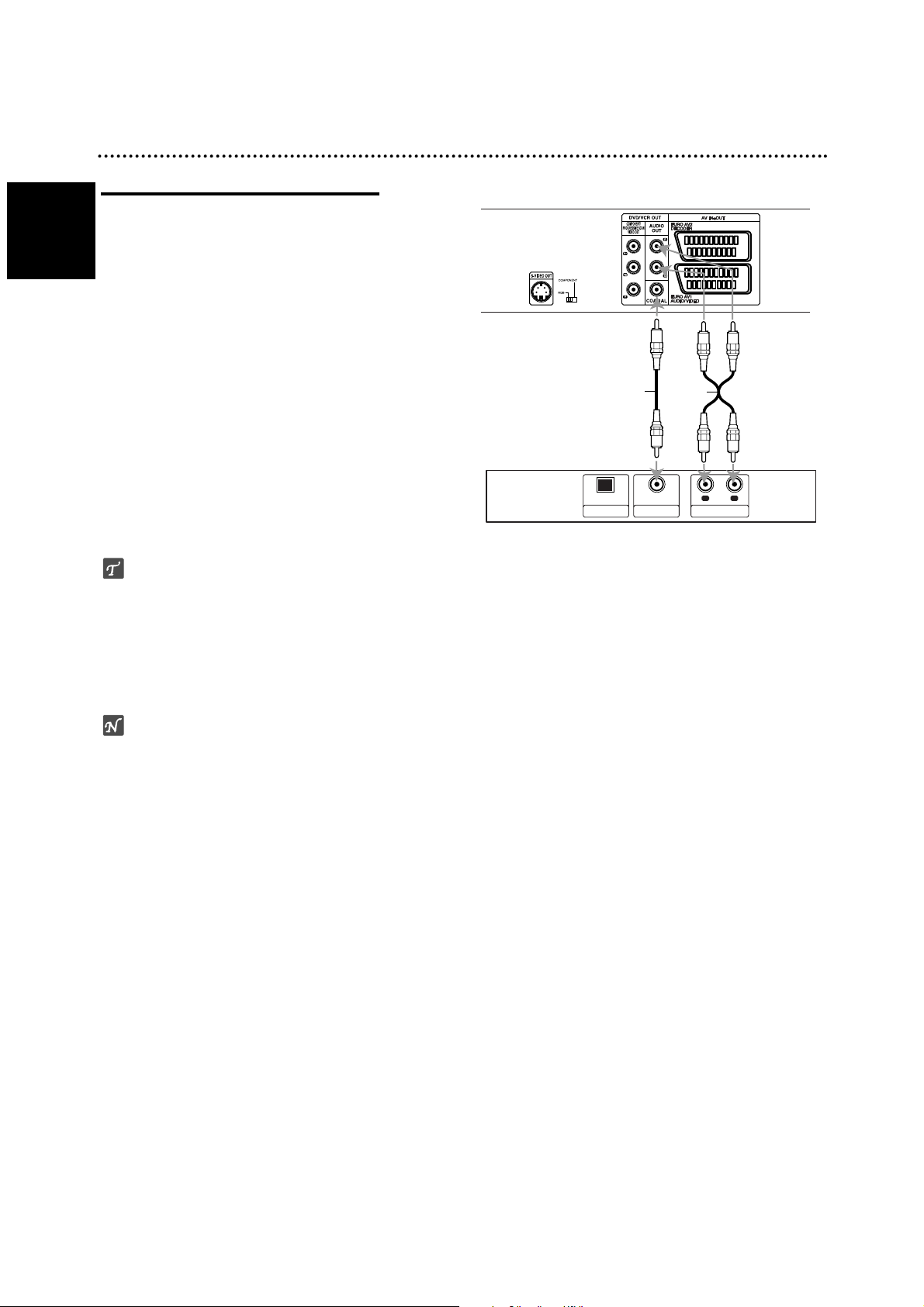
Connections (Continued)
Connecting to an Amplifier
Connecting to an amplifier equipped with two
channel analog stereo or Dolby Pro Logic ll/
Pro Logic
Connect the Left and Right AUDIO OUT jacks on the
Recorder to the audio left and right in jacks on your
amplifier, receiver, or stereo system, using the audio
cables (A).
Connecting to an amplifier equipped with two
channel digital stereo (PCM) or to an Audio/
Video receiver equipped with a multi-channel
decoder (Dolby Digital™ or MPEG 2)
11
Connect one of the Recorder’s DIGITAL AUDIO
OUT jacks (COAXIAL X) to the corresponding in
jack on your amplifier. Use an optional digital
(coaxial X) audio cable.
22
You will need to activate the recorder’s digital output. (See “AUDIO” on page 25).
Digital Multi-channel sound
A digital multi-channel connection provides the best
sound quality. For this you need a multi-channel
Audio/Video receiver that supports one or more of the
audio formats supported by your Recorder
(MPEG 2 and Dolby Digital). Check the receiver manual
and the logos on the front of the receiver.
otes
–
If the audio format of the digital output does not match
the capabilities of your receiver, the receiver will
produce a strong, distorted sound or no sound at all.
– Six Channel Digital Surround Sound via digital con-
nection can only be obtained if your receiver is
equipped with a Digital Multi-channel decoder.
– To see the audio format of the current DVD in the on-
screen display, press AUDIO.
18
English
OPTICAL
DIGITAL INPUT
Amplifier (Receiver)
X
COAXIAL
Rear of Recorder
A
R
L
AUDIO INPUTDIGITAL INPUT
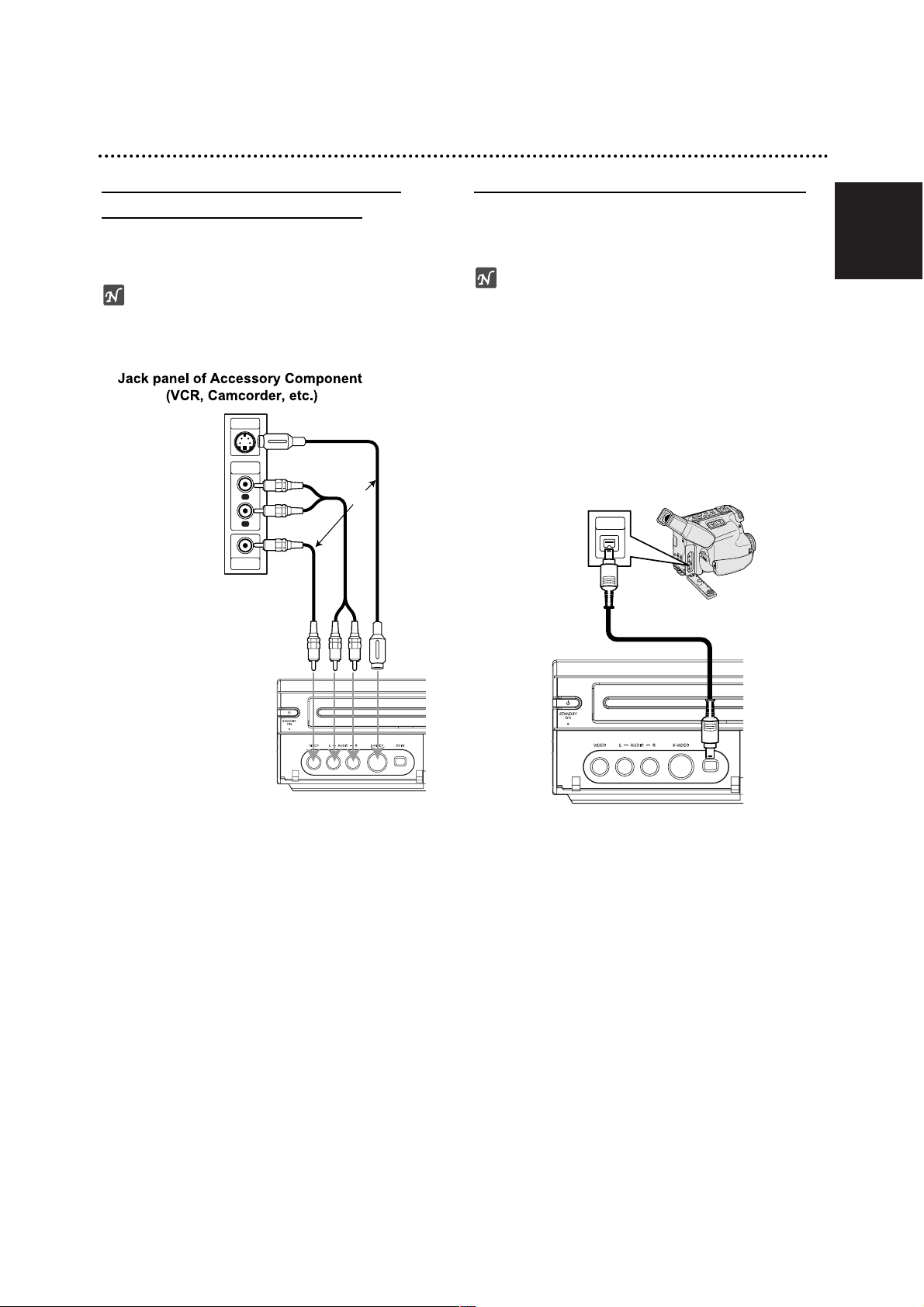
English
19
Connections (Continued)
Accessory Audio/Video (A/V)
Connections to Recorder
Connect the input jacks (AV3) on the Recorder to the
audio/video out jacks on your accessory component,
using audio/video cables.
ote
If you use the S-VIDEO IN jack on the front panel, the
VIDEO IN jack on the front panel is not available.
Connecting a Digital Camcorder
Use a DV cable (not supplied) to connect the DV in/out
jack of your DV camcorder/video deck to the front panel
DV IN jack of this recorder.
ote
This jack is for connection to DV equipment only. It is
not compatible with digital satellite tuners or D-VHS
video decks.
S-VIDEO
OUTPUT
AUDIO
OUTPUT
VIDEO
OUTPUT
R
L
OR
DV Digital Camcorder
DV
IN/OUT
Front of
Recorder
Front of Recorder

English
20
Before Operation
Initial Settings
In this menu system, there are several ways to customize the settings provided. Most menus consist of
three levels to set up the options, but some require
greater depth for the variety of settings. If you press
SYSTEM MENU, only the first and second level of the
menu system will appear on the TV screen. The third
level can be displayed by pressing B. For navigating
the menu levels, you will see “B” on the right side of the
menu label to help you go to the next level.
To bring up and exit the Menu:
Press SYSTEM MENU to bring up the menu. A second
press of SYSTEM MENU will take you back to initial
screen.
To go to the next level:
Press B on the remote control.
To go back to the previous level:
Press b on the remote control.
General Operation
11
Press SYSTEM MENU.
The Setup menu appears.
22
Use v / V to select the desired option.
33
While the desired item is selected, press B to
move to the second level.
44
Use v / V to select the second desired option.
55
Press B to move to the third level.
66
Use v / V to select the desired setting then
press OK to confirm your selection.
Some items require additional steps.
77
Press SYSTEM MENU to exit the Setup menu.
GENERAL
Auto Programming
This Recorder is equipped with a frequency
synthesized tuner capable of receiving up to 99 TV
channels.
Preparation:
Connect the Recorder to the desired type of aerial, as
shown in Connecting to the Aerial on page 16.
11
Press SYSTEM MENU.
The Setup menu appears.
22
Use v / V to select the GENERAL option.
33
While the GENERAL option is selected, press B
to move to the second level.
44
Use v / V to select the Auto Programming
option.
55
Press B to move to the third level.
“Start” icon is highlighted.
66
Press OK to begin the channel search.
The tuner will automatically cycle through all
available channels in the area and place them in
the tuner’s memory.
Auto Programming
Program Edit
Clock Set
TV Aspect
VCR Play Aspect
VCR Play System
AV2 Connection
Progressive Scan
Factory Set
11%
Stop

English
21
Before Operation (Continued)
Program Edit
You can edit a channel manually (add, delete, name,
move, etc.).
11
Press SYSTEM MENU.
The Setup menu appears.
22
Use v / V to select the GENERAL option.
33
While the GENERAL option is selected, press B
to move to the second level.
44
Use v / V to select the Program Edit option then
press B to move to the third level.
“Edit” icon is highlighted.
55
Press OK.
Program List menu appears.
66
Use v / V to select a PR number then press OK.
Program List options appears on the left side of the
menu display.
77
Use v / V to select an option then press OK to
confirm.
Program Edit: Edits the select-
ed program.
Station Rename: Edits the sta-
tion name.
Move: Moves the program’s
location on the program list.
Delete: Deletes the program
from program list.
Decoder On/Off: Set the
decoder for the program to On
or Off.
NICAM Auto/Off: Set the
NICAM function to for the program Auto or Off.
88
Press RETURN (O) repeatedly to exit Program
List menu.
Program Edit
You can perform a search to select and store TV channels manually.
1. Use v / V to select a program on the Program List
menu then press OK.
Program List options appears on the left side of the
Program List menu.
2. Use v / V to select ‘Program Edit’ option from the
options then press OK.
Program Edit menu appears.
3. See the descriptions on below to use Program Edit
menu.
b / B (left/right): Moves the cursor to the previous or
next column.
v / V (up/down): Changes the setting at the current
cursor position.
PR: Indicates program number (display only)
Seek: Searches a station automatically. Use
b / B to select Seek option then press v / V.
Searching stops when the recorder tunes in a
station.
Ch.: Changes the channel number to edit. Use b / B
to select Ch. option then press v / V.
MFT: Changes the frequency for fine tuning.
Use b / B to select MFT option then press v / V.
4. Choose OK then press OK to confirm the setting and
returns to the Program List menu.
Auto Programming
Program Edit
Clock Set
TV Aspect
Edit
VCR Play Aspect
VCR Play System
AV2 Connection
Progressive Scan
Factory Set
Select
Move Close
Page Up/Down
PR Ch. MFT Station
PR-01
01 C 12
C 23
C 7
C 27
C 17
C 33
C 34
C 47
C 10
+10
0
0
-10
0
0
+20
0
-60
AAA
BBB
CCC
DDD
02
03
04
05
06
07
08
09
10
11
OK
Program Edit
Station Rename
Move
Delete
Decoder On/Off
NICAM Auto/Off
PR Seek Ch. MFT
OK
C07
07
0

English
22
Before Operation (Continued)
Program Edit (Continued)
Station Rename
You can name stations independently. Names can be
up to 5 characters long.
1. Use v / V to select a program on the Program List
menu then press OK.
Program List options appears on the left side of the
Program List menu.
2. Use v / V to select ‘Station Rename’ option from
Program List options then press OK.
Keyboard menu appears.
3. Enter a name for the station. Use vVbBto select
a character then press OK to confirm your selection.
• English/Latin Capital: Switches the keyboard
upper case characters.
• English/Latin Lowercase: Switches the keyboard
to lower case characters.
• Symbol: Switches the keyboard to symbol characters.
• Space: Inserts a space at the cursor position.
• Delete: Deletes the previous character at the
cursor position.
• b / B: Moves cursor to left or right.
• OK: Select to finish.
• Cancel: Select to exit the menu.
4. Choose ‘OK’ icon then press OK to fix the name and
returns to the Program List menu.
Sort TV channels manually
You can sort the program’s position on the Program List
menu.
1. Use v / V to select a program on the Program List
menu then press OK.
Program List options appears on the left side of the
Program List menu.
2. Use v / V to select ‘Move’ option from Program List
options then press OK.
3. Use v / V to select a desired position then press OK
to store.
Deleting a program
You can delete a program on the Program List menu.
1. Use v / V to select a program on the Program List
menu then press OK.
Program List options appears on the left side of the
Program List menu.
2. Use v / V to select ‘Delete’ option from Program List
options then press OK. The Program is deleted.
Setting the Decoder On/Off
1. Use v / V to select the program you wish to link with
the decoder function on the Program List menu then
press OK.
Program List options appears on the left side of the
Program List menu.
2. Use v / V to select ‘Decoder On/Off’ option from
Program List options then press OK. If you select
On, ‘Decoder’ appears on the menu screen.
Setting the NICAM Auto/Off
This recorder can receive Hi-Fi sound transmissions in
NICAM Stereo. However, if sound distortion occurs, due
to poor reception, you can switch Off
1. Use v / V to select a program on the Program List
menu then press OK.
Program List options appears on the left side of the
Program List menu.
2. Use v / V to select ‘NICAM Auto/Off’ option from
Program List options then press OK. If you select
Auto, ‘NICAM’ appears on the menu screen.
0123456789
ABCDEFGH I J
KLMNOPQRST
UVWX YZ
OK CancelSpace Delete
Language
English/Latin Capital

English
23
Before Operation (Continued)
Clock Set
11
Press SYSTEM MENU.
The Setup menu appears.
22
Use v / V to select the GENERAL menu.
33
While the GENERAL option is selected, press B
to move to the second level.
44
Use v / V to select the Clock Set option.
55
Press B to move to the third level.
66
Ok the necessary information for date and time.
b / B (left/right): Moves the cursor to the previous
or next column.
v / V (up/down): Changes the setting at the current
cursor position.
77
Press OK to confirm your setting, then press
SYSTEM MENU to exit the Setup menu.
TV Aspect
To record a wide screen format programme successfully
the correct type of wide screen signal must be broadcast by the TV station.
You can choose:
4:3 Letter Box: Select when a standard 4:3 TV is connected. Displays theatrical images with masking bars
above and below the picture.
4:3 Pan Scan: Select when a standard 4:3 TV is connected. The video material formatted in the Pan & Scan
style is played back in that style (Both sides of the picture are cut off).
16:9 Wide: Select when a 16:9 wide TV is connected.
VCR Play Aspect
You can choose:
AUTO : Automatically plays back Wide-Screen programmes as Wide-Screen and Normal programmes as
normal.
4:3 : Only for playing back Normal format recordings
(4:3).
16:9:Only for playing back Wide-Screen format recordings (16:9).
Auto Programming
Program Edit
Clock Set
TV Aspect
VCR Play Aspect
VCR Play System
AV2 Connection
Progressive Scan
Factory Set
Time
- - - -Date /
- - - -Year
- - - -:
Auto Programming
Program Edit
Clock Set
TV Aspect
VCR Play Aspect
VCR Play System
AV2 Connection
Progressive Scan
Factory Set
4:3 Letter Box
4:3 Pan Scan
16:9 Wide
Auto Programming
Program Edit
Clock Set
TV Aspect
VCR Play Aspect
VCR Play System
AV2 Connection
Progressive Scan
Factory Set
Auto
4:3
16:9

English
24
Before Operation (Continued)
VCR Play System
Your video recorder uses triple colour standards, PAL,
SECAM and MESECAM. During play your video recorder
should select the colour system automatically, however if
you experience problems you may need to do it manually.
AV2 Connection
You can connect a decoder, satellite receiver or other
device to the EURO AV2 socket on the back.
Progressive Scan
Progressive Scan Video provides the highest quality
pictures with less flickering.
If you are using the COMPONENT/PROGRESSIVE
SCAN VIDEO OUT jacks, but are connecting the
recorder to a standard (analog) television, set
Progressive Scan to OFF.
If you are using the component video jacks for connection to a TV or monitor that is compatible with a progressive scan signal, set Progressive Scan to ON.
ote
Progressive Scan will not be set when the VIDEO OUTPUT switch is set at RGB position.
Caution
Once the setting for progressive scan output is entered,
an image will only be visible on a progressive scan
compatible TV or monitor. If you set Progressive Scan
to On in error, you must reset the unit.
1) Remove any disc from the unit and close the disc
tray.
2) Press STOP and hold it for five seconds before
releasing it. The video output will be restored to the
standard setting and a picture will once again be
visible on a conventional analog TV or monitor.
Factory Setting
If you need to, you can reset the recorder to all its factory settings. Select ‘SET’ icon then press OK.
ote
Some options can not be reset. (Auto Programming, Clock Set,
Set Password, Rating, Area Code, and Disc Protect)
LANGUAGE
Display Language
Select a language for the Setup menu and on-screen
display.
Disc Language
Select a language for the disc’s Menu, Audio, and Subtitle.
- Original: The original language set for the disc is
selected.
- Others: To select another language, select Others
option then press OK. Use the numbered
buttons to key-in the corresponding 4-digit
number according to the language code list
on page 57. If you make a mistake, press b
repeatedly to delete one by one and correct
it.
Auto Programming
Program Edit
Clock Set
TV Aspect
VCR Play Aspect
VCR Play System
AV2 Connection
Progressive Scan
Factory Set
Auto
PAL
SECAM
MESECAM
Auto Programming
Program Edit
Clock Set
TV Aspect
VCR Play Aspect
VCR Play System
AV2 Connection
Progressive Scan
Factory Set
Decoder
Satellite Receiver
Other Device
Auto Programming
Program Edit
Clock Set
TV Aspect
VCR Play Aspect
VCR Play System
AV2 Connection
Progressive Scan
Factory Set
OFF
ON
Auto Programming
Program Edit
Clock Set
TV Aspect
VCR Play Aspect
VCR Play System
AV2 Connection
Progressive Scan
Factory Set
SET
Display Menu
Disc Menu
Disc Audio
Disc Subtitle
Display Menu
Disc Menu
Disc Audio
Disc Subtitle
English
Deutsch
Magyar
Polski
Svenska
Original
English
French
German
Italian
Purtuguese
Russian
Spanish
- - - -
Others

English
25
Before Operation (Continued)
AUDIO
Each DVD disc has a variety of audio output options.
Set the recorder’s Audio Output according to the type of
audio system you use.
Dolby Digital
PCM: Select when connected to a 2-channel digital stereo
amplifier. The Recorder’s digital audio outputs sounds in
the PCM 2ch format when you play a DVD video disc
recorded on the Dolby Digital recording system.
Bitstream: Select “Bitstream” if you connected the
Recorder’s DIGITAL OUT jack to a Dolby Digital
decoder (or an amplifier or other equipment with a
Dolby Digital decoder).
MPEG
PCM: Select when connected to a 2-channel digital
stereo amplifier. The Recorder’s digital audio outputs
sounds in the PCM 2ch format when you play a DVD
video disc recorded on the MPEG2 recording
system.
Bitstream: Select “Bitstream” if you connected the
Recorder’s DIGITAL OUT jack to a MPEG decoder (or
an amplifier or other equipment with a MPEG decoder).
Sampling Frequency
If your receiver or amplifier is NOT capable of handling
96 kHz signals, select 48 kHz. When this choice is
made, this unit will automatically convert any 96 kHz
signals to 48 kHz so your system can decode them.
If your receiver or amplifier is capable of handling
96 kHz signals, select 96 kHz. When this choice is
made, this unit will pass each type of signal through
without any further processing.
DRC (Dynamic Range Control)
With the DVD format, you can hear a program’s soundtrack in the most accurate and realistic presentation
possible, thanks to digital audio technology. However,
you may wish to compress the dynamic range of the
audio output (the difference between the loudest sounds
and the quietest ones). Then, you may listen to a movie
at a lower volume without losing clarity of sound. Set
DRC to ON for this effect.
Vocal
Set Vocal to ON only when a multi-channel karaoke
DVD is playing. The karaoke channels on the disc will
mix into normal stereo sound.
Dolby Digital
MPEG
Sampling Freq.
DRC
Vocal
OFF
ON
OFF
ON
Dolby Digital
MPEG
Sampling Freq.
DRC
Vocal
Dolby Digital
MPEG
Sampling Freq.
DRC
Vocal
Bitstream
PCM
Bitstream
PCM
Dolby Digital
MPEG
Sampling Freq.
DRC
Vocal
48KHz
96KHz
Dolby Digital
MPEG
Sampling Freq.
DRC
Vocal

English
26
Before Operation (Continued)
LOCK (Parental Control)
Set Password
To access the Rating, Set Password and Area Code
features, you must enter a 4-digit security password.
11
Press SYSTEM MENU.
The Setup menu appears.
22
Use v / V to select the LOCK option.
33
While the LOCK option is selected, press B to
move to the second level.
44
Use v / V to select the Set Password option.
55
Press B to move to the third level.
66
When you have not entered a password yet;
Enter a 4-digit password using the numbered buttons to create a personal 4-digit security password.
Enter the 4-digit password again to verify.
When you have already entered a password;
You can change or delete the password.
Use v / V to select “Change” or “Delete” then press
OK.
Change : Enter a 4-digit password using the numbered buttons to confirm the personal 4-digit security password, then enter a 4-digit new password
twice.
Delete : Enter a 4-digit password using the numbered buttons to confirm the personal 4-digit security password.
ip
If you make a mistake, press b repeatedly to delete
password numbers one by one then correct it.
If you forget your 4-digit code
If you forget your password, to clear the current password, follow the procedure below.
1. Press SYSTEM MENU to display the Setup menu.
2. Use the Number buttons to enter the 6-digit number
“210499”.
3. Select “OK” then press OK. The 4-digit password is
cleared. Enter a new code as shown above.
Rating
Movies on DVDs may contain scenes not suitable for
children. Therefore, discs may contain Parental Control
information that applies to the complete disc or to
certain scenes on the disc. These scenes are rated
from Level 1 to 8, and alternatively, more suitable
scenes are available for selection on some discs.
Ratings are country-dependent. The Parental Control
feature allows you to prevent discs from being played
by your children or to have certain discs played with
alternative scenes.
11
Press SYSTEM MENU.
The Setup menu appears.
22
Use v / V to select the LOCK option.
33
While the LOCK option is selected, press B to
move to the second level.
44
Use v / V to select the Rating option.
55
Press B to move to the third level.
66
Enter a 4-digit password using the numbered
buttons to confirm the personal 4-digit security
password.
77
Select a rating from 1 to 8 using the v / V buttons. One (1) has the most playback restrictions. Eight (8) has the least playback restrictions.
No Limit: If you select No Limit, Parental Control is
not active. The disc will play in full.
Level 1 to 8: Some discs contain scenes not suitable for children. If you set a rating for the recorder,
all disc scenes with the same rating or lower will be
played. Higher rated scenes will not be played
unless an alternative scene is available on the disc.
The alternative must have the same rating or a
lower one. If no suitable alternative is found, playback will stop. You must enter the 4-digit password
or change the rating level in order to play the disc.
88
Press OK to confirm your rating selection, then
press SYSTEM MENU to exit the menu.
Rating
Set Password
Area Code
Change
Delete
New
Password
0-9 Input
Rating
Set Password
Area Code
No Limit
8(Adult)
7
6
5
4
3
2
1(Kids)
Password
0-9 Input

English
27
Area Code
Enter the code of a country/area whose standards were
used to rate the DVD video disc, referring to the list
(See “Area Code List”, page 58.).
11
Press SYSTEM MENU.
The Setup menu appears.
22
Use v / V to select the LOCK option.
33
While the LOCK option is selected, press B to
move to the second level.
44
Use v / V to select the Area Code option.
55
Press B to move to the third level.
66
When you have not entered a password yet;
Enter a 4-digit password using the numbered buttons to create a personal 4-digit security password.
Enter the 4-digit password again to verify.
When you have already entered a password;
Enter a 4-digit password using the numbered buttons to confirm the personal 4-digit security password.
ip
If you make a mistake, press b repeatedly to delete
password numbers one by one then correct it.
77
Select the first character using the v / V
buttons.
88
Shift the cursor using B buttons and select the
second character using v / V buttons.
99
Press OK to confirm your Area Code selection,
then press SYSTEM MENU to exit the menu.
RECORD
Disc Record Mode
You can set the picture quality for DVD recording; XP
(High Quality), SP (Standard Quality), LP (Low Quality),
EP (Extend Quality).
11
Press SYSTEM MENU.
The Setup menu appears.
22
Use v / V to select the RECORD option.
33
While the RECORD option is selected, press B
to move to the second level.
44
Use v / V to select the Disc Record Mode
option.
55
Press B to move to the third level.
66
Use v / V to select a desired Record Mode
(XP, SP, LP or EP)
77
Press OK to confirm your selection, then press
SYSTEM MENU to exit the menu.
VCR Record Mode
You can set the picture quality for VCR recording; SP
(Standard Play), LP (Long Play).
Before Operation (Continued)
XP
SP
LP
EP
Disc Record Mode
VCR Record Mode
VCR Record System
DV Record Audio
Auto Chapter
SP
LP
Disc Record Mode
VCR Record Mode
DV Record Audio
Auto Chapter
VCR Record System
Rating
Set Password
Area Code
H U

English
28
Before Operation (Continued)
VCR Record System
Your video recorder uses triple colour standards, PAL,
SECAM and MESECAM. During recording your video
recorder should select the colour system automatically,
however if you experience problems you may need to
do it manually.
DV Record Audio
You need to set this if you have a camcorder using
32kHz/12-bit sound connected to the front panel DV IN
jack.
Some digital camcorders have two stereo tracks for
audio. One is recorded at the time of shooting; the other
is for overdubbing after shooting.
On the Audio 1 setting, the sound that was recorded
while shooting is used.
On the Audio 2 setting, the overdubbed sound is used.
Auto Chapter
When recording, chapter markers are put in specified
setting. You can change this interval to 5 minutes, or
10 minutes. If you select None, switch off automatic
chapter marking altogether with the No Separation set-
ting.
DISC
Initialize
If you load a completely blank disc, the recorder will initialize the disc.
DVD+R: The Initialize menu will appears. Select “OK”
then press OK.
DVD+RW: The recorder initialize the disc to DVD+RW
mode.
Also, you can format the disc from the Setup menu as
below.
11
Press SYSTEM MENU.
The Setup menu appears.
22
Use v / V to select the DISC option.
33
While the DISC option is selected, press B to
move to the second level.
44
Use v / V to select the Initialize option.
55
Press B to move to the third level.
Start icon is highlighted.
66
Press OK.
Initialize menu appears.
77
Use b / B to select “OK” then press OK.
It takes a few moments to format the disc.
Caution
If you want to change the disc format, everything
recorded on the disc will be erased.
Disc Record Mode
VCR Record Mode
VCR Record System
DV Record Audio
Auto Chapter
Auto
PAL
SECAM
MESECAM
Disc Record Mode
VCR Record Mode
VCR Record System
DV Record Audio
Auto Chapter
Audio 1
Audio 2
Initialize
Finalize
Disc Label
Disc Protect
PBC
AutoPlay
About DivX(R)
Start
Disc Record Mode
VCR Record Mode
VCR Record System
DV Record Audio
Auto Chapter
None
5 Min
10 Min
Initialize
All data on the disc will be deleted.
Proceed?
OK
Cancel

English
29
Before Operation (Continued)
Disc Finalize
Finalizing ‘fixes’ the recordings in place so that the disc
can be played on a regular DVD player or computer
equipped with a suitable DVD-ROM drive.
Finalizing a Video mode disc creates a menu screen for
navigating the disc. This is accessed by pressing
LIST/DISC MENU or TITLE.
Caution
• When DVD+R and DVD+RW recording, you’ve
finalized a disc recording, you can’t edit or record
anything else on that disc except DVD+RW.
11
Follow steps 1-3 as shown on page 28
(Initialize).
22
Use v / V to select the Finalize option.
33
Press B to move to the third level.
Finalize is highlighted.
44
Press OK.
Finalize menu appears.
55
Select OK then press OK.
The recorder starts finalizing the disc.
ote
How long finalization takes depends on the type of disc,
how much is recorded on the disc, and the number of
titles on the disc. A disc recorded can take up to 8 minutes or more to finalize.
Disc Label
Use this to enter a name for the disc. This name
appears when you display disc information on-screen.
• The disc name can be up to 32 characters long.
• For discs formatted on a different Recorder, you will
see only a limited character set.
11
Follow steps 1-3 as shown Initialize on page 28.
22
Use v / V to select the Disc Label option.
33
Press B to move to the third level.
Edit icon is highlighted.
44
Press OK.
Keyboard menu appears.
55
Enter a name for the disc. Use vVbBto select
a character then press OK to confirm your
selection. Refer step 3 as shown on page 22
(Station Rename).
Remote control buttons for entering a name
N (PLAY): Inserts a space at the cursor position.
X (PAUSE/STEP): Deletes the after character at the
cursor position.
x (STOP), CLEAR: Deletes the previous character
at the cursor position.
'b / B': Moves cursor to left or right.
Numbers (0~9): Enters the character of correspon-
ding location on the selected column.
LIST/DISC MENU, DISPLAY: Switches the keyboard
type (English/Latin Capital, English/Latin
Lowercase, Symbol)
66
Choose OK then press OK to fix the name and
return to the Setup menu.
77
Press SYSTEM MENU to exit the menu.
Initialize
Finalize
Disc Label
Disc Protect
PBC
AutoPlay
About DivX(R)
Finalize
Unfinalize
Finalize
Do you want finalization?
OK
Cancel
Initialize
Finalize
Disc Label
Disc Protect
PBC
AutoPlay
About DivX(R)
Edit
Language
English/Latin Capital
0123456789
ABCDEFGH I J
KLMNOPQRST
UVWX YZ
OK CancelSpace Delete

English
30
Before Operation (Continued)
Disc Protect
When recording in DVD+RW / +R disc, set to ON to
prevent accidental recording, editing or deleting of the
disc loaded. If you need to unlock the disc to make
edits, select OFF.
PBC
Set Playback Control (PBC) to On or Off.
- ON: Video CDs with PBC are played according to the PBC.
- OFF: Video CDs with PBC are played the same way as
Audio CDs.
Auto Play
You can set up the Recorder so a DVD disc automatically starts playing whenever the DVD is inserted.
If Auto Play mode is set to On, this Recorder will search
for title that has the longest playback time and then play
back the title automatically.
ON: Auto Play function is active.
OFF: Auto Play function is not active.
ote
The Auto Play function may not work for some DVDs.
About DivX(R)
Philips provide you the DivX® VOD (Video On Demand)
registration code that allows you to rent and purchase
videos using the DivX® VOD service. For more information, visit www.divx.com/vod.
11
Select “About DivX(R)” on the “DISC” menu then
press B.
22
Press OK and the registration code will appear.
33
Use the registration code to purchase or rent the
videos from DivX® VOD service at
www.divx.com/vod. Follow the instructions and
download the video onto a disc for playback on this
unit.
ote
All the downloaded videos from DivX® VOD can only
be played back on this unit.
Initialize
Finalize
Disc Label
Disc Protect
PBC
AutoPlay
About DivX(R)
OFF
ON
Initialize
Finalize
Disc Label
Disc Protect
PBC
PBC OFF
AutoPlay
About DivX(R)
ON
Initialize
Finalize
Disc Label
Disc Protect
PBC
AutoPlay
About DivX(R)
Enter
Initialize
Finalize
Disc Label
Disc Protect
PBC
AutoPlay
About DivX(R)
OFF
ON

English
31
General Explanation of
On-Screen Display
This manual gives basic instructions for operating the
Recorder. Some DVDs require specific operation or
allow only limited operation during playback. When this
occurs, the symbol appears on the TV screen, indicating that the operation is not permitted by the
Recorder or is not available on the disc.
Displaying Information on-screen
You can display various information about the disc or
tape loaded on-screen.
11
Press DISPLAY repeatedly to display/change the
information displayed on-screen.
22
To remove the on-screen display, press DISPLAY
or RETURN(OO) repeatedly until it disappears.
See the descriptions on next pages for detailed
explanation during playing.
otes
Some discs may not provide all of the features on the
on-screen display example shown on next pages.
If no button is pressed for 7 seconds, the on-screen
display disappears.
Temporary Feedback Field Icons
Resume play from this point
Action prohibited or not available
Displaying Information While Watching TV
During viewing the TV, press DISPLAY to display/
remove the information displayed on-screen.
Changing TV Channels
If no disc or tape is playing, you can change TV channels using the number or v / V buttons on the remote
control, or the CHANNEL (v / V) buttons on the front
panel.
Changing TV Audio Channel
Some TV programs are broadcast with a bilingual audio
program (BIL). You can change the TV audio using the
AUDIO button.
Press AUDIO repeatedly to change the TV audio as
shown below.
The current audio channel is displayed on-screen.
• For the detailed information, refer to the step 4 on
page 44.
• If the sound is poor quality when set to Stereo, you
can often improve it by changing to Mono.
• When an external input is selected, the audio channel
can be switched only to Stereo.
Indicates disc name
and format.
Indicates channel number, station name,
and audio input signal received by the
tuner.
Indicates the record mode,
free space, and elapsed
time progress bar.
Indicates current date and time.
Indicates output audio signal.
Stereo/Main
Stereo/Sub
Mono/Main
Before Operation (Continued)
DVD+RW
SP 1H 32M Free
DVD
PR-05
MONO
Stereo/Main
01/01/2004 11:35

English
32
Before Operation (Continued)
Menu Options
Track Number
Time
Audio Channel
Sound
Function (Use v / V to select desired option)
Shows the current track number and total number of tracks
or PBC On mode, and skip to the desired track number.
Shows the elapsed playing time (Display only).
Shows the audio channel, and
changes the audio channel.
Shows the current sound mode, and
changes the setting.
Selection Method
b/ B
,or
Numbers, OK
–
b/ B
b
/
B
VCD
1/4
0:10:30
3D SUR.
STEREO
Shows the current track
number and total number
of tracks, or shows PBC
On mode.
Shows the Current
mode.
Shows the elapsed playing time
and total time.
Menu Options
Title Number
Chapter Number
Time search
Audio language
and Digital Audio
Output mode
Subtitle language
Angle
Sound
Function (Use v / V to select desired option)
Shows the current title number and total number of
titles, and skips to the desired title number.
Shows the current chapter number and total number of
chapters, and skips to the desired chapter number.
Shows the elapsed playing time, and
searches the point by the elapsed time directly.
Shows the current audio soundtrack language,
encoding method, and channel number, and
changes the setting.
Shows the current subtitles language, and
changes the setting.
Shows the current angle number and total number of
angles, and changes the angle number.
Shows the current sound mode, and
changes the setting.
Selection Method
b/ B
,or
Numbers, OK
b/ B
,or
Numbers, OK
b/ B
,
Numbers, OK
b/ B
b
/
B
b
/
B
b
/
B
1/6
4/26
0:10:30
A
BC
OFF
3D SUR.
1/3
5.1CH
1. ENG
Shows the current
title/chapter number
and total number of
titles/chapters.
Shows the Current
mode.
Displaying Information on-screen (Continued)
Menu Options
Title Number
Time search
Audio Channel
Subtitle
Sound
Function (Use v / V to select desired option)
Shows the current title number and total number of titles,
and skips to the desired title number.
Shows the elapsed playing time, and
searches the point by the elapsed time directly.
Shows the audio channel, and
changes the audio channel.
Shows the current subtitles, and
changes the setting.
Shows the current sound mode, and
changes the setting.
Selection Method
b/ B
,or
Numbers, OK
b/ B
,or
Numbers, OK
b/ B
b
/
B
b
/
B
DivX
1/6
0:10:30
3D SUR.
2CH
1. MPG
Shows the Current
mode.
Shows the elapsed playing time
and total time.
DVD
Shows the elapsed playing time
and total time.
A
B
C
NONE
Title : 1/4
Chapter: 3/28
0:06:32 / 2:12:10
DVD
TRACK : 1/17
0:06:32 / 1:00:00
DVD
DVD
Movie.avi
Codec : DivX V 5.0
0:06:32 / 1:00:00

English
33
Before Operation (Continued)
Shows the title name,
recording date,
recording mode, etc.
Shows the Current
mode.
Shows the elapsed playing time
and total time.
Menu Options
Title Number
Chapter Number
Time search
Digital Audio
Output mode
Sound
Function (Use v / V to select desired option)
Shows the current title number and total number of
titles, and skips to the desired title number.
Shows the current chapter number and total number of
chapters, and skips to the desired chapter number.
Shows the elapsed playing time, and
searches the point by the elapsed time directly.
Shows the current audio encoding method, and channel number, and changes the setting.
Shows the current sound mode, and
changes the setting.
Selection Method
b/ B
,or
Numbers, OK
b/ B
,or
Numbers, OK
b/ B
,
Numbers, OK
b/ B
b
/
B
1/6
4/26
0:10:30
3D SUR.
2CH
1. L+R
Displaying Information on-screen (Continued)
+R
+RW
Menu Options
Time
Audio Channel
Function (Use v / V to select desired option)
S
hows the elapsed playing time (Display only).
Shows the audio channel, and
changes the audio channel.
Selection Method
–
b/ B
0:00:20
HIFI
Shows playing speed, the elapsed playing
progress bar and elapsed playing time.
Shows the Current
mode
VHS
TITLE 1
01/01/04
SP
0:06:32 / 2:12:10
VCR
SP
0:06:32
DVD
VCR

English
34
Operation with DVD and Video CD
Playing a DVD or Video CD
otes
Multi session DVD containing Windows Media
TM
Audio
files may not be supported.
Open session disc does not be supported.
This unit does not support PC data.
This unit does not support an unfinalized disc with
closed session.
If color display on the TV is displayed wrongly, please
toggle the switch between RGB and COMPONENT.
Playback Setup
Before using the remote control, press the DVD but-
ton to select the device to be operated.
Turn the TV on and select the video input source con-
nected to the Recorder.
Audio system: Turn the audio system on and select
the input source connected to the Recorder.
11
Press OPEN/CLOSE (Z) to open the disc tray.
22
Load your chosen disc in the tray, with the
playback side down.
33
Press OPEN/CLOSE (Z) to close the tray.
READING appears on the display window, and
playback starts automatically. If playback does not
start, press N (PLAY).
In some cases, the disc menu might appear
instead.
ip
If a menu screen is displayed
The menu screen may be displayed first after loading a
DVD or Video CD which contains a menu.
Use the bBvVbuttons to select the title/chapter you
want to view, then press OK to start playback.
Press TITLE or LIST/DISC MENU to return to the menu
screen.
Use the number buttons to select the track you want
to view.
Press RETURN to return to the menu screen.
Menu setting and the exact operating procedures for
using the menu may differ depending on the disc.
Follow the instructions on the each menu screen.
You may also set PBC to OFF under Setup menu.
See page 30.
otes
– If Parental Control is set and the disc is not within the
Rating settings (not authorized), the 4-digit code must
be entered and/or the disc must be authorized (see
“Rating”, on page 26).
– DVDs may have a Region Code.
Your recorder will not play discs that have a region
code different from your recorder. The region code for
this recorder is 2 (two).
General Features
ote
Unless stated otherwise, all operations described use
the remote control. Some features may also be available on the Setup menu.
Moving to another TITLE
When a disc has more than one title, you can move to
another title as follows:
Press DISPLAY twice then use v / V to select the
title icon. Then, press the appropriate numbered button (0-9) or b / B to select a title number.
Moving to another CHAPTER/TRACK
When a title on a disc has more than one chapter/track,
you can move to another chapter/track as follows:
Press 'b or B' briefly during playback to select the
next chapter/track or to return to the beginning of the
current chapter/track.
Press 'b twice briefly to step back to the previous
chapter/track.
To go directly to any chapter/track during playback,
press DISPLAY twice. Then, use v / V to select chapter icon (or for a Video CD, select track icon). Then,
enter the chapter/track number using the numbered
buttons (0-9) or press b / B.
Search
1 Press REW (m) or FWD (M) during playback.
The recorder will now go into SEARCH mode.
2 Press REW (m) or FWD (M) to select the required
speed: b (Reverse play), m, mb, mm,
mmb, mmm (backward) or M, MB,
MM, MMB, MMM (forward).
With a Video CD, the Search speed changes: m,
mb, mm (backward) or M, MB, MM
(forward).
3 To exit SEARCH mode, press N (PLAY).
Still Picture and Frame-by-Frame Playback
1 Press PAUSE/STEP (X) during playback.
The recorder will now go into PAUSE mode.
2 You can advance or back up the picture frame-by-
frame by pressing b / B repeatedly during PAUSE
mode.
3 To exit PAUSE mode, press N (PLAY).
ote
The picture frame-by-frame in reverse is not available
for Video CD.
ip
You can advance the picture frame-by-frame by pressing PAUSE/STEP (X) repeatedly on the remote control.
DivXVCD+R+RWDVD
VCD+R+RWDVD
VCD+R+RWDVD
DivX
+R
+RWDVD
VCD
DVD
4/26
1/4
1/6

English
35
Operation with DVD and Video CD (Continued)
General Features (Continued)
Slow Motion
1 Press PAUSE/STEP (X) during playback.
The recorder will now go into PAUSE mode.
2 Press REW (m) or FWD (M) during PAUSE mode.
The DVD Recorder will enter SLOW mode.
3 Use the REW (m) or FWD (M) to select the
required speed: t 1/16, t 1/8, t 1/4, or t 1/2
(backward), or T 1/16, T 1/8, T 1/4, or T 1/2 (forward).
With a Video CD, the Slow speed changes: T 1/8,
T 1/4 or T 1/2 (forward).
4 To exit Slow Motion mode, press N (PLAY).
ote
Slow motion playback in reverse is not possible with
Video CDs.
Repeat
DVD Discs - Repeat Chapter/Title/Off
Press REPEAT to select a desired repeat mode.
• Chapter: repeats the current chapter.
• Title: repeats the current title .
• OFF: does not play repeatedly.
Video CDs - Repeat Track/All/Off
Press REPEAT to select a desired repeat mode.
• Track: repeats the current track.
• All: repeats the all tracks on the disc.
• OFF: does not play repeatedly.
ote
On a Video CD with PBC, you must set PBC to OFF in
the Setup menu to use the Repeat function. See page
30.
Repeat A-B
To repeat a sequence in a title:
1 Press REPEAT at your chosen starting point.
Repeat icon and REPEAT A- appears on the TV screen.
2 Press OK at your chosen end point.
Repeat icon and REPEAT A-B
appears on the TV screen, and
the repeat sequence begins.
3 To cancel the sequence, press REPEAT repeatedly to
select REPEAT OFF.
Time Search
The Time Search function allows you to start playing at
any chosen time on the disc.
1 Press DISPLAY twice during playback. The on-screen
display appears on the TV screen.
The Time Search box shows the elapsed playing time of the
current disc.
2 Within 7 seconds, use v / V to select the Time
Search icon in the on-screen display.
The “-:--:--” appears in the Time Search box.
3 Within 7 seconds, use the number buttons to enter
the required start time. Enter hours, minutes, and seconds from left to right in the box.
You can not enter an invalid time.
If you enter the wrong numbers, press b/B to move the
under bar (_) to the wrong number. Then enter the correct
numbers.
4 Within 7 seconds, press OK to confirm the start time.
Playback starts from the selected time on the disc.
DivX+R+RWDVD
VCD+R+RWDVD
REPEAT
A - B
VCD+R+RWDVD
VCD+R+RWDVD
0:10:30

English
36
Operation with DVD and Video CD (Continued)
General Features (continued)
Zoom
The Zoom function allows you to enlarge the video
image and to move through the enlarged image.
1 Press ZOOM during playback or still playback to acti-
vate the Zoom function.
Each press of the ZOOM button changes the TV screen in
the sequence shown below.
x1 size → x2 size → x4 size → x1 size (normal size)
2 Use the bBvVbuttons to move through the
zoomed picture.
3 To resume normal playback, press CLEAR or press
ZOOM repeatedly until the normal picture appears.
ote
The zoom function may not work for some DVDs.
Marker Search
You can start playback from a memorized point. Up to
six points can be memorized.
To enter a mark, follow these steps.
1 During disc playback, press MARKER when
playback reaches the spot that you want to
memorize.
The Marker icon will appear on the TV screen briefly.
2 Repeat step 1 to enter up to six Marker points on a
disc.
To Recall a Marked Scene
1 Press SEARCH.
The Marker Search menu will appear on the TV screen.
2 Use the bBvVbuttons to select a Marked scene
that you want to recall.
3 Press OK.
Playback will start from the Marked scene.
4 To remove the Marker Search menu, press
RETURN.
To clear a Marked Scene
1 Press SEARCH during playback or in stop mode.
The Marker Search menu will appear on the TV screen.
2 Use bBvVto select the Marked scene that you
want to erase.
3 Press CLEAR.
“Delete selected marker? Proceed?” message appears.
4 Use b / B to select “OK” then press OK.
5 Repeat steps 2-4 to erase additional Marked scene.
6 To remove the Marker Search menu, press
RETURN.
Checking the Contents of DVD Video
Discs: Menus
DVDs may contain menus that allow you to access
special features. To open the disc menu, press LIST/
DISC MENU. Then, press the appropriate number button to select an option. Or, use the bBvVbuttons to
highlight your selection, then press OK.
Title Menu
1 Press TITLE.
If the current title has a menu, the menu will appear on the
TV screen. Otherwise, the disc menu may appear.
2 The menu may contain camera angles, spoken lan-
guage and subtitle options, and chapters for the title.
Disc Menu
1 Press LIST/DISC MENU.
The disc menu is displayed.
2 To remove the disc menu, press LIST/DISC MENU
again.
Changing the Audio Soundtrack
Press AUDIO then press b / B repeatedly during playback to hear a different audio language or audio soundtrack if available.
DVD
DVD
DVD
VCD+R+RWDVD
+R+RWDVD
Delete
OK CLEAR
CloseSelect
Marker Search
Move
MARKER
1 / 6
5.1CH
1. ENG

English
37
Operation with DVD and Video CD (Continued)
Changing the Audio Channel
With a Video CD, press AUDIO then press b / B
repeatedly during playback to hear a different audio
channel (STEREO, LEFT or RIGHT).
3D Surround
This unit can produce a 3D Surround effect, which
simulates multi-channel audio playback from two
conventional stereo speakers, instead of the five or
more speakers normally required to listen to multichannel audio from a home theater system.
1 Press DISPLAY twice then use v / V to select the
sound icon. Then, use b / B to select “3D SUR.”.
2 To turn off the 3D Surround effect, select “NORMAL”.
Finding Locations on a Disc
You can directly access any point on a video CD using
this function. Use this function only while a video CD is
playing. Playback jumps to the point specified.
1 Press SEARCH during playback.
The progress bar appears on the TV screen.
2 Use b / B to find a start position for playback.
3 Press OK to confirm the selected position.
Playback starts from the selected position.
ote
This function works only when no marker is memorized.
Last Condition Memory
This recorder memorizes the user settings for the last
disc that you have viewed. Settings remain in memory
even if you remove the disc from the recorder or switch
off the recorder. If you load a disc that had its settings
memorized, the latest stop position is automatically
recalled.
otes
– Settings are stored in memory for use any time.
– This recorder does not memorize settings of a disc if
you switch off the recorder before commencing to
play it.
DVD
VCD
DivXVCD+R+RWDVD
DivX+R+RWVCD
3D SUR.
33%PBC
TRK 1
33%

English
Playing a DivX Movie Disc
Using this unit you can play DivX disc. Before playing
DivX files, read “About DivX movie files” on page 38.
otes
Multi session DVD containing Windows Media
TM
Audio
files may not be supported.
Open session disc does not be supported.
This unit does not support PC data.
This unit does not support an unfinalized disc with
closed session.
If color display on the TV is displayed wrongly, please
toggle the switch between RGB and COMPONENT.
1. Insert a disc and close the tray. The Movie menu
appears on the TV screen.
2. Press v / V to select a folder, and press OK. A list
of files in the folder appears. If you are in a file list
and want to return to the Folder list, use the v / V
buttons on the remote to highlight and press
OK.
3. If you want to view a particular file, press
v / V to highlight a file and press PLAY.
You can use variable playback functions. Refer to
pages 34-37.
4. Press STOP to stop the playback. The Movie menu
appears.
ip
• On a CD with MP3/Windows Media
TM
Audio, JPEG and
MOVIE file, you can switch Music, Photo and Movie menu.
Press TITLE.
Notice for displaying the DivX subtitle
Please refer to following notice when the DivX subtitle does not display properly.
1. Find a suitable language for the DivX subtitle on the
figure below.
Disc Subtitle Language Available DivX Subtitle
Original, English English
French, German, French, German, Italian,
Italian, Spanish, Spanish, Portuguese
Portuguese Dutch, Swedish
Russian Russian
Other 6976 Greek
Other 8076 Polish
Other 7285 Hungarian
Other 6783 Czech
2. Press SYSTEM MENU. The Setup menu appears.
Press SYSTEM MENU b [LANGUAGE] b [Disc
Subtitle] then select the language you have found.
Refer to “Disc Menu/Audio/Subtitle” on page 24.
Movie menu options
1. Press v / V to select a folder/file on the Movie menu
then press OK.
Movie menu options appear.
2. Press v / V to select an option, and press OK.
[Play] Start playback the selected title.
[Open] Opens the folder and a list of files in the
folder appears
[Dubbing] Copies the file(s) to a VHS tape. (page
45)
About DivX movie files
DivX disc compatibility with this recorder is limited
as follows:
Available resolution size of the DivX file is under
720x576 (W x H) pixel.
The file name of the DivX subtitle is limited to charac-
ters.
The total number of files and folders on the disc
should be less than 1999.
If the number of the screen frame is over 29.97
frames per second, this unit may not operate
normally.
If the video and audio structure of recorded file is
not interleaved, returns to the menu screen.
If the file is recorded with GMC, the unit supports
only 1-point of the record level.
*
GMC?
GMC is the acronym for Global Motion
Compensation. It is an encoding tool specified in
MPEG4 standard. Some MPEG4 encoders, like DivX
or Xvid, have this option.
There are different levels of GMC encoding, usually
called 1-point, 2-point, or 3-point GMC.
Playable DivX file
“.avi”, “.divx”
Playable DivX subtitle
“.smi”, “.srt ”, “.sub (Micro DVD format only)”,
“.txt (Micro DVD format only)”
Divx subtitle except those listed above is not displayed on the TV screen.
Playable Codec format
“DIV3”, “MP43”, “DIVX”, “XVID”, “DX50”
Playable Audio format
“AC3”, “PCM”, “MP2”, “MP3”, “Windows Media
TM
Audio”
Sampling frequency: within 8 - 48 kHz (MP3), within
32 - 48kHz (Windows Media
TM
Audio)
Bit rate: within 8 - 320kbps (MP3),
32 - 192kbps (Windows Media
TM
Audio)
Playing a DivX Movie Disc
38
Movie
- CD
divx_vod_drm
..
divx 01.avi
divx 02.avi
divx 03.avi
divx 04.avi
divx 05.avi
divx 06.avi
divx 07.avi
divx 08.avi
divx 09.avi
Select
OK
9 Items
Close

English
Audio CD and MP3/Windows MediaTMAudio Operation
Playing an Audio CD or MP3/
Windows MediaTMAudio
Disc
The Recorder can play audio CDs. Also, the Recorder
can play MP3/Windows Media
TM
Audio formatted recordings on CD-ROM, CD-R, CD-RW, DVD+R or DVD+RW
disc. Before playing MP3/Windows Media
TM
Audio
recordings, read the notes on MP3/Windows Media
TM
Audio Recordings on page 40.
otes
Multi session DVD containing Windows Media
TM
Audio
files may not be supported.
Open session disc does not be supported.
This unit does not support PC data.
This unit does not support an unfinalized disc with
closed session.
If color display on the TV is displayed wrongly, please
toggle the switch between RGB and COMPONENT.
11
Insert a disc and close the tray.
AUDIO CD or MP3 CD menu appears on the TV
screen.
AUDIO CD Menu MP3/Windows Media
TM
Audio
CD Menu
22
Use v / V to select a track then press
N (PLAY).
Playback starts.
During playback, the current track’s elapsed playing
time will appear on the display window and menu.
Playback will stop at the end of the disc.
ips
You can view TV channel or video input source
by pressing RETURN. If you want to return to the
Music menu, press LIST/DISC MENU.
You can switch between the Track List and
Program List menus by pressing LIST/DISC
MENU.
On CDs with mixed content (audio tracks,
MP3/Windows Media
TM
Audio files and JPEG
files), you can select among the Music-Audio CD
menu, Music-MP3/Windows Media
TM
Audio CD
menu, and Photo CD menu by pressing TITLE
repeatedly in Stop mode.
If you select a MP3 and press DISPLAY, the file
informations are displayed. Press DISPLAY again
to remove the file informations.
If you select a folder and press DISPLAY, the
number of subfolders and number of
MP3/Windows Media
TM
Audio files in the folder
are displayed.
If you are in a file list and want to return to the
Folder list, use the v/V to highlight and press
OK to return to the previous menu screen.
33
To stop playback at any other time, press
STOP (x).
Music menu options
1. To display menu options, select a tack (or folder) on
the menu then press OK.
2. Use v / V to select an option then press OK to confirm your selection.
Music-Audio CD menu options
Play: Starts playback the selected
track.
Program Add: Adds the track(s) to
Program List. (page 41)
Shuffle: Plays tracks in random
order.
Music-CD menu options
• When you select a track.
Play: Starts playback the selected
track.
Program Add: Adds the track(s) to
Program List. (page 41)
Shuffle : Plays tracks in random
order.
• When you select a folder.
Open: Displays sub-folders and
MP3/Windows Media
TM
Audio files
only in the folder.
Program Add: Adds all track(s) in
the folder to Program List. (page 41)
MP3
CD
MP3
CD
0:52:16
Duration
Track 1 04:47
Track 2
04:01
03:01
03:30
04:24
05:01
03:48
04:09
05:10
04:11
Track 3
Track 4
Track 5
Track 6
Track 7
Track 8
Track 9
Track 10
Title
Program
Close
Mark
Select
MARKER
LIST
Music
- Audio CD
OK
Music
00:00
152 Items
Root
FILE 01.mp3
FOLDER 01
FILE 02.mp3
FILE 03.mp3
FILE 04.mp3
FILE 05.mp3
FILE 06.mp3
FILE 07.mp3
FILE 08.mp3
FILE 09.mp3
Program
Close
Mark
Select
MARKER
LIST
- CD
OK
Play
Program Add
Shuffle
Play
Program Add
Shuffle
Open
Program Add
39

English
40
Audio CD and MP3/Windows Media
TM
Audio Operation (Continued)
Pause
1 Press PAUSE/STEP (X) during playback.
2 To return to playback, press N (PLAY) or press
PAUSE/STEP (X) again.
Moving to Another Track
Press 'b or B' briefly during
playback to go to the next track or to return to the
beginning of the current track.
Press 'b twice briefly to step back to the previous
track.
On an Audio CD, to go directly to any track, enter the
track number using the numbered buttons (0-9) during playback on the Track List.
Repeat Track/All(Folder)/Off
Press REPEAT to select a desired repeat mode.
• TRACK: repeats the current track.
• ALL (CD): repeats the all tracks on the disc.
• FOLDER (MP3/Windows MediaTMAudio): repeats
the all tracks in the current folder.
• OFF (No display): does not play repeatedly.
Changing the Audio Channel
Press AUDIO repeatedly to hear a different audio channel (stereo, left or right).
Search
1 Press REW (m) or FWD(M) during playback.
The recorder will now go into SEARCH mode.
2 Press REW (m) or FWD(M) to select the required
speed: m, ,, mm (backward) or M, <,
MM (forward).
Search speed and direction are indicated on the menu
screen.
3 To exit SEARCH mode, press N (PLAY).
Repeat A-B
To repeat a sequence in a track:
1 Press REPEAT at your chosen start point.
Repeat icon and ‘A-’ appears on the menu screen.
2 Press OK at your chosen end point.
The Repeat icon and ‘A - B’ appears on the menu screen,
and the repeat sequence begins.
3 To exit the sequence and return to normal play, press
REPEAT again.
The Repeat icon disappears from the menu screen.
Notes on MP3/Windows Media
TM
Audio
Recordings
About MP3
An MP3 file is audio data compressed by using the
MPEG1 audio layer-3 file-coding scheme. We call
files that have the “.mp3” file extension “MP3 files”.
The recorder can not read an MP3 file that has a file
extension other than “.mp3”.
About Windows MediaTMAudio
An Windows MediaTMAudio file is a Microsoft audio
compression technology.
Windows MediaTMAudio offers double the audio.compression of the MP3 format.
MP3/Windows Media
TM
Audio Disc compatibility
with this recorder is limited as follows:
1. CD-R physical format should be “ISO 9660” and
“JOLIET”.
2. If you record MP3/Windows MediaTMAudio files
using the software which cannot create a FILE SYSTEM, for example “Direct-CD” etc., it is impossible to
playback MP3 files. We recommend that you use
“Easy-CD Creator”, which creates an ISO9660 or
JOLIET file system.
3. Total number of files and folders on the disc should
be less than 999.
This Recorder requires discs/recordings to meet certain
technical standards in order to achieve optimal playback
quality. Pre-recorded DVDs are automatically set to
these standards. There are many different types of
recordable disc formats (including CD-R containing MP3
or Windows Media
TM
Audio files) that require certain preexisting conditions (see above) to insure compatible
playback.
Customers should also note that permission is
required in order to download MP3/Windows
Media
TM
Audio files and music from the Internet. Our
company has no right to grant such permission.
Permission should always be sought from the copyright owner.
CD
CD
MP3
CD
MP3
CD
MP3
CD
MP3
CD

English
41
Programmed Playback with Audio CD and MP3/Windows MediaTMAudio
The Program function enables you to store your favorite
tracks from any disc in the recorder memory.
Program can contain 99 tracks (Audio CD) or 256
tracks (MP3/Windows MediaTMAudio).
11
Insert an Audio CD or MP3/Windows Media
TM
Audio disc.
Audio CD or
MP3/Windows Media
TM
Audio
CD menu
will appear.
22
Use vVto select a track or folder on the List
then press OK.
The options appears on the left side of the menu.
33
Use vVto highlight the “Program Add” icon
then press OK.
The selected track is added to the Program List.
44
Repeat steps 2-3 to place additional tracks on
the Program list.
ip
You can add multi tracks on the List to the Program List.
1. Select a track then press MARKER.
2. Repeat step 1 to mark additional tracks.
3. Select any track then press OK.
The options appears on the left side of the menu.
4. Use v / V to highlight the “Program Add” icon then
press OK.
The all marked tracks are added to the Program List.
otes
Use the CLEAR button to select all tracks, or cancel
all marked tracks.
If you select folder for Programmed Playback, all
tracks in the folder are added to the program list.
55
AUDIO CD : Use B to move to the Program list.
66
Use v / V to select the track you want to start
playing.
77
Press PLAY (N) to start.
Playback begins in the order in which you programmed
the tracks and “PRG” indicator appears on the display
window.
Playback stops after playing the last programmed track on
the program list.
88
To resume normal playback from programmed playback, select a track on the
List then press PLAY
(NN).
“PRG” indicator disappears from the display window.
Program List menu options
1. To display menu options, select a tack on the
Program List menu then press OK.
The menu options appear on the left side of the
menu.
2. Use v / V to select an option then press OK to con-
firm your selection.
Play: Playback begins in the order
in which you programmed the tracks
from the selected track.
Move: Moves the track(s) to change
the program order.
Shuffle: Plays tracks in random
order.
Delete: Deletes the track(s) from
the Program List menu.
Repeat Programmed Tracks
Press REPEAT repeatedly during playback to select a
desired repeat mode.
• TRACK: repeats the current track.
• ALL : repeats the all tracks on the Program list.
• OFF (No display): does not play repeatedly.
Erasing a Track from the Program List
1. Select the track you wish to erase from the Program
List.
ip
Use the MARKER button to select multiple tracks.
2. Press OK.
The menu options appear on the left side of the
menu.
3. Select ‘Delete’ option then press OK.
The selected track is deleted from the Program List.
Changing Track Order in the Program List
1. Select the track you wish to move.
ip
Use the MARKER button to select multiple tracks.
2. Press OK.
The menu options appear on the left side of the
menu.
3. Select ‘Move’ option then press OK.
A yellow bar appears in the Program List.
4. Use v / V to move the yellow bar to the desired
location, then press OK.
The selected track is moved.
MP3
CD
Play
Move
Shuffle
Delete

English
42
Viewing a JPEG File
The recorder can play discs with JPEG files.
Before playing JPEG recordings, read “Notes on JPEG
Recordings” at right.
otes
Multi session DVD containing Windows Media
TM
Audio
files may not be supported.
Open session disc does not be supported.
This unit does not support PC data.
This unit does not support an unfinalized disc with
closed session.
If color display on the TV is displayed wrongly, please
toggle the switch between RGB and COMPONENT.
11
Insert a disc and close the tray.
The Photo menu appears on the TV screen.
22
Use vVbB to select a folder, then press OK.
Open icon is highlighted on the left side of the
menu.
33
Press OK.
A list of files in the folder appears.
ote
If the icon displays in the Photo menu, it means you
cannot see those JPEG files.
44
Use vVbB to select a file, then press OK.
The options appear on the left side of the menu.
ip
If you are in a file list and want to return to the Folder
list, use the v / V buttons on the remote to highlight
the icon and press OK.
You can view TV channel or video input source by
pressing RETURN. If you want to return to the Photo
menu, press LIST/DISC MENU.
On CDs with mixed content (audio tracks,
MP3/Windows MediaTMAudio files and JPEG files),
you can select among the AUDIO CD menu,
MP3/Windows Media
TM
Audio CD menu, and Photo
CD menu by pressing TITLE repeatedly in Stop mode.
55
Use v / V to select “Full Screen” option then
press OK.
66
To stop viewing at any time, press STOP.
The Photo menu reappears.
Skip Images
While viewing a picture, press 'b or B' once to advance
to the next file or return to the previous file.
Rotate Images
Use v / V while viewing a picture to flip the picture
clockwise or counterclockwise.
View Slide Shows
1. Select “Slide Show” option on the Photo menu.
2. Press OK.
The Slide Show menu appears.
3. Use vVbB to set the options.
Object: Selected file or All files.
Speed: Sets the speed for Slide Show (Slow,
Normal, or Fast)
4. Select the Start option then press OK to start the
Slide Show.
5. Press STOP to stop the Slide Show and returns to
the Photo menu.
ote
Use the MARKER button to select multiple files.
Notes on JPEG Recordings
Depending on the size and number of JPEG files, it
may take several minutes for the recorder to read the
disc’s content. If you don’t see an on-screen display
after several minutes, some of the files are too big —
reduce the resolution of the JPEG files to less than 4
mega pixels and burn another disc.
The total number of files and folders are free but the
total number of files on the folder should be less than
999.
Some discs may be incompatible due to different
recording formats or the condition of the discs.
When you are using software such as “Easy CD
Creator” to burn JPEG files on a CD-R, ensure that
all selected files have the “.jpg” extension before
copying them into the CD layout.
If the files have “.jpe” extensions, please rename
them as “.jpg” files.
File names without the “.jpg” extension cannot be
read by this recorder, even though the files are shown
as JPEG image files in Windows Explorer
®
.
JPEG
JPEG File Operation
MARKEROK
MarkSelect
Photo
-CD
JPEG Folder 01
Folder 02
Folder 03 Folder 04
Folder 05
Folder 08
Folder 06 Folder 07
Close
Start
Object
Speed
Slide Show
Cancel
All
Normal
Photo
-CD
JPEG
MARKER
MarkSelect
Close
OK
4/20
File 03.jpg
90 90 StopPrev Next
OK
Hide

English
43
VCR Mode Tape Playback
Preparation
Before using the remote control, press the VCR but-
ton to select the device to be operated.
Turn the TV on and select the video input source con-
nected to the Recorder.
Audio system: Turn the audio system on and select
the input source connected to the Recorder.
Normal Playback
11
Insert a prerecorded video cassette.
The indicator will light and the Recorder will powerup automatically.
Make sure that the TIMER indicator in the display
window is not lighted. If it is, press
11
once.
If a tape without a safety tab is inserted, the Recorder
will start playback automatically.
22
Press PLAY (N) once.
PLAY icon appears on the TV screen.
It is not necessary to select the tape speed for play-
back. It will be automatically selected by the Recorder.
33
Press STOP (x) to stop playback.
STOP icon appears on the TV screen.
If the tape reaches the end before STOP (x) is pressed,
the Recorder will automatically stop, rewind and eject the
tape, and turn itself off.
otes
If you wish to watch the DVD playback during the VCR play-
back, press DVD (or SOURCE) to change to DVD mode and
perform the DVD palyback. If you press VCR (or SOURCE)
to watch the VCR playback again, playback resumes from
the point where playback was interrupted (PAL tape).
You cannot playback for the both DVD and VCR at the same
time.
Tracking Control
Auto Tracking
The automatic tracking function adjusts the picture to
remove snow or streaks.
The AUTO TRACKING function works in the following
cases:
A tape is played back for the first time.
Tape speed (SP, LP) changes.
Streaks or snow appear because of scratches on the tape.
Manual Tracking
If noise appears on the screen during playback, press
either
v/V
on the remote control or
CHANNEL (v/V) on the front panel until the noise on
the screen is reduced.
In case of vertical jitter, adjust these controls very carefully.
Tracking is automatically reset to normal when the tape is
ejected or the power cord is unplugged for more than 3 seconds.
Special Effect Playback
Special effects playback notes
Horizontal lines (noise bars) will appear on the TV screen.
This is normal.
The audio is automatically muted during special effect modes,
so there is no sound during search.
During the high-speed picture search modes, a short time is
needed to stabilize tape speed when re-entering the PLAY
mode. Slight interference may be observed during this time.
Search
This function lets you visually search forward and backward for a desired scene on your tape.
1 Press REW (m) or FWD (M) during playback.
The Recorder will be activated in the SEARCH mode.
If the Recorder is left in the SEARCH mode for more than
3 minutes, the Recorder will automatically enter the PLAY
mode, to protect the tape and video heads.
2 To return to playback, press PLAY (N).
Still Picture and Frame-by-Frame Playback
1 Press PAUSE/STEP (X) during playback.
A still picture appears on the TV screen.
If a still picture vibrates vertically, stabilize it by using
v/V
on the remote control.
If the Recorder is left in the STILL mode for more than 5
minutes, the Recorder will automatically enter the STOP
mode to protect the tape and video heads.
2 Press PAUSE/STEP (X) repeatedly to advance the
video picture one frame at a time while viewing a still
picture.
3 To return to playback, press PLAY (N).
Slow Motion
1 While in still mode, press FWD (M).
The tape will be played back at a speed 1/19 times
slower than the normal speed.
During slow playback, use v/V on the Remote Control to
minimize noise bands.
If slow motion mode continues for more than 3 minutes,
the Recorder will automatically change to normal play
mode.
2 To return to playback, press PLAY (N).
Counter Memory Function
This is useful if there is a section of tape you want to
view immediately after recording or if you want to return
to the same point several times.
1 Begin recording or playing a tape.
2 Press DISPLAY repeatedly to display the real-time
counter on the TV screen.
3 At the point you want to locate later, reset the real-
time counter to 0:00:00 by pressing CLEAR.
Continue to play or record.
4 Press STOP when recording or playback finishes.
5 Press RETURN.
The tape automatically stops when the tape counter
returns to about “0:00:00”.
VHS
VHS
VHS

English
44
Basic Recording
Basic Recording from a TV
Follow the instructions below to record a TV program.
Recording starts immediately and continues until the disc or
tape is full or you stop the recording.
11
Switch on the Recorder, select the device (VCR
or DVD) for Recording and load a recordable
disc or tape.
Also make sure that the TV input is set to this recorder.
22
Set a recording mode as necessary by pressing
REC MODE repeatedly.
DVD: SP (Standard quality), LP (Low quality),
XP(High quality), EP (Extended quality)
VCR: SP (Standard Play), LP (Long Play)
33
Use CHANNEL (v/V) on the front panel or v/V
on the remote control to select the TV channel
to record.
44
Use AUDIO to select the audio channel to
record.
The table below shows what will be recorded on the
different settings for different types of broadcast. The last
column (Monitor Audio) shows what you’ll hear as it is
recording.
55
Press RECORD (z) once.
Recording will start. (The RECORD indicator lights
in the display window.)
Recording continues until you press STOP (x) or the
disc (or tape) is full.
To record for a fixed length of time, see Instant Timer
Recording on right.
66
Press STOP (x) to stop recording.
Instant Timer Recording
Instant Timer Recording allows you to make a recording
easily of a preset length without using the program
timer.
11
Follow steps 1-5 as shown left (Basic Recording
from a TV).
22
Press RECORD (z) repeatedly to select the
recording time length.
Recording starts after the first press.
DVD: Each subsequent press increases the recording
time by 10 minutes within free space.
VCR: Each subsequent press increases the recording
time by 30 minutes. Please confirm the VHS tape has
enough remaining time to be recorded before recording.
Instant Timer Record Menu
Checking the Recording Time
Press RECORD (z) or DISPLAY once to check the
recording time. The recalled setting will automatically
return to the TV screen for a moment.
Also, remaining time of recording is shown in the display window.
To Extend the Recording Time
The recording time can be extended anytime by pressing RECORD (z).
Each subsequent press increases the recording time by
10 minutes (DVD) within free space or 30 minutes
(VCR).
To Pause the Recording
1 Press PAUSE/STEP (X) to pause the disc or tape
during recording.
2 When you want to continue recording, press
PAUSE/STEP (X) or RECORD (z).
otes
• If you press PAUSE/STEP (X) during the Instant
Timer Recording, it will be canceled.
• The Recorder will automatically power off
when the
Instant Timer Recording ends.
• If the unit is in VCR recording when the DVD Instant Timer
Recording ends, the unit will not automatically power off.
To record one TV program while
watching another
1 Press TV/VIDEO to select the TV mode during
recording. The TV indicator appears.
2 Using the TV remote controller, select the channel to
be viewed.
ips
When recording onto a video tape, you can change a recording
channnel in the recording pause mode. (You cannot change a
recording channel in the DVD recording pause mode.)
otes
• If you wish to watch the DVD playback during the VCR
recording, press DVD (or SOURCE) to change to DVD
mode and perform the DVD playback. You cannot playback
the VCR during the DVD recording.
• If you wish to use the DVD recording during the VCR
recording, press DVD (or SOURCE) to change to DVD
mode and perform the DVD recording. You cannot use the
VCR recording during the DVD recording.
TV Selected Audio Broadcast Audio Monitor
Broadcast Tape +R or +RW Audio
Audio mode
LCh R Ch LCh R Ch
STEREO STEREO/MAIN STEREO STEREO STEREO
STEREO/SUB STEREO STEREO STEREO
MONO/MAIN MONO MONO MONO
MAIN+SUB STEREO/MAIN MAIN SUB MAIN MAIN MAIN
STEREO/SUB MAIN SUB SUB SUB SUB
MONO/MAIN MAIN SUB MAIN MAIN MAIN
MONO STEREO/MAIN MONO MONO MONO
STEREO/SUB MONO MONO MONO
MONO/MAIN MONO MONO MONO
Input: PR 09
Input: PR 09
SP
MONO
MONO
2H 01M Free
SP
0:17:32
DVD
00:09:05
30min Rec.
VCR
120min Rec.

English
45
Basic Recording (Continued)
Copying from DVD to VCR
You can copy the contents of a DVD to a VHS tape
using the D.DUBBING (or DIRECT DUBBING) button.
ote
If the DVD (or Discs) you are attempting to copy is copy
protected, you will not be able to copy the disc. It is not
permitted to copy Macrovision encoded DVDs (or
Discs).
11
Insert a VHS Tape
Insert a blank VHS video tape into the VCR deck.
22
Insert a Disc
Insert the disc you wish to copy in the DVD deck
and close the disc tray.
33
Select DVD mode by pressing DVD on the
remote control or pressing SOURCE on the
front panel.
44
Find the place on the DVD (or Disc) from which
you want to start recording using the PLAY and
PAUSE functions.
For best results, pause playback at the point from which
you want to record.
55
Press the D.DUBBING button on the remote
control or press DIRECT DUBBING button on
the front panel.
The Dubbing menu appears.
66
Use
vv /VV /bb /BB
to select the desired Record
Mode:
• SP (Standard Play)
• LP (Long Play, 2 times SP).
77
Select Dubbing then press OK or D.DUBBING
(or DIRECT DUBBING) to start copying.
ip
If you press PAUSE/STEP during Copy mode, both the
DVD and VCR decks go into Pause mode and the “DUB”
indicator blinks on the front panel display. While in Pause
mode, you can adjust the DVD playback position using
PLAY, REW, FWD, PAUSE/STEP, etc. The VCR deck will
remain in Pause mode. To resume copying, press the
D.DUBBING (or DIRECT DUBBING) button twice.
88
Stop the Copy Process
To stop copying at any other time, press STOP (x).
You must stop the Copy process manually when the
DVD movie ends, or the unit may replay and record
over and over again.
Copying from VCR to DVD
You can copy the contents of a VHS tape to a recordable DVD disc using the D.DUBBING (or DIRECT
DUBBING) button. This allows you to archive your old
VHS tapes to DVD.
ote
If the VHS video tape you are attempting to copy is
copy protected, you will not be able to copy the tape. It
is not permitted to copy Macrovision encoded tapes.
11
Insert a recordable DVD disc.
Insert a blank recordable DVD disc in the DVD
deck and close the disc tray.
22
Insert a VHS Tape
Insert the VHS video tape you wish to copy into the
VCR deck.
ote
When using a DVD+RW disc, you must initialize
before copying; see page 28.
33
Select VCR mode by pressing VCR on the
remote control or pressing SOURCE on the
front panel.
44
Find the place on the VHS tape from which you
want to start recording using the PLAY, REW,
FWD and PAUSE functions.
For best results, pause playback at the point from which
you want to record.
55
Press the D.DUBBING button on the remote
control or press DIRECT DUBBING button on
the front panel.
The Dubbing menu appears.
66
Use
vv /VV /bb /BB
to select the desired Record
Mode:
• EP (Extended Quality)
• LP (Low Quality)
• SP (Standard Quality)
• XP (High Quality)
77
Select Dubbing then press OK or D.DUBBING
(or DIRECT DUBBING) to start copying.
ip
If you press PAUSE/STEP during Copy mode, both the
DVD and VCR decks go into Pause mode and the “DUB”
indicator blinks on the front panel display. While in Pause
mode, you can adjust the VCR playback position using
PLAY, REW, FWD, PAUSE/STEP, etc. The DVD deck will
remain in Pause mode. To resume copying, press the
D.DUBBING (or DIRECT DUBBING) button twice.
88
Stop the Copy Process
To stop copying at any other time, press STOP (x).
Copying will stop automatically when the VHS tape
ends.
Dubbing
Free Space
Rec. Mode
Dubbing
- - %
SP
Stop
Dubbing
Free Space
Rec. Mode
Dubbing
01H54M
SP
Stop

English
46
Timer Recording
This Recorder can be programmed to record up to 8 programs within a period of 1 month.
11
Press TIMER.
The Timer Record menu will appear.
• Media – Choose a media (DVD or VCR).
• PR – Choose a memorized program number, or
one of the external inputs from which to record.
• Date – Choose a date up to
1 month
in advance,
or select a daily or weekly program.
• Start Time – Set the recording start time.
• End Time – Set the recording end time.
• Mode – Choose a record mode.
DVD: SP, LP, EP, XP, or AT (Auto)
VCR: SP, LP, AT (Auto)
AT (Auto) mode determines how much time is
available on the disc or tape and switches record
mode, if necessary, to complete recording the
program.
AT
mode cannot be selected when
VPS/PDC is ON.
• VPS/PDC – The VPS/PDC system automatically
adjusts the recording time so that even if a program is not running to schedule, you won’t miss
it. For VPS/PDC to work properly, you must input
the correct announced time and date of the program you want to record.
Note that VPS/PDC may not work with every station.
otes
• Stations that use VPS/PDC typically include
VPS/PDC information in the teletext TV guide
pages. Please refer to these pages when setting a timer recording.
• This recorder takes approximately 20 seconds
to switch on and start recording. This means
that when using VPS/PDC, there may be
instances where the beginning of the program
is not recorded.
22
Enter the necessary information for your timer
recording(s).
• b / B (left/right) – move the cursor left/right
• v / V (up/down) – change the setting at the cur-
rent cursor position
• Press RETURN to exit the Timer Record menu.
• Press TIMER to display Timer Record List.
33
Press OK to save the program.
The Timer Record List will appear.
44
Press RETURN (O) to exit the Timer Record
List.
55
Make sure that you load a recordable disc or
tape and press 11to switch your unit to
Standby.
otes
• The Timer indicator lights on the front panel display.
• If the Disc and Tape indicator are blinking, either no disc
or tape is loaded, or the loaded disc is not recordable.
• The Recorder will record the audio according to the current TV tuner setting (Stereo, Mono or Bilingual).
Use the AUDIO button to set the audio before switching
the Recorder to Standby mode.
• You must press
11
to stop the Timer Recording.
• The Recorder will automatically power off when the
Timer Recording ends.
If the unit is DVD mode when the VCR timer recording
ends, the unit will not automatically power off.
• There is a short delay when a timer recording finishes to
confirm the recorded program. If two timer recordings are
set to record sequentially (one right after the other), the
very beginning of the later program may not be recorded
.
• If you wish to watch the DVD playback during the VCR
timer recording, press DVD (or
SOURCE) to change to
DVD mode and perform the DVD playback. You cannot
playback the VCR during the DVD timer recording:
The recommendable recordable DVD discs
DVD+R DVD+RW DVD+R(DL)
SONY (2.4x, 4x, 8x, 16x) SONY (2.4x) Mitsubishi (2.4x)
TDK (4x) TDK (2.4x) Maxell (2.4x)
Mitsubishi (4x, 8x) Philips (4x) Ricoh (2x, 4x, 8x) Ricoh (2.4x) -
- HP (2.4x, 4x) -
SP
11:00 SP
198 min Free
Timer Record
Media PR Date Start Time End Time Mode
9DVD 16/05 Sun 10:07
OK
C07
OK Timer Record List Close
TIMER
VPS/
PDC
ON

English
47
Timer Recording with SHOW
V
IEW
®
System
This system makes programming timer recordings very
simple. Most TV guides publish S
HOWVIEW programming
numbers with their program details.If you want to make
a timer recording of a program, you just input the corresponding S
HOWVIEW programming number. The date,
start, stop and channel settings are made automatically.
All you have to do is tell the recorder the recording
mode and quality, and whether it’s a once-only recording, or a regular recording.
Up to 8 timer programs can be stored in the recorder.
11
Press SHOWVIEW.
The SHOWVIEW menu will appear.
Press SHOWVIEW again to exit the menu.
22
Use the number buttons then press OK to enter
the S
HOWVIEW programming number.
• If you make a mistake before pressing OK, press
CLEAR repeatedly to delete password numbers
one by one then correct it.
To check the programming, the Timer Record menu
will appear.
You can change the settings as required (Mode,
VPS/PDC, etc.)
33
Follow steps 2-5 as shown on previous page
(Timer Recording).
Checking Timer Recording Details
Programming can be checked whenever the Recorder
is turned on. Press TIMER twice.
• Use v / V to select a timer recording.
• Press OK to edit the selected program.
Timer Record menu appears.
• Press CLEAR to delete the selected program
from the Timer Record List.
Canceling a Timer Recording
You can clear a timer setting anytime before the recording actually starts.
• Use v / V to select a program you want to erase on
the Timer Recorder List. If you want to erase the
program, press CLEAR.
Stopping a Timer Recording in Progress
After a timer recording has started, you can still cancel
the program.
• Press 11.
Timer Recording Troubleshooting
Even though the timer is set, the recorder will not
record when:
• There is no disc (or tape) loaded.
• A non-recordable disc (or tape) is loaded.
• Disc Protect is set to ON in the Setup menu
(see page 30).
• Power is turned on. (Please ensure that the set is in
Standby mode for Timer recording to activate.)
• There are already 49 titles recorded on the disc.
You cannot enter a timer program when:
• A recording is already underway.
• The time you’re trying to set has already passed.
• There are already 8 timer programs set.
If two or more timer programs overlap:
• The earlier program takes priority.
• When the earlier program finishes, the later program
starts.
• If two programs are set to start at exactly the same
time, the program entered first takes priority.
If the disc is damaged, the recording may not complete
successfully. In this case even though the Check field
shows “Rec. OK”, it may not be.
Media Start Time DurationDatePR Mode Check
Timer Record List
CloseDelete
CLEAR
16/05 Sun 11 10:12 30min SP
VPS/
PDC
ON Rec. OK
Timer RecEdit
TIMER
OK
TIMER
Media PR Date Start Time End Time Mode
Timer Record
OK Timer Record List Close
198 min Free
9DVD 16/05 Sun 10:07
11:00 SP
SP
C07
VPS/
PDC
ON
OK
S
HOWVIEW
OK Close
Number
0-9 Input
Delete
CLEAROK

48
Recording from an External Input
Recording from External Components
You can record from an external component, such as a
camcorder or VCR, connected to any of the recorder’s
external inputs.
11
Make sure that the component you want to
record from is connected properly to the
Recorder. See page 19.
22
Press v or V repeatedly to select the external
input to record from.
• Tuner: Built-in tuner
• AV1: EURO AV1 AUDIO/VIDEO mounted on back panel
• AV2: EURO AV2 DECODER mounted on front panel
• AV3 : AV3 IN (VIDEO, AUDIO (L/R), S-VIDEO IN)
mounted on front panel
• DV: DV IN mounted on front panel
ote
Check that the Audio In settings DV Record Audio are
as you want them. See page 28.
33
Load a recordable disc or tape.
44
Select the recording mode as necessary by
pressing REC MODE repeatedly.
DVD: SP (Standard Quality), LP (Low Quality),
XP(High Quality), EP (Extended Quality)
VCR: SP (Standard Play), LP (Long Play)
55
Press RECORD (z) once.
Recording will start. (The RECORD indicator lights
in the display window.)
Recording continues until you press STOP (x) or the
disc or tape is full.
To record for a fixed length of time, see Instant Timer
Recording on page 44.
66
Press STOP (x) to stop recording.
ote
If your source is copy-protected using CopyGuard, you will not
be able to record it using this recorder. See Copyright on page
10 for more details.
Recording from a Digital Camcorder
You can record from a digital camcorder connected to
the DV IN jack on the front panel of this recorder. Using
the recorder’s remote, you can control both the camcorder and this recorder.
Before recording, make sure that the audio input for the
DV IN jack is set up (see page 28).
ips
• The source signal must be DVC-SD format.
• Some camcorders cannot be controlled using this
recorder’s remote.
•
If you connect a second DVD Recorder using a DV
cable, you cannot control the second DVD Recorder
from this one.
• You can’t control this unit remotely from a component
connected to the DV IN jack.
• You can’t record date and time information from a DV
cassette.
11
Make sure your digital camcorder is connected
to the front panel DV IN jack. See page 19.
22
Check that the DV audio input is as you require.
You can choose between Audio 1 (original audio) and
Audio 2 (overdubbed audio).
• DV Input is set from the DV Record Audio in sub-menu
of the Setup menu. See DV Record Audio on page 28
for more information.
33
Press v or V repeatedly to select the DV input.
DV appears in the display window.
44
Find the place on the camcorder tape that you
want to the recording to start from.
For best results, pause playback at the point from which
you want to record.
• Depending on your camcorder, you can use this
recorder’s remote to control the camcorder using the
STOP, PLAY and PAUSE functions.
55
Press RECORD (z) once to start recording.
•
Recording is automatically stopped if the recorder
detects no signal.
• You can pause or stop the recording by pressing
PAUSE/STEP (X) or STOP (x). You cannot
control the camcorder from this remote control
during recording.
• In Video mode, the final frame of the recording
may remain displayed on screen for a while after
recording stops.
• For timer recording to work properly on this
recorder, the digital camcorder must also be
switched on and in operating.
English

English
49
Recording from an External Input (Continued)
What is DV?
Using DV, also known as i.LINK, you can connect a
DV-equipped camcorder to this recorder using a single
DV cable for input and output of audio, video, data and
control signals.
The i.LINK interface is also known as IEEE 1394-1995.
“i.LINK” and the “i.LINK” logo are trademarks.
• This recorder is only compatible with DV-format
(DVC-SD) camcorders. Digital satellite tuners and
Digital VHS video recorders are not compatible.
• You cannot connect more than one DV camcorder at
a time to this recorder.
• You cannot control this recorder from external equipment connected via the DV IN jack (including two
DVD recorders).
• It may not always be possible to control the connected camcorder via the DV IN jack.
• Digital camcorders can usually record audio as stereo
16-bit/48kHz, or twin stereo tracks of 12-bit/32kHz.
This recorder can only record one stereo audio track.
Set DV Record Audio to Audio 1 or Audio 2 as
required (see page 28).
• Audio input to the DV IN jack should be 32 or 48kHz
(not 44.1kHz).
• Picture disturbance on the recording may occur if the
source component pauses playback or plays an
unrecorded section of tape, or if the power fails in the
source component, or the DV cable becomes disconnected.
• Although DV Record Audio is set to Audio 2 and
Audio 2 signal is not present, DV Rec Audio will be
reset to Audio 1 automatically.
DV-Related Messages
You may see the following messages appear on your
TV screen when using the DV IN jack.
Not connected to Camcorder.
The camcorder is not connected properly, or the camcorder is switched off.
Too many devices connected.
The DV jack on this recorder supports connection to
just one camcorder.
Check the tape.
There is no cassette loaded into the connected equipment.
Uncontrollable device.
This recorder cannot control the camcorder.
Updating the information.
Camcorder is updating the information for DV.
Camera mode.
Camcorder is set to camera mode.
Troubleshooting
If you can’t get a picture and/or audio through the DV IN
jack, check the bullet points:
• Make sure the DV cable is properly connected.
• Try switching off the connected equipment then
switch back on.
• Try switching the audio input.
otes
• Depending on the connected camcorder, you may not
be able to control it using the remote control supplied
with this recorder.
• Before you set the mode of your Camcorder to camera mode, turn down the volume of connected Sound
device. There can be a howling sound.

English
Title List and Chapter List Menu
Using the Title List menu
The Title List is where you can see the all recorded
titles, and where you can delete titles and make other
changes to the Original content of the disc. You can
also play titles directly from the Title List menu.
The recorder must be stopped in order to edit using the
Title List menu.
11
Press LIST/DISC MENU to display the Title List
menu.
• Use the v / V buttons to display the previous/
next page if there are more than 6 titles.
• To exit the Title List menu, press RETURN (O).
22
To view Title List options, select the title you
want then press OK.
Title List options appears on the left side of the
menu.
33
Use v / V to select an option then press OK to
confirm.
Play: Starts playback the
selected title except the hidden
chapters.
Full Play: Starts playback the
selected title including the hidden chapters.
Chapter: Moves Chapter List
menu of the title. (refer to right
on this page)
Delete: Deletes the title.
(page 52)
Protect: Protects accidental
recording, editing or deleting of
the title. (page 54)
Edit: Selects Edit options.
• Title Name: Edits the title
name. (page 53)
• Divide: Divides one title into
two titles. (page 55)
• Hide (Show): Hides (or
Shows) the all chapters within
the title. (page 55)
Dubbing: Copys the title to a
VHS tape.
44
Press RETURN (O) repeatedly to exit Title List
menu.
ip
Press DISPLAY to display more detailed title information
for selected title.
Caution
If you press RECORD (zz) when the Title List menu
appears, the selected title is erased then overwrite
recording starts. (See page 56 for more details.)
Using the Chapter List menu
11
Press LIST/DISC MENU to display Title List
menu.
22
Use vVbBto choose the title you want to
view Chapter List menu then press OK.
Title List options appears on the left side of the
menu.
33
Use v / V to select ‘Chapter’ from Title List
options then press OK.
Chapter List menu appears on the TV screen.
44
To view Chapter List options, select the chapter
you want then press OK.
Chapter List options appears on the left side of the
menu.
55
Use v / V to select an option then press OK to
confirm.
Play: Starts playback of the
selected chapter.
Title: Moves to Title List menu
of the chapter. (refer to left on
this page)
Combine: Combines two chapters into one. (page 53)
Hide (Show): Hides (or Shows)
the selected chapter. (page 55)
66
Press RETURN (O) repeatedly to exit Chapter
List menu.
+RW
+RW
Capter List
Close
1/9
TITLE 1
16/05/2004 Sun 0:00:55
LP
OK Select
Play
Title
Combine
Hide
TITLE 1
4hour 8min
Free
LP
16/5
0:16:00
TITLE 2
1/12
17/5
0:35:00
TITLE 3
18/5
0:30:00
TITLE 4
19/5
0:08:00
TITLE 5
20/5
0:10:00
TITLE 6
21/5
0:15:00
RECInfo
Select
DISPLAY
Close
Title List
DVD+RW
OK
Play
Full Play
Chapter
Delete
Protect
Edit
Dubbing
Title Name
Divide
Hide
50

English
51
Title List and Chapter List Menu (Continued)
Using the Title List menu
The Title List is where you can see the all recorded
titles, and where you can delete titles and make other
changes to the Original content of the disc. You can
also play titles directly from the Title List menu.
The recorder must be stopped in order to edit using the
Title List menu.
11
Press LIST/DISC MENU to display the Title List
menu.
• Use the v / V buttons to display the previous/
next page if there are more than 6 titles.
• To exit the Title List menu, press RETURN (O).
22
To view Title List options, select the title you
want then press OK.
Title List options appears on the left side of the Title
List menu.
33
Use v / V to select an option then press OK to
confirm.
Play: Starts playback the
selected title except the hidden
chapters.
Full Play: Starts playback the
selected title including the hidden chapters.
Chapter: Moves Chapter List
menu of the title. (refer to right
on this page)
Delete: Deletes the title.
(page 52)
Protect: Protects accidental
recording, editing or deleting of
the title. (page 54)
Edit: Selects Edit options.
• Title Name: Edits the title
name. (page 53)
• Hide (Show): Hides (or
Shows) the all chapters within
the title. (page 55)
Dubbing: Copys the title to a
VHS tape.
44
Press RETURN (O) repeatedly to exit Title List
menu.
ip
Press DISPLAY to display more detailed title information
for selected title.
Using the Chapter List menu
11
Press LIST/DISC MENU to display Title List
menu.
22
Use vVbBto choose the title you want to
view Chapter List menu then press OK.
Title List options appears on the left side of the
menu.
33
Use v / V to select ‘Chapter’ from Title List
options then press OK.
Chapter List menu appears on the TV screen.
44
To view Chapter List options, select the chapter
you want then press OK.
Chapter List options appears on the left side of the
menu.
55
Use v / V to select an option then press OK to
confirm.
Play: Starts playback of the
selected chapter.
Title: Moves to Title List menu
of the chapter. (refer to left on
this page)
Combine: Combines two chapters into one. (page 53)
Hide (Show): Hides (or Shows)
the selected chapter. (page 55)
66
Press RETURN (O) repeatedly to exit Chapter
List menu.
+R+R
Capter List
Close
1/9
TITLE 1
16/05/2004 Sun 0:00:55
LP
OK Select
Play
Title
Combine
Hide
TITLE 1
4hour 8min
Free
LP
16/5
0:16:00
TITLE 2
1/6
17/5
0:35:00
TITLE 3
18/5
0:30:00
TITLE 4
19/5
0:08:00
TITLE 5
20/5
0:10:00
Empty Title
- - / - -
1:38:00
Info
Select
DISPLAY
Close
Title List
DVD+R
OK
Play
Full Play
Chapter
Delete
Protect
Edit
Dubbing
Title Name
Divide
Hide

English
52
Title and Chapter Editing
Adding Chapter Markers
11
Play the title.
22
At the point you want to start a new chapter,
press CHAPTER.
A chapter marker icon appears on the TV screen.
• You can also put chapter markers in during recording.
ote
Chapter markers are inserted at regular intervals automatically. You can change this interval from the Initial
Setup menu (see Auto Chapter on page 28).
Changing Title Thumbnails
Each title displayed in the Title List menu is represented
by a thumbnail picture taken from the start of that title or
chapter.
If you prefer, select a different still picture from within a
title.
11
Play the title.
22
Press THUMBNAIL.
Deleting a Title
11
On the Title List menu, use vVbBto choose a
title you want to delete then press OK.
Options appears on the left side of the screen.
22
Select ‘Delete’ option on the options on the
menu.
33
Press OK to confirm.
The confirm message for deleting will appear.
44
Use b / B to select ‘OK’ then press OK.
The selected title is deleted.
After pressing OK, the new, updated menu is displayed.
55
Repeat steps 1 - 4 to continue to delete from the
menu.
66
Press RETURN repeatedly to exit the menu.
ote
• When DVD+RW recording, the deleted title’s name is
changed to ‘Deleted Title’.
• If the deleted titles more than two are continued, the
titles are combined into one.
+R+RW
+R+RW
+R
+RW
Play
Full Play
Chapter
Delete
Protect
Edit
Dubbing
Chapter
Thumb.

English
53
Title and Chapter Editing (Continued)
Naming a Title
You can name titles independently. Names can be up to
32 characters long.
11
On the Title List menu, use vVbBto choose
the title you want to name then press OK.
Options appears on the left side of the menu.
22
Use v/V to select ‘Title Name’ option then press
OK.
Keyboard menu appears.
33
Enter a name for the title. Use vVbBto select
a character then press OK to confirm your
selection. Refer step 3 as shown on page 22
(Station Rename).
44
Choose OK then press OK to fix the name and
return to the previous menu screen.
55
Press RETURN repeatedly to exit the menu.
otes
• Names can be up to 32 characters long.
• For discs formatted on a different DVD Recorder, you
will see only a limited character set.
Combining Two Chapters Into One
ote
This function is not available if there is only one chapter
within the title.
11
On the Chapter List menu, select the second
chapter of the two chapters you want to combine then press OK.
Chapter List options appears on the left side of the
menu.
22
Use v / V to select ‘Combine’.
The combine indicator appears between the two
chapters you want to combine.
33
Press OK to confirm.
After pressing OK, the new, updated menu is displayed.
44
Repeat steps 1 - 3 to continue to combine from
the menu.
55
Press RETURN repeatedly to exit the menu.
+R+RW
+R+RW
0123456789
ABCDEF GH I J
KLMNOPQRST
UVWXY Z
OK CancelSpace Delete
Language
English/Latin Capital
Play
Full Play
Chapter
Delete
Protect
Edit
Dubbing
Title Name
Divide
Hide
Play
Title
Combine
Hide

English
54
Title and Chapter Editing (Continued)
Protect a Title
Use this function to protect accidental recording, editing
or deleting of the title.
11
Press LIST/DISC MENU to display Title List
menu.
22
Use vVbBto choose a title you want to protect then press OK.
Options appears on the left side of the screen.
33
Select ‘Protect’ option on the options.
e.g., If you select “Protect” on Title List menu.
44
Press OK to confirm.
The lock mark will appears on the title’s thumbnail.
ip
If you select a title that has already been protected on
the Title List menu, you can unprotect it by choosing
“Unprotect” from the Title List menu options. After doing
this, you can edit and delete the title.
+R+RW
Play
Full Play
Chapter
Delete
Protect
Edit
Dubbing

English
55
Title and Chapter Editing (Continued)
Hide a Title/Chapter
Use this function to hide a title/chapter on the Title List
or Chapter List menu.
11
On the Title List or Chapter List menu,
use vVbBto choose a title or chapter you
want to hide then press OK.
Options appears on the left side of the screen.
22
Select ‘Hide’ option on the options.
e.g., If you select “Hide” on Title List menu.
33
Press OK to confirm.
The title’s thumbnail will be dim.
ip
If you select a title that has already been dim on the
Title List menu, you can show it by choosing “Show”
from the Title List menu options. After doing this, you
can see the title.
Divide One Title Into Two
Use this command to split a title up into two new titles.
11
On the Title List menu, select a title you want to
divide then press OK.
The menu options appears on the left side of the
screen.
22
Select ‘Divide’ from the Title List menu options.
33
Press OK when ‘Divide’ option is highlighted.
Title Edit-Divide menu appears and goes into STOP
mode.
44
Use pause step, search, skip and slow-motion
to find the point you want to divide the title.
55
When ‘Divide’ option is highlighted, press OK at
the point.
You can clear the dividing point and exit the Title
Edit-Divide menu, use v / V to select ‘Cancel’
option then press OK. The dividing point is clear.
66
Choose ‘Done’ option then press OK to fix the
dividing point.
The title is divided into two new titles. It take up to
4 minutes to divide.
+RW+R+RW
Play
Full Play
Chapter
Delete
Protect
Edit
Dubbing
Title Name
Divide
Hide
Title Edit
Divide
TITLE 1
#1
16/05 00:35:42
0:00:00.00
Divide
Cancel
Done
Move PointSelect
Close
OK
The first title’s
thumbnail
Current picture
The second title’s
thumbnail
Play
Full Play
Chapter
Delete
Protect
Edit
Dubbing
Title Name
Divide
Hide

English
56
Additional Information
Overwrite Recording
To overwrite a new video recording to a previously
recorded title, follow these steps. This feature is not
available on DVD+R, which always record at the end of
the Disc.
11
Select input source you want to record (channel, AV1-3, DV).
22
Press LIST/DISC MENU to display the Title List
menu.
33
Use vVbBto choose a title you want to overwrite.
44
Press RECORD (zz) to start overwrite recording.
Overwrite recording is started from the start point of
the title.
55
Press STOP (x) to stop the overwrite recording.
The new title is created and updated menu is displayed.
otes
This function is not available with a protected title.
If the overwriting is elapsed more than the recording
length of the current title, the next title is overwrited.
But if next title is protected, the overwriting is stopped
at the starting point of the title.
If the selected title’s recording length is less than 10
seconds, the next title is overwrited. But if next title is
protected, the overwriting is stopped.
Viewing Title List menu displayed
on other DVD recorders or players
You can view the Title List menu displayed on the
another DVD player that is capable of playing DVD+RW
or DVD+R discs.
11
Insert DVD+R or DVD+RW disc recorded
already.
22
Press TITLE button.
Title List menu will appear as below.
ip
You can remove the Title List menu by pressing
STOP (x).
33
To play back a title, select the title you want
then press OK or N (PLAY).
Playing Your Recordings on other DVD
Players (Finalizing a Disc)
Check the manual that came with the other player to
check what kinds of discs it will play.
Finalizing ‘fixes’ the recordings and editings in place so
that the disc can be played on a regular DVD player or
computer equipped with a suitable DVD-ROM drive.
To finalize a disc, refer to “Disc Finalize” on page 29.
otes
Unfinalized DVD+RW is playable on regular DVD
players.
The edited contents of DVD+RW disc is compatible
on regular DVD players only after finalizing.
Any edited contents of the DVD+R disc are not be
compatible on regular DVD players. (Hide, chapter
combine, added chapter mark, etc.)
+R+RW
+RW
TITLE 1
4hour 8min
Free
LP
16/5
0:16:00
TITLE 2
1/12
17/5
0:35:00
TITLE 3
18/5
0:30:00
TITLE 4
19/5
0:08:00
TITLE 5
20/5
0:10:00
TITLE 6
21/5
0:15:00
RECInfo
Select
DISPLAY
Close
Title List
DVD+RW
OK
TITLE 1
7/12
0:16:00
TITLE 2
1/2
9/12
0:35:00
TITLE 3
10/12
0:30:00
TITLE 4
DVD+RW
13/12
0:08:00
TITLE 5
16/12
0:10:00
Title List
TITLE 6
19/12
0:15:00

English
57
Language Code List
Code Language
6566 Abkhazian
6565 Afar
6570 Afrikaans
8381 Albanian
6577 Amharic
6582 Arabic
7289 Armenian
6583 Assamese
6588 Aymara
6590 Azerbaijani
6665 Bashkir
6985 Basque
6678 Bengali; Bangla
6890 Bhutani
6672 Bihari
6682 Breton
6671 Bulgarian
7789 Burmese
6669 Byelorussian
7577 Cambodian
6765 Catalan
9072 Chinese
6779 Corsican
7282 Croatian
6783 Czech
6865 Danish
7876 Dutch
6978 English
6979 Esperanto
6984 Estonian
7079 Faeroese
Code Language
7074 Fiji
7073 Finnish
7082 French
7089 Frisian
7176 Galician
7565 Georgian
6869 German
6976 Greek
7576 Greenlandic
7178 Guarani
7185 Gujarati
7265 Hausa
7387 Hebrew
7273 Hindi
7285 Hungarian
7383 Icelandic
7378 Indonesian
7365 Interlingua
7165 Irish
7384 Italian
7465 Japanese
7487 Javanese
7578 Kannada
7583 Kashmiri
7575 Kazakh
7589 Kirghiz
7579 Korean
7585 Kurdish
7679 Laothian
7665 Latin
7686 Latvian, Lettish
Code Language
7678 Lingala
7684 Lithuanian
7775 Macedonian
7771 Malagasy
7783 Malay
7776 Malayalam
7784 Maltese
7773 Maori
7782 Marathi
7779 Moldavian
7778 Mongolian
7865 Nauru
7869 Nepali
7879 Norwegian
7982 Oriya
8065 Panjabi
8083 Pashto, Pushto
7065 Persian
8076 Polish
8084 Portuguese
8185 Quechua
8277 Rhaeto-Romance
8279 Romanian
8285 Russian
8377 Samoan
8365 Sanskrit
7168 Scots Gaelic
8382 Serbian
8372 Serbo-Croatian
8378 Shona
8368 Sindhi
Code Language
8373 Singhalese
8375 Slovak
8376 Slovenian
8379 Somali
6983 Spanish
8385 Sudanese
8387 Swahili
8386 Swedish
8476 Tagalog
8471 Tajik
8465 Tamil
8484 Tatar
8469 Telugu
8472 Thai
6679 Tibetan
8473 Tigrinya
8479 Tonga
8482 Turkish
8475 Turkmen
8487 Twi
8575 Ukrainian
8582 Urdu
8590 Uzbek
8673 Vietnamese
8679 Volapük
6789 Welsh
8779 Wolof
8872 Xhosa
7473 Yiddish
8979 Yoruba
9085 Zulu
Enter the appropriate code number for the initial settings “Disc Audio”, “Disc Subtitle” and/or “Disc Menu”
(See page 24).

English
58
Code Country
AD Andorra
AE United Arab Emirates
AF Afghanistan
AG Antigua and Barbuda
AI Anguilla
AL Albania
AM Armenia
AN Netherlands Antilles
AO Angola
AQ Antarctica
AR Argentina
AS American Samoa
AT Austria
AU Australia
AW Aruba
AZ Azerbaidjan
BA Bosnia-Herzegovina
BB Barbados
BD Bangladesh
BE Belgium
BF Burkina Faso
BG Bulgaria
BH Bahrain
BI Burundi
BJ Benin
BM Bermuda
BN Brunei Darussalam
BO Bolivia
BR Brazil
BS Bahamas
BT Bhutan
BV Bouvet Island
BW Botswana
BY Belarus
BZ Belize
CA Canada
CC Cocos (Keeling) Islands
CF Central African Republic
CG Congo
CH Switzerland
CI Ivory Coast
CK Cook Islands
CL Chile
CM Cameroon
CN China
CO Colombia
CR Costa Rica
CS Former Czechoslovakia
CU Cuba
CV Cape Verde
CX Christmas Island
CY Cyprus
CZ Czech Republic
DE Germany
DJ Djibouti
DK Denmark
DM Dominica
DO Dominican Republic
DZ Algeria
EC Ecuador
EE Estonia
EG Egypt
EH Western Sahara
Code Country
ER Eritrea
ES Spain
ET Ethiopia
FI Finland
FJ Fiji
FK Falkland Islands
FM Micronesia
FO Faroe Islands
FR France
FX France (European
Territory)
GA Gabon
GB Great Britain
GD Grenada
GE Georgia
GF French Guyana
GH Ghana
GI Gibraltar
GL Greenland
GM Gambia
GN Guinea
GP Guadeloupe (French)
GQ Equatorial Guinea
GR Greece
GS S. Georgia & S. Sandwich
Isls.
GT Guatemala
GU Guam (USA)
GW Guinea Bissau
GY Guyana
HK Hong Kong
HM Heard and McDonald
Islands
HN Honduras
HR Croatia
HT Haiti
HU Hungary
ID Indonesia
IE Ireland
IL Israel
IN India
IO British Indian Ocean
Territory
IQ Iraq
IR Iran
IS Iceland
IT Italy
JM Jamaica
JO Jordan
JP Japan
KE Kenya
KG Kyrgyzstan
KH Cambodia6
KI Kiribati
KM Comoros
KN
Saint Kitts & Nevis Anguilla
KP North Korea
KR South Korea
KW Kuwait
KY Cayman Islands
KZ Kazakhstan
LA Laos
LB Lebanon
Code Country
LC Saint Lucia
LI Liechtenstein
LK Sri Lanka
LR Liberia
LS Lesotho
LT Lithuania
LU Luxembourg
LV Latvia
LY Libya
MA Morocco
MC Monaco
MD Moldavia
MG Madagascar
MH Marshall Islands
MK Macedonia
ML Mali
MM Myanmar
MN Mongolia
MO Macau
MP Northern Mariana Islands
MQ Martinique (French)
MR Mauritania
MS Montserrat
MT Malta
MU Mauritius
MV Maldives
MW Malawi
MX Mexico
MY Malaysia
MZ Mozambique
AN Namibia
NC New Caledonia (French)
NE Niger
NF Norfolk Island
NG Nigeria
NI Nicaragua
NL Netherlands
NO Norway
NP Nepal
NR Nauru
NU Niue
NZ New Zealand
OM Oman
PA Panama
PE Peru
PF Polynesia (French)
PG Papua New Guinea
PH Philippines
PK Pakistan
PL Poland
PM Saint Pierre and Miquelon
PN Pitcairn Island
PR Puerto Rico
PT Portugal
PW Palau
PY Paraguay
QA Qatar
RE Reunion (French)
RO Romania
RU Russian Federation
RW Rwanda
SA Saudi Arabia
SB Solomon Islands
Code Country
SC Seychelles
SD Sudan
SE Sweden
SG Singapore
SH Saint Helena
SI Slovenia
SJ Svalbard and Jan Mayen
Islands
SK Slovak Republic
SL Sierra Leone
SM San Marino
SN Senegal
SO Somalia
SR Suriname
ST Saint Tome and Principe
SU Former USSR
SV El Salvador
SY Syria
SZ Swaziland
TC Turks and Caicos Islands
TD Chad
TF French Southern
Territories
TG Togo
TH Thailand
TJ Tadjikistan
TK Tokelau
TM Turkmenistan
TN Tunisia
TO Tonga
TP East Timor
TR Turkey
TT Trinidad and Tobago
TV Tuvalu
TW Taiwan
TZ Tanzania
UA Ukraine
UG Uganda
UK United Kingdom
UM USA Minor Outlying
Islands
US United States
UY Uruguay
UZ Uzbekistan
VA Vatican City State
VC Saint Vincent &
Grenadines
VE Venezuela
VG Virgin Islands (British)
VI Virgin Islands (USA)
VN Vietnam
VU Vanuatu
WF Wallis and Futuna Islands
WS Samoa
YE Yemen
YT Mayotte
YU Yugoslavia
ZA South Africa
ZM Zambia
ZR Zaire
ZW Zimbabwe
Area Code List
Enter the appropriate code number for the initial setting “Area Code” (See page 27).

English
59
Symptom
No power.
No picture.
No sound.
The playback picture is
poor.
The Recorder does not
start playback.
The picture from the
external input is distorted
Some channels are
skipped over when
using v / V.
The picture or sound of
broadcasting channel is
weak or missing.
Camcorder image is not
shown.
Camcorder image via
A/V input or DV IN to
Recorder is not shown
on TV screen.
Cause
The power cord is disconnected.
The TV is not set to receive Recorder
signal output.
The video cable is not connected
securely.
The connected TV power is turned off.
The equipment connected with the
audio cable is not set to receive
Recorder signal output.
The audio cables are not connected
securely.
The power of the equipment connected
with the audio cable is turned off.
The audio connecting cord is damaged.
The disc is dirty.
No disc is inserted.
An unplayable disc is inserted.
The disc is placed upside down.
The disc is not placed within the guide.
The disc is dirty.
The Rating level is set.
The video signal from the external com-
ponent is copy-protected.
Those channels are not stored in the
recorder.
Aerial or cables are loose.
Camcorder is off.
Recorder INPUT SELECT is
incorrect.
Solution
Plug the power cord into the wall outlet
securely.
Select the appropriate video input mode
on the TV so the picture from the DVD
Recorder appears on the TV screen.
Connect the video cable securely.
Turn on the TV.
Select the correct input mode on the
audio receiver so you can listen to the
sound from the Recorder.
Connect the audio cable securely.
Turn on the equipment connected with
the audio cable.
Replace it with new one.
Clean the disc.
Insert a disc.
Insert a playable disc. (Check the disc
type, color system, and regional code.)
Place the disc with the playback side
down.
Place the disc on the disc tray correctly
inside the guide.
Clean the disc.
Cancel the Rating function or change
the rating level.
You cannot connect via this recorder.
Connect the component directly to your
TV.
Restore channels. See “Program Edit”
on pages 21-22.
Tighten connections or replace cable.
Turn camcorder on and operate
properly.
Use v or V to select input channel
(AV1, AV2, AV3, DV, etc.)
Troubleshooting
Check the following guide for the possible cause of a problem before contacting service.

English
60
Troubleshooting (Continued)
Symptom
Can’t play a disc
recorded using this
recorder on another
player.
Cannot record or did
not record successfully.
Timer recording is not
possible.
Stereo Audio Record
and/or Playback is not
present.
The remote control
does not work properly.
Cause
Some players will not play even a final-
ized disc recorded in Video mode.
Discs recorded with copy-once material
cannot be played on other players.
The remaining blank space on the disc
is insufficient.
The source you are trying to record is
copy protected.
When setting the recording channel, the
channel is tuned on the TV’s own tuner.
Clock in Recorder is not set to correct
time.
Timer has been programmed
incorrectly.
Timer record indicator light does not
appear after programming timer.
The set is not in standby mode.
TV is not Stereo-compatible.
Broadcast program is not in stereo for-
mat.
Recorder A/V Out jacks are not connect-
ed to TV A/V In jacks.
Recorder Audio/Video Out is not select-
ed for viewing at the TV.
Recorder’s TV audio channel is set to
mono.
The remote control is not pointed at the
remote sensor of the Recorder.
The remote control is too far from the
Recorder.
There is an obstacle in the path of the
remote control and the Recorder.
The batteries in the remote control are
exhausted.
Solution
No solution.
No solution.
Use another disc.
You cannot record the source.
Select the channel on the recorder’s
built-in TV tuner.
Set clock to correct time. See “Clock
Set” on page 23.
Reprogram Timer. See “Timer
Recording” on page 46-47.
Reprogram Timer.
Put the set to standby mode after Timer
recording had been programmed.
No solution.
No solution.
Make A/V connections. Stereo is
available only via A/V output from
Recorder.
Select AUX or A/V source as TV input.
Set TV audio channel mode to Stereo.
See “Changing TV audio channel” on
page 31.
Point the remote control at the remote
sensor of the Recorder.
Operate the remote control within 7 m.
Remove the obstacle.
Replace the batteries with new ones.
Moisture Condensation
Moisture condensation can occur:
• When the Recorder is moved from a cold place to a
warm place.
• Under extremely humid conditions.
In locations where moisture condensation may occur:
•
Keep the Recorder plugged into an AC power outlet
with POWER On. This will help prevent condensation.
• When condensation has occurred, wait a few hours
for the Recorder to dry before using it.

English
61
Specifications
General
Power requirements AC 220-230V, 50 Hz
Power consumption 35W
Dimensions (approx.) 430 X 78.5 X 354 mm (w x h x d)
Mass (approx.) 5.7 kg
Operating temperature 5˚C to 35˚C
Operating humidity 5 % to 90 %
Television system PAL B/G, PAL I/I, SECAM D/K colour system
Recording format PAL
System
Laser Semiconductor laser, wavelength 650 nm
Video head system Double azimuth 4 heads, helical scanning
Signal system PAL
Recording
Recording format DVD+RW/+R Video format
Recordable discs DVD+ReWritable, DVD+Recordable, DVD+Recordable (Double Layer)
Recordable time DVD (4.7GB) : Approx. 1 hour (XP mode), 2 hours (SP mode),
4 hours (LP mode), 6 hours (EP mode)
DVD+R DL (8.5GB) : Approx. 1 hour 50 minutes (XP mode), 3 hours
40 minutes (SP mode), 7 hours 10 minutes (LP mode), 11 hours (EP mode)
Video recording format
Sampling frequency 27MHz
Compression format MPEG 2
Audio recording format
Sampling frequency 48kHz
Compression format Dolby Digital
Playback
Frequency response DVD (PCM 48 kHz): 8 Hz to 22 kHz, CD: 8 Hz to 20 kHz
DVD (PCM 96 kHz): 8 Hz to 44 kHz
Signal-to-noise ratio More than 100 dB (AUDIO OUT connector)
Harmonic distortion Less than 0.008% (AUDIO OUT connector)
Dynamic range More than 95 dB (AUDIO OUT connector)
Inputs
AERIAL IN Aerial input, 75 ohms
VIDEO IN 1.0 Vp-p 75 ohms, sync negative, RCA jack x 1 / SCART x 2
AUDIO IN 0 dBm more than 47 kohms, RCA jack (L, R) x 1 / SCART x 2
DV IN 4 pin (i.LINK/IEEE 1394 standard)
S-VIDEO IN (Y) 1.0 V (p-p), 75 Ω, negative sync, Mini DIN 4-pin x 1
(C) 0.3 V (p-p) 75 Ω
Outputs
S-VIDEO OUT (Y) 1.0 V (p-p), 75 Ω, negative sync, Mini DIN 4-pin x 1
(C) 0.3 V (p-p) 75 Ω
COMPONENT VIDEO OUT (Y) 1.0 V (p-p), 75 Ω, negative sync, RCA jack x 1
(Pb)/(Pr) 0.7 V (p-p), 75 Ω, RCA jack x 2
Audio output (digital audio) 0.5 V (p-p), 75 Ω, RCA jack x 1
Audio output (analog audio) 2.0 Vrms (1 KHz, 0 dB), 600 Ω, RCA jack (L, R) x 1 / SCART
Design and specifications are subject to change without notice.
Manufactured under license from Dolby Laboratories. “Dolby” and the double-D symbol are trademarks of Dolby
Laboratories.
P/NO : 3834RV0032R
