Philips LFF6020W User Manual
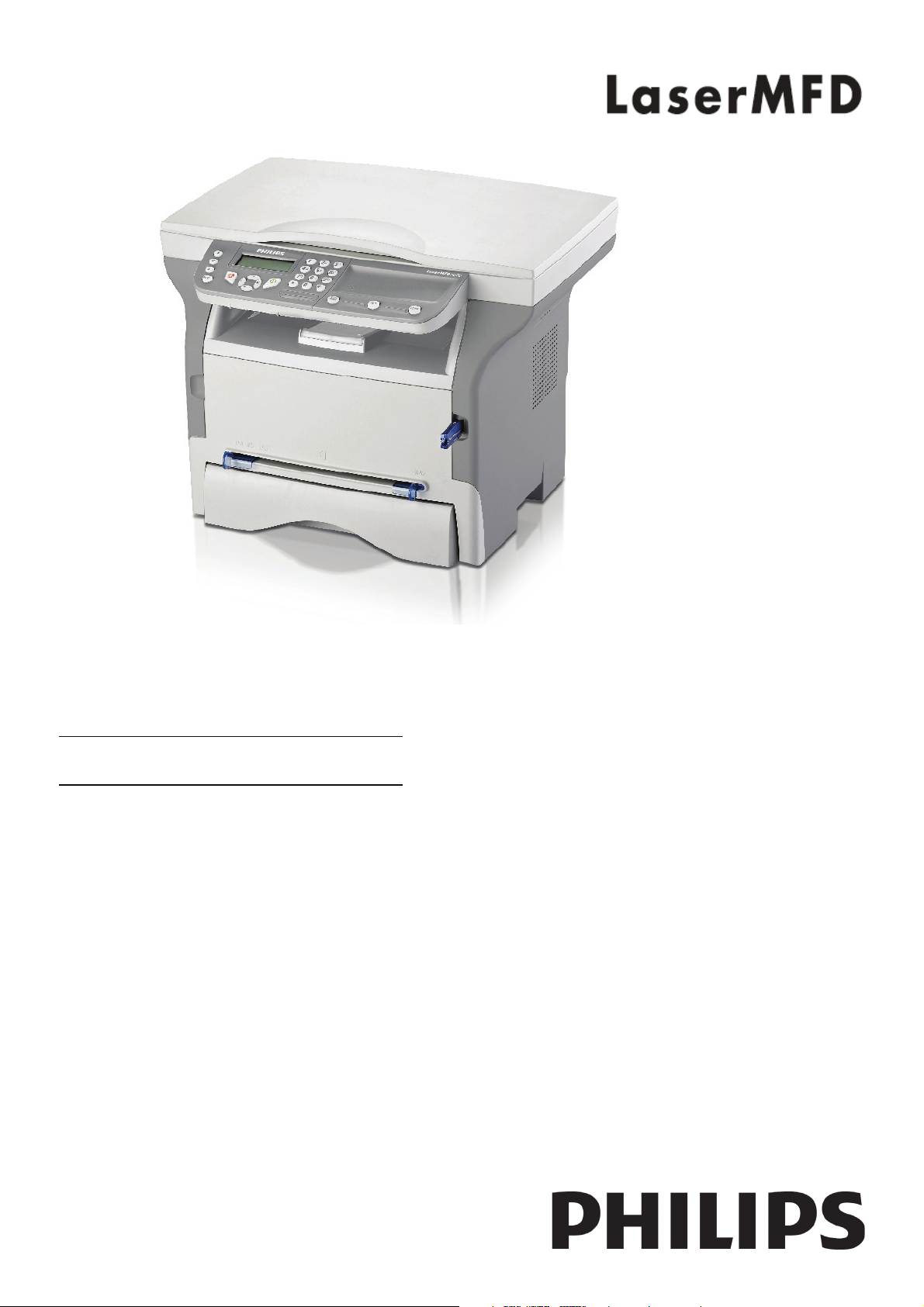
LFF 6020
GB User Manual
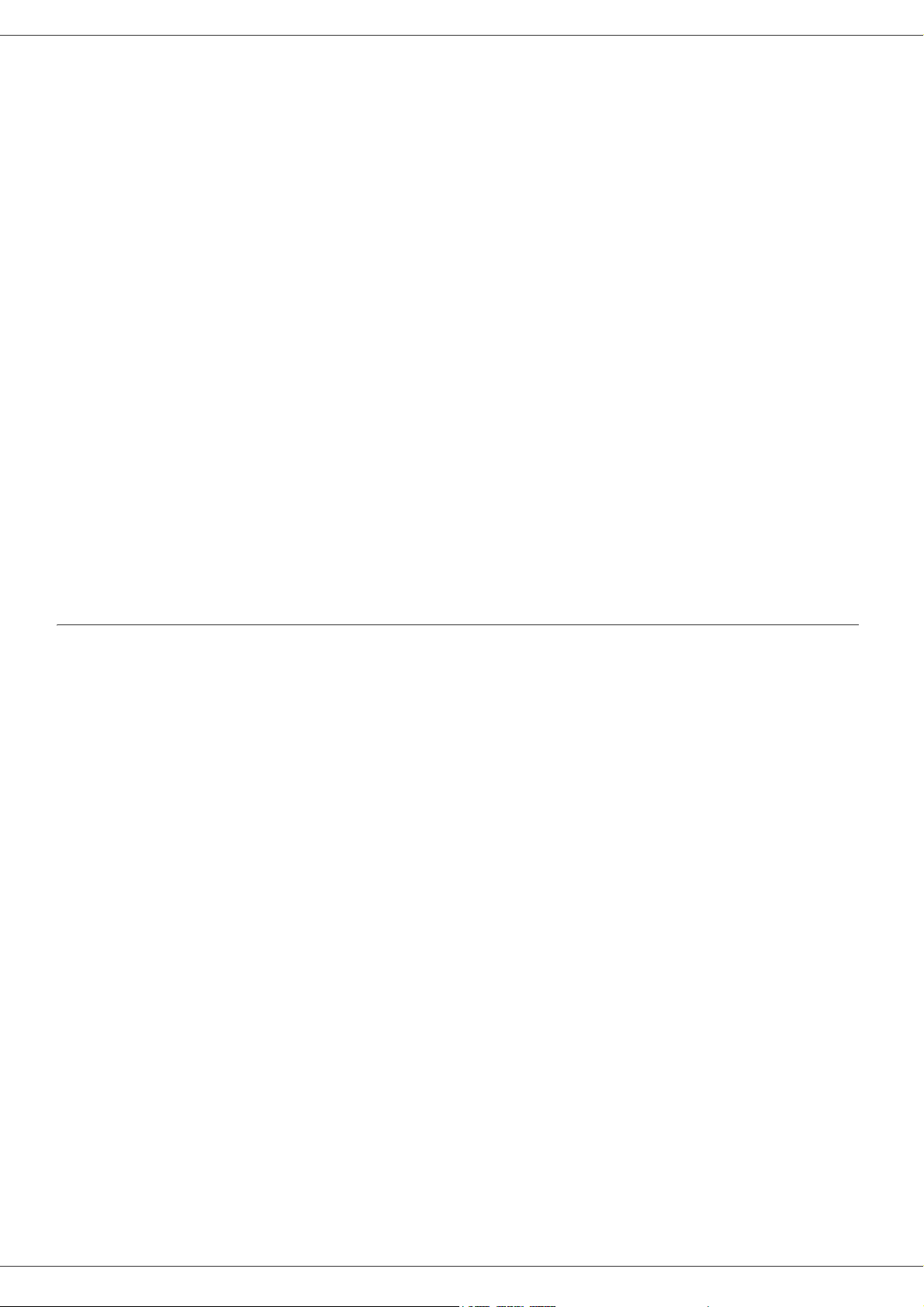
LFF6020
Dear customer
For your security and comfort, we urge you to carefully read the chapter Security before attempting use.
In buying this multifunction machine, you have opted for a quality Philips product. Your device satisfies all of the
different needs of a modern office automation tool.
This machine allows you to scan in colour, print and copy in black and white. You can connect the multifunction device
to your PC (Microsoft Windows 2000/XP/Vista).
Install the software included to use the multifunction device as a printer. Besides, you can scan, edit and save
documents through your PC. If you have a WLAN adaptor (optional) you can communicate with a personal computer
wirelessly.
WLAN is an optional working only with a specific adaptor that you can obtain from your retailer. You will find further
information on our website: www.sagem-communications.com.
Thanks to its navigator and its multitask access, it is powerful, user-friendly and easy to use.
The LFF6020 multifunction machines come with a 600 dpi scanner and a black and white laser printer offering a printing
speed of 20 ppm. The Companion Suite Pro software provided allows you to use your multifunction machine as a
scanner and a printer from a personal computer. It also gives you the ability to manage your multifunction machine.
Consumables
Refer to section Specifications, page 49.
Dear customer

Contents
Dear customer I
Consumables I
Security 1
Security directives 1
EMC 1
Note to users in the United States
of America 1
Declaration of Conformity 1
EME Compliance for Canada 2
Laser Safety Information 2
For Europe/Asia 2
For North America 2
Positions of Safety labels on the machine 3
Symbols for the main power switch 3
Regulatory Information 4
Certifications in Europe 4
CE Marking Traceability Information (For
EU Countries Only) 4
Environment 5
The packaging 5
Batteries and rechargeable batteries 5
The product 5
Software use license 6
Definition 6
License 6
Property 6
Duration 6
Warranty 6
Responsibility 6
Development 6
Applicable law 7
Registered trademarks 7
Prohibited reproductions 7
Installation 8
Location conditions 8
Cautions of use 8
Safety information 9
Safety During Operation 9
Power Supply 10
Paper recommendations 10
Loading paper in the main unit tray 10
Handling of paper 10
Humidity control 10
Handling the unit 10
Operator shocks 10
Moving the unit 10
Handling the Toner Cartridge 10
Rules for use symbols 11
Terminal description 12
Command panel 13
Accessing terminal menus 13
Packaging contents 14
Device installation 14
Feed cassette paper insertion 14
Cartridge installation 15
Paper delivery stop 15
Starting your device 16
Device connection 16
Device initial setup 16
LFF6020
Paper insertion in the manual input tray 16
Use of envelopes 16
Copy 18
Simple copy 18
ECO mode copy 18
Advanced copying 18
ID Card Copy mode 18
Special setup for the copying 19
Resolution setup 19
Zoom setup 19
Analysis origin setup 20
Contrast setup 20
Brightness setup 20
Paper type setup 20
Paper tray selection 20
Flat-bed analysis margins setup 20
Left and right printing margins setup 20
Top and bottom printing margins setup 21
Format paper setup 21
Parameters/Setup 22
Language 22
Technical Parameters 22
Printing the functions guide 23
Print the list of setups 23
Lock the machine 23
Lock the keyboard 23
Lock the Media service 23
Read the counters 23
Scanned pages counter 23
Printed pages counter 23
Display the consumables status 24
Calibrate your scanner 24
Games 25
Sudoku 25
Print a grid 25
Print the solution to a grid 25
Network features 26
Type of radio network 26
Radio infrastructure network 26
Radio ad-hoc network 26
Radio networks (WLAN) 26
Connect your WLAN adaptor 27
Configure your network 27
Creating or rejoining a network 27
Referring to or changing your network
parameters 28
An example of how an AD-HOC
network may be set up 29
Setting up a multifunction machine 29
Setting up the PC 30
USB memory key 31
Use of the USB memory key 31
Print your documents 31
Print the list of files located in the key 31
Print the files located in the key 31
Delete your files located in the key 32
Analyse the USB memory key content 32
Save a document on a USB memory key 32
PC Features 34
Introduction 34
Configuration requirements 34
Contents
- I -
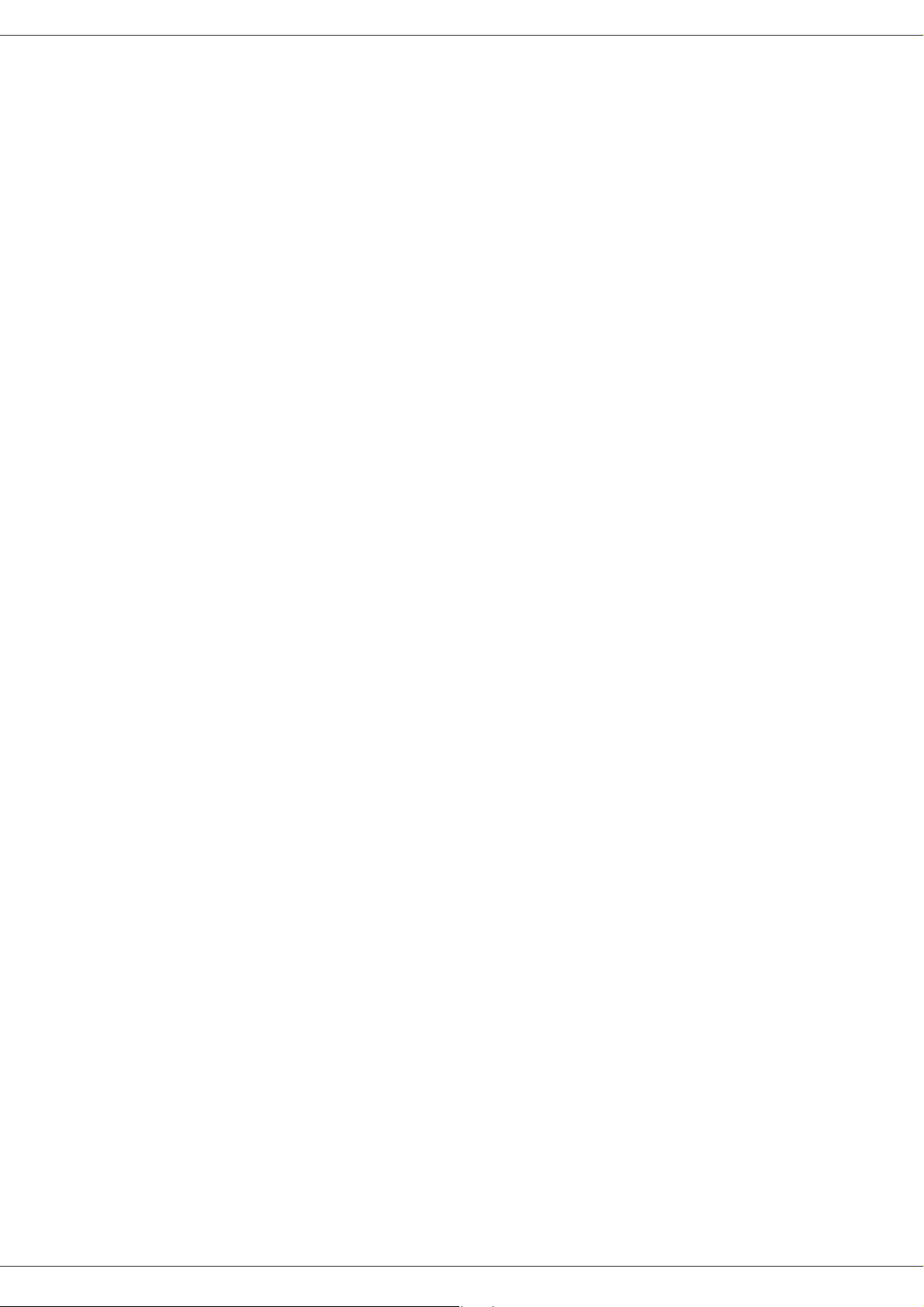
LFF6020
Software installation 34
Installing the full software package 34
Installing drivers only 36
Installing the drivers using the
Companion Suite Pro software 36
Installing the drivers manually 37
Connections 38
Multifunction Terminal's Supervision 39
Checking the connection between the
PC and the multifunction machine 39
Companion Director 39
Graphical presentation 39
Utilities and applications activation 39
Companion Monitor 39
Graphical presentation 39
Device management 39
Selecting the current device 39
Status of the connection 40
Device parameters 40
Removing a device 40
Display the consumable status 40
Companion Suite Pro functionalities 41
Document analysis 41
Analysis with Scan To 41
Printing 41
Printing on the multifunction machine 41
Printing in duplex mode with the
multifunction machine 42
Software Uninstallation 43
Uninstall the software from your PC 43
Uninstall the drivers from your PC 43
Uninstall the drivers using the
Companion Suite Pro software 43
Uninstall the drivers manually 43
Maintenance 45
Service 45
General information 45
Toner cartridge replacement 45
Issues with smart cards 46
Cleaning 46
Scanner reading system cleaning 46
Printer cleaning 46
Printer external cleaning 46
Printer issues 46
Error messages 46
Paper jam 47
PC printing issues 47
PC printing via USB connection 47
PC printing via WLAN connection 48
Firmware update 48
Specifications 49
Physical specifications 49
Electrical specifications 49
Environmental specifications 49
Peripheral specifications 49
Consumable specifications 50
Contents
- II -
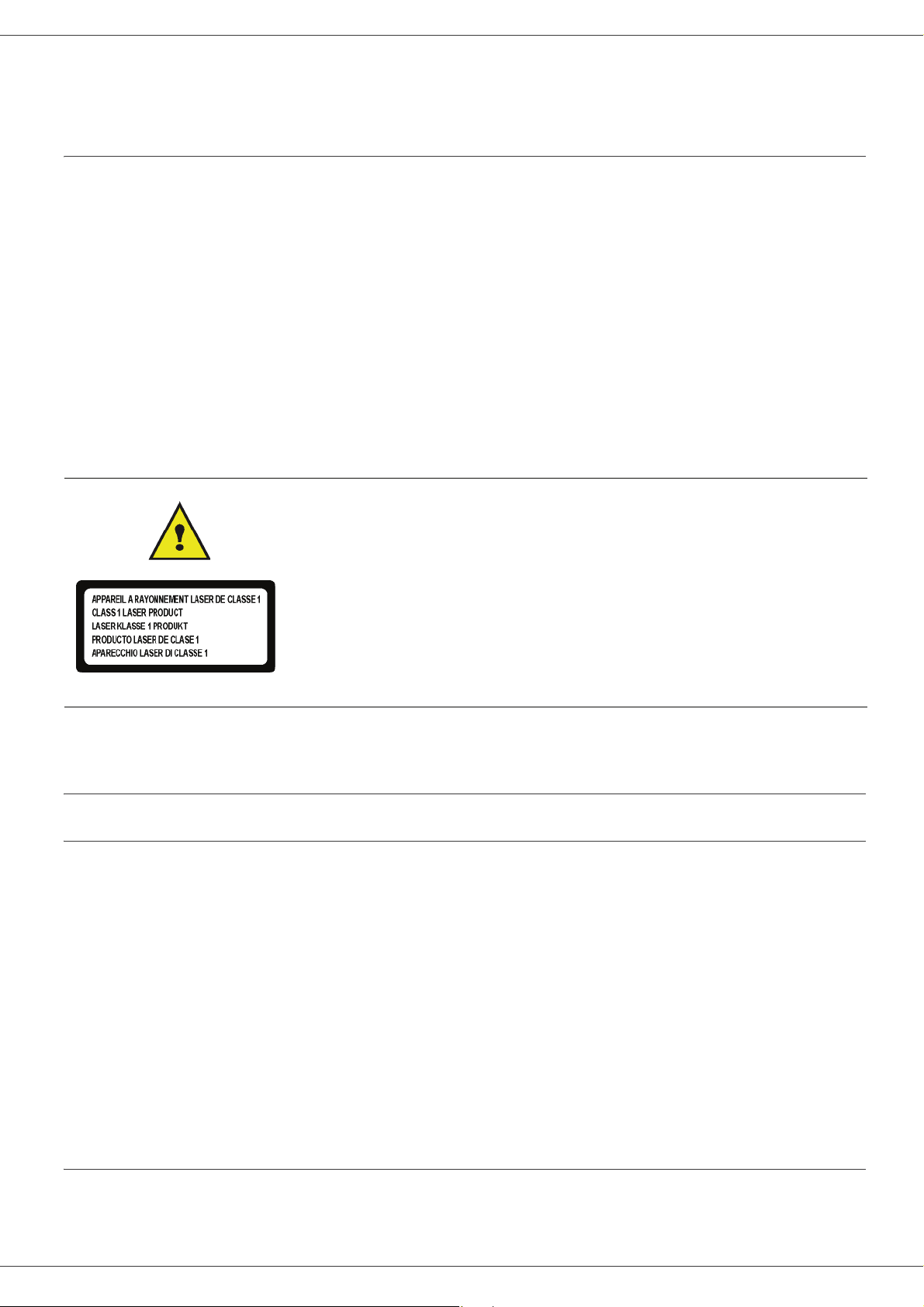
LFF6020
Security
Security directives
Before turning on your device, check that the outlet that you are going to plug it into conforms to the indications shown
on the information plate (voltage, current, power network frequency) located on your device. This device shall be
connected to a single phase power network. The device shall not be installed on bare ground.
Batteries and rechargeable batteries, packaging and electric and electronic equipment (EEE), shall be thrown away,
as specified by the Instructions of the ENVIRONMENT chapter of this manual.
Because of the device model, the power connector is the only way to disconnecting the device from the power network,
that is why it is imperative to apply the following safety measures: your device shall be connected to a power outlet
located nearby. The outlet shall be easily accessible.
Your device is delivered with a grounded power cord. It is imperative to connect a grounded connector to a grounded
outlet connected to the building earthing.
Repairs-maintenance: Repairs and maintenance should only be carried out by a
qualified technician. No user serviceable parts inside the machine. To reduce the risk
of electrical shock, you shall not proceed with these operations yourself, because by
opening or removing the lids, you could expose yourself to two hazards:
- The laser beam can cause irreversible eye damage.
- Avoid contact with powered parts because it can lead to electrical shock with
unfortunate consequences.
For installation conditions and safe use precautions, refer to chapter Installation, page 8.
EMC
Note to users in the United States of America
This equipment has been tested and found to comply with the limits for a Class B digital device, pursuant to Part
15 of the FCC Rules. These limits are designed to provide reasonable protection against harmful interference in
a residential installation.
This equipment generates, uses and can radiate radio frequency energy and, if not installed and used in
accordance with the instructions, may cause harmful interference to radio communications. However, there is no
guarantee that interference will not occur in a particular installation.
1 - Security - Environment - Software use license
If this equipment does cause harmful interference to radio or television reception, which can be determined by
turning the equipment off and on, the user is encouraged to try to correct the interference by one more of the
following measures:
1. Reorient or relocate the receiving antenna.
2. Increase the separation between the equipment and receiver.
3. Connect the equipment into an outlet on a circuit different from that to which the receiver is connected.
4. Consult the dealer or an experienced radio / TV technician for help.
Declaration of Conformity
This device complies with Part 15 of the FCC Rules. Operation is subject to the following two conditions:
1. This device may not cause harmful interference, and
2. this device must accept any interference received, including interference that may cause undesired operation.
- 1 -
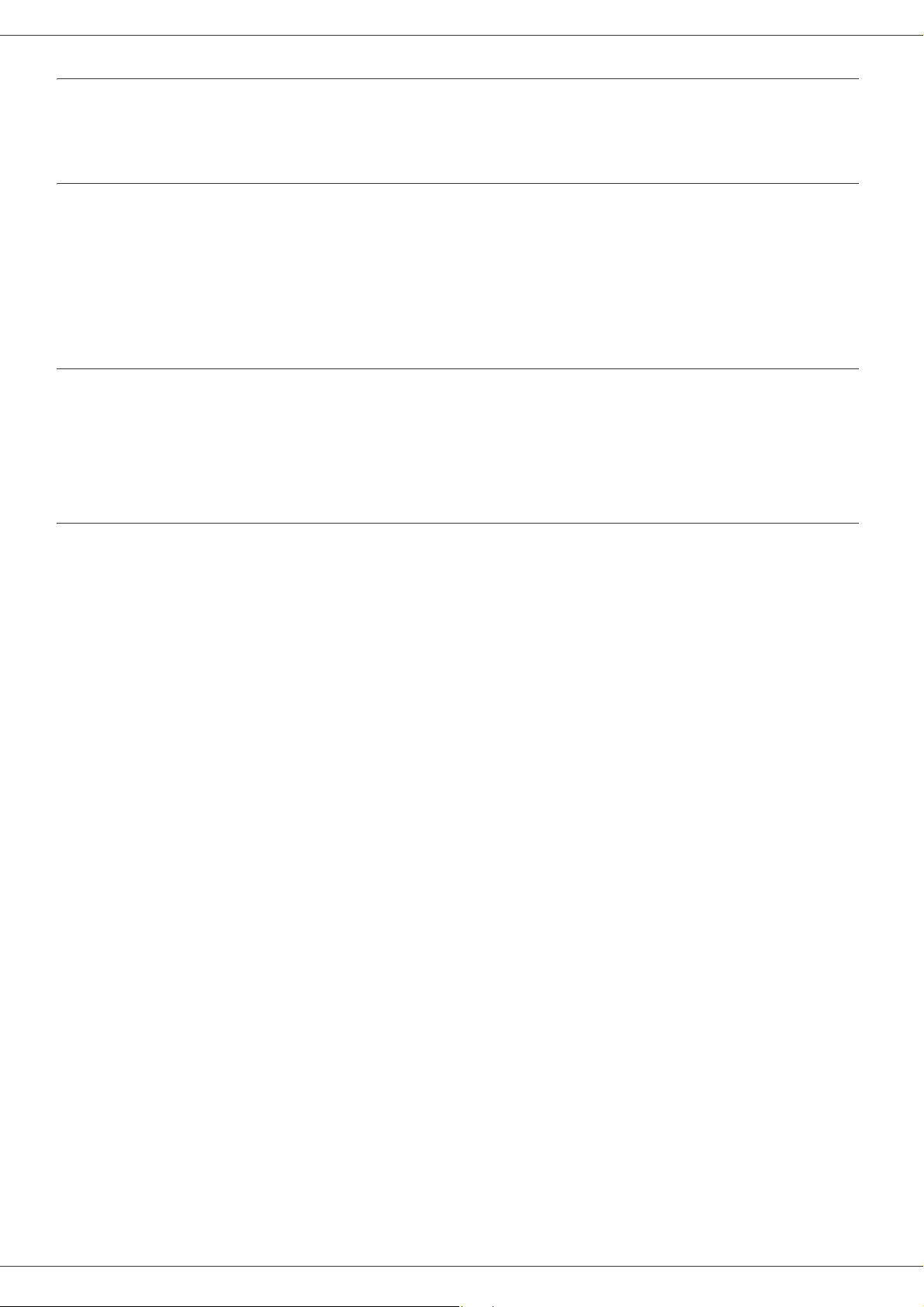
LFF6020
EME Compliance for Canada
This Class "B" digital apparatus complies with Canadian ICES-003.
Cet appareil numérique de la classe "B" est conforme à la norme NMB-003 du Canada.
Laser Safety Information
CAUTION: Use of controls, adjustments, or performance of procedures other than those specified in this guide
may result in hazardous light exposure.
This equipment complies with international safety standards and is classified as a Class 1 Laser Product.
With specific reference to lasers, the equipment complies with laser product performance standards set by
governmental, national, and international agencies as a Class 1 Laser Product. It does not emit hazardous light,
as the beam is totally enclosed during all phases of customer operation and maintenance.
For Europe/Asia
This machine complies with IEC 60825-1:1993+A1:1997+A2:2001 standard, is classified as laser class 1 product
and is safe for office/EDP use. It contains one class 3B laser diode, 10.72 mW max, 770-795 nm and other class
1 LEDs (280 µW at 639 nm).
Direct (or indirect reflected ) eye contact with the laser beam might cause serious eye damage. Safety precautions
and interlock mechanisms have been designed to prevent any possible laser beam exposure to the operator.
For North America
CDRH Regulations.
This equipment complies with the FDA performance standards for laser products except for deviations pursuant
to Laser Notice No.50, dated 24 June 2007 and contains 1 class 3B laser diode, 10.72 milliwatt, 770-795
nanometer wavelength and other class 1 LEDs (280 µW at 639 nm).
This equipment does not emit hazardous light, since the beam is totally enclosed during all customer modes of
operation and maintenance.
1 - Security - Environment - Software use license
- 2 -
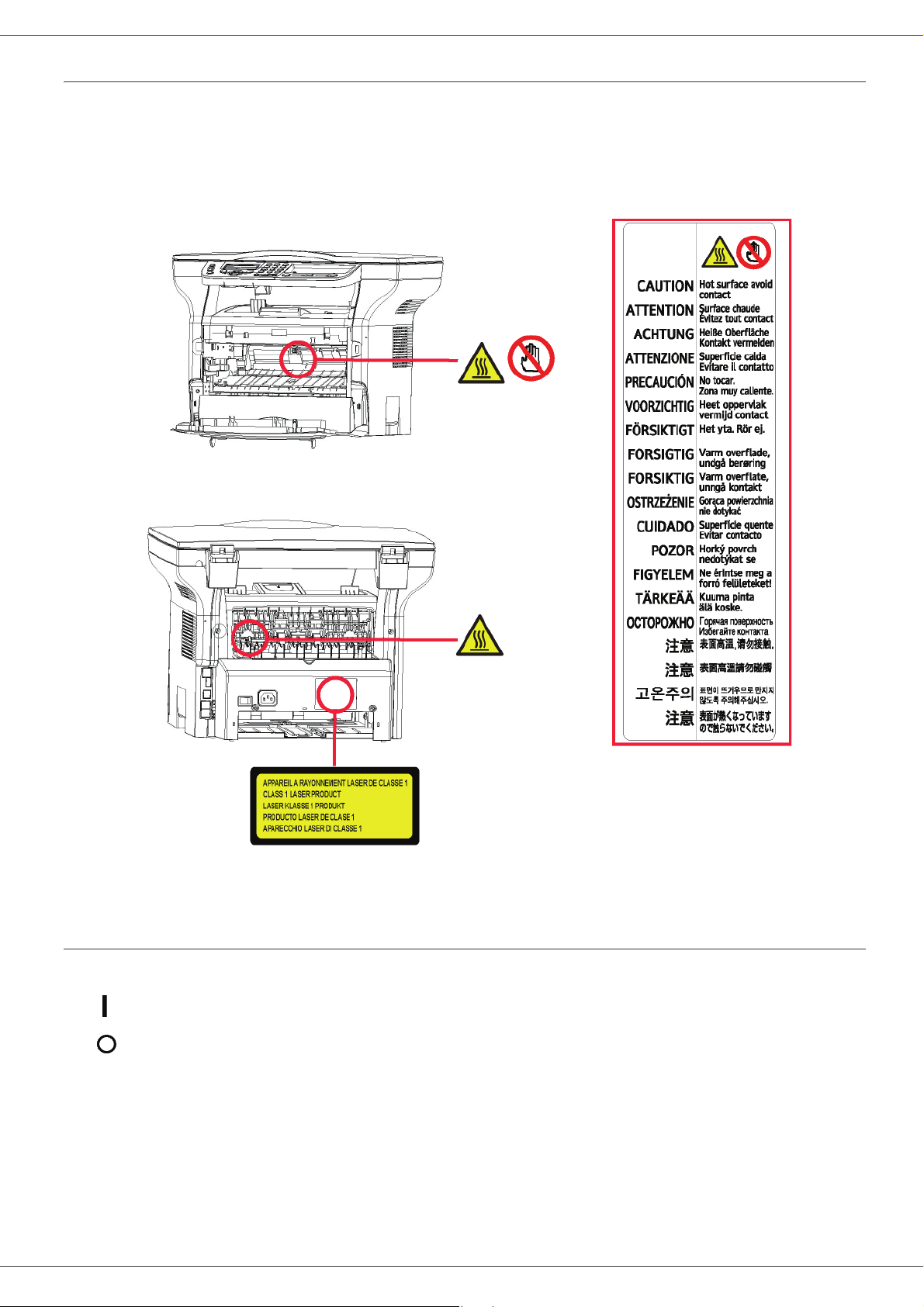
LFF6020
Positions of Safety labels on the machine
The device has warning labels at the positions shown below. For your safety, you must never touch these surfaces
when you remove a paper jam or when you replace the Toner cartridge.
Symbols for the main power switch
In accordance with IEC 60417, this machine uses the following symbols for the main power switch:
- means POWER ON.
- means POWER OFF.
1 - Security - Environment - Software use license
- 3 -
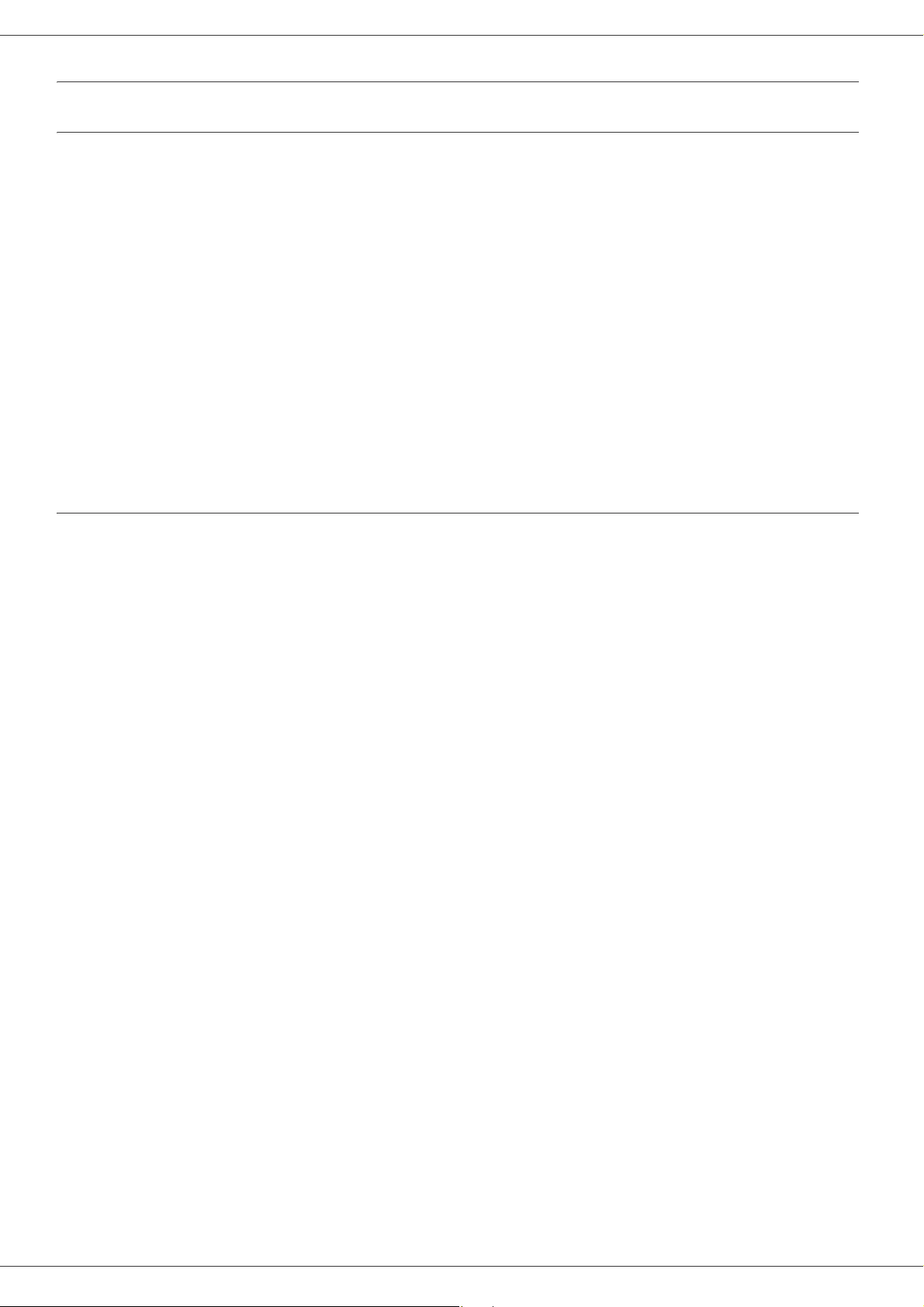
LFF6020
Regulatory Information
Certifications in Europe
The CE mark applied to this product, symbolizes Sagem Communications
CE
SAS (hereafter designated as Sagem Communications)’s declaration of
conformity with the following applicable European Union Directives, as of
the dates indicated:
December 12,2006: Council Directive 2006/95/EC as amended. Approximation of the laws of the
member states related to low voltage equipment.
December 15, 2004: Council Directive 2004/108/EC as amended. Approximation of the laws of
the member states related to electromagnetic compatibility.
March 9, 1999: Council Directive 99/5/EC, on radio equipment and telecommunications
terminal equipment and the mutual recognition of the conformity.
The conformity declaration is available on
www.sagem-communications.com, see the support section or at the
following address:
Sagem Communications - Customer relations department
27, rue Leblanc - 75512 PARIS CEDEX 15 - France
CE Marking Traceability Information (For EU Countries Only)
Manufacturer:
Sagem Communications
Le Ponant de Paris
27 rue Leblanc
75015 PARIS - FRANCE
1 - Security - Environment - Software use license
- 4 -
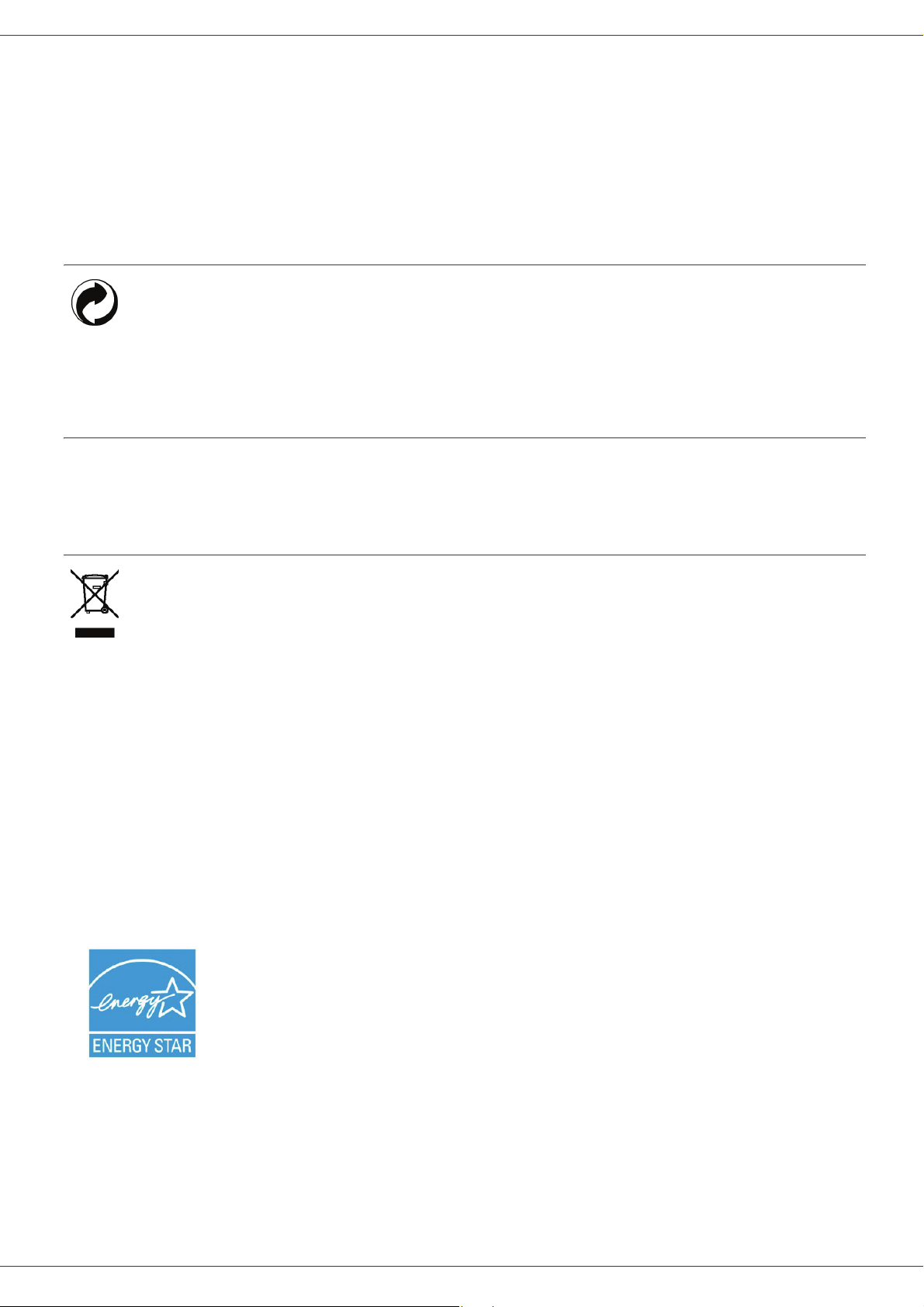
LFF6020
Environment
The preservation of the environment is of importance to the manufacturer. The manufacturer wishes to service the
installations with respect to the environment and has chosen to integrate the environmental performance in the whole
lifecycle of its products, throughout manufacturing, release, use and disposal.
The packaging
The (green point) logo indicates that a contribution is given to an approved national organization to improve
the packaging salvage and recycling infrastructures.
To make recycling easier, follow local rules and regulations concerning sorting and disposal of such waste.
Batteries and rechargeable batteries
If your product contains batteries or rechargeable batteries, these shall be disposed of at the designated
collecting centers.
The product
The crossed bin symbol on the product indicates that it belongs to the electric and electronic equipment
family.
Therefore, according to European regulations you are requested to dispose of it at the selected collection
areas:
- to distribution centers in case of equivalent equipment purchase,
- to the available local collecting centers (dump, selective collection, etc.).
In doing so, you will participate in the "Waste of Electric and Electronic Equipment reuse and development scheme"
which will help prevent potential effects on the environment and human health.
The purpose of the International ENERGY STAR
and popularization of energy-efficient office equipment.
As an ENERGY STAR
meets the ENERGY STAR
Your machine will be delivered with the timer for switching to Power Save Mode from the last
copy/print out, set at 5 or 15 minutes, depending on the model. A more detailed description of
this feature can be found in the Machine Setup Section of this guide.
®
Partner, Sagem Communications has determined that this product
®
guidelines for energy efficiency.
®
Program is to promote the development
1 - Security - Environment - Software use license
- 5 -

LFF6020
Software use license
CAREFULLY READ ALL THE TERMS AND CONDITIONS OF THE PRESENT LICENSE BEFORE OPENING THE
SEALED ENVELOPE CONTAINING THE SOFTWARE. OPENING THIS ENVELOPE INDICATES THAT YOU
ACCEPT THESE TERMS AND CONDITIONS.
In case you should not accept the terms of this license, the CD-ROM packaging should be returned to the retailer
unopened, along with the other components of the product. The purchase price of this product will be refunded. No
refunds will be made for products if the CD-ROM packaging have been opened, if components are missing or if the
reimbursement request is made after ten (10) days from the purchase date, your receipt is the proof of purchase.
Definition
The Software designates programs and associated documentation.
License
- This license allows you to use this Software on personal computers on a local network. You only have permission to
use this Software to print on one multifunction machine; you can not lend the Software or authorize anyone to use it.
- You are allowed to make a back up copy.
- This license is non-exclusive and non-transferable.
Property
The manufacturer or its providers hold the Software property right. You only become the owner of the CD-ROM. You
shall not modify, adapt, decompile, translate, create any derived piece, rent or sell the Software or the documentation.
Any rights not explicitly approved are reserved by the manufacturer or its providers.
Duration
This license remains valid until cancelled. You can cancel it by destroying the program and the documentation as well
as any other copies of them. This license will automatically be canceled in case you do not respect the terms of this
license. If the license is rendered invalid, you agree to destroy all copies of the program and the associate
documentation.
Warranty
The Software is provided "as is" with no warranties what so ever, whether expressed or implied, including without
limitation, any warranties of merchantability or fitness for a particular purpose; all the risks concerning the results and
performance of this Software are assumed by the buyer. In case the program should appear defective, all the repair
and service expenses will be covered by the buyer.
Nevertheless, the license holder benefits from the following warranty: we guarantee that the CD-ROM on which the
Software is recorded is free from hardware or manufacturing faults if used in normal conditions, the guarantee is valid
for ninety (90) days from the delivery date, the copy of the receipt being the proof of purchase. In case of a CD-ROM
fault that due to accident or misuse, the CD-ROM will not be replaced as per the warranty.
Responsibility
1 - Security - Environment - Software use license
If the CD-ROM is not working properly, send it to the retailer together with a copy of the receipt. It is the retailer's sole
responsibility to replace the CD-ROM. Nobody, not even the manufacturer who is involved in the creation, realization,
merchantability and delivery of this program would be responsible for direct, indirect or immaterial damages, such as,
but not limited to, loss of information, loss of time, execution loss, loss of revenue, loss of customers, due to the use or
inability to use the program.
Development
With a constant concern for improvement, the manufacturer reserves the right to modify the Software specifications
without any notice. In case of modification, your user right does not give you access to free updates.
- 6 -

LFF6020
Applicable law
This license is under the French law. Any dispute following the interpretation or execution of this license will be
submitted to the Paris Court.
Given the continuous technology development, the manufacturer reserves the right to modify the technical
specifications indicated for this product, at any time, without prior notice, and/or to stop manufacturing of the product.
All the names of the products and brands that could be trademarks registered by their respective owners are
recognized in the present document.
Registered trademarks
Given the technical evolution, Sagem Communications reserves the right to modify the technical specifications of this
product and/or to stop its manufacturing at any time and without notice. Companion Suite Pro is a registered trademark
of Sagem Communications.
Adobe® and the Adobe® products referred to here are registered trademarks of Adobe Systems Incorporated.
PaperPort11SE is a registered trademark of ScanSoft.
Microsoft® Windows 2000®, Microsoft® Windows Server 2003®, Microsoft® Windows XP®, Microsoft® Windows
Vista® and any other Microsoft® product referred to here are registered trademarks of Microsoft Corporation registered
and/or used in the United States and/or in other countries.
All the other brands or products referred to as examples or in order to give additional information are registered
trademarks of their respective owners.
The informations contents of this user manual are subject to change without notice.
Prohibited reproductions
Do not copy or print any item for which reproduction is prohibited by law.
Copying or printing the following items is generally prohibited by local law:
- bank notes;
- checks;
- bonds;
- stock certificates;
- bank drafts;
- passports;
- driver's licenses.
1 - Security - Environment - Software use license
The preceding list is meant as a guide only and is not inclusive. If you have any questions concerning the legality of
copying or printing certain items, consult with your legal advisor.
- 7 -

LFF6020
Installation
Location conditions
By choosing an appropriate location, you preserve the longevity of the machine. Check that the selected location has
the following characteristics:
- Choose a well ventilated location.
- Make sure not to obstruct the ventilation grids located on the left and right sides of the device. During the
installation, make sure to place the machine thirty centimeters away from the surrounding objects so all the lids
can be easily opened.
- Make sure that this location does not present any ammonia nor any other organic gasses emission hazard.
- The ground outlet (refer to the security notices presented in the Security chapter) to which you plan to connect
the machine must be located close to this one and have an easy access.
- Make sure that the machine is not directly exposed to sun light.
- Make sure not to place the machine in an area exposed to an air flow generated by an air conditioning, heating or
ventilation system, nor in an area subject to large temperature or humidity variations.
- Choose a solid and horizontal surface on which the machine will not be exposed to intense vibrations.
- Keep the machine away from any object that could obstruct its ventilation ports.
- Do not place the machine close to hangings or any other flammable objects.
- Choose a location where splashes of the water and other liquids are limited.
- Make sure that this location is dry, clean and dust free.
2 - Installation
Cautions of use
Take into account the important precautions below when using the machine.
Running environment:
- Temperature: 10 °C to 27 °C [50 °F to 80.6 °F] with an ambient humidity included between 15 to 80% (up to 32°C
[89.6 °F] with an ambient humidity included between 15 to 54%).
Terminal:
The section below describes the precautions to be taken when using the machine:
- Never turn the machine off and never open the lids while printing.
- Never use gas or flammable liquids, or objects generating magnetic field close to the machine.
- When you unplug the power cord, always hold the connector without pulling the cord. A damaged cord presents
a potential fire hazard or an electric shock hazard.
- Never touch the power cord with wet hands. You risk getting an electric shock.
- Always unplug the power cord before moving the machine. Otherwise, you could risk having the cord damaged
and create a fire hazard or an electric shock hazard.
- Always unplug the power cord when you plan not to use the machine for a long period of time.
- Never put objects on the power cord, never pull it and never fold it. This could cause a fire hazard or an electric
shock hazard.
- Always make sure that the machine is not sitting on the power cord or any other electric device communication
cables. Make sure also that neither cord nor cable is introduced to the machine inner mechanism. This would
expose you to a machine malfunction risk or to a fire hazard.
- Make sure that the printer is unplugged from the power outlet before connecting or disconnecting an interface
cable to the printer (use a shielded interface cable).
- Never try to remove any fixed pane or hood. The machine contains high voltage circuits. Any contact with these
circuits can cause an electric shock risk.
- Never try to modify the machine. This could cause a fire hazard or an electric shock hazard.
- Always make sure that paper clips, staples or other small metallic items do not get inside the machine via the
ventilation ports or other ports. Such items create fire hazards or electric shock hazards.
- Prevent water and any other liquid from spilling on the machine or near to it. Any contact of the machine with water
or liquid can cause a fire hazard or an electric shock hazard.
- 8 -
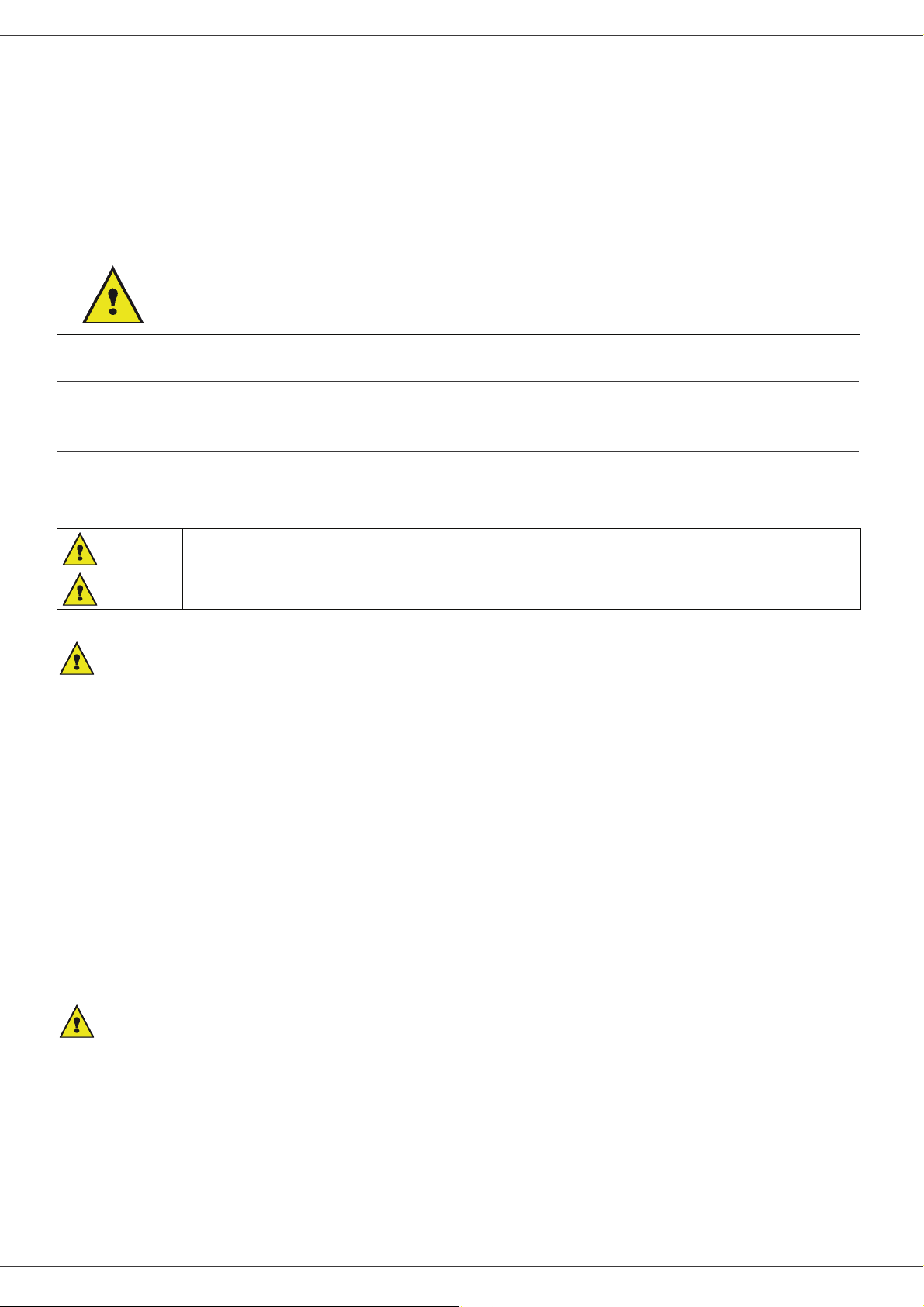
LFF6020
- If liquid or metallic item gets accidentally inside the machine, turn it off immediately, unplug the power cord and
contact your retailer. Otherwise, you will face a fire hazard or an electric shock hazard.
- In case of heat, smoke, unusual smell or abnormal noise emissions, turn the machine off, unplug the power cord
immediately and contact your retailer. Otherwise, you will face a fire hazard or an electric shock hazard.
- Avoid using the machine during an "electric storm", this can cause an electric shock hazard due to lightning.
- Never move the terminal during printing.
- Always lift the terminal when you wish to move it.
Make sure to place the machine in well ventilated premises. When in operation, the printer generates
a small amount of ozone. An unpleasant smell can come from the printer if it is used intensively in
poorly ventilated premises. For a secure use, make sure you place the machine in well ventilated
premises.
Safety information
When using your product, the following safety precautions should always be followed.
Safety During Operation
In this information slip, the following symbols are used:
2 - Installation
Indicates a potentially hazardous situation which, if instructions are not followed, could
WARNING:
CAUTION:
WARNING
- Connect the power cord directly into a wall outlet and never use an extension cord.
- Disconnect the power plug (by pulling the plug, not the cable) if the power cable or plug becomes frayed or
otherwise damaged.
- To avoid hazardous electric shock or laser radiation exposure, do not remove any covers or screws other than
those specified in the Operating instructions.
- Turn off the power and disconnect the power plug (by pulling the plug, not the cable) if any of the following
conditions exists:
- Do not incinerate spilled toner or used toner. Toner dust might ignite when exposed to an open flame.
- Disposal can take place at our authorised dealer or at appropriate collection sites.
- Dispose of the used toner cartridge (or bottle) in accordance with the local regulation.
result in death or serious injury.
Indicates a potentially hazardous situation which, if instructions are not followed, may result in
minor or moderate injury or damage to property.
• You spill something into the product.
• You suspect that your product needs service or repair.
• Your product’s cover has been damaged.
CAUTION
- Protect the product from dampness or wet weather, such as rain, snow, and so on.
- Unplug the power cord from the wall outlet before you move the product. While moving the product, you should
take care that the power cord will not be damaged under the product.
- When you disconnect the power plug from the wall outlet, always pull the plug (not the cable).
- Do not allow paper clips, staples, or other small metallic objects to fall inside the product.
- Keep toner (used or unused), toner cartridge (or bottle), ink (used or unused) or ink cartridge out of reach of
children.
- 9 -
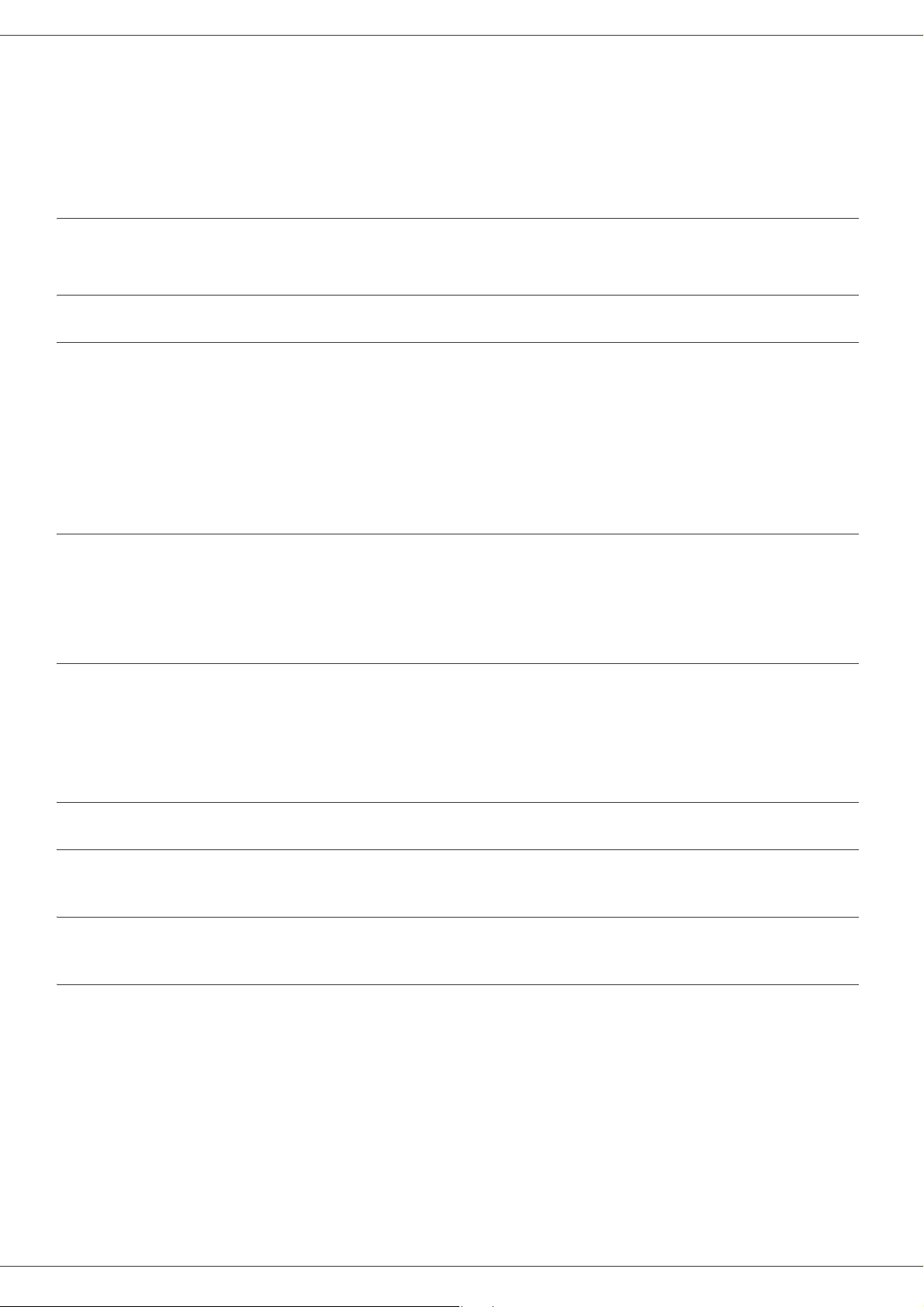
LFF6020
- Be careful not to cut yourself on any sharp edges when you reach inside the product to remove misfed sheets of
paper or masters.
- For environmental reasons, do not dispose of the product or expended supply wastes at household waste
collection point. Disposal can take place at our authorised dealer or at appropriate collection sites.
- Our products are engineered to meet the high standards of quality and functionality, and we recommend that you
only use the expendable supplies available at an authorised dealer.
Power Supply
The socket-outlet shall be installed near the product and shall be easily accessible.
Paper recommendations
Loading paper in the main unit tray
• Insert paper with the face down, and adjust paper guides to the paper format to avoid feed failure, skewing, and
paper jams.
• Amount of loaded paper must not exceed the loading mark. If the loading mark is exceeded, this may cause feed
failure, skewing, and paper jams.
• Adding paper in the pile must be avoided because it may cause double feeding.
• When withdrawing the cassette from the main unit, always support it with both hands to avoid dropping it.
• If you use paper already printed by your machine or another printer, the printing quality may not be optimal.
Handling of paper
• Curling must be corrected before printing.
• Curls must not exceed 10 mm.
• Care must be taken with storage to prevent feed faults and image defects due to leaving the paper in conditions of
high humidity.
Humidity control
• Paper which has become damp, or paper which has been left unused for a very long time, must not be used.
• After opening the paper, it must be kept in a plastic bag.
• Paper with waved ends, paper which is creased, paper with crumples, and any other non-normal paper must not
be used.
2 - Installation
Handling the unit
Operator shocks
During printing, shocks must not be applied to the paper feed cassette, tray, cover, and other parts of the machine.
Moving the unit
When moving the unit on a desk, it must be lifted, and not dragged.
Handling the Toner Cartridge
• Must not be stood on the side, or held upside down.
• Must not be shaken strongly.
- 10 -
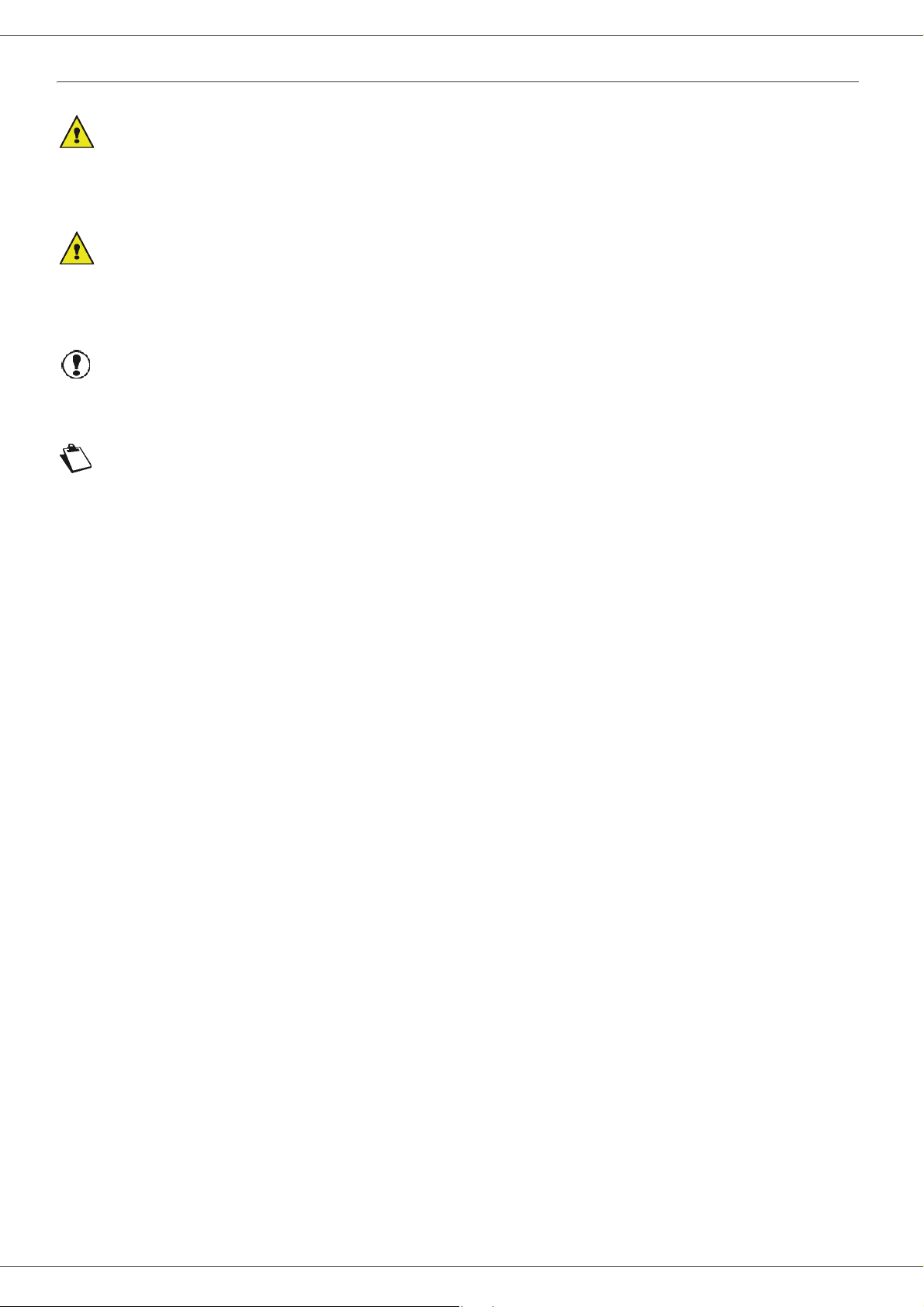
LFF6020
Rules for use symbols
WARNING
Indicates important safety notes.
Ignoring these notes could result in serious injury or death. Be sure to read these notes. They can be found in the Safety
information section of this manual.
CAUTION
Indicates important safety notes.
Ignoring these notes could result in moderate or minor injury, or damage to the machine or to property. Be sure to read
these notes. They can be found in the Safety information section of this manual.
Important
Indicates points to pay attention to when using the machine, and explanations of likely causes of paper misfeeds,
damage to originals, or loss of data. Be sure to read these explanations.
Note
Indicates supplementary explanations of the machine’s functions, and instructions on resolving user errors.
2 - Installation
- 11 -

LFF6020
Terminal description
Front and Back sides
2 - Installation
1. Control panel
2. Paper jam cover
3. Power supply cord connection
4. On/Off switch
5. Slave USB connection (for PC)
6. Master USB connection (USB key)
7. Manual paper feed setup guides
8. Manual input tray
9. Paper tray
10. Cartridge access cover
11. Fold-down stopper for paper delivery
12. Paper output
13. Smart card insertion point
- 12 -
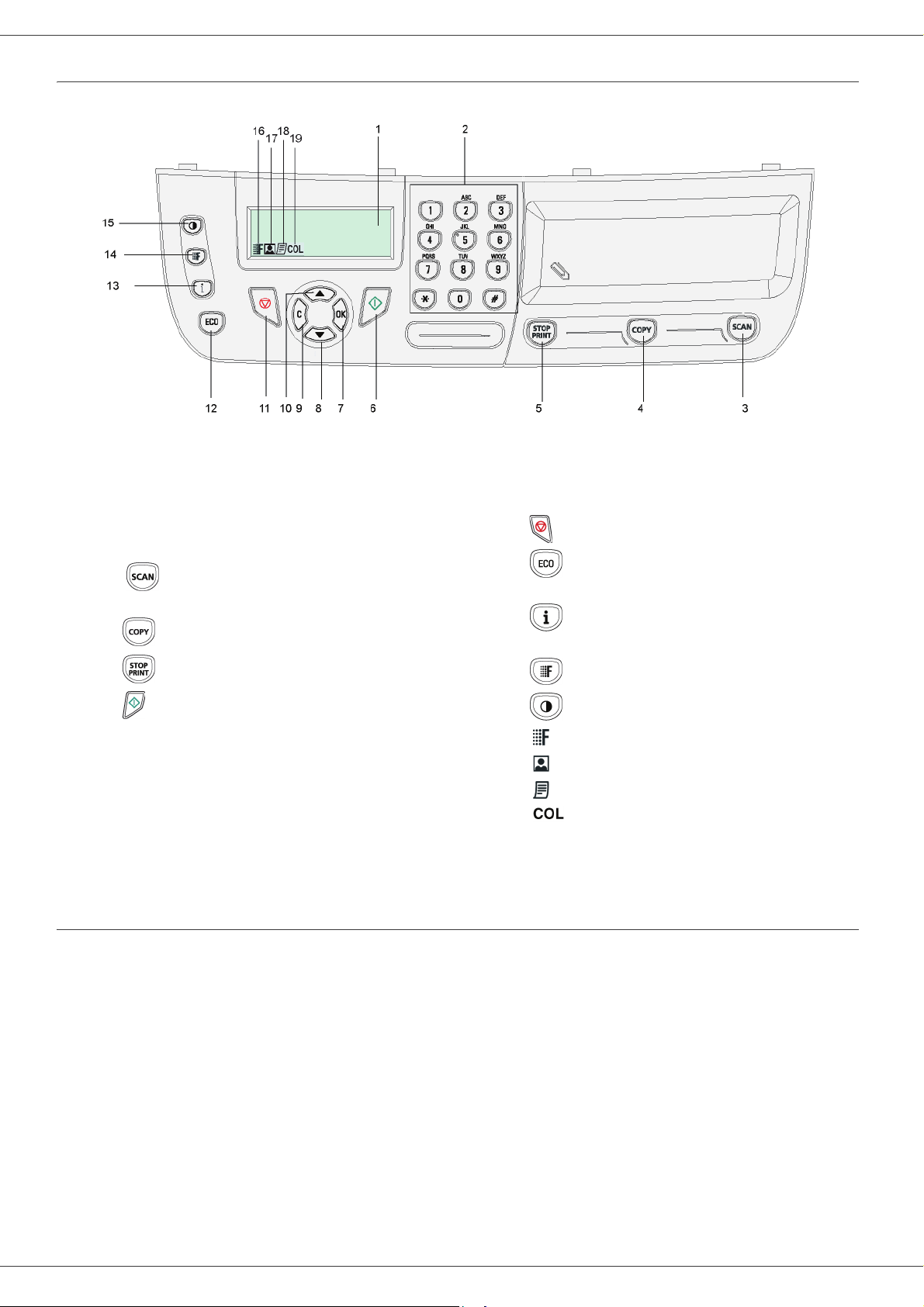
Command panel
LFF6020
2 - Installation
1. Screen.
2. Digital keypad.
3. Key : document analysis to the PC or a media
(USB key).
4. Key : local copy.
5. Key : stops the current PC print job.
6. Key : Validation.
7. Key
8. Key
9. Key
10. Key
OK
: confirms the displayed selection.
: menu access and navigation down the menus.
C
: back to the previous menu and input correction.
: navigation up the menus.
11. Key : stops the current operation.
12. Key : sets up the activation delay and toner save in
copy mode.
13. Key : access to print menu (print functions list,
machine settings, etc.).
14. Key : analysis resolution setup.
15. Key : contrast setup.
16. Icon : resolution "
17. Icon : resolution "
18. Icon : resolution "
19. Icon : colour mode.
Quality Text
Photo
".
Text
".
".
Accessing terminal menus
All terminal functions and settings are available via the menu and are associated to a specific menu command.
For example, the menu command 51 launches the printing of the functions list (the functions list stores the list of all
terminal menus, sub-menus and their identification number).
Two methods are available to access menu items: the step by step method or the shortcut method.
To print the functions list with the Step by step method:
1 Press .
2 Use the or button to browse the menu and select 5 - P
3 Use the or button to browse the menu P
To print the functions list with the shortcut method:
1 Press .
2 Enter 51 with the numerical keypad to directly print the functions list.
RINT and select 51-FUNCTIONS LIST. Confirm with OK.
- 13 -
RINT. Confirm with OK.
