Page 1

Mini Hi-Fi System
Need help? Call us!
Philips representatives are ready to help you with
any questions about your new product. We can guide you
through Connections, First-time Setup, or any of the Features.
We want you to start enjoying your new product right away!
CALL US BEFORE YOU CONSIDER
RETURNING THE PRODUCT!
Visit us on the web at www.philips.com
1-800-531-0039
or
FW
M587
FW
M587
T
R
O
P
M
Return
I
your Warranty
Registration Card
within 10 days
S
E
E
W
H
Y
A
N
T
!
E
D
I
S
N
I
Page 2
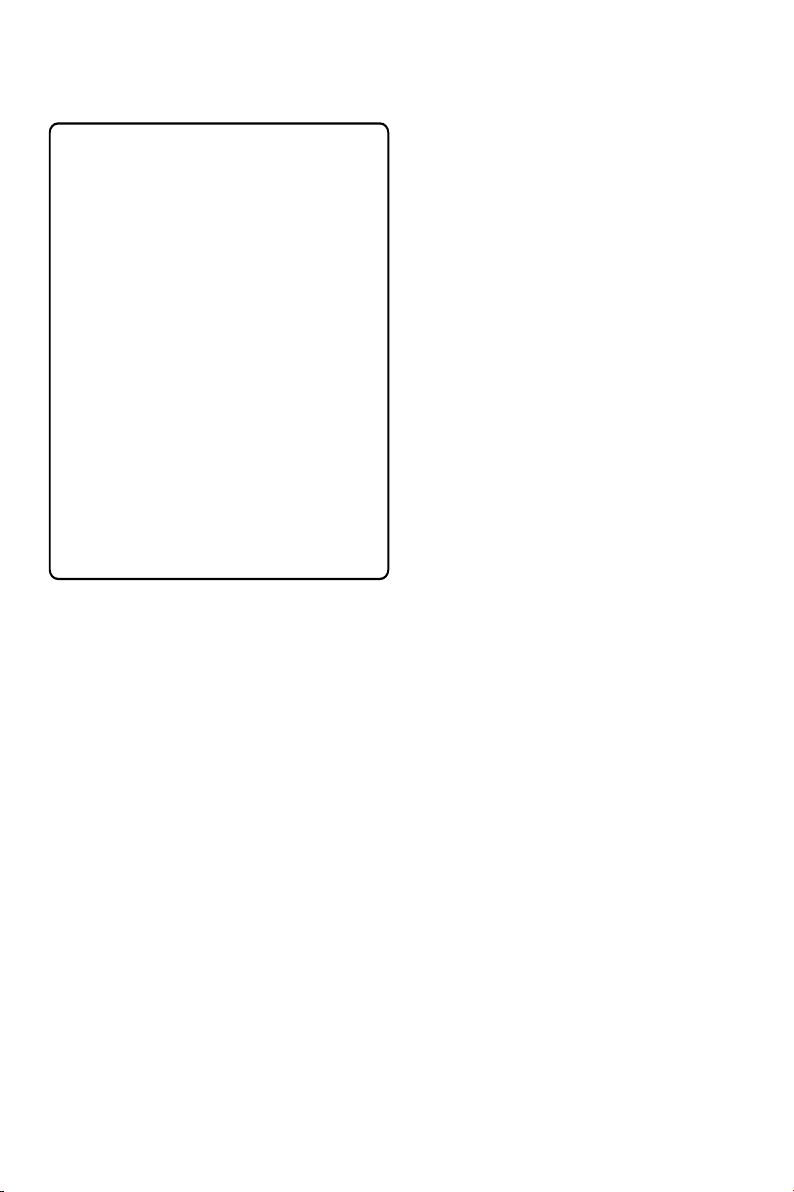
Canada
English:
This digital apparatus does not exceed
the Class B limits for radio noise
emissions from digital apparatus as set
out in the Radio Interference
Regulations of the Canadian
Department of Communications.
Français:
Cet appareil numérique n'émet pas
de bruits radioélectriques dépassant
les limites applicables aux appareils
numériques de Classe B prescrites
dans le Règlement sur le Brouillage
Radioélectrique édicté par le Ministère
des Communications du Canada.
CAUTION
Use of controls or adjustments or
performance of procedures other
than herein may result in hazardous
radiation exposure or other unsafe
operation.
ATENCIÓN
El uso de mando o ajustes o la
ejecucción de métodos que no sean
los aquí descritos puede ocasionar
peligro de exposición a radiación.
This system complies with the FCC rules, Part
15 and with 21 CFR 1040.10. Operation is
subject to the following two conditions:
– This device may not cause harmful
interference, and
– This device must accept any interference
received, including interference that may cause
undesired operation.
2
Page 3
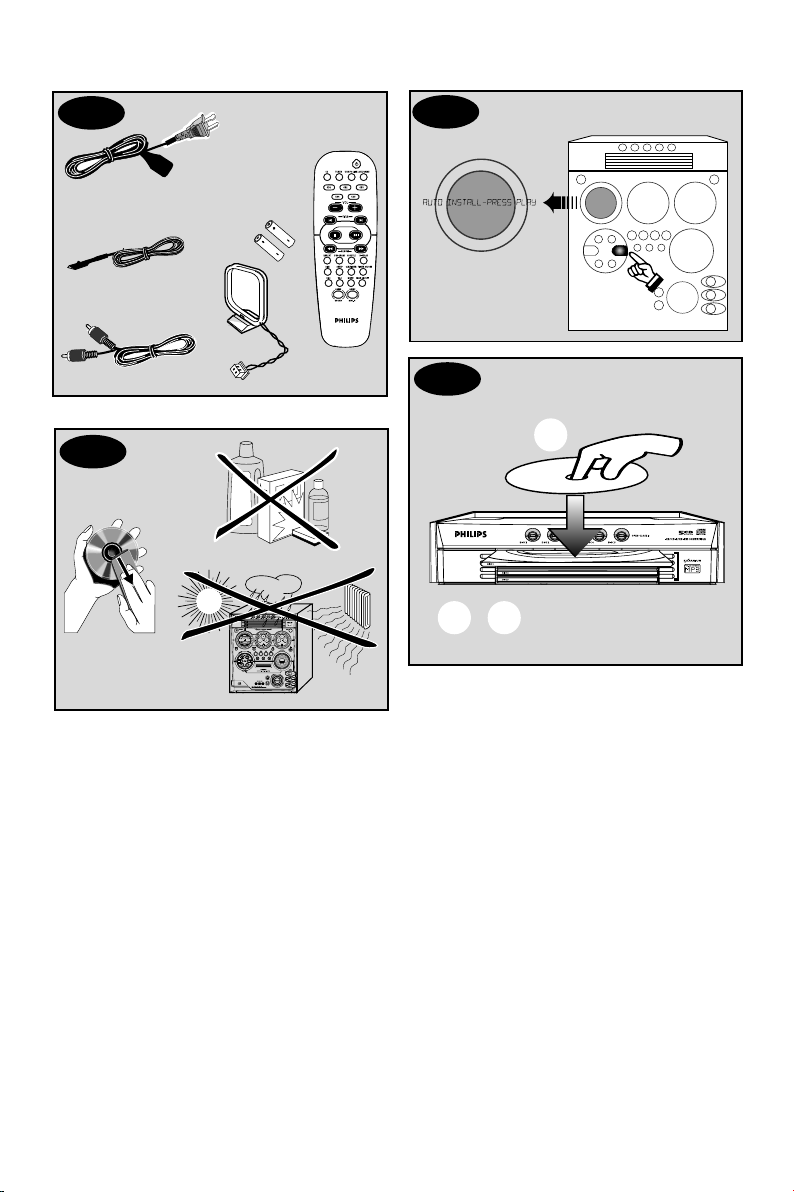
P1
P3
P4
P2
1
M
P
3
M
P
3
S
T
A
N
D
B
Y
O
N
2 3
3
Page 4

Return your Warranty Registration card today to
ensure you receive all the benefits you’re entitled to.
• Once your Philips purchase is registered,
you’re eligible to receive all the privileges
of owning a Philips product.
Warranty
Verification
Registering your product
within 10 days confirms
your right to maximum
protection under the
terms and conditions of
your Philips warranty.
Owner
Confirmation
Your completed Warranty
Registration Card serves
as verification of ownership in the event of product theft or loss.
Know these
safety symbols
CAUTION
RISK OF ELECTRIC SHOCK
DO NOT OPEN
CAUTION: TO REDUCE THE RISK OF ELECTRIC SHOCK, DO NOT
REMOVE COVER (OR BACK). NO USER-SERVICEABLE PARTS
INSIDE. REFER SERVICING TO QUALIFIED SERVICE PERSONNEL.
• So complete and return the Warranty
Registration Card enclosed with your
purchase at once, and take advantage
of these important benefits.
Model
Registration
Returning your Warranty
Registration Card right
away guarantees you’ll
receive all the information
and special offers which
you qualify for as the
owner of your model.
For Customer Use
Enter below the Serial No. which is located on the rear of the cabinet. Retain this
information for future reference.
Model No. _______________________
Serial No. ________________________
This “bolt of lightning” indicates uninsulated material
within your unit may cause
an electrical shock. For the safety of
everyone in your household, please do
not remove product covering.
The “exclamation point” calls
attention to features for
which you should read the
enclosed literature closely to prevent
operating and maintenance problems.
4
WARNING:
FIRE OR SHOCK HAZARD, DO
NOT EXPOSE THIS EQUIPMENT TO
RAIN OR MOISTURE.
CAUTION:
shock, match wide blade of plug to
wide slot, and fully insert.
TO PREVENT
To prevent electric
Page 5
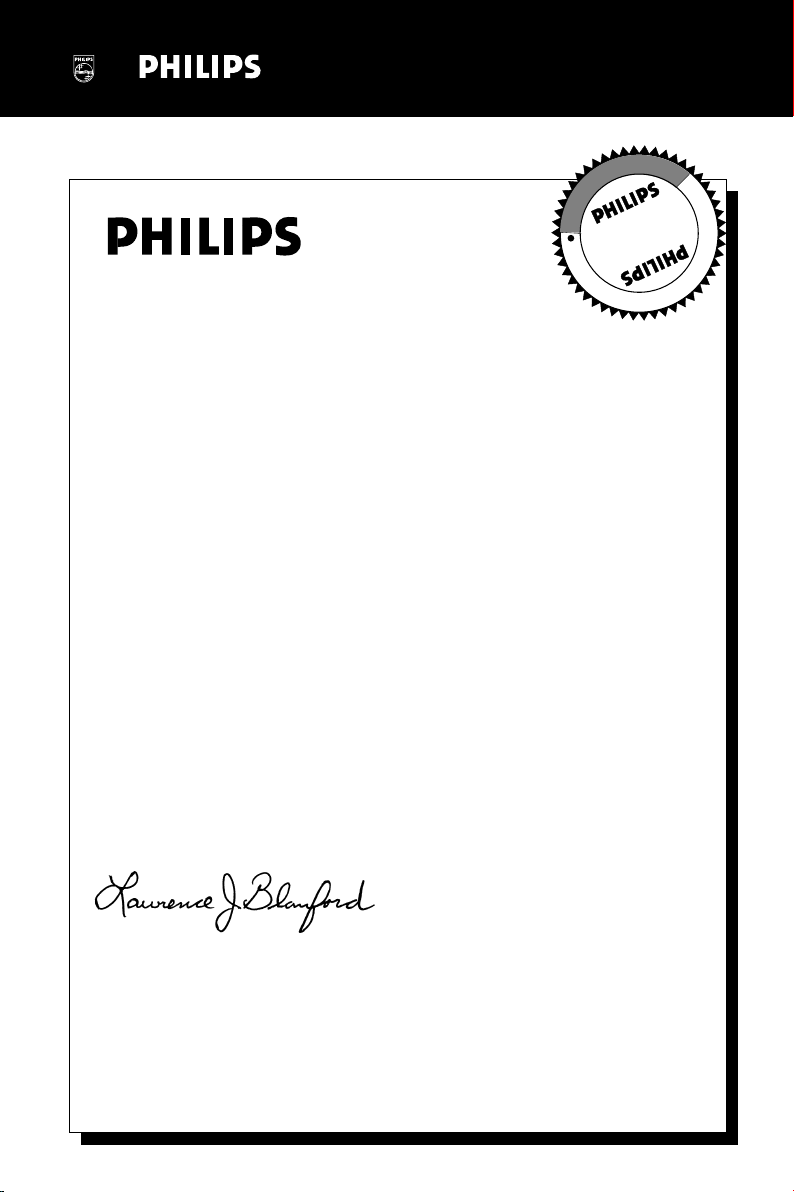
Visit our World Wide Web Site at http://www.philips.com
I
T
O
A
N
R
T
S
I
G
E
R
S
Y
Hurry!
A
D
0
N
I
T
H
I
1
N
Congratulations on your purchase,
and welcome to the “family!”
Dear Philips product owner:
Thank you for your confidence in Philips.You’ve selected one of the best-built,
best-backed products available today.And we’ll do everything in our power to
keep you happy with your purchase for many years to come.
As a member of the Philips “family,” you’re entitled to protection by one
of the most comprehensive warranties and outstanding service networks
in the industry.
What’s more, your purchase guarantees you’ll receive all the information
and special offers for which you qualify, plus easy access to accessories
from our convenient home shopping network.
E
E
D
E
D
W
And most importantly you can count on our uncompromising commitment
to your total satisfaction.
All of this is our way of saying welcome – and thanks for investing in a
Philips product.
Sincerely,
Lawrence J. Blanford
President and Chief Executive Officer
P.S. Remember, to get the most from your Philips product, you
must return your Warranty Registration Card within 10 days.
So please mail it to us right now!
5
Page 6
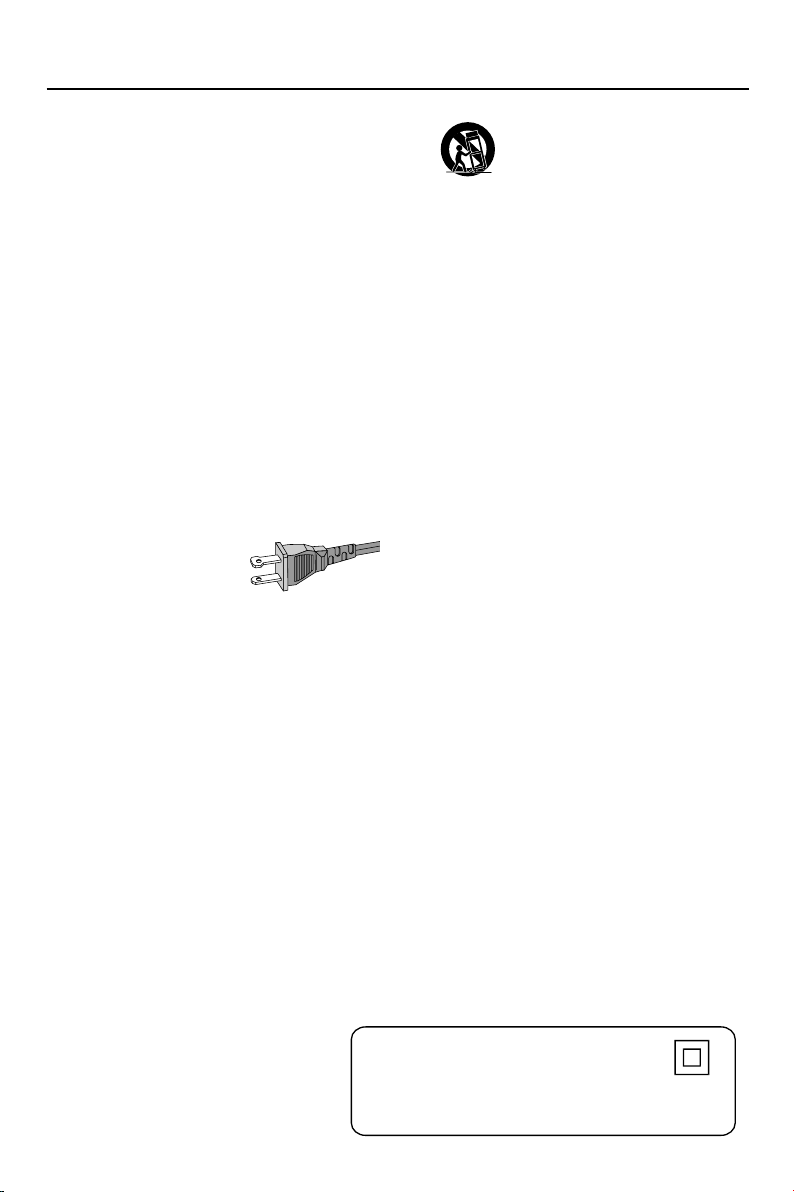
IMPORTANT SAFETY INSTRUCTIONS
1.
Read these instructions.
2.
Keep these instructions.
3.
Heed all warnings.
4.
Follow all instructions.
5.
Do not use this apparatus near
water.
6.
Clean only with dry cloth.
7.
Do not block any ventilation
openings. Install in accordance with
the manufacturer's instructions.
8.
Do not install the system near any
heat sources
such as radiators, heat registers, stoves, or
other apparatus (including amplifiers) that
produce heat.
9.
Do not defeat the
safety purpose of the
polarized or
grounding-type plug.
A polarized plug has two blades with one
wider than the other. A grounding type plug
has two blades and a third grounding prong.
The wide blade or the third prong are
provided for your safety. If the provided plug
does not fit into your outlet, consult an
electrician for replacement of the obsolete
outlet.
10.
Protect the power cord from being
walked on or pinched, particularly at plugs,
convenience receptacles, and the point
where they exit from the apparatus.
11.
Only use attachments/accessories
specified by the manufacturer.
AC Polarized
Plug
12 .
13 .
Unplug this apparatus during lightning
storms or when unused for long periods of
time.
14 .
Refer all servicing to qualified service
personnel. Servicing is required when the
apparatus has been damaged in any way,
such as power-supply cord or plug is
damaged, liquid has been spilled or objects
have fallen into the apparatus, the apparatus
has been exposed to rain or moisture, does
not operate normally, or has been dropped.
15.
Battery usage
prevent battery leakage which may result in
bodily injury, property damage, or damage
to the unit:
Install all batteries correctly, + and - as
marked on the unit.
Do not mix batteries (old and new or
carbon and alkaline, etc.).
Remove batteries when the unit is not used
for a long time.
To reduce the risk of fire or electric
shock, this apparatus should not be
objects filled with liquids, such as vases,
should not be placed on this apparatus.
Use only with the cart, stand,
tripod, bracket, or table specified
by the manufacturer or sold with
the apparatus. When a car t is
used, use caution when moving
the cart/apparatus combination
to avoid injury from tip-over.
CAUTION
EL 6475-E004: 02/8
WARNING
exposed to rain or moisture, and
– To
Class II equipment symbol
This symbol indicates that the unit has
a double insulation system
6
Page 7
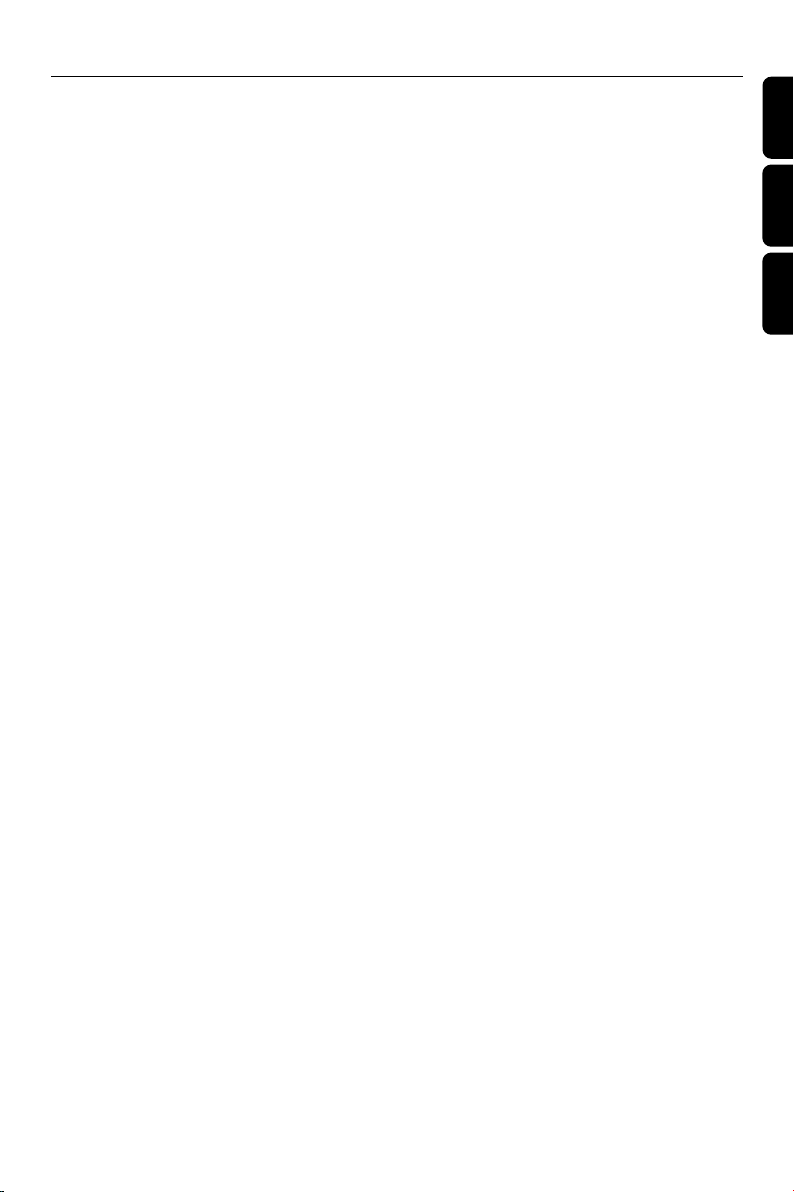
Index
English ------------------------------------------------ 8
Français -------------------------------------------- 30
Español --------------------------------------------- 52
English
Français
Español
7
Page 8
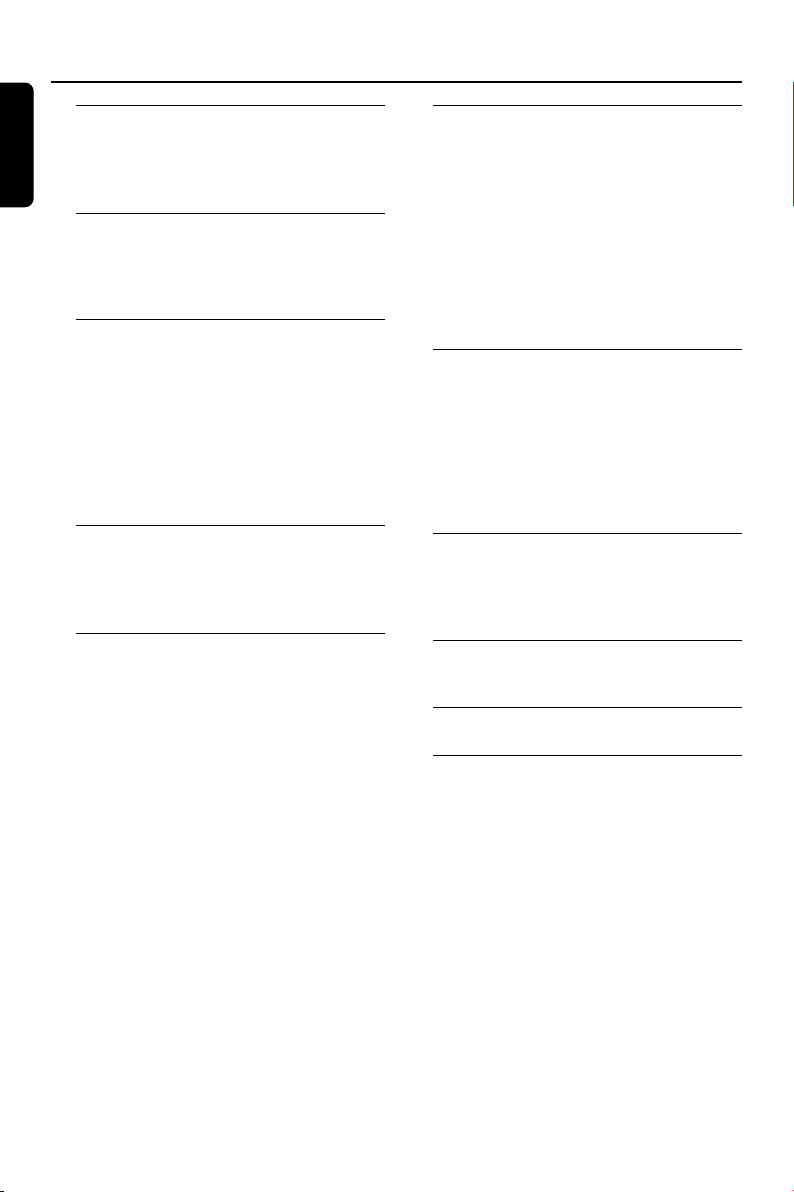
Contents
English
General Information
Supplied accessories ............................................ 9
Environmental information ................................ 9
Care and safety information .............................. 9
Functional Overview
Main unit and remote control .................. 10–11
Control buttons available on the
remote control only ....................................... 11
Connections
Step 1: Connecting FM/AM antennas ............ 13
Step 2: Connecting the speakers .................... 13
Step 3: Connecting to game console ............. 13
Step 4: Connecting the AC power cord ........ 13
Step 5: Inserting batteries into the remote
control .................................................................. 14
Using the remote control to operate
the system ........................................................ 14
Gameport Operations
About Gameport ............................................... 15
Preparation before use ..................................... 15
Starting operation .............................................. 15
Basic Operations
Switching on/off ................................................. 16
Switching to active mode .............................. 16
Switching to eco power standby mode ..... 16
Switching to standby mode (view clock) ... 16
Demonstration mode ........................................ 16
Setting the clock ................................................. 16
Dimming system’s display screen .................... 17
Volume control ................................................... 17
Sound control ..................................................... 17
MAX sound ...................................................... 17
Digital sound control ..................................... 17
Dynamic bass boost ....................................... 17
Disc Operations
Playable discs ....................................................... 18
Loading discs ....................................................... 18
Basic playback controls ..................................... 18
Playing an MP3 disc ............................................ 19
Repeat and shuffle .............................................. 19
Repeat play ....................................................... 19
Random play ..................................................... 19
Programming the disc tracks ........................... 20
Checking the programme ............................. 20
Clearing the programme ............................... 20
Tuner Operations
Tuning to radio stations .................................... 21
Presetting radio stations ................................... 21
Using the plug and play .................................. 21
Automatic presetting ..................................... 21
Manual presetting ............................................ 21
Selecting a preset radio station ....................... 21
Deleting a preset radio station .................... 21
Timer Operations
Setting the timer ................................................. 22
Activating/Deactivating the timer ............... 22
Setting the sleep timer ...................................... 23
Other Connection
Listening to an external source ...................... 23
Specifications ........................................... 24
Troubleshooting .................................... 25
8
Page 9

General Information
Refer to the type plate on the rear of the
system for identification and supply
ratings.
Supplied accessories (page 3 – P1)
– Remote control and two AA batteries.
– AM loop antenna
– FM wire antenna
– Video cinch cable (yellow)
–AC power cord
Environmental information
All unnecessary packaging has been omitted.
We have tried to make the packaging easy to
separate into three materials: cardboard (box),
polystyrene foam (buffer) and polyethylene
(bags, protective foam sheet).
Your system consists of materials which can be
recycled and reused if disassembled by a
specialised company. Please observe the local
regulations regarding the disposal of packaging
materials, exhausted batteries and old
equipment.
Care and safety information
(page 3 – P2)
Avoid high temperature, moisture, water
and dust
– Do not expose the system, batteries or discs
to humidity, rain, sand or excessive heat (caused
by heating equipment or direct sunlight). Always
keep the disc tray closed to avoid dust on the
lens.
– No objects filled with liquids, such as vases,
shall be placed on the apparatus.
– No naked flame sources, such as lighted
candles, should be placed on the apparatus.
Avoid condensation problem
– The lens may cloud over when the system is
suddenly moved from cold to warm
surroundings, making it impossible to play a disc.
Leave the system in the warm environment until
the moisture evaporates.
Do not block the vents
– In a cabinet, allows about 10cm (4 inches) of
free space all around the system for adequate
ventilation.
Care of disc
–To clean a CD, wipe it in a straight line from
the centre towards the edge using a soft, lint-free
cloth. A cleaning agent may damage the disc!
–Write only on the printed side of a CDR(W)
and only with a soft felt-tipped pen.
– Handle the disc by its edge, do not touch the
surface.
Care of the cabinet
– Use soft cloth slightly moistened with a mild
detergent solution. Do not use a solution
containing alcohol, spirits, ammonia or abrasives.
Finding a suitable location
– Place the system on a flat, hard, and stable
surface.
Built-in safety circuit
– Under extreme conditions, this system may
switch to standby mode automatically. If this
happens, let the system cool down before
reusing it.
Power saving
– This system is designed to use less than 1W
of electricity when switched to Eco Power
standby. Disconnect the AC power cord from
the power outlet when not in use.
English
9
Page 10

Functional Overview
º
ª
•
4
0
!
⁄
&
∞
§
≥
%
@
6
5
^
7
9
8
£
CD
REPEAT
DIM
DSC VAC MUTE MAX ON/OFF
SLEEP CLK/TIMER TIMER ON/OFF
PROGRAM SHUFFLE DISPLAY
CD1
CD4 CD5
CD2 CD3
TUNER AUX GAME
ALBUM
TITLE
VOL
GAME
GAME
SOUND
MIX-IT
24
English
M
P3
™
1
2
STANDBY
ON
3
4
5
6
7
8
9
0
!
@
Main unit and remote control
1 ECO POWER indicator
– Lights up when the system is in the Eco Power
standby mode.
2 STANDBY ON B
– Switches to the Eco Power standby mode or
turns on the system.
– *Switches to standby mode.
3 Display screen
4 CLOCK•TIMER (CLK/TIMER)
– *Enters clock or timer setting mode.
5 CD / TUNER/ AUX•GAME
– Selects the relevant active mode.
– CD: toggles between DISC 1~5.
– TUNER: toggles between FM and AM band.
– AUX: select AUX mode.
– GAME: select Gameport mode.
10
* = Press and hold the button for more than two seconds.
¡
7
)
(
*
&
^
%
$
#
6 PREV•PRESET 4 (TITLE –) (í)
NEXT•PRESET 3 (TITLE +) (ë)
– CD: selects a track or selects a title from MP3
disc.
– TUNER: selects a preset radio station.
– CLOCK: sets the minutes.
7 STOP•DEMO STOP 9
– Exits an operation.
– CD: stops playback or clears a programme.
– TUNER: *erases a preset radio station.
(only on the main unit)
–*Tu rns on/off the demonstration mode.
8 SEARCH•TUNING (ALBUM/PLAYLIST
43) (à á)
– CD: *searches backward/forward or selects an
album from MP3 disc.
– TUNER: tunes the radio frequency up/down.
– CLOCK: sets the hours.
Page 11

Functional Overview
9 PLAY•PAUSE ÉÅ
– CD: starts/pauses playback.
(only on the main unit)
– TUNER: *enters Plug & Play mode and/or starts
preset radio station installation.
0 MAX SOUND (MAX ON/OFF)
–Turns on/off the optimal mix of various sound
features.
! MIX IT (GAME MIX IT)
– Mixes the game sound with your favorite music
from one of these music sources (CD, TUNER or
AUX).
@ MODE (GAME SOUND)
– Selects different type of equaliser setting for
Gameport (SPEED, PUNCH or BLAST).
# GAME VOLUME
– Adjusts the game’s output volume level.
$ VIDEO
– Use a video cable to connect to your game
console’s v.ideo output.
AUDIO L. / AUDIO R.
– Use a audio cable to connect to your game
console’s left/right audio output.
% DBB
– Selects different type of bass boost level settings
(DBB 1, DBB 2, DBB 3 or DBB OFF).
DSC/PRESET
– Selects different type of preset sound equaliser
settings (OPTIMAL, JAZZ, ROCK or POP).
VAC/REVERB
– Selects different type of ambience-based
equaliser settings (HALL, CINEMA, CONCERT,
CYBER or ARCADE).
^ MASTER VOLUME (VOL + –)
– Adjusts the volume level.
& PROG (PROGRAM)
– CD: starts or confirms tracks programming.
– TUNER: starts *automatic/manual preset
programming.
– CLOCK: selects 12- or 24-hour clock display.
* n
– Plug in the headphones jack. The speakers
output will be cancelled.
( VU meters
– Indicates signal strength of left/right channel.
) iR SENSOR
–Point the remote control towards this sensor.
¡ Disc trays (1~5)
™ OPEN•CLOSE 0 (DISC 1~5)
– Opens/closes the respective disc tray.
Control buttons available on the
remote control only
£ CD 1~5
– Selects a disc tray to playback.
≤ REPEAT
– Repeats a track/disc/all programmed tracks.
∞ DIM
–Turns on/off the dim mode.
§ SLEEP
– Sets the sleep timer function.
≥ MUTE
– Mutes or restores the volume.
• TIMER ON/OFF
–Turns on/off the timer function.
ª SHUFFLE
–Turns on/off the random play mode.
º DISPLAY
– Displays the album and title name for MP3 disc.
⁄ B
– Switches to Eco Power standby mode.
– *Switches to standby mode.
English
* = Press and hold the button for more than two seconds.
11
Page 12

Connections
English
3c
VOLTAGE
SELECTOR
110V127V
220V240V
NOT FOR ALL
8
VERSIONS
12
3b
3a
4
OUT
OUT
Game console
Page 13

Connections
Warning!
– Use only the supplied speakers. The
combination of the main unit and
speakers provides the best sound. Using
other speakers can damage the unit and
sound quality will be negatively affected.
–Never make or change connections
with the power switched on.
– Connect the AC power cord to the
power outlet only after you have finished
hooking up everything.
–To avoid overheating of the system, a
safety circuit has been built in. Therefore,
your system may switch to Standby
mode automatically under extreme
conditions. If this happens, let the system
cool down before reusing it (not available for
all versions).
Step 1: Connecting FM/AM
antennas
– Place the AM loop antenna on a shelf or
attach it to a stand or wall.
– Extend the FM antenna and fix its ends to the
wall.
– Adjust the position of the antennas for
optimal reception.
–Position the antennas as far as possible from a
TV, VCR or other radiation source to prevent
unwanted noise.
– For better FM stereo reception, connect
external FM antenna.
Step 3: Connecting to game console
IMPORTANT!
Gameport inputs are solely for game
console only.
a. Use the game console’s video cable (not
supplied) to connect its video output to the
GAMEPORT-VIDEO terminal.
b. Use the game console’s audio cables (not
supplied) to connect its audio outputs to the
GAMEPORT-AUDIO L. / AUDIO R.
terminals.
c. Use the video cable (yellow) to connect the
VIDEO OUT terminal to the video input on
the TV for viewing.
Notes:
– On the TV, the Video Input jack is usually yellow
and might be labeled A/V In, CVBS, Composite or
Baseband.
–To avoid magnetic interference, do not position
the front speakers too close to your TV.
Step 4: Connecting the AC power cord
“AUTO INSTALL - PRESS PLAY” may appear
on the display panel when the AC power cord is
plugged into the power outlet for the first time.
Press ÉÅ on the main unit to store all available
radio stations (page 3 - P3) or press Ç to exit
(refer to “Tuner Operations”).
English
Step 2: Connecting the speakers
Connect the speaker wires to the SPEAKERS
terminals, right speaker to “R” and left speaker to
“L”, colored (marked) wire to “+” and black
(unmarked) wire to “-”. Fully inser t the
stripped portion of the speaker wire into the
terminal as shown on page 12.
Notes:
– Ensure that the speaker cables are correctly
connected. Improper connections may damage the
system due to short-circuit.
– Do not connect more than one speaker to any
one pair of +/- speaker terminals.
13
Page 14

Connections
English
Step 5: Inserting batteries into the
remote control
3
1
2
1 Open the battery compar tment cover.
2 Insert two batteries type R06 or AA, following
the indications (+-) inside the compartment.
3 Close the cover.
Using the remote control to operate the
system
1 Aim the remote control directly at the remote
sensor (iR) on the main unit.
2 Select the source you wish to control by
pressing one of the source select keys on the
remote control (for example CD, TUNER).
3 Then select the desired function (for example
ÉÅ, í, ë).
CAUTION!
– Remove batteries if they are
exhausted or will not be used for a long
time.
– Do not use old and new or different
types of batteries in combination.
– Batteries contain chemical substances,
so they should be disposed of properly.
14
Page 15

Gameport Operations
MODE
GAME SOUND
GAME
UX
About Gameport
Gameport allows you to connect your game
console to this mini system which enables you to
enjoy a total game immersion experience
through powerful sound output.
Preparation before use
rear panel
2
3
1
G
A
M
E
•AU
5
7
6
X
O
E
D
I
V
E
M
U
L
O
V
E
M
A
.
L
G
O
I
D
U
A
M
I
X
-
I
T
G
A
M
E
SO
U
ND
.
R
S
P
E
E
D
P
U
O
N
C
H
B
L
A
S
T
I
D
U
M
O
D
E
A
front panel
Game console
1 Connect your game console’s video and audio
output to the GAMEPORT video and audio
inputs respectively (refer to “Connections -
Connecting to game console).
2 Connect your TV’s video input to the VIDEO
OUT (CVBS) on the rear panel.
3 Connect all the AC power cord to the power
outlet.
5 Press GAME button until “GAMEPORT” i s
display.
6 Press MODE (or GAME SOUND on
remote) to select the type of sound setting
that best suit the game : SPEED, PUNCH,
BLAST or OFF.
7 If you like to mix your game sound to your
favourite music, press MIX-IT to select the
desired music source : CD, TUNER, AUX or
OFF.
CD ™ “MIX-CD"
TUNER ™ “MIX-TU"
AUX ™ “MIX-AUX"
OFF ™ “ MIX-OFF"
Note:
To change the disc tray, you have to press CD, then
press CD 1~5 to select the desired disc tray.
8 If necessary, start playback of your chosen
mixer source.
9 Start playing your favourite game.
To adjust the game console’s volume
level
● Adjust GAME VOLUME.
Notes:
– You can only activate GAME VOLUME and MIXIT while in the game source mode.
– If your game console is switched on, the video
image will always appear on the TV even though
you are not in the gameport mode.
English
Starting operation
4 Tu rn on the TV and set to the correct video-
in channel.
The TV’s video input channel may be called
AUX(iliary) IN, AUDIO/VIDEO (A/V) IN, EXT 1,
etc. These channels are often near channel 00
on your TV. Or, your TV remote control may
have a button or switch that chooses different
video modes. See your TV manual for details.
15
Page 16

Basic Operations
English
Switching on/off
Switching to active mode
● Press CD, TUNER, or AUX.
Switching to the Eco Power standby
mode
● Press B.
➜ ECO POWER button lights up.
➜ The display screen will go blank.
Switching to standby mode (view clock)
● Press and hold B.
➜ The clock is displayed.
➜ While in the standby mode, pressing
CLOCK•TIMER button will switch the system to
the Eco Power standby mode.
Note:
– Before switching the system to the Eco Power
standby or standby mode, make sure the
demonstration mode has been deactivated.
Demonstration mode
If the demonstration mode is active, whenever
you switch the system to the Eco Power standby
or standby mode, it will begin showing the
various features offered by the system.
To activate the demonstration
● In Eco Power standby/standby mode,
press and hold Ç on the main unit until "DEMO
ON" is displayed.
To deactivate the demonstration
● Press and hold Ç on the main unit until
"DEMO OFF" is displayed.
Setting the clock
The clock can be set in either 12-hour or
24-hour mode ("11:59 PM" or "23:59" for
example).
CD4 CD5
VOL
TITLE
ALBUM
REPEAT
PROGRAM SHUFFLE DISPLAY
DIM
SLEEP CLK/TIMER TIMER ON/OFF
DSC VAC MUTE MAX ON/OFF
GAME
SOUND
5
00
/ 12:00AM)
(00:
2
4
(
00
:00 / 12:00AM)
3
GAME
MIX-IT
(00:00 î 12:00AM)
1,
2, 6
1 Press and hold CLK/TIMER (or
CLOCK•TIMER on the main unit) until
“SELECT CLOCK OR TIMER” is displayed.
2 Press ë to change the display to “CLOCK” and
press CLK/TIMER (CLOCK•TIMER) again
to confirm.
3 Press PROGRAM (PROG) repeatedly to
change between 12-hour and 24-hour clock
mode.
4 Press à or á repeatedly to set the hour.
5 Press í or ë repeatedly to set the minute.
6 Press CLK/TIMER (CLOCK•TIMER) to
store the setting.
➜ The clock will star t working.
To view the clock time in any active
mode
● Press CLK/TIMER (CLOCK•TIMER) once.
➜ The clock is displayed for a few seconds.
Notes:
– The clock setting will be erased when the
system is disconnected from the power supply.
– The system will exit clock setting mode if no
button is pressed within 90 seconds.
16
Page 17

Basic Operations
Dimming the system’s display
You can select the desired brightness for the
display panel.
● In any active mode, press DIM on the remote
control or DIM MODE on the system
repeatedly to turn on/off dim mode.
➜ DIM is shown, except for DIM OFF mode.
Volume control
● Adjust MASTER VOLUME (or press
VOL +/- on the remote control) to increase
or decrease the sound level.
➜ “VOL MIN” is the minimum volume level and
”VOL MAX” is the maximum volume level.
To switch off the volume temporarily
● Press MUTE on the remote control.
➜ Playback will continue without sound and
“MUTE” is displayed.
➜ To restore the volume, press MUTE again or
increase the volume level.
Sound control
MAX sound, DSC and VAC sound features
cannot be activated at the same time.
While in the game mode, all the sound control
features are not available for selection, except
DBB and Game Sound control.
Digital sound control
DSC provides a different type of preset sound
equaliser setting.
● Press DSC repeatedly to select : OPTIMAL,
JAZZ, ROCK or POP.
Virtual ambience control
VAC provides a different type of environmentbased equaliser setting.
● Press VA C repeatedly to select : HALL,
CINEMA, CONCERT, CYBER or ARCADE.
Dynamic bass boost
DBB enhances the bass response.
● Press DBB repeatedly to select : DBB 1,
DBB 2, DBB 3 or DBB OFF.
➜ Some discs might be recorded in high
modulation, which causes a distortion at high
volume. If this occurs, switch off DBB or reduce
the volume.
Automatic DSC-DBB and VAC-DBB
selection
The best DBB setting is generated automatically
for each DSC, VAC or Game Sound selection.
You can manually select the DBB setting that
best suits your listening environment.
English
MAX sound
MAX sound provides the best mixture of
various sound features (DSC, VAC for example).
● Press MAX SOUND (or MAX ON/OFF on
the remote control).
➜ If activated, the MAX SOUND button lights
up. All other sound effects (DSC, VAC or DBB)
will be switched off automatically.
17
Page 18

Disc Operations
English
IMPORTANT!
– This system is designed for regular
discs. Therefore, do not use any
accessories such as disc stabiliser rings or
disc treatment sheets, etc., as offered on
the market, because they may jam the
changer mechanism.
– Do not load more than one disc onto
each tray.
Playable discs
This system is able to play:
– All pre-recorded audio CDs
– All finalised audio CDR and audio CDRW
discs
– MP3-CDs (CD-ROMs with MP3 tracks)
Loading discs (page 3 - P4)
1 Press OPEN•CLOSE 0 DISC 1 on top of
the main unit to open disc tray 1.
2 Load a disc with the label side facing up. For
double-sided discs, load the side you want to
play facing up.
3 Press OPEN•CLOSE 0 DISC 1 again to
close the disc tray.
➜ “READING“ is displayed. The selected disc
tray, total number of tracks and the playing time
will appear on the display.
4 Repeat steps 1~3 for loading discs into the disc
trays 2~5 by pressing the corresponding
OPEN•CLOSE 0 DISC button.
Basic playback controls
Load discs (page 3 - P4).
To play all discs on the disc trays
● Press ÉÅ.
OR
In stop mode, press CD to select a disc tray to
begin, then press ÉÅ.
➜ All the available discs will play once, then stop.
To play the selected disc only
● Press one of the CD 1~5 buttons on remote.
➜ The selected disc will play once, then stop.
To select a desired track
● Press í or ë repeatedly until the desired
track is displayed.
➜ During random play (shuffle), pressing í will
not affect the current playback.
To search for a particular passage during
playback
● Press and hold à or á and release it when
the desired passage is located.
➜ During searching, the volume will be reduced.
For MP3 disc, the volume will be muted.
To change discs without interrupting
playback
● Press OPEN•CLOSE 0 of respective disc
trays (refer to “Loading discs”).
For example, if currently disc tray 1 is playing,
you can change the discs on disc trays 2~5.
To interrupt playback
● Press ÉÅ.
➜ To resume normal playback, repeat the
above.
Notes:
–To ensure good system performance, wait until
the disc trays completely read the disc(s) before
proceeding.
– Only one tray can be opened each time. If you
open the second tray before closing the first tray,
the first tray will automatically close before the
second tray opens.
18
To stop playback
● Press Ç.
➜ If the system remains in the stop mode for 30
minutes, it will switch to the Eco Power standby
mode.
Page 19

Disc Operations
Playing an MP3 disc
CD
1
TUNER AUX GAME
CD1
CD2 CD3
CD4 CD5
VOL
TITLE
ALBUM
REPEAT
PROGRAM SHUFFLE DISPLAY
M
P
3
DIM
SLEEP CLK/TIMERTIMER ON/OFF
DSC VAC MUTE MAX ON/OFF
GAME
GAME
SOUND
MIX-IT
A02 T008
3
4
2
ALB
A02 T001
TITLE
1 Load an MP3 disc.
➜ The disc reading time may exceed 10
seconds due to the large number of songs
compiled into one disc.
➜ “AXX TYYY” is displayed. XX is the current
album number and YYY is the current title
number.
2 Press à / á (ALBUM 4 / 3) to select a
desired album.
3 Press í / ë (TITLE - / +) to select a
desired title.
4 Press ÉÅ to start playback.
● During playback, press DISPLAY to show the
album and title name.
Supported MP3 disc formats:
– ISO9660, Joliet, UDF 1.5
– Maximum title number : 999 (depending on
filename length)
– Maximum album number : 99
– Supported sampling frequencies : 32 kHz,
44.1 kHz, 48 kHz
– Supported Bit-rates : 32~256 (kbps), variable
bitrates
– ID3 tags : V1.1, V2.2, V2.3, V2.4
Repeat and shuffle
You can select and change the various play
modes before or during playback.
Repeat play
1 Press REPEAT on the remote repeatedly to
select :
A
B
D
E
C
A – to repeat playback of the current track.
B – to repeat playback of the current disc.
C – to repeat playback of all available discs
(not available for this model).
D – to repeat playback of the current
programmed track (only if the
programme mode is active)
E – to repeat playback of all the programmed
tracks (only if the programme mode is
active)
2 To resume normal playback, press REPEAT
until “OFF” is displayed.
Random play
● Press SHUFFLE on the remote to turn
on/off the shuffle mode.
➜ If activated, SHUF is shown and the repeat
mode (if any) will be cancelled.
➜ The random play will start from the current
disc tray. Only after all the tracks in the active
disc tray have been shuffled, then it will change
to the next available disc tray.
➜ If programme mode is active, only the
programmed tracks will be played in random
order.
Note:
–Pressing the OPEN•CLOSE button will cancel all
repeat and shuffle modes.
English
19
Page 20

Disc Operations
English
Programming the disc tracks
Programming tracks is possible when playback is
stopped. Up to 99 tracks can be stored in the
memory in any order.
IMPORTANT!
It is only possible to programme from
the current selected disc tray.
CD
TUNER AUX GAME
CD1
1
M
P
3
CD2 CD3
CD4 CD5
VOL
TITLE
ALBUM
REPEAT
PROGRAM SHUFFLE DISPLAY
DIM
SLEEP CLK/TIMER TIMER ON/OFF
DSC VAC MUTE MAX ON/OFF
GAME
SOUND
1 Load the desired discs into the disc trays (refer
to “Loading discs”).
2 Press CD or one of the CD 1~5 buttons to
select a disc.
3 Press PROGRAM (PROG) to start
programming.
➜ PROG star ts flashing.
4 Press í or ë repeatedly to select the desired
track.
● For MP3 discs, press à / á (ALBUM 43)
and í / ë (TITLE - / +) to select the
desired album and title for programming.
5 Press PROGRAM (PROG) to store.
● Repeat steps 4–5 to select other tracks.
➜ If you attempt to programme more than 99
tracks, “PROGRAM FULL” is displayed.
6 To start programme play, press ÉÅ.
7 To stop playback or to end the programming,
press Ç once.
➜ PROG stays and the programming, mode
remains active.
Notes:
– If the total playing time reached 100 minutes or
if one of the programmed tracks has a number
greater than 30, “—:—” is displayed instead of the
total playing time.
– The system will exit the programming mode if
no button is pressed within 20 seconds.
Checking the programme
1 Stop playback and press í or ë repeatedly.
2
4
6
7
GAME
MIX-IT
2 Press Ç to exit.
OR
Press ÉÅ to start playback from the current
programmed track
53,
Clearing the programme
● Stop playback, then press Ç to clear the
program.
OR
Press the OPEN•CLOSE 0 button of the disc
tray.
➜ PROG disappears and “PROGRAM CLEARED”
is displayed.
Note:
– The programme will be erased if the system is
disconnected from the power supply or you switch
to other source mode.
20
Page 21

Tuner Operations
IMPORTANT!
Make sure the FM and AM antennas are
connected.
Tuning to radio stations
1 Press TUNER to enter tuner mode. To select
another waveband (FM or AM), press TUNER
again.
2 Press and hold à or á until the frequency
indication starts to change, then release.
➜ The system automatically tunes to the next
strong signal radio reception.
➜ lights up for FM stereo reception.
For tuning to a weak signal station,
● Press à or á briefly and repeatedly until an
optimal reception is found.
Presetting radio stations
You can store up to 40 preset radio stations in
the memory, starting from FM and followed by
AM bands.
Notes:
– The system will exit presetting mode if no
button is pressed within 20 seconds.
– If no stereo frequency is detected during Plug
and Play, “CHECK ANTENNA” is displayed.
Using the plug and play (page 3 - P3)
Plug and Play allows you to store all available
radio stations automatically.
1 Connect the system to the power supply,
“AUTO INSTALL - PRESS PLAY” is
displayed.
OR
In Eco Power standby/standby mode,
press and hold ÉÅ on the main unit until
“AUTO INSTALL - PRESS PLAY” is
displayed.
2 Press ÉÅ on the main unit to start installation.
➜ “INSTALL TUNER” is displayed.
➜ All previously stored radio stations will be
replaced.
➜ Once completed, the last tuned radio station
will be played.
➜ Once completed, the last tuned radio station
will be played.
Automatic presetting
You can start the automatic presetting from a
selected preset number.
1 In tuner mode, press í or ë to select a preset
number.
2 Press and hold PROGRAM (PROG) until
“AUTO” is displayed.
➜ If a radio station has been stored in one of
the presets, it will not be stored again under
another preset number.
➜ If no preset number is selected, automatic
preset will begin from preset (1) and all your
former presets will be overridden.
Manual presetting
You can choose to store only the favorite radio
stations.
1 Tune to your desired radio station (refer to
“Tuning to radio stations”).
2 Press PROGRAM (PROG).
➜ The preset number star ts flashing. If you want
to store the radio station in another preset
number, press í or ë.
3 Press PROGRAM (PROG) again to store.
● Repeat steps 1–3 to store other radio stations.
Selecting a preset radio station
● In the tuner mode, press í or ë.
➜ The preset number, radio frequency, and
waveband are displayed.
Deleting a preset radio station
● Press and hold Ç until “PRESET DELETED” is
displayed.
➜ The current preset radio station will be
deleted.
➜ All other preset radio stations with higher
numbers are decreased by one.
English
21
Page 22

Timer Operations
English
Setting the timer
The system can switch on to the CD or TUNER
mode automatically at a preset time, serving as
an alarm to wake you up.
IMPORTANT!
– Before setting the timer, ensure that
the clock is set correctly.
– The volume of the timer will increase
gradually to the last tuned volume level.
If the last tuned volume level is too low,
the set will then increase to a
predetermined minimum audible level.
3
CD
TUNER AUX GAME
CD1
CD2 CD3
CD4 CD5
VOL
TITLE
ALBUM
REPEAT
PROGRAM SHUFFLE DISPLAY
DIM
SLEEP CLK/TIMER TIMER ON/OFF
DSC VAC MUTE MAX ON/OFF
GAME
GAME
SOUND
MIX-IT
(CD / TUNER )
4
00
(00:
2
4
(00:00 / 12:00AM)
52,
1,
1 Press and hold CLK/TIMER (or
CLOCK•TIMER on main unit) until “SELECT
CLOCK OR TIMER” is displayed.
2 Press ë to change the display to “TIMER” and
press CLK/TIMER again to confirm.
3 Press CD or TUNER to select the wake-up
source.
CD ™ “CD XX:XX”
TUNER ™ “ TU XX:XX”
4 Press à or á (for hours) and í or ë (for
minutes) repeatedly to set the wake-up time.
5 Press CLK/TIMER to store the setting.
➜ The timer will always be switched on once it
has been set.
➜ icon remains on the display. It indicates the
timer is activated.
/ 12:00AM)
● At the preset time, the selected sound
source will be played for 30 minutes
before it switches to Eco Power standby
mode (if no button is pressed within the time
frame).
➜ CD – playing the first track of the last
selected disc. If the last selected disc tray is
empty, it will switch to the next available disc. If
all the disc trays are not available, it will switch to
Tuner mode.
➜ TUNER – playing the last tuned radio station.
Activating/deactivating the timer
● Press TIMER ON/OFF on the remote control
to turn off the timer or turn on to the last
setting again.
➜ If activated, the timer information will display
for a few seconds, then the system resumes to
the last active source or stays in standby mode.
➜ If deactivated, “OFF” is displayed.
Notes:
– The system will exit timer setting mode if no
button is pressed within 90 seconds.
22
Page 23

Timer Operations Other Connection
Setting the sleep timer
The sleep timer enables the system to switch to
Eco Power standby mode automatically at a
preset time.
1 Press SLEEP repeatedly until it reaches the
desired preset turn-off time.
➜ Following options are available (time in
minutes):
15 ™ 30 ™ 45 ™ 60 ™ 90 ™ 120 ™
OFF ™ 15 …
➜ SLEEP is shown, except for “OFF” mode.
➜ To view or change the setting, repeat the
above.
2 Before the system switches to Eco Power
standby mode, a countdown of 10 seconds is
displayed.
“SLEEP 10” ™ “SLEEP 9”.... ™ “SLEEP
1” ™ “SLEEP”
Cancelling the sleep timer function
● Press SLEEP repeatedly until “OFF” is
displayed, or press the STANDBY ON B
button.
Listening to an external source
You can listen to the sound of the connected
external device through your system’s speakers.
CD
TUNER AUX GAME
CD1
CD2 CD3
CD4 CD5
VOL
TITLE
ALBUM
REPEAT
PROGRAM SHUFFLE DISPLAY
DIM
SLEEP CLK/TIMERTIMER ON/OFF
DSC VAC MUTE MAX ON/OFF
GAME
GAME
SOUND
MIX-IT
1 Use the red/white audio cables to connect the
system’s AUX IN (R/L) terminals to the
AUDIO OUT terminals on the other
audio/visual device (such as a TV, VCR, Laser Disc
player, DVD player or CD recorder)
➜ If the connected device has only a single
audio out terminal, connect it to the AUX IN left
terminal. Alternatively, you can use a “single to
double” cinch cable, but the output sounds still
remain mono.
2 Press AUX button until “AUX” is displayed.
3 Press PLAY on the connected device to start
playback.
English
Notes:
– All the sound control features (DSC, VAC for
example) are available for selection.
– Always refer to the owner’s manual of other
equipment for complete connection and use
details.
23
Page 24

Specifications
English
AMPLIFIER
Output power ............................. 400 W total power
.................................................................. 2 x 200 W RMS*
................................................................... 2 x 160 W FTC*
Signal-to-noise ratio .......................... ≥ 62 dBA (IEC)
Frequency response ........ 63 – 16000 Hz, ≤–3 dB
Input sensitivity
AUX In ................................................................................... 640 m V
Gameport .............................................................................. 310 mV
Output
Speakers ..................................................................................... ≥ 8 Ω
Headphones ........................................................ 32 Ω – 1000 Ω
* (8 Ω, 60Hz - 12.5 kHz, 10% THD)
DISC PLAYER
Programmable tracks .................................................... 99
Frequency response ........... 50 – 18000 Hz, –3 dB
Signal-to-noise ratio ........................................≥ 62 dBA
Channel separation .......................... ≥ 35 dB (1 kHz)
MPEG 1 Layer 3 (MP3-CD) .......... MPEG AUDIO
MP3-CD bit rate ....................................... 32-256 kbps
.................................................................... (128 kbps advised)
Sampling frequencies ....................... 32, 44.1, 48 kHz
TUNER
FM wave range ...................................87.5 – 108 MHz
AM wave range .................................. 530 – 1700 kHz
Number of presets ........................................................ 40
Antenna
FM ...................................................................................... 300 Ω wire
AM ................................................................................ Loop antenna
SPEAKERS
System ...................................................3 way, Bass reflex
Impedance ......................................................................... 8 Ω
Woofer ...................................................................... 1 x 6.5"
Tw eeter................................. 1 x 2" Ferro fluid cooled
Dimensions (w x h x d) .. 348 x 322 x 245(mm)
............................................ 13.7" x 12.68" x 9.65"(Inch)
Weight.................... 4.35 kg each/9.57 pounds each
GENERAL
Material/finish ................................... Polystyrene/Metal
AC Power ................................................... 120 V / 60 Hz
Power Consumption
Active ........................................................................................ 120 W
Standby .................................................................................. < 25 W
Eco Power Standby ............................................................. < 1 W
Dimensions (w x h x d) . 265 x 322 x 390 (mm)
....................................... 10.43" x 12.68" x 15.35"(Inch)
Weight (without speakers) 8.6 kg /18.92 pounds
Specifications and external appearance are
subject to change without notice.
24
Page 25

Tr oubleshooting
WARNING
Under no circumstances should you try to repair the system yourself, as this will invalidate the
warranty. Do not open the system as there is a risk of electric shock.
If a fault occurs, first check the points listed below before taking the system for repair. If you
are unable to remedy a problem by following these hints, consult your dealer or Philips for
help.
English
Problem
Radio reception is poor.
“NO DISC” is displayed or the disc cannot
be played.
The system does not react when buttons are
pressed.
Sound cannot be heard or is of poor quality.
The remote control does not function
properly.
The timer is not working.
The system displays features automatically and
buttons start flashing.
Solution
✔ If the signal is too weak, adjust the antenna or connect
an external antenna for better reception.
✔ Increase the distance between the system and your TV
or VCR.
✔ Insert a disc.
✔ Load in the disc with the labeled side facing up.
✔ Replace or clean the disc, see “Care and safety
information”.
✔ Use a finalised CD-R(W) or a correct format disc.
✔ Remove and reconnect the AC power cord and switch
on the system again.
✔ Adjust the volume.
✔ Disconnect the headphones.
✔ Check that the speakers are connected correctly.
✔ Check that the AC power cord is connected properly.
✔ Select the source (CD or TUNER, for example) before
pressing the function button (ÉÅ, S ,
✔ Reduce the distance between the remote control and
the system.
✔ Replace the battery.
✔ Point the remote control directly toward the IR sensor.
✔ Set the clock correctly.
✔ Press TIMER ON/OFF to switch on the timer.
✔ Press and hold DEMO STOP on the main unit to switch
off the demonstration mode.
T).
Refer to the FAQ (Frequently Asked Questions) on the supplied CD-ROM or visit our website
“www.audio.philips.com” for latest update on FAQ.
25
Page 26

RENEWED
90 DAY
LIMITED WARRANTY
