PHILIPS FWD570 Service Manual
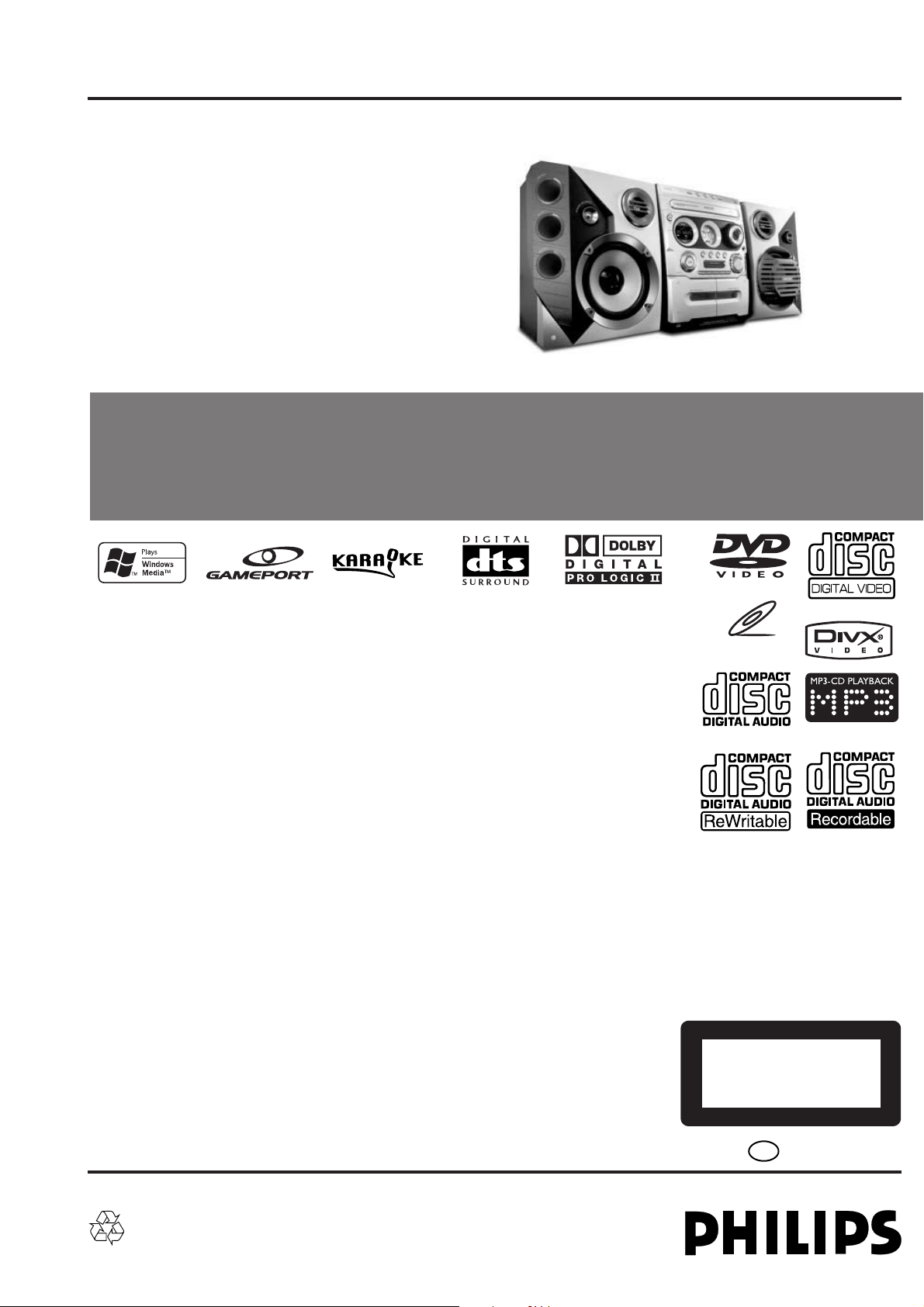
Service
Service
Mini System
Service Manual
Service
Service
Service
FWD570/21M
©
Copyright 2004 Philips Consumer Electronics B.V. Eindhoven, The Netherlands
All rights reserved. No part of this publication may be reproduced, stored in a retrieval system or
transmitted, in any form or by any means, electronic, mechanical, photocopying, or otherwise
without the prior permission of Philips.
Published by SL-ET0447 Service Audio Printed in The Netherlands Subject to modification.
Version 1.0
TABLE OF CONTENTS
Page
Location of PC Boards................................................1-2
Versions Variation & Package .................................... 1-2
Specifications..............................................................1-3
Measurement Setup ................................................... 1-4
Service Aids ................................................................1-5
ESD & Safety Instruction ............................................1-6
Setting Procedure & Repair Instructions ....................... 2
Disassembly Instructions & Service positions .............. 3
Block & Wiring Diagram ................................................ 4
Key/Video/Sensor/Phone/Vol /Vu Board ....................... 5
Tuner Board ................................................................... 6
Main Board .................................................................... 7
Power Board .................................................................. 8
Mechanical Exploded View & Parts List ...................... 11
VIDEO CD
CLASS 1
LASER PRODUCT
GB
3141 785 30100
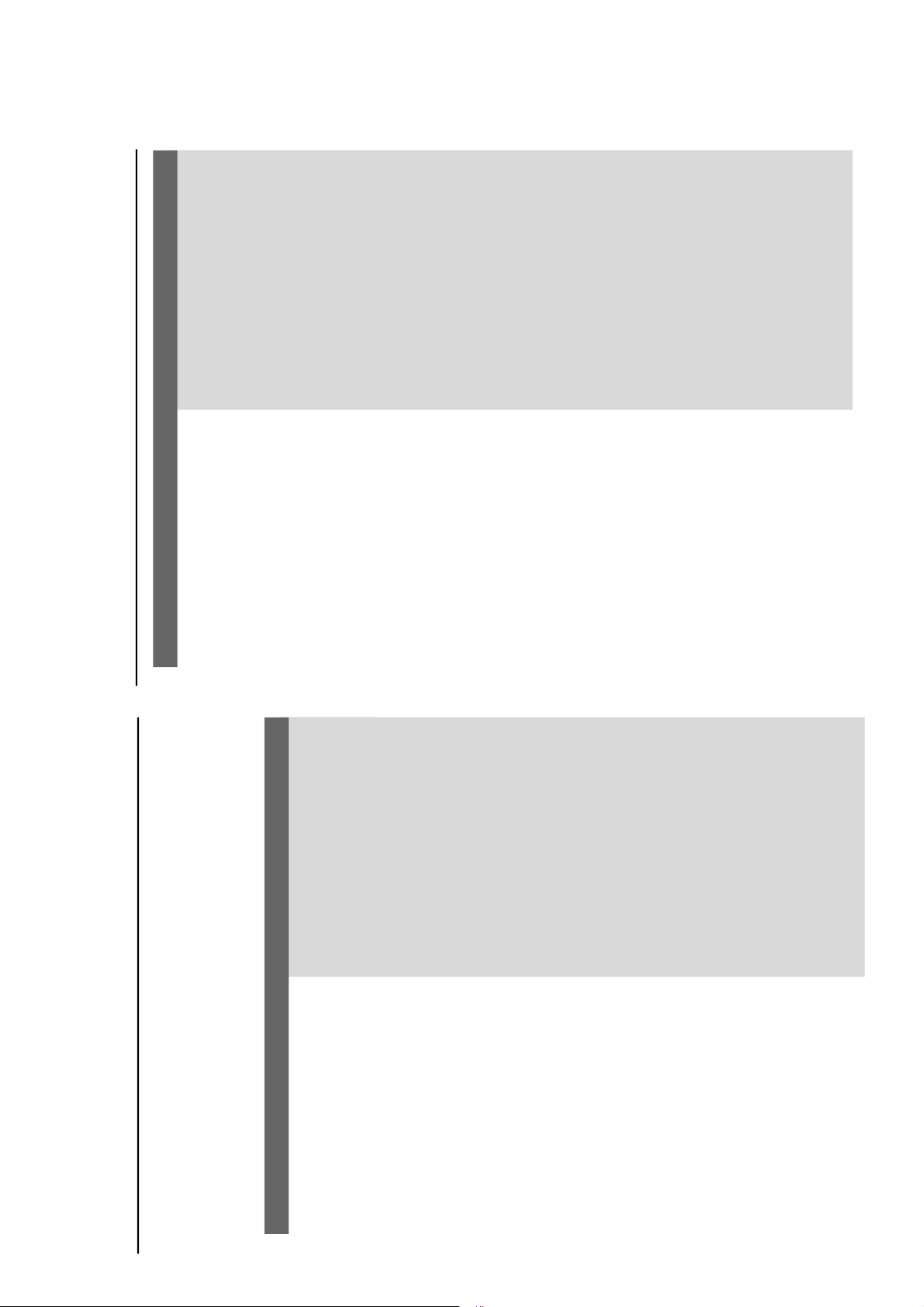
WARNING
Under no circumstances should you try to repair the system yourself, as this will
invalidate the warranty. Do not open the system as there is a risk of electric shock.
If a fault occurs, first check the points listed below before taking the system for repair. If
you are unable to remedy a problem by following these hints, consult your dealer or
Philips for help.
Problem
Solution
Troubleshooting
No power.
“NO DISC” is displayed.
No picture.
Distorted or poor picture.
The aspect ratio of the screen cannot be
changed even though you have set the TV
shape.
The DVD player does not start playback.
The system does not respond when the
buttons are pressed.
✔
Check if the AC power cord is properly
connected.
✔
Check if the disc is inserted upside down.
✔
Wait until the moisture condensed at the lens
has cleared.
✔
Replace or clean the disc, see “Maintenance”.
✔
Use a readable disc or correctly recorded format
MP3-CD.
✔
Select the appropriate video input mode on the
TV set.
✔
Check if the TV set is switched on.
✔
Check the video connection.
✔
Check if the system is securely connected.
✔
Sometimes a slight picture distortion may appear.
This is not a malfunction.
✔
Clean the disc.
✔
Connect the system to the S-video input of your
TV set.
✔
The aspect ratio is fixed on the DVD disc.
✔
The aspect ratio may not be changed for some
TV systems.
✔
Insert a readable disc.
✔
Check the disc type, color system and region
code.
✔
Clean the disc.
✔
Place the disc with the playback side down.
✔
Press SYSTEM MENU to turn off the setup
menu.
✔
Cancel the parental control rating function or
change the rating level.
✔
Moisture has condensed inside the system.
Remove the disc and leave the system turned on
for about an hour.
✔
Disconnect the power plug from the jack, and
insert again.
Tr oubleshooting
Problem
Solution
The language for the sound or subtitle
cannot be changed when playing a DVD.
No image is output when a function is
selected.
Sound cannot be heard or is of poor
quality
Poor radio reception.
Recording or playback cannot be made
The tape deck door cannot open
Left and right sound outputs are
reversed.
The remote control does not function.
The display is dark
The timer is not working
The Clock/Timer setting is erased
✔
Multi-language sound or subtitle is not recorded
on the DVD.
✔
Changing the language for the sound or subtitle
is prohibited on the DVD.
✔
Make sure the component is connected
correctly.
✔
Press the correct function button for the input
source.
✔
Adjust the volume.
✔
Disconnect the headphones.
✔
Check that the speakers are connected correctly.
✔
Check if the stripped speaker wire is clamped.
✔
If the system is in pause, slow motion or fast
forward/reverse mode, press 2; to resume the
normal play mode.
✔
Make sure the MP3-CD was recorded within 32-
256 kbps bit rate with sampling frequencies at
48 kHz, 44.1 kHz or 32 kHz.
✔
If the signal is too weak, adjust the antenna or
connect an external antenna for better
reception.
✔
Increase the distance between the System and
your TV set or VCR.
✔
Clean deck parts, see “Maintenance”.
✔
Use only NORMAL tape.
✔
Apply a piece of adhesive tape over the missing
tab space.
✔
Remove and reconnect the AC power plug and
switch on the system again.
✔
Check the speaker connections and location.
✔
Point the remote control at the remote control
sensor of the unit.
✔
Reduce the distance to the player.
✔
Remove any possible obstacles.
✔
Replace the batteries with new ones.
✔
Check that the batteries are loaded correctly.
✔
Press DIM again.
✔
Set the clock correctly.
✔
If recording is in progress, stop it
✔
Power has been interr upted or the power cord
has been disconnected. Reset the clock/timer.
TROUBLESHOOTING
1-13
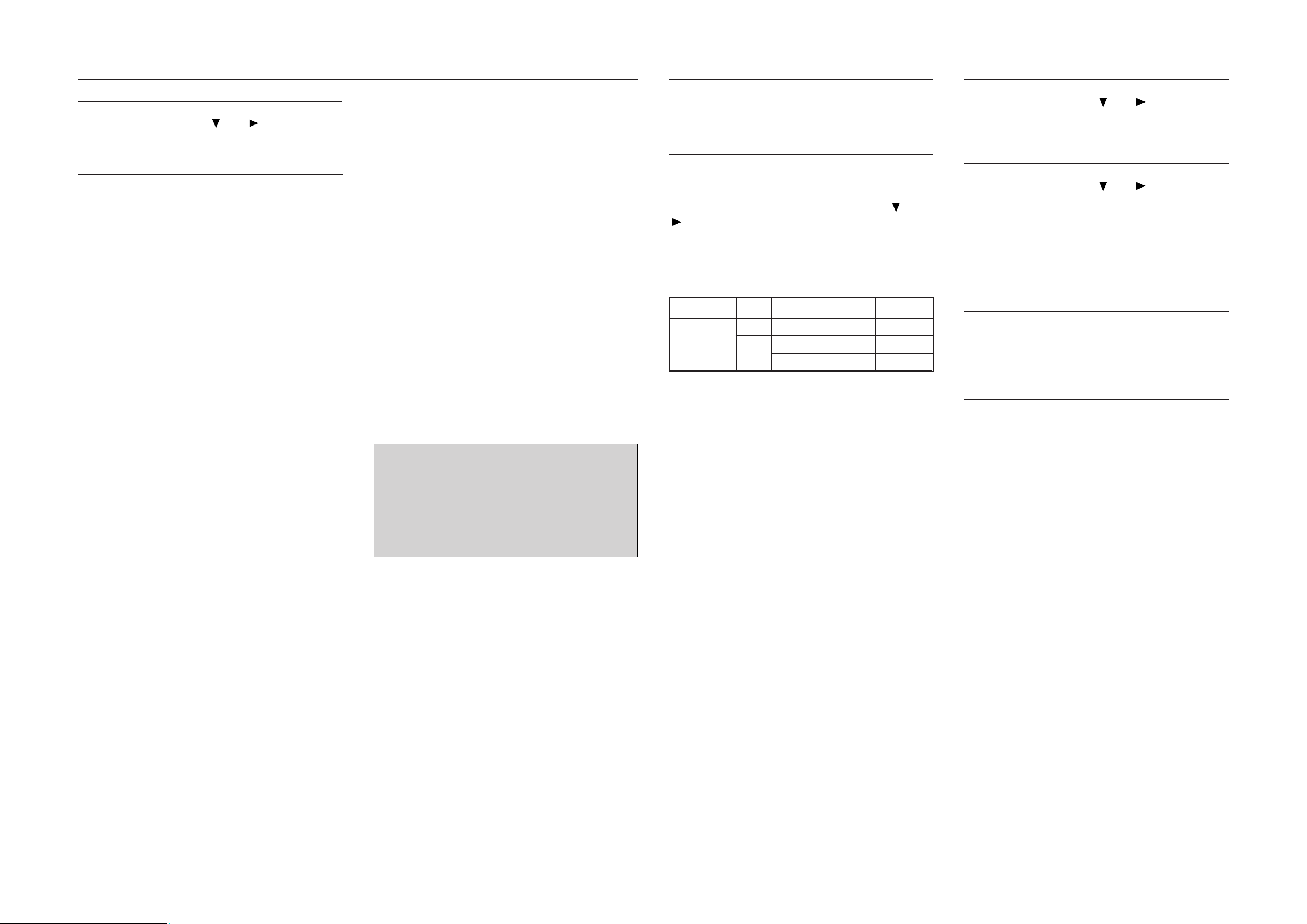
2-1
2-1
System, Region code, Tuner, etc. setting procedure
1) System Reset
a) Press "SYSTEM" button on R/C. TV show "SETUP"
b) Select the menu using the " " and " " button on R/C
c) Go feature setup page to do system reset
2) Region Code Change
After replacement / repair of the MPEG board, the customer
setting and the region code may lost. Changing the Region
code will put the player back in the state which it has left the
factory.
Region Code
1 USA
2EU
3AP
4 Australia, NZ, Latam
5 RUSSIA, INDIA
6 CHINA
TV System
1 NTSC
2PAL
3 AUTO
Menu/ Audio Subtitle (AS) Language
1 English
2 English
3 English
4 English
AFS
001 LX3000D/LX3500D /MRD200
002 MX3600D/MX3800
003 LX3700D/LX3750W
005 MRD210
006 MX3660D
008 FW-D550/FWD570
Hence in total, reprograming will be done by way of the
remote control. It should run as below :-
a) Put the player in stop mode. No disc loaded.
b) Press the following key on remote control:
For FW-D550 /21M (A/P) :
<PLAY> <159> <331> <008> <08> <PLAY>
∗∗
∗ After the Region Code is changed it is necessary to reset
∗∗
the system so that the new Region Code will be fully
effective. All customer setting will be lost.
∗∗
∗ On top of the maximum number of times allowed for
∗∗
changing the region code is changed to 25.
∗∗
∗ When the counter reach 25, you will not be able to further
∗∗
change the code until you reset the timer by the Region
Code timer reset procedure
CAUTION !
This information is confidencial and may not
be distributed. Only a qualified service
person should reprogram the Region Code.
3) Region code change timer reset
Press below key to reset the timer :
a) In DISC source, stop mode and no disc in tray.
b) Press R/C "Play -159-PLAY" to reset timer to 25
4) Tuner area change
a) Press the "OPEN/CLOSE" button to open the set's door
b) Press "1" "5" "9" button by using R/C.
c) TV Show "TUNER AREA"
d) Select the tuner area you want by using the " " and
" " button on R/C, then press "OK" to confirm. TV show
" TUNER AREA CHANGED"
If you didn't press it in five seconds, the system will remain
original status.
AREA BAND FREQUENCY (Hz) STEP(Hz)
87.5M 108M 50K
FM
A/P (21M)
Note :-
Please refer to the above different tuner area.
531K 1602K 9K
MW
530K 1710K 10K
5. Video Out Change
a) Press "SYSTEM" on R/C button
b) Select the menu using the " " and " " button on R/C
c) Go picture setup page select Video out item.
6. Password Change
a) Press "SYSTEM" on R/C button
b) Select the menu using the " " and " " button on R/C
c) Go feature setup page select "PASSWORD". TV show
"ENTER CODE".Press 4 times of "STOP" button on R/C.
d) Select "PARENTAL" "8 ADULT" on TV.
e) Enter PASSWORD to "1234".
∗∗
∗
"1234" is a default password supplied.
∗∗
7. Checking on the Software version
a) Open the CD door.
b) Press "123" and "OK" on the remote control.
c) TV will show the version on screen.
8. Upgrading new software
a) Open the door, then insert the CD-R program disc.
b) Close the door.
c) TV will show:-
.
"disc loading"
.
"bank30.rom"
.
"writing" about 6 seconds.
.
"Done"
∗ ∗
∗
The latest upgraded is in version VER*****.
∗ ∗
oem derivative
08
.
region code = 1 digit
.
tv system = 1 digit
.
"as/menu lang" = 1 digit
.
"AFS" = "architechture Feature Set" = 3 digits
This field is used to define the architecture / features sets for
each product.
.
"oem derivative" = 2 digit
This field is use to define the OEM set. This will affect the
background display.
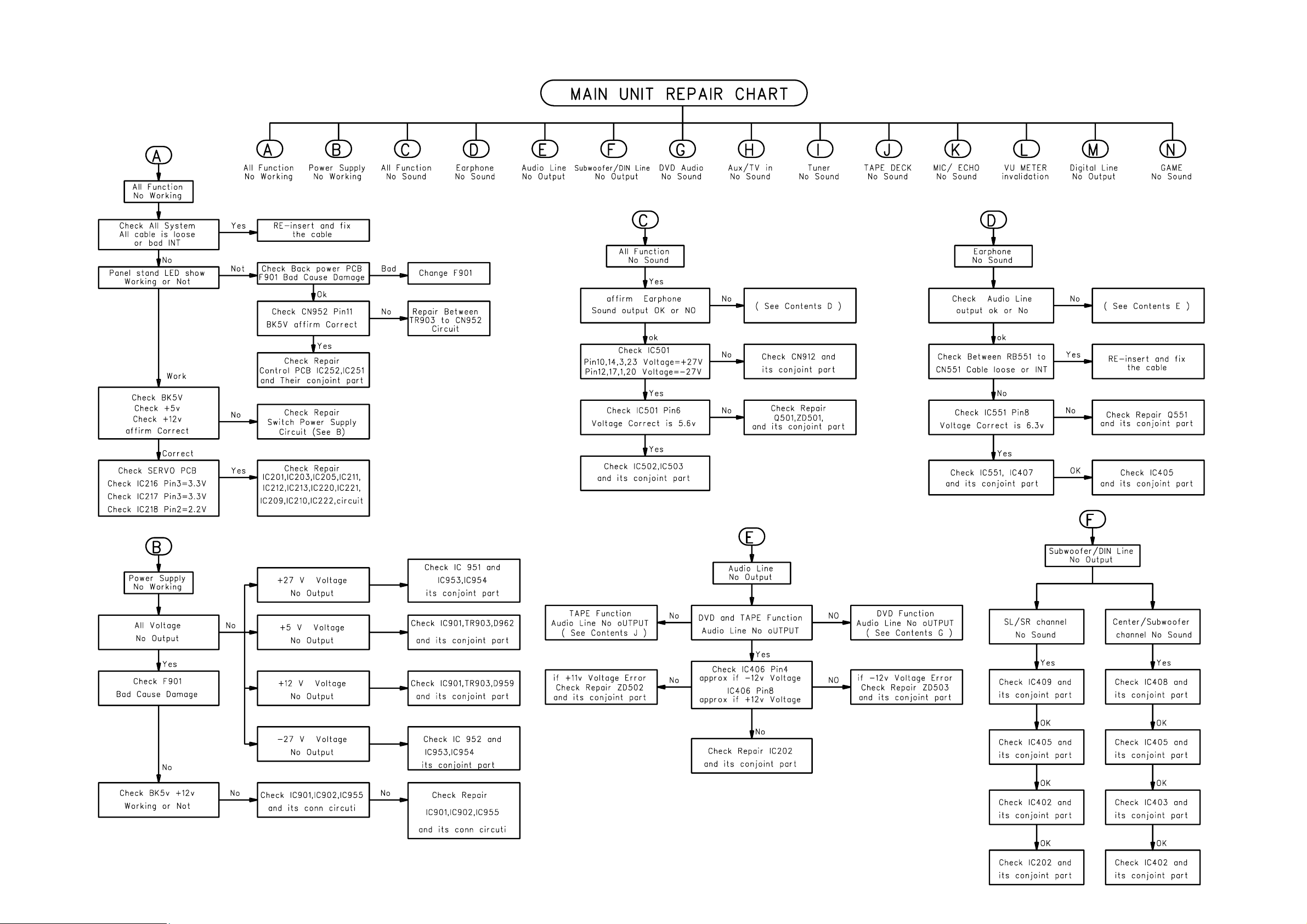
REPAIR INSTRUCTIONS
2-2
2-2
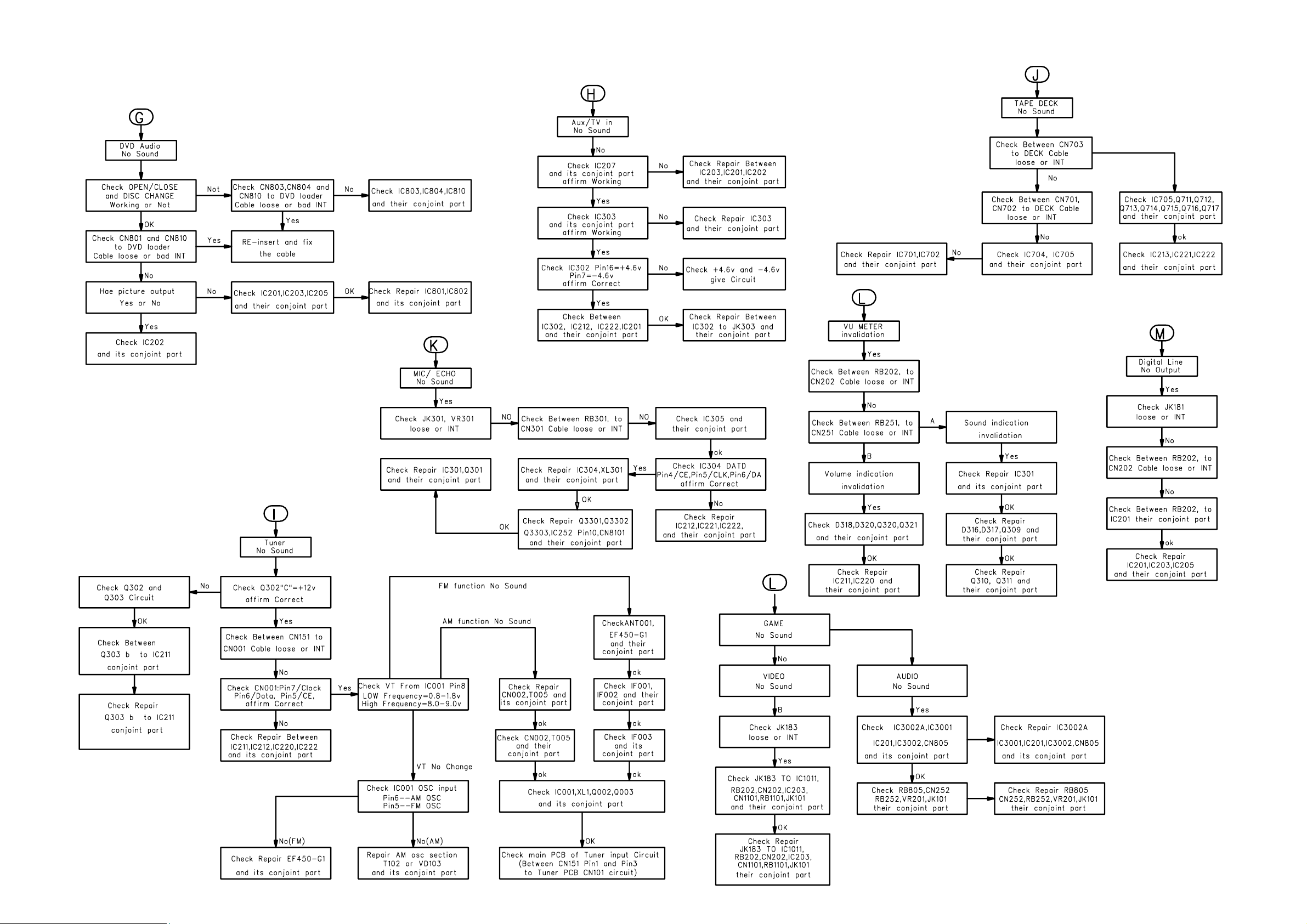
REPAIR INSTRUCTIONS
2-3 2-3
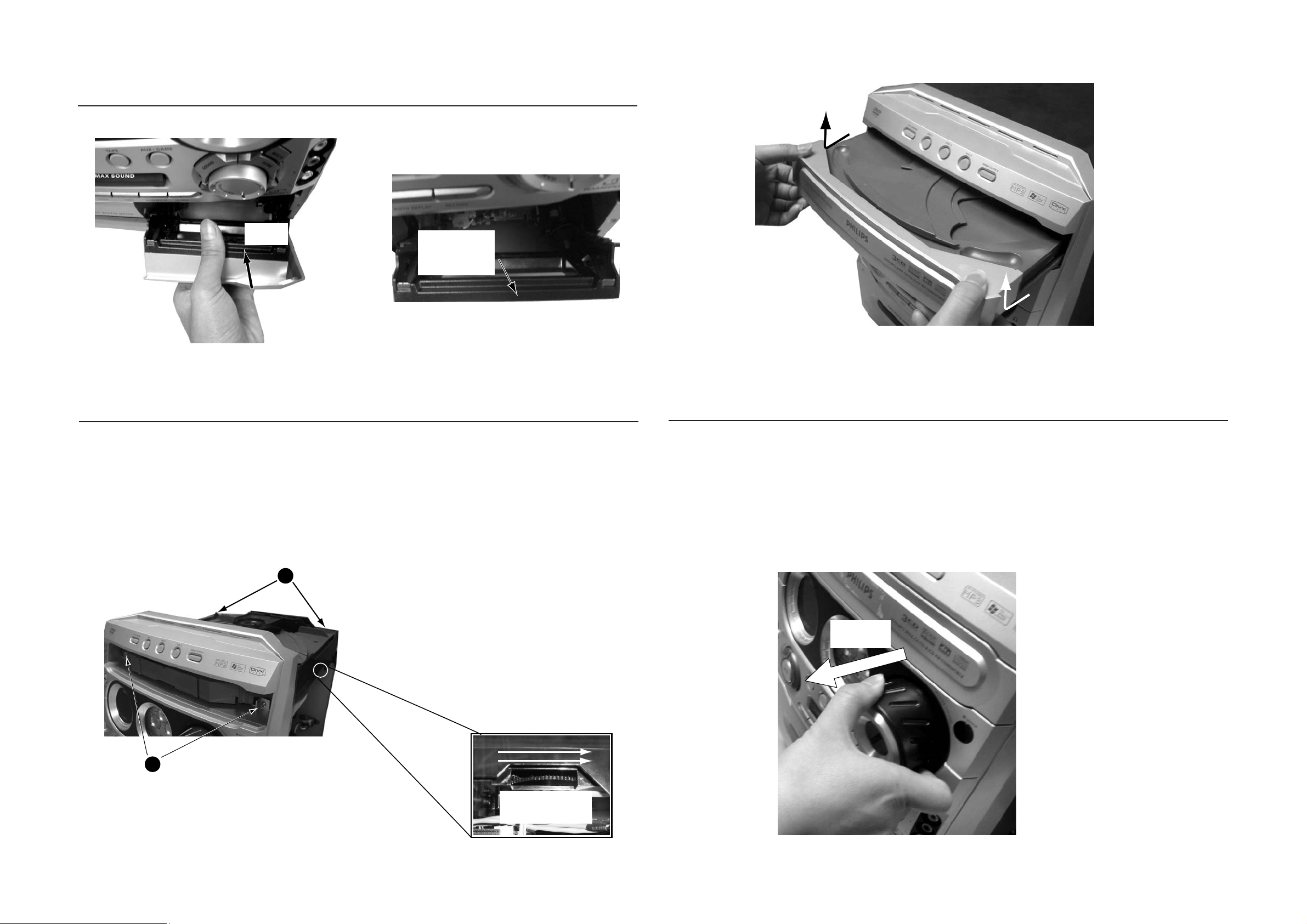
DISMANTLING INSTRUCTIONS
Pull out
Dismantling of the Cassette Cover
3-1 3-1
Pull out
Figure 1
Dismantling the 3CDC Module
1) Loosen the 4 screws, slide Cover top (pos 255) towards
the rear and remove it upwards.
3) Push the gear slowly towards the front as shown in figure
3 until the CDC tray starts to move out of the Front Cabinet.
The CDC tray is now disengaged and can be pulled out
completely.
Press and hold it
between the tape
deck and the
cassette door
Figure 2
4) Remove the Cover Tray as shown in figure 4.
5) Loosen 4 screws A to remove the CDC Module (pos 1 105)
as shown in figure 3.
Figure 4
Dismantling of the Cover Front Display and Cover Front Ornamental (pos 130)
1) Remove the Volume knobs as stated in Dismantling the
Cover Front Display in Figure 5.
Notes: There is nothing are sandwiched between the
Front Cabinet (pos 101) and Cover Front Display
(pos 129) but it has to be removed in order to
reach the catches for the Cover Front
Ornamental (pos 130) .
A
A
Figure 3
Turn the gear towards
the front till the CDC
tray starts to open
Figure 5
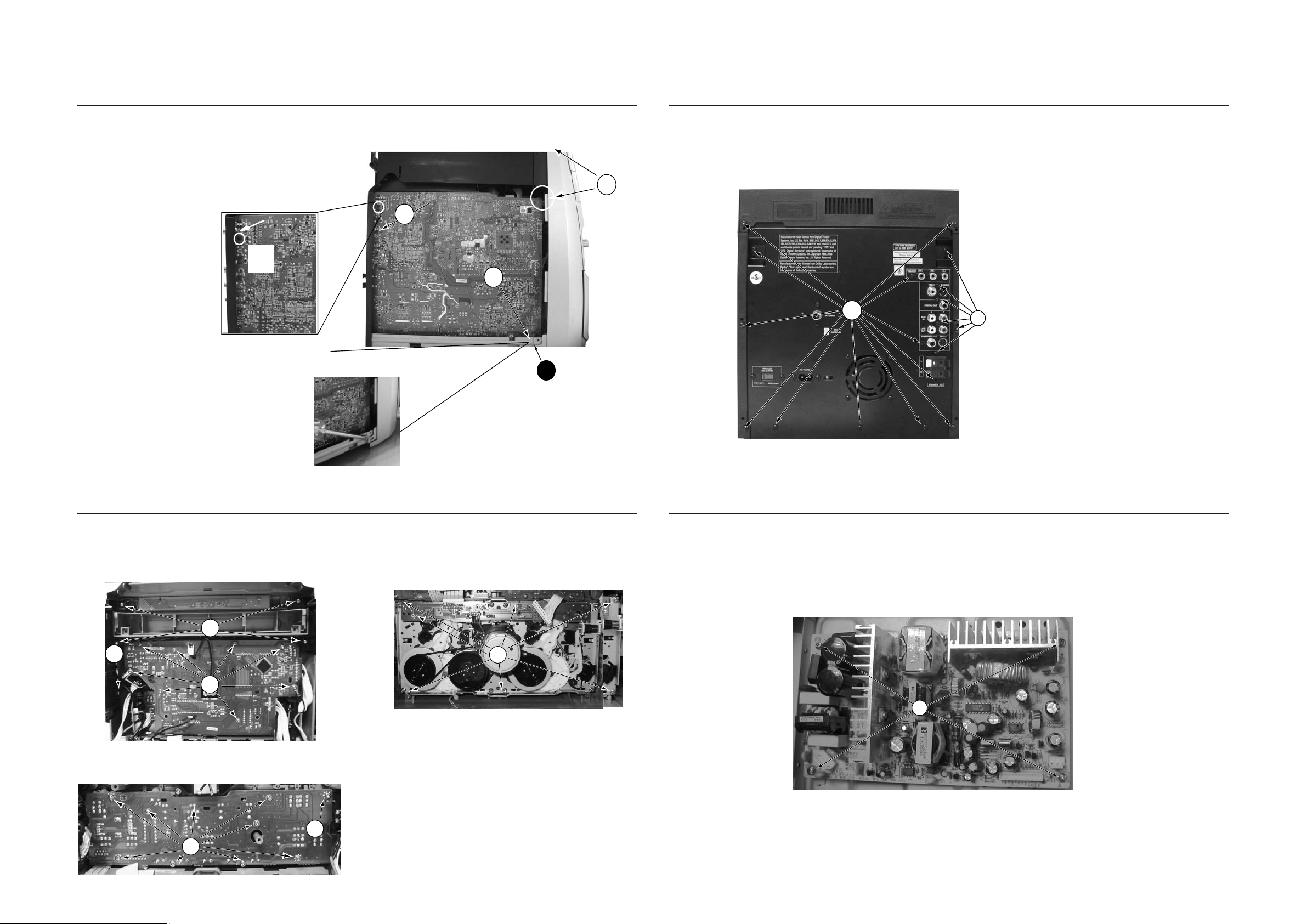
3-2
J
J
3-2
Detaching the Main board and Front Cabinet Assembly from the Bottom/Rear assembly
1) Release 2 catches 'B' to free the Main board from the Front
Cabinet Assembly as shown in figure 6.
2) Loosen 2 screws 'D ' at the bottom of the Front Cabinet on
both sides of the set.
3) Release 2 catches 'C' on both sides of the Front Cabinet
and pull the Front Cabinet assembly out of the Bottom
plate.
Pull out
main
board
B
Dismantling of the Rear Panel
1) Loosen 8 screws 'J' to remove the Rear Panel figure 11.
3) Release 2 catches 'K' on both sides of the Rear Panel with
the help of a minus screw driver and pull out the Rear Panel
figure 11.
B
C
Figure11
D
Dismantling of the Key Board , VFD Board,Tape Board and Cassette module
1) Loosen 5 screws 'E' to remove the Bracket CDC Right as
shown in figure 7.
2) Loosen 5 screws 'F' to remove the KEY board figure 7.
3) Loosen 9 screws 'H' to remove the VFD Board figure 9.
4) Loosen 1 screws 'G' to remove the Tape Board figure 8.
5) Loosen 8 screws 'I' to remove the Cassette Module figure
10.
E
E
F
Figure 7
Figure 6
Dismantling of the Power Board
1) Loosen 4 screws 'L' to remove the Power Board figure 12.
I
L
Figure 10
Figure 12
H
H
Figure 9

3-3 3-3
Service positions
Service position A Service position B
Note: After re-assembly, it is very important to ensure the
wires are properly inserted into their respective sockets
and routed not to touch or obstruct any moving parts.
Service position C
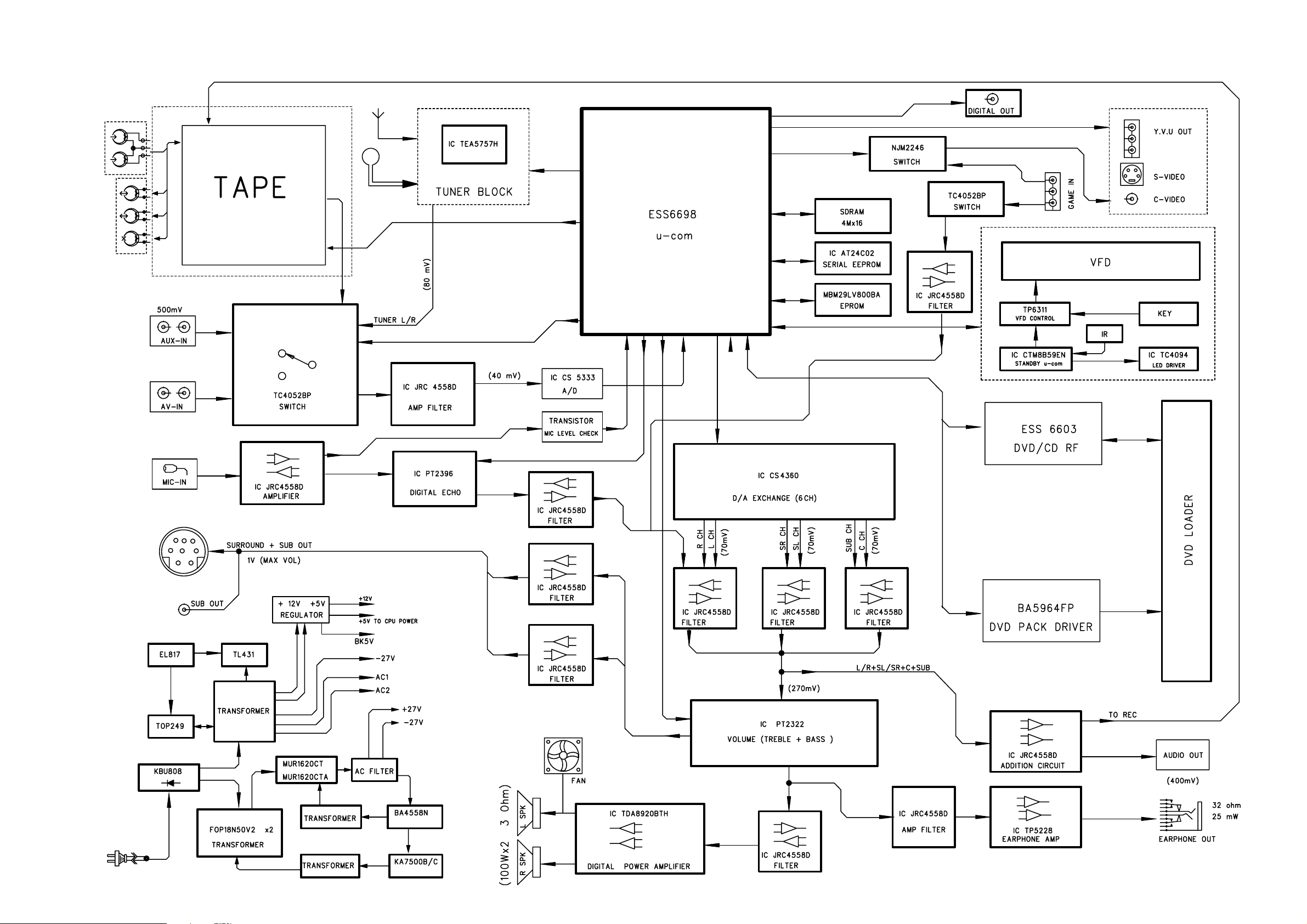
SET BLOCK DIAGRAM
4-1
4-1
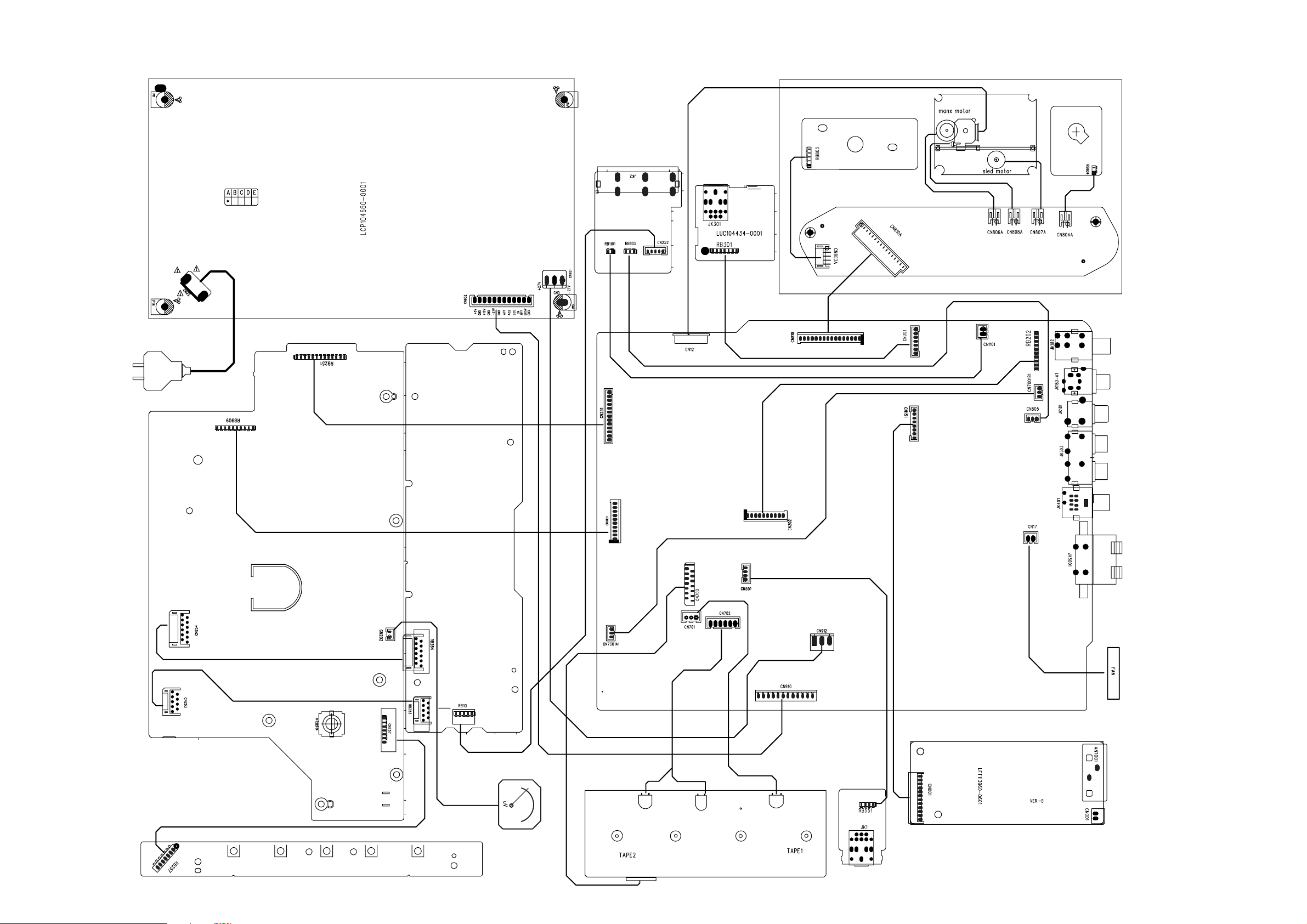
SET WIRING DIAGRAM
4-2
4-2
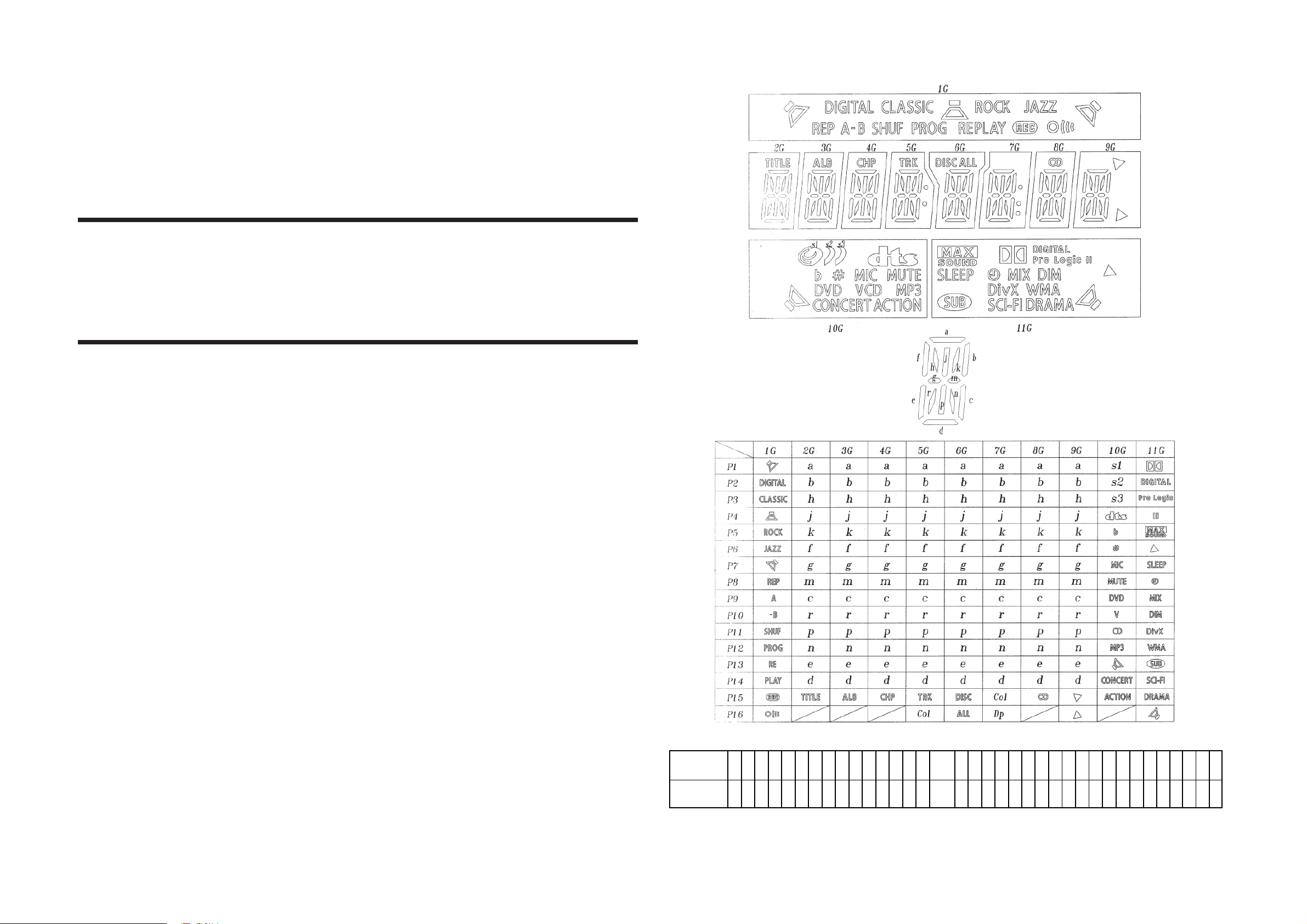
5-1
KEY / VIDEO / SENSOR /
PHONE / VOL / VU BOARD
5-1
FTD DISPLAY PIN ASSIGNMENT
TABLE OF CONTENTS
FTD Display Pin Assignment........................................... 5-1
FTD Display Pin Connection ........................................... 5-1
Internal IC Diagram & Pin Description ............................ 5-2
Circuit Diagram ................................................................5-3
PCB Layout Top View ...................................................... 5-4
PCB Layout Bottom View ................................................ 5-5
Electrical Parts List ..........................................................5-7
PIN CONNECTION
6/4 45
)544+):/54
,
4
,
4
6
6
-
-
-
-
-
-
-
-
--
E
4>6666
-
6
6
6
6
6
6
6
6
6
6
6
6
4
6
,
4
,
6
## Note ##
1. Fn: Filament pin
2. nG : Grid pin
3. Pn : Anode pin
4. NP : No Pin
5. NC : No Connection pin
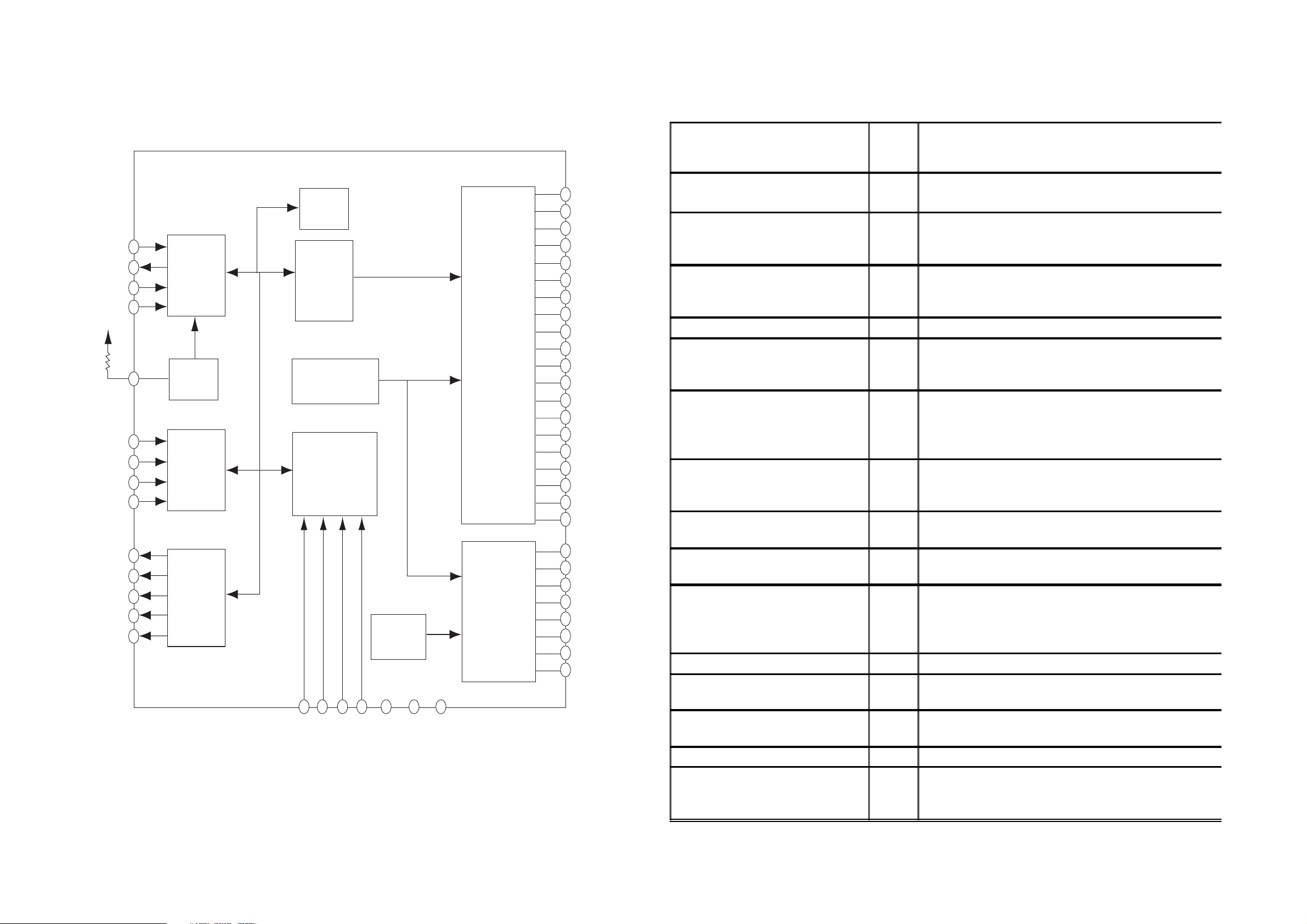
5-2
e
)
o
n
a
n
5-2
INTERNAL BLOCK DIAGRAM
VFD CONTROLLER - IC TP6311QH
Control
D
IN
DD
V
OSC
D
OUT
CLK
STB
R
SW 1
SW 2
SW 3
SW 4
Serial
Data
interface
OSC
Genaral
Input
Register
Genaral
Input
Register
Timming
Generator
Key Matrix
Memory
Segment
Driver/
Grid
Driver/
Key Scan
Output
SG1/KS1
SG2/KS2
SG3/KS3
SG4/KS4
SG5/KS5
SG6/KS6
SG7/KS7
SG8/KS8
SG9/KS9
SG10/KS10
SG11/KS11
SG12/KS12
SG13/GR16
SG14/GR15
SG15/GR14
SG16/GR13
SG17/GR12
SG18/GR11
SG19/GR10
SG20/GR9
PIN DESCRIPTION
VFD CONTROLLER - IC TP6311QH
/IemaN niPO noitpircseD
OTUOD
INID
IKLC
IBTS
I4K ot 1K
hTsi ipaf eht ta atad laires stuptuo n gnill
fo
nI ataDniP tup
hTsi ip
oC oN-CNnoitcenn
niP tupnI kcolC
hTsi ip
ta atad stuptuoaf eht gnill.egde
laireStS ecafretnIniP ebor
hTsi nellaf sah BTS eht retfa tupni atad e
ecorpsa dess oc a.dnamm
sniP tupnI ataD yeK
hT
oP cigoL-DDVuS rewylpp
sniP tupnI esopruP lareneGI4WS ot 1WS
)niarD-nepO ,lennahC-N( niP tuptuO ataD
gde
tib rewol eht morf gnitrats( kcolc tfihs eht
egde gnisir eht ta atad laires stupni n
)tib rewol eht morf gnitrats( kcolc tfihs eht
a egde gnisir eht ta atad laires sdaer n
.derongi si KLC ,"HGIH" si nip siht nehW
dehctal era snip eseht ot dettupni atad e
.elcyc yalpsid eht fo dne eht
LED 1
LED 2
LED 3
LED 4
LED 5
LED
Driver
K2 K3 K4
Dimming
Circuit
Grid
Driver
GR1
GR2
GR3
GR4
GR5
GR6
GR7
GR8
GS01RG/91GS ot 9RG/02
GS61RG/31GS ot 11RG/81
SK/1GSO21SK/21GS ot 1
iHsniP tuptuO tnemgeS egatloV-hg
ecruoS yeK eht sa stca oslA
HOgisniP tuptuO dirG/tnemgeS egatloV h
uP-EEVleveL nwoD-ll
atloV-hgiHO8RG ot 1RG sniP tuptuO dirG eg
VEEGNDVDDK1
niP tuptuO DELO5DEL ot 1DEL
NG-DrG niP dnuo
sOc niP tupnI rotalli
ICSO
iser Aoc si rots
imreted ot nip siht ot detcenn
cso ehtrf noitalliycneuqe
