Philips FWD-570 Service manual
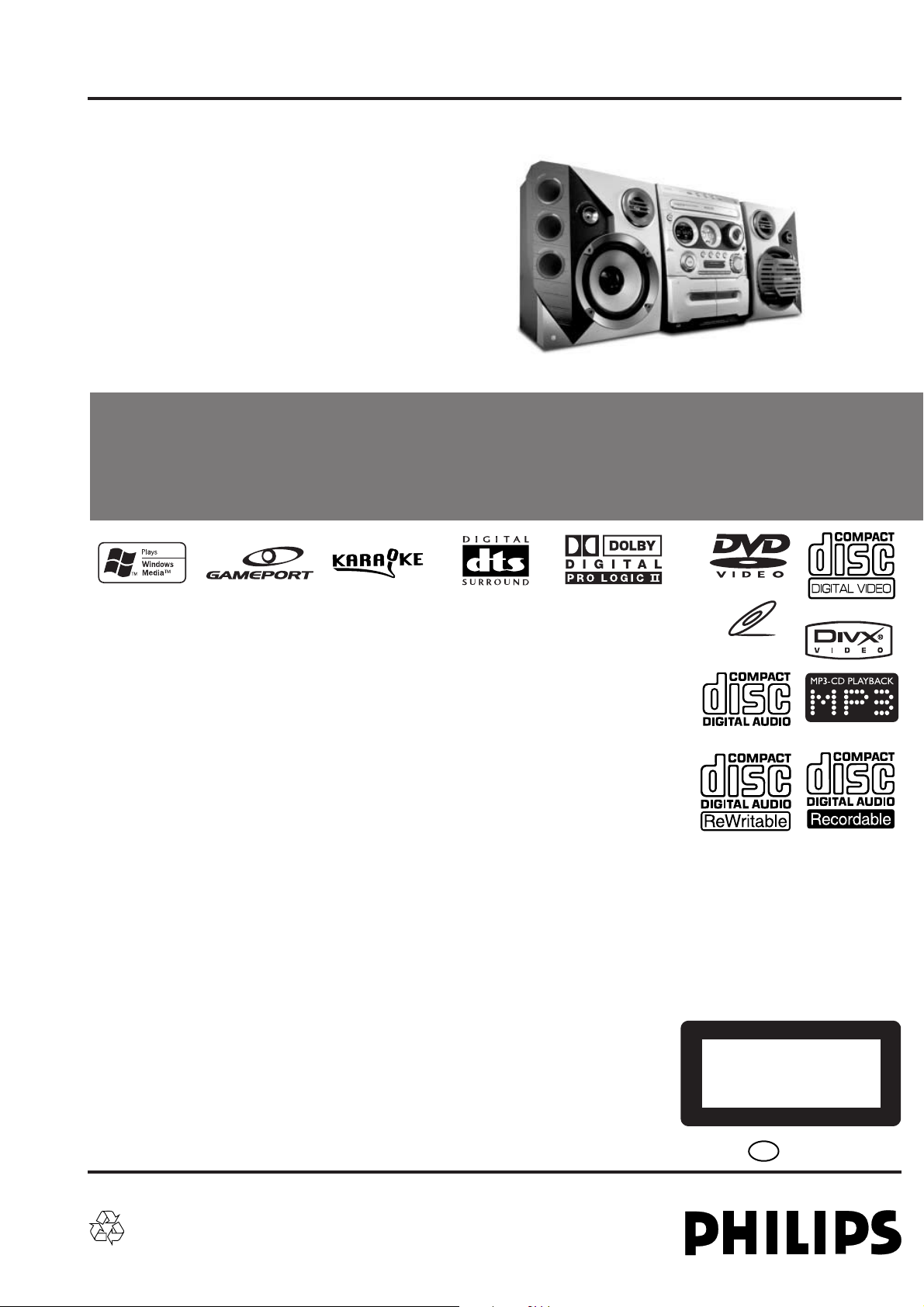
Service
Service
Mini System
Service Manual
Service
Service
Service
FWD570/21M
©
Copyright 2004 Philips Consumer Electronics B.V. Eindhoven, The Netherlands
All rights reserved. No part of this publication may be reproduced, stored in a retrieval system or
transmitted, in any form or by any means, electronic, mechanical, photocopying, or otherwise
without the prior permission of Philips.
Published by SL-ET0447 Service Audio Printed in The Netherlands Subject to modification.
Version 1.0
TABLE OF CONTENTS
Page
Location of PC Boards................................................1-2
Versions Variation & Package .................................... 1-2
Specifications..............................................................1-3
Measurement Setup ................................................... 1-4
Service Aids ................................................................1-5
ESD & Safety Instruction ............................................1-6
Setting Procedure & Repair Instructions ....................... 2
Disassembly Instructions & Service positions .............. 3
Block & Wiring Diagram ................................................ 4
Key/Video/Sensor/Phone/Vol /Vu Board ....................... 5
Tuner Board ................................................................... 6
Main Board .................................................................... 7
Power Board .................................................................. 8
Mechanical Exploded View & Parts List ...................... 11
VIDEO CD
CLASS 1
LASER PRODUCT
GB
3141 785 30100
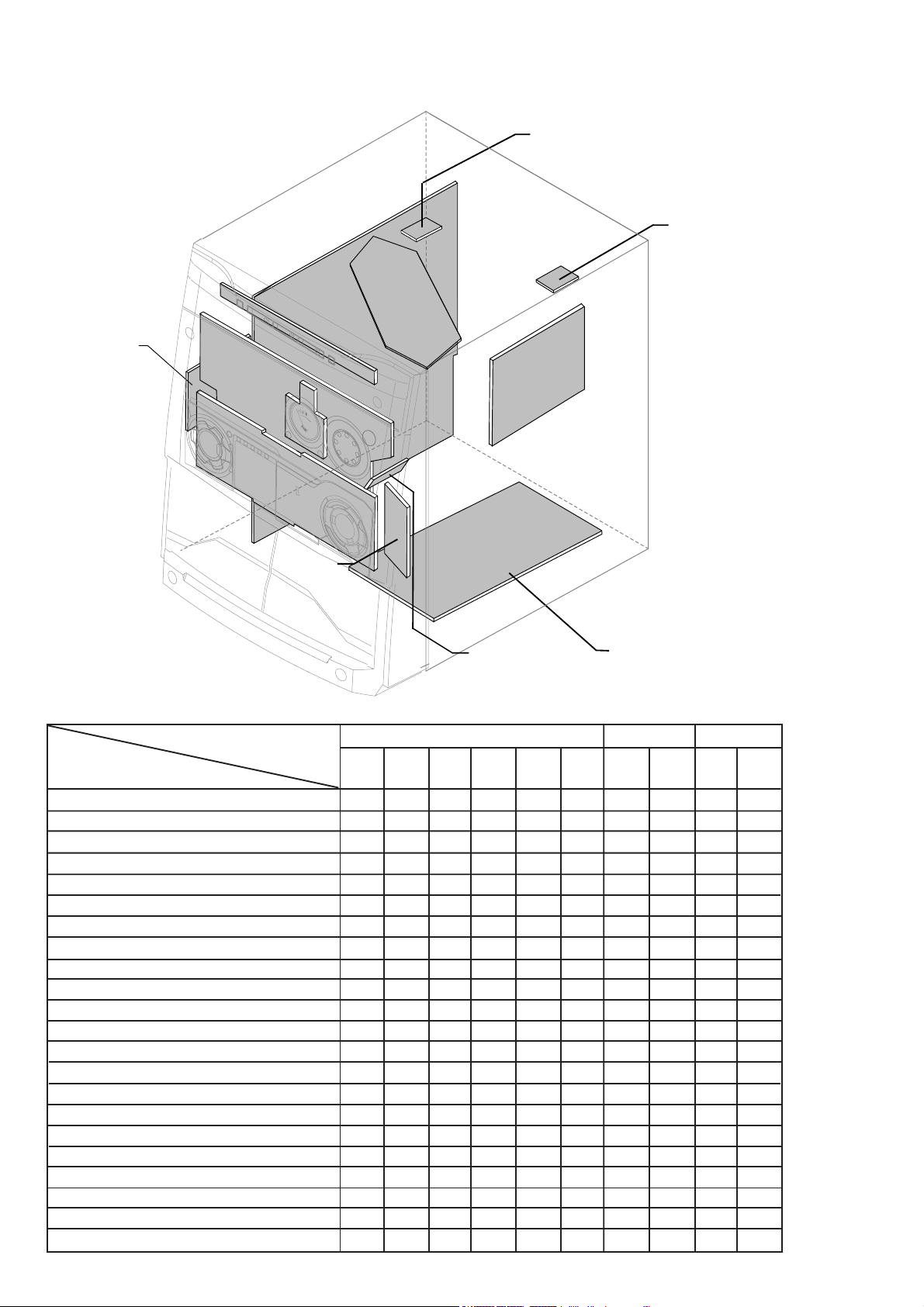
LOCATION OF PRINTED CIRCUIT BOARDS
1-2
MOTOR2
BOARD
MOTOR1
BOARD
MAIN
BOARD
C BO
VU
METER
BO
ARD
KARAOKE
BOARD
KEY-CD
VFD
BOARD
KEY
BOARD
GAME PORT
BOARD
VERSION VARIATIONS:
Type /Versions: FWD570
Features &
Board in used:
Aux in /CDR in
Line Out
DIN Out
Subwoofer Out
Video Out x
S-Video Out
Component Video Out
Digital Out
DTS
Game Port (Video/Audio L/Audio R) x
Dolby Pro Logic (DPL)
Incredible Surround
Karaoke Features
Voltage Selector
Standby (FTD Clock Display) x
ECO6 Tuner Board - Systems Non-Cenelec
ECO6 Tuner Board - Systems Cenelec
Center/Surround Channel
ETF7 ND/DD/FR x
ETF7 DB/DD/FR
ARD
/21M
x
x
x
x
x
x
x
x
x
x
x
x
SW
BOARD
TUNER
BOARD
HEADPHONE
BOARD
POWER BOARD
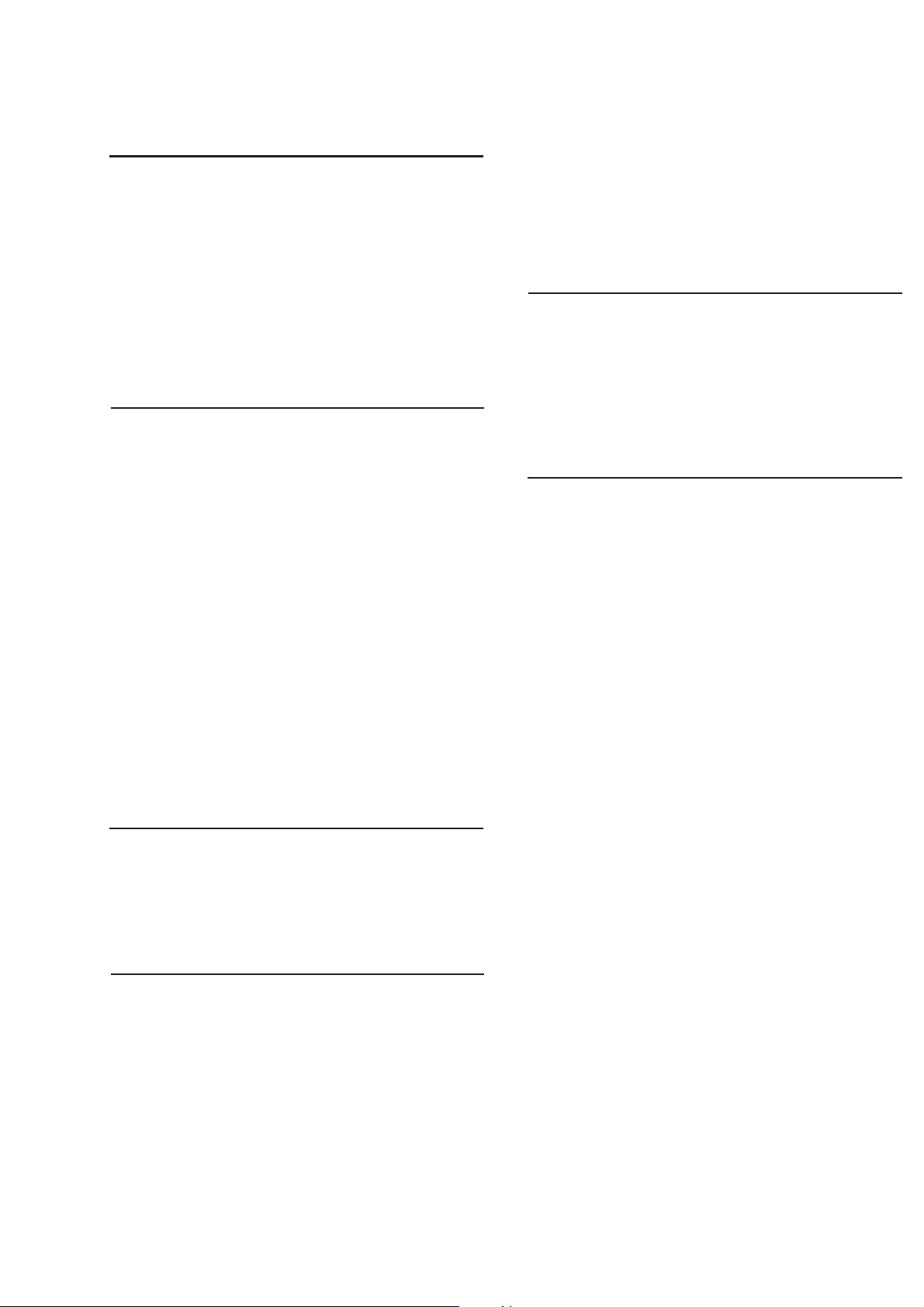
SPECIFICATIONS
1-3
AMPLIFIER SECTION
Output power .............................................. 3300 W PMPO
Stereo mode (DIN) ........................... 100 W + 100 W RMS
Surround mode (1 kHz) ....................................... DIN OUT
Frequency Response ................. 180 Hz - 14 kHz / ± 3 dB
Signal-to-Noise Ratio......................... > 62dB (A-weighted)
AUX/TV In ............................................................... 500 mV
Output Sensitivity
Headphone .......................................... 800 mV – 1100 mV
Line Out ................................................. 400 mV – 600 mV
TUNER SECTION
Tuning Range ........... FM 87.5 – 108 MHz ( 50 kHz steps)
.....................................MW 531 – 1602 kHz (9 kHz steps)
.................................. MW 530 – 1710 kHz (10 kHz steps)
26 dB Quieting Sensitivity .................................. FM 20 dB
26 dB Quieting Sensitivity ........................ MW 3162 mV/m
Image Rejection Radio ........................................ FM 25dB
........................................................................... MW 28 dB
IF Rejection Ratio ............................................... FM 60 dB
........................................................................... MW 24 dB
Signal-to-Noise Ratio....................................... FM ≥ 55 dB
........................................................................MW ≥ 35 dB
MW Suppression Ratio ....................................... FM 30 dB
Harmonic Distortion ......................................FM Mono 3 %
.................................................................... FM Stereo 3 %
.............................................................................. MW 5 %
Frequency Response ............ FM180 Hz – 10 kHz / ±6 dB
Stereo Separation................................... FM 26 dB (1 kHz)
Stereo Threshold ............................................. FM 23.5 dB
........................................................ 4 Hz - 44 kHz (96kHz)
Digital Output ......................................................................
................... SPDIF (Sony Philips digital interface) Coaxial
PCM ................................................................... IEC 60958
Dolby Digital/DTS ........................... IEC 60958, IEC 61937
MAIN UNIT
Power Supply Rating ...................... 110 - 127 / 220 - 240V
......................................................... 50 / 60 Hz Switchable
Power Consumption
Active ......................................................................... 110W
ECO Power Standby .................................................< 1 W
Dimensions (w × h × d) .................... 265× 322 × 354 (mm)
Weight ...................................................................... 5.7 kg
SPEAKERS
Front speakers
System ...................................................3-way, Bass reflex
Impedance ................................................................... 3
Speaker drivers ............................................... 6.5’’ woofer,
............................................................................ 2" tweeter
Frequency response .................................. 50 Hz – 20 kHz
Dimensions (w × h × d) ................... 242 × 310 × 240 (mm)
Weight ............................................................ 3.72 kg/each
Specifications and external appearance are subject to change
without notice.
Ω
TAPE SECTION
Frequency Response
Normal tape (type 1) ........................ 80 – 12500 Hz (8 dB)
Signal-to-Noise Ratio
Normal tape (type 1) ............................................ ≥ 46 dBA
Wow and flutter ................................................ ≤ 0.4% DIN
DVD SECTION
Laser Type .................................................. Semiconductor
Disc Diameter .................................................. 12cm / 8cm
Video Decoding ................................... MPEG-2 / MPEG-1
Video DAC ............................................................... 10 Bits
Signal System .................................................. PAL / NTSC
Video Format ....................................................... 4:3 / 16:9
Video S/N ................................................ 56 dB (minimum)
Composite Video Output ............................ 1.0 Vp-p, 75 Ω
S-Video Output ..................................... Y - 1.0 Vp-p, 75 Ω
..........................................................C - 0.286 Vp-p, 75 Ω
Audio DAC .................................................24 Bits / 96 kHz
Frequency Response .................. 4 Hz - 20 kHz (44.1kHz)
........................................................ 4 Hz - 22 kHz (48kHz)
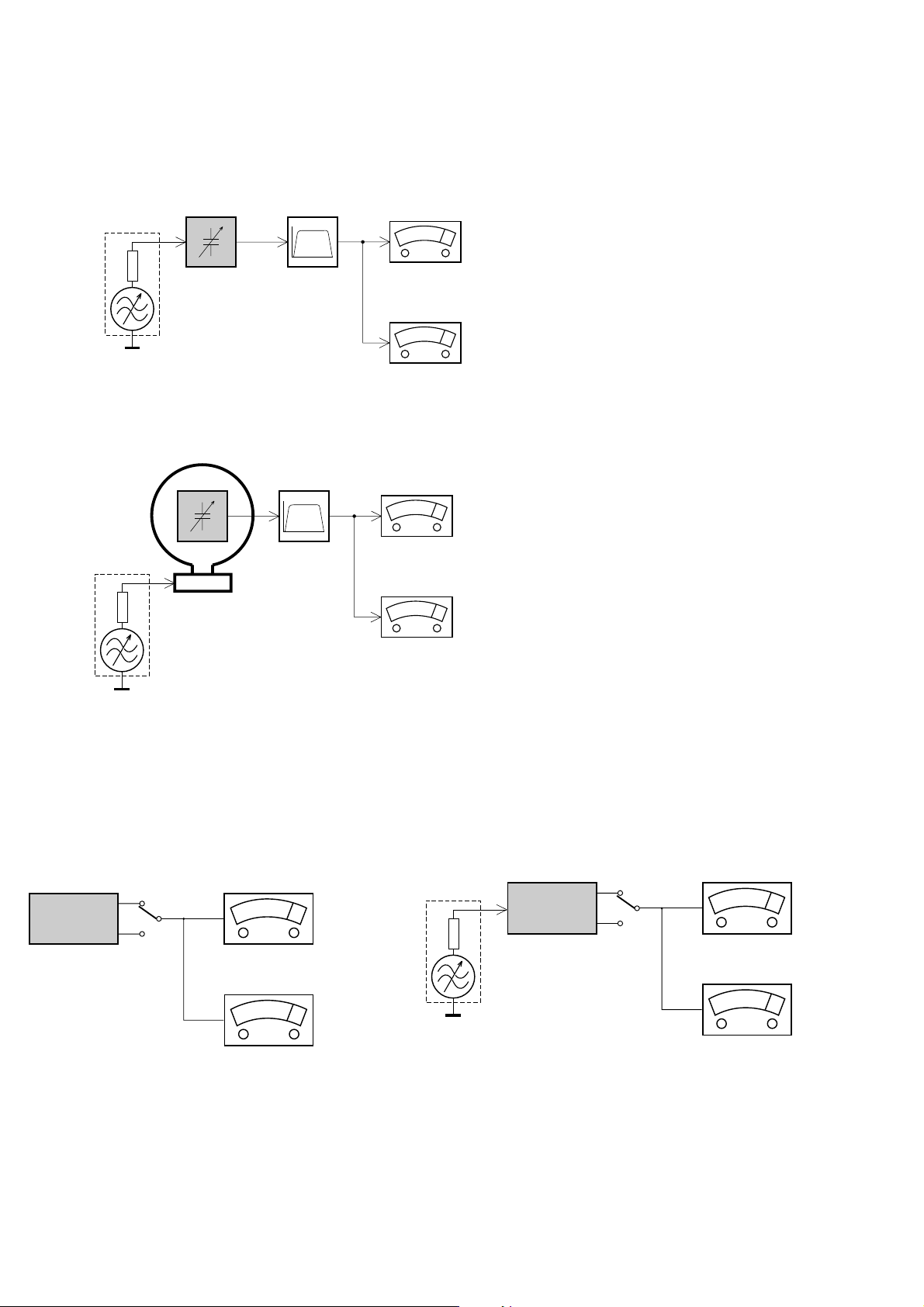
MEASUREMENT SETUP
Tuner FM
1-4
Bandpass
LF Voltmeter
e.g. PM2534
RF Generator
e.g. PM5326
DUT
250Hz-15kHz
e.g. 7122 707 48001
Ri=50Ω
S/N and distortion meter
e.g. Sound Technology ST1700B
Use a bandpass filter to eliminate hum (50Hz, 100Hz) and disturbance from the pilottone (19kHz, 38kHz).
Tuner AM (MW,LW)
RF Generator
e.g. PM5326
Ri=50Ω
DUT
Frame aerial
e.g. 7122 707 89001
Bandpass
250Hz-15kHz
e.g. 7122 707 48001
LF Voltmeter
e.g. PM2534
S/N and distortion meter
e.g. Sound Technology ST1700B
To avoid atmospheric interference all AM-measurements have to be carried out in a Faraday´s cage.
Use a bandpass filter (or at least a high pass filter with 250Hz) to eliminate hum (50Hz, 100Hz).
CD
Use Audio Signal Disc
(replaces test disc 3)
SBC429 4822 397 30184
Recorder
Use Universal Test Cassette CrO2 SBC419 4822 397 30069
or Universal Test Cassette
DUT
L
R
S/N and distortion meter
e.g. Sound Technology ST1700B
LEVEL METER
e.g. Sennheiser UPM550
with FF-filter
LF Generator
e.g. PM5110
Fe SBC420 4822 397 30071
DUT
L
R
S/N and distortion meter
e.g. Sound Technology ST1700B
LEVEL METER
e.g. Sennheiser UPM550
with FF-filter
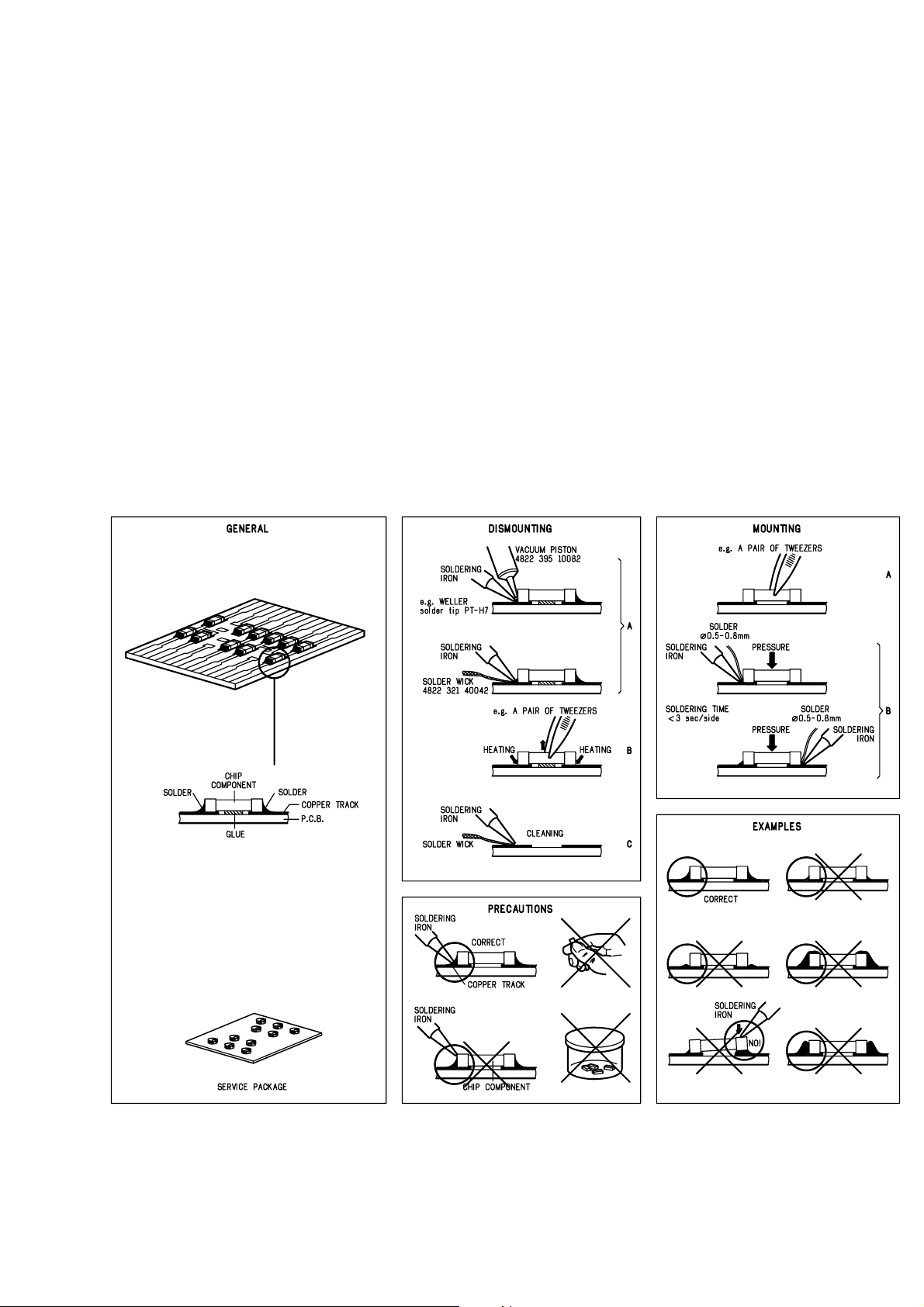
SERVICE AIDS
1-5
Service Tools:
Universal Torx driver holder .................................4822 395 91019
Torx bit T10 150mm ...........................................4822 395 50456
Torx driver set T6-T20 .........................................4822 395 50145
Torx driver T10 extended .....................................4822 395 50423
Compact Disc:
SBC426/426A Test disc 5 + 5A ...........................4822 397 30096
SBC442 Audio Burn-in test disc 1kHz .................4822 397 30155
SBC429 Audio Signals disc .................................4822 397 30184
Dolby Pro-logic Test Disc ....................................4822 395 10216
HANDLING CHIP COMPONENTS
ESD Equipment:
Anti-static table mat - large 1200x650x1.25mm ...4822 466 10953
anti-static table mat - small 600x650x1.25mm .....4822 466 10958
Anti-static wristband ............................................4822 395 10223
Connectorbox (1MΩ) ..........................................4822 395 11307
Extension cable
(to connect wristband to conn.box) ..........4822 320 11305
Connecting cable
(to connect table mat to conn.box) ...........4822 320 11306
Earth cable (to Connect product to mat or box) --4822 320 11308
Complete kit ESD3
(combining all above products) ...............4822 320 10671
Wristband tester ...................................................4822 344 13999
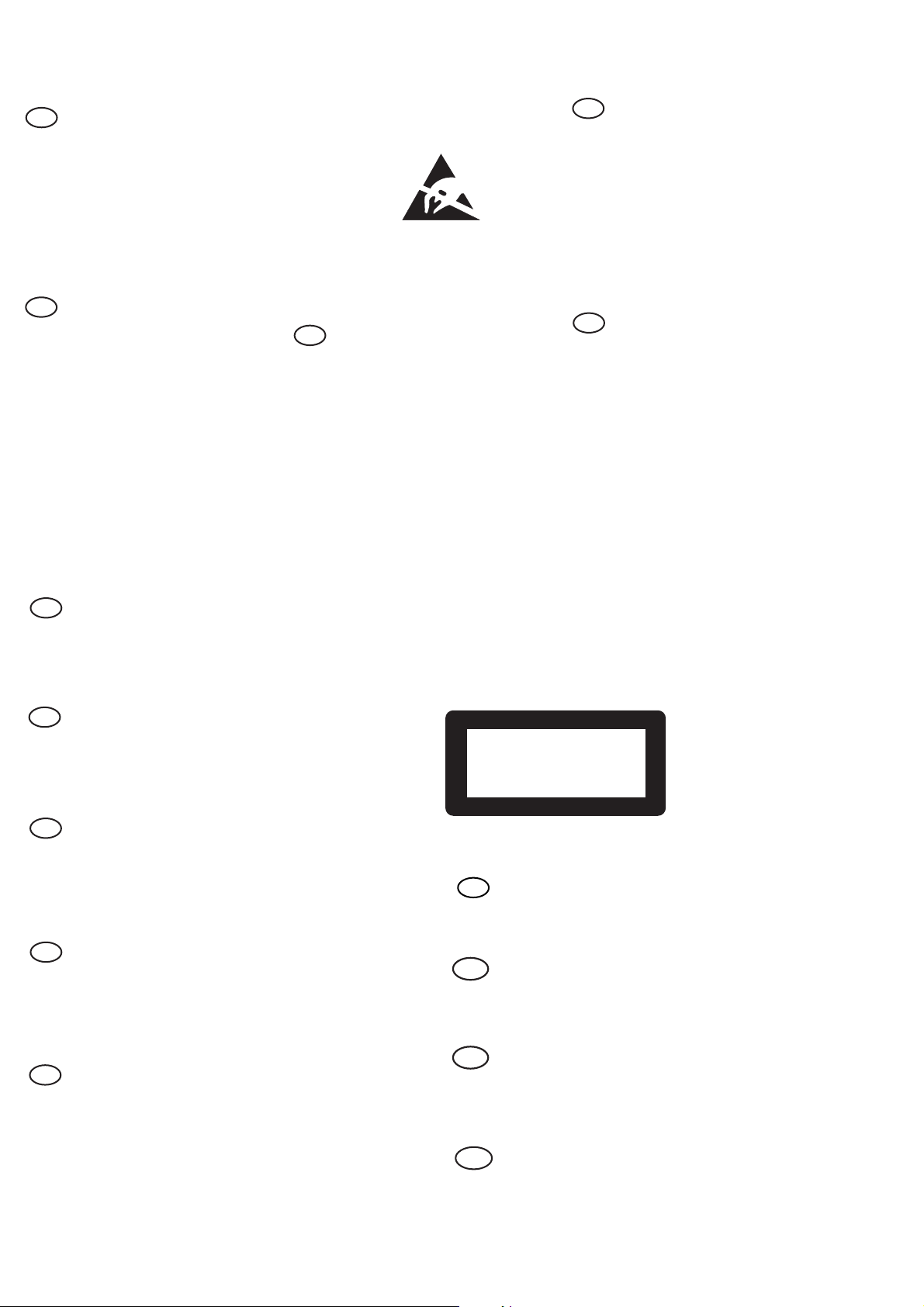
WARNING
GB
All ICs and many other semi-conductors are
susceptible to electrostatic discharges (ESD).
Careless handling during repair can reduce life
drastically.
When repairing, make sure that you are
connected with the same potential as the mass
of the set via a wrist wrap with resistance.
Keep components and tools also at this
potential.
F
ATTENTION
Tous les IC et beaucoup d’autres
semi-conducteurs sont sensibles aux
décharges statiques (ESD).
Leur longévité pourrait être considérablement
écourtée par le fait qu’aucune précaution n’est
prise à leur manipulation.
Lors de réparations, s’assurer de bien être relié
au même potentiel que la masse de l’appareil et
enfiler le bracelet serti d’une résistance de
sécurité.
Veiller à ce que les composants ainsi que les
outils que l’on utilise soient également à ce
potentiel.
1-6
ESD
D
WARNUNG
Alle ICs und viele andere Halbleiter sind
empfindlich gegenüber elektrostatischen
Entladungen (ESD).
Unsorgfältige Behandlung im Reparaturfall kan
die Lebensdauer drastisch reduzieren.
Veranlassen Sie, dass Sie im Reparaturfall über
ein Pulsarmband mit Widerstand verbunden
sind mit dem gleichen Potential wie die Masse
des Gerätes.
Bauteile und Hilfsmittel auch auf dieses gleiche
Potential halten.
WAARSCHUWING
NL
Alle IC’s en vele andere halfgeleiders zijn
gevoelig voor electrostatische ontladingen
(ESD).
Onzorgvuldig behandelen tijdens reparatie kan
de levensduur drastisch doen verminderen.
Zorg ervoor dat u tijdens reparatie via een
polsband met weerstand verbonden bent met
hetzelfde potentiaal als de massa van het
apparaat.
Houd componenten en hulpmiddelen ook op
ditzelfde potentiaal.
I
AVVERTIMENTO
Tutti IC e parecchi semi-conduttori sono
sensibili alle scariche statiche (ESD).
La loro longevità potrebbe essere fortemente
ridatta in caso di non osservazione della più
grande cauzione alla loro manipolazione.
Durante le riparazioni occorre quindi essere
collegato allo stesso potenziale che quello della
massa dell’apparecchio tramite un braccialetto
a resistenza.
Assicurarsi che i componenti e anche gli utensili
con quali si lavora siano anche a questo
potenziale.
GB
Safety regulations require that the set be restored to its original
condition and that parts which are identical with those specified,
be used.
NL
Veiligheidsbepalingen vereisen, dat het apparaat bij reparatie in
zijn oorspronkelijke toestand wordt teruggebracht en dat onderdelen,
identiek aan de gespecificeerde, worden toegepast.
F
Les normes de sécurité exigent que l’appareil soit remis à l’état
d’origine et que soient utiliséés les piéces de rechange identiques
à celles spécifiées.
D
Bei jeder Reparatur sind die geltenden Sicherheitsvorschriften zu
beachten. Der Original zustand des Geräts darf nicht verändert werden;
für Reparaturen sind Original-Ersatzteile zu verwenden.
“Pour votre sécurité, ces documents
doivent être utilisés par des spécialistes agréés, seuls habilités à réparer
votre appareil en panne”.
CLASS 1
LASER PRODUCT
GB
Invisible laser radiation when open.
Avoid direct exposure to beam.
Osynlig laserstrålning när apparaten är öppnad och spärren
är urkopplad. Betrakta ej strålen.
Warning !
S
Varning !
3122 110 03420
I
Le norme di sicurezza esigono che l’apparecchio venga rimesso
nelle condizioni originali e che siano utilizzati i pezzi di ricambio
identici a quelli specificati.
"After servicing and before returning set to customer perform a
leakage current measurement test from all exposed metal parts to
earth ground to assure no shock hazard exist. The leakage current
must not exceed 0.5mA."
Varoitus !
SF
Avatussa laitteessa ja suojalukituksen ohitettaessa olet alttiina
näkymättömälle laserisäteilylle. Älä katso säteeseen!
DK Advarse !
Usynlig laserstråling ved åbning når sikkerhedsafbrydere er
ude af funktion. Undgå udsaettelse for stråling.
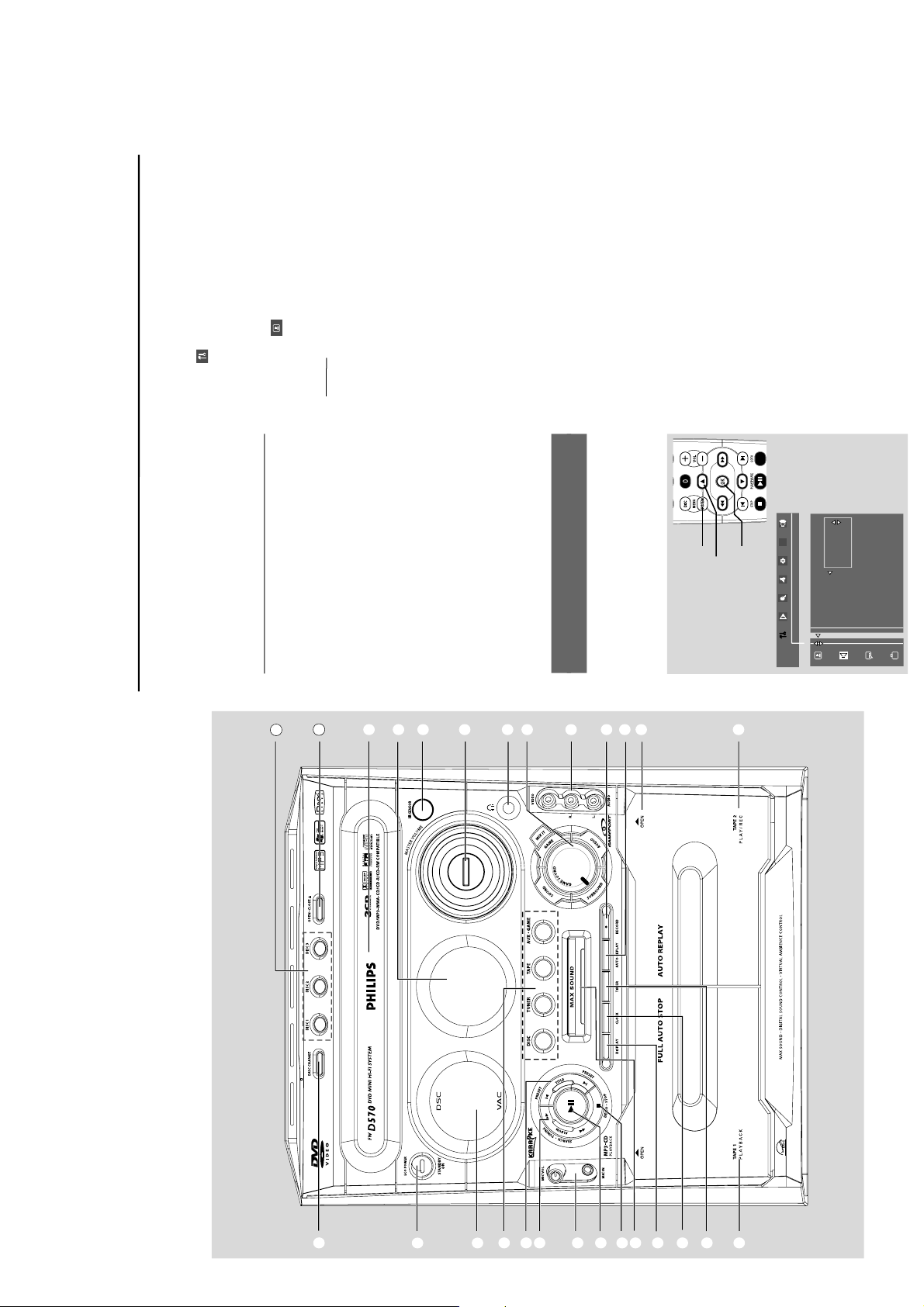
§
1
2
3
4
5
6
7
8
9
0
!
@
#
™
£
¡
)
*
(
&
%
^
$
#
24
25
PREPARATIONS AND CONTROLS
Preparations
Notes:
– The clock will be cancelled when the power cord
is disconnected or if a power failure occurs.
– During clock setting, if no button is pressed
within 10 seconds, the system will exit the setting
mode and go back to it’s previous status.
Step 3: Setting the TV set
IMPORTANT!
–Make sure you have completed all the
necessary connections. (See Connections
– Connecting TV set)
1
Press DISC (DISC 1•2•3) on the front panel
(or press DISC 1/2/3 on the remote control).
2
Tu rn on the TV set and set to the correct Video-
In channel. You should see the blue Philips DVD
background screen on the TV set.
➜ You may go to channel 1 on your TV set, then
press the channel down button repeatedly until
you see the Video In channel.
➜ Or, you can use the TV remote control to
select different video modes.
➜ Or, set TV to channel 3 or 4 if you are using
an RF modulator.
Selecting the color system that matches
your TV set
This DVD Mini Hi-Fi System is compatible with
both NTSC and PAL. For the playback of a DVD
disc on this DVD Mini Hi-Fi System, the color
systems of the DVD, TV set and DVD Mini Hi-Fi
System should match.
1
In disc mode, stop playback and press SYSTEM
MENU.
2
Select
icon and press 4.
3
Press 1 / ¡ / 5 / 4 keys on the remote
control to toggle through the functions and
select your preferred option.
➜ Move to
and press ¡.
➜ Move to “TV System” and press ¡.
A
UT
O
– Select this if the connected TV set is
compatible with both NTSC and PAL (multi
system). The output format will be consistent
with the video signal of the disc.
NTSC
– Select this if the connected TV set is NTSC
system. It will change the video signal of a PAL
video disc and output to NTSC system.
PA L
– Select this if the connected TV set is PAL
system. It will change the video signal of an
NTSC disc and output to PAL format.
4
Select an item and press OK.
To remove the menu
Press SYSTEM MENU.
PBC
TV SHAPE
TV SYSTEM
SCR SAVER
SET TO NTSC
AUTO
NTSC
PAL
4
2 ,3
1
1-7
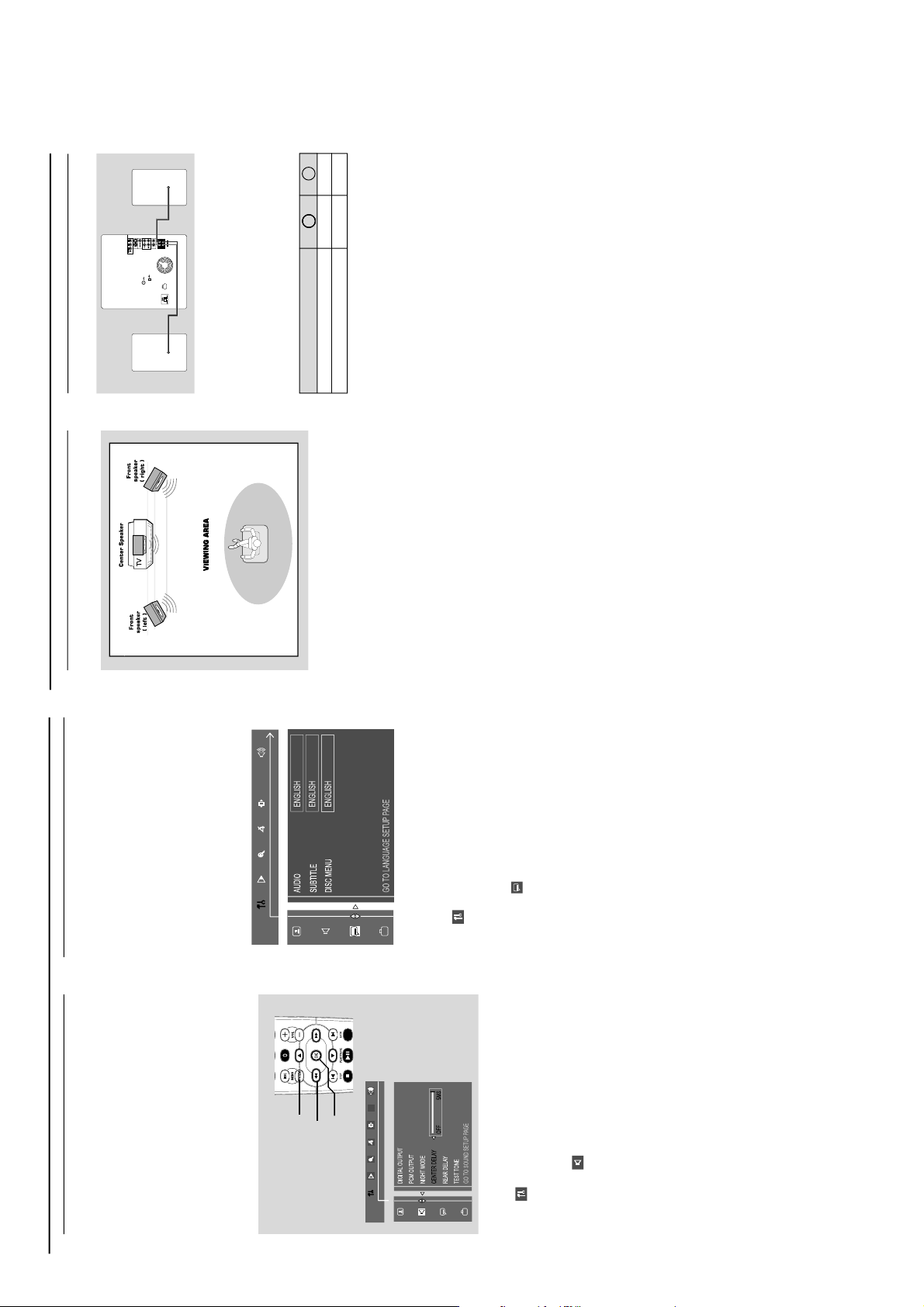
PREPARATIONS AND CONTROLS
Preparations
Step 4: Setting speakers
IMPORTANT!
–This function is only available when
you have connected other 3.1-channel
speakers.
You can adjust the delay time (center and rear
only) for individual speakers to optimize the
sound effect according to your surroundings and
setup. Speaker settings are only active on
effective in the case of Multi-channel audio
output.
PBC
5
2
,
3
,
4
1
1
In disc mode, press SYSTEM MENU.
2
Select
icon and press 4.
3
Press 1 / ¡ / 5 / 4 keys on the remote
control to select your preferred option.
➜ Move to
and press ¡.
➜ Move to “CENTER DELAY” or “REAR
DELAY” and press ¡.
4
Press ¡ to set CENTER DELAY or REAR
DELAY values you want.
➜ Use longer delay time if the surround
speakers are closer to the listener than the front
speakers.
5
Press OK to confirm.
To remove the menu
Press SYSTEM MENU.
Step 5: Setting language
preference
You can select your preferred language settings
so that this DVD Mini Hi-Fi System will
automatically switch to the language for you
whenever you load a disc. If the language
selected is not available on the disc, the language
set by default will be used instead. But the menu
language of the DVD Mini Hi-Fi System cannot
be changed once selected.
PBC
1
In disc mode, stop playback and press SYSTEM
MENU.
2
Select
icon and press 4.
3
Press 1 / ¡ / 5 / 4 keys on the remote
control to select your preferred option.
➜ Move to
and press ¡.
➜ Move to one of the following and press ¡.
– Audio (disc’s soundtrack)
– Subtitle (disc’s subtitles)
–Disc Menu (on screen menu)
4
Press 5 / 4 to select a language and press OK.
5
Repeat steps 3~4 for other settings.
To remove the menu
Press SYSTEM MENU.
Connections
Step 1: Placing speakers
Place the front left and right speakers at equal
distances from the TV set and at an angle of
approximately 45 degrees from the listening
position.
Notes:
–To avoid magnetic interference, do not position
the front speakers too close to your TV set.
– Allow adequate ventilation around the DVD Mini
Hi-Fi System.
Step 2: Connecting speakers
Connect the speaker wires to the SPEAKERS
(FRONT) terminals, right speaker to “R” and left
speaker to “L”, coloured (marked) wire to “+”
and black (unmarked) wire to “–”. Fully insert
the stripped portion of the speaker wire into the
terminal as shown.
Notes:
–For optimal sound performance, use the
supplied speakers.
– Do not connect more than one speaker to any
one pair of +/- speaker terminals.
– Do not connect speakers with an impedance
lower than the speakers supplied. Please refer to
the SPECIFICATIONS section of this manual.
IMPORTANT!
The type plate is located on the rear of
the system.
To avoid overheating of the system, a
safety circuit has been built in.
Therefore, your system may switch to
Standby mode automatically under
extreme conditions. If this happens, let
the system cool down before reusing it.
Speakers
Front Left (L)
Front Right (R)
Black
Black
White
Red
––––
+
Speaker
(right)
Speaker
(left)
1-8
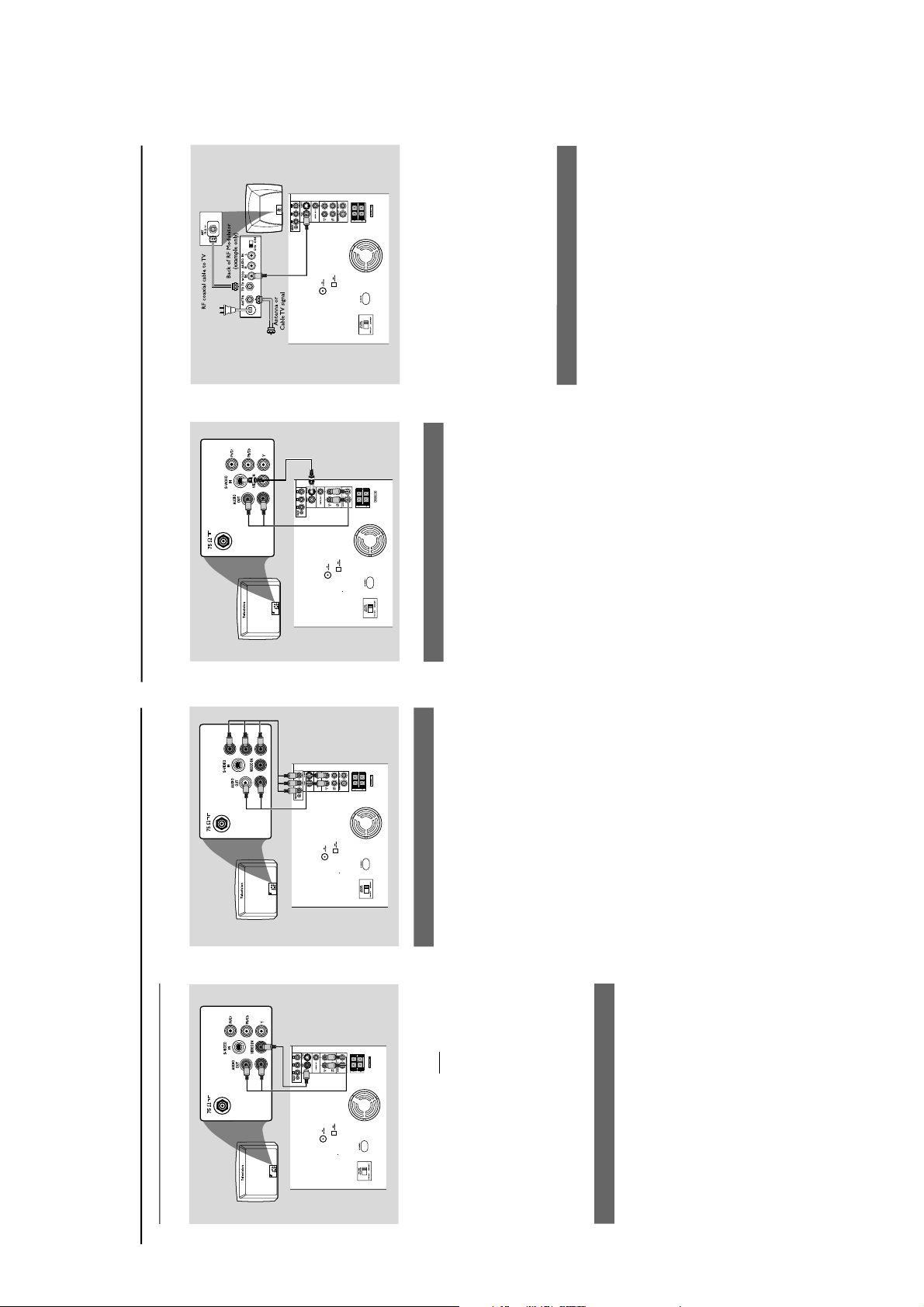
PREPARATIONS AND CONTROLS
Connections
Step 3: Connecting TV set
IMPORTANT!
–You only need to make
one video
connection from the following options,
according to the capabilities of your TV
system.
– S-Video or Component Video
connection provides higher picture
quality. These options must be available
on your TV set.
– Connect the system directly to the TV
set.
Using Video In jack (CVBS)
Use the composite video cable (yellow) to
connect the system’s VIDEO jack to the video
input jack (or labeled as A/V In, Video In,
Composite or Baseband) on the TV set.
To listen to TV channels through this system, use
the audio cables (white/red) to connect AUX
IN (L/R) jacks to the corresponding AUDIO
OUT jacks on the TV set.
Using component Video In jack (Pr Pb Y)
Use the component video cables (red/blue/
green) to connect the system’s Pr Pb Y jacks to
the corresponding Component video input jacks
(or labeled as Pr/Cr Pb/Cb Y or YUV) on the TV
set.
To listen to TV channels through this system, use
the audio cables (white/red) to connect AUX
IN jacks to the corresponding AUDIO OUT
jacks on the TV set.
Connections
IMPORTANT!
– If your TV set only has a single
Antenna In jack (or labeled as 75 ohm or
RF In), you will need a RF modulator in
order to view the DVD playback via TV.
See your electronics retailer or contact
Philips for details on RF modulator
availability and operations.
Using an accessory RF modulator
Use the composite cable (yellow) to connect the
system’s VIDEO jack to the video input jack on
the RF modulator.
Use the RF coaxial cable (not supplied) to
connect the RF modulator to your TV’s RF jack.
Using S-Video In jack
Use the S-Video cable (not supplied) to connect
the system’s S-VIDEO OUT jack to the S-
Video input jack (or labeled as Y/C or S-VHS) on
the TV set.
To listen to TV channels through this system, use
the audio cables (white/red) to connect AUX
IN jacks to the corresponding AUDIO OUT
jacks on the TV set.
1-9
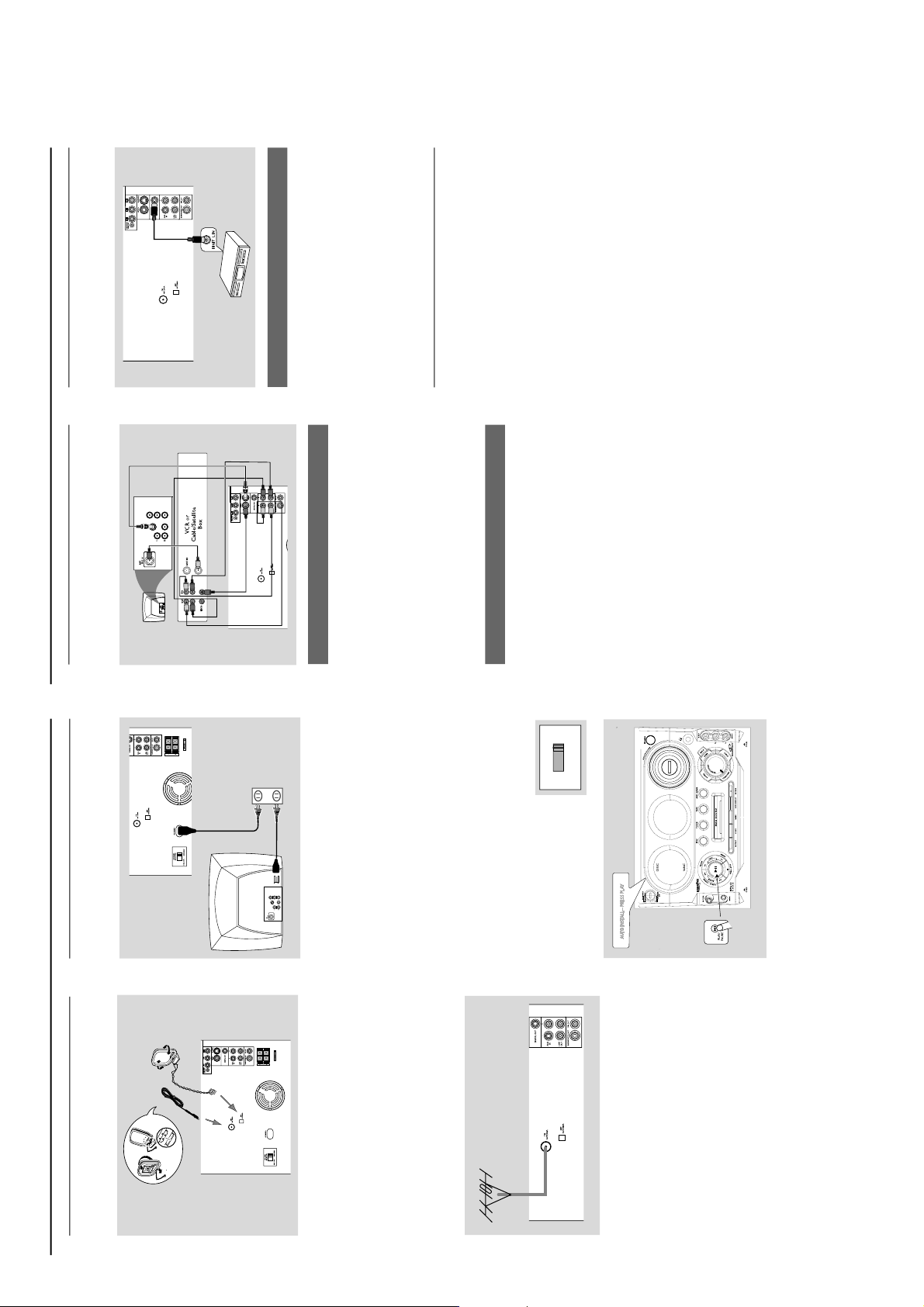
PREPARATIONS AND CONTROLS
Connections
Step 4: Connecting FM/MW
antennas
Connect the supplied MW loop antenna to the
MW jack. Place the MW loop antenna on a
shelf or attach it to a stand or wall.
Connect the supplied FM antenna to the FM
jack. Extend the FM antenna and fix its end to
the wall.
For better FM stereo reception, connect an
outdoor FM antenna to the FM ANTENNA
terminal.
Notes:
– Adjust the position of the antennas for optimal
reception.
–Position the antennas as far as possible from
your TV set, VCR or other radiation sources to
prevent unwanted interference.
Step 5: Connecting the power
cord
After everything is connected properly,
plug in the AC power cord to the power
outlet.
Never make or change any connection with the
power switched on.
On the DVD Mini Hi-Fi System
“AUTO INSTALL-PRESS PLAY” may appear
on the display panel. Press 2; on the front panel
to search and store all available radio stations or
press 9 to exit (See page 37, Tuner Operations-
Presetting radio stations).
If your system is equipped with a
Voltage Selector, set the
VOLTAGE SELECTOR to the
local power line voltage.
FM
antenna
MW
antenna
fix the claw
into the slot
~ AC MAINS
AUDIO
OUT
Pr/Cr
Pb/Cb
Y
S-VIDEO
IN
VIDEO IN
COMPONENT
VIDEO IN
VOLTAGE
SELECTOR
110V~127V
220V~240V
Connections
Step 6: Connecting a VCR or
cable/satellite box
Viewing and listening to playback
1
Connect the VCR or Cable/Satellite Box to the
TV system as shown.
2
Connect the system’s AUX IN jacks to the
AUDIO OUT jacks on the VCR or Cable/
Satellite box.
Before starting operation, press AUX/GAME
on the remote control to select “AUX” in order
to activate the input source.
Using the VCR for recording DVDs
Some DVDs are copy-protected. You cannot
record or dub protected discs using a VCR.
3
Connect the system’s VIDEO jack to the VIDEO
IN jack on the VCR.
4
Connect the system’s LINE OUT (R/L) jacks
to the AUDIO IN jacks on the VCR. This will
allow you to make analog stereo (two channel,
right and left) recording.
To view DVD playback while recording
You must connect the system to your TV system
using the S-VIDEO (as shown above) or the
Component (Pr Pb Y) video connection.
Step 7: Connecting digital audio
equipment
Recording (digital)
Connect the system’s DIGITAL OUT jack to the
DIGITAL IN jack on a digital recording device
(DTS-Digital Theater System compatible, with a
Dolby Digital decoder, for example).
Before operation, set the DIGITAL OUTPUT
according to the audio connection. (See Using
the Setup Menu – Setting the digital output).
Step 8: Connecting to game
console
IMPORTANT!
– Gameport inputs are for the game
console only.
Use the game console’s video cable (not
supplied) to connect its video output to the
GAMEPORT- VIDEO terminal.
Use the game console’s audio cable (not
supplied) to connect its audio output to the
GAMEPORT- AUDIO L./ AUDIO R. terminals.
Use the video cable (yellow) to connect the
VIDEO OUT terminal to the video input on the
TV for viewing.
Notes:
- On the TV, the Video Input jack is usually yellow
and might be labeled A/V In, CVBS, composite or
Baseband.
- To avoid magnetic interference, do not position the
front speakers too close to your TV.
COMPONENT
VIDEO IN
AUDIO
OUT
VIDEO IN
S-VIDEO
Pr/Cr
Pb/Cb
Y
1
3
2
4
A
1-10
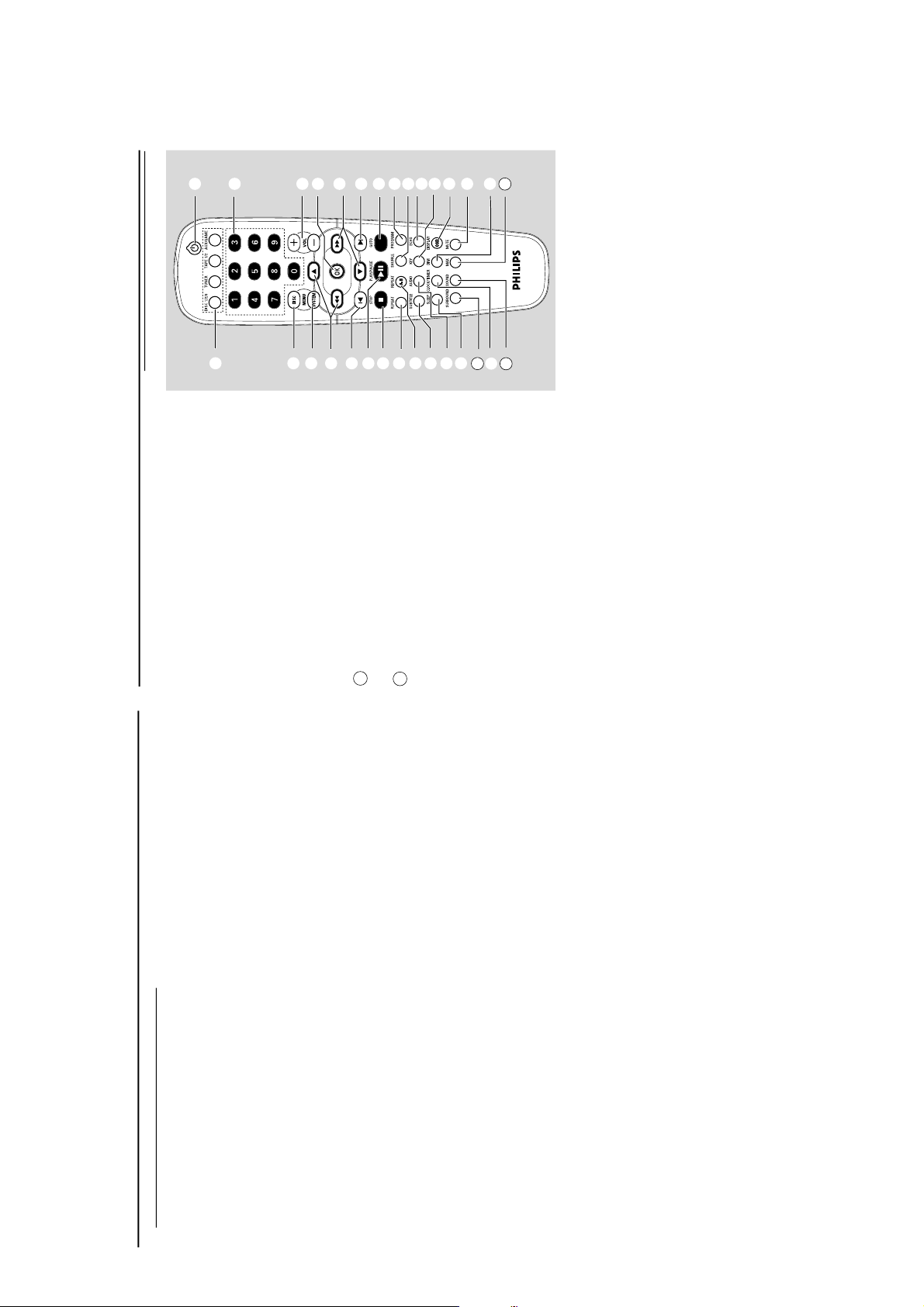
F UNCTIONAL OVERVIEW
Functional Overview
Controls on the system
1
ECO POWER/ STANDBY ON
– to switch the system on, to Eco Power or
Standby mode.
2
DISPLAY SCREEN
– to view the current status of the system.
3
SOURCE
– to select the following:
DISC (DISC 1•2•3)
– to select disc tray 1, 2 or 3
TUNER (BAND)
– to select waveband: FM or MW.
TA PE (TAPE 1-2)
– to select tape deck 1 or 2.
AUX•GAME
– to select a connected external source: TV/CDR,
AUX (auxiliary) or Gamepor t mode.
4
PREV / PRESET / NEXT O P
(TITLE – / +)
for DISC .................... to select previous/next title,
chapter or track during
playback.
for TUNER ............... to select a preset radio
station.
for CLOCK .............. to set the hour.
5
SEARCH•TUNING 1 / ¡
(ALBUM – / +)
for DISC .................... to search backward/forward.
to select previous/next
album in MP3/WMA stop
mode (with MENU ON).
for TAPE ..................... to rewind or fast forward.
for TUNER ............... to tune to a lower or higher
radio frequency.
for CLOCK .............. to set the minute.
6
MIC VOL./ MIC IN
– to adjust the mixing level for karaoke or
microphone recording.
– to connect microphone jack.
7
38 (PLAY/PAUSE)
for DISC .................... to start or interrupt pla
yback.
for TAPE ..................... to start playback.
for PLUG&PLAY ... (on the system only
) to initiate
plug & play mode.
8
DEMO•STOP 7
for DISC .................... to stop playback or to clear a
programme.
for DEMO ................(in Standby or ECO power
mode) to activate/deactivate
demonstration.
for PLUG&PLAY ... (on the system only) to exit
plug&play mode.
9
MAX SOUND
– to activate or deactivate MAX sound.
0
DISPLAY
– to display disc information during disc playback.
!
CLOCK
– to view or to set clock.
@
TIMER
– to view or to set timer.
#
TA PE DECK 1/ 2
$
0 OPEN
– to open the tape deck door.
%
AUTO REPLAY
–to select continuous playback in either AUTO
PLAY or ONCE mode only.
^
RECORD
– to start recording on tape deck 2.
&
VIDEO
– use a video cable to connect to your game
console’s video output
AUDIO L./ AUDIO R.
– use an audio cable to connect to your game
console’s left/right audio output.
*
SOUND
- to select various sound effect.
SURROUND
- to select various surround sound effect.
AUDIO
- to select the preferred language for audio
- to select AUDIO channel in karaoke mode.
MIX IT
- to mix the game sound with your favorite
music from one of the music sources (DISC,
TUNER, TAPE1/2 or AUX)
GAME
- to select different type of equaliser setting for
Gameport (SPEED, PUNCH or BLAST).
GAME SOUND
- to adjust the game’s output volume level.
(
;
– to connect headphones.
)
VOLUME
– to increase or decrease the volume.
¡
SENSOR
– point the remote control towards this sensor.
™
INTERACTIVE VU METER
– to show the VU (v
olume unit) meter in music or
volume mode depending on the display mode
selected.
£
DISC TRAYS
OPEN•CLOSE
– to open or close the disc tray.
DISC1/ DISC2/ DISC3
– to select a disc tray for playback.
§
DISC CHANGE
–to change disc(s).
Functional Overview
Remote control
Notes:
–First, select the source you wish to control by
pressing one of the source select keys on the
remote control (DISC or TUNER, for example).
– Then select the desired function (
¡
,
O
or
P
for example).
1
SOURCE
– to select the relevant active mode: DISC1/2/3,
TUNER, TAPE1/2 or AUX/GAME.
– TUNER: toggles between FM and MW band.
–AUX/GAME: toggles between AUX and
GAMEPORT mode.
2
DISC MENU (disc mode only)
– to enter or exit the disc contents menu.
3
SYSTEM MENU (disc mode only)
– to enter or exit the system menu bar.
4
1 / ¡ / 5 / 4
– to select movement direction in disc contents
menu/system menu bar.
– to tuner mode, to tune to lower or higher radio
frequency. (1 / ¡)
§
1
@
#
$
%
4
5
^
&
)
£
™
¡
(
*
2
5
8
!
•
0
9
7
6
4
3
27
25
24
24
25
1-11
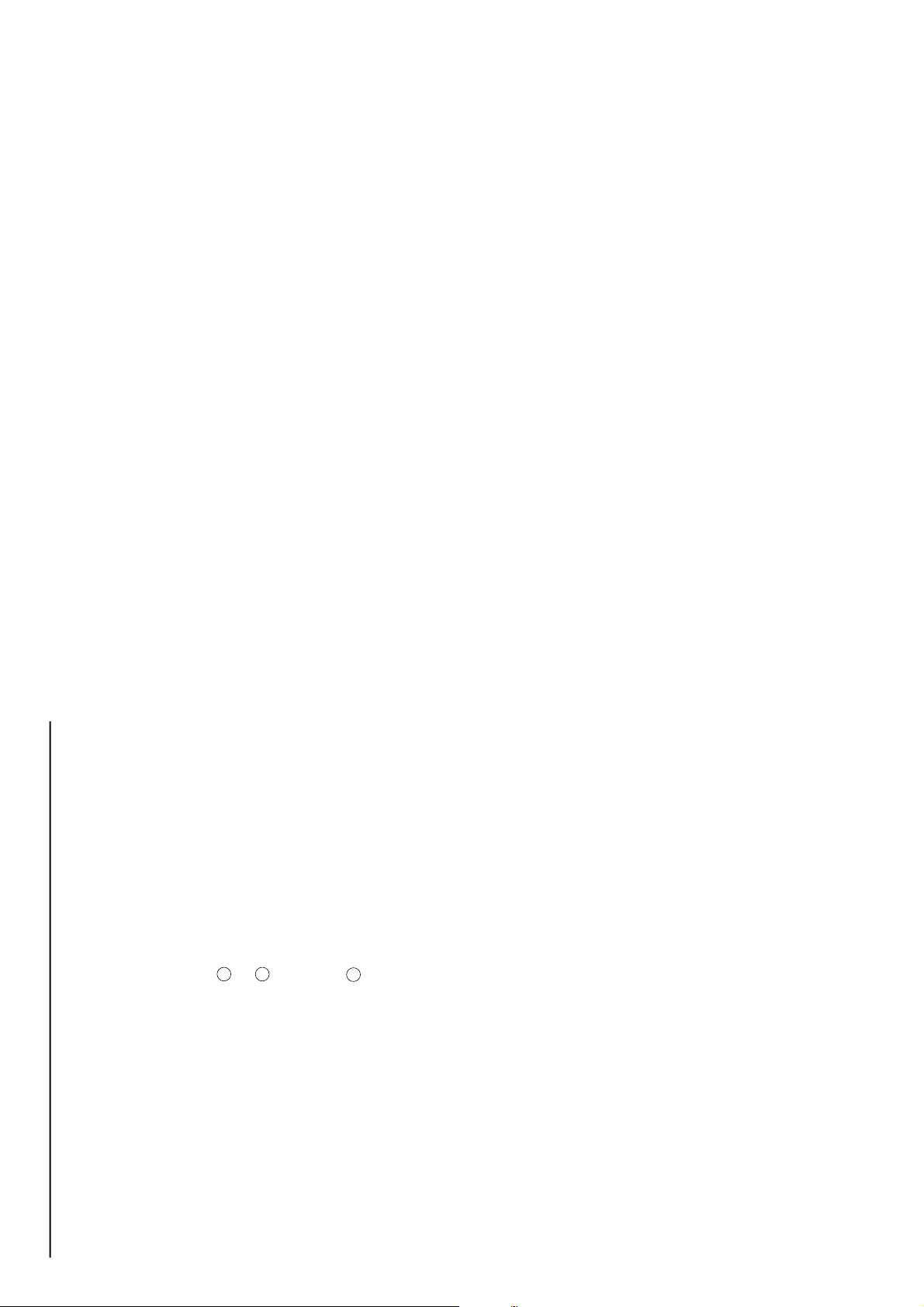
Functional Overview
–in Disc mode, press to fast reverse/forward the
disc.
5
O/ P
–in Disc mode, press to skip to the previous/next
chapter/track.
–in Tuner mode, to select a preset radio station
number
6
PLAY/PAUSE 2;
– to start or interrupt disc playback.
– to resume playback from last stop point.
7
STOP 9
– to stop playing the disc.
8
REPEAT
– to select variations of continuous playback.
9
REPEAT A-B
– to repeat a specific section on a disc.
0
SUBTITLE
– to select desired subtitle.
!
AUDIO
– to select the audio channel.
@
POWER 2
– to switch to eco power or standby mode.
#
Numeric Keypad (0-9)
– to enter a track/title number of the disc.
– to enter a number of preset radio stations.
$
VOL +/-
– adjust the volume level.
– adjust key control/ ECHO level in karaoke
mode.
– adjust speakers level in speaker setting mode.
%
OK
– to exit or confirm the selection.
^
GOTO
– to go direct to desired title, chapter or time.
&
PROGRAM
–in disc mode, to program favorite tracks.
–in tuner mode, to program favorite stations.
*
SHUFFLE
– to playback in random mode.
(
ECHO
– to adjust the echo level in karaoke mode.
)
KEY
– to change the tone level to suit your vocal range.
¡
DISPLAY (OSD)
– to view the time, title or chapter information.
™
MUTE
– to interrupt or resume sound reproduction.
£
DIM
– to select different brightness for VFD.
MAX
– to activate or deactivate MAX sound.
SOUND
– to select various sound effect.
§
CLOCK/TIMER
– to view clock/ timer.
– to enter timer setting mode.
SURROUND
– to select various surround sound effect.
•
SLEEP
– to set the sleep (auto-off) timer function.
24
25
27
F UNCTIONAL OVERVIEW
1-12
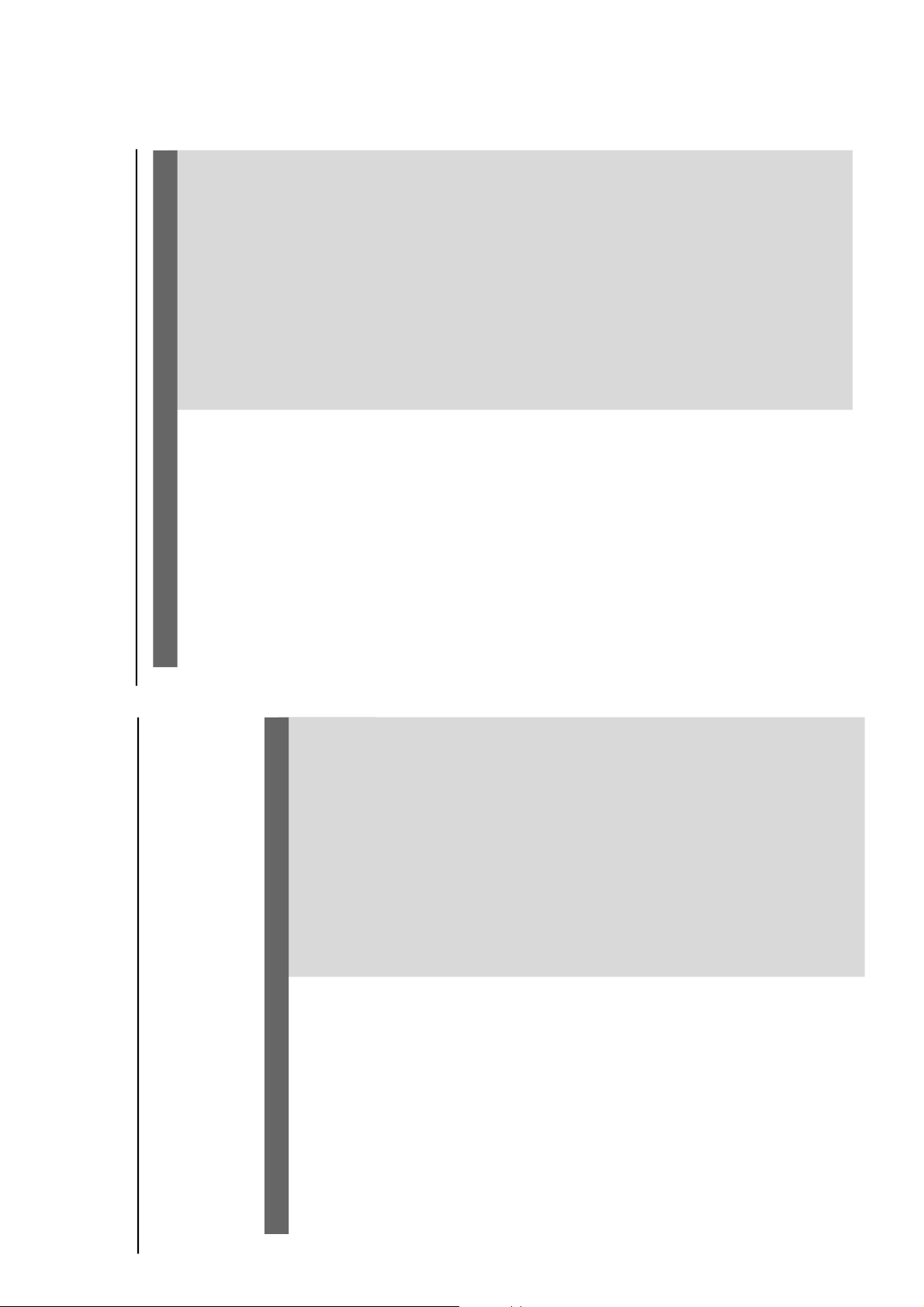
WARNING
Under no circumstances should you try to repair the system yourself, as this will
invalidate the warranty. Do not open the system as there is a risk of electric shock.
If a fault occurs, first check the points listed below before taking the system for repair. If
you are unable to remedy a problem by following these hints, consult your dealer or
Philips for help.
Problem
Solution
Troubleshooting
No power.
“NO DISC” is displayed.
No picture.
Distorted or poor picture.
The aspect ratio of the screen cannot be
changed even though you have set the TV
shape.
The DVD player does not start playback.
The system does not respond when the
buttons are pressed.
✔
Check if the AC power cord is properly
connected.
✔
Check if the disc is inserted upside down.
✔
Wait until the moisture condensed at the lens
has cleared.
✔
Replace or clean the disc, see “Maintenance”.
✔
Use a readable disc or correctly recorded format
MP3-CD.
✔
Select the appropriate video input mode on the
TV set.
✔
Check if the TV set is switched on.
✔
Check the video connection.
✔
Check if the system is securely connected.
✔
Sometimes a slight picture distortion may appear.
This is not a malfunction.
✔
Clean the disc.
✔
Connect the system to the S-video input of your
TV set.
✔
The aspect ratio is fixed on the DVD disc.
✔
The aspect ratio may not be changed for some
TV systems.
✔
Insert a readable disc.
✔
Check the disc type, color system and region
code.
✔
Clean the disc.
✔
Place the disc with the playback side down.
✔
Press SYSTEM MENU to turn off the setup
menu.
✔
Cancel the parental control rating function or
change the rating level.
✔
Moisture has condensed inside the system.
Remove the disc and leave the system turned on
for about an hour.
✔
Disconnect the power plug from the jack, and
insert again.
Tr oubleshooting
Problem
Solution
The language for the sound or subtitle
cannot be changed when playing a DVD.
No image is output when a function is
selected.
Sound cannot be heard or is of poor
quality
Poor radio reception.
Recording or playback cannot be made
The tape deck door cannot open
Left and right sound outputs are
reversed.
The remote control does not function.
The display is dark
The timer is not working
The Clock/Timer setting is erased
✔
Multi-language sound or subtitle is not recorded
on the DVD.
✔
Changing the language for the sound or subtitle
is prohibited on the DVD.
✔
Make sure the component is connected
correctly.
✔
Press the correct function button for the input
source.
✔
Adjust the volume.
✔
Disconnect the headphones.
✔
Check that the speakers are connected correctly.
✔
Check if the stripped speaker wire is clamped.
✔
If the system is in pause, slow motion or fast
forward/reverse mode, press 2; to resume the
normal play mode.
✔
Make sure the MP3-CD was recorded within 32-
256 kbps bit rate with sampling frequencies at
48 kHz, 44.1 kHz or 32 kHz.
✔
If the signal is too weak, adjust the antenna or
connect an external antenna for better
reception.
✔
Increase the distance between the System and
your TV set or VCR.
✔
Clean deck parts, see “Maintenance”.
✔
Use only NORMAL tape.
✔
Apply a piece of adhesive tape over the missing
tab space.
✔
Remove and reconnect the AC power plug and
switch on the system again.
✔
Check the speaker connections and location.
✔
Point the remote control at the remote control
sensor of the unit.
✔
Reduce the distance to the player.
✔
Remove any possible obstacles.
✔
Replace the batteries with new ones.
✔
Check that the batteries are loaded correctly.
✔
Press DIM again.
✔
Set the clock correctly.
✔
If recording is in progress, stop it
✔
Power has been interr upted or the power cord
has been disconnected. Reset the clock/timer.
TROUBLESHOOTING
1-13
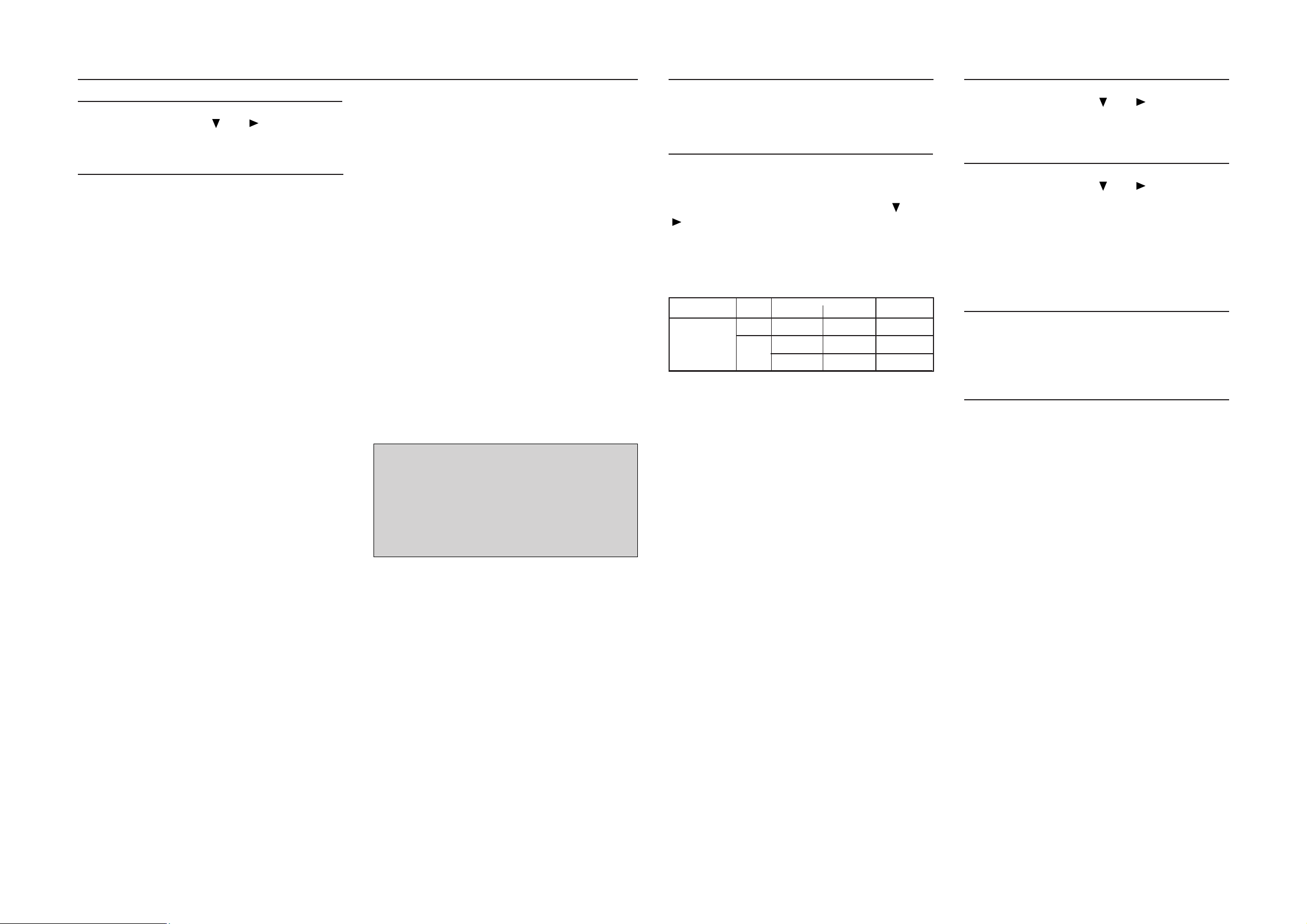
2-1
2-1
System, Region code, Tuner, etc. setting procedure
1) System Reset
a) Press "SYSTEM" button on R/C. TV show "SETUP"
b) Select the menu using the " " and " " button on R/C
c) Go feature setup page to do system reset
2) Region Code Change
After replacement / repair of the MPEG board, the customer
setting and the region code may lost. Changing the Region
code will put the player back in the state which it has left the
factory.
Region Code
1 USA
2EU
3AP
4 Australia, NZ, Latam
5 RUSSIA, INDIA
6 CHINA
TV System
1 NTSC
2PAL
3 AUTO
Menu/ Audio Subtitle (AS) Language
1 English
2 English
3 English
4 English
AFS
001 LX3000D/LX3500D /MRD200
002 MX3600D/MX3800
003 LX3700D/LX3750W
005 MRD210
006 MX3660D
008 FW-D550/FWD570
Hence in total, reprograming will be done by way of the
remote control. It should run as below :-
a) Put the player in stop mode. No disc loaded.
b) Press the following key on remote control:
For FW-D550 /21M (A/P) :
<PLAY> <159> <331> <008> <08> <PLAY>
∗∗
∗ After the Region Code is changed it is necessary to reset
∗∗
the system so that the new Region Code will be fully
effective. All customer setting will be lost.
∗∗
∗ On top of the maximum number of times allowed for
∗∗
changing the region code is changed to 25.
∗∗
∗ When the counter reach 25, you will not be able to further
∗∗
change the code until you reset the timer by the Region
Code timer reset procedure
CAUTION !
This information is confidencial and may not
be distributed. Only a qualified service
person should reprogram the Region Code.
3) Region code change timer reset
Press below key to reset the timer :
a) In DISC source, stop mode and no disc in tray.
b) Press R/C "Play -159-PLAY" to reset timer to 25
4) Tuner area change
a) Press the "OPEN/CLOSE" button to open the set's door
b) Press "1" "5" "9" button by using R/C.
c) TV Show "TUNER AREA"
d) Select the tuner area you want by using the " " and
" " button on R/C, then press "OK" to confirm. TV show
" TUNER AREA CHANGED"
If you didn't press it in five seconds, the system will remain
original status.
AREA BAND FREQUENCY (Hz) STEP(Hz)
87.5M 108M 50K
FM
A/P (21M)
Note :-
Please refer to the above different tuner area.
531K 1602K 9K
MW
530K 1710K 10K
5. Video Out Change
a) Press "SYSTEM" on R/C button
b) Select the menu using the " " and " " button on R/C
c) Go picture setup page select Video out item.
6. Password Change
a) Press "SYSTEM" on R/C button
b) Select the menu using the " " and " " button on R/C
c) Go feature setup page select "PASSWORD". TV show
"ENTER CODE".Press 4 times of "STOP" button on R/C.
d) Select "PARENTAL" "8 ADULT" on TV.
e) Enter PASSWORD to "1234".
∗∗
∗
"1234" is a default password supplied.
∗∗
7. Checking on the Software version
a) Open the CD door.
b) Press "123" and "OK" on the remote control.
c) TV will show the version on screen.
8. Upgrading new software
a) Open the door, then insert the CD-R program disc.
b) Close the door.
c) TV will show:-
.
"disc loading"
.
"bank30.rom"
.
"writing" about 6 seconds.
.
"Done"
∗ ∗
∗
The latest upgraded is in version VER*****.
∗ ∗
oem derivative
08
.
region code = 1 digit
.
tv system = 1 digit
.
"as/menu lang" = 1 digit
.
"AFS" = "architechture Feature Set" = 3 digits
This field is used to define the architecture / features sets for
each product.
.
"oem derivative" = 2 digit
This field is use to define the OEM set. This will affect the
background display.
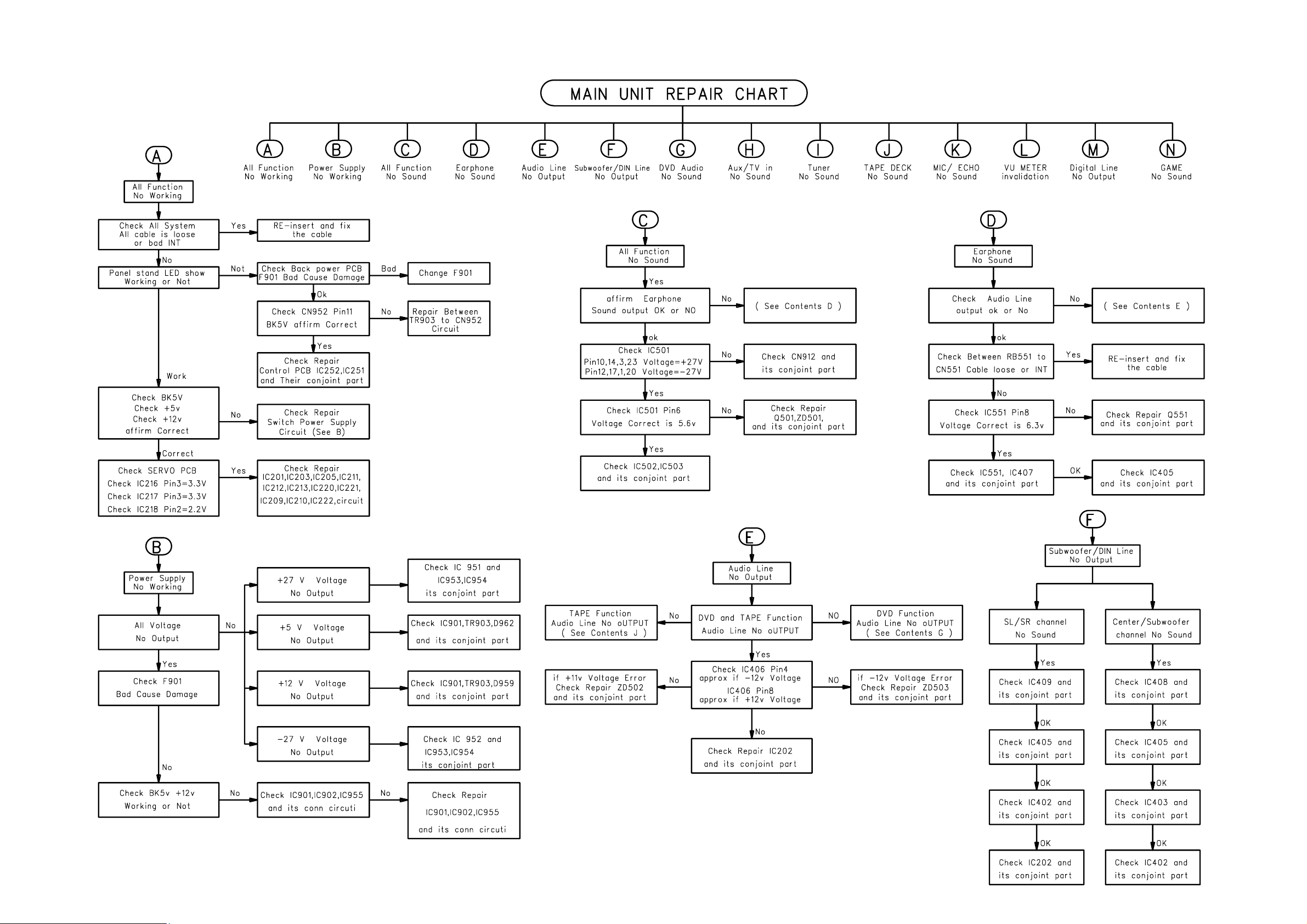
REPAIR INSTRUCTIONS
2-2
2-2
