Page 1

DVD MINI HI-FI SYSTEM
User Manual
FWD185
Page 2
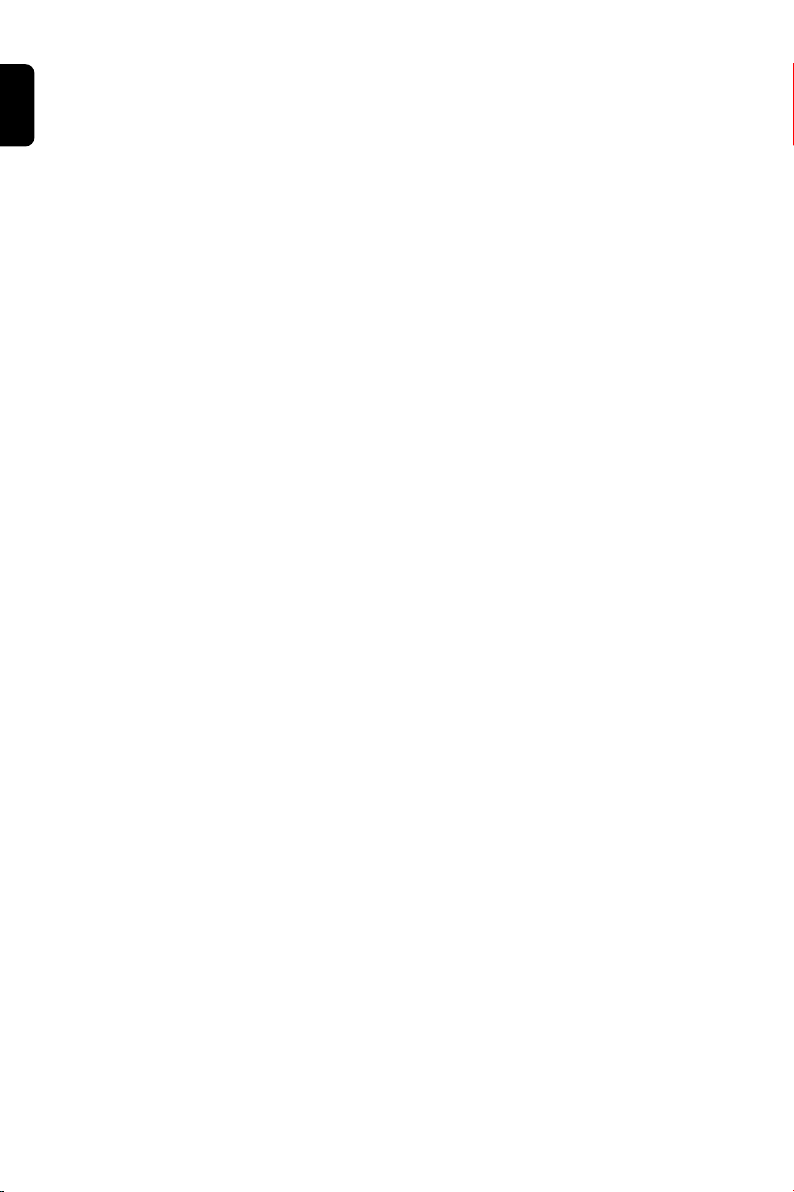
English
CAUTION
Use of controls or adjustments or
performance of procedures other
than herein may result in hazardous
radiation exposure or other unsafe
operation.
2
Page 3
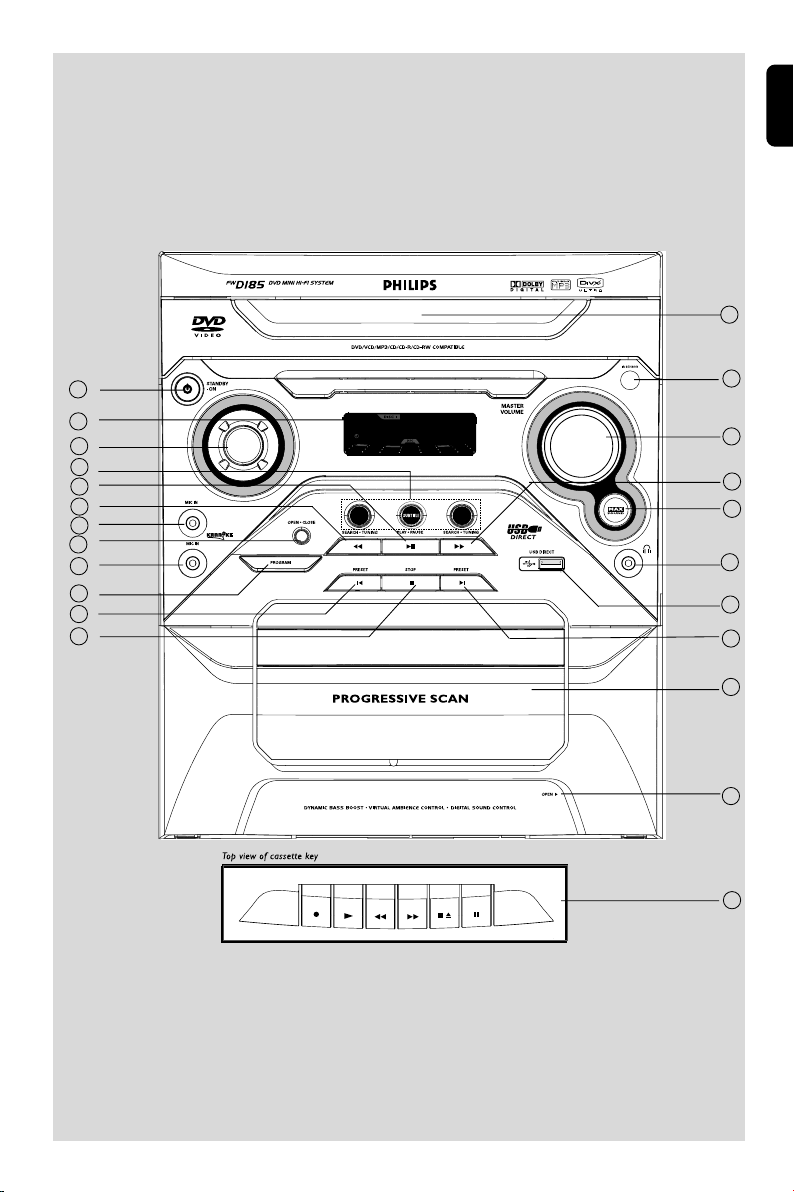
English
23
1
2
3
SOURCE
4
5
6
7
AUDIO
DSC
13
14
15
16
8
9
10
11
12
17
18
19
20
21
22
3
Page 4
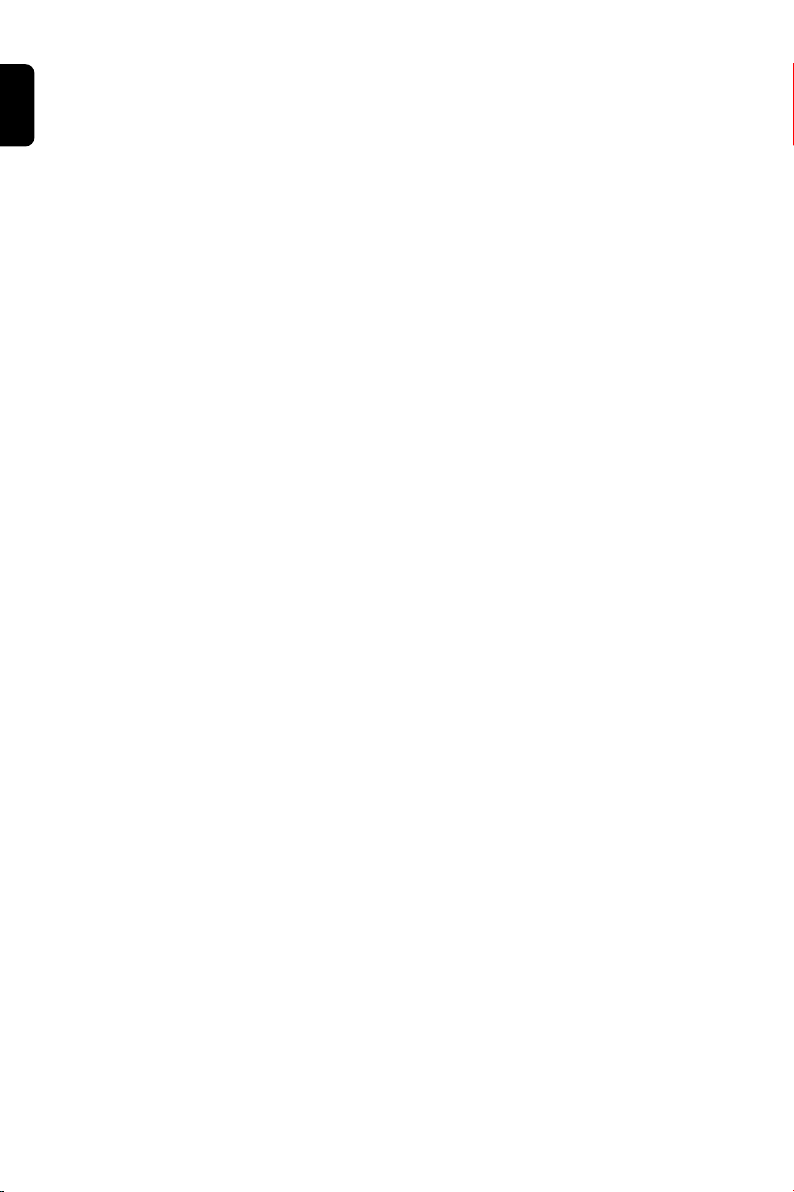
English
Manufactured under license from Dolby Laboratories.
“Dolby”, “Pro-logic” and the double-D symbol are trade-
marks of Dolby Laboratories.
MANUFACTURED UNDER LICENSE FROM DIGITAL
THEATER SYSTEMS, INC. US PAT. NO 5,451,942,
5,956,674, 5,974,380, 5,978,762, 6,226,616, 6,487,535
AND OTHER U.S AND WORLD-WIDE PATENTS ISSUED
AND PENDING. “DTS” AND “DTS DIGITAL SURROUND”
ARE RESISTERED TRADEMARKS OF DIGITAL THEATER
SYSTEMS, INC. COPYRIGHT 1996, 2003 DIGITAL THE-
ATER SYSTEMS, INC. ALL RIGHTS RESERVED.
4
This product incorporates copyright protection technology
that is protected by method claims of certain U.S. patents
and other intellectual property rights owned by Macrovision
Corporation and other rights owners. Use of this copyright
protection technology must be authorized by Macrovision
Corporation, and is intended for home and other limited
viewing uses only unless otherwise authorized by
Macrovision Corporation. Reser ve engineering or disassem-
bly is prohibited.
Page 5
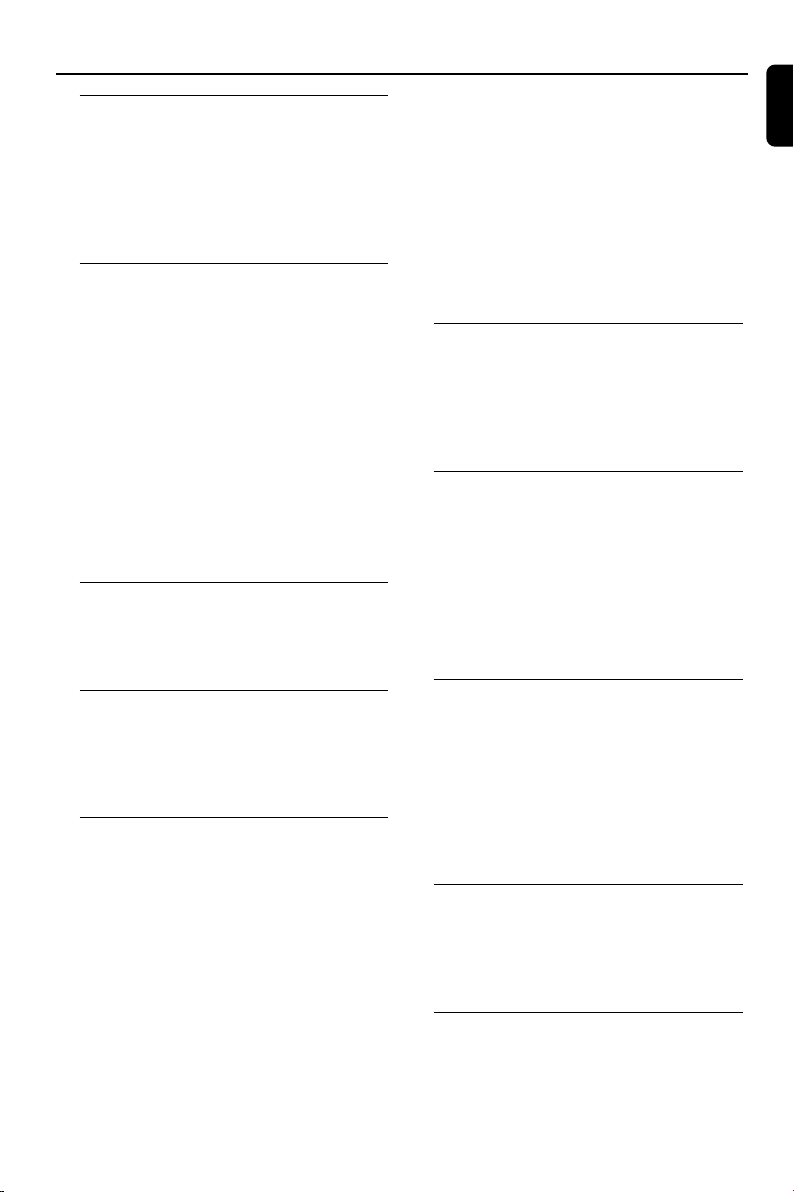
Contents
General Information/Maintenance
Features .................................................................. 7
Discs for playback ................................................ 7
Region codes
Supplied accessories ............................................ 7
Environmental information ................................ 8
Care and safety information .............................. 8
Connections
Step 1: Placing speakers and subwoofer .......... 9
Step 2: Connecting speakers and subwoofer... 9
Step 3: Connecting TV set .......................... 10-11
Using Video In jack (CVBS)
Using Line out jack(L/R)
Using Component Video In jack (Pr Pb Y)
Using S-Video In jack
Using Headphone jack
Using an accessory RF modulator
Step 4: Connecting FM/MW antennas ........... 12
Step 5: Connecting the power cord ............... 12
Step 6: Connecting a VCR or cable/satellite
box ......................................................................... 13
Step 7: Connecting digital audio equipment . 13
Functional Overview
Basic function ...................................................... 14
Controls on the system .................................... 14
Controls on the remote control .................... 15
Special DVD/VCD features ........................ 21-22
Changing subtitle language
Changing the pictures scales
Changing sound track language
Searching for a particular passage
Displaying the disc information during playback
Moving to another title / chapter
Playing from a selected point
Viewing from another angle
Playback control (PBC)
Checking the contents of DVD
MP3/Picture/Divx Disc Operations
Playing MP3/Picture disc (Kodak, JPEG) ........ 23
MP3/JPEG picture disc ...................................... 23
Kodak picture disc ............................................. 23
Playing a Divx disc .............................................. 24
DVD Menu Operations
Using the menu (user preference settings)....25
Setting the TV shape ................................................. 26
Improving the image for progressive scan video
output setting ............................................................26
Setting the screen saver ...........................................27
Night mode - turning on/off .................................... 27
Changing the password ............................................27
Restricting playback by setting parental level ......28
English
Preparations
Step 1: Inserting batteries into the remote
control .................................................................. 16
Step 2: Setting the TV set ........................... 16-17
Step 3: Setting language preference ................ 17
Disc Operations
Playing discs ......................................................... 18
Using the menu ................................................. 18
Basic playback controls ..................................... 19
Skipping to another title (track)/chapter
Fast search
Continuing playback from the last stop point
Selecting various mode functions ............. 19-20
Repeat/Shuffle play mode
Repeating a section within a chapter/track
Programming favorite tracks ........................... 20
Playing in slow motion mode........................... 20
Tuner Operations
Tuning to radio stations .................................... 29
Presetting radio stations ............................. 29-30
Using auto install
Automatic preset programming
Manual preset programming
Selecting a preset radio station ....................... 30
Deleting a preset radio station
Changing tuning grid .......................................... 30
Ta pe Operation/Recording
Ta pe playback ...................................................... 31
General information on recording ................. 31
Preparation for recording ................................ 32
Disc synchro recording..................................... 32
Timer Operations
Setting the sleep timer ...................................... 33
5
Page 6
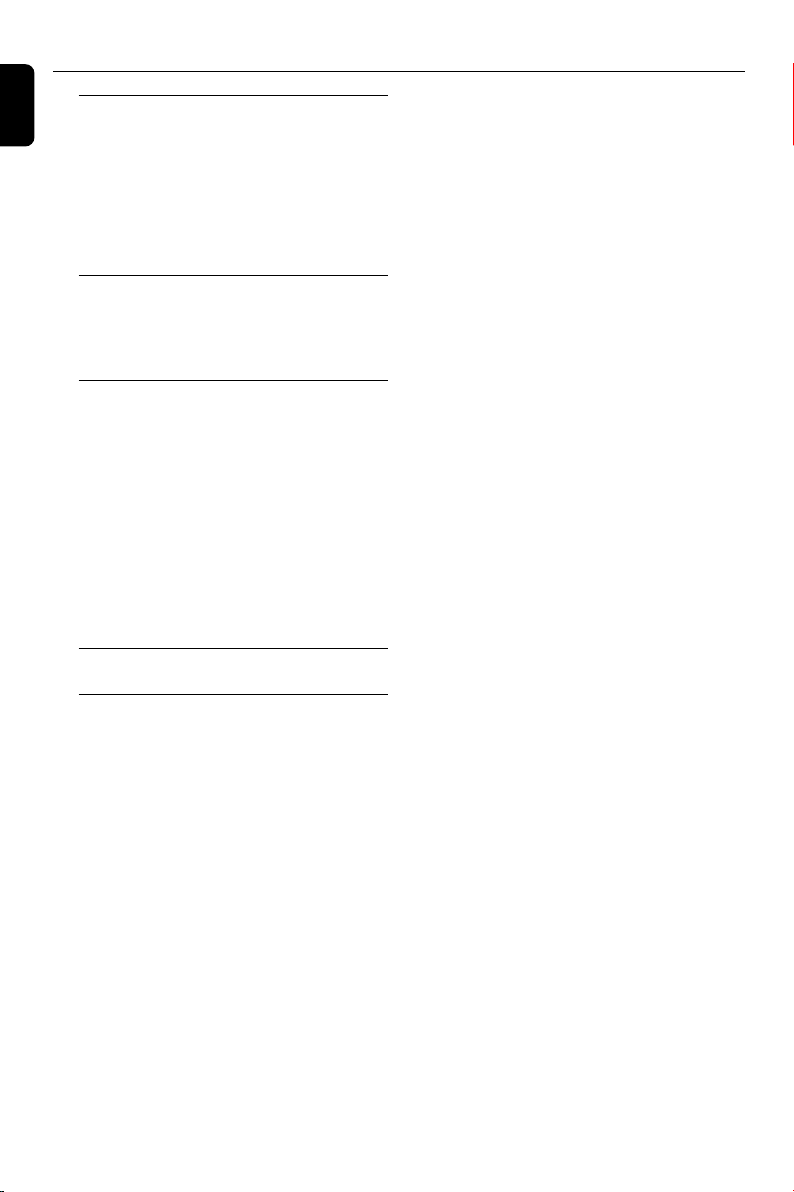
Contents
English
Sound and Volume Controls
Sound control ..................................................... 33
Selecting sound effect
Selecting DBB effect
Volume control ................................................... 33
Changing the volume level
Switching off the volume temporarily
Listening through headphones
USB Operations
Using a USB device ............................................ 34
Geneal information on USB device ............ 34
USB playback ...................................................... 34
Other Functions
Dimming the display .......................................... 35
Vocal ...................................................................... 35
Micphone setup .................................................. 35
Mic
Mic Volume
Echo level
Key
Karaoke ................................................................ 36
Listening to external sources .......................... 36
Specifications ......................................... 37
Tr oubleshooting .............................. 38-39
Glossary .................................................... 40
6
Page 7
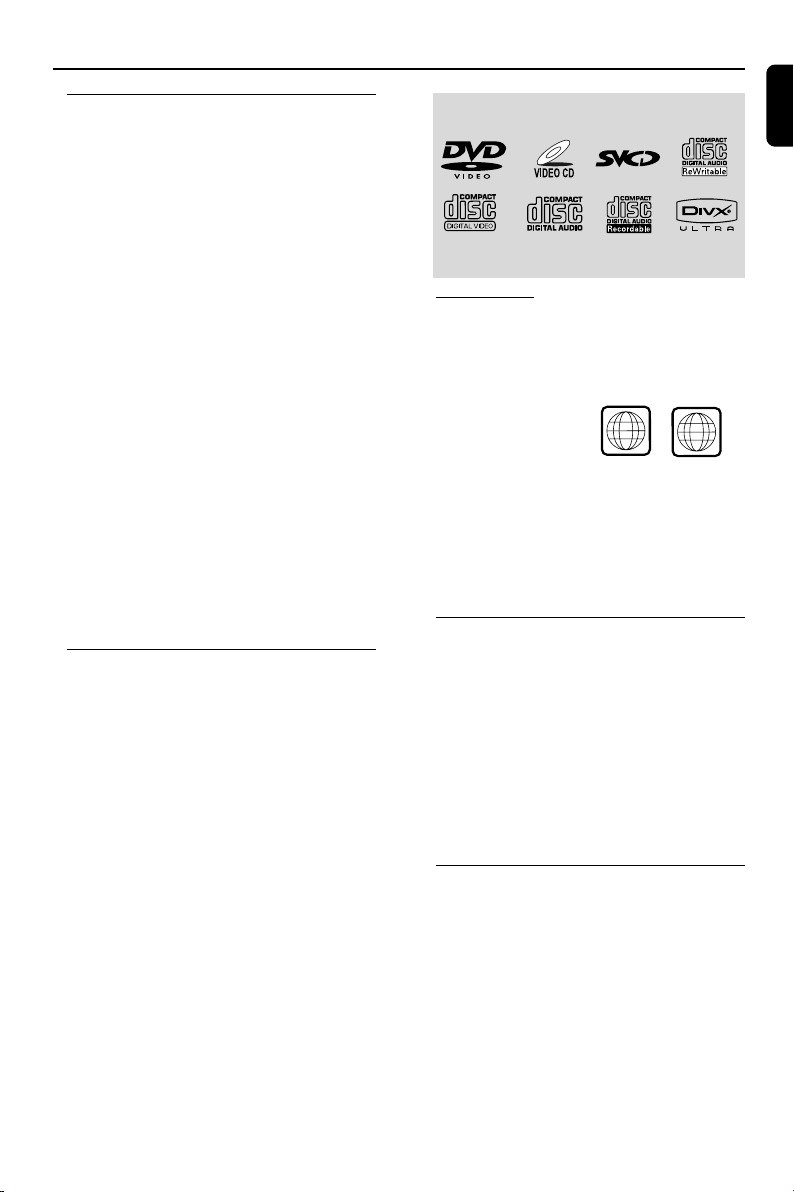
General Information/Maintenance
3
ALLALL
Features
Your DVD Mini Hi-Fi System with 2-channel full
analog amplifier creates the same dynamic sound
qualities that you find in full-fledged cinemas and
incorporates some of the best features in home
theater technology.
Other features include:
Built-in DTS and Dolby Digital decoder,
supporting virtual surround and stereo.
Additional Component Connections
Lets you connect other audio and audio/visual
components to the system so you can use the
system’s speakers.
Night mode
Lets you compress the dynamic range, reducing
the difference in loudness between different
sounds in Dolby Digital mode.
Parental control (rating level)
Lets you set a rating level so that your children
cannot watch a DVD that has a rating higher
than you set.
Sleep timer
Enables the system to switch to standby mode
automatically at a preset time.
Discs for playback
Your DVD Mini Hi-Fi System will play:
– Digital Video Discs (DVDs)
– Video CDs (VCDs)
– Super Video CDs (SVCDs)
– Digital Video Discs + Rewritable (DVD+RW)
– Compact Discs (CDs)
- Picture (Kodak, JPEG) files on CDR(W)
– Supported MP3-CD / DivX Ultra format.
• ISO 9660 / UDF format
• Max. title/album name –14 characters
Max. title number plus album is 300.
• Max. nested directory is 8 levels.
• The max. album number is 32.
• The max. MP3 track number is 650.
• Supported sampling frequencies for MP3 disc:
32 kHz, 44.1 kHz, 48 kHz.
• Supported Bit-rates of MP3 disc are: 32, 64,
96, 128, 192, 256 (kbps).
– Following formats can’t be supported
• The files like *.VMA, *.AAC, *.DLF, *.M3U,
*.PLS, *.WAV
• Non-English Album/Title name
• The discs recorded under Joliet format
English
Region codes
DVDs must be labeled for ALL regions or for
Region 3 in order to play on this system. You
cannot play discs that are labeled for other
regions.
Notes:
–For mixed mode discs, only one mode will be
selected for playback according to the recording
format.
– If you are having trouble playing a certain disc,
remove the disc and try a different one. Improperly
formatted discs will not play on this system.
Supplied accessories
–1 composite video cable (yellow)
– 1 component video cables (red/blue/green )
–1 audio cables (white, red)
–1 FM wire antenna
– 1 FM T-Type antenna (not for all countries)
–1 MW loop antenna
–1 remote Control
–1 AC power cable
– This instruction booklet and
a Quick Use Guide
Environmental information
Any unnecessary packaging has been omitted.
We have tried to make the packaging easy to
separate into three materials: cardboard (box),
polystyrene foam (buffer) and polyethylene (bags,
protective foam sheet).
Your system consists of materials which can be
recycled and reused if disassembled by a
specialised company. Please observe the local
regulations regarding the disposal of packaging
materials, exhausted batteries and old
equipment.
7
Page 8
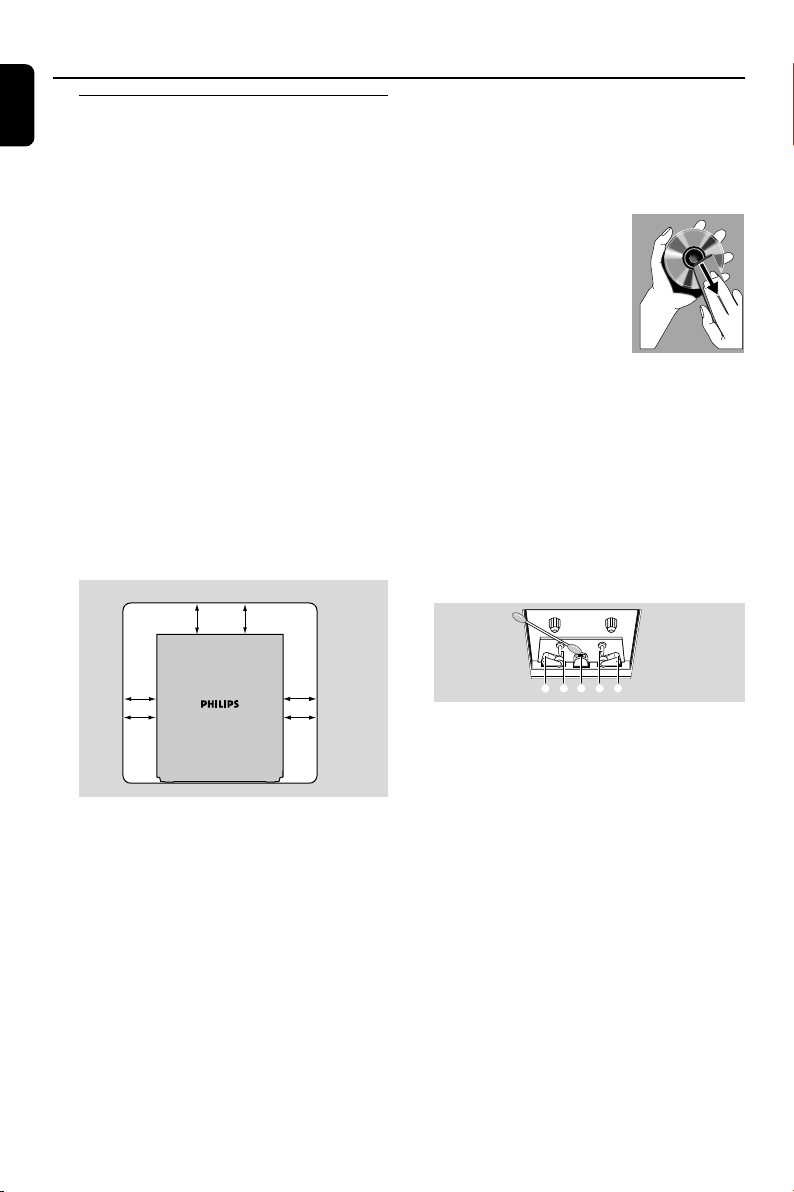
General Information/Maintenance
English
Care and safety information
Avoid high temperatures, moisture,
water and dust
● Do not expose the system, batteries or discs to
humidity, rain, sand or excessive heat (caused by
heating equipment or direct sunlight). Always
keep disc trays closed to avoid dust buildup on
the lens.
● No objects filled with liquids, such as vases, shall
be placed on the apparatus.
● No naked flame sources, such as lighted candles,
should be placed on the apparatus.
Avoid condensation problem
● The lens may cloud over when the player is
suddenly moved from cold to warm
surroundings, making it impossible to play a disc.
Leave the player in the warm environment until
the moisture evaporates.
Do not block the vents
● Do not operate the system in an enclosed
cabinet and allow about 10 cm (4 inches) of free
space all around the player for adequate
ventilation.
10 cm
(4 inches)
Cleaning the disc lens
● After prolonged use, dir t or dust may accumulate
at the disc lens. To ensure good playback quality,
clean the disc lens with Philips CD Lens Cleaner
or any commercially available cleaner. Follow the
instructions supplied with
cleaner.
Finding a suitable
location
● Place the player on a flat, hard,
stable surface.
Cleaning the head and
the tape paths
● To ensure good recording and playback quality,
clean the head A, the capstan(s) B, and pressure
roller(s) C after every 50 hours of tape
operation.
● Use a cotton swab slightly moistened with
cleaning fluid or alcohol.
● You also can clean the head by playing a cleaning
tape once.
Demagnetising the head
● Use a demagnetising tape available at your dealer.
10 cm
(4 inches)
DVD Mini Hi-Fi System
10 cm
(4 inches)
● The ventilation should not be impeded by
covering the ventilation openings with items,
such as newspapers table-cloths, curtains, etc.
Cleaning the cabinet
● Use soft cloth slightly moistened with a mild
detergent solution. Do not use a solution
ontaining alcohol, spirits, ammonia or abrasives.
Cleaning discs
● To clean a CD, wipe it in a straight line from the
center towards the edge using soft and lint-free
cloth. A cleaning agent may damage the disc.
● Write only on the printed side of a CDR(W)
and only with a soft felt-tipped pen.
● Handle the disc by its edge. Do not touch the
surface.
8
CBABC
● Don’t expose the system to dripping or splashing.
● Install this unit near the AC outlet and where the
AC Power can be reached easily.
● When the system is switched to standby mode, it
is still consuming some power. To disconnect the
system from the power supply completely, remove
the AC power plug from the wall sockets.
● Where the mains plug is used as the disconnect
device, the disconnect device shall readily
operable.
Page 9

Connections
Speaker
(right)
Speaker
(left)
Active
subwoofer
AC
IN
Step 1: Placing speakers and
subwoofer
TV
subwoofer
Place the front left and right speakers at equal
distances from the TV set and at an angle of
approximately 45 degrees from the listening
position.
Notes:
–To avoid magnetic interference, do not position
the front speakers too close to your TV set.
– Allow adequate ventilation around the DVD Mini
Hi-Fi System.
Step 2: Connecting speakers
and subwoofer
Connect the speaker wires to the SPEAKERS
(FRONT) terminals, right speaker to “R” and
left speaker to “L”, coloured (marked) wire to
“+” and black (unmarked) wire to “–”. Fully
insert the stripped portion of the speaker wire
into the terminal as shown.
Connect the subwoofer using subwoofer cable
to the SUBWOOFER OUT jack on the DVD
Mini Hi-Fi System to active input jack.
Notes:
–For optimal sound performance, use the
supplied speakers.
– Do not connect more than one speaker to any
one pair of +/- speaker terminals.
– Use an active subwoofer only.
– Do not connect speakers with an impedance
lower than the speakers supplied. Please refer to
the SPECIFICATIONS section of this manual.
English
Front Left (L)
Front Right ( R )
IMPORTANT!
The type plate is located on the rear of
the system.
To avoid overheating of the system, a
safety circuit has been built in. Therefore,
your system may switch to Standby
mode automatically under extreme
conditions. If this happens, let the system
cool down before reusing it.
9
Page 10
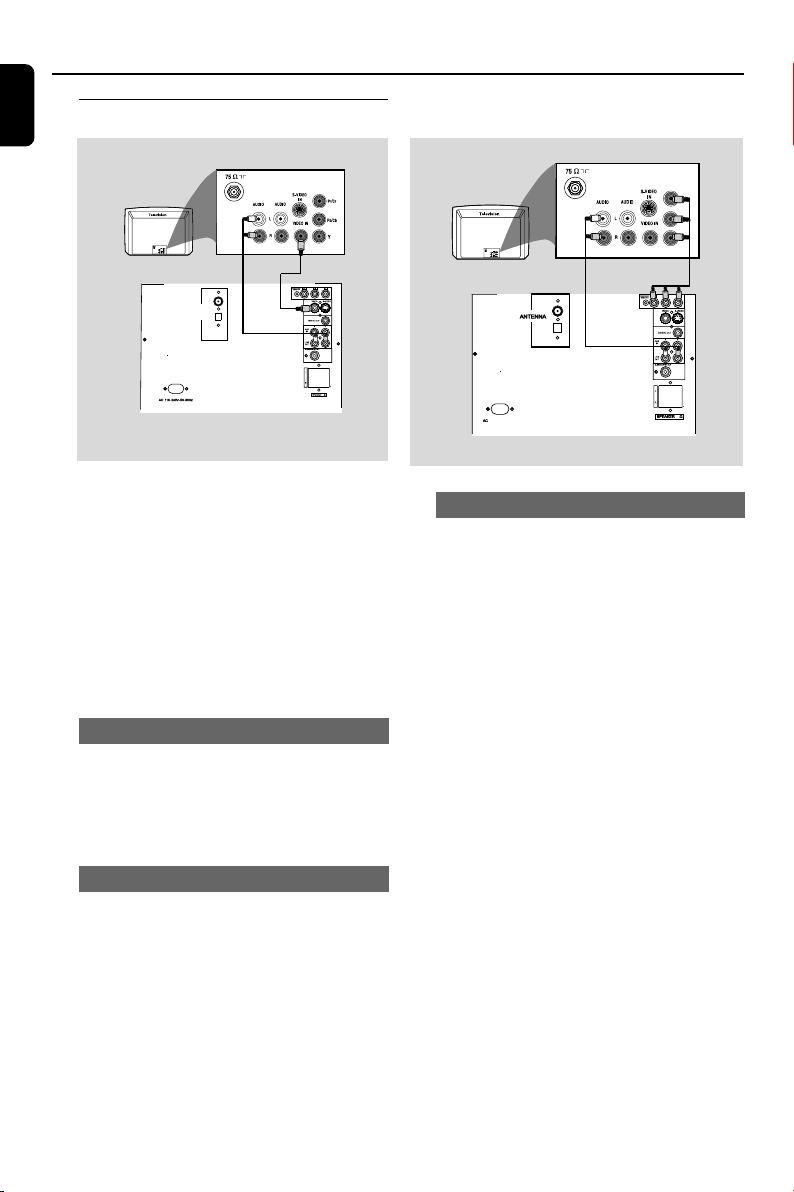
FM
OUT
IN
FM
MW
110-240 V~50 -60 HZ
8
Connections
English
Step 3: Connecting TV set
ANTENNA
OUT
IN
FM
MW
8
IMPORTANT!
–You only need to make one video
connection from the following options,
according to the capabilities of your TV
system.
– S-Video or Component Video
connection provides higher picture
quality. These options must be available
on your TV set.
– Connect the system directly to the TV
set.
Using Video In jack (CVBS)
● Use the composite video cable (yellow) to
connect the system’s VIDEO jack to the video
input jack (or labeled as A/V In, Video In,
Composite or Baseband) on the TV set.
Using LINE OUT jack (L/R)
● To listen to this system channels through TV , use
the audio cables (white/red) to connect LINE
OUT (L/R) jacks to the corresponding AUDIO
IN jacks on the TV set.
Using component Video In jack (Pr Pb Y)
● Use the component video cables (red/blue/
green) to connect the system’s PR PB Y jacks
to the corresponding Component video input
jacks (or labeled as Pr, Pb, Y or YUV) on the TV
set.
● To listen to this system channels through TV , use
the audio cables (white/red) to connect LINE
OUT (L/R) jacks to the corresponding AUDIO
IN jacks on the TV set.
10
Page 11
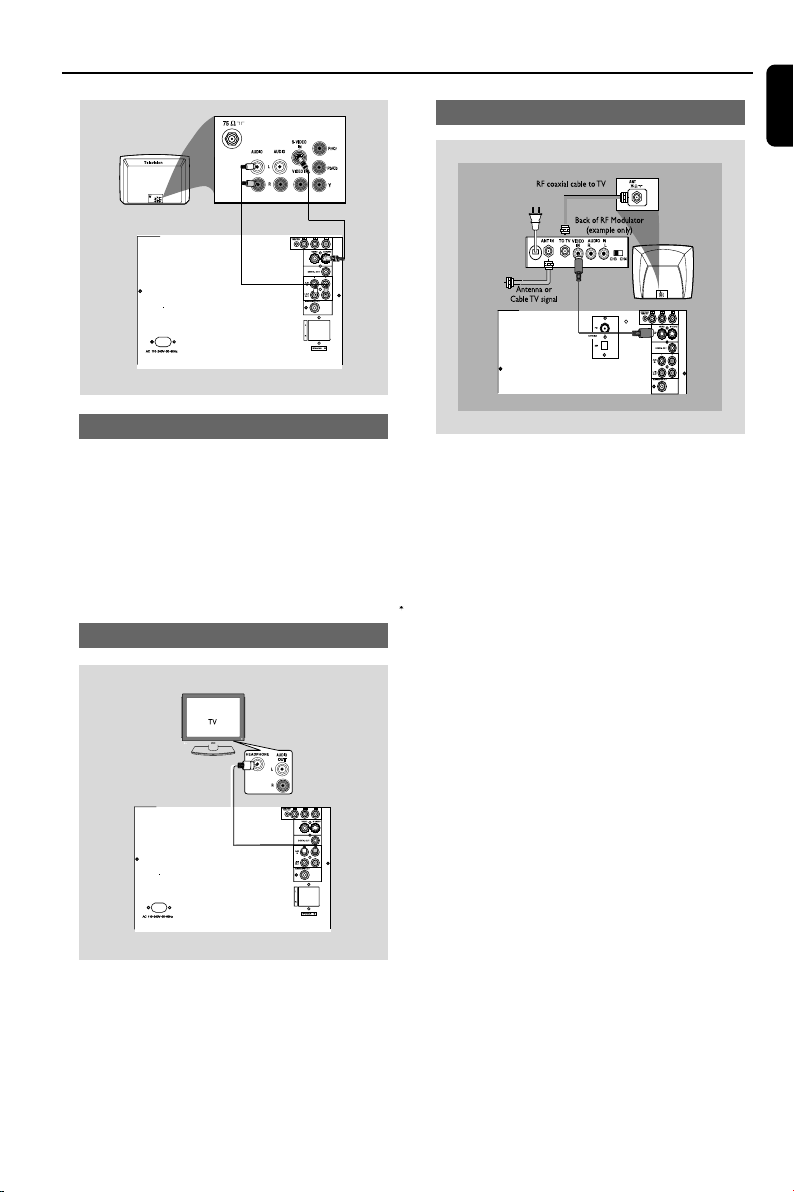
Connections
OUT
IN
Using S-Video In jack
● Use the S-Video cable (not supplied) to connect
the system’s S-VIDEO jack to the S-Video
input jack (or labeled as Y/C or S-VHS) on the
TV set.
● To listen to this system channels through TV , use
the audio cables (white/red) to connect LINE
OUT (L/R) jacks to the corresponding AUDIO
IN jacks on the TV set
Using Headphone jack
Using an accessory RF modulator
● Use the composite cable (yellow) to connect the
system’s VIDEO jack to the video input jack on
the RF modulator.
● Use the RF coaxial cable (not supplied) to
connect the RF modulator to your TV’s RF jack.
IMPORTANT!
– If your TV set only has a single
Antenna In jack (or labeled as 75 ohm or
RF In), you will need a RF modulator in
order to view the DVD playback via TV.
See your electronics retailer or contact
Philips for details on RF modulator
availability and operations.
English
8
● To listen to TV channels through this system, use
the audio cables (white/red, not supplied) to
connect AUX IN (L/R) jacks to the
HEADPHONE jacks (stereo jack with a diameter
3.5mm) on the TV set .
11
Page 12
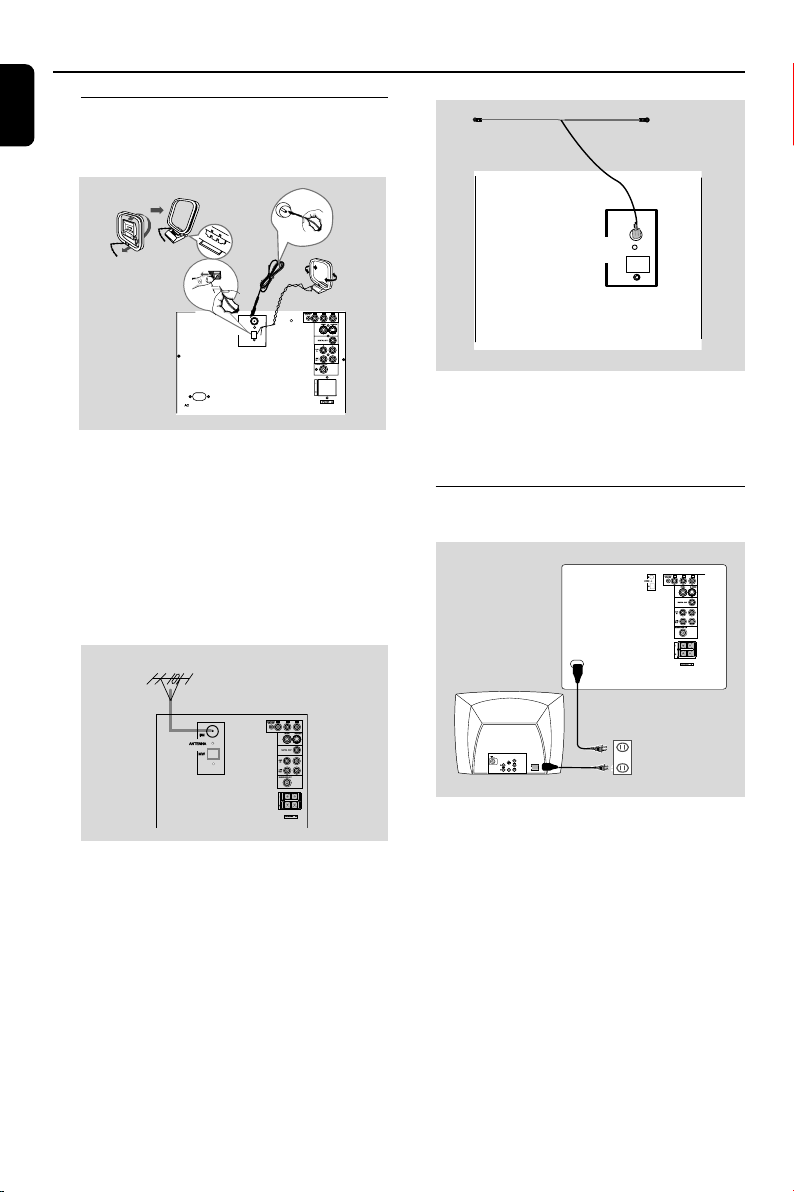
~ AC MAINS
AUDIO
OUT
Pr/Cr
Pb/Cb
Y
S-VIDEO
IN
VIDEO IN
COMPONENT
VIDEO IN
8
AC 110-240V~50-60HZ
Connections
English
Step 4: Connecting FM/MW
antennas
fix the claw
into the slot
T - TYPE
ant enn a
A
FM
B
FM
antenna
12 mm
C
FM
ANTENNA
MW
MW
antenna
ANTENNA
MW
110-240 V~50 -60 HZ
8
● Connect the supplied MW loop antenna to the
MW jack. Place the MW loop antenna on a
shelf or attach it to a stand or wall.
● Connect the supplied FM antenna to the FM
jack. Extend the FM antenna and fix its end to
the wall.
For better FM stereo reception, connect an
outdoor FM antenna to the FM ANTENNA
terminal.
8
Notes:
– Adjust the position of the antennas for optimal
reception.
–Position the antennas as far as possible from
your TV set, VCR or other radiation sources to
prevent unwanted interference.
● Connect the T-TYPE antenna (not for all
countries) to the FM jack at the back panel of
the unit, and then fix it to the wall as shown.
Note:
–For better reception, please make sure that the
two pronges of the T-TYPE antenna are in
alignment with each other.
Step 5: Connecting the power
cord
After everything is connected properly,
plug in the AC power cord to the power
outlet.
Never make or change any connection with the
power switched on.
On the DVD Mini Hi-Fi System
“AUTO INSTALL PRESS PLAY” may appear
on the display panel. Press 2; on the front panel
to search and store all available radio stations or
press 9 to exit.
12
Page 13
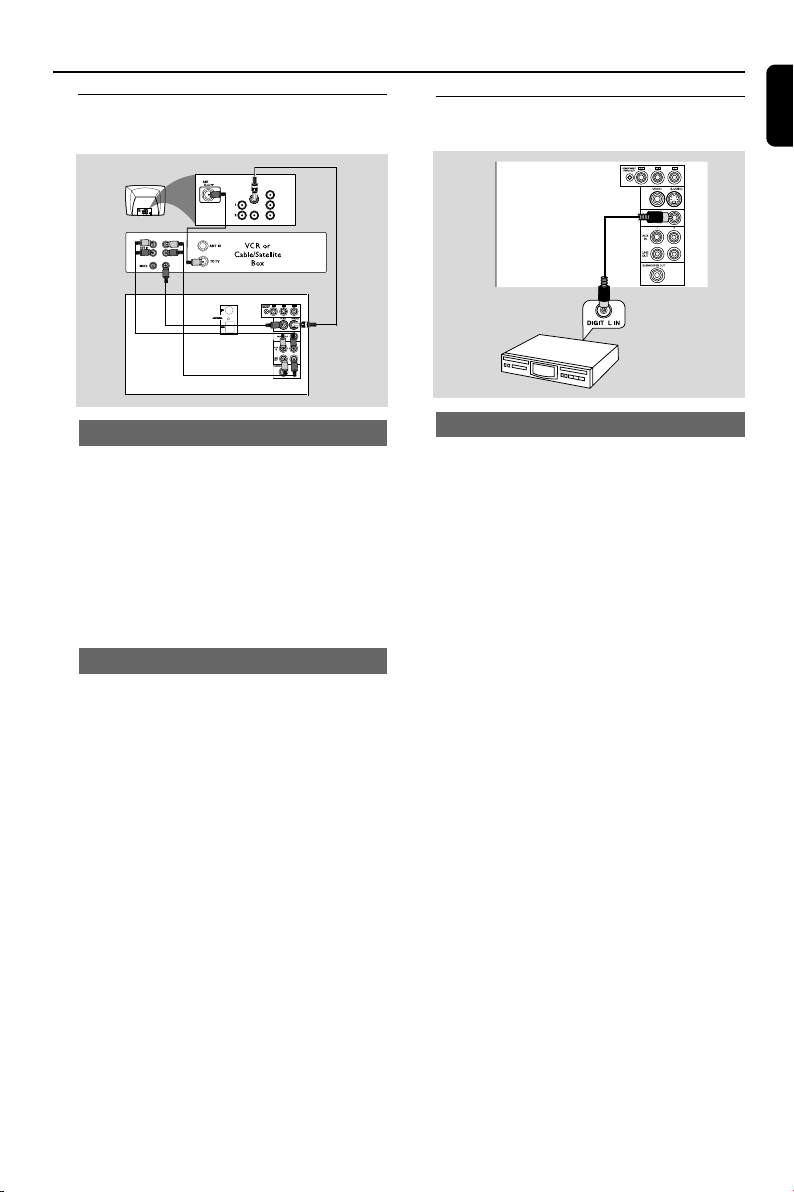
Connections
Step 6: Connecting a VCR or
cable/satellite box
COMPONENT
VIDEO IN
S-VIDEO
Pr/Cr
AUDIO
OUT
Pb/Cb
VIDEO IN
Y
OUT
IN
1
3
2
4
Viewing and listening to playback
1 Connect the VCR or Cable/Satellite Box to the
TV system as shown.
2 Connect the system’s AUX IN jacks to the
AUDIO OUT jacks on the VCR or Cable/
Satellite box.
Before starting operation, press AUX on the
remote control to select “AUX” in order to
activate the input source.
Using the VCR for recording DVDs
Some DVDs are copy-protected. You cannot
record or dub protected discs using a VCR.
Step 7: Connecting digital audio
equipment
A
Recording(digital)
Connect the system’s DIGITAL OUT jack to the
DIGITAL IN jack on a digital recording device
(DTS-Digital Theater System compatible, with a
Dolby Digital decoder, for example).
Before operation, set the DIGITAL OUTPUT
according to the audio connection.
English
3 Connect the system’s VIDEO jack to the VIDEO
IN jack on the VCR.
4 Connect the system’s LINE OUT (R/L) jacks
to the AUDIO IN jacks on the VCR. This will
allow you to make analog stereo (two channel,
right and left) recording.
To view DVD playback while recording
You must connect the system to your TV system
using the S-VIDEO (as shown above) or the
Component (Pr Pb Y) video connection.
13
Page 14

Functional Overview
English
Basic function
IMPORTANT!
Before you operate the system, complete
the preparation procedures.
Switching the system on
● Press STANDBY ON 2 or SOURCE key
on the front panel.
➜ The system will switch to the last selected
source.
● Press DISC, TUNER, USB or A UX on the
remote control.
➜ The system will switch to the selected source.
Switching the system to Standby mode
● Press STANDBY ON 2 on the system (or
POWER 2on the remote control ) in the
active mode.
➜ The backlight of display is dim in standby.
Power-saving automatic standby
● As a power-saving feature, the system will
automatically switch to standby mode if you do
not press any buttons within 15 minutes after a
disc or tape has stopped playing.
Controls on the system
(illustrations on page 3)
1 STANDBY ON
– to switch the system on or Standby mode.
2 DISPLAY SCREEN
– to view the current status of the system.
3 SOURCE
– to select the relevant active mode: DISC ,
USB,TAPE, AUX,FM, MW.
4 AUDIO
– to select the audio channel.
SUBTITLE
– to select the preferred language for subtitle.
SOUND
– to select various sound effect:
5 38 (PLAY/PAUSE)
for DISC/USB
- to start or interrupt playback.
- to resume playback from last stop point.
6 1 / ¡
– for DISC/USB ..... to search backward/forward.
– for TUNER ..........to tune to a lower or higher
radio frequency.
7 MIC IN.
– to connect microphone jack.
8 OPEN.CLOSE
- to open or close the disc tray.
9 PROGRAM
– for DISC/USB............. to program favorite tracks.
– for TUNER........ to program favorite stations.
0 I2 / 3I
– for DISC..........to skip to the previous/next
chapter/track.
– for TUNER...............to select a preset radio station.
! STOP 7
– for DISC/USB................. to stop playback or to
clear a programme.
– for TUNER.............to delete a preset radio
station.
@ SENSOR
– point the remote control towards this sensor.
# MASTER VOLUME
– to adjust master volume level.
$ MAX
– to activate/deactivate max sound.
% ;
– to connect headphones.
^ USB DIRECT
– to connect USB device.
& TAPE DECK
* 3 OPEN
– to open the tape deck door.
( CASSETTE KEY
– to control cassette play
) DISC TRAY
14
Page 15

Functional Overview
Controls on the remote control
Notes:
– First, select the source you wish to control by
pressing one of the source select keys on the
remote control (DISC or TUNER, for example).
– Then select the desired function (¡, O or
P
for example).
1 SOURCE
– to select the relevant active mode: DISC, USB,
TUNER or AUX.
– TUNER: toggles between FM and MW band.
2 AUDIO
– to select the various sound track / channel on
DVD/VCD/SVCD/DivX.
3 SUBTITLE
– to select desired subtitle.
4 REPEAT / A-B
– to repeat a specific section on a disc.
5 TITLE / RETURN
– to return to previous title menu (for DVD only).
– to return to PBC menu (for VCD with PBC on).
6 SETUP (disc / USB mode only)
– to enter or exit the system menu.
7 1 / 2 / 5 / 4
– to select movement direction in disc contents
menu/system menu.
–To select the slow speed.(5 / 4)
8 1 / ¡
–in tuner mode, to tune to lower or higher radio
frequency.
– in Disc / USB mode, press and hold to fast
reverse/forward the disc.
9 O/ P
– in Disc / USB mode, press to skip to the
previous/next chapter/track.
– in Tuner mode, to select a preset radio station
number.
0 VOL +/-
– adjust the volume level.
! DISPLAY (OSD)
– to view the time, title or chapter information.
@ Numeric Keypad (0-9)
– to enter a track/title number of the disc.
– to enter a number of preset radio station
# GOTO
– to go direct to desired title, chapter or time
$ MAX
- to activate or deactivate max sound.
% SOUND
– to select various sound effect.
^ POWER 2
– to switch to standby mode.
& ZOOM
–to access the Zoom function.
* ANGLE
- to select the angles cyclically.
( SLEEP
– to set the sleep timer function.
) MODE
– to select REPEAT or SHUFFLE function.
¡ MENU (disc mode only)
– to enter or exit the disc contents menu.
™ OK
– to exit or confirm the selection.
£ 2; PLAY/PAUSE
– to start or interrupt disc/USB playback.
– to resume playback from last stop point.
9 STOP
–for DISC / USB......to stop playback or to clear a
programme.
– for TUNER...........to delete a preset radio station.
≤ PROGRAM
– in disc / USB mode, to program favorite tracks.
– in tuner mode, to program favorite stations.
∞ MUTE
– to interrupt or resume sound reproduction.
§ DBB
–to enhance the bass response.
English
15
Page 16

Preparations
English
IMPORTANT!
– Make sure to complete the
preparation procedures before operating
the system.
Step 1: Inserting batteries into
the remote control
3
1
2
1 Open the battery compar tment.
2 Place two batteries (Type LR03 or AAA) in the
compartment with the correct polarity as
indicated by “+” and “–” symbols.
3 Close the cover.
Using the remote control to operate the
system
1 Point the remote control directly
to the remote sensor (IR) on the
front panel.
2 Select the source you wish to
control by pressing one of the
source select buttons on the
remote control (for example
DISC, TUNER).
3 Then select the desired function (for example
2;, O or P).
Step 2: Setting the TV set
IMPORTANT!
– Make sure you have completed all the
necessary connections.
1 Press SOURCE key on the front panel (or
press DISC on the remote control).
2 Tu rn on the TV set and set to the correct Video-
In channel. You should see the blue Philips DVD
background screen on the TV set.
➜ You may go to channel 1 on your TV set, then
press the channel down button repeatedly until
you see the Video In channel.
➜ Or, you can use the TV remote control to
select different video modes.
➜ Or, set TV to channel 3 or 4 if you are using
an RF modulator.
Selecting the color system that matches
your TV set
This DVD Mini Hi-Fi System is compatible with
both NTSC and PAL. For the playback of a DVD
disc on this DVD Mini Hi-Fi System, the color
systems of the DVD, TV set and DVD Mini Hi-Fi
System should match.
CAUTION!
– Remove batteries if they are
exhausted or will not be used for a long
time.
– Do not use old and new or different
types of batteries in combination.
– Batteries contain chemical substances,
so they should be disposed of properly.
16
Page 17

Preparations
1 In DISC mode, press SETUP on the remote
control.
2 Press 1 / 2 / 5 / 4 keys on the remote
control to select your preferred option.
➜ Move to “Video Setup Page” and press 4.
➜ Move to “TV Type” and press 2.
PAL
– Select this if the connected TV set is PAL
system. It will change the video signal of an
NTSC disc and output to PAL format.
NTSC
– Select this if the connected TV set is NTSC
system. It will change the video signal of a PAL
video disc and output to NTSC system.
Multi
– Select this if the connected TV set is
compatible with both NTSC and PAL (multi
system). The output format will be consistent
with the video signal of the disc.
3 Select an item and press OK on the remote
control.
To remove the menu
Press SETUP.
Step 3: Setting language
preference
You can select your preferred language settings
so that this DVD Mini Hi-Fi System will
automatically switch to the language for you
whenever you load a disc. If the language
selected is not available on the disc, the language
set by default will be used instead. But the menu
language of the DVD Mini Hi-Fi System cannot
be changed once selected.
1 In disc mode, stop playback and press SETUP.
2 Press 1 / 2 / 5 / 4 keys on the remote
control to select your preferred option.
➜ Move to ”Preference Page” and press 4.
➜ Move to one of the following and press 2.
– Audio (disc’s soundtrack)
– Subtitle (disc’s subtitles)
– Disc Menu (on screen menu)
3 Press 5 / 4 to select a language and press OK.
4 Repeat steps 2~3 for other settings.
English
To remove the menu
Press SETUP.
17
Page 18

Disc Operations
English
IMPORTANT!
– This system is designed for regular
discs. Therefore, do not use any
accessories such as disc stabiliser rings or
disc treatment sheets, etc., as offered on
the market, because they may jam the
disc mechanism.
– Do not move the system during
playback. Doing so may damage the
system.
– Do not push on the disc tray or put
any object other than disc on the disc
tray. Doing so may cause the system to
malfunction.
–DVD discs and players are designed
with regional restrictions. Before playing
a disc, make sure the disc matches the
regional code of your player.
– According to the format requirement
of DVD or VCD, some operations may be
different or restricted.
4 Press OPEN•CLOSE to close the disc tray.
➜ “LOADING” will be displayed .
● Some discs can play automatically. For discs with
Ta b le Of Contents, a menu may appear on the
TV screen. When the menu is displayed, press
1 / 2 / 5 / 4 keys to highlight your selection
and press OK to confirm. To select a play
option, press numeric keys (0-9).
➜ If the disc is locked by parental control, you
must enter your six-digital password .
5 Press 38 to star t playback.
For MP3
● Load an MP3 disc in the disc tray.
➜ Press MENU to select File list , Folder or
Playlist (if available).
Notes:
– Load discs with the label side facing up.
–To ensure good system performance, wait until
disc reading is completed before proceeding.
Playing discs
1 Press DISC to select disc mode.
2 Power on the TV system and set to the correct
Video In channel.
➜ You should see the blue Philips DVD
background screen on the TV set.
3 Press OPEN/CLOSE to open the disc tray and
load a disc respectively.
➜ Make sure the disc label is facing up. For
double-sided discs, load the side you want to
play facing up.
Using the menu
For disc with Table Of Contents, a menu may
appear on the TV screen once you load the disc.
To select a playback feature or item
● Press 1 / ¡ / 5 / 4 or numeric keys
(0-9) on the remote control, then press 38 or
OK to start playback.
To access or remove the menu
● Press MENU on the remote control.
18
Page 19

Disc Operations
Basic playback controls
To start playback
● Press 38.
To interrupt playback
● Press 38.
● To resume playback, press 38 again.
To stop playback
● Press 7.
Skipping to another title (track) / chapter
For DVD/VCD
● During playback, press I2 to skip to the
beginning of the current title (track) /chapter,
press twice in 2 seconds to skip to the previous
title (track)/chapter, and press 3I to skip to the
next title (track)/chapter.
For MP3/JPEG
● Press I2 or 3I on the front panel or on the
remote control repeatedly during playback to
skip to the previous or next track.
Note:
–Each press will take the disc to the beginning of
the previous or next title (track) / chapter.
– If the player has been set to repeat chapter
(track), pressing this button will replay the same
chapter (track) from its beginning.
To go directly to any title (track) /
chapter
For CD/VCD/MP3/ DivX
● Use the numeric keys (0-9) to enter the
number of the desired track.
For DVD
● Please see “Moving to another title/chapter”.
Fast search
1 Press 1 or ¡ on the front panel (or on
the remote control) to fast reverse or forward
the disc.
2 To resume normal play, press 38.
Continuing playback from the last stop
point
● In Pre-stop mode and before the disc is
removed, press 38 to resume playback from
where you have stopped.
To cancel the resume mode
English
● Press 7 again, or go into STANDBYor press
the OPEN/CLOSE key.
Note:
– Resume information will be erased if you have
changed the disc, opened the disc tray, changed
source or disconnected the system from the power
supply.
Selecting various mode functions
Repeat/Shuffle play mode
You can only select the Repeat play and Shuffle
play mode during playback for DVD/VCD/CD,
but for MP3 / DivX , in stop/playback mode, you
can also select Repeat play and Shuffle play
mode.
For DVD - repeat chapter/title
● Press MODE repeatedly to select the following:
REPEAT CHAPTER ➜ REPEAT TITLE ➜
SHUFFLE ➜SHUFFLE REPEAT➜REPEAT OFF
For SVCD/VCD/CD - repeat track/disc
● Press MODE repeatedly to select the
following:
REPEAT TRACK ➜ REPEAT ALL➜SHUFFLE
➜SHUFFLE REPEAT➜ REPEAT OFF
For MP3/ DivX repeat - track/album/disc
in Folder mode:
● Press MODE repeatedly to select the
following:
REPEAT ONE ➜ REPEAT FOLDER ➜
➜SHUFFLE ➜ FOLDER(REPEAT OFF)
in File list / Playlist mode:
● Press MODE repeatedly to select the
following:
REPEAT ONE ➜ REPEAT ALL ➜SHUFFLE ➜
REPEAT OFF
In shuffle playback mode:
● Press P button to select another track in a
shuffle order.
● Press 9 to stop shuffle playback.
19
Page 20

Disc Operations
English
To cancel Shuffle mode:
● Press MODE repeatedly to select “REPEAT
OFF” mode.
Notes:
– In Tuner or Tape mode, this button does not
function.
– When the disc tray is opened, Shuffle/Repeat
function will be cancelled automatically.
– For SVCD and VCD discs, the Repeat function is
not available when the PBC function is set to “ON”.
OK (or press ¡I on the remote control) to
access the next programming page.
3 Once completed, select {Start} on the screen
and press OK to play the program.
4 To stop playback, press 7 once.
5 To exit the programming mode, select {Exit} in
the menu and press OK
– Or press PROG on the remote control to
exit the programming mode.
Repeating a section within a chapter/
track
You can play a specific section in a chapter/track
repeatedly.
1 Press REPEAT A-B at your chosen start point.
2 Press REPEAT A-B again at your chosen end
point.
➜ The passage will now repeat continuously.
3 To resume normal play, press REPEAT A-B
again.
Note:
– The REPEAT A-B function can only be set within
the same chapter or track.
Programming favorite tracks
You can play the contents of the disc in the
order you want.
For DVD/VCD/SVCD/CD
1 Press PROGRAM on the system or PROG on
the remote control.
➜The programming menu appears.
12
2 Use the numeric keys (0-9) to input the track
(title) /chapter number in the order you want.
(must enter two-digital, such as 04)
➜ If there are more than ten programmed
tracks, select {NEXT} on the screen and press
20
For MP3/JPEG
1 Press 5 / 4 to select a track/picture on the
disc menu. then press PROGRAM to add the
track/picture to playlist.
➜”Add To Playlist” will show on the disc menu.
2 Press MENU repeatedly to select playlist menu.
3 Press 5 / 4 to select a track/picture and press
OK to start playback.
➜In programming playlist, you can select a track/
picture and press PROGRAM to move it
4 Press STOP to stop program playback .
5 Press MENU to return to File list.
Notes:
- At most 20 tracks can be stored for DVD/
VCD/SVCD/CD.
- At most 100 tracks can be stored for MP3/
JPEG.
Playing in slow motion mode
For DVD
1 Press 5 / 4 repeatedly to select the required
slow motion speed:
Press 4 : I 2 1/2 pI 2 1/4 pI 2 1/8 pI 2 1/16
p 2 (PLAY)......
Press 5 : 1 I 1/2 p1 I 1/4 p1 I 1/8 p1 I 1/16
p 2 (PLAY)......
I 2 = slow forward
1 I = slow reverse
For VCD (can slow reverse function is
available)
2 Press 4 to select the required slow motion
speed:
I 2 1/2 pI 2 1/4 p I 2 1/8 pI 2 1/16 p
2 (PLAY)......
3 Press 38 to cancel the slow function.
Note:
– This function is not available for CD, MP3 or Divx
discs.
Page 21

Disc Operations
Special DVD/VCD features
Changing subtitle language
This operation only works on DVDs with
multiple subtitle languages.
● Press SUBTITLE to select the desired
language.
Changing the pictures scales
This operation only works on VCDs/DVDs/
JPEGs with images.
For VCD/DVD:
● Press ZOOM to change the zooming scale:
ZOOM X2 pZOOM X3 pZOOM X4
pZOOM X1/2 pZOOM X1/3 pZOOM
X1/4p (ZOOM OFF)...
For JPEG:
● Press ZOOM to change the picture zooming
scale:
ZOOM X100% pZOOM X125% pZOOM
X150% pZOOM X200% pZOOM X75%
pZOOM X50%p (ZOOM OFF)...
● To pan through the enlarged image,press 1 / 2
/ 5 / 4 buttons to move the zoomed picture
left, right, up or down.
● Press ZOOM repeatedly to select ZOOM OFF
to exit ZOOM mode.
Changing sound track language
This operation only works on DVDs / VCDs with
multiple audio languages.
● Press AUDIO to select the desired language.
For VCD:
● Press AUDIO to select the desired audio
channels for sound.
MONO LEFT p MONO RIGHT p
MIX-MONO p STEREO
Note:
– If your desired language is not set in the disc,
you cannot select the language via this function.
Searching for a particular passage
1 Press 1 or ¡ on the remote control to
select fast reverse search or fast forward search
respectively.
2 Press 1 or ¡ on the remote control
repeatedly to select the required search speed:
(forward): ¡ 2X p ¡ 4X p ¡ 8X p
¡ 16X p ¡ 32X p(PLAY)...
(reverse): 1 2X p 1 4X p 1 8X p
1 16X p 1 32Xp (PLAY)...
Displaying the disc information during
playback
● In disc mode, press DISPLAY/OSD
repeatedly to select the following display
information:
Moving to another title/chapter
Some discs may contain more than one title or
chapter. If the disc has a title or chapter menu
recorded on it, you can start playback from the
selected item.
Menu
Tr ack 11/16
Disc Time 1:16:05
Tr ack Time 0:04:05
Rep e a t Off
Bitrat e 75 IIIIIIIIIII Total Elapsed 0:55:11
1 Press DISPLAY/OSD on the remote control
to display the message of title and chapter.
2 Use 5 / 4 to highlight an item and press OK
3 Use numeric keys (0-9) to select a desired
title/chapter number.
4 Press DISPLAY/OSD to exit the disc
information menu.
English
Note:
– Selecting a title or chapter might not be
possible on certain discs.
21
Page 22

Disc Operations
English
Playing from a selected point
This function allows you to start playback at any
chosen time on the disc.
For DVD
1 Press GOTO to activate time menu, the TV
screen will display:
Title:XX/XX Chapter_ _/XX
Title:XX/XX Time _:_ _: _ _
Chapter:XX/XX Time _:_ _: _ _
➜ You can press 1 / 2 to highlight the title
item and use the numeric keys to select desired
title.
2 Enter hours, minutes and seconds from left to
right in the time edit box using the numeric
keys (0-9).
For SVCD, VCD or CD
3 Press GOTO to activate time menu, the TV
screen will display:
Disc Go to:_ _: _ _
Tr ack Go to:_ _: _ _
Select Track :_ _/XX
4 Enter minutes and seconds from left to right in
the time edit box using the numeric keys (0-
9). then it will star t playback.
For MP3 / Divx
5 Press GOTO and use numeric keys (0-9) to
to enter your choice to playback.
Note:
– In repeat disc or repeat all mode, you can
search a desired time point.
Viewing from another angle
If the playing DVD disc is recorded with multiple
camera angles , This allows you to view the
picture from different angles. Angle selection is
determined by the disc format.
● press ANGLE key to invoke the angle available
in a disc.
- Exit : The system will exit angle selection
automatically when playing a chapter which does
not contain multiple angles.
Playback control (PBC)
PBC playback allows you to play Video CD
interactively, following the menu on the display.
● Press MENU to toggle between PBC ON and
PBC OFF.
Playing a disc with PBC function
● If PBC OFF, the system will start playback
automatically.
● If PBC ON, the PBC menu (if available) will
appear on the TV screen for selection. Use the
numeric keys (0-9) to enter your choice.
Note:
– This function is not available for DVD/CD/MP3/
Divx discs.
Checking the contents of DVD
1 Press MENU on the remote control.
➜ If the current title has a menu, the menu will
appear on the screen. Otherwise, the disc menu
will be displayed.
2 Press 1 / 2 /5 /4 to select the desired title or
chapter, and then press 38 or OK.
➜ Playback start from the selected title or
chapter.
3 Press MENU on the remote control to go to
disc menu of the disc.
Note:
– If no title menu or root menu is recorded in the
DVD disc, pressing this button will restart playback
from the first track.
1 Press DISPLAY/OSD to display the disc
message.
2 Use 5 / 4 to highlight “Angle” and press OK
3 Use numeric keys (0-9) to select a desired
angle.
➜ Playback changes to the selected angle.
22
Page 23

MP3/Picture/Divx Disc Operations
Playing MP3/Picture disc (Kodak,
JPEG)
IMPORTANT!
–You have to turn on your TV set and
set to the correct Video In channel.
MP3/JPEG Picture disc
1 Load an MP3/Picture (JPEG) disc.
➜ The disc reading time may exceed 30
seconds due to complexity of the directory/file
configuration.
➜ The disc menu appears on the TV
2 Select a track in the menu and press OK to
start playback
(MP3 disc menu)
!!
C47C:HTWSLC(C
&&
47
(.
&&
(3
47
&&
47
(-
7/0307:
3 During music playback, press 5 / 4 or use the
numeric keys (0-9) to select a desired picture
file from the disc menu and press OK.
4 ➜ If the disc main menu contains various folders,
use 5 / 4 to select a desired folder, and press
OK to open the folder.
5 Press I2 or 3I on the system to select the
previous /next track.
6 To stop simultaneous playback, press MENU
followed by STOP.
Kodak Picture disc
1 Load a Kodak Picture disc.
➜ The disc reading time may exceed 30
seconds due to complexity of the directory/file
configuration.
2 During playback, press 9.
➜ 12 thumbnail pictures will appear on the TV
screen.
(example for picture disc menu)
3 Press I2 or 3I to view the previous/next page
(if available).
4 Press 1 / 2 / 5 / 4 to move within the
menu and press OK to select the desired
picture to play.
5 Press PROGRAM to select different slide-show
playback modes.
During playback, you can:
● Press I2 or 3I to select another track/picture in
the current folder.
● Press 1 / 2 / 5 / 4 on the remote control to
rotate or flip the picture files.
● Press ZOOM repeatedly to zoom the picture in
and out.
● Press 2; to pause/resume playback.
English
7 During JPEG or Kodak Picture disc playback,
press PROGRAM repeatedly to select different
scan effects. There are 12 types of scan effect for
selection. The selected scan effect will be
displayed on the TV screen.
Notes:
– Due to the recording nature of Digital Audio
MP3 (DAM), only digital audio music will play.
– It is normal to experience an occasional “skip”
while you are listening to your MP3 discs.
–For multi-session discs with different formats,
only the first session can be read and played.
23
Page 24

MP3/Picture/Divx Disc Operations
English
Playing a Divx disc
This unit supports the palyback of Divx movies
which you can copy from your computer onto a
recordable disc.
1 Insert a Divx disc.
2 Press 1 / 2 / 5 / 4 keys to navigate to the
title you want to play.
3 Press PLAY or OK key to start playback..
During playback:
● lf the Divx has multilingual subtitles, you can
press SUBTITLE on the remote control to
change the subtitle language.
● lf the Divx has different audio tracks, you can
press AUDIO on the remote control to
change he audio stream.
● Use 1 / ¡ keys on the remote control to
perform fast reverse /forward search.
● Press GOTO and use numeric keys (0-9) to
enter your choice to playback. key in the time
where playback should start.
For DivX Ultra disc
To select a playback feature or item
● Use 1 / 2 /5 / 4 keys on the remote control,
then press OK to start playback.
To access or remove the menu
● Press MENU on the remote control again.
Helpful Hints:
– Subtitle files with the following file name
extensions ( .srt, .smi, .sub, .ssa, .ass ) are
supported but do not appear on the file
navigation menu.
– The subtitle file name has to be the same as
the file name of the movie.
– The subtitle can only be displayed up to an
average of 45 characters.
24
Page 25

DVD Menu Operations
Using the menu (user preference
settings)
This DVD setup is carried out via your TV set,
enabling you to customize the DVD Mini Hi-Fi
System to suit your particular requirements.
1 In disc mode, press SETUP.
➜ The setup menu will appear on the TV
screen.
2 Use 5 / 4 keys to select one of the setup
menu options and press OK.
English
3 Press 1 / 2 / 5 / 4 on the remote control
to navigate in the menu.
4 Press OK to confirm your selection.
To remove the menu
Press SETUP again.
25
Page 26

DVD Menu Operations
English
Setting the TV shape
Make sure the format you need is available on
the disc. If not, your setting will be invalid.
Improving the image for progressive
scan video output setting
This feature is only applicable when you have
connect this system to a Progressive Scan TV
system through the Component Video jack
4:3 Pan Scan
Select this if you have a conventional TV set and
your DVD is not formatted for wide screen
viewing. A wide picture will display on the whole
TV screen with a portion automatically cut off.
4:3 Letter Box
Select this if you have a conventional TV set and
your DVD is formatted for wide screen viewing.
Black bars appear on the upper and lower
portions of the TV screen.
16:9 Wide Screen
Select this if you have a wide-screen TV set (you
must also set your wide screen TV to “full size”).
16:9 Wide screen
4:3 Letter Box
Off
Select this if a conventional TV set is connected
to your system.
On
To enjoy the full quality potential offered by
progressive scan feature, a progressive scan TV
set is required.
26
4:3 Pan Scan
Page 27

DVD Menu Operations
Setting the screen saver
If set to On, the screen saver will be activated
when you leave the system in stop or pause
mode for 5 minutes. The default setting is On.
Night mode - turning on/off
Changing the password
English
You can change the six-digit code used as
Password.
1 In disc stop mode, press SETUP key on the
remote control.
2 Press 1 / 2/ 5 / 4 on the remote control to
navigate in the menu.
➜ Move to ”Preference Page” and press 4.
➜ Move to “Password” and press 2.
➜ Press OK.
The TV screen will display below picture
Off
Select this when you want to enjoy the surround
sound with its full dynamic range.
On
Select this to level out the volume. High volume
output will be softened and low volume output
will be brought upward to an audible level. This
feature is only available for movies with Dolby
Digital mode.
3 Use the numeric keys (0-9) to enter your six-
digit code.
➜ The password supplied by default is 136900.
● Go to “Password” and enter your new code.
Then, enter the same code again to confirm.
4 Press SETUP again to remove the menu.
27
Page 28

DVD Menu Operations
English
Restricting playback by setting parental
level
Some DVDs may have a parental level assigned
to the complete disc or to certain scenes on the
disc. This feature lets you set a playback limitation
level. The rating levels are from 1 to 8 and are
country specific. You can prohibit the playing of
certain discs that are not suitable for your
children or have certain discs played with
alternative scenes.
1 In disc stop mode, press SETUP.
2 Use 1 / 2/ 5 / 4 on the remote control to
navigate in the menu.
➜ Move to ”Preference Page” and press 4.
➜ Move to “Parental” and press 2.
3 Press 3 / 4 to select a rating level between 1-8
and press OK.
➜ DVDs rated above the level you select will
not play unless you enter your six-digit password
or choose a higher level rating.
4 Use the numeric keys (0-9) to enter the six-
digit code, and press OK.
5 Press SETUP again to remove the menu.
Rating explanations:
8 ADULT – material for adults only; viewed
only by adults due to graphic sexual scenes,
violence, or language.
7 NC-17 – No children under age 17; not
recommended for children under age 17.
5-6 PG-R – Parental Guidance – Restricted;
recommended that parents restrict children
under 17 from viewing or allow them to view
only when supervised by a parent or adult
guardian.
4 PG 13 – Material is unsuitable for children
under age 13.
3 PG – Parental Guidance suggested.
2 G – General Audience; recommended as
acceptable for viewers of all ages.
1 KID SAFE – Kids material; recommended
especially for children and viewers of all ages.
– Menu language
To set the screen display language. The default
setting is English.
– Default
If RESET is selected, all the items in the setup
menu will be reset to default setting, except
Parental Setting and Password.
28
Page 29

IMPORTANT!
– Make sure FM and MW antennas are
connected.
Tuning to radio stations
1 Press SOURCE key on the front panel
repeatedly until “FM XX” or “MW XX” appears
on the display panel ( or press TUNER key on
the remote control).
2 Press and hold 1 / ¡ on the system or on
the remote control until “SERACH->”appeared,
then release.
➜ The first radio station with sufficient signal
strength will appear on the display.
3 To tune to a weak station, press 1 / ¡ on
the system or on the remote control to search
until a radio station with sufficient signal strength
is found.
Presetting radio stations
You can store up to 40 preset radio stations in
the memory, starting from FM and followed by
MW bands. There are three different ways to
program the radio stations:
- Using auto install (for first time setup only)
- Automatic preset programming
- Manual preset programming
Note:
- If no stereo signal is detected during tuner
installation, “ NO SIGNAL PLEASE CHECK
ANT” will appear on the VFD.
Using auto install
Tuner Operations
● Press 38 on the system,
➜ The system starts searching from the FM
band followed by the MW band.
➜ All the available radio stations with strong
signal will be strored automatically.
➜ When all the available radio stations are
stored or the memory for 40 presets are used,
the first preset radio station will be played.
Automatic preset programming
You can star t automatic presetting from a
selected preset number.
1 Press TUNER key to select TUNER mode.
➜ The current radio frequency will appear on
the display.
To begin automatic preset from a desired
preset number
● Press O / P or numeric keys (0-9) to
select the desired preset number.
2 Press and hold PROG on the remote control
(or press PROGRAM on the system) until
“>>> AUTO ” appears on the display.
➜ The system will star t to search all radio
stations on the FM band, then MW band.
➜ All radio stations with strong signal strength
will be stored automatically.
➜ The system will stop searching when all
available radio stations are stored or when the
memory of 40 preset radio stations is full.
➜ If no stereo signal is detected during tuner
installation, “ NO SIGNAL PLEASE CHECK
ANT” will appear on the VFD.
To stop storing the automatic preset
● Press 7 to stop storing the automatic preset.
English
When you plug in the unit for the very first time,
you will be prompted to install the radio stations.
With this feature, you can install all the available
tuner station automatically with one touch of
button.
When “ AUTO INSTALL PRESS PLAY”
appears,
29
Page 30

Tuner Operations
English
Manual preset programming
1 Press TUNER key repeatedly to select the
desired tuner band: FM or MW.
2 Press and hold 1 / ¡ on the system or on
the remote control to search a radio frequency.
3 Press PROGRAM.
➜ “ PROG“ and “00 00.00” will display.
4 Press O / P or numeric keys (0-9) to
select the desired preset number.
5 After selecting an address number, press
PROGRAM again to store the radio station.
● Repeat steps 3-5 to store other preset radio
stations.
Note:
– If you attempt to store more than 40 preset
radio stations, “FULL” will be displayed.
- The system exits presetting mode if no button
is pressed within 20 seconds.
Selecting a preset radio station
● In tuner mode, press O / P or use the
numeric keys (0-9) to select the desired
preset number.
➜ The preset number and radio frequency
appear on the display panel.
Changing tuning grid
In some countries, the frequency step between
adjacent channels in the MW band is 9 kHz (10
kHz in some areas). The preset frequency step in
the factory is 9 kHz.
1 Plug the AC power cord.
2 Press TUNER to select MW mode.
3 Press and hold 38 button for more than 5
seconds on the panel.
Note:
– All preset stations will be lost and need to be
reprogrammed.
Deleting a preset radio station
1 In tuner mode, press O or P keys to select the
preset radio station to be erased.
2 Press and hold 7 on the system until
“DELETED” appear s on the display panel.
➜ The radio station continues to play but has
been deleted from the preset list.
➜ The rest of the preset radio stations remain
unchanged.
● Repeat steps 1-2 to erase other preset radio
stations.
30
Page 31

Ta pe Operation/Recording
IMPORTANT!
–Before playing a tape, check and tighten
slack tape with a pencil. Slack tape may
get jammed or may burst in the
mechanism.
– Store tapes at room temperature and
do not put them too close to a magnetic
field (for example, a transformer, TV set
or speaker).
Ta pe playback
● Only cassette keys can be used for tape playback
control.
1 Press 70 to open the tape deck door.
2 Insert a recorded tape and close the tape door.
● Load the tape with the open side down and the
full spool to the left.
Rewinding or forwarding fast when
playback is stopped
1 Press 1 or ¡ on the front panel.
2 Press 70 when you reach the desired passage.
General information on
recording
● If you don’t intend to record via the microphone,
unplug it to avoid unwanted recording source.
● For recording, only use tape of IEC type I(normal
tape).
● The recording level is set automatically, regardless
of the position of the Volume, Vocal, Key control
and so forth.
● The type is secured at both ends with leader
tape. At the beginning and end of the tape,
nothing will be recorded for seven seconds.
● To prevent accidental recording, break out the
tab on the left shoulder of the tape side you
want to protect.
English
3 Press SOURCE key on the front panel to
select tape mode.
(or press 3 to switch to TAPE source directly)
4 Press 3 to start playback.
Interrupting playback
● Press 8 to interrupt playback.
Stopping playback
● Press 70 to stop playback.
● Press ● in Disc / USB , Tuner or AUX mode, the
record key ● can’t be press if there is no
recordable tape in tape deck.
31
Page 32

Ta pe Operation/Recording
English
IMPORTANT!
– Recording is permissible if copyright or
other rights of third parties are not
infringed upon.
– Recording is possible only in tape deck.
Preparation for recording
1 Load a recordable tape into tape deck with the
full spool to the left.
2 Prepare the source to be recorded.
DISC – load the disc(s).
USB - insert a USB driver.
TUNER – tune to the desired radio station.
AUX – connect external equipment.
3 Press DISC, USB, TUNER or AUX to select
the source.
4 Start to play the selected source.
5 Press ● to start recording.
To stop recording
● Press 70 on the system.
Disc synchro recording
1 Press DISC to select the disc mode.
● You can record programmed tracks in the order
you want.
2 Press ● to start recording.
➜ “REC” will flash, but the first 7 seconds of the
start passage will not be recorded.
Selecting another track during recording
1 Press ; to interrupt recording.
2 Press I2 / 3I to select another track.
3 Press ; to resume recording.
To stop recording
● Press 70 .
32
Page 33

Timer Operations
Setting the sleep timer
The sleep timer enables the system to switch to
Standby mode automatically at a preset time.
● Press SLEEP on the remote control repeatedly
and stop at the desired preset turn-off time.
➜ Following options are available (time in
minutes):
15 p30 p45p60 p90 p120pOFF
➜ “zzz ” will show on the display panel unless
“OFF” is selected.
Sound control
Selecting sound effect
The digital sound effect allows you to select from
various preset modes that control the frequency
bands of sound to optimize certain musical
styles. It greatly enhances the excitement and
enjoyment of your favorite music.
● Press SOUND repeatedly to select the
available sound effect.
● You can select Digital Sound Control:
– TECHNO, ROCK, JAZZ,OPTIMAL (in music
mode).
– CONCERT, ACTION,DRAMA,SCI- FI (in
movie mode )
Selecting DBB effect
To check or change the setting
● Press SLEEP once to show the remaining time
before switching off. If you continue pressing the
SLEEP button, the next Sleep Timer option will
appear on the display.
To cancel the sleep timer
● Press SLEEP repeatedly until “OFF” is displayed
or press the STANDBY ON button.
Sound and Volume Controls
Volume control
Changing the volume level
● Press VOL +/- (or turn MASTER VOLUME
clockwise or anticlockwise ) to increase or
decrease the master volume level.
➜ “ VOL MIN ” is displayed at minimum level.
➜ “ VOL MAX ” is displayed at maximum level.
➜ The range is from 0dB to 40dB. and the step
is1dB.
Switching off the volume temporarily
● Press MUTE.
➜ “Mute” is displayed on the TV.
➜ Press MUTE again or adjust the volume level
to cancel the MUTE mode.
➜ “Mute off ” is displayed on the TV.
English
● To enhance the bass response, press DBB once
or more to select your option: DBB 1, DBB 2,
DBB 3, DBB OFF.
Listening through headphones
Connecting headphones to ; will switch off the
speakers .
Disconnecting the headphones will switch on the
speakers again.
33
Page 34

USB Operations
English
IMPORTANT!
Compatibility of the USB
connection on this product
● This product supports most USB Mass storage
devices (MSD) that are compliant to the USB
MSD standards.
– Most common Mass storage class devices are
flash drives, memory sticks, jump drives and etc.
– If you see a “Disc Drive” show up on your
computer after you plugged the mass storage
device into your computer, most likely it is MSD
compliant and it will work with this product.
– If your Mass storage device required a battery
/ power source. Please make sure you have a fresh
battery in it or charge the USB device first and
then plug it into the product again.
Supported Music type:
● This device only supports unprotected music
with the following file extension:
.mp3
● Music bought from on-line music stores are
not supported because they are secured by
Digital Rights Management protection (DRM).
● File name extensions that end with the
following are not supported:
.wav; .m4a; .m4p; mp4; .aac and etc.
No Direct connection can be made from
Computer USB port to the micro system
even you have mp3 files in your
computer.
:
Using a USB device
By connecting a USB device to the Hi- Fi
system , you can enjoy the device’s stored
music through the powerful speakers of Hi-Fi
system.
Compatible USB device
With the HI- Fi system, you can use
– USB flash memory (USB2.0 or USB1.1)
– USB flash players (USB2.0 or USB1.1)
– Memory cards ( requires an additional card
reader to work with this Hi-Fi system)
Note:
– In some USB flash player (or memory devices),
the stored contents are recorded using copyright
protection technology. Such protected contents
will be unplayable on any other devices (such as
this Mini Hi- Fi system).
USB playback
You can play or view the data files (JPEG , MP3,
or DivX ) in the USB flash driver or USB memory
card reader. However, editing or copying the data
file is not possible.
1 Connect the USB flash driver/USB memory card
reader directly to the USB DIRECT socket on
this unit.
2 Press USB on the remote control (or press
SOURCE key on the system to switch to USB
mode) to access the device detected.
➜ When using multiple drives on a single card
reader, only one of the connected cards can be
accessed.
➜ The device numbers may vary with different
card readers.
34
3 Select the file and press OK to play.
Helpful Hints:
– When the USB device does not fit into the
USB DIRECT, a USB extension cable is required.
– You can only read and playback the content
from the USB device.
– Copy-protected contents are not playable.
Page 35

Other Functions
Dimming the display
● Press DIM repeatedly to select different levels of
brightness for the display: HIGH(100%),
MID(70%) or LOW(40%).
1 In disc / USB mode, press SETUP on the
remote control ,
➜ { General Setup Page } appears.
2 Press 4 to highlight {Display Dim}
3 Press 2 and 5 / 4 keys to select display .
4 press OK.
To remove the SETUP
Press SETUP again.
Vocal
This function allows you to fade out the original
vocal from a karaoke. Press AUDIO key
repeatedly to select different audio modes.
Micphone Setup
In DISC/USB source, you are allowed to enter
teh Micphone menu for setup.
1 In disc / USB mode, press SETUP on the
remote control ,
2 Press 2
➜ { Audio Setup Page } appears.
3 Press 4 to highlight {Mic Setup}
4 Press OK to enter {Micphone Setup}
Mic
- This feature allows you to turn microphone on/
off .
Mic Volume
- This feature allow you to increase/decrease
microphone volume (ranging from 00~+20).
Echo Level
- This feature allows you to add echo while
singing or talking through a microphone.
Key
- This feature allows you to change the key tone
when you play a DVD or VCD disc.
English
5 Press 2 and 5 / 4 keys on the remote control
to navigate in the menu .
6 Press OK to confirm your selection.
To remove {Micphone Setup}
Press SETUP again.
35
Page 36

Other Functions
English
Karaoke
Connect a microphone (not supplied) to the
system to sing along with the music source.
1 Connect a microphone to the MIC IN jack.
➜ “Mic on” will appear on the TV .
● Before connecting the microphone, set the Mic
Volume to the minimum level to prevent
howling.
2 Press DISC to select the source to be mixed
and start playback.
3 Adjust the volume of the source through
MASTER VOLUME control.
4 Adjust the microphone volume through Mic
Volume control.
Notes:
–Keep the microphone away from the speakers to
prevent howling.
Listening to external sources
1 Connect the audio out terminals of the external
equipment (TV, VCR, Laser Disc player, DVD
player or CD Recorder) to the AUX IN
terminals of your system.
2 Press AUX to select AUX mode directly.
Notes:
–You are advised not to listen to and record from
the same source simultaneously.
– All navigation sound control features are
available.
36
Page 37

Specifications
AMPLIFIER
Output power .................................... 1800 W PMPO
Stereo mode ..................................... 2 x 50 W RMS
Frequency Response .... 50 Hz - 18 kHz / ± 3 dB
Signal-to-Noise Ratio ..... > 62dB (A-WEIGHED)
Input Sensitivity
AUX In ................................................................ 600 mV
Output Sensitivity
Headphone .......................................... 25 mV + 1dB
Line Out ................................ (CD mode)2 + 0.2 V
TUNER
Tuning Range ...........................................................................
......................... FM 87.5 – 108 MHz ( 50 kHz steps)
.......................... MW 531 – 1602 kHz (9 kHz steps)
....................... MW 530 – 1700 kHz (10 kHz steps)
Signal-to-Noise Ratio ................................ FM ≥ 50 dB
........................................................................... MW ≥ 35 dB
TAPE
Frequency Response
Normal tape ............... 80 – 12500 Hz ( +8 dB)
Signal-to-Noise Ratio
Normal tape ................................................ ≥ 45 dBA
JIS and WTD ........................................................... ≤ 0.3%
DVD
Laser Type ................................................ Semiconductor
Disc Diameter .............................................. 12cm / 8cm
Video Decoding ......................... MPEG-2 / MPEG-1/
Divx 3/4/5/6, Ultra
Video DAC ................................................................ 12 Bits
Signal System ............................................... PAL / NTSC
Video Format ..................................................... 4:3 / 16:9
Video S/N ........................................... 56 dB (minimum)
Composite Video Output ................ 1.0 Vp-p, 75 Ω
S-Video Output ............................. Y - 1.0 Vp-p, 75 Ω
........................................................... C - 0.286 Vp-p, 75 Ω
Audio DAC .......................................... 24 Bits / 96 kHz
Frequency Response ....4 Hz - 20 kHz (44.1kHz)
...................................................... 4 Hz - 44 kHz (48kHz)
...................................................... 4 Hz - 44 kHz (96kHz)
MAIN UNIT
Power Supply Rating ............................... 110 - 240 V
........................................................... 50/60HZ Switchable
Power Consumption
Active ........................................................................ 50 W
Standby ................................................................. <10 W
Dimensions (w × d × h) . 265× 335 × 310 (mm)
Weight....................................................................... 3.91 kg
Packaging Dimensions (w × d × h) .............................
......................................................... 569 x497 x 413(mm)
Gross weight ................................................................ 13.1g
SPEAKERS
Front speakers
System ...................................................2-way, Bass reflex
Impedance ....................................................................... 8 Ω
Speaker drivers ....................................... 13 cm woofer,
........................................................................... 5cm tweeter
Frequency response ........................ 55 Hz – 20 kHz
Dimensions (w × d × h) ...................................................
..................................................... 222 × 223 × 310 (mm)
Weight............................................................... 3.02kg/each
Specifications subject to change without prior
notice
English
37
Page 38

Tr oubleshooting
English
WARNING
Under no circumstances should you try to repair the system yourself, as this will invalidate the
warranty. Do not open the system as there is a risk of electric shock.
If a fault occurs, first check the points listed below before taking the system for repair. If you
are unable to remedy a problem by following these hints, consult your dealer or service center.
Problem Solution
No power. – Check if the AC power cord is properly
“UNREADABLE DISC” is displayed. – Check if the disc is inserted upside down.
No picture. – Select the appropriate video input mode on the
Distorted or poor picture. – Sometimes a slight picture distor tion may appear.
The aspect ratio of the screen – The aspect ratio is fixed on the DVD disc.
cannot be changed even though – The aspect ratio may not be changed for some
you have set the TV shape. TV systems.
The DVD player does not – Inser t a readable disc.The DVD+R/CD-R must
start playback. – Check the disc type, color system and region
The system does not respond – Disconnect the power plug from the jack, and
when the buttons are pressed. insert again.
The language for the sound or – Multi-language sound or subtitle is not recorded
subtitle cannot be changed when on the DVD.
playing a DVD. – Changing the language for the sound or subtitle is
No image is output when a – Make sure the component is connected correctly.
function is selected. – Press the correct function button for the input
38
connected.
–Wait until the moisture condensed at the lens
has cleared.
– Replace or clean the disc, see “Maintenance”.
– Use a readable disc or correctly recorded format
MP3-CD.
TV set.
– Check if the TV set is switched on.
– Check the video connection.
– Check if the system is securely connected.
This is not a malfunction.
– Clean the disc.
– Connect the system to the S-video input of your
TV set.
be finalised.
code.
–Clean the disc.
– Place the disc with the playback side down.
– Press SETUP key to turn off the setup menu.
– Cancel the parental control rating function or
change the rating level.
– Moisture has condensed inside the system.
Remove the disc and leave the system turned on
for about an hour.
prohibited on the DVD.
source.
Page 39

Tr oubleshooting
Sound cannot be heard or is of – Adjust the volume.
poor quality – Disconnect the headphones.
– Check that the speakers are connected correctly.
– Check if the stripped speaker wire is clamped.
– If the system is in pause, slow motion or fast
forward/reverse mode, press 2; to resume the
normal play mode.
– Make sure the MP3-CD was recorded within 32-
256 kbps bit rate with sampling frequencies at 48
kHz, 44.1 kHz or 32 kHz.
Poor radio reception. – If the signal is too weak, adjust the antenna or
connect an external antenna for better reception.
– Increase the distance between the MiNi HiFi
System and your TV set or VCR.
Recording or playback cannot be made – Clean deck par ts, see “Maintenance”.
– Use only NORMAL tape.
– Apply a piece of adhesive tape over the missing
tab space.
The tape deck door cannot open – Remove and reconnect the AC power plug and
switch on the system again.
Left and right sound outputs are – Check the speaker connections and location.
reversed.
The remote control does not –Point the remote control at the remote control
function. sensor of the unit.
– Reduce the distance to the player.
– Remove any possible obstacles.
– Replace the batteries with new ones.
– Check that the batteries are loaded correctly.
Select DIM – Please see Page 39.
English
39
Page 40

Glossary
English
Analog: Sound that has not been turned into
numbers. Analog sound varies, while digital sound
has specific numerical values. These jacks send
audio through two channels, the left and right.
Aspect ratio: The ratio of ver tical and
horizontal sizes of a displayed image. The
horizontal vs. vertical ratio of conventional TVs. is
4:3, and that of wide-screens is 16:9.
AUDIO OUT Jacks: Jacks on the back of the
DVD System that send audio to another system
(TV set, Stereo, etc.).
Bit Rate: The amount of data used to hold a
given length of music; measured in kilobits per
second, or kbps. Or, the speed at which you
record. Generally, the higher the bit rate better
the sound quality. However, higher bit rates use
more space on a Disc.
Chapter: Sections of a picture or a music
piece on a DVD that are smaller than titles. A
title is composed of several chapters. Each
chapter is assigned a chapter number enabling
you to locate the chapter you want.
Component Video Out Jacks: Jacks on the
back of the DVD System that sends high-quality
video to a TV set that has Component Video In
jacks (R/G/B, Y/Pb/Pr, etc.).
Disc menu: A screen display prepared for the
selection of images, sound, subtitles, multi-angles,
etc recorded on a DVD.
Digital: Sound that has been conver ted into
numerical values. Digital sound is available when
you use the DIGITAL AUDIO OUT COAXIAL
or OPTICAL jacks. These jacks send audio
through multiple channels, instead of just two
channels as analog does.
Dolby Digital: A surround sound system
developed by Dolby Laboratories containing up
to six channels of digital audio (front left and
right, surround left and right and center).
JPEG: A still-picture data compression system
proposed by the Joint Photographic Expert
Group, which features small decrease in image
quality in spite of its high compression ratio.
MP3: A file format with a sound data
compression system, “MPE” is the abbreviation of
Motion Picture Experts Group 1 (or MPEG-1)
Audio Layer 3. Through the MP3 format, one
CD-R or CD-RW can contain about 10 times as
much data volume as a regular CD can.
Multichannel: DVD is specified to have all
sound tracks constitute one sound field.
Multichannel refers to a structure of sound
tracks having three or more channels.
Parental control: A function of the DVD to
limit playback of the disc by the age of the users
according to the limitation level in each country.
The limitation varies from disc to disc; when it is
activated, playback will be prohibited if the
software’s level is higher than the user-set level.
Playback control (PBC): Refers to the signal
recorded on video CDs or SVCDs for
reproduction control. By using screen menus
recorded on a Video CD or SVCD that suppor ts
PBC, you can enjoy interactive-type software as
well as software having a search function.
Progressive Scan: It displays all the horizontal
lines of a picture at one time, as a signal frame.
This system can convert interlaced video from
DVD into progressive format for connection to a
progressive display. It dramatically increases the
ver tical resolution. A progressive scan TV set is
needed to receive progressive scan output from
the player.
Region code: A system allowing discs to be
played only in preset regions. This unit will only
play discs that have compatible region codes. You
can find the region code of your unit from the
product label. Some discs are compatible with
more than one region (or ALL regions).
S-Video: Produces a clear picture by sending
separate signals for luminance and the color. You
can use S-Video only if your TV set has S-Video
In jack.
Sampling Frequency: Frequency of data
sampling when analog data is converted to
digital data. Sampling frequency numerically
represents how many times the original analog
signal is sampled per second.
Title: The longest section of a picture or music
feature on DVD, music, etc., in video software, or
the entire album in audio software. Each title is
assigned a title number enabling you to locate
the title you want.
VIDEO OUT jack: Jack on the back of the
DVD System that sends video to TV.
40
Page 41

English
Meet Philips at the Internet
http://www.philips.com
FWD185
CLASS 1
LASER PRODUCT
Printed in China
PDCC-ZC-0720
