Page 1

DVD Mini Hi-Fi System
Register your product and get support at
www.philips.com/welcome
FWD18
Page 2
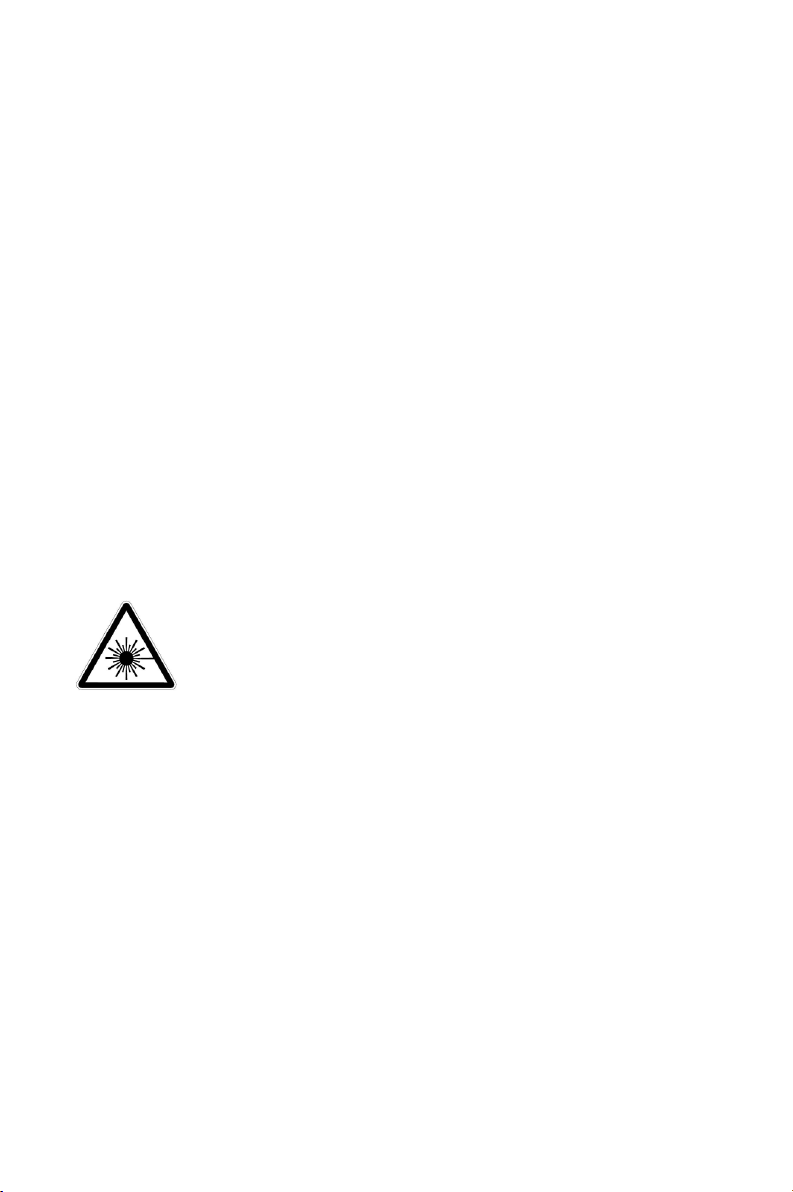
Manufactured under license from Dolby
Laboratories.
"Dolby" and the double-D symbol are trademarks
of Dolby Laboratories.
This product incorporates copyright protection technol-
ogy that is protected by method claims of certain U.S.
patents and other intellectual property rights owned by
Macrovision Corporation and other rights owners. Use of
this copyright protection technology must be authorized
by Macrovision Corporation, and is intended for home
and other limited viewing uses only unless otherwise au-
thorized by Macrovision Corporation. Reserve engineer-
ing or disassembly is prohibited.
Laser safety
This unit employs a laser. Due to possible eye injury, only
a qualified service person should remove the cover or
attempt to service this device.
CAUTION
Use of controls or adjustments or
performance of procedures other
than herein may result in hazardous
radiation exposure or other unsafe
operation.
CAUTION
– Attention should be drawn to the
environmental aspects of battery
disposal.
– The use of apparatus in tropical
climates.
2
Page 3
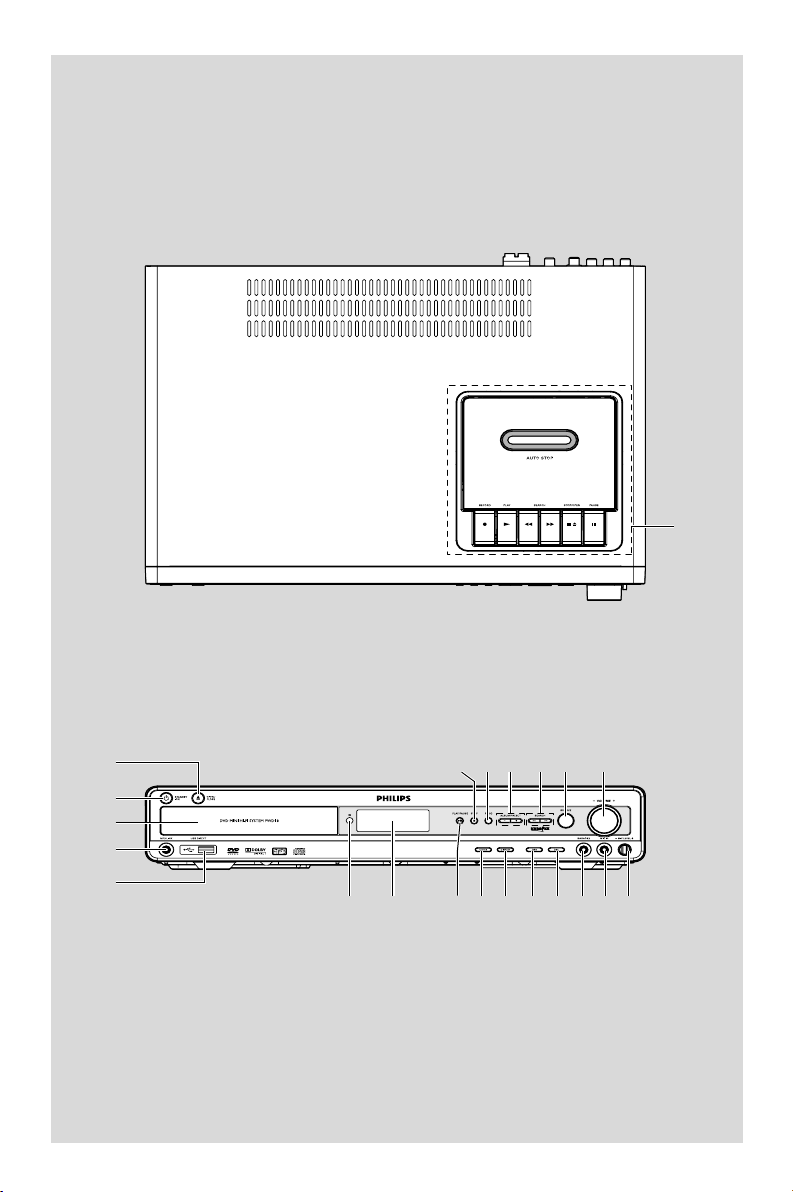
™
1
2
3
4
5
@ # %$ ^
!09876
&*()¡
3
Page 4
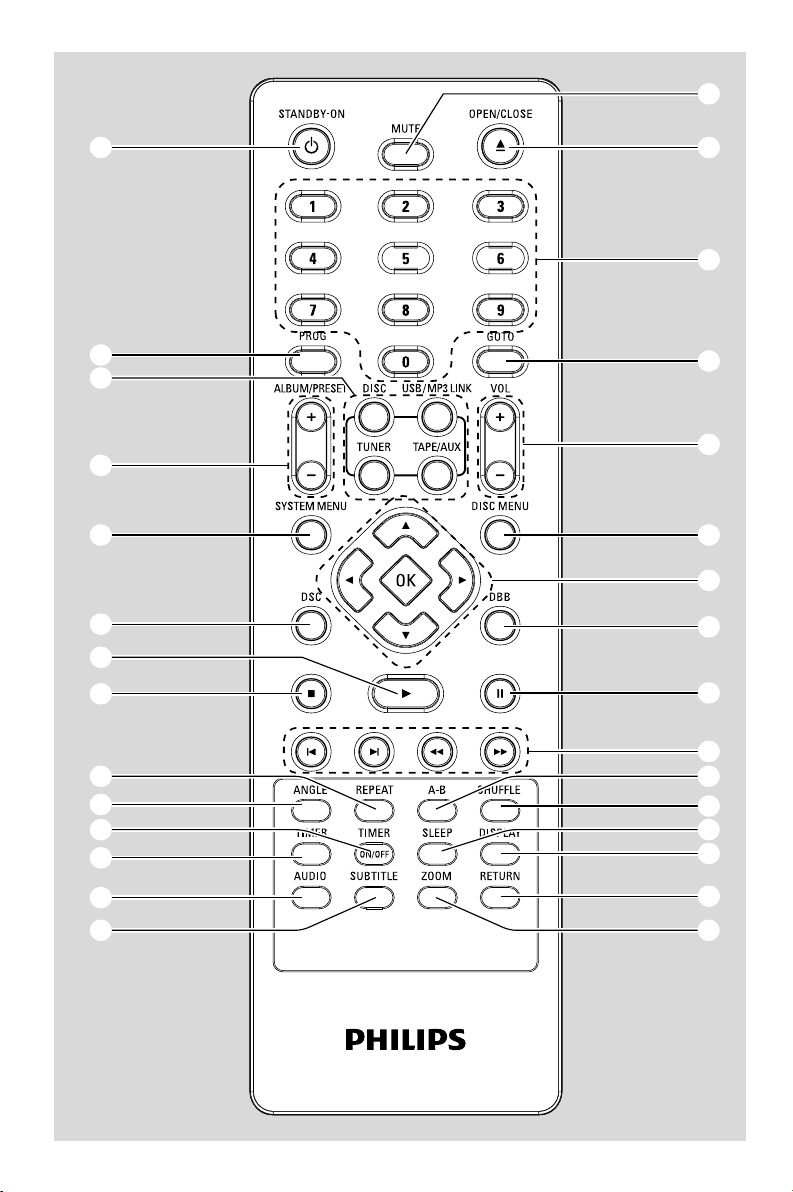
1
&
*
(
)
¡
™
£
≤
2
3
4
5
6
7
8
9
0
∞
§
≥
•
ª
º
4
!
@
#
$
%
^
Page 5
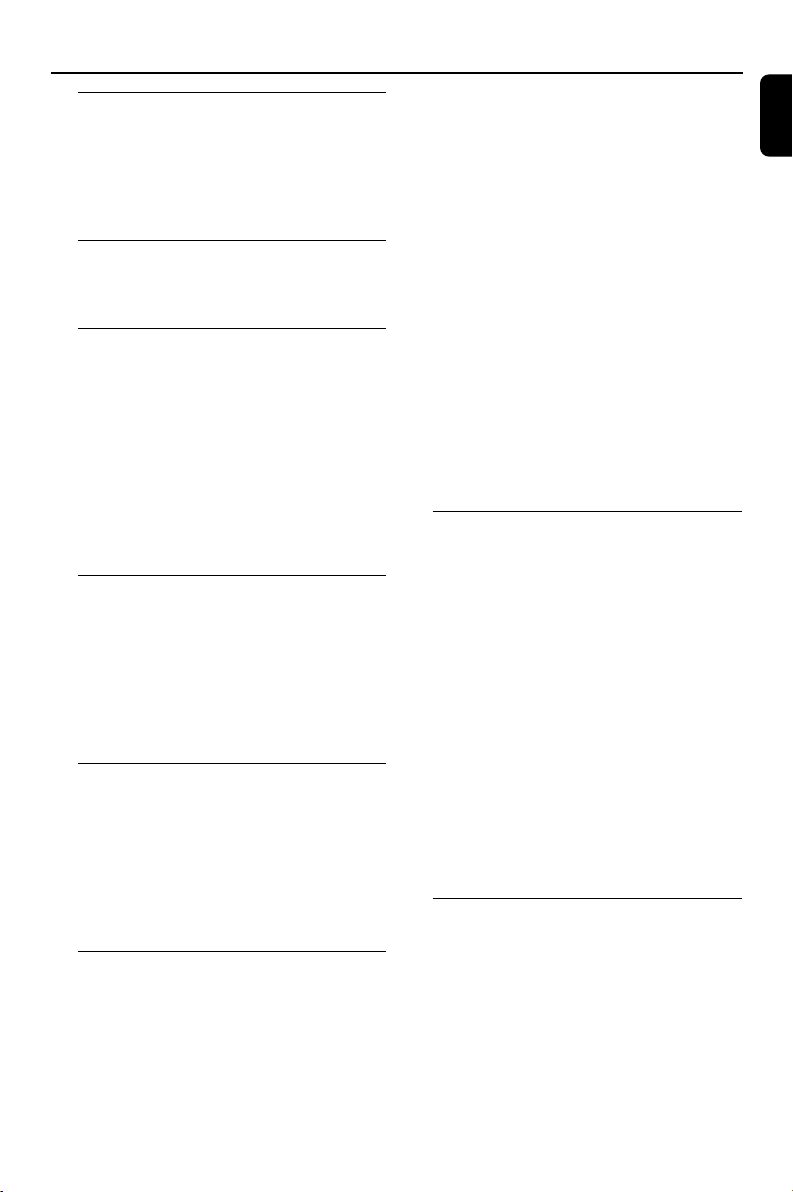
Contents
General Information
Features .................................................................. 7
Discs for playback ................................................ 7
Supplied accessories ............................................ 7
Environmental information ................................ 8
Care and safety information .............................. 8
Functional Overview
Controls on the system ...................................... 9
Remote control .................................................. 10
Connections
Rear connections ............................................... 11
Placing speakers .................................................. 12
Connecting speakers ......................................... 12
Connecting TV set ............................................. 13
Using Video In jack (CVBS)
Using component Video In jack (Pr Pb Y)
Using S-Video In jack
Connecting digital audio equipment .............. 14
Recording (digital)
Connecting the power cord ............................ 15
Preparations
Step 1:Inserting batteries into the remote
control .................................................................. 16
Using the remote control to operate the
system
Step 2: Setting the clock ................................... 16
Setting the TV set ............................................... 16
Setting language preference ............................. 17
Basic Operations
Switching the system to Standby mode ........ 18
Power-saving automatic standby ..................... 18
Sound Control .................................................... 18
DBB
DSC
Volume control ................................................... 18
Karaoke ................................................................ 18
Disc Operations
Playing discs ......................................................... 19
Using the disc menu .......................................... 19
Basic playback controls ..................................... 20
Skipping to another title (track)/chapter
To go directly to any title (track)/chapter
Fast search
Continuing playback from the last stop point
Zoom (DVD/VCD/JPEG)
Selecting various play modes ..................... 20-21
Programming favorite tracks ........................... 21
Special DVD/VCD features ........................ 21-23
Changing subtitle language
Changing the pictures scales
Changing view angle
Changing sound track language
Searching for a particular passage
Displaying the disc information during playback
Moving to another title / chapter and
playing from a selected point
Viewing from another angle
Playback control (PBC)
Checking the contents of DVD
Playing MP3/WMA disc ..................................... 23
General operation
Playback selection
Playing JPEG Picture CD................................... 24
General operation
Playback selection
System Menu Operations
Basic operations ................................................. 25
SYSTEM SETUP ............................................ 25-28
Setting the screen saver
Setting Video
Setting up Progressive Scan feature
(for Progressive Scan TV only)
Setting the TV Type
Changing the password
Restricting playback by setting rating level
Using the language setup menu ....................... 28
Using the audio setup menu ...................... 28-29
AUDIO OUT
DOWNMIX
3D processing
Night mode
MIC SETUP
ECHO
Ta pe Operation/Recording
Ta pe playback ...................................................... 30
General information on recording ................. 30
Preparation for recording ................................ 31
Disc synchro recording ..................................... 31
English
5
Page 6
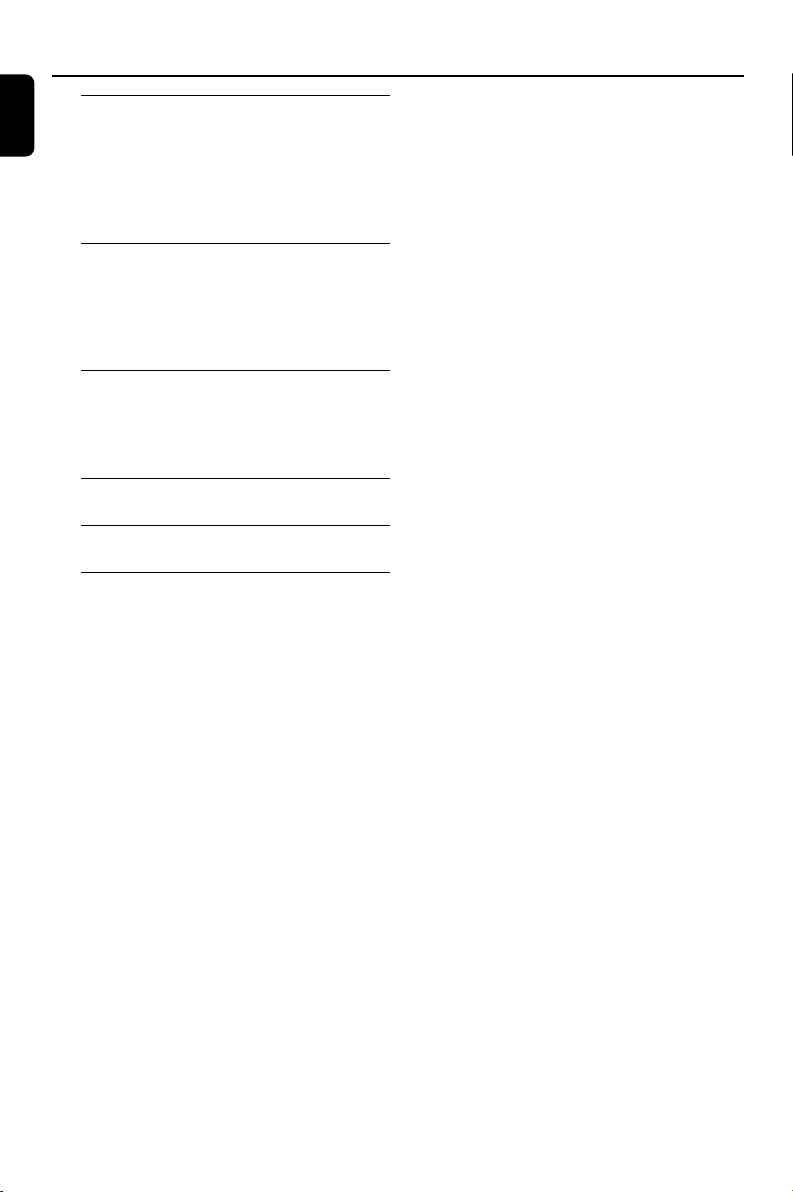
Contents
English
Tuner
Tuning to radio stations .................................... 31
Programming radio stations ............................. 31
Automatic programming
Manual programming
Tuning to preset radio stations ....................... 31
External Sources
Using USB connectivity ..................................... 32
Playing a USB mass storage device ................. 33
Using MP3 LINK ................................................. 33
Using a non-USB device.................................... 33
Clock / Timer
Clock setting ....................................................... 34
Timer setting ....................................................... 34
Sleep timer setting ............................................. 35
Specifications ......................................... 36
Tr oubleshooting ............................... 37-38
Glossary .................................................... 39
6
Page 7
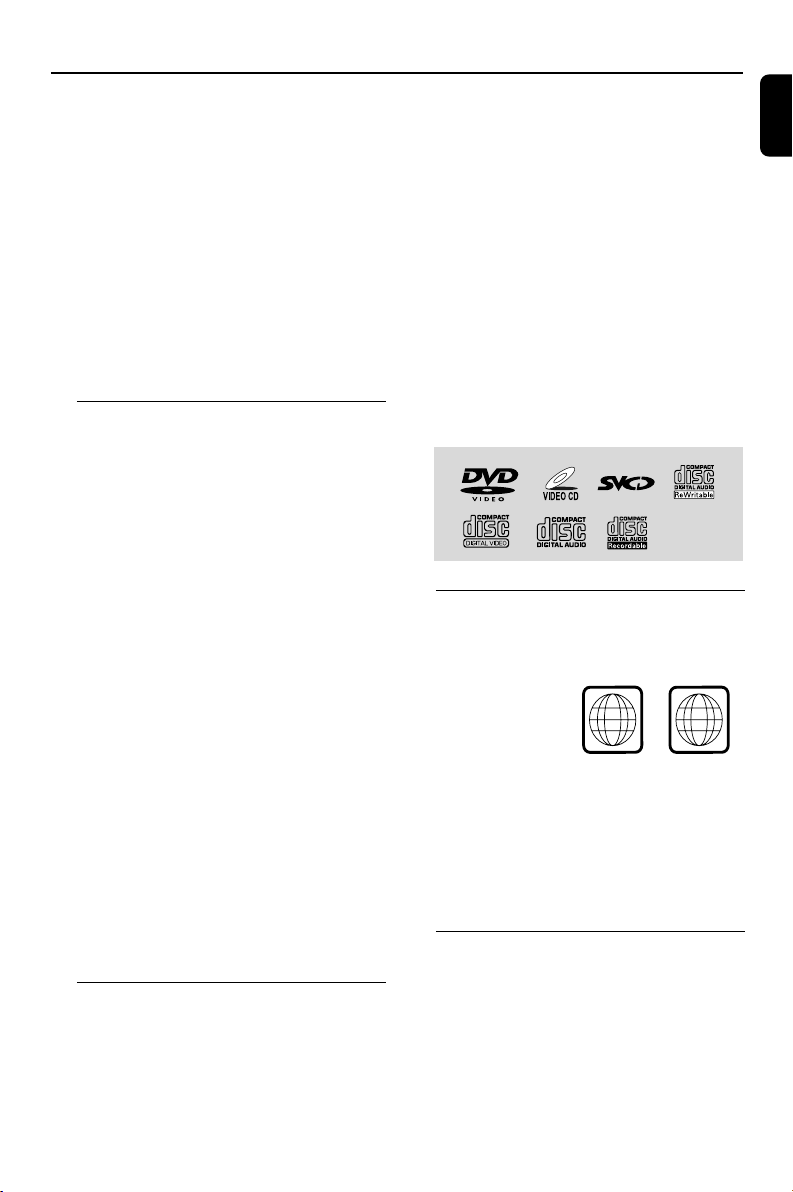
General Information
3
ALLALL
Congratulations on your purchase and
welcome to Philips!
To fully benifit from the support that
Philips offers, register your product at
www.philips.com/welcome.
IMPORTANT!
PLEASE NOTE THAT THE VOLTAGE
SELECTOR LOCATED AT THE BOTTOM
OF THIS SYSTEM IS PRESET AT 220V
FROM THE FACTORY. FOR COUNTRIES
THAT OPERATE AT 110V-127V, PLEASE
ADJUST TO 110V-127V BEFORE YOU
SWITCH ON THE SYSTEM.
Features
Your DVD system with 2.0-channel full analog
amplifier creates the same dynamic sound
qualities that you find in full-fledged cinemas and
incorporates some of the best features in home
theater technology.
Other features include:
Built-in Dolby Digital decoder and
stereo.
Night mode
Lets you compress the dynamic range, reducing
the difference in loudness between different
sounds in Dolby Digital mode.
Parental control (rating level)
Lets you set a rating level so that your children
cannot watch a DVD that has a rating higher
than you set.
Progressive Scan
Provides high quality flicker-free images for film
based sources. When a picture refreshes, its
ver tical resolution can double to 525 lines.
Note:
–To fully enjoy the progressive scan feature, you
need a progressive scan TV.
Discs for playback
Your DVD system will play:
– Digital Video Discs (DVDs)
– Video CDs (VCDs)
– Super Video CDs (SVCDs)
– Digital Video Discs + Rewritable (DVD+RW)
– Compact Discs (CDs)
- Picture (Kodak, JPEG) files on CDR(W)
– Supported MP3-CD format.
• ISO 9660 / UDF format
• Max. title/album name –12 characters
Max. title number plus album is 255.
• Max. nested directory is 8 levels.
• The max. album number is 32.
• The max. MP3 track number is 999.
• Supported sampling frequencies for MP3 disc:
32 kHz, 44.1 kHz, 48 kHz.
• Supported Bit-rates of MP3 disc are: 32, 64,
96, 128, 192, 256 (kbps).
– Following formats can’t be supported
• The files like *.VMA, *.AAC, *.DLF, *.M3U,
*.PLS, *.WAV
• Non-English Album/Title name
• The discs recorded under Joliet format
Region codes
DVDs must be labeled for ALL regions or for
Region 3 in order to play on this system. You
cannot play discs that are labeled for other
regions.
Notes:
–For mixed mode discs, only one mode will be
selected for playback according to the recording
format.
– If you are having trouble playing a certain disc,
remove the disc and try a different one. Improperly
formatted discs will not play on this system.
Supplied accessories
– Composite video cable (yellow)
– Audio cable
–AC power cord
– Remote Control
– This instruction booklet and a Quick Star t
Guide.
English
7
Page 8
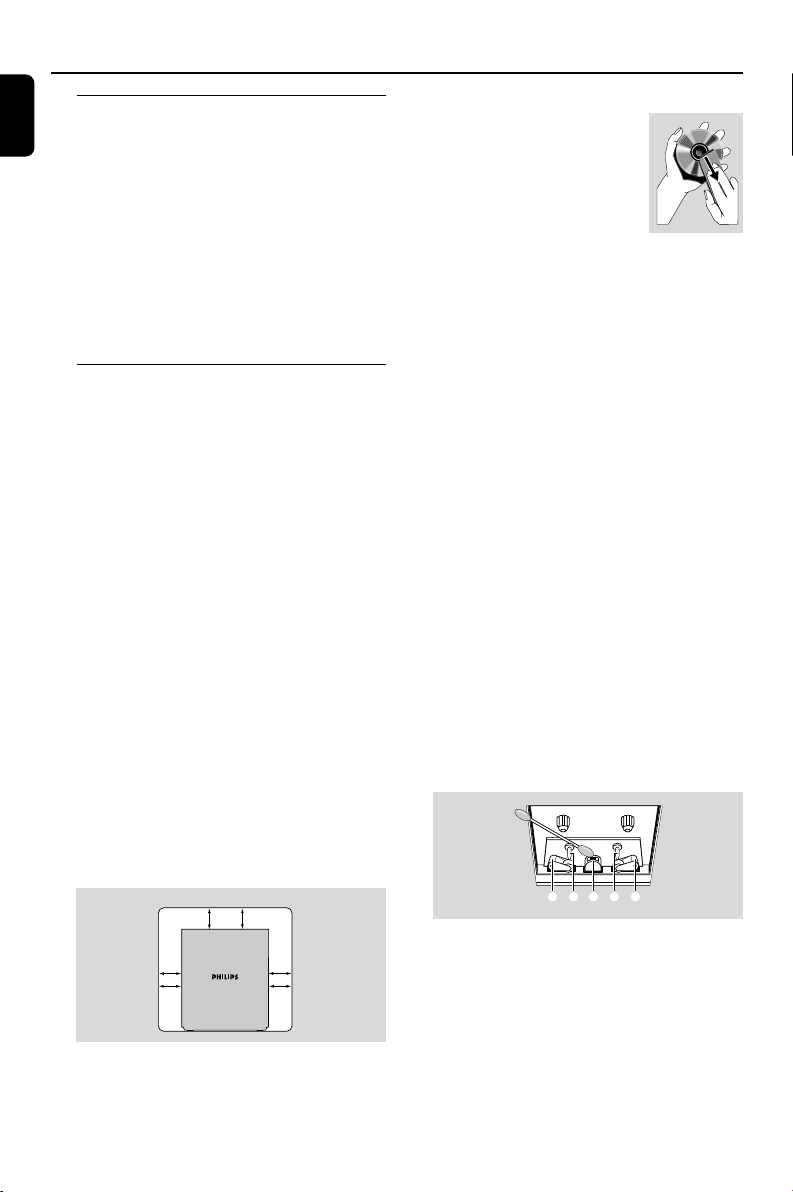
General Information
CBABC
English
Environmental information
Any unnecessary packaging has been omitted.
We have tried to make the packaging easy to
separate into three materials: cardboard (box),
polystyrene foam (buffer) and polyethylene (bags,
protective foam sheet).
Your system consists of materials which can be
recycled and reused if disassembled by a
specialised company. Please observe the local
regulations regarding the disposal of packaging
materials, exhausted batteries and old
equipment.
Care and safety information
Avoid high temperatures, moisture,
water and dust
● The apparatus shall not be exposed to dripping
or splashing.
● No objects filled with liquids, such as vases, shall
be placed on the apparatus.
● Do not expose the system, batteries or discs to
humidity, rain, sand or excessive heat (caused by
heating equipment or direct sunlight). Always
keep disc trays closed to avoid dust buildup on
the lens.
● No naked flame sources, such as lighted candles,
should be placed on the apparatus.
Avoid condensation problem
● The lens may cloud over when the player is
suddenly moved from cold to warm
surroundings, making it impossible to play a disc.
Leave the player in the warm environment until
the moisture evaporates.
Do not block the vents
● Do not operate the system in an enclosed
cabinet and allow about 15 cm (6 inches) of free
space all around the player for adequate
ventilation.
10 cm
(4 inches)
10 cm
(4 inches)
DVD Micro Hi-Fi System
● The ventilation should not be impeded by
covering the ventilation openings with items,
such as newspapers table-cloths, curtains, etc.
8
(4 inches)
10 cm
Cleaning the cabinet
● Use soft cloth slightly moistened
with a mild detergent solution.
Do not use a solution containing
alcohol, spirits, ammonia or
abrasives.
Cleaning discs
● To clean a CD, wipe it in a
straight line from the center towards the edge
using soft and lint-free cloth. A cleaning agent may
damage the disc.
● Write only on the printed side of a CDR(W) and
only with a soft felt-tipped pen.
● Handle the disc by its edge. Do not touch the
surface.
Cleaning the disc lens
● After prolonged use, dir t or dust may accumulate
at the disc lens. To ensure good playback quality,
clean the disc lens with Philips CD Lens Cleaner
or any commercially available cleaner. Follow the
instructions supplied with cleaner.
Finding a suitable location
● Place the player on a flat, hard, stable surface.
Cleaning the head and the tape paths
● To ensure good recording and playback quality,
clean the head A, the capstan(s) B, and
pressure roller(s) C after every 50 hours of tape
operation.
● Use a cotton swab slightly
moistened with
cleaning fluid or alcohol.
● You also can clean the head by playing a
cleaning tape once.
Demagnetising the head
●
Use a demagnetising tape available at your dealer.
● Install this unit near the AC outlet and where the
AC Power can be reached easily.
● Where the MAINS plug or an appliance coupler
is used as the disconnect device, the disconnet
device shall remain readily operable.
● To disconnect the system from the power supply
completely, remove the AC power plug from the
wall sockets.
● Batteries (battery pack or batteries installed)
shall not be exposed to excessive heat such as
sunshine, fire or the like.
Page 9
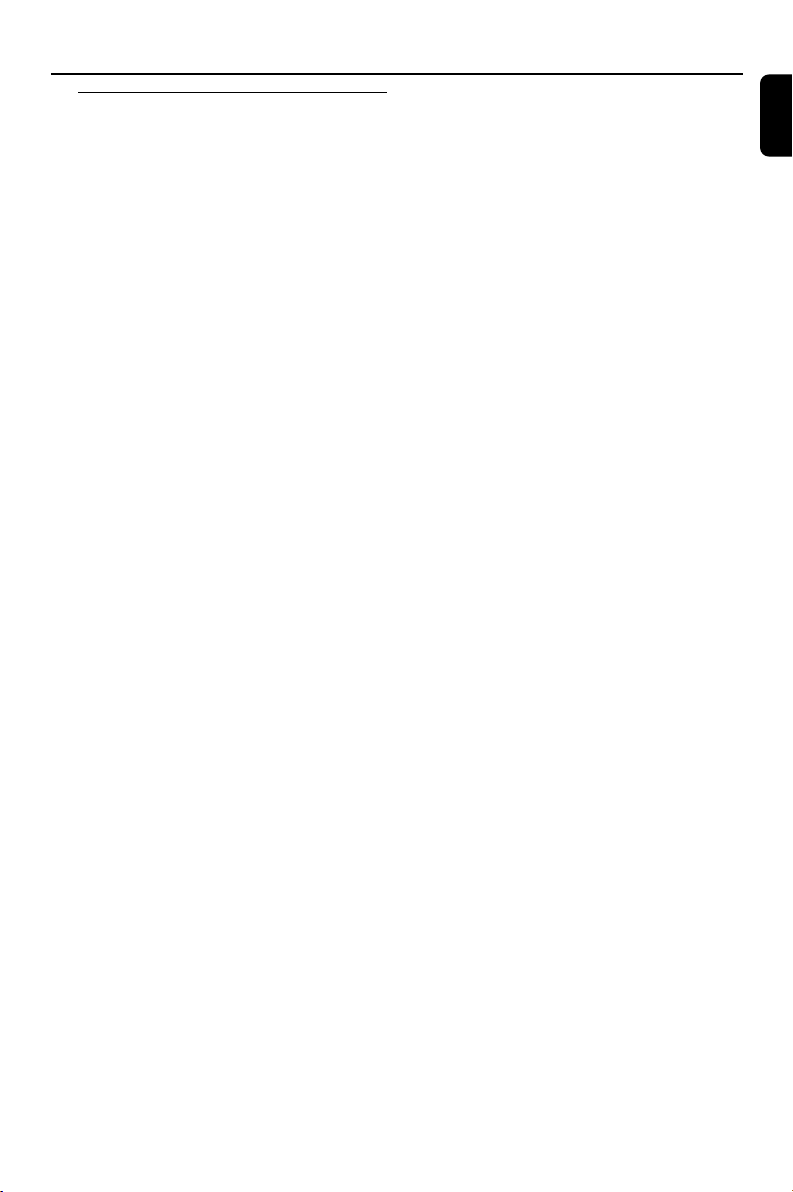
Functional Overview
Controls on the system
1 OPEN•CLOSE ç
– to open or close the disc tray.
2 STANDBY-ON y
– switches the set on/off.
3 Disc tray
4 MP3 LINK
– connects an external audio source.
5 USB port
– connects an external USB mass storage device.
6 STOP 9
– In DISC mode, to stop playback or to clear a
program.
7 PROG
– in TUNER mode, to program preset radio
stations.
8 ALBUM/PRESET -/+
– MP3/WMA: selects albums.
– TUNER: selects a preset radio station.
9 SEARCH S /T
– in disc mode, press to skip to the previous/next
chapter/track.
– in TUNER mode, press to manually search for
radio stations.
0 SOURCE
– to select sound source for functions:
DISC, USB, TUNER, TAPE, AUX, MP3 LINK.
! VOLUME
– to adjust master volume level
@ iR
– point the remote control towards this sensor
# LCD DISPLAY
– to view the current status of the system.
$ PLAY/PAUSE 2;
– to start or interrupt playback.
% CLOCK
– sets the system clock.
^ DISPLAY
– displays the disc information on the TV screen.
& DBB
– enables or disables bass enhancement.
* DSC
– selects different types of preset sound equalizer
settings (OPTIMAL, JAZZ, ROCK, or TECHNO).
( KARAOKE
– jack to connect microphones
) MIC IN
– jack to connect microphones
¡ MIC LEVEL -/+
– Adjusts the microphone volume level.
™ Cassette recorder keys
;
– to pause playback or recording
7 / 0
– to stop the tape
– to open the cassette compartment
1 / ¡
– to fast winds/rewinds tape
2
– to start playback
0
– to start recording
English
9
Page 10
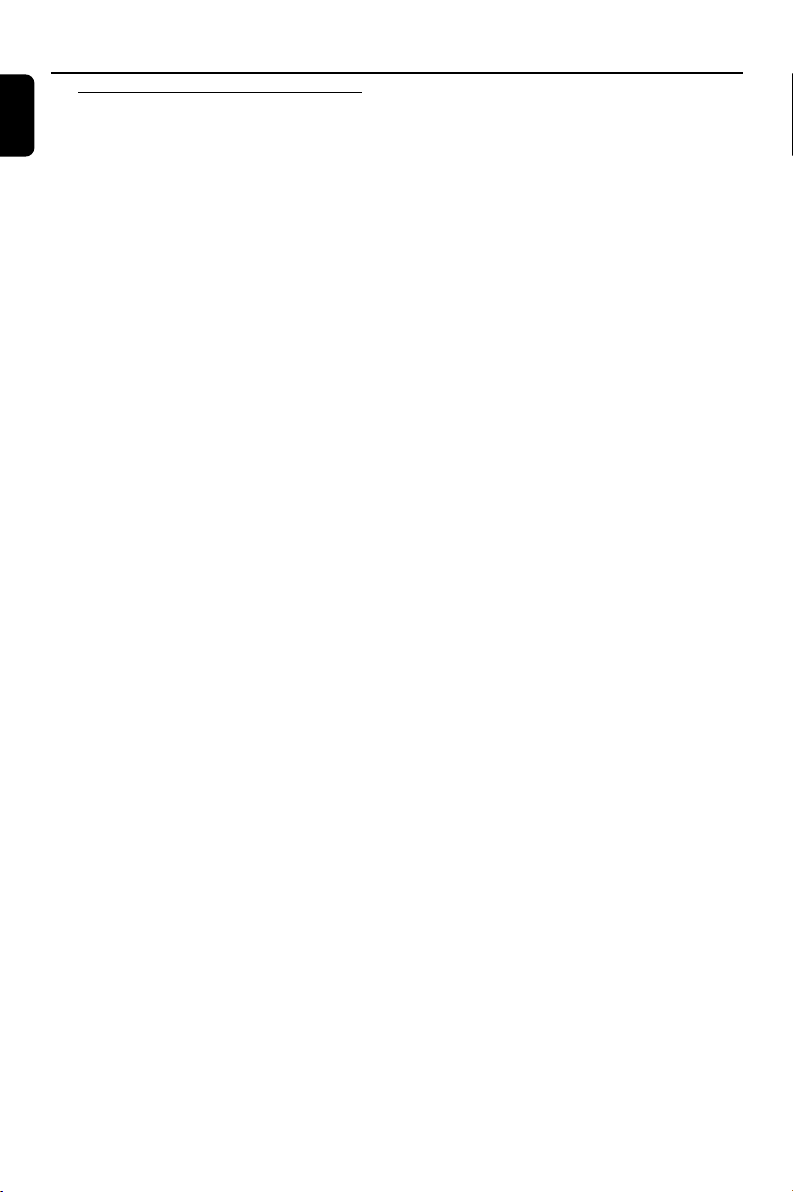
Functional Overview
English
Remote control
1 MUTE
– to interrupt or resume sound reproduction.
2 OPEN•CLOSE ç
– to open or close the disc tray.
3 Numeric Keypad (0-9)
– to enter a track/title/file number or exact point
of the disc
– to enter password
4 GOTO
– to start playback at any chosen time on the disc
5 VOL +/-
– adjusts the volume upward/downward.
6 DISC MENU (disc mode only)
–DVD/VCD: enters or exits the disc contents
menu.
–DVD: press and hold to return to TITLE.
– in VCD/SVCD mode, to select PBC ON or PBC
OFF.
7 5 / 4 / 1 / 2
– to select movement direction in disc contents
menu/system menu bar.
– in JPEG disc mode, to rotate the picture for
viewing.
1 / 2
–moves an enlarged picture up/down/left/right
OK
– to exit or confirm the selection.
8 DBB
– enables or disables bass enhancement.
9 ;
–
In DISC/USB mode,
0 í/ë 5 / 6
– Disc: skips to the previous/next chapter/title/
track.
– Tuner: selects a preset radio station.
5 / 6
– in disc mode, press and hold to fast reverse/
forward the disc
! A-B
– to repeat a specific section within a chapter/track
@ SHUFFLE
– to play tracks in a random order
# SLEEP
– sets the sleep timer function (auto-off).
$ DISPLAY
– displays the disc information on the TV screen.
10
to interrupt playback.
% RETURN
for VCD 2.0 ...... to return to the disc menu if
for DVD ............. to return to the previously
^ ZOOM
– to zoom in or zoom out picture.
& STANDBY-ON y
– switches the set on/off
* PROG
–DVD/VCD/CD/MP3-CD: enters the program
menu in STOP position.
– in TUNER mode, to program preset radio
stations.
( Source (DISC, USB/MP3 LINK, TUNER,
TAPE/AUX)
– to select sound source for functions:
DISC, USB, TUNER, TAPE, AUX, MP3 LINK.
) ALBUM/PRESET -/+
– MP3/WMA: selects albums.
– TUNER: selects a preset radio station.
¡ SYSTEM MENU (DISC/USB mode only)
– to enter or exit the system menu bar.
™ DSC
– selects different types of preset sound equalizer
settings (OPTIMAL, JAZZ, ROCK, or TECHNO).
£ 3
–
In DISC/USB mode, to start playback
≤ 9
– In DISC
a program.
∞ REPEAT
– to play tracks repeatedly.
§ ANGLE
– selects a DVD camera angle.
≥ TIMER ON/OFF
– sets the timer on/off.
• TIMER
– sets a time for switching on the system.
ª AUDIO
– to select preferred language for audio.
– to select an audio mode when playing a SVCD/
VCD disc with different channels recorded.
º SUBTITLE
– to select desired DVD subtitle.
Notes:
– First, select the source you wish to control by
pressing one of the source select keys on the
remote control (DISC or TUNER, for example).
– Then select the desired function (í, ëor 2
for example).
available during playback.
selected menu.
/USB
mode, to stop playback or to clear
.
Page 11
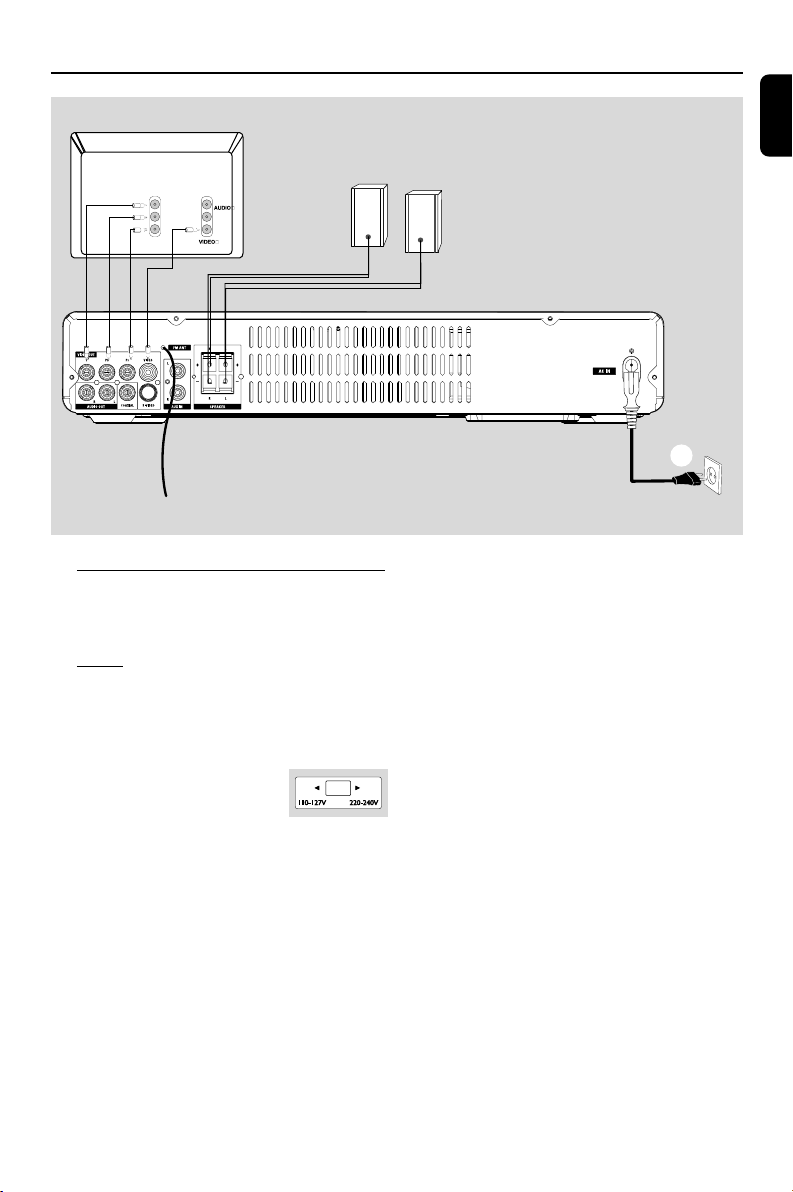
Connections
Television
L
Y
IN
Pb
R
Pr
IN
FM wire
antenna
Rear connections
The type plate is located at the rear of the
system.
A Pow er
Before connecting the AC power cord to the
wall outlet, ensure that the following are done;
– If your system is equipped with a Voltage
Selector, set the VOLTAGE
SELECTOR to the local power
line voltage.
– All other connections have
been made.
WARNING!
–For optimal performance, use only the
original power cable.
–Never make or change any connections
with the power switched on.
Surround
speaker (right)
Surround
speaker (left)
AC power cord
To avoid overheating of the system, a safety
circuit has been built in. Therefore, your
system may switch to Standby mode
automatically under extreme conditions. If
this happens, let the system cool down
before reusing it (not available for all versions).
English
A
11
Page 12
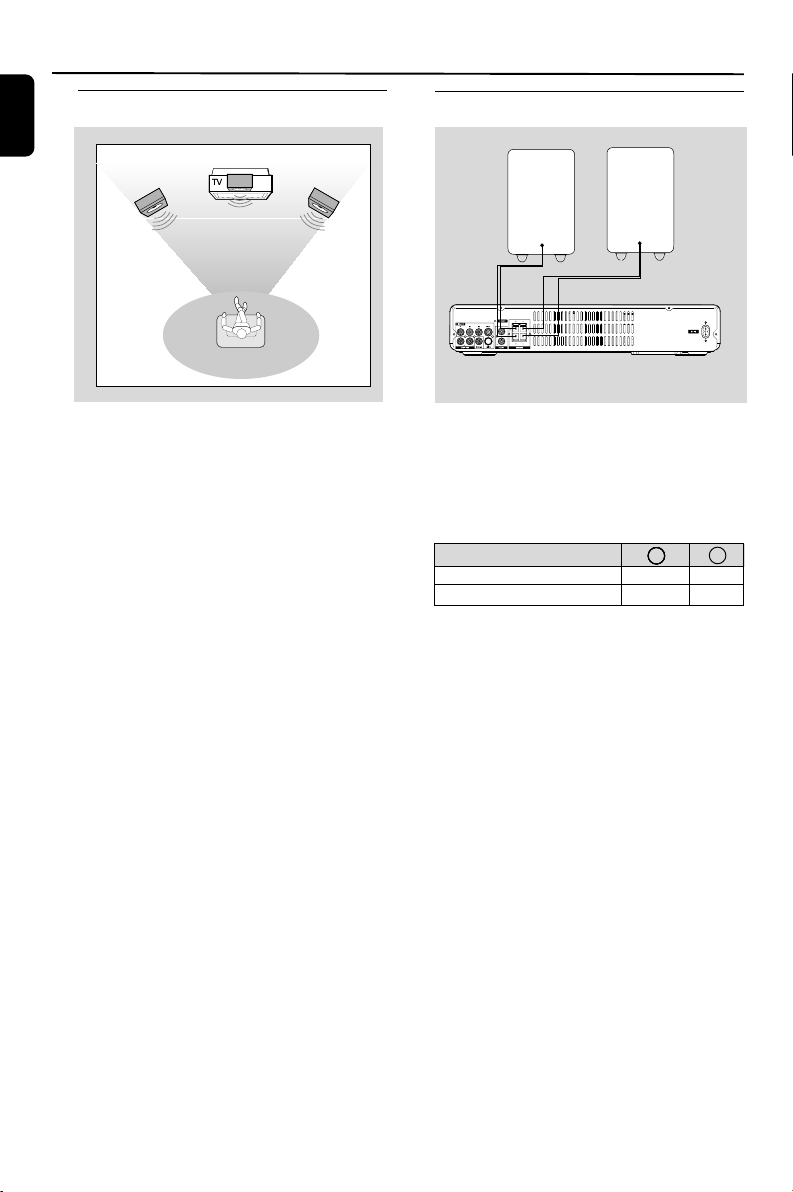
Connections
Speaker
(right)
Speaker
(left)
English
Placing speakers
Connecting speakers
Front
speaker
( left )
VIEWING AREA
Front
speaker
( right )
Place the front left and right speakers at equal
distances from the TV set and at an angle of
approximately 45 degrees from the listening
position.
Notes:
–To avoid magnetic interference, do not position
the front speakers too close to your TV set.
– Allow adequate ventilation around the DVD
System.
Connect the speaker wires to the SPEAKERS
terminals, right speaker to “R” and left speaker to
“L”, coloured (marked) wire to “+” and black
(unmarked) wire to “–”. Fully insert the stripped
portion of the speaker wire into the terminal as
shown.
Front Left (L)
Speakers
Front Right (R)
–––-
Black
Black
+
Red
Red
Notes:
–For optimal sound performance, use the
supplied speakers.
– Do not connect more than one speaker to any
one pair of +/- speaker terminals.
– Do not connect speakers with an impedance
lower than the speakers supplied. Please refer to
the SPECIFICATIONS section of this manual.
12
Page 13

Connecting TV set
IMPORTANT!
–You only need to make one video
connection from the following options,
according to the capabilities of your TV
system.
– Component Video connection
provides higher picture quality. These
options must be available on your TV set.
– Connect the system directly to the TV
set.
Using Video In jack (CVBS)
● Use the composite video cable (yellow) to
connect the system’s VIDEO OUT jack to the
video input jack (or labeled as A/V In, Video In,
Composite or Baseband) on the TV set.
● To hear the sound of this DVD Player through
your TV, use the audio cables (white/red-not
supplied) to connect AUDIO OUT (L/R) jacks
of the DVD Player to the corresponding AUDIO
IN jacks on the TV.
Connections
English
IMPORTANT!
–To set the VIDEO OUT (put) to ‘Y Pb
Pr’, (see Setting video preference).
Using component Video In jack (Pr Pb Y)
● Use the component video cables (red/blue/
green, not supplied) to connect the system’s PR/
PB/ Y jacks to the corresponding Component
video input jacks (or labeled as Pr/Cr Pb/Cb Y or
YUV) on the TV set.
● To listen to TV channels through this system, use
the audio cables (white/red) to connect AUX
IN (L/R) jacks to the corresponding AUDIO
OUT jacks on the TV set.
Notes for progressive scan video:
–The progressive scan video quality is only
possible when using Y Pb Pr, and a progressive scan
TV is required.
– If you are using a Progressive Scan TV (TV must
indicate Progressive Scan or ProScan capability), to
activate TV Progressive Scan, please refer to your TV
user manual. For DVD system’s Progressive Scan
function, see “System Menu Operations - Setting up
Progressive Scan feature’’.
– If your TV does not support Progressive Scan, you
will not be able to view the picture. Turn off
progressive scan in the system setup menu.
13
Page 14

Connections
English
IMPORTANT!
– If the picture is distorted, check the
Video Output setting. Make sure it is set
to ‘S-Video’. (See Setting video
preference).
Using S-Video In jack
● Use the S-Video cable (not supplied) to connect
the system’s S-VIDEO jack to the S-Video
input jack (or labeled as Y/C or S-VHS) on the
TV set.
Connecting digital
audio equipment
Digital audio recorde r
Recording (digital)
Connect the system’s COAXIAL (digital out)
jack to the DIGITAL IN jack on a digital
recording device (DTS-Digital Theater System
compatible, with a Dolby Digital decoder, for
example).
Before operation, set AUDIO OUT according to
the audio connection.
14
Page 15

Connecting the power
cord
COMPONENT
VIDEO IN
S-VIDEO
IN
Pr/Cr
AUDIO
OUT
~ AC MAINS
Pb/Cb
VIDEO IN
Y
Power Outlet
IMPORTANT!
Never make or change any connection
with the power switched on.
After everything is connected properly, plug in
the AC power cord to the power outlet.
Connections
English
15
Page 16

Preparations
English
IMPORTANT!
– Make sure to complete the
preparation procedures before operating
the system.
Step 1: Inserting batteries into
the remote control
1 Open the battery compartment.
2 Place two batteries (Type R03 or AAA, not
supplied) in the compartment with the correct
polarity as indicated by “+” and “–” symbols.
3 Close the cover.
Using the remote control to operate the
system
1 Point the remote control
directly at the remote
sensor (iR) on the front
pane.
2 Then select the desired
function (for example í,
ë).
CAUTION!
– Remove batteries if they are
exhausted or will not be used for a long
time.
– Do not use old and new or different
types of batteries in combination.
– Batteries contain chemical substances,
so they should be disposed of properly.
Step 2: Setting the clock
Go to Standby mode.
1
2 Press and hold CLOCK on the front panel.
➜ The hour digits flash on the display screen.
3 Tu rn the VOLUME -/+ control on the front
panel or press VOL +/- on the remote to set
the hours.
4 Press CLOCK again.
➜ The minute digits flash on the display screen.
5 Tu rn the VOLUME -/+ control on the front
panel or press VOL +/- on the remote to set
the minutes.
6 Press CLOCK to confirm the clock setting.
Notes:
– This system only suppor ts 24-hour mode.
– The clock setting will be erased when the system
is disconnected from the power supply.
Setting the TV set
IMPORTANT!
– Make sure you have completed all the
necessary connections.
1
Press SOURCE repeatedly on the set or press
DISC on the remote control to select disc mode.
2 Tu rn on the TV set and set to the correct Video-
In channel. You should see the blue Philips DVD
background screen on the TV set.
➜ You may go to channel 1 on your TV set, then
press the channel down button repeatedly until
you see the Video In channel.
➜ Or, you can use the TV remote control to
select different video modes.
➜ Or, set TV to channel 3 or 4 if you are using
an RF modulator.
Selecting the color system that
matches your TV set
This DVD system is compatible with both NTSC
and PAL. For the playback of a DVD disc on this
DVD system, the color systems of the DVD, TV
set and DVD system should match.
16
Page 17

1 In disc mode, press SYSTEM MENU.
2 Select SYSTEM SETUP icon and press
4.
3 Press 5 / 4 keys on the remote control to
toggle through the functions and select your
preferred option.
➜ Move to “TV System” and press B.
NTSC
– Select this if the connected TV set is NTSC
system. It will change the video signal of a PAL
video disc and output to NTSC system.
PAL
– Select this if the connected TV set is PAL
system. It will change the video signal of an
NTSC disc and output to PAL format.
AUTO
– Select this if the connected TV set is
compatible with both NTSC and PAL (multi
system). The output format will be consistent
with the video signal of the disc.
4 Select an item and press OK.
Preparations
Setting language preference
You can select your preferred language settings
so that this DVD system will automatically switch
to the language for you whenever you load a
disc. If the language selected is not available on
the disc, the language set by default will be used
instead.
1 In disc mode, press SYSTEM MENU.
2 Select LANGUAGE SETUP icon and
press 4.
3 Press 5 / 4 keys on the remote control to
select your preferred option.
➜ Move to one of the following and press B.
– OSD LANGUAGE
– MENU LANGUAGE
4 Press 5 / 4 to select a language and press OK.
5 Repeat steps 3~4 for other settings.
To remove the menu
Press SYSTEM MENU.
English
To remove the menu
Press SYSTEM MENU.
17
Page 18

Basic Opeations
English
Basic function
Switching the system on
● Press STANDBY-ON B.
➜ The system will switch to the last selected
source.
● Press DISC, USB/MP3 LINK, TUNER or
TAPE/AUX on the remote).
Switching the system to Standby
mode
● Press STANDBY-ON B in the active mode.
➜ The system enters standby mode with clock
display.
● The volume level (up to a maximum volume
level of 12), interactive sound settings, last
selected mode, source and tuner presets will be
retained in the player's memory.
Power-saving automatic standby
As a power-saving feature, the system will
automatically switch to Standby mode if you do
not press any buttons within 15 minutes after a
disc has stopped playing.
Sound Control
DBB and DSC sound features cannot be
activated at the same time.
DBB (Dynamic Bass Boost)
DBB enhances the bass response.
● Press DBB on the remote twice to enable/
disable DBB feature.
➜ Some discs might be recorded in high
modulation, which causes a distortion at high
volume. If this occurs, switch off DBB or reduce
the volume.
DSC (Digital Sound Control)
DSC provides a different type of preset sound
equalizer setting.
● Press DSC on the remote repeatedly to select:
OPTIMAL, JAZZ, ROCK, or TECHNO.
Volume control
Tu rn the VOLUME control on the set or VOL
+/- on the remote to increase or decrease the
volume level.
➜ ”VOL XX” is displayed on the display panel.
“XX” denotes the volume level.
To switch off the volume temporarily
● Press MUTE on the remote.
➜ Playback will continue without sound and
“MUTE” appears.
● To activate sound reproduction, you can:
– press MUTE again;
– adjust the volume controls;
– change source.
Karaoke
Connecting a microphone (not supplied) to the
system allowing you to sing along with the music
source.
1 Connect microphone(s) to the KARAOKE jack
or/and the MIC IN jack.
● Before connecting the microphone, set the
microphone MIC LEVEL +/- to the minimum
level to prevent howling sound.
2 Press SOURCE repeatedly on the set or DISC
on the remote control to select the source to be
mixed and start playback.
3 Adjust the volume level of the source with the
master VOLUME control.
4 Adjust the microphone volume with the
microphone MIC LEVEL +/- control.
5 To set the echo level, press SYSTEM MENU
on the remote, and then select AUDIO
SETUP > ECHO.
Note:
–Keep the microphone away from the speakers to
prevent howling.
– The ECHO can be set only when MIC SETUP is
set to AUTO.
18
Page 19

Disc Operations
IMPORTANT!
– This system is designed for regular
discs. Therefore, do not use any
accessories such as disc stabiliser rings or
disc treatment sheets, etc., as offered on
the market, because they may jam the
disc mechanism.
– Do not move the system during
playback. Doing so may damage the
system.
–DVD discs and players are designed
with regional restrictions. Before playing
a disc, make sure the disc matches the
regional code of your player.
– According to the format requirement
of DVD or VCD, some operations may be
different or restricted.
– Do not push on the disc tray or put
any objects other than disc on the disc
tray. Doing so may cause the disc player
malfunction.
– If “INVALID KEY” appears on the TV
screen when a button is pressed, it
means the function is not available on
the current disc at the current time.
Playing discs
1 Connect the power cords of the system and TV
(or any optional stereo or AV receiver) to a
power outlet.
2 Tu rn on the TV power and set to the correct
Video In channel. (See "Setting up the TV".)
3 Press STANDBY-ON 2.
➜ You should see the blue Philips DVD
background screen on the TV.
4 Press OPEN•CLOSE ç to open the disc
door.
5 Load a disc with the print side facing up and
close the disc door.
6 Playback will start automatically (depending on
the disc type).
➜ If a disc menu appears on the TV, see "Using
the Disc Menu".
➜ If the disc is locked by parental control, you
must enter your four-digit password. (See
"SYSTEM SETUP-PASSWORD".)
7 At any time, simply press 9 to stop playback.
Notes:
– Load discs with the label side facing up.
–To ensure good system performance, wait until
disc reading is completed before proceeding.
Using the disc menu
For disc with Table Of Contents, a menu may
appear on the TV screen once you load the disc.
To select a playback feature or item
● Use 2/3/5/4 and OK or Numeric Keypad
(0-9) on the remote.
➜ Playback will start automatically.
To access or exit the menu
● Press DISC MENU on the remote.
For VCD with Playback Control (PBC)
feature (version 2.0 only)
PBC playback allows you to play Video CDs
interactively, following the menu on the display.
● During playback, press DISC MENU.
➜ If PBC was ON, it will switch to OFF and
continue playback.
➜ If PBC was OFF, it will switch to ON and
return to menu screen.
English
19
Page 20

Disc Operations
English
Basic playback controls
To star t playback
● Press 38.
To interrupt playback
● Press 38 during the playback.
● To resume playback, press 38 again.
To stop playback
● Press 7.
Skipping to another title (track) /chapter
● Press S / T on the front panel or í/ë
on the remote control repeatedly during playback
to skip backward or forward. Each press will take
the disc to the beginning of the previous or next
title (track) / chapter.
Note:
– If the player has been set to repeat chapter (track),
pressing this button will replay the same chapter
(track) from its beginning.
To go directly to any title (track) /
chapter
For CD/VCD(PBC off)/MP3
● Use the numeric keys (0-9) to enter the
number of the desired track.
For DVD
● Please see “Moving to another title(track)/chapter”.
Fast search
1 Press and hold S / T on the front panel
for more than 3 seconds or à / á on the
remote control to fast reverse or forward the disc.
Repeat the step above to select another speed
number.
2 To resume normal play, press 38.
Notes:
– Resume information will be erased if you have
changed the disc, opened the disc cover, changed
source or disconnected the system from the power
supply.
Zoom (DVD/VCD/JPEG)
Zooming allows you to enlarge or reduce the
video image during playback.
● Press ZOOM on the remote repeatedly to
enlarge or reduce the playback video image.
● Press 2/3/5/4 to pan across the TV screen.
Selecting various play modes
Repeat play mode
● Press REPEAT repeatedly to choose a repeat
mode during playback.
For DVD - repeat chapter/title
● Press REPEAT repeatedly to select the
following:
REPEAT CHAPTER ➜ REPEAT TITLE ➜
REPEAT OFF
For SVCD/VCD(PBC off) /CD - repeat
track/disc
● Press MODE repeatedly to select the following:
REPEAT 1 ➜ REPEAT ALL ➜ REPEAT OFF
For MP3/WMA - repeat track/album/disc
● Press MODE repeatedly to select the following:
REPEAT 1 ➜ REPEAT DIR ➜ REPEAT ALL ➜
REPEAT OFF
Notes:
–For SVCD and VCD 2.0 discs, the Repeat
function is not available when the PBC function is
set to ON.
Continuing playback from the last
stop point
● In Pre-stop mode and before the disc is removed,
press 38 to resume playback from where you
have stopped.
To cancel the resume mode
● In the stop mode, press 7 again to fully stop the
playback, press OPEN•CLOSE ç to open the
disc door or press SOURCE to select other
mode (for example: TUNER, TAPE)
20
Shuffle play mode
In this mode, all tracks in the current directory
will be played once in a random order.
1 Press SHUFFLE repeatedly to select the
following:
SHUFFLE ➜ SHUFFLE OFF
Page 21

Disc Operations
In shuffle playback mode:
● Press S / T on the system or í/ë on
the remote control to select another track in a
shuffle order.
To cancel Shuffle mode:
● Press 9.
Notes:
– When the disc cover is opened, the Shuffle
function will be cancelled automatically.
Repeat A-B (DVD/VCD/CD/MP3/WMA)
1 Press A-B at your chosen starting point.
2 Press A-B again at your chosen end point.
➜ The section A and B can be set only within
the same chapter/track.
➜ The section will now repeat continuously.
3 To exit the sequence, press A-B again.
➜ “REP CANCEL” is displayed on the TV
screen.
Programming favorite tracks
You can play the contents of the disc in the
order you want. At most 16 tracks can be
stored.
1 Load the desired discs on the disc tray.
2 While playback is stopped (by pressing 9 twice),
press PROG on the remote control to enter
program mode.
➜ “P01: 0000” is displayed.
3 Use the numeric keys (0-9) to input the track
number in the order you want.
4 Press OK to store the track.
● Repeat steps 3-4 to store other tracks.
5 Press OK to confirm.
6 Press 38 to play the program.
To Erase program
You can erase program by doing one of the
following:
● During program playback, press 9 twice.
● Select other sources.
● Open the disc door.
➜ “PROG” disappears from the display.
Special DVD/VCD features
Changing subtitle language
This operation only works on DVDs with
multiple subtitle languages.
●
Press SUBTITLE to select the desired language.
Changing the picture scales
This operation only works on VCDs/DVDs/
JPEGs with images.
● Press ZOOM repeatedly to change the
zooming scale:
ZOOM 2 p ZOOM 3 pZOOM 4
pZOOM 1/2 p ZOOM 1/3 pZOOM 1/4
pZOOM: OFF
● To turn off zooming, press ZOOM repeatedly
until ZOOM: OFF appears.
Changing view angle
If the playing DVD disc is recorded with multiple
camera angles , the ANGLE mark on the setup
page will be set to ON automatically. This allows
you to view the picture from different angles.
● Press ANGLE to select the desired angle:
ANGLE 1/2/3.
Note:
– This function is not available for CD or MP3
disc.
Changing sound track language
This operation only works on DVD/SVCD with
multiple audio languages.
● Press AUDIO to select the desired language.
For VCD:
● Press AUDIO to select the desired audio
channels for sound. This function is only available
for discs recorded with different channels:
VCD: STEREO pMONO L p MONO R p
STEREO
Note:
– If your desired language is not set in the disc,
you cannot select the language via this function.
Searching for a particular passage
1 Press and hold S / T on the set (or press
à / á on the remote control) to select fast
reverse search or fast forward search respectively.
2 Press and hold S / T on the set (or press
à / á on the remote control) to select the
required search speed:
English
21
Page 22

Disc Operations
English
(backward): BACKWARD X 2 p BACKWARD
X 4 p BACKWARD X 8 p BACKWARD X
20 p PLAY
(forward): FORWARD X 2 p FORWARD X
4 p FORWARD X 8 p FORWARD X 20 p
PLAY
Displaying the disc information during
playback
For DVDs:
● Press DISPLAY once, display bar appears
showing the following display information:
Disc format - the current title number and the
total title number of disc - the current chapter
number and the total chapter number of disc the elapsed playback time of the disc.
● Press DISPLAY again to show the following
display information:
The current audio language - subtitle language -
view angle.
● Press DISPLAY the third time, the display bar
disappears.
For CDs:
● Press DISPLAY once, display bar appears
showing the following display information:
Disc format - the current title number and the
total track number of disc - mute icon - mode
icon - the elapsed playback time of the disc.
●
Press DISPLAY again, the display bar disappears.
For VCDs(PBC OFF)/MP3s:
● The display bar appears automatically to display
the following display information:
Disc format - the current title number and the
total track number of disc - mute icon - PBC
(PBC on)/mode icon (PBC off)- the elapsed
playback time of the disc.
●
Press DISPLAY, the display bar disappears.
Moving to another title/chapter and
playing from a selected point
Some discs may contain more than one title or
chapter. If the disc has a title or chapter menu
recorded on it, you can start playback from the
selected item. And GOTO function allows you
to start playback at any chosen time on the disc.
1 Press GOTO on the remote control to display
the message of title and chapter, use 1 / 2 to
highlight an item.
2 Use numeric keys (0-9) to select a desired
title/chapter number/an exact point to begin.
3 Press OK to start playback.
Note:
– Selecting a title or chapter might not be possible
on certain discs.
– In repeat disc or repeat all mode, you can
search a desired time point.
IMPORTANT!
Some operations may be different or
restricted according to the disc format.
Refer to the jacket or case of the disc you
are playing.
Note:
– When you press a button and appears on the
TV screen, this means the function is not available
on the current disc or at the current time.
22
Page 23

Disc Operations
Playback control (PBC) - 2.0 VCD only
PBC playback allows you to play Video CD
interactively, following the menu on the display.
● Press DISC MENU repeatedly on the remote
control to toggle between PBC ON and PBC
OFF.
Playing a disc with PBC function
● If PBC OFF, the system will start playback
automatically.
● If PBC ON, the PBC menu (if available) will
appear on the TV screen for selection. Use the
numeric keys (0-9) to enter your choice.
Note:
– This function is not available for DVD, CD or
MP3 disc.
Checking the contents of DVD
1 Press DISC MENU on the remote control to
go back to the root menu.
2 Press 5 / 4 / 2 / 3 to select the desired title
or chapter, and then press PLAY 3 or OK.
➜ Playback start from the selected title or
chapter.
3 Press DISC MENU on the remote control to
go to disc menu of the disc.
Notes:
–You can also press and hold DISC MENU to
return to TITLE.
– If no title menu or root menu is recorded in the
DVD disc, pressing this button will restart playback
from the first track.
Playing MP3/WMA disc
General operation
1 Load an MP3/WMA disc.
➜ A data disc menu appears on the TV screen
and playback starts automatically from the first
track.
2 Press 2 to move to the album column on the
left of the TV screen, then use 5/4 to select an
album and press OK to open it.
3 Press 3 to move to the track column on the
right of the TV screen and then use 5/4 to
highlight a track; or directly use the Numeric
Keypad (0-9) to input a track number.
4 Press OK to confirm.
➜ The playback will star t from the selected
track to the end of the album.
Note:
The disc reading time may exceed 10 seconds due
to large number of songs compiled onto the disc.
Playback selection
During playback, you can:
● Press í/ë to select another track in the
current album.
● Press 2; repeatedly to pause/resume playback.
English
23
Page 24

Disc Operations
English
Playing JPEG Picture CD
Playback selection
IMPORTANT!
–You have to turn on your TV and set to
the correct Video In channel. (See
"Setting up the TV".)
General operation
1 Load a JPEG Picture CD.
➜ A data disc menu appears on the TV screen
and (for a Kodak Picture CD) playback starts
automatically from the first file.
2 Press 2 to move to the folder column on the
left of the TV screen, then use 5/4 to select a
folder and press OK to open it.
3 Press 3 to move to the file column on the right
of the TV screen and then use 5/4 to highlight a
file; or directly use the Numeric Keypad (0-9)
to input a file number.
4 Press OK to confirm.
➜ The playback will star t from the selected
picture to the end of the folder.
During playback, you can:
● Press í/ë to select another file in the current
folder.
● Use 2/3/5/4 on the remote to rotate/flip the
picture files.
● Press 2; repeatedly to pause/resume playback.
● Press 9 to stop playback and return to the disc
content menu.
Notes:
– Due to the recording nature of Digital Audio
MP3 (DAM), only digital audio music will play.
– It is normal to experience an occasional “skip”
while you are listening to your MP3 discs.
–For multi-session discs with different formats,
only the first session can be read and played.
– DISC MENU does not function during Kodak
Picture disc playback.
24
Page 25

System Menu Operations
Basic operations
1 Press SYSTEM MENU to enter the Setup
Menu.
2 Press 2 / 3 to select a page to be set.
3 Press 5/4 to highlight an option.
4 Enter its submenu by pressing 3 or OK.
5 Move the cursor by pressing 5/4 to highlight
the selected item.
➜ In cases of value setting, press 5/4 to adjust
values.
6 Press OK to confirm.
To return to the upper-level menu
● Press 2.
To exit from the menu
● Press SYSTEM MENU again.
➜ The settings will be stored in the player’s
memory even if the player is switched off.
Note:
– Some of the features in the System Menu
Options are described in “Preparations”.
SYSTEM SETUP
The options included in SYSTEM SETUP page
are: “TV SYSTEM”, “SCREEN SAVER”, “VIDEO”,
“TV TYPE”, “PASSWORD”, “RATING”and
“DEFAULT”.
Setting the screen saver
English
ON
If set to ON, the screen saver will be activated
when you leave the system in stop or pause
mode for 5 minutes. The default setting is ON.
OFF
If screen saver set to off, in any status, the screen
saver will not activate.
Setting Video
Component selection enables you to choose the
type of video output suitable for your DVD
system.
1 In disc mode, press SYSTEM MENU.
2 Press 1 / 2 / 4 / 3 keys on the remote control
to navigate in the menu.
➜ Move to “System Setup Page”and press 4.
➜ Move to “VIDEO” and press 2.
INTERLACE-YUV
– Select this item if you have connected the Cb
Cr Y output to your TV using Pb Pr Y jacks.
S-VIDEO
– Select this item if you have connected the S-
VIDEO output to your TV using S-VIDEO jack.
P-SCAN YPBPR
– Select this item if you have connected the Pb
Pr Y output to your TV using Pb Pr Y jack.
3 Select an item and press OK.
To remove the menu
Press SYSTEM MENU.
25
Page 26

System Menu Operations
English
Setting up Progressive Scan feature (for
Progressive Scan TV only)
The progressive scan display twice the number
of frames per seconds than interlaced scanning
(ordinary normal TV system). With nearly double
the number of lines, progressive scan offers
higher picture resolution and quality.
IMPORTANT!
Before enabling the progressive scan
feature, you must ensure:
1) Your TV can accept progressive signals, a
progressive scan TV is required.
2) You have connected the DVD player to your
TV using Y Pb Pr (see “Connections: Connecting
TV- Using Component Video jacks”.)
1 Tu rn on your TV.
2 Tu rn off your TV progressive scan mode or turn
on interlaced mode (refer to your TV user
manual).
3 Press STANDBY-ON B to turn on the DVD
player.
4 Select the correct Video Input channel.
➜ The DVD background screen appears on the
TV.
5 Press SYSTEM MENU.
6 Press 1 2 repeatedly to select "SYSTEM
SETUP".
7 Select "VIDEO" to "P-SCAN YPBPR", and
then press OK to confirm.
➜ The instruction menu appear s on the TV.
8 Press 1 2 to highlight OK in the menu and
press OK to confirm.
To deactivate Progressive manually
● When the distorted sign still appears on
the TV, it may be due to the connected TV
does not accept progressive signals, and
progressive is set by mistake. You must reset the
unit to interlace format.
1 Tu rn off your TV progressive scan mode or turn
on to interlaced mode (refer to your TV user
manual).
2 Press SYSTEM MENU on the remote to exit
the system menu and then DISC to exit
progressive scan.
➜ The DVD blue background screen will appear.
Setting the TV Type
Make sure the format you need is available on
the disc. If not, your setting will be invalid.
4:3PS (Pan and Scan mode)
Select this if you have a conventional TV set and
your DVD is not formatted for wide screen
viewing. A wide picture will display on the whole
TV screen with a portion automatically cut off.
4:3LB (Letterbox mode)
Select this if you have a conventional TV set and
your DVD is formatted for wide screen viewing.
Black bars appear on the upper and lower
portions of the TV screen.
16:9 (Wide-screen TV)
Select this if you have a wide-screen TV set (you
must also set your wide screen TV to “full size”).
There will be a distorted picture on your
TV at this state until you turn on the
progressive scan mode on your TV.
9 Tu rn on your TV progressive scan mode (refer to
your TV user manual).
➜ The instruction menu appear s on the TV.
0 Press 1 2 to highlight OK in the menu and
press OK to confirm.
➜ The setup is complete now and you can start
enjoy the high quality picture.
26
Page 27

4:3 PS
(Pan Scan)
4:3 LB
(Letter Box)
16:9
(Wide screen)
Changing the password
You can change the four-digit code used as
Password.
1 In disc mode, press SYSTEM MENU.
2 Select icon and press 4.
3 Press 5 / 4 on the remote control to navigate
in the menu.
➜ Move to “PASSWORD” and press B.
4 Use the numeric keys (0-9) to enter your
four-digit code.
➜ The password supplied by default is 0000.
➜ If you forget the four-digit code, press 0 four
times, the system will change back to the default
password.
5 Enter your new code. Then press OK to
confirm.
6 Press SYSTEM MENU again to remove the
menu.
System Menu Operations
Restricting playback by setting rating
level
Some DVDs may have a rating level assigned to
the complete disc or to certain scenes on the
disc. This feature lets you set a playback limitation
level. The rating levels are from 1 to 8 and are
country specific. You can prohibit the playing of
certain discs that are not suitable for your
children and you can have certain discs played
with alternative scenes.
1 In disc mode, press SYSTEM MENU.
2 Select icon and press 4.
3 Use 5 / 4 on the remote control to navigate
in the menu.
➜ Move to “PASSWORD” and enter the
password to open the lock. (See to “changing the
password”)
➜ Move to “RATING” and press 2.
English
27
Page 28

System Menu Operations
English
4 Press 3 / 4 to select a rating level between 1-8
and press OK.
➜ DVDs rated above the level you select will
not play unless you enter your four-digit
password or choose a higher level rating. Select
‘No Parental’ to deactivate Parental level and
have all discs play.
5 Press SYSTEM MENU again to remove the
menu.
Rating explanations
1 KID SAFE – it will play all discs
2 G – General Audience; recommended as
acceptable for viewers of all ages.
3 PG – Parental Guidance suggested.
4 PG 13 – Material is unsuitable for children
under age 13.
5 PG-R – Parental Guidance – Restricted;
recommended that parents restrict children
under 17 from viewing or allow them to view
only when supervised by a parent or adult
guardian.
6 R – recommended that parents restrict
children under 17 from viewing
7 NC-17 – No children under age 17; not
recommended for children under age 17.
8 ADULT – material for adults only; viewed
only by adults due to graphic sexual scenes,
violence, or language.
– Menu language
To set the screen display language. The default
setting is English.
– Default
If RESTORE is selected, all the items in the setup
menu will be reset to default setting, except
RATING Setting and Password.
Using the language setup menu
LANGUAGE SETUP function helps you to
choose preferred audio language and subtitle,
during the playback of DVDs with multiple audio
languages and multiple subtitles.
1 In disc mode, press SYSTEM MENU.
➜ The menu bar will appear across the top of
the TV screen.
2 Select (language setup) icon and press 4 to
enter the setup menu. Then press 3 / 4 to
select one of the setup menu options and press
2 to enter the menu.
Using the audio setup menu
1 In disc mode, press SYSTEM MENU.
➜ The menu bar will appear across the top of
the TV screen.
2 Select (audio setup) icon and press 4 to
enter the setup menu. Then press 3 / 4 to
select one of the setup menu options and press
2 to enter the menu.
AUDIO OUT
➜ SPDIF/OFF: Tu r ns off the digital output.
➜ SPDIF/RAM: If you have connected your
DIGITAL OUT to a multi-channel decoder/
receiver.
➜ SPDIF/PCM: Only if your receiver is not
capable of decoding multi-channel audio.
28
Page 29

System Menu Operations
DOWNMIX
LT/RT
Select this to enjoy a vivid cinema experience,
during the playback of discs with PRO LOGIC
Dolby stereo mode.
STEREO
Select this to enjoy normal stereo putput.
VSS
Select this to enjoy analogue surround sound
from the main speaker, during the playback of
discs recorded on 5.1 Channel.
3D processing
● Select this to enjoy one of the 5 options of the
3D processing:
OFF p CONCERTp CHURCH p PASSIVE
p WIDE p LIVE
● When OFF is set, no 3D processing is output.
AUDIO OUT
DOWNNMIX
3D PROCESSING
NIGHT MODE
MIC SETUP
ECHO
2
OFF
CONCERT
CHURCH
PASSIVE
WIDE
LIVE
OFF
Select this when you want to enjoy the surround
sound with its full dynamic range.
MIC SETUP
AUTO
Select this to automatically detect and process
the voice.
OFF
Select this when you want to switch off the MIC
function.
Note:
– The ECHO menu will be unavailable when you
select OFF.
ECHO
● Select this to set the echo level.
English
Night mode
AUDIO OUT
DOWNNMIX
3D PROCESSING
NIGHT MODE
MIC SETUP
ECHO
ON
2
OFF
ON
Select this to level out the volume. High volume
output will be softened and low volume output
will be brought upward to an audible level. This
feature is only available for movies with Dolby
Digital mode.
29
Page 30

Ta pe Operation/Recording
English
IMPORTANT!
– Before playing a tape, check and
tighten slack tape with a pencil. Slack
tape may get jammed or may burst in
the mechanism.
– Store tapes at room temperature and
do not put them too close to a magnetic
field (for example, a transformer, TV set
or speaker).
– In disc mode or tuner mode, tape
playback is not available but record
function is available.
Ta pe playback
Press STANDBY-ON B to switch on the set.
1 Press 0 on the set to open the tape deck door.
2 Insert a recorded tape and close the tape door.
● Load the tape with the open side up and the full
spool to the right.
Rewinding or forwarding fast when
playback is stopped
1 Press 1 or ¡ on the top of the system.
2 Press 7 0 when you reach the desired passage.
General information on
recording
● Recording is permissible insofar as copyright or
other rights of third parties are not infringed.
● For recording, only use tape of IEC type I(normal
tape).
● The recording level is set automatically,
regardless of the position of the Volume, Vocal,
Key control and so forth.
● The type is secured at both ends with leader
tape. At the beginning and end of the tape,
nothing will be recorded for seven seconds.
● To prevent accidental recording, break out the
tab on the left shoulder of the tape side you
want to protect.
● In Disc, TUNER or USB mode, the record key ●
can’t be pressed if there is no recordable tape in
tape deck.
3 Press SOURCE repeatedly or TAPE/AUX on
the remote control to select TAPE source .
4 Press 3 on the set to start playback.
Interruptting playback
● Press ; to interrupt playback.
Stopping playback
● Press 7 0 to stop playback.
30
Page 31

Ta pe Operation/Recording Tuner
IMPORTANT!
– Recording is permissible if copyright or
other rights of third parties are not
infringed upon.
– Recording is possible only in tape deck.
Preparation for recording
1 Load a recordable tape with the open side up
and the full spool to the right.
2 Prepare the source to the recorded.
DISC – load the disc(s)
TUNER – tune to the desired radio station.
USB – connect a compatible USB device.
When recording is in progress
1 Press SOURCE on the set or DISC, TUNER
or USB/MP3 LINK on the remote as desired
source.
2 Start to play the selected source.
3 Press ● to start recording.
To stop recording
● Press 7 0 on the set.
Disc synchro recording
1 Select DISC source.
● You can record programmed tracks in the order
you want.
2 Press ● to start recording.
Selecting another track during recording
1 Press ; to interrupt recording.
2 Press S / T to select another track.
3 Press ; to resume recording.
To stop recording
● Press 7 0 on the set.
➜ Recording will stop.
IMPOTANT!
The making of unauthorized copies of copyprotected material, including computer
programmes, files, broadcasts and sound
recordings, may be an infringement of
copyrights and constitute a criminal
offence. This equipment should not be used
for such purposes.
Tuning to radio stations
1 Press SOURCE on the set repeatedly or
TUNER on the remote until the desired
waveband is displayed.
2 Press and hold SEARCH S /T and release
the button.
➜ The radio automatically tunes to a station
with sufficient reception.
3 Repeat Step 2 if necessary until you find the
desired station.
● To tune to a weak station, press SEARCH S
/T briefly and repeatedly until you have found
optimal reception.
● For FM, extend, incline and turn the telescopic
antenna. Reduce its length if the signal is too
strong.
Programming radio stations
Yo u can store 20 FM radio stations in the memor y
manually or automatically (Auto store).
Automatic programming
Press and hold PROG for more than three
seconds to activate programming.
➜ All available stations are programmed.
Manual programming
1 Tune to your desired station (refer to “Tuning to
radio stations”).
2 Press PROG to activate programming.
➜ PROG flashes on the display.
3 Press í/ë to allocate a number (FM: from 1
to 20)
4
Press
PROG
again to confirm the setting.
➜ SAVE appears.
5
Repeat the above four steps to store other stations.
● You can override a preset station by storing
another frequency in its place.
Tuning to preset radio stations
● Press ALBUM/PRESET+/- on the set or í/
ë on the remote until the desired preset
station is displayed.
English
31
Page 32

External Sources
English
Using USB connectivity
FWD18 is fitted with a USB port in the front
panel, offering a plug and play feature which
allows you to play, from your FWD18, digital
music and spoken contents stored on a USB
mass storage device.
Using a USB mass storage device, you can also
enjoy all the features offered by FWD18 which
are explained and instructed in the sections of
disc operation.
Compatible USB mass storage devices
With the Hi-Fi system, you can use:
– USB flash memory (USB 2.0 or USB1.1)
– USB flash players (USB 2.0 or USB1.1)
– memory cards (requires an additional card
reader to work with this Hi-Fi system)
Notes:
– In some USB flash players (or memory devices),
the stored contents are recorded using copyright
protection technology. Such protected contents will
be unplayable on any other devices (such as this
product).
– Compatibility of the USB connection on this
product:
a) This product supports most USB Mass storage
devices (MSD) that are compliant to the USB
MSD standards.
i) Most common Mass storage class devices are
flash drives, memory sticks, jump drives and etc.
ii) If you see a "Disc Drive" show up on your
computer after you plugged the mass storage
device into your computer, most likely it is MSD
compliant and it will work with this product.
b) If your Mass storage device required a battery/
power source. Please make sure you have a fresh
battery in it or charge the USB device first and
then plug it into the product again.
– Supported Music type:
a) This device only supports unprotected music
with the following file extension:
.mp3
.wma
b) Music bought from on-line music stores are not
supported because they are secured by Digital
Rights Management protection (DRM).
c) File name extensions that end with the
following are not supported:
.wav; .m4a; .m4p; mp4; .aac and etc.
– No Direct connection can be made from
Computer USB port to the product even you have
either or both mp3 or wma files in your computer.
Supported formats:
– USB or memory file format FAT12, FAT16,
FAT32 (sector size: 512 - 65,536 bytes)
– MP3 bit rate (data rate): 32-320 Kbps and
variable bit rate
– WMA v9 or earlier
– Directory nesting up to a maximum of 8
levels
– Number of albums/ folders: maximum 99
– Number of tracks/titles: maximum 800
– ID3 tag v2.0 or later
– File name in Unicode UTF8 (maximum length:
128 bytes)
The system will not play or support the
following:
– Empty albums: an empty album is an album
that does not contain MP3/WMA files, and
will not be shown in the display.
– Non-supported file formats are skipped. This
means that e.g.: Word documents .doc or
MP3 files with extension .dlf are ignored and
will not be played.
–AAC , WAV, PCM audio files
– DRM protected WMA files
– WMA files in Lossless format
32
Page 33

External Sources
Playing a USB mass storage
device
1 Make sure that your system is being powered by
AC mains or specified batteries.
2 Press SOURCE repeatedly (or USB/MP3
LINK on the remote control) to select USB.
3 Plug a compatible USB mass storage device to
the system’s USB port. If needed, use a suitable
USB cable to connect between the device and
the system’s USB port.
➜ The device will automatically power on.
• If the device is not powered on, turn on the
power manually, then re-connnect it.
➜ The set will automatically play the audio
contents stored on the device.
Helpful hints:
– Up to 800 playable audio files stored on a USB
mass storage device can be played on FWD18.
– Up to 99 playable albums stored on a USB
mass storage device can be selected and
displayed on FWD18.
– Make sure that file names of MP3 files end with
.mp3. and the file names of WMA files end with
.wma.
– For DRM protected WMA files, use Windows
Media Player 10 (or later) for conversion. Visit
www.microsoft.com for details about Windows
Media Player and WM DRM (Windows Media
Digital Rights Management).
– For USB device playing, if the display shows
"OL", it means that the USB device is electrically
overloading FWD18. You need to change a USB
device.
Using MP3 LINK
1 Use the supplied audio cable to connect the
system's LINE IN jack (3.5 mm, located on the
front panel) to the headphone jack or AUDIO
OUT on an external device (such as MP3 player,
or CD player).
2 Press SOURCE repeatedly on the set or USB/
MP3 LINK on the remote control to select
MP3 LINK.
➜ "MP3 LINK" is displayed.
Using a non-USB device
1 Connect the system's AUX IN jacks to the
AUDIO OUT jacks on another audio/visual
device (such as a VCR, Laser Disc player or
cassette desk).
2 Press SOURCE repeatedly on the set or
TAPE/AUX on the remote control to select
external equipment.
➜ "AUX" is displayed.
Note:
– All the sound control features (DSC or DBB, for
example) are available for selection.
– Refer to the operating instructions of the
connected equipment for details.
English
33
Page 34

Clock/Timer
English
Clock setting
See "Preparations-Step 2: Setting the clock".
Timer setting
●
The system can be used as an alarm clock,
whereby DISC, USB or TUNER is switched on at a
set time. The clock time needs to be set first
before the timer can be used.
1 In active mode, press and hold TIMER on the
remote control for more than three seconds.
➜ "ON TIME" flashes.
2 Press TIMER to enter the time setting mode.
➜ The hour digits flash on the display screen.
3 Tu r n VOLUME +/- on the front panel or press
VOL +/- on the remote to set the hours and
then press TIMER to confirm.
➜ The minute digits flash on the display screen.
4 Tu r n VOLUME +/- on the front panel or press
VOL +/- on the remote to set the minutes and
then press TIMER to confirm.
➜ "ON TIME" flashes.
5 Tu r n VOLUME +/- on the front panel or press
VOL +/- on the remote to select “SOURCE”.
6 Press TIMER to enter the source setting mode.
7 Press SOURCE on the front panel repeatedly
or press
DISC, USB/MP3 LINK or TUNER
the remote to select source and then press
TIMER to confirm.
on
● Before setting timer, make sure the music source
has been prepared.
DISC – load the disc.
USB – connect a suitable USB device.
TUNER – tune to the desired radio station.
For TUNER mode:
a. Tu r n VOLUME +/- on the front panel or
press VOL +/- on the remote to select a preset
station and then press TIMER to confirm.
8 Tu r n VOLUME +/- on the front panel or press
VOL +/- on the remote to select “VOL XX”.
9 Press TIMER to enter the volume setting mode.
0 Tu r n VOLUME +/- on the front panel or press
VOL +/- on the remote to set the volume level
and then press TIMER to confirm.
➜ The timer is now set.
● In active mode, press TIMER ON/OFF on the
remote control to activate or deactivate the
timer.
➜ appear s if activated, and disappears if
deactivated.
Notes:
– Only DISC, USB and TUNER can be selected as
the source for the timer.
– The system will exit the timer setting mode if no
button is pressed within 10 seconds.
34
Page 35

Sleep timer setting
The sleep timer enables the system to switch off
by itself after a set period of time.
1 In active mode, press SLEEP/TIMER on the
remote control repeatedly to select a preset
time.
➜
The selections are as follows (time in minutes):
SLE 10 ™ SLP 20 ™ SLE 30 ™ SLE 40 ™
SLE 50 ™ SLE 50 ™ SLE 60 ™ SLE 70 ™
SLE 80™ SLE 90™ SLE 00
➜ “SLE XX“ or “OFF” is displayed. “XX“
denotes the time in minutes.
2 When you reach the desired length of time, stop
pressing the SLEEP button.
To deactivate the sleep timer
● Press SLEEP repeatedly until "SLE 00" is
displayed, or press STANDBY-ON y.
Clock / Timer
English
35
Page 36

Specifications
English
AMPLIFIER SECTION
Output power ..................................... 2 x 30 W RMS
CD Frequency Response .................................................
.................................................... 100Hz - 10kHz / ±3 dB
CD Signal-to-Noise Ratio>50dB (A-WEIGHED)
Output Sensitivity
Line Out (1kHz 0dB) ................................... 2±0.2V
TUNER SECTION
Tuning Range ...........................................................................
............................................................ FM 87.5 – 108 MHz
Signal-to-Noise Ratio ................................. FM≥ 50 dB
TAPE SECTION
Frequency Response
Normal tape ............... 125 Hz - 8 kHz / ± 4 dB
Signal-to-Noise Ratio
Normal tape .................................................... ≥ 45 dB
JIS and WTD .................................................... ≤ 0.35%
DVD SECTION
Laser Type ................................................ Semiconductor
Video Decoding ........................... MPEG-2 / MPEG-1
Video DAC ................................................................ 10 Bits
Signal System ............................................... PAL / NTSC
Video Format ..................................................... 4:3 / 16:9
Video S/N ........................................... 56 dB (minimum)
Composite Video Output ..................1.0 Vp-p, 75Ω
USB PLAYER
USB ................................................................... 12Mb/s, V1.1
......................................... support MP3 and WMA files
MAIN UNIT
Power Supply Rating ... 120 - 230 V / 60 - 50 Hz
Power Consumption
Active ........................................................................ 70 W
Standby ................................................................... ≤ 7 W
Dimensions (w × d × h) ........
Weight..................................................................... 10.82 kg
Packaging Dimensions (w × d × h) .............................
....................................................... 458 x 355 x375 (mm)
Gross weight ......................................................... 12.02 kg
SPEAKERS
Impedance ........................................................................ 6 Ω
Dimensions (w × d × h) .....
Specifications and external appearance are
subject to change without notice.
415 × 305 × 70 (mm)
210 × 205 × 310 (mm)
36
Page 37

Troubleshooting
WARNING
Under no circumstances should you try to repair the system yourself, as this will invalidate the
warranty. Do not open the system as there is a risk of electric shock.
If a fault occurs, first check the points listed below before taking the system for repair. If you
are unable to remedy a problem by following these hints, consult your dealer or service center.
Problem Solution
No power. – Check if the AC power cord is properly
connected.
“ ” is displayed. – Inser t a disc.
– Check if the disc is inserted upside down.
–Wait until the moisture condensed at the lens
has cleared.
– Replace or clean the disc, see “Maintenance”.
– Use a readable disc or correctly recorded format
MP3-CD.
No picture on TV screen. – Select the appropriate video input mode on the
TV set.
– Check if the TV set is switched on.
– Check the video connection.
– Check if the system is securely connected.
No colour on TV – TV has a colour system standard. If the disc’s or
DVD system’s colour system is different than
your TV’s colour system, the picture may be
distorted or colour less.
– Change the system t the respective PAL or
NTSC setting.
Distorted or poor picture. – Sometimes a slight picture distortion may appear.
This is not a malfunction.
– Clean the disc.
The aspect ratio of the screen – The aspect ratio is fixed on the DVD disc.
cannot be changed even though – The aspect ratio may not be changed for some
you have set the TV shape. TV systems.
The DVD player does not – Check the source switch on the disc mode.
start playback. – Inser t a readable disc.
– Check the disc type, color system and region
code.
–Clean the disc.
– Place the disc with the playback side down.
– Press SYSTEM MENU to turn off the setup
menu.
– Cancel the parental control rating function or
change the rating level.
– Moisture has condensed inside the system.
Remove the disc and leave the system turned on
for about an hour.
English
37
Page 38

Tr oubleshooting
English
The system does not respond – Confirm the source switch location. Some
when the buttons are pressed. buttons/knob/keys are available only in the
The language subtitle cannot be – Multi-language subtitle is not recorded on the
changed when playing a DVD. DVD.
Sound cannot be heard or is of – Adjust the volume.
poor quality – If the system is in pause, slow motion or fast
Poor radio reception. – If the signal is too weak, adjust the antenna
Recording or playback cannot be made – Clean deck parts, see “Maintenance”.
The tape deck door cannot open – Remove and reconnect the AC power plug and
The remote control does not – The remote control is available in disc mode only.
function. –Point the remote control at the remote control
related mode (for example cassette recorder
keys is available only in TAPE mode.).
– Disconnect the power plug from the jack, and
insert again.
– Changing the language for subtitle is prohibited
on the DVD.
forward/reverse mode, press 2; to resume the
normal play mode.
– Make sure the MP3-CD was recorded within 32-
256 kbps bit rate with sampling frequencies at 48
kHz, 44.1 kHz or 32 kHz.
for better reception.
– Increase the distance between the System and
your TV set or VCR.
– Use only NORMAL tape.
– Apply a piece of adhesive tape over the missing
tab space.
switch on the system again.
sensor of the unit.
– Reduce the distance to the player.
– Remove any possible obstacles.
– Replace the batteries with new ones.
– Check that the batteries are loaded correctly.
38
Page 39

Glossary
Aspect ratio: The ratio of vertical and
horizontal sizes of a displayed image. The
horizontal vs. vertical ratio of conventional TVs. is
4:3, and that of wide-screens is 16:9.
AUDIO OUT Jacks: Jacks on the back of the
DVD System that send audio to another system
(TV set, Stereo, etc.).
Bit Rate: The amount of data used to hold a
given length of music; measured in kilobits per
second, or kbps. Or, the speed at which you
record. Generally, the higher the bit rate better
the sound quality. However, higher bit rates use
more space on a Disc.
Chapter: Sections of a picture or a music
piece on a DVD that are smaller than titles. A
title is composed of several chapters. Each
chapter is assigned a chapter number enabling
you to locate the chapter you want.
Disc menu: A screen display prepared for the
selection of images, sound, subtitles, multi-angles,
etc recorded on a DVD.
JPEG: A still-picture data compression system
proposed by the Joint Photographic Expert
Group, which features small decrease in image
quality in spite of its high compression ratio.
MP3: A file format with a sound data
compression system, “MPE” is the abbreviation of
Motion Picture Experts Group 1 (or MPEG-1)
Audio Layer 3. Through the MP3 format, one
CD-R or CD-RW can contain about 10 times as
much data volume as a regular CD can.
Parental control: A function of the DVD to
limit playback of the disc by the age of the users
according to the limitation level in each country.
The limitation varies from disc to disc; when it is
activated, playback will be prohibited if the
software’s level is higher than the user-set level.
Playback control (PBC): Refers to the signal
recorded on video CDs or SVCDs for
reproduction control. By using screen menus
recorded on a Video CD or SVCD that suppor ts
PBC, you can enjoy interactive-type software as
well as software having a search function.
Region code: A system allowing discs to be
played only in preset regions. This unit will only
play discs that have compatible region codes. You
can find the region code of your unit from the
product label. Some discs are compatible with
more than one region (or ALL regions).
Title: The longest section of a picture or music
feature on DVD, music, etc., in video software, or
the entire album in audio software. Each title is
assigned a title number enabling you to locate
the title you want.
VIDEO OUT jack: Jack on the back of the
DVD System that sends video to TV.
English
39
Page 40

English
Meet Philips at the Internet
http://www.philips.com
40
FWD18
CLASS 1
LASER PRODUCT
Printed in China
PDCC-2008
