Philips FWC-30, FWC-3, FWC-35 Service manual

Mini System
FW-C30/21/21M/30/37
FW-C3/37 & FW-C35/37
Service
Service
Service
Service Manual
TABLE OF CONTENTS
Page
Location of pc boards & Version variations................1-2
Technical Specifications ............................................. 1-3
Measurement setup ....................................................1-4
Service Aids, Safety Instruction, etc...........................1-5
Instruction for use: USA version excerpt ..................2-1
Additional features for /21 ...... 2-10
Disassembly Instructions & Service positions ...........3-1
Service Test Programs ............................................... 3-4
Set Block diagram ......................................................... 4
Set Wiring diagram ........................................................ 5
Front Board .................................................................... 6
Tuner Board: ECO5 Sys .......................................... 7B
ECO MTF Module .......................................................... 9
3CDC 99 Module ......................................................... 10
Combi Board ................................................................ 11
Set Mechanical Exploded view & parts list ................. 12
COMPACT
DIGITAL AUDIO
©
Copyright 1999 Philips Consumer Electronics B.V. Eindhoven, The Netherlands
All rights reserved. No part of this publication may be reproduced, stored in a retrieval system or
transmitted, in any form or by any means, electronic, mechanical, photocopying, or otherwise
without the prior permission of Philips.
Published by KC 9948 Service Audio Printed in The Netherlands Subject to modification
PCS 103 329
CLASS 1
LASER PRODUCT
GB
3139 785 22120
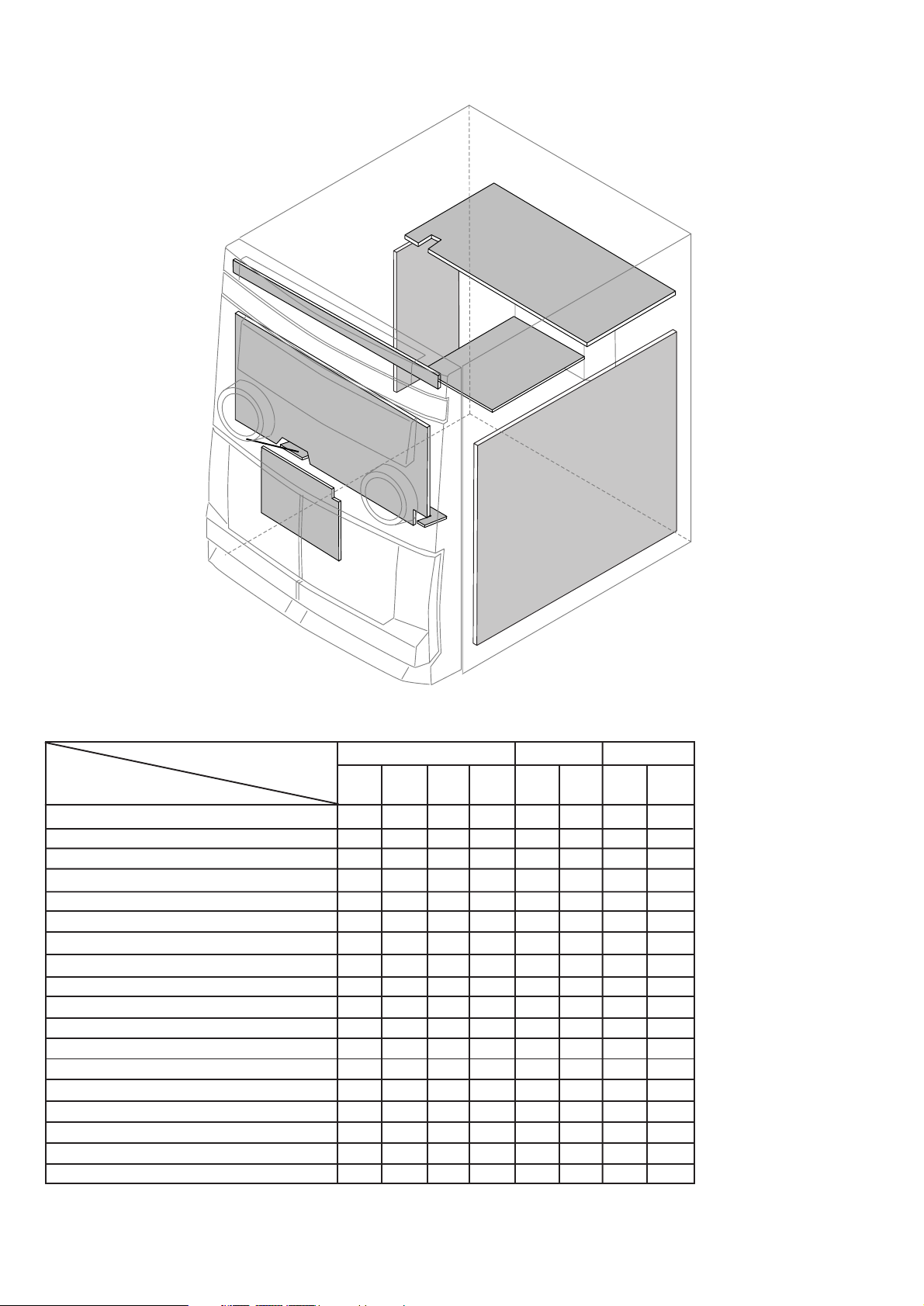
LOCATION OF PC BOARDS
1-2
CD KEY BOARD
MAINS
CD BOARD
BOARD
FRONT
BOARD
TUNER
KARAOKE
BOARD
MTF
BOARD
H/P
BOARD
BOARD
COMBI BOARD
VERSION VARIATIONS:
Type /Versions: FW-C30 FW-C3 FW-C35
Features &
Board in used:
Dolby B
Incredible Surround
Karaoke x x
News
RDS
Rotary Encoder (volume control) x x x x x
Jog Shuttle xxxx x x
Voltage Selector x x
Aux Input xxxx x x
Digital Output
Headphone Socket xxxx x x
Line Output
Subwoofer Output xxxx x x
Surround Output
Matrix Surround Loudspeakers x x
Tuner board - ECO5 Sys xxxx x x
Tuner board - Tuner 95
Standby with clock display xxxx x x
/21 /21M /30 /37 /37 /37
PCS 103 330

SPECIFICATIONS
GENERAL:
Mains voltage : 110-127V/220-240V Switchable for /21/21M
120V for /37
220V for /33
220-230V for /22/34
230V for /25
230-240V for /30
Mains frequency : 50/60Hz
Power consumption
Standby : < 15W
Active : < 70W
Clock accuracy : < 4 seconds per day
Dimension centre unit : 265 x 310 x 340mm
TUNER:
FM
Tuning range : 87.5-108MHz
65.81-74MHz for /34
1)
Grid : 50kHz (& 30kHz for /34)
100kHz for /37
IF frequency : 10.7MHz ± 25kHz
Aerial input : 75ohm coaxial
300ohm click fit for /37
Sensitivity at 26dB S/N : < 7µV
Selectivity at 600kHz bandwidth : > 25dB [> 30dB]
Image rejection : > 25dB [> 60dB]
Distortion at RF=1mV, dev. 75kHz : < 3%
-3dB Limiting point : < 8µV
Crosstalk at RF=1mV, dev. 40kHz : > 18dB
MW
Tuning range : 531-1602kHz
530-1700kHz for /21/37
Grid : 9kHz
10kHz for /21/37
IF frequency : 450kHz ± 1kHz
Aerial input : Frame aerial
Sensitivity at 26dB S/N : < 4.0mV/M
Selectivity at 18kHz bandwidth : > 18dB
IF rejection : > 45dB [> 40dB]
Image rejection : > 28dB
Distortion at RF=50mV, m=80% : < 5%
LW
Tuning range : 153-279kHz
Grid : 3kHz
IF frequency : 450kHz ± 1kHz
Aerial input : Frame aerial
Sensitivity at 26dB S/N : [< 7.0mV/M]
Selectivity at 18kHz bandwidth : [> 30dB]
IF rejection : [> 25dB]
Image rejection : [> 35dB]
Distortion at RF=50mV, m=80% : [< 5%]
1-3
AMPLIFIER:
Output power
Left/Right : 2 x 25W FTC 2) @ 6 ohm ± 1dB
3)
2 x 35W RMS
Surround : 2 x 2W
4)
@ 6 ohm ± 1dB
@ 6 ohm ± 1dB
Frequency response within ±3dB : 50Hz-15kHz
Dynamic Bass Boost : DBB ON, DBB Off
5)
Digital Sound Control : Jazz, Techno, Optimal, Rock
Input sensitivity
Aux-in : 700mV ± 3dB at 600ohm
Mic : {2.5mV ± 3dB} at 600ohm
Output sensitivity
Sub-woofer : 1.5V ± 3dB at 22kohm
Headphone : 18mW at 32ohm
CASSETTE RECORDER:
Number of track : 2 x 2 stereo
Tape speed : 4.76 cm/sec ± 2%
Wow and flutter : < 0.4% DIN
Fast-wind/rewind time C60 : 130 sec
Bias system : 75kHz ± 5kHz
Rec/Pb frequency response within 8dB : 80Hz - 12.5kHz
Signal to noise ratio (type I) : > 48dBA
COMPACT DISC:
Measurement done at output conn. of the CDC module.
Frequency response within ± 1.5dB : 20Hz - 20kHz
Output level (in Vrms) : 550mV ± 2dB unloaded
Signal/Noise ratio (A-weighted) : > 80dBA
Distortion at 1kHz : < 0.003%
Channel difference at 1kHz : < 1dB
Channel separation at 1kHz : > 60dB
De-emphasis : 0 or 15/50 mS (Switched by subcode
on the disc)
[....] Values indicated are for "Tuner 95 Board" only
{....} Values indicated are for /21/21M only
1)
Default setting is OFF, to switch on please refer to page 3-4
2)
60Hz - 12,5kHz, 10% THD
3)
1kHz, 10% THD
4)
Only for FW-C3 & FW-C35
5)
Frequency response in each setting is software controlled.
5)
PCS 103 331
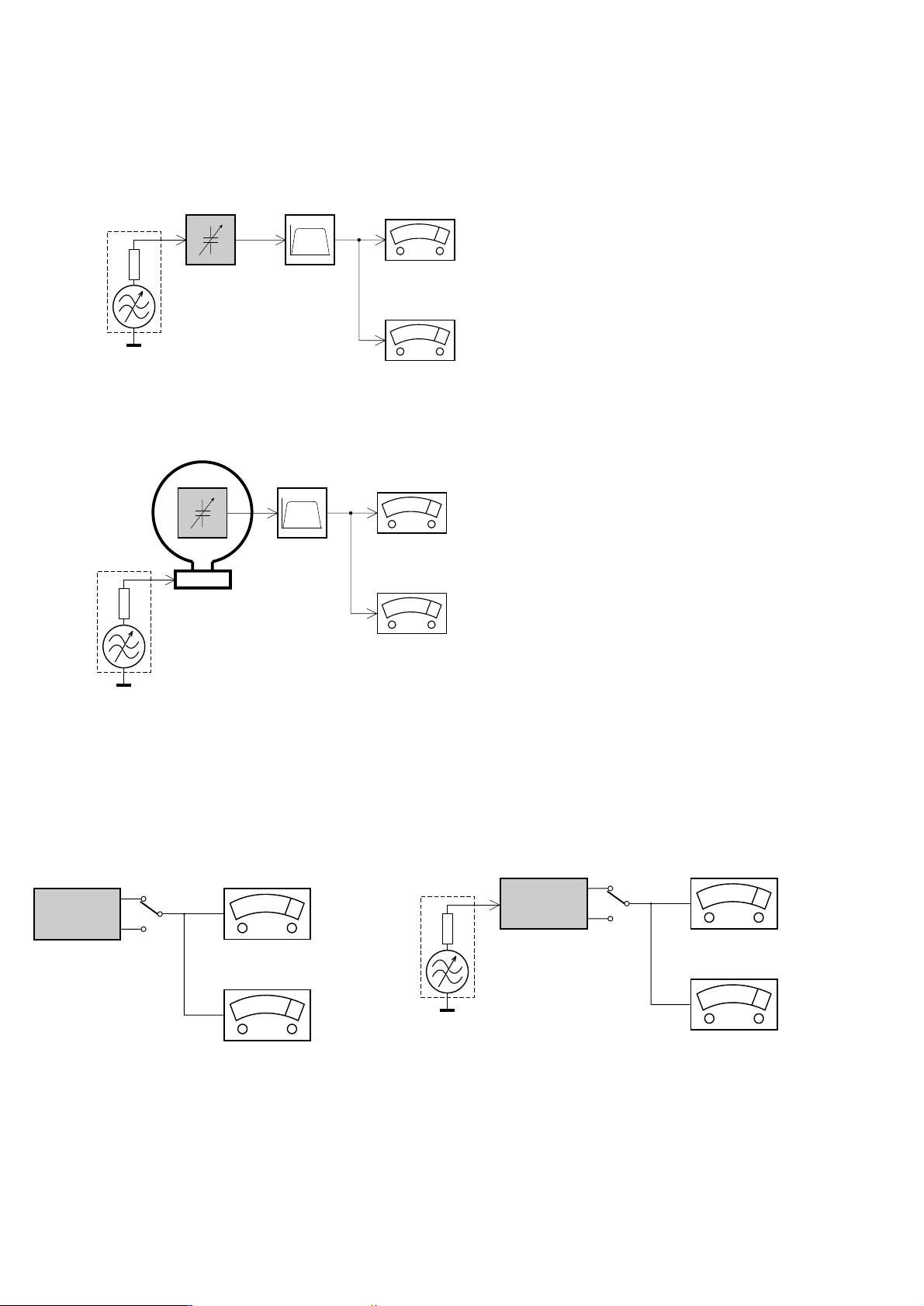
MEASUREMENT SETUP
Tuner FM
1-4
Bandpass
LF Voltmeter
e.g. PM2534
RF Generator
e.g. PM5326
DUT
250Hz-15kHz
e.g. 7122 707 48001
Ri=50Ω
S/N and distortion meter
e.g. Sound Technology ST1700B
Use a bandpass filter to eliminate hum (50Hz, 100Hz) and disturbance from the pilottone (19kHz, 38kHz).
Tuner AM (MW,LW)
RF Generator
e.g. PM5326
Ri=50Ω
DUT
Frame aerial
e.g. 7122 707 89001
Bandpass
250Hz-15kHz
e.g. 7122 707 48001
LF Voltmeter
e.g. PM2534
S/N and distortion meter
e.g. Sound Technology ST1700B
To avoid atmospheric interference all AM-measurements have to be carried out in a Faraday´s cage.
Use a bandpass filter (or at least a high pass filter with 250Hz) to eliminate hum (50Hz, 100Hz).
CD
Use Audio Signal Disc
(replaces test disc 3)
DUT
L
R
SBC429 4822 397 30184
S/N and distortion meter
e.g. Sound Technology ST1700B
LEVEL METER
e.g. Sennheiser UPM550
with FF-filter
Recorder
Use Universal Test Cassette CrO2 SBC419 4822 397 30069
or Universal Test Cassette Fe SBC420 4822 397 30071
LF Generator
e.g. PM5110
DUT
L
R
S/N and distortion meter
e.g. Sound Technology ST1700B
LEVEL METER
e.g. Sennheiser UPM550
with FF-filter
PCS 90 113
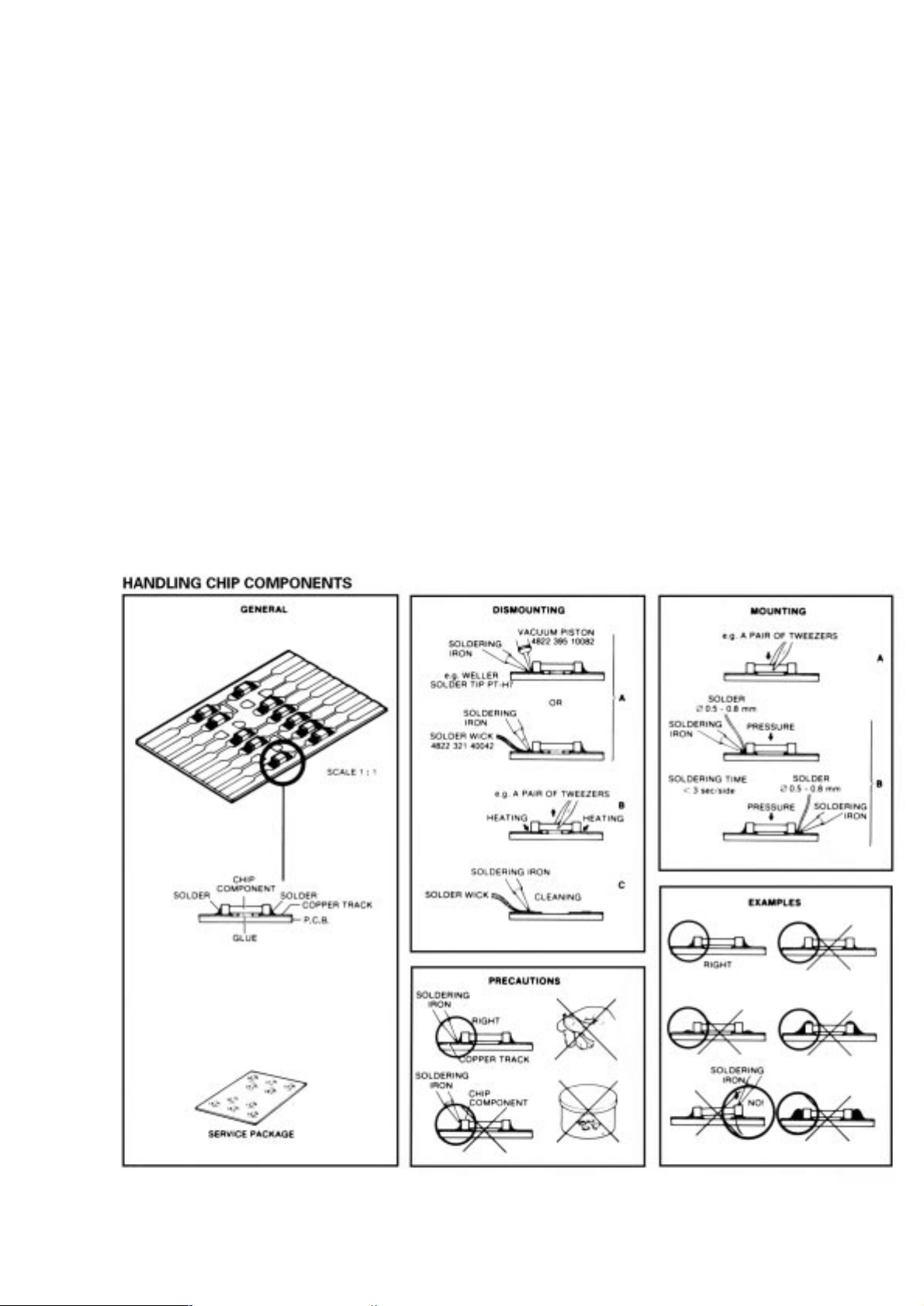
SERVICE AIDS
1-5
Service Tools:
Universal Torx driver holder .................................. 4822 395 91019
Torx bit T10 150mm ............................................. 4822 395 50456
Torx driver set T6 - T20 ......................................... 4822 395 50145
Torx driver T10 extended ...................................... 4822 395 50423
Cassette:
SBC419 Test cassette CrO2 ................................. 4822 397 30069
SBC420 Test cassette Fe ..................................... 4822 397 30071
MTT150 Dolby level 200nWb/M ............................ 4822 397 30271
Compact Disc:
SBC426/426A Test disc 5 + 5A ............................ 4822 397 30096
SBC442 Audio Burn-in Test disc 1kHz ................. 4822 397 30155
SBC429 Audio Signals disc .................................. 4822 397 30184
Dolby Pro-logic Test Disc ...................................... 4822 395 10216
ESD Equipment:
Anti-static table mat - large 1200x650x1.25mm ... 4822 466 10953
Anti-static table mat - small 600x650x1.25mm ..... 4822 466 10958
Anti-static wristband .............................................. 4822 395 10223
Connector box (1MΩ) ............................................ 4822 320 11307
Extension cable
(to connect wristband to conn. box) .................. 4822 320 11305
Connecting cable
(to connect table mat to conn. box) .................. 4822 320 11306
Earth cable (to connect product to mat or box) .... 4822 320 11308
Complete kit ESD3
(combining all above products) ......................... 4822 320 10671
Wristband tester .................................................... 4822 344 13999
PCS 90 114
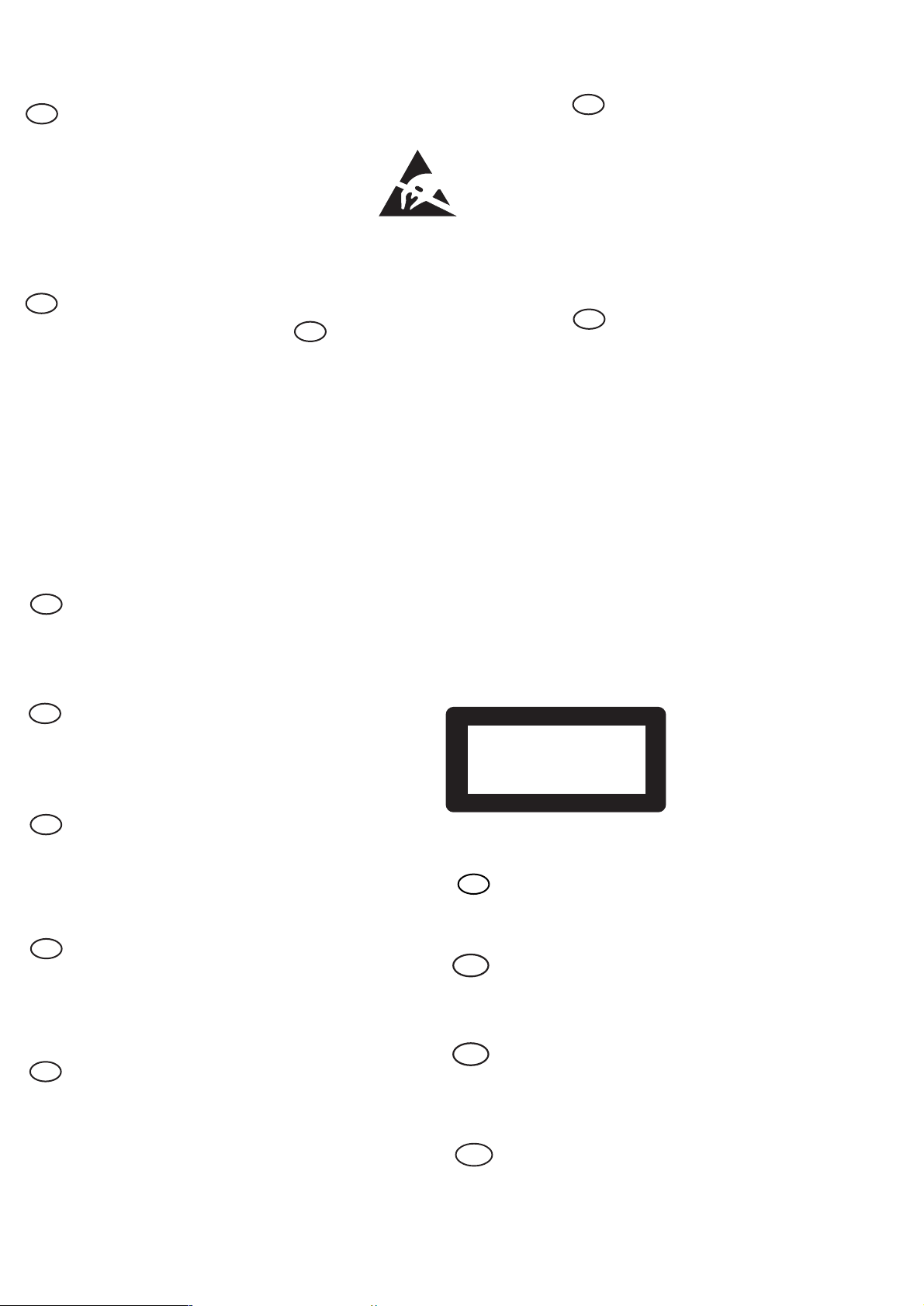
WARNING
GB
All ICs and many other semi-conductors are
susceptible to electrostatic discharges (ESD).
Careless handling during repair can reduce life
drastically.
When repairing, make sure that you are
connected with the same potential as the mass
of the set via a wrist wrap with resistance.
Keep components and tools also at this
potential.
F
ATTENTION
Tous les IC et beaucoup d’autres
semi-conducteurs sont sensibles aux
décharges statiques (ESD).
Leur longévité pourrait être considérablement
écourtée par le fait qu’aucune précaution n’est
prise à leur manipulation.
Lors de réparations, s’assurer de bien être relié
au même potentiel que la masse de l’appareil et
enfiler le bracelet serti d’une résistance de
sécurité.
Veiller à ce que les composants ainsi que les
outils que l’on utilise soient également à ce
potentiel.
1-6
ESD
D
WARNUNG
Alle ICs und viele andere Halbleiter sind
empfindlich gegenüber elektrostatischen
Entladungen (ESD).
Unsorgfältige Behandlung im Reparaturfall kan
die Lebensdauer drastisch reduzieren.
Veranlassen Sie, dass Sie im Reparaturfall über
ein Pulsarmband mit Widerstand verbunden
sind mit dem gleichen Potential wie die Masse
des Gerätes.
Bauteile und Hilfsmittel auch auf dieses gleiche
Potential halten.
WAARSCHUWING
NL
Alle IC’s en vele andere halfgeleiders zijn
gevoelig voor electrostatische ontladingen
(ESD).
Onzorgvuldig behandelen tijdens reparatie kan
de levensduur drastisch doen verminderen.
Zorg ervoor dat u tijdens reparatie via een
polsband met weerstand verbonden bent met
hetzelfde potentiaal als de massa van het
apparaat.
Houd componenten en hulpmiddelen ook op
ditzelfde potentiaal.
I
AVVERTIMENTO
Tutti IC e parecchi semi-conduttori sono
sensibili alle scariche statiche (ESD).
La loro longevità potrebbe essere fortemente
ridatta in caso di non osservazione della più
grande cauzione alla loro manipolazione.
Durante le riparazioni occorre quindi essere
collegato allo stesso potenziale che quello della
massa dell’apparecchio tramite un braccialetto
a resistenza.
Assicurarsi che i componenti e anche gli utensili
con quali si lavora siano anche a questo
potenziale.
GB
Safety regulations require that the set be restored to its original
condition and that parts which are identical with those specified,
be used.
NL
Veiligheidsbepalingen vereisen, dat het apparaat bij reparatie in
zijn oorspronkelijke toestand wordt teruggebracht en dat onderdelen,
identiek aan de gespecificeerde, worden toegepast.
F
Les normes de sécurité exigent que l’appareil soit remis à l’état
d’origine et que soient utiliséés les piéces de rechange identiques
à celles spécifiées.
D
Bei jeder Reparatur sind die geltenden Sicherheitsvorschriften zu
beachten. Der Original zustand des Geräts darf nicht verändert werden;
für Reparaturen sind Original-Ersatzteile zu verwenden.
“Pour votre sécurité, ces documents
doivent être utilisés par des spécialistes agréés, seuls habilités à réparer
votre appareil en panne”.
CLASS 1
LASER PRODUCT
GB
Warning !
Invisible laser radiation when open.
Avoid direct exposure to beam.
S
Varning !
Osynlig laserstrålning när apparaten är öppnad och spärren
är urkopplad. Betrakta ej strålen.
3122 110 03420
I
Le norme di sicurezza esigono che l’apparecchio venga rimesso
nelle condizioni originali e che siano utilizzati i pezzi di ricambio
identici a quelli specificati.
"After servicing and before returning set to customer perform a
leakage current measurement test from all exposed metal parts to
earth ground to assure no shock hazard exist. The leakage current
must not exceed 0.5mA."
PCS 90 115
Varoitus !
SF
Avatussa laitteessa ja suojalukituksen ohitettaessa olet alttiina
näkymättömälle laserisäteilylle. Älä katso säteeseen!
DK Advarse !
Usynlig laserstråling ved åbning når sikkerhedsafbrydere er
ude af funktion. Undgå udsaettelse for stråling.
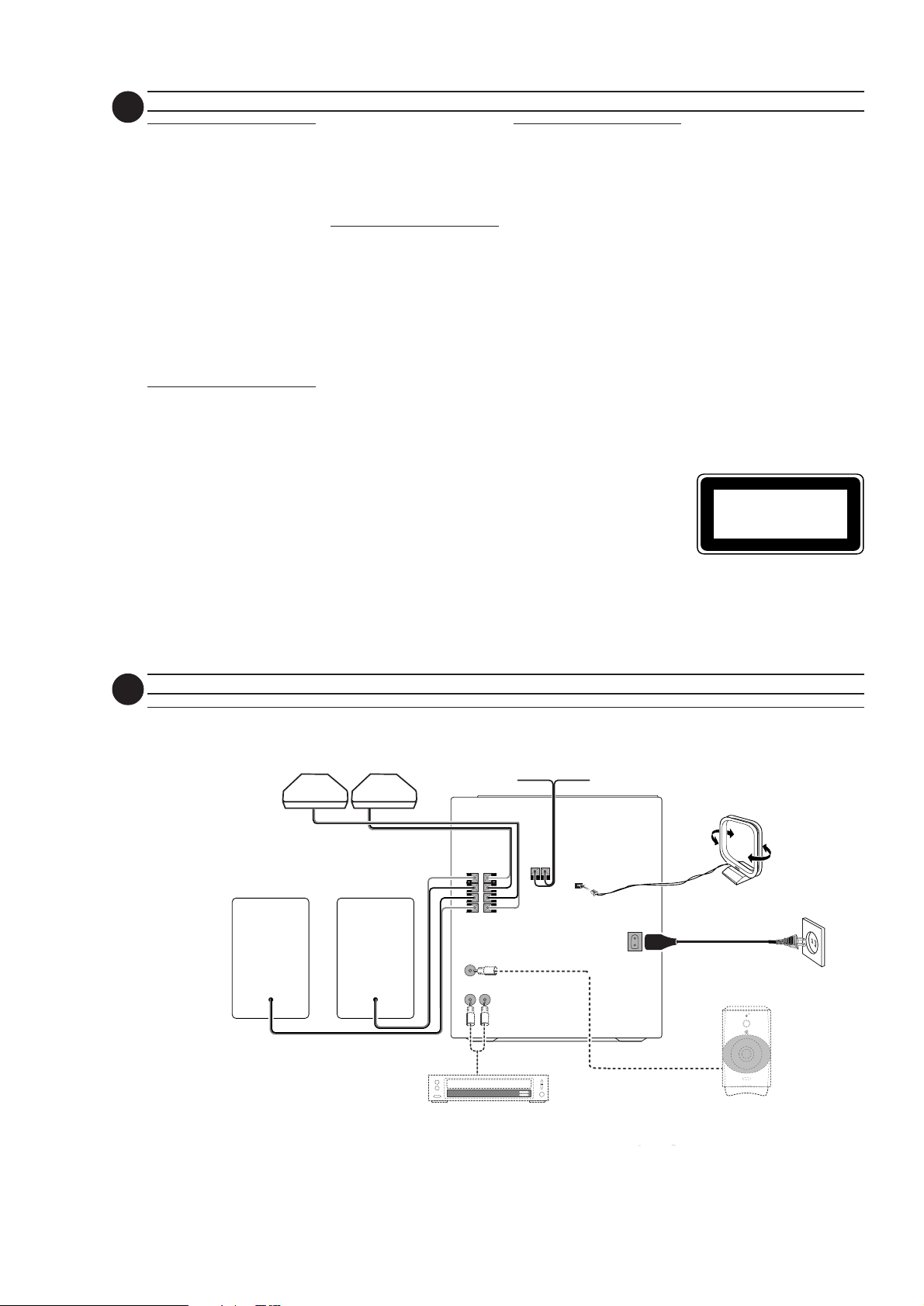
2-1
7
GENERAL INFORMATION SAFETY INFORMATION
General Information
• The typeplate (which contains
the serial number) is located at
the rear of the system.
• Recording is permissible if
copyright or other rights of third
parties are not infringed.
• This device complies with the
Federal Communications
Commission (FCC) rules, part 15
and with 21 CFR 1040.10.
Operation is subject to the
following two conditions:
– This device may not cause
harmful interference, and
– This device must accept any
interference received, including
interference that may cause
undesired operation.
Environmental
Information
All unnecessary packaging has been
omitted. We have tried to make the
packaging easy to separate into three
materials: cardboard (box), polystyrene
foam (buffer) and polyethylene (bags,
protective foam sheet).
Your system consists of materials which
can be recycled and reused if
disassembled by a specialized company.
Please observe the local regulations
regarding the disposal of packaging
materials, exhausted batteries and old
equipment.
Accessories
(Supplied)
– Remote control
– Batter ies (two AA size) for remote
control
– AM loop antenna
–FM wire antenna
–AC power cord
–SS39 Surround Speakers
(for model FWC3 & C35 only)
Safety Information
•Before operating the system, check
that the operating voltage indicated
on the typeplate (or the voltage
indication beside the voltage
selector) of your system is identical
with the voltage of your local power
supply. If not, please consult your
dealer. The typeplate is located at the
rear of your system.
• When the system is switched on, do
not move it around.
• Place the system on a solid base (e .g.
a cabinet).
•Place the system in a location with
adequate ventilation to prevent
internal heat build-up in your system.
Allow at least 10cm (4 inches)
clearance from the rear and the top
of the unit and 5cm (2 inches) from
each side.
• Do not expose the system to
excessive moisture, rain, sand or heat
sources.
• Under no circumstances should you
repair the system yourself, as this will
invalidate the warranty!
• If the system is brought directly from
a cold to a warm location, or is
placed in a very damp room,
moisture may condense on the lens
of the CD unit inside the system.
Should this occur, the CD player will
not operate normally. Leave the
power on for about one hour with
no disc in the system until normal
playback is possible.
•Electrostatic discharge may cause
unexpected problems. See whether
these problems disappear if you
unplug the AC power cord and plug
it in again after a few seconds.
•To disconnect the system from
the power supply completely,
remove the AC power plug
from the wall socket.
CLASS 1
LASER PRODUCT
8
Rear Connections
PREPARATION
D
L
surr.
(for model FWC3 & FWC35 only)
LR
C
R
surr.
F
+
R
–
–
L
+
SUBWOOFER
OUT
AUX IN
+
R
–
–
L
+
AUDIO OUT
FM ANTENNA
300Ω
B
AM ANTENNA
MAINS
A
VOLTAGE
SELECTOR
110V-
127V
220V-
240V
AC
~
G
STANDBY ON
E
V
L
E
R
L
E
C
F
O
O
N
O
T
W
R
O
B
L
U
S
MIN MAX
CUT OFF FREQUENCY
HIGH POWER SUBWOOFER
60Hz 150Hz
E
PCS 103 332
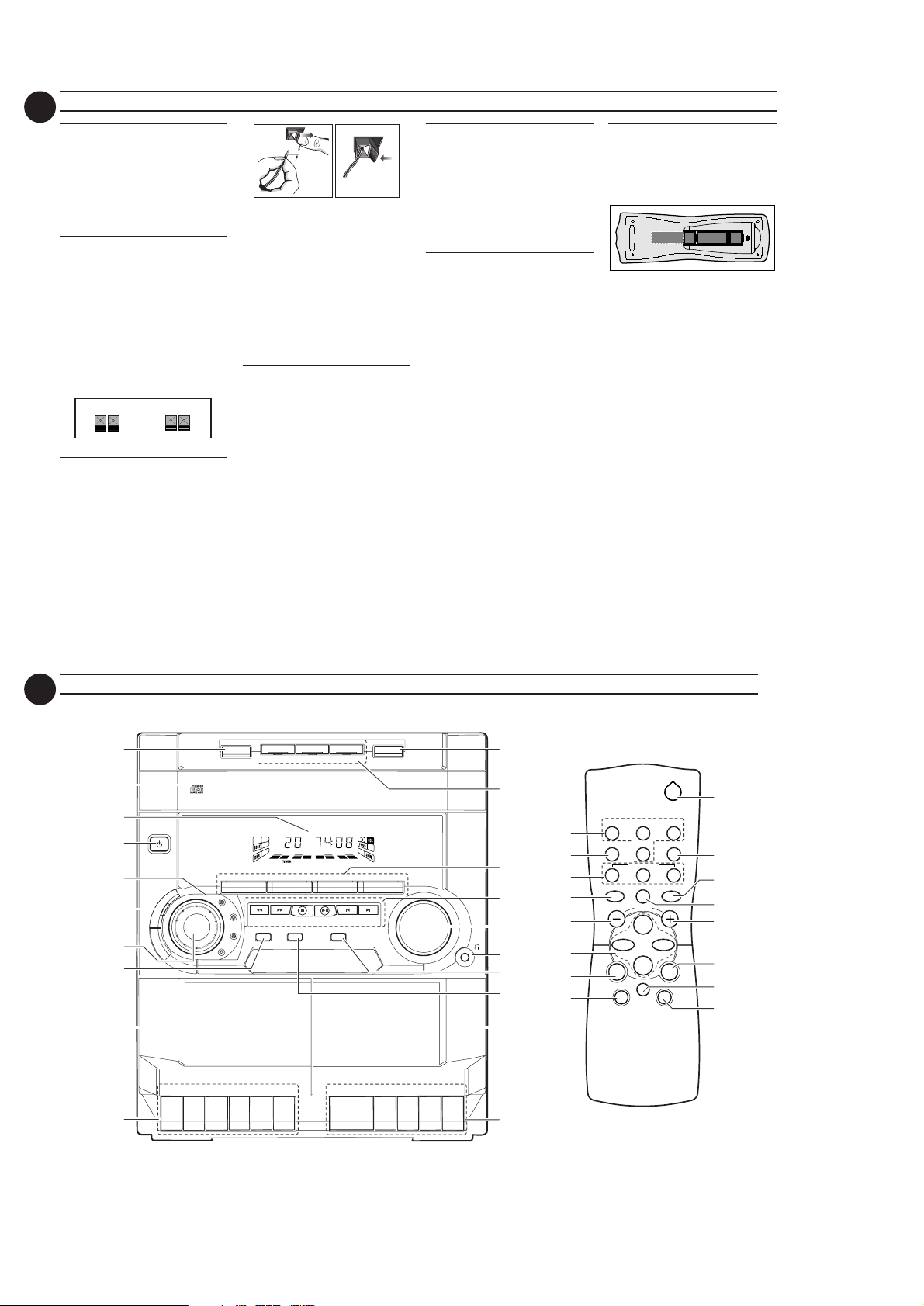
2-2
9
A AM Loop Antenna
Connection
Connect the supplied loop antenna to
the AM ANTENNA terminal. Place the
AM loop antenna far away from the
system and adjust its position for the
best reception.
B FM Wire Antenna
Connection
Connect the supplied FM wire antenna
to the FM AERIAL (FM ANTENNA)
300 Ω terminal. Adjust the position of
the FM antenna for the best reception.
Outdoor Antenna
For better FM stereo reception,
connect an outdoor FM antenna to the
FM AERIAL (FM ANTENNA) 300 Ω
terminal using a 300 Ω dipole wire.
FM AERIAL 300Ω
C Speakers Connection
• Connect the right speaker to Front
terminal R, with the colored wire to
+ and the black wire to -.
• Connect the left speaker to Front
terminal L, with the colored wire to
+ and the black wire to -.
•Clip the stripped portion of the
speaker wire as shown.
FM ANTENNA 300Ω
OR
PREPARATION
12 mm
unlock lock
D Rear Surround
Speakers' Connection
(for models FWC3 & FWC35
only)
Connect the black (non-marked) wires
to the black REAR SURROUND
terminals and the colored (marked)
wires to the grey REAR SURROUND
terminals.
E Subwoofer Out
Connection
Connect the optional active subwoofer
to the SUBWOOFER OUT terminal.
The subwoofer reproduces just the low
bass sound effect (e.g. explosions, the
rumble of spaceships, etc.). Be sure to
follow the instructions supplied with the
subwoofer.
F Connecting other
equipment to your
system
You can connect the audio left and right
OUT terminals of a TV, VCR, Laser Disc
player, DVD player or CD Recorder to
the AUX IN terminals at the rear of the
system.
G AC Power Supply
After all other connections have been
made, connect the AC power cord to
the system and to the wall outlet.
Inserting batteries into the
Remote Control
•Insert the batteries (Type R06 or
AA) into the remote control as
shown in the battery compar tment.
+
-
+
-
•To avoid damage from possible
battery leakage, remove dead
batteries or batteries that will not be
used for a long time. For
replacement, use type R06 or AA
batteries.
10
8
7
6
1
3
5
4
2
)
(
STANDBY-ON
D
TAPE 1
PLAY/REC
B
B
RECORD
FW-
CONTROL
P
LAY
C10
JOG
OPTIMAL
▲
3
CHANGER
MINI HIFI SYSTEM
TECHNO
▲
▲
DISC CHANGE
DC
CD1 • 2 • 3 FM •AM
▲▲▲
TUNING
JAZZ
SEARCH
PROGRAM CLOCK•TIMER DIM
ROCK
.
▲
▲
STOP
OPE
DISC 2
DISC 1
TAPE 1 • 2
▲
PLAY• PAUSE PREV NEXT
STOP•CLEAR
SOUND NAVIGATION - JOG
FULL AUTO STOP
NPAU
S
E
CONTROLS
DISC 3
OPEN•CLOSE
3 CD ROTARY CHANGER SYSTEM
CD REWRITABLE COMPATIBLE
VIDEO
TAPECD TUNER
AUX
▲
▲
PRESET
PLAY
▲
▲
CD SYNCHRO RECORDING
MASTER
VOLUME
▲
▲
▲
▲
9
•
•
•
TAPE 2
PLAYBACK
0
!
@
#
$
%
^
!
%
0
¡
#
@
@
4
CD DIRECT
REPEAT
VOLUME
í
à
DSC DBB
PAUSE
Å
É
Ç
MUTE
2
TUNERTAPE 1/2CD
SLEEPAUXDIM
∞
≤
21
3
SHUFFLE
£
@
#
ë
á
@
™
5
&
.
SE
PAU
PEN
O
STOP
*
PCS 103 333
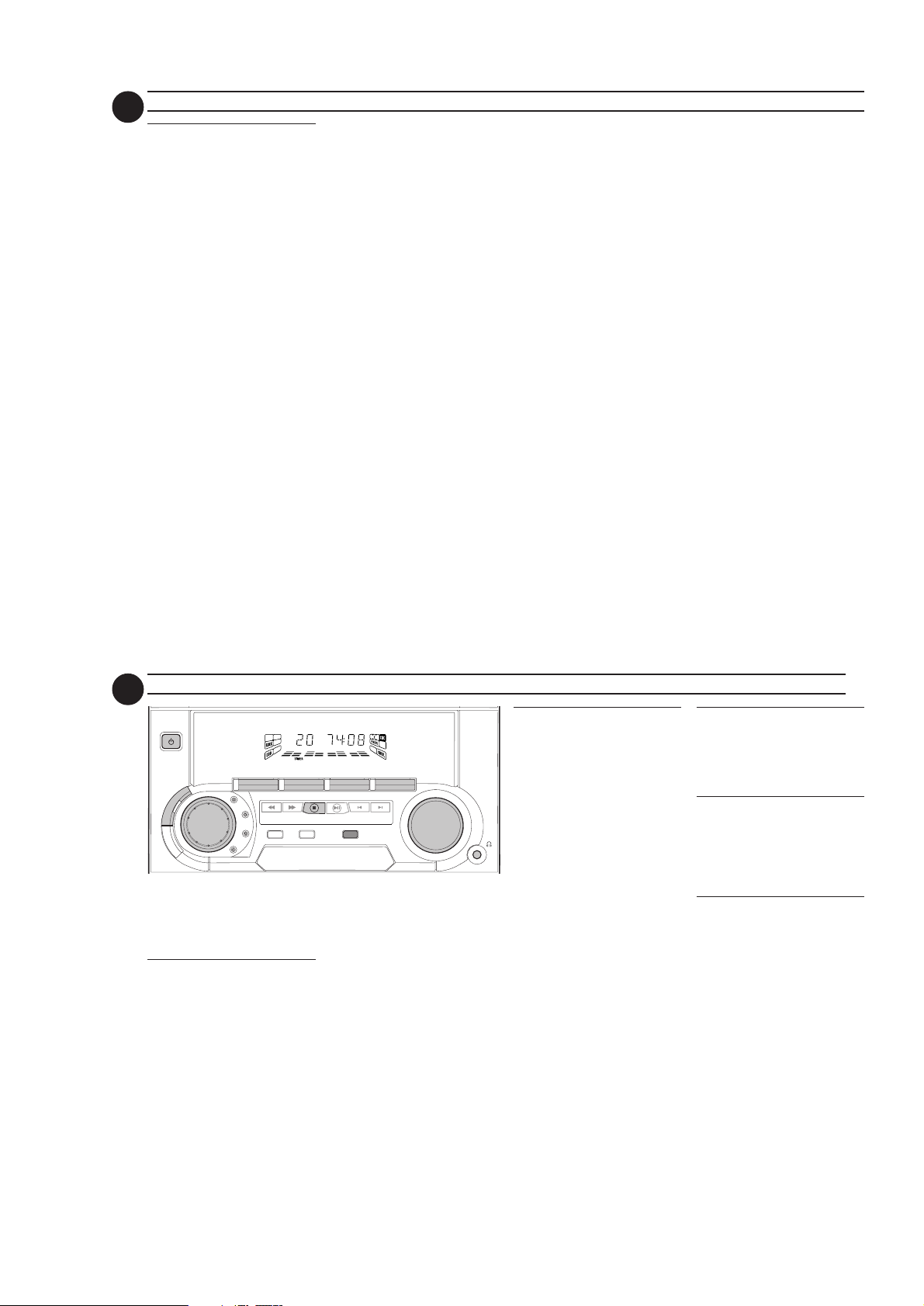
2-3
11
Controls on the system
and remote control
11
1 STANDBY ON
11
–to switch the system on or to
standby mode.
–to use for EASY SET.
22
2 PROGRAM
22
for CD ............ to program CD tracks.
for TUNER ... to program preset
for CLOCK .. to select 12- or 24-
33
3 DIGITAL SOUND
33
CONTROL DISPLAY PANEL
–to view the desired DSC display.
44
4 JOG CONTROL/DSC
44
–to select the desired equalizer
display: OPTIMAL, JAZZ, ROCK
or TECHNO.
55
5 DBB (DYNAMIC BASS
55
BOOST)
–to switch on bass boost to
enhance bass response or to
switch off bass boost.
66
6 DISPLAY SCREEN
66
–to view the current setting of the
system.
77
7 CD CAROUSEL TRAY
77
88
8 DISC CHANGE
88
–to change CD(s).
99
9 OPEN•CLOSE
99
–to open or close the CD carousel
tray.
radio stations.
hour in clock setting
mode.
CONTROLS
00
0 DISC 1 / DISC 2 / DISC 3 (CD
00
DIRECT PLAY)
–to select a CD tray for playback.
!!
! SOURCE – to select the
!!
following:
CD / (CD 1•2•3)
–to select CD mode. When CD
playback is stopped, press to select
disc tray 1, 2 or 3.
TUNER / (FM•AM)
–to select Tuner mode. When in
tuner mode, press to select the
waveband: FM or AM.
TAPE / (TAPE 1• 2)
–to select Tape mode.
AUX / (VIDEO)
–to select sound from an external
source (e.g. TV, VCR, Laser Disc
player, DVD player or CD
Recorder).
@@
@ MODE SELECTION
@@
SEARCH àá (TUNING
àá )
for CD ............ to search backward/
for TUNER .... to tune to a lower or
for CLOCK .. to set the hour (on
STOP•CLEAR Ç
for CD ............ to stop CD playback
for TUNER ... to stop programming.
for DEMO .... (on the system only)
forward.
higher radio frequency.
the system only).
or to clear a program.
to start or stop
demonstration mode.
PLAY É / PAUSE Å
for CD ............to start or interrupt
playback.
PREV í / NEXT ë(PRESET
4 3 )
for CD ............to skip to the
beginning of the
current, previous, or
next track.
for TUNER ... to select a preset
station in memory.
for CLOCK .. to set the minute (on
the system only).
##
# MASTER VOLUME
##
–to increase or decrease the
volume.
$$
$ n
$$
–to connect headphones.
%%
% DIM
%%
–to select different brightness for
the display screen : DIM 1, DIM 2,
DIM 3 or DIM OFF.
^^
^ CLOCK•TIMER
^^
– to view the clock, set the clock or
set the timer.
&&
& TAPE DECK 2
&&
**
* TAPE DECK 2 OPERATION
**
PLAYÉ ...... to start playback.
à ..................... to rewind the tape.
á ..................... to fast forward the
tape.
STOP•OPEN…to stop playback
or to open the tape
door.
PAUSE ......... to interrupt playback.
((
( TAPE DECK 1 OPERATION
((
RECORD ... to start recording.
PLAYÉ ...... to start playback.
à ..................... to rewind the tape.
á ..................... to fast forward the
tape.
STOP•OPEN…to stop playback/
recording or to open
the tape door.
PA USE......... to interrupt playback
or recording.
))
) TAPE DECK 1
))
¡¡
¡ REPEAT
¡¡
–to repeat a CD track, a disc, or all
available discs.
™™
™ MUTE
™™
–to switch off the sound temporarily.
££
£ SHUFFLE
££
–to play all the available discs and
their tracks in random order.
≤≤
≤ SLEEP
≤≤
–to switch the system to standby
mode at a selected time.
∞∞
∞ B
∞∞
–to switch the system to standby
mode.
Notes for remote control:
–First select the source you wish
to control by pressing one of the
source select keys on the remote
control (e.g. CD ,TUNER etc.).
– Then select the desired function
É,í,ë
(
, et c.).
12
MINI HIFI SYSTEM
FW-
C10
STANDBY-ON
JOG
CONTROL
OPTIMAL
B
B
D
TECHNO
Important:
Before you operate the system,
complete the preparation
procedures.
Demonstration mode
The system has a demonstration mode
that shows the various features offered
by the system. When the system is
switched on for the first time, the
demonstration mode will start
automatically.
Notes:
– During the demonstration, if you press
any source (or standby-on) button, the
system will switch to the respective
mode (or standby).
– When the system is switched to
standby mode, the demonstration will
resume five seconds later.
CD1 • 2 • 3 FM •AM
▲▲▲
TUNING
JAZZ
SEARCH
PROGRAM CLOCK•TIMER DIM
ROCK
SOUND NAVIGATION - JOG
OPERATING THE SYSTEM
TAPE 1 • 2
▲
PLAY• PAUSE PREV NEXT
STOP•CLEAR
To stop the demonstration mode
•Press and hold Ç(on the system
only) for five seconds when the
system is in demonstration mode.
™ The demonstration will stop.
™ "DEMO OFF" is displayed.
™ The system will switch to standby
Note:
–Even though the AC power cord is
removed from and reconnected to the
wall socket, the demonstration will
remain off until it is switched on again.
To start the demonstration mode
•Press and hold Ç(on the system
only) for five seconds when the
system is in standby mode.
™ The demonstration will begin.
TAPECD TUNER
▲
PRESET
mode.
VIDEO
AUX
▲
MASTER
VOLUME
Easy Set
EASY SET allows you to store all
available radio stations automatically.
•Press and hold STANDBY ON (on
the system only) for five seconds
when the system is in standby or
demonstration mode.
™ “EASY SET” will be displayed,
and followed by “TUNER” a nd
then “AUTO”.
™ EASY SET will star t searching for
all radio on FM band and then
followed by radio stations on AM
band.
™ All available radio stations with
sufficient signal strength will be
stored. Up to 40 presets may be
stored.
Notes:
– EASY SET will star t with the FM band,
if there are still presets available, the
system will continue to store the AM
band.
– When EASY SET is used, all previously
stored radio stations will be replaced.
– The last preset radio station will
appear on the display when EASY SET
is completed.
Switching the system ON
• Press CD, TUNER, TAPE or AUX.
You can also switch on the system by
pressing any one of the CD DIRECT
PLAY buttons.
Switching the system to
standby mode
•Press STANDBY ON or B on
the remote control.
™ The system will switch to standby
mode.
Selecting the Source
•Press the respective source selection
button: CD, TUNER, TAPE or
AUX.
™ The display indicates the selected
source.
Note:
–For an external source, make sure you
have connected the audio left and right
OUT terminals of the external
equipment (TV, VCR, Laser Disc player,
DVD player or CD Recorder) to the
AUX IN terminals.
PCS 103 334
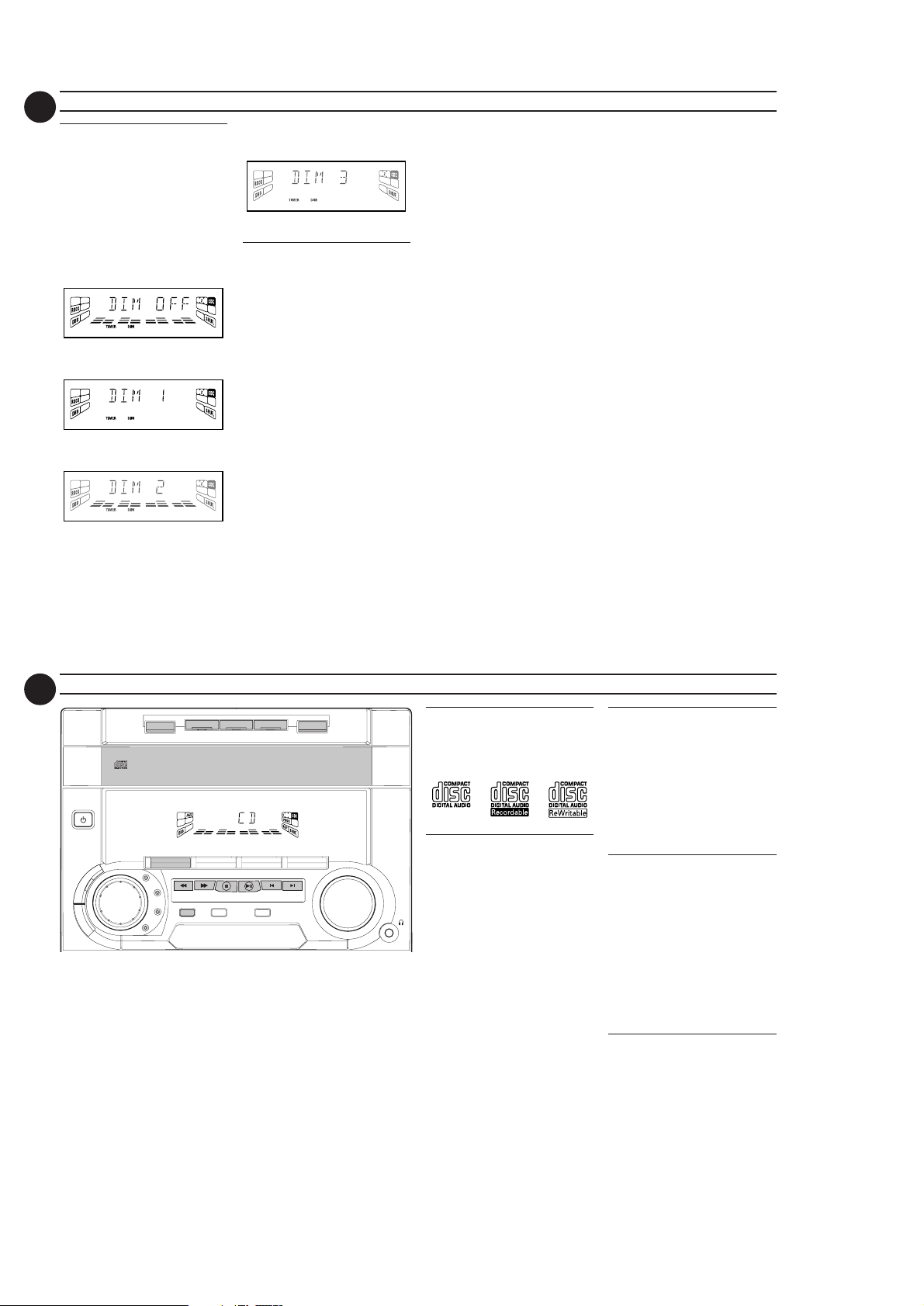
2-4
13
DIM mode
You can select the desired brightness
for the display.
• Press DIM to select DIM 1, DIM 2,
DIM 3 or DIM OFF display mode.
DIM
™ The
™ "DIM 1", "DIM 2", "DIM 3" or
DIM OFF - normal brightness with
Spectrum Analyzer On
DIM 1 - normal brightness with
Spectrum Analyzer Off
DIM 2 - half brightness with
Spectrum Analyzer On
display lights up.
"DIM OFF" will be displayed
depending on the mode selected.
OPERATING THE SYSTEM
DIM 3 - half brightness with
Spectrum Analyzer Off and all LEDs
on the system will be switched off.
Sound Control
VOLUME ADJUSTMENT
Adjust MASTER VOLUME to
increase or decrease the sound level.
For Personal Listening
Connect the headphones plug to the
n socket at the front of the system.
The speakers will be muted.
DIGITAL SOUND CONTROL
(DSC)
The DSC feature enables you to enjoy
special sound effects that have preset
equalizer settings, providing the best
music reproduction.
• Adjust JOG CONTROL to select
OPTIMAL, JAZZ, ROCK or
TECHNO.
™ The Digital Sound Control display
panel will light up respectively.
™ “OPTIMAL, JAZZ, ROCK or
TECHNO” and the respective flag
will be displayed.
Note:
– When ”OPTIMAL” sound is selected,
DBB will be switched on automatically.
DYNAMIC BASS BOOST (DBB)
The DBB mode enhances the bass
response.
•Press DBB to switch on bass
response.
™ The DBB button lights up.
™ “DBB ON” and the DBB flag will
be displayed.
To s w itch off DBB
•Press DBB again.
™ The DBB button light is switched
off.
™ “DBB OFF” will be displayed.
Note:
– Some CDs or tapes might be recorded
in high modulation, which causes a
distortion at high volume. If this occurs,
switch off DBB or reduce the volume.
MUTE (only on remote control)
This feature allows you to temporarily
switch off the sound of the system without
switching off the system when you require
a moment of silence.
•Press MUTE on the remote control
to switch off the sound.
™ "MUTE" and the MUTE flag will be
displayed.
•Press MUTE again on the remote
control or increase the MASTER
VOLUME to switch on the sound.
14
DISC 3
DISC 2
DISC 1
CD1 • 2 • 3 FM •AM
▲▲▲
TUNING
JAZZ
SEARCH
PROGRAM CLOCK•TIMER DIM
ROCK
SOUND NAVIGATION - JOG
▲
STOP•CLEAR
TAPE 1 • 2
PLAY• PAUSE PREV NEXT
STANDBY-ON
D
DISC CHANGE
DC
3
CHANGER
MINI HIFI SYSTEM
FW-
C10
JOG
CONTROL
OPTIMAL
B
B
TECHNO
War ning!
1) This system is designed for conventional CDs. Do not use any accessories
such as disc stabilizer rings or CD treatment sheets, etc., which may
damage the CD mechanism.
2) Do not load more than one disc into each tray.
3) When the CD changer is loaded with CDs, do not turn over or shake the
system. This may jam the changer.
You may load three discs in the CD changer for continuous playback
without interruption.
OPEN•CLOSE
VIDEO
TAPECD TUNER
AUX
▲
▲
PRESET
MASTER
VOLUME
CD
Discs for playback
This system can play all digital audio CD,
finalized digital audio CD-Recordable
and finalized digital audio CDRewritable format discs.
Loading the CD Changer
1 Press CD to select CD mode.
2 Press OPEN•CLOSE.
™ The CD carousel tray slides out.
3 Load a CD with the printed side up
in the right tray.
•You can load another disc in the left
tray.
•To load the third disc, press the
DISC CHANGE button.
™ The CD carousel tray will rotate
until the empty tray is ready for
loading.
4 Press OPEN•CLOSE to close the
CD carousel tray.
™ The total number of tracks and
the playing time of the selected
disc appear on the display.
Note:
–To ensure good system performance,
wait until the CD changer completely
reads the disc(s) before proceeding.
CD Direct Play
•You can play a CD directly by
pressing the DISC 1, DISC 2 or
DISC 3 button. The CD player will
stop at the end of playback of the
selected disc.
™ A lit button indicates that a disc is
loaded in the disc tray.
™ A flashing button indicates that a
disc is playing.
Playing a CD
1 PressÉ to start playback.
™ The disc tray, tr ack number and
elapsed playing time of the current
track appear on the display.
•To interrupt playback, pressÅ.
™ The playing time flashes.
•To resume playback, pressÉ again.
2 To stop playback, press Ç.
Note:
– All the available discs will play once,
then stop.
Disc Change
You can change the outer two discs
while the third inner disc is stopped or
is playing.
1 Press DISC CHANGE.
™ The CD carousel tray slides out.
2 Replace the discs in the left and right
disc trays.
PCS 103 335
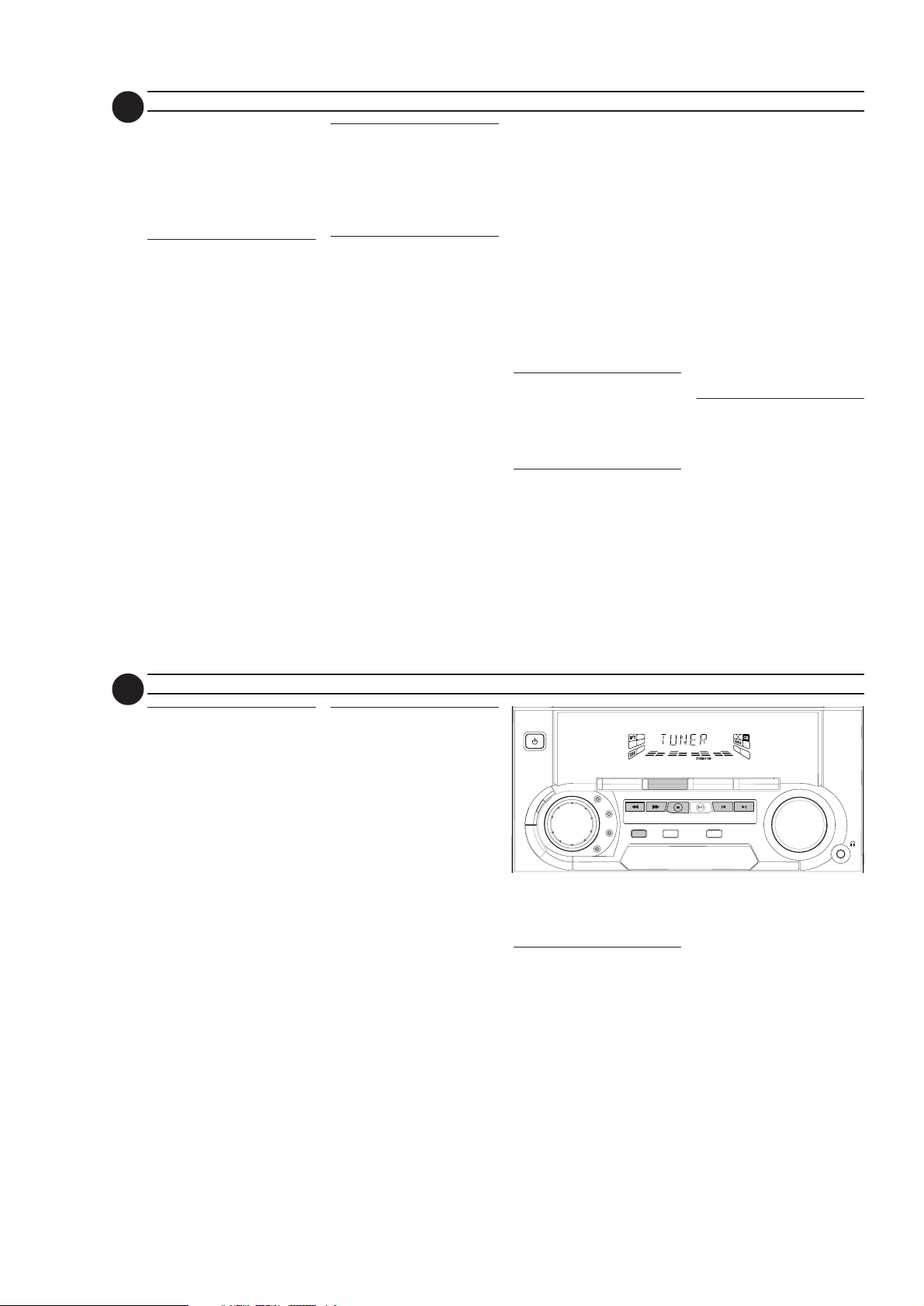
2-5
SOUND NAVIGATION - JOG
STANDBY-ON
PROGRAM CLOCK•TIMER DIM
MASTER
VOLUME
FW-
C10
MINI HIFI SYSTEM
CD1 • 2 • 3 FM •AM
TAPE 1 • 2
TAPECD TUNER
AUX
PRESET
▲
▲
TUNING
▲▲▲
▲
STOP•CLEAR
SEARCH
PLAY• PAUSE PREV NEXT
D
B
B
VIDEO
OPTIMAL
JAZZ
ROCK
TECHNO
JOG
CONTROL
15
• If you press DISC CHANGE again
during playback, the CD will stop
playing.
™ The CD carousel tray will rotate
until the inner tray is rotated out
and is ready for changing.
3 Press OPEN•CLOSE to close the
CD carousel tray.
Selecting a desired track
Selecting a desired track when
playback is stopped
1 Press í or ë until the desired
track appears on the display.
2 PressÉ to start playback.
™ The selected track number and
elapsed playing time appear on
the display.
Selecting a desired track during
playback
•Press í or ë until the desired
track appears on the display.
™ The selected track number and
elapsed playing time appear on
the display.
• If you press í once it will skip to
the beginning of the current track
and play the track again.
Note:
í
–Pressing
during shuffling can only
skip to the beginning of the current
track.
Searching for a particular
passage during playback
•Press and hold à or á until the
desired passage is located.
™ The volume will be reduced.
•Play returns to normal when à or
á is released.
Programming Tracks
Programming tracks of a loaded CD is
possible when playback is stopped. The
display will indicate the total tracks
stored in the program. Up to 40 tracks
can be stored in the memory in any
order. When 40 tracks are stored and
you attempt to store another track, the
display will show “PROGRAM FULL”.
1 Load the desired discs in the disc
trays.
2 Press PROGRAM to start
programming.
™ The PROG flag starts flashing.
™ It will cancel any previously
selected repeat mode.
3 Press the CD (CD 1•2•3) or DISC
1/2/3 button to select the disc.
4 Pressí or ë to select the desired
track.
5 Press PROGRAM to store the
track.
• Repeat steps 3 to 5 to store other
discs and tracks.
CD
6 Press Ç once to end programming.
™ The total number of tracks
programmed and total playing
time appear on the display.
Notes:
– If the total playing time is more than
99:59
“
or if one of the programmed
“
tracks has a number greater than 30,
--:--
then “
instead of the total playing time.
– If the system is reading the discs ,
programming is not possible,
READING
“
followed by ”
current read disc number.
–During programming, if no button is
pressed within 20 seconds, the system
will exit program mode automatically.
Reviewing the program
Reviewing of the program is possible
only when playback is stopped.
•Pressí or ë repeatedly to review
the programmed tracks.
•Press Ç to exit review mode.
Playing the program
1 Press É to star t program playback.
™ “PLAY PROGRAM” will be
™ The track number and elapsed
” appears on the display
” will be displayed and
DISC X
”. ”X” is the
displayed.
playing time of the current track
will appear on the display.
• If you press REPEAT during
program playback, the current track
or all programmed tracks will be
played repeatedly.
™ “TRACK” or "PROGRAM" will be
displayed.
™ The REP and PROG flags appear
on the display.
2 Press Ç to stop program playback.
Notes:
– If you press any of the CD DIRECT
PLAY buttons , the system will play the
selected disc or track and the stored
program will be ignored temporarily.
The PROG display also will disappear
temporarily from the display. It will
reappear when playback of the
selected disc ends.
– REPEAT DISC mode will be cancelled
when program playback begins.
Erasing the program
(when
playback is stopped)
•Press Ç.
™ “PROGRAM CLEARED” will be
displayed.
Note:
– The program will be erased when the
system is disconnected from the power
supply or when the CD carousel tray is
opened.
16
Shuffle
In shuffle mode, the system plays all the
available discs and their tracks in
random order. Shuffle may be used also
when tracks are programmed.
To shuffle all the discs and tracks
1 Press SHUFFLE.
• The discs and the tracks will be
• If you press REPEAT during
2 Press SHUFFLE again to resume
Note:
– REPEAT DISC mode will be cancelled
(only on remote control)
™ “SHUFFLE” will be displayed.
™ The SHUF flag, the disc and the
track selected at random appear
on the display.
played in random order until you
pressÇ.
shuffling, the current track or all
available discs will be played
repeatedly.
™ “TRACK” o r “ALL DISC” will be
displayed.
™ The REP. and SHUF. flags appear
on the display.
normal playback.
™ The SHUF flag disappears from
the display.
when shuffle is selected.
CD TUNER
Repeat
You can play the current track, a disc or
all available discs repeatedly.
1 Press REPEAT on the remote
• The selected track, selected disc or
2 Press REPEAT until the "OFF"
Notes:
– REPEAT DISC mode is not available
–You can also repeat shuffling a
(only on remote control)
control to select the various repeat
modes.
™ “TRACK”, “DISC”, “ALL DISC”
or “OFF” will be displayed.
™ The REP flag appears on the
display.
all available discs will now be played
repeatedly until you pressÇ.
mode is displayed to resume normal
playback.
™ The REP flag disappears from the
display.
during program play or shuffle mode.
program.
TRACK
“ or “
PROGRAM
"
™ “
will be
displayed.
™ The REP,
PROG, and SHUF flags
appear on the display.
Note:
– For 'EASY SET' feature, please refer to
page 12.
Tuning to radio stations
1 Press TUNER (FM•AM) to select
TUNER mode.
™ “TUNER” will be displayed.
A few seconds later, the current
radio frequency will be displayed.
2 Press TUNER (FM•AM) again to
select the desired waveband : FM or
AM.
3 Press à or á for more than one
second, then release.
™ The display will show “SEARCH”
until a radio station with sufficient
signal strength is found.
• Repeat this procedure until the
•To tune to a weak station, briefly
desired station is reached.
press à or á repeatedly until the
display shows the desired frequency
and/or when the best reception has
been obtained.
PCS 103 336
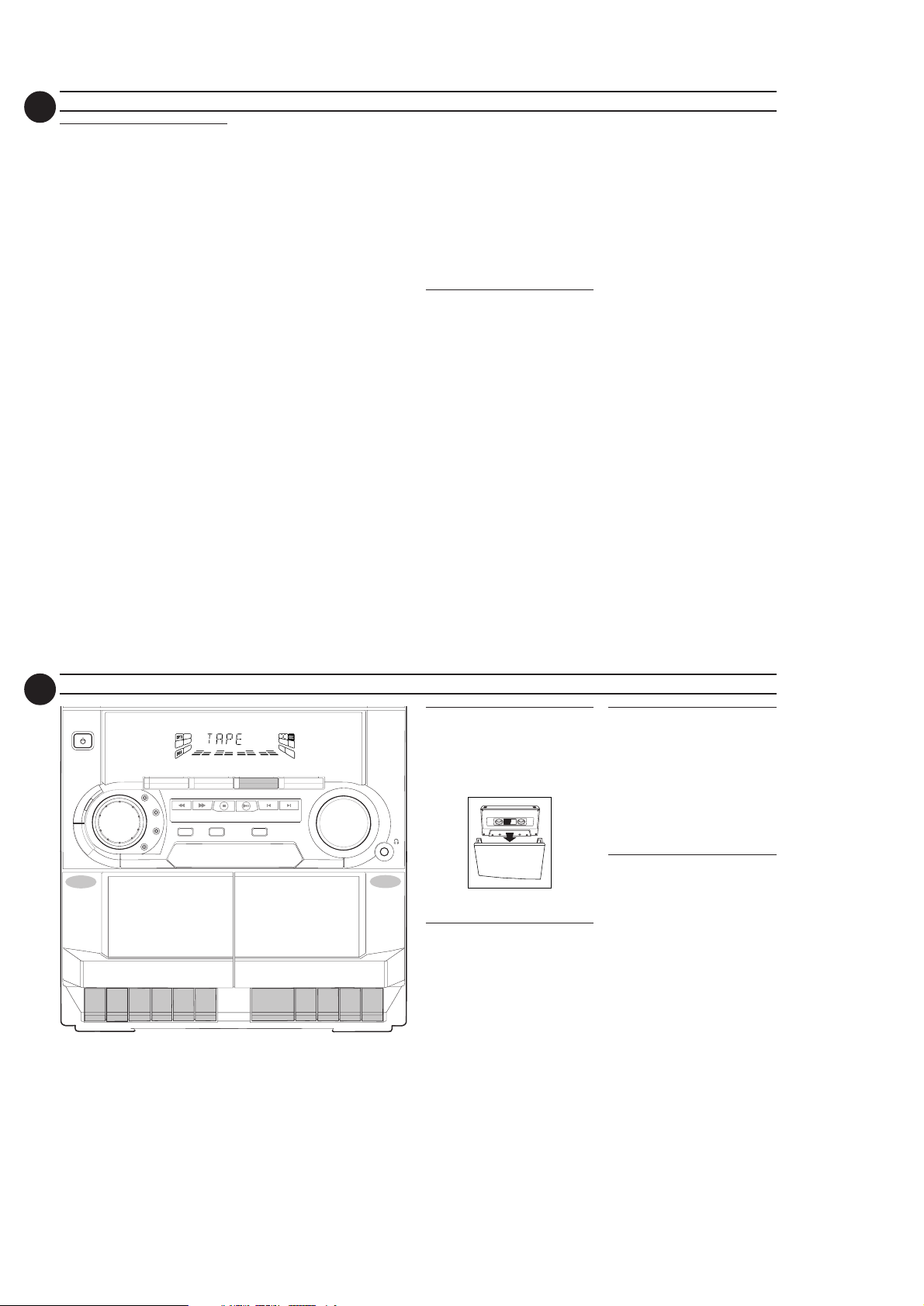
2-6
17
Storing Preset Stations
You can store up to 40 radio stations in
the memory. When a preset radio
station is selected, the preset number
appears next to the frequency on the
display.
Automatic programming
1 Press TUNER (FM•AM).
2 Press PROGRAM for more than
one second.
™ The PROG flag starts flashing and
“AUTO” will be displayed.
™ The system will search for every
available station in the FM
waveband first, then search the
AM waveband.
™ All available stations will be stored
automatically. The frequency and
preset number will be displayed
briefly.
™ The system will stop searching
when all the available radio
stations are stored or when the
memory for 40 preset radio
stations is used.
™ The system will remain tuned to
the last stored preset radio
station.
Notes:
–You can cancel the automatic
programming by pressing PROGRAM or
Ç
(on the system only).
TUNER
– If you want to reser ve a section of
preset numbers, for example preset
numbers 1 to 9, select preset 10
before starting automatic programming,
only the preset numbers 10 to 40 will
be programmed.
Manual programming
1 Press TUNER (FM•AM).
2 Press TUNER (FM•AM) again to
select the desired waveband : FM or
AM.
3 Press PROGRAM for less than one
second.
™ The PROG flag starts flashing.
™ The next available preset number
will be displayed for selection.
4 Press à or á to tune to the
desired frequency.
• If you wish to store the radio station
to another preset number, press 4
or 3 to select the desired preset
number.
5 Press PROGRAM again.
™ The PROG flag disappears and
the radio station will be stored.
• Repeat steps 3 – 5 to store other
preset radio stations.
Notes:
– When 40 radio stations are stored and
you attempt to store another radio
station, the display will show
"PROGRAM FULL”. If you want to
change an existing preset number,
repeat steps 3 – 5.
–You can cancel manual programming
by pressing
Ç
(on the system only).
– During programming, if no button is
pressed within 20 seconds, the system
will exit program mode automatically.
Tuning to Preset Radio
Stations
•Press 4 or 3 to select the desired
preset number.
™ The preset number, radio
frequency, and waveband appear
on the display.
18
STANDBY-ON
D
TAPE 1
B
B
RECORD
FW-
CONTROL
P
LAY
C10
JOG
▲
MINI HIFI SYSTEM
OPTIMAL
▲
TECHNO
▲
CD1 • 2 • 3 FM •AM
▲▲▲
TUNING
JAZZ
SEARCH
PROGRAM CLOCK•TIMER DIM
ROCK
SOUND NAVIGATION - JOG
FULL AUTO STOP
.
▲
▲
STOP
OPE
N PAU
▲
STOP•CLEAR
S
E
TAPE 1 • 2
TAPECD TUNER
▲
PRESET
PLAY• PAUSE PREV NEXT
PLAY
▲
▲
TAPE
Loading a tape
1 Press STOP•OPEN.
2 The tape deck door opens.
3 Load the tape with the open side
MASTER
VIDEO
VOLUME
AUX
▲
TAPE 2
downward and the full spool to the
left.
4 Close the tape deck door.
Ta pe Playback
1 Press TAPE to select TAPE mode.
™ "TAPE" will be displayed.
.
SE
PAU
PEN
O
STOP
▲
▲
▲
▲
2 Load the tape into the selected tape
deck.
3 Press PLAYÉ to start playback.
•To interrupt playback, press PAUSE.
•To resume playback, press PAUSE
again.
4 Press STOP•OPEN to end
playback.
Rewind/Fast Forward
When playback is stopped
1 You can rewind or fast forward a
tape by pressing à or á ,
respectively.
™ The tape will stop automatically at
the end of rewinding or fast
forwarding.
2 Press STOP•OPEN to stop
rewinding or fast forwarding.
Continuous Playback From
Ta pe Deck 2 to Tape Deck 1
1 Press TAPE to select TAPE mode.
2 Load the tapes in tape decks 1 and 2.
3 Press PLAY 2 on tape deck 2.
4 Press PA USE on tape deck 1.
5 Press PLAY 2 on tape deck 1.
™ Playback will begin with tape deck
2 and will continue with tape deck
1 when playback on tape deck 2
ends.
6 Press STOP•OPEN if you want to
stop playback before the end of the
tape in tape deck 1 or tape deck 2.
Notes:
–During rewinding or fast forwarding of a
tape, it is also possible to listen to
another source (e.g. CD, TUNER or
AUX).
PCS 103 337
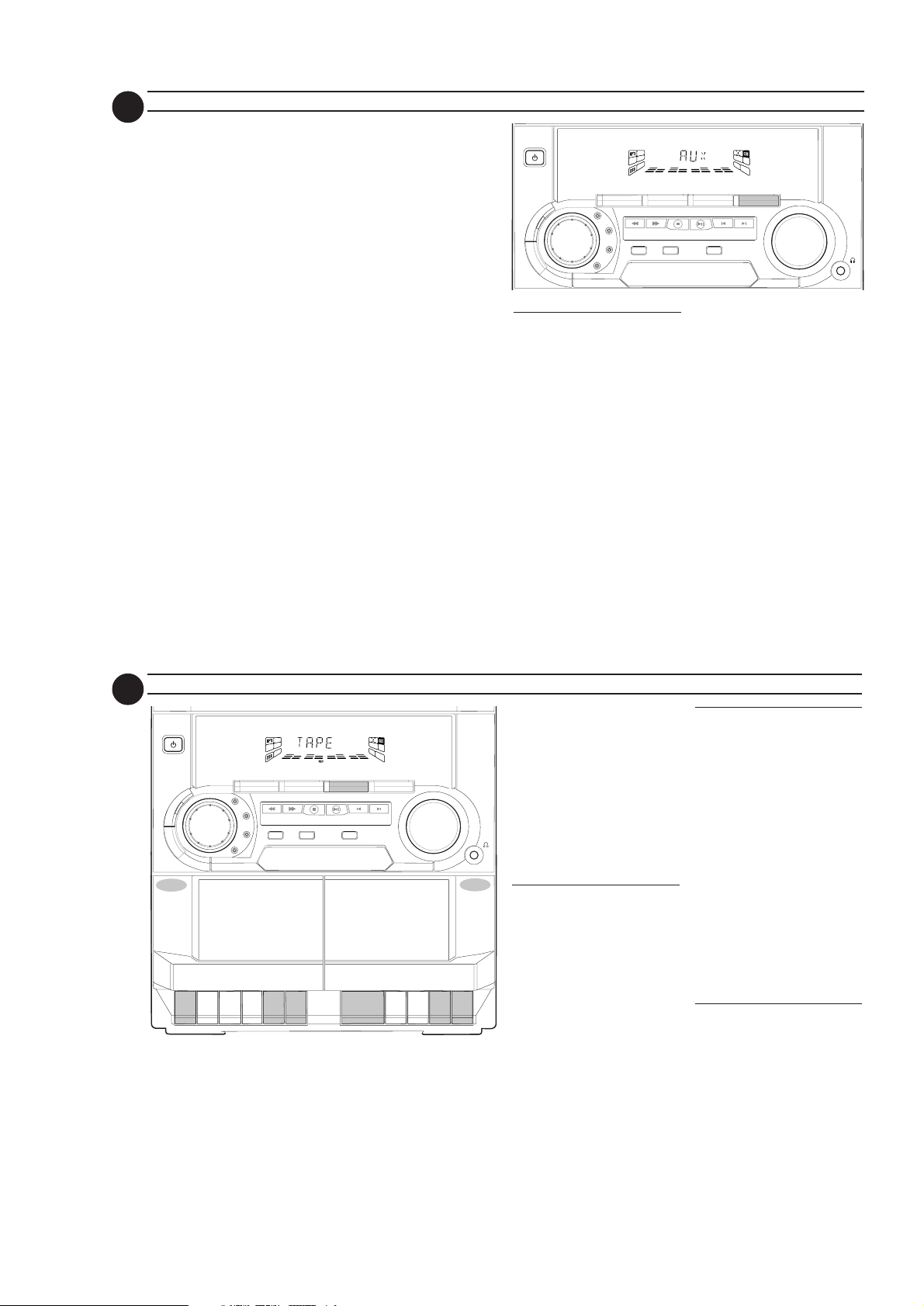
2-7
SOUND NAVIGATION - JOG
STANDBY-ON
PROGRAM CLOCK•TIMER DIM
MASTER
VOLUME
FW-
C10
MINI HIFI SYSTEM
CD1 • 2 • 3 FM •AM
TAPE 1 • 2
TAPECD TUNER
AUX
PRESET
▲
▲
TUNING
▲▲▲
▲
STOP•CLEAR
SEARCH
PLAY• PAUSE PREV NEXT
D
B
B
VIDEO
OPTIMAL
JAZZ
ROCK
TECHNO
JOG
CONTROL
19
– Before playing a tape, check and
tighten slack tape with a pencil. Slack
tape may get jammed or may burst in
the mechanism.
–C-120 tape is extremely thin and is
easily deformed or damaged. It is not
recommended for use in this system.
– Store the tapes at room temperature
and do not put them too close to a
magnetic field (for example, a
transformer, TV or speaker).
.
TAPE AUX
Selecting External
Equipment
If you have connected the audio out
terminals of the external equipment
(TV, VCR, Laser Disc player, DVD player
or CD Recorder) to the AUX IN
terminals, you can hear the enhanced
sound from the system.
• Press AUX to select the external
equipment.
™ "AUX" will be displayed.
Note:
– All the sound control features (e.g. DSC,
DBB, etc.) are available for selection.
20
STANDBY-ON
B
D
TAPE 1
B
RECORD
FW-
CONTROL
P
LAY
C10
JOG
▲
MINI HIFI SYSTEM
OPTIMAL
▲
JAZZ
ROCK
TECHNO
▲
CD1 • 2 • 3 FM •AM
▲▲▲
▲
TUNING
SEARCH
STOP•CLEAR
PROGRAM CLOCK•TIMER DIM
SOUND NAVIGATION - JOG
FULL AUTO STOP
.
▲
▲
STOP
OPE
NPAU
S
E
TAPE 1 • 2
TAPECD TUNER
▲
PRESET
PLAY• PAUSE PREV NEXT
PLAY
▲
▲
VIDEO
AUX
▲
▲
▲
RECORDING
MASTER
VOLUME
TAPE 2
.
SE
PAU
PEN
O
STOP
▲
▲
Notes:
– For recording, use only tape of IEC type
I (normal tape).
– The tape is secured at both ends with
leader tape. At the beginning and end
of tape, nothing will be recorded for six
to seven seconds.
– The recording level is set automatically,
regardless of the position of Volume,
DBB or DSC.
–To prevent accidental recording, break
out the tab on the left shoulder of the
tape side you want to protect.
One Touch Recording
• For One Touch Recording, as soon as
you press RECORD, the current
source (CD, TUNER or AUX) will be
recorded on tape deck 1.
1 Load a blank tape in tape deck 1.
2 Press RECORD on tape deck 1 to
start recording.
REC
starts flashing.
™ The
3 Press PA USE to interrupt
recording.
4 Press STOP•OPEN on tape deck 1
to stop recording.
CD Synchro Start
Recording
During CD synchro start recording,
• Do not fast forward/rewind your
tape in tape deck 2.
• Do not listen to another source.
1 Load a blank tape into tape deck 1
and a disc into the disc tray.
2 Press CD.
•You can program the tracks in the
order you want them to be recorded
(see Programming Tracks). If you do
not, the tracks are recorded
according to the order on the
selected disc.
3 Press RECORD on tape deck 1 to
start recording.
REC
™ The
4 Press STOP•OPEN on tape deck 1
to stop recording, then press Ç to
stop CD playback.
Dubbing tapes
to tape deck 1)
1 Load the prerecorded tape into tape
deck 2 and a blank tape into tape
deck 1.
starts flashing.
(from tape deck 2
• Make sure both tapes have their full
spool to the left.
2 Press PA USE on tape deck 1.
3 Press RECORD on tape deck 1.
4 Press PLAYÉ on tape deck 2.
REC
™ The
starts flashing.
PCS 103 338
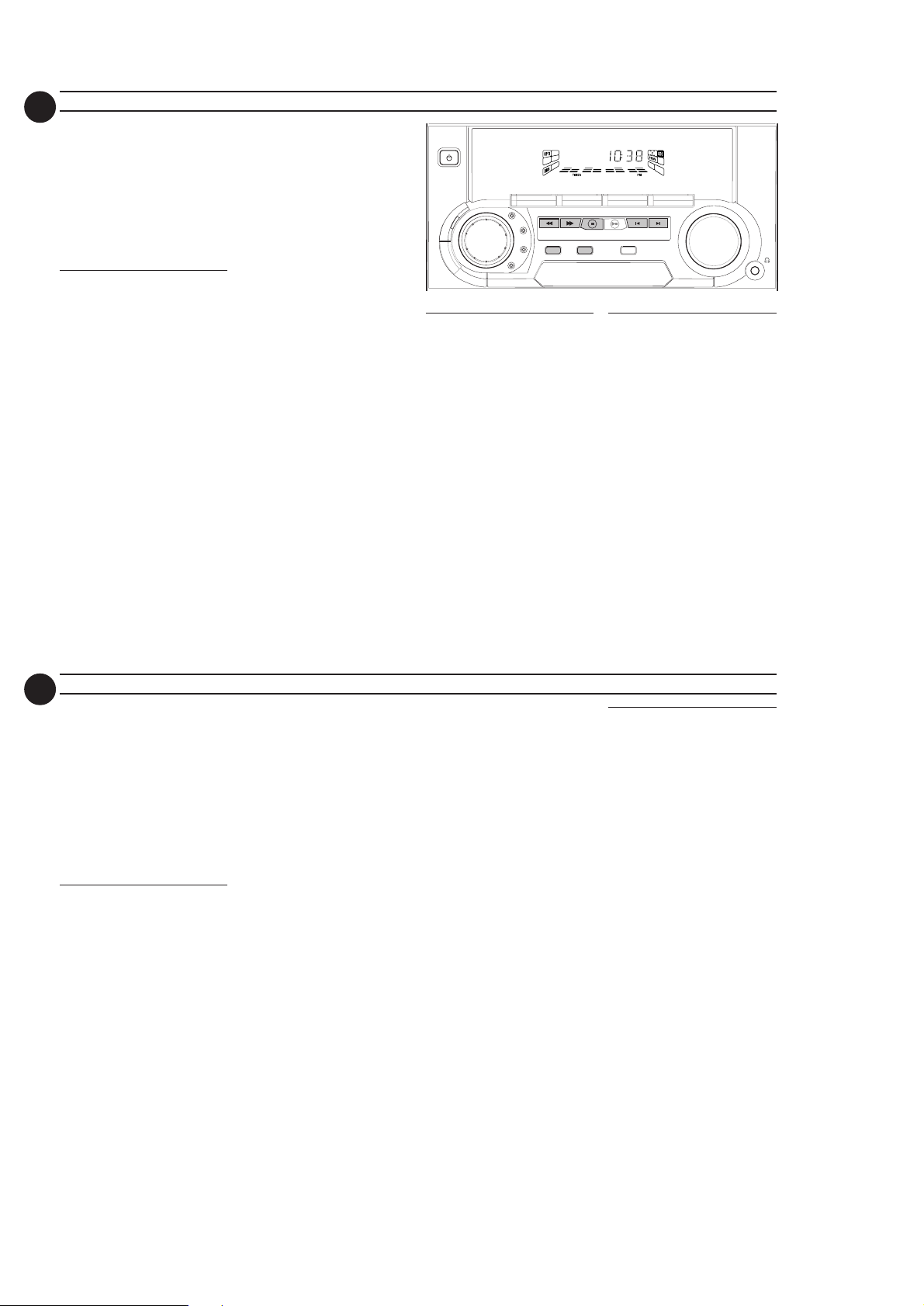
2-8
21
• Recording will star t automatically.
5 Press STOP•OPEN on tape deck 1
and tape deck 2 to stop dubbing.
Notes:
–At the end of side A, flip the tapes to
side B and repeat the procedure.
– Dubbing of tapes is only possible from
tape deck 2 to tape deck 1.
–To ensure good dubbing, use tapes of
the same length.
Recording from other
sources
1 Load a blank tape into tape deck 1.
2 Press CD, TUNER or AUX.
•Start playback of the selected source.
3 Press RECORD on tape deck 1 to
4 Press PA USE to interrupt
5 Press STOP•OPEN on tape deck 1
Note:
– During recording, it is not possible to
(only on tape deck 1)
start recording.
™ The
REC starts flashing.
recording.
to stop recording.
listen to another sound source.
RECORDING CLOCK
MINI HIFI SYSTEM
FW-
C10
STANDBY-ON
JOG
CD1 • 2 • 3 FM •AM
CONTROL
OPTIMAL
B
B
D
▲▲▲
JAZZ
PROGRAM CLOCK•TIMER DIM
ROCK
TECHNO
TUNING
SEARCH
SOUND NAVIGATION - JOG
View Clock
You can view the clock (if it is set) if the
system is in Standby mode or when any
sound source is selected (CD, TUNER,
etc.). The clock will be displayed for
about seven seconds.
•Press CLOCK•TIMER briefly.
™ “10:38
™ “--:--” will be displayed if the
PM or 22:38” (the
current time in either 12- or 24hour mode) will be displayed
depending on whether you have
selected 12- or 24-hour mode.
clock is not set.
TAPE 1 • 2
▲
PLAY• PAUSE PREV NEXT
STOP•CLEAR
Clock Setting
The clock can be set in either 12- or
24-hour mode, e.g. “12:00
“00:00“. Before setting the clock, you
must be in the View Clock mode.
1 Press CLOCK•TIMER to select
2 Press PROGRAM to select 12- and
3 Set the hour with à or á on the
4 Set the minute with í or ë on
MASTER
VIDEO
TAPECD TUNER
▲
▲
PRESET
VOLUME
AUX
AM“ or
clock mode.
24- hour mode.
™ If 12-hour mode is selected,
“12:00“ starts flashing and the
AM lights up.
™ If 24-hour mode is selected,
“00:00” starts flashing.
system.
the system.
22
5 Press CLOCK•TIMER again to
store the setting.
™ The clock star ts.
•To exit without storing the setting,
press Çon the system.
Notes:
– During clock setting, if no button is
pressed within 90 seconds, the system
will exit clock setting mode
automatically.
– When a power interruption occurs, the
clock setting is erased.
Timer Setting
• The system can switch on to CD or
TUNER mode automatically at a
preset time. It can serve as an alarm
to wake you up.
• Before setting the timer, make sure
the clock is set correctly.
• The timer will always be switched on
once it is set.
• The volume of the timer will
increase from the minimum
level until the volume level
before the set is switched to
standby mode.
1 Press and hold CLOCK•TIMER
for more than two seconds to
select timer mode.
TIMER SLEEP TIMER
™ “12:00
AM
” or “00:00" or the
last timer setting starts flashing
depending on whether you have
selected 12- or 24-hour mode.
TIMER
™ The
starts flashing.
™ The selected source is lit while
other available sources are
flashing.
2 Press CD or TUNER to select the
desired source.
• Before selecting CD, make sure a CD
is loaded in the CD carousel tray.
3 Press à or á on the system to set
the hour for the timer to start on
the system.
4 Press í or ë on the system to set
the minute for the timer to start.
5 Press CLOCK•TIMER to store
the start time .
™ The timer is now set.
TIMER
™ The
remains on the display.
•At the preset time, the timer will be
activated.
™ The selected source will be
played.
Notes:
– During timer setting, if no button is
pressed within 90 seconds, the system
will exit timer setting mode
automatically.
– If the source selected is TUNER, the
last tuned frequency will be switched
on.
– If the source selected is CD, playback
will begin with the first track of the
selected disc or program. If the CD
trays are empty, the TUNER will be
selected instead.
–The timer will not activate if a recording
is in progress.
To s w itch off the TIMER
1 Press and hold CLOCK•TIMER
for more than two seconds.
2 Press Ç on the system to cancel the
timer.
™ The timer is now switched off.
™ The display will show "CANCEL"
and the
TIMER
disappears.
To start the TIMER again (for the
same preset time and source)
1 Press and hold CLOCK•TIMER
for more than two seconds.
2 Press CLOCK•TIMER again to
store the start time .
™ The timer is now on.
TIMER
™ The
appears on the display.
Sleep Timer
(only on remote
control)
This feature allows you to select a
length of time after which the system
will switch to the standby mode
automatically.
1 Press SLEEP on the remote control
repeatedly to select a period of time.
™ The selections are as follows (time
in minutes):
™™
™™
™™
60
™ 45
™ 30
™™
™™
™ 15
™™
™™
™ OFF
™™
60 …
™ “SLEEP XX” o r “OFF” will be
displayed. "XX" is the time in
minutes.
2 When you reach the desired length
of time, stop pressing the SLEEP
button.
™ After this amount of time passes,
the system will switch to the
standby mode.
To switch off the Sleep Timer
•Press SLEEP repeatedly until "OFF"
is displayed, or press the
STANDBY ON button.
™™
™
™™
PCS 103 339
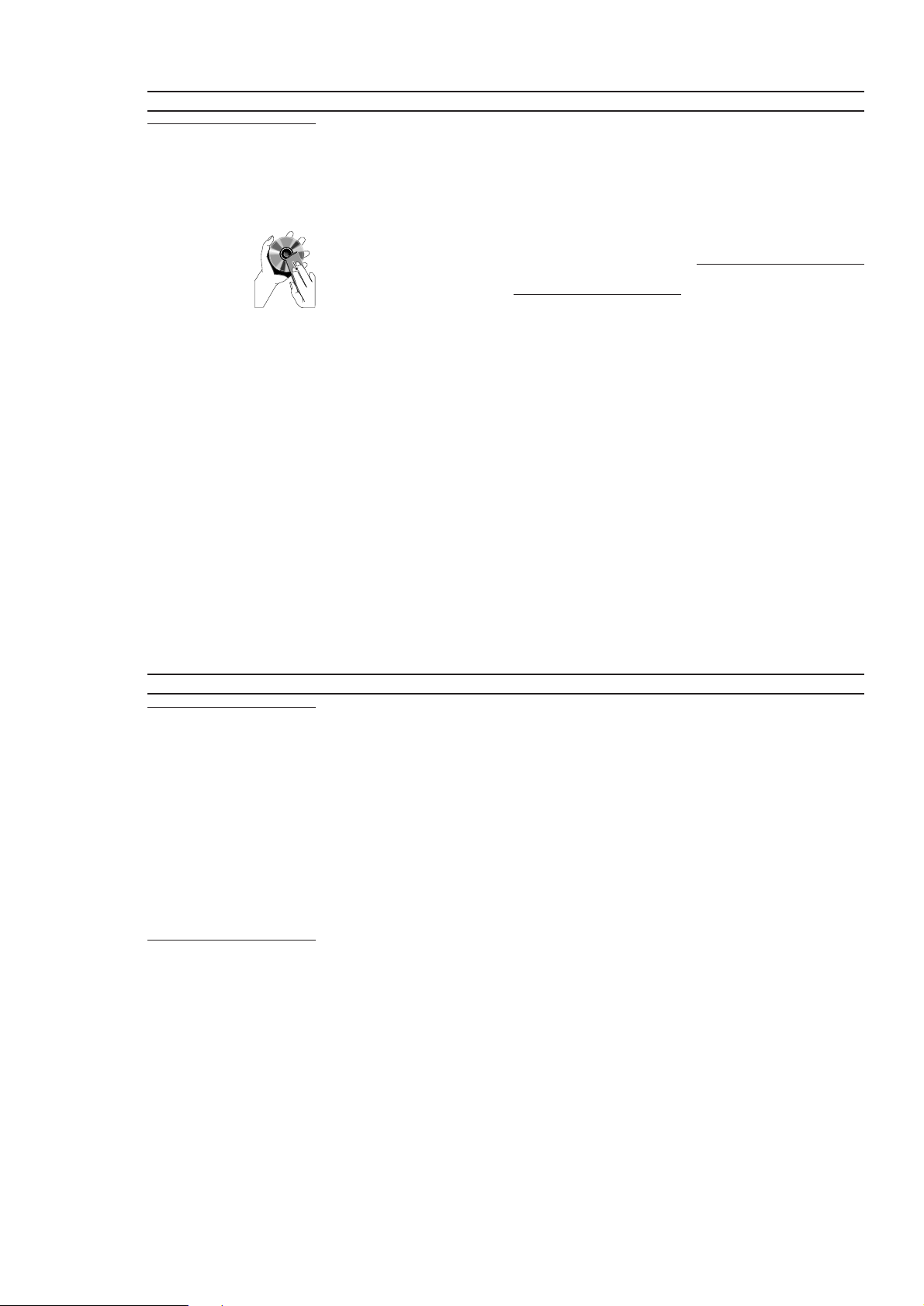
2-9
24
Maintenance
Cleaning the Cabinet
•Use a soft cloth slightly moistened
with a mild detergent solution. Do
not use a solution containing alcohol,
spirits, ammonia or abrasives.
Cleaning Discs
• When a disc
becomes dirty, clean
it with a cleaning
cloth. Wipe the disc
from the center out.
• Do not use solvents
such as benzine,
thinner, commercially available
cleaners, or antistatic spray intended
for analog records.
Cleaning the CD lens
•After prolonged use, dirt or dust may
accumulate at the CD lens. To ensure
good playback quality, clean the CD
lens with Philips CD Lens Cleaner or
any commercially available cleaner.
Follow the instructions supplied with
cleaner.
MAINTENANCE TROUBLESHOOTING
Cleaning the Heads and the Tape
Path s
•To ensure good recording and
playback quality, clean the heads, the
capstan(s), and pressure roller(s)
after every 50 hours of tape
operation.
•Use a cotton swab slightly moistened
with cleaning fluid or alcohol.
•You can also clean the heads by
playing a cleaning tape once.
Demagnetizing the heads
•Use a demagnetizing tape available at
your dealer.
Warning! Under no
circumstances should you try to
repair the set yourself as this will
invalidate the guarantee. Do not
open the set as there is a risk of
electric shock.
• If a fault occur s, check the points
listed below before taking the system
for repair.
• Should any problems persist after
you have made these checks, consult
your nearest dealer or service center.
CD Player Operation
“NO DISC” is displayed.
• The disc is inserted upside down.
™ Place CD with printed side up.
• Moisture condensation at the lens.
™ Wait until lens has adjusted to normal
room temperature.
• There is no disc in the CD tray.
™ Insert a CD.
• The CD is dirty, badly scratched or
warped.
™ Clean or replace the CD.
• The CD lens is dirty or dusty.
™ See section under Maintenance (page
24).
“DISC NOT FINALIZED” is
displayed.
• The CD-RW or CD-R disc is not
properly recorded for use with a
standard CD player.
™ Read the instruction booklet of your
CD-Rewritable or CD-Recorder on how
to finalize a recording.
• The CD is badly scratched or dir ty.
™ Replace or clean CD.
Radio Reception
Poor radio reception.
• The signal is too weak.
™ Adjust the antenna.
™ Connect an external antenna for
better reception.
• The TV or VCR is too close to the
stereo system.
™ Separate the stereo system from the
TV or VCR.
25
Ta pe Deck Operation
“RECORDING ACTIVE” is
displayed.
•A recording is in progress.
™ Stop the recording or wait until it is
finished.
Recording or playback cannot be
made or there is a decrease in
audio level.
•Dirty tape heads, capstans or
pressure rollers.
™ See section on tape deck maintenance
(page 24).
•Magnetic build-up in the record/
playback head.
™ Use demagnetizing tape.
General
System does not react when any
button is pressed.
•Electrostatic discharge.
™ Press STANDBY ON to switch the
system off. Remove the AC power plug
from the wall outlet, then reconnect
the power plug and switch on the
system again.
TROUBLESHOOTING
No or poor sound.
•Volume is not turned up.
™ Adjust VOLUME.
• The headphones are connected.
™ Disconnect the headphones.
•Speakers are not connected or are
connected wrongly.
™ Check that the speakers are
connected correctly.
™ Make sure the stripped speaker wire is
clamped.
Reversed left and right sound.
•Speakers are connected wrongly.
™ Check the speaker connections and
location.
Lack of bass sound or apparently
imprecise physical location of
musical instruments.
•Speakers are connected wrongly.
™ Check the speaker connection for
proper phasing, colored/black wires to
colored/black terminals.
Remote control has no effect on
the system.
•Wrong source is selected.
™ Select the source (CD, TUNER, etc.)
before pressing the function button,
(
É,í,ë
• The distance to the system is too
large.
™ Reduce the distance.
• Batteries are inser ted incorrectly.
™ Insert the batteries with their polarities
(+/– signs) as indicated.
• Batteries are exhausted.
™ Replace the batteries.
Timer is not working.
•Clock is not set.
™ Set the clock.
•Timer is not switched on.
™ Press CLOCK•TIMER to switch on the
timer.
•Recording is in progress.
™ Stop recording.
Clock setting is erased.
• There was a power failure.
™ Reset the clock.
, etc.).
System displays features
automatically; buttons flash
continuously.
• Demonstration mode is switched
on.
™ Press and hold
five seconds to switch off the
demonstration.
All lighted buttons are not lit.
•Display is switch on in DIM 3 mode.
™ Press DIM until DIM OFF display mode
is shown.
Ç
(on the system) for
PCS 103 340
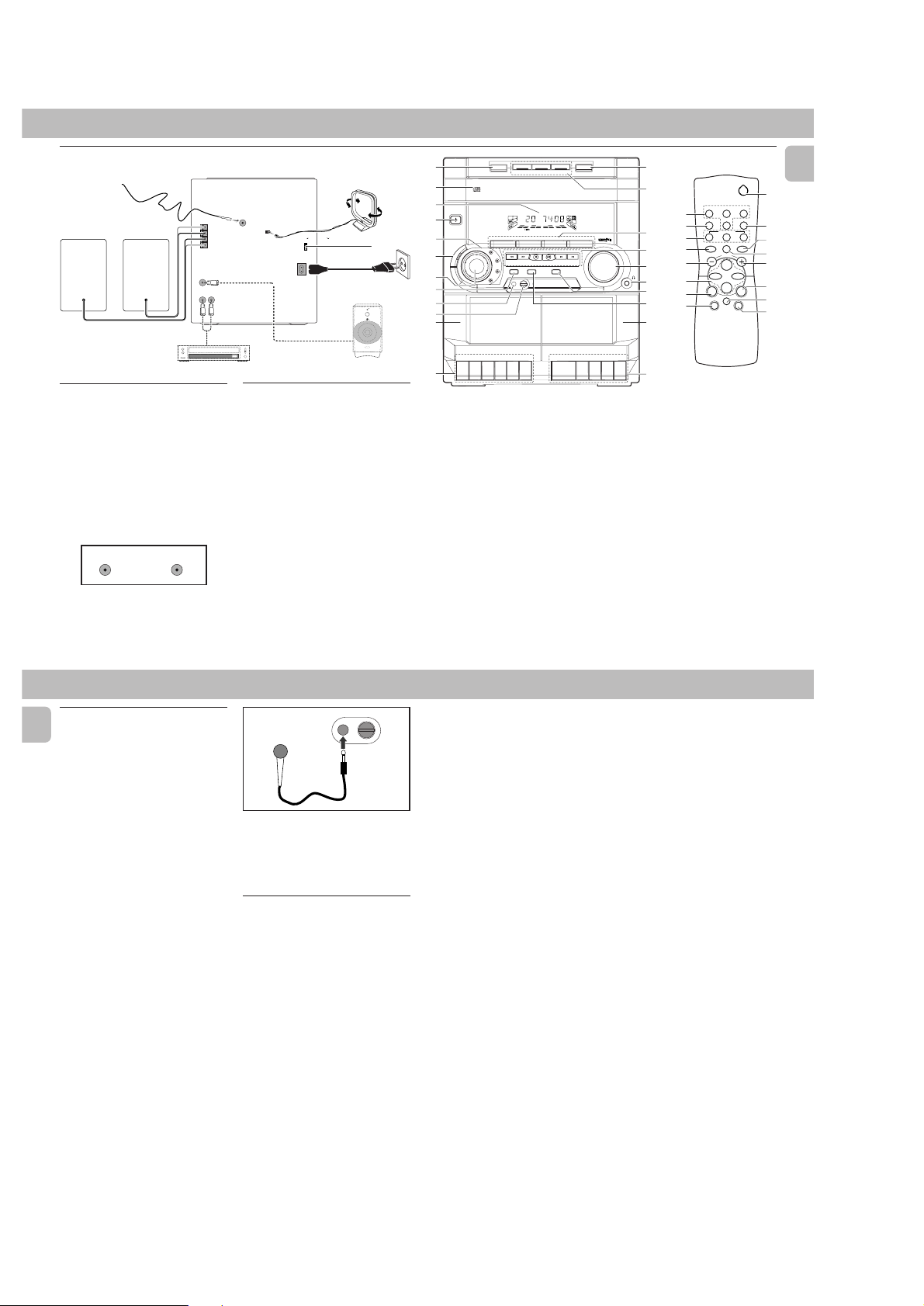
2-10
ADDITIONAL FEATURES FOR FW-C30/21/21M
PREPARATION
Rear Connections
B
+
R
–
–
L
D
FM ANTENNA 75Ω
SUBWOOFER
+
OUT
AUX IN
AUDIO OUT
LR
C
B FM Wire Antenna
Connection
Connect the supplied FM wire antenna to
the FM AERIAL (FM ANTENNA) 75 Ω
terminal. Adjust the position of the FM
antenna for the best reception.
Outdoor Antenna
For better FM stereo reception, connect an
outdoor FM antenna to the FM AERIAL (FM
ANTENNA) 75 Ω terminal using a 75 Ω
dipole wire.
FM AERIAL 75Ω
OR
A
FM AERIAL
75Ω
AM ANTENNA
VOLTAGE
VOLTAGE
SELECTOR
SELECTOR
220V-
110V-
127V
240V
220V-
110V-
240V
127V
AC
MAINS
~
E
F
STANDBY ON
E
V
L
E
R
L
E
C
F
O
O
N
O
T
W
R
O
B
L
U
S
MIN MAX
CUT OFF FREQUENCY
HIGH POWER SUBWOOFER
60Hz 150Hz
F Adjusting the Operating
Voltage
(not available for version /30)
Before connecting the AC power cord to
the wall outlet, make sure that the voltage
selector at the rear of the system is set to
the local power line voltage. If not, reset
the selector before connecting to the wall
outlet.
CONTROLS
8
7
6
1
3
5
4
G
2
™
¡
)
(
¡¡
¡ MIC LEVEL
¡¡
–to adjust the mixing level for karaoke
™™
™ MIC
™™
–to connect microphones jack.
DISC CHANGE
DC
3
CHANGER
MINI HIFI SYSTEM
FW-
C10
STANDBY-ON
JOG
CD1 • 2 • 3 BAND
CONTROL
OPTIMAL
B
B
D
JAZZ
ROCK
TECHNO
TAPE 1
PLAY/REC
RECORD
PLAY
▲
▲
▲
▲
▲
(not available for version
/30)
or microphone recording.
(not available for version /30)
DISC 2
DISC 1
▲▲▲
▲
TUNING
SEARCH
STOP•CLEAR
PROGRAM CLOCK•TIMER DIM
MICROPHONE - LEVEL
SOUND NAVIGATION - JOG
FULL AUTO STOP
.
STOP
OPEN
A
P
U
S
E
DISC 3
TAPE 1 • 2
TAPECD TUNER
▲
PRESET
PLAY• PAUSE PREV NEXT
PLAY
OPEN•CLOSE
▲
▲
▲
3 CD ROTARY CHANGER SYSTEM
CD REWRITABLE COMPATIBLE
CD SYNCHRO RECORDING
VIDEO
AUX
VOLUME
▲
▲
▲
▲
9
•
•
0
•
!
%
!
0
£
@
#
#
@
$
%
TAPE 2
PLAYBACK
@
^
4
&
.
E
AUS
NP
OPE
STOP
REPEAT
í
à
DSC DBB
CD DIRECT
2
TUNERTAPE 1/2CD
SLEEPAUXDIM
21
3
PAUSE
SHUFFLE
Å
VOLUME
É
ë
Ç
á
MUTE
English
≥
§
∞
@
#
@
≤
5
*
1
MW TUNING GRID
English
Changing the MW tuning grid
(not available for version /30)
The frequency step can be changed if
necessary. In North and South America, the
frequency step between adjacent channels
in the MW band is 10 kHz. In other parts of
the world, it is 9 kHz. The frequency step
preset in the factory is 9 KHz.
For MW Band
To change from 9 kHz to 10 kHz or vice
versa
Changing of tuning grid will erase all
previously stored preset stations.
1 Disconnect the system from the AC
power supply
cord)
2 Press and hold TUNER and TUNING
á while reconnecting the system to
the AC power supply.
™ Display will show “GRID 10” or
Notes:
– GRID 9 indicates that the tuning grid is
in step of 9 kHz in MW band. GRID 10
indicates that the tuning grid is in step
of 10 kHz in MW band.
–FM tuning grid will also be changed
from 50 kHz to 100 kHz or vice versa. All
preset stations will also be erased.
(pull out the AC power
.
“GRID 9”.
KARAOKE
MICROPHONE - LEVEL
Microphone Mixing
for version /30)
1 Set the MIC LEVEL control to the
minimum level to prevent acoustic
feedback (e.g. a loud howling sound)
before you connect the microphone.
2 Connect a microphone to the MIC
socket.
3 Press CD, TUNER, TAPE or AUX.
4 Play the selected source.
5 Adjust the volume level with VOLUME
control.
6 Adjust the MIC LEVEL control to the
mixing level that you want.
7 Start singing or talking through the
microphone.
(not available
2
PCS 103 341
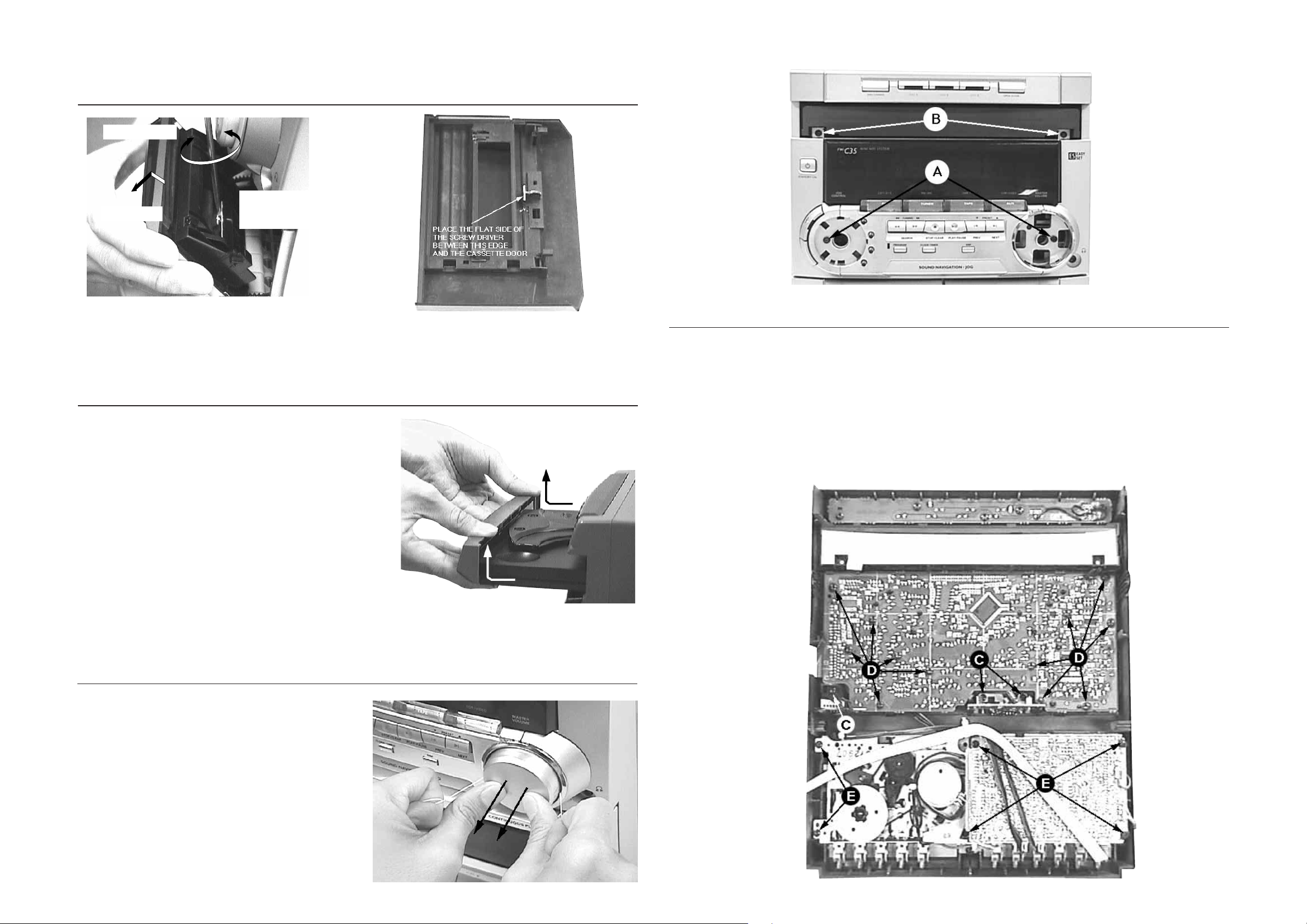
DISMANTLING INSTRUCTIONS
Dismantling of the Cassette Cover
2. Twist screw driver
1. Place screw driver
3. Lift up and out
(flat side) between
the cover & cassette
door
3-1 3-1
Dismantling of the Front Panel
1) Slide out the tray an remove the Cover Tray CDC (pos 107)
as indicated.
2) Loosen the 8 screws to separate the Front Panel from the
rear portion.
-2 screws B on the front
-2 screws each on the left & right side
-2 screws at the bottom
Cassette
Dismantling of Assemblies on the Front Panel
1) Remove the Volume and Jog Rotary knobs (pos 145 &
146) as per step 1 and 2 of
Dismantling the Cover
Control on the Front.
2) Remove 3 screws C to loosen the Headphone board (1x)
and the Karaoke board (2x).
Note: Karaoke board is for some versions only.
3) Remove 12 screws D as indicated to loosen the Front
board.
4) Remove 6 screws E to loosen the ECO-MTF Module
Dismantling of the Cover Control on the Front (see Notes)
1) Insert a strong string into the slot between the Volume
knob (pos 146) and Cover Ring Volume (pos 1440, looped
it 1,5 turns securely around the Volume knob and pulled it
out as shown.
2) Do likewise for the Jog Rotary knob (pos 145).
3) Remove the 2 hidden screws A to take out the Cover
Control Assembly (pos 153 + 143 + 144).
Note: Only the Lightguide DSC (pos 127) is sandwiched
between the Front Cabinet (pos 101) & Cover Control
(pos 153).
PCS 103 342
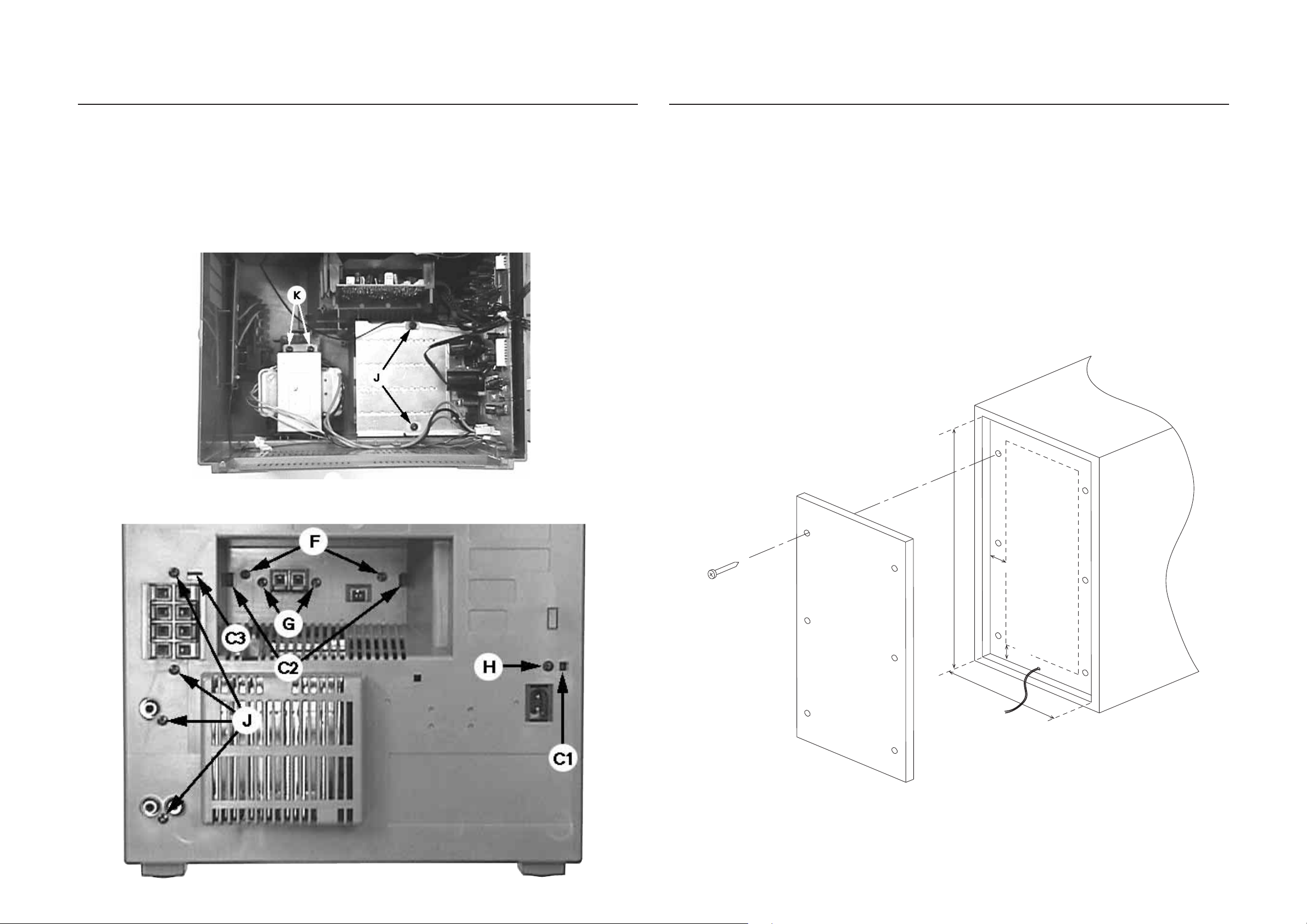
3-2
W
H
2cm
2cm
Chip Board size: H x W
Thickness: 5 - 8mm
Rear View of Loudspeaker Box
Speaker wire
3-2
Dismantling of Rear Portion
1) Remove 1 screw H & uncatch C1 to loosen the Mains
socket board.
2) Remove 2 screws F, 2 screws G and uncatch C2 to
loosen the Tuner board assembly.
3) Remove 6 screws J (4x on the rear and 2x on the
heatsink) and uncatch C3 to loosen the Combi board
(Main part).
4) Remove 2 screws K to loosen the Mains Transformer.
Dismantling of Left/Right Loudspeaker Box (not recommended because of high risk of damage)
This Loudspeaker Box is not designed to be repaired!
The steps below makes it possible to replace defective
parts but the service repairman must exercise extreme
care not to damage the Louspeaker box.
1) Marked out a rectangular area on the Rear of the
Loudspeaker box giving it a 2cm skirting all round (see
picture).
2) Use a zigsaw (or open-end hand-held saw) cut along the
earlier marked out line.
Caution: Be extra careful not to cut the Loudspeaker
Wires near the bottom of the LS box.
3) Prepare a Chipboard (thickness 5 - 8 mm) of size L x W
to cover back the cut-out after replacement of defective
parts.
4) Use any self-tapping wood screw to tighten the new
Chipboard onto the 2cm width skirting.
PCS 103 343

3-3
3-3
Service pos A
Service pos C
Service pos B
Notes:
1. During repair it is possible to disconnect the following
assemblies or modules while repairing other areas:
-Tuner Board
- CDC Module
2. The flex cables are very fragile, care should be taken not
to damage them during repair. After repair, be very sure
that the flex cables are inserted properly into the flex
sockets before encasing, otherwise faults may occurs.
PCS 103 344
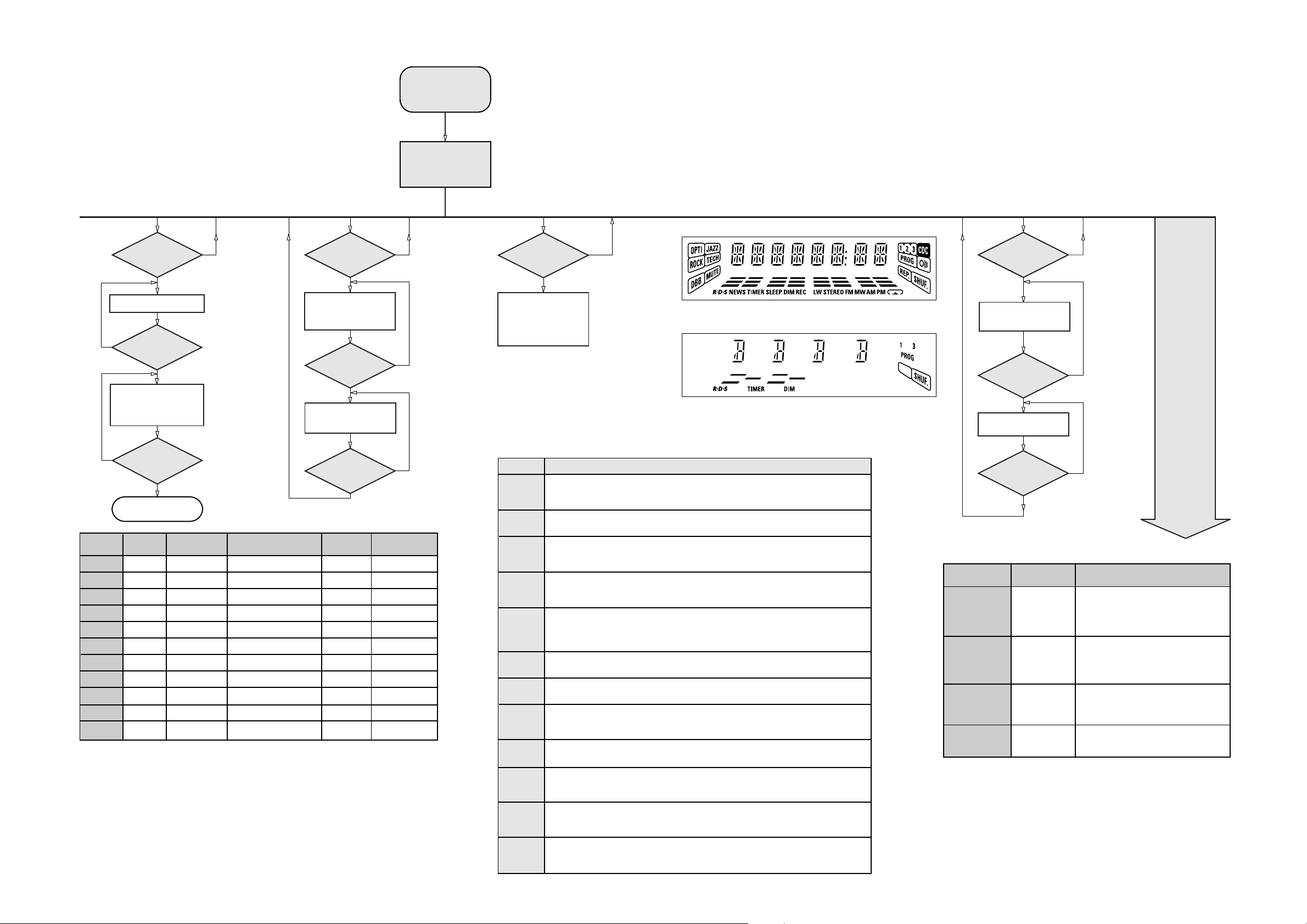
3-4 3-4
SERVICE TEST PROGRAM
TUNER
TEST
TUNER
Button pressed?
Y
Display Tuner Version
"ccc"
N
TUNER
Button pressed?
Y
Service frequencies are
copied to the RAM (see Table1)
Tuner works normally
except:
PROGRAM button
N
QUARTZ
TEST
O
Button pressed?
Y
Display shows
32K
Output at (Front Board)
pin 80 of uP = 2048Hz
O
Button pressed?
Y
Display shows
8M
Output at (Front Board)
pin 80 of uP = 1,953.125Hz
To start service test program
hold P & AUX
depressed while
plugging in the mains cord
Display shows the
ROM version *
"S-Vyy"
(Main menu)
N
N
S refers to Service Mode.
V refers to Version.
yy refers to Software version number of µProcessor.
(Counting up from 01 to 99)
SERVICE
PLAY MODE
POWER
Button pressed?
Y
Set is in Service PLAY Mode.
In case of failures, error
codes according to table 2
will be displayed.
The Service Play Mode is intended to
detect and identify the failures in the CD Mode.
In this mode the electronics will still function
even when an error is detected so that
repair activities can be carried out.
N
Figure 1
note 1 : DISC1, DISC3, TUNER, JAZZ and TECHNO
Figure 2
DISPLAY
TEST
2
Button pressed?
Y
Display shows Fig. 1
and switch all LEDs on
2
Button pressed?
Y
Display shows Fig. 2
and selected LEDs on
(see note 1)
N
N
N
Disconnect
PRESET
1
2
3
4
5
6
7
8
9
10
11
Mains cord ?
Y
Service Mode left
Europe
"EUR"
87.5MHz
108MHz
531kHz
1602kHz
558kHz
1494kHz
153kHz
279kHz
198kHz
98MHz
87.5MHz
East Eur.
"EAS"
87.5MHz
108MHz
531kHz
1602kHz
558kHz
1494kHz
87.5MHz
87.5MHz
87.5MHz
87.5MHz
98MHz
East Eur. Extended-band
"EAS"
65.81MHz
108MHz
74MHz
87.5MHz
531kHz
1602kHz
558kHz
1494kHz
98MHz
70.01MHz
65.81MHz
Table 1
9
Button pressed?
Y
USA
"USA"
87.5MHz
108MHz
530kHz
1700kHz
560kHz
1500kHz
98MHz
87.5MHz
87.5MHz
87.5MHz
87.5MHz
Note: * Depending on the selected grid frequency (9 or 10kHz)
By holding the TUNER and R buttons depressed while switching on the Mains supply, one
of the undermentioned features will be activated:
- the tuning grid frequency is toggled between 9kHz and 10kHz for the Oversea (/21) version.
- the extended FM1 (65.81MHz - 74MHz) is toggled on and off for East Eur. (/34) version.
N
Oversea
"OSE"
87.5MHz
108MHz
531/530kHz*
1602/1700kHz*
558/560kHz*
1494/1500kHz*
87.5/98MHz*
87.5MHz
87.5MHz
87.5MHz
98/87.5MHz*
Error code
E1000
E1001
E1002
E1003
E1005
E1006
E1007
E1008
E1020
E1070
E1071
E1079
Error Description
Focus Error
Triggered when the focus could not be found within a certain time when starting up the CD
or when the focus is lost for a certain time during play.
Radial Error
Triggered when the radial servo is off-track for a certain time during play.
Sledge In Error
The sledge did not reach its inner position (inner-switch is still close) before approximately
6 Sec. have passed by. Inner-switch or sledge motor problem.
Sledge Out Error
The sledge did not come out of its inner position (inner-switch is still open) before approximately
250 mSec. have passed by. Inner-switch or sledge motor problem.
Jump-offtrack error
Triggered in normal play when the jump destination could not be found within a certain time.
When this error occurred, software will try to recover by initiating the jump command again.
If it is recoverable, the disc will continue to play.
Subcode Error
Triggered when a new subcode was missing for a certain time during play.
PLL Error
The Phase Lock Loop could not lock within a certain time.
Turntable Motor Error
Generated when the CD could not reached 75% of speed during startup within a certain time.
Discmotor problem.
Focus Search Error
The focus point has not been found within a certain time.
The carousel switch is not open within certain time. This can happen when either the switch is
defective and closed all the time, or when the carousel is blocked when located exactly at a
disc position.
The carousel position switch did not close within a certain time. This can happen when the
switch is defective and never closes electrically, or when the carousel is blocked in between
two disc positions. The time-out is approximately 5 Sec.
The drawer could not enter the inside position is opening again. This can be caused because
the drawer is blocked by something and cannot go fully inside, or the drawer switch is defective
and does not close.
R
N
ACTION
Various
other Tests
9
Button pressed?
Y
TEST
Activated with
EEPROM TEST A test pattern will be sent to the EEPROM.
"PASS" is displayed if the uProcessor read
back the test pattern correctly, otherwise
9 to Exit
"ERROR" will be displayed.
QEEPROM FORMAT Load default data. Display shows "NEW"
for 1 second.
Caution!
All presets from the customer will be lost!!
ENCODER TEST Display shows value for 2 seconds.
LEAVE SERVICE
TESTPROGRAM
Volume Knob
or
Jog Shuttle knob
Disconnect
mains cord
Values increases or decreases in steps of 1
until 0 (Min.) or 40 (Max.) is reached.
PCS 103 242
Table 2
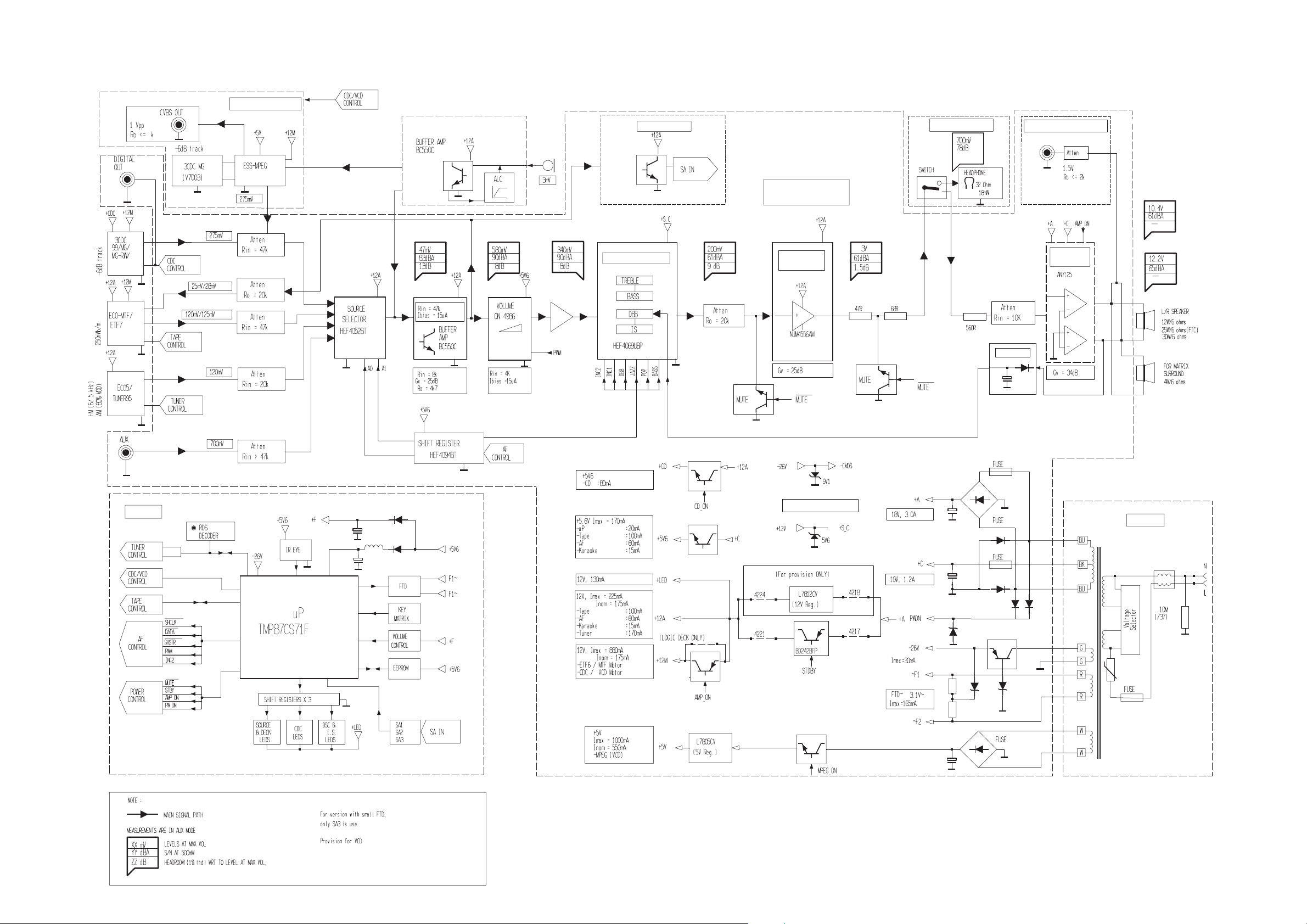
SET BLOCK DIAGRAM
VCD MODULE
4-1
4-1
SIMPLE KARAOKE
SA BUFFER
#
SOUND PROCESSING
COMBI
HEADPH0NE
AMPLIFIER
HEADPHONE
SUBWOOFER OUT
BASS ALC
POWER
AMPLIFIER
For 12W set
Only
For 25W set
Only
FRONT
FRONT
**
**
POWER SUPPLY
TRAFO
VCD
#
VCD
#
VCD
VCD
#
#
Updated on 10-06-99
PCS 103 345
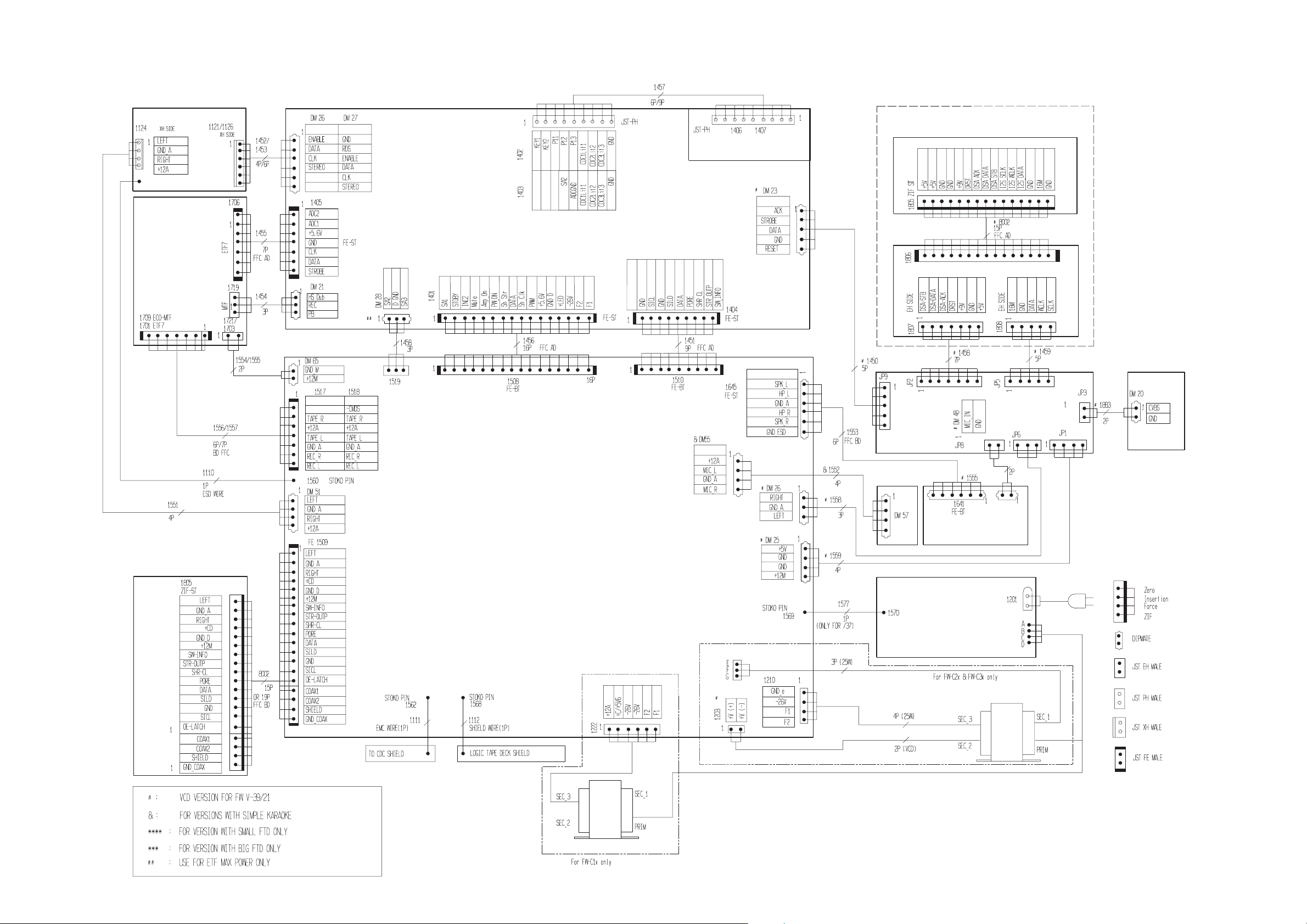
SET WIRING DIAGRAM
5-1
5-1
ECO5 / TUNER95
ECO-MTF/
ETF7
ECO5
ECO-MTF
TU95
ETF7
***
****
FRONT
3CDC-99
/
CDC KEY
HEADPHONE
# 3CDC SERVO FOR VCD
VCD
3CDC 99
COMBI
KARA
# MPEG-ESS
# CVBS OUT
HEADPHONE
MIC
MAINS
M/TOP B3P-VH
TRAFO
PCS 103 244
TRAFO
4W
FW-C10/37 3139 119 32240 dd wk939
