Philips FW C250 Diagram
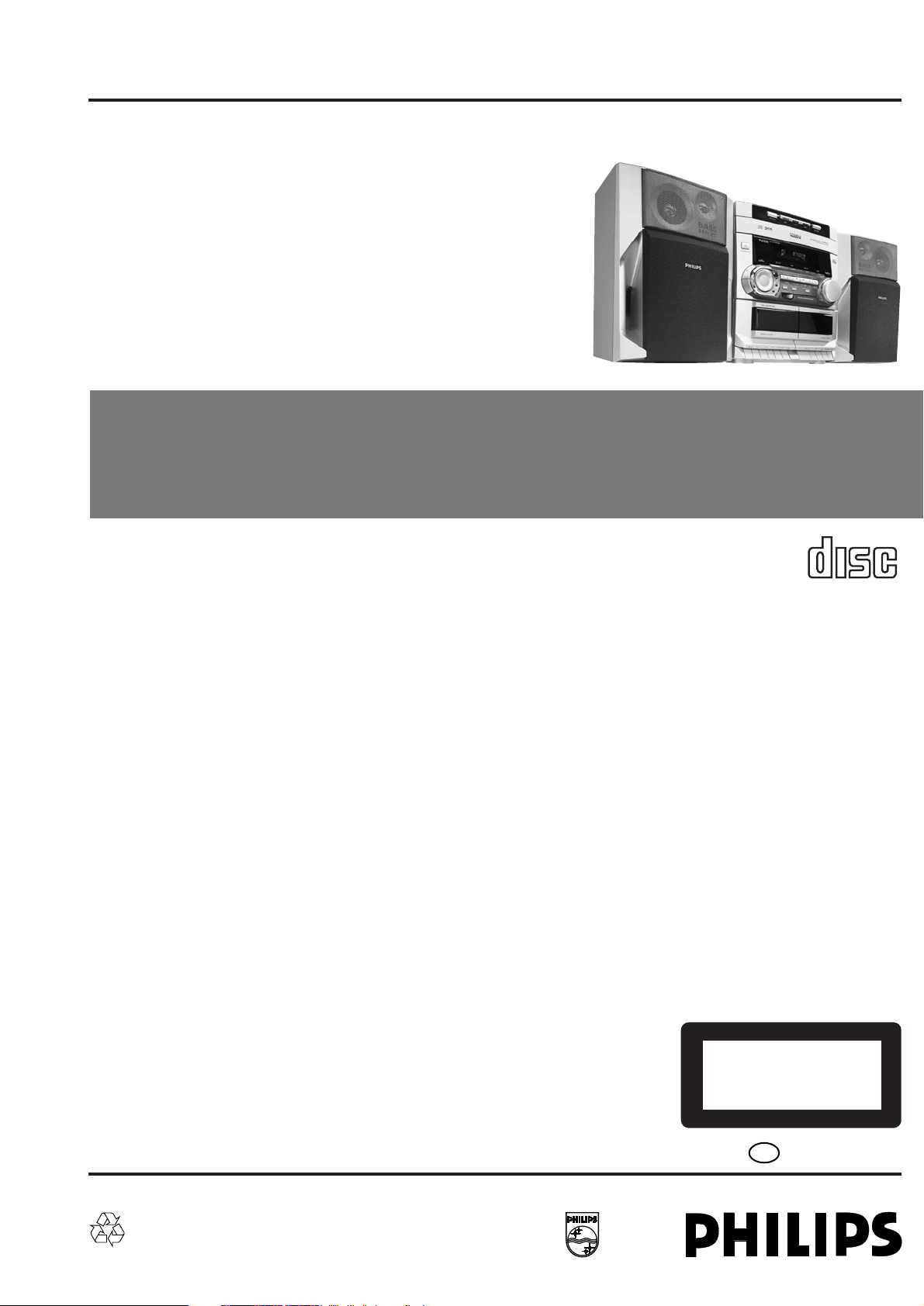
Mini System
FW-C250/21/37
Service
Service
Service
Service Manual
TABLE OF CONTENTS
Page
Location of pc boards & Version variations................1-2
Technical Specifications ............................................. 1-3
Measurement setup ....................................................1-4
Service Aids, Safety Instruction, etc...........................1-5
Instruction for use: Overseas version excerpt .......... 2-1
Disassembly Instructions & Service positions ...........3-1
Service Test Programs ............................................... 3-4
Set Block diagram ......................................................... 4
Set Wiring diagram ........................................................ 5
Front Board .................................................................... 6
Tuner Board: ECO5 Sys .......................................... 7B
ECO-MTF Module.......................................................... 9
3CDC-LC-MB Module ............................................... 10A
Combi Board ................................................................ 11
Set Mechanical Exploded view & parts list ................. 12
COMPACT
DIGITAL AUDIO
©
Copyright 2000 Philips Consumer Electronics B.V. Eindhoven, The Netherlands
All rights reserved. No part of this publication may be reproduced, stored in a retrieval system or
transmitted, in any form or by any means, electronic, mechanical, photocopying, or otherwise
without the prior permission of Philips.
Published by KC 0040 Service Audio Printed in The Netherlands Subject to modification
CLASS 1
LASER PRODUCT
GB
3139 785 22580
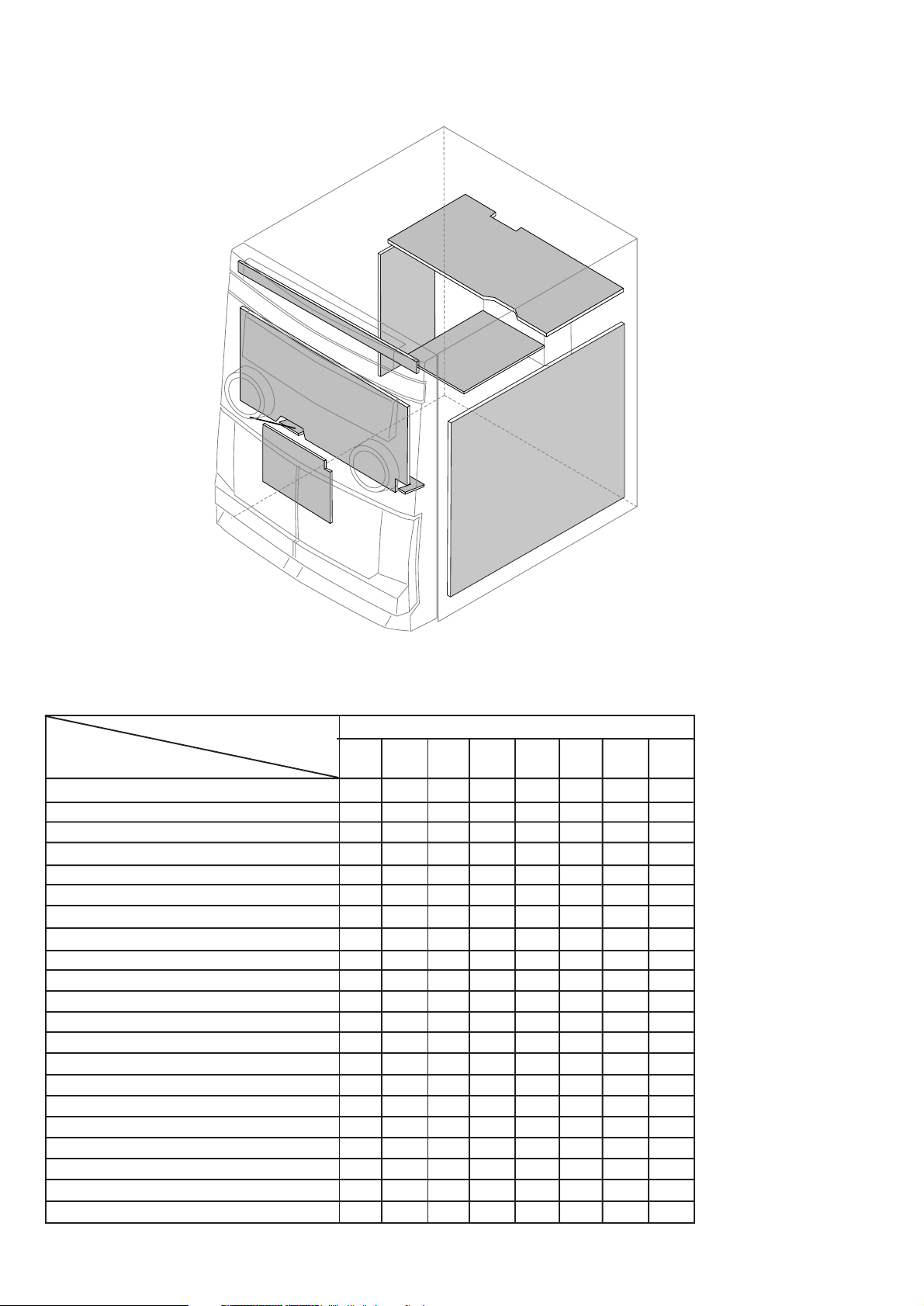
LOCATION OF PC BOARDS
1-2
CD KEY BOARD
FRONT
BOARD
KARAOKE
BOARD
MTF
BOARD
VERSION VARIATIONS:
Type /Versions: FW-C250
Features &
/21 /37
Board in used:
Incredible Surround
Karaoke x
News
RDS
Rotary Encoder (volume control) x x
Jog Shuttle x x
Voltage Selector x
Aux Input x x
Digital Output
Headphone Socket x x
Line Output
Subwoofer Output
Surround Output
Matrix Surround Loudspeakers
Standby - Clock Display x x
Standby - Dark
Tuner board - ECO5 Sys x x
Tuner board - Tuner 95
Combi board 12W version
Combi board 18W version
Combi board 25W version x x
MAINS
BOARD
H/P
BOARD
CD BOARD
TUNER
BOARD
COMBI BOARD
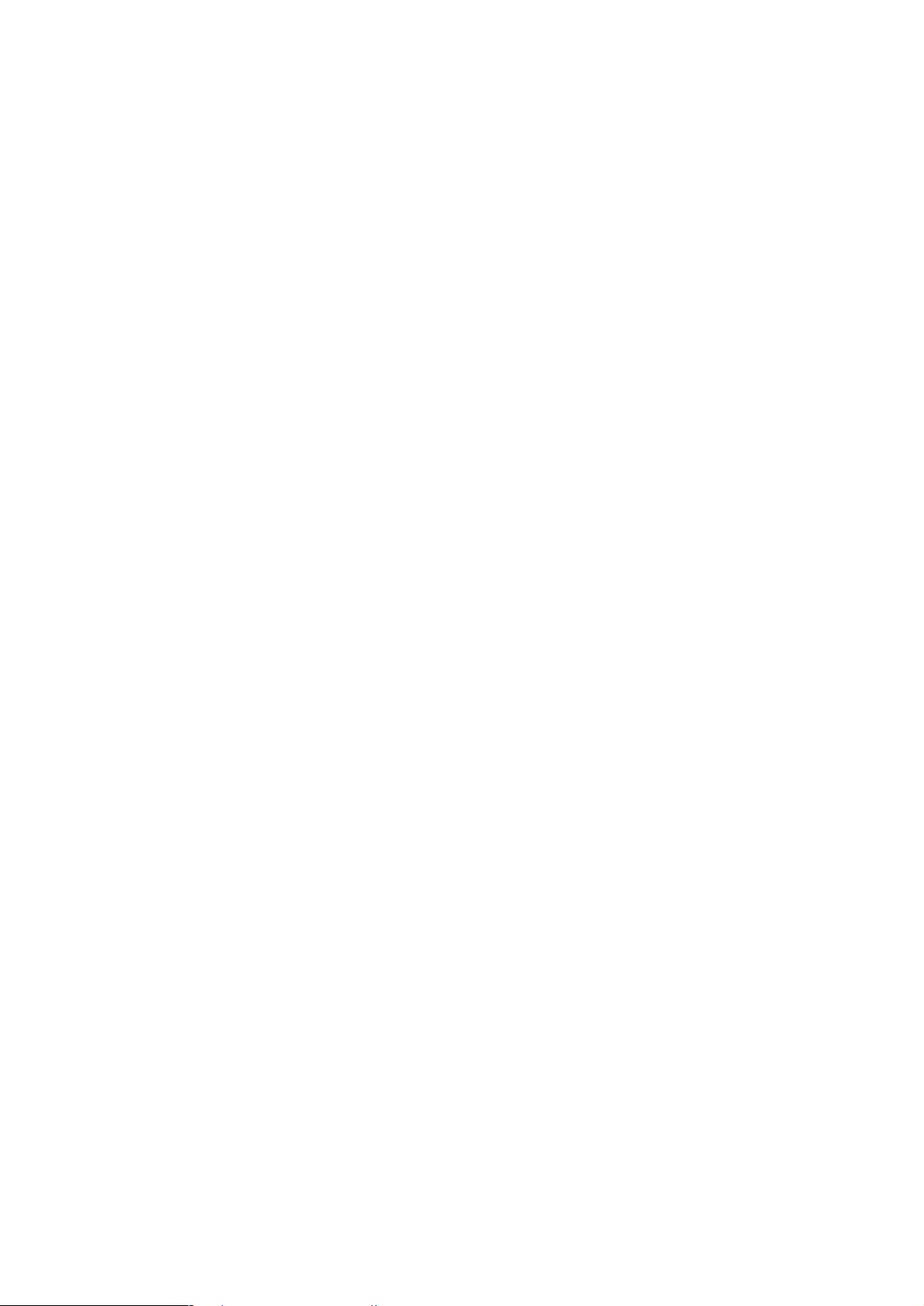
SPECIFICATIONS
1-3
GENERAL:
Mains voltage : 110-127V/220-240V Switchable for /21/21M
120V for /37
Mains frequency : 50/60Hz
Power consumption : < 15W at Standby
< 70W Active
Clock accuracy : < 4 seconds per day
Dimension centre unit : 265 x 310 x 340mm
TUNER:
FM
Tuning range : 87.5-108MHz
Grid : 50kHz
100kHz for /37
IF frequency : 10.7MHz ± 25kHz
Aerial input : 75Ω coaxial
300Ω click fit for /37
Sensitivity at 26dB S/N : < 7µV
Selectivity at 600kHz bandwidth : > 25dB
Image rejection : > 25dB
Distortion at RF=1mV, dev. 75kHz : < 3%
-3dB Limiting point : < 8µV
Crosstalk at RF=1mV, dev. 40kHz : > 18dB
MW
Tuning range : 531-1602kHz not for /37
530-1700kHz
Grid : 9kHz not for /37
10kHz
IF frequency : 450kHz ± 1kHz
Aerial input : Frame aerial
Sensitivity at 26dB S/N : < 4.0mV/M
Selectivity at 18kHz bandwidth : > 18dB
IF rejection : > 45dB
Image rejection : > 28dB
Distortion at RF=50mV, m=80% : < 5%
AMPLIFIER:
Output power
1)
:2 x 35W ± 1dB for /21
:2 x 30W RMS / 2 x 25W FTC for /37
Frequency response within -3dB : 50Hz-15kHz
Dynamic Bass Boost : DBB ON, DBB Off
Digital Sound Control : Jazz, Techno, Optimal, Rock
2)
2)
Headphone output at 32Ω : 16mW
Input sensitivity
Aux/Line-in : 700mV ± 2dB at 600Ω
Mic : {3.5mV}
CASSETTE RECORDER:
Number of track : 2 x 2 stereo
Tape speed : 4.76 cm/sec ± 2%
Wow and flutter : < 0.4% DIN
Fast-wind/rewind time C60 : 130 sec
Bias system : 75kHz ± 5kHz
Rec/Pb frequency response within 8dB : 80Hz - 12.5kHz
Signal to noise ratio : > 48dBA
COMPACT DISC:
Measurement done at output conn. of the CDC module.
Frequency response within ± 1.5dB: 20Hz - 20kHz
Output level (in Vrms) : 550mV, Z
= 100Ω
out
Signal/Noise ratio (A-weighted) : > 80dBA
Distortion at 1kHz : < 0.003%
Channel unbalance at 1kHz : ±1dB
Channel separation at 1kHz : > 60dB
De-emphasis : 0 or 15/50 mS (Switched by subcode
on the disc)
{....} Values for /21/21M only
1)
6Ω, 1 kHz, 10% THD
2)
Frequency response in each setting is software controlled.
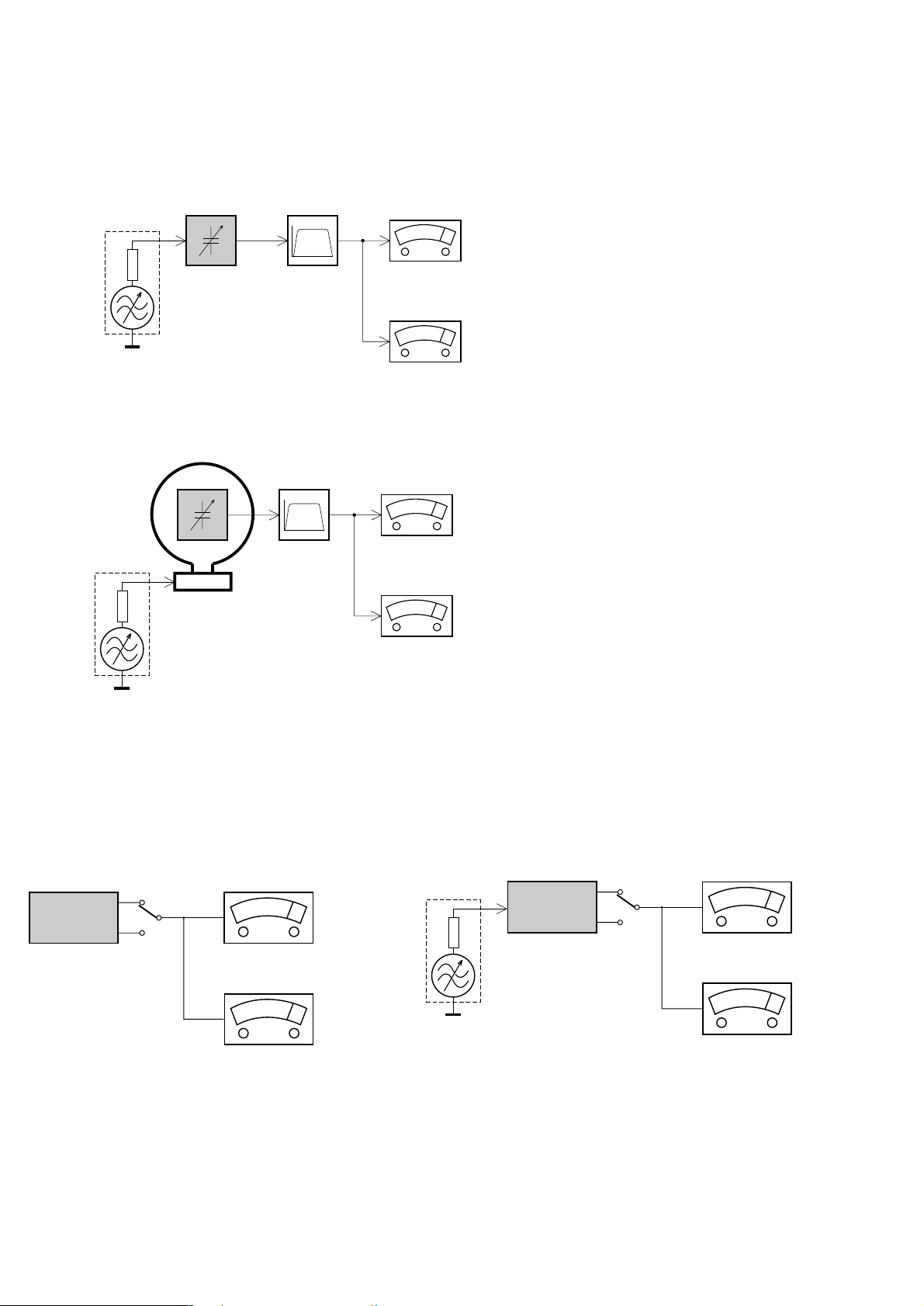
MEASUREMENT SETUP
Tuner FM
1-4
Bandpass
LF Voltmeter
e.g. PM2534
RF Generator
e.g. PM5326
DUT
250Hz-15kHz
e.g. 7122 707 48001
Ri=50Ω
S/N and distortion meter
e.g. Sound Technology ST1700B
Use a bandpass filter to eliminate hum (50Hz, 100Hz) and disturbance from the pilottone (19kHz, 38kHz).
Tuner AM (MW,LW)
RF Generator
e.g. PM5326
Ri=50Ω
DUT
Frame aerial
e.g. 7122 707 89001
Bandpass
250Hz-15kHz
e.g. 7122 707 48001
LF Voltmeter
e.g. PM2534
S/N and distortion meter
e.g. Sound Technology ST1700B
To avoid atmospheric interference all AM-measurements have to be carried out in a Faraday´s cage.
Use a bandpass filter (or at least a high pass filter with 250Hz) to eliminate hum (50Hz, 100Hz).
CD
Use Audio Signal Disc
(replaces test disc 3)
DUT
L
R
SBC429 4822 397 30184
S/N and distortion meter
e.g. Sound Technology ST1700B
LEVEL METER
e.g. Sennheiser UPM550
with FF-filter
Recorder
Use Universal Test Cassette CrO2 SBC419 4822 397 30069
or Universal Test Cassette Fe SBC420 4822 397 30071
LF Generator
e.g. PM5110
DUT
L
R
S/N and distortion meter
e.g. Sound Technology ST1700B
LEVEL METER
e.g. Sennheiser UPM550
with FF-filter
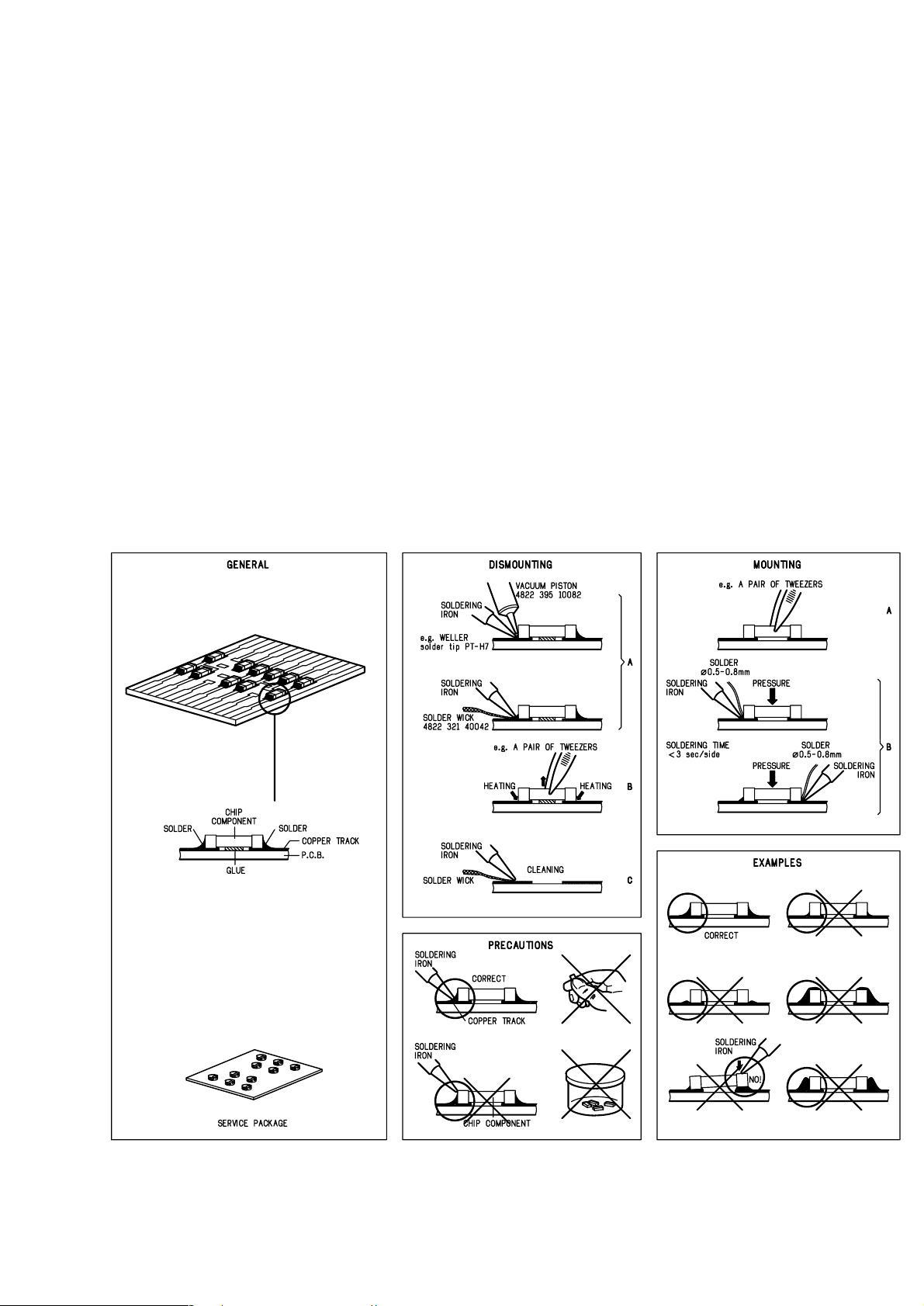
SERVICE AIDS
1-5
Service Tools:
Universal Torx driver holder .................................. 4822 395 91019
Torx bit T10 150mm ............................................. 4822 395 50456
Torx driver set T6 - T20 ......................................... 4822 395 50145
Torx driver T10 extended ...................................... 4822 395 50423
Cassette:
SBC419 Test cassette CrO2 ................................. 4822 397 30069
SBC420 Test cassette Fe ..................................... 4822 397 30071
MTT150 Dolby level 200nWb/M ............................ 4822 397 30271
Compact Disc:
SBC426/426A Test disc 5 + 5A ............................ 4822 397 30096
SBC442 Audio Burn-in Test disc 1kHz ................. 4822 397 30155
SBC429 Audio Signals disc .................................. 4822 397 30184
Dolby Pro-logic Test Disc ...................................... 4822 395 10216
HANDLING CHIP COMPONENTS
ESD Equipment:
Anti-static table mat - large 1200x650x1.25mm ... 4822 466 10953
Anti-static table mat - small 600x650x1.25mm ..... 4822 466 10958
Anti-static wristband .............................................. 4822 395 10223
Connector box (1MΩ) ............................................ 4822 320 11307
Extension cable
(to connect wristband to conn. box) .................. 4822 320 11305
Connecting cable
(to connect table mat to conn. box) .................. 4822 320 11306
Earth cable (to connect product to mat or box) .... 4822 320 11308
Complete kit ESD3
(combining all above products) ......................... 4822 320 10671
Wristband tester .................................................... 4822 344 13999
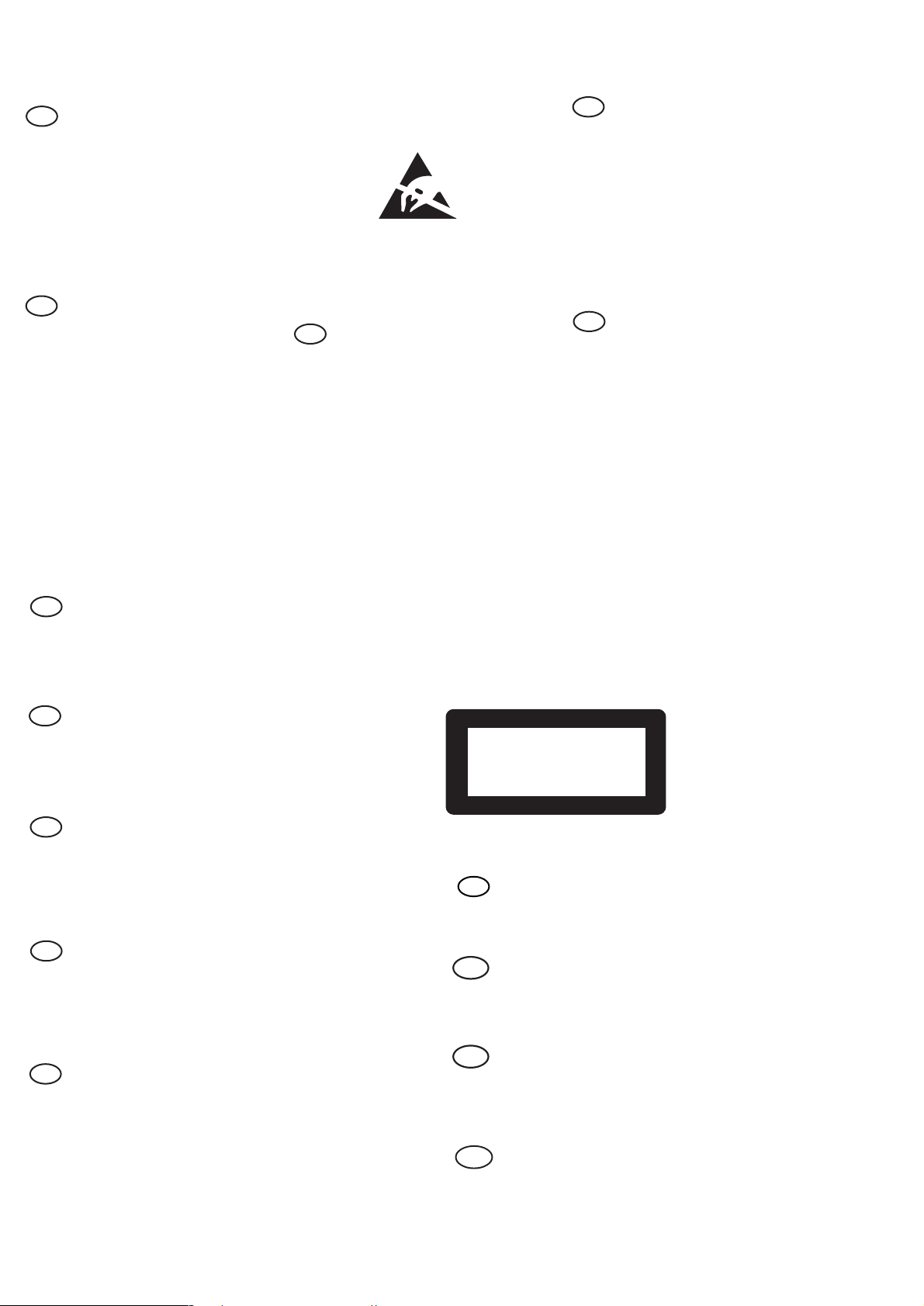
WARNING
GB
All ICs and many other semi-conductors are
susceptible to electrostatic discharges (ESD).
Careless handling during repair can reduce life
drastically.
When repairing, make sure that you are
connected with the same potential as the mass
of the set via a wrist wrap with resistance.
Keep components and tools also at this
potential.
F
ATTENTION
Tous les IC et beaucoup d’autres
semi-conducteurs sont sensibles aux
décharges statiques (ESD).
Leur longévité pourrait être considérablement
écourtée par le fait qu’aucune précaution n’est
prise à leur manipulation.
Lors de réparations, s’assurer de bien être relié
au même potentiel que la masse de l’appareil et
enfiler le bracelet serti d’une résistance de
sécurité.
Veiller à ce que les composants ainsi que les
outils que l’on utilise soient également à ce
potentiel.
1-6
ESD
D
WARNUNG
Alle ICs und viele andere Halbleiter sind
empfindlich gegenüber elektrostatischen
Entladungen (ESD).
Unsorgfältige Behandlung im Reparaturfall kan
die Lebensdauer drastisch reduzieren.
Veranlassen Sie, dass Sie im Reparaturfall über
ein Pulsarmband mit Widerstand verbunden
sind mit dem gleichen Potential wie die Masse
des Gerätes.
Bauteile und Hilfsmittel auch auf dieses gleiche
Potential halten.
WAARSCHUWING
NL
Alle IC’s en vele andere halfgeleiders zijn
gevoelig voor electrostatische ontladingen
(ESD).
Onzorgvuldig behandelen tijdens reparatie kan
de levensduur drastisch doen verminderen.
Zorg ervoor dat u tijdens reparatie via een
polsband met weerstand verbonden bent met
hetzelfde potentiaal als de massa van het
apparaat.
Houd componenten en hulpmiddelen ook op
ditzelfde potentiaal.
I
AVVERTIMENTO
Tutti IC e parecchi semi-conduttori sono
sensibili alle scariche statiche (ESD).
La loro longevità potrebbe essere fortemente
ridatta in caso di non osservazione della più
grande cauzione alla loro manipolazione.
Durante le riparazioni occorre quindi essere
collegato allo stesso potenziale che quello della
massa dell’apparecchio tramite un braccialetto
a resistenza.
Assicurarsi che i componenti e anche gli utensili
con quali si lavora siano anche a questo
potenziale.
GB
Safety regulations require that the set be restored to its original
condition and that parts which are identical with those specified,
be used.
NL
Veiligheidsbepalingen vereisen, dat het apparaat bij reparatie in
zijn oorspronkelijke toestand wordt teruggebracht en dat onderdelen,
identiek aan de gespecificeerde, worden toegepast.
F
Les normes de sécurité exigent que l’appareil soit remis à l’état
d’origine et que soient utiliséés les piéces de rechange identiques
à celles spécifiées.
D
Bei jeder Reparatur sind die geltenden Sicherheitsvorschriften zu
beachten. Der Original zustand des Geräts darf nicht verändert werden;
für Reparaturen sind Original-Ersatzteile zu verwenden.
“Pour votre sécurité, ces documents
doivent être utilisés par des spécialistes agréés, seuls habilités à réparer
votre appareil en panne”.
CLASS 1
LASER PRODUCT
GB
Warning !
Invisible laser radiation when open.
Avoid direct exposure to beam.
S
Varning !
Osynlig laserstrålning när apparaten är öppnad och spärren
är urkopplad. Betrakta ej strålen.
3122 110 03420
I
Le norme di sicurezza esigono che l’apparecchio venga rimesso
nelle condizioni originali e che siano utilizzati i pezzi di ricambio
identici a quelli specificati.
"After servicing and before returning set to customer perform a
leakage current measurement test from all exposed metal parts to
earth ground to assure no shock hazard exist. The leakage current
must not exceed 0.5mA."
Varoitus !
SF
Avatussa laitteessa ja suojalukituksen ohitettaessa olet alttiina
näkymättömälle laserisäteilylle. Älä katso säteeseen!
DK Advarse !
Usynlig laserstråling ved åbning når sikkerhedsafbrydere er
ude af funktion. Undgå udsaettelse for stråling.
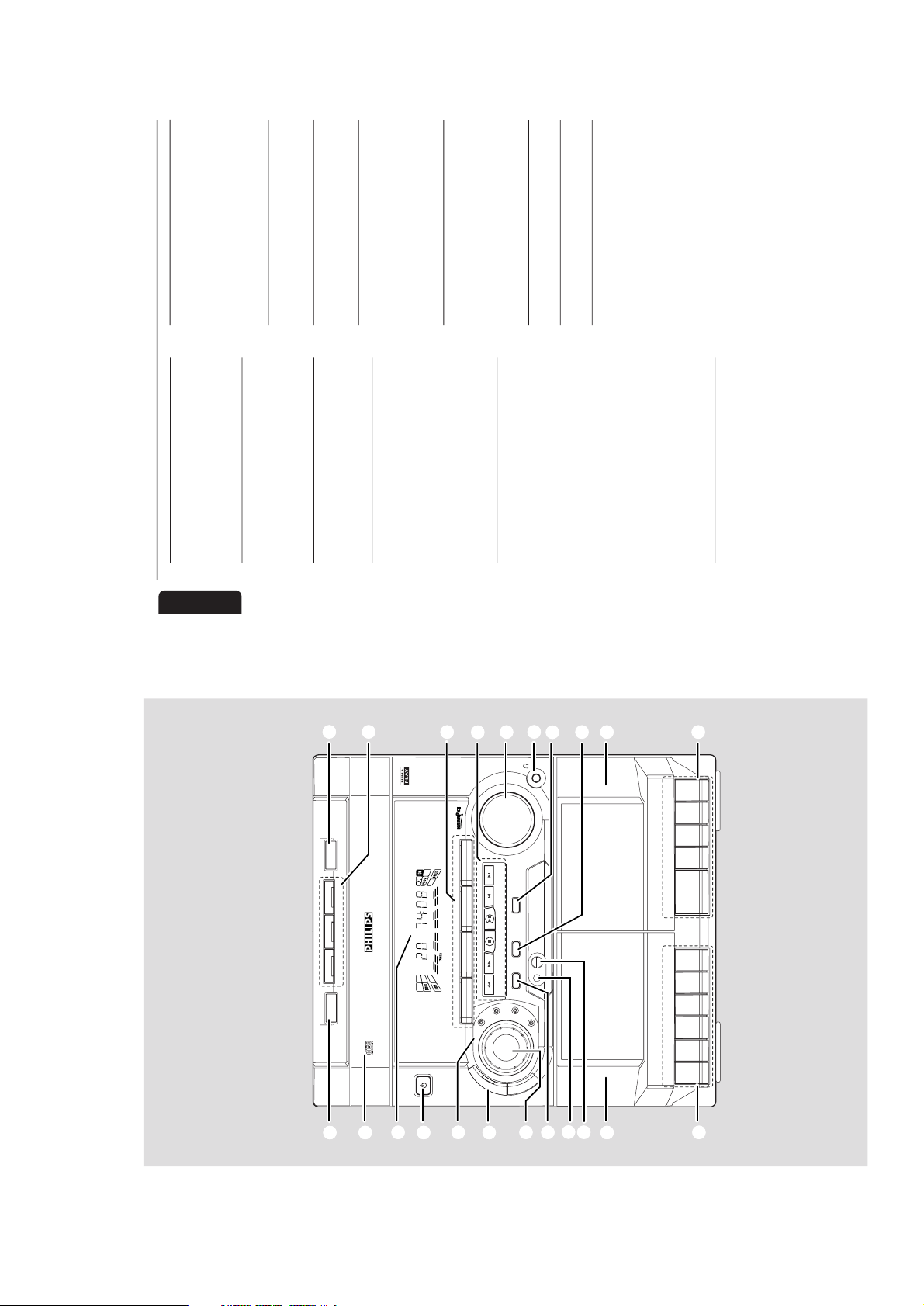
2-1
3
STANDBY
-
ON
PROGRAM CLOCK•TIMER DIM
FULL AUTO STOP
TAPE 2
PLAYBACK
PLAY/REC
TAPE 1
PLAY
STOP
.
OPEN
PAU
SE
▲
RECORD
P
LAY
STOP
.
OPE
N PAU
S
E
▲
▲
▲
▲
MINI HIFI SYSTEM
CD1 • 2 • 3 BAND
TAPE 1 • 2
TAPECD TUNER
AUX
PRESET
▲
▲
TUNING
▲
▲
▲
▲
STOP•CLEAR
SEARCH
PLAY• PAUSE PREV NEXT
DISC CHANGE
DISC 3
OPEN
•
CLOSE
DC
3
CHANGER
3 CD ROTARY CHANGER SYSTEM
•
CD REWRITABLE COMPATIBLE
•
CD SYNCHRO RECORDING
•
D
B
B
VIDEO
DISC 2
DISC 1
▲
▲
▲
▲
▲
▲
OPTIMAL
JAZZ
ROCK
TECHNO
JOG
CONTROL
SOUND NAVIGATION - JOG
VOLUME
DEMO STOP
MICROPHONE - LEVEL
0
9
8
1
2
3
4
5
™
¡
)
(
*
&
^
%
$
#
@
!
6
7
3
6
English
Contents
General Information
Environmental Information ................................ 7
Supplied Accessories ........................................... 7
Safety Information ................................................ 7
Preparation
Rear Connections ............................................. 8-9
Inserting batteries into the Remote Control ...
.................................................................................. 9
Controls
Controls on the player and remote
control .............................................................. 9-10
Operating the System
Plug and Play ........................................................ 11
Demostration Mode .................................... 11-12
Switching On ....................................................... 12
Switching the system to standby mode ........ 12
Selecting the source .......................................... 12
DIM mode ............................................................ 12
Sound Control .................................................... 13
Compact Disc
Discs for playback .............................................. 14
Loading the CD Changer ................................. 14
CD Direct Play.................................................... 14
Playing a Disc ....................................................... 15
Disc Change ........................................................ 15
Selecting a desired track ................................... 15
Searching for a particular passage
during playback ................................................... 15
Programming Tracks ........................................... 15
Reviewing the programme ............................... 15
Playing the programme ..................................... 16
Erasing the programme ..................................... 16
Shuffle .................................................................... 16
Repeat ................................................................... 16
Tuner
Tuning to radio stations .................................... 17
Storing Preset Stations ................................ 17-18
Tuning to Preset Radio Stations ...................... 18
Changing the MW tuning grid ......................... 18
Ta p e
Loading a tape ..................................................... 19
Ta pe Playback ...................................................... 19
Rewind/Fast Forward ........................................ 19
Continuous Playback From Tape Deck 2 to Tape
Deck 1 ................................................................... 20
Aux
Selecting External Equipment .......................... 21
Karaoke
Microphone Mixing ............................................ 21
Recording
One Touch Recording ........................................ 22
CD Synchro Start Recording........................... 23
Dubbing tapes ..................................................... 23
Recording from other sources........................ 23
Clock/Timer
View Clock .......................................................... 24
Clock Setting ....................................................... 24
Timer Setting ................................................. 24-25
Sleep Timer .......................................................... 25
Specifications
.......................................................26
Maintenance
.........................................................27
Tr oubleShooting
.....................................27-28
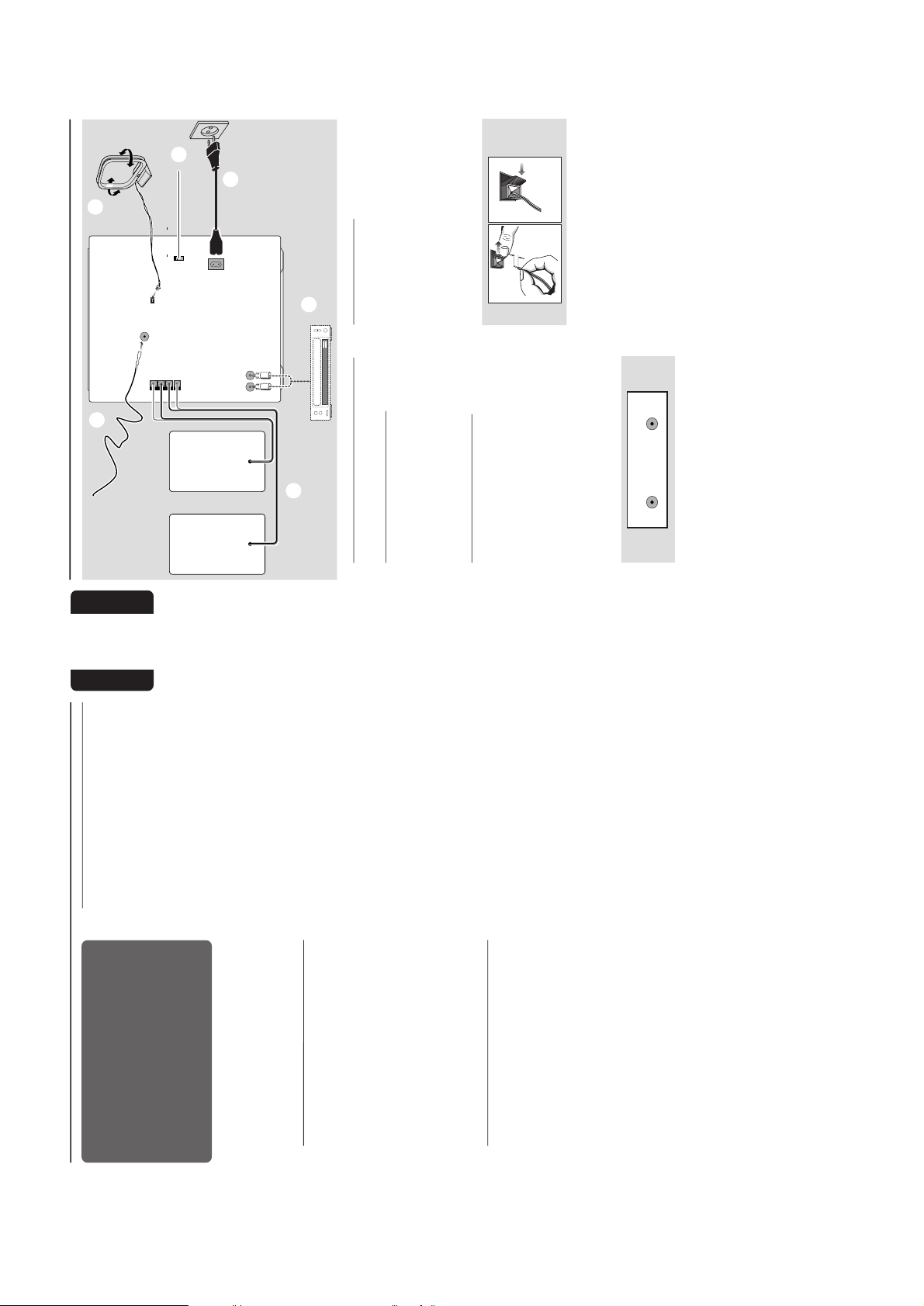
2-2
7
English
General Information
¶ The type plate (which contains the serial
number) is located at the rear of the player.
¶ Recording is permissible if copyright or
other rights of third parties are not
infringed.
Environmental Information
All unnecessary packaging has been omitted. We
have tried to make the packaging easy to
separate into three materials: cardboard (box),
polystyrene foam (buffer) and polyethylene (bags,
protective foam sheet).
Your system consists of materials which can be
recycled and reused if disassembled by a
specialized company. Please observe the local
regulations regarding the disposal of packaging
materials, exhausted batteries and old
equipment.
Supplied Accessories
– Remote control
– AM loop antenna
– FM wire antenna
–AC power cord
Safety Information
¶ Before operating the player, check that the
operating voltage indicated on the typeplate (or
the voltage indication beside the voltage
selector) of your player is identical with the
voltage of your local power supply. If not, please
consult your dealer. The typeplate is located at
the rear of your player.
¶ When the player is switched on, do not move it
around.
¶ Place the player on a solid base (e.g. a cabinet).
¶ Place the player in a location with adequate
ventilation to prevent internal heat build-up in
your player. Allow at least 10 cm (4 inches)
clearance from the rear and the top of the unit
and 5 cm (2 inches) from the each side.
¶ Do not expose the player to excessive moisture,
rain, sand or heat sources.
¶ Under no circumstances should you repair the
player yourself, as this will invalidate the
warranty!
¶ If the player is brought directly from a cold to a
warm location, or is placed in a very damp room,
moisture may condense on the lens of the disc
unit inside the player. Should this occur, the CD
player will not operate normally. Leave the
power on for about one hour with no disc in the
player until normal playback is possible.
¶ Electrostatic discharge may cause unexpected
problems. See whether these problems
disappear if you unplug the AC power cord and
plug it in again after a few seconds.
¶ To disconnect the player from the power
supply completely, remove the AC power
plug from the wall socket.
IMPORTANT:
PLEASE NOTE THAT THE VOLTAGE
SELECTOR LOCATED AT THE REAR
OF THIS SYSTEM IS PRESET AT 220V
FROM THE FACTORY.
FOR COUNTRIES THAT OPERATE AT
110-127V, PLEASE ADJUST TO 110-127V
BEFORE YOU SWITCH ON THE
SYSTEM.
8
English
Preparations
AM ANTENNA
VOLTAGE
SELECTOR
110V-
127V
220V-
240V
AUX IN
R
+
–
L
–
+
AUDIO OUT
LR
AC
MAINS
~
FM AERIAL
75Ω
VOLTAGE
SELECTOR
110V-
127V
220V-
240V
VOLTAGE
SELECTOR
220V-
240V
110V-
127V
A
B
E
C
D
F
Rear Connections
A
AM Loop Antenna Connection
Connect the supplied loop antenna to the AM
ANTENNA terminal. Place the AM loop antenna
far away from the system and adjust its position
for the best reception.
B
FM Wire Antenna Connection
Connect the supplied FM wire antenna to the
FM AERIAL (FM ANTENNA) 75 Ω terminal.
Adjust the position of the FM antenna for the
best reception.
Outdoor Antenna
For better FM stereo reception, connect an
outdoor FM antenna to the FM AERIAL (FM
ANTENNA) 75 Ω terminal using a 75 Ω coaxial
wire.
FM ANTENNA 75Ω
FM AERIAL 75Ω
OR
C
Speakers Connection
¶ Connect the right speaker to Front terminal R,
with the colored wire to + and the black wire
to -.
¶ Connect the left speaker to Front terminal L,
with the colored wire to + and the black wire
to -.
¶ Clip the stripped por tion of the speaker wire as
shown.
unlock lock
12 mm
CAUTION:
–For optimal sound performance, it is
recommended to use the supplied speakers.
– Do not connect more than one speaker to any
one pair of +/- speaker terminal.
– Do not connect speakers with impedance lower
than the speakers supplied. Please refer to
SPECIFICATION section of this manual.
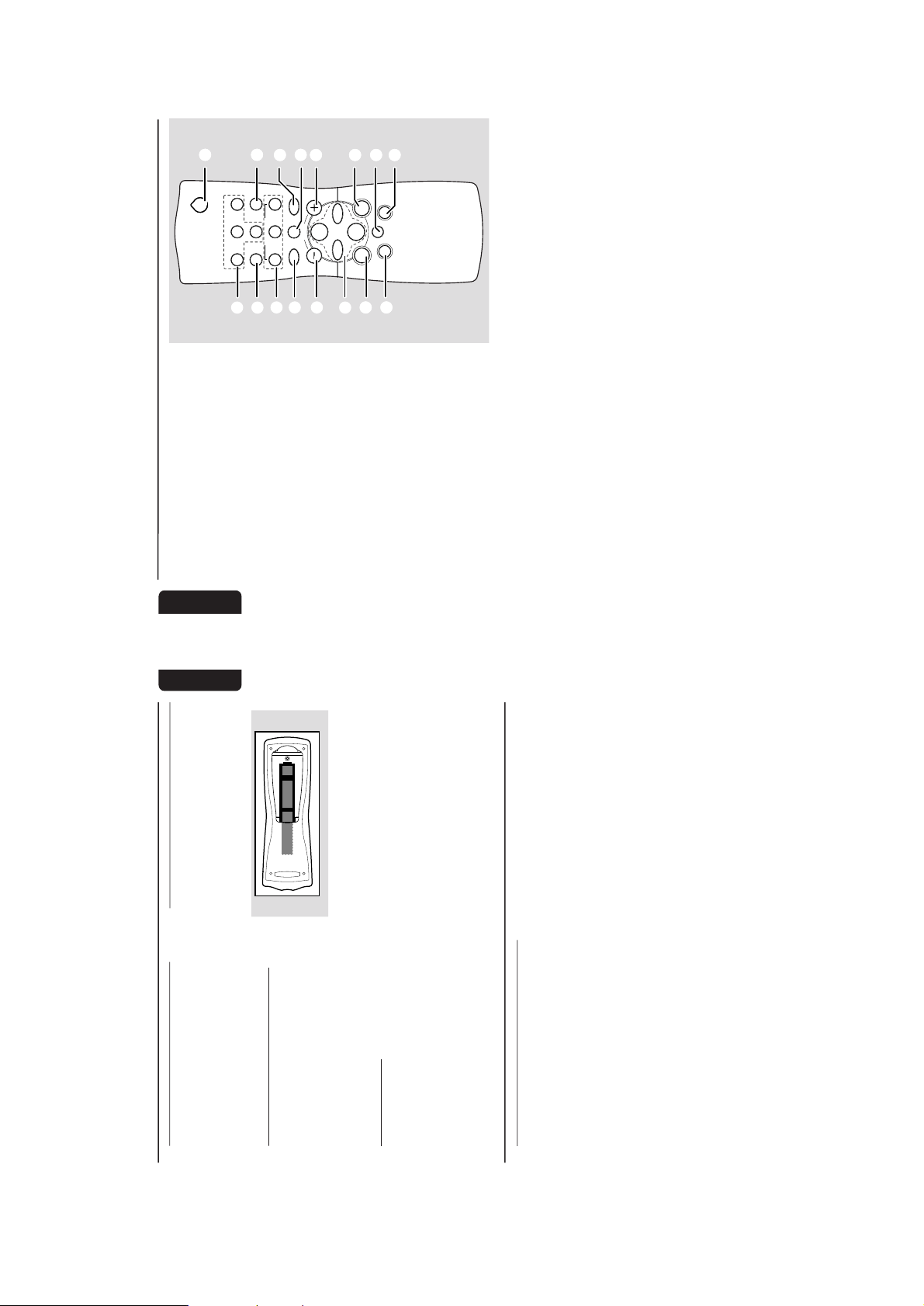
2-3
9
English
Preparation
Controls
(illustrations on page 3)
D
Connecting other equipment to your
player
You can connect the audio left and right OUT
terminals of a TV, VCR, Laser Disc player, DVD
player or CD Recorder to the AUX IN terminals
at the rear of the system.
E
Adjusting the Operating Voltage (not
available for version /30)
Before connecting the AC power cord to the
wall outlet, make sure that the voltage selector at
the rear of the system is set to the local power
line voltage. If not, reset the selector before
connecting to the wall outlet.
F
AC Power Supply
After all other connections have been made,
connect the AC power cord to the system and
to the wall outlet.
Inserting batteries into the
Remote Control
¶ Inser t the batteries (not supplied) into the
remote control as shown in the battery
compartment (Type R06 or AA).
+
-
+
-
CAUTION
– Remove batteries if they are exhausted
or not to be used for a long time.
– Do not use old and new or different
types of batteries in combination.
– Batteries contain chemical substances, so
they should be disposed off properly.
Controls on the system and
remote control
1
STANDBY-ON
– to switch the system on or to standby mode.
2
DIGITAL SOUND CONTROL DISPLAY
PANEL
– to view the desired DSC display.
3
DBB (DYNAMIC BASS BOOST)
– to switch on bass boost to enhance bass
response or to switch off bass boost.
4
JOG CONTROL/DSC
– to select the desired sound effect :
OPTIMAL, JAZZ, ROCK or TECHNO.5PROGRAM
for CD .................to programme CD tracks.
for TUNER ........ to programme preset radio
stations.
for CLOCK .......to select 12 or 24 hour in clock
setting mode.
6
MICROPHONE (not available for version /30)
– to connect microphone jack.
7
MIC LEVEL (not available for version /30)
– to adjust the mixing level for karaoke or
microphone recording.
8
DISPLAY SCREEN
– to view the current setting of the system.
9
CD CHANGER TRAY0DISC CHANGE
– to change disc(s).
!
OPEN•CLOSE
– to open or close the CD changer tray.
@
DISC 1 / DISC 2 / DISC 3 (CD DIRECT
PLAY)
– to select a CD tray for playback.
#
SOURCE – to select the following:
CD / (CD 1•2•3)
– to select CD mode. When disc playback is
stopped, press to select disc tray 1, 2 or 3.
TUNER / (BAND)
– to select Tuner mode. When in tuner mode,
press to select the waveband: FM or MW.
TAPE / (TAPE 1• 2)
– to select Tape mode.
AUX (VIDEO)
– to select sound from an external source (e.g. TV,
VCR, Laser Disc player, DVD player or CD
Recorder).
10
English
Controls
Notes for remote control:
– First select the source you wish to
control by pressing one of the source select
keys on the remote control (e.g. CD ,
TUNER, etc .).
– Then select the desired function (É,
í,
ë,
etc.).
2
21
3
TUNERTAPE 1/2CD
SLEEPAUXDIM
DSC DBB
MUTE
REPEAT
PAUSE
SHUFFLE
Å
CD DIRECT
VOLUME
á
à
ë
í
É
Ç
4
$
$
%
£
@
&
#
3
≤
$
%
$
∞
§
≥
$
MODE SELECTION
SEARCH àá (TUNING àá )
for CD .................to search backward/forward.
for TUNER ......... to tune to a lower or higher radio
frequency.
for CLOCK .......to set the hour (on the system
only) .
STOP•CLEAR Ç
for CD .................to stop disc playback or to clear
a programme.
for TUNER ........ to stop programming (on the
system only).
for DEMO .........to star t or stop demonstration
mode (on the system only).
for CLOCK .......to exit clock setting or cancel
timer (on the system only).
for PLUG & PLAY
................................. to exit plug & play mode and
return to standby mode (on the
system only).
PLAY É / PAUSE Å
for CD .................to start or interrupt playback.
for PLUG & PLAY
................................. to initiate and start plug & play
from standby/demo mode (on
the system only).
PREV í / NEXT ë(PRESET 4 3 )
for CD .................to skip to the beginning of the
current, previous, or next track.
for TUNER ........ to select a preset station in
memory.
for CLOCK .......to set the minute (on the system
only) .
%
VOLUME
– to increase or decrease the volume.
^
n
– to connect headphones.
&
DIM
– to select different brightness for the display
screen : DIM 1, DIM 2, DIM 3 or DIM OFF.
*
CLOCK•TIMER
– to view the clock, set the clock or set the timer.
(
TAPE DECK 2
)
TAPE DECK 2 OPERATION
PLAYÉ ........... to start playback.
à .......................... to rewind the tape.
á .......................... to fast forward the tape.
STOP•OPEN…to stop playback or to open
the tape door.
PA USE.............. to interrupt playback.
¡
TAPE DECK 1 OPERATION
RECORD ........ to start recording.
PLAYÉ ........... to start playback.
à .......................... to rewind the tape.
á .......................... to fast forward the tape.
STOP•OPEN…to stop playback/recording or
to open the tape door.
PAUSE .............. to interrupt playback or
recording.
™
TAPE DECK 1
£
REPEAT
– to repeat a track, a disc, or all available discs.
≤
MUTE
– to switch off the sound temporarily.
∞
SHUFFLE
– to play all the available discs and their tracks in
random order.§SLEEP
– to switch the system to standby mode at a
selected time.≥B
– to switch the system to standby mode.
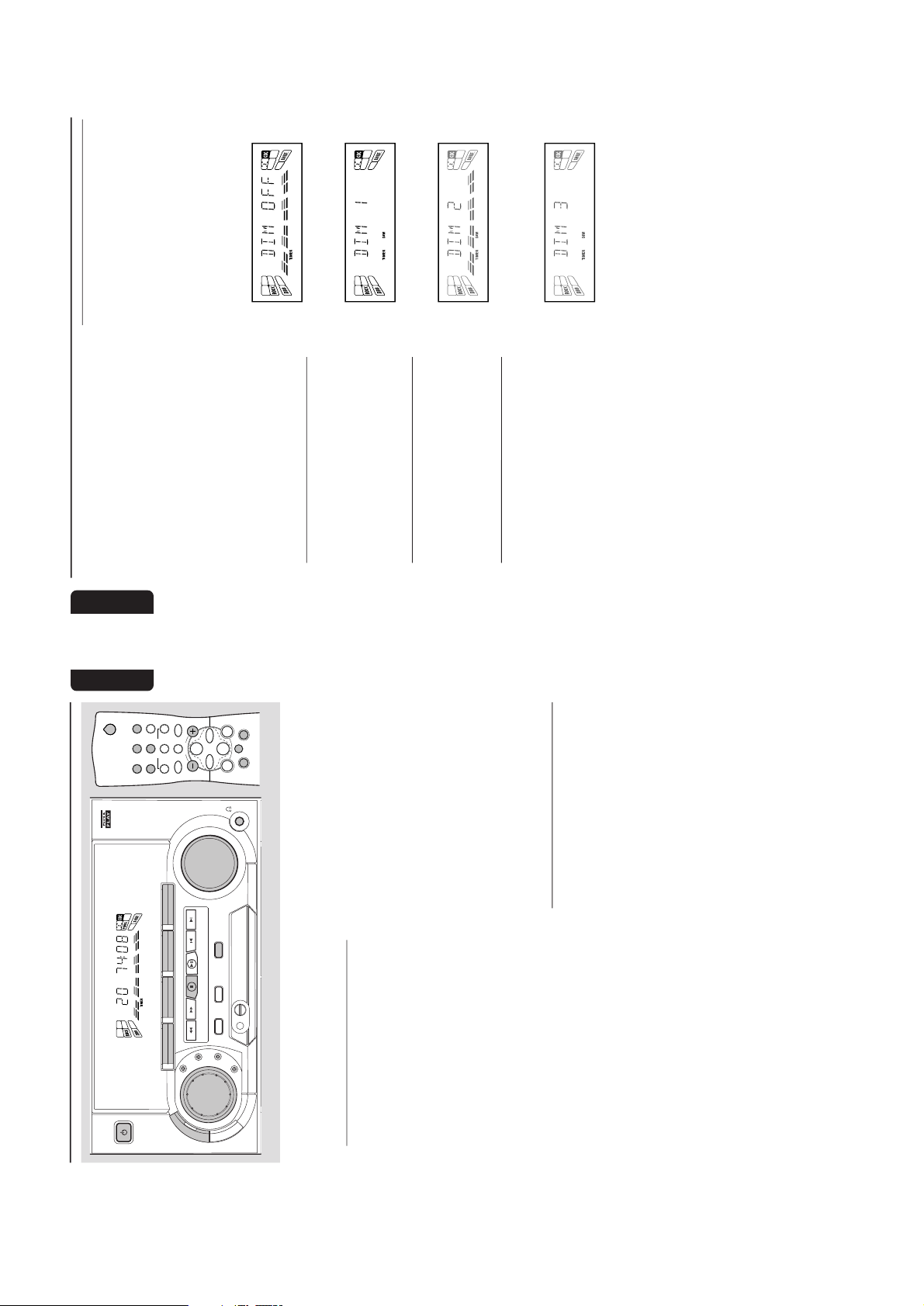
2-4
11
English
Operating the System
STANDBY
-
ON
PROGRAM CLOCK•TIMER DIM
MINI HIFI SYSTEM
CD1 • 2 • 3
TAPE 1 • 2
TAPE
AUX
PRESET
▲
▲
TUNING
▲
▲
▲
▲
STOP•CLEAR
SEARCH
PLAY• PAUSE PREV NEXT
VIDEO
OPTIMAL
JAZZ
ROCK
TECHNO
JOG
CONTROL
VOLUME
D
B
B
CD
TUNER
DEMO STOP
BAND
SOUND NAVIGATION - JOG
MICROPHONE - LEVEL
Important:
Before you operate the system, complete
the preparation procedures.
Plug and Play
The system provides PLUG and PLAY feature
that allows you to store all available radio
stations automatically upon power up. If PLUG
and PLAY has been installed beforehand, it
will go to standby or demonstration mode
after 5 seconds.
1
Press and hold PLAY (on the system only) for 5
seconds; when the system is in standby or
demonstration mode.
¶ If the PLUG and PLAY has not been installed
before, you can access this feature by switching
on the system from the main power outlet.
➜ “AUTO INSTALL - PRESS PLAY” will be
displayed.
2
Press PLAY to star t installation.
➜ “INSTALL” will be displayed and followed by
“TUNER” and then "AUTO".
➜ The
PROGRAM
starts flashing.
➜ PLUG and PLAY will start searching for all
radio stations on FM band and then followed by
radio stations on MW band.
➜ All available radio stations with sufficient signal
strength will be stored. Up to 40 presets may be
stored.
➜ The last preset radio station will appear on
the display when PLUG and PLAY is completed.
¶ To exit without storing the PLUG and PLAY,
press Ç button (on the system only).
Notes:
– PLUG and PLAY will be reinitiated again during
the next power up if :
i) PLUG and PLAY installation was not
completed.
ii) No stereo frequency being detected during
PLUG and PLAY, "CHECK ANTENNA" will be
displayed.
–You can store any radio stations manually or
automatically after PLUG and PLAY.
– When PLUG and PLAY is used, all previously
stored radio stations will be replaced.
– During PLUG and PLAY, if no button is pressed
within 15 seconds, the system will go to
demonstration mode (if demonstration mode is
enable)
Demonstration mode
The system has a demonstration mode that
shows the various features offered by the system.
To disable the demonstration mode
¶ Press and hold Ç (on the system only) for 5
seconds when the system is in demonstration
mode.
➜ "DEMO OFF" is displayed.
➜ The system will switch to standby mode.
2
21
3
TUNERTAPE 1/2CD
SLEEPAUXDIM
DSC DBB
MUTE
REPEAT
PAUSE
SHUFFLE
Å
CD DIRECT
VOLUME
á
à
ë
í
É
Ç
12
English
To enable the demonstration mode
¶ Press and hold Ç (on the system only) for 5
seconds when the system is in standby mode.
➜ The demonstration will begin.
Notes:
– If the demonstration mode has not been disabled,
it will resume 5 seconds later after the system
switches to standby mode.
– When the system is switched on from the main
power outlet, the CD changer tray may open and
close again to initialize the set.
– Even though the AC power cord is removed from
and reconnected to the wall socket, the
demonstration will remain off until it is switched on
again.
Switching the system ON
¶ Press CD, TUNER,TAPE or AUX.
¶ Press STANDBY-ON in demo.
You can also switch on the system by pressing
any one of the CD DIRECT PLAY buttons (on
the system only).
Switching the system to standby
mode
¶ Press STANDBY-ON or B on the remote
control.
➜ The system will switch to standby mode.
Selecting the Source
¶ Press the respective source selection button: CD,
TUNER, TAPE or AUX.
➜ The display indicates the selected source.
Note:
–For an external source, make sure you have
connected the audio left and right OUT terminals
of the external equipment (TV, VCR, Laser Disc
player, DVD player or CD Recorder) to the AUX IN
terminals.
DIM mode
You can select the desired brightness for the
display.
¶ Press DIM to select DIM 1, DIM 2, DIM 3 or
DIM OFF display mode.
➜ The
DIM
display lights up.
➜ "DIM 1", "DIM 2", "DIM 3" or "DIM OFF"
will be displayed depending on the mode
selected.
DIM OFF - normal brightness with
Spectrum Analyzer On
DIM 1 - normal brightness with Spectrum
Analyzer Off
DIM 2 - half brightness with Spectrum
Analyzer On
DIM 3 - half brightness with Spectrum
Analyzer Off and all LEDs on the system
will be switched off.
Operating the System
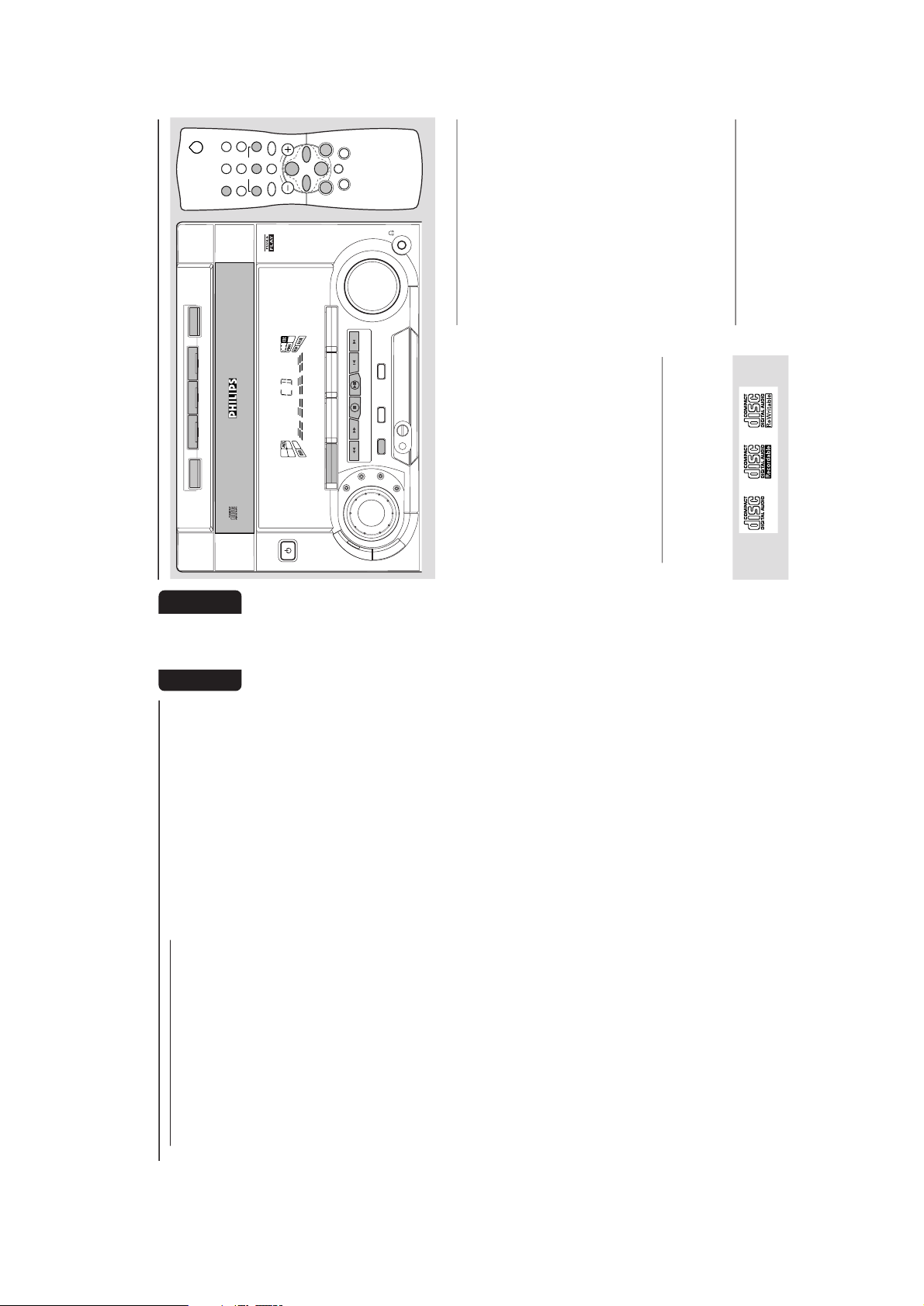
2-5
13
English
Sound Control
VOLUME ADJUSTMENT
Adjust VOLUME to increase or decrease the
sound level.
For Personal Listening
Connect the headphones plug to the n socket
at the front of the system. The speakers will be
muted.
DIGITAL SOUND CONTROL (DSC)
The DSC feature enables you to enjoy special
sound effects that have preset equalizer settings,
providing the best music reproduction.
¶ Adjust JOG CONTROL to select OPTIMAL,
JAZZ, ROCK or TECHNO.
➜ The Digital Sound Control display panel will
light up respectively.
➜ “OPTIMAL, JAZZ, ROCK or TECHNO” and
the respective flag will be displayed.
Note:
– When "OPTIMAL" sound is selected DBB will be
switched on automatically.
DYNAMIC BASS BOOST (DBB)
The DBB mode enhances the bass response.
¶ Press DBB to switch on bass response.
➜ The DBB button lights up.
➜ “DBB ON” and the DBB flag will be displayed.
To switch off DBB
¶ Press DBB again.
➜ The DBB button light is switched off.
➜ “DBB OFF” will be displayed.
Note:
– Some discs or tapes might be recorded in high
modulation, which causes a distortion at high
volume. If this occurs, switch off DBB or reduce the
volume.
MUTE (only on remote control)
This feature allows you to temporarily switch off the
sound of the system without switching off the
system when you require a moment of silence.
¶ Press MUTE on the remote control to switch
off the sound.
➜ "MUTE" and the MUTE flag will be displayed.
¶ Press MUTE again on the remote control or
increase the VOLUME to switch on the sound.
Operating the System
14
English
Compact Disc
Warning!
1)
This system is designed for conventional
discs. Do not use any accessories such as
disc stabilizer rings or disc treatment sheets,
etc., which may damage the disc
mechanism.
2)
Do not load more than one disc into each
tray.3)When the CD changer is loaded with discs,
do not turn over or shake the system. This
may jam the changer.
You may load three discs in the CD
changer for continuous playback without
interruption.
Discs for playback
This system can play all digital audio CD,
finalized digital audio CD-Recordable and
finalized digital audio CD-Rewritable format
discs.
Loading the CD Changer
1
Press CD to select CD mode.2Press OPEN•CLOSE.
➜ The CD changer tray slides out.3Load a disc with the printed side up in the right
tray.
¶ You can load another disc in the left tray.
¶ To load the third disc, press the DISC
CHANGE button.
➜ The CD changer tray will rotate until the
empty tray is ready for loading.
4
Press OPEN•CLOSE to close the CD changer
tray.
➜ The total number of tracks and the playing
time of the selected disc appear on the display.
Note:
–To ensure good system performance , wait until
the CD changer completely reads the disc(s) before
proceeding.
Disc Direct Play
¶ You can play a disc directly by pressing the
DISC 1, DISC 2 or DISC 3 button. The CD
player will stop at the end of playback of the
selected disc.
➜ A lit button indicates that a disc is loaded in
the disc tray.
➜ A flashing button indicates that a disc is
playing.
STANDBY
-
ON
PROGRAM CLOCK•TIMER DIM
MINI HIFI SYSTEM
CD1 • 2 • 3
TAPE 1 • 2
TAPECD TUNER
AUX
PRESET
▲
▲
TUNING
▲
▲
▲
▲
STOP•CLEAR
SEARCH
PLAY• PAUSE PREV NEXT
DISC CHANGE
DISC 3
OPEN
•
CLOSE
DC
3
CHANGER
D
B
B
VIDEO
DISC 2
DISC 1
OPTIMAL
JAZZ
ROCK
TECHNO
JOG
CONTROL
VOLUME
DEMO STOP
BAND
SOUND NAVIGATION - JOG
MICROPHONE - LEVEL
2
21
3
TUNERTAPE 1/2CD
SLEEPAUXDIM
DSC DBB
MUTE
REPEAT
PAUSE
SHUFFLE
Å
CD DIRECT
VOLUME
á
à
ë
í
É
Ç
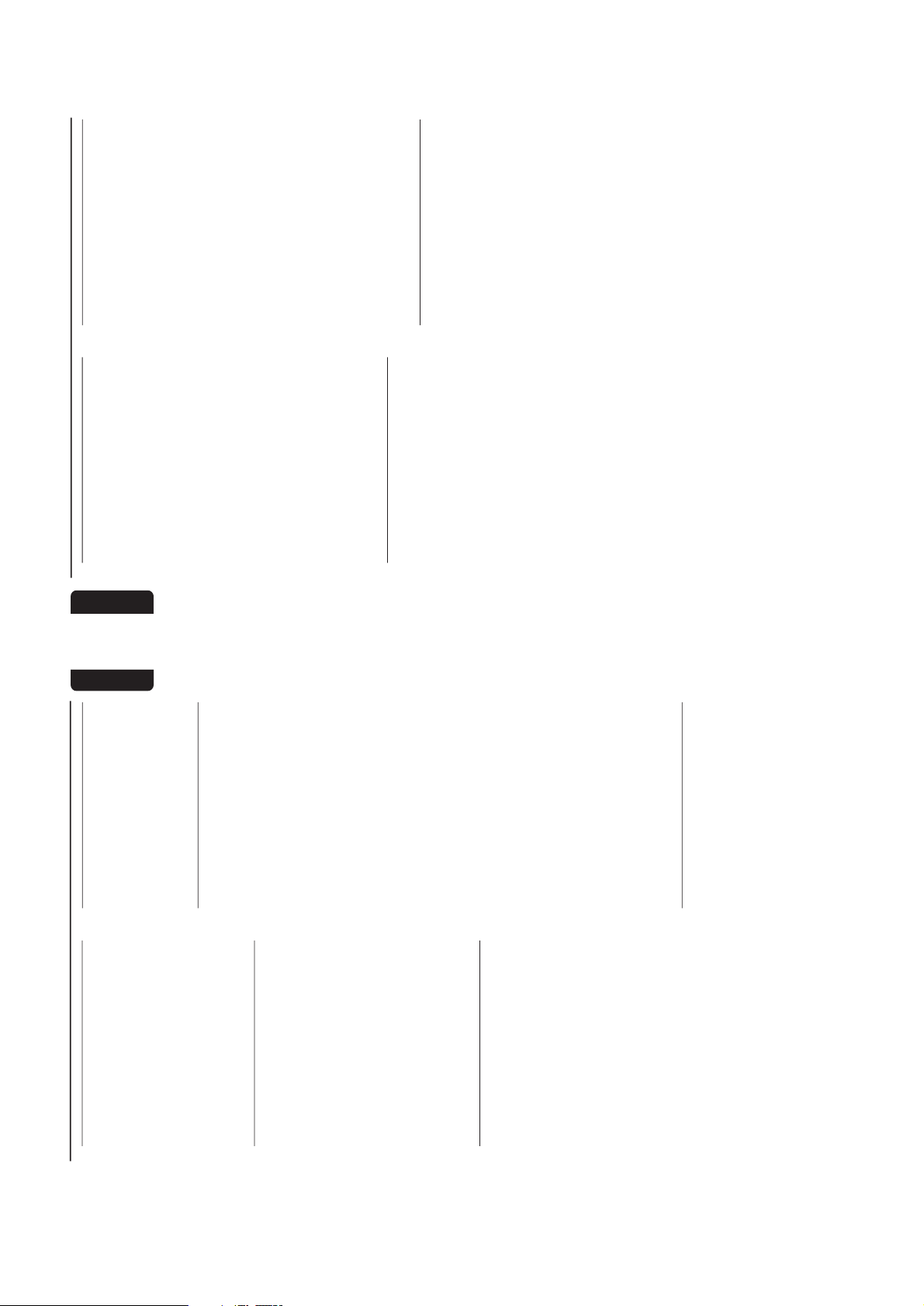
2-6
15
English
Compact Disc
Playing a Disc
1
PressÉ to start playback.
➜ The disc tray, tr ack number and elapsed
playing time of the current track appear on the
display.
¶ To interr upt playback, press Å.
➜ The playing time flashes.
¶ To resume playback, press É again.
2
To stop playback, press Ç.
Note:
– All the available discs will play once, then stop.
Disc Change
You can change the outer two discs while the
third inner disc is stopped or is playing.1Press DISC CHANGE.
➜ The CD changer tray slides out.
2
Replace the discs in the left and right disc trays.
¶ If you wish to change the inner disc during
playback, press DISC CHANGE again.
➜ "DISC CHANGE" will be displayed.
➜ The disc will stop playing.
➜ The CD changer tray will close to retrieve
the inner disc and then open again with the
inner disc accessible.
3
Press OPEN•CLOSE to close the CD changer
tray.
Selecting a desired track
Selecting a desired track when playback
is stopped
1
Press í or ë until the desired track appears
on the display.2PressÉ to start playback.
➜ The selected track number and elapsed
playing time appear on the display.
Selecting a desired track during playback
¶ Press í or ë until the desired track appears
on the display.
➜ The selected track number and elapsed
playing time appear on the display.
¶ If you press í once it will skip to the beginning
of the current track and play the track again.
Note:
–Pressing
í
during shuffling can only skip to the
beginning of the current track.
Searching for a particular
passage during playback
¶ Press and hold à or á until the desired
passage is located.
➜ The volume will be reduced.
¶ Play returns to normal when à or á is
released.
Programming Tracks
Programming tracks of a loaded disc is possible
when playback is stopped. The display will
indicate the total tracks stored in the
programme. Up to 40 tracks can be stored in
the memory in any order. When 40 tracks are
stored and you attempt to store another track,
the display will show “FULL”.
1
Load the desired discs in the disc trays.2Press PROGRAM to start programming.
➜ The PROG flag starts flashing.3Press the CD (CD 1•2•3) or DISC 1/2/3
button to select the disc.
4
Pressí or ë to select the desired track.5Press PROGRAM to store the track.
¶ Repeat steps 3 to 5 to store other discs and
tracks.6Press Ç once to end programming.
➜ The total number of tracks programmed and
total playing time appear on the display.
Notes:
– If the total playing time is more than “
99
:
59
“
or if one of the programmed tracks has a number
greater than 30, then “
--
:
--
” appears on the
display instead of the total playing time.
– If the system is reading the discs, programming
is not possible, “
READING
” will be displayed and
followed by "
DISC X
". "
X
" is the current read disc
number.
– During programming, if no button is pressed
within 20 seconds, the system will exit programme
mode automatically.
–“SELECT A DISC” will be displayed when
programming an empty disc slot.
Reviewing the programme
Reviewing of the programme is possible only
when playback is stopped.
¶ Pressí or ë repeatedly to review the
programmed tracks.
¶ Press Ç to exit review mode.
16
English
Playing the programme
1
Press É to start programme playback.
➜ “PLAY PROGRAM” will be displayed.
➜ The track number and elapsed playing time of
the current track will appear on the display.
¶ If you press REPEAT during programme
playback, the current track or all programmed
tracks will be played repeatedly.
➜ “TRACK” or "PROGRAM" will be displayed.
➜ The REP and PROG flags appear on the
display.
2
Press Ç to stop programme playback.
Notes:
– If you press any of the DISC DIRECT PLAY
buttons, the system will play the selected disc and
the stored programme will be ignored temporarily.
The PROG display also will disappear temporarily
from the display. It will reappear when playback of
the selected disc ends.
– REPEAT DISC mode will be cancelled when
programme playback begins.
Erasing the programme
(when
playback is stopped)
¶ Press Ç.
➜ “PROGRAM CLEARED” will be displayed.
Note:
– The programme will be erased when the system
is disconnected from the power supply or when the
CD changer tray is opened.
Shuffle
(only on remote control)
In shuffle mode, the system plays all the available
discs and their tracks in random order. Shuffle
may be used also when tracks are programmed.
To shuffle all the discs and tracks
1
Press SHUFFLE.
➜ “SHUFFLE” will be displayed.
➜ The SHUF flag and the track selected at
random appear on the display.
¶ The discs and the tracks will be played in
random order until you pressÇ.
¶ If you press REPEAT during shuffling, the
current track or all available discs will be played
repeatedly.
➜ “TRACK” or “ALL DISC” will be displayed.
➜ The REP and SHUF flags appear on the
display.
2
Press SHUFFLE again to resume normal
playback.
➜ The SHUF flag disappears from the display.
Note:
– REPEAT DISC mode will be cancelled when
shuffle is selected.
Repeat
(only on remote control)
You can play the current track, a disc or all
available discs repeatedly.
1
Press REPEAT on the remote control to select
the various repeat modes.
➜ “TRACK”, “DISC”, “ALL DISC” or “OFF” will
be displayed.
➜ The REP flag appears on the display.
¶ The selected track, selected disc or all available
discs will now be played repeatedly until you
pressÇ.
2
Press REPEAT until the "OFF" mode is
displayed to resume normal playback.
➜ The REP flag disappears from the display.
Notes:
– REPEAT DISC mode is not available during
programme play or shuffle mode.
–You can also repeat shuffling a programme.
i) “TRACK“ or “PROGRAM" will be
displayed.
ii) The REP, PROG, and SHUF flags appear on
the display.
Compact Disc
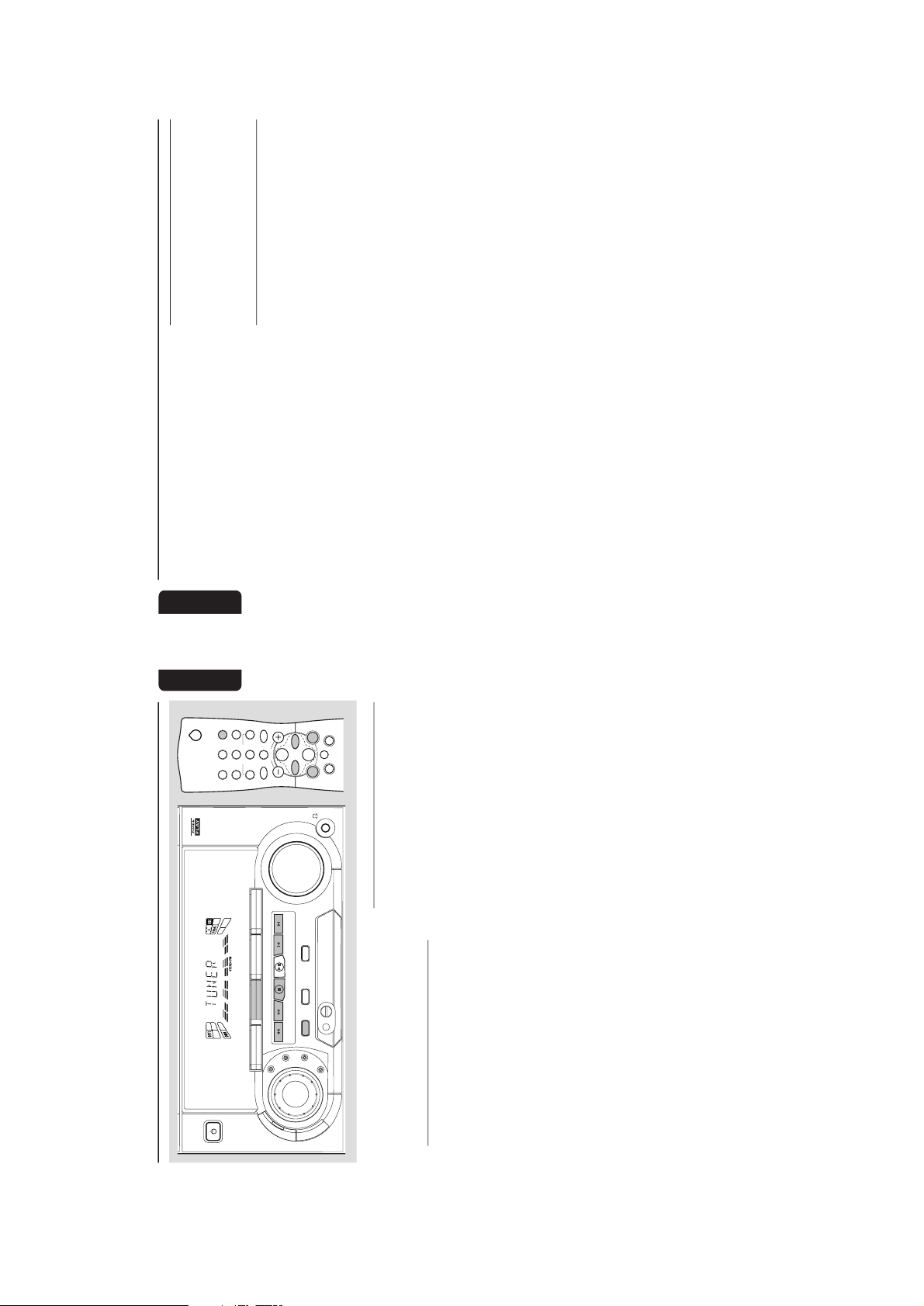
2-7
17
English
Tuner
Note:
–For 'PLUG & PLAY' feature , please refer to page
11.
Tuning to radio stations
1
Press TUNER (BAND) to select TUNER mode .
➜ “TUNER” will be displayed.
A few seconds later, the current radio
frequency will be displayed.
2
Press TUNER (BAND) again to select the
desired waveband : FM or MW.3Press à or á for more than one second, then
release.
➜ The display will show “SEARCH” until a radio
station with sufficient signal strength is found.
¶ Repeat this procedure until the desired station is
reached.
¶ To tune to a weak station, briefly press à or
á repeatedly until the display shows the
desired frequency and/or when the best
reception has been obtained.
Storing Preset Stations
You can store up to 40 radio stations in the
memory. When a preset radio station is selected,
the preset number appears next to the
frequency on the display.
Automatic programming
1
Press TUNER (BAND).2Press PROGRAM for more than one second.
➜ The PROG flag starts flashing and “AUTO” will
be displayed.
➜ The system will search for every available
station in the FM waveband first, then search the
MW waveband.
➜ All available stations will be stored
automatically. The frequency and preset number
will be displayed briefly.
➜ The system will stop searching when all the
available radio stations are stored or when the
memory for 40 preset radio stations is used.
➜ The system will remain tuned to the last
stored preset radio station.
STANDBY
-
ON
PROGRAM CLOCK•TIMER DIM
MINI HIFI SYSTEM
CD1 • 2 • 3
TAPE 1 • 2
TAPECD TUNER
AUX
PRESET
▲
▲
TUNING
▲
▲
▲
▲
STOP•CLEAR
SEARCH
PLAY• PAUSE PREV NEXT
D
B
B
VIDEO
OPTIMAL
JAZZ
ROCK
TECHNO
JOG
CONTROL
VOLUME
DEMO STOP
BAND
SOUND NAVIGATION - JOG
MICROPHONE - LEVEL
2
21
3
TUNERTAPE 1/2CD
SLEEPAUXDIM
DSC DBB
MUTE
REPEAT
PAUSE
SHUFFLE
Å
CD DIRECT
VOLUME
á
à
ë
í
É
Ç
18
English
Tuner
Notes:
–You can cancel the automatic programming by
pressing PROGRAM or
Ç
(on the system only).
– If you want to reserve a section of preset
numbers, for example preset numbers 1 to 9,
select preset 10 before starting automatic
programming, only the preset numbers 10 to 40
will be programmed.
Manual programming
1
Press TUNER (BAND).2Press TUNER (BAND) again to select the
desired waveband : FM or MW.3Press PROGRAM for less than one second.
➜ The PROG flag starts flashing.
➜ The next available preset number will be
displayed for selection.
4
Press à or á to tune to the desired frequency.
¶ If you wish to store the radio station to another
preset number, press 4 or 3 to select the
desired preset number.5Press PROGRAM again.
➜ The PROG flag disappears and the radio
station will be stored.
¶ Repeat steps 3 – 5 to store other preset radio
stations.
Notes:
– When 40 radio stations are stored and you
attempt to store another radio station, the display
will show "FULL”. If you want to change an
existing preset number, repeat steps 3 – 5.
–You can cancel manual programming by
pressing
Ç
(on the system only).
– During programming, if no button is pressed
within 20 seconds, the system will exit programme
mode automatically.
Tuning to Preset Radio Stations
¶ Press 4 or 3 to select the desired preset
number.
➜ The preset number, radio frequency, and
waveband appear on the display.
Changing the MW tuning grid
(not
available for version /30)
The frequency step can be changed if necessary.
In North and South America, the frequency step
between adjacent channels in the MW band is
10 kHz. In other parts of the world, it is 9 kHz.
The frequency step preset in the factory is
9 KHz.
For MW Band
To change from 9 kHz to 10 kHz or vice
versa
Changing of tuning grid will erase all
previously stored preset stations.
1
Disconnect the system from the AC power
supply (pull out the AC power cord).2Press and hold TUNER and TUNING á
while reconnecting the system to the AC power
supply.
➜ Display will show “GRID 10” or “GRID 9”.
Notes:
– GRID 9 indicates that the tuning grid is in step
of 9 kHz in MW band. GRID 10 indicates that the
tuning grid is in step of 10 kHz in MW band.
– FM tuning grid will also be c hanged from
50 kHz to 100 kHz or vice versa.
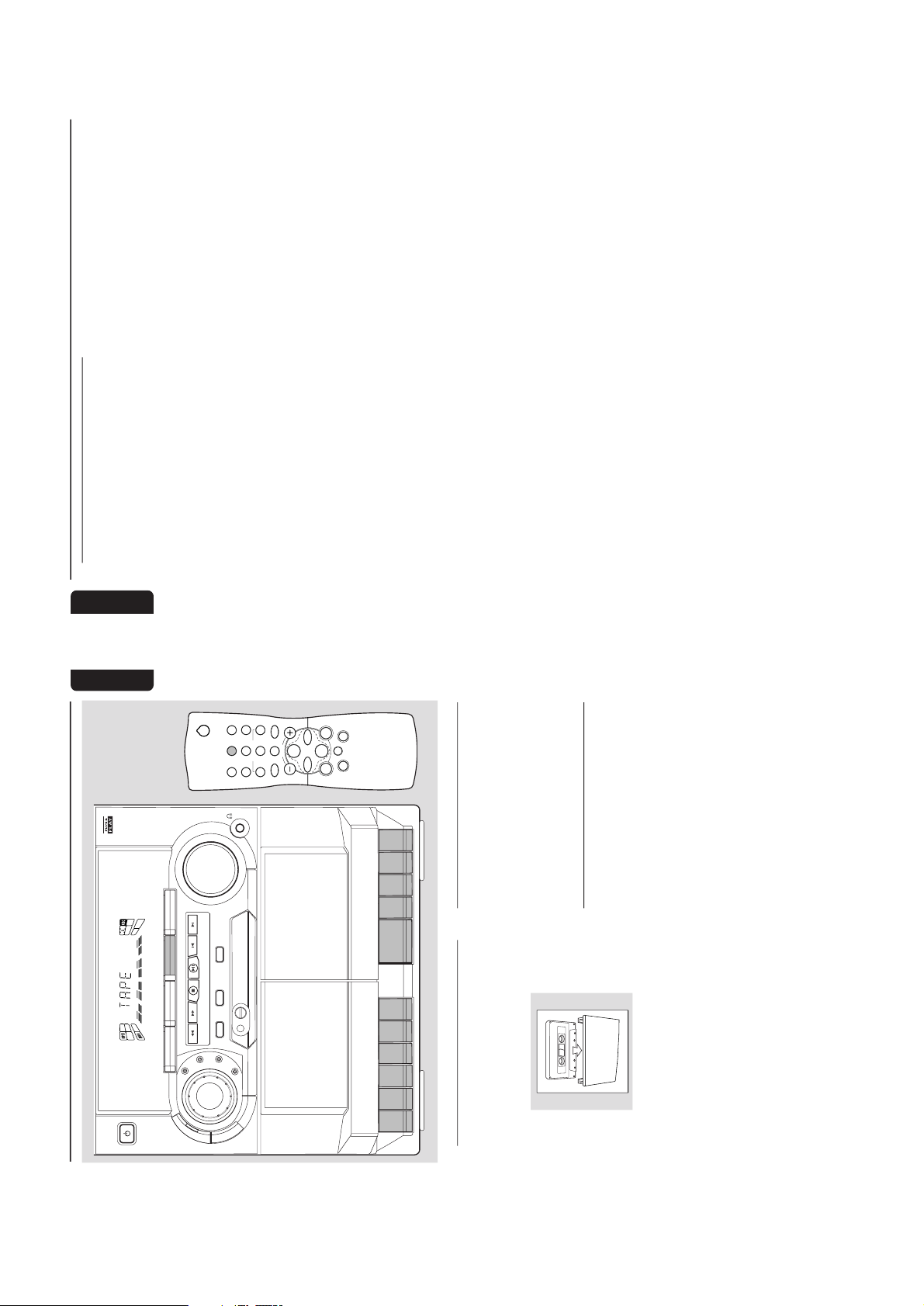
2-8
19
English
Ta p e
Loading a tape
1
Press STOP•OPEN.2The tape deck door opens.
3
Load the tape with the open side downward and
the full spool to the left.
4
Close the tape deck door.
Ta pe Playback
1
Press TAPE to select TAPE mode.
➜ "TAPE" will be displayed.2Load the tape into the selected tape deck.
3
Press PLAYÉ to start playback.
¶ To interr upt playback, press PA USE.
¶ To resume playback, press PAUSE again.
4
Press STOP•OPEN to end playback.
Rewind/Fast Forward
When playback is stopped
1
You can rewind or fast forward a tape by
pressing à or á , respectively.
➜ The tape will stop automatically at the end of
rewinding or fast forwarding.
2
Press STOP•OPEN to stop rewinding or fast
forwarding.
STANDBY
-
ON
PROGRAM CLOCK•TIMER DIM
FULL AUTO STOP
TAPE 2
PLAYBACK
PLAY/REC
TAPE 1
PLAY
STOP
.
OPEN
PAU
SE
▲
RECORD
P
LAY
STOP
.
OPE
NPAU
S
E
▲
▲
▲
▲
MINI HIFI SYSTEM
CD1 • 2 • 3
TAPE 1 • 2
TAPECD TUNER
AUX
PRESET
▲
▲
TUNING
▲
▲
▲
▲
STOP•CLEAR
SEARCH
PLAY• PAUSE PREV NEXT
D
B
B
VIDEO
▲
▲
▲
▲
▲
▲
OPTIMAL
JAZZ
ROCK
TECHNO
JOG
CONTROL
VOLUME
DEMO STOP
BAND
SOUND NAVIGATION - JOG
MICROPHONE - LEVEL
2
21
3
TUNERTAPE 1/2CD
SLEEPAUXDIM
DSC DBB
MUTE
REPEAT
PAUSE
SHUFFLE
Å
CD DIRECT
VOLUME
á
à
ë
í
É
Ç
20
English
Continuous Playback From Tape
Deck 2 to Tape Deck 1
1
Press TAPE to select TAPE mode.2Load the tapes in tape deck 1 and 2.3Press PLAY 2 on tape deck 2.
4
Press PA USE on tape deck 1.
5
Press PLAY 2 on tape deck 1.
➜ Playback will begin with tape deck 2 and will
continue with tape deck 1 when playback on
tape deck 2 ends.
6
Press STOP•OPEN if you want to stop
playback before the end of the tape in tape deck
1 or tape deck 2.
Notes:
– During rewinding or fast forwarding of a tape, it
is also possible to listen to another source (e.g. CD,
TUNER or AUX).
– Before playing a tape, check and tighten slack
tape with a pencil. Slack tape may get jammed or
may burst in the mechanism.
– C-120 tape is extremely thin and is easily
deformed or damaged. It is not recommended for
use in this system.
– Store the tapes at room temperature and do not
put them too close to a magnetic field (for
example, a transformer, TV or speaker).
.
Ta p e
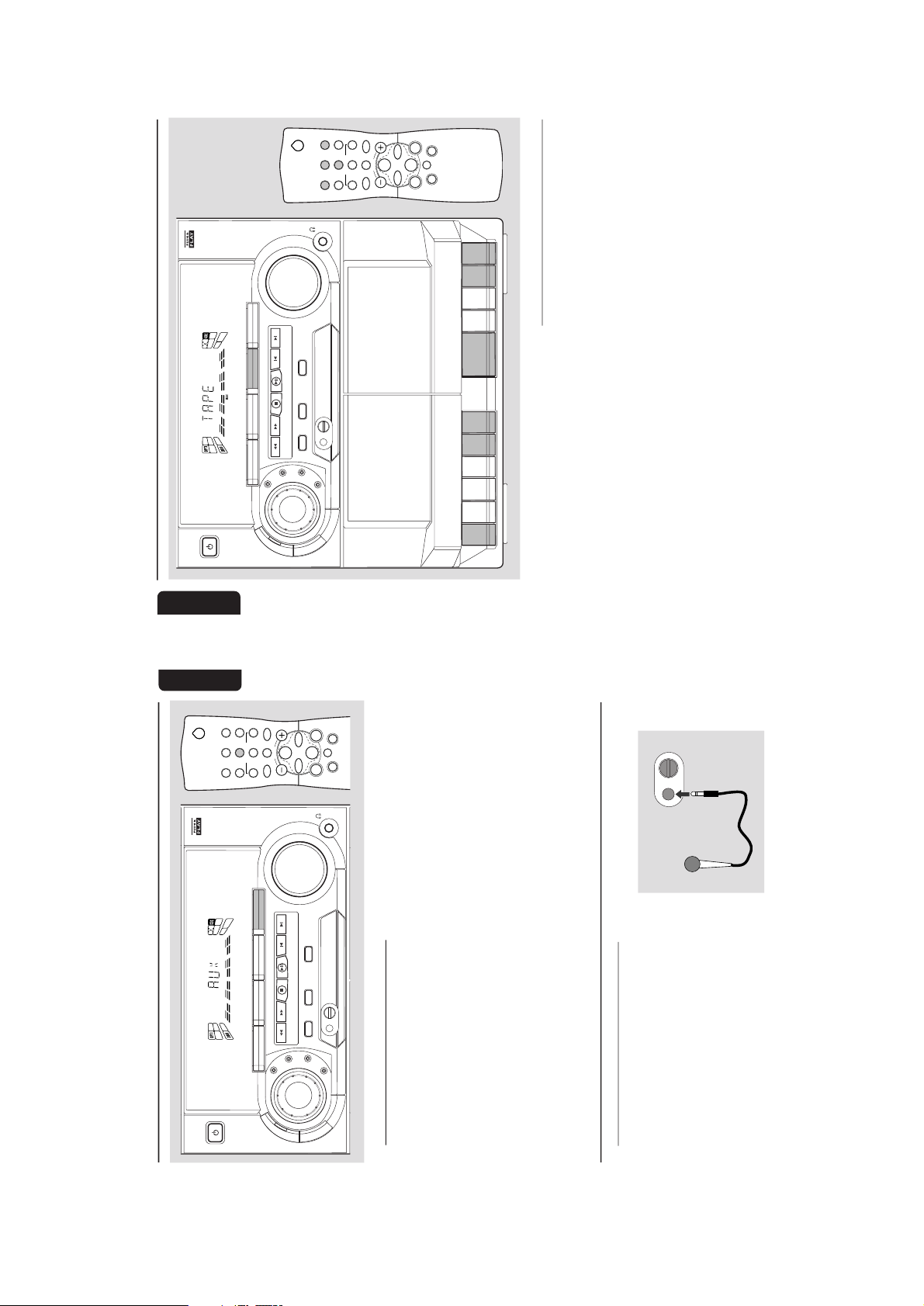
2-9
21
English
Aux
STANDBY
-
ON
PROGRAM CLOCK•TIMER DIM
MINI HIFI SYSTEM
CD1 • 2 • 3
TAPE 1 • 2
TAPECD TUNER
AUX
PRESET
▲
▲
TUNING
▲
▲
▲
▲
STOP•CLEAR
SEARCH
PLAY• PAUSE PREV NEXT
D
B
B
VIDEO
OPTIMAL
JAZZ
ROCK
TECHNO
JOG
CONTROL
VOLUME
DEMO STOP
BAND
SOUND NAVIGATION - JOG
MICROPHONE - LEVEL
2
21
3
TUNERTAPE 1/2CD
SLEEPAUXDIM
DSC DBB
MUTE
REPEAT
PAUSE
SHUFFLE
Å
CD DIRECT
VOLUME
á
à
ë
í
É
Ç
Selecting External Equipment
If you have connected the audio out terminals of
the external equipment (TV, VCR, Laser Disc
player, DVD player or CD Recorder) to the
AUX IN terminals, you can hear the enhanced
sound from the system.
¶ Press AUX to select the external equipment.
➜ "AUX" will be displayed.
Note:
– All the sound control features (e.g. DSC, DBB,
etc.) are available for selection.
MICROPHONE - LEVEL
Karaoke
Microphone Mixing
(not available for
version /30)
1
Set the MIC LEVEL control to the minimum
level to prevent acoustic feedback (e.g. a loud
howling sound) before you connect the
microphone.
2
Connect a microphone to the
MICROPHONE socket.3Press CD, TUNER, TAPE or AUX.4Play the selected source.5Adjust the volume level with VOLUME control.6Adjust the MIC LEVEL control to the mixing
level that you want.
7
Start singing or talking through the microphone.
Note:
–Keep the mic away from the speakers to
prevent howling
22
English
Recording
STANDBY
-
ON
PROGRAM CLOCK•TIMER DIM
FULL AUTO STOP
TAPE 2
PLAYBACK
PLAY/REC
TAPE 1
PLAY
STOP
.
OPEN
PAU
SE
▲
RECORD
P
LAY
STOP
.
OPE
N PAUS
E
▲
▲
▲
▲
MINI HIFI SYSTEM
CD1 • 2 • 3
TAPE 1 • 2
TAPECD TUNER
AUX
PRESET
▲
▲
TUNING
▲
▲
▲
▲
STOP•CLEAR
SEARCH
PLAY• PAUSE PREV NEXT
D
B
B
VIDEO
▲
▲
▲
▲
▲
▲
OPTIMAL
JAZZ
ROCK
TECHNO
JOG
CONTROL
VOLUME
DEMO STOP
BAND
SOUND NAVIGATION - JOG
MICROPHONE - LEVEL
2
21
3
TUNERTAPE 1/2CD
SLEEPAUXDIM
DSC DBB
MUTE
REPEAT
PAUSE
SHUFFLE
Å
CD DIRECT
VOLUME
á
à
ë
í
É
Ç
Notes:
– If you do not intend to record via the
microphone, unplug the microphone to avoid
accidental mixing with other recording source.
–For recording, use only tape of IEC type I
(normal tape).
– The tape is secured at both ends with leader
tape. At the beginning and end of tape, nothing will
be recorded for six to seven seconds.
– The recording level is set automatically,
regardless of the position of Volume, DBB or DSC .
–To prevent accidental recording, break out the
tab on the left shoulder of the tape side you want
to protect.
One Touch Recording
● During microphone mixing, you can record the
mixed sound on a tape in tape deck 2 except
dubbing mode.
● For One Touch Recording, as soon as you press
RECORD, the current source (CD, TUNER or
AUX) will be recorded on tape deck 1.
1
Load a blank tape in tape deck 1.
2
Press RECORD on tape deck 1 to start
recording.
➜ The
REC
starts flashing.
3
Press PAUSE to interrupt recording.
4
Press STOP•OPEN on tape deck 1 to stop
recording.
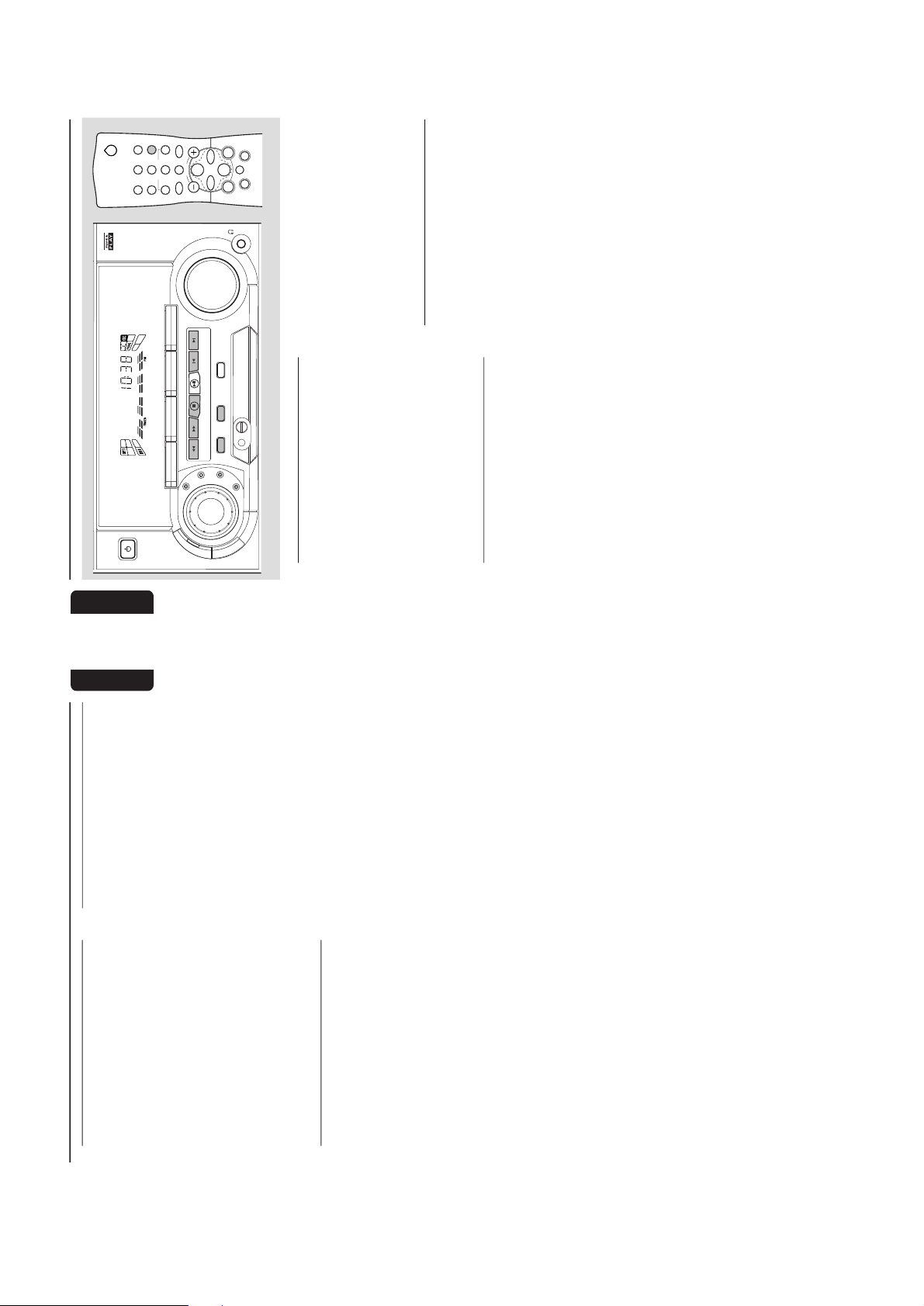
2-10
23
English
CD Synchro Start Recording
During CD synchro start recording,
¶ Do not fast forward/rewind your tape in tape
deck 2.1Load a blank tape into tape deck 1 and a disc
into the disc tray.2Press CD.
¶ You can programme the tracks in the order you
want them to be recorded (see Programming
Tr acks). If you do not, the tracks are recorded
according to the order on the selected disc.
3
Press RECORD on tape deck 1 to start
recording.
➜ The
REC
starts flashing.
4
Press STOP•OPEN on tape deck 1 to stop
recording, then press Ç to stop CD playback.
Dubbing tapes
(from tape deck 2 to tape
deck 1)
1
Load the prerecorded tape into tape deck 2 and
a blank tape into tape deck 1.
¶ Make sure both tapes have their full spool to the
left.
2
Press PA USE on tape deck 1.
3
Press RECORD on tape deck 1.
➜ The
REC
starts flashing.
4
Press PLAYÉ on tape deck 2.
¶ Recording will star t automatically.
5
Press STOP•OPEN on tape deck 1 and tape
deck 2 to stop dubbing.
Notes:
– At the end of side A, flip the tapes to side B and
repeat the procedure.
– Dubbing of tapes is only possible from tape
deck 2 to tape deck 1.
–To ensure good dubbing, use tapes of the same
length.
Recording from other sources
(only on tape deck 1)
1
Load a blank tape into tape deck 1.
2
Press CD, TUNER or AUX.
¶ Star t playback of the selected source.
3
Press RECORD on tape deck 1 to start
recording.
➜ The
REC
starts flashing.
4
Press PAUSE to interrupt recording.
5
Press STOP•OPEN on tape deck 1 to stop
recording.
Note:
– During recording, it is not possible to listen to
another sound source.
Recording
24
English
Clock/Timer
STANDBY
-
ON
PROGRAM CLOCK•TIMER DIM
MINI HIFI SYSTEM
CD1 • 2 • 3
TAPE 1 • 2
TAPECD TUNER
AUX
PRESET
▲
▲
TUNING
▲
▲
▲
▲
STOP•CLEAR
SEARCH
PLAY• PAUSE PREV NEXT
D
B
B
VIDEO
OPTIMAL
JAZZ
ROCK
TECHNO
JOG
CONTROL
VOLUME
DEMO STOP
BAND
SOUND NAVIGATION - JOG
MICROPHONE - LEVEL
2
21
3
TUNERTAPE 1/2CD
SLEEPAUXDIM
DSC DBB
MUTE
REPEAT
PAUSE
SHUFFLE
Å
CD DIRECT
VOLUME
á
à
ë
í
É
Ç
View Clock
You can view the clock (if it is set) if the system
is in Standby mode or when any sound source is
selected (CD, TUNER, etc.). The clock will be
displayed for about 7 seconds.
¶ Press CLOCK•TIMER briefly (on the system
only).
➜ “10:38
PM
or 22:38” (the current time)
will be displayed depending on whether you
have selected 12- or 24-hour mode.
➜ “--:--” will be displayed if the clock is not
set.
Clock Setting
The clock can be set in either 12- or 24-hour
mode, e.g. “12:00
AM
“ or “00:00“. Before
setting the clock, you must be in the View Clock
mode.
1
Press CLOCK•TIMER to select clock mode.2Press PROGRAM to select 12- and 24- hour
mode.
➜ If 12-hour mode is selected, “12:00“ star ts
flashing and the
AM
lights up.
➜ If 24-hour mode is selected, “00:00” starts
flashing.
3
Set the hour with à or á on the system.
4
Set the minute with í or ëon the system.
5
Press CLOCK•TIMER again to store the
setting.
➜ The clock star ts.
¶ To exit without storing the setting, press Çon
the system.
Notes:
– During clock setting, if no button is pressed
within 90 seconds, the system will exit clock setting
mode automatically.
– When a power interruption occurs, the clock
setting is erased.
Timer Setting
¶ The system can switch on to CD or TUNER
mode automatically at a preset time. It can serve
as an alarm to wake you up.
¶ Before setting the timer, make sure the clock is
set correctly.
¶ The timer will always be switched on once it is
set.
¶ The volume of the timer will increase
from the minimum level to the most
recently selected volume level.
1
Press and hold CLOCK•TIMER for more than
2 seconds to select timer mode.
➜ “12:00
AM
” or “00:00" or the last timer
setting starts flashing depending on whether you
have selected 12- or 24-hour mode.
➜ The
TIMER
starts flashing.
➜ The selected source is lit while other available
sources are flashing.
2
Press CD or TUNER to select the desired
source.
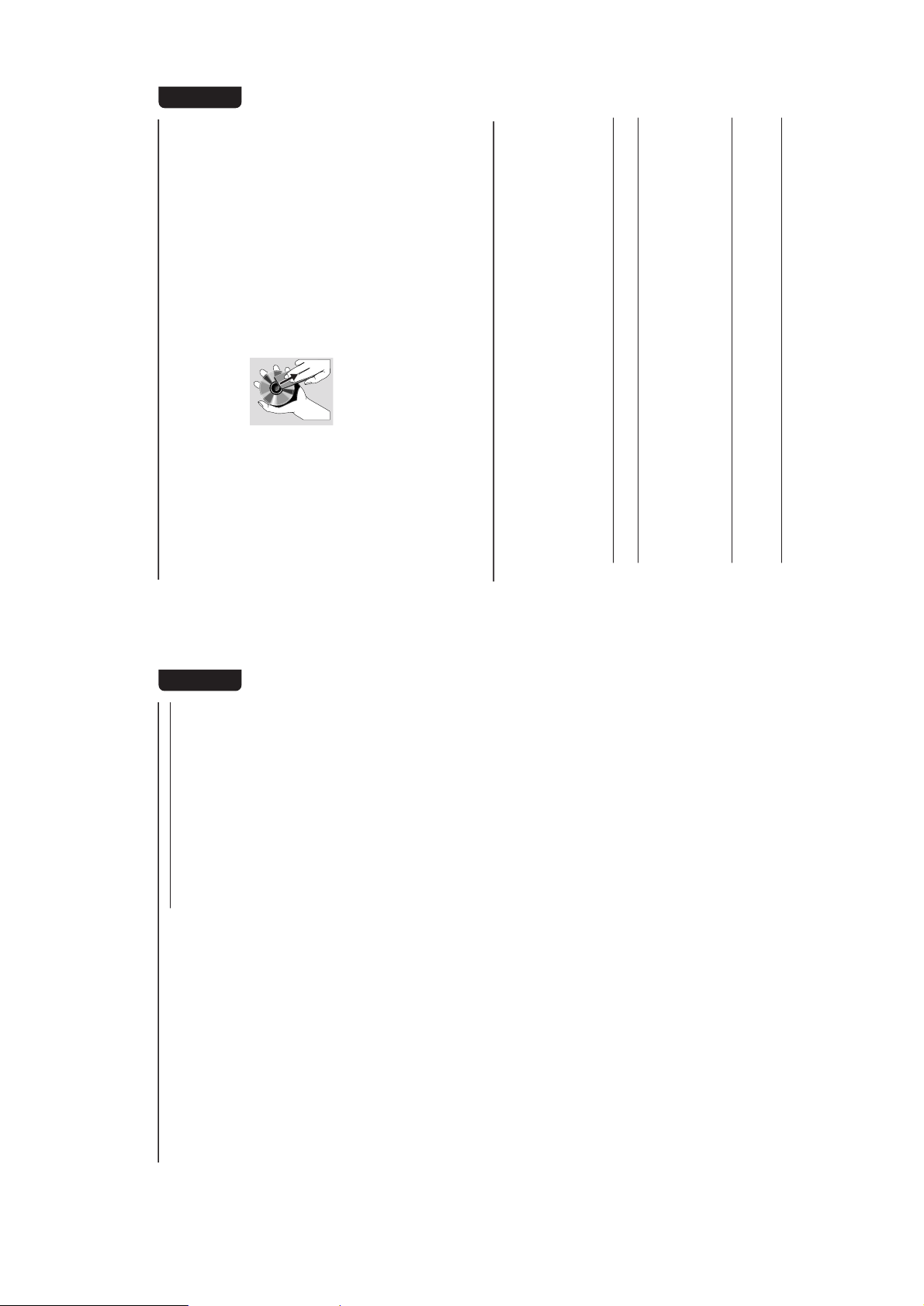
2-11
25
English
Clock/Timer
¶ Before selecting CD, make sure a disc is loaded
in the CD changer tray.
3
Press à or á on the system to set the hour
for the timer to start.4Press í or ë on the system to set the minute
for the timer to start.5Press CLOCK•TIMER to store the start time.
➜ The timer is now set.
➜ The
TIMER
remains on the display.
¶ At the preset time, the timer will be activated.
➜ The selected source will be played.
Notes:
– During timer setting, if no button is pressed
within 90 seconds, the system will exit timer setting
mode automatically.
– If the source selected is TUNER, the last tuned
frequency will be switched on.
– If the source selected is CD, playback will begin
with the first track of the selected disc or
programme. If the CD trays are empty, the TUNER
will be selected instead.
– The timer will not activate if a recording is in
progress.
To switch off the TIMER
1
Press and hold CLOCK•TIMER for more than
2 seconds.
2
Press Ç on the system to cancel the timer.
➜ The timer is now switched off.
➜ The display will show "OFF" and the
TIMER
disappears.
To start the TIMER again (for the same
preset time and source)
1
Press and hold CLOCK•TIMER for more than
2 seconds.
2
Press CLOCK•TIMER again to store the start
time.
➜ The timer is now on.
➜ The
TIMER
appears on the display.
Sleep Timer
(only on remote control)
This feature allows you to select a length of time
after which the system will switch to the standby
mode automatically.
1
Press SLEEP on the remote control repeatedly
to select a period of time.
➜ The selections are as follows (time in
minutes): 15
™™
™™
™ 30
™™
™™
™ 45
™™
™™
™ 60
™™
™™
™ OFF
™™
™™
™
15 …
➜ "SLEEP XX" or "OFF" will be displayed. "XX"
is the time in minutes.
2
When you reach the desired length of time, stop
pressing the SLEEP button.
➜ The
SLEEP
display lights up.
➜ The Sleep Timer is now set. Before the
system switches to standby mode, a countdown
of 10 seconds will be displayed.
"SLEEP 10"
™™
™™
™ "SLEEP 9"....
™™
™™
™ "SLEEP 1"
™™
™™
™ "SLEEP"
While SLEEP mode is activated
¶ Press SLEEP once to view the remaining length
of time.
¶ Press SLEEP twice to change the pre-selected
period of time.
➜ The display will show the remaining time
followed by the sequence of sleep timer options.
To switch off the Sleep Timer
¶ Press SLEEP repeatedly until "OFF" is displayed,
or press the STANDBY-ON button.
27
English
Tr oubleshooting
WARNING
Do not open the player as there is a risk of electric shock! Under no circumstances should
you try to repair the player yourself, as this will invalidate the warranty
If a fault occurs, first check the points listed below before taking the player for repair. If
you are unable to remedy a problem by following these hints, consult your dealer or
service centre.
Symptom Remedy
“NO DISC” is displayed. – If the disc is inserted upside down.
– Moisture condensation at the lens.
– There is no disc in the CD tray.
– The disc is dirty, badly scratched or war ped.
– The disc lens is dirty or dusty, refer to section
under Maintenance.
“DISC NOT FINALIZED” is displayed. – The CD-RW or CD-R disc is not properly
recorded for use with a standard CD player.
– The disc is badly scratched or dirty.
Poor radio reception. – The signal is too weak, adjust the antenna or
connect an external antenna for better
reception.
– The TV or VCR is too close to the stereo
system.
Maintenance
Cleaning the Cabinet
¶ Use a soft cloth slightly moistened with a mild
detergent solution. Do not use a solution
containing alcohol, spirits, ammonia or abrasives.
Cleaning Discs
¶ When a disc becomes dir ty,
clean it with a cleaning cloth.
Wipe the disc from the center
out.
¶ Do not use solvents such as
benzine, thinner, commercially
available cleaners, or antistatic
spray intended for analog records.
Cleaning the DISC lens
¶ After prolonged use, dirt or dust may
accumulate at the disc lens. To ensure good
playback quality, clean the disc lens with Philips
CD Lens Cleaner or any commercially available
cleaner. Follow the instructions supplied with
cleaner.
Cleaning the Heads and the Tape Paths
¶ To ensure good recording and playback quality,
clean the heads, the capstan(s), and pressure
roller(s) after every 50 hours of tape oper ation.
¶ Use a cotton swab slightly moistened with
cleaning fluid or alcohol.
¶ You can also clean the heads by playing a
cleaning tape once.
Demagnetizing the heads
¶ Use a demagnetizing tape available at your
dealer.
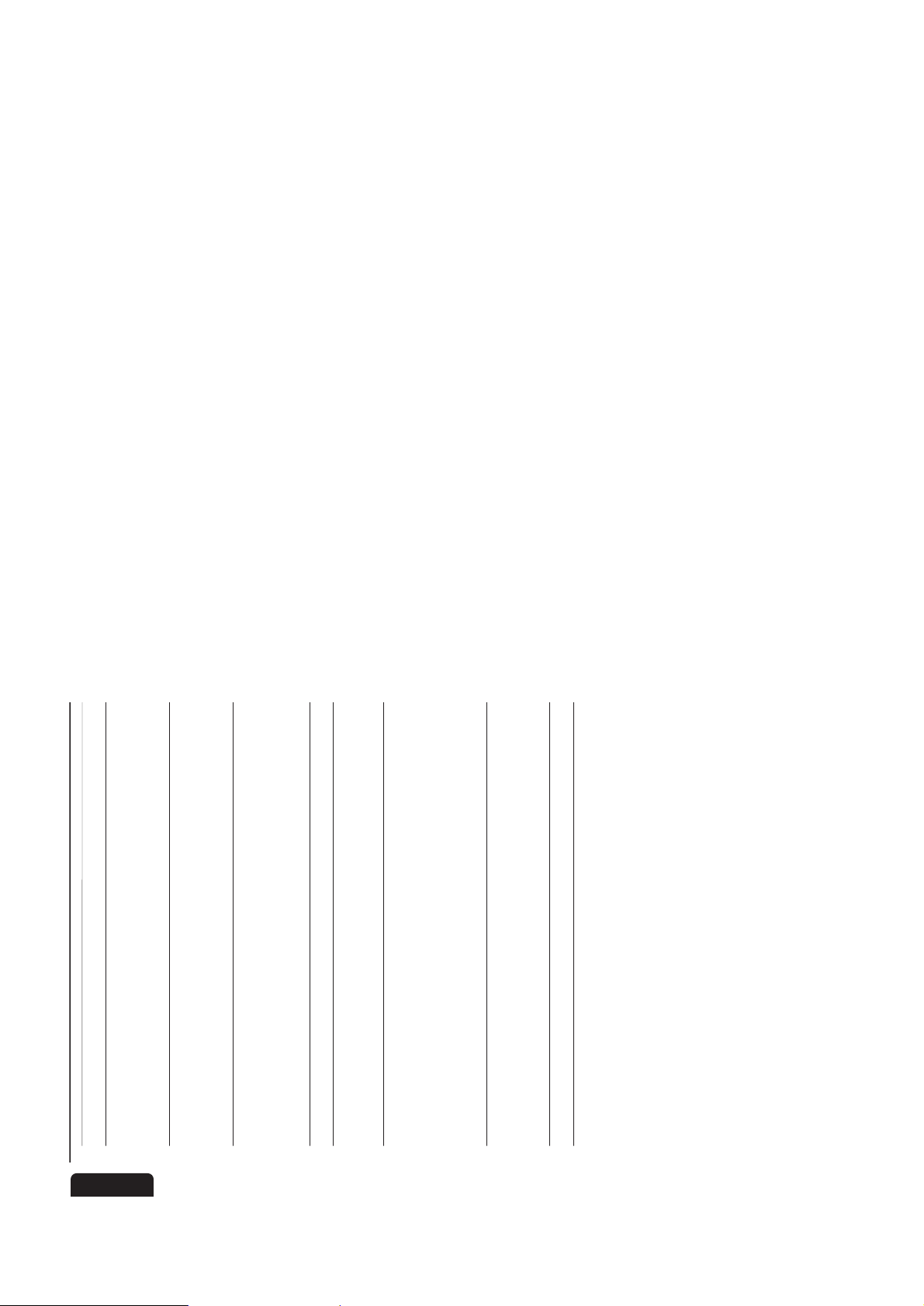
2-12
28
English
Cannot tune to station – Wrong tuning grid.
Recording or playback cannot be – Dir ty tape heads, capstans or pressure
made or there is a decrease in audio rollers, refer to section under Maintenance.
level. – Magnetic build-up in the record/playback head,
use demagnetizing tape.
System does not react when any – Press STANDBY-ON to switch the system
button is pressed. off. Remove the AC power plug from the wall
outlet, then reconnect the power plug and
switch on the system again.
No or poor sound. – Adjust the volume.
– Disconnect the headphones.
– Check that the speakers are connected
correctly.
– Check if the stripped speaker wire is clamped.
Reversed left and right sound. – Check the speaker connections and location.
Lack of bass sound or apparently – Check the speaker connection for proper
imprecise physical location of musical phasing, colored/black wires to colored/
instruments. black terminals.
Remote control has no effect on the – Select the source (CD, TUNER, etc.)
system. before pressing the function button (É,í,ë,
etc.).
– Reduce the distance to the system.
– Insert the batteries with their polarities
(+/– signs) as indicated.
– Replace the batteries.
Timer is not working. – Set the clock.
– Press CLOCK•TIMER to switch on the timer.
– If recordingor dubbing is in progress, stop
recording.
Clock setting is erased. – Reset the clock.
System displays features – Press and hold Ç (on the system) for
automatically. five seconds to switch off the
demonstration.
Tr oubleshooting
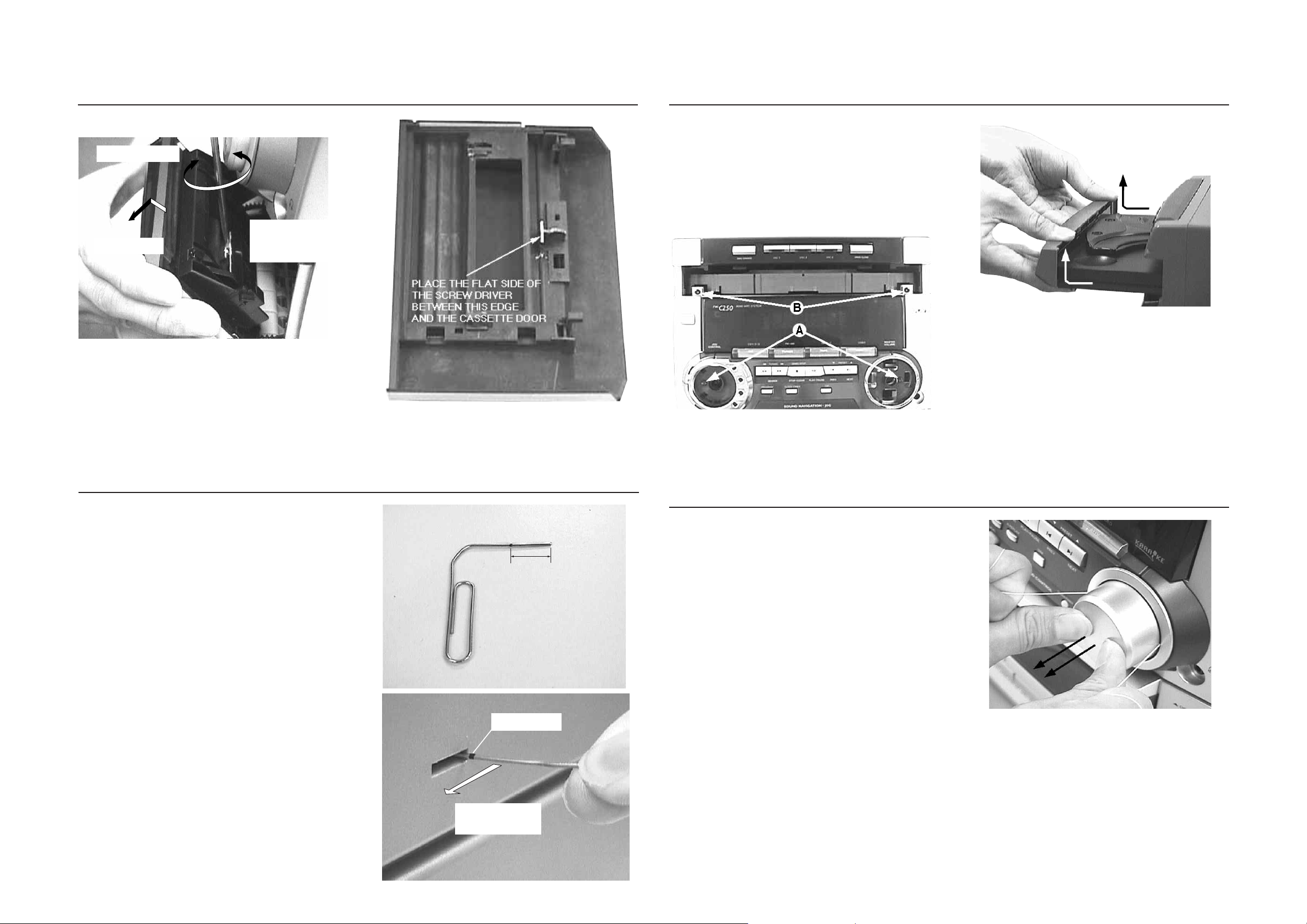
DISMANTLING INSTRUCTIONS
3-1 3-1
Dismantling of the Cassette Cover
2. Twist screw driver
3. Lift up and out
Dismantling of the Front Panel
1) With the CDC tray opened remove the Cover Tray CDC
(pos 107) as indicated.
2) Loosen the 8 screws to separate the Front Panel from the
rear portion.
-2 screws B on the front
-2 screws each on the left & right side
-2 screws at the bottom
1. Place screw driver
(flat side) between
the cover & cassette
door
Opening the CDC Tray manually
1) Take a paper clip or any stiff wire diameter of 1mm -1.5mm
and make a marking about 17mm from the tip.
2) Place the set in an upright position and insert the paper clip
into the slot on the right side of the Cabinet Rear.
3) With the marking just outside the Cabinet Rear, you
should be able to engage the gear on the side of the
3CDC-LC Module. Because of the distance between the
gear and the Cabinet Rear the chance of the paper clip
slipping above or below the gear is high, therefore you
have to feel and adjust slightly to engage the gear correctly.
4) Push the gear slowly towards the front as shown until the
Tray CDC starts to move out of the Front Cabinet. The
Tray CDC is now disengage and can be pulled out completely
Cassette door
Marking just outside the
slot on the Cabinet Rear
17mm
Dismantling of the Cover Control on the Front (see Notes)
1) Insert a strong string into the slot between the Volume
knob (pos 146) and Cover Ring Volume (pos 144), looped
it 1,5 turns securely around the Volume knob and pulled it
out as shown.
2) Do likewise for the Jog Rotary knob (pos 145).
3) Remove the 2 hidden screws A to take out the Cover
Control assembly (pos 153 + 143 + 144).
Note: Only the Lightguide DSC (pos 127) is sandwiched
between the Front Cabinet (pos 101) & Cover Control
(pos 153).
Note: If the Cabinet Rear has to be replaced, it has to
be replaced by one that has a similar slot on the
right side of the Cabinet otherwise there is no
possibility to disassemble the same set in the
future.
Turn the Gear inside towards
the Front of the Set repeatedly
until the Tray CDC starts to
open.
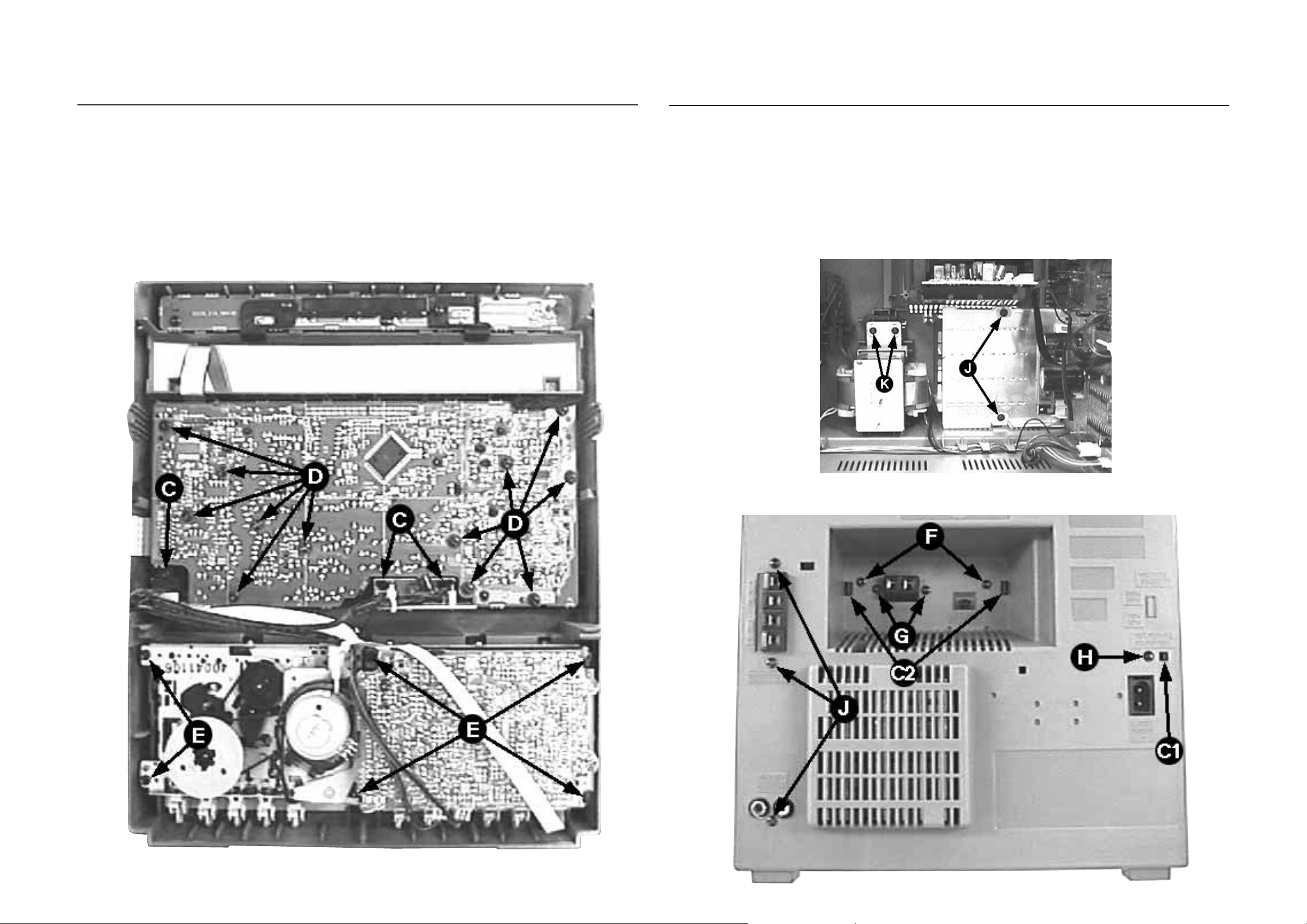
3-2
3-2
Dismantling of Assemblies on the Front Panel
1) Remove the Volume and Jog Rotary knobs (pos 145 &
146) as per step 1 and 2 of
Control on the Front
2) Remove 3 screw C to loosen the Headphone board (1x)
and the Karaoke board (2x).
Dismantling of the Cover
.
Note: Karaoke boare is for some version only.
2) Remove 12 screws D as indicated to loosen the Front
board.
3) Remove 6 screws E to loosen the ECO-MTF Module
Dismantling of Rear Portion
1) Remove 1 screw H & uncatch C1 to loosen the Mains
socket board.
2) Remove 2 screws F, 2 screws G and uncatch C2 to
loosen the Tuner board assembly.
3) Remove 5 screws J (3x on the rear and 2x on the
heatsink) to loosen the Combi board (Main part).
4) Remove 2 screws K to loosen the Mains Transformer.
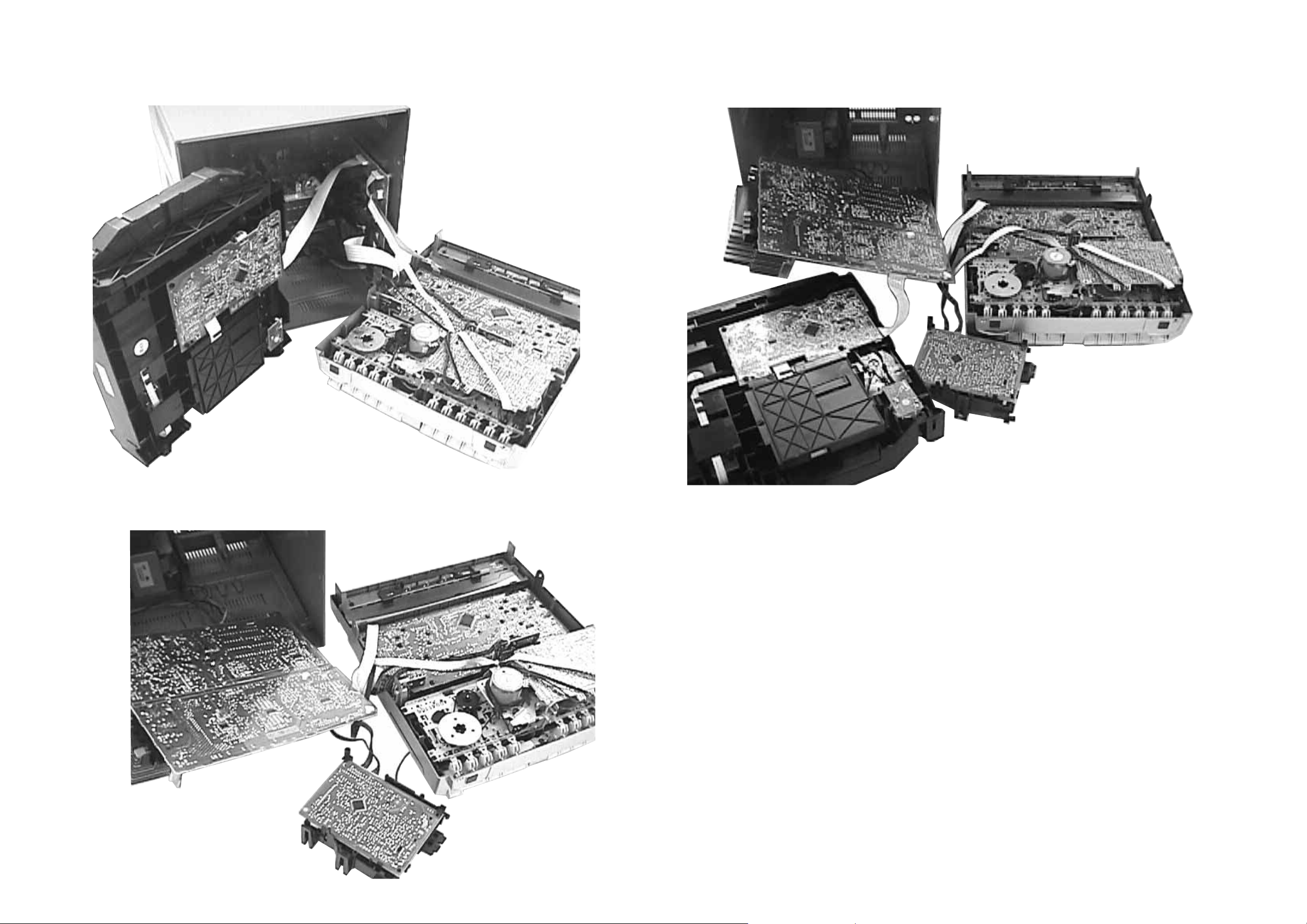
3-3
3-3
Service pos A
Service pos C
Service pos B
Note:
1. During repair it is possibleto disconnect the following
assemblies or modules while working on other areas:
-Tuner Board
- 3CDC Module
2. Flex cables are very fragile, care should be taken not to
damage them during repair. After repair, be very sure
that the flex cables are inserted properly into the flex
sockets before encasing, otherwise faults may occurs.
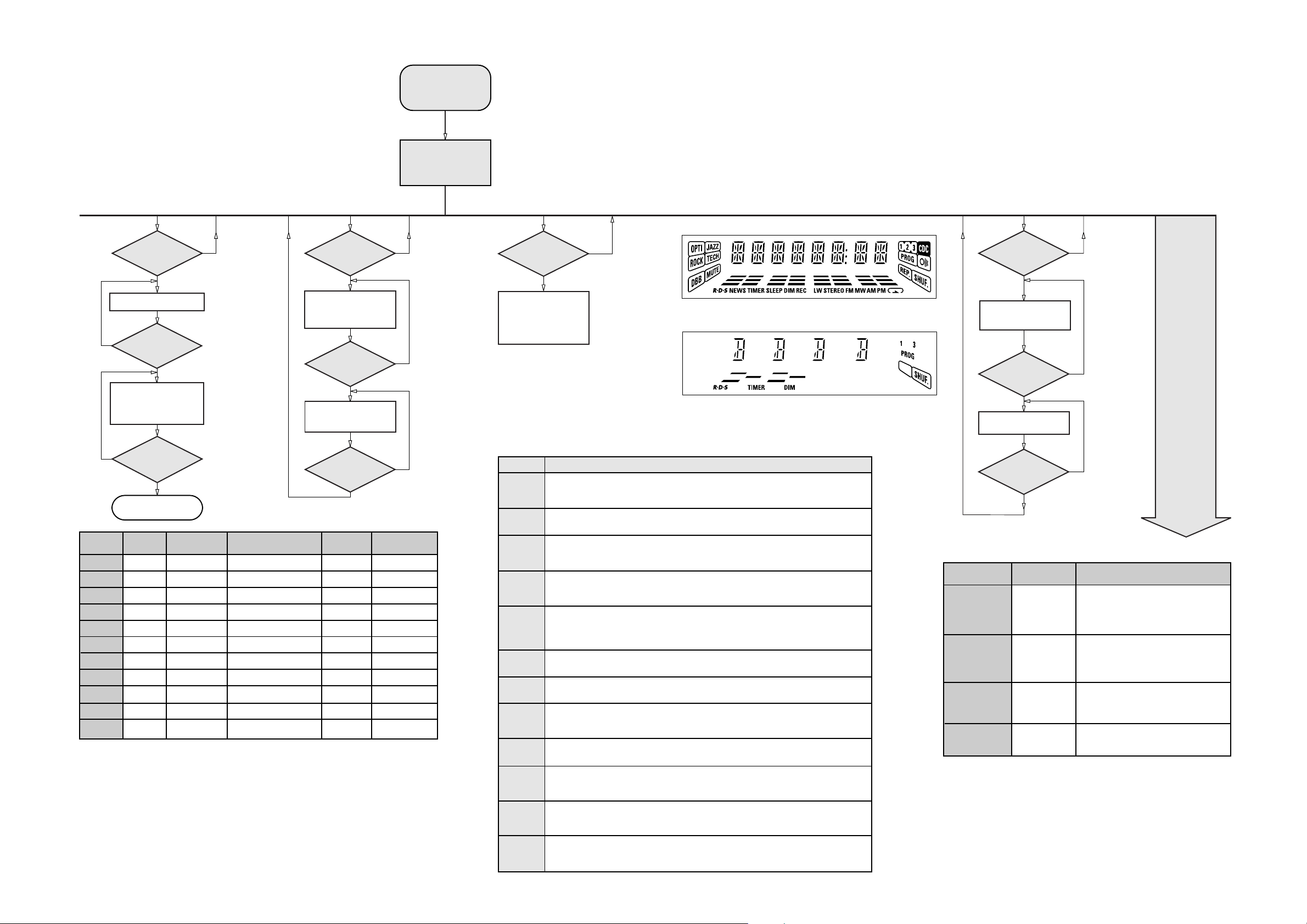
3-4
3-4
SERVICE TEST PROGRAM
TUNER
TEST
TUNER
Button pressed?
Y
Display Tuner Version
"ccc"
N
copied to the RAM (see Table1)
TUNER
Button pressed?
Y
Service frequencies are
Tuner works normally
except:
PROGRAM button
N
QUARTZ
TEST
O
Button pressed?
Y
Display shows
32K
Output at (Front Board)
pin 80 of uP = 2048Hz
O
Button pressed?
Y
Display shows
8M
Output at (Front Board)
pin 80 of uP = 1,953.125Hz
To start service test program
hold P & AUX
depressed while
plugging in the mains cord
Display shows the
ROM version *
"S-Vyy"
(Main menu)
N
N
S refers to Service Mode.
V refers to Version.
yy refers to Software version number of Processor.
(Counting up from 01 to 99)
SERVICE
PLAY MODE
POWER
Button pressed?
Y
Set is in Service PLAY Mode.
In case of failures, error
codes according to table 2
will be displayed.
The Service Play Mode is intended to
detect and identify the failures in the CD Mode.
In this mode the electronics will still function
even when an error is detected so that
repair activities can be carried out.
N
Figure 1
note 1 : DISC1, DISC3, TUNER, JAZZ, TECHNO and Biplanar (if applicable)
Figure 2
DISPLAY
TEST
2
Button pressed?
Y
Display shows Fig. 1
and switch all LEDs on
2
Button pressed?
Y
Display shows Fig. 2
and selected LEDs on
(see note 1)
N
N
N
Disconnect
PRESET
1
2
3
4
5
6
7
8
9
10
11
Mains cord ?
Y
Service Mode left
Europe
"EUR"
87.5MHz
108MHz
531kHz
1602kHz
558kHz
1494kHz
153kHz
279kHz
198kHz
98MHz
87.5MHz
East Eur.
"EAS"
87.5MHz
108MHz
531kHz
1602kHz
558kHz
1494kHz
87.5MHz
87.5MHz
87.5MHz
87.5MHz
98MHz
East Eur. Extended-band
"EAS"
65.81MHz
108MHz
74MHz
87.5MHz
531kHz
1602kHz
558kHz
1494kHz
98MHz
70.01MHz
65.81MHz
Table 1
9
Button pressed?
Y
USA
"USA"
87.5MHz
108MHz
530kHz
1700kHz
560kHz
1500kHz
98MHz
87.5MHz
87.5MHz
87.5MHz
87.5MHz
Note: * Depending on the selected grid frequency (9 or 10kHz)
By holding the TUNER and R buttons depressed while switching on the Mains supply, one
of the undermentioned features will be activated:
- the tuning grid frequency is toggled between 9kHz and 10kHz for the Oversea (/21) version.
- the extended FM1 (65.81MHz - 74MHz) is toggled on and off for East Eur. (/34) version.
N
Oversea
"OSE"
87.5MHz
108MHz
531/530kHz*
1602/1700kHz*
558/560kHz*
1494/1500kHz*
87.5/98MHz*
87.5MHz
87.5MHz
87.5MHz
98/87.5MHz*
Error code
E1000
E1001
E1002
E1003
E1005
E1006
E1007
E1008
E1020
E1070
E1071
E1079
Error Description
Focus Error
Triggered when the focus could not be found within a certain time when starting up the CD
or when the focus is lost for a certain time during play.
Radial Error
Triggered when the radial servo is off-track for a certain time during play.
Sledge In Error
The sledge did not reach its inner position (inner-switch is still close) before approximately
6 Sec. have passed by. Inner-switch or sledge motor problem.
Sledge Out Error
The sledge did not come out of its inner position (inner-switch is still open) before approximately
250 mSec. have passed by. Inner-switch or sledge motor problem.
Jump-offtrack error
Triggered in normal play when the jump destination could not be found within a certain time.
When this error occurred, software will try to recover by initiating the jump command again.
If it is recoverable, the disc will continue to play.
Subcode Error
Triggered when a new subcode was missing for a certain time during play.
PLL Error
The Phase Lock Loop could not lock within a certain time.
Turntable Motor Error
Generated when the CD could not reached 75% of speed during startup within a certain time.
Discmotor problem.
Focus Search Error
The focus point has not been found within a certain time.
The carousel switch is not open within certain time. This can happen when either the switch is
defective and closed all the time, or when the carousel is blocked when located exactly at a
disc position.
The carousel position switch did not close within a certain time. This can happen when the
switch is defective and never closes electrically, or when the carousel is blocked in between
two disc positions. The time-out is approximately 5 Sec.
The drawer could not enter the inside position and is opening again. This happen when the
drawer is blocked and cannot go fully inside or when the drawer switch is defective and does
not close.
R
N
ACTION
Various
other Tests
9
Button pressed?
Y
TEST
Activated with
EEPROM TEST A test pattern will be sent to the EEPROM.
"PASS" is displayed if the uProcessor read
back the test pattern correctly, otherwise
9 to Exit
"ERROR" will be displayed.
QEEPROM FORMAT Load default data. Display shows "NEW"
for 1 second.
Caution!
All presets from the customer will be lost!!
ENCODER TEST Display shows value for 2 seconds.
LEAVE SERVICE
TESTPROGRAM
Volume Knob
or
Jog Shuttle knob
Disconnect
mains cord
Values increases or decreases in steps of 1
until 0 (Min.) or 40 (Max.) is reached.
Table 2
