Philips FW540C User Manual [en, es, fr]
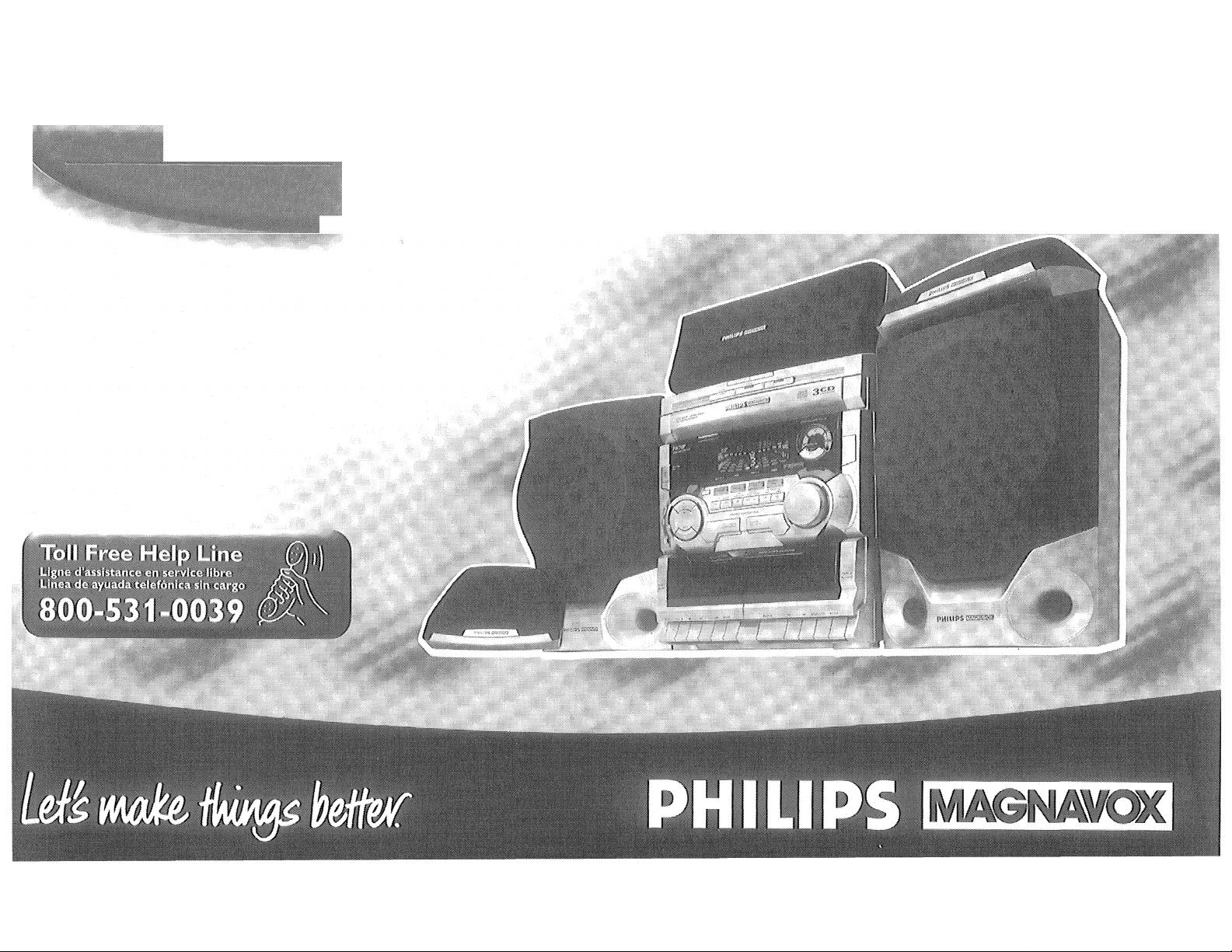
iw^4w:
FW‘/4llt‘'
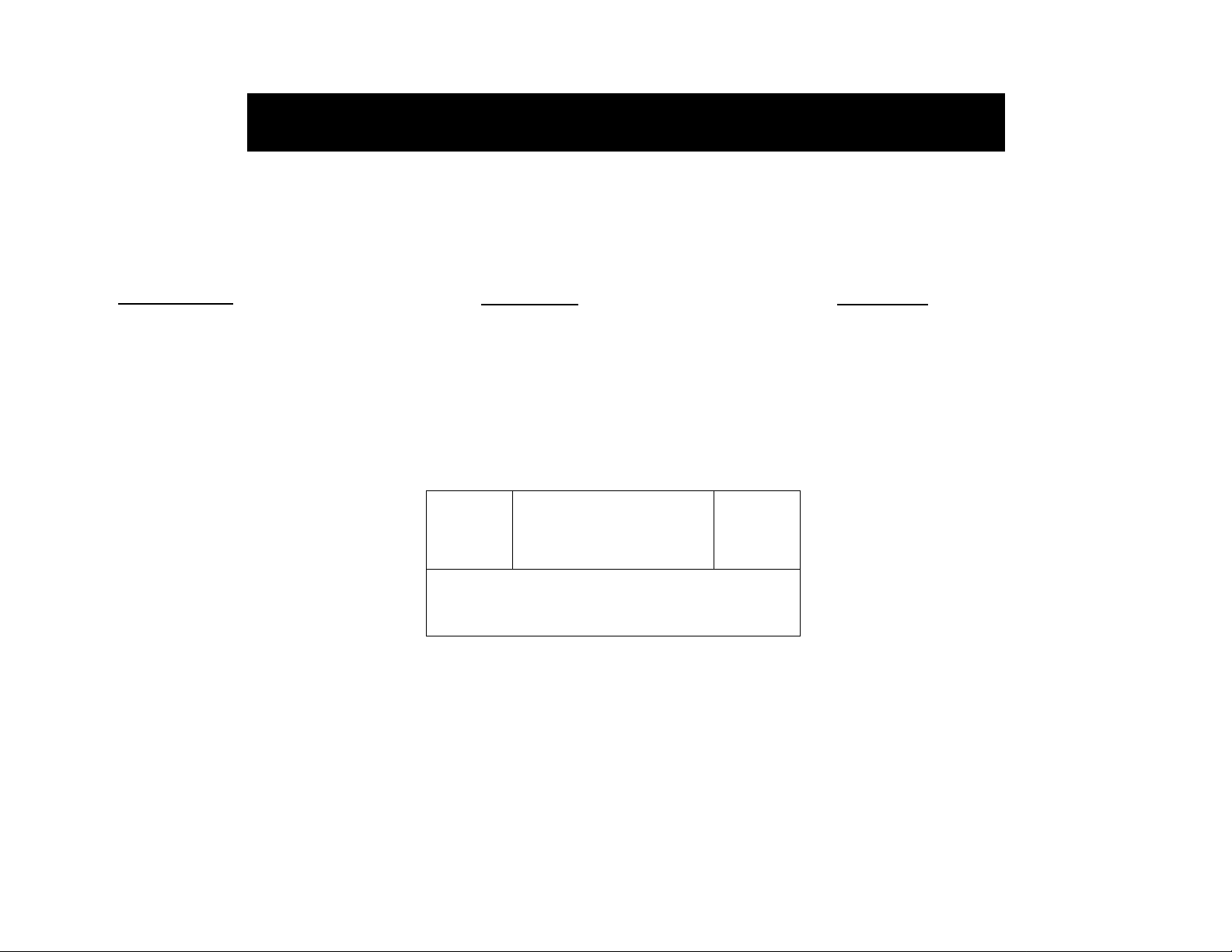
Return your Warranty Registration card today to
ensure you receive all the benefits you’re entitled to.
Once your Philips Magnavox purchase is registered, you’re eligible
to receive all the privileges of owning a Philips Magnavox product
^Warranty i
Verification
Registering your product within 10 days Your completed Warranty Registration
confirms your right to maximum protection Card serves as verification of ownership in
under the terms and conditions of your
Philips Magnavox warranty.
Know these
symbols
^ Owner I
Confirmation
the event of product theft or loss.
RISK OF ELECTRIC SHOCK
A
CAUTION: TO REDUCE THE RISK OF ELECTRIC SHOCK, DO NOT
REMOVE COVER (OR BACK). NO USER-SERVICEABLE PARTS
INSIDE. REFER SERVICING TO QUALIFIED SERVICE PERSONNEL.
DO NOT OPEN
So complete and return the Warranty Registration Card enclosed
with your purchase at once. And take advantage of these impor
tant benefits.
A
^ Model I
Registration
Returning your Warranty Registration Card
right away guarantees you’ll receive all
the information and special offers which you
qualify for as the owner of your model.
For Customer Use
Enter below the Serial No. which is located on the
rear of the cabinet. Retain this information for
future reference.
Model No. ________________________________________________
A
A
This “bolt of lightning” indicates uninsulated material with
in your unit may cause an electrical shock. For the safety
of everyone in your household, please do not remove
product covering.
The “exclamation point” calls attention to features for
which you should read the enclosed literature closely to
prevent operating and maintenance problems.
Serial No.
_________________________________________________
WARNING: TO PREVENT FIRE OR SHOCK HAZ
ARD, DO NOT EXPOSE THIS EQUIPMENT TO RAIN OR
MOISTURE.
CAUTION: To prevent electric shock, match wide
blade of plug to wide slot, and fully insert.
MAC5097
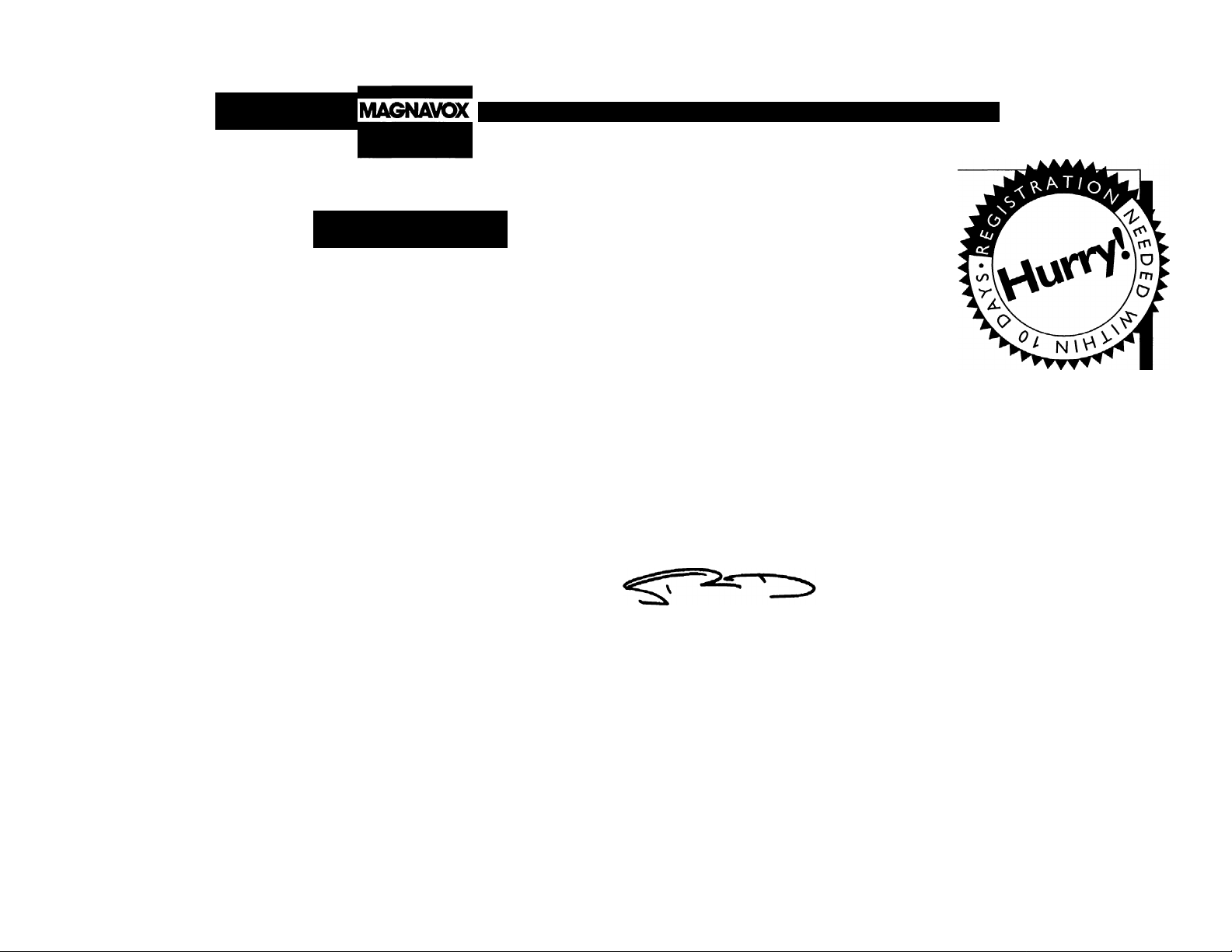
PHILIPS
Visit our World Wide Web Site at http://www.philipsmagnavox.com
PHILIPS
MAGNAVOX
Congratulations on your purchase,
and welcome to the **family!**
Dear Philips Magnavox product owner:
Thank you for your confidence in Philips Magnavox.You’ve
selected one of the best-built, best-backed products available
today. And we’ll do everything in our power to keep you
happy with your purchase for many years to come.
As a member of the Philips Magnavox “family,” you’re enti
tled to protection by one of the most comprehensive war
ranties and outstanding service networks in the industry.
What’s more, your purchase guarantees you’ll receive all
the information and special offers for which you qualify,
plus easy access to accessories from our convenient home
shopping network.
And most importantly you can count
on our uncompromising commitment to your total satisfac
tion.
All of this is our way of saying welcome-and thanks for
investing in a Philips Magnavox product.
Sincerely,
Robert Minkhorst
President and Chief Executive Officer
P.S. Remember, to get the most from your Philips
Magnavox product, you must return your
Warranty Registration Card within 10 days. So
please mail it to us right now!
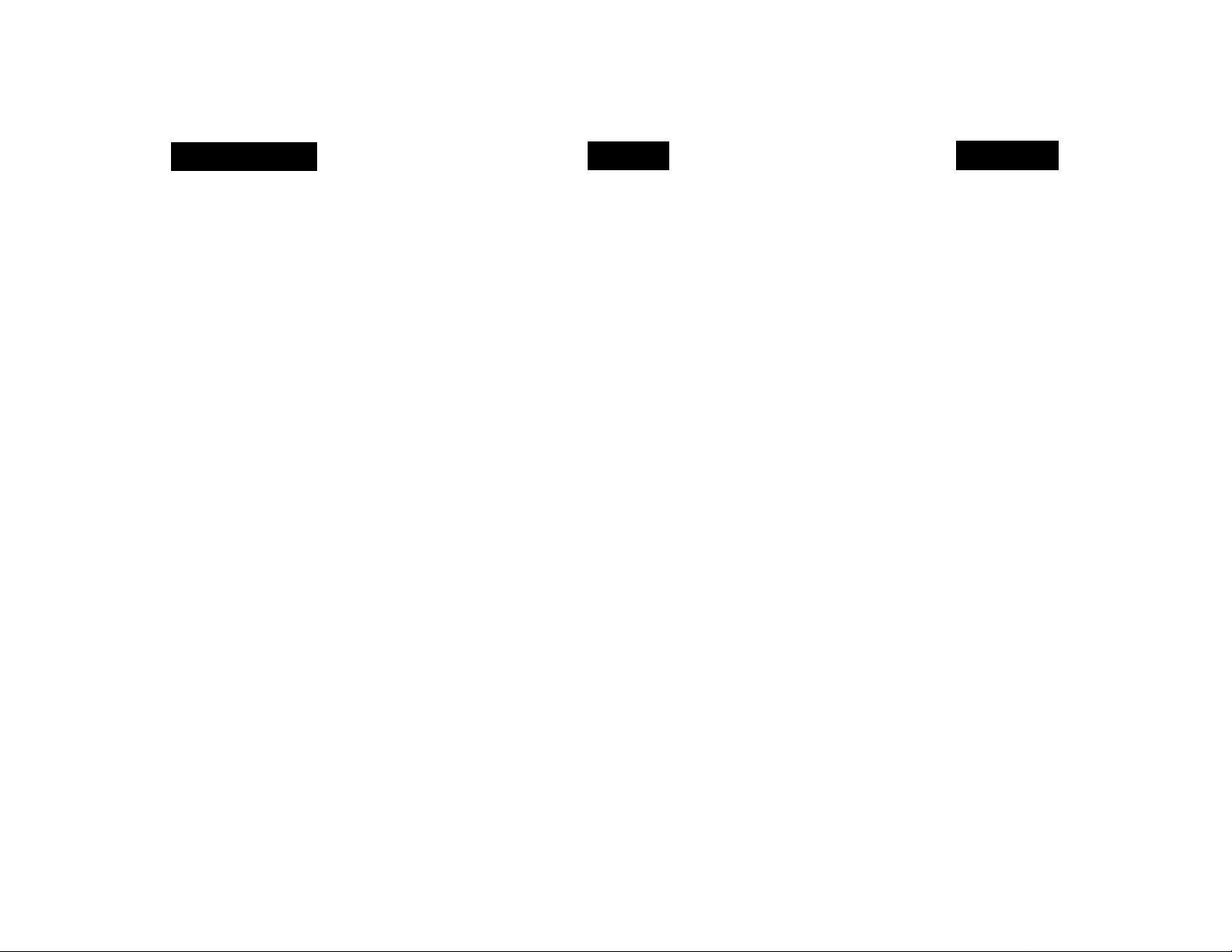
CAUTION
A
CAUTION: TO REDUCE THE RISK OF ELECTRIC SHOCK,
REFER SERVICING TO QUALIFIED SERVICE PERSONNEL.
A
A
RISK OF ELECTRIC SHOCK
DO NOT OPEN
DO NOT REMOVE COVER (OR BACK).
NO USER-SERVICEABLE PARTS INSIDE.
This symbol warns the user that uninsulated voltage
within the unit may have sufficient magnitude to cause
electric shock. Therefore, it Is dangerous to make
any kind of contact with any inside part of this unit.
This symbol alerts the user that important literature
concerning the operation and maintenance of this
unit has been included. Therefore, It should be read
carefully in order to avoid any problems.
A
AVIS
A
Attention: Afin de prévenir le risque de chocs électriques,
Toute réparation devrait être confiée à un personnel qualifié.
A
A
RISQUE DE CHOCS ELECTRIQUES
NE PAS OUVRIR
ne pas retirer les vis.
Ce symbole indique la présence d'une tension
suffisamment élevée pour engendrer un risque de
chocs électriques.
Ce symbole indique que le manuel d'installation
fourni avec l'appareil contient d'importantes
recommandations quant au fonctionnement et
à l'entretien de ce dernier.
A
AVISO
A
Atención: Para reducir el riesgo de choque elécrico,
En su interior no hay piezas que el usuario pueda reparar.
A
A
RIESGO DE CHOQUE ELECTRICO
NO ABRIR
no quite la tapa (o el panel posterior).
Para servicio dirijase a personal calificado.
Este símbolo tiene por finalidad advertir al usuario de
la presencia de tensión peligrosa no aislada dentro de
la caja del aparato, que puede ser lo suficientemente
fuerte para constituir un peligro de choque eléctrico.
Este símbolo sirve para advertir al usuario de la
presencia de instrucciones de manejo y
mantenimiento (servicio) importantes en el manual
que acompaña al aparato.
\Â
WARNING
To reduce the risk of fire or electric shock, do not
expose this appliance to rain or moisture.
CAUTION
Use of controls or adjustments or performance of
procedures other than herein may result in
hazardous radiation exposure.
The set complies with the FCC-Rules, Part 15 and with 21
CFR 1040.10.
Canada
This digital apparatus does not exceed the Class B limits for
radio noise emissions from digital apparatus as set out in
the Radio Interference Regulations of the Canadian
Department of Communications.
AVIS
Afin de réduire tout risque d'incendie ou de choc
électrique, il ne faut pas exposer cet appareil à la
pluie ou à l'humidité.
AHENTION
L'utilisation des commandes ou réglages ou le nonrespect des procédures ci-incluses peuvent se
traduire par une exposition dangereuse à
l'irradiation.
L'appareil répond aux normes FCC, Part 15et21 CFR 1040.10.
Canada
Cet appareil numérique n'emet pas de bruits radioélectriques
dépassant les limites applicables aux appareils numériques
de Class B prescrites dans le Règlement sur le Brouillage
Radioélectrique édicté par le Ministère des Communications
du Canada.
AVISO
Para reducir el riesgo de fuego o choque eléctrico,
no exponga el aparato a la lluvia o humedad.
ATENCIÓN
El USO de mando o ajustes o la ejecucción de
métodos que no sean los aquí descritos puede
ocasionar peligro de exposición a radiación.
El aparato cumple las normas FCC, Parte 15 y 21 CFR 1040.10.

INDEX
FW540C
English
Frangais
Español......
......... 32
K»»*««*«*«••at»«»««««•««»»»«
60
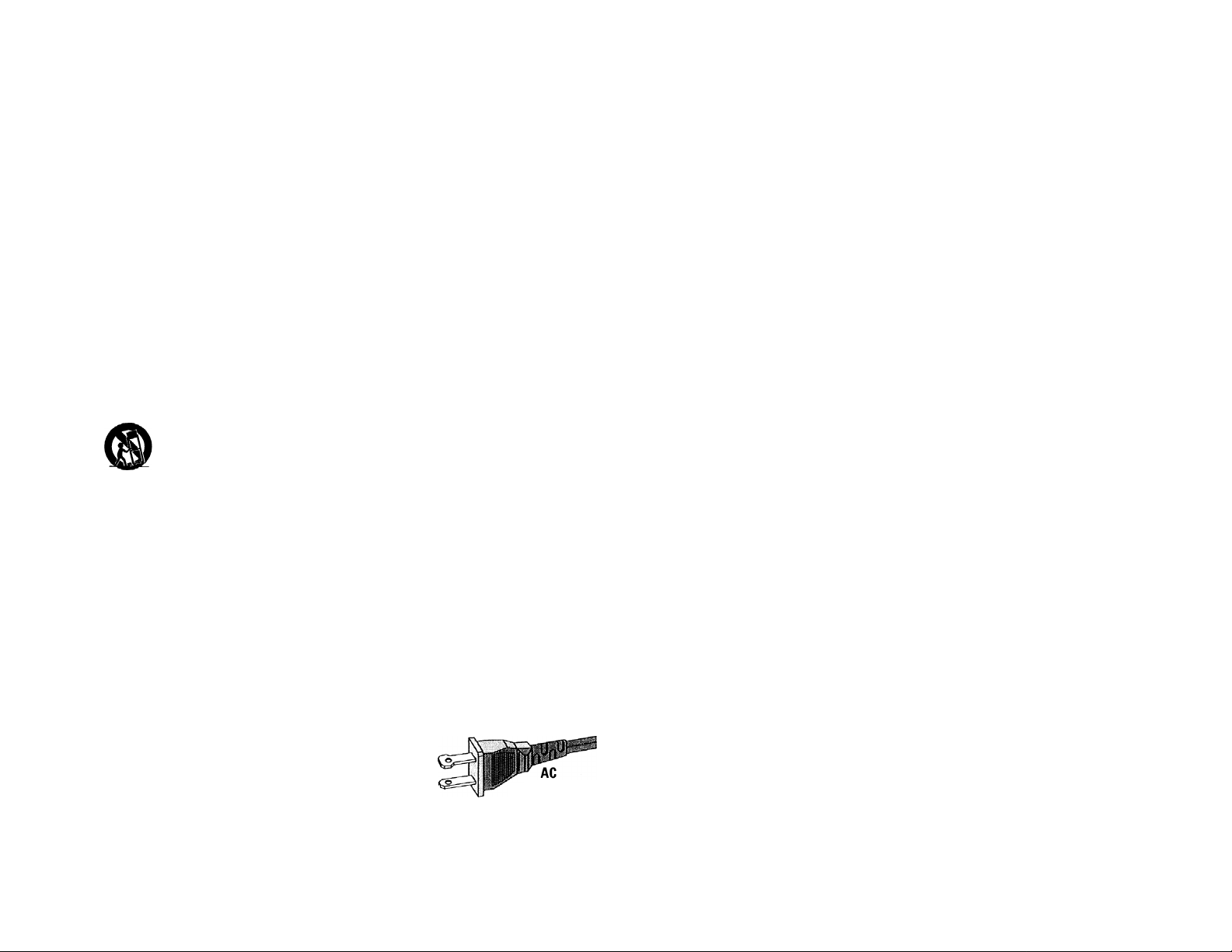
SAFETY INSTVlUpTIQNS » Read before operating equipment
This product was designed and manufactured to meet strict quality and safety standards.
There are, however, some installation and operation precautions which you should be
particularly aware of.
1.
Read Instructions - All the safety and operating instructions should be read before
the appliance is operated.
Retain Instructions - The safety and operating instructions should be retained for
future reference.
3.
Heed Warnings - All warnings on the appliance and in the operating instructions
should be adhered to.
4.
Follow Instructions - All operating and use instructions should be followed.
5.
Water and Moisture - The appliance should not be used near water - for example,
near a bathtub, washbowl, kitchen sink, laundry tub or swimming pool, or in a wet
basement.
Carts and Stands - The appliance should be used only with a cart or stand that is
recommended by the manufacturer.
6A.
7.
Wall or Ceiling Mounting - The appliance should be mounted to a wall or ceiling
only as recommended by the manufacturer.
8.
Ventilation - The appliance should be situated so that its location or position does
not interfere with its proper ventilation. For example, the appliance should not be
situated on a bed, sofa, rug, or similar surface that may block the ventilation
openings; or, placed in a built-in installation, such as a bookcase or cabinet that may
impede the flow of air through the ventilation openings.
9.
Heat - The appliance should be situated away from heat sources such as radiators,
heat registers, stoves, or other appliances (including amplifiers) that produce heat.
Power Sources - The appliance should be connected to a power supply only of the
10.
type described in the operating instructions or as marked on the appliance.
Grounding or Polarization - Precautions should be taken so that the grounding or
11.
polarization means of an appliance is not defeated.
An appliance and cart combination should be moved with care. Quick
stops, excessive force, and uneven surfaces may cause the
appliance and cart combination to overturn.
CAUTION: To prevent electric shock, match the
wide blade of this plug to the wide slot and fully insert.
Do not use this (polarized) plug with an extension cord,
receptacle or other outlet unless the blades can be fully
inserted to prevent blade exposure.
Polarized Plug
12. Power Cord Protection - Power supply cords should be routed so that they are not
likely to be walked on or pinched by items placed upon or against them, paying
particular attention to cords and plugs, convenience receptacles, and the point
where they exit from the appliance.
13. Cleaning - The appliance should be cleaned only as recommended by the
manufacturer.
14. Power Lines - An outdoor antenna should be located away from power lines.
15. Outdeor Antenna Grounding - If an outside antenna is connected to the receiver,
be sure the antenna system is grounded so as to provide some protection against
voltage surges and built up static charges.
Section 810 of the National Electrical Code, ANSI/NFPA No. 70-1984, provides
information with respect to proper grounding of the mast and supporting structure,
grounding of the lead-in wire to an antenna discharge unit, size of grounding
connectors, location of antenna-discharge unit, connection to grounding electrodes,
and requirements for the grounding electrode. See figure on page 7.
16. Non-use Periods - The power cord of the appliance should be unplugged from the
outlet when left unused for a long period of time.
17. Object and Liquid Entry - Care should be taken so that objects do not fall and
liquids are not spilled into the enclosure thr.ough openings.
18. Damage Requiring Service - The appliance should be serviced by qualified
service personnel when;
A. The power supply cord or the plug has been damaged; or
B. Objects have fallen, or liquid has spilled into the appliance; or
C. The appliance has been exposed to rain; or
D. The appliance does not appear to operate normally or exhibits a marked change
in performance; or
E. The appliance has been dropped, or the enclosure damaged.
19. Servicing - The user should not attempt to service the appliance beyond that
described in the operating instructions. All other servicing should be referred to
qualified service personnel.
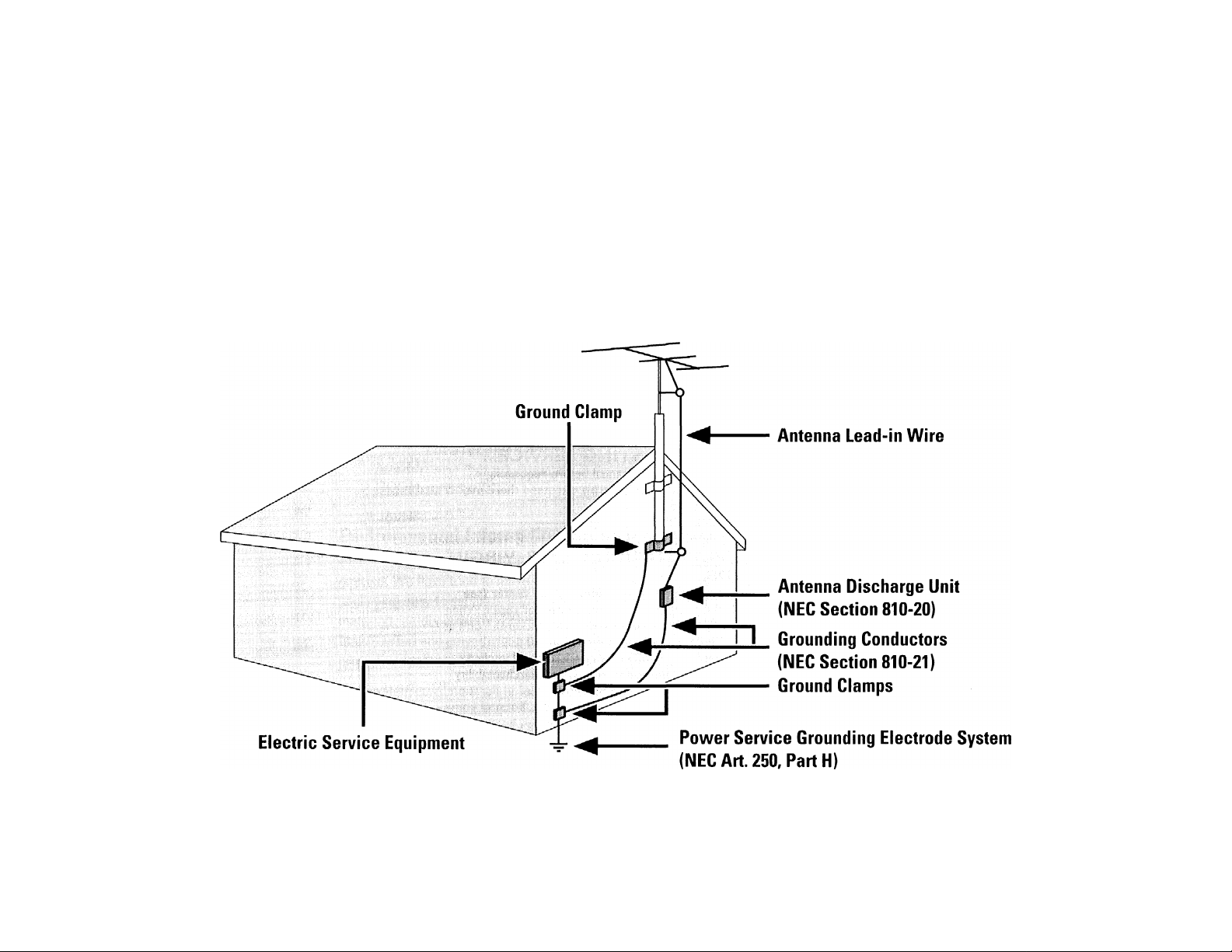
SAÜTY INSTRUCTION
Note to the Cable TV system installer
This reminder is provided to call the Cable TV system installer's attention to Article 820-40 of the NEC that provides guidelines for proper grounding and, in particular,
specifies that the cable ground shall be connected to the grounding system of the building, as close to the point of cable entry as practical.
Example of Antenna Grounding as
per NEC - National Electrical Code
92/11
EL 4562-1
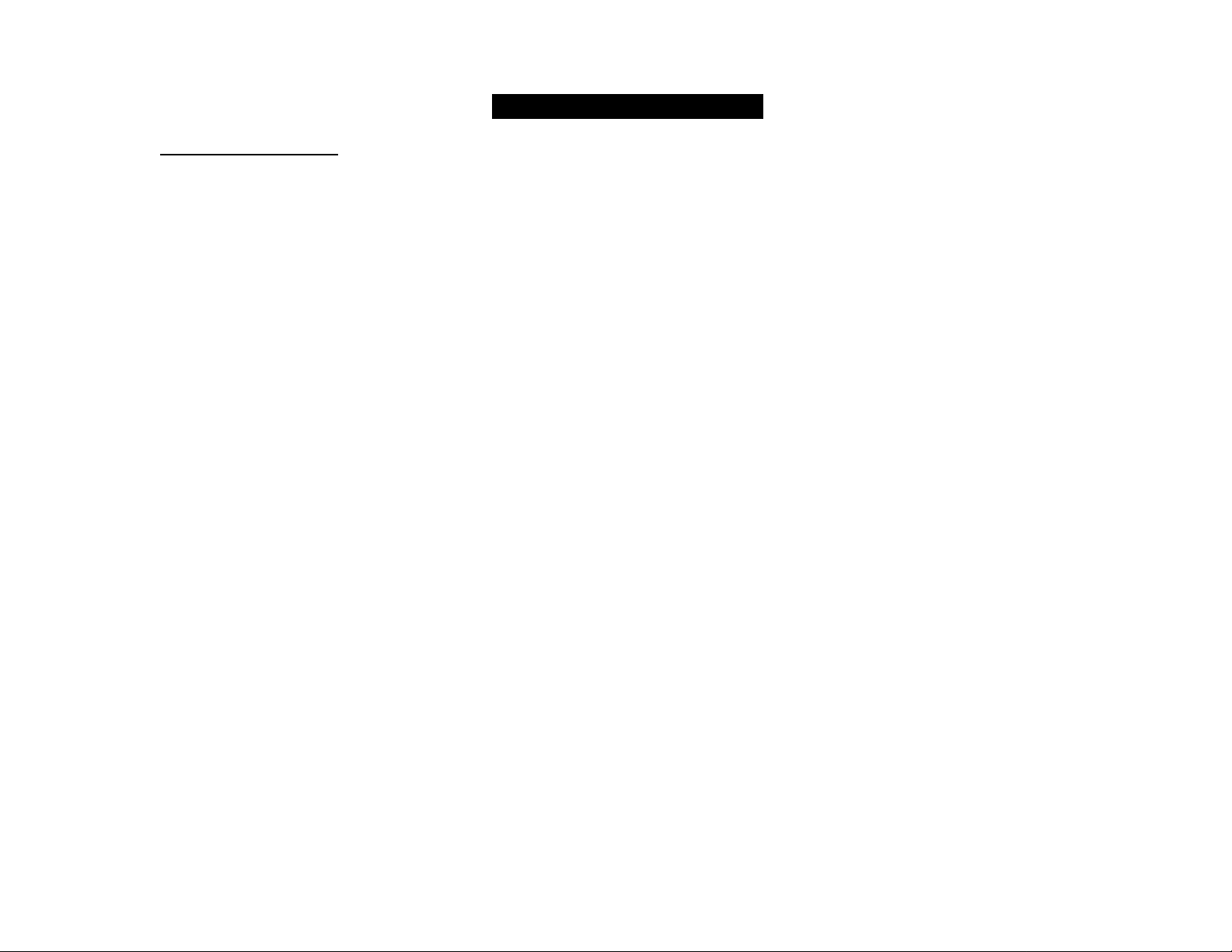
LIMITED WARRANTY
AUDIO SYSTEM
One Year Free Labor
One Year Free Service on Parts
This product must be carried in for repair.
WHO IS COVERED?
You must have proof of purchase to receive warranty
service. A sales receipt or other document showing that
you purchased the product is considered proof of purchase.
WHAT IS COVERED?
Warranty coverage begins the day you buy your product.
For one year thereafter, all parts will be repaired or replaced,
and labor is free. After one year from the day of purchase,
you pay for the replacement or repair of all parts, and for
all labor charges.
All parts, including repaired and replaced parts, are covered
only for the original warranty period. When the warranty
pn the product expires, the warranty on all replaced and
repaired parts also expires.
WHAT IS EXCLUDED?
Your warranty does not cover:
• labor charges for installation or setup of the product,
adjustment of customer controls on the product, and
installation or repair of antenna systems outside of the
product.
• product repair and/or part replacement because of misuse,
accident, unauthorized repair or other cause not within
the control of Philips Consumer Electronics Company.
• reception problems caused by signal conditions or cable
or antenna systems outside the unit.
• a product that requires modification or adaptation to
enable it to operate in any country other than the
country for which it was designed, manufactured,
approved and/or authorized, or repair of products
damaged by these modifications.
• incidental or consequential damages resulting from the
product. (Some states do not allow the exclusion of
incidental or consequential damages, so the above
exclusion may not apply to you.This Includes, but is not
limited to, prerecorded material, whether copyrighted or
not copyrighted.)
• a product that is used for commercial or institutional
purposes.
WHERE IS SERVICE AVAILABLE?
Warranty service is available In all countries where the
product is officially distributed by Philips Consumer
Electronics Company. In countries where Philips Consumer
Electronics Company does not distribute the product, the
local Philips service organization will attempt to provide
service (although there may be a delay if the appropriate
spare parts and technical manual(s) are not readily
available).
MAKE SURE YOU KEEP...
Please keep your sales receipt or other document showing
proof of purchase. Attach it to this owner’s manual and
keep both nearby. Also keep the original box and packing
material In case you need to return your product.
BEFORE REQUESTING SERVICE...
Please check your owner’s manual before requesting
service. Adjustments of the controls discussed there may
save you a service call.
TO GET WARRANTY SERVICE IN
U.S.A., PUERTO RICO OR U.S. VIRGIN
ISLANDS...
Take the product to a Philips factory service center (see
enclosed list) or authorized service center for repair.When
the product has been repaired, you must pick up the unit at
the center. Centers may keep defective parts.
(In U.S.A., Puerto Rico and U.S.Virgin Islands, all implied
warranties, including implied warranties of merchantability
and fitness for a particular purpose, are limited In duration
to the duration of this express warranty. But, because some
states do not allow limitations on how long an implied
warranty may last, this limitation may not apply to you.)
TO GET WARRANTY SERVICE IN
CANADA...
Please contact Philips at:
1-800-661-6162 (French Speaking)
1-800-363-7278 (English Speaking)
(In Canada, this warranty is given in lieu of all other
warranties. No other warranties are expressed or implied.
Including any implied warranties of merchantability or
fitness for a particular purpose. Philips is not liable under
any circumstances for any direct. Indirect, special, incidental
or consequential damages, howsoever incurred, even if
notified of the possibility of such damages.)
REMEMBER...
Please record the model and serial numbers found on the
product below. Also, please fill out and mail your warranty
registration card promptly. It will be easier for us to notify
you if necessary.
MODEL#
SERIAL#
This warranty gives you specific legal rights. You may have other
rights which vary from state/province to state/province.
__________________________________________
__________________________________________
Philips Service Solutions Group, P.O. Box 2976,
Longview,Texas 75606, USA, (903) 242-4800
EL4965E006 / MAC 4110 / 12-98
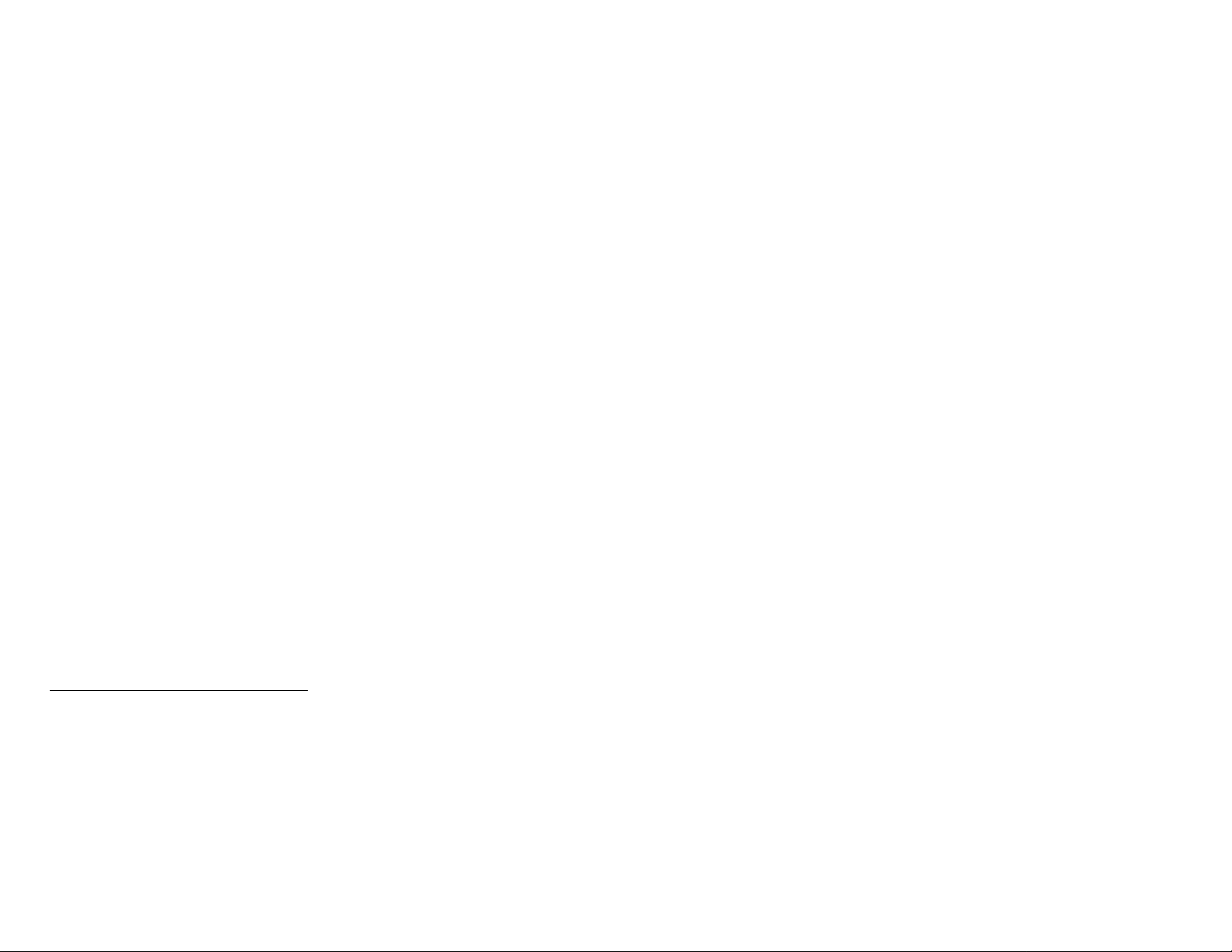
CONTENTS
GENERAl INFORMATION
SAFETY INFORMATION
General Information
Safety Information
Preparation
Controls
............ ....
.....................
.....
.......
Operating The System
Dolby Pro Logic
CD
.............................
Tuner
.........................
Tape
..........................
Aux
............................
Recording
Clock
.........................
Timer
.........................
Sleep Timer
Maintenance
Specifications
Troubleshooting
..........
..................
................
...............
.............
.........
...........
...........
....
10-11
....
12-14
....
14-16
.
....
17-18
....
19-21
....
21-22
.........
.........
....
24-25
.
.........
.........
.........
.........
.........
.........
23
24
26
26
27
27
28
29
General Information
9
• The typeplate (which contains the
9
serial number} is located at the rear
of the system.
• Recording is permissible if
copyright or other rights of third
parties are not infringed.
• This device complies with part 15 of
the Federal Communications
Commission (FCCI rules. Operation
is subjected to the following two
conditions:
- This device may not cause
harmful interference, and
- This device must accept any
interference received, including
interference that may cause
undesired operation.
Environmental Information
All unnecessary packaging has been
omitted. We have tried to make the
packaging easy to separate into three
materials: cardboard (box), polystyrene
foam (buffer) and polyethylene (bags,
protective foam sheet).
Your system consists of materials which
can be recycled and reused if disassembled
by a specialized company. Please observe
the local regulations regarding the disposal
of packaging materials, exhausted
batteries and old equipment.
Acknowledgement (formodei
FW748Ponlyj
□□
Dolby Pro-Logic and the double-D symbol
□□ are trademarks of Dolby Laboratories
Licensing Corporation.
Manufactured under license from Dolby
Laboratories Licensing Corporation.
DOLBY SURROUND
PRO • LOGIC
Accessories (Supplied)
- Remote control
- Batteries (two AA size) for remote
control
- AM loop antenna
- FM wire antenna
- AC power cord
- SSI surround speakers (for model
FW540C only)
- FBI speaker package (includes one pair
of surround speakers and one center
speaker) for model FW748P only
Safety Information
• Before operating the system, check that
the operating voltage indicated on the
typeplate (or the voltage indication
beside the voltage selector) of your
system is identical with the voltage of
your local power supply. If not, please
consult your dealer. The typeplate is
located at the rear of your system.
When the system is switched on, do not
move it around.
Place the system on a solid base (e.g. a
cabinet).
Place the system in a location with
adequate ventilation to prevent internal
heat build-up in the system.
The system incorporates a built-in
safety feature that prevents
overheating.
Do not expose the system to excessive
moisture, rain, sand or heat sources.
Under no circumstances should you
repair the system yourself, as this will
invalidate the warranty!
If the system is brought directly from a
cold to a warm location, or is placed in a
very damp room, moisture may
condense on the lens of the CD unit
inside the system. Should this occur, the
CD player will not operate normally.
Leave the power on for about one hour
with no disc in the system until normal
playback is possible.
Electrostatic discharge may cause
unexpected problems. See whether
these problems disappear if you unplug
the AC power cord and plug it in again
after a few seconds.
To disconnect the system from the
power supply completely, remove
the AC power plug from the wall
socket.
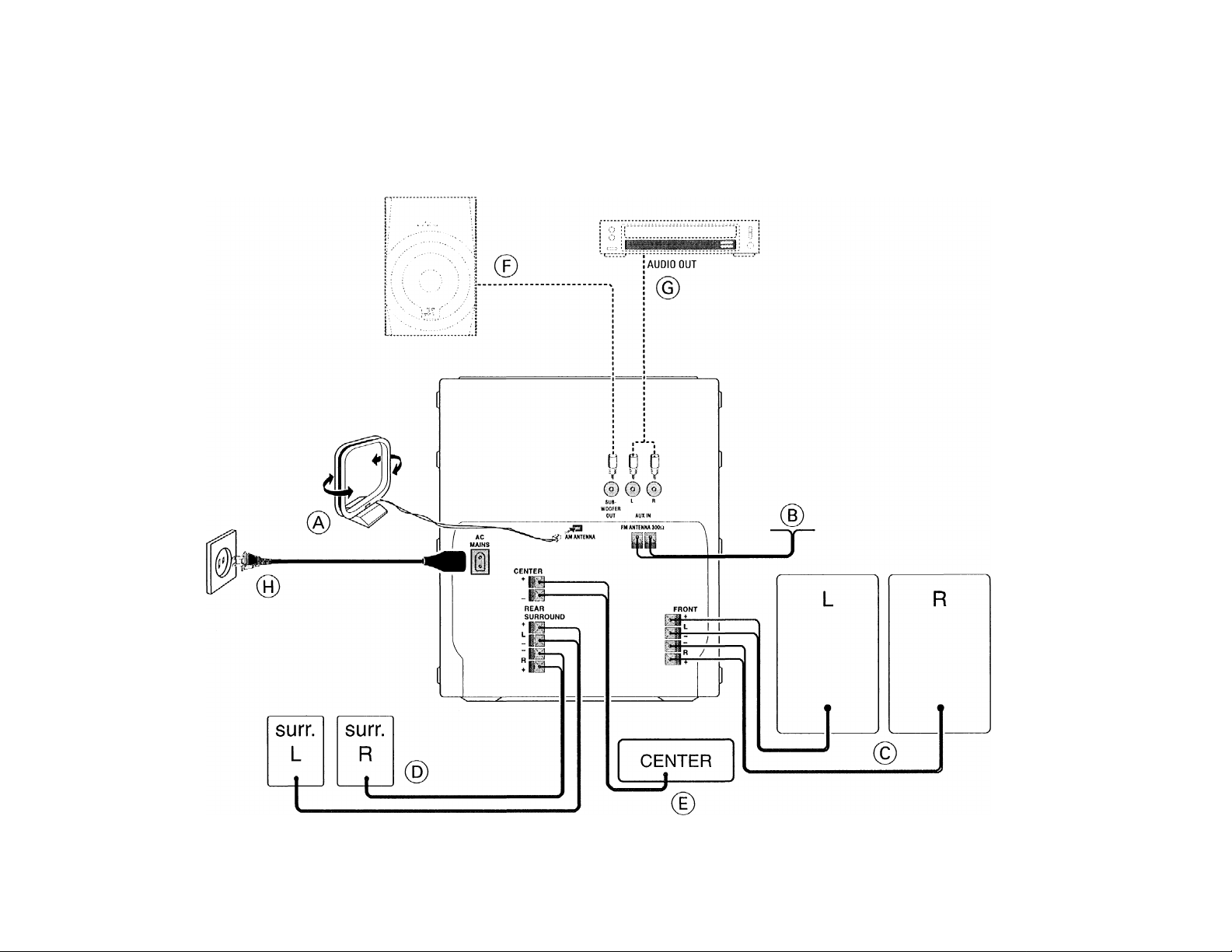
PBEPABATION
Rear Connections
10
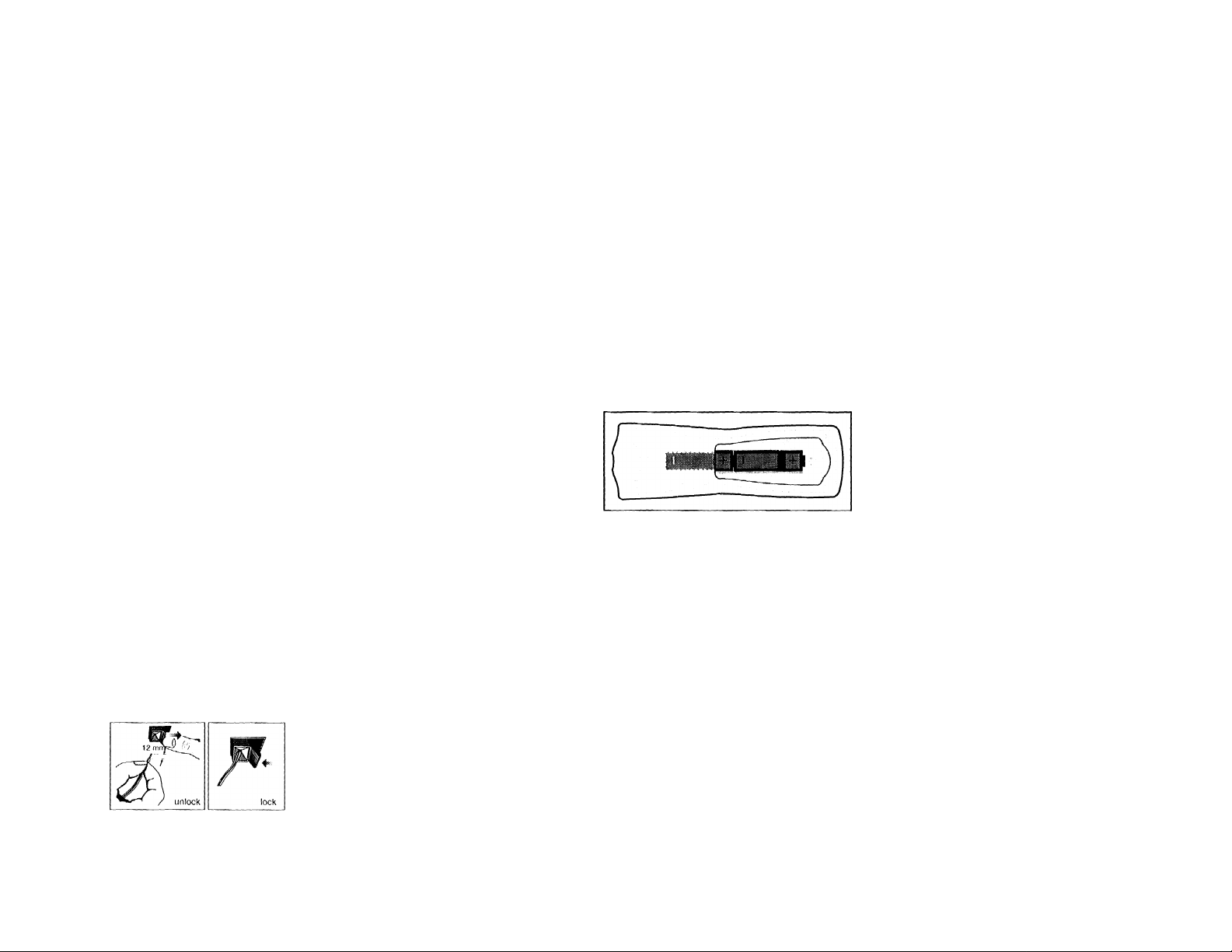
PREPARATION
® AM Loop Antenna
Connection
Connect the supplied loop antenna to the
AM ANTENNA terminal. Place the AM loop
antenna far away from the system and
adjust its position for the best reception,
(b) FM Wire Antenna
Connection
Connect the supplied FM wire antenna to
the FM ANTENNA 300 Ì2 terminal. Adjust
the position of the FM antenna for the best
reception.
Outdoor Antenna
For better FM stereo reception, connect an
outdoor FM antenna to the FM ANTENNA
300 Q terminal using a 300 Ì2 dipole wire.
© Speakers Connection
* Connect the right speaker to Front
terminal R, with the red wire to + and
the black wire to —.
» Connect the left speaker to Front
terminal L, with the red wire to + and
the black wire to —.
' Clip the
stripped
portion of
the
speaker
wire as
shown.
(D) Rear Speakers' Connection
Connect the black (non-marked) wires to
the black REAR SURROUND terminals and
the white (marked wires) to the grey REAR
SURROUND terminals.
(D Center Speaker
Connection (for FW748Ponly)
Connect the black (non-marked) wires to
the black CENTER terminal and the blue
(marked wires) to the blue CENTER
terminal,
0
Subwoofer Out Connection
Connect the optional active subwoofer to
the SUBWOOFER OUT terminal. The
subwoofer reproduces just the low bass
effect (e.g. explosions, the rumble of
spaceships, etc,). Be sure to follow the
instructions supplied with the subwoofer.
(G) Connecting other
equipment to your system
You can connect the audio left and right
OUT terminals of a TV, VCR, Laser Disc
player or DVD player to the AUX IN
terminals at the rear of the system.
0 AC Power Supply
After all other connections have been
made, connect the AC power cord to the
system and to the wall outlet.
Inserting batteries into the Remote Control
• Insert the batteries (Type ROB or AA)
into the remote control as shown in the
battery compartment.
To avoid damage from possible battery
leakage, remove dead batteries or
batteries that will not be used for a long
time. For replacement, use type ROB or
AA batteries.
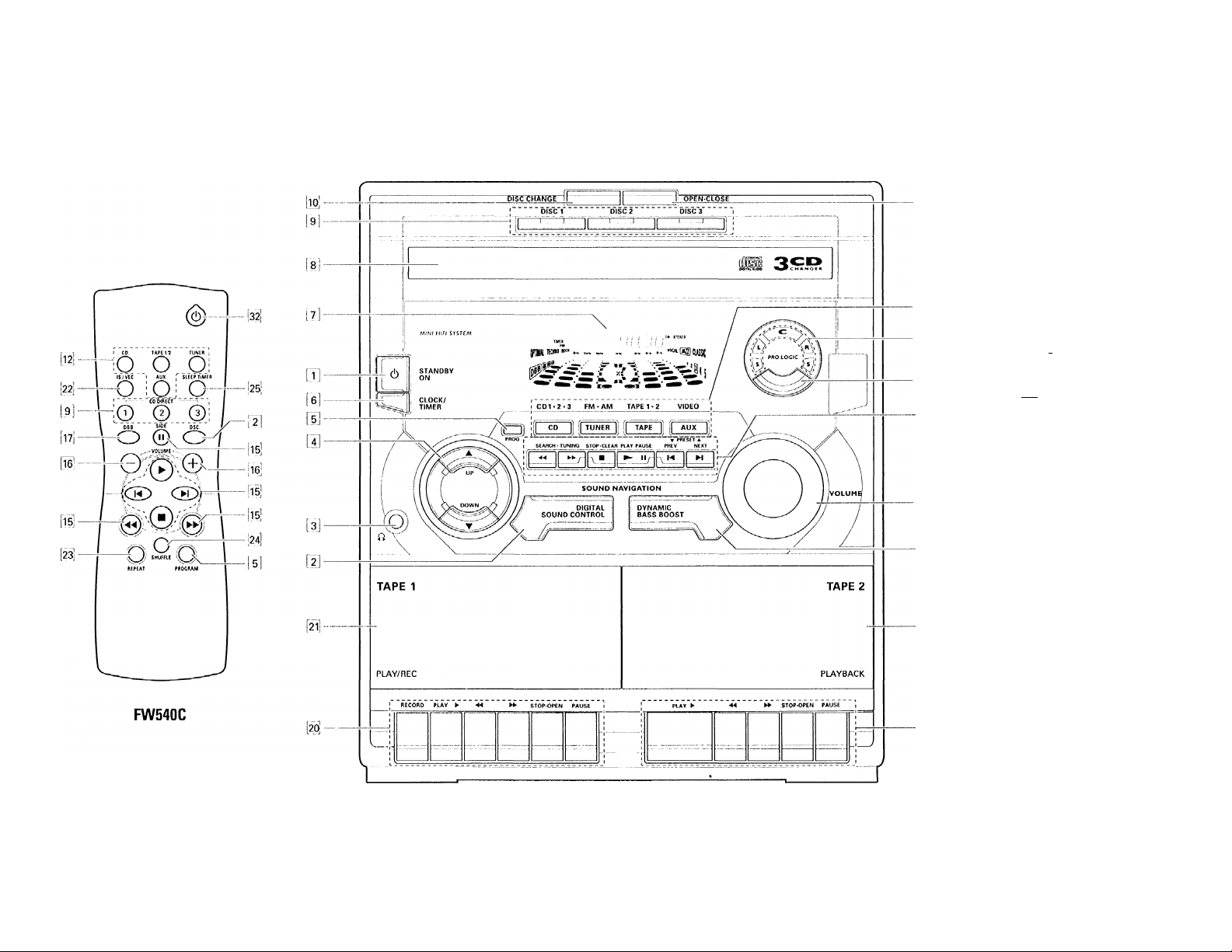
CONTROLS
S’
■Lul
-li^
-Qi
-[14]
- lie!
-fiT]
-111
“! TV TUNIR TWti/2 AUX '
12 ■
I22I-
-c^ o cy
fol
________
Ly REPEAT SHUEFIE PROGRAM
123;-
[3ll-
M-
CO '
lO O O oi
'~ ~ C0~DIRtCT '----------1 I
IS / «C DSC DB8
SLEEP TIMER I
O (M>
”0/0',Ct^
(CS) c5yr
0'' /00 '' " TV voi.
”0'O'0
0) Sy
/\J0NE
0 0 Q Q
00
FW748P
yy cyyyy- , ,
---------
^ TEST
In)
(D
[24]
|25|
-[il
-iii
-Iib)
-[15]
-lii
M
12
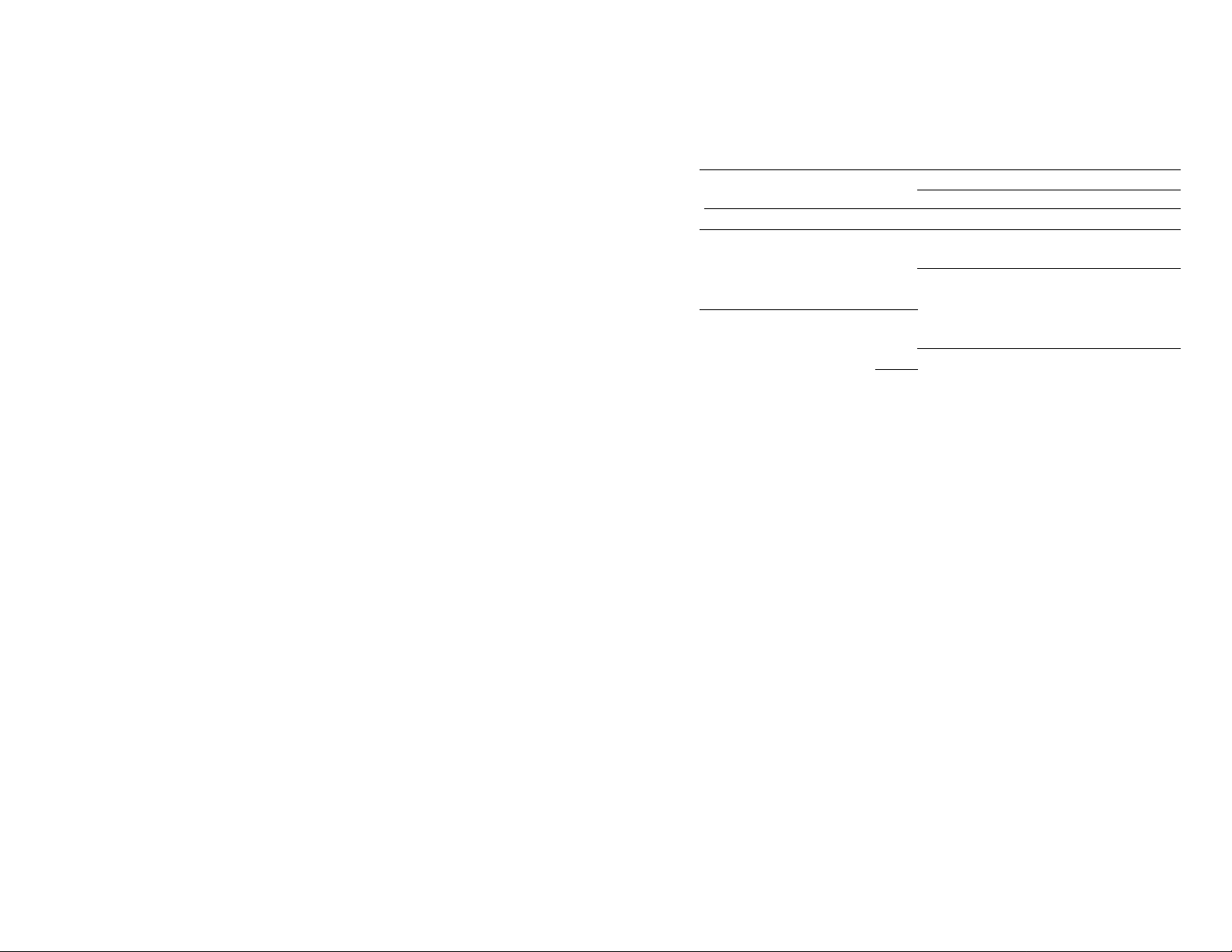
CONTROLS
Controls on the system and
remote control
[T] STANDBY ON
- to switch the system on or to standby
mode.
to use for EASY SET.
[2] DIGITAL SOUND CONTROL (DSC)
to select the desired sound effect:
OPTIMAL, CLASSIC, TECHNO. JAZZ,
ROCK or VOCAL.
[1 .iH
- to connect headphones.
[4] JOG A orT
to select the desired equalizer display.
- to select the desired DSC setting. You
must select the DSC feature first.
[5] PROG (PROGRAM)
“ to program CD tracks in CD mode or to
preset radio stations in tuner mode.
[6] CLOCK/TIMER
to view the clock, set the clock or set
the timer.
[7] DISPLAY
- to view the current setting of the
system.
[8] CD CAROUSEL TRAY
[9l CD DIRECT PLAY (DISCI/DISC 2/
DISCS)
- to select a CD tray for playback.
[m] DISC CHANGE
- to change CD(s).
[ij] OPEN*CLOSE
- to open or close the CD carousel.
SOURCE : to select the following:
CD/(CD 1*2*3)
to select CD mode. When CD playback
is stopped, press to select the disc
tray 1,2 or 3.
TUNER/(FM*AM)
to select Tuner mode. When in Tuner
mode, press to select the waveband:
EM or AM.
TAPE/(TAPE 1*2)
to select Tape mode.
AUX/(VIDEO)
to select sound from an external
source (e.g. TV, VCR player. Laser Disc
player or DVD player).
TV (on FW748P remote control only)
to select TV mode.
DPL DISPLAY PANEL (forFW748P
only!
to view the selected Dolby Pro Logic
setting.
DOLBY PRO LOGIC (DPL) (for
mi
FW748Ponly)
to select Dolby Surround, Dolby Center
Phantom, Dolby 3 Stereo or Stereo
mode.
MODE SELECTION
15
SEARCH ►► (TUNING ◄◄ ►►)
for CD
..............
for TUNER
for TV VOL
to search backward/
forward.
......
to tune to a lower or
higher radio frequency.
......
to adjust the TV volume
if the remote operates
your TV (on FW748P
remote control only).
•CLEAR ■ [
............
to stop CD playback or
to clear a program. PLAY ►
^ER
.....
to stop programming.
DEMO
...........
(on the system only) to
start or stop
demonstration mode. STOP*OPEN
► / PAUSE II recording or to
............
for CD
to start or interrupt
playback. door.
N/NEXT N (PRESET T A)
for CD
............
to skip to the beginning
of the current, previous.
or next track.
for TUNER
(1 VOLUME
to adjust the volume.
......
to select a preset
station in memory.
[1 DYNAMIC BASS BOOST (DBB)
- to select a bass boost level or to
switch off bass boost.
51 TAPE DECK 2
TAPE DECK 2 OPERATION
PLAY ►
◄ ◄ ..................
► ► ..................
STOP*OPEN
PAUSE
........
. to start playback.
. to rewind the tape.
. to fast forward the
tape.
. to stop playback or
to open the tape
deck door.
. to interrupt
playback.
H TAPE DECK 1 OPERATION
RECORD
◄◄
....................
►►
....................
PAUSE
.............
....
to start recording.
...........
....
to start playback.
.... to rewind the tape.
.... to fast forward the
....
to stop playback/
.... to interrupt
tape.
open the tape deck
playback or
recording.
TAPE DECK 1
IS/VEC (available in model FW798W
only)
to switch on or off the surround sound
effect.
REPEAT
to repeat a CD track, a disc, or all
available discs.
SHUFFLE
to play all the available discs and their
tracks in random order.
SLEEP TIMER
to switch the system to standby mode
at a selected time.
BALANCE L/R (on FW748Premote
control only)
to balance the sound level of the Eront
Left and Right speakers.
REAR +/— (on FW748Premote
control only)
to adjust the sound level of the
surround speakers.
13
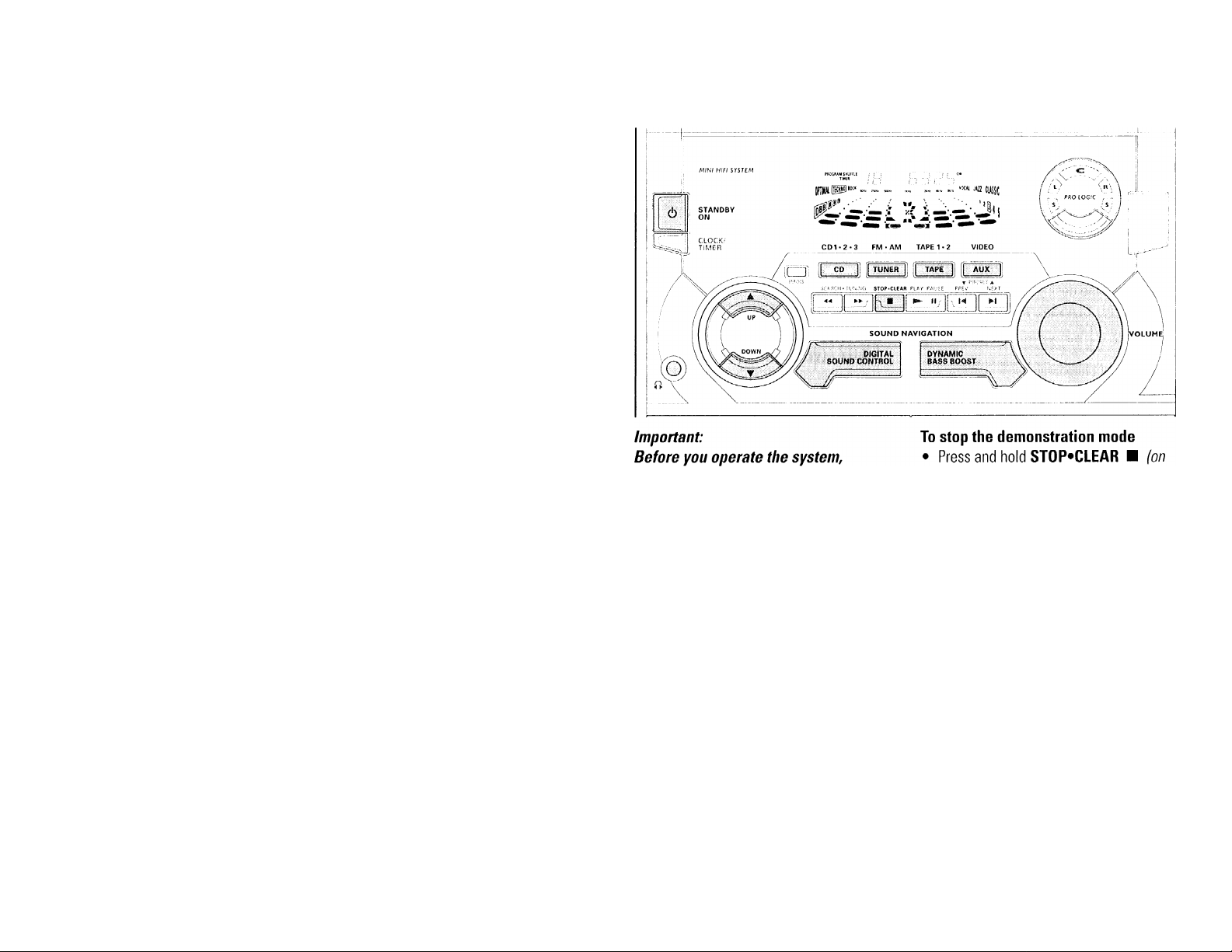
CONTROLS
[2i CENTER +/- (on FW748Premote
control only)
- to adjust the sound level of the center
speaker.
TEST TONE (on FW748Premote
control only)
to check the sound level of the Front
Left, Front Right, Center and Surround
speakers.
g MUTE (on FW748P remote control
only)
- to switch off the sound temporarily.
[|3 SIDE (available in model FW798W
only)
to change side when playing in Tape 2
mode.
M (!)
- to switch the system to standby mode.
Notes for remote control:
- First select the source you wish to
control by pressing one of the
source select keys on the remote
control (e.g. CD, TUNER, TAPE V2 or
AUX),
- Then select the desired function
(PLAY, NEXT, etc.).
OPERATING THE SYSTEM
complete the preparation procedures.
Demonstration mode
The system has a demonstration mode that
shows the various features offered by the
When the system is switched
system.
on for the first time, the demonstration
mode will start automatically.
Notes:
- During the demonstration, if you press
any source (or standby-on) button, the
system will switch to the respective
mode (or standby).
- When the system is switched to standby
mode, the demonstration will resume
five seconds later.
the system only) for five seconds when
the system is in demonstration mode.
-* The demonstration will stop.
-* "DEnO OFF " is displayed.
The system will switch to standby
mode.
Note:
- If the AC power cord is disconnected
and reconnected to the wall socket, the
demonstration will remain off until the
demonstration is switched on again.
14
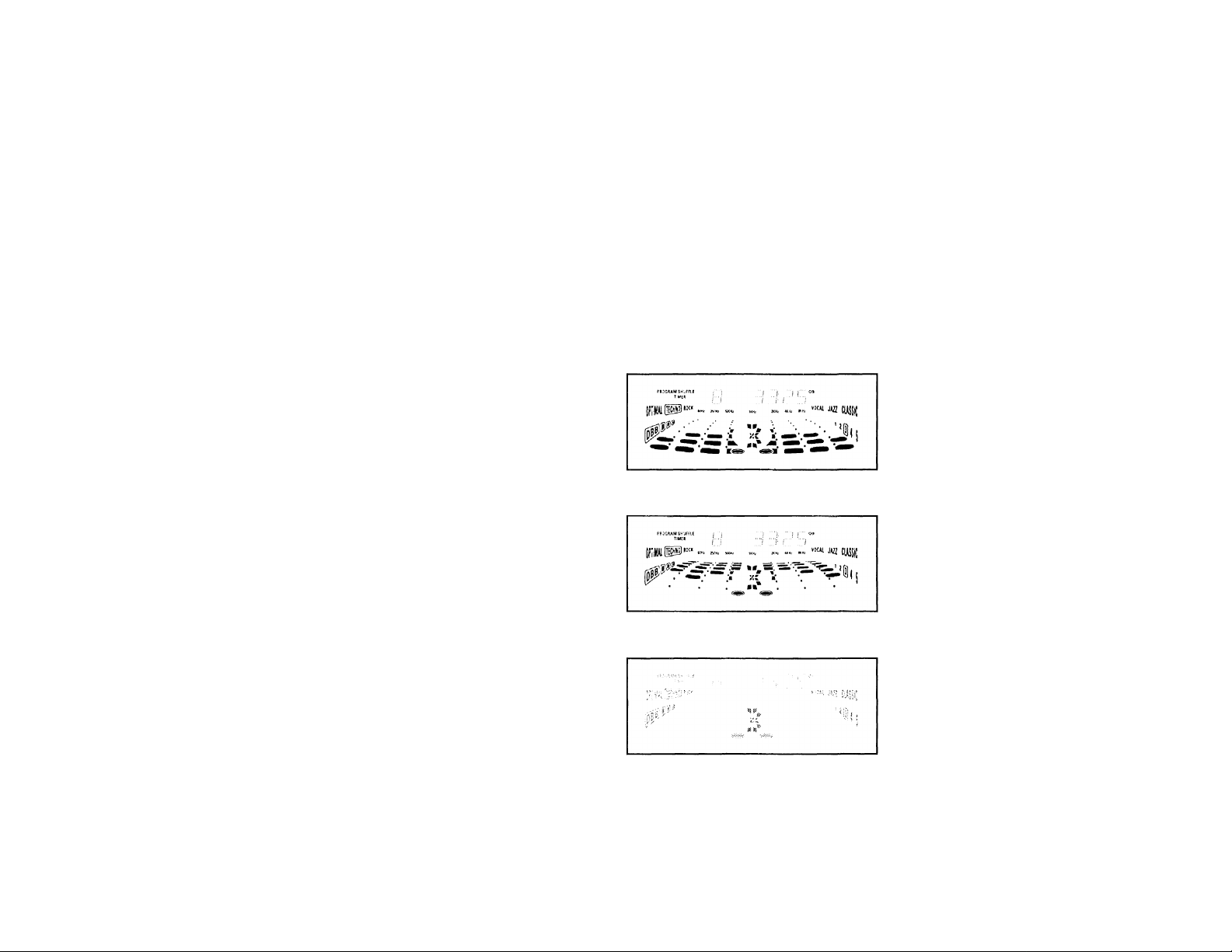
OPERATING THE SYSTEM
To start the demonstration mode
• Press and hold STOP*CLEAR ■ (on
the system onlyliot five seconds when
the system is in standby mode.
The demonstration will begin.
Easy Set
EASY SET allows you to store all available
radio stations automatically.
1 Press and hold STANDBY ON (on the
system onlyjiot five seconds, when
the system is in standby or
demonstration mode.
"EhSY SET" will be displayed,
and followed by "TUNER" and then
EASY SET will start searching for all
radio on FM band and then followed
by radio stations on AM band.
-* All available radio stations with
sufficient signal strength will be
stored. Up to 40 presets may be
stored.
Notes:
- EASY SET will start with the FIYI band, if
there are still presets available, the
system will continue to store the AtY!
band.
- When EASY SET is used, all previously
stored radio stations will be replaced.
- The last preset radio station will appear
on the display when EASY SET is
completed.
Switching the system ON
• Press STANDBY ON (on the system
only), CD, TUNER, TAPE or AUX
You can also switch on the system by
pressing any one of the CD DIRECT PLAY
buttons.
Switching the system to standby mode
• Press STANDBY ON again or (¡) on the
remote control.
The system will switch to standby
mode.
Selecting the Source
• Press the respective source selection
button: CD, TUNER, TAPE or AUX
— The display indicates the selected
source.
Note:
- Eor an external source, make sure you
have connected the audio left and right
OUT terminals of the external
equipment (TV, VCB, Laser Disc player or
DVD player) to the AUX IN terminals.
Selecting the Equalizer Display
You can select the desired equalizer display
for the system. You must not press the DSC
button on the system before using the JOG.
• Press the JOG A or T to select the
desired Equalizer Display, NORMAL,
TOP DOWN, or NITE MODE.
— The selected display will be shown.
NORMAL Display
TOP DOWN Display
NITE MODE Display
Note:
- In NITE MODE, all lights will be
switched off and the display brightness
will be dimmed.
Sound Control
VOLUME ADJUSTMENT
Adjust VOLUME to increase or decrease
the sound level.
For Personal Listening
Connect the headphones plug to the Q
socket at the front of the system. The
speakers will be muted.
DIGITAL SOUND CONTRDL (DSC)
The DSC feature enables you to adjust the
system to suit your type of music.
• Press DIGITAL SDUND CONTROL
(DSC) to select OPTIMAL, CLASSIC,
TECHNO, JAZZ, ROCK or VOCAL.
-* The selected digital sound is
encircled.
- "OP TITiH L X .CEH SS IE,
TEC HN O X, JFlZ I X, ROCK
X or i•••TJC.HL. .X" will be
displayed. "X" is the pre-selected
level.
15
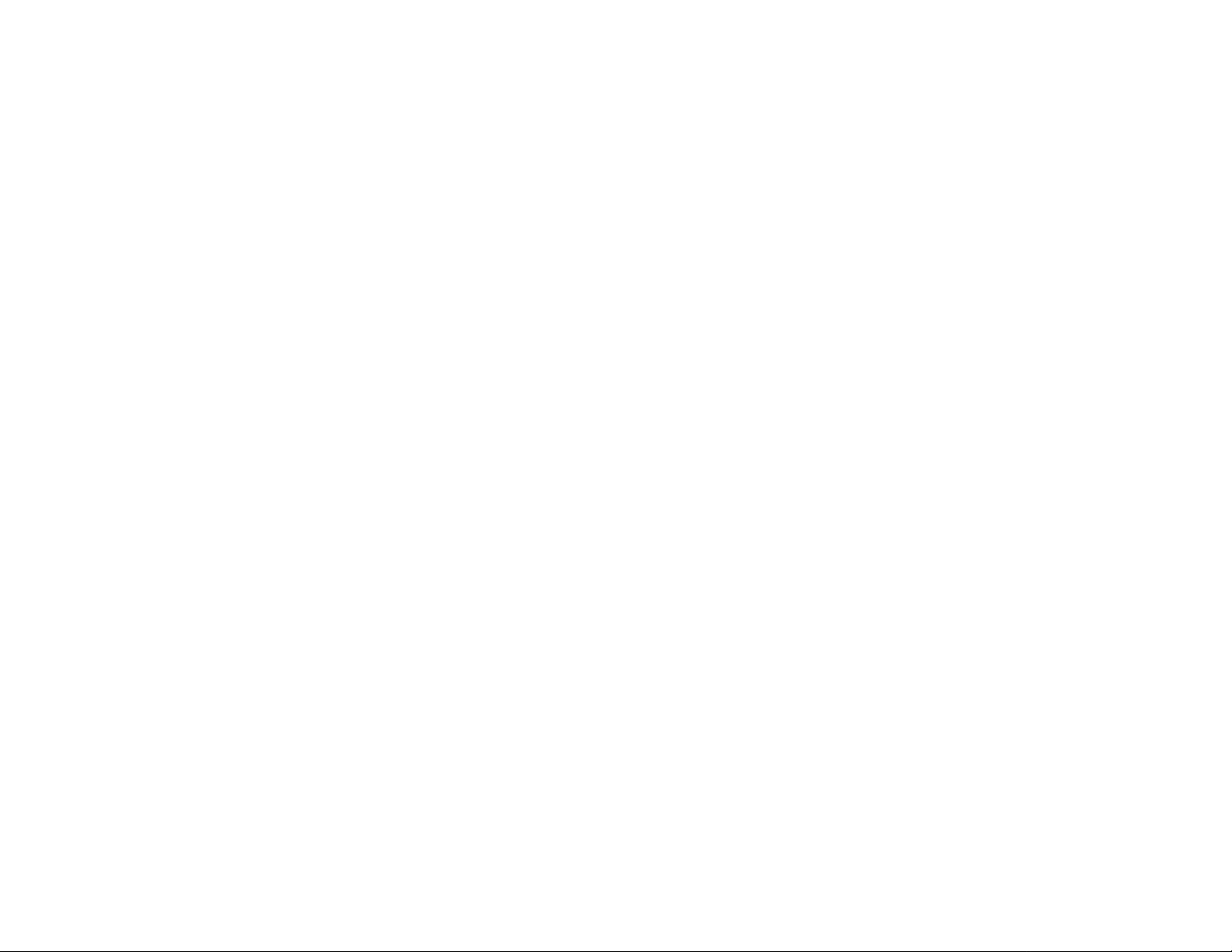
OPERATING THE SYSTEM
You can change the digital sound setting
ma^Mi
level for all but CLASSIC with the JOG.
• First select the DSC feature, then press
JOG A orT until the desired digital
sound setting level is reached.
The digital sound setting level will
increase or decrease between level 1
and 5.
Note:
- For neutral setting, select CLASSIC and
switch off DBB.
DYNAMIC BASS BOOST (DBB}
There are three DBB settings to enhance
the bass response.
• Press DBB briefly to select a bass boost
level.
-* The respective DBB level is being
encircled and lit.
"bb li I ”, ”rUn LH” or ”ULHb I ”
will be displayed.
Automatic DSC-DBB selection
The best DBB setting is generated
automatically for each DSC selection. You
can manually select the DBB setting that
best suits your listening environment.
MUTE (on FW748P remote control only)
This feature allows you to temporarily
switch off the sound without switching off
the system when you require a moment of
silence.
• Press MUTE on the remote control to
switch off the sound.
TIU TE" will be displayed.
• Press MUTE again on the remote
control or increase the VDLUME level
to switch on the sound.
To switch off DBB
• Press DBB briefly until "DBB OFF" is
displayed.
Note:
- Some CDs or tapes might be recorded in
high modulation. It may cause a
distortion at high volume. If this occurs,
switch off DBB or reduce the volume.
16
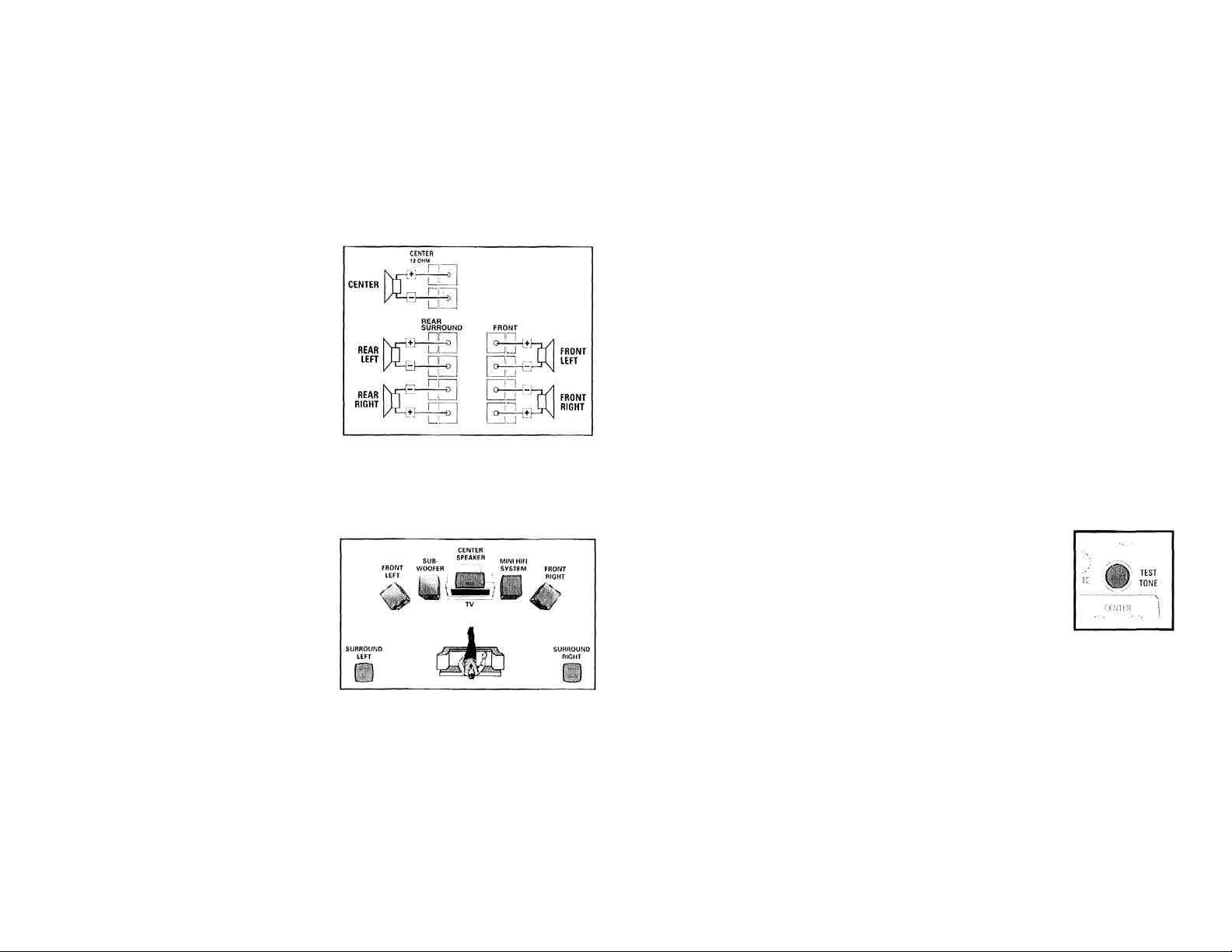
DOLBY PRO LOGIC {FonMooBLFm48PomY}
Dolby Pro Logic (forFW748Ponlyj
This state of the art Dolby Pro Logic mini
system enables you to experience and
enjoy a Home Cinema sound ambience. Tbe
Pro Logic system allows more accurate
definition of the individual sound sources.
It produces greater sound separation
between channels and provides pinpoint
sound localization. Pro Logic provides four
sound outputs: Left, Center, Right and
Surround (Rear). Front sounds are produced
from the pair of Left and Right speakers
and a Center speaker. The surround sound
is reproduced by two speakers placed at
tbe rear of the listening area. Although the
surround sound is monaural (single-source),
a pair of speakers is necessary to produce
the correct diffused sound.
This Pro Logic decoder enables you to
decode the following modes; Dolby
Surround, Center Phantom, Dolby 3
Stereo or normal Stereo.
Setting up the Dolby Pro Logic system
You must set up the system properly in
order to enjoy the Home Cinema sound to
the fullest. First, connect the speakers.
5-Speaker Connection
• Front speakers: Connect the front
speakers.
• Center speaker: Connect the center
speaker.
• Rear (surround) speakers: Connect
either the wired rear surround speakers
or a pair of wireless rear speakers (not
supplied) to the SURROUND OUT
terminals.
Positioning the Speakers
To get the best surround sound effect,
place the speakers as follows.
Front Left and Right Speakers
For the best sound, place the Left and Right
speakers at an angle of approximately 45
degrees to the listener. If the speakers'
magnetic field affects the television
picture, increase the distance between the
TV and the speakers.
Center Speaker
For the best sound, place the center
speaker at the same height as the left and
right speakers. Place the center speaker
directly above or beneath the television.
Rear (surround) Speakers
The surround speakers should be placed at
normal listening ear level or mounted on
the wall at the back of tbe room. Most
important, experiment when placing the
surround speakers in order to obtain the
best sound.
Test Tone
This feature enables you to adjust the Front
Left, Front Right, Center and Surround
Sound levels of the respective speakers in
Dolby Pro Logic mode.
You must sit at the ideal sitting
position and use the remote control to
perform this operation.
1 Press CD, TUNER, TAPE or AUX to
switch on the system.
2 Press TEST TONE
A test signal is generated; it will
move through the Left, Center, Right,
and Surround speakers, in that order.
"TEST TONE" followed by
"RD FiFT
Rl'iE) REhR L.ENEL" will be
displayed.
^ The test signal will last for about 90
seconds.
Brn...nNCE, CENTER
3 Press
BALANCE
L to adjust
the sound
of the front
left speaker.
L
The display will showBRL L+X X.
4 Press BALANCE R to adjust the sound
of the front right speaker.
— The display will show BRL .R
5 Press CENTER + or — to adjust the
sound of the center speaker.
The display will show either CENT
■■i-XX or -XX.
6 Press REAR -f or — to adjust the
sound of the surround speakers.
The display will show either RERR
-i-X X or ■•■XX.
7 Adjust the sound of all
the speakers until they
are equal. When you
are satisfied with the
setting, press TEST
TONE again to switch
off the test signal.
Note:
- It is advisable to set the speakers' level
at normal listening level. 'X X" denotes
the sound level.
17
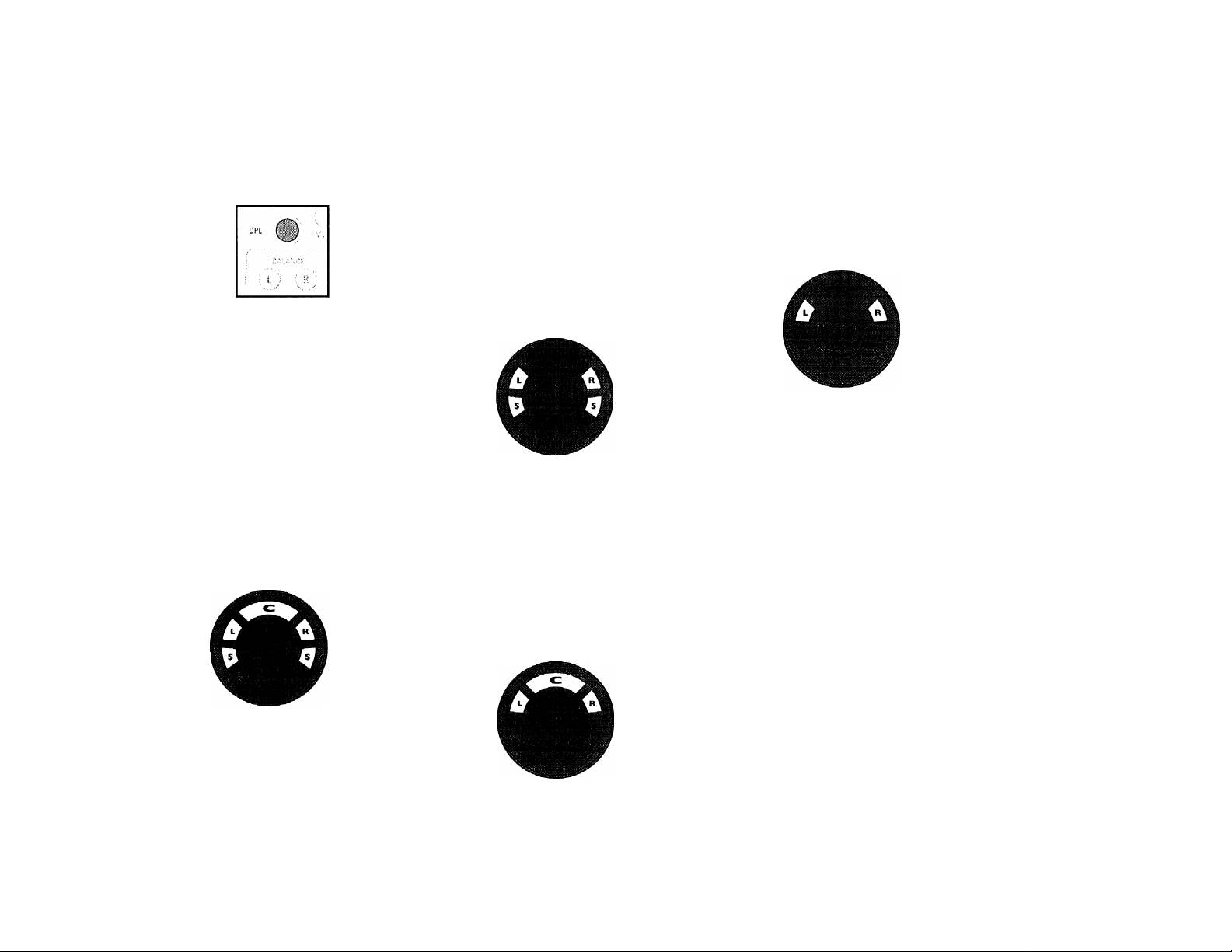
DOLBY PRO LOGIC (for FW748Ponly}
g, When you have completed the Dolby Pro
^ Logic setup, you are ready to enjoy Home
Cinema sound.
• Press DPL(PRO
LOGIC) repeatedly to
select and cycle through
the various sound
modes.
Dolby Surround Center
Phantom — Dolby 3 Stereo ^
Stereo Dolby Surround...
— The Dolby Pro Logic display panel
will light up with the selection.
Dolby Surround
This setting is for a full Dolby Surround Pro
Logic mode.
• Press DPL to select the Dolby Surround
mode.
-* The message
will be
displayed. i
The DPL display
panel will light
up.
Dolby Center Pbantom
This setting is for use without the center
speaker. It redistributes the center speaker
sound to the left and right speakers,
providing conventional stereo across the
front.
• Press DPL to select the Dolby Pro Logic
Center Phantom mode.
-* The message
"Lb l 'i I t .K
p/...|0 hJ T 'f l M "
will be
displayed.
— The DPL display
panel will light
up.
Dolby 3 Stereo
Use this setting when full surround is not
required, but a wide stereo sound is
desired. It only requires the left, right and
center speakers.
• Press DPL to select the Dolby 3 Stereo
mode.
-* The message
"j II il )'
l" "i" l:' I "' ¡'"i "
will be
displayed.
The DPL display
panel will light
up.
Normal Stereo
This setting is for normal stereo sound
without Dolby Pro Logic. It only requires the
left and right speakers.
• Press DPL to select the Stereo mode.
The message
will be
displayed.
The DPL display
panel will light
up.
Important!
1 For the best Dolby Pro Logic sound,
switch on DPL with DSC set to
"Classic".
2 Dolby Pro Logic mode will
automatically switch to normal
Stereo mode when headphones are
connected.
3 Switch to normal stereo mode when
you record on a tape.
18
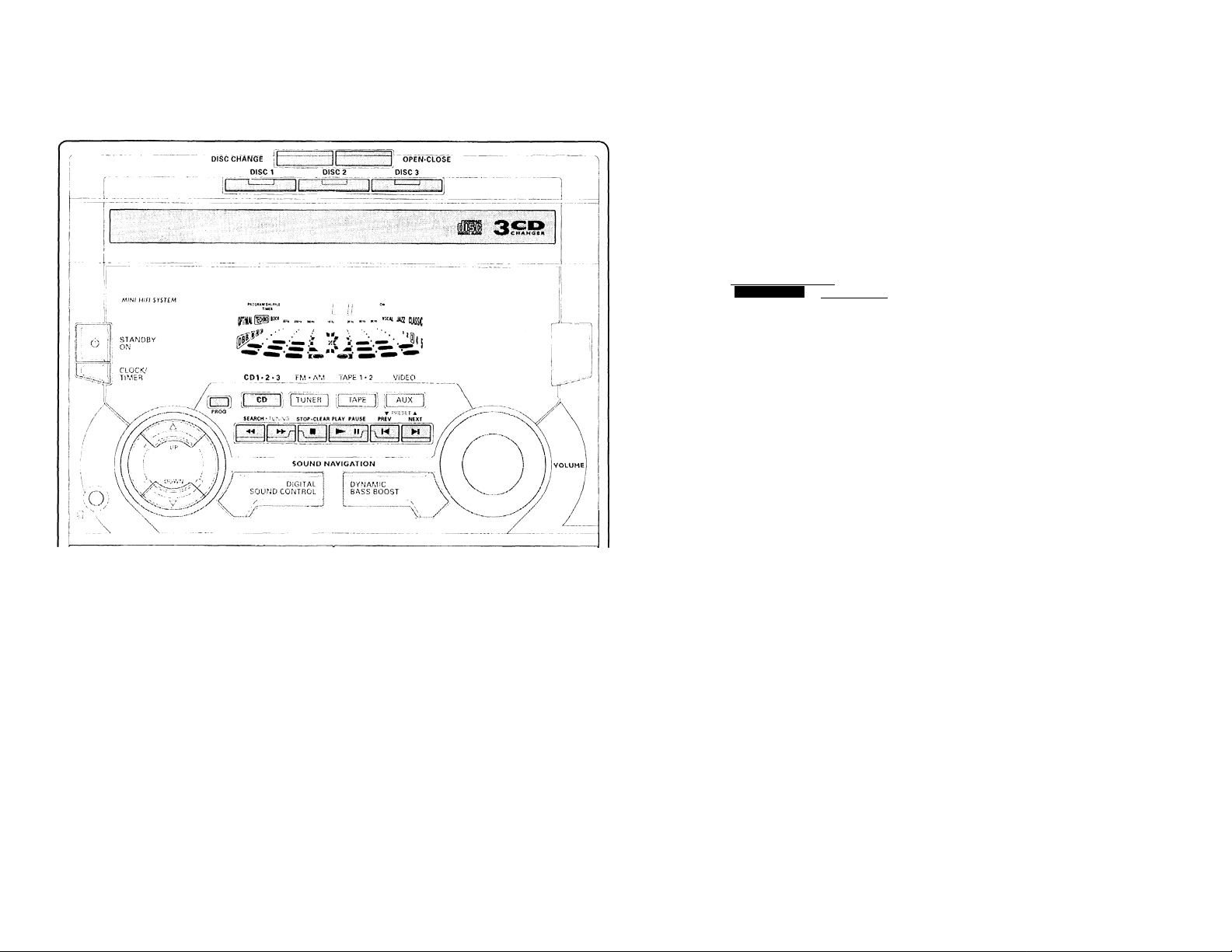
CD
Warning!
1} This system is designed for conventional CDs. Do not use any accessories
such as disc stabilizer rings or CD treatment sheets, etc., which may damage
the CD mechanism.
2) Do not load more than one disc into each tray.
3) When the CD changer is loaded with CDs, do not turn over or shake the
system. This may jam the changer.
You may load three discs in the CD changer for continuous playback without
interruption.
Discs for playback
This system can play all audio CD, finalized
audio CD-Recordable and finalized audio
CD-Rewritable format discs.
I
m
DIGITAL AUDIO DIGITAL AUDIO DIGITAL AUDIO
Recordable
KMUI
m
IReWritablei
Loading the CD Changer
1 Press CD to select CD mode.
2 Press OPEN'CLOSE
Tbe CD carousel slides out.
3 Load a CD with the printed side up in
the right tray.
• You can load another disc in the left
tray.
• To load the third disc, press the DISC
CHANGE button.
The CD carousel will rotate until the
empty tray is ready for loading.
4 Press 0PEN*CL0SE to close the CD
carousel.
^ The total number of tracks and the
playing time of the last selected disc
appear on the display.
Note:
- To ensure good system performance,
wait until the CD changer completely
reads the disc(s) before proceeding.
CD Direct Play
You can play a CD directly by pressing tbe
DISC 1, DISC 2 or DISC 3 button. The CD
player will stop at the end of playback of
the selected disc.
- A lit button indicates that a disc is
loaded in the disc tray.
Playing a CD
1 Press PLAY ► to start playback.
Tbe disc tray, track number and
elapsed playing time of the current
track appear on the display.
• To interrupt playback, press PAUSE II.
— The playing time flashes.
• To resume playback, press PLAY ►
again.
2 To stop playback, press STOP*CLEAR
■ .
Note;
- All the available discs will play once,
then stop.
19

CD
Disc Change
You can change the outer two discs while
the third inner disc is stopped or is playing.
1 Press DISC CHANGE
The CD carousel slides out.
2 Replace the discs in the left and right
disc trays.
• If you press DISC CHANGE again
during playback, the CD will stop
playing.
“* The CD carousel will rotate until the
inner tray is rotated out and is ready
for loading.
3 Press OPEN*CLOSE to close the CD
compartment.
Selecting a desired track
Selecting a desired track when
playback is stopped
1 Press PREV !◄ or NEXT H until the
desired track appears on the display.
2 Press PLAY ► to start playback.
The selected track number and
elapsed playing time appear on the
display.
Selecting a desired track during
playback
• Press PREV !◄ or NEXT ►! until the
desired track appears on the display.
— The selected track number and
elapsed playing time appear on the
display.
20
• If you press PREV N once it will skip
to the beginning of the current track and
play the track again.
Searching for a particular passage during playback
• Press and hold <•< or ►► until the
desired passage is located.
— The volume will be reduced.
• Play returns to normal when or ►►
is released.
Programming Tracks
Programming tracks of a loaded CD is
possible when playback is stopped. The
display will indicate the total tracks stored
in the program. Up to 40 tracks can be
stored in the memory in any order. When
40 tracks are stored and you attempt to
store another track, the display will show
1 Load the desired discs in the disc trays.
2 Press PROGRAM to start programming.
The PROGRAM flag starts flashing.
It will cancel any previously selected
repeat mode.
3 Press the CD (CD 1 button to
select the disc.
4 Press PREV M or NEXT N to select
the desired track.
5 Press PROGRAM to store the track.
• Repeat steps 5to 5to store other discs
and tracks.
6 Press STOP-CLEAR ■ once to end
programming.
-* The total number of tracks
programmed and total playing time
appear on the display.
Notes:
- If the total playing time is more than
'3.9 • i99" or if one of the programmed
tracks has a number greater than 30,
then " ■
instead of the total playing time.
~ During programming, if no button is
pressed within 20 seconds, the system
will exit program mode automatically.
....
" appears in the display
Reviewing the program
Reviewing of the program is possible only
when playback is stopped.
• Press PREV N or NEXT N repeatedly
to review the programmed tracks.
• Press STOP-CLEAR ■ to exit review
mode.
Playing the program
1 Press PLAY ► to start program
playback.
-* "PLhY' PRObRfin" appears on
the display.
-* The track number and elapsed
playing time of the current track will
appear on the display.
- If you press REPEAT during program
playback, the current track will be
played repeatedly.
The REPEAT and program flags will be
displayed.
2 Press STOP-CLEAR ■ to stop
program playback.
Notes:
- If you press any of the CD DIRECT PLA Y
buttons, the system will play the
selected disc or track and the stored
program will be ignored temporarily. The
PROGRAM flag also will disappear
temporarily from the display. It will
reappear when playback of the selected
disc ends.
- REPEAT DISC mode will be cancelled
when program playback begins.
Erasing the program (when
playback Is stopped)
- Press STOP-CLEAR ■
_> "ppQQpfln rL.hfiRFD" will be
displayed.
Note:
- The program will be erased when the
system is disconnected from the power
supply or when the CD carousel Is
opened. If the CD carousel is opened,
the tracks belonging to the outer two
trays will be erased and the display will
show TRRCKEl CLEhRED".
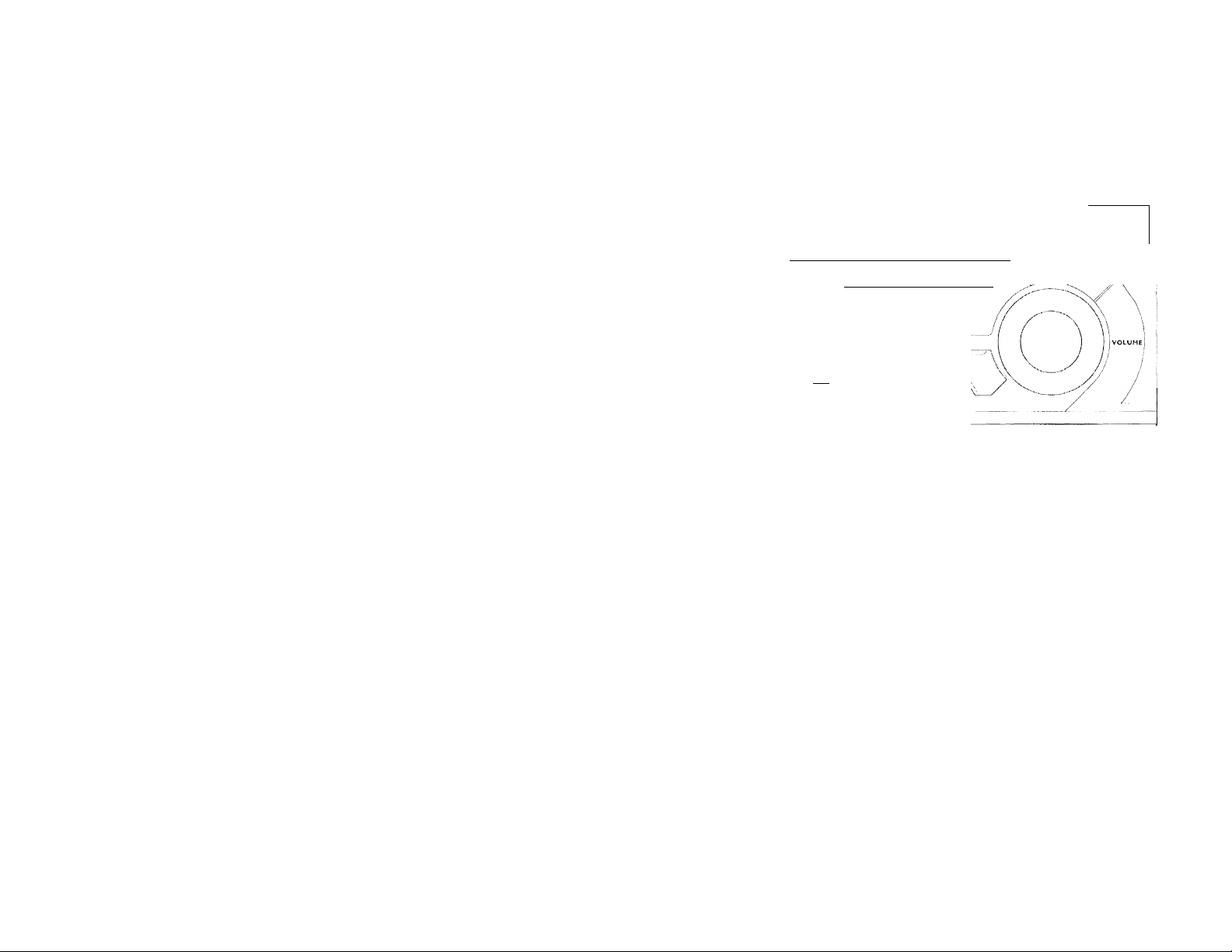
CD
TUNER
Shuffle (only on remote control)
In shuffle mode, the system plays all the
available discs and their tracks in random
order. Shuffle may be used also when
tracks are programmed.
To shuffle all the discs and tracks
1 Press SHUFFLE
''S! IUF1'1...E" will be displayed.
The SHUFFLE flag, the disc and the
track selected at random appear on
the display.
• The discs and the tracks will be played
in random order until you press
STOP'CLEAR ■
• If you press REPEAT during shuffling,
the current track or all available discs
will be played repeatedly.
— "IRRCK" or "flLL" will be
displayed.
-* * The REPEAT and shuffle flags will be
displayed.
2 Press SHUFFLE again to resume normal
playback.
The shuffle flag disappears from the
display.
Note:
- REPEAT DISC mode will be cancelled
when shuffle is selected.
Ropoat (only on remote control)
You can play the current track, a disc or all
available discs repeatedly.
1 Press REPEAT on the remote control
during CD playback to select the various
repeat modes.
— " "DI SC", "HLL" or
" will be displayed.
— The REPEAT flag appears on the
display.
• The selected track, selected disc or all
available discs will now be played
repeatedly until you press
STOP-CLEAR ■
2 Press REPEAT until the "OF F " mode is
displayed to resume normal playback.
The REPEAT flag disappears from the
display.
Notes:
- REPEAT DISC mode is not available
during program play or shuffling mode.
- You can also repeat shuffling a program.
T or
jRnl'1" will be
displayed.
The REPEAT, PROGRAM and SHUFFLE flags
appear on the display.
MirJI HIFI SYSTEM
. JAZZ Щ|(
■¿i
CD1*2-3
i.
rHARCh • TUNING STOP-CLEAR
/im
\\'\
ю;
Note:
- For 'EASY SET' feature, please refer to
page 15.
X' /// DiGir.AL
, Ч У / / $ a и N D C о N1 R (3 L
.a: .
Tuning to radio stations
1 Press TUNER (FM*AM) to select
TUNER mode.
"7'UtiER" will be displayed.
A few seconds later, the current radio
frequency will be displayed.
2 Press TUNER (FM»AM) again to select
the desired waveband : FM or AM.
3 Press TUNING or ►►for more than
one second, then release.
-* The display will show "SEfTRCH"
until a radio station with sufficient
signal strength is found.
FM-AM TAPcl-2 VIDEO
[tuner j f TAPE I лих i
SOUND NAVIGATION
• Repeat this procedure until the desired
station is reached.
• To tune to a weak station, briefly press
TUNING or ►► repeatedly until the
display shows the desired frequency
and/or when the best reception has
been obtained.
Л
__________
- 1
21
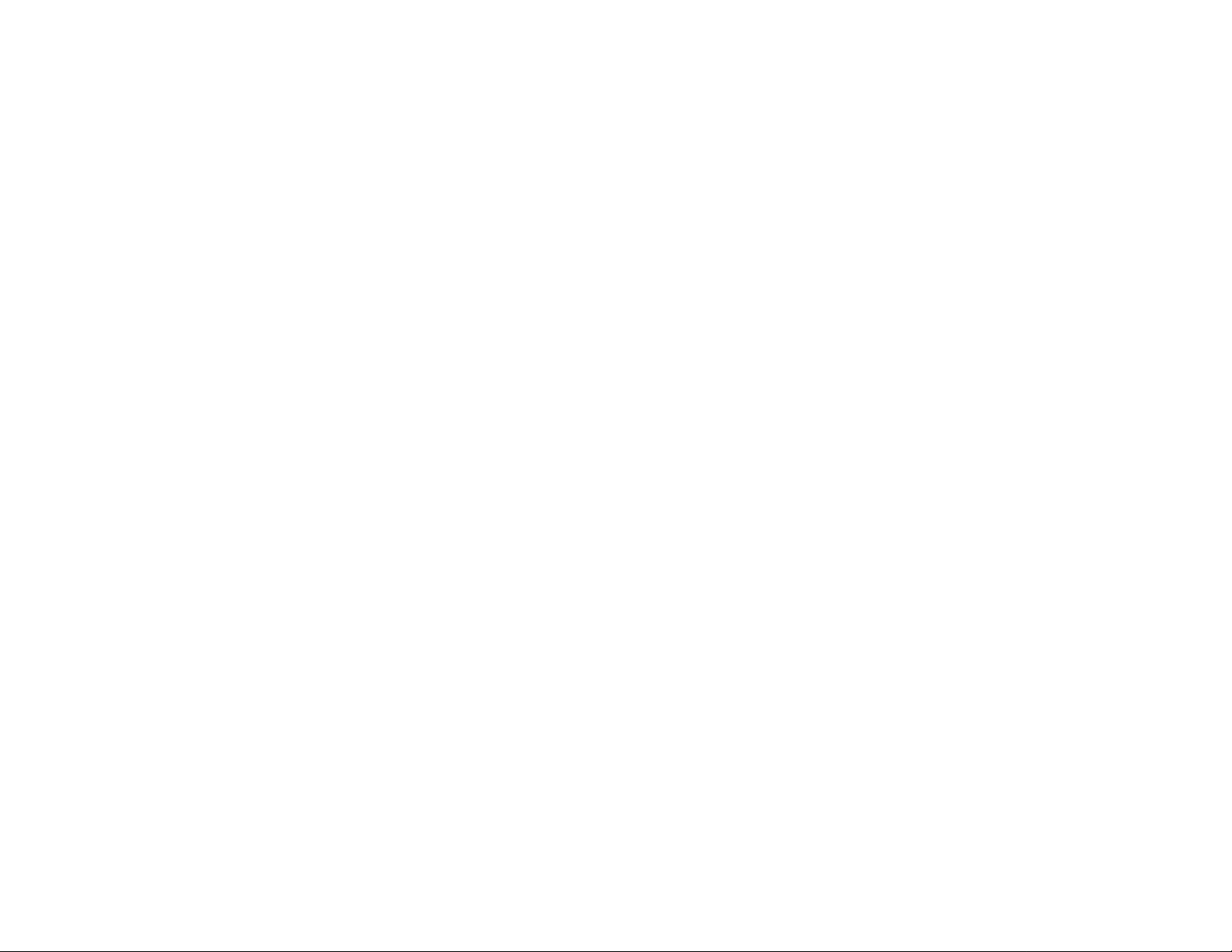
TUNER
Storing Preset Stations
You can store up to 40 radio stations in the
memory. When a preset radio station is
selected, the preset number appears next
to the frequency on the display.
Automatic programming
1 Press TUNER (FM*AM).
2 Press PROGRAM for more than one
second.
The PROGRAM flag starts flashing and
"fnJ TO" will be displayed.
— The system will search for every
available station in the FM waveband
first, then search the AM waveband.
All available stations will be stored
automatically. Tbe frequency and
preset number will be displayed
briefly.
The system will stop searching when
all the available radio stations are
stored or when the memory for 40
preset radio stations is used.
The system will remain tuned to the
last stored preset radio station.
Notes:
- You can cancel the automatic
programming by pressing PROGHAM or
STOP*CLEAR ■ (on the system only).
- If you want to reserve a section of
preset numbers, for example preset
numbers I to 9, select preset 10 before
starting automatic programming: only
the preset numbers 10 to 40 will be
22 programmed.
Manual programming
1 Press TUNER (FM*AM).
2 Press TUNER (FM*AM) again to select
the desired waveband : FM or AM.
3 Press PROGRAM for less than one
second.
— The PROGRAM flag starts flashing.
The next available preset number will
be displayed for selection.
4 Press TUNING « or ►► to tune to the
desired frequency.
• If you wish to store the radio station to
another preset number, press PRESET
T or A to select the desired preset
number.
5 Press PROGRAM again.
The PROGRAM flag disappears and the
radio station will be stored.
• Repeat the steps 5 - 5 to store other
preset radio stations.
Notes:
~ When 40 radio stations are stored and
you attempt to store another radio
station, the display will show
'FULL ", If you want to change an
existing preset number, repeat steps 3 -
5.
- You can cancel manual programming by
pressing STOP»CLEAR ■ (on the
system only).
- During programming, if no button is
pressed within 20 seconds, the system
will exit program mode automatically.
Tuning to Preset Radio Stations
• Press PRESET T or A to select the
desired preset number.
— The preset number, radio frequency,
and waveband appear on the display.
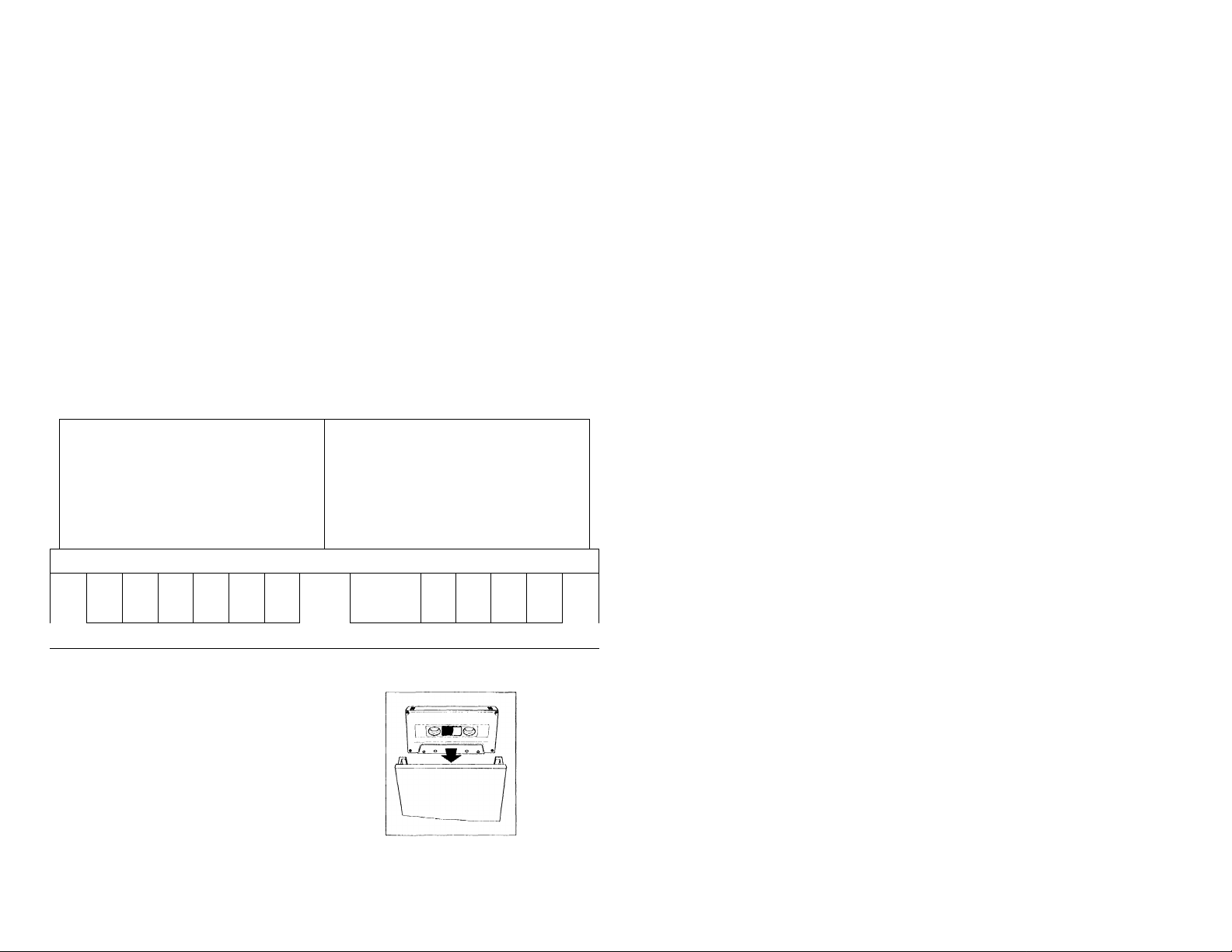
TAPE
MIM Hifl SYSTEM
CD1-2-3 TAPE 1-2
. ,/[‘::j 'OO l™
H
I I
' >
\\
O '
TAPE 1
PLAY/REC
— —
—- --------- -----
---------
! I
<X ' ■/ / /
'■///
RfCO.no PLAY ► « ►► STOP OPEN PAUSE PLAY ► ►► STOP OPEN PAUSE
Loading a tape
• Press ST0P*0PEN
• The tape deck door opens.
• Load the tape with the open side
downward and the full spool to the left.
• Close the tape deck door.
TLINtH : TAPE
II : . M i H
SOUND NAVIGATION
^ CUSSI
.••Jm
VIL'rO
AUX
/ /
\ \ \
- ----------------------------------
/ / ^
PLAYBACK
---------------
TAPE 2
'
Tape Playback
1 Press TAPE to select TAPE mode.
_ 'THpE" will be displayed.
2 Load the tape into the selected tape
deck.
3 Press PLAY ► to start playback.
• To interrupt playback, press PAUSE.
• To resume playback, press PAUSE
again.
4 Press STOP»OPEN to end playback.
Rewind/Fast Forward
At the stop mode
1 You can rewind or fast forward a tape
by pressing ◄◄ or ►► , respectively.
— The tape will stop automatically at
the end of rewinding or fast
forwarding.
2 Press STOP»OPEN to stop rewinding or
fast forwarding.
J
r
Continuous Playback From Tape Deck 2 to Tape Deck 1
1 Press TAPE to select TAPE mode.
2 Load the tapes in tape decks 1 and 2.
3 Press- PLAY ► on tape deck 2.
4 Press PAUSE on tape deck 1.
5 Press PLAY ►on tape deck 1.
Playback will begin with tape deck 2
and will continue with tape deck 1
when playback on tape deck 2 ends.
6 Press STOP*OPEIM if you want to stop
playback before the end of the tape in
tape deck 1 or tape deck 2.
Notes:
- During rewinding or fast forwarding of a
tape, it is also possible to select another
source (e.g. CD, TUNER or AUX).
- Before use, check and tighten slack tape
with a pencil. Slack tape may get
jammed or may burst In the mechanism.
- C-120 tape is extremely thin and is
easily deformed or damaged. It Is not
recommended for use in this system.
- Store the tapes at room temperature
and do not put them too close to a
magnetic field (for example, a
transformer, TV or speaker).
23
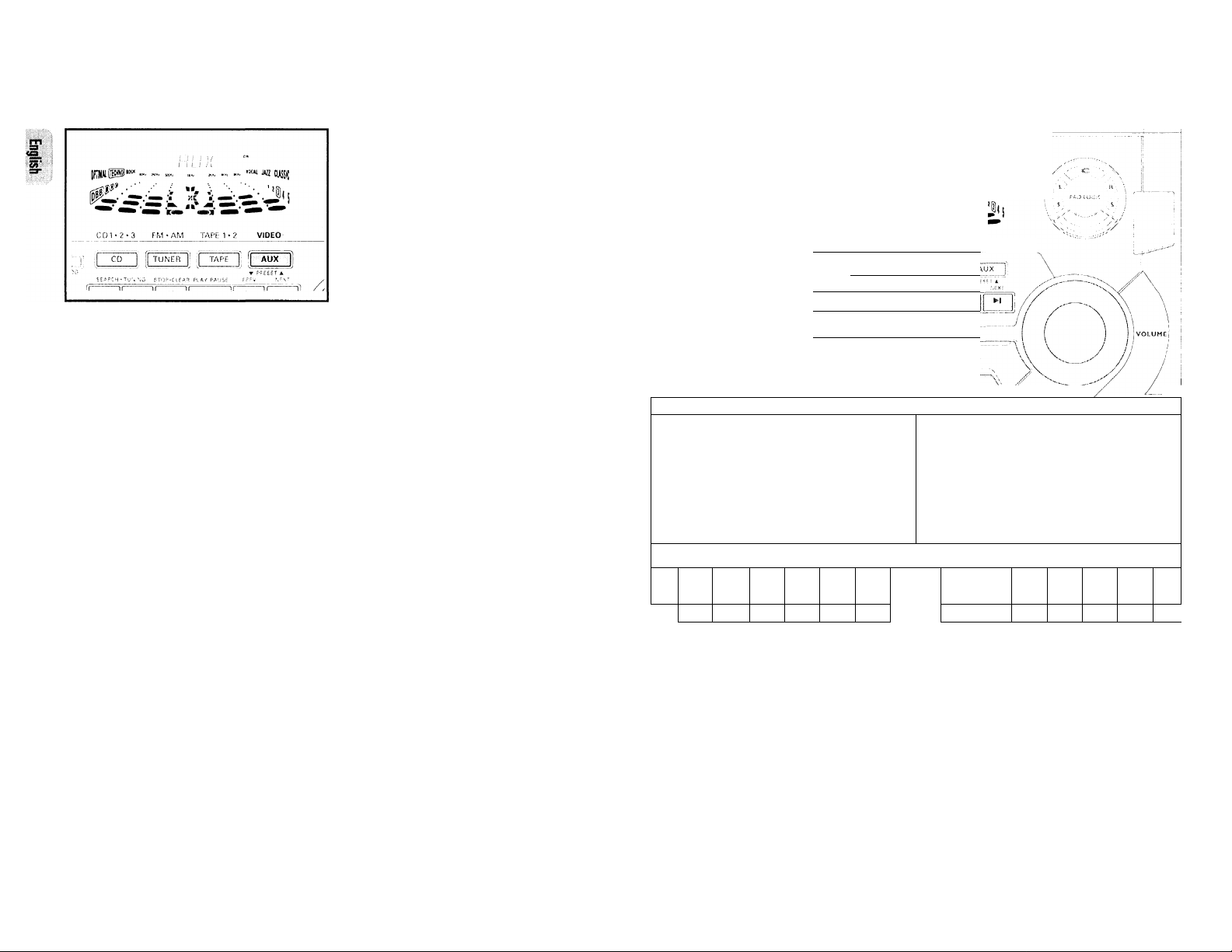
AUX
RECORDING
Selecting External Equipment
If you have connected the audio out
terminals of the external equipment (TV,
VCR, Laser Disc player or DVD player) to
the AUX IN terminals, you can hear the
enhanced sound from the system.
• Press AUX to select the external mode.
-* "nUX" will be displayed.
Notes:
- You are advised not to listen to and
record from the same source
simultaneously.
- All the sound control features (e.g. DSC,
DBB, etc.) are available for selection.
MINI Hlfl system
'HCG^AMSHbFFLi
' CUSSC
CD 1 • 2 • 3 F.M • AM TAPE 1 • 2 ViDLO
r ” ’ CD ' ' TijXEfi ]' i| TAPE 1 r /
/ ( 1
SfAf.cn-
|i -tA
► . fj- B if is^ ii f| -
t-rc; Jt
SOUND NAVIGATION
\\'\ V •/
(O:
\ ________________________________________________________________________________________________________________________
// COurtD CON fP.OL
TAPE 1
PLAY/REC
RECORD PLAY ► << ►► STOP OPEN PAUSE PLAY ► ►► STOP OPEN PAUSE
V
—
TAPE 2
PLAYBACK
J
SWITCH OFF DOLBY PHO LOGIC WHEN BEC0BDIN6
(m Mom FW748P only)
24
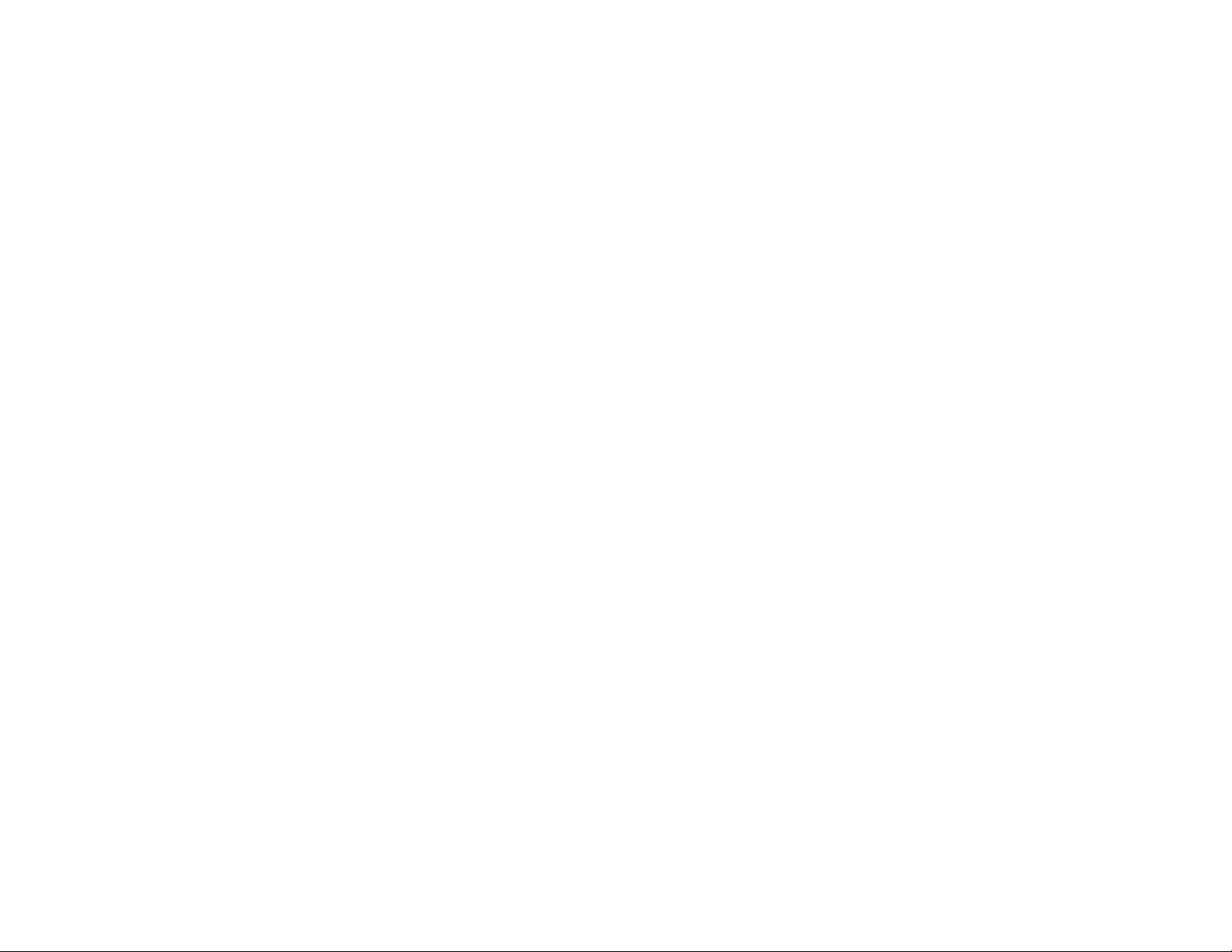
RECORDING
Notes:
- For recording, use only tape of lEC type I
(normal tape).
- The tape is secured at both ends with
leader tape. At the beginning and end of
tape, nothing will be recorded for six to
seven seconds.
- The recording level is set automatically,
regardless of the position of Volume,
DBBorDSC.
- To prevent accidental recording, break
out the tab on the left shoulder of the
tape side you want to protect
CD Synchro Start Recording
During CD synchro start recording,
• Do not fast forward/rewind your tape in
tape deck 2.
• Do not listen to another source.
1 Load a blank tape into tape deck 1 and a
disc into the disc tray.
2 Press CD.
• You can program the tracks in the order
you want them to be recorded (see
Programming Tracks). If you do not, the
tracks are recorded according to the
order on the selected disc.
3 Press RECORD on tape deck 1 to start
recording.
4 Press STOP»OPEN on tape deck 1 to
stop recording and STOP»CLEAR ■ to
stop CD playback.
Dubbing tapes (from tape deck2 to
tape deck 1)
1 Load the prerecorded tape into tape
deck 2 and a blank tape into tape deck
1
.
Make sure both tapes have their full
spool to the left.
2 Press PAUSE on tape deck 1.
3 Press RECORD on tape deck 1.
4 Press PLAY ► on tape deck 2.
Recording will start automatically.
The REc flag starts flashing.
5 Press STOP*OPEN on tape deck 1 and
tape deck 2 to stop dubbing.
Notes:
- At the end of side A, flip the tapes to
side B and repeat the procedure.
- Dubbing of tapes is only possible from
tape deck 2 to tape deck 1.
- To ensure good dubbing, use tapes of
the same length.
One Touch Recording
• For One Touch Recording, as soon as you
press RECORD, the current source (CD,
TUNER or AUX) will be recorded on tape
deck 1.
1 Load a blank tape in tape deck 1.
2 Press RECORD on tape deck 1 to start
recording.
— The REC flag starts flashing.
3 Press PAUSE to interrupt recording.
4 Press STOP*OPEN on tape deck 1 to
stop recording.
Recording from other sources
(only on tape deck 1)
1 Load a blank tape into tape deck 1.
2 Press CD, TUNER, TAPE or AUX
• Start playback of the selected source.
3 Press RECORD on tape deck 1 to start
recording.
-* The REC flag starts flashing.
4 Press PAUSE to interrupt recording.
5 Press STOP*OPEN on tape deck 1 to
stop recording.
Note:
- During recording, it is not possible to
listen to another sound source.
25

CLOCK
TIMER
w;\'i Hifi SYSTEM
o
'M • AM TAPt 1 • 2 ViDPO
///'
’H.
\ \ .
\ \
;/ // DIGITAL
/y SOUND CONT.SOL
3E
SOUND NAVIGATION
View Clock
You can view the deck (if it is set) while
the system is in standby mode or any
source mode. It will be displayed for about
seven seconds.
• Press CLOCK/TIMER briefly (on the
system only).
— "F'fl iu ■ 38" (the current time)
will be displayed.
-*"
........ .......
clock is not set.
" will be displayed if the
Clock Setting
The clock is set in 12-hour mode, e.g. "Hr!
or Before
setting the clock, you must be in the View
Clock mode.
, *K*l JH2 (m
I i TAPP
II ih H M
\\
V
1 Press CLOCK/TIMER to select clock
mode.
"Fin ¡3'00" or the current time
starts flashing.
2 Set the hour with or
3 Set the minute with !◄ or ►!.
4 Press CLOCK/TIMER again to store the
setting.
The clock starts.
• To exit without storing the setting, press
■ on the system.
Notes:
- During clock setting, if no button is
pressed within 90 seconds, the system
will exit clock setting mode
automatically.
- When a power interruption occurs, the
clock setting is erased.
Timer Setting
• The system can switch on to CD or
TUNER mode automatically at a preset
time. It can serve as an alarm to wake
you up.
• Before setting the timer, make sure the
clock is set correctly.
• The timer will always be switched on
once it is set.
• The volume of the tinier will start to
increase from the minimum level
until the volume level before the set
is switched to standby mode.
1 Press and hold CLOCK/TIMER for more
than two seconds to select timer mode.
"Fin 13-UU" or the last set timer
starts flashing. The timer flag
flashes.
The last selected source is lit while
other available sources are flashing.
2 Press CD or TUNER to select the
desired source.
• Before selecting CD, make sure a CD is
loaded in the CD tray.
3 Press or ►► to set the hour for the
timer to start.
4 Press N or ►! to set the minute for
the timer to start.
5 Press CLOCK/TIMER to store the start
time.
The timer is now set.
— The TIMER flag remains on the display.
• At the preset time, the timer will be
activated.
-* The selected source will be played.
Notes:
- During timer setting, if no button is
pressed within 90 seconds, the system
will exit timer setting mode
automatically.
- If the source selected is TUNER, the last
tuned frequency will be switched on.
- If the source selected is CD, playback
will begin with the first track of the last
selected disc. If the CD trays are empty,
the TUNER will be selected instead.
To switch off the TIMER
1 Press CLOCK/TIMER for more than two
seconds.
2 Press ■ on the system to cancel the
timer.
The timer is now switched off.
The display will show "OF F " and the
TIMER flag disappears.
To start the TIMER again (for the same
preset time and source)
1 Press CLOCK/TIMER for more than two
seconds.
2 Press CLOCK/TIMER again to store the
start time.
The timer is now switched on.
-*■ The TIMER flag appears on the display.
26
