
MAGNAVOX
FW620C Mini Hifi System
o'oaQQQa 002 4s
Toll Free Help Line
Ligne d'assistance en service libre
Línea de ayuda telefónica sin cargo
800-53I-0039

U
3
Û)‘
N
)
I
MAGNAVOX
Smart.Veiy smart:
WARRANTY
REGISTRATION
CARD
Return your Warranty Registration Card
ensure you receive all the benefits you’re
Once your MAGNAVOX purchase is registered, you're eligible to receive all the privileges of owning a MAGNAVOX
product. So complete and return the Warranty Registration Card enclosed with your purchase at once. And take
advantage of these important benefits.
■ Warranty
Verification
Registering your product within 10
days confirms your right to maximum
protection under the terms and
conditions of your MAGNAVOX
warranty.
■ Owner
Confirmation
Your completed Warranty Registra
tion Card serves as verification of
ownership in the event of product
theft or loss.
MAONAVC»(
Smart.Veiy smart;
Congratulations on your purchase
and welcome to the “family!”
Dear MAGNAVOX product owner:
Thank you for your confidence in MAGNAVOX. You've selected one of the
best-built, best-backed products available today. And we'll do everything in
our power to keep you happy with your purchase for many years to come.
As a member of the MAGNAVOX "family,” you're entitled to protection by
one of the most comprehensive warranties and outstanding service
networks in the industry.
What's more, your purchase guarantees you'll receive all the information
and special offers for which you qualify, plus easy access to accessories
from our convenient home shopping network.
And most importantly you can count on our uncompromising commitment
to your total satisfaction.
All of this is our way of saying welcome-and thanks for investing in a
MAGNAVOX product.
■ Model
Returning your Warranty Registration
Card right away guarantees you'll
receive all the information and special
offers which you qualify for as the
owner of your model.
A
CAUTION: To reduce the risk of electric shock, do not
remove cover (or back). No user-serviceable parts
inside. Refer servicing to qualified service personnel.
A This “bolt of lightning" indicates
uninsulated material within your unit may
cause an electrical shock. For the safety
of everyone in your household, please do
not remove product covering.
A The “exclamation point" calls attention
to features for which you should read
the enclosed literature closely to prevent
operating and maintenance problems.
WARNING: TO PREVENT FIRE OR
SHOCK HAZARD, DO NOT EXPOSE THIS
EQUIPMENT TO RAIN OR MOISTURE.
CAUTION: To prevent electric shock,
match wide blade of plug to wide slot,
and fully insert.
ATTENTION: Pour éviter les chocs
électriques, introduire la lame la plus
large de la fiche dans la borne
correspondante de la prise et pousser
jusqu'au fond.
today to
entitled.
Registration
KNOW THESE SAFETY
SYMBOLS.
RISK OF electrk: shock
DO NOT OPEN
A
Sincerely,
Robert Minkhorst
President and Chief Executive Officer
P.S. Remember, to get the most from your MAGNAVOX product,
you must return your Warranty Registration Card within 10
days. So please mail it to us right now!
For Customer Use:
Enter below the Serial No. which is
located on the rear of the cabinet.
Retain this information for future
reference.
Model No.
Serial No.

SAFETY
WARNING
To reduce the risk of fire or electric shock, do not ex
pose this appliance to rain or moisture.
CAUTION
Use- of controls or adjustments or performance of
procedures other than herein may result in hazard
ous radiation exposure.
The set complies with the FCC-rules, Part 15 and with
21 CFR 1040.10 and 1040.11.
SAFETY INSTRUCTIONS - Read before operating equipment
This product was designed and manufactured to meet strict quality and
safety standards. There are, however, some installation and operation
precautions which you should be particularly aware of.
1. Read Instructions ■ All the safety and operating instructions should be
road before the appliance is operated.
2. Retain Instructions - The safety and operating instructions should be
retained for future reference.
3. Heed Warnings - All warnings on the appliance and in the operating
instructions should be adhered to.
4. Follow Instructions - All operating and use instructions should be
followed.
5. Water and Moisture - The appliance should not be used near water for example, near a bathtub, washbowl, kitchen sink, laundry tub, in a
wet basement or near a swimming pool, etc.
6. Carts and Stands - The appliance should be used only with a cart or
stand that is recommended by the manufacturer.
6A. An appliance and cart combination should be moved with
7. Wall or Ceiling Mounting - The appliance should be mounted to a wall
or ceiling only as recommended by the manufacturer.
8. Ventilation - The appliance should be situated so that its location or
position does not interfere with its proper ventilation. For example, the
appliance should not be situated on a bed, sofa, rug, or similar surface
that may block the ventilation openings; or, placed in a built-in
installation, such as a bookcase or cabinet that may impede the flow of
air through the ventilation openings.
9. Heat - The appliance should be situated away from heat sources such
as radiators, heat registers, stoves, or other appliances (including
amplifiers) that produce heat.
10. Power Sources - The appliance should be connected to a power
supply only of the type described in the operating instructions or as
marked on the appliance.
11. Grounding or Polarization-
The precautions that should be taken so
that the grounding or polarization means
of an appliance is not defeated.
Caution: To prevent electric shock, match
the wide blade of this plug to the wide
slot, fully insert. Do not use this (polarized) plug with an extension cord,
receptacle or other outlet unless the blades can be fully inserted to
prevent blade exposure.
care. Quick stops, excessive force, and uneven surfaces
may cause the appliance and cart combination to overturn.
AC
Polarized Plug
Canada
This digital apparatus does not exceed the Class B limits
for radio noise emissions from digital apparatus as set
out in the Radio Interference Regulations of the Cana
dian Department of Communications.
12. Power-Cord Protection - Power supply cords should be routed so that
they are not likely to be walked on or pinched by items placed upon or
against them, paying particular attention to cords and plugs,
convenience receptacles, and the point where they exit from the
appliance.
13. Cleaning - The appliance should be cleaned only as recommended by
the manufacturer.
14. Power Lines - An outdoor antenna should be located away from power
lines.
15. Outdoor Antenna Grounding - If an outside antenna is connected to
the receiver, be sure the antenna system is grounded so as to provide
some protection against voltage surges and built up static charges.
Section 810 of the National Electric Code, ANSI/NFPA № 70-1984, pro
vides information with respect to proper grounding of the mast and
supporting structure, grounding of the lead-in wire to an antenna
discharge unit, size of grounding connectors, location of antenna
discharge unit, connection to grounding electrodes, and requirements
for the grounding electrode. See Fig. below.
16. Nonuse Periods - The power cord of the appliance should be
unplugged from the outlet when left unused for a long period of time.
17. Object and Liquid Entry - Care should be taken so that objects do not
fall and liquids are not spilled into the enclosure through openings.
18. Damage Requiring Service - The appliance should be serviced by
qualified service personnel when;
A. The power-supply cord or the plug has been damaged; or
B. Objects have fallen, or liquid has spilled into the appliance; or
C. The appliance has been exposed to rain; or
D. The appliance does not appear to operate normally or exhibits a
marked change in performance; or
E. The appliance has been dropped, or the enclosure damaged.
19. Servicing - The user should not attempt to service the appliance
beyond that described in the operating instructions. All other servicing
should be referred to qualified service personnel.
Note to the CATV system installer:
This reminder is provided to call the CATV system installer's attention to
Article 820-40 of the NEC that provides guidelines for proper grounding
and, in particular, specifies that the cable ground shall be connected to
the grounding system of the building, as close to the point of cable entry
as practical.
"Bj
LU
<2
c
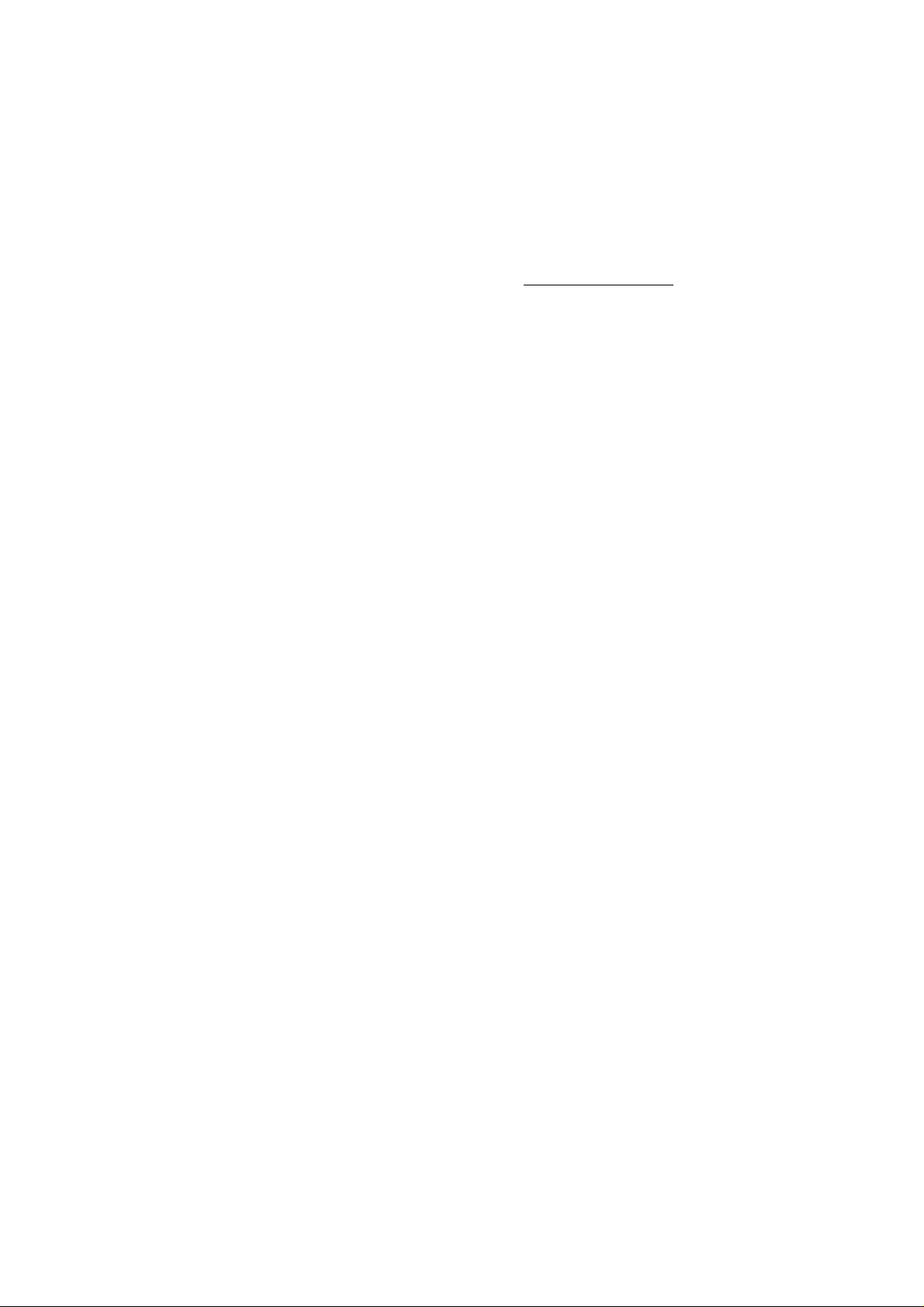
TABLE OF CONTENTS
TABLE OF CONTENTS............................................................4
Supplied accessories
Demonstration mode
Environmental information
CONTROLS.............................................................................5
(a_
m
s
m'
INSTALLATION..................................................................6/7
Before you start...
Connections
Speaker connections
REMOTE CONTROL...............................................................7
BASIC FUNCTIONS................................................................8
Switching the system on and off/standby
Adjusting the display illumination
System display and buttons
SOUND CONTROLS...............................................................9
TUNER............................................................................10/11
Tuning to radio stations
RECORD TAPE •
Programming radio stations (preset stations)
Selecting a preset station
CD CHANGER
Inserting the CDs
Playing a CD
Selecting another track
Searching for a passage during CD play
Selecting another source during CD play
RECORD TAPE#
REPEAT - repeating a track, a CD or all CDs
SHUFFLE - playing in random order
Programming track numbers
..................................................................
Thank you for selecting this Magnavox system
This state-of-the-art mini stereo system offers you the latest
technology, high quality sound and an extreme user-friendly
operation thanks to its large display which contains advanced
interactive user interface.
Supplied accessories
Two loudspeaker boxes, type LSB 620
Remote control
Two batteries (AAA cells) for the remote control
AC power lead
AM frame antenna
Dipole FM wire antenna 300 Dhms
DEMO - demonstration mode
12/13
The system has a demo mode, showing various features offered
by the system.
1 To switch on the demonstration mode, press DEMD.
-► The display demonstration starts with the message:
2 To leave the demonstration mode, press DEMD or
PDWER DN/STANDBY.
TAPE DECKS.....................................................................14/16
Inserting a tape
Playing a tape
Fast forward and reverse
Play mode
Dolby B Noise Reduction System
General information on recording
Recording from a CD
EDIT CD - automatic CD track selection
by specifying the tape length
Dubbing tapes
RECORD TAPE#
CLOCK/TIMER................................................................16/17
General
Setting the clock
Setting the timer for a radio recording
Setting the timer for playback
At the preset starting time ...
Reactivating/deactivating the timer
MAINTENANCE...................................................................18
TECHNICAL DATA...............................................................18
TROUBLESHOOTING...........................................................19
Environmental information
All unnecessary packaging material has been omitted. We have
done our utmost to make the packaging easily separable into three
mono-materials:
- cardboard (box)
- expandable polystyrene (buffer)
- polyethylene (bags, protective foam sheet)
Note: Your set consists of materials which can be
recycled if disassembled by a specialized company.
Please observe the local regulations regarding the
disposal of packing materials, exhausted batteries
and old equipment.
LIMITED WARRANTY..........................................................56

CONTROLS
12
13
14
15
16
x:
• ■M
’5»
LU
v>
c
Front panel
1 OPEN
2 POWER ON/STANDBY
3 PHONES............
4 BRIGHTNESS ....to adjust the intensity of the display
5 VOLUME
B DBB.................................Dynamic Bass Boost: to increase the bass
7 ANALYZER .... ....to switch the spectrum analyzer on and off
8 DISPLAY MODE to change the type of display information
9 CLOCK-TIMER....to select the clock/timer function
10 System display and buttons
_______________________________________________
............... .........
............ .....
to open the cassette compartment of deck 1
to switch the set on and off
......
3.5 mm headphones jack
Inserting the plug will disconnect the speakers.
illumination
to adjust the volume level
level
for the selected source
17
12 OPEN'CLDSE ....to open and close the CD tray
13 DEMO
......................
to switch on and off the demonstration mode
Digital sound control buttons:
14 DPTIMALUSER.Digital sound control/setting button
to select the desired equalizer setting;
□PTIftRL-LiSCR i-UBEIf? P-DPTIflHL-...
15 POP - ROCK - CLASSIC - JAZZ
to adjust the sound to your individual taste
16 Sound source selection buttons
CD
.............................
TUNER
....................
TAPE 1
TAPE 2
....................
.....................
MULTIMEDIA ....to select the multimedia mode (external
to select the CD changer
to select the tuner
to select the left tape deck
to select the right tape deck
sources, e.g. TV sound)
7/1-7..................................to select the desired CD
77 OPEN
.......................
.to open the cassette compartment of deck 2

INSTALLATION
m
s
‘Hi
co'
Before you start...
After unpacking the system, remove all protective material.
Before connecting the system to the power, first check
to see if the power voltage as shown on the type plate
corresponds to your local power voltage. If it does not, consult
your dealer or service organization.
If your set is equipped with a voltage selector, set this selector to
the local power voltage.
The typeplate is located at the rear of the system.
Place the system on a hard surface.
Do not cover the vents and make sure that you leave sufficient
room around the unit for ventilation.
Remote control:
Open the battery compartment and
insert the batteries supplied (type
R03, UM-4 or AAA) as indicated.
Remove the batteries if exhausted or
if they will not be used again for a
long period of time.
Connections
A FM 300 Q - Jack for a FM antenna, 300 Ohms.
Connect the supplied antenna wire with this jack. Find a position
for best reception. Then mount the antenna to the wall or a
window in a T-shape. Keep the dipole antenna away from the
system to avoid unwanted noise.
For good FM stereo reception, use an FM outdoor antenna or a
connection to your house distribution system.
B AM FRAME AERIAL - Connector for the supplied AM frame
antenna. Connect the plug of the AM frame antenna to this jack
and position the frame antenna for optimum reception. Do not
place the frame antenna too close to the units, the wires or the
boxes, as this may cause unwanted noise.
C LINE IN - Input jacks (Left/Right) for connecting other sound
sources (e.g. VCR, TV audio output etc.).
D Terminals for two speakers with an impedance of at least 6 ohms
(see SPEAKER CONNECTIONS).
E MAINS - Power jack. After all other connections have been
made, connect the AC power cord to the MAINS jack and the
wall jack.

INSTALLATION
[Speaker connections Remote control functions
REMOTE CONTROL
One of the two wires of a speaker cable is marked, e.g. with a
color or rib.
1 The marked wire should be connected to the red terminal and the
unmarked one to the black terminal.
2 Make sure that the color combination of wire and terminal is the
same for each speaker.
Positioning of the speakers
' You will find the best speaker position by experimenting.
Placing the speakers on the floor will increase the bass response.
Placing the speakers behind curtains, furniture etc. will reduce
treble response and the stereo effect.
You will obtain the ideal position when the two front speakers and
the listening position build an equilateral triangle and the speakers
are at ear level.
Always first select the desired sound
source and then press the required
function button (for example CD + PLAY ►
or TAPE + PLAY ►.
Notes:
- The remote control remains tuned to the
selected sound source until another sound
source button on the remote control Is
pressed.
- The corresponding LED indicator above
the sound source buttons on the system
flashes when its source Is operated by the
remote control.
- You can only control TV/VCR If this unit
uses the RC-5 remote control system.
- Pressing TV/VCR will first switch on the
TV set and after one second the whole
audio set
If TV/VCR is selected, the STANDBY button
will first switch the TV set to standby and
after one second the whole set
- Pressing TV/VCR for more than one
seconds will select the external source
that is connected via the LINE IN jacks.
TUNER CO
o o o
TAPE1 TAP62 StOe
o o o
ILUEOU TV/VCR OISPIAY
o o o
SHUFFlfi
DBS
o O o
.¡2
"5)
UJ
s
STANDBY
TUNER - CD - TAPE 1 - TAPE 2 - M.MEDIA - TV/VCR
DISC
SIDE
DISPLAY..........................to change the type of display information
DBB....................................to increase the bass level
SHUFFLE
DSC
VOLUME - +
PLAY ►
M PREV./NEXT M....T[//V£S;to select a radio preset station
STOP ■
◄◄ ►►.............................TUNER:to tune to a radio station
PAUSE II
.......................
.........................
...................................
.........................
....................................
.................
...........................
...........................
.........................
to switch the system to the standby mode
sound source selection buttons
CD:to select a CD (1-7) - only applicable for
version with CD changer
TAPE 1 or2:to select the front or back side of
the tape (FRONT/BACK)
for the selected source
CD:to to switch on/off the shuffle feature
to select the desired sound setting:
npTTi»/»ni J icrp fcrrp
to adjust the volume level of the audio system
CD, TAPE 1 or2, VCR:\o start playback
CD; to select the beginning of the current/
previous or a subsequent track
TV: to select a TV preset station
CD, TAPE 1 or2, VCR: to stop playback
CD:to search a particular passage
TAPE 1 or 2, VCR: to fast forward or to reverse
the tape
TV-to adjust the volume
CD, TAPE 1 or2, VCR: to temporary
interrupt playback
7

BASIC FUNCTIONS
To switch on the unit, press POWER ON/STANDBY on the unit or
any sound source button on the unit or on the remote control.
-►The display illumination comes up with full intensity. The
selected sound source is indicated on the display and the be
longing LED indicator above the sound source button lights up.
• To switch off the unit, press POWER ON/STANDBY on the unit or
on the remote control.
-►The system is in standby mode. The display illumination is half
dimmed and the display shows the day and time.
Adjusting the display illumination
• You can change the intensity of the display illumination by pressing
BRIGHTNESS.
-►When the system is switched on, the illumination switches
from FULL INTENSITY-HALF INTENSITY-DIMMED-aia...
-► In Standby mode, the illumination switches from
HALF iNTENSiTY-DiMMED-HALF... When the display is dimmed, the
power input is reduced to about one Watt.
Note: When switching on the system, the display always comes on
with full Intensity.
System display and buttons
• To switch off the power suppfy, remove the power plug from
the wall jack.
Notes:
- You can also switch on the set by pressing DISPLAY MODE,
ANALYZER, CLOCK-TIMER, or DEMO.
- The clock memory will be maintained for only ten minutes after
the power supply is switched off.
When you select a sound source or the clock/timer mode, the
functions available for the chosen source or the clock/timer mode
light up in the display.
By using the ten buttons around the display field, you can select
the desired function. These functions are explained in the
appropriate chapters in detail.

SOUND CONTROLS
Switchable "OPTIMAL-USER" sound presets
[ANALYZER - Spectrum Analyzer
The graph bars in the center of the display show the sound levels.
The spectrum analyzer shows continuously the actual frequency
distribution of the current sound.
' By pressing the ANALYZER button,
the spectrum analyzer bars are either
hidden or shown.
-►The display shows either
RNRL'JZEIR OrPorRNPLyZER ON.
Note: When switching on the system, the spectrum analyzer is
always switched on.
DBB - Dynamic Bass Boost
The bass response can be enhanced in 3 steps; every time you
press the DBB button, the bass is enhanced even stronger or the
DBB feature is switched off.
-►The display shows the selected DBB level:
m I'-iss p-iss 3-Jiss orr-sss i-*...
• By repeatedly pressing OPTIMAL-USER, the display shows the
different equalizer settings:
□PTIflRL-^SER hilSER P-T]PTiriHL-...
OPTIMAL* This equalizer setting is specially tuned to the
acoustics of the supplied LSB 620 speakers.
USER 1 / USER 2: Here you have the possibility to set your
individual sound or to listen to your own equalizer setting.
USfff 1/USER 2
Setting the equalizer
1 Press OPTIMAL-USER several
times until the display shows
USER i or LIBER P.
-►The display function buttons
light up and flash for seven
seconds.
2 Use the display buttons T A and -<◄ »to adjust
-bass (left two bars),
-middle tones (middle three bars) and
-treble (right two bars).
-►The graph bars change according to your settings.
-► If no button is pressed for 90 seconds, the sound setting mode
is left automatically and the last changes are stored in the
memory.
3 You can also leave the sound setting mode by pressing
OPTIMAL-USER again.
-►The new sound setting is stored.
Note: From the moment the buttons^ A and« » light up,
you have got seven seconds to start adjusting the sound. If non of
these buttons are pressed within seven seconds, the sound setting
mode is left again.
to
"S
c
LU
POP/ROCK/CLASSIC/JAZZ
• Press POP, ROCK, CLASSIC or JAZZ (or DSC on the remote control)
to enhance the type of music you are listening to.
-► In the display the belonging icon lights up.
A realistic atmosphere for the selected style of music is
created.

TUNER
Tuning to radio stations
m
1 Press TUNER on the unit or on the remote control.
3
(3_
-► First TUNER appears on the display and after a few seconds it
23'
will show the current frequency.
The available display button functions light up:
•AMO
ТАГЕ
2
4
•
• smfo m
T 1 1 n г p
1 и iM L П
?~r1 T ■
• KOMO
<o <o <o <o
2 Select the desired waveband by repeatedly pressing BAND.
3 Hold down TUNING «or ►► («or^>- on the remote control)
until you approach the required frequency.
-► As long as the button is pressed, the digits on the display
change according to the frequency.
-► As soon as you release the button, SERRCH appears on the
display and the tuner searches the next station of sufficient
strength. If the frequency has already been stored, the preset
number is also displayed.
RECORD TAPE I
1 As soon as you press RECORD TAPE •, the current sound will be
recorded on TAPE 2, provided a tape suitable for recording is
loaded.
2 To stop recording, press ■ (or STOP ■ on the remote control).
c3)
поемы
О
4 Press MONO to switch over to mono reception if there is
interference noise caused by poor FM stereo reception.
—► Briefly MuNO is displayed and the icon STEREO disappears.
-► When you switch back to stereo reception, the display will
briefly showSTEREu.
5 Repeat this procedure until you find the desired station.
Note: If you briefly press TUNING« or»- (« or» on the
remote control}, the frequency changes step by step.
10

Programming radio stations (preset stations)
TUNER
Automatic programming
30 radio stations can be stored automatically in the memory. This
function will clear the old preset numbers. If less than 30 radio
stations are found, the remaining preset numbers will not be
changed.
1 Press TUNER on the unit or on the remote control.
2 Press PROGRAM to enter the programming mode.
3 Select the waveband by repeatedly pressing BAND.
4 Press AUTO to start the automatic programming.
-► The available display button functions light up and
AUTO starts flashing:
-► The tuner automatically tunes to stations in the selected
waveband. If less than 30 stations of sufficient strength are
found, the tuner will stop.
-► The last newly stored preset number is automatically tuned in.
Manual programming
You can store up till 30 radio stations in the memory.
1 Press TUNER on the unit or on the remote control.
2 Press PROGRAM to enter the programming mode.
-► The available display button functions light up and
PROGRAM starts flashing:
MffO
* ГМММ
m m
О
lANO
' t'ta T » "
3 IBO
о
nOMAM
СЭ
<o> o> <o> o>
3 Select the desired waveband by repeatedly pressing BAND.
4 Tune to the station to be programmed with TUNING ◄◄ or» (or
■«or» on the remote control), as described earlier.
5 If desired, switch over to FM mono reception by pressing MONO.
6 Press PRESET A or T to allocate a number from 1 to 30 to the
preset station (on the remote control use the buttons M or W or 0-9).
"o)
Ш
(A
c=
' To stop the automatic programming, press AUTO orB.
Note: If you want to maintain some old presets, for example preset
1-9, select preset 10 before starting automatic programming:
now only the presets 10 up to 30 will be programmed.
[Selecting a preset station
Press PRESET A or T until the desired preset number appears on
the display (on the remote control use the buttons M orM or 0-9).
7 Press PROGRAM to confirm the setting.
-►The frequency, preset number and stereo setting are now
entered in the memory.
11

CD CHANGER
Inserting the CDs
m
1 Press CD on the unit or on the remote control.
3
-►me appears briefly on the display. If there is no CD in the CD
m'
ST
tray, the display will showWu UISC.
The available display button functions light up:
___
___
________
lewtcTruv
FW650C (fQ)
_________ ________
2 Press OPEN-CLOSE on the unit to open the CD tray.
-► The display shows uPEN.
3 Insert a CD, printed side up.
4 Close the tray by pressing OPEN-CLDSE.
-► The display shows PEHoJING and thereafter the total number
of tracks and the total playing time. An oval around the tray
number (1-7) indicates when a tray is loaded.
• During play, the display normally shows the elapsed playing time of
the track currently played. You can change the type of the time
information, by repeatedly pressing DISPLAY MODE on the unit:
-► The display shows in turn: remaining time of current track-
remaining TIME OF CD-ELAPSED TIME OF CURRENT TRACK-...
Notes:
- You can also start CD play by selecting a track with the buttons
.0-9 on the remote control.
- CD play also stops If you press OPEN-CLOSE or select another
sound source.
- The system will switch off automatically, if no button is pressed
for more than 15 minutes after CD play has finished.
Selecting another track
• Briefly press or^« once/several times to skip to the beginning
of the current/previous or subsequent track (on the remote control
use the buttons M or W or 0-9).
-► The display shows the selected track number.
-► During play: CD play continues automatically with the selected
track.
-► In the stop position: press ► to start CD play.
5 To load another CD, press the desired digit button 1 - 7 (or DISC on
the remote control).
-►The CD tray opens automatically when there is no CD inserted.
Notes: - Do not load more than one CD into the sanfie tray.
- The tray will also close If you press ►, any digit button 1 -7, or
SHUFFLE or gently push against the CD tray
Playing a CD
1 Press ► (or PLAY ► on the remote control) to start playback of the
entire CD.
-► Playback starts with the first track of the selected CD. The
display shows the current track number and its elapsed playing
time. The playing CD is indicated by a rotating red circle.
-►When all the tracks of all CDs have been played, the CD player
stops and the total number of tracks and total playing time of
the last played CD are shown on the display.
2 To stop CD play, press ■ (or STOP ■ on the remote control)
Searching for a passage during CD play
1 Hold down F« or^w (or-«or^>- on the remote control) to find a
particular passage in the forward or backward direction.
-► The volume is automatically reduced to a low level.
2 Release the button when you have reached the desired passage.
Note: In the shuffle mode and when playing a program, searching
is only possible within the playing track.
Selecting another source during CD play
You can select another sound source during CD play. If you select
the CD source again, the CD player will return to the original mode:
PLAY, SHUFFLE, REPEAT or PROGRAM.
-► CD play will resume at the position where it was interrupted.
Note: CD play cannot be resumed if the unit has been switched to
standby in the meantime.
RECORD TAPE (
• If you want to select the CD to start playback with, press the
desired digit button 1 - 7 (or DISC on the remote control).
-► Playback starts automatically if the selected tray is loaded.
•
• You can interrupt CD play by pressing II on the unit (or PAUSE II on
the remote control). Continue CD play by pressing ► (or PLAY ► on
the remote control).
12
1 As soon as you press RECORD TAPE •, the current CD-sound will
be recorded on TAPE 2, provided a tape suitable for recording is
loaded.
2 To stop recording and CD play, press ■ (or STOP ■ on the remote
control). If you only want to stop recording, press TAPE 2 first, and
then press ■.

CD CHANGER
REPEAT - repeating a track, a CD or all CDs
1 Press REPEAT on the unit several times until the desired option is
displayed;
REPEAT: The current track is played repeatedly.
REPEAT ALL; The entire CD (or program) is played repeatedly.
REPEAT ALL DISCS: All loaded CDs are played repeatedly.
-► During play: The selected repeating mode is automatically
executed.
-► In the stop position: press ► to start CD play.
2 To return to normal CD play, press REPEAT until all related
indications (f?EPERT RLL DIBIIS) disappear from the display.
Programming track numbers
You may select a number of tracks and store these in the memory
in the desired sequence. You may store any track more than once.
At most, 40 tracks can be stored in the memory. The display will
show the message TULL, if you exceed the maximum of 40 tracks.
1 Press PROGRAM to enter the CD programming mode.
-> The available display button functions light up and
PROGRAM starts flashing;
SHUFFLE - playing in random order
1 Press SHUFFLE on the unit (or on the remote control) several times
until the desired option is displayed:
SHUFFLE: All tracks of the current CD are played in random order.
SHUFFLE ALL DISCS: All tracks of all loaded CDs are played in
random order.
-► The selected shuffle mode is automatically executed.
2 To return to normal CD play, press SHUFFLE on the unit (or on the
remote control).
Note: You can combine some of the REPEAT and SHUFFLE features
at the same time and for example repeatediy piay the entire CD or
program in random order (SHUFFLE REPEAT ALL).
Reviewing your settings
• You can review your
settings by pressing REVIEW.
-► The display shows in sequence
all stored track numbers and
the corresponding CD.
During CD play only the tracks
that still have to be played are shown on the display.
TRACK
w
"5»
s
LU
) ,
)
)
2 Select the desired CD by pressing the appropriate digit button 1 - 7
(or DISC on the remote control).
3 Select the desired track by pressing with or^w (orMorW or
0-9 on the remote control).
4 As soon as the desired track is displayed, press PROGRAM to store
the track.
-► The display shows the total number of stored tracks, followed
by the just stored track number. PROG behind the track
number indicates, this track number is stored.
5 Select and store in this way all desired tracks.
6 Quit the CD programming mode by pressing ■ (or STOP ■ on the
remote control) or
immediately start playback of the program by pressing ► or
SHUFFLE (or PLAY ► or SHUFFLE on the remote control).
^ PtMUM
CUM
PMMAM
wim
Note: If you press REVIEW when no program is available, the
message Uu PRUBRntl will appear on the display.
Clearing the entire program (in the stop position)
• Press CLEAR to clear the program.
On the display PR(jGRF!m [
flag PROGRAM disappears.
Note: The program will also be cleared if you interrupt the power
suppiy.
-ERREU briefly lights up and the
Clearing a track from a program
1 Press PROGRAM to enter the CD programming mode.
2 Select the track to be cleared by pressing r« or^« («◄ or^w on
the remote control).
3 As soon as the number you wish
to clear is displayed, press CLEAR.
-► The cleared track number and
CLERR appear briefly.
Notes:
- You will clear all tracks of one specific CD by opening the CD tray
when this CD is ioaded.
- You can aiso clear one particular track number during the
program review: the currently displayed track number will be
cleared when you press CLEAR.
13

TAPE DECKS
Inserting a tape
m
1 Press OPEN to open the
a
cassette compartment.
‘S.
tn
2 Insert the tape with the open side
down.
-► The display shows uDO.
-*■ The deck detects the presence
of a tape in the cassette
compartment and automatically
selects the tape type (NORMAL or Cr02).
Playing a tape
1 Press TAPE 1 or TAPE 2 on the unit or on the remote control.
-► Briefly TAPE 1 or TAPE 2 appears on the display.
The available display button functions light up:
Fast forward and reverse
During playback
1 Holddown« orM- (or« orw
on the remote control) to find a
particular passage in the forward
or backward direction.
-► The volume is automatically reduced to a low level.
2 Release the button when you have reached the desired passage.
« MVri
\ \
/ /
1 p ~i
1 L 1
In the stop position
1 Briefly press « or ►►(or« or» on the remote control).
2 Stop forwarding/reversing by pressing ■ (or STOP ■ on the
remote control).
Play mode
You can select the playback mode by pressing PLAY MODE several
times until the desired indicator lights up:
mm
2 Insert a recorded tape with the open side down.
3 Select the tape side by pressing SIDE on the unit (or on the remote
control) several times until the desired indicator lights up:
-►FRONT: the visible side will be played.
BACK: the invisible backside will be played.
-►The tape counter is set to £?£?£?.
4 If desired, switch on the Dolby NR system by pressing DOLBY NR.
5 Press ► (or PLAY ► on the remote
control) to start playback.
-►The display shows the tape
counter.
6 Press ■ (or STOP ■ on the
remote control) if you want to stop
playback before the end of the
tape.
• MUTC
c T no
' u /
nONT
ЕБВ
Z to play (record) one side. At the end of the first side the
recorder stops.
ID to play (record) both sides once. At the end of the first
side, the tape direction is reversed and the recorder stops
at the end of the second side.
CD for non-stop playback. The deck reverses the tape
direction (up to ten times) whenever reaching the end of
the tape side. To stop, press ■.
1CZD2 for non-stop playback on both decks: The deck reverses
the tape direction (up to ten times on each deck) when
reaching the end of the tape side. Playback of both tape
sides rotates between deck 1 and deck 2. To stop, press ■.
Note: For a recording only the play modes andD) are
available.
Dolby В Noise Reduction System
The Dolby B NR System is manufactured under license from Dolby
Laboratories Licensing Corporation. The word Dolby and the CO
symbol are trademarks of Dolby Laboratories Licensing Corporation.
' Switch the Dolby B NR on and off with the DOLBY NR button.
Notes:
- You can set the tape counter to000 by pressing SIDE twice.
- If no button is pressed for more than 15 minutes after playback
has finished, the system automatically switches off.
14
Notes:
- A tape recorded with the Dolby B NR system should also be
played In the Dolby B NR mode. If you forget to operate the DOLBY
NR button, the treble may be reproduced too strongly or too faintly.
- Dolby NR button has no influence during dubbing (copying from
TAPE 1 to TAPE 21. An original tape recorded with Dolby B NR
automatically produces a copy with Dolby B NR.

TAPE DECKS '«■
[General information on recording
Recording is permissible insofar as copyright or other rights of third
parties are not infringed.
At the very beginning and end of the tape, no recording will take
place during the first seven seconds when the leader tape passes
the recorder heads.
■ When a recording is active, most functions are disabled.
RECDRIIfJG RCTB'E will appear on the display when a wrong
button is pressed.
■ In general, the recording level is set automatically.
The recording is not affected by the controls VOLUME, DBB, POP,
ROCK, CLASSIC, JAZZ and OPTIMAL-USER.
Protecting tapes against accidental erasure
• Keep the tape side to be
safeguarded in front of you and
break out the left tab.
Now, recording on this side is no
longer possible.
• To record on this tape side again,
cover the hole with a piece of
adhesive tape.
8 Start the recording by pressing CD ►TAPE
-►The display shows CDPy.
With a delay of seven seconds
(leader tape of the tape),
playing of the CD or program
starts automatically.
At the end of the first side,
recording stops somewhere within the running track.
-►When ZD is selected, the tape direction is reversed and
recording continues with the beginning of the incompletely
recorded track.
-►Recording will stop when it's finished according to the chosen
play mode or when the CD player reaches the end of the CD or
the program.
Pressa (orSTOP!
at an earlier stage.
on the remote control) to stop the recording
1
2
• Mtm
ПОРЧ
П П о
и и и
EDIT CD - automatic CD track selection by
specifying the tape length_____________________
To prevent that at the end of the tape the recording is interrupted
somewhere within a track, you can use the EDIT CD feature.
However, it can only be used for CDs with a maximum of 30 tracks.
The unit automatically selects the total number of tracks that will
fit onto each tape side.
The original order of tracks will not be changed.
fMNT
v>
"OJ
c
Ш
Recording from a CD
1 Insert a CD and, if desired, program track numbers.
2 Press TAPE 2 on the unit or on the remote control.
-► The available display button functions light up:
4 Select the tape side by pressing SIDE; FRONT or BACK.
5 Select the play mode by pressing PLAY MODE until the desired
indicator lights up;Z or ZD.
6 If desired, switch on the Dolby NR system by pressing DOLBY NR.
1 Press EDIT CD.
-► 5CI.GCT TRPE LENGTH and C5u appear on the display.
2 Press-« or^^ until the desired tape length appears on the
display (on the remote control use the buttons M orM.
-►The display shows in turn:
rcn_ron_^r inn_J- On_^rDn_J“UC_*<“Crn_^
3 Start the recording by pressing CD ►TAPE.
-► With a delay of seven seconds (leader tape of the tape),
playing of the CD or program starts automatically.
-►Recording will stop when it's finished according to the chosen
play mode or when the CD player reaches the end of the CD or
the program.
• Press ■ (or STOP!
at an earlier stage.
on the remote control) to stop the recording
7 If you want to make a "EDIT CD recording", follow from here the
instructions for EDIT CD.
• You can change the type of the CD time information, by repeatedly
pressing DISPLAY MODE on the unit:
-► The display shows in turn: remaining time of current track-
remaining TIME OF current TAPE SIDE-EIAPSED TIME OF CURRENT TRACK-...
15

■»' TAPE DECKS CLOCK/TIMER
Dubbing tapes (copying from TAPE 1 to TAPE 2) General
m
1 Insert a recorded tape into deck 1 and a blank tape into deck 2.
3
(3_
2 Press TAPE 1 and prepare the deck for the recording:
w’
• Select the tape side by pressing SIDE; FRONT or BACK.
• Select the play mode by pressing PLAY MODE until the desired
indicator lights up;Z orZ).
3 Press TAPE 2 and select the tape side by pressing SIDE; FRONT or
BACK.
4 Press DUBBING and thereafter select the dubbing speed by
pressing-« or^p-.
-► The display shows NDRriRl. (normal speed) or FR5T (high
speed). During high-speed dubbing, the sound is reduced to a
low volume.
5 Start recording by pressing DUBBING.
-► Both decks start running and either NuRff LJUU (normal
speed dubbing) or FRET uuu (fast speed dubbing) appears.
-► Recording will stop when one or both sides of the tape are full
(depending on the chosen play mode).
• Press ■ (or STOP ■ on the remote control) to stop the recording
at an earlier stage.
The display shows the weekday and the time. The clock display
will flash and has to be set
- when you first plug the unit into the power, or
- if the power supply was interrupted for longer than ten minutes.
• Press CLOCK-TIMER to enter the clock/timer mode.
-► The clock/timer display with its available display button
functions appears:
' To leave the timer display, press ■, CLOCK-TIMER,
POWER ON/STANDBY or any sound source selection button.
/Votes:
- The clod and the timer cannot be set with the remote control.
- If no button is pressed for more than 90 seconds, the clock
setting mode is left automatically without storing the last changes.
Notes:
-PRESS STuP FIRST will light up if you press SIDE: you
cannot reverse the playback direction during dubbing.
- During dubbing you can listen to any other sound source.
RECORD TAPE*
1 As soon as you press RECORD TAPE •, the current sound (CD,
TUNER, TAPE 1 or MULTIMEDIA) will be recorded on TAPE 2.
Erase an old tape by recording a silence:
Select CD without starting CD play and press RECORD TAPE •.
2 To stop recording, press ■.
Setting the clock
1 Press CLOCK-TIMER to enter the clock/timer mode.
-► The clock/timer display as shown above appears.
2 Press SET CLOCK to enter the clock setting mode.
-► The function indicator SET CLOCK starts flashing.
3 Selecttheday by pressing A orT
until the correct day is indicated.
4 Confirm the day by pressing
SET CLOCK.
-► The hour and the minute
digits appear.
5 Adjust the hours by using AT and the minutes by using «
-► When pressing the buttons briefly, the digits will change stepby-step. By pressing longer, the running speed will increase
after a few seconds.
n n. n n
u u- u u
16
6 Press SET CLOCK to store the setting and to leave the clock setting
mode.
-► The clock starts running.

Setting the timer for a radio recording At the preset starting time...
CLOCK/TIMER
1 Insert a tape into TAPE 2.
2 Press CLOCK-TIMER to enter the clock/timer mode.
-► The clock/timer display appears.
3 Press REC TIMER to enter the timer setting mode.
-► The function indicator REC TIMER starts flashing and a radio
preset appears.
4 Press A orT until the desired preset station is indicated.
5 Confirm the preset station
by pressing REC TIMER.
-► The message Off and
the time appear.
The recording start time
must be entered.
6 Adjust the hours and the minutes by using AT and «
7 Confirm the start time by pressing REC TIMER.
-► The message Off and the time appear.
The recording stop time must be entered.
n ^ I
u /V
n n. n n
u u- u u
8 Adjust the hours and the minutes by using AT and « ».
-The power is turned on or, if another sound source is selected,
the set switches to the preset source.
The preset source comes on automatically.
-15 minutes after playback of the CD or the tape has finished,
the system switches to standby.
If the timer is activated with the TUNER mode, the sound
remains on until you switch off the system.
Notes:
- If the set was activated from standby mode and no button is
pressed for more than 40 minutes, the power is turned off again.
- If there is the same start time for REC TIMER and PLAY TIMER,
the REC TIMER will be activated.
- If you are recording at the time the timer is activated, the timer
function will be cancelled.
Reactivating/deactivating the timer
.£2
"S)
c
LU
9 Press REC TIMER to confirm the settings and to leave the timer
setting mode.
-► The timer is activated and TIMER lights up on the display.
Setting the timer for playback
1 Press CLOCK-TIMER to enter the clock/timer mode.
-► The clock/timer display appears.
2 Press PLAY TIMER to enter the timer setting mode.
-► The function indicator PLAY TIMER starts flashing and the last
selected timer sound source appears.
3 Press A or T until the desired sound source is indicated.
4 Confirm your selection by pressing PLAY TIMER.
-► If you have selected TUNER, press A orT to select the
desired preset station.
-► If you have selected CD, insert a CD and press A orT to
select the desired CD.
-► If you have selected TAPE, insert a tape into the cassette
compartment.
5 Confirm your selection by pressing PLAY TIMER.
The message ON and the time appear.
The start time must be entered.
1 Press CLOCK-TIMER to enter the clock/timer mode.
-► The clock/timer display appears.
2 To switch off or to reactivate a timer function, press TIMER several
times until the required indication appears;
PLHU (playback) and the
programmed start time for
activating the PLAY TIMER.
REE (recording) and the
programmed start time for
activating the REC TIMER.
BOTH
and REC TIMER are activated.
OFF for switching the timer off.
■both PLAY TIMER
6 Adjust the hours and the minutes by using AT and ◄◄
7 Press PLAY TIMER to confirm the settings and to leave the timer
setting mode.
-► The timer is activated and TIMER lights up on the display.
17

MAINTENANCE
TECHNICAL DATA
General maintenance
m
• Do not expose the set, CDs or
s
tapes to humidity or rain, sand or to
excessive heat caused by heating
m'
ST
equipment or direct sunlight.
The mechanical parts of the set
contain self-lubricating bearings and must not be oiled or
lubricated!
You can clean the set with a soft,
slightly dampened chamois leather.
Do not use any cleaning agents as
they may have a corrosive effect.
TAPE decks
To ensure a good recording and
playback quality, clean the head
®, the capstans (B) and the
rubber pressure rollers (c) after
approx. 50 hours of operation.
• Use a cotton ball slightly
moistened with alcohol or a special
head cleaning fluid.
Note: Cleaning of the heads ® can also be done by playing a
cleaning tape through once.
Technical data (subject to modification)
AMPLIFIER
Output power:..................................................2x 30 W RMS/6 Q/THD 10%
Power bandwidth:........................................................
Frequency response:...................................................
Signai-to-noise ratio:..................................................
Impedance speakers:
Impedance headphones:
TUNER
FM wave range:
AM wave range:.............................................................
Sensitivity at 75 £2 - mono, 26 dB signal-to-noise ratio:...............2.8 pV
Selectivity:.......................................................................
Total harmonic distortion:.........................................
Frequency response:...................................................
Signal-to-noise ratio:..................................................
CD PLAYER
Frequency range:..........................................................
Signal-to-noise ratio:
Channel separation.....................................................
Total harmonic distortion:........................................
Conversion:....................................................................
.................................................
......................
............................................................
- stereo, 46 dB, signal-to-noise ratio:
.................................................
32 -1000 £2 (3 Vemk -150 £2)
..................
..................
................
..................................
...............87.5-108 MHz
................
..............................
...................................
.63-12500Hz(±3dB)
............................>50dBA
..................
...............................
...............................
..............................
Continuous Calibration
40 - 20000 Hz
40 - 20000 Hz
>67dBA(IEC)
>6a
530 -1700 kHz
.........
61.4 pV
>28dB
<5%
20-20000 Hz
90 dBA
60 dBA
>75dB
4x oversampling
CD player and CD handling
' The lens may cloud over when the set is suddenly moved-from cold
to warm surroundings. Playing a CD is then not possible. Leave the
set in a warm environment until this moisture evaporates.
• To take the CD out of its box easily, press the
center spindle while lifting the CD.
• Always pick up the CD by the edge and put it
back in its box after use.
• To clean the CD, wipe in a straight line
from the center towards the edge using a soft,
lint-free cloth. A cleaning agent may damage
the CD!
• Never write on a CD or attach any sticker to it.
This set is designed for normal CDs. Therefore, do not use any
accessories like CD stabilizer rings or CD treatment sheets, etc. as
offered on the market because it may cause a jamming of the CD
changer mechanism.
TAPE DECKS
.......
Frequency response: - Cr02 tape (type n):...
- Normal tape (type I):
Signal-to-noise ratio (without Dolby NR):
- Cr02 tape (type n)
- Normal tape (type I):
Signal-to-noise ratio (with Dolby NR):
- Cr02 tape (type n)
- Normal tape (type I):
Wow and flutter: ..........................................................
SPEAKERS
System..........................................................................3-way double bass reflex
Impedance
Bass speaker
Mid/trebie speaker:....................................................
Upper treble...................................................................
Dimensions (wxhxd):...................................................
......................................................................
..................................................................
60-14000 Hz(8dB)
.......
60-14000 Hz(8dB)
...................................
...................................
......................
...............................
.........
51/4 inch woofer
........
21/2 inch tweeter
......210x310x251 mm
47 dB
55 dB
<0,4% DIN
6 Ohms
General
.....
Dimensions (wxhxd):...................................................
Weight (with/without speakers):...........................
240 x310 x310 mm
..............
approx. 14/7 kg
18

TROUBLESHOOTING
If a fault occurs, first check the points listed below before taking
the set for repair.
If you are unable to remedy a problem by following these hints,
consult your dealer or service center.
PROBLEM POSSIBLE CAUSE
No power
Power lead is not securely connected. Connect the power lead properly.
No or poor sound VOLUME is not turned up.
Speakers are not at all or wrong connected.
Unsuited speakers are used.
Badly matching equalizer setting for the given
type of music.
Headphones are connected wrong.
Reversed left and right sound Speakers are connected.
System does not react to
Electrostatic discharge.
operation of any button
Poor radio reception
FM antenna is not connected.
Interference caused by the vicinity of electrical
equipment like TVs, video recorders, computers, etc.
WARNING:
Under no circumstances should you try to repair the set
yourself, as this will invalidate the guarantee.
REMEDY
Turn up the VOLUME.
Check the speaker connections.
Use recommended speakers, impedance 6 Ohms.
Choose a matching equalizer setting for the
given type of music.
Disconnect the headphones.
Connect the speaker cables correctly.
Disconnect the set from power supply and
reconnect it after a few seconds.
Connect the FM antenna.
Keep the set away from electrical equipment.
.2
‘5)
c
LU
The CD skips tracks
Poor tape sound quality
Remote control does not work
CD is damaged or dirty.
Dust and dirt on the heads, capstan or pressure
roller.
The distance to the system is too large.
Wrong sound source is selected.
Batteries are incorrectly inserted.
Batteries are exhausted.
DISPLAY INDICATION POSSIBLE CAUSE
fJD SI'BC or CRfJfJDi RCR2
IJRORG TRRCK
CD is badly scratched or dirty.
No CD inserted.
CD inserted upside down.
Laser lens is steamed up.
The selected track number does not exist on
this CD or is not included in this program.
Replace or clean the CD.
Clean the heads, capstan and pressure roller,
see maintenance.
Reduce the distance.
Select the sound source before pressing the
functional button.
Insert the batteries correctly.
Replace the batteries.
REMEDY
Replace or clean the CD, see maintenance.
Insert a CD.
Insert a CD with label upwards.
Wait until the lens has acclimated.
Select a correct track number.
NO TOPE
TOPE PROTECTE]] Tape is protected against recording.
RCCQRIINE RCTB'E
EUir NOT POSSIBLE
No tape inserted. Insert a tape.
A recording is active.
The EDIT CD feature can only be used for
CDs with a maximum of 30 tracks.
Replace the tape or undo the protection.
Stop the recording or wait until it is finished.
Use another CD with less than 30 tracks or
create a program with less than 30 tracks.
19

LIMITED WARRAiNTY
AUDIO SYSTEM
One Year Free Labor
One Year Free Service on Parts
This product must be carried in for repair.
WHO IS COVERED?
You must have proof of purchase to receive warranty service. A
sales receipt or other document showing that you purchased the
product is considered proof of purchase.
WHAT IS COVERED?
Warranty coverage begins the day you buy your product. For one
year thereafter, all parts will be repaired or replaced, and labor is
free. After one year from the day of purchase, you pay for the
replacement or repair of all parts, and for all labor charges.
All parts, including repaired and replaced parts, are covered only
for the original warranty period. When the warranty on the
product expires, the warranty on all replaced and repaired parts
also expires.
WHAT IS EXCLUDED?
Your warranty does not cover;
• labor charges for installation or sedip of the product,
adjustment of customer controls on the product, and
installation or repair of antenna systems outside of the product.
• product repair and/or part replacement because of misuse,
accident, unauthorized repair or other cause not within the
control of Philips Consumer Electronics Company.
• reception problems caused by signal conditions or cable or
antenna sj'stems outside the unit.
• a product that requires modification or adaptation to enable it
to operate in any country other than the country for which it
was designed, manufactured, approved and/or authorized, or
repair of products damaged by these modifications.
• incidental or consequential damages resulting from the
product. (Some states do not allow the exclusion of incidental
or consequential damages, so the above exclusion may not
apply to you. This includes, but is not limited to, prerecorded
material, whether copyrighted or not copyrighted.)
WHERE IS SERVICE AVAILABLE?
Warranty service is available in all countries where the product is
officially distributed by Philips Consumer Electronics Company.
In countries where Philips Consumer Electronics Company does
not distribute the product, the local Philips service organization
will attempt to provide service (although there may be a delay if
the appropriate spare parts and technical manual(s) are not readily
available).
BEFORE REQUESTING SERVICE...
Please check your oumer’s manual before requesting sertice.
Adjustments of the controls discussed there may save you a
service call.
TO GET WARRANTY SERVICE IN U.S.A.,
PUERTO RICO OR U.S. VIRGIN ISLANDS...
Take the product to a Philips fectorj’ service center (see enclosed
list) or authorized service center for repair. When the product has
been repaired, you must pick up the unit at the center. Centers
may keep defective parts.
(In U.S.A., Puerto Rico and U.S. Virgin Islands, all implied
warranties, including implied warranties of merchantability and
fimess for a particular purpose, are limited in duration to the
duration of this express warranty. But, because some states do
not allow limitations on how long an implied warranty may last,
this limitation may not apply to you.)
TO GET WARRANTY SERVICE IN CAN.ADA...
Take the product to a Philips consumer service center (listed
below), self-serticing dealer or authorized sertace depot.
Philips Electronics Ltd.
601 Milner Avenue, Scarborough, Ontario, MIB IMS
(416) 292-5I6I
4977 Levy Street, St. Laurent, (Montreal), Quebec, H4R2N9
(514) 956-0120
3695 Grandview Highway, Vancouver, B.C., V5M 2G7
(604)435-4411
(In Canada, this warranty is given in lieu of all other warranties.
No other warranties are expressed or implied, including any
implied warranties of merchantability or fitness for a particular
purpose. Philips is not liable under any circumstances for any
direct, indirect, special, incidental or consequential damages,
howsoever incurred, even if notified of the possibility of such
damages.)
REMEMBER...
Please record the model and serial numbers found on the product
below. Also, please fill out and mail your warranty registration
card promptly. It will be easier for us to notify you if necessary'.
MAKE SURE YOU KEEP..
Please keep your sales receipt or other document showing proof
of purchase. Attach it to this owner’s manual and keep both
nearby. Also keep the original box and packing material in case
you need to return your product.
This warranty gives you specific legal rights. Tou may have other rights which vary from state to state.
Philips Service Company 401 East Andrew Johnson Highway Jefferson City, Tennessee 37760
(615) 475-8869
EL4965E001 / MAC 4110 / 12-94
56
MODEL #
SERIAL#

GARANTIE LIMITEE
SYSTEME SONORE
Main d’œuvre gratuite pendant un an
Pièces garanties pendant un an
Il faut porter ce produit à un centre de service pour réparations
QUI EST COUVERT ?
Il iaudra présenter une preuve d’achat pour pouvoir bénéficier des
■services de la garantie. Le reçu, la facture ou un autre document
portant la date d’achat et qui prouve que vous avez bien acheté le
produit est considéré comme preuve d’achat.
QU’EST-CE QUI EST COUVERT ?
La couverture de la garantie entre en vigueur le jour où vous
achetez le produit. Pendant nn an à compter de cette date, toute
pièce sera réparée ou remplacée gratuitement et la main d’oeuvre
sera sans frais. Après cette période d’tm an, les frais de
remplacement ou de réparation des pièces, ainsi que la main
d’œuvre, seront facturés au consommateur.
Toute pièce, y compris une pièce réparée ou remplacée, est
couverte seulement pendant la période de garantie d’origine.
Lorsque la garantie du produit arrive à terme fin, la garantie de
toute pièce remplacée ou réparée est terminée aussi.
QU’EST-CE QUI EST EXCLU DE LA
GARANTIE ?
La garantie ne couvre pas:
• les frais de main d’œuvre pour installer ou préparer, pour
régler les commandes et pour installer ou réparer les systèmes
d’antenne à l’extérieur du produit.
• la réparation du produit et/ou d’une pièce pour cause du
mauvais emploi, d’accident, de réparations non-agréées ou
d’une autre raison qui ne peut pas être contrôlée par Philips
Consumer Electronics Company.
• des problèmes de réception dûs à des conditions de signal, au
cable ou aux systèmes d’antenne à l’extérieur de l’unité.
• un produit qui nécessite des modifications ou adaptations pour
lui permettre de fonctionner dans un pays autre que le pays
pour lequel il a été conçu, fabriqué, agréé et/ou autorisé, ou la
réparation de produits endommagés par de telles
modifications.
• des dommages indirects ou conséquents qui résultent du
produit. (Certains états ou provinces ne permettent pas
¡’exclusion de dommages indirects ou conséquents. Il est donc
possible que l’exclusion ci-dessus ne s’applique pas au cas
présent. Cela comprend, mais de façon non-limitative,
enregistrements, qu’ils soient protégés ou non par les lois sur
les droits d’auteur).
Olì LE SERVICE EST-IL PROPOSÉ ?
Le service de garantie est disponible dans tout pays où le produit
est distribué officiellement par Philips Consumer Electronics
Company. Dans des pays où Philips Consumer Electronics
Company ne distribue pas le produit, l’organisme local de service
Philips tentera de fournir le service (mais il pourra y avoir des
retards si la bonne pièce ou les manuels techniques ne sont pas
facilement disponibles).
NE PAS OUBLIER DE GARDER...
Veuillez garder le reçu, la fecture ou tout autre document qui
prouve l’achat. L’attacher à ce manuel d’emploi et les garder tous
¡es deux à portée de main. Garder aussi le carton et l’emballage
d’origine pour le cas où il faudra renvoyer le produit.
AVANT DE FAIRE APPEL AU TECHNICIEN...
Veuillez consulter le manuel d’instructions avant de faire appel à
un technicien. Un petit réglage d’une des commandes e.xpliqué
dans le manuel d’instructions pourrait éviter de faire appeÎ à un
technicien.
POUR BÉNÉFICIER DU SERVICE DE
GARANTIE AUX É.-U., AU PUERTO RICO OU
DANS LES ÎLES VIERGES AMÉRICAINES...
Porter le produit à un centre de service Philips (voir liste ci-jointe)
ou bien à un centre de service agréé pour les réparations. Lorsque
le produit aura été réparé, il faudra aÜer le chercher au centre. Les
centres ont le droit de garder les pièces défectueuses.
(Aux É.-U., au Puerto Rico et aux îles Vierges, toute garantie
implicite, y compris des garanties de vendabilité et d’aptitude à im
but spécifique, est limitée à la durée de cette garantie explicite. Mais,
étant donné que certains états et provinces ne permettent pas de
limité la durée d’une garantie implicite, cette limitation pourrait ne
pas s’appliquer au cas présent.)
POUR BÉNÉFICIER DU SERVICE DE
GAFIANTIE AU CANADA...
Porter le produit à un centre de service aux consommateurs
Philips (adresses ci-dessous), à un vendeur fournissant lui-même le
service après vente ou bien à un dépôt de service agréé.
Philips Electronics Ltd.
601 Milner Avenue, Scarborough, Ontario, MIB IMS
(416) 292-5161
4977 Levy Street, St. Laurent, (Montréal), Québec, H4R2N9
(514) 956-0120
3695 Grandview Highway, Vancouver, B.C., V5M 2G7
(604) 435-4411
(Au Canada, cette garantie est consentie à la place de toute autre
garantie. Aucune autre garantie, qu’elle soit explicite ou implicite,
n’est donnée, y compris la garantie implicite de vendabilité ou
d’aptitude à un but spécifique. Philips n’est en aucun cas
responsable des dommages, qu’ils soit directs ou indirects,
spéciaux, secondaires ou conséquents, quelles que soient leurs
origines, même en présence d’une mise en garde contre de tels
dommages.)
RAPPEL IMPORTANT
Veuillez inscrire ci-dessous les numéros de modèle et de série qui
se trouvent sur le produit même. De plus, veuillez remplir et
renvoyer sans délai la carte d’enregistrement de garantie. U nous
sera ainsi plus facile de vous contacter en cas de besoin.
№ DE MODÈLE __________________________________________
№ DE SÉRIE_____________________________________________
Cette garantie vous donne des droits ¡¿¿aux spécifiques et vous pourriez avoir d’autres droits qui varient d’état en état et de province en province.
Pliilips Service Company 401 East .Andrew Johnson Highway Jefferson City, Tennessee 37760 É.-U.
(615) 475-8869
EL4965F001 / MAC 4110 / 12-94
57

GARANTIA LIMITADA
SISTEMA DE AUDIO
Mano de obra gratis por un año
Servicio gratis por un año para piezas
Para reparaciones, hay que presentarse en persona con este producto.
¿QUIEN TIENE PROTECCION?
Usted debe tener su comprobante de venta para recibir servicio bajo
la garantía. Una nota de venta u otro documento mostrando que
usted compró el producto se considera un comprobante de venta.
¿QUE CUBRE?
La protección bajo la garantía comienza el mismo día en que usted
compra el producto. Durante un año a partir de esta fecha, todas las
piezas serán reparadas o reemplazadas gratis y no se cobrará mano de
obra. Después de este plazo de un año, usted tendrá que pagar el costo
del reemplazo o reparación de las piezas y también toda mano de
obra.
Todas las piezas, inclusive las piezas reparadas y de repuesto, tienen
cobertura sólo durante el período de la garantía original. Una vez
que venza la garantía del producto, la garantía de cualquier pieza
reemplazada o reparada también habrá vencido.
¿QUE EXCLUYE LA GARANTIA?
Su garantía no cubre:
• cobros por mano de obra durante la instalación o montaje del
producto, ajuste de los controles del cliente o de preferencia e
instalación o reparación de los sistemas con antena fuera de la
unidad.
• reparación del producto y/o reemplazo de piezas, a raíz de uso
indebido, accidente, reparación no autorizada u otra causa no
bajo el control de Philips Consumer Electronics Company.
• problemas de recepción ocasionados por condiciones de señales o
sistemas de cable o de antena fuera de la unidad.
• un producto que requiera modificación o adaptación para que
opere en un país que no sea el país para el que fue concebido,
fabricado, aprobado y/o autorizado, o la reparación de
productos dañados por tales modificaciones.
• daños incidentales o consecuentes que resulten del producto.
(Algunos estados no permiten la exclusión por daños incidentales
o consecuentes, de modo que es posible que la exclusión arriba
indicada no le sea aplicable a usted. Esto incluye, sin limitarse,
materiales pregrabados con o sin amparo de derechos de autor.)
¿DONDE SE OBTIENE SERVICIO?
El servicio de garantía está disponible en todos los países con
distribución oficial del producto por Philips Consumer Electronics
Company. En países donde Philips Consumer Electronics Company
no distribuye el producto, la entidad local de servicio Philips tratará
de brindar servicio (aunque puede haber demora si las piezas de
repuesto o manuales técnicos correspondientes no están fácilmente
disponibles.
NO SE OLVIDE DE GUARDAR...
Favor de guardar su nota de venta y otros materiales para comprobar
la compra del producto. Adjúntelos a este manual de instrucciones y
reténgalo a la mano. Favor de retener t^bién la caja y material de
empaque originales en caso de tener que devolver el producto.
ANTES DE LLAMAR PARA OBTENER
SERVICIO...
Sírvase chequear su manual de instrucciones. Algunos ajustes de
los controles según las indicaciones en el manual podrían
ahorrarle una llamada para servicio.
PARA SERVICIO DE GARANTIA EN LOS
EE.UU., PUERTO RICO O LAS ISLAS
VIRGENES...
Lleve el producto a un centro de servicio Philips (ver lista adjunta) o
a un centro de servicio autorizado para reparaciones. LTna vez
terminada la reparación del producto, usted debe recogerlo del
centro. Los centros tienen derecho a guardar toda pieza defectuosa.
(En los EE.UU., Puerto Rico o las Islas Vírgenes, toda garantía
implícita, inclusive las garantías impKcitas de comerdabilidad y
aptitud para un propósito en particular, están limitadas en cuanto a
duradón al plazo de esta garantía e.xpresa. Puesto que algunos
estados no permiten limitadones sobre la duradón de una garantía
implícita, es posible que la limitadón arriba indicada no le sea
aplicable a usted.)
PARA SERVICIO DE GARANTIA EN EL
CANADA...
Lleve el producto a un centro de servido Philips (ver lista a continuadón), un distribuidor Philips que brinda servido o centro de
servido autorizado.
Philips Electronics Ltd.
601 Milner Avenue, Scarborough, Ontario, MIB IMS
4977 Levy Street, St. Laurent, (Montréal), Québec, H4R2N9
3695 Grandview Highway, Vancouver, B.C., V5M 2G7
(En el Canadá, esta garantía es otorgada en lugar de toda otra
garantía. No se otorga ninguna otra garantía expresa ni implídta,
comprendiéndose aquí ninguna garantía imph'dta de comerdabilidad
o aptitud para propósito alguno. Philips no será responsable bajo
circunstanda alguna por daños y petjuidos directos, indireaos,
especiales, incidentales o consecuentes, independientemente de la
manera ocasionada, aún con notificadón de la posibilidad de los
mismos.)
(416) 292-5161
(514) 956-0120
(604) 435-4411
RECUERDE...
Favor de anotar los números de modelo y serie del producto en el
espacio abajo. También, sírvase llenar y enviar oportunamente su
tarjeta de registro de la garantía. Así nos será más fácil notificarle en
caso de ser necesario.
Modelo No.
Serie No. ________________________________________________
______________________________________________
58
Esta garantía le otorga derechos legales específicos y usted podría £K¡ar de otros derechos que varían de un etíado a otro.
Philips Service Company 401 East Andrew Johnson Highway Jefferson City, Tennessee 37760 USA
(615) 475-8869
EL4965S001 / MAC 4110 / 12-94

59

m
3
English............................... .............................2/19
w'
V
________________________________________
J
3103 306 1476.1
PHILIPS CONSUMER ELECTRONICS COMPANY
A Division of Philips Electronics North America Corporation
Knoxville, Tennessee 37914-1810, U.S.A.
AV
printed in Singapore
BB9518
