Philips FTL2.1, FTL2.2E Service Manual
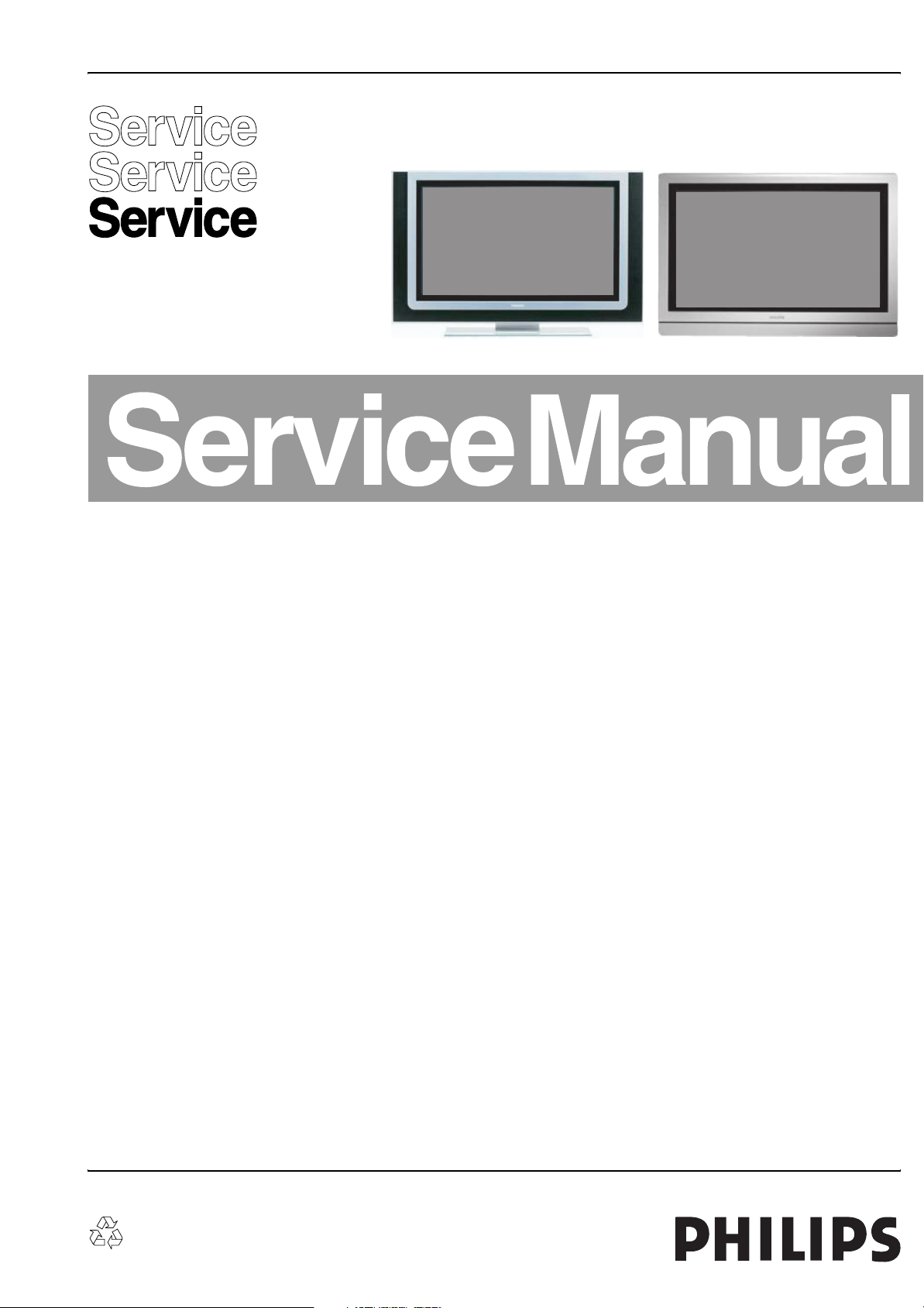
Colour television Chassis
(TOP)
(SOFT WRAP)
FTL2.1E & FTL2.2E
AA
(TOP)
(SOFT WRAP)
(SOFT WRAP)
Contents Page Contents Page
1. Technical Specifications, Connections, and Chassis
Overview 2
2. Safety Instructions, Warnings, and Notes 5
3. Directions for Use 6
4. Mechanical Instructions 7
5. Service Modes, Error Codes, and Fault Finding 13
6. Block Diagrams, Testpoint Overviews, and
Waveforms
Wiring Diagram 32" Sharp/LPL LCD 23
Wiring Diagram 37" LPL LCD 24
Wiring Diagram 42" LPL LCD 25
Block Diagram Supply + Standby 32" 26
Block Diagram Supply + Standby 37" 27
Block Diagram Supply + Standby 42" 28
Block Diagram Video 29
Block Diagram Audio 30
I2C IC’s overview 31
Supply Lines Overview 32
7. Circuit Diagrams and PWB Layouts Diagram PWB
PSU (30-32"): Mains Filter and Standby (A1) 33 35-38
PSU (30-32"): Supply (A2) 34 35-38
PSU (37"): Mains Filter and Standby (A1) 39 41-46
PSU (37"): Supply (A2) 40 41-46
PSU (42"): Mains Filter and Standby Part A (A1) 47 51-56
PSU (42"): Supply Part A (A2) 48 51-56
PSU (42"): Mains Filter and Standby Part B (A3) 49 51-56
PSU (42"): Supply Part B (A4) 50 51-56
Ambi Light Panel (AL) 57 58
Small Signal Board (B2-B21) 59-91 92-103
Side I/O Panel (D) 104 105
Top Control Panel (E) 106 107
SCART 3 Panel (H) 108 109-110
LED and Switch Panel (J) 111 112
Proximity Sensor (PR) 113 114
©
Copyright 2005 Philips Consumer Electronics B.V. Eindhoven, The Netherlands.
All rights reserved. No part of this publication may be reproduced, stored in a
retrieval system or transmitted, in any form or by any means, electronic,
mechanical, photocopying, or otherwise without the prior permission of Philips.
LCD Standby Audio Panel: Connections (SA1) 115 118-120
LCD Standby Audio Panel: Standby (SA2) 116 118-120
LCD Standby Audio Panel: Audio (SA3) 117 118-120
8. Alignments 121
9. Circuit Descriptions, Abbreviation List, and IC Data
Sheets 127
Abbreviation list 134
IC Data Sheets 137
10. Spare Parts List 145
11. Revision List 172
E_15240_000.eps
301204
Published by WO 0563 TV Service Printed in the Netherlands Subject to modification EN 3122 785 14621
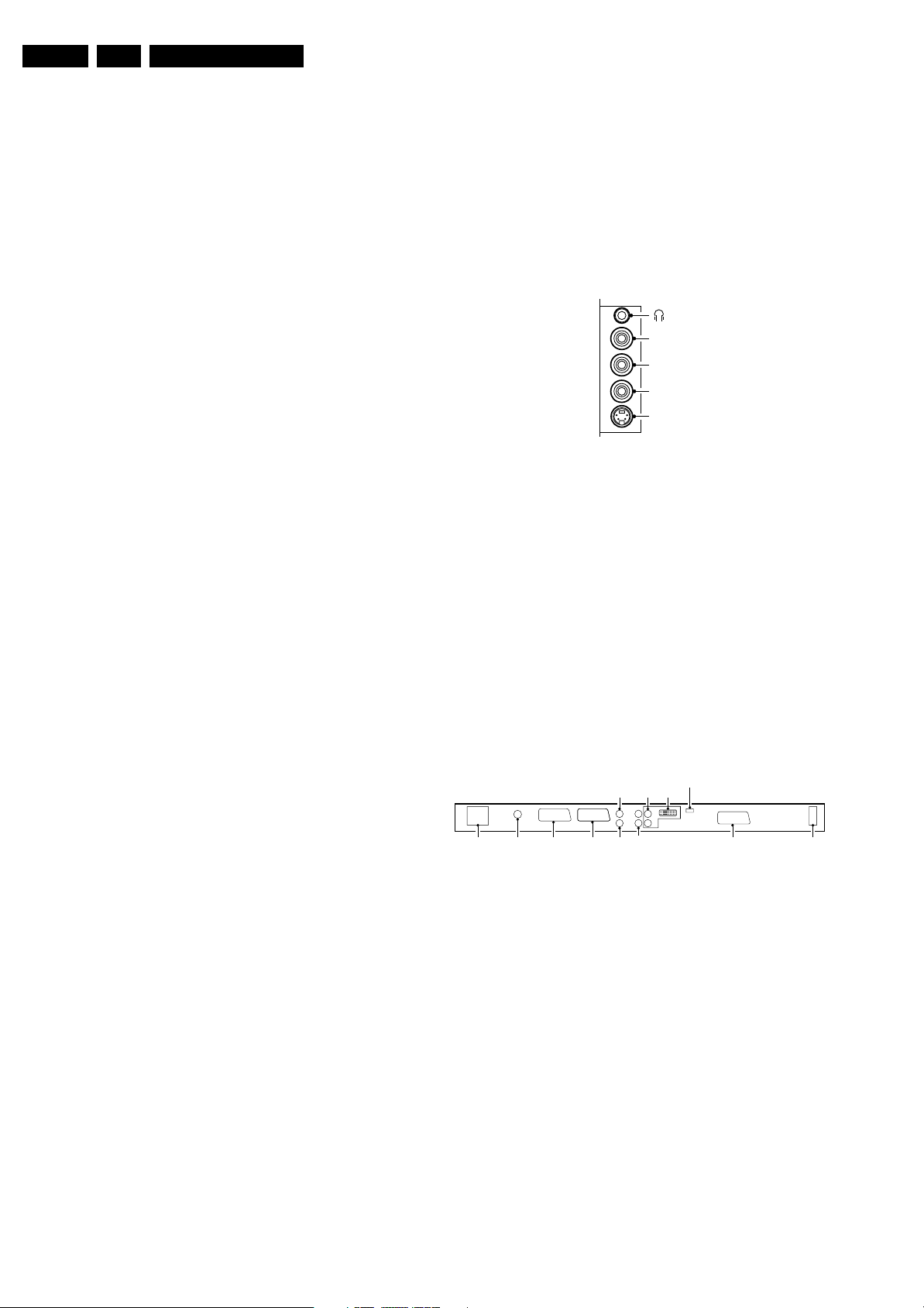
EN 2 FTL2.1, FTL2.2E AA1.
Technical Specifications, Connections, and Chassis Overview
1. Technical Specifications, Connections, and Chassis Overview
Index of this chapter:
1.1 Technical Specifications
1.2 Connections
1.3 Chassis Overview
Note: Figures below can deviate slightly from the actual
situation, due to the different set executions.
1.1 Technical Specifications
1.1.1 Vision
Display type : LCD, VA
Screen size : 32” (82 cm), 16:9
: 37” (94 cm), 16:9
: 42” (107 cm), 16:9
Resolution (HxV pixels) : 1366(*3)x768 WXGA
Contrast ratio : 800:1 (32-inch)
Light output (cd/m
2
) : 450 (32-inch)
LCD response time (ms) : 12
Viewing angle (HxV degrees) : 170 (32-inch)
Tuning system : PLL
Colour systems : PAL B/G, D/K, I
Supported computer formats : VGA (640x480)
Supported video formats : 640x480i - 1fH
AV (playback only) : NTSC, PAL, SECAM
Channel selections : 100 presets
1.1.2 Sound
Sound systems : AV stereo,
Maximum power (W
) : 2 x 15 (int.)
RMS
1.1.3 Miscellaneous
: 800:1 (37-inch)
: 500:1 (42-inch)
: 450 (37-inch)
: 400 (42-inch)
: 176 (37-inch)
: 176 (42-inch)
: SECAM B/G, D/K, L/L’
: SVGA (800x600)
: XVGA (1024x768)
: WXGA (1280x768)
: 720x576i - 1fH
: 640x480p - 2fH
: 720x576p - 2fH
: 1920x1080i - 2fH
: 1280x720p - 3fH
: UVSH
:FM/FM B/G
: NICAM B/G, D/K, I
1.2 Connections
Note: The following connector colour abbreviations are used
(acc. to DIN/IEC 757): Bk= Black, Bu= Blue, Gn= Green,
Gy= Grey, Rd= Red, Wh= White, Ye= Yellow.
1.2.1 Side I/O
SIDE I/O
R
AUDIO
L
CVBS
SVHS
E_14620_022.eps
050404
Figure 1-1 Side I/O connections
Headphone (Output)
- Headphone 32 - 600 ohm / 10 mW ot
Cinch: Video CVBS - In, Audio - In
Rd - Audio R 0.5 V
Wh - Audio L 0.5 V
Ye -Video CVBS 1 V
SVHS (Hosiden): Video Y/C - In
1 -Ground Y Gnd H
2 -Ground C Gnd H
3 -Video Y 1 V
4 -Video C 0.3 V
1.2.2 Rear Connections
CENTRE
IN
RLR
MAINS
(PLASMA SETS)
AERIAL IN EXT2 EXT1
SUBW
OUT
Figure 1-2 Rear connections
Aerial - In
- IEC-type Coax, 75 ohm D
/ 10 kohm jq
RMS
/ 10 kohm jq
RMS
/ 75 ohm jq
PP
/ 75 ohm j
PP
P / 75 ohm j
PP
SERVICE
AUDIO
DVI
IN
L
AUDIO
OUT
EXT3
MAINS
(LCD SETS)
E_14620_023.eps
170604
Mains voltage (V
Mains frequency : 50 / 60 Hz
) : 220 - 240
AC
Ambient temperature (°C) : +5 to +40
Maximum humidity (R.H>) : 90%
Power consumption
- Normal operation (W) : 185 (32-inch)
: 200 (37-inch)
: 240 (42-inch)
- Stand-by (W) : < 2
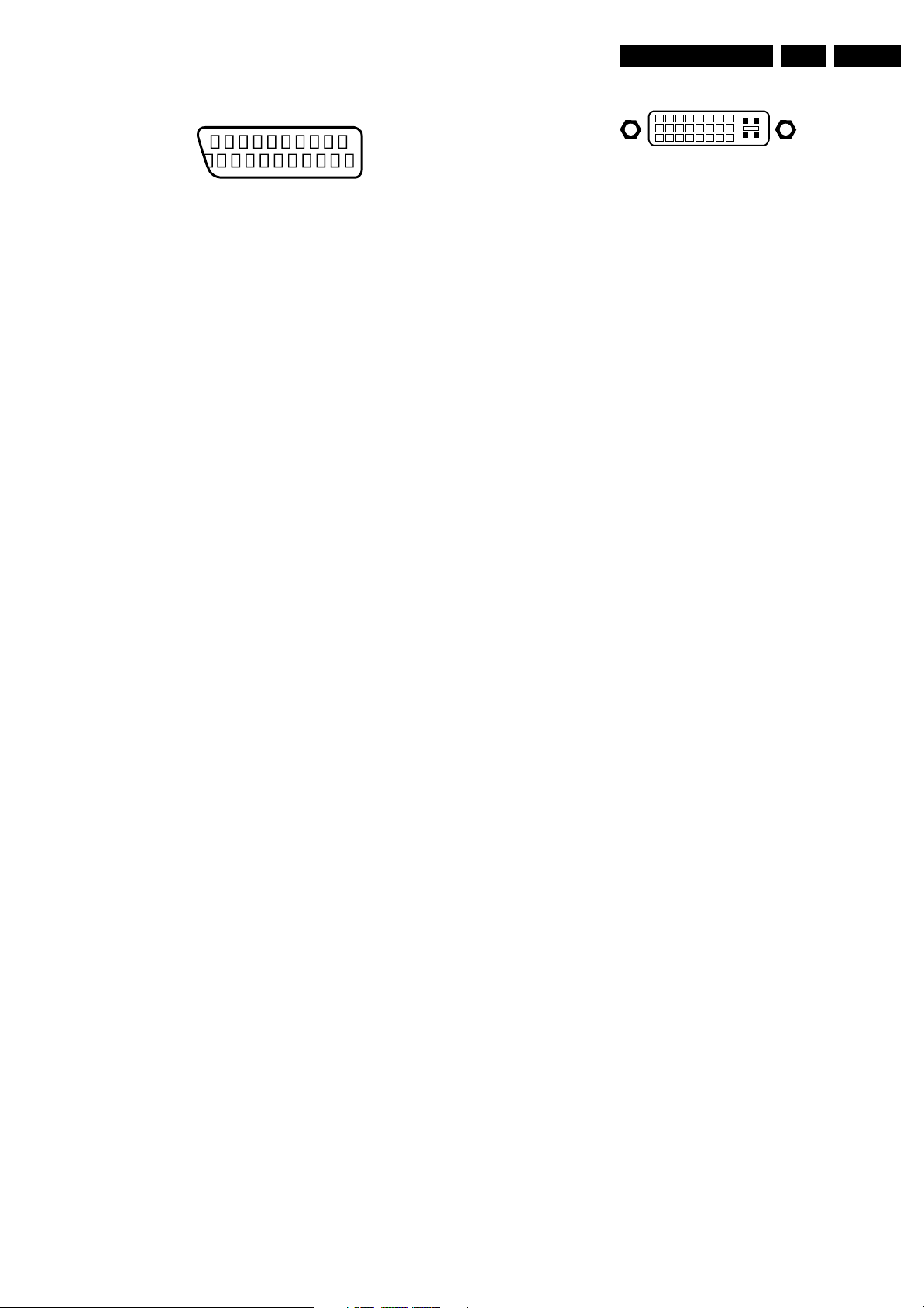
Technical Specifications, Connections, and Chassis Overview
EN 3FTL2.1, FTL2.2E AA 1.
SCART2: Video RGB/YC - In, CVBS - In/Out, Audio - In/Out
21
20
E_06532_001.eps
2
1
050404
Figure 1-3 SCART connector
1 -Audio R 0.5 V
2 -Audio R 0.5 V
3 -Audio L 0.5 V
4 -Ground Audio Gnd H
/ 1 kohm k
RMS
/ 10 kohm j
RMS
/ 1 kohm k
RMS
5 -Ground Blue Gnd H
6 -Audio L 0.5 V
7 -Video Blue/C-out 0.7 V
8 -Function Select 0 - 2 V: INT
/ 10 kohm j
RMS
/ 75 ohm jk
PP
4.5 - 7 V: EXT 16:9
9.5 - 12 V: EXT 4:3 j
9 -Ground Green Gnd H
10 - Easylink P50 0 - 5 V / 4.7 kohm jk
11 - Video Green 0.7 V
12 - n.c.
/ 75 ohm j
PP
13 - Ground Red Gnd H
14 - Ground P50 Gnd H
15 - Video Red/C 0.7 V
/ 75 ohm j
PP
16 - Status/FBL 0 - 0.4 V: INT
1 - 3 V: EXT / 75 ohm j
17 - Ground Video Gnd H
18 - Ground FBL Gnd H
19 - Video CVBS 1 V
20 - Video CVBS/Y 1 V
/ 75 ohm k
PP
/ 75 ohm j
PP
21 - Shield Gnd H
SCART1: Video RGB - In, CVBS - In/Out, Audio - In/Out
1 -Audio R 0.5 V
2 -Audio R 0.5 V
3 -Audio L 0.5 V
4 -Ground Audio Gnd H
/ 1 kohm k
RMS
/ 10 kohm j
RMS
/ 1 kohm k
RMS
5 -Ground Blue Gnd H
6 -Audio L 0.5 V
7 -Video Blue 0.7 V
8 -Function Select 0 - 2 V: INT
/ 10 kohm j
RMS
/ 75 ohm jk
PP
4.5 - 7 V: EXT 16:9
9.5 - 12 V: EXT 4:3 j
9 -Ground Green Gnd H
10 - Easylink P50 0 - 5 V / 4.7 kohm jk
11 - Video Green 0.7 V
12 - n.c.
/ 75 ohm j
PP
13 - Ground Red Gnd H
14 - Ground P50 Gnd H
15 - Video Red 0.7 V
/ 75 ohm j
PP
16 - Status/FBL 0 - 0.4 V: INT
1 - 3 V: EXT / 75 ohm j
17 - Ground Video Gnd H
18 - Ground FBL Gnd H
19 - Video CVBS 1 V
20 - Video CVBS 1 V
/ 75 ohm k
PP
/ 75 ohm j
PP
21 - Shield Gnd H
Cinch: Sub woofer - Out, Centre - In
Bu -Centre 0.5 V
Bk - Sub woofer 0.5 V
/ 10 kohm jq
RMS
/ 10 kohm kq
RMS
Cinch: Audio - Out
Rd - Audio - R 0.5 V
Wh - Audio - L 0.5 V
/ 10 kohm kq
RMS
/ 10 kohm kq
RMS
DVI-I: Digital/Analogue Video - In
18
916
17
C1 C2
C5
24
C3 C4
E_06532_004.eps
050404
Figure 1-4 DVI-I connector
1-D2- j
2-D2+ j
3 -Shield Gnd H
4-D4- j
5-D4+ j
6 -DDC_SCL DDC clock k
7 -DDC_SDA DDC data jk
8 - V-sync 0 - 5 V j
9-D1- j
10 - D1+ j
11 - Shield Gnd H
12 - D3- j
13 - D3+ j
14 - +5V j
15 - Ground Gnd H
16 - HPD Hot Plug Detect j
17 - D0- j
18 - D0+ j
19 - Shield Gnd H
20 - D5- j
21 - D5+ j
22 - Shield Gnd H
23 - CLK+ j
24 - CLK- j
C1 - Video Red 0.7 V
C2 - Video Green 0.7 V
C3 - Video Blue 0.7 V
/ 75 ohm j
PP
/ 75 ohm j
PP
/ 75 ohm j
PP
C4 - H-sync 0 - 5 V j
C5 - Ground Gnd H
Service connector (ComPair)
1 - SDA-S I
2 - SCL-S I
2
C Data (0 - 5 V) jk
2
C Clock (0 - 5 V) j
3 - Ground Gnd H
SCART3: Video CVBS - In, Audio - In
1-n.c.
2 - Audio R 0.5 V
/ 10 kohm j
RMS
3-n.c.
4 - Ground Audio Gnd H
5 - Ground Blue Gnd H
6 - Audio L 0.5 V
7-n.c.
/ 10 kohm j
RMS
8 - Function Select 0 - 2 V: INT
4.5 - 7 V: EXT 16:9
9.5 - 12 V: EXT 4:3 j
9 - Ground Green Gnd H
10 - n.c.
11 - n.c.
12 - n.c.
13 - Ground Red Gnd H
14 - Ground Data Gnd H
15 - n.c.
16 - n.c.
17 - Ground Video Gnd H
18 - Ground FBL Gnd H
19 - n.c.
20 - Video CVBS 1 V
21 - Shield Gnd H
/ 75 ohm j
PP
Cinch: DVI Audio - In
Rd - Audio - R 0.5 V
Wh - Audio - L 0.5 V
/ 10 kohm jq
RMS
/ 10 kohm jq
RMS
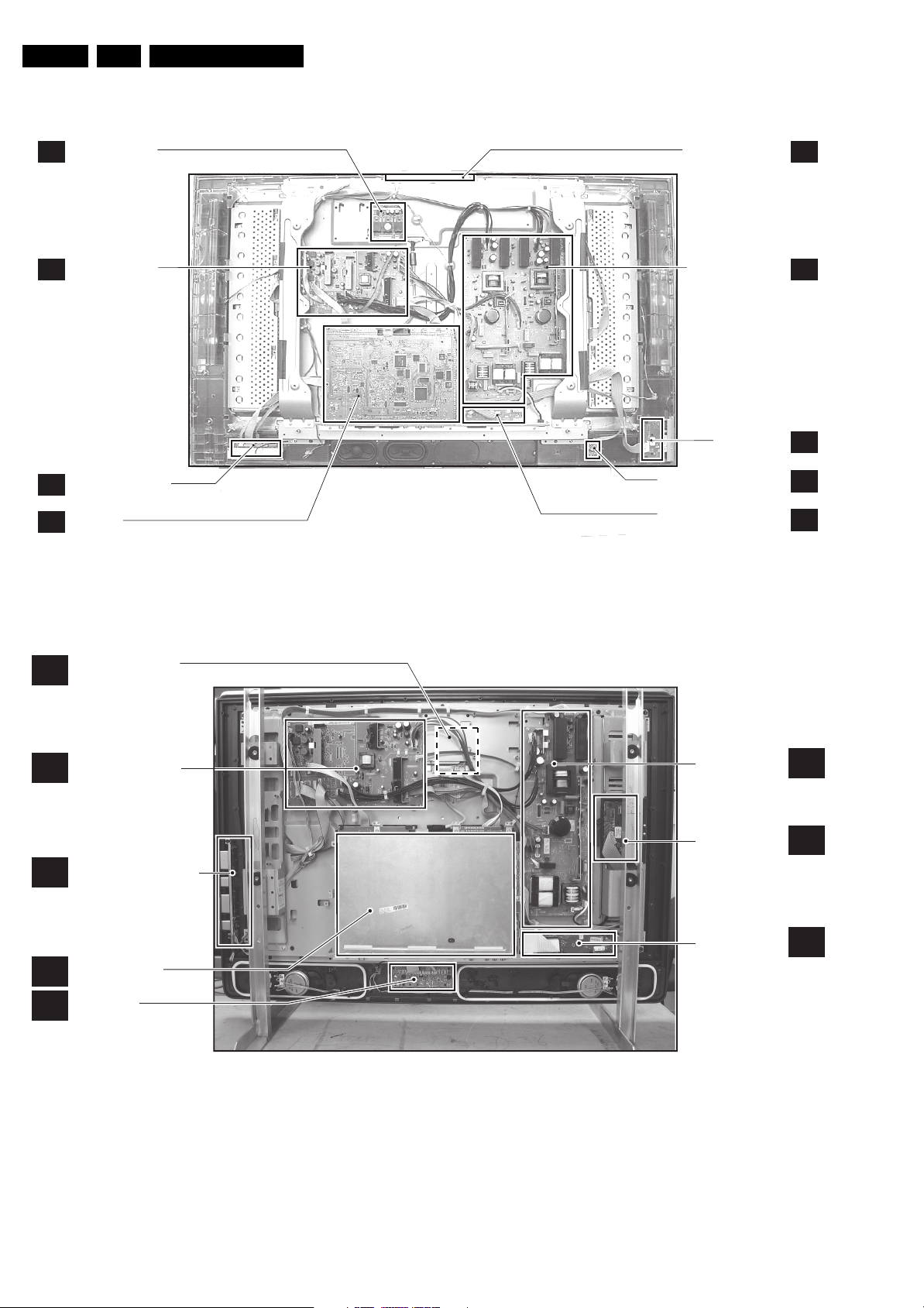
EN 4 FTL2.1, FTL2.2E AA1.
1.3 Chassis Overview
Technical Specifications, Connections, and Chassis Overview
AMBI LIGHT PANEL
AL
STANDBY SUPPLY /
AUDIO PANEL
LED + SWITCH PANEL
J
SSP PANEL
B
Figure 1-5 PWB locations (FTL2.1 “Top” model)
TOP CONTROL PANEL
MAIN SUPPLY PANEL
SIDE IO PANEL
PROXIMITY SENSOR PANEL
SCART3 / SIDE I/O (optional)
PA NE L
E_14620_163.eps
E
ASA
D
PR
H
050105
AMBI LIGHT PANEL
AL
(OPTIONAL)
STANDBY SUPPLY/
SA
AUDIO PANEL
SIDE CONTROL PANEL
E
SMALL SIGNAL
B
PA NE L
LED PANEL
J
Figure 1-6 PWB locations (FTL2.2 “Wrap” model)
MAIN SUPPLY
PA NE L
SIDE I/O PANEL
SCART3 PANEL
E_14620_167.eps
A
D
H
310105
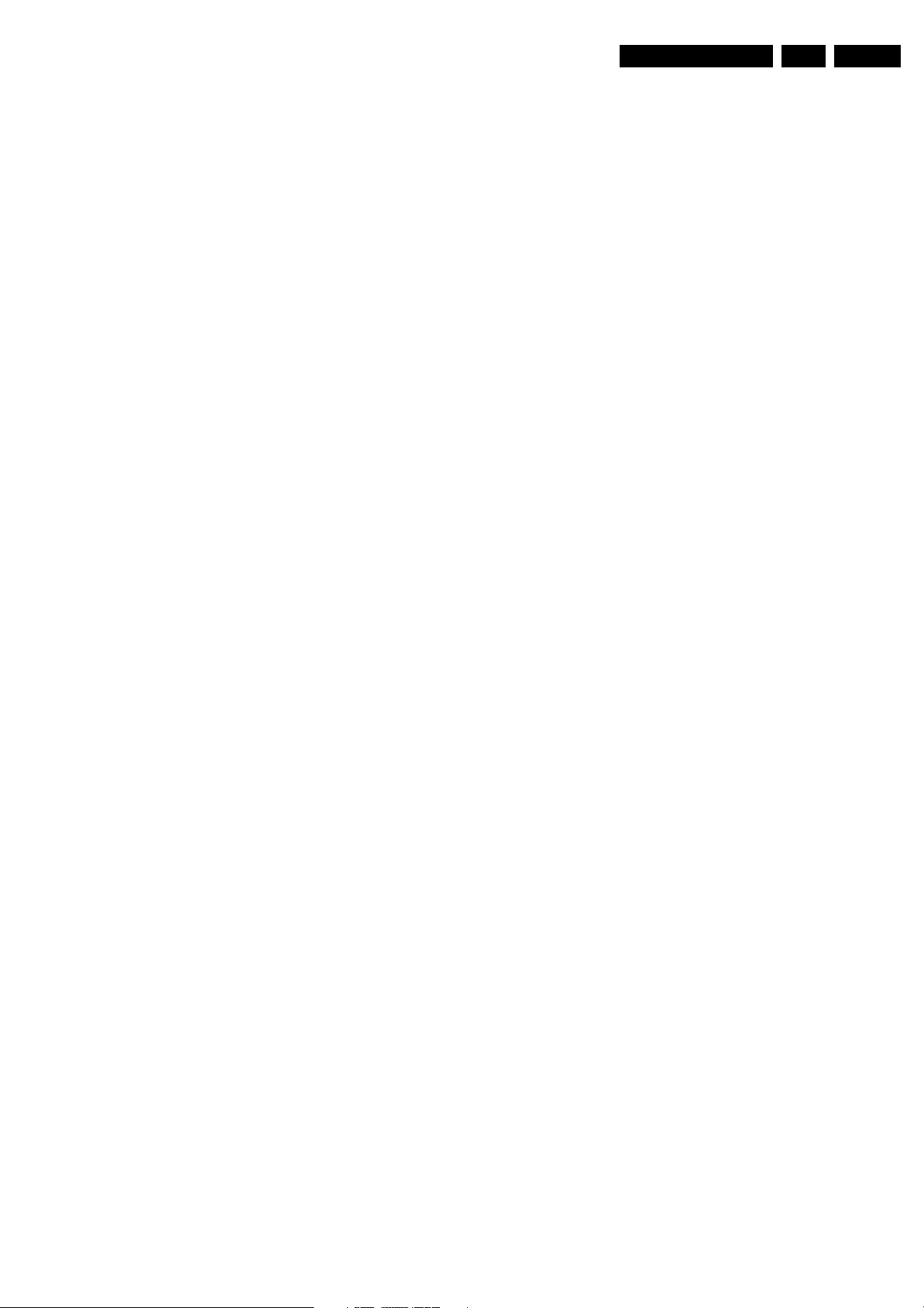
Safety Instructions, Warnings, and Notes
2. Safety Instructions, Warnings, and Notes
EN 5FTL2.1, FTL2.2E AA 2.
Index of this chapter:
2.1 Safety Instructions
2.2 Warnings
2.3 Notes
2.1 Safety Instructions
Safety regulations require the following during a repair:
• Connect the set to the Mains (AC Power) via an isolation
transformer (> 800 VA).
• Replace safety components, indicated by the symbol h,
only by components identical to the original ones. Any
other component substitution (other than original type) may
increase risk of fire or electrical shock hazard.
Safety regulations require that after a repair, the set must be
returned in its original condition. Pay in particular attention to
the following points:
• Route the wire trees correctly and fix them with the
mounted cable clamps.
• Check the insulation of the Mains (AC Power) lead for
external damage.
• Check the strain relief of the Mains (AC Power) cord for
proper function.
• Check the electrical DC resistance between the Mains (AC
Power) plug and the secondary side (only for sets that have
a Mains (AC Power) isolated power supply):
1. Unplug the Mains (AC Power) cord and connect a wire
between the two pins of the Mains (AC Power) plug.
2. Set the Mains (AC Power) switch to the "on" position
(keep the Mains (AC Power) cord unplugged!).
3. Measure the resistance value between the pins of the
Mains (AC Power) plug and the metal shielding of the
tuner or the aerial connection on the set. The reading
should be between 4.5 Mohm and 12 Mohm.
4. Switch "off" the set, and remove the wire between the
two pins of the Mains (AC Power) plug.
• Check the cabinet for defects, to prevent touching of any
inner parts by the customer.
2.2 Warnings
• All ICs and many other semiconductors are susceptible to
electrostatic discharges (ESD w). Careless handling
during repair can reduce life drastically. Make sure that,
during repair, you are connected with the same potential as
the mass of the set by a wristband with resistance. Keep
components and tools also at this same potential. Available
ESD protection equipment:
– Complete kit ESD3 (small tablemat, wristband,
connection box, extension cable and earth cable) 4822
310 10671.
– Wristband tester 4822 344 13999.
• Be careful during measurements in the high voltage
section.
• Never replace modules or other components while the unit
is switched "on".
• When you align the set, use plastic rather than metal tools.
This will prevent any short circuits and the danger of a
circuit becoming unstable.
2.3 Notes
2.3.1 General
• Measure the voltages and waveforms with regard to the
chassis (= tuner) ground (H), or hot ground (I), depending
on the tested area of circuitry. The voltages and waveforms
shown in the diagrams are indicative. Measure them in the
Service Default Mode (see chapter 5) with a colour bar
signal and stereo sound (L: 3 kHz, R: 1 kHz unless stated
otherwise) and picture carrier at 475.25 MHz for PAL, or
61.25 MHz for NTSC (channel 3).
• Where necessary, measure the waveforms and voltages
with (D) and without (E) aerial signal. Measure the
voltages in the power supply section both in normal
operation (G) and in stand-by (F). These values are
indicated by means of the appropriate symbols.
• The semiconductors indicated in the circuit diagram and in
the parts lists, are interchangeable per position with the
semiconductors in the unit, irrespective of the type
indication on these semiconductors.
• Manufactured under license from Dolby Laboratories.
“Dolby”, “Pro Logic” and the “double-D symbol”, are
trademarks of Dolby Laboratories.
2.3.2 Schematic Notes
• All resistor values are in ohms, and the value multiplier is
often used to indicate the decimal point location (e.g. 2K2
indicates 2.2 kohm).
• Resistor values with no multiplier may be indicated with
either an "E" or an "R" (e.g. 220E or 220R indicates 220
ohm).
• All capacitor values are given in micro-farads (µ= x10
nano-farads (n= x10
• Capacitor values may also use the value multiplier as the
decimal point indication (e.g. 2p2 indicates 2.2 pF).
• An "asterisk" (*) indicates component usage varies. Refer
to the diversity tables for the correct values.
• The correct component values are listed in the Spare Parts
List. Therefore, always check this list when there is any
doubt.
2.3.3 Rework on BGA (Ball Grid Array) ICs
General
Although (LF)BGA assembly yields are very high, there may
still be a requirement for component rework. By rework, we
mean the process of removing the component from the PWB
and replacing it with a new component. If an (LF)BGA is
removed from a PWB, the solder balls of the component are
deformed drastically so the removed (LF)BGA has to be
discarded.
Device Removal
As is the case with any component that, is being removed, it is
essential when removing an (LF)BGA, that the board, tracks,
solder lands, or surrounding components are not damaged. To
remove an (LF)BGA, the board must be uniformly heated to a
temperature close to the reflow soldering temperature. A
uniform temperature reduces the risk of warping the PWB.
To do this, we recommend that the board is heated until it is
certain that all the joints are molten. Then carefully pull the
component off the board with a vacuum nozzle. For the
appropriate temperature profiles, see the IC data sheet.
Area Preparation
When the component has been removed, the vacant IC area
must be cleaned before replacing the (LF)BGA.
Removing an IC often leaves varying amounts of solder on the
mounting lands. This excessive solder can be removed with
either a solder sucker or solder wick. The remaining flux can be
removed with a brush and cleaning agent.
After the board is properly cleaned and inspected, apply flux on
the solder lands and on the connection balls of the (LF)BGA.
Note: Do not apply solder paste, as this has been shown to
result in problems during re-soldering.
-9
), or pico-farads (p= x10
-12
-6
),
).
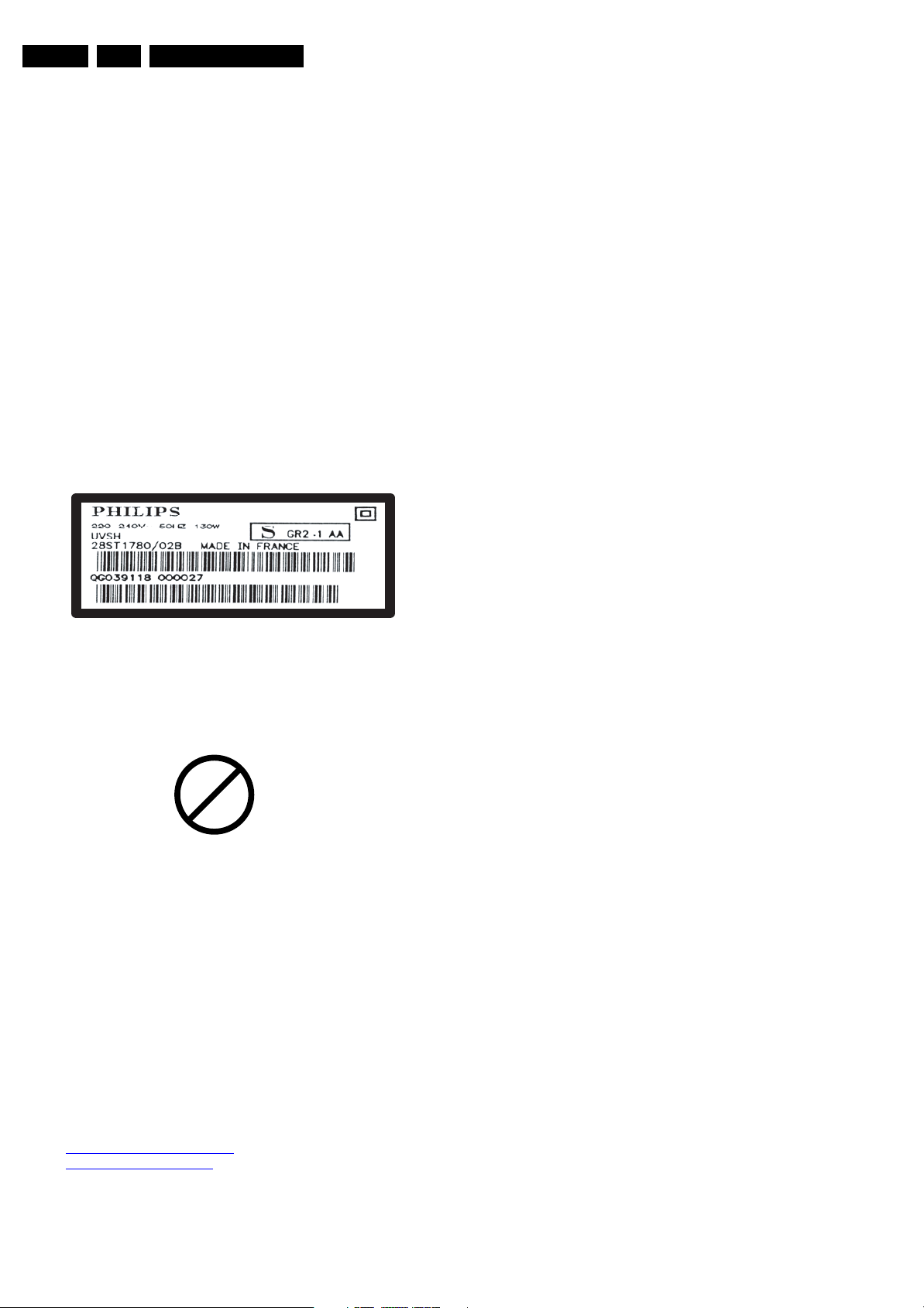
EN 6 FTL2.1, FTL2.2E AA3.
Directions for Use
Device Replacement
The last step in the repair process is to solder the new
component on the board. Ideally, the (LF)BGA should be
aligned under a microscope or magnifying glass. If this is not
possible, try to align the (LF)BGA with any board markers.
So as not to damage neighbouring components, it may be
necessary to reduce some temperatures and times.
More Information
For more information on how to handle BGA devices, visit this
URL: www.atyourservice.ce.philips.com (needs subscription,
not available for all regions). After login, select “Magazine”,
then go to “Workshop Information”. Here you will find
Information on how to deal with BGA-ICs.
2.3.4 Lead-free Solder
Philips CE is producing lead-free sets (PBF) from 1.1.2005
onwards.
Identification: The bottom line of a type plate gives a 14-digit
serial number. Digits 5 and 6 refer to the production year, digits
7 and 8 refer to production week (in example below it is 1991
week 18).
• Use only adequate solder tools applicable for lead-free
soldering tin. The solder tool must be able:
– To reach a solder-tip temperature of at least 400°C.
– To stabilise the adjusted temperature at the solder-tip.
– To exchange solder-tips for different applications.
• Adjust your solder tool so that a temperature of around
360°C - 380°C is reached and stabilised at the solder joint.
Heating time of the solder-joint should not exceed ~ 4 sec.
Avoid temperatures above 400°C, otherwise wear-out of
tips will increase drastically and flux-fluid will be destroyed.
To avoid wear-out of tips, switch “off” unused equipment or
reduce heat.
• Mix of lead-free soldering tin/parts with leaded soldering
tin/parts is possible but PHILIPS recommends strongly to
avoid mixed regimes. If this cannot be avoided, carefully
clear the solder-joint from old tin and re-solder with new tin.
• Use only original spare-parts listed in the Service-Manuals.
Not listed standard material (commodities) has to be
purchased at external companies.
• Special information for lead-free BGA ICs: these ICs will be
delivered in so-called "dry-packaging" to protect the IC
against moisture. This packaging may only be opened
shortly before it is used (soldered). Otherwise the body of
the IC gets "wet" inside and during the heating time the
structure of the IC will be destroyed due to high (steam-)
pressure inside the body. If the packaging was opened
before usage, the IC has to be heated up for some hours
(around 90°C) for drying (think of ESD-protection!).
Do not re-use BGAs at all!
• For sets produced before 1.1.2005, containing leaded
soldering tin and components, all needed spare parts will
be available till the end of the service period. For the repair
of such sets nothing changes.
E_06532_024.eps
230205
Figure 2-1 Serial number example
Regardless of the special lead-free logo (which is not always
indicated), one must treat all sets from this date onwards
according to the rules as described below.
P
b
Figure 2-2 Lead-free logo
Due to lead-free technology some rules have to be respected
by the workshop during a repair:
• Use only lead-free soldering tin Philips SAC305 with order
code 0622 149 00106. If lead-free solder paste is required,
please contact the manufacturer of your soldering
equipment. In general, use of solder paste within
workshops should be avoided because paste is not easy to
store and to handle.
In case of doubt whether the board is lead-free or not (or with
mixed technologies), you can use the following method:
• Always use the highest temperature to solder, when using
SAC305 (see also instructions below).
• De-solder thoroughly (clean solder joints to avoid the
mixing of two alloys).
Caution: For BGA-ICs, you must use the correct temperature
profile, which is coupled to the 12NC. For an overview of these
profiles, visit the website www.atyourservice.ce.philips.com
(needs subscription, but is not available for all regions).
You will find this and more technical information within the
"Magazine", chapter "Workshop information".
For additional questions please contact your local repair help
desk.
2.3.5 Practical Service Precautions
• It makes sense to avoid exposure to electrical shock.
While some sources are expected to have a possible
dangerous impact, others of quite high potential are of
limited current and are sometimes held in less regard.
• Always respect voltages. While some may not be
dangerous in themselves, they can cause unexpected
reactions that are best avoided. Before reaching into a
powered TV set, it is best to test the high voltage insulation.
It is easy to do, and is a good service precaution.
3. Directions for Use
You can download this information from the following websites:
http://www.philips.com/support
http://www.p4c.philips.com
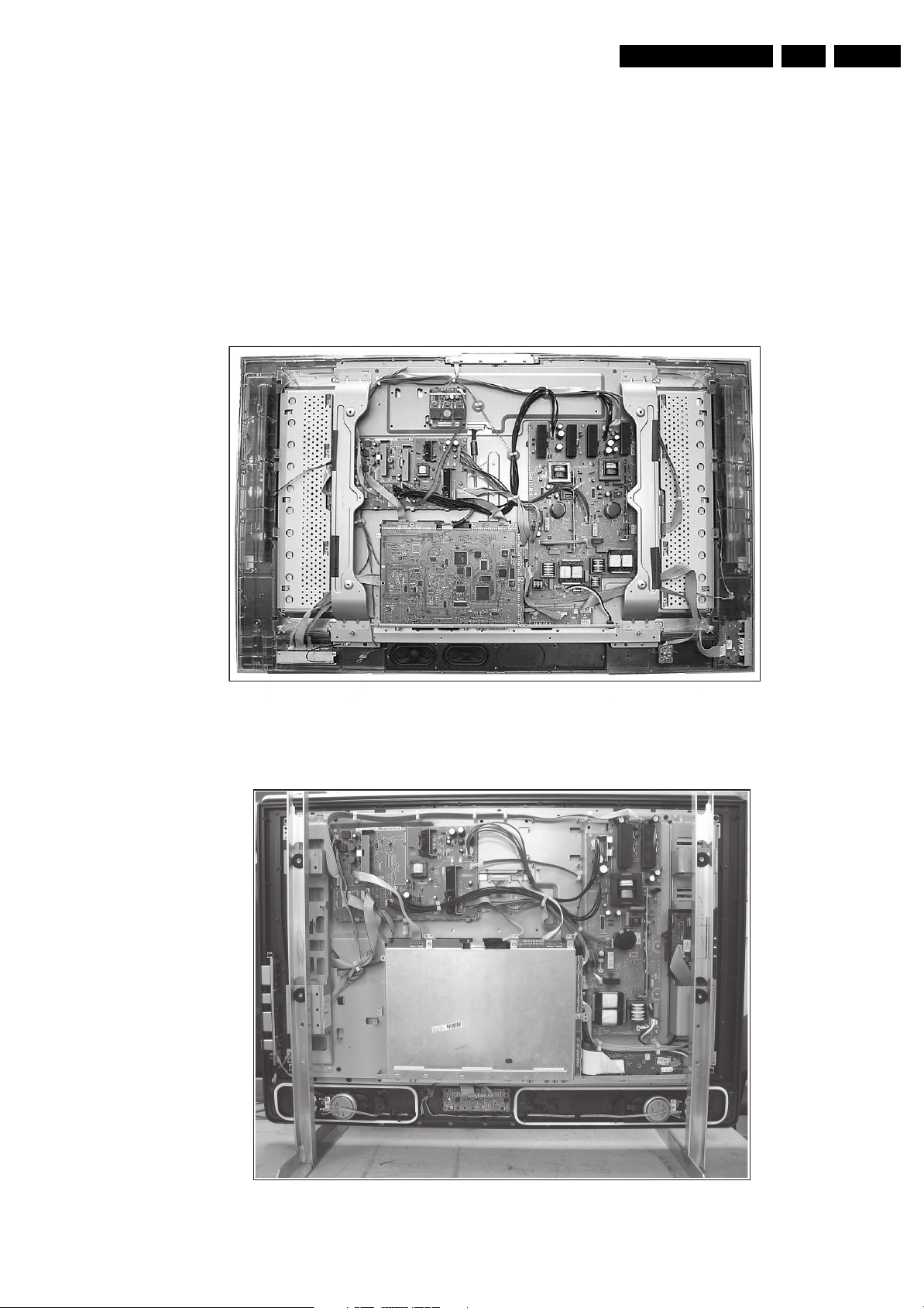
4. Mechanical Instructions
Mechanical Instructions
EN 7FTL2.1, FTL2.2E AA 4.
Index of this chapter:
4.1 Cable Dressing
4.2 Service Positions
4.3 Assy/PWB Removal (for FTL2.1 “Top” sets)
4.4 Assy/PWB Removal (for FTL2.2 “Wrap” Sets)
4.5 Set Re-assembly
4.1 Cable Dressing
4.1.1 Chassis
Notes:
• Figures below can deviate slightly from the actual situation,
due to the different set executions.
• Follow the disassemble instructions in described order.
• As this chassis has two different mecanical stylings, the
dismantle instructions are splitted in two parts: one for the
“Top” version and one for the “Wrap” version.
Figure 4-1 Chassis cable dressing (FTL2.1 “Top” model)
E_14620_026.eps
090704
Figure 4-2 Chassis cable dressing (FTL2.2 “Wrap” model)
E_14620_168.eps
310105
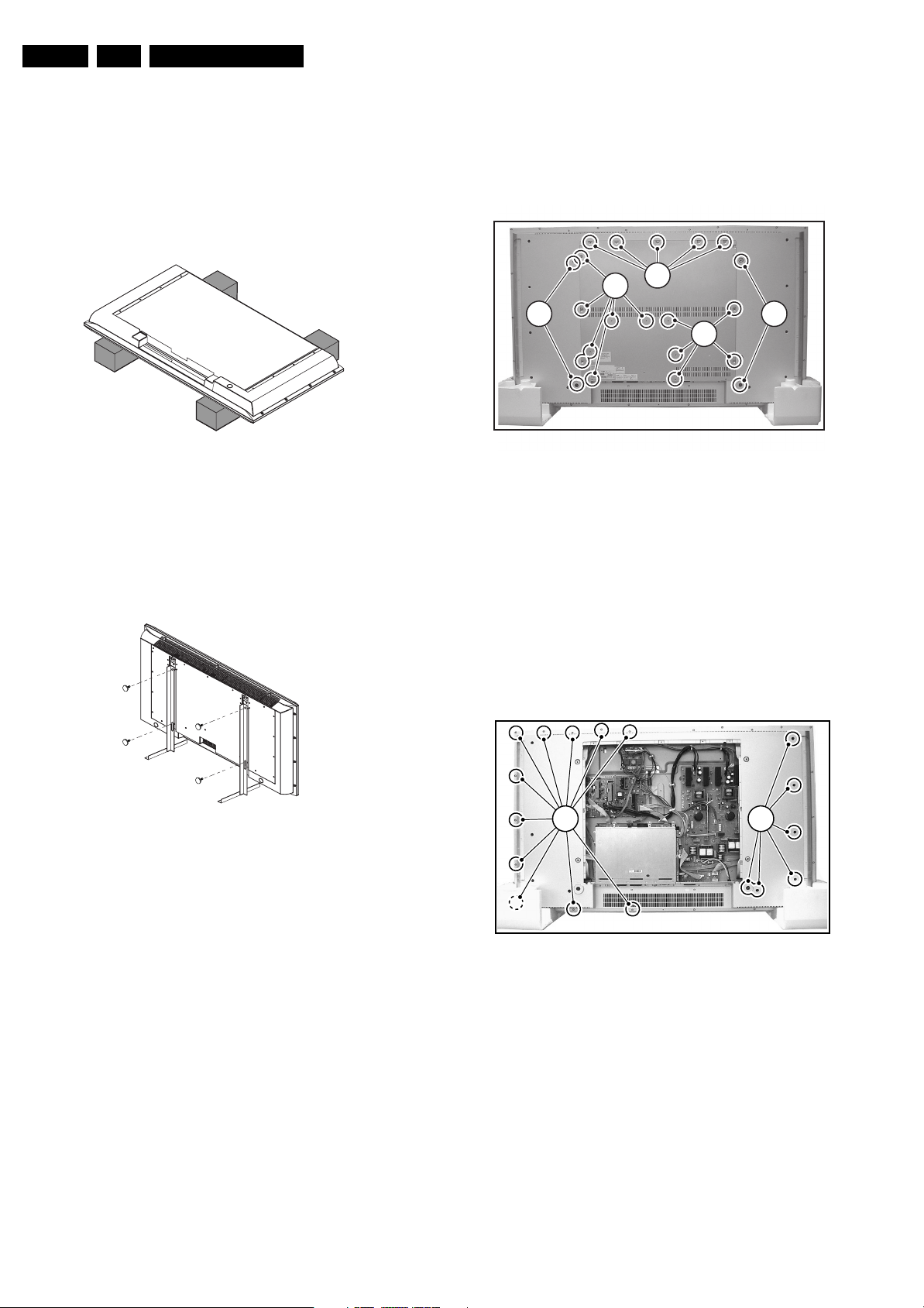
EN 8 FTL2.1, FTL2.2E AA4.
Mechanical Instructions
4.2 Service Positions
For easy servicing of this set, there are a few possibilities
created:
• The buffers from the packaging (see figure "Rear cover").
• Foam bars (created for service).
• Aluminium service stands (created for Service).
4.2.1 Foam Bars
E_06532_018.eps
Figure 4-3 Foam bars
The foam bars (order code 3122 785 90580 for two pieces) can
be used for all types and sizes of Flat TVs. By laying the TV
face down on the (ESD protective) foam bars, a stable situation
is created to perform measurements and alignments.
By placing a mirror under the TV, you can monitor the screen.
4.2.2 Aluminium Stands
170504
4.3 Assy/PWB Removal (for FTL2.1 “Top” sets)
4.3.1 Metal Back Plate
Caution: Disconnect the mains power cord before you remove
the metal back plate.
1
1
2 2
1
E_14620_028.eps
280704
Figure 4-5 Metal back plate
1. Place the TV set upside down on a table top, using the
foam bars (see part "Foam Bars").
Caution: do not put pressure on the LCD display, but let
the monitor lean on the speakers or the Front cover.
2. Remove all T10 parker screws (1) from the topside of the
back plate.
3. Remove all T10 tapping screws (2) from the centre,
bottom, and left and right sides of the back plate.
4. Lift the back plate from the set. Make sure that wires and
flat foils are not damaged during the back plate removal.
E_06532_019.eps
170504
Figure 4-4 Aluminium stands (MkI)
The new MkII aluminium stands (not on drawing) with order
code 3122 785 90690, can also be used to do measurements,
alignments, and duration tests. The stands can be
(dis)mounted quick and easy by means of sliding them in/out
the "mushrooms". The new stands are backwards compatible
with the earlier models.
Important: For (older) FTV sets without these "mushrooms", it
is obligatory to use the provided screws, otherwise it is possible
to damage the monitor inside!.
4.3.2 Rear Cover
4 5
Figure 4-6 Rear cover
1. Disconnect all connectors (3) from the Ambient Light
inverter panel.
2. Remove all tapping screws (4) around the edges of the rear
cover (some of them are indicated on the figure above).
3. Remove all parker screws (5) from the rear cover (some of
them are indicated on the figure above).
4. Lift the rear cover from the set (it hinges at the bottom side).
E_14620_027.eps
130504
4.3.3 Ambient Light Panel
1. Remove all mounting screws from the Ambient Light panel.
2. Disconnect all cables from the Ambient Light panel.
3. Take out the Ambient Light panel.
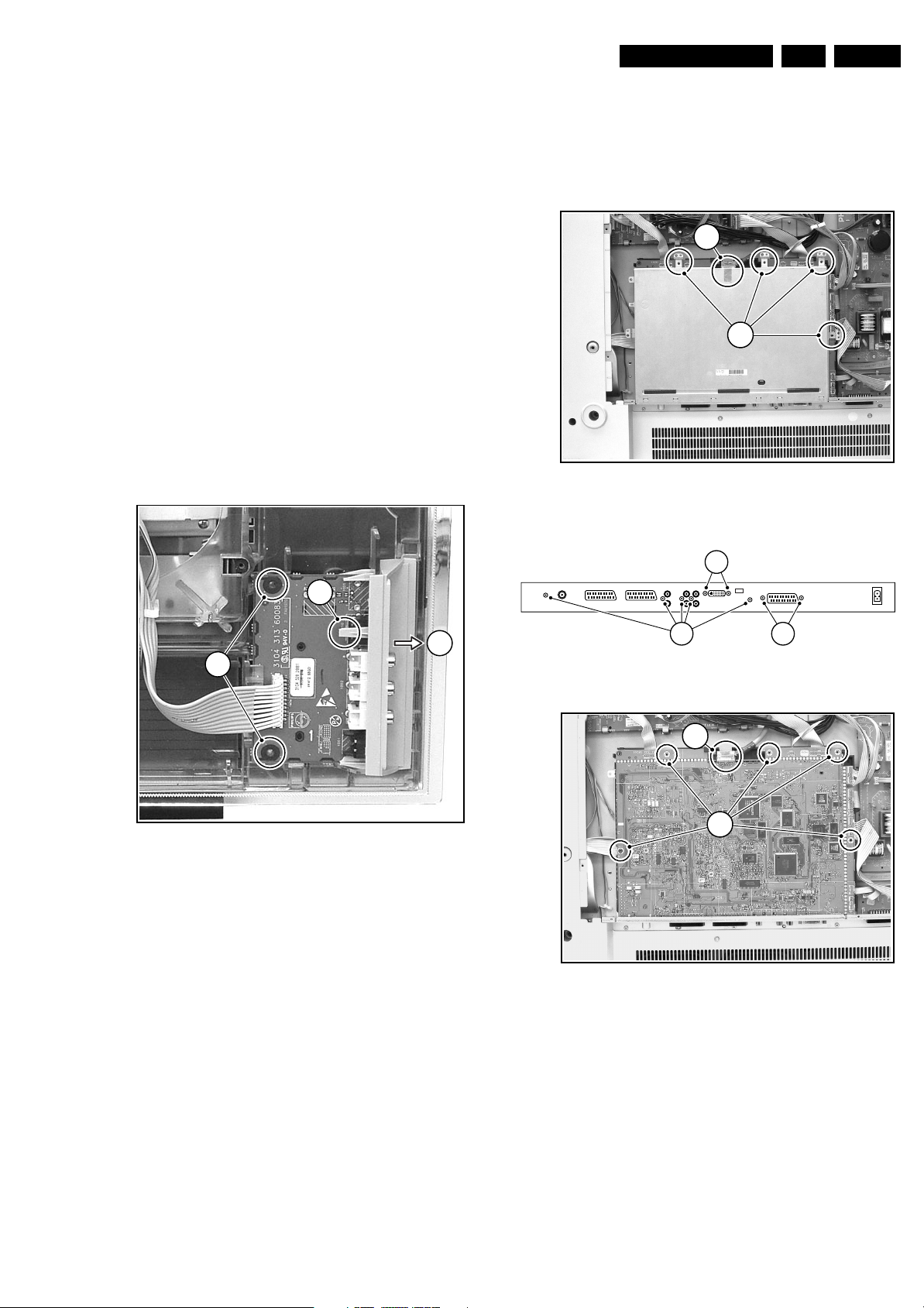
Mechanical Instructions
EN 9FTL2.1, FTL2.2E AA 4.
4.3.4 Main Supply Panel
1. Remove all mounting screws from the Main Supply panel.
2. Disconnect all cables from the Main Supply panel.
3. Take out the Main Supply panel (it hinges at the right
(speaker) side).
4.3.5 SCART3 Panel
1. Disconnect all cables from the SCART3 panel.
2. Remove the two mounting screws (7) near the SCART3 at
the connector plate (see figure "Connector plate").
3. Take out the SCART3 panel.
4.3.6 Stand-by Supply / Audio Panel
1. Disconnect all cables from the Stand-by Supply / Audio
panel.
2. Remove all mounting screws from the Stand-by Supply /
Audio panel.
3. Take out the Stand-by Supply / Audio panel (it hinges at the
bottom side).
4.3.7 Side I/O Panel
2. Remove the mounting screws from the panel shielding and
remove it.
3. Remove the mounting screws from the LED/Switch panel.
4. Take out the LED/Switch panel.
4.3.11 Small Signal Board (SSB)
1
2
Figure 4-8 SSB top shielding
E_14620_030.eps
130504
3
1
Figure 4-7 Side I/O Panel
1. Disconnect the cable from the Side I/O panel.
2. Remove the mounting screws (1) if present.
3. Slide the Side I/O bracket to the right (2).
4. Release the clamp (3) and take out the Side I'O panel from
its bracket.
4.3.8 Top Control
1. Remove the mounting screws from the Top Control panel
bracket.
2. Disconnect the cable.
3. Release the clamps and take out the Top Control panel.
4.3.9 Proximity Panel
1. Remove the mounting screws.
2. Take out the Proximity panel and disconnect the cable.
4.3.10 LED / Switch Panel
1. Disconnect all cables from the LED / Switch panel.
2
E_14620_029.eps
130504
4
E_14620_031.eps
73
130504
Figure 4-9 Connector plate
6
5
E_14620_032.eps
130504
Figure 4-10 SSB
1. Remove the LVDS fixing tape (1).
2. Remove all fixing screws (2).
3. Lift the shielding at the top. The panel hinges at the SCART
side.
Caution: do not damage the EMC shielding foam while
you remove the shielding.
4. Remove mounting screws (3) from the connector plate.
Use a 5 mm socket screwdriver to remove both DVI
connector distance bolts (4).
5. Remove the mounting screws from the SSB (5).
6. Disconnect the LVDS cable (6).
7. Lift the SSB, disconnect all cables, and take out the SSB.
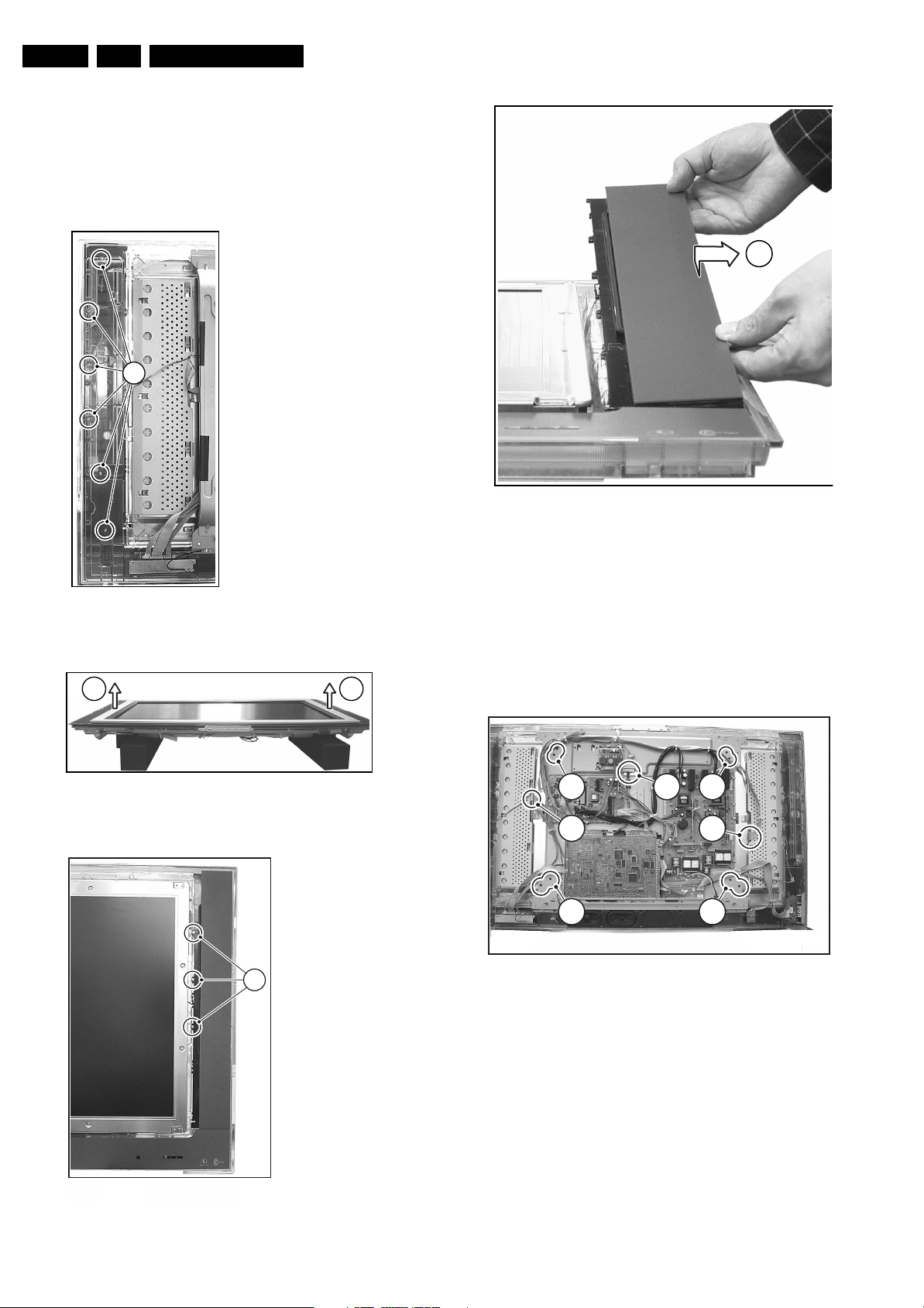
EN 10 FTL2.1, FTL2.2E AA4.
s
4
4.3.12 Woofer
1. Remove all mounting screws.
2. Take out the woofer unit together with its cable.
Caution: the woofer unit must remain airtight.
4.3.13 Speakers
1
Mechanical Instructions
4
E_14620_036.ep
13050
E_14620_033.eps
130504
Figure 4-11 Speaker mounting screws at the rear side
2 2
E_14620_034.eps
130504
Figure 4-12 Front cover removal
3
Figure 4-14 Speaker removal
1. Remove all speakers mounting screws (1) at the rear side
of the set (one screw is located under the Side I/O).
2. Flip the set over (be aware that the front cover is loose
now), and remover the front cover (2).
3. Remove all speakers mounting screws (3) at the LCD side.
4. Take out the speaker unit (4).
4.3.14 LCD Panel
3
2
3
3
1
2
3
Figure 4-15 LCD panel (photo: “Top” model)
E_14620_037.eps
090704
E_14620_035.eps
090704
Figure 4-13 Speaker mounting screws at the front side
Caution: Before you start, be sure that the foam bars support
the LCD panel border, to prevent the display from falling when
its mounting screws are released.
1. Remove the screws from the wall mounting brackets and
remove the brackets.
2. Unplug the LVDS connector (1) at the LCD panel.
3. Unplug the backlight connectors (2).
4. Remove all mounting LCD panel screws (3).
5. Lift the plastic frame together with metal frame and PWBs
from the LCD panel.

Mechanical Instructions
EN 11FTL2.1, FTL2.2E AA 4.
4.3.15 Ambient Lights
3
2
1
Figure 4-16 Ambient light
Ambient lights are located in the rear cover of the set.
1. Remove all mounting Ambient lights screws (1) (some of
them are shown on the Figure above).
2. Remove the screw from the cable clamp (2).
3. Unplug the cables (3).
4. Shift the Ambient light unit to the side (4) and take out the
unit.
4
4
E_14620_052.eps
130504
4.4 Assy/PWB Removal (for FTL2.2 “Wrap” Sets)
Note: Use figures from “Assy/PWB Removal (for FTL2.1 “Top”
Sets)“. Mind you that the different models can deviate slightly
from each other w.r.t. the mechanical construction. Where
necessary, you will find separate figures for clarification.
4.4.1 Metal Back Plate
Caution: Disconnect the AC Power (mains) cord before you
remove the metal back plate.
1. Place the TV set upside down on a table top, using the
foam bars (see part "Foam Bars").
Caution: do not put pressure on the display, but let the
monitor lean on the speakers or the Front cover.
2. Remove all T10 screws from the metal back plate.
3. Remove the four "mushrooms" (2) from the back plate.
4. Lift the back plate from the set. Make sure that wires and
flat foils are not damaged during the back plate removal.
4.4.2 Rear Cover
1. Remove all T10 parker screws (2) around the edges of the
rear cover.
2. Lift the rear cover from the set.
4.4.3 Main Supply Panel
1. Disconnect all cables from the Main Supply panel.
2. Remove all T10 mounting screws from the Main Supply
panel.
3. Take out the Main Supply panel.
4.4.4 Ambient Light Panel
1. Remove all mounting screws from the Ambient Light panel.
2. Disconnect all cables from the Ambient Light panel.
3. Take out the Ambient Light panel.
4.4.5 SCART3 Panel
1. Disconnect all cables from the SCART3 panel.
2. Remove the two mounting screws (7) near the SCART3 at
the connector plate (see figure "Connector plate").
3. Take out the SCART3 panel.
4.4.6 Stand-by Supply/Audio Panel
1. Disconnect all cables from the Stand-by Supply/Audio
panel.
2. Remove all T10 mounting screws from the Stand-by
Supply/Audio panel.
3. Take out the Stand-by Supply/Audio panel (it hinges at the
bottom side).
4.4.7 Side I/O Panel
1. Disconnect the cable(s) from the panel.
2. Remove the T10 mounting screws that hold the assy.
3. Release the clamps and take out the panel from its bracket.
4.4.8 Top/Side Control
1. Disconnect the cable(s) from the panel.
2. Remove the T10 mounting screws that hold the assy.
3. Release the clamps and take out the panel from its bracket.
4.4.9 LED Panel
1. Disconnect the cable(s) from the panel.

EN 12 FTL2.1, FTL2.2E AA4.
2. Remove the T10 mounting screws that hold the panel.
3. Take out the panel.
4.4.10 Speakers
1. After removal of the rear cover, you can access the
speakers.
Note: In the rear cover itself, two additional “passive”
speakers are mounted.
2. Be sure that the foam that makes the unit airtight is not
damaged. Otherwise, replace it.
4.4.11 SSB
1. Remove the LVDS fixing tape (1).
2. Remove all fixing screws (2).
3. Lift the shielding at the top and shift it upwards. The
shielding clamps at the connector side.
Caution: Be careful not to damage the EMC shielding
foam while you remove the shielding.
4. Remove all connector fixation screws from the connector
plate.
5. Remove the mounting screws from the SSB (5).
6. Disconnect the LVDS cable (6).
7. Lift the SSB, disconnect all cables, and take out the SSB.
Mechanical Instructions
4.4.12 LCD Panel
1
4
Figure 4-17 LCD panel (photo: “Wrap” model)
Caution: Before you start, be sure that the foam bars support
the LCD panel border, to prevent the display from falling when
its mounting screws are released.
1. Remove the T10 screws (1) from the mounting frame.
2. Remove all mounting LCD panel screws (2).
3. Important: Unplug the LVDS connector (3) at the LCD
panel. Be careful, as this is a very fragile connector!
4. Unplug the backlight and loudspeaker connectors (4).
5. Lift the metal frame (together with all PWBs) from the LCD
panel. During lift, free the backlight and speaker cables.
6. After removal of the frame, you can lift the LCD display
from the set.
1
3
2
5
1
1
1
E_14620_154.eps
300904
4.5 Set Re-assembly
To re-assemble the whole set, execute all processes in reverse
order.
Note: While re-assembling, make sure, that all cables are
placed and connected in their original position

Service Modes, Error Codes, and Fault Finding
5. Service Modes, Error Codes, and Fault Finding
EN 13FTL2.1, FTL2.2E AA 5.
Index of this chapter:
5.1 Test Points
5.2 Service Modes
5.3 Problems and Solving Tips (related to CSM)
5.4 ComPair
5.5 Error Codes
5.6 The Blinking LED Procedure
5.7 Protections
5.8 Repair tips
5.9 Software Downloading
5.1 Test Points
The chassis is equipped with test points printed on the circuit
board assemblies.
Perform measurements under the following conditions:
• Service Default Mode.
• Video: colour bar signal.
• Audio: 3 kHz left, 1 kHz right.
5.2 Service Modes
Service Default Mode (SDM) and Service Alignment Mode
(SAM) offer several features for the service technician, while
the Customer Service Mode (CSM) is used for communication
between a Philips Customer Care Centre (P3C) and a
customer.
There is also the option of using ComPair, a hardware interface
between a computer (see requirements below) and the TV
chassis. It offers the ability of structured troubleshooting, test
pattern generation, error code reading, software version readout, and software upgrading.
Minimum requirements: a Pentium processor, Windows 95/
98, and a CD-ROM drive (see also paragraph “ComPair”).
5.2.1 Service Default Mode (SDM)
Purpose
• To create a pre-defined setting, to get the same
measurement results as given in this manual.
• To override SW protections.
• To start the blinking LED procedure.
Specifications
Table 5-1 SDM default settings
Region Freq. (MHz)
Europe, AP-PAL/Multi 475.25 PAL B/G
NAFTA, AP-NTSC, LATAM 61.25 (ch. 3) NTSC M
Default
system
How to activate SDM
Use one of the following methods:
• Use the standard RC-transmitter and key in the code
“062596”, directly followed by the “MENU” button.
Note: It is possible that, together with the SDM, the main
menu will appear. To switch it off, push the “MENU” button
again.
SDM
SAM
SW UPGRADE
MODE
Figure 5-1 Service pads
• Short for a moment the two solder pads on the SSB, with
the indication “SDM”. Activation can be performed in all
modes, except when the set has a problem with the main
microprocessor.
Caution: If the SDM is activated via the pins, all the
software-controlled protections are de-activated.
• Use the DST-emulation feature of ComPair.
• Use the “DEFAULT” button on the Dealer Service Tool
(RC7150).
After activating this mode, “SDM” will appear in the upper right
corner of the screen.
How to navigate
When you press the “MENU” button on the RC transmitter, the
set will toggle between the SDM and the normal user menu
(with the SDM mode still active in the background).
How to exit SDM
Use one of the following methods:
• Switch the set to STANDBY via the RC-transmitter.
• Press the “EXIT” button on the DST.
• Via a standard customer RC-transmitter: key in “00”sequence.
NORMAL
TV MODE
E_14620_151.eps
290704
• All picture settings at 50% (brightness, colour, contrast).
• All sound settings at 50%, except volume at 25%.
• All service-unfriendly modes (if present) are disabled, like:
– (Sleep) timer.
– Child/parental lock.
– Blue mute.
– Automatic volume limiter (AVL).
– Auto switch-off (when no video signal was received for
10 minutes).
– Skip/blank of non-favourite pre-sets.
– Smart modes.
– Auto store of personal presets.
– Auto user menu time-out.
5.2.2 Service Alignment Mode (SAM)
Purpose
• To perform (software) alignments.
• To change option settings.
• To easily identify the used software version.
• To view operation hours.
• To display (or clear) the error code buffer.
Specifications
• Operation hours counter.
• Software version.
• Option settings.
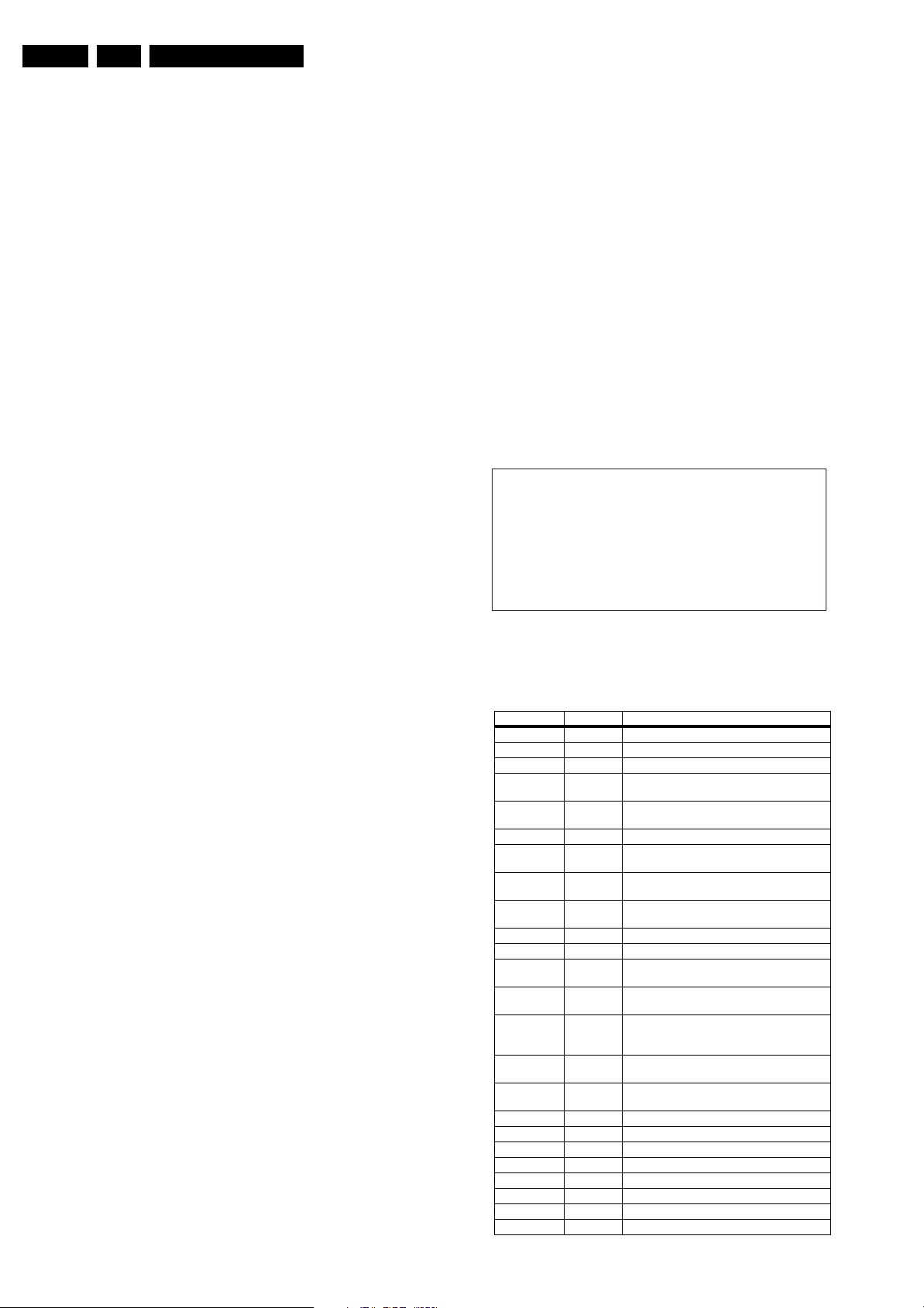
EN 14 FTL2.1, FTL2.2E AA5.
Service Modes, Error Codes, and Fault Finding
• Error buffer reading and erasing.
• Software alignments.
How to activate SAM
Use one of the following methods:
• Via a standard RC transmitter: key in the code “062596”
directly followed by the “OSD [i+]” button. After activating
SAM with this method a service warning will appear on the
screen, you can continue by pressing any digit key on the
RC.
• Short for a moment the two solder pads on the SSB with
the indication "SAM". Depending on the software version,
it is possible that a service warning will appear. You can
continue by pressing any digit key on the RC.
• Use the DST-emulation feature of ComPair.
• Press the ALIGN button on the DST while the set is in the
normal operation
After activating this mode, “SAM” will appear in the upper right
corner of the screen.
Contents of SAM:
• OPERATION HOURS. Displays the accumulated total of
operation hours (not the stand-by hours).
• HARDWARE INFO.
– ROM VERSION. Displays the date of the software and
the software version of the ROM
(example: TX21EU_1.0_01234 =
AAAABB_X.Y_NNNNN).
• AAAA= the chassis name.
• BB= the region: EU= Europe, AP= Asia Pacific
PAL/Multi, AN= Asia Pacific NTSC, US= USA, LT=
LATAM.
• X.Y= the software version, where X is the main
version number (different numbers are not
compatible with one another) and Y is the sub
version number (a higher number is always
compatible with a lower number).
• NNNNN= last five digits of 12nc code software.
– FBX Version. Displays the software version of the
FBX
– SW VERSION EPLD. Displays the software version of
the EPLD.
• ERRORS. (followed by maximal 10 errors). The most
recent error is displayed at the upper left (for an error
explanation see paragraph “Error Codes”).
• DEFECTIVE MODULE. Here the module that generates
the error is displayed. If there are multiple errors in the
buffer, which are not all generated by a single module,
there is probably another defect. It will then display the
message “UNKNOWN” here.
• RESET ERROR BUFFER. When you press the “OK”
button, the error buffer is reset.
• ALIGNMENTS. This will activate the “ALIGNMENTS” submenu.
• DEALER OPTIONS. Extra features for the dealers.
• SERVICE OPTIONS. Extra features for Service.
• INITIALISE NVM. When an NVM was corrupted (or
replaced) in the former EM3 chassis, the microprocessor
replaced the content with default data (to assure that the
set can operate). However, all pre-sets and alignment
values are gone now, and option numbers are not correct.
Therefore, this was a very drastic way. In this chassis, the
procedure is implemented in another way: The moment the
processor recognises a corrupted NVM, the “initialise
NVM” line will be highlighted. Now, you can do two things
(dependent of the service instructions at that moment):
– Save the content of the NVM via ComPair for
development analysis, before initialising. This will give
the Philips Service department an extra possibility for
diagnosis (e.g. when Development asks for this).
– Initialise the NVM (same as in the past, however now it
happens conscious).
• STORE. All options and alignments are stored when
pressing the “OK”-button
• FUNCTIONAL TEST. All devices are tested via the “OK”
button. Eventual errors are displayed in the error buffer.
The error buffer is not erased, the content returns when this
test is terminated.
• DAILY MENUS. With the “OK” button, you can go to the
normal user menu. SAM is still active in the background.
With the “MENU” button, you return from the user menu to
SAM menu. This feature can be helpful to quickly change
some settings in the user menu.
• SW MAINTENANCE.
• UPGRADE. More info see paragraph Software
downloading.
• EVENTS. Not useful for Service purposes. In case of
specific software problems, the development
department can ask for this info.
• BDM INFO. Broadcast Debug Menu info. The purpose
of this menu is to debug the broadcast, not the TV. The
menu gives an overview of what is received on the
current preset.
Following items are displayed:
P r e s e t n r : -- UTC: - - : - - : --
P r e s e t n a m e : ----- LTO: - - : - - : --
Time: - - : - - : --
C N I N V M : ---- Date: - - / - - / ----
C N I F 1 : ----
C N I F 2 : ---- Time TXT: - - : - - : --
C N I V P S : ---- Time 8/30 F1: - - : - - : --
M o r n i n g P r o g : --- Date 8/30 F1: - - / - - / ----
N a m e 8 / 3 0 F 1 : ----- LTO 8/30 F1: - - : - - : --
N a m e 8 / 3 0 F 2 : -----
N a m e T X T : ----- WSS G1: - - - -
S i g n a l S t r e n g t h :--- WSS G2: - - - -
WSS G3: - - -
E P G S e r v i c e : --- WSS G4: - - -
E_14620_050.eps
170504
Figure 5-2 Broadcast debug menu overview.
Table 5-2 Broadcast debug menu explanation
Item Source Description
Presetnr Set Preset number of the current selected preset.
Presetname Set Preset name of the current selected preset.
CNI NVM Broadcaster CNI number stored in NVM for the current preset.
CNI F1 Broadcaster CNI number from transmitted Packet 8/30 Format
CNI F2 Broadcaster CNI number from transmitted Packet 8/30 Format
CNI VPS Broadcaster CNI number from transmitted VPS line.
Morning Prog Broadcaster "ARD" or "ZDF" according to dedicated bit in 8/30
Name 8/30 F1 Broadcaster Name extracted from status message of 8/30
Name 8/30 F2 Broadcaster Name extracted from status message of 8/30
Name TXT Broadcaster Name extracted from TXT header.
Signal Strength FBX Noise figure measured for selected preset.
EPG Service Set EPG Service stored in NVM for current preset
UTC Set UTC (Universal Time Code formerly known as
LTO Set LTO (Local Time Offset) used in the set. Used by
Time Set Current time running in the set. Was extracted at
Date Set Current date running in the set. Was extracted at
Time TXT Broadcaster TXT header time from the selected preset.
Time 8/30 F1 Broadcaster UTC time from 8/30 Format 1.
Date 8/30 F1 Broadcaster Date from 8/30 Format 1.
LTO 8/30 F1 Broadcaster LTO from 8/30 Format 1.
WSS G1 Broadcaster WSS Group 1 (Aspect Ratio) bits 0 1 2 3
WSS G2 Broadcaster WSS Group 2 (Enhanced Services) bits 4 5 6 7
WSS G3 Broadcaster WSS Group 3 (Subtitles) bits 8 9 10
WSS G4 Broadcaster WSS Group 4 (Reserved) bits 11 12 13
1.
2.
Format 1.
Format 1.
Format 2.
displayed as "TXT", "MCP", "SCP", "OCP".
Greenwich Mean Time) used in the set.
EPG for all Nextview displays. (= Time TXT
header - Time 8/30 F1 )
start-up, then maintained by software.
start-up, then maintained by software.
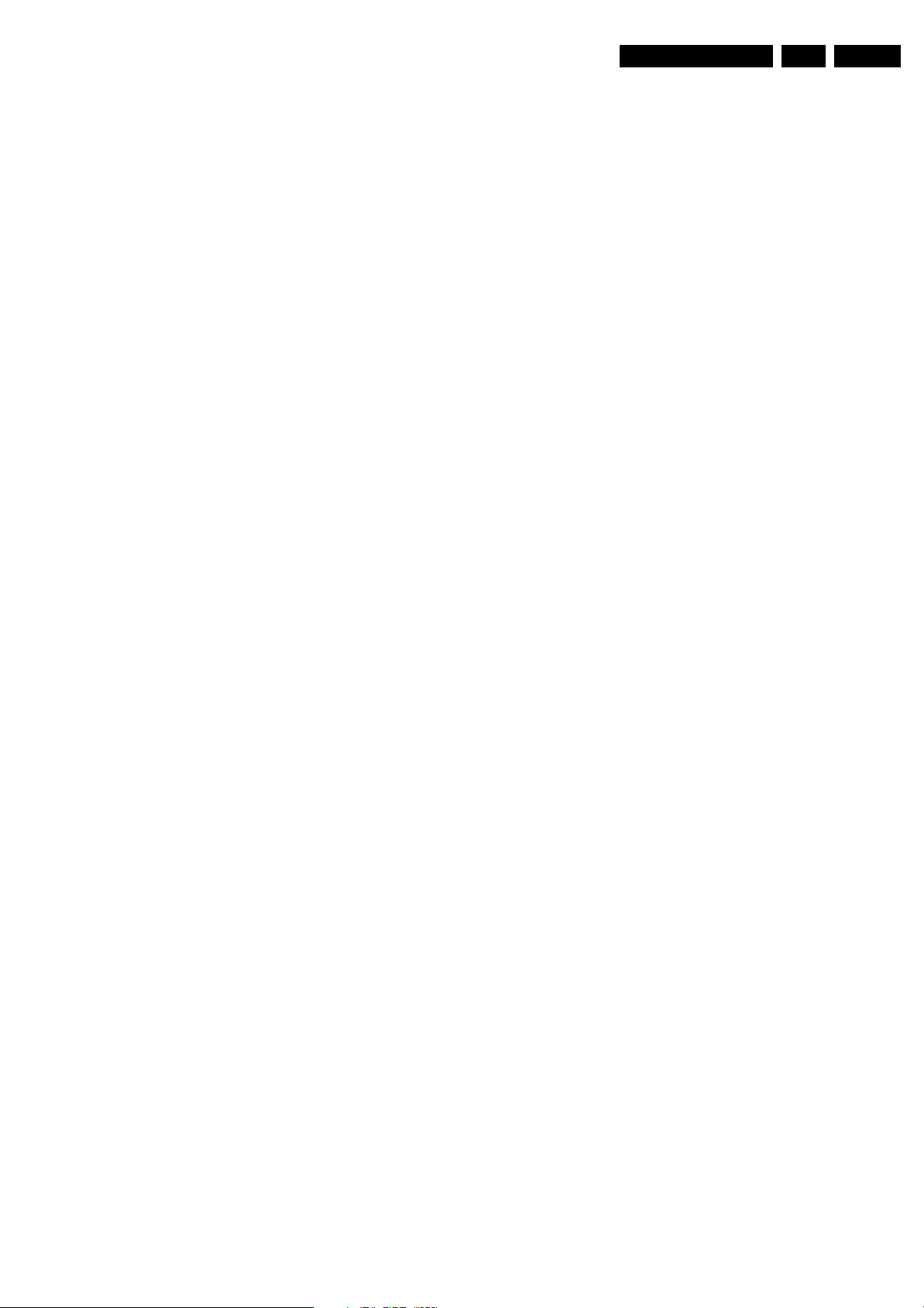
Service Modes, Error Codes, and Fault Finding
EN 15FTL2.1, FTL2.2E AA 5.
How to navigate
• In SAM, you can select the menu items with the “CURSOR
UP/DOWN” key on the RC-transmitter. The selected item
will be highlighted. When not all menu items fit on the
screen, move the “CURSOR UP/DOWN” key to display the
next/previous menu items.
• With the “CURSOR LEFT/RIGHT” keys, it is possible to:
– (De) activate the selected menu item.
– Change the value of the selected menu item.
– Activate the selected submenu.
How to exit SAM
Use one of the following methods:
• Press the “MENU” button on the RC-transmitter, or
• Switch the set to STANDBY via the RC-transmitter, or
• Press the “EXIT” button on the DST.
5.2.3 Customer Service Mode (CSM)
Purpose
When a customer is having problems with his TV-set, he can
call his dealer. The service technician can than ask the
customer to activate the CSM, in order to identify the status of
the set. Now, the service technician can judge the severity of
the complaint. In many cases, he can advise the customer how
to solve the problem, or he can decide if it is necessary to visit
the customer.
The CSM is a read only mode; therefore, modifications in this
mode are not possible.
How to activate CSM
Use one of the following methods:
• Press the “MUTE” button on the RC-transmitter
simultaneously with the “MENU” button on the TV (top
control) for at least 4 seconds.
• Key in the code “123654” via the standard RC transmitter.
Note: Activation of the CSM is only possible if there is no (user)
menu on the screen!
How to navigate
By means of the “CURSOR-DOWN/UP” knob on the RCtransmitter, you can navigate through the menus.
Contents of CSM
CUSTOMER SERVICE MENU 1
• SOFTWARE VERSION (example: TX21EU_1.0_01234).
Displays the built-in software version. In case of field
problems related to software, software can be upgraded
(for more details, see paragraph Software downloading).
You will find details of the software versions in the chapter
“Software Survey” of the “Product Survey - Colour
Television” publication. This publication is generated four
times a year.
• FEATURE BOX. The 12NC-number of the built-in Feature
Box software.
• SET TYPE. This information is very helpful for a help desk/
workshop as reference for further diagnosis. In this way, it
is not necessary for the customer to look at the rear of the
TV-set.
• CODE 1. Gives the latest five errors of the error buffer. As
soon as the built-in diagnose software has detected an
error the buffer is adapted. The last occurred error is
displayed on the leftmost position. Each error code is
displayed as a 3-digit number. When less than 10 errors
occur, the rest of the buffer is empty (000). See also
paragraph Error Codes for a description.
• CODE 2. Gives the first five errors of the error buffer. See
also paragraph Error Codes for a description.
• VOLUME. Gives the last status of the volume as set by the
customer. The value can vary from 0 (volume is minimum)
to 100 (volume is maximum). Volume values can be
changed via the volume key on the RC-transmitter.
• BRIGHTNESS. Gives the last status of the brightness as
set by the customer. The value can vary from 0 (brightness
is minimum) to 100 (brightness is maximum). Brightness
values can be changed via the “CURSOR LEFT” and
“CURSOR RIGHT” keys on the RC-transmitter after
pressing the “MENU” button and selecting “PICTURE” and
“BRIGHTNESS”.
• CONTRAST. Gives the last status of the contrast as set by
the customer. The value can vary from 0 (contrast is
minimum) to 100 (contrast is maximum). Contrast values
can be changed via “CURSOR LEFT” and “CURSOR
RIGHT” keys on the RC-transmitter after pressing the
“MENU” button and selecting “PICTURE” and
“CONTRAST”.
• COLOUR. Gives the last status of the colour saturation, as
set by the customer. The value can vary from 0 (colour is
minimum) to 100 (colour is maximum). Colour values can
be changed via “CURSOR LEFT” and “CURSOR RIGHT”
keys on the RC-transmitter after pressing the “MENU”
button and selecting “PICTURE” and “COLOUR”.
• HUE. Only relevant for NTSC-signals (e.g. some NTSCDVD-discs).
CUSTOMER SERVICE MENU 2
• SHARPNESS. Gives the sharpness value. The value can
vary from 0 (sharpness is minimum) to 7 (sharpness is
maximum). In case of bad antenna signals, a too high
value of the sharpness can result in a noisy picture.
Sharpness values can be changed via the “CURSOR
LEFT” and “CURSOR RIGHT” keys on the RC-transmitter
after pressing the “MENU” button and selecting “PICTURE”
and “SHARPNESS”.
• HEADPHONE VOLUME. Gives the last status of the
headphone volume, as set by the customer. The value can
vary from 0 (volume is minimum) to 100 (volume is
maximum). Headphone volume values can be changed via
the “CURSOR LEFT” and “CURSOR RIGHT” keys on the
RC-transmitter after pressing the “MENU” button and
selecting “SOUND” and “HEADPHONE VOLUME”.
• DOLBY. Indicates whether the received transmitter
transmits Dolby sound (“ON”) or not (“OFF”). Attention: The
presence of Dolby can only be tested by the software on
the Dolby Signalling bit. If a Dolby transmission is received
without a Dolby Signalling bit, this indicator will show “OFF”
even though a Dolby transmission is received.
• SURROUND MODE. Indicates the by the customer
selected surround mode (or automatically chosen mode).
Possible values are “OFF”, “INCREDIBLE SURROUND”
OR “DOLBY VIRTUAL”. These settings can be influenced
after pressing the “MENU” button and selecting “SOUND”
and SURROUND MODE”. It can also have been selected
automatically by signalling bits (internal software).
• TUNER FREQUENCY. Indicates the frequency the
selected transmitter is tuned to. The tuner frequency can
be changed via the “CURSOR LEFT” and “CURSOR
RIGHT” keys for fine tune after opening the installation
menu and selecting “INSTALL” and “MANUAL INSTALL”.
• DIGITAL OPTION. Gives the selected digital mode,
“PROGRESSIVE SCAN”, “MOVIE PLUS” or “PIXEL
PLUS”. Change via “MENU”, “PICTURE”, “DIGITAL
OPTIONS”.
• CENTRE TRIM. Not applicable for this set.
• TV SYSTEM. Gives information about the video system of
the selected transmitter.
– BG: PAL BG signal received.
– DK: PAL DK signal received.
– I: PAL I signal received.
– L/La: SECAM L/La signals received.
– M: NTSC M signal received with video carrier on 38.9
MHz.
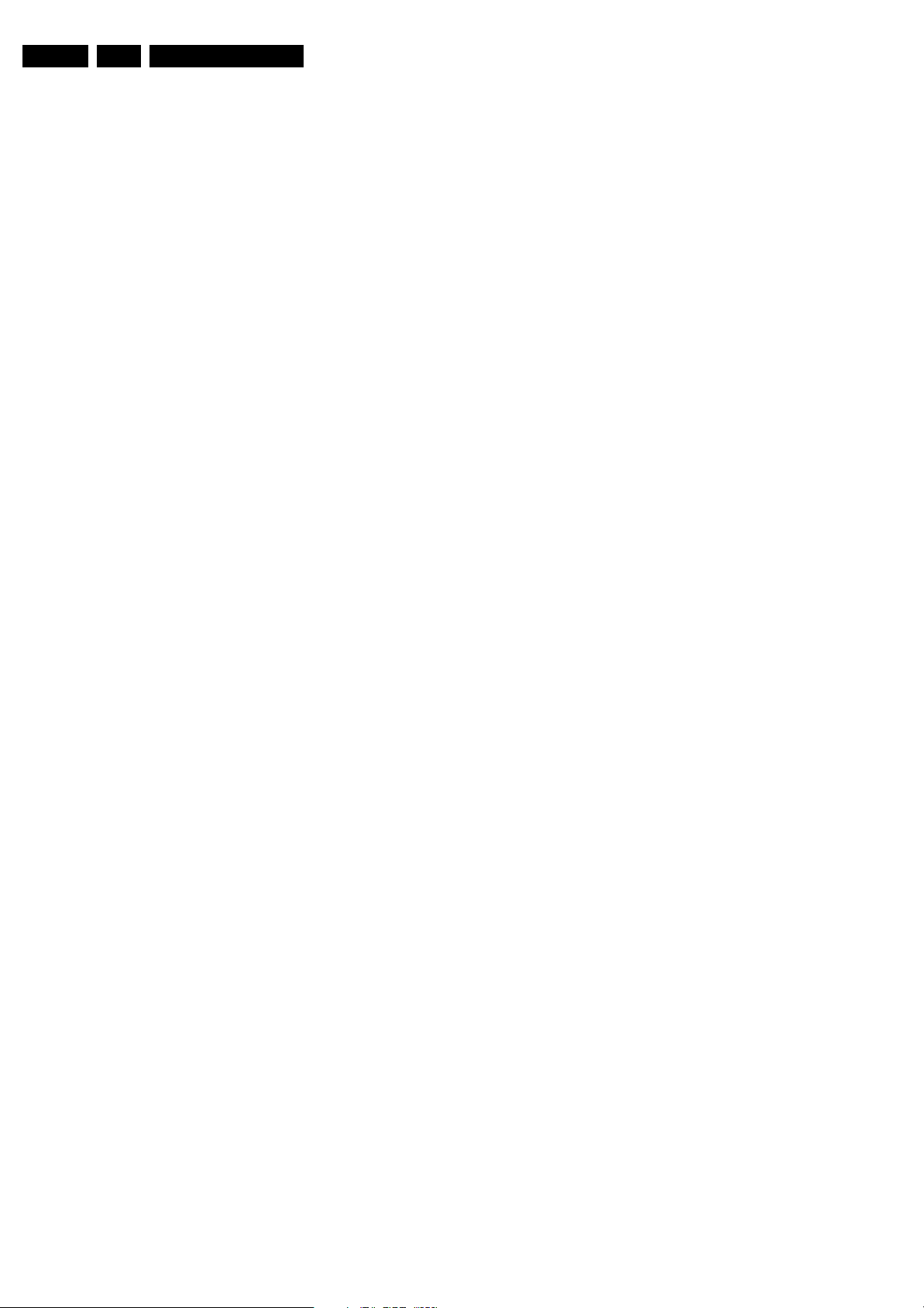
EN 16 FTL2.1, FTL2.2E AA5.
Service Modes, Error Codes, and Fault Finding
CUSTOMER SERVICE MENU 3
• BALANCE. Indicates the balance settings, between “-50”
and “+50”. Change via “MENU”, “SOUND”, and
“BALANCE”. Not applicable for Dolby Pro Logic sets.
• CENTRE MODE. Indicates if centre mode is set “ON” or
“OFF”. When centre mode is on, all TV speakers are used
as one centre speaker. Change Centre mode via “MENU”,
“SETUP”, “SPEAKERS”, and “CENTRE MODE”.
• DNR. Gives the selected DNR setting (Dynamic Noise
Reduction), “OFF”, “MINIMUM”, “MEDIUM”, or
“MAXIMUM”. Change via “MENU”, “PICTURE”, “DNR”
• NOISE FIGURE. Gives the noise ratio for the selected
transmitter. This value can vary from 0 (good signal) to 127
(average signal) and to 255 (bad signal). For some
software versions, the noise figure will only be valid when
“Active Control” is set to “medium” or “maximum”.
• SOURCE. Indicates which source is used and the video/
audio signal quality of the selected source. (Example:
Tuner, Video/NICAM) Source: “TUNER”, “EXT1”, “EXT2”,
“EXT3”, “EXT4”, “SIDE”, “AV1”, “AV2”, “AV3” or “AV4”.
Video signal quality: “VIDEO”, “S-VIDEO”, “RGB 1FH”,
“YPBPR 1FH 480P”, “YPBPR 1FH 576P”, “YPBPR 1FH
1080I”, “YPBPR 2FH 480P”, “YPBPR 2FH 576P”, “YPBPR
2FH 1080I”, “RGB 2FH 480P”, “RGB 2FH 576P” or “RGB
2FH 1080I”. Audio signal quality: “STEREO”, “SPDIF 1”,
“SPDIF 2”, or “SPDIF”.
• AUDIO SYSTEM. Gives information about the audio
system of the selected transmitter: “ANALOGUE MONO”,
“ANALOGUE STEREO”, “PCM 2/0”, “DD 1/0”, “DD 2/0
LtRt”, “DD 2/0 L0R0”, “DD 2/1”, “DD 2/2”, “DD 3/0”, “DD 3/
1”, “DD 3/2”, “DD 1+1”, “MPEG 1/0”, “MPEG 2/0”, “MPEG
2/0 LtRt”, “MPEG 2/1”, “MPEG 2/2”, “MPEG 3/0”, “MPEG
3/1”, “MPEG 3/2”, “MPEG 1+1” or “MPEG 2+2”.
• TUNED BIT. Gives information about the tuning method of
the stored pre-set. If a channel is found via “automatic
installation”, you will see the value “YES”. When you
change this (automatically found) frequency via “fine tune”
adjustment (installation menu - manual installation), the
displayed value will change to “NO”. Therefore, when you
see the value “NO” in this line, it is an indication that the
received channel is a non-standard signal (e.g. of a VCR).
• SURROUND SPEAKERS. Not applicable in this set.
• ON TIMER. Indicates if the “On Timer” is set “ON” or “OFF”
and if the timer is “ON” also displays start time, start day
and program number. Change via “MENU”, “TV”,
“FEATURES”, and “ON TIMER”.
• PRESET LOCK. Indicates if the selected preset has a child
lock: “LOCKED” or “UNLOCKED”. Change via “MENU”,
“TV”, “FEATURES”, “CHILD LOCK”, and “CUSTOM
LOCK”.
CUSTOMER SERVICE MENU 4
• CHILD LOCK. Indicates the last status of the general child
lock: “UNLOCK”, “LOCK”, or “CUSTOM LOCK”. Change
via “MENU”, “TV”, “FEATURES”, “CHILD LOCK”, and
“LOCK”.
• AGE LOCK. Indicates the last status of the EPG rating for
child lock: “OFF”, “4 YEARS”, “6 YEARS”, “8 YEARS”, “10
YEARS”, “12 YEARS”, “14 YEARS” or “16 YEARS”. This is
only displayed if child lock is set to “CUSTOM LOCK”
• LOCK AFTER. Indicates at what time the child lock is set:
“OFF” or e.g. “18:45” (lock time). This is only displayed if
child lock is set to “CUSTOM LOCK”
• CATEGORY LOCK. Indicates the last status of the EPG
theme childlock: “MOVIES”, “NEWS”, “SHOWS”,
“SPORTS”, “CHILDREN”, “MUSIC”, “CULTURE”, or
“SERIES”. This is only displayed if child lock is set to
“CUSTOM LOCK”. It is possible that more than one value
is shown.
• PROGRAM CATEGORY. Indicates the theme of the
selected transmitter: “MOVIES”, “NEWS”, “SHOWS”,
“SPORTS”, “CHILDREN”, “MUSIC”, “CULTURE”, or
“SERIES”.
• TV RATINGS LOCK. Only applicable for US.
• MOVIE RATINGS LOCK. Only applicable for US.
• V-CHIP TV STATUS. Only applicable for US.
CUSTOMER SERVICE MENU 5
• V-CHIP MOVIE STATUS. Only applicable for US.
• OPTIONS 1. Gives the option codes of option group 1 as
set in SAM (Service Alignment Mode).
• OPTIONS 2. Gives the option codes of option group 2 as
set in SAM (Service Alignment Mode).
• AVL. Indicates the last status of AVL (Automatic Volume
Level): “ON” or “OFF”. Change via “MENU”, “TV”,
“SOUND”, “AVL”
• DELTA VOLUME. Indicates the last status of the delta
volume for the selected preset as set by the customer: from
“-12” to “+12”. Change via “MENU”, “TV”, “SOUND”,
“DELTA VOLUME”.
• FRONT SPKR DIST. Not applicable for this set.
• FRONT SPKR DIST. Not applicable for this set.
How to exit CSM
Use one of the following methods:
• After you press a key on the RC-transmitter (with exception
of the “CHANNEL”, “VOLUME” and digit (0-9) keys), or
• After you switch the TV-set “OFF” with the mains switch.
5.3 Problems and Solving Tips (related to CSM)
Note: Below described problems are all related to the TV
settings (visible in the CSM menu). The procedures to change
the value (or status) of the different settings are described
above. New value(s) are automatically stored.
5.3.1 Picture Problems
Snowy/noisy picture
1. Check in CSM line NOISE FIGURE. In case the value is
"127" or higher, and the value is also high on other
programs, check the aerial cable/aerial system. For some
software versions, the noise figure will only be valid when
“Active Control” is set to “medium” or “maximum”.
2. Check in CSM lines SHARPNESS and NOISE FIGURE. In
case the value of line SHARPNESS is "3" or "4" and the
value of line NOISE FIGURE is high ("127" or higher),
decrease the "Sharpness” value.
Picture too dark
1. Press “Menu”, “TV”, “Picture”, “Smart Picture”. In case the
picture improves, increase the “Brightness” or the
“Contrast” value. The new value(s) are automatically
stored (in “personal” pre-set) for all TV channels.
2. Check in CSM line BRIGHTNESS and CONTRAST. If the
value of these lines is low (< "10"), increase the
“Brightness” or the “Contrast” value via the user menu.
Picture too bright
1. Press “Menu”, “TV”, “Picture”, “Smart Picture”. In case the
picture improves, decrease the “Brightness” or the
“Contrast” value. The new value(s) are automatically
stored (in “personal” pre-set) for all TV channels.
2. Check in CSM lines BRIGHTNESS and CONTRAST. If the
value of these line is high (> 50), decrease the “Brightness”
value or increase the “Contrast” value via the user menu.
White line around picture elements and text
1. Press “Menu”, “TV”, “Picture”, “Smart Picture”. In case the
picture improves, decrease the “Sharpness” value. The
new value is automatically stored (in “personal” pre-set) for
all TV channels.
2. Check in CSM line “Sharpness”. If the value is high,
decrease it. The new value is automatically stored for all
TV channels.
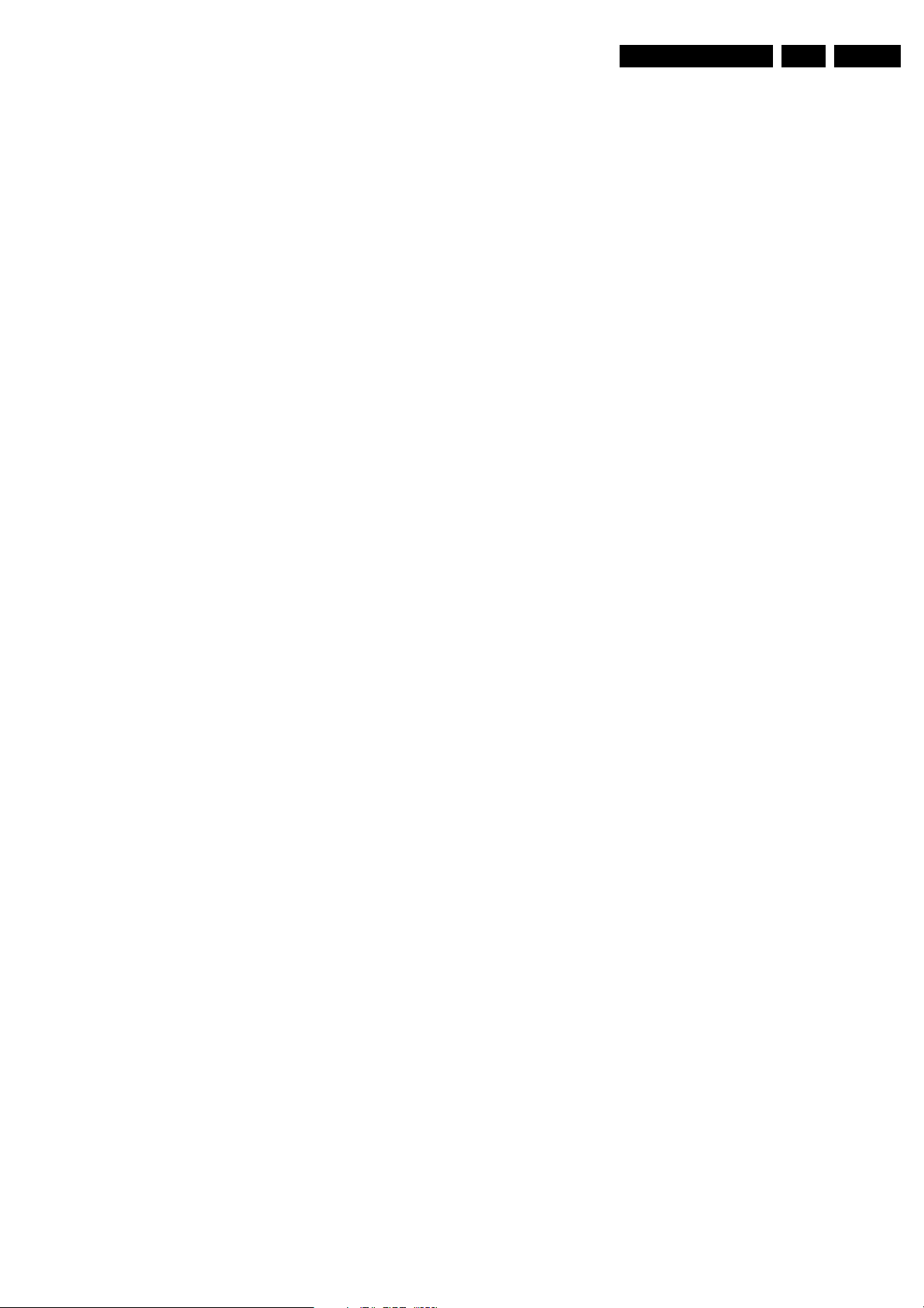
Service Modes, Error Codes, and Fault Finding
EN 17FTL2.1, FTL2.2E AA 5.
No picture
Check in CSM line TUNED BIT. In case the value is “No”, install
the required program again. Open the installation menu and
perform manual installation.
No picture
No proper signal is received. Check the aerial cable/aerial
system.
No picture or unstable picture
A scrambled or decoded signal is received.
Black and white picture
Check in CSM line COLOUR. In case the value is low (< "10"),
increase the “Colour” value via the user menu. The new value
is automatically stored for all TV channels.
No colours/colour lines around picture elements or colours not correct or unstable picture
1. Check in CSM line TV SYSTEM. If a “strange” system pops
up, something has gone wrong during installation. Reinstall the channel.
2. If in CSM line TV SYSTEM is “L”, the installed system for
this pre-set is “France”, while “West Europe” is required.
Install the required program again: open the installation
menu and perform manual installation. Select system
“West Europe”.
Menu text not sharp enough
1. Press “MENU”, “TV”, “PICTURE”, “SMART PICTURE”. In
case picture improves, decrease the contrast value. The
new value(s) are automatically stored for all TV channels.
2. Check line “Contrast”. If the value is high, decrease the
contrast value.
5.3.2 Sound Problems
No sound from left and right speaker
Check line 6 “Volume”. The value is low. Increase the value of
“Volume”. The new value(s) are automatically stored (in
“personal” pre-set) for all TV channels.
5.4 ComPair
For this chassis, the ComPair interface box and the TV
communicate via a bi-directional service cable via the service
connector.
The ComPair fault finding program is able to determine the
problem of the defective television. ComPair can gather
diagnostic information in two ways:
• Automatic (by communication with the television): ComPair
can automatically read out the contents of the entire error
buffer. Diagnosis is done on I
2
the I
C bus of the television. ComPair can send and
receive I
2
C commands to the micro controller of the
television. In this way, it is possible for ComPair to
communicate (read and write) to devices on the I
2
C level. ComPair can access
2
C buses
of the TV-set.
• Manually (by asking questions to you): Automatic
diagnosis is only possible if the micro controller of the
television is working correctly and only to a certain extends.
When this is not the case, ComPair will guide you through
the fault finding tree by asking you questions (e.g. Does the
screen give a picture? Click on the correct answer: YES /
NO) and showing you examples (e.g. Measure test-point I7
and click on the correct oscillogram you see on the
oscilloscope). You can answer by clicking on a link (e.g.
text or a waveform picture) that will bring you to the next
step in the fault finding process.
By a combination of automatic diagnostics and an interactive
question / answer procedure, ComPair will enable you to find
most problems in a fast and effective way.
Beside fault finding, ComPair provides some additional
features like:
• Up- or downloading of pre-sets.
• Managing of pre-set lists.
• Emulation of the Dealer Service Tool (DST).
• If both ComPair and SearchMan (Electronic Service
Manual) are installed, all the schematics and the PWBs of
the set are available by clicking on the appropriate
hyperlink.
Example: Measure the DC-voltage on capacitor C2568
(Schematic/Panel) at the Mono-carrier.
– Click on the “Panel” hyperlink to automatically show
the PWB with a highlighted capacitor C2568.
– Click on the “Schematic” hyperlink to automatically
show the position of the highlighted capacitor.
5.4.1 Introduction
ComPair (Computer Aided Repair) is a service tool for Philips
Consumer Electronics products. ComPair is a further
development on the European DST (service remote control),
which allows faster and more accurate diagnostics. ComPair
has three big advantages:
• ComPair helps you to quickly get an understanding on how
to repair the chassis in a short time by guiding you
systematically through the repair procedures.
• ComPair allows very detailed diagnostics (on I
is therefore capable of accurately indicating problem areas.
You do not have to know anything about I
yourself because ComPair takes care of this.
• ComPair speeds up the repair time since it can
automatically communicate with the chassis (when the
microprocessor is working) and all repair information is
directly available. When ComPair is installed together with
the SearchMan electronic manual of the defective chassis,
schematics and PWBs are only a mouse click away.
5.4.2 Specifications
ComPair consists of a Windows based fault finding program
and an interface box between PC and the (defective) product.
The ComPair interface box is connected to the PC via a serial
or RS232 cable.
2
C level) and
2
C commands
5.4.3 Stepwise Start-up
Under normal circumstances, a fault in the power supply, or an
error during start-up, will switch the television to protection
mode. ComPair can take over the initialisation of the television.
In this way, it is possible to distinguish which part of the startup routine (hence which circuitry) is causing the problem.
Take notice that the transition between two steps can take
some time, so give the set some time to reach a stable state.
During the transition time, the LED can blink strangely.
Stepwise start- up explanation
This is realised via ComPair and is very helpful when a
protection is activated (see also chapter “Protections”). The
following diagram shows the start-up procedure of the set.
Every step of the stepwise start-up (also called trapped startup) in the diagram corresponds with the number of times the
led blinks.
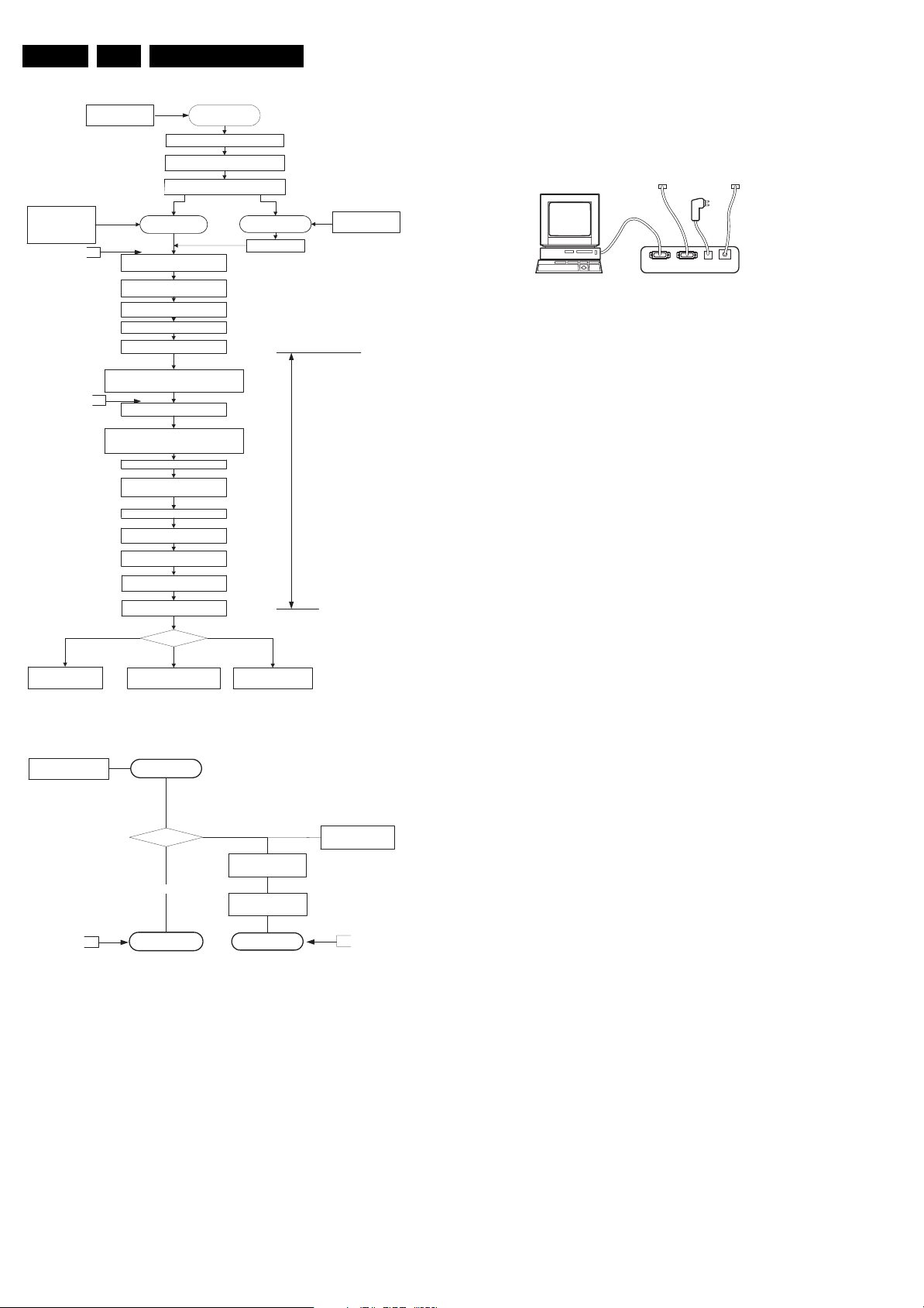
EN 18 FTL2.1, FTL2.2E AA5.
Mains cord IN
start time extraction
start P50 recording
start EPG loading
Standby bit = off
Ambient light ON
Trapped Startup 1
activate protection algorithms for +8V and +5V and
I²C (start I²C protection the moment the component
Trapped Startup 2
Initialize HIP: IF, source selection, 2fh input, video
Switch on the syncoutput: set_syncout_tristate= off
OTC gets supply voltage
OTC resets, Initialise IO pins
Reset Audio=high
Read NVM identification
enable watchdog
Stand-by
Put Stand-by line LOW
CPU GO becomes HIGH
Set STBYEN,VCCON,PFCON = 1
Only FHP (opt 2, 8)
Keep sound amplifiers muted with
sound enable = high
+5V and +8V is switched on
+8V and +5V get their nominal level,
detected by the OTC
is initialised).
Read rest of NVM information
processing
Initialize tuner
Initialize 3D Combfilter
or Initialize Columbus
Initialize PICNIC + screen info
Initialize rest of PIP/DW module
Start TXT acquisition
and time extraction
Reset Audio = low
and Initialize MSP
Initialize EBILD
Screen type
OUT
OFF
Stand-by bit = OFF
Service Modes, Error Codes, and Fault Finding
5.4.4 How To Connect
This is described in the chassis fault finding database in
ComPair.
Tact switch
Figure 5-5 ComPair interface connection
5.4.5 How To Order
ComPair order codes (EU/AP/LATAM):
• Starter kit ComPair32/SearchMan32 software and
ComPair interface (excl. transformer): 3122 785 90450.
• ComPair interface (excl. transformer): 4822 727 21631.
400msec>t>200msec
• Starter kit ComPair32 software (registration version): 3122
785 60040.
• Starter kit SearchMan32 software: 3122 785 60050.
• ComPair32 CD (update): 3122 785 60070 (year 2002),
3122 785 60110 (year 2003 onwards).
• SearchMan32 CD (update): 3122 785 60080 (year 2002),
3122 785 60120 (year 2003), 3122 785 60130 (year 2004).
• ComPair firmware upgrade IC: 3122 785 90510.
• Transformer (non-UK): 4822 727 21632.
• Transformer UK: 4822 727 21633.
• ComPair interface cable: 3122 785 90004.
• ComPair interface extension cable: 3139 131 03791.
• ComPair UART interface cable: 3122 785 90630
TO
UART SERVICE
CONNECTOR
PC VCR I2CPower
I2C SERVICE
CONNECTOR
9V DC
E_06532_021.eps
180804
TO
Start up LCD
opt 3,4,5,6
Initialize PDP FHP
opt 2,8
Initialize PDP SDI
opt 0,1,7
Figure 5-3 Stepwise start-up part 1
Start up LCD
Trapped Startup 3
Start
Stand-by bit set ?
yes
Semi stand by
no
Ebild Power ON
Output Blanking OFF
LAMP ON
ON
Figure 5-4 Stepwise start-up part 2
Note (*):
• When the set is in stepwise mode and, due to stepping-up,
a protection is activated, the set will really go into protection
(blinking LED). The set will not leave the stepwise-mode
however. If state X is the state where the set went to
protection, stepwise start-up will return to state X-1. At
state (X-1) diagnostic measurements can be performed.
Also, in the short time the set is in state X but not yet in
protection, you can also do some measurements.
E_14620_048.eps
LCD ON
Trapped Startup 4
E_14620_049.eps
170504
170504
Note: If you encounter any problems, contact your local
support desk.
5.5 Error Codes
5.5.1 Introduction
The error code buffer contains all detected errors since the last
time the buffer was erased. The buffer is written from left to
right, new errors are logged at the left side, and all other errors
shift one position to the right.
When an error has occurred, the error is added to the list of
errors, provided the list is not full or the error is a protection
error.
When an error occurs and the error buffer is full, then the new
error is not added, and the error buffer stays intact (history is
maintained), except when the error is a protection error.
To prevent that an occasional error stays in the list forever, the
error is removed from the list after 50+ operation hours.
When multiple errors occur (errors occurred within a short time
span), there is a high probability that there is some relation
between them.
5.5.2 How to read the Error Buffer
Use one of the following methods:
• On screen via the SAM (only if you have a picture).
Examples:
– 0 0 0 0 0: No errors detected
– 6 0 0 0 0: Error code 6 is the last and only detected
error
– 9 6 0 0 0: Error code 6 was first detected and error code
9 is the last detected error
• Via the blinking LED procedure (when you have no
picture). See next paragraph.
•Via ComPair.
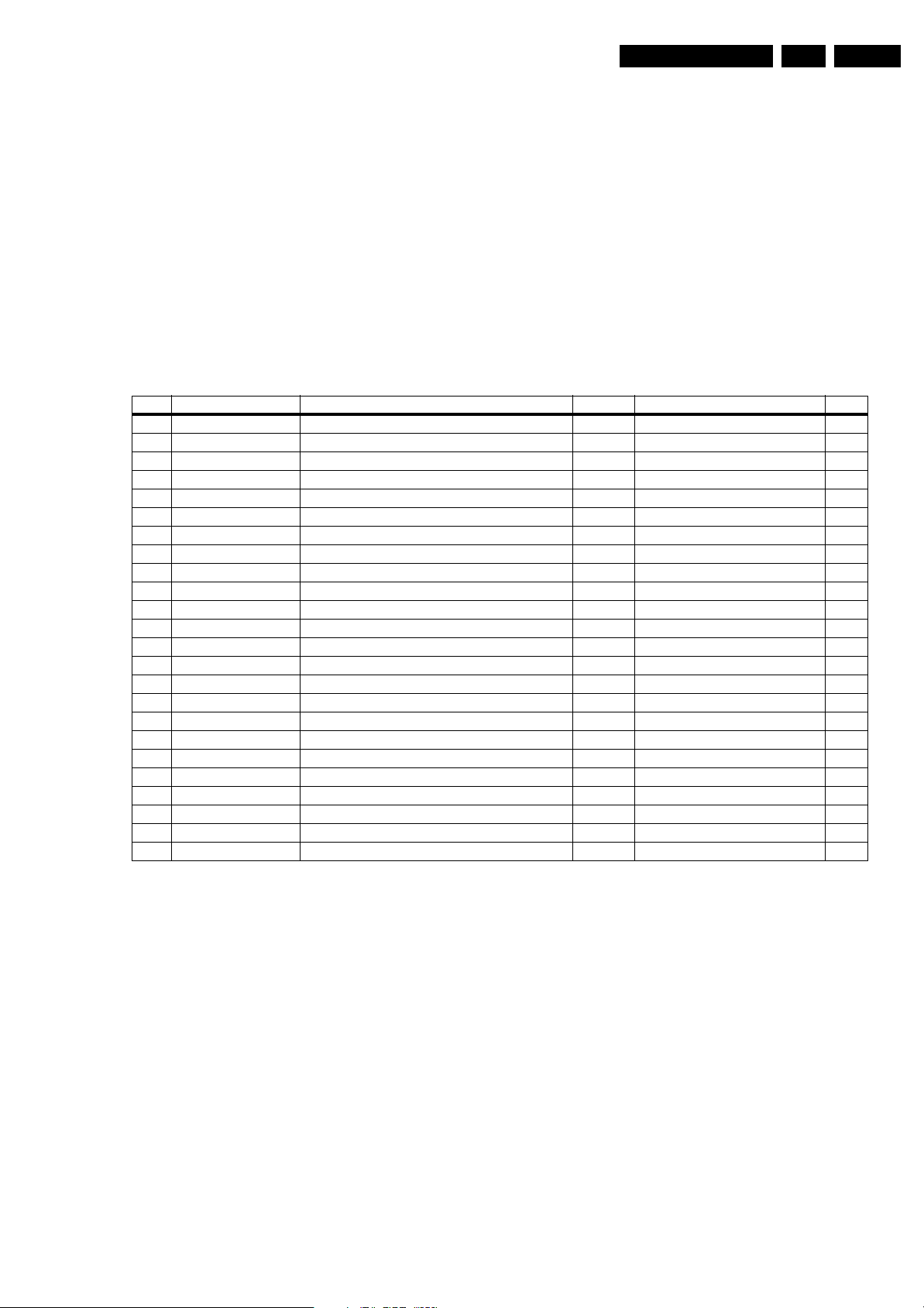
Service Modes, Error Codes, and Fault Finding
EN 19FTL2.1, FTL2.2E AA 5.
5.5.3 How to clear the Error Buffer
Use one of the following methods:
• By activation of the “RESET ERROR BUFFER” command
in the SAM menu.
• With a normal RC, key in sequence “MUTE” followed by
“062599” and “OK”.
• When you transmit the commands “DIAGNOSE” - “99” “OK” with ComPair (or with a DST).
• If the content of the error buffer has not changed for 50+
hours, it resets automatically.
5.5.4 Error Codes
In case of non-intermittent faults, clear the error buffer before
you begin the repair. This to ensure that old error codes are no
Table 5-3 Error Table
Error Device Description Def. item Def. Module indication Diagr.
1 M24Cxx NVM, spontaneous blinking error 1 7011 Control B5a
3 SAA4978 PICNIC 7713 Feature Box B3a
4 Supply 5 V 5V protection / +5V Supply B5a
5 Supply 8 V 8V protection / +8V Supply B5a
Slow I
2
C bus blocked
Spontaneous blinking error 6 /
6
8 TDA932x HIP High-end Input Processor 7323 Chroma IF IO B2
13 UV1318/... Tuner protection 1T01 Tuner B13a
14 MSPxxxx ITT sound processor 7A02 Audio module B6a
18
Fast I
2
C bus blocked
Spontaneous blinking error 18 /
21 M62320P I/O Expander 7P56 Video Dual Screen B15b
23 UV1318/... Sub tuner 1T02 Video Dual Screen B13b
24 SAB9083H PIP Muppet 7PA6 Video Dual Screen B15c
25 Z86130 V-CHIP (US only) 7P51 Video Dual Screen B15b
26 SAA4998 FEM (Falconic with Embedded Memory) 7760 +3V (FBX) Supply B3b
27 T6TX5ES Eagle 1C 7720 +3V (FBX) Supply B3c
32 M29W400BT Flash Ram (EPG) 7012 EPG Memory B5a
34 TDA932x Second HIP 7P09 Video Dual Screen B15a
35 T6TU5ES Columbus 7752 +3V (FBX) Supply B3d
53 AD9883A AD converter 7E23 HD B19c
55 DC/DC converter One of the voltages is not ok + protection error / Supply /
56 EPLD EPLD error 7V01 Video control B19d
76 Audio supply Audio supply protection / / /
82 TDA7309 Headphone processor 7A06 Video Dual Screen B6a
83 TEA6422 Source select matrix audio 7I17 Audio Source Select B14d
longer present. Before clearing the buffer, write down the
content, as this history can give you significant information.
If possible, check the entire contents of the error buffer. In
some situations, an error code is only the result of another error
code and not the actual cause (e.g., a fault in the protection
detection circuitry can also lead to a protection).
There are various errors:
2
•I
C device errors.
2
•I
C bus errors.
• Protection errors.
• Errors not related to an I
2
C device, but of importance:
– FEM (Falconic with Embedded Memory) (Error 26):
at start-up, after initialisation of the PICNIC, the
presence of the FEM can be checked.
– Eagle (Error 27): at start-up, after initialisation of the
PICNIC, the presence of the Eagle can be checked.
Slow I2C Blocked
Fast I2C Blocked
/
/
Note:
• Error codes 1, 6, or 18 are protection codes and in this
case, supplies of some circuits will be switched “off”. Also,
in protection, the LED will blink the number of times
equivalent to the most recent error code.
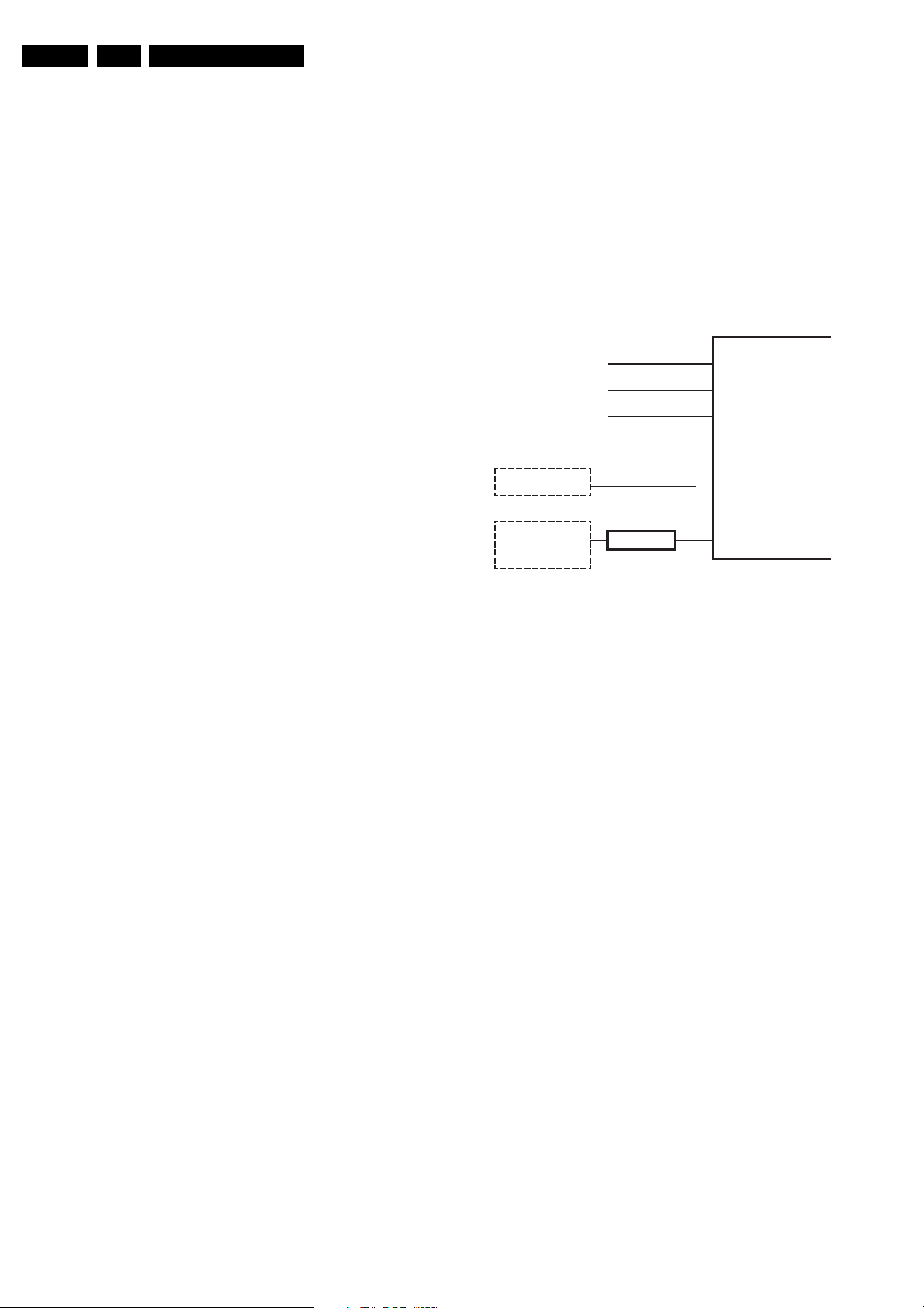
EN 20 FTL2.1, FTL2.2E AA5.
Service Modes, Error Codes, and Fault Finding
5.6 The Blinking LED Procedure
5.6.1 Introduction
Via this procedure, you can make the contents of the error
buffer visible via the front LED. This is especially useful for fault
finding, when there is no picture.
When the SDM is activated, the front LED will show (blink) the
contents of the error-buffer. Error-codes > 10 are shown as
follows:
– A long blink of 750 ms (which is an indication of the decimal
digit),
– A pause of 1.5 s,
– “n” short blinks (where “n” = 1 - 9),
– When all the error-codes are displayed, the sequence
finishes with a LED blink of 3 s,
– The sequence starts again.
Example: Error 12 9 6 0 0.
After activation of the SDM, the front LED will show:
– 1 long blink of 750 ms (which is an indication of the decimal
digit) followed by a pause of 1.5 s,
– 2 short blinks followed by a pause of 3 s,
– 9 short blinks followed by a pause of 3 s,
– 6 short blinks followed by a pause of 3 s,
– 1 long blink of 3 s to finish the sequence,
– The sequence starts again.
Note: If errors 1, 6, or 18 occur, the LED always gives the last
occurred error even if the set is NOT in service mode.
5.6.2 How to Activate
Use one of the following methods:
• Activate the SDM (only via soldering pads marked “SDM”
on SSB). The blinking front LED will show the entire
contents of the error buffer (this works in “normal
operation” mode and in “protection” mode).
• Transmit the commands “MUTE” - “062500” - “OK” with a
normal RC. The complete error buffer is shown. Take
notice that it takes some seconds before the blinking LED
starts.
• Transmit the commands “MUTE” - “06250x” - “OK” with a
normal RC (where “x” is a number between 1 and 5). When
x= 1 the last detected error is shown, x= 2 the second last
error, etc.... Take notice that it takes some seconds before
the blinking LED starts.
• “DIAGNOSE X” with the DST (where “x” is a number
between 1 and 5). When x= 1 the last detected error is
shown, x= 2 the second last error, etc.... When x = 0 all
errors are shown.
5.7 Protections
5.7.1 Introduction
This chassis has only one microprocessor (OTC), which
remains active during Stand-by. This because power of the
microprocessor and the attached memory chip set is coming
from the 3V3 supply, which is derived from the 5V Stand-bycircuitry. Therefore, in both Power-on as in Stand-by mode, the
microprocessor is connected to this power supply.
If a fault situation is detected, an error code will be generated
and if necessary, the set is put in protection mode. The
protection mode is indicated by the blinking of the front LED at
a frequency of 3 Hz (or by a coded blinking in special cases).
The content of the error buffer can be read via the service menu
(SAM), the blinking LED procedure or via DST/ComPair.
To get a quick diagnosis, this chassis has three service-modes
implemented:
• The Customer Service Mode (CSM).
• The Service Default Mode (SDM). Start-up of the set in a
predefined way.
• The Service Alignment Mode (SAM). In this mode, items
of the set can be adjusted via a menu.
You can activate both SDM and SAM modes via the “service
pads” on the SSB, via an RC-transmitter (DST or standard RC),
or via ComPair. It is not possible to activate the SAM in “standby”; the TV has to be in “normal operation” mode.
The “Protection Diagram” shows the structure of the protection
system. See diagram below.
TUNER
FAST I2C BUS BLOCKED
SLOW I2C BUS BLOCKED
EPLD
+
FBX
+
3D COMB
DC_PROT (from audio)
+8V_CON
+5V_CON
DC/DC
PROTECTION
IRQ-DIGITAL (98)
+8V SENSE (105)
+5V SENSE (106)
I2C
Figure 5-6 Protection diagram
There are several types of protections:
2
•I
C related protections.
• OTC related protections (via polling on I/O pins or via
algorithms).
• Hardware protection
All protections are explained below.
5.7.2 I
2
C Related Protections
In normal operation, some registers of the I
are refreshed every 200 ms. During this sequence, the I
buses and the I
2
An I
C protection will take place if the SDA and SCL lines are
2
C ICs are checked.
2
short-circuited to ground, or to each other. An I
occur, if the power supply of the IC is missing.
DC/DC protection: When a 3V3 supply is short-circuited, the
DC/DC converter switches “off” and goes in protection. The
FBX, EPLD IC, and 3D comb IC have no supply voltage and
give no acknowledge. In this case, the set should go into
protection. An error code is written in the NVM: DC/DC error.
FBX protection: the FBX protection is not available any more.
It is replaced by the DC/DC protection.
5.7.3 OTC Related Protections
If a protection is detected at an OTC input, the OTC will start to
scan all protection inputs every 200 ms for 5 times. If the
protection on one of the inputs is still active after 1 s, the
microprocessor will put the set in the protection mode. Before
the scanning is started, a so-called “ESD refresh” is carried out.
This is done, because the interrupt on one of the inputs is
possibly caused either by a flash or by ESD. As a flash or ESD
can influence IC settings, the HIP, MSP, 3D Comb and wireless
module (not used in this set) are initialised again, to ensure the
normal picture and sound conditions of the set.
OTC
E_14620_051.eps
150704
C controlled ICs
2
C error will also
2
C
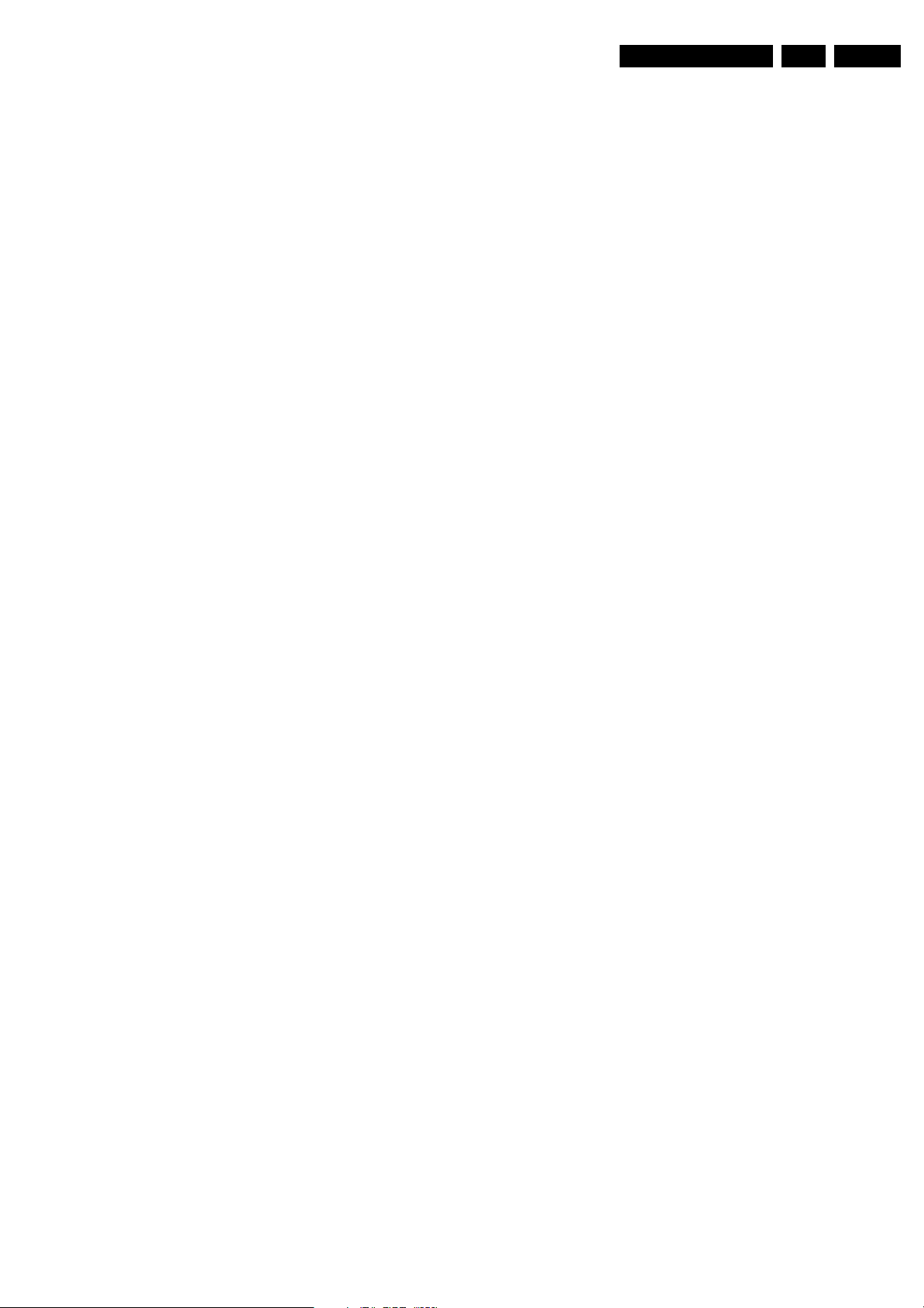
Service Modes, Error Codes, and Fault Finding
EN 21FTL2.1, FTL2.2E AA 5.
8 V and 5 V protections: The microprocessor senses the
presence of the 8 V and 5 V (via the “+5V_CON” and
“+8V_CON” lines). If one (or both) of these voltages is (are) not
present, an error code is stored in the error buffer of the NVM,
and the set is put in the protection mode.
Audio DC protection: The OTC senses if the audio module is
in protection via IRQ-DIGITAL (pin 98 of OTC). If this is the
case, the OTC puts the set in protection.
5.7.4 Hardware Protection
Short-circuiting the 3V3 supply from the DC/DC converter will
shut down the DC/DC converter. The absence of the 3V3
supply line is also sensed via I
2
C (see description DC/DC
protection above), this is useful if there is something wrong in
the detection circuit of the DC/DC converter. There are no
hardware protections in this chassis, which switch off the main
supply.
5.8 Repair tips
5.8.1 3V3 Supply (DC/DC converter)
As mentioned above, the DC/DC converter is switched “off”
when something goes wrong (detection of a missing 3V3
supply at one of the devices supplied by the 3V3). Because of
this, the set goes to protection (I
logged.
For further diagnoses, you need to overrule the I
put the set in Service Default Mode by means of the solder
pads on the SSB.
The DC/DC converter is still not working because it is switched
“off” by the 3V3_FAULT line (schematic B12). Now you have
some possibilities:
1. First, measure the impedance over diode 6U06. In normal
conditions, you should measure approximately 120 ohm (if
possible, verify this with another set). If the impedance is
much too low, do not try to start up the converter as
mentioned below. Remind that if FET 7U03 is shortcircuited, this will also influence your measurement.
2. Desolder coils 5U05 and 5U06, connect an external 3V3
supply at capacitor 2U23 (current limitation to 500 mA) and
a second external 3V3 supply at capacitor 2U31 (current
limitation to 800 mA). The normal working current of the
3V3_SIM line is approximately 400 mA and the normal
working current for the 3V3_DCDCFBX line is
approximately 700 mA. Therefore, if one of the currents
exceeds their nominal value you can determine in which
circuit the overload is situated. If the set would start up and
you have normal picture, there is probably no overload but
a problem in the detection circuits.
3. If you do not have two external power supplies, you can do
the following: Desolder coils 5U02, 5U03, and 5U04 (you
must desolder all three, otherwise the circuit could be
damaged), connect an external power supply of 3V3 at the
cathode of diode 6U06. Make sure to limit the current of this
external supply to approximately 1200 mA. If the supplied
current exceeds 1100 mA (approximately normal working
current) you can conclude that one of the devices supplied
by 3V3 is short-circuited.
4. Another possibility is to force the converter to start up by
short-circuiting (and keep short-circuited) resistor 3U25
(B12).
Caution: Be aware that this can damage the set. Even if
you measure approximately 120 ohm over diode 6U06,
there can still be something wrong in the converter itself.
By short-circuiting resistor 3U25, the internal protection of
the converter is disabled.
2
C protection). Error code 55 is
2
C protection:
5.8.2 ComPair
This chassis does not have an IR transmitting LED (as in MGsets). Therefore, a “Service” (ComPair) connector is
implemented at the rear side of the set, which is directly
accessible. In addition to this, there is also a blinking LED
procedure to show the contents of the error buffer.
When you use ComPair, you have the possibility to activate a
“stepwise start-up” mode. With this mode, you can initiate the
start-up sequence step by step. This also means that in certain
steps, some protections are not activated. This is sometimes
very convenient during repair.
5.8.3 Protections
Activating SDM via the “service pads” will overrule the
processor-controlled protections, but not the hardware
protections. This means, that the A/D-input protections (5 and
8 V) and the I
2
C “not-acknowledging” info of FBX + EPLD + 3D
Comb and of the tuner are overruled.
Caution: When doing this, the service technician must know
what he is doing, as it could lead to damaging the set.
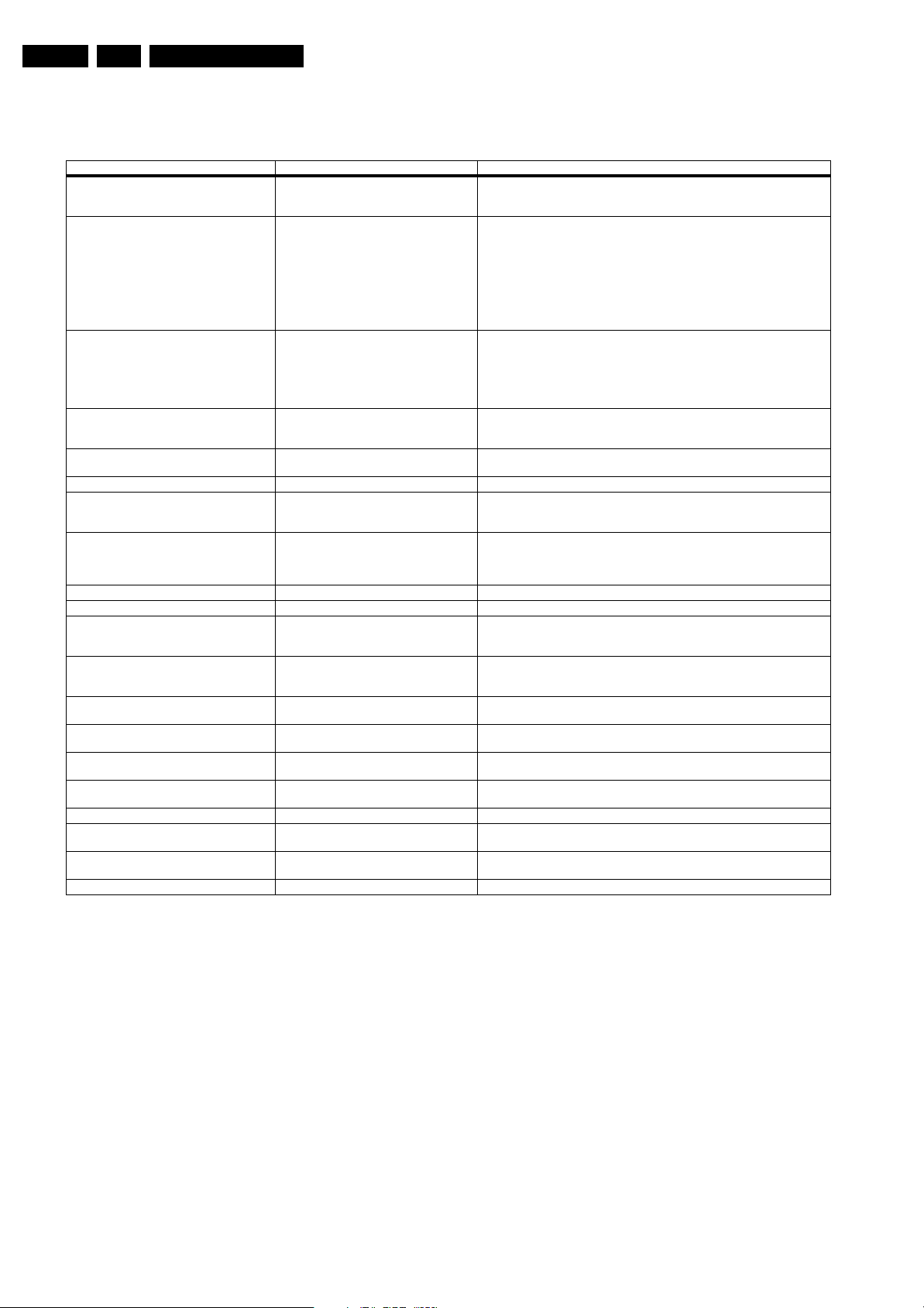
EN 22 FTL2.1, FTL2.2E AA5.
5.8.4 Repair tip table
Table 5-4 Repair tips
Phenomenon Possible Cause Repair tip
F in right corner of the screen and set is not
reacting on remote control. The local keyboard is
functioning.
No picture, LED blinking at 3 Hz. Set is in protection due to various causes.
No picture, LED blinking with code 6-6-6 or
18-18-18.
No picture, LED blinking with code 1-1-1. No communication on NVM-I2C bus to the uP. As the uP cannot communicate with the NVM I2C bus, it spontaneously starts blinking
No RC-reception. Blue LED does not echo RCcommands.
Picture is not synchronised. The sync is derived in the HIP. Check crystals in the HIP circuit on bad contacts.
Picture is distorted. Check video-path in Service Default Mode. Investigate whether there is an error code present in the error buffer. In case there is
Picture with horizontal stripes. Pixel Plus processing is malfunctioning Check functionality on circuitry (B3a, B3b, B3c and B3d) of PICNIC, FEM, EAGLE,
No NextView (EPG). IC7012 defective or not powered. Check circuitry around IC7012 on diagram B5A.
No Teletext. IC7007 defective or not powered. Check circuitry around IC7007 on diagram B5A.
Problems caused by EPG (Electronic Program
Guide). The TV set "hangs".
NexTView EPG is not functioning only Teletext
guide.
Various symptoms, due to missing local supply
voltage.
No sound at the speakers but sound at monitor
out.
No sound at the speakers but sound at monitor
out.
No sound at the speakers not at monitor out, but
sound at Scart 1 output.
No sound from any output (except headphone) Reset audio is high or MSP is not properly reset Check pin 16 of MSP (diagram B6a) and circuitry around MSP.
No sound from the tuner but sound from any other
input.
32" Sharp display (LCD) remains black at 1/3 of
the bottom
42" LPL display (LCD) has no backlight. 24V adjustment not correct. Adjust 24V with pot meter 3U26 on diagram A4 or check circuitry around it.
Service Modes, Error Codes, and Fault Finding
TV is in factory mode. Press menu button on local keyboard for at least 3 seconds. Set will leave factory
For error codes see error-code list.
No communication on slow I2C- or fast I2C-bus. As processor cannot communicate with one of the 2 buses it the stand-by-led
uP circuitry or RC-receiver is defective. In case the set does react on a local keyboard operation, you must check the RC-
Problems with NexTView EPG broadcasts. To switch from EPG 2C3 to Teletext guide. Press for 4 seconds, simultaneously the
EPG version 2C3 is switched off during
production.
An interrupted fuse, NFR-resistor or connection. When no symptom or error code leads you to a specific circuitry, use the supply lines
Possible problem with the class D amplifier Check circuitry around IC7700 on diagram SA3 (LCD) or C (PDP).
Sound enable from OTC is HIGH, speakers are
muted
POR line is low, anti plop circuit mutes the sound Check pin 8 on connector 1739 on audio panel.
Problem with the delay line (PDP sets only) Check circuitry on diagram B6d.
Display is defect. Replace display.
mode and function normally again.
You have no picture, so:
- Read the error buffer via ComPair (error buffer is accessible when set is in
protection, compare-file will guide you to this)
- Read the blinking LED information via standard remote command
<mute>06250x<ok>.
- Or you read the error code sequence via standard remote command
<mute>062500<ok>.
When you have found the error, check the circuitry related to the supply voltage and
2
I
C-communication or the circuitry that triggers the protection.
spontaneously starts blinking 6-6-6-etc or 18-18-18-etc...
If in the error buffer somewhere is an error 6 or 18, these will have the highest priority
starting the mentioned blinking.
Measure dependent of the error on the I2C-bus which device is loading the bus. (Use
I2C-overview)
1-1-1.
Note: when there is no access to the NVM, a lot of picture setting can go wrong.
receiver circuitry (diagram J).
2
one, check the I
Measure and check signal path Tuner-HIP-FBX-EPLD.
COLUMBUS and/or field memories.
Tip: the whole Pixel Plus chipset (4 ICs + Field Memories) can be diagnosed via
ComPair.
Menu button on the TV and digit 0 on the remote. The option settings for NexTView
type and Flashram will not change.
To switch from Teletext guide to EPG 2C3. Press for 4 seconds, simultaneously the
Menu button on the TV and digit 1 on the remote. The option settings for NexTView
type and Flashram will not change.
overview (see supply lines overview), for a quick scan of all supply lines.
Check pin 95 of OTC on diagram B5a.
Diagram C for PDP sets and diagram SA3 for LCD sets
C-bus and/or supply lines (see overview supply lines).
5.9 Software Downloading
In this chassis, you can upgrade the Main software via
ComPair without removing the back cover of the set (it is
possible that early production sets don’t have a hole in the back
plate, in this case you have to remove the back plate). The
switch (see figure “Service pads”), which is needed for the
software downloading procedure, can be reached through a
gap in the back cover or the SSB shielding. The switch can be
operated with a toothpick or something like that. Make sure that
you do not damage the PWB with sharp objects. You can find
more information on how this procedure works in the ComPair
file. It is possible that not all sets are equipped with the
hardware, needed to make software upgrading possible. To
speed up the programming process the firmware of the
ComPair interface can be upgraded. See paragraph “How To
Order” for the order numbers.
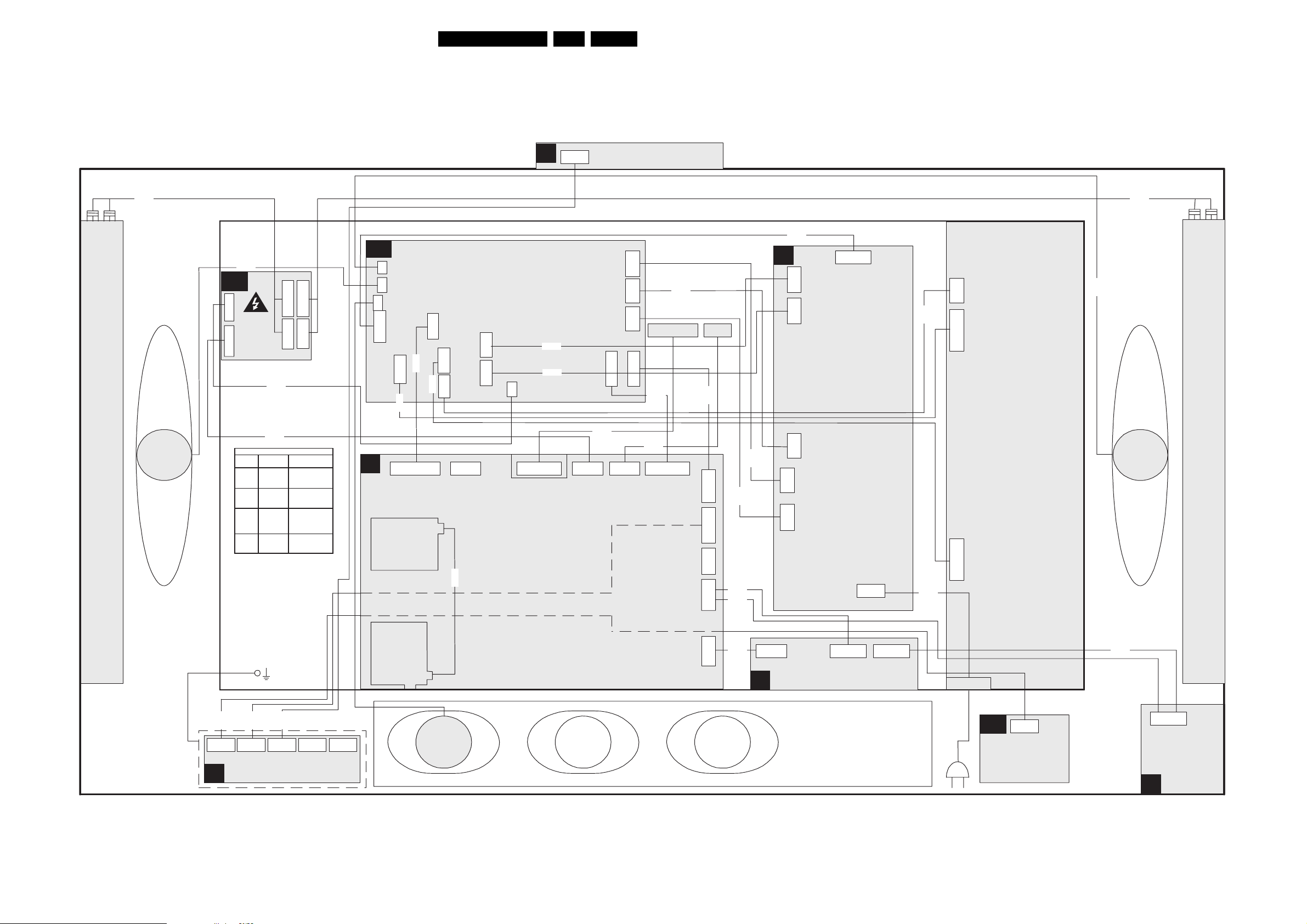
Block Diagrams, Testpoint Overviews, and Waveforms
6. Block Diagrams, Testpoint Overviews, and Waveforms
Wiring Diagram 32" Sharp/LPL LCD
WIRING 32” SHARP / LPL
E
0345
23FTL2.xE AA 6.
6P
Top Control
Ambient light lamps right
8313
right
LS
8735
AL
1M10
Ambient
Light
(Optional)
1M48
8310
8349
Connectors of Ambi-light inverter
Applied
Philips
Concepts
1008
1M14
1009
1M12
1006
1M13
1007
1M11
1001
1M08
1002
1M10
1003
1M48
1M14
1M12
1M11
1M13
Functions
1. GND (light)
2. GND (light)
3. GND (light)
1. Green light
6. Blue light
11. Red light
1. +12V_A
2. +12V_A
3. GND
4. GND
1. SCL-S
2. GND
3. SDA-S
SA
1736
1735
1738
7P 9P
1M02
10P
1314
8314
B
1M52 1M48
2nd Tuner
1T02
Audio + Stand-by
1739
4P
8192
1304
3P
1309
1M10
4P
10P
1315
8352
6P
8315
1318
9P N.C.
8304
8309
1G50
31P
SSB
2P3
1306
4P
1307
3P
1305
1M46
1M03
11P 10P
8250
OR
8350
1M49
1M17
3P 7P 11P
Only for
SHARP displays
8346
8317
1M46
8307
CN1 CN2
8303
10P
1M03
12P
1M20
N.C.
1M01
11P
1M36
8305
3th SCART
8337
8336
8306
8302
A
4P
1304
3P
1309
MF Supply
4P
1307
2P3
1306
3P
1305
1M02
7P
1308
2P3
8318
8308
6P
CN3
10P
CN4
Inverters
10P
CN5
8311
8736
LS
left
Ambient light lamps left
8350
8220
(Optional)
1M20 1M01
0350
5P 12P 6P N.C.
J
LED panel
8345
0345 0244
N.C.
Tuner
splitter
1T01
LS
center
3th SCART
8307
5P
1M07
1M07
5P 11P 11P
H
3th SCART
1M37
1M36
AC inlet
PR
0350
5P
3th SCART
8336
1M36
11P
Proximity
Panel
Side I/O
(Optional)
D
E_14620_038.eps
220305
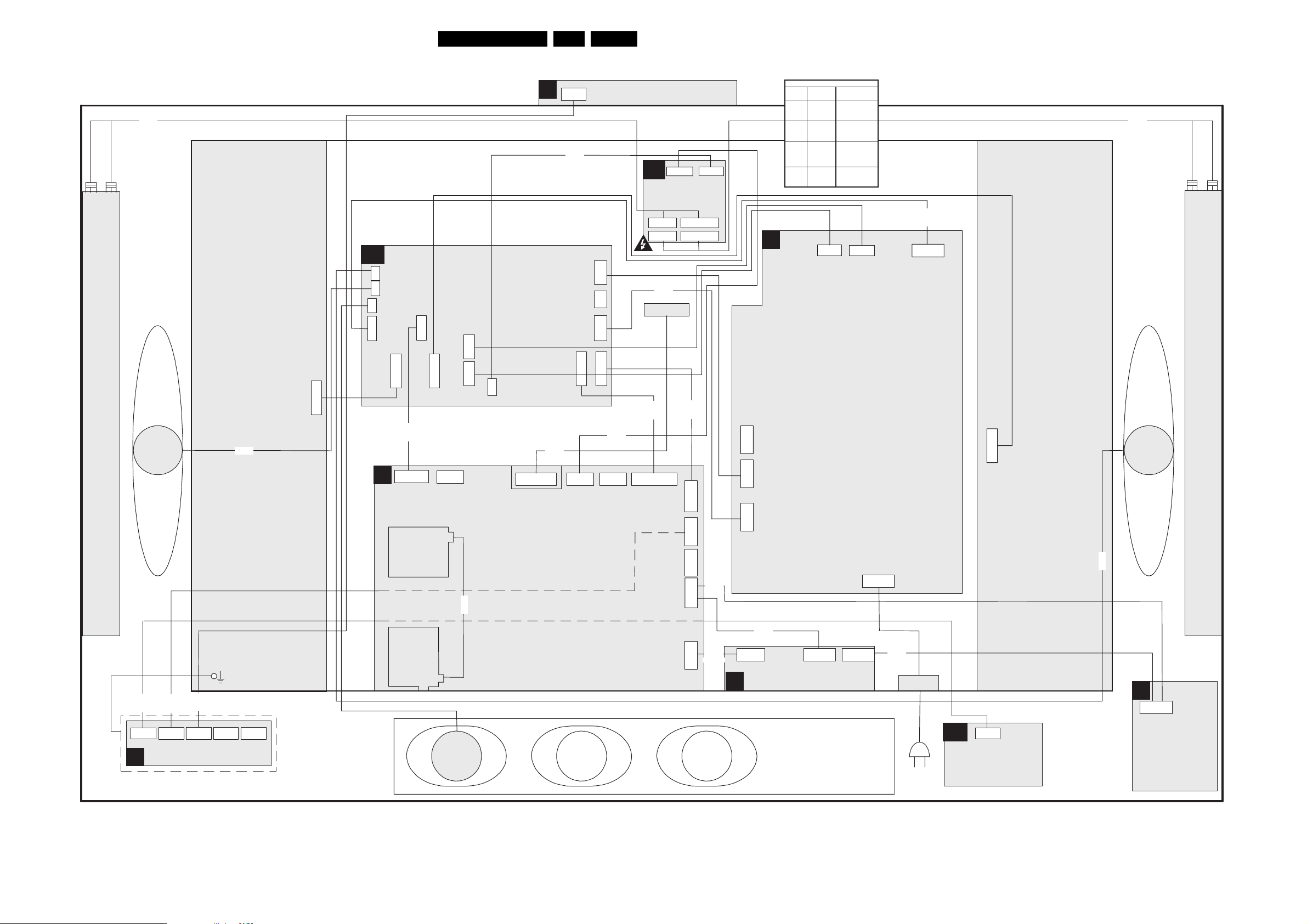
Block Diagrams, Testpoint Overviews, and Waveforms
Wiring Diagram 37" LPL LCD
WIRING 37” LPL
8313
E
0345
8310
24FTL2.xE AA 6.
Top Control
AL
1M48
1M10
Ambient Light
(Optional)
Connectors of Ambi-light inverter
Applied
Concepts
1M14
1M12
1M13
1M11
1M08
1M10
1M48
Functions
1. GND (light)
2. GND (light)
3. GND (light)
1. Green light
6. Blue light
11. Red light
1. +12V_A
2. +12V_A
3. GND
4. GND
1. SCL-S
2. GND
3. SDA-S
Philips
1008
1009
1006
1007
1001
1002
1003
8311
Ambient light lamps right
LS
right
Inverter 1
8735
12P
1M11
1M13
SA
1736
1735
1738
1M02
7P
Inv1
B
9P
12P
1316
8352
1M52
11P N.C.
1739
12P
1317
1M48
4P
1304
1309
3P
Audio
Stand-by
1M10
4P
8250
OR
8350
1G50
31P
2P
1306
3P
1305
11P
1M49
1M03
1M46
10P
8349
1M17
3P N.C. 11P
8305
8346
1M46
2nd Tuner
CN1
10P
12P
1M12
1M14
8303
1M03
1M20
2P3
1306
1305
3P
A
1304
1309
3P 4P 7P
Supply
1M02
8302
Inv2
12P
Inverter 2
LS
left
Ambient light lamps left
8350
(Optional)
0350
5P
J
8220
1M20
12P 6P
LED panel
0345
834583458345834583458345834583458345
1M01
N.C.
0244
N.C.
1T02
Tuner
splitter
1T01
8192
LS
center
SSB
11P
3P
5P
1M01
1M36
3th SCART
1M07
8336
8307
3th SCART
8337
1M07
5P 11P 11P
H
3th SCART
1M37
1M36
2P3
1308
3th SCART
8336
AC inlet
PR
(Optional)
5P
0350
Proximity
Panel
8736
D
1M36
11P
Side I/O
E_14620_039.eps
220305
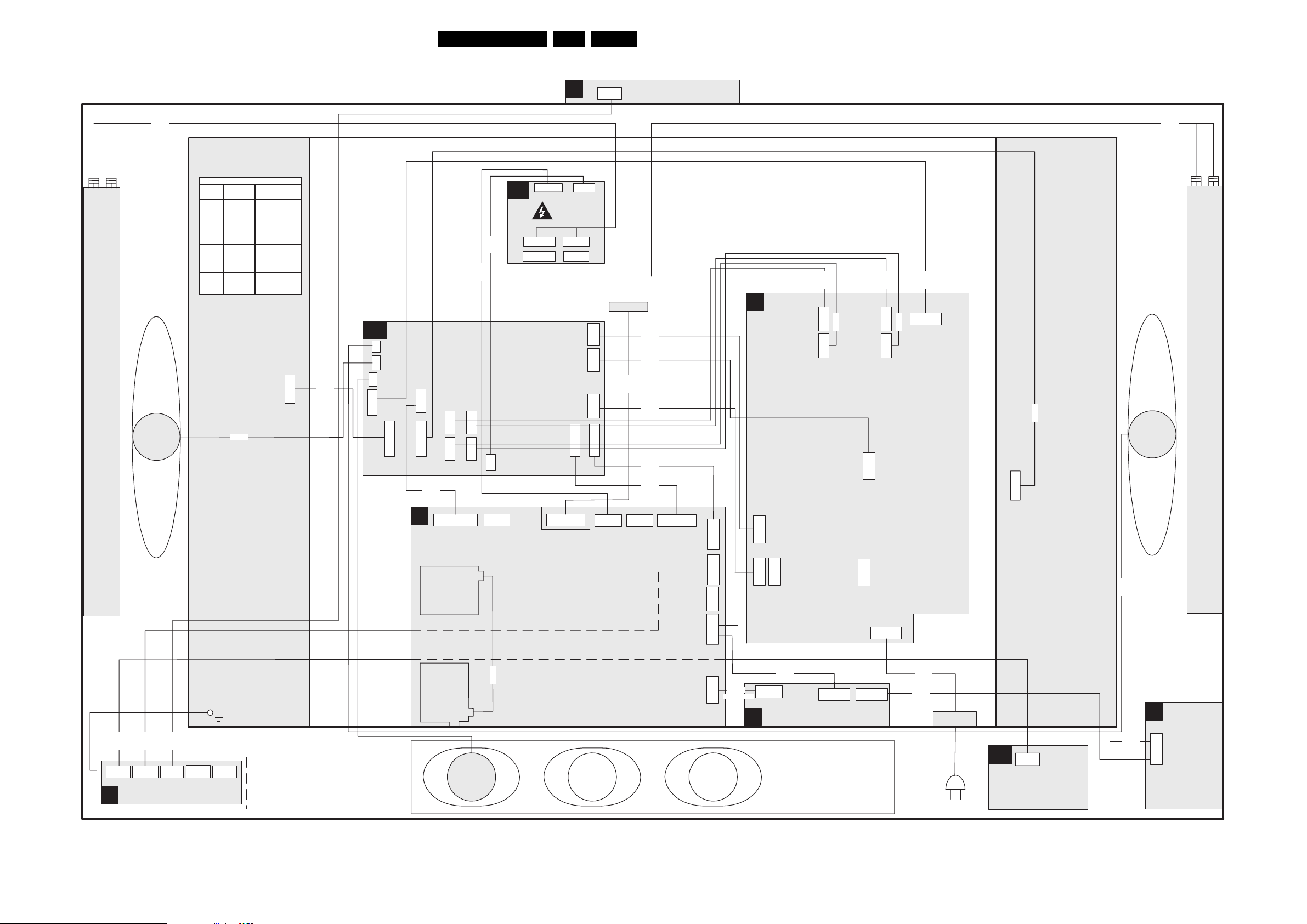
Block Diagrams, Testpoint Overviews, and Waveforms
Wiring Diagram 42" LPL LCD
WIRING 42” LPL
E
25FTL2.xE AA 6.
0345
6P
Top Control
Ambient light lamps right
8313
LS
right
Connectors of Ambi-light inverter
Applied
Concepts
1M14
1M12
1M13
1M11
1M08
1M10
1M48
8735
Functions
1. GND (light)
2. GND (light)
3. GND (light)
1. Green light
6. Blue light
11. Red light
1. +12V_A
2. +12V_A
3. GND
4. GND
1. SCL-S
2. GND
3. SDA-S
Philips
1008
1009
1006
1007
1001
1002
1003
Inverter 1
12P
8311
AL
1M48
1M10
Ambient Light
(Optional)
8310
8349
1M11
1M13
SA
1736
1735
8316
Inv1
1738
1M02
7P
12P 12P
1316
B
9P
1739
1317
8352
4P 4P
1303
1320
3P 3P
1M52
1304
1309
Audio
Stand-by
1M10
4P
1M48
3P9P
1M12
1M14
31P
CN1
2P
1306
4P
1307
3P
1305
1M03
1M46
10P11P
1G50 1M46
31P
1M49
8306
8307
8250OR8350
8305
8303
8346
1M17
11PN.C.3P
10P
1M03
A
2P3
1306
4P
3P
8303
1303
8320
1320
5P
Supply
4P
3P
1307
8304
1304
1309
8309
1M02
7P
8302
8317
Inv2
12P
Inverter 2
LS
left
Ambient light lamps left
8350
(Optional)
0350
5P 12P 6P
J
8220
1M20 1M010345 0244
LED panel
8345
N.C.
N.C.
2nd Tuner
1T02
Tuner
splitter
1T01
center
LS
8192
SSB
12P
N.C.
11P
5P
1M20
1M01
1M36
8307
3th SCART
1M07
1305
1B06
3P 3P 3P
8337
3th SCART
H
1M07
5P
3th SCART
1M37
11P 11P
1C05
1M36
2P3
1308
8199
8336
3th SCART
AC inlet
PR
0350
Proximity
(Optional)
5P
Panel
8736
8336
3th SCART
D
11P
1M36
Side I/O
E_14620_040.eps
220305
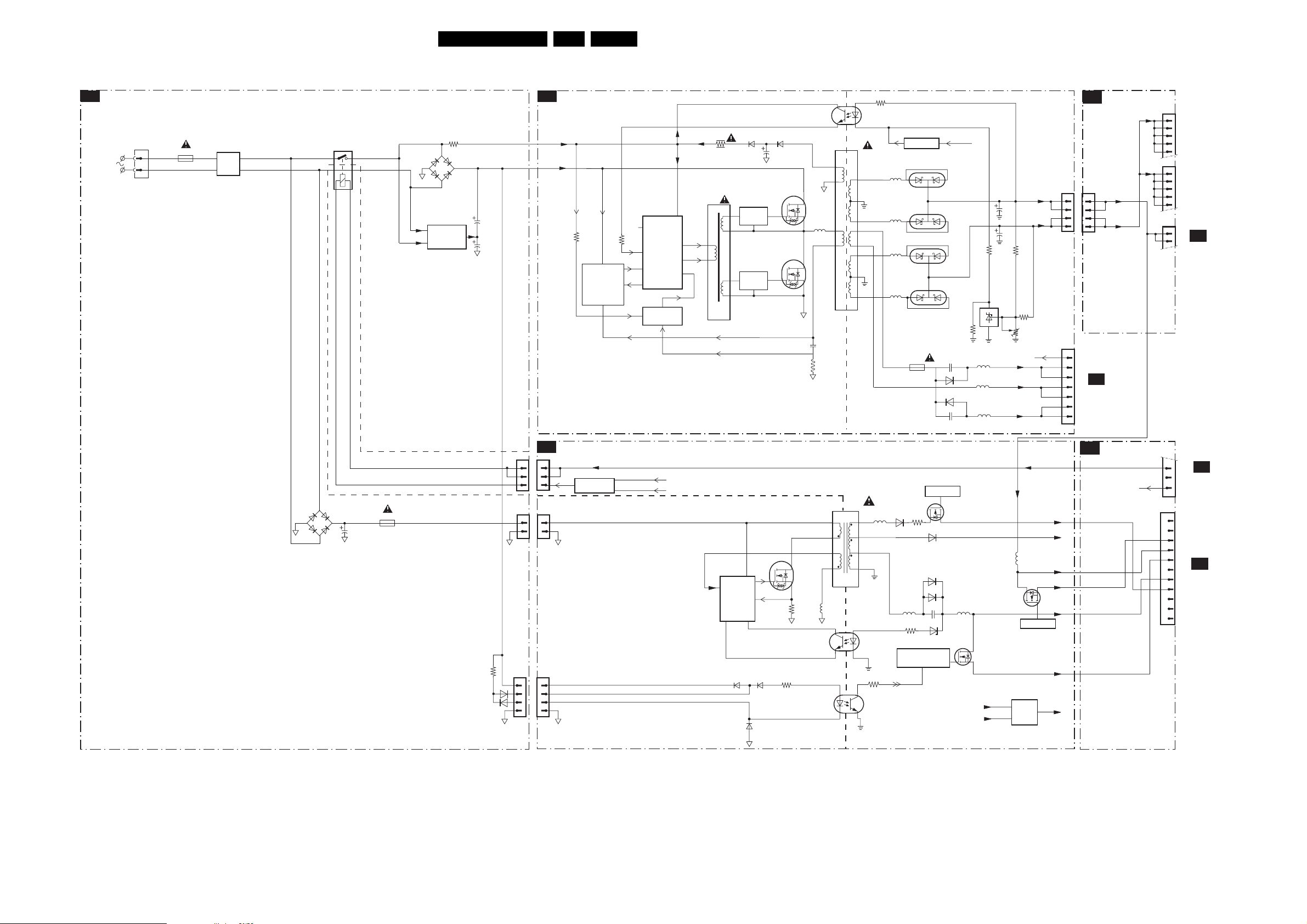
Block Diagrams, Testpoint Overviews, and Waveforms
Block Diagram Supply + Standby 32"
SUPPLY + STANDBY 32"
MAINS FILTER + STANDBY
A1
5401
1308
MAINS IN
EUR: 198 - 264V~
CHINA: 160 - 270V~
US: 108 - 132V~
APmulti: 90 - 175V~
2
1
1400
T3.15AH
EUR, CHINA 1X MAINS FILTER + HORMONIC COIL
US, AP 2X MAINS FILTER + IR INRUSH CURRENT
5402
5403
MAINS
FILTER
26FTL2.xE AA 6.
5040
2011
PRINTED
COMPONENT
HOT COLD
1
4
3
2
5002
8
7
3
5
HOT COLD
7002
TCET1102
9
10
11
12
13
14
15
16
3057
5027
5028
5025
5026
DC_PROT
3
2
2
3
6021
STPS20H100CT
3
2
2
3
1007
T5A
DC_PROT
6044
STPS20L45CT
1
6045
STPS20L45CT
1
1
6025
STPS20H100CT
1
2291
6291
6293
2293
3030
5239
5291
5292
2038
2021
3022
7010
TL431ACD
VSND_POS
GND_SND
VSND_NEG
3052
3024
3026
VS Voltage
Adj.
DC_PROT
+12V
+24V
1304
1M02
CONNECTIONS
SA1
1316
1
2
TO
3
DISPLAY
4
5
1317
1
2
TO
1304
4
3
2
1
TO 1M02
SA3
AUDI O
+12V_A
+12V_+24V
4
3
2
1
7
6
5
4
3
2
1
3
DISPLAY
4
5
1M10
1
2
AMBI LIGHT
SEE ALSO
BLOCK DIAGRAM
SUPPLY LINE
TO
AL
SUPPLY
A2
3000
5001
7007
6
7
14
4
2
12
10
7008
9
10
HIGH
SIDE
DRIVE
LOW
SIDE
DRIVE
60786079
2003
7005
STU16NB501
7006
STU16NB501
VCC
CONTROL
OVER
VOLTAGE
BIAS SUPPLY
15
OA
OB
FI
1450
2
3
4
1
6807
GBJ6J
-
7805
7806
VOLTAGE
DOUBLER
(for 110V only)
US DOUBLER
AP AUTO DOUBLER
WITH TRIAC
3810
+
2815
2816
25V_HOT
400V_HOT
3001
7017
7018
SOFT
START
CURRENT
PROTECTION
7001
MC34067P
1
OSCC
3007
7
ERROR
11
SOST
5
+
VREF
7004
7009
PROTECTION
6506
DF06M
HOT
COLD
2503
1401
T1AE
3101
6155
6154
+
-
1305
1306
1307
1
2
3
1
2
1
2
3
4
SA2
1305
1
2
3
1306
1307
STANDBY
+5V2-RELAY-IO2
THYRISTOR
7505/7509/7560
1
2
400V_HOT
1
2
3
4
OVERVOLTAGE PROTECTION
STANDBY
7100
7101
7105
CONTROL
6150
6151
6153
7102
3155
3V MAX
1V MAX STBY
3108
COLD
HOT
5
3
2
1
5105
5500
5110
6
7
8
10
4
1
7501
TCET1102
3
2
3158
1
4
7150
2
TCET1102
3
7507
7506
7512
6504
3509
5103
3128
OVERVOLTAG E
PROTECTION
PROT-OVV
STANDBY
7511
6140
6505
6107
2513
6122
5506
7531
+5V2
+5V2-RELAY-IO2
+5V2-RELAY-IO2
+12V_A
5507
STANDBY
STANDBY: LOW = ON
HIGH = STBY
7508
OR
9110
VTUN
+11V
+12V
+8V6
7131
+5V2
+5V_SW
POR
SA1
CONNECTIONS
STANDBY
E_14620_041.eps
1M03
1M46
10
11
300604
9
8
CONNECTIONS
7
1
2
3
4
5
6
CONNECTIONS
7
8
9
TO 1M03
B21
TO 1M46
B21
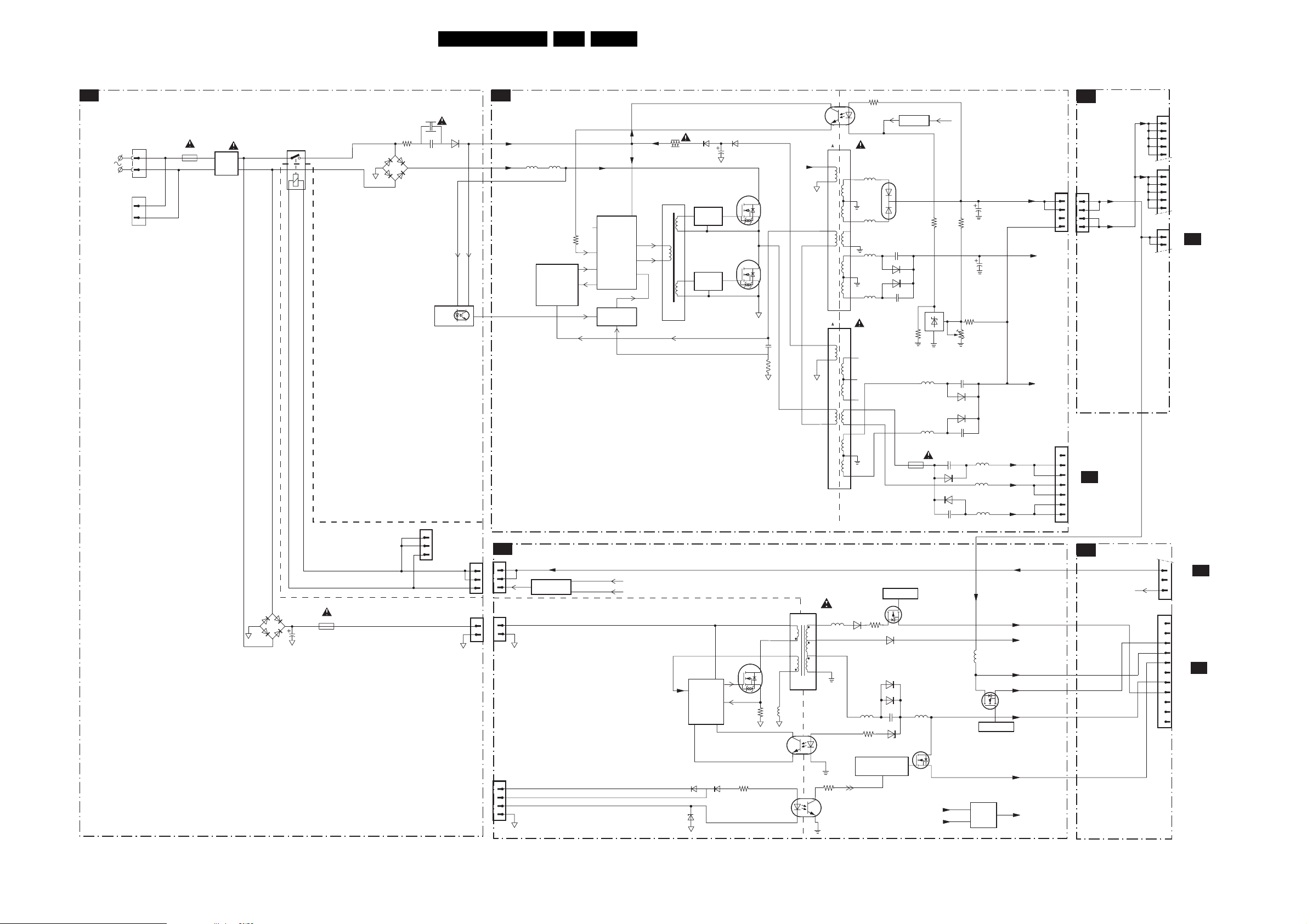
Block Diagrams, Testpoint Overviews, and Waveforms
Block Diagram Supply + Standby 37"
SUPPLY + STANDBY 37"
MAINS FILTER + STANDBY
A1
5301
5302
5305
1314
T5AH
5306
5307
MAINS
FILTER
6506
DF06M
-
MAINS IN
EUR: 198 - 264V~
CHINA: 160 - 270V~
US: 108 - 132V~
APmulti: 90 - 175V~
1308
2
1
1002
2
1
EUR, CHINA 1X MAINS FILTER + HORMONIC COIL
US, AP 2X MAINS FILTER + IR INRUSH CURRENT
27FTL2.xE AA 6.
400V_HOT
5500
HOT COLD
4
3
8
7
3
5
8
7
3
5
HOT
5110
6
7
8
10
1
7501
TCET1102
2
3158
4
7150
TCET1102
3
1
7002
TCET1102
2
5011
5003
9
10
11
5006
12
13
5025
14
15
5026
16
5002
9
10
11
12
13
14
15
16
COLD
6504
5103
3128
OVERVOLTAGE
PROTECTION
PROT-OVV
3057
7507
7506
7512
3509
DC_PROT
6044
STPS20L40CFP
3
2
1
2029
6021
6041
2045
1007
STANDBY
7511
6140
6505
6107
2513
6122
3030
5021
5022
T5A
5506
+5V2-RELAY-IO2
DC_PROT
3022
7010
TL431ACD
6029
6030
2021
7531
+5V2
2009
3052
3024
VS Voltage
Adj.
3026
2042
6031
6040
2049
5020
5018
5019
5507
STANDBY: LOW = ON
HIGH = STBY
7508
9110
2020
2022
VSND_POS
GND_SND
VSND_NEG
+12V_A
STANDBY
OR
VTUN
+11V
+12V
+8V6
7131
+5V2
+5V_SW
+12V
+24VA
+24Vb
+5V2-RELAY-IO2
POR
1304
1M02
CONNECTIONS
SA1
1316
1
2
TO
3
DISPLAY
4
5
1317
1
2
TO
STANDBY
1M10
1M03
1M46
3
4
5
1
2
9
8
7
1
DISPLAY
TO
AL
AMBI LIGHT
TO 1M03
B21
CONNECTIONS
1304
4
3
2
1
TO 1M02
SA3
AUDIO
SA1
+12V
+12V_+24V
CONNECTIONS
4
3
2
1
7
6
5
4
3
2
1
2
3
4
TO 1M46
5
6
B21
7
CONNECTIONS
8
9
10
11
E_14620_042.eps
240804
SUPPLY
A2
2327
2319 6304
1350
2
3
4
1
HOT
COLD
2303
1401
T1AE
+
6307
GBJ6J
3318
+
-
7307
TCET1102
LATCH
1004
1
2
N.C.
3
1305
1306
25V_HOT
400V_HOT
STANDBY
SA2
1305
1
1
2
2
3
3
1306
1
1
2
2
5007
7011
7012
CURRENT
PROTECTION
THYRISTOR
7505/7509/7560
5008
SOFT
START
+
399V_HOT
7001
MC34067P
11
3007
7
11
5
+5V2-RELAY-IO2
OVERVOLTAGE PROTECTION
STANDBY
OSCC
CONTROL
ERROR
SOST
VREF
7004
7009
PROTECTION
OVER
VOLTAGE
VCC
BIAS SUPPLY
15
OA
OB
FI
3000
5001
7007
6
7
14
4
2
12
10
7008
10
9
HIGH
SIDE
DRIVE
LOW
SIDE
DRIVE
60246025
2003
STU16NB501
7006
STU16NB501
PRINTED
COMPONENT
7005
2011
COLD
HOT
5
3
7100
7101
7105
7102
2
1
CONTROL
5105
3108
4
3
N.C.
1307
1
2
3
4
6150
6153
6151
3155
1
2
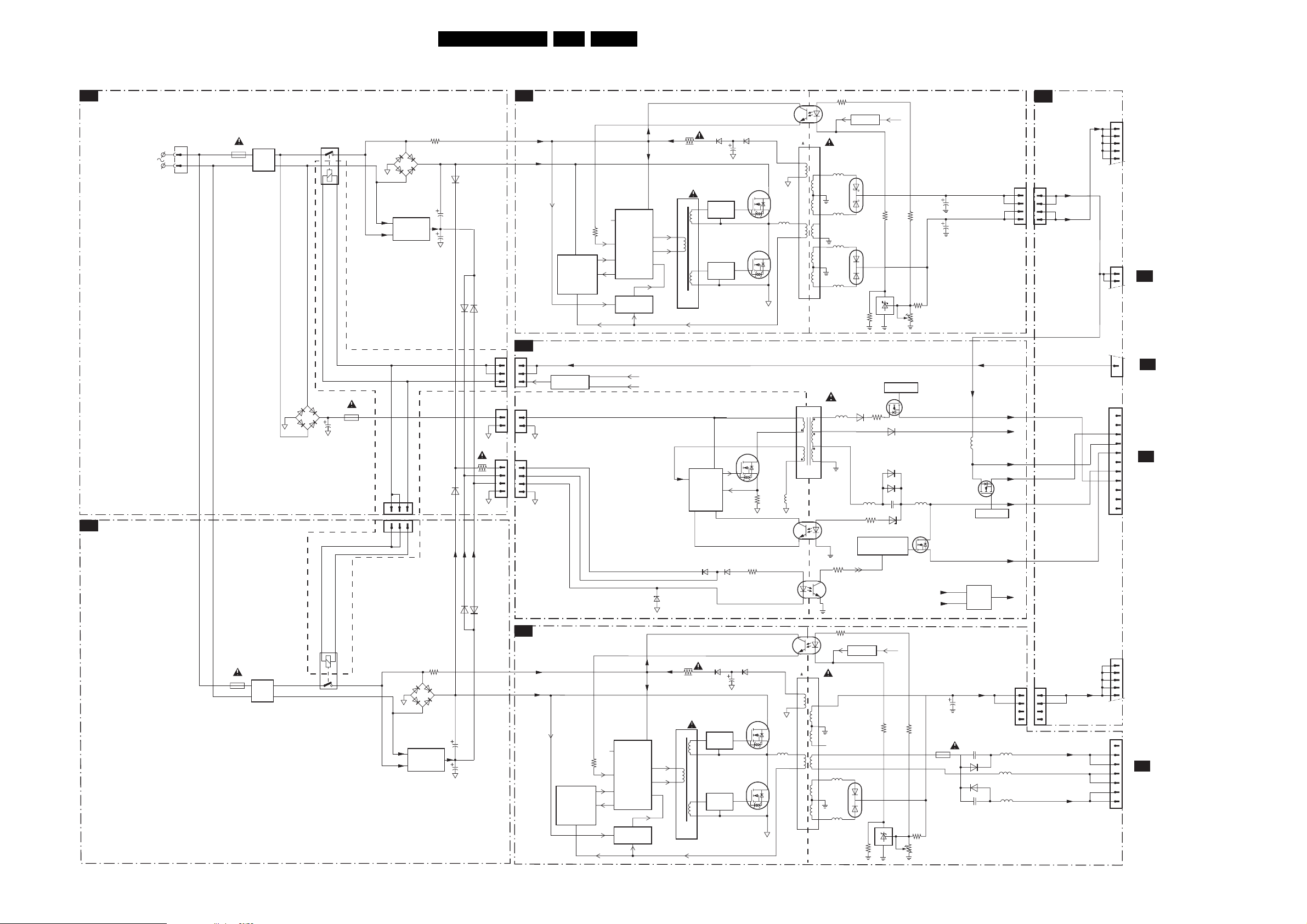
Block Diagrams, Testpoint Overviews, and Waveforms
Block Diagram Supply + Standby 42"
SUPPLY + STANDBY 42"
MAINS FILTER + STANDBY PART A
A1
EUR, CHINA 1X MAINS FILTER + HORMONIC COIL
MAINS FILTER + STANDBY PART B
A3
MAINS IN
EUR: 198 - 264V~
CHINA: 160 - 270V~
US: 108 - 132V~
APmulti: 90 - 175V~
US, AP 2X MAINS FILTER + IR INRUSH CURRENT
0308
2
1
1400
T3.15AH
5400
5401
5402
5403
MAINS
FILTER
6506
DF06M
28FTL2.xE AA 6.
5040
COLD
HOT
5105
HOT COLD
1
4
2
3
5002
8
7
3
5
HOT COLD
5500
5
3
2
1
4
3
1
2
7002
TCET1102
9
10
11
12
13
14
15
16
6
7
8
10
1
7501
TCET1102
2
4
3
3057
5027
5028
5025
5026
5110
3158
7150
TCET1102
DC_PROT
6044
STPS20L45CT
3
2
1
6021
STTH2003CFP
1
2
3
3030
7507
7506
7512
6504
3509
5103
3128
OVERVO LTAGE
PROTECTION
PROT-OVV
DC_PROT
3022
7010
TL431ACD
STANDBY
6140
6505
6107
2513
6122
3052
3024
7511
5506
VS Voltage
Adj.
3026
7531
+5V2
+5V2-RELAY-IO2
2020
2022
5507
STANDBY: LOW = ON
HIGH = STBY
7508
9110
+5V2-RELAY-IO2
+12V_A
STANDBY
OR
VTUN
+11V
+12V
+8V6
7131
+5V2
+5V_SW
POR
1304
CONNECTIONS
SA1
1316
1
2
TO
3
DISPLAY
4
5
1304
4
3
2
1
+12V_A
4
3
2
+12V_+24V
1
1M10
TO
1
AL
2
AMBI LIGHT
1M03
TO 1M03
9
B21
CONNECTIONS
1M46
1
2
3
4
TO 1M46
5
B21
6
CONNECTIONS
7
8
9
10
11
SUPPLY PART A
A2
3000
VCC
CONTROL
OVER
VOLTAGE
PROTECTION
BIAS SUPPLY
15
14
OA
12
OB
10
FI
6153
5001
4
2
7007
6
7
7008
10
9
7100
7101
7105
CONTROL
6150
HIGH
SIDE
DRIVE
LOW
SIDE
DRIVE
6151
60786079
2003
7005
STU16NB501
7006
STU16NB501
7102
3155
3V MAX
1V MAX STBY
3108
+
VOLTAGE
DOUBLER
US DOUBLER
AP AUTO DOUBLER
WITH TRIAC
3
3810
2815
2816
6157
400V_HOT_B
6156
6155
HOT_P+
6A55
6154
3406
HOT_P-
6A54
1450
2
3
6807
GBJ6J
-
4
1
7805
7806
(for 110V only)
HOT
COLD
1401
+
-
HOT
COLD
2503
T1AE
1B06
1C05
1
2
213
1305
1306
1307
25V_HOT_A
400V_HOT_A
7001
MC34067P
11
OSCC
3007
7
7017
7018
SOFT
START
+
CURRENT
PROTECTION
STANDBY
SA2
1305
1
1
2
2
3
3
1306
1
1
2
2
1307
1
1
2
2
3
3
4
4
+5V2-RELAY-IO2
THYRISTOR
7505/7509/7560
ERROR
11
SOST
5
VREF
7003
7004
OVERVOLTAGE PROTECTION
STANDBY
1D00
T3.15AH
9U01
9U06
5D02
5D03
MAINS
FILTER
14
2
1D50
3
3H10
6H07
GBJ6J
+
-
7H05
7H06
VOLTAGE
DOUBLER
(for 110V only)
US DOUBLER
AP AUTO DOUBLER
WITH TRIAC
2H15
2H16
SUPPLY PART B
A4
25V_HOT_B
400V_HOT_B
7U17
7U18
SOFT
START
CURRENT
PROTECTION
1
2
5U02
7U02
TCET1102
9
10
11
12
13
14
15
16
5U25
5U26
3U57
DC_PROT
6U21
STTH2003CFP
1
2
3
3U30
DC_PROT
3U22
7U10
TL431ACD
3U52
3U24
VS Voltage
Adj.
3U26
1U07
T5A
2U20
2B91
6B91
6B93
2B93
+24V
5B93
5B91
5B92
1303
1317
1
2
TO
3
DISPLAY
1M02
080704
4
5
7
6
TO 1M02
5
SA3
4
AUDI O
3
2
1
1303
1
1
2
2
3
3
4
4
+24V_2
VSND_POS
VSND_NEG
E_14620_043.eps
HOT COLD
4
5U40
3
8
7
3
5
HOT COLD
3U00
BIAS SUPPLY
7U01
MC34067P
VCC
11
OSCC
3U07
CONTROL
OA
7
ERROR
SOST
5
VREF
7U03
7U04
VOLTAGE
PROTECTION
OB
OVER
11
+
5U01
15
14
12
10
FI
6
7
4
2
10
9
7U07
7U08
HIGH
SIDE
DRIVE
LOW
SIDE
DRIVE
6U786U79
2003
7U05
STP15NK50ZFP
7U06
STP15NK50ZFP

Block Diagrams, Testpoint Overviews, and Waveforms
Block Diagram Video
VIDEO
MAIN TUNER
B13A
UV1318ST
B13B
1T02
UV1318ST
B14C
CVBS-TER-OUT
R-SC1_V-IN
G-SC1-IN_Y-IN
B-SC1-IN_U-IN
FBL-SC1-IN
SUB-V
SUB-Y
SUB-U
CVBS-TER-OUT
+5V
5T25
1T01
7,3
MAIN TUNER
5
S-SDA-PIP
CVBS-SC1_AV1-IN
SEL-SVHS-RR_STATUS2
CVBS-AV3-IN
Y-CVBS-SC2_AV2-IN
C-SC2_SVHS-IN
Y-CVBS-FRONT-IN
C-FRONT-IN
PIP-OUT
CVBS-SC2-MON-OUT
R/G/B-SC1-Y/U/V-IN
SC2-FBL-IN
SC2-R_C-IN_AV2
SC2-G-IN
SC2-B-IN_C-OUT
SUB TUNER
+33V
+5V
5T04
7,3
SUB TUNER
4
S-SDA
S-SCL
IN-CVBS-SC1_AV1-SUB
AV3-CVBS-IN
IN-Y-CVBS-SC2_AV2
SC2-R_C-IN
Y-CVBS-PIPDW-OUT
C-PIPDW-OUT
PIP-OUT1
SUB-Y/U/V
SC2-FBL-IN
SC2-R_C-IN_AV2
SC2-G-IN
SC2-B-IN_C-OUT
IO3 SWITCH
4
15
14
4
B2
15
4
15
14
9
4
S-SCL-PIP
5T02
9
15
7I12
74HC4053
7I32
74HC4053
7I33
74HC4053
+33V
6TO8
11
1
AGC
MONITOR
11
AGC2
3
a
5
e
1
b
2
f
13
12
g
c
3
5
1
2
3
e
a
5
1
f
b
2
g
13
c
12
B14b
B13b
B14b
B14b
B15a
B14b
B14b
B14a
B14a
N.C.
B14b
B14c
B14g
B13a
B14b
B2
B14b
B14b
B14a
B14a
N.C.
B14c
B14g
B2
B2
B2
B2
B2
B2
B2
B15a
B15a
B15a
IF, I/O VIDEOPROCESSING
B2
7402
5403
IF-TER
40,4
SAW FILTER
AUDIO
1409-A
AGC
B5A
PIP HIP
B15A
5P07
IF-TER2
40,4
SAW FILTER
AUDIO
1P04-A
B14B CONNECTIONS
B14B
SC1-R
SC1-G
SC1-B
CVBS-SC2_MON-OUT
C-SC2_SVHS-IN
SC2-R_C-IN
SC2-G
SC2-B_C-OUT
B2
B15a
SCART 1
21
19
15
11
7
SCART 2
21
19
15
11
7
SAW FILTER
SAW FILTER
20
16
8
20
16
8
7411
VIDEO
VIF1
VIF2
1410
1408
TUNER AGC
62
64
SIF2
63
SIF1
SOUND-OUTPUT
7P05
VIDEO
VIF1
VIF2
1P05-A
1P06-A
TUNER AGC
SIF2
SIF1
CVBS-SC1_AV1-IN
IN-CVBS-SC1_AV1-SUB
SC1-FBL
SC1-STATUS
IN-Y-CVBS-SC2_AV2
Y-CVBS-SC2_AV2-IN
SC2-FBL
B5A
OTC
P50
SEL-SVHS-RR_STATUS2
1407
EF
SOUND
FILTER
I6
7323
TDA9321H
10 12 13 14
2
PLL
3
DEM
QSS
MIXER
AM
DEMO
QSS-AM
7410
1P09
EF
SOUND
FILTER
I6
7P09
TDA9321H
10 12 13 14
2
PLL
3
DEM
62
QSS
64
MIXER
63
AM
DEMO
MONO-HIP-OUT
PIP-AM
7P07-2
B2
B15A
B2
B15a
B2
B14a
B2
QSS-AM
5
QSS-AM
5
V1
GROUP
DELAY
COR.
V1
GROUP
DELAY
COR.
H
D
SVHS
B6A
B14A
SCART3
SCART 3
11
SIDE I/O
CVBS
7322
EF
HIP
SEE
BLOCK DIAGRAM
AUDIO
7415
7P06
HIP
SEE
BLOCK DIAGRAM
AUDIO
21
20
19
16
15
8
7
34
251
1002
V2
EF
CVBS-SC3-IN
STATUS-SC3-F
C
Y
1001
29FTL2.xE AA 6.
AUDIO
B6A
DEMODULATOR
CVBS-TXT
B5A
OTC
7320
EF
12
26 29
28
CY
7414
1305
PAL
4.43MHz
1308
NTSC M
3.57MHz
SCL-F
SDA-F
49
50
51
61
60
1P00
PAL
54
4.43MHz
1P03
NTSC M
57
3.57MHz
SCL-S
46
SDA-S
47
CONNECT
FRONT-Y-CVBS-IN
FRONT-C-IN
MMC
C-PIPDW-OUT
SC2-FBL
B14b
B15a
Y50
U50
V50
HA50
VA50
Y-HIP-OUT
U-HIP-OUT
V-HIP-OUT
VS-HIP-OUT
HS-HIP-OUT
C-FRONT-IN
Y-CVBS-PIPDW-OUT
B2
PIP MUPPET
B15C
7PA7
IN-Y50
7PA8
IN-U50
7PA9
IN-V50
VA50-PIP
7PB2
HA50
7PB6
7PA0
7PA1
3PB8
7PA2
PIP SWITCH
B15B
DIGITAL INPUT
B14F
DVI-I INPUT
CONNECTOR
C5
C3 C4
C1 C2
24
18
916
17
Y-CVBS-FRONT-IN
B2
B15a
Y
Y
PROC.
Y/U/V
C
SEPAR.
EF
Y
C
PROC.
SYNC
PROC.
PROC.
SYNC
SEPAR.
C
R
G B
SCART1
36 37 38 39
Y
C
R
SCART1
36 37 38 39
G B
SWITCH
UU
DECODER
PAL
NTSC
SECAM
H-SYNC
PROC.
V-SYNC
PROC.
RGB/YUV
MATRIX
PIP-CVBS-MON
Y/U/V
SWITCH
UU
DECODER
NTSC
SECAM
H-SYNC
PROC.
V-SYNC
PROC.
RGB/YUV
MATRIX
VIDEO
SWITCH
+
CONTROL
16
17
18
20
21
23
24
32
32 34
7P08
V2
26
VIDEO
SWITCH
+
CONTROL
16
18
20
21
23
24
32
32
UY
PAL
UY
Y
U
V
VY V
V
R G B
41 42 43 40
Y
U
V
VY V
V
R G B
41 42 43 40
49
50
51
60
61
54
57
46
47
SCART2
B15B
SCART2
B21
7132
74HC4053
3
SEL_FRONT_SC3
4
5
1
FRONT-SC3-Y-CVBS
15
2
13
FRONT-SC3-Y-C
14
12
1M36
1M36
24Y
3
C
FRONT-Y-CVBS
2
3
FRONT-C
4
1M36
1M36
2
2
3
3
4
4
B14A
7I35
7I36
7I37
CONTROL
SC2-B_C-OUT
B14b,c
B15B
98 8
100
70
HA
94
83
79
81
72
87
SDA-S
SCL-S
1D01
1
2
3
4
5
6
7
8
9
10
11
12
13
14
15
16
17
18
19
20
21
22
23
24
C1
C2
C3
C4
2
3
2
7PA6
SAB9083H
7P56
M62320
PIP SWITCH
7P54
BA7609F
8
9
1
16
14
11
MUPPET-BLK
MUPPET
DOUBLE
WINDOW
PROC.
74
73
75
9
I/O
10
EXP
11
12
1I59
SCL_DVI
SDA_DVI
AV6- V
1I56
168
2
7PB5
SWITCH-MAIN
PIP_RESET
SWITCH-SUB
7I51
7I52
1I57
1I53
MF (1-17)
Y-2 F H
V-2FH
U-2FH
SDA-F3
SCL-F3
B3B
CLK32I
B3c
B19A
FALCONIC
7760
SAA4998H
FALCONIC
EMBEDDED
MEMORY
CLKP
1:2
CLK-OSD
B19C
7L01
AD9883AKST
48
54
A/D
COVERTER
43
SYNC
30
PROC.
49
+
CLOCK
31
GENERATOR
SERIAL
REGISTER
+
POWER
MAN.
CONVERTION
U-AD (0-7)
2-9
70-77
12-19
66
64
65
67
B15a
UVF (0-7)
UV
UV-AD (0-7)
H-2FH-AD-OUT
V-2FH-AD-OUT
SYNCDET
CLK-2FH
YF (0-7)
PICNIC
B3A
64K
7711
PROM
M27C512
7713
SAA4978H
Y-PIP+MAIN-OUT
U-PIP+MAIN-OUT
V-PIP+MAIN-OUT
B19d
B3D
B15b
B15b
B15b
B15b
B19a
B19a
B19a
B3a
B3a
DVI
F162
F164
F165
3727
F166
3728
COLUMBUS
7753
MSN56V16160F-7TS
SDRAM
B19B
+2V5-IO
+3V3-IO
+1V5-INT
+1V5-PLL
H-2FH-AD-OUT
V-2FH-AD-OUT
SYNCDET
VA
B3a
Href-EXT
B3a
HD-E
VD-E
23
IOR
26
IOG
31
IOB
19
VSYNC
18 HDVI
HSYNC
23
ADC
25
26
28
29
VA
SCL-F
4
SDA-F
5
COL_SD
EPLD CONTROL
7V03
MSM56V16160F
3x
7752-1
T6TU5XB
Href-EXT
B3a
7V01
EP1C12F256C8
DEFLECTION
AV6- R
R-DV1
AV6- G
G-DVI
AV6- B
B-DVI
AV6- V
V-DVI
AV6- H
SWITCH-MAIN
B15B
6
3
5
HA50
VA50
DY
12
DU
10
DV
7PB1
4
OR
GATE
MUPPET_BLK
SDA-S
7PA5
HA
SCL-S
PIP-RESET
B15B
FBLK
B14C
B15C
B14C
7I18
SII907
RX2-
49
RX2+
48
SCLS
SDAS
RX1-
52
RX1+
51
RECEIVER
3
RX0-
2
RX0+
RXC+
5
RXC-
6
LATCH
AD(0-7)
DIGITAL
SIGNAL PROCESSING
PICNIC
SYNC PROCESSING
BUS A
UVA / YA
COLUMBUS
SUPPLY
STANDARD
SYNC
CONTROL
INPUT
CONTROL
SD-A
DRAM
512KX16X2
B14G
7I55
BA7657F
R1-IN
1
R2-IN
7
G1-IN
3
G2-IN
9
B1-IN
5
B2-IN
11
VD1-IN
12
VD2-IN
13
HD1-IN
24
HD2-IN
23
HD-S-SIG-DET
2
C-V-IN
18
CTL
16
74HC573
BUS B
I/O
B19D
SD-DQ
I/O7
+5VIO
1
2
1
2
1
2
1
2
1
2
GROUND
468
7712
UVB / YB
VD-OTC
HD3-OTC
PWR-OK-PDP
LCD-PWR-ON
LAMP-ON
CLK32E
Vref
Href
RSTR
REF
FALREF
REFIN
SWITCH-1FH
SWITCH-2FH
20
VCC
DET
SYNC
SEPA
LOGIC
B15A
BUS C
EPLD I/O
R-OUT
G-OUT
B-OUT
VD-OUT
HD-OUT
C-S-OUT
10
B2
DA (0-15)
CLI6
WEC
RSTW
1
SN-DA
2
SN-CL
Href-EXT
30
B19a
B3c
B3a
B3a
B19d
B3c
B3c
B3c
B3c
B3c
B19b
B19b
B19b
B19d
B19d
B19d
R-VGA
21
G-VGA
19
B-VGA
15
14
22
17
SC2-R_C-IN_AV2
SC2-B-IN_C-OUT
7714
MS81V04160A
FIELD
MEMORY
FM1
B3c,d,B19d
CLK-2FH
CLK-64
CLK-VID
SDA-F3
SCL-F3
SN-CL
SN-DA
CLK32P_EPLD
SWITCH-2FH
CLK32E
SWITCH-2FH
7I56
7I57
7I58
SC2-G-IN
7154
TSH95
SNDA
SNCL
7E03
7E04
11
10
PATH
FOR
3FH
ONLY
Y-AD (0-7)
B3C
Y-OUT (0-9)
UV DEMUX
CONTRAST
SATURATION
BRIGHTNESS
EPLD
EAGLE
U-VOUT (0-9)
B19d
B19d
B19d
B19b
UVF (0-7)
YF (0-7)
YUV
RGB
CLKP
B5A
YG (0-7)
UVG (0-7)
YF (0-7)
UVF (0-7)
CLK32I
FALR EF
B19b
REFIN
B19d
Vref
B19d
B19d
SNDA
SNCL
Href
CLK32E
B19d
B19d
OSD
to
INSERTION
R-OSD (0-5)
G-OSD (0-5)
OTC
7001
SAA5801H
OTC
77 R-TXT 2FHR-GFX
78 G-TXT 2FHG-GFX
DIPLAY
INTERFACE
79 B-TXT 2FHB-GFX
80 FB-TXT 2FHFB-GFX
SEE ALSO
BLOCK
DIAGRAM
CONTROL
7720
T6TX5AF
EAGLE
R (0-7)
G (0-7)
B (0-7)
B-OSD (0-5)
BL-OSD (0-4)
3064-1 3858
3064-2 3859
3064-3 3860
3064-4 3861
R7
R5
G6
G7
G5
B0
B5
PARITY
B1
CLK-OUT
B3A
3V25
3V27
4V29
3V31
3V33
PICNIC
7719
MSM56V16160F
DRAM
512KX16X2
EAG_SD
Y-OUT (0-9)
U-VOUT (0-9)
CLK64
HD-E
VD-E
B20
3V26
3V28
3V30
3V32
3V24
11,14,17,20,23,26,27,28,29,32,33
B19b
B3a
B3a
SCREEN
INTERFACE
TXLCD0-
TXLCD0+
TXLCD1-
TXLCD1+
TXLCD2-
TXLCD2+
TXLCD3-
TXLCD3+
TXCLKLCD-
TXCLKLCD+
B19C
5Z01
5Z02
5Z03
5Z05
5Z04
VDISP
EPLD OSD
R-OSD
G-OSD
B-OSD
HD3-OTC
B3a
VD-OTC
B3a
SDA-F3
SCL-F3
BL-OSD
1,2,3,4
1G50
18
17
16
15
14
13
10
9
12
11
7E23
AD9883AKST
A/D
COVERTER
SYNC
PROC.
CLOCK
GENERATOR
SERIAL
REGISTER
POWER
MAN.
7E24
AD9283BRS-80
8-BIT
ADC
DISPLAY
R-OSD (0-5)
G-OSD (0-5)
B-OSD (0-5)
CLK-OSD
+
+
BL-OSD (0-5)
B19d
E_14620_044.eps
230704

Block Diagrams, Testpoint Overviews, and Waveforms
Block Diagram Audio
AUDIO
IF
B2
SEE ALSO
7323
TDA9321H
HIP
MAIN
B14B
EXT 1
AUDIO
L/R IN
EXT 2
AUDIO
L/R IN
H
SCART 3
EXT 3
AUDIO
L/R IN
SIDE I/O
D
FRONT
AUDIO
L/R IN
B14C
DVI
AUDIO
L/R IN
B14B
CENTRE
IN
B15A
7P09
TDA9321H
BLOCK DIAGRAM
VIDEO
5
I/O
SCART 1
6
3
2
1
SCART 2
6
3
2
1
SCART 3
6
1
3
2
1002
1I07
1I06
PIP IF
QSS_AM
PIP
VIFOUT
3380
AL-SC1-IN
AR-SC1-IN
AL-SC2-IN
AR-SC2-IN
SNDL-SC3-IN
SNDR-SC3-IN
FRONT-L
FRONT-R
SNR-DVI-IN
SND-DVI-IN
SND-CENTER-IN
5
SOUND-OUTPUT
7515
74HC4053
3
5
1
2
13
12
SEL_FRONT_SC3
SEE ALSO
BLOCK DIAGRAM
VIDEO
3P48
3P93
1P11
1P10
1P12
+8VP
7410
B21
SNDR-IN
4
15
SNDL-IN
14
MONO-HIP-OUT
SIF-OUT
QSS_AM
B6a
B6a
3
4
5
6
10
9
B6a
B6a
B6a
B14D
10
11
12
11
12
7P55-M
7P55-BG
7P55-DK
7P55-I
4
6
2
3
5
9
1
2
1
SNDL-SEC-IN
SNDR-SEC-IN
7P07
AUDIO I/O
7I17
TEA6422D
25
R1
24
R2
SWITCH
R3
20
R4
19
R5
18
R6
4
L1
5
L2
L3
9
L4
10
L5
11
L6
PIP-AM
PIP-FM
R1
MATRIX
L1
R2
L2
R3
L3
B15A
B15B
B15B
SDA-S
SCL-S
B6A
13
12
15
14
17
16
SEE ALSO
BLOCK DIAGRAM
VIDEO
PIP I/O
7P56
M62320
3
2
AUDIO I/O
B65
SND-CENTRE-IN
B14b
SNDR-MAIN-IN
SNDL-MAIN-IN
SNDR-DVI-IN
B14c
SNDL-DVI-IN
SNDR-SEC-IN
B14c
SNDL-SEC-IN
B6a
B6a
SNDR-SC2-OUT
SNDL-SC2-OUT
SEL-PIP-SOUND1
4
I/O
EXP
SEL-PIP-SOUND2
6
PROXIMITY SENSOR
PR
1040
SENSOR
+5V2-STBY
7020
30FTL2.xE AA 6.
CONNECTIONS
B6C
9ID0
SNDR-SC1-OUT
SNDL-SC1-OUT
SNDR-SC2-OUT
SNDL-SC2-OUT
SNDR-MON-OUT
SNDL-MON-OUT
1M36
10
11
11
7
7
B21
B14B
SUBW
DH
1M36
10
11
7
SIDE I/O
L
R
IRQ-AUDIOSUPPLY
B5A
I/O
SCART 1
SCART 2
HEADPHONE-OUT
DETECT
AUDIO-R
AUDIO-L
GND-AUD
7010
SOUND-ENABLE
POR
N.C.
AUDIO-SW
7Y01
+5V2-STBY
1I06
SUBW
OUT
B5A
B5A
EXT 1
6
3
2
1
3
1
1I05
SA
AUDIO
L/R OUT
EXT 2
6
AUDIO
L/R OUT
2
AUDIO
L/R OUT
17
18
20
14
13
11
50
47
45
44
42
41
39
38
36
35
N.C.
7A06
TDA7309
7A02
MSP3411G
IF1
IF2
SDA-F-AUD
7P55
TDA9820T
SC4
SC1
SC3
I2S-MSP-OUT
I2S-MSP-WS
I2S-MSP-CLK
SCL-F-AUD
ADC
MONO-IN
7A03
B68
B66
20
5
21
3
B67
23
3
17
HPN-R
18
HPN-L
18
MSP-CENTER
18
MSP-SURR
DACM-SUB
23
28
SNDR-SC1-OUT-DC
SNDL-SC1-OUT-DC
29
SNDR-MON-OUT
25
SNDL-MON-OUT
26
61
N.C.
LM833D
7A00-A
I2S
HEADPHONE-L
HEADPHONE-R
LOUD-
SPEAKER
SOUND
PROCESSING
HEADPHONE/
SURROUND
SOUND
PROCESSING
DAC
DAC
DAC
DAC
SCART
OUTPUT
SELECT
B21
12
15
14
LOUD
DACM-SUB
FRONT-DECT
SC
I2S-DPL-OUT
I2S-DPL-CLK
I2S-DPL-WS
CONNECTIONS
PRESCALE
DE-
7A07
MC33178D
3
5
PRE-PROCESSING
ADC
1
7
PRESCALE
SOURCE
SELECT
INTERFACE
MODULATOR
SCART
DSP
INPUT
SELECT
5
4
3
HPN-L
2
HPN-R
9
AUDIO-R
7
AUDIO-L
1
B69
AUDIO-SW
1
N.C.
N.C.
N.C.
N.C.
7A00
LM833D
AUDIO_SW
7
5
B14D
2IA2
2I99
7I20
2
15
1
5
4
3
9.10
REG-SW
7I22-B
SCART 3
1M36
1M36
10
10
L
11
11
R
7
7
BLOCK DIAGRAM CONTROLS
CONNECTIONS
B21
PIP-FM
8
INTERCARRIER
3
SOUND
DEMODULATOR
(MONO)
1
FM
B14D
2
1
LED + SWITCH
J
J
PROXIMITY
7020
7021
CONTROL
1
IR
0350
0350
RC2
6020
7021
PWM-OUT
PULSE-OUT
1
1
3
3
11
5
5
7
PWM-OUT
RC2
PULSE-OUT
E
7075
P87LPC760BDH
8
MICRO
CONTROLLER
9
7
TOP CONTROL
6060
BLUE
6051
RED
13
1040
IR
SENSOR
7070
LM358P
6070
LIGHT SENSOR
LED1
+8V
SCL-S
SDA-S
LED2
KEYBOARD
KEYBOARD
RC-IN
0345
2
0345
2
1M20
1M20
1
1
2
3
4
5
6
7
8
9
10
11
12
KEYBOARD
CON-SND
2
LED1
3
RC
4
LIGHT_SENSOR
5
5Y11
6
7
8
9
LED2
9Y06
10
SCL-SF
11
SDA-SF
12
+8V
+5V2-STBY
B14E
9ID0
6x
ON / OFF
CHANNEL+
CHANNEL-
VOLUME+
VOLUME-
MENU
COM-SND
LIGHT-SENSOR
72
+5V2-STBY
OTC FLASH
B5A B3A
CVBS-TXT
SEE ALSO
BLOCK DIAGRAM
VIDEO
+5V2-CON
7005
LF33AB
IN
1
B2
B3A
B3A
OUT
+3V3
INTOTC
B14B
B14B
B14B
HD3-EPLD
VD-EPLD
N.C.
B4
N.C.
N.C.
N.C.
ON-OFFOLED
LED2
RC
LIGHTSENSOR
7015
7016
CVBS-Y-RECORD-IN
7002 :
7004
RESET
7013, 7014
RESET
FLASH
RAM
STATUS_SC3
STATUS_SC4
CON-SND
P50
7008
+3V3
+3V3
7001
SAA5801H
83
OTC
84
7
114
74
RESET
RP
109
108
99POR-FLASH
98IRQ-DIGITAL
93HD@HOME
96IRQ-FTV
118
7009
97
120
7022
115
7022
115
100
107KEYBOARD
110
AUDI O
SA3
1739
1M52
1
1
2
2
3
3
4
4
5
5
6
6
7
7
8
8
9
9
775
78
79
80
88 SDA-F
87 SCL-F
86 SDA-S
85 SCL-S
90 TXD
N.C.
89
RXD
3099-3 3081
119
3074-4 3097
96
104 STANDBY
95 SOUND-ENABLE
94 RESET AUDIO
117
116
103
7011
MC24C32
SDA
5
91
EEPROM
6
NVM.
4kByte
92
SCL
ADDRESS
DATA
CONTROL
16
1001
17
6Mhz
R-TXT
G-TXT
B-TXT
FBL-TXT
SEL_IN_2
SEL_IN_1
PWW-BLACKLIGHT
7715
3
SAM
SDM
2016
7007
MSM51V18165F
AUDIO-R
AUDIO-L
7
SOUND-ENABLE
PROT-AUDIO-SUPPLY
SEE ALSO
IIC DIAGRAM
6005
SA
B6A
N.C.
B5B
DRAM
(TXT)
16Mbit
POR-CLASSD
3858
3859
3860
3861
7006
LH28F320BJE
PROGRAM
FLASH-RAM
SET SW
32Mbit
I722
I711
I747
A-PLOP
7516
74HC4053
7700
TDA7490
18
6
STBY-MUTE
10
7702
TDA7482
IN
9
FEEDCAP
10
STBY/MUTE
7701 : 7707
B19C
SEE ALSO
BLOCK DIAGRAM
VIDEO
B14B
SA
H
7012
M29W400BT
EPG-
FLASH-RAM
4Mbit
-16V-19V
-16V-19V
PRE
SOUND
ENABLE
AUDIO
SUPPLY
PROT, CIRCUIT
R-OSD
G-OSD
B-OSD
BL-OSD
24 22
PWM
OSC
PWM
24
14,15 11,13
OUT
PWM
DCPROT
PROT1
B5C
RP
+16 +19V
I778
23
I776
3
+16V+19V
1
OTC-FLASH
(OCTAL BUS TRANSCEIVER)
7018
74LVC245APW
7019
74LVC245APW
AUXILIARY
FLASH
PROGRAM
CIRCUIT
FOR
FLASH RAM
5701
3718
5720
3728
5702
3717
3745
6745
1404
SSSS811
SWITCH FOR
SOFTWARE
DOWNLOAD
+16V+19V
+16V+19V
-16V-19V
5730
5731
5733
DCPROT
1735
R
1
3
1736
1
L
3
1738
SUBWOOFER
4
3
1M02
7
6
TO 1M02
5
A4
LCD 42"
4
TO 1M02
3
A2
2
LCD 30"/37"
1
E_14620_045.eps
260405
15W/
8Ω
15W/
8Ω
15W/
8Ω
