Philips FTL13E-AA, FTL13E-AB Service Manual
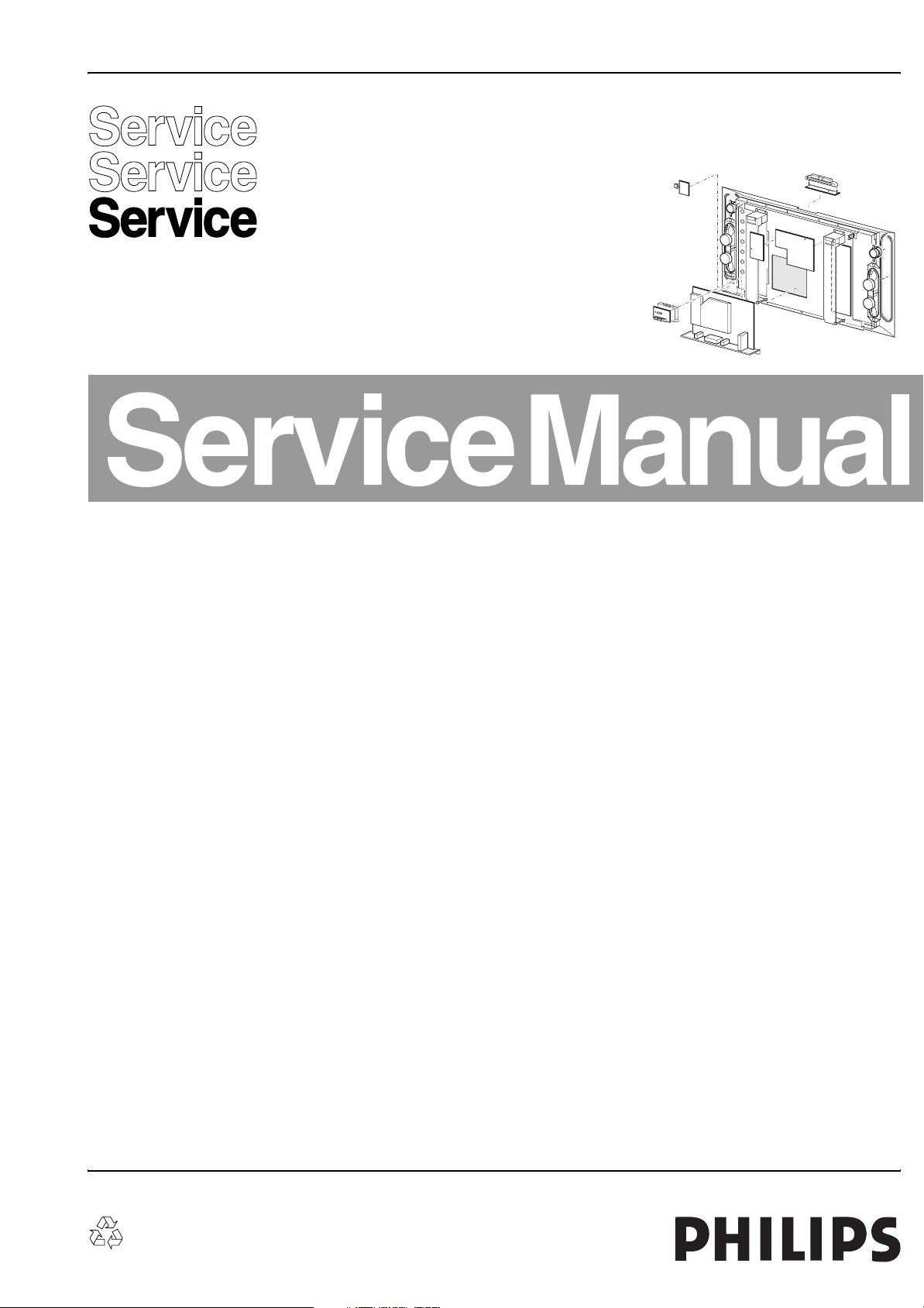
Colour Television Chassis
FTL13E
AA & AB
CL 16532149_000.eps
110703
Contents Page Contents Page
1. Technical Specifications, Connections, and Chassis
Overview 2
2. Safety Instructions, Warnings, and Notes 5
3. Directions for Use 6
4. Mechanical Instructions 19
5. Service Modes, Error Codes, and Fault Finding 22
6. Wiring Diagram, Block Diagrams and Overviews
Wiring Diagram 33
Block Diagram Supply and Supply Lines 34
Block Diagram Video 36
Testpoint Overview Small Signal Board 37
Block Diagram Audio and Control 38
I2C IC’s overview 39
7. Circuit Diagrams and PWB Layouts Diagram PWB
Audio Panel and Supply, DC Protection (A1) 40 47-48
Filters (A2) 41 47-48
Audio Amplifier Left High (A3) 42 47-48
Audio Amplifier Left Low (A4) 43 47-48
Audio Amplifier Right High (A5) 44 47-48
Audio Amplifier Right Low (A6) 45 47-48
Supply & DC Protection (A7) 46 47-48
Small Signal Board (AA) (B1-B20) 49-75 76-87
Small Signal Board (AB) (B1-B20) 88-106 107-118
LED/Switch Panel (LD) 119 120
LED/Switch Panel (ITV) (LD) 121 122
Side I/O (O) 123 124
Side I/O (ITV) (O) 125 126
Top Control (P) 127 128
Aux Supply (SA) 129 130-133
Power Supply (SP1) 134 136-137
Doubler (SP2) 135 136-137
8. Alignments 139
9. Circuit Descriptions, Abbreviation List, and IC Data
Sheets 145
10. Spare Parts List 170
11. Revision List 187
©
Copyright 2004 Philips Consumer Electronics B.V. Eindhoven, The Netherlands.
All rights reserved. No part of this publication may be reproduced, stored in a
retrieval system or transmitted, in any form or by any means, electronic,
mechanical, photocopying, or otherwise without the prior permission of Philips.
Published by WO 0472 Service PaCE Printed in The Netherlands Subject to modification EN 3122 785 13453
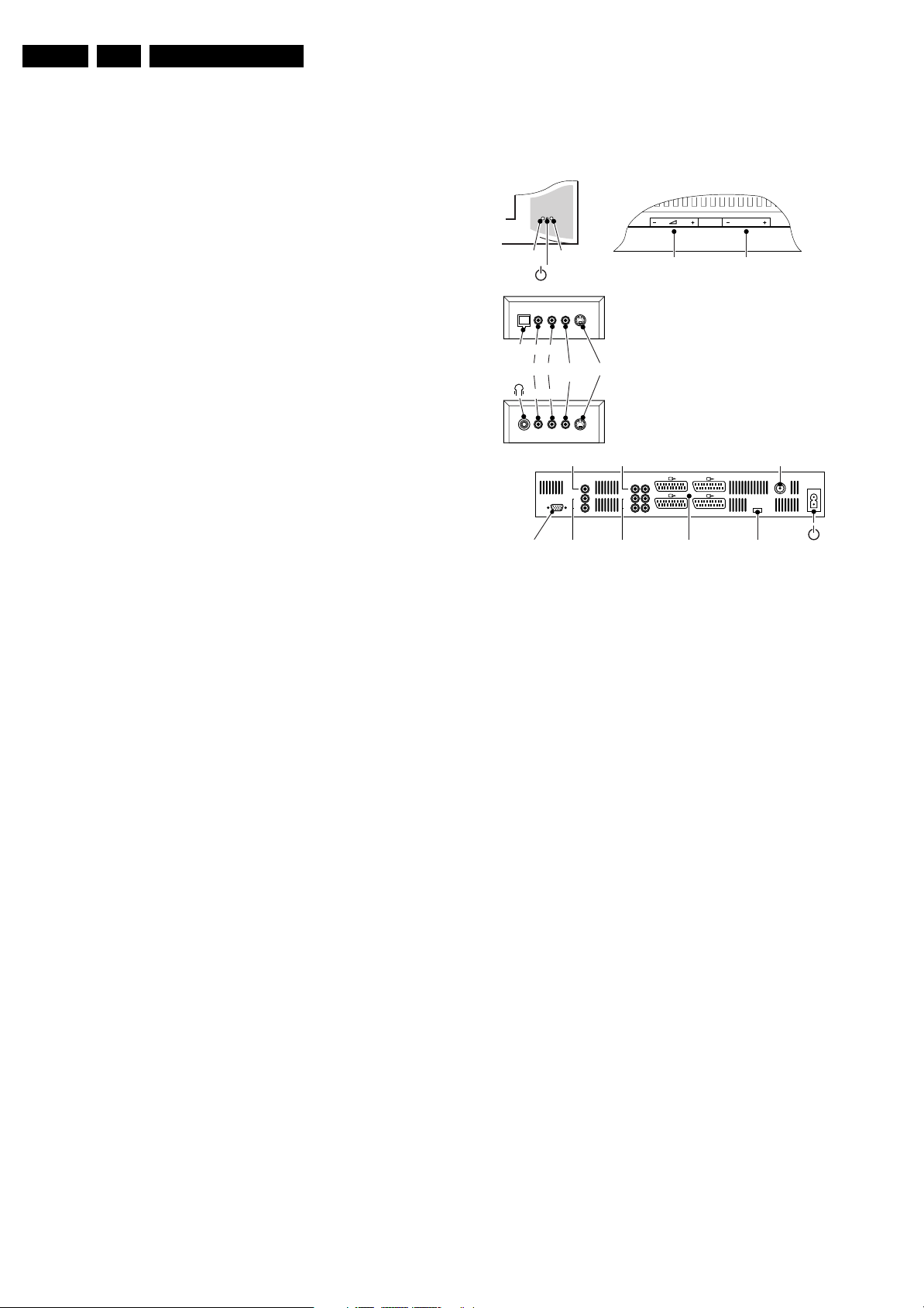
EN 2 FTL13E AA & AB1.
Technical Specifications, Connections, and Chassis Overview
1. Technical Specifications, Connections, and Chassis Overview
Index of this chapter:
1.1 Technical Specifications
1.2 Connections
1.3 Chassis Overview
Note: Figures below can deviate slightly from the actual
situation, due to the different set executions.
1.1 Technical Specifications
1.1.1 Vision
Display type : TFT LCD, 15:9
Screen size : 30-inch (76 cm)
Resolution (HxV) : WXGA 1280(*3)x768
Contrast ratio : 350:1
Light output : 450 cd/m^2
LCD response time : 16 ms
Viewing angle : 176 deg. (H)
: 176 deg. (V)
Tuning system : PLL
Colour systems : PAL B/G, D/K, I
: SECAM B/G, D/K, L/L’
AV (playback only) : NTSC 4.43/3.58
Channel selections : 100 presets
: UVSH
Aerial input : 75 ohm, IEC-type
Dimensions (WxHxD) in mm : 891x489x110
1.1.2 Sound
Sound systems : FM-mono, AM-mono
: 2CS B/G, D/K
: NICAM B/G, D/K, I, L/
L'
Maximum power : 2 x 10 W_rms (int.)
1.1.3 Miscellaneous
Mains voltage : 95 - 264 V_ac
Mains frequency : 50 / 60 Hz
Ambient temperature : +5 to +45 °C
Maximum humidity : 90 % R.H.
Power consumption :
- Normal operation : ≈ 160 W
- Standby : < 2 W
1.2 Connections
TOP CONTROLS
IR
Light sensor
Red
iTV only
LRSTB
Audio S-VideoCVBS-
Video
LR
No function
Centre In
L
R
PC Input (VGA)
Audio Out
Audio In
Figure 1-1 Side I/O and rear connections
1.2.1 Side I/O (Left Bottom Side)
Hosiden: SVHS (Input)
1 - Y Ground H
2 - C Ground H
3 - Y 1 V_pp / 75 ohm j
4 - C 0.3 V_pp / 75 ohm j
Cinch (Input)
- CVBS 1 V_pp / 75 ohm jq
- Audio - L 0.5 V_rms / 10 kohm jq
- Audio - R 0.5 V_rms / 10 kohm jq
Headphone (Output) (only for consumer TV sets)
- Headphone 32 - 600 ohm / 10 mW ot
Volume Program
Y
Pb
L
R
Pr
P/CHMENU/OK
ANT
ServiceEXT. 1/2/3/4 Mains
CL 36532053_066.eps
291003
STB (only for ITV)
- RJ-11 Only for ICONN jk
1.2.2 Audio receiver (if present)
Audio - In (Cinch)
C - Audio - Centre jq
Audio - Out (Cinch)
R - Audio - R 0.5 V_rms / 1 kohm kq
L - Audio - L 0.5 V_rms / 1 kohm kq
Audio - Out (Cinch)
R - Audio - R 0.5 V_rms / 1 kohm kq
L - Audio - L 0.5 V_rms / 1 kohm kq
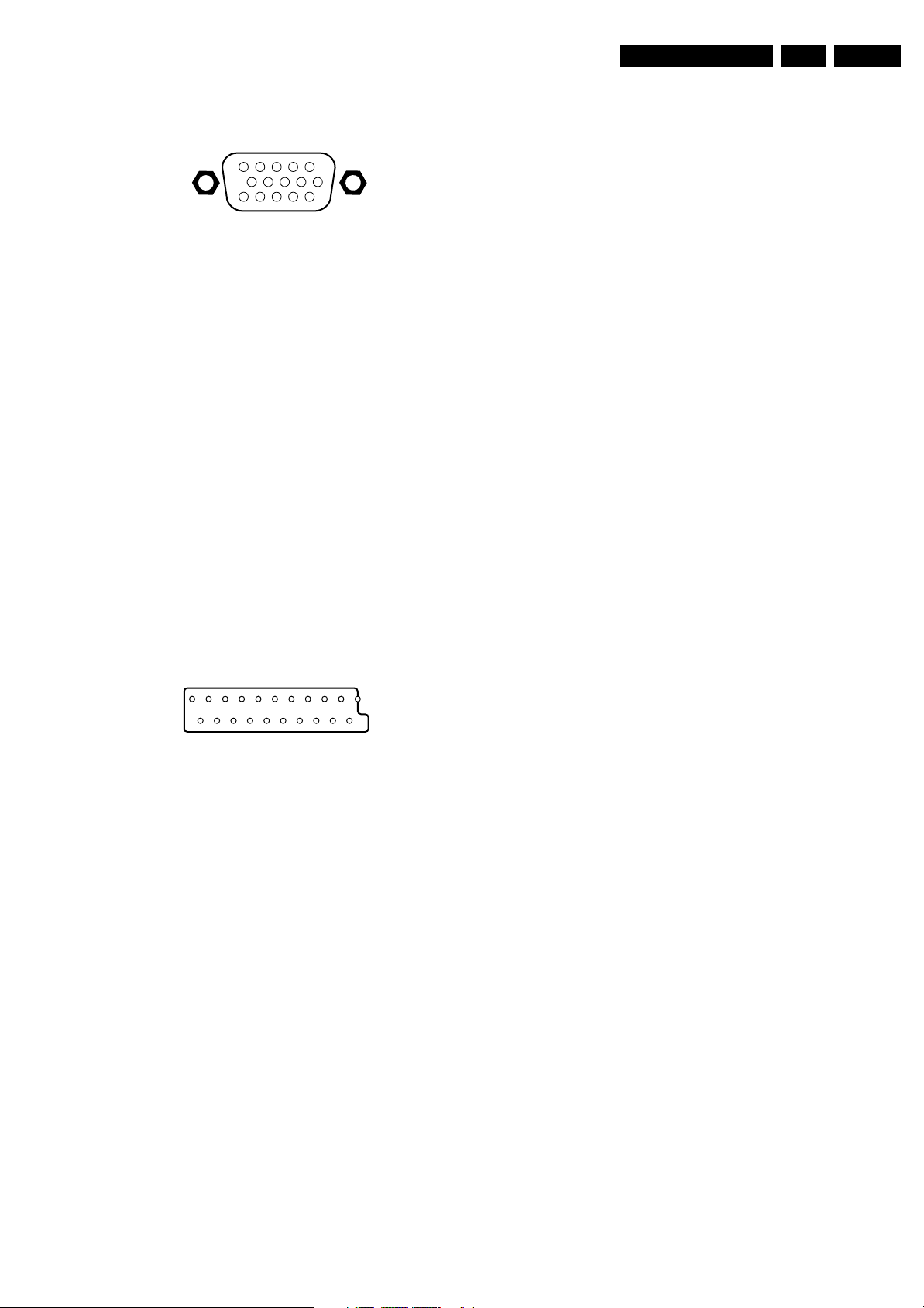
Technical Specifications, Connections, and Chassis Overview
EN 3FTL13E AA & AB 1.
1.2.3 VGA
VGA (Input)
1
6
11
5
10
15
Figure 1-2 VGA Connector
1 - Red 0.7 V_pp / 75 ohm j
2 - Green 0.7 V_pp / 75 ohm j
3 - Blue 0.7 V_pp / 75 ohm j
4 - Ground H
5 - Ground H
6 - Ground H
7 - Ground H
8 - Ground H
9 - 5V_DC_OUT +5 V_dc k
10 - Ground H
11 - Ground H
12 - DDC_SDA j
13 - H-sync 0 - 5 V j
14 - V-sync 0 - 5 V j
15 - DDC_SCL j
Cinch (Input)
- Audio - L 0.5 V_rms / 10 kohm jq
- Audio - R 0.5 V_rms / 10 kohm jq
- Y 0.7 V_pp / 75 ohm jq
- Pb 0.7 V_pp / 75 ohm jq
- Pr 0.7 V_pp / 75 ohm jq
1.2.4 SCARTs
121
202
CL96532137_056.eps
Figure 1-3 SCART connector
External 1: RGB/YUV and CVBS - In/Out
1 - Audio - R 0.5 V_rms / 1 kohm k
2 - Audio - R 0.5 V_rms / 10 kohm j
3 - Audio - L 0.5 V_rms / 1 kohm k
4 - Audio Ground H
5 - Audio Ground H
6 - Audio - L 0.5 V_rms / 10 kohm j
7 - Blue / U 0.7 V_pp / 75 ohm j
8 - CVBS-status 0 - 1.3 V: INT
4.5 - 7 V: EXT 16:9
9.5 - 12 V: EXT 4:3 j
9 - Video Ground H
10 - N.C.
11 - Green / Y 0.7 V_pp / 75 ohm j
12 - N.C.
13 - Video Ground H
14 - Video Ground H
15 - Red / V 0.7 V_pp / 75 ohm j
16 - Status / FBL 0 - 0.4 V: INT
1 - 3 V: EXT / 75 ohm j
17 - Video Ground H
18 - Video Ground H
19 - CVBS-out 1 V_pp / 75 ohm k
20 - CVBS-in 1 V_pp / 75 ohm j
21 - Shielding Ground H
171199
External 2: CVBS and SVHS - In/Out (for Recorder)
1 - Audio - R 0.5 V_rms / 1 kohm k
2 - Audio - R 0.5 V_rms / 10 kohm j
3 - Audio - L 0.5 V_rms / 1 kohm k
4 - Audio Ground H
5 - Audio Ground H
6 - Audio - L 0.5 V_rms / 10 kohm j
7 - C-out 0.7 V_pp / 75 ohm k
8 - CVBS-status 0 - 1.3 V: INT
4.5 - 7 V: EXT 16:9
9.5 - 12 V: EXT 4:3 j
9 - Video Ground H
10 - Easylink (P50) jk
11 - Green 0.7 V_pp / 75 ohm j
12 - N.C.
13 - Video Ground H
14 - Video Ground H
15 - C-in 0.7 V_pp / 75 ohm j
16 - Status / FBL 0 - 0.4 V: INT
1 - 3 V: EXT / 75 ohm j
17 - Video Ground H
18 - Video Ground H
19 - CVBS-out 1 V_pp / 75 ohm k
20 - CVBS-in 1 V_pp / 75 ohm j
21 - Shielding Ground H
External 3: CVBS - In
1 - Ground k
2 - Audio - R 0.5 V_rms / 10 kohm j
3 - Ground k
4 - Audio Ground H
5 - Ground H
6 - Audio - L 0.5 V_rms / 10 kohm j
7 - N.C.
8 - CVBS-status 0 - 1.3 V: INT
4.5 - 7 V: EXT 16:9
9.5 - 12 V: EXT 4:3 j
9 - Video Ground H
10 - N.C.
11 - N.C.
12 - N.C.
13 - Video Ground H
14 - Video Ground H
15 - N.C.
16 - N.C.
17 - Video Ground H
18 - Video Ground H
19 - N.C.
20 - CVBS-in 1 V_pp / 75 ohm j
21 - Shielding Ground H
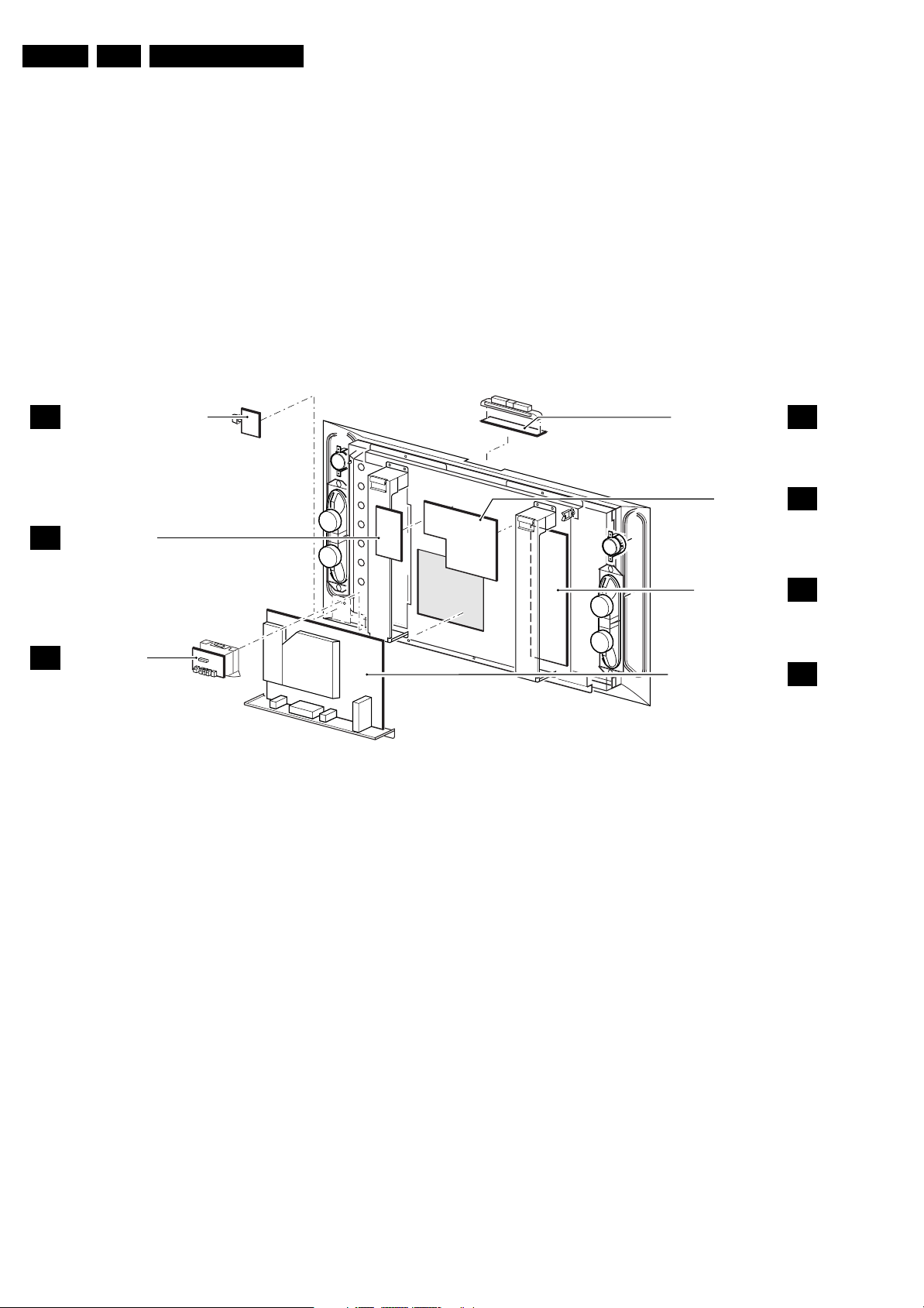
EN 4 FTL13E AA & AB1.
Technical Specifications, Connections, and Chassis Overview
External 4: CVBS - In
1 - Ground k
2 - Audio - R 0.5 V_rms / 10 kohm j
3 - Ground k
4 - Audio Ground H
5 - Ground H
6 - Audio - L 0.5 V_rms / 10 kohm j
7 - N.C.
8 - CVBS-status 0 - 1.3 V: INT
9 - Video Ground H
10 - N.C.
11 - N.C.
4.5 - 7 V: EXT 16:9
9.5 - 12 V: EXT 4:3 j
1.3 Chassis Overview
LED / MAINS SWITCH PANEL
LD
AUDIO AMPLIFIER
A
12 - N.C.
13 - Video Ground H
14 - Video Ground H
15 - N.C.
16 - N.C.
17 - Video Ground H
18 - Video Ground H
19 - N.C.
20 - CVBS-in 1 V_pp / 75 ohm j
21 - Shielding Ground H
Aerial - In
- IEC-type Coax, 75 ohm D
TOP CONTROL PANEL
AUX SUPPLY
P
SA
P
SIDE I/O PANEL
O
Figure 1-4 PWB location
POWER SUPPLY
SMALL SIGNAL PANEL
CL 36532053_054.eps
SP
B
090703
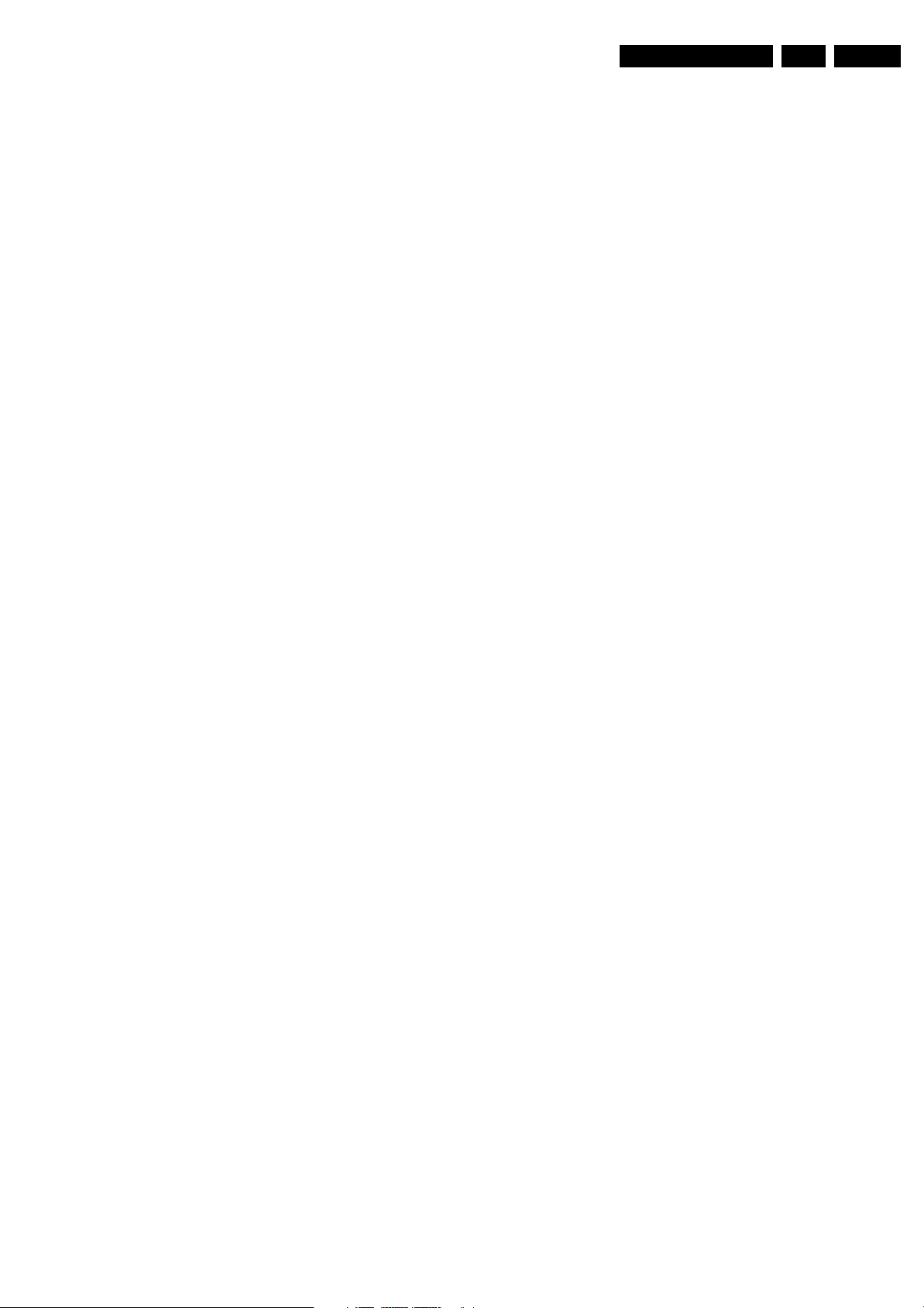
Safety Instructions, Warnings, and Notes
2. Safety Instructions, Warnings, and Notes
EN 5FTL13E AA & AB 2.
Index of this chapter:
2.1 Safety Instructions
2.2 Warnings
2.3 Notes
2.1 Safety Instructions
Safety regulations require that during a repair:
• Connect the set to the Mains (AC Power) via an isolation
transformer (> 800 VA).
• Replace safety components, indicated by the symbol h,
only by components identical to the original ones. Any
other component substitution (other than original type) may
increase risk of fire or electrical shock hazard.
Safety regulations require that after a repair, the set must be
returned in its original condition. Pay in particular attention to
the following points:
• Route the wire trees correctly and fix them with the
mounted cable clamps.
• Check the insulation of the Mains (AC Power) lead for
external damage.
• Check the strain relief of the Mains (AC Power) cord for
proper function.
• Check the electrical DC resistance between the Mains (AC
Power) plug and the secondary side (only for sets which
have a Mains (AC Power) isolated power supply):
1. Unplug the Mains (AC Power) cord and connect a wire
between the two pins of the Mains (AC Power) plug.
2. Set the Mains (AC Power) switch to the "on" position
(keep the Mains (AC Power) cord unplugged!).
3. Measure the resistance value between the pins of the
Mains (AC Power) plug and the metal shielding of the
tuner or the aerial connection on the set. The reading
should be between 4.5 Mohm and 12 Mohm.
4. Switch "off" the set, and remove the wire between the
two pins of the Mains (AC Power) plug.
• Check the cabinet for defects, to avoid touching of any
inner parts by the customer.
2.2 Warnings
• All ICs and many other semiconductors are susceptible to
electrostatic discharges (ESD w). Careless handling
during repair can reduce life drastically. Make sure that,
during repair, you are connected with the same potential as
the mass of the set by a wristband with resistance. Keep
components and tools also at this same potential. Available
ESD protection equipment:
– Complete kit ESD3 (small tablemat, wristband,
connection box, extension cable and earth cable) 4822
310 10671.
– Wristband tester 4822 344 13999.
• Be careful during measurements in the high voltage
section.
• Never replace modules or other components while the unit
is switched "on".
• When you align the set, use plastic rather than metal tools.
This will prevent any short circuits and the danger of a
circuit becoming unstable.
2.3 Notes
2.3.1 General
• Measure the voltages and waveforms with regard to the
chassis (= tuner) ground (H), or hot ground (I), depending
on the tested area of circuitry. The voltages and waveforms
shown in the diagrams are indicative. Measure them in the
Service Default Mode (see chapter 5) with a colour bar
signal and stereo sound (L: 3 kHz, R: 1 kHz unless stated
otherwise) and picture carrier at 475.25 MHz for PAL, or
61.25 MHz for NTSC (channel 3).
• Where necessary, measure the waveforms and voltages
with (D) and without (E) aerial signal. Measure the
voltages in the power supply section both in normal
operation (G) and in stand-by (F). These values are
indicated by means of the appropriate symbols.
• The semiconductors indicated in the circuit diagram and in
the parts lists, are interchangeable per position with the
semiconductors in the unit, irrespective of the type
indication on these semiconductors.
• Manufactured under license from Dolby Laboratories.
“Dolby”, “Pro Logic” and the “double-D symbol”, are
trademarks of Dolby Laboratories.
2.3.2 Schematic Notes
• All resistor values are in ohms and the value multiplier is
often used to indicate the decimal point location (e.g. 2K2
indicates 2.2 kohm).
• Resistor values with no multiplier may be indicated with
either an "E" or an "R" (e.g. 220E or 220R indicates 220
ohm).
• All capacitor values are given in micro-farads (µ= x10
nano-farads (n= x10
• Capacitor values may also use the value multiplier as the
decimal point indication (e.g. 2p2 indicates 2.2 pF).
• An "asterisk" (*) indicates component usage varies. Refer
to the diversity tables for the correct values.
• The correct component values are listed in the Spare Parts
List. Therefore, always check this list when there is any
doubt.
2.3.3 Rework on BGA (Ball Grid Array) ICs
General
Although (LF)BGA assembly yields are very high, there may
still be a requirement for component rework. By rework, we
mean the process of removing the component from the PWB
and replacing it with a new component. If an (LF)BGA is
removed from a PWB, the solder balls of the component are
deformed drastically so the removed (LF)BGA has to be
discarded.
Device Removal
As is the case with any component that, it is essential when
removing an (LF)BGA, the board, tracks, solder lands, or
surrounding components are not damaged. To remove an
(LF)BGA, the board must be uniformly heated to a temperature
close to the reflow soldering temperature. A uniform
temperature reduces the chance of warping the PWB.
To do this, we recommend that the board is heated until it is
certain that all the joints are molten. Then carefully pull the
component off the board with a vacuum nozzle. For the
appropriate temperature profiles, see the IC data sheet.
Area Preparation
When the component has been removed, the vacant IC area
must be cleaned before replacing the (LF)BGA.
Removing an IC often leaves varying amounts of solder on the
mounting lands. This excessive solder can be removed with
either a solder sucker or solder wick. The remaining flux can be
removed with a brush and cleaning agent.
After the board is properly cleaned and inspected, apply flux on
the solder lands and on the connection balls of the (LF)BGA.
Note: Do not apply solder paste, as this has shown to result in
problems during re-soldering.
-9
), or pico-farads (p= x10
-12
-6
),
).
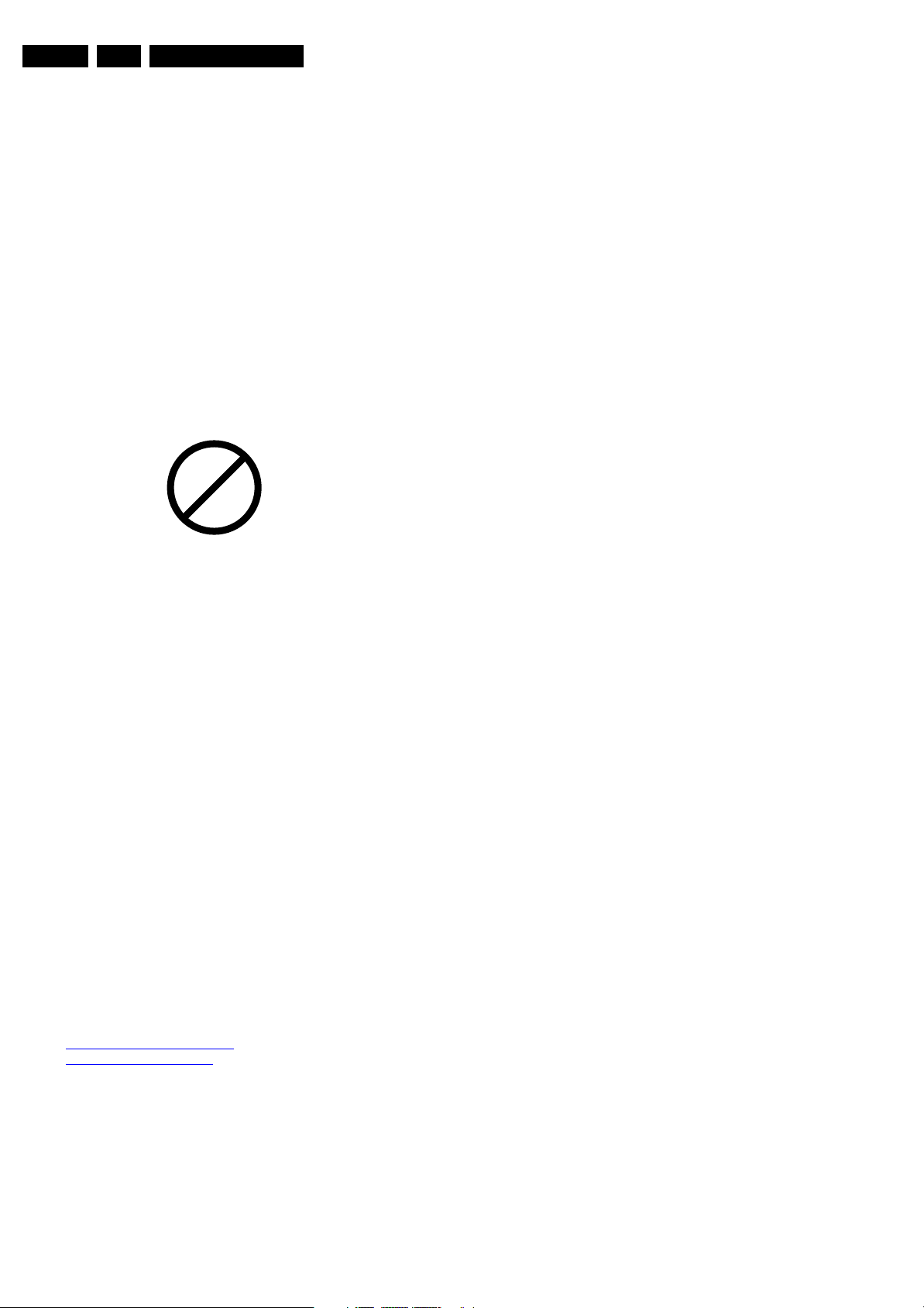
EN 6 FTL13E AA & AB3.
Directions for Use
Device Replacement
The last step in the repair process is to solder the new
component on the board. Ideally, the (LF)BGA should be
aligned under a microscope or magnifying glass. If this is not
possible, try to align the (LF)BGA with any board markers.
To reflow the solder, apply a temperature profile according to
the IC data sheet. So as not to damage neighbouring
components, it may be necessary to reduce some
temperatures and times.
More Information
For more information on how to handle BGA devices, visit this
URL: www.atyourservice.ce.philips.com (needs subscription,
not available for all regions). After login, select “Magazine”,
then go to “Workshop Information”. Here you will find
Information on how to deal with BGA-ICs.
2.3.4 Lead Free Solder
Philips CE is going to produce lead-free sets (PBF) from
1.1.2005 onwards.
P
b
Figure 2-1 Lead-free logo
This sign normally has a diameter of 6 mm, but if there is less
space on a board also 3 mm is possible.
Regardless of this logo (is not always present), one must treat
all sets from this date onwards according to the following rules.
Due to lead-free technology some rules have to be respected
by the workshop during a repair:
• Use only lead-free soldering tin Philips SAC305 with order
code 0622 149 00106. If lead-free solder paste is required,
please contact the manufacturer of your soldering
equipment. In general, use of solder paste within
workshops should be avoided because paste is not easy to
store and to handle.
• Use only adequate solder tools applicable for lead-free
soldering tin. The solder tool must be able
– To reach at least a solder-tip temperature of 400°C.
– To stabilise the adjusted temperature at the solder-tip.
– To exchange solder-tips for different applications.
• Adjust your solder tool so that a temperature around 360°C
- 380°C is reached and stabilised at the solder joint.
Heating time of the solder-joint should not exceed ~ 4 sec.
Avoid temperatures above 400°C, otherwise wear-out of
tips will rise drastically and flux-fluid will be destroyed. To
avoid wear-out of tips, switch “off” unused equipment or
reduce heat.
• Mix of lead-free soldering tin/parts with leaded soldering
tin/parts is possible but PHILIPS recommends strongly to
avoid mixed regimes. If not to avoid, clean carefully the
solder-joint from old tin and re-solder with new tin.
• Use only original spare-parts listed in the Service-Manuals.
Not listed standard material (commodities) has to be
purchased at external companies.
• Special information for lead-free BGA ICs: these ICs will be
delivered in so-called "dry-packaging" to protect the IC
against moisture. This packaging may only be opened
short before it is used (soldered). Otherwise the body of the
IC gets "wet" inside and during the heating time the
structure of the IC will be destroyed due to high (steam)pressure inside the body. If the packaging was opened
before usage, the IC has to be heated up for some hours
(around 90°C) for drying (think of ESD-protection!).
Do not re-use BGAs at all!
• For sets produced before 1.1.2005, containing leaded
soldering tin and components, all needed spare parts will
be available till the end of the service period. For the repair
of such sets nothing changes.
In case of doubt whether the board is lead-free or not (or with
mixed technologies), you can use the following method:
• Always use the highest temperature to solder, when using
SAC305 (see also instructions below).
• De-solder thoroughly (clean solder joints to avoid mix of
two alloys).
Caution: For BGA-ICs, you must use the correct temperatureprofile, which is coupled to the 12NC. For an overview of these
profiles, visit the website www.atyourservice.ce.philips.com
(needs subscription, but is not available for all regions)
You will find this and more technical information within the
"Magazine", chapter "Workshop information".
For additional questions please contact your local repair help
desk.
2.3.5 Practical Service Precautions
• It makes sense to avoid exposure to electrical shock.
While some sources are expected to have a possible
dangerous impact, others of quite high potential are of
limited current and are sometimes held in less regard.
• Always respect voltages. While some may not be
dangerous in themselves, they can cause unexpected
reactions that are best avoided. Before reaching into a
powered TV set, it is best to test the high voltage insulation.
It is easy to do, and is a good service precaution.
3. Directions for Use
You can download this information from the following websites:
http://www.philips.com/support
http://www.p4c.philips.com
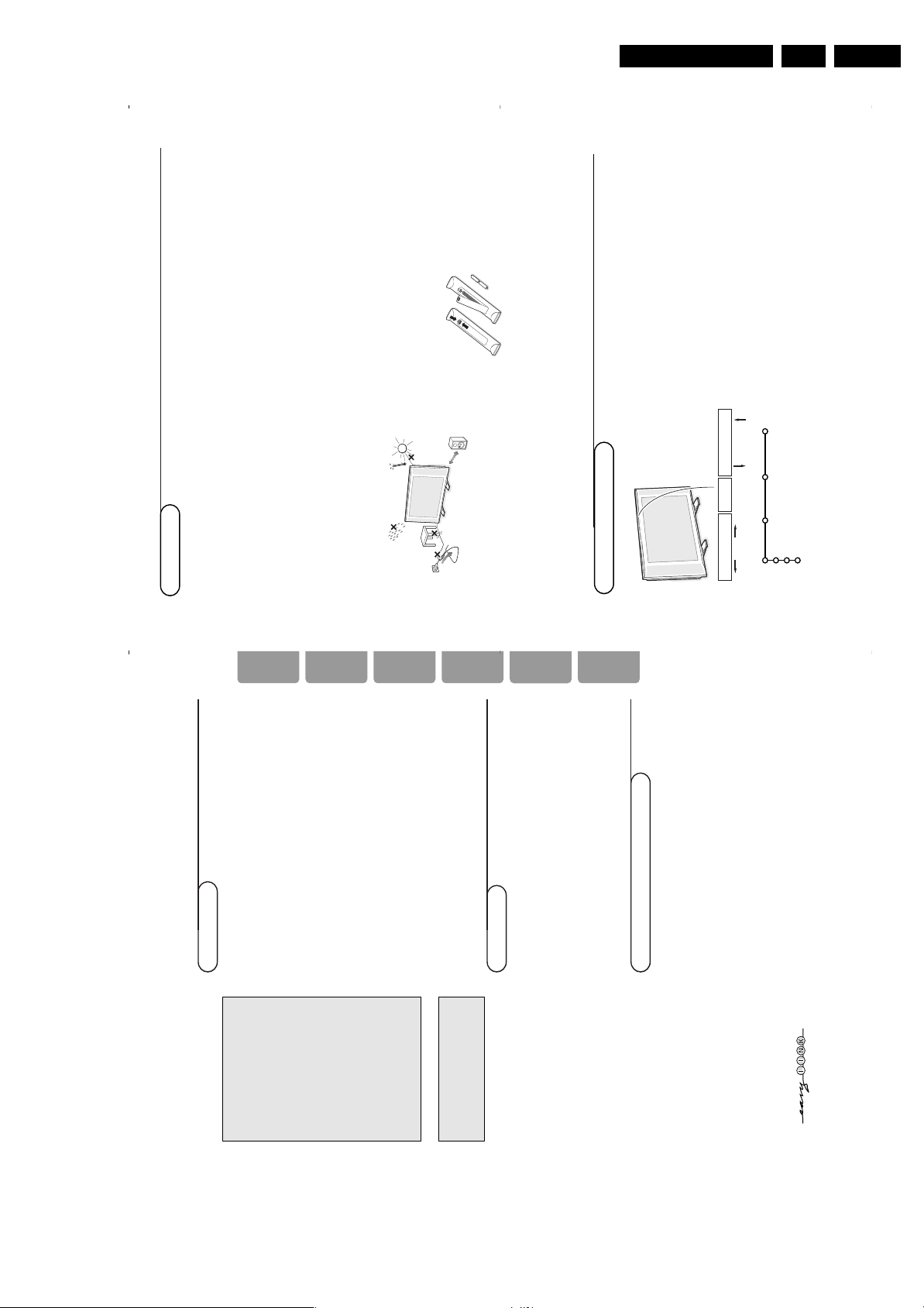
Directions for Use
2
Preparation
&
Wall mounting instructions
For the wall mounting instructions follow the
illustrated steps xx to xx printed on the
separate template.
Make sure that the wall mount is being fixed
securely enough so that it meets safety
standards.The weight of the TV (excl.
packaging) is about 17 kg.
How to mount the supplied stand, see the
separate leaflet.
Note: other (not supplied) stands are optional
accessories. Consult your dealer.éPlace or hang the TV wherever you want,but
make sure that air can circulate freely through
the ventilation slots. Do not install the TV in a
confined space such as a book case or a
simular unit.
To prevent any unsafe situations, no naked
flame sources, such as lighted candles, should
be placed on or in the vicinity.Avoid heat,
direct sunlight and exposure to rain or water.
The equipment shall not be exposed to
dripping or splashing and no objects filled with
liquids, such as vases,shall be placed on it.
“
Insert the aerial plug firmly into the aerial
socket x at the bottom of the TV. For best
picture quality use the suppressor-aerial cable
supplied.‘To connect your computer, see p. 20.
To connect other peripherals, see p. 17.
If you dispose of a Cinema Link combination
(Cinema Link Audio receiver and/or Cinema
Link video recorder and/or DVD player), see
the separate supplied instruction manual.
In order to obtain the best result, please use
only the supplied antenna cables between the
TV and videorecorder, and between
videorecorder and antenna connector.(Insert the mains cord supplied into the mains
at the bottom of the TV and in the wall socket
having a mains voltage of 220-240V.
To prevent damaging the power (AC) cord
which could cause a fire or electric shock, do
not place the TV on the cord.
§
Remote control
: Insert the 2 batteries
supplied (Type R6-1,5V).
The batteries supplied do
not contain the heavy
metals mercury and
cadmium. Please check on
how to dispose of
exhausted batteries
according to local regulations.
è
Switch the TV on
: Press the power switch B
at the right side of the TV.
An indicator on the front of the TV lights up
and the screen comes on. If the TV is in
standby mode, press the
-P+
keys or the B
key on the remote control.
1m
min.
Keys on top of the TV
Should your remote be lost or broken you can still
change some of the basic settings with the keys on top
of your TV.
Press:
• the V
-
or
+
key to adjust the volume;
• the
-P/CH+
keys to select the TV channels or sources.
The
MENU/OK
key can be used to summon the main
menu without the remote control.
Use:
• the V - and + keys and the
P/CH-
and
P/CH+
keys
to select menu items in the directions as shown;
• the
MENU/OK
key to confirm your selection.
Note:
When activated via the
MENU/OK
key on top of the TV,
only
Exit
lets you dismiss the menu.
Navigate to
Exit
and press the
MENU/OK
key.
MENU/OK - V + - P/CH +
TV
Setup
Install
Exit
Picture Sound Features
1
Contents
Preparation ...................................................................................... 2
Keys on top of the TV ................................................................... 2
Your remote control .................................................................. 3-4
To use the menus ........................................................................... 5
Select the menu language and country ..................................... 5
Store TV channels .......................................................................... 6
Automatic installation ............................................................6
Manual installation................................................................... 6
Give name ................................................................................. 7
Reshuffle the programme list................................................. 7
Select favourite TV channels ................................................. 7
TV setup menu ............................................................................... 7
General ...................................................................................... 8
Source ........................................................................................ 9
Decoder .................................................................................... 9
Demo ............................................................................................... 9
Installation
TV menu
Picture menu .................................................................... 10-11
Sound menu ........................................................................... 11
Features menu ................................................................. 11-12
NEX
TV
IEW
/Teletext guide ...................................................... 13-14
Teletext ..................................................................................... 15-16
Connect peripheral equipment
Connecting and selecting equipment ............................... 17-20
Audio and Video equipment keys ............................................. 21
Record with your recorder with Easy Link ........................... 21
Tips ................................................................................................ 22
Operation
EasyLink features are based on the “one touch operation” approach.This
means that a sequence of actions are executed at the same time in both the
television and the video cassette recorder, provided both are fitted with the
EasyLink function and connected with the eurocable supplied with your video
recorder.
R
End of life directives
Philips is paying a lot of attention to
producing environmentally-friendly in
green focal areas.Your new TV contains
materials which can be recycled and
reused. At the end of its life specialised
companies can dismantle the
discarded TV to concentrate the
reusable materials and to minimise
the amount of materials to be
disposed of.
Please ensure you dispose of your old
TV according to local regulations.
Help?
If this instruction manual does
not give an answer or if ‘Tips’ do
not solve your TV problem, you
can call your Local Philips
Customer or Service Centre. See
the supplied World-wide
guarantee booklet.
Please, have the Model and
Product number which you can
find at the back of your
television set or on the
packaging, ready, before calling
the Philips helpline.
Model: 30PF9975
Product No: ...........................................
Care of the screen
See Tips, p. 22.
EnglishDeutschFrançaisNederlandsItaliano
∂ППЛУИО¿
EN 7FTL13E AA & AB 3.
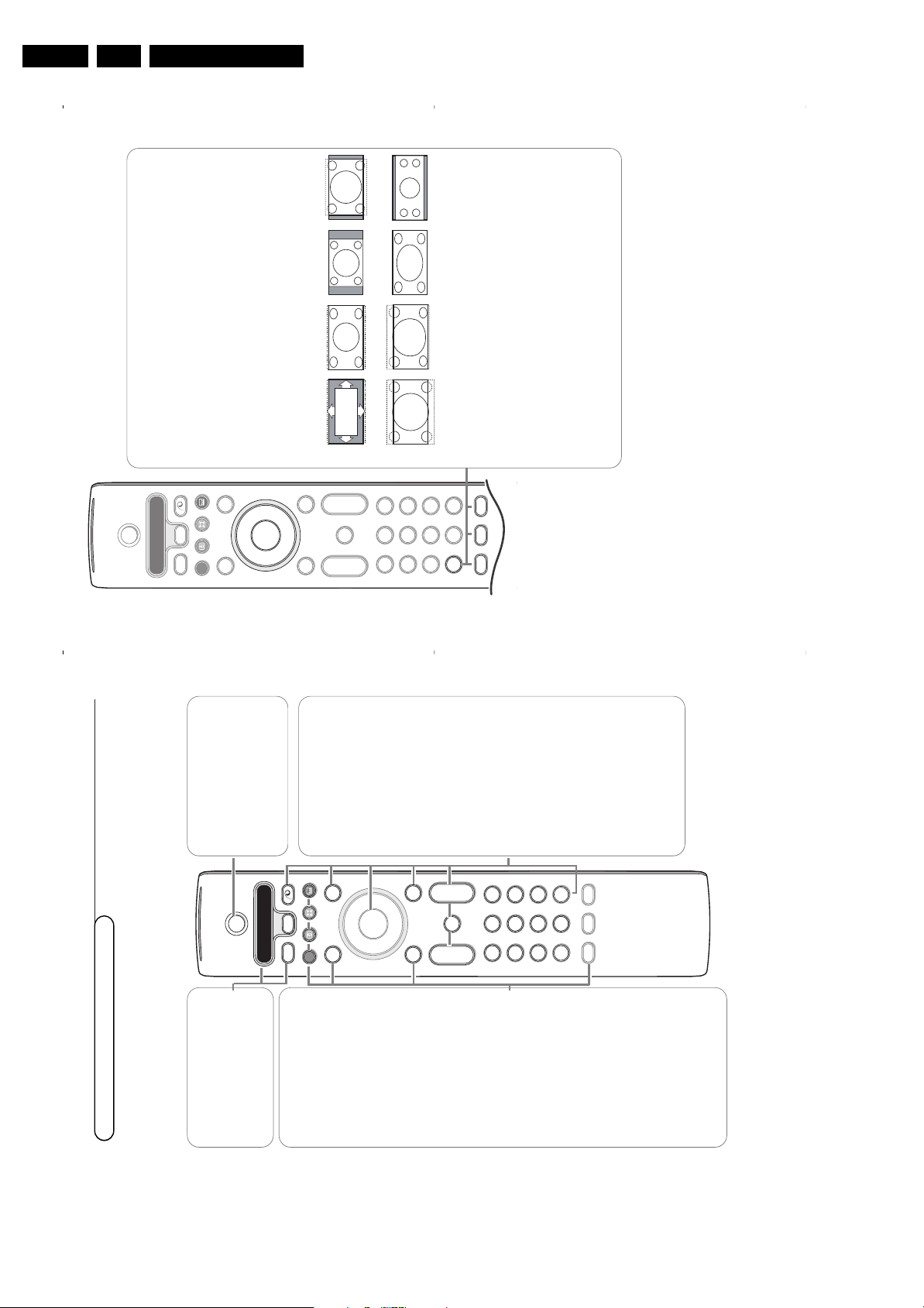
EN 8 FTL13E AA & AB3.
4
i On Screen information
Press to display (when available) information about the selected TV
channel and programme.
Menu/Remote control info
When a menu is on screen, press
i
to display info on the selected menu
item.While the menu info is displayed, press any key to display remote
control info.The normal function of the key is not executed.
b
no function
h Active control
see p. 11.
q Picture format
Press this key repeatedly or press the cursor up/down to select another
picture format:Auto format, Super zoom, 4:3, Movie Expand 14:9, Movie
Expand 16:9, Subtitle zoom,Wide screen or 16:9.
Auto format makes the picture fill the screen as much as possible.
In case of subtitles in the bottom black bar,Auto format makes the
subtitles visible.
In case of a broadcaster logo in the corner of the top black bar, the logo
disappears from the screen.
Super zoom removes the black bars on the sides of 4:3 programs with
minimal distortion.
When in Movie Expand 14:9, Movie Expand 16:9, Super zoom or Subtitle
zoom picture format, you can make subtitles visible with the cursor
up/down.
Note: With signals via
EXT5
or the
VGA IN
connector less picture formats are
selectable.
Auto format Super zoom 4:3 Movie Expand 14:9
Movie Expand 16:9 Subtitle zoom Wide screen 16:9
B
b
¬
+
-
V
+
-
P
v
b
i
0
h
q
Select
VCR DVD SAT AMP CD
MENU
OK
123
456
789
0
Ò
®
‡π
†
Active Control
S
®
®
®
®
æ
3
Use of the remote control RC4301
3
B Standby
Press to switch the TV on or off.
When switched off, a red indicator on
the TV lights up.When acquiring
NEX
TV
IEW
, see p. 14, an orange
indicator lights up and after a period
of max. 1 hour the TV is switched to
full standby and the red indicator
lights up.
®Ò‡π†
Audio and Video equipment keys,
see p. 21.
® Instant record
See Record with your recorder
with EasyLink, p. 21.
U Time display
The time is displayed on the
screen.
Q Surround mode
Incredible surround
With stereo transmission, and
when Incredible surround is
selected, it seems as though the
loudspeakers are spread further
apart from one another.
Virtual Dolby surround
Optimal with Dolby surround
signals. Enables you to
experience the effect of Dolby
surround Pro Logic, reproducing
a rear sound effect. See Sound
menu, 3D effect, p. 11.
Note:You can make the same
selection in the Sound menu,
surround mode, p. 11.
Ì Cinema Go
See separate Cinema Link
booklet supplied.
æ
NEX
TV
IEW
On/Off see p. 13
S Freeze
To freeze the picture.
Dependent on the input signal,
the function may not be possible.
VCR DVD SAT AMP CD
See ‘Audio- and Video equipment
keys’, p. 21.
v Select your computer or
other peripherals
See p. 18.
x Pixel Plus demo
on/off
In the right part Pixel Plus and
Digital Natural Motion are
switched on.
b Teletext
On/Off see p. 15
OK
Press this key
• to activate your choice, when in
the menus.
• to display the programme list.
MENU
Main menu
on/off see p. 5
V
To adjust the volume.¬Interrupt the sound or restore it.
P Programme selection
To browse through the TV
channels and sources stored in
the favourite list.
0/9 Digit keys
To select a TV channel.
For a two digit programme
number,enter the second digit
before the dash disappears.To
switch immediately to a selected
one digit TV channel, keep the
digit key pressed a bit longer.
0 Previous TV channel
Press to display the previously
selected TV channel.
Note: For most keys pressing a key once will activate the function. Pressing a second time will de-activate it.
When a key enables multiple options, a small list will be shown. Press repeatedly to select the next item in the list.
The list will be removed automatically after 4 seconds or press
OK
to remove immediately.
Remark: in VGA mode only some keys are valid.
B
b
¬
+
-
V
+
-
P
v
b
i
0
h
q
Select
VCR DVD SAT AMP CD
MENU
OK
123
456
789
0
Ò
®
‡π
†
Active Control
S
®
®
®
®
æ
Directions for Use
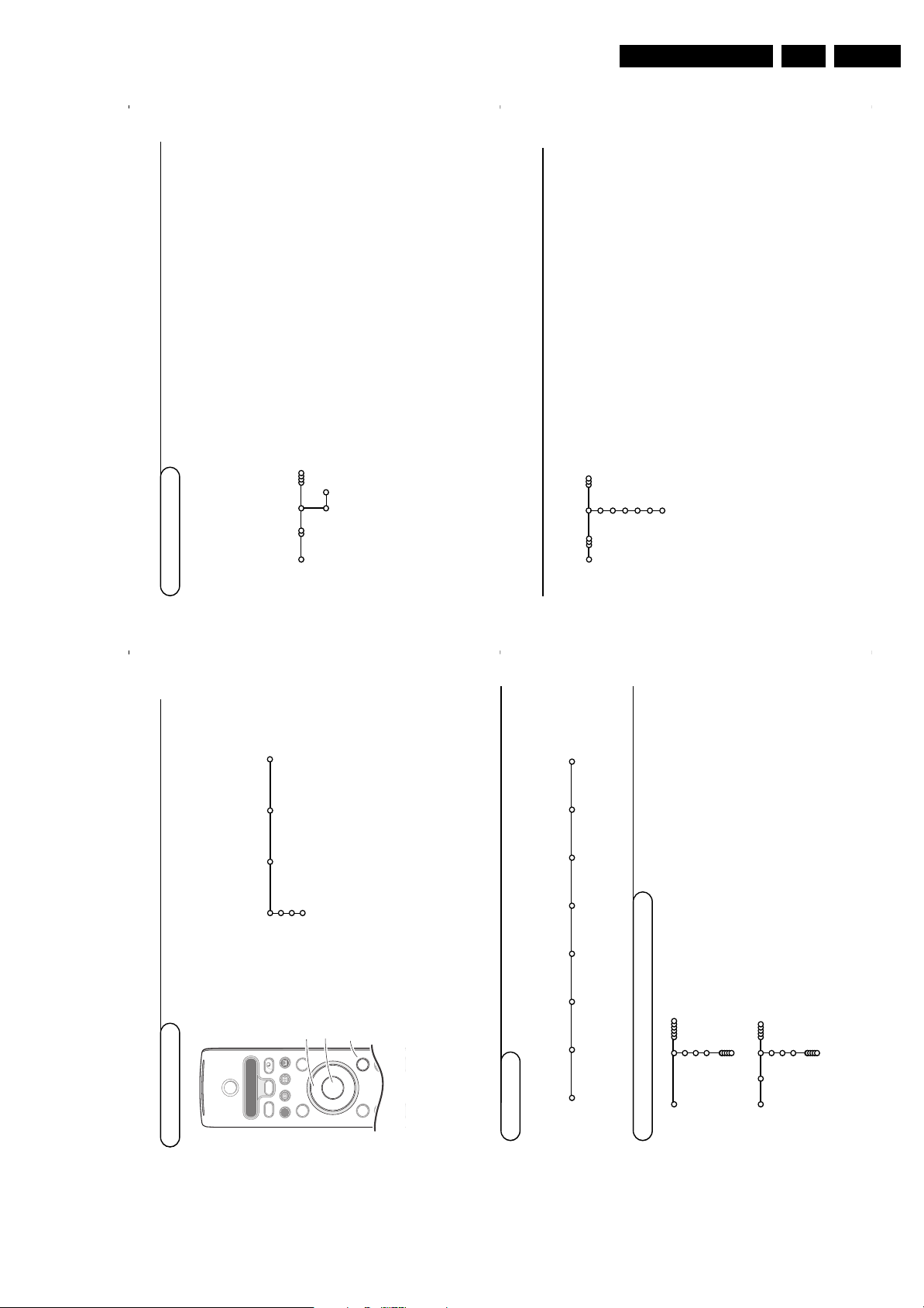
Directions for Use
6
&
Select
Automatic install
in the Install menu.
Note: All channels must be unlocked in order to autoprogram. If
requested, enter your code to unlock all channels. (See TV,
Features menu, Childlock, p. 12.)
é
Press the cursor down.
The autoprogramming option label
Start
appears.
“
Press the cursor right.
‘
The message
Searching
appears and the progress of
autoprogramming is displayed.
If a cable system or a TV channel which broadcasts ACI
(Automatic Channel Installation) is detected, a programme list
appears.Without ACI broadcast,the channels are numbered
according your language and country selection.You can use
Reshuffle to renumber them. See p. 7.
It is possible that the cable company or the TV channel displays a
broadcast selection menu. Layout and items are defined by the cable
company or the TV channel. Make your choice with the cursor and
press the
OK
key.
After language and country are set correctly, you can now search for and store the TV channels in two
different ways: using Automatic Installation or Manual Installation (tuning-in channel by channel).
Select your choice with the cursor right.
Automatic install
Install Start
Install
Manual installation
Automatic installation
Searching for and storing TV channels is done channel by
channel.You must go through every step of the Manual
Installation menu.
&
Select
Manual install
in the Install menu.
é
Press the cursor down.
Follow the instructions on screen.
Note: Search or direct selection of a TV channel.
If you know the frequency, the C- or S-channel number, enter the
3 or 2 digits of the frequency or the channel number directly with
the digit keys 0 to 9 (e.g. 048). Press the cursor down to proceed.
Repeat to search for another TV channel.
Manual install
Install
Selection mode
System
Programme
Search
Fine tune
Store
Store TV channels
5
To use the menus
&
Press the
MENU
key on the remote control to summon the
main menu.At any moment you can exit the menu by
pressing the
MENU
key again.
Note: If you have connected equipment with Cinema Link, more
menu items are present.
é
Use the cursor in the up/down direction to select the
TV
,
Setup, Demo
or
Install
menu.
Use the cursor left/right to select
Picture
,
Sound
or
Features
.
Note: Sometimes not all the menu items are visible on the screen
(indicated by a cluster of blue balls). Use the cursor down or right
to reveal all items.
“
Use the cursor in the left/right direction to select the menu
item.‘Use the cursor up/down again to select the control you
want to select or to adjust.
Note: Items temporary not available or not relevant are displayed in a
light grey colour and cannot be selected.
B
b
¬
+
-
V
+
-
P
v
Select
VCR DVD SAT AMP CD
MENU
OK
Ò
®
‡π
†
S
®
®
®
®
æ
cursor to select
adjustments
OK
key to
activate
return or switch
main menu on/off
Installation
&
Press the
MENU
key on the remote control.
é
Use the cursor down to select
Install
.
“
Use the cursor right to select
Language
.
Follow the instructions on screen.
‘
Use the cursor up/down to select your preferred language
and press the
OK
key to confirm your selection.
(
Use the cursor right to select
Country
.
§
Select the country where you are now located and press
the
OK
key.
Select
Other
when none of the countries applies.
è
Proceed with the
Install
menu.
TV
Setup
Demo
Install
Picture Sound Features
Install
Language Country Automatic Manual Give name Reshuffle Favourite
install install programmes
The installation menu contains the following items:
EasyLink
If your video recorder has an EasyLink function, during installation, the language, country and available channels are
automatically transmitted to the video recorder.
Language
English
Deutsch
Français
Install
Country
Austria
Belgium
Croatia
Install
Select the menu language and country
EN 9FTL13E AA & AB 3.
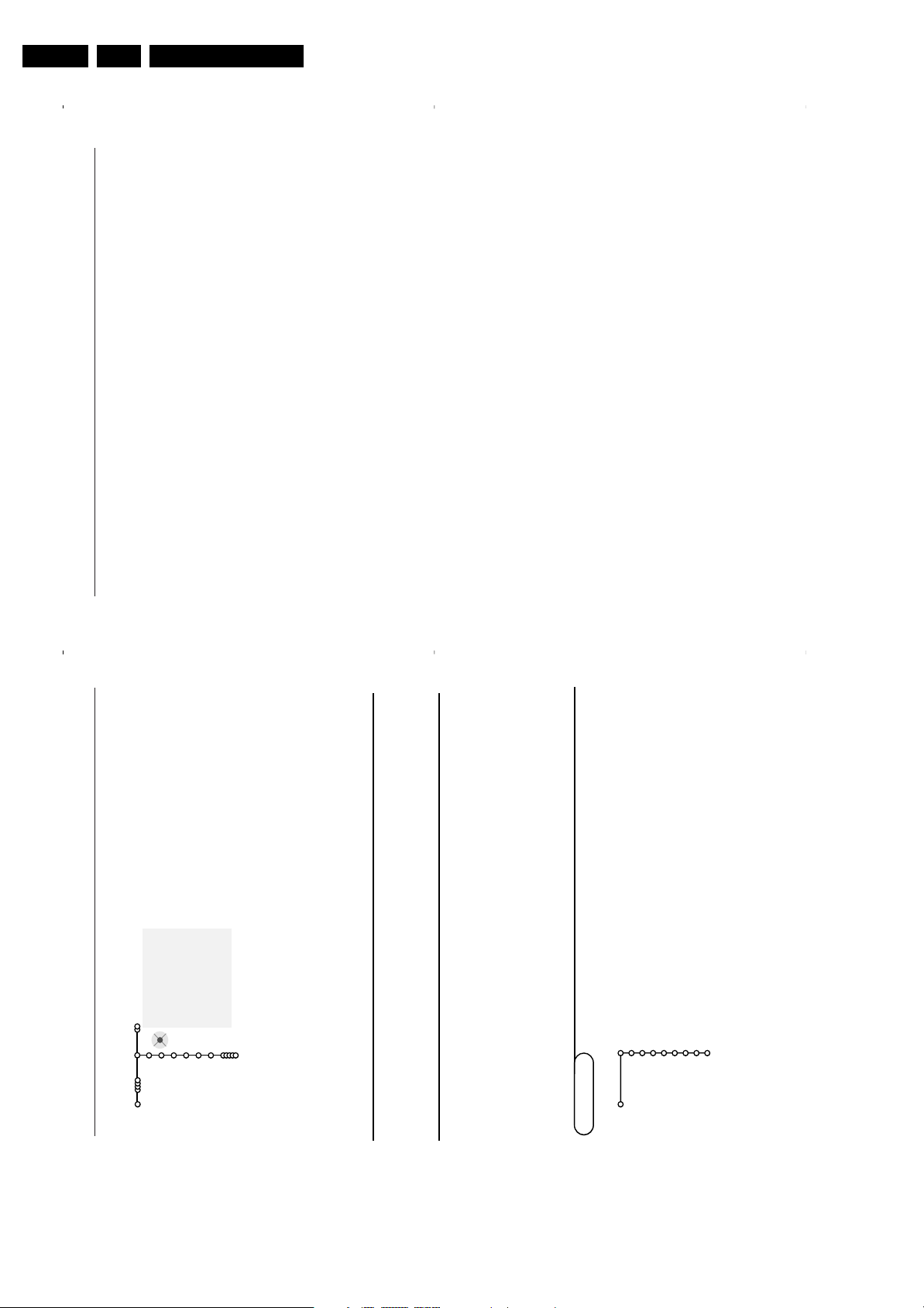
EN 10 FTL13E AA & AB3.
8
General
Menu background
Select
Ye s
or
No
to turn the menu background
on or off.
Factory settings
This resets the picture and sound settings to
their predefined factory values, but maintains
the channel installation settings.
NEX
TV
IEW
provider
Select a TV broadcaster that provides
NEX
TV
IEW
data. How to make use of
NEX
TV
IEW
,
see p. 13.
OSD (On Screen Display)
&
Select
OSD
.
é
Select
Normal
to activate extended channel
and programme information.
Minimum
will
display reduced channel information.
Note: When subtitles is switched on, see Features,
p.12, display of the programme number is not
possible
Programme title
Select
Programme title Yes
or
No
.
When selected
Ye s
, after the selection of a TV
programme or after pressing the i key on
the remote control, a TV channel which
broadcasts teletext may transmit the name of
the TV channel or the programme title.
When selected
No
, the programme title will
only appear after pressing the i key, and not
after the selection of a TV channel.
Teletext level 2.5
Some broadcasters offer the opportunity to
see more colours, other background colours
and nicer pictures in the teletext pages.
&
Select
Teletext level 2.5
.
é
Press the cursor right to select
Teletext level
2.5 On
to take advantage of this feature.
“
Press the cursor right again to select
Teletext
level 2.5 Off
if you like the more neutral
teletext layout.
The selection made is valid for all channels
which broadcast teletext level 2.5.
Note: It may take a few seconds before teletext
broadcast switches over to Teletext level 2.5.
Auto Surround
Sometimes the broadcaster transmits special
signals for Surround Sound encoded
programmes.
The TV automatically switches to the best
surround sound mode when
Auto Surround
is
switched
On
.
Set/Change code
The Child lock feature (see TV, Features, p. 12)
allows you to lock channels to prevent others
from watching certain programmes.To watch
locked channels, a 4-digit code must be
entered.The Set/Change code menu item
allows you to create or change a Personal
Identification Number (PIN).
&
Select
Set/Change code
.
é
If no code exists yet, the menu item is set to
Set code
.
If a code has previously been entered, the menu
item is set to
Change code
. Follow the
instructions on screen.
Important:You have forgotten your code !
&
Select
Change code
in the General menu and
press
OK
.
é
Press the cursor right and enter the overriding
code 8-8-8-8.
“
Press the cursor again and enter a new
personal 4-digit code.The previous code is
erased and the new code is stored.
This menu allows you to change various settings that are presumably adjusted less frequently than most
other settings.
Press the
i
key on the remote control to get information about the selected menu item.
It is possible to change the name stored in the
memory or to assign a name to a TV channel or
external for which a name has not yet been
entered.A name with up to 5 letters or numbers
can be given to the programme numbers 0 to 99.
Note : It is not possible to rename the VGA source.
&
Select
Give Name
in the Install menu and
press the cursor down.
é
Select the programme number.
Note: keep the cursor up/down pressed to scroll
through the programme list quickly.“Press the cursor right.
A keyboard appears on the screen.
Press the cursor right to enter the keyboard.
Press the cursor up/down, left/right to select
the first character and press
OK
. Repeat for
every character you want to enter.
Select
Space
to enter a space;
Delete
to erase
the highlighted character in the name entered;
Shift
to display upper- or lowercase characters
on the keyboard;
Special
to display special
characters on the keyboard. Press
OK
to
confirm.
‘
Press the cursor left repeatedly when you have
finished the name giving.
(
Select another programme number and repeat
steps
“
to
‘
.
7
Give name
pπ
® Space ® Delete
ABCDEFG 123
HIJKLMN 456
OPQRSTU 789
VWXYZ 0
® Shift ® Special
Give name
Install
VCR1
BBC1
BBC2
CNN
TVE
.....
Reshuffle the programme list
You can change the order of the stored TV
channels.
&
Select
Reshuffle
in the Installation menu.
é
Follow the instructions on screen.
Select Favourite TV channels
A VGA source always belongs to the list of
Favourite programmes
.
&
Select
Favourite programmes
in the Install
menu.
é
Select your programme number with the
cursor up/down.
“
Select
Ye s
or
No
with the cursor right.
‘
Repeat
é
and
“
for every TV channel or
external you want to make a favourite or a
non-favourite TV channel or external.
TV Setup
The Setup menu contains items that control the settings
of the TV’s functions,features, services and peripherals
you may have connected.
The
General
menu allows you to change settings that
will typically be accessed only occasionally.
The
Source
menu allows you to select a source.
The
Decoder
menu allows you to define one or more
programme numbers as decoder programme numbers.
General
Menu background
Factory settings
NEX
TV
IEW
provider
OSD
Programme title
Teletext level 2.5
Auto surround
Set/Change code
Setup
Directions for Use
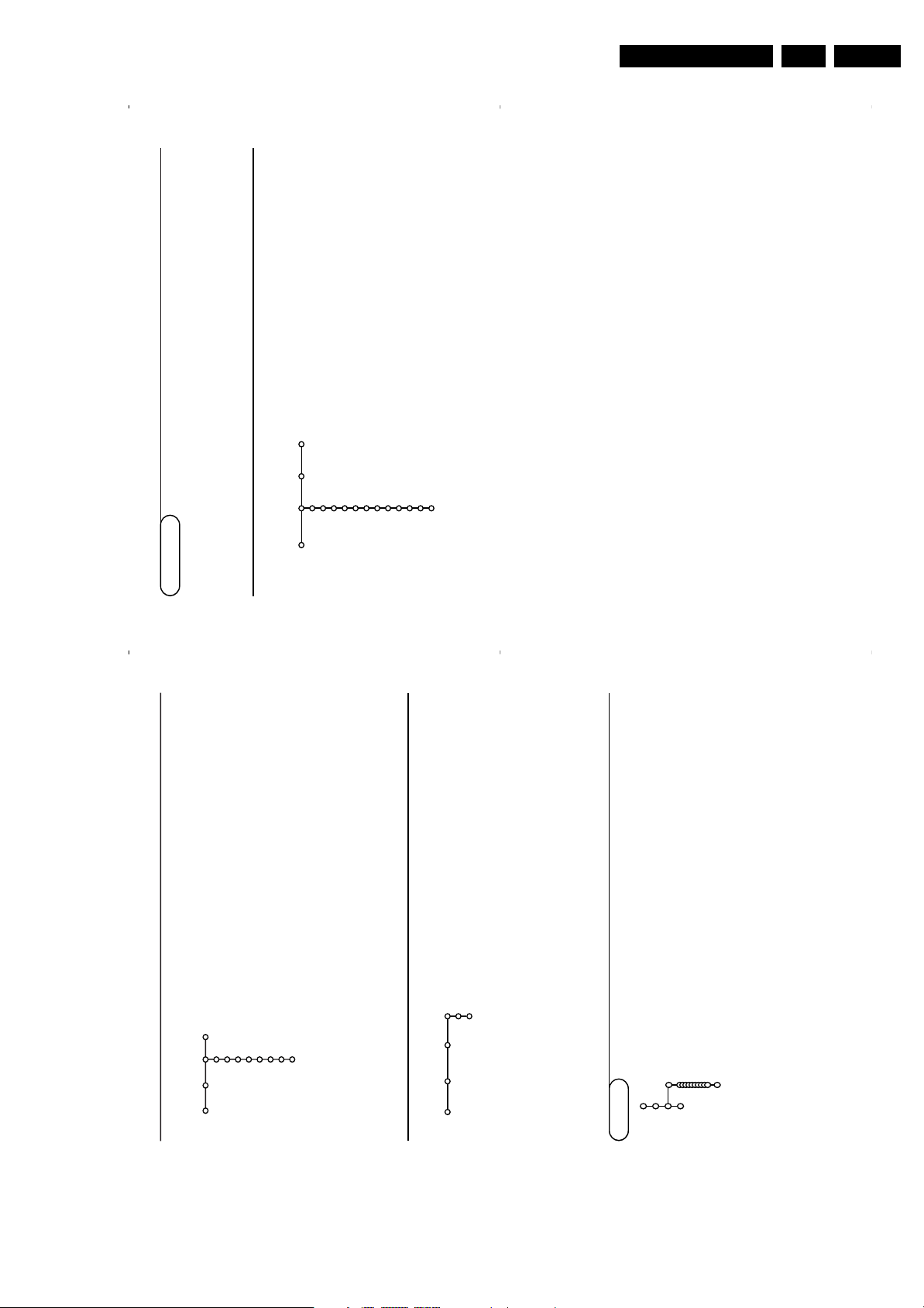
Directions for Use
&
Press the cursor right to select
Picture
.
é
Select the menu items in the Picture menu with the cursor
up/down.“Adjust the settings with the cursor left/right or enter the list of
submenu items with the cursor right. Select a submenu item
with the cursor up/down.
Note:To remove the menu background before adjusting the picture
settings, see Select TV setup, General, p. 8.
Smart picture
Select
Smart picture
to display a list of predefined picture
settings, each corresponding with specific factory settings.
Personal
refers to the personal preference settings of picture in
the picture menu.
Digital options
Pixel Plus is the most ideal setting, doubles the horizontal
resolution and increases the number of lines with 33%.
You may consider to select Movie Plus in case a halo effect
should disturb you. Dependent on your own preference, select
Progressive scan.
Dynamic contrast
Sets the level at which the TV automatically enhances the details
in dark, middle and light areas of the picture.
DNR
This sets the level at which noise is measured and reduced in
the picture.
Colour enhancement
This makes the colours more vivid and improves the resolution
of details in bright colours.
Hue
This compensates for the colour variations in NTSC encoded
transmissions.
Picture format
This will adjust the size of the picture dependent on the
broadcast format and your preferred setting.
TV menu
Press the
MENU
key on the remote control to summon the main menu.
Note: Dependent on the input signal, one or more menu items may not be selectable.
Press the i key on the remote control to get information about the selected menu item.
Picture Sound Features
Smart picture
Contrast
Brightness
Colour
Sharpness
Tint
Digital options
Dynamic contrast
DNR
Colour enhancement
(Hue)
Picture format
TV
10
Picture menu
9
Source
This menu allows you to indicate the peripheral
you connected to one of the external inputs.
&
Press the cursor right to enter the list of types
of peripherals attached to the selected input.
é
Select the peripheral device with the cursor
up/down.
Once you have selected the source type, e.g. DVD,
this source will automatically be selected when
your remote control is in DVD mode, see p. 3, and
when you press the v key on the remote
control.
Centre input - Centre in volume
When you have connected a surround receiver
to the TV, see p. 18, the loudspeakers of the TV
can act as centre speaker, making a separate
centre speaker unnecessary.
Select
Centre input On
or
Cinema Link
(in
case you have connected a Cinema Link
Surround receiver).
When having selected
On
you can adjust the
Centre in volume with the cursor left/right to
correct volume level differences of the external
audio receiver and speakers.
Note:This is not the case with a Cinema Link
surround receiver.
Source
EXT1
EXT2
EXT3
EXT4
YPbPr
FRONT
Centre input
Centre in volume
Setup
If a decoder or a descrambler is connected, see
p. 17, you can define one or more programme
numbers as decoder programme numbers.
&
Select
Decoder
with the cursor right.
é
Select
Programme
.
“
Select the programme number under which
you have stored the programme coming from
your decoder.‘Select
Status
.
• Select the input used to connect your
decoder:
None
,
EXT1
or
EXT2
.
• Select
None
if you do not want the selected
programme number being activated as a
decoder programme number.
Note: Select
EXT2
when the decoder is connected to
your EasyLink video recorder.
Decoder
Decoder
Programme
Status
Setup
Demo
The Demo menu allows to demonstrate the TV
features separately or in a continuous loop.
If
Auto demo
has been selected the demo will
automatically present the features sequentially in a
loop. Press one of the cursor keys to stop the Auto
demo.
If one of the features has been selected, this
particular feature demo will run only once, and the
Demo menu will reappear.
Note:The Dealer demo is not par t of the automatic
sequence and can only be activated separately.
Auto demo
......
Dealer demo - Digital options
- Light sensor
- Comb filter
TV
Setup
Demo
Install
EN 11FTL13E AA & AB 3.
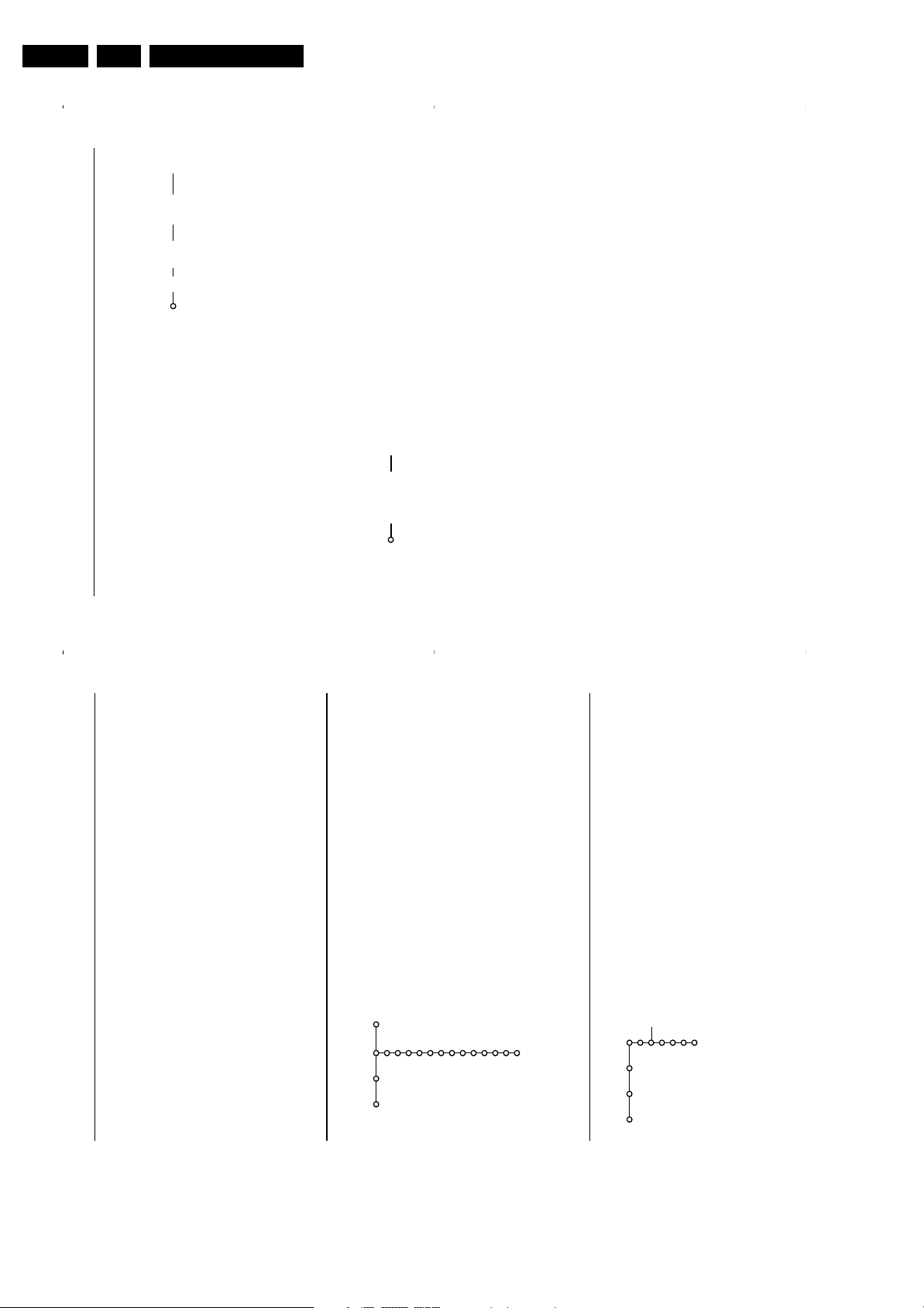
EN 12 FTL13E AA & AB3.
12
Programme list
Press the
OK
key to switch over to the
selected TV channel or external.
Select subtitles
The subtitle page must be stored for each TV
channel:
Switch on teletext and select the proper
subtitle page from the index. Switch off
teletext.
Subtitle On
will automatically display them on
the selected TV channels if subtitles are in the
transmission.A symbol will indicate that the
mode is on.
Select
On during mute
when you want to
have the subtitles automatically displayed only
when the sound has been muted with the ¬
key on the remote control.
Child lock
Note: A VGA source can not be locked.
&
Select
Child lock
.
é
Press the cursor right to enter the Child lock
menu.You’re summoned to enter your code.
Note:You have to re-enter your code each time you
enter the child lock menu.
Important:You have forgotten your code !
See p. 8.
“
Select one of the menu items of the child lock
menu:
•
Lock
if you want to lock all channels and
externals.
•
Custom lock
and press the cursor right.
Select:
-
Lock after
if you want to lock all programmes
from a certain time onwards.
Press the cursor right and enter the time with
the cursor up/down and right. Press the
OK
key to validate.
-
Programme lock
if you want to lock a certain
TV channel or external;
• Select
Unlock
to disable all locks you have set.
On timer
&
Select
On timer
with the cursor down.
é
Select
On
with the cursor right.
“
Press the cursor right again to enter the
programme list.
‘
Select the TV channel or external you want
your TV to switch to on a selected time and
day.(Press the cursor right again to select a day of
the week or to select
Daily
.
§
Press the cursor right once again to enter the
time with the digit keys or with the cursor
up/down and press the
OK
key to activate.
è
Press the
MENU
key to turn off the menu.
Note:To check your timer settings, press the i
key.
Zoom
Note: Dependent on the input signal, Zoom may not be
selectable.
&
Select
Zoom
with the cursor down and press
the ok key.
é
Press the
OK
key to select one of the zoom
magnifications (x1, x4,x9, x16).
“
Additionally you can shift the selected zoom
window over the screen with the cursor keys
up/down, left/right.‘Press the
MENU
key to turn off the zoom
function.
Child lock
Lock
Custom lock
Unlock
Lock after
Programme lock
VCR1
BBC2
CNN
TVE
π.....
Sunday
Monday
.......
Daily
15:45
On timer
Off
On
11
The TV continuously measures and corrects all
incoming signals in order to provide the best
picture possible.
&
Press the h key on the remote control.éThe Active Control menu appears.“Press the cursor up/down to select the Active
Control values
Off
,
Minimum
,
Medium
(recommended) or
Maximum
.
The picture settings are being optimised
continuously and automatically which is
displayed by bars.The menu items can not be
selected.
‘
Press the cursor right to select
Smart
Picture
.
(
Press the cursor up/down to select one of the
predefined picture settings.
§
Press the cursor right to select
Active
Display
.
è
Press the cursor up/down to select
Show bars
,
one of the Dual screen demos or
Off
.
When you select Dynamic contrast, Pixel Plus,
Digital Noise Reduction or Digital Natural
Motion, the TV screen is divided into two parts:
in the left part the selected picture quality
setting is switched off; in the right part it is
switched on.
Note: Dependent on the input signal, one or more
Dual screen demos may not be selectable.
!
Press the h key again to switch off the Active
Control menu.
Active Control
&
Press the cursor right to select
Sound
.
é
Select the menu items in the Sound menu with the cursor
up/down and adjust the settings with the cursor
left/right.Remember,control settings are at normal mid-range
levels when the bar scale is centred.
Smart sound
Select Smart sound to display a list of predefined sound settings,
each corresponding with specific factory settings of Treble and
Bass.
Personal
refers to the personal preference settings of
sound in the sound menu.
Notes:
- Some menu items are only available in case of a Cinema Link
configuration and when the Cinema Link is activated. Others are
steered by the audio receiver instead of by the TV. See the separate
Cinema Link booklet supplied.
- Dual X is only available with dual sound transmission.
- Mono/Stereo is only selectable in case of analogue stereo
transmission.
- Nicam/Analogue is only selectable in case of Nicam transmission.
Sound
Smart sound
Equalizer
Volume
Balance
Loudness
Headphone volume
Surround mode
(Dual I-II)
(Mono/Stereo)
(Nicam/Analogue)
(3D effect)
AVL
Delta volume
TV
Sound
OffOnOn during mute
Features
Programme list
Subtitle
Sleeptimer
Child lock
On timer
Zoom
TV
Features menu
&
Press the cursor right to select
Features
.
é
Select the menu items with the cursor
up/down and adjust the settings with the
cursor left/right.
Use the on-screen Menu-Info
i
for more
information about the menu items.
Directions for Use
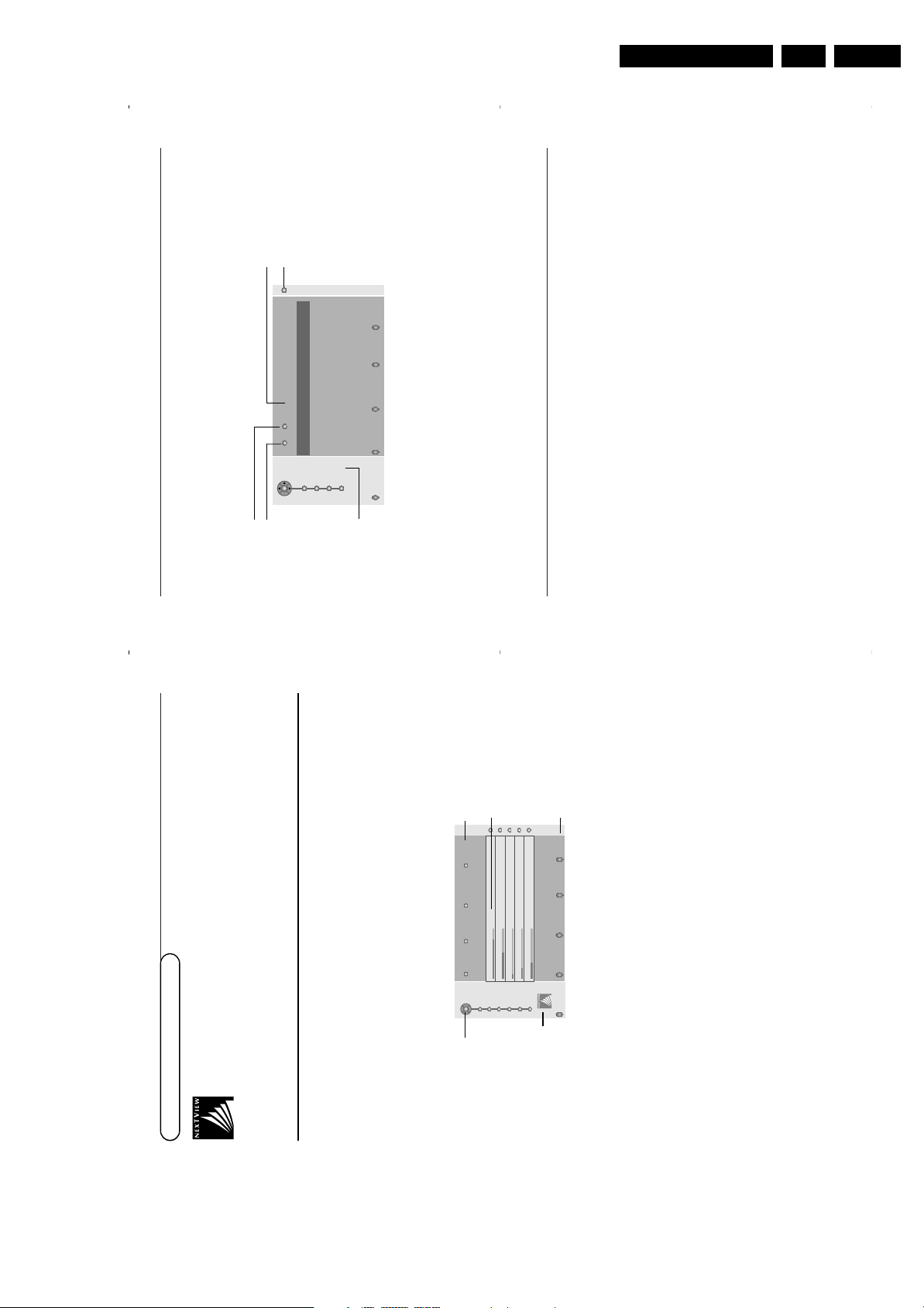
Directions for Use
1414
Teletext Guide
&
Enter with the digit keys, the teletext page number that contains the programme information for the
current channel.
é
Press the cursor right to move the puck over the selection ball.
“
Use the cursor up/down to scroll through the different programmes.
• If the selected programme contains a page number with an optional subcode referring to a page with
more info about the programme, press the
OK
key to display the information.Press the
OK
key again
to return to the programme guide page.
• If the selected programme guide page satisfies the VPT requirements,
- it will be possible to record, remind, watch or lock programmes:
- the TV will remember the last selected teletext page number of that channel that contains programme
guide information and indicates which programme starts at what time. Every time you press the æ
key, the teletext programme guide page of the selected TV channel will be available.
• When necessary you can select the subpage number by moving the cursor to the pageball and
pressing right.
Note:You must enter the teletext pagenumber for each channel.You can change the channels also by moving
the cursor up/down in the list in the left of the page.
Basic functions
Press one of the grey x,red ®, green U, yellow Q or blue Ì keys to activate a
NEX
TV
IEW
or
Teletext Guide function.The keys appear in grey if the function is not available.
Review
: this menu provides a list of programmes that are marked as reminders, those that have to be
recorded and those that are locked.This menu can be used to change or remove marked
programmes.
Record
: to programme the recording of the video recorder (if it has a
NEX
TV
IEW
Link function and is
connected to
EXT. 2
).
Remind
: automatically switch on the TV if it is in standby or by displaying a message if the TV is on.
Lock
: to lock certain programmes to prevent recording or watching.
For the functions Record, Remind or Lock, a small menu pops up in which you can choose the
interval: once, daily or weekly, or clear an earlier made record, remind or lock setting.The default
interval is set to
Once
.To confirm the frequency, press the
OK
key.
Watch
: to watch the selected and currently broadcast programme.
Acquisition and updating of
NEX
TV
IEW
information
Acquisition and updating of
NEX
TV
IEW
is done when you are watching the TV channel of the selected
NEX
TV
IEW
provider, see Setup menu, p. 8, or when the TV is switched to standby;
Acquisition of fresh data will happen once during the night.
Note: it may be necessary to put the TV in standby mode when all
NEX
TV
IEW
information is outdated, e.g. when
returning from holiday.
Review Record Remind Watch Lock
BBC1
BBC2
ITV
CH4
CH5
page ball
selection ball
channel list
Mon 05 Feb 16.35
100 1
BBC CEEFAX
LIONS RECORD ANOTHER WIN 430
Index 100 News 300
BBC Info 110 Headlines 305
Children 120 Weather 400
Cookery 150 Sports 415
Education 200 Radio 500
subpages
scroll ball
1313
NEX
TV
IEW
/ Teletext guide
NEX
TV
IEW
is an electronic guide that allows you to look up programmes as you would in a
newspaper or a TV magazine.You can sort the programmes by subject (films, sport...), obtain
detailed information and programme your video recorder if it comes with the
NEX
TV
IEW
Link
function.
Important note: The
NEX
TV
IEW
service is only available on certain programmes and in certain
countries. When no
NEX
TV
IEW
information is broadcast, the teletext programme guide appears in its place.This is
based on teletext programme information (if available) and offers most functions of
NEX
TV
IEW
.
Note:The broadcaster is responsible for the content of the information.
Call
NEX
TV
IEW
/ Teletext guide
Press the æ key on the remote control to call the
NEX
TV
IEW
/Teletext guide.A menu appears with
the message
One moment please
.After a while you obtain:
•a
NEX
TV
IEW
page, if the selected channel broadcasts this service (the
NEX
TV
IEW
logo is displayed),
• a teletext page, if the selected channel does not broadcast
NEX
TV
IEW
,
•
No information available
is displayed if neither
NEX
TV
IEW
nor teletext are transmitted. In this case,
select another channel.
Display of a
NEX
TV
IEW
page
The information is set by the channel that transmits the
NEX
TV
IEW
service. See also Setup menu,
General,
NEX
TV
IEW
provider, p. 8.
This logo is only displayed
during a
NEX
TV
IEW
transmission or when one
of the externals is selected.
No logo indicates a teletext
programme guide
Programme name and
broadcast time
Review Record Remind Watch Lock
Mon 03
Mon 03
Tue 04
Wed 05
Thu 06
Fri 07
Sat 08
puck
function keys
NEX
TV
IEW
guides
BBC1 18.00 BBC News
BBC2 18.00 The Simpsons
CNN 18.00 World News
FR2 18.00 On a tout essayé!
CH5 18.15 Tomorrow Never Dies
Menu 18.00 Channel Theme
Mon
05
Feb
18.00
NEX
TV
IEW
guides
&
Use the cursor key left/right to select
Time
,
Channel
,
Theme
, the
Date
guide.
The
Time guide
provides an overview of all programme titles active in the selected time block.The
Channel guide
provides an overview of all programmes that are broadcast by a single channel during
one day. With the
Date guide
you can choose a specific date.The
Theme guide
displays a list of all
programmes at the selected date, that matches with the selected category.
Going through the menu guide, the TV is collecting the sorting criteria to finally display a list of
programme events.
é
Press the OK key to select the guide type.“Move the puck down and to the right to select the programmes.
If available a summary or commentary on the programme is displayed at the bottom of the screen.‘Use the cursor up/down to scroll through the programmes.
EN 13FTL13E AA & AB 3.
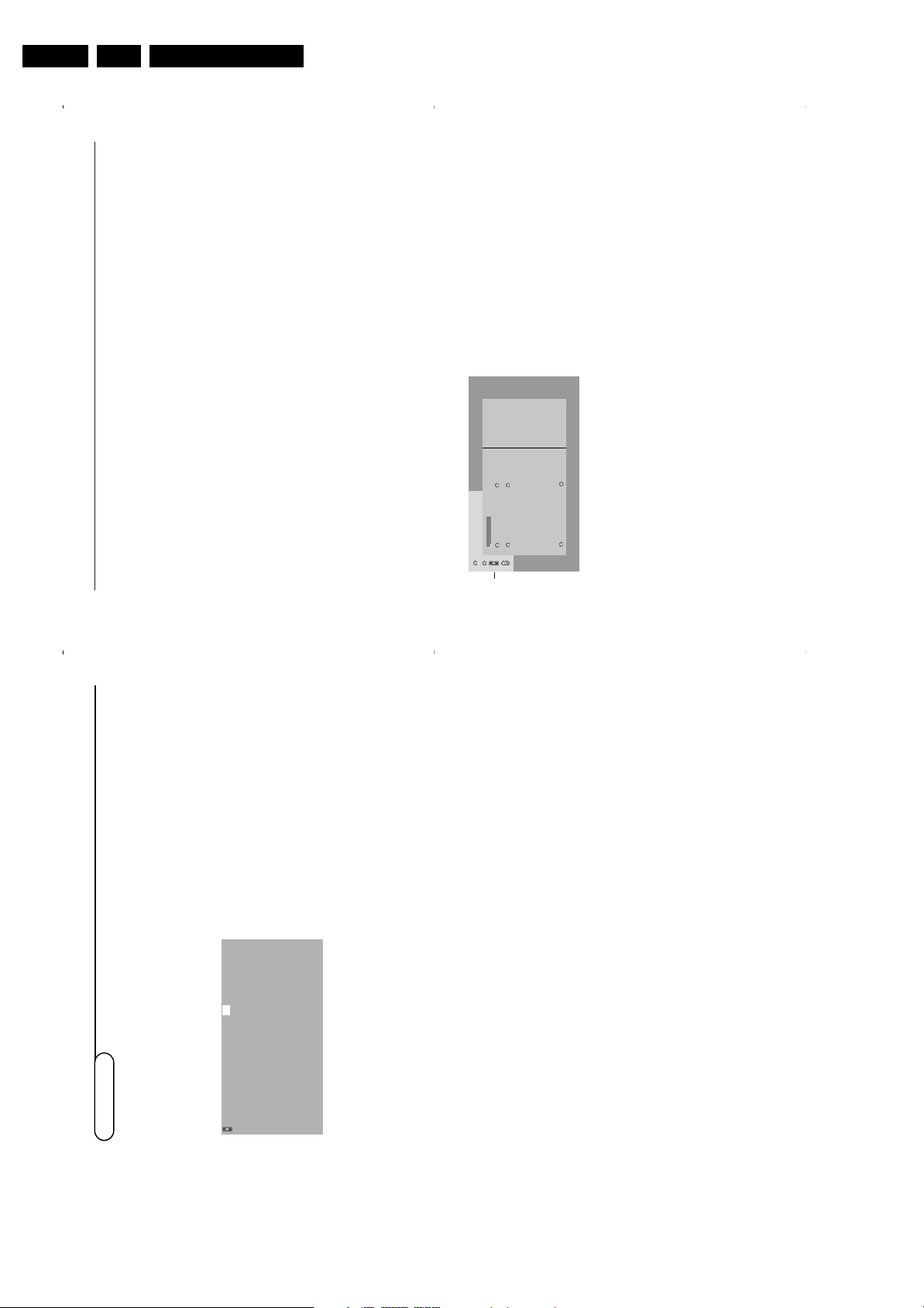
EN 14 FTL13E AA & AB3.
1616
Teletext menu
&
Press the
MENU
key to activate the menu.
é
Press the cursor up/down to select the menu
items.“Press the cursor right to activate.
Reveal
Reveals/conceals hidden information on a page,
such as solutions to riddles and puzzles.
Press the cursor right to activate.
Favourite
This list contains up to eight favourite teletext
pages. Only the pages of the current channel
can be selected.
&
Press the cursor right to enter the list.
é
Press the cursor right again to add the current
page or to select one of the favourite pages to
the list.“Press the
MENU
key to watch the page.
‘
Use the 0 key to browse through the list of
favourite pages.
Search
Selecting a word
On the keyboard on screen you can type in a
random word you want to search for in the
teletext pages.Whether upper- or lowercase is
used has no influence.
&
Press the cursor right to enter the keyboard.éPress the cursor left/right, up/down to select
the characters, words or functions.
“
Press the
OK
key to confirm each character
selected.
‘
Select
Cancel
to cancel the word;
Space
to
enter a space;
Delete
to delete the last
character selected;
Shift
to switch between
lowercase or capital characters;
Special
to
display special characters on the keyboard and
press the
OK
key.
(
Press the cursor left repeatedly to return to
the Teletext menu again.
Searching a word
&
Type in the word on screen or select a word
from the history list on the right and press
OK
.
é
Select
Accept
and press
OK
again.The
message Searching appears.
“
To cancel the searching or to search for a new
word, select
Keyboard
and press
OK
.
‘
When a word is not found, a message appears.
When the word is found, it is highlighted in the
teletext page.To continue the search, press the
OK
key.
Cycle subpages (if available)
Makes the subpages cycle automatically.
Press the cursor right to activate and to de-
activate again.
Timed page
To display a specific page from a selected TV
channel at a certain time.
&
Press the cursor right and select
Ye s
or
No
.
é
Enter the time and pagenumber with the
cursor keys or the digit keys.
Notes:
- Teletext does not have to remain switched on, but
you should watch the TV channel you have
selected the specific page from.
- It is not possible to display a timed page when in
VGA mode.
“
Press the cursor left to return to the TV menu
again.
Language
If the displayed characters on screen do not
correspond with the characters used by the
teletext broadcaster, you can change the
language group here.
Select
Group 1
or
Group 2
with the cursor
right.
Press the
MENU
key to leave the Teletext
menu.
102 03 04 05 06 07 08 09 10 11 12
TELETEXT
BBC1
Red Green Yellow Blue
puck
Cancel Accept
Space Delete
ABCDEFG 1 2 3
HIJKLMN 4 5 6
OP QRSTU 7 8 9
V W X Y Z 0
Shift Special
WORD
NAME
FOOTBALL
1515
Switch Teletext on and off
Press b to switch the teletext on.
Select a Teletext page
- Enter the desired page number with the digit
keys, the cursor keys up/down, left/right or
with the
-P+
key.
- Select the options at the bottom of the screen
with the colour keys.
Previously selected teletext page
(Only possible in case there is no list of favourite
teletext pages available. See p. 17.)
Press the 0 key.
Select the index teletext page
Press the grey colour key † to display the
main index (usually p.100).
Only for T.O.P teletext broadcasts :
Press i. A T.O.P. overview of the teletext
subjects available is displayed.
Select with the cursor up/down, left/right the
desired subject and press the
OK
key.
Not all TV channels broadcast T.O.P. teletext.
Select subpages
When a selected teletext page consists of
different subpages, a list of available subpages
appears on the screen.
Press the cursor left or right to select the next
or previous subpage.
Enlarge a Teletext page
Press q repeatedly to display the upper
teletext part, the lower teletext part and then
to return to the normal teletext page size.
When the teletext page is enlarged, you can
scroll the text, line by line using the cursor
up/down.
Hypertext
With hypertext you can quickly jump to a
pagenumber or search for a specific word
shown on the current teletext page.&Press the
OK
key to highlight the first word or
a number on the page.
é
Use the cursor up/down, left/right to select any
other word or number you want to search for.“Press the
OK
key to confirm.The search starts.
A message appears at the bottom of the screen
to indicate the searching, or that the word or
page is not found.
‘
Use the cursor up to exit hypertext.
Most TV channels broadcast information via teletext.This TV has a 1200 pages memory that will store
most broadcasted pages and subpages to reduce waiting time. After each programme change, the
memory is refreshed.
Teletext
LIONS RECORD ANOTHER WIN 430
Index 100 News 300
BBC Info 110 Headlines 305
Children 120 Weather 400
Cookery 150 Sports 415
Education 200 Radio 500
Lottery 230 Travel 550
Finance 240 Subtitling 888
Music 280 TV Listings 600
Red Green Yellow Blue
102 «03040506070809101112»
BBC CEEFAX 102 Mon 05 Feb 16.35.22
BBC CEEFAX
Directions for Use
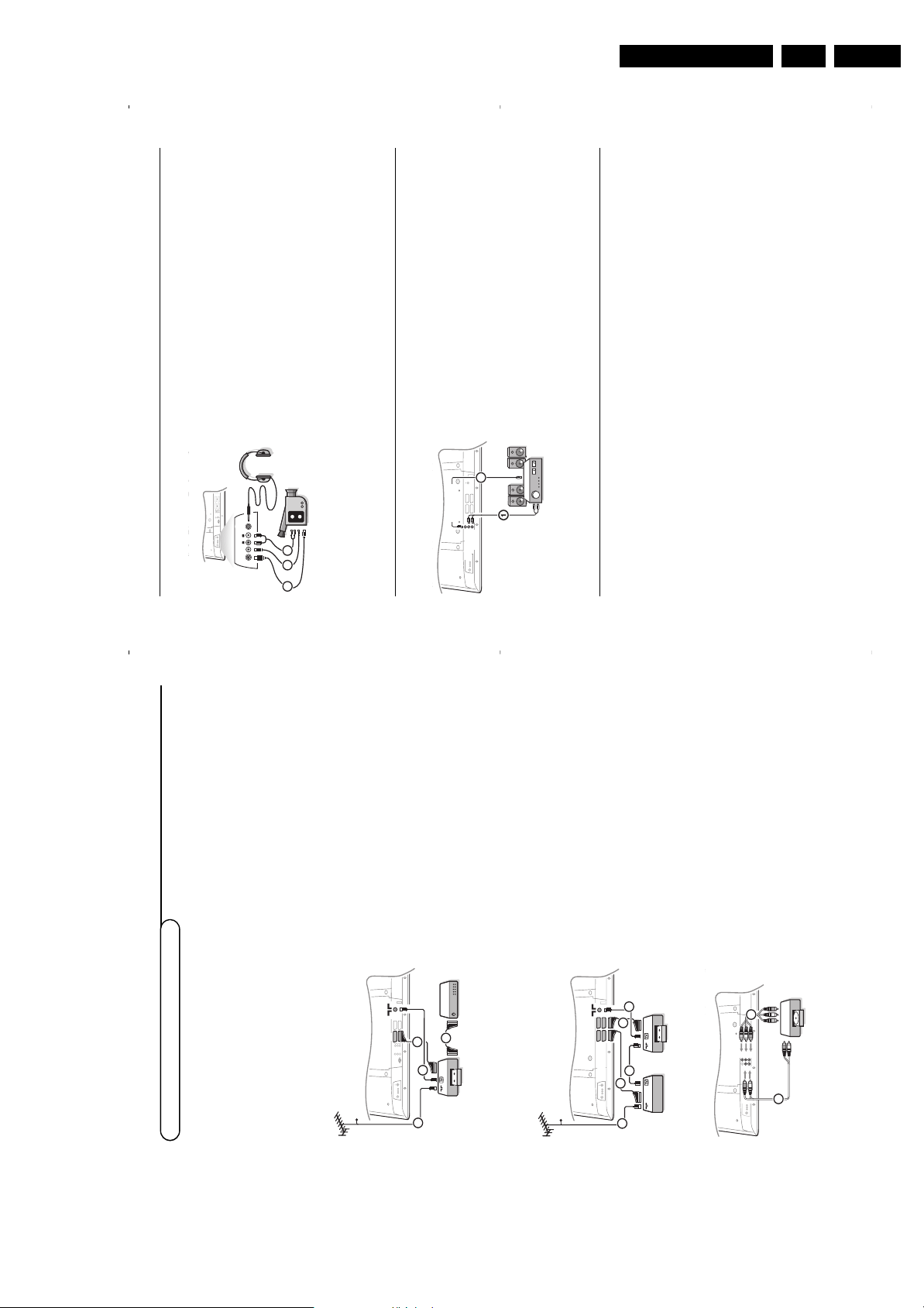
Directions for Use
18
Multi channel Surround receiver
&
Connect the audio cable to the multi channel Surround receiver
and to
AUDIO OUT L
and
R
at the bottom of your TV 1.
é
If you want the loudspeakers of your TV to act as centre
speaker, also connect an audiocable to the multi channel
Surround receiver and to the
CENTRE IN
at the bottom of
your TV 2.
“
Select
Centre Input On
in the Source menu. See p. 9.
The loudspeakers of the TV will now only produce centre
sound, the loudspeakers connected to the audio receiver will
produce Surround Sound.The volume has to be controlled via
the multi channel Surround receiver.
Note: No sound will be heard when a TV channel or external source is
blocked via the Child lock menu (see p. 12).
S•VIDEO
VIDEO AUDIO
LR
L
R
2
CENTRE IN
OUT
AUDIO
Front connections
Camera or Camcorder
&
Connect your camera or camcorder as shown.éConnect to
VIDEO
2 and
AUDIO L
3 for mono
equipment. For stereo equipment also connect
AUDIO R
3.
S-VHS quality with an S-VHS camcorder is obtained by
connecting the S-VHS cables with the
S-VIDEO
input 1 and
audio inputs 3.
Do not connect cable 1 and 2 at the same time.This may cause
picture distortion !
Headphone
&
Insert the plug into the headphone socket L as shown.éPress ¬ on the remote control to switch off the internal
loudspeakers of the TV.
The headphone impedance must be between 8 and 4000 Ohm.The
headphone socket has a 3.5 mm jack.
In the Sound menu select
Headphone volume
to adjust the
headphone volume.
ANTENNA
SERVICE
75
S•VIDEO
VIDEOAUDIO
LR
S•VHSVH
S
AUDIO
A
U
D
I
O
VID
EO I
N
VID
EOIN
S•VHS
AUDIO
VIDEO IN
L
R
1 2
3
L
Press the v key on the remote control repeatedly, or select Source in the Setup menu (see p. 9) to
select
EXT1
,
EXT2
,
EXT3
,
EXT4
,
YPbPr
,
FRONT
or
VGA
according to where you connected your
equipment.
Remark : Most equipment (decoder, recorder) carries out the switching itself, when it is switched on.
To select connected equipment
17
There is a wide range of audio and video equipment that can be connected to your TV.
The following connection diagrams show you how to connect them.
Note:
EXT1
can handle CVBS and RGB;
EXT2
CVBS, Y/C and RGB;
EXT3
and
4
CVBS;
EXT5
Y-Pb-Br 480p, 576p,
1080i;
VGA IN
can hancle VGA, SVGA, XGA and 480p, 576p, 1080i.
It is preferred to connect peripherals with RGB output to
EXT1
or
EXT2
as RGB provides a better picture quality.
Note: If your recorder is provided with the EasyLink function, it should be connected to
EXT2
to benefit from the
EasyLink functionality.
Recorder (
VCR
-
DVD
+
RW
)
Note: Do not place your recorder too close to the screen as some recorders may be susceptible for signals out of the
display. Keep a minimum distance of 0,5 m to the screen.
EXT 1
Pr
ANTENNA
75
S•VIDEO
VIDEO AUDIO
LR
EXT 2
VCR 1 DECODER
4
3
2
CABLE
1
ANTENNA
75
S•VIDEO
VIDEO AUDIO
LR
EXT
CABLE
1
2
VCR 1
4
3
5
Connect Peripheral Equipment
Connect the aerial cables 1, 2 and, to obtain the
optimum picture quality, eurocable 3 as shown.
If your recorder does not have a euroconnector, the
only possible connection is via the aerial cable.You will
therefore need to tune in your recorder’s test signal and
assign it programme number 0 or store the test signal
under a programme number between 90 and 99, see
Manual installation, p. 6.
See the handbook of your recorder.
Decoder and Recorder
Connect a eurocable 4 to your decoder and to the
special euroconnector of your recorder. See also the
recorder handbook. See Decoder, p. 9. You can also
connect your decoder directly to
EXT1
or
2
with a
eurocable.
Other equipment
(satellite receiver, decoder, DVD, games, etc.)
&
Connect the aerial cables 1, 2 and 3 as shown
(only if your peripheral has TV aerial in-/output).
Connect your equipment with a eurocable 4 or 5 to
one of the euroconnectors
EXT1
,
2
,
3
or
4
to obtain a
better picture quality.
é
Look for the test signal of your peripheral in the same
way as you do for a recorder.“Make a selection in the Setup, Source menu, p. 9.
S•VIDEO
VIDEO AUDIO
LR
DVD
L
R
Y
Pb
Pr
2
1
EXT 5
DVD player
With Component Video Output Connectors
(EXT5/YPbPr
)
&
Connect the three separate component video cables to
the DVD player’s
Y
,
U
(Pb) and
V
(Pr) jacks and to the
Y, Pb and Pr jacks on the TV.
é
Connect the audio cable to the DVD player’s
AUDIO L
and
R
jacks and to the
L
and
R
audio
EXT5
jacks on the
TV.
EN 15FTL13E AA & AB 3.
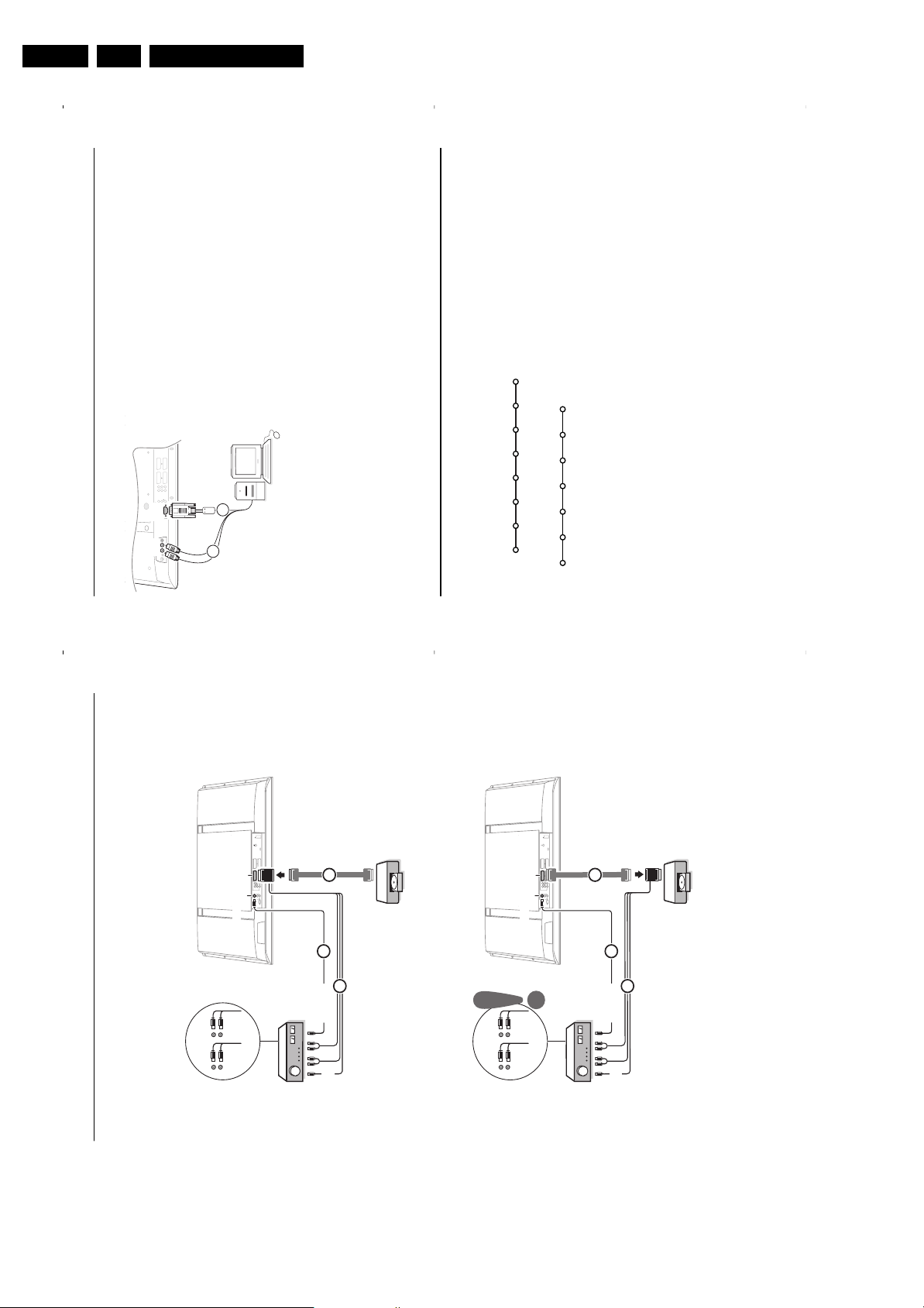
EN 16 FTL13E AA & AB3.
20
Recorder or DVD with EasyLink
The recorder (VCR or DVD+RW) or DVD can
be operated with the remote control via the
Recorder
or
DVD
menu on screen.
&
Press the
MENU
key on the remote control.
é
Select the
Recorder
or
DVD
menu with the
cursor up/down.
“
Press the cursor left/right, up/down to select
one of the recorder or DVD functions.
The key ® for recording can be operated in the TV
mode.
If your EasyLink recorder has the system standby
function, when you press the B key for 3 seconds,
both TV and the recorder are switched to standby.
Ò p ‡ π † ® Ï
Rwd Play Stop Play Ffw Rec Eject
Recorder
Ò p ‡ π † Ï
Prev. Play Stop Play Next Eject
DVD
Connect your computer
EXT 2
AUDIO
RECEIVER
EXT 5
EXT 1
EXT 4
EXT 3
CINEMA LINK
Y
Pb
PrR
L
AUDIO
NO
FUNCTION
AUDIO
OUT
CENTRE
IN
MAINS
ANTENNA
SERVICE
75
R
L
S•VIDEO
VIDEO
VGA
IN
AUDIO
L
R
1
2
&
Connect one end of a VGA cable 1 to the video card
of the computer and the other end to the
VGA
connector at the bottom of the TV.
Fix the connectors firmly with the screws on the plug.
é
In case of a Multimedia computer,connect the audio
cable 2 to the audio outputs of your Multimedia
computer and to the
AUDIO R
(right) and
L
left)
inputs
of the side panel.
The
VGA IN
connector allows the following TV and
monitor display modes:
EDTV 640/720 x 480p
720 x 576p
HDTV 1920 x1080i
VGA 640 x 480 60 Hz
SVGA 800 x 600 56 Hz
XGA 1024 x 768 60 Hz
Note:
If possible, use the XGA1024x768@60Hz video mode to
obtain the best image quality for your LCD monitor.
19
See the separate supplied Cinema Link instruction manual.
Attention: the sound info on screen will not correspond with the actual sound reproduction.
Cinema Link surround receiver
OUT
U
O
A
U
O
OR
Directions for Use
MAINS
75
ANTENNA
VCR
TV
SERVICE
EXT 4
EXT 3
EXT 1
CINEMA LINK
2
EXT
YPbPrR
L
NO
EXT 5
AUDIO
FUNCTION
L
R
OUT
AUDIO
IN
IN
VGA
CENTRE
IN
VCR
IN
TV
3
Recorder
DVD/
2
1
ENTRE
DI
A
LINK
INEM
VCR
TV
2
EXT
IN
CENTRE
MAINS
75
ANTENNA
SERVICE
EXT 4
EXT 3
EXT 1
CINEMA LINK
YPbPrR
L
NO
EXT 5
AUDIO
FUNCTION
L
R
OUT
AUDIO
IN
VGA
3
Recorder
DVD/
2
1
IN
TV
IN
VCR
CENTRE OUT
DI
A
LINK
CINEMA
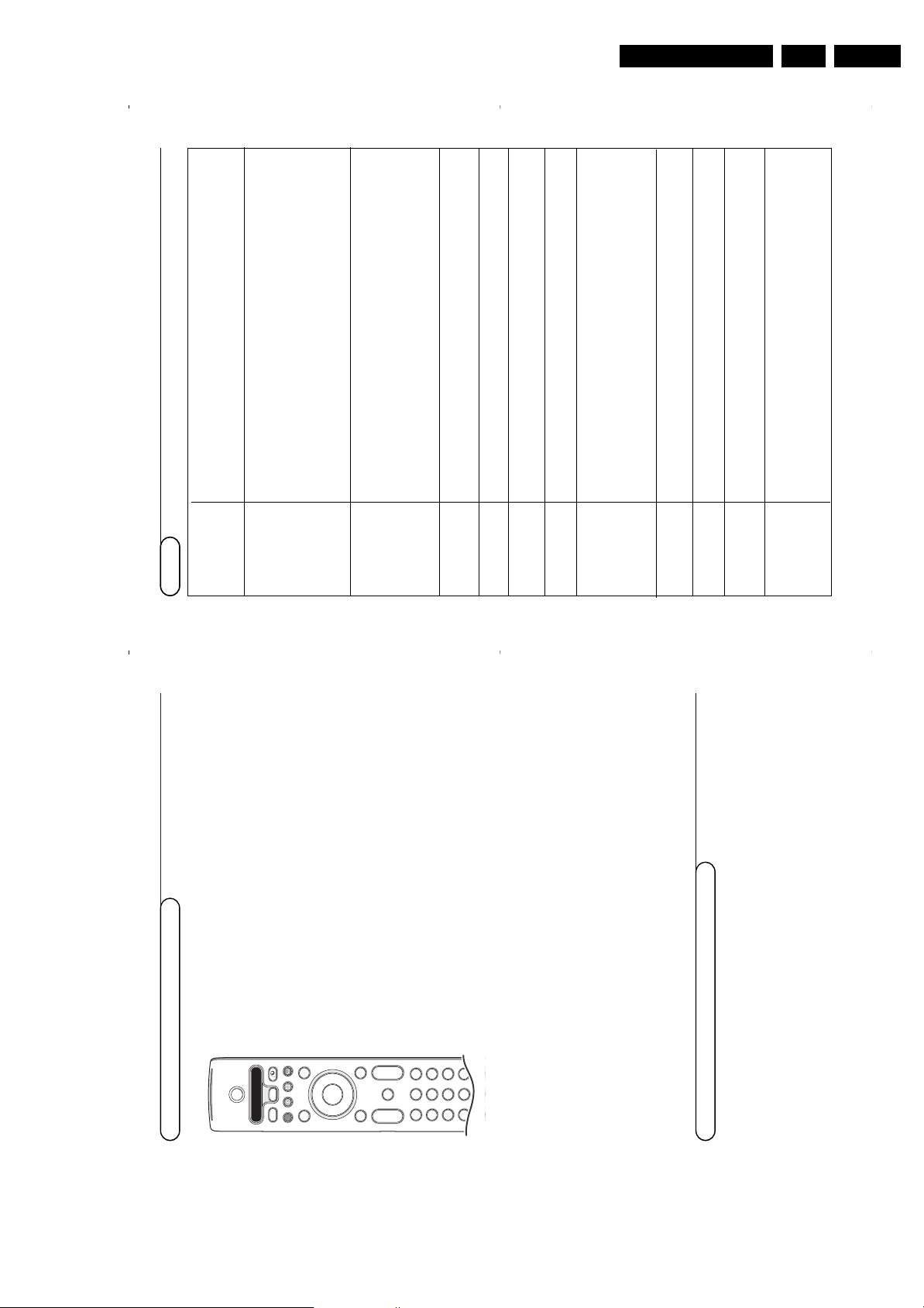
Directions for Use
22
Tips
Care of the screen
Do not rub or strike the screen with anything hard as this may scratch, mar, or
damage the screen permanently.
Unplug the set before cleaning the screen. dust the TV by wiping the screen and
the cabinet with a soft, clean cloth.If the screen requires additional cleaning, use
a clean, damp cloth;do not use liquid cleaners or aerosol cleaners.
Poor Picture • Have you selected the correct TV system in the manual installation menu?
• Is your TV or house aerial located too close to loudspeakers, non-earthed audio
equipment or neon lights, etc.?
• Mountains or high buildings can cause double pictures or ghost images.
Sometimes you can improve the picture quality by changing the direction of the
aerial.
• Is the picture or teletext unrecognisable? Check if you have entered the correct
frequency. See Installation, Manual installation, p. 6.
• Are brightness, sharpness and contrast out of adjustment? Select Factory settings in
the Setup, General menu, p. 8.
No Picture • Are the supplied cables connected properly ? (The aerial cable to the TV, the
other aerial to your recorder, the VGA cables to the display, the power cables.)
• Has the child lock been switched off ?
• Is your PC switched on ?
• Do you see a black screen and the indicator in front of the TV lights up green,
this means that the display mode is not supported. Switch your VGA-source to a
correct mode.
• In case of weak or bad signal, consult your dealer.
Digital distortion The low quality of some digital picture material may be the cause of digital image
distortion. In this case select the Soft setting using the Picture menu,Smart Picture,
without changing the picture settings manually.
No sound • No sound on any channel? Check the volume isn’t at minimum.
• Is the sound interrupted with the mute key
¬
?
No solution found Switch your TV off and then on again once. Never attempt to repair a defective
for your picture or TV yourself. Check with your dealer or call a TV technician.
sound problem ?
Menu Have you selected the wrong menu? Press the menu key again to exit from the
menu.
NEX
TV
IEW
Orange indicator on front of the TV during standby / No
NEX
TV
IEW
info:
See Acquisition and updating of
NEX
TV
IEW
information, p. 14.
Displayed time is wrong:
The broadcaster on programme number one does not transmit the correct local
date and time. Use Reshuffle in the installation menu to place another broadcaster
on programme number one.
Remote control • Check if the remote control is in the correct mode.
• If your TV no longer responds to the remote control, the batteries may be dead.
• You can still use the
MENU/OK
key and the -/+ keys on top of your TV.
Standby Your TV consumes energy in the standby mode. Energy consumption contributes
to air and water pollution. Power consumption: 2 W.
No stable or not Check if you have selected the correct VGA mode in your PC. See the separate
synchronised VGA instruction manual with the monitor.
picture
Miscellaneous . Ambient temperature: + 5~ + 35°C
. Mains: 50/60 Hz Auto Voltage ranging from 198 V to 264 V
. Power consumption:around 170 W
. Standby consumption: 1 W
. Weight (excl. packaging): 17 kg
. Dimensions (wxhxd): 891x489x110
Tips
21
Audio- and video equipment keys
Record with your recorder with EasyLink
This system remote control operates the following Philips equipment:TV,VCR,
DVD, SAT (RC5),AMP (+TUNER), CD;
Press the
Select
key to operate any of the equipment indicated in the display.
Another device can be selected by pressing Select repeatedly within 2 seconds.The
led will blink slowly to indicate the device.
Press one of the keys on the remote control to operate the peripheral equipment.
To return to TV mode press Select while the led is blinking.
When no action is taken within 60 seconds, the remote goes back to TV mode.
Note: When the
Select
key is pressed and hold for more than 2 seconds, the RC5/RC6
system select command is transmitted.
B
b
¬
+
-
V
+
-
P
v
b
i
0
h
q
Select
VCR DVD SAT AMP CD
MENU
OK
123
456
789
0
Ò
®
‡π
†
Active Control
S
®
®
®
®
æ
B to switch to standby
S for pause (
VCR
,
DVD
,
CD)
® for record
Ò for rewind (
VCR
,
CD
);
search down (
DVD
,
AMP
)
‡ for stop
π for play
† for fast forward (
VCR
,
CD
);
search up (
DVD/AMP
)
æ to select your choice of subtitle
language (
DVD
);
RDS news/TA (
AMP
);
to shuffle play (
CD
)
b to select a
DVD
title;
RDS display (
AMP
);
info on screen (
CD
)
i display information
MENU
to switch the menu on or off
- P +
for chapter, channel, track
selection
0 to 9 digit entry
0 tape index (
VCR
),
select a DVD chapter,
select a frequency (
AMP
)
U VCR timer
Q surround on/off (
AMP
,
CD)
cursor up/down
to select the next or the
previous disc (
CD)
cursor left/right
to select the previous or
following track (
CD
)
search up/down (
AMP
)
In TV mode, it is possible to start a direct recording of the programme which is being displayed on the TV
screen. Continue to press the ® record key on the remote control for more than 2 seconds.
Note: Switching programme numbers on your TV does not disturb recording !
When recording a programme from a peripheral connected to
EXT 1
,
EXT 3, EXT 4,EXT 5
or
FRONT
, you can
not select another TV programme on the screen.
Attention:
Recording from
EXT 5
will only have black and white pictures !
Additionally the DVD, SAT and CD indicator can be programmed to operate the
DVD-R, SAT (RC6), CD-R instead.
&
Press the
Select
key repeatedly until no LED is lit.
é
To program
DVD-R
, press the
OK
key + digit 2.
To program
SAT (RC6)
, press the
OK
key + digit 4.
To program
CD-R
, press the
OK
key + digit 6.
From now on, when the corresponding (
DVD
,
SAT
,
CD
) indicator is selected,
the remote control will operate your DVD-R, SAT (RC6) or CD-R.
Note:To return to the modes programmed in the factory, either remove the batteries for a
few minutes, or press the
OK
key + digit 1 (DVD mode); or + digit 3 (SAT-RC5) or +
digit 5 (CD mode).
EN 17FTL13E AA & AB 3.
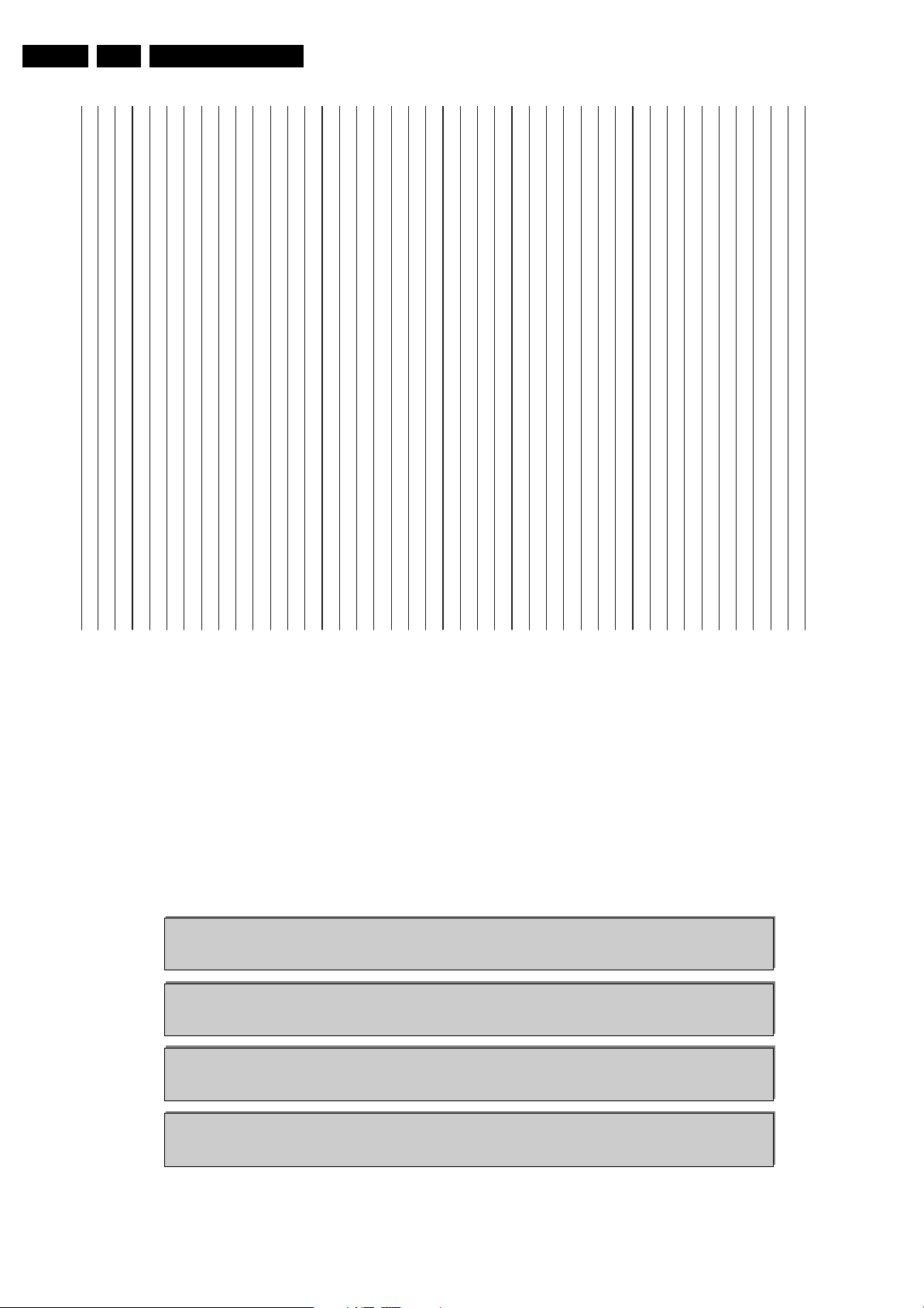
EN 18 FTL13E AA & AB3.
Table of TV frequencies.
Frequenztabelle der Fernsehsender.
Liste des fréquences des émetteurs.
Frequentietabel TV-Zenders.
Tabella delle frequenze delle trasmittenti.
Lista de las frecuencias de las emisoras.
Lista das frequências dos emissores.
Liste over TV senderne.
Tabell over TV-frekvenser.
Tabell över TV-frekvenser.
TV-taajuustaulukko.
Kατάλογος συχνοτήτων ποµπών.
Spisok hastot peredathikov.
A televizió−adóállomások frekvenciáinak a listája.
Lista częstotliwości stacji nadawczych.
Seznam frekvenčních pásem vysílačů.
Zoznam frekvenčných pásiem vysielačov.
GB
The frequencies used by a cable company may differ from the
frequencies on the table. Consult your cable company or your
dealer for detailed information.
D
In Kabelfernsehanlagen können Abweichungen von den in den
Frequenztabellen aufgeführten Frequenzen vorkommen. Bitte
wenden Sie sich an Ihren Fachhändler oder Ihre
Kabelfernsehgesellschaft, die Ihnen die zutreffenden Frequenzen
mitteilt.FLes fréquences utilisées par une société de télédistribution
peuvent être différentes de celles sur la liste des fréquences.
Consultez votre société de télédistribution ou votre revendeur
pour des informations plus détailées.
NL
De frequenties die gebruikt worden door een kabelmaatschappij
kunnen verschillen van deze op de tabel. Raadpleeg uw
kabelexploitant of uw handelaar voor meer informatie.
I
Le frequenze usate per una società di teledistribuzione possano
essere differenti di quelle nella tabella. Consultate la società di
teledistribuzione o il vostro rivenditore per informazione specifica.
E
Las frecuencias utilizadas por las empresas de distribución de
señal por cable, pueden ser diferentes de las que se encuentran
en esta tabla. Consulte con su compañia de distribución de
televisión por cable o con su distribuidor para que le proporcionen
una información más detallada.
P
As frequências utilizadas por uma sociedade de teledistribuição
podem ser diferentes das indicadas na lista de frequências.
Consultar a sociedade de teledistribuição ou o vendedor para
informações mais detalhadas.
DK
Frekvenser benyttet af kabel operatører kan være afvigende fra
disse, kantakt deres kabel operatør eller forhandler for næmere
informa-tion.NFrekvensene som benyttes pa et kabelnett kan avvike fra de
som er oppfört i tabellen. Kontakt ditt kabel-TV selskap eller din
forhandler for næmere opplysninger.SFrekvenserna som används i kabel-TV-näten kan avvika från
frekvenserna i tabellen. Kontakta ditt kabel-TV-bolag eller din
radiohandlare för vidare information.
SF
Kaapeliyhtiöden käyttämät taajuudet voivat poiketa taulukossa
olevista taajuuksista. Tarkat tiedot saat kaapeliyhtiösta tai myyjältä.
GR
Οι συχντητες που χρησιµοποιούνται απ µια εταιρεία τηλεµετάδοσης
είναι δυνατν να είναι διαφορετικές απ αυτές που περιέχει ο κατάλογος.
(Συµβουλευθείτε την εταιρεία τηλεµετάδοσης ή τον πωλητή για
λεπτοµερέστερες πληροφορίες).
CEI
Hastoty na kotoryx peredaòt telakampaniä mogut
otlihatæsä ot hastot na dannoj tablice. (Obratitæsä k
Vaπej telekampanii ili Vaπemu prodavcu za
dopolnitelænoj informaciej.
H
Egy televizió−adóállomás sugárzáshoz használt frekvenciatar−
tományai lehetnek a táblázatban közöltektől eltérőek is. (Abban
az esetben, ha bővebb információkra van szüksége, forduljon az
eladóhoz.)PLOperator sieci telewizyjnej może stosować inne częstotliwości,
niż te, które figurują na tablicy (bardziej szczegółowych infor−
macji na ten temat zasięgnąć u operatora lub sprzedawcy).
CZ
Frekvence používané některými televizními společnostmi se
mohou lišit od údajů uvedených v tomto seznamu. Informujte se
blíže u příslušné společnosti nebo v prodejně, kde jste televizor
koupili.SKFrekvencie používané niektorými spoločnosami televízneho
prenosu sa môžu liši od údajov uvedených v tomto zozname.
Informujte sa bližšie u príslušnej spoločnosti alebo v predajni,
kde ste televízor kúpili.
EUROPE
CH ..FREQ (MHz)
E2.............48.25
E3.............55.25
E4.............62.25
E5...........175.25
E6...........182.25
E7...........189.25
E8...........196.25
E9...........203.25
E10.........210.25
E11.........217.25
E12.........224.25
S1...........105.25
S2...........112.25
S3...........119.25
S4...........126.25
S5...........133.25
S6...........140.25
S7...........147.25
S8...........154.25
S9...........161.25
S10.........168.25
S11.........231.25
S12.........238.25
S13.........245.25
S14.........252.25
S15.........259.25
S16.........266.25
S17.........273.25
S18.........280.25
S19.........287.25
S20.........294.25
H1 ..........303.25
H2 ..........311.25
H3 ..........319.25
H4 ..........327.25
H5 ..........335.25
H6 ..........343.25
H7 ..........351.25
H8 ..........359.25
H9 ..........367.25
H10 ........375.25
H11 ........383.25
H12 ........391.25
H13 ........399.25
H14 ........407.25
H15 ........415.25
H16 ........423.25
H17 ........431.25
H18 ........439.25
H19 ........447.25
21...........471.25
22...........479.25
23...........487.25
24...........495.25
25...........503.25
26...........511.25
27...........519.25
28...........527.25
29...........535.25
30...........543.25
31...........551.25
32...........559.25
33...........567.25
34...........575.25
35...........583.25
36...........591.25
37...........599.25
38...........607.25
39...........615.25
40...........623.25
41...........631.25
42...........639.25
43...........647.25
44...........655.25
45...........663.25
46...........671.25
47...........679.25
48...........687.25
49...........695.25
50...........703.25
51...........711.25
52...........719.25
53...........727.25
54...........735.25
55...........743.25
56...........751.25
57...........759.25
58...........767.25
59...........775.25
60...........783.25
61...........791.25
62...........799.25
63...........807.25
64...........815.25
65...........823.25
66...........831.25
67...........839.25
68...........847.25
69...........855.25
E-EUROPE
CAN..FREQ (MHz)
R1 ..........49.75
R2 ..........59.25
R3 ..........77.25
R4 ..........85.25
R5 ..........93.25
R 6 .......175.25
R 7 .......183.25
R 8 .......191.25
R 9 .......199.25
R10 ......207.25
R11 ......215.25
R12 ......223.25
S1 ........105.25
S2 ........112.25
S3 ........119.25
S4 ........126.25
S5 ........133.25
S6 ........140.25
S7 ........147.25
S8 ........154.25
S9 ........161.25
S10 ......168.25
S11 ......231.25
S12 ......238.25
S13 ......245.25
S14 ......252.25
S15 ......259.25
S16 ......266.25
S17 ......273.25
S18 ......280.25
S19 ......287.25
S20 ......294.25
H1 ........303.25
H2 ........311.25
H3 ........319.25
H4 ........327.25
H5 ........335.25
H6 ........343.25
H7 ........351.25
H8 ........359.25
H9 ........367.25
H10 ......375.25
H11 ......383.25
H12 ......391.25
H13 ......399.25
H14 ......407.25
H15 ......415.25
H16 ......423.25
H17 ......431.25
H18 ......439.25
H19 ......447.25
21.........471.25
22.........479.25
23.........487.25
24.........495.25
25.........503.25
26.........511.25
27.........519.25
28.........527.25
29.........535.25
30.........543.25
31.........551.25
32.........559.25
33.........567.25
34.........575.25
35.........583.25
36.........591.25
37.........599.25
38.........607.25
39.........615.25
40.........623.25
41.........631.25
42.........639.25
43.........647.25
44.........655.25
45.........663.25
46.........671.25
47.........679.25
48.........687.25
49.........695.25
50.........703.25
51.........711.25
52.........719.25
53.........727.25
54.........735.25
55.........743.25
56.........751.25
57.........759.25
58.........767.25
59.........775.25
60.........783.25
61.........791.25
62.........799.25
63.........807.25
64.........815.25
65.........823.25
66.........831.25
67.........839.25
68.........847.25
69.........855.25
FRANCE
CAN..FREQ (MHz)
2..............55.75
3..............60.50
4..............63.75
5..............176.0
6..............184.0
7..............192.0
8..............200.0
9..............208.0
10............216.0
B............116.75
C............128.75
D............140.75
E............159.75
F............164.75
G ...........176.75
H............188.75
I.............200.75
J............212.75
K............224.75
L............236.75
M...........248.75
N ...........260.75
O ...........272.75
P............284.75
Q ...........296.75
H1..........303.25
H2..........311.25
H3..........319.25
H4..........327.25
H5..........335.25
H6..........343.25
H7..........351.25
H8..........359.25
H9..........367.25
H10........375.25
H11........383.25
H12........391.25
H13........399.25
H14........407.25
H15........415.25
H16........423.25
H17........431.25
H18........439.25
H19........447.25
21..........471.25
22..........479.25
23..........487.25
24..........495.25
25..........503.25
26..........511.25
27..........519.25
28..........527.25
29..........535.25
30..........543.25
31..........551.25
32..........559.25
33..........567.25
34..........575.25
35..........583.25
36..........591.25
37..........599.25
38..........607.25
39..........615.25
40..........623.25
41..........631.25
42..........639.25
43..........647.25
44..........655.25
45..........663.25
46..........671.25
47..........679.25
48..........687.25
49..........695.25
50..........703.25
51..........711.25
52..........719.25
53..........727.25
54..........735.25
55..........743.25
56..........751.25
57..........759.25
58..........767.25
59..........775.25
60..........783.25
61..........791.25
62..........799.25
63..........807.25
64..........815.25
65..........823.25
66..........831.25
67..........839.25
68..........847.25
69..........855.25
ITALY
CAN..FREQ (MHz)
A..............53.75
B ..............62.25
C ..............82.25
D............175.25
E ............183.75
F.............192.25
G............201.25
H............210.25
H1..........217.25
S1 ..........105.25
S2 ..........112.25
S3 ..........119.25
S4 ..........126.25
S5 ..........133.25
S6 ..........140.25
S7 ..........147.25
S8 ..........154.25
S9 ..........161.25
S10 ........168.25
S11 ........231.25
S12 ........238.25
S13 ........245.25
S14 ........252.25
S15 ........259.25
S16 ........266.25
S17 ........273.25
S18 ........280.25
S19 ........287.25
S20 ........294.25
H1..........303.25
H2..........311.25
H3..........319.25
H4..........327.25
H5..........335.25
H6..........343.25
H7..........351.25
H8..........359.25
H9..........367.25
H10........375.25
H11........383.25
H12........391.25
H13........399.25
H14........407.25
H15........415.25
H16........423.25
H17........431.25
H18........439.25
H19........447.25
21...........471.25
22...........479.25
23...........487.25
24...........495.25
25...........503.25
26...........511.25
27...........519.25
28...........527.25
29...........535.25
30...........543.25
31...........551.25
32...........559.25
33...........567.25
34...........575.25
35...........583.25
36...........591.25
37...........599.25
38...........607.25
39...........615.25
40...........623.25
41...........631.25
42...........639.25
43...........647.25
44...........655.25
45...........663.25
46...........671.25
47...........679.25
48...........687.25
49...........695.25
50...........703.25
51...........711.25
52...........719.25
53...........727.25
54...........735.25
55...........743.25
56...........751.25
57...........759.25
58...........767.25
59...........775.25
60...........783.25
61...........791.25
62...........799.25
63...........807.25
64...........815.25
65...........823.25
66...........831.25
67...........839.25
68...........847.25
69...........855.25
Directions for Use
Personal Notes:
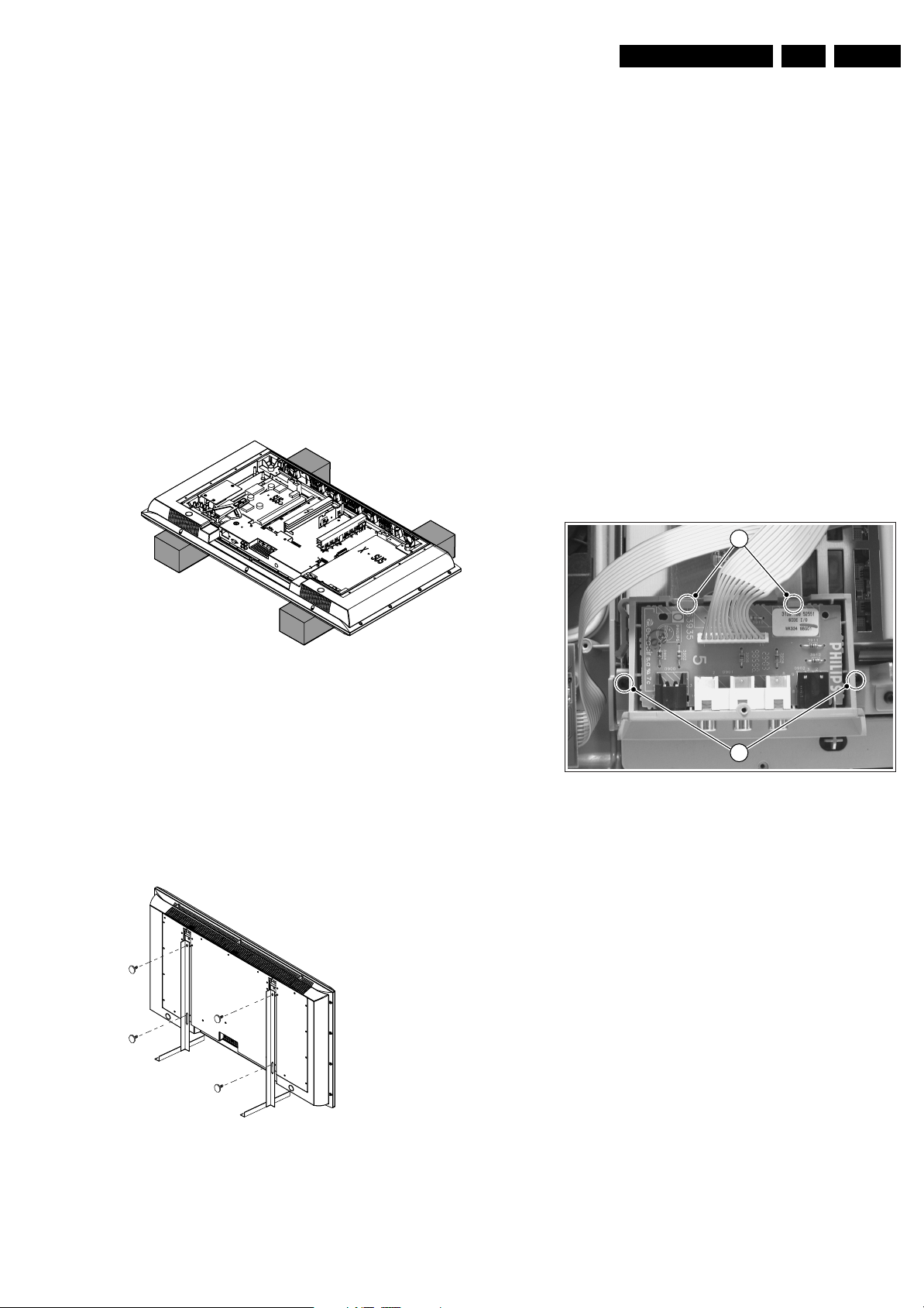
4. Mechanical Instructions
Mechanical Instructions
EN 19FTL13E AA & AB 4.
Index of this chapter:
4.1 Service Positions
4.2 Assy/PWB Removal
4.3 Set Re-assembly
Notes:
• Figures below can deviate slightly from the actual situation,
due to the different set executions.
• Follow the disassemble instructions in described order.
4.1 Service Positions
First, put the TV set in its service position. Therefore, place it
upside down on a table top (use a protection sheet or a foam
cushion).
4.1.1 The Foam Bars
does not take much space, has no risk of over heating, and/or
falling. The stands can be mounted and removed quickly and
easily with use of the provided screws, which can be tightened
and loosened manually without the use of tools
Caution: Only use the screws provided, otherwise it is possible
to damage the monitor inside.
4.2 Assy/PWB Removal
4.2.1 Rear Cover
Warning: Disconnect the mains power cord before you remove
the rear cover.
First, unscrew the rear cover:
1. Remove the screws that secure the rear cover. The screws
are located at the top, bottom, left and right side, also there
are three deeper located screws next to the stands.
2. Lift the rear cover from the cabinet. Make sure that wires
and flat foils are not damaged during cover removal.
4.2.2 Side I/O Panel
2
CL 36532051_002.eps
Figure 4-1 Foam bars
The foam bars (order code 3122 785 90580) can be used for
all types and sizes of Flat TVs. By laying the plasma or LCD TV
flat on the (ESD protective) foam bars, a stable situation is
created to perform measurements and alignments. By first
placing a mirror flat on the table under the TV you can easily
see if something is happening on the screen.
The stand is also handy to replace the screen.
4.1.2 The Aluminium Stands
190603
1
CL 36532064_050.eps
161003
Figure 4-3 Side I/O panel
1. Disconnect the cable of the panel
2. To replace the complete bracket, remove the two fixing
screws (1) on either side of the panel.
3. To get the panel out, push the two brackets out and lift the
panel off.
4. Remove the panel.
CL 36532051_001.eps
040703
Figure 4-2 Aluminium stands
The aluminium stands (order code 3122 785 90480) can also
be used to do measurements and alignments, also they are
very suitable to perform duration tests. With this stands the set
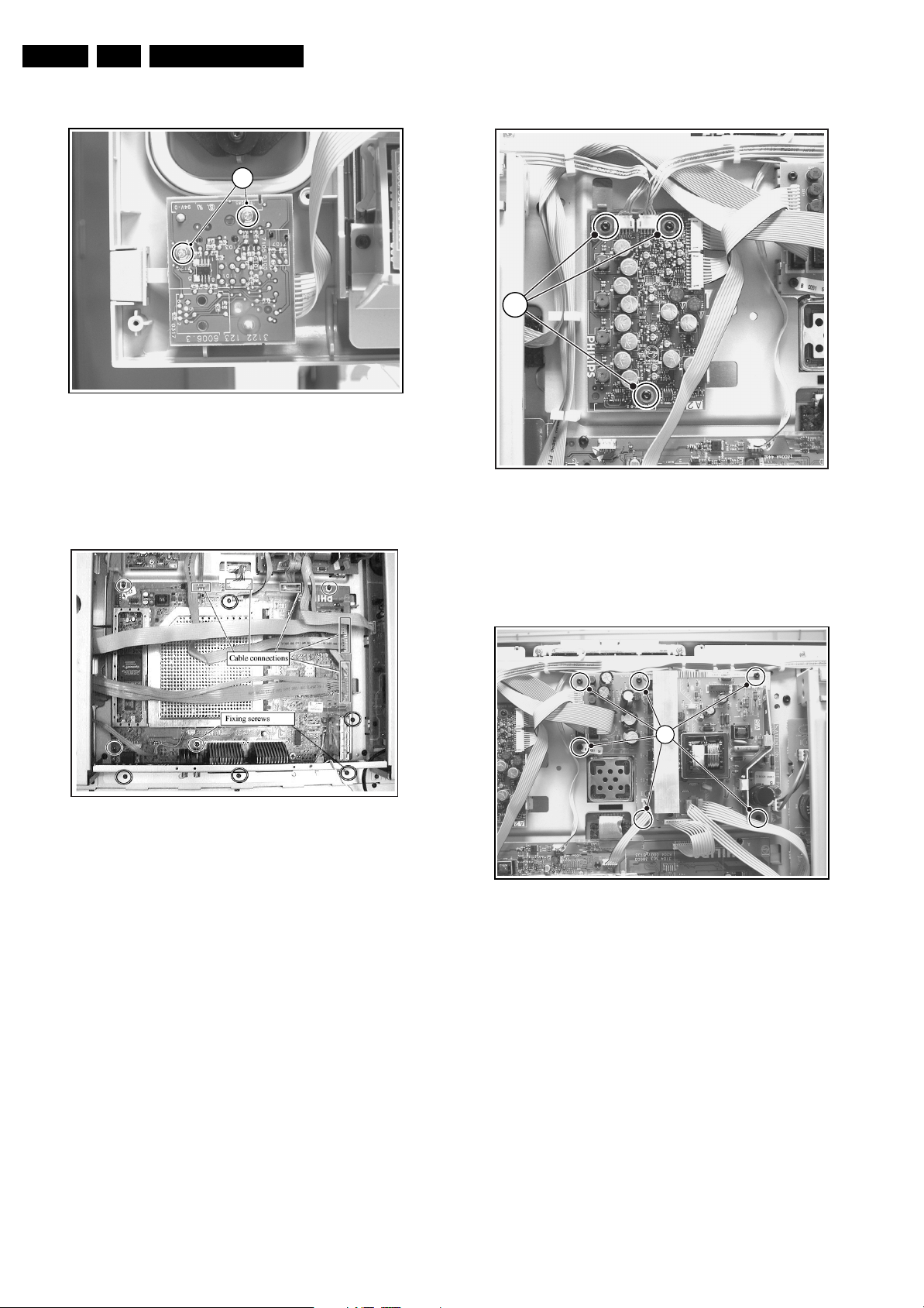
EN 20 FTL13E AA & AB4.
Mechanical Instructions
4.2.3 Main switch/LED panel
1
Figure 4-4 Main switch/LED panel
1. Disconnect the cable on the rear of the panel.
2. Remove the two fixing screws (1) as shown on the photo.
4.2.4 Small Signal Panel
CL 36532064_051.eps
161003
4.2.5 Audio Amplifier
1
Figure 4-6 Audio Amplifier
1. Disconnect all cables from the panel.
2. Remove the fixing screws (1) of the panel.
CL 36532064_053.eps
161003
CL 36532053_091.eps
Figure 4-5 Small Signal Panel
1. Disconnect all cables from the panel.
2. Caution: The connectors of the LVDS cable are very
fragile, be careful not to damage them.
3. Remove the fixing screws of the panel.
301003
4.2.6 Auxiliary Supply
Figure 4-7 Auxiliary Supply
1. Disconnect all cables from the panel.
2. Remove the fixing screws (1) of the panel.
1
CL 36532064_054.eps
161003

Mechanical Instructions
EN 21FTL13E AA & AB 4.
4.2.7 Main Power Supply
Figure 4-8 Wall mounting bracket
1. Remove the screws on both the top and bottom of the
mounting bracket.
2. Remove the bracket before accessing the Main Power
Supply panel.
CL 36532053_094.eps
301003
1. Disconnect the cables from the panel.
2. Remove the fixing screws on each side of the panel.
4.2.8 LCD Panel
Figure 4-10 LCD Display
Make sure that the power is switched “off” and that the
necessary cables are disconnected.
To replace the LCD panel (including the backlight), please
remove all the panels first (including the two mounting
brackets), as mentioned above.
1. Remove the five fixing screws on the border of the panel
with a no. 10 Torx screwdriver.
2. Remove the four fixing screws on the panel with a no. 20
Torx screwdriver.
3. Lift the LCD panel including the backlights out of the frame.
4.3 Set Re-assembly
To re-assemble the whole set, execute all processes in reverse
order.
Notes:
• As soon as you have removed the plastic back cover, you
must replace the speaker-box sealing foam (12nc: 3104
303 10791). This, to ensure that the loudspeakers are
airtight. Do not stretch the foam during mounting. Pay
special attention to the corners, to make sure that the foam
is not stretched and that it is pushed in the corners.
• While re-assembling, make sure that all cables are placed
and connected in their original position
CL 36532053_096.eps
301003
Figure 4-9 Main Power Supply
CL 36532053_095.eps
301003
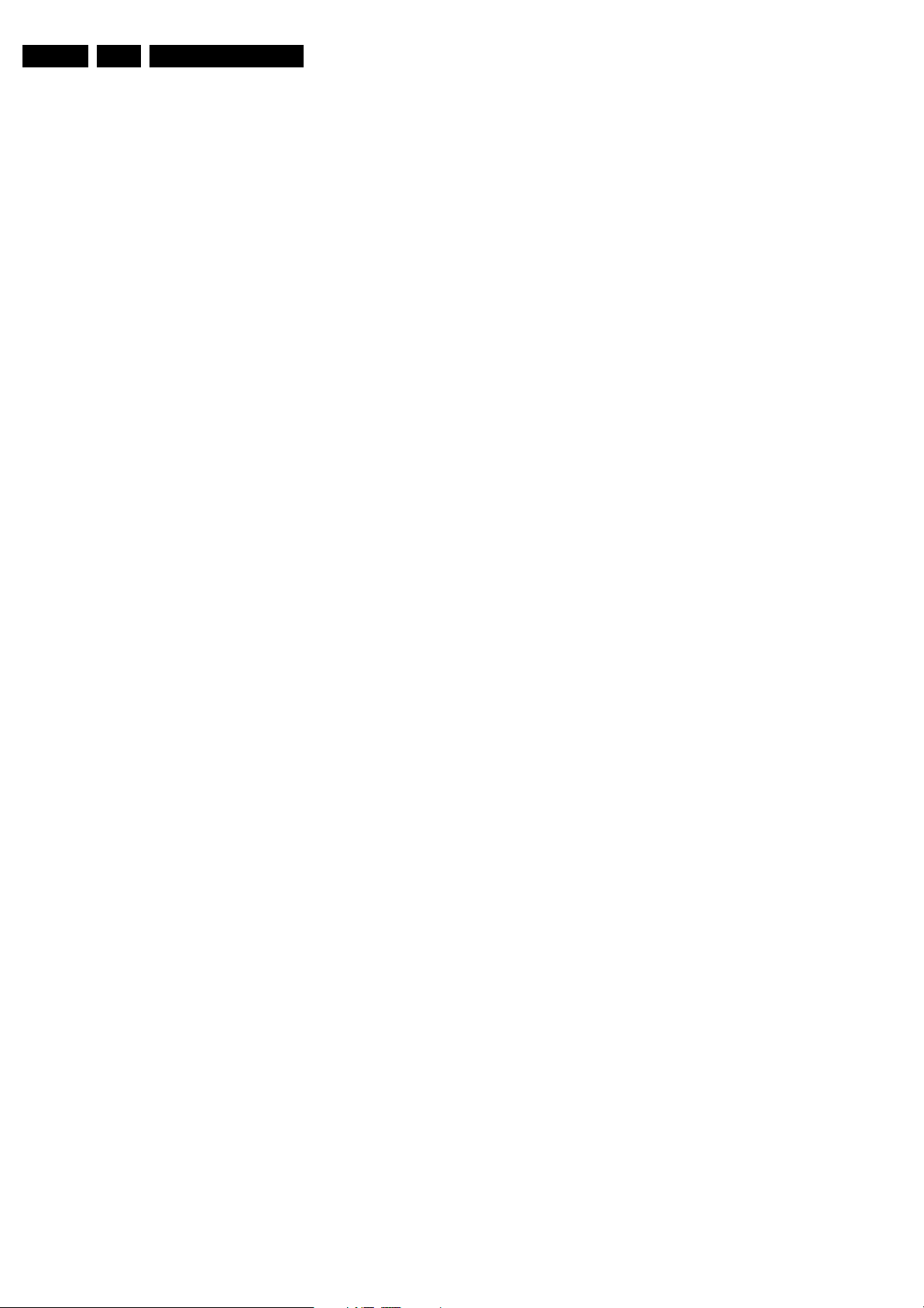
EN 22 FTL13E AA & AB5.
Service Modes, Error Codes, and Fault Finding
5. Service Modes, Error Codes, and Fault Finding
Index of this chapter:
5.1 Test Points
5.2 Service Modes
5.3 Problems and Solving Tips (related to CSM)
5.4 ComPair
5.5 Error Codes
5.6 The Blinking LED Procedure
5.7 Protections
5.8 Repair tips
5.9 Software Downloading
5.1 Test Points
The chassis is equipped with test points printed on the circuit
board assemblies.
Perform measurements under the following conditions:
• Service Default Mode.
• Video: colour bar signal.
• Audio: 3 kHz left, 1 kHz right.
5.2 Service Modes
Service Default Mode (SDM) and Service Alignment Mode
(SAM) offer several features for the service technician, while
the Customer Service Mode (CSM) is used for communication
between a Philips Customer Care Centre (P3C) and a
customer.
There is also the option of using ComPair, a hardware interface
between a computer (see requirements below) and the TV
chassis. It offers the ability of structured troubleshooting, test
pattern generation, error code reading, software version
readout, and software upgrading.
Minimum requirements: a Pentium processor, Windows 95/
98, and a CD-ROM drive (see also paragraph “ComPair”).
5.2.1 Service Default Mode (SDM)
Purpose
• To create a pre-defined setting, to get the same
measurement results as given in this manual.
• To override SW protections.
• To start the blinking LED procedure.
Specifications
• Tuning frequency: 475.25 MHz for PAL/SECAM.
• Colour system: SECAM L for France or PAL B/G for the
rest of Europe.
• All picture settings at 50 % (brightness, colour, contrast).
• All sound settings at 50 %, except volume at 25 %.
• All service-unfriendly modes (if present) are disabled, like:
– (Sleep) timer.
– Child/parental lock.
–Blue mute.
– Automatic volume limiter (AVL).
– Auto switch-off (when no video signal was received for
10 minutes).
– Skip/blank of non-favourite pre-sets.
– Smart modes.
– Auto store of personal presets.
– Auto user menu time-out.
How to enter SDM
Use one of the following methods:
• Use the standard RC-transmitter and key in the code
“062596”, directly followed by the “MENU” button.
Note: It is possible that, together with the SDM, the main
menu will appear. To switch it off, push the “MENU” button
again.
• Short for a moment the two solder pads (item 9018) on the
SSP, with the indication “SDM”. Activation can be
performed in all modes, except when the set has a problem
with the main microprocessor.
Caution: If the SDM is entered via the pins, all the
software-controlled protections are de-activated.
• Use the DST-emulation feature of ComPair.
• Use the “DEFAULT” button on the Dealer Service Tool
(RC7150).
After entering this mode, “SDM” will appear in the upper right
corner of the screen.
How to navigate
When you press the “MENU” button on the RC transmitter, the
set will toggle between the SDM and the normal user menu
(with the SDM mode still active in the background).
How to exit SDM
Use one of the following methods:
• Switch the set to STANDBY via the RC-transmitter.
• Press the “EXIT” button on the DST.
• Via a standard customer RC-transmitter: key in “00”sequence.
5.2.2 Service Alignment Mode (SAM)
Purpose
• To perform (software) alignments.
• To change option settings.
• To easily identify the used software version.
• To view operation hours.
• To display (or clear) the error code buffer.
Specifications
• Operation hours counter.
• Software version.
• Option settings.
• Error buffer reading and erasing.
• Software alignments.
How to enter SAM
Use one of the following methods:
• Via a standard RC transmitter: key in the code “062596”
directly followed by the “OSD [i+]” button. After entering
SAM with this method a service warning will appear on the
screen, you can continue by pressing any digit key on the
RC.
• Short for a moment the two solder pads (item 9017) on the
SSP with the indication "SAM". Depending on the software
version, it is possible that a service warning will appear.
You can continue by pressing any digit key on the RC.
• Use the DST-emulation feature of ComPair.
• Press the ALIGN button on the DST while the set is in the
normal operation
After entering this mode, “SAM” will appear in the upper right
corner of the screen.
Contents of SAM:
• OPERATION HOURS. Displays the accumulated total of
operation hours (not the standby hours).
• HARDWARE INFO.
– ROM VERSION. Displays the date of the software and
the software version of the ROM (example:
TL13EU_1.0_01234 = AAAABB_X.Y_NNNNN).
• AAAA= the chassis name.
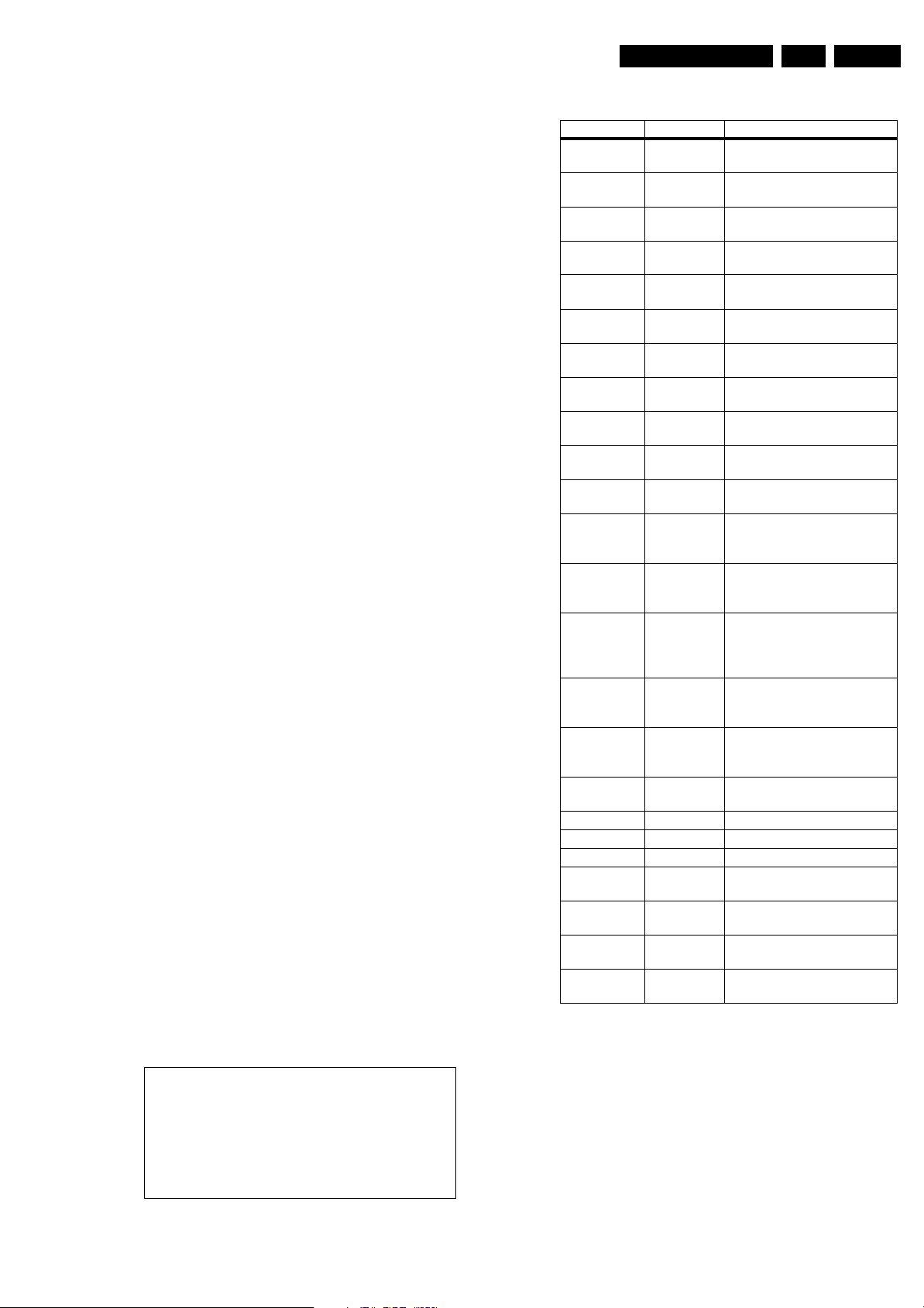
Service Modes, Error Codes, and Fault Finding
EN 23FTL13E AA & AB 5.
• BB= the region: EU= Europe, AP= Asia Pacific
PAL/Multi, AN= Asia Pacific NTSC, US= USA, LT=
LATAM.
• X.Y= the software version, where X is the main
version number (different numbers are not
compatible with one another) and Y is the sub
version number (a higher number is always
compatible with a lower number).
• NNNNN= last five digits of 12nc code software.
– SW VERSION EPLD. Displays the software version of
the EPLD.
• ERRORS. (followed by maximal 10 errors). The most
recent error is displayed at the upper left (for an error
explanation see paragraph “Error Codes”).
• DEFECTIVE MODULE. Here the module that generates
the error is displayed. If there are multiple errors in the
buffer, which are not all generated by a single module,
there is probably another defect. It will then display the
message “UNKNOWN” here.
• RESET ERROR BUFFER. When you press the “OK”
button, the error buffer is reset.
• ALIGNMENTS. This will activate the “ALIGNMENTS” submenu.
• DEALER OPTIONS. Extra features for the dealers.
• SERVICE OPTIONS. Extra features for Service.
• INITIALISE NVM. When an NVM was corrupted (or
replaced) in the former EM3 chassis, the microprocessor
replaces the content with default data (to assure that the
set can operate). However, all pre-sets and alignment
values are gone now, and option numbers are not correct.
Therefore, this was a very drastic way. In this chassis, the
procedure is implemented in another way: The moment the
processor recognises a corrupted NVM, the “initialise
NVM” line will be highlighted. Now, you can do two things
(dependent of the service instructions at that moment):
– Save the content of the NVM via ComPair for
development analysis, before initialising. This will give
the Philips Service department an extra possibility for
diagnosis (e.g. when Development asks for this).
– Initialise the NVM (same as in the past, however now it
happens conscious).
• STORE. All options and alignments are stored when
pressing the “OK”-button
• FUNCTIONAL TEST. All devices are tested via the “OK”
button. Eventual errors are displayed in the error buffer.
The error buffer is not erased, the content returns when this
test is terminated.
• DAILY MENUS. With the “OK” button, you can go to the
normal user menu. SAM is still active in the background.
With the “MENU” button, you return from the user menu to
SAM menu. This feature can be helpful to quickly change
some settings in the user menu.
• SW MAINTENANCE.
• UPGRADE. More info see paragraph Software
downloading.
• EVENTS. Not useful for service purposes. In case of
specific software problems, the development
department can ask for this info.
• BDM INFO. Broadcast Debug Menu info. The purpose
of this menu is to debug the broadcast, not the TV. The
menu gives an overview of what is received on the
current preset. Following items are displayed:
P r e s e t n r : -- UTC: - - : - - : --
P r e s e t n a m e : ----- LTO: - - : - - : --
Time: - - : - - : --
C N I N V M : ---- Date: - - / - - / ----
C N I F 1 : ----
C N I F 2 : ---- Time TXT: - - : - - : --
C N I V P S : ---- Time 8/30 F1: - - : - - : --
M o r n i n g P r o g : --- Date 8/30 F1: - - / - - / ----
N a m e 8 / 3 0 F 1 : ----- LTO 8/30 F1: - - : - - : --
N a m e 8 / 3 0 F 2 : -----
N a m e T X T : ----- WSS G1: - - - -
S i g n a l S t r e n g t h :--- WSS G2: - - - -
WSS G3: - - -
E P G S e r v i c e : --- WSS G4: - - -
CL 36532017_055.eps
240403
Figure 5-1 Broadcast debug menu overview
Table 5-1 Broadcast debug menu explanation
Item Source Description
Presetnr Set Presetnumber of the current
selected preset.
Presetname Set Presetname of the current se-
lected preset.
CNI NVM Broadcaster CNI number stored in NVM for
the current preset.
CNI F1 Broadcaster CNI number from transmitted
Packet 8/30 Format 1.
CNI F2 Broadcaster CNI number from transmitted
Packet 8/30 Format 2.
CNI VPS Broadcaster CNI number from transmitted
VPS line.
Morning Prog Broadcaster "ARD" or "ZDF" according to
dedicated bit in 8/30 Format 1.
Name 8/30 F1 Broadcaster Name extracted from status
message of 8/30 Format 1.
Name 8/30 F2 Broadcaster Name extracted from status
message of 8/30 Format 2.
Name TXT Broadcaster Name extracted from TXT
header.
Signal
Strength
FBX Noise figure measured for se-
lected preset.
EPG Service Set EPG Service stored in NVM for
current preset displayed as
"TXT", "MCP", "SCP", "OCP".
UTC Set UTC (Universal Time Code for-
merly known as Greenwich
Mean Time) used in the set.
LTO Set LTO (Local Time Offset) used
in the set. Used by EPG for all
Nextview displays. (= Time
TXT header - Time 8/30 F1 )
Time Set Curren t time running in the set.
Was extracted at startup, then
maintained by software.
Date Set Current date running in the set.
Was extracted at startup, then
maintained by software.
Time TXT Broadcaster TXT header time from the se-
lected preset.
Time 8/30 F1 Broadcaster UTC time from 8/30 Format 1.
Date 8/30 F1 Broadcaster Date from 8/30 Format 1.
LTO 8/30 F1 Broadcaster LTO from 8/30 Format 1.
WSS G1 Broadcaster WSS Group 1 (Aspect Ratio)
bits 0 1 2 3
WSS G2 Broadcaster WSS Group 2 (Enhanced
Services) bits 4 5 6 7
WSS G3 Broadcaster WSS Group 3 (Subtitles) bits 8
9 10
WSS G4 Broadcaster WSS Group 4 (Reserved) bits
11 12 13
How to navigate
• In SAM, you can select the menu items with the “CURSOR
UP/DOWN” key on the RC-transmitter. The selected item
will be highlighted. When not all menu items fit on the
screen, move the “CURSOR UP/DOWN” key to display the
next/previous menu items.
• With the “CURSOR LEFT/RIGHT” keys, it is possible to:
– (De) activate the selected menu item.
– Change the value of the selected menu item.
– Activate the selected submenu.
How to exit SAM
Use one of the following methods:
• Press the “MENU” button on the RC-transmitter, or
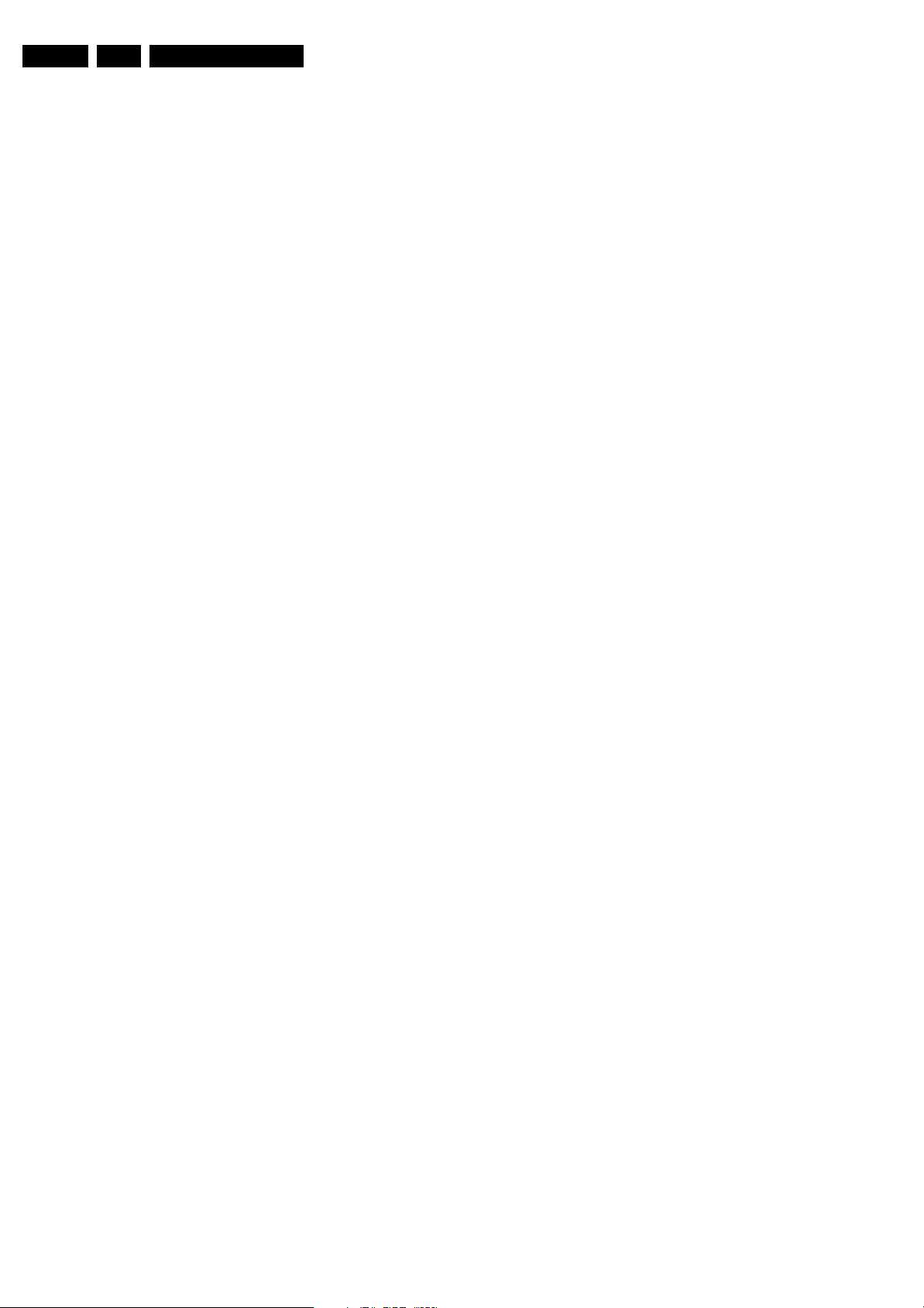
EN 24 FTL13E AA & AB5.
Service Modes, Error Codes, and Fault Finding
• Switch the set to STANDBY via the RC-transmitter, or
• Press the “EXIT” button on the DST.
5.2.3 Customer Service Mode (CSM)
Purpose
When a customer is having problems with his TV-set, he can
call his dealer. The service technician can than ask the
customer to activate the CSM, in order to identify the status of
the set. Now, the service technician can judge the severity of
the complaint. In many cases, he can advise the customer how
to solve the problem, or he can decide if it is necessary to visit
the customer.
The CSM is a read only mode; therefore, modifications in this
mode are not possible.
How to enter CSM
Use one of the following methods:
• Press the “MUTE” button on the RC-transmitter
simultaneously with the “MENU” button on the TV (top
control) for at least 4 seconds.
• Key in the code “123654” via the standard RC transmitter.
Note: Activation of the CSM is only possible if there is no (user)
menu on the screen!
How to navigate
By means of the “CURSOR-DOWN/UP” knob on the RCtransmitter, you can navigate through the menus.
Contents of CSM
CUSTOMER SERVICE MENU 1
• SOFTWARE VERSION (example: TL13EU_1.0_01234).
Displays the built-in software version. In case of field
problems related to software, software can be upgraded
(for more details, see paragraph Software downloading).
You will find details of the software versions in the chapter
“Software Survey” of the “Product Survey - Colour
Television” publication. This publication is generated four
times a year.
• SOFTWARE VERSION EPLD. The 12NC-number of the
built-in EPLD software.
• FEATURE BOX. The 12NC-number of the built-in Feature
Box software.
• SET TYPE. This information is very helpful for a helpdesk/
workshop as reference for further diagnosis. In this way, it
is not necessary for the customer to look at the rear of the
TV-set.
• CODE 1. Gives the latest five errors of the error buffer. As
soon as the built-in diagnose software has detected an
error the buffer is adapted. The last occurred error is
displayed on the leftmost position. Each error code is
displayed as a 3-digit number. When less than 10 errors
occur, the rest of the buffer is empty (000). See also
paragraph Error Codes for a description.
• CODE 2. Gives the first five errors of the error buffer. See
also paragraph Error Codes for a description.
• VOLUME. Gives the last status of the volume as set by the
customer. The value can vary from 0 (volume is minimum)
to 100 (volume is maximum). Volume values can be
changed via the volume key on the RC-transmitter.
• BRIGHTNESS. Gives the last status of the brightness as
set by the customer. The value can vary from 0 (brightness
is minimum) to 100 (brightness is maximum). Brightness
values can be changed via the “CURSOR LEFT” and
“CURSOR RIGHT” keys on the RC-transmitter after
pressing the “MENU” button and selecting “PICTURE” and
“BRIGHTNESS”.
• CONTRAST. Gives the last status of the contrast as set by
the customer. The value can vary from 0 (contrast is
minimum) to 100 (contrast is maximum). Contrast values
can be changed via “CURSOR LEFT” and “CURSOR
RIGHT” keys on the RC-transmitter after pressing the
“MENU” button and selecting “PICTURE” and
“CONTRAST”.
CUSTOMER SERVICE MENU 2
• COLOUR. Gives the last status of the colour saturation, as
set by the customer. The value can vary from 0 (colour is
minimum) to 100 (colour is maximum). Colour values can
be changed via “CURSOR LEFT” and “CURSOR RIGHT”
keys on the RC-transmitter after pressing the “MENU”
button and selecting “PICTURE” and “COLOUR”.
• HUE. Only relevant for NTSC-signals (e.g. some NTSCDVD-discs).
• SHARPNESS. Gives the sharpness value. The value can
vary from 0 (sharpness is minimum) to 7 (sharpness is
maximum). In case of bad antenna signals, a too high
value of the sharpness can result in a noisy picture.
Sharpness values can be changed via the “CURSOR
LEFT” and “CURSOR RIGHT” keys on the RC-transmitter
after pressing the “MENU” button and selecting “PICTURE”
and “SHARPNESS”.
• HEADPHONE VOLUME. Gives the last status of the
headphone volume, as set by the customer. The value can
vary from 0 (volume is minimum) to 100 (volume is
maximum). Headphone volume values can be changed via
the “CURSOR LEFT” and “CURSOR RIGHT” keys on the
RC-transmitter after pressing the “MENU” button and
selecting “SOUND” and “HEADPHONE VOLUME”.
• SURROUND MODE. Indicates the by the customer
selected surround mode (or automatically chosen mode).
Possible values are “OFF”, “INCREDIBLE SURROUND”
OR “DOLBY VIRTUAL”. These settings can be influenced
after pressing the “MENU” button and selecting “SOUND”
and SURROUND MODE”. It can also have been selected
automatically by signalling bits (internal software).
• TUNER FREQUENCY. Indicates the frequency the
selected transmitter is tuned to. The tuner frequency can
be changed via the “CURSOR LEFT” and “CURSOR
RIGHT” keys for fine tune after opening the installation
menu and selecting “INSTALL” and “MANUAL INSTALL”.
• DIGITAL OPTION. Gives the selected digital mode,
“PROGRESSIVE SCAN”, “MOVIE PLUS” or “PIXEL
PLUS”. Change via “MENU”, “PICTURE”, “DIGITAL
OPTIONS”.
• TV SYSTEM. Gives information about the video system of
the selected transmitter.
– BG: PAL BG signal received.
– DK: PAL DK signal received.
– I: PAL I signal received.
– L/La: SECAM L/La signals received.
– M: NTSC M signal received with video carrier on 38.9
MHz.
• BALANCE. Indicates the balance settings, between “-50”
and “+50”. Change via “MENU”, “SOUND”, and
“BALANCE”. Not applicable for Dolby Pro Logic sets.
CUSTOMER SERVICE MENU 3
• CENTRE MODE. Indicates if centre mode is set “ON” or
“OFF”. When centre mode is on, all TV speakers are used
as one centre speaker. Change Centre mode via “MENU”,
“SETUP”, “SPEAKERS”, and “CENTRE MODE”.
• DNR. Gives the selected DNR setting (Dynamic Noise
Reduction), “OFF”, “MINIMUM”, “MEDIUM”, or
“MAXIMUM”. Change via “MENU”, “PICTURE”, “DNR”
• NOISE FIGURE. Gives the noise ratio for the selected
transmitter. This value can vary from 0 (good signal) to 127
(average signal) and to 255 (bad signal). For some
software versions, the noise figure will only be valid when
“Active Control” is set to “medium” or “maximum”.
• SOURCE. Indicates which source is used and the video/
audio signal quality of the selected source. (Example:
Tuner, Video/NICAM) Source: “TUNER”, “EXT1”, “EXT2”,
“EXT3”, “EXT4”, “SIDE”, “AV1”, “AV2”, “AV3” or “AV4”.
Video signal quality: “VIDEO”, “S-VIDEO”, “RGB 1FH”,
“YPBPR 1FH 480P”, “YPBPR 1FH 576P”, “YPBPR 1FH
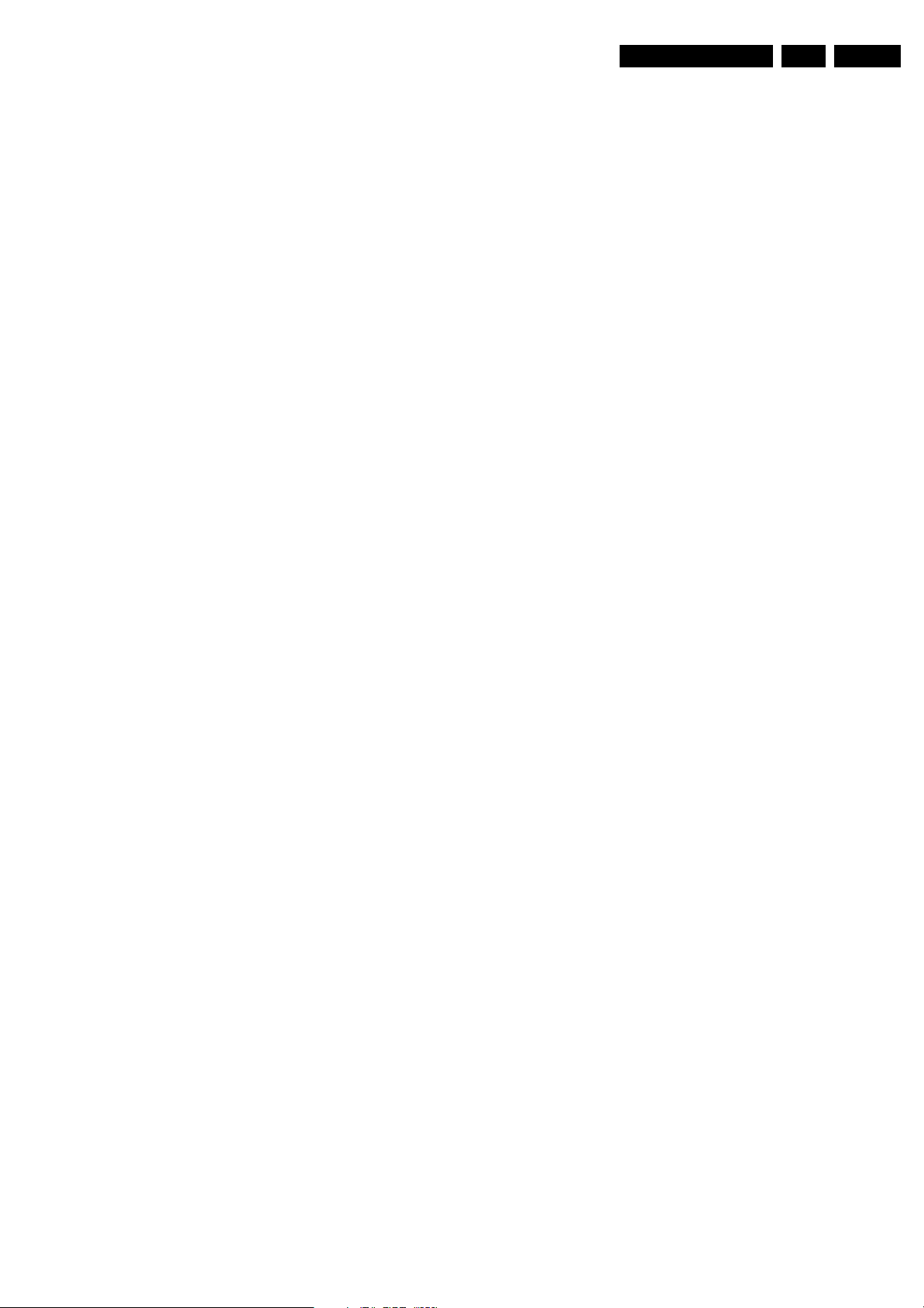
Service Modes, Error Codes, and Fault Finding
EN 25FTL13E AA & AB 5.
1080I”, “YPBPR 2FH 480P”, “YPBPR 2FH 576P”, “YPBPR
2FH 1080I”, “RGB 2FH 480P”, “RGB 2FH 576P” or “RGB
2FH 1080I”. Audio signal quality: “STEREO”, “SPDIF 1”,
“SPDIF 2”, or “SPDIF”.
• AUDIO SYSTEM. Gives information about the audio
system of the selected transmitter: “ANALOGUE MONO”,
“ANALOGUE STEREO”, “PCM 2/0”, “DD 1/0”, “DD 2/0
LtRt”, “DD 2/0 L0R0”, “DD 2/1”, “DD 2/2”, “DD 3/0”, “DD 3/
1”, “DD 3/2”, “DD 1+1”, “MPEG 1/0”, “MPEG 2/0”, “MPEG
2/0 LtRt”, “MPEG 2/1”, “MPEG 2/2”, “MPEG 3/0”, “MPEG
3/1”, “MPEG 3/2”, “MPEG 1+1” or “MPEG 2+2”.
• TUNED BIT. Gives information about the tuning method of
the stored pre-set. If a channel is found via “automatic
installation”, you will see the value “YES”. When you
change this (automatically found) frequency via “fine tune”
adjustment (installation menu - manual installation), the
displayed value will change to “NO”. Therefore, when you
see the value “NO” in this line, it is an indication that the
received channel is a non-standard signal (e.g. of a VCR).
• SURROUND SPEAKERS. Not applicable in this set.
• ON TIMER. Indicates if the “On Timer” is set “ON” or “OFF”
and if the timer is “ON” also displays start time, start day
and program number. Change via “MENU”, “TV”,
“FEATURES”, and “ON TIMER”.
• PRESET LOCK. Indicates if the selected preset has a child
lock: “LOCKED” or “UNLOCKED”. Change via “MENU”,
“TV”, “FEATURES”, “CHILD LOCK”, and “CUSTOM
LOCK”.
• CHILD LOCK. Indicates the last status of the general child
lock: “UNLOCK”, “LOCK”, or “CUSTOM LOCK”. Change
via “MENU”, “TV”, “FEATURES”, “CHILD LOCK”, and
“LOCK”.
CUSTOMER SERVICE MENU 4
• AGE LOCK. Indicates the last status of the EPG rating for
child lock: “OFF”, “4 YEARS”, “6 YEARS”, “8 YEARS”, “10
YEARS”, “12 YEARS”, “14 YEARS” or “16 YEARS”. This is
only displayed if child lock is set to “CUSTOM LOCK”
• LOCK AFTER. Indicates at what time the child lock is set:
“OFF” or e.g. “18:45” (lock time). This is only displayed if
child lock is set to “CUSTOM LOCK”
• CATEGORY LOCK. Indicates the last status of the EPG
theme childlock: “MOVIES”, “NEWS”, “SHOWS”,
“SPORTS”, “CHILDREN”, “MUSIC”, “CULTURE”, or
“SERIES”. This is only displayed if child lock is set to
“CUSTOM LOCK”. It is possible that more than one value
is shown.
• PROGRAM CATEGORY. Indicates the theme of the
selected transmitter: “MOVIES”, “NEWS”, “SHOWS”,
“SPORTS”, “CHILDREN”, “MUSIC”, “CULTURE”, or
“SERIES”.
• TV RATINGS LOCK. Only applicable for US.
• MOVIE RATINGS LOCK. Only applicable for US.
• V-CHIP TV STATUS. Only applicable for US.
• V-CHIP MOVIE STATUS. Only applicable for US.
• OPTIONS 1. Gives the option codes of option group 1 as
set in SAM (Service Alignment Mode).
• OPTIONS 2. Gives the option codes of option group 2 as
set in SAM (Service Alignment Mode).
CUSTOMER SERVICE MENU 5
• AVL. Indicates the last status of AVL (Automatic Volume
Level): “ON” or “OFF”. Change via “MENU”, “TV”,
“SOUND”, “AVL”
• DELTA VOLUME. Indicates the last status of the delta
volume for the selected preset as set by the customer: from
“-12” to “+12”. Change via “MENU”, “TV”, “SOUND”,
“DELTA VOLUME”.
How to exit CSM
Use one of the following methods:
• After you press a key on the RC-transmitter (with exception
of the “CHANNEL”, “VOLUME” and digit (0-9) keys), or
• After you switch the TV-set “OFF” with the mains switch.
5.3 Problems and Solving Tips (related to CSM)
Note: Below described problems are all related to the TV
settings (visible in the CSM menu). The procedures to change
the value (or status) of the different settings are described
above. New value(s) are automatically stored.
5.3.1 Picture Problems
Snowy/noisy picture
1. Check in CSM line NOISE FIGURE. In case the value is
"127" or higher, and the value is also high on other
programs, check the aerial cable/aerial system. For some
software versions, the noise figure will only be valid when
“Active Control” is set to “medium” or “maximum”.
2. Check in CSM lines SHARPNESS and NOISE FIGURE. In
case the value of line SHARPNESS is "3" or "4" and the
value of line NOISE FIGURE is high ("127" or higher),
decrease the "Sharpness” value.
Picture too dark
1. Press “Menu”, “TV”, “Picture”, “Smart Picture”. In case the
picture improves, increase the “Brightness” or the
“Contrast” value. The new value(s) are automatically
stored (in “personal” pre-set) for all TV channels.
2. Check in CSM line BRIGHTNESS and CONTRAST. If the
value of these lines is low (< "10"), increase the
“Brightness” or the “Contrast” value via the user menu.
Picture too bright
1. Press “Menu”, “TV”, “Picture”, “Smart Picture”. In case the
picture improves, decrease the “Brightness” or the
“Contrast” value. The new value(s) are automatically
stored (in “personal” pre-set) for all TV channels.
2. Check in CSM lines BRIGHTNESS and CONTRAST. If the
value of these line is high (> 50), decrease the “Brightness”
value or increase the “Contrast” value via the user menu.
White line around picture elements and text
1. Press “Menu”, “TV”, “Picture”, “Smart Picture”. In case the
picture improves, decrease the “Sharpness” value. The
new value is automatically stored (in “personal” pre-set) for
all TV channels.
2. Check in CSM line “Sharpness”. If the value is high,
decrease it. The new value is automatically stored for all
TV channels.
No picture
Check in CSM line TUNED BIT. In case the value is “No”, install
the required program again. Open the installation menu and
perform manual installation.
No picture
No proper signal is received. Check the aerial cable/aerial
system.
No picture or unstable picture
A scrambled or decoded signal is received.
Black and white picture
Check in CSM line COLOUR. In case the value is low (< "10"),
increase the “Colour” value via the user menu. The new value
is automatically stored for all TV channels.
No colours/colour lines around picture elements or colours not correct or unstable picture
1. Check in CSM line TV SYSTEM. If a “strange” system pops
up, something has gone wrong during installation. Reinstall the channel.
2. If in CSM line TV SYSTEM is “L”, the installed system for
this pre-set is “France”, while “West Europe” is required.
Install the required program again: open the installation
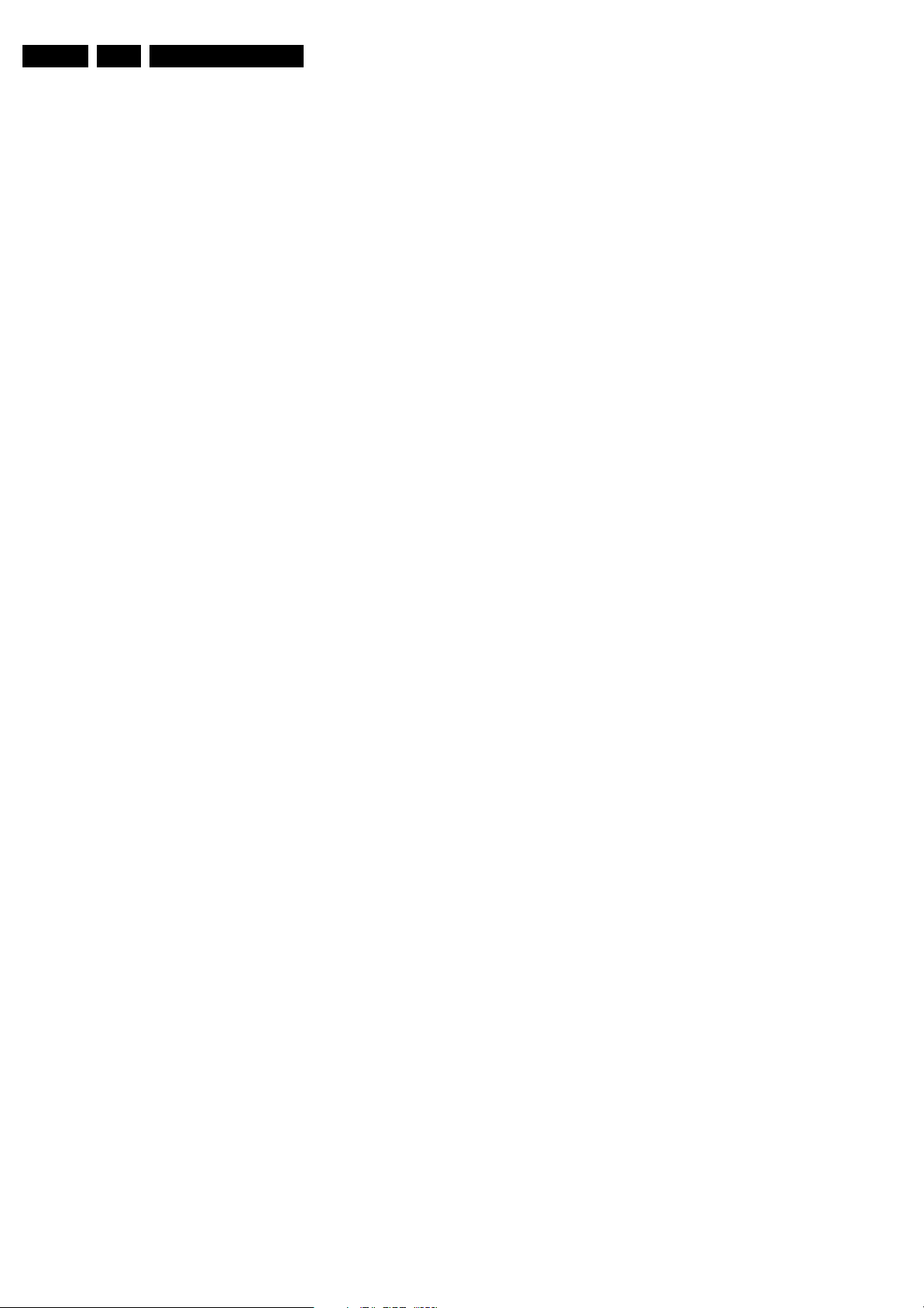
EN 26 FTL13E AA & AB5.
Service Modes, Error Codes, and Fault Finding
menu and perform manual installation. Select system
“West Europe”.
Menu text not sharp enough
1. Press “MENU”, “TV”, “PICTURE”, “SMART PICTURE”. In
case picture improves, decrease the contrast value. The
new value(s) are automatically stored for all TV channels.
2. Check line 8 “Contrast”. The value of line 8 is high (> 50).
Decrease the contrast value.
5.3.2 Sound Problems
No sound from left and right speaker
Check line 6 “Volume”. The value is low. Increase the value of
“Volume”. The new value(s) are automatically stored (in
“personal” pre-set) for all TV channels.
Sound too loud for left and right speaker
Check line 6 “Volume”. The value is high. Decrease the value
of “Volume”. The new value(s) are automatically stored (in
“personal” pre-set) for all TV channels.
5.4 ComPair
5.4.1 Introduction
ComPair (Computer Aided Repair) is a service tool for Philips
Consumer Electronics products. ComPair is a further
development on the European DST (service remote control),
which allows faster and more accurate diagnostics. ComPair
has three big advantages:
• ComPair helps you to quickly get an understanding on how
to repair the chassis in a short time by guiding you
systematically through the repair procedures.
• ComPair allows very detailed diagnostics (on I2C level)
and is therefore capable of accurately indicating problem
areas. You do not have to know anything about I2C
commands yourself because ComPair takes care of this.
• ComPair speeds up the repair time since it can
automatically communicate with the chassis (when the
microprocessor is working) and all repair information is
directly available. When ComPair is installed together with
the SearchMan electronic manual of the defective chassis,
schematics and PWBs are only a mouse click away.
and click on the correct oscillogram you see on the
oscilloscope). You can answer by clicking on a link (e.g.
text or a waveform picture) that will bring you to the next
step in the faultfinding process.
By a combination of automatic diagnostics and an interactive
question / answer procedure, ComPair will enable you to find
most problems in a fast and effective way.
Beside fault finding, ComPair provides some additional
features like:
• Up- or downloading of pre-sets.
• Managing of pre-set lists.
• Emulation of the Dealer Service Tool (DST).
• If both ComPair and SearchMan (Electronic Service
Manual) are installed, all the schematics and the PWBs of
the set are available by clicking on the appropriate
hyperlink.
Example: Measure the DC-voltage on capacitor C2568
(Schematic/Panel) at the Mono-carrier.
– Click on the “Panel” hyperlink to automatically show
the PWB with a highlighted capacitor C2568.
– Click on the “Schematic” hyperlink to automatically
show the position of the highlighted capacitor.
5.4.3 Stepwise Start-up
Under normal circumstances, a fault in the power supply, or an
error during start-up, will switch the television to protection
mode. ComPair can take over the initialisation of the television.
In this way, it is possible to distinguish which part of the startup routine (hence which circuitry) is causing the problem.
Take notice that the transition between two steps can take
some time, so give the set some time to reach a stable state.
During the transition time, the LED can blink strangely.
Stepwise start- up explanation
This is realised via ComPair and is very helpful when a
protection is activated (see also chapter “Protections”). The
following diagram shows the start-up procedure of the set.
Every step of the stepwise start-up (also called trapped startup) in the diagram corresponds with the number of times the
led blinks.
5.4.2 Specifications
ComPair consists of a Windows based faultfinding program
and an interface box between PC and the (defective) product.
The ComPair interface box is connected to the PC via a serial
or RS232 cable.
For this chassis, the ComPair interface box and the TV
communicate via a bi-directional service cable via the service
connector.
The ComPair faultfinding program is able to determine the
problem of the defective television. ComPair can gather
diagnostic information in two ways:
• Automatic (by communication with the television): ComPair
can automatically read out the contents of the entire error
buffer. Diagnosis is done on I2C level. ComPair can access
the I2C bus of the television. ComPair can send and
receive I2C commands to the micro controller of the
television. In this way, it is possible for ComPair to
communicate (read and write) to devices on the I2C
busses of the TV-set.
• Manually (by asking questions to you): Automatic
diagnosis is only possible if the micro controller of the
television is working correctly and only to a certain extends.
When this is not the case, ComPair will guide you through
the faultfinding tree by asking you questions (e.g. Does the
screen give a picture? Click on the correct answer: YES /
NO) and showing you examples (e.g. Measure test-point I7
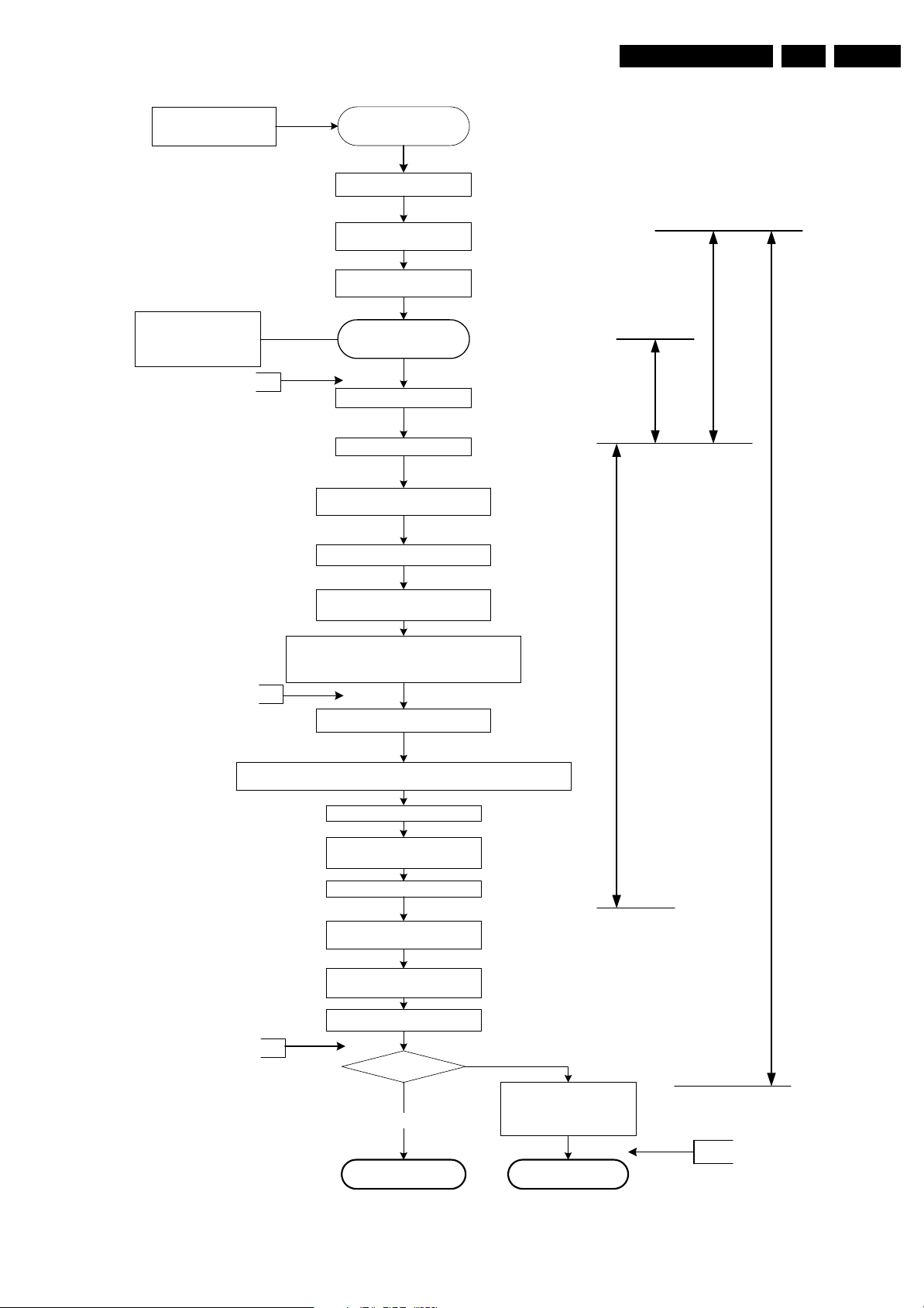
Service Modes, Error Codes, and Fault Finding
EN 27FTL13E AA & AB 5.
ON/OFF switch to ON
start time extraction
stand-by bit = off
Step 1
OFF
OTC gets supply voltage
OTC resets, Initialise IO
pins
Read NVM identification
enable watchdog
Stand-by
Activate MSP reset
Put Stand-by line LOW
Keep sound amplifiers muted with
sound enable = high
+5V and +8V is switched on
t<500ms
t<250ms
+8V and +5V get their nominal
level, detected by the OTC
Activate protection algorithms for +8V and +5V
and I²C (start I²C protection the moment the
component is initialised).
Step 2
Read rest of NVM information
Initialize HIP: IF, source selection, 2fh input, video processing
Switch on the syncoutput: set_syncout_tristate= off
Initialize tuner
Initialize 3D Combfilter (US
only)
Initialize PICNIC
Start time extraction
Deactivate reset MSP and
Initialize MSP
Initialize EPLD
t<1500ms
t>400ms
Step 3
Stand-by bit set ?
yes
Semi stand-by
no
Switch On PDP
Initialize PDP
Figure 5-2 Stepwise start-up diagram
ON
or
Step 5
CL 36532053_064.eps
221003
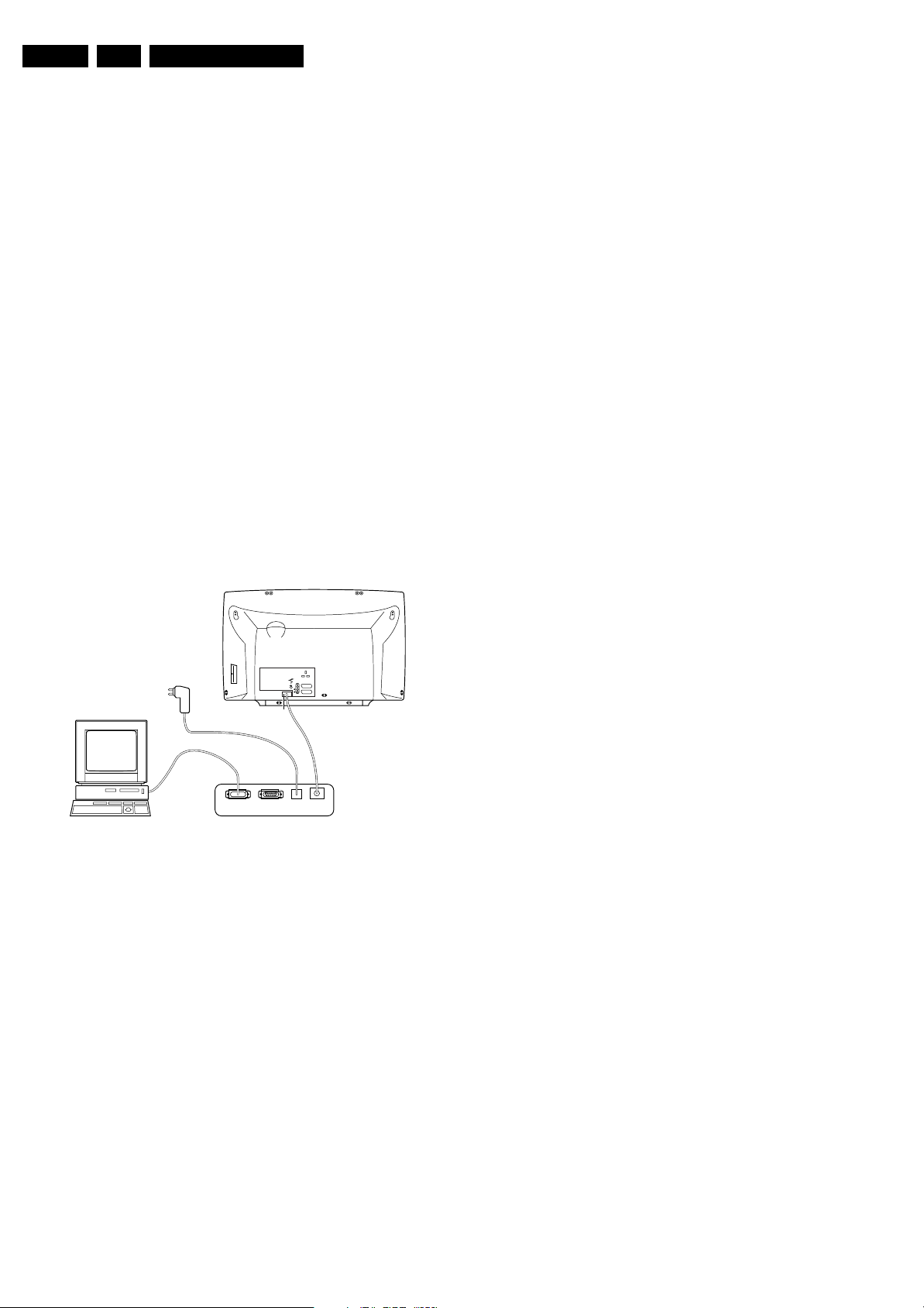
EN 28 FTL13E AA & AB5.
Service Modes, Error Codes, and Fault Finding
Note (*):
• When the set is in stepwise mode and, due to stepping-up,
a protection is activated, the set will really go into protection
(blinking LED). The set will not leave the stepwise-mode
however. If state X is the state where the set went to
protection, stepwise start-up will return to state X-1. At
state (X-1) diagnostic measurements can be performed.
Also, in the short time the set is in state X but not yet in
protection, you can also do some measurements.
5.4.4 How To Connect
1. First, install the ComPair Browser software (see the Quick
Reference Card for installation instructions).
2. Connect the RS232 interface cable between a free serial
(COM) port of your PC and the PC connector (marked with
“PC”) of the ComPair interface.
3. Connect the mains adapter to the supply connector
(marked with “POWER 9V DC”) of the ComPair interface.
4. Switch the ComPair interface “OFF”.
5. Switch the television set “OFF” with the mains switch.
6. Connect the ComPair interface cable between the
connector on the rear side of the ComPair interface
(marked with “I2C”) and the ComPair connector at the rear
side of the TV.
7. Plug the mains adapter in a mains outlet, and switch the
interface “ON”. The green and red LEDs light up together.
The red LED extinguishes after approx. 1 second while the
green LED remains lit.
8. Start the ComPair program and read the “Introduction”
chapter.
5.5 Error Codes
5.5.1 Introduction
The error code buffer contains all detected errors since the last
time the buffer was erased. The buffer is written from left to
right, new errors are logged at the left side, and all other errors
shift one position to the right.
When an error has occurred, the error is added to the list of
errors, provided the list is not full or the error is a protection
error.
When an error occurs and the error buffer is full, then the new
error is not added, and the error buffer stays intact (history is
maintained), except when the error is a protection error.
To prevent that an occasional error stays in the list forever, the
error is removed from the list after 50+ operation hours.
When multiple errors occur (errors occurred within a short time
span), there is a high probability that there is some relation
between them.
5.5.2 How to read the Error Buffer
Use one of the following methods:
• On screen via the SAM (only if you have a picture).
Examples:
– 0 0 0 0 0: No errors detected
– 6 0 0 0 0: Error code 6 is the last and only detected
error
– 9 6 0 0 0: Error code 6 was first detected and error code
9 is the last detected error
• Via the blinking LED procedure (when you have no
picture). See next paragraph.
•Via ComPair.
EXTERNAL 2
L
R
AUDIO EXTERNAL 1
SERVICE
CONNECTOR
PC VCR I2CPower
9V DC
Figure 5-3 ComPair Unit
5.4.5 How To Order
ComPair order codes (EU/AP/LATAM):
• Starter kit ComPair32/SearchMan32 software and
ComPair interface (excl. transformer): 3122 785 90450.
• ComPair interface (excluding transformer): 4822 727
21631.
• Starter kit ComPair32 software (registration version): 3122
785 60040.
• Starter kit SearchMan32 software: 3122 785 60050.
• ComPair32 CD (update): 3122 785 60070 (year 2002,
3122 785 60110 (year 2003).
• SearchMan32 CD (update): 3122 785 60080 (year 2002),
3122 785 60120 (year 2003).
• ComPair interface cable: 3122 785 90004.
• ComPair firmware upgrade IC: 3122 785 90510.
• Transformer Europe: 4822 727 21632.
• Transformer UK: 4822 727 21633.
CL96532156_029.eps
190600
5.5.3 How to clear the Error Buffer
Use one of the following methods:
• By activation of the “RESET ERROR BUFFER” command
in the SAM menu.
• With a normal RC, key in sequence “MUTE” followed by
“062599” and “OK”.
• When you transmit the commands “DIAGNOSE” - “99” “OK” with ComPair (or with a DST).
• If the content of the error buffer has not changed for 50+
hours, it resets automatically.
5.5.4 Error Codes
In case of non-intermittent faults, clear the error buffer before
you begin the repair. This to ensure that old error codes are no
longer present. Before clearing the buffer, write down the
content, as this history can give you significant information.
If possible, check the entire contents of the error buffer. In
some situations, an error code is only the result of another error
code and not the actual cause (e.g., a fault in the protection
detection circuitry can also lead to a protection).
There are various errors:
• I2C device errors.
• I2C bus errors.
• Protection errors.
• Errors not related to an I2C device, but of importance:
– FALCONIC (ERROR 26): at start-up, after initialisation
of the PICNIC, the presence of the FALCONIC can be
checked.
– EAGLE (ERROR 27): at start-up, after initialisation of
the PICNIC, the presence of the Eagle can be
checked.
Note: If you encounter any problems, contact your local
support desk.
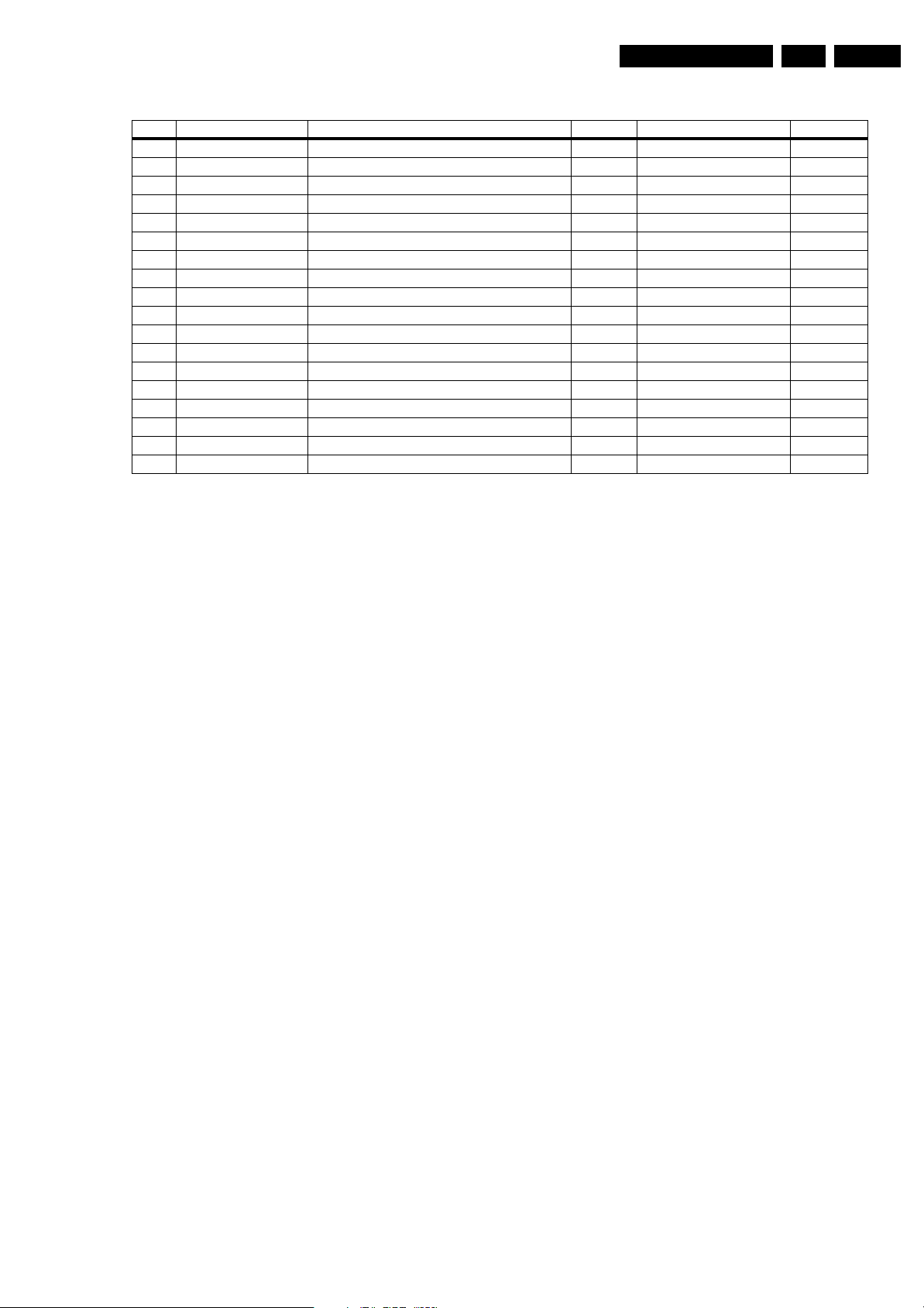
Service Modes, Error Codes, and Fault Finding
Table 5-2 Table Errors
Error Device Description Def. item Def. Module indication Diagram
1 M24C32 NVM, spontaneous blinking error 1 7011 Control B5a
3 SAA4978 PICNIC 7713 Feature Box B3a
4 Supply 5 V 5V protection / +5V Supply B5a
5 Supply 8 V 8V protection / +8V Supply B5a
6 Slow I2C bus blocked Spontaneous blinking error 6 / Slow I2C Blocked /
8 TDA932x HIP High-end Input Processor 7323 Chroma IF IO B2
13 UV1318/... Tuner protection 1T01 Tuner B13
14 MSPxxxx ITT sound processor 7A02 Audio module B6a
18 Fast I2C bus blocked Spontaneous blinking error 18 / Fast I2C Blocked /
21 M62320P I/O Expander 7P56 Video Dual Screen B15b
26 SAA4992 Falconic 7718 +3V (FBX) Supply B3b
27 T8F24EF Eagle 7724 +3V (FBX) Supply B3c
32 M29W400BT Flash Ram (EPG) 7012 EPG Memory B5a
53 AD9883A AD converter 2fh input 7L01 HD B19c
55 DC/DC converter One of the voltages is not ok + protection error / Supply /
56 EPLD EPLD error 7V01 Video control B19d,f
76 - Audio DC protection - - A
83 TEA6422 Source select matrix audio 7I17 Audio Source Select B14d
EN 29FTL13E AA & AB 5.
Note:
• Error codes 1, 6, or 18 are protection codes and in this
case, supplies of some circuits will be switched “OFF”.
Also, in protection, the LED will blink the number of times
equivalent to the most recent error code.
5.6 The Blinking LED Procedure
5.6.1 Introduction
Via this procedure, you can make the contents of the error
buffer visible via the front LED. This is especially useful for fault
finding, when there is no picture.
When the SDM is entered, the front LED will show (blink) the
contents of the error-buffer. Error-codes > 10 are shown as
follows:
– A long blink of 750 ms (which is an indication of the decimal
digit),
– A pause of 1.5 s,
– “n” short blinks (where “n” = 1 - 9),
– When all the error-codes are displayed, the sequence
finishes with a LED blink of 3 s,
– The sequence starts again.
Example: Error 12 9 6 0 0.
After activation of the SDM, the front LED will show:
– 1 long blink of 750 ms (which is an indication of the decimal
digit) followed by a pause of 1.5 s,
– 2 short blinks followed by a pause of 3 s,
– 9 short blinks followed by a pause of 3 s,
– 6 short blinks followed by a pause of 3 s,
– 1 long blink of 3 s to finish the sequence,
– The sequence starts again.
Note: If errors 1, 6, or 18 occur, the LED always gives the last
occurred error even if the set is NOT in service mode.
5.6.2 How to Enter
Use one of the following methods:
• Enter the SDM (only via soldering pads marked “SDM” on
SSP). The blinking front LED will show the entire contents
of the error buffer (this works in “normal operation” mode
and in “protection” mode).
• Transmit the commands “MUTE” - “062500” - “OK” with a
normal RC. The complete error buffer is shown. Take
notice that it takes some seconds before the blinking LED
starts.
• Transmit the commands “MUTE” - “06250x” - “OK” with a
normal RC (where “x” is a number between 1 and 5). When
x= 1 the last detected error is shown, x= 2 the second last
error, etc.... Take notice that it takes some seconds before
the blinking LED starts.
• “DIAGNOSE X” with the DST (where “x” is a number
between 1 and 5). When x= 1 the last detected error is
shown, x= 2 the second last error, etc.... When x = 0 all
errors are shown.
5.7 Protections
5.7.1 Introduction
This chassis has only one microprocessor (OTC), which
remains active during Standby. This because power of the
microprocessor and the attached memory chip set is coming
from the 3V3 supply, which is derived from the 5V Standbycircuitry. Therefore, in both Power-on as in Standby mode, the
microprocessor is connected to this power supply.
If a fault situation is detected, an error code will be generated
and if necessary, the set is put in protection mode. The
protection mode is indicated by the blinking of the front LED at
a frequency of 3 Hz (or by a coded blinking in special cases).
The content of the error buffer can be read via the service menu
(SAM), the blinking LED procedure or via DST/ComPair.
To get a quick diagnosis, this chassis has three service-modes
implemented:
• The Customer Service Mode (CSM).
• The Service Default Mode (SDM). Start-up of the set in a
predefined way.
• The Service Alignment Mode (SAM). In this mode, items
of the set can be adjusted via a menu.
You can enter both SDM and SAM modes via the “service
pads” on the SSP, via an RC-transmitter (DST or standard RC),
or via ComPair. It is not possible to enter the SAM in “standby”;
the TV has to be in “normal operation” mode.
The “Protection Diagram” shows the structure of the protection
system. See diagram below.
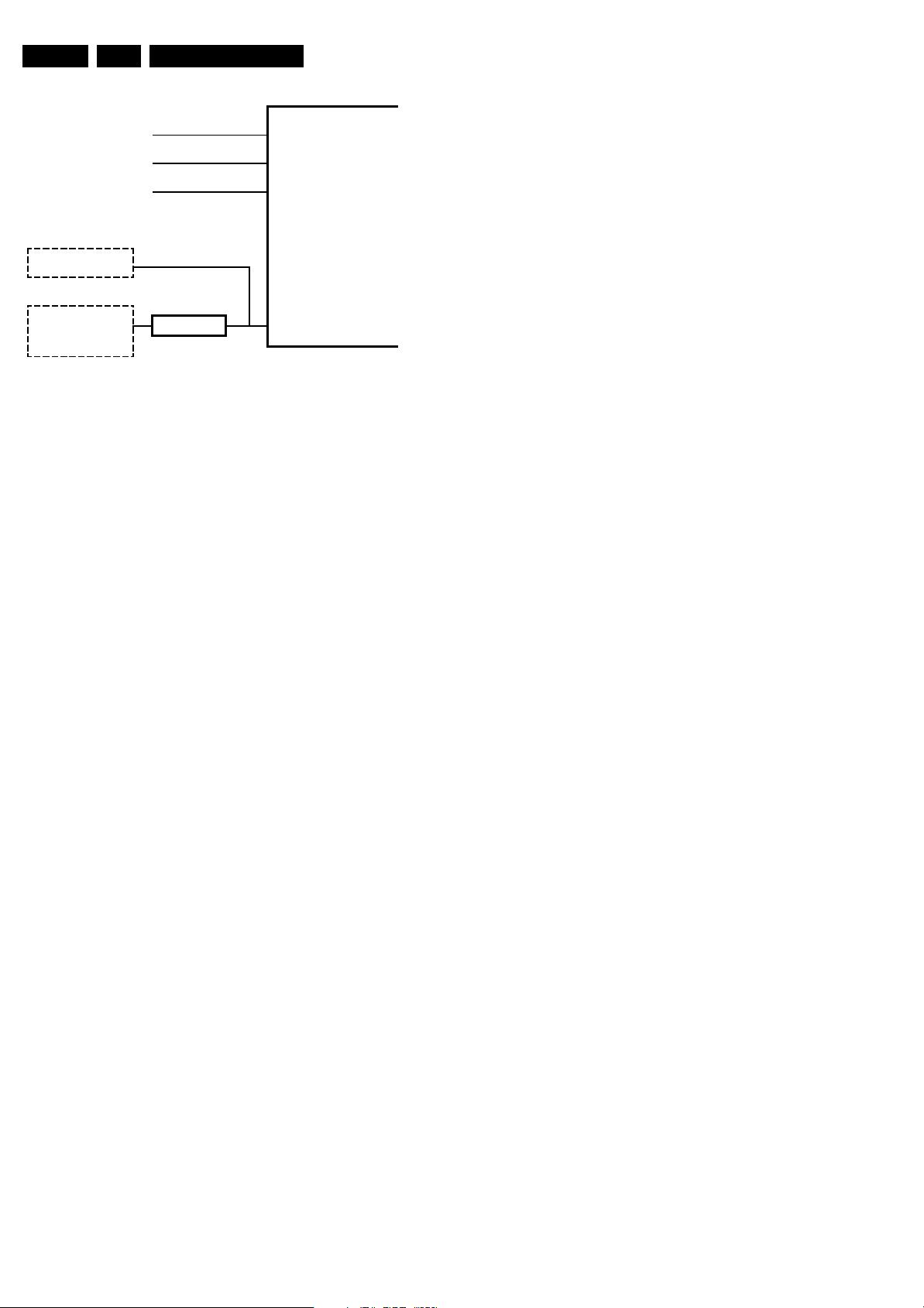
EN 30 FTL13E AA & AB5.
Service Modes, Error Codes, and Fault Finding
5.7.4 Hardware Protection
TUNER
FAST I2C BUS BLOCKED
SLOW I2C BUS BLOCKED
EPLD
+
FBX
+
3D COMB (US)
DC_PROT (from audio)
+8V_CON
+5V_CON
DC/DC
PROTECTION
IRQ-DIGITAL (98)
+8V SENSE (105)
+5V SENSE (106)
I2C
Figure 5-4 Protection diagram.
There are several types of protections:
• I2C related protections.
• OTC related protections (via polling on I/O pins or via
algorithms).
• Hardware protection
All protections are explained below.
5.7.2 I2C Related Protections
In normal operation, some registers of the I2C controlled ICs
are refreshed every 200 ms. During this sequence, the I2C
busses and the I2C ICs are checked.
An I2C protection will take place if the SDA and SCL lines are
short-circuited to ground, or to each other. An I2C error will also
occur, if the power supply of the IC is missing.
DC/DC protection: When a 3V3 supply is short-circuited the
DC/DC converter switches off and goes in protection. The
FBX, EPLD IC, and 3D comb IC (US only) have no supply
voltage and give no acknowledge. In this case, the set should
go into protection. An error code is written in the NVM: DC/DC
error.
FBX protection: the FBX protection is not available any more.
It is replaced by the DC/DC protection.
5.7.3 OTC Related Protections
If a protection is detected at an OTC input, the OTC will start to
scan all protection inputs every 200 ms for 5 times. If the
protection on one of the inputs is still active after 1 s, the
microprocessor will put the set in the protection mode. Before
the scanning is started, a so-called “ESD refresh” is carried out.
This is done, because the interrupt on one of the inputs is
possibly caused either by a flash or by ESD. As a flash or ESD
can influence IC settings, the HIP, MSP, 3D Comb (US only)
and wireless module (not used in this set) are initialised again,
to ensure the normal picture and sound conditions of the set.
8 V and 5 V protections: The microprocessor senses the
presence of the 8 V and 5 V (via the “+5V_CON” and
“+8V_CON” lines). If one (or both) of these voltages is (are) not
present, an error code is stored in the error buffer of the NVM,
and the set is put in the protection mode.
Audio DC protection: The OTC senses if the audio module is
in protection via IRQ-DIGITAL (pin 98 of OTC). If this is the
case, the OTC puts the set in protection.
OTC
CL 36532053_065.eps
100703
Short-circuiting the 3V3 supply from the DC/DC converter will
shut down the DC/DC converter. The absence of the 3V3
supply line is also sensed via I2C (see description DC/DC
protection above), this is useful if there is something wrong in
the detection circuit of the DC/DC converter. There are no
hardware protections in this chassis, which switch off the
supply.
5.8 Repair tips
5.8.1 3V3 Supply (DC/DC converter)
As mentioned above, the DC/DC converter is switched “off”
when something goes wrong (detection of a missing 3V3
supply at one of the devices supplied by the 3V3).
Because of this, the set goes to protection (I2C protection).
Error code 55 is logged.
For further diagnoses, you need to overrule the I2C protection:
put the set in Service Default Mode by means of the solder
pads on the SSB.
The DC/DC converter is still not working because it is switched
“off” by the 3V3_FAULT line (schematic B12). Now you have
some possibilities:
1. First, measure the impedance over diode 6U06. In normal
conditions, you should measure approximately 120 ohm (if
possible, verify this with another set). If the impedance is
much too low, do not try to start up the converter as
mentioned below. Remind that if FET 7U03 is shortcircuited, this will also influence your measurement.
2. Desolder coils 5U05 and 5U06, connect an external 3V3
supply at capacitor 2U23 (current limitation to 500 mA) and
a second external 3V3 supply at capacitor 2U31 (current
limitation to 800 mA). The normal working current of the
3V3_SIM line is approximately 400 mA and the normal
working current for the 3V3_DCDCFBX line is
approximately 700 mA. Therefore, if one of the currents
exceeds their nominal value you can determine in which
circuit the overload is situated. If the set would start up and
you have normal picture, there is probably no overload but
a problem in the detection circuits.
3. If you do not have two external power supplies, you can do
the following: Desolder coils 5U02, 5U03, and 5U04 (you
must desolder all three, otherwise the circuit could be
damaged), connect an external power supply of 3V3 at the
cathode of diode 6U06. Make sure to limit the current of this
external supply to approximately 1200 mA. If the supplied
current exceeds 1100 mA (approximately normal working
current) you can conclude that one of the devices supplied
by 3V3 is short-circuited.
4. Another possibility is to force the converter to start up by
short-circuiting (and keep short-circuited) resistor 3U25
(B12).
Caution: Be aware that this can damage the set. Even if
you measure approximately 120 ohm over diode 6U06,
there can still be something wrong in the converter itself.
By short-circuiting resistor 3U25, the internal protection of
the converter is disabled.
5.8.2 ComPair
This chassis does not have an IR transmitting LED (as in MGsets). Therefore, a “Service” (ComPair) connector is
implemented at the rear side of the set, which is directly
accessible (as in A10-, EM2E-, EM3E and EM5E-sets). In
addition to this, there is also a blinking LED procedure to show
the contents of the error buffer.
When you use ComPair, you have the possibility to activate a
“stepwise start-up” mode. With this mode, you can initiate the
start-up sequence step by step. This also means that in certain
