Philips faxjet520, faxjet525, faxjet555 User Manual

User Manual
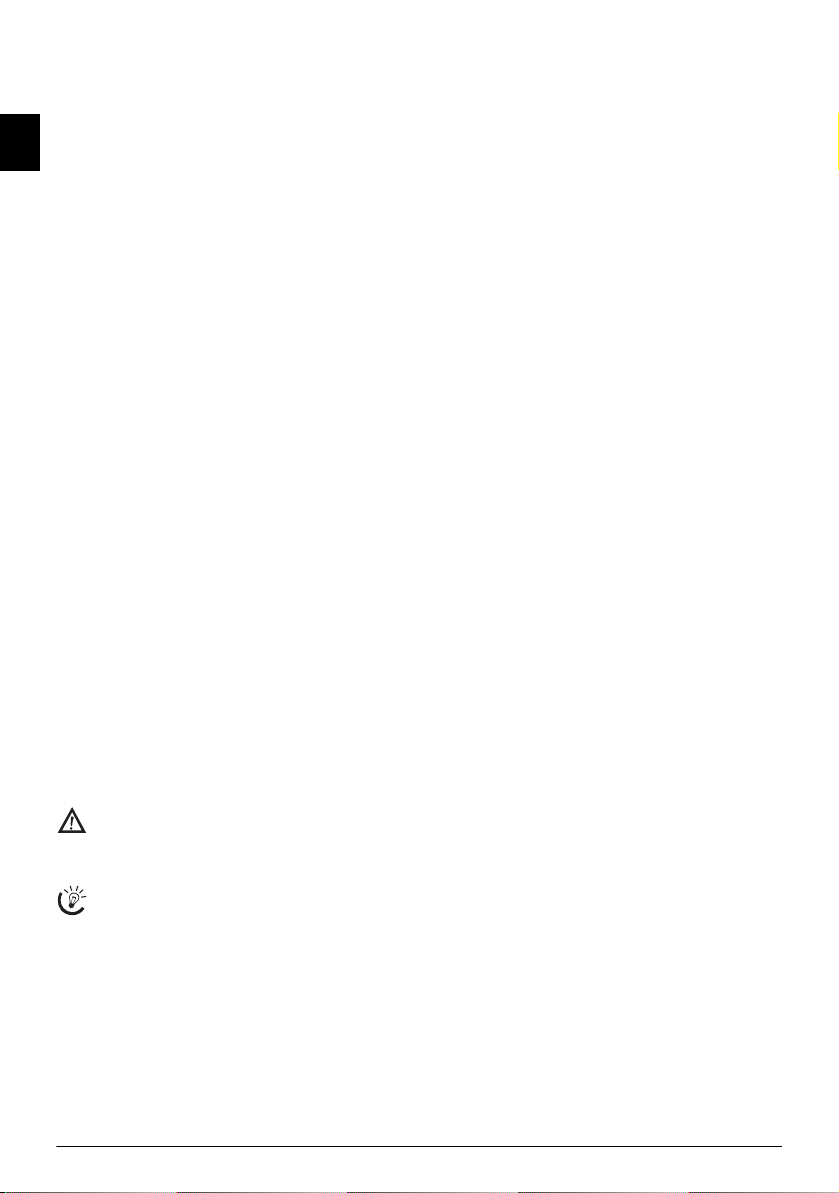
Dear Customer,
In buying this device you have chosen a quality product
made by PHILIPS. Their device fulfils the most varied requirements for private use or in your office and business
everyday.
EN
Your device is delivered with a starter cartridge for a few
test pages.
Short and Speed Dialling
You can assign frequently dialled numbers to speed dial
keys or short dialling numbers. These functions help you
to call these numbers quickly.
The built-in answering machine (IPF¦555) stores up to 30
minutes of messages. You can record internal and external
voice messages (= memos). Using remote message retrieval,
you can call new messages from each telephone.
You can send fax messages in different resolutions to one
or more recipients. You can also poll faxes.
Select the resolution for text and photo in order to copy
documents with your machine. You can also create multiple copies.
You can send SMS messages from your machine if this
service is activated for your telephone line (this function is
not supported in all countries and networks). Received
SMS messages can be managed with the extensive functions of the SMS menu.
We hope you enjoy your machine and its many functions!
About this User Manual
With the installation guide on the following pages, you can
start using your machine quickly and easily. Detailed descriptions can be found in the following sections of this
user manual.
Read the entire user manual carefully. Follow all safety instructions in order to ensure proper operation of your machine. The manufacturer accepts no liability if these instructions are not followed.
Multiple models of this machine series are described in this
user manual. Please note that some functions are only
available with specific models.
Symbols Used
Dangers
Warns about dangers for people, damage to the machine or other objects as well as possible loss of data.
Injuries or damage can result from improper handling.
Tips
This symbol designates tips that will help you to use
your machine more effectively and easily.
2 Philips IPF 520 · 525 · 555
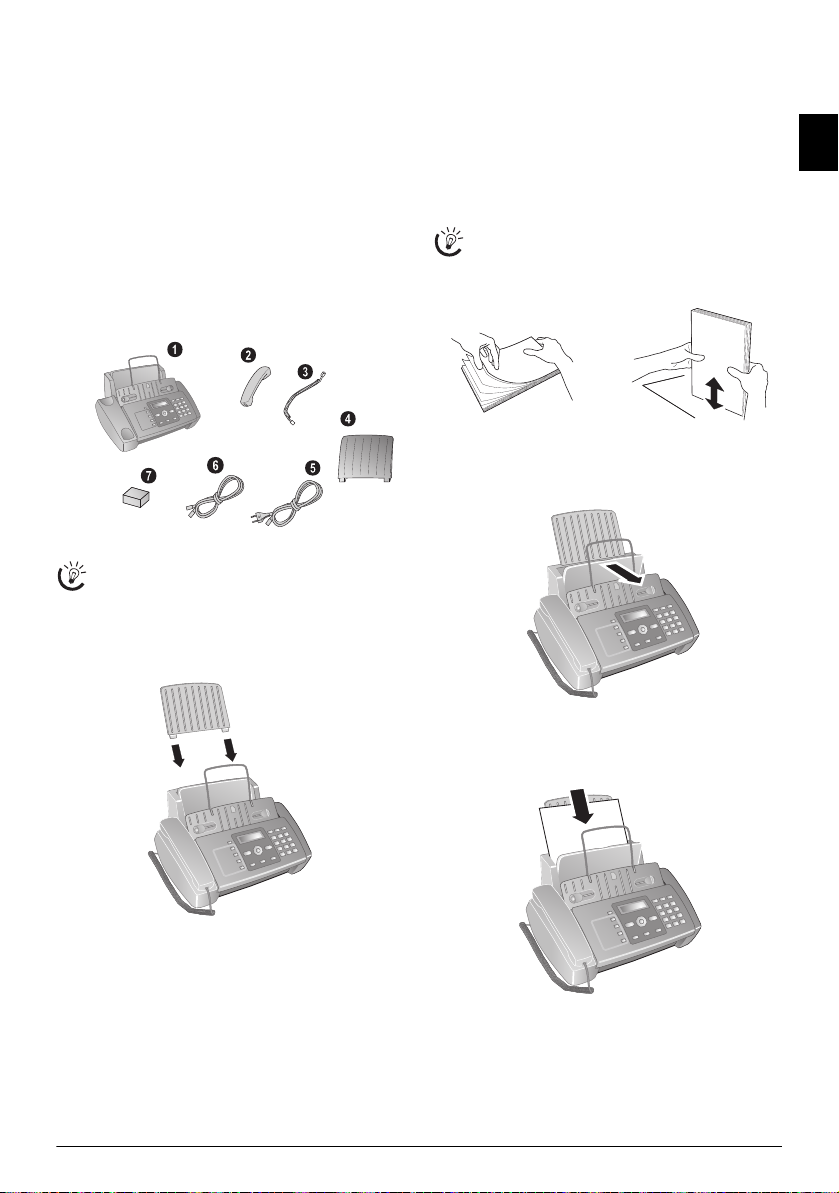
Installation guide
Packing contents
Packing contents Basic Primo Voice
‚ Device
ƒ Telephone handset (IPF¦525, IPF¦555)
„ Spiral cable for telephone handset (IPF¦525, IPF¦555)
… Paper tray
† Mains cable with plug (country-specific)
‡ Telephone cable with plug (country-specific)
ˆ Ink cartridge (black)
User Manual
User manual with installation guide (not depicted)
Verpackungsinhalt
Packing Contents
If one of the parts is missing or damaged, please contact your retailer or our customer service.
Attaching paper tray
Attaching paper tray
Insert the paper tray in the opening provided for it.
Papierhalter einstecken
Inserting paper
Paper format
Before you can receive documents or make copies, you
must load paper into the machine. Please use only appropriate paper in standard format A4 (210 × 297 millimetre
· preferably 80 g/m
nical data.
Loading Paper
Separate the paper sheets by fanning them out, then
2
). Follow the specifications in the tech-
align them by tapping edge of the stack lightly
against a flat surface. This will prevent several sheets
of paper from being drawn in all at once.
Preparing Paper
Inserting paper
Inserting paper
1 Fold open the paper feed flap towards front until stop.
EN
2 Insert paper in the paper feeder. You can insert maxi-
mum 100 sheets (A4 · 80 g/m
2
).
3 Close the paper feed flap.
Installation guide 3
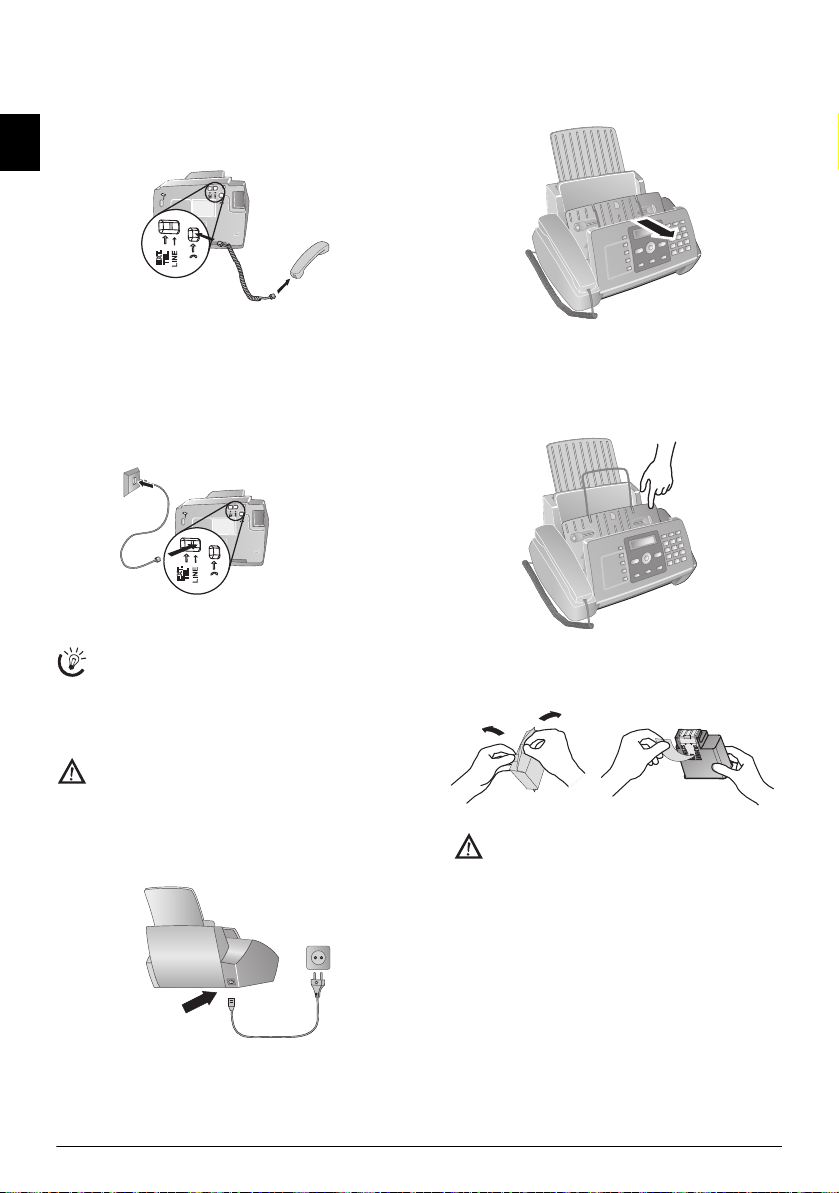
Connecting handset
Type 3 (mit Telefon)
(IPF¦525, IPF¦555)
Plug one end of the spiral cable into the socket on the telephone handset. Put the other end into the socket at the
device bottom marked with ) symbol.
Telefonhörer anschließen
EN
Inserting ink cartridge
1 Open the control panel, by lifting and folding it up in
the centre. Click the control panel completely in place.
Connecting the Telephone Cord
Connecting the Telephone Cable
Connect the telephone cord to the device by inserting it in
the socket designated with LINE (RJ-11-Connector). Insert the telephone plug into your telephone connection
socket.
Telefonkabel anschließen
PABX Systems 1
If you connect your device as extension to a telephone system, you must set it for working as an extension (also see Chapter "Telephone connections
and additional devices, page 30).
Connecting the Power Cord
Mains Voltage at Setup Location
Check whether the mains voltage of your device (indicated on the type label) matches the mains voltage
available at the setup location.
Connecting the Mains Cab le
Insert the mains cable into the connection located on the
rear side of the device. Connect the mains cable to the electrical socket.
Netzkabel anschließen Faxjet
2 Open the cartridge compartment by pressing on the
upper right corner of the document holder (arrow) and
then carefully lifting it backwards. Click the document
holder completely in place.
3 Remove the cartridge from the packing and remove the
protective strips.
Please make certain that the protective strip has
been completely removed. Be careful not to touch
the nozzles or contacts.
4 Insert the cartridge into the holder with the coloured
end facing front and the contacts facing down.
4 Philips IPF 520 · 525 · 555
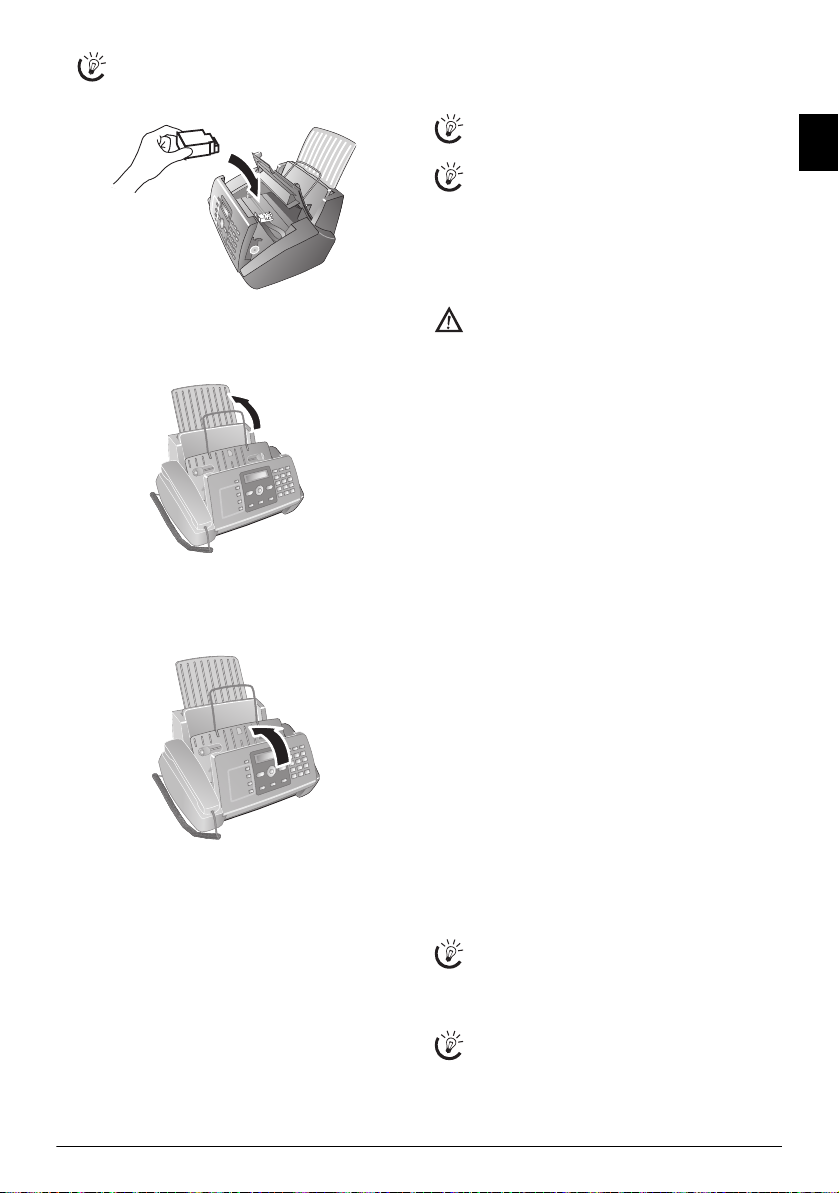
Only insert the cartridge if the device is connected to the electricity power supply. Otherwise, the
cartridge will not be detected.
5 Press the cartridge down until it snaps into place.
6 Close the device by folding the document holder down
and swivelling the metal bracket upward.
7 Then close the control panel.
Initial installation
After you connect your device to the mains voltage, the initial installation commences.
Subsequent initial installation
You can start the initial installation at a later point of
time using MENU and 1 also
Printing the menu overview
You can print the menu overview using MENU and
2.
Selecting the language
1 Use [ to select the desired display language.
2 Confirm with o.
Selecting the country
Setting the Country Correctly
Always set the country in which you are operating
the machine. Otherwise, your machine is not adapted to the telephone network. If your country is not
included in the list, you must select a different setting
and use the correct telephone cable for the country.
Consult your retailer.
Setting the country
1 Use [ to select the country in which you are operat-
ing the device.
2 Confirm with o.
Activating the printing head
1 Confirm NEW PRINT CART.? using 1 to set the
ink level memory to "full“.
2 A test page is printed.
3 Check the print sample for interruptions.
4 If necessary, repeat the printing using 0.
5 You can finish using 1 and j.
Entering the date and time
1 Press MENU. RECEPT. SET-UP appears on the
display.
2 Select using [
3 Confirm with o.
4 Confirm
5 Select using [
6 Confirm with o.
7 Enter the date (two digits each) e.g. 080608
for 08.06.08.
8 Enter the time, e.g. 1400 for 2 pm.
9 Confirm with o.
10 You can exit with j.
Select further settings in step 5 using [
DATE FORMAT - Change the date format
HOUR FORMAT Change the time format (12/24
clock).
Note: power failure ljet 3
If
SET DATE/TIME appears in the display, you
must adjust the date and time.
1 Press MENU and confirm using o.
2 Enter the date and time with the numeric keys.
3 Confirm with o.
FAX SET-UP.
DATE AND TIME with o.
SET DATE/TIME.
EN
Installation guide 5
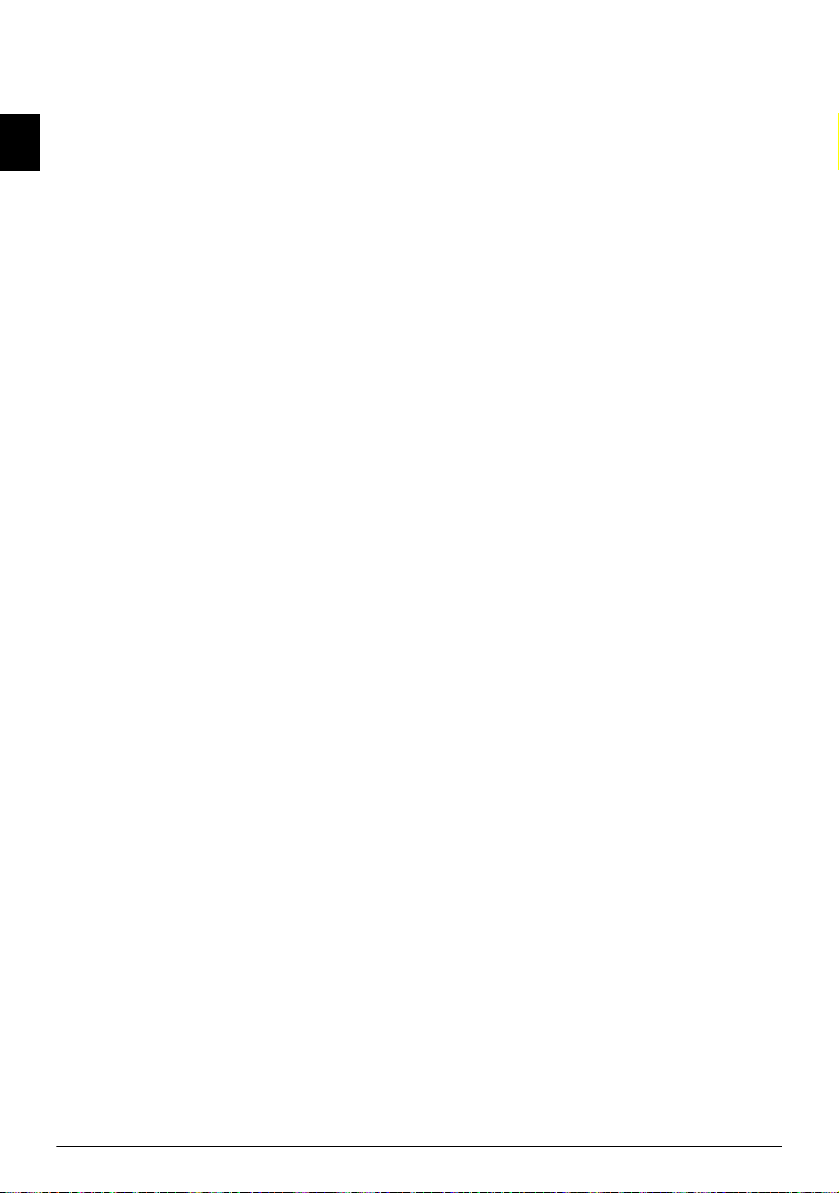
Overview
Overview of the menu functions
Calling Ijet 3 Menu Functions
Press MENU to open the function menu. Page through
EN
[ menu entries. Confirm the selected function with o.
Select further functions using [ or o. Press to return to
the previous menu level. Press j to close the menu and return to the starting mode.
[ —
RECEPT. SET-UP — o
Reception mode basic (TypeBasic)
[ — RECEPTION MODE — o (IPF¦520)
— [ —
— [ — MANUAL
Reception mode Type 3 with handset
[ — RECEPTION MODE — o (IPF¦525, IPF¦555)
— [ —
AUTOMATIC
AUTOMATIC
— [ — TAD/FAX
— [ — MANUAL
— [ — PHONE/FAX
[ — SILENT RX
[ — RING VOLUME
[ — RINGS NUMBER
[ — BLACK LIST
[ — PRINT SET-UP
[ — TX FROM MEMORY
Print out protocol
[ — PRINT REPORT — o
[ —
LAST TX REPORT
[ — CALLER ID LIST
[ — LAST BROADCAST
[ — ACTIVITY REPORT
[ — PHONE BOOK
[ — CART. MAINTEN.
Fax set up
[ — FAX SET-UP — o
[ —
DATE AND TIME — o
— [ —
SET DATE/TIME
— [ — DATE FORMAT
— [ — HOUR FORMAT
[ — VARIOUS SETT. — o
— [ —
ECM
— [ — TX REPORT
— [ — FAX HEADER
— [ — BUZZER VOLUME
— [ — CONTRAST
[ — PRINTER PARAM. — o
— [ —
REDUCTION
— [ — SURPLUS
[ — PRINT SET-UP
[ — POLLING RX
Installation
[ — INSTALLATION — o
[ —
STATION NAME
[ — STATION NUMBER
[ — DISTINCT. RING (IPF¦525, IPF¦555)
[ —
TEL.LINE SETUP — o
— [ —
LINE TYPE
— [ — DIAL MODE (country dependent)
— [ —
CALLER ID
— [ — PBX FLASH
— [ — REMOTE CONTROL
— [ — FAX/TEL TIMER (IPF¦525, IPF¦555)
— [ —
LINE MONITOR
[ — LANGUAGE
[ — COUNTRY SET-UP
[ — PRINT INSTALL.
[ — TECHN. SERVICE
AB Einstellungen
[ — TAD SET-UP (IPF¦555) — o
[ —
ICM ON SPEAKER
[ — OGM #1
[ — OGM #2
[ — OGM #3
[ — FORWARD MSGS
[ — ANNOUNCE ONLY
[ — ICM REC.TIME
[ — SECURITY
[ — TOLL SAVER
[ — PRINT SET-UP
6 Philips IPF 520 · 525 · 555
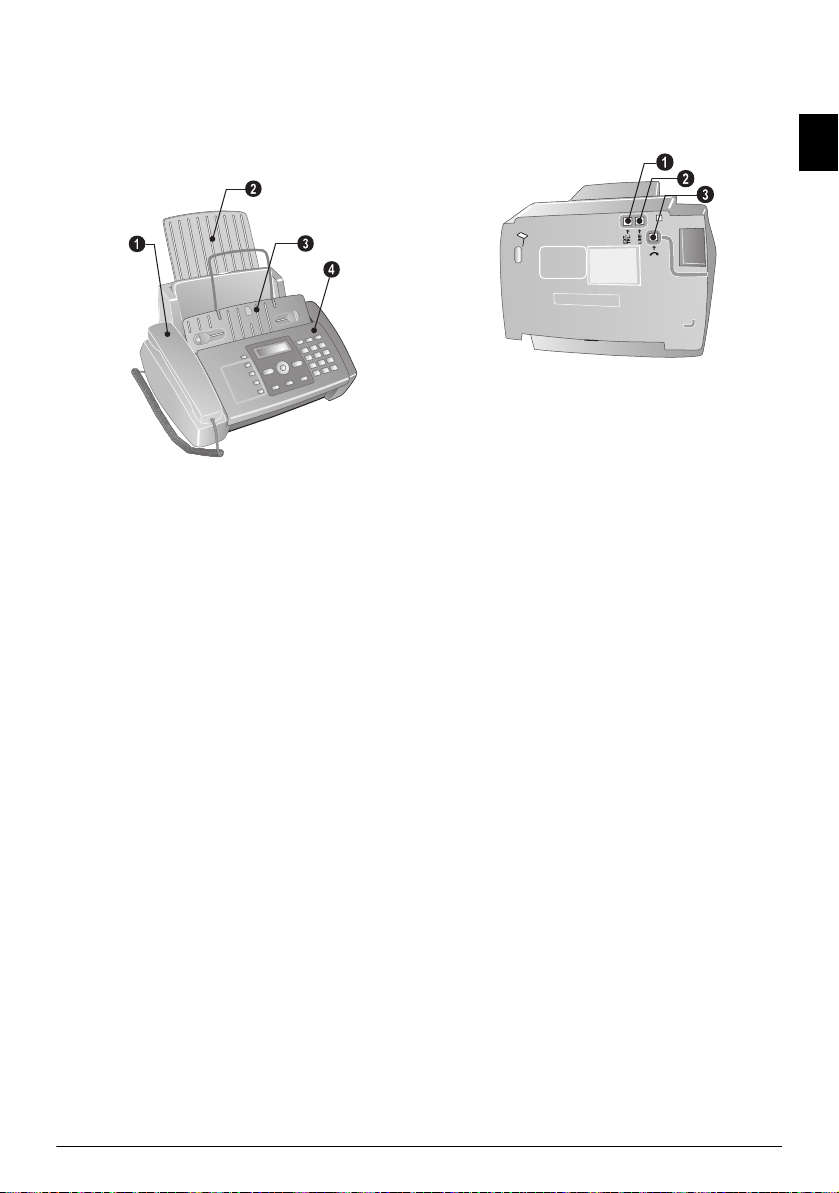
Machine Overview
‚ Handset (IPF¦525, IPF¦555)
ƒ Paper tray
„ Document feeder (writing facing up)
… Panel with display
Vorderansicht
‚ EXT-Socket—Connection socket for additional devices
ƒ LINE-Socket—Connection socket for telephone cable
„ ) Telephone handset socket – Connection socket for
the telephone handset (IPF¦525, IPF¦555)
Bodenansicht
EN
Overview 7
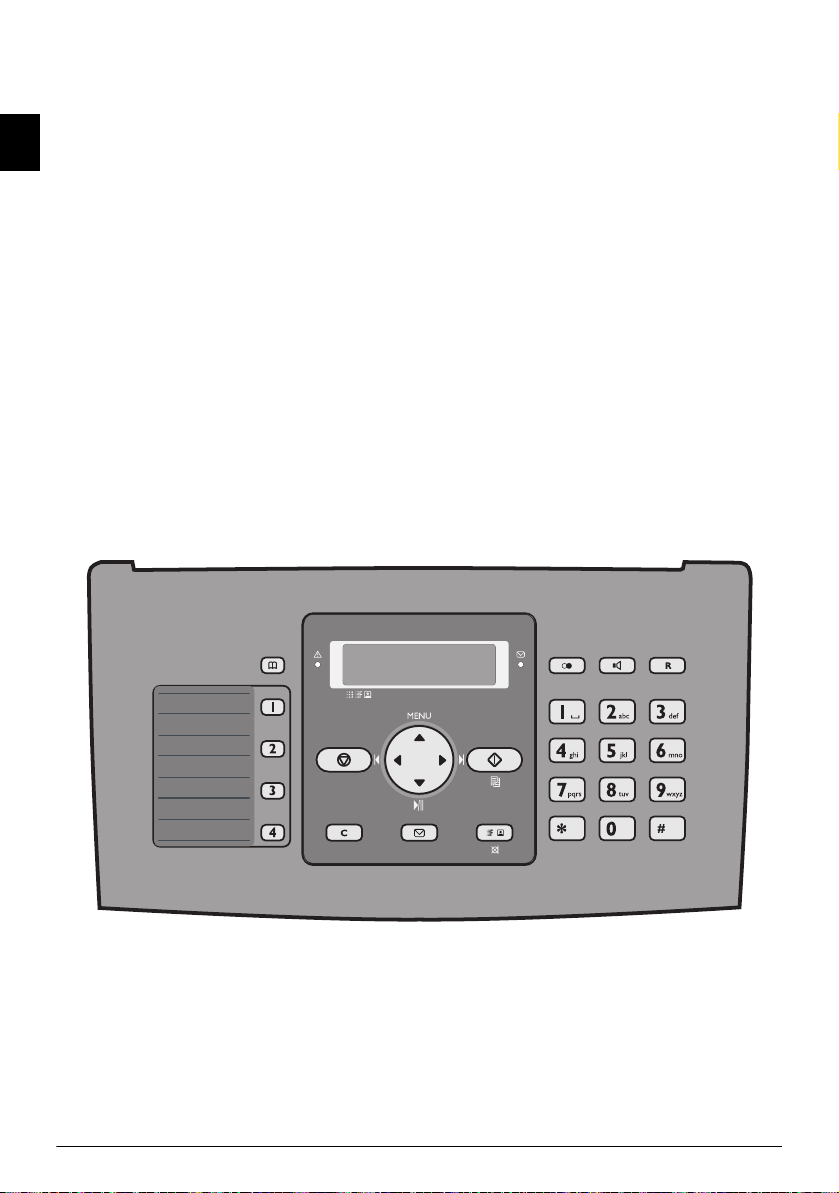
Panel
Telephone book entries ljet 3
m—Calling up the telephone book entries. Select the entries with [ or with the numeric keys
Speed dial keys Ijet 2
q – Recalling speed dial entries.
Green Lamp (SMS)
EN
Green Lamp _—It flashes whenever an SMS message
has arrived or when a document is waiting to be retrieved
from the fax memory.
Red lamp
Red lamp Æ—If the lamp flashes, please read what is indicated on the display
Stop key Ijet 2
j – Function abort / abort copying / return to the output
mode / delete error message
Menu functions ljet 3
MENU - call-up menu functions / call-up copy menu
(document in the document feeder) / switch to 12 hour
clock AM, PM / adjust volume level
Left/Right Arrow Key Ijet 3
u - move the cursor
Start key Ijet 2
o – Starting transmission of messages / starting copying
C key Ijet 2
C – Return to the previous menu level / press briefly: deleting individual characters / press and hold: deleting complete input
SMS button Ijet 3
_ - call-up SMS menu (function is not supported in all
countries and networks) / in countries where the SMS
function is not supported, start the print out of fax transmission reports using this key (list of the last ten fax messages sent and received).
Loudspeaker Key with/without handset Ijet 3
ß—(IPF¦520): Listening while the connection is established / (IPF¦525, IPF¦555): Dialling with the handset replaced / (IPF¦525, IPF¦555): hands-free
Redial ljet 3
@—Toggling between the list of the last 10 dialled numbers (= redial list), and the list of last 20 callers (= caller
list). Confirm using o / insert dialling pause
R Key with/without handset Ijet 3
R - trigger flash function (only if the device is configured
as an extension) / (IPF¦525, IPF¦555): Switching between
calls (= call toggling)
f x—Setting higher resolution for faxes and copying /
switching microphone off for hands-free
Numeric Keypad Ijet 3
Numeric keypad—Inputting digits, characters and special
characters
Heading answering machi ne keys
Answering machine keys
Type 2 (großer Core)
(IPF¦555)
Answering machine keys
ç—Playback of the saved messages/ interrupting during
playback
å – Listening to previous message
æ – Listening to next message /listen to message again/in
the starting mode, recording a memo.
C—Deleting current message during play-back /press
twice, delete all messages
ipf 520-555
8 Philips IPF 520 · 525 · 555
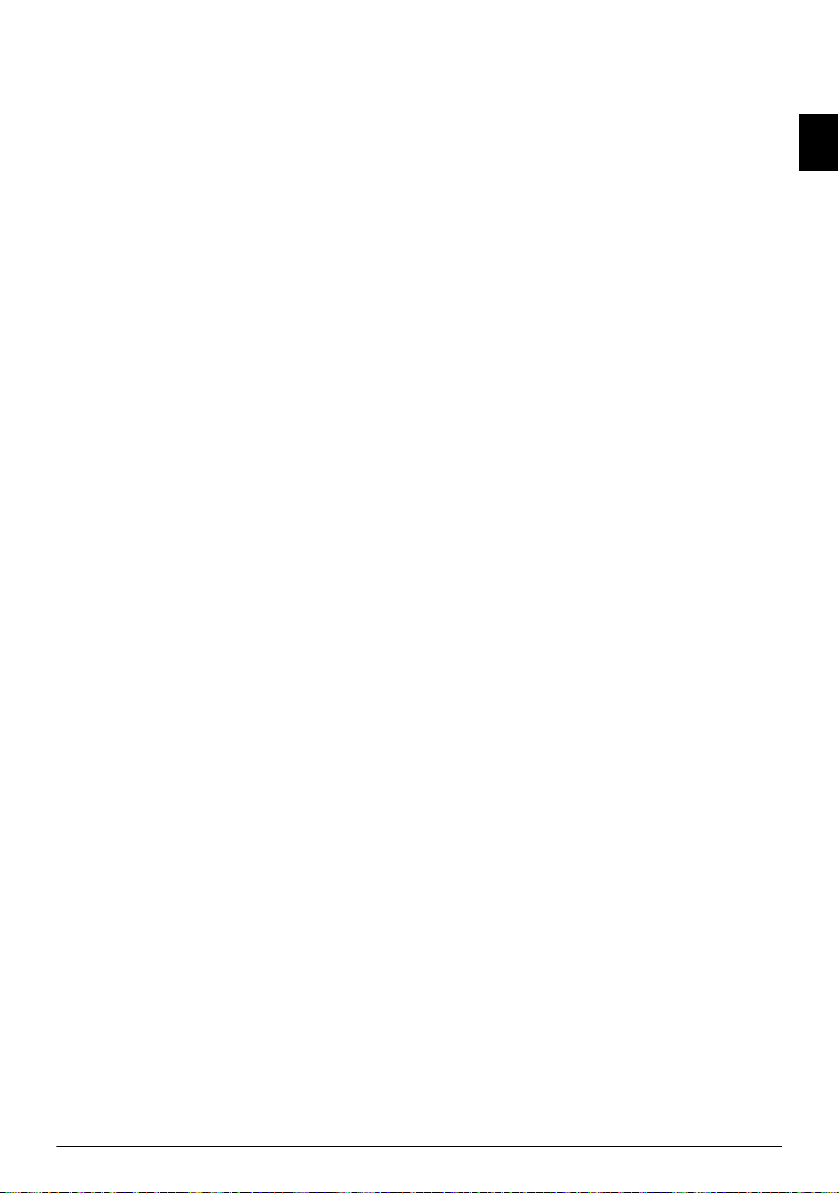
General Safety Information
Your device has been tested in conformity with standards
EN 60950-1 and IEC 60950-1 and should only be operated with telephone systems and power equipment that meet
these standards. The device was built exclusively for use in
the indicated sales region.
Do not make any changes or settings that are not described
in this user manual.
Setting Up the Machine
The device should rest securely on a stabile, flat surface.
The device should rest securely on a stabile, flat surface. If
the device should fall, it can be damaged or can cause injury to people, especially small children. Position all cables in
such a way that no one will stumble on them, thus avoiding possible injuries to persons or damage to the device itself.
The distance between the devic e and other appliances or objects, must be at least 15 centimetre s.
The distance between the device and other devices or objects must be at least 15 centimetres; this also applies to the
use of additional cordless telephones. Do not place the device in the vicinity of radios or televisions.
Lock the cover of the device completely into place
Lock the cover of the device completely into place when
opening the device. You could be injured if the cover falls
while you are working on the device.
Protect the device against direct sunlight
Protect the device against direct sunlight, heat, large temperature fluctuations and moisture. Do not place the device in the vicinity of heaters or air conditioners. Observe
the information on temperature and humidity in the technical data.
The device must have suffici ent ventilation
The device must have sufficient ventilation and may not be
covered. Do not put your device in closed cabinets or boxes. Do not place the machine on soft surfaces such as tablecloths or carpets and do not cover the ventilation slits.
Otherwise, the device can overheat and catch on fire.
In the event that the device becomes too hot, o r if you see smoke coming from the dev ice
In the event that the device becomes too hot, or if you see
smoke coming from the device, you must immediately pull
the power cable out of the power socket. Have your device
examined by trained professionals at a technical service location. To prevent the spread of fire, open flames should
be kept away from the device.
Do not plug in the device in moist rooms.
Do not plug in the device in moist rooms. Never touch the
mains cable, the mains connection or the telephone socket
with wet hands.
Do not allow liquids to enter into the device.
Do not allow liquids to enter into the device. Disconnect
the device from the power socket if liquids or foreign objects have entered the device and have your device examined by trained professionals at a technical service location.
Do not allow children to handle the device w ithout supervision.
Do not allow children to handle the device without supervision. The packing materials should be kept out of the
hands of children.
Magnetic telephone handset
The telephone handset of the device is magnetic. Caution,
small metallic objects (paper clips) may be retained if
placed near or on the telephone handset.
Power Supply
Check whether the mains voltage of your device
Check whether the mains voltage of your device (indicated
on the type label) matches the mains voltage available at
the setup location.
Use only the power and telephones cables supp lied.
Use only the power and telephones cables supplied.
The device does not have an on/off button.
Set up your device so that the power socket is easily accessible. The device does not have an on/off button. In an
emergency, disconnect your device from the power supply
by pulling the power plug.
Never touch the power or telephone cable if the insulation is damaged.
Never touch the power or telephone cable if the insulation
is damaged.
Disconnect your device from the power and telephone netwo rks during an electrical storm.
Disconnect your device from the power and telephone networks during an electrical storm. If this is not possible, do
not use the device during an electrical storm.
Before cleaning the surface of your device, disconnect it from the power and telephone networks.
Before cleaning the surface of your device, disconnect it
from the power and telephone networks. Never use liquid,
gaseous or easily flammable cleansers (sprays, abrasives,
polishes, alcohol).
Only clean the display with a dry, soft cloth .
Only clean the display with a dry, soft cloth. If the display
breaks, a mildly corrosive liquid may escape. Avoid all contact with your skin and eyes.
In the event of a power failure, your device will not function;
In the event of a power failure, your device will not function; saved data is retained.
Repairs
Should disruptions occur, follow the instructions on the
display and on the error report.
Do not make any repairs to the device yourself. Improper
maintenance can result in injuries or damage to the device.
Only have your device repaired by an authorised service
centre.
Do not remove the type label from your device; this would
void the warranty.
Consumable Materials
Use only original consumable materials. These are available from a specialised retailer or through our order service.
Other consumable materials could damage the device or
shorten its service life.
Dispose of old consumable materials according to the
waste regulations of your country.
EN
General Safety Information 9
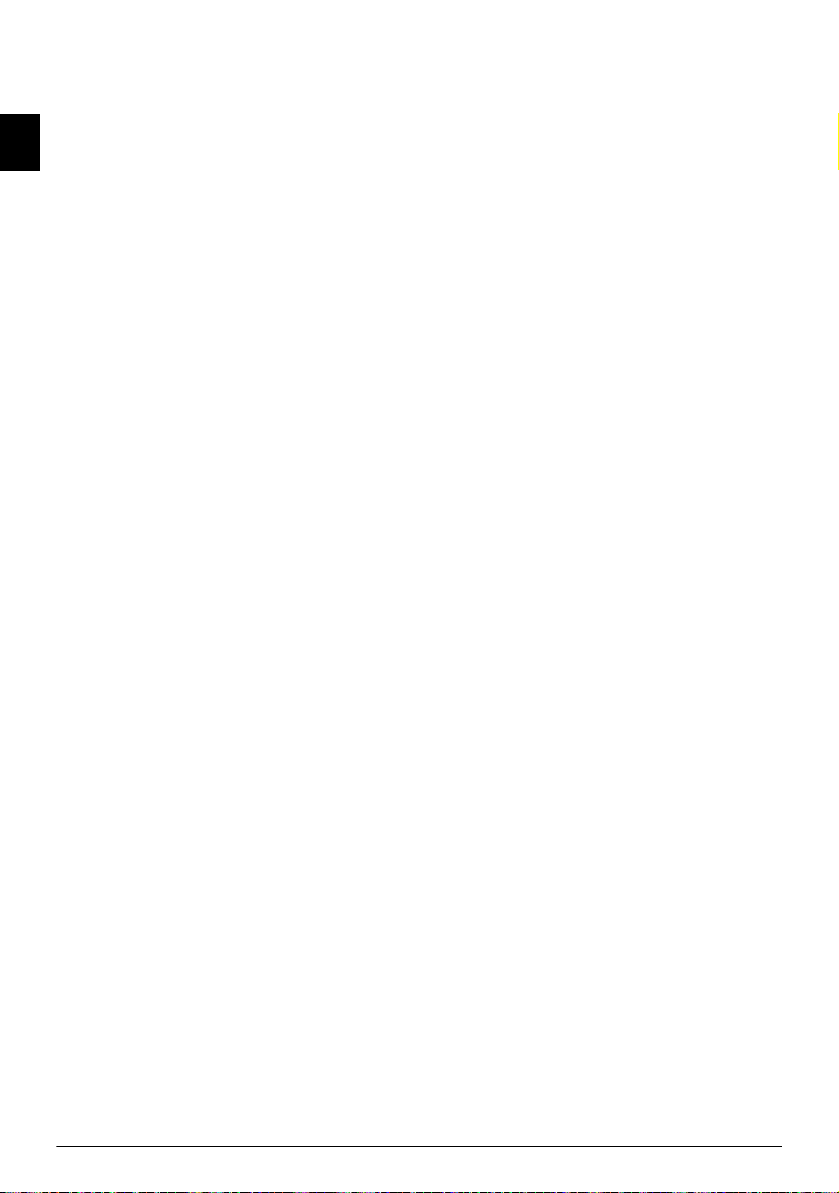
Table of Contents
Dear Customer, ......................................................... 2
About this User Manual ............................................ 2
Installation guide .................................... 3
EN
Packing contents ........................................................ 3
Attaching paper tray .................................................. 3
Inserting paper ........................................................... 3
Connecting handset ................................................... 4
Connecting the Telephone Cord ............................... 4
Connecting the Power Cord ...................................... 4
Inserting ink cartridge ................................................ 4
Initial installation ...................................................... 5
Overview ................................................. 6
Overview of the menu functions ................................ 6
Machine Overview ..................................................... 7
Panel ......................................................................... 8
General Safety Information................... 9
Setting Up the Machine ............................................. 9
Power Supply ............................................................ 9
Repairs ....................................................................... 9
Consumable Materials ............................................... 9
1 Telephone functions ........................ 11
Placing a call to the device ....................................... 11
Hands-Free .............................................................. 11
Secret mode ............................................................. 11
Speed dialling .......................................................... 11
Telephone Book of the Machine .............................. 12
Calling Line Identification (CLIP) ........................... 12
Missed Calls ............................................................ 13
2 Answering Machine ......................... 14
Switching on and off ............................................... 14
Editing the outgoing message .................................. 14
Listening to messages ............................................... 15
Deleting Messages ................................................... 15
Recording Internal Memos ...................................... 15
Setting up Remote Access ........................................ 15
Using remote access ................................................. 15
Remote Control Functions ...................................... 16
Forwarding Messages ............................................... 16
Modifying the Settings ............................................ 16
3 Fax..................................................... 18
Sending fax .............................................................. 18
Sending fax manually ............................................... 18
Direct inward dialling or selecting sub-address ........ 18
Sending to multiple recipients
(= broadcasting) ....................................................... 19
Sending Fax Later .................................................... 19
Fax Reception .......................................................... 19
Polling faxes ............................................................. 20
Selective spam filter ................................................. 20
4 Copier ............................................... 21
Inserting the document ............................................ 21
Copying a Document .............................................. 21
5 SMS ................................................... 22
SMS Requirements .................................................. 22
Sending SMS ........................................................... 22
Sending saved SMS .................................................. 23
Receiving SMS ......................................................... 23
Composing SMS ...................................................... 23
Printing SMSs .......................................................... 24
Deleting SMS .......................................................... 24
Modifying the Settings ............................................. 24
6 Settings............................................. 25
Entering the Date and Time .................................... 25
Selecting the language .............................................. 25
Selecting the Country .............................................. 25
Entering name and fax number ................................ 25
Entering print position ............................................ 25
Setting the contrast .................................................. 26
Setting page adjustment ........................................... 26
Adjusting Volume Level ........................................... 26
Setting the fax switch ............................................... 26
Setting the fax switch ............................................... 27
Printing Lists ........................................................... 28
Starting Initial Installation ....................................... 29
Eavesdropping while connection is established ......... 29
Set up receipt of longer documents .......................... 29
7 Telephone Lines and Additional Devic-
es ........................................................... 30
Configuring Telephone Lines and Services ............... 30
PABX systems .......................................................... 30
Connecting Additional Devices ................................ 31
Using additional telephones (Easylink) .................... 31
Detecting call signal clock pulse automatically ......... 32
8 Service .............................................. 33
Changing the Ink Cartridge ..................................... 33
Fixing a Paper Jam ................................................... 34
Fixing a Document Jam ........................................... 34
Cleaning .................................................................. 34
Power Cycling .......................................................... 35
Troubleshooting ...................................................... 36
9 Appendix .......................................... 37
Technical Data ........................................................ 37
Guarantee ................................................................ 37
Declaration of Conformity (DoC) ........................... 38
Customer Information ............................................. 40
10 Philips IPF 520 · 525 · 555
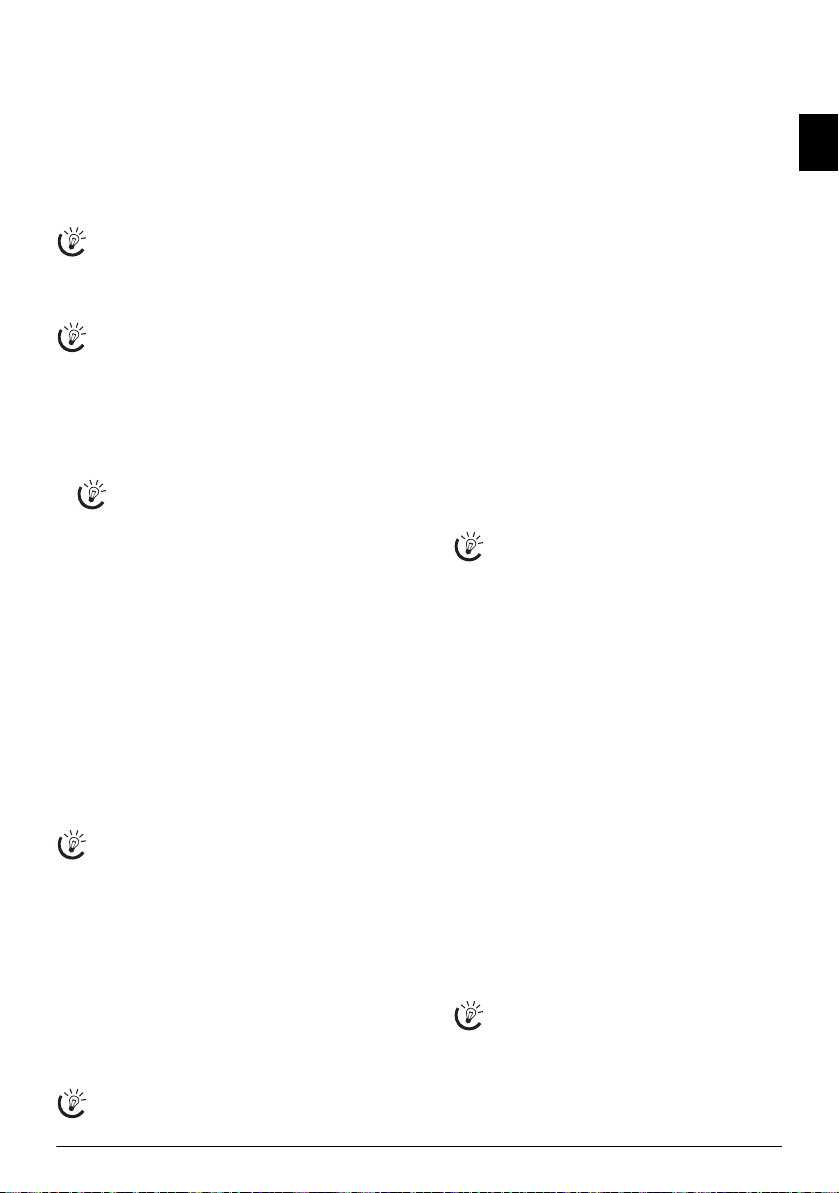
1 Telephone functions
Link: Additional telephones
For information on how to connect additional telephones
and which functions are available to you, please refer the
chapter on Telephone Connections and Additional Devices, Page 30.
Placing a call to the device
Type 3 (mit Telefon)
(IPF¦525, IPF¦555)
No paper in feeder
No paper must be present in the paper feeder for the
telephone function. Otherwise the device switches to
fax operation.
Dial the desired number. There are several ways to do this:
Then pick up the handset.
Direct Dialling
You can also lift up the receiver first, then dial a
number. The dialling process begins immediately.
Manual Dialling:
Dial the desired number using the numeric keypad.
Telephone book:
1 Press m.
2 Select an entry using [.
Enter the starting letters with the numeric keypad
to quickly navigate through the telephone book.
Speed Dialling:
Press and hold (at least two seconds) the desired speed dial
key (q).
Redial list:
Press @.
Use ^ to select
Confirm with o.
Use [ to select an entry from the list of the dialled numbers.
Confirm with o.
Caller List:
Press @.
Use ` to select
Confirm with o.
Use the [ to select an entry from the list of callers.
Confirm with o.
CLIP Prerequisite
For this function to work, the caller line identification (CLIP) must be activated for your telephone
connection (country and network dependent). The
number and name will not be shown if the caller suppresses his number.
Hands-Free
Type 3 (mit Telefon)
(IPF¦525, IPF¦555)
1 Pressß to dial without lifting up the handset. You will
hear a dial tone from the loudspeaker.
2 Enter the desired number using the numeric keypad or
dial a saved entry. The dialling process begins immedi-
ately. Any incorrectly entered numbers can no longer
be changed now.
Lautstärke einstellen Ijet 2
Adjust the volume with MENU.
OUTGOING CALLS.
INCOMING CALLS.
Secret mode
Type 3 (mit Telefon)
(IPF¦525, IPF¦555)
You can put the handset on mute, if you want to speak to
someone without letting the caller hear the conversation.
1 During a call, press ê. Your caller cannot hear any-
more.
LINE ON HOLD appears on the display.
2 Press ê again to continue with the call.
Speed dialling
Speed Dialling
You can assign the speed dial buttons to frequently dialled
telephone numbers. You can load these telephone numbers
quickly with the speed dial buttons.
Assigning speed dial entry
1 Press MENU. RECEPT. SET-UP appears on the
display.
2 Select using [
PHONE BOOK.
3 Confirm with o.
4 Confirm
NEW NUMBER with o.
5 Enter 01 – 04 as a position for the speed dial buttons
(q) with the numeric keys. The position must always be a two digit number.
If you select a position that is already assigned, a
message appears on the display.
6 Confirm with o.
7 Enter the telephone numbers.
8 Confirm with o.
9 Enter the name.
10 Confirm with o.
11 Select a ring tone using [.
12 Confirm with o.
13 Using [ select if would like to save further entries or
exit the function.
14 Confirm with o.
Deleting a speed dial entry
1 Press MENU. RECEPT. SET-UP appears on the
display.
2 Select using [
3 Confirm with o.
4 Using [ select
5 Confirm with o.
6 Using [ select the entry which you would like to de-
lete.
Speed dial entries are only saved in positions 01 to
04.
7 Confirm with o.
8 Using [ select
9 Confirm with o.
PHONE BOOK.
DELETE.
YES.
EN
Telephone functions 11
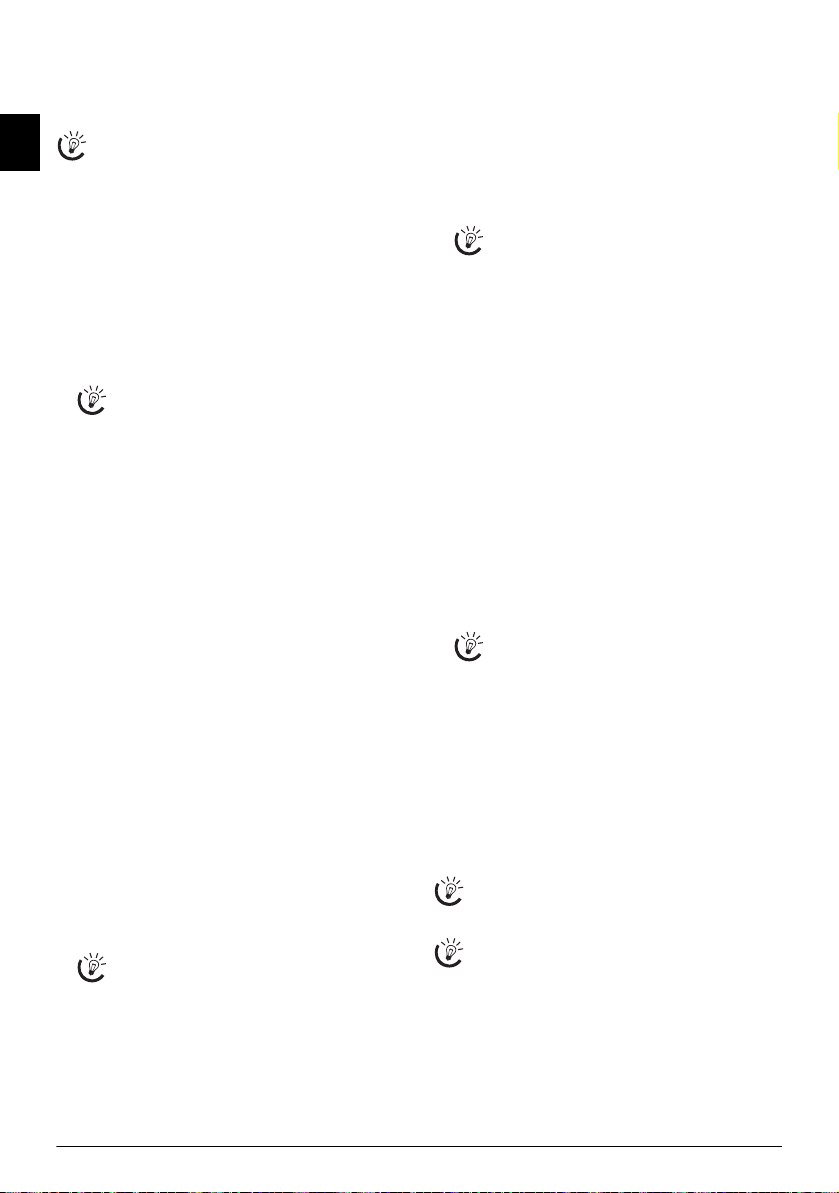
Telephone Book of the Machine
Telephone book ljet 3
You can store up to 100 entries in the telephone book of
your device. You can assign various ring tones to the entries. Follow the specifications in the technical data.
EN
You can move the cursor using u. Use C to delete individual characters. Press j to close the menu
and return to the starting mode.
Saving entry
1 Press MENU. RECEPT. SET-UP appears on the
display.
2 Select using [
PHONE BOOK.
3 Confirm with o.
4 Confirm
NEW NUMBER with o.
5 Enter the position of the entry using the numeric keys.
The position must always be a two digit number.
6 Confirm with o.
If you select a position that is already assigned, a
message appears on the display. If necessary, print
out the telephone book in order to receive an
overview of the positions that are still available.
7 Enter the telephone numbers.
8 Confirm with o.
9 Enter the name. You can enter characters using the nu-
meric keys (see button labels). Enter special characters
using * or #. Press the respective button several
times until the character or special character appears on
the display.
10 Confirm with o.
11 Select a ring tone using [.
12 Confirm with o. The entry is saved.
Save e-mail address
You can also save an e-mail address to which SMS messages
can be sent.
1 Press MENU.
display.
2 Select using [
3 Confirm with o.
4 Using [ select
5 Confirm with o.
6 Enter the position of the entry using the numeric keys.
The position must always be a two digit number.
7 Confirm with o.
8 Enter the e-mail address.
Please note that e-mail addresses cannot contain a
space.
9 Confirm with o.
10 Enter the name.
11 Confirm with o. The entry is saved.
RECEPT. SET-UP appears on the
PHONE BOOK.
NEW ADDRESS.
Edit Entry
1 Press MENU. RECEPT. SET-UP appears on the
display.
2 Select using [
PHONE BOOK.
3 Confirm with o.
4 Using [ select
MODIFY.
5 Confirm with o.
6 Using [ select the entry which you would like to edit.
Enter the initial letters with the numeric keys to
quickly navigate through the telephone book.
7 Confirm with o.
8 Edit the number.
9 Confirm with o.
10 Edit the name.
11 Confirm with o.
12 Select a ring tone using [.
13 Confirm with o. The changed entry is saved.
Deleting an Entry
1 Press MENU. RECEPT. SET-UP appears on the
display.
2 Select using [
3 Confirm with o.
4 Using [ select
5 Confirm with o.
6 Using [ select the entry which you would like to de-
lete.
Enter the initial letters with the numeric keys to
quickly navigate through the telephone book.
7 Confirm with o.
8 Using [ select
9 Confirm with o.
Calling Line Identification (CLIP)
CLIP Definition
The number of an incoming call appears on the display.
For this function to work, the Calling Line Identification
Presentation (CLIP) must be activated for your telephone
connection. Enquire with your telephone company. Caller
Line Identification may be associated with a fee.
If the caller line identification does not work even
though the function is activated for your telephone
connection, check if you have set the correct country.
Displaying Number and Name
The number and name will not be shown if the caller
suppresses his number.
PHONE BOOK.
DELETE.
YES.
12 Philips IPF 520 · 525 · 555
