Page 1
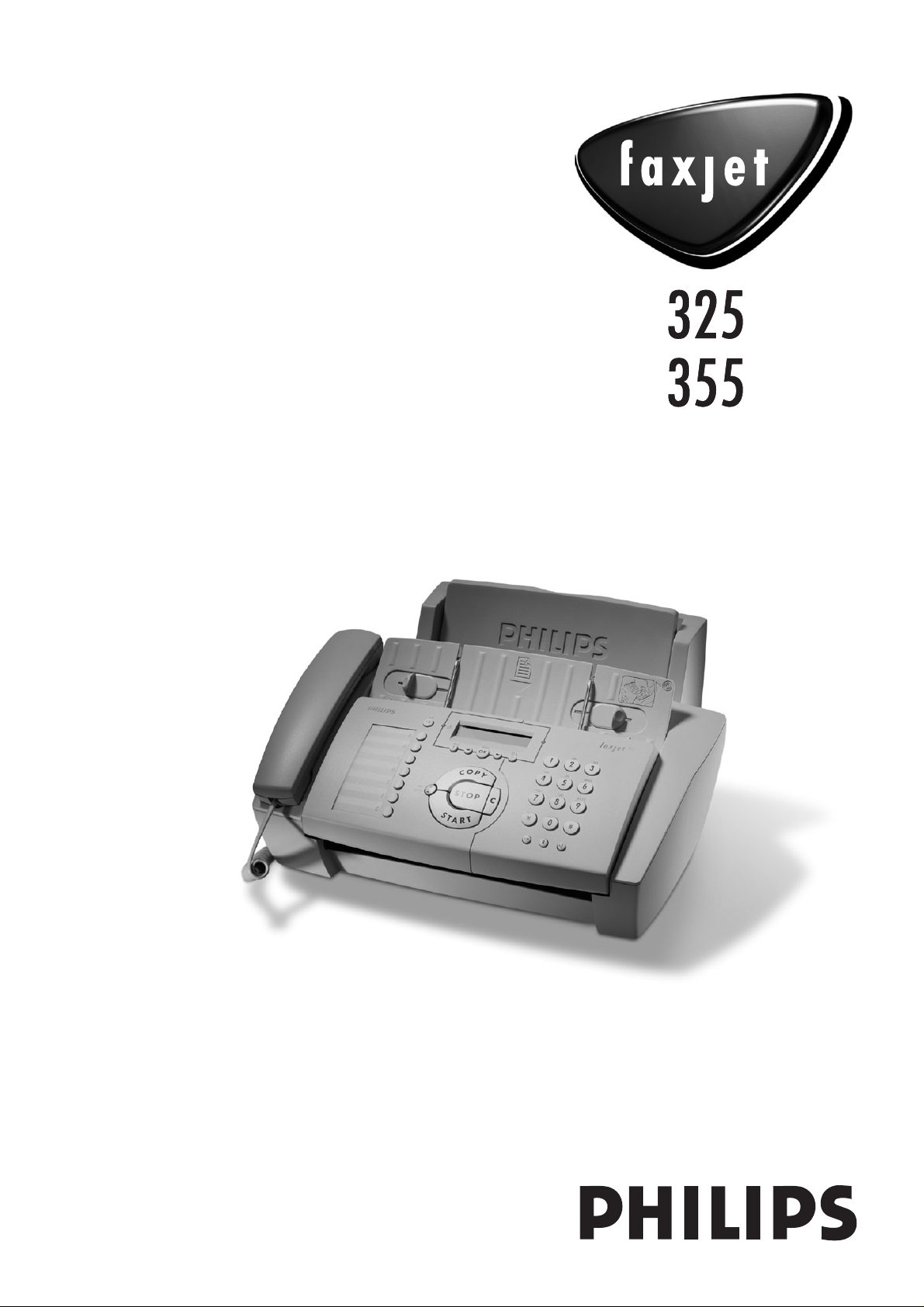
Page 2
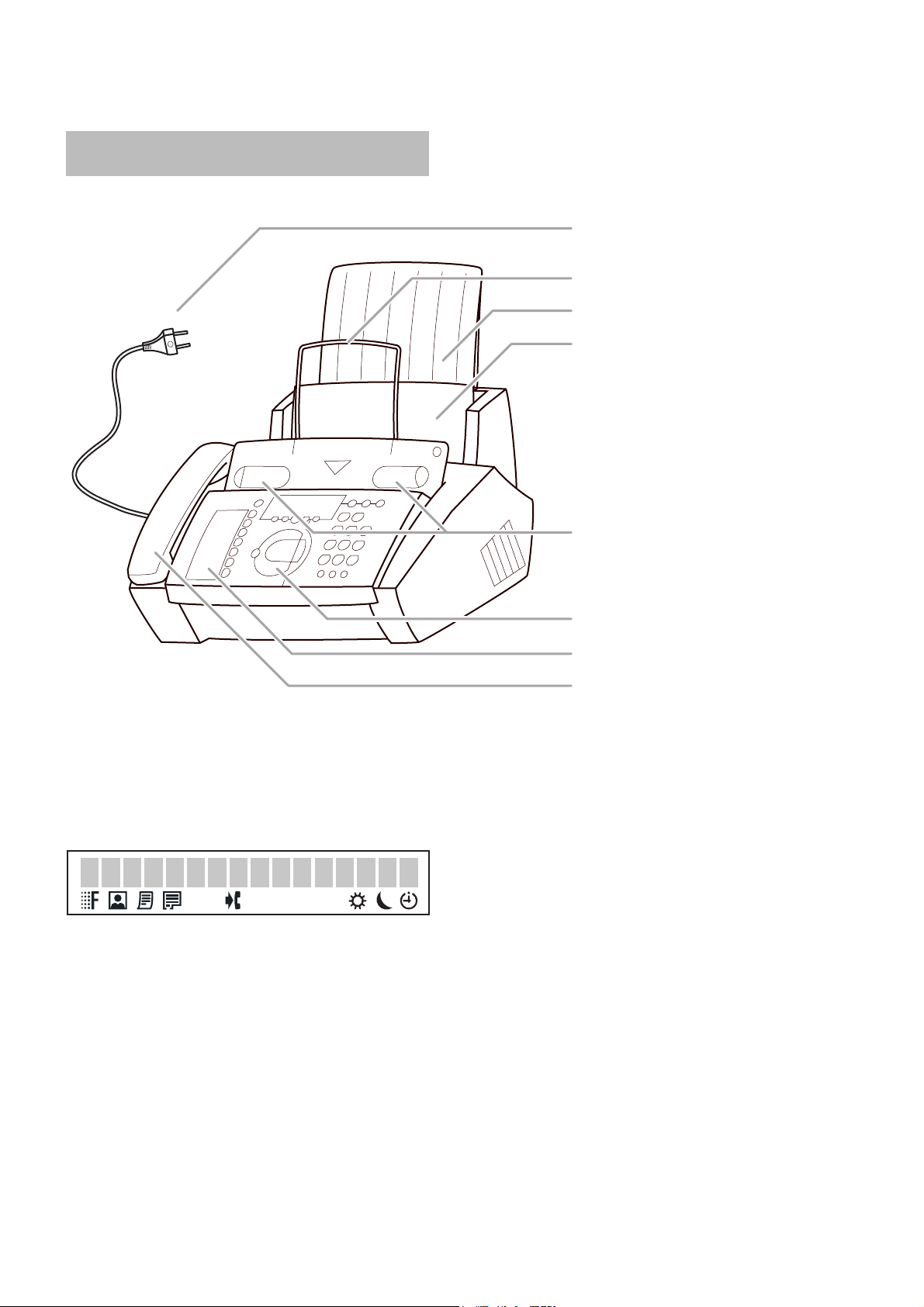
Overview
mains cable with plug
wire holder
paper tray
paper feed flap
document guides
Display symbols
FINE f / PHOTO F indicates whether you are send-
ing or copying with a higher picture quality or with
grey tones. If neither of the two symbols is visible, the
standard resolution is selected. To change the resolution press FINE/PHOTO.
h appears when faxes are stored in memory.
operation panel
card for speed-dial numbers
handset
E displays the ink level of the cartridge.
I appears when you receive another call while using
the device or you receive a call in your absence (not
available in all countries).
S/M/U Three symbols on the display indicate the
current settings. You can choose the mode desired with
the U key.
Page 3
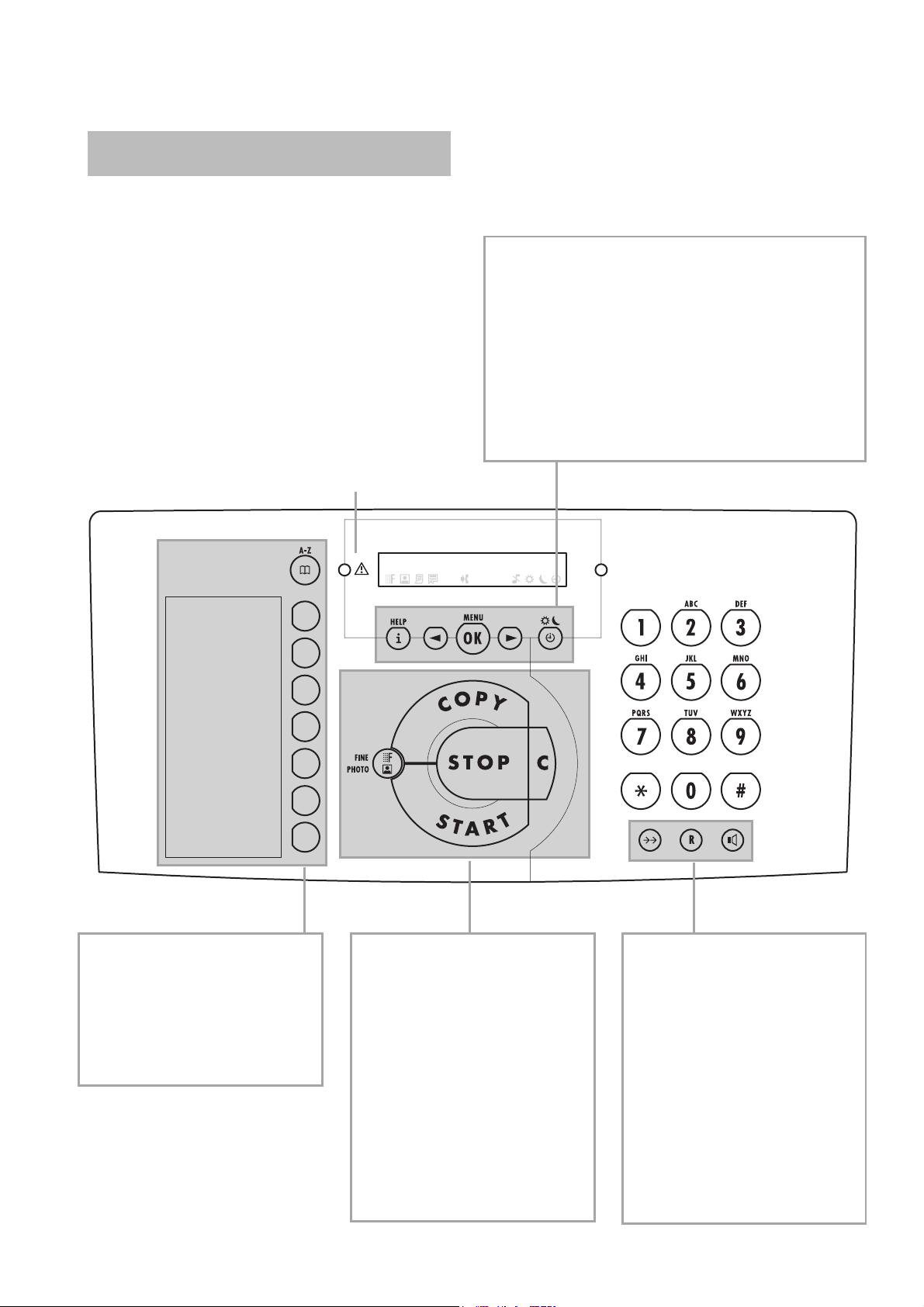
Controls
w press twice briefly: to print operating instructions for the
most important functions with references to additional help
pages; press and hold (for two seconds): to start the automatic
installation of your fax machine / printout of Easy Install
u to select options / to adjust the volume / to move the
cursor on the display
MENU/OK to call up functions / to confirm entries
U to select different operation modes. Press briefly: choose
between S and M; press and hold (two seconds): operating
mode U on/off
display lamp
m press briefly: to call up a name
entry; press and hold (two seconds): to store a telephone number
SPEED DIAL keys A–G: press
briefly: to select a phone number
quickly; press and hold (two seconds): to store a telephone number
COPY press briefly: copy a document; press and hold (two seconds): multiple copies
START press briefly: to start the fax
transmission; press and hold (two seconds): polling
FINE f / PHOTO F to select a
higher resolution when copying or
sending (for text and graphics –
f, for photographs – F)
STOP to stop procedures / to eject
documents
C to delete
PP press briefly: to repeat the last
five numbers you have dialled;
press and hold (two seconds): to
browse the list of callers
R press briefly: for special functions, e.g. for the use with a private branch exchange and for using various functions provided by
your service provider (call waiting
etc.); press and hold (two seconds):
to insert a dialling pause between
two figures
l for dialling without lifting the
handset
Page 4
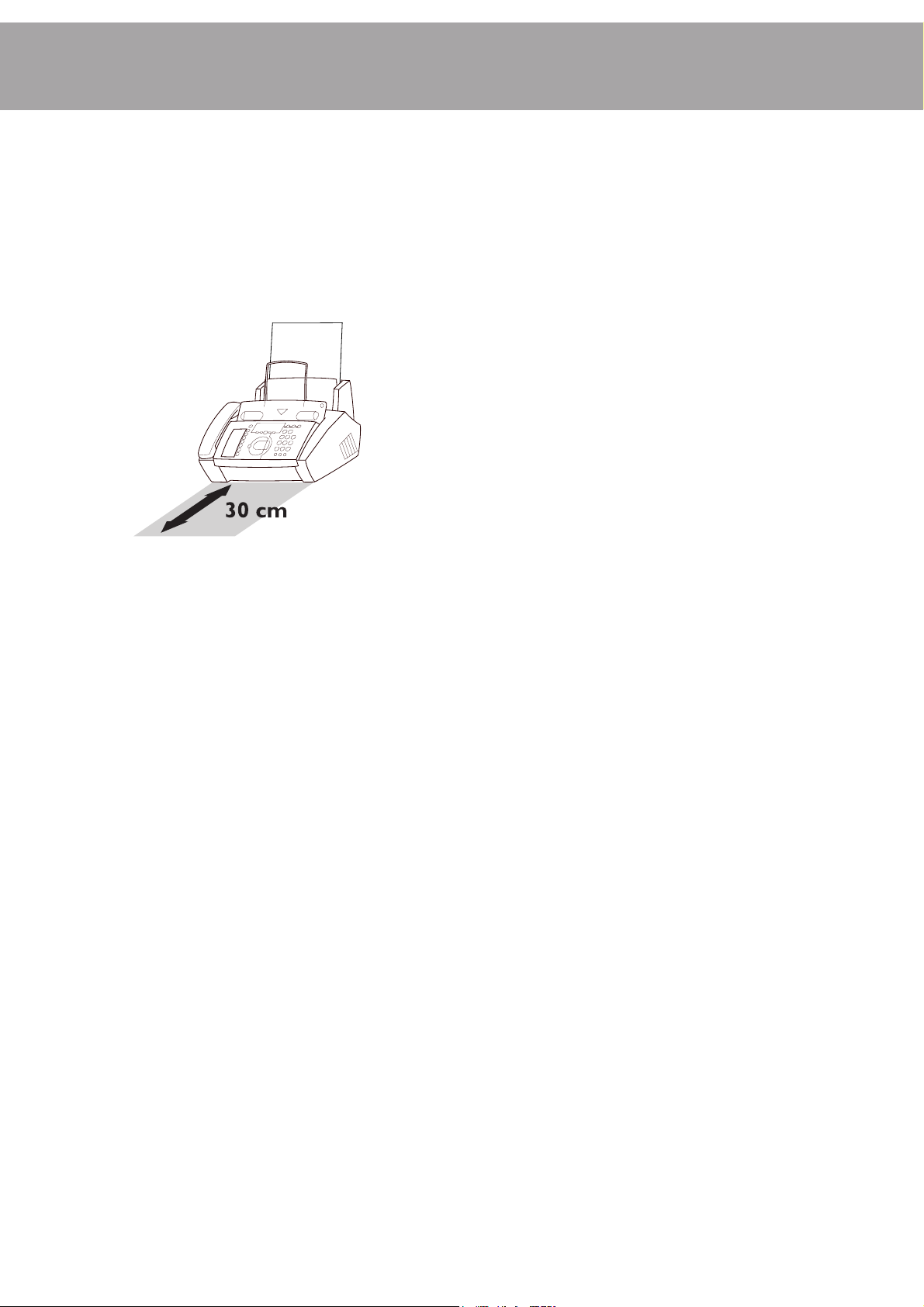
Safety instructions
Please read all warning notices and instructions and follow
them precisely.
The fax machine must stand securely on a smooth, flat, horizontal surface (no soft surface such as carpets etc.). Make
sure that your fax machine is stable and rests squarely on the
supporting surface. Any fall can cause severe damage to the
fax machine and/or injury to people, especially small children.
Because the document exit is at the front of the machine, this
area should be kept unobstructed.
Avoid exposure to direct sunlight (the cartridge is heat-sensitive) and close proximity with heaters, radios and TV sets, air
conditioning vents, dust, water and chemicals—is not advised.
Make sure that air circulates freely around the fax machine.
Do not operate the fax machine in closed boxes, cupboards,
cabinets etc. Never cover the fax machine (tablecloths, paper,
folders etc.). Do not place the fax machine on beds, tablecloths, cushions, sofas, carpets or other soft underlays due to
the danger of overheating and subsequent fire.
Do not allow any liquid to enter the fax machine. Otherwise
there is a risk of electric shock or other injury to people and
severe damage to the fax machine. If any liquid does enter the
fax machine, immediately remove the power plug and have
the fax machine professionally inspected.
If the display breaks, a mildly corrosive liquid may leak out.
Avoid contact with skin and eyes.
In case of any damage caused to the housing of your fax
machine in particular to power cables please remove the mains
plug and call your service repair centre. The housing of your
fax machine may only be opened by authorised service personnel.
Your fax machine has been tested in conformity with standards EN 60950 and IEC 60950 respectively, and may only be
operated with telephone systems and power equipment which
meet these standards.
Never expose your fax machine to rain or any other form of
moisture, in order to prevent the risk of electric shock or fire.
In a thunderstorm, disconnect the fax machine from both the
mains and the telephone line. If you are unable to disconnect
the fax machine, do not use it and do not telephone due to the
danger of lightning strike and/or damage to the device.
Neither telephone nor fax will operate during power failure.
Your fax machine was built for exclusive use in the country of
purchase. It complies with the local network specifications.
Never touch uninsulated or telephone or power cables with
damaged insulation, unless the telephone cable is disconnected
from the telephone line and/or the power cable is disconnected from the power line.
Never connect the telephone in damp rooms unless the wall
sockets are specially designed for humid conditions. Never
touch the power plug, connection to the mains or telephone
socket with wet hands.
Place the fax machine on a flat surface and ensure a minimum
clearance of 10 cm between the fax machine and other machines and objects.
If you would like to use a cordless phone, there should be a
distance of at least 15 cm in between the fax machine and the
base station, otherwise you may hear acoustic interference in
your handset.
Ensure safe cable laying (danger of stumbling, damage to the
cable or the fax machine).
Disconnect the fax machine from the mains and telephone
line before cleaning the surface of the machine.
Never use liquid or gaseous cleaning agents (sprays, scouring
agents, polishes etc.).
4
Page 5
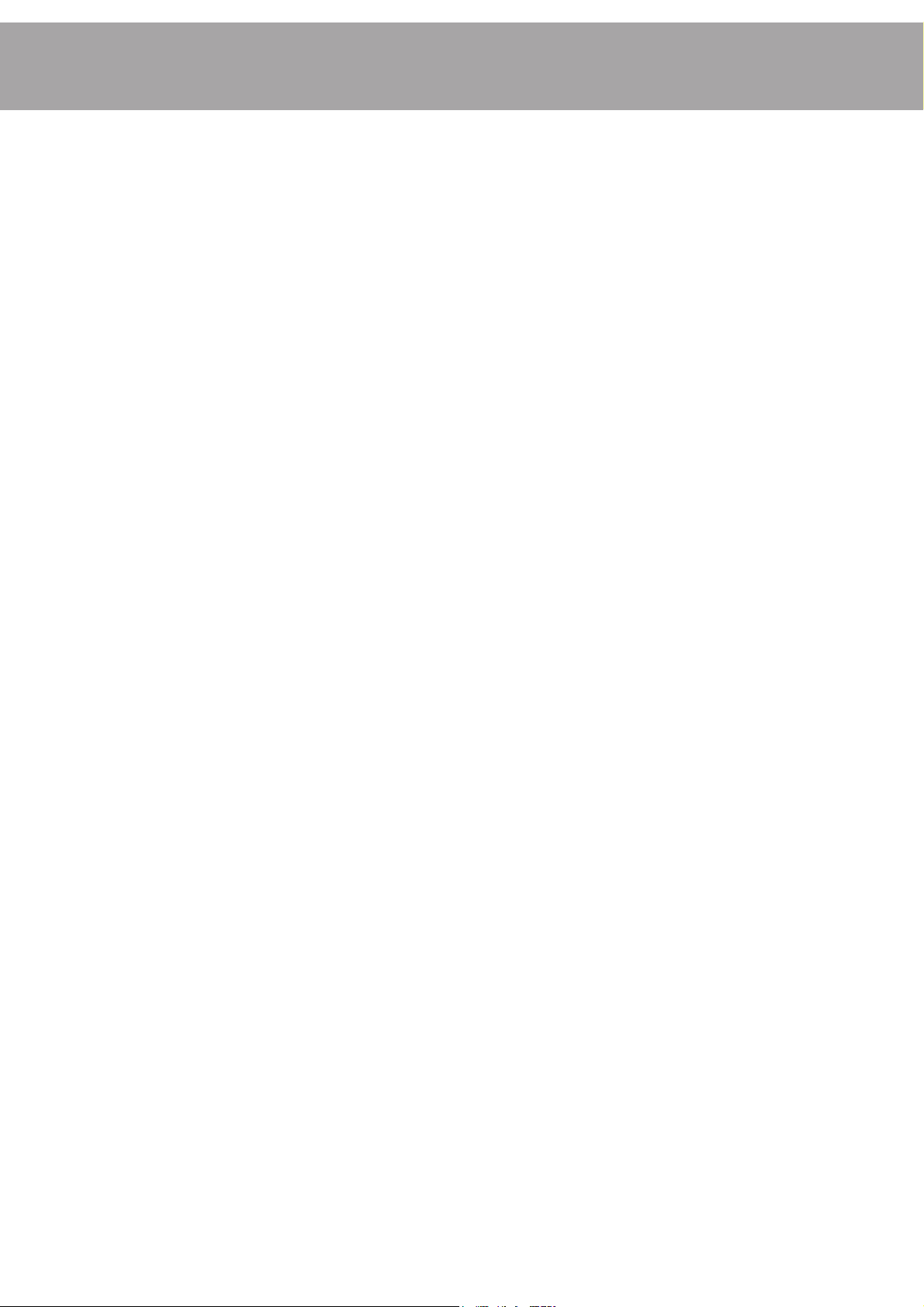
Contents
Installation ......................... 6
Packaging .................................................................................... 6
Connection ................................................................................. 6
Insert cartridge ........................................................................... 7
Load paper .................................................................................. 8
Removing paper ......................................................................... 8
Additional devices...................................................................... 8
Easy Install.................................................................................. 9
ISDN connection ...................................................................... 9
Private branch exchange ........................................................... 9
Computer connection * .......................................................... 10
Basic settings ................... 11
Help function ........................................................................... 11
Time and date ........................................................................... 11
Your number ............................................................................ 11
Your name ................................................................................. 11
Correction ................................................................................. 11
Display language ...................................................................... 11
Ring signal type ........................................................................ 11
Volume ...................................................................................... 12
Contrast ..................................................................................... 12
Fax switch ................................................................................. 12
Answering machine ................................................................. 13
Telephone ........................ 14
Making a call ............................................................................. 14
Redial ......................................................................................... 14
Speed dial A–G ........................................................................ 14
Telephone book m ................................................................ 14
Group ........................................................................................ 15
Calling line identification ........................................................ 15
Fax .................................... 16
Feeding documents in ............................................................. 16
Sending faxes ............................................................................ 16
Fax reception ............................................................................ 16
Broadcast................................................................................... 16
Image quality ............................................................................ 17
Transmission and error reports ............................................. 17
Transmission speed ................................................................. 17
Size compression ..................................................................... 17
Fax journal ................................................................................ 17
Polled reception ....................................................................... 17
Polling send............................................................................... 18
Send later................................................................................... 18
Copy—scan—print.......... 19
Copy........................................................................................... 19
Scan * ......................................................................................... 19
Colour printing *...................................................................... 20
Hints and Tips.................. 21
Delivery service ........................................................................ 21
Paper jam .................................................................................. 21
Document jam.......................................................................... 21
Changing the cartridge ............................................................ 21
Easylink ..................................................................................... 22
Service code .............................................................................. 22
Care and maintainance ............................................................ 22
New cartridge ........................................................................... 23
Troubleshooting....................................................................... 24
Appendix.......................... 27
Functions .................................................................................. 27
Technical data ........................................................................... 27
Glossary .................................................................................... 28
Guarantee.................................................................................. 29
Declaration of conformity ..................................................... 30
Index................................. 31
*only for machines with a PC interface
5
Page 6
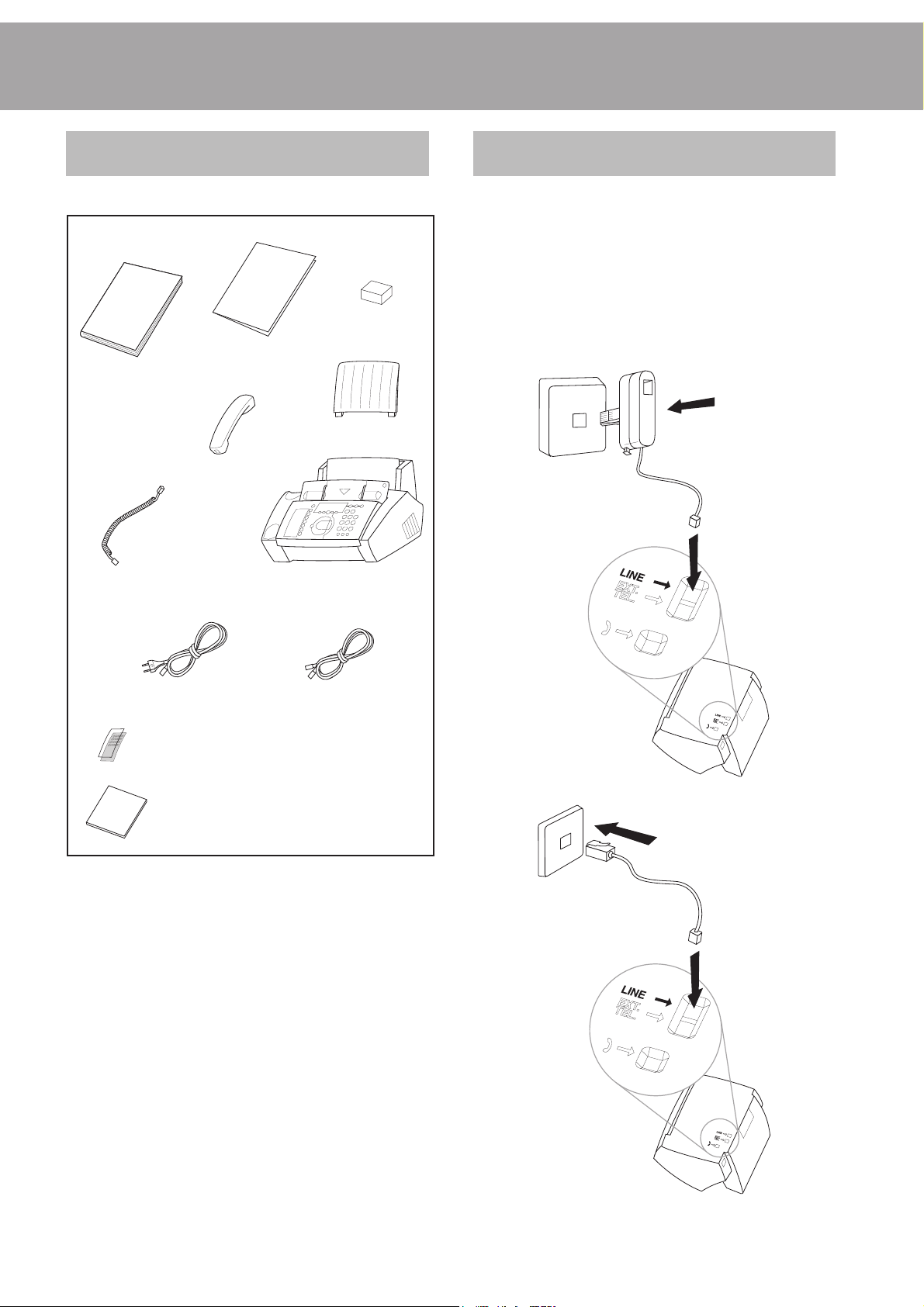
Installation
Packaging
The following items are included in the packaging:
ink cartridge
installation guide
user manual
handset
spiral cable
for handset
fax machine
(black)
paper tray
Connection
Please read all warning notices and instructions and follow
them precisely.
Telephone socket
Connect the telephone cable to the fax machine by inserting it
in the socket on the bottom of the machine identified with
LINE. Insert the cable in the groove provided.
In the UK
telephone cable with plug mains cable with plug
card for names and numbers
CD-ROM for connection to the PC
(only for machines with a PC interface)
For all other countries
6
Page 7
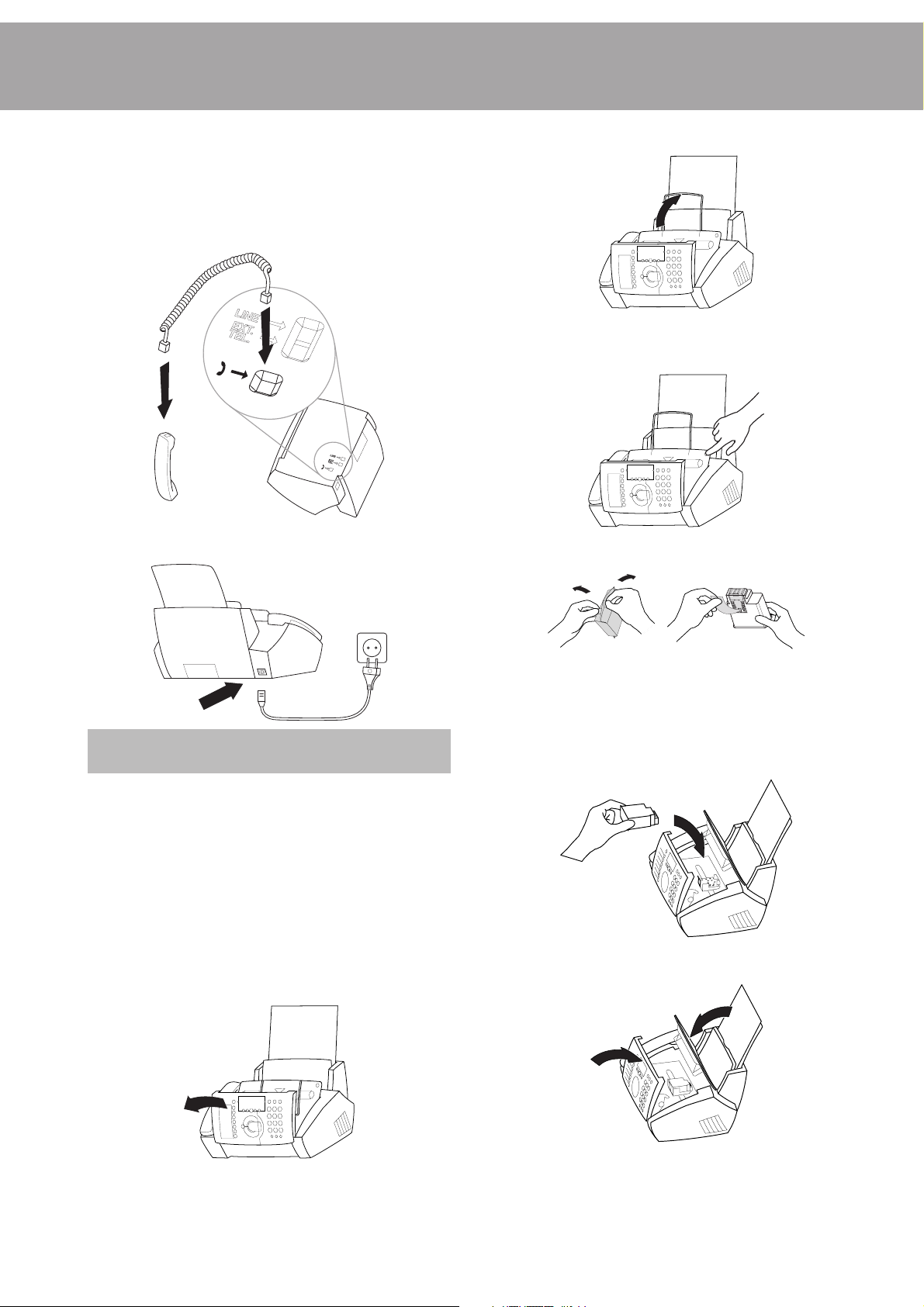
Handset
Insert one end of the spiral cable into the socket of the handset and the other end of the spiral cable into the socket identified with a handset symbol, on the bottom of the machine,
and press it into the specially provided cable groove.
2 Fold back the wire holder.
3 Open the cartridge compartment by pressing the upper
right corner of the document holder (symbol) and carefully tilt back.
Power supply
Insert cartridge
Before you can receive or copy documents, there has to be an
ink cartridge in your fax machine. For this reason a free cartridge for a number of test pages has been included with your
mache.
If the cartridge is empty or if there is no cartridge in the fax
machine, the red indicator light v flashes and the display
shows: CARTRIDGE EMPTY
Follow the instructions on the cartridge box.
1 Open the operation panel by lifting it in the middle. When
you hear a soft click, the panel is engaged.
4 Take the ink cartridge out of its packaging and pull off
the protective strip.
v Be careful not to touch the nozzle and the con-
tacts.
5 Insert the cartridge with the coloured end forwards and
the contacts downwards in the holder. If it has been inserted correctly, you will hear a click and the rod in the
centre snaps home.
6 Close the machine by bringing the document holder for-
ward. Then close the operation panel.
7 The display will show CARTR. NEW: YES.
Confirm with OK.
D Please use only original PHILIPS cartridges. You can or-
der cartridges from PHILIPS directly (see chapter Hints
and tips / Delivery service).
7
Page 8
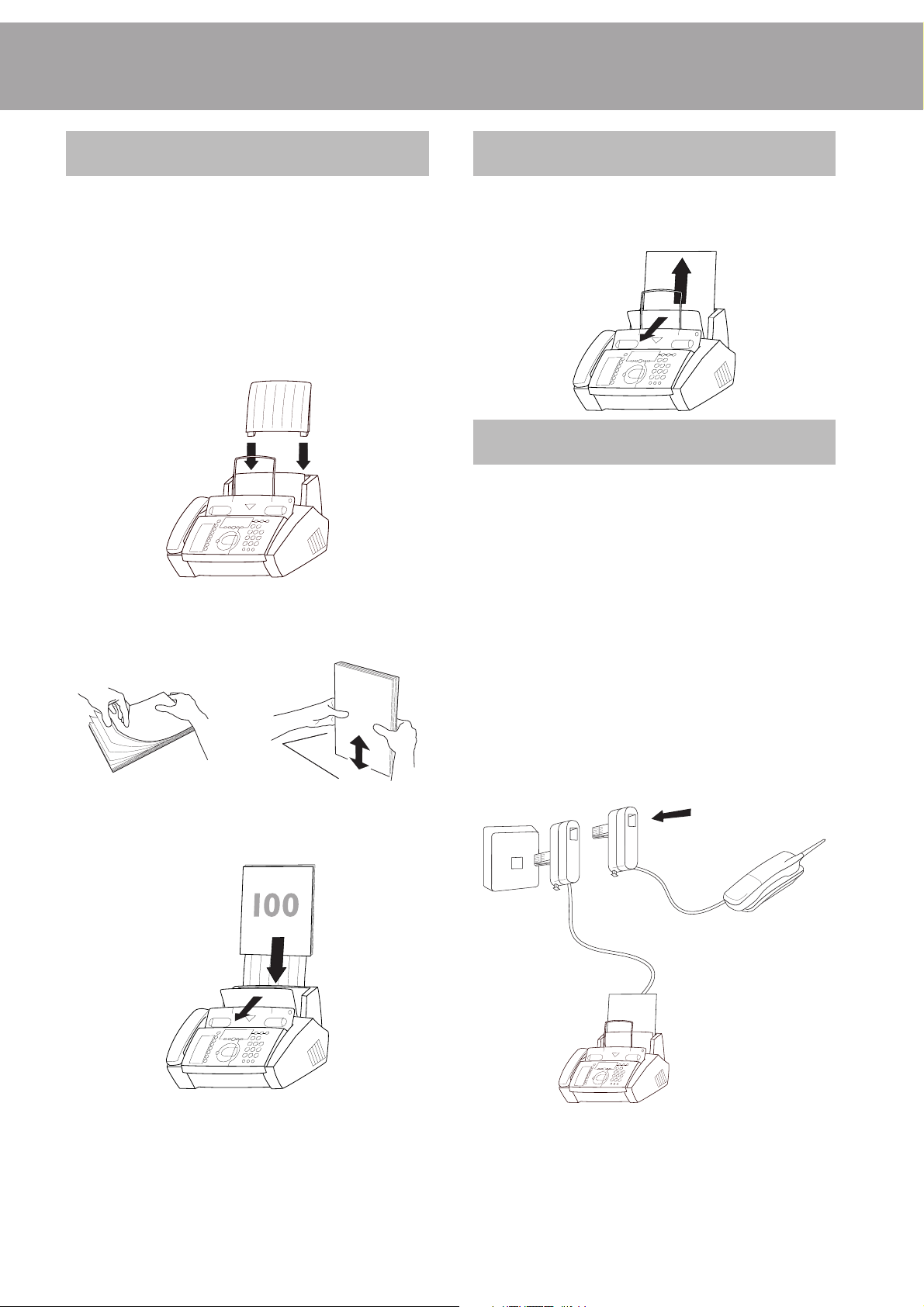
Load paper
Removing paper
Please use only paper which is specifically intended for use
with ink cartridge printers (standard format: A4 210×297 mm,
80 g/m²). Follow the instructions of the manufacturer.
v Never load paper while the fax machine is print-
ing! Do not use paper that has already been
printed on one side! This could lead to a paper
jam.
1 Insert the paper tray in the slots provided behind
the paper feed mechanism.
2 To prevent several sheets being drawn into the
machine at once, first fan out the paper to separate
the sheets and then straighten the stack on a flat
surface before inserting it into the paper feed.
To remove the paper (e.g. in case of a paper jam), open the
paper feed flap and carefully pull out the paper. Close the flap
again.
Additional devices
In addition to your fax machine, you can also connect other
devices, such as additional telephones, call-fee indicators, answering machines or modems to a single telephone line. For
UK: As long as the Ringer Equivalent Number (REN value)
on the line doesn’t exceed 4. The REN value of this fax is 1.
If you intend using special auxiliary devices with your fax machine, please contact your dealer.
If you wish to receive faxes via modem, you must set your fax
machine to MANUAl RECEPTION.
3 Pull the paper feed flap fully forward until it stops.
Insert several sheets of A4 paper up to the end-stop
in the paper feed mechanism (max. 100 sheets).
Close the paper feed flap.
Same socket
(not in all countries)
You can connect additional devices to the same telephone
socket. Make sure the fax machine is the first device connected
to the line.
Connecting additional devices to the same socket ensures you
the optimal functionality of your active fax switch (e.g. call
transfer). Your fax machine can control the additional devices.
8
Page 9
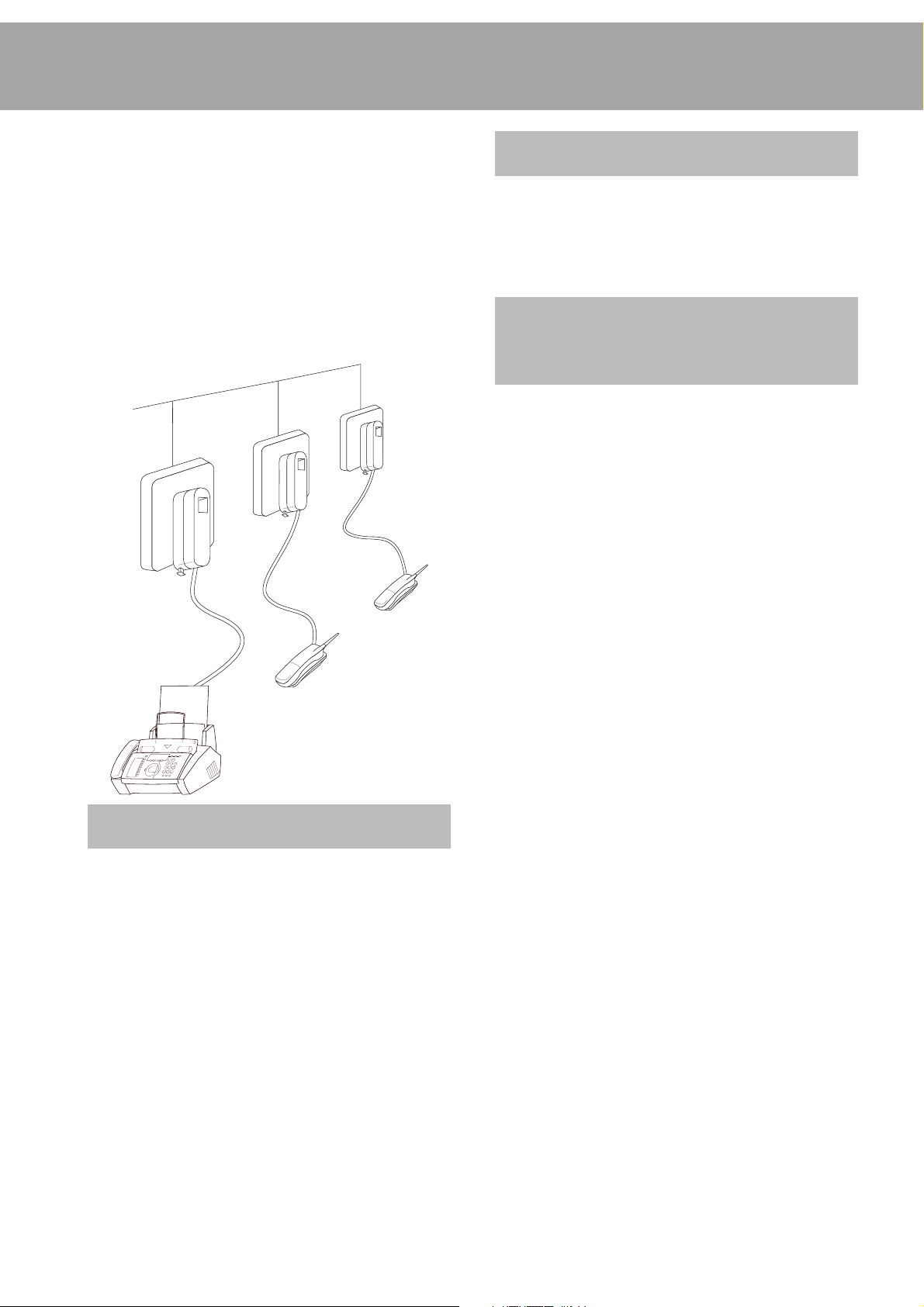
Separate sockets
(not in all countries)
You can connect additional devices to separate sockets on the
same line even if they are in different rooms.
Please note: If you connect additional devices to separate sockets (e.g. in separate rooms) your intelligent fax switch cannot
control them (which means that your fax machine behaves
like any ordinary fax machine). For this reason e.g. call transfer is not possible. Therefore we recommend you to connect
your additional devices to the same socket.
ISDN connection
Your fax machine is not an ISDN fax (group 4), but an analogue fax machine (group 3). Therefore it cannot be used directly on an ISDN connection. You will need an (analogue)
adapter or an ISDN connection for analogue devices. For further information please refer to your ISDN instructions.
Private branch exchange
Private branch exchange systems are very common in large
companies. ISDN connections are private branch exchanges
and are used very often in private households. To get a connection from a private branch exchange to the public network
you have to dial a key to obtain the outside line.
1 Select function 15 by pressing MENU and then entering
the digits 15. Press OK.
2 You can switch on the PABX operation using u.
PABX:YES
Easy Install
Using EASY INSTALL your fax machine will be configured
according to your local conditions.
1 Press w for at least two seconds. Your fax machine will
print one page. Pull out the page firmly and follow the
instructions.
2 Your fax machine will then guide you on the display through
the first settings such as your fax number and your name.
3 Afterwards you need to enter the current time and date.
Use the dial pad to enter the correct time and date. Confirm with OK.
PABX: NO
3 Then press OK.
4 Now enter the key that has to be pressed to obtain an
outside line.
This outside line access code must be obtained from the manufacturer. This is either 0,
as FLASH) or a number key.
5 Press OK.
6 Use u to select check: yes and press OK.
Your machine will then check that the outside line can be obtained. If the check is successful, briefly appears: TEST OK
If the check is successful, briefly appears: TEST NOT OK
You will be asked to repeat the entry. Change the outside line
access code. If you have entered the correct code but the display nevertheless reads TEST NOT OK then delete the code
by pressing C.
D In case your PABX requires
but it is still not possible to get through to the line, your
system might not be according to the most recent regulations. Therefore some technical settings have to be changed
on your fax machine. Please refer to your Fax Call Centre
(you will find the telephone number on the back cover).
RR
R (in some systems also described
RR
RR
R to obtain an outside line
RR
9
Page 10
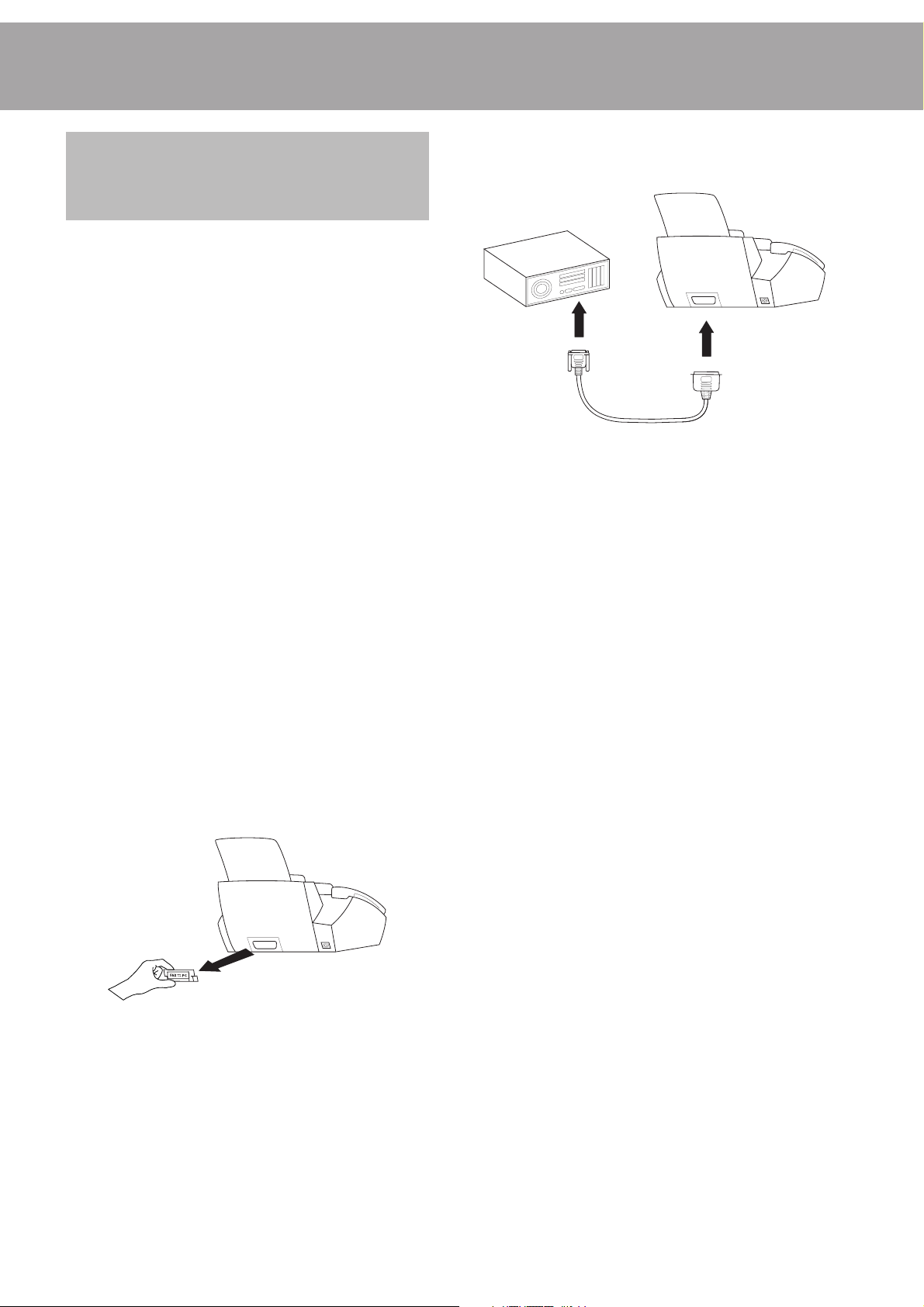
Computer
connection
(only for fax machines with a PC interface)
In order to be able to use your fax machine as a printer and
scanner in conjunction with your computer, you must connect it to the computer and install the software provided with
the fax machine. This includes comprehensive on-line documentation.
Requirements
For Windows® 98:
Pentium® 133 MHz or higher, at least 32 MB RAM
For Windows® ME:
Pentium® 166 MHz or higher, at least 32 MB RAM
3 Insert the printer cable provided with the fax machine to
the corresponding sockets of the computer and of the fax
machine.
4 Reconnect the fax machine to the mains and switch on the
computer.
Software installation
For Windows® NT, 2000 or XP:
Pentium® II or higher, at least 64 MB RAM
VGA screen
parallel port: IEEE 1284 ECP
D Please use only printer cables which are complying to the
norm IEEE 1284 and must not be longer than 2 m.
D For installation, you will need about 20 MB free memory
on the hard disk.
Connection
1 Make sure that the fax machine and the computer are both
unplugged from the power supply.
2 Remove the socket cover for the printer cable.
1 Close down all programs on the computer.
2 Insert the installation CD provided with the fax machine.
3 Start the program “setup.exe” on the installation CD. Fol-
low the instructions on the screen.
4 Once this is complete, re-start the computer.
10
Page 11

Basic settings
If you want to keep a note of the factory settings on your
machine for later, we recommend printing out a function list
before you change any of the settings (press MENU three
times).
If you press a wrong key by mistake, press the STOP key as
often as necessary to return to the original position. If you
have entered a wrong digit or character, you can correct it
with u and C.
If you want to delete your individual settings, you can do so in
function 45 Service code (see Hints and Tips / Service code).
Help function
Press w twice. You will receive a printout explaining how to
use the most important functions. It also specifies how to
obtain further HELP pages concerning other features of your
fax machine.
Time and date
1 Select function 12 by pressing MENU, 12 and OK.
2 Enter the correct time using the number keys (e.g. 09
15 for 9:15 a.m.). Your fax machine will now ask you
for the correct date (e.g. 15 05 03 for May 15th,
2003).
3 Press OK.
Key character
0 space . – 0 + ? / : * % ! ( ) [ ] „
1 1
2 A B C 2 a b c Ä Å Æ Ç ä å æ ç
3 D E F 3 d e f
4 G H I 4 g h i
5 J K L 5 j k l
6 M N O 6 m n o Ñ Ö ñ ö
7 P Q R S 7 p q r s
8 T U V 8 t u v Ü ü
9 W X Y Z 9 w x y z
3 Press OK.
D “Your name” and “your telephone number” are transmit-
ted at the top of each page together with the date, time
and page number, if you store this data with function 13
and 14.
Correction
If you have entered a wrong letter or number in function 13
or 14 you can correct the mistake during the entering as well
as later. If you want to make your corrections later you have
to select the functions for entering numbers or names once
again.
Your number
1 Select function 13 by pressing MENU, 13 and OK.
2 Enter your telephone or fax number.
(e.g. #49>6151... for +49 6151... – use # or *
to enter the “+”, that is often used in international fax numbers in front of the country code, and > to enter a space.
You can enter a maximum of 20 characters).
3 Press OK. Your number is now stored.
Your name
1 Select function 14 by pressing MENU, 14 and OK.
2 Enter your name by using the dial pad (a maximum of 32
characters). Press a number key as often as necessary to
enter the desired letter, e.g. for C press 2 three times.
After pressing > the cursor moves one place to the right.
The following letters and special characters are available:
Position the cursor on the right side of the character you want
to change with u. Press C to delete the character. A long
press on C (two seconds) will delete the whole line. Press
OK.
Display language
1 Select function 11 by pressing MENU, 11 and OK.
2 Select the desired language with u.
3 Press OK.
Ring signal type
You can choose from ten different types of signals.
1 Select function 44 by pressing MENU, 44 and OK.
2 Select the desired ring signal with 0 to 9.
3 Press OK.
11
Page 12

Volume
Ringer
You can adjust the volume of the ring signal if the fax machine is in stand-by mode or if it is just ringing. Please note
that different volumes can be sett for the modus S and M
(see Fax switch).
1 By pressing u the display shows the current setting
for about three seconds.
2 Change the volume by pressing u until the desired
volume is achieved.
Speaker
Timer U
You can switch between day S and night M (the factory
setting is set to S). Press U for at least two seconds. U will
appear in the display. To turn off the timer, press U again for
another two seconds. U will disappear from the display. You
can change the times when the fax machine should switch
between day S and night M:
1 Select function 33 by pressing MENU, 33 and OK.
2 Enter the time at which you want your fax machine to
switch automatically to S (e.g. 08 00 for 8:00 a.m.)
and confirm with OK.
3 Enter the time at which you want your fax machine to
switch automatically to M (e.g. 22 30 for 10:30 p.m.)
and confirm with OK.
1 Press l.
2 Change the volume by pressing u until the desired
volume is achieved.
3 Finish your entry by pressing STOP.
Contrast
With function 47 you can adjust the contrast quality (brightness) for documents you want to copy or send as a fax message, e.g. dark photos or forms with coloured background.
1 Press MENU, 47 and OK.
2 With u you can choose between three different op-
tions:
CONTRAST: LOW
CONTRAST: MIDDLE
CONTRAST: HIGH
3 Confirm your choice with OK.
Fax switch
Set
Display possible settings
TOTAL RINGS: 0, 1, 2, 3, 4, 5, 6, 7
FAX RINGS: 0, 1, 2, 3, 4, 5,
RINGER VOL.: LOW, MEDIUM, HIGH
1 Select function 31 (day) by pressing MENU, 31 and
2 Select number of rings with u before your answering
3 Confirm with OK.
4 Now enter the number of ringing signals after which the
5 Confirm with OK.
SMSM
SM mode
SMSM
MANUAL RECEPTION
OK.
device will be activated.
TOTAL RINGS: 5
fax-switch should accept the call and separate faxes from
voice messages. Although the caller will continue to hear
slightly different ringing tones after this time, charges will
already accrue.
FAX RINGS: 5
The intelligent fax switch enables you to phone and fax from
the same telephone connection and use additional devices.
The fax comes with a built-in timer (U) which enables the fax
switch to distinguish between day (S) and night (M). Following the default values, the fax machine will ring for faxes
as well as telephone calls during the day. At night (10:00 p.m.
- 6:00 a.m.), faxes will be received without ringing and telephone calls will be announced with a quieter ring. You can
also change these settings as desired.
12
6 Using u, determine the ringer volume when receiving
a call.
RINGER VOL.: HIGH
7 Confirm with OK.
8 To activate mode M select MENU 32 (Night) OK
and repeat steps 2 to 7.
D If you cannot receive any faxes, you may have set
both ringing signal numbers too high (see points 2
and 4). Set both ringing signal numbers to values
lower than five.
D If you are using other devices apart from the fax machine
(telephones, answering machines), which are not connected
by serial links (see Glossary), the ringing pattern may
change as follows: Other devices ring as often as set under
FAX RINGS. Your fax will ring as often as set under
TOTAL RINGS.
Page 13

Special settings
Silent fax reception
To receive faxes without any ring signals, set the amount of
ring signals in FAX RINGS to 0 (zero).
Completely silent behaviour
If, for example, you do not wish to be disturbed by calls or
faxes arriving at night, you may set the number of both ringing signals (TOTAL RINGS and FAX RINGS) to 0. Your
device then immediately switches over to fax reception and
will not ring when calls are received (the caller hears a whistling tone).
vv
v For this reason calls cannot be recorded by any
vv
external answering machine which may be connected.
Manual fax reception
If you select MANUAL RECEPTION then faxes are only
printed out by your fax machine, if you activate the fax reception by pressing START. This may be sensible for example,
if you wish to receive your faxes by modem at your computer.
Answering machine
Connect your answering machine as described in Installation / Additional devices.
If your answering machine provides an “economy function”
(e.g. a function which changes the number of ringing signals
as soon as a message was recorded), you should preferably
switch this function off.
It is possible that the answering machine not only counts the
messages received, but also the number of fax calls.
Please ensure that the code for starting the fax reception from
other telephones (factory setting * and 5) is not the same
as for remote access to recorded messages. Where necessary
the code for function 34 may be changed (see Hints and
Tips / Easylink).
If your answering machine accepts the call but your fax machine does not stop ringing, try and install your answering
machine by serial connection, for example by connecting it to
the same telephone socket or to the EXT.TEL. socket of
your fax machine (see chapter Installation / Additional devices).
If your answering machine cannot accept calls, your fax machine will automatically start to receive faxes after the number
of ringing signals set in TOTAL RINGS has been received.
If your external answering machine records fax signals, but
your fax machine cannot receive any faxes, check the connection of your external answering machine. Connect the external answering machine to the same telephone socket or to the
EXT.TEL. socket of your fax machine (see chapter Installa-
tion / Additional devices).
To provide for the optimum performance of an external answering machine, set this device to ring once or
twice. To avoid the automatic acceptance of calls by
the fax-switch, you must set FAX RINGS and TOTAL
RINGS to a value at least two ringing signals higher
than the setting of the external answering machine.
If you switch off the external answering machine, calls
are accepted by the fax-switch (see chapter Set
Settings example:
Answering machine rings 2
FAX RINGS 4
TOTAL RINGS 4
Tips:
The answering message of your answering machine should
be shorter than ten seconds.
Please avoid music in your outgoing message.
If your fax machine is unable to recognise older fax machine
models, which do not transmit those signals that are commonly used in today’s technology, you should advise your callers in your answering message to press * and 5 followed
by START to commence the fax reception.
SMSM
SM mode).
SMSM
If the automatic fax reception is impossible, press START to
manually begin receiving the fax.
13
Page 14

Telephone
Making a call
1 Dial the desired number.
2 Lift the handset.
D If you want to dial with the handset replaced press l.
D If you enter a wrong digit, delete it by using C.
D Note the saved speed dial numbers on the included card,
and place the card and plastic cover in the appropriate
location next to the speed dial keys.
D The
RR
R key allows you to use various services offered by
RR
the telephone service provider (call waiting, toggling calls,
etc.). Contact your telephone service provider for more
information.
Redial
With PP you can redial the last five numbers you have dialled previously.
1 Press PP.
2 Press u, until the desired number appears on the dis-
play. If you want to edit the number press OK and make
the desired changes.
3 Lift the handset.
D With PP, u and C you can delete the numbers you
do not need any more from the redial memory. Confirm
with OK.
Speed dial A–G
There are seven speed dial keys available, which you can use
to store numbers you dial frequently.
Correcting entries
Call up the desired entry and then press the associated speed
dial key for two seconds. Select a character with u and
press C to delete it. Confirm with OK.
Deleting entries
Call up the desired entry and then press C. Confirm with OK.
List of numbers
To print a list of your stored speed dial and telephone book
numbers, press MENU, 42 and OK.
Telephone book m
Your fax machine memory has space for approx. 50 numbers
and names for machines without a PC interface, and approx.
200 numbers and names for machines with a PC interface.
The exact figure depends on the length of the entries.
Storing numbers
Storing numbers
1 Press one of the speed dial keys for two seconds.
2 Use the dial pad to enter a name. After pressing > the
cursor moves one place to the right. Press OK.
3 Enter the telephone number and confirm with OK.
D You can also store numbers during a telephone conversa-
tion.
Using speed dial
1 Press the desired speed dial key. The stored name or tele-
phone number appears on the display. In order to edit the
number press OK and make the desired changes.
2 Lift the handset. In case you want to send a fax message,
press START.
1 Press m for two seconds.
2 Use the dial pad to enter a name. After pressing > the
cursor moves one place to the right. Press OK.
3 Enter the telephone number and confirm with OK.
D You can also store numbers during a telephone conversa-
tion.
Using the telephone book
1 Press m. The stored name or telephone number appears
on the display. Press u, until the desired number appears. If you want to edit the number press OK and make
the desired changes.
2 Lift the handset. In case you want to send a fax message,
press START.
14
Page 15

Correcting entries
Press m and select the entry you want to correct with u
then press m for two seconds. Select a character with u
and press C to delete it. Confirm with OK.
Deleting entries
Deleting entries or entire
groups
1 Call up Function 26 and select the desired group from 1
to 5 using u. Press OK.
Press m and select the entry you want to delete with u
and press C. Choose with u whether you really want to
delete the entry. Confirm with OK.
List of numbers
To print a list of your stored speed dial and telephone book
numbers, press MENU, 42 and OK.
Group
You can organise several entries in your telephone book into
groups, e.g., to send one fax to several persons.
Creating groups
1 Select Function 26 by pressing MENU, 26 and OK.
2 Select a group from 1 to 5 using u and then press
OK.
3 Use u to select
ADD MEMBER?
and confirm with OK.
4 All numbers assigned to speed dial keys and all numbers
saved in the telephone book will be displayed. Select the
entry you want to save using u and confirm with OK.
5 The saved entry will appear on the screen. Continue as
described above until all desired numbers are saved to the
group. When finished press STOP again.
Searching groups
1 To browse all entries in a group, call up Function 26 and
select the desired group from 1 to 5 using u. Press
OK.
2 Using u select
DELETE MEMBER?
and confirm with OK.
3 Using u select an entry that you want to delete and
press C. Select whether or not you actually want to delete
the entry or the entire group using u. Confirm with
OK.
Calling line identification
(not available in all countries)
Your fax machine is capable of showing the caller’s telephone
number before you lift the handset. To have this feature at
your disposal you must subscribe to it via your telephone service provider. The use of this feature is subject to network
selection.
If a call had been received during your absence or while you
made a phone call, the symbol I will appear on the display.
The telephone numbers of the last ten received calls are stored.
1 Press PP for two seconds.
2 Using u you can now step through the entries. The
new entries are marked with an “*”.
3 To call back the displayed number just lift the handset.
D To delete an entry press C. Choose with u and con-
firm deletion by pressing OK.
D If you set FAX RINGS with MENU 31 or 32 to
0, then the telephone number cannot be displayed on your
external telephones.
2 Select
VIEW MEMBERS?
using u and confirm with OK.
3 You can use u to look through all entries. You can
exit the group by pressing STOP.
15
Page 16

Fax
Write clearly and legibly. Only use pens with dark ink (black/
dark-blue, not yellow/orange/light green).
The following points are the most common causes of errors
when sending faxes!
vv
v Don’t send ...
vv
... wet pages or pages with corrections made with
correction fluid; dirty pages or pages with a glossy
or laminated surface
... pages written in faint pencil, crayon, chalk or art-
ist’s charcoal
... pages from newspapers (printer’s ink)
Sending faxes
1 Dial the number you require.
2 If you want to select a higher resolution, press FINE/
PHOTO.
3 Press START.
Transmission now begins. In case the connection is
not successful your fax machine will redial later.
If you want to interrupt transmission, press STOP.
... stapled pages or pages held together with paper-
clips. Remove all staples and clips before sending.
... creased or torn pages
... pages joined with sticky tape or glue, with adhe-
sive stickers such as “post-it®” notes, or pages
which are too thin or too thick
Documents smaller than A5 risk getting stuck in the
machine.
Feeding documents in
1 To avoid more than one page being fed at the same
time, first fan out the stack and then straighten it on
a smooth surface.
2 Insert your documents (max. 20 sheets) loosely with
the printed side to the front into the document
feed slot.
Fax reception
If you do not change the fax switch settings, faxes will
be received automatically. (If you have inserted a colour cartridge, you will have to confirm the print by pressing START
or change the cartridge beforehand).
When you answer a call on the fax machine and recognise that
it is a fax (you hear a beep or no sound), press START and
hang up.
On an extension phone
When you answer using an extension phone and it turns out
to be a fax, you can start the fax reception by pressing *5
and then hang up. The fax machine will receive the fax.
Fax reception without paper
If there is no paper in the feeder or if the cartridge is empty,
an incoming fax will be stored in the memory (capacity for
fax machines without PC interface is ca. 20 pages, for fax
machines with PC interface ca. 100 pages). When documents
are stored in the memory, the symbol h appears on the display. When paper or a cartridge is replaced, the fax machine
will print all stored documents automatically.
When a fax message was completely printed out, it will be
deleted from the memory. If the printing process was interrupted, all fax messages that have not been completely printed
out will remain stored. If the memory is full, further pages
can not be stored. The red display lamp will flash and the
display will show MEMORY FULL.
3 In case a document jam occurs, open the operation panel
and remove the document.
16
Broadcast
This feature is very useful, in case you want to send the same
document to more than one party (Circular send).
1 Insert the document face to the front into the docu-
ment feed slot. If you want to select a higher resolution, press FINE/PHOTO.
2 Select MENU, 25. Press OK. The inserted docu-
ment will be stored into the memory.
Page 17

3 You now have the following options to enter numbers into
the receiver list: either enter the numbers using the number
keypad or select a number/group from the telephone book
by pressing m and u.
4 When you have entered the desired numbers, press OK.
The numbers are then entered in the receiver list. Repeat
the procedure until you have entered data for max. 25 recipients.
5 To send the document press START.
The document will be sent successively to every party entered.
Transmission speed
Your fax machine automatically adjusts its transmission speed
to the quality of the telephone line. Especially in case of overseas transmissions this process can take more time. If the poor
line quality is already known it is useful to set the machine at a
slower speed from the very beginning. This will save time and
charges the automatic adjustment would require.
1 Press MENU, 21 and OK.
2 Select a lower speed with u.
Broadcasting to a group
Along with Function 25 (see chapter Telephone / Group),
you can also use Function 26 to send faxes to a group. However, the receiver list in Function 26 can no longer be changed!
1 Hold the document with the print side face up and in-
sert it into the document feeder (max. 20 pages).
2 Press MENU, 26, OK and select the desired group
from 1 to 5 using u. Press OK.
3 Use u to select SEND FAX? and press START. The
document will be sent to all persons in the group.
D If the fax can’t be sent to one of the recipients, the fax
machine will continue with the list and retry sending the
fax again. After sending a transmission report will be
printed automatically.
Image quality
If you want to improve the image quality you can choose between the options FINE f (for small print or fine drawings)
and PHOTO F (for photographs and pictures). Press
FINE/PHOTO as often as needed until the pointer for the
desired resolution lights up. Document transmission will take
longer in the FINE/PHOTO operating mode. After trans-
mitting or, if there is no document in the feed slot, after 40
seconds the fax machine will automatically return to standard
resolution.
3 Confirm with OK.
Size compression
To make sure that received faxes that are slightly longer than
A4 size are printed on one page, these pages are slightly reduced vertically. If you do not wish to use this facility, you can
switch off reduction using function 46:
1 Press MENU, 46 and OK.
2 Select with u and confirm with OK.
Fax journal
The fax journal is a list of the last ten received and transmitted faxes.
1 Press MENU, 41 and OK.
2 Select with u if, and when the fax journal will be
printed out (immediately or after ten transmissions).
3 Confirm your choice with OK.
Polled reception
By means of this function documents which have been prepared for collection from another fax machine can be retrieved.
Transmission and error reports
Your fax machine can print a transmission report every time
you have sent a document. This way you are given confirmation that your document has been received. If an error occurs
during transmission you will be informed on the error report.
The printing of a transmission report can be switched on and
off while the error report is always printed.
1 Press MENU, 43 and OK.
2 Select with u and confirm with OK.
Quick polling
1 Dial the desired number with the handset replaced.
2 Press and hold START.
In case you want to enter a sub address or a code as well
(check polling with code) enter the telephone number first
and close with
Attach desired sub address or code, press and hold START
(e.g. 12345
code).
RR
R.
RR
RR
R 17
RR
RR
R code or 12345
RR
RRRR
RR
RRRR
17
Page 18

Polling with code
If your correspondent has entered a code to protect the document to be retrieved please follow this procedure:
1 Press MENU, 22 and OK.
2 Enter the code and confirm with OK.
Send later
If you wish to make use of cheaper telephone rates, or if your
fax correspondent is only available at particular times, you can
program automatic transmission of a fax at a later time (within
24 hours).
3 Enter the telephone number and press START. In case it
does not work try to poll manually: Lift the handset or
press l, dial the required number and then press START.
Polling send
You can allow a document to be polled from your fax machine.
1 Insert the document in the document feed slot.
2 If you wish to protect the document from unauthorised
access, enter a code with function 23.
Press MENU, 23 and OK. Enter a code and confirm with
OK. The document can now be polled by a person in possession of this code. You can still make telephone calls while this
function is activated.
1 Press MENU, 24 and OK. Enter the time when you
wish the document to be sent.
2 Press OK and insert the document.
3 Dial the desired telephone number and then press START.
4 The fax machine is now ready to send the inserted docu-
ment. You can still make telephone calls while this function is activated.
5 If you remove the inserted document the stand-by mode
is cancelled.
3 The operation is interrupted as soon as you remove the
document.
D Polling codes work in accordance with the ITU interna-
tional standard. However, there are manufacturers who
use other processes and whose machines are therefore not
compatible.
D If you want to send faxes to fax databases or if you want
to poll from these, some databases have a sub-address
which you can add to the telephone number. This will save
you money in telephone charges. First enter the telephone
number of the database and then press
required sub-address. If you are not sure whether your fax
polling service supports sub-addresses, please contact your
polling service operator.
RR
R. Then enter the
RR
18
Page 19

Copy—scan—print
Write clearly and legibly. Only use pens with dark ink (black/
dark-blue, not yellow/orange/light green).
The following points are the most common causes of errors
when copying!
vv
v Don’t copy ...
vv
... wet pages or pages with corrections made with
correction fluid; dirty pages or pages with a glossy
or laminated surface
... pages written in faint pencil, crayon, chalk or art-
ist’s charcoal
... pages from newspapers (printer’s ink)
... stapled pages or pages held together with paper-
clips. Remove all staples and clips before sending.
... creased or torn pages
... pages joined with sticky tape or glue, with adhe-
sive stickers such as “post-it®” notes, or pages
which are too thin or too thick
Documents smaller than A5 risk getting stuck in the
machine.
Your machine provides the following options:
ZOOM ENLARGE:150
ZOOM NORMAL:1:1
ZOOM REDUCE: 75
ZOOM REDUCE: 50
4 Select the desired option with u and confirm with
OK.
D The machine stores the first page of the document into
memory and starts copying. Automatic sorting is therefore not an option!
D To interrupt the copying process press STOP.
D In case of a paper jam, if the cartridge is empty or the
memory is full, the copying process will be interrupted
automatically.
D In case of a document jam, open the panel and carefully
remove the paper.
Scan
(only for fax machines with a PC interface)
Copy
You can use your fax machine to make copies of an original.
Resolution f is set by default. In addition, you can also select
resolution F (see chapter Fax / Image quality).
1 Place your documents face to the front in the document
feeder. You can load up to twenty pages at once.
2 Select the desired resolution with FINE/PHOTO.
a To make only one copy of the original, briefly press
COPY. The copying process starts immediately.
b In order to make more than one copy press COPY
(for at least two seconds).
1 Place your documents in the document feeder.
2 There are two ways you can call up the scan function:
a Click on the LinkFax-Pro symbol on the right lower edge
of your screen. Select in the menu the command “scan”.
b Open the graphics program into which you wish to scan.
Select as source the LinkFax-Pro scanner driver.
The display will show the actual number of copies. If you
want to change this figure enter the desired number with the
number keys (max. 99). Press COPY.
3 Choose whether to reduce or enlarge the document in size
when copying.
3 The LinkFax-Pro scan window will open.
4 You can create a preview by using “page view”. On this
preview, a section of the document can be selected which
is to be scanned. With preview, you can also try out the
effects of various adjustments (e.g. filter, etc.).
19
Page 20

5 Select the desired scan settings.
6 If the document consists of several pages, click on “auto-
matic document feed” an.
7 Press the “Scan” command.
8 Once the scanning procedure is completed, the image of
the document can be stored.
D If you click on the “Help” command, on-line help will
open.
Printing out from the PC
If the software installation has been performed successfully,
your fax machine is now set up as a standard printer. You can
now print out on the fax machine from any program you like.
1 You can modify the printer settings for each respective
application. If you give a print command or select printer
installation, a dialogue box opens. Select the command
which will take you to printer setting and make the desired
modifications.
Colour printing
(only for fax machines with a PC interface)
Insert a colour cartridge
You can also print documents which you have stored in your
computer in colour. To do this, you need to exchange the black
cartridge for a colour cartridge.
1 Follow points 1–6 as described in Changing the cartridge.
2 The fax machine automatically distinguishes between a
colour and a black cartridge. When you insert a colour
cartridge for the first time, the display shows
CARTR. NEW: YES.
Confirm with OK.
3 If you have already used the cartridge, your fax machine
automatically recognises the fill level of the cartridge again.
D If a colour cartridge has been inserted, faxes will not be
printed out but will be read into memory.
D The display shows:
2 In “Control Panel”, you can modify the printer settings
for all applications. Highlight the LinkFax Pro printer and
under “File / Properties” make the desired modifications.
3 Under “File / set as default” you can determine whether
you wish to use the fax machine as a standard printer or
not.
D If the mouse cursor remains on an option in the printer
dialogue window for longer than 3 seconds, a short description will appear.
D If you click with the right mouse button on a modifica-
tion box in the printer dialogue window, the on-line help
for this topic will appear.
D You may also click on the “Help” command. The over-
view of on-line help will open.
D It is not possible to print footnotes in colour.
BLACK CARTRIDGE
Change the cartridge or press START if you wish to print
out the fax regardless.
20
Page 21

Hints and Tips
Delivery service
You can order cartridges and cleaning accessories at your local dealer or directly from PHILIPS (free delivery) on Freefone
0800 358 08 07 (United Kingdom).
Paper jam
Open the paper feed flap and carefully pull out the paper.
Close the flap and press START.
2 Open the document tray by pressing on its upper right
corner (symbol) and carefully flap it backwards.
3 Press the rod in the centre of the holder forwards.
Document jam
Open the operation panel. Pull out the paper carefully. Close
the panel.
Changing the cartridge
If your ink cartridge is empty, the red display lamp v will
flash and the display will show
CARTRIDGE EMPTY.
1 Open the operation panel by lifting it in the middle. The
panel will snap home with a click.
4 Remove the cartridge by pulling forwards at an angle and
lifting it up and out. It cannot be reused. Dispose of the
ink cartridge with normal waste.
5 Insert the new cartridge.
6 Close first the document tray and then the operation panel.
7 The display will show CARTR.NEW: YES. Confirm
with OK.
21
Page 22

D If your fax machine does not ask you automatically, after
the new cartridge has been inserted, you can reset the copy
counter in function 49 (see New cartridge).
D The cartridge cannot be refilled.
The following codes are at your disposal:
Code No. 7117
This code erases all your modifications to the factory settings.
The fax machine will therefore react in exactly the same way
as on first installation.
Easylink
Easylink is used in conjunction with additional devices connected to the same telephone line (e.g. cordless phones). However, the additional phone must be set to dual-tone multi-frequency method. If your telephone connection requires the
pulse dialling method, then you would need to briefly reset
your additional device to use it. For more information about
this, please see the user manual for your device.
Starting fax reception
When you answer a call on the fax machine and recognise
that it is a fax (you hear a beep or no sound), press START
and hang up. The fax will be received.
When you answer using an additional phone and it turns
out to be a fax, you can start the fax reception by pressing
*5 and then hang up. The fax machine will receive the fax.
Interrupt ringing
When you answer an additional phone and the fax machine
continues to ring, this means that the extension phone is connected in parallel. You can interrupt the ringing of the fax
machine by pressing **.
Changing codes
Select Function 34 by pressing MENU, 34, and then OK.
Enter two different codes and confirm each code with OK.
Each code should begin with * or #.
D Please note that the three Easylink codes must be differ-
ent. Otherwise on the display appears
Code No. 7140
When you enter this code, all your entered settings and data
will be erased, except for:
• received fax messages
• stored short dial numbers
• stored telephone book numbers
• your name
• your telephone number
Example for using a service code:
1 Select MENU, 45 and press OK. Enter the service
code (7117 or 7140). Press OK.
2 With u you can select whether you really want to de-
lete your settings. Confirm with OK. Your fax machine
will be reset to its original configuration.
Care and maintainance
Before opening the fax machine, make sure that you
are electrically discharged by e.g. touching the metal
housing of a grounded appliance, a water pipe or radiator.
Cleaning the machine
CODE NOT OK.
vv
v Only change the specified codes *5 and **
vv
if absolutely necessary!
Service code
Function 45 (Service code) is used to delete some or all of
your changes to the factory settings. This function enables
you to partially or fully reconfigure your device. It is especially
helpful if you have modified settings but find that your fax
machine does not respond as expected.
vv
v Only use this function when absolutely necessary.
vv
If you are satisfied with your changes to the factory settings
you should not use this function.
After deleting some or all of your custom settings please rerun Easy Install.
22
Use a soft, fluff-free cloth lightly moistened with a little alcohol (96%). You can also use a special cloth for cleaning fax
machines, which is available on the market. Do not allow any
moisture to penetrate inside the device.
Clean the scanner glass
1 Open the operation panel by lifting in the middle. When
you hear a soft click, the panel is engaged.
Page 23

2 Use a cloth to lightly wipe the scanner glass behind the
panel (A).
3 Close the panel.
D Avoid shaking the cartridge because this could damage
your cartridge.
2 Clean the contacts of the holder before reinserting the
cartridge.
Clean and align the
cartrigde
If the quality of printed documents deteriorates, the cartridge
should be cleaned and correctly aligned.
1 Select function 48 by pressing MENU, 48 and OK.
2 Use u to select
CLEAN NOW: YES.
3 Confirm with OK.
4 To align the cartridge, select
ALIGN: YES.
5 Press OK.
6 The fax machine prints out a test page with different val-
ues. Select with u the value where the lines are paral-
lel.
NEW VALUE: 8
7 Press OK.
If even now the printing quality is still not satisfactory, you
need to clean the cartridge manually:
New cartridge
If your ink cartridge is empty and you are inserting a new one,
you should reset the copy counter.
v Please only use this function when you are actu-
ally inserting a new cartridge!
1 Select function 49, by pressing MENU, 49 and
OK.
2 Use u to select
CARTR. NEW: YES.
3 Press OK.
4 Use u to choose if you really want to reset the coun-
ter and reconfirm with OK.
1 Release the cartridge from its holder and clean the con-
tacts (A) with a dry, fluff-free cloth. Clean the nozzles (B)
with a damp cloth.
v Never touch the nozzles and contacts with your
fingers!
23
Page 24

Troubleshooting
Problems when faxing or printing
You or your fax correspondent receive blank pages.
Faxes are of poor quality.
Your fax or your recipient’s fax machine produces black
lines when printing.
The sender faxed the back of the page.
Test the fax machine by making a copy. If your copy is
faultless the correspondent’s fax machine might be defective.
Call service if necessary.
Change the resolution setting to F or f. Check the
document or set a higher contrast with function 47
(see chapter Basic Settings / Contrast).
Test the fax machine by making a copy. If your copy is
faultless the correspondent’s fax machine might be defective.
Call service if necessary.
Open the paper feed flap and remove any remaining
paper from the paper feed mechanism. Close the
flap.
Clean the scanner with a cloth (see Care and maintenance).
Test the fax machine by making a copy. If your copy
is faultless the correspondent’s fax machine might be
defective. Call service if necessary.
Your fax machine produces white lines when receiving or copying.
Copy is blank.
Received documents do not appear as normal at the
front of the fax machine.
Your fax machine prints black pages.
Problems with the connection
When you receive a phone call, after the first ring your
correspondent does not hear the usual ringback tone.
Clean the cartridge by selecting CLEAN: YES in function
48.
Load the document with the printed side up.
Call service if necessary.
Open the paper feed flap and remove the paper from the
paper feed mechanism. Close the flap.
The printer is overheated. Press STOP to discontinue
printing job. In F or f mode you can only receive, copy
or print a maximum of 20 pages at one time.
Your correspondent is being informed that the fax machine
has taken the call already and that he has to pay charges.
Your machine checks whether it is a phone or a fax correspondence. To avoid this, in function 31 or 32 you can put
the toll-free rings to a higher level under FAX RINGS (see
chapter Basic settings / Fax switch).
24
Page 25

Your fax machine rings once, then there is a moment of
silence and another ring signal after that.
You have just noticed how the automatic fax-switch
operates. After the first ring signal the fax machine takes
over the call. When the fax machine has recognised that the
incoming call is a telephone correspondence, the fax
machine will continue to ring.
You cannot phone or send faxes.
TRANSM. ERROR, Error report
NO CONNECTION
or REDIAL FAILED
NO LOOP CURRENT
When you lift the receiver of your fax machine you
do not hear the dial tone. The display shows:
NO DIALTONE
BUSY
or fax transmissions are constantly interrupted.
You have connected your machine to a private
branch exchange, but have not made the proper
setting: Select PABX: YES in function 15.
Try again or send the fax at reduced speed (function 21).
Call your fax partner or try to transmit at a later stage.
Try later or draw your fax partner’s attention to a
possible installation fault.
Check the installation of your fax machine.
Check the settings in function 15. Connect your telephone
cable to the socket on the bottom of your fax machine
identified with LINE.
Try to send the fax manually: press l and dial the fax
number. You will hear the call being established. If the
recipient is using an automatic answering device, wait until
you hear a tone after the pre-recorded message. Press
START.
You cannot receive any faxes.
On lifting the handset you hear a tone or silence.
You do not hear the dial tone when using your
cordless telephone.
On lifting the handset of an additional telephone you hear
in the background some brief tones.
Set the number of ringing signals for the answering
machine or the total number of ringing signals with
function 31 or 32 to lower than five.
You are receiving a fax. At the fax machine: press
START. At an additional telephone: press * and 5.
Replace the handset.
The connection of your cordless phone might be
incorrect. Check whether the cordless phone was
installed correctly and is logged to the base station. For
further instructions refer to the manual of the cordless
phone.
Press * twice to switch off the tones or the outgoing
message. You can now make a call without interferences (see chapter Easylink).
25
Page 26

Your external answering machine records fax signals but
your fax machine does not receive these fax messages.
Connect your answering machine as described in the
chapter Installation / Additional devices.
EXTERNAL PHONE
Maintainance
CARTRIDGE LOW
CHECK PAPER
DOCUMENT JAM
WRONG CARTRIDGE
You are now using an additional telephone.
Get a new ink cartridge. You can order cartridges from
PHILIPS directly (see Delivery service).
Open the paper feed flap and carefully pull out the paper.
Close the flap and press START. If there is no more paper,
add new paper and press START.
Open the operation panel. Pull out the paper carefully.
Close the panel.
Please use only the original PHILIPS ink cartridges.
If you can not rectify a fault using the instructions provided,
please do as follows:
1 Disconnect the mains.
2 Wait at least ten seconds and reconnect.
3 If the fault re-occurs, please contact your customer infor-
mation centre.
D Please read all warning notices and instructions and fol-
low them precisely.
26
Page 27

Appendix
Functions
To print a list of functions, press MENU three times.
1 Setup Page
11 Set language
(select the language of the display text) ......................... 11
12 Set time/date
(setting time and date) ...................................................... 11
13 Your telephone number
(enter your telephone number) ........................................ 11
14 Your name
(enter your name) .............................................................. 11
15 Line type
(setting the private branch exchange) ............................... 9
2Fax
21 Transmission speed/overseas function
(setting for half-speed transmission) .............................. 17
22 Polled reception
(you can call up fax messages) ................................... 17, 18
23 Polling send
(your fax message can be fetched) .................................. 18
24 Send later
(faxes will be sent later) .................................................... 18
25 Broadcast
(same fax will be sent to more than one party) ............
26 Group
(Saving different phone numbers as a group) ......... 15, 17
3 Fax switch
31 Day
(setting the DAY operating mode S) ........................... 12
32 Night
(setting the NIGHT operating mode M)....................... 12
33 Timer
(setting the TIMER operating mode U) ....................... 12
34 Easylink
(codes for use with additional telephones) ...........................
4 Others
41 Fax journal
(log of the last ten fax documents received and sent) ...
42 Dialling list
(print out of stored names and numbers)...................... 14
43 Transmission report
(automatic print out of transmission protocols) .................
44 Ringer types
(selection between ten ringer types)................................ 11
45 Service code
(deleting personal settings) ............................................... 22
46 Size compression
(size compression of received fax messages) ................ 17
47 Set contrast
(setting of contrast for copy / fax transmission)................
48 Clean cartridge
(Cleaning the cartridge) .................................................... 23
49 New cartridge
(Resetting copy counter)................................................... 23
16, 17
22
17
17
12
Technical data
Compatibility: ITU Group 3
Connection type: outside line (PSTN)/
extension (PABX)
Flash times: outside line (PSTN): 100 ms
extension (PABX): 100 ms
Document size: width:
single sheet: 148–217 mm
several sheets: 148–217 mm
length:
single sheet: 148–600 mm
several sheets: 148–297 mm
thickness:
single sheet: 0.06–0.12 mm
several sheets: 0.08–0.12 mm
Printing paper: special paper
for ink jet printers
A4 210×297 mm, 80 g/m²
Paper feeder: max. 100 sheets (80 g/m²)
Document feeder: max. 20 sheets (80 g/m²)
Largest scanning width
Resolution: horizontal: 8 points/mm
Photo mode 64 grey tones
Contrast control: automatic and manual
Copying: FINE and PHOTO resolution
Data compression: MH, MR
Modulation: V29bis, V27ter, V21, V17
Transmission speed: 14k4/12000/9600/7200/4800/
Speed dial: 7 numbers
Telephone book: ca. 50 (for fax machines
Sound power level: stand by: < 30 dBA
Printing method: bubble ink-jet black and white
Dimensions: 372×293×198 mm
: 210±1 mm
(200 dpi)
vertikal: standard
3.85 lines/mm
FINE
7.7 lines/mm
2400 bps
without PC interface)
or 200 numbers (for fax
machines with PC interface)
copy mode: < 53 dBA
or three colours (only for fax
machines with PC interface)
without paper tray
Weight: ca. 3.8 kg
27
Page 28

Power consumption: stand by: <2 W
telephoning: ca. 5 W
sending a standard letter:
ca. 20 W
receiving a standard letter:
ca. 30 W
Power supply: 220–240 V / 50–60 Hz
Allowed operating
environment: temperature: 5–40 °C
relative humidity:
15–85 % RH
not condensing
Recommended
operating
environment
in use: temperature: 17–28 °C
relative humidity:
20–80% RH
not condensing
in unplugged status
(ready for use
with paper and
cartridge): temperature: 0–45 °C
relative humidity:
15–85 % RH
not condensing
Emission: corresponding to
EN 55022 class B
Immunity: corresponding to EN 55024
Fax memory: ca. 20 pages / 0.31 MB
(for fax machines without
PC interface) or
100 pages / 1.56 MB (for fax
machines with PC interface)
according to SLEREXE letter
SLEREXE letter:
Glossary
additional device, additional telephone: You can operate your fax
machine together with additional devices such as (cordless)
telephones, an answering machine etc. on a single telephone
line. You have to enter some specific settings.
bubble inkjet: Printer technology in which ink from a cartridge
is heated and transferred onto paper; also referred to as bubble inkjet technology.
calling line identification: When you receive a telephone call, the
number of the calling party will be shown on the display (not
supported by all network providers).
DTMF (Dual Tone Multiple Frequency): With this signal you can
start fax reception from an additional telephone which has
tone dialling.
fax switch, automatic and manual receive: The fax switch analyses
incoming calls and detects whether it is a normal call or a fax
call. If you have set both numbers of rings to 0, a fax will be
received automatically and silently. If you have chosen manual
receive, the fax switch is not operating and faxes can only be
received by pressing START.
hook-flash function: The
services that are provided by your telephone company.
ITU: International Telecommunication Union, which also sets
standards.
memory: Fax messages that had not been printed will be stored
in this memory.
paper: Standard A4 paper 210×297 mm, 80 g/m²
parallel: Your connection is parallel, if you make a call with
another telephone and your fax machine does not respond as
described under “serial” (see serial ).
polling: You can collect documents which have been prepared
for collection at a remote fax machine.
pulse dialling: The old dialling mode is pulse dialling. Every
number key has a specific number of pulses assigned to it.
RR
R key enables you to use additional
RR
28
private branch exchange (PABX): Private branch exchange systems are common in most large companies. They provide a
kind of internal telephone network. In order to connect to
the public network you must first dial an outside line.
sender identification: On most fax machines the name and the
number of the user can be entered. This so-called sender identification will be printed on the fax receipt and will also appear on the display of the fax correspondent’s machine.
serial: Your connection is serial, if you make a call from another telephone and at the same time the red display lamp
flashes and the display shows EXTERNAL PHONE (see paral-
lel ).
Page 29

Guarantee
(UK Terms and Conditions)
At the beginning of April 2002, SAGEM SA bought the
PHILIPS fax business unit. SAGEM SA is now the European
Number 1 in fax and offers a complete range of fax terminals
with Internet access and SMS function, multifunctional terminals and servers covering the needs of all its customers from home-users to multinational organisations.
In order to apply the guarantee, you should contact your dealer.
Proof of purchase will be required. Should malfunctioning
arise, the dealer will advise you what to do.
If you bought your equipment from SAGEM Communication Austria GmbH directly, the following shall apply:
A SAGEM Communication Austria GmbH undertakes to
remedy by repair, free of charge for labour and replacement
parts, any defects in the equipment during a period of twelve
(12) months from the date of original delivery of the Equipment, where those defects are a result of faulty workmanship.
During this twelve month guarantee period, the defective equipment will be repaired free of charge; the customer must however return the defective equipment at
his/her own expense, to the address given by SAGEM Communication Austria GmbH After Sales Department, the phone
number of which can be found on the delivery slip. Unless
the customer has concluded with SAGEM Communication
Austria GmbH a maintenance contract in respect of the equipment which specifically provides for repairs to be carried out
at the customer's premises, the repairs will not be carried out
on the equipment at the customer's premises.
The following sentence applies to purchases of equipment for the customer's trade, business or profession.
Except as otherwise expressly provided in this Document and to the extent permitted by law, SAGEM Communication Austria GmbH makes no representations or warranties, express or implied, statutory or otherwise, and to such
extent, all terms and conditions implied by law are hereby
excluded.
This guarantee does not affect the Customer's statutory
rights.
B Exclusions From Guarantee
SAGEM Communication Austria GmbH shall have no liability under the guarantee in respect of:
• damage, defects breakdown or malfunction due to:
- failure to properly follow the installation process and
instructions for use; or
- an external cause to the equipment (including but not limited to, lightening, fire, shock or water damage of any nature);
or
- modifications made without the written approval of SAGEM
Communication Austria GmbH; or
- a failure or neglect to maintain the equipment or inappropriate maintenance; or
- unsuitable operating conditions, particularly of temperature and humidity; or
- repair or maintenance of the equipment by persons
not authorised by SAGEM Communication Austria GmbH;
or
• wear and tear from normal daily use of the equipment and its accessories
• damage due to insufficient or bad packaging of equipment when returned to SAGEM Communication Austria
GmbH
• supply of new versions of software
• work on any equipment or software modified or
added without the prior written consent of SAGEM Communication Austria GmbH
• malfunctions not resulting from the Equipment or
from software installed in user workstations for the
purpose of use of the equipment
• communication problems related to an unsuitable
environment, including:
- problems related to access and/or connection to the
Internet such as interruptions by access networks or
malfunction of the line used by the subscriber or his
correspondent
- transmission faults (for example poor geographical
coverage by radio transmitters, interference or poor line
quality)
- the local network fault (wiring, servers, workstations)
or the failure of the transmission network
• the normal servicing (as defined in the user guide supplied
with the equipment) as well as malfunctioning due to servicing not being carried out, servicing costs are in any event always borne by the customer.
C In the cases set forth in § B as well as after expiry of
the twelve month guarantee period, the customer must
ask SAGEM Communication Austria GmbH for an estimate,
and he/she must accept the estimate and agree to pay the
charges mentioned in it before returning the equipment to
SAGEM Communication Austria GmbH. The repair and delivery costs will be invoiced to the customer.
The foregoing shall apply unless otherwise agreed in writing
with the customer and only for the UK. If any provision of
this guarantee shall be held to be in whole or in part invalid or
illegal due to an obligatory rule applicable to consumers pursuant to their national legislation, such invalidity or illegality
shall not impair or affect the remaining provisions or parts of
this guarantee.
Please note that only Philips ink cartridges should be used.
Your Philips guarantee does not cover damage to your fax
machine that may be caused by the use of any other ink cartridges.
29
Page 30

Declaration of conformity
We,
SAGEM Communication Austria GmbH
Gutheil-Schoder-Gasse 17
A-1230 Wien, Österreich
declare under our sole responsibility that the product
Plain paper Fax
PHILIPS IPF 325
to which this declaration relates is in conformity with the
following standard(s) or other normative document(s):
Safety:
EN 60950:2000
Electromagnetic Compatibility:
EN 55022:1998 class B, EN 55024:1998
following the provisions of the Directive 1999/5/EC on
radio equipment and telecommunication terminal
equipment and the mutual recognition of their conformity.
Wien, 2002-05-03 Nicolas DENIS
Managing Director
We,
SAGEM Communication Austria GmbH
Gutheil-Schoder-Gasse 17
A-1230 Wien, Österreich
declare under our sole responsibility that the product
Plain paper Fax
PHILIPS IPF 355
to which this declaration relates is in conformity with the
following standard(s) or other normative document(s):
Safety:
EN 60950:2000
Electromagnetic Compatibility:
EN 55022:1998 class B, EN 55024:1998
following the provisions of the Directive 1999/5/EC on
radio equipment and telecommunication terminal
equipment and the mutual recognition of their conformity.
Wien, 2002-05-03 Nicolas DENIS
Managing Director
30
Page 31

Index
A
additional devices 8, 13
aligning the cartridge 23
answering machine 13
B
basic settings 11
broadcast 16
busy 25
C
C key 11, 14
cable 2, 6
call waiting 14
calling line identification
15, 28
care and maintainance 22
cartridge
changing 20, 21
cleaning 23
display 2
empty 7, 21
inserting 7
low 26
reset counter 23
check paper 26
circular send 16
cleaning 22
codes 22
colour cartridge 20
compression 17
computer
requirements 10
scan 19
confirmation 17
conformity 30
connection 6
additional devices 8
computer 10
ISDN 9
parallel or serial 28
private branch exchange
9
contrast 12
copy 19
key 3
cordless phone 8
correction 11, 14
D
date 11
day
settings 12
symbol 2
deleting 14
dial tone 25
display
lamp 3
language 11
symbols 2
document
guides 2
jam 21, 26
DTMF 28
E
easy install 9
easylink 22
entering letters 11
error report 17
external phone 26
F
fax 16
fax journal 17
fax reception 16, 22
fax rings 12
fax switch 12, 28
feeder 16
FINE
key 3, 16, 19
symbol 2
G
glossary 28
group 15, 17
guarantee 29
H
handset 2
connection 7
help function 11
hook flash 28
I
i key 3, 9, 11
identification 11, 15, 28
image quality 17, 23
ink
changing the cartridge
20, 21
cleaning the cartridge 23
display 2
ink jet 28
installation of software 10
ISDN 9
ITU 28
J
jammed paper 21
journal 17
L
language 11
later sending 18
letters 11
LINE 6
LinkFax-Pro 19
list
functions 27
telephone numbers 14
loop current 25
M
mains 7
power supply 28
maintainance 22
manual fax reception 13
memory 16
display 2
full 16
MENU key 3, 27
modem 8
N
name 11
night
settings 12
symbol 2
no connection 25
no dialtone 25
no loop current 25
number 11
O
OK key 3
operation panel 2
overview 2
P
PABX 28
packaging 6
paper
check 26
fax reception without
paper 16
loading 8
paper jam 21
removing 8
size 27
size compression 17
tray 2, 6
parallel connection 28
PC
interface 10, 19
print 20
scan 19
PHOTO
key 3, 16, 17, 19
symbol 2
plug 2, 6
polling 17, 18, 28
power consumption 28
power supply 7
print 19, 20
colour 20
quality 23
private branch exchange
9, 28
pulse dialling 28
R
R key 3, 14, 28
reception 16
redial 14
key 3
redial failed 25
REN value 8
report 17
reset 22, 23
resolution 16, 17, 19
ring signal
type 11
volume 12
ringer
suppression 13
S
safety instructions 4
scan 19
scanner glass 22
send later 18
serial connection 28
service code 22
silent fax reception 13
size compression 17
Slerexe letter 28
software 19
installation 10
speaker
key 14
volume 12
speed dial 14
key 3
speed of transmission 17
START key 3, 16, 22
STOP key 11, 16
storing numbers 14
T
technical data 27
telephone 14
telephone book 14
key 3
time 11
timer
key 3
settings 12
symbol 2
toggling calls 14
total rings 12
transmission error 25
transmission report 17
transmission speed 17
troubleshooting 24
V
volume 12
W
weight 27
Windows 10
wire holder 2
wrong cartridge 26
31
Page 32

http://www.fax.philips.com
Internet keyword: Philips Fax
E-mail: fax.infoline@philips.com
United Kingdom
Tel.: 0870 124 37 37
Fax: 0870 124 02 02
The CE mark confirms that the machine corresponds to the
relevant guidelines of the European Union.
This product is intended for use on an analogue public switched
network (PSTN) and for use in the country indicated on the
label of the box. The usage in other countries could cause
malfunction.
For further information please contact your national technical support centre. Initially contact your dealer if problems
occur during operation.
This operation manual has been printed on chlorine-free, recycled paper, in line with the highest standards of environmental friendliness.
The used cardboard packaging as well as the cardboard protecting your facility at its sides made of waste paper can be
recycled like waste paper; corresponding to your country’s
demands dispose the plastic foils either for recycling or with
your rubbish.
This electronic facility contains recyclable material. At the end
of use of this facility please inform yourself about the corresponding recycling demands of your country.
Technical changes and errors excepted.
Copyright © 2002 Sagem Communication Austria GmbH
5103 506 1891.2 GB/INT (SJ2PP)
