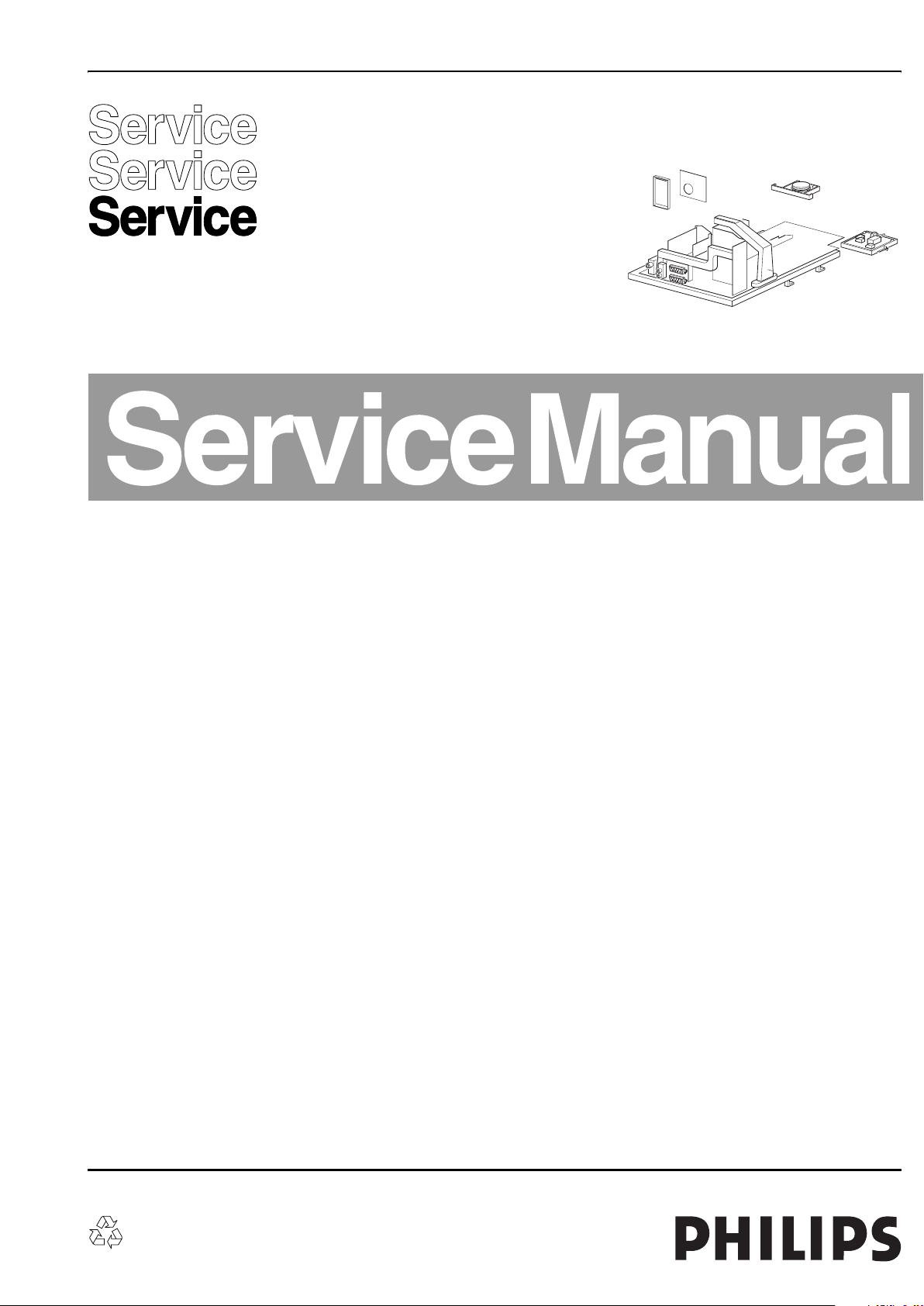
Colour Television Chassis
ES1E
AA
F_15040_000.eps
040405
Contents Page Contents Page
1. Technical Specifications, Connections, and Chassis
Overview 2
2. Safety Instructions, Warnings, and Notes 4
3. Directions for Use 7
4. Mechanical Instructions 8
5. Service Modes, Error Codes, and Fault Finding 10
6. Block Diagrams, Testpoint Overviews, and
Waveforms
Wiring Diagram 15
Block Diagram LSP Supply and Deflection 16
Testpoint Overview LSP 17
Block Diagram 1 Audio & Video 18
Block Diagram 2 Audio & Video 19
Block Diagram 3 Audio & Video 20
Testpoint Overview SSB 21
I2C Overview 22
Supply Lines Overview 23
7. Circuit Diagrams and PWB Layouts Diagram PWB
LSP: Power Supply (A1)24 31-36
LSP: Deflection (A2)25 31-36
LSP: Class D Audio Amplifier (Res) (A3)26 31-36
LSP: Audio Amplifier (A4)27 31-36
LSP: Tuner IF (A5)28 31-36
LSP: Interfacing (A6)29 31-36
LSP: SCART I/O (A7)30 31-36
SSB: If & SAW Filter (B1)37 53-62
SSB: Video Source Selection & Data Link (B2)38 53-62
SSB: Audio Source Select (B3)39 53-62
SSB: MPIF-Supply, E/W, & Control (B4)40 53-62
SSB: Video Decoder (B5)41 53-62
SSB: Feature Box (B6)42 53-62
SSB: RGB Processing (B7)43 53-62
SSB: Sync & Deflection Processing (B8)44 53-62
SSB: Protection (B9)45 53-62
©
Copyright 2005 Philips Consumer Electronics B.V. Eindhoven, The Netherlands.
All rights reserved. No part of this publication may be reproduced, stored in a
retrieval system or transmitted, in any form or by any means, electronic,
mechanical, photocopying, or otherwise without the prior permission of Philips.
SSB: Audio Processing (B10)46 53-62
SSB: Control (B11)47 53-62
SSB: Control-Memory Interface (EBIU) (B12)48 53-62
SSB: Control-Memory Interface (SDRAM) (B13)49 53-62
SSB: ADOC Supply (B14)50 53-62
SSB: Low Voltage Supply ADOC (B15)51 53-62
SSB: Connector Interface (B18)52 53-62
Side I/O Panel (FL9) (D)63 64
Side I/O Panel (SL5/PV2) (D)65 66
Front Control Panel (E)67 68
Top Control Panel (PV2) (E)69 70
Top Control Panel (FL9) (E)71 72
CRT Panel (F)73 74
Mains Switch Panel (FL9) (M)75 76
Mains Switch Panel (SL5) (M)77 78
Front Interface Panel (PV2) (Q1)79 80
8. Alignments 81
9. Circuit Descriptions, Abbreviation List, and IC Data
Sheets 88
Abbreviation List 93
IC Data Sheets 96
10. Spare Parts List 97
11. Revision List 103
Published by BB 0564 TV Service Printed in the Netherlands Subject to modification EN 3122 785 15040
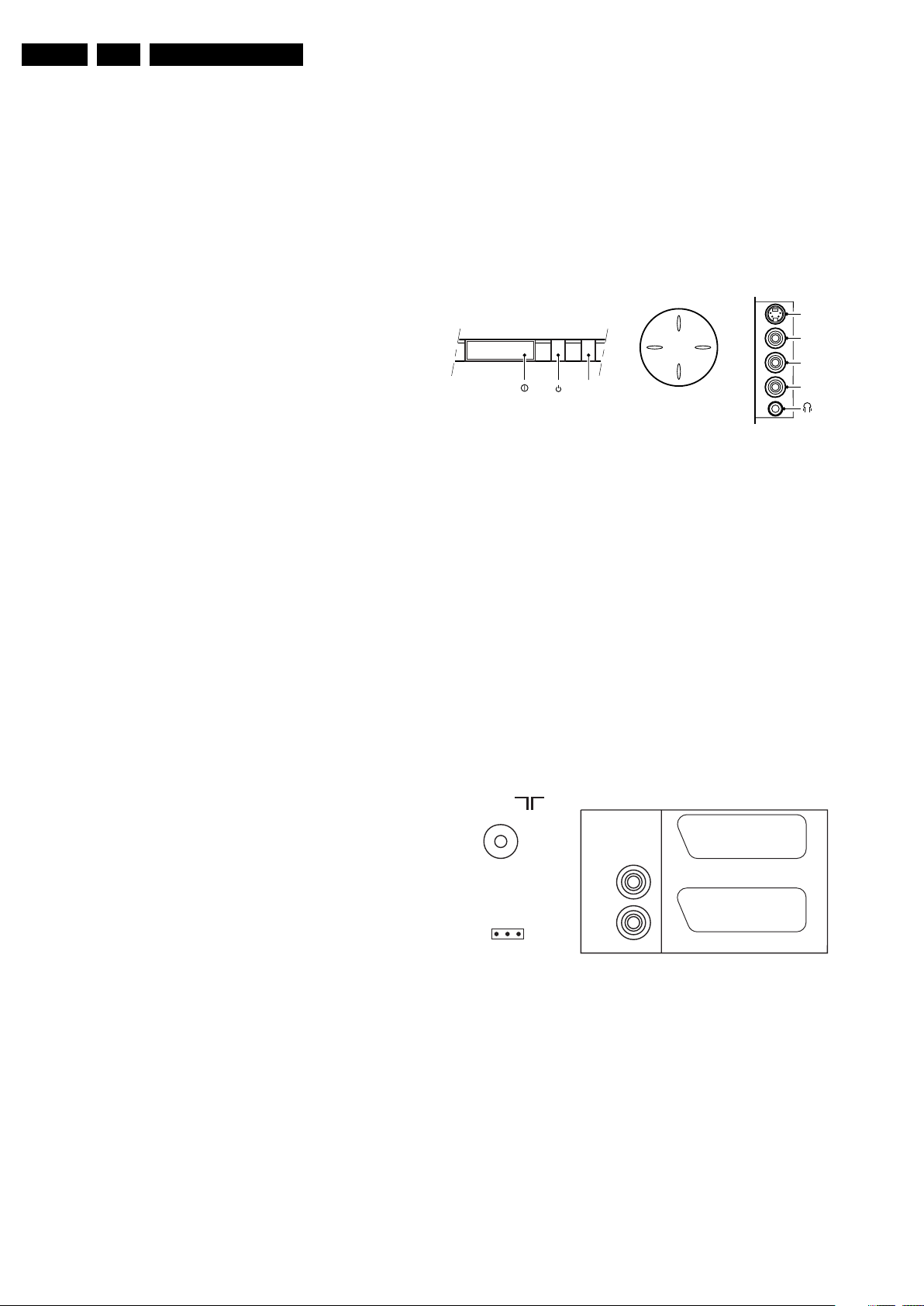
EN 2 ES1E1.
Technical Specifications, Connections, and Chassis Overview
1. Technical Specifications, Connections, and Chassis Overview
Index of this chapter:
1.1 Technical Specifications
1.2 Connection Overview
1.3 Chassis Overview
Note: Data below can deviate slightly from the actual situation,
due to the different set executions.
1.1 Technical Specifications
1.1.1 Vision
Display type : CRT, DV, RF
Screen size : 28” (70 cm), 4:3
: 28” (70 cm), 16:9
: 29” (72 cm), 4:3
: 32” (82 cm), 16:9
Tuning system : PLL
TV Colour systems : PAL B/G, D/K, I
Video playback : NTSC M/N 3.58, 4.43
Presets/channels : 100/125 presets
Tuner bands : VHF
1.1.2 Sound
Sound systems : FM-mono
Maximum power (W
) : 2 x 10
RMS
1.1.3 Miscellaneous
Power supply:
- Mains voltage (V
) : 230
AC
: SECAM B/G, D/K, L/L’
: PAL B/G
: SECAM L/L’
: UHF
: S-band
: Hyper-band
: AM-mono
: FM-stereo B/G
: NICAM B/G, D/K, I, L
: AV Stereo
1.2 Connection Overview
Note: The following connector colour abbreviations are used
(acc. to DIN/IEC 757): Bk= Black, Bu= Blue, Gn= Green, Gy=
Grey, Rd= Red, Wh= White, and Ye= Yellow.
1.2.1 Front / Side Connections
TOP CONTROL
P+
V+V-
RED
IR
P-
Figure 1-1 Front and top control, side I/O connections
Cinch: Video CVBS - In, Audio - In
Ye -Video CVBS 1 V
Wh - Audio L 0.5 V
Rd - Audio R 0.5 V
/ 75 ohm jq
PP
/ 10 kohm jq
RMS
/ 10 kohm jq
RMS
SVHS (Hosiden): Video Y/C - In
1 - Ground Y Gnd H
2 - Ground C Gnd H
3 - Video Y 1 V
4 - Video C 0.3 V
/ 75 ohm j
PP
P / 75 ohm j
PP
Mini Jack: Audio Headphone - Out
Bk - Head phone 32 - 600 ohm / 10 mW ot
1.2.2 Rear Connections
AUDIO
75 Ohm
OUT
SIDE I/OFRONT CONTROL
S-Video
Video
L
Audio
R
CL 06532130_002.eps
031000
- Mains frequency (Hz) : 50 / 60
Ambient conditions:
- Temperature range (°C) : -5 to +40
- Maximum humidity : 95% R.H.
Power consumption
- Normal operation (W) : ≈ 160
- Stand-by (W) : < 1
Dimensions (WxHxD cm) : ?x?x?
Weight (kg) : ?
L
EXTERNAL 2
R
SERVICE
CONNECTOR
Figure 1-2 Rear connections
Aerial - In
- - IEC-type (EU) Coax, 75 ohm D
Cinch: Video CVBS - Out, Audio - Out
Ye -Video CVBS 1 V
Wh - Audio L 0.5 V
Rd - Audio R 0.5 V
Service Connector (ComPair)
1 - SDA-S I
2-SCL-S I
3 - Ground Gnd H
PP
2
C Data (0 - 5 V) jk
2
C Clock (0 - 5 V) j
EXTERNAL 1
F_15040_052.eps
/ 75 ohm kq
/10 kohm kq
RMS
/ 10 kohm kq
RMS
040405
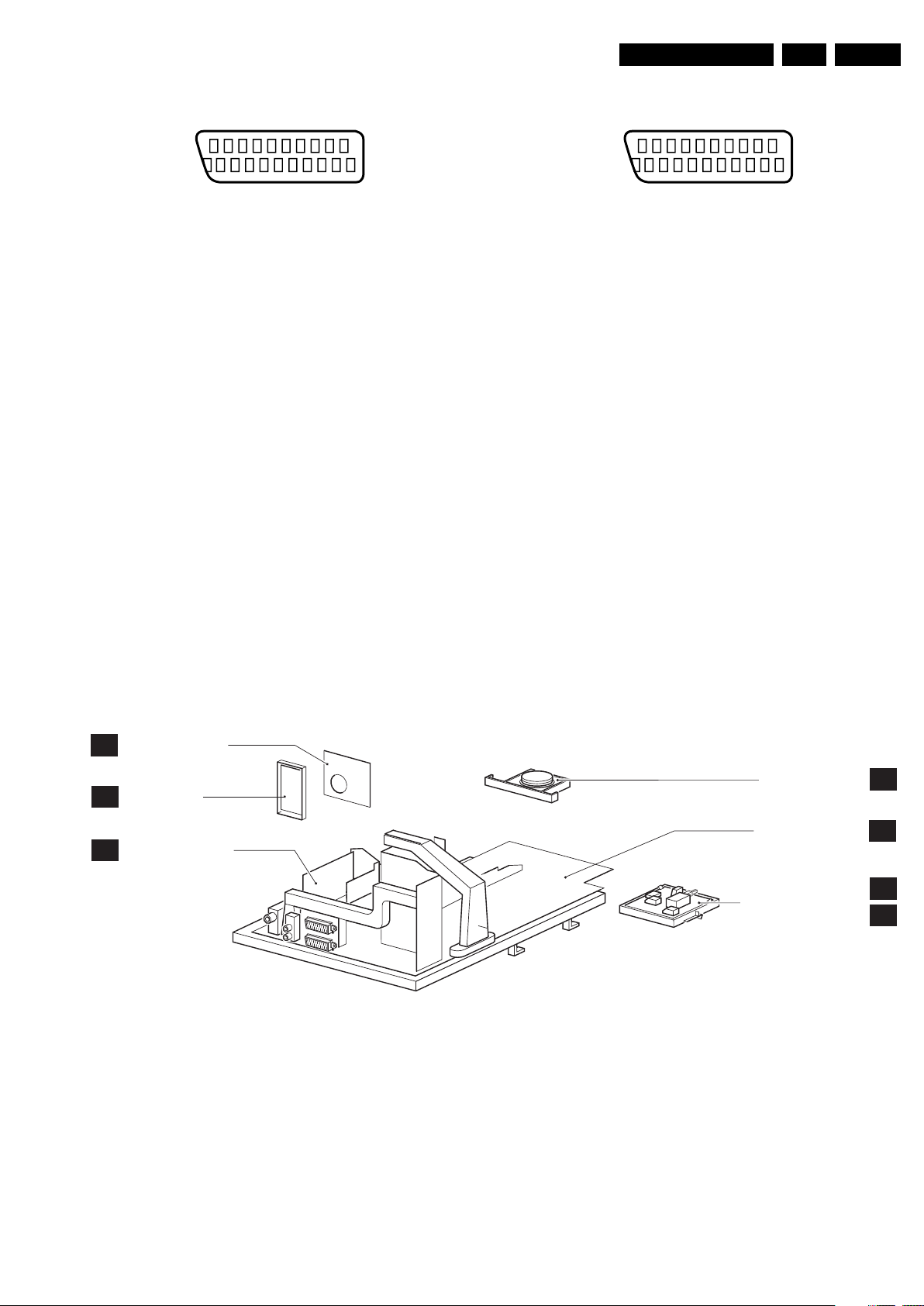
Technical Specifications, Connections, and Chassis Overview
EN 3ES1E 1.
EXT1: Video RGB - In, CVBS - In/Out, Audio - In/Out
21
20
E_06532_001.eps
2
1
050404
Figure 1-3 SCART connector
1 - Audio R 0.5 V
2 - Audio R 0.5 V
3 - Audio L 0.5 V
/ 1 kohm k
RMS
/ 10 kohm j
RMS
/ 1 kohm k
RMS
4 - Ground Audio Gnd H
5 - Ground Blue Gnd H
6 - Audio L 0.5 V
7 - Video Blue/U 0.7 V
8 - Function Select 0 - 2 V: INT
/ 10 kohm j
RMS
/ 75 ohm j
PP
4.5 - 7 V: EXT 16:9
9.5 - 12 V: EXT 4:3 j
9 - Ground Green Gnd H
10 - n.c.
11 - Video Green/Y 0.7 V
12 - n.c.
/ 75 ohm j
PP
13 - Ground Red Gnd H
14 - Ground FBL Gnd H
15 - Video Red/V 0.7 V
16 - Status/FBL 0 - 0.4 V: INT
/ 75 ohm j
PP
1 - 3 V: EXT / 75 ohm j
17 - Ground Video Gnd H
18 - Ground Video Gnd H
19 - Video CVBS 1 V
20 - Video CVBS 1 V
21 - Shield Gnd H
/ 75 ohm k
PP
/ 75 ohm j
PP
EXT2: Video YC - In, CVBS - In/Out, Audio - In/Out
21
20
E_06532_001.eps
2
1
050404
Figure 1-4 SCART connector
1 - Audio R 0.5 V
2 - Audio R 0.5 V
3 - Audio L 0.5 V
/ 1 kohm k
RMS
/ 10 kohm j
RMS
/ 1 kohm k
RMS
4 - Ground Audio Gnd H
5 - Ground Blue Gnd H
6 - Audio L 0.5 V
7 - C-FRONT 0.7 V
8 - Function Select 0 - 2 V: INT
/ 10 kohm j
RMS
/ 75 ohm j
PP
4.5 - 7 V: EXT 16:9
9.5 - 12 V: EXT 4:3 j
9 - Ground Green Gnd H
10 - Easylink P50 0 - 5 V / 4.7 kohm jk
11 - n.c.
12 - n.c.
13 - Ground Red Gnd H
14 - Ground Data Gnd H
15 - C 0.7 V
16 - n.c.
/ 75 ohm j
PP
17 - Ground Video Gnd H
18 - Ground FBL Gnd H
19 - Video CVBS 1 V
20 - Video CVBS/Y 1 V
21 - Shield Gnd H
/ 75 ohm k
PP
/ 75 ohm j
PP
1.3 Chassis Overview
CRT/SCAVEM PANEL
F
SIDE I/O PANEL
D
SMALL SIGNAL BOARD
B
Figure 1-5 PWB location
TOP CONTROL PANEL
LARGE SIGNAL PANEL
FRONT INTERFACE PANEL (PV2)
MAINS SWITCH PANEL (FL9 & SL5)
F_15040_053.eps
E
A
Q
M
290405
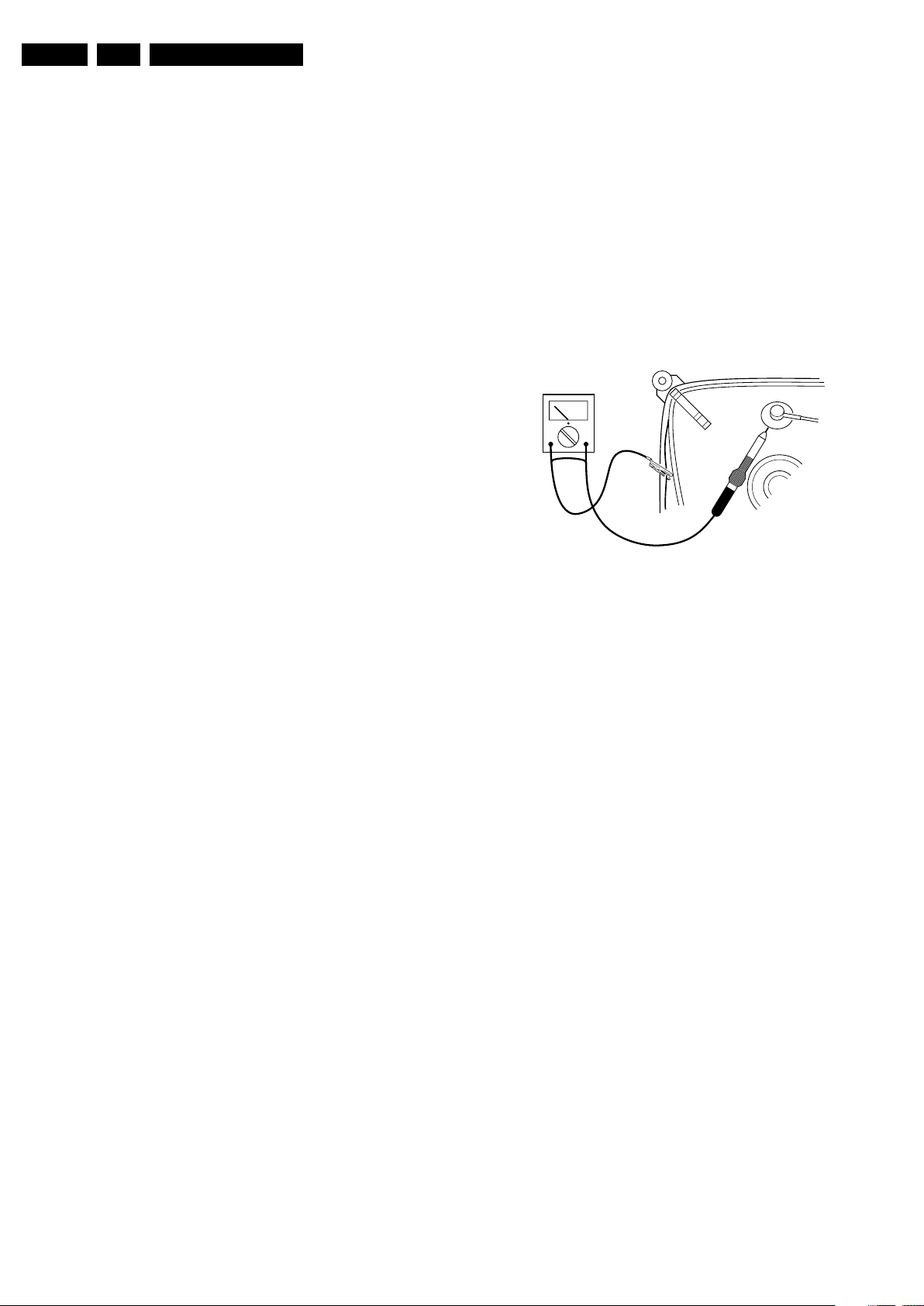
EN 4 ES1E2.
Safety Instructions, Warnings, and Notes
2. Safety Instructions, Warnings, and Notes
Index of this chapter:
2.1 Safety Instructions
2.2 Maintenance Instructions
2.3 Warnings
2.4 Notes
2.1 Safety Instructions
Safety regulations require the following during a repair:
• Connect the set to the Mains (AC Power) via an isolation
transformer (> 800 VA).
• Replace safety components, indicated by the symbol h,
only by components identical to the original ones. Any
other component substitution (other than original type) may
increase risk of fire or electrical shock hazard.
• Wear safety goggles when you replace the CRT.
Safety regulations require that after a repair, the set must be
returned in its original condition. Pay in particular attention to
the following points:
• General repair instruction: as a strict precaution, we advise
you to re-solder the solder connections through which the
horizontal deflection current flows. In particular this is valid
for the:
1. Pins of the line output transformer (LOT).
2. Fly-back capacitor(s).
3. S-correction capacitor(s).
4. Line output transistor.
5. Pins of the connector with wires to the deflection coil.
6. Other components through which the deflection current
flows.
Note: This re-soldering is advised to prevent bad connections
due to metal fatigue in solder connections, and is therefore only
necessary for television sets more than two years old.
• Route the wire trees and EHT cable correctly and secure
them with the mounted cable clamps.
• Check the insulation of the Mains (AC Power) lead for
external damage.
• Check the strain relief of the mains (AC Power) cord for
proper function, to prevent the cord from touching the CRT,
hot components, or heat sinks.
• Check the electrical DC resistance between the Mains (AC
Power) plug and the secondary side (only for sets that have
a Mains (AC Power) isolated power supply):
1. Unplug the Mains (AC Power) cord and connect a wire
between the two pins of the Mains (AC Power) plug.
2. Set the Mains (AC Power) switch to the "on" position
(keep the Mains (AC Power) cord unplugged!).
3. Measure the resistance value between the pins of the
Mains (AC Power) plug and the metal shielding of the
tuner or the aerial connection on the set. The reading
should be between 4.5 Mohm and 12 Mohm.
4. Switch "off" the set, and remove the wire between the
two pins of the Mains (AC Power) plug.
• Check the cabinet for defects, to prevent touching of any
inner parts by the customer.
2.2 Maintenance Instructions
We recommend a maintenance inspection carried out by
qualified service personnel. The interval depends on the usage
conditions:
• When a customer uses the set under normal
circumstances, for example in a living room, the
recommended interval is three to five years.
• When a customer uses the set in an environment with
higher dust, grease, or moisture levels, for example in a
kitchen, the recommended interval is one year.
• The maintenance inspection includes the following actions:
1. Perform the “general repair instruction” noted above.
2. Clean the power supply and deflection circuitry on the
chassis.
3. Clean the picture tube panel and the neck of the picture
tube.
2.3 Warnings
• In order to prevent damage to ICs and transistors, avoid all
high voltage flashovers. In order to prevent damage to the
picture tube, use the method shown in figure “Discharge
picture tube”, to discharge the picture tube. Use a high
voltage probe and a multi-meter (position V
until the meter reading is 0 V (after approx. 30 s).
V
Figure 2-1 Discharge picture tube
• All ICs and many other semiconductors are susceptible to
electrostatic discharges (ESD w). Careless handling
during repair can reduce life drastically. Make sure that,
during repair, you are connected with the same potential as
the mass of the set by a wristband with resistance. Keep
components and tools also at this same potential. Available
ESD protection equipment:
– Complete kit ESD3 (small tablemat, wristband,
connection box, extension cable and earth cable) 4822
310 10671.
– Wristband tester 4822 344 13999.
• Be careful during measurements in the high voltage
section.
• Never replace modules or other components while the unit
is switched "on".
• When you align the set, use plastic rather than metal tools.
This will prevent any short circuits and prevents circuits
from becoming unstable.
2.4 Notes
2.4.1 General
• Measure the voltages and waveforms with regard to the
chassis (= tuner) ground (H), or hot ground (I), depending
on the tested area of circuitry. The voltages and waveforms
shown in the diagrams are indicative. Measure them in the
Service Default Mode (see chapter 5) with a colour bar
signal and stereo sound (L: 3 kHz, R: 1 kHz unless stated
otherwise) and picture carrier at 475.25 MHz for PAL, or
61.25 MHz for NTSC (channel 3).
• Where necessary, measure the waveforms and voltages
with (D) and without (E) aerial signal. Measure the
voltages in the power supply section both in normal
operation (G) and in stand-by (F). These values are
indicated by means of the appropriate symbols.
• The semiconductors indicated in the circuit diagram and in
the parts lists, are interchangeable per position with the
semiconductors in the unit, irrespective of the type
indication on these semiconductors.
). Discharge
DC
E_06532_007.eps
250304
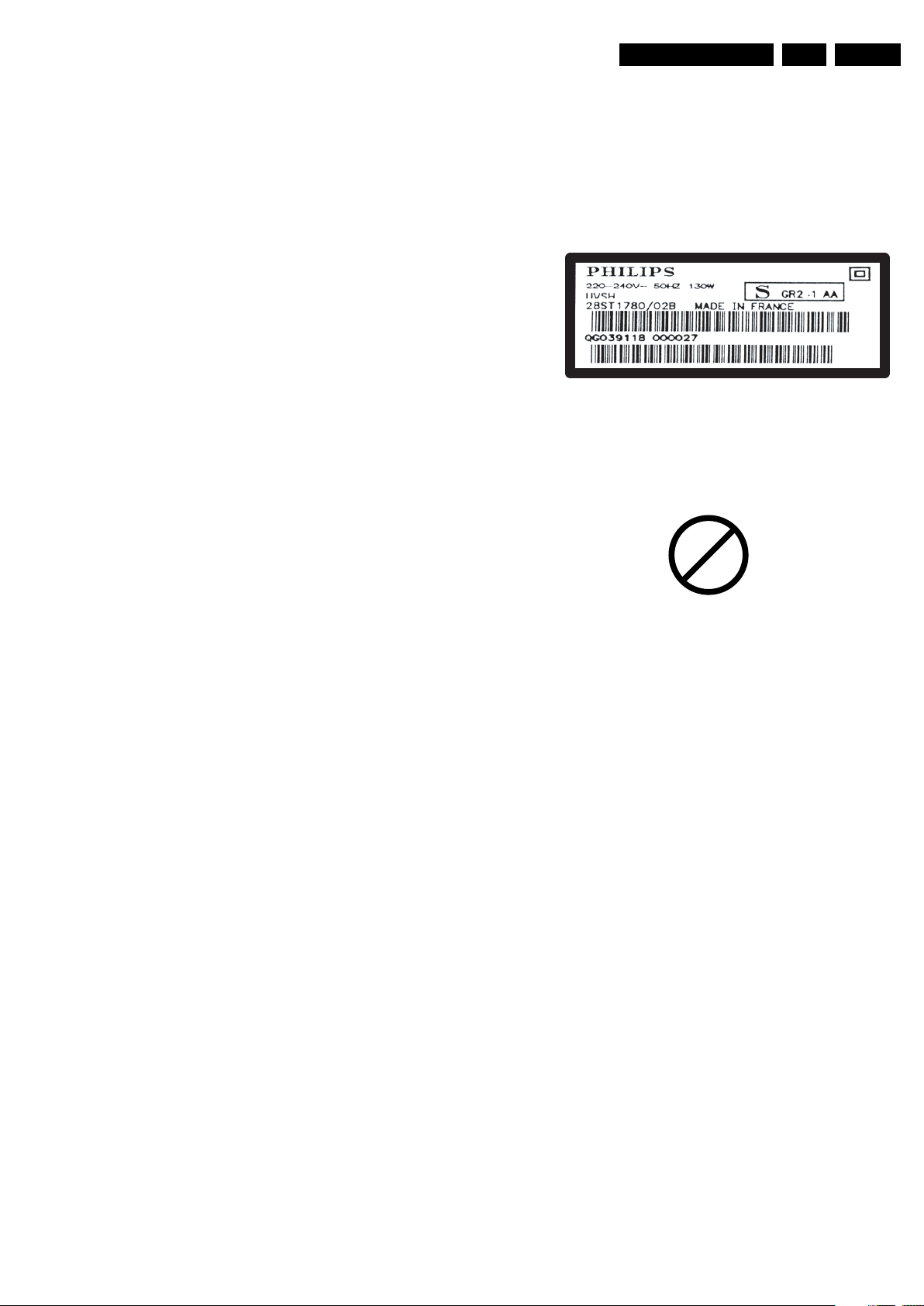
Safety Instructions, Warnings, and Notes
EN 5ES1E 2.
• Manufactured under license from Dolby Laboratories.
“Dolby”, “Pro Logic” and the “double-D symbol”, are
trademarks of Dolby Laboratories.
2.4.2 Schematic Notes
• All resistor values are in ohms, and the value multiplier is
often used to indicate the decimal point location (e.g. 2K2
indicates 2.2 kohm).
• Resistor values with no multiplier may be indicated with
either an "E" or an "R" (e.g. 220E or 220R indicates 220
ohm).
• All capacitor values are given in micro-farads (µ= x10
nano-farads (n= x10
• Capacitor values may also use the value multiplier as the
decimal point indication (e.g. 2p2 indicates 2.2 pF).
• An "asterisk" (*) indicates component usage varies. Refer
to the diversity tables for the correct values.
• The correct component values are listed in the Spare Parts
List. Therefore, always check this list when there is any
doubt.
2.4.3 Rework on BGA (Ball Grid Array) ICs
General
Although (LF)BGA assembly yields are very high, there may
still be a requirement for component rework. By rework, we
mean the process of removing the component from the PWB
and replacing it with a new component. If an (LF)BGA is
removed from a PWB, the solder balls of the component are
deformed drastically so the removed (LF)BGA has to be
discarded.
-9
), or pico-farads (p= x10
-12
2.4.4 Lead-free Solder
Philips CE is producing lead-free sets (PBF) from 1.1.2005
onwards.
Identification: The bottom line of a type plate gives a 14-digit
serial number. Digits 5 and 6 refer to the production year, digits
7 and 8 refer to production week (in example below it is 1991
week 18).
-6
),
).
E_06532_024.eps
230205
Figure 2-2 Serial number example
Regardless of the special lead-free logo (which is not always
indicated), one must treat all sets from this date onwards
according to the rules as described below.
P
b
Device Removal
As is the case with any component that is being removed, it is
essential when removing an (LF)BGA, that the board, tracks,
solder lands, or surrounding components are not damaged. To
remove an (LF)BGA, the board must be uniformly heated to a
temperature close to the reflow soldering temperature. A
uniform temperature reduces the risk of warping the PWB.
To do this, we recommend that the board is heated until it is
certain that all the joints are molten. Then carefully pull the
component off the board with a vacuum nozzle. For the
appropriate temperature profiles, see the IC data sheet.
Area Preparation
When the component has been removed, the vacant IC area
must be cleaned before replacing the (LF)BGA.
Removing an IC often leaves varying amounts of solder on the
mounting lands. This excessive solder can be removed with
either a solder sucker or solder wick. The remaining flux can be
removed with a brush and cleaning agent.
After the board is properly cleaned and inspected, apply flux on
the solder lands and on the connection balls of the (LF)BGA.
Note: Do not apply solder paste, as this has been shown to
result in problems during re-soldering.
Device Replacement
The last step in the repair process is to solder the new
component on the board. Ideally, the (LF)BGA should be
aligned under a microscope or magnifying glass. If this is not
possible, try to align the (LF)BGA with any board markers.
So as not to damage neighbouring components, it may be
necessary to reduce some temperatures and times.
More Information
For more information on how to handle BGA devices, visit this
URL: www.atyourservice.ce.philips.com (needs subscription,
not available for all regions). After login, select “Magazine”,
then go to “Workshop Information”. Here you will find
Information on how to deal with BGA-ICs.
Figure 2-3 Lead-free logo
Due to lead-free technology some rules have to be respected
by the workshop during a repair:
• Use only lead-free soldering tin Philips SAC305 with order
code 0622 149 00106. If lead-free solder paste is required,
please contact the manufacturer of your soldering
equipment. In general, use of solder paste within
workshops should be avoided because paste is not easy to
store and to handle.
• Use only adequate solder tools applicable for lead-free
soldering tin. The solder tool must be able:
– To reach a solder-tip temperature of at least 400°C.
– To stabilise the adjusted temperature at the solder-tip.
– To exchange solder-tips for different applications.
• Adjust your solder tool so that a temperature of around
360°C - 380°C is reached and stabilised at the solder joint.
Heating time of the solder-joint should not exceed ~ 4 sec.
Avoid temperatures above 400°C, otherwise wear-out of
tips will increase drastically and flux-fluid will be destroyed.
To avoid wear-out of tips, switch “off” unused equipment or
reduce heat.
• Mix of lead-free soldering tin/parts with leaded soldering
tin/parts is possible but PHILIPS recommends strongly to
avoid mixed regimes. If this cannot be avoided, carefully
clean the solder-joint from old tin and re-solder with new
tin.
• Use only original spare-parts listed in the Service-Manuals.
Not listed standard material (commodities) has to be
purchased at external companies.
• Special information for lead-free BGA ICs: these ICs will be
delivered in so-called "dry-packaging" to protect the IC
against moisture. This packaging may only be opened
shortly before it is used (soldered). Otherwise the body of
the IC gets "wet" inside and during the heating time the
structure of the IC will be destroyed due to high (steam-)
pressure inside the body. If the packaging was opened
before usage, the IC has to be heated up for some hours
(around 90°C) for drying (think of ESD-protection!).
Do not re-use BGAs at all!
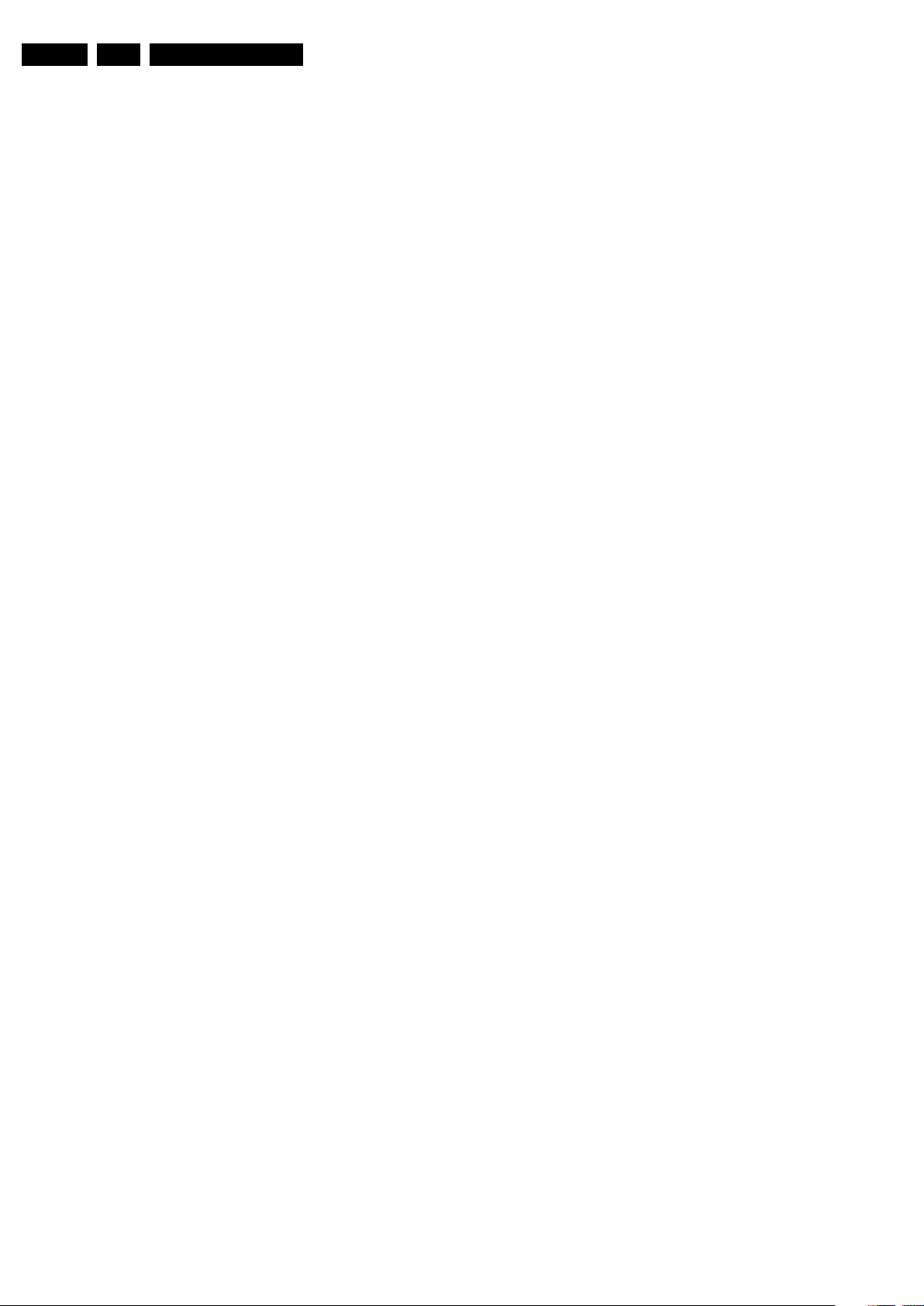
EN 6 ES1E2.
• For sets produced before 1.1.2005, containing leaded
soldering tin and components, all needed spare parts will
be available till the end of the service period. For the repair
of such sets nothing changes.
In case of doubt whether the board is lead-free or not (or with
mixed technologies), you can use the following method:
• Always use the highest temperature to solder, when using
SAC305 (see also instructions below).
• De-solder thoroughly (clean solder joints to avoid the
mixing of two alloys).
Caution: For BGA-ICs, you must use the correct temperatureprofile, which is coupled to the 12NC. For an overview of these
profiles, visit the website www.atyourservice.ce.philips.com
(needs subscription, but is not available for all regions).
You will find this and more technical information within the
"Magazine", chapter "Workshop information".
For additional questions please contact your local repair help
desk.
2.4.5 Practical Service Precautions
• It makes sense to avoid exposure to electrical shock.
While some sources are expected to have a possible
dangerous impact, others of quite high potential are of
limited current and are sometimes held in less regard.
• Always respect voltages. While some may not be
dangerous in themselves, they can cause unexpected
reactions that are best avoided. Before reaching into a
powered TV set, it is best to test the high voltage insulation.
It is easy to do, and is a good service precaution.
Safety Instructions, Warnings, and Notes
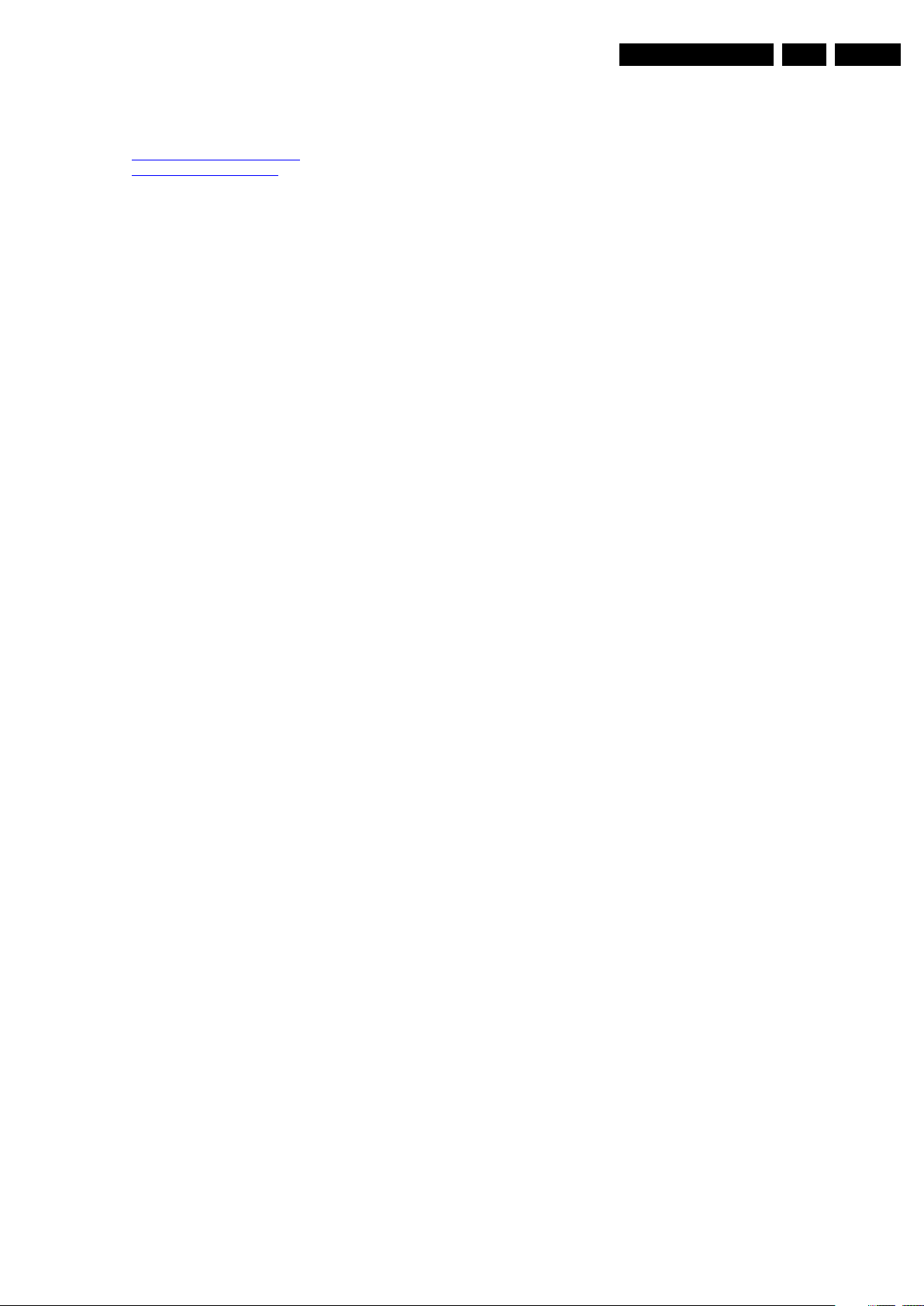
3. Directions for Use
You can download this information from the following websites:
http://www.philips.com/support
http://www.p4c.philips.com
Directions for Use
EN 7ES1E 3.
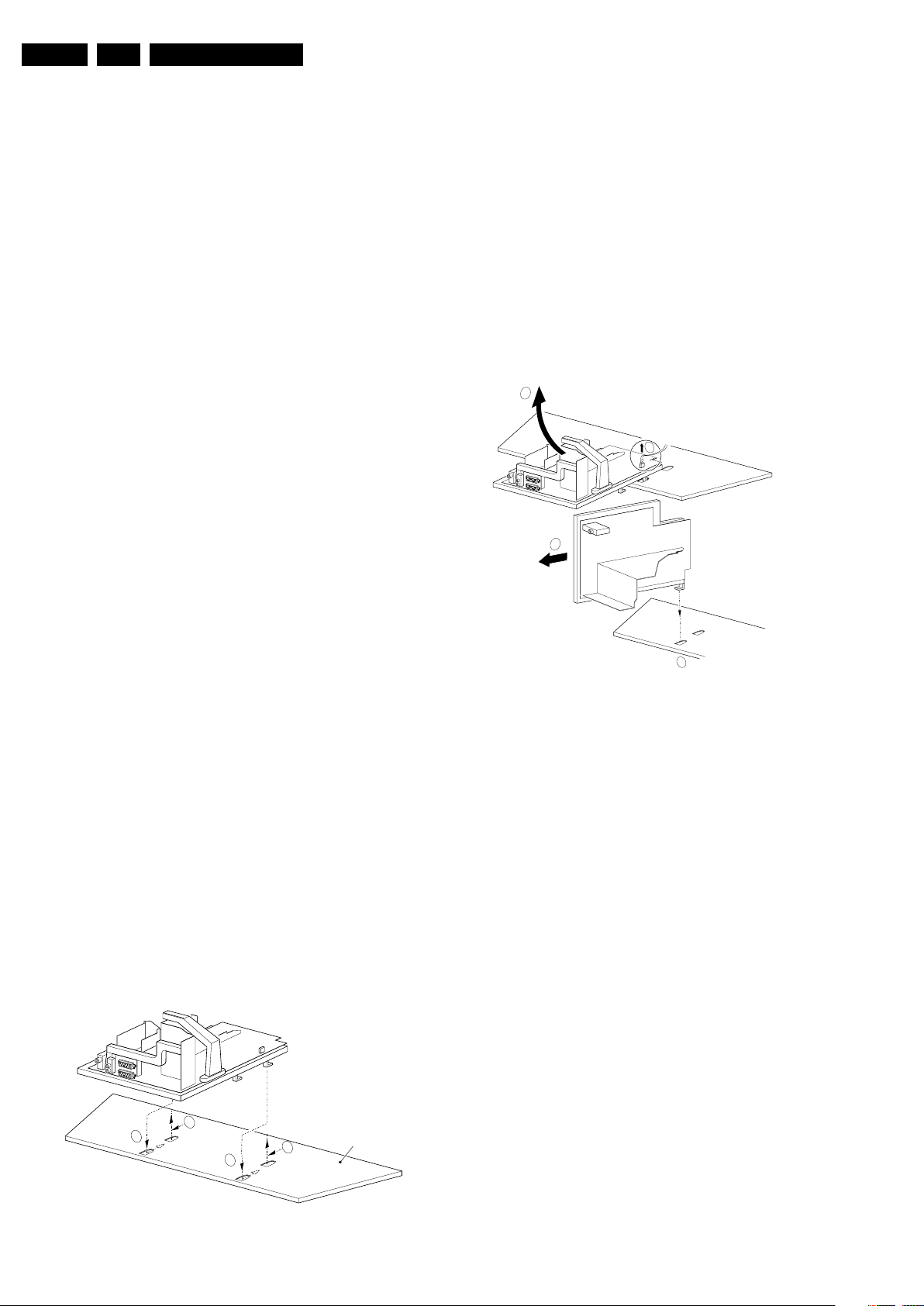
EN 8 ES1E4.
Mechanical Instructions
4. Mechanical Instructions
Index of this chapter:
4.1 Service Connector (for ComPair)
4.2 Set Disassembly
4.3 Service Positions
4.4 Assy / Board Removal
4.5 Set Re-assembly
Note: Figures below can deviate slightly from the actual
situation, due to the different set executions.
4.1 Service Connector (for ComPair)
For service diagnostics with ComPair, it is not necessary to
disassemble the set. You only have to connect the ComPair
interface box, via the appropriate cable, to the service
connector (on the rear of the set, see figure 1-2), and start the
program (see also chapter 5 "Service Modes, Error Codes, and
Fault Finding ").
4.2 Set Disassembly
Follow the disassemble instructions in described order.
4.2.1 Rear Cover Removal
Warning: disconnect the mains power cord before you remove
the rear cover.
1. Remove all the fixation screws of the rear cover.
2. Now the rear cover can be removed.
Solder Side LSP
To get access to the bottom side (solder side) of the LSP, do
the following (see figure 4-1):
1. Remove the connector of the mains cable (coming from the
mains switch-module) from the LSP.
2. Remove the cable (connector) from the side I/O panel.
3. Release some wiring from their fixation clamps, in order to
get room for repositioning the LSP.
4. Flip the LSP 90 degrees clockwise [2], and place it in the
fixation hole at the left side of the bottom tray [3].
5. Push the LSP forward to fix it. (Alternatively, the LSP may
also be placed on your work bench without being
positioned in its fixation hole, or it may even be removed
from the bracket for better accessibility, see “Assy / Board
Removal: Large Signal Panel (LSP)” on the next pages.)
2
1
4
4.3 Service Positions
This chassis has several predefined service positions, for
better accessibility. They are explained below in more detail.
4.3.1 Large Signal Panel (LSP)
Component Side LSP
For better accessibility of the LSP, do the following (see Figure
“Service position 1”):
1. Simultanuously do the following: a) pull the two plastic
locking handles at the mid left and mid right side of the
bracket gently backwards to unlock the bracket, and b)
loosen the bracket from the bottom tray, by pulling it
backwards. N.B.: You do not need to pull the other two
locking handles backwards.
2. Remove the LSP-bracket from the bottom tray by lifting it
upwards.
3. Hook the bracket in the first row of fixation holes of the
bottom tray. In other words, reposition the bracket from [1]
to [2].
CL 36532058_078.eps
3
Figure 4-2 Service position 2
4.3.2 Small Signal Board (SSB)
In fact, there is no predefined service position for the SSB. Most
test points are located on the A-side (side that is facing the
tuner). If you have to replace ICs, you must take the complete
SSB module out of the SIMM-connector.
Notes:
• For better access to the SSB, it is possible to order an
“extension tool” with cables. You can use this service
extension tool to connect a Small Signal Board (SSB) of an
ES1E, A02, A10, or EMG (EMx) chassis, via two “IDE”
cables to the SIMM connector in the set. In this way, you
can service the SSB more easily outside the TV set. You
can order this tool under 12nc: 9965 000 14526.
• If necessary for the measurement, you can put the LSP in
“service position 2” (as described above).
4.4 Assy / Board Removal
Sometimes, it can be necessary to swap a complete assy or
Printed Wiring Board (PWB). How that can be done is
explained below.
081003
2
1
1
2
Figure 4-1 Service position 1
Bottom tray
CL 36532058_079.eps
081003
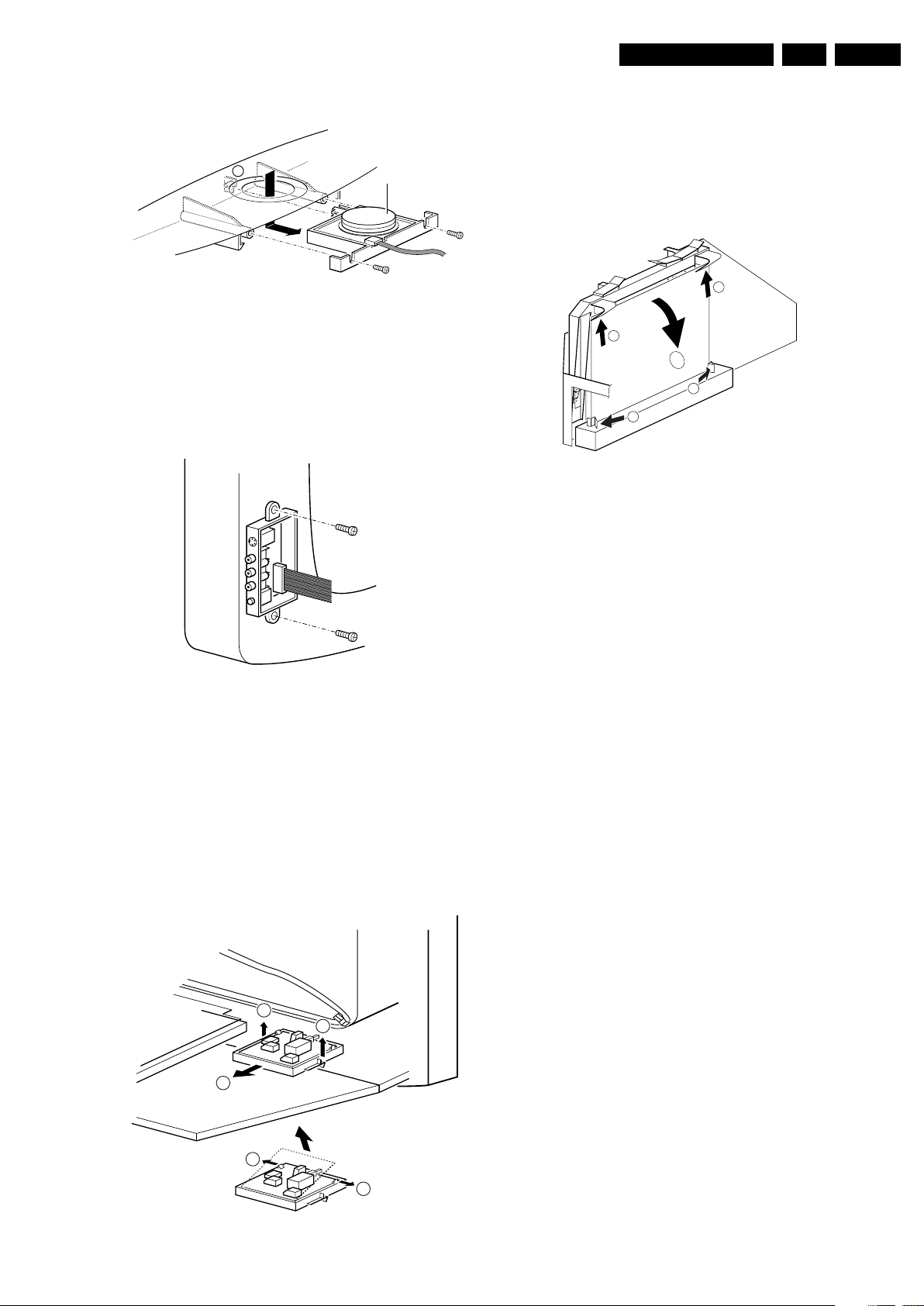
Mechanical Instructions
EN 9ES1E 4.
4.4.1 Top Control Assy/Panel
M
Figure 4-3 Top control panel
1. Remove the two fixation screws that hold the panel.
2. Pull the board backwards (i.e., release it from the front
hinge).
3. The board can be lifted out of the bracket after releasing
the two fixation clamps at the connector side.
4.4.2 Side I/O Assy and Panel
Top control board
CL 06532012_003.eps
030200
1. Release the two fixation clamps (1) by pushing them
upward.
2. At the same time, the complete assy must be pulled
backward (2).
3. If the board has to be removed, release the two clamps at
the sides of the bracket and lift the panel out (3).
4.4.5 Small Signal Board (SSB)
1
1
3
3
2
2
CL 06532153_002.eps
211103
Figure 4-6 SSB removal
1. Push the top of the SSB towards the LOT [1].
2. Due to the pressure, the two metal clamps at both sides of
the SIMM-connector will release [2].
3. Take the complete SSB out [3].
CL 06532012_004.eps
030200
Figure 4-4 Side-I/O panel
1. The complete side I/O-assembly can be removed by
unscrewing the two fixation screws.
2. The board can be lifted out of the bracket after releasing
the two fixation clamps.
4.4.3 Mains Switch Assy/Panel
4.4.4 Accessing the Mains Switch/LED panel
111
2
4.4.6 Large Signal Panel (LSP)
1. Remove the SSB (see paragraph “Small Signal Board
(SSB)” above).
2. Remove the two fixation screws from the large plastic
bracket on the right hand side of the LSP (above the EHT
shield), and remove the bracket, after releasing the EHT
cable and the CRT cables from the fixation clamps on this
bracket.
3. Disconnect the other cables (loudspeaker, mains, etc.)
from the LSP, and release some cables from their fixation
clamps.
4. Press the fixation clamp on the left front side of the LSPbracket (close to the white arrow/loudspeaker connector)
to unlock the LSP, and tilt it upwards (the board hinges at
the right side).
5. Remove the board from the bracket by unhooking it from its
fixation clamps on the right side.
4.5 Set Re-assembly
To re-assemble the whole set, do all processes in reverse
order.
Be sure that, before the rear cover is mounted:
• The mains cord is postioned correctly in its guiding
brackets (make sure that the strain relief will function
correctly!).
• All wires/cables are returned in their original positions. This
is very important, in view of the “hot” and “EHT” areas of the
set.
3
3
Figure 4-5 Mains Switch/LED panel
CL 06532012_005.eps
030200
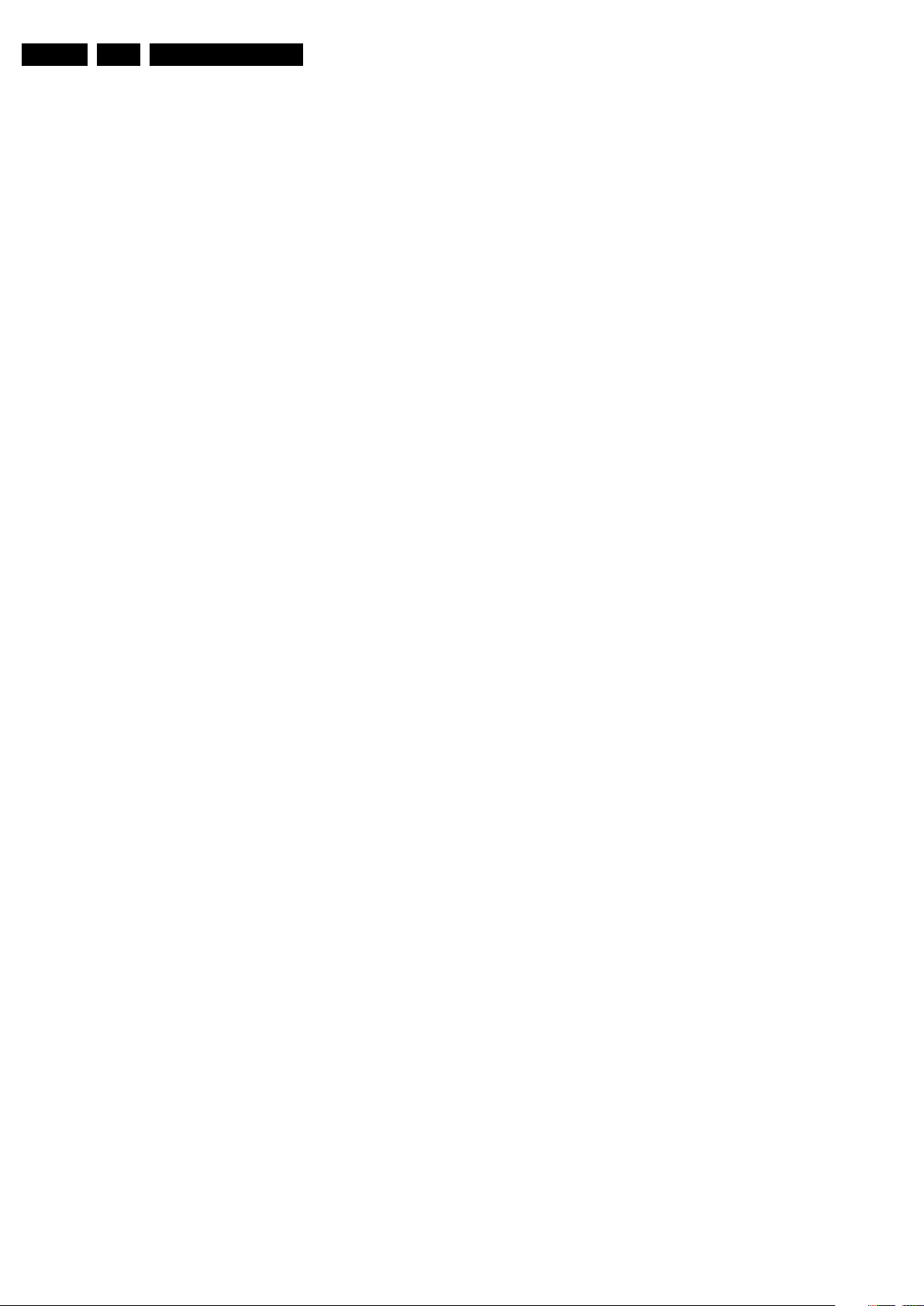
EN 10 ES1E5.
Service Modes, Error Codes, and Fault Finding
5. Service Modes, Error Codes, and Fault Finding
Index of this chapter:
5.1 Test Points
5.2 Service Modes
5.3 Problems and Solving Tips (related to CSM)
5.4 ComPair
5.5 Error Codes
5.6 The Blinking LED Procedure
5.7 Software Downloading
5.1 Test Points
See chapter 6 " Block Diagrams, Testpoint Overview, and
Waveforms".
Perform measurements under the following conditions:
• Service Default Mode.
• Video: colour bar signal.
• Audio: 3 kHz left, 1 kHz right.
5.2 Service Modes
Service Default Mode (SDM) and Service Alignment Mode
(SAM) offer several features for the service technician, while
the Customer Service Mode (CSM) is used for communication
between a Philips Customer Care Centre (P3C) and a
customer.
There is also the option of using ComPair, a hardware interface
between a computer (see requirements below) and the TV
chassis. It offers the ability of structured troubleshooting, test
pattern generation, error code reading, software version
readout, and software upgrading.
Minimum requirements: a Pentium processor, Windows 95/
98, and a CD-ROM drive (see also paragraph “ComPair”).
5.2.1 Service Default Mode (SDM)
Purpose
• To create a pre-defined setting for measurement purposes.
• To override SW protections (only when SDM is activated
via shorting the SDM pins on the SSB).
• To start the blinking LED procedure.
• Inspection of error buffer, life timer, and software version.
Specifications
• Tuning frequency: 475.25 MHz for PAL/SECAM.
• Colour system: SECAM L for France or PAL B/G for the
rest of Europe.
• All picture settings at 50 % (brightness, colour, contrast).
• All sound settings at 50 %, except volume at 25 %.
• All service-unfriendly modes (if present) are disabled, like:
– (Sleep) timer.
– Child/parental lock.
–Blue mute.
– Automatic volume limiter (AVL).
– Auto switch-off (when no video signal was received for
10 minutes).
– Skip/blank of non-favourite pre-sets.
– Hotel or hospital mode.
– Local keyboard block.
– Smart modes.
– Auto store of personal presets.
– Auto user menu time-out.
How to Activate SDM
Use one of the following methods:
• Use the standard RC-transmitter and key in the code
“062596”, directly followed by the “MENU” button.
Note: It is possible that, together with the SDM, the main
menu will appear. To switch it "off", push the “MENU”
button again.
• Short circuit, during switch "on" of the set, the two solder
pads on the SSB with the indication “FOR SERVICE”.
These solder pads are located at the "tuner" side of the
SSB (just above the large BGA IC).
Caution: If the SDM is activated via these pins, all the
software-controlled protections are de-activated for 15 s.
When these 15 s are expired, the set will shutdown to
protection mode.
• Use the DST-emulation feature of ComPair.
After activating this mode:
• “SDM” will appear in the upper right corner of the screen.
• Also, the error buffer, operating hours, and software
version are displayed (can be toggled "on/off" with the
"STATUS / OSD / [i+]" button).
• Blinking LED procedure will be started.
• All software-controlled protections are overridden for 15 s.
When these 15 s are expired, the set will shutdown to
protection mode.
Contents of SDM:
• HRS. Displays the accumulated total of operation hours
(not the standby hours) in hexadecimal value.
• SW. Displays the date of the software and the software
version of the ROM;
example: A2EU04-5.10 = AAABBC-X.YY.
– AAA= chassis name.
– BB= region and/or function name: E= Europe, A= Asia
Pacific, U= NAFTA, L= LATAM, B= Basic, T= Top, P=
PAL, N= NTSC, S= Stereo, M= Mono.
– C= the language cluster number.
– X.Y= the software version, where X is the main version
number (different numbers are not compatible with one
another) and Y is the sub version number (a higher
number is always compatible with a lower number).
• ERR (followed by maximal 8 errors). The most recent error
is displayed at the upper left (for an error explanation see
paragraph “Error Codes”).
How to Navigate
• When you press the “MENU” button on the RC transmitter,
the set will toggle between the SDM and the normal user
menu (with the SDM mode still active in the background).
• When you press the “STATUS / OSD / [i+]” button on the
RC transmitter, the set will toggle between the full SDM
screen or a screen with only the text "SDM" displayed on it.
This mode is useful when performing measurements, then
the OSD info will not generate interference.
How to Exit SDM
Use one of the following methods:
• Switch the set to STANDBY via a standard customer RCtransmitter (the error buffer is erased).
• Via a standard customer RC-transmitter: key in “00”sequence (the error buffer is not erased).
5.2.2 Service Alignment Mode (SAM)
Purpose
• To perform alignments.
• To change option settings.
• To easily identify the used software version.
• To view operation hours.
• To display / clear the error code buffer.
Specifications
• Operating hours counter.
• Software version.

Service Modes, Error Codes, and Fault Finding
EN 11ES1E 5.
• Option settings.
• Error buffer reading and erasing.
• Software alignments.
• Disable service unfriendly modes.
How to Activate SAM
Use one of the following methods:
• Via a standard RC transmitter: key in the code “062596”
directly followed by the “STATUS / OSD / [i+]” button.
• Use the DST-emulation feature of ComPair.
After activating this mode, “SAM” will appear in the upper right
corner of the screen.
Contents of SAM:
• HRS. Displays the accumulated total of operation hours
(not the standby hours) in hexadecimal value
Note: every time the set is switched "on" by the mains
switch or the RC, the timer is increased by 0.5.
• SW ID. Displays the software version of the ROM
example: A2EU04-5.10 = AAABBC-X.YY.
– AAA= chassis name.
– BB= region and/or function name: E= Europe, A= Asia
Pacific, U= NAFTA, L= LATAM, B= Basic, T= Top, P=
PAL, N= NTSC, S= Stereo, M= Mono.
– C= the language cluster number.
– X.Y= the software version, where X is the main version
number (different numbers are not compatible with one
another) and Y is the sub version number (a higher
number is always compatible with a lower number).
• ERR (followed by maximal 8 errors). The most recent error
is displayed at the upper left (for an error explanation see
paragraph “Error Codes”).
• OPTIONS. Extra features for Service.
• CLEAR ERRORS. When you press the “OK” button, the
error buffer is reset.
• AKB. Disable (off) or enable (on) the "black current loop"
(AKB= Auto Kine Bias). For Vg2 alignment.
• TUNER. This will activate the “TUNER” alignments submenu.
• WHITE TONE. This will activate the “WHITE TONE”
alignments sub-menu.
• GEOMETRY. This will activate the “GEOMETRY”
alignments sub-menu.
• SOUND. This will activate the “SOUND” alignments submenu.
• SMART SETTINGS. This will activate the “SMART
SETTINGS” alignments sub-menu.
• STORE. This will save the new settings/alignments.
• EEPROM TEST. This will report if the SW checksum is OK.
Convenient after SW upgrading.
• VID RAM TEST. This will check the continuity of the
address bus and data bus of the Video RAM.
• VG2. This feature is not implemented yet. Do not use.
Note: Alignments are described in chapter 8 "Alignments".
How to Navigate
• In SAM, you can select the menu items with the “CURSOR
UP/DOWN” key on the RC-transmitter. The selected item
will be highlighted. When not all menu items fit on the
screen, move the “CURSOR UP/DOWN” key to display the
next/previous menu items.
• With the “CURSOR LEFT/RIGHT” keys, it is possible to:
– (De) activate the selected menu item.
– Change the value of the selected menu item.
– Activate the selected submenu.
• When you press the “MENU” button on the RC transmitter,
the set will toggle between the SAM and the normal user
menu (with the SAM mode still active in the background).
How to Exit SAM
Use one of the following methods:
• Switch the set to STANDBY via the RC-transmitter (the
error buffer is erased).
• Via a standard customer RC-transmitter: key in “00”sequence (the error buffer is not erased).
5.2.3 Customer Service Mode (CSM)
Purpose
When a customer is having problems with his TV-set, he can
call his dealer or the Philips helpdesk (P3C). The service
technician can than ask the customer to activate the CSM, in
order to identify the status of the set. Now, the service
technician can judge the severity of the complaint. In many
cases, he can advise the customer how to solve the problem,
or he can decide if it is necessary to visit the customer.
The CSM is a read only mode; therefore, modifications in this
mode are not possible.
How to Activate CSM
Use one of the following methods:
• Press the “MUTE” button on the RC-transmitter
simultaneously with any key on the TV for at least 4
seconds.
• Key in the code “123654” via the standard RC transmitter.
Notes:
• Activation of the CSM is only possible if there is no (user)
menu on the screen!
• During CSM, sound volume is set to 25% of the scale,
"Smart Sound" is set to "Theatre" mode, and "Smart
Picture" is set to "Rich/Movies" mode temporarily to ensure
a good picture and sound of the working set. After leaving
CSM, the original settings are restored.
How to Navigate
By means of the “CURSOR-DOWN/UP” knob on the RCtransmitter, you can navigate through the menus.
Contents of CSM
The following information is displayed on screen:
• Text “CSM” on the first line.
• Line number for every line (to make CSM language
independent).
• Option code information.
• Configuration information.
• Service-unfriendly modes.
1. SET TYPE. Type/model number (if present) according to
the Philips standard (example: 28PW8720/12).
2. SOFTWARE. Software version AAABBC-X.YY.
3. HOURS ON. Operating hours (in hexadecimal code).
4. CODE1. Shows the contents of the error buffer (the word
“error” may not be used on this screen, instead “code1” and
“code2” is used).
5. CODE2. Idem.
6. OPTION1. Option code information.
7. OPTION2. Idem.
8. OPTION3. Idem.
9. OPTION4. Idem.
10. SIGNAL. "Ident" signal present or not present (VID status
bit in MPIF) on selected source.
11. TIMER. Timer is activated (in "FEATURE" menu) or
deactivated.
12. CHANNEL. Child Lock (if present) is activated or
deactivated (i.e. when local keyboard is locked).
13. PRESET. (If present). Current channel is defined as
skipped or non-preferred.
14. HOTELMODE. Shows if the HOTEL mode is activated or
deactivated (only for Europe and AP).
15. SOURCE. Selected source before entry of CSM; XXX
(channel no.), external source name (i.e. AV1, CVI, EXT1,
etc...).
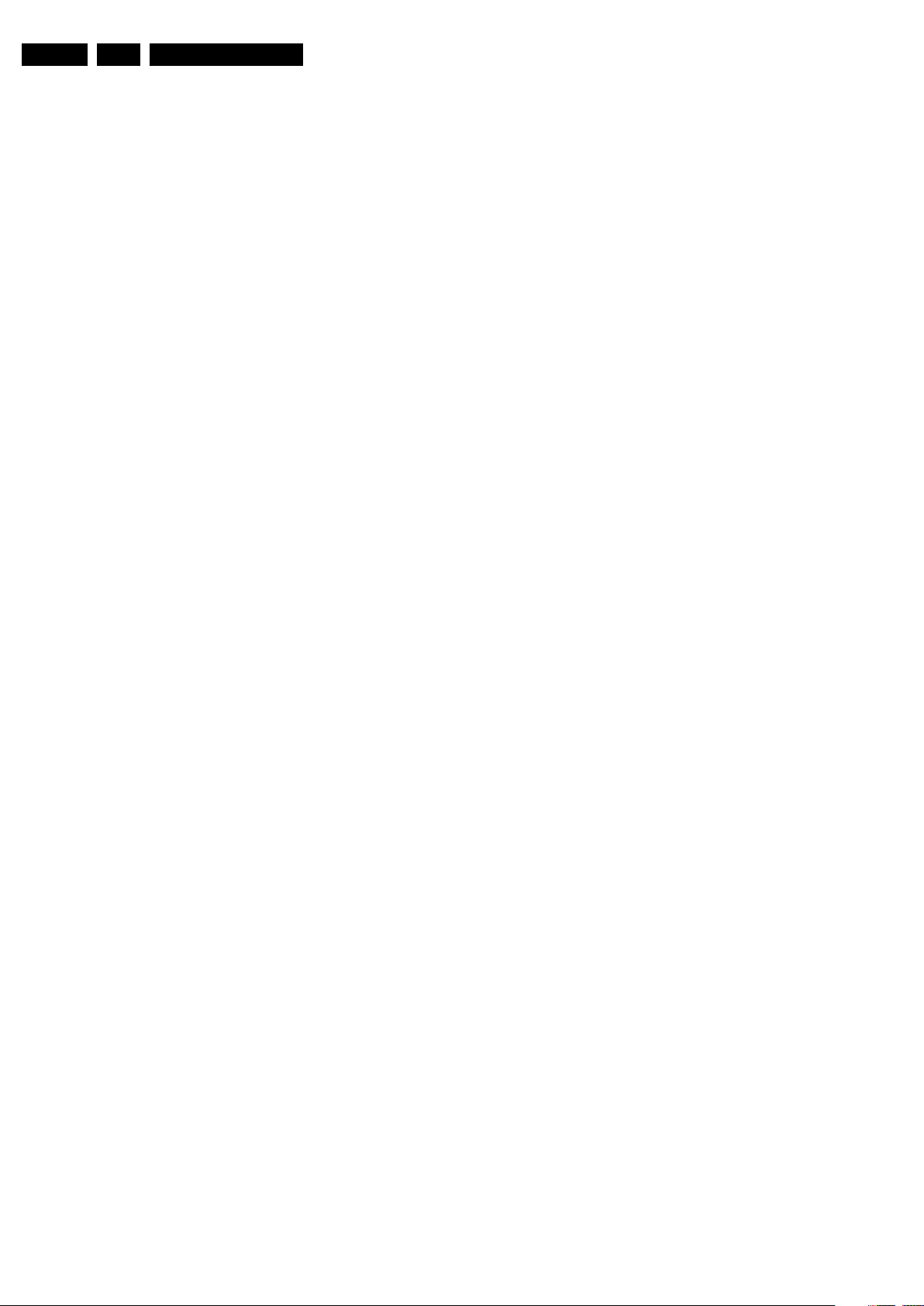
EN 12 ES1E5.
Service Modes, Error Codes, and Fault Finding
16. SOUND. Selected SOUND mode; "XX"= MONO, NICAM,
STEREO, L1 (Language 1), L2 (Language 2), SAP,
VIRTUAL, or DIGITAL prior entry to CSM.
17. VOLUME. Volume level before entry of CSM (typ. 00..100).
18. BALANCE. Balance level before entry of CSM (typ. -
50..50).
19. BRIGHTNESS. Brightness level before entry of CSM (typ.
00..100).
20. COLOUR. Colour level before entry of CSM (typ. 00..100).
21. CONTRAST. Contrast level before entry of CSM (typ.
00..100).
22. HUE (if present). Hue level before entry of CSM (typ. -
50..100).
How to exit CSM
Use one of the following methods:
• After you press a key on the RC-transmitter (with exception
of the “CHANNEL”, “VOLUME” and digit (0-9) keys), or
• After you switch the TV-set “OFF” with the mains switch.
• After 15 min. no RC or local keyboard actions.
5.3 Problems and Solving Tips (related to CSM)
Note: The problems described below are all related to the TV
settings. The procedures to change the value (or status) of the
different settings are described above. New value(s) are
automatically stored.
5.3.1 Picture Problems
Picture too Dark
1. Press SMART PICTURE on the RC. In case the picture
improves, increase the “Brightness” or the “Contrast”
value. The new value(s) are automatically stored (in
“personal” pre-set) for all TV channels.
2. Check in CSM lines BRIGHTNESS and/or CONTRAST. If
the value of line BRIGHTNESS is low (< 10) or the value of
line CONTRAST is low (< 10), increase them.
Picture too Bright
1. Press SMART PICTURE on the RC. In case the picture
improves, decrease the “Brightness” or the “Contrast”
value. The new value(s) are automatically stored (in
“personal” pre-set) for all TV channels.
2. Check in CSM lines BRIGHTNESS and/or CONTRAST. If
the value of line BRIGHTNESS is high (> 50) or the value
of line CONTRAST is high (> 50), decrease the
“Brightness” or the “Contrast” value.
White Line Around Picture Elements and Text
1. Press SMART PICTURE on the RC. In case the picture
improves, decrease the “Sharpness” value. The new value
is automatically stored (in “personal” pre-set) for all TV
channels.
2. Check in CSM line SHARPNESS. Decrease the
“Sharpness” value. The new value is automatically stored
for all TV channels.
No Picture
Check in CSM line 10 (SIGNAL). In case this line shows NO
SIGNAL, check the aerial cable/aerial system.
Blue Picture
No proper signal is received. Check the aerial cable/aerial
system.
Blue Picture and/or Unstable Picture
A scrambled or coded signal is received.
Black and White Picture
Check in CSM line COLOR. In case the value is low (< 10),
increase the “Color” value. The new value is automatically
stored for all TV channels.
No Colours/colour Lines around Picture Elements or Colours not Correct or Unstable Picture
1. Check in CSM line SYSTEM. If a “strange” system pops up,
something has gone wrong during installation. Re-install
the channel.
2. In case line SYSTEM is “FRANCE”, the installed system for
this pre-set is SECAM, while PAL is required. Install the
required program again: open the installation menu and
perform manual installation. Select system “West Europe”.
Menu Text not Sharp Enough
1. Press “SMART PICTURE”. In case picture improves,
decrease the "Contrast" value. The new value(s) are
automatically stored for all TV channels.
2. Check in CSM line CONTRAST. If the value of this line is
high (> 50), decrease the "Contrast" value.
5.3.2 Sound Problems
No Sound from Left and Right Speaker
Check in CSM line VOLUME. If the value is high, increase the
value of “Volume”. The new value(s) are automatically stored
(in “personal” pre-set) for all TV channels.
Sound too Loud for Left and Right Speaker
Check in CSM line VOLUME. If the value is low, decrease the
value of “Volume”. The new value(s) are automatically stored
(in “personal” pre-set) for all TV channels.
5.4 ComPair
5.4.1 Introduction
ComPair (Computer Aided Repair) is a service tool for Philips
Consumer Electronics products. ComPair is a further
development on the European DST (service remote control),
which allows faster and more accurate diagnostics. ComPair
has three big advantages:
• ComPair helps you to quickly get an understanding on how
to repair the chassis in a short time by guiding you
systematically through the repair procedures.
• ComPair allows very detailed diagnostics (on I
is therefore capable of accurately indicating problem areas.
You do not have to know anything about I
yourself because ComPair takes care of this.
• ComPair speeds up the repair time since it can
automatically communicate with the chassis (when the
microprocessor is working) and all repair information is
directly available. When ComPair is installed together with
the SearchMan electronic manual of the defective chassis,
schematics and PWBs are only a mouse click away.
5.4.2 Specifications
ComPair consists of a Windows based faultfinding program
and an interface box between PC and the (defective) product.
The ComPair interface box is connected to the PC via a serial
or RS232 cable.
For this chassis, the ComPair interface box and the TV
communicate via a bi-directional service cable via the service
connector.
The ComPair faultfinding program is able to determine the
problem of the defective television. ComPair can gather
diagnostic information in two ways:
• Automatically (by communicating with the television set):
ComPair can automatically read out the contents of the
2
C level) and
2
C commands
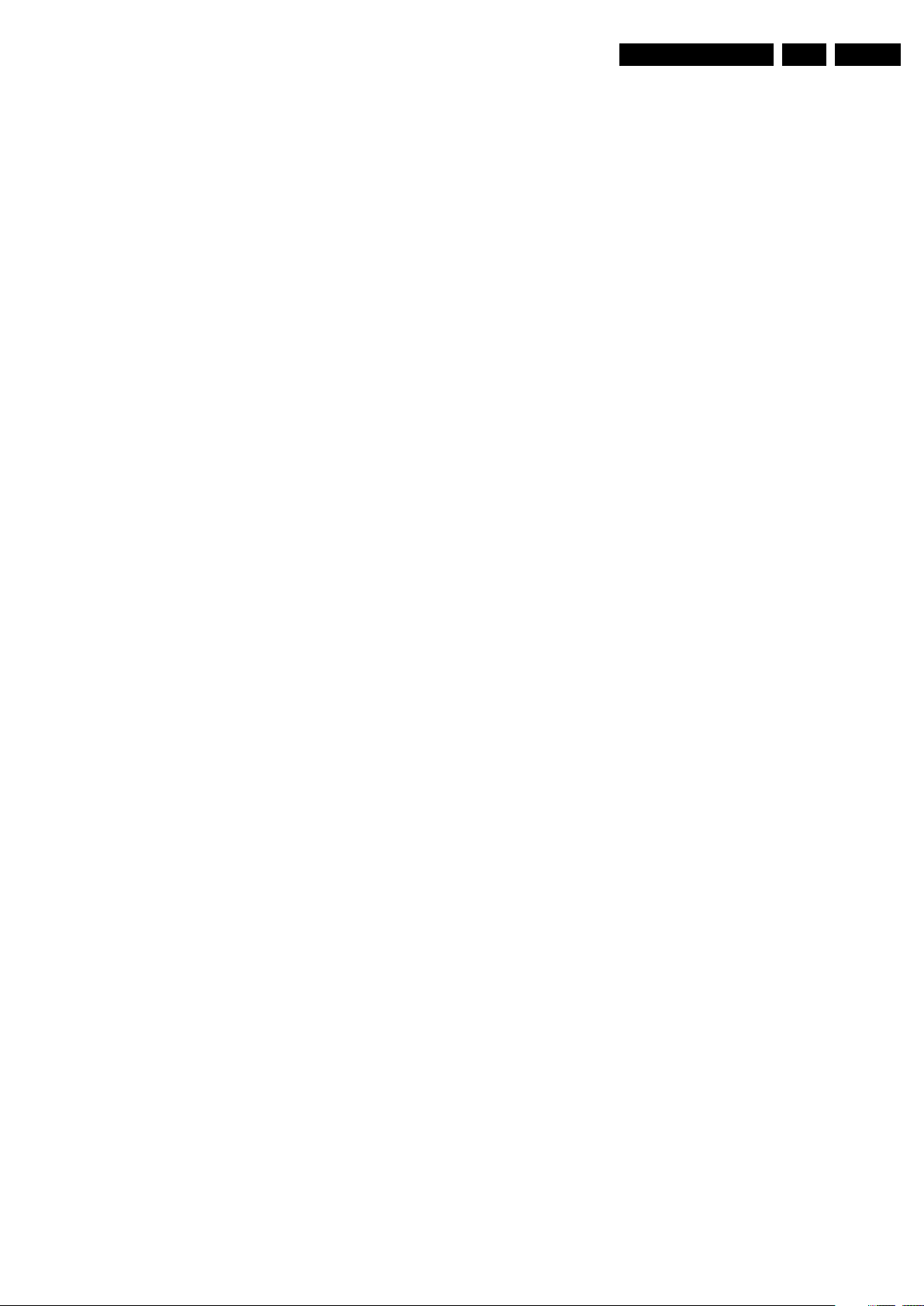
Service Modes, Error Codes, and Fault Finding
EN 13ES1E 5.
entire error buffer. Diagnosis is done on I2C level. ComPair
can access the I
and receive I
2
C bus of the television. ComPair can send
2
C commands to and from the micro controller
of the television set. In this way, it is possible for ComPair
to communicate (read and write) to devices on the I
busses of the TV-set.
• Manually (by asking questions to you): This option is
helpful, because automatic diagnosis is only possible if the
micro controller of the television is working correctly (also,
the diagnostic possibilities of automatic diagnosis are more
limited). When you choose manual diagnosis, ComPair will
guide you through the faultfinding tree by asking you
questions (e.g. Does the screen give a picture? Click on
the correct answer: YES / NO) and by showing you
examples (e.g. Measure test-point I7 and click on the
correct oscillogram you see on the oscilloscope). You can
answer by clicking on a link (e.g. a piece of text or a
waveform picture) that will bring you to the next step in the
faultfinding process.
By a combination of automatic diagnostics and an interactive
question / answer procedure, ComPair will enable you to find
most problems in a fast and effective way.
Besides fault finding, ComPair provides some additional
features like:
• Up- or downloading of pre-sets.
• Managing of pre-set lists.
• Emulation of the Dealer Service Tool (DST).
• If both ComPair and SearchMan (Electronic Service
Manual) are installed, all the schematics and the PWBs of
the set are available by clicking on the appropriate
hyperlink.
Example: Measure the DC-voltage on capacitor C2568
(Schematic/Panel) at the Mono-carrier.
– Click on the “Panel” hyperlink to automatically show
the PWB with a highlighted capacitor C2568.
– Click on the “Schematic” hyperlink to automatically
show the position of the highlighted capacitor.
• SW upgrading
5.4.3 How To Order
When multiple errors occur (errors occurred within a short time
span), there is a high probability that there is some relation
between them.
2
C
5.5.2 How to Read the Error Buffer
Use one of the following methods:
• On screen via the SAM (only if you have a picture).
Examples:
– 0 0 0 0: No errors detected
– 6 0 0 0: Error code 6 is the last and only detected error
– 9 6 0 0: Error code 6 was first detected and error code
9 is the last detected error
• Via the blinking LED procedure (when you have no
picture). See next paragraph.
•Via ComPair.
5.5.3 How to Clear the Error Buffer
Use one of the following methods:
• By activation of the “CLEAR ERRORS” command in the
SAM menu.
• With a normal RC, key in sequence “MUTE” followed by
“062599” and “OK”.
• When you transmit the commands “DIAGNOSE” - “99” “OK” with ComPair (or with a DST).
• If the content of the error buffer has not changed for 50+
hours, it resets automatically.
5.5.4 Error Codes
The function of error codes is to indicate failures in the TV set.
In principle a unique error code is available for every:
2
•I
C device error.
2
•I
C bus error (for every bus containing two or more I2C
devices).
• Protection error (e.g. +8V protection or Horizontal
protection).
• Error not related to an I
2
C device, but of importance (e.g.
BC-loop, RAM error).
ComPair order codes:
• Starter kit ComPair32/SearchMan32 software and
ComPair interface (excl. transformer): 3122 785 90450.
• ComPair interface (excluding transformer): 4822 727
21631.
• Starter kit ComPair32 software (registration version): 3122
785 60040.
• Starter kit SearchMan32 software: 3122 785 60050.
• ComPair32 CD (2003 update): 3122 785 60110.
• SearchMan32 CD (2003 update): 3122 785 60120.
• ComPair interface cable: 3122 785 90004.
• ComPair firmware upgrade IC: 3122 785 90510.
• Transformer Europe: 4822 727 21632.
• Transformer UK: 4822 727 21633.
5.5 Error Codes
5.5.1 Introduction
The error code buffer contains all detected errors since the last
time the buffer was erased. The buffer is written from left to
right, new errors are logged at the left side, and all other errors
shift one position to the right.
When an error has occurred, the error is added to the list of
errors, provided the list is not full or the error is a protection
error.
When an error occurs and the error buffer is full, then the new
error is not added, and the error buffer stays intact (history is
maintained), except when the error is a protection error.
To prevent that an occasional error stays in the list forever, the
error is removed from the list after 50+ operation hours.
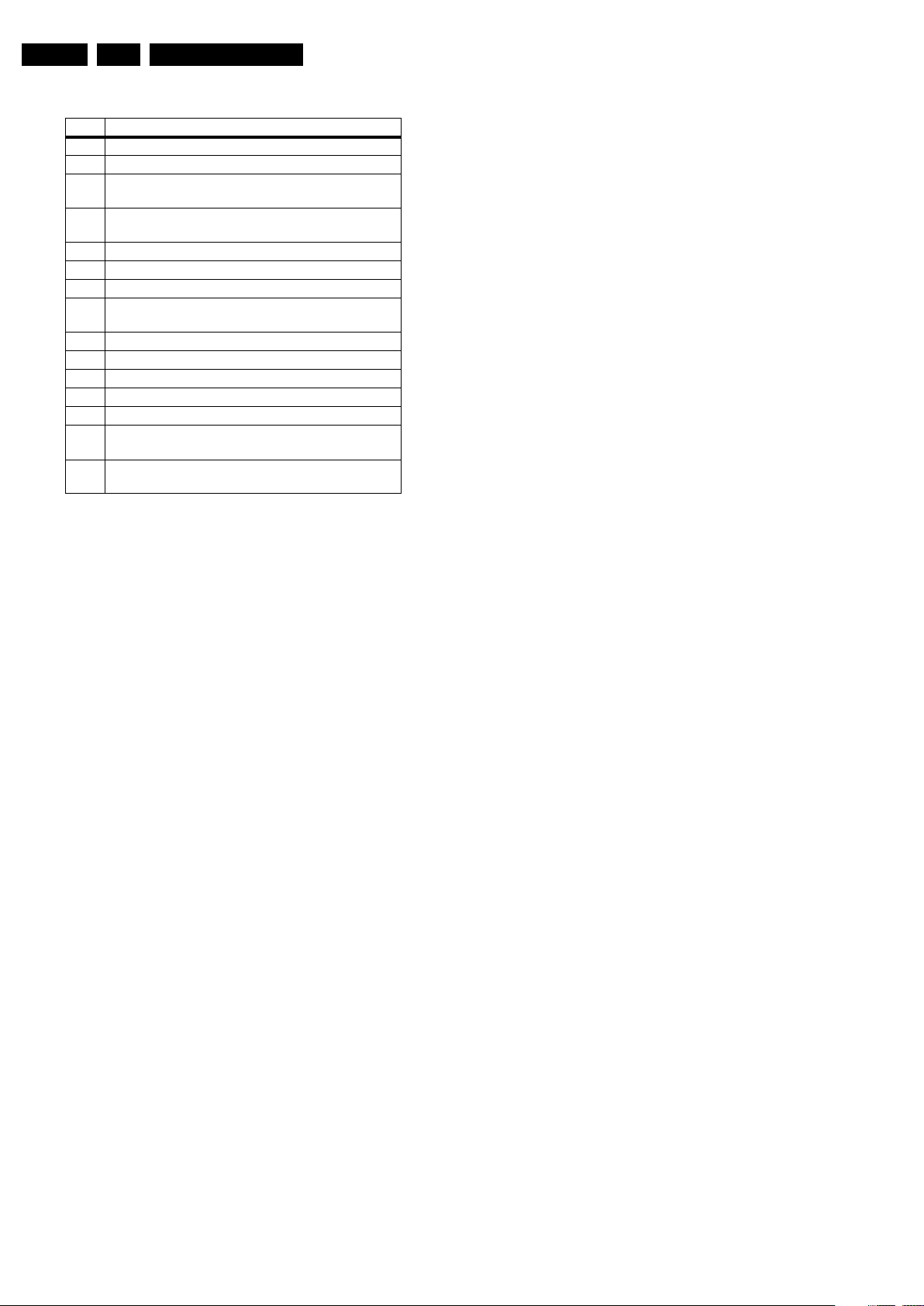
EN 14 ES1E5.
Service Modes, Error Codes, and Fault Finding
Table 5-1 Error Table
Error Description
0 No error
1 Horizontal Protection (via NOHFB bit in ADOC)
3 +8V error (missing/protection active by checking
MPIF ASUP bit))
4 X-ray/High beam current protection signal (via
XPROT bit in ADOC)
5 Highbeam protection
7 Under-voltage protection
2
11 MPIF I
C communication failure / MPIF test failed
12 BC-loop not stabilised within the time limit (i.e. after
timer is expired)
2
13 NVM I
14 Main tuner 1232 I
17 3D Y/C 7823 Combfilter I
18 PIP Tuner I
19 2fH component input I
C communication failure
2
C failure UV13xx
2
2
C failure
C communication failure
2
C failure (PCF8574)
21 PIP IF demodulator IC TDA988x communication
failed (only for PIP/DW sets)
22 Flash over protection error (to register CRT flash-
overs, via FPR status bit in ADOC)
Service Tips:
• In case of non-intermittent faults, clear the error buffer
before you begin the repair. This to ensure that old error
codes are no longer present. Before clearing the buffer,
write down the content, as this history can give you
significant information.
• If possible, check the entire contents of the error buffer. In
some situations, an error code is only the result of another
error code and not the actual cause (e.g., a fault in the
protection detection circuitry can also lead to a protection).
operation” mode and in “protection” mode). In order to
avoid confusion with RC5 signal reception blinking, this
LED blinking procedure is terminated when an RC5
command is received.
• Transmit the commands “MUTE”, “06250x”, and “OK” with
a normal RC (where “x” is the position in the error buffer
that has to be displayed). With x= 1, the last detected error
is shown, x= 2 the second last error, etc.... When x= 0, all
errors are shown.
• “DIAGNOSE X” with the DST (where “x” is the position in
the error buffer that has to be displayed). With x= 1, the last
detected error is shown, x= 2 the second last error, etc....
When x= 0, all errors are shown.
Note: It can take some seconds before the blinking LED starts.
5.7 Software Downloading
In this chassis, you can upgrade the software via ComPair.
You can find more information on how this procedure works in
the ComPair file. It is possible that not all sets are equipped
with the hardware, needed to make software upgrading
possible. To speed up the programming process the firmware
of the ComPair interface can be upgraded. See paragraph
“How To Order” for the order numbers.
5.6 The Blinking LED Procedure
5.6.1 Introduction
Via this procedure, you can make the contents of the error
buffer visible via the front LED. This is especially useful for fault
finding, when there is no picture.
When the SDM is activated, the front LED will show (by
blinking) the contents of the error-buffer. Error-codes > 10 are
shown as follows:
1. A long blink of 750 ms (which is an indication of the decimal
digit),
2. A pause of 1500 ms,
3. “n” short blinks (where “n” = 1 - 9),
4. When all the error-codes are displayed, the sequence
finishes with a LED blink of 3000 ms,
5. The sequence starts again.
Example: Error 12 9 6 0 0.
After activation of the SDM, the front LED will show:
1. 1 long blink of 750 ms (which is an indication of the decimal
digit) followed by a pause of 1500 ms,
2. 2 short blinks of 250 ms, followed by a pause of 3000 ms,
3. 9 short blinks of 250 ms, followed by a pause of 3000 ms,
4. 6 short blinks of 250 ms, followed by a pause of 3000 ms,
5. 1 long blink of 3000 ms to finish the sequence,
6. The sequence starts again.
5.6.2 How to Activate
Use one of the following methods:
• Activate the SDM (only via soldering pads marked “FOR
SERVICE” on the SSB). The blinking front LED will show
the entire contents of the error buffer (this works in “normal
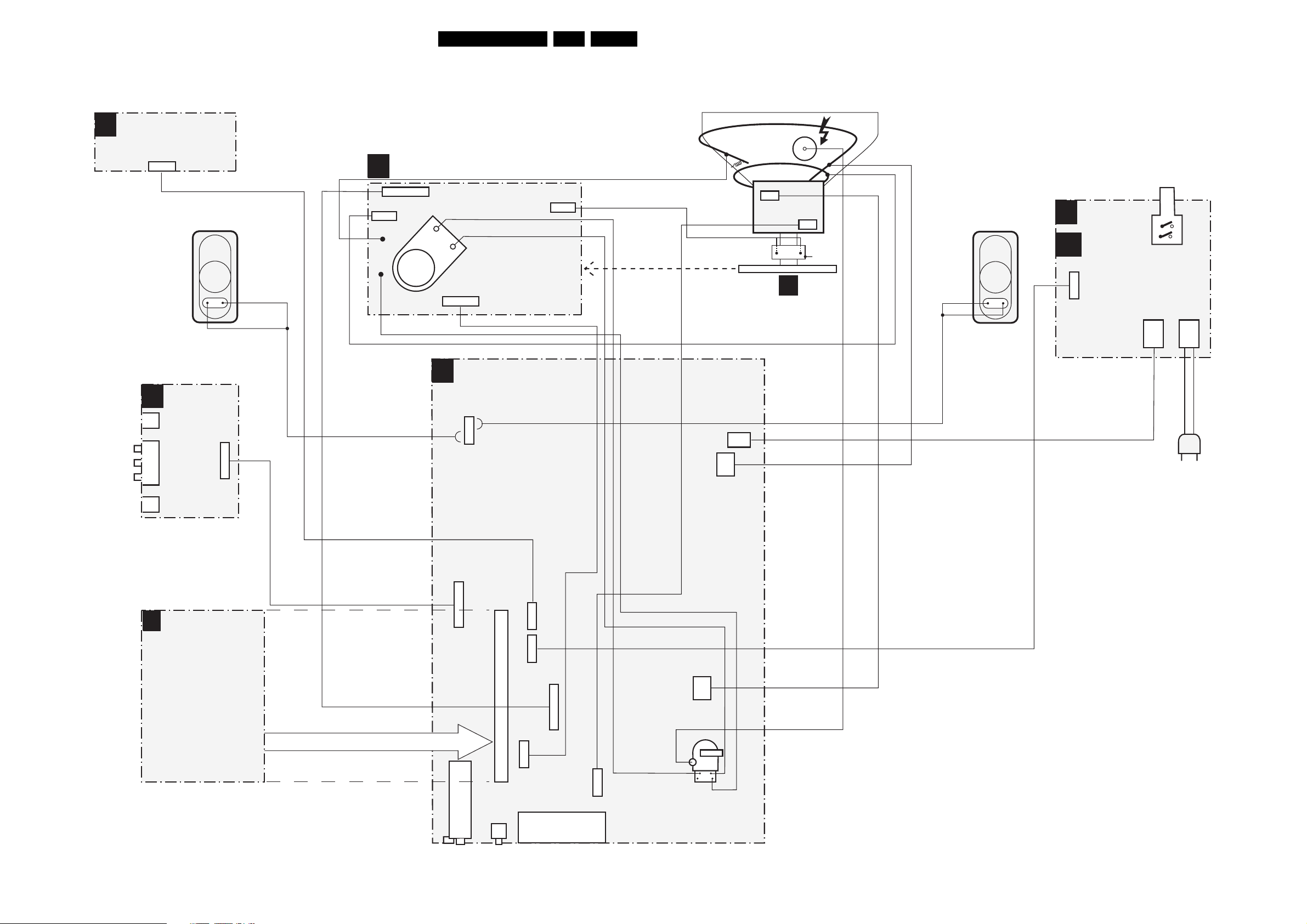
Block Diagrams, Testpoint Overviews, and Waveforms
6. Block Diagrams, Testpoint Overviews, and Waveforms
Wiring Diagram
TOP CONTROL PANEL
E
0215
3p
CRT PANEL
(COMPONENT VIEW)
F
15ES1E AA 6.
DEGAUSSING COIL
AQUADAG
CRT
ROTATING
COIL
EHT
CVBS (YELLOW)
LEFT (WHITE)
RIGHT (RED)
HEADPHONE
SVHS
D
SPEAKER R
SIDE
I/O PANEL
0240
11p
1382
1336
2p
1335
7p
1351
CRT
SOCKET
WHITE
RED
1340
7p
LSP(LARGE SIGNAL PANEL)
A
1911
4p
1361
3p
1502
2p
FRONT
M
Q1
INTERFACE
PANEL
0203
5p
1951
MAINS
SWITCH
F
3p
SCAVEM
COIL
SPEAKER L
CRT PANEL
0202
1505
2p
2p
0201
2p2p
MAINS
CORD
SSB
B
SMALL SIGNAL BOARD
1943
Compair
connector
1620
11p
TUNER
TUNER
80p
B
CINCH
2p
5p
3p
5p
1629
1645
1624
1401
SCART
2p
7p
1452
3p
2p
1404
LOT
F_15040_054.eps
250405
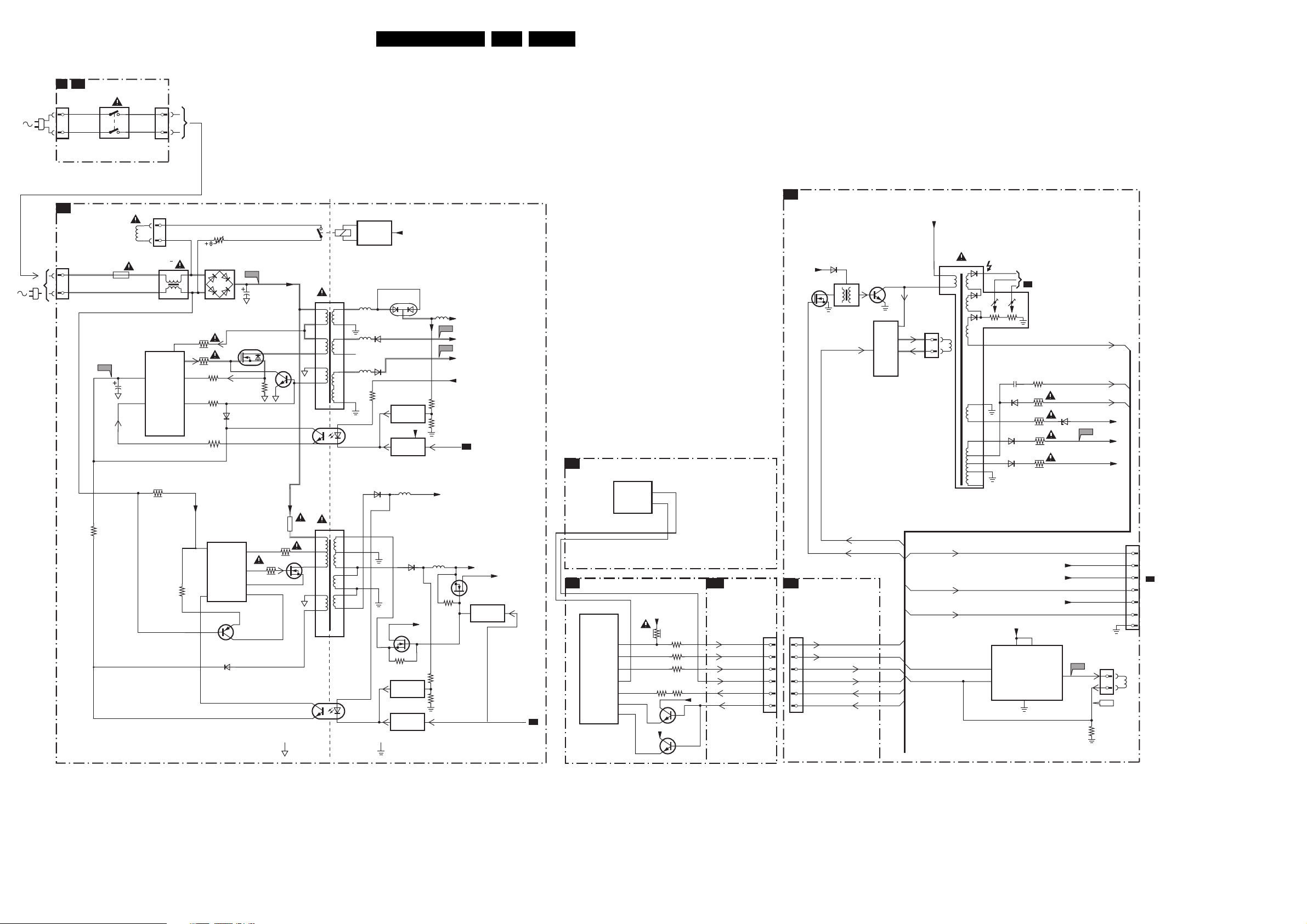
Block Diagrams, Testpoint Overviews, and Waveforms
Block Diagram LSP Supply and Deflection
FRONT INTERFACE
M Q1
0201
1
2
A1
1505
or
1051
1031
1951
MAINS
SWITCH
POWER SUPPLY
Degaussing
1500
T4E
I511
Coil
2511
7511
TEA1507
2
Vcc
CONTROL
6
CTRL
3598
0202
1504
1
2
5500 :
5502
1
2
DRAIN
IC
DRIVER
SENSE
DEMAG
3523
6500
AC
3513
14
3514
11
3522
9
3517
7
3518
F508
2505
DC
7512
D
G
S
3516
6511
7517
VDC
VDC
16ES1E AA 6.
LINE + FRAME DEFLECTION
A2
7541
1503
24
ENERGIZING
CIRCUIT
1
3
5512
9
8
4
5
3
2
4
3
17
18
13
14
10
11,12
1
7513
TCET1103
2
(optional)
5551
5562
5561
6563
6562
6536
3571
+Vaudio
6551
7571
REFERENCE
CIRCUIT
+3V3
7573
STANDBY
CIRCUIT
5505
5552
F563
F561
3575
3576
STANDBY
+9VA
Vbatt
-Vaudio
+Vaudio
+9VA
A6
MPIF-SUPPLY, E/W &CONTROL
B4
7300-D
ADOC
EWVIN
EWIOUT
LINE
6465
+5V
5402
7404
EW_DRIVE
36
37
7405
BU4508DX
LINE
OUTPUT
CIRCUIT
E/W
CORR.
+
Vbatt
1404
1
2
3
1
HOR.
DEFL.
COIL
5450
EHT
FOCUS G2
10
7
12
5
6
8
11
9
6453
6461
2477
6469
CRT
TO
B1
EHTinfo
F453
HFB
Filament
-14V
VideoSupply
+12V_LOT
3477
3485
3456
3458
3450
6452
3519
3527
7510
2
SUPPLY
CONTROL
6
7532
6581
1532
5504
6
3536
14
3526
11
9
7
5
7525
4
2
1
3
4
HOT GROUND COLD GROUND
8
9
10
11
12
13
14
1
7516
TCET1103
2
6535
7535
3537
7542
REFERENCE
CIRCUIT
STANDBY
CIRCUIT
+Vaux
5564
3545
3544
3546
+5V2
7545
STANDBY
CIRCUIT
+5V
STANDBY
EW_DRIVE
HDRIVE
B8
SYNC & DEFLECTION PROCESSING
7300-F
ADOC
HDROUT
VDRP
VDRN
EWP
HFB
EHT
BCL
A4
+5V
3358
3353
+8V
7361
7365
3350
3374
3375
3354
+5V
L1
R1
R2
T2
L3
N3
N2
SSB
B18
CONNECTOR
INTERFACE
LINEDRIVE1
FRAMEDRIVE+
FRAMEDRIVE-
EW_DRIVE
HFB_XRAY_PROT
EHT-INFO
0230
26
28
29
31
32
34
INTERFACING
A6
1670
26
28
29
31
32
34
HDRIVE
INN
INP
EW_DRIVE
HFB_XRAY_PROT
EHT-INFO
SVM_ROT
EHTinfo
Filament
7455
TDA4863J
7
INP
FRAME
6
INN
+13V
VP1
1
GND
+12V_LOT
VideoSupply
3
VP2
4
Vbatt
F466
5V-OUT
F_15040_060.eps
3471
1452
1
3
F459
1401
VER.
DEFL.
COIL
290405
7
6
TO 1351
5
F
4
CRT
3
2
1

Block Diagrams, Testpoint Overviews, and Waveforms
Testpoint Overview LSP
F232 A8
F246 B8
F404 F8
F233 A8
F247 A8
F234 A9
F248 A8
F235 A10
F249 A7
F241 A10
F250 A6
F242 A10
F401 D6
F243 A10
F402 E7
3139 123 5895.4
F416 G6
F418 G7
F419 G8
F451 F9
F452 G10
F453 C7
F455 C7
F456 G10
F457 G10
F458 D8
F459 G7
F462 F9
F464 F6
F465 F6
F466 D9
F469 D9
F472 C8
F475 C8
F476 D8
F478 D9
F481 E9
F482 C8
F483 D8
F500 D1
F501 F2
F502 E2
F503 G1
F504 F1
F506 G1
F507 G1
F508 F3
F509 G4
F535 C3
F537 C5
F541 D3
F542 D3
F552 E5
F561 D4
F562 D5
F563 D5
F573 D6
F574 D4
F575 F5
F576 C4
F578 C4
F580 D6
F581 C4
F582 C3
F583 E5
F620 C8
F627 A5
F628 A5
F629 B8
F630 B8
F631 B8
F632 B8
F672 A6
F673 B8
F674 C6
F675 B6
F676 B6
F677 B9
F678 C6
F679 C7
F701 D9
F702 D10
F703 D10
F704 D10
F705 C9
F706 C10
F708 C10
F710 C10
F711 B10
F712 C10
F713 C9
F714 B10
F715 B9
F716 B10
F717 C10
F718 B9
F719 B10
F720 B10
F721 B9
F722 B10
F723 B10
F724 B10
F901 B4
F903 A4
F904 B3
F905 C3
F910 B3
F911 B4
F912 A5
F913 B2
F950 A5
F951 B5
F952 A4
17ES1E AA 6.
F955 B4
F956 C3
F958 A5
F959 A5
I232 A9
I239 A9
I240 A9
I241 A6
I242 A6
I247 A6
I248 B8
I249 A7
I253 A7
I254 A7
I255 A7
I256 B6
I259 A7
I260 A9
I261 A9
I402 G9
I410 F10
I413 D6
I414 C7
I415 D7
I418 G6
I419 G6
I420 E6
I423 D7
I428 F7
I432 E8
I435 D8
I436 D8
I437 D6
I438 D9
I439 E8
I440 E8
I442 E10
I443 F9
I445 D7
I446 D7
I447 D6
I448 D6
I449 D6
I450 F6
I453 G9
I455 F9
I457 F8
I458 F8
I459 F9
I460 D8
I462 G7
I463 G10
I464 F10
I466 E8
I468 E8
I469 E9
I470 D8
I473 E7
I475 F9
I476 D9
I480 D9
I481 D9
I482 G10
I487 D7
I488 G6
I489 G7
I490 D7
I491 D7
I492 E9
I493 G10
I494 E8
I495 D9
I496 E7
I497 F6
I499 D7
I500 F3
I501 G3
I502 G2
I503 G1
I504 G1
I506 F3
I507 E2
I509 F4
I510 E3
I511 G5
I512 E4
I513 F5
I514 F5
I515 F5
I516 G5
I517 G5
F_15040_010.eps
I518 F5
I519 G5
I520 F6
I521 G5
I522 D6
I523 F6
I525 E3
220305
I526 F3
I527 G6
I528 E4
I529 D4
I530 F3
I531 E3
I532 E3
I533 E4
I534 F2
I536 E3
I537 E3
I538 D4
I539 D3
I540 D3
I542 D2
I543 C3
I544 E4
I545 C3
I546 F5
I547 C4
I548 F5
I550 E3
I551 E5
I552 E5
I553 F3
I554 F3
I555 E4
I557 E2
I558 D4
I559 G2
I560 F4
I561 E4
I562 E4
I563 E2
I564 F6
I565 D4
I566 D4
I568 D3
I569 D5
I570 D5
I571 E6
I572 F1
I573 D5
I574 D6
I575 E6
I577 C4
I578 E6
I579 E5
I580 D5
I581 D4
I582 G5
I583 F1
I586 E5
I587 D4
I588 C4
I589 D5
I590 D4
I591 D4
I592 D4
I593 D4
I596 D6
I597 D5
I599 D5
I602 A9
I603 C6
I604 B7
I605 C7
I606 C6
I608 C6
I609 C9
I610 B9
I611 C9
I612 A7
I616 B8
I621 A6
I622 A6
I623 A5
I624 A5
I625 A5
I626 A5
I627 C6
I628 C6
I629 C6
I630 B6
I631 C6
I632 A8
I633 B8
I634 C7
I635 A7
I636 B8
I637 B8
I638 C8
I639 C8
I640 B7
I650 C7
I672 B8
I674 A7
I677 B7
I678 B9
I680 B7
I685 B6
I686 B6
I687 B6
I688 B7
I689 B7
I690 B7
I691 A5
I693 C7
I694 C7
I695 B7
I696 A6
I701 D9
I702 D10
I703 C9
I704 D10
I705 C9
I707 C10
I708 C10
I709 C9
I710 C9
I711 B9
I712 B10
I713 B10
I714 B10
I715 B10
I716 B10
I717 C10
I719 D9
I720 C9
I721 D9
I722 C10
I723 B9
I724 B9
I725 B9
I726 C9
I727 A10
I728 B10
I729 A10
I731 D9
I732 D9
I733 C9
I734 C9
I735 C9
I736 B10
I737 B9
I738 C10
I739 D10
I740 C10
I741 C10
I901 B4
I902 C2
I903 A3
I904 A3
I908 A3
I909 A3
I913 A4
I914 A4
I915 B4
I916 B4
I918 B4
I920 C4
I921 A3
I922 B3
I924 B3
I925 A3
I926 B3
I927 A3
I928 B4
I930 B4
I934 B4
I935 C3
I936 A3
I938 B3
I941 A3
I943 A3
I945 B4
I948 A3
I951 B5
I952 B5
I953 A5
I954 B5
I956 B4
I957 B5
I958 C5
I959 B4
I960 B5
I962 B5
I963 B4
I964 C4
I965 B5
I967 C4
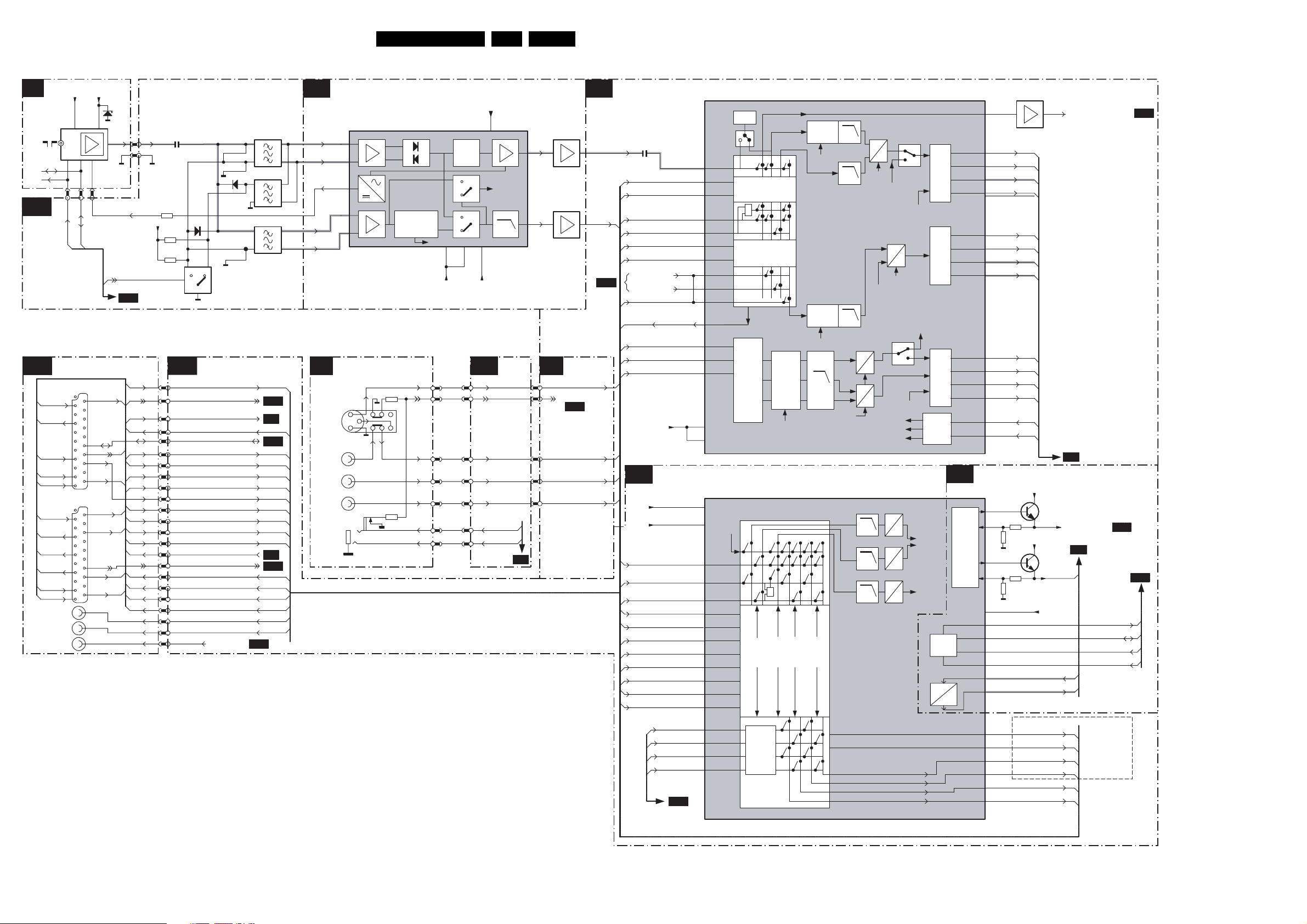
Block Diagrams, Testpoint Overviews, and Waveforms
Block Diagram 1 Audio & Video
TUNER
A5
1232
SDA
SCL
B18
SIMM
CONN
INPUTS/OUTPUTS
A11
16
MON-Out
15
C-In
C-Out
12
L-Out
11
R-Out
TER-Out
9
7
R-In
6
G-In
B-In
5
L-Out
2
R-Out
1
AUDIO-L OUT
AUDIO-R OUT
AUDIO-SL OUT
+5V
7,3 9
451
SCL0
SDA0
SCART 2
21
20
2
1
SCART 1
21
20
2
1
VTUN
11 13
0230
154849
Y/CVBS-In
P50
Status
L-In
R-In
CVBS-In
FBL-In
Status
L-In
R-In
(1) Present for China only
(2) Present for AP-Multi, China & EU only
6200
0230
AGC
SEL-IF-LL
B11
14
IF-TER
+8Va
2101
3132
3102
3101
B18
0230
15
7
SEL-SVHS-RR_STATUS2
14
17
8
9
14
10
17
4
13
3
13
10
7
6
8
5
16
12
4
11
3
2
1
19
4
20
10
6
52
60
53
58
3
2
1
9
STATUS1_PIP-AFT-5 0-60HZ18
55
56
61
69
70
72
6101
Y-CVBS-SC2_AV2-IN
CVBS-SC2_MON-OUT
1113
4101
2
4102
4103
3
4104
1114
6102
2
3
1112
2
4107
3
4108
7101//7104
SIMM CONNECTOR
C-SC2_SVHS-IN
FBL-SC1-IN
CVBS_TER_OUT
COMM_LINE
CVBS-SC1_AV1-IN
L-SC1_AV1-IN
R-SC1_AV1-IN
L-SC2_AV2-IN
R-SC2_AV2-IN
R-SC1-IN_V-IN
G-SC1-IN_Y-IN
B-SC1-IN_U-IN
L-SC2-OUT
R-SC2-OUT59
L-SC1_AV-O UT
R-SC1_AV-O UT
L-CL_VL-OUT
R-CL_VL-OUT
AUDIO-SURR
B10
B11
B5
B11
B2
B11
18ES1E AA 6.
IF & SAW FILTER
B1
+5Vb
7100-C
VIFINP
7
8
(1)
7
8
(2)
7
8
107
VIFIN N
108
TUNER_AGC
105
99
SIFINP
100
SIFIN N
SIDE IO PANEL
D A6
3242
C
AV3
HP
Y
CVBS
L
R
3242
SVHS 2
MPIF IF + QSS
QSS Mixer
AM De mod.
10
11
AM Int
122 125
+5Va +5Vd
1936 OR 0240
4
7
2
6
8
Sound
Tra p s
1620
4
7
2
6
8
10
11
110
SIF A/D
LPF
118
INTERFACING
HEADPH-L
HEADPH-R
B18
120
116
B18
0230
64
62
63
65
66
7060
7131
EF
SIMM CONN
C-FRONT-IN
FRONT-DETECT
B11
Y-CVBS-FRO NT-IN
L-FRONT-IN
R-FRONT-IN
VIDEO SOURCE SELECT & DATA LINK
B2
2062
123
SIF_MAIN
(PIP/DW)
B17
CVBS-SC1_AV1-IN
CVBS2_PIP_TUN2
Y-CVBS-SC2_AV2-IN
C-SC2_SVHS-IN
Y-CVBS-FRO NT-IN
C-FRONT-IN
YOU T-C O MB
COUT-C OMB
CVBS-SC3
CVBS_TER_O
R-SC1_V-IN
G-SC1-IN_Y-IN
B-SC1-IN_U-IN
+5V
AUDIO SOURCE SELECT
B3
+5V
+8V
PIP-AUDIO
L-SC1_AV1-IN
R-SC1_AV1-IN
AUD-L1
AUD-R1
L-SC2_AV2-IN
R-SC2_AV2-IN
L-FRONT-IN
R-FRONT-IN
AUD_ L2
AUD_ R2
126
15
16
4152 CVBS-DTV
12
7062
UT
DSNDL1
DSNDR1
DSNDL2
DSNDR2
22
25
26
27
49
64
91,77
98,88
17
86
85
84
83
82
81
80
79
127
128
75
74
73
72
B10
7100-B
CVBS-IF
CVBS-1
CVBS-2
1
CVBS/Y-3
4
C3
5
CVBS/Y-4
8
C4
9
Y-COMB
C-COMB
CVBS-outB
R/Pr/V1
G/Y/Y-1
B/Pb/U1
VCC-DIG
VCC-I2D
7100-A
AM EXT
L1
R1
L2
R2
L3
R3
L4
R4
L5
R5
DSNDL1
DSNDR1
DSNDL2
DSNDR2
7063
Ident
+
YUV
RGB
Source
Switch
CVBS/Y prim
CVBS sec
CLAMP LPF
CLP Yyuv
MPIF VIDEO SWITCH
CLAMP
LPF
A
A
A
A
54MHz
SIFA/D
D
D
D
CLP prim
CLP sec
CLP Yyuv
CLP prim
C prim
CLP sec
LPF
LPFCLAMP
Yyuv
U
V
27/54 MHz
Yyuv
2Fh
A
54MHz
LR prim
Dig
D
Yyuv
U,V
Mono Sec.
Dig.
2Fh
Data
Link
Data
Link
Data
Link
Timing
Circuit
CVBS-outA
STROBE1N
STROBE1P
1
STROBE3N
STROBE3P
3
STROBE2N
STROBE2P
2
B4
MPIF AUDIO SWITCH
LPF
LPF
LPF
A
D
LR prim
A
A
Dig
D
Mono sec
Dig
D
I2C
EW
V
I
AM
Int
+
LR
Mono
sec
A/D
LR
LineLRScart
prim
A/D
AUDI O
AMPs
L prim
R prim
Mono sec
19
60
61
DATA1N
62
DATA 1P
63
50
51
DATA3N
53
DATA 3P
54
55
56
57
DATA2N
58
DATA 2P
46
HV-PRIM
45
HV-SEC
MPIF-SUPPLY
EW & CONTROL
7100-D
2
3
Supply
+
Ref.
20
21
14,28,35
IRQ
42
SDA
43
SCL
44
XREF 40
EWVIN
36
EWIOUT
37
SCART2R
65
SCART2L
66
69
SCART1R
70
SCART1L
LINER
67
68
LINEL
STROBE1N
STROBE1P
DATA1N
DATA 1P
STROBE3N
STROBE3P
DATA3N
DATA 3P
STROBE2N
STROBE2P
DATA2N
DATA 2P
HV_PRIM
HV_SEC
3150
3151
3152
3153
R-SC1_AV-O UT
L-SC1_AV-O UT
+5V
7150-A
+5V
7150-B
VREF_DEFL
+5V
EW_MPIF
EW-DRIVE
R-SC2-OUT
L-SC2-OUT
R-CL_VL-OUT
L-CL_VL-OUT
CVBS_SC2_MON_OUT
B5
VREF_AUD_POS
B8
MPIF-IRQ
SDA1
SCL1
F_REF
EUROPE ONLY
ND
2
SCART
ST
1
& 3RD SCART
AUDIO-OUT OR
MONITOR-OUT
B18
B10
B11
F_15040_055.eps
250405
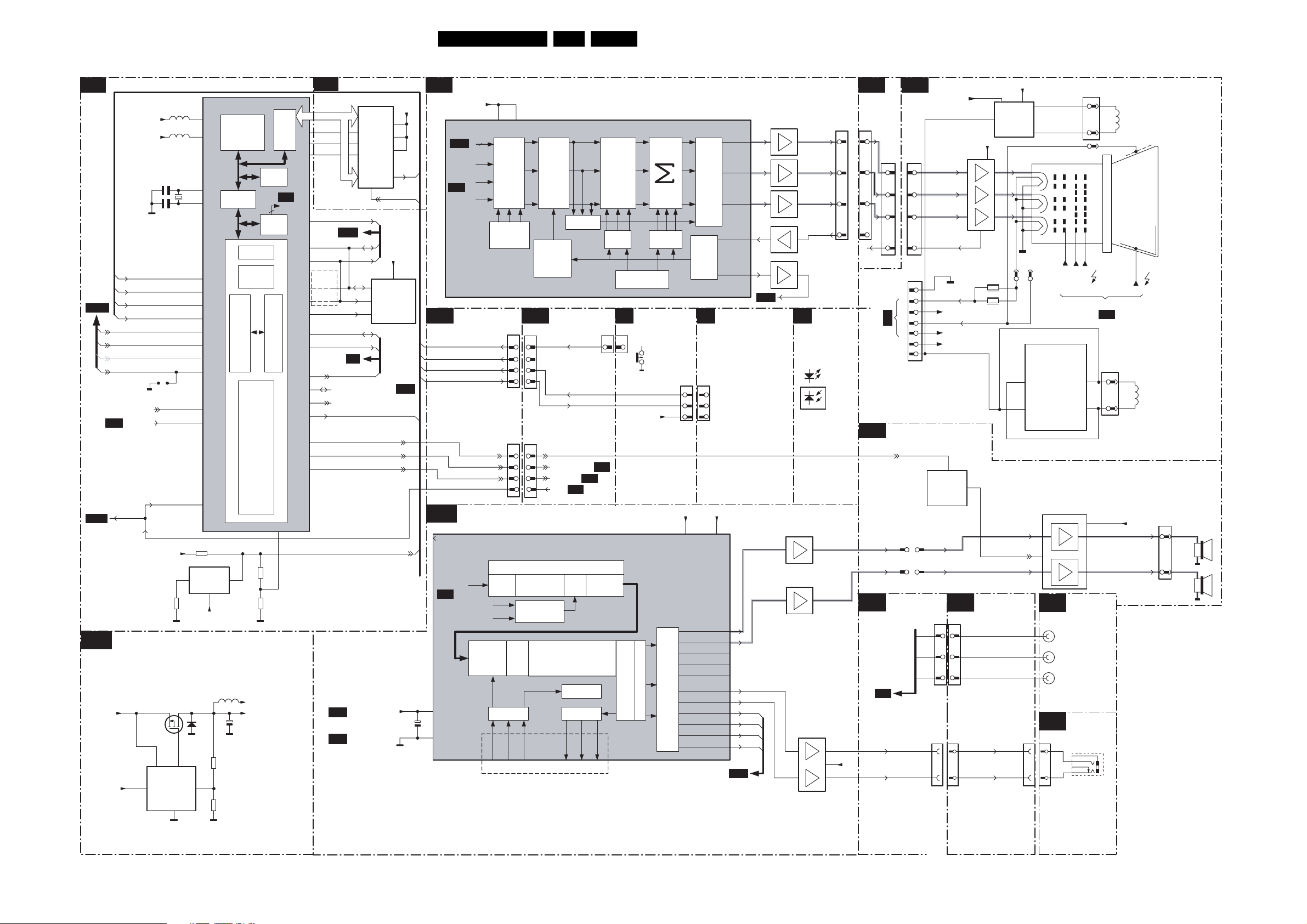
Block Diagrams, Testpoint Overviews, and Waveforms
Block Diagram 2 Audio & Video
CONTROL
B11
7300-A,C,E & K
VDDCO
VDDE
2581
2582
RB
KEYBOARD
B18
(FROM 0223)
SEL-2FH-SRC_STATU S3
B8
B15
LIGHT-SEN SOR
RC5
STATUS1_PIP-AFT-5 0-60HZ
SEL-SHVS-RR_STATUS2
DTV_EXPENSION
FRONT-DETECT
B4
POR_FLASH
(SCART)
SDM
FOR 2FH I/P or SCART-3
MPIF-IRQ
LOW VOLTAGE SUPPLY - ADOC
81
Vc
6
+3V3
Vcc
VDDE
7651
Gnd
4
5583
5570
Vgate
ADOC-uP & CONTROL
XVDD
ADCVDDA
FAST
PI_BUS
XIN
1581
7581
1
3582
7650
Vfb
XOUT
P0-2
ADC0
ADC4
P2-6
ADC2
ADC3
P0-3
ADC1
ADC5
P0-7
P0-1
3590
SYSTEM
RESET
(50ms)
+5V2
6651
5
SLOW
PI_BUS
5
3651
3652
BRIDGE
5600
MIPS
PI-PI
TIME R
4
VDDCO
+1V8+5V2
2651
I2C
GPIO
SRAM
128KB
GFX
GEN
A/DADC
RESET_
3583
3586
EBIU
B7
GFX
MPIFCLK
P1-2
P1-3
P1-5
P1-0
P1-1
P0-5
P2-2
P2-4
P0-4
P0-6
P3-0
P3-2
MEMORY INTERFACE
B12
EBIU BUS
A1..A21 D0..D15
F_REF
B4
SDA1
SCL1
RES
4565
4564
SDA0
SCL0
B1
SEL-IF-LL
COMM_LINE (SCART)
SEL-2FH-SRC_STATU S3
ON-OFF-LED
SOUND-ENABLE
VREF_AUD_POS
B4
B4
VREF_AUD_NEG
7790
FLASH
W
VDDQ
E
G
RP
16
7525
5
SDA
6
SCL
7
WC_
DEGAUSS
STANDBY
POR_FLASH
FLASH_RST
VDDE
9,37
VDD
43
15
VPP
RB
FLASH_RST
VDDE
8
NVM
B18
2447
19ES1E AA 6.
RGB PROCESSING
B7 A6 F
VDDE
RB53
7300-H
VDDA
VDDA
CDAC2-
B11
FROM
B6
SSB CONN
B18
INTERFACE
KEYBOARD
LIGHT-SEN SOR
RC5
ON-OFF-LED
AUDIO PROCESSING
B10
7300-x
GFX
R
G
B
CDAC1-
BLENDER
BLENDER
BLENDER
CONTROL
CONTROL
0230
79
37
78
77
0230
51
80
36
50
A6
1670
79
37
78
77
1670
51
80
36
50
FIXED
BEAM
CURRENT
SWITCH
OFF
N.C.
ADOC SOUND & AUDIO PROCESSING
Demodulation and Decoding DSP
Down
Preprocessing SRC
Mix
Decimation
Filter
Level
I/P
X-
Adj.
Bar
I2SIN
WSI
SCKI
SDI
N.C. N.C.
Audio Processing DSP
B5
7300-B
SSIF
EXT. STER EO
EXT. MONO
BLANKING
SCAVEM
INTERFACING
VOL_MUTE
DEGAUSSING
STANDBY
A3
POR
DDEP
WS PLL
I2SOUT
SCK02
SD02
ADOC RGB
ADJUST
ADJUST
2
A1
A2
Dematrix
and Select
WS02
DRIVE
DRIVE
RGB
GAIN
LEAKAGE
LEAKAGE
COMPASATOR
COMPASATOR
E
02151645
2
O/P
X-
Bar
RGB
CUTOFF
TOP CONTROL
1091~4
+5V2
VDDCO VDDE
DAC
Noise Shaper
SVMP
CDAC
CDAC
ADC
ADC
M
02150215
3
3
4
4
1
1
SDAC1-VDDA
AUD_SPK_R
AUD_SPK_L
AUD_SPK_SW
AUD_SPK_C
AUD_SPK_SL
AUD_HP_R
AUD_HP_L
DSNDR2
DSNDL2
DSNDR1
DSNDL1
7310
ROUTP
ROUTP
7320
GOUTP
7330
BOUTP
BOUTP
IBC
IBCRANGE
B8
MAINS SWITCH
PANEL
SDAC1-3V3
B3
7346
7356
TILT
Q1
7433
7432
7480
2
6
R-CRT
G-CRT
B-CRT
CUTOFF
FRONT
INTERFACE
1008
1002
1
8
7
0230
25
24
23
21
+5V
INTERFAC E
1670
25
1629
24
1
2
23
3
21
5
A2
OF LSP
TO/FROM 14
AUDIO
A4
AMPLIFIER
AUDI O-R
AUDIO-L
SSB CONN
B18
INTERFACE
B3
HEADPHONE-R
HEADPHONE-L
5
6
3307
3306
SCAVEM
PROC.
7
8
9
9
+141V
12
3
5
11
10
R
G
B
7366
TDA8941P
SCAVEM
PROC.
IN-
IN+
7990
9
10
1
1705-1
1705-2
1705-3
1936
0240
VG2
OUT-
OUT+
SCART I/O
A7
AUDIO-R
AUDIO-L
AUDIO-SURROUND
SIDE I/O
D
11
1254
10
1361
1
3
FOCUSA
FOCUSB
FROM LOT
5
5
7
6
4
A3
1382
1
3
SCAVEM
COIL
CRT
EHT
+Vaudio
ROTATION
COIL
1911
4
RIGHT
1
LEFT
CRT PANEL
+8V_+12V
200V
1340
1
2
3
5
CUTOFF
1351
1
DC_FILAMMENT
2
3
4
EHT-INFO
5
6
SVM_ROT
7
7991
ENABLE
76
75
0230700230
0230
68
67
7307
3
2
1
200V
+141V
+8V_+12V
SOUND
INTERFACING
A6
1670
70
69
69
72
72
1670 1620
68
HEADPH-R
HEADPH-L
67
F_15040_056.eps
250405
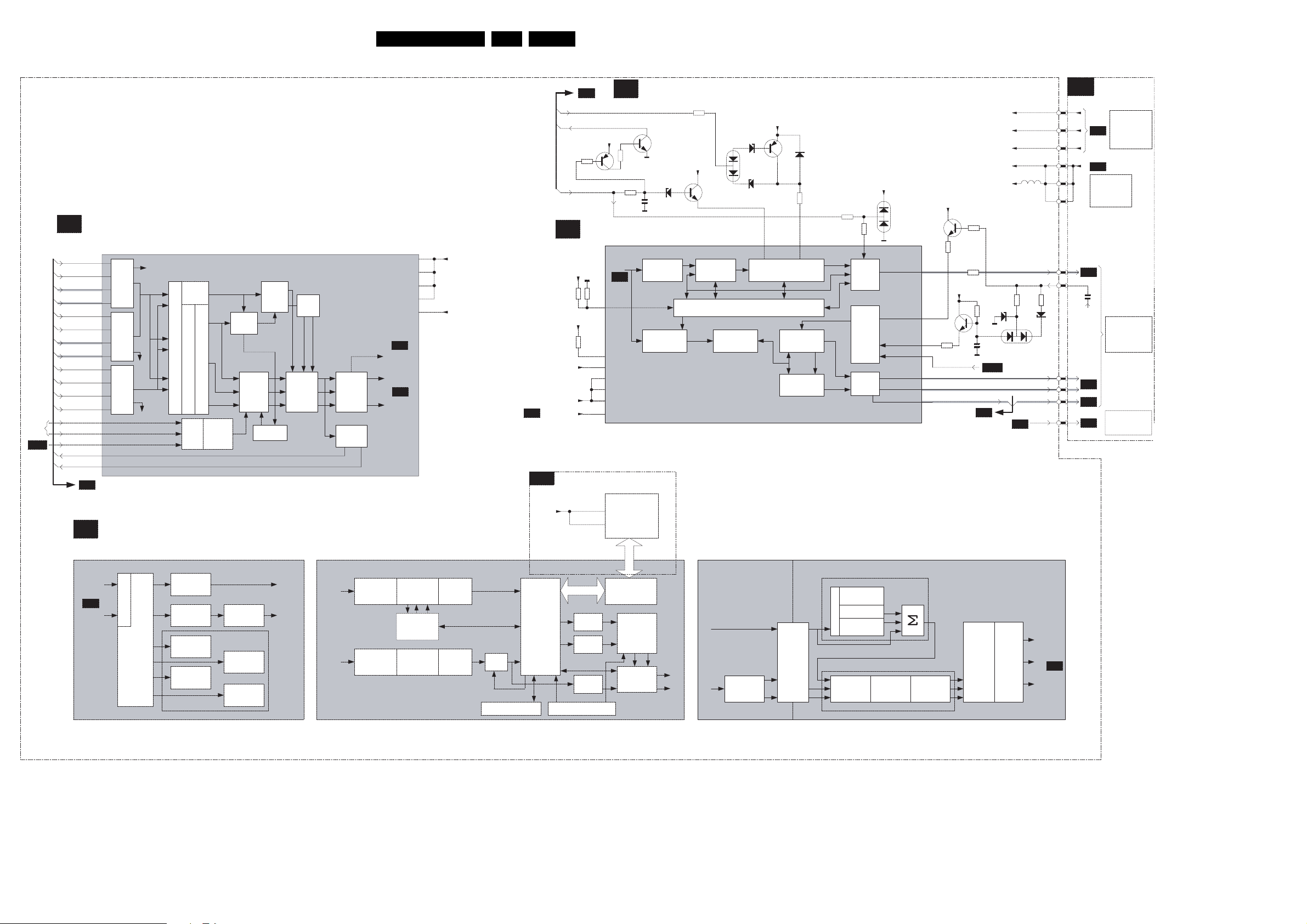
Block Diagrams, Testpoint Overviews, and Waveforms
Block Diagram 3 Audio & Video
VIDEO DECODER
B 5
7300-J
EXT. STEREO
I2D1
PRI
I2D3
SSIF
SEC
I2D2
EXT. MONO
B2
FEATURE BOX
B 6
7300 7300
DATA S YNC
Ext
Syn
Mux
Sync
Mux.
SAMPLE RATE CONVERTER
c
ADOC FEF
VIDDEC2
(YUV)
B5
VIDDEC1
(YUV)
CON VERTER
SAMPLE RATE
INPUT
SWITCH
MATRIX
BLACK
STRETCH
BLACK
STRETCH
HISTOG.
MEAS.
BLACK
LEVEL DET
FROM
1116
B18
STROBE1N
STROBE1P
DATA1N
DATA 1P
STROBE3N
STROBE3P
DATA3N
DATA 3P
STROBE2N
STROBE2P
DATA2N
DATA 2P
H-2FH
V-2F H
FBL-SC1-IN
HV_PRIM
HV_SEC
DMSD=Digital Multi Standard Decoder
ADOC VIDDEC (PRI & SEC)
DMSD
CHR.
MUX
AGC_AMP
FAST-
BLANK
FIFO
SRC for
HFB1/
H-Sync
MEASUREMENT
BLOCKS
HISTOG.
MODIFY
BLACK
BAR DET.
NOISE
MEAS.
SYNC
2Fh
SUB
CH.
MAIN
CH.
DE-
MUX
FAST
BLANK
SWITCH
7300
SUB
CH.
(YUV)
MAIN
CH.
(YUV)
FOR-
MATER
HV
INFO
VID1-DTC-VDDA
VID1-DTC-VDD3
HOR.
COMPRESS
HOR.
COMPRESS
DLINK-VDDA
DLINK-VDDD
PLLVDDA
B8
HVSYNC
VIDDEC2
B6
VIDDEC1
COMPRESS
CACHE
CACHE
VERT.
SUB
FIFO
MAIN
FIFO
VDDCO
VDDE
ADOC MBF
NOISE
SHAPER
NOISE
SHAPER
DNR
20ES1E AA 6.
B4
VREF_DEFL
B13
VDDE
MEMORY
BUS
DEVICE
INTERF.
B7
EHT-INFO
KEYBOARD
+8V
7383-B
3384
HFB_X-RAY-PROT
SYNC & DEFLECTION PROCESSING
B 8
7300-F
1,14,27
3,9,43,49
UNDITHER
UNDITHER
UNDITHER
HVSYNC
3341
SEL2FH
BPA
DOP-DTC-VDDA
DOP-DTC-VDD3
IMEAS-VDDA
SDAC-3V3
SDAC-VDDA
7730
VDD
VDDQ
FIELD MEMORY & TXT PG
VDDE
3340
VDDE
3346
VDDCO
VDDE
MEMORY INTERFACE
7300-I
DTL I/F
DISPLAY CONTROLMODE CONTROL
B 9
3387
3398
2397
B5
SDRAM
MMI BUS
MEMORY
CTRL/SWI.
SCAN
RATE
CONVERT
OUTPUT
MUX.
PROTECTION
7383-A
6397
ADOC DOP
1st
1st
CONTROL
CONTROL
LOOP
LOOP
VERT.
DRIVER
SA0...SA11
SD0...SD15
INTERFACING
A 6
TILT
R
G
B
40
45
43
47
46
44
26
34
3367
6367
2
8
2
9
31
35
TO
B7
0230
2455
A2
A8
FROM
TUNER
SIMM
CONN.
A3
EHT-INFO
A4
A4
A5
FROM
BLOCK
DIAGRAM
STAND-BY
SUPPLY
TO BLOCK
DIAGRAM
DEFLECTION
TO
ROTATION
CIRCUITRY
F_15040_059.eps
290405
3380
+8V
6382
+3V3
7393
CONTROL
LOOP
Y
Y
UV
UV
6381
6384
2nd
Hor. TIMEBASE GEN.
HOR. TIMEBASE GEN.
DTO & CONTROL LOOP
DTO & CONTROL LOOP
VERT.
SAWTOOTH
13.5 / 27 MHz
@ 720 ppl
DCTI
DCTI=Digital Color
Transient Imrpovement
7382
6385
3385
X-PROT
SLOW START/STOP
SLOW START/STOP
L0W POWER STARTUP
L0W POWER STARTUP
U
V
FLASH
EAST-WEST
WAVEFORM
VERT.
WAVEFORM
27 / 54 MHz
@ 1440 ppl
PAN ORAMA
3354
3353
LUMINANCE SHARPNESS
SHARPNES
F
I
MEASURE
L
T
E
Y
R
PEAKING
Y
SKIN
U
TONE
V
CONTROL
+3V3
6353
HFB
HIRES.
HIRES.
TIMING
TIMING
GEN.
GEN.
ADC
SDAC
SDAC
S
LTI
DYN.
HDROUT
BLUE
STRETCH
COLOUR FEATURES
EHT
BCL
FBCIN
VDRP
VDRN
EWP
POR_FLASH
ADOC BEF
GREEN
ENHANCE
+5V
7365
3373
7361
3361
+8V
Y
U
V
3364
3350
3372
2361
EW_MPIF
B4
RGB
MATRIX
B11
+5V2
+5V
+8V
+3V3
VDDE
6368
FRAME
PROC.
5601
LINEDRIVE1
EHT-INFO
3368
6365
FRAMEDRIVE+
FRAMEDRIVE-
EW-DRIVE
B7
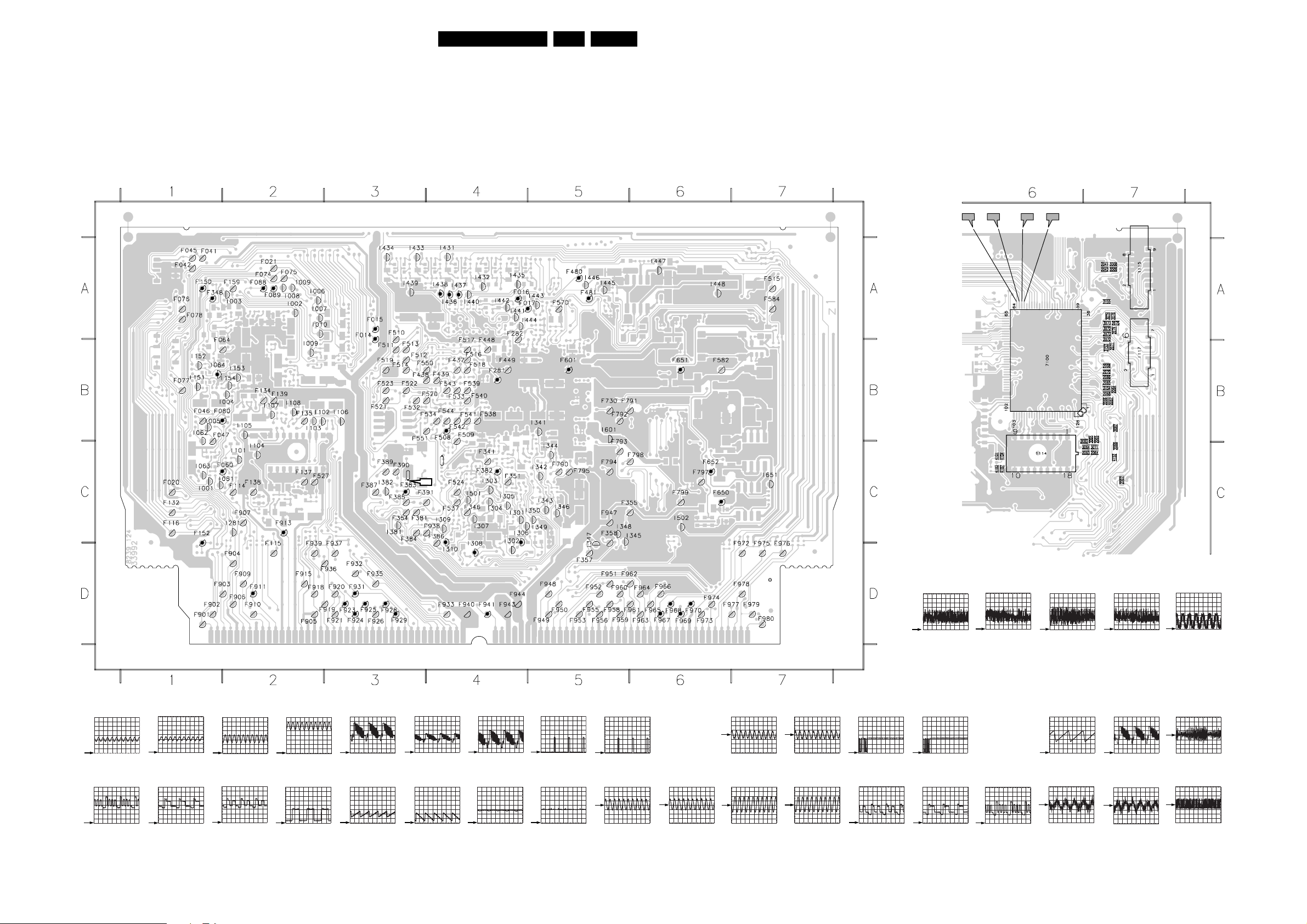
Block Diagrams, Testpoint Overviews, and Waveforms
Testpoint Overview SSB
1009 A2
F014 A3
F015 A3
F016 A4
F017 A4
F020 C1
F021 A2
F041 A1
F042 A1
F045 A1
F046 B1
F047 B1
F060 C2
F064 B1
F074 A2
F075 A2
F076 A1
F077 B1
F078 A1
F080 B1
F088 A2
F089 A2
F114 C2
F115 D2
F116 C1
F132 C1
F134 B2
F135 B2
F137 C2
F138 C2
F139 B2
F150 A1
F152 C1
F159 A2
F281 B4
F282 A4
F341 C4
F346 C4
F348 A1
F351 C4
F354 C3
F355 C5
F357 D5
F358 C5
F381 C3
F382 C4
F383 C3
F384 C3
F385 C3
F386 C4
F387 C3
F389 C3
F390 C3
F391 C3
F437 B4
F438 B3
F439 B4
F448 B4
F449 B4
F480 A5
F481 A5
F508 B4
F509 B4
F510 A3
F511 B3
F512 B3
F513 B3
F514 B3
F515 A7
F516 B4
F517 B4
F518 B4
F519 B3
F520 B4
F521 B3
F522 B3
F523 B3
F524 C4
F527 C2
F532 B3
F533 B4
F534 B4
F537 C4
F538 B4
F539 B4
F540 B4
F541 B4
F542 B4
F543 B4
F544 B4
F550 B3
F551 B3
F570 A5
F582 B6
F584 A7
F601 B5
F650 C6
F651 B6
F652 C6
F730 B5
F790 C5
F791 B5
F792 B5
F793 C5
F794 C5
F795 C5
F797 C6
F798 C6
F799 C6
F901 D1
F902 D1
F903 D1
F904 D2
F905 D2
F906 D2
F907 C2
F909 D2
F910 D2
F911 D2
F913 C2
F915 D2
F918 D2
F919 D3
F920 D3
F921 D3
F923 D3
F924 D3
F925 D3
F926 D3
F928 D3
F929 D3
F931 D3
F932 D3
F933 D4
F935 D3
F936 D3
F937 D3
F938 C4
F939 D2
F940 D4
F941 D4
F943 D4
F944 D4
F947 C5
F948 D5
F949 D5
F950 D5
F951 D5
F952 D5
F953 D5
F955 D5
F956 D5
F958 D5
F959 D5
F960 D5
F961 D6
F962 D5
F963 D6
F964 D6
F965 D6
F966 D6
F967 D6
F968 D6
F969 D6
F970 D6
F972 D7
F973 D6
F974 D6
F975 D7
21ES1E AA 6.
F976 D7
F977 D6
F978 D7
F979 D7
F980 D7
I001 C1
I002 A2
I003 A2
I004 B2
I005 B1
I006 A2
I007 A2
I008 A2
I009 B2
I010 A2
I061 C2
I062 B1
I063 C1
I064 B1
I101 C2
I102 B2
I103 B2
I104 C2
I105 B2
I106 B3
I107 B2
I108 B2
I151 B1
I152 B1
I153 B2
I154 B2
I281 C2
I301 C4
I302 C4
I303 C4
I304 C4
I305 C4
I306 C4
I307 C4
I308 D4
I309 C4
I310 D4
I341 B5
I342 C5
I343 C5
I344 C5
I345 C6
I346 C5
I347 C5
I348 C5
I349 C5
I350 C5
I381 C3
I382 C3
I431 A4
I432 A4
I433 A3
I434 A3
I435 A4
I436 A4
I437 A4
I438 A4
I439 A3
I440 A4
I441 A4
I442 A4
I443 A5
I444 A5
I445 A5
I446 A5
I447 A6
I448 A6
I501 C4
I502 C6
I601 B5
I651 C7
2582
SIDE A SIDE B
2583
S5
63 62 61 60
S4
S3 S2 S1
3139 123 5536.2
F014
1 V / div DC
1ms / div
F923
1 V / div DC
10µs / div
F015
1 V / div DC
1ms / div
F924
1 V / div DC
10µs / div
F016
500mV / div DC
1ms / div
F925
1 V / div DC
10µs / div
F017
500mV / div DC
1ms / div
F926
1 V / div DC
10µs / div
F060
500mV / div DC
20µs / div
F928
500mV / div DC
5ms / div
F080
500mV / div DC
20µs / div
F929
500mV / div DC
5ms / div
F064
500mV / div DC
20µs / div
F931
1 V / div DC
5ms / div
F088
1 V / div DC
20µs / div
F941
2 V / div DC
20µs / div
F089
1 V / div DC
20µs / div
F967
200mV / div AC
1ms / div
F150: 3V2 DC
F152: 3V2 DC
F281: 3V2 DC
F381: 0V DC
F382: 0V DC
F383: 0V DC
F968
200mV / div AC
1ms / div
F480
100mV / div AC
1ms / div
F969
500mV / div AC
1ms / div
F481
100mV / div AC
1ms / div
F970
500mV / div AC
1ms / div
F508
1 V / div DC
500µs / div
I306
200mV / div DC
10µs / div
S1
100mV / div DC
20µs / div
F509
1 V / div DC
200µs / div
I308
200mV / div DC
10µs / div
S2
100mV / div DC
20µs / div
F601: 1V8 DC
F650: 3V2 DC
F651: 1V8 DC
I310
200mV / div DC
10µs / div
S3
100mV / div DC
20µs / div
F652
500mV / div DC
500ns / div
I436
20mV / div AC
500µs / div
S4
100mV / div DC
20µs / div
F911
500mV / div DC
20µs / div
I437
20mV / div AC
200µs / div
S5
500mV / div DC
50ns / div
F913
500mV / div AC
10µs / div
I438
100mV / div AC
1ms / div
CL 36532058_008.eps
211103
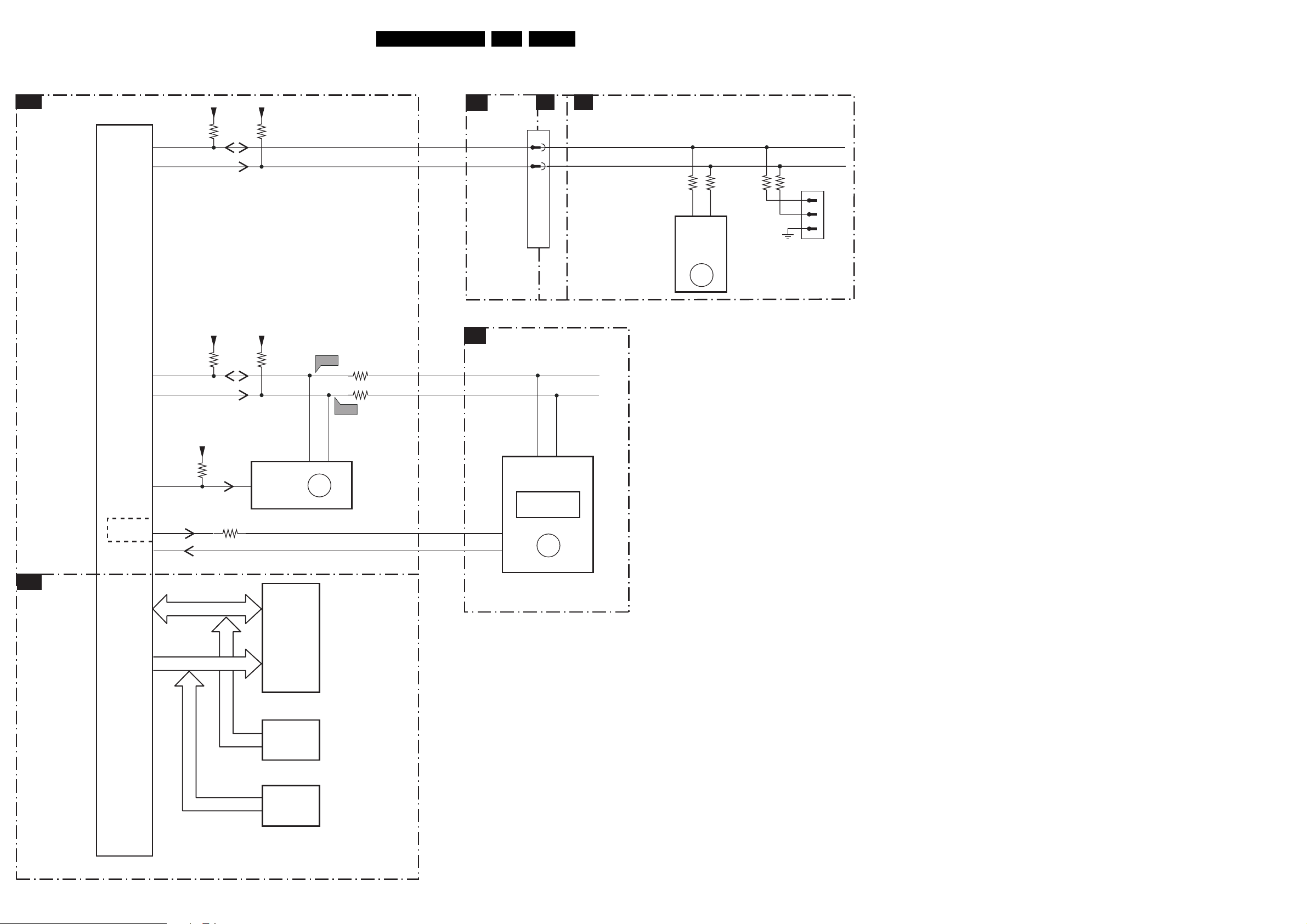
I2C Overview
I2C Overview
CONTROL
B11
Block Diagrams, Testpoint Overviews, and Waveforms
+5V2 +5V2
ADOC
3509 3510
AF6
AE6
SDA0
SCL0
B1
SSB.
CONN.
0230
22ES1E AA 6.
A7
A6
1205
48
49
A7
A5B18
TUNER
SDA-S
SCL-S
7300-C
7300-k
AF7
AD6
AF8
A26
AF2
VDDE
VDEE
3523
3513
3581
WC
VDDE
7
3515
7025
M24C64
(NVM)
EEPROM
3239
MPIF
B1
B4
F508
5
ERR
13
6
F509
3511
3512
SDA1
SCL1
F-REF
IRQ-MPIF
40
42
43
7100-D
MPIF
DIGITAL
BLOCK
ERR
11
44
3240 3241 3242
54
1232
TUNER
TEDE9
ERR
14
1241
1
2
3
COMPAIR
CONNECTOR
FOR SERVICE
(REACHABLE VIA
HOLE IN REAR
COVER)
B12
MEMORY
INTERFACE
7300-E
DATA
ADDRESS
7790
M58LW032A
RAM
FLASH
CONN.
DATA
FLASH
CONN.
ADDRESS
0291
0290
F_15040_057.eps
250405
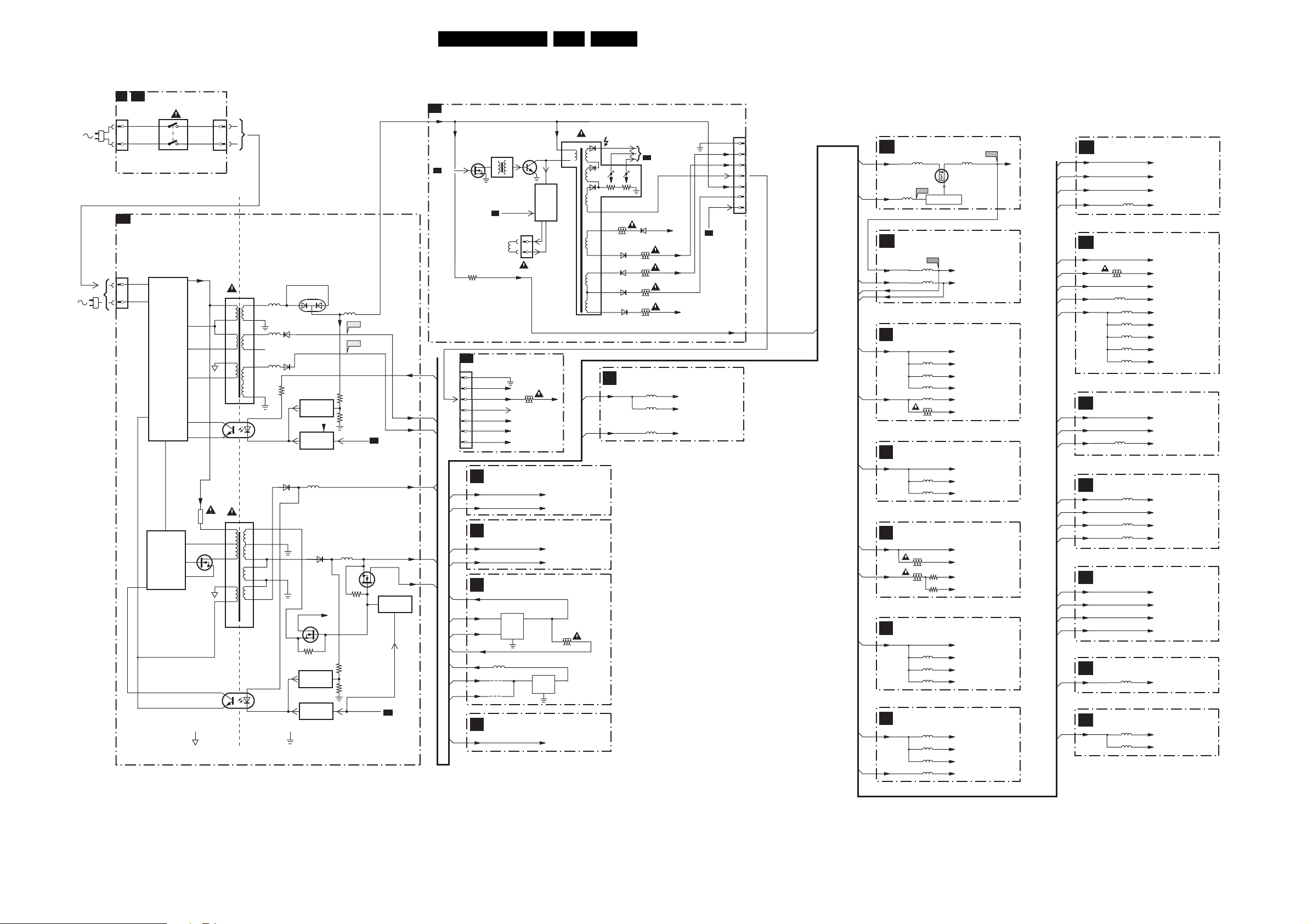
Block Diagrams, Testpoint Overviews, and Waveforms
Supply Lines Overview
SUPPLY LINES OVERVIEW
FRONT INTERFACE
M Q1
0201
1
2
A1
1505
or
1051
1031
1951
MAINS
SWITCH
POWER SUPPLY
SUPPLY
PRIMARY
SIDE
SUPPLY
CONTROL
0202
1
2
VDC
VDC
1532
6
7525
HOT GROUND COLD GROUND
23ES1E AA 6.
LINE + FRAME DEFLECTION
A2
+Vbatt
5450
EHT
FOCUS VG2
10
12
5
6
8
9
A3
-Vaudio
+Vaudio
1
2
7673
IN
LINE
OUTPUT
CIRCUIT
+
E/W
CORR.
+200VA
OUT
3
1
-Vaudio
+Vaudio
+5V
+33V
3670
+8VS
5402
7404
HD
A5
A5
3401
+33V
5512
9
8
4
5
3
2
4
3
5504
5
4
2
1
3
4
17
18
13
14
10
11,12
1
7513
TCET1103
2
8
9
10
11
12
13
14
1
7516
TCET1103
2
5551
5562
5561
6563
6562
6536
3571
6551
+9VA
7571
REFERENCE
CIRCUIT
+3V3
7573
STANDBY
CIRCUIT
5505
6535
7535
3537
7542
REFERENCE
CIRCUIT
STANDBY
CIRCUIT
+Vaux
5552
F563
F561
3575
3576
STANDBY
5564
3546
3545
3544
STANDBY
Vbatt
A6
7545
STANDBY
CIRCUIT
A4
-Vaudio
+Vaudio
+9VA
+9VA
+5V2
+5V
CRT
F
1351
1
Filament
2
+200V
3
EHTinfo
4
+141V
5
+12V_LOT
6
SVM_ROT
7
AUDIO AMPLIFIER
A4
-Vaudio
+Vaudio
TUNER / IF
A5
+5V
+33V
INTERFACING
A6
+8V
+9VA
+5V
+8VS
+3V3
9686
+5V2
+5V
9675
SCART I/O
A7
+8VS
5681
EW_DRIVE
HOR.
DEFL.
COIL
7674
VI
VDIS
7405
1404
3351
VO
TO
CRT
B1
3456
6452
-14V
3458
6453
6467
6461
6456
3485
3450
3455
VideoSupply
Filament
+14V
CLASS D - AUDIO AMP (RES)
5914
5910
5913
Vaudio-
-V
Vaudio+
Filament
VideoSupply
EHTinfo
Vbatt
+12V_LOT
SVM_ROT
A5
+33V
1401
1
2
3
4
5
6
7
4x
8x
LOW VOLTAGE SUPPLY-ADOC
B15
5654 5651
+5V2 +1V8
7651
STS5PF30L
F650
5659
+3V3
B14 ADOC SUPPLY
B14
+1V8
+3V3
VDDCO
VDDE
IF & SAW FILTER
B1
+5V
+8V
VIDEO SOURCE
B2
SELECTION
+5V
AUDIO SOURCE
B3
SELECTION
+5V
+8V
MPIF - SUPPLY
B4
+5V
VIDEO DECODER
B5
VDDCO
VDDE
3018
3019
5600
5601
5135
5134
5112
5102
3134
5060
5061
5150
5151
5152
5281
5282
5285
5283
CONTROL
F601
3010
3011
F651
7650
CS51033YDR8
VDDCO
VDDE
+5V
+5Va
+5Vb
+5Vd
+8Va
(For PIP D/W Only)
+8Vc
+5V
To 49 7100-B (MPIF)
To 64 7100-B (MPIF)
+5V
To 77 7100-A (MPIF)
To 98 7100-A (MPIF)
To 88 7100-A (MPIF)
+5V
To 14 7100-D (MPIF)
To 28 7100-D (MPIF)
To 35 7100-D (MPIF)
To F23 7300-J (ADOC)
To P23 7300-J (ADOC)
To AF3 7300-J (ADOC)
To N23 7300-J (ADOC)
RGB PROCESSING
B7
+3V3
+5v
+8v
VDDE
B8
+3V3
+5v
+8v
VDDCO
VDDE
B9
+3V3
+8v
VDDE
B10
+5V
+8v
VDDCO
VDDE
B11
+5V
+5V2
VDDCO
VDDE
B12
VDDE
B13
VDDE
5300
SYNC & DEFLECTION
3358
5342
3340
5345
5344
5343
5342
PROTECTION
3388
AUDIO PROCESSING
5480
5452
5450
CONTROL
CONTROL MEMORY (RAM)
VDDE
CONTROL MEMORY (SDRAM)
5730
5731
+3V3
+5V
+8V
To W4-7300-H (ADOC)
+3V3
To L1 - 7300-F (ADOC)
+8V
To M1-7300-F (ADOC)
To AA4 - 7300-F (ADOC)
To R3 - 7300-F (ADOC)
To N4 - 7300-F (ADOC)
To L2 - 7300-F (ADOC)
To M1 - 7300-F (ADOC)
3V3
+8V
To W1-7300-G (ADOC)
To 8 - 7480 (HP AMPL.)
+8V
To AD22-7300-B (ADOC)
To AC22-7300-B (ADOC)
+5V
+5V2
VDDCO
VDEE
To 9, 37, 43, - 7790 (RAM)
To 1, 14, 27, 7730
To 3, 9 43, 49, 7730
F_15040_058.eps
290405
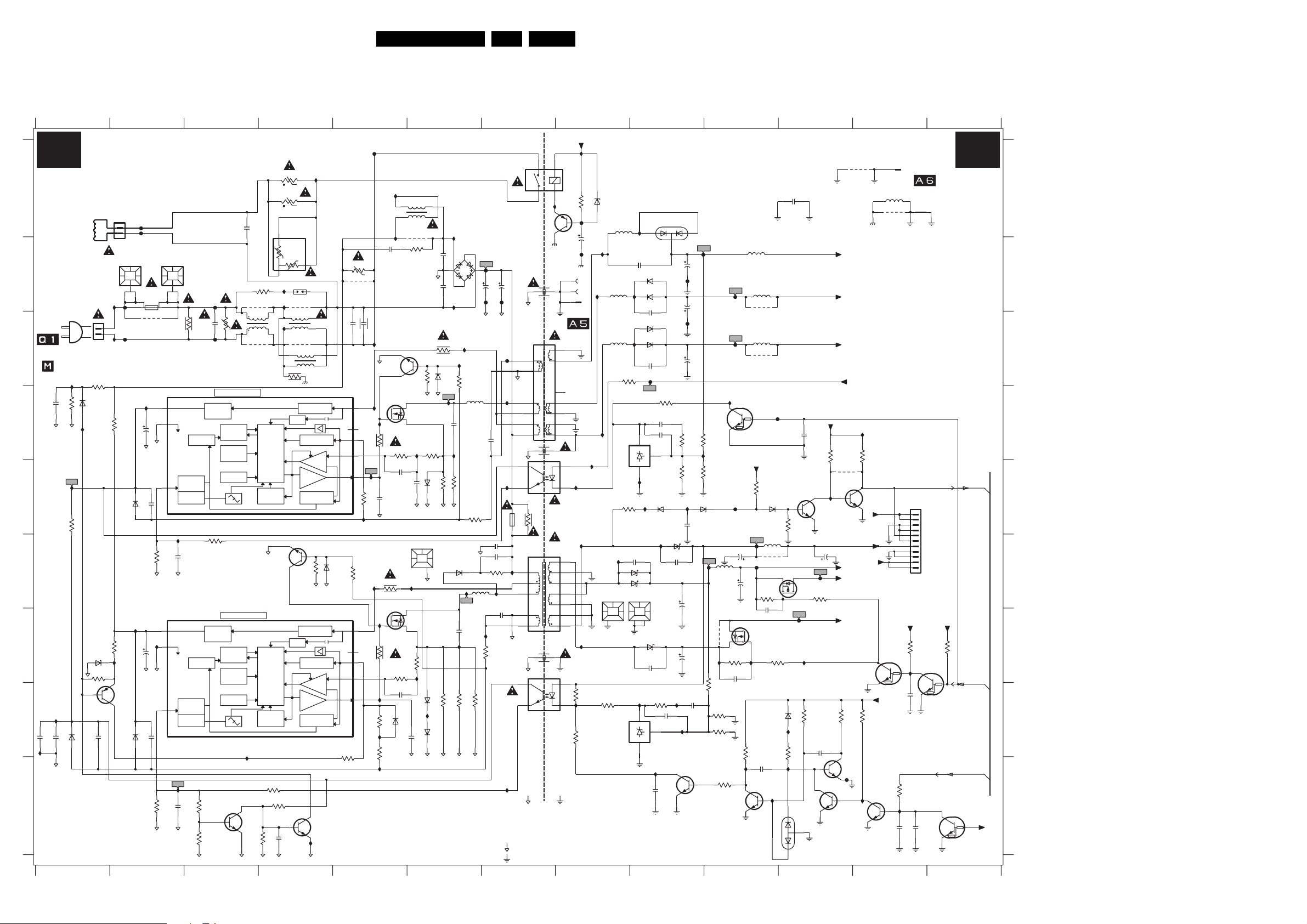
Circuit Diagrams and PWB Layouts
7. Circuit Diagrams and PWB Layouts
LSP: Power Supply
123456789101112
A1
A
B
230V AC
MAINS
OR
FROM
0202 OF
FRONT INTERFACE
C
OR
FROM 0220 OF
MAINS SWITCH
PANEL
2528
D
E
F
G
I565
H
1u0
2585
2582
I500
I
3139 123 5895.4
POWER SUPPLY
DEGAUSSING COIL
1504
1
F500
F501
2
PFC5000
T4E.250V
*
34
1500
12
9500
for ITV only
I511
14V
2
3
22u
2511
6
1V
1n0
2517
RGP10D
1K2
3512
15V
2
I546
3
22u
2510
6
1V
1n0
2509
RGP10D
3521
1K2
2
1502
7511
TEA1507
Vcc
Gnd
Ctrl
2512
7510
TEA1507
Vcc
Gnd
Ctrl
I512
3504
INPUT
CONTROL
CIRCUIT
BURST
DETECTOR
I527
100n
INPUT
CONTROL
CIRCUIT
BURST
DETECTOR
2521
47n
FREQUENCY
FREQUENCY
I553
470n
I564
1u0
1M0
3528
15K
3519
6581
BAV21WS
1
1505
6538
BAS316
I554
UDZS-13B
13V
1M5
6539
3580
220K
3529
2586
1501
PFC5000
I503
F503
2
1
F504
I504
3598
330K
6511
I510
47K
3527
I509
12V
7532
BC857B
0V
330p
6509
F506
2500
1M5
470n
F507
SUPPLY
MANAGEMENT
CONTROL
3518 3K3
SUPPLY
MANAGEMENT
CONTROL
10K
3593
0V6
22K
3594
2501
*
*
1
3505
*
V
2
DMF2405H60
*
SMPS CONTROL
VOLTAGE
CONTRLLED
OSCILLATOR
OVER
TEMPERATURE
PROTECTIOM
POWER-ON
RESET
SMPS CONTROL
VOLTAGE
CONTRLLED
OSCILLATOR
OVER
TEMPERATURE
PROTECTIOM
POWER-ON
RESET
I544
7549-1
3
IMX1
5
4
*
3507
+t
10R - PTC
*
3509
+t
10R - PTC
2n2
9501
5501
*
9503
3523
T890-B60-A110
4R5
Rs
Rh
21
I534
3502
*
CONTROL
MAXIMUM
PROTECTION
CONTROL
MAXIMUM
PROTECTION
3596
*
DSP-301N
I572
*
4
*
1
I583
23
DMF28
3
*
14
23
3M3
3501
VALLEY
LOGIC
CIRCUIT
ON-TIME
7567
BC847B
1V
VALLEY
LOGIC
CIRCUIT
ON-TIME
3524
3K3
3595
100K
2
0V5
10u
10K
2583
3503
9502
5500
9504
DMF35
43
I563
+T
4R5
3
4
5506
Audio_Gnd
START-UP
CURRENT SOURCE
START-UP
CURRENT SOURCE
CURRENT
SENSING
OUTPUT
DRIVER
OVER
POWER
PROTECTION
0V
3568 47K
START-UP
CURRENT SOURCE
START-UP
CURRENT SOURCE
CURRENT
SENSING
OUTPUT
DRIVER
OVER
POWER
PROTECTION
13V
6
7549-2
IMX1
1
I560
BAS3166567
F502
Demag
Sense
Driver
Demag
Sense
Driver
Drain
HVS
Drain
HVS
3597
220K
3567
I559
I506
2506
33n
*
3510
-T
4R7
9511
100n
2502
2508
*
I507
7517
BC847B
1V5
14
7
9
11
7512
300V
*
1V5
I513
G
I517
3514
*
3522
56K
2516
I519
100n
2513
300K3517
470p
I520
HEATSINK
3K3
3536
I525
220R
7525
*
1V5
14
G
I526
300V
3526
330K
7
9
11
3530
56K
2520
I530
3588
470K
BAS316
I555
3525
300K
I528
5502
SP48012-00
9506
*
3508
220R
300V
D
S
0V
I518
2526
100p
1550
12
I568
300V
D
0V
S
3531
1K0
I531
100n
I550
6578
2519
470p
0V
47K3549
6575
6532
6533
81
45
3515
1K0
1N5392
2503
2504
3513
2K2
6514 BAS316
I516
2514
1n5
I521
3516
*
*
3532
BAV21WS
BAV21WS
I501
2n2
1
2n2
I502
3550
3520
I532
*
56
I582
6582
2523
3533
24ES1E AA 7.
13
+Vaudio
1503
*
LKS1AF
6500
GBU4J
2
F508
"$"
4
*
3
I514
3K3
I536
*
330p
5511
3511
4R7
3538
5532
2507
2505
*
330u
F574
F509
*
5512
F575
2
3
I515
6
7
8
9
1n0
2515
15V
I523
3
3V4
7513
TCET1103(G)
T
1532
3535
315mA
2544
5504
2n2
I557
I537
2522
470p
7516
TCET1103(G)
I529
6
5
4
2
1
15V
5V4
SS25113-00
4
3
2580
2n2
3592
33K
I533
33R
3534
*
HOT GROUND
"$"
FOR MAINS 120V AC 170V (177V)
..V.. Normal Operation
(..V..) Standy Mode
HOT GROUND
COLD GROUND
I543
16V
2542
1n5
2570
2588
Vaux_GND
7541
BC857B
14
7V4
2
6V5
1
2
7V4
16V
F542
Audio_Gnd
1246 OF
TUNER/IF
18
17
14
13
12
11
10
I575
I558
8
9
10
11
12
13
14
8V5
3548
3587
3541
*
2541
1544
TO
AUDIO_GND1
AUDIO_GND2
I539
I592
I542
Audio_Gnd
4R7
COLD GROUND
220V AC 309V (317V)
F541
1543
1542
Vaux_GND1
1K0
2K2
47K
6541
47u
I586
I571
Vaux_GND
BZX384-C12
I551
5562
5561
I561
I540
HEATSINK
1551
12
Vaux_GND1
3542
680R
TL431CZ-AP
6551
5551
I579
I562
3571
680R
7571
3563
220R
STPS10L60D
Vaux_GND1
7542
Vaux_GND
BYT28
I552
2551
1n0
BYV29X-500
6549
6563
SB360L
2565
1n0
6550
BYV29X-500
6562
SB360L
2561
1n0
AUDIO_GND2
F576
3579
2K2
2571
15n
2587
1n0
KA
3
REF
TL431CZ-AP
21
I548
I587
6564
BAS316
6536
I538
2538
1n0
6548
6535
SB340L-7010
1552
12
I590
SB260
2539
HEATSINK
6537
STPS10L60D
2540
1n0
Vaux_GND1
3543
10K
2578
2n2
KA
3
REF
21
I581
7V4
7575
BC847B
10n
0V
2575
Vaux_GND
Vaux_GND
2552
2563
F562
AUDIO_GND1
2562
3573
3574
180K
I588
2564
470p
Vaux_GND
2m2
I591
I593
100u
F583
2m2
15K
100n
Vaux_GND
2535
4m7
2537
2543
100n
F552
2m2
6565
7573
PDTC114ET
3575
I578
3576
1K5
*
F535
I545
82K
Vaux_GND
*
3545
2K2
3553
*
27K
3544
2K2
Vaux_GND
3584
5564
470U
9512
5V
Vaux_GND
F563
F561
I574
6V6
I577
1m0
Vaux_GND
3
S
D
2
3537
68K
2589
2u2
I589
10K
7576-2
IMX1
Vaux_GND
RT-01T-1.0B
9553
Vbatt
-Vaudio
+Vaudio
22K
4550
*
7562
BC847BW
1
0V7
Vaux_GND
+5.2V
+5V
Vaux
Vaux_GND
3586
8V6
3
F581
4
Vaux_GND
5
0V
+9VA
5K6
Audio_Gnd
I569
3552
3
2
Vaux
Vaux_GND1
+9VA
3585
7583-2
IMX1
Vaux_GND
Vaux_GND
10K
0V
+5.2V
0V
56K
I599
AUDIO_GND1
Vaux_GND
7547
PDTC114ET
+9VA
Vaux_GND
Vaux_GND
2553
82p
Vaux_GND
5552
27u
5566
9532
*
5567
9533
*
F573
0V
+9VA
27K
3565
BAS316
0V
6512
3589
F582
7535
47n
3546
2546
Vaux_GND
5505
5u6
9507
*
2
68K
1
2u2
3566
68K
6576
I573
3591
I580
I597
2
0V
6574
F578
2536
2584
470u
5V
SI2307DS
1
2V5
G
I547
3583
5K6
2579
0V
6
1
2572
1
10K
3
7545
SI2305DS
F537
I570
3590
10K
BAW56W
Vaux_GND
0V5
IMX1
7583-1
10n
0V7
3
7561
BC847BW
2
Vaux_GND
2524
22u
Vaux_GND
F580
3540
68K
82K
2576
100n
5
IMX1
7576-1
3
4
Vaux_GND
+9VA
3551
I566
TO
1506 OF
1506
INTERFACING
5565
9513
AUDIO_GND2
POWER_DOWN
1538
11
10
9
8
7
6
ATSC
5
4
3
2
1
B11B-PH-K
+5.2V
10K
3554
I596
2V9
2V9
100n
2591
PDTC114ET
7548
Vaux_GND
22K
3581
I522
0V
7584
PDTC114ET
10u
10u
2590
2577
Vaux_GND
A1
+5.2V
4K7
3547
STANDBY
A1,A6
0V
STANDBY
0V
Vaux_GND
F_15040_001.eps
230305
A
B
C
D
A6
E
F
G
H
A1
I
+5V
1500 B2
1501 B2
1502 B2
1503 A7
1504 A2
1505 C1
1506 A13
1532 E7
1538 E12
1542 B8
1543 B8
1544 B8
1550 F6
1551 F8
1552 F9
2500 C3
2501 A3
2502 C5
2503 B6
2504 B6
2505 B6
2506 B5
2507 B7
2508 C5
2509 H2
2510 G2
2511 D2
2512 F2
2513 E5
2514 D6
2515 D7
2516 E5
2517 E2
2519 H6
2520 H5
2521 I3
2522 G7
2523 G6
2524 F11
2526 E6
2528 D1
2535 F9
2536 F10
2537 G9
2538 F9
2539 F9
2540 G9
2541 B8
2542 B7
2543 H9
2544 F7
2546 F10
2551 B9
2552 B9
2553 A11
2561 C9
2562 C9
2563 B9
2564 E9
2565 B9
2570 D7
2571 D9
2572 D11
2575 I9
2576 H11
2577 I12
2578 H9
2579 I10
2580 F7
2582 H1
2583 I4
2584 F10
2585 H1
2586 H1
2587 D9
2588 G7
2589 G10
2590 I12
2591 H12
3501 C4
3502 B4
3503 B4
3504 C2
3505 C3
3507 A4
3508 B6
3509 A4
3510 B5
3511 E6
3512 F2
3513 C6
3514 D5
3515 D6
3516 E6
3517 E5
3518 F3
3519 E1
3520 E6
3521 I2
3522 D5
3523 A4
3524 I4
3525 H5
3526 G5
3527 G2
3528 D1
3529 C1
3530 G5
3531 G6
3532 H6
3533 H6
3534 G6
3535 E7
3536 F5
3537 G10
3538 H6
3540 F11
3541 A8
3542 H8
3543 H9
3544 H10
3545 G10
3546 F10
3547 G13
3548 H8
3549 C6
3550 C6
3551 D11
3552 D12
3553 H10
3554 G12
3563 E8
3565 E10
3566 G10
3567 F5
3568 F4
3571 C8
3573 D9
3574 E9
3575 D9
3576 E10
3579 D9
3580 G1
3581 I12
3583 H10
3584 I10
3585 H12
3586 H11
3587 H8
3588 H5
3589 E11
3590 H11
3591 H11
3592 F7
3593 I3
3594 I3
3595 I4
3596 I4
3597 H5
3598 D2
4550 E11
5500 C4
5501 C3
5502 A6
5504 F7
5505 F10
5506 C4
5511 D6
5512 C7
5532 F7
5551 A8
5552 B10
5561 C8
5562 B8
5564 F10
5565 A12
5566 B10
5567 C10
6500 B6
6509 H2
6511 E2
6512 E10
6514 D6
6532 H6
6533 H6
6535 F9
6536 F9
6537 G9
6538 D1
6539 G1
6541 A8
6548 F9
6549 B9
6550 C9
6551 A9
6562 C9
6563 B9
6564 E9
6565 E9
6567 F4
6574 I11
6575 E6
6576 H11
6578 H5
6581 H1
6582 F6
7510 G2
7511 D2
7512 D5
7513 E7
7516 H7
7517 C5
7525 G5
7532 H2
7535 G10
7541 A8
7542 H8
7545 F11
7547 G12
7548 H13
7549-1 I3
7549-2 I4
7561 E11
7562 E11
7567 F4
7571 D8
7573 D10
7575 I9
7576-1 I11
7576-2 I10
7583-1 I11
7583-2 I12
7584 I12
9500 C2
9501 B3
9502 B4
9503 C3
9504 C4
9506 B6
9507 F10
9511 B5
9512 G10
9513 A12
9532 B10
9533 C10
9553 A12
F500 A2
F501 A2
F502 A5
F503 C2
F504 C2
F506 B3
F507 C3
F508 B7
F509 B7
F535 F10
F537 G11
F541 A8
F542 B8
F552 B9
F561 C10
F562 C9
F563 B10
F573 D10
F574 B7
F575 C7
F576 D9
F578 F10
F580 F11
F581 I11
F582 F10
F583 B9
I500 I1
I501 A6
I502 C6
I503 B2
I504 C2
I506 A5
I507 C5
I509 G2
I510 G2
I511 D2
I512 I2
I513 D5
I514 C6
I515 D7
I516 D6
I517 D5
I518 D6
I519 E5
I520 E5
I521 D6
I522 I12
I523 E7
I525 F5
I526 G5
I527 F2
I528 I5
I529 I7
I530 H5
I531 G6
I532 G6
I533 G7
I534 B4
I536 F6
I537 F7
I538 F9
I539 G8
I540 F8
I542 A7
I543 A8
I544 H3
I545 G10
I546 G2
I547 G10
I548 E9
I550 H6
I551 B8
I552 B9
I553 C1
I554 D1
I555 H5
I557 F7
I558 F8
I559 A5
I560 I4
I561 D8
I562 C8
I563 A4
I564 E1
I565 H1
I566 E11
I568 F6
I569 D12
I570 G11
I571 E8
I572 B4
I573 H11
I574 D10
I575 E8
I577 E10
I578 D10
I579 B8
I580 I11
I581 I9
I582 C6
I583 C4
I586 B8
I587 E9
I588 E9
I589 I10
I590 H9
I591 H9
I592 H8
I593 H9
I596 G12
I597 I10
I599 I12
7 8 9 10 11 12 13
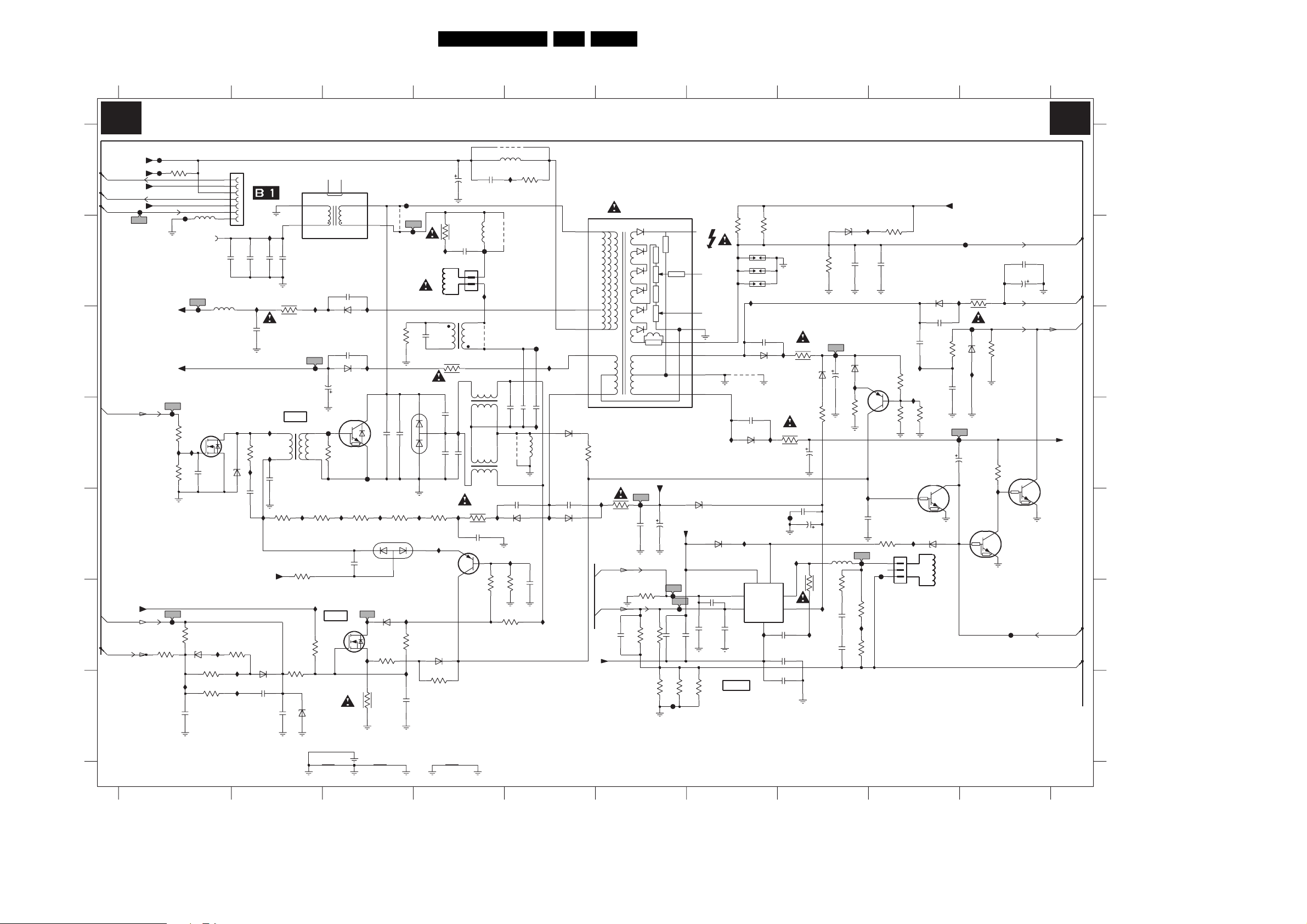
LSP: Deflection
Circuit Diagrams and PWB Layouts
25ES1E AA 7.
A2
Vbatt
A
B
C
D
E
F
G
+33V
A6
SVM-ROT
+12V_LOT
A2
EHT-INFO
VideoSupply
A2
Filament
A6
HDRIVE
Vbatt
A6
EW_DRIVE
A2,A6
EHT-INFO
3139 123 5895.4
1 2345678910
DEFLECTION
F402
F401
F455
47K3401
VideoSupply
-14V
F475
330R
I414
3408
F476
3422
100K
I491
GND_EW
F404
FROM LOT
5450
F453
3402
I413
2V3
2497
100K
GND_HOR
3423
680K
6424
BZX384-C6V8
2422
100n
CRT_GND
1 2345678910
5456
7404
BSH103
G
220p
1402
I445
680K3435
22K3437
1401
2405
5452
10u
GND_HOR
D
S
3424 22K
470p
2458
6V6
6464
I446
I447
7
TO 1351 OF
CRT BOARD
6
5
4
3
2
GND_HOR
1
470p
2406
I470
100n
3490
150R
I488
BZX384-C27
33n
2409
6425
BAS316
2437
15n
GND_EW
I402
2402
I420
2403
4R7 3458
I418
1
3
I419
PSD10-204B
2488
1u0
GND_HOR
3414
+5V
2496
5455
CD25405-00
99
7
7
GND_HOR
I466
F452
GND_DEF
LINE
5402
I462
3421
15R
3418
1K0
10n
BZX79-C5V6
GND_EW
GND_HOR
2454
5
6
I496
1M0
6426
470u
3415
5
NC
470p 2494
RGP10G
470p 2493
F418
0V
3416
47R
I463
E/W
G
3499
4V8
1
6453
6452
I453
RGP10D
7405
BU2520DX
140V
0V
3432
BYG10
330p
2478
I490
7406
D
27V
S
I499
3426
GND_HOR
MainSupplyGnd
GND-LINEDRIVE
I457
F419
0V
22
44
2411
*
I410
6471
RGP10D
3434
2K2
3R3
F459
*
9411
F416
HORIZONTAL
DEFLECTION
COIL
3403
MainSupplyGnd
2n2
2414
3419
BAW56W
6465
I423
3425
82K
I415
2425
RES
GND_EW
GND_EW
1K0
K
A
I464
2407
6404
GND_HOR
BAS316
I489
2
C948
1
3456
1R0
*
2412
DMV1500M
J
I473
2413
*
3451
6V6
I448
BC557B
7403
6427
3436
2K2
CRT_GND
2404
47u
GND_HOR
3412
150R
2431
2n2
B2P-VA-BF
1404
312813831423
*
2416
312813834922
I442
0V
4
3493
1R0
2410
100n
*
1
2
5406
3
4
5409
1
1
5408
4
GND_DEF
2427
6n8
5401
L.LIN
11V
3488
F464
I450
*
9401
I443
*
9410
5410
12u
3
*
2419
2
2
GND_HOR
3
I449
3417
220K
GND_EW
3473
I432
9402
2417
*
*
9412
2457
100p
6403
GND_DEF
150K
GND_EW
3433
1K0
I428
2495
2418
560n
F465
I455
*
5411
I475
100n
I497
BAS316
6405
2459 470p
6456
RGP10G
1401 A1
1402 B1
1403 B7
A
B
C
D
E
F
G
1404 B4
1405 B7
1406 B7
1452 E9
2402 B2
2403 B2
2404 A4
2405 B1
2406 B2
2407 C4
2409 E2
2410 E4
2411 D3
2412 D4
2413 D4
2414 D3
2416 D4
2417 D5
2418 D5
2419 D4
2422 G1
2425 G3
2427 A4
2431 B4
2432 E9
2437 G2
2448 D7
2449 D8
2450 B9
2451 B8
2452 F7
2453 F7
2454 C2
2457 E5
2458 C2
2459 E5
2460 E6
2461 E8
2462 F6
2463 F6
2464 F8
2465 G8
2466 C9
2468 F8
2469 C8
2470 E8
2471 E6
2473 F7
2476 C9
2477 C9
2478 E3
2479 F6
2487 B10
2488 D2
2489 B10
2490 D9
2492 C7
2493 C3
2494 B3
2495 F5
2496 G2
2497 D1
2498 F8
2499 F8
3401 A1
3402 D1
3403 C3
3408 D1
3412 B4
3414 E2
3415 E2
3416 D3
3417 F5
3418 F2
3419 E3
3421 E2
3422 F1
3423 F1
3424 F1
3425 F3
3426 G3
3432 E3
3433 A5
3434 F3
3435 F1
3436 G4
3437 G1
A2
6469
BYV29X-500
2466
470p
3477
820R
I494
3465
8K2
CRT_GND
GND_DEF
2490
GND_DEF
6459
2476
47u
12V2
+12V_LOT
F462
I468
BZX79-C22
I460
10n
CRT_GND
F478
12V2
3485
F472
6474
CRT_GND
3K9
3474
3443
I436
0V
GND_DEF
2487
*
2489
4u7
HFB_X-RAY-PROT
100K
GND_DEF
7456
PDTC144ET
F458
A2
EHT-INFO
CRT_GND
A2
Filament
A2,A6
+12V_LOT
3V
7486
PDTC143ZT
A6
VGUARD
Frame_FB
F_15040_002.eps
220305
5450
*
JF0101
10K
1
EHT
TO PICTURE TUBE
FOCUS
5
3
12
1K0
3479
+13V
F456
I493
3455
1R0
2460
2471
1m0
2n2
-14V
GND_DEF
INP
A6
GND_DEF
A6
INN
2479
GND_DEF
3463
1K5
12n
1K5
3476
3461
*
3471
GND_DEF
F482
*
220K
F451
BZX384-C27
+13V
F483
220n
220n
2462
2463
3472
SCREEN
GND_DEF
11
10
6
7
89
6458
BYV27-200-TAP
2473
2n2
2452
GND_DEF
*
1R
3470
CRT_GND
220K
10K
3480
3491
1403
GND_DEF
1405
1406
I458
470p2492
I492
3
VP2
V-OUT
VFB
4
I469
3450
1R0
CRT_GND
F457
GND_DEF
I495
2468
100n
2464
100n
2465
100n
2449
470u
2
3486
1R0
3487
1K0
24702n2
2461
10u
3466
GND_DEF
6466
9447
GND-LINEDRIVE
470p2448
6461
I459
BYG10
13V5
I476
6457
7455
TDA4863J
1
VP1
75
INP
2n2
6
INN
GND
-15V2
GND_DEF
GND
I482
2n2
2453
FRAME
3453
GND_DEF
6476
BZV85-C6V8
GND_DEF
GND_DEF
5R6
I438
I480
BZX384-C27
6478
*
GND_DEF
F481
10u
I439
2469
3469
8K2
GND_DEF
5453
3452
I481
2499 2498
2451
5R6
100n
100n
I437
F466
3467
3468
I487
*
GND_DEF
6480
BZX79-B33
7408
BC857B
48V
0V
220R
220R
*
2450
3460
8K2
GND_DEF
2432
100n
3459
1K0
F469
3492
10K
2477
8n2
3462
6K8
I440
50V
RES
7407
PDTC144ET
0V
I435
1452
1
2
3
FRAME
DEFLECTION
COIL
BZX384-C18
3443 D10
3450 D8
3451 E4
3452 F8
3453 B8
3455 E6
3456 C4
3458 C2
3459 E9
3460 D9
3461 F6
3462 C9
3463 F6
3465 D9
3466 F8
3467 F8
3468 F8
3469 D8
3470 G7
3471 G6
3472 G6
3473 F5
3474 C10
3476 F6
3477 C9
3479 D5
3480 B7
3485 B10
3486 C8
3487 D8
3488 F4
3490 D2
3491 B7
3492 B9
3493 E4
3499 F2
5401 B4
5402 D2
5406 C4
5408 D4
5409 C4
5410 A5
5411 D5
5450 A6
5452 B1
5453 E8
5455 A2
5456 B1
6403 E5
6404 D4
6405 D5
6424 F1
6425 F2
6426 G2
6427 F4
6452 C3
6453 C3
6456 E5
6457 E7
6458 E7
6459 E9
6461 D7
6464 D2
6465 E3
6466 C7
6469 B9
6471 F3
6474 C10
6476 C8
6478 B8
6480 C9
7403 E4
7404 D1
7405 D3
7406 F3
7407 D9
7408 C9
7455 E7
7456 E10
7486 E10
9401 C4
9402 B5
9410 A5
9411 B3
9412 D5
9447 C7
F401 A1
F402 A1
F404 B1
F416 B4
F418 D3
F419 D3
F451 G6
F452 C2
F453 B1
F455 B1
F456 E6
F457 E8
F458 F10
F459 A3
F462 B10
F464 B4
F465 C5
F466 E8
F469 F9
F472 C10
F475 D1
F476 F1
F478 D10
F481 C8
F482 F6
F483 F6
I402 B2
I410 E3
I413 D1
I414 D1
I415 F3
I418 D2
I419 D2
I420 E2
I423 F3
I428 D5
I432 A5
I435 E9
I436 E10
I437 E8
I438 F8
I439 C8
I440 C9
I442 E4
I443 E4
I445 F1
I446 F2
I447 G2
I448 E4
I449 E5
I450 B4
I453 C3
I455 C5
I457 B3
I458 B7
I459 D7
I460 C10
I462 E2
I463 E3
I464 E4
I466 C2
I468 B10
I469 C8
I470 B2
I473 D4
I475 E5
I476 E7
I480 F8
I481 F8
I482 F7
I487 B8
I488 D2
I489 B4
I490 F3
I491 G1
I492 D7
I493 E5
I494 C9
I495 E8
I496 F2
I497 F5
I499 F3
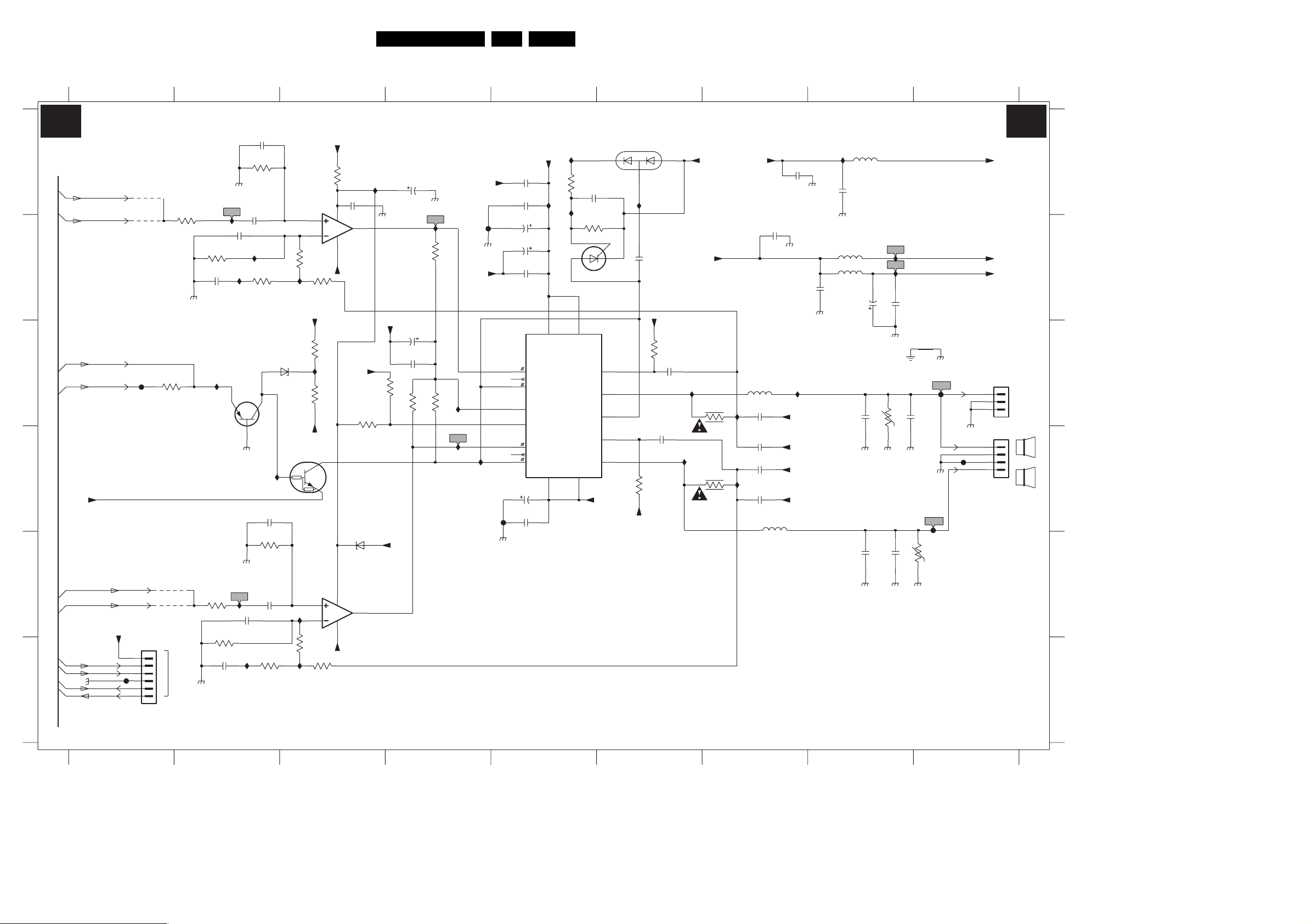
Circuit Diagrams and PWB Layouts
LSP: Class D Audio Amplifier (Res)
1234
CLASS D - AUDIO AMP(RES)
A
A6
A6
B
A4
C
A3,A6
D
Vaudio-
E
F
A3,A6
A3,A6
A3
A3
A3
A3
3139 123 5895.4
AUDIO-SW
AUDIO-L
SUB_MUTE
VOL_MUTE
AUDIO-C
AUDIO-R
VOL_MUTE
AUDIO-R
Audio_Gnd
AUDIO-L
AUDIO-C
AUDIO-SW
F910
*
4930
*
9917
F901
1904
B6B-PH-K
3930
3K9
Audio_Gnd
3962
33K
9918
4931
1
2
3
4
And
5
For ITV
6
From Hybrid board
Audio_Gnd
I909
3932
1K0
2933
6n8
I920
3936
3K9
3938
1K0
2938
6n8
Audio_Gnd
2930
2934
100n
3n3
I908
I913
7904
BC857B
Audio_Gnd
Audio_Gnd
I925
2939
3n3
I903
2931
3n3
3931
220K
3933
120R
2936
3n3
3937
220K
2935
100n
3939
100R
6962
BZX384-C33
7903
PDTC143ZT
I918
3934
I914
I904
I948
7901-1
LM393N
3
2
3K9
+Vaudio
3959
3961
Vaudio-
5
6
3940
3935
10K
I915
3K9
3941
10K
Vaudio+
3973
-V
3K9
470R
-V
10K
2914
8
100n
1
4
-Vaudio
3947
39K
6904
BZX384-C27
8
7
7901-2
LM393N
4
I941
Audio_Gnd
Vaudio-
3949
26ES1E AA 7.
65897
1901 C9
1902 D9
1904 F1
2911 A8
A3A3
2913 B8
2914 A3
2930 B2
A
B
C
D
E
2931 A2
2933 B2
2934 B2
2935 E2
2936 D2
2938 F2
2939 E2
2942 C4
2945 D5
2946 D5
2947 B5
2948 B5
2949 B5
2950 A5
2951 A5
2952 C6
2953 D6
2954 D7
2955 C7
2957 C8
2960 C4
2961 A5
2963 B6
2964 A7
2965 B7
2970 D7
2971 D7
2977 A4
2978 B8
2979 B8
2982 C8
2983 E8
2984 E8
3930 B2
3931 A2
3932 B2
3933 B2
3934 B3
3935 B3
3936 E2
3937 E2
3938 F2
3939 F2
3940 F3
3941 F3
3942 B4
3943 C4
3947 C3
3949 C4
3952 C6
3
6905
12
11
6906
Vaudio-
BAV99
I930
2
10p
2963
Vaudio+
3952
6
7
3
2953
1u0
39K
3953
Vaudio+
-Vaudio
39K
2952
1u0
I934
3955
4R7
I938
3971
4R7
+Vaudio
I936
I943
5901
33u
2955
680p
2954
680p
2971
680p
2970
680p
100n
2965
5902
33u
100n
2964
Audio_Gnd
Audio_Gnd
Audio_Gnd
I935
Vaudio-
Vaudio+
Vaudio-
Vaudio+
I928
Vaudio+
2K2
4K7
Vaudio-
F912
Audio_Gnd
Vaudio-
I921
I922
I945
F913
Audio_Gnd
2977
22u
Audio_Gnd
I916
3942
2960
22u
2942
100n
22K
2K2
3943
3974
-V
2948
7902
TDA8925J
1
2
4
9
15
17
16
14
2951
47n
2950
47n
2949
470u
22u
2947
47n
SW1
REL1
EN1
STAB
POWERUP
SW2
REL2
EN2
2945
470u
2946
220n
3958
I924
I901
1
13
5
VDD1
VDD2
Φ
CLASS-D
AMPLIFIER
VSS2
VSS1
8
10
2K2
2961
3960
100K
BOOT1
OUT1
DIAG
BOOT2
OUT2
10u
P0102DA
Vaudio-
2913
I902
2911
Audio_Gnd
5914
5910
100n
Audio_Gnd
Audio_Gnd
100n
5913
2957
2984
2978
470n
470n
I926
I927
22u
2979
Audio_Gnd
GND-AUD
3956
V
Audio_Gnd
2983
47n
2982
Audio_Gnd
15n
3972
Audio_Gnd
F904
15n
F905
V
Audio_Gnd
F903
Vaudio+
Vaudio-
-V
1901
B3B-EH-A
1902
1
2
3
4
1
2
3
PASSIVE
SUBWOOFER
L
R
3953 D6
3955 C7
3956 C8
3958 A5
3959 C3
3960 B5
3961 C3
3962 C1
3971 D7
3972 E8
3973 A3
F
3974 C4
4930 A1
4931 E1
5901 C7
F_15040_003.eps
230305
5902 D7
5910 B8
5913 A8
5914 B8
6904 E3
6905 B6
6906 A6
6962 C3
7901-1 A3
7901-2 E3
7902 C5
7903 D3
7904 C2
9917 B1
9918 E1
F901 C1
F903 D9
F904 C9
F905 D9
F910 F1
F912 B4
F913 D5
I901 A5
I902 A8
I903 F2
I904 E3
I908 B2
I909 A2
I913 B2
I914 B3
I915 C3
I916 B4
I918 D2
I920 C2
I921 C4
I922 D4
I924 A5
I925 E2
I926 B8
I927 B8
I928 A5
I930 A6
I934 C6
I935 C7
I936 C7
I938 D6
I941 A3
I943 D7
I945 D4
I948 F3
14
25
3
6789
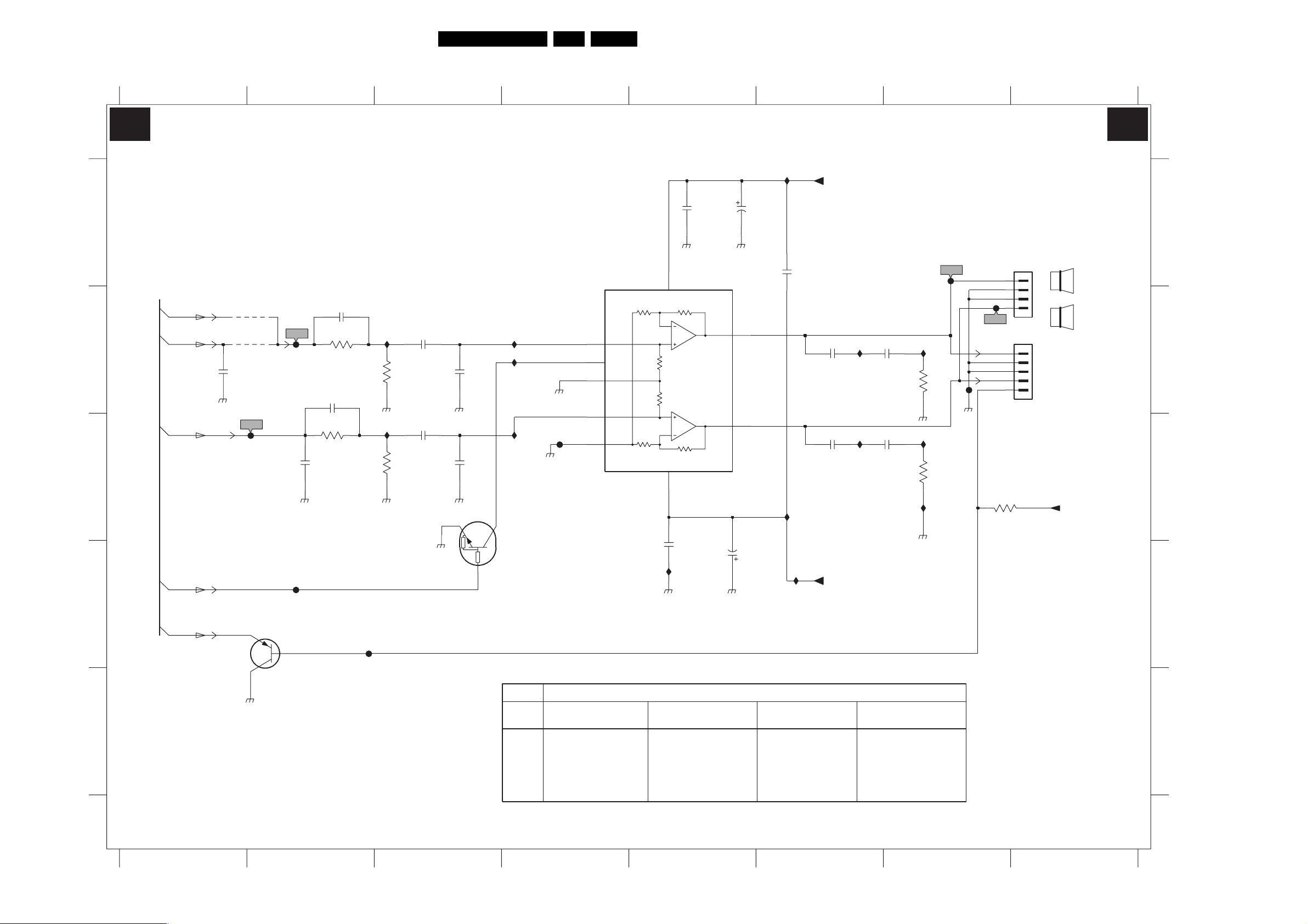
LSP: Audio Amplifier
12345678
AUDIO AMPLIFIER
A
A6
A6
B
A6
C
A6
D
A3
AUDIO-SW
AUDIO-L
Audio_Gnd
AUDIO-R
VOL_MUTE
SUB_MUTE
2975
Circuit Diagrams and PWB Layouts
2985
220p
RES
3991
10K
2981
RES
3985
10K
Audio_Gnd
Audio_Gnd
F911
*
4984
*
9916
220p
F951
7962
*
BC857B
RES
F950
2976
Audio_Gnd
F959
I953
3988
I954
3992
12K
12K
2989
220n
2992
220n
Audio_Gnd
2990
Audio_Gnd
2993
Audio_Gnd
0V
1n0
1n0
7991
PDTC124ET
I951
I962
Audio_Gnd
I952
Audio_Gnd
15V7
For Europe
F958
+15V9
3
8
1
2
9
27ES1E AA 7.
7990
TDA2616Q
INV1-
MUTE
V|GND
INV2-
INV12
Audio_Gnd
7
+15V9
VP+
VP-
-15V6
5
2988
I965
Audio_Gnd
2987
100n
100n
Audio_Gnd
OUT1
OUT2
47u
Audio_Gnd
2991
2998
47u
4
6
I967
2986
I964
I958
100n
+Vaudio
2994
47n
AmpOutR
2995
47n
-Vaudio
AmpOutL
I959
I960
2996
47n
Audio_Gnd
2997
47n
I956
3989
I957
3993
I963
Audio_Gnd
F952
10R
10R
F956
Audio_Gnd
F955
B4B-EH-A
1
2
3
4
5
3957
39K
1911
1910
1
2
3
4
RESERVE
+Vaudio
1910 B8
1911 A8
A4A4
2975 B1
2976 C2
2981 B2
2985 B2
2986 A6
2987 A5
2988 D5
2989 B3
2990 B3
A
2991 A5
2992 C3
2993 C3
2994 B6
2995 C6
L
2996 B7
2997 C7
2998 D5
R
3957 C7
3985 B2
3988 B3
3989 B7
B
3991 C2
3992 C3
3993 C7
4984 B2
7962 D2
7990 A4
7991 D4
9916 B2
F911 D2
F950 B2
F951 C2
F952 A7
C
F955 B7
F956 B7
F958 C4
F959 D2
I951 B4
I952 C4
I953 B3
I954 C3
I956 B7
I957 C7
I958 C6
D
I959 B6
I960 C6
I962 B4
I963 C7
I964 D6
I965 D5
I967 A6
E
3139 123 5895.4
Audio_Gnd
29RF
ITEM
A68ERF182X044
1910 NOT USED NOT USED
1911 USED USED
4984 NOT USED NOT USED
7962 NOT USED NOT USED
9916 USED USED
SIZE/TUBE
28WSRF
A66ERF172X044
32WSRF
A66ERF172X044
28BLD
A66EAK075X054
NOT USED NOT USED
USED USED
NOT USED NOT USED
NOT USED NOT USED
USED USED
E
"985" ~ "999"
F_15040_004.eps
230305
12345678
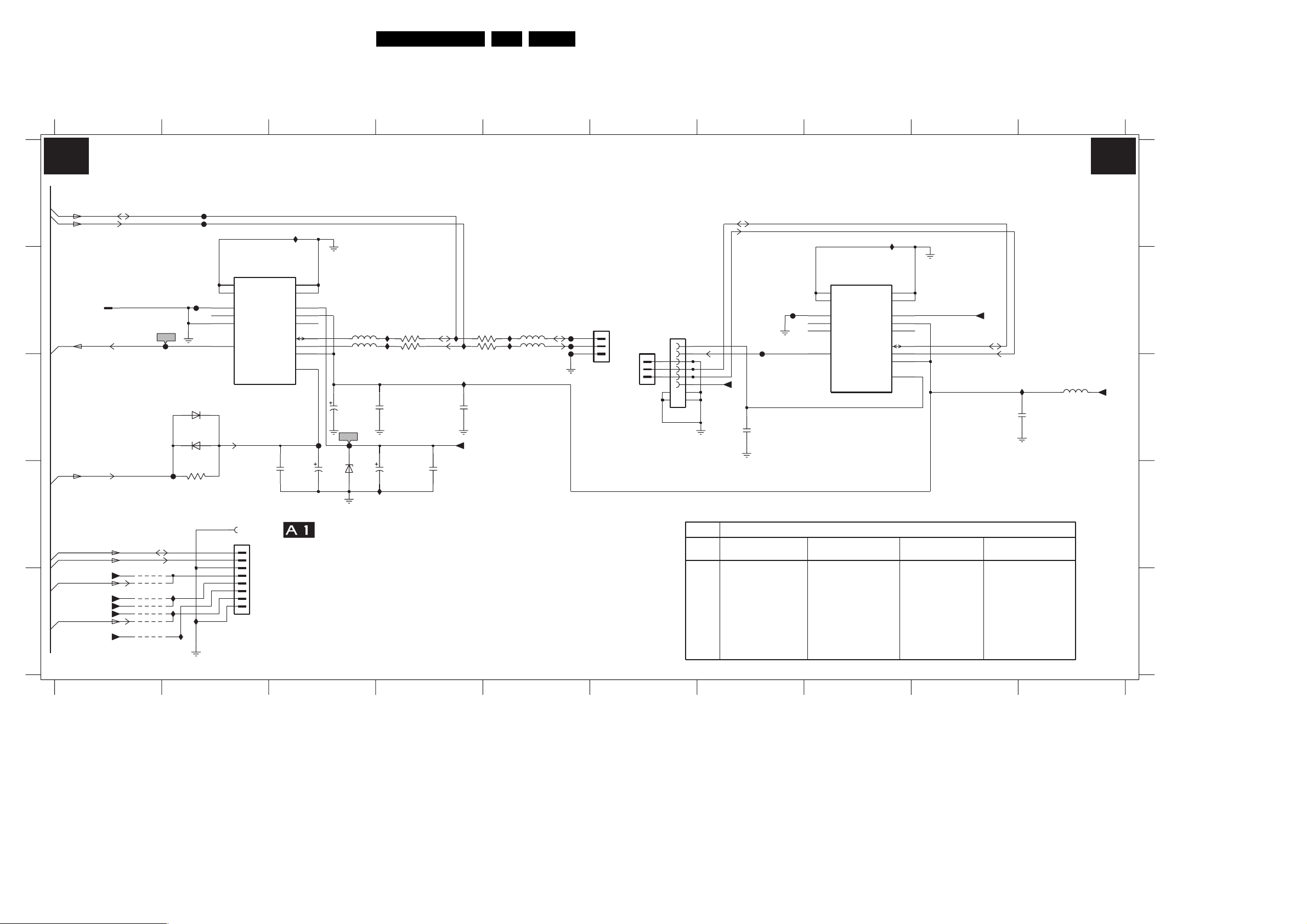
LSP: Tuner IF
1232 B2
1241 B6
1243 B8
1245 D2
1246 D2
1268 B6
1269 B1
1270 B6
2232 C4
Circuit Diagrams and PWB Layouts
2233 D4
2235 D3
2236 D3 3238 D2
2248 D3
2250 C3
2251 C32247 C9
2268 C7
3239 B4
3240 C4
3241 B4
3242 C4
4220 E1
5247 C10
5248 B3
5249 C3
5250 B5
6234 D3
6238 C2
6239 C2
9230 E1
9231 E1
28ES1E AA 7.
9233 E1
9234 E1
9235 E1
9646 E1
F232 B2
F233 B2
F234 C3
F235 C3
F241 B5
F242 B5
F243 B5
F246 B7
F247 D2
F248 A2
F249 A2
F250 B7
I232 C4
I239 B4
I240 B4
I241 B4
I242 C4
I247 E2
I248 D4
I249 A8
I253 E2
I254 E2
I255 E2
I256 A3
I259 C10
I260 B5
I261 B55251 B5
A
A5,A6
SDA-S
A5,A6
SCL-S
B
IF-TER
A6
C
AGC
A6
D
A5
A5
IRQ-DIGITAL
A6
A6
E
3139 123 5895.4
AUDIO-SL
1
TUNER / IF
1269
RT-01T-1.0B
+33V
+5.2V
+5V
+33V
+8V
SDA-S
SCL-S
*
*
*
4220
9646
9230
9231
9233
9234
9235
F232
F233
*For PP Europe
F247
I253
I254
I255
6239
6238
3238
10K
2
F248
F249
0V
*
I247
1232
TEDE9-031A
15
14
TUNER
10
NC3
8
NC2
2
NC1
11
IF1
SIN-21T-1.8S(B)
1246
1245
*
1
2
3
4
5
6
7
8
B8B-EH-A
I256
13
12
9
TU2
7
MB2
*
TO 1937
PIP PANEL
6
MB1
5
SDA
4
SCL
3
AS
1
AGC
10n
2236
FROM 1542 OF
POWER SUPPLY
34
33V
I239
4V9
1V7
F235
2235
68u
2250
1m0
F234
5248
5249
2251
6234
2248
BZX384-C33
I248
3239 22R
I240
4n7
47u
22R3240
2233
47n
5V
5V
I241
I242
I232
2232
220n
+33V
3241
3242
100R
100R
567
I260
I261
5250
5251
COMPAIR
CONNECTOR
1241
F241
F242
F243
S3B-EH
1
2
3
1268
1
*
9
06JL-BT-E
2
3
4
5
6
7
8
1270
*
1
2
3
B3B-EH-A
10
Autoscavem CRT
For Europe
SDA-S
SCL-S
+5V 5247
ITEM
1232
1243
A68ERF182X044
UV1316E/A1-4
NOT USED NOT USED
1245 NOT USED NOT USED
1268 NOT USED NOT USED
1270
NOT USED NOT USED
6238
9230
NOT USED NOT USED
9231
9235 NOT USED NOT USED
F246
F250
10n
2268
29RF
USED USED
1243
TEDE9-031A
15
14
0V
TUNER
10
NC3
8
NC2
2
NC1
11
IF1
SIZE/TUBE
28WSRF
A66ERF172X044
UV1316E/A1-4
BAS316BAS316
8910
A5A5
A
I249
13
*
12
9
TU2
7
MB2
6
MB1
5
SDA
4
SCL
3
4V9
AS
1
1V7
AGC
A66ERF172X044
UV1316E/A1-4
33V
32WSRF
5V
+33V
5V
2247
220n
I259
28BLD
A66EAK075X054
UV1316E/A1-4
NOT USED NOT USED
NOT USED NOT USED
NOT USED NOT USED
NOT USED NOT USED
BAS316
BAS316
NOT USED NOT USED
USED USED
NOT USED NOT USED
5u6
F_15040_005.eps
+5V
220305
B
C
D
E
1
24 7
3
5
6
89
10
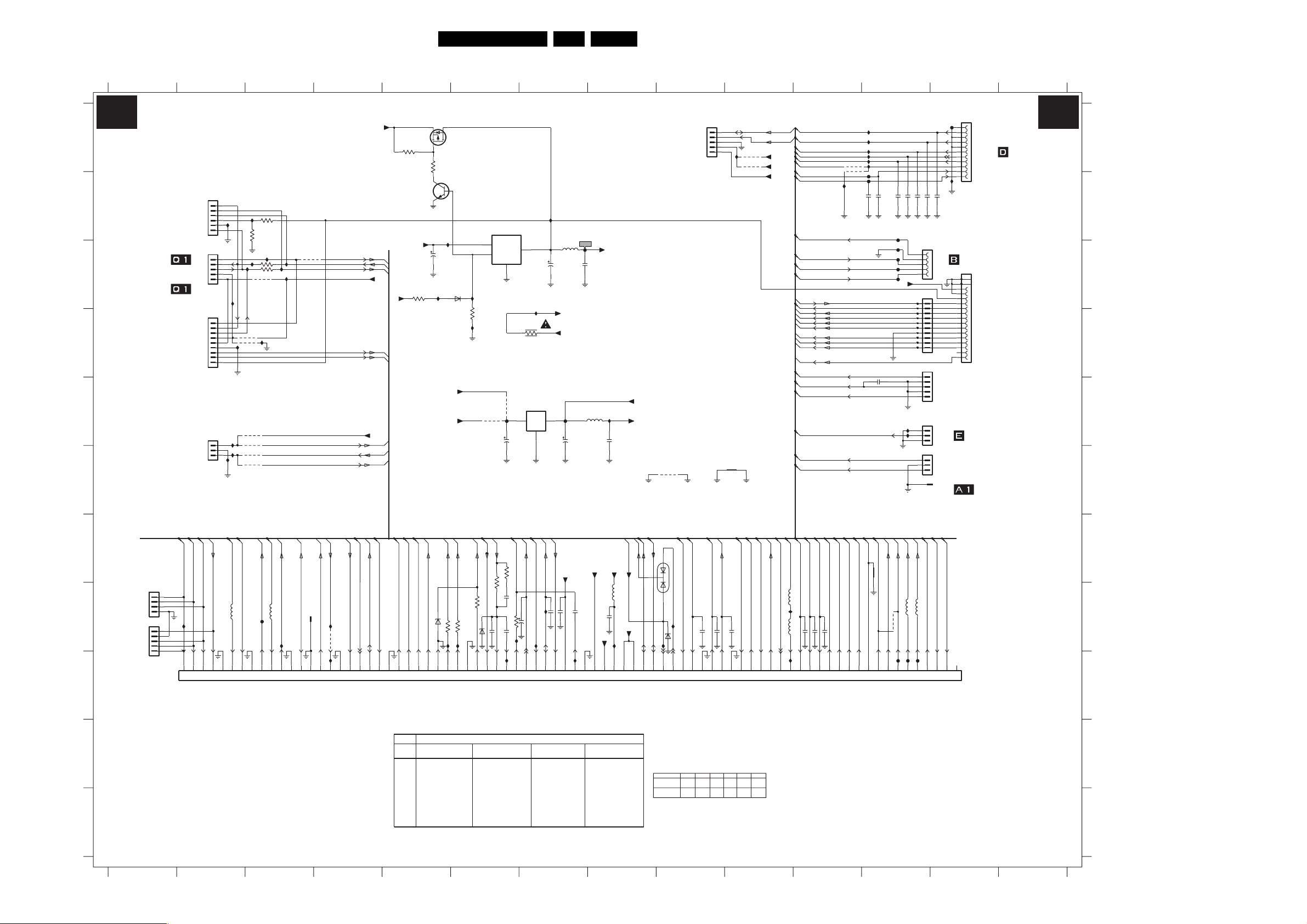
Circuit Diagrams and PWB Layouts
29ES1E AA 7.
LSP: Interfacing
1234567891011121314
A6 A6
A
*
1623
PANEL
OR
PANEL
TO A10
PANEL
ITV
1
2
3
4
5
6
B6B-EH-A
*
1624
5
4
3
2
1
*
1625
1
2
3
4
5
6
7
8
9
B9B-EH-A
1684
1
2
3
B3B-EH-A
I685
I608
I632
I633
I610
3623
8K2
10K
3624
I627
3625
0R
I628
I629
I631
4625
4624
I609
9669
9670
9671
9672
I686
I687
3626
0R
I630
9674
I616
9664
KEYBOARD
LIGHT-SENSOR
CVBS-PIP_TUN1-2-CVBS-IN
KEYBOARD
ON-OFF-LED
RC
+5.2V
CVBS-TER-OUT
B
TO 0203 OF
FRONT INTERFACE
C
TO 0242/0247 OF
MAINS SWITCH
TO PIXEL PLUS
D
FRONT INTERFACE
E
2T PIP DW
PIP-MONO
+9VA
RES
3629
68K
BC847BW
+9VA
A6
A6
A6
3683
+5V
1K0
A6
A6
+8V
A6
A6
A6
RES
3630
7676
RES
Vaux_GND
Vaux_GND
I634
SI2305DS
68K
I605
2692
47u
7675
+5.2V
RES
BAS316
6683
+5V
1K0
Vaux_GND
I693
7674
KA78R08
Φ
1
VI
4
VDIS
I694
3685
I606
9686
F678
2
VO
GND
3
Vaux_GND
9675
Vaux_GND
Vaux_GND
I636
3670
6R8
7673
LD1117V33
32
OUTIN
COM
2688
1
47u
Vaux_GND
5682
2674
10u
+8VS
+8V
Vaux_GND
F679
SUP_GND
2689
10u
F673
2691
1u0
5681
+8V
I695
SUP_GND
+3V3P
+3V3
2690
1u0
SUP_GND
4684
F
A7
A7
A7
RES
A7
FBL-SC1-IN
R-SC1_V-IN
B-SC1-IN_U-IN
G-SC1-IN_Y-IN
SCART SET ONLY
1607
I678
0V
1608
1670
1
SIMM
0V
0V
0V
0V
G
1
TO A10
2
2T PIP DW
3
PANEL
H
4
B4B-EH-A
B5B-EH-A
5
4
3
2
1
A6,A7
A6,A7
C-SC2_SVHS-IN
Y_CVBS-SC2_AV2-IN
5687
F677
0V
0V
A7
A6,A7
A6,A7
CVBS-SC1_AV1-IN
CVBS-TER-OUT
CVBS-SC2_MON-OUT
5688
I672
0V
2V7
2V7
0V
A5
IF-TER
SCART SET ONLY
RT-01T-1.0B
0V
0V
A5
A6
AGC
CVBS-PIP_TUN1-2-CVBS-IN
1669
I674
9691
I637
0V
4V1
0V
I
A7
A7
A7
P50
SCART SET ONLY
SC1-STATUS
SEL-SVHS-RR_STATUS2
0V
3V2
0V
A6
A6,B1
CUTOFF
B-CRT
SCART SET ONLY
5V7
0V
A6,B1
A2,A6
A2,A6
A6,B1
R-CRT
G-CRT
HDRIVE
BZX384-C6V2
2V5
0V
3V
3V
3V
GND-LINEDRIVE
A2,A6
A2,A6
INP
INN
EW_DRIVE
3687
100R
100R3627
6684
3628
100R
I639
I638
0V
1V6
0V9
1V1
A2,A6
A2,A6
EHT-INFO
3686
HFB_X-RAY-PROT
2682
BZX384-C5V1
47n
2698
6685
1V4
6V
100R
270K
100p
4V
A2,A6
3688
1n02679
DYN-PH
I640
SVM-ROT
10K
3677
I689
TILT
2V3
STANDBY
4u7
2676
0V
SCART SET ONLY
LIGHT-SENSOR
IRQ-DIGITAL
100n2681
I604
I677
0V
PIP-MONO
+5.2V
2678 100n
SUP_GND
0V
5V2
1n02677
Y-SCAVEM
SUP_GND
2V8
0V
I690
A5,A6
A3,A4
A1,A6
A5,A6
1
6681
VOL_MUTE
POWER_DOWN
+3V3
3V5
3V5
SDA-S
5V
SCL-S
5V
3
2
BAV70
I650
BZX384-C3V3
6682
0V
0V
+5V
+8V
5680
100n2680
SUP_GND
+3V3
I680
3V5
8V1
5V1
A6
A5
A6
A1,A6
TO SSB PANEL
For Europe
SIZE/TUBE
29RF
J
K
A68ERF182X044
ITEM
1620
1623
1624 USED USED
1625 NOT USED NOT USED
1645
4683
4694
9620
9621 USED USED
9626
USED USED
NOT USED NOT USED
USED USED
USED USED
NOT USED NOT USED
NOT USED NOT USED
USED USED
28WSRF
A66ERF172X044
32WSRF
A66ERF172X044
USED USED
NOT USED NOT USED
USED USED
NOT USED NOT USED
USED USED
USED USED
NOT USED NOT USED
NOT USED NOT USED
USED USED
USED USED
28BLD
A66EAK075X054
PIXEL PLUS
SALSA
3139 123 5895.4
1234567891011121314
A7
A7
L-SC1_AV1-IN
L-SC2_AV2-IN
I688
0V
0V
9674
--
JMP
2FH PANEL,
1621
1
2
3
4
5
B5B-EH-A
3rd SCART HDMI
Vaux_GND
A7
A7
L-SC2-OUT
SCART SET ONLY
L-SC1_AV-OUT
1n0
1n0
2695
2693
2694
0V
0V
0V
0V
4624
--
--
--
JMPJMP
I635
9620
9621
SUP_GND
A7
A7
R-SC2-OUT
R-SC2_AV2-IN
1n0
0V
0V
9675
JMP
--
SDA-S
SCL-S
*
*
A7
R-SC1_AV1-IN
0V
968646259664
--JMP
JMP
+5.2V
+5V
+8V
A7
A6
SCART SET ONLY
R-SC1_AV-OUT
FRONT-DETECT
0V
0V8
I691
A6
Y_CVBS-FRONT-IN
A6
A6
A6
C-FRONT-IN
A6
L-FRONT-IN
A6
FRONT-DETECT
A6
R-FRONT-IN
A6
GND-AUD
A6
HEADPH-L
A6
HEADPH-R
CUTOFF
A6
B-CRT
A6
G-CRT
A6
R-CRT
A6
A6
A6
A6
A6
A6
A6
A6
A6
A6
A2
A6
CVBS-SC1_AV1-IN
A6
C-SC2_SVHS-IN
A6
Y_CVBS-SC2_AV2-IN
A6
KEYBOARD
A6
C-FRONT-IN
A6
Y_CVBS-FRONT-IN
A6
A6
A6,A7
L-FRONT-IN
C-FRONT-IN
Y_CVBS-FRONT-IN
5686
I696
RES
5685
2696
0V
0V
A6
R-FRONT-IN
220p
2697
0V
POWER_DOWN
SVM-ROT
STANDBY
EHT-INFO
HFB_X-RAY-PROT
EW_DRIVE
HDRIVE
INP
INN
VGUARD
A6
A6
HEADPH-L
HEADPH-R
2663 220p
4V5
4V5
*
9626
*
4694
I611
A7
A7
L-CL_VL-OUT
R-CL_VL-OUT
0V
0V
697 70 71 72 73 74 75 76 77 78 798 8094 40 41 42 43 44 45 46 47 48 495 50 51 52 53 54 55 56 57 58 596 60 61 62 63 64 65 66 67 6810 11 12 13 14 15 16 17 18 192 20 21 22 23 24 25 26 27 28 293 30 31 32 33 34 35 36 37 38 39
5n6
2666
2675
1n0
A6
GND-AUD
0V
F627
I621
I622
I623
I624
I625
I626
F628
5n6
2667
A5,A7
AUDIO-SL
0V
5n6
2670
2669
F632
F672
F629
F630
F631
+5.2V
GND-LINEDRIVE
I602
A3
A3
AUDIO-C
AUDIO-SW
6u8
5683
4683
*
3V5
4V3
F674
5n6
I603
A3,A4
AUDIO-L
3V6
F675
5n6
15p
2671
1629
1630
B10B-EH-A
RES
1635
B5B-EH-A
1645
1683
B3B-EH-A
RT-01T-1.0B
A3,A4
AUDIO-R
6u8
5684
3V5
F676
2672
*
A6
ON-OFF-LED
0V
INTERFACING
F620
1
2
3
4
5
6
7
8
9
10
11
I612
15p
2673
TO 1340 OF
5
4
3
CRT PANEL
2
15JL-BT-E
1
10
9
8
7
6
5
4
3
2
1
1
TO
2
2T PIP DW
3
PANEL
4
5
TO 0215 OF
1
2
3
TOP CONTROL
TO A10
1
2
2T PIP DW
3
PANEL
FROM 1506 OF
1646
POWER SUPPLY
A6
A6
RC
KEYBOARD
3V3
3V1
*
1620
TO 1936 OR 0240 OF
SIDE I/O PANEL
18
19
16
17
15
14
13
12
11
10
9
8
7
6
5
4
3
2
1
1631
RES
F_15040_006.eps
250405
1607 H1
I634 C5
1608 I1
I635 A10
1620 A13
I636 C7
1621 A9
I637 I4
1623 B2
I638 H6
1624 C2
I639 H6
1625 D2
I640 I6
1629 C12
I650 H9
1630 C12
1631 D13
1635 D12
1645 E13
1646 F13
1669 H3
1670 I1
1683 F12
1684 E2
2663 H11
2666 B12
2667 B12
2669 B12
2670 B12
2671 B12
2672 B12
2673 B13
2674 C7
2675 E12
2676 H7
2677 H7
2678 H7
2679 H6
2680 H8
2681 H7
2682 H6
2688 E6
2689 E7
2690 E8
2691 C8
2692 C5
2693 H9
2694 H9
2695 H10
2696 H11
2697 H11
2698 H6
3623 B3
3624 B3
3625 C3
3626 C3
3627 H6
3628 H6
3629 A5
3630 A5
3670 D7
3677 H6
3683 C5
3685 D6
3686 G6
3687 H6
3688 G6
4624 D3
4625 D3
4683 H12
4684 F9
4694 A11
5680 H8
5681 E8
5682 C7
5683 H12
5684 H12
5685 H10
5686 H10
5687 H2
5688 H3
6681 G9
6682 H9
6683 C6
6684 H5
6685 H6
7673 E7
7674 B6
7675 A6
7676 B5
9620 A10
9621 A10
9626 A11
9664 C3
9669 E3
9670 E3
9671 F3
9672 F3
9674 C3
9675 E6
9686 E6
9691 H4
F620 A13
F627 B12
F628 B12
F629 C12
F630 C12
F631 C12
F632 B12
F672 C12
F673 C7
F674 I12
F675 I12
F676 I12
F677 H3
F678 E6
F679 E7
I602 E12
I603 E12
I604 H7
I605 B5
I606 D6
I608 B2
I609 D3
I610 F2
I611 B11
I612 B13
I616 D3
I621 A12
I622 A12
I623 A12
I624 A12
I625 A12
I626 A12
I627 C3
I628 C3
I629 C2
I630 C3
I631 C2
I632 E2
I633 F2
I672 H3
I674 H4
I677 H7
I678 H1
I680 H8
I685 B3
I686 C3
I687 C3
I688 H9
I689 H6
I690 I7
I691 I10
I693 B7
I694 C6
I695 E8
I696 H10
A
B
C
D
E
F
G
H
I
J
K
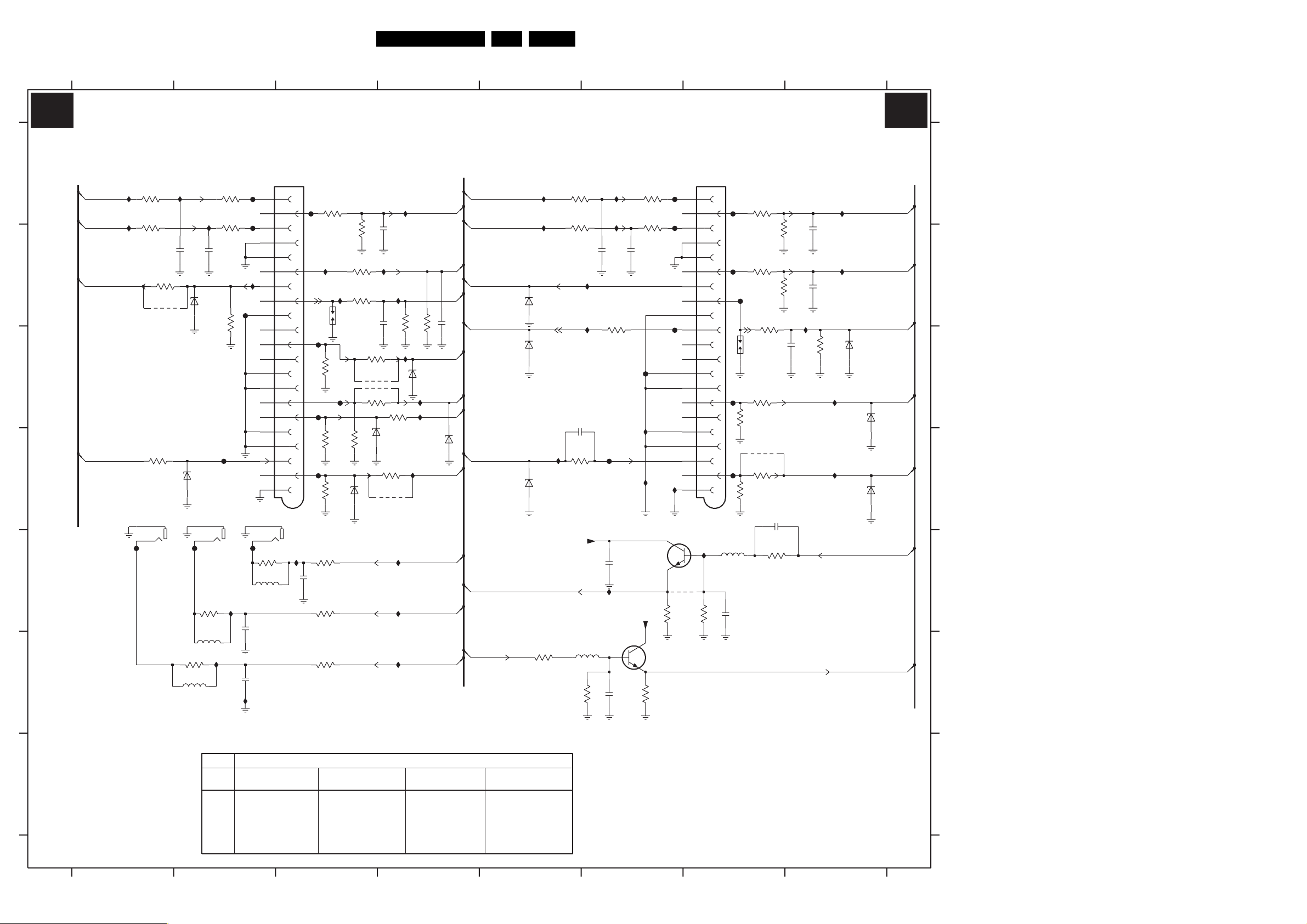
Circuit Diagrams and PWB Layouts
30ES1E AA 7.
LSP: SCART I/O
1234567
8
SCART I/O
A7 A7
8V1
3
4
3739
F702
F706
F712
I739
1V6
*
9701
560R
(SCART2)
1A
2A
3A
4A
5A
6A
7A
8A
9A
10A
11A
12A
13A
14A
15A
16A
17A
18A
19A
20A
21A
2V1
ROW_A
1701-1
PPTV/90
I713
5
3740
10K
2722
F704
F708
F716
F721
5704
4u7
F710
1704
3725
3733
47p
0001
75R
75R
*
*
3706
100R
3712
100R
3723
0R
9706
3731
0R
37183717
39K
2712
1u0
3736
100R
3744
3745
2710
RES
33K
33K
1n0
2718
1n0
2717
I710
10K
3719
330p
I736
I737
SC2-CVBS_MON-OUT
I732
R-SC2_AV2-IN
I734
L-SC2_AV2-IN
SEL-SVHS-RR_STATUS2
6704
BZX384-C12
C-SC2_SVHS-IN
6706
Y_CVBS-SC2_AV2-IN
6712
CVBS-TER-OUT
F_15040_007.eps
A
R-SC1_AV-OUT
A6
L-SC1_AV-OUT
B
C
TER-CVBS-OUT
D
E
F
G
3139 123 5895.4
A6
A6
B-SC1-IN_U-IN
A7
F722
(SCART1)
ROW_B
I719
I720
3701
150R
3707
150R
1705-2
5
2
AUDIO - L
3728
OUT
75R
*
3713
9702
I707
4
1
I717
1B
2B
3B
4B
5B
6B
7B
8B
9B
10B
11B
12B
13B
14B
15B
16B
17B
18B
19B
20B
21B
1705-1
3734
150R
RES
2714
2715
5706
1701-2
PPTV/90
AUDIO - R
I712
OUT
1n0
F703
INPUTs
F713
F717
F720
2713
I741
3721
3726
3732
3735
150R
3738
150R
RES
3742
150R
3705
100R
1703
I722
75R
F715
75R
75R
0001
6711
3727
3743
3711
100R
3714
39K
33K
2719
I705
2708
3720
0R
*
9703
9704
*
3722
0R
75R
6707
PDZ6.8-B
1n0
SC1-STATUS
I709
3716
330p
I723
3724
100R
PDZ6.8-B
3730
0R
*
9705
I727
I728
I729
R-SC1_AV1-IN
I721
L-SC1_AV1-IN
10K
3746
G-SC1-IN_Y-IN
6705
PDZ6.8-B
R-SC1_V-IN
I724
FBL-SC1-IN
I725
I726
CVBS-SC1_AV1-IN
R-CL_VL-OUT
AUDIO-SL
L-CL_VL-OUT
I701
I703
1n0
2704
2703
0R
6701
PDZ6.8-B
6709
PDZ6.8-B
1705-3
6
3
F723
AUDIO -SURROUND
OUT
3737
150R
RES
5707
I716
3741
150R
5708
1n0
F718
3702
150R
3708
150R
3715
I715
F701
F705
F711
75R
F724
3n3
1n0
A6
A6
A6
A6
A6
A6
A6
1n0
2720
33K
A6
A6
A6
6708
A7
PDZ6.8-B
A6
A6
A7
A6
CVBS-SC2_MON-OUT
A6
A6
R-SC2-OUT
L-SC2-OUT
C-FRONT-IN
6702
P50
6703
SC2-CVBS_MON-OUT
6710
TER-CVBS-OUT
3748
100R
I731
I733
PDZ6.8-B
PDZ6.8-B
PDZ6.8-B
I711
3703
150R
3709
150R
RES
2711
390p
3729
75R
I708
I735
+8VS
5705
4u7
3749
2705
10K
F719
2716
2721
I702
I704
1n0
100R
IMX1
2
2V7
1u0
7701-2
47p
2706
F714
I738
3747
560R
I740
+8VS
8V1
3704
150R
3710
150R
1n0
7701-1
IMX1
I714
6
1
1V6
For Europe
SIZE/TUBE
29RF
ITEM
3725
A68ERF182X044
USED USED
9702 USED USED
9703
9704
9705 USED USED
9706 USED USED
USED USED
USED USED
28WSRF
A66ERF172X044
32WSRF
A66ERF172X044
USED USED
USED USED
USED USED
USED USED
USED USED
USED USED
12345678
28BLD
A66EAK075X054
A6
PDZ6.8-B
A6
PDZ6.8-B
A6
A6
A6
A6
A7
220305
1701-1 A7
1701-2 A3
1703 B3
1704 C7
1705-1 D2
1705-2 D1
1705-3 D2
A
2703 B2
2704 B2
2705 B6
2706 B6
2708 B4
2710 C8
2711 C5
2712 D7
B
2713 E3
2714 E2
2715 F2
2716 E6
2717 B8
2718 B8
2719 B4
2720 B4
C
2721 F6
2722 E7
3701 A1
3702 A2
3703 A5
3704 A6
3705 A3
3706 A7
D
3707 A1
3708 A2
3709 A5
3710 A6
3711 B3
3712 B7
3713 B1
E
3714 B3
3715 B2
3716 B4
3717 B6
3718 B7
3719 C8
3720 C3
3721 C3
F
3722 C3
3723 C7
3724 C4
3725 C7
3726 D3
3727 D3
3728 D1
3729 D5
G
3730 D4
3731 D7
3732 D3
3733 D7
3734 E2
3735 E3
*
3736 E7
3737 E2
3738 E3
3739 E6
3740 E7
3741 F2
3742 F3
3743 B3
3744 B7
3745 B7
3746 B4
3747 F6
3748 F5
3749 F6
5704 E7
5705 F6
5706 E2
5707 F2
5708 F2
6701 B2
6702 B5
6703 C5
6704 C8
6705 C4
6706 C8
6707 D3
6708 D4
6709 D1
6710 D5
6711 D3
6712 D8
7701-1 E6
7701-2 F6
9701 E6
9702 B1
9703 C3
9704 C3
9705 D4
9706 D7
F701 A2
F702 A6
F703 A3
F704 A7
F705 A2
F706 B6
F708 B7
F710 B7
F711 B2
F712 C6
F713 C3
F714 C6
F715 C3
F716 C7
F717 C3
F718 D2
F719 D6
F720 D3
F721 D7
F722 E1
F723 E2
F724 E2
I701 A2
I702 A6
I703 A2
I704 B6
I705 B4
I707 B2
I708 B6
I709 B4
I710 B8
I711 D5
I712 E3
I713 E7
I714 E6
I715 E2
I716 F2
I717 F2
I719 A1
I720 B1
I721 A4
I722 B3
I723 C4
I724 C4
I725 C4
I726 D4
I727 E4
I728 E4
I729 F4
I731 A5
I732 A8
I733 A5
I734 B8
I735 B6
I736 C8
I737 D8
I738 D6
I739 D6
I740 D6
I741 B3

Layout LSP (Top Side)
1232 E7
1401 C5
1504 C1
1241 E7
1402 A6
1243 E6
1404 B4
1245 E5
1452 C6
1246 E7
1500 A1
1268 E5
1501 A1
1269 E7
1502 A1
1270 E5
1503 C2
3139 123 5895.4
1505 A1
1506 D3
1532 B2
1538 D4
1542 B3
1543 B3
1544 B3
1550 B2
1551 C2
1552 C3
1607 D6
1608 D6
1620 E4
1621 E6
1623 D4
1624 D4
1625 D4
1629 D6
1630 D6
1631 D6
1635 D6
1645 D4
1646 E4
Circuit Diagrams and PWB Layouts
1669 D6
1904 E4
2404 C5
2416 B5
1670 E5
1683 E4
1684 E6
1701 D7
1705 E7
1901 D2
1902 D2
1910 E3
1911 E3
2235 E6
2248 E6
2250 E6
2402 A6
2403 A7
2405 A6
2406 A6
2407 B4
2411 A5
2412 A5
2413 B5
2414 A5
2417 B5
2418 B5
2419 B5
2431 A5
2449 B7
2450 A7
2451 A7
2454 A7
2458 C6
2460 A7
2461 C6
2468 C6
2469 C6
2488 A5
2489 C6
2490 C6
2500 A1
2501 C1
2502 C1
2503 A3
2504 A3
2505 A3
2506 B2
2507 A3
2508 C1
2510 C3
2511 A4
2514 A4
2523 B2
2524 D3
2528 B3
2535 C3
2536 C3
2537 D2
2539 C3
2540 C2
2541 C2
2542 B3
2544 B2
2551 B4
2552 C4
2561 C3
2562 C3
2563 C4
2565 C3
2570 B3
2580 C2
2584 D3
2588 C3
2674 D5
2676 D5
2688 D5
2689 D4
2692 D5
2945 D2
2948 D3
2949 D3
2957 D2
2960 E2
2977 E2
2978 E2
2984 D2
2991 D4
31ES1E AA 7.
2998 D4
3240 E6
3401 C5
3402 D5
3403 B4
3412 A5
3414 A5
3415 A5
3418 C5
3419 B7
3421 C4
3422 C5
3425 C5
3426 C5
3432 B7
3433 B6
3434 C5
3450 B7
3451 B7
3455 A7
3456 A7
3458 B6
3462 C6
3466 C7
3467 C6
3468 C6
3469 C6
3470 C6
3471 C6
3472 C6
3473 C5
3477 B6
3485 B6
3486 B7
3487 B6
3488 C5
3490 A4
3492 C5
3499 C5
3501 C1
3502 A1
3503 B1
3504 A1
3505 A1
3507 C1
3508 B2
3509 C1
3510 B2
3511 B4
3513 A4
3514 A4
3515 A4
3516 A3
3519 B3
3520 A3
3523 C2
3524 B3
3525 B3
3529 B2
3531 B2
3535 B2
3536 B2
3550 A4
3563 C3
3566 D3
3571 C4
3575 B4
3579 C4
3587 C3
3592 B2
3598 B2
3627 D6
3628 D6
3670 E6
3683 D5
3687 D6
3701 C7
3703 C7
3713 D7
3714 D7
3717 D7
3720 D7
3722 D7
3724 D7
3725 D7
3726 D7
3728 D7
3729 D7
3730 D7
3731 D7
3930 E2
3933 E3
3936 E2
3955 E3
3957 D3
3959 D3
3971 E2
5247 E5
5401 A5
5402 A5
5406 B4
5408 B5
5409 B5
5410 B5
5411 B5
5450 B6
5452 C6
5453 C7
5455 A5
5456 C6
5500 B1
5501 B1
5502 A2
5504 C2
5505 D3
5506 B1
5511 A3
5512 B4
5532 B2
5551 B4
F_15040_008.eps
220305
5552 B4
5561 B3
5562 B3
5564 D2
5565 D3
5566 D4
5567 D3
5680 E5
5681 D5
5682 D5
5683 D4
5684 D4
5901 D3
5902 D2
5913 D2
5914 D2
6404 B5
6426 C5
6452 A7
6453 B6
6456 A7
6457 C6
6469 B6
6471 C5
6474 C6
6476 B6
6480 C6
6500 A3
6509 C3
6511 A4
6535 C2
6536 C3
6537 C2
6548 C2
6549 B4
6550 C3
6551 C4
6562 C3
6563 B3
6575 A3
6582 C2
6905 E3
7403 C4
7405 A5
7406 C5
7455 C6
7512 A4
7513 B4
7516 C3
7525 B2
7542 C3
7571 B4
7673 D5
7674 D5
7902 E2
7990 E4
9230 E5
9231 E5
9233 E5
9234 E5
9235 E5
9401 B4
9402 A5
9410 B5
9411 A5
9412 B5
9413 C6
9415 C6
9417 C7
9422 C6
9423 D6
9424 C5
9425 C6
9426 C6
9427 C5
9429 A5
9434 C4
9435 C6
9436 C6
9437 C5
9438 C5
9440 C5
9441 C6
9442 B5
9443 C7
9444 B5
9447 C6
9500 A1
9501 B1
9502 B1
9503 B1
9504 B1
9506 A2
9507 D3
9511 B2
9512 D3
9513 D3
9514 B3
9524 D3
9527 C4
9530 C4
9532 D4
9533 D3
9535 B3
9539 D4
9540 B3
9543 A3
9544 A3
9547 B3
9548 A4
9549 C4
9552 D3
9553 D3
9554 C4
9555 C3
9556 C3
9557 C4
9560 C4
9561 D4
9562 D4
9570 A2
9574 B2
9620 E4
9621 E4
9622 D4
9623 D5
9624 D4
9625 E6
9626 E4
9627 D5
9628 D5
9629 D4
9630 D5
9631 E4
9632 E4
9633 E6
9634 D4
9635 D5
9636 E4
9637 D4
9641 E4
9642 D4
9644 D6
9646 E5
9650 D5
9653 D6
9654 D6
9655 E4
9656 D4
9658 D6
9659 D6
9660 E6
9661 D5
9662 D5
9663 D6
9665 D6
9666 D6
9667 D4
9668 E5
9669 E5
9670 E6
9671 E6
9672 E5
9673 D4
9674 D4
9675 D5
9677 E4
9680 D4
9681 E4
9682 E4
9683 E4
9685 E4
9686 D5
9687 E5
9688 E5
9689 E6
9690 E4
9691 E5
9692 E5
9693 E5
9694 E6
9695 E6
9696 E5
9699 D6
9702 D7
9703 D7
9704 D7
9705 D7
9706 D7
9720 D7
9721 C7
9722 D7
9723 E6
9903 E3
9904 D3
9905 D4
9906 D4
9907 D2
9908 E2
9909 E3
9910 D4
9916 E4
9917 E4
9918 E4
9942 D3
9949 E2
9951 E2
9952 E4
9953 D3
9990 D3

Circuit Diagrams and PWB Layouts
Layout LSP (Overview Bottom Side)
2232 A7
2410 D7
2452 C7
2465 C7
2478 C4
2496 C5
2233 A6
2422 C5
2425 C5
2427 D5
2432 C6
2437 C5
2448 D7
2453 C7
2457 D7
2459 E7
2462 C6
2463 C6
2464 C6
2236 A7
2247 A5
2251 A6
2268 A5
2409 E4
Part 1
F_15040_009a.eps
Part 3
F_15040_009c.eps
3139 123 5895.4
2466 D6
2470 C6
2471 C6
2473 C7
2476 D6
2477 D6
2479 C6
2487 D6
2492 D6
2493 E7
2494 D6
2495 C5
2497 C4
2498 B6
2499 C6
2509 D3
2512 E4
2513 E4
2515 D4
2516 E4
2517 E4
2519 D2
2520 D3
2521 D3
2522 C3
2526 E4
2538 C2
2543 C3
2546 C4
2553 C3
2564 C3
2571 D4
2572 C4
2575 C3
2576 C4
2577 C4
2578 C3
2579 C4
2582 C3
2583 D3
2585 C3
2586 C3
2587 D4
2589 B3
2590 C4
2591 C4
2663 B4
2666 A4
2667 A4
2669 A4
2670 A4
2671 A4
2672 A4
2673 A4
2675 B6
2677 B5
2678 B5
2679 B5
2680 A5
2681 A5
2682 B5
2690 B5
2691 B5
2693 A5
2694 A5
2695 A5
2696 B5
2697 B4
2698 A5
2703 C7
2704 B7
2705 C7
2706 C7
2708 B6
2710 B7
2711 A7
2712 A7
2713 A7
2714 A7
2715 A7
2716 A7
2717 B7
2718 C7
2719 C7
2720 B7
2721 A7
2722 A7
2911 B2
2913 B2
2914 A2
2930 A2
2931 A2
2933 A3
2934 A2
2935 A2
32ES1E AA 7.
2936 A2
2938 A2
2939 A2
2942 A2
2946 B2
2947 A2
2950 B3
2951 A2
2952 A3
2953 A2
2954 A3
2955 A2
2961 A3
2963 A3
2964 B3
2965 B3
2970 A2
2971 A2
2975 B4
2976 B4
2979 A2
2981 A3
2982 B2
2983 B2
2985 B3
2986 A4
2987 A3
2988 A4
2989 A3
2997 A3
3238 A6
3239 A7
3241 A7
3242 A6
3408 C4
3416 E5
3417 C5
3423 C5
3424 C5
3435 C5
3436 C5
3437 C5
3443 C6
2990 A4
2992 B3
2993 B3
2994 A3
2995 A3
2996 A3
Part 2
F_15040_009b.eps
Part 4
F_15040_009d.eps
3452 C6
3453 E7
3459 C6
3460 C6
3461 C6
3463 C6
3465 C6
3474 D6
3476 C6
3479 C5
3480 C5
3491 C5
3512 E4
3517 E4
3518 E4
3521 D3
3522 E4
3526 D2
3527 D3
3528 D2
3530 D3
3532 D2
3533 D2
3534 C3
3537 B3
3538 D2
3540 C4
3541 C2
3542 C3
3543 C3
3544 C3
3545 B3
3546 C4
3547 C4
3548 C3
3549 E4
3551 C3
3552 C3
3553 C3
3554 C4
3565 C3
3567 D3
3568 D3
3573 D4
3574 D4
3576 D4
3580 D3
3581 C4
3583 C4
F_15040_009.eps
3584 C4
3585 C4
3586 C4
3588 D3
3589 C3
3590 C4
3591 C4
220305
3593 D3
3594 D3
3595 D3
3596 D3
3597 D3
3623 B4
3624 B4
3625 B4
3626 B4
3629 B5
3630 B5
3677 B5
3685 B5
3686 B5
3688 B5
3702 C7
3704 C7
3705 C7
3706 C7
3707 B7
3708 B7
3709 C7
3710 C7
3711 B7
3712 B7
3715 B7
3716 B7
3718 B7
3719 B7
3721 B7
3723 B7
3727 B7
3732 B7
3733 B7
3734 A7
3735 A7
3736 A6
3737 A7
3738 A7
3739 A7
3740 A7
3741 A7
3742 A7
3743 C7
3744 C7
3745 C7
3746 B7
3747 A7
3748 A7
3749 A7
3931 A2
3932 A2
3934 A3
3935 A3
3937 A2
3938 A2
3939 A2
3940 A2
3941 A2
3942 A2
3943 A2
3947 A2
3949 A2
3952 A3
3953 A2
3956 B3
3958 A3
3960 A3
3961 A3
3962 B3
3972 B2
3973 A2
3974 A2
3985 A3
3988 A3
3989 A3
3991 B3
3992 B3
3993 A3
4220 A5
4403 D7
4420 B5
4421 C6
4501 E4
4550 C3
4624 B4
4625 B4
4626 A6
4628 A5
4630 A6
4683 B4
4684 A5
4694 A4
4695 B5
4720 B7
4721 C7
4722 B7
4723 B7
4905 B3
4930 A4
4931 A4
4973 A2
4974 A3
4984 A4
5248 A7
5249 A7
5250 A7
5251 A7
5685 A4
5686 A4
5687 B6
5688 B6
5704 A7
5705 A7
5706 A7
5707 A7
5708 A7
5910 A2
6234 A6
6238 A6
6239 A6
6403 D7
6405 C5
6424 C5
6425 C5
6427 C5
6458 C6
6459 C6
6461 D7
6464 C4
6465 C4
6466 D6
6478 C5
6512 C3
6514 E4
6532 D2
6533 D2
6538 D3
6539 D3
6541 C2
6564 C3
6565 C3
6567 D3
6574 C4
6576 C4
6578 D3
6581 C3
6681 B5
6682 B5
6683 B5
6684 B6
6685 B5
6701 B7
6702 C7
6703 B6
6704 B7
6705 B6
6706 B7
6707 B7
6708 A7
6709 B7
6710 A7
6711 B7
6712 B6
6904 A2
6906 A3
6962 B3
7404 C4
7407 C6
7408 C6
7456 C6
7486 C6
7510 D3
7511 E4
7517 E4
7532 D3
7535 B3
7541 C2
7545 C4
7547 C4
7548 C4
7549 D3
7561 C3
7562 C3
7567 D2
7573 C4
7575 C3
7576 C4
7583 C4
7584 C4
7675 B5
7676 B5
7701 A7
7901 A2
7903 B3
7904 B3
7962 B3
7991 A3
9664 B4
9701 A7

Circuit Diagrams and PWB Layouts
Layout LSP (Part 1 Bottom Side)
33ES1E AA 7.
Part 1
F_15040_009a.eps
310305

Circuit Diagrams and PWB Layouts
Layout LSP (Part 2 Bottom Side)
34ES1E AA 7.
Part 2
F_15040_009b.eps
310305

Circuit Diagrams and PWB Layouts
Layout LSP (Part 3 Bottom Side)
35ES1E AA 7.
Part 3
F_15040_009c.eps
310305

Circuit Diagrams and PWB Layouts
Layout LSP (Part 4 Bottom Side)
36ES1E AA 7.
Part 4
F_15040_009d.eps
310305

SSB: If & SAW Filter
1112-A A4
1112-B A10
1113-A B4
1113-B A10
1114-A B5
1114-B A10
1115 D10
2101 C1
2102 A1
2103 D2
2115 D5
2119 B2
Circuit Diagrams and PWB Layouts
2126 A6
2127 A6
2128 C6
2130 E7
2132 B10
2134 A2
2135 B1
2136 C10
2137 B22133 B1
2138 A2
3101 C2
3102 C4
3103 B3
3105 D3
3106 D1
3112 D3
3116 D6
3131 D7
3132 D7
3133 E7
3134 B1
3135 B9
37ES1E AA 7.
3137 C10
3138 A6
4101 A33104 B3
4102 A3
4103 B3
4104 B3
4107 A3
4108 A3
5101 C1
5102 A1
5112 B2
5128 B6
5129 B6
5134 A2
5135 A2
6101 C2
6102 C4
7100-C A6
7101 D2
7104 D4
7131 B10
F114 E10
F115 D10
F116 E10
F132 E10
F134 D6
F135 A9
F137 D3
F138 B4
F139 A8
I101 B1
I102 A4
I103 A4
I104 B6
I105 B6
I106 C6
I107 C9
I108 E6
A
B
C
D
E
1234
IF & SAW FILTER
+8V +8Va
5102
100MHZ/220R
10n
3134
10R
I101
2135
10u
IF-TER
B18-5
SEL-IF-LL
B11-7
SIF_PIP
B1-1
(TO CON 0221)
2102
2133
+8Vc
5101
0u82
3106
27K
2101
10n
+5V
5135
100MHZ/220R
5134
100MHZ/220R
5112
100MHZ/220R
2137
100u
7101
BC847BW
0V
2103
1n
+8Va
4V9
3101
2K2
+5Va
2138
100n
+5Vb
2134
100n
+5Vd
2119
10n100n
6101
1SS356
+8Va
F137
3103
6K8
3104
2K2
3105
22K
4107
4108
4101
4102
4103
4104
3112
47K
3102
2K2
+8Va
1112-A
OFWK9656L
I102
I103
1113-A
OFWK3953L
F138
7104
BC847BW
2
3
2
3
2
3
6102
1SS356
7
8
7
8
7
8
1114-A
OFWK3955L
FOR /93 ONLY
5678
+5Vb
F135
NC
110
103
109
DTVIFINP
DTVIFINN
DTVIFPLL
CVBSOUTIF 120
VCC1-VSW 122
VCC2-VSW 125
TESTPIN1
124
121
2NDSIFAGC 114
DTVIFAGC 102
2ndSIF A/D
GND-SUP
119
PIP_AUDIO
B3-3
SIF_MAIN
B1-2
SIF_PIP
B1-1
CVBS_PIP_TUN2
B2-4
104
DTVOUTP 116
DTVOUTN 117
VCC-SUP 118
VIFINN
VIFINP
SIFNP
SIFINN
2115
10n
2126
100p
2127
100n
I104
I105
2128
3116
220R
2u2
2ndSIFEXT
3138
390R
F134
7100-C
MPIF
5128
1u0
1V9
7V9
5129
1u0
2V
I106
2V
1V9
1V9
107
2V
113
106
VIFPLL111
VIFINP
VIFINN108
SIFINP99
SIFINN100
SIFAGC101
TUNERAGC105
2NDSIFEXT
FUSE4
IF PLL
CALIBRATOR
VCO
FFI,IFO IFA/B/C,IFLH
SIF
AGC
DET
VIDEO
I/V
VSW
DET
TO
PMOD
AGC
PMOD,AGC O/IGATING
LPF
BPF
LPF
LPF
LPF
LOCK
AFC
QSS
+5V
3131
10K
3132
2130
22n
100R
3133
15K
TUNER_AGC AGC
I108
F139
LOCK
GND1-IF
AFA
AFB
GROUP
SOUND
TRAP
DELAY
ST1...0 GD
QSSOUT
LPF
DSIF,DDIF
TO AM INTERNAL
AUDIO SWITCH
2nd SIF
AGC
HPF
LPF
SLPM
FUSE5
GND2-IF
115
B18-11
112
VCC-IF
VAI, VA1...0
9
1112-B
OFWK9656L
2V2
BC847BW
3135
100R
NC
+5Va
1
456
1113-B
OFWK3953L
1
456
1114-B
OFWK3955L
1
456
+8Vc
7131
3137
1K
10
9
9
9
101314
101314
13
10
2132
10n
15 11
18
12
15 111216
18
15 111216
18
14
CVBSOUTIF
B2-12
SIF_MAIN
NCMT
NCMT
NCMT
B1-2
16
17
A
17
17
B
+5Vd
+5Va
I107
2V
FOR PIP/DW
ONLY
2136
10u
C
NC
D
1115
1
2
3
4
5
6
7
8
NC
9
E
TO/FROM 1115 OF PIP PANEL
3139 123 5536.2
1
CL 36532058_022.eps
2
3
45678910
211103

Circuit Diagrams and PWB Layouts
SSB: Video Source Selection & Data Link
1116 E1
2060 A3
2062 B4
2063 C2
2064 C2
2065 C2
2066 D2
2067 D2
2068 D2
2069 D2
2070 D2
2071 D2
2072 E2
2073 E2
2075 E2
2076 E2
2078 E3
2079 F42074 E2
2081 F3 7100-B B4
21 9
2082 A7
2083 C4
2084 C4
2085 D3
2086 D4
2087 C2
2088 A8
3060 A2
3061 A8
3062 B3
3063 B3
3064 C2
3065 C2
3066 A8
3067 B7
3068 B7
38ES1E AA 7.
3070 B1
3071 B3
3072 E3
3073 E3
3074 E3
4062 E2
4152 D1
4153 E2
5060 E3
5061 F3
5063 A8
7060-A A3
7060-B B2
7062 B8
7063 B7
F060 B1
F064 B7
F074 E2
F075 F1
F076 E1
F077 E1
F078 E1
F080 B4
F088 F7
F089 F7
I061 C3
I062 C3
I063 D3
I064 D3
876543
A
B
C
D
E
F
VIDEO SOURCE SELECTION AND DATA LINK
F076
F077
F078
F075
F060
4152
100R3070
3064
150R
4153
4062
CVBS-TERR
B3-15
CVBSOUTIF
B1-12
CVBS-SC1_AV1-IN
B18-16
CVBS_PIP_TUN2
B1-4
B18-17
Y-CVBS-SC2_AV2-IN
C-SC2_SVHS-IN
B18-18
B18-19
Y-CVBS-FRONT-IN
C-FRONT-IN
B18-20
YOUT-COMB
B17-27
CVBS-SC3
B3-21
B17-28
COUT-COMB
R-SC1_V-IN
B18-22
G-SC1-IN_Y-IN
B18-23
B-SC1-IN_U-IN
B18-24
R-PR-2FH
G-Y-2FH
B-PB-2FH
FBL
1
2
3
4
5
6
7
1116
TO/FROM 1002 OF 2Fh IO PNL
OR
TO/FROM 1103 OF 3RD SCART PNL
RES
RES
3065
150R
7060-B
BC847BPN
2V2
F074
3060
2K2
2V8
100n2063
100n
2064
100n
2087
2065
100n
2066 100n
100n
2067
100n2068
100n2069
100n2070
100n2071
2072 100n
100n2073
100n
2074
100n2075
100n
2076
7060-A
BC847BPN
+5V
+5V
+5V
2V2
3062
180R
3063
180R
I061
I062
I063
I064
100R
3072
100R
3073
100R
3074
5060
100HZ/220R
5061
100HZ/220R
2060
100n
2081
100n
2085
100n
2078
100n
2062 100n
100R3071
2083
100n
2086
100n
2079
100n
1V6
F080
CVBS
7100-B
MPIF
123 CVBS-IF
126 CVBS-1
1 CVBS-2
12 CVBS-DTV
2084
100n
4 CVBS|Y-3
5C-3
8 CVBS|Y-4
9C-4
15 Y-COMB
16 C-COMB
6 GND-VSW
25 R|PR|V-1
26 G|Y|Y-1
27 B|PB|U-1
R|PR|V-230
G|Y|Y-231
B|PB|U-232
49 VCC-DIG
48 GND-DIG
47 VD2V5
54
FUSE10
64 VCC-I2D
59 GND-I2D
IDENT
SEC 3...0
CVO 3...0
YUV
RGB
SOURCE
SWITCH
RSEL
VIM
+
PRI 3...0
CVBS-OUTA
VID
CLPS
CLON
HDTV
CLAMP
CLP
yuv
CVBS/Y PRIM
C- PRIM
CVBS SEC
LEVEL
ADAPT
INVERSE
PAL
MATRIX
DVD
MAT
CLAMP
CLP
PRIM
CLAMP
CLP
SEC
LPF
LPF
LPF
LPF
ICPL
ICPL
LPF
LPF
2nd
SIF
A/D
Yyuv
U
V
27MHz
54MHz
ICPL
DM 1...0
A
D
Yyuv
54
2Fh
MHz
A
D
54
MHz
DM 1...0
A
D
A
D
CLP PRIM
CLP SEC
CLP yuv
DATA
LINK
1
LR
PRIM
DIG
DATA
LINK
3
TEST
HV-P/S
DIG
Yyuv
2Fh
U,V
DATA
LINK
3
MONO
SEC
DIG
DM 1...0 297MHz
DATA
CLK
LINK
PLL
ROK
PLL
TIMING
CIRCUIT
CLPS
+5V
100MHz/220R
2082
2u2
BC857B
3067
1K0
19CVBS-OUTA
22CVBS-OUTB
1V4
F064
7063
1V9
3066
2K2
5063
+5V
5062
100MHz/220R
3061
2K2
7062
BC857B
2088
2u2
CVBS-SC2_MON-OUT
(CONNECT TO 3D COMB FILTER)
CVBS_TER_OUT
B18-29
A
B18-30
B17-14
B
3068
0V3
60STROBE1N
0V3
61STROBE1P
0V3
62DATA1N
0V3
63DATA1P
50STROBE3N
51STROBE3P
52DATA3N
53DATA3P
55STROBE2N
56STROBE2F
57DATA2N
58DATA2P
F088
F089
0V3
0V4
46HV-PRIM
45HV-SEC
1K0
S1
100mV / div DC
20µs / div
S1 S2
S2
100mV / div DC
20µs / div
S3 S4
S3
100mV / div DC
20µs / div
STROBE1N
STROBE1P
DATA1N
DATA1P
STROBE3N
STROBE3P
DATA3N
DATA3P
S4
100mV / div DC
20µs / div
STROBE2N
STROBE2P
DATA2N
DATA2P
HV_PRM
HV_SEC
B5-31
B5-32
B5-33
B5-34
B5-35
B5-36
B5-37
B5-38
B5-39
B5-40
B5-41
B5-42
B5-43
B5-44
C
D
E
F
3139 123 5536.2
1 234567
H-2FH
V-2FH
8
9
B5-25
B5-26
CL 36532058_023.eps
030903

SSB: Audio Source Select
1009 A8
1117 E1
1118 B9
2002 A9
2003 A9
2004 C1
2005 A8
2006 A8
2007 B2
2008 B2
2009 C1
2010 C1
AUDIO SOURCE SELECT
A
B
B1-3
B18-48
B18-49
C
B18-50
B18-51
D
B18-52
B18-54
E
TO/FROM 1062 OF 2Fh IO PNL
TO/FROM 1102 OF 3RD SCART PNL
3139 123 5536.2
+5V
+5V
+8V
PIP_AUDIO
L-SC1_AV1-IN
R-SC1_AV1-IN
L-SC2_AV2-IN
R-SC2_AV2-IN
L-FRONT-IN
R-FRONT-IN
1117
1
2
3
4
5
6
7
OR
3016
220R
3018
4R7
3019
10R
1
2011 D1
2012 B2
2013 C2
2014 C3
2015 C2
2016 C2
2047
2004
100p
2009
100p
2010
100p
2011
100p
Circuit Diagrams and PWB Layouts
2008
1n
2013
470p
2015
470p
2018
470p
2021
470p
2024
470p
2027
470p
2027 E2
2028 E2
2029 A10
2030 D9
2031 C9
2032 E9
2048
100n
2049
100n
2050
100n
2051
100n
I001
3009
3008 100R
3013
2018 C2
2019 C2
2021 D2
2022 D2
2024 D2
2025 D2
2045
2u2
50V
2046
22u 16V
3010
3005
47K
3004
47K
3003
47K
3002
47K
F042
F041
F046
F047
0R
3011
0R
2007
470n
2012
470n
2016
470n
2019
470n
2022
470n
2025
470n
2028
470n
16V10u
23
39ES1E AA 7.
2033 D9
2037 C9
2038 C9
2039 D9
2040 D9
2041 E4
2042 E4
2043 E3
2044 E3
2045 A2
2046 A2
2047 A2
2048 A2
2049 A2
2050 A2
2051 B2
3002 D2
3003 C2
3004 C2
3005 C2
3006 A9
3007 A9
3008 E3
3009 E3
3010 A2
3011 B2
3012 E3
3013 E3
3016 A1
3018 A1
3019 A1
3022 D9
3024 E9
3026 C9
3027 D9
3028 A10
3029 A10
3030 C10
3031 D10
3032 D10
3033 E10
6029 A10
6030 A10
7029-1 A9
7029-2 A9
7030-1 C9
7030-2 D9
7031-1 D9
7031-2 E9
7100-A A4
F014 E8
F015 E8
F016 E8
F017 E8
345621 9
7100-A
MPIF
VAADCP91
5V
L1/AM-INT
R1/AM-EXT
MIC1/L2/PIPM
MIC2/R2
128
127
LPF
LPF
LPF
LPF
F014
1 V / div DC
1ms / div
F016
500mV / div DC
1ms / div
A
D
A
D
A
D
A
D
6.75 MHz
AUDIO SWITCH
( ANALOG OUT )
F015
1 V / div DC
1ms / div
F017
500mV / div DC
1ms / div
DLINK1
DLINK2
AUDIO
AMPS
LINEL
DSNDL175DSNDL2
DSNDR174DSNDR2
73
3V6
3V6
3V6
3V6
SCART1L
68 LINER
67
3V6
3V6
70 SCART1R
3V6
3V6
72
78910
100R
100R3012
100R
2043
1n
2014
100n
4V9
7V9
7V9
NC
I002
I003
I004
I005
2044
VCC-AADC77
VCC1-ASW98
VCC2-ASW88
MIC2N92
MIC2P93
MIC1N94
MIC1P95
VAADCREF89
VAADCN90
GND1-ASW97
FUSE196
FUSE278
GND-AADC76
FUSE371
GND2-ASW87
2041
1n
1n
AM
SOUND
MIC
AMPS
AM
MIC1
AUDIO SWITCH
( DIGITAL OUT )
R185R283R381R479R5
AMEXT
L186L284L382L480L5
17
AUD-R1
2042
1n
AUD-L1
AUD_L2
AUD_R2
456
SCART2L
69
F020 E8
F021 E8
F041 E2
F042 E2
F045 B10
F046 E2
66 SCART2R
65
3V6
3V6
F014
F015
F016
F017
F020
F021
F047 E2
I001 B3
I002 E3
I003 E3
I004 E3
I005 E3
I006 A8
I007 C9
I008 C9
I009 D9
I010 D9
87
I006
2006
1009
2005
2002
10u
2003
10u
3006
47K
3007
47K
BC847BS
BC847BS
1n
1n
TO/FROM 1104 OF
I007
2031
1n
I008
2030
1n
I009
2033
1n
I010
2032
1n
7029-1
7029-2
F045
1118
1
2
3
4
5
3RD SCART PNL
2038
10u
3026
47K
7030-1
BC847BS
2037
10u
3022
47K
7030-2
BC847BS
2039
10u
3027
47K
7031-1
BC847BS
2040
10u
3024
47K
7031-2
BC847BS
10
3028
1K8
3029
1K8
2029
1u0
SOUND-ENABLE_2
3030
1K8
3031
1K8
3032
1K8
3033
1K8
SEL-2FH-SRC_STATUS3
R-SC2-OUT
B18-57
POR_FLASH_1
6029
BAS316
L-SC2-OUT
B18-56
SOUND-ENABLE_1
6030
BAS316
CVBS-TERR
L-SC1_AV-OUT
R-SC1_AV-OUT
R-SC1_AV-OUT
B3-59
B18-67
L-SC1_AV-OUT
B3-58
B18-66
R-CL_VL-OUT
B18-60
L-CL_VL-OUT
B18-61
DSNDR2
DSNDL2
DSNDR1
DSNDL1
CVBS-SC3
B18
B18
B10
B2-15
B3-58
B3-59
B10-62
B10-63
B10-64
B10-65
B2-21
B11-53
CL 36532058_024.eps
A
B
C
D
E
211103

SSB: MPIF-Supply, E/W, & Control
1
MPIF-SUPPLY,E/W, & CONTROL
A
B
C
D
Circuit Diagrams and PWB Layouts
2
7100-D
MPIF
SUPPLY
&
REFERENCE
BAND GAP
BAND GAP
3
40ES1E AA 7.
A
B
C
D
2150 A5
2151 C4
2152 C4
2154 C5
2155 D5
2156 D5
2157 E5
3150 A5
3151 B5
3152 B5
3153 C5
3154 B4
3155 E4
5150 D5
5151 D5
5152 E5
7100-D A2
7150-A A5
7150-B B5
F150 A8
F152 C8
F159 F8
I151 B3
I152 B3
I153 B3
I154 C3
4
7150-A
BC847BS
3150
1K8
2VAUDO
3VAUDS
20VDEFLO
21VDEFLS
13RREF
7BGDEC
33FUSE9
10FUSE8
23FUSE7
11GND-FILT
29GND-RGB
34GND-VADC
14VCC-FILT
28VCC-RGB
I151
I152
I153
I154
3V3
1V3
3V9
1V3
3154
47K
2152
100n
2151
2u2
3151
1K2
7150-B
BC847BS
3152
1K8
3153
1K2
58
+5V
2150
100n
2154
10u 16V
+5V
5150
100MHZ/220R
2155
100n
5151
100MHZ/220R
2156
100n
+5V
+5V
6
7
F150
3V2 DC
F152
3V2 DC
VREF_AUD_POS
VREF_DEFL
B10-68
B8-69
E
F
3139 123 5536.2
1
2
EW
DIGITAL
I
BLOCK
35VCC-VADC
18TESTPIN3
NC
24TESTPIN2
36EWVIN
2V
38REW
V
2V5
37EWIOUT
44SCL
3V2
43SDA
3V2
3V2
42IRQ
0V8
40XREF
39ADR
41FUSE6
820R3155
34
5152
100MHZ/220R
2157
100n
5
EW_MPIF
EW-DRIVE
F159
IRQ_MPIF
F_REF
76
8
B8-70
B18-71
SCL1
SDA1
B11-72
B11-73
CL 36532058_025.eps
211103
E
F

SSB: Video Decoder
2281 A9 2282 C9
Circuit Diagrams and PWB Layouts
2285 D92284 D9 F282 C2F281 D97300-J A3
3281 C1
3282 D2 3283 D2
41ES1E AA 7.
5282 C95281 A9 I281 D23284 D2 5285 D95283 D9
A
B
C
D
1
2345
VIDEO DECODER
STROBE1N
B2-31
STROBE1P
B2-32
DATA1N
B2-33
DATA1P
B2-34
STROBE3N
B2-35
STROBE3P
B2-36
DATA3N
B2-37
DATA3P
B2-38
STROBE2N
B2-39
STROBE2P
B2-40
DATA2N
B2-41
DATA2P
B2-42
F282
3281
B2-26
B18-45
B2-25
B2-44
B2-43
1K
V-2FH
FBL-SC1-IN
H-2FH
HV_SEC
HV_PRM
3282
1K
3283
1K
I281
3284
1K
7300-J
ADOC
H23 DLINK1SN
H24 DLINK1SP
H25 DLINK1DN
H26 DLINK1DP
E23 DLINK3SN
E24 DLINK3SP
E25 DLINK3DN
E26 DLINK3DP
F24 DLINK2SN
F25 DLINK2SP
G24 DLINK2DN
G25 DLINK2DP
P24 VSYNC1
P25 VSYNC2
N24 HSYNCFBL1
N25 HSYNCFBL2
R23 HVINFO2
P26 HVINFO1
6
EXT MAIN STEREO CHANNEL
( A-ADC1, A-ADC2 )
SSIF
EXT SUB MONO-CHANNEL
( A-ADC3 )
A-ADC4
2
I
D1
PRI DECODER
DATA
SYNC
2
I
D3
2
I
D2
SEC DECODER
EXT
SYNC-
MUX
TDC-
TDC-
ANA
CVBS-YYC-DELTA
+DAV
UV-DELTA
+DAV
FREQ-SELECT
SRC
AMP-SYNCYC SYNC-GAIN
SRC-YYC
SRC-YYUV-CYC
SRC-UYUV
SRC-VYUV
HSYNC-FBL+DELTA
AMP-YYC
AMP-YYUV-CYC
AMP-UYUV
AMP-VYUV
DIG
’SRC’ FOR HFB1/H-SYNC
GEN
INCR
OVERFL.
DAV.
DELTA
AGC
CVBS-Y-GAIN
UV-GAIN
PRF-SYNC-2FH SYNC-
HSYNC+DELTA
EXT-
FBL+DELTA
SYNC
DTO
INCR
INCR
SYNC-GAIN
MODULE-
2FH
ITS
DEC
COMB
YC DET
FBLANK
FIFO
DELAY AND FAST-BLANK
78
BANDOUTS
REGISTER
AND
PI INTERF
DMSD
DEMUX
FBLANK
SWITCH
VIDDEC-INT
PI-A
PI-D
FORMAT
HV-INFO
H/V
SYNC
Y
UV
FORMATTER
F23DLINK-VDDA
D26DLINK-VDDD
G26DLINK-VSSA
J23DLINK-VSSD
P23VID1-DTC-VDDA
N26VID1-DTC-VSSA
N23VID1-DTC-VDD3
AE3PLLVSSA
AF3PLLVDDA
2282
100n
2284
100n
2285
100n
2281
100n
9
5281
100Mhz / 220R
5282
100Mhz / 220R
5283
100Mhz / 220R
5285
100Mhz / 220R
VDDCO
VDDCO
VDDE
3V2 DC
F281
VDDCO
A
B
C
D
3139 123 5536.2
1
2
3
CL 36532058_026.eps
54
67 9
8
211103

SSB: Feature Box
FEATURE BOX
7300
BACK END PROCESSING
Circuit Diagrams and PWB Layouts
42ES1E AA 7.
Y
UV
FROM MBF
COMPENSATION
DELAY
DCTI
7300
CONTROL INTERFACE
PI-DTL MMIO ADAPTER
MEMORY BASED PROCESSING
SUB
YUV
YUV
CHANNEL
MAIN
CHANNEL
HORIZONTAL
COMPRESSION
HORIZONTAL
COMPRESSION
CONTROL INTERFACE
MMIO ADAPTER
COMPRESSION
FIFO CACHE
FIFO CACHE
DTL MMIO
Y
PANORAMA
U
V
VERTICAL
SUB
MAIN
NOISE
SHAPE
NOISE
SHAPE
LUMINANCE SHARPNESS
FILTERS
Y
U
V
COMPENSATION
DELAY
DNR
SHARPNESS
MEASURE
LTI
DYNAMIC
PEAKING
MEMORY BUS
DEVICE
INTERFACE
256
COLOUR FEATURES
Y
SKIN
U
TONE
V
CONTROL
DTL INTERFACE
UNDITHER
SCAN RATE
CONVERSION
UNDITHER
OUTPUT
UNDITHER
DISPLAY CONTROLLERMODE CONTROL
MULTIPLEXER
MEMORY BASED FEATURES
BLUE
STRETCH
TO BEF
GREEN
ENHANCE
SDRAM
YUV
VIA
MMI
Y
U
V
COLOUR
SPACE
CONVERSION
R
G
B
FRAME
PROCESSING
7300
FRONT END PROCESSING
YUV
FROM
VIDDEC2
FROM
VIDDEC1
YUV
SAMPLE RATE
CONVERTER
SAMPLE RATE
CONVERTER
R
G
TO DOP
B
INPUT
SWITCH
MATRIX
BLACK
STRETCH
BLACK
STRETCH
HISTOGRAM
MEASURE
Y
BLACKLEVEL
DETECTION
HISTOGRAM
MODIFY
MEASUREMENT BLOCKS
Y
BLACKBAR
DETECTION
NOISE
MEASURE
CONTROL INTERFACE
YUV
SUB CHANNEL
TO MBF
YUV
MAIN CHANNEL
TO MBF
3139 123 5536.2
PI-BUS
PI-DTL MMIO ADAPTER
CL 36532058_027.eps
020903

SSB: RGB Processing
2300 B1
2305 E6
2307 A6
2308 A5
2310 A9
2311 A9
2317 B6
2318 B5
2319 A8
2321 B9
RGB PROCESSING
VDDE
A
5300
100Mhz / 220R
2300
100n
B
3302
1K2
C
2324 D4
2325 C5
2326 C6
2327 B6
2328 B5
Circuit Diagrams and PWB Layouts
2329 B8
2331 C9
2339 D8
2346 E5
3302 B1
3303 D7
3304 D7
3305 E7
3306 E7
3307 A8
3308 A5
3309 A8
3310 A8
3311 A8
3312 A8
3313 A8
3316 B8
3317 A5
3318 D5
3319 B8
3320 B8
3321 C8
3322 C8
3323 C8
3324 D5
3326 D4
3328 C5
3329 C8
3330 C8
3331 D8
43ES1E AA 7.
3332 D8
3333 D8
3334 A4
3335 B4
3336 B4
3337 B4
3338 D8
3339 B5
3343 E4
3345 E5
3347 D6
3348 D6
3349 C6
3356 E5
5300 A1
5307 A5
5317 B5
5327 B5
5328 C5
6301 E7
6326 D4
6327 E5
7300-H A1
7301 A8
7302 C8
7303 D8
7304 D7
7310-A A8
7310-B A9
7320-A B8
7320-B B9
7330-A D8
7330-B D9
7346 D5
7356 E5
I301 C5
I302 C6
I303 D4
I304 D5
I305 A5
I306 A6
I307 A5
I308 A6
I309 B5
I310 B6
1 2 3 4 5 6 7 8 9
+8V
7300-H
ADOC
W4 CDAC2-VDDA
V1 CDAC1-VDDA
U4 CDAC1-VSSA
Y3 CDAC2-VSSA
U1 CDAC-REF
POWER
SOURCE
GFX
RGB
BLENDER
BLENDER
CTRL
RGB
BLANKING
FIXED
BEAM
CURRENT
SWITCH OFF
SCAVEM
DRIVE
ADJUST
RGB
GAIN
CUTOFF
LEAKAGE
COMPENSATOR
RGB
ADC
I306
200mV / div DC
3308
I305
2308
220p
3334
U2ROUTN
33R
U3ROUTP
3335
V2COUTN
33R
V3GOUTP
3336
CDAC
W2BOUTN
33R
W3BOUTP
3337
Y1SVMN
33R
Y2SVMP
N1IBC
AA2IBCRANGE
2318
220p
2325
82p
I307
I309
2328
220p
I301
0R
RES
5307
2u2
3317
0R
RES
5317
2u2
3339
0R
RES
5327
2u2
3328
33R
RES
5328
2u2
I306
I308
I302
I310
RES
2307
RES
2317
RES
2327
RES
2326
10µs / div
+8V
I308
200mV / div DC
10µs / div
I310
200mV / div DC
10µs / div
3311
33R
3321
33R
3307
18R
3316
18R
3309
330R
7310-A
BC847BPN
7301
BC857B
3319
330R
7320-A
BC847BPN
7302
BC857B
3310
1K2
RES
2319
100p
3312 1K2
3313
330R
3320
1K2
RES
2329
100p
3323
330R
7310-B
BC847BPN
+8V
7320-B
BC847BPN
1K23322
+8V
2311
10n
R-CRT
2321
10n
G-CRT
2310
16V10u
B18-75
B18-76
A
B
C
D
E
3139 123 5536.2
I303
2324
100p
RES
6326
BAS316
3326
4K7
3343
10K
+3V3
6327
PDZ-2.7B
2346
100n
RES
3324
47K
I304
3318
1K2
+5V
+8V
3345
6K8
3356
820R
7356
BC857B
3349
47K
7346
BC857B
3347
22K
3348
22K
2305
1u0
+8V
3303
6K8
3305
1K2
6301
BAS316
3304
330R
7304
BC847BW
3306
33R
3331
33R
3338
18R
3329
330R
7330-A
BC847BPN
7303
BC857B
3333
330R
3330
1K2
RES
2339
100p
3332 1K2
2331
10n
7330-B
BC847BPN
B-CRT
B18-77
Y-SCAVEM
B18-78
CUTOFF
B18-79
TILT
B18-112
CL 36532058-083.eps
211103
D
E
1 2 3 4 5 6 7 8 9

Circuit Diagrams and PWB Layouts
44ES1E AA 7.
SSB: Sync & Deflection Processing
2341 B2 4363 B8
2343 C2
2344 C1
2345 C1 F341 C3
2350 A7
2351 A8
2352 A9
2358 D7
2359 C6
2360 C6
2361 C8
2362 B9
2363 B7 I342 C6
2364 C8 3355 C6
2365 D8
2366 C9
2371 D9
2372 D9
2377 E10
2379 E10
3340 A2
3341 B2
3346 D2
3350 A8
3351 A7
3352 A9
3353 A9
3354 A10
3357 C7
3358 A6
3360 B8
3361 B8
3362 B9 4361 C9
3363 B9
3364 B9
3365 C8
3366 C9
3367 B10
3368 C10
3371 D9
3372 C8
3373 C8
3374 E9
3375 E9
3376 D8
3377 C8
3378 B8
5342 C22342 C2
5343 C2
5344 C1
5345 C1
6341 C1
6353 A9
6361 B9
6365 C9
6367 C9
6368 C9
7300-F B3
7361 B8
7365 C8
F346 E3
F348 D10
F351 E6
F354 A9
F355 B8
F357 C8
F358 C9
I341 C6
I343 C6
I344 C7
I345 B9
I346 B8
I347 C8
I348 C9
I349 E10
I350 E10
A
B
C
D
E
VREF_DEFL
B4-69
6341
BAS316
1234567
SYNC & DEFLECTION PROCESSING
VDDE
3340
1K0
RES
3341
1K0
7300-F
ADOC
5345
100Mhz /
220R
2345
100n
VDDE
VDDEVDDE
5344
100Mhz /
220R 220R
2344
100n
5343
100Mhz /
220R
2343
100n
VDDCO
5342
100Mhz /
2342
100n
VDDE
2341
100n
3346
1K0
3V2
F341
F346
3V2
SECOND
FIRST
CTRL
HOR.
LOOP
DRIVE
PH1-2
SEL2FHAA4
SDAC-VDDAT1
DOP-DTC-VDDAM1
DOP-DTC-VDD3L2
IMEAS-VDDAN4
SDAC-3V3R3
IMEAS-VSSAP1
SDAC-VSSAR4
DOP-DTC-VSSAM2
VERT.
DRIVE
HORIZONTAL TIME BASE GEN.
DTO AND CONTROL LOOP
VERTICAL
DRIVER
SAWTOOTH
CTRL
LOOP
PH1-2
VERTICAL
VERTICAL
WAVEFORM
SLOW START
AND
SLOW START
LOW POWER
SUPPLY
EW
WAVEFORM
SDAC
GEOMETRY
BPAAC1
HIRES
TIMING
GENERATOR
1/64 CLOCK
ADC
+5V
HDROUT L1
HFB L3
IMEAS-VREF-C M3
IMEAS-VREF-R M4
IMEAS-CAL P2
IMEAS-ZERO P3
EHT N3
BCL N2
FBCIN
EWP T2
VDRP R1
VDRN R2
DAFP Y4
NSP
AUXP T3
2359
100n
3355
22K
100u
100p
2350
3351
1K
16V
3358
10R
1V7
0V3
I341
1V2
I342
1V2
I343 I344
1V2
2360
1V2
1V2
1V2
AA3
0V
2V
1V5
1V4
NC
AA1
F351
2358
100p
3357
22K
2363
100p
7V9
7365
BC847B
F357
3373
10K
2365
100p
3350
220R
3360
+8V
15K
I346
3365
0R
3V5
3376
10K
8910
3361
15K
2361
2u2
+8V
2351
10p
+8V
F355
3378
1M
3372
330K
4V
BC847B
2V4
RES
4363
5
I347
2364
2u2
7361
2V9
3377
2M2
+8V
RES
4361
3362
100K
I345
RES
6361
BAS316
+3V3
BAV99
F354
2352
10p
2362
10n
6365
BAV99
F358
6368
BZX384-C6V8
3371
1K
2371
1n
3374
2K7
3375
2K7
6353
3353
10K
3352
47K
3364 68K
3363
27K
6367
BZX384-C22
2366
I348
3366
2372
1n
2u2
2K2
I349
2377
2n2
I350
2379
2n2
3354
HFB_X-RAY-PROT
10K
3367
1K
3368
8K2
FRAMEDRIVE+
FRAMEDRIVE-
LINEDRIVE1
EHT-INFO
POR_FLASH
EW_MPIF
B18-82
B18-83
B18-84
B18-87
B4-70
F348
B18-88
B18-89
A
B
C
D
E
3139 123 5536.2
123
CL 36532058_029.eps
4
56
789
10
030903

SSB: Protection
2380 B2
2386 B5
2395 D6
2397 D3
3380 B2
Circuit Diagrams and PWB Layouts
3382 A4
3384 E5
3385 B5
3386 B5
3388 C5
3390 C5
3391 E4
3392 E3
3393 D5
3394 D4
3395 E5
3396 D4
3397 C4
3398 C2
6381 A3
6382 A3
6384 B3
6385 A4
45ES1E AA 7.
6397 C3
6398 C3
7300-G C6
7382 A4
7383-A E6
7383-B E5
7393 D5
F381 C6
F382 C6
F383 C6
F384 A4
F385 B3
F386 B2
F387 E4
F389 C32395 E5
F390 C4
F391 B4
I381 A2
I382 C4
A
B
C
1
2
PROTECTION
EHT-INFO
B18-91
HFB_X-RAY-PROT
B18-92
3380
10K
I381
F386
3398
100R
2380
470p
6381
BAV99
6398
BAS316
3
BZX284-C47
F385
BZX384-C22
BZX384-C27
F389 F390
2397
100n
6382
6384
6397
F384
F391
3382
1K
7V9
7382
BC857B
3397
470R
4
0V
I382
+8V
0V
3396
470R
6385
BAS316
+3V3
7393
BC847BW
0V
3385
47K
2386
10p
VDDE
3386
27K
RES
3388
1K0
3390
1K0
3393
3K3
0V DC
0V DC
F382
F383
F381
0V DC
2395
10n
7300-G
ADOC
FLASHAB1
VGUARDW1
XPROTAB2
756
A
B
PROTECTION
C
D
E
3139 123 5536.2
B18-91
KEYBOARD
12
+8V
RES
3394
3392 47K
10K
10V4 3V2
F387
3391
39K
7383-B
BC847BPN
0V
3384
10K
3395
10K
2384
1n
0V
7383-A
BC847BPN
3456
CL 36532058_030.eps
7
D
E
211103

SSB: Audio Processing
2430 C7
2431 C6
2432 C6
2433 C5
2434 C5
2435 C6
2436 C6
2437 C7
2438 B9
2439 B9
2440 D7
2441 D7
2442 D8
2443 E7
A
7300
AUDIO DEMODULATION
B
SSIF
DOWNMIX
Circuit Diagrams and PWB Layouts
2444 E7
2445 E7
2447 D1
2450 C4
2451 A8
2452 C4
2453 A7
2454 A4
2457 A2
2458 C6
2461 E9
2462 E9
2465 A5
2467 C6
2468 B6
2480 C8
2481 E8
2483 C9
2484 D8
2485 E9
2486 C9
2487 C9
2488 D10
2489 D10
3433 B9
3434 B8
3435 A8
3436 A8
2134
AUDIO PROCESSING
+8V
7433-B
3452
BC847BPN
3454
56K
7V3
7433-A
BC847BPN
3457
3455
56K
1K5
3456
1K2
4430 4431
DEMDEC & DD_DSP
PREPROCESSING
3453
47K 1K2
I431
2457
2u2
2V7
3437 A8
3439 A7
3440 A7
3441 A7
3442 B7
3443 B7
3444 A7
4V
3445
47K
2454
2u2
2V7
3445 A4
3446 A4
3447 B4
3448 B4
3449 A5
3450 A4
3452 A3
3450
1K2
3446
56K
3447
56K
+8V
BC847BPN
7V3
7432-A
BC847BPN
7432-B
3448
1K2
3453 A2
3454 A3
3455 B3
3456 B3
3457 A3
3458 A5
3459 A5
3449
1K5
46ES1E AA 7.
3460 A6
3461 B5
3462 B6
3463 A6
3465 A9
3468 B6
3480 C8
3481 E8
3482 D8
3483 C9
3484 D9
3485 E9
3486 D10
3487 E10
4430 B3
4431 B4
4432 B6
4433 B7
4434 B8
4435 E3
4436 E3
4437 E3
4450 A10
4451 A10
4452 A10
4453 A10
4480 C8
4481 E8
5450 C4
5452 C4
5480 C8
6480 D10
6481 E10
7300-B C2
7430-A A8
7430-B A9
7431-A A7
7431-B A7
7432-A A4
7432-B A4
7433-A A3
7433-B A3
7434-A A6
7434-B A6
7480-A D9
7480-B E9
7486-A D10
7486-B E10
F437 E4
F438 E4
F439 E4
F448 C4
F449 C4
F480 C7
F481 E8
I431 A2
I432 A4
I433 A5
I434 A7
I435 A8
I436 C5
I437 C6
I438 C6
I439 C6
I440 C7
I441 D5
I442 D5
I443 E5
I444 E5
I445 C8
I446 D8
I447 D10
I448 E10
5678910
AUDIO-R
AUDIO-L
AUDIO-SW
AUDIO-C
R_TV_IN
L_TV_IN
SW_TV_IN
C_TV_IN
AUDIO-SURR
B18-94
B18-95
B18-96
B18-97
B18-98
FOR
SUBWOOFER
SET
3458
47K
2465
4V
2u2
3459
56K
3461
56K
3460
1K2
+8V
BC847BPN
7434-A
BC847BPN
7434-B
3462
1K2
3463
1K5
4432
FOR DPL SET
FOR DPL SET
3439
47K
I434 I435I432 I433
2453
3441
2u2
56K
3443
56K
3440
1K2
4433
+8V
BC847BPN
7431-A
BC847BPN
3442
7431-B
1K2
3444
1K5
3436
47K
2451
2u2
+8V
3435
56K
3434
56K
3437
1K2
4434
7430-B
BC847BPN
7430-A
BC847BPN
3465
1K5
3433
1K2
4450
4451
4452
4453
PROVISION FOR DVD INTERFACE
PROVISION FOR DVD INTERFACE
REFER TO SHT B10a
REFER TO SHT B10a
ALL STRAPS TO BE
ALL STRAPS TO BE
REMOVE FOR DVD
REMOVE FOR DVD
A
B
FROM VIDDEC
C
B4-68
D
E
3139 123 5536.2
A_ADC1
A_ADC2
A_ADC3
A_ADC4
VREF_AUD_POS
DECIMATION
FILTER
UAB 12 NEED TO BE RAISE :
UAB 12 NEED TO BE RAISE :
AE25 : AUD-SPKR-R-VRNEG
AE25 : AUD-SPKR-R-VRNEG
AF26 : AUD-SPKR-R-VRPOS
AF26 : AUD-SPKR-R-VRPOS
2447
100u
VREF_AUD_NEG
SRC
DEMATRIX AND
SELECT
DDEP
TO AUDIO
PROCESSING
7300-B
ADOC
AE25 AUD-SPKR-R-VRPOS
AF26 AUD-SPKR-R-VRNEG
AD24 AUD-SPKR-L-VRPOS
AD26 AUD-SPKR-L-VRNEG
AF25 AUD-SPKR-SW-VRPOS
AF24 AUD-SPKR-SW-VRNEG
AF23
AUD-SPKR-C-VRPOS
AD23 AUD-SPKR-C-VRNEG
AA26 AUD-SPKR-SL-VRPOS
AB24 AUD-SPKR-SL-VRNEG
V26 AUD-DAC2-R-VRPOS
W24 AUD-DAC2-R-VRNEG
Y23 AUD-DAC2-L-VRPOS
W25 AUD-DAC2-L-VRNEG
AC26 AUD-HP-R-VRPOS
AUD-HP-R-VRNEGAC24
AB25 AUD-HP-L-VRPOS
AC23 AUD-HP-L-VRNEG
Y24 AUD-DAC1-R-VRPOS
AUD-DAC1-R-VRNEG
Y26
AA25 AUD-DAC1-L-VRPOS
AA23 AUD-DAC1-L-VRNEG
FROM AUDIO DEMDEC & DD-DSP
LEVEL
ADJ
AUDIO DSP
SDI
INPUT
I2SIN
SCKI
AF16
PROCESSING
X-BAR
WSI
AE16
WS PLL
SDO2
AD16
4435
4436
4437
100MHZ / 220R
I2SOUT
SCKO2
AD18
AD17
VDDE VDDCO
5450 5452
2450
10n
F448
AC22
SDAC1-3V3
INPUT
X-BAR
NOISE
SHAPER
SCKO1
SDO1
AE17
F438
WSO1
AE18
WSO2
AD19
F439
100MHZ / 220R
DAC
5D/A
2D/A
4D/A
AE19
F437
2452
10n
F449
SDAC1-VDDA
AUD-DAC1-L AA24
SDAC1-VSSA
AD22
AE22
AE26AUD-SPKR-R
AD25AUD-SPKR-L
AE24AUD-SPKR-SW
AE23AUD-SPKR-C
AB23AUD-SPKR-SL
W23AUD-DAC2-R
W26AUD-DAC2-L
AC25AUD-HP-R
AB26AUD-HP-L
Y25AUD-DAC1-R
F480
100mV / div AC
1ms / div
AUDSPKR_R
2434
470n
I436
2433
1n
I441
I442
I443
I444
F481
100mV / div AC
1ms / div
2435
470n
I437
2432
1V6
1V6
1V6
1V6
1n
2468
3468
1n
100R
AUDSPKR_L
2467
470n
I438 I439
2458
1n
I436
20mV / div AC
500µs / div
AUDSPKR_C
2436
470n
2431
1n
I437
20mV / div AC
200µs / div
2437
470n
I440
2430
1n
2440
2445
AUDSPKR_SR
2441
1n
2444
1n
I438
100mV / div AC
1ms / div
2439
470n2438
470n
DSNDR2
DSNDL2
B3-62
B3-63
HEADPHONE AMPLIFIER
F480
+5V
2442
2443
1n
1n
F481
1n
1n
4480
470n2480
5480
100MHZ / 220R
2481
470n
4481
3480
2K7
3481
2K7
I445
3482
4K7
I446
2484
16V10u
3483 8K2
2487
10u
16V
3
2V5
2
2V5
3484
4K7
5
2V5
6
2V5
2485
2483
2486
100n
8
4
8
4
1n
4V9
7480-A
TDA1308T
4V9
7480-B
TDA1308T
1n
8K23485
2V5
7
1
2V5
I447
2488
100u
6480
BZX384-C12
2489
100u
6481
BZX384-C12
I448
7486-A
BC847BS
7486-B
BC847BS
HEADPHONE-R
B18-99
3486
1K8
SOUND-ENABLE_2
3487
1K8
HEADPHONE-L
B18-100
C
D
B3
E
2461 470n
2462 470n
DSNDR1
DSNDL1
B3-64
B3-65
CL 36532058_031.eps
211103
123456789
10

Circuit Diagrams and PWB Layouts
SSB: Control
0201 A10 3507 B3
0202 A10
1581 C5
1582 E4
2514 B1
2516 C1
2525 C3
2546 C9
2557 C9
2571 E7
2581 C4
2582 C4
2583 D5
2584 D5
3501 A3
3502 A4
3503 A2
3504 A2
3508 B2
3509 B3
3510 B3
3511 B1
3512 B1
3513 B2
3515 B2
3518 A3
3523 C3
3530 E3
3541 A10
3542 A9
3543 B9
3544 A9
3546 B9
3547 C9
3548 B9
3549 B9
3550 A9
3557 C9
3561 D8
3564 D9
3565 D8
3570 E8
3571 E9
3572 E9
3573 E8
3580 C3
3581 C4
3582 E4
3583 E6
3586 E6
3590 D6
4501 E9
47ES1E AA 7.
4560 D8
4570 E9
4571 E9
4573 E9
5570 E7
5583 D4
7300-A E8
7300-C A4
7300-D A8
7300-K C63563 D8
7525 D2
7581 E56589 C10
F508 B1
F509 B1
F510 C10
F511 C10
F512 C10
F513 C10
F515 B10
F516 B9
F517 B9
F518 B9
F519 C10
F520 A9
F521 A9
F522 A9
F523 A9
F524 A4
F527 A1
F532 D2
F533 B7
F534 B3
F537 A4
F538 B3
F539 B7
F540 B7
F541 B7
F542 B7
F543 B7
F544 B7
F550 B9
F551 B3F514 B10
F570 E7
F582 E5
F584 D6
I501 A1
I502 E6
A
B12
B
CONNECT
TO 3D
COMB
FILTER
C
D
E
3139 123 5536.2
B8-121
B18-106
B18-107
B1-7
B18-108
B4-72
B18-109
B18-110
SDA1
SCL1
B18-111
B4-73
12345
CONTROL
VDDE
VDDE
3501
10K
3V2
0V
3V2
4V9
4V9
F534
F551
F538
3580
1K0
3502
10K
7300-C
F537
ADOC
F524
AC3 P0-0|INT0
AD1 P0-1|INT1
AD2 P0-2|INT2
AD3 P0-3|INT3
AE1 P0-4|INT4
AE2 P0-5|INT5
AF1 P0-6|INT6
AF2 P0-7|MPIF-INT
AF6 P1-0|SDA0
AE6 P1-1|SCL0
AF7 P1-2|SDA1
AD6 P1-3|SCL1
AD7 P1-4|GPT0-CNT
AF8 P1-5|GPT0-GATE
AE8 P1-6|GPT0-CAP
AD8 P1-7|GPT0-PWM
3581 1K0
VDDCO
S5
500mV / div DC
50ns / div
+5V2
1582
SKQR
DCU
UART GRAPHICS GEN.
SLOW PI-BUS
SLAVE GROUP INTERFACE
TIMER I2C GPIO ADC
2581 22p
2582 22p
5583
100Mhz / 220R
S5
7581
NE56610-45
1
F582
3582
10K
1581
CP15C
13.5MHZ
S6
MR
A/D
+5V2
5
SUB
2
0V9
0V9
2583
100n
VCC
VOUT
GND
3
PI-PI
BRIDGE
SUB-SYSTEM
A26 MPIFCLK
AE4 XIN
AD4 XOUT
XTAL & RESET
AF4 XVDD
AF5 XGND
2584
100n
4
GEN CLK
EBIU
AB3
RESET-SEL
7300-K
ADOC
RESET_
AC2
POR_FLASH
RB
DTV_EXPANSION
ON-OFF-LED
SEL-IF-LL
SOUND-ENABLE
IRQ_MPIF
SDA0
SCL0
3511 100R
3512 100R
2516
2514
18p
18p
F508
1 V / div DC
500µs / div
COMM_LINE
F_REF
I501
VDDE
F527
F508
F509
3503 10K
3504
3513
3515 4K7
3V2
0V
F532
F509
1 V / div DC
200µs / div
4K7
1
2
3
6
7
10K
4K73508
E0
E1
E2
SCL
WC_
3V2
VCC
7525
M24C64
EEPROM
(NVM)
VDDE
VDDE
8
SDA
VSS
4
+5V2
+5V2
3507 10K
3509 4K7
3510 4K7
3523
10K
2525
100n
5
3V2
EEPROM
3530
100K
3518
10K
P50_INT
BLOCK
FAST PI-BUS
F584
3590
1K0
3583
18K
3586
22K
E-JTAG
SRAM 96KB
VDDE
6
SRAM
CTRL
I502
MMI SDRAM
MIPS-
PR1910
100Mhz / 220R
P3-3
789 10
7300-D
5570
2571
100n
AF9P2-0|GPT1-CNT0
AE9P2-1|GPT1-CNT1
AF10P2-2|GPT1-GATE
AE10P2-3|GPT1-CAP0
AF11P2-4|GPT1-CAP1
AE11P2-5|GPT1-PWM
AF12P2-6|RCIN
AE12P2-7|RCOUT
AF13P3-0|RCRXPWR
AE13P3-1|RCCARDET
AD13P3-2
AF14
VDDE
F544
NC
F541
F542
F539
F540
F533
F543
3V2
2V6
0V
F570
J26
ADC-VDDA
ANALOG TO
DIGITAL
CONVERTER
ADC-VSSA
L25
ADOC
P3-4|RTS
AD14
AF15P3-5|CTS
UART
P3-6|RXD
INTERFACE
E-JTAG
VDDE-JTAG
FOR FACTORY &
DEVELOPMENT USE ONLY
4560
7300-A
ADOC
K23
ADC0
K24
ADC1
K25
ADC2
K26
ADC3
L23
ADC4
L24
ADC5
AE15
P3-7|TXD
AD15
DEBUGGING
TRST_
AF17
DCLK
AE20
PCST2
AD20
AD21PCST1
PCST0
AE21
TCK
AF21
TMS
AF18
AF22TD0
TD1
AF19
AF20
10K3561
3570
3573
10K
2K2
3V2
1V
0V
3V2
F550
F518
F517
F516
+5V
3563 10K
3565 10K
3571
2K7
3550
4K7
4571
4573
F523
F522
F521
F520
3543
3546
3549
3548
3547
VDDE
3572
10K
2546
100n
10K3564
RES
3544
10K
33R
33R
33R
33R
33R
VDDE
+5V2
FOR SERVICE ONLY
4570
0202 TYPE
1
34
56
78
9
2
10
VDDE
RES
3542
3541
10K
10K
19
17 18
15 16
13 14
RST_JTAG
47R
3557
BAT254
2557 100p
6589
SEL-2FH-SRC_STATUS3
SDM
4501
STATUS1_PIP-AFT_PIP-50-60HZ
SEL-SVHS-RR_STATUS2
SEL-2FH-SRC_STATUS3
(TO CONNECTOR 0222)
(FOR USE WITH SCART3 ONLY)
11 12
F515
9
F514
78
F513
56
F512
34
F511
1
F510
RC5
DEGAUSS
STAND-BY
RESET_3D
KEYBOARD
FRONT-DETECT
LIGHTSENSOR
FLASH_RST
SDA1
+5V2
SCL0
SDA0
SCL1
0201
TYPE
20
10
2
B18-113
B18-114
B18-115
B17-??
B18-116
B18-117
B18-118
B18-119
B18-120
B3-53
B12
CL 36532058_032.eps
A
B
C
F519
D
E
211103
123456
7
8
910

Circuit Diagrams and PWB Layouts
SSB: Control-Memory Interface (EBIU)
21
CONTROL-MEMORY INTERFACE (EBIU)
A
7300-E
ADOC
B
C
D
E
A(1)
A(2)
A(3)
A(4)
A(5)
A(6)
A(7)
A(8)
A(9)
A(10)
A(11)
A(12)
A(13)
A(14)
A(15)
A(16)
A(17)
A(18)
A(19)
A(20)
A(21)
NC
K3
EBIU-A0|A22
A1
EBIU-A1
C3
EBIU-A2
C2
EBIU-A3
D2
EBIU-A4
E3
EBIU-A5
F2
EBIU-A6
G1
EBIU-A7
G3
EBIU-A8
H1
EBIU-A9
G2
EBIU-A10
F3
EBIU-A11
F1
EBIU-A12
E1
EBIU-A13
D1
EBIU-A14
C1
EBIU-A15
B1
EBIU-A16
B3
EBIU-A17
H3
EBIU-A18
J2
EBIU-A19
J1
EBIU-A20
J3
EBIU-A21
C9
EBIU-BOOT8
EBIU
EBIU-D0
EBIU-D1
EBIU-D2
EBIU-D3
EBIU-D4
EBIU-D5
EBIU-D6
EBIU-D7
EBIU-D8
EBIU-D9
EBIU-D10
EBIU-D11
EBIU-D12
EBIU-D13
EBIU-D14
EBIU-D15
EBIU-WE_
EBIU-OE_
EBIU-CS0_
EBIU-CS1_
EBIU-CS2_
B4
A5
A7
A9
C10
C8
B6
C7
A4
A6
A8
A10
B9
B7
C5
C4
K1
A3
A2
C6
D3
F795
F798
F799
F793
F794
D(0)
D(1)
D(2)
D(3)
D(4)
D(5)
D(6)
D(7)
D(8)
D(9)
D(10)
D(11)
D(12)
D(13)
D(14)
D(15)
48ES1E AA 7.
35
4
VDDE
2792
100n
A(1)
A(2)
A(3)
A(4)
A(5)
A(6)
A(7)
A(8)
A(9)
A(10)
A(11)
A(12)
A(13)
A(14)
A(15)
A(16)
A(17)
A(18)
A(19)
A(20)
A(21)
FLASH_RST
4791
5792
100MHZ / 220R
7790
M58LW032A
28
27
26
25
24
23
22
20
19
18
17
13
12
11
10
8
7
6
5
4
3
15
55
14
54
16
29
31
1
2
3
4
5
6
7
8
9
10
11
12
13
14
15
16
17
18
19
20
21
VPP
W
E
G
RP
L
K
9
VDD
RAM
2Mx16
A
2048k-1
VSS
21
6
2793
100n
0290
37
43
1
VDDQ
30
32
NC
56
0
D(0)
33
0
1
2
3
4
5
6
7
D
8
9
10
11
12
13
14
15
RB
R
VSSQ
48
42
D(1)
35
D(2)
38
D(3)
40
D(4)
44
D(5)
46
D(6)
49
D(7)
51
D(8)
34
D(9)
36
D(10)
39
D(11)
41
D(12)
45
D(13)
47
D(14)
50
D(15)
52
53
F797
2
A(21)
A(20)
A(19)
A(18)
A(17)
A(16)
A(15)
A(14)
A(13)
A(12)
A(11)
A(10)
A(9)
A(8)
A(7)
A(6)
A(5)
A(4)
A(3)
A(2)
A(1)
FLASH_RST
TYPE
2
4
6
8
10
12
14
16
18
20
22
24
26
28
30
32
34
36
38
40
42
44
46
48
50
52
54
56
58
60
NC
NC
7
89
0290 B7
0291 B9
2792 B4
2793 B6
4790 F1
4791 E4
5792 A4
7300-E B1
7790 B4
F790 E1
F791 E1
A
F792 F1
F793 E3
F794 E3
F795 D3
F797 E5
F798 E3
F799 E3
0291
1
3
5
7
9
11
13
15
17
19
21
23
25
27
29
31
33
35
37
39
41
43
45
47
49
51
53
55
57
59
NC
D(15)
D(7)
D(14)
D(6)
D(13)
D(5)
D(12)
D(4)
D(11)
D(3)
D(10)
D(2)
D(9)
D(1)
D(8)
D(0)
TYPE
1
NC
3
NC
5
7
9
11
13
15
17
19
21
23
25
27
29
31
33
35
37
39
41
43
45
47
49
51
NC
53
55
NC
57
59
NC
B11
RB
2
4
6
8
10
12
14
16
18
20
22
24
26
28
30
32
34
36
38
40
42
44
46
48
50
52
54
56
58
60
B
C
NC
D
E
F
3139 123 5536.2
F790
K2
F791
F792
EBIU-ENL|LBA
A11
EBIU-ENH|BAA
B11
EBIU-CLK-OUT
4790
D(0:15)
A(1:21)
12345678
CL 36532058_033.eps
9
F
211103

Circuit Diagrams and PWB Layouts
SSB: Control-Memory Interface (SDRAM)
1 3452
CONTROL-MEMORY INTERFACE (SDRAM)
A
49ES1E AA 7.
VDDE
VDDE
76
8
A
2730 B6
2731 B6
2732 B5
2733 B7
2734 B7
3737 E4
5730 A6
5731 A7
7300-I B2
7730 B6
F730 D2
B
C
D
E
SA(0)
SA(1)
SA(2)
SA(3)
SA(4)
SA(5)
SA(6)
SA(7)
SA(8)
SA(9)
SA(10)
SA(11)
F730
7300-I
ADOC
B20
SDRAM-A0
A20
SDRAM-A1
C19
SDRAM-A2
A19
SDRAM-A3
C18
SDRAM-A4
B18
SDRAM-A5
A18
SDRAM-A6
C17
SDRAM-A7
B17
SDRAM-A8
C11
SDRAM-A9
C20
SDRAM-A10
A12
SDRAM-A11
B12
SDRAM-A12
B21
SDRAM-BS0
A21
SDRAM-BS1
B23
SDRAM-LDQM
C13
SDRAM-CLK-IN
C12
SDRAM-CKE
C22
SDRAM-CASN
A22
SDRAM-RASN
A23
SDRAM-WEN
C21
SDRAM-CSN
SDRAM
SDRAM-D0
SDRAM-D1
SDRAM-D2
SDRAM-D3
SDRAM-D4
SDRAM-D5
SDRAM-D6
SDRAM-D7
SDRAM-D8
SDRAM-D9
SDRAM-D10
SDRAM-D11
SDRAM-D12
SDRAM-D13
SDRAM-D14
SDRAM-D15
SDRAM-UDQM
SDRAM-CLK-OUT
B26
C25
C26
A25
C24
B24
A24
C23
B14
C14
A15
B15
C15
C16
A16
A17
A14
A13
3737
33R
SD(0)
SD(1)
SD(2)
SD(3)
SD(4)
SD(5)
SD(6)
SD(7)
SD(8)
SD(9)
SD(10)
SD(11)
SD(12)
SD(13)
SD(14)
SD(15)
SA(0)
SA(1)
SA(2)
SA(3)
SA(4)
SA(5)
SA(6)
SA(7)
SA(8)
SA(9)
SA(10)
SA(11)
5730
100Mhz /
220R
2732
100n 100n
2731
100n
K4S641632D
2730
100n
7730
11427394349
5731
100Mhz /
220R
2733
100n
2734
VDD VDDQ
20 BA0
BA121
A023
A124
A225
26
A3
A429
A530
A631
A732
A833
A934
22 A10|AP
A1135
CLK38
CKE37
CS_19
RAS_
18
17 CAS_
16 WE_
39 UDQM
LDQM15
BANK
SELECT
ROW BUFFER
ADDRESS REGISTER
LRAS
LCBR
LCKE
LRAS
LCBR
LWE
TIMING REGISTER
LQDM
DATA INPUT
REGISTER
1M x 16
1M x 16
1M x 16
1M x 16
ROW DECODER
REFRESH COUNTER
COLUMN
DECODER
LATENCY &
BURST LENGTH
COL. BUFFER
PROGRAMMING
REGISTER
LCAS
LWCBR
LWE
LDQM
I/O CONTROL
SENSE AMP
OUTPUT BUFFER
DQ8 42
DQ9 44
DQ10 45
DQ11
DQ12 48
DQ13 50
DQ14 51
DQ15 53
NC
NC|RFU 40
VSS VSSQ
28 41 54 6 12 46
52
B
2DQ0
4DQ1
5DQ2
7DQ3
8DQ4
10DQ5
11DQ6
13DQ7
47
36
N.C.
SD(0)
SD(1)
SD(2)
SD(3)
SD(4)
SD(5)
SD(6)
SD(7)
SD(8)
SD(9)
SD(10)
SD(11)
SD(12)
SD(13)
SD(14)
SD(15)
C
D
E
F
3139 123 5536.2
1
F
CL 36532058_034.eps
32
4
5
6
78
030903

SSB: ADOC Supply
2600 C10
2601 C10
2604 C10
2609 C9
2611 C9
Circuit Diagrams and PWB Layouts
2615 C8
2618 C8
2620 C8
2622 C7 2630 C6
2623 C7
50ES1E AA 7.
2628 C72612 C9
2633 C6
2634 C6
2638 C22607 C9
2644 D7
2645 C1
2649 C2 5601 D7 7300-M A1
7300-L B65600 C1
F601 C12629 C6
I601 D8
A
B
C
7300-M
ADOC
L4
P4
V4
F26
NC
+1V8
NC
G23
R24
R25 V25
5600
100Mhz/
1V8 DC
1234
ADOC SUPPLY
P14
VSSE42
VSSIS7
AD10
P13
VSSE41
VSSIS8
AD12
P12
VSSE40
VSSIS9
AC15
P11
VSSE39
VSSIS10
M24
N16
VSSIS11
M25
N15
VSSE38
VSSIS12
L26
VSSE37
30R
F601
2645
10u 16V
T23
T24
T25
U23
NC
U24
U25
VDDCO
RES
2649
100u
T14
T15
T16
VSSE54
VSSE55
VSSE56
NC
VDDCO1
VDDCO2
VDDCO3
F4
AC8
AC10
T13
VSSE53
VDDCO4
AC13
T12
VSSE52
VDDCO5
AC16
2638
100n
T11
VSSE51
VDDCO6
M26
D17
R15
R16
VSSE49
VSSE50
VDDCO7D6VDDCO8
R14
VSSE48
G4
R13
VSSE47
VSSIS1
K4
R12
VSSE46
VSSIS2
AD5
R11
VSSIS3
VSSE45
VSSIS4
AE5
P16
VSSE44
VSSIS5
AC7
P15
VSSE43
VSSIS6
AD9
N14
VSSIS13
D23
N13
VSSE36
VSSIS14
D20
N12
VSSE35
VSSIS15
D18
N11
VSSE34
VSSIS16
D14
M16
VSSE27
VSSE28
VSSE29
VSSE30
VSSE31
VSSE32
VSSE33
ADOC
7300-L
VSSIS17
VSSIS18
VDDI1
VDDI2
J4
D7
D12
AB4
2634 2622
2633
100n100n
AC9
VDDI3
VDDI4
AC12
2630
SUPPLY
VDDI5
AC14
VSSE26
VDDI6
R26
2629 100n
VSSE25
VDDI7
M23
2628 100n
L14
VSSE24
VDDI8
D24
L15
L16
M11
M12
M13
M14
M15
78
AD11
AE14
AC20
AC21
V24
T26
D25
J24
VDDE1
D22
VSSE20
VDDE2
D19
2620
VSSE19
VDDE3
D16
VSSE18
VDDE4
D13
2618
100n100n
VSSE16
VSSE17
VDDE5
VDDE6
D10
VSSE14
VSSE15
VDDE7D5VDDE8D4VDDE9
D8
2612
2615
100n100n
100n
L13
VSSE23
VDDI9
D21
L12
VSSE22
VDDI10
D15
L11
VSSE21
VDDI11D9VDDI12
D11
100n2623
100n
AE7
VSSE13
T4
VSSE12
VDDE10
E4
H2
H4
100n
E2
VSSE10
VSSE11
VDDE11
VDDE12
AC4
2609
100n
B2
VSSE9
VDDE13
AC5
B5
VSSE8
VDDE14
AC6
100n
2607
B8
VSSE7
VDDE15
AC11
B10
VSSE6
VDDE16
AC17
B13
VSSE5
VDDE17
AC18
100n
2604
10956
B16
VSSE4
VDDE18
AC19
B19
VSSE3
VDDE19
V23
B22
VSSE2
VDDE20
U26
100n
2601
B25
VSSE1
VDDE21
J25
26002611
100n
A
B
C
D
3139 123 5536.2
I601
5601
30R
+3V3
1
23
45678
100Mhz /
VDDE
2644
22u 16V
D
CL 36532058_035.eps
9
10
030903

SSB: Low Voltage Supply ADOC
12
LOW VOLTAGE SUPPLY - ADOC
A
+5V2
B
5654
1u
+3V3
Circuit Diagrams and PWB Layouts
34
I651
2655
10u
4V9
2654
10u
3
2
1
8
7
6
5
STS5PF30L
4
2V9
1V7
7651
RES
5652
10u
5651
10u
6651
SS14
Compts. Close to each other
with star point ground
2652
10u
2651
100u
51ES1E AA 7.
A
2651 A4
2652 A4
2654 A2
2655 A2
2656 E2
2657 D2
2658 D5
2659 C2
3651 D5
3652 D5
3653 D5
5651 A4
5652 A4
5654 A2
5659 C2
6651 A3
7650 C2
7651 B3
F650 C3
F651 A5
F652 D2
I651 A2
5
F651
1V8 DC
+1V8
B
C
D
E
5659
6u8
2659
220n
2657
100p
F652
500mV / div DC
500ns / div
2656
100n
F652
1V9
2V5
7650
CS51033YDR8
COSC3
7CS
VCC
VCC
G3
A2
3V2 DC
F650
6
VCC
A1
G1
G4
G2
RSQ
F2
A6
Q_
A4
VC 8
VGATE 1
PGND 2
VFB 5
1V3
3651
1K2
3652
2K7
RES
2658
100n
RES
3653
2K7
C
D
E
QR
F1
Q_
G5
S
F
3139 123 5536.2
1
2
A3
GND
4
CL 36532058_036.eps
211103
345
F

SSB: Connector Interface
0230 A8
1901 A5
1902 A5
1903 B5
1904 A2
1906 B5
1907 C5
1909 C5
1910 D5
1911 D5
1913 D5
1915 E5
1918 B2
1919 B2
1920 B2
1921 C2
1923 C2
1924 D2
1925 D2 2920 B2
1926 E2
1928 E2
1929 E2
1932 F2
12
SSB-CONNECTOR INTERFACE
FBL-SC1-IN
B5-45
A
STATUS1_PIP-AFT_PIP-50-60HZ
B11-118
SEL-SVHS-RR_STATUS2
B11-119
B
COMM_LINE
B11-111
CUTOFF
B7-79
C
D
B-CRT
B7-77
G-CRT
B7-76
R-CRT
B7-75
LINEDRIVE1
B8-82
FRAMEDRIVE+
B8-88
E
ADOC
FRAMEDRIVEB8-89
HFB_X-RAY-PROT
B8-83
B9-92
F
G
EHT-INFO
B8-84
B9-91
TILT
B11-112
STAND-BY
B11-115
LIGHTSENSOR
B11-120
H
DTV_EXPANSION
B11-106
3904
100R
3918
100R
3919
100R
3928
100R
3929
100R
3936
100R
3937
100R
3938
100R
2904
100p
2918
100p
2919
100p
2920
2932
100p
2933
100p
2935
100p
2936
100p
2937
100p
2938
100p
82p
Circuit Diagrams and PWB Layouts
1933 F2
1934 G2
1935 G2
1936 H2
1937 H2
1938 H2
1939 H6
1941 H13
1949 H13
1951 G13
1952 H10
1953 G10
1956 F10
1958 F10
1959 F10
1960 E10
1961 E10
1962 F13
1963 D10
1964 D10
1965 C10
1966 C10
1967 F13
1968 E13
1969 B10
1970 B10
1972 E13
3
1904
1918
1919
1920
1921
1923
1924
1925
1926
1928
1932
1933
1934
1935
1936
1937
1938
MPIF
52ES1E AA 7.
1973 E13
1974 D13
1975 D13
1976 C13
1977 C131931 G6
1978 C13
1979 B13
1980 B13
2904 A2
2915 E5
2918 B2
2919 B2
2932 F2
2933 F21948 H13
2935 G2
2936 H21950 G13
2937 H2
2938 H2
2941 H13
2948 H131955 G10
2949 H13
2950 G13
2951 G13
2962 F13
2967 F13
2968 E13
2972 E13
2973 E13
2974 D13
2975 D13
2976 C13
2977 C13
2978 C13
2979 B13
3904 A2
3909 C4
3911 D4
3918 A2
3919 B2
3928 E2
3929 E2
3936 G2
3937 H2
3938 H2
3939 H5 F911 B7
3950 G13
3951 G13
4567
B-SC1-IN_U-IN
B2-24
G-SC1-IN_Y-IN
B2-23
R-SC1_V-IN
B2-22
Y-CVBS-SC2_AV2-IN
B2-17
C-SC2_SVHS-IN
B2-18
CVBS-SC2_MON-OUT
B2-30
CVBS-SC1_AV1-IN
B2-16
CVBS_TER_OUT
B2-29
IF-TER
B1-5
B1-9
AGC
B1-11
EW-DRIVE
B4-71
PIP_AUDIO
B4-71
F911
3909
100R
3911
100R
2915
100p
1902
F913
1903
1901
1906
1907
1909
1910
1911
1913
1915
3939
100R
F923
1931
1939
F924
F925
F926
TO/FROM 1205 OF LSSB
CON-BOARD-EDGE
F901
F902
F903
F904
F905
F906
F907
F909
F910
F911
F913
F915
F918
F919
F920
F921
F923
F924
F925
F926
F928
F929
F931
F932
F933
F935
F936
F937
F938
F939
+5V2
F940
F928
0230
1
2
3
4
5
6
7
8
9
10
11
12
13
14
15
16
17
18
19
20
21
22
23
24
25
26
27
28
29
30
31
32
33
34
35
36
37
38
39
40 41
3962 F13
3963 D11
3964 D11
3972 E13
3973 D13
3974 D13
8
80
79
78
77
76
75
74
73
72
71
70
69
68
67
66
65
64
63
62
61
60
59
58
57
56
55
54
53
52
51
50
49
48
47
46
45
44
43
42
F929
F947
F943
3975 D13
3976 C13
3977 C13
3978 B13
3979 B13
3980 A13
F980
F979
F978
F977
F976
F975
F974
F973
F972
F970
F969
F968
F967
F966
F965
F964
F963
F962
F961
F960
F959
F958
F956
F955
F953
F952
F951
F950
F949
F948
+3V3
+5V
F944
+8V
F941
F931
F901 A7
F902 A7
F903 A7
F904 A7
F905 A7
F906 B7
F933 E7
F935 F7
F936 F7
F937 F7
F938 F7
F939 F7
F940 G8
F941 F8
F943 F8
F944 F8
F947 F8
F948 E8
F949 E8
F950 E8
F951 E8
F952 E8
F953 E8
F955 D8
11 12 13 14
10
F925 D7
F926 D7
F928 E7
F929 E7
F931 E7
F932 E7
F907 B7
F909 B7
F910 B7
F913 C7
F918 C7
F919 C7
F920 D7
F921 D7
F923 D7
F924 D7
9
F956 D8
F958 D8
F959 D8
F961 D8
F962 C8
F963 C8
F964 C8
F965 C8
F966 C8F960 D8
F967 C8
F968 C8F915 C7
F969 B8
F970 B8
F972 B8
F973 B8
F974 B8
F975 B8
F976 A8
F977 A8
F978 A8
F979 A8
F980 A8
A
AUDIO-R
AUDIO-L
AUDIO-SW
AUDIO-C
AUDIO-SURR
SOUND-ENABLE
Y-SCAVEM
DEGAUSS
B11-114
KEYBOARD
B11-116
B11-113
ON-OFF-LED
B11-107
B10-94
B10-95
B10-96
B10-97
B10-98
B10-99
B10-100
B11-117
B11-108
B8-87
B11-121
SCL0
B11-110
SDA0
B11-109
B7-78
RC5
B
C
D
E
F
ADOC
G
H
F941
F967
1970
1969
1966
1965
1964
1963
1961
1960
1959
1958
1956
1955
1953
1952
F968
3964
100R
3963
100R
R-CL_VL-OUT
Y-CVBS-FRONT-IN
R-SC1_AV-OUT
R-SC1_AV1-IN
R-SC2_AV2-IN
L-SC1_AV-OUT
L-SC2_AV2-IN
L-SC1_AV1-IN
F969
L-CL_VL-OUT
R-FRONT-IN
L-FRONT-IN
C-FRONT-IN
R-SC2-OUT
L-SC2-OUT
F970
B3-60
B3-61
B3-54
B3-52
B2-20
B2-19
B3-67
B3-49
B3-57
B3-51
B3-66
B3-56
B3-50
B3-48
1980
1979
1978
1977
1976
1975
MPIF
1974
1973
1972
19681929
1967
1962
SOUND-ENABLE_1
1951
POR_FLASH_1 POR_FLASH
1950
1949
1948
1941
2979
100p
2978
100p
2977
100p
2976
1n
2975
2974
2973
2972
2968
2967
2962
2951
2950
100p
2949
100p
2948
100p
2941
100p
1n
1n
1n
1n
1n
1n
1n
1n
3980
100R
3979
100R
3978
100R
3977
100R
3976
100R
3975
100R
3974
100R
3973
100R
3972
100R
3962
100R
3951
100R
3950
100R
HEADPHONE-R
HEADPHONE-L
FRONT-DETECT
3139 123 5536.2
12
500mV / div DC
20µs / div
500mV / div AC
10µs / div
34
1 V / div DC
10µs / div
1 V / div DC
10µs / div
1 V / div DC
10µs / div
1 V / div DC
10µs / div
500mV / div DC
5ms / div
500mV / div DC
5ms / div
1 V / div DC
5ms / div
5678
2 V / div DC
20µs / div
200mV / div AC
1ms / div
9
200mV / div AC
1ms / div
500mV / div AC
1ms / div
500mV / div AC
1ms / div
10 11 12 13
CL 36532058_037.eps
211103
14

Circuit Diagrams and PWB Layouts
Layout SSB (Overview LOT Side)
1113 C2
1116 B1
1118 A1
1581 C3
1582 A6
2002 A3
2006 A2
2014 B2
2015 B2
2016 B3
2021 B2
2022 B3
2031 A2
2032 B2
2033 B2
2038 A3
2039 B3
2040 A3
2043 B2
2044 B2
2045 B2
2046 A2
2047 B2
2048 B2
2049 B2
2050 B2
2051 B2
2060 C1
2062 B1
2078 A2
2079 A2
2081 A2
2082 B1
2088 A1
2101 C2
2102 C2
2103 C2
2115 C2
2119 B2
2126 B2
2127 B2
2128 B3
2130 B2
2132 C2
Part 1
CL 36532058_38a.eps
Part 3
CL 36532058_38c.eps
3139 123 5536.2
2133 C2
2134 B2
2135 C2
2136 B2
2137 B2
2138 B2
2150 B1
2151 B1
2152 B1
2154 C1
2155 B2
2156 A2
2157 A2
2281 B5
2282 B4
2284 B5
2285 C4
2300 B4
2305 C5
2310 C4
2324 C5
2325 C4
2326 D4
2341 C4
2342 C5
2343 C5
2344 C4
2345 C4
2346 C4
2350 C5
2351 C5
2352 C5
2358 C5
2359 C5
2360 C5
2371 C4
2372 C4
2377 C4
2379 C4
2430 A4
2431 A4
2432 A4
2433 A4
2434 A4
2435 A4
2436 A3
2437 A5
2438 A4
2439 A4
2440 A4
2441 A4
2442 A4
2443 A4
2444 A4
2445 A4
2447 A3
2450 B4
2451 A4
2452 B4
2453 A3
2454 A4
2457 A4
2458 A4
2461 A5
2462 A4
2465 A3
53ES1E AA 7.
2467 A4
2468 A3
2480 A5
2481 A5
2483 A6
2484 A5
2485 A6
2486 A6
2487 A6
2488 A6
2489 A7
2514 B4
2516 C4
2525 B3
2546 B4
2557 B4
2571 A5
2581 C3
2582 C3
2583 C4
2584 A7
2600 B5
Part 2
CL 36532058_38b.eps
Part 4
CL 36532058_38d.eps
2601 B4
2604 B4
2607 B4
2609 C4
2611 C5
2612 C5
2615 B5
2618 B5
2620 B5
2622 B5
2623 B5
2628 B5
2629 B5
2630 B4
2633 B4
2634 C5
2638 B4
2644 B4
2645 B5
2649 B5
2651 B6
2652 B6
2654 C6
2655 C6
2656 C7
2657 C7
2658 C6
2659 C6
2730 A6
2731 A6
2732 A7
2733 A6
2734 B6
2792 C6
2793 B6
2904 D2
2915 D2
2918 D2
2919 D2
2920 D3
2937 D3
2938 C4
2941 C4
2948 C3
2949 C3
2950 C4
2951 C4
2962 C6
2967 C7
2968 C7
2972 D7
2973 D7
2974 D7
2975 D7
2976 D7
CL 36532058_038.eps
2977 C4
2978 C3
2979 D6
3002 B3
3004 B3
3006 A3
3010 B2
3011 B2
3012 B2
3013 B1
3016 B2
3018 A2
3019 B3
3024 A3
3026 A3
3027 B3
3060 C1
3061 A1
3062 C1
3063 C1
3066 B1
3067 B1
030903
3068 A2
3070 A1
3101 C2
3102 C2
3103 C2
3104 C2
3105 C2
3106 C2
3112 C2
3116 B2
3131 B2
3132 B2
3133 B2
3134 C2
3135 B2
3137 C2
3138 B2
3150 B1
3151 B1
3152 B1
3281 A5
3282 A5
3283 A5
3284 A5
3302 C4
3303 D5
3304 D4
3305 C5
3306 C4
3318 C4
3324 C4
3326 C4
3328 C4
3334 C4
3335 C4
3336 C4
3337 C4
3340 C4
3341 C4
3343 C4
3346 C4
3347 C4
3348 C4
3349 D4
3350 C5
3351 C5
3352 C5
3355 C5
3357 C5
3358 C5
3371 C4
3374 C4
3375 C4
3388 C4
3390 C4
3433 A5
3434 A5
3435 A4
3436 A4
3437 A4
3439 A3
3440 A3
3441 A3
3442 A3
3443 A3
3444 A3
3445 A4
3446 A4
3447 A4
3448 A4
3449 A4
3450 A4
3452 A4
3453 A4
3454 A4
3455 A4
3456 A4
3457 A4
3458 A3
3459 A4
3460 A3
3461 A4
3462 A4
3463 A4
3465 A5
3468 A4
3480 A6
3481 A5
3482 A5
3483 A6
3484 A5
3485 A5
3501 C4
3502 C4
3503 C4
3504 C4
3507 C4
3508 C4
3511 B4
3512 C4
3513 B3
3515 B3
3518 C4
3523 B3
3530 B4
3541 A7
3542 B3
3543 B4
3544 B3
3546 B4
3547 B4
3548 B4
3549 B4
3550 A3
3557 B4
3561 B4
3563 B4
3564 B4
3565 B4
3570 A5
3571 A5
3572 A5
3573 A5
3580 A5
3581 A5
3582 B7
3583 B7
3586 A7
3590 B7
3651 C6
3652 C6
3653 C6
3737 B5
3904 C2
3909 D2
3911 D2
3918 C2
3919 C2
3928 C5
3929 C5
3937 D3
3938 C4
3950 C4
3951 C4
3962 C6
3963 D2
3964 D2
3972 D7
3973 D7
3974 D7
3975 D7
3976 D7
3977 C4
3978 C3
3979 D6
3980 C3
4062 B1
4108 B3
4153 B1
4430 A4
4431 A4
4432 A4
4433 A3
4434 A4
4435 B4
4436 B4
4437 B4
4450 A7
4451 A7
4452 A7
4453 A7
4480 A5
4481 A5
4560 B4
4570 A5
4571 A5
4573 A5
4790 B6
4791 B6
5060 A2
5061 A2
5062 A2
5063 B1
5101 C2
5102 C2
5112 B2
5128 C2
5134 B2
5135 B2
5150 B2
5151 A2
5152 A2
5281 B5
5282 B4
5283 B5
5285 B4
5300 C4
5328 C4
5342 C5
5343 B5
5344 B4
5345 B4
5450 B4
5452 B4
5480 A6
5570 A5
5583 B4
5600 B6
5601 C5
5651 B7
5652 B7
5654 C6
5659 C6
5730 A6
5731 A6
5792 C6
6101 C2
6102 C2
6301 C5
6326 C4
6327 C4
6341 C4
6480 A6
6481 A5
6589 A7
6651 B6
7060 C1
7062 A1
7063 B1
7101 C2
7104 C2
7131 C2
7150 B1
7304 D5
7346 C4
7430 A4
7431 A3
7432 A4
7433 A4
7434 A4
7480 A6
7525 B3
7581 B7
7650 C7
7651 C7

Circuit Diagrams and PWB Layouts
Layout SSB (Part 1 LOT Side)
54ES1E AA 7.
Part 1
CL 36532058_38a.eps
030903

Circuit Diagrams and PWB Layouts
Layout SSB (Part 2 LOT Side)
55ES1E AA 7.
Part 2
CL 36532058_38b.eps
030903

Circuit Diagrams and PWB Layouts
Layout SSB (Part 3 LOT Side)
56ES1E AA 7.
Part 3
CL 36532058_38c.eps
030903

Circuit Diagrams and PWB Layouts
Layout SSB (Part 4 LOT Side)
57ES1E AA 7.
Part 4
CL 36532058_38d.eps
030903

Circuit Diagrams and PWB Layouts
Layout SSB (Overview Tuner Side)
0201 B5
0202 B5
0290 C2
0291 B2
1112 B5
1114 C6
1115 A7
1117 B7
1901 D7
1902 D7
1903 D7
1904 D6
1906 D6
1907 D6
1909 D6
1910 D6
1911 D6
1913 D6
1915 D6
1918 D6
1919 D6
1920 D5
1921 D5
1923 D5
1924 D5
1925 D5
1926 D5
1928 D5
1929 D5
1931 D5
1932 D5
1933 D5
CL 36532058_39a.eps
CL 36532058_039c.eps
3139 123 5536.2
1934 D5
1935 D5
1936 D4
1937 D4
1938 D4
1939 D4
1941 D4
1948 D3
Part 1
Part 3
1949 D3
1950 D3
1951 D3
1952 D3
1953 D3
1955 D3
1956 D3
1958 D3
1959 D3
1960 D3
1961 D3
1962 D3
1963 D2
1964 D2
1965 D2
1966 D2
1967 D2
1968 D2
1969 D2
1970 D2
1972 D2
1973 D2
1974 D2
1975 D2
1976 D2
1977 D2
1978 D2
1979 D1
1980 D1
2003 A5
2005 A6
2007 C7
58ES1E AA 7.
2008 B7
2012 B5
2013 B6
2018 B6
2019 B5
2024 B6
2025 B5
2027 B6
2028 B5
2030 A6
2037 A5
2041 A7
2042 A7
2063 C7
2064 C7
2065 B7
2066 B7
2067 B7
2068 B7
2069 C7
2070 B7
2071 B7
2072 A7
2073 A7
Part 2
CL 36532058_39b.eps
CL 36532058_039d.eps
2074 A7
2075 A7
2076 A7
2083 B7
2084 B7
2085 B7
2086 B7
2087 B7
Part 4
2307 C3
2308 C4
2311 C4
2317 C4
2318 C4
2319 C4
2321 D4
2327 C4
2328 C4
2329 C4
2331 D4
2339 C4
2361 C3
2362 C3
2363 C3
2364 C3
2365 C3
2366 D3
2380 C5
2384 C5
2386 C4
2395 C5
2397 C5
2932 C5
2933 C5
2935 D5
2936 D5
3003 B5
3005 B5
3007 A5
3008 A7
3009 A7
CL 36532058_038.eps
3022 A5
3064 C7
3065 B7
3071 C7
3072 A7
3073 A7
3074 A7
3153 B7
CL 36532058_039.eps
3154 B7
3155 A7
3307 C3
3308 C4
3309 D3
3310 D4
3311 C3
3312 C3
030903
030903
3313 C3
3316 C4
3317 C4
3319 D4
3320 D4
3321 C4
3322 C4
3323 C4
3329 D4
3330 D4
3331 C4
3332 C4
3333 C4
3338 C4
3339 C4
3345 C6
3353 C5
3354 C5
3356 D5
3360 C3
3361 C3
3362 D3
3363 C3
3364 C3
3365 D3
3366 D3
3367 C3
3368 D3
3372 D3
3373 C3
3376 C3
3377 D3
3378 D3
3380 C5
3382 C4
3384 C5
3385 C5
3386 C4
3391 C5
3392 C5
3393 C5
3394 C5
3395 C5
3396 C5
3397 C5
3398 C5
3509 C5
3510 C5
3936 D6
3939 D6
4101 C6
4102 C6
4103 C6
4104 C6
4107 C6
4152 C7
4361 D3
4363 C2
4501 A2
5129 B5
5307 C4
5317 C4
5327 C4
6353 C5
6361 C2
6365 C3
6367 C3
6368 C3
6381 C5
6382 D5
6384 C5
6385 C4
6397 C5
6398 C5
7100 B6
7300 B3
7301 C3
7302 C4
7303 C4
7310 D3
7320 D4
7330 D4
7356 C5
7361 C2
7365 D3
7382 C4
7383 C5
7393 C5
7730 A2
7790 C2

Circuit Diagrams and PWB Layouts
Layout SSB (Part 1 Tuner Side)
59ES1E AA 7.
Part 1
CL 36532058_39a.eps
030903

Circuit Diagrams and PWB Layouts
Layout SSB (Part 2 Tuner Side)
60ES1E AA 7.
Part 2
CL 36532058_39b.eps
030903

Circuit Diagrams and PWB Layouts
Layout SSB (Part 3 Tuner Side)
61ES1E AA 7.
Part 3
CL 36532058_39c.eps
030903

Circuit Diagrams and PWB Layouts
Layout SSB (Part 4 Tuner Side)
62ES1E AA 7.
Part 4
CL 36532058_38d.eps
030903

Circuit Diagrams and PWB Layouts
63ES1E AA 7.
Side I/O Panel (FL9)
1234
I803
2810
3812
3810
I812I814
3846
33n
150K
680K
3830
3850
1K8
10K
I804
I811
10K
GNDB
3847
10K
*
3808
2834
+8V6
I818
2804
2805
GNDB
I806
BC857B
7811
3811
100p
100p
150n
39K
7813
BC847B
2811
100u
D D
A
SVHS
B
CVBS
C
D
E
HEADPHONE-OUT
F
SIDE I/O PANEL
Y
F003
F005
GND_AUD
I821
I819
I820
5
4
2
3
7
8
1
GNDB
F001
123
4800
4801
GND_AUD
F010
F008
F009
1806
F006
GND_AUD
F007
1800
GNDB
GNDB
5
7
6
YKF51-5304
L
R
* DIVERSITY
1328
1326-1
1326-2
1326-3
YKB21-5101A
2
1
5
6
4
8
9
7
c/ 16/9
4
CVBS
1327
F002
1805
1801
GND_AUD
GND_AUD
2840
GNDB
2841
100p
GNDB
100p
6807
BZX384-C6V8
I801
6808
BZX384-C6V8
6801
BZX384-C6V8
6802
BZX384-C6V8
6803
I815
BZX384-C10
6804
BZX384-C10
6805
I816
BZX384-C10
6806
BZX384-C10
1802
1803
GNDB
*
I813
4831
RES
5802
3845
4K7
4805
2807
10n
GNDB
3802
2803
2806
I802
1804
75R
680p
680p
I805
3801
3803
1K0
9820
3804
1K0
9821
I817
3828
75R
3816
3815
4830
RES
5801
9829
3805
3806
3809
*
100R
39R
39R
47K
GND_AUD
47K
GND_AUD
120R
120R3829
56789
+8V6
5K6
I807
I810
9827
3848
3K3
3849
I808
3K9
3835
120R3826
120R3827
I822
GND_AUD
+8V6
3842
GNDB
4803
BC857B
7812
3813
3814
10K
I809
3K9
2K2
2832
GNDB
150n
9800
F011
*
2813
9810
*
2u2
F016
GNDB
9811
4804
I823
F023
RES (SDM-EMG_S)
3999
150R
F024
F019
F015
F013
F018
F017
DETECT
SOUND L-HEADPHONE-OUT
SOUND R-HEADPHONE-OUT
*
4809
*
4810
GND_AUD
SOUND R-HEADPHONE-OUT
*
4811
*
SOUND L-HEADPHONE-OUT
4812
R
L
4806
Y
C
L
R
GNDB
4808
**
F014
9812
F020
F021
F022
1936
1346
1344
1
2
3
4
5
6
7
8
9
10
11
1
2
3
1
2
3
3139 123 6007.2
1
2
3456789
FROM/TO
1936
OF
OR
FROM 1620 OF
INTERFACING
N.C
N.C
F_15040_015.eps
230305
A
B
C
D
E
F
1326-1 C1
1326-2 C1
1326-3 D1
1327 E1
1328 B1
1344 F9
1346 E9
1800 E2
1801 C2
1802 F2
1803 F2
1804 E3
1805 B2
1806 A2
1936 C9
2803 C3
2804 C4
2805 D4
2806 D3
2807 A3
2810 B4
2811 B5
2813 C6
2832 E6
2834 F4
2840 F2
2841 F2
3801 A3
3802 C3
3803 C3
3804 D3
3805 C3
3806 D3
3808 A4
3809 A3
3810 C4
3811 C4
3812 B4
3813 B5
3814 C5
3815 C3
3816 B3
3826 E5
3827 E5
3828 F3
3829 F3
3830 F4
3835 D5
3842 E5
3845 A3
3846 A4
3847 A4
3848 A5
3849 A5
3850 A4
3999 F6
4800 D2
4801 D2
4803 F5
4804 C6
4805 A3
4806 F8
4808 F9
4809 E8
4810 F8
4811 F8
4812 F8
4830 E3
4831 F3
5801 F3
5802 F3
6801 B3
6802 C2
6803 C3
6804 D2
6805 D3
6806 E2
6807 A3
6808 B2
7811 B4
7812 B5
7813 A5
9800 F6
9810 A6
9811 A6
9812 F9
9820 C3
9821 D3
9827 E5
9829 F3
F001 A2
F002 B2
F003 B2
F005 C2
F006 D2
F007 D2
F008 E2
F009 E2
F010 E2
F011 A6
F013 A8
F014 C9
F015 A8
F016 C6
F017 C8
F018 B8
F019 C7
F020 F9
F021 F9
F022 F9
F023 F6
F024 F7
I801 B3
I802 A3
I803 A4
I804 A4
I805 A3
I806 A4
I807 A5
I808 B5
I809 B5
I810 B5
I811 B4
I812 C4
I813 B3
I814 C3
I815 D3
I816 E3
I817 A3
I818 B4
I819 D2
I820 E2
I821 D2
I822 F5
I823 F6

Circuit Diagrams and PWB Layouts
64ES1E AA 7.
Layout Side I/O Panel (FL9) (Top Side)
1326 D2
1327 C2
1328 E2
1344 A2
1346 C1
1936 B1
2811 D1
2813 B1
3802 E2
3803 D1
3804 C2
3826 A2
3827 A2
3828 B2
3829 B2
3830 B2
3835 B2
3842 A2
3850 E1
3999 A1
9800 C1
9802 B1
9803 C1
9804 C1
9805 D1
9806 A2
9810 B1
9811 D1
9812 A2
9820 D1
9821 C2
9827 A2
9829 B2
Layout Side I/O Panel (FL9) (Bottom Side)
2803 D1
2804 D1
2805 C1
2806 D1
2807 E1
2810 E2
2832 A2
2834 A2
2840 B1
2841 B1
3801 E2
3805 D1
3806 C1
3808 D2
3809 E2
3810 E2
3811 D2
3812 E2
3813 D2
3814 C2
3815 E1
3816 E2
3845 E2
3846 E2
3847 E2
3848 E2
3849 E2
4800 C1
4801 C2
4802 B2
4803 B2
4804 C2
4805 E1
4806 C2
4808 C2
4809 C2
4810 B1
4811 A1
4812 A2
4813 B1
4830 B1
4831 B1
5801 B1
5802 B1
6801 E2
6802 E1
6803 D1
6804 D1
6805 C1
6806 D1
6807 E2
6808 E2
7811 D2
7812 D2
7813 E2
3139 123 6007.2
F_15040_016.eps
230305
3139 123 6007.2
F_15040_017.eps
230305

Side I/O Panel (SL5/PV2)
Circuit Diagrams and PWB Layouts
65ES1E AA 7.
A
B
C
D
4201
4202
3
I203
6296
6297
1257
I218
T
T
1258
I201
3289
1K8
3285
75R
1
D D
Y
C
SIDE I/O PANEL
S_VHS
1256
YKF51-5347
2
3
8
7
1
VIDEO IN
YKC21-5599
1255-1
94
105
116
I217
2
3
1
1264
45
3286
100R
2286
T
3288
100R
100p
2288
100p
I210
I202
I204
I206
I209
Y_CVBS_FRONT
C_FRONT_IN
L_FRONT_IN
FRONT_DETECT
R_FRONT_IN
HP_OUT_L
HP_OUT_R
3287
75R
6295
0240
1
2
3
4
5
6
7
8
9
10
11
62
FROM 1620 OF
INTERFACING
Personal Notes:
A
B
C
D
E
F
G
LEFT
RIGHT
HEADPHONE
H
3139 123 6009.2
1
YKC21-5599
1255-2
YKC21-5599
1255-3
1254
YKB21-5101A
5
4
2
3
7
8
1
3291
I205
I208
4291
6293
I221
6294
5291
5292
4292
RES
RES
1K0
3293
1K0
I219
3296
10K
5
6
4
1259
8
9
7
1260
1261
I211
I213
I215
6292
1262
1263
I222
T
T
I220
6291
T
T
23
3292
47K
3294
47K
3295
3K9
2296
150n
E
2292
470p
F
2294
470p
G
3297
2297
10K
150n
F_15040_019.eps
300305
4
5
6
H

Circuit Diagrams and PWB Layouts
Layout Side I/O Panel (SL5/PV2) (Top Side)
0240 A3
1254 A4
1255 A3
1256 A2
2286 A2
2288 A1
2292 A2
2294 A3
2296 A4
2297 A4
3285 A2
3286 A2
3287 A1
3288 A1
3289 A1
66ES1E AA 7.
3291 A3
3293 A3
3295 A2
9231 A3
9232 A4
3139 123 6009.2
Layout Side I/O Panel (SL5/PV2) (Bottom Side)
3292 A3
3294 A2
3296 A1
3297 A1
4201 A3
4202 A4
4241 A3
4242/2243 A1
4243 A2
4291 A1
4292 A1
5291 A1
5292 A1
6291 A2
6292 A1
6293 A1
6294 A1
6295 A3
6296 A3
6297 A3
F_15040_020.eps
300305
3139 123 6009.2
F_15040_021.eps
300305

Front Control Panel
0215 A1
1091 A2
1092 A3
1093 A4
1094 B4
1095 A4
2010 A1
3087 B4
3088 B3
1234
Circuit Diagrams and PWB Layouts
3089 B3
3090 B2
3091 A2
3092 A2
3093 A3
3094 A3
3095 A4
3096 B4
3098 B3
6091 A4
I001 A1
I002 A2
I003 A3
I004 A4
I005 A4
I006 A2
I007 A2
I008 A3
I009 A4
I012 B3
I021 A4
67ES1E AA 7.
Personal Notes:
A
B
E E
FRONT CONTROL PANEL
TO 1645 OF
INTERFACING
0215
I001
10n
2010
3091
560R
1
2
3
I006
3092
390R
1091
I007
I002
C+
3090
3093
560R
620R
I003
I008
3089
I012
1K1
C-
3094
270R
1092
3088
2K
*
I021
3098
1095
3K3
I004 I005
3095
3K3
V+
1093
6091
I009
BAT54 COL
1K5
3096
3087
*
1094
200R
A
V-
B
3139 123 5570.2
1234
PLUG&PLAY
MENU BUTTON FOR
5 KEYS CONFIGURATION
MENU
F_15040_023.eps
310305

Circuit Diagrams and PWB Layouts
68ES1E AA 7.
Layout Front Control Panel (Top Side)
0215 A1
1091 C1
1092 C1
1093 B1
1094 B1
1095 B1
Layout Front Control Panel (Bottom Side)
2010 A1
3087 B1
3088 B1
3089 C1
3090 C1
3091 A1
3092 C1
3093 C1
3094 C1
3095 B1
3096 B1
3098 B1
6091 B1
3139 123 5570.2
F_15040_024.eps
310305
3139 123 5570.2
F_15040_025.eps
310305

Top Control Panel (PV2)
Circuit Diagrams and PWB Layouts
69ES1E AA 7.
1
2
34
TOP CONTROL PANEL
E E
TO 1645
OF
INTER-
FACING
TO 0215
OF
FRONT
0215
(LSP)
(A10)
TO 1945 OF
FRONT
(EM1)
4 Keys
Painter based
2010
3091
3092
3093
3094
3095
3096
4090
6091
1091
1092
1093
1094
MICROPHONE
1
2
3
Painter based
0217
0216
2010
3091
3092
3093
3094
3095
3096
3097
3098
4090
4089
6093
1091
1092
1093
1094
1095
1
2
3
3V3
4
3
OUT1
2
GND
1
I001
2010
5 Keys
*
4091
3091
560R
10n
4092
*
3092
390R
I006
ArtistIC based
4091
4092
4093
4094
3090
3089
3088
3087
30864089
1091
1092
1093
1094
1095
3010
4R7
1090
F001
3011
1K8
3012
470R
F002
2015
F003
47u
1091
2011
47u
I013
I007
4090
*
I011
*
I002
C+
3090
620R
*
PLUG&PLAY
I010
2013
100n
2020
RES
4093
3093
560R
4089
2012
100n
I016
F004
4094
*
3094
I003
270R
C-
1092
I008
3088
2K0
*
3089
I012
1K1
MENU BUTTON FOR
5 KEYS CONFIGURATION
2019
RES
I017
2014
1n0
2016
1n0
1095
I021
3K3
1K5
3098
3097
6093
*
*
BAT54 COL
VOICE CONTROL
7091
NJM2110M
1 MICV+
2 EXTMICV+
3VIN+
5 VIN-
MIC V+
AMP
100K
GND
EXT
MIC V+
444E
AMPNFB
4
2017
1u0
2018
1u0
I004
3096
*
8
V+
13.7K
V+
1093
I009
BAT54 COL
1K5
(RES)
7AMPOUT
6
I019
I020
3086
390R
*
3095
3K3
6092
6091
BAT85
RES
3087
MENU
1094
200R
I005
0215 A1
Personal Notes:
0216 E1
0217 D1
1090 D2
1091 B2
1092 B3
1093 B4
1094 B4
1095 B4
2010 A2
2011 D2
2012 D3
2013 E2
A
2014 E3
2015 E2
2016 E3
2017 E4
2018 E4
2019 D3
2020 E2
3010 D2
3011 D2
3012 E2
3086 A4
3087 B4
B
3088 B3
3089 B3
V-
3090 B2
3091 A2
3092 A2
3093 A3
3094 A3
3095 A4
3096 B4
3097 B3
3098 B3
C
4089 B3
4090 B2
4091 A2
4092 A2
4093 A3
4094 A3
6091 B4
6092 B4
6093 B4
7091 D3
F001 D2
F002 E2
D
F003 E2
F004 E3
I001 A2
I002 A2
I003 A3
I004 A4
I005 A4
I006 A2
I007 B2
I008 B3
I009 B4
I010 D3
I011 D2
E
I012 C3
I013 D2
I016 D3
I017 E3
I019 E4
I020 E4
I021 B4
3139 123 5440.6
123
F_15040_027.eps
310305
4

Circuit Diagrams and PWB Layouts
70ES1E AA 7.
Layout Top Control Panel (PV2) (Top Side)
0215 A1
0216 F1
0217 D1
1090 F1
1091 B1
1092 C1
1093 D1
1094 E1
1095 C1
2011 F1
2015 E1
6091 B1
Layout Top Control Panel (PV2) (Bottom Side)
2010 A1
2012 E1
2013 D1
2014 D1
2016 D1
2017 E1
2018 F1
2019 F1
2020 E1
3010 F1
3011 E1
3012 D1
3086 C1
3087 D1
3088 C1
3089 B1
3090 B1
3091 A1
3092 B1
3093 B1
3094 B1
3095 C1
3096 D1
3097 D1
3098 C1
4010 E1
4011 F1
4089 B1
4090 B1
4091 A1
4092 B1
4093 B1
4094 B1
6092 D1
6093 C1
7091 D1
3139 123 5440.6
F_15040_028.eps
310305
3139 123 5440.6
F_15040_029.eps
310305

Top Control Panel (FL9)
0215 A1
1091 A2
1092 A3
1093 A4
1094 B4
1095 A3
2010 A1
3091 A2
3092 A2
1234
Circuit Diagrams and PWB Layouts
3093 A2
3094 A3
3095 A4
3096 B4
3099 B1
6091 A4
6092 B3
F001 B1
F002 B1
I001 A1
I002 A2
I003 A2
I004 A3
I005 A4
I006 A4
I007 B2
I008 B3
I009 A4
71ES1E AA 7.
Personal Notes:
E E
TOP CONTROL PANEL
TO 0215
OF
A
B
FRONT
TO 1645 OF
INTERFACING
(LSP)
0215
F001
3099
1
2
3
1K0
F002
2010
3091
560R
10n
3092
1091
I007
PLUG&PLAY
30943093
C-C+
I008
270R
MENU
1095
6092
BAT54 COL
560R390R
1092
I005 I006I004I002 I003I001
V+
1093
I009
3096
3095
3K3
6091
BAT54 COL
1K5
MENU
A
V-
1094
B
3139 123 5699.2
1234
F_15040_031.eps
310305

Circuit Diagrams and PWB Layouts
72ES1E AA 7.
Layout Top Control Panel (FL9) (Top Side)
0215 C2 1091 B2 1092 B1 1093 C1 1094 A1 1095 B1
Layout Top Control Panel (FL9) (Bottom Side)
2010 C1 3091 C1 3092 C1 3093 B1 3094 B1 3095 B2 3096 A2 3099 C2 6091 A2 6092 B1
3139 123 5699.2
F_15040_032.eps
310305
3139 123 5699.2
F_15040_033.eps
310305

Circuit Diagrams and PWB Layouts
73ES1E AA 7.
CRT Panel
1 2 3 4 5 6 7 8 9 1011 1213141516
CRT PANEL
A
1388
I301
1
I302
2
B
C
D
E
FROM 1629 OF
INTERFACING
F
G
H
For Europe
I
ITEM
2371
2372
2373
2374
3306
3307
3358
3359 6K8
3360 220R
4301 NOT USED
J
4302
4303 USED
4304 USED
4305 USED
4306 USED
4307 USED
4308 USED
4310 USED
4311 NOT USED
4312 NOT USED
4313 NOT USED
6335 BAV99
6336 BAV99
6390
K
6391
9302
9324
Rotation crt
3139 123 5817.4
I303
3
4
B4B-PH-K
4388
4387
4386
*
*
*
GND_LS1
+8V_+12V
F398
3305
1R0
1340
1317
3V1
1
1
3V1
2
2
3V1
3
3
0V
4
4
5V3
5
5
B5B-PH-K
B1
3998
1K2
29RF
A68ERF182X044
NON-DAF SOCKET
5.6pF 5.6pF 5.6pF
5.6pF 5.6pF
5.6pF 5.6pF 5.6pF
330nF 330nF 330nF
5R6
5R6
4K7 4K7 4K7
6K8 6K8 6K8
220R 220R 220R
NOT USED NOT USED NOT USED
NOT USED NOT USED NOT USED
USED USED USED
USED USED USED
USED USED USED
USED USED USED
USED USED USED
USED
USED USED USED
NOT USED NOT USED NOT USED
NOT USED NOT USED NOT USED
NOT USED NOT USED NOT USED
BAV99 BAV99 BAV99
BAV99 BAV99 BAV99
NOT USED NOT USED NOT USED
NOT USED NOT USED NOT USED
USED USED USED
NOT USED NOT USED NOT USED
NOT USED USED NOT USED
1234 5678910
I304
3386
330R
6386
LTL-10224WHCR
I305
F337
R-CRT
G-CRT
B-CRT
3387
330R
3388
330R
I379
CUT_OFF
F399
I306
6388
LTL-10224WHCR
3389
I378
10R
5308
5u6
F336
GND_RGB
GND_RGB
6387
*
LTL-10224WHCR
F334
F335
4307
4p7
2360
4308
*
4p7
2362
5303
5u6
F332
GND_RGB
5344
I313
5345
*
I307
2347
GND_RGB
5342
4305
*
2373
3353
2K2
4389
F330
470u
I312
4p7
2358
GND_RGB
SIZE/TUBE
28WSRF
A66ERF172X044
DAF SOCKET NON-DAF SOCKET
5.6pF
5.6pF
5.6pF
330nF
5R6
5R6
4K7
NOT USED
NOT USED
NOT USED
USED
NOT USED
USED
32WSRF
A66ERF172X044
DAF SOCKET1354
5R6
USED USED
+12A1
4309
I336
*
+12A1
+12A
+12V_SVM
5343
4306
GND_RGB
A66EAK075X054
5340
I310
5341
I311
4p7
2359
GND_RGB
28BLD
5.6pF
6R85R6
3R3
3325
1K8
GND_RGB
I309
4303
*
GND_RGB
4304
*
GND_RGB
*
2372
3343
2K2
GND_RGB
2K7
3354
+3V
I308
6325
2354
2355
3342
BZX384-C3V3
4p7
+3V
4p7
2K7
3352
100K
3355
1K0
+3V
*
2371
3338
2K2
GND_RGB
3340
1K0
GND_RGB
+3V
GND_RGB
2K7
3339
I392
2332
3344
1K0
GND_RGB
I329
I328
2352
1316 A15
TO
1382
290405
1317 E1
1330 A8
1331 D8
1334 G8
1335 F11
1336 J16
1340 E1
1351 J6
A
1354-A I12
1354-B J13
1354-C H12
1354-D J14
1354-E H12
1354-F I12
1354-G I12
1354-H G12
1354-I I12
1354-J J12
1354-K I12
1361 A16
1382 D16
SCAVEM COIL
1388 B1
B
2313 K9
2317 J15
2319 J10
2324 J15
2332 C5
2333 B9
2336 D7
2338 A6
2339 D6
2340 G6
2343 E8
2344 F5
2346 F7
C
2347 D3
2352 I5
2353 H8
2354 B4
2355 C4
2356 I7
2357 C12
2358 F3
2359 F4
2360 G2
2361 A12
2362 H2
TO
2363 A13
D
2364 A13
Rotation Coil
2365 C13
2367 D13
2368 B13
2369 C8
2370 D13
2371 B4
2372 E4
2373 G3
2374 A11
2375 C11
2376 A14
E
2377 C15
2381 A10
2382 C11
2383 B15
2384 A13
2385 B13
2386 C13
2387 C12
2388 D10
2389 E14
2390 C15
3305 D2
3306 I9
F
3307 I9
3317 C8
3318 B15
3319 C16
3320 D12
3321 D12
3322 F14
3325 A4
3331 G9
3332 G10
3333 H9
3334 H10
3335 H9
G
3336 H10
3337 A6
3338 B4
3339 B5
3340 C4
3341 D6
3342 F4
3343 E4
3344 E5
3345 J9
3347 J15
3348 J13
3349 J9
H
3350 D12
3351 K8
3352 G4
3353 H3
3354 H4
3355 H4
3356 K8
3357 J10
3358 A10
3359 B10
3360 C11
3361 A11
I
3362 A12
3363 A13
3364 A14
3365 A13
3366 B13
3367 B13
3368 C13
3370 C15
3371 B15
3372 B15
3373 A11
3374 C12
3375 C11
J
3377 C11
3378 C10
3379 B11
3380 B9
3381 D9
3382 B12
3385 C13
3386 B2
3387 B2
3388 B2
3389 C2
3392 A15
3393 B12
K
3394 C13
3395 B10
3396 D12
3998 G1
4301 B12
4302 J11
4303 B4
4304 C4
4305 F3
I321
+141V
2K2
BC857B
GND_RGB
2K2
6332
33R
3395
I370
4V3
7331
BAV21WS
6331
BAV21WS
I350
330R
BAV21WS
5304
I386
GND_RGB
3359
SCAVEM
1K2
3378
4316
3V6
I335
6333
I333
I334
V
GND_LS1
47u
2381
3358
*
I325
GND_RGB
4n7
2388
3332
470R
3334
470R
3336
470R
3357
2319
+200A
100n
2338
I389
7330
R
TDA6111Q
GND_RGB
3337
100K
VDDH 6
I390
117V
9VFB
MIRROR
3
VIN
3V4
3V4
4n7
1
VIP
DIFFERENTIAL
STAGE
MIRROR
GND_RGB
+200A
GND_RGB
3341
100K
G
7340
TDA6111Q
V BIAS
CURRENT SOURCE
GND
4
2339
100n
6
VDDH
GND_RGB
I393
VDDL
2
2336
4311
*
GND_RGB
9
112V
VFB
MIRROR
I395
3
VIN
3V4
I396
3V4
4n7
2344
1
VIP
DIFFERENTIAL
STAGE
MIRROR
GND_RGB
+200A
GND_RGB
7350
B
TDA6111Q
V BIAS
CURRENT SOURCE
GND
4
100n
2340
6
VDDH
I397
4313
*
GND_RGB
9
112V
VFB
VDDL
2
2346
GND_RGB
MIRROR
3V4
3
VIN
DIFFERENTIAL
1
3V4
VIP
STAGE
4n7
MIRROR
5346
*
9324
GND_RGB
GND_LS1
1351
DEFLECTION
1
2
3
4
5
6
7
FROM 1401 OF
V BIAS
CURRENT SOURCE
GND
4
I327
F352
DC_Filament
200V
EHT-INFO
F331
GND_RGB
F383
+141V
+8V_+12V
SVM_ROT
VDDL
2
33n
2356
4315
*
F348
GND_RGB
GND_LS1
B1
MIRROR
MIRROR
33n
MIRROR
MIRROR
33n
MIRROR
MIRROR
+12A1
F346
F340
1330
GND_RGB
+12A1
1331
GND_RGB
+12A1
VCN
VOC
IOM
VCN
VOC
IOM
GND_RGB
VCN
VOC
IOM
117V
6V
6307
GND_RGB
112V
6V
1334
112V
7
I398
8
5
F354
7
I391
8
I342
5
7
I394
8
5
GND_RGB
114V
6V
*
118V
3317
1K0
2369
330p
*
4312
GND_RGB
2343
680p
114V
I346
*
4314
2353
680p
I347
3356
150R
3351
150R
9301
2333
680p
GND_RGB
I351
CUT_OFF
I332
I330
I331
2313
I322
47u
B1
3307
3R3
3306
3R3
3345
10R
I323
3380
3381
GND_RGB
SVM_ROT
B1
3331
470R
5347
5u6
3333
470R
5348
5u6
3335
470R
5349
5u6
GND_RGB
+200A
I348
3349
+200A
2374
*
6335
*
47n
2382
GND_LS1
10n
GND_LS1
*
BAV99
18K
3379
I326
3377
2K7
I324
F341
F338
F339
*
9302
w/o bleeder
GND_LS1
3373
1K5
BAV99
0V7
2375
3375
F345
I361
7365
BC847B
47n
1K0
I373
Bleeder Gun
4302
*
6336
6361
6362
1335
GND-BL
3361
470R
*
BAS316
BAS316
I318
4V6
*
3360
GND_RGB
+12V_SVM
1354-H
11
CB
1354-C
6
CG
1354-E
8
CR
SG1
1354-A
1354-K
SG2
1354-F
9
1354-G
10
H2
1354-I
12
GND
1354-J
13
4V6
4301
*
18p
2387
3396
1K8
GND_RGB
1
2
H1
7V2
4V
3362
3382
330R
GND_RGB
I319
BZX384-C3V3
7361
BC847B
I362
10R
5339
3V9
7362
BC857B
6334
GND_RGB
GND_RGB
100R
3350
10K
3320
22K
100n
2361
I367
2364
3393
56R
3374
I364
2357
10n
*
4310
3321
680K
GND_RGB
AQUADAG
Blue
Green
Red
I360
22u
2363
2384
100n
3363
560R
4n7
2368
2386
3385
I381
2367
4K7
3365
I366
68K
3366
68K
3367
22u
2385
100n
3394
2365
4n7
680p
270R
I320
100n
3368
6391
*
100n
2370
GND_RGB
GND_RGB
GND_RGB
3364
I368
2R7
2376
6390
*
115V
BC327-25
7332
115V
I314
112V
7363
112V
KTB631K
50V
I369
I365
3V4
7364
KTD600K
3V2
1V2
7333
BC337-25
7366
TDA8941P
5
3
MODE
4
SVR
6
3322
150K
I315
2377
3R3
I316
3370
IN-
IN+
STANDBY/
MUTE LOGIC
GND_RGB
5K1
I371
560R
I380
I374
2389
100n
1316
HEATSINK
F361
3392
270R
5361
3371
F362
560R
I317
560R
3372
220p
2383
ROTATION FOR WIDE SCREEN ONLY
3318
10R
2390
10u
3319
150K
OUT-
7
F381
OUT+
2
AND
20K
20K
GND_RGB
1
VCC
Vcc
GND
8
SHORT CIRCUIT
TEMPERATURE
PROTECTION
F382
FF
1361
3
2
1
+12V_SVM
1
2
3
1599
CRT
EHT
TO
LOT
F347
3347
1K5
2324
1336
1
4n7
820p
2317
GND_LS1
F342
GND_RGB
1354-B
I376
VG1
5
3348
VG2
7
G1
1354-D
I377
1K0
DYN FOCUS
STATIC FOCUS
G2
GND_RGB
F_15040_011.eps
11 12 13 14 15 16
4306 F3
4307 F2
4308 G2
4309 C3
4310 C12
4311 D7
4312 E8
4313 F7
4314 H8
4315 I7
4316 C10
4386 B1
4387 B1
4388 B1
4389 D3
5303 E3
5304 I10
5308 D2
5339 B12
5340 B4
5341 C4
5342 F3
5343 F3
5344 F2
5345 G2
5346 I6
5347 G9
5348 H9
5349 H9
5361 B15
6307 C8
6325 A4
6331 F10
6332 G10
6333 G10
6334 D12
6335 A11
6336 A11
6361 B11
6362 B11
6386 B2
6387 B2
6388 B2
6390 A14
6391 C13
7330 A5
7331 C10
7332 A14
7333 C14
7340 D5
7350 G5
7361 A12
7362 B12
7363 B14
7364 B14
7365 B11
7366 C14
9301 B9
9302 I11
9324 J6
F330 D3
F331 K6
F332 E3
F334 E2
F335 F2
F336 F2
F337 F2
F338 H11
F339 H11
F340 K7
F341 G11
F342 K15
F345 F11
F346 K7
F347 J15
F348 J7
F352 K6
F354 K8
F361 A15
F362 B15
F381 D16
F382 D16
F383 K7
F398 G1
F399 G2
I301 B1
I302 B1
I303 B1
I304 B2
I305 B2
I306 B2
I307 B3
I308 A4
I309 B4
I310 C4
I311 E4
I312 F3
I313 G3
I314 A14
I315 C14
I316 C14
I317 B16
I318 B12
I319 D12
I320 D13
I321 A11
I322 K9
I323 K9
I324 F11
I325 C10
I326 B11
I327 K6
I328 H5
I329 H5
I330 H9
I331 H9
I332 G9
I333 H10
I334 H10
I335 G10
I336 D3
I342 C8
I346 E8
I347 H8
I348 J10
I350 I10
I351 K9
I360 A13
I361 A11
I362 A12
I364 C13
I365 B14
I366 B13
I367 A13
I368 A14
I369 B14
I370 B10
I371 C14
I373 I11
I374 E14
I376 J13
I377 J14
I378 C2
I379 D2
I380 D14
I381 D13
I386 A10
I389 A5
I390 A7
I391 B8
I392 B5
I393 D7
I394 E8
I395 E5
I396 E5
I397 G7
I398 H8

Circuit Diagrams and PWB Layouts
74ES1E AA 7.
Layout CRT Panel (Top Side)
1316 B4
1317 E2
1330 D3
1331 D4
1334 D4
1335 B1
1336 D1
1340 E2
1351 A1
1354 C1
1361 A4
1382 B1
1388 D2
2313 C4
2317 D1
2319 C1
2324 C1
2338 D4
2339 D3
2340 D3
2347 D2
2363 A4
2368 A4
2381 B2
2390 B1
3305 A2
3306 A2
3307 A1
3317 E3
3318 B1
3331 D3
3332 D2
3333 D4
3334 C3
3335 D2
3336 D2
3337 D3
3341 D4
3344 E4
3345 C4
3347 D1
3348 C1
3349 D3
3350 A2
3351 C4
3352 D4
3356 C4
3361 B3
3367 A3
3371 A4
3372 A4
3373 A3
3395 A2
5303 B2
5304 C3
5308 B2
5339 A3
5346 B3
5347 D3
5348 D4
5349 D2
5361 B4
6386 E1
6387 E1
6388 E2
7330 D3
7332 B4
7333 B4
7340 D4
7350 D4
7363 B4
7364 B4
7366 A1
9301 D3
9302 C3
9324 B3
9328 C3
9330 E4
9331 A2
9332 D2
9333 E3
9334 C1
Layout CRT Panel (Bottom Side)
2332 D2
2333 D2
2336 D2
2343 D1
2344 E1
2346 D1
2352 E1
2353 D1
2354 E3
2355 E3
2356 D1
2357 B2
2358 E3
2359 E3
2360 E3
2361 B3
2362 E3
2364 B2
2365 B2
2367 A4
2369 D2
2370 A4
2382 A2
2383 A1
2384 A1
2385 B1
2386 B2
2387 B2
2388 A3
2389 A4
3319 A4
3320 B4
3321 A4
3322 B4
3325 E2
3339 D2
3340 E2
3342 D1
3343 E1
3354 E1
3355 E1
3357 B4
3362 A2
3363 A2
3364 A1
3365 A1
3366 A1
3368 B1
3370 B2
3377 B2
3378 A3
3379 A2
3380 A3
3381 A3
3386 D4
3387 D4
3388 D3
3392 A1
3394 B1
3396 B4
3999 B3
4302 C3
4303 E3
4304 E3
4305 E3
4306 E3
4307 E3
4308 E3
4309 D3
4311 D3
4312 D1
4313 D1
4314 D1
4315 D2
4321 E1
4330 A3
4386 D3
4387 D3
4388 D3
4389 D3
5340 E3
5341 E3
5342 E3
5343 E3
5344 E3
5345 E3
6307 D2
6308 A3
6325 E2
6331 D2
6332 D3
6333 D1
6334 B4
6361 B2
7331 A3
7361 A2
7362 A2
7365 B2
3139 123 5817.4
F_15040_012.eps
230305
3139 123 5817.4
F_15040_013.eps
230305

Circuit Diagrams and PWB Layouts
75ES1E AA 7.
Mains Switch Panel (FL9)
12345678
MAINS SWITCH PANEL(FL9)
M M
A
RES
3084
6053
RES
BZX284-C3V3
B
C
D
E
only for AP
178 - 250V
3139 123 6041.2
1
2K2
2030
RC5
MAINS
AC
IN
I001
100u
1010
TSOP34836
RECEIVER
0201
3
VS
1
OUT
2
GND
RES
F003
1
2
F005
2 8
1
6001
3
3083
4009
*
4006
*
1K0
F010
3066
3082
330R
3092
10K
4010
*
4008
*
3M3
I005
4000
*
3081
I004
BC847BW
3057
3M3
1K5
I002
7001
I015
3093
4001
RES
4003
1051
SDDF
56
6K8
I016
I003
24
13
3090
3078
100R
I010
100K
3089
1K0
7000
BC857BW
I011
3088
2031
I007
47R
47u
3085
7002
I008
F009
100K
3086
5
4
3099
1K0
220R
TCDT1102G
NC
0247
5
F007
F008
I006
6054
1K0
I014
22n
I012
1N4148
1
2
3091
2032
14
2
7003
TCET1102(G)
F004
F006
4
3
2
1
1
2
3087
3
4004
0202
ON-OFF-LED
RC 5 OUT
5V2
220R
I009
TO 0010
OF
TO 1505 OF
POWER SUPPLY
F011F012
34567
TO 1624 OF
INTERFACING
OR
F_15040_035.eps
310305
A
B
C
D
E
0201 E2
0202 E7
0247 A7
1010 A2
1051 E4
2030 A2
2031 C5
2032 D6
3057 E3
3066 E3
3078 A4
3081 B3
3082 A3
3083 C3
3084 B1
3085 B5
3086 C5
3087 C7
3088 C5
3089 C4
3090 C4
3091 D6
3092 A4
3093 B3
3099 E5
4000 C3
4001 B4
4003 C4
4004 D7
4006 B3
4008 B3
4009 A3
4010 A3
6001 C3
6053 B1
6054 C6
7000 B5
7001 C3
7002 C5
7003 C7
F003 E2
F004 E7
F005 E2
F006 E7
F007 B7
F008 B7
F009 B5
F010 D3
F011 E6
F012 E5
I001 A2
I002 B3
I003 A4
I004 B3
I005 E3
I006 B6
I007 C5
I008 C5
I009 C7
I010 C4
I011 C5
I012 C6
I014 D6
I015 D3
I016 D4

Circuit Diagrams and PWB Layouts
76ES1E AA 7.
Layout Mains Switch Panel (FL9) (Top Side)
0201 B3
0202 A3
0247 E1
1010 C1
1051 B3
2030 C1
2031 D2
2032 C3
3057 C2
3066 C2
3091 C3
6001 D1
6054 C3
7002 C2
7003 C2
9100 B2
Layout Mains Switch Panel (FL9) (Bottom Side)
3078 E4
3081 E4
3082 E4
3083 D3
3084 E4
3085 E4
3086 D3
3087 D3
3088 D3
3089 D3
3090 D3
3092 E4
3093 E4
3099 D2
4000 D3
4001 D3
4003 D3
4004 D3
4006 C4
4008 C4
4009 C4
4010 C4
4905 E4
4907 D3
6053 D4
7000 D3
7001 C3
3139 123 6041.2
F_15040_036.eps
310305
3139 123 6041.2
4907
4905
F_15040_037.eps
310305

Mains Switch Panel (SL5)
12345678
MAINS SWITCH PANEL(SL5)
M M
A
B
C
D
E
TO
1946
LSP
BACKLIGHT_TOP
ON/OFF LED
RC5
5V-STANDBY
GND KEYBOARD
KEYBOARD
LIGHT SENSOR
+8V6
TO 1624 OF
INTERFACING
FROM 1693
OF
FRONT
CONTROL
3139 123 6015.1
GND
0241
1
2
3
4
5
6
7
8
9
0242
5
4
3
2
1
S5B-EH
1693
Circuit Diagrams and PWB Layouts
F001
0V
3V
0V
5V3
0V
0V
0V5
F002
F003
F004
F005
F007
F009
F008
9010
ON_OFF_LED
LIGHT_SENSOR
RES
3010
5V-STANDBY
8V6
5V-STANDBY
3006
*
3007
RES
1
I005
2
3
4
I013
5
6
RC5_SWITCH
I009
2001
*
7001
RES
4008
3008
10K
100u 10V
6005
4007
6004
330R
TSOP1836
3
VS
1
OUT
2
GND
BZX384-C3V3
6006
LTR-301
3009
680K
3004
100R
4001
*
KEYBOARD
5V-STANDBY
I016
47n
2002
I004
I020
9019
4003
4005
I017
*
2003
4002
*
4004
*
9011
*
3011
560R
10n
USA ONLY
*
8V6
5V-STANDBY
*
3002
3001
560R
2
*
6001
1
LTL-10224WHCR
3
6022-2
GREEN
TLUV5300
2
1K0
3005
I010
**
3013
390R
I011
3020
560R
9020
POWER
1006
330R
I012
4006
*
I021
3014
1002
I006
I018
3003
330R
BZX384-C3V3
12
6002-1
ORANGE-RED
90159013
3015
560R
150R
C+
77ES1E AA 7.
6008
3021
4K7
3022
100R
TLUV5300
I025
3016
I019
1003
I027
I029
7003
PDTC114ET
9017
*
3017
270R
390R
C-
5V-STANDBY
I023
1004
I026
1K5
3018
3019
V+
BAT85
7002
PDTA114ET
3K3
6003
1005
6009
2004
I024
BAS316
I030
4n7
V-
I028
3023
21
6007
270R
MAINS
I031
AC
BLUE LED
LTL-10224WHCR
HOT MAINS SWITCH
F011
0201
2
F010
IN
1
3M3
3031
I002
3M3
3032
I003
1
3
COLD
9031
1031
SDDF
6
9032
3030
9
0201 B7
0202 B9
0241 A1
0242 B2
1002 D5
1003 D5
1004 C6
1005 D6
1006 D5
1031 A8
1032 C9
1693 D2
A
2001 D3
2002 E3
2003 C4
2004 B6
B
2030 B8
3001 A4
3002 A5
3003 A5
3004 A4
3005 B4
3006 C3
3007 D3
3008 E3
TO
0202
2
F013
4
F012
5
2
1
1505 OF
POWER
SUPPLY
3009 E3
3010 C2
3011 C4
3M3
2030
1n5
3013 C5
3014 C5
3015 C5
3016 C5
1032
3017 C5
3018 D6
3019 C6
3020 D4
C
3021 A5
3022 A5
3023 A6
3030 B8
3031 B7
9019 D4
9020 E4
9031 A8
9032 B8
F001 A2
F002 A2
F003 A2
F004 A2
F005 A2
F007 B2
F008 B2
F009 B2
F010 B7
F011 B7
F012 B9
F013 B9
I002 B7
I003 C7
I004 A4
I005 D2
I006 B5
I009 D3
I010 C4
I011 D4
I012 A5
I013 D2
I016 E3
I018 D5
I019 D5
I020 B4
I021 C5
I023 C6
I024 D6
I025 C4
I025 C5
I026 D6
I027 A5
I028 A6
I029 A6
I030 B6
I031 B6
3032 C7
4001 A4
4002 A4
4003 A4
4004 B4
4005 B4
D
4006 B5
4007 A3
4008 E3
6001 A4
6002-1 B5
6003 C6
6004 C3
6005 D3
6006 E3
6007 B6
6008 A5
6009 A6
E
6022-2 B4
7001 E3
7002 A6
7003 B6
9010 C2
9011 C4
9013 C5
F_15040_039.eps
310305
9015 C5
9017 C5
123456
7
89

Circuit Diagrams and PWB Layouts
78ES1E AA 7.
Layout Mains Switch Panel (SL5) (Top Side)
0201 C4
0202 B4
0241 G3
0242 H3
1002 J1
1003 I1
1004 I1
1005 H1
1006 B2
1031 B3
1032 D3
1693 E3
2001 D1
2003 H2
2030 D4
3001 E2
3007 D2
3010 G2
3011 I2
3013 I2
3014 I2
3015 I2
3016 I2
3017 I2
3018 I1
3019 H2
3020 C2
3030 D4
3031 C3
3032 D2
6001 D1
6002 D2
6003 H2
6004 D1
6006 E1
6007 C2
6022 D2
9010 H2
9011 I2
9013 I2
9015 I2
9017 I2
9019 F3
9020 C2
9031 B3
9032 C3
9040 E2
9041 E2
9043 F2
9044 F1
9045 G2
9046 G2
9047 G2
9048 G2
Layout Mains Switch Panel (SL5) (Bottom Side)
2002 E4
2004 D3
3002 E3
3003 E4
3004 E3
3005 D4
3006 D4
3008 E4
3009 E4
3021 D3
3022 E3
3023 D4
4001 E3
4002 E3
4003 E3
4004 E4
4005 E4
4006 D4
4007 F2
4008 E4
4040 G3
6005 D4
6008 D3
6009 D3
7001 E4
7002 D4
7003 D3
3139 123 6015.1
F_15040_040.eps
310305
3139 123 6015.1
F_15040_041.eps
310305

Circuit Diagrams and PWB Layouts
Front Interface Panel (PV2)
79ES1E AA 7.
12345
67
FRONT INTERFACE PANEL PV2
Q1 Q1
A
B
C
D
RES
6953
2K2
3984
BZX384-C3V3
I901
2930
RES
100u
1910
*
TSOP34836
OUT
GND
AC MAINS
VS
INPUT
3
1
2
220V
3982
330R
I903
I904
0201
3981
6901
3983
RES
F910
3978
3985
3986
I908
47u
TCDT1102G
F907
F908
F909
100K
220R
7902
42
I913
5V2
I906
15
NC
ON-OFF-LED
7900
BC857BW
3989
1K0
RC 5 OUT
I907
47R
3988
I911
2931
1K5
1K0
I902
4900
470R
4901
4903
RES
7901
BC847BW
3990
I910
100K
*
1951
T4.0AE
*
56
F903
1
F905
2
3M3
3966
4
2
SDDF
3
1
TO 0947 OF
5
4
3
2
1
TO 1624 OF
0203
INTERFACING
1K0
3991
I914
22n
2932
I912
6954
OR
1N4148
14
32
7903
TCET1101(G)
F904
F906
0202
1
2
TO 0010 OF
TO 1505 OF
3987
I909
4904
220R
OR
A
B
C
D
0201 D2
0202 D7
0203 A6
1910 A2
1951 D4
2930 A1
2931 C4
2932 D6
3957 E3
3966 E3
3978 A3
3981 A3
3982 A2
3983 C3
3984 A1
3985 A5
3986 B5
3987 B7
3988 B4
3989 B4
3990 C3
3991 C6
4900 C3
4901 B3
4903 B3
4904 D7
6901 B3
6953 A1
6954 C6
7900 B4
7901 B3
7902 C5
7903 D6
F903 D3
F904 D6
F905 D3
F906 D6
F907 A5
F908 A5
F909 A5
F910 C3
I901 A1
I902 B3
I903 A2
I904 B2
I905 E3
I906 B5
I907 B4
I908 B5
I909 C7
I910 C4
I911 B4
I912 C6
I913 A5
I914 D5
I915 E3
E
3139 123 5499.3
*
I905
POWER SUPPLY
E
3M3
3957
*
I915
F_15040_043.eps
310305
1234567

Circuit Diagrams and PWB Layouts
80ES1E AA 7.
Layout Front Interface Panel (PV2) (Top Side)
0201 D1
0202 A1
0203 A3
1910 B4
1951 C2
2930 A4
2931 A4
2932 A1
3957 B3
3966 B3
3982 A3
3991 A2
6901 B4
6954 B2
7902 B3
7903 B3
Layout Front Interface Panel (PV2) (Bottom Side)
3978 A2
3981 A2
3983 C1
3984 B1
3985 A2
3986 A2
3987 A2
3988 A2
3989 A1
3990 A1
4900 C1
4901 A2
4903 A2
4904 B1
6953 C1
7900 A2
7901 A1
3139 123 5499.3
F_15040_044.eps
310305
3139 123 5499.3
F_15040_045.eps
310305

8. Alignments
Index of this chapter:
8.1 General Alignment Conditions
8.2 Hardware Alignments
8.3 Software Alignments
8.4 Option Settings
Alignments
1502
EN 81ES1E 8.
B
8.1 General Alignment Conditions
8.1.1 Default Alignment Settings
Perform all electrical adjustments under the following
conditions:
• Power supply voltage: 230 V
/ 50 Hz (± 10 %).
AC
• Connect the set to the mains via an isolation transformer
with low internal resistance.
• Allow the set to warm up for approximately 20 to 30
minutes.
• Measure voltages and waveforms in relation to chassis
ground (with the exception of the voltages on the primary
side of the power supply).
Caution: never use heatsinks as ground.
• Test probe: 100 : 1, Ri > 10 Mohm, Ci < 3.5 pF.
• Use an isolated trimmer/screwdriver to perform
alignments.
Perform all electrical adjustments with the following default
settings (for all CRTs):
• Choose "Soft" picture mode with the "Smart Picture" button
on the remote control.
• Set "Dynamic Contrast" and "Active Control" to "off" (if
either one of them is present).
• Set "Brightness" to aligned value unless otherwise
specified.
• Set "Contrast value" to 99.
8.1.2 Adjustment Sequence
Use the following adjustment sequence:
1. Set the correct TV-set OPTIONS as described in
paragraph "Options". After storing, re-start the set.
2. Rough adjustment of VG2 and FOCUS (potentiometers in
“midway” positions).
3. RF-AGC alignment.
4. IF-PLL OFFSET adjustment.
5. Rough adjustment of GEOMETRY.
6. Allow the set to warm up.
7. Precise adjustment of VG2 and FOCUS.
8. Precise adjustment of GEOMETRY.
9. PIP alignments (if present).
10. COLOUR alignments.
11. Other software alignments.
8.2 Hardware Alignments
5430
SSB
TUNER
Focus 1
Focus 2
Screen
VG2
3642
V.SHIFTCINCH SCART
LOT
CL 26532041_060.eps
Figure 8-1 Top view LSP
8.2.1 Vg2 Adjustment
In the frame-blanking period of the R, G, and B signals applied
to the CRT, the video processor inserts a measuring pulse with
different DC levels. Measure the black level pulse during the
vertical flyback at the RGB cathodes of the CRT.
1. Connect the RF output of a pattern generator to the
antenna input. Input a "black" picture (blank screen on CRT
without any OSD info) test pattern.
2. In the SAM mode, set the “Normal Red”, “Normal Green”
and “Normal Blue” values to “0” for “White Tone”.
3. Disable the black current loop (via the AKB bit).
4. Use the MENU key to enter the "user" menu, select
"Picture", and set "Brightness" and "Contrast" to “0”.
5. Set the oscilloscope to 20 V/div and the time base to 20 us/
div. Use external triggering on the vertical pulse.
Caution: use a trigger point on the "cold" side!
6. Ground the scope on the CRT panel ("cold" side) and
connect a 10:1 probe to one of the cathodes of the picture
tube socket (see circuit diagram B1).
7. Measure at test points F338, F339 and F341 on the picture
tube socket the DC-level of the measuring pulse (1st full
line after the frame blanking) with respect to earth.
8. Select the pin with the highest level found and adjust
V_cutoff by means of the Vg2-potmeter (lowest-one) on the
Line Output Transformer (LOT) to 160 +/- 5 V
screen sizes).
9. Reset "Contrast" and "Brightness" to their original values.
Warning
All alignments
are on hot-part !
C
A
110402
(for all
DC
Notes:
• The Service Alignment Mode (SAM) is described in chapter
5 "Service Modes, Error Codes, and Fault Finding".
• Use the cursor-, menu-, and OK-buttons of the remote
control (RC) transmitter for navigation.
max.
V
CUTOFF
0V Ref.
Figure 8-2 Waveform Vg2 alignment
[VDC]
CL 06532130_014.eps
131000

EN 82 ES1E8.
Alignments
8.2.2 Focus alignment
The LOT has the following outline:
– Focus 1 (F1) = Static alignment (red wire).
– Focus 2 (F2) = Dynamic alignment (white wire).
1. Use an external video pattern generator to input a "circle"
or "crosshatch" test pattern to the set.
2. Choose "Natural" picture mode with the "Smart Picture"
button on the remote control transmitter.
3. Adjust the "dynamic focus 2" potentiometer (in the middle
on the LOT) until the horizontal lines at the centre of the
screen are of minimum width without introducing a visible
haze.
4. Adjust the "static focus 1" potentiometer (highest of the
LOT) until the horizontal lines at the sides of the screen are
of minimum width without introducing a visible haze.
5. Repeat these two steps to achieve the best result.
8.3 Software Alignments
Put the set in the SAM (see the "Service Modes, Error Codes
and Fault Finding" section). The SAM menu will now appear on
the screen. The different alignment parameters are described
further on.
Notes:
• All changes to menu items and alignments must be stored
manually.
• If an empty EAROM (permanent memory) is detected, all
settings are set to pre-programmed default values, so the
set must be re-aligned.
– For "Negative modulation", on SCART pin 1 or 3
(audio out): Adjust IF-PLL OFFSET until the largest
Signal Noise Ratio (SNR) is reached.
– For "Positive modulation", on SCART pin 19 (video
out): Adjust IF-PLL OFFSET until you get minimal Vsync disturbance.
8.3.2 Geometry
Notes:
• Set an external pattern generator to a crosshatch video
signal and connect the RF output to the aerial input of the
TV. Set the amplitude at least 1 mV
frequency to 475.25 MHz. Use system PAL B/G if possible,
otherwise match the system of your generator with the
received signal in the set.
Note: Do not use the internal test pattern from the
GEOMETRY menu!
• Use the default alignment settings, but set "Brightness" to
"32".
• For wide screen models, set to "wide screen" mode, for
"classic" models, set to "4:3".
• After alignment, save the value(s) with the STORE
command in the SAM main menu.
Service tip: When the set is equipped with a rotation coil, use
this menu item to check its correct alignment. If alignment is not
correct, go to the user MENU, choose FEATURES, and select
ROTATION. With the use of a crosshatch test pattern, align it
to a correct horizontal picture.
(60 dBµV) and the
RMS
8.3.1 Tuner
AGC
1. Set an external pattern generator to a colour bar video
signal and connect the RF output to the aerial input of the
TV. Set the amplitude to 10 mV and the frequency to
475.25 MHz. Use system PAL B/G if possible, otherwise
match the system of your generator with the received
signal in the set.
2. Put the set in the SAM mode.
3. Select via the TUNER menu, the AGC sub-menu.
4. Connect a DC multi-meter to pin 1 of the tuner (F235, AGC
pin).
5. Adjust the AGC until the voltage at pin 1 (F235, AGC pin)
of the tuner is 3.3 V (+/- 0.1 V). The value can be
incremented or decremented by pressing the right/left
CURSOR button on the RC.
6. After alignment, save the value(s) with the STORE
command in the SAM main menu.
IF PLL OFFSET
No adjustments needed: default value is "35".
If the mentioned default value does not give the required result,
use the following alignment method:
1. Set an external pattern generator to a crosshatch video
signal and connect the RF output to the aerial input of the
TV. Set the amplitude to 10 mV and the frequency to
475.25 MHz. Use system PAL B/G if possible, otherwise
match the system of your generator with the received
signal in the set.
– For "Negative modulation", the sound signal must be
a non-modulated FM signal.
– For "Positive modulation", the video signal must have
high modulation (100% or above).
2. Put the set in the SAM mode.
3. Select via the TUNER menu, the IF-PLL OFFSET submenu.
4. Measure and align:

Alignments
EN 83ES1E 8.
Alignment
1 VERT. SHIFT
2
3 VERT LOWER LINEARITY
4
5 V.S-CORRECTION
6
7
VERT UPPER LINEARITY
VERT. AMPLITUDE
HOR. SHIFT
E/W WIDTH
5. EW_3 (East-West parameter 3): Has effect on the length of
the vertical E/W lines just below EW_2.
6. EW_4 (East-West parameter 4): Has effect on the length of
the vertical E/W lines just below EW_3.
7. EW_5 (East-West parameter 5): Has effect on the length of
the vertical E/W lines just below EW_4.
8. EW_6 (East-West parameter 6): Has effect on the length of
the vertical E/W lines just below EW_5.
9. EW_7 (East-West parameter 7): Has effect on the length of
the vertical E/W lines just below EW_6.
10. EW_8 (East-West parameter 8): Has effect on the length of
the vertical E/W lines just below EW_7.
11. EW_9 (East-West parameter 9): Has effect on the length of
the vertical E/W lines just below EW_8.
12. EW_10 (East-West parameters 10): Has effect on the
length of the lowest part of the vertical E/W lines.
13. HOR. BOW (Horizontal Bow): Align the EW parabola to be
symmetrical, range from -63 to +63.
14. HOR. PARALLEL (Horizontal Parallel): Align for straight
vertical lines on the picture sides, range from -63 to +63.
15. HOR. LIN (Horizontal Linearity): Align for equal width of
horizontal blocks on the left, the right and the centre, range
from -63 to +63.
16. HOR. SCOR (Horizontal S-correction): Align for equal
height of the blocks on the left, the right and the centre,
range from -63 to +63.
17. HOR. IN_PIN (Horizontal Inner Pincushion): Align for the
inner straight vertical lines, range from -15 to +15.
8
9
10 HOR. LIN
11 HOR. IN. PIN
HOR. BOW
HOR. PARALLELOGRAM
CL 36532058_084.eps
Figure 8-3 Geometry Alignments
Use the following software regulations to modify the geometry:
1. VER. SHIFT (Vertical Shift): Align for the vertical picture
centre, range from -32 to +32.
2. VER. AMPL (Vertical Amplitude): Compensating for any
gain error in amplifier, adjust range from -32 to +32 to the
proper amplitude.
3. VER. SCOR (Vertical S-Correction): Align for equal height
of the blocks in the top, the bottom and the middle, range
from -63 to +63.
4. VER. U_LIN (Vertical Upper Linearity): Align for linearity of
the upper screen, range from -63 to +63.
5. VER. L_LIN (Vertical Lower Linearity): Align for linearity of
the lower screen, range from -63 to +63.
6. HOR. SHIFT (Horizontal Shift): Adjust for the horizontal
centre of the screen, range from -127 to +128.
Next step is to align the East/West geometry.
1. First, set the parameters EW_5 and EW_6 to "0"
2. EW. WIDTH (East-West Width): This sets the (overall)
horizontal size of the picture on the screen. Range from 63 to +63 (with the following EW alignments, these lines
can be straightened).
3. EW_1 (East-West parameter 1): Has effect on the length of
the upper part of the vertical E/W lines.
4. EW_2 (East-West parameter 2): Has effect on the length of
the vertical E/W lines just below EW_1.
8.3.3 White Tone
In the WHITE TONE sub menu, the colour values for the
different colour temperatures can be changed.
The colour temperature mode (NORMAL, DELTA COOL,
DELTA WARM) can be selected per colour (R, G, and B) with
the RIGHT/LEFT cursor keys. The mode or value can be
changed with the UP/DOWN cursor keys.
First, the values for the NORMAL colour temperature must be
selected. Then the offset values for the DELTA COOL and
DELTA WARM mode can be selected. Note that the alignment
values are non-linear.
211103

EN 84 ES1E8.
Alignments
Alignment
Normally, no adjustments are needed.
If the white tone alignment values used in CSM of the the TV
set do not give the required result, use the following alignment
method:
1. Set the external pattern generator to a 100% white pattern,
and connect its RF output to the aerial input of the TV. Set
the amplitude to at least 1 mV
frequency to 475.25 MHz. Use system PAL B/G if possible,
otherwise match the system of your generator with the
received signal in the set.
2. Set "Smart Picture" to "Natural".
3. Set "Dynamic NR" to "off".
4. Put the set in the SAM mode.
5. Select via the WHITE TONE menu, the PATTERN submenu.
6. Set PATTERN to "on".
7. Set NORMAL GREEN to "0".
8. Measure with the colour analyser (Minolta CA100 Colour
Analyser or equivalent), calibrated with the spectra, on the
centre of the screen.
9. Adjust with the cursor left/right command the Red and Blue
register for the right xy-coordinates (see the table below).
10. Repeat the white tone adjustment also for the colour
temperatures COOL and WARM.
Table 8-1 White tone alignment (with colour analyser)
White D mode Temperature DUV x y
Normal 8500 K +-0.004 288 +/- 4 300 +/- 4
Cool 11500 K +-0.005 273 +/- 5 282 +/- 5
Warm 7000 K +-0.005 305 +/- 5 312 +/- 5
(60 dBuV) and the
RMS
• The new option setting is only active after the TV is
switched "off" and "on" again with the Mains switch (the
EAROM is then read again).
8.4.2 Changing Options
Options are used to control the presence / absence of certain
features and hardware. There are two ways to change the
option settings. All changes in the option settings are saved by
selecting STORE and pressing the CURSOR RIGHT key.
Some changes will only take affect after the set has been
switched OFF and ON with the mains switch (cold start).
Changing Multiple Options by Changing Option Byte Values
Option Bytes (OB) makes it possible to set all options very fast.
An option byte represents a number of different options. All
options are controlled via option bytes (OB1 to OB13; each
“OB” number represents 16 bits; bit numbers that are not used
are omitted in the second column). Select an Option Byte you
want to change with the CURSOR UP/DOWN keys, and key in
the new value. See the table for more details. An explanation
per option is listed in paragraph "Option Bit Definition".
Changing a Single Option
It is also possible to change an option one at a time. Therefore,
select the option with the CURSOR UP/DOWN keys and
change its setting with the LEFT/RIGHT keys.
8.4.3 Option Settings
In the table below, you will find the option settings.
8.3.4 Sound
No adjustments needed. Use the given default values:
• PRESCALE LEVEL
–FM: "+1".
– NICAM: "+3".
– EXTAM Gain: "0".
– PIPMONO: "0".
–ExtLR-in: "0".
• THRESHOLD LEVEL
– Over Mod Tresh: "+3dB".
– NIC ErrLmt_Hi: "200".
– NIC ErrLmt_Lo: "100".
– NoiseThres SC2: "+2".
– NoiseHyst SC2: "+4".
• EFFECTS LEVEL
– BMT CutOffFrq: "50Hz".
– Incredible SND: "60%".
– VDolby: "100%".
8.3.5 Smart Settings
No adjustments needed.
8.4 Option Settings
8.4.1 Introduction
2
The microprocessor communicates with a large number of I
ICs in the set. To ensure good communication and to make
digital diagnosis possible, the microprocessor has to know
which ICs to address. The presence / absence of these specific
ICs (or functions) is made known by the option codes.
Notes:
• After changing the option(s), save them with the STORE
command.
• All changes are disregarded when the OPTIONS submenu
is left without using the STORE command.
C

Table 8-2 Option bit overview
Alignments
EN 85ES1E 8.
Option
Bytes
(OB1...
OB13)
1 5 32 RCMX RC for Teletext Mix Mode 0 0 0 0 0 0 0 0 0 0 0 0 0
2 5 32 DBYV Dolby Virtual 1 1 1 1 1 1 1 1 1 1 1 1 1
3 0 1 AV3 Side AV Source 1 1 1 1 1 1 1 1 1 1 1 1 1
4 3 8 PITN Philips tuner*** (1st bit) 1 1 1 1 1 1 1 1 1 1 1 1 1
5 6 64 AAVL Automatic Volume Leveller 1 1 1 1 1 1 1 1 1 1 1 1 1
6 12 4096 BASF Bass Feature* (1st bit) 1 1 1 1 1 1 1 1 1 1 1 1 1
8 4 16 PIPC PIP control 0 0 0 0 0 0 0 0 0 1 1 1 1
9 0 1 APC Auto Picture Control (Auto TV) 1 1 1 1 1 1 1 1 1 1 1 1 1
10 5 32 UKPNP UK plug and play 0 0 0 0 0 0 0 1 1 0 0 0 0
11 3 8 SOSD Smart OSD 0 0 0 0 0 0 0 0 0 0 0 0 0
12 8 256 PLST Program List 1 1 1 1 1 1 1 1 1 1 1 1 1
13 0 1 T2H5 250 Page Text 0 0 0 0 0 0 0 0 0 0 0 0 0
Number
of Bits
6 64 EQTO Equalizer/Tone 0 0 0 0 0 0 0 0 0 0 0 0 0
8 256 WSSB Wide Screen Signal Bit 1 1 1 1 0 0 0 1 1 1 1 0 0
12 4096 DGSC Digital Scan 1 1 1 1 1 1 1 1 1 1 1 1 1
14 16384 SSHT Subtitle Shift 1 1 1 1 0 0 0 1 1 1 1 0 0
7 128 SWOF Swoofer** (1st bit) 0 0 0 0 0 0 0 0 0 0 0 0 0
8 256 SWOF Swoofer** (2nd bit) 0 0 0 0 0 0 0 0 0 0 0 0 0
9 512 P50 P50 1 1 1 1 1 1 1 1 1 1 1 1 1
11 2048 QPEAK AV Sound Mode Detection 0 0 0 0 0 0 0 0 0 0 0 0 0
1 2 SCT3 Scart 3 Input 0 0 0 0 0 0 0 0 0 0 0 0 0
8 256 ASPR Aspect Ratio 1 1 1 1 0 0 0 1 1 1 1 0 0
9 512 ROTI Rotation Tilt 1 1 1 1 0 0 0 1 1 1 1 0 0
4 16 PITN Philips tuner*** (2nd bit) 0 0 0 0 0 0 0 0 0 0 0 0 0
13 8192 BASF Bass Feature* (2nd bit) 0 0 0 0 0 0 0 0 0 0 0 0 0
5 32 PIPT PIP tuner 0 0 0 0 0 0 0 0 0 0 0 0 0
6 64 W4X3 DW 4:3 0 0 0 0 0 0 0 0 0 1 1 1 1
7 128 W169 DW 16:9 0 0 0 0 0 0 0 0 0 1 1 1 1
5 32 VMOD Virgin Mode 0 0 0 0 0 0 0 1 1 0 0 0 0
7 128 TIME Timer 1 1 1 1 1 1 1 1 1 1 1 1 1
8 256 DNR Dynamic Noise Reduction 1 1 1 1 1 1 1 1 1 1 1 1 1
9 512 BBD Black Bar Detect 1 1 1 1 0 0 0 1 1 1 1 0 0
6 64 DTXT Dual Text 1 1 1 1 0 0 0 1 1 1 1 0 0
7 128 VTXT Video Text 1 1 1 1 0 0 0 1 1 1 1 0 0
8 256 SBNP Auto Standby with no picture 1 1 1 1 1 1 1 1 1 1 1 1 1
9 512 AUSB Auto Standby Auto On 0 0 0 0 0 0 0 0 0 0 0 0 0
10 1024 CZOM Continuous Zoom 1 1 1 1 0 0 0 1 1 1 1 0 0
11 2048 HSHT Heading Shift 1 1 1 1 0 0 0 1 1 1 1 0 0
13 8192 HOSP Hospitality Mode 1 1 1 1 1 1 1 1 1 1 1 1 1
14 16384 CHLK Child Lock 1 1 1 1 1 1 1 1 1 1 1 1 1
9 512 T1H0 100 Page Text 0 0 0 0 0 0 0 0 0 0 0 0 0
13 8192 FAPG Favorite page 1 1 1 1 1 1 1 1 1 1 1 1 1
14 16384 ACI Automatic Channel Installation 1 1 1 1 1 1 1 1 1 1 1 1 1
12 4096 HPMN Headphone Menu 1 1 1 1 1 1 1 1 1 1 1 1 1
2 4 T12H 1200 Page Text 1 1 1 1 1 1 1 1 1 1 1 1 1
7 128 SMCK Smart clock 1 1 1 1 1 1 1 1 1 1 1 1 1
8 256 ATS Automatic Tuning System 1 1 1 1 1 1 1 1 1 1 1 1 1
12 4096 SSD SplitScreenDemo 1 1 1 1 1 1 1 1 1 1 1 1 1
Decimal
value
Name Features
32PW8720/12
28PW8720/12
32PW8620/12
29PT8640/12
28PW8620/12
29PT8520/12
28PT7120/12
28PW8720/05
32PW8720/05
32PW8820/12
32PW8820/12
32PW8820/12
32PW8820/12

EN 86 ES1E8.
Alignments
8.4.4 Option Bit Definition
Sources
AV3: Side AV source.
Function: Disable/Enable side AV source.
Values: OFF= Disabled, side AV source is not available. ON=
Enabled, side AV source is available.
SCT3: SCART 3 input.
Function: Disable/Enable Scart3 input.
Values: OFF= Disabled. ON= Enabled.
Video
ASPR: Aspect Ratio Setting.
Function: Select between 4 by 3 or 16 by 9 set.
Values: OFF= 4 by 3 set. ON= 16 by 9 set.
W4X3: Screen size 4x3.
Function: Disable/Enable Screen size 4x3.
Values: OFF= Disabled. Screen size 4x3 is not available. ON=
Enabled. Screen size 4x3 is available.
W169: Screen size 16x9.
Function: Disable/Enable Screen size 16x9.
Values: OFF= Disabled. Screen size 16x9 is not available.
ON= Enabled. Screen size 16x9 is available.
DNR: Dynamic Noise Reduction.
Function: Disable/Enable (Dynamic) Noise Reduction function.
Values: OFF=Disabled. ON= Enabled.
BBD: Black Bar Detection.
Function: Disable/Enable Black Bar Detection.
Values: OFF=Disabled, Black Bar Detection not available. ON=
Enabled, Black Bar Detection available.
Note: The Auto Screen Fit will not be included in the picture
size loop when BBD is OFF (WS = 1; 4 : 3 = 0).
CZOM: Continuous Zoom.
Function: Disable/Enable Continuous Zoom.
Values: OFF=Disabled. ON= Enabled (WS = 1; 4 : 3 = 0).
HSHT: Heading Shift.
Function: Disable/Enable Heading Shift.
Values: OFF=Disabled. ON= Enabled (WS = 1; 4 : 3 = 0).
SSHT: Subtitle Shift.
Function: Disable/Enable Subtitle Shift.
Values: OFF=Disabled. ON= Enabled (WS = 1; 4 : 3 = 0).
APC: Auto Picture Control (Auto TV).
Function: Disable/Enable Auto picture control.
Values: OFF= Disabled. ON= Enabled.
WSSB: Wide Screen Signalling Bit.
Function: Disable/Enable Wide screen Signalling bit function.
Values: OFF= Disabled. ON= Enabled (WS = 1; 4 : 3 = 0).
ROTI: Rotation Tilt.
Function: Change the tilt level of picture tube.
Values: OFF= Disabled, menu item ROTATION is not
available. ON= Enabled, menu item ROTATION is available
(WS = 1; 4 : 3 = 0).
DGSC: Digital Scan.
Function: Enable/Disable the Digital Scan in the DIGITAL OPT
menu.
Values: OFF= Disabled, menu item DIG SCAN is not available.
ON= Enabled, menu item DIG SCAN is available.
SSD: Split Screen Demo.
Function: Disable/Enable Split Screen Demo.
Values: OFF= Disabled. Split Screen Demo is not available.
ON= Enabled. Split Screen Demo is available.
Audio
AAVL: Automatic Volume Level control.
Function: Disable/Enable automatic volume leveller function.
Values: OFF=Disabled, menu item AVL is not available. ON=
Enabled, menu item AVL is available.
DBYV: Dolby Virtual.
Function: Select surround setting.
Values: OFF= Disabled, DOLBY VIRTUAL setting is not
available. ON= Enabled, DOLBY VIRTUAL setting is available.
Note: Incredible surround & Dolby virtual are mutually
exclusive.
EQTO: Equalizer or Tone control.
Function: Selection between Equalizer and Tone control (Bass
and Treble).
Values: OFF= Tone control (Bass and Treble). ON= Equalizer.
Note: Equalizer and Tone (Bass and treble) control are
mutually exclusive.
QPEAK: AV Sound Mode detection.
Function: The current Sound Mode detection in AV is not
working correctly. The optimal threshold value for the correct
sound mode detection is still being investigated. Therefore, this
is needed to disable the Sound Mode detection in AV until the
correct threshold is identified.
Value: OFF= Disabled, AV sound auto detection is not
available. ON= Enabled. AV sound auto detection is available.
BASF: Bass Feature.
Function: Disable/Enable Bass Feature.
Values: OFF= Disabled. Bass Feature is not available. ON=
Enabled. Bass Feature is available.
Note: For this feature, 2 bits are used: bit 5 and bit 4 of NVM
address 21
. The following combinations are possible:
hex
00 = Disable DBE and DUB;
01 = Enable DBE (bit 5 @ 21
10 = Enable DUB (bit 5 @ 21
= 0; bit 4 @ 21
hex
= 1; bit 4 @ 21
hex
hex
hex
= 1);
= 0);
11 = not used.
HPMN: Headphone menu.
Function: Disable/Enable Headphone menu.
Values: OFF= Disabled. Headphone menu is not available.
ON= Enabled. Headphone menu is available.
SWOF: Subwoofer.
Function: Disable/Enable Subwoofer.
Values: OFF= Disabled. Subwoofer is not available. ON=
Enabled. Subwoofer is available.
Note: For this feature, 2 bits are used: bit 1 of NVM address
19
and bit 7 of NVM address 18
hex
. The following
hex
combinations are possible:
00 = None;
01 = Subwoofer (bit 1@19
10 = Woox (bit 1@19
= 0; bit 7@18
hex
= 1; bit 7@18
hex
hex
hex
= 0);
= 1);
11 = not used.
Tuning
PITN: Philips Tuner.
Function: Choose the tuner type that is configured in the
hardware.
Values: OFF= Disabled, Other (non-Philips) tuner is used. ON=
Enabled, Philips compatible tuner is used.
Note: For this feature, 2 bits are used: bit 4 and bit 3 of NVM
address 1C
. The following combinations are possible:
hex
00 = Other tuner;
11 = Philips tuner (bit 4 and bit 3@ 1C
hex
= 1).
Installation
ACI: Automatic Channel Installation.
Function: Disable/Enable automatic channel installation.
Values: OFF= Disabled Automatic Channel Installation. ON=
Enabled Automatic Channel Installation.
Note: Download present program when ACI is ON.

Alignments
EN 87ES1E 8.
ATS: Automatic Tuning System.
Function: Disable/Enable automatic tuning system.
Values: OFF= Disabled, automatic tuning system is ignored.
ON= Enabled Automatic Tuning System, sort the program in an
ascending order starting from Program 1.
Note: Sort the program in an ascending order starting from
Program 1 when ATS is ON.
VMOD: Virgin Mode.
Function: Disable/Enable virgin mode.
Values: OFF= Disabled, cannot access virgin mode. ON=
Enabled, can access virgin mode.
Note: Plug and Play menu item will be displayed to perform
installation at the initial start up of the TV when MOD is ON and
after installation is done, VMOD will be automatically set to
OFF.
UKPNP: UK Plug and Play.
Function: Disable/Enable UK’s default Plug and Play setting.
Values: OFF= Disabled, UK’s default Plug and Play setting is
not available. ON= Enabled, UK’s default Plug and Play setting
is available.
Note: When UKPNP and VMOD are ON at the initial set-up,
LANGUAGE= ENGLISH, COUNTRY= GREAT BRITAIN and
after auto store is complete, VMOD will be set automatically to
OFF while UKPNP remain ON.
Program Selection
PLST: Program List.
Function: Disable/Enable Program List function.
Values: OFF= Disabled, the access to Program List Command
is ignored. ON= Enabled, the access to Program List
Command is processed.
Picture In Picture
PIPC: PIP Control.
Function: Disable/Enable submenu to adjust PIP Picture
settings
Values: OFF= Disabled, PIP feature is not available. ON=
Enabled, PIP feature is available
Note: PIP is present in FEATURES submenu when PIPC is
ON. When PIPC is switched OFF, bits PIPT, W4X3, and W169
must be automatically set to OFF.
PIPT: PIP Tuner.
Function: To determine the presence of second tuner.
Values: OFF= Disabled, second tuner is not available. ON=
Enabled, second tuner is available.
Note: When PIPC is switched OFF, bits PIPT, W4X3, and
W169 must be automatically set to OFF.
Clock
SMCK: Smart Clock/Autochron.
Function: Disable/Enable smart clock/AutoChron function.
Values: OFF= Disabled, menu item smart clock function not
available. ON= Enabled, menu item smart clock function
available.
Note: For NAFTA, AUTOCHRON is present in INSTALL
submenu when SMCK is ON. For AP-PAL and EUROPE,
Smart clock downloaded from Teletext is enabled when SMCK
is ON.
TIME: Timer.
Function: Disable/Enable menu item TIMER.
Values: OFF= Disabled, menu item TIMER not available. ON=
Enabled, menu item TIMER available.
Note: TIMER submenu is present in FEATURES submenu
when TIME is ON.
Data Service
DTXT: Dual Text.
Function: Disable/Enable Dual Text.
Values: OFF= Disabled. Dual text is not available. ON=
Enabled. Dual text is available (WS = 1; 4 : 3 = 0).
RCMX: RC for Teletext Mix Mode.
Function: Disable/Enable RC for Teletext Mix mode support.
Values: OFF= Disabled. RC for mix mode is not available. ON=
Enabled, RC for mix mode is available.
FAPG: Favourite Page.
Function: Disable/Enable favourite page in Teletext mode.
Values: OFF= Disabled favourite page in Teletext mode. ON=
Enabled favourite page in Teletext mode.
T1H0: 100-Page Text.
Function: Disable/Enable 100-page Text.
Values: OFF= Disabled. 100-page text is not available. ON=
Enabled, 100-page text is available.
T2H5: 250-Page Text.
Function: Disable/Enable 250-page Text.
Values: OFF= Disabled. 250-page text is not available. ON=
Enabled, 250-page text is available.
T12H: 1200-Page Text.
Function: Disable/Enable 1200-page Text.
Values: OFF= Disabled. 1200-page text is not available. ON=
Enabled, 1200-page text is available.
VTXT: Video Text.
Function: Disable/Enable Video Text.
Values: OFF= Disabled. Video text is not available. ON=
Enabled. Video text is available (WS = 1; 4 : 3 = 0).
Lock Features
CHLK: Child Lock.
Function: Disable / Enabled function to block/unblock
channels.
Values: OFF= Disabled. ON= Enabled.
OSD/Menu Related
SOSD: Smart OSD.
Function: Disable/Enable full display of SMART SOUND and
SMART PICTURE OSD.
Values: OFF= Disabled, full display of SMART SOUND and
SMART PICTURE OSD not available. ON= Enabled, full
display of SMART SOUND and SMART PICTURE OSD
available.
Miscellaneous
HOSP: Hospitality mode.
Function: Disable/Enable Hospitality mode.
Values: OFF= Disabled. Hospitality mode is not available. ON=
Enabled. Hospitality mode is available.
SBNP: Auto Standby with No Picture.
Function: Disable/Enable automatic switch to standby after 15
minutes when no ident.
Values: OFF= Disabled, no automatic switch to standby. ON=
Enabled, set switches to standby after 15 minutes when no
ident.
AUSB: Auto Standby Auto On.
Function: Disable/Enable automatic switch to standby if no RC
or local keyboard response after 4 hours provided that the set
is ON from standby mode by the timer.
Values: OFF= Disabled, no automatic switch to standby. ON=
Enabled, set switches to standby after 4 hours.
P50: P50 (Easylink).
Function: Disable/Enable P50 feature.
Values: OFF= Disabled, P50 feature not available. ON=
Enabled, P50 feature is available.

EN 88 ES1E9.
Circuit Descriptions, Abbreviation List, and IC Data Sheets
9. Circuit Descriptions, Abbreviation List, and IC Data Sheets
Index of this chapter:
9.1 Introduction
9.2 Deflection
9.3 Software Upgrading
9.4 Abbreviation List
9.5 IC Data Sheets
Note: Only new circuits (circuits that have not been published
recently) are described. For the other circuits, see the A02E
manual.
9.1 Introduction
The ES1E is a flat screen type CRT TV set for the year 2005 -
2006. It is based on the SSB of the A02, but the LSP, called
Esplanade, has been redesigned in order to reduce the “hot”
part of the chassis. In this chapter, only the deflection circuits,
the correction circuits and the X-ray protection circuits are
described.
9.1.1 Large Signal Panel
The Esplanade chassis has a full sized LSP, which is has been
redesigned with respect to the previous A02 chassis in order to
reduce the “hot” parts of the circuit.
The main functionalities of the LSP are:
• Supply,
• Deflection,
• Sound amplification.
The LSP (single sided) is built up very conventional, with hardly
any surface mounted components on the copper side.
9.2 Deflection
Deflection Principle Diagram ES1E
Vbatt
DMV1500M
140V
F419
2K2
2n2
2414
GND_HOR
3425
82K
I415
K
6404
*
2412
J
I473
A
2413
*
BU2520DX
F418
0V
3416
47R
E/W
7406
G
4V8
I499
7405
0V
6471
D
27V
0V
S
3434
2416
5455
9
7
HORIZONTAL
DEFLECTION
COIL
3473
4
5409
3
2419
1
5
NC
C948
123
4
5408
3
2
DAF
4
1
DEFLECTION
2
4
2nd ORDER S-CORRECTION
5406
S CAP.
2417
1
1
5408
5409
2
2
*
EAST WEST MODULATION
9412
GND_HOR
F_15040_051.eps
040405
Figure 9-1 Deflection Principle

Circuit Descriptions, Abbreviation List, and IC Data Sheets
EN 89ES1E 9.
9.2.1 Basic Description.
T0 - T1
Deflection T0-T1
Vbatt
Line transistor
CONDUCTS
DMV1500M
2n2
2414
GND_HOR
K
A
7405
BU2520DX
F418
0V
3416
47R
140V
0V
F419
6404
*
J
2412
I473
2413
*
2416
5
5455
9
7
HORIZONTAL
DEFLECTION
COIL
4
5409
3
2419
NC
2
C948
1
4
3
1
5408
2
4
1
2
4
5406
3
2417
1
5409
2
*
9412
GND_HOR
2
1
5408
T1 - T2
Deflection T1-T2
Vbatt
Line transistor
OPENS
7405
BU2520DX
F418
0V
3416
47R
140V
0V
F419
DMV1500M
K
2n2
2414
6404
A
GND_HOR
9
7
HORIZONTAL
DEFLECTION
COIL
*
2412
I473
J
2413
2416
*
4
5409
3
2419
2
C948
1
3
4
5408
2
4
1
2
4
5406
3
2417
1
5409
2
*
9412
GND_HOR
1
2
5408
1
5
5455
NC
E/W
7406
G
4V8
I499
6471
D
27V
3425
82K
0V
S
3434
2K2
I415
3473
I
T0
T1
F_15040_047.eps
Figure 9-2 Deflection T0 - T1
At switch on of the TV set Scap (2417/2418) is charged by
Vbatt. At T0 line transistor 7405 starts conducting. Now the
current flows as shown in figure (T0 - T1), as a result of which
the horizontal deflection will bend the electron beam from the
centre of the screen to the right. Note that the deflection current
has an almost linear waveform.
T
040405
E/W
7406
G
4V8
I499
6471
D
27V
3425
82K
0V
S
3434
2K2
I415
3473
I
T0
T1
T2
F_15040_048.eps
Figure 9-3 Deflection T1 - T2
At T1 line transistor 7405 is switched off and the line fly-back
starts. When the line transistor stops conducting, the line
current is at its maximum level. The current charges fly-back
capacitors 2412 and 2413, and also capacitor 2414. This
causes a decrease of line current. (Note that this current has a
half-cosine waveform). The deflection position (i.e. the electron
beam) is in the middle of the screen now.
T
040405

EN 90 ES1E9.
Circuit Descriptions, Abbreviation List, and IC Data Sheets
T2 - T3
Deflection T2-T3
Vbatt
Line transistor
OPEN
Fly-back caps
DISCHARGE
7405
BU2520DX
F418
0V
3416
47R
140V
0V
F419
DMV1500M
K
2n2
2414
A
GND_HOR
6404
J
*
2412
2413
*
2416
9
7
HORIZONTAL
DEFLECTION
COIL
I473
5455
4
3
5
5409
2419
NC
T3 - T4
Deflection T3-T4
Vbatt
1
2
4
1
2
4
2
5406
C948
1
3
2417
5408
1
1
5409
2
2
*
9412
GND_HOR
5408
4
3
Diode
CONDUCTS
7405
BU2520DX
F418
0V
3416
47R
DMV1500M
K
2414
2n2
6404
2412
J
A
2413
*
GND_HOR
140V
0V
F419
5455
9
7
HORIZONTAL
DEFLECTION
COIL
*
I473
2416
4
5409
3
2419
1
5
NC
2
4
1
2
4
2
5406
C948
1
3
2417
4
1
1
5408
3
5409
2
*
9412
GND_HOR
5408
2
E/W
7406
G
4V8
I499
6471
D
27V
3425
82K
0V
S
3434
2K2
I415
3473
I
T0
T1
T3
T2
T
F_15040_050.eps
040405
Figure 9-4 Deflection T2 - T3
At T2 the deflection current is 0 Amp. The fly-back capacitor
(2412/2413/2414) is charged to approximately 1200 V and will
discharge now. As a result of this, the deflection current will
bend the electron beam to the left of the screen.
E/W
7406
G
4V8
I499
6471
D
27V
3425
82K
0V
3434
S
2K2
I
I415
3473
T0
T1
T3
T2
Figure 9-5 Deflection T3 - T4
When the fly-back capacitor (2412/2413/2414) is discharged,
the current is at its maximum negative level. This maximum
negative current will then charge the fly-back capacitor (2412/
2413/2414) with a negative voltage. At this moment, fly-back
diode 6404 will start conducting. The voltage at Scap 2418
causes a linear current flow from T3 - T4. This causes a
deflection current which bends the electron beam back from
the left to the centre of the screen.
9.2.2 Standby and Start Up
T
T4
F_15040_049.eps
040405
In Standby mode, both +5V and Vbatt are not available in order
to meet the standby power saving requirement.
During the start-up phase, +5V is switched on by STANDBY via
7548/7547/7545 and Vbatt is switched on by STANDBY via
7573.
After this, Hdrive is output from the SSB to driver 7404 (see
circuit diagram A2), and consequently to the deflection output
stage (7405). During the slow start-up phase, the Hdrive duty
cycle gradually increases from small to normal. At the

Circuit Descriptions, Abbreviation List, and IC Data Sheets
EN 91ES1E 9.
beginning of the start-up phase, the driver receives its +5V
supply via 3421 and 6465 (see circuit diagram A2). During the
slow start-up phase, the LOT 5450 pin9 voltage gradually
increases, and finally takes over the supply of the +5V voltage,
to supply 5402/7404 via 6403/3493/3451/3419/3432/3415/
3414.
At the end of the slow start-up phase, the deflection stage is
operating at its normal operating condition and all the voltages
are stabilized. Then, the +13V volt supply has fully replaced the
+5V supply to power the horizontal output stage.
At that moment, not only the horizontal deflection, but also the
vertical deflection is functioning at its normal operating
conditions.
9.2.3 Normal Operation and Horizontal Deflection
In normal operation mode, the Hdrive with its 45/55 duty cycle
is switching on and off 7404 (see circuit diagram A2). The driver
stage is working in flyback mode: When 7404 is on, 5402
retains its flux energy and also switches off 7405 via its
secondary coil during flyback mode. When 7404 is switched
off, 5402 releases its energy and turns on 7405. By means of
the on-off switching process, a sawtooth yoke deflection
current is generated.
There are various circuits that are part of the horizontal
deflection circuit.
These will be discussed below:
Horizontal Output Stage:
This a standard circuit (see circuit diagram A2), in which the
main horizontal output stage consists of driver 7404/5402, line
output transistor 7405, tuning capacitor 2411/2414, Scap 2417/
2418 and diode modulator 6404/2413/2416.
Anti-Curtain Effect (Anti-Beta Ringing) Circuit:
5410/2427/3433 (see circuit diagram A2) are the anti-beta
ringing circuit that is tuned to and suppresses the parasitic
ringing frequencies normally occurring in Slot type LOTs to an
acceptable level. For Layer type LOTs, these components are
not required and 9410 is the jumper alternative for Layer type
LOTs.
Beta Ringing, if not suppressed, will cause a type of
interference which is visible as a curtain effect at the left edge
of the screen. This interference is caused by the high amplitude
ringing energy being coupled magnetically or via an electrically
conducting path from the LOT to the small signal circuit. If the
ringing is suppressed to a specific level, the interference will
not be visible anymore.
DAF Circuit:
5455/2402/2403/2405/2406 (see circuit diagram A2) are the
DAF circuit that will be used in DAF or double focus CRT tubes.
For single focus tubes, these components are not required;
9411 is the jumper alternative for non-DAF tubes.
The DAF circuit is used to improve the dynamic focusing of the
tube, particularly in the edge areas. The DC high voltage of
constant level which is supplied to the focus electrode is
referred to as static focus or single focus. In addition to that, an
AC parabolic waveform (derived from the vertical and/or the
horizontal deflection voltages) can be superimposed onto the
DC static focus voltage; this extra AC focusing voltage will then
correct the focus dynamically, corresponding to the scan
position at that particular moment. This is what we refer to as
DAF (Dynamic Astigmatism and Focusing; a method to keep
the electron spot round and focused during the whole scan).
Transformer 5455 takes the horizontal deflection current as its
input and transfers its energy to the capacitor (2402/2403/
2405/2406) on its secondary side. The current in the secondary
coil of the transformer charges the capacitor and this results in
a parabolic waveform. The parabolic waveform is fed to
connector 1402 of the LOT focus cable and is coupled via an
internal 500 pF capacitor inside the LOT and superimposed
onto the static focus voltage.
2nd order S-correction circuit:
5406/2407/3403 (see circuit diagram A2) are the 2nd order Scorrection circuit, which is used mainly in large wide screen
tubes, because they are prone to scanning imperfections that
need 2nd order S-correction. For 4x3 tubes or relatively small
wide screen tubes, these components are not required, and
then 9401 is the jumper alternative for them.
Due to the relatively wide angle of large wide screen flat tubes,
the inner tube surface (which is flat) and the surface scanned
by the electron beam (which is spherical) are very far apart,
especially at the edges. This is because both areas are
nowhere parallel with respect to each other (as they ideally
would have to be). The larger and wider the screen size is, the
more visible the unwanted phenomenon resulting from this
optical misalignment will be. The phenomenon manifests itself,
because the horizontal scanning will be wider at the 1/4 and 3/
4 position, but narrower at the centre and edge position. Note
that this is different from S-correction (correct centre-versusedge scanning) and Linearity Correction (correct left-versusright scanning).
To carry out the 2nd order S-correction, transformer 5406 takes
the horizontal deflection current as its input and transfers it to
capacitor 2407 on its secondary side. Together with the yoke
coil, capacitor 2407 forms a tuning circuit, and this circuit
modifies the yoke current during the 1/4 and 3/4 scanning
position. In this way, the modified yoke currect compensates
the imperfections that are caused by the CRT geometry.
The function of resistor 3403 is to prevent the secondary circuit
from floating. It pulls DC components of the correction voltages
to gnd.
Dynamic S-correction Circuit (Inner-Pincushion):
5408/5409/2419 (see circuit diagram A2) form the dynamic Scorrection circuit, which is mainly used in relatively large wide
screen tubes. This is, because they are prone to optical inner
pincushion distortions. For 4x3 tubes or relatively small wide
screen tubes, these components are not required; in that case,
9412 is the jumper alternative for them.
As has been explained earlier, due to the relatively wide angle
of large wide screen flat tubes, the inner tube surface (flat) and
the scanning surface (spherical) can never be perfectly parallel
to each other, so optical distortions will be the result, especially
at the edges of the screen. The first imperfection that will
become visible is the phenomenon called pin-cushion
distortion; this can be corrected by the East West circuit for
distortions in the proportions of the top/bottom versus centre
area (distortions in the proportions in the vertical direction have
to be corrected as well, see further down in this text).
Additionally, the larger and wider the screen size becomes, the
more clearly a second unwanted phenomenon will become
visible, called inner pincushion distortion. This happens
because, when two corresponding horizontal scanning lines
are compared, the top one and the centre one will have
different centre-versus-edge scanning length ratios (when the
vertical line at the edge of the screen has been corrected by the
East West circuit, the vertical lines at the 1/4 and 3/4 positions
will still be concave. Note that this phenomenon is different
from 2nd-order S-distortion.)
To correct the dynamic S-distortion, the East West correction
circuit has to generate a deflection current which is higher at
the centre scanning position of the screen than at the top/
bottom positions. With the Bridge coil 5408/5409, this higher

EN 92 ES1E9.
Circuit Descriptions, Abbreviation List, and IC Data Sheets
extra current generates a parabolic waveform across 2419 at
the centre scanning position. The parabolic waveform is
superimposed (series-added) onto the S-cap voltage (2417/
2418); in this way, a more parabolic waveform is obtained
which corrects the inner pincushion distortion.
East West correction Circuit:
Together with diode modulator 2413/2416/6404, components
6471/7406/3425/2425 form the main East-West correction
circuit. The circuit is a current drive circuit driven by MOSFET
7406. 3425 and 2425 function as a simple RC filter with the task
of filtering the horizontal pulses in the diode modulator stage.
The parabolic current source for the EW-drive comes from the
SSB and modulates the diode modulator voltage by means of
7406. Because 7406 is in series with Scap 2417/2418), the
diode modulator voltage plus the Scap voltage are always
equal to Vbatt. So, by modulating the diode modulator voltage,
we are able to modulate the Scap voltage, and so the deflection
current and scanning width as well.
EHT-info Compensation:
In addition to the EHT-info compensation feedback to the SSB
IC, components 3422/3423/6424/3424/3435/6425/3437/2437/
2422 are the EHT-info compensation circuit that injects beam
information into the East-West correction circuit to achieve
better compensation.
Waveform "EHT-info" is a voltage source which is derived from
Ibeam; the voltage is injected via the EHT-info compensation
circuit mentioned above, and modulates the East West circuit.
Beam Current and Horizontal Flyback:
The beam current is determined by 3480/3491/3453/3492/
6478 (see circuit diagram A2), while 2450/2451 filters out the
high frequency info.
The horizontal flyback circuit is provided with an X-ray
protection function; for this reason the combined circuit bears
the name Hfb_Xray_Prot. Hfb is derived from the heater pulses
via 2477 and 2476 and clamped by 3477/6474. The protection
is realized by 7486. The SSB monitors the Hfb_Xray_Prot
voltage and will go into protection mode if this voltage is low
without pulses.
damaged if the vertical scanning circuit is not working and all
the beam energy is concentrated on one spot of the CRT neck.
The function of diode 6457 is to isolate the small signal supply
from the flyback supply boost up voltages.
9.2.5 Protection
The protections are realized by 7407/7456/7486. All the
protection voltages coming from the various protection circuits
like: the vertical protection (3459/6459), the bridge coil
protection (5411/6405/3479), the X-ray protection (6480/7408/
3460/3462/3465/3469) and the East West protection (7403/
3473/3488/3417/2495) are combined in 7407/7456/7586.
If a protection circuit is triggered, the protection triggering
voltage will turn on 7407 and consequently 7486, which will pull
the Hfb-Xray_Prot voltage low. The SSB will respond to this
triggering signal and will shut down the deflection circuit
9.3 Software Upgrading
In this chassis, you can upgrade the software via ComPair.
This offers the possibility, to replace the entire SW image
without having to remove the flash-RAM from its socket. You
can find more information on how this procedure works in the
ComPair file. It is possible that not all sets are equipped with
the hardware, needed to make software upgrading possible. To
speed up the programming process, the firmware of the
ComPair interface can be upgraded. See Chapter "Service
Modes ..."; paragraph "ComPair" - “How To Order” for the order
number.
9.2.4 Vertical Deflection
IC 7455 (see circuit diagram A2) is the differential vertical
deflection amplifier. The amplification gain is determined only
by 3461/3476 and 3470/3471/3472. The SSB IC output is a
differential vertical current source to 7455 and its signal is
amplified and output as a vertical deflection current through the
vertical yoke coil.
IC 7455 has a separate flyback supply (on its VFB pin) which is
tapped from the positive portion of the heater voltage. The
flyback heater voltage charges 2461 via 6476/3487 and is
clamped by 6458.
The vertical scanning voltage (on pin V-OUT of 7455) varies
between +13V and -14V.
Components 3466/2468 are for pole-zero compensation
purposes and suppress oscillation tendencies.
Components 3467/3468 suppress horizontal coupling, and
also suppress noise.
Components 3459/6459 are part of the circuit which protects
the CRT tube from burning in, in case someone accidentally
unplugs the vertical yoke or disconnects the power supply of
7455. Without this protection, the picture tube neck may be

Circuit Descriptions, Abbreviation List, and IC Data Sheets
EN 93ES1E 9.
9.4 Abbreviation List
0/6/12 SCART switch control signal on A/V
board. 0 = loop through (AUX to TV), 6
= play 16:9 format, 12 = play 4:3
format
2CS 2 Carrier Sound
A2 Commonly known as 2 Carrier Sound
(2CS) system
AC Alternating Current
ACI Automatic Channel Installation:
algorithm that installs TV channels
directly from a cable network by
means of a predefined TXT page
ADC Analogue to Digital Converter
ADOC Analogue Digital One Chip
AFC Automatic Frequency Control: control
signal used to tune to the correct
frequency
AGC Automatic Gain Control: algorithm that
controls the video input of the feature
box
AM Amplitude Modulation
ANC Automatic Noise Reduction; One of
the algorithms of Auto TV
AP Asia Pacific
AR Aspect Ratio: 4 by 3 or 16 by 9
ASD Automatic Standard Detection
AUDIO-SL Audio Surround Left
AV Audio Video
AVL Automatic Volume Level control
B-SC1-IN Blue SCART1 in
B-SC2-IN Blue SCART2 in
B-TXT Blue teletext
B/G Monochrome TV system. Sound
carrier distance is 5.5 MHz
BBD Black Bar Detection
BCL Beam Current Limiter
BC-PROT PROTection signal to the
microprocessor in case of a too high
Beam Current.
BLC-INFO BLack Current INFO.
BLD BLack Level Detection.
BS BLack Stretch.
BTSC Broadcast Television Standard
Committee; Multiplex FM stereo sound
system, originating from the USA and
used e.g. in LATAM and AP-NTSC
countries.
C Centre channel (audio) or Chroma;
The NTSC/PAL/SECAM video signal
contains two parts that make up what
we see on the display; the luminance
(or intensity) part and the colour (or
chroma) part
CBA Circuit Board Assembly (or PWB)
CL Constant Level: audio output to
connect with an external amplifier
CLUT Colour Look Up Table
ComPair Computer aided rePair
CRT Cathode Ray Tube (or picture tube)
CSM Customer Service Mode
CTI Colour Transient Improvement;
Manipulation of the steepness of the
chroma transients
CVBS Composite Video Blanking and
Synchronisation
CVBS-EXT CVBS signal from external source
(VCR, VCD, etc.)
CVBS-INT CVBS signal from Tuner
CVBS-MON CVBS monitor signal
CVBS-TER-OUT CVBS terrestrial out
CVI Component Video Input
D/K Monochrome TV system. Sound
carrier distance is 6.5 MHz. D= VHF-
band, K= UHF-band
DAC Digital to Analogue Converter
DAF Dynamic Astigmatism and Focusing; a
method to keep the electron spot
round and focused during the whole
scan
DBE Dynamic Bass Enhancement; extra
low frequency amplification
DC Direct Current
DCC Dynamic Contrast Control
DC-filament Filament supply voltage
DEGAUSS Control line. Logic LOW to enable
CRT degaussing. Logic HIGH to
disable the CRT degaussing.
DFU Directions For Use: owner's manual
DNR Digital Noise Reduction; Noise
reduction feature of the set / Dynamic
Noise Reduction
DNR Digital Noise Reduction; Noise
reduction feature of the set / Dynamic
Noise Reduction
DOP Digital Output Processor (Part of
ADOC which takes care of RGB
control and deflection)
DPL Dolby Pro Logic
DPL Dolby Pro Logic
DRAM Dynamic RAM; dynamically refreshed
RAM
DRAM Dynamic RAM; dynamically refreshed
RAM
DS Digital Scan
DSP Digital Signal Processing
DST Dealer Service Tool; Special remote
control designed for dealers to enter
e.g. service mode (a DST-emulator is
available in ComPair)
DTS Digital Theatre Sound
DVD Digital Versatile Disc
DVI(-d)(-i) Digital Visual Interface (d= digital only)
(i= integrated); A digital video interface
to a display, designed to replace the
analogue YPbPr or RGB interface
DW Double Window
DYN-FASE-COR Dynamic phase correction, to correct
the phase of the H-drive
EEPROM Electrically Erasable and
Programmable Read Only Memory
EHT Extreme High Tension; the voltage
between the cathode and the shadow
mask that accelerates the electrons
towards the screen (around 25 kV)
EHT-INFO Extra High Tension INFOrmation,
used for contrast reduction, vertical
and horizontal amplitude correction,
beam current protection, and flash
detection
EMI Electro Magnetic Interference;
Leakage of high-frequency radiation
from a transmission medium
EPG Electronic Program Guide; System
used by broadcasters to transmit TV
guide information (= NexTView)
EPLD Erasable Programmable Logic Device
EU EUrope
EW East West, related to horizontal
deflection of the set
EW-DRIVE East -West correction drive signal.
EXT EXTernal (source), entering the set by
SCART or by cinches (jacks)
FBL Fast Blanking: DC signal
accompanying RGB signals
FBL-SC1-IN Fast blanking signal for SCART1 in
FBL-SC2-IN Fast blanking signal for SCART2 in

EN 94 ES1E9.
Circuit Descriptions, Abbreviation List, and IC Data Sheets
FBL-TXT Fast Blanking Teletext
FBX Feature BoX; Part of the small signal
board /separate module which
contains 100 Hz processing, extra
features and AutoTV algorithms
(FBX6= based on PICNIC, FBX7=
based on PICNIC and Eagle, FBX8=
based on PICNIC, Eagle, and
FE Front End; Tuner and RF part together
FLASH FLASH memory
Field Each interlaced broadcast FRAME is
Filament Filament of CRT
FLASH FLASH memory
FM Field Memory / Frequency Modulation
FM-Radio Radio receiver that can receive the FM
FMR FM Radio
Frame A complete TV picture comprising all
FRAMEDRIVE - Differential frame (vertical) drive signal
FRAMEDRIVE + Differential frame (vertical) drive signal
FRC Frame Rate Converter
FRONT-C Front input chrominance (SVHS)
FRONT-DETECT Control line for detection of
FRONT-Y_CVBS Front input luminance or CVBS
FTV Flat TeleVision
G Green
G-SC1-IN Green SCART1 in
G-SC2-IN Green SCART2 in
G-TXT Green teletext
Gb/s Giga bits per second
H H_sync to the module
H-2FH Horizontal sync input for the 2fH
H-A50 Horizontal Acquisition 1fH: horizontal
H-D100 Horizontal Drive 2fH; Horizontal sync
H-DRIVE Horizontal Drive
H-FLYBACK Horizontal Flyback
H-OUT H_sync output of the module /
HA Horizontal Acquisition; horizontal sync
HD High Definition: 720p, 1080i, 1080p
HDMI High Definition Multimedia Interface,
HEADPHONE-L Stereo headphone (Left) signal output.
HEADPHONE-R Stereo headphone (Right) signal
HFB Horizontal Flyback Pulse; Horizontal
HP Head Phone
HW Hardware
I Monochrome TV system. Sound
2
I
C Inter IC bus (also called IIC)
2
I
S Inter IC Sound bus
IC Integrated Circuit
IDRIVE- Vertical drive IDRIVE+ Vertical drive +
IF Intermediate Frequency
IF-TER IF signal from main tuner
IIC Inter IC bus (also called I2C)
Interlaced Scan mode where two fields are used
Columbus)
composed of two Fields, each Field
consists of either Odd or Even lines
Band 87.5 - 108 MHz
lines (625/525)
(negative)
(positive)
headphone insertion, Service Mode
jumper, power failure detection
(SVHS)
source
sync pulse coming out of the HIP
pulse coming out of the Feature Box
Horizontal Output pulse
pulse
digital audio and video interface
output.
sync pulse from large signal deflection
carrier distance is 6.0 MHz. VHF- and
UHF-band
to form one frame. Each field contains
half the number of the total amount of
lines. The fields are written in "pairs",
causing line flicker.
IO In/Out
IR Infra Red
IROM Internal ROM (inside the
microcontroller)
IRQ Interrupt ReQuest
ITV Institutional TV
JTAG Joint Test Action Group; Definition for
a standardised serial test interface
KEYB Front panel keyboard
KEYBOARD Input line. Carries the voltage value of
the corresponding tact switch on TOP-
control or FRONT-control keypad
L Left audio channel
L/L’ Monochrome TV system. Sound
carrier distance is 6.5 MHz. L' is Band
I, L is all bands except for Band I
Last Status The settings last chosen by the
customer and read and stored in RAM
or in the NVM. They are called at start-
up of the set to configure it according
to the customer's preferences
LATAM LATin AMerica
LCD Liquid Crystal Display
L-CL_VLOUT REAR CINCH stereo output
LED Light Emitting Diode
LFE Low Frequency Enhancement audio
channel
L-FRONT-IN EXT3 stereo input
LIGHT-SENSOR Ambient light intensity signal.
LINE DRIVE Horizontal (line) deflection drive signal
(for the Line transistor)
LNA Low Noise Adapter / Low Noise
Amplifier
LOT Line Output Transformer (also called
FBT); The transformer in which the
EHT is generated
LS Loud Speaker
Ls, Rs Left surround and Right surround
channel (audio)
LSP Large Signal Panel
Lt, Rt Left total and Right total in case of a
Dolby ProLogic encoded signal
(audio)
LTI Luminance Transient Improvement
LTP Luminance Transient Processor
LUT Look Up Table
LVDS Low Voltage Differential Signalling,
data transmission system for high
speed and low EMI communication.
M/N Monochrome TV system. Sound
carrier distance is 4.5 MHz. M= 525
lines @ 60 Hz, N= 625 lines @ 50 Hz
Mb/s / Mbps Mega bits per second
MCS Multi Channel Sound: refers to Dolby
Pro Logic Surround in ES1E ADOC
MDO Mode control data output
MIPS Microprocessor without Interlocked
Pipeline-Stages; A RISC-based
microprocessor
Mips Million instructions per second
MMI Multi Media Interface
MOSFET Metal Oxide Semiconductor Field
Effect Transistor
MPEG Motion Pictures Experts Group
MPIF Multi Platform InterFace (Part of Salsa
chipset, sister-chip of ADOC IC)
MPIP Multi Picture in Picture; Commercial
feature showing several frozen or
moving pips
MPX MultiPleX
MSP Multi-standard Sound Processor: ITT
sound decoder

Circuit Descriptions, Abbreviation List, and IC Data Sheets
EN 95ES1E 9.
MUTE MUTE Line
NAFTA North American Free Trade
Association: Trade agreement
between Canada, USA and Mexico
NC Not Connected
NDF No vertical Deflection; Vertical fly back
protection
NHF No Horizontal deflection; Horizontal fly
back protection
NICAM Near Instantaneously Companded
Audio Multiplexing; This is a digital
sound system, mainly used in Europe
NTC Negative Temperature Coefficient,
non-linear resistor (resistance
decreases if temperature increases)
NTSC National Television Standard
Committee. Colour system used
mainly in North America and Japan.
Colour carrier NTSC M/N = 3.579545
MHz, NTSC 4.43 = 4.433619 MHz
(this is a VCR norm, it is not
transmitted off-air)
NVM Non Volatile Memory; IC containing
data such as alignment values, preset
stations
O/C Open Circuit
OB Option Byte
OC Open Circuit
ON/OFF LED On/Off control signal for the LED
ON/STBY On/Standby
ON-OFF-LED Active-LOW control line. Logic LOW =
red LED "on", HIGH = red LED "off"
OP Option Byte
OSD On Screen Display
P50 Project 50; Communication protocol
between TV and peripherals
PAL Phase Alternating Line; Colour system
mainly used in West Europe (colour
carrier= 4.433619 MHz) and South
America (colour carrier PAL M=
3.575612 MHz and PAL N= 3.582056
MHz)
PC Personal Computer
PCB Printed Circuit Board (or PWB)
PCM Pulse Code Modulation
PILOT Pilot Signal
PIG Picture In Graphic
PIP Picture In Picture
PLL Phase Locked Loop; Used for e.g.
FST tuning systems. The customer
can directly provide the desired
frequency
POR Power On Reset; Signal to reset the
µP
POR-FLASH Signal that informs the micro controller
(painter) that set will switch "off"
Progressive Scan Scan mode where all scan lines are
displayed in one frame at the same
time, creating a double vertical
resolution.
PTC Positive Temperature Coefficient, non
linear resistor (resistance increases if
temperature increases)
PTP Picture Tube Panel
PWB Printed Wiring Board (also called PCB
or CBA)
PWM Pulse Width Modulation
QSS Quasi Split Sound
R Right audio channel / Red
RAM Random Access Memory
RC Remote Control transmitter
RC5 (6) Remote Control system 5 (6), the
signal from the remote control receiver
RDS Radio Data System (European); This
is an MPX signal carried in FM radio
channels (87.5 … 108 MHz)
RESET RESET signal
RF Real Flat (picture tube) or Radio
Frequency
RGB Red, Green, and Blue colour space;
The primary colour signals for TV. By
mixing levels of R, G, and B, all colours
(Y/C) are reproduced
RGBHV Red, Green, Blue, Horizontal sync,
and Vertical sync
RISC Reduced Instruction Set Computer; A
processor architecture based on ultra-
high speed processing technology that
uses a far simpler set of operating
commands than a normal
microprocessor does
RMS Root Mean Square value
ROM Read Only Memory
S Surround channel or mono surround
channel (audio)
SALSA System Application for Low Segment
of Analogue TV
SAM Service Alignment Mode
SAP Secondary Audio Program; Generally
used to transmit audio in a second
language
SAW Surface Acoustic Wave
SC SandCastle: two-level pulse derived
from sync signals
SCART Syndicat des Constructeurs
d'Appareils Radiorécepteurs et
Téléviseurs; This is a 21-pin connector
used in EU, that carries various audio,
video, and control signals (it is also
called Péritel connector)
SCAVEM Scan Velocity Modulation; Advanced
beam control technology, which
results in sharper edges on all images
for outstanding clarity
SC1-OUT SCART output of the MSP audio IC
SC2-B-IN SCART2 Blue in
SC2-C-IN SCART2 chrominance in
SC2-OUT SCART output of the MSP audio IC
S/C Short Circuit
SCL Serial Clock signal on I
SCL-F Serial CLock signal on Fast I
SD Standard Definition
SDA Serial Data line of I
SDA-F Data Signal on Fast I
2
C bus
2
2
C bus
C bus
2
C bus
SDM Service Default Mode
SDAM Service Default / Alignment Mode
SDRAM Synchronous DRAM
SECAM SÉquence Couleur Avec Mémoire;
Colour system mainly used in France
and East Europe. The chroma is FM
modulated and the R-Y and B-Y
signals are transmitted line
sequentially. Colour carriers=
4.406250 MHz and 4.250000 MHz
SEL-SVHS-RRSTATUS2 SVHS Selection Signal
SIF Sound Intermediate Frequency
SIMM Single In-line Memory Module; 80-fold
connector between LSP and SSB
SL Single In-line Memory Module; 80-fold
connector between LSP and SSB
SLDP Smart Local Dooming Prevention (HW
and SW)
SMC Surface Mounted Component
SMPS Switched Mode Power Supply
SND SouND
SNDL-SC1-IN Sound left SCART1 in
SNDL-SC1-OUT Sound left SCART1 out
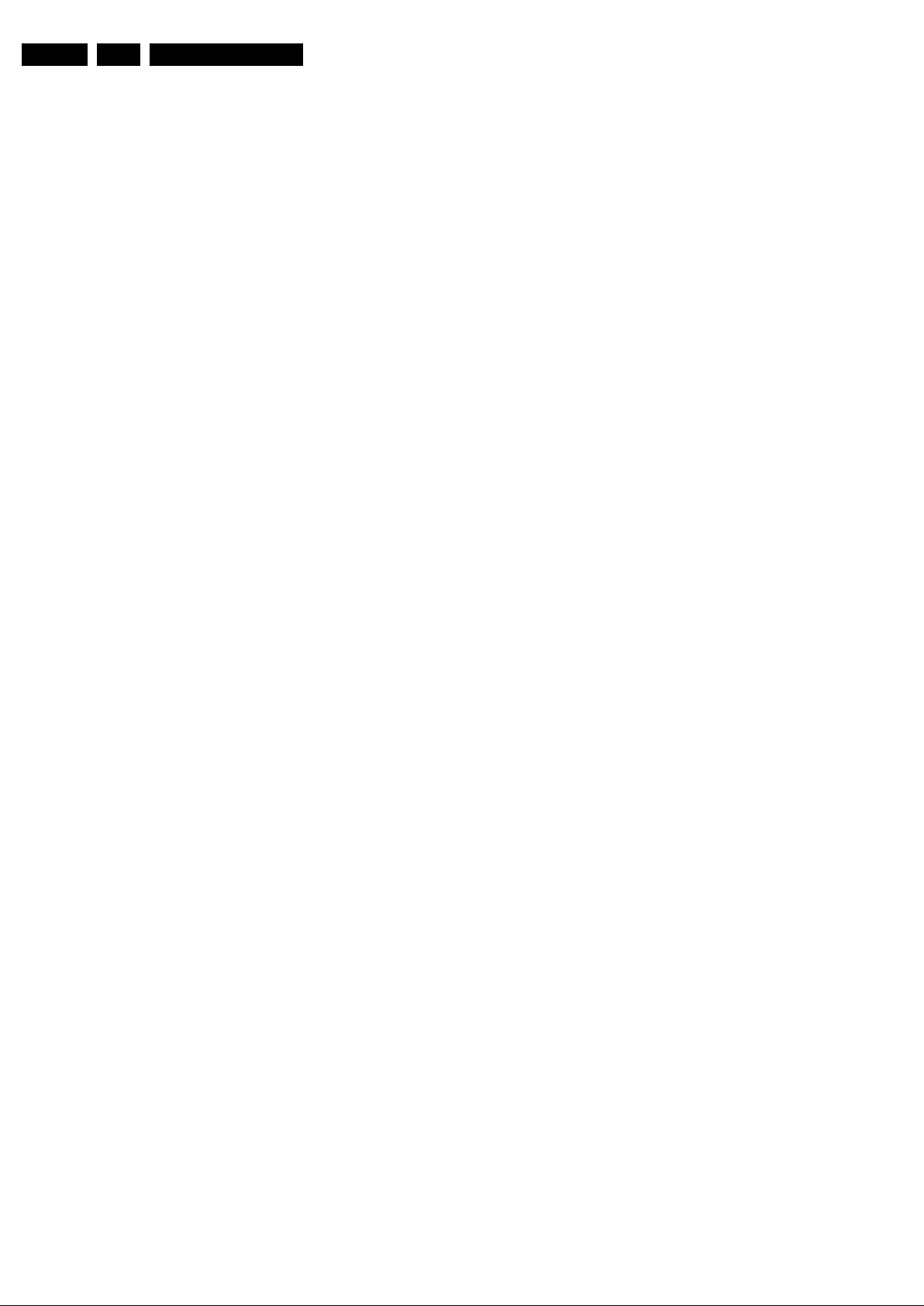
EN 96 ES1E9.
Circuit Descriptions, Abbreviation List, and IC Data Sheets
SNDL-SC2-IN Sound left SCART2 in
SNDL-SC2-OUT Sound left SCART2 out
SNDR-SC1-IN Sound right SCART1 in
SNDR-SC1-OUT Sound right SCART1 out
SNDR-SC2-IN Sound right SCART2 out
SNDR-SC2-OUT Sound right SCART2 out
SNDS-VL-OUT Surround sound left variable level out
SNDS-VR-OUT Surround sound right variable level out
SNERT Synchronous No parity Eight bit
Reception and Transmission
SOG Sync On Green
SOPS Self Oscillating Power Supply
SOUND-ENABLE Control line to do hardware mute or
un-mute of loudspeakers.
SRAM Static RAM
SRAM Static RAM
SS Small Screen
ST-BY STandBY
STANDBY (POR) Signal coming from Main Supply
informing the supply is switching "off"
STATUS Status signal from pin 8 of SCART
connector
STBY STandBY
SVHS Super Video Home System
SW Software or Subwoofer or Switch
TBD To Be Defined
THD Total Harmonic Distortion
TILT PWM Output signal (variable DC level)
to control the picture tilt from the DOP
block of the ADOC.
TXT Teletext; TXT is a digital addition to
analogue TV signals that contain
textual and graphical information (25
rows x 40 columns). The information is
transmitted within the first 25 lines
during the Vertical Blank Interval (VBI)
TXT-SW Teletext switch
U-100 U signal 1fH (after Feature Box)
UART Universal Asynchronous Receiver
Transmitter
UBE Ultra Bass Enhancement
µC Microcontroller
UI User Interface
UOC Ultimate One Chip
µP Microprocessor
UV Colour difference signals
VV_sync
V-100 V_sync from Feature Box (2fH)
V-2FH Vertical sync input for the 2fH source.
VA50 Vertical Acquisition 1fH
V-AMP Vertical Amplitude DAC output
V-BAT Main supply for deflection (usually 141
V)
VD-100 Vertical Drive 2fH; vertical sync pulse
from deflection
VD-NEG One of the symmetrical drive signals
for the DC frame output stage.
VD-POS One of the symmetrical drive signals
for the DC frame output stage
V-OSD Vertical sync OSD
VA Vertical Acquisition
VBI Vertical Blanking Interval; Time during
which the video signal is blanked when
going from bottom to top of the display
V-chip Violence chip. Adds content filtering
capabilities to NTSC video
VCR Video Cassette Recorder
VD Vertical Drive; Vertical sync pulse
coming from the Feature Box
VDS Virtual Dolby Surround
VERT Vertical Output pulse
VESA Video Electronics Standards
Association
VGA Video Graphics Array
VGND Video ground
VGUARD Vertical guard voltage
VIF Video Intermediate Frequency
VL Variable Level out; Processed audio
output towards external amplifier
VOL (+/-) Volume (+/-)
V-SYNC-VGA V_sync on VGA connector
WD Watch Dog
WE Write Enable control line
WS Wide Screen; Screens with an aspect
ratio of 16:9
WSS Wide Screen Signalling; Used by
broadcasters to transmit e.g.
PALPLUS and 16:9 Aspect Ratio
WST World System Teletext
WXGA 1280x768 (15:9) or 1366x768 (16:9)
WYSIWYR What You See Is What You Record:
record selection that follows main
picture and sound
XGA Extended Graphics Array; 1024x768
(4:3)
XTAL Quartz crystal
Y Luminance signal
YPbPr Component video (Y= Luminance, Pb/
Pr= Colour difference signals B-Y and
R-Y, other amplitudes w.r.t. to YUV)
Y/C Y consists of luminance signal,
blanking level and sync; C consists of
chroma (colour) signal
Y-OUT Luminance-signal
YUV Colour space used by the NTSC and
PAL video systems. Y is the luminance
and U/V are the colour difference
signals
9.5 IC Data Sheets
This section shows the internal block diagrams and pin layouts
of ICs that are drawn as "black boxes" in the electrical diagrams
(with the exception of "memory" and "logic" ICs). This is not
applicable to this manual.

10. Spare Parts List
Spare Parts List
EN 97ES1E 10.
Large Signal Panel [A]
Various
0080 4822 492 70789 Transistor clamp
0136 3104 301 24181 Spring for Bracket
0137 3104 301 24181 Spring for Bracket
0138 4822 255 41371 Transistor clamp
0139 4822 492 62076 Transistor clamp
0261 3104 304 10661 Cable clamp
0262 3104 304 10722 Cable clamp
0320 4822 255 41371 Transistor clamp
0341 4822 492 70788 IC clamp
0389 4822 492 70789 Transistor clamp
0395 4822 492 70789 Transistor clamp
0396 4822 492 70789 Transistor clamp
1205 2422 025 17242 Connector 80p f
1417 4822 265 20723 Connector 2p m
1424 2422 025 11244 Connector 7p m
1491 4822 267 10973 Connector 1p m
1498 2422 025 04849 Connector 2p m
1499 2422 025 04849 Connector 2p m
1501 4822 070 35002 Fuse 5A
1502 4822 267 10774 Connector 2p m Rd
1503 4822 070 12502 Fuse 2.5A
1505 2422 025 16374 Connector 2p m
1511 4822 265 11253 Fuse holder 2p
1512 4822 265 11253 Fuse holder 2p
1550 2422 132 07411 Relay 1p 5V 5A
1590 4822 252 60151 Sparkgap dsp501
1591 4822 252 60151 Sparkgap dsp501
1601 2422 086 10919 Fuse 65V 125mA
1620 4822 267 10735 Connector 3p m
1625 2422 025 16382 Connector 3p m
1735 4822 267 10565 Connector 4p
1901 4822 267 10771 Socket 2 x SCART
1902 4822 267 10982 Connector 2p
1936 2422 025 12485 Connector 11p m
1940 2422 025 12485 Connector 11p m
1943 4822 267 10748 Connector 3p m
1945 4822 267 10735 Connector 3p m
1947 4822 267 10734 Connector 5p m
8000 3104 311 03272 Cable 640mm EHT
8193 4822 320 20216 Focus cable 364 mm
8194 4822 320 20189 Cable HT-focus 44cm Rd
8417 3104 311 04561 Cable 2p3/400/2p3
8424 3104 311 02991 Cable 7p/560/7p Wh
8625 3104 311 03101 Cable 3p/560/3p Bk
8625 3104 311 06261 Cable 2p/560/2p3 HR BK
8936 3104 311 04121 Cable 11p/680/11p INS
8936 4822 320 12514 Cable 11p 680mm
8940 3104 311 01161 Cable 11p/340/11p Bk
8940 4822 323 10458 Cable 11p 480mm HR
g
2100 4822 126 13841 1nF 20% 250V
2101 4822 121 51598 2.2nF 5% 400V
2102 4822 124 40248 10µF 20% 63V
2103 2020 552 94427 100pF 5% 50v 0603
2104 4822 123 14025 2200µF 20% 16V
2105 2020 552 94427 100pF 5% 50v 0603
2107 4822 121 43855 3.3nF 5% 400V
2108 4822 121 70162 10nF 5% 400V
2109 4822 126 14472 1µF 10% 10V 0805
2110 4822 126 14472 1µF 10% 10V 0805
2111 4822 121 43526 47nF 5% 250V
2112 5322 126 11583 10nF 10% 50V 0603
2115 4822 124 40764 22µF 100 V
2116 4822 126 13682 100pF 5% 1kV
2118 4822 124 80061 1000µF 20% 25V
2119 4822 123 14025 2200µF 20% 16V
2120 4822 126 13862 1.5nF 10% 2kV
2126 4822 123 14025 2200µF 20% 16V
2130 5322 126 11583 10nF 10% 50V 0603
2131 4822 126 13881 470pF 5% 50V
2132 4822 126 10206 2.2nF 10% 500V
2140 4822 124 40248 10µF 20% 63V
2141 4822 124 40248 10µF 20% 63V
2143 4822 126 10206 2.2nF 10% 500V
2144 4822 126 14472 1µF 10% 10V 0805
2145 4822 126 13881 470pF 5% 50V
2147 3198 017 31530 15nF 20% 50V 0603
2148 4822 126 13599 3.3nF 10% 500V
2149 4822 126 14472 1µF 10% 10V 0805
2150 5322 126 11583 10nF 10% 50V 0603
INS
WH
2153 5322 126 11582 6.8nF 10% 63V
2154 4822 126 14549 33nF 16V 0603
2161 2020 558 90556 680pF 10%b 1kV
2161 4822 126 14152 680pF 10% 1kV
2163 2222 338 22104 100nF 20% 275V
2200 4822 124 40248 10µF 20% 63V
2201 4822 126 13879 220nF 20% 16V
2202 4822 126 13473 220nF 80-20% 50V
2203 4822 124 41584 100µF 20% 10V
2400 4822 124 11936 47µF 20% 160V
2401 4822 121 42077 6.8nF 10% 400V
2402 4822 124 12373 47µF 20% 250V
2403 2238 916 15641 22nF 10% 25V 0603
2404 2238 916 15641 22nF 10% 25V 0603
2405 4822 126 13841 1nF 20% 250V
2412 3198 024 44730 47nF 50V 0603
2413 4822 124 12255 10µF 20% 50V
2414 3198 024 44730 47nF 50V 0603
2415 4822 126 13883 220pF 5% 50V
2417 4822 126 14076 220nF 25V. 20%
2419 4822 126 14237 470pF 10% 2kV
2420 4822 121 70581 1.5nF 5% 2kV
2420 4822 121 70594 1nF 5% 2kV
2421 2038 301 00312 1.2µF 5% 250V
2421 4822 121 42634 560nF 5% 250V
2425 4822 121 10526 9.1nF 5% 2kV
2425 4822 121 70435 10nF 5% 2kV
2426 4822 121 10653 22nF 5% 630V
2430 4822 126 10206 2.2nF 10% 500V
2431 4822 126 10206 2.2nF 10% 500V
2433 2022 333 00087 510nF 5% 250V
2433 2022 333 00163 360nF 5% 250V
2440 2020 552 96448 1µF 10% 16V
2443 9965 000 09661 470pF 50V 10%
2448 5322 122 32268 470pF 5% 63V
2450 4822 121 42408 220nF 10% 50V
2450 5322 121 42578 100nF 5% 250V
2451 2020 012 93757 1000µF 20% 10V
2454 3198 017 31530 15nF 20% 50V 0603
2455 5322 126 11578 1nF 10% 50V 0603
2457 4822 126 13188 15nF 5% 63V
2458 4822 126 14241 330pF 50V 0603
2460 4822 124 81144 1000µF 16V
2461 4822 122 31169 1.5nF 10% 500V
2461 4822 126 11524 1.5nF 10% 1kV
2462 4822 124 11767 470µF 20% 25V
2463 4822 122 31177 470pF 10% 500V
2464 4822 124 11767 470µF 20% 25V
2465 4822 122 31177 470pF 10% 500V
2466 2238 586 59812 100nF 20-80% 50V 0603
2468 4822 122 31177 470pF 10% 500V
2480 5322 126 11582 6.8nF 10% 63V
2482 3198 017 34730 47nF 16V 0603
2483 3198 017 31530 15nF 20% 50V 0603
2490 4822 124 41584 100µF 20% 10V
2491 4822 124 81151 22µF 50V
2492 4822 124 41584 100µF 20% 10V
2494 2238 780 15654 220nF 10% 16V
2495 2238 780 15654 220nF 10% 16V
2496 2238 586 59812 100nF 20-80% 50V 0603
2497 4822 126 12105 33nF 5% 50V
2498 2020 552 96448 1µF 10% 16V
2499 5322 126 11579 3.3nF 10% 63V
2501 4822 126 13449 1nF 10% 2KV
2501 4822 126 14053 1nF 10% 2kV
2503 5322 121 42489 33nF 5% 250V
2504 2238 916 15641 22nF 10% 25V 0603
2505 2020 554 90169 470pF 20% 250V
2507 2222 338 22474 470nF 20% 275V
2508 4822 124 11913 22nF 20% 275V
2509 4822 124 11913 22nF 20% 275V
2510 4822 126 12263 220pF 10% 2kV
2512 4822 124 12056 1000µF 20% 35V
2513 4822 126 13881 470pF 5% 50V
2514 4822 126 14238 2.2nF 50V 0603
2515 4822 124 80096 47µF 200V
2516 2222 057 36221 220µF 20% 400V 057
2518 4822 122 31211 100pF 10% 500V
2519 4822 126 10206 2.2nF 10% 500V
2524 5322 126 11583 10nF 10% 50V 0603
2525 4822 126 14247 1.5nF 50V 0603
2526 2020 558 90571 2.2nF 10% 1kV
2527 4822 126 14237 470pF 10% 2kV
2528 4822 126 14472 1µF 10% 10V 0805
2530 4822 126 14472 1µF 10% 10V 0805
2531 4822 122 31175 1nF 10% 500V
2532 4822 126 14472 1µF 10% 10V 0805
2533 2020 557 90732 4.7nF 10% 250V
2535 4822 126 13193 4.7nF 10% 63V
2537 4822 124 11913 22nF 20% 275V
2538 4822 122 33177 10nF 20% 50V
2540 4822 124 21913 1µF 20% 63V
2541 4822 122 31211 100pF 10% 500V
2544 4822 126 14238 2.2nF 50V 0603
2547 2222 338 22104 100nF 20% 275V
2601 2238 586 59812 100nF 20-80% 50V 0603
2603 4822 126 13883 220pF 5% 50V
2604 4822 126 13473 220nF 80-20% 50V
2605 4822 126 13883 220pF 5% 50V
2620 4822 126 13473 220nF 80-20% 50V
2621 2238 586 59812 100nF 20-80% 50V 0603
2622 4822 124 40255 100µF 20% 63V
2623 4822 126 14238 2.2nF 50V 0603
2624 4822 121 51252 470nF 5% 63V
2625 4822 121 51252 470nF 5% 63V
2627 5322 124 40641 10µF 20% 100V
2628 4822 124 40255 100µF 20% 63V
2630 4822 126 14491 2.2µF -20+80% 10V 0805
2631 4822 126 14491 2.2µF -20+80% 10V 0805
2633 5322 126 11579 3.3nF 10% 63V
2635 2238 586 59812 100nF 20-80% 50V 0603
2642 4822 124 40255 100µF 20% 63V
2653 2238 586 15628 2.7nF 10% 50V 0603
2653 5322 126 11579 3.3nF 10% 63V
2656 2238 916 15641 22nF 10% 25V 0603
2657 2238 916 15641 22nF 10% 25V 0603
2659 2238 916 15641 22nF 10% 25V 0603
2660 5322 126 11578 1nF 10% 50V 0603
2701 4822 126 14043 1µF 20% 16V
2702 3198 016 31020 1nF 10% 25V 0603
2703 4822 126 14043 1µF 20% 16V
2704 3198 016 31020 1nF 10% 25V 0603
2707 4822 126 14043 1µF 20% 16V
2708 4822 124 11767 470µF 20% 25V
2709 3198 026 51020 1000µF 50V 20%
2710 4822 126 14585 100nF 10% 50V
2711 4822 124 80061 1000µF 20% 25V
2712 3198 017 34730 47nF 16V 0603
2713 3198 017 34730 47nF 16V 0603
2714 4822 124 80061 1000µF 20% 25V
2715 3198 017 34730 47nF 16V 0603
2716 3198 017 34730 47nF 16V 0603
2722 4822 124 40255 100µF 20% 63V
2914 4822 124 40248 10µF 20% 63V
2915 4822 124 40248 10µF 20% 63V
2918 4822 126 14585 100nF 10% 50V
2940 4822 124 41584 100µF 20% 10V
2941 4822 126 14585 100nF 10% 50V
2942 4822 126 14585 100nF 10% 50V
2943 4822 126 14585 100nF 10% 50V
2945 4822 126 14491 2.2µF -20+80% 10V 0805
2946 4822 126 14491 2.2µF -20+80% 10V 0805
2947 4822 124 40769 4.7µF 20% 100V
2950 5322 126 11583 10nF 10% 50V 0603
2951 5322 126 11583 10nF 10% 50V 0603
2987 5322 122 31863 330pF 5% 63V
2989 5322 122 31863 330pF 5% 63V
2990 5322 122 31863 330pF 5% 63V
2991 4822 051 20333 33kΩ 5% 0.1W
2991 5322 122 32531 100pF 5% 50V
2992 5322 122 31863 330pF 5% 63V
2993 4822 051 20333 33kΩ 5% 0.1W
2993 5322 122 32531 100pF 5% 50V
2994 5322 122 31863 330pF 5% 63V
2995 5322 122 31863 330pF 5% 63V
2996 5322 122 31863 330pF 5% 63V
2997 5322 122 31863 330pF 5% 63V
2998 4822 051 20333 33kΩ 5% 0.1W
2998 5322 122 32531 100pF 5% 50V
2999 4822 051 20333 33kΩ 5% 0.1W
2999 5322 122 32531 100pF 5% 50V
f
3101 4822 053 20475 4.7MΩ 5% 0.25W
3102 4822 050 21002 1kΩ 1% 0.6W
3103 4822 050 21002 1kΩ 1% 0.6W
3104 4822 116 52195 47Ω 5% 0.5W
3105 4822 050 11002 1kΩ 1% 0.4W
3106 4822 116 52256 2.2kΩ 5% 0.5W
3107 4822 116 52256 2.2kΩ 5% 0.5W
3108 2122 101 01363 2.2Ω 5%
3111 4822 053 10152 1.5kΩ 5% 1W
3113 4822 116 52186 22Ω 5% 0.5W
3114 4822 116 52219 330Ω 5% 0.5W
3115 4822 116 52257 22kΩ 5% 0.5W
3116 4822 116 52257 22kΩ 5% 0.5W
3117 4822 116 52195 47Ω 5% 0.5W

EN 98 ES1E10.
Spare Parts List
3118 2122 101 01363 2.2Ω 5%
3120 4822 051 20109 10Ω 5% 0.1W
3123 4822 116 52176 10Ω 5% 0.5W
3124 4822 116 52199 68Ω 5% 0.5W
3125 4822 116 52182 15Ω 5% 0.5W
3126 4822 050 21003 10kΩ 1% 0.6W
3127 4822 116 52289 5.6kΩ 5% 0.5W
3130 4822 051 30479 47Ω 5% 0.062W
3131 4822 051 20471 470Ω 5% 0.1W
3132 4822 051 20479 47Ω 5% 0.1W
3133 4822 117 12925 47kΩ 1% 0.063W 0603
3134 4822 051 30102 1kΩ 5% 0.062W
3135 4822 051 30101 100Ω 5% 0.062W
3136 4822 051 30109 10Ω 5% 0.062W
3137 4822 050 24702 4.7kΩ 1% 0.6W
3138 4822 051 20105 1MΩ 5% 0.1W
3140 4822 051 20223 22kΩ 5% 0.1W
3141 4822 116 52263 2.7kΩ 5% 0.5W
3142 4822 051 30332 3.3kΩ 5% 0.062W
3143 4822 051 30101 100Ω 5% 0.062W
3144 4822 053 10221 220Ω 5% 1W
3150 4822 117 11373 100Ω 1% 0805
3151 4822 051 30109 10Ω 5% 0.062W
3152 4822 051 30102 1kΩ 5% 0.062W
3153 4822 051 20472 4.7kΩ 5% 0.1W
3155 4822 051 30101 100Ω 5% 0.062W
3156 5322 117 13017 100Ω 1% 0.063W 0603
3157 4822 051 30103 10kΩ 5% 0.062W
3158 2322 704 61801 180Ω 1% 0603
3158 5322 117 13061 180Ω 1% 0.063W 0603
3159 4822 051 30103 10kΩ 5% 0.062W
3160 4822 051 30102 1kΩ 5% 0.062W
3161 4822 052 10101 100Ω 5% 0.33W
3164 4822 117 13632 100kΩ 1% 0.62W 0603
3165 2322 704 61801 180Ω 1% 0603
3165 5322 117 13061 180Ω 1% 0.063W 0603
3168 4822 051 20472 4.7kΩ 5% 0.1W
3171 4822 116 52297 68kΩ 5% 0.5W
3172 4822 116 52297 68kΩ 5% 0.5W
3200 4822 051 20229 22Ω 5% 0.1W
3201 4822 051 20229 22Ω 5% 0.1W
3250 4822 117 10833 10kΩ 1% 0.1W
3261 4822 117 11373 100Ω 1% 0805
3262 4822 117 11373 100Ω 1% 0805
3400 4822 052 11108 1Ω 5% 0.5W
3401 4822 053 12279 27R00 5% 3W
3402 4822 053 10121 120Ω 5% 1W
3403 4822 116 52175 100Ω 5% 0.5W
3404 4822 051 30471 470Ω 5% 0.062W
3406 4822 117 11373 100Ω 1% 0805
3407 4822 051 30103 10kΩ 5% 0.062W
3409 4822 050 11002 1kΩ 1% 0.4W
3410 4822 051 20479 47Ω 5% 0.1W
3411 2122 101 02111 39Ω 5% 0,5W
3412 4822 117 11817 1.2kΩ 1% 0.062W
3414 4822 051 30331 330Ω 5% 0.062W
3415 3198 012 31590 15Ω 5% 3W
3417 4822 116 52176 10Ω 5% 0.5W
3418 4822 050 25603 56kΩ 1% 0.6W
3419 4822 051 30474 470kΩ 5% 0.062W
3420 4822 051 30332 3.3kΩ 5% 0.062W
3421 4822 051 30474 470kΩ 5% 0.062W
3422 4822 051 30332 3.3kΩ 5% 0.062W
3423 4822 053 10688 6.8Ω 5% 1W
3425 4822 116 52176 10Ω 5% 0.5W
3426 4822 116 52176 10Ω 5% 0.5W
3427 4822 051 30683 68kΩ 5% 0.062W
3427 4822 117 13632 100kΩ 1% 0.62W 0603
3428 4822 051 30684 680kΩ 5% 0.062W
3429 4822 051 30103 10kΩ 5% 0.062W
3429 4822 051 30223 22kΩ 5% 0.062W
3430 4822 051 30123 12kΩ 5% 0.062W
3430 4822 051 30223 22kΩ 5% 0.062W
3431 2306 207 03151 150Ω 5% 0.5W
3440 4822 051 30102 1kΩ 5% 0.062W
3441 4822 051 30223 22kΩ 5% 0.062W
3442 4822 051 30474 470kΩ 5% 0.062W
3443 4822 051 30684 680kΩ 5% 0.062W
3447 4822 117 11373 100Ω 1% 0805
3449 4822 052 10101 100Ω 5% 0.33W
3450 4822 050 21003 10kΩ 1% 0.6W
3451 4822 050 21003 10kΩ 1% 0.6W
3454 4822 051 20108 1Ω 5% 0.1W
3455 4822 117 12902 8.2kΩ 1% 0.063W 0603
3455 5322 117 13056 8.2kΩ 1% 0.063W 0603
3456 4822 117 12903 1.8kΩ 1% 0.063W 0603
3457 4822 051 30152 1.5kΩ 5% 0.062W
3458 4822 051 30471 470Ω 5% 0.062W
3459 4822 051 30272 2.7kΩ 5% 0.062W
3460 4822 052 10108 1Ω 5% 0.33W
3461 4822 052 10108 1Ω 5% 0.33W
3462 4822 052 11108 1Ω 5% 0.5W
3463 4822 052 11108 1Ω 5% 0.5W
3464 4822 052 11108 1Ω 5% 0.5W
3465 4822 052 11108 1Ω 5% 0.5W
3466 4822 051 30472 4.7kΩ 5% 0.062W
3467 4822 117 13632 100kΩ 1% 0.62W 0603
3472 4822 051 30393 39kΩ 5% 0.062W
3474 4822 051 30563 56kΩ 5% 0.062W
3475 4822 051 30472 4.7kΩ 5% 0.062W
3476 4822 116 83874 220kΩ 5% 0.5W
3478 4822 116 52175 100Ω 5% 0.5W
3479 4822 052 10478 4.7Ω 5% 0.33W
3480 4822 052 10478 4.7Ω 5% 0.33W
3480 4822 052 10688 6.8Ω 5% 0.33W
3481 2322 750 61001 100Ω 5% 1206
3482 4822 051 30221 220Ω 5% 0.062W
3483 4822 117 12903 1.8kΩ 1% 0.063W 0603
3485 4822 051 30471 470Ω 5% 0.062W
3486 2322 704 67502 7.5kΩ 1% 0,5W
3487 5322 117 13056 8.2kΩ 1% 0.063W 0603
3488 4822 050 21005 1MΩ 1% 0.6W
3489 4822 051 30103 10kΩ 5% 0.062W
3490 4822 051 30332 3.3kΩ 5% 0.062W
3491 4822 117 12925 47kΩ 1% 0.063W 0603
3492 4822 116 52175 100Ω 5% 0.5W
3493 4822 050 21504 150kΩ 1% 0.6W
3495 4822 050 21503 15kΩ 1% 0.6W
3496 4822 051 30272 2.7kΩ 5% 0.062W
3497 4822 051 30333 33kΩ 5% 0.062W
3501 2120 103 90057 100Ω 20% 0.5W
3504 4822 051 30222 2.2kΩ 5% 0.062W
3505 4822 116 52257 22kΩ 5% 0.5W
3506 4822 051 30562 5.6kΩ 5% 0.063W 0603
3507 4822 050 21604 160kΩ 1% 0.6W
3508 4822 116 52182 15Ω 5% 0.5W
3509 2122 550 00158 VDR 1mA 612V
3510 5322 117 12487 1kΩ 1% 0.125W
3511 4822 053 11222 2.2kΩ 5% 2W
3512 4822 117 12891 220kΩ 1% 0.063W 0603
3513 4822 116 52272 330k 5% 0.5W
3514 2322 193 53397 0.39Ω 5% 0.6W
3515 2322 193 53397 0.39Ω 5% 0.6W
3517 4822 117 10834 47kΩ 1% 0.1W
3518 4822 116 52234 100kΩ 5% 0,5W
3519 4822 051 30102 1kΩ 5% 0.062W
3520 4822 053 11333 33kΩ 5% 2W
3521 4822 053 21155 1.5Ω 5% 0.5W
3522 4822 117 11507 6.8kΩ 1% 0.1W
3523 4822 051 20105 1MΩ 5% 0.1W
3524 4822 051 30333 33kΩ 5% 0.062W
3525 4822 051 30479 47Ω 5% 0.062W
3527 4822 117 11951 2kΩ 1% 0.1W
3528 4822 051 30103 10kΩ 5% 0.062W
3529 4822 051 30472 4.7kΩ 5% 0.062W
3530 4822 051 30102 1kΩ 5% 0.062W
3531 4822 117 11507 6.8kΩ 1% 0.1W
3532 4822 117 12925 47kΩ 1% 0.063W 0603
3533 4822 116 52182 15Ω 5% 0.5W
3534 4822 117 12925 47kΩ 1% 0.063W 0603
3535 4822 051 30479 47Ω 5% 0.062W
3536 4822 051 30152 1.5kΩ 5% 0.062W
3537 4822 052 10102 1kΩ 5% 0.33W
3540 4822 050 23303 33k 1% 0.6W
3541 4822 116 52186 22Ω 5% 0.5W
3543 4822 050 24708 4.7Ω 1% 0.6W
3547 4822 051 30008 Jumper 0603
3549 4822 051 30393 39kΩ 5% 0.062W
3550 2122 663 00018 PTC 4.7Ω 20%
3552 4822 051 30222 2.2kΩ 5% 0.062W
3553 4822 051 30103 10kΩ 5% 0.062W
3610 4822 051 30223 22kΩ 5% 0.062W
3611 4822 051 30222 2.2kΩ 5% 0.062W
3620 4822 050 21808 1.8Ω 1% 0,6W
3620 4822 116 80176 1Ω 5% 0.5W
3621 4822 116 80176 1Ω 5% 0.5W
3622 4822 116 81154 2.2Ω 5% 0.5W
3622 5322 116 53564 3.3Ω 5% 0.5W
3623 4822 116 52251 18kΩ 5% 0.5W
3624 4822 052 10158 1.5Ω 5% 0.33W
3625 4822 116 52206 120Ω 5% 0.5W
3625 4822 116 52219 330Ω 5% 0.5W
3626 4822 116 52175 100Ω 5% 0.5W
3626 4822 116 52219 330Ω 5% 0.5W
3627 4822 051 20223 22kΩ 5% 0.1W
3630 4822 051 30333 33kΩ 5% 0.062W
3631 4822 051 30222 2.2kΩ 5% 0.062W
3632 4822 051 30393 39kΩ 5% 0.062W
3633 4822 051 30563 56kΩ 5% 0.062W
3634 4822 116 83882 39kΩ 5% 0.5W
3635 4822 116 52219 330Ω 5% 0.5W
3636 4822 051 30223 22kΩ 5% 0.062W
3637 4822 051 30103 10kΩ 5% 0.062W
3638 4822 051 30474 470kΩ 5% 0.062W
3639 4822 051 30563 56kΩ 5% 0.062W
3640 4822 051 30222 2.2kΩ 5% 0.062W
3641 4822 116 83883 470Ω 5% 0.5W
3642 4822 101 11193 47kΩ 30% 0.1W
3643 4822 051 30334 330kΩ 5% 0.062W
3644 4822 051 30221 220Ω 5% 0.062W
3645 4822 116 52245 150kΩ 5% 0.5W
3646 4822 117 12925 47kΩ 1% 0.063W 0603
3647 4822 051 20228 2.2Ω 5% 0.1W
3652 4822 051 20479 47Ω 5% 0.1W
3653 4822 051 20223 22kΩ 5% 0.1W
3655 4822 051 30123 12kΩ 5% 0.062W
3656 4822 117 11817 1.2kΩ 1% 0.062W
3657 4822 051 30223 22kΩ 5% 0.062W
3658 4822 051 30223 22kΩ 5% 0.062W
3659 4822 051 30222 2.2kΩ 5% 0.062W
3660 4822 051 30562 5.6kΩ 5% 0.063W 0603
3661 4822 116 52226 560Ω 5% 0.5W
3662 4822 051 30152 1.5kΩ 5% 0.062W
3681 4822 116 52207 1.2kΩ 5% 0.5W
3682 4822 117 13632 100kΩ 1% 0.62W 0603
3683 4822 051 30103 10kΩ 5% 0.062W
3684 4822 051 30682 6.8kΩ 5% 0.062W
3685 4822 051 30273 27kΩ 5% 0.062W
3686 4822 051 30563 56kΩ 5% 0.062W
3687 4822 116 52207 1.2kΩ 5% 0.5W
3688 4822 051 20684 680kΩ 5% 0.1W
3690 4822 051 30109 10Ω 5% 0.062W
3701 4822 051 30103 10kΩ 5% 0.062W
3701 4822 117 12925 47kΩ 1% 0.063W 0603
3702 4822 051 30223 22kΩ 5% 0.062W
3703 4822 051 30103 10kΩ 5% 0.062W
3703 4822 117 12925 47kΩ 1% 0.063W 0603
3704 4822 051 30223 22kΩ 5% 0.062W
3707 4822 051 30103 10kΩ 5% 0.062W
3708 4822 117 12925 47kΩ 1% 0.063W 0603
3710 4822 117 12925 47kΩ 1% 0.063W 0603
3711 4822 051 30103 10kΩ 5% 0.062W
3713 2322 702 81828 8.2Ω 5% 0.1W 0603
3714 2322 702 81828 8.2Ω 5% 0.1W 0603
3716 4822 050 21003 10kΩ 1% 0.6W
3719 4822 051 30103 10kΩ 5% 0.062W
3720 4822 052 10108 1Ω 5% 0.33W
3721 4822 052 10108 1Ω 5% 0.33W
3725 4822 116 52251 18kΩ 5% 0.5W
3726 4822 050 21003 10kΩ 1% 0.6W
3904 4822 052 10688 6.8Ω 5% 0.33W
3905 4822 051 30101 100Ω 5% 0.062W
3912 4822 051 30008 Jumper 0603
3928 4822 051 30101 100Ω 5% 0.062W
3929 4822 051 30103 10kΩ 5% 0.062W
3930 4822 051 20561 560Ω 5% 0.1W
3938 4822 117 11373 100Ω 1% 0805
3939 4822 051 30103 10kΩ 5% 0.062W
3940 4822 051 20561 560Ω 5% 0.1W
3941 4822 052 10688 6.8Ω 5% 0.33W
3959 4822 117 10353 150Ω 1% 0.1W
3960 4822 117 10353 150Ω 1% 0.1W
3961 4822 117 10353 150Ω 1% 0.1W
3962 4822 117 10353 150Ω 1% 0.1W
3965 4822 117 10353 150Ω 1% 0.1W
3966 4822 117 10353 150Ω 1% 0.1W
3967 4822 116 52201 75Ω 5% 0.5W
3968 4822 116 52201 75Ω 5% 0.5W
3969 4822 051 20008 Jumper 0805
3969 4822 117 11373 100Ω 1% 0805
3970 4822 051 20008 Jumper 0805
3970 4822 117 11373 100Ω 1% 0805
3971 4822 116 52201 75Ω 5% 0.5W
3972 4822 116 52201 75Ω 5% 0.5W
3973 4822 116 52201 75Ω 5% 0.5W
3974 4822 116 52201 75Ω 5% 0.5W
3975 4822 116 52201 75Ω 5% 0.5W
3976 4822 117 11373 100Ω 1% 0805
3977 4822 051 20008 Jumper 0805
3977 4822 117 11373 100Ω 1% 0805
3978 4822 051 20008 Jumper 0805
3978 4822 117 11373 100Ω 1% 0805
3979 4822 116 52201 75Ω 5% 0.5W
3980 4822 051 20008 Jumper 0805
3980 4822 117 11373 100Ω 1% 0805
3981 4822 051 10102 1kΩ 2% 0.25W
3981 4822 117 10833 10kΩ 1% 0.1W
3982 4822 051 20392 3.9kΩ 5% 0.1W
3982 4822 051 20393 39kΩ 5% 0.1W
3983 4822 116 52175 100Ω 5% 0.5W
3984 4822 051 10102 1kΩ 2% 0.25W
3984 4822 117 10833 10kΩ 1% 0.1W
3985 4822 116 52201 75Ω 5% 0.5W
3986 4822 116 52276 3.9kΩ 5% 0.5W
3986 4822 116 83882 39kΩ 5% 0.5W
3987 4822 116 52175 100Ω 5% 0.5W
3988 4822 051 10102 1kΩ 2% 0.25W
3988 4822 117 11373 100Ω 1% 0805
3989 4822 050 11002 1kΩ 1% 0.4W
3989 4822 116 52175 100Ω 5% 0.5W
3990 4822 117 10353 150Ω 1% 0.1W
3991 4822 117 10353 150Ω 1% 0.1W

Spare Parts List
EN 99ES1E 10.
3992 4822 117 10353 150Ω 1% 0.1W
3993 4822 116 83868 150Ω 5% 0.5W
3994 4822 051 10102 1kΩ 2% 0.25W
3994 4822 117 11373 100Ω 1% 0805
3995 4822 051 10102 1kΩ 2% 0.25W
3995 4822 117 11373 100Ω 1% 0805
3996 4822 117 10353 150Ω 1% 0.1W
3997 4822 117 10353 150Ω 1% 0.1W
4xxx 4822 051 30008 Jumper 0603
9xxx 4822 051 20008 Jumper 0805
9xxx 4822 051 30008 Jumper 0603
b
5100 3104 308 20431 Transformer BS25126-03
5101 4822 526 10704 Bead 45Ω at 50MHz
5102 2422 535 94639 10µH 20%
5103 4822 526 10704 Bead 45Ω at 50MHz
5104 4822 157 11411 Bead 83Ω at 100MHz
5105 2422 535 94632 1µH 30%
5106 4822 157 11716 Bead 30Ω at 100MHz
5107 4822 157 11716 Bead 30Ω at 100MHz
5108 4822 526 10704 Bead 45Ω at 50MHz
5110 4822 526 10704 Bead 45Ω at 50MHz
5111 4822 157 11411 Bead 83Ω at 100MHz
5113 4822 157 11411 Bead 83Ω at 100MHz
5130 4822 157 11411 Bead 83Ω at 100MHz
5400 4822 157 11869 33µH 10%
5401 2422 536 00059 12µH 10%
5402 3198 018 21510 150µH 10%
5410 3128 138 39091 Transformer CE165T
5411 4822 157 71097 0.56µH 10%
5421 3104 308 20471 Linearity coil 28"/29”
5421 3104 308 20591 Linearity coil 32"
5422 2422 531 02357 Bridge coil W7132-004Y
5422 4822 146 11137 Bridge coil W7131-003
5423 4822 157 71097 0.56µH 10%
5425 4822 157 11411 Bead 83Ω at 100MHz
5426 4822 157 11411 Bead 83Ω at 100MHz
5430 3104 308 20491 LOT 1392.9014A
5461 4822 157 11411 Bead 83Ω at 100MHz
5463 4822 157 11411 Bead 83Ω at 100MHz
5465 4822 157 11411 Bead 83Ω at 100MHz
5467 4822 157 11411 Bead 83Ω at 100MHz
5469 4822 157 11411 Bead 83Ω at 100MHz
5503 2422 549 44877 Filter 45mH DMF2845H
5505 4822 157 11411 Bead 83Ω at 100MHz
5506 2422 531 02575 Transformer SMT
5506 2422 531 02635 Transformer SMT
5507 4822 157 11411 Bead 83Ω at 100MHz
5511 3104 308 20511 Filter mains 40mH
5515 4822 157 11869 33µH 10%
5517 4822 157 11411 Bead 83Ω at 100MHz
5518 4822 526 10704 Bead 45Ω at 50MHz
5519 4822 157 11716 Bead 30Ω at 100MHz
5520 4822 157 11411 Bead 83Ω at 100MHz
5620 4822 157 11771 0.09µH 10%
5621 3104 308 20571 Transf. S13974-03
5901 4822 157 11299 10µH 5%
5902 3198 018 71010 100µF 10%
5903 4822 157 10359 33µH 10%
5904 4822 157 11411 Bead 83Ω at 100MHz
29”
28”/32”
BS30029-01
SS30327-01 B
d
6080 4822 130 11397 BAS316
6082 4822 130 80622 BAT54
6103 4822 130 41601 BYV95A
6104 9340 548 67115 PDZ22B
6105 4822 130 34281 BZX79-B15
6106 3198 010 52290 BZX79-B22
6108 4822 130 80622 BAT54
6109 4822 130 31083 BYW55
6110 4822 130 41487 BYV95C
6111 9322 161 78682 SB360L-7024
6112 4822 130 11551 UDZS10B
6115 4822 130 80622 BAT54
6120 4822 130 30621 1N4148
6121 4822 130 30621 1N4148
6122 3198 010 53980 BZX79-B3V9
6130 4822 130 11596 BYW29EX-200
6132 9322 171 80685 BZX384-B6V8
6133 4822 130 11397 BAS316
6134 4822 130 11397 BAS316
6141 4822 130 11522 UDZ15B
6142 4822 130 80622 BAT54
6144 4822 130 11397 BAS316
6147 4822 130 34278 BZX79-B6V8
6148 5322 130 31938 BYV27-200
6149 4822 130 11397 BAS316
6200 9340 548 71115 PDZ33B
6202 4822 130 11397 BAS316
6400 4822 130 41601 BYV95A
6402 4822 130 11397 BAS316
6405 4822 130 34383 BZX79-B47
6406 4822 130 11397 BAS316
6407 4822 130 11397 BAS316
6408 4822 130 41601 BYV95A
6421 4822 130 10753 BY359X-1500
6422 4822 130 10218 BY229X-800
6442 4822 130 11522 UDZ15B
6455 4822 130 11397 BAS316
6456 5322 130 34337 BAV99
6457 9322 102 64685 UDZ2.7B
6458 3198 020 55680 BZX384-C5V6
6460 4822 130 41487 BYV95C
6462 9340 559 53112 BYW95C-24
6464 9340 559 53112 BYW95C-24
6480 4822 130 31607 RGP10D
6481 4822 130 11522 UDZ15B
6482 4822 130 11397 BAS316
6483 4822 130 80622 BAT54
6493 4822 130 80622 BAT54
6499 4822 130 11551 UDZS10B
6505 4822 130 34281 BZX79-B15
6506 4822 130 80622 BAT54
6509 4822 130 11397 BAS316
6510 4822 130 61219 BZX79-B10
6511 4822 130 11397 BAS316
6512 4822 130 11397 BAS316
6514 5322 130 31932 BZT03-C200
6515 4822 130 33657 BZV85-C6V8
6516 4822 130 11397 BAS316
6517 4822 130 80622 BAT54
6525 3198 010 10640 Bridge cell GBU4K
6530 4822 130 41487 BYV95C
6534 9322 165 72687 DTV1500MFP
6535 4822 130 11572 STPS8H100F
6537 4822 130 11397 BAS316
6538 4822 130 11397 BAS316
6614 4822 130 80622 BAT54
6615 4822 130 11397 BAS316
6616 4822 130 11397 BAS316
6617 4822 130 11397 BAS316
6618 4822 130 11397 BAS316
6619 4822 130 31607 RGP10D
6620 5322 130 31938 BYV27-200
6621 4822 130 31607 RGP10D
6623 4822 130 11397 BAS316
6624 4822 130 11397 BAS316
6625 4822 130 11397 BAS316
6626 4822 130 11397 BAS316
6627 4822 130 11397 BAS316
6901 4822 130 11416 PDZ6.8B
6950 4822 130 11416 PDZ6.8B
6951 4822 130 11416 PDZ6.8B
6953 4822 130 11416 PDZ6.8B
6954 4822 130 11416 PDZ6.8B
6955 4822 130 11416 PDZ6.8B
6956 4822 130 11416 PDZ6.8B
6957 4822 130 11416 PDZ6.8B
6958 4822 130 11416 PDZ6.8B
6959 4822 130 11416 PDZ6.8B
6960 9340 548 61115 PDZ12B
6961 4822 130 11416 PDZ6.8B
6962 4822 130 11416 PDZ6.8B
ce
7100 4822 130 44568 BC557B
7101 4822 130 40981 BC337-25
7102 9322 160 34687 FQPF3N60
7103 9322 149 04682 TCET1102
7130 5322 130 60159 BC846B
7131 4822 130 11336 STP16NE06FP
7132 5322 130 60159 BC846B
7133 4822 130 60373 BC856B
7140 5322 130 60159 BC846B
7141 4822 130 11336 STP16NE06FP
7408 5322 130 44647 BC368
7409 5322 130 60159 BC846B
7421 9340 210 30127 BU2520DX
7440 4822 209 70672 LM358N SEL.
7441 4822 130 60373 BC856B
7442 4822 130 60373 BC856B
7443 5322 130 60159 BC846B
7445 5322 130 60159 BC846B
7450 5322 209 61472 LM393M
7455 4822 209 73852 PMBT2369
7480 4822 130 11417 STP3NB60FP
7482 4822 130 11418 TCDT1102G
7486 5322 130 60159 BC846B
7487 5322 130 60159 BC846B
7501 5322 130 60159 BC846B
7502 4822 130 40959 BC547B
7504 9322 194 20687 STP5NK50ZFP
7506 4822 209 14933 TL431IZ
7507 9322 149 04682 TCET1102
7528 4822 130 40981 BC337-25
7529 4822 130 44461 BC546B
7530 5322 130 60159 BC846B
7611 5322 130 60159 BC846B
7612 5322 130 60159 BC846B
7613 4822 209 81397 TL431CLPST
7614 5322 130 60159 BC846B
7620 4822 209 90009 TDA8177
7641 5322 130 60159 BC846B
7652 5322 130 60159 BC846B
7653 5322 130 60159 BC846B
7654 4822 130 60373 BC856B
7680 4822 209 60956 TDA7052/N2
7681 5322 130 60159 BC846B
7682 5322 130 44647 BC368
7701 9322 166 94682 TDA7495S
7710 5322 130 60159 BC846B
7711 5322 130 60159 BC846B
7901 5322 130 60159 BC846B
7902 5322 130 60159 BC846B
7910 9322 152 53687 LD1086V33
7912 5322 209 86445 LM7805CT
Small Signal Board [B]
Various
1112 2422 549 44369 SAW 38.9MHz K9656L
1113 2422 549 44372 SAW 38.9MHz K3953L
1581 2422 543 01359 Xtal 13.5MHz 12pF
g
2002 2020 552 96507 10µF 10V
2003 2020 552 96507 10µF 10V
2005 2020 552 96618 1nF 10% 50V 0402
2006 2020 552 96618 1nF 10% 50V 0402
2008 2020 552 96618 1nF 10% 50V 0402
2012 3198 017 44740 470nF 10V 0603
2013 3198 035 04710 470pF 50V 0402
2014 3198 035 71040 100nF 10% 16V 0402
2015 3198 035 04710 470pF 50V 0402
2016 3198 017 44740 470nF 10V 0603
2018 3198 035 04710 470pF 50V 0402
2019 3198 017 44740 470nF 10V 0603
2021 3198 035 04710 470pF 50V 0402
2022 3198 017 44740 470nF 10V 0603
2024 3198 035 04710 470pF 50V 0402
2025 3198 017 44740 470nF 10V 0603
2027 3198 035 04710 470pF 50V 0402
2028 3198 017 44740 470nF 10V 0603
2030 2020 552 96618 1nF 10% 50V 0402
2031 2020 552 96618 1nF 10% 50V 0402
2032 2020 552 96618 1nF 10% 50V 0402
2033 2020 552 96618 1nF 10% 50V 0402
2037 2020 552 96507 10µF 10V
2038 2020 552 96507 10µF 10V
2039 2020 552 96507 10µF 10V
2040 2020 552 96507 10µF 10V
2045 3198 030 82280 2.2µF 20% 50V
2046 5322 124 41945 22µF 20% 35V
2047 4822 124 23002 10µF 20% 16V
2048 3198 035 71040 100nF 10% 16V 0402
2049 3198 035 71040 100nF 10% 16V 0402
2050 3198 035 71040 100nF 10% 16V 0402
2051 3198 035 71040 100nF 10% 16V 0402
2060 3198 035 71040 100nF 10% 16V 0402
2062 3198 035 71040 100nF 10% 16V 0402
2063 3198 035 71040 100nF 10% 16V 0402
2065 3198 035 71040 100nF 10% 16V 0402
2066 3198 035 71040 100nF 10% 16V 0402
2067 3198 035 71040 100nF 10% 16V 0402
2068 3198 035 71040 100nF 10% 16V 0402
2071 3198 035 71040 100nF 10% 16V 0402
2072 3198 035 71040 100nF 10% 16V 0402
2073 3198 035 71040 100nF 10% 16V 0402
2078 3198 035 71040 100nF 10% 16V 0402
2079 3198 035 71040 100nF 10% 16V 0402
2081 3198 035 71040 100nF 10% 16V 0402
2082 4822 126 14491 2.2µF -20+80% 10V 0805
2083 3198 035 71040 100nF 10% 16V 0402
2084 3198 035 71040 100nF 10% 16V 0402
2085 3198 035 71040 100nF 10% 16V 0402
NX8045

EN 100 ES1E10.
Spare Parts List
2088 4822 126 14491 2.2µF -20+80% 10V 0805
2101 3198 035 71030 10nF 16V 0402
2102 3198 035 71030 10nF 16V 0402
2119 3198 035 71030 10nF 16V 0402
2126 2238 869 15101 100pF 5% 50V 0402
2127 3198 035 71040 100nF 10% 16V 0402
2128 3198 030 82280 2.2µF 20% 50V
2130 3198 035 71030 10nF 16V 0402
2134 3198 035 71040 100nF 10% 16V 0402
2135 4822 124 23002 10µF 20% 16V
2136 4822 124 23002 10µF 20% 16V
2137 4822 124 12095 100µF 20% 16V
2138 3198 035 71040 100nF 10% 16V 0402
2150 3198 035 71040 100nF 10% 16V 0402
2151 3198 030 82280 2.2µF 20% 50V
2152 3198 035 71040 100nF 10% 16V 0402
2154 4822 124 23002 10µF 20% 16V
2155 3198 035 71040 100nF 10% 16V 0402
2156 3198 035 71040 100nF 10% 16V 0402
2157 3198 035 71040 100nF 10% 16V 0402
2281 3198 035 71040 100nF 10% 16V 0402
2282 3198 035 71040 100nF 10% 16V 0402
2284 3198 035 71040 100nF 10% 16V 0402
2285 3198 035 71040 100nF 10% 16V 0402
2300 3198 035 71040 100nF 10% 16V 0402
2305 3198 017 41050 1µF 10V 0603
2307 2238 869 15101 100pF 5% 50V 0402
2308 2238 869 15101 100pF 5% 50V 0402
2310 4822 124 23002 10µF 20% 16V
2311 3198 035 71030 10nF 16V 0402
2317 2238 869 15101 100pF 5% 50V 0402
2318 2238 869 15101 100pF 5% 50V 0402
2321 3198 035 71030 10nF 16V 0402
2324 2238 869 15101 100pF 5% 50V 0402
2325 2238 869 75829 82pF 5% 50V 0402
2327 2238 869 15101 100pF 5% 50V 0402
2328 2238 869 15101 100pF 5% 50V 0402
2331 3198 035 71030 10nF 16V 0402
2341 3198 035 71040 100nF 10% 16V 0402
2342 3198 035 71040 100nF 10% 16V 0402
2343 3198 035 71040 100nF 10% 16V 0402
2344 3198 035 71040 100nF 10% 16V 0402
2345 3198 035 71040 100nF 10% 16V 0402
2346 3198 035 71040 100nF 10% 16V 0402
2350 4822 124 12095 100µF 20% 16V
2351 2238 869 15109 10pF 5% 50V 0402
2352 2238 869 15109 10pF 5% 50V 0402
2358 2238 869 15101 100pF 5% 50V 0402
2359 3198 035 71040 100nF 10% 16V 0402
2360 2238 869 15101 100pF 5% 50V 0402
2361 4822 126 14491 2.2µF -20+80% 10V 0805
2363 2238 869 15101 100pF 5% 50V 0402
2364 4822 126 14491 2.2µF -20+80% 10V 0805
2365 2238 869 15101 100pF 5% 50V 0402
2366 4822 126 14491 2.2µF -20+80% 10V 0805
2371 2020 552 96618 1nF 10% 50V 0402
2372 2020 552 96618 1nF 10% 50V 0402
2377 2020 552 96623 2.2nF 10% 50V 0402
2379 2020 552 96623 2.2nF 10% 50V 0402
2380 3198 035 04710 470pF 50V 0402
2384 2020 552 96618 1nF 10% 50V 0402
2386 2238 869 15109 10pF 5% 50V 0402
2395 3198 035 71030 10nF 16V 0402
2397 3198 035 71040 100nF 10% 16V 0402
2432 2020 552 96618 1nF 10% 50V 0402
2433 2020 552 96618 1nF 10% 50V 0402
2434 3198 017 44740 470nF 10V 0603
2435 3198 017 44740 470nF 10V 0603
2438 3198 017 44740 470nF 10V 0603
2439 3198 017 44740 470nF 10V 0603
2440 2020 552 96618 1nF 10% 50V 0402
2441 2020 552 96618 1nF 10% 50V 0402
2442 2020 552 96618 1nF 10% 50V 0402
2443 2020 552 96618 1nF 10% 50V 0402
2444 2020 552 96618 1nF 10% 50V 0402
2445 2020 552 96618 1nF 10% 50V 0402
2447 4822 124 12095 100µF 20% 16V
2450 3198 035 71030 10nF 16V 0402
2452 3198 035 71030 10nF 16V 0402
2454 4822 126 14491 2.2µF -20+80% 10V 0805
2457 4822 126 14491 2.2µF -20+80% 10V 0805
2461 3198 017 44740 470nF 10V 0603
2462 3198 017 44740 470nF 10V 0603
2480 3198 017 44740 470nF 10V 0603
2481 3198 017 44740 470nF 10V 0603
2483 2020 552 96618 1nF 10% 50V 0402
2484 4822 124 23002 10µF 20% 16V
2485 2020 552 96618 1nF 10% 50V 0402
2486 3198 035 71040 100nF 10% 16V 0402
2487 4822 124 23002 10µF 20% 16V
2488 4822 124 12095 100µF 20% 16V
2489 4822 124 12095 100µF 20% 16V
2514 2238 869 15189 18pF 5% 50V 0402
2516 2238 869 15189 18pF 5% 50V 0402
2525 3198 035 71040 100nF 10% 16V 0402
2546 3198 035 71040 100nF 10% 16V 0402
2557 2238 869 15101 100pF 5% 50V 0402
2571 3198 035 71040 100nF 10% 16V 0402
2581 4822 126 14519 22pF 5% 50V 0402
2582 4822 126 14519 22pF 5% 50V 0402
2583 3198 035 71040 100nF 10% 16V 0402
2584 3198 035 71040 100nF 10% 16V 0402
2600 3198 035 71040 100nF 10% 16V 0402
2601 3198 035 71040 100nF 10% 16V 0402
2604 3198 035 71040 100nF 10% 16V 0402
2607 3198 035 71040 100nF 10% 16V 0402
2609 3198 035 71040 100nF 10% 16V 0402
2611 3198 035 71040 100nF 10% 16V 0402
2612 3198 035 71040 100nF 10% 16V 0402
2615 3198 035 71040 100nF 10% 16V 0402
2618 3198 035 71040 100nF 10% 16V 0402
2620 3198 035 71040 100nF 10% 16V 0402
2622 3198 035 71040 100nF 10% 16V 0402
2623 3198 035 71040 100nF 10% 16V 0402
2628 3198 035 71040 100nF 10% 16V 0402
2629 3198 035 71040 100nF 10% 16V 0402
2630 3198 035 71040 100nF 10% 16V 0402
2633 3198 035 71040 100nF 10% 16V 0402
2634 3198 035 71040 100nF 10% 16V 0402
2638 3198 035 71040 100nF 10% 16V 0402
2644 5322 124 41945 22µF 20% 35V
2645 4822 124 23002 10µF 20% 16V
2651 2020 021 91679 100µF 20% 6.3V
2652 2020 552 96507 10µF 10V
2654 2020 552 96507 10µF 10V
2655 2020 552 96507 10µF 10V
2656 3198 035 71040 100nF 10% 16V 0402
2657 2238 869 15101 100pF 5% 50V 0402
2659 4822 126 13879 220nF 20% 16V
2730 3198 035 71040 100nF 10% 16V 0402
2731 3198 035 71040 100nF 10% 16V 0402
2732 3198 035 71040 100nF 10% 16V 0402
2733 3198 035 71040 100nF 10% 16V 0402
2734 3198 035 71040 100nF 10% 16V 0402
2792 3198 035 71040 100nF 10% 16V 0402
2793 3198 035 71040 100nF 10% 16V 0402
2918 2238 869 15101 100pF 5% 50V 0402
2919 2238 869 15101 100pF 5% 50V 0402
2920 2238 869 75829 82pF 5% 50V 0402
2932 2238 869 15101 100pF 5% 50V 0402
2933 2238 869 15101 100pF 5% 50V 0402
2935 2238 869 15101 100pF 5% 50V 0402
2936 2238 869 15101 100pF 5% 50V 0402
2938 2238 869 15101 100pF 5% 50V 0402
2948 2238 869 15189 18pF 5% 50V 0402
2949 2238 869 15189 18pF 5% 50V 0402
2950 2238 869 15101 100pF 5% 50V 0402
2951 2238 869 15101 100pF 5% 50V 0402
2962 2238 869 15101 100pF 5% 50V 0402
2967 2020 552 96618 1nF 10% 50V 0402
2968 2020 552 96618 1nF 10% 50V 0402
2975 2020 552 96793 4.7nF 10% 50V 0402
2976 2020 552 96793 4.7nF 10% 50V 0402
2977 2238 869 15101 100pF 5% 50V 0402
2978 2238 869 15101 100pF 5% 50V 0402
2979 2238 869 15101 100pF 5% 50V 0402
f
3002 3198 031 04730 47Ω 5% 0402
3003 3198 031 04730 47Ω 5% 0402
3004 3198 031 04730 47Ω 5% 0402
3005 3198 031 04730 47Ω 5% 0402
3006 3198 031 04730 47Ω 5% 0402
3007 3198 031 04730 47Ω 5% 0402
3010 4822 117 13605 Jumper 0402
3011 4822 117 13605 Jumper 0402
3018 4822 117 11152 4.7Ω 5% 0.062W
3019 5322 117 11726 10Ω 5%
3022 3198 031 04730 47Ω 5% 0402
3024 3198 031 04730 47Ω 5% 0402
3026 3198 031 04730 47Ω 5% 0402
3027 3198 031 04730 47Ω 5% 0402
3060 4822 117 13602 2.2kΩ 5% 0.01W 0402
3061 4822 117 13602 2.2kΩ 5% 0.01W 0402
3062 3198 031 01810 180Ω 5% 0402
3063 3198 031 01810 180Ω 5% 0402
3066 4822 117 13602 2.2kΩ 5% 0.01W 0402
3067 4822 117 13548 1kΩ 5% 0402
3068 4822 117 13548 1kΩ 5% 0402
3101 4822 117 13602 2.2kΩ 5% 0.01W 0402
3103 3198 031 06820 6.8kΩ 5% 0.01W 0402
3104 4822 117 13602 2.2kΩ 5% 0.01W 0402
3106 3198 031 02730 27kΩ 5% 0402
3131 3198 031 04720 4.7kΩ 5% 0402
3132 4822 117 13545 100Ω 1% 0402
3138 3198 031 03910 390Ω 1% 0402
3150 3198 031 01820 1K8 5% 0402
3151 3198 031 01220 1K2 5% 0402
3152 3198 031 01820 1K8 5% 0402
3153 3198 031 01220 1K2 5% 0402
3154 3198 031 04730 47Ω 5% 0402
3155 3198 031 08210 820Ω 5% 0,5W
3281 4822 117 13548 1kΩ 5% 0402
3282 4822 117 13548 1kΩ 5% 0402
3283 4822 117 13548 1kΩ 5% 0402
3284 4822 117 13548 1kΩ 5% 0402
3302 3198 031 01220 1K2 5% 0402
3303 3198 031 06820 6.8kΩ 5% 0.01W 0402
3304 4822 117 13597 330Ω 5% 0402 0.01W
3305 4822 117 13548 1kΩ 5% 0402
3306 3198 031 03390 33Ω 1% 0402
3307 2322 705 87189 18Ω 5% 0402
3309 4822 051 30331 330Ω 5% 0.062W
3310 3198 031 01220 1K2 5% 0402
3311 3198 031 03390 33Ω 1% 0402
3312 3198 031 01220 1K2 5% 0402
3313 4822 117 13597 330Ω 5% 0402 0.01W
3316 2322 705 87189 18Ω 5% 0402
3318 3198 031 01220 1K2 5% 0402
3319 4822 051 30331 330Ω 5% 0.062W
3320 3198 031 01220 1K2 5% 0402
3321 3198 031 03390 33Ω 1% 0402
3322 3198 031 01220 1K2 5% 0402
3323 4822 117 13597 330Ω 5% 0402 0.01W
3325 3198 031 04720 4.7kΩ 5% 0402
3326 4822 117 13543 470Ω 5% 0402
3329 4822 051 30331 330Ω 5% 0.062W
3330 3198 031 01220 1K2 5% 0402
3331 3198 031 03390 33Ω 1% 0402
3332 3198 031 01220 1K2 5% 0402
3333 4822 117 13597 330Ω 5% 0402 0.01W
3334 3198 031 03390 33Ω 1% 0402
3335 3198 031 03390 33Ω 1% 0402
3336 3198 031 03390 33Ω 1% 0402
3337 3198 031 03390 33Ω 1% 0402
3338 2322 705 87189 18Ω 5% 0402
3340 4822 117 13548 1kΩ 5% 0402
3343 4822 117 13606 10kΩ 5% 0.01W 0402
3345 3198 031 06820 6.8kΩ 5% 0.01W 0402
3346 4822 117 13548 1kΩ 5% 0402
3347 4822 117 13601 22kΩ 5% 0402
3348 4822 117 13601 22kΩ 5% 0402
3349 3198 031 04730 47Ω 5% 0402
3350 4822 117 13596 220Ω 5% 0.01W 0402
3351 4822 117 13548 1kΩ 5% 0402
3352 3198 031 04730 47Ω 5% 0402
3353 4822 117 13606 10kΩ 5% 0.01W 0402
3354 4822 117 13606 10kΩ 5% 0.01W 0402
3355 4822 117 13601 22kΩ 5% 0402
3356 3198 031 08210 820Ω 5% 0,5W
3357 4822 117 13601 22kΩ 5% 0402
3358 5322 117 11726 10Ω 5%
3361 4822 117 13605 Jumper 0402
3364 2322 705 70124 120kΩ 5% 0402
3365 4822 117 13605 Jumper 0402
3366 4822 117 13602 2.2kΩ 5% 0.01W 0402
3367 4822 117 13548 1kΩ 5% 0402
3368 3198 031 06830 68kΩ 5% 0.01W 0402
3371 4822 117 13548 1kΩ 5% 0402
3372 2322 705 70155 1.5MΩ 5% 0402
3373 4822 117 13606 10kΩ 5% 0.01W 0402
3374 3198 031 02720 2.7kΩ 5% 0.01W 0402
3375 3198 031 02720 2.7kΩ 5% 0.01W 0402
3376 4822 117 13606 10kΩ 5% 0.01W 0402
3377 3198 031 02250 2.2MΩ 5% 0402
3378 3198 031 03340 330kΩ 5% 0402
3380 4822 117 13606 10kΩ 5% 0.01W 0402
3382 4822 117 13548 1kΩ 5% 0402
3384 4822 117 13606 10kΩ 5% 0.01W 0402
3385 3198 031 04730 47Ω 5% 0402
3386 3198 031 02730 27kΩ 5% 0402
3390 4822 117 13548 1kΩ 5% 0402
3391 3198 031 03930 39kΩ 5% 0402
3392 3198 031 04730 47Ω 5% 0402
3393 3198 031 03320 3.3kΩ 5% 0402
3395 4822 117 13606 10kΩ 5% 0.01W 0402
3396 4822 117 13543 470Ω 5% 0402
3397 4822 117 13543 470Ω 5% 0402
3398 4822 117 13545 100Ω 1% 0402
3445 3198 031 04730 47Ω 5% 0402
3446 3198 031 05630 56kΩ 5% 0402
3447 3198 031 05630 56kΩ 5% 0402
3448 3198 031 01220 1K2 5% 0402
3449 3198 031 01520 1.2kΩ 5% 0.01W 0402
3450 3198 031 01220 1K2 5% 0402
3452 3198 031 01220 1K2 5% 0402
3453 3198 031 04730 47Ω 5% 0402
3454 3198 031 05630 56kΩ 5% 0402
3455 3198 031 05630 56kΩ 5% 0402
3456 3198 031 01220 1K2 5% 0402
