
Fully automatic
espresso machine
4300 series
5400 series
EN USER MANUAL
ES MANUAL DEL USUARIO
PT MANUAL DO USUÁRIO
www.philips.com/coee-care


A2A1 A3 A4
A14
A8A7A6
A9
A12
A13
A10
A11
A5
A17
A15
A
A20
A18
A16
A19 A21 A22 A23 A24 A25
A17A18 A16 A14 A25 A24 A22 A15 A9 A4 A12
B

Classic Milk Frother
Series 4300
Series 5400
EP4327
EP4324
EP4321
EP5447
EP5446
EP5444
EP5443
EP5441
EP5144
EP4349
EP4346
EP4343
EP4341
LatteGo
SettingsClean
Espresso Americano Cappuccino Latte Macchiato
Cafe au lait More Drinks
A20 A21 A22 A23 A24 A25
D1 D2 E1 E2
D
E
C3C4C5C6C8 C2C7
C1
C
F

English
Contents
Machine overview (Fig. A) __________________________________________________________________ 7
Control panel_____________________________________________________________________________ 7
Introduction _____________________________________________________________________________ 8
Before first use ___________________________________________________________________________ 9
Brewing drinks ___________________________________________________________________________ 10
Personalizing drinks _______________________________________________________________________ 12
Adjusting machine settings_________________________________________________________________ 13
Removing and inserting the brew group _____________________________________________________ 14
Cleaning and maintenance_________________________________________________________________ 15
AquaClean water filter ____________________________________________________________________ 17
Descaling procedure (30 min.) ______________________________________________________________ 18
Ordering accessories ______________________________________________________________________ 19
Troubleshooting __________________________________________________________________________ 19
Technical specifications ____________________________________________________________________ 25
Machine overview (Fig. A)
A1 Control panel A10 Service door
A2 Cup holder A11 Data label with type number
A3 Pre-ground coffee compartment A12 Water tank
7
English
A4 Lid of bean hopper A13 Hot water spout
A5 Adjustable coffee spout A14 Coffee grounds container
A6 Socket for power cord A15 Front panel of coffee grounds container
A7 Grind setting knob A16 Drip tray cover
A8 Coffee bean hopper A17 Drip tray
A9 Brew Group A18 'Drip tray full' indicator
Accessories
A19 Power cord A23 Water hardness test strip
A20 Grease tube A24 Classic milk frother (specific types only)
A21 AquaClean water filter A25 LatteGo (milk container) (specific types
A22 Measuring scoop
only)
Control panel
There are multiple versions of this espresso machine, with different control panels. Each version has its own
type number. You can find the type number on the data label on the inside of the service door (Fig. A11).
You can also find the type number by tapping the Settings icon and selecting 'Support'.

8
English
Refer to figure C, D and E for an overview of all buttons and icons. Below you find the description.
Use the up and down arrows to scroll through the display and tap the OK icon to select or confirm your
choices.
All types (Fig. C/D/E)
C1/D1/E1 One-touch drink icons C3. Navigation icons (up,
down, back, ok)
C2. Start/stop button C4. Display C7. Personal profiles
D2/E2 Menu with More Drinks C5. Machine settings C8. On/off button
C6. Cleaning menu
EP4327, EP4324, EP4321 only (Fig. C)
C1 One-touch drink icons: Espresso, Coffee, Americano, Caffé Crema, Ristretto, Hot Water and Steam
EP4349, EP4346, EP4343, EP4341 only (Fig. D)
D1 One-touch drink icons: Espresso, Coffee, Americano, Cappuccino, Latte Macchiato, Café au lait
EP5447, EP5446, EP5444, EP5443, EP5441, EP5144 only (Fig. E)
E1 One-touch drink icons: Espresso, Coffee, Americano, Cappuccino, Latte Macchiato, Café au lait
Introduction
Congratulations on your purchase of a Philips fully automatic coffee machine! To fully benefit from the
support that Philips offers, register your product at www.philips.com/registeryourcoffee or by scanning the
QR code (Fig. 1) in this booklet.
Read the separate safety booklet carefully before you use the machine for the first time and save it for
future reference.
To help you get started and to get the best out of your machine, Philips offers support in multiple ways. In
the box you find:
1 This user manual with picture-based usage instructions and more detailed information on cleaning and
maintenance.
2 The separate safety booklet with instructions on how to use the machine in a safe way.
3 For online support (frequently asked questions, movies etc.), scan the QR code on the cover of this
booklet or visit www.philips.com/coffee-care . You can also find the QR code by tapping the Settings
icon and selecting support.
This machine has been tested with coffee. Although it has been carefully cleaned, there may be some
coffee residues left. We guarantee, however, that the machine is absolutely new.
The machine automatically adjusts the amount of ground coffee that is used to make the best-tasting
coffee. You should brew 5 coffees initially to allow the machine to complete its self-adjustment.
Make sure you rinse the LatteGo (milk container) or the classic milk frother before first use.

Before first use
English
9
English
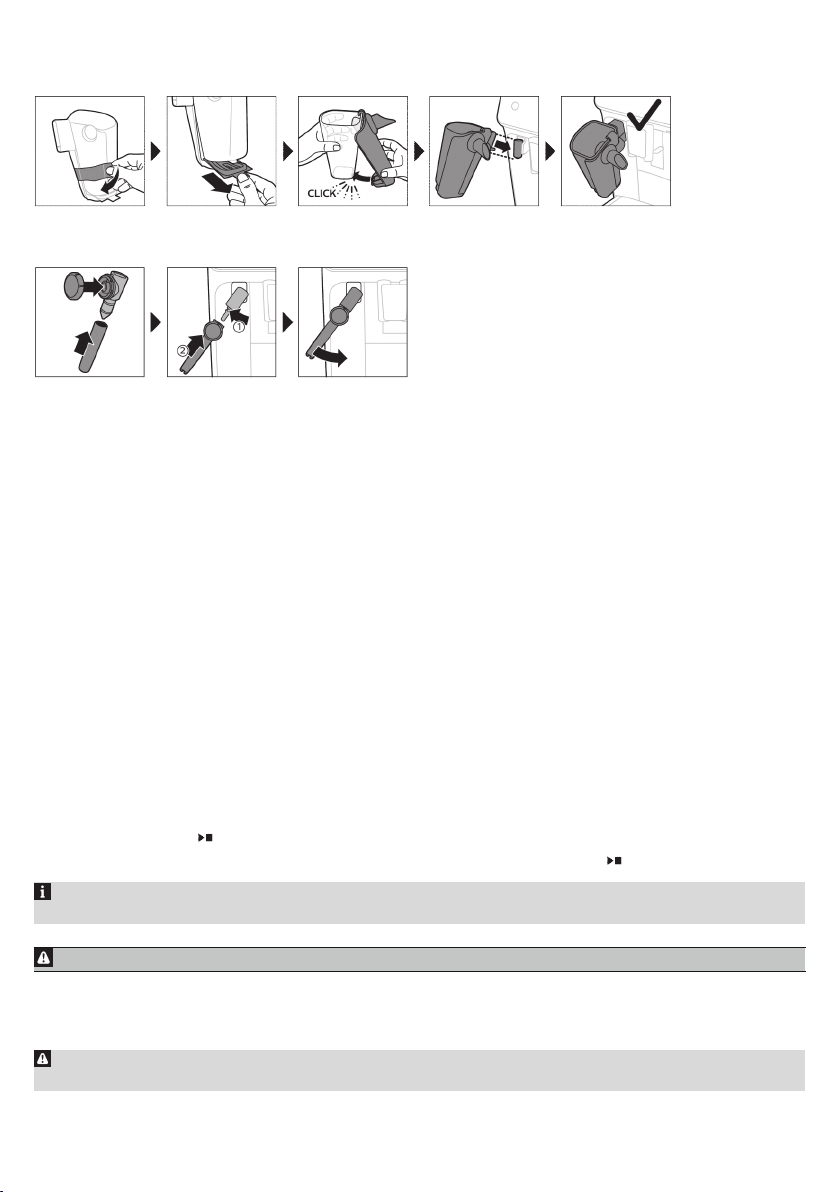
10
English
Assembling LatteGo (specific types only)
Assembling the classic milk frother (specific types only)
Brewing drinks
General steps
1 Fill the water tank with tap water and fill the bean hopper with beans.
2 Insert the small plug into the socket located on the back of the machine. Insert the mains plug into the
wall socket.
3 Press the on/off button to switch on the machine.
-
The machine starts heating up and performs the automatic rinsing cycle.
-
When all lights in the drink icons light up continuously, the machine is ready for use.
4 Place a cup under the coffee dispensing spout. Slide the coffee dispensing spout up or down to adjust its
height to the size of the cup or glass you are using (Fig. 2).
Brewing coffee with beans
1 To brew a coffee, tap the drink icon of your choice (Fig. 3) or tap the 'More Drinks' icon (Fig. 4) (specific
types only).
-
You can now adjust the drink to your personal taste (Fig. 5). Use the up and down arrows (Fig. 6) to
adjust the coffee strength. Tap the OK icon if you want to adjust more settings (Fig. 7).
2 Press the start/stop button at any time to start brewing the selected drink.
3 To stop dispensing coffee before the machine is finished, press the start/stop button again.
To brew 2 coffees at the same time, tap the drink icon twice or select the 2x icon scrolling the dedicated
bar.
Do not use caramelized or flavored coffee beans.
Brewing milk-based drinks with LatteGo (milk container)
LatteGo consists of a milk container, a frame and a storage lid. To avoid leakage, make sure the frame
and the milk container are properly assembled before you fill the milk container.

English
1 To assemble LatteGo, first insert the top of the milk container under the hook at the top of the frame
(Fig. 8). Then press home the bottom part of the milk container. You hear a click when it locks into place
(Fig. 9).
Note: Make sure that the milk container and the frame are clean before you connect them.
2 Slightly tilt LatteGo and put it on the hot water spout (Fig. 10). Then press it home until it locks into place
(Fig. 11).
3 Fill LatteGo with milk (Fig. 12). Do not fill the milk container beyond the maximum indication.
If you have personalized the milk quantity, you may need to fill the milk container with more or less
milk than indicated for this drink on LatteGo.
Always use milk coming directly from the fridge for optimal results.
4 Place a cup on the drip tray.
5 Tap the milk-based drink icon of your choice or tap the 'More Drinks' icon (specific types only) to select a
different drink (see 'Personalizing drinks')
-
You can now adjust the drink to your own preference.
6 Press the start/stop button.
-
When you brew cappuccino, flat white or latte macchiato, the machine first dispenses milk and then
coffee. When you brew caffè latte or café au lait, the machine first dispenses coffee and then milk.
-
To stop dispensing milk before the machine has dispensed the preset amount, press the start/stop
button.
7 To stop dispensing the complete drink (milk and coffee) before the machine is finished, press and hold
the start/stop button.
11
Frothing or heating up milk with classic milk frother
English
Always use milk coming directly from the fridge for the best foam quality.
1 Tilt the black silicone handle on the machine to the left and slide the milk frother onto it (Fig. 13).
2 Fill a milk jug with with approx. 100 ml milk for cappuccino and approx. 150 ml milk for latte macchiato.
3 Insert the milk frother approx. 1 cm into the milk.
4 Tap the steam icon (Fig. 14).
5 Turn the knob on the classic milk frother to the milk frothing icon (Fig. 15) if you want to froth milk. Turn
the knob on the classic milk frother to the flat milk icon (Fig. 16) if you want heat up milk.
6 Make sure that the icon on the knob of the classic milk frother is aligned with the black arrow.
7 Press the start/stop button to start (Fig. 17).
-
The machine starts heating up, steam is forced into the milk and the milk is either frothed or heated.
Small jets of hot water can be dispensed by the classic milk frother.
8 When the milk in the milk jug has reached the required foam volume or heat, press the start/stop
button again to stop frothing/heating milk.
Never steam milk longer than 90 seconds. The steaming automatically stops after 90 seconds.
In order to get the best milk froth quality, you do not have to move the milk jug during milk frothing.
Extra shot (ExtraShot) (specific types only)
Your machine offers you the possibility to add an extra shot of Ristretto to your coffee and milk drinks, for
example if you want to have a stronger coffee.
1 Place a cup under the spout

12
English
2 Tap one of the one-touch drinks icons to select a drink or tap the 'More Drinks' icon (specific types only)
to select a drink.
3 Use the up arrow to set the strength to the top level and then select the ExtraShot function (Fig. 18).
4 Tap the OK icon if you want to personalize the other settings. Then press the start/stop icon to start
brewing the drink.
5 To stop dispensing the drink before the machine has finished, press the start/stop icon again.
When you have selected the ExtraShot function, you can only brew one coffee at the time.
Brewing coffee with pre-ground coffee
You can choose to use pre-ground coffee instead of beans, for example if you prefer a different coffee
variety or decaffeinated coffee.
1 Open the lid of the pre-ground coffee compartment and pour one leveled measuring scoop of pre-
ground coffee into it (Fig. 19). Then close the lid.
2 Tap one of the one-touch drink icons or tap the 'More Drinks' icon (specific types only) to select another
drink.
3 Select the pre-ground coffee function. You can do this in 2 different ways:
-
use the down arrow to set the strength to the lowest level and then select the pre-ground function.
-
press the Settings icon and use the down arrow to select the pre-ground function.
4 To stop dispensing coffee before the machine has finished, press the start/stop button again.
When you select the pre-ground coffee function:
- it is automatically stored.
- you can only brew one coffee at a time.
- you cannot select a different aroma strength.
Dispensing hot water
1 If attached, remove LatteGo or the milk frother.
2 Place a cup under the hot water spout.
3 Tap the 'Hot Water' icon (specific types only) or tap the 'More Drinks' icon (specific types only) (Fig. 4) to
select hot water.
4 Use the up and down arrows to adjust the hot water quantity and/or temperature to your preference.
5 Press the start/stop button.
-
Hot water is dispensed from the hot water spout (Fig. 20).
6 To stop dispensing hot water before the machine is finished, press the start/stop button again.
Personalizing drinks
The machine allows you to adjust the settings of a drink to your own preference and to store the adjusted
drink in a personal profile. The different profiles have different colors.
After selecting a drink by tapping one of the one-touch drink icons or by tapping the 'More Drinks' icon
(specific types only), you can do the following things:
1 adjust the aroma strength with the up and down icons (Fig. 21). There are 5 strengths, the lowest is the
mildest and the highest is the strongest.
2 adjust the coffee quantity (Fig. 22) and/or the milk quantity (specific types only) with the up and down
icons. There are 5 quantities for each of the settings.

English
As soon as the machine has finished brewing, the settings you selected will be stored automatically in the
profile you chose.
13
Select a profile
You can select a profile and store a recipe using My coffee choice profiles (My Coffee Choice Profiles).
1 Tap the profiles icon repeatedly to select one of the colored profiles. All profiles have a different color.
2 Select a drink by tapping one of the one-touch drink icons or by tapping the 'More Drinks' icon (specific
types only).
3 Adjust the drink settings to your favorite taste.
4 Press start/stop button to brew the drink you selected
-
Your new settings have now been stored in the colored profile you selected.
You can always restore the factory settings of the machine (see 'Restoring factory settings').
Guest profile
Your machine is equipped with a guest profile. When the guest profile is selected, the profile icon is off.
When you select this profile, you can still personalize the settings to your own preference but the recipes
you brew will not be stored.
Adjusting machine settings
Setting the water hardness
We advise you to adjust the water hardness setting to the water hardness level in your region for optimal
performance and a longer lifetime of the machine. This also prevents you from having to descale the
machine too often. The default water hardness setting is 4: hard water.
Use the water hardness test strip supplied in the box to determine the water hardness
in your region:
1 Immerse the water hardness test strip in tap water or hold it under the tap for 1 second (Fig. 23).
2 Wait 1 minute. The number of squares on the test strip that turn red indicate the water hardness (Fig.
24).
English
Set the machine to the correct water hardness:
1 Tap the Settings icon and use the up and down arrows to select 'Water hardness'. Then press the OK
icon to confirm.
2 Use the up and down arrows to select the water hardness level. The number of red squares selected on
the display should be the same as the number of red squares on the test strip (Fig. 25).
3 When you have set the correct water hardness, tap the OK icon to confirm.
Adjusting grinder settings
You can change the coffee strength with the grind setting knob inside the bean container. The lower the
grind setting, the finer the coffee beans are ground and the stronger the coffee. There are 12 different grind
settings you can choose from.
The machine has been set up to get the best taste out of your coffee beans. Therefore we advise you not to
adjust the grind setting until you have brewed 100-150 cups (approx. 1 month of use).

14
English
You can only adjust the grind settings when the machine is grinding coffee beans. You need to brew 2 to
3 drinks before you can taste the full difference.
Do not turn the grind setting knob more than one notch at a time to prevent damage to the grinder.
1 Place a cup under the coffee dispensing spout.
2 Open the lid of the coffee bean hopper.
3 Tap the espresso icon and then press the start/stop button.
4 When the grinder starts grinding, press down the grind setting knob and turn it to the left or right. (Fig.
26)
Adjusting other machine settings
By tapping the Settings icon you can adjust the following machine settings:
-
Water hardness: you can select between 5 levels according to the water hardness in your region;
-
Profile activation: You can activate or de-activate any colored user profiles.
Note: at least one colored profile has to be always active.
-
Standby time: you can select 15, 30, 60 or 180 min
-
Display brightness: you can select low, medium and high.
-
Language
-
Sound: you can activate or deactivate the beeping sound of the machine
-
Temperature: you can choose between 3 brewing temperatures for your coffee
-
Front illumination (specific types only): you can choose 'always on', 'on during brewing' or 'always off'.
-
Measuring unit: you can choose between ml. or oz.
Restoring factory settings
The machine offers you the possibility to restore the factory settings at any moment.
1 Tap the Settings icon.
2 Use the up and down icons to select 'Factory settings'. Confirm by tapping the OK icon.
3 Press the start/stop button to confirm you want to restore the settings.
-
The settings are now being restored.
The following factory settings are restored to default: water hardness, standby time, display brightness,
sound, temperature, front illumination, profiles.
Removing and inserting the brew group
Go to www.philips.com/coffee-care for detailed video instructions on how to remove, insert and clean the
brew group.
Removing the brew group from the machine
1 Switch off the machine.
2 Remove the water tank and open the service door (Fig. 27).
3 Press the PUSH handle (Fig. 28) and pull at the grip of the brew group to remove it from the machine
(Fig. 29).
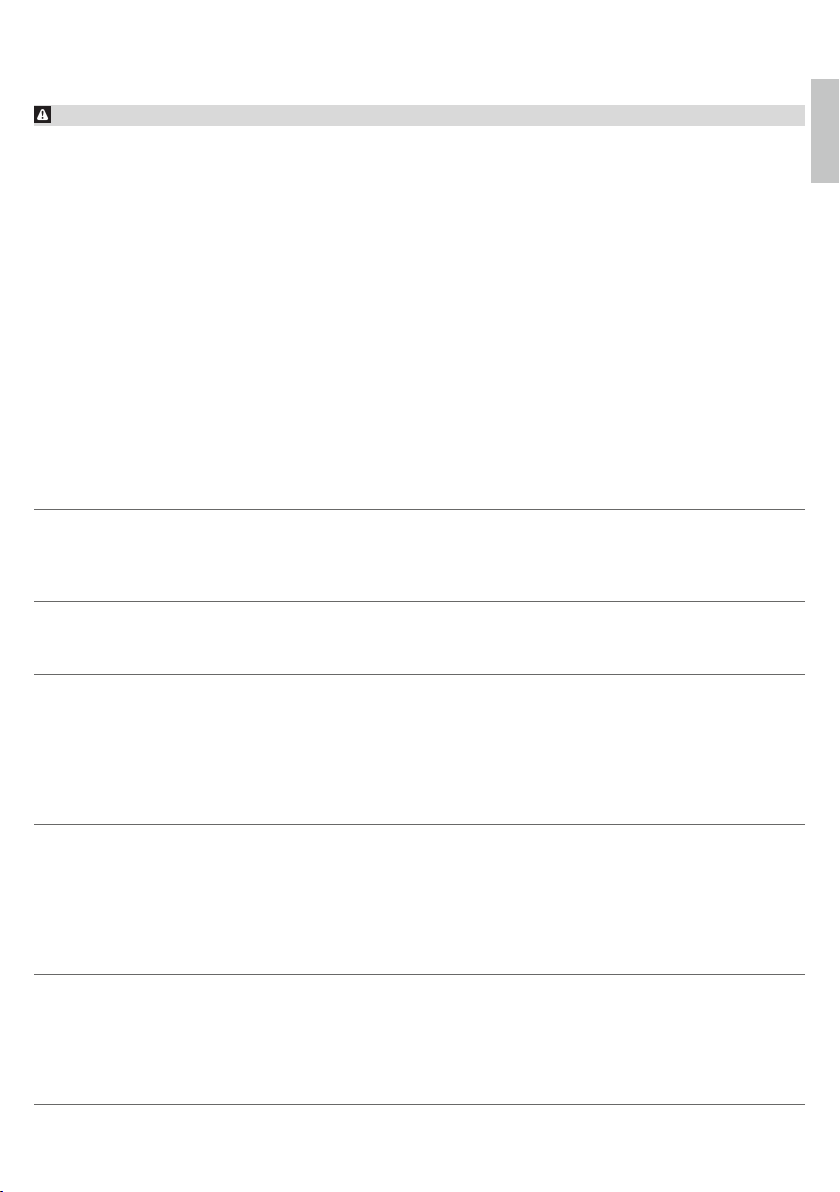
English
15
Reinserting the brew group
Before you slide the brew group back into the machine, make sure it is in the correct position.
1 Check if the brew group is in the correct position. The arrow on the yellow cylinder on the side of the
brew group has to be aligned with the black arrow and N (Fig. 30).
-
If they are not aligned, push down the lever until it is in contact with the base of the brew group (Fig.
31).
2 Slide the brew group back into the machine along the guiding rails on the sides (Fig. 32) until it locks into
position with a click (Fig. 33). Do not press the PUSH button.
3 Close the service door and place back the water tank.
Cleaning and maintenance
Regular cleaning and maintenance keeps your machine in top condition and ensures good-tasting coffee
for a long time with a steady coffee flow.
Consult the table below for a detailed description on when and how to clean all detachable parts of the
machine. You can find more detailed information and video instructions on www.philips.com/coffee-care.
See figure B for an overview of which parts can be cleaned in the dishwasher.
Detachable parts When to clean How to clean
Brew group Weekly Remove the brew group from the machine (see
'Removing and inserting the brew group').
Rinse it under the tap (see 'Cleaning the brew
group under the tap').
English
Monthly Clean the brew group with the Philips coffee
Classic milk frother After every use First clean the milk frother while it is attached
Pre-ground coffee
compartment
Coffee grounds
container
Check the pre-ground coffee
compartment weekly to see if it is
clogged.
Empty the coffee grounds
container when prompted by the
machine. Clean it weekly.
oil remover tablet (see 'Cleaning the brew
group with the coffee oil remover tablets').
to the machine by using the 'Quick milk clean'
program (see 'Quick cleaning the classic milk
frother'). Then remove the milk frother from
the machine and disassemble it. Clean all parts
under the tap or in the dishwasher. Let the
parts air dry before reassembling them.
Unplug the machine and remove the brew
group. Open the lid of the pre-ground coffee
compartment and insert the spoon handle into
it. Move the handle up and down until the
clogged ground coffee falls down (Fig. 34). Go
to www.philips.com/coffee-care for detailed
video instructions.
Remove the coffee grounds container while
the machine is switched on. Rinse it under the
tap with some washing-up liquid or clean it in
the dishwasher. The front panel of the coffee
grounds container (Fig. A15) is not
dishwasher-safe.
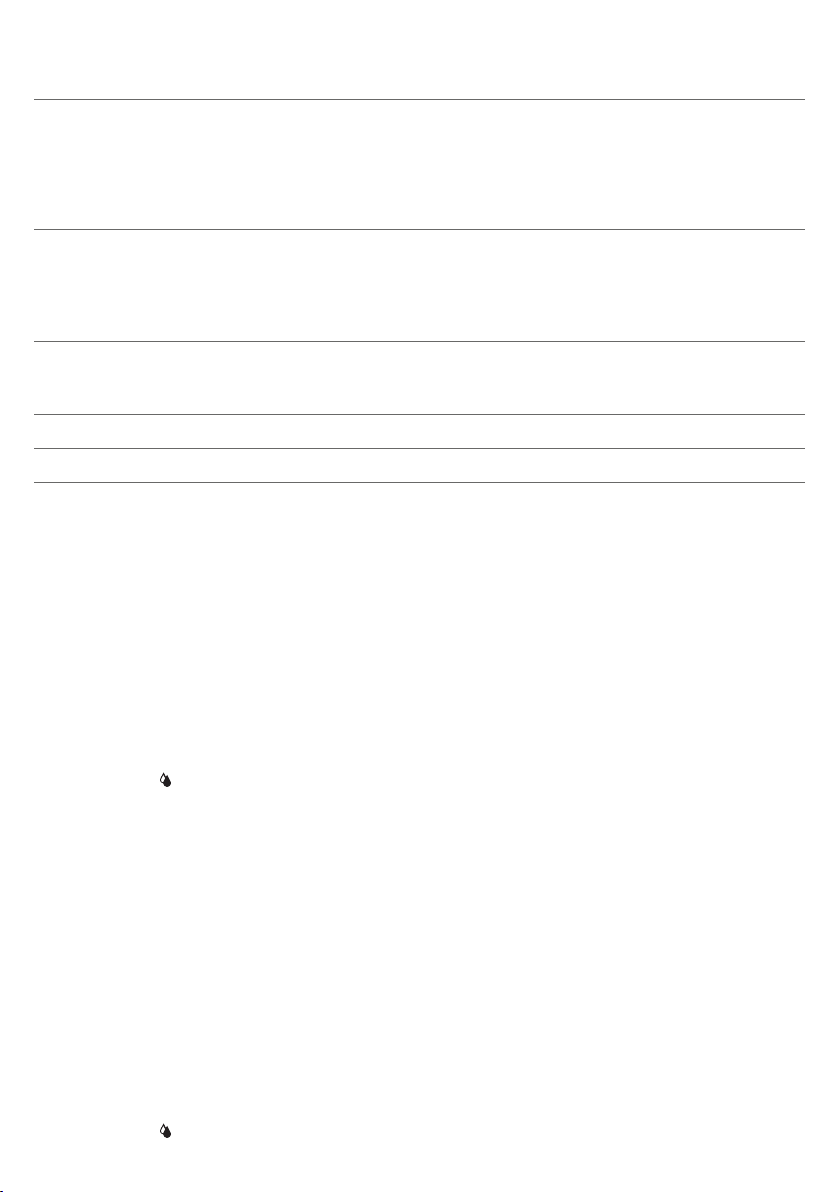
16
English
Detachable parts When to clean How to clean
Drip tray Empty the drip tray daily or as
soon as the red 'drip tray full'
indicator pops up through the
drip tray (Fig. 35). Clean the drip
tray weekly.
Remove the drip tray (Fig. 36) and rinse it
under the tap with some washing-up liquid.
You can also clean the drip tray in the
dishwasher. The front panel of the coffee
grounds container (Fig. A15) is not
dishwasher-safe.
LatteGo After every use First clean LatteGo while it is attached to the
Lubrication of the
brew group
Water tank Weekly Rinse the water tank under the tap
Machine front Weekly Clean with a non-abrasive cloth
Every 2 months Consult the lubrication table and lubricate the
machine by using the 'Quick milk clean'
program (see 'Quick cleaning LatteGo'). Or
remove it from the machine and rinse it under
the tap or clean it in the dishwasher.
brew group with the Philips grease (see
'Lubricating the brew group').
Cleaning the brew group
Regular cleaning of the brew group prevents coffee residues from clogging up the internal circuits. Visit
www.philips.com/coffee-care for support videos on how to remove, insert and clean the brew group.
Cleaning the brew group under the tap
1 Remove the brew group (see 'Removing and inserting the brew group').
2 Rinse the brew group thoroughly with water. Carefully clean the upper filter (Fig. 37) of the brew group.
3 Let the brew group air-dry before you place it back. Do not dry the brew group with a cloth to prevent
fibers from collecting inside the brew group.
Cleaning the brew group with the coffee oil remover tablets
Only use Philips coffee oil remover tablets.
1 Tap the Clean icon and use the up and down arrows to select 'Brew group clean'.
2 Tap the OK icon to confirm and then follow the instructions on the screen.
Lubricating the brew group
To improve your machine's performance, we suggest that you lubricate the brew group every 2 months, to
ensure that the moving parts continue to move smoothly.
1 Apply a thin layer of grease on the piston (grey part) of the brew group (Fig. 38).
2 Apply a thin layer of grease around the shaft (grey part) in the bottom of the brew group (Fig. 39).
3 Apply a thin layer of grease to the guiding rails on both sides (Fig. 40).
Cleaning LatteGo (milk container) (specific types only)
Quick cleaning LatteGo
1 Make sure LatteGo is properly attached to the machine (Fig. 10).
2 Place a cup under the spout.
3 Tap the Clean icon and use the up and down arrows to select the 'Quick milk clean' program.

English
4 Tap the OK icon to confirm and then follow the instructions on the screen to remove any milk that may
be left inside the milk system.
-
Small jets of hot water will be dispensed by the milk system.
5 Store LatteGo with the remaining milk in the fridge.
17
Thoroughly cleaning LatteGo
1 Remove LatteGo from the machine (Fig. 41).
2 Pour out any remaining milk.
3 Press the release button and remove the milk container from the frame of LatteGo (Fig. 42).
4 Clean all parts in the dishwasher or under the tap with lukewarm water and some washing-up liquid.
Cleaning the classic milk frother (specific types only)
Quick cleaning the classic milk frother
1 Make sure the classic milk frother is properly attached to the machine (Fig. 13).
2 Place a cup under the spout.
3 Tap the Clean icon and use the up and down arrows to select the 'Quick milk clean' program.
4 Tap the OK icon to confirm and then follow the instructions on the screen to remove any milk that may
be left inside the milk frother.
-
Small jets of hot water will be dispensed by the milk system.
5 Clean the milk frother with a damp cloth.
Daily cleaning of the classic milk frother
1 Let the milk frother cool down completely.
2 Tilt the milk frother to the left and remove the metal part and the silicone part (Fig. 43).
3 Disassemble the three parts (Fig. 44) and rinse them with fresh water or clean them in the dishwasher.
4 Let the three milk frother parts air dry, reassemble the parts and reattach the milk frother to the machine.
English
AquaClean water filter
Your machine is AquaClean enabled. You can place the AquaClean water filter in the water tank to preserve
the taste of your coffee. It also diminishes the need for descaling by reducing limescale build-up in your
machine. You can purchase an AquaClean water filter from your local retailer, from authorized service
centers or online at www.philips.com/parts-and-accessories.
AquaClean filter status indication
When the AquaClean is active, the status of the AquaClean filter is always visible on the screen as a
percentage.
-
If the status of the AquaClean filter is 10% or less, the screen shows a message for 2 seconds each time
you switch on the machine. This message advises you to buy a new filter.
-
If the status of the filter is 0%, the machine asks you to replace the AquaClean filter every time you
switch on the machine.
Activating the AquaClean water filter (5 min.)
The machine does not automatically detect that a filter has been placed in the water tank. Therefore you
need to activate each new AquaClean water filter that you install in the 'Clean' menu.

18
English
When the machine stops showing the filter activation message, you can still activate an AquaClean water
filter, but you will need to descale the machine first.
Your machine has to be completely limescale-free before you start using the AquaClean water filter.
Before activating the AquaClean water filter, it has to be prepared by soaking it in water as described below.
If you don't do this, air might be drawn into the machine instead of water, which makes a lot of noise and
prevents the machine from being able to brew coffee.
1 Tap the 'Clean' icon and use the up and down arrows to select 'AquaClean'.
2 Tap the OK icon to confirm.
3 Tap the OK icon again when the activation screen appears. Follow the instructions on the screen.
4 Shake the filter for about 5 seconds (Fig. 45).
5 Immerse the filter upside down in a jug with cold water and shake/press it (Fig. 46).
6 Insert the filter vertically onto the filter connection in the water tank. Press it down to the lowest possible
point (Fig. 47).
7 Fill the water tank with fresh water and place it back into the machine.
8 If attached, remove the LatteGo (specific types only).
9 Place a bowl under the hot water spout/milk frother.
10 Press the start/stop button to start the activation process.
11 Hot water will be dispensed from the hot water spout/milk frother during 1 minute.
12 The filter is now successfully activated.
Replacing the AquaClean water filter (5 min.)
After 95 liters of water have flowed through the filter, the filter will cease to work. The AquaClean status
indicator drops to 0% to remind you to replace the filter. As long as the AquaClean status indicator is shown
on the display, you can replace the filter without having to descale the machine first. If you do not replace
the AquaClean water filter in time, the AquaClean indicator goes out after some time. In that case you can
still replace the filter but you first need to descale the machine.
When the AquaClean status indicator drops to 0% or when the machine reminds you to replace the
AquaClean filter:
1 take out the old AquaClean water filter.
2 install a new filter and activate it as described in chapter 'Activating the AquaClean water filter (5 min.)'.
Replace the AquaClean water filter at least every 3 months, even if the machine does not yet indicate that
replacement is required.
Descaling procedure (30 min.)
Please use Philips descaler only. Under no circumstances should you use a descaler based on sulfuric acid,
hydrochloric acid, sulfamic or acetic acid (vinegar) as this may damage the water circuit in your machine and
not dissolve the limescale properly. Not using the Philips descaler will void your warranty. Failure to descale
the appliance will also void your warranty. You can buy Philips descaling solution in the online shop at
www.philips.com/coffee-care.
When the machine needs descaling, a message appears on the display.
1 Touch the clean icon on the user interface and select 'Descaling' in the menu.
2 Follow the instructions on the screen.
3 If attached, remove LatteGo or the milk frother.
4 Remove the drip tray and the coffee grounds container, empty them and put them back into place.
5 Remove the water tank and empty it. Then remove the AquaClean water filter.

English
6 Pour the whole bottle of Philips descaler in the water tank and then fill it with water up to the Calc /
Clean indication (Fig. 48). Then place it back into the machine.
7 Place a large container (1.5 l) under the coffee dispensing spout and the water spout.
8 Press the start/stop button to start the descaling procedure. The descaling procedure lasts
approximately 30 minutes and consists of a descaling cycle and a rinsing cycle.
9 Wait until the machine stops dispensing water. Refill the water tank when the message appears on the
display. The descaling procedure is finished when the machine stops dispensing water.
10 Install and activate a new AquaClean water filter in the water tank.
-
When the descaling procedure is finished, the machine reminds you to install the new AquaClean
filter (see 'Replacing the AquaClean water filter (5 min.)').
Tip: Using the AquaClean filter reduces the need for descaling!
What to do if the descaling procedure is interrupted
You can exit the descaling procedure by pressing the on/off button on the control panel. If the descaling
procedure is interrupted before it is completely finished, do the following:
1 Empty and rinse the water tank thoroughly.
2 Fill the water tank with fresh water up to the Calc / Clean level indication and switch the machine back
on. The machine will heat up and perform an automatic rinsing cycle.
3 Before brewing any drinks, perform a manual rinsing cycle. To perform a manual rinsing cycle, first
dispense half a water tank of hot water by repeatedly selecting the hot water function and then brew 2
cups of pre-ground coffee without adding ground coffee.
If the descaling procedure was not completed, the machine will require another descaling procedure as
soon as possible.
19
English
Ordering accessories
To clean and descale the machine, only use the Philips maintenance products. These products can be
purchased from your local retailer, from the authorized service centers or online at
www.philips.com/parts-and-accessories. To find a full list of spare parts online, enter the model number
of your machine. You can find the model number on the inside of the service door.
Maintenance products and type numbers:
-
Descaling solution CA6700
-
AquaClean water filter CA6903
-
Brew group grease HD5061
-
Coffee oil remover tablets CA6704
Brita-filters are not compatible with this machine.
Troubleshooting
This chapter summarizes the most common problems you could encounter with the machine. Support
videos and a complete list of frequently asked questions are available on www.philips.com/coffee-care. If
you are unable to solve the problem, contact the Consumer Care Center in your country. For contact details,
see the warranty leaflet.

20
English
Warning icons
Warning
icon
Error codes
Below you find a list of the error codes showing problems that you can solve yourself. Video instructions are
available on www.philips.com/coffee-care. If another error code appears, please contact the Philips
Consumer Care Center in your country. For contact details, see the warranty leaflet.
Error
code
01 The coffee funnel is
Solution
The 'water tank empty' icon pops up on the display.
- The water tank is almost empty. Fill the water tank with fresh water to the maximum
level indication.
- The water tank is not in place. Place back the water tank.
The 'add beans' icons pops up on the display.
- Fill the bean hopper with coffee beans.
The 'empty coffee ground container' icon pops up on the display.
- The coffee grounds container is full. Remove and empty the coffee grounds container
while the machine is switched on. Wait 5 seconds before you place it back.
The 'insert brew group' icon pops up on the display.
- The brew group is not in place or not placed correctly. Remove the brew group and
make sure it is locked into place. See chapter 'Removing and inserting the brew
group' for step-by-step instructions.
Problem Possible solution
clogged.
Switch off the machine and unplug it. Remove the brew group.
Then open the lid of the pre-ground coffee compartment and
insert the spoon handle. Move the handle up and down until the
clogged ground coffee falls down. Visit
www.philips.com/coffee-care for detailed video instructions.
03 The brew group is dirty
or not well-greased.
04 The brew group is not
positioned correctly.
05 There is air in the water
circuit.
The AquaClean filter was
not prepared properly
before installation or it is
clogged.
Switch off the machine. Rinse the brew group with fresh water, let
it air-dry and then lubricate it. Consult chapter 'Cleaning the brew
group' or visit www.philips.com/coffee-care for detailed video
instructions. Then switch the machine on again.
Switch off the machine. Remove the brew group and reinsert it.
Make sure that the brew group is in the correct position before
you insert it. Consult chapter 'Handling the brew group or visit
www.philips.com/coffee-care for detailed video instructions.
Then switch the machine on again.
Restart the machine by switching it off and on again. If this works,
dispense 2-3 cups of hot water. Descale the machine if you have
not done so for a longer period of time.
Remove the AquaClean filter and try again to brew a coffee. If this
works, make sure that the AquaClean filter is prepared properly
before you place it back. Put the AquaClean filter back into the
water tank. If this still does not work, the filter might be clogged
and needs to be replaced.

English
21
Error
Problem Possible solution
code
11 Machine needs to adjust
to room temperature
14 The machine is
overheated.
19 The machine is not
connected to the wall
socket properly.
Allow some time for the machine to adjust from
transport/outdoor temperature to room temperature. Switch off
the machine for 30 minutes and switch it on again. If this does not
work, contact the Consumer Care Center in your country. For
contact details, see the warranty leaflet.
Switch the machine off and switch it back on again after 30
minutes.
Make sure that the small plug of the power cord is properly
connected to the socket on the back of the machine.
Troubleshooting table
This chapter summarizes the most common problems you could encounter with the machine. Support
videos and a complete list of frequently asked questions are available on www.philips.com/coffee-care. If
you are unable to solve the problem, contact the Consumer Care Center in your country. For contact details,
see the warranty leaflet.
Problem Cause Solution
There are some coffee
residues inside my new
coffee machine.
The drip tray fills up
quickly / there is always
some water in the drip
tray.
This machine has been tested
with coffee.
This is normal. The machine uses
water to rinse the internal circuit
and brew group. Some water
flows through the internal system
directly into the drip tray.
Although it has been carefully cleaned,
there may be some coffee residues left.
However, the machine is absolutely new.
Empty the drip tray daily or as soon as the
red 'drip tray full' indicator pops up
through the drip tray cover. Tip: place a
cup under the dispensing spout to collect
rinsing water that comes out of it.
English
The 'empty coffee
grounds container' icon
remains on.
The machine prompts to
empty the coffee grounds
container even though
the container is not full.
You emptied the coffee grounds
container while the machine was
switched off, or placed it back too
fast.
The machine did not reset the
counter the last time you emptied
the coffee grounds container.
Always empty the coffee grounds
container while the machine is switched
on. Remove the coffee grounds container,
wait at least 5 sec. and then insert it again.
Always wait approx. 5 seconds when you
place back the coffee grounds container.
In this way the coffee grounds counter will
be reset to zero and the number of coffee
pucks is counted correctly.
Always empty the coffee grounds
container while the machine is switched
on. If you empty the coffee grounds
container when the machine is switched
off, the coffee grounds counter won't
reset.

22
English
Problem Cause Solution
The coffee grounds
container is too full and
the 'empty coffee
grounds container' icon
did not appear on the
display.
You removed the drip tray
without emptying the grounds
container.
When you remove the drip tray, also
empty the coffee grounds container even
if it contains only a few coffee pucks. This
ensures that the coffee pucks counter is
reset to zero and that the number of
coffee pucks is counted correctly.
I cannot remove the brew
group.
I cannot insert the brew
group.
The coffee is watery. The brew group is dirty or needs
The brew group is not in the
correct position.
The brew group is not in the
correct position.
to be lubricated.
The machine is performing its selfadjustment procedure. This
procedure is started automatically
when you use the machine for the
first time, when you change to
another type of coffee beans or
after a long period of non-use.
Reset the machine in the following way:
close the service door and place back the
water tank. Switch the machine off and
back on again and wait for the lights in
the drinks icons to come on. Try again to
remove the brew group. See chapter
'Removing and inserting the brew group'
for step by step instructions.
Reset the machine in the following way:
close the service door and place back the
water tank. Leave the brew group out.
Switch the machine off and unplug it.
Wait for 30 sec. and then plug the
machine back in and switch it on and wait
for the lights in the drinks icons to come
on. Then put the brew group in the
correct position and reinsert it into the
machine. See chapter 'Removing and
inserting the brew group' for step by step
instructions.
Remove the brew group (see 'Removing
the brew group from the machine'), rinse
it under the tap and leave it to dry. Then
lubricate the moving parts (see
'Lubricating the brew group').
Brew 5 cups of coffee initially to allow the
machine to complete its self-adjustment
procedure.
The coffee is not hot
enough.
The grinder is set to a too coarse
setting.
The temperature is set too low. Set the temperature to the maximum
A cold cup reduces the
temperature of the drink.
Set the grinder to a finer (lower) setting.
Brew 2 to 3 drinks to be able to before
taste the full difference.
setting. To adjust the temperature, press
the 'Settings' icon.
Preheat the cups by rinsing them with hot
water.

Problem Cause Solution
Adding milk reduces the
temperature of the drink.
Regardless of whether you add hot or cold
milk, adding milk always reduces the
temperature of the coffee. Preheat the
cups by rinsing them with hot water.
English
23
English
Coffee does not come out
or coffee comes out
slowly.
The brew group is dirty. Remove the brew group and rinse it under
The coffee dispensing spout is
The AquaClean water filter was
not prepared properly for
installation.
The AquaClean water filter is
clogged.
The grinder is set to a too fine
setting.
dirty.
The pre-ground coffee
compartment is clogged
Remove the AquaClean filter and dispense
some hot water. If this works, the
AquaClean filter was not installed
properly. Reinstall and activate the
AquaClean filter and follow all steps in
chapter 'AquaClean water filter'.
After a long period of non-use, you need
to prepare the AquaClean water filter for
use again and dispense 2-3 cups of hot
water.
Replace the AquaClean water filter every 3
months. A filter that is older than 3
months can become clogged.
Set the grinder to a coarser (higher)
setting. Note that this will impact the
coffee taste.
the tap (see 'Cleaning the brew group
under the tap').
Clean the coffee dispensing spout and its
holes with a pipe cleaner or needle.
Switch off the machine and remove the
brew group. Open the lid of the preground coffee compartment and insert
the spoon handle into it. Move the handle
up and down until the clogged ground
coffee falls down (Fig. 34).
The machine circuit is blocked by
limescale.
The milk does not froth. Machines with LatteGo: LatteGo is
assembled incorrectly.
Machines with LatteGo: the milk
container and/or frame of
LatteGo are dirty.
Machines with classic milk frother:
the milk frother is assembled
incorrectly.
Descale the machine with Philips descaler.
Always descale when the machine
prompts you.
Make sure that the milk container is
properly assembled to the frame of
LatteGo ('click') (see 'Assembling LatteGo
(specific types only)').
Disassemble LatteGo and rinse both parts
under the tap or clean them in the
dishwasher.
Make sure that the classic milk frother is
proplerly assembled (see 'Assembling the
classic milk frother (specific types only)').

24
English
Problem Cause Solution
The type of milk used is not
suitable for frothing.
Different types of milk result in different
amounts of froth and different froth
qualities. We have tested the following
milk types which proved to deliver a good
milk froth result: semi-skimmed or full-fat
cow's milk and lactose-free milk.
Milk is leaking from the
bottom of the LatteGo
milk container.
The machine seems to be
leaking.
The frame and the milk container
are not assembled properly.
The milk container and/or frame
of LatteGo are dirty.
The machine uses water to rinse
the internal circuit and brew
group. This water flows through
the internal system directly into
the drip tray. This is normal.
The drip tray is too full and has
overflowed which makes it look
like the machine is leaking.
The water tank is not fully
inserted, some water is leaking
out of the water tank and air is
drawn into the machine.
The brew group is dirty/clogged. Rinse the brew group.
The machine is not placed on a
horizontal surface.
First insert the top of the milk container
under the hook at the top of the frame.
Then press home the bottom part of the
milk container. You hear a click when it
locks into place.
Disassemble LatteGo and rinse both parts
under the tap or clean them in the
dishwasher.
Empty the drip tray every day or as soon as
the 'drip tray full' indicator pops up
through the drip tray cover. Tip: Place a
cup under the dispensing spout to collect
rinsing water and reduce the amount of
water in the drip tray.
Empty the drip tray every day or as soon as
the 'drip tray full' indicator pops up
through the drip tray cover.
Make sure the water tank is in the correct
position: remove it and insert it again
pushing it as far as possible.
Place the machine on a horizontal surface
so that the drip tray does not overflow
and the 'drip tray full' indicator works
properly.
I cannot activate the
AquaClean water filter
and the machine asks for
descaling.
The new water filter does
not fit.
The filter has not been installed or
replaced in time after the screen
shows the AquaClean reminder.
This means your machine is not
anymore completely limescale
free.
You are trying to install another
filter than the Philips AquaClean
water filter.
The rubber ring on the AquaClean
water filter is not in place.
Descale your machine first and then install
the AquaClean water filter.
Only the Philips AquaClean water filter fits
into the machine.
Place back the rubber ring on the
AquaClean water filter.

Problem Cause Solution
The machine is making a
loud noise.
It is normal that your machine
makes some noise during use.
If the machine starts to make a different
kind of noise, clean the brew group and
lubricate it (see 'Lubricating the brew
group').
English
25
English
The AquaClean water filter was
not prepared properly and air is
now drawn into the machine.
The water tank is not fully
inserted and air is drawn into the
machine.
Remove the AquaClean water filter from
the water tank and properly prepare it for
use before you place it back. See chapter
'AquaClean water filter' for step-by-step
instructions.
Make sure the water tank is in the correct
position: remove it and insert it again
pushing it as far as possible.
Technical specifications
The manufacturer reserves the right to improve the technical specifications of the product. All the preset
quantities are approximate.
Description Value
Size (w x h x d) 246 x 377 x 434 mm
Weight 7 - 7.5 kg
Power cord length 1200 mm
Water tank 1.8 litres
Coffee bean hopper capacity 275 g
Coffee grounds container capacity 12 pucks
LatteGo (milk container) capacity 250 ml
Adjustable spout height 88-145 mm
Nominal voltage - Power rating - Power supply See data label on inside of service door (Fig. A11)
