Philips DVD781CH User Manual
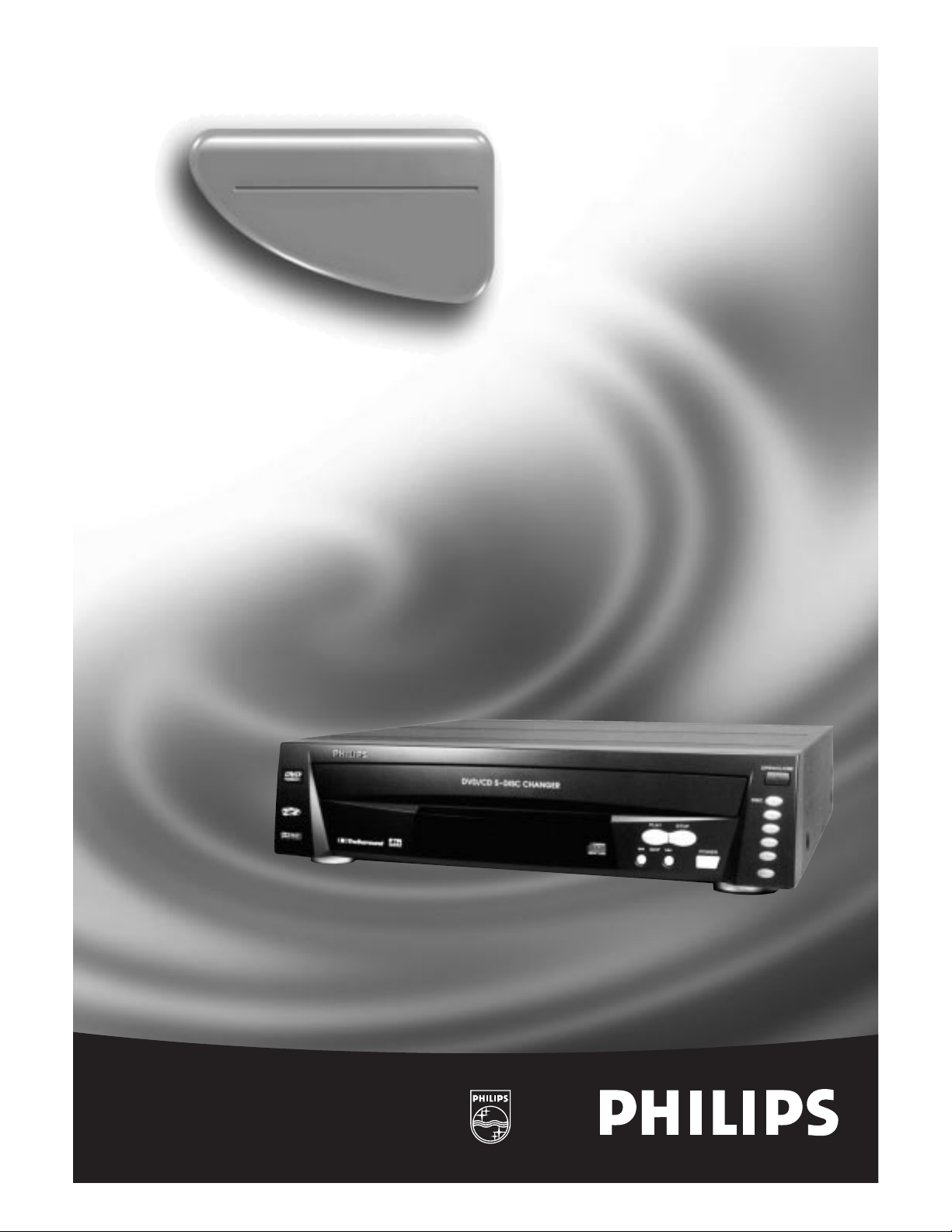
Hookup Pages
Important!
Return your Warranty Registration
Card within 10 days. See why inside.
DVD/CD
5-Disc Changer
DVD781CH

8 Hookups
Connecting the DVD Player to a TV only (no stereo or amplifier)
TV has AUDIO (red and white) and VIDEO (yellow) IN jacks
DIGITAL AUDIO OUT
PCM / BITSTREAM
AUDIO OUTVIDEO OUTS-VIDEO OUT
COAXIALOPTICAL
COMPONENT
VIDEO OUT
R L
1
2
Y
Cb
Cr
VIDEO
L/MONO
AUDIO
R
in
1
VIDEO IN
LEFT AUDIO IN
RIGHT AUDIO IN
You may connect the DVD Player several different ways, depending on your existing equipment and your preferences for sound and picture quality. To determine which hookup is best for you, examine the options on the
following pages, then see which best matches your situation. Before you hook up the DVD Player, remember:
● Connect the DVD Player directly to a TV. If you connect the DVD Player to a VCR, then connect the VCR
to the TV, the picture may be distorted by the copyright protection system.
● Turn off the power of all equipment before making any connections.
● Refer to the owner’s manuals of your other equipment for additional information.
● Depending on your connection, you may need to purchase additional cables.
● If you do not connect the DVD Player to a Dolby Digital or DTS Decoder, set DOLBY DIGITAL and DTS
to OFF on the DVD Player. Details are on pages 11 and 38-39. If you play a DVD when the settings are
wrong, the sound will be distorted or you may damage the speakers.
1
Connect the red and white audio cables to the red and white AUDIO OUT jacks on the DVD
Player (either 1 or 2) and to the red and white AUDIO IN jacks on the TV, matching the cable
colors to the jack colors. If the TV has a single AUDIO IN jack, use the white audio cable to connect the
DVD Player’s white AUDIO OUT jack to the TV’s AUDIO IN jack. You will not use the red audio cable.
2
Connect the yellow video cable to the VIDEO OUT jack on the DVD Player and to the VIDEO
IN jack on the TV.
3
Connect the TV’s power cord to a power outlet.
Turn on the TV and set it to the Audio/Video In channel, which also may be referred to as A/V In or
Auxiliary In. This channel usually is located near channel 00. See your TV owner’s manual for details.
4
Connect the DVD Player’s power cord to a power outlet.
Press the POWER button to turn on the DVD Player. “HELLO” will appear briefly on the DVD
Player’s display panel. You should see the DVD logo on the TV screen briefly. If you do not, check your connections and make sure the TV is set to the correct Audio/Video In channel. If there is no disc in the DVD
player, “no DISC” will appear on the display panel.
1
2
Back of TV
(example only)
DVD Player
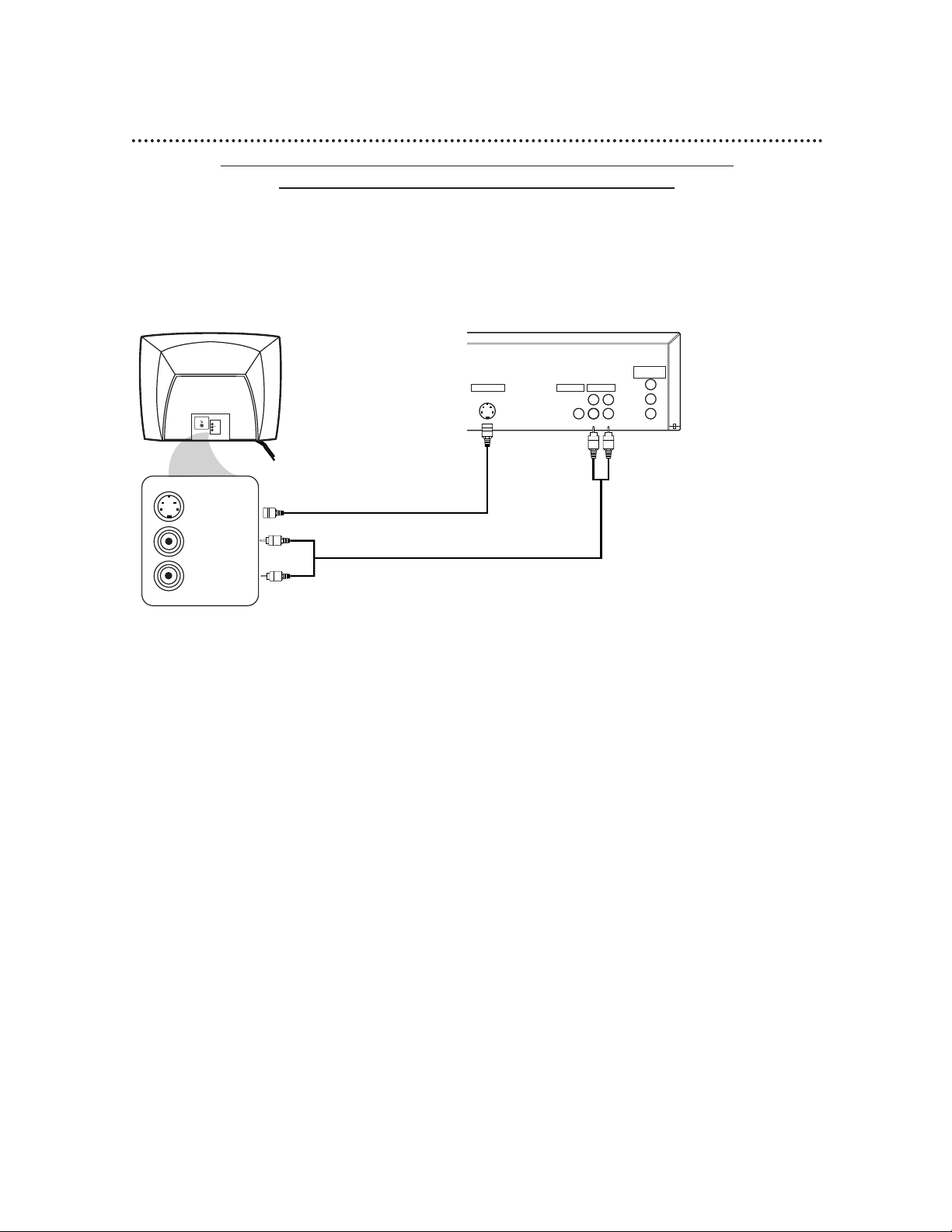
Hookups (cont’d) 9
Connecting the DVD Player to a TV only (no stereo or amplifier)
TV has audio (red and white) and S-Video In jacks
● For better picture quality, use an optional S-Video cable to connect the S-VIDEO OUT jack on the DVD
Player to the S-VIDEO IN jack on your TV. You will not use the yellow VIDEO OUT jack on the DVD
Player, and you will not need the yellow video cable.
● Set DOLBY DIGITAL and DTS to OFF on the DVD Player. Details are on pages 38-39. If you play a DVD
when the settings are wrong, the sound will be distorted or you may damage the speakers.
DIGITAL AUDIO OUT
PCM / BITSTREAM
AUDIO OUTVIDEO OUTS-VIDEO OUT
COAXIALOPTICAL
COMPONENT
VIDEO OUT
R L
1
2
Y
Cb
Cr
VIDEO
L/MONO
AUDIO
R
in
1
S-VIDEO IN
LEFT AUDIO IN
RIGHT AUDIO IN
1
Connect the red and white audio cables to the red and white AUDIO OUT jacks (either 1 or 2)
on the DVD Player and to the red and white AUDIO IN jacks on the TV, matching the cable colors to the jack colors. If the TV has a single AUDIO IN jack, use the white audio cable to connect the DVD
Player’s white AUDIO OUT jack to the TV’s AUDIO IN jack. You will not use the red audio cable.
2
Connect an S-Video cable (not supplied) to the S-VIDEO OUT jack on the DVD Player and to
the S-VIDEO IN jack on the TV.
3
Connect the TV’s power cord to a power outlet.
Turn on the TV and set it to the S-VIDEO IN channel. This channel usually is located near channel 00.
See your TV owner’s manual for details.
4
Connect the DVD Player’s power cord to a power outlet.
Press the POWER button to turn on the DVD Player. “HELLO” will appear briefly on the DVD
Player’s display panel. You should see the DVD logo on the TV screen briefly. If you do not, check your connections and make sure the TV is on the correct S-Video In channel. If there is no disc in the DVD player, “no
DISC” will appear on the display panel.
1
2
Back of TV
(example only)
DVD Player
