Philips DVD760-17B User Manual
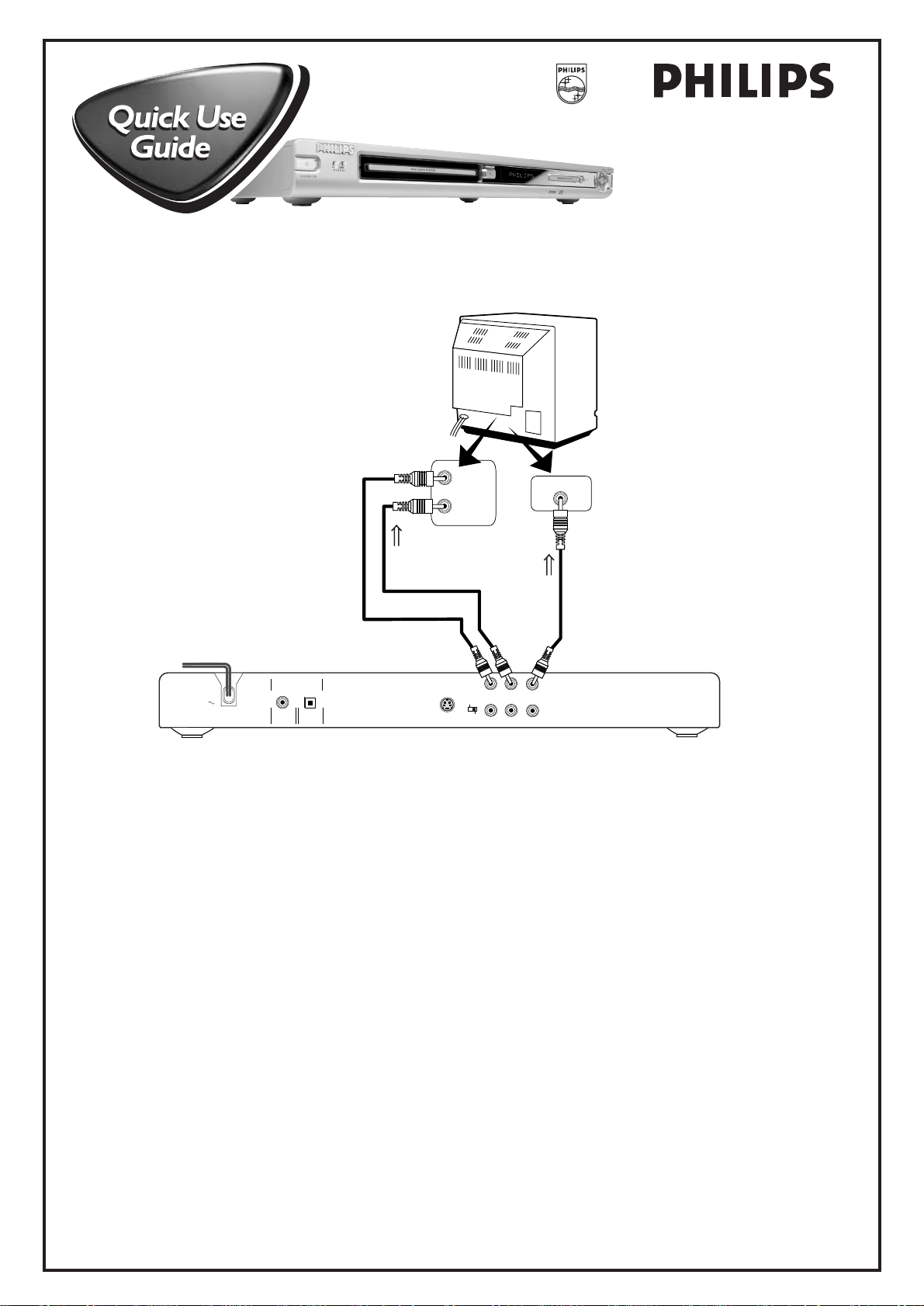
COAXIAL
OPTICAL
DIGITAL AUDIO OUT
PCM/ MPEG2/
Dolby Digital
VIDEO
S-VIDEO
LR
MAINS
Y
Pr/Cr Pb/Cb
PROGRESSIVE
INTERLACE
VIDEO IN
RIGHT
AUDIO IN
Back
of TV
LEFT
AUDIO IN
TO TV
VIDEO IN
TO TV
AUDIO IN
2
4
3
DVD760
3139 246 12251
There are many ways to connect your new DVD/SACD Player to your Television and other equipment.This
Quick Use Guide shows the easiest, most common connection between the Player and a TV.
Higher quality connections are explained in the accompanying owner’s manual and will provide better sound or
picture if your TV and/or audio system is compatible.
Disconnect all equipment from the power outlets. Connect the equipment to the power outlets only after you
have finished hooking up everything. Never make or change connections with equipment connected to the power outlet.
1
Connect the yellow VIDEO OUT jack of the Player to the corresponding VIDEO IN jack on your TV. Use the
supplied video cable, which has yellow ends. On the TV, the VIDEO IN jack is usually yellow and might be labeled video,
2
CVBS, composite, or baseband.
Connect the supplied audio cable to the red and white AUDIO OUT (right and left) jacks on the Player
and to the right/left AUDIO IN jacks on the TV. The supplied audio cable has red and white ends. Match the cable
3
colors to the jack colors. On the TV, the AUDIO IN jacks are usually labeled Audio.The red jack is the right (stereo
channel) and the white jack is the left (stereo channel).
Set the PROGRESSIVE/INTERLACE switch to INTERLACE.
4
Plug the power cords of the Player and the TV into an active power outlet.
Press the STANDBY-ON button on the front of the Player to turn on the Player.
5
Turn on the TV power. Set the TV to the correct Video In channel. Such channels may be called AUX or
AUXILIARY IN,AUDIO/VIDEO or A/V IN, EXT1 or EXT2 or External In, etc. These channels are often near channel 00.
6
See your TV manual for details. Or, change TV channels until you see the Player’s blue screen saver on the TV.
Remember...
● Connect the Player directly to the TV. For example, do not connect the Player to a VCR, then connect the VCR to a TV.This
type of connection may distort the picture and sound or give you a black and white picture.Also, your VCR might have the
copy protection system, which could distort the DVD image or prevent playback of some Discs.
● If your TV does not have red, white, and yellow Audio and Video In jacks, refer to the owner’s manual for other hookup options. If
your TV only has a single Antenna In or RF In jack, you will need an RF modulator. See the owner’s manual for details.
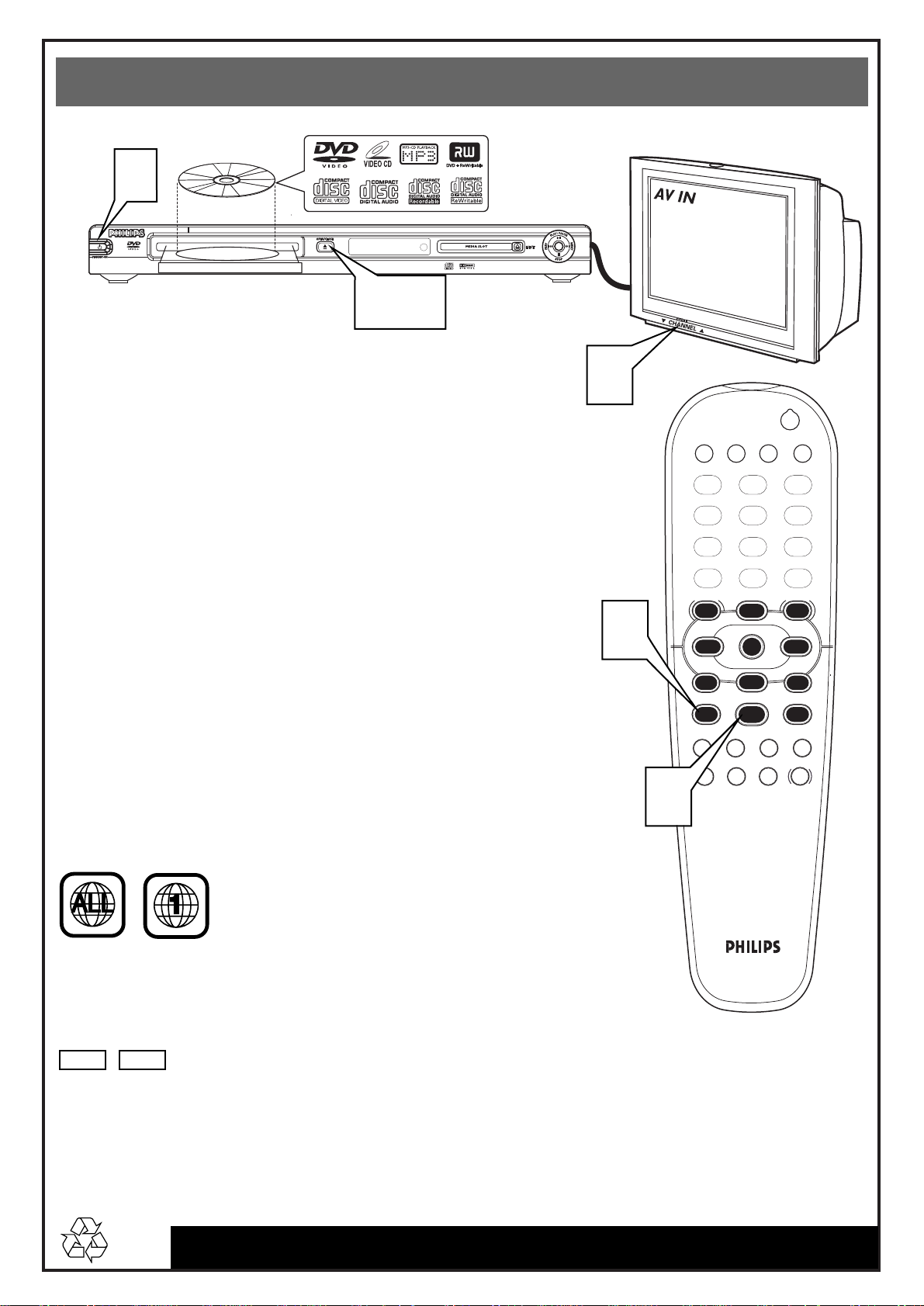
Quick Use Guide (cont’d)
Quick Use Guide (cont’d)
1
IR
DVD VIDEO PLAYER
3-4
To simply play a Disc, follow these steps.Additional playback
features are described in the accompanying owner’s manual.
Press STANDBY-ON on the front of the Player to turn
on the Player.
1
Turn on your TV. Set it to the correct Video In channel.
You should see the Player’s blue screen saver on the TV (if no
2
Disc is in the Player).
Press OPEN/CLOSE on the front of the Player to open the
disc tray.
3
Load your Disc in the tray, with the label facing up. If the Disc
(DVD) is two-sided, make sure the side you want to play is facing
4
up. Press OPEN/CLOSE again to close the tray.
Playback may start automatically. If not, press PLAY B.
If a Disc menu appears, use the 1 234 and OK buttons or the
5
Number buttons to select features or start playback from a
menu. Follow the instructions in the Disc menu.
To stop playing the Disc, press STOP 9.
6
DVD760
2
6
PLAYLIST
SAVE
1
ghi
4
pqrs tuv wxyz
7
RETURN DISPLAY
DISC
MENU MENU
É
Éë
STOP
Ç
AUDIO ZOOM T-CSUBTITLE
REPEAT SHUFFLE SCANREPEAT
A-B
POWER
CLEAR MODE
abc def
2
jkl mno
5
8
0
SYSTEM
É
OK
É
PLAY
É
2
3
6
9
É
Éë
PAUSE
Å
Region Codes
DVDs must be labeled for ALL regions or for Region 1 in order to play on this
Player. You cannot play Discs that are labeled for other regions. If one of these logos
appears on your DVD or its case, it should play on this Player.
Color Systems
Recordings are made according to a color system.The most common color system in the
United States is NTSC.This Player is compatible with NTSC and PAL. Make sure the
Discs you play were recorded in NTSC or PAL and your TV is NTSC or PAL
compatible. Look for the color system of the DVD on the DVD or on the Disc case.
PALNTSC
Detailed playback features and additional functions are described in the
accompanying owner’s manual.
5
3139 246 12251
Printed in China
