Philips DVD760 User Manual

DVD Video Player
Owner's Manual
Read this manual first!
Congratulations on purchasing this Philips product.
We’ve included everything you need to get started.
If you have any problems, Philips Representatives can
help you get the most from your new product by explaining:
• Hookups,
• First Time Setup, and
• Feature Operation.
Do not attempt to return this product to the store.
Thank you for making Philips a part of your home!
For fast help, call us first!
1-800-531-0039
DVD
760
DVD
760
T
A
R
N
O
P
M
Return
I
your Warranty
Registration Card
within 10 days
S
E
E
W
S
N
H
I
Y
T
!
E
D
I
1

Return your Warranty Registration card today to
ensure you receive all the benefits you’re entitled to.
• Once your Philips purchase is registered,
you’re eligible to receive all the privileges
of owning a Philips product.
Warranty
Verification
Registering your product
within 10 days confirms
your right to maximum
protection under the
terms and conditions of
your Philips warranty.
Owner
Confirmation
Your completed Warranty
Registration Card serves
as verification of ownership in the event of product theft or loss.
Know these
ssaaffeettyy
CAUTION
RISK OF ELECTRIC SHOCK
DO NOT OPEN
CAUTION: TO REDUCE THE RISK OF ELECTRIC SHOCK, DO NOT
REMOVE COVER (OR BACK). NO USER-SERVICEABLE PARTS
INSIDE. REFER SERVICING TO QUALIFIED SERVICE PERSONNEL.
symbols
• So complete and return the Warranty
Registration Card enclosed with your
purchase at once, and take advantage
of these important benefits.
Model
Registration
Returning your Warranty
Registration Card right
away guarantees you’ll
receive all the information
and special offers which
you qualify for as the
owner of your model.
For Customer Use
Enter below the Serial No. which is located on the rear of the cabinet. Retain this
information for future reference.
Model No. _______________________
Serial No. ________________________
This “bolt of lightning” indicates uninsulated material
t
an electrical shock. For the safety of
everyone in your household, please do
not remove product covering.
s
enclosed literature closely to prevent
operating and maintenance problems.
2
within your unit may cause
The “exclamation point” calls
attention to features for
which you should read the
WARNING:
FIRE OR SHOCK HAZARD, DO
NOT EXPOSE THIS EQUIPMENT TO
RAIN OR MOISTURE.
CAUTION:
shock, match wide blade of plug to
wide slot, and fully insert.
TO PREVENT
To prevent electric
MAC5097

Visit our World Wide Web Site at http://www.philips.com
I
T
O
A
N
R
T
S
I
G
E
R
S
Y
Hurry!
A
D
0
N
I
T
H
I
1
N
Congratulations on your purchase,
and welcome to the “family!”
Dear Philips product owner:
Thank you for your confidence in Philips.You’ve selected one of the best-built,
best-backed products available today. And we’ll do everything in our power to
keep you happy with your purchase for many years to come.
As a member of the Philips “family,” you’re entitled to protection by one
of the most comprehensive warranties and outstanding service networks
in the industry.
What’s more, your purchase guarantees you’ll receive all the information
and special offers for which you qualify, plus easy access to accessories
from our convenient home shopping network.
E
E
D
E
D
W
And most importantly you can count on our uncompromising commitment
to your total satisfaction.
All of this is our way of saying welcome – and thanks for investing in a
Philips product.
Sincerely,
Lawrence J. Blanford
President and Chief Executive Officer
P.S. Remember, to get the most from your Philips product, you
must return your Warranty Registration Card within 10 days.
So please mail it to us right now!
3

IMPORTANT SAFETY INSTRUCTIONS
Class II equipment symbol
This symbol indicates that the unit has
a double insulation system
IMPORTANT SAFETY INSTRUCTIONS
1.
Read these instructions.
1. Read these instructions.
2.
Keep these instructions.
2. Keep these instructions.
3.
Heed all warnings.
3. Heed all warnings.
4.
Follow all instructions.
4. Follow all instructions.
5.
Do not use this apparatus near
5. Do not use this apparatus near
water.
water.
6.
Clean only with dry cloth.
6. Clean only with dry cloth.
7.
Do not block any ventilation
7. Do not block any ventilation
openings. Install in accordance with
openings. Install in accordance with
the manufacturer´s instructions.
the manufacturer´s instructions.
8.
Do not install near any heat sources
8. Do not install near any heat sources
such as radiators, heat registers, stoves, or
such as radiators, heat registers, stoves, or
other apparatus (including amplifiers) that
other apparatus (including amplifiers) that
produce heat.
produce heat.
9.
Do not defeat the
9. Do not defeat the
safety purpose of the
safety purpose of the
polarized or
polarized or
grounding-type plug.
grounding-type plug.
A polarized plug has two blades with one
A polarized plug has two blades with one
wider than the other. A grounding type plug
wider than the other. A grounding type plug
has two blades and a third grounding prong.
has two blades and a third grounding prong.
The wide blade or the third prong are
The wide blade or the third prong are
provided for your safety. If the provided plug
provided for your safety. If the provided plug
does not fit into your outlet, consult an
does not fit into your outlet, consult an
electrician for replacement of the obsolete
electrician for replacement of the obsolete
outlet.
outlet.
10.
Protect the power cord from being
Protect the power cord from being
10.
walked on or pinched, par ticularly at plugs,
walked on or pinched, par ticularly at plugs,
convenience receptacles, and the point
convenience receptacles, and the point
where they exit from the apparatus.
where they exit from the apparatus.
11.
Only use attachments/accessories
11.
Only use attachments/accessories
specified by the manufacturer.
specified by the manufacturer.
AC Polarized
AC Polarized
Plug
Plug
12 .
12 .
13 .
Unplug this apparatus during lightning
13 .
Unplug this apparatus during lightning
storms or when unused for long periods of
storms or when unused for long periods of
time.
time.
14 .
Refer all servicing to qualified service
Refer all servicing to qualified service
14 .
personnel. Servicing is required when the
personnel. Servicing is required when the
apparatus has been damaged in any way,
apparatus has been damaged in any way,
such as power-supply cord or plug is
such as power-supply cord or plug is
damaged, liquid has been spilled or objects
damaged, liquid has been spilled or objects
have fallen into the apparatus, the apparatus
have fallen into the apparatus, the apparatus
has been exposed to rain or moisture, does
has been exposed to rain or moisture, does
not operate normally, or has been dropped.
not operate normally, or has been dropped.
15.
Battery usage
Battery usage
15.
prevent battery leakage which may result in
prevent battery leakage which may result in
bodily injury or damage to the unit:
bodily injury or damage to the unit:
●
Install all batteries correctly, + and - as
● Install all batteries correctly, + and - as
marked on the unit.
marked on the unit.
●
Do not mix batteries (old and new or
● Do not mix batteries (old and new or
carbon and alkaline, etc.).
carbon and alkaline, etc.).
●
Remove batteries when the unit is not used
● Remove batteries when the unit is not used
for a long time.
for a long time.
Use only with the cart, stand,
Use only with the cart, stand,
tripod, bracket, or table specified
tripod, bracket, or table specified
by the manufacturer or sold with
by the manufacturer or sold with
the apparatus. When a cart is
the apparatus. When a cart is
used, use caution when moving
used, use caution when moving
the cart/apparatus combination
the cart/apparatus combination
to avoid injury from tip-over.
to avoid injury from tip-over.
CAUTION
CAUTION
EL 6475-E003: 01/6
EL 6475-E003: 01/6
– To
– To
4

General Information
Environmental Information
All unnecessary packaging has been omitted.
The packaging has been made easy to separate
into three materials: cardboard (box),
polystyrene foam (buffer) and polyethylene
(bags, protective foam sheet).
Your DVD player consists of materials which
can be recycled and reused if disassembled by a
specialized company. Please observe the local
regulations regarding the disposal of packaging
materials, exhausted batteries and old
equipment.
Manufactured under license from Dolby
Laboratories. “Dolby”, “Pro Logic” and the
double-D symbol are trademarks of Dolby
Laboratories.
This product incorporates copyright protection
technology that is protected by method claims of
certain U.S. patents and other intellectual
property rights owned by Macrovision
Corporation and other rights owners. Use of this
copyright protection technology must be
authorized by Macrovision Corporation, and is
intended for home and other limited viewing
uses only unless otherwise authorized by
Macrovision Corporation. Reverse engineering or
disassembly is prohibited.
Laser safety
This unit employs a laser. Due to possible
eye injury, only a qualified service person
should remove the cover or attempt to
service this device.
NOTE:
PICTURES SHOWN MAYBE
DIFFERENT BETWEEN
COUNTRIES.
CAUTION
(WARNING LOCATION: ON THE
BACKPLATE OF THE SET)
NEVER MAKE OR CHANGE
CONNECTIONS WITH THE
POWER SWITCHED ON.
LASER
Type Semiconductor laser
GaAlAs
Wave length 650 nm (DVD)
780 nm (VCD/CD)
Output Power 7 mW (DVD)
10 mW (VCD/CD)
Beam divergence 60 degree
For Customer Use:
Read carefully the information located at
the bottom of your DVD VIDEO player
and enter below the Serial No. Retain this
information for future reference.
Model No. DVD VIDEO 760
Serial No. ________________
WARNING
To reduce the risk of fire or electric shock,
do not expose this appliance to rain or
moisture.
CAUTION
Use of controls or adjustments or
performance of procedures other than
herein may result in hazardous radiation
exposure.
The set complies with the FCC-Rules, Part
15 and with 21 CFR 1040.10.
Canada
This digital apparatus does not exceed the
Class B limits for radio noise emissions
from digital apparatus as set out in the
Radio Interference Regulations of the
Canadian Department of Communications.
5
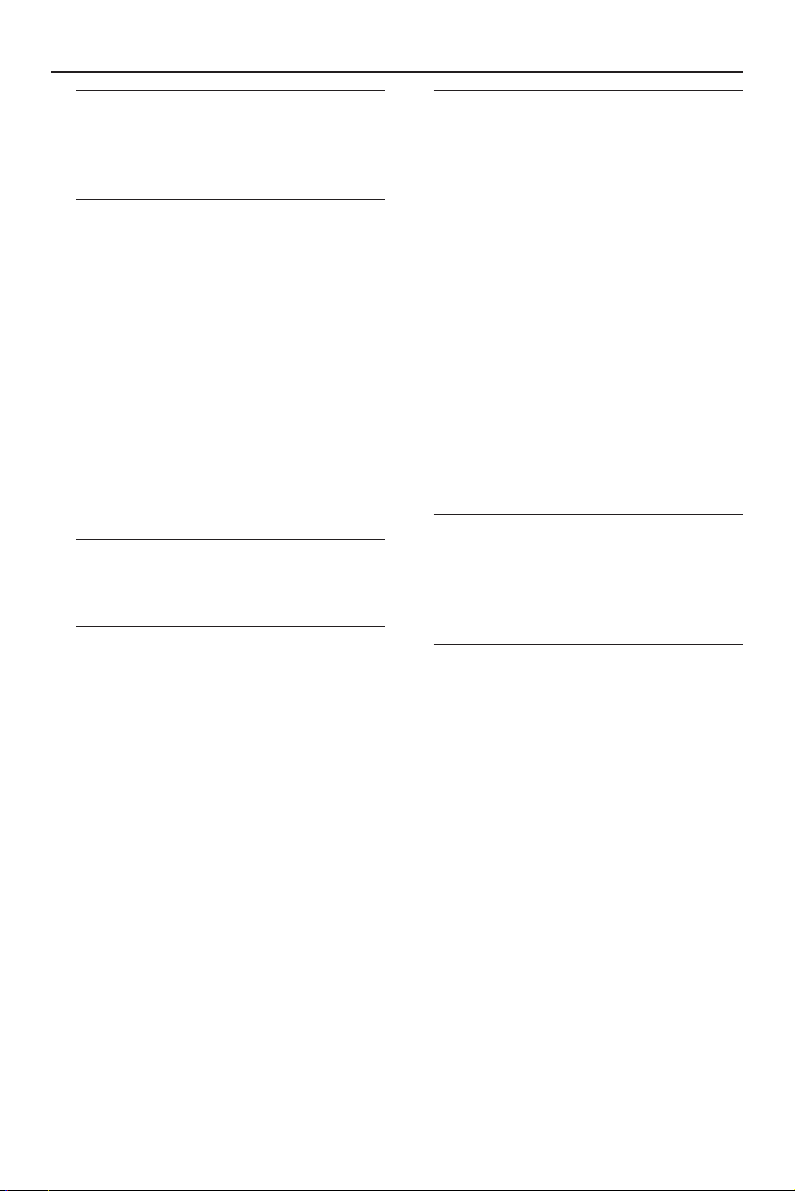
Contents
Introduction
Supplied accessories ................................... 8
Region Codes............................................... 8
Care and safety information ..................... 8
Connections
Basic Connections ...................................... 9
Picture ...................................................... 9
Sound ........................................................ 9
Connecting TV ..................................... 10-12
Using CVBS jack ................................... 10
Using S-Video jack ............................... 10
Using Component Video jack
(PrCr PbCb Y) ....................................... 11
Using an accessory RF modulator .... 12
Connecting the power cord ................... 12
Optional: Connecting 2-channel Stereo...
....................................................................... 13
Optional: Connecting Digital AV Receiver
....................................................................... 13
Functional Overview
Front and Rear Panels .............................. 14
Remote Control ........................................ 15
Getting Started
Step 1: Inserting batteries into the
Remote Control ........................................ 16
Using the Remote Control to operate
the Player ............................................... 16
Step 2: Setting the TV ......................... 16-18
DVD System Menu Hierarchy ........... 17
Navigating System Menu..................... 17
Selecting the color system that
corresponds to your TV ..................... 18
Step 3: Setting language preference....... 18
Disc Operations
Playable Media............................................ 19
Playing discs ................................................ 19
Resuming playback from the last
stopped point (DVD/VCD) ............... 19
Using the Disc Menu ................................ 20
Symbols Used in this Manual .................. 20
Basic playback controls ...................... 20-22
Pausing playback ................................... 20
Selecting track/chapter ....................... 20
Zoom ...................................................... 20
Shuffle ..................................................... 21
Repeat ..................................................... 21
Repeat A-B ............................................. 21
Time Search........................................... 21
Forward/Reverse Searching ......... 21-22
Slow Motion .......................................... 22
Camera Angle ........................................ 22
Program favorite tracks ...................... 22
Media Slot Operations
General Information ................................. 23
Supported Media Types ....................... 23
Precautions in handling Memory Cards
.................................................................. 23
JPEG and MP3 Operations
Digital Photo Manager ....................... 24-26
Album View ............................................ 24
Photo Manager Features .............. 25-26
Digital Music Manager ........................ 27-28
Album/Track View ................................ 27
Music Manager Features ..................... 28
6

DVD Menu Options
Preferences ........................................... 29-31
General Operation .............................. 29
Picture - Colour Setting (Smart
Picture) ................................................... 29
Picture - Video Shift ............................. 29
Sound - Night Mode ............................ 29
Sound - Karaoke Vocal ........................ 30
Features - Wake-up Timer .................. 30
Features - Help-line .............................30
Features - Beeper................................. 30
Features - Status Window .................. 31
Features - Display Dim ....................... 31
Setup ............................................................ 31
General Operation .............................. 31
Language ................................................. 31
TV - System ........................................... 31
TV - TV Shape ....................................... 32
Audio - Digital Output ........................ 32
Audio - Analog Output ....................... 33
Audio - PCM Output .......................... 33
Features - PBC...................................... 33
Features - Sleep Timer ........................ 34
Access Control ..................................... 34
Access - Country ................................. 34
Access - Parental Level ....................... 34
Access - Change PIN ........................... 35
Access - Disc Lock .............................. 35
Contents
Troubleshooting ......................... 36–37
Specifications ......................................38
Glossary ......................................................................39
7
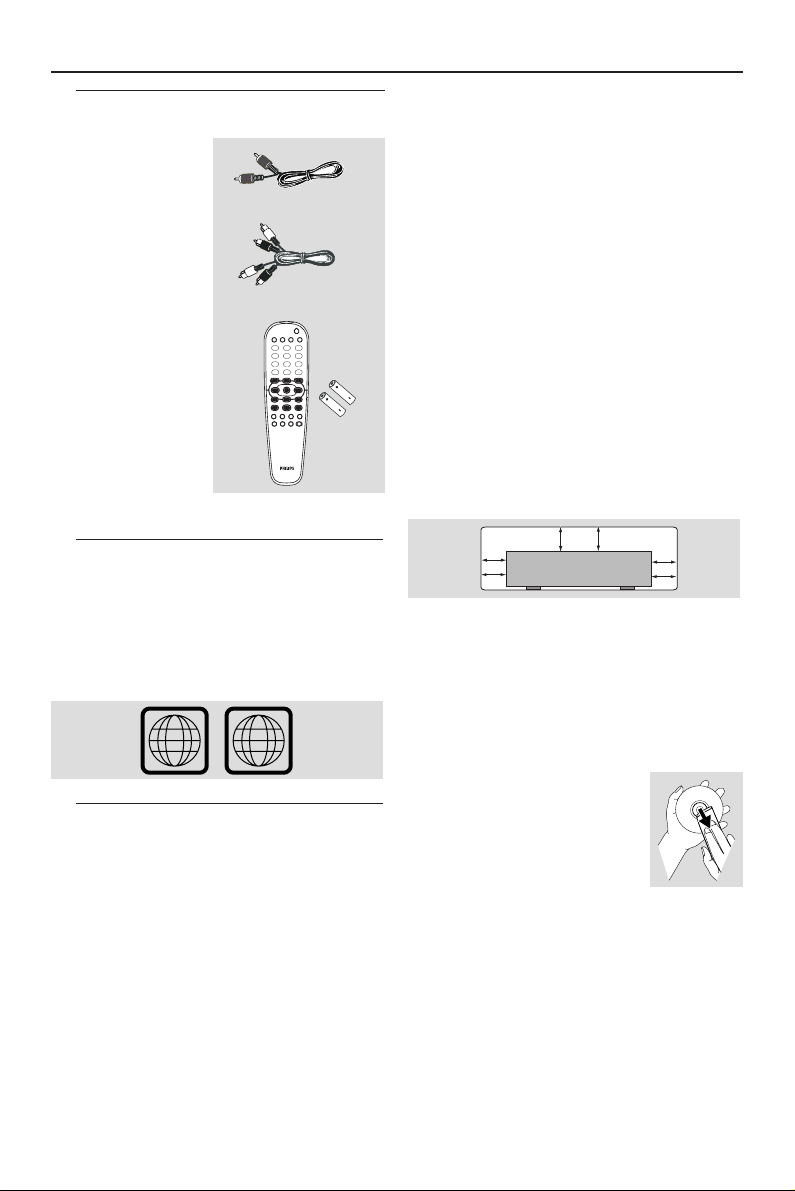
General Information
Supplied accessories
Composite video
cable (yellow)
Audio cable
(white, red)
POWER
2
PLAYLIST SAVE CLEAR MODE
abc def
3
2
1
ghi jkl mno
5
4
6
pqrs tuv wxyz
7
8 9
Remote Control
and
two AA batteries
RETURN DISPLAY
DISC
MENU MENU
É
Éë
STOP
Ç
AUDIO ZOOM T-CSUBTITLE
REPEAT SHUFFLE SCANREPEAT
A-B
0
SYSTEM
É
OK
É
É
Éë
PLAY
PAUSE
Å
É
Region Codes
Discs must be labeled for ALL regions or
Region 1 in order to play on this Player.
You cannot play Discs that are labeled for
other regions.
Look for symbols above on your DVD
discs.
1
ALL
Care and safety information
¶ Power supply voltage
– Check that the operating voltage
indicated on the typeplate (or beside the
voltage selector) is identical to the
voltage of your local power supply. If not,
please consult your dealer.
– During Standby mode, the DVD player
is still consuming some power. To
disconnect the system from the power
supply completely, remove the AC power
plug from the wall socket.
¶ Avoid high temperatures, moisture,
water and dust
– Do not expose the system, batteries
or discs to humidity, rain, sand or
excessive heat (caused by heating
equipment or direct sunlight.) Always
keep the disc tray closed to avoid dust on
the lens.
¶ Avoid condensation problem
– The lens may cloud over when the
player is suddenly moved from cold to
warm surroundings, making it impossible
to play a disc. Leave the player in the
warm environment until the moisture
evaporates.
¶ Do not block the vents
– Do not operate the DVD Player in an
enclosed cabinet, allow about 10 cm (4
inches) of free space all around the player
for adequate ventilation.
10 cm
(4 inches)
10 cm
(4 inches)
PHILIPS
DVD Home Cinema System
(4 inches)
10 cm
¶ Care of the cabinet
– Use a soft cloth slightly moistened
with a mild detergent solution. Do not
use a solution containing alcohol, spirits,
ammonia or abrasives.
¶ Finding a suitable location
– Place the player on a flat, hard, and
stable surface.
¶ Care of disc
– To clean a CD, wipe it in a
straight line from the center
towards the edge using a
soft, lint-free cloth. A
cleaning agent may damage
the disc!
– Write only on the printed side of a
CDR(W) and only with a soft felt-tipped
pen.
– Handle the disc by its edge, do not
touch the surface.
8

Connections
Basic Connections
● Please refer to the instruction books of
your TV, VCR, Stereo or other devices as
necessary to make the best connections.
The following guidelines are options for
the best picture and sound quality
available on your DVD player.
Picture
* Use CVBS Video Output for good
picture quality.
** Use S-Video Output for better
picture quality.
*** Use Component Video Output for
best picture quality.
Use Component Video Out with
Progressive Scan enabled for excellent
flicker-free picture quality (to enable this
you need a Progressive Scan TV).
Your TV may have only an RF-style input,
usually labeled Antenna In, 75 ohm or RF
In and you will need an RF modulator to
operate. See your retailer on RF
modulator availability and operations.
Sound
1 Digital audio connections provide the
clearest sound with a digital amplifier or
receiver. Connect the DVD player’s
COAXIAL or OPTICAL DIGITAL AUDIO
OUT to your amplifier or receiver.
2 If the above connection is not possible,
use the audio cables (white/red) to
connect AUDIO IN (L/R) jacks to your
amplifier, receiver, stereo or TV.
Warning!
– Never make or change
connections with the power
switched on.
– Connect the DVD Player directly
to the TV.
– Do not connect the DVD player
AUDIO OUT to the PHONO IN of
your amplifier or receiver.
9

ICAL
OUT
/
VIDEO
S-VIDEO
LR
Y
Pr/Cr Pb/Cb
S-VIDEO IN
RIGHT
AUDIO IN
Back
of TV
LEFT
AUDIO IN
TO TV
AUDIO IN
TO TV
S-VIDEO IN
3
1
PROGRESSIVE
INTERLACE
2
Connections
Connecting TV
Back
of TV
RIGHT
AUDIO IN
LEFT
AUDIO IN
TO TV
AUDIO IN
3
DIGITAL AUDIO OUT
PCM/ MPEG2/
COAXIAL
Dolby Digital
OPTICAL
S-VIDEO
PROGRESSIVE
IMPORTANT!
– You only need to make
connection from the following
options, depending on the
capabilities of your TV system.
Using CVBS jack
1 Use the composite video cable (yellow)
to connect the DVD Player’s CVBS
(VIDEO) jack to the video input jack (or
labeled as A/V In, Video In, Composite or
Baseband) on the TV (cable supplied).
2 Set the PROGRESSIVE/INTERLACE
switch to INTERLACE.
3 To hear the sound of this DVD Player
through your TV, use the audio cables
(white/red) to connect AUDIO OUT (L/
R) jacks of the DVD Player to the
corresponding AUDIO IN jacks on the TV
(cable supplied).
INTERLACE
2
Pr/Cr Pb/Cb
VIDEO IN
TO TV
VIDEO IN
LR
VIDEO
Y
one video
1
Using S-Video jack
1 Use the S-Video cable to connect the
DVD Player’s S-VIDEO OUT jack to the
S-Video input jack (or labeled as Y/C or SVHS) on the TV (cable not supplied).
2 Set the PROGRESSIVE/INTERLACE
switch to INTERLACE.
3 To hear the sound of this DVD Player
through your TV, use the audio cables
(white/red) to connect AUDIO OUT (L/
R) jacks of the DVD Player to the
corresponding AUDIO IN jacks on the TV
(cable supplied).
10

A
Back
of TV
ITAL AUDIO OUT
PCM/ MPEG2/
Dolby Digital
XIAL
OPTICAL
TO TV
AUDIO IN
3
AUDIO IN
S-VIDEO
PROGRESSIVE
2
INTERLACE
Pr/Cr Pb/Cb
LR
Pr/Cr
Pb/Cb
Y
Y Pb/Cb Pr/Cr IN
VIDEO
Y
IMPORTANT!
– Component Video connection
provides highest picture quality.
These options must be available on
your TV.
TO TV
Connections
LR
VIDEO
PROGRESSIVE
S-VIDEO
Progressive / Interlace SELECTOR
1
This switch will change the type of signal
output from the Component Video Out
on the player.
Interlace:
Select this setting when connected to a
standard (interlace format) TV.
Progressive:
Select progressive when you have a TV
that can accept progressive signals (480/
525p) to enjoy accurate colour
reproduction and high quality images.
INTERLACE
Pr/Cr Pb/Cb
Y
Using Component Video jack
(PrCr PbCb Y)
1 Use the component video cables (red/
blue/green) to connect the DVD Player’s
PrCr / PbCb / Y jacks to the
corresponding Component video input
jacks (or labeled as PrCr / PbCb / Y or
YUV) on the TV (cable not supplied).
2 Set the PROGRESSIVE/INTERLACE
switch to INTERLACE.
3 To hear the sound of this DVD Player
through your TV, use the audio cables
(white/red) to connect AUDIO OUT (L/
R) jacks of the DVD Player to the
corresponding AUDIO IN jacks on the TV
(cable supplied).
11
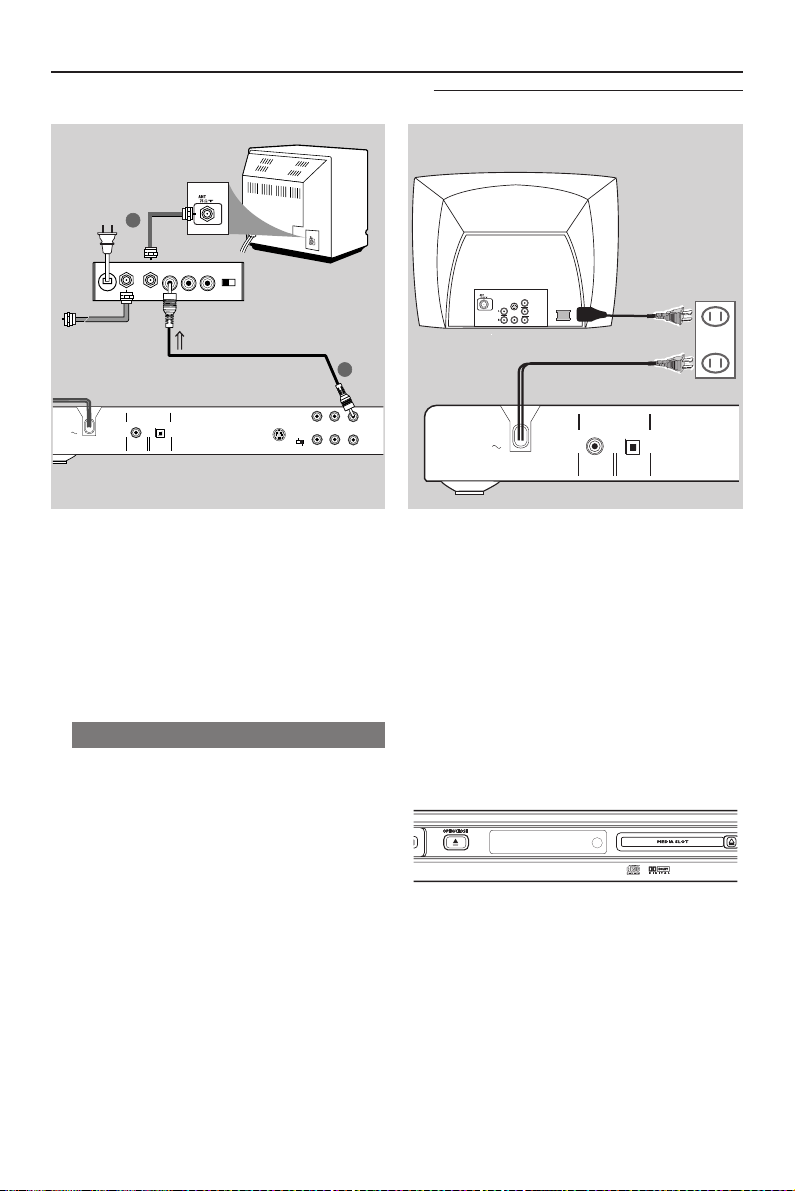
Connections
COAXIAL
OPTICAL
DIGITAL AUDIO OUT
PCM/ MPEG2/
Dolby Digital
MAINS
~ AC MAINS
AUDIO
OUT
Pr/Cr
Pb/Cb
Y
S-VIDEO
IN
VIDEO IN
COMPONENT
VIDEO IN
Back
PROGRESSIVE
INTERLACE
Pr/Cr Pb/Cb
of TV
1
VIDEO
LR
Y
2
AUDIO IN
TO TVINT IN
VIDEO
IN
R L
CH3 CH4
TO TV
VIDEO IN
DIGITAL AUDIO OUT
PCM/ MPEG2/
MAINS
COAXIAL
Dolby Digital
OPTICAL
S-VIDEO
IMPORTANT!
– If your TV only has a single
Antenna In jack (or labeled as 75
ohm or RF In), you will need an RF
modulator in order to view the DVD
playback on the TV. See your
electronics retailer or contact
Philips for details on RF modulator
availability and operations.
Using an accessory RF modulator
1 Use the composite video cable (yellow) to
connect the DVD Player’s CVBS (VIDEO)
jack to the video input jack on the RF
modulator.
2 Use the RF coaxial cable to connect the
RF modulator to your TV’s RF jack (cable
not supplied).
Connecting the power cord
After everything is connected properly,
plug in the AC power cord to the
power outlet.
Never make or change any connections
with the power switched on.
Press STANDBY ON on the DVD
Player front panel,
“NO Media” may appear on the
display panel.
NO MEDIA
IR
12

L
COAXIAL
OPTICAL
DIGITAL AUDIO OUT
PCM/ MPEG2/
Dolby Digital
S-VIDEO
LR
MAINS
Pr/Cr Pb/Cb
AV Receiver
COAXIAL IN
OPTICAL IN
OR
TO Digital AV Receiver
DIGITAL AUDIO IN
PROGRESSIVE
INTERLACE
Connections
Optional : Connecting 2-channel
Stereo
STEREO
TO STEREO
AUDIO IN
PROGRESSIVE
S-VIDEO
INTERLACE
Pr/Cr Pb/Cb
Stereo has Dolby Pro Logic or Right
/ Left Audio In jack
1 Select one of the video connections
(CVBS VIDEO IN, S-VIDEO IN,
COMPONENT VIDEO IN) depending on
the options available on your TV.
2 Set the PROGRESSIVE/INTERLACE
switch to INTERLACE for CVBS or SVIDEO connections.
3 Set the PROGRESSIVE/INTERLACE
switch to PROGRESSIVE for
COMPONENT VIDEO IN connection
with a Progressive Scan TV.
4 Use the audio cables (white/red) to
connect AUDIO OUT (L/R) jacks of
the DVD Player to the corresponding
AUDIO IN jacks on the stereo system
(cable supplied).
AUDIO IN
RIGHT
AUDIO IN
LR
VIDEO
LEFT
Y
Optional : Connecting Digital AV
Receiver
Receiver has a PCM, Dolby Digital
or MPEG2 decoder
1 Select one of the video connections
(CVBS VIDEO IN, S-VIDEO IN, SCART or
COMPONENT VIDEO IN) depending on
the options available on your TV.
2 Set the PROGRESSIVE/INTERLACE
switch to INTERLACE for CVBS or SVIDEO connections.
3 Set the PROGRESSIVE/INTERLACE
switch to PROGRESSIVE for
COMPONENT VIDEO IN connection
with a Progressive Scan TV.
4 Connect either the COAXIAL or
OPTICAL jack of the DVD Player to the
corresponding COAXIAL or OPTICAL
Digital Audio In jack on your Receiver
(cable not supplied).
5 Set the DVD Player’s Digital Output to
PCM-ONLY or ALL depending on the
capabilities of your Receiver (see “Digital
Output”, page 32).
Helpful Hint:
– If the audio format of the Digital Output
does not match the capabilities of your
receiver, the receiver will produce a strong,
distorted sound or no sound at all.
13
