Philips DPTV565 Schematic
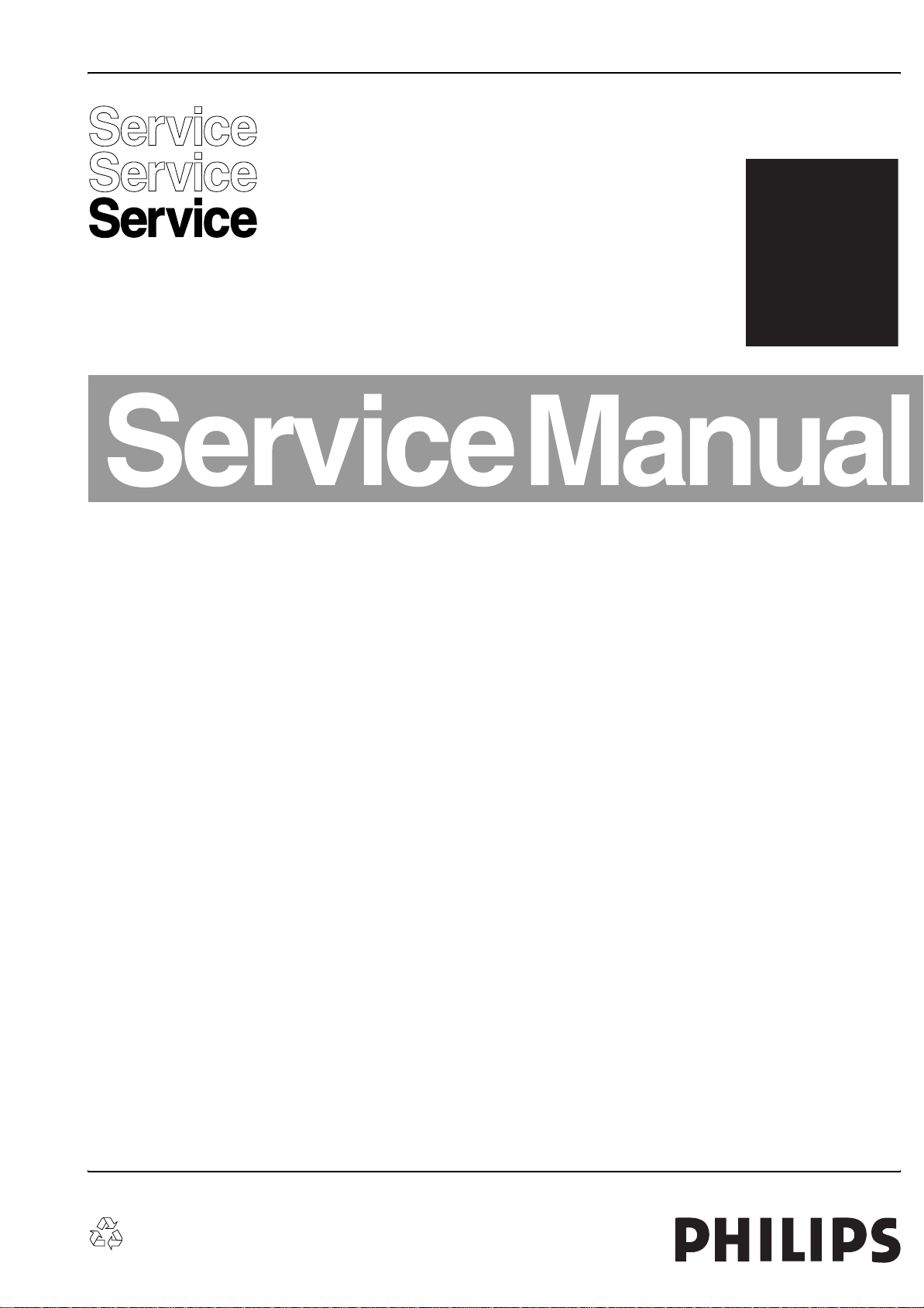
Colour Television Chassis
DPTV565
AA
E15000_000.eps
191004
Contents Page Contents Page
1. Technical Specifications, Connections, and Chassis
Overview 2
2. Safety Instructions, Warnings, and Notes 4
3. Directions for Use 5
4. Mechanical Instructions 6
5. Service Modes, Error Codes, and Fault Finding 10
6. Block Diagrams, Testpoint Overviews, and
Waveforms
Wiring Diagram 17
I2C Overview 18
7. Circuit Diagrams and PWB Layouts Diagram PWB
Power Supply Panel: AC Input (A1) 19 20
SSB: SIM Connector (Male) (B1)21 27-29
SSB: IF, I/O Videoprocessing (B2) 22 27-29
SSB: Feature Box (100Hz Processing) (B3) 23 27-29
SSB: HOP (B4) 24 27-29
SSB: Audio Demodulator (B6) 25 27-29
SSB: Painter (B7) 26 27-29
SSM: Tuner (C1) 30 39-44
SSM: I/O’s (C2)31 39-44
SSM: Video Buffer (C3) 32 39-44
SSM: Convergence HV Output1 (C4) 33 39-44
SSM: Convergence HV Output2 (C5) 34 39-44
SSM: Interconnections (C6) 35 39-44
SSM: Audio Amplifier (C7) 36 39-44
SSM: Audio Amplifier (C8) 37 39-44
SSM: Diversity Tables (C9) 38 39-44
CRT Panel: Red (DR1) 45 48
CRT Panel: Green (DG1) 46 48
CRT Panel: Blue (DB1) 47 48
Large Signal Panel (E1) 49 54-55
Large Signal Panel (E2) 50 54-55
Large Signal Panel (E3) 51 54-55
Mapping Large Signal Panel E1-E3 (Part 1)(E4) 52 54-55
©
Copyright 2005 Philips Consumer Electronics B.V. Eindhoven, The Netherlands.
All rights reserved. No part of this publication may be reproduced, stored in a
retrieval system or transmitted, in any form or by any means, electronic,
mechanical, photocopying, or otherwise without the prior permission of Philips.
Mapping Large Signal Panel E1-E3 (Part 2)(E5) 53 54-55
Side Jack Panel (G1) 56 57
ACS Module (H1) 58 62-63
ACS Module (H2) 59 62-63
ACS Module (H3) 60 62-63
Mapping ACS Module H1-H3 (H4) 61 62-63
HOP Panel (J1)64 69
HOP Panel (J2)65 69
Diversity HOP Panel J1 and J2 (J3) 66 69
Mapping HOP Panel J1 and J2 Part 1 (J4) 67 69
Mapping HOP Panel J1 and J2 Part 2 (J5) 68 69
Keyboard Panel (K1) 70 71
8. Alignments 73
9. Circuit Descriptions, List of Abbreviations, and IC
Data Sheets 79
List of Abbreviations 96
IC Data Sheets 100
10. Spare Parts List 109
11. Revision List 119
Published by JH 563 Service PaCE Printed in the Netherlands Subject to modification EN 3122 785 15020

EN 2 DPTV565 AA1.
Technical Specifications, Connections, and Chassis Overview
1. Technical Specifications, Connections, and Chassis Overview
Index of this chapter:
1.1 Technical Specifications
1.2 Connections
1.3 Chassis Overview
1.1 Technical Specifications
1.1.1 Reception
Tuning System : PLL
Nr. Of Presets : 100
Color Systems Off-air : PAL B/G, D/K, I
: SECAM B/G, D/K, K1
: NTSC M, NTSC 4.43
A/V Connections : 480p
: 576p
: 1080i
: NTSC 3.58
: NTSC 4.43
:NTSC Pl.bk.
: PAL B/G Pl.bk.
Sound Systems Off-air : Bi-NICAM BG/D
:2CS B/G, I
: NICAM B/G, D/K, I, L
Frequency Bands : UHF
:VHF
: S-Channels
: Hyperband
Aerial Input : 75 Ohm coax, IEC
type
1.1.2 Picture
Display Type : Rear Projection
: 3 CRTs
Aspect Ratio : 4:3 and 16:9
Picture Screen Diameter : 43” (4:3)
: 46” (16:9)
: 50” (4:3)
Visible Screen Size : 43” (109 cm)
: 46” (117 cm)
: 50” (127 cm)
Picture Enhancements : 100 Hz Dig. Scan (*)
: 120 Hz
: 480i (60 Hz)
: 480p (60 Hz)
: 576i (50 Hz)
: 1080i (60 Hz)
: Progressive Scan
: Interlaced Scan
: Digital Combfilter
: Dynamic Contrast
Color Enhancements : Digital CTI
:Digital Histogram
: Tint Control (3 Modes)
Active Control : Auto Sharpness
: Auto DNR
(*) 100 Hz Digital Scan or Progressive Scan can be switched
with the “On Screen Display" menu.
1.1.3 Sound
Loudspeakers : 2 x 4”x6” Full range
AutoSound™ Control : Theatre, Voice,
Music, Personal
Stereo : Digital NICAM
Sound Output : 2 x 12 W_rms
1.1.4 Miscellaneous
Ambient Temperature : +5/+45 °C
Mains Voltage : 160 - 276 V_ac
Mains Frequency : 50/60 Hz
Power Consumptions:
Normal Operation : 180 W avg.
Standby : 0.7 W
Product Dimensions (WxDxH cm):
43 inch model : 106 x 62 x 125
46 inch model : 125 x 71 x 140
50 inch model : 125 x 71 x 154
Product Weight:
43 inch model : 57 kg (125 lbs)
46 inch model : 80 kg (176 lbs)
50 inch model : 82 kg (180 lbs)
1.2 Connections
1.2.1 Keyboard
CHANNELVOLUME MENUSOURCE POWER
Figure 1-1 Keyboard overview
1.2.2 Rear Jack Panel
MONITOR
INPUT-AV 1ANTENNA IN 75
VIDEO
L
AUDIO
ComPair
R
Figure 1-2 Rear I/O overview
AV1 (Hosiden: SVHS - In)
1 -Y Ground H
2 -C Ground H
3 -Y 1.0 Vpp / 75 ohm j
4 -C 0.3 Vpp / 75 ohm j
AV1 (Cinch)
Ye -Video (CVBS) 1.0 V_pp / 75 ohm jq
Wh - Audio L 0.5 V_rms / 10 kohm jq
Rd - Audio R 0.5 V_rms / 10 kohm jq
Gn - Y 1.0 V_pp / 75 ohm jq
Bu -Pb 0.7 V_pp / 75 ohm jq
Rd - Pr 0.7 V_pp / 75 ohm jq
Monitor Out (Cinch)
Ye -Video (CVBS) 1.0 V_pp / 75 ohm kq
Wh - Audio L 0.5 V_rms / 10 kohm kq
Rd - Audio R 0.5 V_rms / 10 kohm kq
AV3 - (Cinch)
Gn - G/Y 1.0 V_pp jq
Rd - R/Pr 0.7 V_pp jq
OUT
Y
Pb
Pr
INPUT AV3: 480p/1080i-60Hz
G/Y
R/Pr
B/Pb
V
L
SYNC
AUDIO
H
R
E_15000_052.eps
141004
F_15020_030.eps
170305

Technical Specifications, Connections, and Chassis Overview
Bu -B/Pb 0.7 V_pp jq
Bk -V-sync 3.0 V_pp / 1 kohm jq
Gy - H-sync 3.0 V_pp / 1 kohm jq
Wh - Audio L 0.5 V_rms / 10 kohm jq
Rd - Audio R 0.5 V_rms / 10 kohm jq
1.2.3 Side Jack Panel
G
F_15020_028.eps
170305
Figure 1-3 Side I/O overviews
Side I/O (Cinch)
Ye -Video (CVBS) 1.0 V_pp / 75 ohm jq
Wh - Audio L 0.5 V_rms / 10 kohm jq
Rd - Audio R 0.5 V_rms / 10 kohm jq
EN 3DPTV565 AA 1.
Side I/O (3.5 mm jack)
Bk -Headphone 10 mW / 8 - 620 ohm t
Side I/O (Hosiden: SVHS - In)
1 -Y Ground H
2 -C Ground H
3 -Y 1.0 Vpp / 75 ohm j
4 -C 0.3 Vpp / 75 ohm j
1.3 Chassis Overview
CRT
Panel
SSB
FOCUS
BLOCK
(FG2)
ACS
SSM
HOP
Figure 1-4 PWB location
LSB
AC INPUT
F_15020_031.eps
170305

EN 4 DPTV565 AA2.
Safety Instructions, Warnings, and Notes
2. Safety Instructions, Warnings, and Notes
Index of this chapter:
2.1 Safety Instructions
2.2 Maintenance Instructions
2.3 Warnings
2.4 Notes
2.1 Safety Instructions
Safety regulations require that during a repair:
• Due to the chassis concept, a very large part of the circuitry
(incl. deflection) is 'hot'. Therefore, connect the set to the
mains via an isolation transformer.
• Replace safety components, indicated by the symbol h,
only by components identical to the original ones. Any
other component substitution (other than original type) may
increase risk of fire or electrical shock hazard.
• Wear safety goggles when you replace the CRT.
Safety regulations require that after a repair, you must return
the set in its original condition. Pay, in particular, attention to
the following points:
• General repair instruction: as a strict precaution, we advise
you to re-solder the solder connections through which the
horizontal deflection current is flowing. In particular this is
valid for the:
1. Pins of the line output transformer (LOT).
2. Fly-back capacitor(s).
3. S-correction capacitor(s).
4. Line output transistor.
5. Pins of the connector with wires to the deflection coil.
6. Other components through which the deflection current
flows.
• The maintenance inspection includes the following actions:
1. Perform the 'general repair instruction' noted above.
2. Clean the power supply and deflection circuitry on the
chassis.
3. Clean the picture tube panel and the neck of the picture
tube.
2.3 Warnings
• In order to prevent damage to ICs and transistors, avoid all
high voltage flashovers. In order to prevent damage to the
picture tube, use the method shown in Fig. 2-1, to
discharge the picture tube. Use a high voltage probe and a
multi-meter (position V
reading is 0 V (after approx. 30 s).
V
Figure 2-1 Discharge picture tube
). Discharge until the meter
DC
E_06532_007.eps
250304
Note: This re-soldering is advised to prevent bad connections
due to metal fatigue in solder connections, and is therefore only
necessary for television sets more than two years old.
• Route the wire trees and EHT cable correctly and secure
them with the mounted cable clamps.
• Check the insulation of the mains cord for external
damage.
• Check the strain relief of the mains cord for proper function,
to prevent the cord from touching the CRT, hot
components, or heat sinks.
• Check the electrical DC resistance between the mains plug
and the secondary side (only for sets that have an isolated
power supply). Do this as follows:
1. Unplug the mains cord and connect a wire between the
two pins of the mains plug.
2. Turn on the main power switch (keep the mains cord
unplugged!).
3. Measure the resistance value between the pins of the
mains plug and the metal shielding of the tuner or the
aerial connection of the set. The reading should be
between 4.5 MΩ and 12 MΩ.
4. Switch the TV 'off' and remove the wire between the
two pins of the mains plug.
• Check the cabinet for defects, to prevent the possibility of
the customer touching any internal parts.
2.2 Maintenance Instructions
• All ICs and many other semiconductors are susceptible to
electrostatic discharges (ESD, w). Careless handling
during repair can reduce life drastically. Make sure that,
during repair, you are connected with the same potential as
the mass of the set by a wristband with resistance. Keep
components and tools also at this potential. Available ESD
protection equipment:
– Complete kit ESD3 (small tablemat, wristband,
connection box, extension cable and ground cable)
4822 310 10671.
– Wristband tester 4822 344 13999.
• Together with the deflection unit and any multi-pole unit,
flat square picture tubes form an integrated unit. The
deflection and the multi-pole units are set optimally at the
factory. We do not recommend adjusting this unit during
repair.
• Be careful during measurements in the high voltage
section and on the picture tube.
• Never replace modules or other components while the unit
is 'on’.
• When you align the set, use plastic rather than metal tools.
This will prevent any short circuits and the danger of a
circuit becoming unstable.
2.4 Notes
2.4.1 General
We recommend a maintenance inspection carried out by
qualified service personnel. The interval depends on the usage
conditions:
• When a customer uses the set under normal
circumstances, for example in a living room, the
recommended interval is three to five years.
• When a customer uses the set in an environment with
higher dust, grease, or moisture levels, for example in a
kitchen, the recommended interval is one year.
• Measure the voltages and waveforms with regard to the
chassis (= tuner) ground (H), or hot ground (I), depending
on the tested area of circuitry.
• The voltages and waveforms shown in the diagrams are
indicative. Measure them in the Service Default Mode (see
chapter 5) with a colour bar signal and stereo sound (L: 3
kHz, R: 1 kHz unless stated otherwise) and picture carrier
at 475.25 MHz (PAL) or 61.25 MHz (NTSC, channel 3).
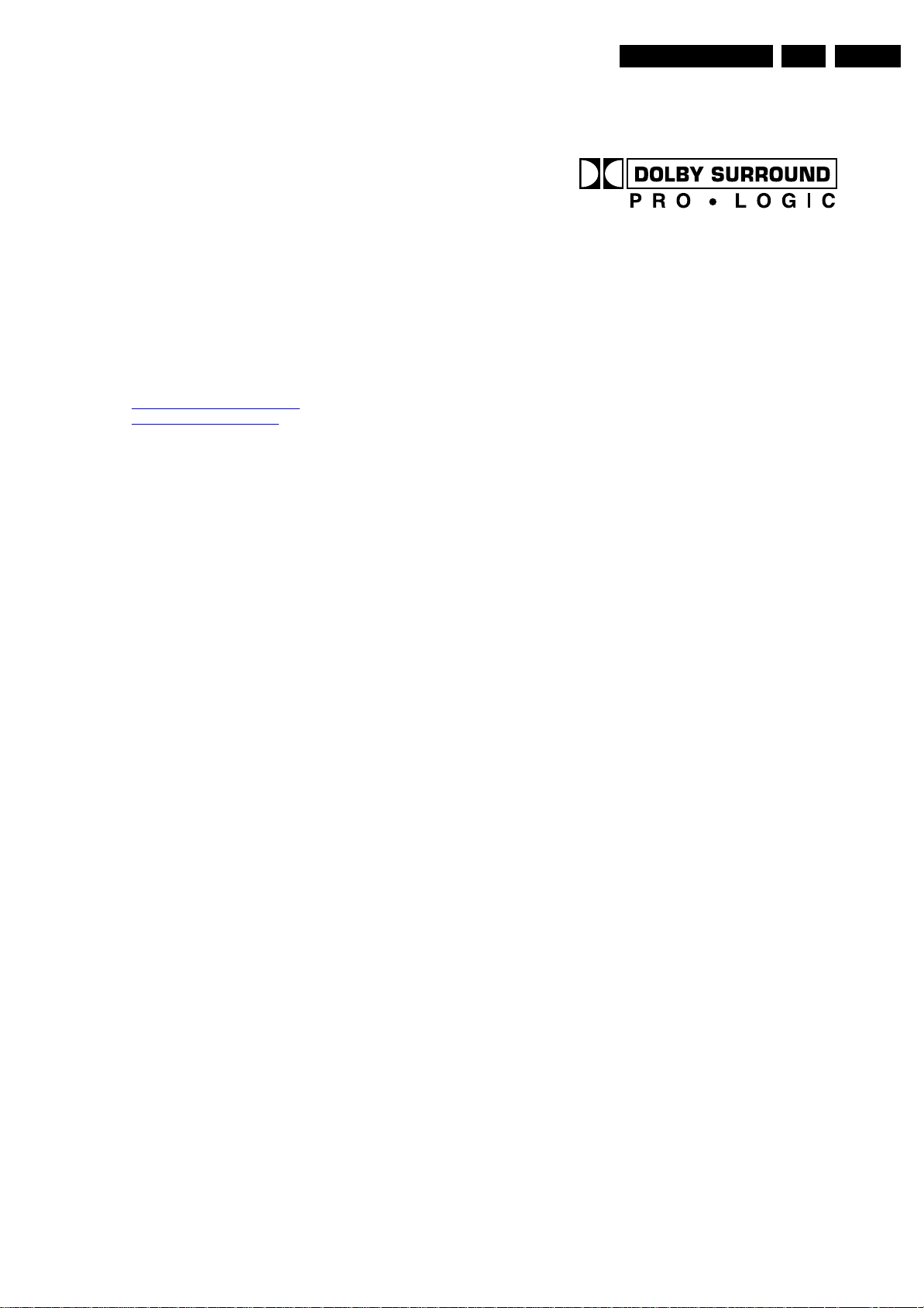
Directions for Use
EN 5DPTV565 AA 3.
• Where necessary, measure the waveforms and voltages
with (D) and without (E) aerial signal. Measure the
voltages in the power supply section both in normal
operation (G) and in standby (F). These values are
indicated by means of the appropriate symbols.
• The picture tube panel has printed spark gaps. Each spark
gap is connected between an electrode of the picture tube
and the Aquadag coating.
• The semiconductors indicated in the circuit diagram and in
the parts lists, are interchangeable per position with the
semiconductors in the unit, irrespective of the type
indication on these semiconductors.
3. Directions for Use
You can download this information from the following websites:
http://www.philips.com/support
http://www.p4c.philips.com
• Manufactured under license from Dolby Laboratories.
‘Dolby’, ‘Pro Logic’ and the ‘double-D symbol’, are
trademarks of Dolby Laboratories.
E_06532_006.eps
240604
Figure 2-2 Dolby PL symbol

EN 6 DPTV565 AA4.
PHILIPS
Mechanical Instructions
4. Mechanical Instructions
Index of this chapter:
4.1 Disassembly Procedures
4.2 Service Position
4.3 Picture Tube Replacement
4.4 Set Re-assembly
Notes:
• Figures below can deviate slightly from the actual situation,
due to the different set executions.
• Follow the disassembly instructions in described order.
AC21
AC34
AC22
AC23
AC21
AC10
(bracket)
AC27
F
AC26
AC09
AC33
Remote
AC31
AC13
AC16
AC05
i
AC15
G
AC14
H
AC22
DFU
(Owner's Manual)
AC11
E
4.1 Disassembly Procedures
All numbers, found in the following text, refer to the drawing
below and apply to both the 43” 46” and 50” models.
Note:
• Not all shown items are available for all models.
• If you are servicing a PWB or speaker, you do not need to
remove the plastic Upper Back Cover (4).
43" CABINET EXPLODED VIEW
AC22
C
AC20
AC12
AC32
AC07
D
C
AC17
(mirror)
AC12
C
AC02
D
AC06
(chassis frame)
AC20
A
AC19
AC11
AC01
B
AC26
A
AC08
I
A
AC03
AC04
AC31
(Module Bracket)
(Support)
3135 034 00361
AC28
DFU
(Owner's Manual)
REMOTE
1186
POWER
ACC
TV
VCR
ACTIVE
CONTROL
FREEZE
SWAP PIP CH
DN
UP
PICTURE
SOUND
MENU/
STATUS/
SELECT
EXIT
MUTE
CH
VOL
213
546
879
TV/VCR
A/CH
SURF
0
PIP
POSITION
Optical Assembly
G
EEH
E_15000_057.eps
141004
Figure 4-1 Exploded view 43” cabinet
165
TYPICAL 46"/50"/55" CABINET EXPLODED VIEW
NOTE: NOT ALL ITEMS SHOWN ARE AVAILABLE FOR ALL MODELS.
J
34
46
79
1035
80
95
117
44
77
!
8190
154
(caster)
88
115
31
Located under
top of cabinet
26
9
57
5208
5206
59
37
A
PHILIPS
......................................................................................................................................
......................................................................................................................................
......................................................................................................................................
......................................................................................................................................
......................................................................................................................................
......................................................................................................................................
....................................................................................................................................
....................................................................................................................................
....................................................................................................................................
...................................................................................................................................
...................................................................................................................................
..................................................................................................................................
..................................................................................................................................
.................................................................................................................................
.................................................................................................................................
................................................................................................................................
................................................................................................................................
...............................................................................................................................
...............................................................................................................................
...............................................................................................................................
..............................................................................................................................
..............................................................................................................................
..............................................................................................................................
.............................................................................................................................
.............................................................................................................................
.............................................................................................................................
.............................................................................................................................
.............................................................................................................................
.............................................................................................................................
.............................................................................................................................
.............................................................................................................................
.............................................................................................................................
.............................................................................................................................
..............................................................................................................................
..............................................................................................................................
..............................................................................................................................
..............................................................................................................................
..............................................................................................................................
..............................................................................................................................
..............................................................................................................................
5
Right
Left
B
F
F
75
G
76
68
C
C
86
A
2
–
Intelli
+
Sense
4527
B
E_15000_058.eps
35
36
66
4
141004
Figure 4-2 Exploded view 46” and 50” cabinet
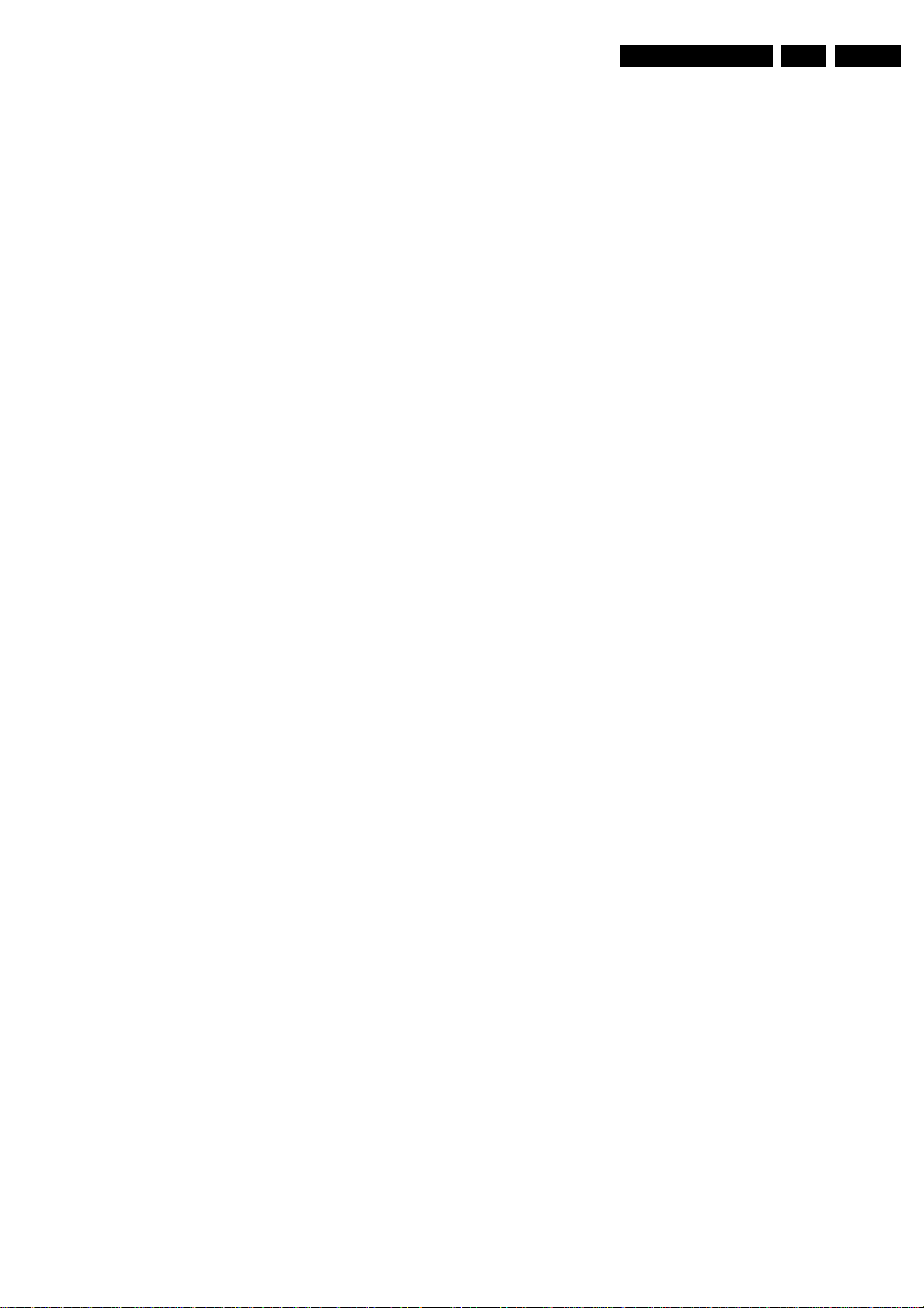
Mechanical Instructions
EN 7DPTV565 AA 4.
4.1.1 Lower Center Back Cover Removal (86)
1. Remove all screws (B and C).
2. Remove the Lower Center Back Cover.
4.1.2 Side Back Cover Removal
Remove all screws (F) from each of the Side Back Covers
(some prying may be necessary to dislodge covers).
Note: This allows access to the Side Jack Panel and to the Left
and the Right Speakers.
4.1.3 Large Signal Board Removal (LSB)
Note: See for the location of the panels figure "PWB location"
in Chapter 1 "Technical Specifications, Connection Facilities,
and Chassis Overview".
1. Disconnect all cables.
2. Remove three screws from the center of the PWB and pull
three tabs on the right of the bracket.
3. Lift the right side of the LSB and slide the panel up and out.
4.1.4 AC Input Panel Removal
1. Disconnect all cables.
2. Remove four screws from the PWB.
3. Lift the AC Input Panel up and out.
4.1.5 Small Signal Module Removal (SSM)
1. Remove three screws along the rear of the chassis frame.
2. Remove two screws, which hold the chassis frame and are
located between the LSB and SSB panels.
3. Remove one screw, which holds the chassis frame and is
located between the Input Power and LSB panels
4. Remove the rear Jack Panel cover (76).
5. Slide the Chassis assembly rearward to allow access to the
Module Bracket.
6. Remove the screws, which secure the Module Bracket,
and release the cables.
7. Remove two screws from the centre of the SSM PWB.
8. Pull three tabs on the right of the panel bracket.
9. Lift the right side of the SSM, then move the SSM to the
right to remove it.
4.1.6 Side Jack Panel Removal
1. Remove the Left Side Back Cover (see procedure above
excluding the Module Bracket removal).
2. Remove two screws from the panel.
3. Slide the Side Jack Panel PWB out of the bracket.
4.1.7 Small Signal Board Removal (SSB)
First, remove the Module Bracket (see the chapter “Small
Signal Module Removal”).
1. Release the metal retainer clips, located at the front and
rear edges of the SIMM connector.
2. Tilt the SSB to the right and then pull it up.
4.1.9 Wide Band Video Panel Removal (HOP)
First, remove the Module Bracket (see the chapter “Small
Signal Module Removal”).
1. Remove the rear Jack Panel cover (76).
2. Disconnect the ribbon cable connectors.
3. Carefully separate the HOP panel from the SSM
connectors.
4.1.10 Front Control Panel and Left or Right Speaker Removal (5)
1. Remove the Left and Right Side Back Covers.
2. Remove the two screws (on either side) of the speaker
location.
3. Release two tabs on either side of the speaker baffle and
pull the baffle forwards.
4. Loosen the ribbon cable and the grounding wire to allow
working space.
5. Remove two screws to remove the Front Control Panel
(4527).
6. Remove four screws each to remove the speakers (5208/
5206).
4.1.11 Upper Back Cover Removal (4)
1. Remove all screws (A and B).
2. Lift the cover up to dislodge from pegs (J) and remove the
cover.
4.1.12 Plastic Light Barrier Removal (Optical Assembly)
Remove two screws (E) (one each at either end of the plastic
light barrier).
4.1.13 Mirror Mounting Board Removal (57)
Remove all screws, located in the mirror mounting board
brackets, and remove the board.
Note: Take care not to place fingerprints or smudges on the
mirror.
4.1.14 Complete Optical Assembly or Individual CRT Assembly Removal
1. Remove the Plastic Light Barrier.
2. Disconnect the CRT panels, 2nd anode leads (at HVT),
and the yoke connectors from assemblies to be removed.
3. To remove the complete Optical Assembly, remove four
screws (G) and lift the assembly up and out.
4. To remove individual CRT assemblies, remove four screws
(H) from the desired assembly and lift the assembly up and
out.
Caution: Do not disturb the focus assembly wing nuts, as this
will misadjust mechanical focus.
4.1.8 Convergence Panel Removal (ACS)
First, remove the Module Bracket (see the chapter “Small
Signal Module Removal”).
1. Carefully pull the ACS panel upward to separate it from the
SSM connectors.
2. Disconnect the cable assemblies.
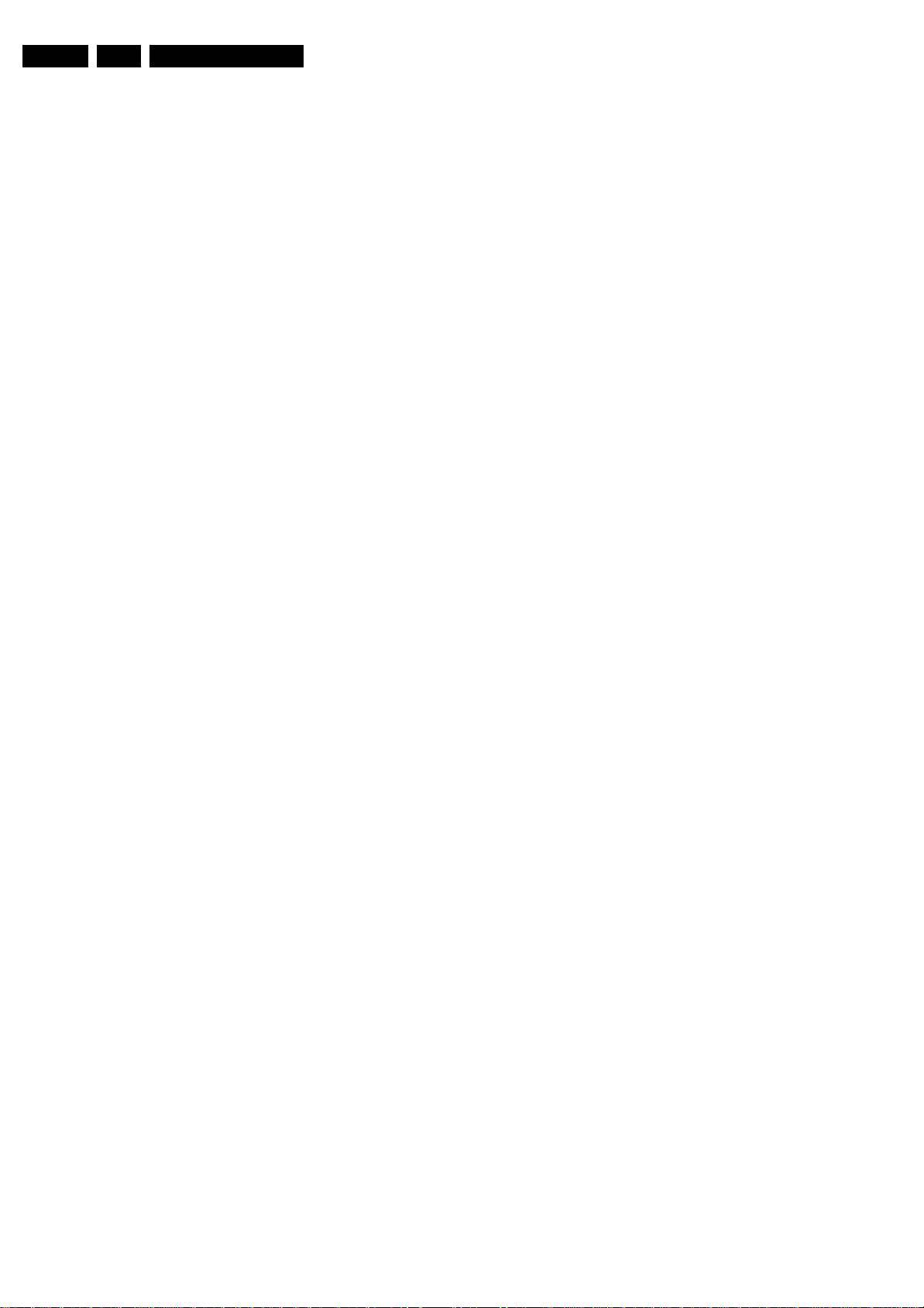
EN 8 DPTV565 AA4.
Mechanical Instructions
4.2 Service Position
1. Remove the Side Back Covers.
2. Remove the Front Speaker Baffle.
3. Remove the Front Control Panel.
4. Route the ribbon cable and the wire through opening and
into the back of the unit.
5. Reconnect the ribbon cable to the Front Control Panel.
6. Remove the Side Jack Panel to allow room for cable
movement.
7. Remove the rear Jack Panel cover (76).
8. Being careful with the PIP Panel, pull the Chassis Frame
out and tilt up.
9. Place the Chassis Frame on the bottom board of the PTV.
4.3 Picture Tube Replacement
Replacement of the cathode ray tube (CRT) and/or optical
system components of a Projection TV (PTV) can be easily
accomplished by following general guidelines. Use care when
working around the CRT and optical systems of the PTV. The
PTV light path encompasses a number of precision optical
components. These include lenses, mirrors, the lenticular
screen, and Fresnel lens. The PTV incorporates three separate
CRTs, representing green, red, and blue outputs. Each CRT
uses an independent deflection/convergence yoke, magnetic
centring ring, coupler, C-element lens, and output lens (A/B
lens). Each tube is mechanically fastened to a coupler which
houses fluid (a glycol-type substance) used to cool the high
temperatures generated by the small (7") CRTs. The fluid also
provides an optical characteristic supporting the optical system
of the PTV. When replacement of a CRT or optical component
is required, caution must be exercised in preventing fluid
spillage. The technician must carefully reassemble the CRT/
optical components, ensuring a proper seal of the coupling
fluid. Use only factory original coupling fluid.
Caution: Do not use or add water as an alternative to the
prescribed coupling fluid.
Note: Upon completion of CRT/optical assembly repair, the
centring, convergence, grey scale, mechanical and electrical
focus adjustments are required. If more than one assembly
requires repair, it is recommended the service technician fully
complete one assembly at a time, using the existing
assemblies as a reference for the alignment of the centring and
convergence.
The following procedure should be used when performing
repairs on the CRT/optical assemblies of the Projection TV.
4.3.1 Disassembly Procedure
A. Removal of a single CRT/Lens Assembly from the light rack
1. Remove AC power from the PTV.
2. Remove the upper and lower back covers (1/4" screws).
3. Remove the barrier board and the shield cover from around
the lens assemblies (1/4" screws).
4. Carefully remove the CRT Socket Board from the CRT of
the CRT/optical assembly being serviced.
5. Remove the yoke and convergence plugs, of the CRT/
optical assembly being serviced, from the Large Signal
Module.
6. Remove the high voltage anode lead from the HV splitter
block on the Large Signal Module of the CRT/optical
assembly being serviced. Remove ground lug connectors
from the coupler frame.
7. Remove the four 1/4" screws that secure the CRT/lens
assembly to the light rack. These four screws are located
in each corner, on the top of the coupler assembly.
Caution: Do not remove the bolts with pressure springs or
the inverted Torx screws of the CRT/lens assembly. The
removal of these components could result in fluid spillage
into the PTV cabinet.
8. Carefully remove the CRT/Lens assembly from the PTV
cabinet.
4.3.2 Servicing the CRT/Lens Assembly
Warning: Coupling fluid is a poisonous solution containing a
high concentration of ethylene glycol. Do not leave exposed
fluid unattended. Prevent children or pets from coming into
contact with the fluid. Clean up spills immediately.
Caution: Do not attempt any repairs on the CRT/optical block
assembly without first removing the CRT coupling fluid.
Removal of the delta output lens will result in spillage of the
coupling fluid.
B. Removing the PTV Coupling Fluid
All repairs made to the CRT/optical block assembly require the
removal of the coupling fluid. The following procedure
describes how to remove the PTV coupling fluid.
1. Lay the CRT assembly on its side with the plug pointing up.
2. Remove the plug (X8).
3. Remove some of the fluid from the coupler to prevent
spillage when the CRT is removed. An empty coupling fluid
bottle with a cone top is recommended to lower the fluid
level within the coupler. Squeeze and hold the bottle and
insert the tip of the cap into the drain hole of the coupler.
Loosen the grip on the bottle, allowing the fluid to be pulled
up into the bottle. Save the fluid.
4. Reinstall the plug (X8).
5. Stand the CRT assembly up with the neck of the CRT
pointing up.
6. With an awl or marking pen, outline the edges of the CRT
onto the coupler.
Note: The correct positioning of the CRT to the coupler is
critical to the optimum performance of the optical system.
7. Remove the four CRT mounting bolts (A) (with springs and
spacers) and remove the mounting bracket (D).
8. Remove the four CRT mounting ear screws.
Note: The CRT mounting ear screws are not used on some
assemblies.
9. Gently remove any metal shavings from around the screw
holes. Do not allow the metal shavings to get into the fluid.
Note the position of the high voltage anode cap with
respect to the coupler.
10. Carefully remove the CRT from the coupler. Wipe any
excess fluid from the faceplate of the CRT. Set the CRT
aside.
11. Use an empty coupling fluid bottle to extract the remainder
of the fluid from the coupler.
Note: Complete removal of the coupling fluid is not
necessary when only replacing the CRT.
12. Clean any remaining fluid from the coupler and the CRT
gasket channel using absorbent tissue. Refer to "C".
Cleaning the Coupler, C-element Lens, and CRT
Faceplate procedure if the fluid is discoloured or
contaminated.
13. Make all necessary repairs.
C. Cleaning the Coupler, C-Element Lens, and CRT Faceplate
1. Remove CRT coupling fluid as described in steps B1
through B13.
2. Using denatured alcohol on a cloth made of 100% cotton
or a lens cleaning tissue, gently clean the C-element
(fisheye) lens, coupler and the CRT faceplate. Thoroughly
clean the coupler assembly, including the expansion
chamber bladder, and allow to fully dry.
Caution: Do not use soap or detergent type substances to
clean the coupler and its related assemblies. Water can be
used as an alternative to denatured alcohol, but the
assemblies must be completely dry before reassembly of
the coupler and the addition of the coupling fluid. A hair

Mechanical Instructions
EN 9DPTV565 AA 4.
dryer may be used to dry the coupler and its assemblies
before reassembly. If contaminated fluid is discovered, the
coupler and its related assemblies must be completely
disassembled and cleaned to prevent a reoccurrence.
3. Replace the CRT and C-element lens gaskets.
4. Reassemble the C-element lens and the output lens to the
coupler.
5. Refer to "Replacing the CRT Coupling Fluid" upon
completion of necessary repairs and cleaning of the
optical/coupler assemblies.
D. Replacement of the CRT
1. Remove CRT coupling fluid as described in steps B1
through B13.
2. Remove the plastic protective coating (if present) from the
faceplate of the replacement CRT.
3. Refer to "Replacing the CRT Coupling Fluid" to complete
the CRT replacement.
E. Repair or Replacement of the Optical/Coupler Assembly
1. Remove CRT coupling fluid as described in steps B1
through B13.
2. Remove the four inverted-type Torx screws, which secure
the Delta output lens to the coupler. An inverted-type Torx
socket can be purchased using part number 4835 395
17303.
3. Removal of the Delta output lens will allow access to the Celement lens, C-element gasket, coupler, and its
assemblies.
4. Refer to "Replacing the CRT Coupling Fluid" upon
completion of necessary repairs to the optical/coupler
assemblies.
the top of the coupler at the plug. Wipe any excess fluid
from around the coupler.
11. Reinstall the plug and check for any fluid leaks.
12. Install the repaired CRT/optical block assembly into the
PTV and perform any necessary adjustments.
4.4 Set Re-assembly
To re-assemble the whole set, execute all processes in reverse
order.
Note: While re-assembling, make sure that all cables are
placed and connected in their original position
F. Replacing the PTV Coupling Fluid
Notes:
• Before replacing the CRT coupling fluid, ensure the
expansion chamber bladder is fully collapsed. This can be
easily inspected by viewing the bladder through the small
hole on the expansion chamber assembly. If the rubber of
the bladder is not easily visible through the small hole, then
the bladder may be considered collapsed and fluid can be
added. If the rubber of the expansion chamber bladder is
visible at the hole of the expansion chamber, then
replacement of the expansion chamber bladder is required.
• The CRT coupling fluid is critical to the optical performance
of the PTV. Use only part number 4835 310 67032 (3 bottle
kit) or 4835 310 67031 (1 bottle) to ensure the optical
integrity and performance reliability of the PTV when
replacing the CRT coupling fluid.
1. Reinstall the CRT gasket into the gasket channel of the
coupler. Confirm the placement of the CRT, C-element
lens, and vent plug gaskets.
2. Place the CRT onto the coupler with the high voltage
anode lead positioned as marked in step 10 of procedure
B.
3. Carefully position the CRT onto the coupler, using the
outline defined in step 6 of procedure B as a reference.
4. Start the CRT mounting ear screws but do not tighten
them.
5. Tighten the CRT mounting ear screws in a star pattern (like
tightening lug nuts on the wheel of a car). Make sure the
CRT does not shift position from the outline defined in step
B6.
Caution: do not over tighten the CRT ear screws (the CRT
mounting ear screws are not used on some assemblies).
6. Install the CRT mounting bracket and start the four CRT
mounting bracket bolts with springs.
7. Tighten the bolts in a star pattern.
8. Lay the CRT assembly on its side with the plug pointing up.
9. Remove the plug.
10. Using the PTV coupling fluid bottle with the cone top, refill
the coupler with fluid through the drain access hole.
Completely fill the coupler chamber so the fluid is level with
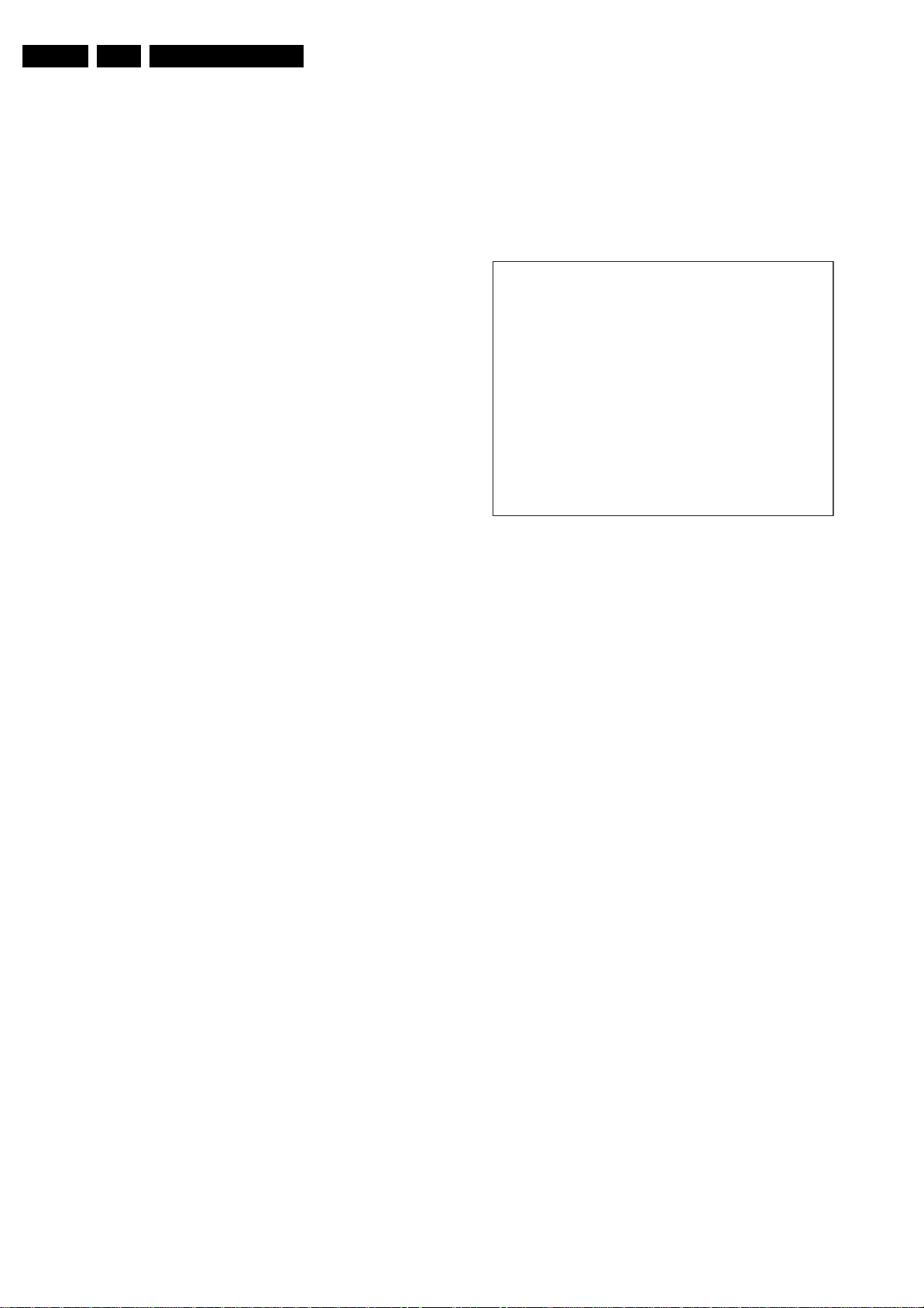
EN 10 DPTV565 AA5.
Service Modes, Error Codes, and Fault Finding
5. Service Modes, Error Codes, and Fault Finding
Index of this chapter:
5.1 Test Conditions
5.2 Service Modes
5.3 Problems and Solving Tips (related to CSM)
5.4 ComPair
5.5 Error Codes
5.6 The ”Blinking LED” Procedure
5.7 Trouble Shooting Tips
5.1 Test Conditions
The chassis is equipped with test points printed on the circuit
board assemblies. They refer to the diagram letters. The
numbering is in a logical sequence for diagnostics. Always start
diagnosing (within a functional block), in the sequence of the
relevant test points for that block.
Measurements should be performed under the following
conditions:
• Service Default Mode.
• Video: Colour Bar Signal.
• Audio: 3 kHz left, 1 kHz right.
5.2 Service Modes
Service Default Mode (SDM) and Service Alignment Mode
(SAM) offer several features for the service technician, while
the Customer Service Mode (CSM) is used for communication
between a Philips Customer Care Centre (P3C) and a
customer.
There is also the option of using ComPair, a hardware interface
between a computer (see requirements below) and the TV
chassis. It offers the ability of structured troubleshooting, test
pattern generation, error code reading, software version
readout, and software upgrading.
Minimum requirements: a Pentium processor, Windows 95/
98, and a CD-ROM drive (see also paragraph “ComPair”).
5.2.1 Service Default Mode (SDM)
Introduction
The Service Default Mode (SDM) is a technical aid for the
service technician. The Service Default Mode (SDM)
establishes fixed, repeatable settings of customer controls,
which allow consistent measurements to be made. The SDM
also initiates the blinking LED procedure and, if necessary,
overrides the 5 V protection.
The SDM places the set in the following pre-defined conditions:
• Tuning frequency set to 475.25MHz.
• Volume level set to 25% (of the maximum volume level).
• Other picture and sound settings set to 50% (mid-range).
The following functions are turned OFF while in SDM:
•Timer
• Sleep timer
The following functions are disabled during SDM (and enabled
after leaving SDM):
• Parental lock
• Blue mute
• Hospitality Mode
• No-ident Timer (normally the set is automatically switched
off when no video signal (IDENT) is received for 15
minutes).
All other controls operate normally.
How to Enter SDM
To enter the Service Default Mode, press the following key
sequence on the remote control transmitter
“0-6-2-5-9-6”-MENU. Do not allow the display to time out
between entries while keying the sequence.
Upon entry into the Service Default Mode, the letters "SDM" will
be displayed at the upper right corner of the screen.
HRS: 120E SWID: HDR: 1AP1-5.15
ERR: 14 13 31 30 17 16 23
Figure 5-1 SDM menu
Special SDM functions
• Access to normal user menu: Pressing the "MENU" button
on the remote control switches between the SDM and the
normal user menus (with the SDM mode still active in the
background).
How to Exit SDM
To exit the Service Default Mode, press the Power (standby)
button.
Note: To save the error codes, unplug the AC power cord
without turning off the set. When the power is turned back on,
the Service Default Mode will still be active.
5.2.2 Service Alignment Mode (SAM)
The Service Alignment Mode (SAM) is used to align the set
and/or adjust the option settings and to display/clear the error
code buffer values.
How to Enter SAM
• To enter the Service Alignment Mode (SAM), press the
following key sequence on the remote transmitter:
“0-6-2-5-9-6”-[i+]. Do not allow the display to time out
between entries. After entering SAM with this method a
service warning will appear on the screen, you can
continue by pressing any digit key on the RC.
• Use the DST-emulation feature of ComPair.
• Press the ALIGN button on the DST while the set is in the
normal operation
After entering this mode, “SAM” the following menu structure
will appear on the screen:
SDM
E_15000_061.eps
141004

Service Modes, Error Codes, and Fault Finding
HRS: 1228 SWID: HDR: 1AP1-5.15
ERR: 101 23 18 0 0 0 0
OPT: 186 174 7 207 55 0 0 0
SAM
EN 11DPTV565 AA 5.
Clear Errors: Erases the contents of the error buffer. Select the
CLEAR ERRORS menu item and press the LEFT or RIGHT
cursor key. The contents of the error buffer are cleared.
The functionality of the OPTIONS and ALIGNMENTS (TUNER,
WHITE TONE, GEOMETRY, SOUND, and SMART SETTING)
sub-menus are described in the "Alignments" section (chapter
8).
CLEAR ERRORS >
OPTIONS >
TUNER >
SOUND >
SMART SETTING >
GDE SAM >
E_15000_059.eps
141004
Figure 5-2 SAM menu
Contents of SAM
• OPERATION HOURS. Displays the accumulated total of
operation hours (not the standby hours).
• SOFTWARE INFO
– SWID Displays the SW version of the software.
example: 1AP1-5.15)
• AP1 = 2 letter and 1 digit combination to indicate
the software type and supported languages:
• AP = Asian Pacific.
• 1 = Main SW language version number.
• 5.15 = Sub version number.
• ERRORS (followed by maximal 7 errors). The most recent
error is displayed at the upper left (for an error explanation
see paragraph “Error Codes”).
• OPTION BYTES. See chapter 8.
• SUB MENU
–Clear Errors
• Erases the contents of the error buffer. Select the
CLEAR ERRORS menu item and press the LEFT
or RIGHT cursor key. The contents of the error
buffer are cleared.
• The functionality of the OPTIONS and
ALIGNMENTS (TUNER, WHITE TONE,
GEOMETRY, SOUND, and SMART SETTING)
sub-menus are described in the service
adjustments.
– The functionality of the OPTIONS and ALIGNMENTS
(TUNER, WHITE TONE, GEOMETRY, SOUND, and
SMART SETTING) sub-menus are described in the
service adjustments.
How to Navigate
Menu items may be selected using the cursor UP/DOWN keys.
The selected item will be highlighted.
When not all menu items will fit on the screen, pressing the
cursor UP/DOWN keys on the remote transmitter will display
the next/previous menu items.
With the cursor LEFT/RIGHT keys, it is possible to:
• Activate/deactivate the selected menu item (e.g. TUNER)
• Change the value of the selected menu item (e.g. VERSLOPE)
• Activate the selected submenu (e.g. SERV-BLK)
Access to normal user menu
Pressing the "MENU" button on the remote control switches
between the SAM and the normal user menus (with the SAM
mode still active in the background). Pressing the "MENU" key
in a submenu will return the screen to the previous menu.
Menu and Sub-menu Definitions
How to Exit SAM
To exit the Service Alignment Mode, press the Power
(Standby) button.
Note: To save the error codes, unplug the AC power cord
without turning off the set. When the power is turned back on,
the Service Alignment Mode will still be active.
5.2.3 Customer Service Mode (CSM)
Purpose
When a customer is having problems with his TV-set, he can
call his dealer. The service technician can then ask the
customer to activate the CSM, in order to identify the status of
the set. Now, the service technician can judge the severity of
the complaint. In many cases, he can advise the customer how
to solve the problem, or he can decide if it is necessary to visit
the customer.
The CSM is a read only mode; therefore, modifications in this
mode are not possible.
How to Enter CSM
Use one of the following methods:
• Press the 'MUTE' button on the RC-transmitter
simultaneously with the 'MENU' button on the TV (top
control) for (at least) 4 seconds.
Note: Activation of the CSM is only possible if there is no (user)
menu on the screen!
1
HRS: 0196 SWID: HDR: 1AP1-5.15
2
CODES: 101 23 17 103 31 23 16
3
OPT: 186 174 7 207 55 0 0 0
4 SYSTEM: AUTO
NO SIGNAL
5
6
7
NOT PERFERED
8
9
SOURCE: 0
10
11 SOUND: MONO
12 VOLUME: 3
13 BALANCE: 1
14 HUE: 50
15 COLOUR: 54
16 BRIGHTNESS: 50
17 CONTRAST: 75
Figure 5-3 CSM menu
Contents of CSM
Customer Service Menu 1
• Line 1 : "HRS : nnnn" and SWID : "1AP1-BBC-X.YY"
– HRS: Indicates the accumulated total of operational
hours. (Shown in hexadecimal format.) (Standby hours
are not counted as operating hours).
– SWID: Software identification of the main micro
controller (1AP1-5.15)
– AP1 is 2 letter and 1 digit combination to indicate the
software type and the supported languages.
• Line 2 : "CODES : xx xx xx xx xx xx xx "; Error code
buffer (see explanation of error codes above) Displays the
last 7 errors of the error code buffer.
CSM
E_15000_060.eps
141004
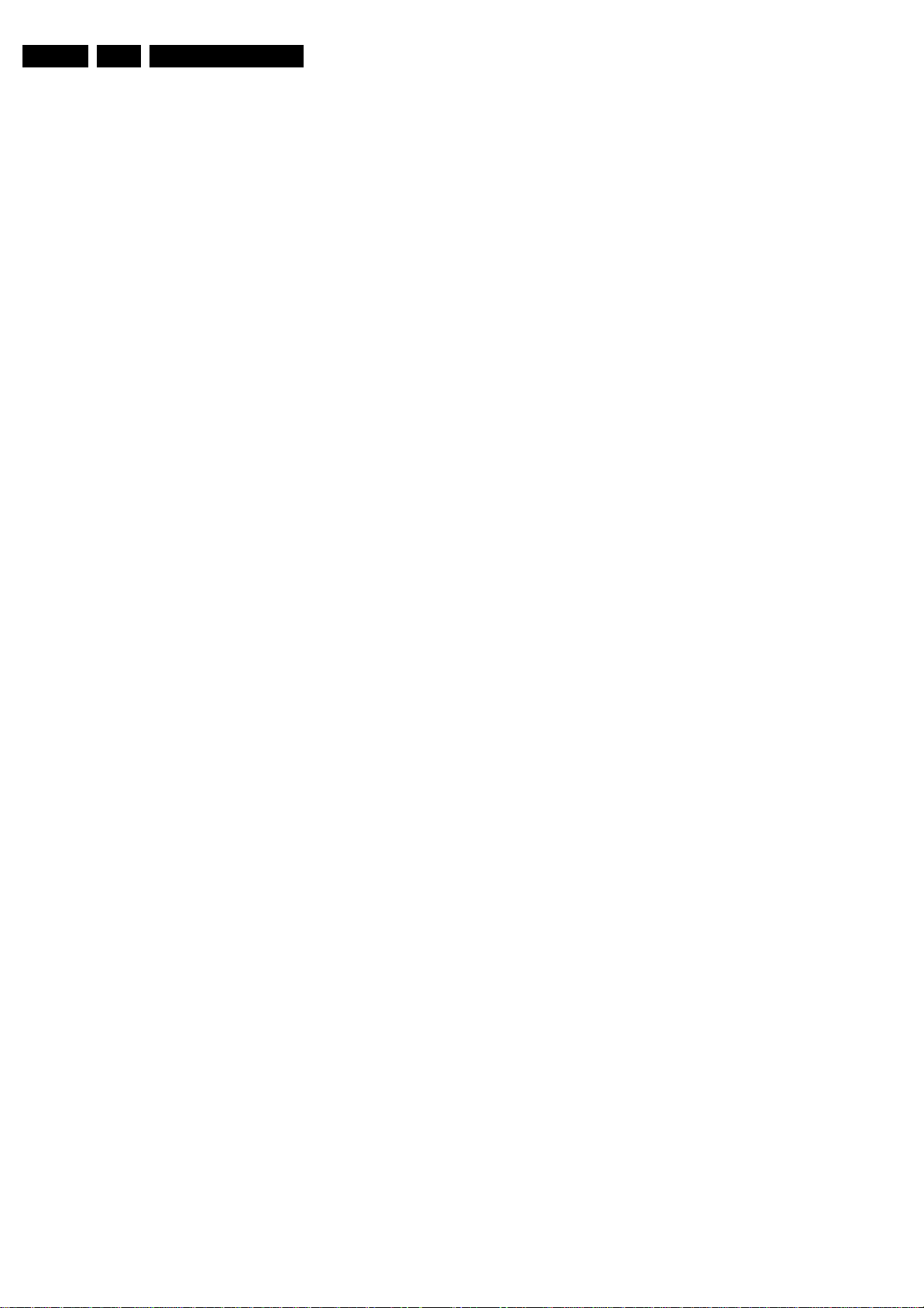
EN 12 DPTV565 AA5.
Service Modes, Error Codes, and Fault Finding
• Line 3 : "OPT xxx xxx xxx xxx xxx xxx xxx xxx"; Option
bytes. Option bits control software and hardware
functionality. An option byte or option number represents
8 of those bits. Each option number is displayed as a
number between 0 and 255. The set may not work correctly
when an incorrect option code is set. See Service
Adjustments for more information on correct option settings
• Line 4: "SYSTEM : AUTO"; Indicates which Colour and
sound system is installed for this preset: NTSC/PAL/
SECAM. Complaints that may be caused by an incorrect
system setting: no color / colours not correct / unstable
picture /noise in picture. To change the system setting of a
preset: Press the "MENU" button on the remote control
– Select the INSTALL sub menu
– Select the MANUAL STORE sub menu
– Select and change the SYSTEM setting until picture
and sound are correct
– Select the STORE menu item
• Line 5 : "NO SIGNAL"; Indicates that the set is not
receiving an "ident" signal on the selected source. No or
bad antenna signal; connect a proper antenna signal.
Antenna not connected; connect the antenna. No channel
/ preset is stored at this program number; go to the
INSTALL menu and store a proper channel at this program
number. The tuner is faulty (in this case the CODES line
will contain number 13 or 16); check the tuner and replace/
repair if necessary.
Note: On some models (if the BM option is ON), BLUE
MUTE is displayed when no signal is received.
• Line 6 : "TIMER ON " (Not Active on AP Units); Indicates
that the on/off timer is running.The following Complaints
may be caused by the activation of the sleep timer: The set
may turn on from standby or may switch to a different
channel without using either the remote control or the local
keyboard. To switch off the activation timer: Select
"TIMER" in the "FEATURE" menu. Select "ACTIVATE" in
the "TIMER" menu. Set to "OFF" with the left/right cursor
keys. Indicates that the on/off timer is running. The
following Complaints may be caused by the activation of
the sleep timer: The set may turn on from standby or may
switch to a different channel without using either the
remote control or the local keyboard.
• Line 7: "CHANNEL BLOCKED"; Indicates that all channels
are locked except the selected channel.The following
complaints may be generated due to locked channels: TV
cannot be switched on from standby with the local
keyboard buttons. "CH+" and "CH-" buttons on local
keyboard do not function. To disable the LOCK feature:
Select "FEATURE" menu (with the Remote Control).
Select "LOCK" (with the Remote Control). Set to "OFF"
• Line 8: "NOT PREFERED" (Not Active on AP Units);
Indicates that at least one channel is deleted as a preferred
channel (by default, all channels are skipped). Note that
"SKIPPED" will always be displayed in CSM unless all the
channels are not skipped. To add a channel as a selected
channel to the list of preferred channels: Select "INSTALL"
menu. Select "CHANNEL EDIT". Select "ADD/DELETE".
Set to "ADD" with the left/right cursor keys.
• Line 9 : "HOTELMODE ON" (Not Active on AP Units);
Indicates that the Hotel mode has been activated.
• Line 10 : "SOURCE :"Indicates which SOURCE is installed
for this preset. AV1, AV2, SVHS2, Channel number (8)
• Line 11 : "SOUND"; Indicates which sound mode is
installed for this preset. Mono, Stereo, SAP, NICAM, L1,
L2, Virtual or Digital.
• Line 12 : "VOLUME"; Value indicates level at CSM entry.
• Line 13 : "BALANCE"; Value indicates level at CSM entry.
• Line 14 : "HUE"; Value indicates level at CSM entry.
• Line 15 : "COLOUR"; Value indicates level at CSM entry.
• Line 16 : "BRIGHTNESS"; Value indicates level at CSM
entry.
• Line 17 : "CONTRAST"; Value indicates level at CSM
entry.
How to Exit CSM
Use one of the following methods:
• Press a key on the remote control transmitter with
exception of the 'CHANNEL', 'VOLUME' and digit (0-9)
keys)
• Press the ‘POWER’ button on the remote control
transmitter or on the TV set.
5.3 Problems and Solving Tips (related to CSM)
Note: Below described problems are all related to the TV
settings. The procedures to change the value (or status) of the
different settings are described above. New value(s) are
automatically stored.
5.3.1 Picture Problems
Snowy/Noisy Picture
1. Check line 24 'Noise Figure'. In case the value is 127 or
higher, and the value is high on other programs, check the
aerial cable/aerial system.
2. Check lines 11 'Sharpness' and 24 'Noise Figure'. In case
the value of line 11 is 3 or 4 and the value of line 24 is high
(127 or higher), decrease the 'Sharpness' value.
Picture too Dark
1. Press 'Smart Picture' button on the RC-transmitter. In case
the picture improves, increase the 'Brightness' or the
'Contrast' value. The new value(s) are automatically stored
(in 'personal' pre-set) for all TV channels.
2. Check line 7 'Brightness' and 8 'Contrast'. If the value of
line 7 is low (< 10) or the value of line 8 is low (< 10),
increase the 'Brightness' or the 'Contrast' value.
Picture too Bright
1. Press 'Smart Picture' button on the RC-transmitter. In case
the picture improves, decrease the 'Brightness' or the
'Contrast' value. The new value(s) are automatically stored
(in 'personal' pre-set) for all TV channels.
2. Check lines 7 'Brightness' and 6 'Contrast'. If the value of
line 7 is high (> 40) or the value of line 8 is high (> 50).
Decrease the 'Brightness' value or increase the 'Contrast'
value.
White Line around Picture Elements and Text
1. Press 'Smart Picture' button on the Remote Control. In
case the picture improves, decrease the 'Sharpness' value.
The new value is automatically stored (in “personal” preset) for all TV channels.
2. Check line 11 'Sharpness'. Decrease the 'Sharpness'
value. The new value is automatically stored for all TV
channels.
No Picture
Check line 27 'Tuned bit'. In case the value is 'On', install the
required program again. Open the installation menu and
perform manual installation.
Blue Picture
No proper signal is received. Check the aerial cable/aerial
system.
Blue Picture and/or Unstable Picture
A scrambled or decoded signal is received.
Black and White Picture
Check line 9 'Colour'. In case the value is low (< 10), increase
the 'Colour' value. The new value is automatically stored for all
TV channels.
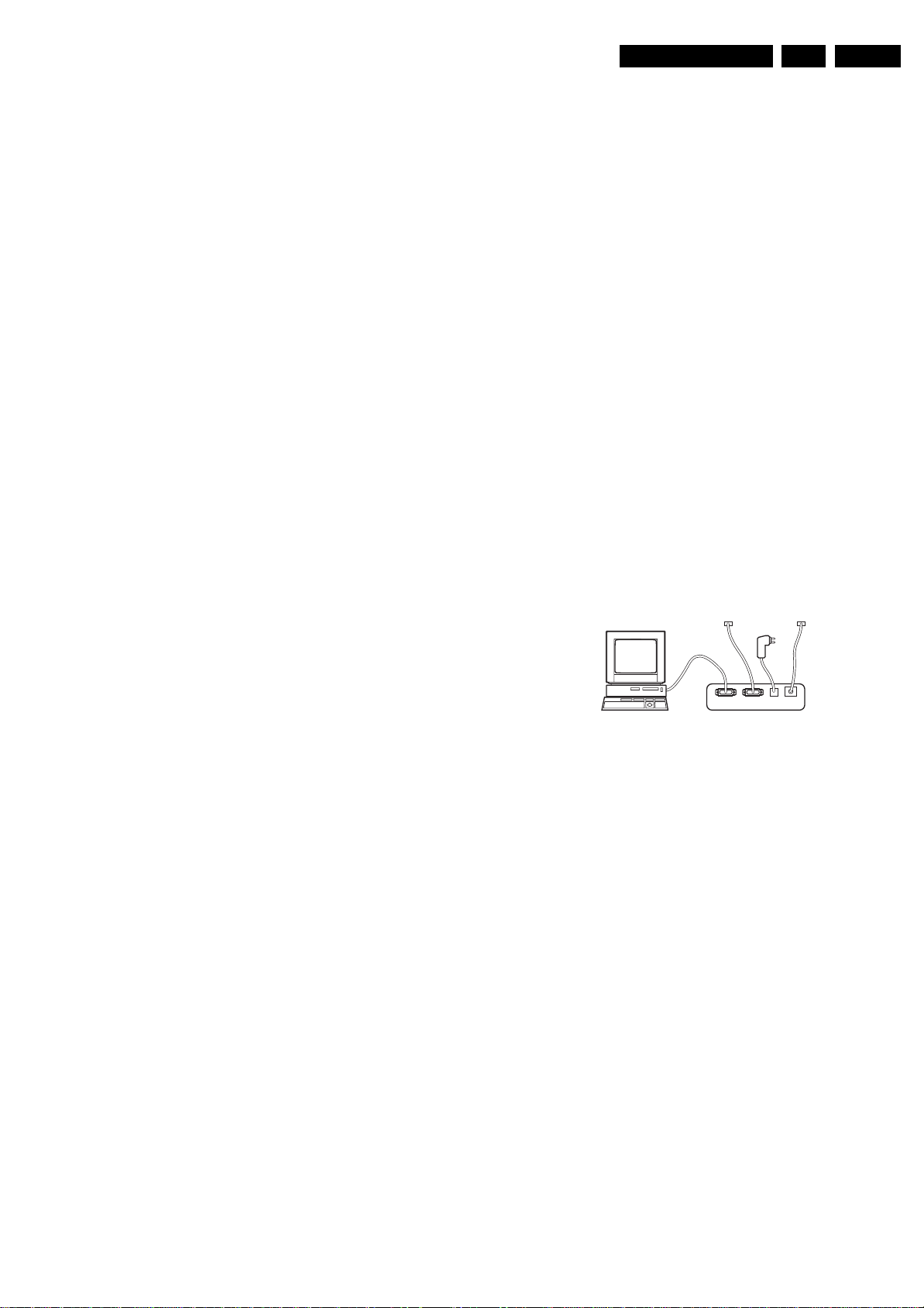
Service Modes, Error Codes, and Fault Finding
EN 13DPTV565 AA 5.
NO Colours/colour Lines Around Picture Elements or Colours not Correct or Unstable Picture
Check line 20 'TV System'. If a “strange” system pops up,
something has gone wrong during installation. Re-install the
channel.
Menu Text not Sharp Enough
1. Press 'Smart Picture' button on the RC-transmitter. In case
picture improves, decrease the contrast value. The new
value(s) are automatically stored for all TV channels.
2. Check line 8 'Contrast'. The value of line 8 is high (> 50).
Decrease the contrast value.
5.3.2 Sound Problems
No Sound from Left and Right Speaker
Check line 6 'Volume'. The value is low. Increase the value of
'Volume'. The new value(s) are automatically stored (in
“personal” pre-set) for all TV channels.
Sound too Loud for Left and Right Speaker
Check line 6 'Volume'. The value is high. Decrease the value of
'LS Volume'. The new value(s) are automatically stored (in
“personal” pre-set) for all TV channels.
5.4 ComPair
5.4.1 Introduction
When this is not the case, ComPair will guide you through
the fault finding tree by asking you questions (e.g. Does the
screen give a picture? Click on the correct answer: YES /
NO) and showing you examples (e.g. Measure test-point I7
and click on the correct oscillogram you see on the
oscilloscope). You can answer by clicking on a link (e.g.
text or a waveform picture) that will bring you to the next
step in the fault finding process.
By a combination of automatic diagnostics and an interactive
question / answer procedure, ComPair will enable you to find
most problems in a fast and effective way.
Beside fault finding, ComPair provides some additional
features like:
• Up- or downloading of pre-sets.
• Managing of pre-set lists.
• Emulation of the (European) Dealer Service Tool (DST).
• If both ComPair and Force/SearchMan (Electronic Service
Manual) are installed, all the schematics and the PWBs of
the set are available by clicking on the appropriate
hyperlink.
Example: Measure the DC-voltage on capacitor C2568
(Schematic/Panel) at the Mono-carrier.
– Click on the “Panel” hyperlink to automatically show
the PWB with a highlighted capacitor C2568.
– Click on the “Schematic” hyperlink to automatically
show the position of the highlighted capacitor.
5.4.3 How to Connect
ComPair (Computer Aided Repair) is a service tool for Philips
Consumer Electronics products. ComPair is a further
development on the European DST (service remote control),
which allows faster and more accurate diagnostics. ComPair
has three big advantages:
• ComPair helps you to quickly get an understanding on how
to repair the chassis in a short time by guiding you
systematically through the repair procedures.
• ComPair allows very detailed diagnostics (on I
is therefore capable of accurately indicating problem areas.
You do not have to know anything about I
yourself because ComPair takes care of this.
• ComPair speeds up the repair time since it can
automatically communicate with the chassis (when the
microprocessor is working) and all repair information is
directly available. When ComPair is installed together with
the Force/SearchMan electronic manual of the defective
chassis, schematics and PWBs are only a mouse click
away.
5.4.2 Specifications
ComPair consists of a Windows based fault finding program
and an interface box between PC and the (defective) product.
The ComPair interface box is connected to the PC via a serial
(or RS232) cable.
For this chassis, the ComPair interface box and the TV
communicate via a bi-directional service cable via the service
connector(s).
The ComPair fault finding program is able to determine the
problem of the defective television. ComPair can gather
diagnostic information in two ways:
• Automatic (by communication with the television): ComPair
can automatically read out the contents of the entire error
buffer. Diagnosis is done on I
access the I
send and receive I
2
C/UART bus of the television. ComPair can
2
C/UART commands to the micro
2
C/UART level. ComPair can
controller of the television. In this way, it is possible for
ComPair to communicate (read and write) to devices on
2
C/UART busses of the TV-set.
the I
• Manually (by asking questions to you): Automatic
diagnosis is only possible if the micro controller of the
television is working correctly and only to a certain extend.
2
C level) and
2
C commands
This is described in the chassis fault finding database in
ComPair .
TO
UART SERVICE
CONNECTOR
PC VCR I2CPower
I2C SERVICE
CONNECTOR
9V DC
E_06532_021.eps
180804
TO
Figure 5-4 ComPair interface connection
5.4.4 How to Order
ComPair order codes:
• Starter kit ComPair32/SearchMan32 software and
ComPair interface (excl. transformer): 3122 785 90450.
• ComPair interface (excluding transformer): 4822 727
21631.
• Starter kit ComPair32 software (registration version): 3122
785 60040.
• Starter kit SearchMan32 software: 3122 785 60050.
• ComPair32 CD (update): 3122 785 60070 (year 2002,
3122 785 60110 (year 2003).
• SearchMan32 CD (update): 3122 785 60080 (year 2002),
3122 785 60120 (year 2003), 3122 785 60130 (year 2004).
• ComPair interface cable: 3122 785 90004.
• ComPair firmware upgrade IC: 3122 785 90510.
• Transformer (non-UK): 4822 727 21632.
• Transformer UK: 4822 727 21633.
Note: If you encounter any problems, contact your local
support desk.

EN 14 DPTV565 AA5.
Service Modes, Error Codes, and Fault Finding
5.5 Error Codes
5.5.1 Introduction
The error code buffer contains all errors detected since the last
time the buffer was erased. The buffer is written from left to
right. When an error occurs that is not yet in the error code
buffer, the error code will appear at the left side and all other
errors shift one position to the right.
5.5.2 How to Read the Error Buffer
Use one of the following methods:
• On screen via the SAM (only possible when you have a
picture). Examples:
– ERR: 0 0 0 0 0 0 0 : No errors detected.
– ERR: 6 0 0 0 0 0 0 : Error code 6 is the last and only
detected error.
– ERR: 9 6 0 0 0 0 0 : Error code 6 was first detected and
error code 9 is the last detected (newest) error.
• Via the "blinking LED" procedure, if no picture is available.
See explanation of "The blinking LED procedure" below.
5.5.3 How to Clear the Error Buffer
The error code buffer will be cleared in the following cases:
• By activating "CLEAR ERRORS" in the SAM menu.
• By exiting SDM or SAM with the "Standby" command on
the remote control.
• Upon automatic reset, when the content has not changed
for 50 consecutive hours.
Note: By leaving SDM or SAM via the Mains switch, the error
buffer will not be reset.
5.5.4 Error Codes
In case of non-intermittent faults, clear the error buffer before
starting the repair. This to ensure that "old" error codes are no
longer present. Before clearing the buffer, write down the
content, as the history can give you valuable information. If
possible, check the entire content of the error buffer. In some
situations, an error code is only the result of another error code,
and not the actual cause (e.g. a fault in the protection detection
circuitry can also lead to a protection).
Table 5-1 Error Code Table
Error number Explanation
0 No error
1 FBX 3V3 protection
2 No Horizontal Flyback protection
3 Vertical Output Failure (GDE)
4 +5V protection active
5 HOP POR not sucessful
6 General I2C error main I2C bus
7 DAC Initialisation failure (GDE)
8 3D Combfilter I2C communication error
9 HCS-GDE communication failure
10 NVM communication failure
11 NVM Id error
12 Main uP Internal RAM test failure
13 Main tuner I2C failure
14 Sound I2C failure
15 SRAM test failure
16 PIP/DW Tuner I2C failure
17 ECO PIP/DW failure
18 I/O expander I2C failure
19 Guide+ I2C failure
20 V-chip PIP failure
21 NV clock failure
22 Incredible picture (YUV) CR
23 Bocma IC TDA888xx on DW panel errorn
24
25
26
27 Virtual Dolby error
30 HIP I/O-video processing error
31 Feature Box error
32
33
34
35
100
101 No Ack or response from GDE
102 HCS encountered errors
103 Sony A/V Switch I2C communication failure
104 GDE non-critical error
105 Change Display Config Exit did not occur
106 I'm alive' not received in time
107 Reserved for future error codes
108 Reserved for future error codes
109 Reserved for future error codes
110 Reserved for future error codes
111 Reserved for future error codes
112 Reserved for future error codes
113 Reserved for future error codes
114 Reserved for future error codes
115 Reserved for future error codes
116 Reserved for future error codes
117 Reserved for future error codes
118 Reserved for future error codes
119 Reserved for future error codes
Note: Error codes 1,2, 3, and 4 are protection codes, and in this
case, the supplies of some circuits will be switched "off". Also,
in protection, the LED will blink the number of times equivalent
to the most recent error code.

Service Modes, Error Codes, and Fault Finding
Table 5-2 Error Code Table GDE
Error Error Name Description
A Vertical Output Failure This error indicates the Vertical Deflection pulse received at pin 9 on the TDA933x is not correct.
This can be caused by a failure in the HOP board or the Scan Board.
B Horizontal Flyback Failure This error indicates the Horizontal Flyback pulse received at pin 13 on the TDA933x is not correct.
This can be caused by a failure in the HOP board or the Scan Board.
C HOP Initialization Failure This error indicates the TDA933x was not initialized correctly during ACS board power up.
This can be caused by an error on the ACS board, the HOP board or the Small Signal Carrier
board.
D DAC Initialization Failure This error indicates the TDA8444 was not initialized correctly during ACS board power up.
This can be caused by an error on the ACS board, the HOP board or the Small Signal Carrier
board.
E Auto Convergence Failure This error indicates an error during the Auto Convergence process.
F Set References Failure This error indicates there was an error while setting the reference values.
G Sensor Pattern Failure This error indicates there is an error in a sensor or an error occurred while walking a pattern
across a sensor.
H General Initialization Failure This error indicates a general initialization software failure. This error is caused by the ACS board.
I HOP IIC Error This error indicates there was an IIC error while accessing the HOP.
This can be caused by an error on the ACS board, the HOP board or the Small Signal Carrier.
J DAC IIC Error This error indicates there was an IIC error while accessing the DAC.
This can be caused by an error on the ACS board, the HOP board or the Small Signal Carrier.
K ST2050A IIC Error This error indicates there was an IIC error while accessing the ST2050A.
This can be caused by an error on the ACS board.
L Main EEPROM IIC Error This error indicates there was an IIC error while accessing the main EEPROM on the ACS board.
This can be caused by an error on the ACS board.
M EEPROM Factory Service 1 Failure This error indicates there was a data integrity failure when accessing the main EEPROM factory/
service area 1.
This error is caused by corrupted EEPROM data that does not match the data integrity CRC.
N EEPROM Factory Service 2 Failure This error indicates there was a data integrity failure when accessing the main EEPROM factory/
service area 2.
This error is caused by corrupted EEPROM data that does not match the data integrity CRC.
O EEPROM Factory Service 3 Failure This error indicates there was a data integrity failure when accessing the main EEPROM factory/
service area 3.
This error is caused by corrupted EEPROM data that does not match the data integrity CRC.
P EEPROM Customer Data 1 Failure This error indicates there was a data integrity failure when accessing the main EEPROM custom-
er data area 1.
This error is caused by corrupted EEPROM data that does not match the data integrity CRC.
Q EEPROM Customer Data 2 Failure This error indicates there was a data integrity failure when accessing the main EEPROM custom-
er data area 2.
This error is caused by corrupted EEPROM data that does not match the data integrity CRC.
R EEPROM Customer Data 3 Failure This error indicates there was a data integrity failure when acces sing the main EEPROM custom-
er data area 3.
This error is caused by corrupted EEPROM data that does not match the data integrity CRC.
S EEPROM Factory Service 4 Failure This error indicates there was a data integrity failure when access ing the main EEPROM factory/
service area 4.
This error is caused by corrupted EEPROM data that does not match the data integrity CRC.
T EEPROM Factory Service 5 Failure This error indicates there was a data integrity failure when accessing the main EEPROM factory/
service area 5.
This error is caused by corrupted EEPROM data that does not match the data integrity CRC.
U EEPROM Factory Service 6 Failure This error indicates there was a data integrity failure when accessing the main EEPROM factory/
service area 6.
This error is caused by corrupted EEPROM data that does not match the data integrity CRC.
V EEPROM Customer Data 4 Failure This error indicates there was a data integrity failure when accessing the main EEPROM custom-
er data area 4.
This error is caused by corrupted EEPROM data that does not match the data integrity CRC.
W EEPROM Customer Data 5 Failure This error indicates there was a data integrity failure when accessing the main EEPROM custom-
er data area 5.
This error is caused by corrupted EEPROM data that does not match the data integrity CRC.
X EEPROM Customer Data 6 Failure This error indicates there was a data integrity failure when accessing the main EEPROM custom-
er data area 6.
This error is caused by corrupted EEPROM data that does not match the data integrity CRC.
Y EEPROM Scratch Pad Failure This error indicates there was a data integrity failure when accessi ng the main EEPROM scratch
pad area.
This error is caused by corrupted EEPROM data that does not match the data integrity CRC.
EN 15DPTV565 AA 5.
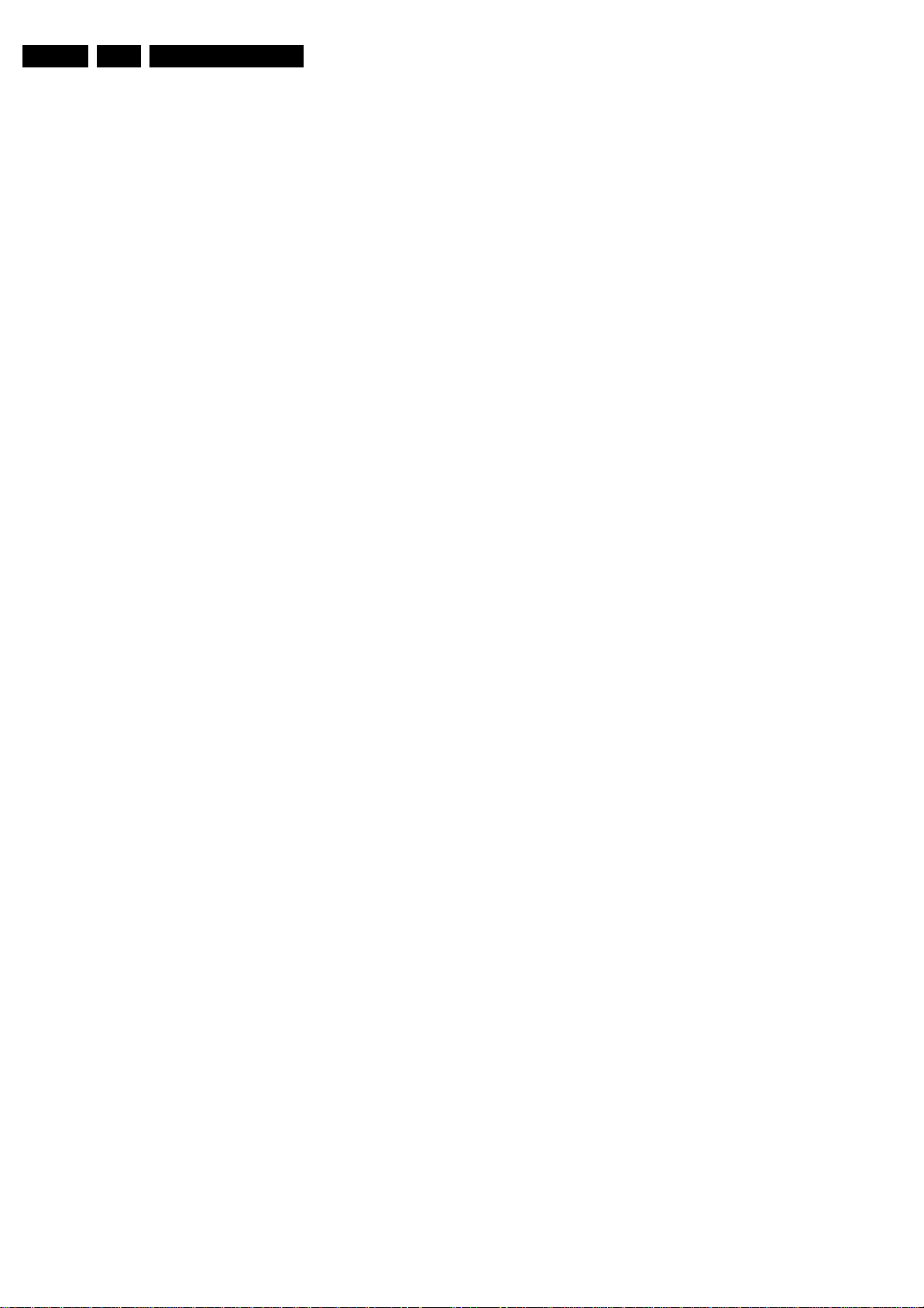
EN 16 DPTV565 AA5.
Service Modes, Error Codes, and Fault Finding
5.6 The ”Blinking LED” Procedure
5.6.1 Introduction
The contents of the error buffer can also be made visible
through the "blinking LED" procedure. This is especially useful
when there is no picture.
When the SDM is entered, the LED will blink the number of
times equal to the value of the error code.
– The ON/OFF indicator going out for 500 ms precedes all
error code sequences. (There is a possibility of up to 10.)
– After the 500 ms delay, the ON/OFF indicator will slowly
flash the first number of the first code.
– This immediately follows by rapid flashes for the second
number in the first code. If an error code is smaller than 10,
the ON/OFF indicator will rapidly flash 1-9 times to indicate
the code. (EXP. Six rapid flashes indicate an error code of
6.)
– There will be a delay of approximately 3 seconds between
codes.
– For error codes of 10 and higher, the ON/OFF indicator will
slowly flash the correct number of times to indicate the first
digit, and will then rapidly flash the correct number of times
to indicate the second digit. (EXP. Three slow flashes
followed by six rapid flashes indicate an error code of 36.)
– When all error-codes are displayed, the sequence is
finished and the ON/OFF indicator turns OFF for 300 ms.
At this point the sequence will begin again as indicated by
the ON/OFF indicator turning ON for 300 ms and repeating
all error codes.
Example: 112 024 036 0 0
After entering SDM:
– The sequence will begin by the ON/OFF indicator turning
off for 500 ms.
– Then slowly blink 11 times followed by two rapid blinks
(indicating error code 112).
– Next the LED will pause for 300 ms followed by 2 slow
blinks follow by 4 rapid blinks, (indicating error code 024).
– Next the LED will pause for 300 ms, then slowly blink 3
times followed by 6 rapid blinks (indicating error code 36).
– Then pause 300 ms ending the sequence in this example.
– If there were error codes in positions 4 and 5, those
sequences would also be given.
Note: If errors 1, 2, 3, or 4 occur, the LED always blinks
indicating the last error that occurred, even if the set is not in
service mode.
Checking the Screen voltage from the Focus G2 block will
indicate whether the High voltage circuit is working or not.
Horizontal and Vertical drive from the HOP panel must be
present for the High voltage to be present. Horizontal drive
should be present on Pin 9 of 1510 and Vertical drive should be
present on Pin 3.
5.7.3 No Picture
If Audio is present but there is no Picture, press the Index
button on the Remote control. If OSD is present, High voltage
is working and the CRT drive circuits are working. If the signal
is NTSC, YUV from the SSM is fed to the HOP on connector
1250. YUV from the SSB can be checked on Pins 25, 24, and
23 of connector 1020.
5.7.4 No Audio
The Audio amplifier is located on the SSM. The Audio is
powered by a supply located on the Large Signal panel. This
voltage can be checked on Pins 10 and 11 of connector 1516.
These voltages will measure a plus 23 and a minus 23 Volts.
Speaker output can be checked on connector 1349. A Centre
Channel Amp switch panel will be present on the Core models
5.7 Trouble Shooting Tips
5.7.1 Introduction
Before the set can be repaired to a component level, it is
necessary to determine which board is defective. The Wiring
interconnect diagram is a useful tool for this (see chapter 6).
5.7.2 Dead Set
The Standby Power supply and Rectifiers are located on the
Input panel. Control for power On/Off is performed by the
Microprocessor located on the SSB. This Processor is powered
by the 5 Volt standby voltage from the Input Panel. For a Dead
Set condition, check the 5 Volt standby supply on Pin 1 of 1102.
If this voltage is present, check the Standby line on Pin 3. This
line will be approximately 2.6 Volts in standby and zero Volts
when the set is turned "on". If the Standby line goes Low, check
the 130 Volt source on Pin 8 of connector 1518. If this voltage
is present, the Full Power supply on located on the Large
Signal panel is working. If the Picture is not present but audio
is, the High voltage or video drive circuits may have failed.

Block Diagrams, Testpoint Overviews, and Waveforms
D(B)
D(G)
D(R)
E
C
J
A
B
K
H
H
G
6. Block Diagrams, Testpoint Overviews, and Waveforms
Wiring Diagram
17DPTV565 AA 6.
DR2k4 INTERCONNECT WIRING DIAGRAM / SUPPLY VOLTAGE DIAGRAM
R G2
R FOCUS
FOCUS G2 BLOCK
DF
DF-RET
1
2
3
DAG
FOCUS
1504
G G2
G FOCUS
B G2
B FOCUS
1002
AC
SWITCH
321
4
HV MODULE
1501
1502
1503
123
1102 1202
E
HORIZ_HI
1
2
HORIZ_LO
VERT_HI
3
VERT_LO
4
HORIZ_HI
1
2
HORIZ_LO
VERT_HI
3
VERT_LO
4
HORIZ_HI
1
2
HORIZ_LO
VERT_HI
3
VERT_LO
4
1
4
1
4
1
4
+200V
GND
4
123
LSB PANEL
YOKES
RED
GREEN
BLUE
1500
12345
GND_HANCSTARTUPNCRAWDC
12345
1500
A
INPUT
FILTER
1108
1104
1106
FIL
STANDBY
POWER
SUPPLY
1110
GND
DAG
1201
1202
D(B)
BLUE CRT BOARD
1207 1210
12354
+8
BIAS
+12
G1
4
1102
1516
1510
1518
12
11
10
9
8
7
6
5
4
3
2
1
1
2
3
4
5
6
7
8
9
10
11
12
1
2
3
4
5
6
7
8
9
10
11
12
1
+5VSTBY
2
GND
STANDBY
3
4
GND
5
+15V
6
GND
7
+5V2
8
+5V2
9
GND
10
GND
11
+9V
12
+9V
GND
B AKB
GND
-V_AUDIO
+V_AUDIO
GND
+35V
+22V
+22V
GND-C
GND-C
-22V
-22V
-35V
VERT
VERT
HBLANK
DEF-GND
VFB
GND
NC
STANDBY
+5V_STBY
+130V
GND
PWR_FAIL
GND
+15V
ABL
GND
EWO
EHT
GND
GND
HDR
SCO
HFP
DPC
+200V
GND
FIL
312
1212
123
BLUE
GND
GND
G1
4
1204
1
2
3
1217
4
5
12
11
10
9
8
7
6
1516
5
4
3
2
1
1
2
3
4
5
6
7
1518
8
9
10
11
12
+8V
BIAS
+12V
GND
G AKB
1
2
3
4
5
1
2
3
4
5
6
7
8
9
10
11
12
1207
142
DAG
1201
D(G)
GREEN CRT BOARD
1510
AV1
V
L
R
3
+8
12345
RED
GI2
GND
G2
4
RED
CONV
GND
YOKE
RV-OUT
RV-RET
RH-OUT
123
1005 1006 1007
G/Y
R/Pr
BI2
TXTFBL
TXD
GND
1
1
2
0302
GND
+200VG1FIL
213
1202
FIL
1
4
1210
123
GND
G2G2
3
4
1212
1204 1204
GND
GRN
+8V
1
BIAS
2
3
+12V
1217
4
GND
55
G AKB
DAG
1201
1
2
3
1207
4
FIL
+200V
GND
3
1
2G14
1202
D(R)
RED CRT BOARD
123
1212
1210
123
GND
GND2+200V
G1
BIAS
+12
GND
B AKB
GND
BLUE
GND
123
1701 1720 1710 1700
J
HOP PANEL
1950
123456789
GND
H-HOP
+5V
SCL2
GND
SDA2
ACS CONTROL MODULE
H
C
HOP
-12V
+12V
SSM PANEL
1250 1610
132
45687
GND
VD O
HD O
V-SSB
12501950
GND
GRN
GND
123
9
GND
GND
GND
Y-S S B
U-SSB
312
FBL-TXT
GND
BTXT
1098765432
1020
1000
1043
4
GTXT
1002
586
RTXT
21345
RI2
GND
7109
GND
RXD
1610
B
OUTPUT
Y
V-OUT
L-OUT
Pb
Pr
R-OUT
TUNER
1102
5
6987101112
1003
GND
1681
1303
1272 1222
1681
1303
SSB MODULE
1682
1201
RH-RET
44231
GND
B/Pb
RED
213
HDR2004 AP
WIRING INTERCONNECT
08/23/04
GV-OUT
GND
GREEN
CONV
YOKE
GV-RET
H
1
2
AUX4 AUX5
L
R
GH-OUT
GH-RET
V
1302
AUX4
BLUE
CONV
YOKE
BV-OUT
BV-RET
BH-OUT
BH-RET
324
1
L
R
1335
1344
1002
1010
1014
1349
FRONT DETECT
1
Y_FRNT_SVHS
2
GND
3
Y_CVBS_FRNT
4
GND
5
C_FRNT_SVHS
6
7
GND
L_FRNT
8
GND
9
R_FRNT
10 10
1
+5V_STBY
KEYBOARD
2
3
GND
4
+9V
5
ON-OFF-LED
6
LIGHT_SENSOR
RC5
7
RIGHT
GND
GND
N/C
LEFT
1
2
3
4
5
1000/1020
B-SC1-IN_U-IN
1
3
R-SC1-IN_VIN
GND
5
7
C-SC2_SVHS-IN
CVBS-SC2_MON-OUT
1
2
3
4
5
6
7
1335
8
9
GND
1
2
3
4
5
6
7
1344
G
SIDE
JACK
PANEL
IR REC/
1201
KEYBOARD
PANEL
GND
K
Y-CVBS_FRONT-IN (NU)
W
W
CVBS_TER_OUT
IF-TER
AGC
GND
NC
NC
V-SSB
Y-S S B
GND
FRAMEDRIVE-
NC
NC
NC
LIGHT SENSOR
NC
NC
+9V
+5V
SCL-IN
SCL-IN
SOUND_ENABLE
L-SC2_AV2-IN
NC
GND
NC
NC
NC
HEADPHONE-L
NC
GND
NC
AUDIO-L
ON-OFF-LED
KEYBOARD
H
T
T
1
2
3
1010
4
1
2
3
1011
4
9
11
13
15
17
19
21
23
25
27
29
31
33
35
37
39
41
43
45
47
49
51
53
55
57
59
61
63
65
67
69
71
73
75
77
79
ACS PANEL
1000
1001
2
G-SC1-IN_Y-IN
4
+5V
6
Y-CVBS-SC2_AV2-IN
8
GND
10
NC
12
GND
14
GND
16
CVBS-PIP_TUN1-2-CVBS-IN
STATUS_1_PIP-AFT_50-60HZ
18
NC
20
GND
22
U-SSB
24
H-SSB
26
VSYNC-SSB
28
GND
30
32
HBLANK
34
NC
36
STANDBY
38
IRQ
+5VSTBY
40
42
GND
44
GND
SDA_IN
46
48
SDA-IN
PWR_FAIL
50
L-SC1_AV1-IN
52
GND
54
NC
56
R-SC2_AV2-IN
58
R-SC1_AV1-IN
60
FRONT DETECT
62
C_FRONT-IN (NU)
64
66
NC
68
HEADPHONE_R
70
R-CL_VL-OUT
NC
72
AUDIO_SW
74
AUDIO-R
76
78
RC5
80
NC
1
SCL_A_TXD
2
SDA_A_RXD
3
GND
4
SCL_C
H SYNC
5
SDA_C
6
GND
7
R
8
9
GND
10
G
11
GND
B
12
GND
13
14
FB
15
GND
1
GND
2
+9V
3
GND
4
-8V
STANDBY
5
VBLANK
6
HBLANK
7
GND
8
9
RV
10
RH
11
GV
GH
12
BV
13
14
BH
15
GND
F_15020_029.eps
230305
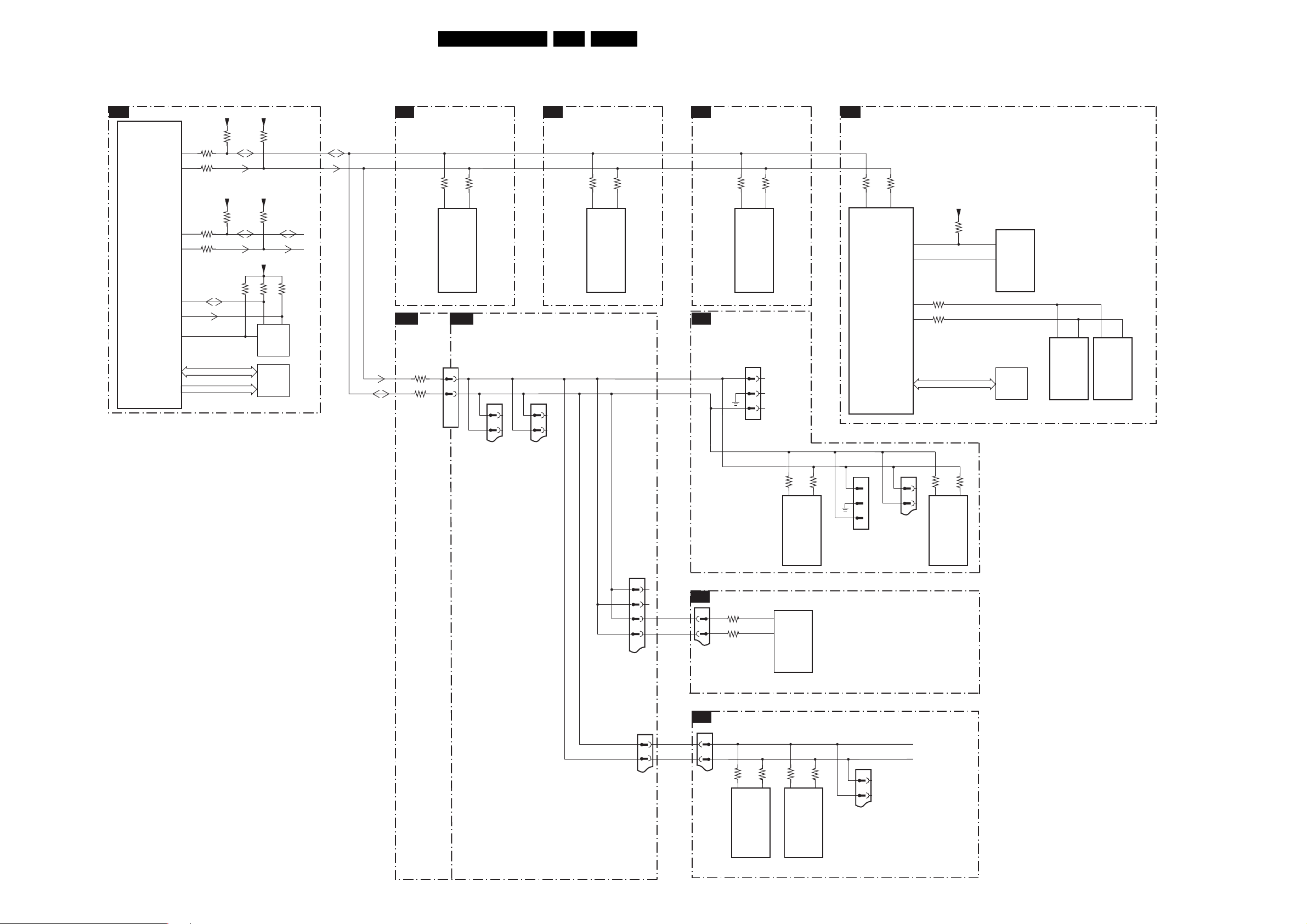
Block Diagrams, Testpoint Overviews, and Waveforms
I2C Overview
I2C
PAINTER
B7
+5V2_CON
+5V2_CON
IF, I/O, VIDEOPROCESSING
B2
B4
HOP
18DPTV565 AA 6.
AUDIO DEMODULATOR
B6
FEATURE BOX
B3
7001
SAA5667HL
SET PROCESSOR
(PAINTER)
82
81
84
83
80
78
97
3029
3027
+5V2_CON
3028
3026
SDA-NVM
SCL-NVM
WC-NVM
DATA
ADDRESS
3032
+5V2_CON
3030
+3V3_INTPAINTER
3074
7
3033
3031
SDA-S
SCL-S
3001
3002
7012
M24C32
(NVM)
EEPROM
7011
CY7C1019
RAM
SDA-F
SCL-F
3377
3376
47
46
7323
3911
3906
TDA9320H
SIMM
CONN
1000 1020
47
46
HIP
TUNER, I/O TUNER, I/O
0201
1
2
TO
PIP
1000
6
4
TO
ACS 1
N.C.
N.C.
65
SSB1 C6
SCL-IN
SDA-IN
3321
11
7301
TDA9330H
HOP
3320
3655
3656
10
2
7651
MSP34XX
AUDIO
DECODER
1
C1
1030
1
SCL-C
2
3
SDA-C
SDA_IN
SCL_IN
3115
3114
32
33
1106
TUNER
TEDE9
3705
54
7709
SAA4978H
PICNIC
1028
1
2
3
3703
1009
4
2
TO 3D
COMB
N/U
1
2
89
88
3702
3739
3131
33
7017
CXA2089S
+5P
3746
3130
CLK32
CLK16
32
61
SAA4990H
62
PROZONIC
PLCC32
EEPROM
7708
7716
26 15 26 15
7714
MSM54V
FIELD
MEMORY
7715
MSM54V
FIELD
MEMORY
1033
8
6
12
10
TO
MMI
HOP 1
1950
5
4
TO
SDA-C
SCL-C
SDA_IN
SCL_IN
ACS MODULE
H1
6
4
1000
WIDE BAND VIDEO
J1
1950
5
4
3205
3204
3965
11
7600
TDA9331
3968
84
83
10
7100
SAA5667H
3955
3
7800
TDA8444T
3956
1111
4
11
12
E_15000_002.eps
191004

Circuit Diagrams and PWB Layouts
7. Circuit Diagrams and PWB Layouts
Power Supply Panel: AC Input
19DPTV565 AA 7.
12
A1
A
B
C
D
E
F
G
H
Ref Des
1005
1103
1104
I
J
K
1106
2002
2010
2013
2014
2214
2219
2220
3000
3001
3002
3004
3009
3010
3013
3014
5001
5002
9004
9005
92181RNOT USED
3135 033 3331.5
12345678
345
AC INPUT PANEL
F212
F213
GND_TUNER
5HT
24
1000
3
1
1005
1003
1002
2n2
1001
2003
GND_HB
RESERVE
NOT USED
242202512479
EH-B
NOT USED
NOT USED
202055490173NOT USEDNOT USED
2n2
202002191321
470u
NOT USED
NOT USED
220u
NOT USED202002490679
4M7
232224213475
4M7
232224213475
4M7
NOT USED
NOT USED
NOT USED
NOT USED
NOT USED
NOT USED
NOT USED
319803690010
319803690010
I001
2000
82665500L
3000
I120
3011
680n
GND_TUNER
4M7
2293
V
3001
470p
7218
TOP246Y
1
C
JLB2806
43
12
4M7
GND_HB
2
L
CONTROL
C
F
F
5
313503710131
313503710141 X
RESERVE X
1108
1
4
B2P(4-2.3)-VH
1
2
1110
0218
HEATSINK
12
3
GND_HC
313503710131
242254943369
82665500L
NOT USED
242202515503
VH
242202515503
VH
202002490682
470u
NOT USED
NOT USED
NOT USED
NOT USED
220u
NOT USED NOT USED 232224213475
NOT USED
NOT USED
232224213475
4M7
NOT USED 232225141108
NOT USED 232225141108
NOT USED 232225141108
NOT USED 232225141108
242254944591
JLB2806
242253102547 NOT USED
NOT USED NOT USED
NOT USED
313503710141
242254943369
82665500L
NOT USED
242202515503
VH
242202515503
VH
NOT USED NOT USED
NOT USED
202002490562
470u
202002490559
220u
NOT USED 202002490557
NOT USED
NOT USED
NOT USED
232224213475
4M7
1R
1R
1R
242254944591
JLB2806
NOT USED
NOT USED 319803690010
1
4
B2P(4-2.3)-VH
1104
F214
I002
5000
I003
4M7
3002
4M7
3004
2011
2n2
2002
I004
7
D
D
L
X
S
S
X
4
3
8K2
3203
43
12
2004
DSP-501N
500V
470p
2012
470p
2292
1n0
I113
330p
2218
3208
220R
JLB2806
5001
2294
F211
330p
F215
3012
1M0
3003
470R
GND_HB
GND_HC
9221
W8051
12
43
5201
9222
5204
GND_HB
NOTES
1. CAPACITANCE VALUES ARE IN FARADS:
m=MILI u=MICRO n=NANO p=PICO f=FEMTO
2. RESISTANCE VALUES ARE IN OHMS:
R=OHM K=KILO M=MEGA G=GIGA T=TERA
3. SAFETY TRIANGLE REPRESENTS PCEC REPLACEMENT PART ONLY.
4. FOR VALUE SEE TABLE.
*
C
A
R
E
M
VHI
S
N
E
R
A
V
E
X
P1
20.0 V~ 5.00us
6 7 8 9 10 11 12 13 14 15 16
34
3013
220n
470u
2206
GND_HB
3224
2283
GND_HB
5002
2219
GND_HC
220u
6R8
47u
12
1R0
34
3010
12
1R0
5
1
34
3009
12
1R0
34
3014
12
1R0
GBU4J
6001
4
32
220u
3225
100R
P3
10.0 V~ 5.00us
4
8
I101
I102
2008
1
2009
GND_HC
I130
7213
CQY80NG
I100
GND_HA
470p
2204
470p
5202
US28103
RESERVE
7
8
9
1
2
3
I006
2227
2n2
1
7212
K
3
R
A
2
1n0
1n0
2295
56
3
2
110
6
5
4
TL431BCLP
P4
2.00 V~ 10.0us
GND_HA
32
1n0
2006
6000
14
GBU4J
1n0
2007
0060
123
9004
GND_HA
GND_HC
+5VSTDBY
47R
3223
I131
33K
3244
22n
2226
I135
10K
3239
HEATSINK
3247
10K7
2010
470u
2013
470u
9218
RESERVE
9005
RESERVE
P5
2.00 V~ 10.0us
2014
470u
1500
F200
5
4
3
F210
2
F201
GND_HA
2215
3205
2216
3206
2217
3207
1
B5P-VH
I108
6203
BY229X-200
I116
I123
2210
100p
2208
100p
6204
PBYR10100X
2269
100p
6231
PBYR10100X
470p
33R
470p
10R
470p
10R
P6
2.00 V~ 10.0us
+15V
6240
BZX79-B10
10K
3259
7221
BC547B
10K
3261
0035
HEATSINK
12
3202
33R
0204
HEATSINK
12
3201
100R
2m2
2270
0231
HEATSINK
12
3216
100R
2m2
2213
3246
39K
I106
I124
3248
22K
1m
33K
2284
3210
+5VSTDBY
I117
5237
2286
I125
5234
10u
33K
3209
P28
2.00 V~ 5.00ms
2296
+5VSTDBY
3262
2282
25V 22u
1m
39K
10u
5243
BC547B
BC547B
3
7215
I105
7205
+15VUVFAULT
3263
100K
7222
1
3K9
3249
I118
3264
2
IRF9Z24N
+15VUVFAULT
3260
2
7216
STP16NE06
213
7217
3255
P29
2.00 V~ 5.00ms
39K
3253
I126
3265
10K
10K
+5VSTDBY
3
1
1K0
STP16NE06
1K0
I112
+5VSTDBY
STANDBY
+15V
+5V2
STANDBY
10K
3250
7220
BC547B
I119
2289
I128
2290
+9V
I104
I107
7214
BC547B
5244
10u
1m
3254
100K
6236
1N4148
1u0
5238
10u
I122
5247
10u
5242
10u
I109
3252
10K
10n
10K
2288
3251
I127
1m
2291
P30
20.0 V~ 5.00us
1
4
1106
F216
2214
GND_HC
I121
I129
P2
10.0 V~ 5.00us
B2P(4-2.3)-VH
F217
470u
2220
GND_HC
I115
10u
5240
2228
100p
6207
BYD33D
2005
9 10111213141516
+5VSTDBY
5246
10u
F202
F203
F206
F207
F208
3256
I005
B12B-EH-A
2285
10K
STANDBY
P31
1102
1
2
3
4
5
6
7
8
9
10
11
12
1105
1
2
0-106451-1
1103
B4B-EH-A
1
2
3
4
RESERVE
+15V
2m2
+5V2
+15V
+9V
50.0 V~ 5.00us
F_15020_026.eps
A1
110305
0035 D11
7222 B13
0060 B8
9004 C8
0204 F11
9005 D9
0218 E1
9218 C9
0231 H11
9221 C5
1000 A2
9222 C5
1001 D2
F200 B10
1002 C2
F201 B10
1003 C2
F202 A15
1005 C2
F203 B15
1102 A16
1103 C16
1104 A5
1105 C16
1106 A6
1108 A1
1110 D1
1500 A10
2000 B3
2002 D3
2003 D2
2004 B4
2005 B6
2006 A8
2007 B8
2008 C7
2009 C7
2010 A9
2011 C4
2012 C4
2013 A9
2014 A10
2204 F8
2206 H6
2208 F11
2210 E11
2213 I11
2214 C6
2215 E10
2216 G10
2217 H10
2218 F4
2219 C6
2220 C6
2226 H8
2227 I8
2228 G6
2269 H11
2270 G11
2282 E12
2283 I6
2284 F12
2285 D15
2286 G12
2288 F14
2289 G14
2290 I14
2291 I15
2292 E4
2293 E3
2294 F4
2295 E8
2296 C12
3000 D3
3001 D3
3002 B3
3003 B5
3004 C3
3009 B7
3010 A7
3011 B3
3012 A5
3013 A7
3014 B7
3201 F11
3202 E11
3203 F3
3205 F10
3206 G10
3207 I10
3208 F4
3209 I12
3210 F12
3216 H11
3223 G8
3224 H6
3225 H7
3239 J8
3244 H8
3246 E12
3247 I9
3248 E12
3249 F13
3250 E13
3251 F15
3252 F15
3253 G13
3254 G14
3255 I13
3256 F15
3259 B11
3260 F13
3261 C11
3262 B12
3263 B13
3264 C13
3265 B13
5000 B3
5001 B4
5002 B7
5201 C5
5202 E8
5204 E5
5234 H12
5237 G12
5238 A15
5240 F6
5242 D15
5243 G12
5244 G14
5246 H15
5247 B15
6000 B9
6001 C7
6203 E11
6204 G11
6207 G6
6231 H11
6236 G14
6240 B11
7205 F13
7212 I8
7213 H7
7214 F14
7215 D13
7216 G13
7217 H13
7218 E3
7220 F14
7221 B12
F206 B15
F207 B15
F208 B15
F210 B10
F211 C4
F212 A2
F213 B2
F214 A4
F215 A5
F216 A6
F217 A6
I001 A3
I002 A4
I003 B4
I004 D4
I005 B16
I006 H8
I100 A8
I101 B7
I102 B7
I104 D14
I105 E13
I106 E11
I107 E14
I108 E10
I109 F15
I112 A15
I113 E4
I115 F6
I116 F10
I117 G12
I118 G13
I119 G13
I120 F3
I121 F6
I122 B15
I123 H10
I124 H11
I125 H12
I126 I13
I127 H15
I128 I13
I129 G6
I130 G7
I131 H8
I135 I9
A
B
C
D
E
F
G
H
I
J
K

Circuit Diagrams and PWB Layouts
Layout Power Supply Panel (Top Side)
0035 A9
0060 A6
0204 A10
0218 B7
0231 B10
1000 B1
1005 A1
1102 A11
1103 A8
1104 A3
1105 B10
1106 A4
1108 A1
1110 A2
1500 A5
2000 B1
2002 A1
2003 A1
2004 A2
2005 A4
2006 A5
2007 A5
2008 A5
2009 B5
2010 A7
2011 A2
2012 A3
2013 A7
2014 A7
2204 A7
2206 A7
2208 B9
2210 A9
2213 B10
2214 A6
2215 A8
2216 B9
2217 B9
2218 B8
2219 B6
2220 A6
2226 A8
2227 A8
2228 A7
2269 B9
2270 A10
2282 A10
2283 A6
2284 A9
2285 A10
2286 B10
2288 A11
2289 B11
2290 B11
2291 B11
2292 B7
2293 B7
2294 B7
2295 B8
2296 A11
3000 A2
3001 A2
3002 A2
3003 A3
3004 A2
3009 B4
3010 B3
3011 B1
3012 A3
3013 B4
3014 B4
3201 A9
3202 A9
3203 A7
3205 A9
3206 B9
3207 B9
20DPTV565 AA 7.
3208 B8
3209 B9
3210 A9
3216 B9
3223 A8
3224 A6
3225 A7
3239 A8
3244 A8
3246 A10
3247 A11
3248 A9
3249 A10
3250 A10
3251 A11
3252 A11
3253 B11
3254 A11
3255 B11
3256 A11
3259 A11
3260 A10
3261 A11
3262 B11
3263 A11
3264 A11
3265 A11
5000 B2
5001 B3
5002 B4
5201 B7
5202 B8
5204 B8
5234 B11
5237 A10
5238 A11
5240 A8
5242 A10
5243 B11
5244 A11
5246 B11
5247 A11
6000 A5
6001 B5
6203 A9
6204 A9
6207 A8
6231 B9
6236 A11
6240 A11
7205 A10
7212 A8
7213 A8
7214 A10
7215 A9
7216 B11
7217 B11
7218 B7
7220 A10
7221 A11
7222 A11
9004 A6
9005 B6
9007 A5
9012 A8
9213 A10
9214 A10
9215 A10
9216 A10
9218 A6
9219 A5
9220 B8
9221 B7
9222 B7
3135 033 3331.5
F_15020_027.eps
110305

SSB: SIM Connector (Male)
B1
B1
v1 G3
v3 G3
v4 G3
v5 G3
v6 G3
v7 G4
v8 G4
v9 G4
v10 G4
v11 G5
v12 G5
v13 G5
v14 G5
v15 G5
1 10 11 12 13 14 15
v16 G5
v17 G6
v18 G6
v19 G6
v20 G6
2
Circuit Diagrams and PWB Layouts
v21 G6
v22 G6
v23 G7
v24 G7
v25 G7
v26 G7
v27 G7
v28 G7
v29 G8
v30 G8
v31 G8
v32 G8
v35 G9
v36 G9
v37 G10
3
v38 G10
v39 G10
v40 G10
v41 G10
v42 G10
4
v43 G11
v44 G11
v45 G11
v46 G11
v47 G11
21DPTV565 AA 7.
v48 G11
v49 G12
v50 G12
v51 G12
v52 G12
v53 G12
v54 G12v2 G3
v55 G12
v56 G13
v57 G13
5678
v58 G13
v59 G13
v60 G13
v61 G13
v62 G14
v63 G14
v64 G14
v65 G8
v71 G12
0010 H15
1000 H2
2900 G13
2901 G13
2902 G14
2903 G14
2904 G10
2905 G8
2906 G10
2907 G5
2908 G1
2909 G1
2910 G1
2911 G2
2912 G2
3900 F14
3901 F14
3902 F9
3903 F13
3904 F14
3905 F8
3906 F14
3907 F10
3908 F9
3909 F10
3910 F5
9
3911 G14
4901 F3
4902 F3
4903 F3
4904 F3
4905 F3
4906 F4
4907 F4
4908 F4
4909 F3
4910 G3
4911 G3
4912 G3
4913 G3
4914 G3
4915 G4
4916 G4
4917 G4
4918 G3
4919 F5
4920 F5
4921 F5
4922 G5
4923 G5
4924 G5
4925 F6
4926 G6
4927 F5
4928 F6
4929 F7
4930 G5
4931 G6
4932 G7
4934 G5 4950 F7
4935 F8
4936 G8
4937 F11
4938 F11
4939 F12
4940 G11
4941 G11
4942 G12
4944 F6
4945 F6
4946 F6
4947 F6
4948 F7
4949 F7
4951 F7
4952 F7
4953 F8
4954 F8
4955 G8
4956 G6
4957 G6
4958 G6
4959 G6
4960 G7
4961 G7
4962 G7
4963 G7
4964 G7
4965 G8
4966 G8
5900 F1
5901 F1
5902 F2
5903 F2
5904 F2
A
B
C
D
E
B1
SIM CONNECTOR (MALE) SSB
B7-63
B7-149
P50
SC1-STATUS
B4-150
CVBS-PIP_TUN1-2-CVBS-IN
B4-64
CUTOFF
B1
A
B6-105
L-FRONT-IN
B6-106
B6-107
R-FRONT-IN
HEADPHONE-L
B7-91
SCL-S
B4-92
POR-FLASH
B6-94
B6-95
L-SC2_AV2-IN
L-SC1_AV1-IN
B7-93
SOUND-ENABLE
B6-96
B6-97
L-SC2-OUT
L-SC1_AV-OUT
B6-98
R-SC2_AV2-IN
B6-100
B6-99
R-SC2-OUT
R-SC1_AV1-IN
B6-101
R-SC1_AV-OUT
B7-102
FRONT-DETECT
B6-89
B6-88
SCL-F
SDA-F
+3V3_SIM
B7-86
B7-87
SDA-F
B4-84
B3-82
SDA-F SDA-F
SCL-F
B4-85
SCL-F
B3-83
SCL-F
B7-90
SDA-S
B7-141
B7-152
B7-151
STANDBY
PIP-MONO
IRQ-DIGITAL
B4-78
B4-76
B4-68
B4-66
G-CRT
B4-67
R-CRT
B4-69
LINEDRIVE1
FRAMEDRIVE+
GND-LINEDRIVE
B4-71
B4-70,B4-75
FRAMEDRIVE-
B4-72
EW-DRIVE
HFB_X-RAY-PROT
B4-65
B-CRT
GND-RGB-CRT
B4-74,B4-139,B4-140
B4-73
TILT
EHT-INFO
DYN-FASE-COR
B4-77
B4-79
IRQ-DIGITAL
LIGHT-SENSOR
B4-155
Y-SCAVEM
B6-110
B6-108
B6-109
L-CL_VL-OUT
R-CL_VL-OUT
HEADPHONE-R
GND-AUD
B6-111
B6-112
AUDIO-C
AUDIO-SL
B6-114
B6-113
AUDIO-L
AUDIO-SW
B6-115
AUDIO-R
B7-116
ON-OFF-LED
B7-
RC
B7-117
KEYBOARD
DEGAUSSING
B7-118
AUDIO DEMODULATOR
B6
B7
OTC/PAINTER
VDP-HOP
B3/B8
FEATURE-BOX
B
C
D
E
F
5900
100n
2908
G
H
8204 000 6507.3
1 10 11 12 13 14 15
+5V_CON
2909
+5V
+5V_VDP
+5V_AUD
5902
5901
100n
2910
100n
2911
+5V
+5V
SSM PANEL
( SIM CON. FEMALE )
+8V_AUD
5903
2912
100n
+8V
TO 1020
7
(Section 6)
2
5904
100n
+8V_VDP
+8V
4918
v1
1000
B2-51
B2-50
B-SC1-IN_U-IN
G-SC1-IN_Y-IN
4909
4901
4911
4910
v3
v2
3
1
F201
F202
4902
F203
B2-52
R-SC1_V-IN
4903
4912
v4
3
B2-53
FBL-SC1-IN
4913
v5
F205
F204
B2-54
C-SC2_SVHS-IN
Y-CVBS-SC2_AV2-IN
4905
4904
4914
v6
7
F207
F206
B2-57
B2-55
CVBS-TER-OUT
CVBS-SC1_AV1-IN
4906
4907
4908
CVBS-SC2_MON-OUT
4916
4917
4915
v9
v8
F208
v7
9
F209
v10
101112131415161718
F210
F211
F212
B2-59
IF-TER
F213
F214
4927
4930
v11
F215
B2-60
AGC
4922
v12
4919
F216
4924
F217
B2-61
B2-62
SC1-STATUS
3910
4920
4921
220R
SEL-SVHS-RR_STATUS2
2907
4923
4934
100p
v13
v14
v15
v16
19220
F220
F218
F219
4925
4926
v17
2223242526
21
F223
F222
F221
4956
v18
4944
F224
4957
4928
4947
F228
4960
v23
4948
29
F229
4949
4961
4962
v24
303132
F231
F230
4950
v25
F232
4946
4945
4958
4931
4959
v19
v22
v20
v21
27
28
F227
F226
F225
3905
4952
4951
4929
2905
4964
4932
4963
v29
v26
v28
v27
3334353637
F234
F235
F233
100p
4955
F236
220R
v30
4953
4965
v31
38
F237
4954
4966
+5V2
v32
394404142
F239
F238
F240
4936
v65
4935
F241
+8V
434445
F242
F243
B2-56
B2-58
SERVICE TIP: USE SSB-EXTENSION PANEL: 9965 000 05769 (board only) or 9965 000 14526 (with cables)
4
5678
F244
+5V
F245
9
3906
v33
46
B2-80
SDA-F
F246
100R
3911
v34
47
B2-81
SCL-F
3908
100R
v35
F247
48
F248
3902
3907
100R
3909
220R
100R
100p
2906
v37
v36
v38
495505152
F249
F250
F251
2904
220R
v39
100p
v40
535455
F252
F253
8204_000_65073
v43
F254
v42
v41
56
F256
F255
v45
v44
58
59660
57
F257
F259
F258
F260
B2-103
B2-104
3900
3901
220R
220R
v62
78
100p
F278
3904
v63
79880
2902
F279
220R
v64
100p
F280
220R
2903
100p
0010
C-FRONT-IN
Y-CVBS-FRONT-IN
4937
4938
4939
4942
4940
4941
v55
v53
v71
v47
v49
v46
61
F261
v50
v48
62
63
65
64
F264
F263
F262
F265
v52
v51
666768
F267
F266B4F268
v54
7071727374
69
F271
F269
F270
v57
v56
F272
F273
3903
100p
2901
2900
v61
v58
v60
v59
75
77
76
F277
F275
F274
F276
B2
VDP-HIP
MECHPART
E_15000_127.eps
F
G
H
191004

SSB: IF, I/O Videoprocessing
1 32 4 5 6 7
IF, I/O VIDEOPROSSING
A
+5V_VDP
3R9
B
C
D
E
F
G
H
I
8204 000 6507.3
3464
2425
IF-TER
0302
1
2
PH-S
FROM
0302
OF SSM PANEL
(SECTION 1)
100u
2402
4n7
5401
F14
2V/div DC
10ms/div
L8
1V/div DC
20us/div
I6 VIF-Out
0.5V / div AC
10µs / div
1
+5VCOM
2412
4n7
0u39
Circuit Diagrams and PWB Layouts
SAW-FILTER
1408
K120A
V2 CVBS_INT
V6
V7
V8
V9 SDA
V10 SCL
NC
INP
2
SWIINP3
1
4
GND
569101314
0.5V / div AC
10µs / div
500mV/div DC
20us/div
500mV/div DC
20us/div
500mV/div DC
20us/div
1V / div DC
0.2ms / div
1V / div DC
0.2ms / div
2
22DPTV565 AA 7.
8 9
(SSB)
AGC
B1-60
B7-120
ATT-SWITCH
4407
15
11121617
GND
OUTP1 7
OUTP2
GND
+5VS
10K
3415
3384
100R
18K
3463
22K
3441
18
8
+8V_VDP
3416
47u
2413
6R8
+8V_VDP
7411
BC847B
3403
1
2
3
180R
3400
4R7
+8VP
78
*
3417
2377
5CCE
5408
6
5
4
5407
6u8
100u
5409
6u8
3401
100K
2411
100n
2418 12p
+8VP
7322
2410
470n
2401
10n
2378
2376
3418
390R
3437
1K
100n
100n
4V7
4V7
3V7
4V7
4V7
1V5
3V4
I6
4V7
2V7
3V8
3V8
64
63
1
2
3
4
6
7
8
62
10
12
13
5
QSS_AM
SIF2
SIF1
AGCSIF
VIF1
VIF2
AGCDEC
PLLRILT
VCO1
VCO2
IF DEM
TUNERAGC
VIFOUT
GROUP
DELAY COR.
IN
OUT
V2
3V9
2384
3385
14
100n
470R
CVBSINT
3V5
2365
CVBS116CVBS2
3V5
3419
220K
3420
3436
270R
3382
5406
10u
1407
TPSCC
1
3
2
3402
1K
390R
+8VP
1410
TPSCC
1
3
1K
2
3456
3457
4K7
4K7
7410
BC847BW
1K
3405
4401
B1-150
B1-58
CVBS-TER-OUT
CVBS-PIP_TUN1-2-CVBS-IN
B6-119
QSS_AM
CVBS-SC1_AV1-IN
B1-57
3 4 5 6 7 8 9
c002
2u2
22n
2374
2375
2373
4V1
44
GND_1
35
DEC
100n
5V1
33
DIGDEC
7V8
7V8
9
11
45
+8_1
+8_2
GND_2
SUPPLY CTRL
HIP
I/O SWITCH
Y_CVBS320Y_CVBS4
18
3V5
0V1
2367
100n
2366
100n
4322
CVBS-AV3-IN
Y-CVBS-SC2_AV2-IN
B1-54
C321C4
100n
2368
C-SC2_SVHS-IN
B1-55
23
3V5 0V1
2369
100n
3446
5410
Y-CVBS-FRONT-IN
B1-103
100n
2370
100R
2420
6u8
B1-104
24
PIPOUT
32
2V8
100n
150p
C-FRONT-IN
B1-61
B1-62
SC1-STATUS
SEL-SVHS-RR_STATUS2
48
ADSEL
7323
TDA9320H
COMBOUT
26
3V3
+8VP
3370
100R
7320
AV115AV2
0V0V0V
17
0V
31
DIGGND
CVBSOUT
34
BC847BW
47R
3372
3371
470R
CVBS-SC2_MON-OUT
CVBS-TXT
B1-56
B5-122
V10
4V9
19
22
SW0
SW01
LUMA & CHROMA PROC.
YCOMBIN
28
COMB-Y_CVBS-OUT
B1-81
B1-80
SCL-F
SDA-F
3377
3376
100R
4V9
46
47
SCL
SDA
SYS125SYS2
CCOMBIN
29
COMB-C-OUT
SYS1
100R
V9
F14
27
SYS2
B3-123
VA50
0V
61
58
VA
HPLL
SYNC
FBL1IN
FBL2IN
COL_PLL
SEC_DEC
SVBCOUT
SCOUT
30
59
SC
FSC
B3-124
HA50
L8
0V4V1
60
HA
36
R1IN
37
G1IN
38
B1IN
39
41
R2IN
42
G2IN
43
B2IN
OUTP SWITCH
40
49
YOUT
50
UOUT
51
VOUT
57
X3.579
56
X3.575
55
X3.582
54
X4.43
52
53
2424
100n
3303
100K
CVBS-TXT
3378
15K
1V2
2V
2V2
2V3
2V2
2V5
2356
3468
2350
100n
2352
0V
100n
4326
2V7
3393
100n
2357
+5VCOM
RES
100K
10
11 12 13
2372
1u
2371
4n7
2351
100n
+8VP
7413
BFS20
3461
1K8
1K5
V6
3462
R-SC1_V-IN
G-SC1-IN_Y-IN
B-SC1-IN_U-IN
FBL-SC1-IN
3460
3K3
4409
V7
V8
PAL N
1316
+5VCOM
RES
RES
2381
HC-49/U
3M582056
15p
2379
RES
4319
100K
100n
2358
3n3
RES
1315
RES
2359
HC-49/U
4M433619
RES
15p
2360
NOT USED FOR US
1p5
2354
CLAMP
CLAMP
SAND-
CASTLE
AGND
DGND
13
4
7307-p4
100n
FILTER
TUNING
2353
6
VCC VDD
2H/4H DELAY
ADAPTIVE
COMB FILTER
FSC8FSCSEL
9
3466
100n
FSC
CLOCK
100K
4318
SC
7307
TDA9181
2 INPSEL
12 Y|CVBS1
3 Y|CVBS2
1CIN
7SC
10 11 12
1p5
GEN
SYS110SYS2
+8VP
Y50
U50
V50
5
11
SYS1
2385
100n
SYS2
B1-52
B1-51
B1-50
B1-53
B3-125
B3-126
B3-127
RES
PAL M
1317
RES
2382
Y|CVBSO
OUTSEL
15
2422
4406
HC-49/U
3M575611
15p
2380
14
16COUT
100n
3451
RES
1p5
COUT-3D
YOUT-3D
3452
270R
CVBS-TXT
100MHZ
100MHZ
RES
150R
5411
68u
NTSC M
5412
5413
100MHZ
5414
COMB-Y_CVBS-OUT
+5VS
3450
7412
BC857BW
10p
2423
2421
1318
HC-49/U
3M579545
1p2
12p
2361
2362
2302
COMB-C-OUT
100n
*
2344
*
10p
2345
*
10p
2346
10p
13
1K
6p8
7307-p4
1303
5
4
3
2
1
E_15000_128.eps
TO
1303
OF SSM
PANEL
(SECT. 1)
191004
A
B
C
D
E
F
G
H
I
0302 D1
1303 H13
1315 E10
1316 E11
1317 E12
1318 E12
1407 F4
1408 C2
1410 G4
2302 G13
2344 H13
2345 H13
2346 I13
2350 C10
2351 C10
2352 C10
2353 I11
2354 G11
2356 E9
2357 F10
2358 E10
2359 F10
2360 E10
2361 E13
2362 F13
2365 F6
2366 F7
2367 F7
2368 F7
2369 F7
2370 F7
2371 B10
2372 B10
2373 B7
2374 B7
2375 B7
2376 B6
2377 B5
2378 B6
2379 E11
2380 E12
2381 F11
2382 F12
2384 E6
2385 G12
2401 C6
2402 C1
2410 C5
2411 C5
2412 D1
2413 D3
2418 D5
2420 G7
2421 C13
2422 B12
2423 C13
2424 G9
2425 B1
3303 H9
3370 F8
3371 F8
3372 F8
3376 B8
3377 A8
3378 B10
3382 E5
3384 B4
3385 F6
3393 E10
3400 A5
3401 B5
3402 F4
3403 E4
3405 G5
3415 B3
3416 D3
3417 E5
3418 C6
3419 F3
3420 G4
3436 E4
3437 D6
3441 B3
3446 G7
3450 B13
3451 C12
3452 C12
3456 G5
3457 G5
3460 C11
3461 C10
3462 C11
3463 B3
3464 B1
3466 H11
3468 H9
4318 G10
4319 F10
4322 F7
4326 D10
4401 H3
4406 C12
4407 B3
4409 D10
5401 D1
5406 F4
5407 B5
5408 C5
5409 B5
5410 H7
5411 C12
5412 H13
5413 H13
5414 H13
7307 G10
7320 F8
7322 E5
7323 D8
7410 G5
7411 D4
7412 C13
7413 C11
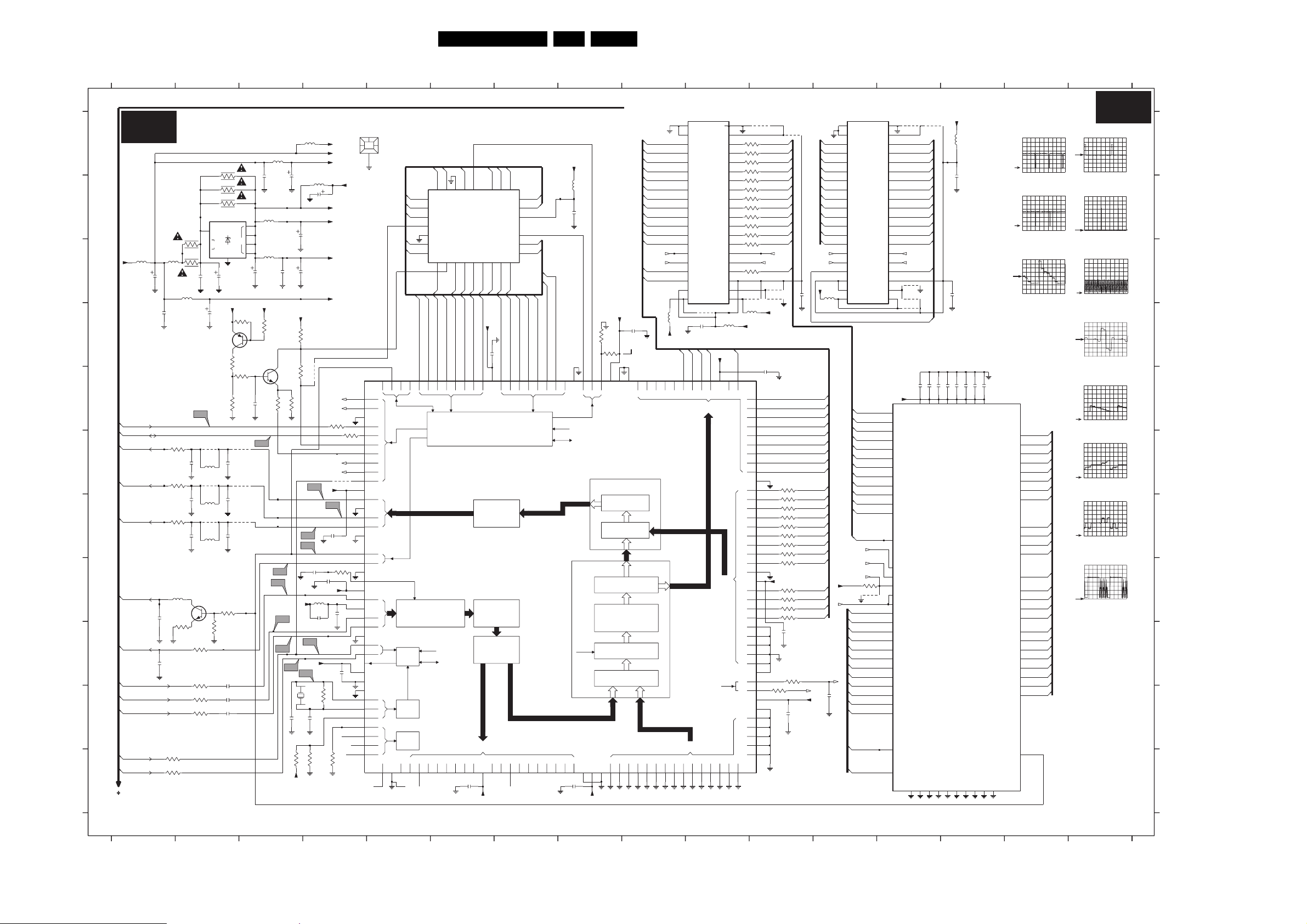
Circuit Diagrams and PWB Layouts
SSB: Feature Box (100Hz Processing)
FEATURE BOX (100Hz processing)
B3
A
5701
B
5703
+5VF
C
D
E
F
G
H
I
J
K
B1-83,B3SCL-F
B1-82,B3SDA-F
B4-128
Y100
B4-129
U100
B4-130
V100
B4-131,B7 -148
HD100
B4-132
VD100
B2-152
Y-PIP+MAIN-IN
B2-153
U-PIP+MAIN-IN
B2-154
V-PIP+MAIN-IN
B2-124
HA50
B2-123
VA50
2706
2729
2731
B1 B6
8204 000 6507.3
2770
100u
56p
100p
5704
3728
100R
3733
100R
100n
3747
68R
3748
68R
3749
68R
5707
600R
3714
22R
5706
5u6
3719
RES
3720
RES
2718
2721
2725
3722
4
5
8
2707
100n
2712
V17
4717
5708
RES
RES
4716
5709
RES
RES
4715
5710
RES
RES
7704
PMBT2369
3754
10R
3755
1R
3757
1R
3759
1R
3721
7713
MC33269D
RES
IN
NC
GND-ADJ
2757
10u
7701
BC857BW
4K7
3717
2733
2738
2743
3798
RES
RES
RES
10u
+5VA
2719
2726 2723
3716
4K7
22n
22n
22n
1
3708
3711
RES
RES
RES
OUT
100K
3745
3710
4714
4712
4713
2795
100n
5702
2
RES
3
6
7
5705
RES
RES
2708
2709
3V3_INT
1K
1K
3741
7702
2K7
BC847BW
1K
2756
3740
100n
V18
S4
S5
S5
V13
10u
2702
2704
2710
RES
3V3_INT
3707
3709
1K
1R
3744
TO 25-7714 AND 7715
TO 60-7708
+3A
S7
S8
1701
18p
2747
RES
3730
3V3_INT
5798
+5V_PA
+5VA
+5P
5799
RES
2799
RES
3V3_INT
+3D
RES
+3A
RES
+5M
3K9
1R
RES
4711
TO 61-7708
SNERT-DA
SNERT-CL
TO 62-7708
3703
100R
4V8
TO 16-7714 AND 7715
RSTW
RSTR
+3A
V14
V16
1V5
1V5
2771
V15
100n
S3
2730
2772
22n
100n
+3A
5718
0u33
2798
2766
680p
S6
+3A
1M
12M
3725
CX-5F
18p
2748
3731
3732
100R
+3V3_PA
4703
RES
3718
220R
2773
1V5
1K
3V2
100n
1V6
4V7
3705
100R
0V3
3V2
23DPTV565 AA 7.
10 11987654321
7714
MSM54V12222A
1
VSS1
VSS3
UVC2
YB470YB569YB668YB767YB8
2
NC1
VCC3
3
DOUT11
DIN11
4
DOUT10
DIN10
5
DOUT9
DIN9
6
DOUT8
DIN8
7
DOUT7
DIN7
8
DIN6
DOUT6
9
DIN5
DOUT5
10
DIN4
DOUT4
11
DIN3
DOUT3
12
DOUT2
DIN2
13
DOUT1
DIN1
FIELD MEMORY
14
DOUT0
DIN0
15
SRCK
SWCK
16
RSTR
RSTW
17
18
19
**
5715
RES
+5P
0V
0V
FM1I(0)
129
128
127
130
UVC3
UVC4
UVC5
BUS B
71
WE
IE
VSS2
NC2
VCC120VCC2
4723
2713
100n
0V
0V
+3D
FM1I(3)
FM1I(1)
FM1I(2)
126
125
124
UVC6
UVC7
UVC8
VDDO2
BUS C
BUS D
YB074YB173YB272YB3
75
10 11987654321
RE
OE
5711
600R
3V2
123
CLK
0013
MECHPART
7709
160
T0
T1
3V1
SN-DA
1
SN-CL
2
3V1
3
VSSO6
SCL
4
SDA
5
UP-RST
6
0V
WD-RST
7
0V
RSTW
8
0V
RSTR
9
0V
FBL
10
5V
VDDA1
11
3V2
1V2
Y-OUT
12
VSSA1
13
U-OUT
14
V-OUT
15
VSSA2
16
BGEXT
17
3V
H-D
18
0V
V- D
19
AGND
20
1V3
DIFFIN
21
VDDA2
22
1V1
Y-IN
23
0V
3V2
VDDA3
24
1V0
U-IN
25
1V0
VIN
26
VSSA3
27
H-A
28
V- A
29
0V0
0V
HREF-EXT
30
VDDA4
31
1n
VSSA4
32
33
VSSX
OSC-I
34
35
OSC-O
TEST
36
0V
TRST
37
0V1
3V2
TMS
38
TDI
39
TDO
40
3V2
VSSO1
TCK
41
1V8
: only for PHILIPS DNR memory
**
E(6)
E(7)
21 22 23 24 25 26 27 28 29
20
E(5)
19
E(4)
18
E(3)
17
SOCKET PLCC32
16
(PICNIC-EPROM)
15
E(2)
14
E(1)
10111213
E(0)
E(0)
E(0)
E(1)
E(2)
E(3)
E(4)
157
159
158
156
155
154
153
152
P0-0
P0-1
P0-2
P0-3
INT1
INT0
P0-4
P0
MICRO-PROCESSOR
ANALOG
PROCESSING
CLK
PLL
TIMING
OSC
BST
UVA044UVA145UVA246UVA347UVA448UVA5
42
43
UVA650UVA751UVA8
49
E(10)
E(11)
7716
E(2)
E(1)
E(4)
E(3)
E(5)
E(6)
E(7)
+5M
5V0
2776
100n
148
151
150
149
P0-5
P0-6
P0-7
VDDO3
PSP
3 X DAC
3 X ADC
FRONT
END
BUS A
YA 054YA 155YA 256YA 357YA 458YA 559YA 660YA 761YA 8
VDDO1
52
53
2796
3V2
100n
E(9)
E(8)
56789
E(6)
E(5)
E(8)
E(9)
E(10)
147
146
P2-0
P2-1
P2-2
PICNIC
30
E(13)
31
E(14)
32
1
2
3
E(12)
4
E(7)
E(11)
E(12)
144
143
145
P2-3
P2-4
P2
SAA4978H
E(14)
E(13)
P2-5
FM1I(0)
FM1I(1)
+5VA
5720
600R
100n
2755
10R
3706
3704
RES
135
136
138
139
142
141
140
137
ALE
VSSD4
PSEN
EAN
VDDD4
P2-6
CLK
TIMING
P2-7
FM1I(2)
FM1I(3)
FM1I(4)
FM1I(5)
FM1I(6)
FM1I(7)
FM1I(8)
FM1I(9)
FM1I(10)
FM1I(11) FM1O(11)
FROM 88-7709
CLK-16
RSTW
FROM 8-7709
FM1I(12)
FM1I(13)
+3D
2785
100n
interne SW
3V2
134
133
132
131
UVC0
UVC1
VSSD3
VSSO5
BACK END
PEAKING
MUX
MID END
HISTOGRAM
NOISE
REDUCTION
TIMING
TBC/SRC
MUX
VSSD1
VSSO2
2767
100n
WE-A
62
63
VDDD1
64
+3D+3D
WE-B
66
65
4725
40
39
38
100R
37
100R
36
100R
35
100R
34
100R
33
100R
32
100R
31
100R
30
100R
29
100R
28
100R
27
100R
26
25
24
23
22
21
122
YC0
3V3_INT
FM1I(4)
121
YC1
VSSO4
VDDD3
VSSD2
CLK32
CLK16
VDDD2
VSSO3
CLK-AS
UVB479UVB578UVB677UVB776UVB8
80
3792-D
3792-C
3792-B
3792-A
3791-A
3791-B
3791-C
3791-D
3790-A
3790-B
3790-C
3790-D
1V2
WE-C
RE-D
UVD8
UVD7
UVD6
UVD5
UVD4
UVD3
UVD2
UVD1
UVD0
UVB0
UVB1
UVB2
UVB3
YC2
YC3
YC4
YC5
YC6
YC7
YC8
IE-C
YD8
YD7
YD6
YD5
YD4
YD3
YD2
YD1
YD0
3797
100R
4726
5716
RES
**
RES
FM1O(0)
FM1O(1)
FM1O(2)
FM1O(3)
FM1O(4)
FM1O(5)
FM1O(6)
FM1O(7)
FM1O(8)
FM1O(9)
FM1O(10)
FROM 88-7709
FROM 9-7709
RSTR
FM1O(12)
4731
4732
+5P
2788
100n
120
119
118
117
116
115
114
113
112
111
110
100R
109
100R
108
100R
107
100R
106
100R
105
100R
104
100R
103
100R
102
100R
101
100
+3D
99
100R
98
100R
97
100R
96
100R
95
94
93
92
91
90
89
1V6
3739
88
100R
87
3V2
86
85
84
83
82
81
CLK-32
**
3796
3793-A
3793-B
3793-C
3793-D
3794-A
3794-B
3794-C
3794-D
3V2
3795-A
3795-B
3795-C
3795-D
2786
4724
100n
TO 20-7708
TO 15-7715
TO 26-7715
TO 26-7714
3702
22R
1V6
TO 15-7714
2774
100n
FROM 88-7709
2792
100n
FM1I(5)
FM1I(6)
FM1I(7)
FM1I(8)
FM1I(9)
FM1I(10)
FM1I(11)
FM1I(12)
FM1I(13)
PRO(12)
PRO(11)
PRO(10)
PRO(9)
PRO(8)
PRO(7)
PRO(6)
PRO(5)
PRO(4)
PRO(3)
PRO(2)
PRO(1)
PRO(0)
CLK-16
12 13 14 15
7715
MSM54V12222A
1
VSS1
2
NC1
3
FM2I(11)
FM2I(10)
FM2I(9)
FM2I(8)
FM2I(7)
FM2I(6)
FM2I(5)
FM2I(4)
FM2I(3)
FM2I(2)
FM2I(1)
FM2I(0)
CLK-32
RSTR
FROM 9-7709
+5P
5717
RES
CLK-32
2797
+3D
FROM 2-7709
FROM 1-7709
+5P
FROM 9-7709
RSTR
RES
DOUT11
DIN11
4
DOUT10
DIN10
5
DIN9
DOUT9
6
DOUT8
DIN8
7
DOUT7
DIN7
8
DOUT6
DIN6
9
DOUT5
DIN5
10
DOUT4
DIN4
11
DOUT3
DIN3
12
DOUT2
DIN2
13
DOUT1
DIN1
FIELD MEMORY
14
DOUT0
DIN0
15
SWCK
16
RSTW
17
WE
18
IE
19
NC2
20
VCC121VCC2
FM1O(11)
FM1O(10)
FM1O(9)
FM1O(8)
FM1O(7)
FM1O(6)
FM1O(5)
FM1O(4)
FM1O(3)
FM1O(2)
FM1O(1)
FM1O(0)
FM1O(12)
CLK-32
SNERT-CL
SNERT-DA
3746
4K7
4728
RES
FM2O(11)
FM2O(10)
FM2O(9)
FM2O(8)
FM2O(7)
FM2O(6)
FM2O(5)
FM2O(4)
FM2O(3)
FM2O(2)
FM2O(1)
FM2O(0)
FM2O(12)
FM2O(13)
12 13 14 15
VSS3
VCC3
SRCK
RSTR
VSS2
RE
OE
40
39
38
37
36
35
34
33
32
31
30
29
28
27
FROM 88-7709
26
FROM 9-7709
25
24
23
22
+5P
67
YA 7
68
YA 6
69
YA 5
70
YA 4
71
YA 3
72
YA 2
75
YA 1
76
YA 0
UVA3
77
UVA2
78
79
UVA1
80
UVA0
3
RE1_OUT
20
CKL
62
UPCL
61
UPDA
60
RSTR
40
VRSYT
25
UVB0
26
UVB1
27
UVB2
28
UVB3
29
YB0
30
YB1
31
YB2
32
YB3
35
YB4
36
YB5
37
YB6
38
YB7
24
RE2_OUT
23
WE2_OUT
4733
RES
FM2O(11)
FM2O(10)
FM2O(9)
FM2O(8)
FM2O(7)
FM2O(6)
FM2O(5)
FM2O(4)
FM2O(3)
FM2O(2)
FM2O(1)
FM2O(0)
CLK-32
RSTR
FM2O(12)
4792
4791
RES
4793
FM2O(13)
SP
1
3V3_INT
4734
5713
600R
2728
100n
100n
2790
100n
100n
100n
100n
2760
22
VDD3
VDD2
7708
SAA4990H
33
2761
VDD4
45
2762
100n
2763
51
VDD5
100n
2758
5
2759
12
VDD1
PROZONIC
AP
2
VSS4
VSS2
VSS3
VSS1
34
4
46
21
11
VDD6
VSS5
100n
2764
58
52
VDD7
VSS6
100n
2765
74
59
VDD8
VSS7
16
B3
S3
1V/div DC
10us/div
S4
1V/div DC
5ms/div
S5 Y-IN
0.2V / div AC
10µs / div
PRO(11)
57
YD7
PRO(10)
56
YD6
YD5
YD4
YD3
YD2
YD1
YD0
UVD3
UVD2
UVD1
UVD0
RE_IN
UVC0
UVC1
UVC2
UVC3
YC0
YC1
YC2
YC3
YC4
YC5
YC6
YC7
HREF
VSS8
73
PRO(9)
55
PRO(8)
54
PRO(7)
53
PRO(6)
50
PRO(5)
49
PRO(4)
48
PRO(3)
47
PRO(2)
44
PRO(1)
43
PRO(0)
42
PRO(12)
39
FM2I(11)
19
FM2I(10)
18
FM2I(9)
17
FM2I(8)
16
FM2I(7)
15
FM2I(6)
14
FM2I(5)
13
FM2I(4)
10
FM2I(3)
9
FM2I(2)
8
FM2I(1)
7
FM2I(0)
6
NC
66
NC
65
NC
64
NC
63
41
S6 H-A
2V / div AC
10µs / div
S7 V-A
1V / div AC
5ms / div
S8
1V/div DC
250ns/div
V13 V-IN
0.2V / div AC
10µs / div
V14
500mV/div DC
5us/div
V15
500mV/div DC
5us/div
V16
500mV/div DC
5us/div
V17 SCL
1V / div DC
0.2ms / div
E_15000_129.eps
16
191004
A
B
C
D
E
F
G
H
I
J
K
0013 A4
1701 J3
2702 B3
2704 B3
2706 C1
2707 C2
2708 C3
2709 C3
2710 C3
2712 D2
2713 D10
2718 F2
2719 F2
2721 G2
2723 G2
2725 G2
2726 G2
2728 B14
2729 H1
2730 H4
2731 I1
2733 I2
2738 J2
2743 J2
2747 J3
2748 J4
2755 B8
2756 E3
2757 C2
2758 E13
2759 E13
2760 E13
2761 E14
2762 E14
2763 E14
2764 E14
2765 E14
2766 H4
2767 K8
2770 D1
2771 G4
2772 H4
2773 I4
2774 J11
2776 D6
2785 D9
2786 I11
2788 E11
2790 C14
2792 C11
2795 B3
2796 K6
2797 J12
2798 H4
2799 B4
3702 I11
3703 E4
3704 D8
3705 F4
3706 D8
3707 D3
3708 D2
3709 E3
3710 E3
3711 E2
3714 I2
3716 H2
3717 I2
3718 H4
3719 C2
3720 C2
3721 B2
3722 B2
3725 J4
3728 K1
3730 K3
3731 K4
3732 K4
3733 K1
3739 J11
3740 E3
3741 D3
3744 E3
3745 D3
3746 H12
3747 F2
3748 F2
3749 G2
3754 I2
3755 I2
3757 J2
3759 J2
3790-A B11
3790-B B11
3790-C B11
3790-D C11
3791-A B11
3791-B B11
3791-C B11
3791-D B11
3792-A A11
3792-B A11
3792-C A11
3792-D A11
3793-A G11
3793-B G11
3793-C G11
3793-D G11
3794-A G11
3794-B G11
3794-C G11
3794-D H11
3795-A H11
3795-B H11
3795-C H11
3795-D H11
3796 F11
3797 C11
3798 A2
4703 F4
4711 E4
4712 F3
4713 G3
4714 F3
4715 G2
4716 F2
4717 F2
4723 D10
4724 A11
4725 A11
4726 C11
4728 H12
4731 C11
4732 C11
4733 A13
4734 A13
4791 C13
4792 C13
4793 D13
5701 A3
5702 B3
5703 C1
5704 C1
5705 C3
5706 C2
5707 H2
5708 F2
5709 G2
5710 G2
5711 D10
5713 A14
5715 D9
5716 D11
5717 C12
5718 H4
5720 B8
5798 A4
5799 B4
7701 D2
7702 D3
7704 H2
7708 F13
7709 E4
7713 B2
7714 A10
7715 A12
7716 B6

Circuit Diagrams and PWB Layouts
24DPTV565 AA 7.
SSB: HOP
2
HOP
2399
NC
ADR
DEC
7
15
2301
2332
4K7
3458
10p2426
2427 10p
10p2428
2347 10p
10p2348
2349 10p
2
100n
SPECTRAL
PROC
ADC
AD14AD25AD3
3
100n
3305
3396
100R
3398
100R
+8VG
5301
6u8
100n
GND
68K
2396
100n
3320
100R
3321
100R
2315
3363
1K
NoHOP1a
18
100n
VCC
SOUT
YOUT
UOUT
VOUT
WINDOW
7302 RES
A
B
C
D
B1-85
B1-84
E
F
B3-132
G
B3-131
H
I
TDA9178
B3-128
Y100
B3-129
U100
V100
B3-130
SDA-F
100R
SCL-F
100R
HD100
SANDCASTLE
FBL_2FH
R_2FH
G_2FH
B_2FH
SCL-F
SDA-F
+8VS
2341
VD100
VD
HD100
R_2FH
G_2FH
B_2FH
FBL_2FH
HD100
VD
6
8
9
22
3454
3455
100u
3387
100R
100MHZ
100MHZ
100MHZ
100MHZ
100MHZ
100MHZ
13 12 2 10 23 24
YIN
LUMA
PROCESSING
UIN
CHROMA
VIN
PROCESSING
CF
CONTROL
SCL14SDA
11
6308
MCL4148
3453
33K
3397
100R
+8V_VDP
6R8
3329
5302
6u8
100u
2314
+5VS
7304
PDTC144EU
5304
5305
5306
5307
5308
5309
8204 000 6507.3
1345678910
F17 F18 F19 F20
20
SC
3339
100R
2395
100n
2397
100n
*
*
2317
2363
1
2
3
4
5
6
7
3395
2309
2310
1304
+8VS
21
19
17
16
1
6K8
GND-RGB-CRT
2u2
2307
100n
470p
+5VS
3333
2320
RES
11 12 131345678910
V24
V26
Y100
V100
U100
4302
4304
4303
V19
V20
V21
2323
2322
100n
100n
2321
3V5
3V8
3V8
0V
3302
1K8
R1
1V2
G1
1V5
B1
1V2
4V7
10p
V22
4V7
10p
2318
1K
10p
F17
3331
1K
V23
7V6
7V6
4V8
0V
22n
5V0
0V
0V
0V7
4V9
L12
TO
1304
Yltp
4305
2429
100n
100n
7301
TDA9330H
28
27
26
33
30
31
32
10
11
17
39
18
19 2
7
6
23
24
12
1V1
13
res only for No HOP
4308
4309
4310
Y
U
SWITCH
V
VUY
RGB-YUV
MATRIX
2
C
I
SYNC+GEO
RGB
BANDGAP
ANAGND
SUPPLY
DIGSUP
DIGGND
1
PHI- PHI-2
20 21 22
1V1
1301
12MCSTCV
2
SCHsel
0V7
*
6334
*
3334
SANDCASTLE
HFB
SATUR’N
CONTROL
COLOUR
DIFF
MATRIX
Y
BLACK
STRETCH
9
13 14
0V7
MCL4148
1K
3324
HFB_X-RAY-PROT
2325
*
4K7
4V0
3323
6306
R
CONTRAST
G
B
BRIGHTNESS
SAT
CONTR
+8VG
*
3325
*
3326
100n
*
100K
2311
6307
BZM55-C5V6
L12 L13
V25
R
AND
G
B
CONTROL
BRIGHT
HOP
0V
3336
100K
3327
100K
100K
3337
68p
BAT254
DYN-FASE-COR
POR
B1-76
V19 V20 V21
R-TXT
G-TXT
B5-134
2330
2329
100n
3V6
3V0
RGB-INSERTION
START/STOP
H-DRIVE
29
3V4
1K
7324
BC847CW
10n
33K
2324
6316
MCL4148
POR_FLASH
B7-92
B-TXT
B5-135
B5-136
FBL-TXT
100n
2331
100n
5
0V
+5VC
100u
2335
7308
PDTC144EU
STANDBY-INFO
B5-146
B5-137
V27
0V
R
G
B_2FH
WHITE
POINT
CONTROL
PWL +
BEAM CURR
LIMITER
1K8
3335
3K9
3338
6315
POR_FLASH
B7-92
G_2FH
WHITE P.
3311
MCL4148
R_2FH
3313
3319
3332
0V23V6
33K
2304
1K
1K
1K
G
BB
+8VS
3360
2342
100n
3355
2328
22p
3435 36 37 38
OUTPUT
AMPL
+ BUFFER
+ BLUE
STRETCH
CONTIN’S
CATHODE
CALIBR’N
6-BITS
DAC
EW
FRAME
RAMP
GENERATOR
6312
3314
22K
10p
: RESERVED
*
100K
33K
40
41
42
44
43
25
3
4
1
16
15
8
MCL4148
0011
V22 SCL
3373
3374
3467
10K
1V8
RR
2V1
G
1V8
B
5V
0V5
2334
5V
F20
0V4
0V4
3V9
3328
39K
3V8
1V8
L13
+8VS
7303
BC857BW
MECHPART
Yltp
FBL_2FH
100K
BC847BW
7375
BC847BW
33K
7305
+8VS
*
6321
MCL4148
3345
10K
6319
MCL4148
+8VS
2u2
2u2
2336
3306
220R
F18
2313
100n
+8VS
1K
3315
NoHOP2b
6303
BZM55-C47
6313
BZM55-C22
3394
4K7
2303
+5VC
res only for No HOP
NoHOP1a
HD100
V23 SDA
Y-SCAVEM CIRCUITRY:
+8VS+8VS
3301
100K
BC847BW
7306
33K
3351
3465
V28
3340
100R
V29
3341
100R
V30
3342
100R
33K
3346
3348
2K2
22K
3347
3390
18K
7318
47K
3310
3318
2308
10n
3307
F19
1K
3317
220R
10p
6304
MCL4148
6314
MCL4148
18K
4311
4312
BC857BW
3308
680K
NoHOP1b
3366
NoHOP1b
NoHOP2b
+8VS
+8VS
BC847BW
3352
100K
10K
3K9
2306
2343
100n
3367
3330
4307
3K9
3K3
3316
12K
470p
3359
100K
3389
47K
3472
10K
PDTC144EU
7314
3350
+8VS
7312
BC847BW
7317
BC847BW
7309
(FOR PTV
SET)
PMBT2369
1K
6310
7315
2u2
2333
BZM55-C6V8
2K2
3344
3309
470R
3392
470R
+5VS +5VS
10K
3362
10n
2319
+5V2
5303
100n
2398
V28 V29 V30
B1-155
+8VS
7313
BZM55-C22
3469
100K
2u2
3365
7311
3343
68K
6311
6317
MCL4148
*
3368
220R
7310
3386
68K
FBL-TXT
1K8
3358
2K2
3459
3375
100R
*
PDTC144EU
22K
3391
C001
+5V_VDP
3304
2340
3322
1K
+8VS
3312
150R
3R9
10u
7340
BC847BW
3399
3369
ONLY FOR
NO HOP)
1K
Y-SCAVEM
3353
2K2
3354
PMBT2369
MCL4148
6309
3470
100K
6318
UL ONLY
3388
680R
2338
10n
3300
2300
PDZ-27B
2339
+5VS
68K
4K7
3364
BC847BW
+5V2_CON
3R9
+5VC
100u
11 12 13
B1
BCL
10K
R-CRT
G-CRT
B-CRT
CUTOFF
EHT-INFO
EW-DRIVE
EHT-INFO
HFB_X-RAY-PROT
FRAMEDRIVE-
220R
4369
FRAMEDRIVE+
(RES
4313
VSYNC
LINEDRIVE1
GND-LINEDRIVE
EHT-INFO
+5VS
B6
B7-120
B1-67
B1-66
B1-65
B1-64
B1-140
B1-75
B1-72
B1-74
B1-73
B1-70
B7-142
B1-68
B1-69
B1-139
E_15000_130.eps
191004
A
B
C
D
E
F
G
H
I
0011 I7
1301 G4
1304 H3
2300 I11
2301 B2
2303 E8
2304 G7
2306 H9
2307 F3
2308 G8
2309 D3
2310 E3
2311 H5
2313 F8
2314 E1
2315 E2
2317 E3
2318 E3
2319 G10
2320 H3
2321 B3
2322 B3
2323 B3
2324 H6
2325 G5
2328 B7
2329 B6
2330 A6
2331 B6
2332 E2
2333 D10
2334 E8
2335 H6
2336 E8
2338 G11
2339 E11
2340 I12
2341 E1
2342 A7
2343 A9
2347 I2
2348 I2
2349 I2
2363 F3
2395 D3
2396 D2
2397 D3
2398 I10
2399 A2
2426 H2
2427 H2
2428 I2
2429 A4
3300 H11
3301 A9
3302 C3
3304 H12
3305 C2
3306 E8
3307 E9
3308 E9
3309 E11
3310 E8
3311 G7
3312 F12
3313 A7
3314 G7
3315 G8
3316 H9
3317 G9
3318 F8
3319 A7
3320 D2
3321 D2
3322 D12
3323 H5
3324 I4
3325 G5
3326 G5
3327 G5
3328 F8
3329 E1
3330 G9
3331 G3
3332 B7
3333 G3
3334 H4
3335 G6
3336 G5
3337 H5
3338 H6
3339 C3
3340 B9
3341 C9
3342 C9
3343 D12
3344 D10
3345 D8
3346 C8
3347 D8
3348 D9
3350 B10
3351 B9
3352 A9
3353 A11
3354 A11
3355 A7
3358 A12
3359 B9
3360 A7
3362 G10
3363 F2
3364 G11
3365 G11
3366 F9
3367 F9
3368 F12
3369 F12
3373 A8
3374 A8
3375 E12
3386 G12
3387 G1
3388 F11
3389 D10
3390 D9
3391 G12
3392 E10
3394 D8
3395 C3
3396 D2
3397 D2
3398 D2
3399 B12
3453 C2
3454 B1
3455 C1
3458 F2
3459 B12
3465 B9
3467 B8
3469 D11
3470 E11
3472 E10
4302 A3
4303 A3
4304 A3
4305 A4
4307 B9
4308 B4
4309 B4
4310 B4
4311 I9
4312 I9
4313 G13
4369 F13
5301 E2
5302 E2
5303 H10
5304 H2
5305 H2
5306 I2
5307 I2
5308 I2
5309 I2
6303 H8
6304 H9
6306 I5
6307 I5
6308 C2
6309 D11
6310 D10
6311 D12
6312 G7
6313 H8
6314 H9
6315 I6
6316 I6
6317 E12
6318 E11
6319 D8
6321 C8
6334 H4
7301 B3
7302 A1
7303 G8
7304 G2
7305 B8
7306 A9
7308 H6
7309 G10
7310 F12
7311 G11
7312 D10
7313 A11
7314 A10
7315 B11
7317 E10
7318 D9
7324 G6
7340 B12
7375 A8
C001 H12
1V/div DC
5ms/div
1V/div DC
10ms/div
1V/div DC
10ms/div
1V/div DC
5ms/div
1V/div DC
50us/div
1V/div DC
10us/div
1V/div DC
10us/div
1V/dic DC
10us/div
1V/div DC
10us/div
1V / div DC
0.2ms / div
1V / div DC
0.2ms / div
1V/div DC
10us/div
1V/div DC
10us/div
1V/div DC
10us/div
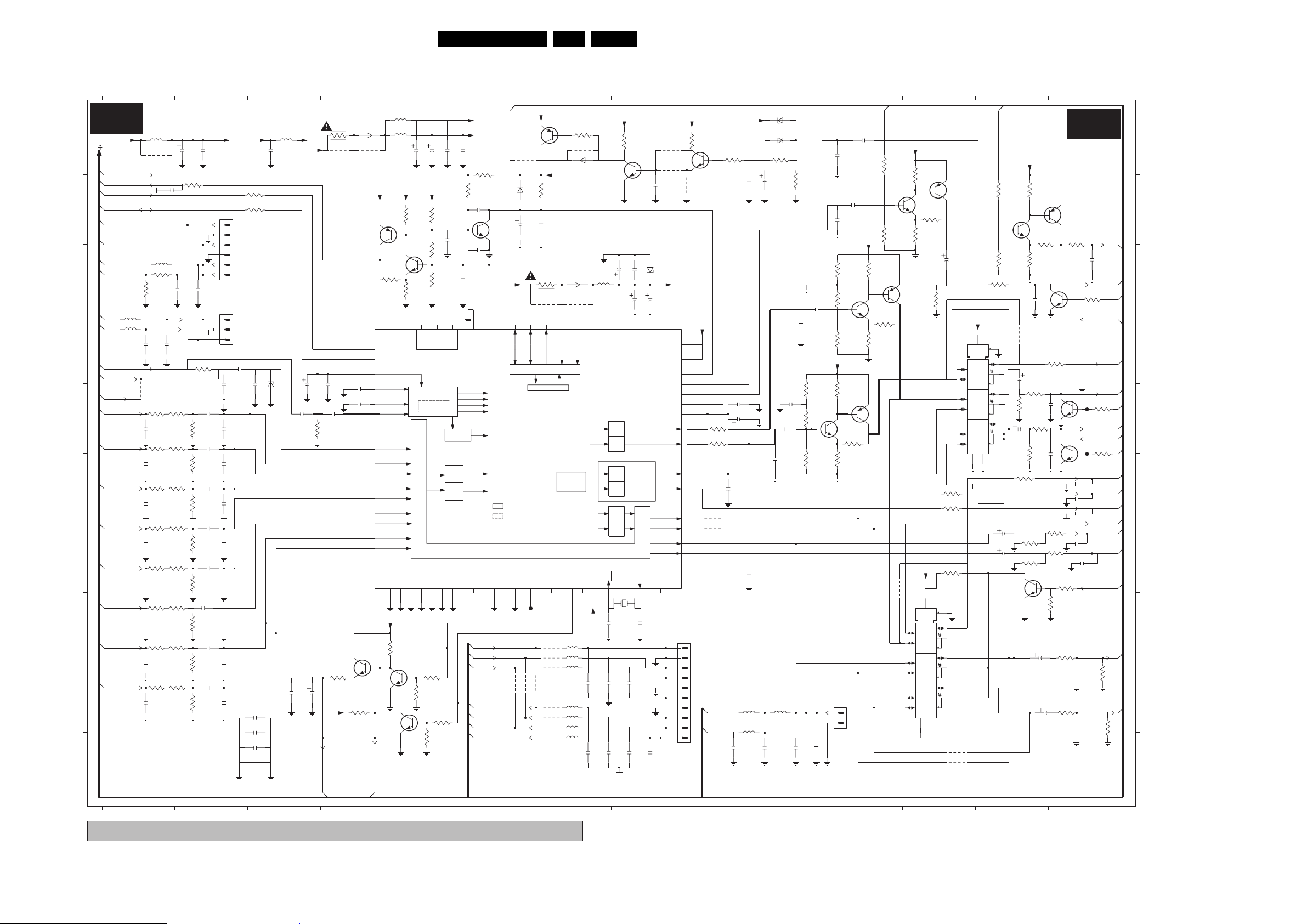
Circuit Diagrams and PWB Layouts
SSB: Audio Demodulator
25DPTV565 AA 7.
B6
A
B
C
D
E
F
G
H
I
J
+8VC
B1 B6
B5-147
RESET-AUDIO
B1-113
B1-113
AUDIO-SW
B1-89
SCL-F
B1-88
SDA-F
SNDR-SC3-IN
SNDL-SC3-IN
CVBS-AV3-IN
STATUS_SC3
*
5667
HA50
5668
VA50
B2-119
QSS_AM
**
PIP_AUDIO (n.c.)
PIP_AUD_IN
SNDR-SC3-IN
SNDL-SC3-IN
B1-106
R-FRONT-IN
B1-105
L-FRONT-IN
B1-98
R-SC2_AV2-IN
B1-95
L-SC2_AV2-IN
B1-100
R-SC1_AV1-IN
B1-94
L-SC1_AV1-IN
COMPONENTS WITH DIVERSITY
*
8204 000 6507.3
AUDIO DEMODULATOR
2682
*
+5VF
2698
10u
3550
10u
A
3650
4604
2681
2651
100n
1K
3626
+8VA
MUTE_CS
3576
2588
2562
2563
2564
2565
2566
25672568
2569
4652
5656
6u8
4606
2592
5663 RES
3531
RES
2K7
100p
3560
100R
1n
3562
100R
1n
3564
100R
1n
3567
100R
1n
3570
100R
1n
3571
100R
1n
3572
100R
1n
3574
100R
1n
2589
5654
+5V
2693
220p
+5V_AUD
2695
+8VA
2670
100n
100u
A
A
3577
100R
1n
1
2
3
4
5
6
1n
*
*
2571
100p
2570
1
2
3
100p
3551
*
1K
*
2506
3692
6K8
330n
22K
3694
2507
3693
6K8
330n
22K
3695
2661
3654
6K8
330n
22K
3651
2662
3653
6K8
330n
22K
3652
2504
3688
6K8
330n
22K
3690
2505
3689
6K8
330n
22K
3691
2502
3684
6K8
330n
22K
3686
2503
3685
6K8
330n
22K
3687
3656
100R
3655
100R
1680
N.C.
1681
TO 1948
TUNER SIM/CONNECTOR
2653
*
330n
3n3
2551
2659
2660
2663
2664
2552
2553
2555 2554
470p
470p
470p
470p
470p470p
470p
470p
2654
2593
1n
2594
1n
2595
1n
C100
470p
6651
*
A
2697
2550
330p
100n
A
RES
100n
RES
7666-B
4V7
4V8
2652
47p
2501
47p
3V7
3V7
3V7
3V7
3V7
3V7
3V7
3V7
7654-A
RES
3552
RES
6650
RES
4603
RES
1
2
46
51
52
50
47
36
35
39
38
42
41
45
44
7654-B
BC847BS
+8VA
4
3
7666-A
3639
RES
7651
MSP3451G
I2C_CL
I2C_DA
VREFTOP
ANA_IN-
ANA-IN2+
ANA_IN1+
MONO_IN
SCART 4
SC4-IN-R
SC4-IN-L
SCART 3
SC3-IN-R
SC3-IN-L
SCART 2
SC2_IN_R
SC2_IN_L
SCART 1
SC1_IN_R
SC1_IN_L
+8VA
3627
7667
RES
SELECT_AUDIO_LR
5651
5652
3624
5
6
RES
1
3634
VREF119VREF2
27
A
A
RES
100u
2666
2665
+8VA+8VA
RES
3625
RES
3699
RES
2
RES
3630
RES
A
A
7
8
ADR-DA
ADR-WS
DEMODULATOR
NICAM
DECODER
AHVSS
ASG1
ASG2
33
4037
3628
RES
RES
3554
3553
RES
RES
3555
100u
*
2632
RES
2610
2696
ASG0
43
2n2
RES
A
9
ADR-CL
IDENT
A/D
A/D
AVSS
48
2611
2634
1n
3533
1n
+5DA
+5DB
3540
10K
10K
2690
RES
100n
7674
BC847BW
2691
100n
+8V_AUD
62
ADR_SEL
FM1
FM2
NICAM A
NICAM B
IDENT
SCART-L
SCART-R
TP1
DVSS
56
11
B2/B3-125
Y50
B2/B3-126
U50
B2/B3-127
V50
Y-PIP+MAIN-IN
U-PIP+MAIN-IN
V-PIP+MAIN-IN
PIP_AUD_IN
7668
BC857BW
MUTE_SSB
4689
6654
*
2591
I2S-WS
DSP
for MSP3410D only
for MSP3415D only
Switching Facilities
SCART
TESTEN
53
F675
4608
4607
*
*
3532
MCL4148
10u
2640
3644
1R5
4690
3
I2S-CL
I2S INTERFACE
I2SL/R I2SL/R
AUD-CL-OUT
57
4609
*
SERVICE TIP: IN CASE SSB IS PLACED IN SSB-EXTENSION-PANEL 9965 000 05769, COAX-CABLE 1681 - 1948 IS TOO SHORT.
A LONGER CABLE 3104 311 00351 CAN BE ORDERED.
+5V2
RES
RES
MCL4148
+5DB
1K
220n
6653
RES
4688
RES RES
6
54
I2S-DA-IN112I2S-DA-IN2
I2S-DA-OUT1
LOUDSPEAKER R
LOUDSPEAKER L
HEADPHONE R
HEADPHONE L
SCART-R
SCART-L
NC159NC2
D-CTR-IO1
60
58
5657
4682
5658
4683
5659
4684
5660
4685
5661
4686
5662
4687
5666
3519
10K
4523
6656
NC3
AVSUP
D-CTR-IO0
64
61
49
5V
+5DA
100p
2556
**
2559
100p
*
ANTI-POP CIRCUIT
+5V2
3523
100K
7675-A
BC847BS
2508
100u1n2609
5653
2678
8V
7V
30
31
CAPL-A
AHVSUP
D/A
LOUDSPEAKER
D/A
D/A
HEADPHONE
D/A
D/A
D/A
AUDIO PLL
XTAL_IN
54
2V2
2V4
1651
CX-5F
18M432
3p3
2667
2668
100p
2558
2557
100p
*
2561
100p
100p
2560
*
*
10u
XTAL_OUT
55
*
RES
6652
2677
CAPL-M
3p3
2587
4520
4521
RES
15n
2514
BZX284-C10
10u
6V9
32
STANDBYQ
DVSUP
RESETQ
DACM-C
DACM-S
DACM-SUB
AGNDC
DACM_R
DACM_L
DACA-R
DACA-L
SC2-OUT-R
SC2-OUT-L
SC1_OUT_R
SC1_OUT_L
NC414NC515NC6
13
10
100p
+8VC
1
2
3
4
5
6
7
8
9
3545 B12
3546 D11
3547 C13
3550 E3
3551 D2
3552 I4
3553 I5
3554 I5
3555 J5
3556 B14
3557 C13
3558 D14
3559 E13
3560 E1
3561 E13
3562 E1
3563 F13
3564 F1
3565 F12
3566 F12
3567 G1
3568 G14
3569 G14
3570 G1
3571 H1
3572 H1
3573 H14
3574 I1
3575 I14
3576 C1
3577 B2
3612 G13
3613 G13
3614 I14
3615 I14
3616 G14
3624 B5
3625 B5
3626 I4
3627 H4
3628 I5
3630 C5
3634 C5
3636 D11
3637 C11
3639 C4
3642 E9
3643 E9
3644 C7
3650 A4
3651 F2
3652 G2
3653 G2
3654 F2
3655 B3
3656 B3
3657 D11
3658 C11
3659 B13
3663 C13
3664 B13
3666 E10
3667 E10
3668 F10
3669 F11
3670 E11
3671 E11
3673 G12
3675 B12
3680 B13
3681 A11
3682 B12
3683 H13
3684 H2
3685 I2
3686 I2
3687 I2
3688 G2
3689 H2
3690 G2
3691 H2
3692 E2
3693 E2
3694 E2
3695 F2
3698 C11
3699 C5
4520 A8
4521 A8
4522 B9
4523 A7
4603 A4
4604 A4
4606 A1
4607 I6
4608 I6
4609 I6
4610 D13
4611 G11
4632 F9
4633 G9
4642 D13
4645 F13
4652 E1
4676 J12
4677 J12
4682 H7
4683 H7
4684 I7
4685 I7
4686 I7
4687 I7
4688 C7
4689 A6
4690 C7
5651 A5
5652 A5
5653 C7
5654 A3
5656 A1
5657 H7
5658 H7
5659 I7
5660 I7
5661 I7
5662 I7
5663 C1
5664 I9
5665 I10
5666 J7
5667 D1
5668 D1
5669 I9
6650 A4
6651 E3
6652 C8
6653 C7
6654 B6
6656 A7
6657 A10
6658 A10
7651 D4
7652 H12
7653 D13
7654-A H4
7654-B I4
7656-A B12
7656-B B12
7663-A B13
7663-B B14
7664-A C11
7664-B C11
7665-A E11
7665-B E11
7666-A C4
7666-B B4
7667 I5
7668 A6
7674 B6
7675-A A8
7675-B A9
7677 C14
7678-A E14
7678-B E14
7680 G13
C100 J3
141110987654321 12 13
2512
100n
2687
5664
5669
220n
1n
2513
A
A
2584
6657
PDZ-2.7B
6658
MCL4148
3526
1M5
10u
A
2645
330n
2694
5665
100n
1n
330n2649
3527
2585
2644
100R
3666
3667
3668
100n
7677
RES
RES
3558
100R
2575
2576
3568
100R
3569
100R
3683
B6
4
7663-B
RES
3
3556
RES
2574
R-CL_VL-OUT
7678-A
F693
1n
BC847BS
L-CL_VL-OUT
SELECT_AUDIO_LR
7678-B
F694
1n
BC847BS
2577
1n
HEADPHONE-R
2578
1n
HEADPHONE-L
2579
1n
R-SC1_AV-OUT
2580
10n
L-SC1_AV-OUT
2581
1n
3616
RES
RES
3573
RES
RES
2582
3575
RES
RES
2583
E_15000_131.eps
14
AUDIO-C
RES
2572
AUDIO-SL
3528
RES
MUTE_SSB
AUDIO-C
B1-114
AUDIO-L
1n
3529
1K
MUTE_SSB
B1-110
1K3530
MUTE_SSB
B1-115
AUDIO-R
B1-108
B1-107
AUDIO-C
B6-149,B1-101
B1-97,B6-150
B5-145
SEL_IN_2
B1-99
R-SC2-OUT
RES
3614
B1-96
L-SC2-OUT
3615
191004
RES
+8VA
16
VCC
MUXDX
1y0
1y1
2y0
2y1
3y0
3y1
MUTE_CS
+8VA
RES
2
3680
RES
5
6
7663-A
RES
1
3664
36593547
RES
RES
3663
RES
3557
RES
A
2573
7653
RES
G3
15
GND
8
A
A
*
4610
*
6
4642
A
14
11
10u
2510
3559
10
4
9
100R
3521
47K
3561
2511
100R
10u
*
47K
3522
4645
3563
100R
MUTE_CS
2637
RES
1n
2674
2629
RES
1n
2673
+8VA
1K2
3698
3658
150K
330n
2646
A
3637
2643
100K
330n
1n
47K
3657
+8VA
1K2
3671
150K
BC847BPN
6
100K
2
7665-A
BC847BPN
1
5
6
2
7664-A
BC847BPN
1
3636
220R
A
4
7665-B
5
3
3670
1K2
47K
3669
220R
A
3681
3544
3546
1K2
RES
2
RES
+8VA
3545
6
7656-A
RES
1
3675
A
4
7664-B
BC847BPN
3
RES
5
RES
3682
1K2
3520
2509
RES
4
7656-B
RES
3
3565
100R
3566
10u
12
13
2
1
5
3
VEE
7
100R
2546
3612
RES
2547
RES
3613
RES
RES
RES
7680
2548
RES
2549
RES
2586
3673
+8VA
10K
8V
4611
7652
16
RES
6
VCC
G3
A
14
MUXDX
12
1y0
13
1683
*
1
2
N.C.
1n
11
1y1
15
2
2y0
10
1
2y1
4
5
3
9
3y0
3y1
VEE
GND
8
7
0V
A
A
4676
*
4677
*
1110987654321 12 13
+5V_AUD
3525
3524
+5V2
7675-B
100K
BC847BS
680K
4522
+5DB
63
10
5V
16
5V
22
24
23
34
0V2
20
0V2
21
3642
100R
3643
2679
2680
10u
100R
0V
17
0V
18
25
3V7
26
3V8
28
3V8
3V8
29
1682
*
TO 0205
OF
4632
4633
2686
1n
C1
+3V3_FBX
+3V3_SIM
100p
2590
1651 H8
1680 B2
1681 C2
1682 H8
1683 I11
2501 E4
2502 H2
2503 I2
2504 G2
A
2505 H2
2506 E2
2507 E2
2508 C8
2509 C12
2510 D13
2511 E13
2512 B9
2513 B10
2514 B8
2546 G13
2547 G13
2548 H13
B
2549 I13
2550 E3
2551 E2
2552 G2
2553 H2
2554 I2
2555 I2
2556 I7
2557 I7
2558 I8
2559 J7
2560 J7
2561 J8
C
2562 E1
2563 F1
2564 F1
2565 G1
2566 G1
2567 H1
2568 I1
2569 I1
2570 C1
2571 C2
2572 C14
2573 C13
2574 D14
D
2575 E13
2576 F13
2577 F14
2578 F14
2579 F14
2580 G14
2581 G14
2582 I14
2583 I14
2584 J10
2585 J10
2586 J10
2587 J8
E
2588 D1
2589 D1
2590 J9
2591 B6
2592 B1
2593 I3
2594 I3
2595 J3
2609 C8
2610 A5
2611 A5
2629 B11
2632 C5
F
2634 C5
2637 A11
2640 B6
2643 C10
2644 D10
2645 E10
2646 C10
2649 E10
2651 E4
2652 E4
2653 D2
2654 E3
2659 E2
G
2660 F2
2661 F2
2662 G2
2663 F2
2664 G2
2665 A5
2666 A5
2667 H7
2668 H8
2670 A2
2673 B11
2674 A11
2677 C8
H
2678 C8
2679 E9
2680 E9
2681 E4
2682 E3
2686 F9
2687 G9
2690 B6
2691 C6
2693 A3
2694 F10
2695 A2
2696 B5
I
2697 I3
2698 I3
3519 A7
3520 C12
3521 E13
3522 F13
3523 A7
3524 A9
3525 A9
3526 A10
3527 B10
3528 C14
3529 E14
J
3530 E14
3531 C1
3532 B6
3533 B5
3540 A6
3544 B11

SSB: Painter
Circuit Diagrams and PWB Layouts
26DPTV565 AA 7.
A
+5V2_CON
B
C
3054
2013
RES
100u
BC857B
D
E
+5V_PA
3070
1R5
3071
1R5
F
G
H
8204 000 6507.3
PAINTER
T 315mA
2014
MCL4148
3015
470K
2027
7005
MC33269D
4
IN
5
NC
8
100n
3014
4K7
7009
MC33269D
4
IN
5
NC
8
100n
0012
GND-ADJ
2017
GND-ADJ
1003
6003
7002
OUT
1
3013
10K
100n
3072
22R
3073
22R
OUT
1
MECHPART
2
3
6
7
7003
BC847BW
1K
3016
2
3
6
7
+3V3_INTPAINTER
2015
2028
PMBT2369
+3V3_PA
100n
100n
3017
7007
2016
4K7
7004
BC847BW
PMBT2369
3011
10K
100u
7006
RES
+3V3_INTPAINTER
RESET
10K
3008
4005
3009
47K
47K
3010
RES
4004
3057
47K
3056
47K
B1-93
B4-120
B1-117
B1-102
B4-146
B6-144
B1-118
B1-116
B2-122
VS
VSYNC
HS
HFB
B1: B6
C4 HSYNC
1V / div DC
20us / div
SOUND-ENABLE
ATT-SWITCH / BCL
STANDBY-INFO
STANDBY
KEYBOARD
SAM-SDM
FRONT-DETECT
A(14)
RDN
WRN
STANDBY-INFO
+3V3_INTPAINTER
A(7)
SEL_IN_1
P50_OUT
DEGAUSSING
3059
+3V3_INTPAINTER
P50_IN
A(6)
ON-OFF-LED
CVBS-TXT
P50_OUT
47K
3022
B4-142
7010
BC847BW
RES
B3-131
RES
RES
2022
220n
4006
3043
470R
4K7
C5 VSYNC
1V / div DC
10ms / div
4007
+3V3_INTPAINTER
3060
3042
10K
470R
3019
3044
470R
2031
100n
P50
RES
6001
1PS76SB10
RES
3023
220R
+3V3_INTPAINTER
2K7
3040
470R
3020
3045
470R
C6
C6 C11
200mV/div DC
10us/div
3049
470R
2K2
3012
3039
470R
10n
2020
3041
470R
RES
470R
3050
470R
+3V3_INTPAINTER
P50_IN
RES
7008
BC847B
10K
3025
RES
6002
RES
1PS76SB10
RES
27K
3024
+5V2_CON
0V3
3V3
0V4
3V3
1V0
3V9
0V
0V
0V
2V8
3V3
3074
10K
3048
0V5
3V3
3V3
0V3
0V3
0V4
0V
0V
0V
200mV/div DC
+3V3_INTPAINTER
250ns/div
3061
10K
470R
7001
SAA5667HL
1
P2.7|PWM6
2
P3.0|ADC0
3
A17-LN
4
P3.1|ADC1
5
P3.2|ADC2
6
P3.3|ADC3
7
A15-LN
8
A14
9
RD_
10
WR_
11
VSSC1
12
VSSP1
13
P0.5
14
EA_
15
A7
16
P0.0|TX
17
P0.1|RX
18
P0.2|INT2
19
PSEN_
20
ALE
21
VPE1
22
P0.3|INT3
23
A6
24
P0.4|INT4
25
P3.7
100R
3076
100R
3077
CEN
3V3
A(5)
0V
100
P2.0|TPWM
A427A5
26
3V3
A(4)
WC_NVM
0V
0V
98
99
VSSC3
P2.6|PWM5
P0.628P0.7|T2
29
0V
2032
2033
O/P SERIAL DATA
0V
97
P2.4|PWM3
P2.5|PWM4
VSSA
CVBS031CVBS1
30
1V
2008
10p
10p
To Mapping D13
D(4)
D(5)
D(6)
D(7)
I/P CLOCK
I/P SERiAL DATA
I/P MODE SELECT
0V
0V3
0V3
0V4
0V4
0V4
0V4
93
94
95
96
92
P2.1|PWM0
P2.2|PWM1
P2.3|PWM2
Painter -
Processor
SYNC-FILTER
IREF
A1237A13
A15-BK
34
35
32
36
33
0V
0V0V3V3
0V8
1V2
0V3
3018
100n
24K
A(13)
A(12)
A(3)
+3V3_INTPAINTER
A(15)
D(0)
D(1)
D(2)
D(3)
0V
0V3
5V2
0V3
FRAME41G
A239A3
A1
38
40
3V3
3051
A(2)
A(1)
2005
PTV-FTV ONLY
AD085AD186AD287AD388AD489AD590AD691AD7
VPE2
42
100n
5V2
4002
3028
84
P1.5|SDA1
43
0V
470R
3003
SDA-S
SDA-S
5V2
RES
4003
SDA-F
SCL-S
SCL-S
SDA-F
3026
220R
3029
220R
5V2
5V2
3V3
5V2
80
83
81
82
P1.3|T1
P1.2|INT0
P1.4|SCL1
P1.6|SCL0
P1.7|SDA0
VDDA
P3.4|PWM7|T2EX
R
B46CORB
45
44
47
3V30V0V
3004
150R
150R
RES
0V4
79
48
0V
220R
3027
3V3
78
P1.1|T0
A0
49
3005
SCL-F
SCL-F
0V2
77
A16-LN
P1.0|INT1
MVX-RD
RESET_
XTALOUT
XTALIN
OSCGND
MVX-WR
ROMBK0
ROMBK1
ROMBK2
VSYNC
HSYNC
RAMBK0
RAMBK1
50
3V3
3030
4K7
3031
4K7
3032
4K7
3033
4K7
220R
76
VDDP
RESET
VDDC
VSSC2
INTD_
VSSP2
P3.6
P3.5
VDS
150R
3V2
A10
A11
A8
A9
A(0)
3062
100R
3063
100R
3064
100R
NC
+5V2_CON
SDA_NVM
3V3
75
74
0V
0V
73
2V3
72
71
1V7
70
1V6
69
0V
68
0V
67
3V3
3V3
66
65
3V3
64
0V1
63
3V3
62
0V
61
2V3
60
0V
59
0V1
58
1V9
57
0V4
0V8
56
3V3
55
3V0
54
3V3
53
52
0V
51
0V
2010
1002
B1/B4-92
POR_FLASH
7013
PDTC144EU
22K
3021
1
10n
2003
2030
100n
47p
47p
2011
1102
+3V3_INTPAINTER
3
2
+3V3_INTPAINTER
100n
2004
3006
1K
47p
2012
2023
3
4
5
3065
3058
1001
2001
3007
3066
10p
6
10K
470R
2009
33p
1K5
100R
3067
789
3034
470R
2026
10p
B1-121
RC
SCL_NVM
3035
470p
C11
2002
33p
3068
100R
100R
2024
+5V2_CON
470R
C5
SEL_IN_2
C4
FBL-TXT
3069
10p
3052
10K
RESET
A(8)
A(9)
A(10)
A(11)
A(16)
R-TXT
G-TXT
B-TXT
100R
2025
13121110987654321
+3V3_INTPAINTER
824
VCC
CE_
A0
A1
A2
A3
A4
A5
A6
A7
A8
A9
A10
A11
A12
A13
A14
A15
A16
GND
925
WE_
OE_
I|O7
I|O6
I|O5
I|O4
I|O3
I|O2
I|O1
I|O0
3001
2007
100n
12
28
27
26
23
22
11
10
7
6
FROM mapping A8
SDA_NVM
WC_NVM
SCL_NVM
4K7
4K7
3002
WRN
RDN
D(7)
D(5)
D(2)
D(0)
D(1)
D(3)
D(4)
D(6)
6K8
3053
B6-145
VS
B4-137
HS
2006
100n
7011
CY7C1019V33
CEN
A(14)
A(7)
A(4)
A(13)
A(8)
A(9)
A(10)
A(11)
A(16)
A(0)
A(1)
A(2)
A(3)
A(12)
A(15)
A(5)
A(6)
5
1
2
3
4
13
14
15
16
17
18
19
20
21
29
30
31
32
NVM
4
VSS
WC_
B4-124
B4-135
B4-136
7012
SDA
5
M24C32
VCC
8
+3V3_INTPAINTER
SCL
7
6
E2
3
E1
2
E0
1
10p
E_15000_132.eps
191004
A
B
C
D
E
F
G
H
0012 H1
1001 C10
1002 H9
1003 B1
2001 D10
2002 D10
2003 B9
2004 D10
2005 G8
2006 B13
2007 B13
2008 G7
2009 B10
2010 G9
2011 G9
2012 G10
2013 B1
2014 B1
2015 B2
2016 B3
2017 D2
2020 C6
2022 G5
2023 G10
2024 G10
2025 G11
2026 H10
2027 F1
2028 F2
2030 C9
2031 F5
2032 G7
2033 H7
3001 G13
3002 G13
3003 G8
3004 G8
3005 G9
3006 E10
3007 F10
3008 G3
3009 H3
3010 H3
3011 G3
3012 C6
3013 C2
3014 C2
3015 D1
3016 D2
3017 C3
3018 F7
3019 D5
3020 D6
3021 B9
3022 G5
3023 G5
3024 G6
3025 G6
3026 B8
3027 B9
3028 B8
3029 B8
3030 B9
3031 B9
3032 B9
3033 B9
3034 E10
3035 B10
3039 C6
3040 D6
3041 D6
3042 D5
3043 E5
3044 E5
3045 F6
3048 C6
3049 B6
3050 E6
3051 F8
3052 B11
3053 B11
3054 B1
3056 G4
3057 G4
3058 B10
3059 E5
3060 C5
3061 A7
3062 F9
3063 G9
3064 G9
3065 B10
3066 G10
3067 G10
3068 G10
3069 G11
3070 E1
3071 F1
3072 E2
3073 E2
3074 B7
3076 G7
3077 H7
4002 A8
4003 A8
4004 G4
4005 H3
4006 C5
4007 C5
6001 G5
6002 G6
6003 B1
7001 C7
7002 C1
7003 D2
7004 D3
7005 B2
7006 G3
7007 H3
7008 G6
7009 E2
7010 G5
7011 B13
7012 F12
7013 B9
13121110987654321

Layout SSB (Top Side)
Circuit Diagrams and PWB Layouts
27DPTV565 AA 7.
8204 000 6507.3
E_15000_133.eps
191004

Circuit Diagrams and PWB Layouts
28DPTV565 AA 7.
Mapping Layout SSB (Top Side)
1000 C3
1303 A1
1403 C1
1408 B1
1651 B4
1680 B4
1681 B4
2003 A1
2005 A2
2006 A2
2007 A2
2009 A2
2013 A1
2016 A1
2027 A2
2028 A3
2301 B3
2305 B2
2314 B2
2315 B2
2316 B2
2317 B2
2318 B2
2322 B2
2324 C3
2327 B1
2329 B3
2330 B3
2331 B3
2332 B2
2333 C3
2334 B3
2336 B3
2339 B1
2340 B3
2344 A1
2345 A1
2346 A1
2347 A1
2348 A1
2349 B1
2350 C2
2351 C2
2352 C2
2353 C2
2355 B1
2356 B2
2357 B2
2358 B2
2359 B2
2360 B2
2361 B2
2362 B2
2363 B2
2364 B1
2365 C1
2367 C2
2368 C2
2373 C2
2376 B2
2377 B2
2379 B1
2380 B1
2381 B1
2382 B1
2383 B1
2387 B1
2388 C2
2389 C2
2391 C1
2393 C2
2394 B2
2395 B2
2396 B2
2397 B2
2398 B3
2401 B2
2404 B1
2405 B1
2406 B1
2407 B1
2408 B1
2409 B1
2410 B1
2411 B1
2412 B1
2413 C1
2417 B1
2425 C3
2427 A1
2428 B1
2429 B3
2508 B3
2514 C4
2546 C4
2547 C4
2548 C4
2549 C3
2562 B4
2563 B4
2564 C4
2565 C4
2566 C4
2567 C4
2568 C4
2569 C3
2570 B4
2571 B4
2572 C4
2573 C4
2574 C4
2575 C4
2576 C4
2577 C4
2578 C4
2579 C4
2580 C4
2581 C4
2582 C4
2583 C4
2588 B4
2589 B4
2590 C4
2591 B4
2592 C4
2593 B4
2594 C3
2609 C3
2665 B4
2666 B3
2667 B4
2668 B4
2670 B4
2677 B4
2678 C4
2680 B4
2682 B4
2687 B4
2693 C4
2695 C4
2697 B4
2698 B4
2702 A4
2704 B3
2708 B4
2713 A4
2729 B3
2733 A3
2738 A3
2743 A3
2757 A4
2758 A4
2765 A4
2767 A3
2771 A3
2772 A3
2773 A3
2776 A3
2785 A4
2790 A4
2796 A4
2797 A4
2912 C3
3021 A2
3026 A2
3027 A2
3028 A2
3029 A2
3033 A2
3058 A2
3061 A2
3065 A2
3070 A2
3071 A3
3072 A3
3073 A3
3301 C2
3302 B3
3304 B3
3306 C2
3317 C2
3318 B2
3320 B2
3321 B2
3322 C3
3329 C3
3330 B2
3332 B2
3335 B2
3336 C3
3340 C2
3341 C2
3342 C2
3343 C3
3344 B3
3345 C3
3346 C3
3347 C3
3348 C3
3349 B2
3353 C3
3361 B3
3363 B2
3370 C2
3371 C2
3372 C2
3373 B1
3374 B1
3375 B1
3376 B2
3377 B2
3379 B1
3381 B1
3387 B2
3388 C3
3389 B1
3390 C3
3393 B2
3394 B2
3395 B3
3396 B2
3397 B2
3398 B2
3399 C3
3400 C3
3402 B2
3404 C1
3406 B1
3409 B1
3411 B1
3412 B2
3416 C1
3418 B1
3423 C1
3433 B1
3436 C1
3437 B1
3439 C1
3442 C2
3443 C2
3444 C2
3447 C2
3448 C2
3449 C2
3460 B2
3461 B2
3462 B2
3472 C3
3519 C4
3520 C4
3523 C4
3524 C4
3525 C4
3526 B4
3527 B4
3528 C4
3529 C4
3530 C4
3531 B4
3552 C4
3553 B4
3554 B4
3555 C4
3560 B4
3562 B4
3576 B4
3612 C4
3613 C4
3614 C4
3615 C3
3616 C4
3626 B4
3627 B4
3628 B4
3642 B4
3643 B4
3655 B4
3656 B4
3673 C4
3683 C4
3702 A4
3703 A3
3704 A4
3705 A3
3706 A3
3714 B3
3716 B3
3717 B3
3728 A3
3733 A3
3739 A4
3755 A3
3757 A3
3759 A3
3790 A4
3791 A4
3792 A4
3797 A4
3900 C3
3901 C3
3902 C3
3903 C3
3904 C3
3905 C3
3906 C3
3907 C3
3908 C3
3909 C3
3910 C3
3911 C3
4002 A2
4003 A2
4007 A3
4520 C4
4521 C4
4522 C4
4523 C4
4606 B3
4607 B3
4608 B3
4609 B3
4611 C4
4632 B4
4633 B4
4642 C4
4645 B4
4677 B4
4682 B3
4683 B3
4684 B3
4685 B3
4686 B3
4687 B3
4688 C3
4689 C4
4723 A4
4726 A4
4731 A4
4732 A4
4733 A4
4734 A4
4791 A4
4792 A4
4793 A4
4901 C2
4902 C2
4903 C2
4904 C2
4905 C2
4906 C2
4907 C1
4908 C1
4909 C2
4919 C2
4920 C1
4921 C1
4925 C2
4927 C2
4928 C2
4929 C2
4935 C3
4937 C3
4938 C3
4939 C3
4944 C2
4945 C2
4946 C2
4947 C2
4948 C2
4949 C2
4950 C2
4951 C2
4952 C2
4953 C1
4954 C3
5301 B2
5302 B2
5303 A1
5304 A1
5305 A1
5306 A1
5309 A1
5310 A1
5311 B1
5403 B1
5405 B2
5406 C1
5411 B1
5416 C1
5653 C3
5656 B3
5663 B4
5667 B4
5668 B4
5702 B4
5703 A4
5707 B3
5711 A4
5713 A4
5715 A4
5716 A4
5717 A4
5798 A3
5902 C3
5903 C3
5904 C3
6301 C2
6309 B3
6310 C3
6311 C3
6316 C3
6319 B3
6320 A1
6321 A1
6322 A1
6404 B1
6652 B3
6653 C3
6656 C4
6657 C4
6658 B4
7009 A3
7011 A2
7013 A1
7304 B2
7320 C2
7323 C2
7340 C3
7361 B3
7362 B3
7402 C1
7404 B2
7405 B1
7408 C2
7409 C2
7411 C1
7413 B2
7652 B4
7653 B4
7654 B4
7667 B4
7668 C4
7675 C4
7677 C4
7678 C4
7680 C4
7704 A3
7709 A4
7714 A4
7715 A4
9302 B3
9303 B3
9304 B3
9305 B3
9322 C2
9408 C1
9412 C1
9414 C1
9416 B1
9417 C1
9419 C1
E_15000_133m.eps
191004
Mapping Layout SSB (Bottom Side)
1001 A4
1002 A4
1003 A4
1301 B3
1304 A4
1305 B3
1306 B4
1307 B4
1308 B3
1406 C4
1407 C4
1409 B4
1410 B4
1411 B3
1682 B1
1683 B1
1701 A2
2001 A4
2002 A4
2004 A4
2008 A3
2010 A3
2011 A3
2012 A3
2014 A4
2015 A4
2017 A4
2020 A3
2022 A3
2023 A4
2024 A4
2025 A4
2026 A4
2030 A4
2031 B3
2032 A4
2033 A4
2302 C3
2303 B3
2304 B3
2306 C3
2307 B3
2308 B3
2309 B3
2310 B3
2311 B3
2312 B3
2313 B3
2319 B3
2320 B3
2321 B3
2323 B3
2325 B3
2326 C3
2328 B2
2342 C2
2343 C2
2354 C3
2366 C4
2369 C3
2370 C2
2371 B3
2372 B3
2374 C3
2375 C3
2378 B4
2384 C4
2385 C3
2386 C2
2390 C4
2392 C3
2399 C4
2402 C4
2418 B3
2419 B3
2420 C3
2421 C3
2422 C4
2423 C3
2424 C3
2426 A4
2431 B3
2501 B1
2502 B1
2503 B1
2504 B1
2505 B1
2506 B1
2507 B1
2509 C1
2510 C1
2511 C1
2512 C1
2513 C1
2550 B1
2551 B2
2552 B1
2553 B1
2554 B1
2555 B1
2556 B1
2557 B1
2558 B1
2559 B1
2560 B1
2561 B1
2584 B1
2585 B1
2586 B1
2587 C1
2595 C1
2610 B1
2611 B1
2629 B1
2632 C1
2634 B1
2637 B1
2640 B1
2643 B1
2644 B1
2645 B1
2646 C1
2649 C1
2651 B1
2652 B1
2653 B2
2654 B1
2659 B1
2660 B1
2661 B1
2662 B1
2663 B1
2664 B1
2673 B1
2674 B1
2679 B1
2681 B1
2686 B1
2690 B1
2691 B1
2694 B1
2696 C1
2706 A1
2707 A1
2709 A2
2710 A2
2712 A1
2718 B2
2719 A2
2721 A2
2723 A2
2725 B2
2726 A2
2728 A1
2730 A2
2731 A1
2747 A2
2748 A2
2755 A1
2756 A2
2759 A1
2760 A1
2761 A1
2762 A1
2763 A1
2764 A1
2766 A2
2770 A1
2774 A1
2786 A1
2788 A1
2792 A1
2795 A1
2798 A2
2799 A2
2900 C2
2901 C2
2902 C2
2903 C2
2904 C2
2905 C2
2906 C2
2907 C2
2908 C3
2909 C2
2910 C2
2911 C2
3001 A3
3002 A3
3003 A3
3004 A3
3005 A3
3006 A3
3007 A3
3008 A4
3009 A2
3010 A2
3011 A4
3012 A3
3013 A4
3014 A4
3015 A4
3016 A4
3017 A4
3018 A3
3019 A3
3020 A3
3022 A3
3023 A3
3024 A3
3025 A3
3030 A3
3031 A3
3032 A3
3034 A3
3035 A3
3039 A3
3040 A3
3041 A3
3042 A3
3043 A3
3044 A3
3045 A3
3048 A3
3049 A3
3050 A3
3051 A3
3052 A3
3053 A3
3054 A4
3056 A4
3057 A4
3059 A3
3060 A3
3062 A3
3063 A3
3064 A3
3066 A4
3067 A4
3068 A4
3069 A4
3074 A3
3076 A4
3077 A4
3303 C3
3305 B2
3307 B3
3308 C3
3310 B3
3311 B3
3312 C3
3313 C3
3314 B3
3315 C3
3316 C3
3319 C3
3323 B3
3324 B3
3325 C2
3326 B3
3327 B3
3328 B3
3331 B3
3333 B3
3334 B3
3339 C2
3350 C2
3351 C2
3352 C2
3354 C2
3355 C2
3358 B2
3359 C2
3360 C2
3362 B3
3364 B3
3365 C3
3366 B3
3367 B3
3368 B2
3378 B3
3380 B3
3382 C4
3385 C4
3386 C2
3391 C3
3401 B4
3403 C4
3405 C3
3407 B4
3408 B3
3410 B4
3414 B3
3415 B3
3417 B4
3419 C4
3420 B3
3421 B4
3434 B4
3435 C4
3441 B3
3445 B4
3446 C3
3450 B3
3451 C4
3452 C3
3453 B2
3454 B2
3455 B2
3456 B3
3457 B3
3459 B2
3463 B3
3465 C2
3467 C2
3468 C3
3470 C2
3471 C2
3473 C4
3474 C4
3521 C1
3522 C1
3532 B1
3533 B1
3540 B1
3544 B1
3545 B1
3546 B1
3547 B1
3550 B1
3551 B2
3556 C1
3557 C1
3558 C1
3559 C1
3561 C1
3563 C1
3564 C1
3565 C1
3566 C1
3567 C1
3568 C1
3569 C1
3570 C1
3571 C1
3572 C1
3573 C1
3574 C2
3575 C1
3577 C1
3624 C1
3625 C1
3630 C1
3634 C1
3636 B1
3637 B1
3639 C1
3644 C2
3650 C2
3651 B1
3652 B1
3653 B1
3654 B1
3657 B1
3658 C1
3659 B1
3663 B1
3664 B1
3666 C1
3667 C1
3668 C1
3669 B1
3670 C1
3671 C1
3675 B1
3680 B1
3681 B1
3682 B1
3684 B1
3685 B1
3686 B1
3687 B1
3688 B1
3689 B1
3690 B1
3691 B1
3692 B1
3693 B1
3694 B1
3695 B1
3698 C1
3699 C1
3707 A2
3708 A1
3709 A2
3710 A2
3711 A2
3718 A2
3719 A2
3720 A2
3721 A1
3722 A1
3725 A2
3730 A2
3731 A2
3732 A2
3740 A2
3741 A1
3744 A2
3745 A1
3746 A1
3747 B2
3748 B2
3749 B2
3754 A1
3793 A1
3794 A1
3795 A1
3796 A1
3798 A1
4004 A4
4005 A4
4006 A4
4603 C2
4604 C2
4610 C1
4652 B2
4676 B1
4690 C2
4703 A2
4711 A2
4712 A2
4713 A2
4714 A2
4715 A2
4716 A2
4717 A2
4724 A1
4725 A1
4728 A1
4910 C3
4911 C3
4912 C3
4913 C3
4914 C3
4915 C3
4916 C4
4917 C4
4918 C3
4922 C3
4923 C4
4924 C4
4926 C3
4930 C3
4931 C3
4932 C3
4934 C2
4936 C2
4940 C2
4941 C2
4942 C2
4955 C2
4956 C3
4957 C3
4958 C3
4959 C3
4960 C3
4961 C3
4962 C3
4963 C3
4964 C3
4965 C4
4966 C2
5307 A4
5308 B4
5312 C3
5401 B3
5402 C4
5404 B4
5408 B4
5409 C3
5415 C4
5417 C4
5651 C2
5652 C2
5654 C1
5657 B1
5658 B1
5659 B1
5660 B1
5661 B1
5662 B1
5664 B1
5665 B1
5666 C1
5669 C1
5701 A1
5704 A2
5705 A2
5706 A1
5708 A2
5709 A2
5710 A2
5718 A2
5720 A1
5799 A2
5900 C3
5901 C2
6001 A3
6002 A3
6003 A4
6303 C3
6304 C3
6306 B3
6307 B3
6308 B2
6312 B3
6313 B3
6314 C3
6317 C3
6334 B3
6402 B4
6403 B4
6405 B4
6650 C2
6651 B1
6654 B1
7001 A3
7002 A4
7003 A4
7004 A4
7005 A4
7006 A4
7007 A4
7008 A3
7010 A3
7012 A3
7301 B2
7302 B2
7303 C3
7305 C2
7306 C2
7307 C3
7310 C3
7311 C2
7312 B3
7313 C2
7314 C2
7315 C2
7318 B3
7322 C4
7375 C2
7401 B4
7403 B4
7406 B4
7407 B4
7410 B3
7412 C3
7651 B1
7656 B1
7663 B1
7664 C1
7665 C1
7666 C1
7674 B1
7701 A1
7702 A2
7708 A1
7713 A1
7716 A2
9308 B3
9309 B3
9310 B3
9311 B3
9312 B3
9313 C2
9318 C3
9319 C3
9324 C3
9401 B4
9402 B4
9403 B4
9405 B4
9406 C4
9407 B3
9410 B3
9413 C4
9415 B4
9418 B4
9420 C4
9421 C2
E_15000_134m.eps
191004
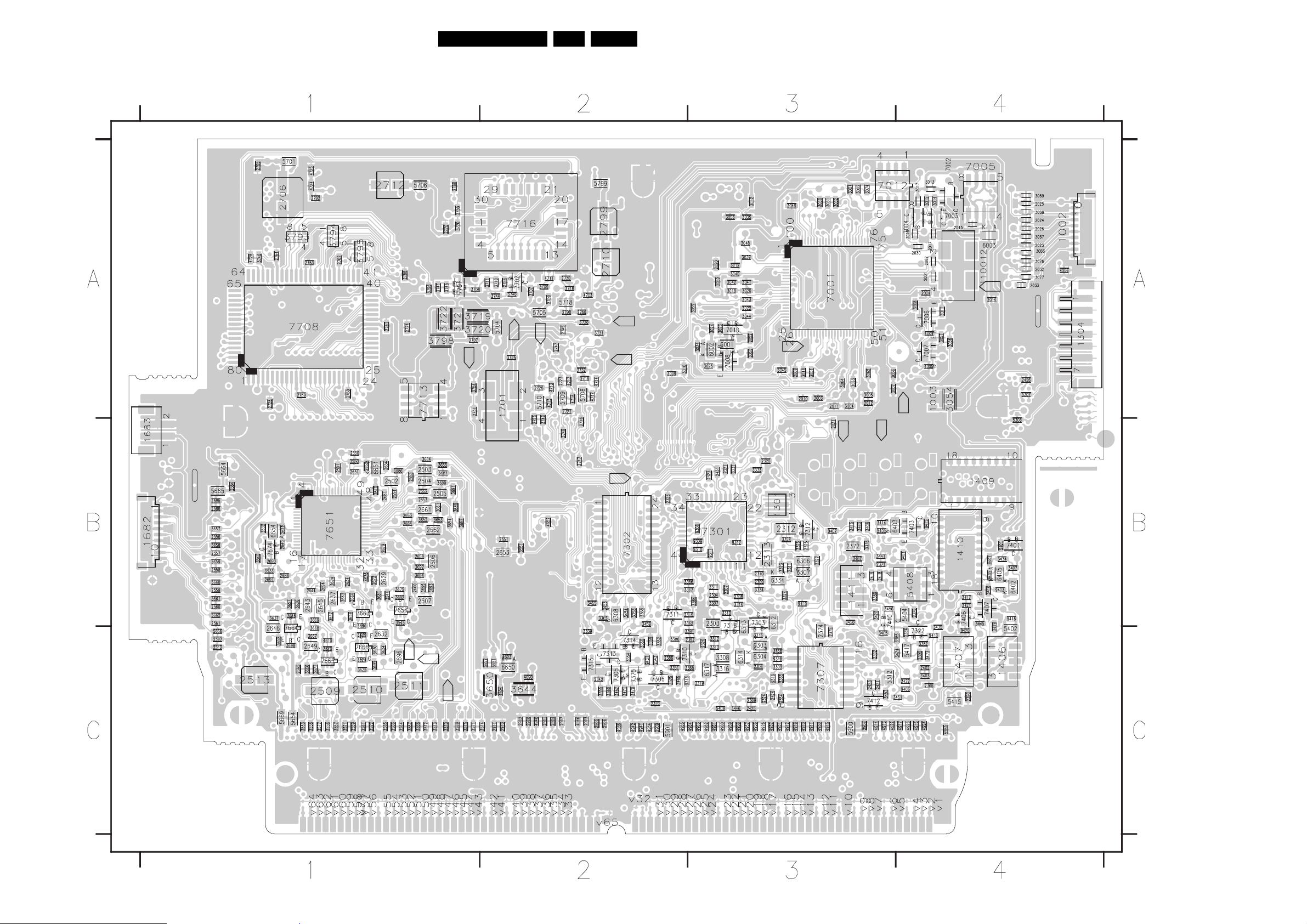
Circuit Diagrams and PWB Layouts
Layout SSB (Bottom Side)
29DPTV565 AA 7.
8204 000 6507.3
E_15000_134.eps
191004

Circuit Diagrams and PWB Layouts
30DPTV565 AA 7.
SSM: Tuner
123456789
C1 C1
SSM Tuner
A
TO SIDE
B
C
D
E
F
2116
AGC
+5V
SCL_IN
SDA_IN
For Compair
GND
SCL_IN
SDA_IN
TO SSM
TO SSM
IF-TER
1
2
1
2
INPUT
FRONT-DETECT
Y-CVBS-FRONT-IN
R-FRONT-IN
2u2
2114
6-D4
6-H6,6-A10,1-F12
6-H6,6-A11,1-F12
1028
S3B-EH
3
2
1
1302
B2B-PH-K
6-D4
1301
B2B-PH-K
C-FRONT-IN
L-FRONT-IN
50V
10u
F108
1335
B10B-EH-A
1
2
3
GND
4
5
GND
6
7
GND
8
9 F106
GND
10
I107
F109
F110
5007
5u6
3114
47R
3115
47R
I101
I148
F101
F102
F104
I105
I104
0V01
F100
F105
F107
3015
15K
F112
I108
3016
4V3
5V1
4V2
5V1
47R
6-F7
FRONT-DETECT
6-F3
6-F7
6-F3
6-F7
34V2
9
BTLBTL
5
Y-CVBS_FRONT-IN
C_FRONT-IN
L_FRONT-IN
R_FRONT-IN
3109
22K
BAS216
6010
6011
BAS216
4
SCLSCL
SDASDA
ADDADD
I110
4V8
2TU3
TU
100u
25V
2078
F111
47n
2085
3V9
1
AGCAGC
MT4
15
MT3
14
F103
I109
MT1
12
MT2
13
IF11IF
RF-IN
V-SUPPLYV-SUPPLY
NC1
NC2
NC3
6
8
10
4V9
7
I102
4V9
1106
ENV56
Ref Des 3135_037_11351_01
1008 NOT USED
1009 NOT USED
1015
1016
1017
1018
1301
2015 NOT USED
3011 319801101010
3016 NOT USED
3030 NOT USED
3118 NOT USED
3120 319801101220
3174
7209
9022
9023 NOT USED 319803690010
9025
1u0
2013
CHINA CORE
NOT USED
NOT USED
NOT USED 242202512479
NOT USED 242202512479 NOT USED
NOT USED 242202509405
NOT USED
NOT USED
1K2
319801101220
1K2
NOT USED
NOT USED
NOT USED 319803690010 NOT USED
NOT USED9024
NOT USED
3026
100R
1002
0-106451-1
1003
0-106451-1
1010
0-106451-1
3135_037_11361_01
AP
NOT USED
NOT USED 242202516049
242202512479
B4B-EH-A
242202512479
B4B-EH-A
B4B-EH-A
B4B-EH-A
B2B-PH-K
NOT USED1303
3198025510802014
1u0
50V
319802551080
1u0
50V
100R
319802154790
47R
319802151090
10R
319802154710
470R
NOT USED
319801104720
4K7
319801042030
BC847B
1
2
1
2
1
2
3135_037_11371_01
NAFTA CORE
(KOREA)
242202516049
09JL-BT-E
09JL-BT-E
NOT USED
NOT USED
NOT USED
242202509405
B2B-PH-K
242202510428NOT USED
B5B-PH-K
NOT USED
NOT USED
NOT USED
NOT USED
NOT USED
NOT USED
NOT USED
NOT USEDNOT USED3121
NOT USED
NOT USED
NOT USED
NOT USED319803690010
NOT USED319803690010
6-C8,6-H6
SDA-C
SCL-C
I168
6-C8,6-H6
To HOP
1030
03JQ-BT
2
3
GND
SDA-C
TO 3D COMB
GND
123
F127
9023
I169
9022
1
SCL-C
GND
CVBS
45678
F128
I182
I183
8-B7
8-D7
HP_OUT_L
HP_OUT_R
GND
Y-OUT
GND
GND
C-OUT
9
13
12
09JL-BT-E
1008
11
10
I181
1303
B5B-PH-K
1344
3
B3B-EH-A
1
2
TO SIDE INPUT
5
4
3
2
1
CVBS
GND
C-OUT
GND
Y-OUT
I171
I170
10
11
1009
09JL-BT-E
1
2
3
4
5
6
7
8
9
12
13
GND
SDA_1
GND
SCL-1
GND
+9V
GND
+5V
+5V
A
B
C
D
E
TO 3D COMB
F
1002 E5
1003 E5
1008 B8
1009 F9
1010 F5
1028 D1
1030 F7
1106 F4
1301 F1
1302 E1
1303 B8
1335 A2
1344 D7
2000 G3
2013 D4
2078 D4
2083 G3
2084 G3
2085 D4
2114 C1
2116 C1
3000 G2
3011 G2
3015 D3
3016 D3
3026 D5
3109 C3
3114 D2
3115 E2
5007 D2
6010 D3
6011 D3
6034 G2
9022 E7
9023 E7
F100 B3
F101 B2
F102 B2
F103 B3
F104 B2
F105 B3
F106 B2
F107 B3
F108 D2
F109 E2
F110 E2
F111 D4
F112 E3
F127 B7
F128 B7
I101 E2
I102 F4
I104 E2
I105 D2
I107 D2
I108 D3
I109 D3
I110 D4
I148 A2
I168 E7
I169 E7
I170 E8
I171 E8
I181 B7
I182 B7
I183 C7
G
3141 083 3004.2
TUNER_B+
+130V
+33V
6-J3
6-E11
6-E11
3000
15K
3011
100R
6034
BZX284-C33
2000
10u
12
+5V
+9V
2083
220u
2084
1n0
F108 F110
I101
NOTES
1. CAPACITANCE VALUES ARE IN FARADS:
m=MILI u=MICRO n=NANO p=PICO f=FEMTO
1
2. RESISTANCE VALUES ARE IN OHMS:
R=OHM K=KILO M=MEGA G=GIGA T=TERA
2V / div AC
5µs / div
2V / div AC
20µs / div
500mV / div AC
5µs / div
3. SAFETY TRIANGLE REPRESENTS PCEC REPLACEMENT PART ONLY.
4. FOR VALUE SEE TABLE.
*
F_15020_001.eps
3456789
010305
G
