Page 1
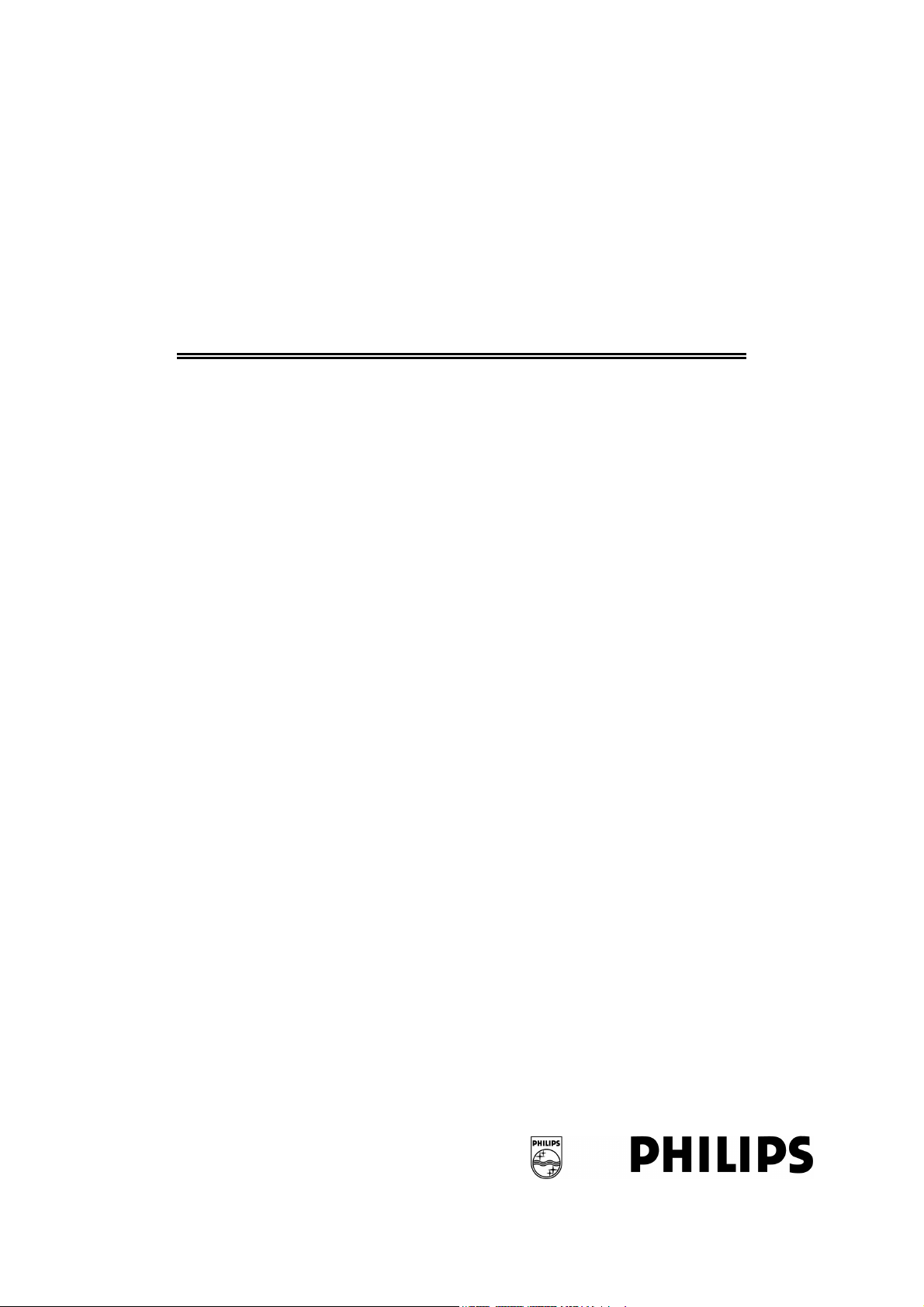
DPM Download/Configuration
User Manual
Page 2
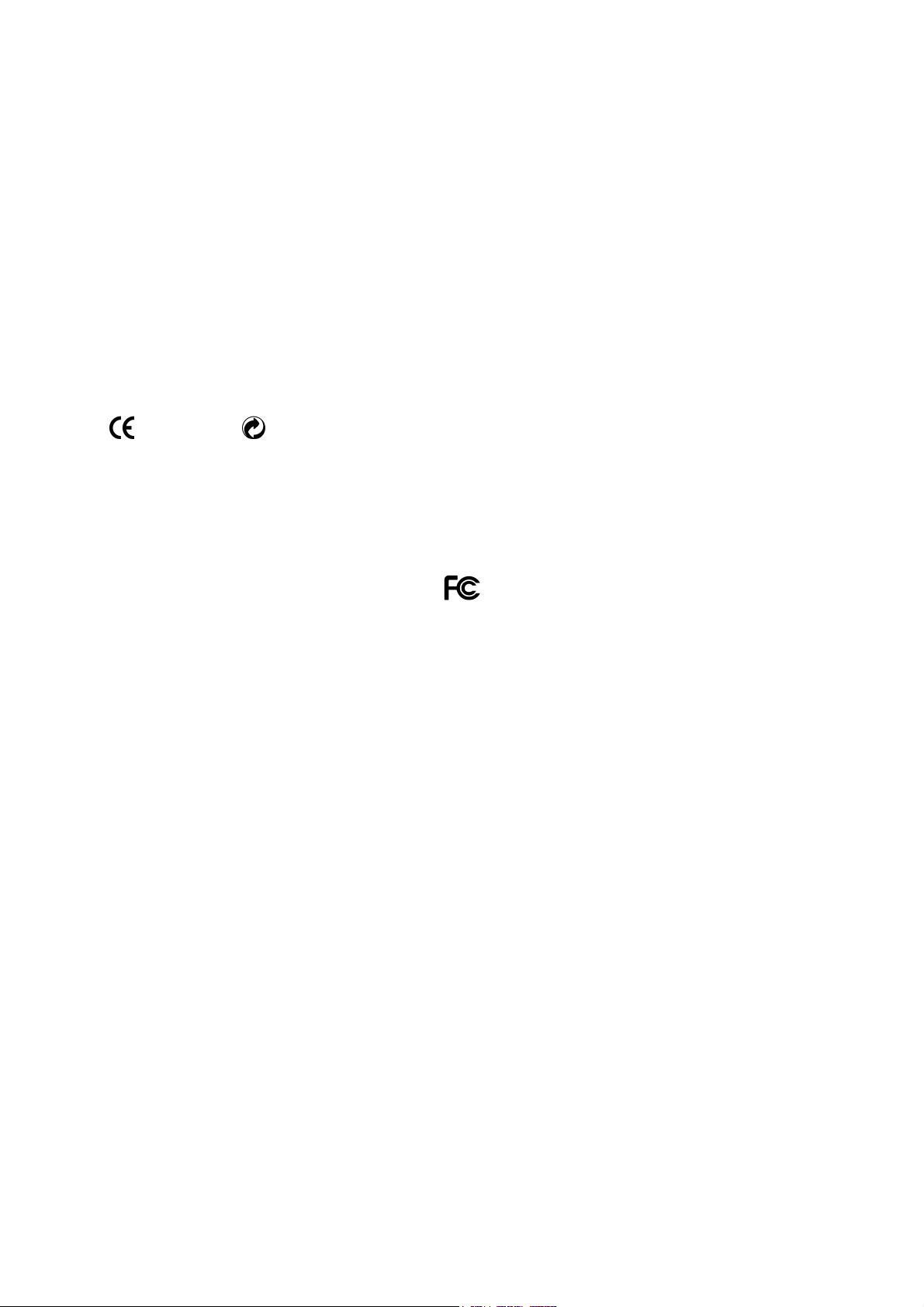
DPM Download/Configuration - User Manual
VERSION
DPM Download/Configuration - 08/2004 (English)
COPYRIGHT
© 2003 - 2004 Philips Austria GmbH, PSP - Dictation Systems. All rights reserved. Reproduction in whole or in
part is prohibited without the written consent of the copyright owner. Information in this manual is subject to
change without notice.
TRADEMARKS
Pocket Memo
Windows NT 4.0 and Windows XP are registered trademarks of Microsoft Corporation. All other names are
trademarks, registered trademarks or service marks of their respective owners.
DISCLAIMER AND NOTICES
Philips has carried out extensive testing with most popular configurations. However, since PC add-ons and device
drivers change very rapidly, we are unable to guarantee conflict-free operation.
The CE mark confirms that the device corresponds to the relevant guidelines of the European Union. The
cardboard used for packaging can be recycled. This electronic facility contains recyclable material.
Technical changes and errors excepted.
®
is a registered trademark of Philips. Windows 98 SE, Windows Me, Windows 2000,
Declaration of Conformity
Tested to comply with FCC standards. For home or office use.
Model number: DPM Download/Configuration
Trade name: Philips Digital Pocket Memo
Responsible party: Philips Speech Processing
Address: 64 Perimeter Center East, Fifth Floor, Atlanta,
GA 30346, USA
Telephone number: +1 770 821 2400
This device complies with Part 15 of the FCC Rules. Operation is subject to the following two conditions:
1. This device may not cause harmful interference.
2. This device must accept any interference received, including interference that may cause undesired operation.
ii
Page 3

DPM Download/Configuration - User Manual
Table of Contents
Introduction............................................................................................................................................ 1
Features............................................................................................................................................................. 1
System requirements......................................................................................................................................... 1
Hardware requirements................................................................................................................................ 1
Software requirements ................................................................................................................................. 1
Installing the program ........................................................................................................................................ 1
Installation wizard......................................................................................................................................... 2
Installing the DPM.............................................................................................................................................. 2
Uninstallation ..................................................................................................................................................... 2
About the program ................................................................................................................................ 3
Starting the program .......................................................................................................................................... 3
Program icon in status notification area ............................................................................................................. 3
Menu bar............................................................................................................................................................ 3
File menu ..................................................................................................................................................... 3
Edit menu ..................................................................................................................................................... 4
Settings menu .............................................................................................................................................. 4
View menu ................................................................................................................................................... 4
Help menu.................................................................................................................................................... 5
Toolbar............................................................................................................................................................... 5
Player bar .......................................................................................................................................................... 5
Audio control ................................................................................................................................................ 6
PC file list and DPM file list ................................................................................................................................ 6
PC file list ..................................................................................................................................................... 6
DPM file list .................................................................................................................................................. 6
File list columns............................................................................................................................................ 7
File list operations ........................................................................................................................................ 8
Copying/moving files between lists............................................................................................................... 8
Editing list entries ......................................................................................................................................... 8
Sorting lists................................................................................................................................................... 8
Showing/hiding columns............................................................................................................................... 8
File information............................................................................................................................................. 8
Filter options .................................................................................................................................................... 10
Custom Filter Options dialog box ............................................................................................................... 10
Defining a custom filter............................................................................................................................... 11
Working with DPM Download/Configuration.................................................................................... 12
Example configurations.................................................................................................................................... 12
Getting started ................................................................................................................................................. 12
Configuring the DPM........................................................................................................................................ 12
Configuring automatic download...................................................................................................................... 13
Emailing dictations ........................................................................................................................................... 14
Subfolders created from Keywords.................................................................................................................. 15
DPM Configuration.............................................................................................................................. 16
General ............................................................................................................................................................ 16
Advanced......................................................................................................................................................... 18
Keyword Definition........................................................................................................................................... 19
Defining Keywords ..................................................................................................................................... 20
Protection......................................................................................................................................................... 20
Download Settings ........................................................................................................................................... 21
Download mode ......................................................................................................................................... 21
Download file type ...................................................................................................................................... 21
Keyword Options (General) ............................................................................................................................. 22
Keyword Options (DPM 9450) ......................................................................................................................... 23
Allowed characters........................................................................................................................................... 24
DPM Configuration Wizard .............................................................................................................................. 25
Download Options............................................................................................................................... 26
General ............................................................................................................................................................ 26
Automatic download ................................................................................................................................... 26
Download file name.................................................................................................................................... 26
PC Settings...................................................................................................................................................... 27
DPM Settings................................................................................................................................................... 28
Download mode ......................................................................................................................................... 28
Download file type ...................................................................................................................................... 28
Backup............................................................................................................................................................. 29
iii
Page 4

DPM Download/Configuration - User Manual
Program Options and Email Options ................................................................................................ 30
Program Options.............................................................................................................................................. 30
Email Options .................................................................................................................................................. 31
Appendix .............................................................................................................................................. 33
Philips 9750 ..................................................................................................................................................... 33
File download with Philips 9750....................................................................................................................... 33
Command line parameters............................................................................................................................... 33
Index ..................................................................................................................................................... 35
iv
Page 5

DPM Download/Configuration - User Manual
Introduction
Welcome to the DPM Download/Configuration User Manual. The DPM Download/Configuration program assists
you in configuring the DPM (Digital Pocket Memo) for your everyday work. This program enables you to make
specific settings for the device and to have full control over the file transfer between the DPM and the PC.
Features
The DPM Download/Configuration program provides these features:
• Full control over the file transfer between the DPM and the PC including fully configurable automatic file
transfer.
• Configuration of the DPM to suit any user's individual preferences.
• Wizard-assisted device configuration for novice users.
• Enhanced file management capabilities.
• Complete overview of all dictation sound files on the DPM via the program's DPM file list.
• Playback of DPM dictation sound files directly from the device via the integrated Player bar.
• Integrated email functionality for sending the dictation sound files via email.
• Compatible with Philips LFH 9750 (digital Dictation/Transcription System).
System requirements
The DPM Download/Configuration program requires the following hardware and software specifications in order
to function properly:
Hardware requirements
• The minimum requirement for your processor is: Pentium II with 233 MHz and 64 MB RAM. We recommend to
have 128 MB RAM.
• Your hard disk needs 100 MB free disk space before installation.
• You need to have a USB port.
Software requirements
• Microsoft Windows 98 SE
• Microsoft Windows Me
• Microsoft Windows NT 4.0
• Microsoft Windows 2000
• Microsoft Windows XP
Note: For all operating systems listed above, we recommend you to apply the latest Service Pack available
before installing the DPM Download/Configuration program. For Windows 2000, Service Pack 3 must be installed
prior to installation.
• Microsoft Internet Explorer 4.0 or later
• For sending DPM dictation files via email you need to have an email program installed. This email program
has to be compatible with the Messaging Application Programming Interface (MAPI). Make sure the Mapi32.dll
file is in the System folder of your Windows operating system.
Installing the program
To install the DPM Download/Configuration program, insert the installation CD into the CD-ROM drive of your
computer. Setup should start automatically.
If this is not the case, start setup manually by double-clicking the setup.EXE file on the installation CD.
The installation wizard will guide you through the program installation. The pages which appear explain how to
proceed.
Note: A user must have administrator rights to install the program under Windows NT 4.0, Windows 2000 and
Windows XP. Contact your system administrator if you need help.
Important: We recommend installing the DPM Download/Configuration program before installing the DPM.
1
Page 6

DPM Download/Configuration - User Manual
After the installation is complete, you may be prompted to restart your computer. Sometimes restarting is
necessary to activate the required drivers and system files.
The first step of the installation is to choose a language. This defines the system-wide user interface language.
The language cannot be changed after installation.
Installation wizard
The Installation wizard takes you through the following steps:
License agreement
This page displays information on the DPM Download/Configuration license. Please read the information
carefully. Setup cannot be continued if you do not accept this license agreement.
Customer information
On this page you enter your User name, Organization and License key. You will find your license key on the
back of the envelope containing the installation CD. By installing DPM Download/Configuration and entering
the license key, you agree to comply with the copyright laws.
Custom setup
On this page you select which program features are to be installed and the destination folder of the
installation.
Ready to install the program
On this page you have a chance to review the settings you have made or cancel the installation procedure.
When you click Install the wizard displays the installation progress.
Installation complete
On this page you are notified that setup is complete; click the Finish button to exit the setup.
You might be asked to restart the PC before starting DPM Download/Configuration.
For information about the Custom Setup option and the Maintenance mode, refer to the
DPM Download/Configuration Online Help.
Installing the DPM
When the DPM is connected to the PC for the first time, the Windows operating system detects a new device and
starts the New Hardware Found wizard. This wizard installs the DPM and loads the required drivers
automatically. When the DPM installation is complete, you may be asked to restart your PC.
If the DPM is correctly installed, the DPM will have a drive letter assigned to it. Open your Windows Explorer; the
drive for the DPM appears as follows:
Removable Disk (P:) where P stands for the drive letter assigned by the operating system during the device
installation.
For more information about installing new hardware and devices, refer to the Online Help of your Windows
operating system.
Note: When installing the DPM under Windows 98 SE or Windows Me, make sure you install the DPM
Download/Configuration before you install the device. Windows 98 SE additionally requires the installation CD for
the operating system.
If you did not install the DPM Download/Configuration before installing the device and encounter problems, refer
to the Readme.txt file for more information about changing the DPM's driver configuration.
Uninstallation
To uninstall the DPM Download/Configuration program from your system, go to the Start menu, Settings,
Control Panel, Add/Remove Programs. Select the program from the list of installed programs and click
Remove depending on your operating system. You will have to confirm the uninstallation. When uninstallation is
complete, you may be asked to restart the PC.
Uninstallation removes all programs and files relating to DPM Download/Configuration.
If you installed DPM Player in a separate procedure you must also uninstall it in a separate procedure. For more
information refer to the DPM Player Online Help.
2
Page 7
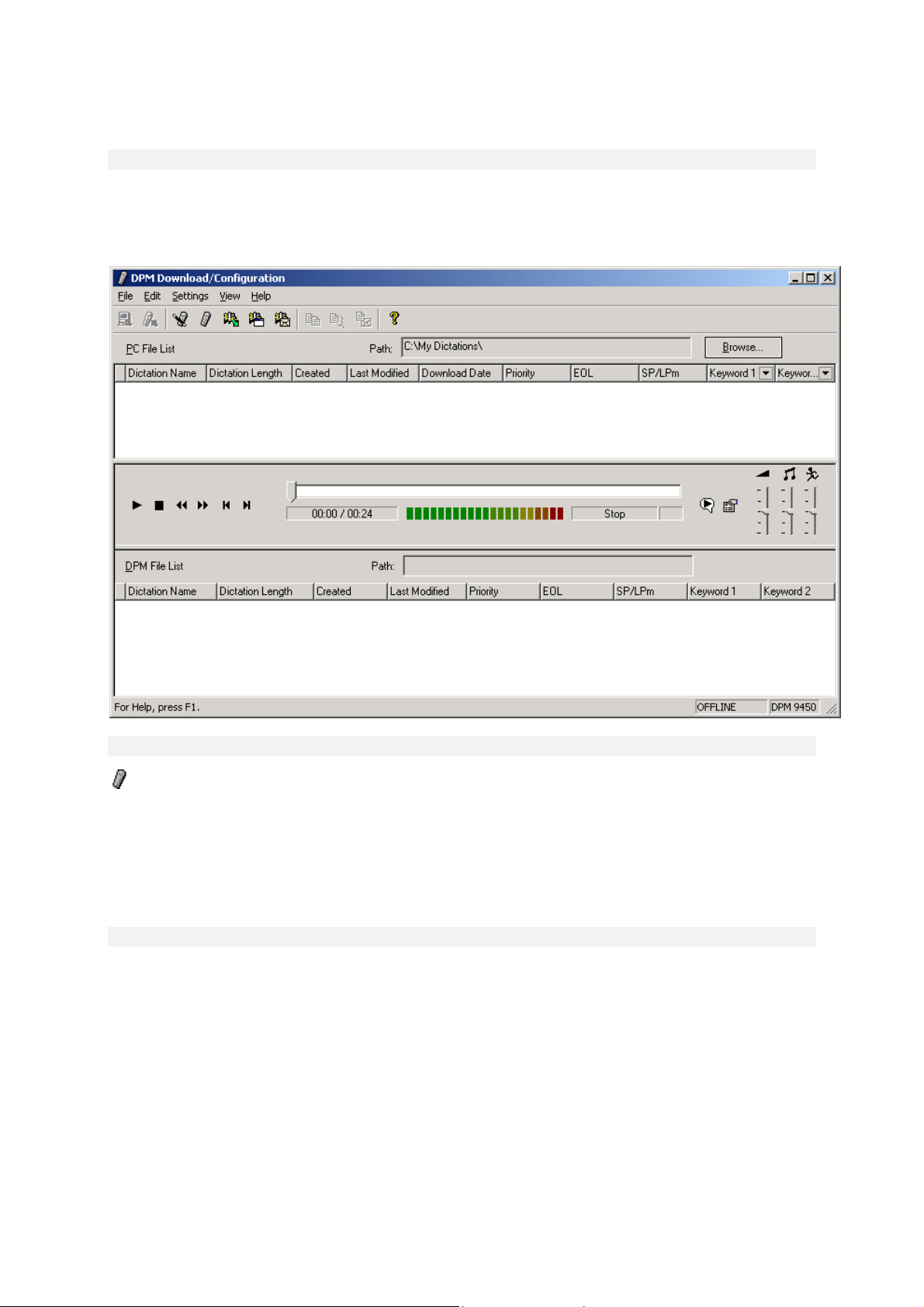
DPM Download/Configuration - User Manual
About the program
Starting the program
The DPM Download/Configuration program is started automatically after installation. When the program is started
for the first time after installation, the default program configuration is displayed.
To start the program manually, you can also go to the Start menu of your Windows operating system and select
Programs, DPM Download Configuration.
Program icon in status notification area
Once the DPM Download/Configuration program has been started, it will remain active in the background. This
means that the program is always available via the program icon in the status notification area of the Windows
task bar even if the program is closed or exited. The DPM Download/Configuration program is also started
automatically in hidden form when the PC is started.
• To display the program window, right-click the program icon and select Open DPM Download/Configuration.
• To not have the program active in the background, right-click the program icon and select Close DPM
Download/Configuration; the program icon will disappear from the task bar.
Menu bar
The DPM Download/Configuration menu bar has the following menus:
File menu
Import Configuration File
Enables you to browse for the location where configuration files are stored. The selected file is imported. The
device-specific and program-specific settings stored in that file overrule the current settings in the
DPM Download/Configuration program.
Note: When the user imports a configuration file, a confirmation dialog box is displayed. You must confirm the
import action in order for the settings in the configuration file to be applied to both the DPM
Download/Configuration program and your device.
3
Page 8
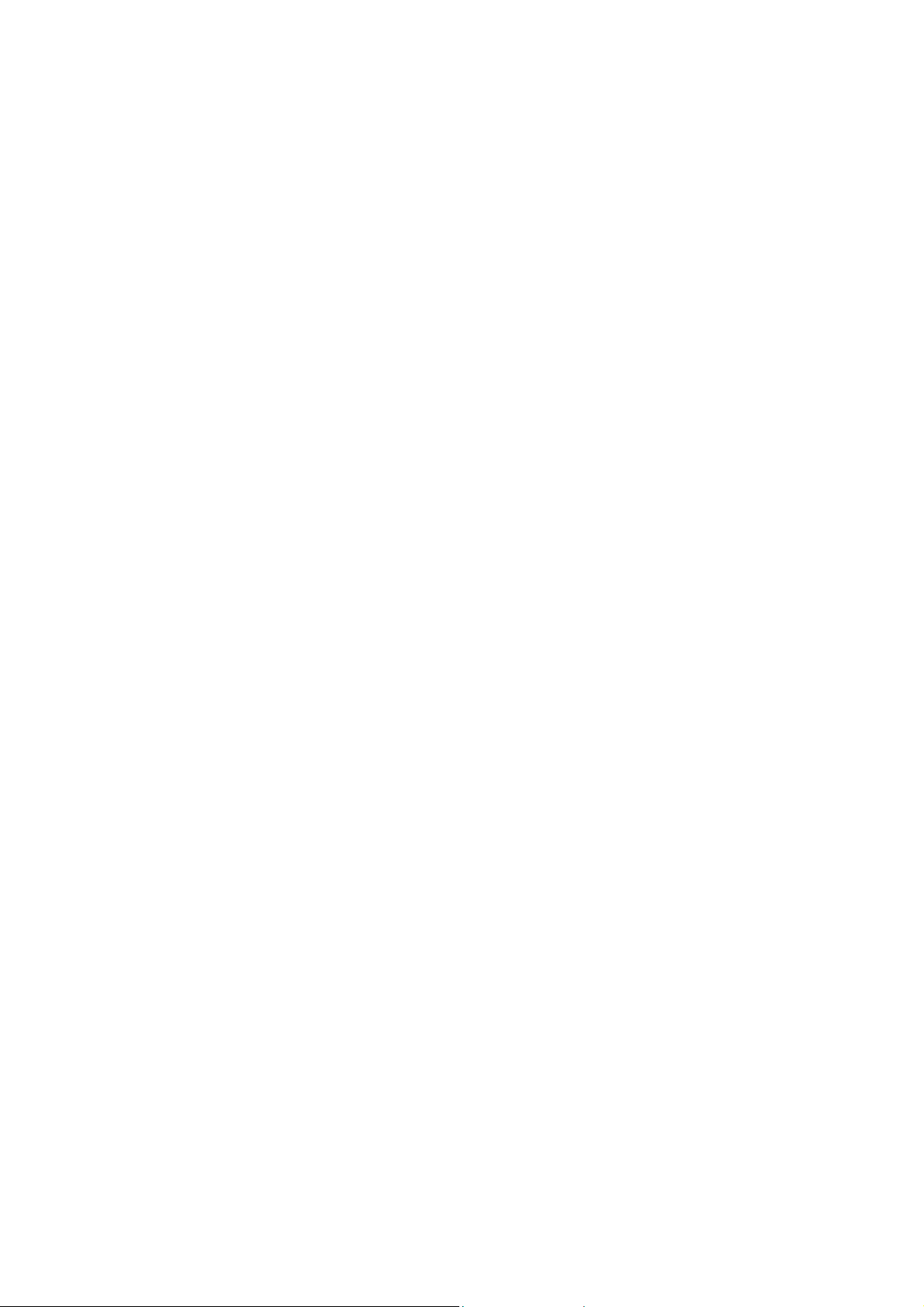
DPM Download/Configuration - User Manual
Export Configuration File
Enables you to browse for the location where configuration files are stored. The current device-specific and
program-specific settings are stored in that file. If required, the file can be imported and the configuration
settings can be applied to other DPM devices.
Exit
Exits the DPM Download/Configuration program.
When users exit the program, the current settings are stored in the registry. The DPM Download/Configuration
program is still available as an icon in the status notification area of the Windows taskbar. The settings from
the registry are retrieved automatically at the next program start.
Edit menu
Copy
Copies the selected dictation file from the DPM file list to the PC file list and vice versa.
Move
Copies the selected dictation file from the DPM file list to the PC file list and vice versa, and removes it from its
original location.
Delete
Deletes the selected file. You will need to confirm the delete operation.
Convert
Displays the DPM Format Selection dialog box for converting the selected dictation file to a different audio
file format.
Send
Opens the email program for sending the selected dictation file via email. If the email settings have been
configured in the Email Options dialog box, the preconfigured settings are filled in automatically.
Properties
Displays the properties of the selected file: file size, sound file format and other file attributes.
Settings menu
DPM Configuration Wizard
Opens the DPM Configuration Wizard.
DPM Configuration
Displays the DPM Configuration dialog box.
Download Options
Displays the Download Options dialog box.
Note: You can also press CTRL+D to display the Download Options dialog box.
Program Options
Displays the Program Options dialog box.
Note: You can also press CTRL+P to display the Program Options dialog box.
Email Options
Displays the Email Options dialog box.
Note: You can also press CTRL+E to display the Email Options dialog box.
Transfer Settings to DPM
Transfers the current device-specific settings in the program to the DPM. The settings stored on the device
are overwritten.
Transfer Settings from DPM
Retrieves the current device-specific settings from the DPM and loads them into the
DPM Download/Configuration program. The settings in the program are overwritten.
View menu
Toolbar
Status Bar
Player Bar
DPM File List
PC File List
The check mark indicates that the respective bar/list is displayed. If there is no check mark, the bar/list is
hidden.
4
Page 9
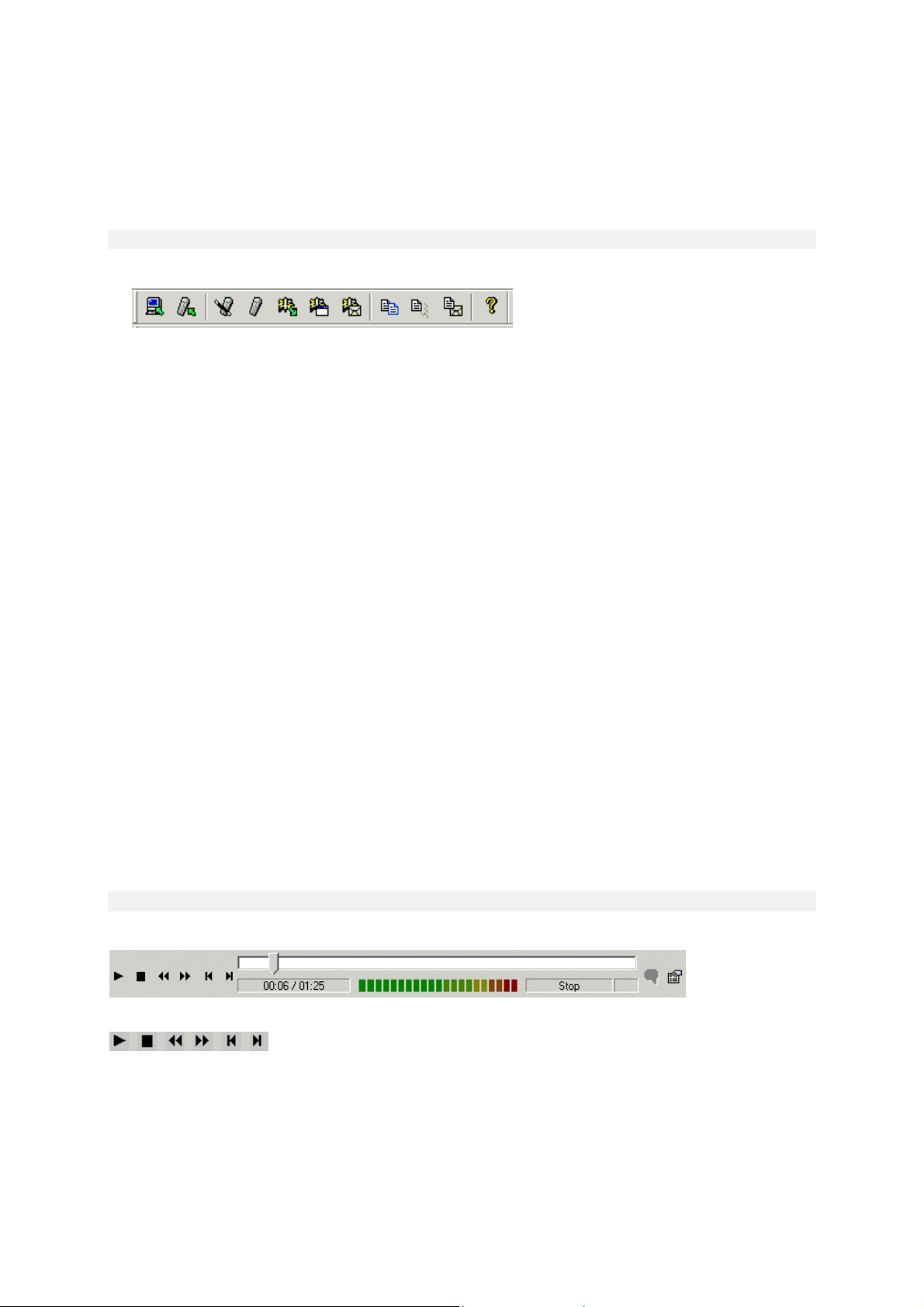
DPM Download/Configuration - User Manual
Help menu
Contents and Index
Opens the DPM Download/Configuration Online Help.
About DPM Download/Configuration
Provides version and copyright information about the program.
Toolbar
This is the DPM Download/Configuration toolbar:
The toolbar buttons and their functions from left to right:
Transfer Settings from DPM
Retrieves the current settings from the DPM and loads them into the DPM Download/Configuration program.
The settings in the program are overwritten.
Transfer Settings to DPM
Transfers the current settings in the DPM Download/Configuration program to the DPM. The settings stored
on the device are overwritten.
DPM Configuration Wizard
Opens the DPM Configuration Wizard.
DPM Configuration
Displays the DPM Configuration dialog box.
Download Options
Displays the Download Options dialog box.
Program Options
Displays the Program Options dialog box.
Email Options
Displays the Email Options dialog box.
Copy
Copies the selected dictation file from the DPM file list to the PC file list and vice versa.
Move
Copies the selected dictation file from the DPM file list to the PC file list and vice versa, and removes it from its
original location.
Send
Opens the email program for sending the selected dictation file via email. If the email settings have been
configured in the Email Options dialog box, the preconfigured settings are filled in automatically.
Help
Opens the DPM Download/Configuration Online Help.
Player bar
This is the DPM Download/Configuration Player bar:
The Player bar buttons and their functions from left to right:
Playback
Plays back the selected dictation file.
Stop
Stops playback, fast forward or fast rewind.
Fast Rewind
Rewinds the selected dictation file.
5
Page 10
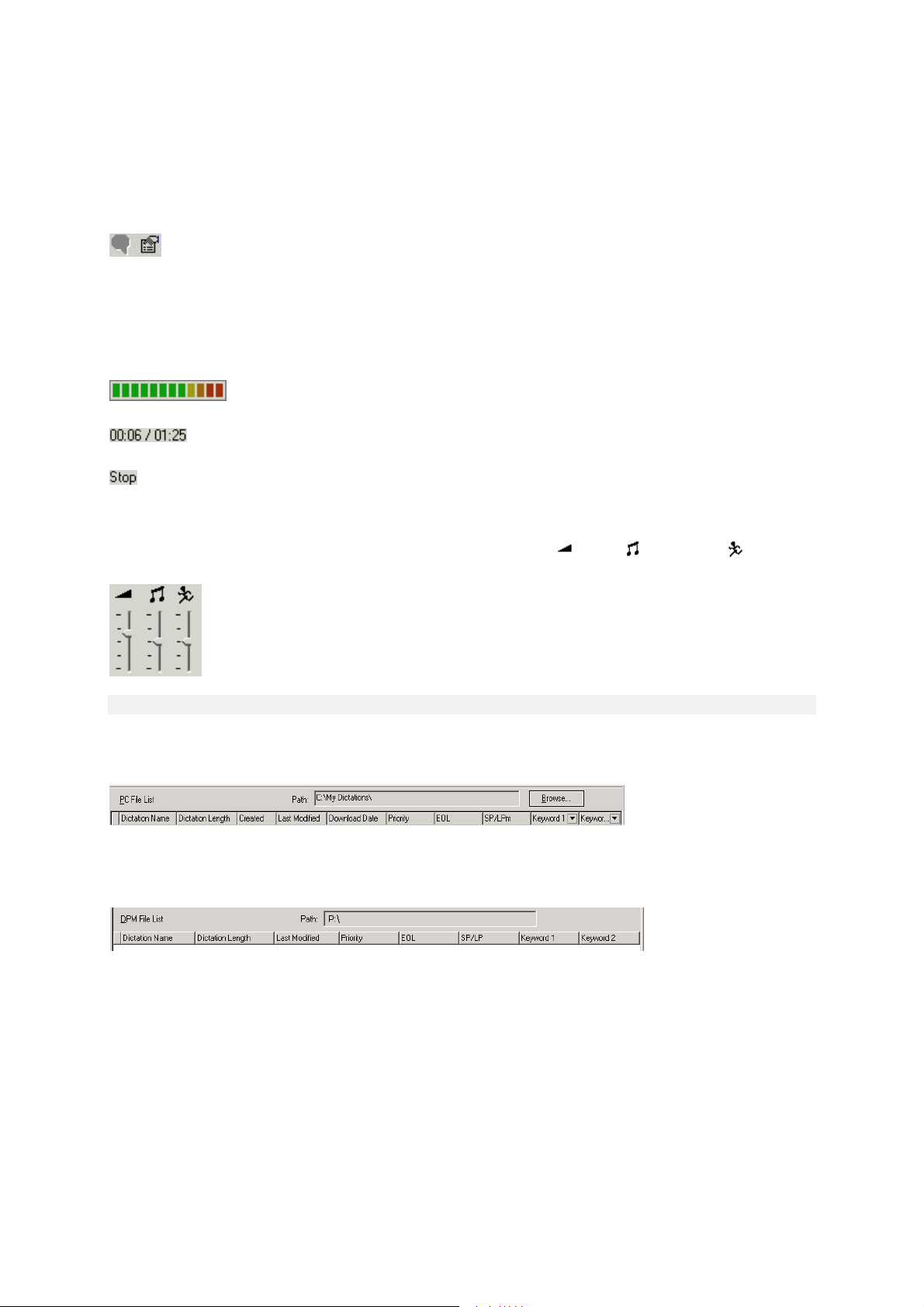
DPM Download/Configuration - User Manual
Fast Forward
Forwards the selected dictation file.
Home
Goes to the beginning of the dictation file.
End
Goes to the end of the dictation file.
Play Instruction File
Plays back the instruction file for the selected dictation file. Pressing the button again stops the playback and
returns the focus to the dictation file.
File information
Displays the File Information dialog box which provides additional information about the selected dictation
file; for example, the author name. This button is only available for dictations created with the DPM.
The audio volume meter shows the audio output level.
Displays the current position in the sound file and the total length of the file in MM:SS (minutes:seconds).
Displays the current status.
Audio control
The Player bar also provides an audio control for adjusting the Volume ( ), Tone ( ) and Speed ( ) properties
during playback via the corresponding sliders.
PC file list and DPM file list
The DPM Download/Configuration program displays two file lists: the DPM file list and the PC file list.
PC file list
This is the list which is displayed in the upper half of the program window. Here you find all files which are stored
on the PC at the location for the DPM files. This location is specified via the Path setting.
DPM file list
This is the list which is displayed in the lower half of the program window. Here you find all files which are stored
on the connected DPM.
The lists provide an additional menu which can be opened by clicking the right mouse buttons. The following
menu commands are available:
Play
Starts the playback of the selected dictation file.
Play Instruction File
Plays back the instruction file for the selected dictation file.
Copy
Copies the selected dictation file from one list to the other.
Move
Copies the selected dictation file from one list to the other and removes it from its original location.
6
Page 11
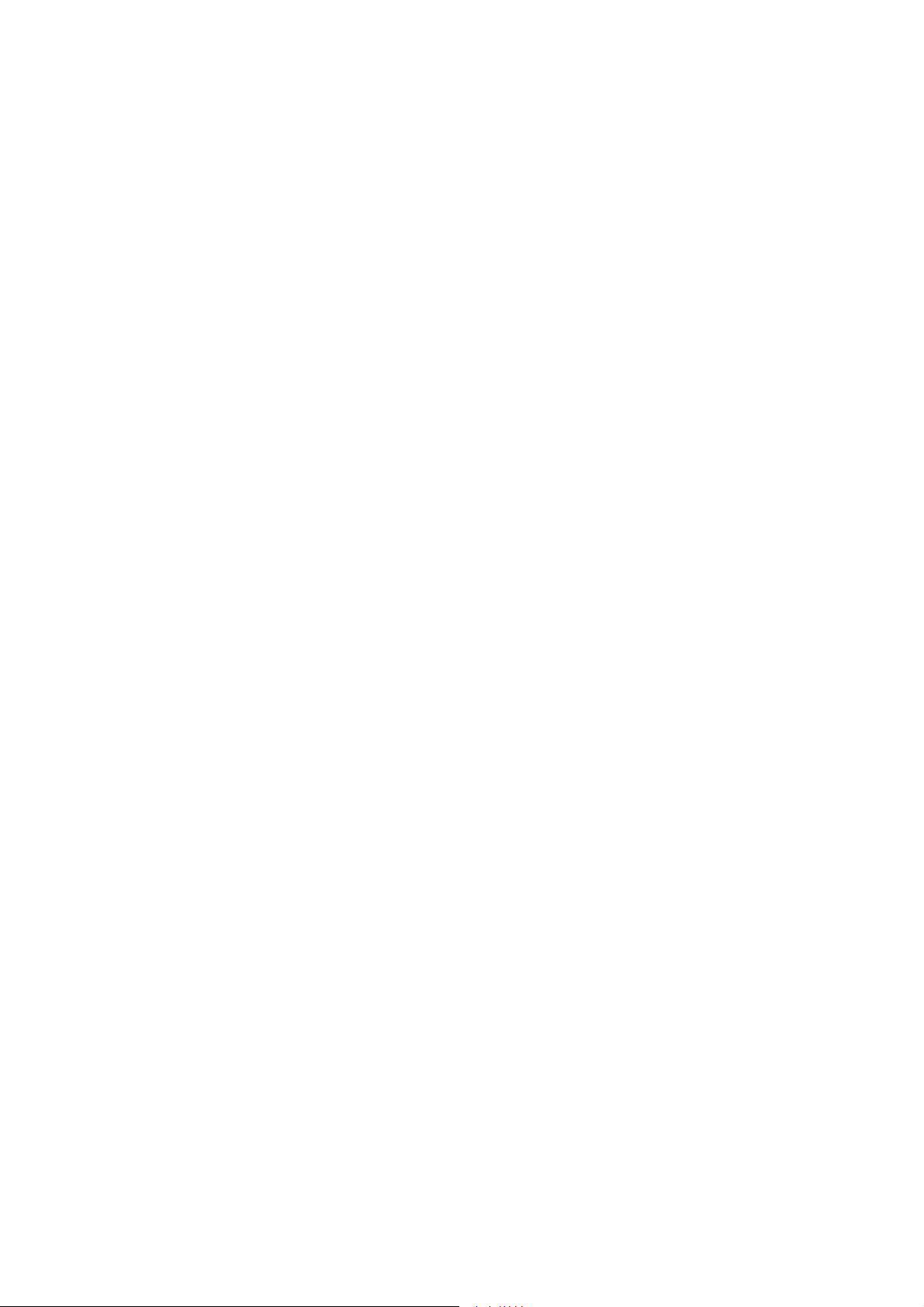
DPM Download/Configuration - User Manual
Delete
Deletes the selected file. You will need to confirm the delete operation.
Convert
Displays the DPM Format Selection dialog box for converting the selected dictation file to a different audio
file format.
Send
Opens the email program for sending the selected dictation file via email. If the email settings have been
configured in the Email Options dialog box, the preconfigured settings are filled in automatically.
File list columns
The DPM file list and the PC file list have the following columns. Note that not all columns may be displayed at the
first program start. The reason for this is that not all DPM devices support the same functionalities.
Instruction File
Indicates (Yes/No) whether the author has recorded special instructions for the corresponding dictation file.
Instruction Length
Displays the length of the instruction file in HH:MM:SS.
Note: The functionality for recording special instructions is only available with DPM 9400/00, DPM 9400/52,
DPM 9450/00, DPM 9450/52 and Philips 9750.
Dictation Name
Displays the name of the dictation file, for example: Wats001.dss
Dictation Length
Displays the length of the dictation file in HH:MM:SS.
Last Modified
Displays the date and time of the last modification of the dictation file.
Keyword 1 - 5
Displays the contents string specified for the corresponding Keyword.
Note: The Keyword 3 - 5 columns are only available with DPM 9400/00, DPM 9400/52, DPM 9450/00,
DPM 9450/52 and Philips 9750. DPM 9220 has only Keyword 1.
Priority
Indicates the priority setting of the dictation file. If the dictation file is a DPM file, the priority values are either 0
(no priority) or 8 (priority).
Note: The Priority column is not available for DPM 9220.
SP/LPm
Indicates whether the dictation file was recorded in Standard Play or Long Play mobile format.
Download Date
Displays the date and time when the dictation file was transferred from the DPM to the PC.
Note: The Download Date column is only available in the PC file list. The displayed date and time format for
the Last Modified and Download Date columns depends on your regional settings of your Windows
operating system (Start menu, Settings, Control Panel, Regional Options).
EOL
Indicates (Yes/No) whether the dictation file was finished with EOL (End-of-Letter).
Barcode
Displays any barcode information contained in the dictation file.
Label 1, Label 2
Displays the user-defined label strings which were entered on the DPM.
Created
Displays the date and time when the dictation file was created.
7
Page 12
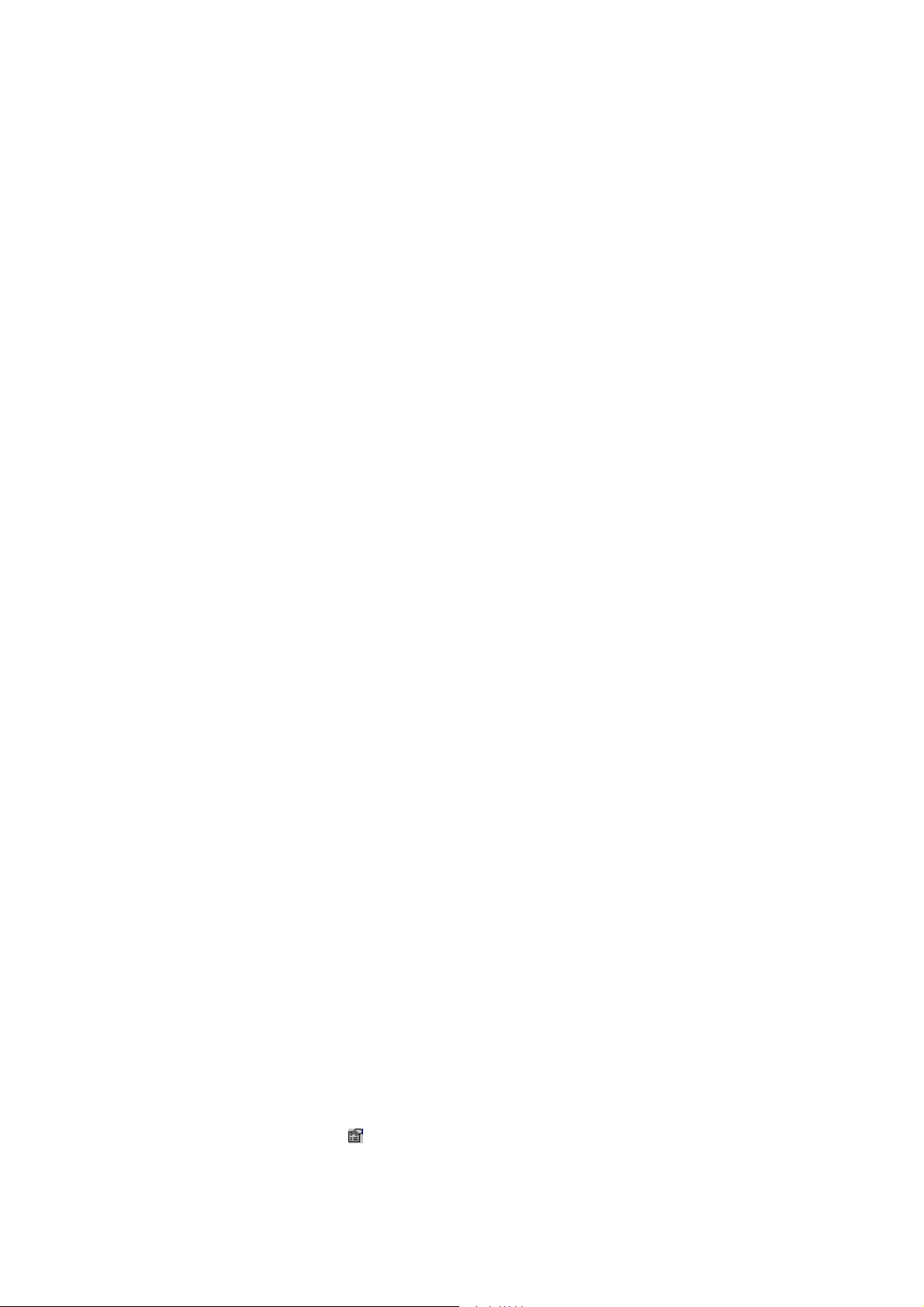
DPM Download/Configuration - User Manual
File list operations
The DPM file list and the PC file list provide enhanced functions for the handling of the files which they display.
Copying/moving files between lists
To copy a dictation file from one list to the other, do the following:
1. Select the dictation file in the list.
2. Click the Copy toolbar button. You can also go to the Edit menu and select Copy. Or you right-click the
dictation file to display a menu and select Copy from it.
The file is copied to the other list.
To move a dictation file from one list to the other, follow the steps from above but select the Move command. This
copies the file to the other list and removes it from the original location.
Editing list entries
You can edit the entries in the following columns directly in either of the lists: Dictation Name, Priority, EOL,
Keyword 1-5
To enter editing mode, do the following:
1. Click the column entry you want to change; this highlights the whole row and selects the entry.
2. To start editing, click the entry again or press the F2 key.
3. Make your changes.
Note: When changing the Dictation Name property you must not change the file extension. If the dictation file
also has an instruction file, the instruction file is renamed automatically.
Sorting lists
Clicking a specific column heading sorts the PC or DPM file list in ascending or descending order. For example,
clicking the Dictation Name column sorts the list alphabetically based on the file names of the dictations in the
list.
The PC and DPM file lists also support drag-and-drop operations of columns.
• Dragging a specific column heading to the indicated space above the list automatically sorts the PC or DPM
file list based on that column. The column can be re-inserted into the list by dragging it back.
• The columns can also be arranged by drag-and-drop operation to suit a user's personal preferences.
Example
Author Watson prefers the DPM file list to begin with the Keyword 1 column. Author Watson customizes the DPM
file list by dragging the column to the beginning of the list; the DPM Download/Configuration program remembers
this setting. Whenever Author Watson opens the program, the DPM file list is displayed with the Keyword 1
column as the first column.
Showing/hiding columns
You can customize which columns you want to have displayed for the PC and/or DPM file lists.
To customize the column display for a file list, do the following:
1. Right-click any column heading or the space above the list.
The Choose Columns dialog box is displayed.
2. To hide a column, drag the column from the list into the dialog box. To show a column, drag the column from
the dialog box and re-insert it into the list.
File information
For the dictation files displayed in the file lists, detailed information about these files is available. To view this
information, do the following:
1. Select a file in the file list.
2. Click this button on the Player bar:
8
Page 13
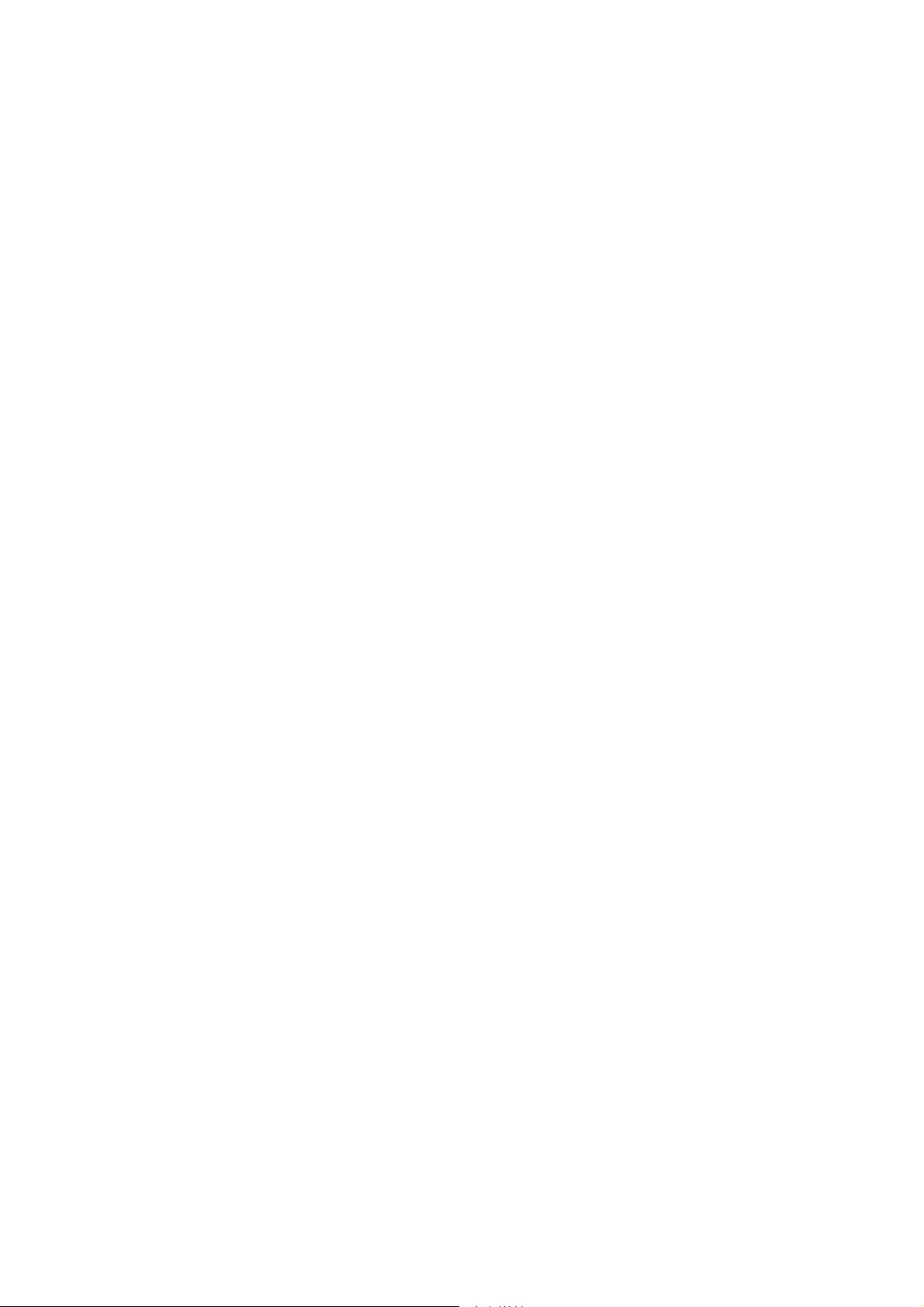
DPM Download/Configuration - User Manual
This displays the File Information dialog box with the following information about the selected file:
File name
The name of the selected file together with the path to the download destination.
Type of file
For example: DPM dictation
Last modified
The date and time of the last changes to the file.
• For DSS files, this equals the Recording ended value.
• For WAV files, this information is retrieved from the file information available in the Windows operating
system.
Recording started / Recording ended
The date and time when recording the dictation was started/finished.
Author
The name of the person who created the dictation. For DPM files, this value equals the selection of the
Keyword 1 definition.
Priority
The priority setting of the dictation file. If the dictation file is a DPM file, the priority values are either 0 (no
priority) or 8 (priority).
Dict. number
The assigned number of the dictation.
Dictation length
The length of the dictation file in HH:MM:SS (hours:minutes:seconds).
EOL
The End-of-Letter indication (Yes/No).
Product ID
The DPM's product identification number. For example: 9350
Firmware
The firmware version of the DPM with which the dictation was recorded. Firmware is the part which has been
programmed into the DPM and can be upgraded.
Recording format
This can be either Standard Play or Long Play mobile.
Download date
The date and time when the dictation file was transferred from the DPM to the PC.
Instruction file
Indication if the dictation has instructions recorded by the author (Yes/No).
Instruction length
The length of the instruction file in HH:MM:SS (hours:minutes:seconds).
MAC
Acronym for media access control. The value which is displayed here is the DPM's MAC address. This is the
device's unique hardware number which the PC uses for communicating and identifying the DPM.
Usage and Content of Keyword
The strings which have been defined for the usage and the contents of the corresponding Keyword.
Barcode
Displays any barcode information contained in the dictation file.
Label 1, Label 2
Displays the user-defined label strings which were entered on the DPM.
9
Page 14
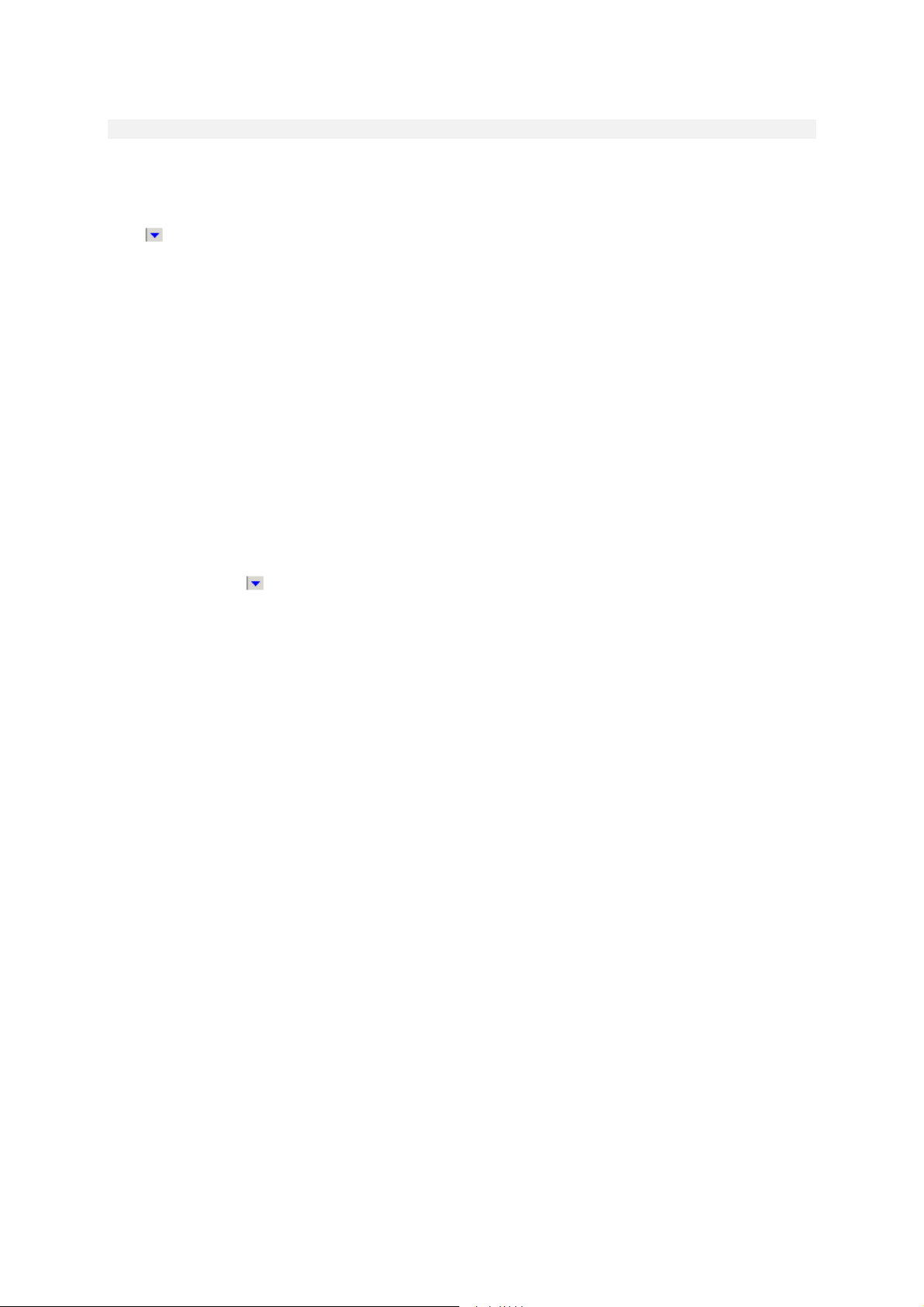
DPM Download/Configuration - User Manual
Filter options
It is possible to filter the PC file list using the Keyword 1 and Keyword 2 columns. If you filter using both columns,
only files which fulfil both criteria are listed. The column heading title reflects the Keyword 1 usage string of the
selected dictation file in the list. For example, if you click an entry in the list which has the Keyword 1 usage string
Author, the column heading is Author.
Click next to the Keyword column heading, the list displays the Keyword's configured content strings.
Additionally the following options are available:
• All: All files are listed.
• Custom: Enables you to define specific filter criteria using the Custom Filter Options dialog box.
• Blanks: All files are listed which have no Keyword 1 or 2 assignment.
• Non blanks: All files are listed which have a Keyword 1 or 2 assignment.
Select an option and the PC file list is filtered with that criterion. When you close and restart the program, the PC
file list displays the last filter applied.
Note: For information on configuring Keywords, refer to the documentation delivered with the device.
Note: It is possible for your administrator to create a filtered PC file list for you which cannot be changed. In this
case you cannot filter the list personally.
Custom Filter Options dialog box
The Custom Filter Options dialog box enables you to define certain criteria for displaying only specific
information in a list. These criteria are also referred to as filter conditions.
To display the Custom Filter Options dialog box, select Custom from the options available next to a Keyword 1
or 2 column heading (
Operators
The operator compares the Keyword to the filter string (the content string) which you type in; this is also referred
to as the filter expression. For example, the operator equals in a filter expression means that the filter result for
the Keyword should exactly match the filter string.
The following operators are available:
equals
does not equal
is greater than
is greater than or equal to
is less than
is less than or equal to
non blanks (all files are listed which have no Keyword 1 or 2 assignment)
blanks (all files are listed which have a Keyword 1 or 2 assignment)
Additionally, the two filter conditions can be linked with the logical operators AND and OR.
AND
The displayed filter results fulfil both filter conditions.
OR
The displayed filter results fulfil either filter condition 1 or filter condition 2.
).
10
Page 15

DPM Download/Configuration - User Manual
Defining a custom filter
Before you start to define a custom filter, make sure you know the content string of the Keyword that you want to
filter for. When you type in a string you must use the same spelling as configured in the Keyword. For example, if
the Keyword 1 content string you want to filter for is configured as Smyth and you type in Smith in the Custom
Filter Options dialog box, the filter will not work. However, the content strings you type in are not case sensitive.
Example: You want to list the dictation files of Author Watson and Author Singh. Keyword 1 (Author) has been
configured with content strings including Watson and Singh.
To define this custom filter, do the following:
1. Click
2. Select Custom from the drop-down list; the Custom Filter Options dialog box is displayed.
3. From the first list, select equals and type in Watson.
4. Select the OR logical operator.
5. From the second list, select equals and type in Singh.
6. Click OK to close the dialog box; the PC file list now only displays dictations created by Authors Watson and
Singh.
next to the Keyword 1 column heading.
11
Page 16

DPM Download/Configuration - User Manual
Working with DPM Download/Configuration
Example configurations
This chapter introduces you to the DPM Download/Configuration program through a series of selected example
configurations.
The following sections are targeted at novice users:
• Getting started
• Configuring the DPM
• Configuring automatic download
More experienced users may want to look at these sections:
• Emailing dictations
• Subfolders created from Keywords
Getting started
Once the DPM Download/Configuration program has been started, it will remain active in the background. This
means that the program is always available as an icon ( ) in the status notification area of the Windows task bar
even if the program is closed (x) or exited (File menu, Exit):
For novice users and users who will mainly use the DPM Download/Configuration program for transferring their
dictations from the DPM to the PC, we recommend that you proceed as follows:
• Configuring the DPM with the DPM Configuration Wizard
• Configuring automatic download
Note: The automatic download functionality for the file transfer from the DPM to the PC requires the program
to be active. Otherwise the automatic download cannot be performed.
Configuring the DPM
The DPM Configuration Wizard guides you step by step through the process of configuring the DPM so that it
perfectly fits your everyday working requirements.
To display the DPM Configuration Wizard, go to the Settings menu and select DPM Configuration Wizard or
click the corresponding toolbar button:
Each wizard page explains the settings you can make. Click the Help button on each page to display more
detailed information about the available settings on that page.
The following section is an example configuration for the DPM. Note that the availablility of som options and
settings depends on the type of DPM you are working with:
1. The first page of the DPM Configuration Wizard which is displayed is the Welcome page. Click Next.
2. On the Settings for DPM page, enable the US date/time format option if this is your preferred option for the
date and time setting.
3. On the Appearance page, select the Advanced display option.
4. On the Recording Format and Microphone Sensitivity page, select the Standard Play and the Medium
options.
5. On the DPM File Names page, select the Keyword 1 option.
6. On the Keyword Definition page, define for the Keyword 1 column Author as the usage and the following
strings as the contents: MyName, Singh, Watson
7. On the Protection page, enable the Protect device configuration option. Enable this option only if you do
not want to inadvertently change the settings on the DPM after they have been transferred to the device.
8. On the Download Mode and File Type page, select the After connecting and Files with Keyword 1
options. Type: MyName
9. On the User-defined Labels page, set the counter to 0.
12
Page 17

DPM Download/Configuration - User Manual
10. On the Recording Time page, select the Remaining time option.
11. On the Mandatory User Input page, select Special instruction.
12. On the DPM Buttons page, deactivate the INS/OVR button.
13. On the Keyword Options page, leave the options inactive.
14. On the Completed page, click Finish and confirm the transfer of the settings to the DPM by clicking Yes.
Make sure the DPM is connected before you click Finish.
You have now configured the DPM for your everyday work as follows:
• The DPM display uses smaller symbols and the status indication bar; this enables you to show more
information about the operations which are taking place. The date uses the YYYY-DD-MM format; the time is
displayed in the 12-hour format with AM and PM symbols. Additionally, the remaining recording time on the
memory card is displayed in the bottom right corner. Dictations are recorded in Standard Play format:
• The input level of the DPM's built-in microphone is set to a normal environment.
• When creating a new file, the DPM automatically generates this file name: MyNa001.dss; the number will be
increased by one for every new file. Additionally, the author has to record a special instruction for every new
file.
• The Keyword MyName can be selected and assigned to the dictations on the DPM via the DPM menu.
• The feature for entering user-defined labels on the DPM is disabled.
• It is not possible to switch between Insert and Overwrite mode on the DPM.
For more information about the DPM menu, assigning Keywords, entering user-defined labels etc. refer to the
User Manual delivered with the device.
Note: You can change these settings at any time by running the DPM Configuration Wizard again; the wizard
always stores the latest settings. If you want to make sure that the DPM Configuration Wizard shows the
current DPM settings stored on the device, enable the Load device settings automatically option in the
Program Options dialog box. This loads the settings stored on the DPM automatically when the device is
connected to the PC.
When you are more experienced, you can change the settings directly in the corresponding dialog boxes.
Proceed now with configuring the automatic download. This enables you to completely automize the file transfer
from the DPM to the PC and use all the settings you have just made.
Configuring automatic download
By enabling and configuring the automatic download feature, you can connect your DPM to the PC and the file
transfer will take place automatically. The automatic download uses all settings you have made for the DPM with
the DPM Configuration Wizard in the previous section.
The following section is an example configuration for an automatic download process:
1. To display the Download Options dialog box, go to the Settings menu and select Download Options or
click the corresponding toolbar button:
2. On the General tab, enable the Use the settings for automatic download option.
3. On the PC Settings tab, enable these options:
Show download progress on PC
Sound notification when download complete
4. Click the Browse button next to the Sound file path field to specify the download location for the DPM files
on the PC, for example: C:\My Dictations
5. On the DPM Settings tab, you will find those options preselected which you have already configured for the
DPM with the DPM Configuration Wizard. Review the settings and make changes, if required. For example,
enable this option additionally:
Delete files on the DPM after download is finished
6. Click OK to close the dialog box and to activate the settings.
13
Page 18

DPM Download/Configuration - User Manual
Note: Before you connect the DPM and use the automatic download features, make sure the
DPM Download/Configuration program has been started or is already active in the background.
You have now configured the automatic download procedure for your everyday work as follows:
• When the DPM is connected to the PC, any dictations with the Keyword assignment MyName are
automatically transferred from the DPM to the PC. The files are deleted on the DPM after they have been
downloaded.
• You will have visual feedback about the download progress on the screen during the file transfer; when the
download is complete, you will receive acoustic feedback.
• On the PC, the downloaded files can be found in the My Dictations folder on the C drive.
Emailing dictations
You can set the DPM Download/Configuration program to automatically email your dictations. When you make
this setting it becomes part of your overall configuration settings. The preconfigured settings will be used any time
the default MAPI client for email is launched (for example, when clicking the Send button on the
DPM Download/Configuration toolbar).
The following section is an example configuration for automatically emailing dictations after they have been
downloaded:
1. To display the Email Options dialog box, go to the Settings menu and select Email Options or click the
corresponding toolbar button:
2. In the Recipient(s) field, type: MyAssistant@work.com
3. In the Subject field, type: Dictation for transcription
4. Click the Edit Text button below the Set text option and type:
Transcribe and print out. I have to sign the document when it is finished.
5. Enable these options:
Create separate email for each dictation sound file
Attach dictation sound file automatically when using automatic download
Note: The second option is only available in combination with the automatic download function.
6. Click OK to close the dialog box and to activate the settings.
7. Go to the Settings menu and select Download Options or click the corresponding toolbar button:
8. Open the PC Settings tab and enable this option:
Create emails automatically
9. Click OK to close the dialog box and to activate the setting.
You have now configured the automatic emailing of dictations as follows:
• After the dictations have been transferred from the DPM to the PC, they are sent automatically via email to
MyAssistant.
• A separate email is created for every downloaded dictation; the sound file of the dictation is attached to the
email.
• When MyAssistant receives the email(s), MyAssistant knows from the specified subject that the dictation
needs to be transcribed. The body text of the email message informs MyAssistant that the dictation also needs
to be printed out and that the author wants to sign the finished document.
14
Page 19

DPM Download/Configuration - User Manual
Subfolders created from Keywords
Keywords are an efficient method of organizing your files. With Keywords you can enable the automatic saving of
files to specific folders within your system. The Keywords are defined with the DPM Download/Configuration
program, transferred to the DPM and assigned to dictations on the device. Then, the author downloads the files to
the PC and the files can be stored in the system using that Keyword information.
The following section is an example configuration for automatically downloading dictations to subfolders:
1. Open the Keyword Definition tab of the DPM Configuration dialog box (
2. For Keyword 1/Usage, type: Author
For Keyword 1/Content, type: MyName, Jones, Singh, Watson
3. For Keyword 2/Usage, type: Subject
For Keyword 2/Content, type: Radiology, Pathology, Surgery
4. Open the Download Settings tab, select the Files with Keyword 1 option from the Download file type
options, and type: MyName
Note: Alternatively, you can also make this setting on the DPM Settings tab of the Download Options dialog
box.
5. Click OK to close the dialog box and to activate the settings.
6. Open the PC Settings tab of the Download Options dialog box (
7. Enable this option:
Create subfolders from selected Keyword at download destination
8. Select Keyword 2 from the list.
9. Click OK to close the dialog box and to activate the settings.
The Keyword definitions are transferred to the DPM where the author selects MyName as the Keyword 1
assignment:
The author creates various dictations for the subject areas Radiology, Pathology and Surgery and makes the
Keyword 2 assignment accordingly:
).
).
The author connects the DPM to the PC to download the dictations. The following operations will take place:
• Depending on how the download is configured, the file transfer is started automatically or the author has to
initiate the download process.
• Only dictations with the Keyword 1 assignment MyName are transferred from the DPM to the download
destination on the PC, for example: C:\My Dictations
• At the download destination, the following subfolders are created in the My Dictations folder: Radiology,
Pathology, Surgery
In these folders, you find the dictations of the author MyName with the corresponding Keyword 2 assignment.
For example, any dictations with the Surgery assignment are to be found in the Surgery subfolder. The
dictations can be identified by their file names, for example: MyNa011.dss
15
Page 20

DPM Download/Configuration - User Manual
DPM Configuration
You can make device configurations for the DPM in the DPM Configuration dialog box. For novice users, we
recommend using the DPM Configuration Wizard.
To display the DPM Configuration dialog box, go to the Settings menu and select DPM Configuration, or click
toolbar button.
the
• On the General tab, you define options and make settings for the behavior of the DPM.
• On the Advanced tab, you make advanced settings for the behavior of the DPM.
• On the Keyword Definition tab, you can create up to 5 Keywords with strings for their usage and contents.
• On the Protection tab, you can protect the device configuration against changes.
• On the Download Settings tab, you configure the file transfer from the DPM to the PC.
• On the Keyword Options tab, you make the setting for linking sets of Keywords and/or scanning barcode
information into keywords. For DPM 9450 this tab enables to define the input options for the available
Keywords.
General
The General tab of the DPM Configuration dialog box provides various options for setting the behavior of the
DPM.
Recording format
This setting defines whether files on the DPM will be created using the Standard Play (SP, 13.7 kbit/s) or the
Long Play mobile (LPm, 9.1 kbit/s) recording format.
The SP format provides about 312 minutes and the LPm format about 468 minutes of recording time on a
32 MB memory card.
16
Page 21

DPM Download/Configuration - User Manual
Appearance
This setting defines the screen layout of the DPM display.
• The Standard display option uses larger symbols without showing the status indication bar:
• The Advanced display option uses smaller symbols. It enables you to view more information on the
current dictation and shows the status indication bar. This bar provides visual feedback when a dication,
for example, is recorded or played back.
Note: This setting is not available for DPM 9220.
Microphone sensitivity
This setting defines the audio input level for the DPM's built-in microphone.
• Low: This setting is recommended when recording dictations in a noisy environment.
• Medium: This is the default setting and recommended when recording dictations in a normal environment.
• High: This setting is recommended when, for example, recording at a conference.
File name
This setting defines how the file names of DPM recordings are created. The Keyword 1 option creates a file
name based on the predefined Keyword 1. The Prefix option allows to define a prefix string with up to 4
characters.
Example: File name creation with Keyword 1
Keyword 1 is Author (this is what has been defined as the Keyword 1 usage; see: Keyword Definition tab).
The entries for the keyword usage, this means the defined content strings, are a selection of author's names:
Jones, Singh, Watson.
Author Watson selects the respective author name on the DPM. The DPM generates this file name:
Wats001.dss
Example: File name creation with prefix string
Author Watson defines the prefix string Memo. The DPM generates this file name: Memo001.dss
Note: In case a number was specified for the creation of the next dictation file (see below), this number is
used. If the dictation file has instructions recorded for it, this is indicated in the file name in the following way:
Wats001i.dss.
US date/time format
This setting defines that the date is displayed in the YYYY-DD-MM format and the time in the 12-hour time
format with AM/PM symbols on the DPM. Otherwise, the date is displayed in the YYYY-MM-DD format, and
the time in the standard 24-hour format.
Special instructions
This setting defines that the DL/S button (DPM 9400) or DL/VC button (DPM 9450) records a special
instruction when it is pressed during dictation.
The functionality for recording special instructions is only available with DPM 9400/00, DPM 9400/52,
DPM 9450/00, DPM 9450/52 and Philips 9750.
Device beep
This setting defines that the DPM beeps when specific operations take place.
Voice-activated recording
This setting defines that the voice-activated recording mode is used.
Dictation number
This setting defines the numbering sequence for dictation sound files recorded on the DPM. The Continue
existing sequence option leaves the current numbering sequence on the DPM unchanged.
17
Page 22

DPM Download/Configuration - User Manual
The Start new sequence option enables you to define a new numbering sequence. The number which is
entered in the field will be used for the next file recorded on the DPM. This resets the counter not only for the
next file but also for all subsequent files.
Record into one file only
This setting defines that only one dictation sound file is created.
Activating this option changes the behavior of the DPM. Any recording you make is stored in a single file,
instead of separate files for different subjects; this behavior is similar to recording on a tape with an analog
device.
Record notification beep
This setting defines that the DPM beeps when recording is possible.
Activating this option means that you must wait until you hear a beep before you start recording; this behavior
is similar to the behavior of standard voice mail machines.
Advanced
The Advanced tab of the DPM Configuration dialog box provides various enhanced options for setting the
behavior of the DPM.
Additional user-defined labels
Set the counter to allow DPM users to enter 0, 1 or 2 additional user-defined labels on the DPM. If the counter
is set to 0, the feature is disabled.
Recording time
Select the Used time option to have the used-up recording time displayed on the DPM. Select the Remaining
time option to have the remaining recording time displayed on the DPM. The recording time is only available if
the Advanced display option is enabled, see: General tab.
Note: This feature is not available with DPM 9220.
18
Page 23

DPM Download/Configuration - User Manual
Mandatory user input options
Select which type of mandatory information DPM users have to provide when making recordings.
• None: Disables the mandatory user input feature.
• Keyword: All required predefined Keywords must be selected when a new recording is started.
• Special instruction: A special instruction must be recorded when a new recording is started.
• User-defined label: The specified number of user-defined labels must be entered when a new recording
is started.
For more information about assigning Keywords, recording special instructions and entering user-defined
labels, refer to your device User Manual. All DPM User Manuals can be found on the DPM
Download/Configuration CD.
Note: The mandatory user input feature is only available with DPM 9400.
Enable/disable DPM buttons
Enable or disable various buttons on the DPM. The check mark next to a button name indicates that the
button is currently enabled on the DPM.
• L button (DPM 9220 only), L/P button: If this option is disabled (no check mark), authors cannot assign the
EOL (End-of-Letter) or Priority attribute to their dictations.
• INS/OVR button: If this option is disabled, authors cannot switch between Insert mode and Overwrite
mode when recording their dictations on the DPM.
• DEL button: If this option is disabled, authors cannot perform any delete operations on the DPM.
Keyword Definition
The Keyword Definition tab of the DPM Configuration dialog box enables you to define DPM Keywords.
These Keywords are a combination of a usage string and several content strings. They are transferred to the
DPM where they become available to the authors.
The authors select from the predefined Keywords and assign them to their dictations. These entries are saved
together with the dictation. They can, for example, finally be used by the transcriptionist for filtering the dictations.
Note: DPM 9250, DPM 9350/00 and DPM 9350/52 enable to define and assign two Keywords for every dictation
file. DPM 9400/00, DPM 9400/52, DPM 9450/00, DPM 9450/52 and Philips 9750 enable to define up to five
Keywords. For DPM 9220, only one predefined Keyword is available which cannot be changed. The predefined
usage string for the predefined DPM 9220 Keyword is Folder, the predefined content strings are Folder 1 to
Folder 10.
19
Page 24

DPM Download/Configuration - User Manual
Defining Keywords
The DPM Download/Configuration program is delivered with the following default Keywords defined:
• Keyword1
Usage String: Author
Content string: DPM
Example: Defining usage strings, each with 3 content strings, for Keyword 2 and Keyword 3.
1. For the Usage of Keyword 2, type: Subject
2. For the Content of Keyword 2, type(use a separate row for each entry): Radiology, Surgery, Patient
3. For the Usage of Keyword 3, type: Action
4. For the Content of Keyword 3, type (use a separate row for each entry): None, Immediate, Refer
The maximum number of characters for each usage and content entry is 15. Each Keyword can have 1 usage
entry and 20 content entries.
This information is transferred to the DPM where the author selects the subject names and actions for each
dictation.
Protection
The Protection tab of the DPM Configuration dialog box enables you to set the DPM configuration to read-only.
By enabling this option, the configuration is protected and cannot be changed on the device. This means that the
settings for the DPM which have been made with the DPM Download/Configuration program cannot be changed
by users when they are working with the DPM.
If the device protection is enabled, the following DPM menu entries cannot be accessed and changed:
• The menu entry for setting the date and time.
• The menu entry for setting the Standard Play or Long Play mobile recording format.
• The menu entry for enabling and disabling the device beep.
• The menu entry for setting the microphone sensitivity.
• The menu entry for enabling and disabling voice-activated recording.
20
Page 25

DPM Download/Configuration - User Manual
• The menu entry for enabling and disabling the backlit display function.
• The menu entry for changing the contrast setting.
• The menu entry for showing and hiding the remaining time.
• The menu entry for reformatting the memory card.
Download Settings
The Download Settings tab of the DPM Configuration dialog box enables you to define the mode for the file
transfer from the DPM to the PC and what type of files are to be transferred.
Download mode
After connecting
The file transfer from the DPM to the PC is started automatically when the DPM is connected to the PC.
After pressing DL button
The file transfer from the DPM to the PC is started automatically when the DL/S button on the DPM is
pressed.
Note: On DPM 9400/00 and DPM 9400/52 this is the DL/S button. On DPM 94500/00 and DPM 94500/52 this
is the DL/VC button. On Philips 9750, this is the DOWNLOAD button.
Download file type
All files
All files on the DPM are transferred to the PC. This is the default setting.
EOL files
Only files with the EOL attribute are transferred to the PC.
File selection
Displays the File Selection for Download dialog box. This dialog box lists all files on the DPM. Only the
selected files are transferred to the PC.
21
Page 26
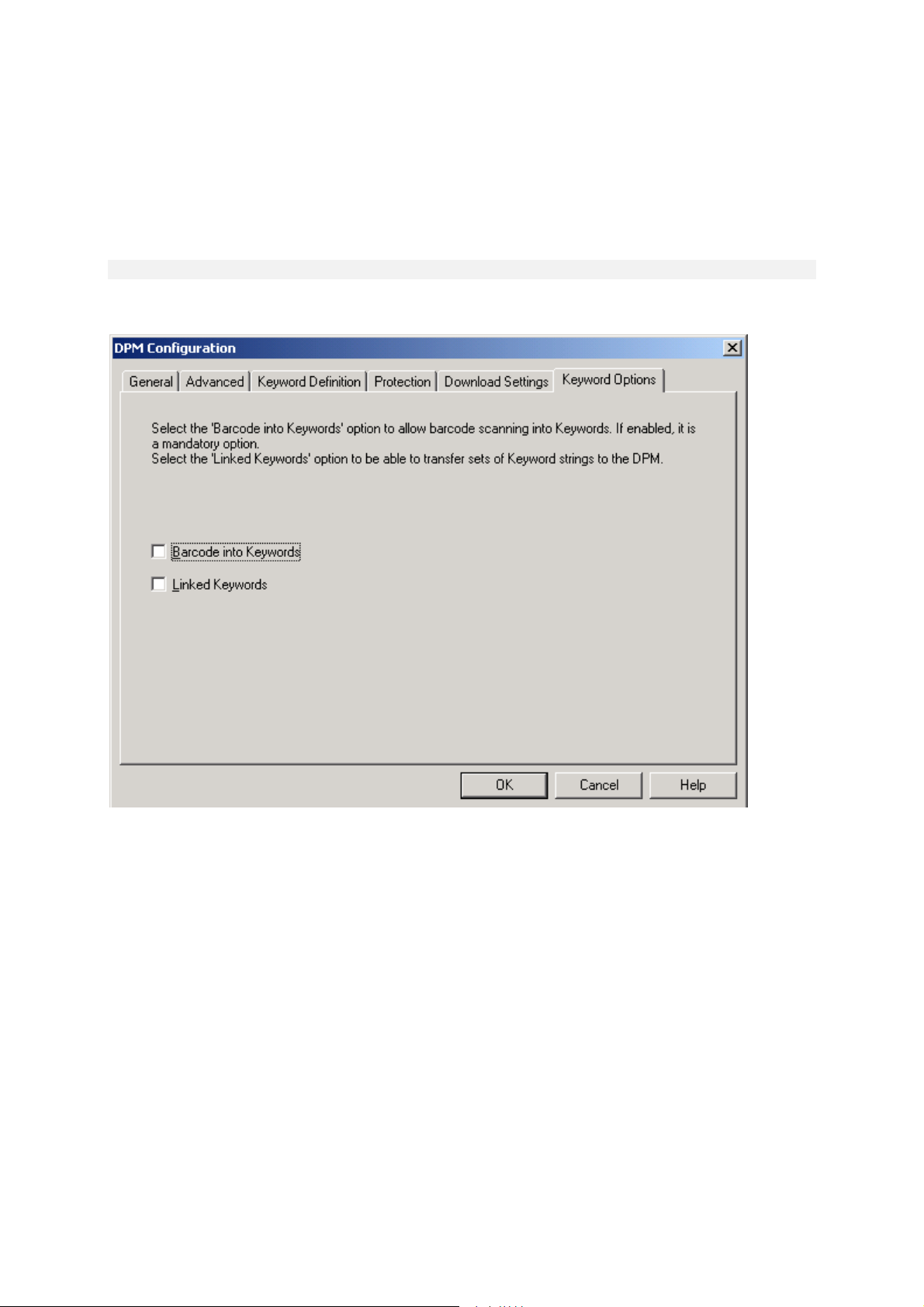
DPM Download/Configuration - User Manual
Files with Keyword 1
Only files with the specified Keyword assignment are transferred to the PC. This assignment matches the
defined content string for Keyword 1 which can be typed into the field.
Delete files on the DPM after download is finished
Deletes the downloaded files on the DPM after transfer to the PC.
Note: These settings are only used if the option for automatic download has been enabled on the General tab
of the Download Options dialog box.
Keyword Options (General)
The Keyword Options tab of the DPM Configuration dialog box enables users to make settings for linking sets
of Keywords and scanning barcode information into keywords.
Note: For information on Keyword input options using DPM 9450, see below: Keyword Options tab (DPM 9450).
Barcode into Keywords
This setting enables you to scan barcode information into Keyword fields when using the DPM in combination with
the DPM Barcode Scanner Module LFH 9284.
The Barcode into Keywords setting is a mandatory setting. This means that when users create a new dictation
file on the DPM and have the Barcode Module attached, they must scan in the barcode information before they
can start to record the dictation. If no Barcode Module is attached to the DPM, the setting will be ignored.
For more information on the DPM Barcode Scanner Module LFH 9284, refer to the documentation delivered with
the product.
Note: If you enable this setting, you will be prompted for barcode information for all Keywords you have defined
on the Keyword Definition tab. For example, if you are using DMP 9400/00, DMP 9400/52, DMP 9450/00,
DMP 9450/52 or Philips 9750 and only want to scan barcode information for Keyword 1, Keyword 2 and
Keyword 3, do not define usage or content strings for Keyword 4 Keyword 5.
Linked Keywords
The Linked Keywords setting enables you to transfer sets of Keyword strings to the DPM. These sets can then
be selected on the DPM and assigned to a dictation file. A Keyword set is the sum of all content definitions in the
same row. The name of the Keyword set is taken from the usage definition of Keyword 1; this name is also
displayed on the DPM. The usage definitions of any other Keywords are ignored.
22
Page 27

DPM Download/Configuration - User Manual
Example
The usage definition of Keyword 1 is patient; the content definitions of the Keyword 1 column are patient names,
the content definitions of the Keyword 2 column are the patient IDs. A Keyword set thus combines a patient name
with the patient ID:
Keyword set 1 = Peter, 123
Keyword set 2 = Steve, 456
Keyword set 3 = Patricia, 789
By selecting a Keyword set on the DPM, the user assigns all the included information to the dictation files and
does not have to make multiple Keyword assignments.
Note: The Linked Keywords setting and the Barcode into Keywords setting do not overrule each other. If the
DPM has been configured with both settings, users will have to scan in the barcode information first (mandatory
setting). To overwrite the barcode information with a Keyword set, they can enter the Keyword menu manually on
the DPM and change the assignment.
Note: The Linked Keywords setting and the Barcode into Keywords setting are not available with DPM 9220.
The Barcode into Keywords setting is not available with Philips 9750.
Keyword Options (DPM 9450)
The Keyword Options tab of the DPM Configuration dialog box enables you to define input options for
Keywords. Unlike other DPM versions, when you are using the DPM 9450 you can make different settings for
individual Keywords.
Note: For information on Keyword input options for other DPM versions, see above: Keyword Options tab
(General).
You can assign the Keywords for the input options listed below using the corresponding Select button. When you
click Select, the Keyword Input dialog box (Mandatory, Barcode or Voice Commands) is displayed. Activate
the check boxes of those Keywords you want to set the selected input option for. If you do not want to set an input
option make sure all check boxes in the dialog box are deactivated.
Mandatory input
This setting defines the Keyword selection as mandatory. This means that you have to provide the required
Keyword input before you can start recording.
23
Page 28

DPM Download/Configuration - User Manual
Barcode scanning into
This setting enables you to scan barcode information into Keyword fields when using the DPM in combination
with the DPM Barcode Scanner Module LFH 9284.You have to provide the required input via barcode
scanning; the DPM automatically displays the barcode scanning screen.
For more information on the DPM Barcode Scanner Module LFH 9284, refer to the documentation delivered
with the product.
Note: If you enable barcode scanning into Keywords, the Linked Keywords option is not available.
Type of voice command
This settings defines how you input voice commands.
• Keyword: Allows you to use phrases for existing Keyword definitions. The maximum number of Keywords
you can set is two.
• Alphanumeric: Allows you to spell out individual letters, numbers and some special characters.
For information on using voice commands to assign Keywords, refer to the documentation delivered with the
device.
Voice command into
This setting enables you to assign Keywords using voice commands.
Note: If you enable voice commands into Keywords, the Linked Keywords option is not available.
Note: The Barcode scanning into and the Voice command into selections are mutually exclusive. For
example, if you have enabled Keyword 2 in the Barcode scanning into field, Keyword 2 is not listed in the
Keyword Input: Voice Commands dialog box.
Linked Keywords
This setting enables you to transfer sets of Keyword strings to the DPM. These sets can then be selected on
the DPM and assigned to a dictation file. A Keyword set is the sum of all content definitions in the same row.
The name of the Keyword set is taken from the usage definition of Keyword 1; this name is also displayed on
the DPM. The usage definitions of any other Keywords are ignored. See the "Keyword Options tab (General)"
topic for an example of linked Keywords.
Note: If you select the Linked Keywords check box, scanning barcode information into Keywords and using
voice commands is not possible; the Select buttons for these input options are not available.
Allowed characters
The following characters and symbols can be used for defining Keyword entries (usage and content):
A a B b C c D d
E e F f G g H h
I i J j K k L l
M m N n O o P p
Q q R r S s T t
U u V v W w X x
Y y Z z
0 1 2 3 4 5 6 7
8 9
- _ & * æ + / #
Ä ä Ö ö Ü ü à â
è é ê î ô û Æ ß
ç ' @ Å å
24
Page 29

DPM Download/Configuration - User Manual
DPM Configuration Wizard
The DPM Configuration Wizard assists novice users with configuring the DPM.
This wizard takes you through the following pages:
• Settings for DPM: On this page, you make device-specific settings.
• Appearance: On this page, you define the screen layout of the DPM display which you prefer for working with
the DPM.
• Recording Format and Microphone Sensitivity: On this page, you define the audio format for recording
dictations on the DPM. You also set the sensitivity level for audio input via the built-in microphone.
• DPM File Names: On this page, you define how the file names of DPM recordings are generated.
• Keyword Definition: On this page, you specify the Keywords for the DPM.
• Protection: On this page, you set the DPM configuration to read-only.
• Download Mode and File Type: On this page, you set the mode for transferring files from the DPM to the PC.
You also define what type of files are to be transferred.
• User-defined Labels: On this page, the number of additional labels a user can enter on the DPM is defined.
• Recording Time: On this page, the DPM is set to either display the used-up recording time or the remaining
recording time.
• Mandatory User Input: On this page, mandatory user input options can be set for making recordings on the
DPM.
• DPM Buttons: On this page, various DPM buttons can be enabled and disabled.
• Keyword Options: On this page, you make the setting for linking sets of Keywords and/or scanning barcode
information into keywords. For DPM 9450 this tab enables to define the input options for the available
Keywords.
• Finish: On this page, you decide whether to transfer the settings to the DPM. If you click Cancel, the settings
are not transferred.
For more information about the options and settings on an individual wizard page, click the corresponding Help
button on that page.
25
Page 30
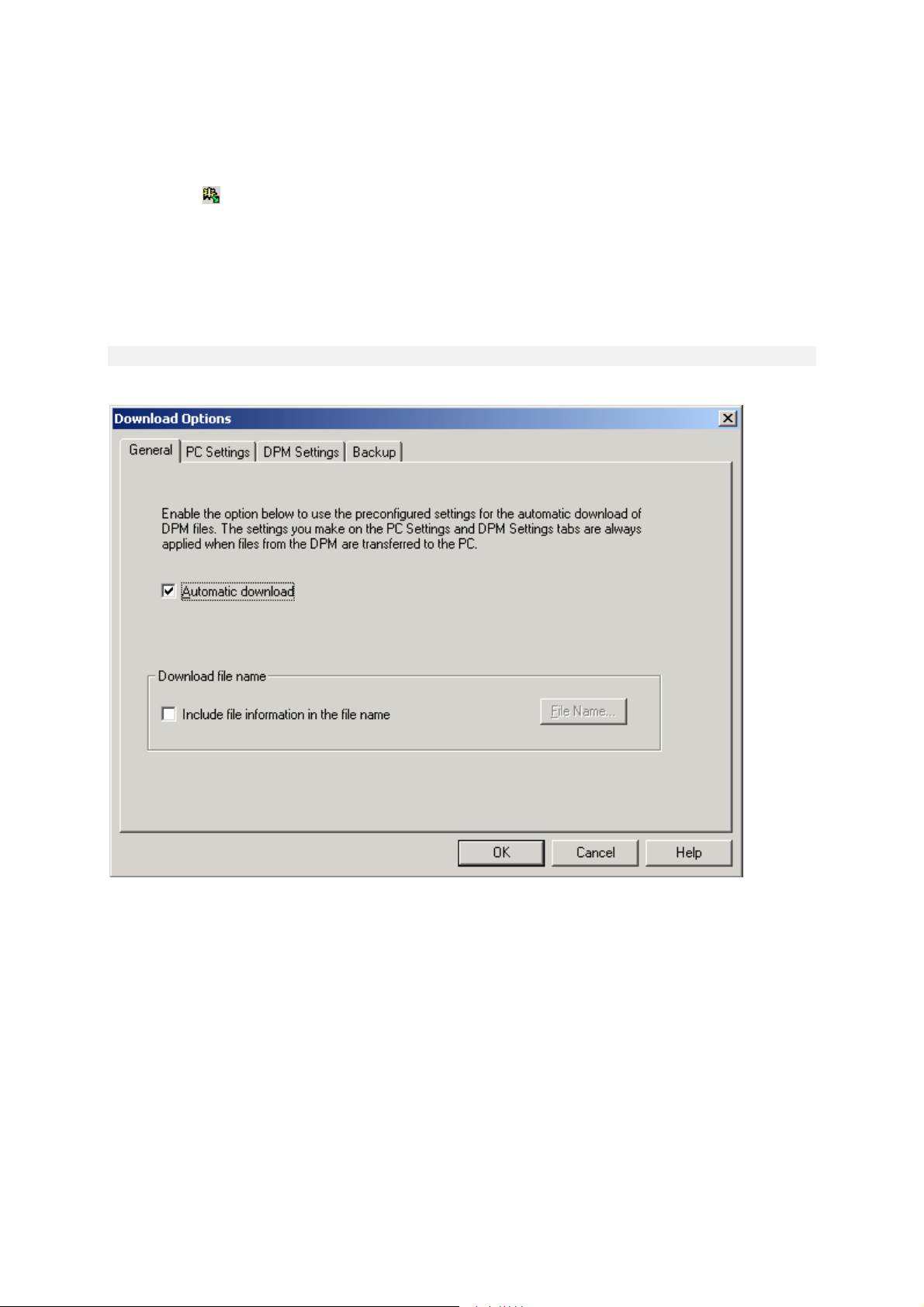
DPM Download/Configuration - User Manual
Download Options
You can configure the file transfer between the DPM and the PC in the Download Options dialog box.
To display the Download Options dialog box, go the Settings menu and select Download Options, or click this
toolbar button:
• On the General tab, you activate the automatic file download.
• On the DPM Settings tab, you define the settings for the DPM which will be used for the automatic file
download.
• On the PC Settings tab, you define the settings for the PC which will be used for the automatic file download.
• On the Backup tab, you define the settings for the backing up of files.
General
The General tab of the Download Options dialog box activates the automatic file download.
Automatic download
This option activates the automatic file download. This means that the preconfigured settings from the DPM
Settings and the PC Settings tabs will be used when the files from the DPM are transferred to the PC.
If this option is not enabled, no file transfer is possible.
Download file name
This option defines the naming convention of files when they are transferred from the DPM to the PC. Information
about the file can be included in the file name. For example, the name could be based on the following file
attributes: Original file name, Keyword 1 and Creation date.
The Download File Name dialog box lists all file information and separators that can be included in the file name.
Separators are punctuation marks that separate each item of information, they include: None, Space, Dot,
Hyphen and Underscore. Separators can make the file name easier to read. The naming convention is also
based on the order of the items of information; the item at the top of the list comes at the start of the file name.
The Move Up and Move Down buttons are used to reorder the file information.
26
Page 31

DPM Download/Configuration - User Manual
To define the download file name, do the following:
1. Activate the check box labeled Include file information in the file name.
2. Click the File Name button; the Download File Name dialog box is displayed.
3. Activate the corresponding check box, of each item of file information, to be included in the file name. For
example: Original file name, Keyword 1, Creation date.
4. Click the Move Up and Move Down buttons to reorder the information.
5. Select a symbol from the Separator list. For example, Hyphen.
6. Click OK to save your setting and close the dialog box.
When you transfer files from the DPM to the PC, the files are renamed using the following convention: Original file
name-Keyword 1-Creation date001.dss; the file number is increased by one for the next file. If a dictation file also
has an instruction file, the instruction file is renamed following the same convention: Original file name-Keyword 1-
Creation date001i.dss.
PC Settings
The PC Settings tab of the Download Options dialog box enables you to make PC-specific settings for the file
transfer between the DPM and the PC.
Show download progress on PC
Displays a progress bar on the PC when files are transferred from the DPM to the PC.
Create emails automatically
Automatically creates the DPM dictation files via email after the file download is finished. The preconfigured
settings from the Email Options dialog box are used.
Sound notification when download complete
Displays an acoustic notification when the transfer of DPM dictation files to the PC is finished.
Run program
Automatically launches the specified application after the file transfer from the DPM to the PC is finished.
File conversion
Automatically converts the DPM dictation files into the specified audio format after they have been transferred
from the DPM to the PC. The audio format can be selected from the entries in the list.
27
Page 32

DPM Download/Configuration - User Manual
Sound file path
Defines the destination path for the downloaded DPM dictation files.
Clicking the Browse button enables you to specify the location where the files should be stored on the PC.
Subfolders
Automatically creates subfolders from the selected Keyword (content strings) at the specified download
destination. The downloaded dictation files are stored in the corresponding folders.
Note: If you specify an already existing subfolder as the destination for the downloaded dictation sound files
via the Download path setting in the DPM Download/Configuration main window or via the Sound file path
setting on the PC Settings tab of the Download Options dialog box and the option for automatically creating
subfolders is enabled, the subfolders will be created under the already existing subfolder.
DPM Settings
The DPM Settings tab of the Download Options dialog box enables you to make device-specific settings for the
file transfer between the DPM and the PC.
Download mode
After connecting
The file transfer from the DPM to the PC is started automatically when the DPM is connected to the PC.
After pressing DL/S button
The file transfer from the DPM to the PC is started automatically when the DL/S button on the DPM is
pressed.
Note: On DPM 9400/00 and DPM 9400/52 this is the DL/S button. On DPM 9450/00 and DPM 9450/52 this is
the DL/VC button. On Philips 9750, this is the DOWNLOAD button.
Download file type
All files
All files on the DPM are transferred to the PC. This is the default setting.
EOL files
Only files with the EOL attribute are transferred to the PC.
28
Page 33

DPM Download/Configuration - User Manual
File selection
Displays the File Selection for Download dialog box. This dialog box lists all files on the DPM. Only the
selected files are transferred to the PC.
Files with Keyword 1
Only files with the specified Keyword assignment are transferred to the PC. This assignment matches the
defined content string for Keyword 1 which can be typed into the field.
Delete files on the DPM after download is finished
Deletes the downloaded dictation files on the DPM after they have been transferred to the PC.
Backup
The Backup tab specifies whether a backup copy of all DPM files should be made when the files are
automatically downloaded to the PC.
If this option is not enabled, backing up the DPM files is not possible.
Backup folder
Defines the destination path for the backed up DPM dictation files.
Clicking the Browse button enables you to specify the location where the files should be backed up to on the
PC.
29
Page 34

DPM Download/Configuration - User Manual
Program Options and Email Options
The Program Options dialog box enables you to make specific settings for the DPM Download/Configuration
program. These settings are stored on the PC exclusively and are not transferred to the DPM.
The Email Options dialog box enables you to make specific settings for sending downloaded DPM dictation files
via email. The preconfigured settings will be used any time the default MAPI client for email is launched (for
example, when clicking the Send button on the DPM Download/Configuration toolbar).
Program Options
The Program Options dialog box enables you to make specific settings for the DPM Download/Configuration
program. These settings are stored on the PC exclusively and are not transferred to the DPM.
To display the Program Options dialog box, go to the Settings menu and select Program Options, or click this
toolbar button:
Device type
Displays the type of DPM which was last connected to the PC and enables you to select a different type. If the
device is still connected, selecting a different type is not possible.
Note: This option also enables you to create configuration files for different types of DPMs without having the
device connected to the PC. It is also possible to create one configuration file with all possible settings for all
types of DPM devices. If this file is used for configuring different devices with different functionalities, only the
supported settings are transferred to the device.
Synchronize DPM time with PC time
Adjusts the time displayed on the DPM with the time of the PC when the DPM is connected to the PC.
Open DPM Download/Configuration after connecting
Automatically displays the DPM Download/Configuration program when a DPM is connected to the PC and
the program is active in the status notification area of the Windows task bar:
Load device settings automatically
Automatically retrieves the DPM configuration which is stored on the device when the DPM is connected to
the PC. The settings from the device overrule the device-specific settings in the program.
30
Page 35

DPM Download/Configuration - User Manual
Default configuration file
The device-specific and program-specific settings are stored in a configuration file (INI file). It is possible to
have several configuration files.
This option enables you to select a specific configuration file which is loaded automatically at the program
start. The settings stored in this file overrule the current settings stored on the DPM and on the PC.
Path selection for DPM
This is the path to the drive which has been assigned to the DPM during the installation of the device.
• Automatic: The path for the DPM is automatically detected.
• Manual: The path for the DPM is assigned manually by typing the path into the corresponding field or by
clicking the Browse button.
Email Options
The Email Options dialog box enables you to make settings for the sending of DPM dictation files via email after
they have been downloaded to the PC. The preconfigured settings are filled in automatically every time the MAPI
client (this is the program used for email) is started. The settings can be used or edited before the email is sent.
Note: If the option for sending emails automatically is enabled in the Download Options dialog box, the
preconfigured settings are used as default values.
To display the Email Options dialog box, go to the Settings menu and select Email Options, or click this toolbar
button:
31
Page 36

DPM Download/Configuration - User Manual
Profile
This lists the currently installed email profiles and enables you to select a profile. Note that this option is only
available if you have a mail system installed which supports Extended MAPI.
Prefix
This is an address prefix to be used with your MAPI client. For example, 'SMTP' if your MAPI client is Outlook
or Outlook Express, 'NGW' if it is Novell Groupwise or 'LOTUS' if you are using Lotus Notes.
Password
This is the password used for sending your email messages.
Recipient(s)
Enables you to type in default email recipients in the To, Cc and Bcc fields; recipient names have to be
separated by a semicolon (;).
Subject
Enables you to type in a default title for the email message.
Set text
Click the Edit Text button to type in a default text which automatically appears in every new email message.
Note: To add a new line, use the CTRL and ENTER key combination. Pressing the ENTER key carries out the
command for the active button or option in the dialog box.
Import text from file
Enables you to specify a file (TXT file format) from which text is automatically imported when a new message
is composed.
Create separate email for each dictation sound file
Creates a separate email message for each downloaded DPM dictation file.
Add sound file information
Inserts information about the sound file into the email message. This information is retrieved from the header
section of the sound file.
Attach dictation sound file automatically when using automatic download
Automatically attaches the sound file of the dictation to the email message. Note that this function is only
available in combination with the automatic download function.
32
Page 37

DPM Download/Configuration - User Manual
Appendix
Philips 9750
The Philips 9750 (digital Dictation/Transcription System) is a state-of-the-art digital transcription system which
also provides enhanced functions for digital dictation. It can be operated in the following ways:
• The Philips 9750 is a fully operational, conventional digital transcription device for the playback and
transcription of sound files recorded with the any of the following DPM devices: DPM 9220, DPM 9250, DPM
9350 and DPM 9400. You do not need a PC but have the added benefit of digital recordings.
• The Philips 9750 can also be used as a digital dictation device in combination with the Philips microphones
LFH 276/10 and LFH 278/10.
• In combination with the Philips conference microphone LFH 172, the device can also be used for making
digital recordings, for example at conferences.
• It can also be used as a component for the transcription of digitally recorded sound files in a workflow system.
The sound files can be downloaded to a PC via the transcription device and be thus introduced into the
transcription workflow.
For more detailed information about the device, refer to the Philips 9750 User Manual delivered on the CD and
the Philips 9750 Quick Reference which comes with the product.
For information about transferring data from the device to the PC, see below.
File download with Philips 9750
You can use the Philips 9750 for transferring data to the PC, for example, dictation sound files stored on the
memory card. Depending on how you have configured the download process with the Download/Configuration
program, the download process is either started automatically or by pressing the DOWNLOAD button on the
Philips 9750.
To transfer data from the Philips 9750 to the PC, do the following:
1. Make sure the Philips 9750 is connected to the mains power supply, to the PC via the USB cable and that the
device is in Stop mode.
2. Press the DOWNLOAD button on the Philips 9750 to establish the connection between the device and the PC.
3. Press the DOWNLOAD button again to start the data transfer unless you have configured the automatic
download process with the DPM Download/Configuration program; in this case, the download process starts
automatically.
4. When the download is finished, one of the following symbols will appear:
• The download finished successfully:
• The download did not succeed:
Command line parameters
The DPM Download/Configuration program supports the following command line parameters:
*.ini
If a configuration file (INI) is specified at command line level, the settings stored in the configuration file are
imported and used automatically when the DPM Download/Configuration program is started. These settings
overrule any settings stored in the registry or which have been specified via selecting a specific default
configuration file.
/h
Hidden start: The DPM Download/Configuration program is started automatically at Windows startup but no
program window is opened; the program icon is displayed in the status notification area of the Windows task
bar:
33
Page 38

DPM Download/Configuration - User Manual
/p
Protect: The settings which are stored in the configuration file, the default configuration file or the registry
cannot be changed by the users. This means that any settings in the DPM Download/Configuration program
are read-only information for the users. The users can view the settings but they cannot make any changes.
Note: This parameter is different to enabling the Protect device configuration option in the
DPM Configuration dialog box. This option prevents users from changing the device-specific settings on the
DPM.
/v
User interface view: The View menu setting, the path of the PC file list and the column settings (filtering,
sorting, showing and hiding columns) cannot be changed by users.
Note: This parameter is only applied when the program is started. If the program is already running it is not
applied until the program has been closed down and restarted.
34
Page 39

Index
DPM Download/Configuration - User Manual
A
Add
Sound file information, 32
Advanced display, 17
Allowed character, 24
Appearance, 17
Attach
Dictation sound file, 32
Audio volume meter, 6
Automatic download, 13, 26
Automatic emailing, 14, 27
B
Backup
Download Options, 29
Barcode, 7
Beep, 18
C
Character, 24
Column
File list, 7
Hide, 8
Show, 8
Command line
Parameter, 33
Configuration
Automatic download, 13
DPM, 12
Examples, 12
Configuration file, 3
Content, 19
Convert
Sound file, 6, 27
Copy
Sound file, 8
Create
Filter, 11
Create one file only, 18
Created, 7
Creating emails, 14
Custom
Filter, 10
D
Default Keywords, 20
Defining Keywords, 20
Destination path, 28
Details, 8
Device type, 30
Device-specific settings, 16, 18
Dialog box
DPM Configuration, 16
Dictation
Attach sound file, 32
Email, 14
Send separately, 32
Dictation length, 7
Dictation name, 7
Display, 17
Download, 33
Automatic download, 13
Destination path, 28
File type, 21, 28
Mode, 21, 28
Progress bar, 27
Download date, 7
Download Options, 26
Backup, 29
DPM Settings, 28
General, 26
PC Settings, 27
Download path, 15
Download Settings, 21
DPM
Configuration, 12
Device type, 30
Display, 17
Installation, 2
Path selection, 31
Uninstallation, 2
DPM 9450
Keyword options, 23
DPM Configuration, 16
Advanced, 18
Download Settings, 21
General, 16
Keyword Definition, 19
Keyword Options (DPM 9450), 23
Keyword Options (General), 22
Protection, 20
DPM Configuration Wizard, 12, 25
DPM Download/Configuration, 1, 3
Installation, 1
Toolbar, 5
DPM drive, 31
DPM file list, 6
DPM files
Backup, 29
Drag-and-drop, 8
E
Edit
List entries, 8
Email
Dictation, 14
Settings, 31
Email Options, 31
Add sound file information, 32
Attach dictation sound file, 32
Import text, 32
Password, 32
Prefix, 32
Profile, 32
Recipient, 32
Send separately, 32
Set text, 32
Subject, 32
EOL, 7
Example configuration, 12
Configuring automatic download, 13
Configuring the DPM, 12
Emailing dictations, 14
Subfolders created from Keywords, 15
Export
Configuration file, 3
35
Page 40

DPM Download/Configuration - User Manual
F
Features, 1
File information, 6, 8
File list
Barcode, 7
Column, 7
Copy, 8
Created, 7
Dictation length, 7
Dictation name, 7
Download date, 7
Drag-and-drop, 8
Edit, 8
EOL, 7
Instruction file, 7
Instruction length, 7
Keyword, 7
Labels, 7
Last modified, 7
Move, 8
Priority, 7
Show/hide columns, 8
Sort, 8
SP/LPm, 7
File type
Download, 21, 28
Filter
Create, 11
Custom, 10
Expressions, 10
New, 11
Options, 10
PC file list, 10
Filter conditions, 10
G
Getting started, 12
Keyword Definition, 19
Keyword filtering, 10
Keyword Options
DPM 9450, 23
General, 22
L
Label 1, 7
Label 2, 7
Last modified, 7
List entries
Edit, 8
Logical operators, 10
Long Play mobile, 16
M
MAPI client, 31
Menu bar, 3
Microphone sensitivity, 17
Mode
Download, 21, 28
Move
Sound file, 8
N
New filter, 11
New Hardware Found wizard, 2
Notification beep, 18
Novice user
DPM Configuration Wizard, 12
O
Open program
Open automatically, 30
Operating systems, 1
Operators, 10
H
Hardware, 1
Hide
Column, 8
I
Import
Configuration file, 3
Import text, 32
Installation
DPM, 2
DPM Download/Configuration, 1
Program, 1
Installation wizard, 2
Instruction file, 7
Instruction length, 7
Introduction, 1
K
Keyword
Allowed characters, 24
Create subfolder, 15, 28
Default, 20
Define, 20
File list, 7
Keyword 1, 19
Keyword 2, 19
P
Parameter
Command line, 33
Password, 32
Path
Select, 31
PC file list, 6
Filter, 10
Philips 9750, 33
Playback
Sound file, 5
Special instruction, 6
Player bar, 5
Audio volume meter, 6
File information, 6
Prefix, 32
Priority, 7
Processors, 1
Profile, 32
Program, 1
Example configurations, 12
Installation, 1
Open automatically, 30
Settings, 30
Start, 3
Program icon, 3, 12
Program Options, 30
Progress bar, 27
36
Page 41
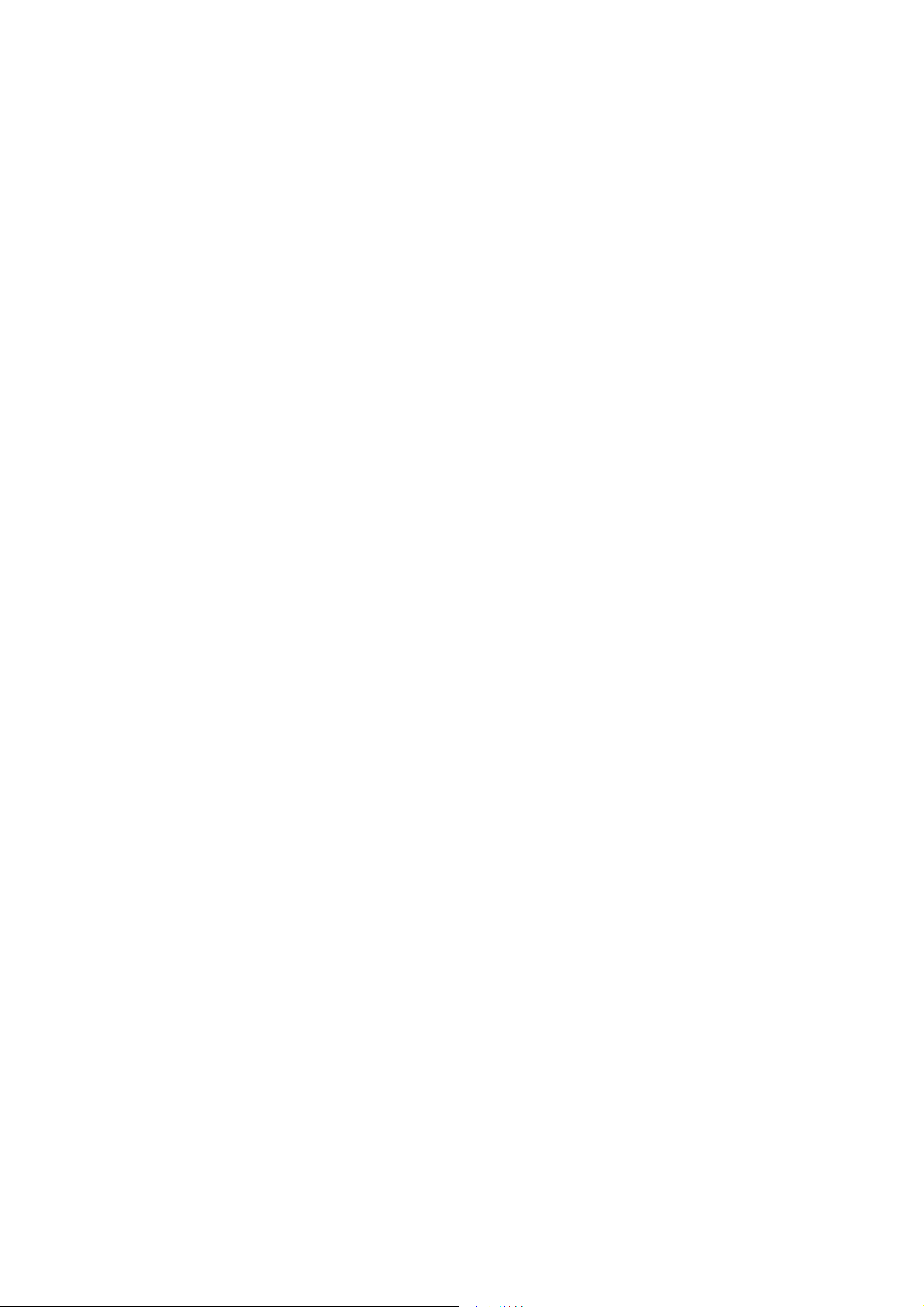
DPM Download/Configuration - User Manual
Protection, 20
R
Recipient, 32
Record
Notification beep, 18
One file only, 18
Record into one file only, 18
Recording mode, 16
Run program, 27
S
Select
Path, 31
Send
Separate dictation sound file, 32
Sending emails, 14
Set text, 32
Settings
Email, 31
Program, 30
Setup, 1
Show
Column, 8
Software, 1
Sort
File list, 8
Sound file
Add sound file information, 32
Convert, 6, 27
Copy, 8
Move, 8
Path, 28
Playback, 5
Sound notification, 27
SP/LPM, 7
Special instruction
Playback, 6
Specical instruction, 6
Specifications, 1
Standard display, 17
Standard Play, 16
Start
Program, 3
Status notification area, 3
Subfolder
Create from Keyword, 15, 28
Subject, 32
Synchronize
Time, 30
System requirements, 1
T
Time
Synchronize, 30
Toolbar, 5
Transcription, 33
U
Uninstallation, 2
Usage, 19
V
Voice command Keywords, 24
W
Wizard
DPM Configuration, 12, 25
Installation, 2
New Hardware Found, 2
37
