Page 1
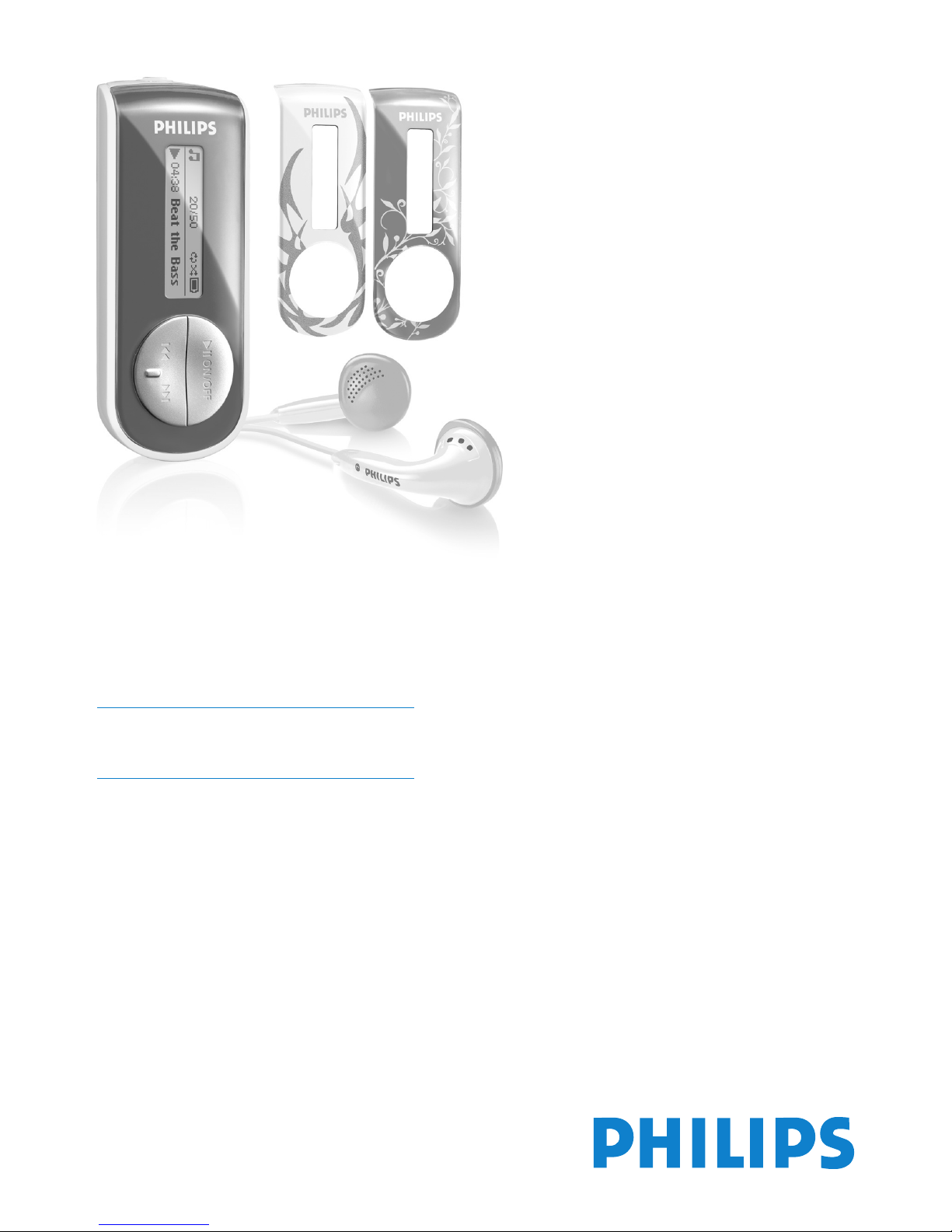
SA4126
SA4127
SA4146
SA4147
www.philips.com/welcome
Audio player
Page 2
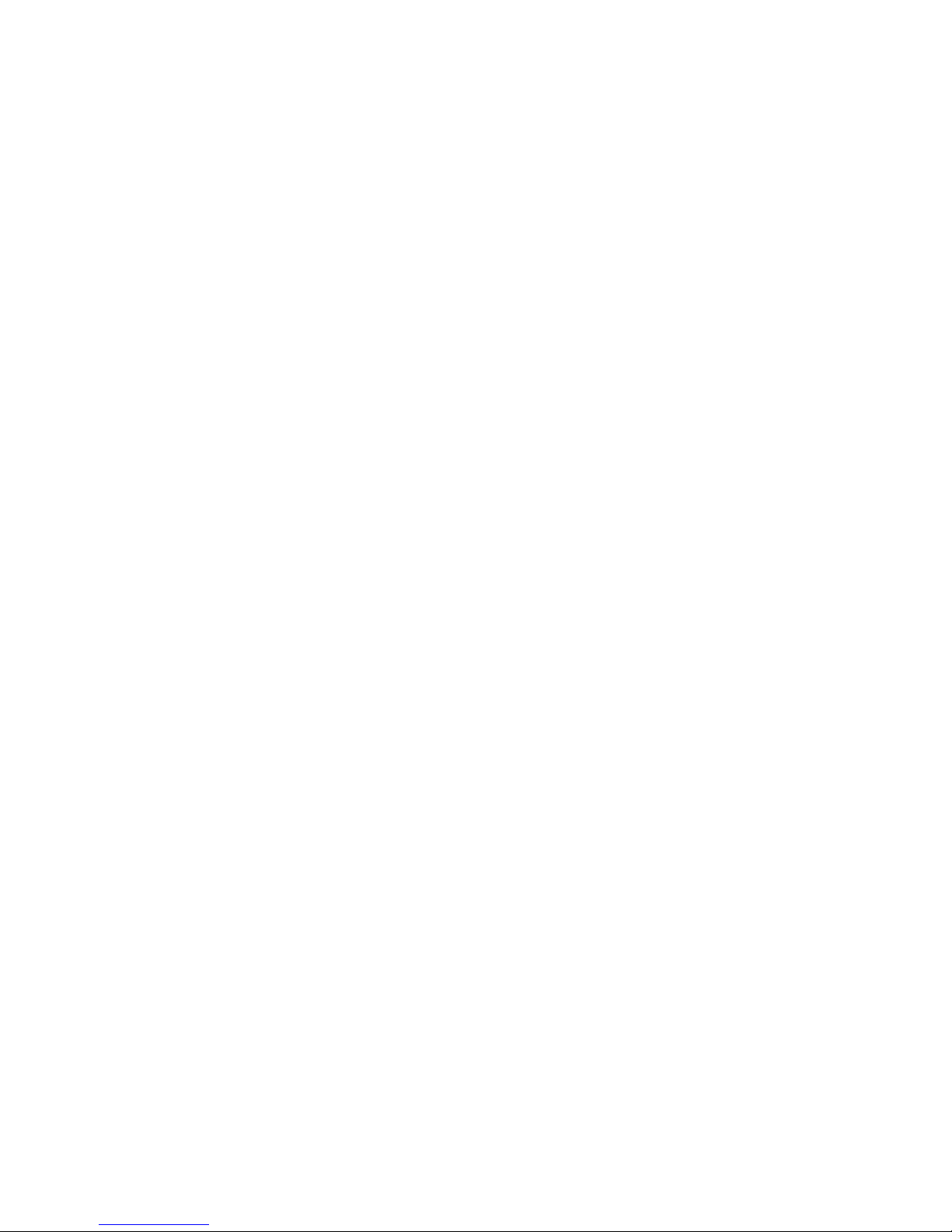
2
Need help?
Please visit
www.philips.com/welcome
where you can access to a full set of supporting materials such as user manual, the
latest software updates and answers to frequently asked questions
Page 3
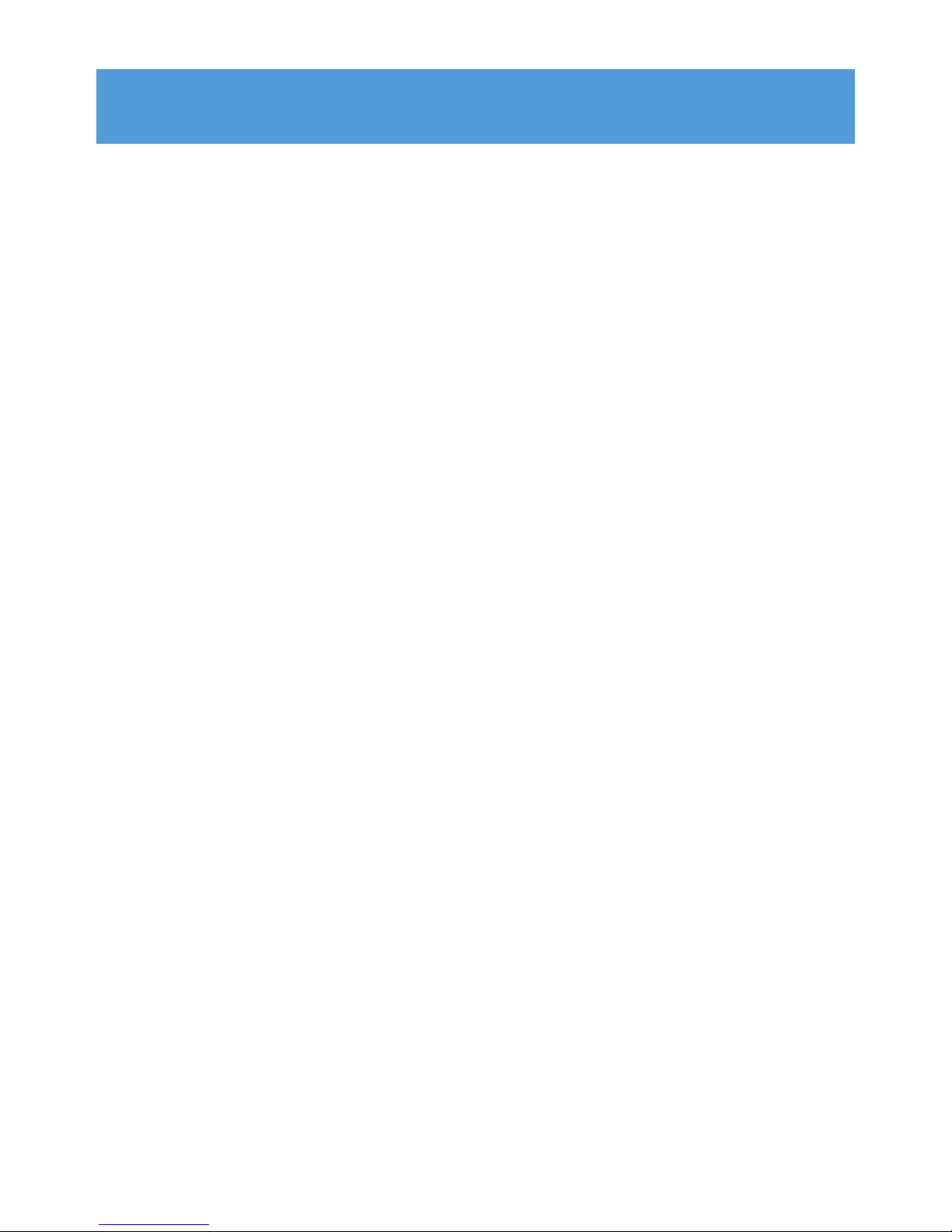
3
1 Important safety information 5
2 Your new player 10
2.1 What’s in the box 10
2.3 Register your product 10
3 Getting started 11
3.1 Overview of controls and connections 11
3.2 Install 12
3.3 Connect 12
3.3.1 Insert the battery 12
3.4 Transfer 13
3.5 Enjoy 13
3.5.1 Power on and off 13
3.5.2 Navigate the menu 13
4 Organize and transfer music with Windows
Media Player 11 14
4.1 About Windows Media Player 11 14
4.1.1 Before installing Windows Media Player 11 (optional) 14
4.1.2 Installing Windows Media Player 11 15
4.1.3 Rolling back to a previous version of Windows Media Player 18
4.1.4 More about rolling back to a previous version of Windows Media
Player 19
4.2 Music transfer 19
4.2.1 Add music files to Windows Media Player Library 20
4.2.2 Switch between music library in Windows Media Player and your
player 21
4.2.3 Rip songs from a CD 22
4.2.4 Buy music online 24
4.3 Sync your Windows Media contents to your player 25
4.3.1 Set up your player 25
4.3.2 Switch Between Automatic and Manual Sync 26
4.3.3 Select and Prioritise What Syncs Automatically 26
4.3.4 Select files and playlists for Manual Sync 27
4.3.5 Shuffle manual sync items on your player 29
4.3.6 Copy files from your player to your computer 30
4.4 Manage your Windows Media Player Playlist 30
4.4.1 Create a regular Playlist 30
4.4.2 Create an Auto Playlist 31
4.4.3 Edit playlist 32
4.4.4 Transfer playlists to your player 33
Contents
Page 4

4
4.5 Manage your files and playlists in Windows Media Player
34
4.5.1 Search for music via Windows Media Player 34
4.5.2 Delete files and playlists from Windows Media Player library 34
4.5.3 Delete files and playlists from your player 34
4.5.4 Add or change album art 35
4.5.5 Edit song information via Windows Media Player 36
4.5.6 Format your player via Windows Media Player 37
5 Detail operation 38
5.1 Music mode 38
5.1.1 Control 38
5.1.2 Playback features 39
5.2 Recordings 40
5.2.1 Make recordings 40
5.2.2 Play back recordings 40
5.2.3 Upload recordings to the computer 40
5.2.4 Delete recordings 40
5.3 Settings 41
5.4 Use your player to store and carry data files 41
6 Update your player 42
6.1 Manually verify whether your firmware is up to date 42
7 Technical data 43
8 Frequently asked questions 44
9 Glossary 46
Contents
Page 5
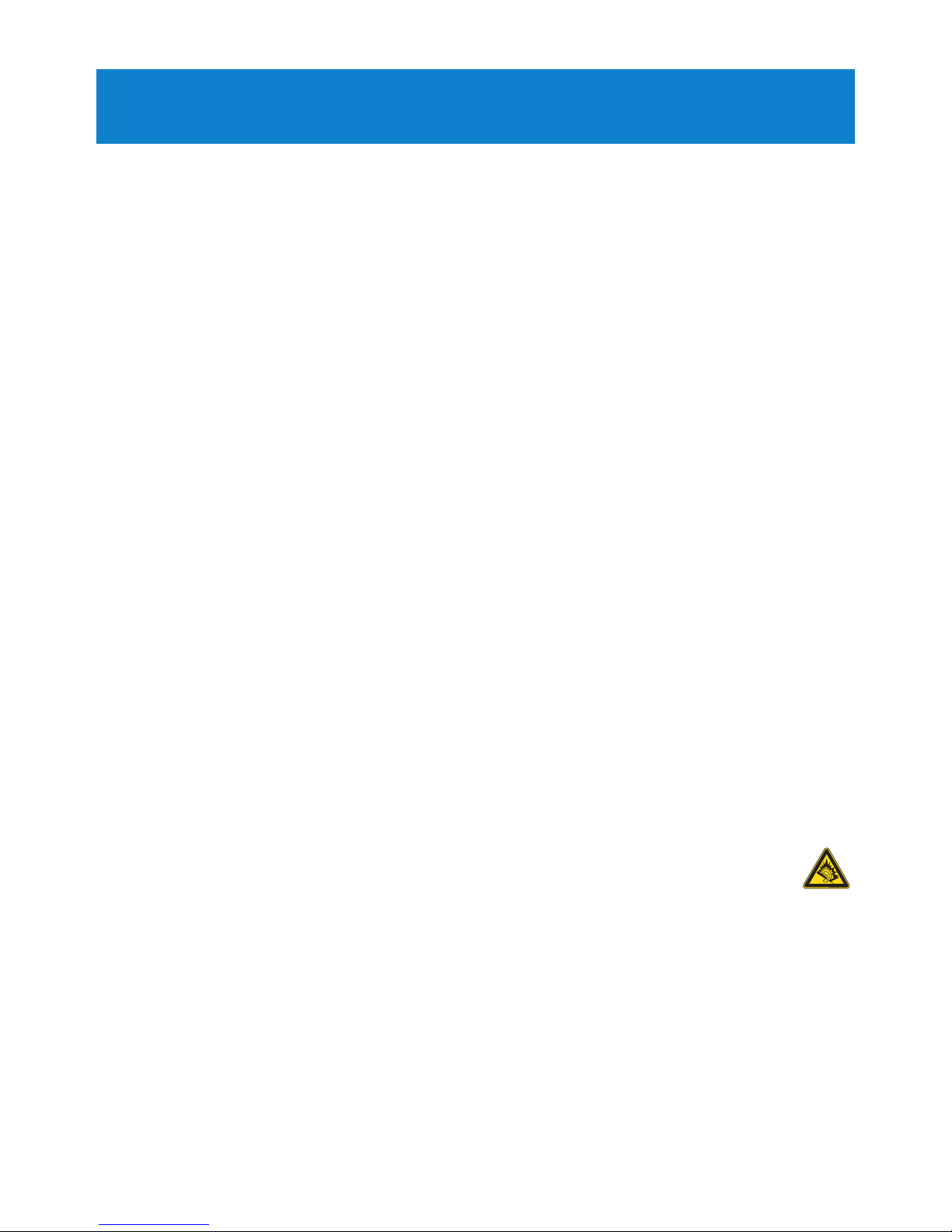
5
1 Important safety information
General maintenance
To avoid damage or malfunction:
• Do not expose the player to excessive heat caused by heating equipment or direct
sunlight.
• Do not drop your player or allow objects to fall on your player.
• Do not allow your player to be submerged in water. Do not expose headphone socket or
battery compartment to water, as water entering the set may cause major damage.
• Do not use any cleaning agents containing alcohol, ammonia, benzene, or abrasives as
these may harm the set.
• Active mobile phones in the vicinity may cause interference.
• Backup your files. Please ensure that you retain the original files you have downloaded to
your device. Philips is not responsible for any loss of data if the product becomes damaged
or not readable / legible.
• Manage (transfer, delete, etc.) your music files only with the supplied music software to
avoid problems!
About operating and storage temperatures
•
Operate in a place where temperature is always between 0 and 35ºC (32 to 95ºF)
• Store in a place where temperature is always between -20 and 45ºC (-4 to 113ºF)
• Battery life may be shortened in low temperature conditions.
Replacements parts/ accessories
Visit www.philips.com/support or contact our Customer Care Helpline (the telephone
number can be found on the first page of this manual) to order replacement parts/
accessories.
Hearing Safety
Listen at a moderate volume.
• Using headphones at a high volume can impair your hearing. This product can
produce sounds in decibel ranges that may cause hearing loss for a normal person,
even for exposure less than a minute. The higher decibel ranges are offered for
those that may have already experienced some hearing loss.
• Sound can be deceiving. Over time your hearing “comfort level” adapts to higher volumes
of sound. So after prolonged listening, what sounds “normal” can actually be loud and
harmful to your hearing. To guard against this, set your volume to a safe level before your
hearing adapts and leave it there.
To establish a safe volume level:
• Set your volume control at a low setting.
• Slowly increase the sound until you can hear it comfortably and clearly, without distortion.
Page 6
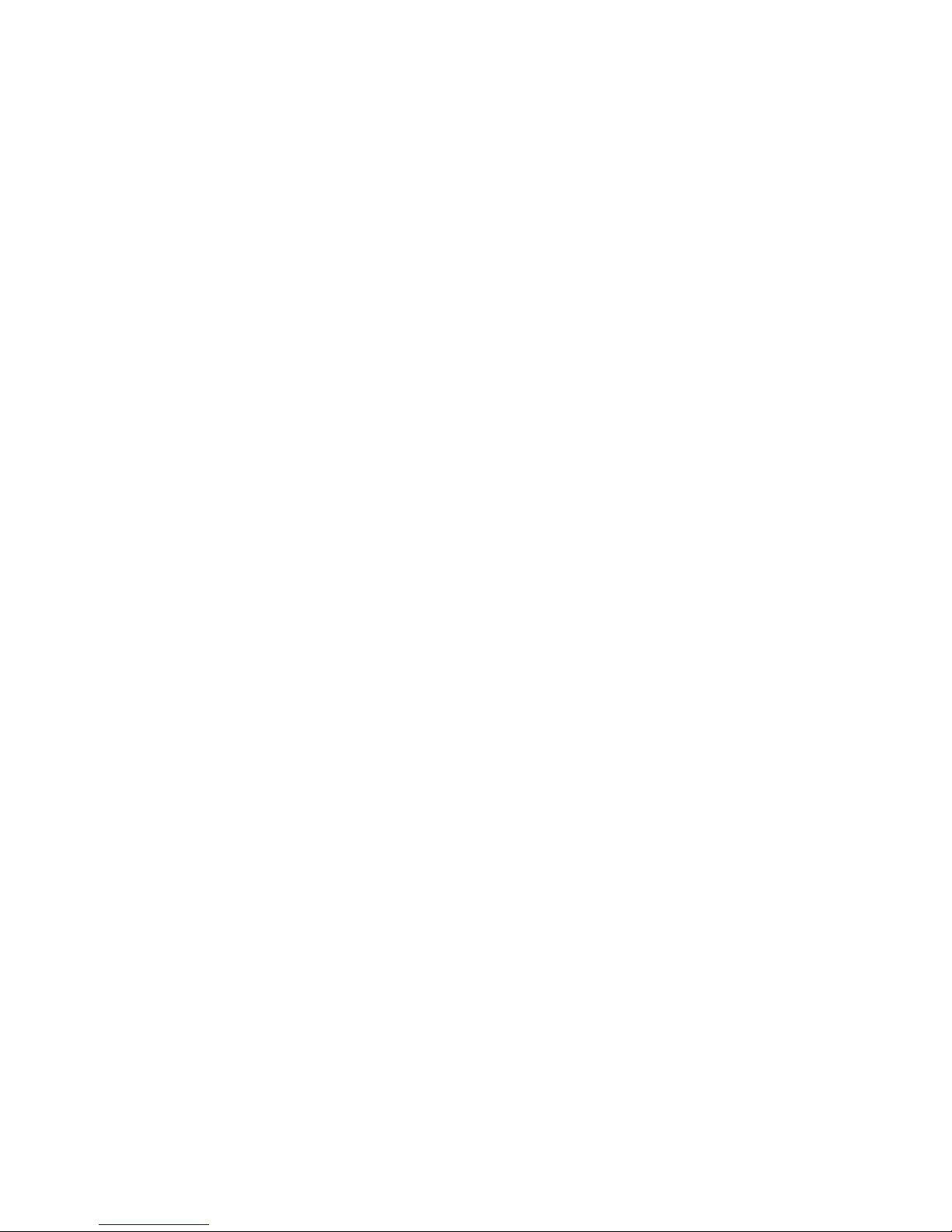
Listen for reasonable periods of time:
• Prolonged exposure to sound, even at normally “safe” levels, can also cause hearing loss.
• Be sure to use your equipment reasonably and take appropriate breaks.
Be sure to observe the following guidelines when using your headphones.
• Listen at reasonable volumes for reasonable periods of time.
• Be careful not to adjust the volume as your hearing adapts.
• Do not turn up the volume so high that you can’t hear what’s around you.
• You should use caution or temporarily discontinue use in potentially hazardous situations.
• Do not use headphones while operating a motorized vehicle, cycling, skateboarding, etc.; it
may create a traffic hazard and is illegal in many areas.
Important (for models supplied with headphones):
Philips guarantees compliance with the maximum sound power of its audio players as
determined by relevant regulatory bodies only with the original model of provided
headphones. In case this one needs replacement, we recommend that you contact your
retailer to order a model identical to that of the original, provided by Philips.
Copyright information
All other brands and product names are trademarks of their respective companies or
organizations.
Unauthorized duplication of any recordings whether downloaded from the Internet or made
from audio CDs is a violation of copyright laws and international treaties.
The making of unauthorized copies of copy-protected material, including computer
programmes, files, broadcasts and sound recordings, may be an infringement of copyrights
and constitute a criminal offence. This equipment should not be used for such purposes.
This product is protected by certain intellectual property rights of Microsoft Corporation.
Use or distribution of such technology outside of this product is prohibited without a license
from Microsoft or an authorized Microsoft subsidiary.
Content providers are using the digital rights management technology for Windows Media
contained in this device (“WM-DRM”) to protect the integrity of their content (“Secure
Content”) so that their intellectual property, including copyright, in such content is not
misappropriated. This device uses WM-DRM software to play Secure Content (“WM-DRM
Software”). If the security of the WM-DRM Software in this device has been compromised,
Microsoft may revoke (either on its own or upon the request of the owners of Secure Content
(“Secure Content Owners”)) the WM-DRM Software’s right to acquire new licenses to copy,
display and/or play Secure Content. Revocation may also prevent your device’s ability to
transfer, store, copy, display and/or play Secure Content which you have previously stored on
your Device. Revocation does not alter the WM-DRM Software’s ability to play unprotected
content. A list of revoked WM-DRM Software is sent to your device whenever you download
a license for Secure Content from the Internet or from a PC. Microsoft may, in conjunction
with such license, also download revocation lists onto your device on behalf of Secure Content
Owners, which may disable your device’s ability to copy, display and/or play Secure Content.
6
Page 7
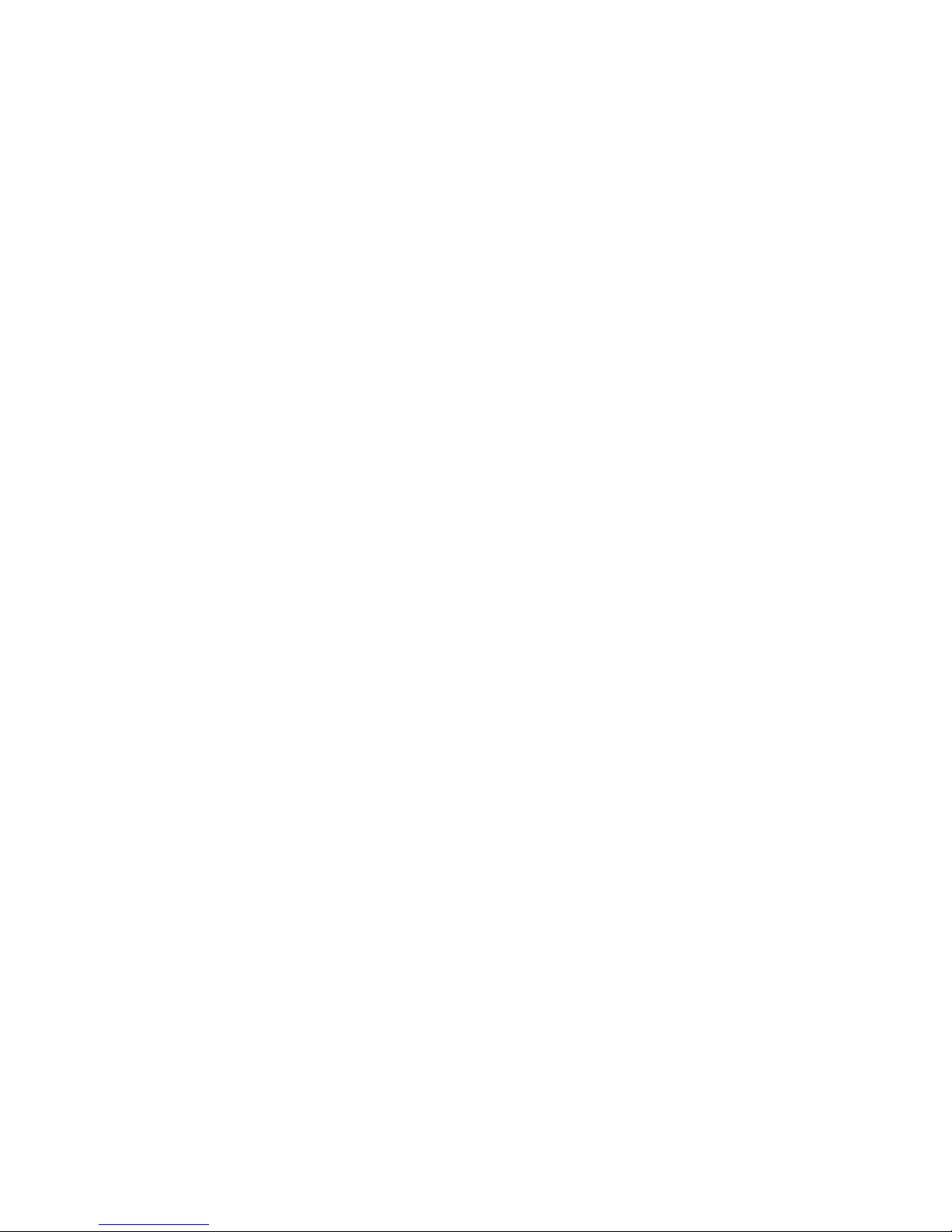
7
In the event of revocation, Philips will attempt to make available software updates to restore
some or all of your device’s ability to transfer, store, access, copy, display and/or play Secure
Content. However, the ability to make such updates available does not rest solely with
Philips. Philips does not guarantee that, after revocation, such software updates will be
available. If such updates are not available, your device will not have the ability to transfer,
store, copy, display and/or play Secure Content - even Secure Content which you have
previously stored on your device.
In addition, even if such software updates are available, they may not enable your Device to
transfer, store, copy, display, and/or play Secure Content which was previously stored on
your Device. In some cases you may be able to transfer the content from the PC. In other
cases, you may have to repurchase previously obtained Secure Content.
To summarize - Microsoft, Secure Content Owners, and Secure Content distributors may
deny you access, or restrict your access, to Secure Content. They may also disable your
device’s ability to transfer, store, copy, display and/or play Secure Content even after you
have paid for and obtained it. Neither your consent nor the consent or approval of Philips is
necessary for any of them to deny, withhold or otherwise restrict your access to Secure
Content or to disable your device’s ability to transfer, store, access, copy, display, and/or play
Secure Content. Philips does not guaranty that you will be able to transfer, store, access,
copy, display, and/or play Secure Content.
The Windows Media and the Windows logo are registered trademarks of Microsoft
Corporation in the United States and/or other countries.
Data logging
Philips is committed to improving the quality of your product and enhancing the Philips user
experience. To understand the usage profile of this device, this device logs some info / data
to the non-volatile memory region of the device. These data are used to identify and detect
any failures or problems you as a user may experience while using the device. The data
stored, for example, will be the duration of playback in music mode, duration of playback in
turner mode, how many times battery low was encountered, etc. The data stored do not
reveal the content or media used on the device or the source of downloads. The data stored
on the device are retrieved and used ONLY if the user returns the device to the Philips
service centre and ONLY to simplify error detection and prevention. The data stored shall
be made available to user on user’s first request.
Page 8

8
Disposal of your old product
Your product is designed and manufactured with high quality materials and
components, which can be recycled and reused.
When this crossed-out wheeled bin symbol is attached to a product, it means the
product is covered by the European Directive 2002/96/EC.
Please be informed about the local separate collection system for electrical and electronic
products.
Please act according to your local rules and do not dispose of your old product with your
normal household waste. The correct disposal of your old product will help prevent potential
negative consequences to the environment and human health.
Modifications
Modifications not authorized by the manufacturer may void user authority to operate this
device.
Page 9
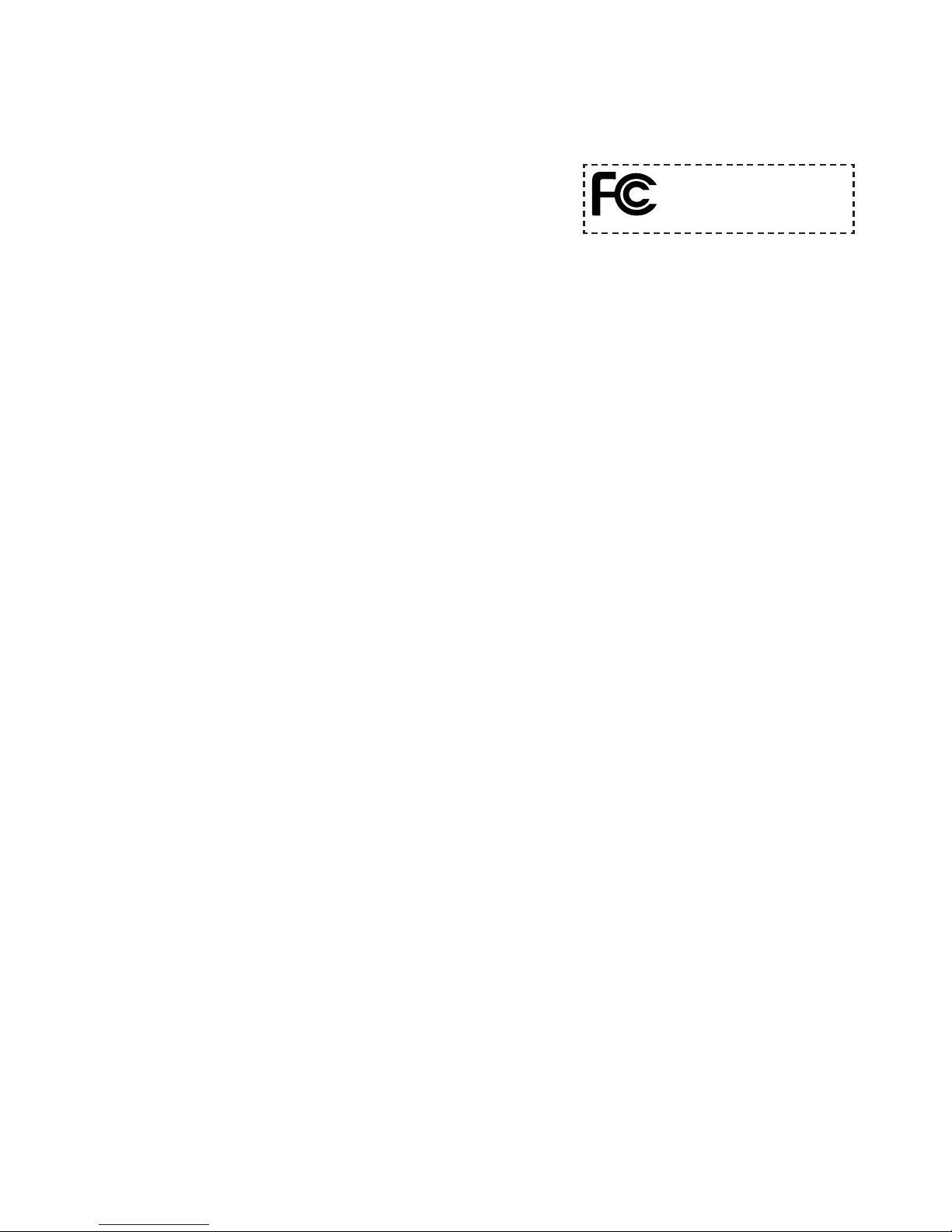
Notice for USA
Note:
This equipment has been tested and found to comply with
the limits for a Class B digital device, pursuant to part 15
of the FCC Rules. These limits are designed to provide
reasonable protection against harmful interference in a
residential installation. This equipment generates, uses, and can radiate radio frequency
energy and, if not installed and used in accordance with the instruction manual, may cause
harmful interference to radio communications.
However, there is no guarantee that interference will not occur in a particular installation. If
this equipment does cause harmful interference to radio or television reception, which can
be determined by turning the equipment off and on, the user is encouraged to try to correct
the interference by one or more of the following measures:
- Relocate the receiving antenna.
- Increase the separation between the equipment and receiver.
- Connect the equipment into an outlet on a circuit different from that to which the
receiver is connected.
- Consult the dealer or an experienced radio/ TV technician for help.
Notice for Canada
This Class B digital apparatus complies with Canadian ICES-003.
The set complies with the FCC-Rules, Part 15 and with 21 CFR 1040.10. Operation is subject
to the following two conditions:
• This device may not cause harmful interference, and
• This device must accept any interference received, including interference that may cause
undesired operation.
Notice for the European Union
This product complies with the radio interference requirements of the European Union.
9
Philips
SA4126, SA4127, SA4146, SA4147
Page 10
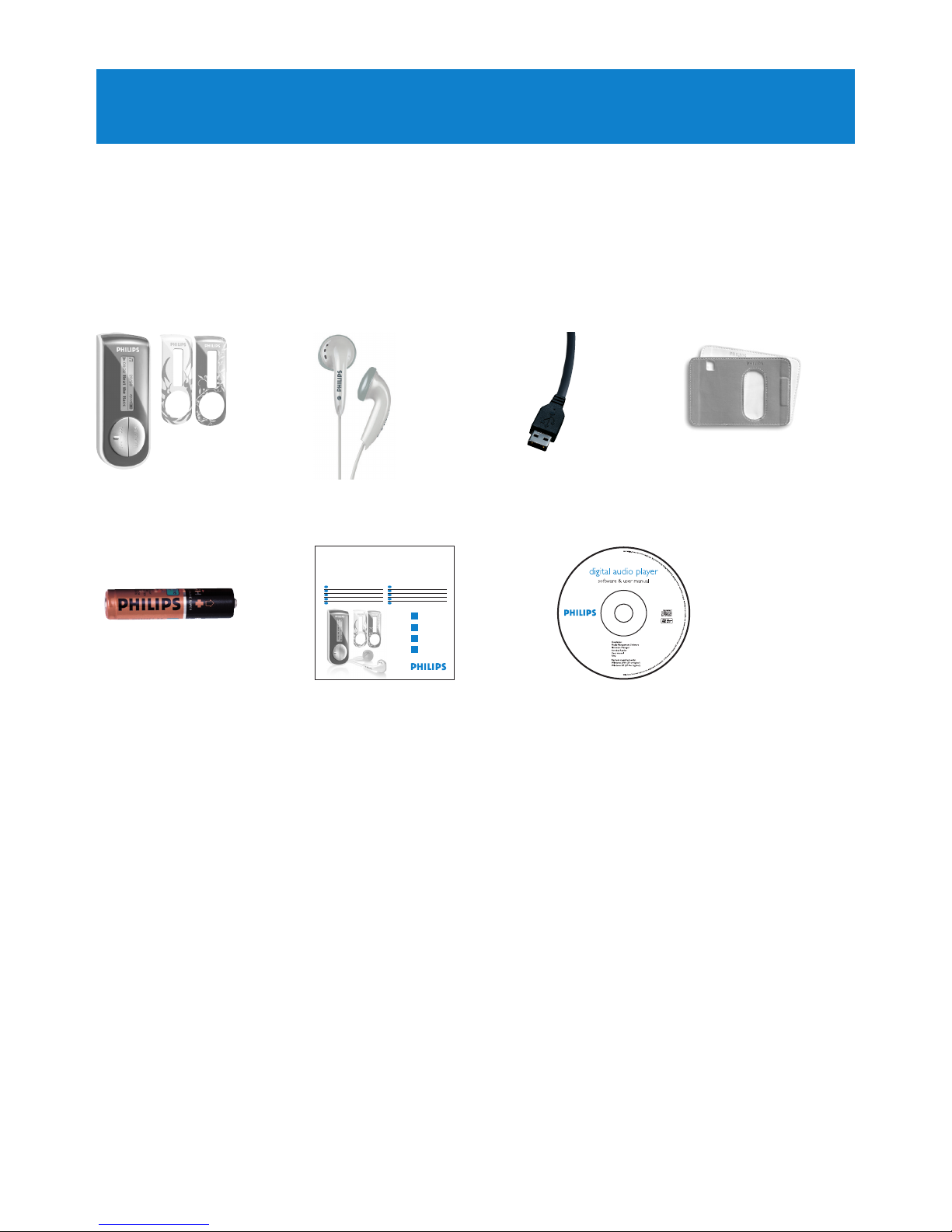
10
2 Your new player
With your newly purchased player, you can enjoy the following:
• MP3, WAV and WMA playback
• Voice recording
2.1 What’s in the box
The following accessories are included with your player:
2.2 Register your product
We strongly recommend that you register your product in order to gain access to free
upgrades. To register your product, please log on to www.philips.com/welcome so that we
can inform you as soon as new updates become available.
AAA battery
USB cable Pouch
Quick start guide CD-ROM containing Windows
Media Player 11, Philips Device
Manager, User Manual and
Frequently Asked Questions
HeadphonesPlayer
Philips audio player
1
2
3
4
Install
Connect
and charge
Transfer
Enjoy
Quick start guide
Quick start guide 1
Guide de démarrage rapide 10
Guía de inicio rápido 19
Kurzanleitungsanleitung 28
Handleiding voor snel gebruik 37
Guida di riferimento rapido 46
Início rápido 55
Быстрый запуск 65
Krótka instrukcja obsługi 74
Gyors áttekintés 83
IT
PO
RU
PL
HU
EN
FR
ES
DE
NL
SA4126 SA4127
SA4146 SA4147
Page 11
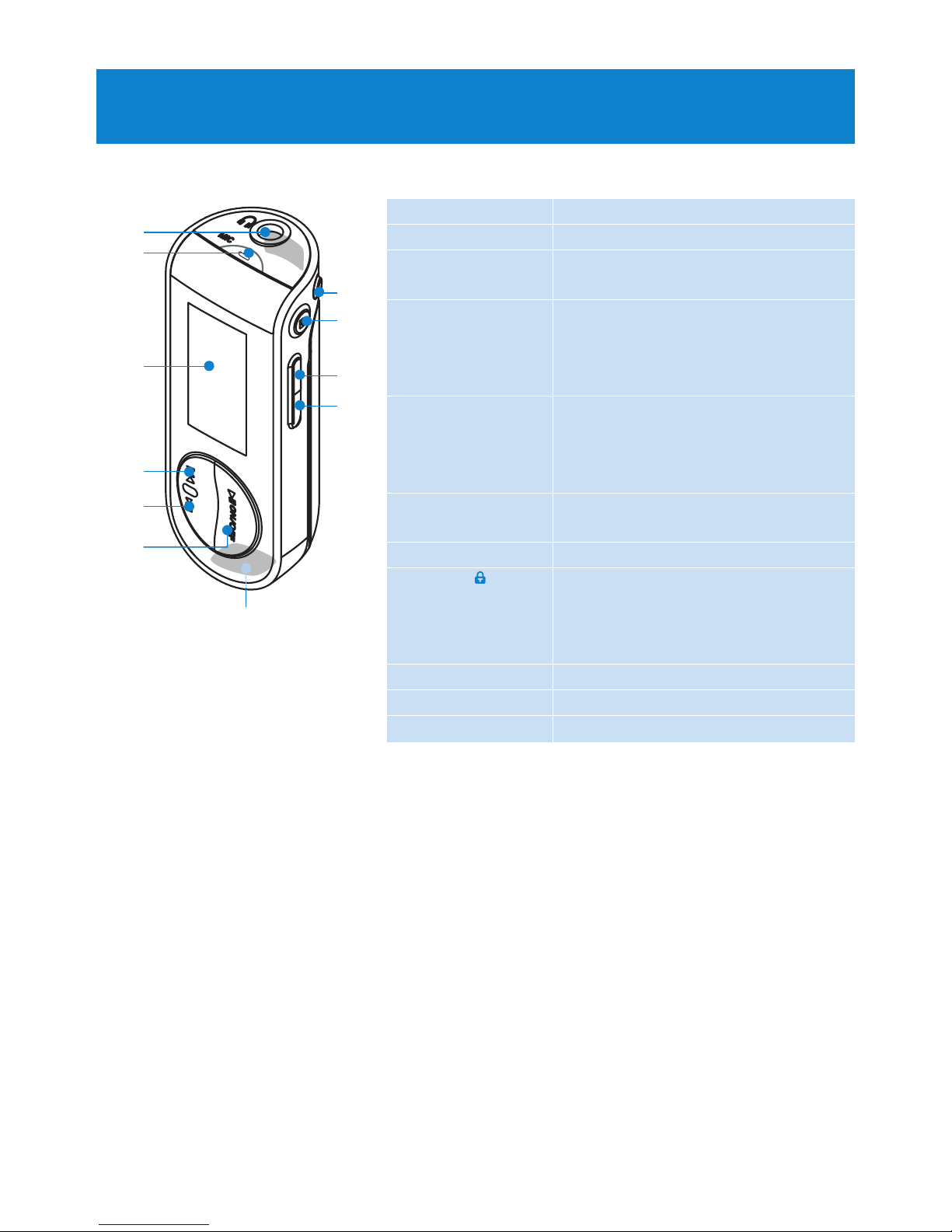
11
A p Headphones jack
B Microphone
C Display Dynamically display menu, options
and track information
D J( Press to return to a previous song,
press and hold to fast rewind.
In menu mode, press to navigate
through the menu.
E )K Press to skip to the next song,
press and hold to fast forward.
In menu mode, press to navigate
through the menu.
F y / 2; Power on/off and play/pause,
confirm a menu setting
G REC Start or stop voice recording
H MENU/ Press to access the menu / Return
to previous menu
Disable or enable the player’s
controls
I Vol - Volume down
J Vol + volume up
K USB connector
3 Getting started
3.1 Overview of controls and connections
A
C
D
E
K
B
G
H
I
J
F
Page 12
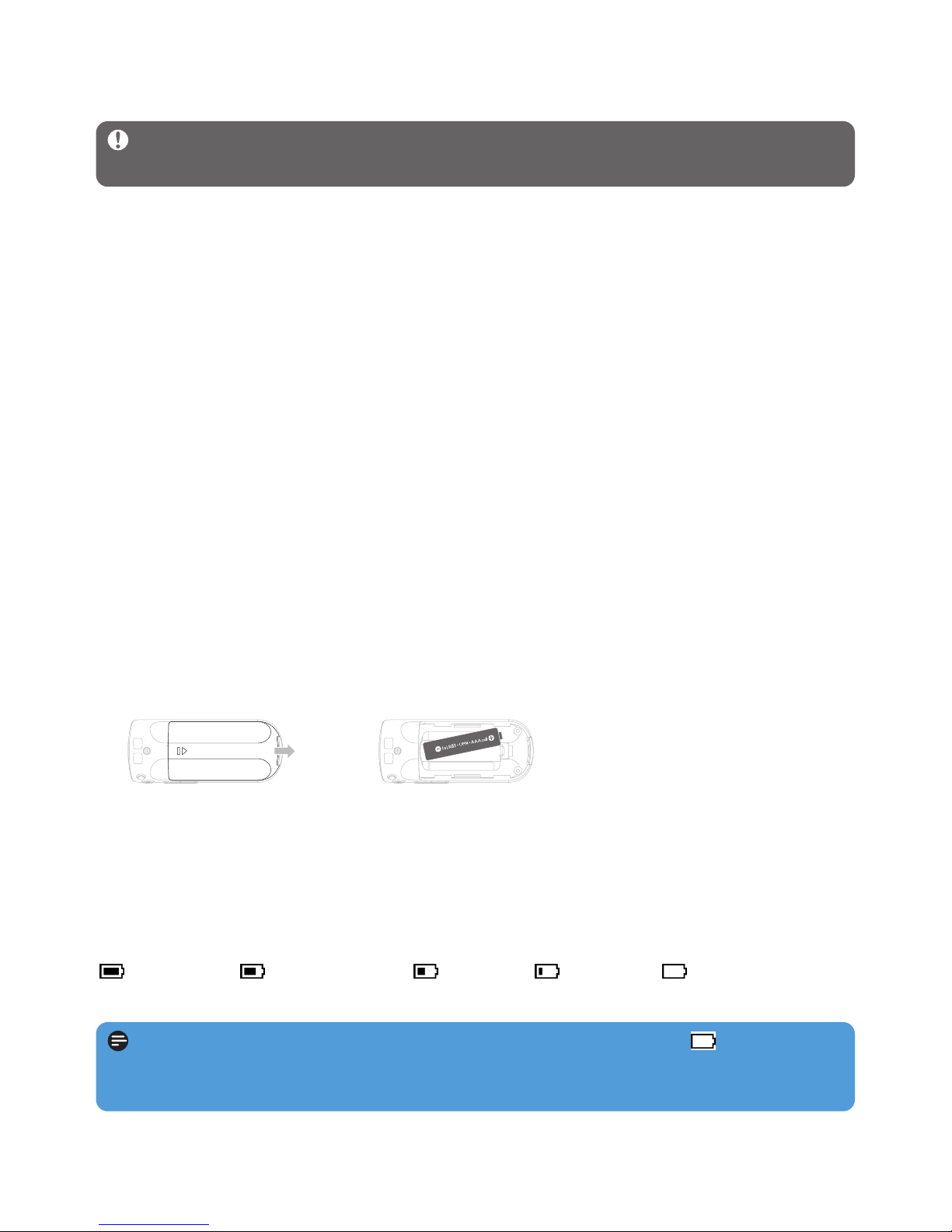
12
System requirements:
• Windows XP (SP2 or higher)
• Pentium Class 300MHz processor or higher
• 128MB RAM
• 500MB hard disk space
• Internet connection (preferable)
• Microsoft Internet Explorer 6.0 or later
• USB port
1 Insert the CD supplied with your product into the CD ROM drive of your PC.
2 Follow the on-screen instructions to complete the installation of Windows Media
Player and Philips Device Manager.
3 If the installation program does not start automatically, browse the CD contents with
Windows Explorer and run the program by double clicking on the file ending with .exe.
Lost your CD? Don’t worry, you can download the CD contents from
www.philips.com/support.
3.3 Connect
3.3.1 Insert the battery
3.3.2 Read the battery level indication of your player
The approximate power levels of your battery are indicated as follows:
Full Two-thirds full Half full Low Empty
Note When the batteries are almost empty, the low battery screen blinks. Your
player will power down in less than 60 seconds. Your player will save all settings and unfinished recordings before it powers down.
1 Remove the battery door
by sliding it in the
direction of arrow.
2 Insert the supplied AAA
battery into the battery
compartment.
3.2 Install
Important Make sure to install the software provided in the supplied CD for music
transfer.
Page 13
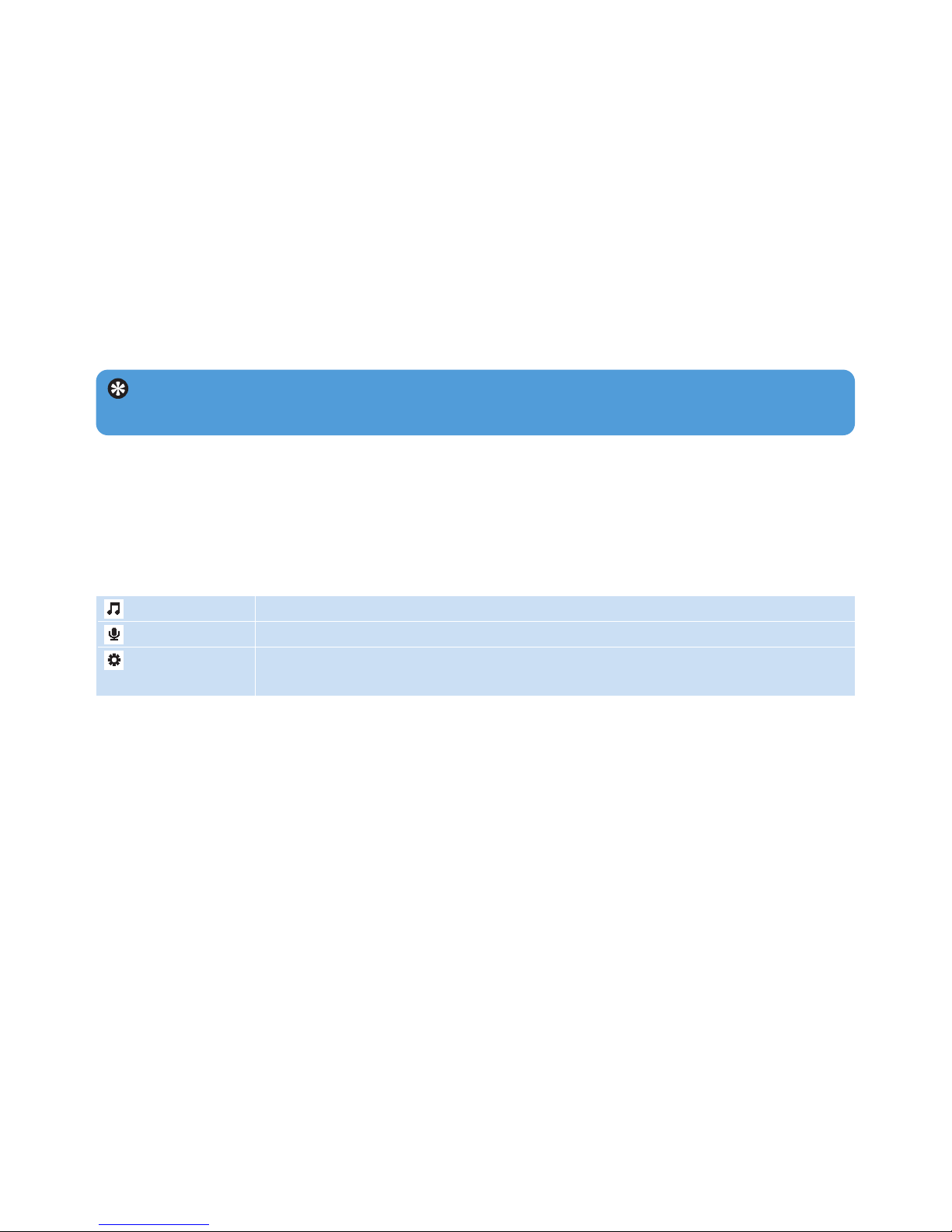
13
3.5.2 Navigate the menu
Your player has an intuitive menu navigation system to guide you through various settings
and operations. Use J( and )K to browse through menus. Press 2; to confirm your
selection. You can press MENU to access the menu and return to previous level.
When your player powers up, you can see the Root menu. It includes:
Music Play your digital music tracks
Recordings Play your recordings
Settings Change the playmode, equalizer, backlight or language settings, display
the player information
Tip Your player automatically powers down if there is no operation and no music
played for 3 minutes.
3.4 Transfer
You can transfer music to your player using Windows Media Player. See Organize and
transfer music with Windows Media Player 11 section of this user manual for more
details.
3.5 Enjoy
3.5.1 Power on and off
To power on, press 2; until the Philips welcome screen appears.
To power off, press and hold 2; until there is no display on the screen.
Page 14
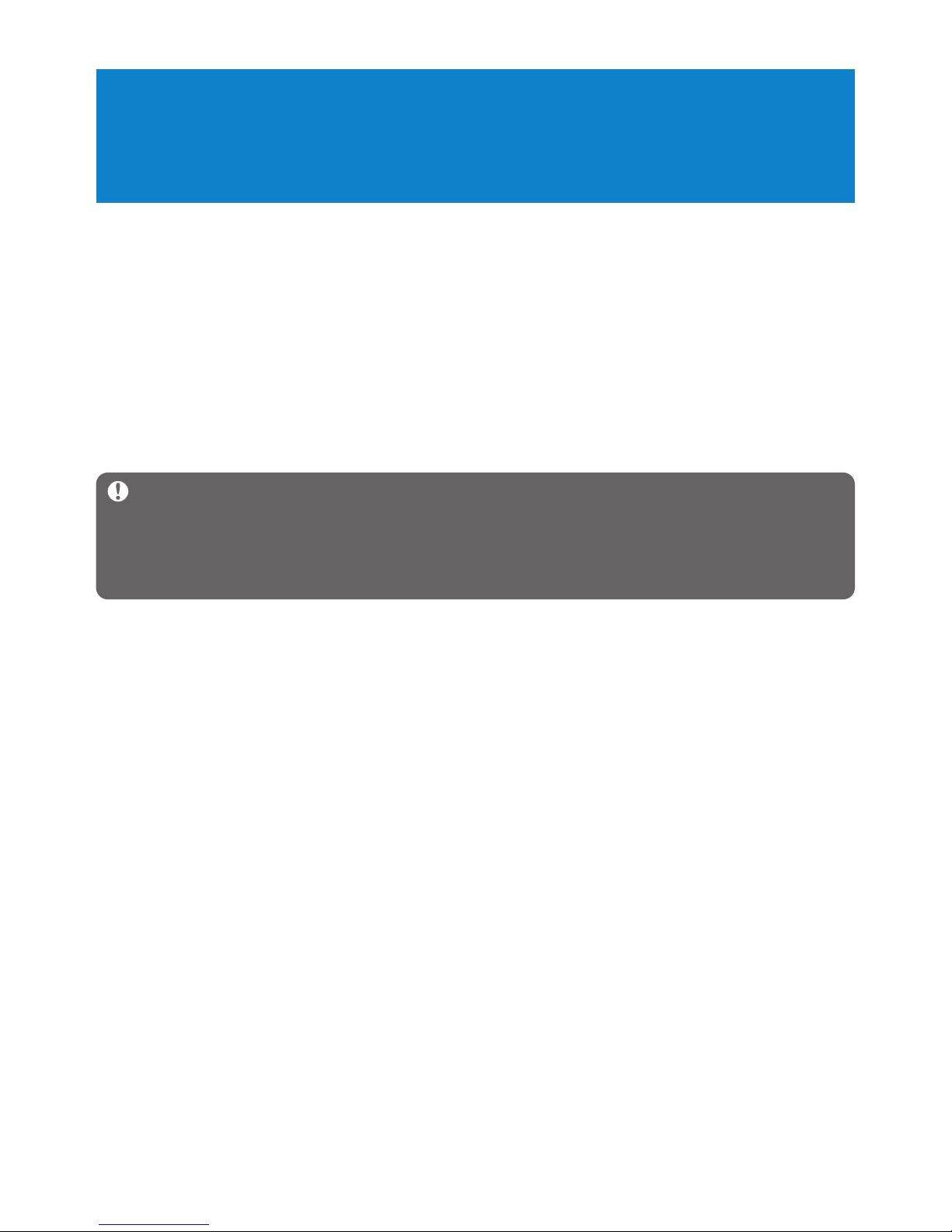
14
4 Organize and transfer music with
Windows Media Player 11
4.1 About Windows Media Player 11
While your player will work with Windows Media Player 10, we suggest that you use
Windows Media Player 11 for a more enhanced media experience, both on the computer
and on your player.
Windows Media Player 11 is an all-in-one playback and recording program that lets you
play your CDs, rip CD tracks to your hard disk, transfer media files to your player, etc. This
chapter describes the steps that you need to follow to successfully set up and transfer music
to your player. For more information, see Windows Media Player Help on your computer or
visit www.microsoft.com/windows/windowsmedia/player/faq/default.mspx
Important Make sure that you have installed the Windows Media Player 11
software provided in the by-packed CD for music transfer.
You must be logged on as an administrator or a member of the Administrators group to
perform the following procedures. For more information, please visit www.microsoft.com
4.1.1 Before installing Windows Media Player 11 (optional)
If necessary, before you install Windows Media Player 11, go to Windows Update and
install any high-priority updates that are available for your computer.
Perform the following steps if you wish to save media information and star ratings to your
media file, as well as back up your existing data:
1 In Windows Media Player 10, click Tools, and then click Options.
2 Click the Library tab, select the Maintain my star ratings as global ratings in the
media files check box.
> The user ratings for your songs will be saved in your media files rather than in your library
database file (this may take several minutes).
3 Click Tools, and then click Process media information now.
> This ensures that your ratings (and any changes that you have made to other media information)
are saved to your media files immediately.
4 Select Start > All Programs > Accessories > System Tools > Backup to backup
your existing data.
Page 15
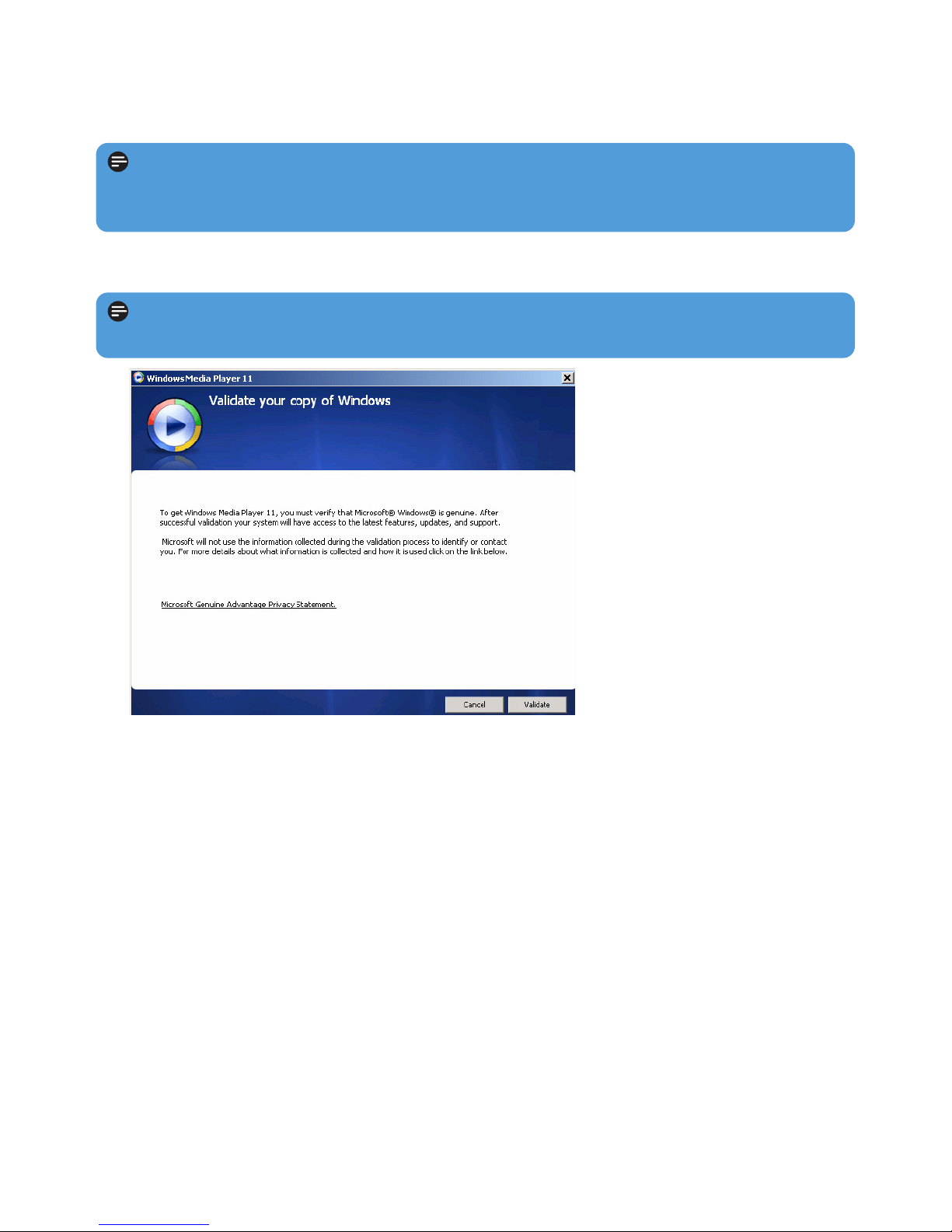
15
3 Click Validate to continue.
4.1.2 Installing Windows Media Player 11
1 Insert the by-packed CD into the CD ROM drive of your computer.
2 Follow the onscreen instructions to complete the installation of Windows Media
Player 11.
Note If the installation program does not start automatically, browse the CD contents
via Windows Explorer and run the program by double clicking on the file ending with
.exe.
Note If the following dialog boxes appear during installation, read through the texts
before you proceed with the installation:
Page 16

16
4 Click I Accept to continue.
5 Select EXPRESS and click Finish.
Page 17

17
6 Click on the checkboxes to select the file types that you want Windows Media Player
to play by default or click Select all and then click Finish.
Note Your existing media library is currently migrating to Windows Media Player
11. This may take several minutes depending on the size of your existing media library.
Page 18

18
7 Click on the checkboxes to select your privacy options and then click Next to complete
the necessary settings.
4.1.3 Rolling back to a previous version of Windows Media
Player
If you encounter some problems with Windows Media Player 11, you can simply roll back
to the version that was previously on your computer.
1 Disconnect your player from your computer.
2 Select Start, and then click Control Panel.
3 In the Control Panel, select Add or Remove Programs.
4 Select Windows Media Player 11, and then click Remove.
> A confirmation dialog box appears.
5 Click OK.
6 When the rollback process is completed (this may take several minutes), click Restart.
7 Select Start, and then click Control Panel.
8 In the Control Panel, select Add or Remove Programs.
9 Select Windows Media Format 11 Runtime, and then click Remove.
> A confirmation dialog box appears.
10 Click OK.
> A second confirmation dialog box appears.
11 Click OK.
Page 19

19
12 When the rollback process is completed (this may take several minutes), click Restart.
13 Select Start, and then click Control Panel.
14 In the Control Panel, select Add or Remove Programs.
15 Select Microsoft User-Mode Driver Framework Feature Pack 1.0, and then click
Remove.
16 Follow the instructions that appear in the Software Update Removal Wizard.
17 If the Wudf01000 confirmation dialog box appears, click Yes to continue. When the
software removal process is completed (this might take several minutes), click Finish.
4.1.4 More about rolling back to a previous version of Windows
Media Player
If you roll back to a previous version of Windows Media Player, and your player becomes
undetectable by Windows or Windows Media Player, perform the following procedures:
1 Switch on your player and connect it to your computer using the supplied USB cable.
2 Right-click My Computer, and then click Manage.
3 In the left pane, click Device Manager.
4 In the right pane, click on the "+" sign beside Portable Devices.
5 Right-click GoGear SA41xx, and then click Uninstall.
6 In the confirmation dialog box, click OK to uninstall the player.
7 Disconnect your player from your computer, make sure it is still switched on, and then
connect it to your computer again.
> Windows will detect your device and automatically re-install it. Within a minute or two, GoGear
SA41xx will reappear in the Portable Devices section of Device Manager.
4.2 Music transfer
You can view and manage your music files using Windows Media Player.
Important We recommend that you always use Windows Media Player to transfer
music to your player.
Page 20

4.2.1 Add music files to Windows Media Player Library
By default, Windows Media Player automatically loads all the music files stored in your
My Music folders into the library. If you add new files to these folders, they will also be
automatically added to the library.
Add music files that are stored elsewhere on your computer or computer
network
1 Select Start > All Programs > Windows Media Player to launch Windows Media
Player program.
2 Click the down arrow beneath the Library tab and select Add to Library ...
> Add to Library dialog box appears.
3 Click <<Advanced Options to expand the dialog box.
20
Page 21

21
4 Click Add...
> Add folder dialog box appears.
5 Select a folder in which you have kept your music files and click OK.
6 Return to Add to library dialog box and click OK.
> Windows Media Player will start scanning the folder and add available music files to the
library.
7 Click Close when done.
4.2.2 Switch between music library in Windows Media Player
and your player
To switch between music library, simply click the arrow on the top left of Windows Media
Player and select the category you want to view.
Tip Windows Media Player is configured to skip audio files that are smaller than
100KB. To include files smaller than 100KB, you can change the default settings within the
Add to library dialog box.
Page 22

22
4.2.3 Rip songs from a CD
If you want to transfer music from a CD to your player, you need to create a digital copy of
the music on your computer first. This is called Ripping.
1 Start Windows Media Player.
2 Click the down arrow beneath the Rip tab and select Format to choose the format you
want.
3 Click the down arrow beneath the Rip tab and select Bit Rate to choose the bit rate
you want.
Tip A higher bit rate produces a better sound quality, but the file size will be larger.
The recommended format for yourplayer is 128kbps MP3 or 64kbps WMA.
Page 23

23
4 Insert the Audio CD into your computer's CD drive.
> All the tracks from the CD are listed. By default, Windows Media Player will start to rip all
the songs in the CD. To modify this option, click the down arrow beneath the Rip tab and select
Rip CD Automatically When Inserted > Never.
Important Make sure that you are connected to the Internet before you start ripping
so that Windows Media Player can download the album and track information from an
online music database. If your computer is not connected to the Internet, you will have to
enter the album and track information manually.
As Windows Media Player may not always identify the right song on the CD and the online
music database may not always have the correct information (especially for new album
releases or albums from lesser-known artists), you may need to manually edit or enter the
album and track information. See Edit song information via Windows Media Player.
Page 24

24
5 Select the songs that you want to rip by clicking on the checkboxes.
6 Click Start Rip.
> The selected tracks will be converted and added to Windows Media Player library.
4.2.4 Buy music online
If you want to buy music online, you need to select a music store.
1 Start Windows Media Player.
2 Click the down arrow beneath the Media Guide tab and select Browse all Online
Stores.
3 Choose a store and follow the on-screen instructions.
Page 25

25
> After you have bought a song or an album, it will appear in Windows Media Player library.
4.3 Sync your Windows Media contents to your
player
You can sync your music to your player using Windows Media Player. Simply connect
your player to your computer using the supplied USB cable, set up sync, and you will be
ready to sync your media library to the player.
When you connect your player to the computer for the first time, Windows Media Player
automatically selects the sync method (automatic or manual) that works best for your player.
Automatic: If your player has sufficient storage space (at least 4GB of free space) and your
entire media library can fit on your player, your entire media library will be automatically
copied to your player as soon as you connect it to your computer.
Manual: If your entire media library cannot fit on the player, then you will be prompted to
manually select specific files or playlists that you want to transfer to your player.
4.3.1 Set up your player
1 Start Windows Media Player.
2 Switch on your player and then connect it to your computer using the supplied USB cable.
> If prompted, select the option to sync the device using Windows Media Player.
3 If Windows Media Player selects to sync your device automatically, click Finish.
> Your entire library will sync to your player. Thereafter, every time you connect your player to your
computer, your player will sync automatically. You can also select and prioritise what syncs
automatically (see Select and Prioritise What Syncs Automatically).
4 If Windows Media Player selects to sync your device manually, click Finish.
> You then need to click the Sync tab and select the files and playlists you want to sync manually
(see 4.3.4 Select files and playlists for Manual Sync).
Important Do not disconnect your player while transferring is in progress. If you
disconnect your player, the transfer will not be complete and Windows might not be able
to recognize your player afterwards. To rectify this problem, perform steps 1 - 7 in
4.1.4 More about rolling back to a previous version of the Player.
Note Depending on where you are and the language used, the list of stores may differ
from what is shown here.
Page 26

26
4.3.2 Switch Between Automatic and Manual Sync
After your player is set up the first time, depending on your preference, you can switch
between automatic and manual sync.
1 Click the down arrow beneath the Sync tab, select Philips GoGear SA41xx > Set Up
Sync.
2 Select or clear the Sync this device automatically check box.
4.3.3 Select and Prioritise What Syncs Automatically
If Windows Media Player has selected to sync your device automatically, you can choose
not to sync your entire media library. You can choose what you wish to sync from existing
playlists or create new playlists. These playlists you have selected will then sync to your
player every time you connect it to your computer.
1 Click the down arrow beneath the Sync tab and select Philips GoGear SA41xx > Set
Up Sync.
> The Device Setup dialog box appears.
2 In the Available playlists pane, select the existing playlists you want to sync and then
click Add.
Page 27

27
4.3.4 Select files and playlists for Manual Sync
If you sync manually, you must create a list of files and playlists you want to sync. You can
also shuffle which files from your playlists to sync to your player.
1 Start Windows Media Player.
2 Switch on your player and then connect it to your computer using the supplied USB
cable.
3 Click the Sync tab.
4 Drag the files and playlists that you want to sync from the Contents pane to the Sync List
pane. You can also right-click on the file or playlist and select Add to "Sync List".
3 To create a playlist, click New Auto Playlist and follow the steps on the screen to
specify criteria for files in the auto playlist (for details on how to create an auto playlist,
see 4.4.2 Create an Auto Playlist).
4 To remove a playlist, click the playlist in the list of Playlists to sync, and then click
Remove.
5 In the Playlists to sync pane, select a playlist and click the Priority arrows to arrange
them in the order that you want them to sync.
> If your player is full before sync is complete, then the files and playlists that are lower in priority
on the list will not sync.
Tip If your player has limited storage capacity, or if your media library has grown too
large to fit on your player, you can shuffle the files that are in the playlists you have
selected to sync. To do so, select the Shuffle what syncs check box. Thereafter, every
time you connect your player to the computer, the files on your player are removed and a
new set of files (from the Playlists to sync pane) are added to the device.
Tip To switch between music and photos library, simply click the arrow on the top left
of Windows Media Player and select the category you want to view.
Page 28

28
5 In the Sync List pane, verify that the items you have selected to sync will all fit on your
player. If necessary, remove items from the list.
6 To remove items, right-click on the item in the Sync List pane, and then select Remove
from List.
7 Click Start Sync button to transfer the Sync List items to your player.
> The progress is displayed on the bottom right of Windows Media Player.
Tip If the track you are trying to sync is a protected file, you will be prompted to
upgrade the security components on your computer. When this happens, play the track in
Windows Media Player and when prompted, follow the steps on the screen to upgrade
the security components. After you have upgraded your security components, sync the file
to your player again.
Page 29

29
8 If you wish to stop the transfer, click Stop Sync.
4.3.5 Shuffle manual sync items on your player
The Shuffle Sync feature in Windows Media Player is able to detect the amount of space
in your player and load your player with a random sampling of files.
1 Start Windows Media Player.
2 Switch on your player and then connect it to your computer using the supplied USB
cable.
3 Click the down arrow beneath the Sync tab and select Shuffle "Philips GoGear
SA41xx".
4 If prompted, click Yes button to start synchronization. Otherwise synchronization starts
immediately.
> The progress is displayed on the bottom right of Windows Media Player.
5 To stop Sync, click the down arrow beneath the Sync tab and select Stop Sync to
"Philips GoGear SA41xx".
Tip To select multiple files, click on one file, then press and hold the CTRL key on
your computer keyboard and click the other files that you want to select.
To select consecutive files, click on the first file, then press and hold the SHIFT key on
your computer keyboard and click the last file in the list that you want to select.
To select all files, click on any file to highlight it, then press and hold CTRL + A key on
your computer keyboard.
Page 30

30
4.3.6 Copy files from your player to your computer
Your player supports reverse sync, which lets you copy files from your player to your
computer via Windows Media Player.
1 Start Windows Media Player.
2 Switch on your player and then connect it to your computer using the supplied USB
cable.
3 Click on Philips GoGear SA41xx in the left Navigation pane.
> You can browse your player's contents in a variety of views, such as Recently Added, Artist,
Album, Songs, etc.
The contents on your player will be listed in the Contents pane.
4 Navigate to the file or playlist you wish to copy from your player to your computer.
5 Right-click on the file or playlist and select Copy from Device.
4.4 Manage your Windows Media Player Playlist
Playlists allow you to mix any combination of songs or photos you want so that you can
enjoy hours of listening or viewing. You can create regular or auto playlists containing songs,
photos or both using Windows Media Player 11.
4.4.1 Create a regular Playlist
1 Click the down arrow beneath the Library tab and select Create Playlist.
> Untitled Playlist appears on the List pane
Tip To switch between music and photos library in your player, simply click the arrow
on the top left of Windows Media Player and select the category you want to view.
Page 31

31
2 Click on Untitled Playlist and enter a new name for the playlist.
3 To add items to your playlist, drag them from the Contents pane onto the List pane.
Your playlist can contain both songs and photos.
Tip To switch between music and photos library in your player, simply click the arrow
on the top left of Windows Media Player and select the category you want to view.
4 When you have finished adding items to the playlist, click Save Playlist.
4.4.2 Create an Auto Playlist
Windows Media Player can automatically generate playlists based on various criteria.
1 Click the down arrow beneath the Library tab and select Create Auto Playlist.
>A New Auto Playlist dialog box appears.
Page 32

32
2 Enter a name for the auto playlist.
3 Click the first green plus sign and select your first criteria from the pull-down list.
> Your criteria is listed.
4 Click on the underlined words to further define your criteria.
5 Click the second and third green plus signs to select and define more criteria for your
auto playlist.
6 Click OK button when done.
4.4.3 Edit playlist
You can edit your existing playlists at any time.
1 Click on Playlists in the left Navigation pane.
> All your playlists will be displayed in the Contents pane.
Page 33

33
2 Right-click on the playlist you wish to edit and select Edit in List Pane from the pop-up
menu.
> The contents in the playlist appears on the List pane.
3 To remove an item from the playlist, right-click on the item and select Remove from List.
4 To change the order of the items in the playlist, click and drag any item to a new position
within the List pane.
5 To add a new item to the playlist, select it from the library and drag it to the List pane.
6 When you have finished editing the playlist, click Save Playlist button.
4.4.4 Transfer playlists to your player
Refer to 4.3.4 Select files and playlists for Manual Sync.
Page 34

34
4.5 Manage your files and playlists in Windows
Media Player
4.5.1 Search for music or photos via Windows Media Player
1 Click the Library tab.
2 To search for music files, click the arrow on the top left of Windows Media Player
and select Music.
3 Type a few keywords of the file, such as song title, artist, etc in the search box.
> The results of your search appear in the Contents pane as you type, and are updated as you
enter each new letter of your search.
3 Keep entering the keywords to fine-tune the results of your search.
4.5.2 Delete files and playlists from Windows Media Player
library
1 Click the Library tab.
2 To delete music files, click the arrow on the top left of Windows Media Player and
select Music.
3 Navigate to the file or playlist you wish to delete.
4 Right-click on the file or playlist and select Delete.
5 Select Delete from library only or Delete from library and my computer and
click OK.
4.5.3 Delete files and playlists from your player
You can also use Windows Media Player to manage the files stored on your player. When
you connect your player to the computer, the contents on your player will be displayed in
Windows Media Player. You can then delete files or playlists, just as you would any other
files displayed in Windows Media Player.
1 Click on Philips GoGear SA41xx in the left Navigation pane.
> You can browse your player's contents in a variety of views, such as Recently Added, Artist,
Album, Songs, etc.
The contents on your player will be listed in the Contents pane.
2 To delete music files, click the arrow on the top left of Windows Media Player and
select Music.
Page 35

35
3 Navigate to the file or playlist you wish to delete.
4 Right-click on the file or playlist and select Delete.
5 Click OK.
4.5.4 Add or change album art
1 Locate and store your album art (preferably in JPG format) on your computer.
2 Right-click on the album art and select Copy.
3 Go to Windows Media Player and locate the album that you wish to add or change
the album art.
4 Right-click on the album and select Paste.
> The new album art now appears on your album in Windows Media Player.
Tip You can search for album art using Google Image Search (images.google.com)
Page 36

36
4.5.5 Edit song information via Windows Media Player
1 Click the Library tab.
2 Navigate to the song you wish to edit.
3 Right-click on the song and select Advanced Tag Editor from the pop-up menu.
> The Advanced Tag Editor dialog box appears.
4 Select the appropriate tab and enter or edit the information.
5 Click OK to save your changes.
Page 37

37
4.5.6 Format your player via Windows Media Player
You can reformat the hard disk on your player to erase all data.
1 Start Windows Media Player.
2 Switch on your player and then connect it to your computer using the supplied USB
cable.
3 Click the down arrow beneath the Sync tab and select Philips GoGear SA41xx >
Format.
Page 38

38
To Do this
Play / Pause music Press 2;
Skip to next song Press )K
Return to previous song Press J(
Fast forward Press and hold )K
Fast rewind Press and hold J(
Return to browsing menu Press MENU key
Increase volume Press VOL +
Decrease volume Press VOL -
5 Detail operation
5.1 Music mode (also applicable to playback of recordings)
5.1.1 Control
You can do the following action during music playback:
From the main menu, select to enter music mode.
You can search from the following music options:
All songs Alphabetically listed tracks
Artists Alphabetically listed artists
Albums Alphabetically listed albums
Playlists Playlists collections
Page 39

39
Sound settings
You can set your player to play music with different EQ (equalizers).
1 Press MENU, select Settings, then select Sound settings.
2 Press J( / )K to select between Pop, Jazz, Rock , Classical or Off.
3 Press 2; to confirm your selection.
Icon Meaning
Off Normal playback
Repeat 1 Play one song repeatedly
Repeat all Play all songs repeatedly
Shuffle all Play all songs randomly and repeatedly
Note Playmodes are not available when playing recordings.
5.1.2 Playback features
Play modes
You can set your player to play songs either randomly or repeatedly.
1 Press MENU, select Settings and then select Play modes.
2 Press J( / )K to browse through the different play modes (Off, Repeat 1, Repeat all
and Shuffle all).
3 Press 2; to confirm your selection.
Page 40

40
5.2.2 Play back recordings
You can find your recordings in the Recordings mode.
1 From the root menu, select to enter the Recordings mode. Your player will play all
your recordings alphabetically and playback will start with the last recording made.
2 Press 2; to pause the recording on playback.
3 Press J( or )K to play the next or previous recordings.
4 Press and hold J( or )K to fast forward or fast rewind the current recording on
playback.
5.2.3 Upload recordings to the computer
1 Connect your player to your computer.
2 Select your player in Windows Explorer.
> You will find a Voice folder. This folder contains the recordings.
3 Copy and paste the recordings to any desired location on the computer.
5.2.4 Delete recordings
Recordings can only be deleted on the computer.
1 Connect your player to your computer.
2 Select your player in Windows Explorer.
3 Double click the Voice folder.
4 Select the files you want to delete and press Delete on your computer keyboard.
Tip You can pause and resume a recording anytime with 2; key.
5.2 Recordings
Your player allows you to make voice recordings and play back your recordings.
5.2.1 Make recordings
1 Press and hold REC to start voice recording.
> Your player displays the recording progress.
2 Press and hold REC again to stop voice recording
> Your player displays the saving progress. Your voice recording will be saved on your player.
(Filename format: VOICEXXX.WAV where XXX is the recording number which will be
automatically generated.)
Page 41

41
5.3 Settings
You can set your preferences in your player to suit your needs.
1 Press MENU and select SETTINGS.
2 Press J( / )K to browse through the various options and press 2; to confirm your
selection.
3 Press MENU to exit the current settings screen.
5.4 Use your player to store and carry data files
You can use your player to store and carry data files by copying data files into the Data
folder of your player via Windows Explorer.
Settings Further Options
Play mode Off / Repeat 1 / Repeat all / Shuffle all
Sound settings Pop / Rock / Jazz / Classical / Off
Language English / French / German / Spanish / Brazilian Portuguese /
Portuguese / Italian / Dutch / Swedish / Norwegian / Finnish /
Hungarian / Russian / Polish / Chinese Simplified /
Chinese Traditional / Japanese / Korean
Backlight Timer: 10 sec / 30 sec / Always on / Off
Colour: White / Red / Yellow / Green / Blue / Purple / Cobalt /
Random
Information FW (Firmware) version / Free space
Note Data files stored in the Data folder cannot be read directly from your player.
These data files can only be read in your computer after you transfer them from your
player to your computer.
Page 42

42
6 Update your player
Your player is controlled by an internal program called the firmware. Newer versions of the
firmware may have been released after you have purchased your player.
A software program called Philips Device Manager enables you to update the firmware on
your device if a new firmware is available on your PC.
Install Philips Device Manager from the supplied CD or download the latest version from
www.philips.com/support
After the installation of Philips Device Manager, every time you connect your player to
your computer, Philips Device Manager will automatically connect to the Internet and
check for updates.
6.1 Manually verify whether your firmware is up
to date
1 Connect your player to the computer.
2 Launch Philips Device Manager from Start > Programs > Philips Device
Manager.
3
4
5
3 Select your device.
4 Click Update.
> Philips Device Manager will check whether a new firmware is available on the Internet and
install it on your player.
5 When Update completed appears on the screen, click OK and disconnect the player.
> A message Updating firmware will be displayed.
The player will automatically restart after firmware is completely updated. Your player is now
ready to use again.
Page 43

43
* Battery life vary by use and settings.
+ 1MB = 1 million bytes; available storage capacity will be less.
1GB = 1 billion bytes; available storage capacity will be less.
Full memory capacity may not be available as some memory will be reserved for the player.
Storage capacity based on 4 minutes per song and 64kbps WMA encoding.
++ Actual transfer speed may vary based on your operating system and software configuration.
7 Technical data
Power
• Power supply: AAA alkaline battery*
Display
• Picture / Display: Mono display, 32 x 128
pixels
Sound
• Channel separation: 45dB
• Equalizer settings: Rock / Jazz / Pop /
Classical / Off
• Frequency response: 30-18000Hz
• Signal to noise ratio: > 85dB
• Output Power (RMS): 2x3mW
(European Union
countries)
2x29mW
(non-European
Union countries)
Audio Playback
• Compression format: MP3 (32-320 kbps
and VBR; Sample rate: 8, 11.025, 16,
22.050, 24, 32, 44.1, 48kHz),
WMA (64-320kbps)
• ID3-tag support: Song title and artist name
Recording
• Audio Capturing: Built-in microphone
(Mono)
Storage Media
• Built-in memory capacity:
SA412X 2GB NAND Flash +
SA414X 4GB NAND Flash +
Connectivity
• Headphone 3.5mm, USB 2.0++
Music transfer
• Drag and drop in Windows Explorer
System Requirements
• Windows® XP (SP2 or higher)
• Pentium Class 300MHz processor or
higher
• 128MB RAM
• 500MB hard disk space
• Internet connection
• Microsoft Internet Explorer 6.0 or later
• Video display card
• Sound card
• USB port
Page 44

44
8 Frequently asked questions
If you encounter problems with your player, go through the following points listed in the
next section. Please also check out FAQs at www.philips.com/support for further help and
other troubleshooting tips.
Consult your dealer or service center if you are unable to find a solution by following these
hints.
Warning Under no circumstances should you try to repair the set yourself, as this will
invalidate the warranty.
Important When the first time you connect the device to PC in recovery mode, a
hardware wizard will be popped up to install the software. Please select install the
software automatically and click Next, and then click Finish to complete the
installation.
During the installation, a warning message stating "The Software you are installing for this
hardware has not passed Windows Logo testing.", please select Continue Anyway, this
installation will not affect your PC.
My player skips songs.
The skipped song may be protected. You may not have sufficient rights to play the skipped
song on your player. Check the music rights with the song provider.
My player is not recognized by Windows.
Make sure your computer is running Windows XP (SP2 or higher).
My player has no power or is locked up.
• Your battery may have gone flat. Insert a new battery before use.
• You may have failed to press and hold 2; long enough. Press and hold 2; until the Philips
welcome screen appears on display.
• Do a soft reset by re-inserting the battery.
If none of the above works, then you may have to use the Device Manager to
recover your player:
1 Make sure the player is disconnected from PC and turned off.
2 Launch the Philips Device Manager at Start > Programs > Philips Device
Manager > Philips Device Manager on your PC and click Repair tab.
3 Press and hold the )K button while your player is connecting to the PC.
4 Keep holding the key until the Philips Device Manager acknowledges your player and
goes into recovery mode.
5 Click the repair button and follow the instructions given by the Device Manager.
6 After the player has been repaired, disconnect it from your PC and re-start.
Page 45

45
There is no music on my player after transfer.
Are your songs in MP3 or WMA format?
Other formats will not playback on the player.
The player does not respond to any key press, and subsequently hangs or freezes.
Remove and insert the battery again.
There is no sound.
Make sure your headphones are inserted all the way into the headphones jack.
My player shows .
Switch LOCK slider to unlock the key press.
The player does not power on and seems dead.
Insert a new battery.
Press 2; and power up your player.
In case this does not work: Press and hold 2; while connecting the device to the PC. Start
Device Manager, your device will be recovered automatically.
The player displays: “Player problem! Connect to PC”.
Connect your player to the PC, open Windows Explorer, open My computer, select
your player, right click and select on Format. Press Start to format your player.
The player shows .
Connect your player to the computer. Delete unwanted files, disconnect safely and proceed
with your record again.
Some songs do not show up or playback on the player.
• The audio file might be corrupted, try to playback the file on your PC first. If it does not
play, rip the song again.
• Songs with bit rates higher than 320kbps are not supported by the player.
• The skipped song may be protected. You may not have sufficient rights to play the skipped
song on your player. Check the music rights with the song provider.
Warning All contents will be erased. Backup your data before formatting.
Page 46

46
9 Glossary
A
Album
A collection list of songs.
D
Digital Rights Management (DRM)
A technology that provides a persistent level of protection to digital content by encrypting it
with a cryptographic key. Authorized recipients (or end users) must acquire a license in
order to unlock and consume the content.
M
MP3
An audio compression format known as MPEG-1 Audio Layer 3.
P
Playlist
A list of digital media contents.
R
Root menu
The main menu that sits on top of the user interface structure tree.
S
Songs
An individual track or a discrete piece of audio content.
T
Title
The largest unit of digital media content. For CD, it may be the name of the CD.
W
WAV
A digital media file format for storing sound.
Windows Media Audio (WMA)
An audio file in Windows Media Format. The audio content of the file is encoded with one of
the Windows Media Audio codecs.
Page 47

47
PHILIPS reserves the right to make design and specification changes for product improvement
without prior notice.
Page 48

Specifications are subject to change without notice.
Trademarks are the property of Koninklijke Philips
Electronics N.V. or their respective owners
© 2007 Koninklijke Philips Electronics N.V.
All rights reserved.
www.philips.com
Printed in China
wk7241
abc
