Philips CID2680 User Manual

Register your product and get support at
www.philips.com/welcome
CID2680
EN User manual 3
ES Manual del usuario 41
PT-BR Manual do Usuário 83
=++. Ԛʹ˫ 125
=+&1 Ⴌ߀൱Ҭ 159

Contents
1 Important 4
Safety 4
Notice 4
2 Your in-car entertainment system 6
Introduction 6
What’s in the box 6
Overview of the main unit 7
Overview of the remote control 8
3 Get started 9
Install the car audio 9
Install remote control battery 14
Turn on 14
Set date and time 14
4 Use map 16
Upgrade the map 16
5 Listen to radio 17
Tune to a radio station 17
Store radio stations in memory 17
Tune to a preset station 18
Play with RDS (Optional) 18
6 Play 21
Load discs 21
Connect USB device 21
Insert USB or SD/MMC card 22
Play/Pause 22
Search for a folder 22
Search within a title/folder 23
Repeat 23
Repeat a section 24
Random play 24
Select audio language 24
Select audio mode 24
Select subtitle language 24
Change view angle 25
Rotate pictures 25
Zoom 25
Select slide show duration 25
7 Play with Bluetooth device 26
Pair the Bluetooth-enabled devices 26
Make a call 26
Receive call 27
Listen to music from Bluetooth device 27
Adjust Bluetooth settings 27
8 Adjust sound 28
Adjust volume 28
Mute 28
Select preset equalizer 28
Adjut fader/balance 29
Set Dynamic Bass Boost (DBB) 29
9 Adjust settings 30
Display system setup menu 30
Adjust general settings 30
Adjust sound settings 31
Adjust video settings 31
Adjust Bluetooth settings 32
Adjust language settings 32
Adjust volume settings 33
Adjust DVD rating 33
10 Others 34
Listen to other devices 34
Reset 35
Remove the unit 35
Replace fuse 35
11 Product information 36
12 Troubleshooting 37
About Bluetooth device 38
13 Glossary 39
English
EN
3
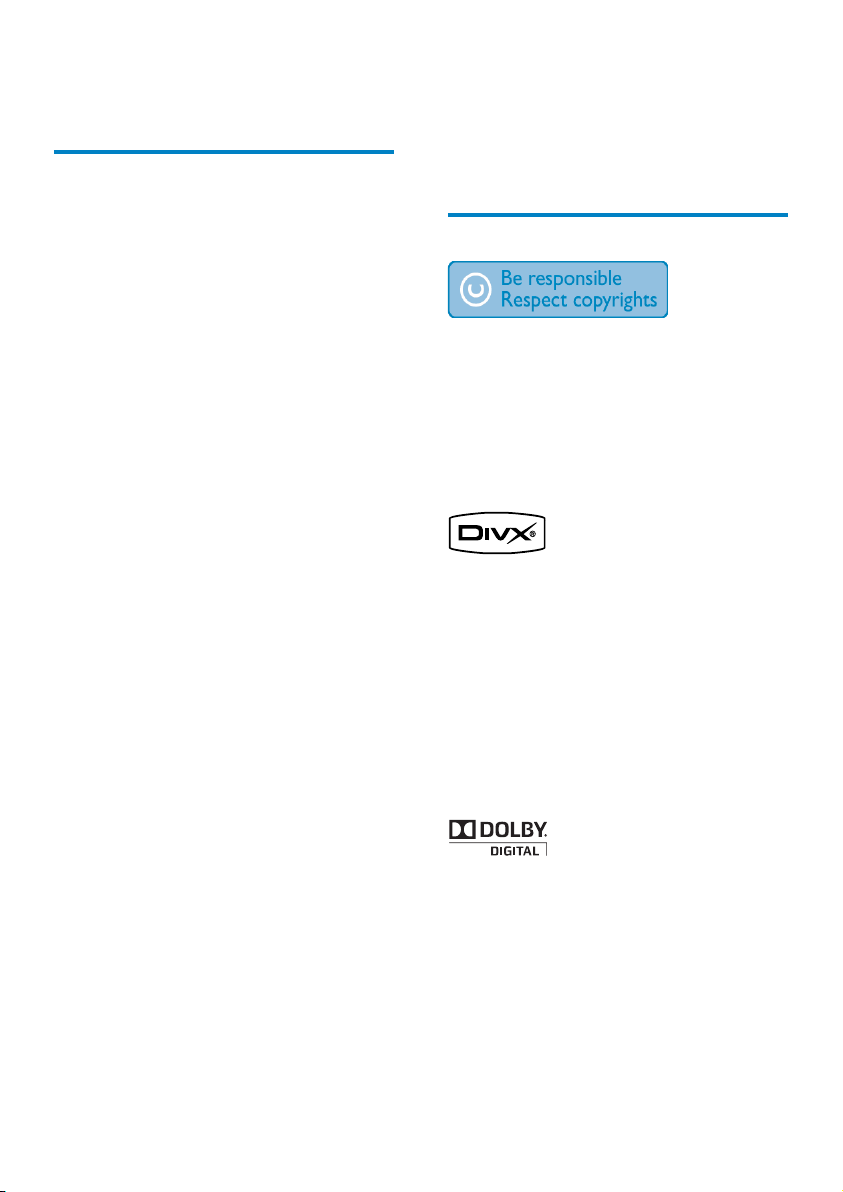
1 Important
Safety
Read and understand all instructions •
before you use the apparatus. If damage
is caused by failure to follow instructions,
the warranty does not apply.
Use of controls or adjustments or •
performance of procedures other than
herein may result in hazardous radiation
exposure or other unsafe operation.
This unit is designed for negative ground •
(earth) 12 V DC operation only.
To reduce the risk of traffic accident, do •
no watch video during driving.
To ensure safe driving, adjust the volume •
to a safe and comfortable level.
Improper fuses can cause damage or •
fire. When you need to change the fuse,
consult a professional.
Use only the supplied mounting hardware •
for a safe and secure installation.
To avoid short circuit, do not expose the •
apparatus, remote control or remote
control batteries to rain or water.
Never insert objects into the ventilation •
slots or other openings on the apparatus.
Never place any objects other than discs •
into the disc tray/slot.
Visible and invisible laser radiation when •
open. Avoid exposure to beam.
Risk of damage to the screen! Never •
touch, push, rub or strike the screen with
any object.
Never use solvents such as benzene, •
thinner, cleaners available commercially,
or anti-static sprays intended for discs.
Clean the apparatus with soft, damp •
cloth. Never use substances such as
alcohol, chemicals or household cleaners
on the apparatus.
The apparatus shall not be exposed to •
dripping or splashing.
Do not place any sources of danger on •
the apparatus (e.g. liquid filled objects,
lighted candles).
Notice
The making of unauthorized copies of
copy-protected material, including computer
programs, files, broadcasts and sound
recordings, may be an infringement of
copyrights and constitute a criminal offence.
This equipment should not be used for such
purposes.
“DivX, DivX” Certified, and associated logos
are trademarks of DivX, Inc. and are used
under license.
Offical DivX® Certified product. Plays all
versions of DivX® video (including DivX® 6)
with standard playback of DivX® media files.
The Bluetooth® word mark and logos are
registered trademarks owned by Bluetooth
SIG, Inc. and any use of such marks by Philips
is under license.
Manufactured under license from Dolby
Laboratories.
“Dolby” and the double-D symbol are
trademarks of Dolby Laboratories.
Other trademarks and trade names are those
of their respective owners.
4
EN
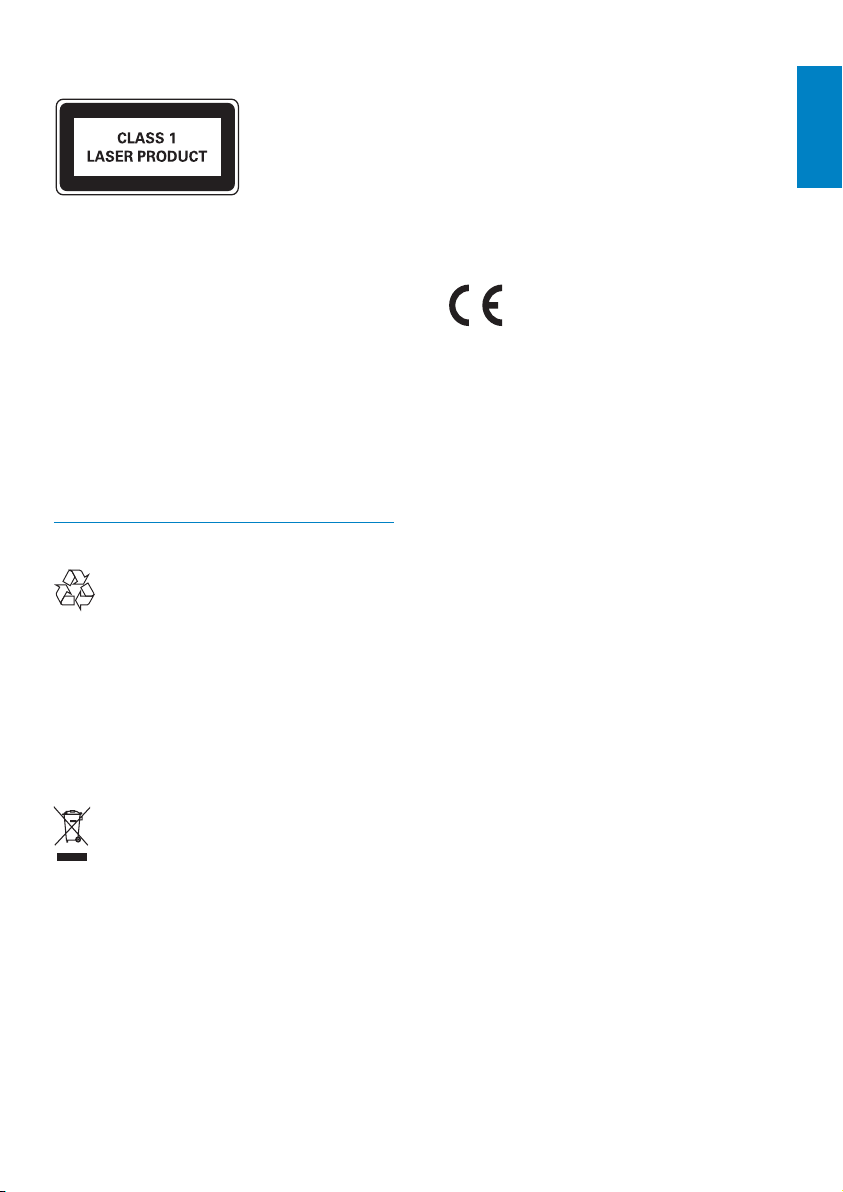
This apparatus includes this label:
Environmental information
All unnecessary packaging has been omitted.
We have tried to make the packaging easy to
separate into three materials: cardboard (box),
polystyrene foam (buffer) and polyethylene
(bags, protective foam sheet.)
Your system consists of materials which can
be recycled and reused if disassembled by
a specialized company. Please observe the
local regulations regarding the disposal of
packaging materials, exhausted batteries and
old equipment.
Recycling
Your product is designed and manufactured
with high quality materials and components,
which can be recycled and reused.
When you see the crossed-out wheel bin
symbol attached to a product, it means the
product is covered by the European Directive
2002/96/EC:
Your product contains batteries covered by
the European Directive 2006/66/EC , which
cannot be disposed of with normal household
waste.
Please inform yourself about the local rules on
separate collection of batteries. The correct
disposal of batteries helps prevent potentially
negative consequences on the environment
and human health.
This product complies with the radio
inter ference requirements of the European
Community.
Any changes or modifications made to this
device that are not expressly approved by
Philips Consumer Lifestyle may void the user’s
authority to operate the equipment.
2010 © Koninklijke Philips Electronics N.V.
All rights reserved.
Specifications are subject to change without
notice. Trademarks are the property of
Koninklijke Philips Electronics N.V. or their
respective owners. Philips reser ves the right
to change products at any time without being
obliged to adjust earlier supplies accordingly.
English
Never dispose of your product with other
household waste. Please inform yourself about
the local rules on the separate collection of
electrical and electronic products. The correct
disposal of your old product helps prevent
potentially negative consequences on the
environment and human health.
EN
5
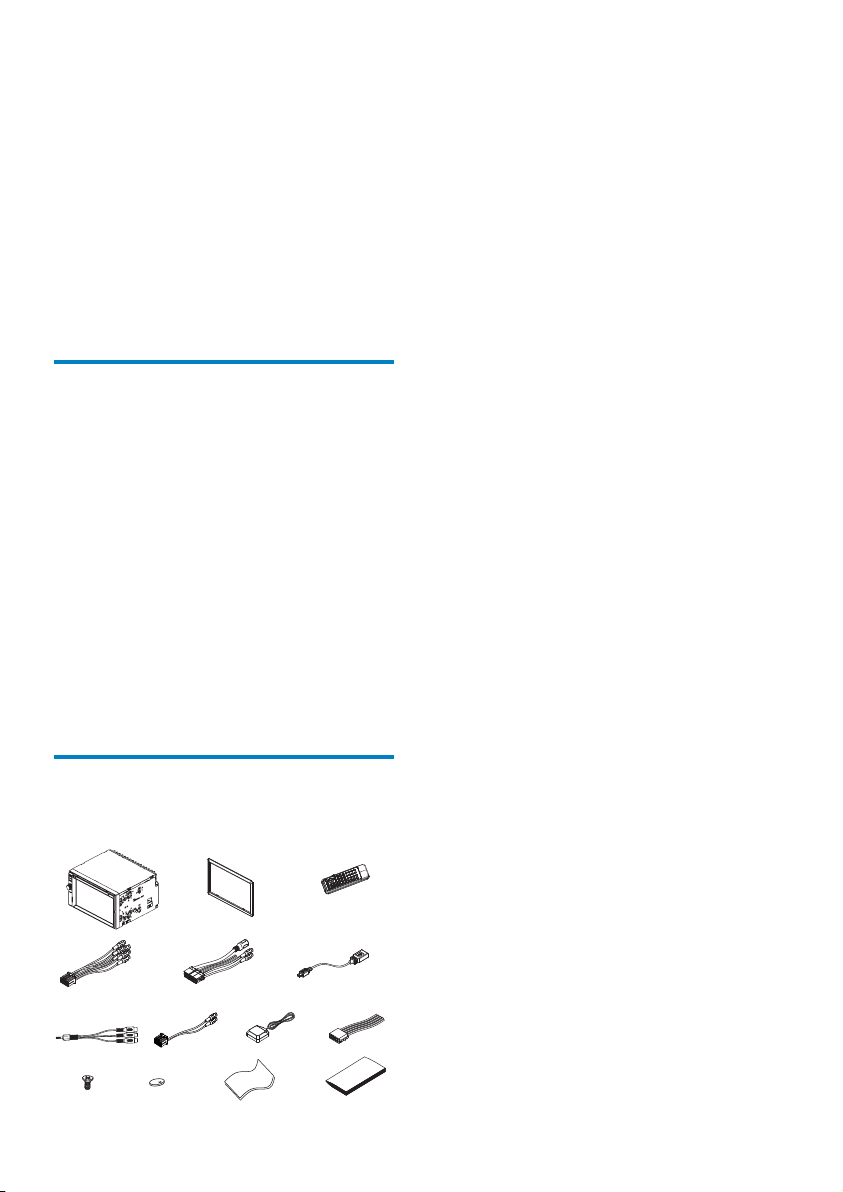
2 Your in-car
entertainment
system
Congratulations on your purchase, and
welcome to Philips! To fully benefit from the
support that Philips offers, register your product
at www.philips.com/welcome.
Introduction
With the car entertainment system, you can
Quickly found routine through the •
navigation system
And you can also enjoy:
Audio/video/JPEG pictures from•
DVD, VCD or CD•
USB devices•
SD/SDHC/MMC cards •
External devices•
FM or AM (MW) radio•
Audio from Bluetooth-enabled devices•
Besides, you can make/receive phone calls with
Bluetooth-enabled devices.
a Main unit
b Trim plate
c Remote control
d AV out cable
e Control/Camera wire
f USB cable
g AV in cable
h MZ-TFT/Video out 2 cable
i GPS antenna
j ISO connectors (x2)
k Screws
- M5x6mm x 8 pcs
- M5x7mm x 8 pcs
- M5x15 x 1pc
Screw nut (4x25.4) x 1 pc
l Remote control battery
m Screen cleaning cloth
n Printing material (include User manual,
Quick start guide)
What’s in the box
Check and identify the contents of your package:
abc
def
gih
k
lm
j
n
6
EN
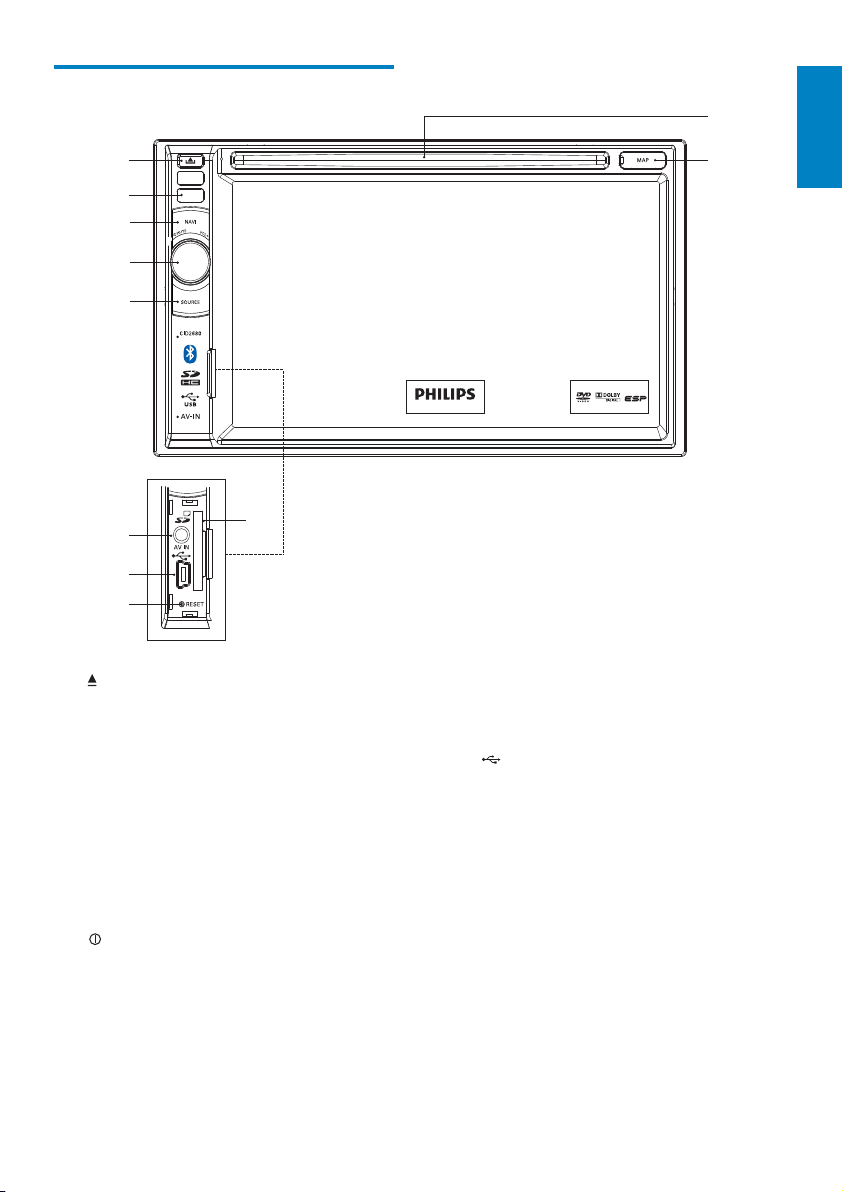
Overview of the main unit
a
b
c
d
e
j
k
English
f
g
h
i
a
Eject disc.•
b Remote control sensor
Detects signals from the remote •
control. When using the remote
control, point it directly at the IR
sensor.
c NAVI
Enter the GPS navigation system or •
exit.
d
/MUTE/VOL -/+
Turn the unit on or off.•
Turn mute on or off.•
Adjust volume.•
e SOURCE
Select source.•
f AV IN
External equipment audio/video in •
socket.
g
USB socket•
h RESET
Reset the unit when it hangs up.•
i SD/SDHC/MMC card slot
j Disc slot
k MAP
Open the cover and insert/remove •
the GPS map card.
EN
7
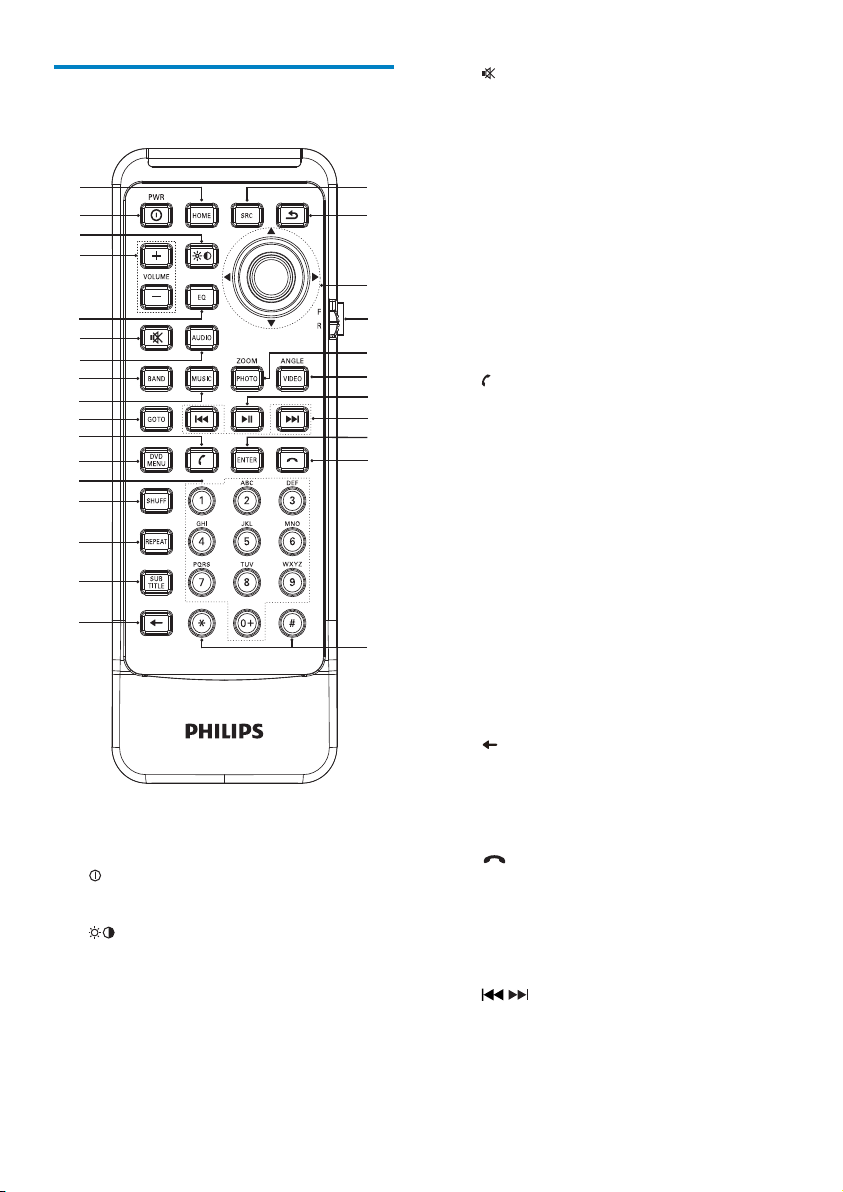
Overview of the remote control
a
b
c
d
e
f
g
h
i
j
k
l
m
n
o
p
q
f
Mute or unmute audio.•
g AUDIO
Select audio language or audio •
|
{
z
y
x
w
v
u
t
s
r
h BAND
i MUSIC
j GOTO
k
l DVD MENU
m Numeric keypad
n SHUFF
o REPEAT
p SUBTITLE
channel.
Select AM or FM band.•
Switch to music playing mode.•
Select track/chapter.•
(green)
Answer phone.•
Dial number.•
Return to DVD main menu.•
Turn random play on or off.•
Select repeat play mode.•
Select DVD or DivX subtitle •
language.
a HOME
Toggles the home menu on or off.•
b
PWR
Turn the unit on or off.•
c
Adjust screen brightness/contrast.•
d VOLUME +/-
Adjust volume.•
e EQ
Access audio setting menu.•
8
EN
q
Delete entered numbers/characters.•
r #/ *
Symbols for making phone call.•
s
(red)
Terminate call.•
t ENTER
Confirm the character/number •
inputs.
u
/
Skip to previous/next track/chapter.•
Tune for radio station.•
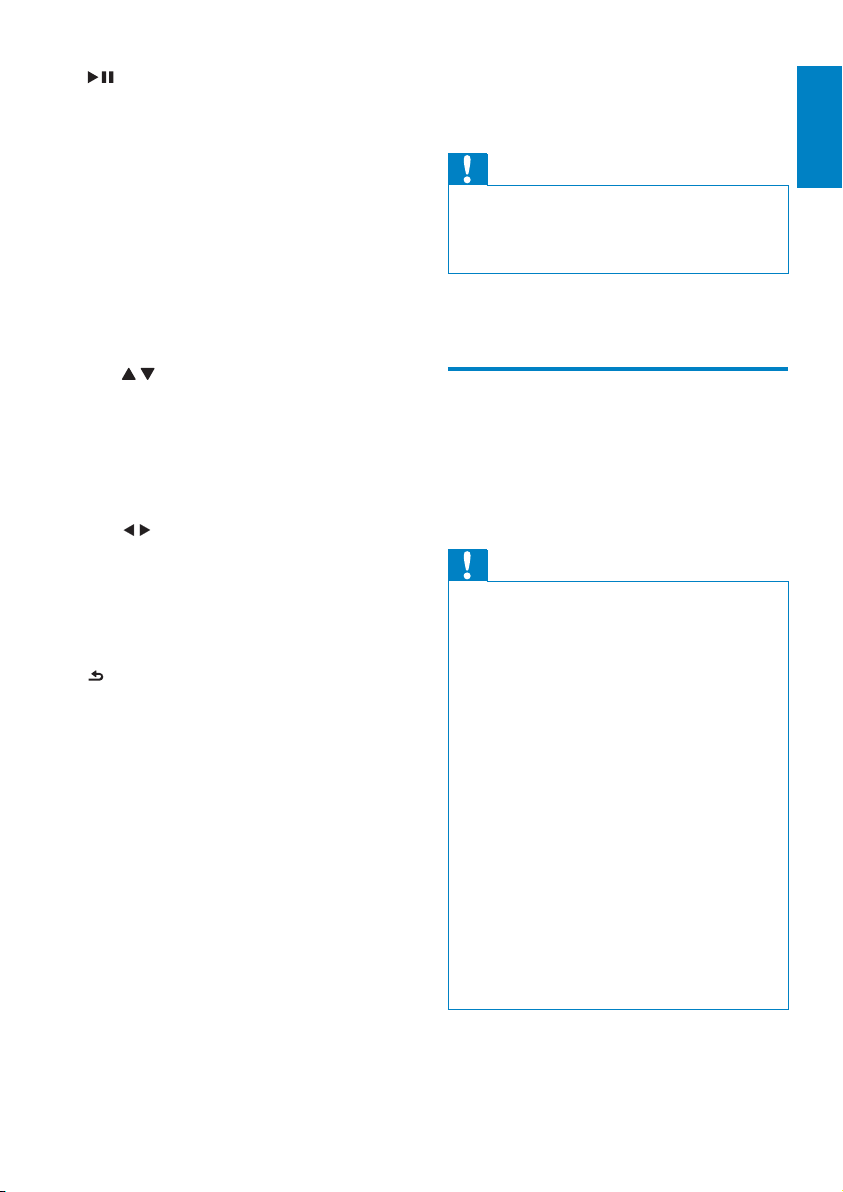
v
Star t play or pause.•
Confirm selection.•
w VIDEOANGLE
Select a difference angle/version of •
the current DVD scene.
x PHOTOZOOM
Zoom in or out a picture/video image.•
3 Get started
English
Caution
Use of controls or adjustments or performance •
of procedures other than herein may result in
hazardous radiation exposure or other unsafe
operation.
y F/R
Switch to front/rear control mode.•
z Navigation buttons
•
/
Skip to the previous/next preset
station.
Skip to the previous/next folder.
Search backward/forward for DVD
video.
Move cursor up/down.
•
Skip to the previous/next track.
Move cursor to left/right.
Press the navigation button down•
Star t play or pause.
Confirm selection.
{
Return to previous menu or exit.•
| SOURCE
Select source.•
Always follow the instructions in this chapter in
sequence.
Install the car audio
These instructions are for a typical installation.
However, if your car has different requirements,
make the corresponding adjustment. If you have
any questions regarding installation kits, consult
your Philips car audio dealer.
Caution
This unit is designed for negative ground •
(earth) 12 V DC operation only.
•
Always install this unit in the car dashboard.
Other locations can be dangerous as the rear
of the unit heats up during use.
To avoid short-circuit: before you connect,
•
ensure that the ignition is off.
•
Ensure that you connect the yellow and red
power supply leads after all other leads are
connected.
Ensure that all loose leads are insulated with
•
electrical tape.
•
Ensure that the leads do not get caught under
screws orin parts that will move (e.g. seat rail).
•
Ensure that all ground (earth) leads are run to
a common ground (earth) point.
•
Use only the supplied mounting hardware for a
safe and secure installation.
•
Improper fuses can cause damage or fire.
When you need to change the fuse, consult a
professional.
EN
9
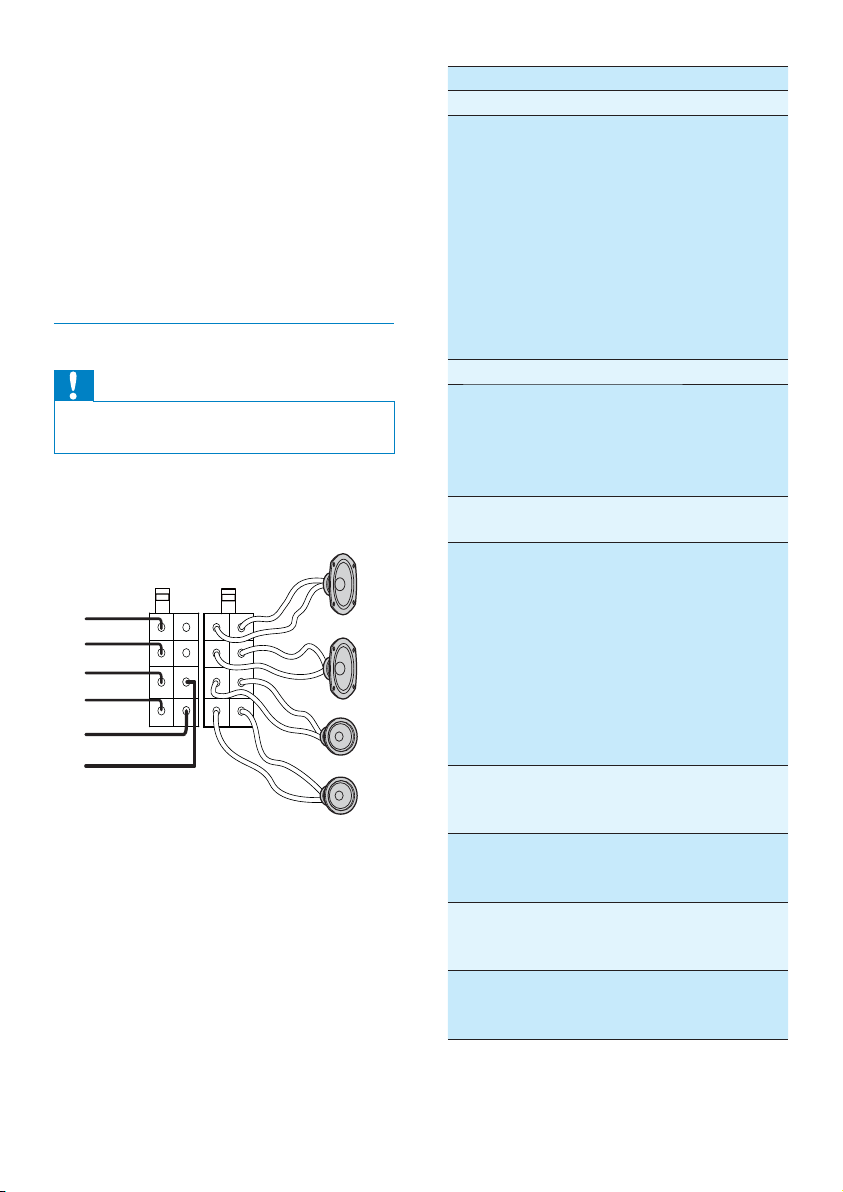
Note on the power supply lead (yellow)
When you connect other devices to this •
system, ensure that the rating of the car
circuit is higher than the total fuse value
of all the connected devices.
Notes on speaker connection
Never connect speaker wires to the •
metal body or chassis of the car.
Never connect speaker wires with stripes •
to one another.
Connect wires
Caution
Ensure that all loose leads are insulated with •
electrical tape.
1 Check the car’s wiring carefully, then
connect them to the two supplied ISO
wires.
a
b
c
d
e
f
j
i
h
g
Connector Connect to
1 Brown wire Telephone mute
2Red wire The +12V power terminal
which is live in the
accessory (ACC) position
of the ignition switch
If there is no accessory
position, connect to the
+12V car batter y terminal
that is always live. Be sure
to connect the black ground
(earth) lead to a metal
surface of the car first.
3 Orange wire Illumination switch
4Black wire A metal surface of the car
First connect the black
ground (earth) lead, then
connect the yellow and red
power supply leads.
5Yellow wireThe +12V car battery
which is live at all times.
6Blue wire The electric antenna
control lead or power
supply lead of the antenna
booster
If there is no electric
antenna or antenna
booster, or it is manually
operated telescopic
antenna, it is not necessary
to connect this lead.
7 Green and
green/black
wires
8 White and
white/black
wires
9 Gray and
gray/black
wires
10 Purple and
purple/black
wires
Left speaker (Rear)
Left speaker (Front)
Right speaker (Front)
Right speaker (Rear)
10
EN
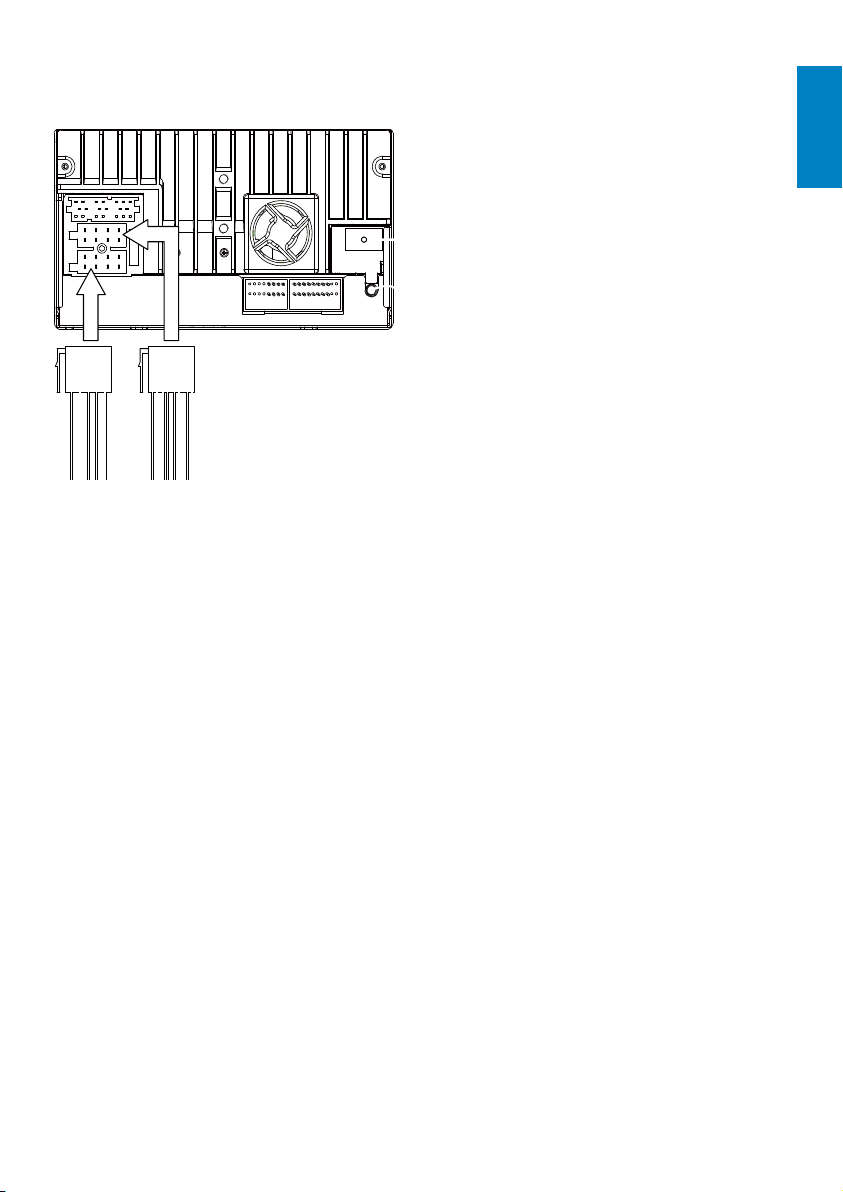
2 Connect the other end of the two ISO
connectors to the car audio system.
English
EN
11
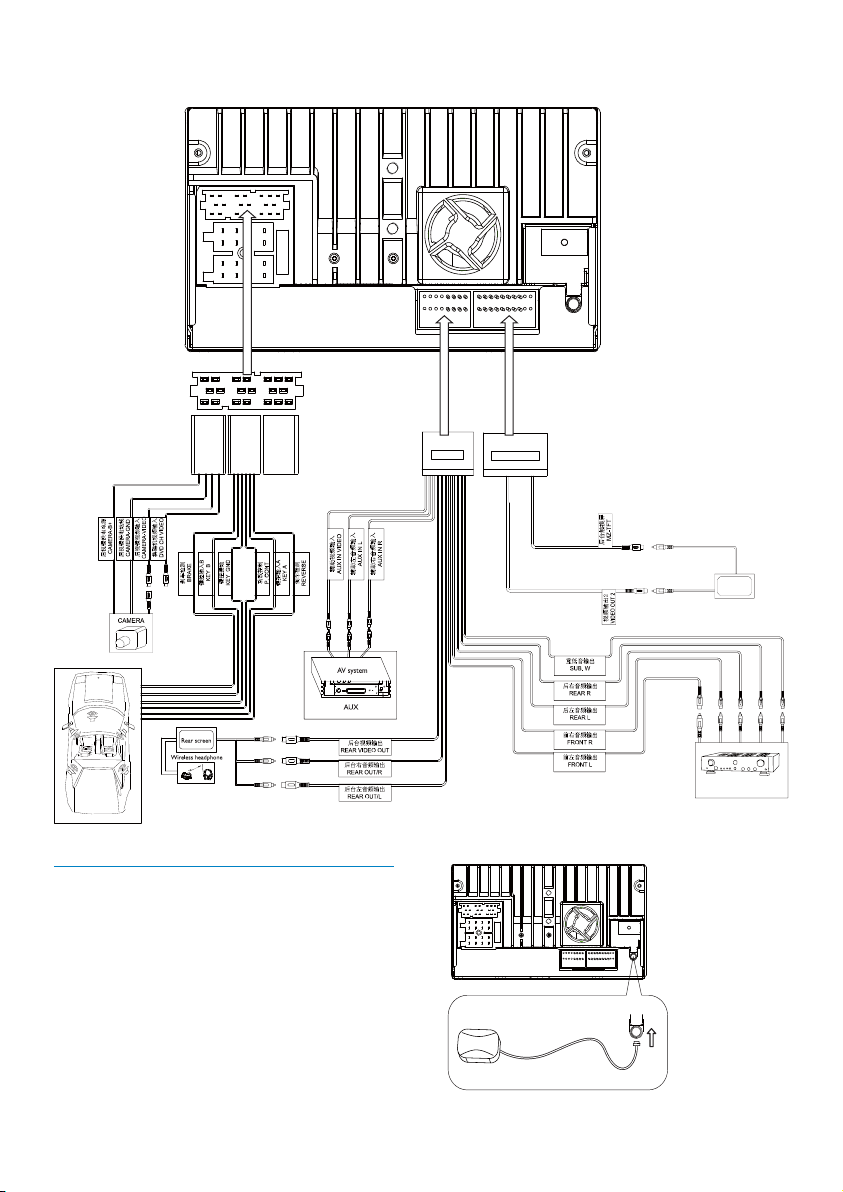
3 If necessary, do the other connections:
Yellow Green Blue
Black
Touch controller
Yellow
Black
Yellow
Red
White
Yellow
Yellow
Red
White
Red
Connect GPS antenna
To receive signal from satellites, connect the
supplied GPS antenna to your car and the
system.
1 Connect the supplier GPS antenna to the
system first.
12
EN
Yellow
White
Rear screen
Red
Amplifier
White
Red
Brown
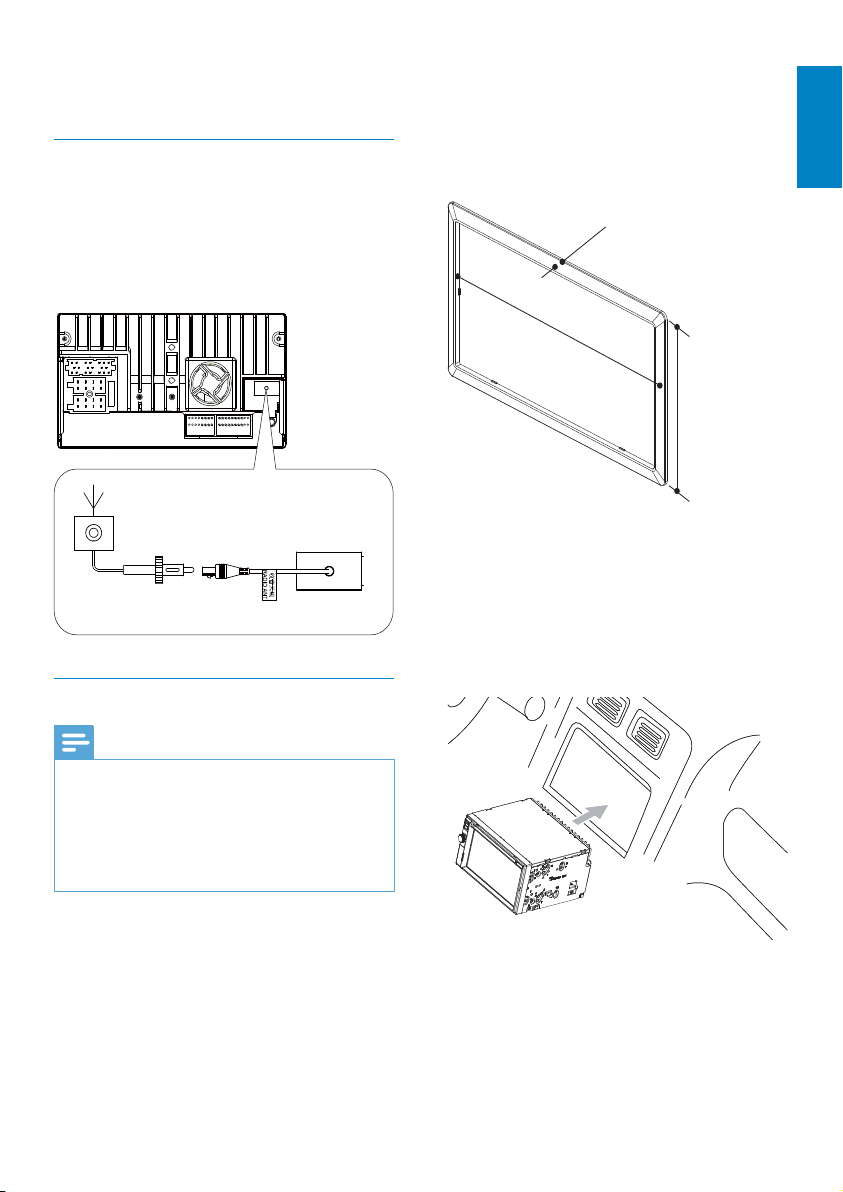
2 Stick the other end of the GPS antenna to
a metal surface of the car.
Connect Radio antenna
If your car has built-in radio antenna, connect
it to the radio antenna of the system for
better radio signal.
1 Connect the radio antenna to the car
antenna.
If the car battery is not disconnected, •
to avoid short-circuit, ensure that
bare wires do not touch each other.
2 Ensure that car dashboard opening is
within these measurements:
3.5mm
187 mm
English
Mount in the dashboard
Note
Check wire connection before you mount the •
unit into a car.
•
If preset radio stations are lost when the
ignition key is turned OFF and then back ON,
reconnect the red leads crosswise to the
yellow ones.
1 If the car does not have an on-board
drive or navigation computer, disconnect
the negative terminal of the car battery.
If you disconnect the car battery in •
a car that has an on-board drive or
navigation computer, the computer
may lost its memory.
Since the unit cannot be used if the •
dashboard opening’s slant angle is
above 20 degrees: Ensure that the
horizontal slant of the car dashboard
opening is between 0 and 20 degrees.
3 Slide the unit into the dashboard until a
click sound is heard.
116 mm
EN
13
