Philips 32PFL5604D 78 User Manual

Register your product and get support at
www.philips.com/welcome
7000 Series
42PFL7404D/78
52PFL7404D/78
5000 Series
32PFL5604D/78
42PFL5604D/78
47PFL5604D/78
EN User manual
* Non-contractual image

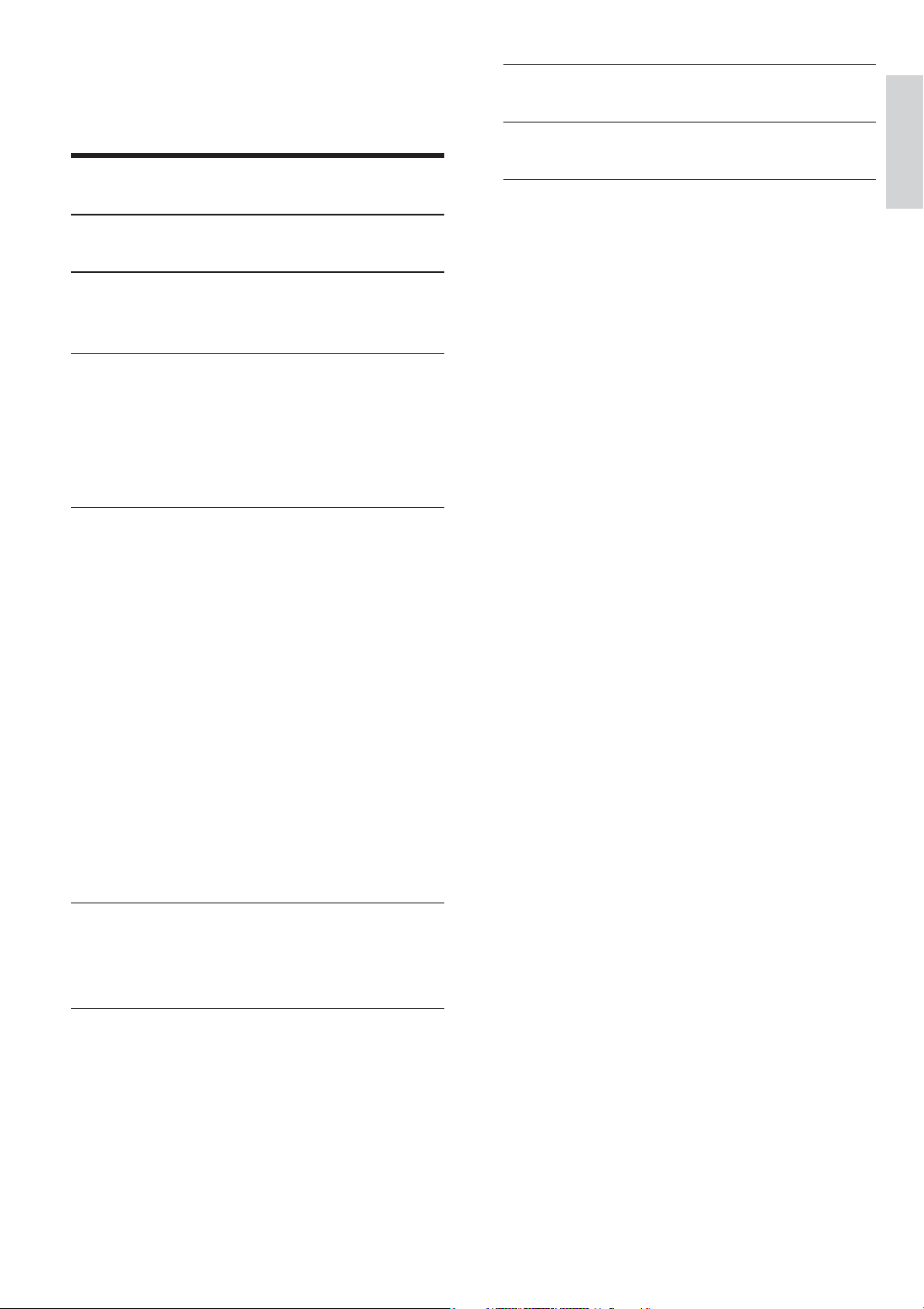
Contents
1 Notice 2
8 Product information 23
9 Troubleshooting 25
English
10 Index 27
2 Important
3 Your product
Product overview 5
3
5
4 Use your product 7
Switch your TV on/off or to standby 7
Switch channels 7
Watch connected devices 8
Adjust TV volume 8
5 Use more of your product 9
Access TV menus 9
Change picture and sound settings 9
Create and use lists of favorite channels 12
Hide and show a channel 12
Use the Electronic Program Guide 12
Use timers 13
Use child control and rating locks 13
Use the TV clock 14
View photos, play music and watch video
from a USB storage device 14
Update the TV software 15
Change TV preferences 15
Start a TV demo 15
Reset the TV to factory settings 15
6 Install channels 17
Automatically install channels 17
Rename channels 17
7 Connect devices 18
Back connectors 18
Side connectors 19
Connect a computer 19
Use Philips EasyLink 20
Use a Kensington lock 22
EN
1

1 Notice
2009 © Koninklijke Philips Electronics N.V. All
rights reserved.
Speci cations are subject to change without
notice. Trademarks are the property of
Koninklijke Philips Electronics N.V. or their
respective owners. Philips reserves the right
to change products at any time without being
obliged to adjust earlier supplies accordingly.
The material in this manual is believed
adequate for the intended use of the system.
If the product, or its individual modules or
procedures, are used for purposes other than
those speci ed herein, con rmation of their
validity and suitability must be obtained. Philips
warrants that the material itself does not
infringe any United States patents. No fur ther
warranty is expressed or implied.
Philips cannot be held responsible neither for
any errors in the content of this document
nor for any problems as a result of the content
in this document. Errors reported to Philips
will be adapted and published on the Philips
support website as soon as possible.
VESA, FDMI and the VESA Mounting Compliant
logo are trademarks of the Video Electronics
Standards Association.
Portions of this software are copyright © The
FreeType Project (www.freetype.org).
Pixel characteristics
This LCD product has a high number of
color pixels. Although it has effective pixels of
99.999% or more, black dots or bright points of
light (red, green or blue) may appear constantly
on the screen. This is a structural property of
the display (within common industry standards)
and is not a malfunction.
Copyright
All other registered and unregistered
trademarks are the property of their respective
owners.
® Kensington and Micro Saver are registered
US trademarks of ACCO World corporation
with issued registrations and pending
applications in other countries throughout the
world.
2
EN

2 Important
Read and understand all instructions before you
use your TV. If damage is caused by failure to
follow instructions, the warranty does not apply.
Safety
Risk of electric shock or re!
•
Never expose the TV to rain or water.
Never place liquid containers, such as
vases, near the TV. If liquids are spilt on
or into the TV, disconnect the TV from
the power outlet immediately. Contact
Philips Consumer Care to have the TV
checked before use.
•
Never place the TV, remote control or
batteries near naked ames or other heat
sources, including direct sunlight.
To prevent the spread of re, keep
candles or other ames away from the
TV, remote control and batteries at all
times.
•
Never inser t objects into the ventilation
slots or other openings on the TV.
•
When the TV is swiveled ensure that
no strain is exerted on the power cord.
Strain on the power cord can loosen
connections and cause arcing.
Risk of short circuit or re!
•
Never expose the remote control or
batteries to rain, water or excessive heat.
•
Avoid force coming onto power plugs.
Loose power plugs can cause arcing or
re.
Risk of injury or damage to the TV!
Two people are required to lift and carry
•
a TV that weighs more than 55 lbs.
•
When stand mounting the TV, use only
the supplied stand. Secure the stand to
the TV tightly. Place the TV on a at, level
surface that can suppor t the combined
weight of the TV and the stand.
•
When wall mounting the TV, use only a
wall mount that can support the weight of
the TV. Secure the wall mount to a wall
that can support the combined weight of
the TV and wall mount. Koninklijke Philips
Electronics N.V. bears no responsibility
for improper wall mounting that results in
accident, injury or damage.
Risk of injury to children!
Follow these precautions to prevent the
TV from toppling over and causing injury to
children:
•
Never place the TV on a surface covered
by a cloth or other material that can be
pulled away.
•
Ensure that no par t of the TV hangs over
the edge of the surface.
•
Never place the TV on tall furniture (such
as a bookcase) without anchoring both
the furniture and TV to the wall or a
suitable support.
•
Educate children about the dangers of
climbing on furniture to reach the TV.
Risk of overheating!
Never install the TV in a con ned space.
Always leave a space of at least 4 inches or
10 cm around the TV for ventilation. Ensure
curtains or other objects never cover the
ventilation slots on the TV.
Risk of damage to the TV!
Before you connect the TV to the power
outlet, ensure that the power voltage matches
the value printed on the back of the TV.
Never connect the TV to the power outlet if
the voltage is different.
Risk of injury, re or power cord damage!
•
Never place the TV or any objects on the
power cord.
•
To easily disconnect the TV power cord
from the power outlet, ensure that you
have full access to the power cord at all
times.
English
EN
3

•
When you disconnect the power cord,
always pull the plug, never the cable.
•
Disconnect the TV from the power
outlet and antenna before lightning
storms. During lightning storms, never
touch any part of the TV, power cord or
antenna cable.
Risk of hearing damage!
Avoid using earphones or headphones at high
volumes or for prolonged periods of time.
Low temperatures
If the TV is transported in temperatures
below 5°C, unpack the TV and wait until the
TV temperature matches room temperature
before connecting the TV to the power outlet.
Screen care
•
Avoid stationary images as much as
possible. Stationary images are images
that remain on-screen for extended
periods of time. Examples include:
on-screen menus, black bars and time
displays. If you must use stationary
images, reduce screen contrast and
brightness to avoid screen damage.
Unplug the TV before cleaning.
•
Clean the TV and frame with a soft,
•
damp cloth. Never use substances such as
alcohol, chemicals or household cleaners
on the TV.
Risk of damage to the TV screen! Never
•
touch, push, rub or strike the screen with
any object.
To avoid deformations and color fading,
•
wipe off water drops as soon as possible.
When this crossed-out wheeled bin symbol
is attached to a product it means that the
product is covered by the European Directive
2002/96/EC. Please inform yourself about the
local separate collection system for electrical
and electronic products.
Please act according to your local rules and
do not dispose of your old products with your
normal household waste.
Correct disposal of your old product helps to
prevent potential negative consequences for
the environment and human health.
Your product contains batteries covered by
the European Directive 2006/66/EC, which
cannot be disposed with normal household
waste.
Please inform yourself about the local rules
on separate collection of batteries because
correct disposal helps to prevent negative
consequences for the environmental and
human health.
Disposal of your old product and
batteries
Your product is designed and manufactured
with high quality materials and components,
which can be recycled and reused.
4
EN
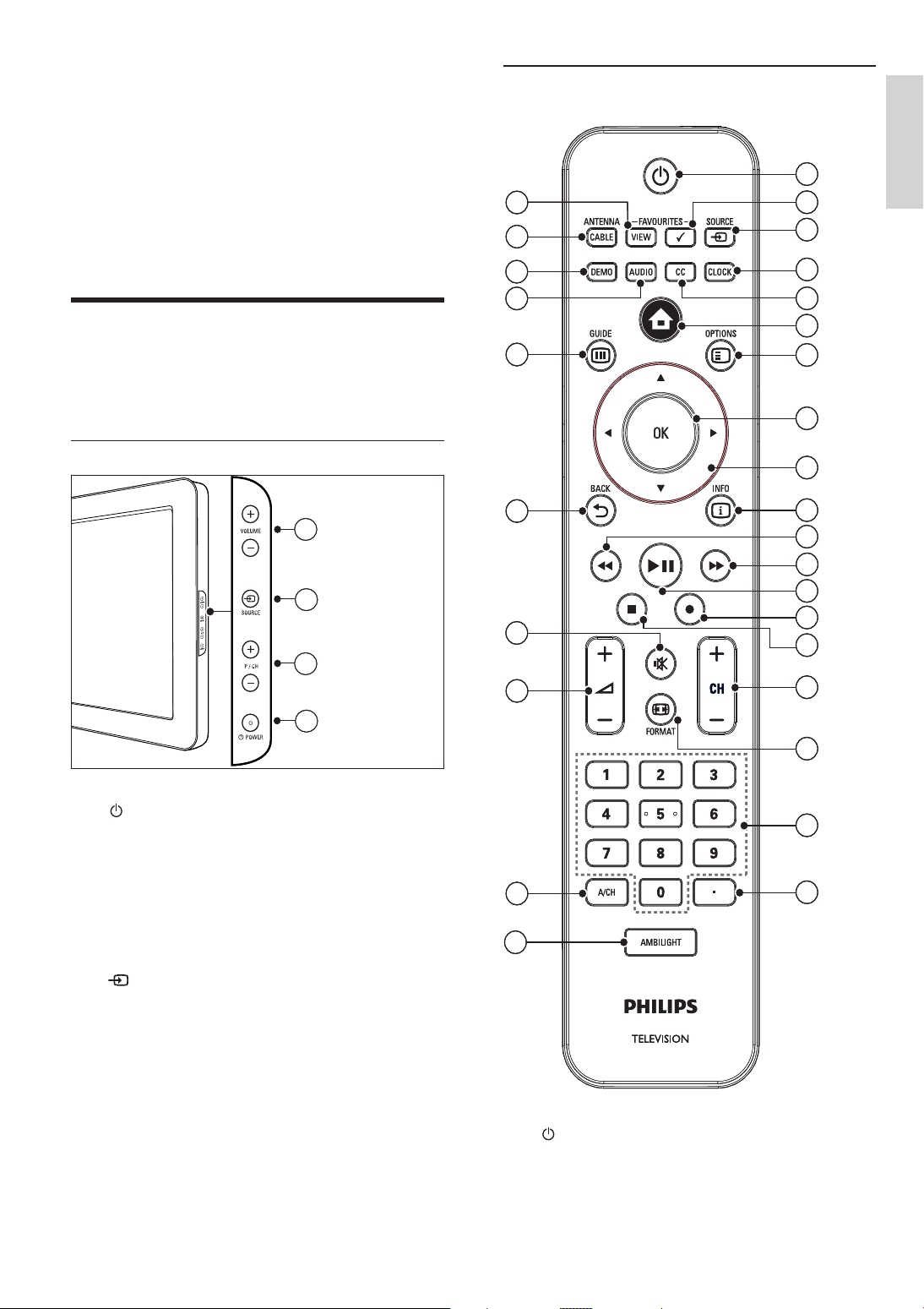
3 Your product
Remote control
Congratulations on your purchase, and
welcome to Philips! To fully bene t from the
support that Philips offers, register your product
at www.philips.com/welcome.
Product overview
This section gives you an overview of
commonly used controls and functions.
Side controls
4
4
3
3
2
2
29
29
28
28
27
27
26
26
25
25
24
24
23
23
22
22
1
1
2
2
3
3
4
4
5
5
6
6
7
7
8
8
9
9
10
10
11
11
12
12
13
13
14
14
15
15
16
16
English
1
1
a POWER : Switches the product on
or off. The product is not powered
off completely unless it is physically
unplugged.
b P/CH +/- : Switches to the next or
previous channel.
c
d VOLUME +/- : Increases or decreases
SOURCE : Selects connected devices.
volume.
21
21
20
20
a ( Standby-On )
Switches the TV to standby if it is on.
•
Switches on the TV if it is in standby.
•
17
17
18
18
19
19
EN
5
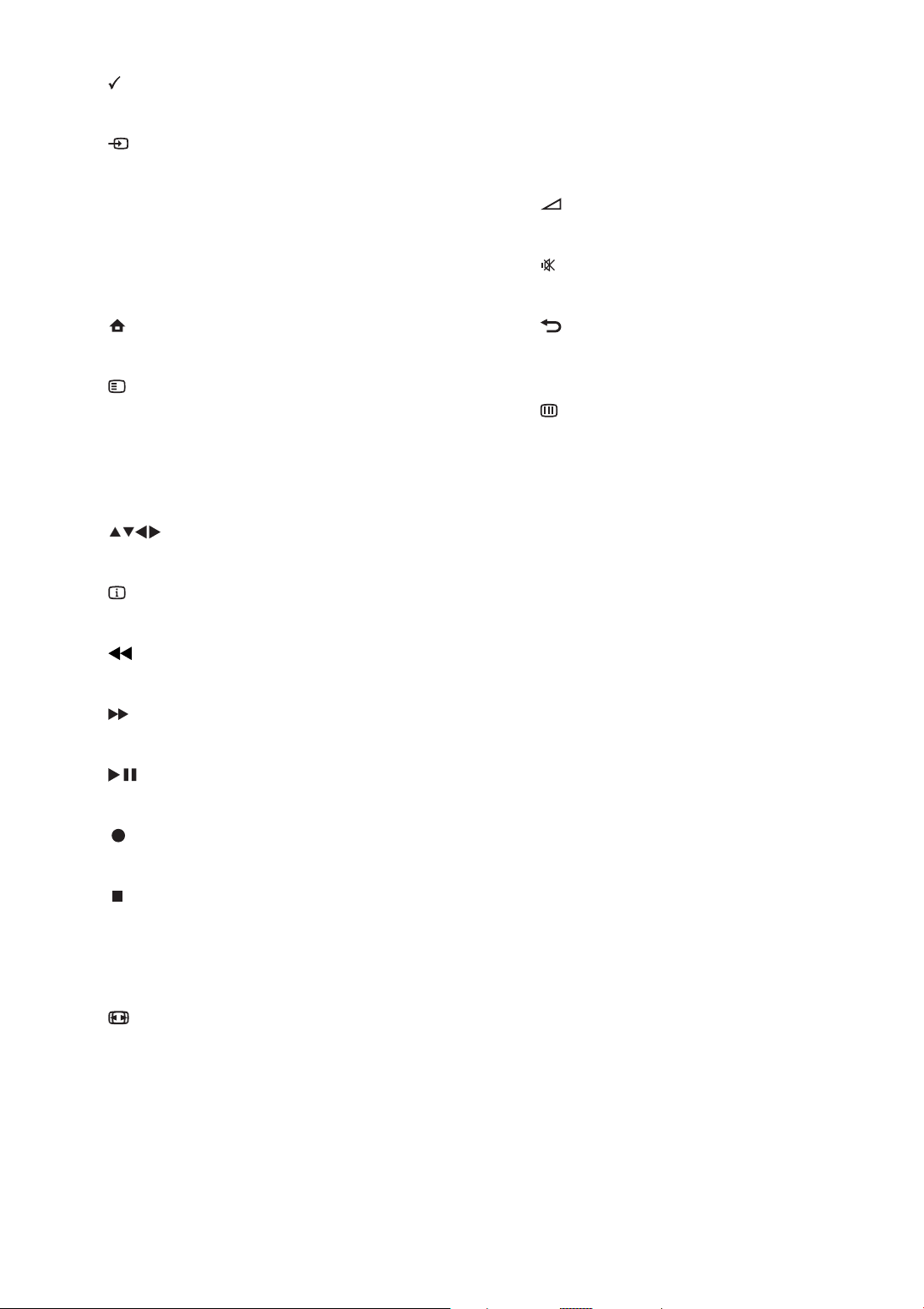
b
FAVOURITES
Mark a channel as favorite.
c
SOURCE
Selects connected devices.
t Note used.
u A/CH ( Alternate channel )
Toggles between the current channel and
the last viewed channel.
d CLOCK
Displays the clock.
e CC
Displays closed captions settings.
f
( Home )
Toggles the home menu on or off.
g
OPTIONS
Accesses options relating to the current
activity or selection.
h OK
Con rms an entry or selection.
i
( Navigation buttons )
Navigates through the menus.
j
INFO
Displays program information, if available.
k
( Backward )
Searches backward.
l
( Forward )
Searches forward.
m
( Play/Pause )
Starts, pauses or resumes playback.
v
+/- ( Volume +/- )
Increases or decreases volume.
w
( Mute )
Mutes or restores audio output.
x
BACK
Returns to a previous channel or menu
screen.
y
GUIDE
Accesses or exits the Electronic Program
Guide (EPG).
z AUDIO
Selects an audio broadcast.
{ DEMO
Toggles the demonstration menu on or
off.
| ANTENNA/CABLE
Toggles between antenna and cable.
} FAVOURITES VIEW
Displays a list of all channels marked as
favorite.
n
( Record )
Starts or stops video recording.
o
( Stop )
Stops playback.
p CH +/- ( Channel +/- )
Switches to the next or previous channel.
q
FORMAT
Selects a picture format.
r 0-9 ( Numeric buttons )
Selects a channel or setting.
s ( . ) Dot button
Press the dot (.) for digital channels.
6
EN
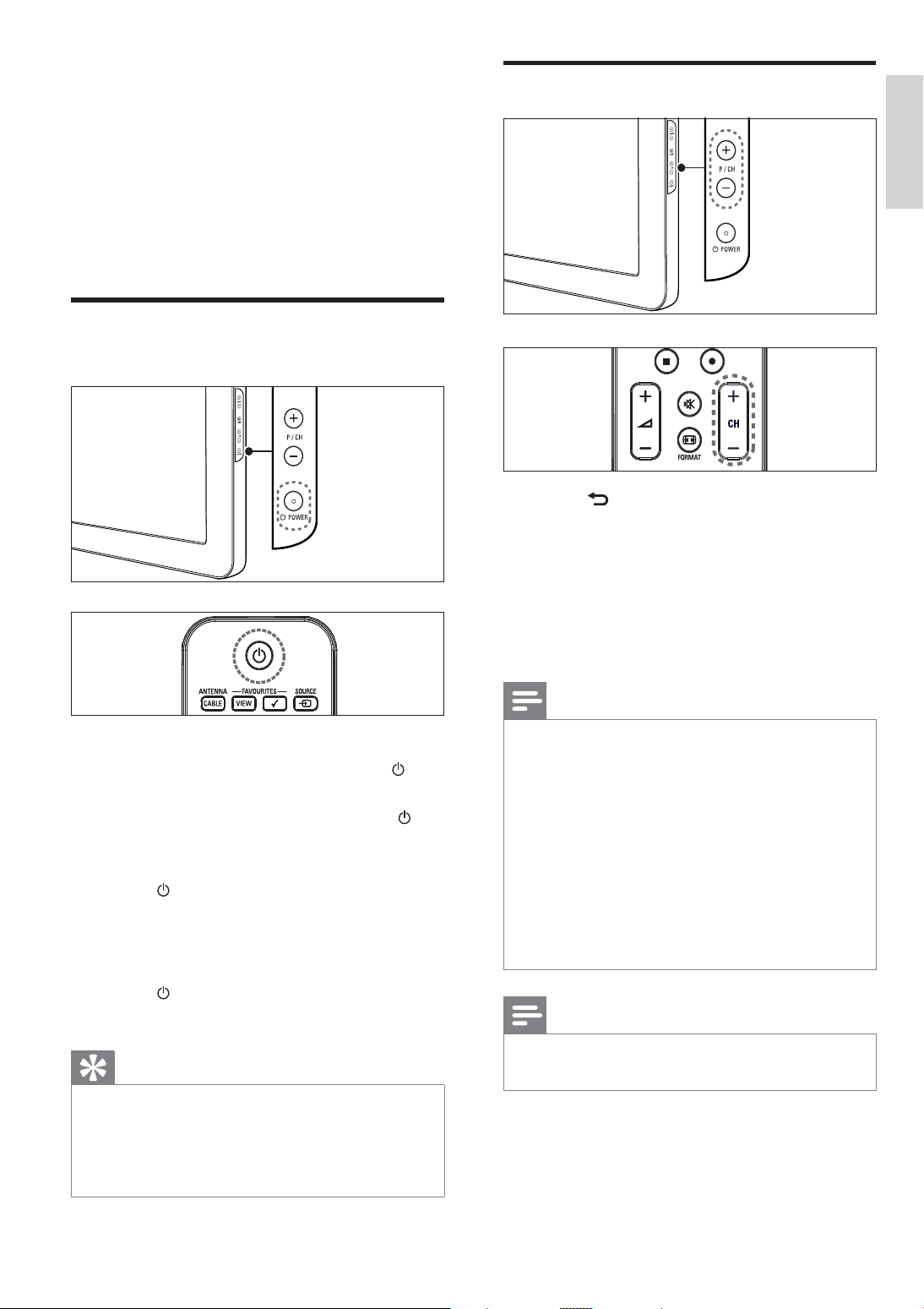
4 Use your
Switch channels
product
This section helps you perform basic operations
(see ‘Use more of your product’ on page 9 ) .
Switch your TV on/off or to
standby
Press BACK A/CH on the remote
•
control to return to the previously
viewed channel.
Press CH +/- on the remote control or
•
P/CH +/- on the side of the TV.
Press OK to use the channel grid.
•
Enter a channel number using the
•
Numeric buttons .
English
To switch on
If the standby indicator is off, press
•
POWER at the side of the TV.
•
If the standby indicator is red, press
( Standby-On ) on the remote control.
To switch to standby
Press
•
control.
»
To switch off
•
Press
»
Though your TV consumes very little power
•
when in standby, energy continues to be
consumed. When not in use for an extended
period of time, disconnect the TV power cable
from the power outlet.
( Standby-On ) on the remote
The standby indicator switches to red.
POWER at the side of the TV.
The standby indicator switches off.
Tip
Note
Digital channels can have both primary
•
channels (like an analog channel number) and
subchannels (in which the channel number is
suf xed with “.2” or “.3” to indicate a second
or third program carried by the same station
at the same time). Your TV will not tune to
digital subchannels if you press
tune to a digital channel with a subchannel,
enter the primary channel number and press
the dot (.) followed by the subchannel number.
Alternatively, press
grid.
Note
When you use a favorite list, you can only
•
select those channels in the .
OK to use the channel
CH +/- . To
EN
7

Watch connected devices
Use the source button
1 Press SOURCE .
The source list appears.
»
2 Press or to select the connected
device.
3 Press OK to watch the connected device.
Use the home menu
To increase or decrease volume
Press
•
Press VOLUME +/- on the side of the TV.
•
To mute or unmute sound
Press
•
•
Press
+/- .
to mute the sound.
again to restore the sound.
Note
You can add new devices to the home menu
•
for easy access .
1 Press ( Home ).
»
The home menu appears.
2 Press to select the device.
3 Press OK to watch the connected device
on your TV.
Adjust TV volume
8
EN
