Philips 32PFL5505, 32PFL5405 Quick start guide
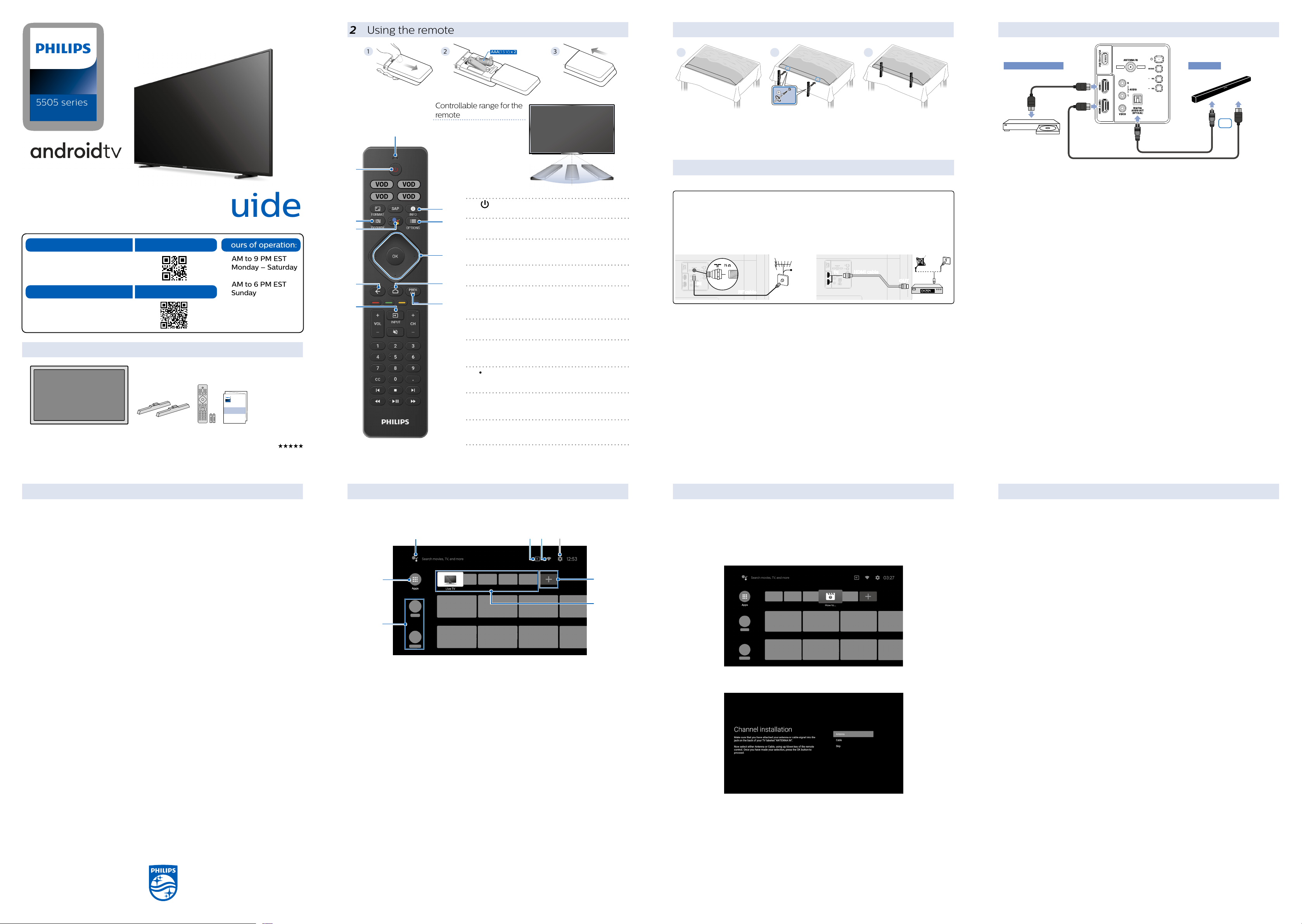
2 Using the remote
3 Installing the stands
5 Connection overview
Televisions
5505 series
5405 series
Product design and user interface are for illustrative purposes only.
Actual product and user interface may vary.
Quick start guide
Call us:
1-866-309-5962
Chat with us:
http://tinyurl.com/y2e29xsq
1 What’s in the box
Scan to call us:
Scan to chat with us:
with provided screws
Hours of operation:
9 AM to 9 PM EST
> Monday – Saturday
9 AM to 6 PM EST
> Sunday
Quick start guide
1
2 3
AAA(1.5 V) x 2
1
2
3
Blu-ray Disc™ Player
HDMI cable
Soundbar
Controllable range for the
remote
Microphone
1
16 ' (5 m)
° 30°
30
23 ' (7 m)
16 ' (5 m)
Remove the tape on the bottom of
the TV set and the plastic bag.
• If you plan to wall mount your TV, refer to “Wall mount” on the reverse side of this guide for recommended wall mount bracket kit.
4
Connecting your devices
How to use external devices
C Fasten the stand to the TV with
provided screws. While fastening
the screws, hold the stand to
prevent it from falling.
Both stands should now be
securely fastened.
Optical cable HDMI cable
Or
(ARC)
Connecting antenna or cable / satellite / IPTV set-top box
1 (POWER)
6
Turns the TV on and off of standby.
2
3
7
2 z (TV GUIDE)
Access to the Electronic Program Guide (EPG).
3 The Google Assistant
Press the Assistant button on your remote to talk to your
8
Google Assistant.
4 3 (BACK)
Returns to the previous menu screen.
4
9
5 w (INPUT)
Change input source.
5
10
Select and change access to the attached devices such as
Blu-ray player, gaming consoles, or cable box.
6 1 (INFO)
Displays input and resolution information.
7 y (OPTIONS)
Displays a list of menu options applicable to the active
screen.
8 (CURSOR as H I J K) and OK
Moves to select an item and to determine on the various
menu.
9 x (HOME)
Access to your apps, Live TV, input devices, settings, and
the Google Play store.
10 PREV.CH
Direct access to the Live TV channels.
Displays the last selected terminal or channel.
E Tip:
Connect your external devices to your Android TV before powering on.
If connecting to an antenna via an RF cable If connecting a set-top box via an HDMI cable
DTV programs that are broadcasted in your
area can be received for free through a digital
antenna.
AntennaAntenna
ININ
RF cableR
F cableRF cable
OUTOUT
If the TV is connected to a cable or satellite
set-top-box via an HDMI cable, you must select
the correct source by using w (INPUT) on your
remote.
CableCable
HDMI cable
HDMI cable
IN
IN
OUTOUT
F cableRF cable
R
Set-
IN
top boxSet-top box
Changing input to devices that are connected to the TV
Press w (INPUT) to switch input device list.
How to use Chromecast built-in
Casting allows you to mirror your favorite apps on the big screen.
E Tip:
The device you are using to cast to your television must be on the same Wi-Fi network.
1. Open a Chromecast built-in enabled app.
u.
2. Tap
3. Tap the device you would like to cast to.
How to connect to your Bluetooth® devices
To pair your pair Bluetooth® devices, such as a wireless headset, keyboard, game controller, with your Android TV.
1. On the Android TV home screen, select Settings in the upper right corner of the screen, and press OK.
2. Select Remote & Accessories and press OK.
3. Enable pairing mode on your device.
4. Using your TV remote, select your device from the list shown on your TV.
5. Your Android TV will pair with your device.
E Tip:
Some devices may require additional steps. Please consult your Bluetooth device manual for more information.
6 Best experience
Google account
Unleash your television’s true potential. With a Google® account you can effortlessly expand your entertainment
library via the Google Play store and Google Play app and also keep apps up-to-date.
While you can enjoy this Philips Android TV™ without a Google Account via the preinstalled selection of
applications, we recommend a Google account to download additional apps from the Google Play Store or use
the Google Assistant.
C Note:
Simply login with your Google account.
E Tip:
It is recommended to create a new Google account specifically for your Android TV. A new account will
prevent interference and syncing of your personal account. To create a new Google account, visit
http://accounts.google.com/signup on your smartphone, tablet, or computer.
Network router
Wireless Connection:
The Philips 5000 series Android TV is equipped with wireless LAN 802.11ac for wireless streaming.
C Note:
Wireless performance may be affected by various factors, including the distance between the TV and your Wi-Fi
router. To improve wireless performance, we recommend placing your Wi-Fi router within 15 feet of your TV.
The use of open or unencrypted Wi-Fi networks is not recommended, as these networks are not secured, and
your data could be at risk.
E Tip:
If your Wi-Fi router was set up by your internet service provider (ISP), you may find a sticker on the bottom of
your router indicating your Wi-Fi SSID and password.
Set up Android TV with your Android smartphone or tablet
If you have an Android phone or tablet, you can quickly and easily set up your Android TV from your Android
device. Pairing your Android device will allow you to wirelessly sync your Wi-Fi credentials, Google account, and
Android TV compatible apps. During the initial setup, you will be prompted to set up your TV with your Android
device, select Yes , and follow the on-screen instructions.
C Note:
Be sure to enable pairing mode on your Android device in the beginning.
For complete instructions, please visit
www.philips.com/support to download the
full version of the online user manual.
This product has been manufactured by
and is sold under the responsibility of Funai
Corporation, Inc., and Funai Corporation, Inc. is
the warrantor in relation to this product.
The Philips trademark and the Philips shield
emblem are registered trademarks of Koninklijke
Philips N.V. used under license.
7 Explore your television
From the Android TV home screen, you can easily access movies, TV shows, music, apps, input devices,
settings, and more.
To go back to the home screen at any time, press x (HOME) on your remote.
1
5
6
1 The Google Assistant
With the Google Assistant, quickly access entertainment, control smart devices, get answers on screen, and
more using your voice.
2 Inputs
Toggle inputs between your favorite source devices.
3 Network condition
Display the network status and open network settings if selected.
4 Settings
Configure your television settings and connect to wireless devices.
5 Apps
Apps gallery
You must sign in with a Google account to visit and download apps from the Google Play store.
6 How to rearrange channels
Within the row, you want to rearrange, press J on your remote.
To rearrange channels, select arrow (H/I) icon, and press OK. Use H I to move up or down. Press OK.
To delete channels, select minus (-) icon, and press OK.
7 Install Additional Apps
Select the “+” and click on the Google Play Store to expand your entertainment library.
8 How to move or delete applications
Select the application and long press OK on your remote.
To move, select Move in the list, and press OK. Use J K to move left or right. Press OK.
To delete, select Remove from favorites in the list, and press OK.
2
3 4
7
8
8 Live TV/Antenna
The Live TV channels feature on Android TV loads television shows, sports, news, and more from your
participating TV apps or Antenna / OTA TV tuner so you can watch them all in one place.
To select channels, use CH + / – on your remote. For installation of TV channels using a set-top box, go to
“ 4 Connecting your devices ”.
Add channels
To add for the first time or additional channels, please follow the steps below:
On the Home menu, go to the Apps row and select How to…
1.
Select Live TV to open channel installation page. Once open, select Setup and press OK.
2.
Select your signal type Antenna / Cable to start the channel installation.
3.
Channel List
Press OK while viewing Live TV to open channel list. Based on the type of channels installed, select with the
yellow color key Broadcast (conventional TV channels) or Network (internet TV channels).
Program guide
To view the latest TV program schedule, press z (TV GUIDE) on your remote.
E Tip:
Live TV feature is only compatible with antenna and select cable broadcasting. To access your cable box
or other source inputs, you must press w (INPUT) on your remote.
9 The Google Assistant
Activate the Google Assistant
E Tip:
To enjoy all of the benefits the Google Assistant can provide, an internet connection and a Google account are
required.
How to use the remote
Press your Assistant button on your remote to talk to the Google Assistant. To learn more about the Google Assistant
visit https://assistant.google.com
SafeSearch filter for Google search
SafeSearch can help you block inappropriate or explicit images from your Google search results. The SafeSearch
filter helps block most adult content from your television. Parental supervision is strongly recommended.
On the Android TV home screen, select Settings in the upper right corner of the screen, and press OK.
1.
Select Device Preferences and press OK.
2.
Select the Google Assistant and press OK.
3.
Select SafeSearch filter and press OK.
4.
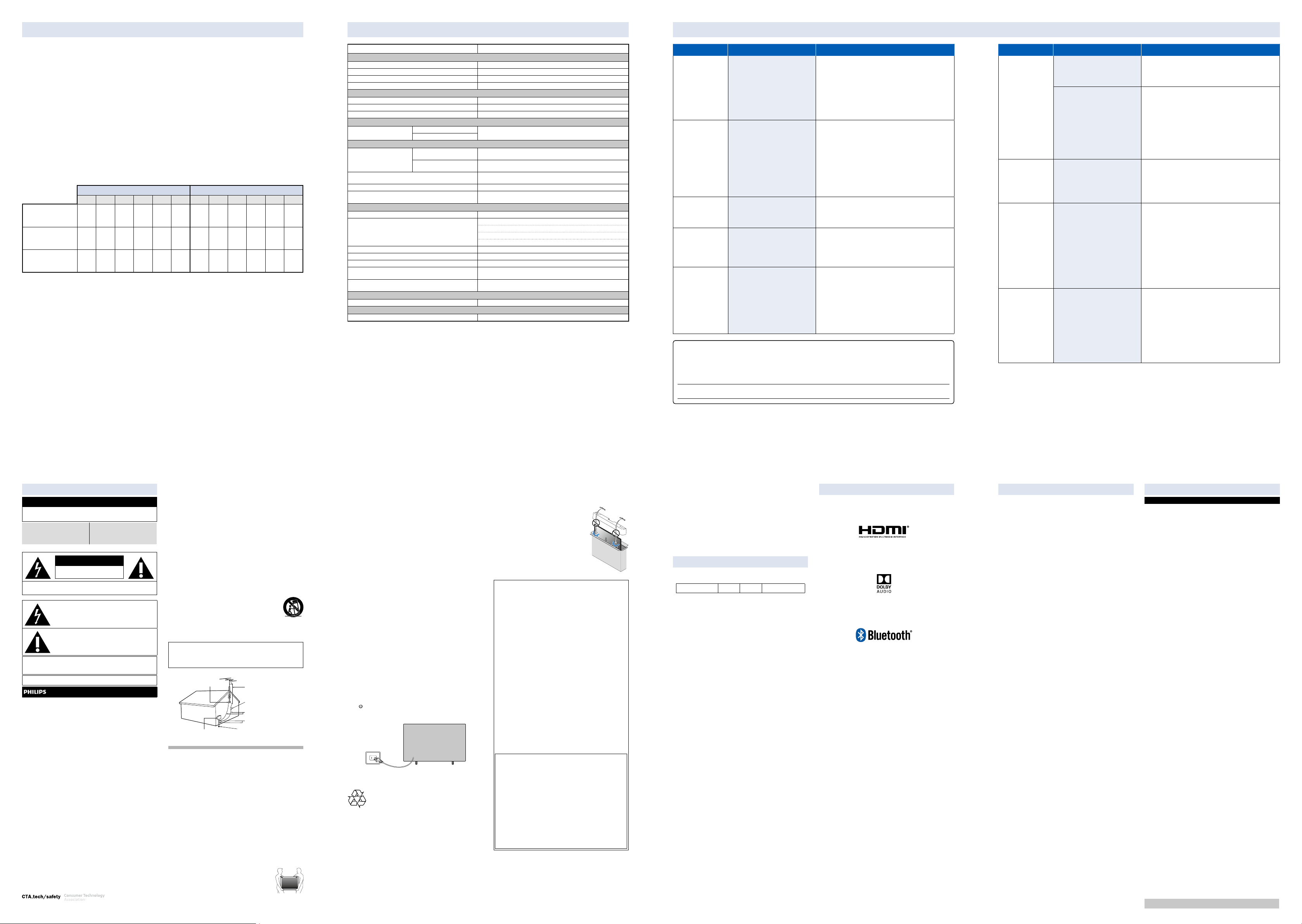
10
Parental Control
11 Specications
12 Troubleshooting
Parental Controls
You can restrict your children from watching certain programs or channels, by setting parental
controls using a rating lock.
How to set up Parental Controls
1. On the Android TV home screen, select Settings in the upper right corner of the screen, and press
OK.
2. Select Channel > Parental Controls and press OK.
3. Enter your PIN (*) > Program Restrictions > Ratings.
4. Select Ratings as described in the table below and press OK.
C Note:
Default setting of PIN is “1234”.
If you have forgotten the current 4-digit PIN code, you can reset the code by performing Factory
data reset.
Program Restrictions is displayed only when the last selected input is not HDMI.
¢Rating types and restriction levels
United States United States (Film ratings)
High Restrictions
Content suitable for
children
Medium Restrictions
Content suitable for
older children
Low Restrictions
Content suitable for
teens
TV-Y TV-Y7 TV-G
P P P P P P P P
TV-PG
TV-14
TV-MA
G PG PG-13 R NC-17 X
P P P P P P P
P P
Model #
32PFL5505, 32PFL5405
Picture
Type HD (1366 x 768 pixels 60 Hz)
Diagonal screen size / Aspect ratio 31.5 ”/ 16:9
Viewing angles 178° (V) by 178° (H)
Built-in digital / analog tuner ATSC (digital) / NTSC (analog)
Sound
Mono / Stereo
Mono, Stereo
Power output (RMS watts) 8 W x 2
Equalizer 5 band
Ease of use
Picture format
SD (4:3 source)
HD (16:9 source)
Automatic/Full/Unscaled/4:3/Movie expand
Channel
Channel coverage
CATV (Analog NTSC)
Over-the-Air DTV
(ATSC)
Over-the-Air Analog
(NTSC)
VHF: 2~13
UHF: 14~69 (Each channel may have e.g. 2.1~2.9, 3.1~3.9, etc)
VHF: 2~13
UHF: 14~69
2~13, A~W
W+1~W+94 (Analog W+1~W+84), A-5~A-1, 5A
Tuning system Channel frequency synthesized tuning system
Channel access
Direct access number keyboard, Programmable scan and
Channel + (up) / - (down)
Connectivity
Composite video input 1
2 (selectable HDMI modes)
HDMI input
Supporting HDMI video signals : 480i/p, 720p, 1080i @60 Hz, 1080p
Supporting HDMI digital audio signals : LPCM, AC3, DD+
Supporting PC-input video signal up to 1920 x 1080
Analog audio L/R input 1 (L Audio / R Audio)
PC input Via HDMI and HDMI-DVI + Analog audio L/R
USB 1
Wireless LAN
Digital audio output
Wireless LAN Supporting wireless standards : IEEE 802.11a/b/g/n/ac
(2.4 GHz / 5 GHz)
1
Supporting Dolby Digital
Power
Power requirements 120 V~ / 10 %, 60 Hz / 0.5 %
Temperature
Operating temperature 41 °F (5 °C) to 104 °F (40 °C)
* Specifications are subject to change without prior notice.
Category Problem Tip
Accessibility Television is speaking
prompts out-loud.
• To disable the TalkBack on your
television, press
x (HOME) on your
remote, navigate to settings icon in
the upper right corner of the home
screen and select Device Preferences >
Accessibility, select TalkBack, press OK
to toggle between on or off.
Network Slow Data Connection or
buffering.
• Check the settings between your
router and ISP modem or gateway (if
applicable).
• Connect to a stable wireless connection
from home wireless or wired network.
• The use of mobile hot spots or
public wireless connections is not
recommended.
Picture on
HDMI Input
Television has sound
with no picture or
• Change the resolution output of your
source device.
abnormal picture.
Sound on
HDMI with
external
Television has no sound.
• Please check to be sure the device is
connected to the HDMI 2 (ARC) input
on the TV.
devices
Power No power
• Ensure that the AC outlet supplies the
proper voltage. Plug another electrical
appliance into the AC outlet to ensure
that the AC outlet operates normally.
• If a power failure occurs, unplug the AC
power cord for 1 minute to allow the unit
to reset itself.
For further assistance, call the customer support service in your country.
- To obtain assistance, contact Philips customer care center;
In the U.S.A., Canada, Puerto Rico, or the U.S. Virgin Islands 1 866 309 5962
Enter below the model and serial numbers located on the left side and the rear of the TV cabinet.
Category Problem Tip
Remote Remote buttons are not
• Re-insert or replace the AAA batteries
functional.
The Google Assistant
• To pair the remote, refer to the step
microphone on the
remote does not work.
Network Cannot connect the
• Check if your router and/or modem is
network.
• Power cycle the router and/or modem.
• Check your network settings.
Picture Power is on but screen
• Check if the connection for your source
image is off.
• Check if the correct input is selected by
• Verify that your HDMI mode, for the
Performance Remote response is
• Your television is automatically,
delayed or sluggish
during initial use.
• During this time, you may experience
with their polarities (+/–) as indicated
on the remote battery area.
“4 Connecting your devices ” in the
previous page and see “How to connect
to your Bluetooth® devices”.
To enable pairing mode, press the
Google Assistant button and vol
down (-) button on your remote
simultaneously for 5 seconds
properly connected.
device is properly secured.
pressing
w (INPUT).
input selected matches the resolution
output of your source device.
Change source input until you have
picture and sound.
downloading and installing the
latest applications, for the best user
experience.
a delayed response from your remote.
Upon successful installation, your
remote will operate normally.
Safety instructions
Register online at www.philips.com/welcome today
to get the most benefits from your purchase.
Registering your model with Philips makes you eligible for all of the
valuable benefits listed below, so don’t miss out.
Register online at www.philips.com/welcome to ensure:
* Product safety notification
By registering your product, you’ll
receive notification - directly from the
manufacturer - in the rare case of a
product recall or safety defect.
* Additional benefits
Registering your product guarantees
that you’ll receive all of the privileges
to which you’re entitled, including
special money-saving offers.
Know these safety symbols
CAUTION
RISK OF ELECTRIC SHOCK
DO NOT OPEN
CAUTION:
TO REDUCE THE RISK OF ELECTRIC SHOCK, DO NOT REMOVE
COVER (OR BACK). NO USER-SERVICEABLE PARTS ARE INSIDE.
REFER SERVICING TO QUALIFIED SERVICE PERSONNEL
The caution marking is located on the rear or bottom of the cabinet.
WARNING:
To reduce the risk of fire or electric shock, do not expose this apparatus to
rain or moisture. Apparatus shall not be exposed to dripping or splashing and
no objects filled with liquids, such as vases, shall be placed on the apparatus.
CAUTION:
To prevent electric shock, match wide blade of plug to wide slot, fully insert.
CHILD SAFETY:
PROPER TELEVISION PLACEMENT MATTERS
THE CONSUMER ELECTRONICS INDUSTRY CARES
• Manufacturers, retailers and the rest of the consumer electronics industry
are committed to making home entertainment safe and enjoyable.
• As you enjoy your television, please note that all televisions – new and
old- must be supported on proper stands or installed according to the
manufacturer’s recommendations. Televisions that are inappropriately
situated on dressers, bookcases, shelves, desks, speakers, chests, carts,
etc., may fall over, resulting in injury.
TUNE IN TO SAFETY
• ALW AYS follow the manufacturer’s recommendations for the safe
installation of your television.
• ALW AYS read and follow all instructions for proper use of your television.
• NEVER allow children to climb on or play on the television or the
furniture on which the television is placed.
• NEVER place the television on furniture that can easily be used as steps,
such as a chest of drawers.
• ALW AYS install the television where it cannot be pushed, pulled over or
knocked down.
• ALW AYS route cords and cables connected to the television so that they
cannot be tripped over, pulled or grabbed.
WALL OR CEILING MOUNT YOUR TELEVISION
• ALW AYS contact your retailer about professional installation if you have
any doubts about your ability to safely mount your television.
• ALW AYS use a mount that has been recommended by the television
manufacturer and has a safety certification by an independent
laboratory (such as UL, CSA, ETL).
• ALW AYS follow all instructions supplied by the television and mount
manufacturers.
• ALW AYS make sure that the wall or ceiling where you are mounting the
television is appropriate. Some mounts are not designed to be mounted
to walls and ceilings with steel studs or cinder block construction. If you
are unsure, contact a professional installer.
• Televisions can be heavy. A minimum of two people is required for a
wall or ceiling mount installation.
MOVING AN OLDER TELEVISION TO A NEW PLACE IN YOUR HOME
• Many new television buyers move their older CRT televisions into a
secondary room after the purchase of a flat-panel television. Special
care should be made in the placement of older CRT televisions.
• ALW AYS place your older CRT television on furniture that is sturdy and
appropriate for its size and weight.
• NEVER place your older CRT television on a dresser where children may
be tempted to use the drawers to climb.
• ALW AYS make sure your older CRT television does not hang over the
edge of your furniture.
The lightning flash with arrowhead symbol, within an
equilateral triangle, is intended to alert the user to the
presence of uninsulated “dangerous voltage” within
the apparatus’s enclosure that may be of sufficient
magnitude to constitute a risk of electric shock to persons.
The exclamation point within an equilateral triangle is
intended to alert the user to the presence of important
operating and maintenance (servicing) instructions in
the literature accompanying the apparatus.
For fastest support visit us online for chat and self service
solutions at www.philips.com/support
Important safety
instructions
1. Read these instructions.
2. Keep these instructions.
3. Heed all warnings.
4. Follow all instructions.
5. Do not use this apparatus near water.
6. Clean only with dry cloth.
7. Do not block any ventilation openings. Install in accordance with the
manufacturer’s instructions.
8. Do not install near any heat sources such as radiators, heat registers,
stoves, or other apparatus (including amplifiers) that produce heat.
9. Do not defeat the safety purpose of the polarized or grounding-type
plug. A polarized plug has two blades with one wider than the other.
A grounding type plug has two blades and a third grounding prong.
The wide blade or the third prong are provided for your safety. If the
provided plug does not fit into your outlet, consult an electrician for
replacement of the obsolete outlet.
10. Protect the power cord from being walked on or pinched particularly
at plugs, convenience receptacles, and the point where they exit from
the apparatus.
11. Only use attachments / accessories specified by the manufacturer.
12. Use only with the cart, stand, tripod, bracket, or table
specified by the manufacturer, or sold with the apparatus.
When a cart is used, use caution when moving the cart /
apparatus combination to avoid injury from tip-over.
13. Unplug this apparatus during lightning storms or when
unused for long periods of time.
14. Refer all servicing to qualified service personnel. Servicing is required
when the apparatus has been damaged in any way, such as powersupply cord or plug is damaged, liquid has been spilled or objects
have fallen into the apparatus, the apparatus has been exposed to
rain or moisture, does not operate normally, or has been dropped.
Note to the CATV system installer:
This reminder is provided to call the CATV system installer’s attention to
Article 820-40 of the NEC that provides guidelines for proper grounding
and, in particular, specifies that the cable ground shall be connected
to the grounding system of the building, as close to the point of cable
entry as practical.
Example of antenna grounding as per NEC - National Electric Code
GROUND CLAMP
ELECTRIC SERVICE EQUIPMENT
Notice
Trademarks are the property of Koninklijke Philips N.V. or their respective
owners. Funai Corporation reserves the right to change products at any
time without being obliged to adjust earlier supplies accordingly.
The material in document is believed adequate for the intended use of
the system. If the product or its individual modules or procedures are
used for purposes other than those specified herein, confirmation of their
validity and suitability must be obtained.
Funai Corporation warrants that the material itself does not infringe any
United States patents.
No further warranty is expressed or implied.
Funai Corporation cannot be held responsible neither for any errors in
the content of document nor for any problems as a result of the content
in document. Errors reported to Funai Corporation will be adapted and
published on the Funai Corporation support website as soon as possible.
Pixel characteristics
This LCD product has a high number of color pixels. Although it has
effective pixels of 99.999 % or more, black dots or bright points of light
(red, green or blue) may appear constantly on the screen. This is a
structural property of the display (within common industry standards) and
is not a malfunction.
Warranty
No components are user serviceable. Do not open or remove covers to
the inside of the product. Repairs may only be done by service centers
and official repair shops. Failure to do so shall void any warranty, stated
or implied.
Any operation expressly prohibited in document, any adjustments or
assembly procedures not recommended or authorized in document shall
void the warranty.
Positioning the TV
• Large screen TVs are heavy. 2 people are required to
carry and handle a large screen TV.
• Make sure to hold the upper and bottom frames of the
unit firmly as illustrated.
• Install the unit in a horizontal and stable position.
• Do not install the unit in direct sunlight or in a place subject to dust or
strong vibration.
ANTENNA LEAD IN WIRE
ANTENNA DISCHARGE UNIT
(NEC SECTION 810-20)
GROUNDING CONDUCTORS
(NEC SECTION 810-21)
GROUND CLAMPS
POWER SERVICE GROUNDING ELECTRODE
SYSTEM (NEC ART 250, PART H)
• Depending on the environment, the temperature of this unit may
increase slightly. This is not a malfunction.
• When installing this unit in a temperate environment, avoid a place with
rapid temperature changes.
– Operating temperature: 41 °F (5 °C) to 104 °F (40 °C)
• This unit should not be used in a tropical environment as it has not been
evaluated under such conditions.
• No objects should be placed directly on or under this unit, especially
lighted candles or other flaming objects.
• Depending on your external devices, noise or disturbance of the picture
and / or sound may be generated if the unit is placed too close to them.
In this case, please ensure enough space between the external devices
and the unit.
• Do not insert the AC power cord into the power socket outlet before all
the connections are made.
• Ensure that you always have easy access to the AC power cord and
outlet to disconnect the TV from the AC outlet.
• Before you move the TV, disconnect attached cables to prevent damage
to connectors, especially the TV tuner.
• Be sure to unplug the AC power plug from the AC outlet before moving
or carrying the unit.
• When moving the TV and then setting it down, please be careful not to
pinch the AC power cord under the unit.
Regulatory notices
WARNING: To prevent injury, this apparatus must be securely attached to
the furniture / wall in accordance with the instructions.
Tipping, shaking or rocking the unit may cause injury / death.
WARNING: Never place a TV in an unstable location. A TV may fall, causing
serious personal injury or death. Many injuries, particularly to
children, can be avoided by taking simple precautions such as:
– Using cabinets or stands recommended by the manufacturer
– Only using furniture that can safely support the TV.
– Ensuring the TV is not overhanging the edge of the
– Not placing the TV on tall furniture (for example, cupboards
– Not placing the TV on cloth or other materials that may be
– Educating the children about the dangers of climbing on
If your existing TV is being retained and relocated, the same
considerations as above should be applied.
Do not place the unit on the furniture that is capable of being tilted by a
child and an adult leaning, pulling, standing or climbing on it. A falling unit
can cause serious injury or even death. In order to avoid interruption of
ventilation, this unit should not be placed in built-in equipment such as a
book cabinet, rack, etc., and the vents of this unit should not be covered
with anything such as a tablecloth, curtain, newspaper, etc. Make sure
that there is enough ventilation space (4 ” / 10 cm or more) around this
unit.
Press
turn off the unit, you must unplug the AC power plug from the AC power
outlet. Disconnect the AC power plug to shut the unit off when trouble is
found or not in use. The AC plug shall remain readily available.
Never use a gas duster on this TV.
The gas trapped inside of this unit may cause ignition and explosion.
Environmental care
The packaging of this product is intended to be recycled.
Contact your local authorities for information about how to recycle the
packaging.
For product recycling information, please visit - www.recycle.philips.com
End of life directives
Philips pays a lot of attention to produce environmental-friendly products
in green focal areas. Your new TV contains materials which can be
recycled and reused. At the end of its life, specialized companies can
dismantle the discarded TV to concentrate the reusable materials and to
minimize the amount of materials to be disposed of. Please ensure you
dispose of your old TV according to local regulations.
# Batteries usage
CAUTION: Danger of explosion if battery is incorrectly replaced. Replace
WARNING: Batteries (battery pack or battery installed) should not be
• Do not mix old and new batteries.
• Do not mix alkaline, standard (carbon-zinc) or rechargeable (ni-cad,
of the TV.
supporting furniture.
or bookcases) without anchoring both the furniture and the
TV to a suitable support.
located between the TV and supporting furniture.
furniture to reach the TV or its controls.
to turn the unit on and go into standby mode. To completely
AC power plug
only with the same or equivalent type.
exposed to excessive heat such as sunshine, fire or the like.
ni-mh, Li-ion, etc.) batteries.
Disposal of used batteries
The batteries supplied do not contain the heavy metals mercury and
cadmium, however in certain localities, disposing batteries with household
waste is not permitted. Please ensure you dispose of batteries according
to local regulations.
Preparing to move / ship the unit
Please pack the unit properly by following the
diagram on the carton.
• To avoid damage to the screen, do not pack the
stand on the same side as the TV screen, refer to
the illustration.
Federal communications commission notice
This equipment has been tested and found to comply with the limits for
a Class B digital device, pursuant to part 15 of the FCC Rules.
These limits are designed to provide reasonable protection against
harmful interference in a residential installation. This equipment
generates, uses and can radiate radio frequency energy and, if not
installed and used in accordance with the instructions, may cause
harmful interference to radio communications. However, there is no
guarantee that interference will not occur in a particular installation.
If this equipment does cause harmful interference to radio or television
reception, which can be determined by turning the equipment off and
on, the user is encouraged to try to correct the interference by one or
more of the following measures:
• Reorient or relocate the receiving antenna.
• Increase the separation between the equipment and the receiver.
• Connect the equipment into an outlet on a circuit different from that to
which the receiver is connected.
• Consult the dealer or an experienced radio or television technician
for help.
This device complies with part 15 of the FCC rules. Operation is subject
to the following two conditions: (1)This device may not cause harmful
interference, and (2)This device must accept interference received,
including interference that may cause undesired operation.
Declaration of conformity
Trade name: PHILIPS
Responsible party: Funai Corporation, Inc.
Model: 32PFL5505/F7, 32PFL5405/F7
Address: 21061 S. Western Ave. Suite 210, Torrance, CA 90501,
Telephone number : 1 866 309 5962
Modifications
This apparatus may generate or use radio frequency energy. Changes or
modifications to this apparatus may cause harmful interference.
Any modifications to the apparatus must be approved by Funai
Corporation.
The user could lose the authority to operate this apparatus if an
unauthorized change or modification is made.
Cables
Connections to this device must be made with shielded cables with
metallic RFI / EMI connector hoods to maintain compliance with FCC
rules and regulations.
The following FCC applies to the wireless LAN adapter included in this
product.
FCC caution: Any changes or modifications not expressly approved by
the party responsible for compliance could void the user’s authority to
operate this equipment.
This transmitter must not be co-located or operated in conjunction with any
other antenna or transmitter.
FCC RF Exposure Compliance
This equipment complies with FCC radiation exposure limits set forth for
an uncontrolled environment and meets the FCC radio frequency (RF)
Exposure Guidelines. This equipment should be installed and operated
keeping the radiator at least 20 cm or more away from your body.
Compliance with FCC requirement 15.407(c)
Data transmission is always initiated by software, which is the passed down
through the MAC, through the digital and analog baseband, and finally to
the RF chip. Several special packets are initiated by the MAC. These are the
only ways the digital baseband portion will turn on the RF transmitter, which
it then turns off at the end of the packet. Therefore, the transmitter will be
on only while one of the aforementioned packets is being transmitted. In
other words, this device automatically discontinue transmission in case of
either absence of information to transmit or operational failure.
Downloading an electronic copy
To obtain a more detailed electronic copy of document:
1. Point your browser to : www.philips.com/support
2. Choose your country of location with language.
3. Enter the product name or number in the search field. Alternatively,
you can browse the catalog.
4. Click the description or model.
5. Under product support, click “User manual”.
USA
Model :
Serial :
Funai Corporation Inc. does not warrant access to the portal or to any
of the services, content, software and advertising. Funai Corporation
Inc. may, in its sole discretion, add or remove access to any specific
services, content, software and advertising at any time. Although Funai
Corporation Inc. will strive to provide a good selection of services, content
or software, Funai Corporation Inc. does not warrant continued access to
any specific services, and content or software.
Funai Corporation Inc. does not warrant Wireless Screencasting
compatibility with all source devices such as smartphones, tablets,
laptops, etc. due to large variability in hardware, firmware, drivers,
software and implementation of wireless casting applications on these
source devices. Although Funai Corporation Inc. will strive to enhance
compatibility and performance across a range of source devices, Funai
Corporation Inc. does not warrant compatibility with specific source
devices.
Wall mount
Wall mount bracket kit
Your product Brand Model # Screw dimension
32PFL5505/F7
32PFL5405/F7
• Your TV meets the VESA standard for wall mounting. Consult with your
local dealer for a wall mount bracket which is compatible with your TV
model.
• The recommended wall mount bracket kit (sold separately) allows the
mounting of the TV on the wall.
• For detailed information on installing the wall mount, refer to the wall
mount instruction book.
• Funai Corporation is not responsible for any damage to the product
or injury to yourself or others if you elect to install the TV wall mount
bracket or mount the TV onto the bracket on your own.
• The wall mount bracket must be installed by experts.
Funai Corporation is not liable for any accidents or injuries incurred while
installing this product, including but not limited to those noted below:
• Install the wall mount bracket on a sturdy vertical wall.
• If installed onto a ceiling or slanted wall, the TV and wall mount bracket
may fall which could result in a severe injury.
• Do not use screws that are longer or shorter than their specified length.
If screws too long are used this may cause mechanical or electrical
damage inside the TV set. If screws too short are used this may cause
the TV set to fall.
• Do not fasten the screws by excessive force. This may damage the
product or cause the product to fall, leading to an injury.
• For safety reasons use 2 people to mount the TV onto a wall mounting
bracket.
• Do not mount the TV onto the wall mounting bracket while your TV is
plugged in or turned on. It may result in an electrical shock injury.
When installing the unit on the wall, allow this much space.
Top : 11.8 ” (30 cm)
Left and right side : 5.9 ” (15 cm)
Bottom : 3.9 ” (10 cm)
SANUS AST16 M4 x 1.378 ” (35 mm)
Copyright
All other registered and unregistered trademarks are
the property of their respective owners.
The terms HDMI and HDMI High-Definition Multimedia Interface,and
the HDMI Logo are trademarks or registered trademarks of HDMI
Licensing Administrator, Inc. in the United States and other countries.
Manufactured under license from Dolby Laboratories.
Dolby, Dolby Audio, and the double-D symbol are trademarks of
Dolby Laboratories.
The Bluetooth® word mark and logos are registered trademarks
owned by Bluetooth SIG, Inc. and any use of such marks by Funai
Electric Co., Ltd. is under license. Other trademarks and trade names
are those of their respective owners.
• Google, Google Play, Android, and related marks and logos are
trademarks of Google LLC.
• Use of this TV requires consent to Google Terms of Service and Privacy
Policy.
• This device complies with part 15 of the FCC Rules. Operation is subject
to the following two conditions: (1) This device may not cause harmful
interference, and (2) this device must accept any interference received,
including interference that may cause undesired operation.
• Features and specifications are subject to change without notice.
• Network services, content, and the operating systems and software
of this Product may be subject to individual terms and conditions and
changed, interrupted or discontinued at any time and may require fees,
registration and credit card information.
• The American Academy of Pediatrics discourages television viewing for
children younger than two years of age.
• Some features may require an always-on broadband internet
connection, firmware update and/or a minimum bandwidth. Internet
services vary by location.
License
Funai Corporation, Inc. hereby offers to deliver, upon request,
a copy of the complete corresponding source code for the
copyrighted open source code packages, on an “AS IS” basis, used
in this product for which such offer is requested by the respective
licenses. This offer is valid up to three years after the product
purchase to anyone in receipt of this information. To obtain source
code, please contact Funai Corporation, Inc.
You should write to Funai Service Corporation OSS Request, 2425
Spiegel Drive, Groveport, OH 43125, USA.
Funai Corporation, Inc. disclaims any and all warranties and
representations with respect to such software and related source
code including quality, reliability, usability, and accuracy, and
further disclaim all express, implied, statutory or otherwise,
including without limitation, any implied warranties of title, noninfringement, merchantability, or fitness for a particular purpose.
Funai Corporation, Inc. shall not be liable to make any corrections
to the open source software or source code or to provide any
support or assistance with respect to it. Funai Corporation, Inc.
disclaims any and all liability arising out of or in connection with
the use of this software and/or source code.
Limited warranty
Warranty coverage:
This warranty obligation is limited to the terms as set forth below.
Who is covered:
This product warranty is issued to the original purchaser or the
person receiving the product as a gift against defects in materials and
workmanship as based on the date of original purchase (“Warranty
Period”) from an Authorized Dealer. The original sales receipt showing
the product name and the purchase date from an authorized retailer is
considered such proof.
What is covered:
This warranty covers new products if a defect in material or workmanship
occurs and a valid claim is received within the Warranty Period. At its option,
the company will either (1) repair the product at no charge, using new or
refurbished replacement parts, or (2) exchange the product with a product
that is new or which has been manufactured from new, or serviceable
used parts and is at least functionally equivalent or most comparable to
the original product in current inventory, or (3) refund the original purchase
price of the product.
Replacement products or parts provided under this warranty are covered
against defects in materials and workmanship from the date of the
replacement or repair for ninety (90) days or for the remaining portion of
the original product’s warranty, whichever provides longer coverage for you.
When a product or part is exchanged, any replacement item becomes your
property and the replaced item becomes company property. When a refund
is given, your product becomes company property.
Note: Any product sold and identified as refurbished or renewed carries a
ninety (90) day Limited warranty.
Replacement product can only be sent if all warranty requirements are
met. Failure to follow all requirements can result in delay.
What is not covered - Exclusions and limitations:
This Limited warranty applies only to new company manufactured
products that can be identified by the trademark, trade name, or logo
affixed to it. This Limited warranty does not apply to any hardware
product or any software, even if packaged or sold with the product, as
manufacturers, suppliers, or publishers may provide a separate warranty
for their own products packaged with the bundled product.
The company is not liable for any damage to or loss of any programs,
data, or other information stored on any media contained within the
product, or other additional product or part not covered by this warranty.
Recovery or reinstallation of programs, data or other information is not
covered under this Limited warranty.
This warranty does not apply (a) to damage caused by accident, abuse,
misuse, neglect, misapplication, or non-supplied product, (b) to damage
caused by service performed by anyone other than company approved
Authorized Service Location, (c) to a product or a part that has been
modified without written company permission, or (d) if any serial number
has been removed or defaced, or (e) product, accessories or consumables
sold “AS IS” without warranty of any kind by including refurbished product
sold “AS IS” by some retailers.
This Limited warranty does not cover:
• Shipping charges to return defective product.
• Labor charges for installation or setup of the product, adjustment of
customer controls on the product, and installation or repair of antenna /
signal source systems outside of the product.
• Product repair and / or part replacement because of improper installation
or maintenance, connections to improper voltage supply, power line surge,
lightning damage, retained images or screen markings resulting from
viewing fixed stationary content for extended periods, product cosmetic
appearance items due to normal wear and tear, unauthorized repair or
other cause not within the control of the company.
• Damage or claims for products not being available for use, or for lost
data or lost software.
• Damage from mishandled shipments or transit accidents when returning
product.
• A product that requires modification or adaptation to enable it to
operate in any country other than the country for which it was designed,
manufactured, approved and / or authorized, or repair of products
damaged by these modifications.
• A product used for commercial or institutional purposes (including but
not limited to rental purposes).
• Product lost in shipment and no signature verification receipt can be
provided.
• Failure to operate per document.
To obtain assistance…
Contact the customer care center at: 1 866 309 5962
Chat with us in English: https://tinyurl.com/y2e29xsq
REPAIR OR REPLACEMENT AS PROVIDED UNDER THIS WARRANTY IS
THE EXCLUSIVE REMEDY FOR THE CONSUMER, WITH THE ISSUING
COMPANY NOT LIABLE FOR ANY INCIDENTAL OR CONSEQUENTIAL
DAMAGES FOR BREACH OF ANY EXPRESS OR IMPLIED WARRANTY ON
THIS PRODUCT. EXCEPT TO THE EXTENT PROHIBITED BY APPLICABLE
LAW, ANY IMPLIED WARRANTY OF MERCHANTABILITY OR FITNESS
FOR A PARTICULAR PURPOSE ON THIS PRODUCT IS LIMITED IN
DURATION TO THE DURATION OF THIS WARRANTY.
Some states do not allow the exclusions or limitation of incidental or
consequential damages, or allow limitations on how long an implied
warranty lasts, so the above limitations or exclusions may not apply to you.
This warranty gives you specific legal rights. You may have other rights
Limited warranty one (1) year
which vary from state / province to state / province.
Funai Service Corporation,
2425 Spiegel Drive, Groveport, OH 43125, USA
