Philips 37PF7531D/10, 26PF7521D/10, 32PF7531D/10, 32PF7611D/10, 37PF7521D/10 User Manual
...
Português
English
Français
DeutschČesky
Polski
Svenska
Suomi
Español

Country Number Tariff
Austria 0820 901114 €0.20/min
Belgium 070 222 303 €0.17/min
Denmark 3525 8759 local
Finland 09 2311 3415 local
France 08 9165 0005 €0.23/min
Germany 0180 5 356 767 €0.12/min
Greece 0 0800 3122 1280 free
Ireland 01 601 1777 local
Italy 199 404 041 €0.25/min
Luxemburg 40 6661 5644 local
Netherlands 0900 8407 €0.20/min
Norway 2270 8111 local
Portugal 2 1359 1442 local
Spain 902 888 784 €0.15/min
Sweden 08 5792 9100 local
Switzerland 0844 800 544 local
UK 0906 1010 016 £0.15/min
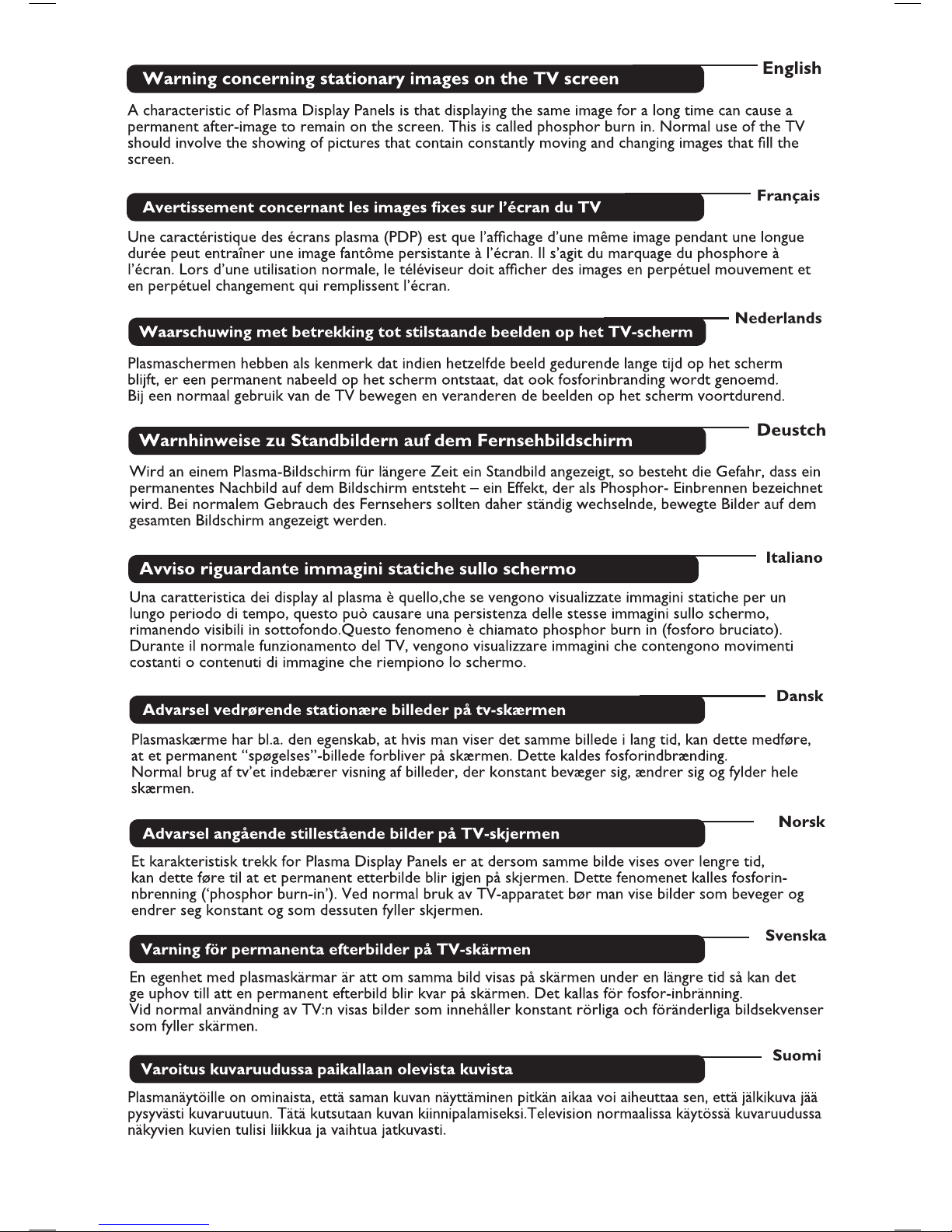
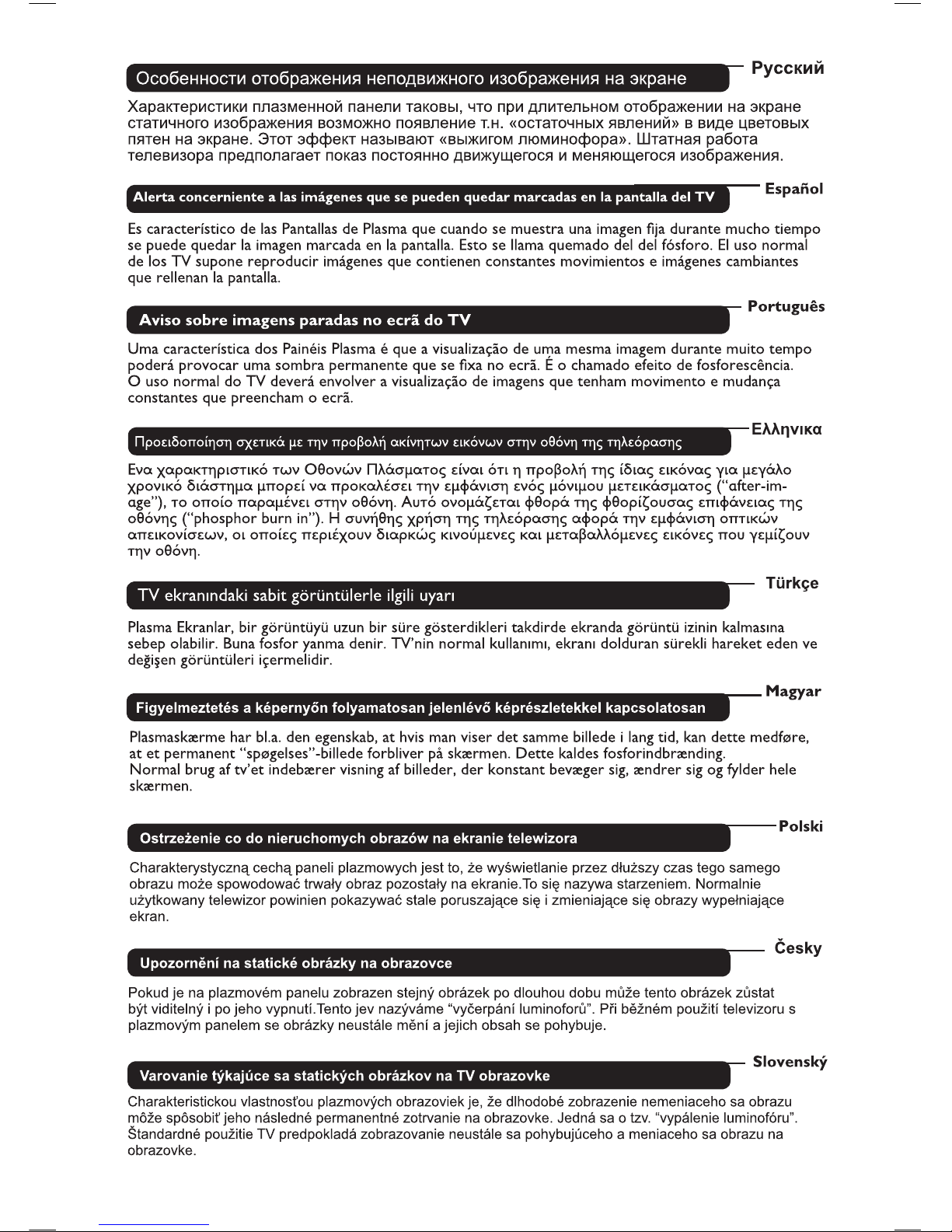
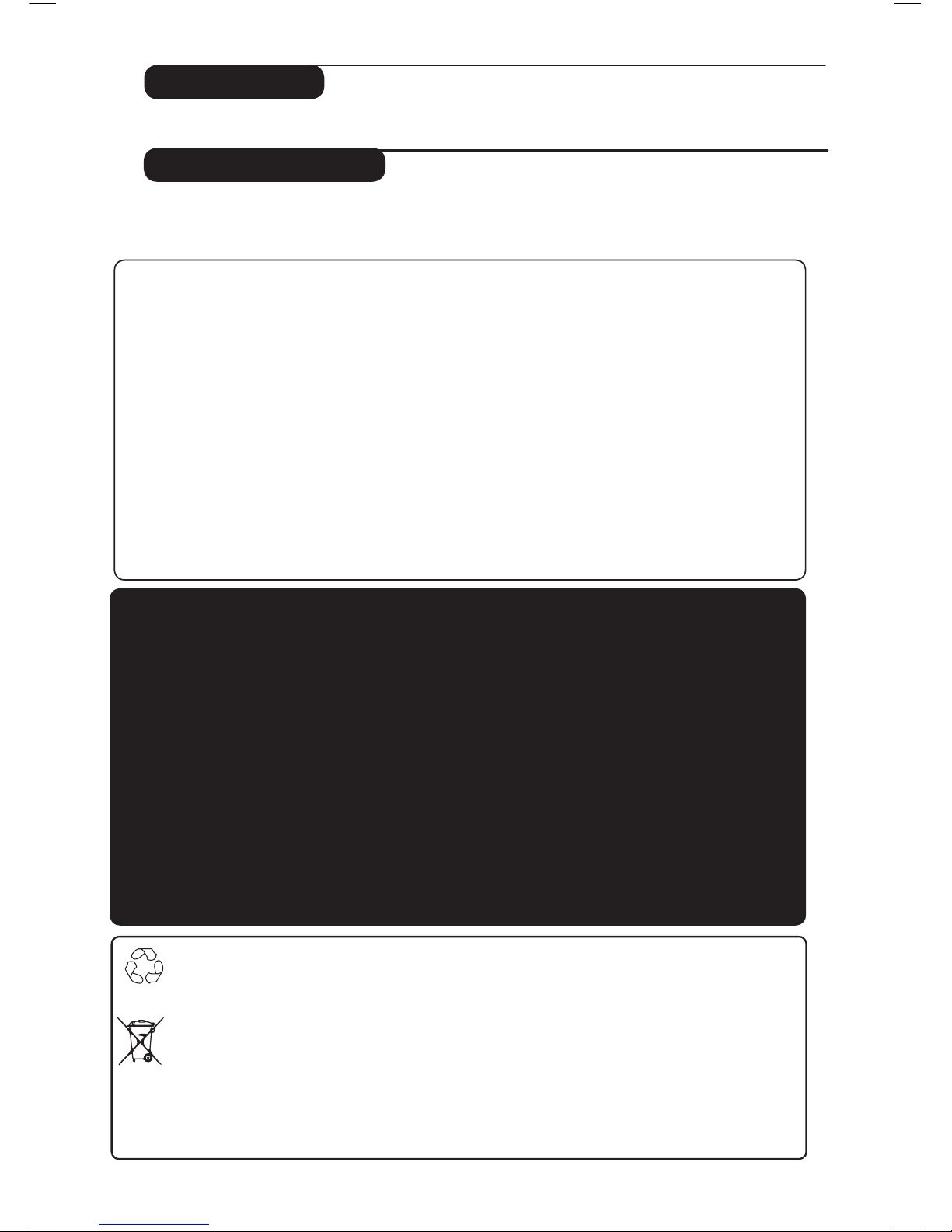
1
Thank you for purchasing this television set. This handbook has been designed to help you install and
operate your TV set. We strongly recommend that you read it thoroughly.
Introduction
Table of Contents
Safety Information/Useful Tips . . . . . . . . . . . . . . . . . . . . . . . . . . . . . . . . . . . . . . . . . . . . . . . . . . . . 2
Television keys and connectors . . . . . . . . . . . . . . . . . . . . . . . . . . . . . . . . . . . . . . . . . . . . . . . . . . . 3
Remote control keys . . . . . . . . . . . . . . . . . . . . . . . . . . . . . . . . . . . . . . . . . . . . . . . . . . . . . . . . . . . 5
Remote control keys (Other functions) . . . . . . . . . . . . . . . . . . . . . . . . . . . . . . . . . . . . . . . . . . . . 6
What is Digital Television
. . . . . . . . . . . . . . . . . . . . . . . . . . . . . . . . . . . . . . . . . . . . . . . . . . . . . . . 7
Digital and Analogue channels . . . . . . . . . . . . . . . . . . . . . . . . . . . . . . . . . . . . . . . . . . . . . . . . . . . . 7
Overview of Digital main menu and sub-menus . . . . . . . . . . . . . . . . . . . . . . . . . . . . . . . . . . . . . . 7
Switch on for the first time . . . . . . . . . . . . . . . . . . . . . . . . . . . . . . . . . . . . . . . . . . . . . . . . . . . . . 10
Understanding the information on the banner . . . . . . . . . . . . . . . . . . . . . . . . . . . . . . . . . . . . . .
11
Rearrange services
. . . . . . . . . . . . . . . . . . . . . . . . . . . . . . . . . . . . . . . . . . . . . . . . . . . . . . . . . . . . 11
View or Listen to new TV services . . . . . . . . . . . . . . . . . . . . . . . . . . . . . . . . . . . . . . . . . . . . . . .
12
Add new services . . . . . . . . . . . . . . . . . . . . . . . . . . . . . . . . . . . . . . . . . . . . . . . . . . . . . . . . . . . . .
12
Reinstall all services
. . . . . . . . . . . . . . . . . . . . . . . . . . . . . . . . . . . . . . . . . . . . . . . . . . . . . . . . . . . 12
Test reception
. . . . . . . . . . . . . . . . . . . . . . . . . . . . . . . . . . . . . . . . . . . . . . . . . . . . . . . . . . . . . . . 13
Language and location preferences
. . . . . . . . . . . . . . . . . . . . . . . . . . . . . . . . . . . . . . . . . . . . . . . 13
Access restrictions . . . . . . . . . . . . . . . . . . . . . . . . . . . . . . . . . . . . . . . . . . . . . . . . . . . . . . . . . . . .
14
Setting up your favourite list
. . . . . . . . . . . . . . . . . . . . . . . . . . . . . . . . . . . . . . . . . . . . . . . . . . . . 14
Information . . . . . . . . . . . . . . . . . . . . . . . . . . . . . . . . . . . . . . . . . . . . . . . . . . . . . . . . . . . . . . . . . .15
Downloading new software
. . . . . . . . . . . . . . . . . . . . . . . . . . . . . . . . . . . . . . . . . . . . . . . . . . . . 15
Using the Options menu
. . . . . . . . . . . . . . . . . . . . . . . . . . . . . . . . . . . . . . . . . . . . . . . . . . . . . . . 15
TV guide
. . . . . . . . . . . . . . . . . . . . . . . . . . . . . . . . . . . . . . . . . . . . . . . . . . . . . . . . . . . . . . . . . . . .16
Recording function
. . . . . . . . . . . . . . . . . . . . . . . . . . . . . . . . . . . . . . . . . . . . . . . . . . . . . . . . . . . 17
Digital text
. . . . . . . . . . . . . . . . . . . . . . . . . . . . . . . . . . . . . . . . . . . . . . . . . . . . . . . . . . . . . . . . . . 18
Using the Conditional Access Module (CAM)
. . . . . . . . . . . . . . . . . . . . . . . . . . . . . . . . . . . . . . 19
Automatic tuning of analogue programmes . . . . . . . . . . . . . . . . . . . . . . . . . . . . . . . . . . . . . . . . . 20
Programme sort . . . . . . . . . . . . . . . . . . . . . . . . . . . . . . . . . . . . . . . . . . . . . . . . . . . . . . . . . . . . . . 20
Manual tuning of analogue programmes . . . . . . . . . . . . . . . . . . . . . . . . . . . . . . . . . . . . . . . . . . . 21
Naming of channel . . . . . . . . . . . . . . . . . . . . . . . . . . . . . . . . . . . . . . . . . . . . . . . . . . . . . . . . . . . . 22
Using the Sleeptimer feature . . . . . . . . . . . . . . . . . . . . . . . . . . . . . . . . . . . . . . . . . . . . . . . . . . . . 22
Using the Contrast+ and NR (Noise Reduction) features . . . . . . . . . . . . . . . . . . . . . . . . . . . . . 22
Timer function . . . . . . . . . . . . . . . . . . . . . . . . . . . . . . . . . . . . . . . . . . . . . . . . . . . . . . . . . . . . . . . 22
Picture and Sound settings . . . . . . . . . . . . . . . . . . . . . . . . . . . . . . . . . . . . . . . . . . . . . . . . . . . . . . 23
Using the PIP (Picture-in-Picture) feature . . . . . . . . . . . . . . . . . . . . . . . . . . . . . . . . . . . . . . . . . . 24
Screen Formats . . . . . . . . . . . . . . . . . . . . . . . . . . . . . . . . . . . . . . . . . . . . . . . . . . . . . . . . . . . . . . . 25
Using the Active Control feature . . . . . . . . . . . . . . . . . . . . . . . . . . . . . . . . . . . . . . . . . . . . . . . . 26
Using the Smart Picture and Sound features . . . . . . . . . . . . . . . . . . . . . . . . . . . . . . . . . . . . . . . . 26
Teletext . . . . . . . . . . . . . . . . . . . . . . . . . . . . . . . . . . . . . . . . . . . . . . . . . . . . . . . . . . . . . . . . . . . . . 27
Using the TV as PC monitor . . . . . . . . . . . . . . . . . . . . . . . . . . . . . . . . . . . . . . . . . . . . . . . . . . . . 29
Using the TV in HD (High Definition) Mode . . . . . . . . . . . . . . . . . . . . . . . . . . . . . . . . . . . . . . . 30
Troubleshooting Tips . . . . . . . . . . . . . . . . . . . . . . . . . . . . . . . . . . . . . . . . . . . . . . . . . . . . . . . . . . 31
Glossary . . . . . . . . . . . . . . . . . . . . . . . . . . . . . . . . . . . . . . . . . . . . . . . . . . . . . . . . . . . . . . . . . . . . 33
Centre Frequencies Table (in KHz) . . . . . . . . . . . . . . . . . . . . . . . . . . . . . . . . . . . . . . . . . . . . . . . 34
Helpline . . . . . . . . . . . . . . . . . . . . . . . . . . . . . . . . . . . . . . . . . . . . . . . . . . . . . . . . . . . . . . . . . . . . . 34
Specifications . . . . . . . . . . . . . . . . . . . . . . . . . . . . . . . . . . . . . . . . . . . . . . . . . . . . . . . . . . . . . . . . . 35
Recycling
The packaging of this product is intended to be recycled. Apply to the local authorities
for correct disposal.
Disposal of your old product
Your product is designed and manufactured with highly quality material and compone
nts,
which can be recycled and reused. When this crossed-out wheeled bin symbol is attached
to a product, it means the product is covered by the European Directive 2002/976/EC.
Please inform yourself about the local seperate collection system for electrical and
electronic products.
Please act according to your local rules and do not dispose of your old products with your
normal household waste. The correct disposal of your product will help prevent potential
negative consequences for the environment and human health
.
DIGITAL
ANALOGUE

2
Safety Information
X
10 cm
10 cm
10 cm
Avoid placing your TV set under direct sunlight
or heat.
To prevent fire or shock hazard, do not expose
your TV to rain or moisture.
X
X
Take care not to connect too many equipment
to the same mains socket as it may cause
overloading resulting in fire or electric shock.
X
X
Pull the power lead by the plug. Do not pull on
the power lead. Do not use a poor fitting mains
socket. Insert the plug fully into the mains. If it is
loose, it may cause arching and result in fire.
No naked flame sources (lighted candles) should
be placed on the top of the set or near it.
X
When cleaning the surface or the screen of the
set, wipe gently with absorbent cotton or cloth
or other soft material like chamois. Do not use
too wet a cloth which is dripping with water.
Do not use acetone, toulene or alcohol to
clean the TV. As a safety precaution, unplug the
power cord from the mains.
As a safety precaution,do not touch any part of
the TV, power lead or aerial lead during lightning
storms.
Installation of the TV set on the wall should be
carried out by qualified serviceman. Improper
and incorrect installation may render the set
unsafe.
X
Avoid placing vase filled with water on the TV.
Water spilled into the set could result in electric
shock. Do not operate set if water is spilled into
it. Have it checked immediately by a qualified
serviceman.
Leave at least 10 cm around each side of the
TV set to allow for proper ventilation. Place
the set on a stable, level surface. Never cover
the ventilation slots of the TV with a cloth or
other material. It may cause overheating. Do not
insert anything in the ventilation holes. If metal
or something flammable is inserted in these
holes, it may result in fire or electric shock.
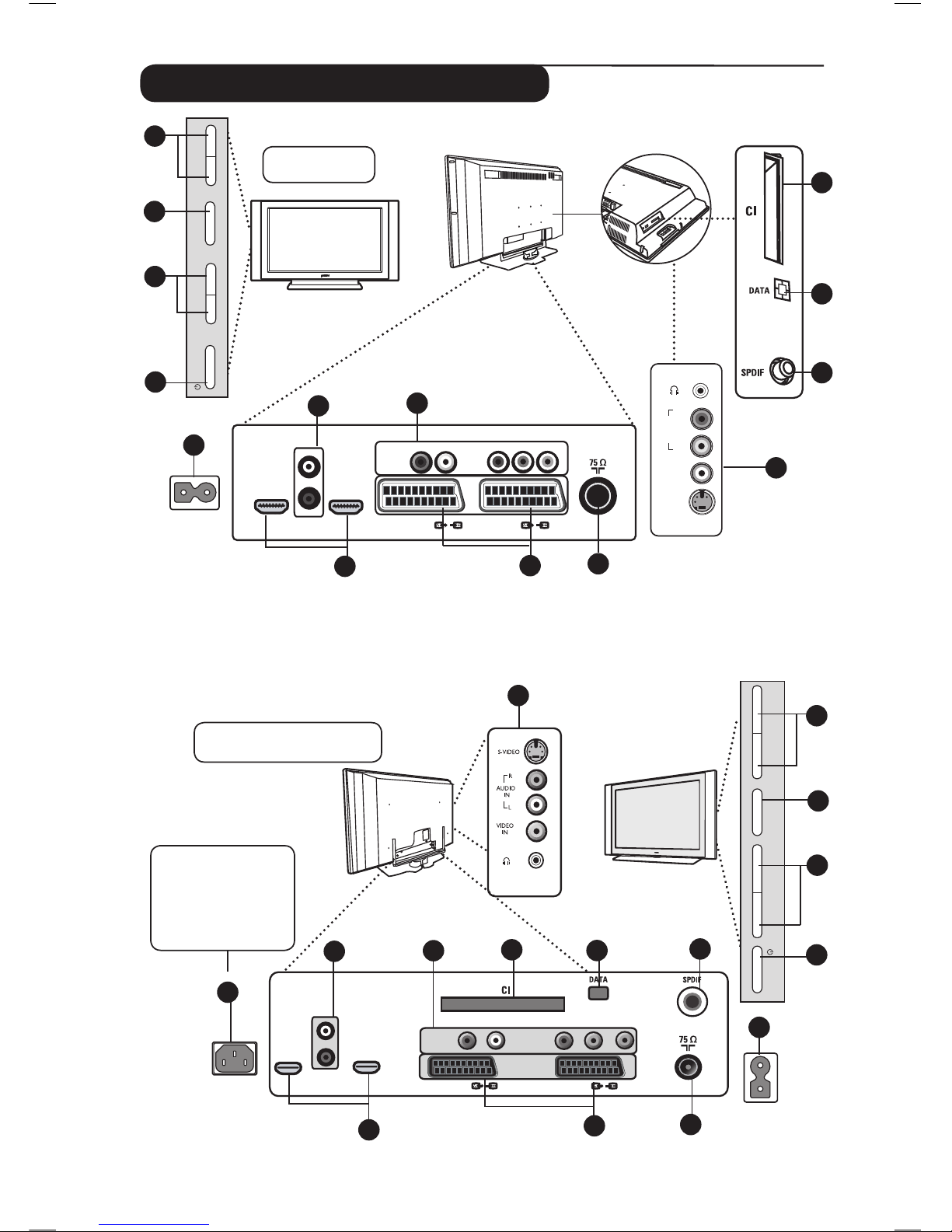
3
Television keys and connectors
AUDIO
IN
R
L
VIDEO
IN
S-VIDEO
6
7
EXT. 4
EXT.2 /SVHS2
EXT. 1
DVI
(AUDIO IN)
HDMI 2
HDMI 1
AUDIO
R L
IN
Pr
Pb Y
L
R
5
AC in ~
11
12
13
14
8
10
9
32” TV
14
42”/50”
Plasma
TV
37”
LCD TV
5
5
MAINS ~
AC in ~
6
7
8
9
10
12
13
11
CAUTION :
This
a Class 1 apparatus. It
must be connected to a
MAINS socket out with
a protective earthing
connection.
ï
37” / 42” / 50” TV
3
– PROGRAM +MENU– VOLUME +POWER
4
2
1
1
3
2
4
+ PROGRAM –MENU+ VOLUME – POWER
HDMI 2
HDMI 1
EXT 4
Pr
Pb Y
AUDIO
R L
IN
DVI
(AUDIO IN)
EXT 2 /SVHS2
EXT 1
ANTENNA
R
L

4
Television keys and connectors
6
12
5
EXT 4
EXT 2 /SVHS2
EXT 1
DVI
(AUDIO IN)
HDMI 2
HDMI 1
AUDIO
R L
IN
Pr
Pb Y
L
R
11
7
AC in ~
8
10
9
AUDIO
IN
R
L
VIDEO
IN
S-VIDEO
14
13
1
3
4
2
26” TV
1
POWER . : to switch the TV on and off.
The power remains on even when the Power
switch is turned off.
2
VOLUME –/+: to adjust sound level.
3
MENU : to access or close menus.
The
PROGRAM –/+ keys can be used to
select a menu item and the VOLUME – / +
key to enter into the selected menu item
and make adjustments.
4
PROGRAM / CHANNEL –/+ : to select
programmes.
5
POWER socket :
Insert the mains plug
into
a wall socket.
6
DVI Audio Input : for connecting a HD
(high
definition) equipment or computer with
DVI output.
7
Component Video Inputs / Audio Inputs :
to connect to equipment like
DVD, Set-top
box which have the same
sockets. Connect the
audio inputs of the TV to the outputs of the
device together with the Component Video
Inputs.
8
CI (Common Interface) slot : to connect
a CAM (Conditional Access Module) and a
smartcard.
NOTE
For more details on connections,
see CONNECTION GUIDE.
9
DATA socket : for Service use only.
10
SPDIF socket : to connect to an amplifier
with coaxial digital input (only available in
Digital Mode
).
11
HDMI 1 /HDMI 2 sockets : to connect to
set-top boxes
, DVD player/recorder, High
Definition receiver
/equipment or Personal
Computer.
12
EXT1 and EXT2 socket : connect to equipment
like DVD player/recorder, VCR,
Decoder box
which have
scart connections.
Important : In order to connect your
decoder box , please use
EXT1 scart only.
13
TV Aerial socket :
Insert the aerial plug into
the 75 Ω : (TV antenna) socket .
14
Side connections : for connecting to devices
like video camera or camcorder. Also allows
you to connect your headphone for your
personal listening pleasure.
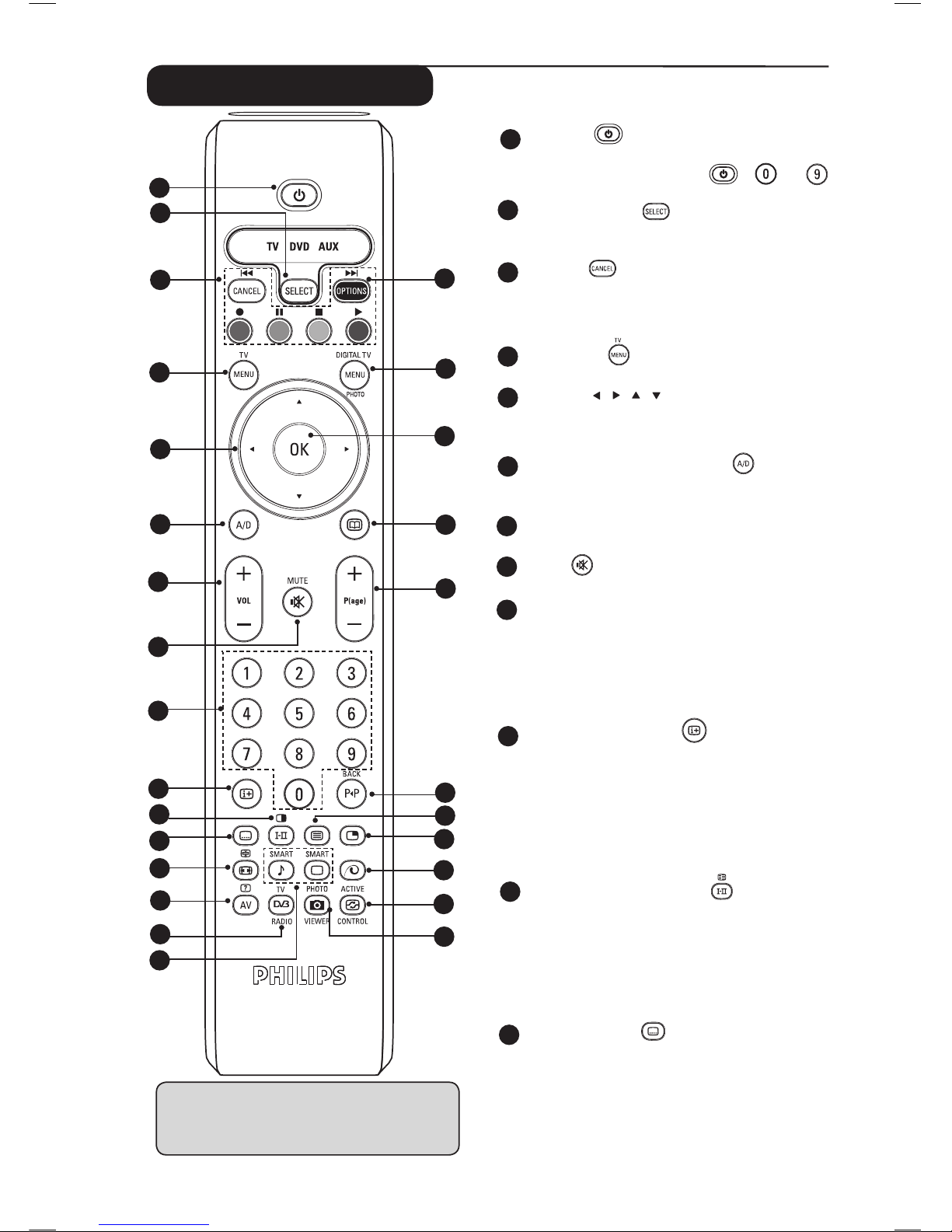
5
Remote Control keys
Standby
To set the TV to standby mode. To switch
the TV set on again, press , to
or the + P(age) – key.
Mode selecto
r
To activate the remote control in TV, DVD
or AUX mode (see page 6).
Cancel
In digital mode, it functions as an exit key for
MHEG teletext when no coloured
key links
are available to exit teletext mode.
TV menu
To display or edit from the analogue menus.
Cursor
These 4 keys are used to move within
the menu or to directly access the screen
formats.
Analogue or Digital mode
To switch the television between analogue
and digital mode.
Volume + / –
To adjust the sound level.
Mute
To disable or enable the sound.
Numerical keys
For direct access to programmes. For a 2
(3) digit programme number, the second
(third) digit must be entered before the dash
disappears. The number, the name (and the
sound mode, in analogue mode) are displayed
for a few seconds.
Screen information
In digital mode, press the key once to
display the information banner and the
second time to exit information banner
(see page 11).
In analogue mode, display/remove the
programme number, the sound mode, the
remaining time of the sleeptimer and the
*signal strength indicator.
Teletext / Sound mode
In teletext mode, it functions as a teletext
key (see pages 27-28).
In TV mode, it is used to force programmes
in Stereo and Nicam Stereo to Mono or,
for bilingual programmes, to choose between
Dualåor Dual». The Mono indication is red
when in forced position
.
Subtitle mode
In digital mode, it activates or deactivates
the subtitle mode.
1
2
3
4
5
6
7
8
9
10
11
12
* The signal strength indicator shows
the signal strength of the transmission
of the programme you are watching.
1
2
4
5
6
7
8
9
10
3
11
12
13
14
15
16
17
18
19
20
21
22
24
23
25
26
27
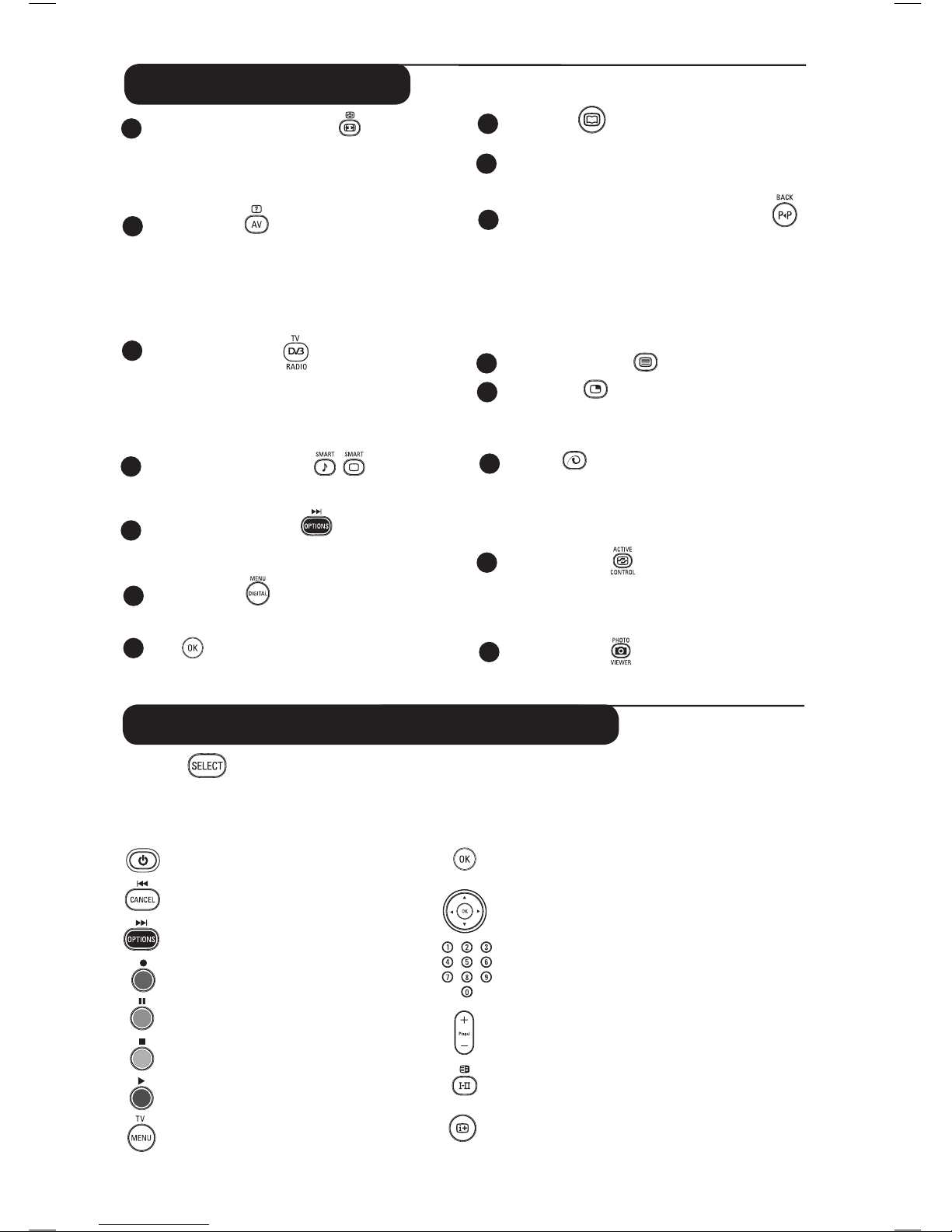
6
TV Guide (See page 16).
Programme selection
To access the next or previous programme (or
page in digital menu.
Alternate channel / Edit or back space
In Analogue/Digital mode, it allows you to
alternate the previously viewed programme and
the current programme.
It also used as an edit or back space key when
you are naming your favourite channel (see page
14 for digital mode and page 21 for anlaogue
mode).
Teletext On / Off
(See pages
27-28
).
PIP on/off
Display PIP screen on TV. Subsequent pressing
of the key changes size of the window (see page
24).
Pixel +
Offers a unique combination of ultimate
sharpness, increased depth impression, true
natural detail, brilliant and vivid colours. Press
the key for a Pixel + demonstration
.
Active control
Optimises the picture quality depending on the
quality of the incoming signal and ambient light
conditions (see page 26).
Photo view
er
Unused key.
Remote Control keys
14
15
16
17
18
Teletext /
Screen Format
In teletext mode, it functions as a teletext
key (see pages 27-28).
In TV mode, it is used to access different
screen formats (see page 25).
AV /Teletext
In teletext mode, it functions as a teletext
key (see page 27-28).
In TV mode, it is used to
display the Source
list to select TV or peripheral equipment
connected to EXT1, EXT2/SVHS2, EXT3/SVHS3,
EXT 4, HDMI 1, HDMI 2 or switch to Digital TV.
Digital TV /
Radio
In digital mode, it is used to access digital radio
stations. Press the
OK key to access radio list.
Note : To return to digital video mode, press the
Dgital TV /
Radio key again.
Smart Picture / Sound
Accesses a series of picture and sound settings.
(see page 26).
Options / DVD/AUX
For Options function, see page 15.
For DVD / AUX function, see page
6.
Digital menu
To display or exit from the digital menu (when
TV is in digital mode).
OK
Confirms selection. Also access program list in
Digital mode.
19
20
21
22
23
24
25
26
27
Remote Control keys (DVD or AUX)
Press the (SELECT) key to select the required mode : DVD or AUX (amplifier). The remote
control indicator lights up to display the selected mode. The remote control automatically returns to
TV mode. NOTE : Functions not available to Philips DVD-R device.
The following keys are operational depending on the equipment :
standby
fast rewind
fast forward
recording
pause
stop
play
display menu
confirm selection/adjustment
fast forward
navigation and adjustment of menu items
digit keys for direct program selection
program selection
audio selection
exit menu
13

7
Setup
Favourites
List 1
Name
Select TV channels.
Select Radio stations.
Add all services
Remove all services
List 2
Name
Select TV channels.
Select Radio stations.
Add all services
Remove all services
List 3
Name
Select TV channels.
Select Radio stations.
Add all services
Remove all services
List 4
Name
Select TV channels.
Select Radio stations.
Add all services
Remove all services
What is Digital Television?
Digital Television offers a far wider choice of TV viewing, free from the interference that you may
experience on analogue TV. It promises to transform television viewing into a whole new experience.
There is a greater selection of widescreen programming . Many of your favourite programmes are in
widescreen on the digital channels - something the analogue TV cannot do properly.
There is new whole experience of interactivity on digital TV. By using your remote control, you can
access all kinds of information like the digital text which is much clearer than the old teletext system.
It gives you the added enjoyment of related information running alongside the programme you are
watching. You can also access an Electronic Programme Guide that provides you with a quick and easy
way to view a complete list of digital programmes as you would in a newspaper or TV magazine.
When the television is powered on for the first time, it will always be in
DIGITAL mode.
To receive TV channels, your television is equipped with 2 tuners. One is for digital channels, the
other is for analogue channels. Use the key of the remote control to switch the TV between
analogue and digital mode. Use the P(age) +/– or
to keys to select channels.
Digital or Analogue channels
Overview of Digital main menu and sub-menus
& Use the key of the remote control to select Digital mode.
é From the digital mode, press the key to display the setup menu.
“ Use the Î ï Í Æ keys to navigate, select and adjust menu items.
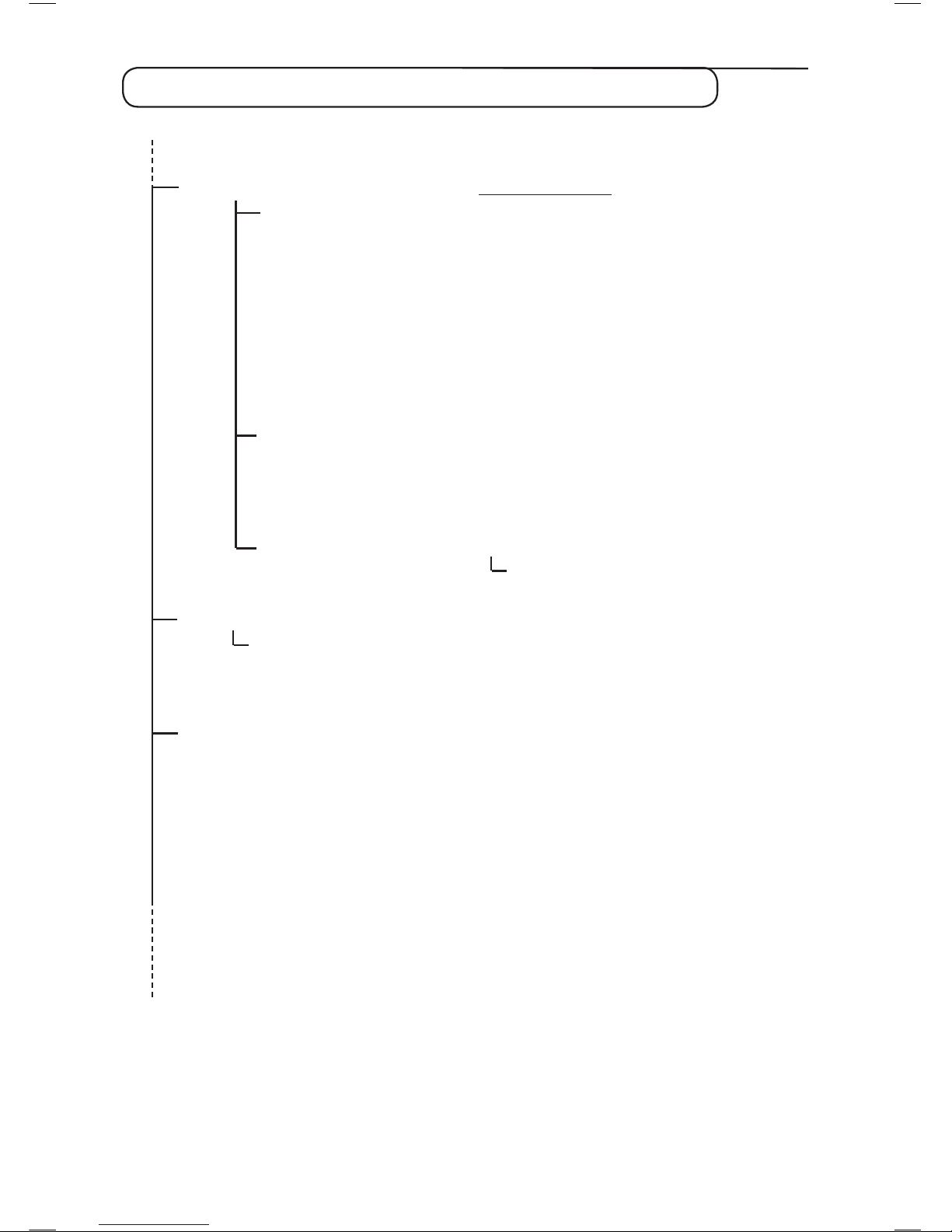
8
Setup
Preferences Type of Selection
Language
Audio
Basque, Catalan, Croatian, Czech, Danish, Dutch,
Subtitle/Teletext
English, Finnish, French, Gaelic, Gallegan, German,
Greek, Hungarian, Italian, Norwegian, Polish,
Portuguese, Russian, Serb, Slovak, Spanish, Swedish,
Turkish, Welsh
Subtitling Mode On, Off, Auto
Subtitles for hearing impaired
Yes, No
System Cesky, Deutsch, English, Español, Français,
Italiano, Magyar, Norski, Polski, Portugués
Suomi, Svenska
Location
Country Australia, Austria, Belgium, Czech, Denmark,
Finland, France, Germany, Hungary, Italy,
Netherlands, Norway,
Poland, Portugal, Spain,
Sweden, Switzerland, United Kingdom
Time zone
Digital Audio Output PCM/MPEG, AC3
PCM, MPEG
Information
System software
Current software version
Always accept new software Yes, No
Access restrictions
Set pin protection On, Off
Maturity rating
TV channels
Radio stations
Change pin code
Overview of Digital main menu and sub-menus

9
Setup
Installation
Service lists
Rearrange services
View new TV channels.
Listen to new Radio Stations.
Service setup
Add new services
Search
TV channels found.
Radio station found.
Other services found.
Store
Discard
Reinstall all services
Search
TV channels found.
Radio station found.
Other services found.
Store
Discard
Test reception
Frequency
Network name
Signal quality
Signal strength
Overview of Digital main menu and sub-menus
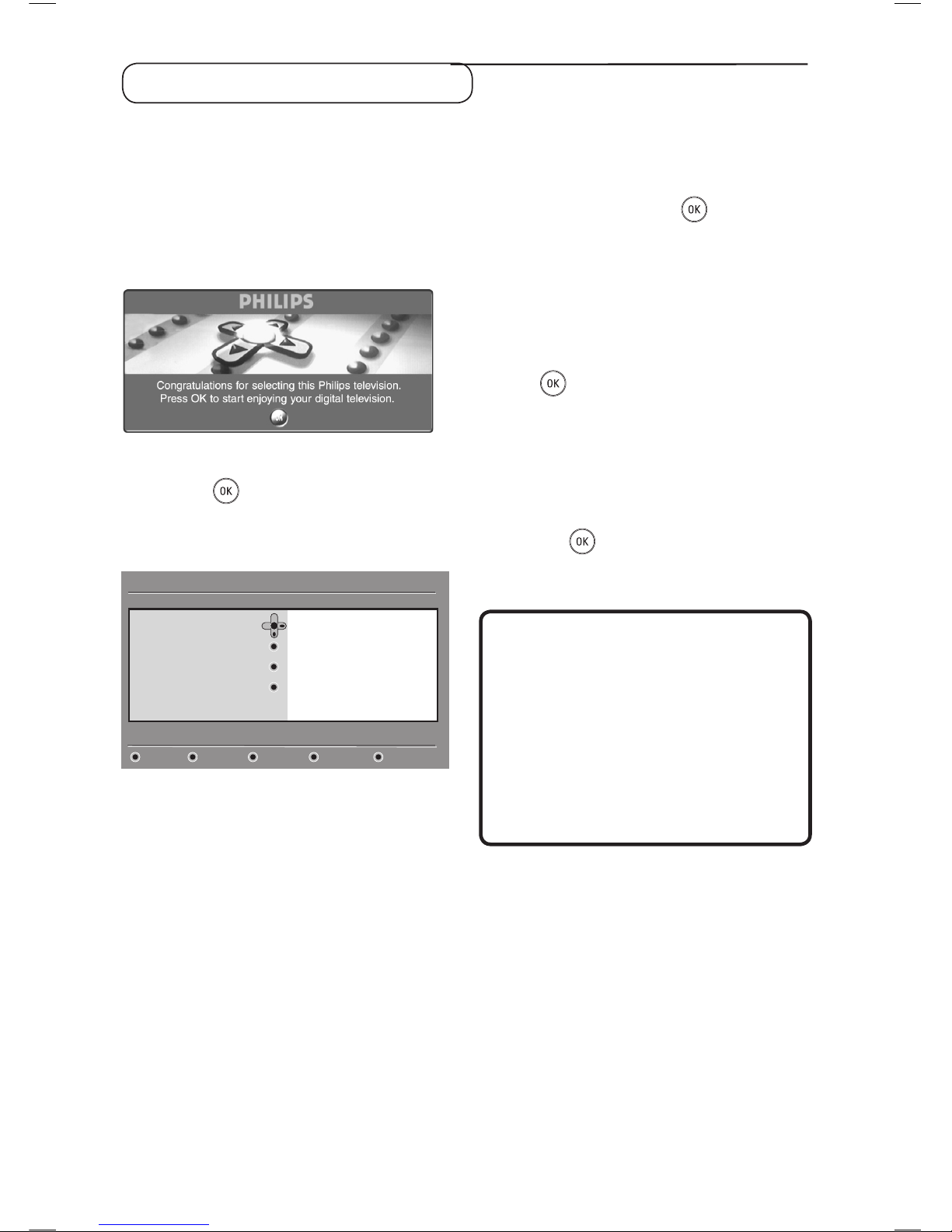
10
Switch on for the first time
* The first time the TV set is switched on, a
congratulation message will appear on screen.
The language of which changes every 5 seconds.
If the message is not displayed, press and hold
down the
MENU key on the side of the TV set
for 5 seconds to display the message.
* Only available on certain versions.
& Press the key on the remote control, the
moment your prefered language is visible
on the screen.The Setup menu is displayed :
English
Español
Français
Italiano
Suomi
Language
Country
Time Z
one
Service Scan
Setup
11:46
Select your preferred language
é With the cursor keys, select Language,
Country or Time Zone and check if the
adjustment is according to your preferences.
If necessary, use the cursor keys to make
your adjustment and press
key to exit.
CAUTION : if you select a wrong country, the
channel numbering will not be according to the
standard for your country and you may not
receive all services or nothing at all. Note that the
Language can be selected
independently from the
Country.
“ Select Service Scan from the menu and
press
key to start the installation. The
service scan menu is displayed. All the digital
and analogue programmes are searched for
and stored automatically. When the search is
complete, the menu will indicate the number
of digital services and analogue programmes
found.
‘ Press the key twice to start watching TV.
The television then displays the current
program. The installation is now complete.
NOTE : If at some point of time you decide
to reset to the factory default settings, press
and hold down the
MENU key on the side
of the TV set for 5 seconds. A congratulation
message will appear on screen. Repeat steps
1 - 5 as if this was the first time you have
turned on the TV.
This activity will reset both
the Digital and
Analogue mode to
factory default settings.

11
Understanding the information on the banner
When you select a digital programme, an
information banner is displayed for a few
seconds at the top of the screen.
Banner description
The banner contains information on the
preset number, channel name, programme
duration, transmission clock, programme title
and the time remaining of the current
programme.
Symbols description :
i More information about this programme is
available : press the
key once to
display and the second time or remove it.
Subtitling is available : if you want to
display them, press the
key or the
key to access the options menu and select
subtitles.
TXT
Indicates Analogue Teletext is available in
Digital mode.
ù Other audio languages are availables and
can be selected in the options menu.
u The selected Favourite list is displayed in
the one of the colour (red, green, yellow
or blue) of the activated list.
Note : A white colour u will appear if the
programme is stored in one or more of the
favourite list which is currently not activated.
Rearrange services
This menu allows you to change the order of
the stored digital channels and radio stations.
& From the digital mode, press the
key
to display the setup menu.
é Use the ï key to select Installation and
press Æ twice to select the Service lists
menu.
“ Use the Î ï keys to select Rearrange
services and press Æ key.
‘ Use the Î ï keys to select the channel you
want to exchange.
(
Press to activate.
If you want to uninstall the selected channel,
press the
red key.
§ Select (Î ï) the new channel number you
want to exchange it with.
è Press key to confirm. The exchange is
done.
! Repeat the operations ‘ to è until all the
channels are in the required order.
ç To return to previous menu, press the Í
key.
à Press the key to exit the menu.
Rearrange services
View new TV channels
Listen to new Radio stations
Service lists
Service setup
Test reception
Setup
11:46
Manage service lists
Installation
Close
symbols
programme
start and
end time
preset
number
TXT
2 11:06-11:09 11:46
BBC 2 Snooker Minutes left : 14
clock
channel name programme title remaining time
of programme

12
This menu allows you to check the availability
of new TV channels or new radio stations that
have been launched by the broadcaster after
the initial installation.
& From the digital mode, press the
key
to display the setup menu.
é Use the ï key to select Installation and
press Æ twice to select the Service lists
menu.
View or Listen to new services
“ Use the Î ï keys to select View new TV
channels or Listen to new Radio station.
‘ If new services are availables, press Æ to
enter into the list and use the
Î ï keys to
move through the list.
( To return to previous menu, press the
Í key.
§ Press the key to exit the menu.
Add new services
This menu allows you to search for new TV
channels or radio stations that have been launched
by the broadcaster after the initial installation.
& From the digital mode, press the
key to
display the setup menu.
é Use the ï key to select installation and press
Æ
key.
“ Select Service setup (ï) and press Æ key.
‘ Press Æ to add new services and press
key to activate the installation.
The search begins and only new channels will
be stored and added to the channel list menu.
The percentage of the installation that has
been completed and the number of channels
found is displayed. (When the search is
completed, press the
key to accept
the new services.
( To return to previous menu, press the
Í key.
§ Press the
key to exit the menu.
Add new services
Reinstall all service
s
Service lists
Service setup
Test reception
Setup
11:46
Install and manage services
Installation
Close
This menu allows you to reinstall all the digital
TV channels and radio stations.
& From the digital mode, press the key
to display the setup menu.
Reinstall all services
é Use the ï key to select installation and press
Æ
key.
“ Select Service setup (ï) and press Æ key.
‘ Select Reinstall all services (ï) and press Æ
key.
( Press key to start the installation.
A search is then made for all digital services
which are then stored automatically.
When the search is completed, the menu will
indicate the number of digital services found.
§ When the search is complete, press key
to store the services.
è To return to previous menu, press the Í key.
! Press the
key to exit the menu.
Add new services
Reinstall all service
s
Service lists
Service setup
Test reception
Setup
11:46
Install and manage services
Installation
Close

13
Test reception
This menu allows you to check the strengh of
the signal you are receiving through your aerial.
& From the digital mode, press the
key to
display the setup menu.
é Use the ï key to select installation and press
Æ key to display the installation menu.
“ Use the ï key to select Test reception and
press Æ key. You obtain an indication of the
actual programme frequency, the network
name, the signal quality and strength.
‘ Use the Æ key to enter the Frequency slot
and us
e the to keys to enter the
frequency of
the digital channel you want
to test.
Use the Æ key to move to the next
character space.
Your TV magazine can
provide the list of digital channel numbers.
Refer to
the frequency table on page 34.
If after keying the frequency, the reception is
still poor, you can try improving, renewing,
adjusting or updating the aerial. It is however
advisable to contact a specialised aerial
installer in order to achieve best results
.
( After entering the frequency, use the
key to exit Frequency slot.
§ To return to previous menu, press the Í key.
è Press the
key to exit the menu.
Frequency
Network name
Signal quality
Signal strength
Service lists
Service setup
Test reception
Setup
11:46
Test signal quality
Installation
Close
Language and location preferences
This menu allows you to select your preferred
language for audio, subtitle, teletext and menu
and make changes to the location (country
and time zone).
& From the digital mode, press the key
to display the setup menu.
é Use the ï key to select Preferences and
press
Æ key.
“ Select Language, Location or Digital Audio
Output (
ï) and press Æ key.
‘ Use the Î ï keys to select a setting and
press Æ key to enter into the sub-menu.
Make your adjustment and press
key or
Í key to exit.
Language default settings
•
Audio : to select the audio sound language.
•
Subtitle/Teletext : to select the
subtitle/teletext language.
• Subtitling mode : off, on or auto (subtitle
only displayed in case of original audio
transmission).
•
Subtitles for hearing impaired : to activate
or deactivate the specific subtitle for hearing
impaired (if made available by the broadcaster).
•
System : to select the menu language.
Location settings
• Country : to select the country where you
are located. CAUTION : if you select a wrong
country, the channel numbering will not be
according to the standard for your country and you
may not receive all services or nothing at all. Note
that the Language can be selected independently
from the Country.
• Time zone : t
o select the time zone where
you are located.
Digital Audio Output settings
To select AC3 (if the amplifier supports the
Dolby Digital format) or PCM/MPEG (if it
does not support Dolby Digital format).
Note : If you select AC3 sound, you must have
your TV connected to a Home Theatre System
or amplifier. In this mode, no sound will be
heard from the TV speakers only.
( To return to previous menu, press the
Í key.
§ Press the
key to exit the menu.
Audio
Subtitle / Teletext
Subtitling Mode
Subtitling for hearing impaired
System
Language
Location
Digital Audio Output
Setup
11:46
Select your preferred language
Preferences
Close

14
Access restrictions
This menu allows you to setup the access
restrictions of the digital channels.
& From the digital mode, press the
key
to display the setup menu.
é Use the ï key to select Access restriction
and press Æ key.
“ Press the Æ key to enter into the Set pin
code protection menu.
‘ Use the Í Æ keys to set to On option and
press key to exit.You can then access
the other adjustments :
Warning : the moment you use any kind of
access restriction, you need to fill in the pin code
when you schedule a programme for recording.
• Maturity rating : select your preferred rating
to lock the channel.
Maturity rating will only block certain
programmes if the broadcaster provides
data with the programme.
• TV channels : select the TV channel you want
to lock and press
key.
• Radio station : select the radio station you
want to lock and press
key
• Change pin code : press
Æ keyto enter in the
menu. Follow the on-screen instruction to
change your access code.
The default pin code is 1234. If you have
forgotten your personal code, you can reset to
the default pin
code (1234) by enter the universal
code 0711
.
( To return to previous menu, press the
Í key.
§ Press the
key to exit the menu.
The TV is equipped with a Common Interface
(CI) slot (see page 19). A CI module can enable
additional services, for example Pay TV.
The Access Restrictions menu will show the
CI Access Restrictions when a CI module is
installed. The CI module is responsible for
the messages and texts on screen. In case of
failure or strange behaviour, you must call your
CI service provider.
Setup
11:46
On Off
Set pin code protection
Maturity rating
TV channels
Radio stations
Change pin code
Switch pin code protection ‘on’ or ‘of’
Access restrictions
Close
Setting up your favourite list
This menu enables you to create a favourite
list with your prefered TV channels and radio
stations. For example, each member of your
family can create his/her own favourite list.
& From the digital mode, press the key
to display the setup menu.
é Press Æ to enter into the favourites list menu.
You have the choice to create 4 different
favourite lists.
“ Use the Î ï keys to select your Favourite
list : List 1, List 2, List 3 or List 4 and
press Æ key.
‘ Use the Î ï keys to select a setting and press
Æ key to enter into the sub-menu.
• Name : use the Í Æ keys to move around
the name display area (16 characters) and
the – P(age) + keys to select the characters.
When the name has been entered, press
key to exit.
• Select TV channels : use the
Î ï keys to
select your favourite TV channels and
confirm
with key. Press Í key to exit.
• Select radio stations : use the
Î ï keys
to select your favourite radio station and
confirm with key. Press Í key to exit.
•
Add all services : press key if you
want
to add all the service into your favourite list.
• Remove all services : press
key
if you
want to remove all the service from your
favourite list.
( To return to previous menu, press the
Í key.
§ Press the key to exit the menu.
Your favourite list can be selected via the
options menu (see next page).
List 1
List 2
List 3
List 4
Favourites
Preferences
Information
Access restrictions
Installation
Setup
11:46
Make changes to your lists of favourite services
Close

15
Information
This menu provides information about the
software version and the installation of new
software.
& From the digital mode, press the key
to display the setup menu.
é Use the ï key to select information and
press
Æ key twice.
The software version is displayed.
“
Use the Æ key to enter the selection mode.
‘
Use the Í Æ keys to select Yes or No mode.
You can activate the menu to automatically
accept any software update of your digital TV.
Normally the product will detect if an update is
available while it is in standby mode. Next time
the television is turned on a message will
appear
on the screen indicating new software is available.
Selecting the key activates the software
download.
Using the Options menu
This menu gives you direct access to the:
favourite list, the language selection and some
other selections.
& From the digital mode, press the white
OPTIONS key to display the options
menu.
é Use the Î ï keys to select a setting and
press
Æ key to enter the sub-menu.
• Favourites : use the Î ï keys to select your
favourite list and confirm with
key.
The “none” option deactivate any favourite list.
To create your own favourite list, see page 14.
• Subtitle language : use the
Î ï keys to
temporarily change the language and confirm
with
key.
• Audio language : to temporarily change the
audio sound language.
To permanently change the audio and subtitle
languages, use the Preferences menu (p. 13).
•
Mode : you can choose to only have radio
stations, TV channels or services without
audio or video.
Remark : for the UK only, the TV list will
contain both radio stations and TV channels.
• Banner duration : to select the duration for
which the banner is visible.
“ Press the white OPTIONS key to
exit the menu.
System software
Favourites
Preferences
Information
Access restrictions
Installation
Setup
11:46
Provide information on problem reports and installing new software
Close
The software download menu will give a
description of the software together with the
date and time of the download. This may update
certain menus, functions or add new features, but
the general way in which the TV operate will not
change. Once accepted the download will take
place at the designated time and date.
Note : The TV must be put into standby when
the download is due in order for it to take place.
Off Air Downloading of new software
Whenever a new software is available, it is
advisable to always accept and download the
software.
• In case new software is available, you will see a
message when you switch on the TV. A message
indicating the date and the duration of download
is indicated in the menu. Press the
key to
pro
ceed.
Important : Leave your TV in standby
to allow upgrade to take place. Do not power on
your main switch.
• If a problem occurred during the download of
the new software, you will be informed of the
next scheduled software download. Press the
key to proceed to use your TV normally.
•
If download is successful, a congratulatory
message will appear. Press the
key to accept.
New software and upgrade instructions may be
obtained from the website : www.philips.com/
( To return to previous menu, press the Í key.
§ Press the key to exit the menu.
None
List 1
List 2
List 3
List 4
Favourites
Subtitle language
Audio language
Mode
Options
11:46
Selects the active favourite list
Exit
ï

16
TV guide
The TV guide is an Electronic Programme Guide
that provides you with a quick and easy way
to view a complete list of digital programmes
as you would in a newspaper or TV magazine.
You can navigate through the list of digital
programmes and obtain detailed information on
the programmes. You can also program the
TV to provide a digital channel to be recorded.
& From the digital mode, press the key to
display the TV guide :
A list of all the digital programmes in the
currently selected favourite list is displayed.
é Use the ï key to enter into the
Preset/service list or press Æ key to access
Today list.
“ Use the Í Æ keys to select a programme.
‘ The TV guide features are displayed at the
bottom of the screen. Use the coloured keys
red, green, yellow, blue or white to activate
them.
• Record (red key) : this feature enables you
to
record a digital channel even the TV is in
standby mode. You will still have to
programme your video recorder. If you
wish to continue watching another digital
channel after setting a timer, you can do so
by changing channels in the normal way.
If your recorder supports *
pin 8 recording,
switch your recorder to that mode.
*Pin 8 recording refers to the technique of
using the pin 8 signal on a Scart cable
(normally used to indicate the presence of a
signal for display on the TV) connected
between an idTV/Set-top box and a VCR, to
switch the recorder into record mode. The
pin 8 signal effectively acts as a record on/off
switch, whilst additionally signalling thes aspect
ratio of the video signal carried on the cable.
IMPORTANT : In digital mode, if you
change the channel when recording starts,
a message will appear on the screen to
confirm whether you want to stop recording.
Select
Yes if you want to stop recording.
The TV will switch to the channel you
have changed. If you s
elect No, the TV
will record the last channel you have selected.
During recording, you are unable to access
the Digital menu. If you press the
key,
the same message will
appear when
you change
the channel when recording starts.
• Record list (green key) : this menu gives the
list of recording schedules.You can check,
modify, delete or add a new schedule by using
the cursor or coloured keys as indicated on
the screen.
• Top (yellow key) : to go directly to the top of
the list.
• Close (blue key) : to exit from the TV guide.
• Options (white ÆÆ key) : with this menu,
you
can select your favourite list, mode or
themes. Themes are areas of interest, you can
for example, decide to display only : drama,
news, movie, ...
( Press the key if you want to display more
information about the selected programme (if
available).
§ Press the key to exit the menu.
1 17:24
Record Record list Top Close Options
BBC 17:24
Now/Next Today
Preset/Service Now Next
1 BBC See It Saw Microsoap
2
BBC TWO Snooker Ice Skating
3 ITC Channel 3 Trisha This morning
4 Channel 4 – –
5 ITV 2 Gmtv2 This afternoon
6 BBC CHOICE
Oakie Doke Bodger & Badger

17
Recording function
This feature enables you to record a digital
channel while the TV is in standby mode. You
will still have to programme your video recorder.
If you wish to continue watching another digital
channel after setting a timer, you can do so by
changing channels in the normal way.
IMPORTANT : The video recorder must be
connected to EXT2/SVHS2. Please note that it is
NOT possible to record one digital channel and
watch another digital channel at the same time.
You can however record a digital channel and
watch an analogue channel on your TV, or vice
versa.
& From the digital mode, press the key to
display the TV guide.
é
Use the ï key to enter into the Preset/service
list or press Æ key to access Today list.
“ Press the RED key to call up the Record
menu.
‘ Use the Î ï keys to select a setting and
press
Æ to enter into the sub-menu. Make
your adjustment and press
key or Í key
to exit.
•
Name : the selected programme will be
displayed here.
•
Service : you can change the number of the
programme you want to record. Press
key to confirm.
Note : it is only possible to change to a
number that is in the currently selected favourite
list.
• Enter your pin code if locked : enter your
secret code only if you have activated the
access restriction feature (see page 14).
Press
key to confirm.
• Day & Month : enter the date by using the
or – P(age) + keys. Press
key to exit
• Start tim
e : enter the start time.
• End time : enter the end time.
• Audio language : select your language and
confirm with
key.
• Subtitle language : make your selection and
confirm with
key.
•
Subtitles for hearing impaired : select Yes
or
No and confirm with key.
•
Occurrence : select Once, Daily or
Weekly and confirm with key.
( Press the RED key to store your recording.
The TV guide reappears.
You can press the
GREEN key to display the
list of recordings you have set.
§ If you have finished watching television, you
must leave it in standby in order for the
recording programme to be activated.
IMPORTANT : never switch off the TV with the
power button when a recording has been
programmed, but use the
key on the
remote control. If not, all the recordings will be
lost.
è If you wish to continue watching another
digital channel after setting a timer, you can do
so by changing channels in the normal way.
Important : In digital mode, if you change the
channel when the recording starts, the TV will
record the last channel. you have selected.
! If you are watching another digital channel
when the timer is due to start, the timer
alarm will sound and present you with the
option of switching channels or continuing to
watch the current channel.
ç You can also watch analogue channels while
recording digital channels. Press the
key
to switch the TV to analogue mode.
See it saw
2 BBC 2
16/02
12:15
12:30
English
Name
Service
Enter your pin code if locked
Day & Month
Start time
End time
Audio language
11:46
Store Cancel Close
2 BBC 2
ï

18
Digital Teletext (MHEG)
Available in U.K. only
Digital teletext services differ greatly from
analogue teletext. When you switch to a
Digital teletext service, the images you see
contain graphics and text which are laid out
and controlled in a manner decided by the
broadcaster. Some digital channels, which you
select like any other channel, offer dedicated
teletext services . Some digital channels also
offer information on the programme being
broadcast (a message or an instruction may
appear on the screen).
& To use the digital teletext, follow the
instructions on screen.
é Depending on the service, you can be
asked to use the
Í Æ Î ï (cursor keys),
(coloured keys),
(Teletext On/Off key) and sometimes
the
numerical keys.
Note : If no coloured key links are not
available in the Digital Teletext to allow you
to exit teletext mode, use the
key on
the remote control to exit teletext mode.
“ When you have finished watching teletext,
select a different channel with P /+ keys or
follow the on screen instructions to return
to picture.
When you switch to a digital channel with links
to a telext service, software is downloaded in
the background to enable the teletext function.
You should wait for a while before you press
the key to allow the software download
to complete. If you press the
key before
the download is complete, there will be a short
delay before the teletext screen is displayed.
While navigating the digital teletext, there is a
short delay while the page downloads. A prompt
or message is often seen on the page to let you
know the progress.
Analogue teletext in Digital mode
Available in all countries
If you see an icon
TXT
on a digital channel
without digital telextext services, it indicates
Analogue Teletext is available in Digital mode.
Press the
key to access Analogue teletext.
To use Analogue Teletext functions, see page 27
and 28.

19
HDMI 2
HDMI 1
EXT 4
Pr
Pb Y
AUDIO
R L
IN
DVI
(AUDIO IN)
EXT 2 /SVHS2
EXT 1
ANTENNA
R
L
The Conditional Access Module (CAM)
menu provides access to functions contained on
the CAM. The module can be inserted into the
Common Interface (CI) slot located at the side
of the 26”/32” TV and at the rear bottom of
the 37”/42”/50” TV. Remove the sticker before
inserting module.
Using the Conditional Access Module (CAM)
Common
Interface
slot
26’ / 32” TV
Common Interface
slot
37” / 42” /50” TV
I
MPORTANT
Always switch the TV off before inserting
or removing the module.
Inserting the CAM
& Switch off the TV.
é Some modules come with a viewing card.
When using this type of module, first insert
the viewing card into the module. Ensure that
the arrow on the viewing card faces the
arrow of the module before inserting into the
module slot.
“ Insert the module into the Common Interface
(CI) slot on the TV. If you are inserting the
module from the rear of the TV (26”/32”),
the arrow indicated on top side of the card
should be facing you. If you are inserting the
module from the front of the TV screen
(26”/32”), the reverse side of the module
(without the arrow) should be facing you.
For 37”/42’/50” TV, if you inserting the
module from behind of the TV, the reverse
side of the module (without the arrow)
should be facing you.
‘ Switch on the TV.
( Press the key to switch the TV to
Digital mode, move to the Access
Restrictions menu, the Conditional Access
Module menu is displayed as the last item in
the list.
§ Access the Conditional Access Module menu.
è Press
OK
button as indicated on the screen
to access the CAM’s functions.
If no module is inserted, or the module is not
inserted properly, the Conditional Access
Module menu will not be displayed.
(If you have inserted a module, check that it
is fully inserted in the correct manner as
mentioned in step 3 above)
The functions that now appear on screen
are dependent on the contents of the
selected Conditional Access Module in
your country. Refer to the instruction
supplied with the module or contact the
vendor.
Reverse side
of module
26’ / 32” TV
Front side
of module
Reverse side
of module
PCMCIA
PCMCIA
Remove sticker
Remove sticker

20
Automatic tuning of analogue programmes
This menu allows you to automatically search
for all the analogue programmes available in your
region.
Before you automatically search for all the
analogue programmes, ensure the TV is in
analogue mode. If it is in digital mode, press
the
A/D
(Analogue / Digital) key to enter the
analogue mode.
& From the analogue mode, press the key.
é Using the ï key, select Install and the
Æ
/ OK key to enter the Install
menu.
“ Using the ï key, select Auto Store and
the
Æ / OK key to start automatic
searching of the channels. All the
available
TV programmes will be stored. This
operation takes a few minutes. The display
shows the progress of the search and the
number of programmes found.
TV Menu
Picture
Sound
Features
Install
Install
Language
Country
Auto Store
Manual Store
Sort
Name
Start
Æ
Æ
Æ
Æ
Æ
Program Sort
& Press the key. The TV Menu is
displayed on the screen.
é Use the ï key, select the Install menu
and the
Æ / OK key to enter the
Install
menu.
“ Use the ï key to select Sort and the
Æ
/ OK key to enter sort mode.
‘ Select the programme number you want to
move
using the Î ï keys and the Æ / OK
key to enter sorting mode (The arrow
cursor now points to the left).
( Use the Î ï keys to select the new
programme number and confirm with the
Í / OK key. (The arrow points to the right
and sorting is completed
).
§ Repeat steps ‘ and ( for each
programme number you wish to re-number.
è To return to previous menu, press the
key.
8
To exit the menu, press the
key.
TV Menu
Picture
Sound
Features
Install
Install
Language
Country
Auto Store
Manual Store
Sort
Name
Æ • 0
Æ • 1
Æ • 2
Æ • 3
Æ • 4
Æ • 5
Important : To exit or interrupt the search
before it is completed, press th
e
TV
MENU
key.
If you interrupt search during auto store, not
all channels will be stored. For all channels to
be stored, you need to do a complete auto
store search again.
NOTE
ATS (Automatic Tuning System)
feature
If the transmitter or cable network sends the
automatic sort signal, the programmes will be
numbered correctly. In this case, the installation
is complete.
If this is not the case, you need to
use the
Sort menu to number the programmes
correctly.
ACI (Automatic Channel Installation) feature
If a cable system or a TV channel which
broadcasts ACI is detected, a programme list
appears. Without ACI broadcast, the channels
are numbered according to your language and
country selection. You can use the Sort menu to
renumber them.
You cannot
select Language or Country
in Analogue mode. If you want to select
Language or Country, you have to exit
Analogue mode and enter into Digital mode
to do so (refer to “Language and location
preferences” on page 13).

21
6
7
8
9
10
11
Search :
Press the
Æ / OK key. The search starts.
Once a programme is found, the scanning
stops and its name is displayed (if available).
Go to the next step. If you know the
frequency of the required programme, this
can be entered directly using the
to
keys.
If no picture is found, see “Trou
bleshooting Tips”
on page 31
.
Program No. :
Enter the required number with the
to
or Í Æ keys.
Fine Tune :
If the reception is not satisfactory, adjust
using the
Í Æ keys.
Store :
To store the changes, press
Æ / OK key .
The programme is now stored.
Repeat steps
6
to
9
for each
programme to be stored.
To return to previous menu, press the
key.
To exit the menu, press the
key.
1
3
4
2
5
Press the key.
With the ï key, select Install and the
Æ / OK key to enter the Install menu.
Use the ï key to select Manual Store and
the Æ / OK key to enter Manual Store menu.
Use the
Î ï keys to select the items in the
Manual Store menu to adjust or activate.
System :
Use the Í Æ keys to select
Europe (automatic detection*) or
France (LL’ standard) or
UK (I standard),
West Europe (BG standard),
East Europe (DK standard)
. or
* Except for France (LL’ standard), you
must
select France.
This menu is used to store the programmes one
at a time.
Manual tuning of analogue programmes
12
TV Menu
Picture
Sound
Features
Install
Manual Store
System
Search
Program No.
Fine Tune
Store
Europe
Æ
Æ
Æ
Æ
Naming of Channel
If required, you can give a name to the TV
channel.
Press the
key.
With the
ï key, select Install and the
Æ / OK key to enter the Install menu.
1
3
4
2
Use the ï key to select Name and
the
Æ key to enter name mode.
Use the
Î ï keys to select the programme
you want to name and
the Æ / OK key to
enter
naming mode.
Use the
Î ï keys to select the characters
(maximum of 5 characters) and use the
Í Æ
keys to move around the name display area.
Press
Æ / OK key until the name appears
at the top right hand corner of the TV
screen. The name is now stored.
5
6
TV Menu
Picture
Sound
Features
Install
Install
Language
Country
Auto Store
Manual Store
Sort
Name
8
Æ
Æ
Æ
Æ
Æ
Æ

22
Using the Sleeptimer Feature
Sleep feature allows you to select a *time
period in which the set will switch to standby
mode automatically upon reaching the selected
time period.
Select Off option to deactivate
feature.
Press the key.
With the
ï key, select Features and the
Æ / OK key to enter the Features menu.
Use the Í Æ key to select a time period.
To return to previous menu, press the
key.
To exit the m
enu, press the
key.
* time period
• 15, 30, 45 or 60 minutes.
OR
• 90 or 120 minutes
OR
• 180 or 240 minutes
NOTE :
During the last minute of a Sleep time
setting, an on-screen countdown will be displayed.
Pressing any button on the remote control will
cancel the Sleep feature.
1
3
4
2
5
Using the Contrast+ and NR (Noise Reduction) features
Press the key.
With the
ï key, select Features and the
Æ / key to enter the Features menu.
Use th
e Î ï keys to select Contrast+ or
NR (Noise Reduction) and the Í Æ keys
to select an
On or Off option.
To return to previous menu, press the
key.
To exit the m
enu, press the key.
Definition of the feature settings
Contrast+ :
– optimise the total contrast of the picture for
impr
oved picture visibility.
– select
On option to activate feature.
NR (Noise Reduction) :
– improves “noisy” picture (little dots on picture)
due to weak signal transmission.
– select
On option to activate feature.
1
3
4
2
5
( Start Time: enter the start time.
§ Stop Time: enter the standby time.
è Program No.: enter the number of the
programme for the wake-up alarm.
! Activate: the settings include:
•
Once for a single alarm,
•
Daily for each day,
•
Off to cancel.
ç Press
to put the TV set in standby.
It will automatically come on at the time
programmed.
If you leave the TV set on, it will just change
programmes at the time entered (and will go
to standby mode at the Stop Time).
Timer function
This menu lets you use the TV set as an alarm.
& Press the key.
é With the ï key, select the Features menu
then
Timer :
“ Sleep: to select an automatic standby
period.
‘ Time: enter the current time.
Note: the time is updated automatically
each time the TV set is switched on via the
teletext information on programme 1. If
this programme does not have teletext, the
update will not take place.
TV Menu
Picture
Sound
Features
Install
Timer
Sleep
Time
Start Time
Stop Time
Program No.
Activate
10:56
Æ
Æ
Æ
Æ
Æ

23
Picture and Sound Settings
Press the key.
Use the
Î ï key to select Picture or
Sound.
Use the
Í Æ / OK key to enter Picture or
Sound menu.
Use the
Î ï keys to select a Picture or
Sound setting and the Í Æ key to adjust.
To return to previous menu, press the
key.
To exit the menu, press the
key.
1
2
3
4
5
TV Menu
Picture
Sound
Features
Install
Picture
Brightness
Colour
Contrast
Sharpness
Colour Temp.
Store
39
TV Menu
Picture
Sound
Features
Install
Sound
• 120 Hz
• 500 Hz
• 1500 Hz
• 5 KHz
• 10 KHz
Equalizer Æ
Balance Æ
Delta Voliume Æ
AVL Æ
Dolby Virtual Æ
Store Æ
Description of the Picture settings
Brightness : this changes picture brilliance.
Colour : this changes the intensity of the colour.
Contrast : this changes the difference between
the light and dark tones.
Sharpness : this increases or decreases the
sharpness level to improve details in the picture.
Colour Temp. : this changes the colour
rendering: Cool (bluer), Normal (balanced) or
Warm (redder).
Store : to store the picture adjustments and
settings.
Description of the Sound settings
Equalizer : to adjust the sound tone (from bass:
120 Hz to treble : 10 KHz).
Balance : this balances the sound on the left and
right speakers.
Delta V
olume : this is used to compensate
any volume differences between the different
programmes or EXT sockets.
Note :
Programmes 0 to 40 have individual volume
setting and
programmes 41 and above share
common setting.
AVL (Automatic Volume Leveller) : this is used
to limit sudden increases in sound, especially on
programme change or advertising slots.
Dolby Virtual
: To activate / deactivate the
surround sound effect.
You can also access these settings with
the
key.
Store : this is used to store the sound
settings.
6

24
Using the PIP (Picture-in-Picture) Feature
“ Use the Î ï keys to select PIP
‘ Use the Æ key to enter PIP menu.
( Use the Î ï keys to select PIP menu items.
§ Use the Í Æ Î ï keys to access the PIP
menu items, make the following adjustments
or
options.
§ To exit the PIP screen, select PIP Size.
followed by the
Off option.
Definitions of PIP items
PIP Size
: Select your PIP size (Off, Small,
Medium, Large and Side-by-
Side).
Horizontal :
Move the PIP screen horizontally
from left to right and vice-versa.
Vertical :
Move the PIP screen vertically
from top to bottom and vice-versa.
HDMI : If HDMI 1 or HDMI 2 are both
connected, you can only select
one source,
HDMI 1 or HDMI 2.
Accessing the PIP screen via the PIP
key
& Press the key on the remote control
to display PIP screen. A small PIP screen
will appear on the TV screen.
é Press the key a second time to change
the small PIP screen to a medium PIP screen
size. Press the
“ Press the key a third time to change the
medium PIP screen to large PIP screen size.
‘ Press the key a fourth time to change
the large PIP screen to a Side-by-Side
(a TV
screen on one side and the PIP screen on the
other side).
(
Press the key a fifth time exit PIP screen.
The PIP (Picture-in-Picture) feature allows you
to call up a PIP screen of the
PC (Personal
Computer) or
HD (High Defintion) device
while watching a TV programme.
IMPORTANT
To call up a PIP screen of the PC equipment,
the following step must be taken :
HDMI 1 or
HDMI 2 input MUST be
connected to the DVI output of the PC equipment.
Use a HDMI to DVI adaptor cable to do the
connection.
To call up a PIP screen of the HD equipment,
the following steps must be taken :
HDMI 1 or
HDMI 2 input MUST be
connected
to the
HDMI output of the HD equipment.
NOTE
• While you are watching TV programmes, you
can only call up a PIP screen from only one
source.
• Go to the PIP menu and select
HDMI. See
below on how to access the PIP menu.
• Select HDMI 1 or HDMI 2 depending on
connection.
Accessing the PIP screen via the PIP menu
Note : This is only possible when PIP signal is
detected.
& Press the key to display main menu.
é With the Î ï key, select Features and
the
Æ / OK key to enter the Features
menu.
PIP
PIP Size
Horizontal
Verti
cal
HDMI
Æ
Æ
Æ
Æ
Off
NOTE
For more details on connections
to the PC and HD equipment,
see
CONNECTION GUIDE.
PIP
PIP Size
Horizontal
Verti
cal
HDMI
Æ
Æ
Æ
Æ
HDMI-1
PIP
PIP Size
Horizontal
Verti
cal
HDMI
Æ
Æ
Æ
Æ
HDMI-2
TV Menu
Picture
Sound
Features
Install
Features
Timer
Contrast+
NR
PIP
Æ
Æ
Æ
Æ
• PIP Size
• Horizontal
• Vertical
• HDMI

25
Screen Formats
The pictures you receive may be transmitted in 16:9 format (wide screen) or 4:3 format (conventional
screen). 4:3 pictures sometimes have a black band at the left and right of the screen (letterbox
format). This function allows you to optimise the picture display on screen.
If your televison is equipped with a 16:9 screen
Press the
key (or Í Æ) to select the different modes. This TV set is also equipped with
automatic switching which will select the correct-screen format, provided the specific signals are
transmitted with the programmes.
4:3
The picture is reproduced in 4:3 format and a black band is displayed
on either side of the picture.
Movie Expand 14:9
The picture is enlarged to 14:9 format, a thin black band remains on
both sides of the picture.
Movie Expand 16:9
The picture is enlarged to 16:9 format. This mode is recommended
when displaying pictures which have black bands at the top and bottom
(letterbox format).
Subtitle Zoo
m
This mode is used to display 4:3 pictures using the full surface of the
screen leaving the sub-titles visible.
Superzoom
This mode is used to display 4:3 pictures using the full surface of the
screen by enlarging the sides of the picture.
Widescreen
The picture is displayed in the correct proportions of images
transmitted in 16:9.
Note: If you display a 4:3 picture in this mode, it will be enlarged
horizontally.

26
Using the Smart Picture and Sound Features
Smart Picture feature offers you a choice of 5
picture settings namely :
Multimedia, Personal,
Rich, Natural and Soft.
Press the
button repeatedly to cycle through
the settings to select your desired mode.
Smart Sound feature offers you a choice of 4
sound settings namely :
Theatre, Music, Voice,
and Personal.
Press the
button repeatedly to cycle
through the settings to select your desired mode.
Rich
or
Personal
Multimedia
Natural
Soft
Theatre
or
Music
Voice
Personal
Using the Active Control feature
Active Control feature automatically adjusts
the picture setting for optimal picture quality
continuously under any signal conditions.
& Press the key repeatedly to toggle
between Active Control Off and Active
Control On
options.
é Select the Active Control On option to
activate the Active Control feature.
“ Select the Active Control Off option to
deactivate the Active Control feature.
Active Control Off
Definition of Picture Settings
Rich : Brilliant and sharp picture settings
suitable for bright environment and
for use in demonstrations to show
off the quality of the TV on good
sources.
Natural : Reference mode for living room
conditions and average signals.
Soft : Intended for bad-quality signals.
Suitable for living room viewing.
Multimedia : Best for graphical applications.
Personal : Pictures settings are set to your
preference.
Definition of Sound Settings
Theatre : Emphasize sensation to action (Bass
and Treble boosted).
Music : Emphasize low tone (Bass boosted).
Voice :
Emphasize high tone (Treble boosted).
Personal : Sound settings are set to your
preference
.
NOTE : The Personal setting is the setting that
you set up using the Picture/Sound menu in the
main menu. This is the only setting in the Smart
Picture/Sound settings that can be changed. All
other settings are pre-set at the factory.
Active Control On

27
Teletext
Teletext is an information system broadcast by certain channels which can be consulted like a newspaper.
It also offers access to subtitles for viewers with hearing problems or who are not familiar with the
transmission language (cable networks, satellite channels, etc.
).
Teletext call
1
Selecting a page
2
Direct access to
the items
3
Contents
4
5
Sub-page display
This is used to switch on or off teletext
display. The summary appears with a list
of items that can be accessed
. Each item
has a corresponding 3
digit page number.
If channel selected does not broadcast
teletext, the indication 100 will be
displayed and the screen will remain blank.
Proceed to exit teletext and select another
channel.
Enter the number of the page required
using the
0 to 9 keys or P –/+ keys.
Example: page 120, enter
120. The
number is displayed at the top left corner
of the screen. When the page is located,
the counter stops searching. Repeat this
operation to view another page.
If the
counter continues to search, this means
that the page is not transmitted. Select
another numb
er.
Coloured areas are displayed at the
bottom of the
screen. The 4 colour
keys are used to access the items or
corresponding pages.
The coloured areas
flash when the item or the page is not yet
available.
This returns you to the contents page
(usually page
100).
Certain pages contain sub-pages which are
automatically displayed successively. This
key is used to stop or resume sub-page
display. The indication
appears top left.
2
5
1
5
5
3
4

28
Teletext
Double page
teletext
6
7
Hidden
information
Enlarge a page
8
9
Favourite pages
No Function. Not applicable.
To display or hide the concealed
information (games
solutions).
This allows you to display the top or
bottom part of the page. Pressing it again
will return the page to normal size
.
Instead of the standard coloured areas
displayed at the bottom of the screen, you
can store 4 favourite pages on the first 40
channels which can then be accessed using
the coloured keys (red, green, yellow,
blue). Once set, these favourite pages will
become the default every time teletext is
selected.
Press the
MENU
TV
key to change to
favourite pages mode.
Use the /
keys to enter the
teletext page that you want to store
as a favourite page.
Press and hold the colour key of your
choice for about 5 seconds. The page
is now stored
.
Repeat steps 2 to 3 with the other
coloured keys.
To exit favourite page mode, press the
MENU
TV
key.
To exit teletext mode, press the
key.
NOTE : To clear favourite pages,
press and hold
key for about 5
seconds.
1
3
4
2
6
5
MENU
TV
6
7
9
9
9
8
8
9
9
MENU
TV

29
PIP
PIP Size
Horizontal
Verti
cal
HDMI
Æ
Æ
Æ
Æ
HDMI
Supported PC Resolutions
640 x 480, 60 Hz 800 x 600, 72 Hz
640 x 480, 67 Hz 800 x 600, 75 Hz
640 x 480, 72 Hz 1024 x 768, 60 Hz
640 x 480, 75 Hz 1024 x 768, 70 Hz
800 x 600, 56 Hz 1024 x 768, 75 Hz
800 x 600, 60 Hz
Using the TV as a PC Monitor
Your TV can be used as a computer monitor.
IMPORTANT
For the TV to function as PC monitor, the
following steps must be taken :
& HDMI 1 or HDMI 2 input MUST be
connected to the DVI output of the PC.
Use a DVI to HDMI adaptor to do the
connection.
é Press the
key to
display Source List and
use the Î ï key
to select
HDMI 1 or HDMI 2
.
Use
the Æ
/ OK
key to
switch to the selected
source
.
Using the PC menus
Press the
MENU
TV
key to display the PC menu.
Use the Î ï key to access the settings
and the Í Æ key to select or adjust setting
(the settings are automatically saved):
Description Picture settings
Brightness / Contrast
:
– Adjusts th
e brightness and contrast.
Colour Tem
p :
– Changes the colour rendering :
Cool (bluer),
Normal (balance) or Warm (redder).
Audio Selection
:
– Chooses the sound reproduced on the TV (PC
or TV).
Source
TV
Æ
EXT1
EXT2 / SVHS2
AV / SVHS3
EXT 4
HDMI 1
HDMI 2
DIGITAL TV
Source
TV
EXT1
EXT2 / SVHS2
AV / SVHS3
EXT 4
HDMI 1
Æ
HDMI 2
DIGITAL TV
NOTE
For more details on connection to the
PC equipment,
see CONNECTION
GUIDE.
NOTE : PC connection is only available via HDMI / DVI connector.
VGA connection is not supported.
Description of Features
Format :
– Chooses between full screen or native format
of the PC screen.
PIP (Picture-in Picture
) :
– Displays a PIP screen to watch TV programmes
at the same time.
* Mode Selection :
– When you connect PC or HD equipment
supporting resolutions of 480p, 57
6p or 720p,
the Mode Selection in the Features menu
will be highlighted. This will allow you to select
between the PC and HD mode. If it does not
support the 480p, 576p or 720p resolutions,
you cannot access this function.
Using the PIP feature
The PIP (Picture-in-Picture) feature allows you to
call up a PIP screen of a TV programme while you
are in
PC mode.
IMPORTANT
To call up a PIP screen of the TV programme,
the
following step must be taken :
HDMI-1 or HDMI-2 input MUST be connected to
the DVI output of the PC equipment. Use a HDMI
to DVI adaptor cable to do the connection.
The PIP menu items : PIP Size, Horizontal
and Vertical works in exactly the same way as
when calling a PIP screen in TV mode. Except for
HDMI, there is no selection for other source.
For description of PIP menu items and how it
works, refer to the section on “Using the PIP
(Picture-in Picture) Feature” page 2
4.
Í
No Selection

30
Using the TV in HD (High Definition) Mode
HD Mode
The HD (High Definition) mode allows you to
enjoy clearer and sharper pictures if you are
using a HD equipment that can transmit high
definition programming.
IMPORTANT
For the TV to function in HD mode, the
following steps must be taken :
& HDMI 1 or HDMI 2 input MUST be
connected to the HDMI/DVI output of the
HD
equipm
ent
. Use a HDMI to DVI adaptor if DVI
is connected.
For more information, refer
to Connection Guide
.
é Press the
key to
display Source List
and
use the Î ï key
to select
HDMI 1 or
HDMI 2
.
“
Use
the Æ
/
OK
key to
switch to the selected
source
.
Using the HD menus
&
Press the
MENU
TV
key to display the HD menu.
é Use the Î ï key to access the settings
and the
Í Æ key to select or adjust setting.
HD Install menu
Note : You cannot access Install in the HD
menu There
is NO Install function in HD mode.
HD Picture and Sound settings
Functions of HD Picture and Sound settings are
the same as the TV Picture and Sound settings
and work in exactly the same way as the TV
Picture and Sound settings (see page 23).
HD Features
Timer : Functions of the Sleeptimer and Timer
are the same as the TV Sleeptimer and Timer
functions and work in exactly the same way as
the TV Sleeptimer and Timer functions (see page
22).
PIP : Display a PIP screen to watch TV
programmes at the same time
. The PIP menu
items : PIP Size, Horizontal and Vertical
work in exactly the same way as when calling a
PIP screen in TV mode.
For description of PIP menu items and how it
works, refer to the section on “Using the PIP
(Picture-in Picture) Feature” pag
e 24.
* Horizontal Shift
: Adjust the horizontal
position of the image
.
* Mode Selection
: When you connect PC or
HD equipment supporting resolutions of
480p,
576p or 720p, the Mode Selection in the
Features menu will be highlighted. This will
allow you to select between the PC and HD
mode. If it does not support the 480p, 576p
or 720p resolutions,
you cannot access this
function.
Æ
Æ
Æ
Æ
HD
Features
Timer
Contrast+
NR
PIP
Horizontal Shift
Mode Selection
NOTE :
For more details on connection to the
HD equipment,
see CONNECTION GUIDE.
Supported HD format
480p 576p 720p 1080i
Source
TV
Æ
EXT1
EXT2 / SVHS2
AV / SVHS3
EXT 4
HDMI 1
HDMI 2
DIGITAL TV
Source
TV
EXT1
EXT2 / SVHS2
AV / SVHS3
EXT 4
HDMI 1
Æ
HDMI 2
DIGITAL TV
Your Philips TV is HDMI compliant. If you do not get a good picture, please change the video
format on your device (DVD player, cable set-top box, etc.) to a standard format. For example,
for DVD player, select 480p, 576p, 720p or 1080i. For PC, select 640 x 480, 800 x 600 or 1024 x
768. If the problem persists, please refer to your PC user manual on possible software upgrades
to your graphics card.
Please note that this is not a defect of the TV set.

31
Troubleshooting Tips
Below is a list of symptoms you may encounter with your TV. Before you call for service, make these
simple checks.
Symptom Possible Causes What you should do
No display on screen • Faulty power supply • Check whether power cord is properly connected
• TV’s Power not turned into the mains socket and to your TV. If there is still
on no power, disconnect plug. Wait for 60 seconds and
re-insert plug. Switch on TV again.
•
Press the
key on the remote control.
Poor reception • Faulty antenna connection • Check antenna connection at rear of TV.
(snowish picture and
• Weak transmission • Try adjusting the direction of the antenna.
•
Try manually adjusting your picture (refer to page 21).
noise
• Wrong TV system •
Have you chosen the right TV system? (refer to page
21).
No picture • Faulty aerial and cable • Check whether euroconnector cables or aerial
sockets are properly connected.
• Wrong source selected • Check whether the source is correctly selected.
Press button to enter Source list and select
the correct source.
No sound on • Wrong TV system • Check whether the correct TV system is selected
certain channels (refer to page 21).
No sound • Zero volume level • Try increasing volume.
• Sound muted • Check that the mute ( ) mode is not on. If mute
mode is on, press the
key to deactivate mute
mode.
• Aim remote control directly at sensor on front of TV.
• Headphone is connected • Disconnect headphone connection (only for 26”/32”).
Sound interference • Electrical appliances • Try switching off any electrical appliances, for
interference example, hairdryer, vacuum cleaner that are in use.
TV not responding •
Wrong polarity of batteries •
Check polarity of the batteries.
to remote control • Flat batteries • Try changing the batteries.
Occasional appearance
• Characteristic of liquid • This symptom is not a problem. The liquid crystal
of red, blue, green crystal panel panel is built with very high precision technology
and black spots on giving you the fine picture details. Occasionally, a few
screen non-active pixels may appear on the screen as a fixed
point of red, blue, green or black. Note that this
does not affect the performance of the set.
Intermittent or • * HDCP (see glossary) •
Noise is displayed if the connected digital equipment’s
flickering picture on authentication failed (DVD player or Set-Top box) *HDCP authentication
in HD mode failed. Check user manual for the digital equipment
you are connecting.
• Use a standard HDMI to DVI cable.
No sound or picture but
• Set on standby mode • Press the
key on the remote control.
front panel red light is
on
Changing from one • Pay TV channels are • This is normal behaviour and no action is required.
channel to
another encoded by the cable
channel takes a long provider and takes a
time longer time to decode.

32
Troubleshooting Tips
Symptom Possible Causes What you should do
•
Press the
key to exit menu from screen.
Press the
key again to display menu.
Press the ï key
to
select the menu second item on the
menu and the Æ
key to enter into the next menu level.
Press the Æ
key again and use the ï key
to select the
fifth menu item.
Press the Æ
key enter into the next menu level.
Use the
Î ï
keys
to to
select correct language.
Press the OK key confirm
selection.
Press the
key to exit menu from screen
Cannot access Install • AV EXTERNAL or HD • Press AV key and select TV mode. You can now
menu mode is selected. access Install menu by the (analogue TV menu)
key.
PC modes do not • Wrong connections • Check whether connections are correct.
work (For more details on connection to the PC
equipment, see “Connection Guide”.
• Wrong source selected. • Check whether the source is correctly selected.
Press button to enter Source list and select
the correct source.
• Wrong display resolution • Check whether you have configured the computer on
a compatible display resolution (see “Using your TV
as PC Monitor” on page 29).
• Wrong setting of PC • Check graphic card setting of PC.
graphic card
S-Video colour • Wrong detection of • Check whether power cord is properly connected
becomes faint signal • Press the P +/– key on the remote control and do a
channel up followed by a channel down.
Black bar on top • PC refresh rate too high • Change PC refresh rate to 60 Hz.
and bottom of
screen in PC mode
Cannot access digital • Still in Analogue mode • Press the key to switch to Digital mode.
menu
Some channels or no • Pay TV antenna not • Check connection of TV antenna to digital equipment.
channels are found properly connected to
after channel scanthe digital equipment
• Antenna wall socket • Check condition of antenna wall socket and replace
may be damaged if antenna wall socket is damaged.
Unable to understand • Wrong language selected
the language on accidently
screen to operate set

33
Glossary
DVI (Digital Visual Interface) : A digital interface
standard created by the Digital Display Working Group
(DDWG) to convert analog signals into digital signals to
accommodate both analog and digital monitors.
RGB signals : These are the three video signals,
Red Green Blue, which make up the picture. Using
these signals improves picture quality.
S-VHS signals : These are 2 separate Y/C video
signals from the S-VHS and Hi-8 recording
standards. The luminance signals Y (black and white)
and chrominance signals C (colour) are recorded
separately on the tape. This provides better picture
quality than with standard video (VHS and 8 mm)
where the Y/C signals are combined to provide only
one video signal.
NICAM sound : Process by which digital sound
can be transmitted.
16:9 : Refers to the ratio between the length
and height of the screen. Wide screen televisions
have a ratio of 16/9, conventional screen TV sets
have a ratio of 4/3.
MHEG (Multimedia and Hypermedia information
coding Expert Group) : provides standards for the
coded representation of multimedia hypermedia
information objects that are interchanged among
applications and services using a variety of media.
The objects define the structure of a multimedia
hypermedia presentation.
HDMI (High-Definition Multimedia Interface) :
Provides an uncompressed, all digital audio/video
interface between the TV and any HDMI-equipped
audio/video component, such as set-top box, DVD
player and A/V receiver. HDMI supports enhanced or
high-definition video plus two-channel digital audio.
System : Television pictures are not broadcast in the
same way in all countries. There are different standards:
BG, DK, I, and LL’. The System setting (page 24) is used to
select these different standards. This is not to be confused
with PAL or SECAM colour coding. PAL is used in most
countries in Europe, SECAM in France, Russia and most
African countries. The United States and Japan use a
different system called NTSC.
HDCP (High-bandwidth Digital-Content Protection):
HDCP encrypts the transmission of digital content
between the video source or transmitter such as a
computer, DVD player or set-top box and the digital
display or receiver such as a monitor, television or
projector.
PCM (Pulse Code Modulation) is a common method
of storing and transmitting uncompressed digital audio.
Since it is a generic format, it can be read by most audio
applications—similar to the way a plain text file
can be
read by any word-processing program. PCM is used by
Audio CDs and digital audio tapes (DATs).
AC3
(Audio Coding 3) also known as Dolby Digital is
supported as optional audio standard by Digital Video
Broadcast. Dolby Digtial signal adapts to the viewer’s
playback system, delivering the best posible sound to all
viewers regardless of their equipment.
MPEG (Moving Picture Experts Group) is the
nickname given to a family of International Standards
used for coding audio-visual information in a digital
compressed format.

34
Centre Frequencies Table (in KHz)
Digital Frequency Nominal Centre
Channel Frequency KHz
21 . . . . . . . . . . . . . . . . . . . . .474 000
22 . . . . . . . . . . . . . . . . . . . . .482 000
23 . . . . . . . . . . . . . . . . . . . . .490 000
24 . . . . . . . . . . . . . . . . . . . . .498 000
25 . . . . . . . . . . . . . . . . . . . . .506 000
26 . . . . . . . . . . . . . . . . . . . . .514 000
27 . . . . . . . . . . . . . . . . . . . . .522 000
28 . . . . . . . . . . . . . . . . . . . . .530 000
29 . . . . . . . . . . . . . . . . . . . . .538 000
30 . . . . . . . . . . . . . . . . . . . . .546 000
31 . . . . . . . . . . . . . . . . . . . . .554 000
32 . . . . . . . . . . . . . . . . . . . . .562 000
33 . . . . . . . . . . . . . . . . . . . . .570 000
34 . . . . . . . . . . . . . . . . . . . . .578 000
35 . . . . . . . . . . . . . . . . . . . . .586 000
36 . . . . . . . . . . . . . . . . . . . . .594 000
37 . . . . . . . . . . . . . . . . . . . . .602 000
38 . . . . . . . . . . . . . . . . . . . . .610 000
39 . . . . . . . . . . . . . . . . . . . . .618 000
40 . . . . . . . . . . . . . . . . . . . . .626 000
41 . . . . . . . . . . . . . . . . . . . . .634 000
42 . . . . . . . . . . . . . . . . . . . . .642 000
43 . . . . . . . . . . . . . . . . . . . . .650 000
44 . . . . . . . . . . . . . . . . . . . . .658 000
45 . . . . . . . . . . . . . . . . . . . . .666 000
Digital Frequency Nominal Centre
Channel Frequency KHz
46 . . . . . . . . . . . . . . . . . . . . .674 000
47 . . . . . . . . . . . . . . . . . . . . .682 000
48 . . . . . . . . . . . . . . . . . . . . .690 000
49 . . . . . . . . . . . . . . . . . . . . .698 000
50 . . . . . . . . . . . . . . . . . . . . .706 000
51 . . . . . . . . . . . . . . . . . . . . .714 000
52 . . . . . . . . . . . . . . . . . . . . .722 000
53 . . . . . . . . . . . . . . . . . . . . .730 000
54 . . . . . . . . . . . . . . . . . . . . .738 000
55 . . . . . . . . . . . . . . . . . . . . .746 000
56 . . . . . . . . . . . . . . . . . . . . .754 000
57 . . . . . . . . . . . . . . . . . . . . .762 000
58 . . . . . . . . . . . . . . . . . . . . .770 000
59 . . . . . . . . . . . . . . . . . . . . .778 000
60 . . . . . . . . . . . . . . . . . . . . .786 000
61 . . . . . . . . . . . . . . . . . . . . .794 000
62 . . . . . . . . . . . . . . . . . . . . .802 000
63 . . . . . . . . . . . . . . . . . . . . .810 000
64 . . . . . . . . . . . . . . . . . . . . .818 000
65 . . . . . . . . . . . . . . . . . . . . .826 000
66 . . . . . . . . . . . . . . . . . . . . .834 000
67 . . . . . . . . . . . . . . . . . . . . .842 000
68 . . . . . . . . . . . . . . . . . . . . .850 000
69 . . . . . . . . . . . . . . . . . . . . .858 000

35
Specifications
26PF7xxxx 32PF7xxxx 37PF7xxxx 42PF7xxxx 50PF7xxxx
Panel Screen Size
660 mm (26”) 800 mm (32”) 940 mm (37”) 1070 mm (42”)
1270 mm (50”)
Audio output 2 x 5 W 2 x 15 W 2 x 15 W 2 x 15 W 2 x 15 W
TV Syst
em PAL, SECAM
Video playback NTSC, PAL, SECAM
Sound System Mono, Nicam Stereo, Virtual Dolby Surround
Connectivity
Rear Antenna In 75 Ω,
Scart 1, Scart 2, HDMI 1, HDMI 2,
Component Video Input, SPDIF socket (37’’/42”/50” TV),
Common Interface slot (37’’/42”/50” TV)
Side Audio In, Video In, S-Video In, Headphone,
SPDIF socket (26”/32” TV), Common Interface slot (26’’/32” TV)
Power consumption
50 W 65 W 75 W 230 W 290 W
Standby power consumption < 1 W < 1 W < 2 W < 2 W > 2 W
Set dimensions (with stand)
Width 697.5 mm 935 mm 1114 mm 1249 mm 1425 mm
Depth 246.8 mm 233 mm 306 mm 306 mm 325 mm
Height
540.2 mm 558 mm 683 mm 748 mm 856 mm
Nett Weight (with stand) 13 kg 19.2 kg 25.9 kg 43 kg 57.3 kg

Specifications are subject to change without notice.
Trademarks are the property of Koninklijke Philips Electronics N.V. or their respective owners.
2005 © Koninklijke Philips Electronics N.V. All rights reserved
.
www.philips.com
3139 125 35764
