Philips 32PF7331 - 1, 32PF7411 - 1, 42PF7411, 42PF7411 - 1 User Manual
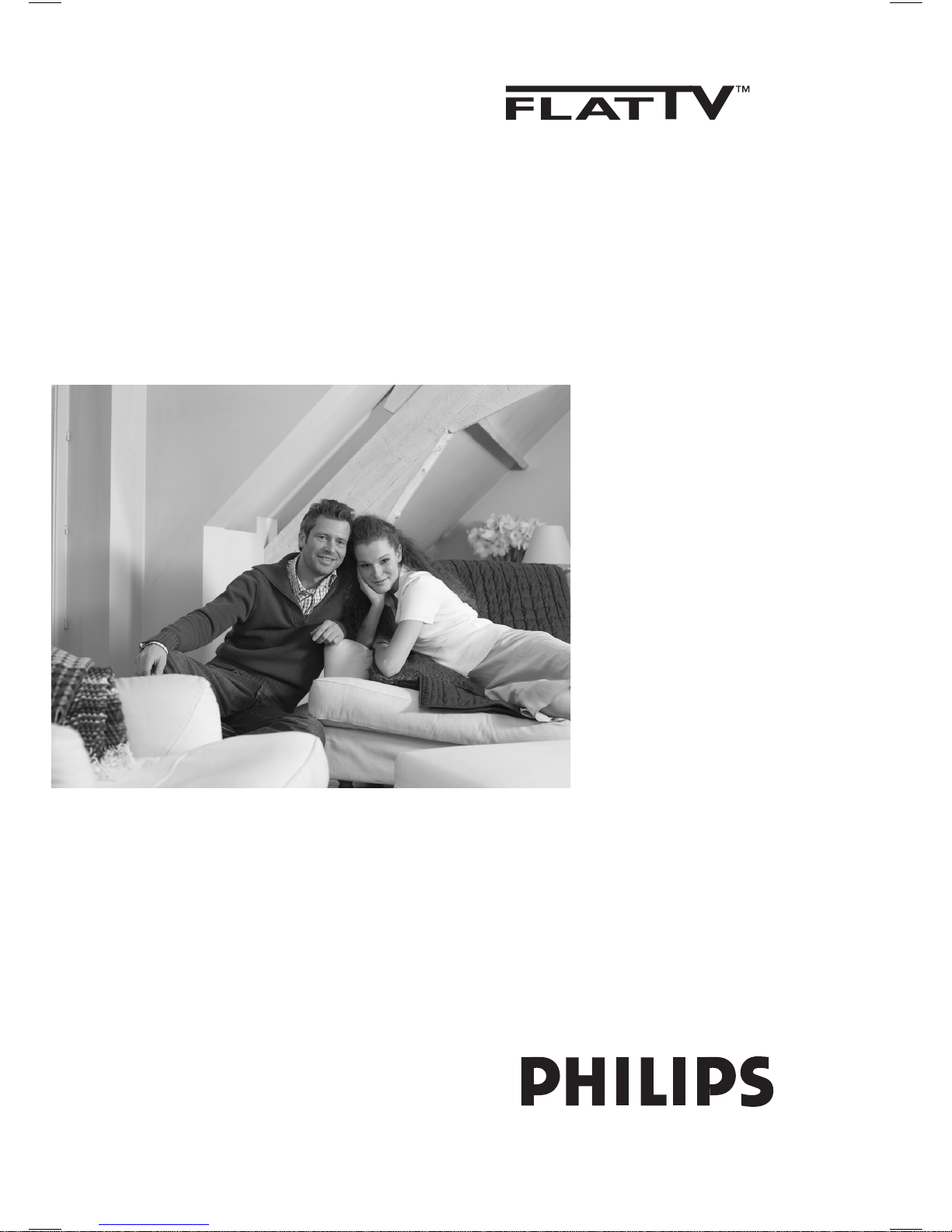
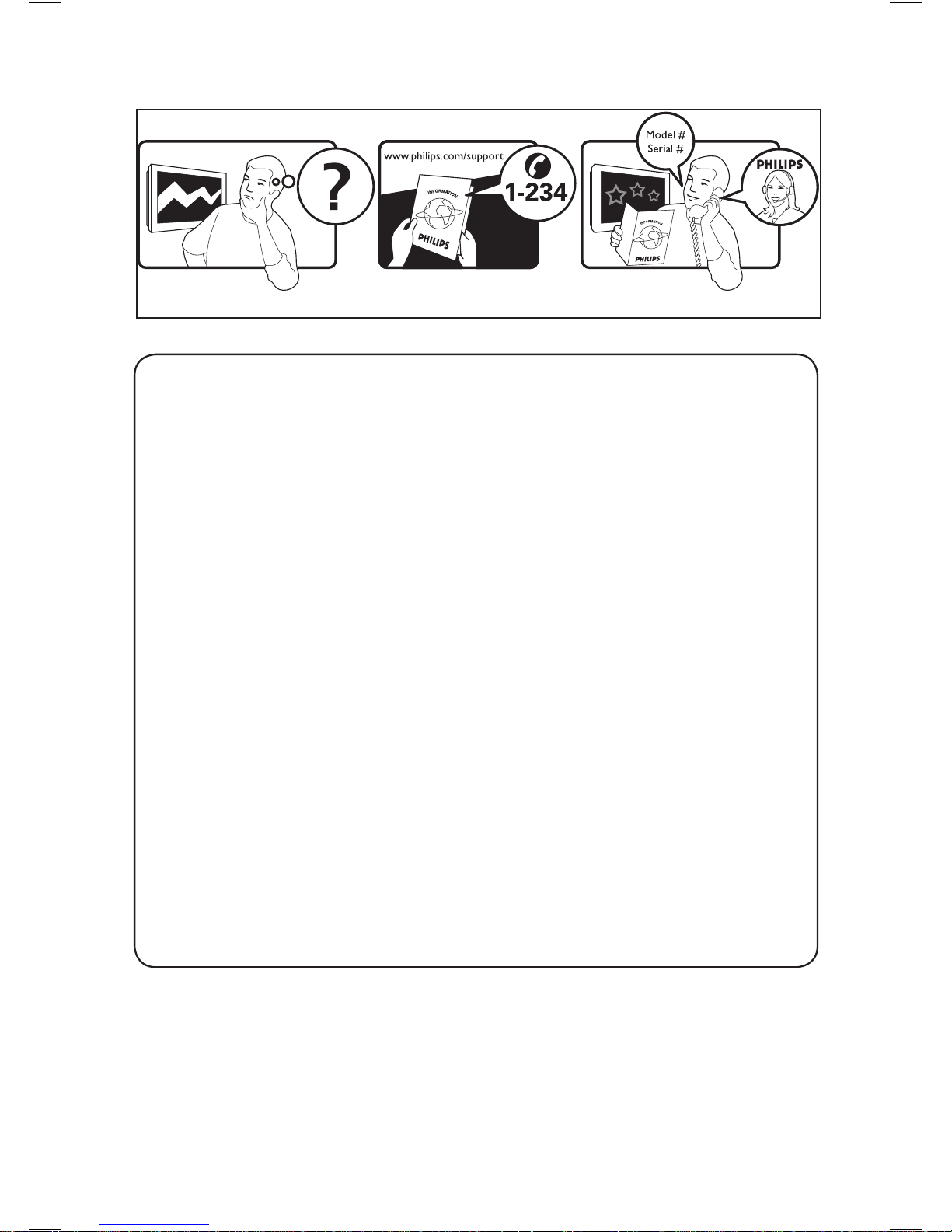
Country Number Tariff
Austria 0820 901114 €0.20/min
Belgium 070 222 303 €0.17/min
Denmark 3525 8759 local
Finland 09 2311 3415 local
France 08 9165 0005 €0.23/min
Germany 0180 5 356 767 €0.12/min
Greece 0 0800 3122 1280 free
Ireland 01 601 1777 local
Italy 199 404 041 €0.25/min
Luxemburg 40 6661 5644 local
Netherlands 0900 8407 €0.20/min
Norway 2270 8111 local
Portugal 2 1359 1442 local
Spain 902 888 784 €0.15/min
Sweden 08 5792 9100 local
Switzerland 0844 800 544 local
UK 0906 1010 016 £0.15/min
Poland 0223491504 local
Chech Rep 800142840 free
Hungary 0680018189 free
Slovakia 0800004537 free
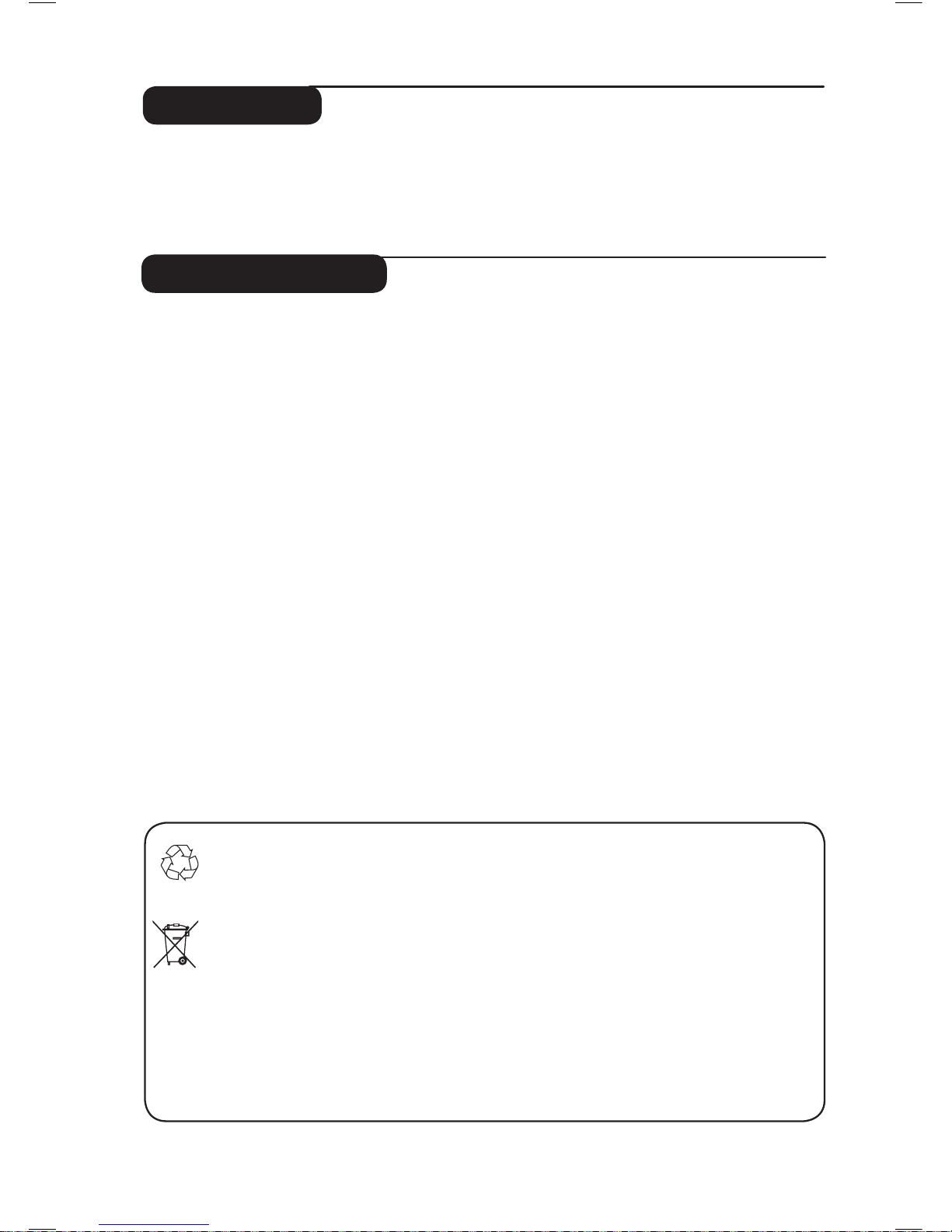
1
Thank you for purchasing this television set.
This handbook has been designed to help you install and operate your TV set.
We strongly recommend that you read it thoroughly.
Safety Information . . . . . . . . . . . . . . . . . . . . . . . . . . . . . . . . . . . . . . . . . . . . . . . . . . . . . . . . . . . . . . 2
Preparation / Getting started . . . . . . . . . . . . . . . . . . . . . . . . . . . . . . . . . . . . . . . . . . . . . . . . . . . . . 3
Television keys and connectors . . . . . . . . . . . . . . . . . . . . . . . . . . . . . . . . . . . . . . . . . . . . . . . . . . . 4
Remote Control keys . . . . . . . . . . . . . . . . . . . . . . . . . . . . . . . . . . . . . . . . . . . . . . . . . . . . . . . . . . . 6
Remote Control keys (Other functions) . . . . . . . . . . . . . . . . . . . . . . . . . . . . . . . . . . . . . . . . . . . . 7
Quick installation . . . . . . . . . . . . . . . . . . . . . . . . . . . . . . . . . . . . . . . . . . . . . . . . . . . . . . . . . . . . . . 7
Programme sort . . . . . . . . . . . . . . . . . . . . . . . . . . . . . . . . . . . . . . . . . . . . . . . . . . . . . . . . . . . . . . . 8
Auto store . . . . . . . . . . . . . . . . . . . . . . . . . . . . . . . . . . . . . . . . . . . . . . . . . . . . . . . . . . . . . . . . . . .8
Manual store . . . . . . . . . . . . . . . . . . . . . . . . . . . . . . . . . . . . . . . . . . . . . . . . . . . . . . . . . . . . . . . . . . 9
Naming of channel . . . . . . . . . . . . . . . . . . . . . . . . . . . . . . . . . . . . . . . . . . . . . . . . . . . . . . . . . . . . . 9
Picture and Sound settings . . . . . . . . . . . . . . . . . . . . . . . . . . . . . . . . . . . . . . . . . . . . . . . . . . . . . . 10
Using the Contrast+ and NR (Noise Reduction) features . . . . . . . . . . . . . . . . . . . . . . . . . . . . . 11
Timer function . . . . . . . . . . . . . . . . . . . . . . . . . . . . . . . . . . . . . . . . . . . . . . . . . . . . . . . . . . . . . . . 11
Using the PIP (Picture-in-Picture) feature . . . . . . . . . . . . . . . . . . . . . . . . . . . . . . . . . . . . . . . . . . 12
Screen Formats . . . . . . . . . . . . . . . . . . . . . . . . . . . . . . . . . . . . . . . . . . . . . . . . . . . . . . . . . . . . . . . 13
Using the Smart Picture and Sound features . . . . . . . . . . . . . . . . . . . . . . . . . . . . . . . . . . . . . . . . 14
Using the Active Control feature . . . . . . . . . . . . . . . . . . . . . . . . . . . . . . . . . . . . . . . . . . . . . . . . 14
Teletext . . . . . . . . . . . . . . . . . . . . . . . . . . . . . . . . . . . . . . . . . . . . . . . . . . . . . . . . . . . . . . . . . . . . . 15
Using the TV as PC monitor . . . . . . . . . . . . . . . . . . . . . . . . . . . . . . . . . . . . . . . . . . . . . . . . . . . . 16
Using the TV in HD (High Definition) Mode . . . . . . . . . . . . . . . . . . . . . . . . . . . . . . . . . . . . . . . 17
Troubleshooting Tips . . . . . . . . . . . . . . . . . . . . . . . . . . . . . . . . . . . . . . . . . . . . . . . . . . . . . . . . . .18
Glossary . . . . . . . . . . . . . . . . . . . . . . . . . . . . . . . . . . . . . . . . . . . . . . . . . . . . . . . . . . . . . . . . . . . . 19
Specifications . . . . . . . . . . . . . . . . . . . . . . . . . . . . . . . . . . . . . . . . . . . . . . . . . . . . . . . . . . . . . . . . . 20
Reference table of Countries for selection . . . . . . . . . . . . . . . . . . . . . . . . . . . . . . . . . . . . . . . . . 20
Introduction
Table of Contents
Recycling
The packaging of this product is intended to be recycled. Apply to the local authorities
for correct disposal.
Disposal of your old product
Your product is designed and manufactured with highly quality material and components,
which can be recycled and reused. When this crossed-out wheeled bin symbol is attached
to a product, it means the product is covered by the European Directive 2002/976/EC.
Please inform yourself about the local seperate collection system for electrical and
electronic products.
Please act according to your local rules and do not dispose of your old products with your
normal household waste. The correct disposal of your product will help prevent potential
negative consequences for the environment and human health.
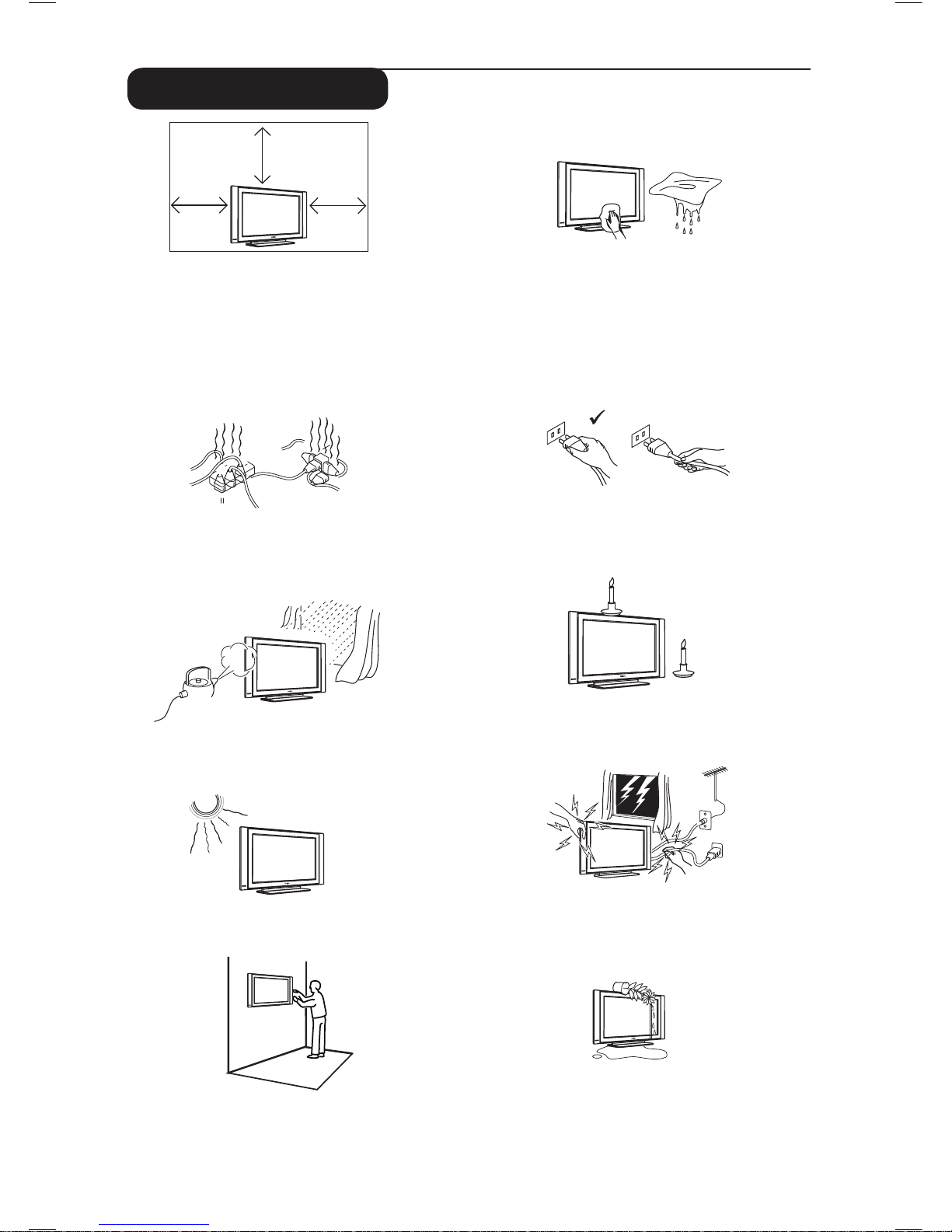
2
X
X
X
X
X
X
10 cm
10 cm
10 cm
X
Safety Information
Avoid placing your TV set under direct sunlight
or heat.
To prevent fire or shock hazard, do not expose
your TV to rain or moisture.
Take care not to connect too many equipment
to the same mains socket as it may cause
overloading resulting in fire or electric shock.
Pull the power lead by the plug. Do not pull on
the power lead. Do not use a poor fitting mains
socket. Insert the plug fully into the mains. If it is
loose, it may cause arching and result in fire.
No naked flame sources (lighted candles)
should
be placed on the top of the set or near it.
When cleaning the surface or the screen of the
set, wipe gently with absorbent cotton or cloth
or other soft material like chamois. Do not use
too wet a cloth which is dripping with water.
Do not use acetone, toulene or alcohol to
clean the TV. As a safety precaution, unplug the
power cord from the mains.
As a safety precaution, do not touch any part of
the TV, power lead or aerial lead during lightning
storms.
Installation of the TV set on the wall should be
carried out by qualified serviceman. Improper
and incorrect installation may render the set
unsafe.
Avoid placing vase filled with water on the TV.
Water spilled into the set could result in electric
shock. Do not operate set if water is spilled into
it. Have it checked immediately by a qualified
serviceman.
Leave at least 10 cm around each side of the
TV set to allow for proper ventilation. Place
the set on a stable, level surface. Never cover
the ventilation slots of the TV with a cloth or
other material. It may cause overheating. Do not
insert anything in the ventilation holes. If metal
or something flammable is inserted in these
holes, it may result in fire or electric shock.
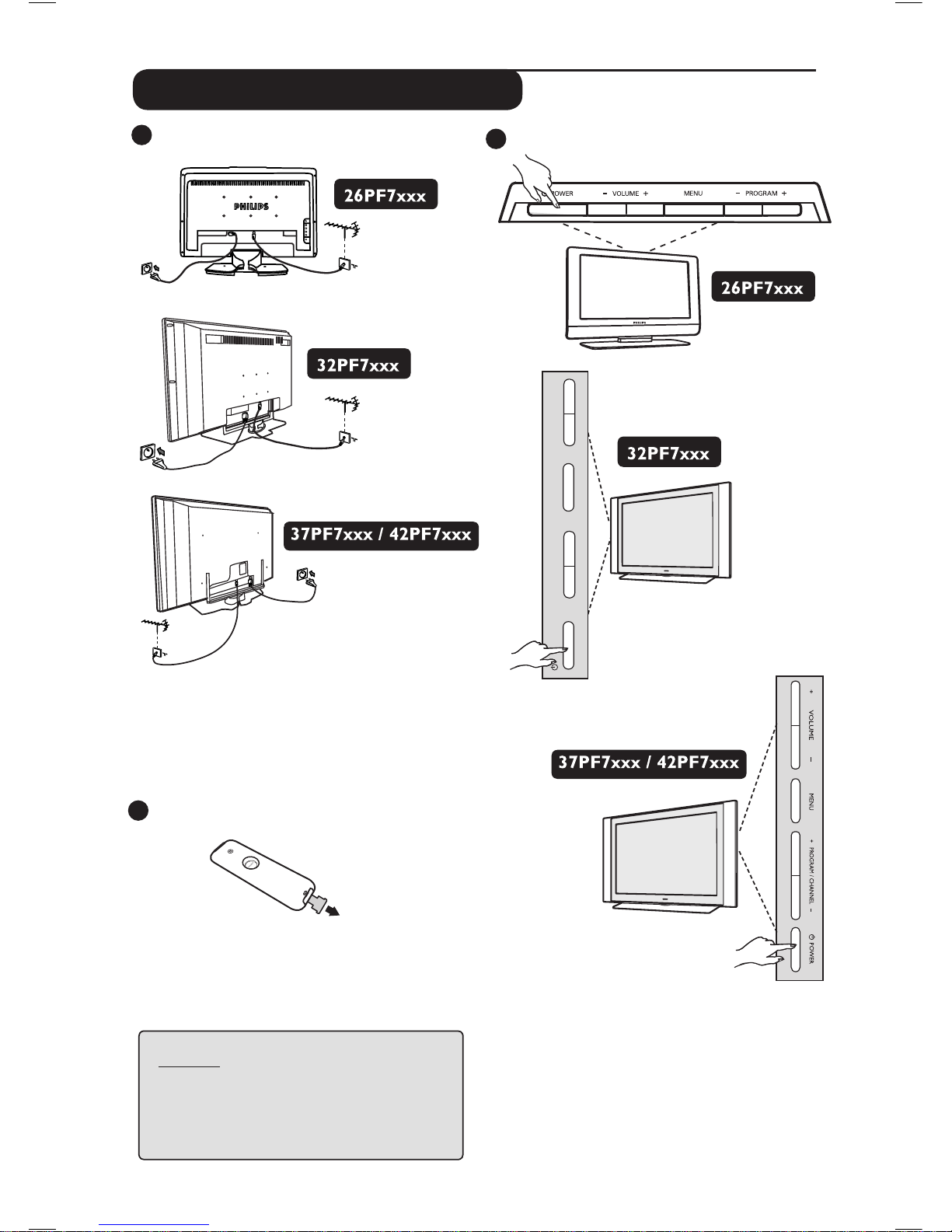
3
2
3
Switching on the TV set
• To switch on the TV set, press the POWER
button. A green indicator comes on and the
screen lights up.
• If the TV set remains in standby mode (red
indicator), press the PROGRAM – /
+ key on
the keyboard or the P – / + key on the
remote control.
1
Preparation / Getting started
Connections
• Insert the aerial plug into the 75Ω :
socket at the bottom of the set.
• Insert the mains plug into a wall socket
(220-240V / 50/60Hz).
Using the Remote Control
Pull out the plastic insulation sheet from the
battery to enable the remote control to operate.
NOTE
For more details on other
connections,
see
“CONNECTION GUIDE”.
– PROGRAM +
MENU
– VOLUME +
POWER
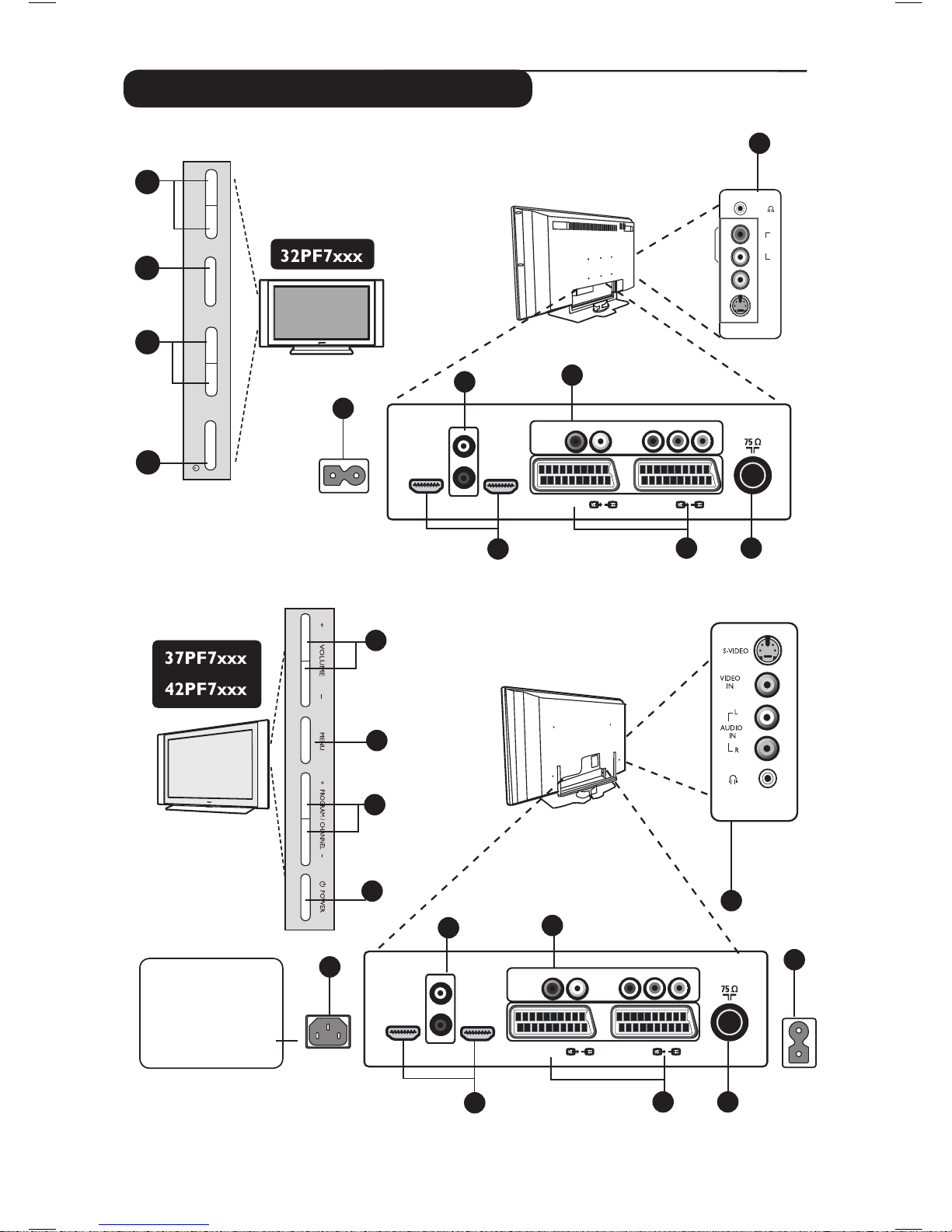
4
Television keys and connectors
6
7
8
9
10
EXT 4
EXT 2 /SVHS2
EXT 1
DVI
(AUDIO IN)
HDMI 2
HDMI 1
AUDIO
R L
IN
Pr
Pb Y
L
R
5
AC in ~
Headphone
Audio In
Video In
S-Video
AUDIO
IN
R
L
VIDEO
IN
S-VIDEO
11
EXT3/SVHS3
3
– PROGRAM +
MENU
– VOLUME +
POWER
4
2
1
1
2
3
4
11
LCD
TV
5
5
6
7
8
9
10
EXT 4
EXT 2 /SVHS2
EXT 1
DVI
(AUDIO IN)
HDMI 2
HDMI 1
AUDIO
R L
IN
Pr
Pb Y
L
R
MAINS ~
AC in ~
Plasma TV
CAUTION : This
a Class 1
apparatus.
It must be connected
to a MAINS socket
out with a protective
earthing connection.
ï
EXT3/SVHS3
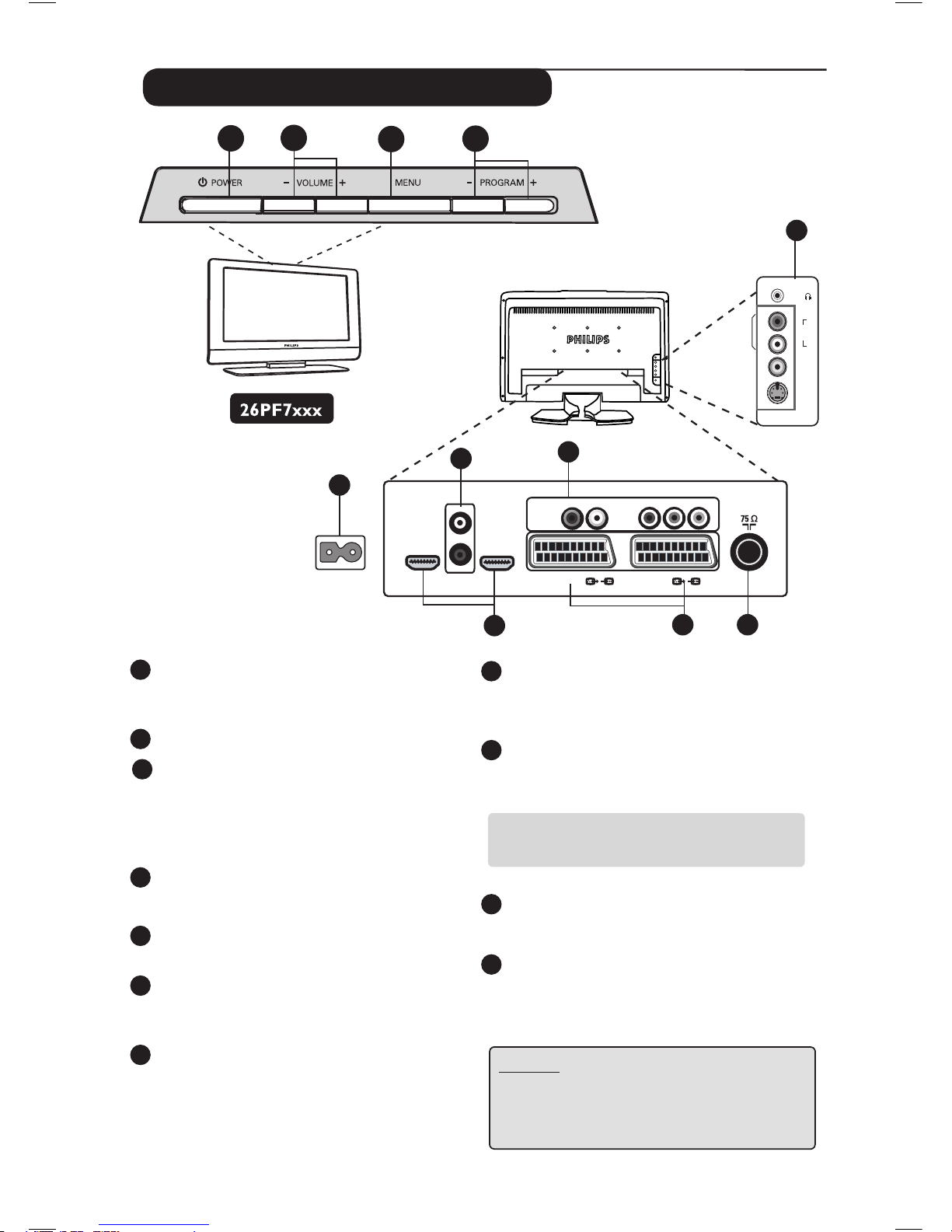
5
Fernsehtasten und Anschlüsse
Television keys and connectors
1
POWER . : to switch the TV on and off.
Note: The power remains on even when the
Power switch is turned off.
2
VOLUME –/+: to adjust sound level.
3
MENU : to access or close menus.
The PROGRAM /CHANNEL –/+ keys can
be used to select a menu item and the
VOLUME –/+ keys to enter into the selected
menu item and make adjustments.
4
PROGRAM / CHANNEL –/+ : to select
programmes.
5
POWER socket :
Insert the mains plug into
a wall socket.
6
DVI Audio Input : for connecting a HD (high
definition) equipment or computer with DVI
output.
7
EXT 4 (Component Video inputs / Audio
Inputs) : to connect to equipment like DVD,
Set-Top box which have the same sockets.
Connect the audio inputs of the TV to the
outputs of the device together with the
Component Video Inputs.
8
HDMI 1 /HDMI 2 sockets : to connect to
set-top boxes, DVD player/recorder, High
Definition equipment or Personal Computer.
9
EXT1 and EXT2/SVHS2 sockets : connect to
equipment
like DVD player/recorder, VCR,
Decorder which have scart connections.
Important : In order to connect your
decoder, please use EXT1 scart only.
10
TV Aerial socket :
Insert the aerial plug into
the 75 Ω : socket.
11
EXT 3 (Side) connections: for connecting to
devices like camera or camcorder. Also allows
you to connect your headphone for your
personal listening pleasure.
NOTE
For more details on connections,
see CONNECTION GUIDE.
1
3
4
2
6
7
8
9
10
EXT 4
EXT 2 /SVHS2
EXT 1
DVI
(AUDIO IN)
HDMI 2
HDMI 1
AUDIO
R L
IN
Pr
Pb Y
L
R
5
AC in ~
Headphone
Audio In
Video In
S-Video
AUDIO
IN
R
L
VIDEO
IN
S-VIDEO
11
EXT3/SVHS3
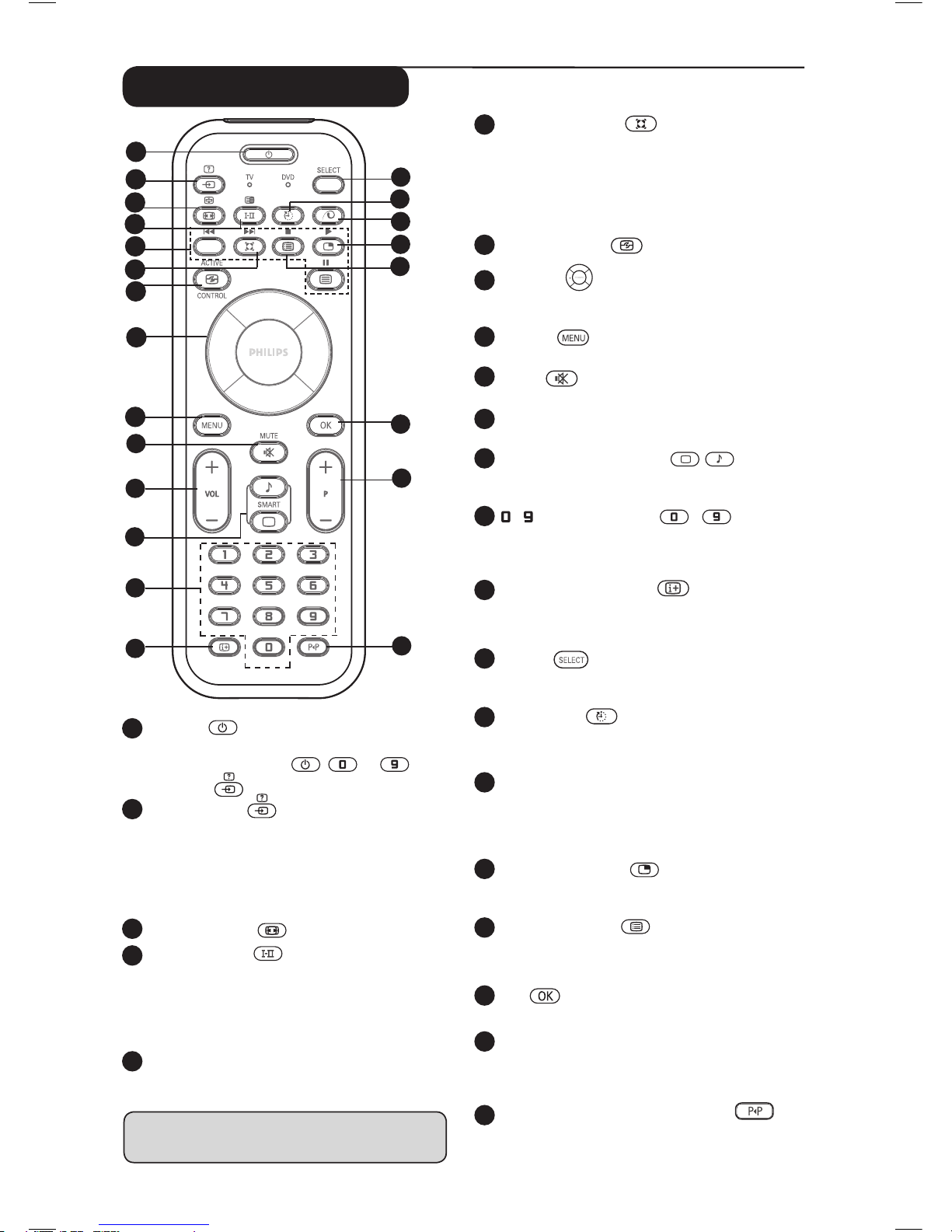
6
1
Standby
To set the TV to standby mode. To switch the
TV set on again, press ,
to
,
P – / + or key.
2
AV / Teletext
– In TV/AV mode,
it displays the Source List to
select TV or peripheral equipment connected
to EXT 1, EXT 2/SVHS2, EXT 3/SVHS3, EXT 4,
HDMI 1 or HDMI 2
.
– In teletext mode, access teletext function
(see page 15).
3
Screen Format (see page 13).
4
Sound mode
Used to force programmes in
Stereo
and Nicam Stereo to Mono or, for
bilingual programmes, to choose between
Dualå or Dual». The Mono indication is red
when in forced position
.
5
Telextext keys (see page 15).
DVD keys
(see page 7).
Remote Control keys
*
The signal strength indicator shows the signal
strength of the transmission
of the programme
you are watching.
6
Surround Sound
To activate / deactivate the surround sound
effect. In stereo, this gives the impression that
the speakers are further apart. For models
equipped with Virtual Dolby Surround, you can
experience Dolby Surround Pro Logic sound
effects
.
7
Active Control
(
S
ee page 14).
8
Cursors
These 4 keys are used for selection and adjustment
of menu items.
9
MENU
To call up or exit the TV menus.
10
Mute
Press to mute or restore sound.
11
Volume ( – VOL + )
To adjust the sound level.
12
Smart Picture /Sound
Used to access a series of predefined picture
and sound settings (see page 14).
13
/ Numerical keys /
For direct access to programmes. For a 2
digit programme number, the 2nd digit must
be entered before the dash disappears.
14
Screen information
To display/remove the programme number,
the sound mode, the remaining time of the
sleeptimer and the *signal strength indicator.
15
Select
Select between TV and DVD mode (see
“Remote Control - DVD functions on page 7).
16
Sleeptimer
To select the length of time before the set
automatically switches to standby (from 0 - 240
minutes).
18
Picture-in-Picture
To display a PIP window on the TV screen (see
page 10 on how to use the PIP feature).
19
Programme List
To display / clear the list of programmes.
Use the Î ï keys to select a programme and
the Æ key to display it.
20
OK
Confirms selection.
21
Selecting TV programmes (P – / +)
To select the next or previous programme.
The number and the sound mode
are displayed for a few seconds.
22
Previous/Present
programme
To alternate between the last viewed and
present programme.
11
2
3
5
6
7
8
9
4
10
12
13
14
15
17
18
19
20
21
22
1
16
17
Pixel Plus
Offers a unique combination of ultimate
sharpness, increased depth impression, true
natural detail, brilliant and vivid colours. Press
the key for a Pixel + demonstration
.
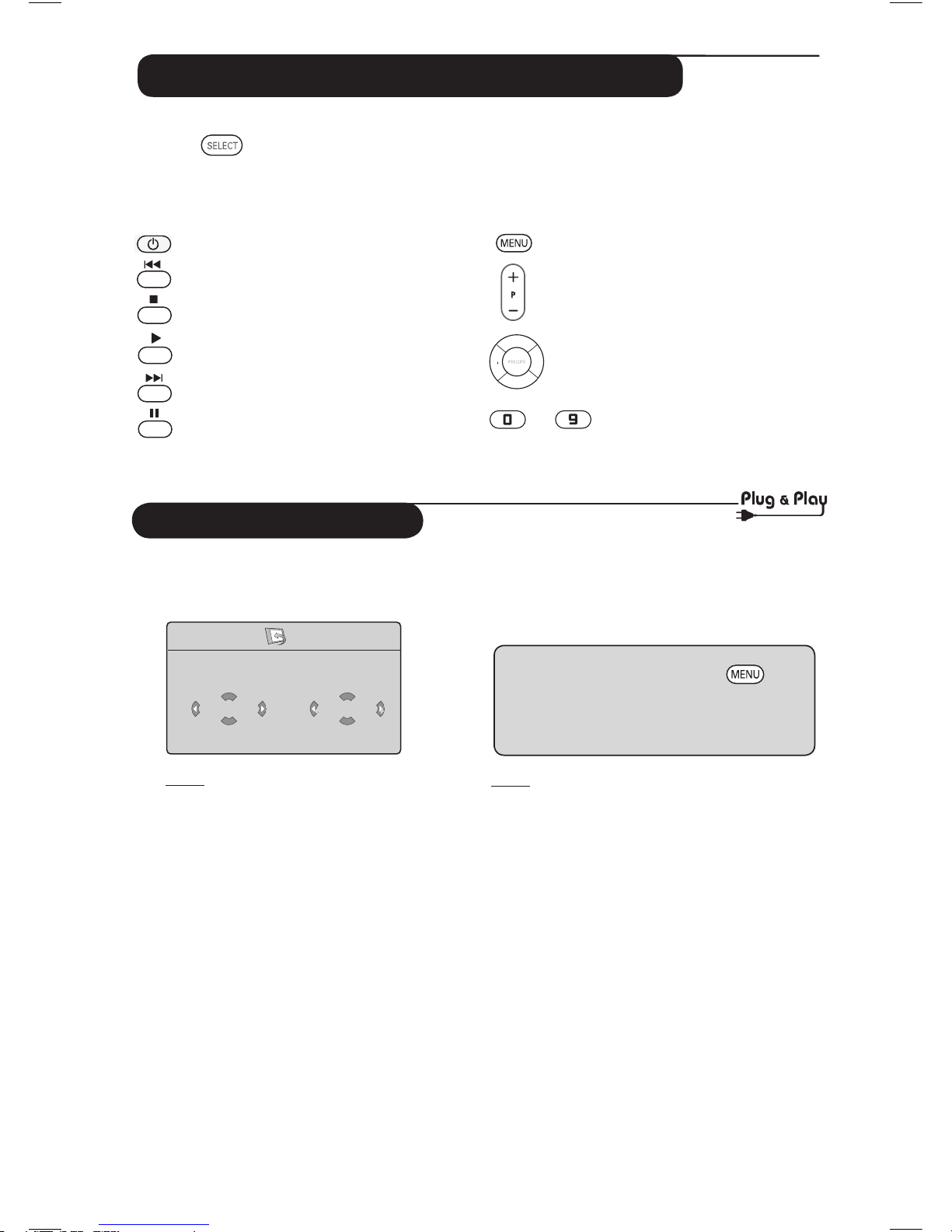
Remote Control keys (Other functions)
The remote control also allows you to control the main functions of some Philips DVD models.
Press the
key to select the required mode : DVD.
The remote control indicator lights up to display the selected mode. It switches off automatically
after 20 seconds if left idle. The mode automatically returns to TV mode.
The following buttons are operational, depending on the equipment :
to
standby
fast rewind
stop
play
fast forward
pause
display and exit menu
programme selection
navigation and adjustments,
confirms selection
digit keys
NOTE : Functions not available to Philips DVD-R device.
Quick Installation
When you switch on the TV set for the
first time, a menu is displayed on screen.
This menu prompts you to select the
country and language for the menus.
Note
If the above menu is not displayed, proceed to
do the installation of channels by the
Auto Store method (see page 8). If above
menu is displayed, proceed to do the following
steps.
& Use the Î ï keys on the remote control
to select your country. If your country does
not appear in the list, select “. . . “ . Refer to the
“Reference table of Countries available for
selection” on page 20.
é Use the Æ key to move to the Language
mode and select your language by the Î ï
keys.
“ Use the Æ key to start search.
The search starts automatically. All the
available TV programmes will be stored. This
operation takes a few minutes. The display
shows the progress of the search and the
number of programmes found.
Important : To exit or interrupt the search
before it is completed, press the key.
If you interrupt search during auto store, not
all channels will be stored. For all channels to
be stored, you need to do a complete auto
store search again.
Note
ATS (Automatic Tuning System) feature
If the transmitter or cable network sends the
automatic sort signal, the programmes will be
numbered correctly. In this case, the installation
is complete. If this is not the case, you need to
use the Sort menu to number the programmes
correctly.
ACI (Automatic Channel Installation)
feature
If a cable system or a TV channel which
broadcasts ACI is detected, a programme
list appears. Without ACI broadcast, the channels
are numbered according to your language and
country selection. You can
use the Sort menu to renumber them.
Some transmitters or cable networks broadcast their
own sort parameters (region, language, etc.). In this
case, indicate your choice using the Î ï keys and
confirm with Æ key.
Plug’n’Play
Country
GB
Language
English
7
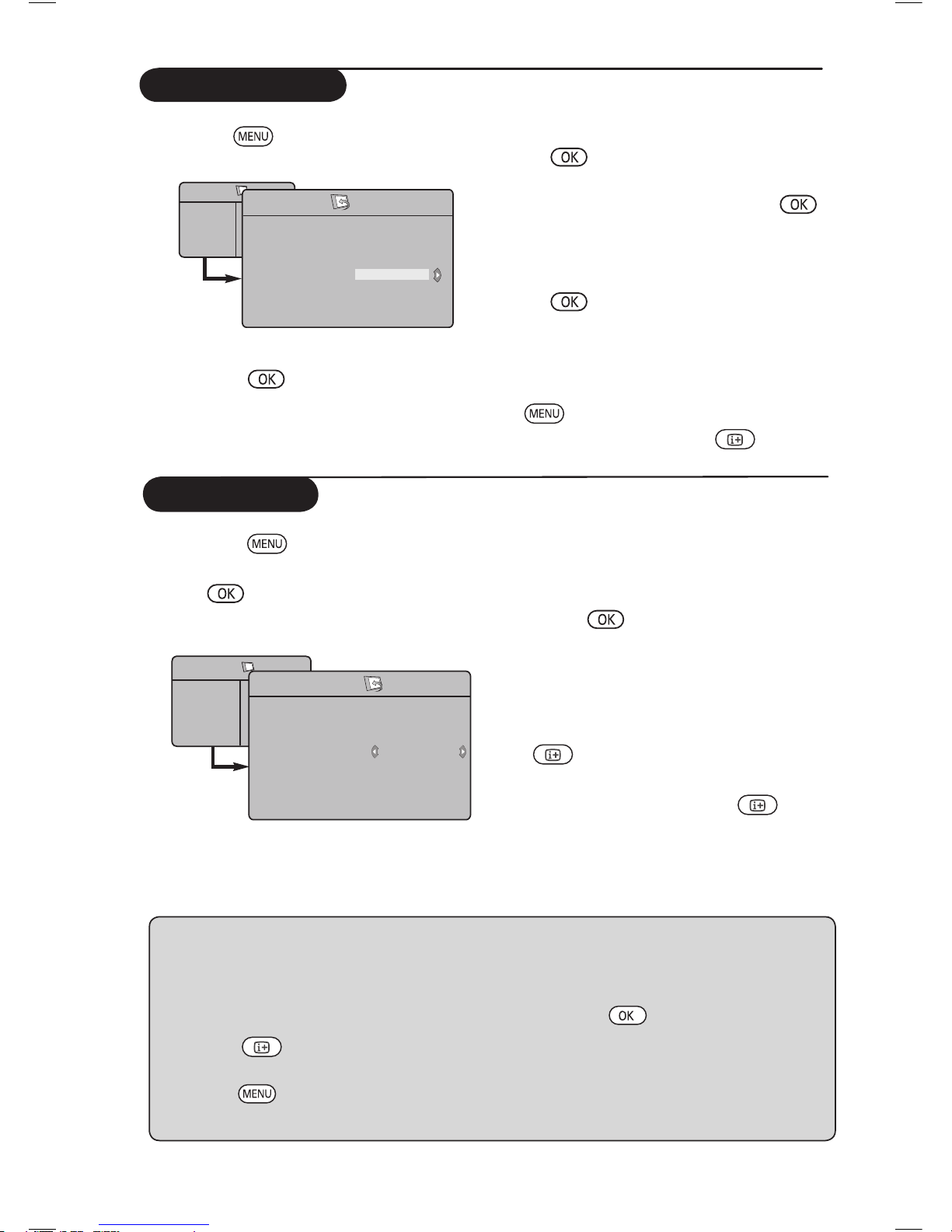
8
Program Sort
& Press the key. The TV Menu is
displayed on the screen.
é Use the ï key, select the Install menu
and the Æ /
key to enter the Install
menu.
“ Use the ï key to select Sort and the
Æ /
key to enter sort mode.
‘ Select the programme number you want to
move using the Î ï keys and the Æ /
key to enter sorting mode (The arrow
cursor now points to the left).
( Use the Î ï keys to select the new
programme number and confirm with the
Í /
key. (The arrow points to the right
and sorting is completed).
§ Repeat steps ‘ and ( for each
programme number you wish to re-number.
è To return to previous menu, press the
key.
! To exit the menu, press the
key.
TV Menu
Picture
Sound
Features
Install
Install
Language
Country
Auto Store
Manual Store
Sort
Name
Æ • 0
Æ • 1
Æ • 2
Æ • 3
Æ • 4
Æ • 5
Auto Store
& Press the key.
é Using the ï key, select Install and the
Æ /
key to enter the Install menu
(Language is highlighted).
“ Before you proceed to do auto store of
channels, select your desired menu
*Language with the Í Æ keys.
‘ Select Country with the ï key and
use the Í Æ keys to select the country of
your choice.
( Using the ï key, select Auto Store and
the Æ /
key to start automatic
searching of the channels. All the
available TV programmes will be stored.
This operation takes a few minutes. The
display shows the progress of the search
and the number of programmes found.
§ After the search is completed, press the
key to exit menu.
Important : To exit or interrupt the search
before it is completed, press the
key.
If you interrupt search during auto store, not
all channels will be stored. For all channels to
be stored, you need to do a complete auto
store search again.
TV Menu
Picture
Sound
Features
Install
Install
Language
Country
Auto Store
Manual Store
Sort
Name
Search
Æ
Æ
Æ
Æ
Æ
* Selecting the language
If you have selected the wrong language for one
reason or another and do not understand the
language to operate the set, do the following to
bring you back to your preferred language :
– press the
key to exit the existing
menu.
– press the
key to enter the TV menu.
– press the
ï key repeatedly until the
FOURTH item in the TV menu is
highlighted.
– press the
Æ / key to go into the Install
menu.
– press the Í Æ keys to select your preferred
language (the menu will now appear in the
chosen language). You can proceed to install
the TV channels automatically.
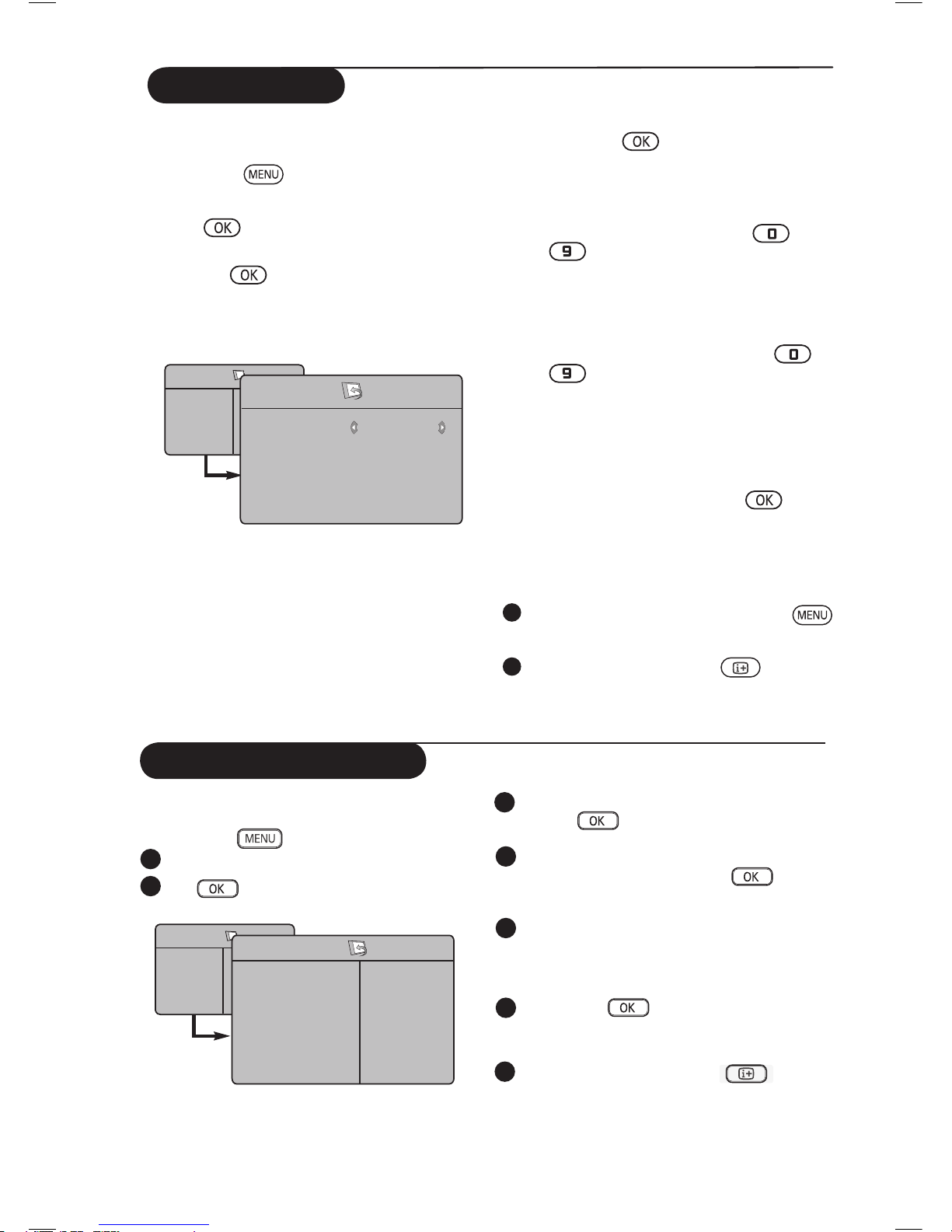
9
Manual Store
§ Search :
Press the Æ /
key. The search starts.
Once a programme is found, the scanning
stops and its name is displayed (if available).
Go to the next step. If you know the
frequency of the required programme, this
can be entered directly using the
to
keys.
If no picture is found, see “Troubleshooting Tips”
on page 18 and 19..
è Program No. :
Enter the required number with the
to or Í Æ keys.
! Fine Tune :
If the reception is not satisfactory, adjust
using the Í Æ keys.
ç Store :
To store the changes, press Æ /
key .
The programme is now stored.
à Repeat steps § to ç for each programme
to be stored.
11
To return to previous menu, press the
key.
12
To exit the menu, press the key.
( System : Use the Í Æ keys to select
Europe (automatic detection*),
France (LL’ standard),
UK (I standard),
West Europe (BG standard),
East Europe (DK standard). or
* Except for France (LL’ standard), you must
select France.
This menu is used to store the programmes one
at a time.
& Press the key.
é With the ï key, select Install and the
Æ /
key to enter the Install menu.
“ Use the ï key to select Manual Store and
the Æ /
key to enter Manual Store
menu.
‘ Use the Î ï keys to select the items in the
Manual Store menu to adjust or activate.
TV Menu
Picture
Sound
Features
Install
Manual Store
System
Search
Program No.
Fine Tune
Store
Europe
Æ
Æ
Æ
Æ
Naming of Channel
You can give a name to the TV channel.
Press the
key.
With the ï key, select Install and the
Æ /
key to enter the Install menu.
1
3
4
2
Use the ï key to select Name and
the Æ /
key to enter name mode.
Use the Î ï keys to select the programme
you want to name and the Æ /
key to
enter naming mode.
Use the Î ï keys to select the characters
and use the Í Æ keys to move around the
name display area (maximum of 5 characters).
Press Í Æ /
key until the name
appears at the top right hand corner of the
TV screen. The name is now stored.
To exit the menu, press the
key.
5
6
7
TV Menu
Picture
Sound
Features
Install
Install
Language
Country
Auto Store
Manual Store
Sort
Name
8
Æ
Æ
Æ
Æ
Æ
Æ
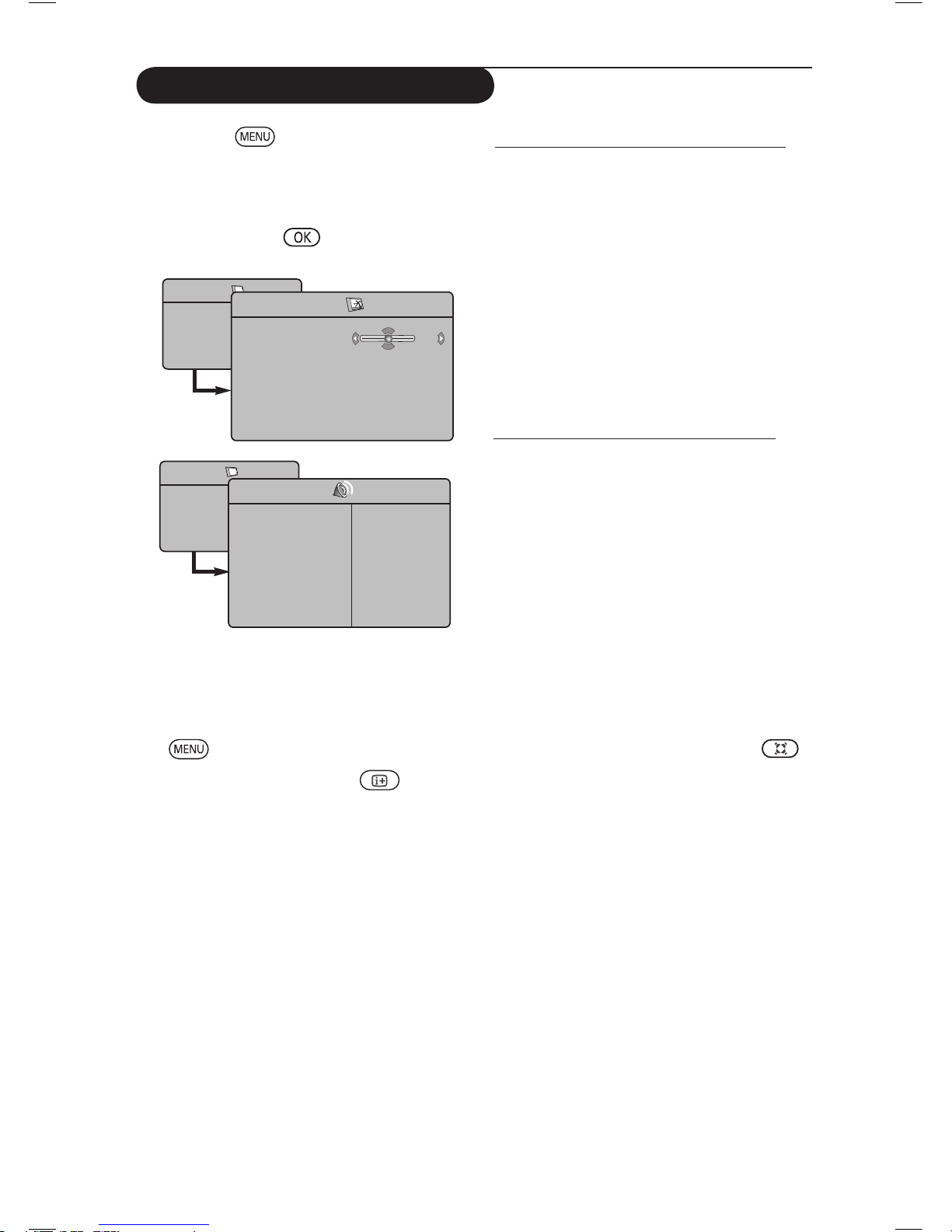
10
Picture and Sound Settings
& Press the key.
é Use the Î ï keys to select Picture or
Sound.
“ Use the Í Æ / keys to enter
Picture or Sound menu.
‘ Use the Î ï keys to select a Picture or
Sound setting and the Í Æ keys to
adjust.
( To return to previous menu, press the
key.
§ To exit the menu, press the key.
TV Menu
Picture
Sound
Features
Install
Picture
Brightness
Colour
Contrast
Sharpness
Colour Temp.
Store
39
Description of the Picture settings
Brightness : this changes picture brilliance.
Colour : this changes the intensity of the colour.
Contrast : this changes the difference between
the light and dark tones.
Sharpness : this increases or decreases the
sharpness level to improve details in the picture.
Colour Temp. : this changes the colour
rendering: Cool (bluer), Normal (balanced) or
Warm (redder).
Store : to store the picture adjustments and
settings.
Description of the Sound settings
Equalizer : to adjust the sound tone (from bass:
120 Hz to treble : 10 KHz).
Balance : this balances the sound level on the
left and right speakers.
Delta Volume : this is used to compensate
any volume differences between the different
programmes or EXT sockets. Note : Programmes
0 to 40 have individual volume setting and
programmes 41 and above share common setting.
AVL (Automatic Volume Leveller) : this is used
to limit sudden increases in sound, especially on
programme change or advertising slots.
Dolby Virtual : To activate / deactivate the
surround sound effect.
You can also access these settings with the
key.
Store : this is used to store the sound settings.
TV Menu
Picture
Sound
Features
Install
Sound
• 120 Hz
• 500 Hz
• 1500 Hz
• 5 KHz
• 10 KHz
Equalizer Æ
Balance Æ
Delta Voliume Æ
AVL Æ
Dolby Virtual Æ
Store Æ
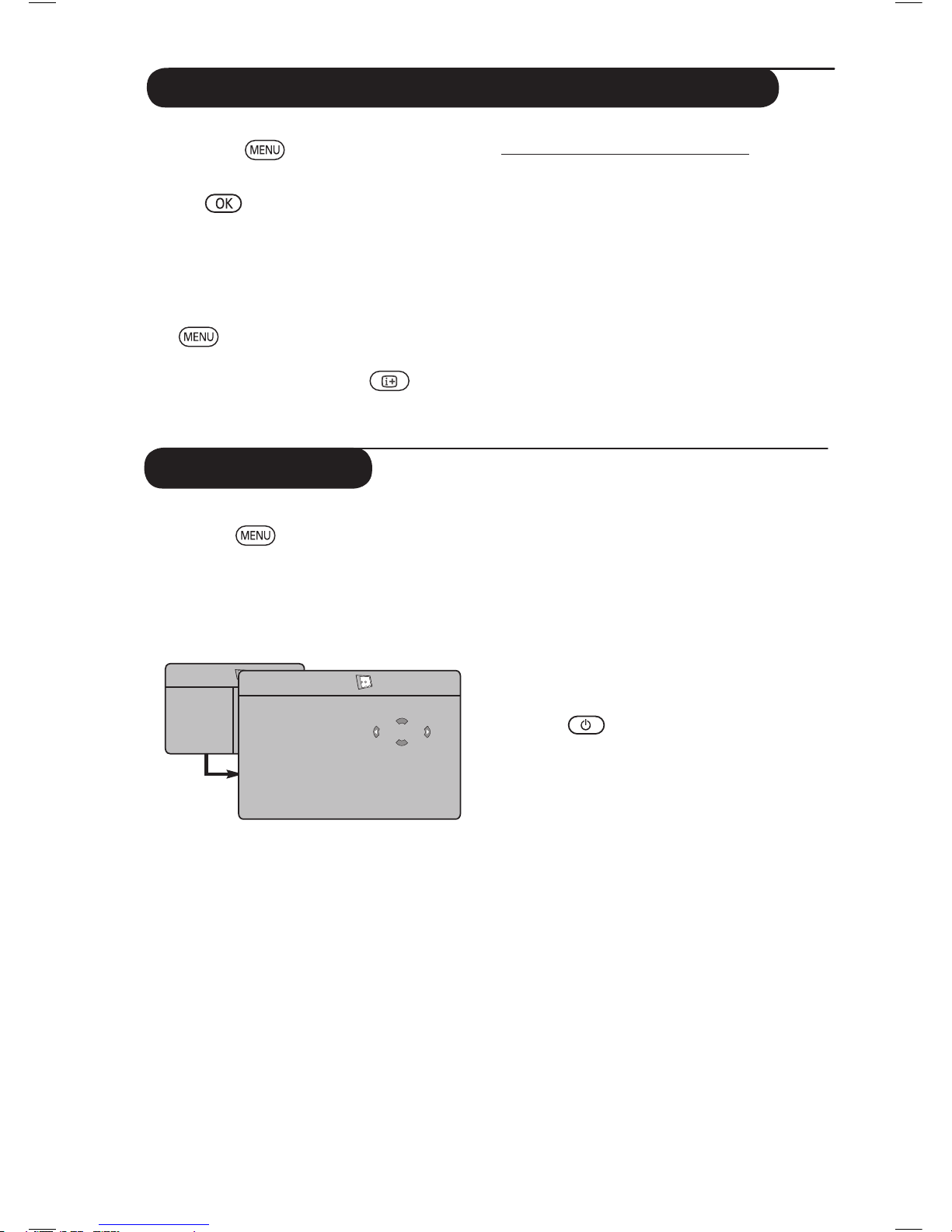
11
Using the Contrast+ and NR (Noise Reduction) features
& Press the key.
é With the ï key, select Features and the
Æ /
key to enter the Features menu.
“ Use the Î ï keys to select Contrast+ or
NR (Noise Reduction) and the Í Æ keys
to select an On or Off option.
‘ To return to previous menu, press the
key.
( To exit the menu, press the key.
Definition of the feature settings
Contrast+ :
– optimise the total contrast of the picture for
improved picture visibility.
– select On option to activate feature.
NR (Noise Reduction) :
– improves “noisy” picture (little dots on picture)
due to weak signal transmission.
– select On option to activate feature.
This menu lets you use the TV set as an alarm.
& Press the key.
é With the ï key, select the Features menu
then Timer :
“ Sleep: to select an automatic standby period.
‘ Time: enter the current time.
Note: the time is updated automatically
each time the TV set is switched on via the
teletext information on programme 1. If
this programme does not have teletext, the
update will not take place.
( Start Time: enter the start time.
§ Stop Time: enter the standby time.
è Program No.: enter the number of the
programme for the wake-up alarm.
! Activate: the settings include:
• Once for a single alarm,
• Daily for each day,
• Off to cancel.
ç Press
to put the TV set in standby.
It will automatically come on at the time
programmed.
If you leave the TV set on, it will just change
programmes at the time entered (and will
go to standby mode at the Stop Time).
Timer function
TV Menu
Picture
Sound
Features
Install
Timer
Sleep
Time
Start Time
Stop Time
Program No.
Activate
10:56
Æ
Æ
Æ
Æ
Æ

12
Using the PIP (Picture-in-Picture) feature
“ Use the Î ï keys to select PIP
‘ Use the Æ / key to enter PIP menu.
( Use the Î ï keys to select PIP menu items.
§ Use the Í Æ Î ï keys to access the PIP
menu items, make the following adjustments
or options.
è To exit the PIP screen, select PIP Size.
followed by the Off option.
Definitions of PIP items
PIP Size : Select your PIP size (Off, Small,
Medium, Large and Side-by-
Side).
Horizontal :
Move the PIP screen horizontally
from left to right and vice-versa.
Vertical :
Move the PIP screen vertically
from top to bottom and vice-versa.
HDMI : If HDMI 1 or HDMI 2 are both
connected, you can only select
one source, HDMI 1 or HDMI 2.
Accessing the PIP screen via the PIP
key
Note : This is only possible when PIP signal is
detected.
& Press the
key on the remote control
to display PIP screen. A small PIP screen
will appear on the TV screen.
é Press the key a second time to change
the small PIP screen to a medium PIP screen
size.
“ Press the key a third time to change the
medium PIP screen to large PIP screen size.
‘ Press the
key a fourth time to change
the large PIP screen to a Side-by-Side (a TV
screen on one side and the PIP screen on the
other side).
(
Press the key a fifth time exit PIP screen.
The PIP (Picture-in-Picture) feature allows you
to call up a PIP screen of the PC (Personal
Computer) or HD (High Defintion) device
while watching a TV programme.
IMPORTANT
To call up a PIP screen of the PC equipment,
the following step must be taken :
HDMI 1 or HDMI 2 input MUST be
connected
to the DVI output of the PC equipment. Use a
HDMI/DVI cable to do the connection.
To call up a PIP screen of the HD equipment,
the following steps must be taken :
HDMI 1 or HDMI 2 input MUST be
connected
to the HDMI output of the HD equipment.
NOTE
• While you are watching TV programmes, you
can only call up a PIP screen from only one
source.
• Go to the PIP menu and select HDMI. See
below on how to access the PIP menu.
• Select HDMI 1 or HDMI 2 depending on
connection.
Accessing the PIP screen via the PIP menu
Note : This is only possible when PIP signal
is detected.
& Press the key to display main menu.
é With the Î ï key, select Features and
the Æ /
key to enter the Features
menu.
TV Menu
Picture
Sound
Features
Install
Features
Timer
Contrast+
NR
PIP
Mode Selection
Æ
Æ
Æ
Æ
Æ
• PIP Size
• Horizontal
• Vertical
• HDMI
PIP
PIP Size
Horizontal
Vertical
HDMI
Æ
Æ
Æ
Æ
Off
NOTE
For more details on connections
to the PC and HD equipment,
see
CONNECTION GUIDE.
PIP
PIP Size
Horizontal
Verti
cal
HDMI
Æ
Æ
Æ
Æ
HDMI-1
PIP
PIP Size
Horizontal
Verti
cal
HDMI
Æ
Æ
Æ
Æ
HDMI-2
