Philips 20MT133S, 20MS233S User Manual
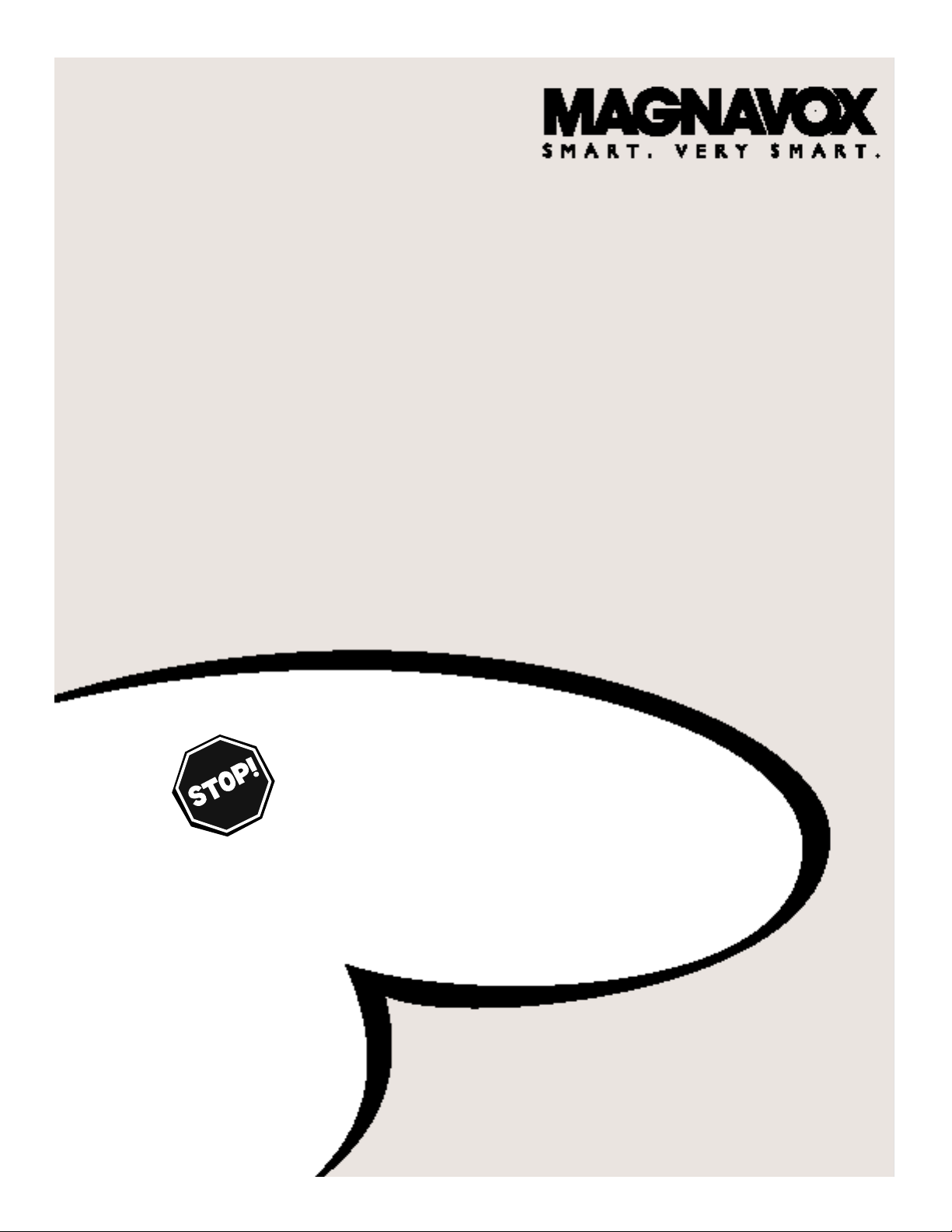
OWNER’S MANUAL
Color T elevision
13MT143S
20MT133S
20MS233S
IB8398E001
READ THIS MANUAL FIRST!
C
ONGRATULATIONS ON PURCHASINGTHIS PRODUCT.WE’VE
INCLUDED EVERYTHING YOU NEEDTO GET STARTED
.IF YOU HAVE
ANY PROBLEMS
,OUR REPRESENTATIVES CAN HELP YOU GETTHE
MOST FROM YOUR NEW PRODUCT BY EXPLAINING
:
• H
OOKUPS • FIRST TIME SETUP • FEATURE OPERATION
DO NOT ATTEMPT TO RETURN THIS PRODUCT TO THE STORE.
F
OR FAST HELP, CALL US FIRST!
1-800-705-2000
T
HANK YOU FOR MAKING US A PART OF YOUR HOME!
I
MPORTANT!
R
ETURN YOURWARRANTY REGISTRATION CARD WITHIN 10 DAYS.
S
EE WHY INSIDE.
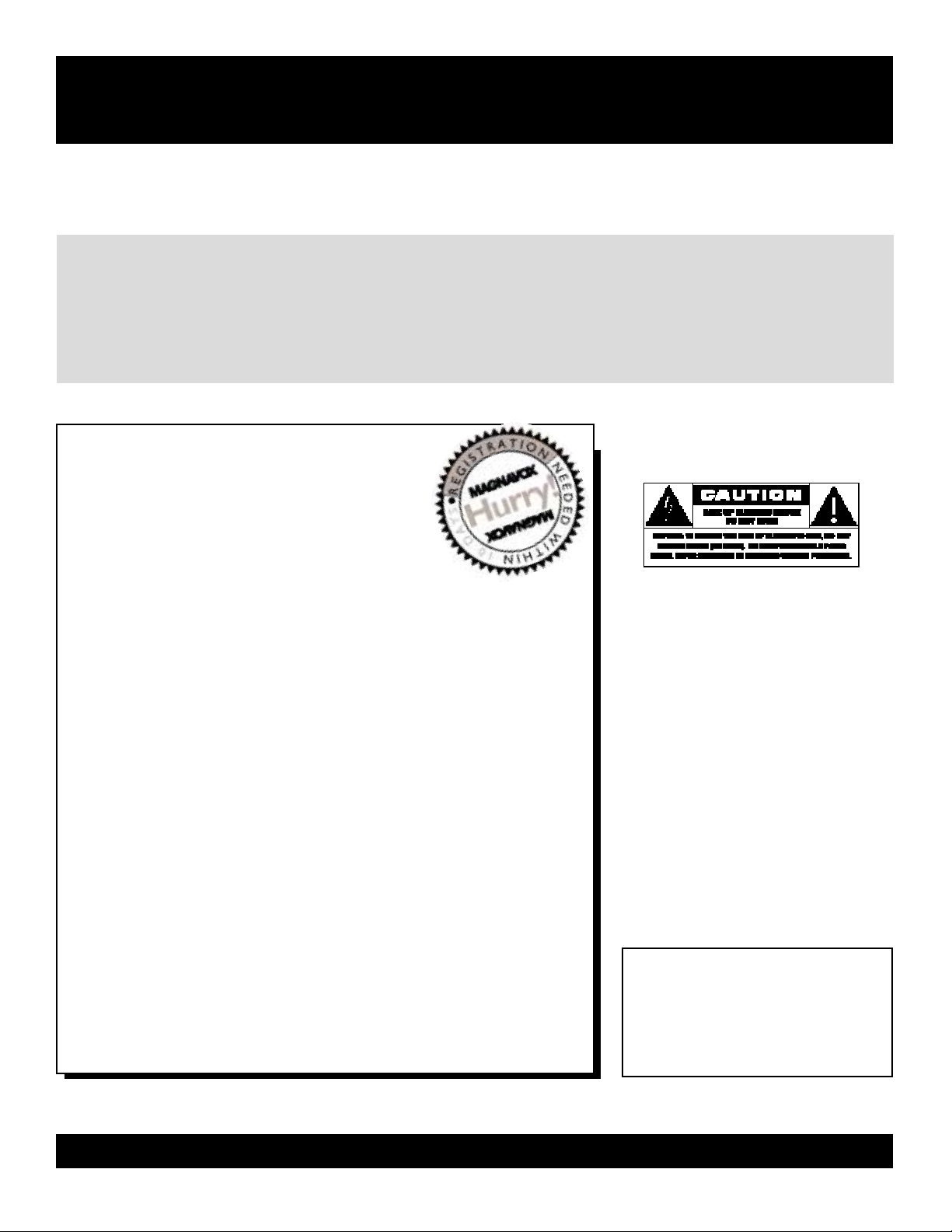
2
Once your MAGNAVOX purchase is registered, you’re eligible to receive all the privileges of owning a MAGNAVOX
product.So complete and return the Warranty Registration Card enclosed with your purchase at once.And take advantage of these important benefits.
Return your Warranty Registration card today to ensure
you receive all the
benefits
you’re entitled to.
For Customer Use
Enter below the Serial No.which is
located on the rear of the cabinet.Retain
this information for future reference.
Model No.________________________
Serial No. ________________________
Congratulations on your purchase,
and welcome to the “family!”
Dear MAGNAVOX product owner:
Thank you for your confidence in MAGNAVOX.You’ve selected one of
the best-built,best-backed products available today. We’ll do everything
in our power to keep you happy with your purchase for many years to
come.
As a member of the MAGNAVOX “family,” you’re entitled to
protection by one of the most comprehensive warranties and
outstanding service networks in the industry.
What’s more, your purchase guarantees you’ll receive all the
information and special offers for which you qualify, plus easy
access to accessories from our convenient home shopping network.
Most importantly,you can count on our uncompromising commitment
to your total satisfaction.
All of this is our way of saying welcome-and thanks for investing in a
MAGNAVOX product.
P.S. Remember, to get the most from your MAGNAVOX
product,you must return your Warranty Registration
Card within 10 days.So please mail it to us right now!
Know these
safetysymbols
This “bolt of lightning” indicates
uninsulated material within your unit
may cause an electrical shock. For the
safety of everyone in your household,
please do not remove product covering.
The “exclamation point” calls atten-
tion to features for which you
should read the enclosed literature
closely to prevent operating and maintenance problems.
WARNING: TO PREVENT FIRE OR
SHOCK HAZARD, DO NOT EXPOSE
THIS EQUIPMENT TO RAIN OR MOISTURE.
CAUTION: To prevent electric shock,
match wide blade of plug to wide slot,
fully insert.
ATTENTION: Pour éviter les choc
électriques, introduire la lame la plus
large de la fiche dans la borne correspondante de la prise et pousser jusqu’au
fond.
Warranty
Verification
Registering your product within 10 days
confirms your right to maximum protection
under the terms and conditions of your
MAGNAVOX warranty.
Owner
Confirmation
Your completed Warranty Registration Card
serves as verification of ownership in the
event of product theft or loss.
Model
Registration
Returning your Warranty Registration Card
right away guarantees you’ll receive all
the information and special offers which you
qualify for as the owner of your model.
Visit our World Wide Web Site at http://www.magnavox.com
t
s
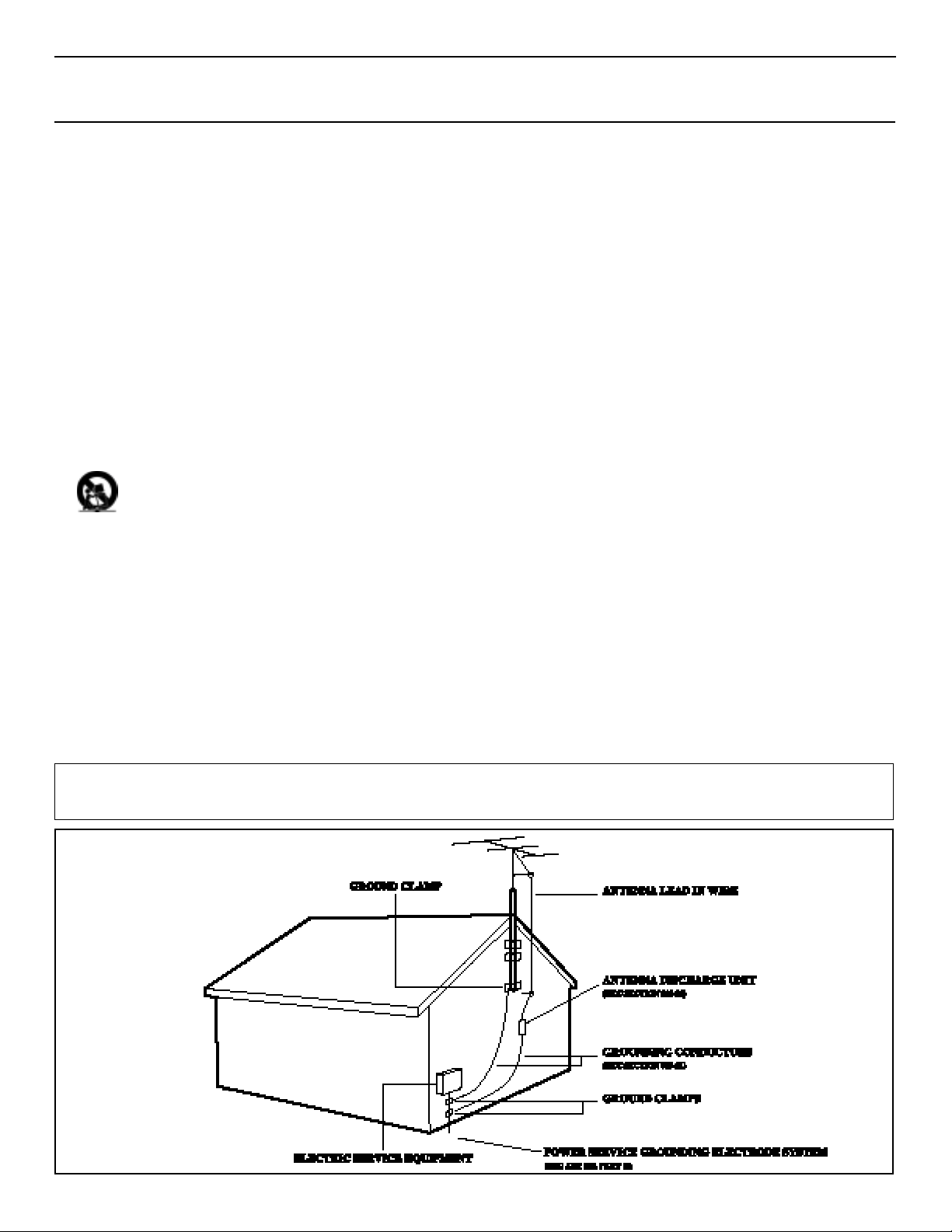
3
Example of Antenna Grounding
as per NEC - National Electrical Code
IMPORTANT SAFETY INSTRUCTIONS
Read before operating equipment
1. Read these instructions.
2. Keep these instructions.
3. Heed all warnings.
4. Follow all instructions.
5. Do not use this apparatus near water.
6. Clean only with a dr y cloth.
7. Do not block any of the ventilation openings. Install in accordance
with the manufacturer’s instructions.
8. Do not install near any heat sources such as radiators, heat registers,stoves, or other apparatus (including amplifiers) that produce
heat.
9. Do not defeat the safety purpose of the polarized or groundingtype plug.A polarized plug has two blades with one wider than the
other.A grounding type plug has two blades and a third grounding
prong.The wide blade or third prong are provided for your safety.
When the provided plug does not fit into your outlet,consult an
electrician for replacement of the obsolete outlet.
10.Protect the power cord from being walked on or pinched,particularly at plugs,convenience receptacles,and the point where they
exit from the apparatus.
11.Only use attachments/accessories specified by the manufacturer.
12.Use only with a cart, stand,tripod, bracket, or table specified by
the manufacturer or sold with the apparatus.When a cart
is used,use caution when moving the cart/apparatus combination to avoid injury from tip-over.
13.Unplug this apparatus during lightning storms or when unused for
long periods of time.
14.Refer all servicing to qualified ser vice personnel. Servicing is
required when the apparatus has been damaged in any way,such as
if the power-supply cord or plug is damaged, liquid has been spilled
or objects have fallen into the apparatus,or if the apparatus has
been exposed to rain or moisture,does not operate normally,or
has been dropped.
15.This product may contain lead and mercury. Disposal of these
materials may be regulated due to environmental considerations.
For disposal or recycling information,please contact your local
authorities or the Electronic Industries Alliance (www.eiae.org).
16.Damage Requiring Service - The appliance should be serviced
by qualified service personnel when:
A.The power supply cord or the plug has been damaged;
B. Objects have fallen or liquid has been spilled into the appliance;
C.The appliance has been exposed to rain;
D. The appliance does not appear to operate normally or exhibits
a marked change in performance;
E.The appliance has been dropped or the enclosure damaged.
17.Tilt/Stability - All televisions must comply with recommended
international global safety standards for tilt and stability properties
of its cabinet design.
• Do not compromise these design standards by applying excessive
pull force to the front,or top, of the cabinet, which could ultimately overturn the product.
• Also, do not endanger yourself,or children,by placing electronic
equipment/toys on the top of the cabinet.Such items could unsuspectingly fall from the top of the set and cause product damage
and/or personal injury.
18.Wall or Ceiling Mounting - The appliance should be mounted
to a wall or ceiling only as recommended by the manufacturer.
19.Power Lines - An outdoor antenna should be located away from
power lines.
20.Outdoor Antenna Grounding - If an outside antenna is connected to the receiver, be sure the antenna system is grounded so
as to provide some protection against voltage surges and built up
static charges.
Section 810 of the National Electrical Code,ANSI/NFPA No.701984,provides information with respect to proper grounding of
the mast and supporting structure, grounding of the lead-in wire
to an antenna discharge unit,size of grounding connectors, location of antenna-discharge unit,connection to grounding electrodes,
and requirements for the grounding electrode.See Figure below.
21.Object and Liquid Entry - Care should be taken so that objects
do not fall and liquids are not spilled into the enclosure through
openings.
22.Battery usage CAUTION - To prevent battery leakage that
may result in bodily injury, property damage, or damage to the
unit:
• Install all batteries correctly, with + and - aligned as marked on
the unit.
• Do not mix batteries (old and new or carbon and alkaline,etc.).
• Remove batteries when the unit is not used for a long time.
Note to the Cable TV system installer: This reminder is provided to call the Cable TV system installer's attention to Ar ticle 820-40 of the
NEC that provides guidelines for proper grounding and,in particular,specifies that the cable ground shall be connected to the grounding system
of the building,as close to the point of cable entry as practical.
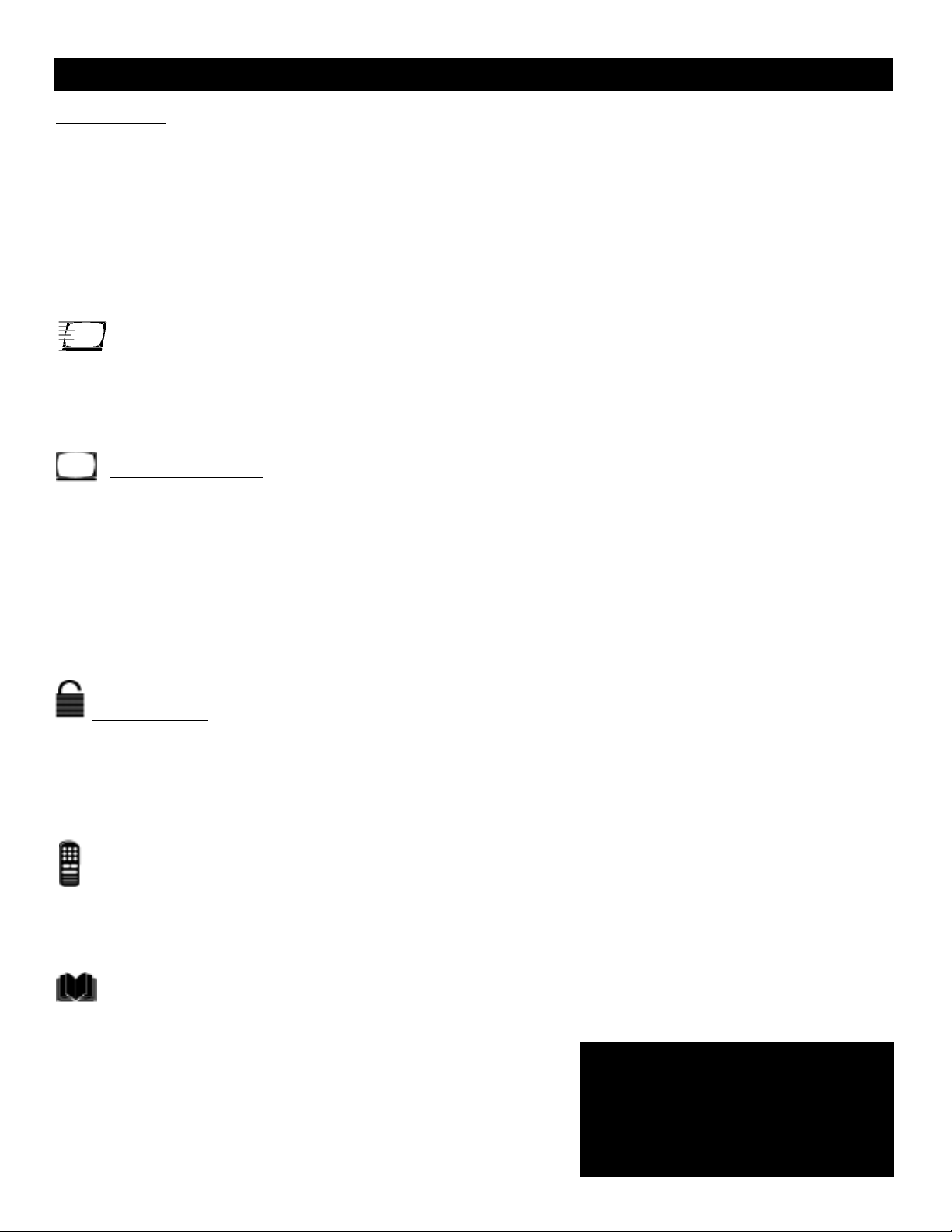
4
Introduction
Welcome/TV Registration . . . . . . . . . . . . . . . . . . . . .2
Safety/Precautions . . . . . . . . . . . . . . . . . . . . . . . . . . .3
Table of Contents . . . . . . . . . . . . . . . . . . . . . . . . . . .4
Features . . . . . . . . . . . . . . . . . . . . . . . . . . . . . . . . . . .4
Basic Cable TV Connection . . . . . . . . . . . . . . . . . . . .5
Basic Antenna Connection . . . . . . . . . . . . . . . . . . . . .6
Basic TV to VCR (Accessory) Connection . . . . . . . . .7
Basic TV and Remote Control Operations . . . . . . . .8
Remote Control . . . . . . . . . . . . . . . . . . . . . . . . . . . .9
Setup Menus
Menu Language . . . . . . . . . . . . . . . . . . . . . . . . . . . .10
Cable TV Control . . . . . . . . . . . . . . . . . . . . . . . . . .11
Auto Program (Setting TV Channels) . . . . . . . . . . . .12
Channel Edit . . . . . . . . . . . . . . . . . . . . . . . . . . . . . .13
On-screen Menus
TV Picture . . . . . . . . . . . . . . . . . . . . . . . . . . . . . . . .14
Clock . . . . . . . . . . . . . . . . . . . . . . . . . . . . . . . . . . . .15
On-Timer . . . . . . . . . . . . . . . . . . . . . . . . . . . . . . . .16
Start-Up Channel . . . . . . . . . . . . . . . . . . . . . . . . . . .17
Start-Up Time . . . . . . . . . . . . . . . . . . . . . . . . . . . . .18
Closed Captions . . . . . . . . . . . . . . . . . . . . . . . . . . .19
Sleep Timer . . . . . . . . . . . . . . . . . . . . . . . . . . . . . . .20
Stereo Programming . . . . . . . . . . . . . . . . . . . . . . . .21
Volume Bar . . . . . . . . . . . . . . . . . . . . . . . . . . . . . . .22
Smar
tLock™
Understanding SmartLock . . . . . . . . . . . . . . . . . . . .23
SmartLock Access Code . . . . . . . . . . . . . . . . . . . . .24
SmartLock Blocking Options . . . . . . . . . . . . . . . . . .25
Blocking Programming with Movie Ratings . . . . . . .26
Blocking Programming with TV Ratings . . . . . . . . . .27
SmartLock Review . . . . . . . . . . . . . . . . . . . . . . . . . .28
Remote Control Operations
SmartPicture™ . . . . . . . . . . . . . . . . . . . . . . . . . . . .29
SmartSound™ . . . . . . . . . . . . . . . . . . . . . . . . . . . . .30
SmartSurf™ (Alternating Channels) . . . . . . . . . . . . .31
General Information
Troubleshooting . . . . . . . . . . . . . . . . . . . . . . . . .32-33
Cleaning and Care . . . . . . . . . . . . . . . . . . . . . . . . . .33
Glossary . . . . . . . . . . . . . . . . . . . . . . . . . . . . . . . . .33
Index . . . . . . . . . . . . . . . . . . . . . . . . . . . . . . . . . . . .34
Factory Service Locations . . . . . . . . . . . . . . . . . .35-36
Warranty . . . . . . . . . . . . . . . . . . . . . . . . . . . . . . . . .37
Table of Contents
NOTE:This owner's manual explains
multiple models.Not all features and
drawings in this manual will match
your TV.This is normal and does not
require dealer contact or a service
request.
Here are a few of the special features built into
your new Color Television.
SmartLock™: Allows you to block the viewing of
certain channels if you do not want your children
viewing inappropriate material.
Remote Control:Works your TV.
Standard broadcast (VHF/UHF) or Cable TV
(CATV) channel capability
Closed Captioning:Allows you to read TV program
dialog or voice conversations as on-screen text.
Automatic Channel Programming:Quick and
easy selection of stations available in your area.
On-screen Features: Helpful messages (in English or
Spanish) for setting TV controls.
Sleep Timer: Turns off the TV at a preset time.
SmartPicture™: Lets you set the picture’s color,
tint,contrast, etc., for various types of programming
with the push of one button.Multiple settings are
available,including Sports, Movies,Weak Signals,or
Personal,which sets the picture controls as you want.
SmartSound™: Reduces volume highs and lows that
occur during program changes or commercials.
SmartSound provides a steady sound level.
SmartPicture™,SmartSound™, SmartSurf™, and Smar tLock™ are registered trademarks
of Philips Consumer Electronics North America.
Copyright © 2002.All rights reser ved.
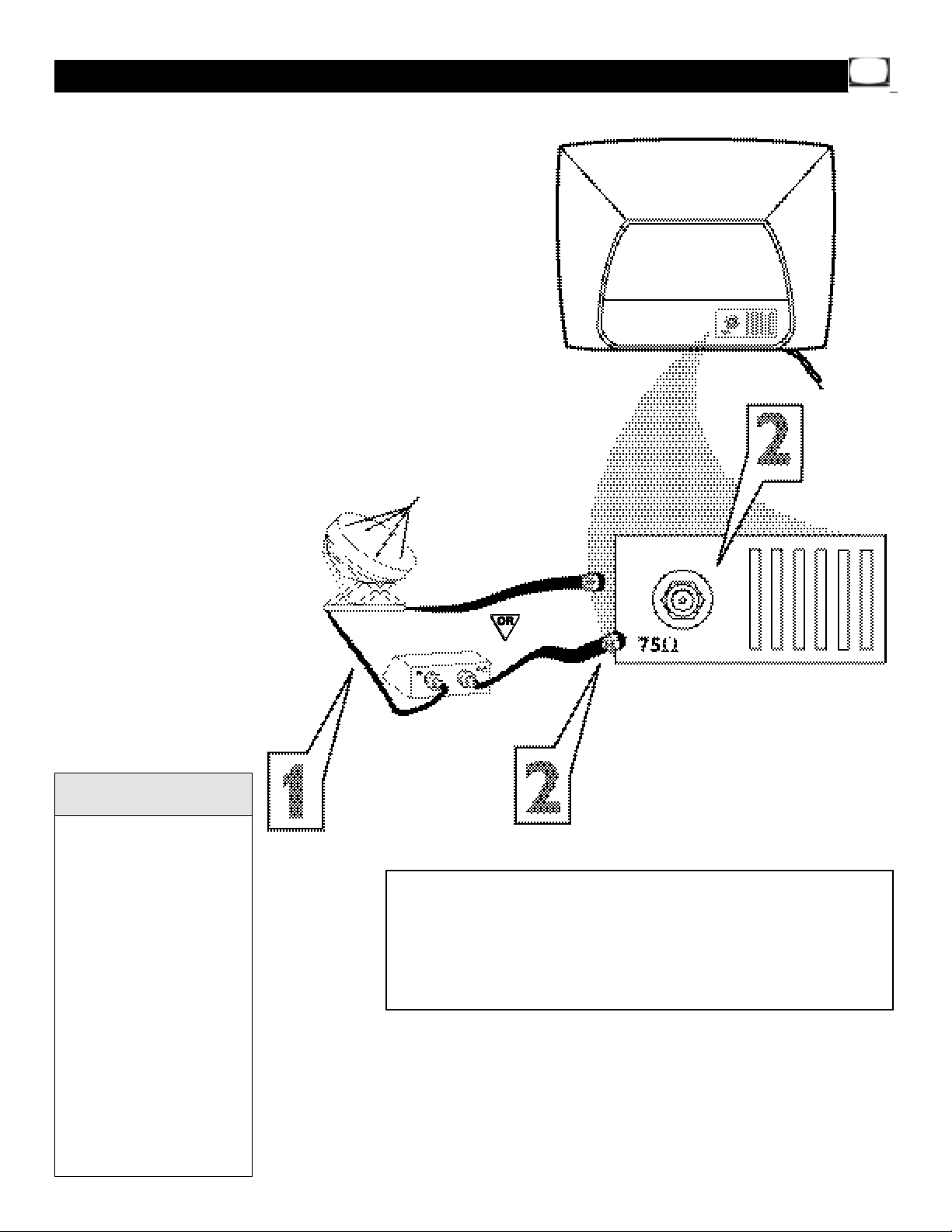
5
T
he Cable TV signal into your home may be
a single cable (75 ohm) or may include a
Cable Converter Box.In either case, the connection to the TV is easy.
1
If your Cable TV signal is a single
round cable (75 ohm), you're ready to
connect it to the TV. Go to step 2.
If you have a Cable Box:Connect the
Cable TV signal to the IN jack on the
Cable Box.
2
Connect the Cable TV cable directly to
the 75Ω jack on the TV.
Or, if you have a Cable Box: Connect
the OUT jack of the Cable Box to the
75Ω jack on the TV using an RF coaxial
cable (not supplied with the TV).
Basic Cable TV Connection
Cable TV Company
Cable TV Signal
Cable TV
Signal
Cable Box
RF Coaxial
Cable 75Ω
If you are using Cable TV, set
CABLE to YES. Refer to the
Cable TV Control section
on page 11 to tune Cable
TV channels.
To select only the channels
on your Cable TV system,
see Auto Program on page
12.
If you use a Cable Box,set
the TV to the same channel
as the CH 3/4 switch on the
Cable Box.Change channels
at the Cable Box.
An RF coaxial cable (to connect the Cable Box to the
TV) may be supplied by the
Cable TV company.It is not
supplied with the TV.
Helpful Hints
Rear of TV
Your Cable Box may have separate Audio and Video Out jacks
instead. If so, use audio and video cables to connect the
AUDIO/VIDEO OUT jacks of the Cable Box to the AUDIO/VIDEO
IN jacks on the front of the TV.
Set the TV to its AV channel.Change TV channels at the Cable Box.
To get to the TV’s AV channel, go to your lowest available channel,
then change channels down until you see AV on the TV screen.
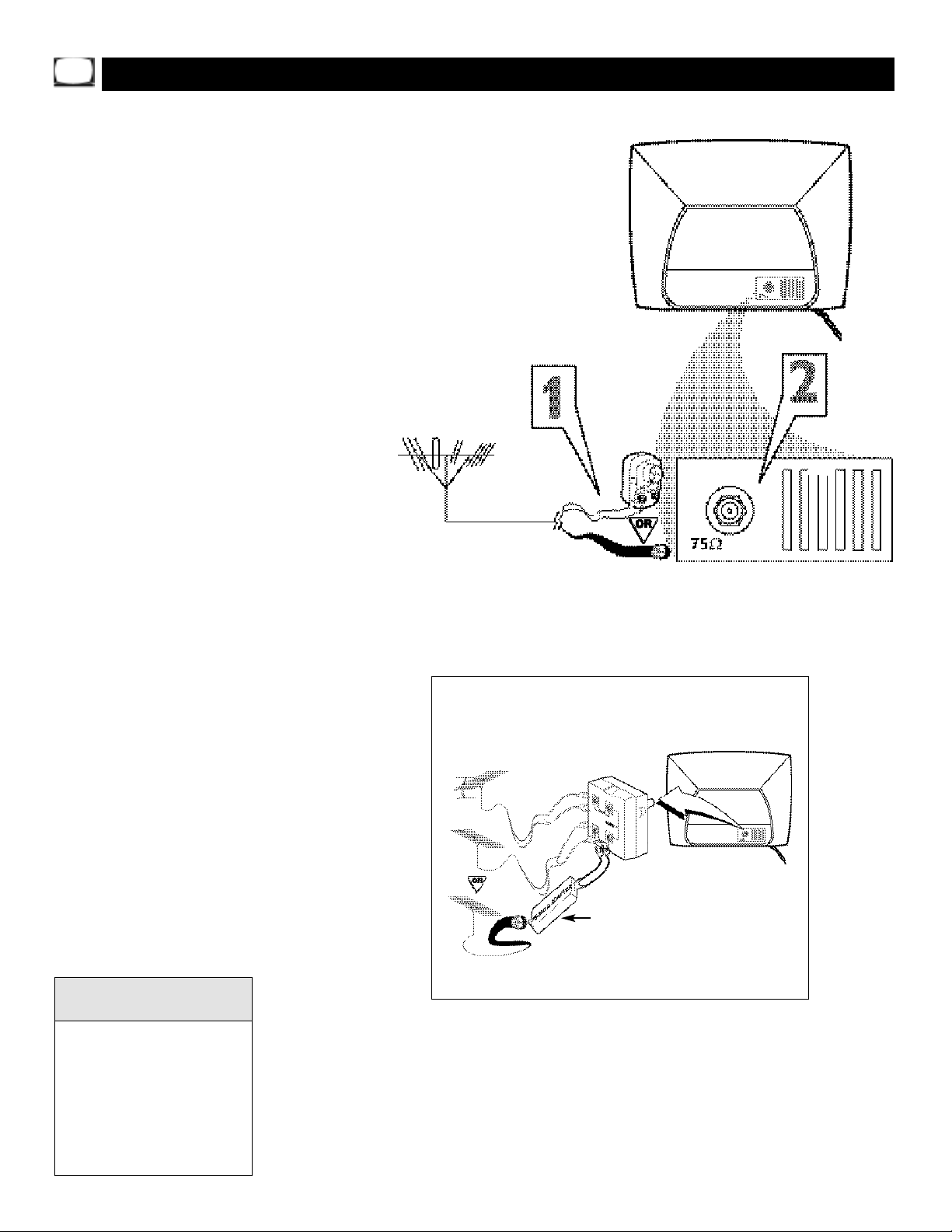
6
A
combination antenna receives normal
broadcast channels (VHF 2-13 and UHF
14-69).Your connection is easy since there is
only one 75Ω (ohm) antenna plug on the
back of your TV - and that’s where the antenna goes.
1
If your antenna has a round cable
(75 ohm) on the end,then you're ready
to connect it to the TV. Go to step 2.
If your antenna has flat twin-lead
wire (300 ohm), you first need to attach
the antenna wires to the screws on a
300 to 75 ohm adapter (not supplied
with TV).
2
Push the round end of the adapter or
antenna cable onto the 75Ω jack on the
rear of the TV. If the round end of the
antenna cable is threaded,screw it down
tight.
Basic Antenna Connection
300 to 75Ω
Adapter
Combination
VHF/UHF Antenna
(Outdoor or Indoor)
Twin Lead Wire
Round Cable 75Ω
Rear of TV
If you have separate UHF and VHF antennas,you need an
optional combiner to connect the antennas to the TV.
U/V Combiner
75-300 Ohm Adapter
VHF Antenna
VHF Antenna
UHF Antenna
Rear of TV
If you are not using Cable TV,
set CABLE to NO.See the
Cable TV Control section on
page 11.
To set the TV to select only
the channel numbers in your
area,see Auto Program on
page 12.
Helpful Hints
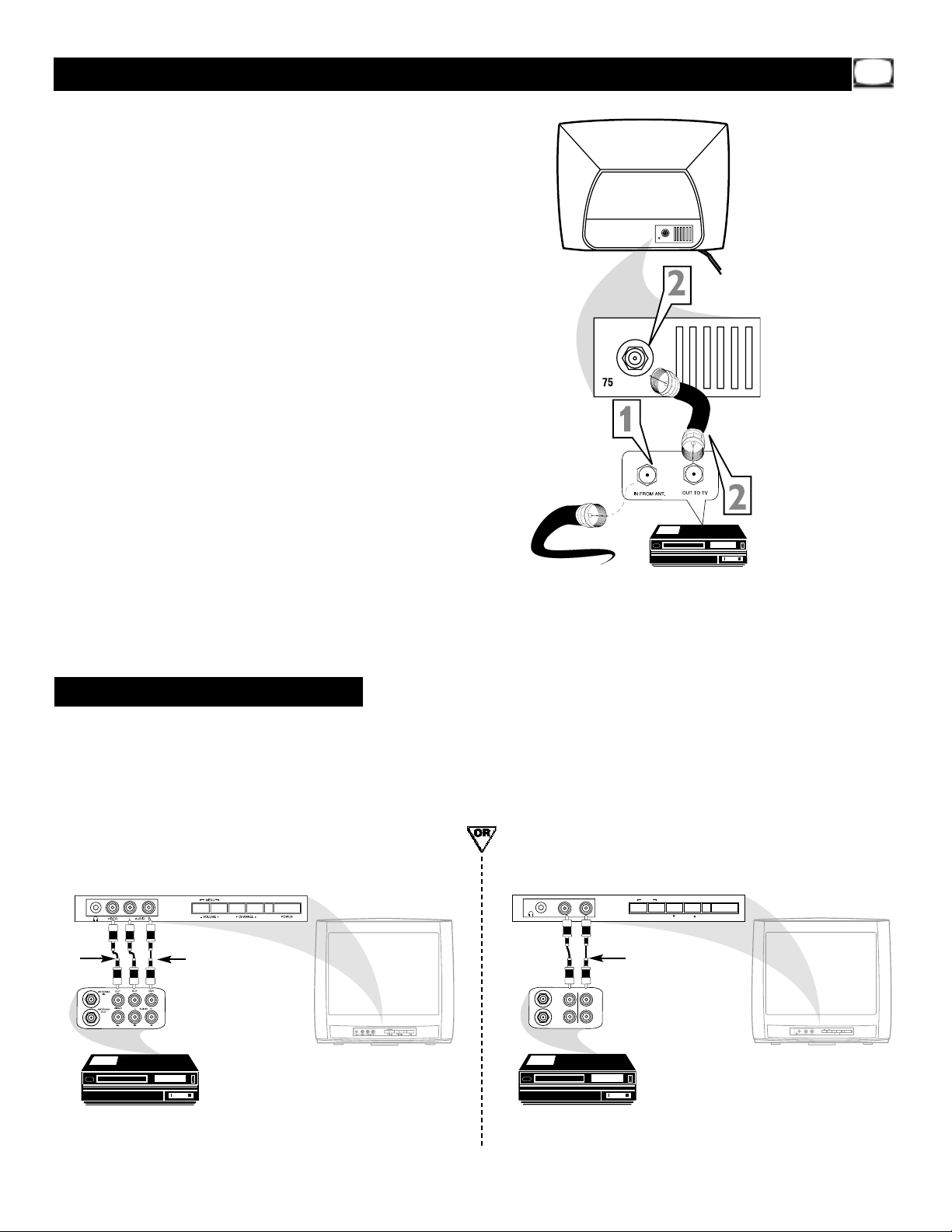
7
T
he basic Antenna/Cable TV to Accessory
(VCR,DVD Player,etc .) to TV connection is
shown at right.For other hookups (such as
those with Cable Boxes),refer to the owner’s
manual of the Cable Box or other Accessories .
1
Connect your Antenna or Cable TV
signal to the IN (from Antenna or
Antenna In) jack on the Accessor y.
2
Use an RF coaxial cable to connect
the OUT (to TV or Antenna Out)
jack on the Accessor y to the 75Ω
jack on the TV. The necessary cables
may be supplied with the Accessory,but
are not supplied with the TV.
3
For VCR use,set the TV to channel 3
or 4 (same as the VCR’s Channel 3/4
switch).
To watch TV, change TV channels at the
VCR.Or,turn off the VCR and change
channels at the TV as usual.
Basic TV to VCR (Accessory) Connection
RF coaxial cable
(75Ω)
Cable TV signal
or antenna
Rear of TV
VOLUME +
MENU
CHANNEL
POWER
AUDIO
VIDEO
There are Audio and Video In jacks on the front
of the TV. You can connect a Camcorder,VCR,
or other accessory to these jacks, then watch
the video from that equipment on the TV.
Set the TV to the AV channel.(Go to your lowest TV channel, then change channels down to
see the AV channel.)
Audio/Video In jacks
Yellow (video) and
White (audio) cables
VCR,Camcorder,DVD Player, etc.
with Audio and Video Out jacks
VCR,etc.
Red and White
Audio cables
VCR,Camcorder,DVD Player, etc.
with Audio and Video Out jacks
AUDIO/VIDEO IN jacks on front of Stereo TV
(red and white AUDIO IN jacks) (20MS233S)
Yellow
Video
cable
AUDIO/VIDEO IN jacks on front of non-stereo TV
(single white AUDIO IN jack) (13MT143S and 20MT133S)
Ω
Ω
MENU
AUDIOVIDEO
– VOLUME +
CHANNEL
POWER
OUT
OUT
ANTENNA
IN
AUDIO
VIDEO
ANTENNA
OUT
IN
IN
MENU
AUDIO
VIDEO
– VOLUME +
POWER
CHANNEL
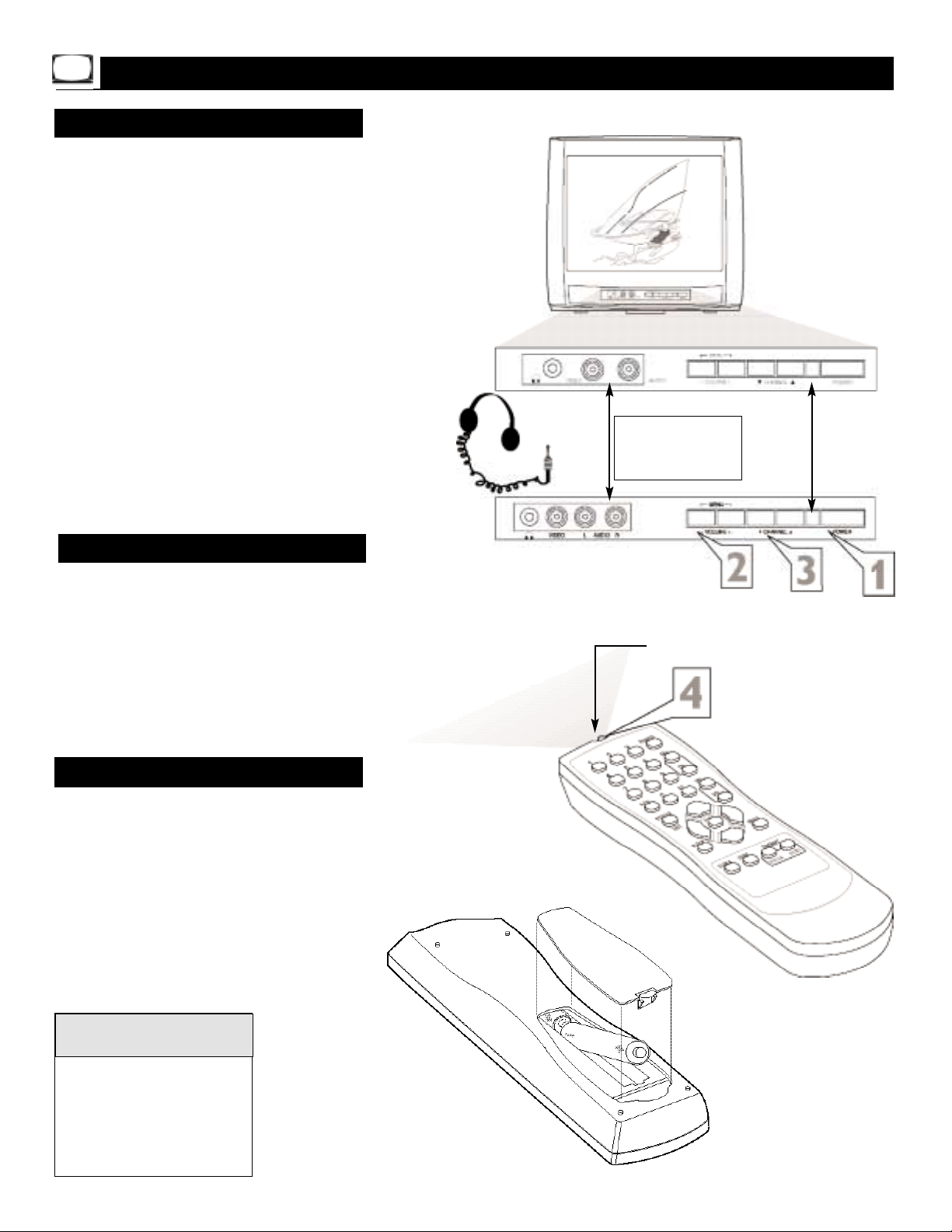
8
1
Press POWER to turn on the TV.
2
Press V OLUME + to increase the
sound level.PressVOLUME – to lower
the sound level.
Press both buttons at the same
time to display the TV’s on-screen
menu.Once in the menu, use these buttons to make menu adjustments or
selections.
3
Press CHANNEL ;8 or 9 to select
TV channels.
Basic TV and Remote Control Operations
Television
T
o load the supplied batteries into the remote:
1. Remove the battery compartment
lid on the back of the remote.
2. Place the batteries (two AA) in the
remote.Be sure the (+) and (-) ends of
the batteries line up correctly (as
marked inside the remote).
3. Reattach the battery lid.
Battery Installation
Remote Control
The current channel number will appear briefly when
you first turn on the TV or
when you change channels.
Press STATUS/EXIT to see
the current channel number.
Non-Stereo
models (white
AUDIO IN jack)
Stereo models
(red and white
AUDIO IN jacks)
Remote Sensors
(point the
remote here)
Connect a VCR, DVD
Player, Camcorder,etc.
to the AUDIO/VIDEO
IN jacks.See page 7.
Helpful Hints
4
Point the remote control toward the
remote sensor on the front of the TV
when operating the TV.
Connect head-
phones (not
supplied) to
the ; jack.
Remote sensor on
remote control
Battery Installation
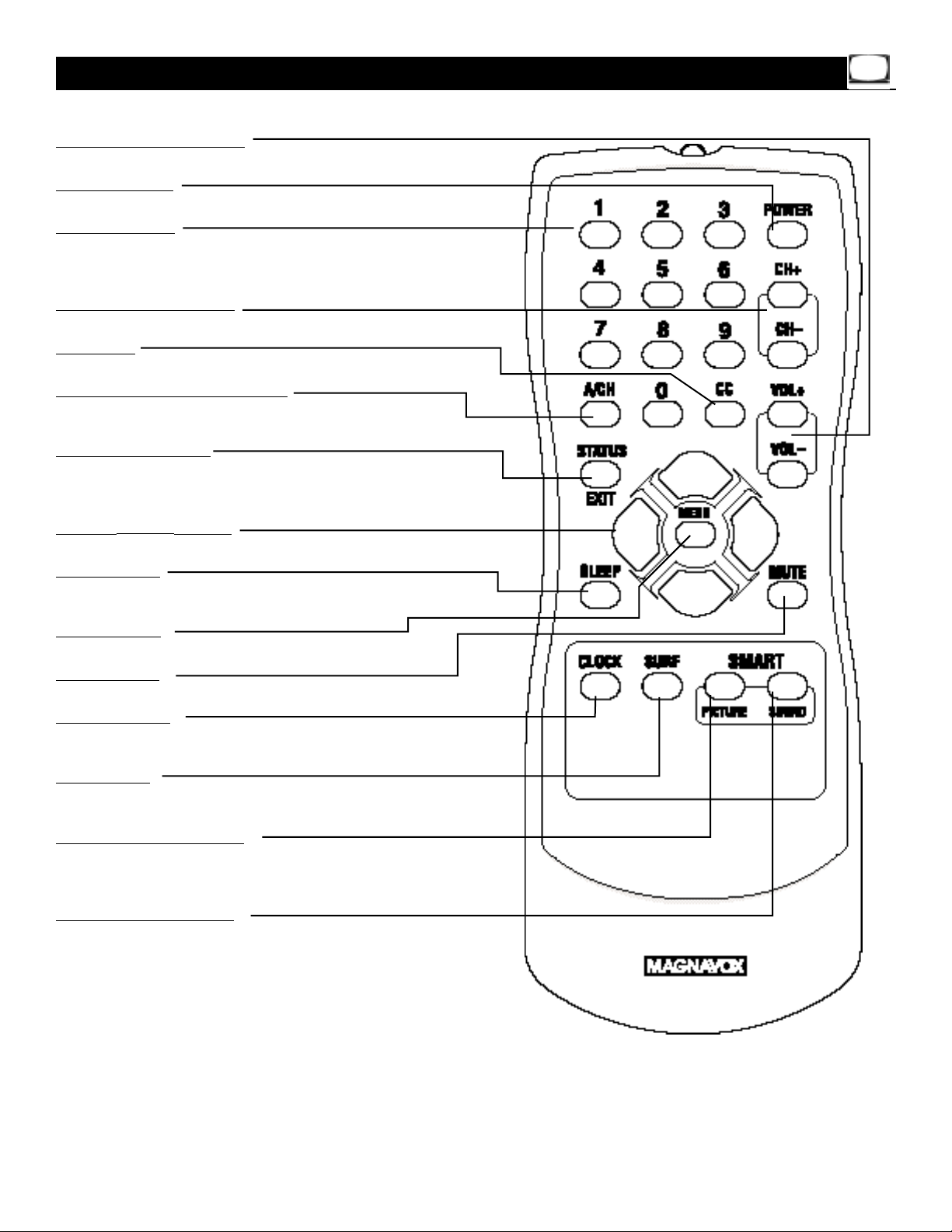
9
Remote Control
V
OL (volume) +/- Buttons
Press to adjust the TV sound level.
POWER Button
Press to turn the TV on or off.
Number Buttons
Press to select TV channels. For single-digit channels, press
the number of the channel you desire.The TV will pause
for a few seconds,then change to the selected channel.
CH (channel) +/– Buttons
Press to change TV channels.
CC Button
Press to select Closed Captions.Details are on page 19.
A/CH (alternate channel) Button
Press to switch between the current channel and the previous channel.
STATUS/EXIT Button
Press to see the channel number and the time on the
screen. Press to clear the screen after adjusting the controls.
Cursor 89; - Buttons
Press to select or adjust menu items.
SLEEP Button
Press to set the TV to automatically turn itself off.
Details are on page 20.
MENU
Button
Press to access or remove the TV’s on-screen menu.
MUTE Button
Press to turn off or restore the TV sound.
CLOCK Button
Press to access the Clock menu,where you can set the
clock or the On-Timer. Details are on pages 15-18.
SURF Button
Press to select up to five previously viewed channels.
Details
are on page 31.
SMART PICTURE Button
Press to select a Smart Picture option (factory-preset
picture controls for different types of video sources and
programs).Details are on page 29.
SMAR
T SOUND
Button
Press to control the volume level during program and
commercial changes.This provides a more even sound
level. Details are on page 30.
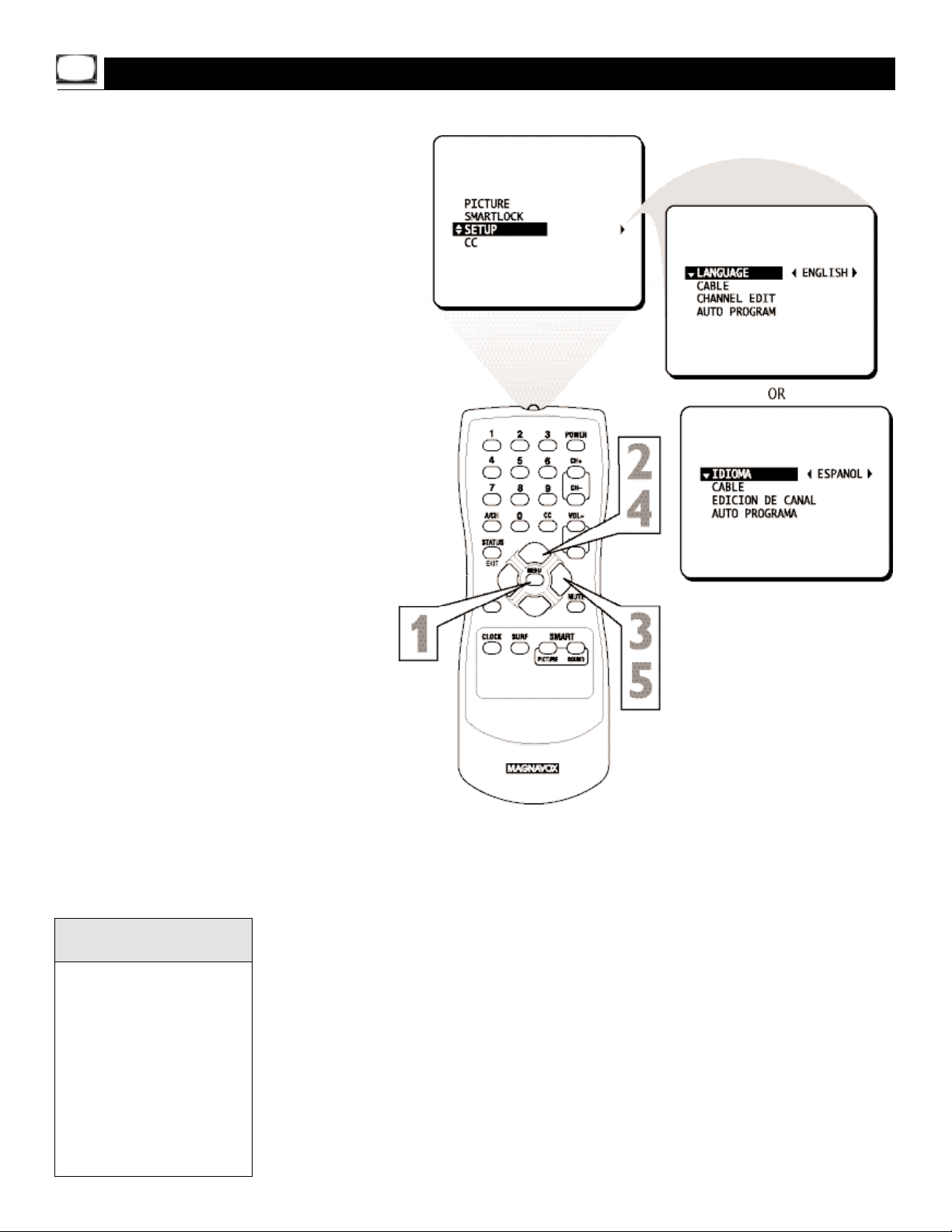
10
W
ith the LANGUAGE control,you can set the
TV’s on-screen menu to be shown in either
English or Spanish.
1
Press MENU to see the menu.
2
Press 8 or 9 to scroll through the
menu until SETUP is highlighted.
3
Press : to enter the SETUP menu.
4
Press 8 or 9 to scroll through the
SETUP menu until LANGUAGE is
highlighted.
5
Press : repeatedly to select ENGLISH or ESPANOL (Spanish).
Menu Language
The Language control only
makes the TV’s on-screen
menus appear in English or
Spanish.It does not change
the other on-screen text features,such as Closed
Captions.
The menu will disappear
when you finish.Or,press
STATUS/EXIT to clear the
menu from the screen.
Helpful Hints
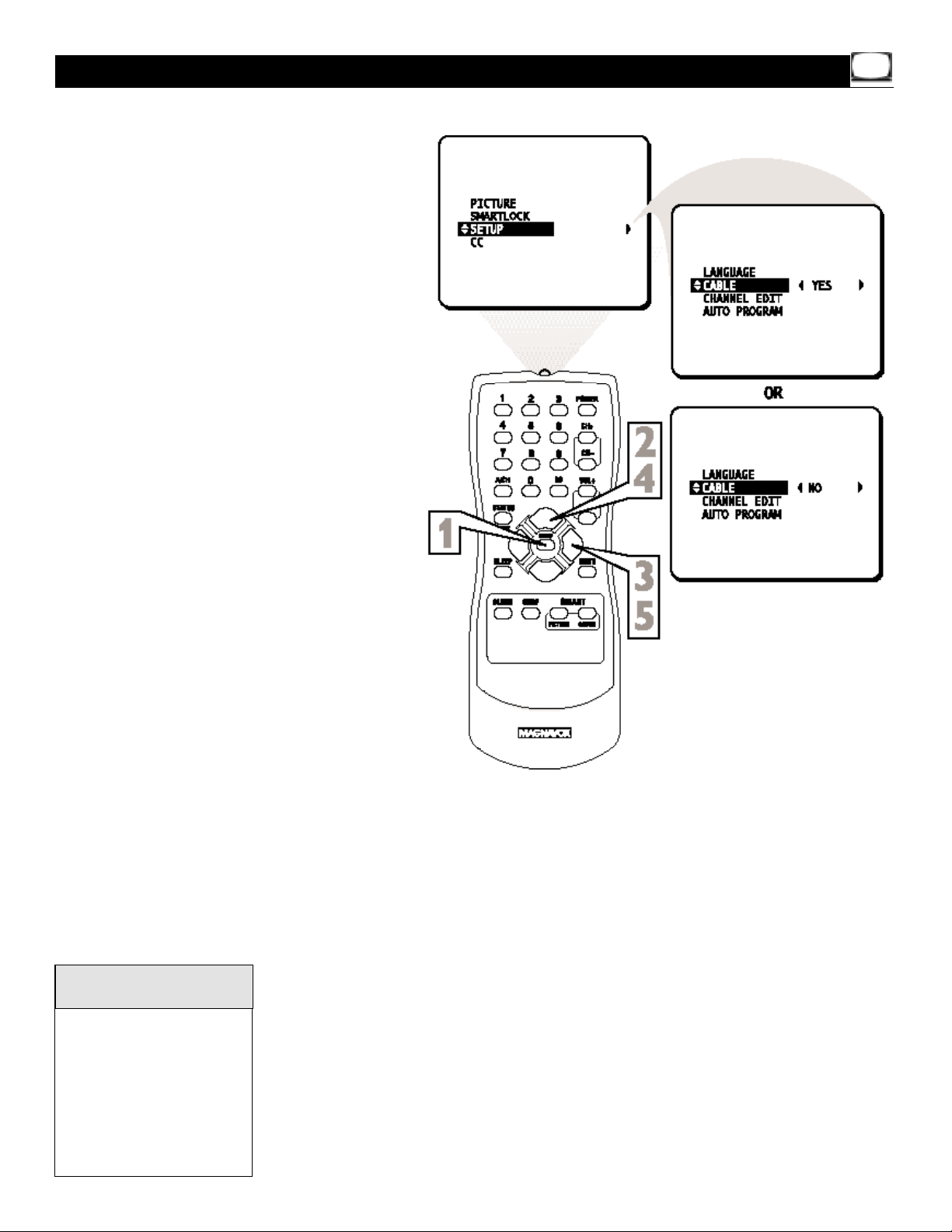
11
I
t’s important for the TVto know what type of sig-
nal - Cable TV or a normal Antenna - you are
using. To tell the TV whether you are using a Cable
TV signal,set CABLE to YES or NO as follows.
1
Press MENU to see the menu.
2
Press 8 or 9 to scroll through the
menu until SETUP is highlighted.
3
Press : to enter the SETUP menu.
4
Press 8 or 9 to scroll through the
SETUP menu until CABLE is highlighted.
5
Press : to turn C ABLE YES or NO.
Cable TV Control
When CABLE is YES, channels 1-125 are available.
When CABLE is NO,only
channels 2-69 are available.
The menu will disappear
when you finish.Or,press
STATUS/EXIT to clear the
menu from the screen.
Helpful Hints
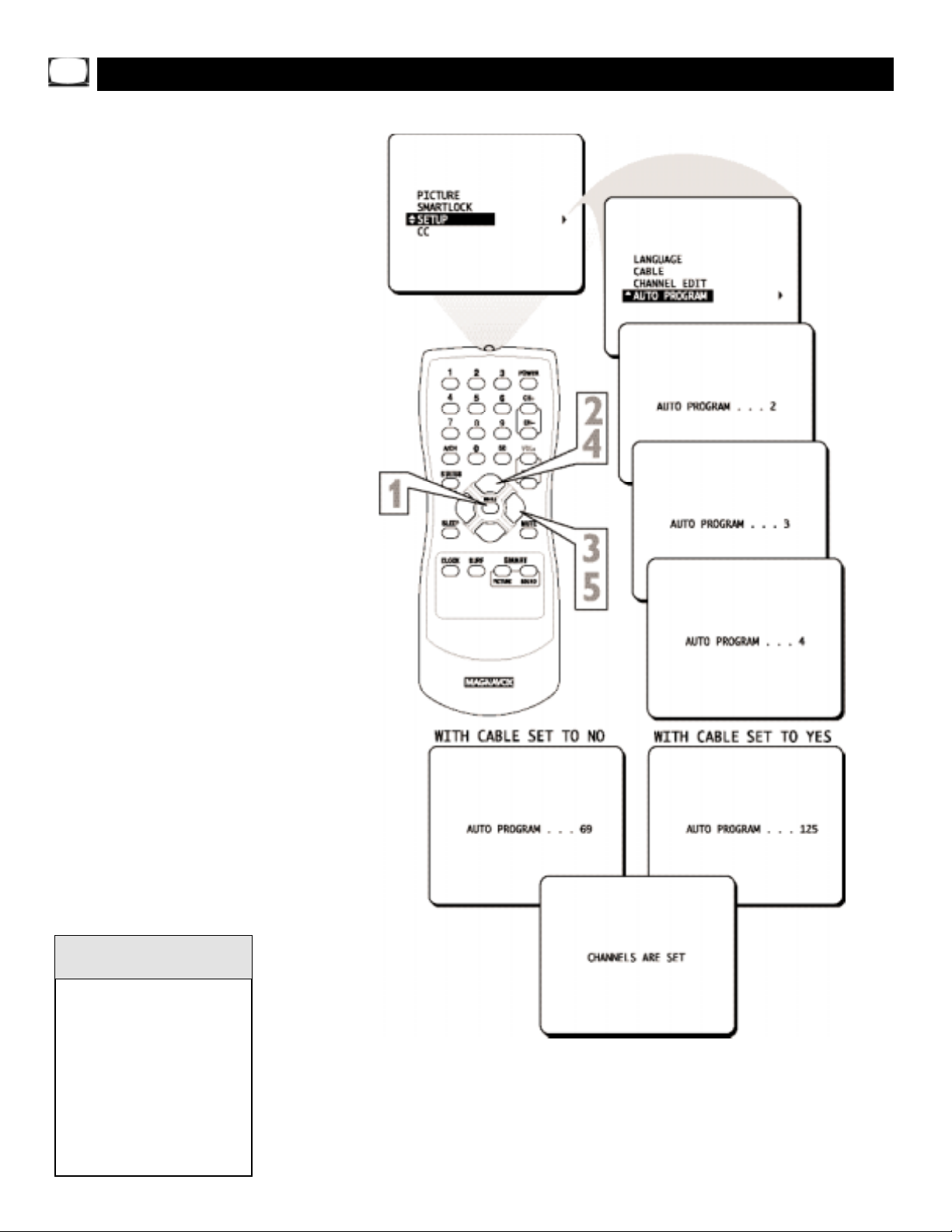
12
Y
our TV can set itself for local area (or Cable TV)
channels.This makes it easy for you to select
only the TV stations in your area when you press
CH +/-.
Connect an Antenna or Cable TV signal before starting AUTO PROGRAM.Details are on pages 5-6.
1
Press MENU to see the menu.
2
Press 8 or 9 to scroll through the
menu until SETUP is highlighted.
3
Press : to enter the SETUP menu.
4
Press 8 or 9 to scroll through the
SETUP menu until AUTO PROGRAM
is highlighted.
5
Press : to star t scanning and memoriz-
ing channels.
When Auto Programming is complete,
CHANNELS ARE SET will appear on the
screen.Then the SETUP menu will reappear briefly.
Auto Program (Setting TV Channels)
Press the CH +/- buttons to
see which channels are in
the TV’ s memory.
To delete unwanted channels
from the TV’s memory,see
CHANNEL EDIT on page 13.
The on-screen menu will disappear when you finish.Or,
press STATUS/EXIT to clear
the menu from the screen.
Helpful Hints
