Philips 20MC4306 User Manual
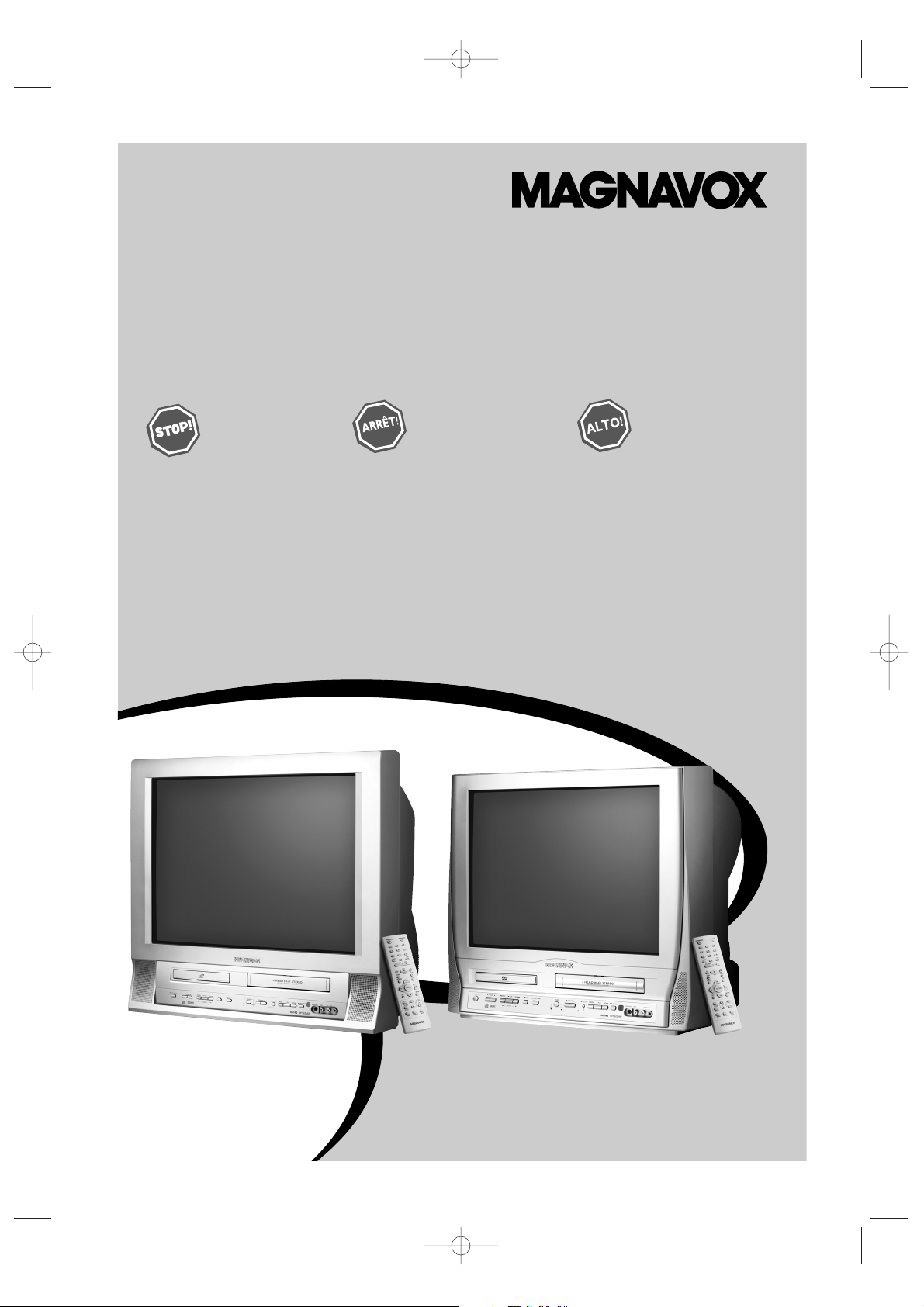
24MC4306
20MC4306
COLOR TV WITH BUILT-IN VCR AND DVD PLAYER
24MC4306
User Manual
20MC4306
T2221UB_T1201UB_EN1 3/7/06 11:07 AM Page 1
SMART. VERY SMART.
Thank you for choosing
Magnavox.
Need help fast?
Read your Quick Start Guide and/or
Owner's Manual first for quick tips
that make using your Magnavox product
www.magnavox.com/usasupport
more enjoyable.
If you have read your instructions
and still need assistance,
you may access our online help at
or call
1-800-705-2000
while with your product
(and Model / Serial number)
Magnavox vous remercie de
votre confiance.
Besoin d'une aide
rapide?
Les Guide de mise en route rapide et Manuel de
l'utilisateur regorgent d'astuces destinées à
simplifier l'utilisation de votre produit Magnavox.
Toutefois, si vous ne parvenez pas à résoudre
votre probléme, vous pouvez accéder à
notre aide en ligne à l'adresse
www.magnavox.com/usasupport
ou formez le
1-800-661-6162 (Francophone)
1-800-705-2000 (English speaking)
Veillez à avoir votre produit à
portée de main
(et model / serial nombre)
Lea primero la Guía de inicio rápido o el
Manual del usuario, en donde encontrará
consejos que le ayudarán a disfrutar
plenamente de su producto Magnavox.
Si después de leerlo aún necesita ayuda,
www.magnavox.com/usasupport
y tenga a mano el producto
(y número de model / serial)
Gracias por escoger
Magnavox.
Necesita ayuda
inmediata?
consulte nuestro servicio de
asistencia en línea en
o llame al teléfono
1-800-705-2000
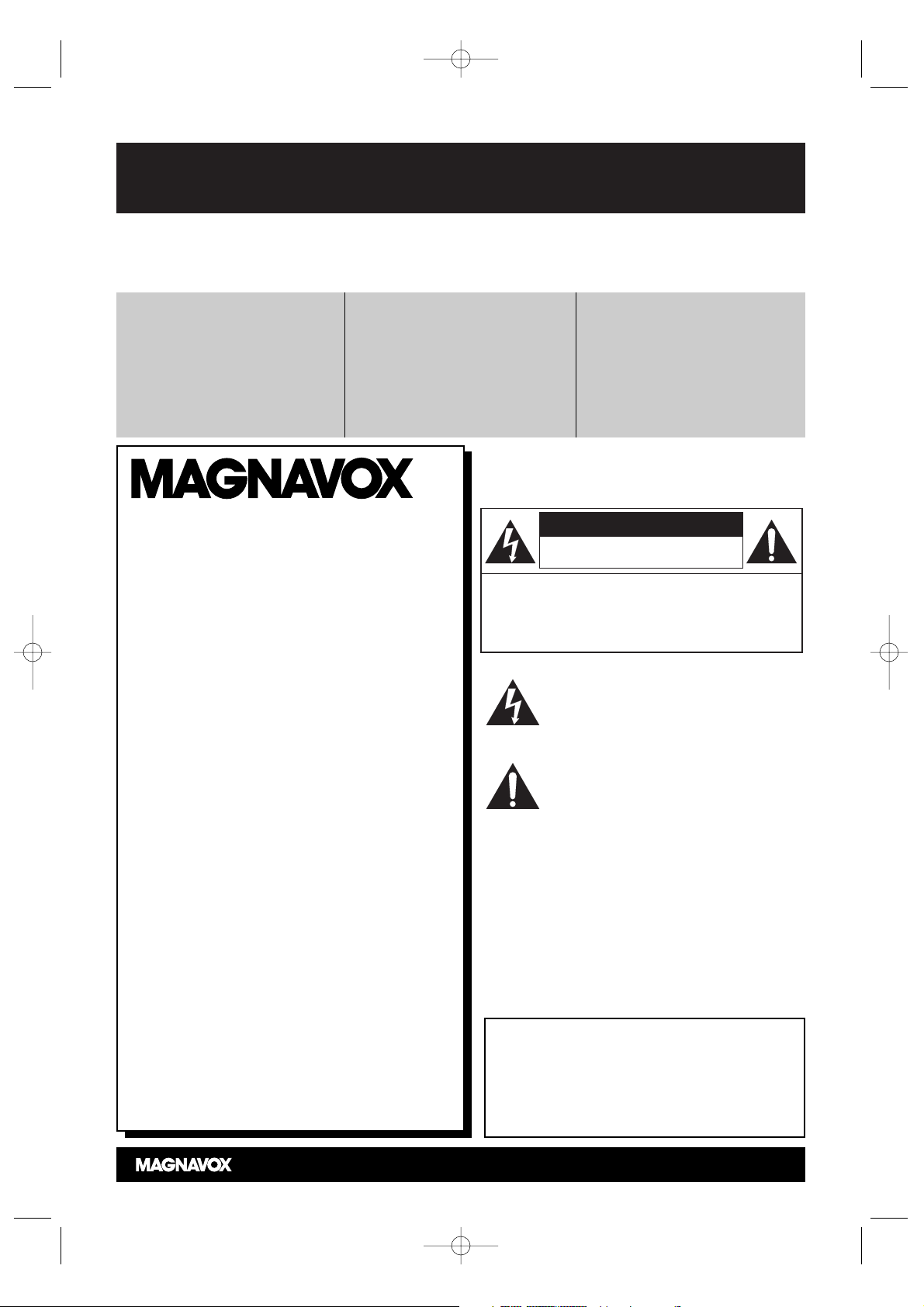
Registering your model with MAGNAVOX makes you eligible for all of the valuable benefits listed below, so
don't miss out. Complete and return your Product Registration Card at once, or register online at
www.magnavox.com/usasupport to ensure:
Return your Product Registration Card or register online at
www.magnavox.com/usasupport today to get the very most from your purchase.
Know these
safety symbols
RISK OF ELECTRIC SHOCK
DO NOT OPEN
CAUTION
CAUTION: TO REDUCE THE RISK OF
ELECTRIC SHOCK, DO NOT REMOVE COVER (OR
BACK). NO USER-SERVICEABLE PARTS INSIDE.
REFER SERVICING TO QUALIFIED SERVICE
PERSONNEL.
*Proof of Purchase
Returning the enclosed card
guarantees that your date of purchase will be on file, so no additional paperwork will be required
from you to obtain warranty service.
*Product Safety
Notification
By registering your product, you'll
receive notification - directly
from the manufacturer - in the
rare case of a product recall or
safety defect.
*Additional Benefits
Registering your product guarantees that you'll receive all of the
privileges to which you're entitled, including special money-saving offers.
Visit our World Wide Web Site at http://www.magnavox.com/usasupport
Congratulations on your purchase,
and welcome to the “family!”
Dear MAGNAVOX product owner:
Thank you for your confidence in
MAGNAVOX.You’ve selected one of the bestbuilt, best-backed products available today.
We’ll do everything in our power to keep you
happy with your purchase for many years to
come.
As a member of the MAGNAVOX “family,”
you’re entitled to protection by one of the
most comprehensive warranties and
outstanding service networks in the industry.
What’s more, your purchase guarantees you’ll
receive all the information and special offers
for which you qualify, plus easy access to
accessories from our convenient home
shopping network.
Most importantly, you can count on our
uncompromising commitment to your total
satisfaction.
All of this is our way of saying welcome - and
thanks for investing in a MAGNAVOX
product.
P.S. To get the most from your
MAGNAVOX purchase, be sure to
complete and return your Product
Registration Card at once, or register
online at:
www.magnavox.com/usasupport
For Customer Use
Enter below the Serial No. which is located on the
rear of the cabinet. Retain this information for future
reference.
Model No. __________________________________
Serial No. __________________________________
This “bolt of lightning” indicates uninsulated
material within your unit may cause an
electrical shock. For the safety of everyone in
your household, please do not remove product
covering.
The “exclamation point” calls attention to
features for which you should read the
enclosed literature closely to prevent operating
and maintenance problems.
WARNING: To reduce the risk of fire or
electric shock, this apparatus should not be
exposed to rain or moisture, and objects filled
with liquids, such as vases, should not be placed
on this apparatus.
CAUTION: To prevent electric shock, match wide blade
of plug to wide slot, fully insert.
ATTENTION:Pour éviter les choc électriques,
introduire la lame la plus large de la fiche dans la borne
correspondante de la prise et pousser jusqu’au fond.
T2221UB_T1201UB_EN1 3/7/06 11:07 AM Page 2
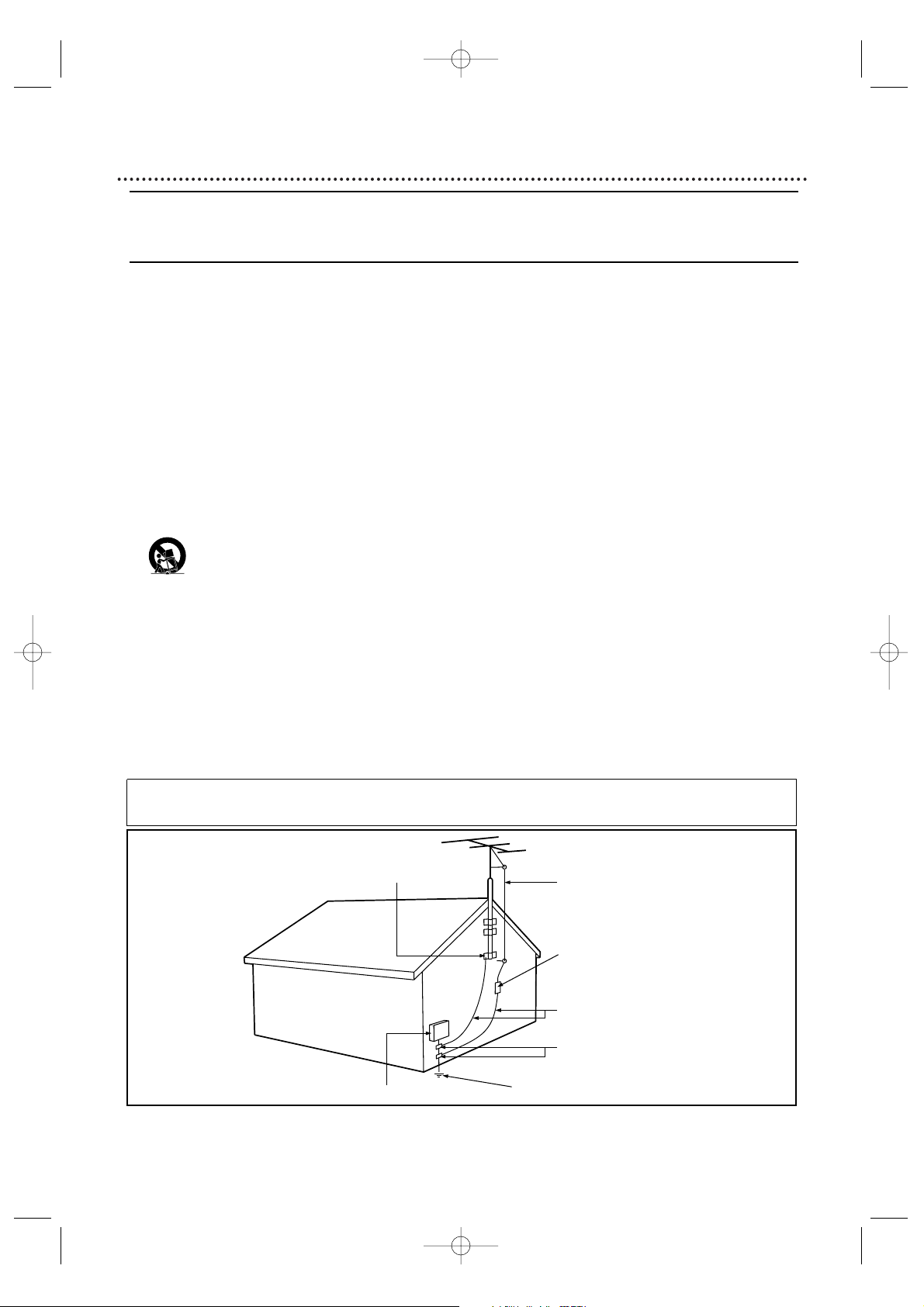
1. Read these instructions.
2. Keep these instructions.
3. Heed all warnings.
4. Follow all instructions.
5. Do not use this apparatus near water.
6. Clean only with a dry cloth.
7. Do not block any of the ventilation openings. Install in accordance
with the manufacturers instructions.
8. Do not install near any heat sources such as radiators, heat regis-
ters, stoves, or other apparatus (including amplifiers) that produce
heat.
9. Do not defeat the safety purpose of the polarized or grounding-
type plug. A polarized plug has two blades with one wider than
the other. A grounding type plug has two blades and third grounding prong. The wide blade or third prong are provided for your
safety. When the provided plug does not fit into your outlet, consult an electrician for replacement of the obsolete outlet.
10. Protect the power cord from being walked on or pinched particu-
larly at plugs, convenience receptacles, and the point where they
exit from the apparatus.
11. Only use attachments/accessories specified by the manufacturer.
12. Use only with a cart, stand, tripod, bracket, or table
specified by the manufacturer, or sold with the apparatus. When a cart is used, use caution when moving
the cart/apparatus combination to avoid injury from tip-over.
13. Unplug this apparatus during lightning storms or when unused for
long periods of time.
14. Refer all servicing to qualified service personnel. Servicing is
required when the apparatus has been damaged in any way, such
as power-supply cord or plug is damaged, liquid has been spilled
or objects have fallen into apparatus, the apparatus has been
exposed to rain or moisture, does not operate normally, or has
been dropped.
15. This product may contain lead and mercury. Disposal of these
materials may be regulated due to environmental considerations.
For disposal or recycling information, please contact your local
authorities or the Electronic Industries Alliance: www.eiae.org
16. Damage Requiring Service - The appliance should be serviced
by qualified service personnel when:
A. The power supply cord or the plug has been damaged; or
B. Objects have fallen, or liquid has been spilled into the appli-
ance; or
C. The appliance has been exposed to rain; or
D. The appliance does not appear to operate normally or
exhibits a marked change in performance; or
E. The appliance has been dropped, or the enclosure damaged.
17. Tilt/Stability - All televisions must comply with recommended
international global safety standards for tilt and stability properties
of its cabinet design.
• Do not compromise these design standards by applying excessive pull force to the front, or top, of the cabinet which could ultimately overturn the product.
• Also, do not endanger yourself, or children, by placing electronic equipment/toys on the top of the cabinet. Such items could
unsuspectingly fall from the top of the set and cause product damage and/or personal injury.
18. Wall or Ceiling Mounting - The appliance should be mounted to
a wall or ceiling only as recommended by the manufacturer.
19. Power Lines - An outdoor antenna should be located away from
power lines.
20. Outdoor Antenna Grounding - If an outside antenna is connected to
the receiver, be sure the antenna system is grounded so as to provide
some protection against voltage surges and built up static charges.
Section 810 of the National Electric Code, ANSI/NFPA No. 701984, provides information with respect to proper grounding of
the mast and supporting structure, grounding of the lead-in wire to
an antenna discharge unit, size of grounding connectors, location
of antenna-discharge unit, connection to grounding electrodes, and
requirements for the grounding electrode. See Figure below.
21. Object and Liquid Entry - Care should be taken so that objects
do not fall and liquids are not spilled into the enclosure through
openings.
a) Warning: To reduce the risk of fire or electric shock, this apparatus should not be exposed to rain or moisture and objects filled
with liquids, such as vases, should not be placed on this apparatus.
22. Battery Usage CAUTION - To prevent battery leakage that may
result in bodily injury, property damage, or damage to the unit:
• Install all batteries correctly, with + and - aligned as marked on
the unit.
• Do not mix batteries (old and new or carbon and alkaline, etc.).
• Remove batteries when the unit is not used for a long time.
Example of Antenna Grounding
as per NEC - National Electric Code
Note to the CATV system installer: This reminder is provided to call the CATV system installer's attention to Article 820-40 of the NEC
that provides guidelines for proper grounding and, in particular, specifies that the cable ground shall be connected to the grounding system of the
building, as close to the point of cable entry as practical.
IMPORTANT SAFETY INSTRUCTIONS
Read before operating equipment
Safety and General Information 3
T2221UB_T1201UB_EN1 3/7/06 11:07 AM Page 3
GROUND CLAMP
ANTENNA LEAD IN WIRE
ANTENNA DISCHARGE UNIT
(NEC SECTION 810-20)
GROUNDING CONDUCTORS (NEC SECTION 810-21)
GROUND CLAMPS
ELECTRIC SERVICE EQUIPMENT
POWER SERVICE GROUNDING ELECTRODE SYSTEM (NEC ART 250, PART H)
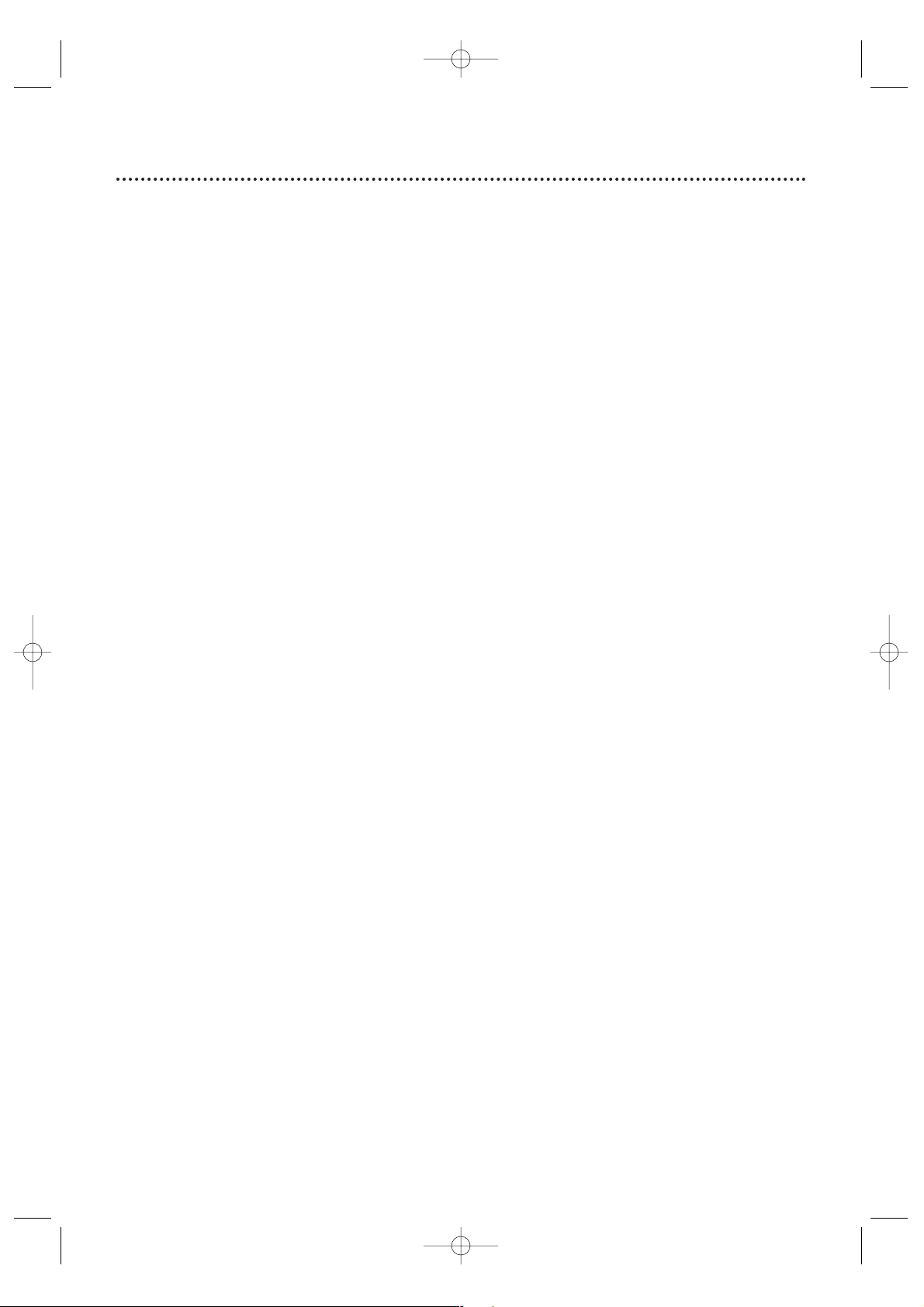
Manufactured under license from Dolby Laboratories.“Dolby” and the double-D symbol are trademarks of Dolby Laboratories.
Copyright 2006 Magnavox. All rights reserved.
Safety Precautions
● Do not stand the unit up vertically. Install the unit in a horizontal and stable position.
● Be sure to remove the disc and unplug the AC power cord from the outlet before carrying the unit.
Warning:To prevent fire or shock hazard, do not expose this equipment to rain or moisture.
Federal Communications Commission (FCC) Warning:Any unauthorized changes or
modifications to this equipment void the user’s authority to operate it.
Laser Safety: This unit employs a laser. Only a qualified service person should remove the cover or
attempt to service this device, due to possible eye injury.
CAUTION: USE OF CONTROLS OR ADJUSTMENTS OR PERFORMANCE OF PROCEDURES OTHER
THAN THOSE SPECIFIED HEREIN MAY RESULT IN HAZARDOUS RADIATION EXPOSURE.
CAUTION:VISIBLE AND INVISIBLE LASER RADIATION WHEN OPEN AND INTERLOCK DEFEATED. DO
NOT STARE INTO BEAM. THE BEAM IS LOCATED INSIDE, NEAR THE DECK MECHANISM.
Special Information for Canadian Users: This Class B digital apparatus complies with Canadian
ICES-003. Cet appareil numérique de la classe B est conforme à la norme NMB-003 du Canada.
Radio/TV Interference: This equipment has been tested and found to comply with the limits for a
Class B digital device, pursuant to Part 15 of the FCC Rules. These limits are designed to provide reasonable
protection against harmful interference in a residential installation. This equipment generates, uses, and can
radiate radio frequency energy and, if not installed and used in accordance with the instructions, may cause
harmful interference to radio communications. However, there is no guarantee that interference will not occur
in a particular installation. If this equipment does cause harmful interference to radio or television reception,
which can be determined by turning the equipment off and on, the user is encouraged to try to correct the
interference by one or more of the following measures:
1) Reorient or relocate the receiving antenna.
2) Increase the separation between the equipment and the receiver.
3) Connect the equipment into an outlet on a circuit different from that to which the receiver is connected.
4) Consult the dealer or an experienced radio/TV technician for help.
Copyright Notice: The making of unauthorized copies of copy-protected material, including computer
programs, files, broadcasts and sound recordings, may be an infringement of copyrights and constitute a criminal offence.This equipment should not be used for such purposes.
Copyright Protection: Unauthorized copying, broadcasting, public performance and lending of discs are
prohibited. “This product incorporates copyright protection technology that is protected by U. S. patents and
other intellectual property rights. Use of this copyright protection technology must be authorized by
Macrovision, and is intended for home and other limited viewing uses only unless otherwise authorized by
Macrovision. Reverse engineering or disassembly is prohibited.”
Declaration of Conformity
Model Number: 24MC4306
20MC4306
Trade Name: Magnavox
Responsible Party: Philips Consumer Electronics North America
P. O . B o x 671539
Marietta, GA 30006-0026
1-800-705-2000
4 Safety and General Information (cont’d)
T2221UB_T1201UB_EN1 3/7/06 11:07 AM Page 4
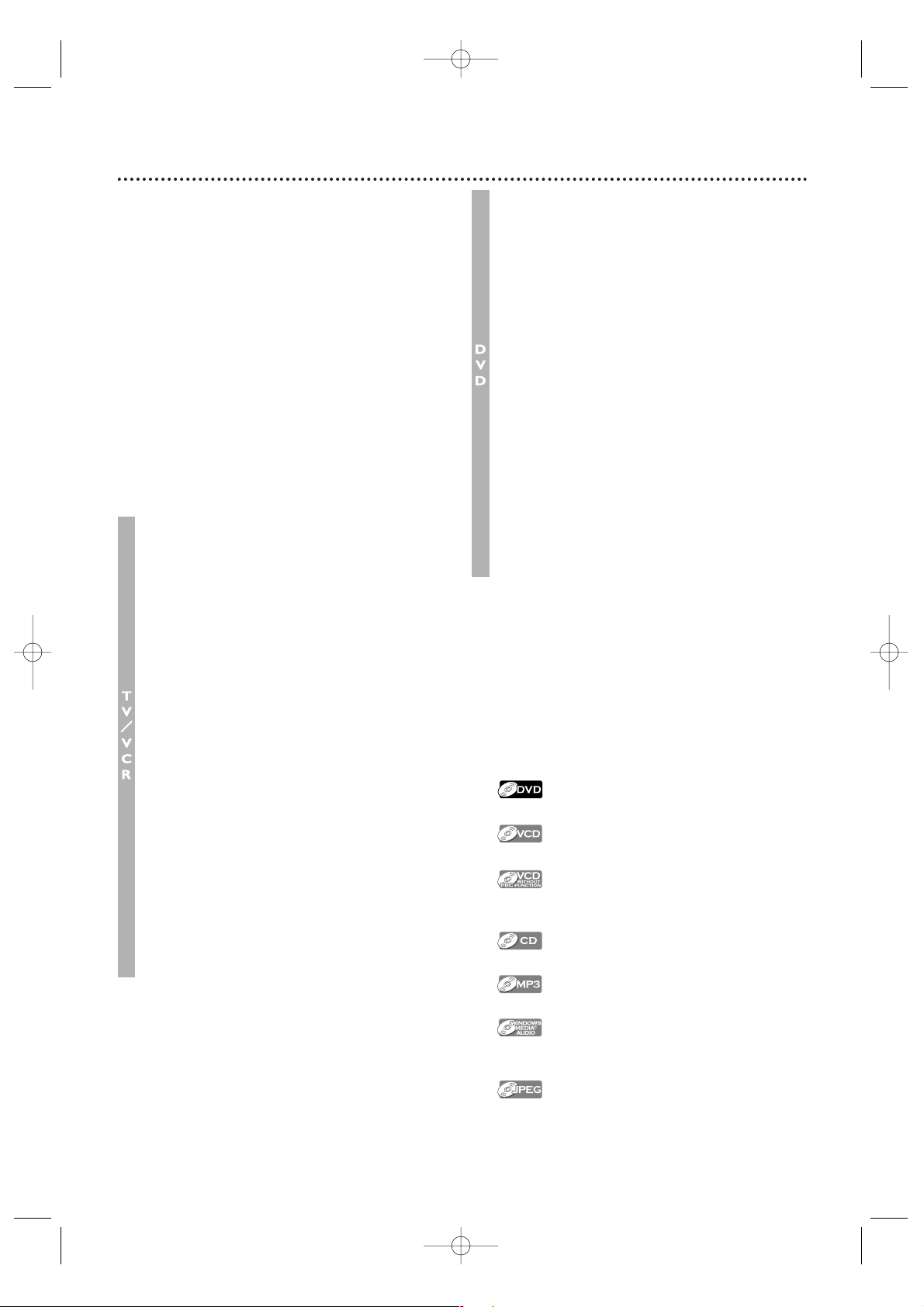
Table of Contents 5
General Information
Safety and General Information . . . . . . . . . . .3-4
Table of Contents . . . . . . . . . . . . . . . . . . . . . . .5
Introduction . . . . . . . . . . . . . . . . . . . . . . . . . . . .6
Playable Discs and Videotapes . . . . . . . . . . . . . .7
Initial Setup and Use
Before Using the TV/VCR/DVD . . . . . . . . . . . . .8
Hooking Up the TV/VCR/DVD . . . . . . . . . .9-10
Optional Connections . . . . . . . . . . . . . . . . . . .11
Watching TV . . . . . . . . . . . . . . . . . . . . . . . . . .12
Playing a Videotape . . . . . . . . . . . . . . . . . . . . . .13
Playing a Disc . . . . . . . . . . . . . . . . . . . . . . . . . .14
Description of Controls
Remote Control Buttons . . . . . . . . . . . . . .15-16
Front Panel . . . . . . . . . . . . . . . . . . . . . . . . . . .17
Rear Panel . . . . . . . . . . . . . . . . . . . . . . . . . . . .18
TV Settings
Menu Language, Auto Channel Programming .19
Adding/Deleting Channels . . . . . . . . . . . . . . . .20
Setting the Clock . . . . . . . . . . . . . . . . . . . .21-24
Daylight-Savings Time . . . . . . . . . . . . . . . . . . . .25
Status Displays, Picture Controls . . . . . . . . . . .26
Recording
Videotape Recording . . . . . . . . . . . . . . . . . . . .27
One-Touch Recording . . . . . . . . . . . . . . . . . .28
Timer Recording . . . . . . . . . . . . . . . . . . . .29-32
Timer Recording Auto Return . . . . . . . . . . . . .33
Rerecording (Tape Duplication) . . . . . . . . . . . .34
Videotape Features
Repeat Playback . . . . . . . . . . . . . . . . . . . . . . .35
Rental Playback . . . . . . . . . . . . . . . . . . . . . . . .36
Zero Return, Sleep Timer . . . . . . . . . . . . . . . .37
Time Search . . . . . . . . . . . . . . . . . . . . . . . . . .38
Index Search . . . . . . . . . . . . . . . . . . . . . . . . . .39
Videotape Playback Features . . . . . . . . . . . . . .40
Automatic Operation Features . . . . . . . . . . . .41
Additional TV Features
Closed Captions . . . . . . . . . . . . . . . . . . . . . . .42
Setting V-Chip . . . . . . . . . . . . . . . . . . . . . .43-48
Multi-Channel Television Sound (MTS) . . . .49-51
Disc Features
DVD Disc Menus, Title Menus . . . . . . . . . . . . .52
Fast Forward/Fast Reverse . . . . . . . . . . . . . . . .53
Chapter/Title/Time Search . . . . . . . . . . . . . . . .54
Track Search . . . . . . . . . . . . . . . . . . . . . . . . . . .55
Paused and Step-by-Step Playback, Resume On
. . . .56
Repeat, A-B Repeat . . . . . . . . . . . . . . . . . . . . .57
Markers . . . . . . . . . . . . . . . . . . . . . . . . . . . . . . .58
Subtitles, Camera Angles . . . . . . . . . . . . . . . . .59
Slow Motion, Zoom . . . . . . . . . . . . . . . . . . . . .60
Audio Language, Stereo Sound . . . . . . . . . . . . .61
On-Screen Displays . . . . . . . . . . . . . . . . . . .62-63
Black Level,Virtual Surround, Initializing . . . . . .64
Random Playback, Program Playback . . . . . . . . .65
MP3/Windows MediaTMAudio/JPEG Playback
. . .66
Dual Playback, Folder Playback . . . . . . . . . . . . .67
DVD Setup Features
Language Settings . . . . . . . . . . . . . . . . . . . . .68-69
Display Settings . . . . . . . . . . . . . . . . . . . . . .70-71
Audio Settings . . . . . . . . . . . . . . . . . . . . . . . . . .72
Parental Settings . . . . . . . . . . . . . . . . . . . . .73-75
Others . . . . . . . . . . . . . . . . . . . . . . . . . . . .76-77
Information You May Need
Glossary . . . . . . . . . . . . . . . . . . . . . . . . . . . . . .78
Helpful Hints . . . . . . . . . . . . . . . . . . . . . . . .79-80
Specifications . . . . . . . . . . . . . . . . . . . . . . . . . .81
Limited Warranty . . . . . . . . . . . . . . . . . . . . . . .82
Index . . . . . . . . . . . . . . . . . . . . . . . . . . . . . . . .83
Symbols Used in This Manual
The following symbols appear in some headings
and notes in this manual.
Description refers to playback of DVDs.
Description refers to playback of Video CDs.
Description refers to playback of Video CDs
without PBC function.
Description refers to playback of Audio CDs.
Description refers to playback of MP3 discs.
Description refers to playback of
Windows Media
TM
Audio CDs.
Description refers to playback of JPEG discs.
T2221UB_T1201UB_EN1 3/7/06 11:07 AM Page 5
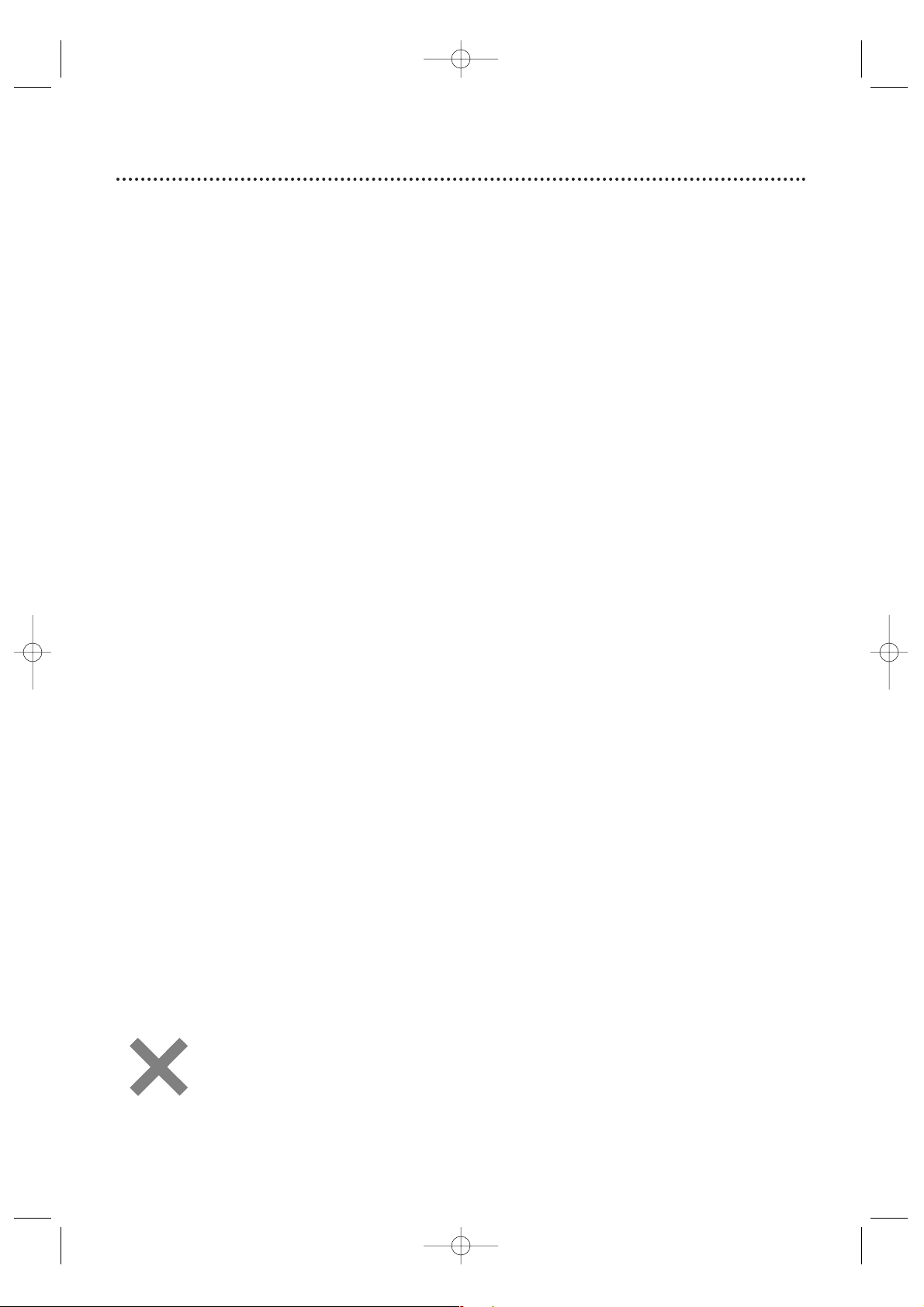
6 Introduction
• Automatic Channel Setup
• Automatic Head Cleaner
• Automatic Tracking Adjustment
• Closed Captions
•Daylight-Savings Time
• English, Spanish or French Setup Menus
•Forward/Reverse Searching; Still
• High Quality (HQ) System
•Index Search
• One-Touch Recording
• Real-Time Videotape Counter
• Rental Playback
• Repeat Playback
• Sleep Timer
• Timer Recording
• Time Search
•V-Chip (Parental Controls)
• Zero Return
Welcome to Your TV/VCR/DVD Owner’s Manual.
This manual describes the 24MC4306 and 20MC4306. These two models are different in size and design, but
operate identically. The 20MC4306 is illustrated in this manual.
Features - TV/VCR
• Audio Language choices *
•Bit Rate Display
• Camera Angle *
• Dolby Digital Sound *
• Dual Playback
• Dynamic Range Control
• Fast/Paused/Slow/Step-by-Step Playback
• JPEG Playback
• Markers
• MP3/Windows MediaTMAudio Playback
• Parental Controls *
•Program Playback
• Random Playback
• Repeat (A-B, Chapter,Title, Track, Group, Disc)
• Search (Title/Chapter,Time,Track)
• Subtitles *
• Virtual Surround
•Zoom
* If available on the disc
DVDDisc Menus...
Some explanations in this manual describe DVD Disc Menus. DVD manufacturers set the menus, which vary
among DVDs. Not all DVDs have menus. If the DVD has a menu, access it by pressing DISC MENU on the
remote control.
Details are on page 52.
Setup Menus...
Some instructions explain how to use the Setup Menus of the TV/VCR/DVD.There are two Setup Menus: one
for the TV/VCR features while the unit is in TV/VCR mode, and one for the disc features while the unit is in
DVD mode. Access the Setup Menus by pressing SET-UP on the remote control.
While in TV/VCR mode, you can select only the TV/VCR SETUP Menu.
In DVD mode, you can select both the TV/VCR SETUP Menu and the Setup Menu for the unit’s DVD player.
Press SET-UP once to select the TV/VCR SETUP Menu. Press SET-UP twice to get to the DVD player’s Setup
Menu.
Even if you set a DVD feature in the unit’s Setup Menu, it will not be available if the current disc does not
include that feature.
Available Disc Features...
All features described in this manual are not available on every disc. If the feature is not available
on the disc, you cannot use the TV/VCR/DVD to make it available.
An “X” will appear in the top right corner of the screen if you try to access a feature that is not
available.
For example, some features are available only during playback, while others are available only if
playback is stopped. If you cannot access a feature, try stopping or starting playback, then try the
feature again.
Features - Discs
• Remote Control
•Two AAA batteries
• User Manual
• Quick Start Guide
• Registration Card
Package Contents
T2221UB_T1201UB_EN1 3/7/06 11:07 AM Page 6
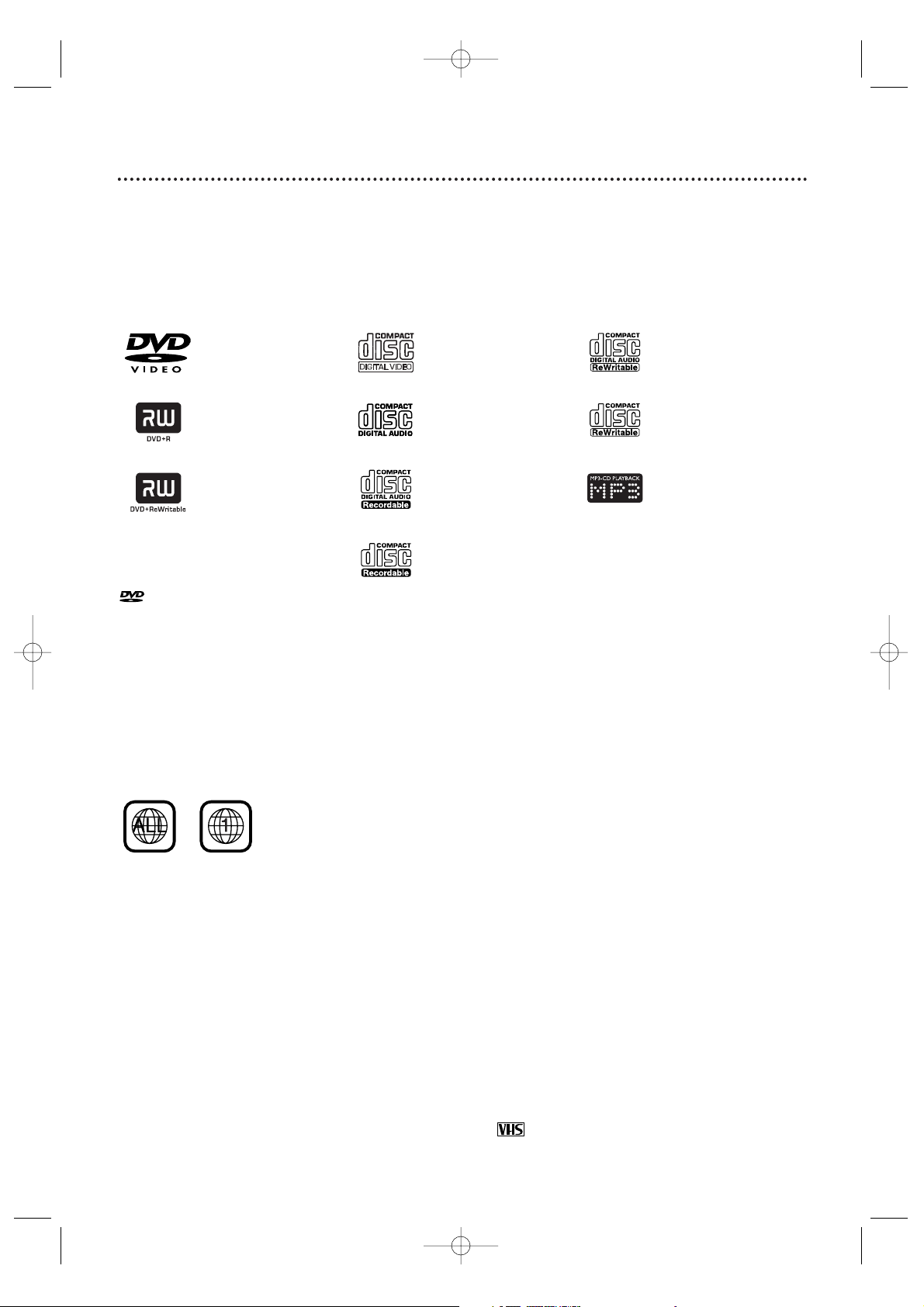
Playable Discs and Videotapes 7
Windows Media is a trademark of Microsoft Corporation.
This unit is not compatible with Multiple Bit Rate
(MBR: a file that contains the same content encoded at several different bit rates).
ABOUT THE PBC FUNCTION OF VIDEO CD
This unit can play Video CD 1.1 (without PBC) and 2.0 (with PBC).
With version 2.0 (with PBC), you can use interactive menu (e.g., playlists) on the TV screen.
When playing a Video CD with PBC, some operations cannot be performed unless the PBC function is cancelled
temporarily. See page 52 for more details.
Region Codes
This TV/VCR/DVD has a Region One (1) DVD player. DVDs must be labeled for ALL regions or for Region 1 in
order to play on the unit.You cannot play DVDs that are labeled for other regions. Look for the symbols below on
your DVDs. If these region symbols do not appear on your DVD, you cannot play the DVD in this TV/VCR/DVD.
The number inside the globe refers to a region of the world. Region 1 represents the United States, Canada,
upper regions of North America, Bermuda, the U.S. Virgin Islands, and small regions near Australia.
A DVD labelled for a specific region can only play on DVD players with the same region code.
Color Systems
DVDs are recorded in different color systems throughout the world.The most common color systems are NTSC
(which is used primarily in the United States and North America), PAL, and SECAM.
The DVD player of this unit uses NTSC, so DVDs you play must be recorded in the NTSC color system.You cannot
play DVDs recorded in other formats. The color system of the DVD may be listed on the DVD or on the disc case.
Unacceptable Discs
If you insert an unacceptable type of disc, a Disc Error message may appear on the TV screen. The following discs
will not play on this DVD player.
• CD-ROM • DVD-RAM • DVD-ROM
• Compact Disc-Interactive (CD-I) • Video Single Disc (VSD) • DVD-Audio
• Unfinalized discs • DVD contains MP3, Windows Media
TM
Audio or JPEG files
On the following disc, the sound may not be heard.
• Super Audio CD - Only the sound on the CD layer can be heard. The sound on the high-density Super Audio
CD layer cannot be heard.
Videotapes
Magnavox recommends you use only videotapes that have the mark. Other videotapes may have poor
picture quality and cause excessive deposits on the video heads. The warranty may not cover such damage.
The VCR of this TV/VCR/DVD has a High Quality (HQ) system and is compatible with existing Video Home
System (VHS) equipment.
Playable Discs
The DVD player of this TV/VCR/DVD will play many types of discs, including Digital Video Discs (DVDs) and
Audio Compact Discs (CDs). It will play MP3,Windows MediaTMAudio and JPEG files as well.
To play a DVD, make sure it meets the requirements for Region Codes and Color Systems as described
below. Discs that have the following logos will play on the DVD player of this TV/VCR/DVD. Finalize CD-R,
CD-RW, DVD+R and DVD+RW Discs before playing them in the TV/VCR/DVD.
● A disc may not play properly if the disc’s recorded area is less than 55mm across.
● Do not glue paper or put stickers on to the disc. These may damage the disc, and the TV/VCR/DVD may
not read it correctly.
is a trademark of DVD Format/Logo Licensing Corporation.
DVD: Prerecorded
Digital Video Discs
DVD+R: DVD
Recordable. DVD+Rs
can be recorded on
only once.
DVD+RW: DVD
Rewritable. DVD+RWs
can be recorded on
multiple times.
Video CDs
Audio CDs
CD-R: Compact Disc
Recordable. CD-Rs can
be recorded on only
once.
CD-RW: Compact Disc
Rewritable. CD-RWs
can be recorded on
multiple times.
MP3: Digital audio files
recorded on a CD-R
or CD-RW
T2221UB_T1201UB_EN1 3/7/06 11:07 AM Page 7
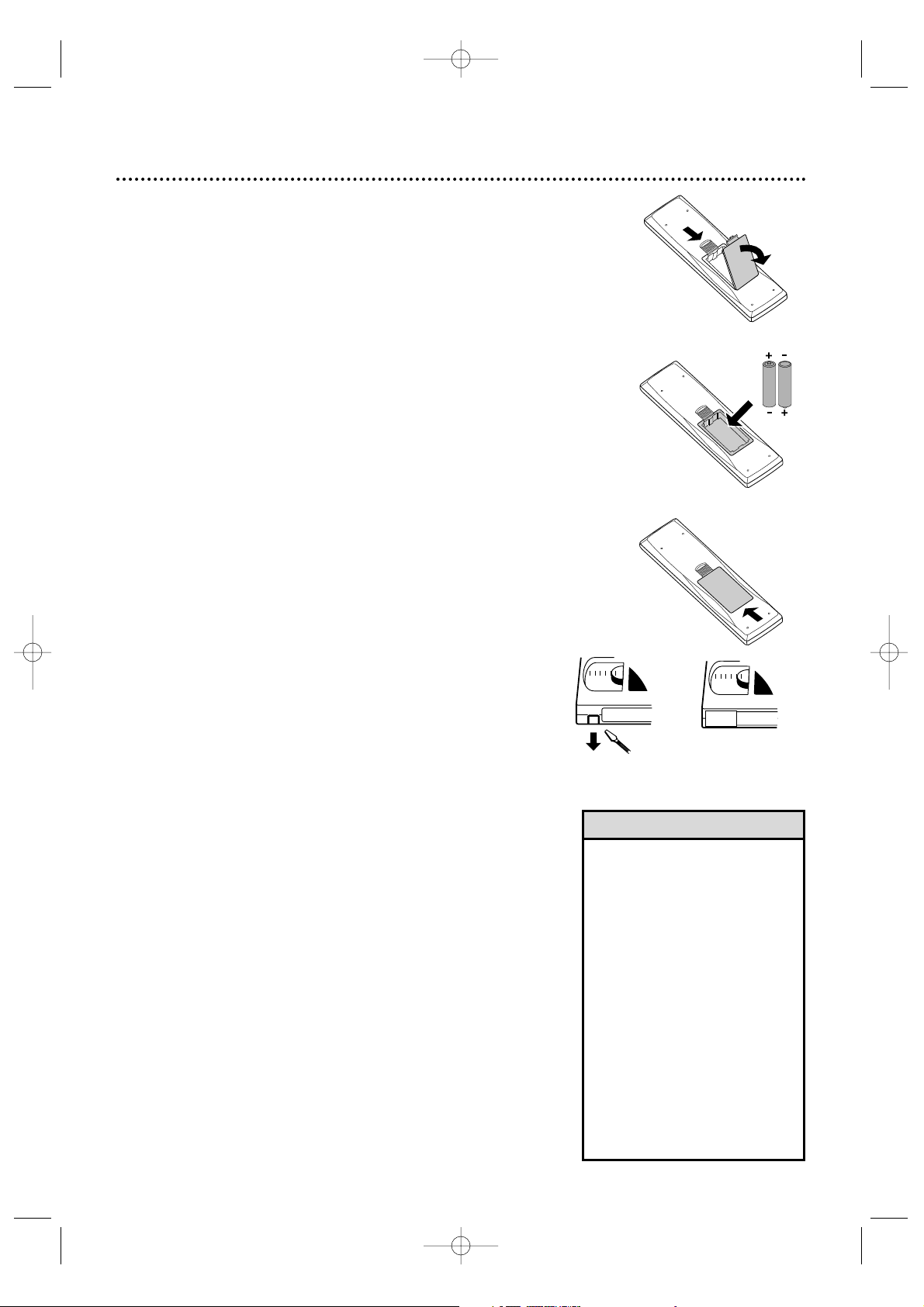
8 Before Using the TV/VCR/DVD
1
2
1 2
3
Remote Control Battery Installation
1
Remove the battery compartment lid on the
bottom of the remote control. Slide the lid down and
off. Follow the direction of the arrow on the lid.
2
Place two AAA batteries inside the battery
compartment. Align the +and –ends as indicated.
3
Replace the battery compartment lid.
Battery Safety
Battery Usage CAUTION - To prevent battery leakage that
may result in bodily injury, property damage or damage to the
unit.
● Install ALL batteries correctly, with the + and
–
markings
on the battery aligned as indicated on the unit.
● Do not mix batteries, for example, old with new or carbon
with alkaline.
● Remove batteries when the unit will not be used for a long
time.
Recording Prevention
Videotapes have record tabs to ensure you do not erase
recordings accidentally.
1
To prevent accidental recording, break off the
tab with a screwdriver.
2
To r ecord again, cover the hole with cellophane
tape.
Using the Remote Control
● Point the remote control at the remote sensor on the
front of the TV/VCR/DVD. Details are on page 17.
● Do not put objects between the remote control and the
TV/VCR/DVD.
TV/VCR/DVD Maintenance
● Remove any light adhesive stick-on notes from the video
cassette before putting the cassette in the TV/VCR/DVD.
Removable labels can jam the TV/VCR/DVD.
● The TV/VCR/DVD requires periodic maintenance to
maintain its excellent performance.This TV/VCR/DVD has
an internal head cleaning system. However, the video heads
will eventually require cleaning or replacement. Only an
authorized service center should perform this service.
•Your new product, its packaging
and this manual contain
materials that can be recycled
and reused. Specialized
companies can recycle your
product to increase the amount
of reusable materials and to
minimize the amount that
needs to be properly disposed.
Your product uses batteries
that should not be thrown
away when depleted but should
be disposed of as small
chemical waste.
Please find out about the local
regulations on disposal of your
old product, batteries, manual
and packaging when you
replace existing equipment.
Helpful Hint
T2221UB_T1201UB_EN1 3/7/06 11:07 AM Page 8
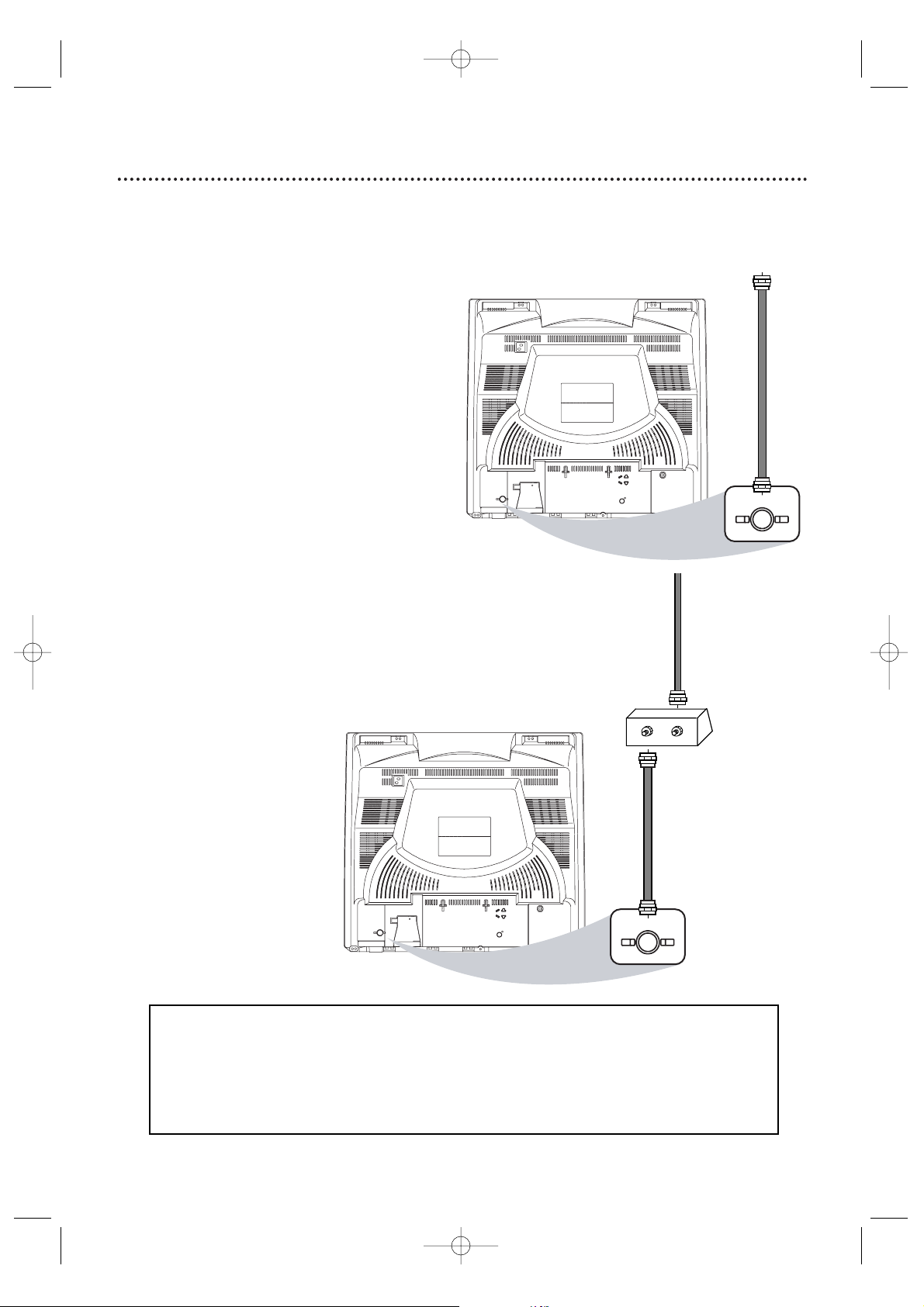
Hooking Up the TV/VCR/DVD 9
ANT.
AUDIO OUT
COAXIAL
ANT.
ANT.
AUDIO OUT
COAXIAL
IN
OUT
ANT.
Connect an
RF coaxial cable
(not supplied) to
the OUT Jack on
the Cable Box/
Satellite Receiver
and to the
ANT(enna) Jack
on the
TV/VCR/DVD.
Connect a Cable TV
signal or an antenna to
the ANT(enna) Jack.
1
Hook up your TV/VCR/DVD using
one of the connections shown.
A
Hooking Up Your TV/VCR/DVD
with a Cable TV Signal or
Outdoor Antenna
Connect the Cable TV
or Satellite signal to the
IN Jack on the Cable
Box/Satellite Receiver.
B
Hooking Up Your TV/VCR/DVD
with a Cable Box/Satellite Receiver
To view any channel, set the TV/VCR/DVD to
the output channel (channel 03 or 04) of the
Cable Box/Satellite Receiver.Then, select
channels at the Cable Box/Satellite Receiver.
Your Cable Box/Satellite Receiver may have Audio and Video Out jacks instead of the single
Antenna Out jack (RF coaxial or 75 ohm) shown here.
If so, connect Audio and Video cables to the Audio/Video Out jacks of the Cable Box/Satellite
Receiver and to the AUDIO/VIDEO In jacks on the front of the TV/VCR/DVD.
Press SELECT on the remote to set the TV/VCR/DVD to AUX, not channel 3 or 4. Select
channels you want to watch or record at the Cable Box/Satellite Receiver as usual, leaving the
TV/VCR/DVD on AUX.
Instructions continue on the next page.
T2221UB_T1201UB_EN1 3/7/06 11:07 AM Page 9
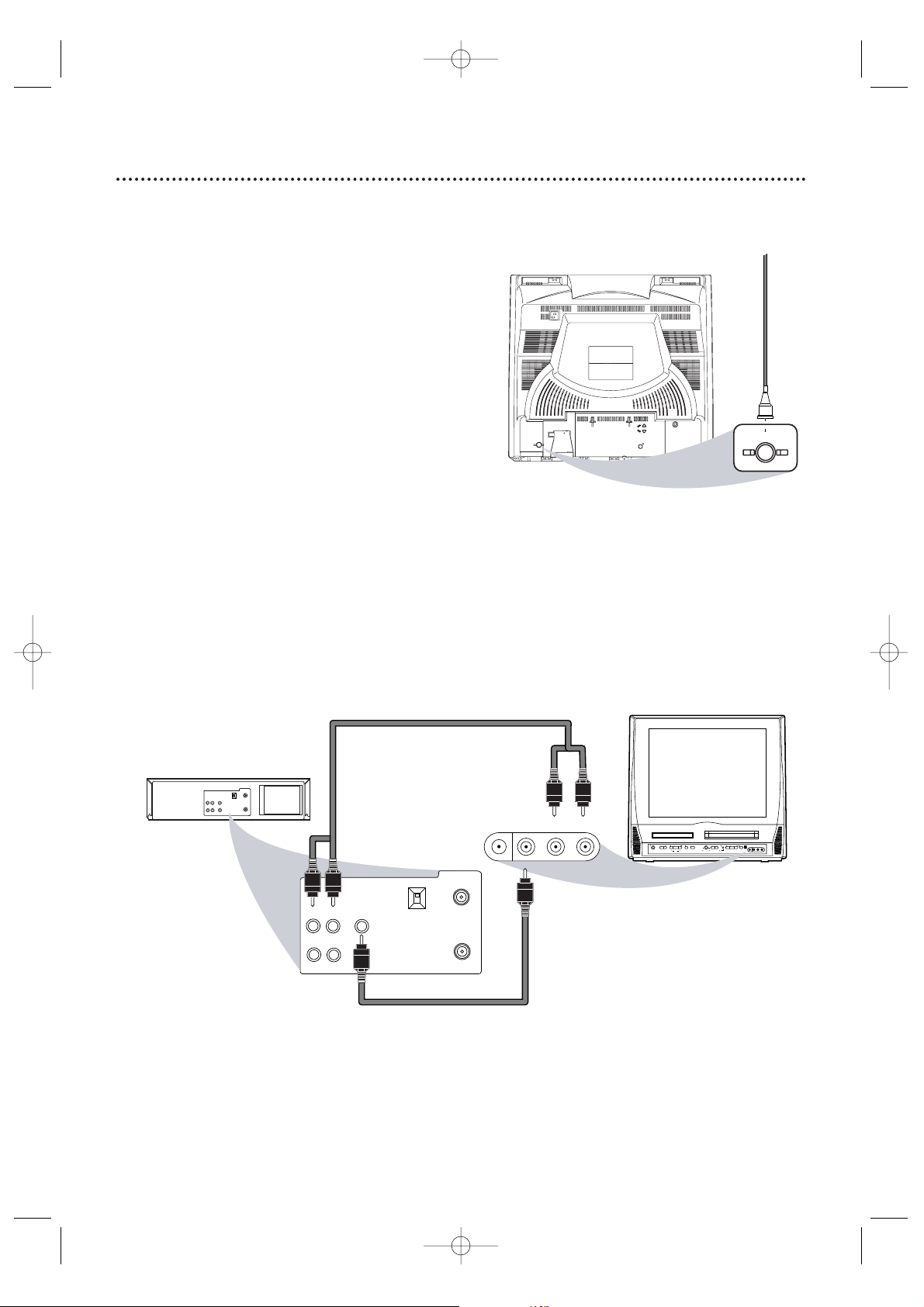
10 Hooking Up the TV/VCR/DVD (cont’d)
VIDEO
HEADPHONE
L-AUDIO-R
FWDPLAYREW
STOP/EJECT
STOP
OPEN/CLOSE
VOLUME
PLAY
PREV NEXT
SEARCH
STANDBY-ON
SOURCE
CHANNEL
VCR/TVDVD
REC/OTR
OUT
IN
VIDEO
IN
OUT
3CH
4CH
AUDIO
ANT.
L R
OUT
IN
VIDEO
IN
OUT
3CH
4CH
ANT.
AUDIO
L R
VIDEO
HEADPHONE
L-AUDIO-R
AUDIO/VIDEO IN Jacks
on front of TV/VCR/DVD
AUDIO/VIDEO OUT Jacks
on VCR (example only)
Connect audio cables to the
AUDIO OUT Jacks on the
VCR and to the red and
white AUDIO In Jacks on the
front of the TV/VCR/DVD.
Connect a Video cable to the
VIDEO OUT Jack on the VCR and
to the yellow VIDEO In Jack on
the front of the TV/VCR/DVD.
2
When all other connections are
complete, plug in the
TV/VCR/DVD’s power cord.
ANT.
AUDIO OUT
COAXIAL
ANT.
Indoor Antenna
(not supplied,
example only)
D
Hooking Up Your TV/VCR/DVD to
Another Video Source
(VCR, DVD player, Camcorder, etc.)
You may need this connection if you want to
play discs or tapes on other equipment but
watch them on the TV/VCR/DVD. Press
SELECT on the remote to select AUX at the
TV/VCR/DVD. When you play the materials on
the other equipment, it will show on the
TV/VCR/DVD’s AUX channel. More details are
on page 34.
Audio and video cables are not supplied.
C
Hooking Up Your TV/VCR/DVD
with an Indoor Antenna
To install an indoor antenna or “rabbit ears”
(not supplied), connect the antenna wire to the
ANT(enna) Jack on the back of the
TV/VCR/DVD as shown. Extend the antenna
and adjust its length, direction and angle for the
clearest picture.
Instructions continued from the previous page.
T2221UB_T1201UB_EN1 3/7/06 11:07 AM Page 10
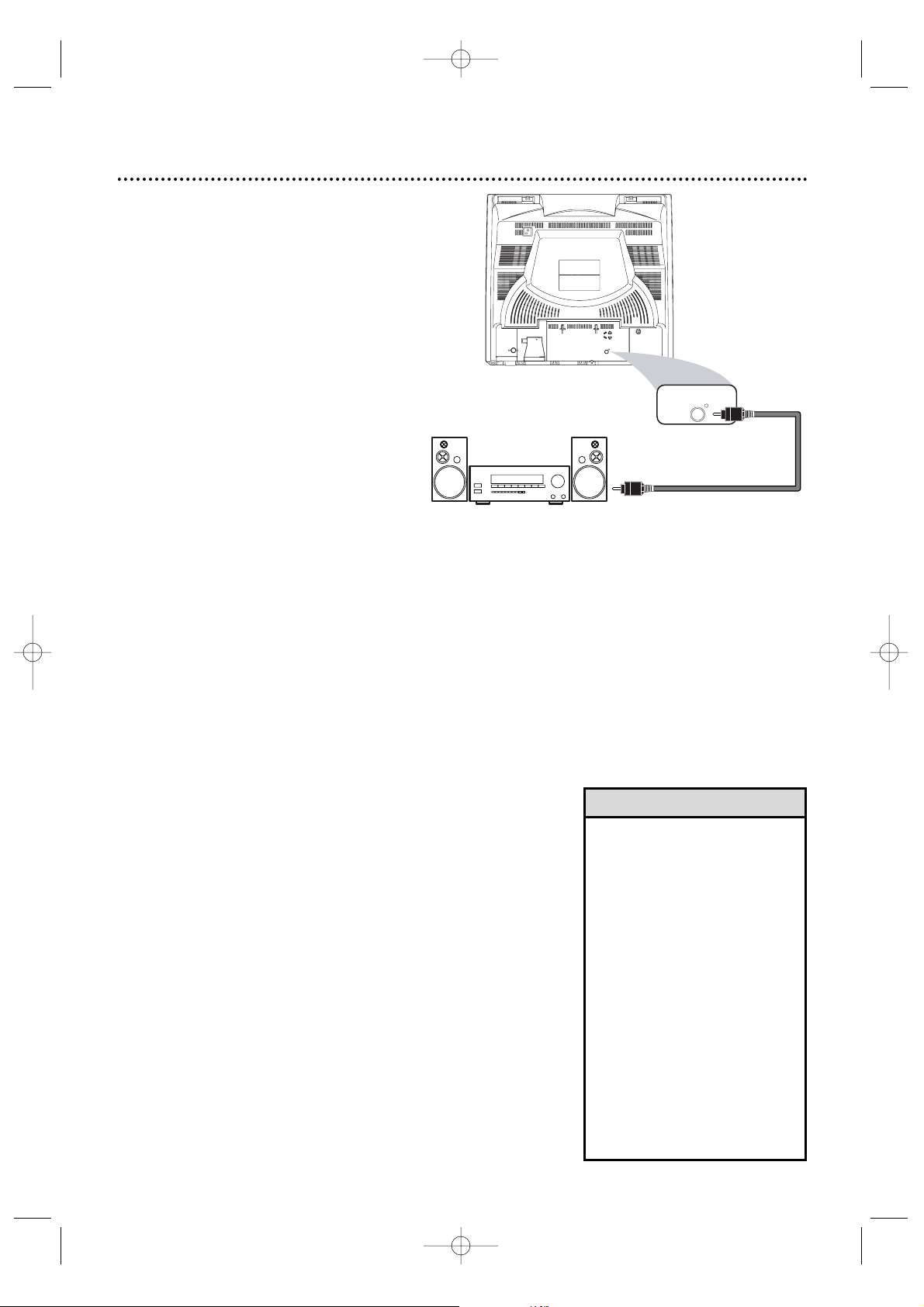
ANT.
AUDIO OUT
COAXIAL
AUDIO OUT
COAXIAL
Optional Connections 11
•You cannot use a Mini-Disc or
Digital Audio Tape deck to
copy Dolby Digital
Multi-channel surround sound
discs.
• If the disc is not recorded in
Dolby Digital Multi-channel
surround sound, you will not
hear multi-channel sound even
if you use the Digital Stereo
hookup.
•To see if your disc is recorded
in Dolby Digital, look for a
Dolby Digital logo on disc or
on its case.
•To see if your Stereo has
Dolby Digital, look for a Dolby
Digital logo on your Stereo.
Or, refer to the Stereo
owner’s manual.
Digital Stereo Hookups
You can connect the TV/VCR/DVD to a Stereo
that has a Digital Coaxial In jack. Use this
hookup if you want to hear the TV/VCR/DVD
sound through the Stereo instead. Use these
connections for a Dolby Digital-compatible
Stereo or for a Receiver that has a Mini-Disc or
Digital Audio Tape deck.
1
Connect the antenna/Cable TV
signal. Details are on pages 9-10.
2
Connect a digital audio coaxial
cable (not supplied) to the AUDIO
OUT COAXIAL jack on the
TV/VCR/DVD.
Also connect the cable to the
Stereo’s COAXIAL DIGITAL
AUDIO IN jack.
3
If the Stereo is Dolby
Digital-compatible, set DOLBY
DIGITAL to BITSTREAM. If the
Stereo is not Dolby Digital-compatible
or if you connected to a Mini-Disc or
Digital Audio Tape Deck, set DOLBY
DIGITAL to PCM. Details are on page 72.
An incorrect setting causes noise
distortion and damages speakers.
To A UDIO OUT
COAXIAL jack
on TV/VCR/DVD
To Stereo’s
COAXIAL DIGITAL AUDIO IN jack
Helpful Hints
T2221UB_T1201UB_EN1 3/7/06 11:07 AM Page 11
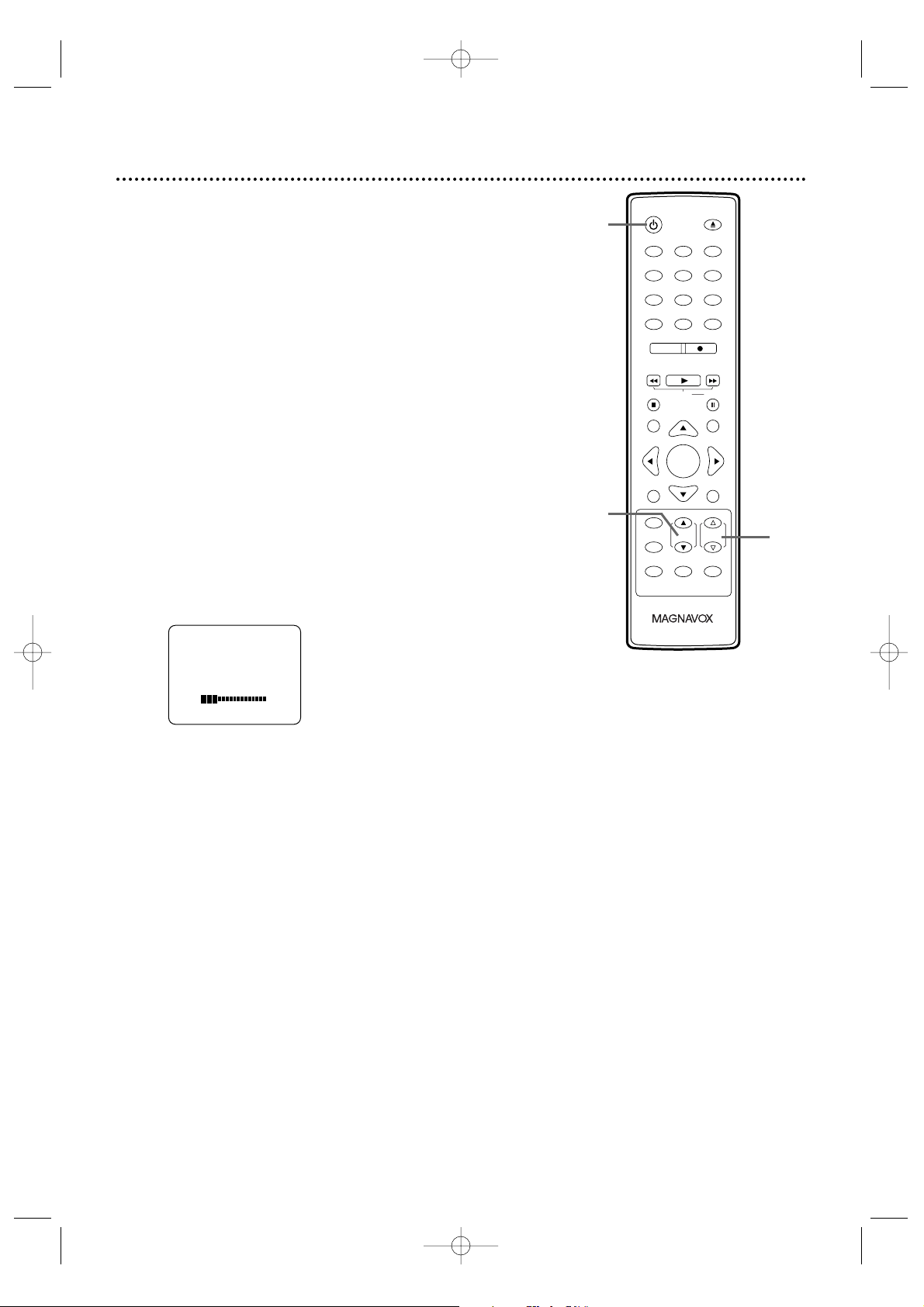
123
456
7
8
9
0
+10
+100
CLEAR
REC MODE REC
PLAY
HG
STOP
RETURN
MODE
SELECT
DISPLAY
CH. VOL.
MUTE
DISC SET-UP
MENU
SLOW PAUSE
TITLE
STANDBY-ON
OPEN/CLOSE
ENTER
PICTURE
/SLEEP
12 Watching TV
The unit selects available TV channels automatically when you
connect an Antenna or Cable TV signal to it. To reset TV
channels, see page 20.
If you are using a Cable Box or Satellite Receiver, you do not
need to set channels at the TV/VCR/DVD.
1
Press STANDBY-ONy to turn on the
TV/VCR/DVD.
2
To watch TV, press CH. ▲/▼ to select memorized
channels. Memorized channels are those that appear
when you flip through channels. If a channel is skipped,
you still can use the Number buttons to select it. This
is a non-memorized channel; it may have weak
reception in your area.
To update your memorized and non-memorized
channels, see page 19.
Remember, if you are using a Cable Box/Satellite
Receiver, set the TV/VCR/DVD to channel 3, 4 or
AUX. Change channels at the Cable Box/Satellite
Receiver.
3
Press VOL.X/Yto adjust the volume.
3
1
2
T2221UB_T1201UB_EN1 3/7/06 11:07 AM Page 12
VOLUME 20
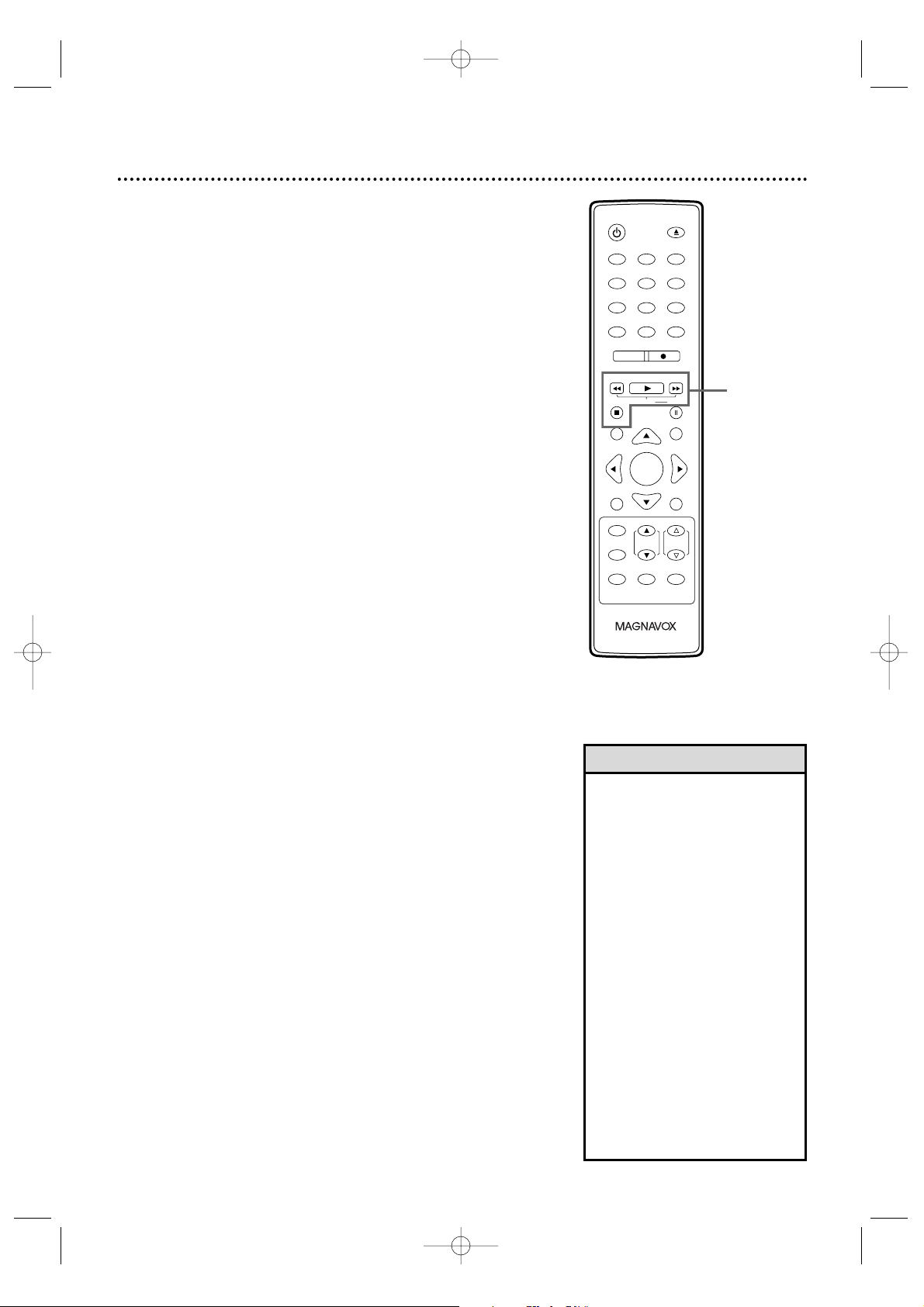
123
456
7
8
9
0
+10
+100
CLEAR
REC MODE REC
PLAY
HG
STOP
RETURN
MODE
SELECT
DISPLAY
CH. VOL.
MUTE
DISC SET-UP
MENU
SLOW PAUSE
TITLE
STANDBY-ON
OPEN/CLOSE
ENTER
PICTURE
/SLEEP
Playing a Videotape 13
• If the tape you want to play is
already in the TV/VCR/DVD,
turn on the power. Press
SELECT to choose TV/VCR
mode (the red VCR/TV light
will be on), then press
PLAY B.
• When you play an S-VHS
format tape, you cannot get
the high resolution that would
be available on an S-VHS VCR.
Noise lines (black and white
streaks) may appear in the
picture.
•If you press SELECT while
playing a videotape, playback
will stop and the unit will
switch to DVD mode. This will
happen also if you press
PLAY B (DVD) or
OPEN/CLOSE A (DVD)
during videotape playback.
Helpful Hints
Follow these steps to simply play a videotape. Videotape
playback options are on pages 35-41.
1
Insert a videotape in the cassette
compartment of the TV/VCR/DVD. The power
will come on. If the tape’s record tab is missing,
playback should start automatically.
2
If playback does not start automatically, press
PLAY B to start playback.
3
Press STOP C to stop playback.
4
Press H/h to rewind the tape.
Press G/g to fast forward the tape.
5
Press STOP/EJECT
CC AA
on the front of the
TV/VCR/DVD to remove the tape.
2-4
T2221UB_T1201UB_EN1 3/7/06 11:07 AM Page 13
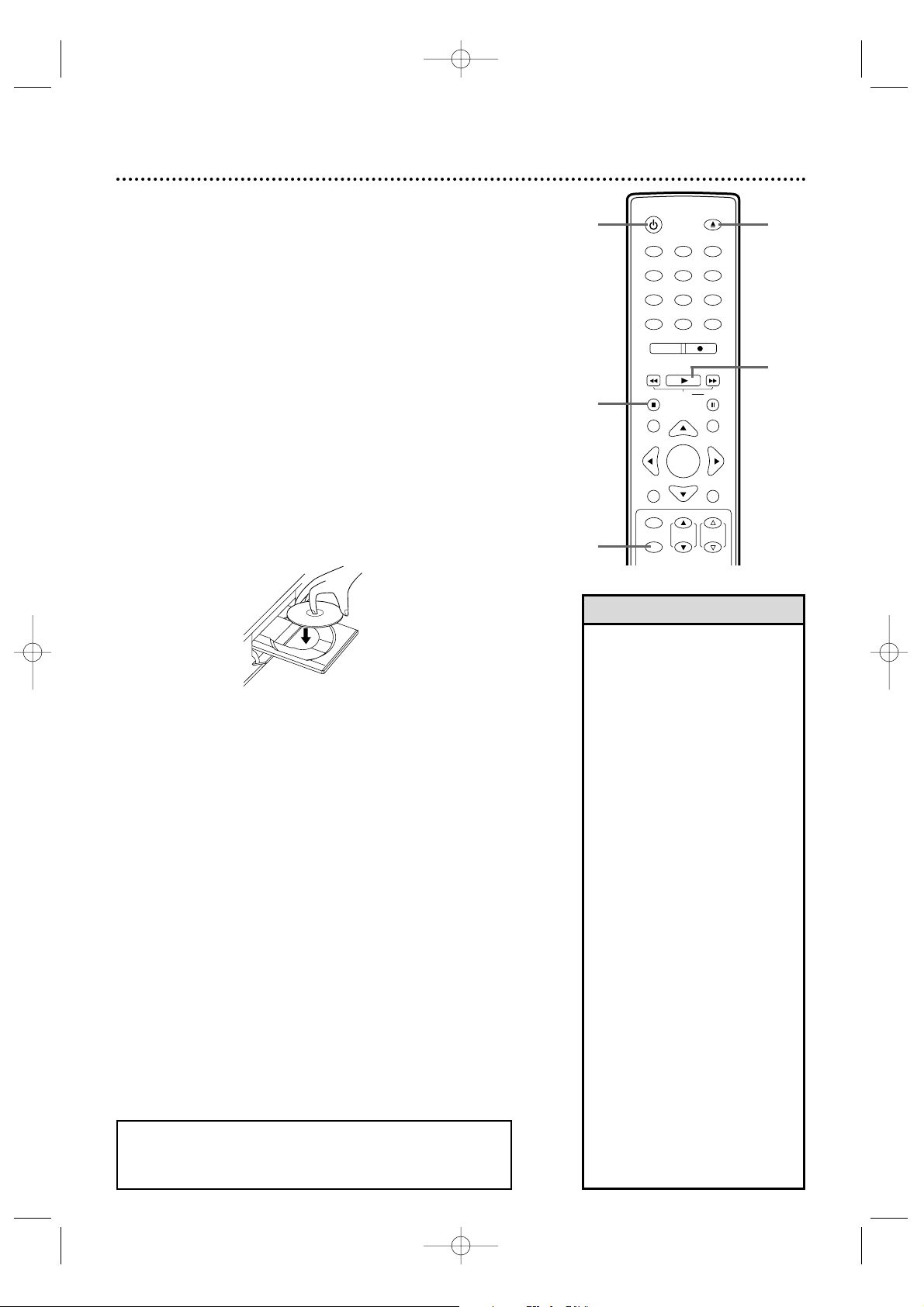
123
456
7
8
9
0
+10
+100
CLEAR
REC MODE REC
PLAY
HG
STOP
RETURN
SELECT
CH. VOL.
DISC SET-UP
MENU
SLOW PAUSE
TITLE
STANDBY-ON
OPEN/CLOSE
ENTER
PICTURE
/SLEEP
14 Playing a Disc
Before you begin, turn on the power of other equipment
connected to the TV/VCR/DVD. Set a stereo (if applicable) to
the correct sound source or channel. Details are on page 11.
1
Press STANDBY-ONy to turn on the
TV/VCR/DVD. The unit will be in TV/VCR mode.The
red VCR/TV light will be on.
2
Press SELECT repeatedly to put the
TV/VCR/DVD in DVD mode. The green DVD light
will appear on the front of the TV/VCR/DVD.
3
Press OPEN/CLOSE A.
4
Place a disc into the tray.
Some DVDs are recorded on both sides. Make sure the
label of the side you want to play is facing up.
Or, if the DVD is recorded on only one side, place the
disc in the tray with the label facing up and the shiny
side facing down.
5
Press PLAY B. The tray will close and playback will
begin. If playback does not start automatically, press
PLAY B again.
If a DVD Menu appears instead, see page 52.
To play MP3, Windows MediaTMAudio or JPEG files,
see page 66.
You also can close the tray by pressing
OPEN/CLOSE A.
6
Press STOP C to stop playback. If playback remains
stopped for 5 minutes, the DVD Screen will dim. If
playback is stopped for 20 minutes with no activity at
the TV/VCR/DVD, the unit will turn off.
2
5
3
•
Even if you turn off the unit in
DVD mode, if you turn it on
again with the STANDBY-ONy
button, it will be in TV/VCR
mode. If the unit was shut down
by unplugging the power cord
or due to a power failure, it will
be in DVD mode when you
turn it on again.
• An ‘’X” will appear on the
screen when you try to access
a feature that is not available.
This is not a problem with the
TV/VCR/DVD.
•
If a disc is dirty or scratched,
the picture may be distorted or
playback may stop. Remove the
disc and try a different one.
•Pressing OPEN/CLOSE A
(DVD) or PLAY B (DVD) will
turn on the unit in DVD mode
(not TV/VCR mode).
•
If a disc has multiple layers, the
picture may freeze occasionally.
This happens when the first
layer switches to the second
layer. This is not a malfunction.
•Pressing SELECT during disc
playback stops disc playback
and switches the unit to
TV/VCR mode. Pressing
PLAY B (VCR) on the front
of the unit during disc
playback stops disc playback
and starts tape playback.
Helpful Hints
REMINDER: Only certain discs will play.
See page 7 for details.
6
1
T2221UB_T1201UB_EN1 3/7/06 11:07 AM Page 14
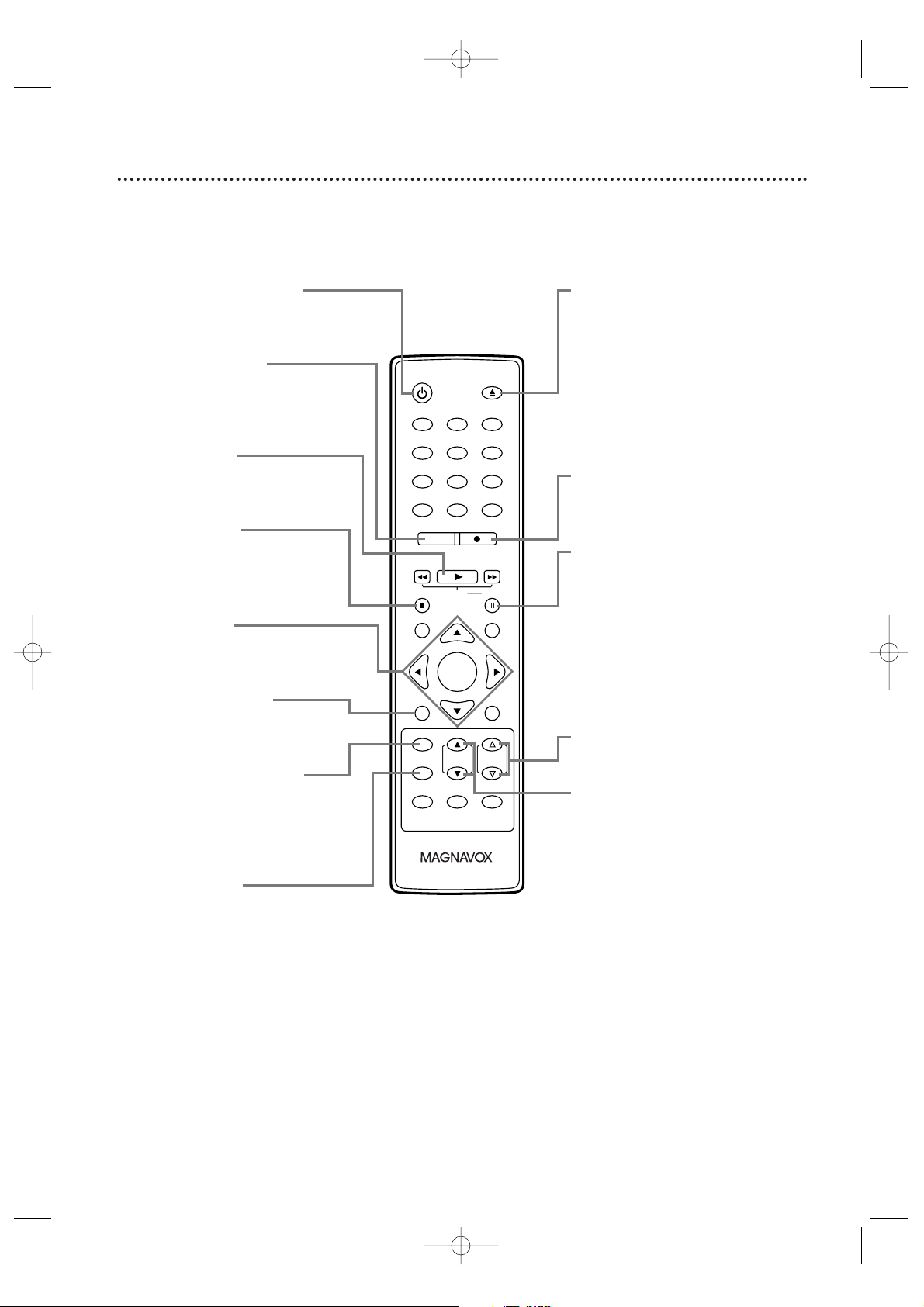
Remote Control Buttons 15
123
456
7
8
9
0
+10
+100
CLEAR
REC MODE REC
PLAY
STOP
RETURN
MODE
SELECT
PICTURE
/SLEEP
DISPLAY
CH. VOL.
MUTE
DISC SET-UP
MENU
SLOW PAUSE
TITLE
STANDBY-ON
OPEN/CLOSE
ENTER
HG
STANDBY-ONy Button
Press to turn on or off the
TV/VCR/DVD.
REC MODE Button
Press to choose a tape recording
speed (SP or SLP).
Details are on page 27.
PLAY B Button
Press to start playing a disc or video
cassette. Details are on pages 13-14.
STOP C Button
Press to stop disc or videotape
playback.
Arrow Buttons
Use the Arrow buttons to select or
adjust menu items.
DISC MENU Button
Press to access DVD Disc Menus.
Details are on page 52.
PICTURE/SLEEP Button
Press to set the Sleep Timer. Details
are on page 37.
Press to access the picture controls.
Details are on page 26.
SELECT Button
Press to choose AUX,TV/VCR or
DVD mode.The corresponding light
will appear on the front of the
TV/VCR/DVD to indicate which
mode is active. Details are on page
17.
OPEN/CLOSE A Button
Press to open or close the disc
tray. Details are on page 14.
REC I Button
Press once to start a recording on
videotape. Details are on page 27.
PAUSE k Button
Press to pause videotape recording.
Press again to resume recording.
Details are on page 27.
Press to pause videotape or DVD
playback. Press repeatedly to
advance the picture one frame at a
time. Details are on pages 40 and 56.
VOL. (volume) X/YButtons
Press to adjust the volume.
CH. (channel) K/L Buttons
Press to select memorized TV
channels.
Details are on page 12.
T2221UB_T1201UB_EN1 3/7/06 11:07 AM Page 15
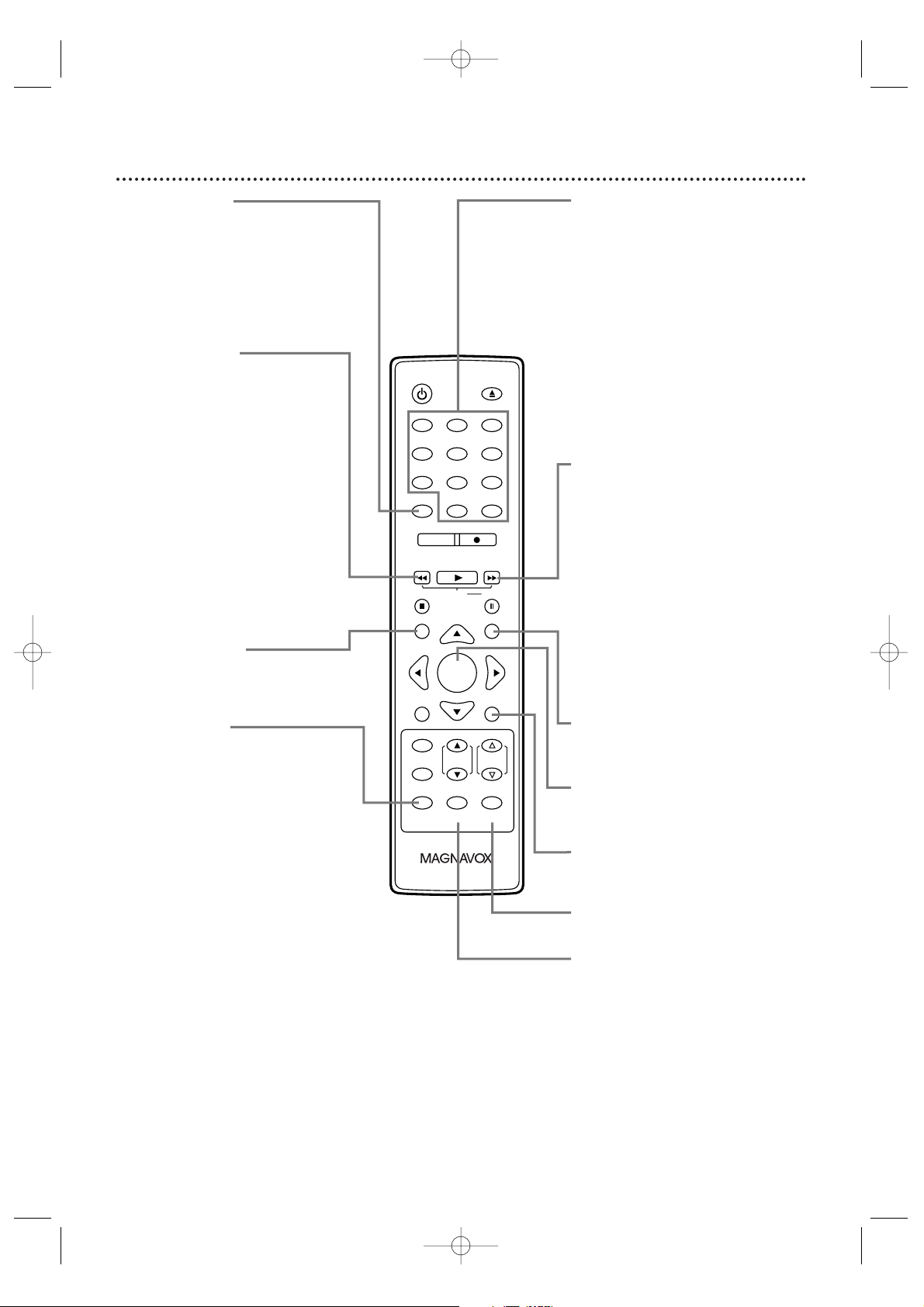
16 Remote Control Buttons (cont’d)
123
456
7
8
9
0
+10
+100
CLEAR
REC MODE REC
PLAY
STOP
RETURN
MODE
SELECT
PICTURE
/SLEEP
DISPLAY
CH. VOL.
MUTE
DISC SET-UP
MENU
SLOW PAUSE
TITLE
STANDBY-ON
OPEN/CLOSE
ENTER
HG
CLEAR Button
Press to reset or erase a setting or
wrong information.
In TV mode, press once to display the
tape counter. Press it twice to reset
the counter to 0:00:00.
Details are on page 37.
Press to cancel a Timer Recording.
Details are on page 32.
j/h Button
During disc playback;
-press briefly to skip to the beginning
of the current track/chapter.
-press repeatedly to skip to previous
tracks/chapters.
Details are on page 55.
-press and hold for 2 seconds to
search backward.
Details are on page 53.
- Use this button in combination with
PAUSE k to start the Slow Motion
Playback.
Details are on page 40 for videotape
playback, and on page 60 for disc
playback.
-Press to reverse a videotape.
Details are on page 40.
RETURN Button
Press to go to the previous Setup
Menu in DVD or TV/VCR mode. Press
to remove On-Screen Displays.
MODE Button
Press to access the settings listed
below:
- Audio Setting
Details are on pages 50-51 and 61.
- Search Setting
Details are on pages 54 and 55.
- Repeat Setting
Details are on page 57.
-A-B Repeat Setting
Details are on page 57.
- Subtitle Setting
Details are on page 59.
- Camera Angle Setting
Details are on page 59.
- Zoom Setting
Details are on page 60.
- Black Level Setting
Details are on page 64.
- Virtual Surround Setting
Details are on page 64.
- Random Playback Setting
Details are on page 65.
-Program Playback Setting
Details are on page 65.
-Folder Playback Setting.
Details are on page 67.
• Some settings are not available in
specific modes.
Number Buttons
TV Mode: Press two digits to access
a specific channel. Press 0 before the
number of a single-digit channel.
Details are on page 12.
+100/+10 button:To select channels
100 or higher, press +100/+10, then
the Number buttons of the last 2
digits of the channel number.
DVD Mode:Use the Number
buttons to enter a track or chapter
number.
+100/+10 button: Press before
entering double-digit numbers. For
example, to select chapter 16, press
+100/+10, then 1,6.
i/g Button
During disc playback;
-press briefly to skip to the next
track or chapter.
Details are on page 55.
-press and hold for 2 seconds to
search forward.
Details are on page 53.
- Use this button in combination with
PAUSE k to start the Slow Motion
Playback.
Details are on page 40 for videotape
playback, and on page 60 for disc
playback.
-Press to forward the videotape.
Details are on page 40.
TITLE Button
Press to access a DVD’s Title Menu if
available. Details are on page 52.
ENTER Button
Press to accept or change a menu
setting.
SET-UP Button
Press to access or remove the
TV/VCR/DVD’s Setup Menu.
MUTE Button
Press to mute or restore the sound.
DISPLAY Button
TV/VCR Mode: Press to see the
videotape counter, channel or time
on the screen. Details are on page 26.
DVD Mode:Press to see the disc
status on the screen. Details are on
page 62.
T2221UB_T1201UB_EN1 3/7/06 11:07 AM Page 16
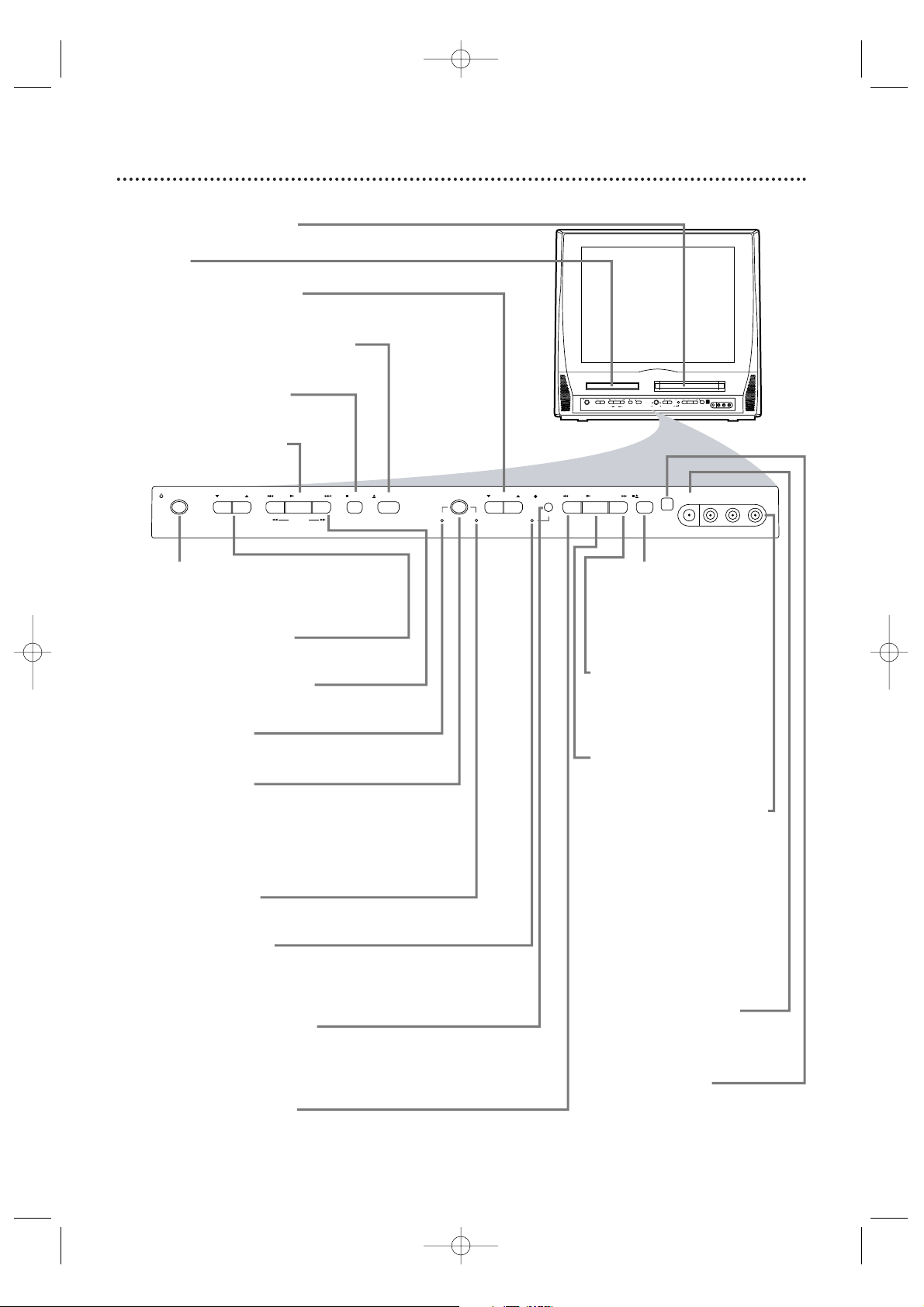
Front Panel 17
VIDEO
HEADPHONE
L-AUDIO-R
FWDPLAYREW
STOP/EJECT
STOP
OPEN/CLOSE
VOLUME
PLAY
PREV NEXT
SEARCH
STANDBY-ON
SOURCE
CHANNEL
VCR/TVDVD
REC/OTR
VIDEO
HEADPHONE
L-AUDIO - R
SOURCE CHANNEL REC/OTR
VCR/TVDVD
FWDPLAYREWSTANDBY-ON
STOP/EJECT
STOP OPEN/CLOSE
VOLUME NEXTPLAYPREV
SEARCH
Front design varies slightly among models.
Cassette Compartment
Insert a videotape here.
Disc Tray
Insert a disc here.
CHANNEL K/L Buttons
Press to select TV channels.
Details are on page 12.
OPEN/CLOSE A Button (DVD)
Press to open or close the disc tray.
Details are on page 14.
STOP C Button (DVD)
Press to stop disc playback.
Details are on page 14.
PLAY B Button (DVD)
Press to start disc playback.
Details are on page 14.
STANDBY-ONy Button
Press to turn the TV/VCR/DVD on or
off. Turn off the TV/VCR/DVD for a
Timer Recording.
VOLUME K/L Buttons
Press to adjust the volume.
PREV H,
NEXTi Buttons (DVD)
Press to go to a different chapter or
track. Details are on page 55.
DVD light (green)
Appears if the TV/VCR/DVD is in DVD
mode.
SOURCE Button
Press to select AUX,TV/VCR or DVD
mode. If you switch to TV/VCR mode,
wait about 4 seconds before switching
back to DVD mode. This button works
the same as the SELECT button on the
remote.
VCR/TV light (red)
Appears if the TV/VCR/DVD is in
TV/VCR mode.
REC/OTR light (red)
This light flashes during recording. It
lights when the TV/VCR/DVD is in
standby mode (power off) for a
Timer
Recording.
REC/OTR I Button (VCR)
Press to start a videotape recording.
Details are on page 27.
Press repeatedly to start a One-Touch
Recording. Details are on page 28.
REW E Button (VCR)
Press to rewind the tape or to search
backward quickly during playback.
Details are on page 40.
STOP/EJECT CA
Button (VCR)
Press to stop tape playback.
Press while playback is
stopped to remove the
tape.
FWD D Button (VCR)
Press to fast forward the
tape or to search forward
quickly during playback.
Details are on page 40.
PLAY B Button (VCR)
Press to start tape playback.
Details are on page 13.
VIDEO and AUDIO L/R
(left/right) In jacks
Use audio and video cables
to connect these jacks to
the Audio and Video Out
jacks of a Camcorder, DVD
player or VCR. This lets you
watch materials playing on
the other equipment when
you choose AUX at the
TV/VCR/DVD. Details are on
pages 10 and 34.
HEADPHONE jack
Connect headphones (not
supplied) here for personal
listening.
Remote Sensor
Receives a signal from your
remote control so you can
operate the TV/VCR/DVD
from a distance.
T2221UB_T1201UB_EN1 3/7/06 11:07 AM Page 17
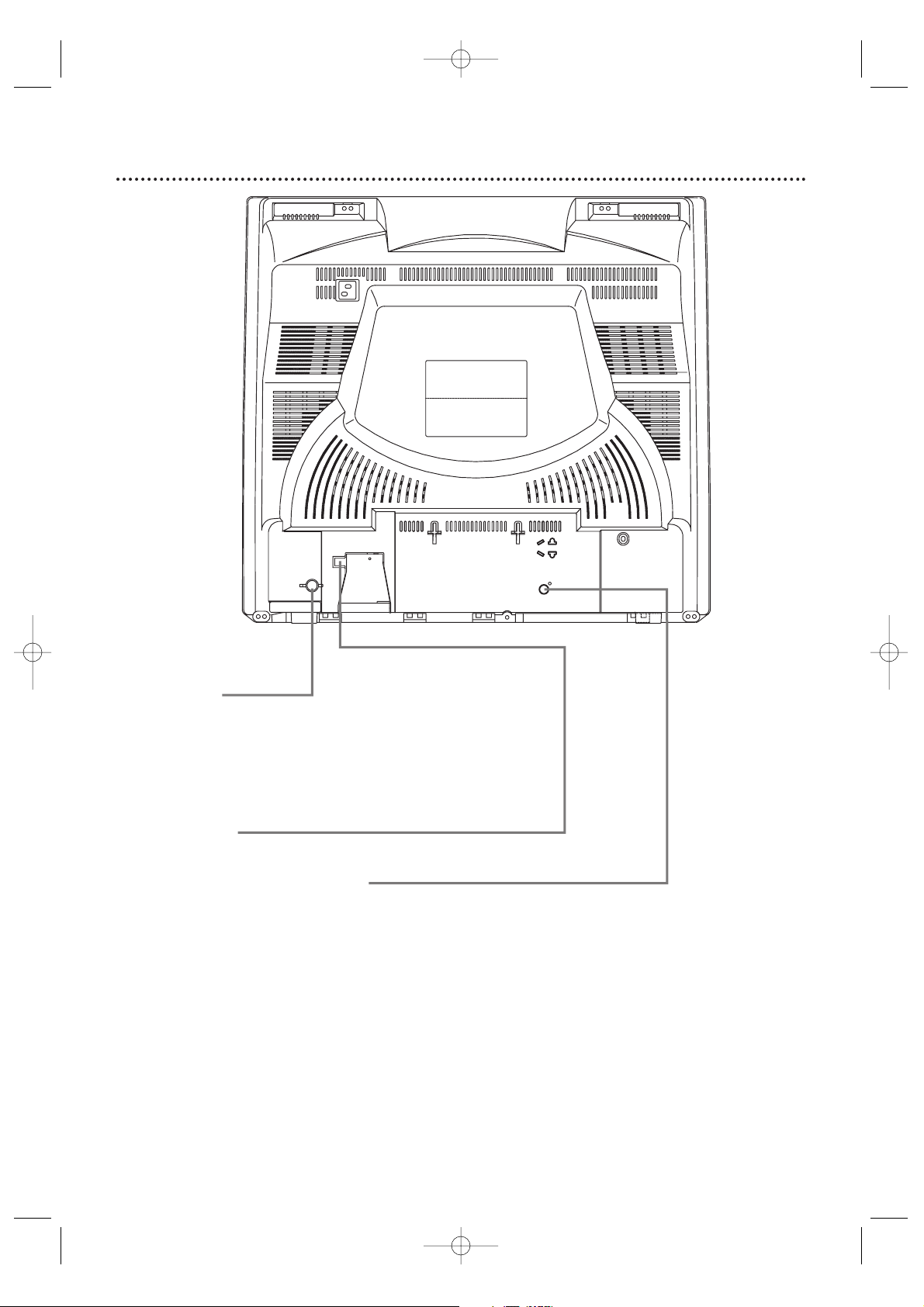
18 Rear Panel
ANT.
AUDIO OUT
COAXIAL
ANT. Jack
(Antenna In)
Connect an antenna or Cable TV signal here. This brings TV
channels to the TV/VCR/DVD. If you do not connect an antenna
or Cable TV signal to the TV/VCR/DVD (or connect to a Cable
Box/Satellite Receiver through this jack), you will not receive any
TV channels. Details are on pages 9-10.
Power Cord
Connect to a standard AC outlet (120V/60Hz).
AUDIO OUT COAXIAL Jack
Connect this jack to a Digital Stereo using a digital audio coaxial
cable (not supplied). Use this connection if the Stereo has Dolby
Digital compatibility and has a Digital Coaxial Audio In jack. You
may also use this connection when connecting the TV/VCR/DVD
to a Mini-Disc or Digital Audio Tape deck. Details are on page 11.
T2221UB_T1201UB_EN1 3/7/06 11:07 AM Page 18
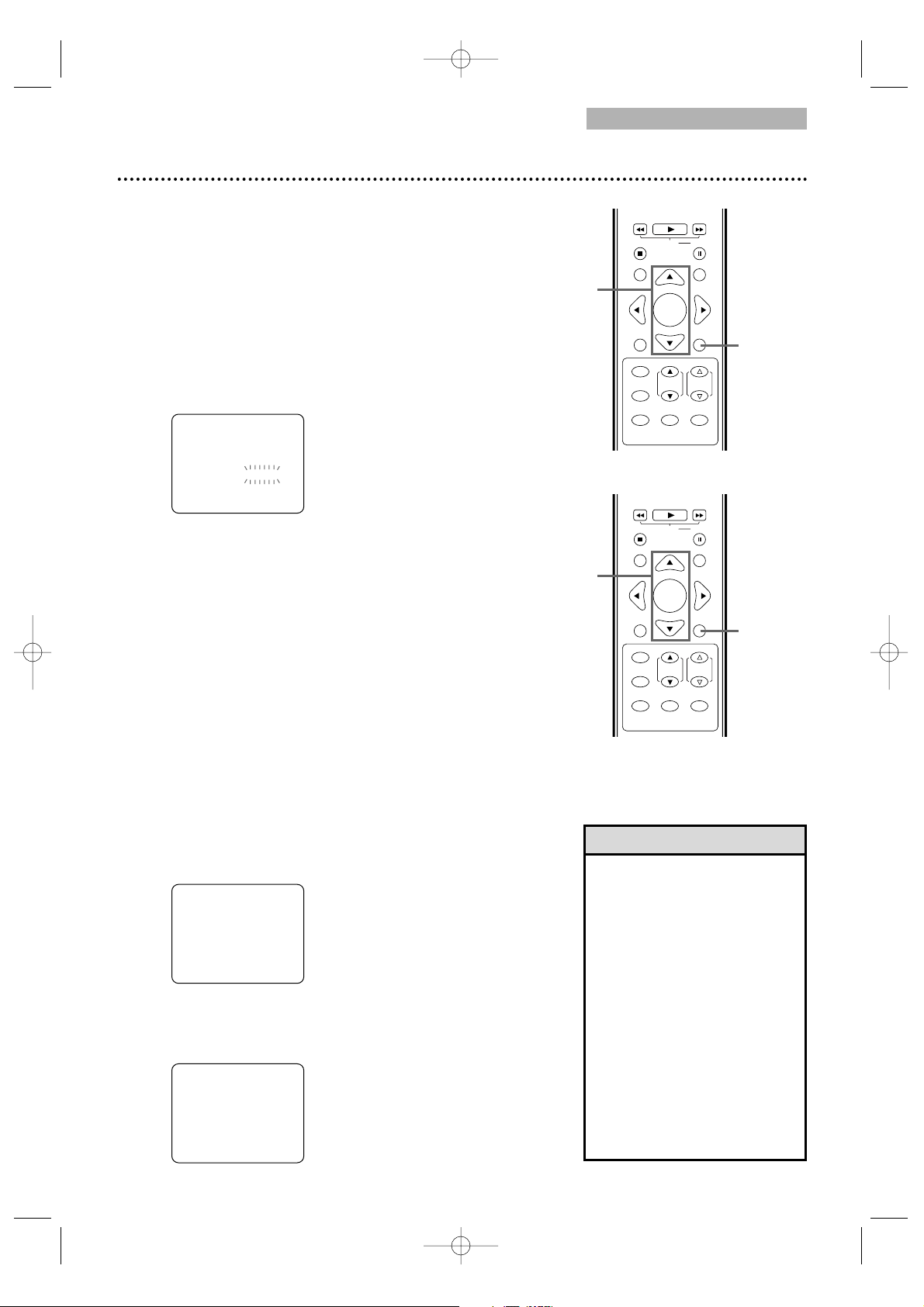
PLAY
HG
STOP
RETURN
MODE
SELECT
DISPLAY
CH. VOL.
MUTE
DISC SET-UP
MENU
SLOW PAUSE
TITLE
ENTER
PICTURE
/SLEEP
PLAY
HG
STOP
RETURN
MODE
SELECT
DISPLAY
CH. VOL.
MUTE
DISC SET-UP
MENU
SLOW PAUSE
TITLE
ENTER
PICTURE
/SLEEP
TV/VCR
Menu Language, Auto Channel Programming 19
• The TV/VCR/DVD cannot
change channels at the Cable
Box or Satellite Receiver. Set
the TV/VCR/DVD to 3, 4 or
AUX. Change channels at the
Cable Box/Satellite Receiver.
• Channel Settings will be saved
even if the power fails.
•If you have Spanish or French
Menus and need English, press
SET-UP. Press ▲ or ▼ to
select IDIOMA or LANGAGE.
Press ENTER to select
ENGLISH. Press SET-UP to
remove the menu.
•You cannot reset TV channels
when the unit is in DVD
mode.
Helpful Hints
2-3
Menu Language
This affects the language of the TV/VCR/DVD’s Setup Menus
and On-Screen Display terms. This does not alter the
language of TV programming, videotapes, discs or closed
captioning.
● Before you begin, press SELECT to put the
TV/VCR/DVD in TV/VCR mode. The red VCR/TV
light will appear.
1
Press SET-UP once so the TV/VCR SETUP
Menu appears.
2
Press ▲ or ▼ to select LANGUAGE.
3
Press ENTER repeatedly to select ENGLISH,
ESPAÑOL or FRANÇAIS. The selected language
will appear inside the [ ].
This will be the language of the TV/VCR/DVD Setup
Menus in both TV/VCR and DVD modes.
4
Press SET-UP to exit the menu.
Auto Channel Programming
To auto program only the channels which are available in
your area, follow the steps below.
● Before you begin, put the TV/VCR/DVD in TV/VCR mode.
Press SELECT so the red VCR/TV light appears on the
front of the TV/VCR/DVD.
1
Press SET-UP.
2
Press ▲ or ▼ to select CHANNEL SET UP.
Then, press ENTER.
3
Press ▲ or ▼ to select AUTO CH
PROGRAMMING. Press ENTER. The
TV/VCR/DVD memorizes available channels. When
scanning is complete, the TV/VCR/DVD will go to the
lowest available channel. Use
CH. ▲/▼ to scan memorized
channels. You can select nonmemorized channels with the
Number buttons.
– TV/VCR SETUP –
TIMER PROGRAMMING
SETTING CLOCK
CHANNEL SET UP
USER'S SET UP
V-CHIP SET UP
LANGUAGE [ENGLISH]
CAPTION [OFF]
ZERO RETURN
TIME SEARCH
INDEX SEARCH
B
1,4
– TV/VCR SETUP –
TIMER PROGRAMMING
SETTING CLOCK
CHANNEL SET UP
USER'S SET UP
V-CHIP SET UP
LANGUAGE [ENGLISH]
CAPTION [OFF]
ZERO RETURN
TIME SEARCH
INDEX SEARCH
B
2-3
1
T2221UB_T1201UB_EN1 3/7/06 11:07 AM Page 19
– CHANNEL SET UP –
ADD / DELETE CH (CATV)
AUTO CH PROGRAMMING
B
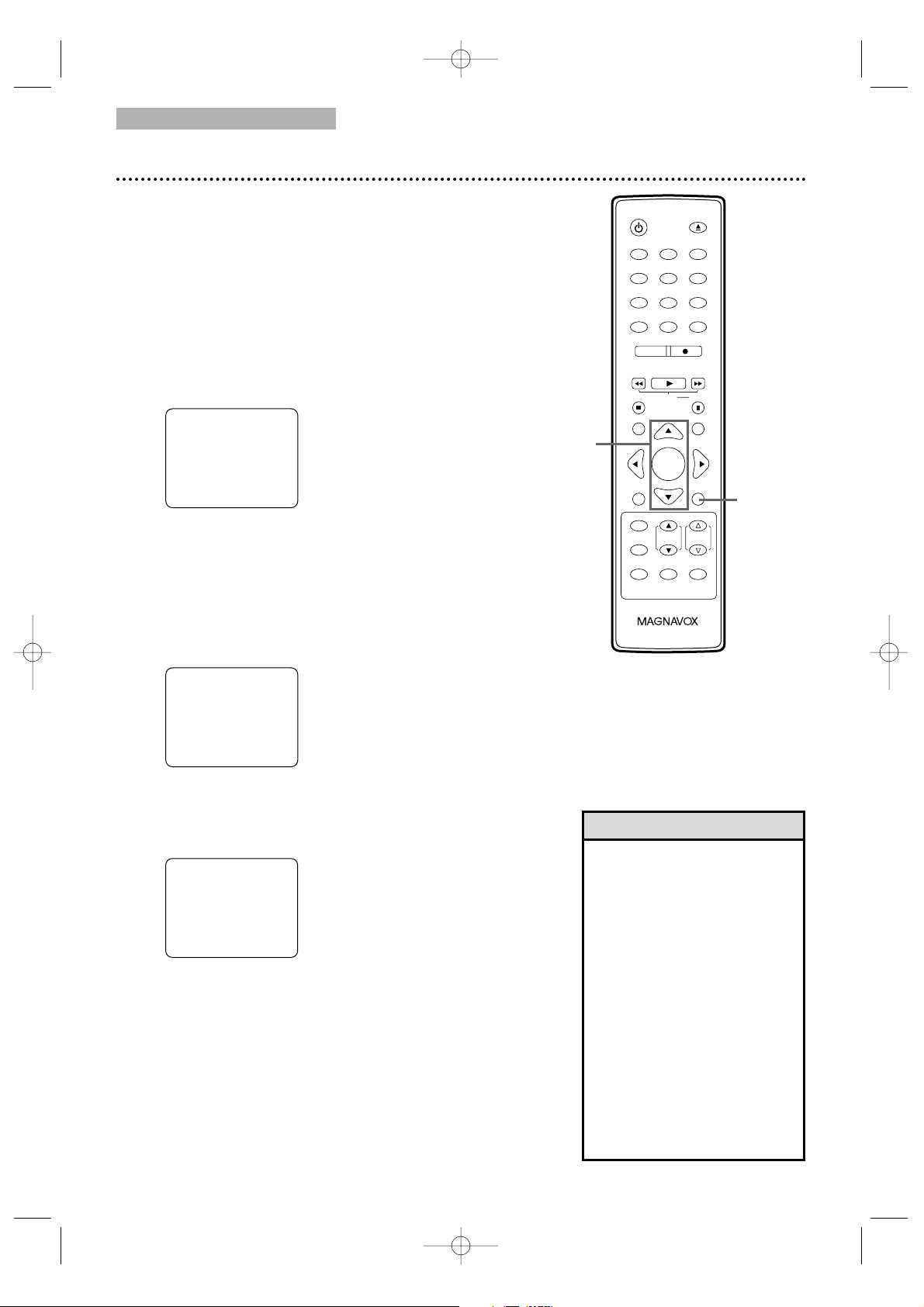
123
456
7
8
9
0
+10
+100
CLEAR
REC MODE REC
PLAY
HG
STOP
RETURN
MODE
SELECT
DISPLAY
CH. VOL.
MUTE
DISC SET-UP
MENU
SLOW PAUSE
TITLE
STANDBY-ON
OPEN/CLOSE
ENTER
PICTURE
/SLEEP
TV/VCR
•To confirm that a channel has
been added or deleted, press
CH. ▲/▼ to see if you can or
cannot select the channel.
Only memorized/added
channels can be selected with
CH. ▲/▼.Use the Number
buttons to select deleted
channels.
•If you connected an Antenna
to the TV/VCR/DVD, channels
2-69 will be available to add or
delete. If you connected to
Cable TV, channels 1-125 will
be available.
• This function will not operate
when the unit is in DVD
mode.
Helpful Hints
20 Adding/Deleting Channels
You can delete TV channels you no longer receive or seldom
watch. Or, you can add more channels if the TV/VCR/DVD
did not memorize all your favorite channels.
● Before you begin, press SELECT to put the
TV/VCR/DVD in TV/VCR mode. The red VCR/TV
light will appear.
1
Press SET-UP.
2
Press ▲ or ▼ to select CHANNEL SET UP.
Then, press ENTER.
3
Press ▲ or ▼ to select ADD/DELETE CH. (TV)
or (CATV) will appear beside ADD/DELETE CH. This
indicates whether you connected an Antenna (TV) or
a Cable TV signal (CATV) to the TV/VCR/DVD. Then,
press ENTER. The menu will disappear and a TV
channel will appear. The channel number will appear,
along with ADD/DELETE.
4
Press ▲ or ▼ until the channel you wish to add
or delete appears. You also can use the Number
buttons or CH. ▲/▼ to choose a channel.
5
Press ENTER to add or delete the channel.
To add a channel, press ENTER so ADD and the
channel number appear in light blue (teal). To delete a
channel, press ENTER so DELETE and the channel
number appear in light red (purple).
To delete another channel, repeat steps 4-5.
6
Press SET-UP when you are finished.
2-5
1,6
T2221UB_T1201UB_EN1 3/7/06 11:07 AM Page 20
– TV/VCR SETUP –
TIMER PROGRAMMING
SETTING CLOCK
CHANNEL SET UP
B
USER'S SET UP
V-CHIP SET UP
LANGUAGE [ENGLISH]
CAPTION [OFF]
ZERO RETURN
TIME SEARCH
INDEX SEARCH
– CHANNEL SET UP –
ADD / DELETE CH (CATV)
B
AUTO CH PROGRAMMING
ADD / DELETE
08
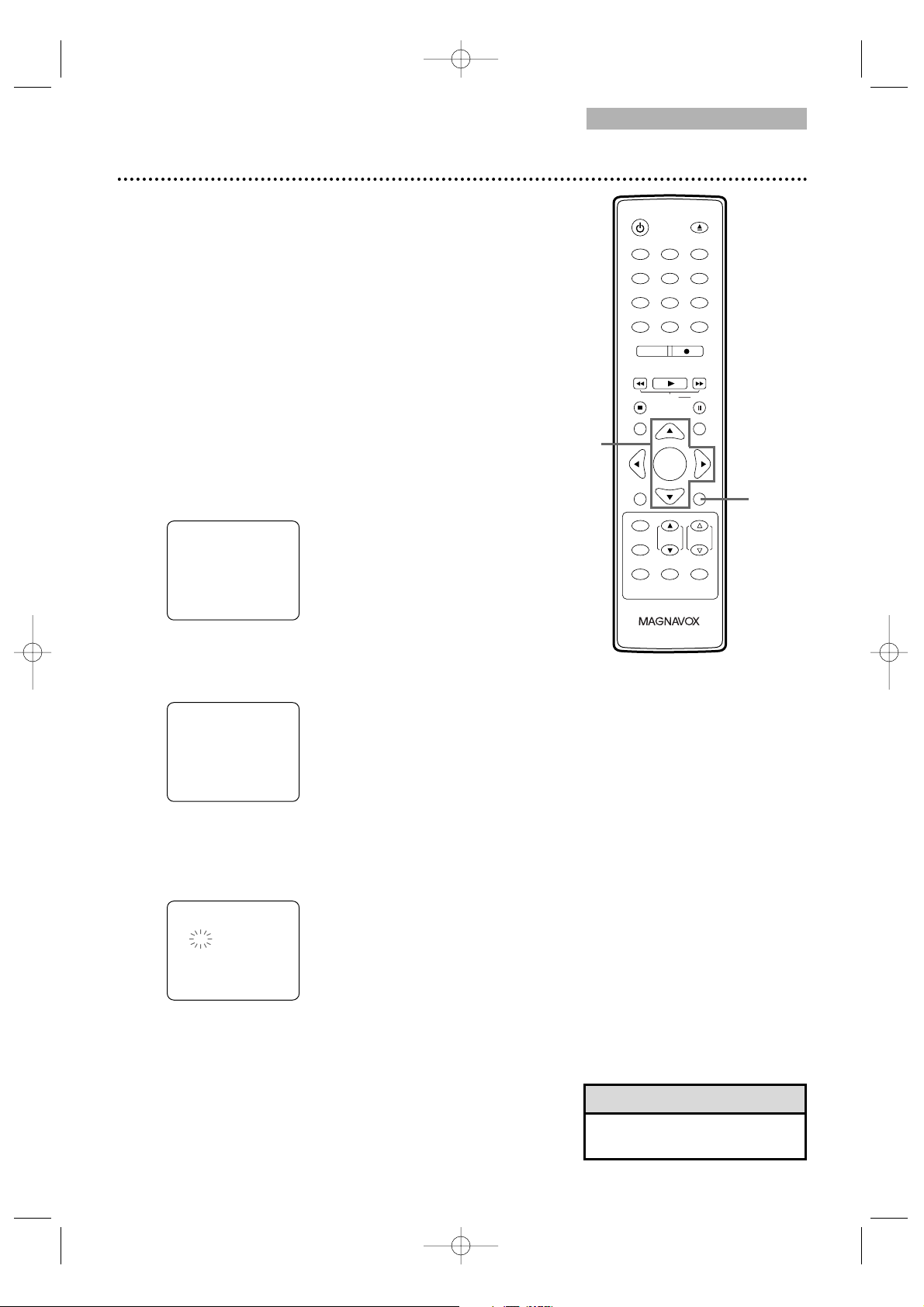
123
456
7
8
9
0
+10
+100
CLEAR
REC MODE REC
PLAY
HG
STOP
RETURN
MODE
SELECT
DISPLAY
CH. VOL.
MUTE
DISC SET-UP
MENU
SLOW PAUSE
TITLE
STANDBY-ON
OPEN/CLOSE
ENTER
PICTURE
/SLEEP
TV/VCR
Setting the Clock 21
•You may have to reset the
clock after a power failure.
Helpful Hint
Manual Clock Setting
You must set the clock before you can do a Timer Recording.
Set the clock manually. Afterward, use Auto Clock to monitor
the time. Details are on pages 23-24.
If you do not receive a PBS station that carries time signals,
you cannot use Auto Clock. Set AUTO CLOCK to OFF. The
time will remain as you set it manually.
Before you begin...
● With the power on, press SELECT to put the
TV/VCR/DVD in TV/VCR mode. The red VCR/TV
light will appear.
1
Press SET-UP.
2
Press ▲ or ▼ to select SETTING CLOCK.
Then, press ENTER.
3
Press ▲ or ▼ to select MANUAL CLOCK SET.
Then, press ENTER.
4
While the MONTH space is flashing, press
▲ or ▼ until the correct month appears.
Then, press B.
Instructions continue on the next page.
2-4
1
T2221UB_T1201UB_EN1 3/7/06 11:07 AM Page 21
– TV/VCR SETUP –
TIMER PROGRAMMING
SETTING CLOCK
B
CHANNEL SET UP
USER'S SET UP
V-CHIP SET UP
LANGUAGE [ENGLISH]
CAPTION [OFF]
ZERO RETURN
TIME SEARCH
INDEX SEARCH
– SETTING CLOCK –
AUTO CLOCK
AUTO CLOCK CH SEARCH
AUTO CLOCK CH
MANUAL CLOCK SET
B
D.S. T.
– MANUAL CLOCK SET –
MONTH DAY YEAR
05 / - - - - - - - - -
HOUR MINUTE
- - : - - - -
[ON]
[02]
[OFF]
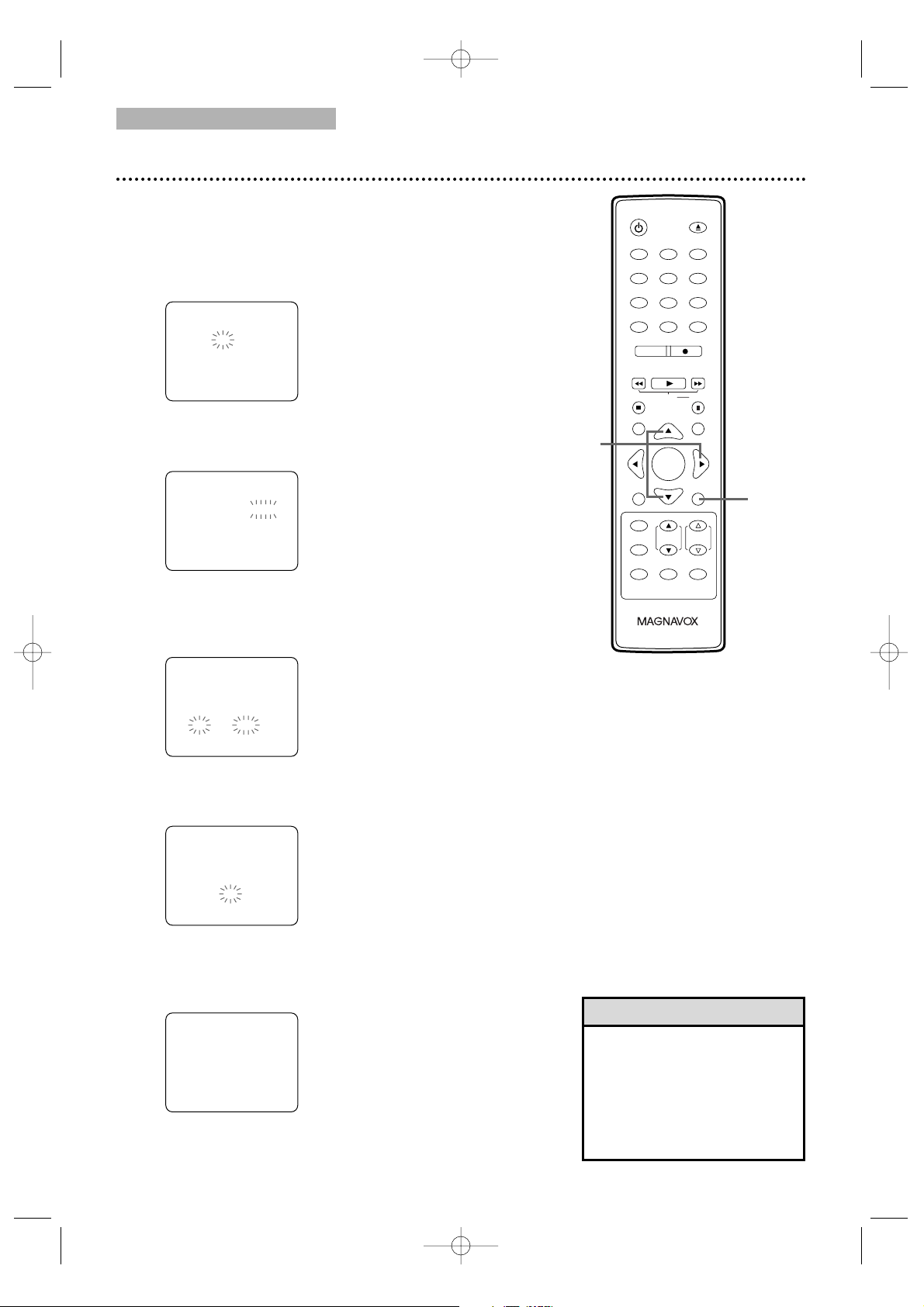
123
456
7
8
9
0
+10
+100
CLEAR
REC MODE REC
PLAY
HG
STOP
RETURN
MODE
SELECT
DISPLAY
CH. VOL.
MUTE
DISC SET-UP
MENU
SLOW PAUSE
TITLE
STANDBY-ON
OPEN/CLOSE
ENTER
PICTURE
/SLEEP
TV/VCR
•To adjust the clock later,
follow steps 1-3 on page 21.
Then press s or B to select
the item you want to change.
Enter the correct information
by pressing ▲ or ▼.Press
SET-UP when you are finished.
Helpful Hint
22 Setting the Clock (cont’d)
5
While the DAY space is flashing, press ▲ or ▼
until the correct day appears. Then, press B. An
abbreviation for the selected day of the week will
appear.
6
While the YEAR space is flashing, press ▲ or ▼
until the correct year appears. Then, press B.
7
While the HOUR space and AM or PM are
flashing, press ▲ or ▼ until the correct hour
appears. Then, press B.
8
While the MINUTE space is flashing, press
▲ or ▼ until the correct minute appears.
9
Press SET-UP. Although seconds are not displayed,
they begin counting from 0 when you press SET-UP.
Use this action to synchronize the clock exactly.
Press DISPLAY to see the current time on
the screen. Details are on page 26.
Instructions continued from the previous page.
5-8
9
T2221UB_T1201UB_EN1 3/7/06 11:07 AM Page 22
– MANUAL CLOCK SET –
MONTH DAY YEAR
05 / 05 - - - - - - -
HOUR MINUTE
- - : - - - -
– MANUAL CLOCK SET –
MONTH DAY YEAR
05 / 05 FRI
HOUR MINUTE
- - : - - - -
– MANUAL CLOCK SET –
MONTH DAY YEAR
05 / 05 FRI
HOUR MINUTE
05 : - - PM
2006
2006
– MANUAL CLOCK SET –
MONTH DAY YEAR
05 / 05 FRI
HOUR MINUTE
05 : 40 PM
2006
5:40 PM
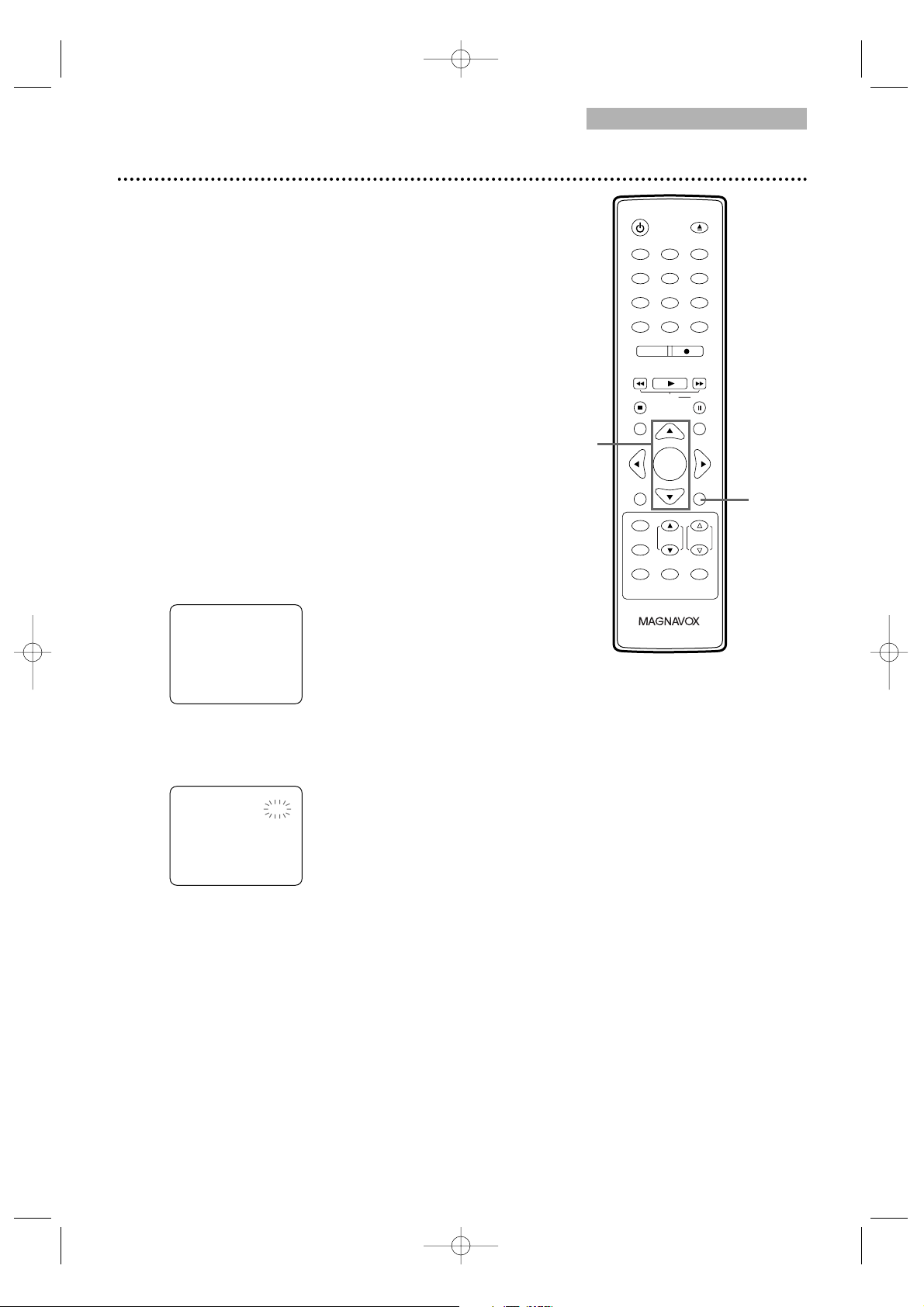
123
456
7
8
9
0
+10
+100
CLEAR
REC MODE REC
PLAY
HG
STOP
RETURN
MODE
SELECT
DISPLAY
CH. VOL.
MUTE
DISC SET-UP
MENU
SLOW PAUSE
TITLE
STANDBY-ON
OPEN/CLOSE
ENTER
PICTURE
/SLEEP
TV/VCR
Setting the Clock (cont’d) 23
Auto Clock Setting
You can have the TV/VCR/DVD adjust the clock using your
PBS channel. Once you set the clock manually, the
TV/VCR/DVD will monitor the correct time and date
broadcast by the PBS station.
Before you begin...
● Turn on the TV/VCR/DVD power.
● Connect the antenna/Cable TV signal.
Details are on pages 9-10.
● Turn on the Cable Box/Satellite Receiver (if applicable).
● Set up the TV channels. Details are on pages 19-20.
● Set the clock manually. Details are on pages 21-22.
● Press SELECT to put the TV/VCR/DVD in TV/VCR
mode. The red VCR/TV light will appear.
1
Press SET-UP.
2
Press ▲ or ▼ to select SETTING CLOCK.
Press ENTER.
3
With AUTO CLOCK selected, press ENTER so
ON appears beside AUTO CLOCK.
Instructions continue on the next page.
2-3
1
T2221UB_T1201UB_EN1 3/7/06 11:07 AM Page 23
– TV/VCR SETUP –
TIMER PROGRAMMING
SETTING CLOCK
B
CHANNEL SET UP
USER'S SET UP
V-CHIP SET UP
LANGUAGE [ENGLISH]
CAPTION [OFF]
ZERO RETURN
TIME SEARCH
INDEX SEARCH
– SETTING CLOCK –
AUTO CLOCK
B
AUTO CLOCK CH SEARCH
AUTO CLOCK CH
MANUAL CLOCK SET
D.S. T.
[ON]
[02]
[OFF]
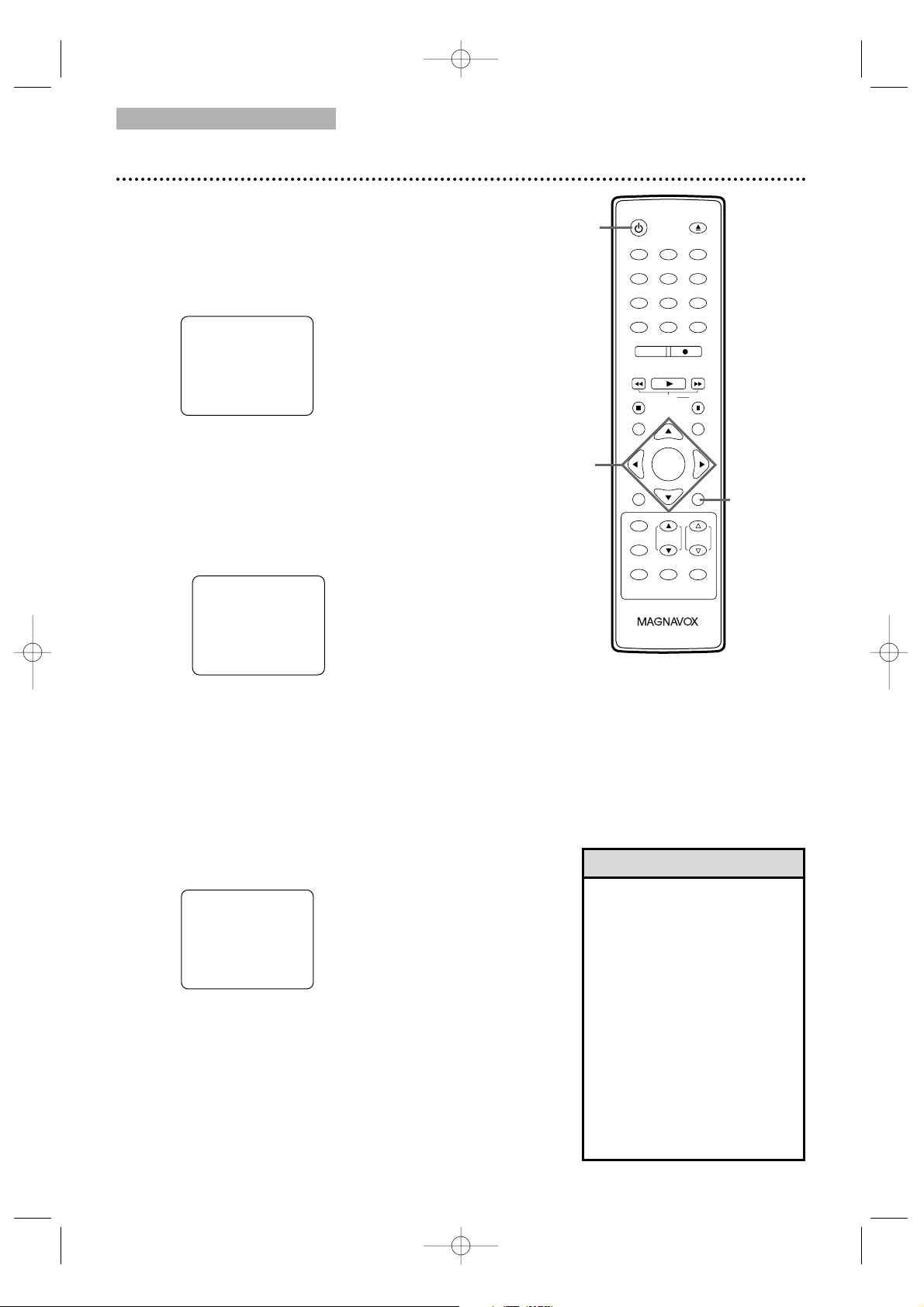
123
456
7
8
9
0
+10
+100
CLEAR
REC MODE REC
PLAY
HG
STOP
RETURN
MODE
SELECT
DISPLAY
CH. VOL.
MUTE
DISC SET-UP
MENU
SLOW PAUSE
TITLE
STANDBY-ON
OPEN/CLOSE
ENTER
PICTURE
/SLEEP
TV/VCR
24 Setting the Clock (cont’d)
4
If you already know your PBS channel number,
skip ahead to step 8. If you do not know the
channel number of your PBS station, press ▼ to
select AUTO CLOCK CH SEARCH. Then press
ENTER.
● The TV/VCR/DVD will search for a channel that
carries a time signal. Channels that carry the time
will appear at the top of the screen. Use one of
these channels when you enter your AUTO
CLOCK CH at step 9.
This may take several minutes. An ‘’_ _” appears in
the lower left corner of the screen when the search
is complete.
5
Press SET-UP to remove the AUTO CLOCK
CH SEARCH screen.
6
Press SET-UP to access the menu again.
7
Press ▲ or ▼ to select SETTING CLOCK.
Then, press ENTER.
8
Press ▼ to select AUTO CLOCK CH,
then press ENTER.
9
Press { or B until the channel number of your
PBS station appears. Use the channel number
you found at step 4.
10
Press SET-UP to remove the menu.
11
Press STANDBY-ONy to turn off the
TV/VCR/DVD and let the PBS channel update
the clock.
• During the Auto Clock
Channel Search, the picture
may be distorted. This is
normal.
• If there are no PBS stations
available, set AUTO CLOCK
to OFF. Set the clock manually.
• If the TV/VCR/DVD is
connected to a Cable Box or
Satellite Receiver, select the
local PBS station on the Cable
Box/Satellite Receiver. Set the
TV/VCR/DVD to the output
channel of the Cable
Box/Satellite Receiver (03, 04
or AUX).
Helpful Hints
– AUTO CLOCK CH SEARCH –
08 10 13
– –
4,
5-6,
10
Instructions continued from the previous page.
7-9
11
T2221UB_T1201UB_EN1 3/7/06 11:07 AM Page 24
– SETTING CLOCK –
AUTO CLOCK
AUTO CLOCK CH SEARCH
B
AUTO CLOCK CH
MANUAL CLOCK SET
D.S. T.
[ON]
[02]
[OFF]
– SETTING CLOCK –
AUTO CLOCK
AUTO CLOCK CH SEARCH
AUTO CLOCK CH
B
MANUAL CLOCK SET
D.S. T.
[ON]
[08]
[OFF]
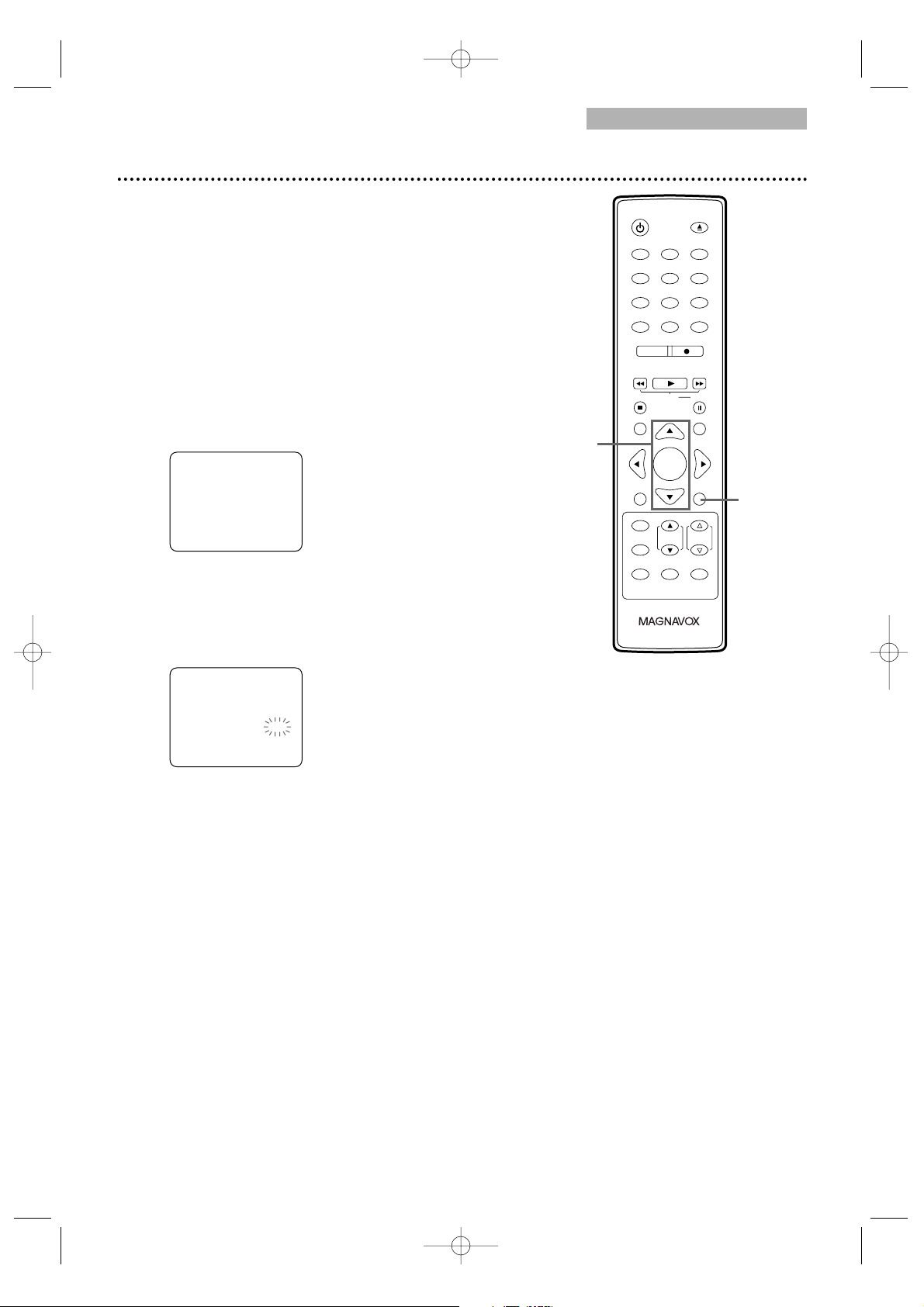
123
456
7
8
9
0
+10
+100
CLEAR
REC MODE REC
PLAY
HG
STOP
RETURN
MODE
SELECT
DISPLAY
CH. VOL.
MUTE
DISC SET-UP
MENU
SLOW PAUSE
TITLE
STANDBY-ON
OPEN/CLOSE
ENTER
PICTURE
/SLEEP
TV/VCR
Daylight-Savings Time 25
When Daylight-Savings Time (D.S.T.) is ON, the clock will
move forward 1 hour on the first Sunday in April and move
back 1 hour on the last Sunday in October.
To turn Daylight-Savings Time ON or OFF, follow the steps
below.
● Before you begin, press SELECT to put the
TV/VCR/DVD in TV/VCR mode. The red VCR/TV
light will appear.
1
Press SET-UP.
2
Press ▲ or ▼ to select SETTING CLOCK.
Then, press ENTER.
3
Press ▲ or ▼ to select D.S.T.Then, press
ENTER until ON appears beside D.S.T. Or, press
ENTER so OFF appears beside D.S.T. if you want to
disable this feature.
4
Press SET-UP to remove the menu.
2-3
1,4
T2221UB_T1201UB_EN1 3/7/06 11:07 AM Page 25
– TV/VCR SETUP –
TIMER PROGRAMMING
SETTING CLOCK
B
CHANNEL SET UP
USER'S SET UP
V-CHIP SET UP
LANGUAGE [ENGLISH]
CAPTION [OFF]
ZERO RETURN
TIME SEARCH
INDEX SEARCH
– SETTING CLOCK –
AUTO CLOCK
AUTO CLOCK CH SEARCH
AUTO CLOCK CH
MANUAL CLOCK SET
D.S. T.
B
[ON]
[02]
[ON]
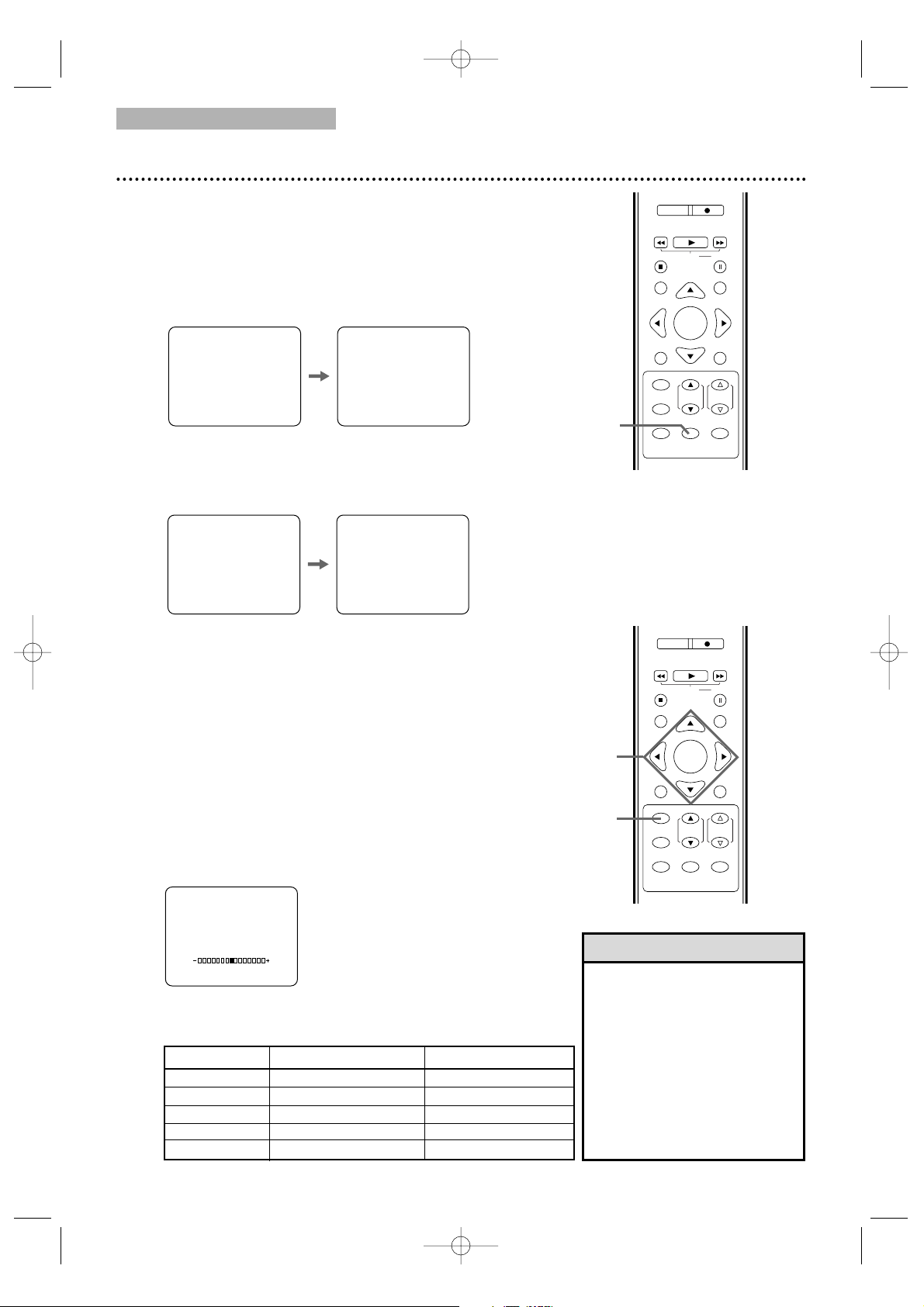
REC MODE REC
PLAY
HG
STOP
RETURN
MODE
SELECT
DISPLAY
CH. VOL.
MUTE
DISC SET-UP
MENU
SLOW PAUSE
TITLE
ENTER
PICTURE
/SLEEP
REC MODE REC
PLAY
HG
STOP
RETURN
MODE
SELECT
DISPLAY
CH. VOL.
MUTE
DISC SET-UP
MENU
SLOW PAUSE
TITLE
ENTER
PICTURE
/SLEEP
TV/VCR
26 Status Displays, Picture Controls
Picture Controls
Follow these steps to adjust the TV/VCR/DVD’s brightness,
sharpness, tint, color or contrast.
1
Press PICTURE/SLEEP twice.
2
Within 5 seconds, press ▲ or ▼ to select the
picture control you want to adjust.
You can select BRIGHT, CONTRAST, COLOR, TINT
or SHARPNESS.
3
Within 5 seconds, press s or B to adjust the
picture control.
• Degaussing: Magnetism from
nearby appliances and
speakers might affect the
color of the TV picture. If this
happens, move the
TV/VCR/DVD away from the
appliance. If the color is still
not correct, disconnect the
power cord for 30 minutes.
After 30 minutes, try using the
unit again.
Helpful Hint
sB
BRIGHT to decrease brightness to increase brightness
CONTRAST to decrease contrast to increase contrast
COLOR
to decrease color to brighten color
TINT
to add purple to add green
SHARPNESS to make soft to make clear
BRIGHT
Status Displays
To see the Videotape Counter, Clock or Channel number on
the screen in TV/VCR mode, press DISPLAY repeatedly.
The following will occur when Closed Captions are OFF.
1
Press DISPLAY once to see the Videotape
counter. After 5 seconds, only the counter will
remain on the screen.
2
Press DISPLAY again to see the current time
and TV channel. After 5 seconds, only the clock and
channel number will remain on the screen. To clear
them, press DISPLAY again.
● If you press DISPLAY when Closed Captions are ON,
all the status information will appear for 5 seconds. After
5 seconds, they will clear from the screen. Closed Caption
details are on page 42.
5:40 PM
CH 2
STOP
SP
5:40 PM
CH 2
STOP
SP COUNT 0:12:34 COUNT 0:12:39
1-2
2-3
1
T2221UB_T1201UB_EN1 3/7/06 11:07 AM Page 26
