Page 1
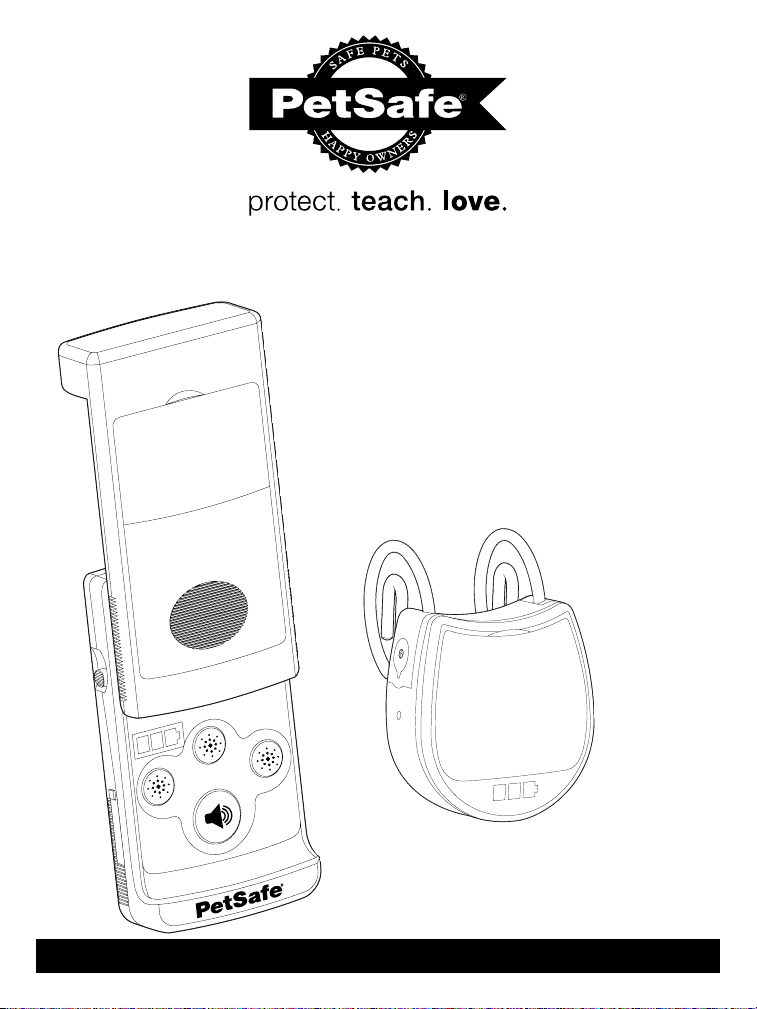
Elite Pendant™ Remote Trainer
operating and training guide
Model Number
PDT00-13377
PLEASE READ THIS ENTIRE GUIDE BEFORE BEGINNING
Page 2

Important Safety Information
Explanation of Attention Words and Symbols used in this guide
This is the safety alert symbol. It is used to alert you to potential personal injury hazards.
Obey all safety messages that follow this symbol to avoid possible injury or death.
WARNING indicates a hazardous situation which, if not avoided, could
result in death or serious injury.
CAUTION, used with the safety alert symbol, indicates a hazardous
situation which, if not avoided, could result in minor or moderate injury.
CAUTION, used without the safety alert symbol, indicates a hazardous
situation which, if not avoided, could result in harm to your pet.
Risk of explosion. Do not short circuit, mix old and new batteries, dispose
must be protected from shorting. Dispose of used batteries properly.
can cause severe injury and even death to their owner and others. If you are unsure whether
this product is appropriate for your dog, please consult your veterinarian or certified trainer.
strong leash, long enough for him to attempt to chase an object, but short enough for him not to
reach a road or other unsafe area. You must also be physically strong enough to restrain your dog
when he tries to chase.
on the pet’s neck may cause skin damage. Ranging from redness to pressure ulcers; this
condition is commonly known as bed sores.
:
Avoid leaving the collar on the dog for more than 12 hours per day.
:
When possible reposition the collar on the pet’s neck every 1 to 2 hours.
:
Check the fit to prevent excessive pressure; follow the instructions in this manual.
:
A non-metallic collar is recommended. If using a metallic collar ensure it does not make
contact with the Pendant
:
Never connect a lead to the electronic collar; it will cause excessive pressure on the contacts.
:
When using a separate collar for a lead, don’t put pressure on the electronic collar.
:
Wash the dog’s neck area and the contacts of the collar weekly with a damp cloth.
:
Examine the contact area daily for signs of a rash or a sore.
:
If a rash or sore is found, discontinue use of the collar until the skin has healed.
:
If the condition persists beyond 48 hours, see your veterinarian.
:
For additional information on bed sores and pressure necrosis, please visit our website.
These steps will help keep your pet comfortable and safe. Millions of pets are comfortable while
they wear stainless steel contacts. Some pets are sensitive to contact pressure. You may find
after some time that your pet is very tolerant of the collar. If so, you may relax some of these
precautions. It is important to continue daily checks of the contact area. If redness or sores are
found, discontinue use until the skin has fully healed.
®
PetSafe
Remote Trainers must be used only on healthy dogs. We recommend that you take
your dog to a veterinarian before using the collar if he is not in good health.
2 Customer Care Center 1-800-732-2677
of in fire, or expose to water. When batteries are stored or disposed, they
Not for use with aggressive dogs. Do not use this Product if your dog is
aggressive, or if your dog is prone to aggressive behavior. Aggressive dogs
Safety during on-leash training. It is vitally important that you and your dog
remain safe while learning during on-leash training. Your dog should be on a
Risk of skin damage. Please read and follow the instructions in this manual.
Proper fit of the collar is important. A collar worn for too long or made too tight
™
Receiver.
Page 3

Thank you for choosing the PetSafe® brand. You and your pet deserve a
companionship that includes memorable moments and a shared understanding
together. Our products and training tools promote a lifestyle of protection, teaching,
and love—essentials that influence memories for a lifetime. If you have any questions
about our products or training your pet, please visit our website at www.petsafe.net
or contact our Customer Care Center at 1-800-732-2677.
To get the most protection out of your warranty, please register your product within
30 days at www.petsafe.net. By registering and keeping your receipt, you will enjoy
the product’s full warranty and should you ever need to call the Customer Care
Center, we will be able to help you faster. Most importantly, PetSafe
®
will never
give or sell your valuable information to anyone. Complete warranty information is
available online at www.petsafe.net.
Table of Contents
Components ................................................................................................................. 4
Other Items You May Need .......................................................................................... 4
How the System Works ................................................................................................ 4
Features ........................................................................................................................ 4
Key Definitions ............................................................................................................. 5
Operating Guide ......................................................................................................... 6
Prepare the Handheld Remote ................................................................................. 6
Prepare the Pendant
Fit the Pendant
To Pair the Pendant
Training Guide ........................................................................................................... 10
General Tips ............................................................................................................ 10
Teaching Your Pet With Tone .................................................................................. 10
Find the Best Stimulation Level for Your Pet .......................................................... 10
Teaching Basic Obedience ..................................................................................... 11
Eliminating Unwanted Behavior .............................................................................. 13
Frequently Asked Questions ................................................................................... 16
Troubleshooting ........................................................................................................ 16
Test Light Instructions ................................................................................................ 17
Customer Care International ...................................................................................... 17
Terms of Use and Limitation of Liability ..................................................................... 17
Battery Disposal ......................................................................................................... 18
Perchlorate Battery ..................................................................................................... 18
Compliance ............................................................................................................... 18
Warranty ..................................................................................................................... 18
myTrainer
™
Software ................................................................................................. 20
™
Receiver ............................................................................... 6
™
Receiver ......................................................................................... 8
™
Receiver and the Handheld Remote ...................................... 9
www.petsafe.net 3
Page 4

Components
Handheld
Remote
Pendant
Receiver
Dual USB
Power Adapter
Wrist Strap
USB Cables
Nylon Collar
Test Light
Tool
Operating and
Training Guide
Other Items You May Need
:
Scissors
:
Lighter
:
Non-metallic collar and 10-foot leash
How the System Works
The latest evolution in Remote Trainers is now available from PetSafe® brand. The new Elite Pendant™
Remote Trainer improves communication with your pet using a stylish, easy-slide remote and a unique
programmable Pendant
levels of stimulation and a tone option.
The Pendant™ Remote Trainer can be used anywhere to teach basic commands or to deter
unwanted behaviors. At the push of a button, your Handheld Remote sends a signal activation
to your dog’s Pendant
the association between this behavior and your correction. The PetSafe
Trainer has been proven safe, comfortable, and effective for both small and large dog breeds.
Important: The Elite Pendant™ Remote Trainer has a range of up to 200 yards. Depending on the
way you hold the Handheld Remote, the maximum range may vary. Terrain, weather, vegetation,
transmission from other radio devices, and other factors will affect the maximum range.
™
Receiver. The Pendant™ is comfortable for your pet and easy to use with 9
™
Receiver. He receives a safe but annoying stimulation. He’ll quickly learn
®
Elite Pendant™ Remote
Features
:
200 yard range allows you to communicate with your pet from a distance
:
9 levels of static stimulation and a tone option
:
Perfect-sized Handheld Remote fits comfortably in your hand
4 Customer Care Center 1-800-732-2677
Page 5

:
The Pendant™ Receiver can be used with most collars up to ¾” wide
:
Rechargeable batteries in the Handheld Remote and Pendant
:
Waterproof Pendant
™
Receiver and water-resistant Handheld Remote
™
Receiver
Key Definitions
Handheld Remote: Transmits the signal to the Pendant™ Receiver.
Slide Switch: Adjusts the stimulation range to 1 of 3 positions, low, medium, or high.
Stimulation Button 1: Delivers continuous stimulation
up to 10 seconds long. Low stimulation.
Stimulation Button 2: Delivers continuous stimulation
up to 10 seconds long. Medium stimulation.
Stimulation Button 3: Delivers continuous stimulation
up to 10 seconds long. High stimulation. Note: When a
stimulation button is held for 10 seconds or more, the
Handheld Remote will “time-out.” The button will need
to be released for 5 seconds and pressed again before
additional stimulation can be delivered.
Tone Button: Produces an audible tone from the collar.
No stimulation is delivered.
Status Gauge: Displays battery life, charging status,
and when a tone (green) or stimulation (yellow) button is
being pressed.
Micro USB Port:
Connects to myTrainer™ software. Also
used to connect Power Adapter for charging. Keep the
cover in place when not charging to keep debris out of
the opening.
Pendant™ Receiver: Delivers stimulation or tone on
a signal from the Handheld Remote. The Pendant
™
is
waterproof.
SmartTouch On/Off Buttons: Momentarily pressing and
holding these buttons simultaneously turns the Pendant
on and off.
Contact Loops: The contacts through which the Pendant
delivers stimulation.
Status Gauge: Displays battery life, charging status,
and when a tone (green) or stimulation (yellow) button is
being pressed.
Micro USB Port: Connects to myTrainer
™
software. Also
used to connect Power Adapter for charging. Keep the
cover in place when not charging to keep debris out of
the opening.
(Low, Med, High)
Tone Button
™
™
Slide Switch
Status
Gauge
Contact Loops
SmartTouch
On/Off
Contact Loops
Micro USB Port
(with cover)
SmartTouch
On/Off
Stimulation
Buttons
1 2 3
Status
Gauge
www.petsafe.net 5
Page 6

Operating Guide
Step 1
Prepare the Handheld Remote
Charge the Handheld Remote
1. Lift the rubber cover protecting the Remote’s Micro USB Port
and insert one of the Micro USB connectors (1A).
2. Insert the USB connector on the opposite end into the power
adapter (1B) and plug into a standard wall outlet.
3. Charge the Handheld Remote for 5 hours for the first charge.
Recharges take only 3-4 hours. Note: The Status Gauge will
have a solid red LED while charging and a solid green LED
when fully charged.
4. When charging is completed, replace the rubber cover.
Note: Approximate battery life between charges is 40 to 50
hours, depending on frequency of use. Ensure the Handheld
Remote is closed when no longer in use for longer battery life.
Note: Both the Handheld Remote and the Pendant™ can also be charged by plugging into a USB port
on your computer. Charging time may be longer than when using the power adapter.
Turning On the Handheld Remote
Power up the Handheld Remote by sliding it open. You will see the status gauge display the
remaining battery life.
Handheld Remote LED - Function and Response
Handheld Remote Function Status Gauge LED Response
Good battery 3 green LEDs are solid for 3 seconds
Medium battery 2 green LEDs are solid for 3 seconds
Low battery 1 green LED is solid for 3 seconds
Critical battery Red LED flashes for 3 seconds
Any stimulation button pressed Red LED is solid for length of button press
Tone button pressed 1 green LED is solid for length of button press
1A
USB Cable
placed in the
Handheld
Remote Micro
USB Port
1B
Step 2
Prepare the Pendant™ Receiver
Charge the Pendant™ Receiver
1. Lift the rubber cover protecting the Pendant’s Micro USB Port and insert one of the Micro
USB connectors (2A).
2. Insert the USB connector on the opposite end into the power adapter (1B) and plug into a
standard wall outlet. The red light will appear. Note: The Handheld Remote and the Pendant
Receiver can both be plugged in to the charger at the same time.
6 Customer Care Center 1-800-732-2677
™
Page 7

3. Charge the Pendant™ until the green LED comes on and is solid. Recharges take only 3-4 hours
4. When charging is completed, replace the rubber cover.
Attach the Pendant™ Receiver to a Collar
A black nylon collar is included or most collars up to ¾” wide
can be used with the Pendant
™
.
A non-metallic collar is recommended. If
using a metallic collar ensure it does not
make contact with the Pendant
™
Receiver.
Place Pendant™ Receiver face down on a hard surface (i.e.
table). Insert collar into loops and rotate through. Ensure
collar is in the inner loop (2B).
2A
Charger
connector
placed in the
™
Pendant
Receiver Micro
USB Port
To Turn the Pendant™ On
1. Press and hold the SmartTouch On/Off buttons (2C) until the
green LED comes on and the Pendant
2. Release the SmartTouch On/Off buttons. The green LED will flash once
every 10 seconds until the Pendant
indicates the battery status and that the Pendant
radio signal from the Handheld Remote.
3. Once the Pendant
™
has been turned on, press the Tone button of the
Handheld Remote. Upon pressing, the Pendant
long as the Tone button is pressed. If it does not, see “To Pair the
Handheld Remote and the Pendant
life of the battery, turn the Pendant
™
beeps low to high.
™
is turned off. The flashing light
™
Receiver”. Note: To extend the
™
off when it is not in use.
™
is ready to receive a
™
should beep for as
2B
2C
To Turn the Pendant™ Off
1. Press and hold the SmartTouch On/Off buttons (2C) until the red LED
turns off (approximately 3 seconds) and the Pendant
2. Release the SmartTouch On/Off buttons. To extend the life between
charging cycles, turn the Pendant
™
off when it is not in use. Approximate
battery life between charges is 40-50 hours, depending on frequency of use.
™
beeps high to low.
Pendant™ Receiver LED – Function and Response
Pendant™ Function Status Gauge LED Response
Pendant™ is turning ON Green LED appears momentarily Beeps low to high
Good battery 3 green LEDs flash every 10 seconds None
Medium battery 2 green LEDs flash every 10 seconds None
Low battery 1 green LED flashes every 10 seconds None
Critical battery condition
Red LED flashes three times every 10 seconds
Tone being received Green LED flashes Tone beep
™
is turning OFF Red LED appears for 3 seconds Beeps high to low
Pendant
™
is charging Red LED is solid None
Pendant
Pendant™ charging complete Green LED is solid None
www.petsafe.net 7
Pendant™ Tone Response
None
Page 8

Rechargeable Batteries
:
The rechargeable Lithium Ion batteries are not memory sensitive and do not require depletion
before charging.
:
The batteries come partially charged from the factory, but will require a full charge (4-5 hours)
before the first use.
:
Remember—always keep batteries away from flame.
:
When storing the unit for long periods, remember to regularly give batteries a full charge (3-4
hours). This should be done once every 4 to 6 weeks.
:
The Elite Trainers are equipped with a safety feature to prevent over charging.
:
If your equipment has not been charged for an extended period, you may experience a
decrease in battery life the first few uses. Afterwards, the battery life will return to previous
capacity levels.
:
You should expect hundreds of recharge cycles from your batteries. However, all rechargeable
batteries lose capacity over time relative to the number of recharge cycles they experience.
This is normal. If your operating time drops to half of the original life, contact the Customer
Care Center.
Do not attempt to cut into or pry open the battery. Be sure to discard the used
battery properly.
Step 3
Fit the Pendant™ Receiver
Important: The proper fit and placement of your Pendant™ Receiver is important for
effective operation. The Contact Loops must have direct contact with your
dog’s skin on the underside of his neck.
To assure a proper fit, please follow these steps:
1. Make sure that the Pendant
2. Attach the Pendant
3. Start with your dog standing comfortably (3A).
4. Place the collar and Pendant™ Receiver on the your
dog’s neck close to the ears. Center the Contact Loops
underneath your dog’s neck, touching the skin (3B).
Note: It is sometimes necessary to trim the hair around the
Contact Loops to make sure that contact is consistent.
5. Check the tightness of the collar and Pendant™ Receiver
by inserting one finger between the collar and your dog’s
neck (3C). The fit should be snug but not constricting.
6. Allow your dog to wear the collar and Pendant™ for
several minutes then recheck the fit. Check the fit again
as your dog becomes more comfortable with the collar
and Pendant
™
Do not shave the pet’s neck as this may
increase the risk of skin irritation.
™
.
The Pendant™ Receiver should not be worn for more than 12 hours out
of every 24-hour period. Leaving the collar on too long could lead to skin
irritation. Please refer to page 2 for additional information.
™
to collar. See page 7 for instructions.
is turned off.
3B
3C
3A
8 Customer Care Center 1-800-732-2677
Page 9
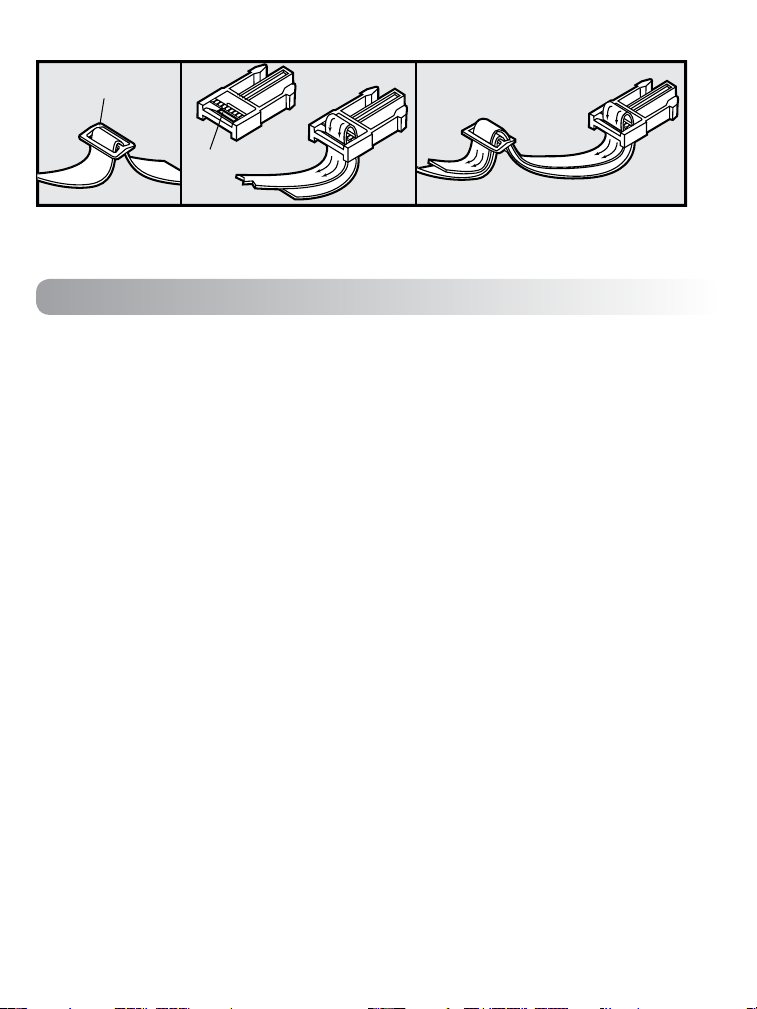
To Re-Thread the Nylon Collar
Slide Buckle
Ridges
:
The slide buckle prevents the collar from becoming loose around your pet’s neck.
:
The ridges must be facing up; the collar will slip if it is not properly threaded.
Step 4
To Pair the Pendant™ Receiver and the Handheld
Remote
If your Pendant™ Receiver does not beep when the Tone button of the Handheld Remote is pressed,
or if the Pendant
1. With the Pendant™ Receiver off your pet, turn the Pendant™ off.
2. Press and hold the SmartTouch On/Off buttons for 5 seconds.
3. The Pendant
4. Press the Tone button.
5. The Pendant
6. If the Pendant
™
is not responding to the Handheld Remote, follow these steps:
™
will beep and the LED will flash.
™
will respond and pair.
™
does not respond, please contact the Customer Care Center.
www.petsafe.net 9
Page 10

Training Guide
General Tips
:
Eliminate one misbehavior or teach one obedience command at a time. If you move too fast
with training, your pet may become confused.
:
Be consistent. Correct your pet every time he misbehaves.
:
Unless you can supervise him, it is recommended that you restrict your pet from situations in
which he has a history of misbehaving. However, setting up a situation as a training session
can dramatically improve your chances of success.
:
If your pet reacts to the tones by hiding or acting fearful, redirect his attention to a simple and
appropriate behavior, such as the “sit” command.
:
Pets should be at least 6 months old before using the Trainer.
:
Only let responsible family members use the Trainer. It is not a toy!
:
Other pets in hearing range will be affected by the training tones. Therefore, training sessions
should be conducted out of hearing range of other pets.
Never use the Remote Trainer to correct or eliminate any form of
aggressive behavior. If you are unsure if your dog is aggressive, please
consult your veterinarian or a certified trainer.
Teaching Your Pet With Tone
Before using the Trainer to correct your pet, spend 10 to 15 minutes per day for 2 or 3 days
helping him create the association of the tone with reward and praise. To accomplish this:
1. Push the Tone button for 2 consecutive seconds.
2. Release the button and immediately reward your pet with verbal praise, petting, or a small food
reward. Spend 3 to 5 seconds on your rewarding.
3. Wait a few minutes and repeat holding the Tone button for 2 seconds following with praise.
Vary the reward to prevent your pet from anticipating a specific type. This stage of training is
complete when your pet obviously anticipates a reward when he hears the tone.
Find the Best Stimulation Level for Your Pet
Important: Always start at the lowest level and work your way up.
™
The Elite Pendant
the stimulation that is best for your pet.
Once you have placed the Pendant™ and collar on your
pet, it is time to find the Stimulation Level that is best for
him. This is called the Recognition Level.
A slight change in your pet’s behavior, such as looking
around in curiosity, scratching at his collar, or flicking his
ears, indicates the Recognition Level that is best for him.
Follow these steps to find your pet’s Recognition Level:
1. Starting at Low on the Slide Switch, press the Stimulation 1
button continuously for 1 to 2 seconds.
10 Customer Care Center 1-800-732-2677
Remote Trainer has 9 different Stimulation Levels. This allows you to choose
Slide Switch
(Low, Med, High)
Status
Gauge
Tone Button
Stimulation
Buttons
1 2 3
Page 11

2. If your pet shows no reaction, repeat the stimulation level several times before moving up to
Low Stimulation Levels 2 and 3.
3. If your pet shows no reaction on Low Stimulation Levels 1, 2, or 3, move the slide switch to
Medium, press the Stimulation 1 button continuously for 1 to 2 seconds.
4. If your pet shows no reaction, repeat the stimulation level several time before moving up to
Medium Stimulation Levels 2 and 3.
5. YOUR PET SHOULD NOT VOCALIZE OR PANIC WHEN RECEIVING STIMULATION. IF THIS
HAPPENS, THE STIMULATION LEVEL IS TOO HIGH AND YOU NEED TO GO BACK TO THE
PREVIOUS LEVEL AND REPEAT THE PROCESS.
6. Move up through the stimulation levels until your pet reliably responds to the stimulation.
7. If you have moved the slide switch to High and your pet continues to show not response,
check the fit of the Pendant
yield any results, your pet’s hair may need to be trimmed around the Contact Loops.
If all of these steps have been done and your pet continues to show no reaction to the stimulation,
see the “Test Light Instructions” section.
If after completing all of these steps your dog still does not indicate he is feeling the stimulation,
please contact Customer Care Center or visit our website at www.petsafe.net.
™
. Then go back to #1 and repeat the process. If this still does not
Teaching Basic Obedience
The “Sit” Command
1. Put a separate, non-metallic collar on your pet’s neck ABOVE the Pendant™, and attach a
10-foot leash. Note: Be sure the extra collar does not put pressure on the Contact Loops.
2. Hold the leash and the Handheld Remote in one hand. Keep your other hand free to guide
your pet into a “Sit” position.
3. Using the Recognition Level for your pet, p
4. Immediately give the “Sit” command while continuing to hold the Stimulation button.
5. Release the Stimulation button as soon as your pet is in position, and praise him.
6. Release your pet from the “Sit” command and play.
7. Repeat Steps 2 through 6.
ress and hold the Stimulation button.
Note: If your pet breaks the “Sit” command, repeat steps 3 through 6. Keep your pet close to
you while teaching the “Sit” command.
www.petsafe.net 11
Page 12

The “Recall” Command
1. Put a separate, non-metallic collar on your pet’s
neck ABOVE the Pendant
leash. Note: Be sure the extra collar does not put
pressure on the Contact Loops.
2. Hold your leash in one hand and the Handheld
Remote in the other.
3. Wait for your pet to walk away from you. Using the
Recognition Level for your pet, press and hold the
Stimulation button on your Handheld Remote.
4. Immediately give the command “Recall” while
continuing to hold the Stimulation button.
5. Using the leash, gently guide your pet toward you until he begins to come in your direction.
6. Immediately release the Stimulation button as soon as your pet steps towards you, and
praise him enthusiastically.
7. Quickly move backwards as your pet begins to come back to you, praising him the entire time.
8. Praise your pet when he returns to you.
9. Repeat Steps 3 through 8.
10. Once your pet responds readily to the “Recall” command several times, back away from him
without giving a command. When your pet turns toward you, give the command “Recall”
(WITHOUT STIMULATION) and praise him while you continue to back up. Praise your pet
when he returns to you.
11. Use your leash to prevent your pet from running past you. If your pet manages to run past
you, repeat Steps 3 through 8.
™
, and attach a 10-foot
The “Stay” Command
1. Put a separate, non-metallic collar on your pet’s neck ABOVE the Pendant™, and a 10-foot leash.
Note: Be sure the extra collar does not put pressure on the Contact Loops.
2. Visibly identify a designated area where you want your pet to sit by placing his bed or a large
piece of cloth on the ground.
3. After identifying a place, put your pet in that area. Hold your leash in one hand and the
Handheld Remote in the other.
4. Staying within approximately 3 feet, walk around the perimeter of the designated area. Do not
say anything to your pet.
5. If your pet tries to leave that area, press and hold the Stimulation button while saying “Stay”,
and if necessary, use the leash to guide your pet onto the designated area.
6. Immediately release the Stimulation button as soon as your pet returns to the area and praise
him enthusiastically.
7. Once your pet
has settled for
a few seconds,
release him and
play calmly.
8. Repeat steps 1
through 6.
12 Customer Care Center 1-800-732-2677
Page 13

Eliminating Unwanted Behavior
Jumping Up
Pets typically jump up to get attention. If you do not want your pet to jump on you, then friends or
members of the family should not encourage this behavior. That means every time your pet jumps
on someone, he should be reprimanded or redirected to an alternate and acceptable behavior, for
which he can receive praise. Note: It is best if your pet first understands the “Sit” command.
1. Choose the Intensity Level one step higher
than your pet’s Recognition Level.
2. As soon as your pet lifts his paws off the
ground to jump on you, press the Stimulation
button and give the command “Sit.”
3. Release the Stimulation button immediately
once your pet is sitting, and verbally praise him.
4. If your pet ignores the stimulation, increase
the Intensity Level by 1.
5. Practice this exercise in several different areas
and use different people for distractions.
Digging
It is important to first understand why your pet is digging. Many dogs, such as terriers, were bred
to flush out prey, and digging is very innate to them. Other pets may be digging to find a cool spot
to lie down, or simply out of boredom. Your pet may no longer
have the desire to dig if he is provided with the following:
:
A cool, shaded area in which to lie down, and plenty of water.
:
An alternate activity, such as a favorite toy.
:
Plenty of play, exercise, and attention.
:
A yard free from rodents or prey that he may be trying to
flush out.
1. Choose the Intensity Level one step higher than your pet’s
Recognition Level.
2. Place the Pendant
minutes before placing him in the yard. No other people
or pets should be in the yard, as you do not want your pet
to associate the stimulation with anything other than his
digging. Your pet must be securely fenced in or contained
during training.
™
on your pet and wait at least 10
www.petsafe.net 13
Page 14

3. From a window or area where your pet cannot see you, wait
until your pet begins to dig.
4. While your pet digs, press the Stimulation button and release
it when he stops digging. Only press the button while your
pet is in the act of digging, and do not say anything to him.
5. If your pet ignores the stimulation, increase the Intensity
Level by 1.
6. Continue to watch your pet, as he may choose another
area to dig.
7. Do not allow your pet in the yard unsupervised until he has
completely stopped digging.
Chasing
Chasing is an instinctive behavior stimulated by moving objects. Some dogs have a particularly
strong desire to chase that can put them in harm’s way and leave you helpless. Never allow
your dog off the leash or out of a contained area until he has learned the “Recall” command,
regardless of the distraction. Be consistent and correct your dog every time he chases something.
It is vitally important that you and your dog remain safe while carrying out this
training. Your dog should be on a strong leash, long enough for him to attempt
to chase an object, but short enough for him not to reach a road or other
unsafe area. You must also be physically strong enough to restrain your dog
when he tries to chase.
1. Choose the Intensity Level one step higher than your dog’s Recognition Level.
2. Set up a scenario where your dog is enticed to chase an object. Common items could be
cars, motorcycles, bicycles, etc. (do not use toys).
3. When the object passes in front of your dog, make sure to hold the leash with a firm grip. As
soon as your dog begins to chase the object, give the “Recall” command and press and hold
the Stimulation button until he stops. If he fails to stop, restrain him with the leash before he
reaches danger.
4. When your dog stops chasing the object, immediately release the button, walk backwards
and give the command “Recall.” Praise your dog as he comes to you.
5. If your dog ignores the stimulation, repeat using a higher level of stimulation.
6. Repeat the process until your dog responds consistently to the “Recall” command.
14 Customer Care Center 1-800-732-2677
Page 15

Trash Raiding
The easiest way to prevent trash raiding is to remove garbage and tempting food from your
pet’s environment. You can use the Remote Trainer to teach your pet to stay away from these
items; however, you must be prepared to correct your pet every time he approaches them.
1. Choose the Intensity Level 1 higher than your
pet’s Recognition Level.
2. Pick a temptation for your pet and position
yourself where he cannot see you.
3. While your pet’s mouth is touching the
temptation, press and hold the Stimulation
button. Immediately release the button
your pet leaves the temptation.
4. Do not say anything, as you want your pet to associate the stimulation with his behavior, not you.
5. If your pet does not respond to the stimulation, increase the Intensity Level by 1 and repeat
the process.
6. Repeat this process in several different locations with different temptations.
when
www.petsafe.net 15
Page 16

Frequently Asked Questions
Is the stimulation safe for
my pet?
How old does a pet
have to be before
using the Elite Pendant
Remote Trainer?
Once my pet is trained
and has been obeying
my commands, will he
have to continue to wear
the Pendant
™
Receiver?
Is the Pendant™ Receiver
waterproof?
Can I use the PetSafe
Pendant
™
Remote Trainer
on aggressive pets?
How long can I
continuously deliver
stimulation to my pet?
My pet is not responding
when I press a button.
The Pendant
™
will not
turn on.
The Pendant
™
is not
responding to the
Handheld Remote.
™
®
Elite
:
While the stimulation is unpleasant, it is harmless to your pet.
Electronic training devices require interaction and training
from the owner to achieve desired results.
:
Your pet should be able to learn basic obedience commands
such as “Sit” or “Stay” and be at least 6 months old before
using the Trainer.
:
Probably not. He may need to wear the Pendant™ from time to
time for reinforcement.
:
Yes. Be sure to keep the protective cover on the Micro USB
Port when not charging.
:
We do not recommend any of our products to be used on
aggressive pets. We recommend you contact your local
veterinarian or professional trainer to determine if your pet
might be aggressive.
:
The maximum amount of time you can press a Stimulation
Button and deliver stimulation to your pet is 10 seconds.
After 10 seconds, the Handheld Remote will time-out, and the
button must be released for 5 seconds and pressed again.
Troubleshooting
:
Check to see if the Pendant™ has been turned on.
:
If your range has reduced from the first time you have used
it, please check to see if the battery is low in either the
Handheld Remote or Pendant.
:
You can verify the Pendant
pet by using the Test Light Tool enclosed in your kit. Please
refer to the “Test Light Instructions” section for details.
:
Increase the stimulation level. Refer to “Find the Best
Stimulation Level For Your Pet” for more information.
:
Make sure the Pendant’s Contact Loops are placed snugly
against your pet’s skin. Refer to “Fit the Pendant
for more information.
:
Make sure the Pendant
charge, be sure to charge it for 5 hours. Subsequent charges
only take 3-4 hours.
:
Verify the Pendant
™
Pendant
On and Off”.
™
is delivering stimulation to your
™
has been charged. For the initial
™
has been turned on. Refer to “Turning the
™
Receiver”
16 Customer Care Center 1-800-732-2677
Page 17

Test Light Instructions
1. Turn the Pendant™ on.
2. Hold the Test Light Contacts to the Contact Loops.
3. Press a Stimulation Button on the Handheld Remote.
4. The Test Light will flash.
Levels, the Test Light will flash brighter.
5. Turn the Pendant™ off.
Save the Test Light for future testing.
Note: If the Test Light does not flash, recharge the
battery and re-test. If Test Light still does not flash,
contact the Customer Care Center or visit our website
at www.petsafe.net.
Note: At higher Stimulation
Customer Care International
USA & Canada - Tel: 800-732-2677
Monday - Friday 8 AM - 8 PM / Saturday 9 AM – 5 PM
Australia - Tel: 1800 786 608
Monday - Friday 8:30 AM - 5 PM
New Zealand - Tel: 0800 543 054
Monday - Friday 10:30 AM - 7 PM
Terms of Use and Limitation of Liability
1. Terms of Use
This Product is offered to you conditioned upon your acceptance without modification of the terms,
conditions and notices contained herein. Usage of this product implies acceptance of all such
terms, conditions, and notices.
2. Proper Use
This Product is designed for use with pets where training is desired. The specific
temperament or size/weight of your pet may not be suitable for this Product (please refer to
“
How the System Works” in this Operating Guide). Radio Systems Corporation recommends that
this Product is not used if your pet is aggressive and accepts no liability for determining suitability in
individual cases. If you are unsure whether this Product is appropriate for your pet, please consult
your veterinarian or certified trainer prior to use. Proper use includes, without limitation, reviewing
the entire Operating Guide and any specific Caution statements.
3. No Unlawful or Prohibited Use
This Product is designed for use with pets only. This pet training device is not intended to harm,
injure, or provoke. Using this product in a way that is not intended could result in violation of
Federal, State or local laws.
4. Limitation of Liability
In no event shall Radio Systems
special or consequential damages, or any damages whatsoever arising out of or connected with the
use or misuse of this Product. Buyer assumes all risks and liability from the use of this Product.
5. Modification of Terms and Conditions
Radio Systems
which this Product is offered.
www.petsafe.net 17
®
Corporation be liable for any direct, indirect, punitive, incidental,
®
Corporation reserves the right to change the terms, conditions and notices under
Page 18
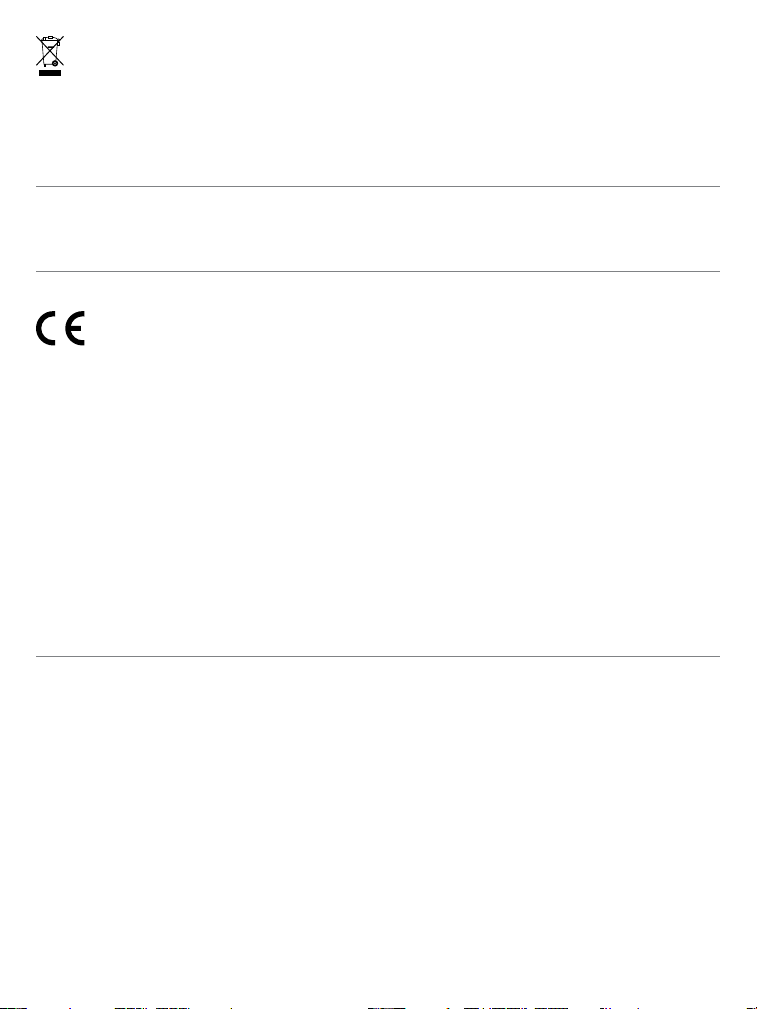
Battery Disposal
Separate collection of spent batteries is required in many regions; check the regulations in
your area before discarding spent batteries. At the end of the product life, please contact our
Customer Care Center to receive instructions on proper disposal of the unit. Please do not
dispose of the unit in household or municipal waste. For a listing of Customer Care Center
telephone numbers in your area, visit our website at www.petsafe.net.
Perchlorate Battery
Perchlorate Material – special handling may apply.
See www.dtsc.ca.gov/hazardouswaste/perchlorate.
Compliance
This equipment has been tested and found to comply with relevant EU Electromagnetic
Compatibility, Low Voltage and R&TTE Directives. Before using this equipment outside
the EU countries, check with the relevant local R&TTE authority. Unauthorized changes or
modifications to the equipment that are not approved by Radio Systems Corporation are in
violation of EU R&TTE regulations, could void the user’s authority to operate the equipment,
and void the warranty. The Declaration of Conformity can be found at:
http://www.petsafe.net/customercare/eu_docs.php.
IC - Canada
This device complies with Industry Canada licence-exempt RSS standard(s). Operation is
subject to the following two conditions: (1) this device may not cause interference, and (2) this
device must accept any interference, including interference that may cause undesired operation
of the device.
ACMA - Australia
This device complies with the applicable EMC requirements specified by the ACMA (Australian
Communications and Media Authority).
Warranty
One Year Non-Transferable Limited Warranty
This Product has the benefit of a limited manufacturer’s warranty. Complete details of the warranty
applicable to this Product and its terms can be found at www.petsafe.net and/or are available by
sending a stamped addressed envelope to Radio Systems PetSafe Europe Ltd, 2nd Floor, Elgee
Building, Market Square, Dundalk, Ireland.
Australia/New Zealand – In compliance with the Australian Consumer Law, Warranties Against
Defects, effective January 1, 2012, warranty details of this Product are as follows:
One Year Non-Transferable Limited Warranty
What is covered: Radio Systems Australia Pty Ltd (hereinafter referred to as “Radio Systems”)
warrants to the original retail purchaser, and not any other purchaser or subsequent owner, that its
Product, when subject to normal and proper residential use, will be free from defects in material
or workmanship for a period of one (1) year from the purchase date. An “original retail consumer
18 Customer Care Center 1-800-732-2677
Page 19

purchaser” is a person or entity who originally purchases the Product, or a gift recipient of a
new Product that is unopened and in its original packaging. When serviced by Radio Systems
Customer Service, Radio Systems covers labor and parts for the first year of ownership; after the
first year, a service or upgrade charge will apply relative to replacement of the Product with new or
refurbished items at Radio System’s sole discretion.
The limited warranty is non-transferable and shall automatically terminate if the original retail
consumer purchaser resells the Radio Systems Product or transfers the property on which the
Radio Systems Product is installed. This Limited Warranty excludes accidental damage due to dog
chews; lightning damage; or neglect, alteration, and misuse. Consumers who purchase Products
outside of Australia, New Zealand, or from an unauthorized dealer will need to return the Product to
the original place of purchase for any warranty issues.
Please note that Radio Systems does not provide refunds, replacements, or upgrades for change of
mind, or for any other reason outside of these Warranty terms.
Claims Procedure
Any claim made under this Warranty should be made directly to Radio Systems Australia Pty Ltd
Customer Care Centre at:
Radio Systems Australia Pty Ltd
PO Box 765, Mudgeeraba QLD 4213
Australia Residents: 1800 786 608
New Zealand Residents: 0800 543 054
Email: info@petsafeaustralia.com.au
To file a claim, a proof of purchase must be provided. Without a proof of purchase, Radio Systems
will not repair or replace faulty components. Radio Systems requests the Consumer to contact the
Radio Systems Customer Care Centre to obtain a Warranty Return number, prior to sending the
Product. Failure to do so may delay in the repair or replacement of the Product.
If the Product is deemed to be faulty within 30 days from date of original purchase, Radio
Systems will organise for a replacement to be sent in advance of returning the faulty Product. A
Post Bag will be included with the replacement Product for the return of the faulty Product. The
Product must be returned within 7 days of receiving the replacement. If the Product is deemed
to be faulty after 30 days from the date of original purchase, the consumer will be required to
return the Product to Radio Systems at the consumer’s own expense. Radio Systems will test
and replace the faulty unit or its components and return to the consumer free of charge, provided
the Product is within its said warranty period. This warranty is in addition to other rights and
remedies available to you under the law. Radio Systems goods come with guarantees that cannot
be excluded under the Australia Consumer Law. You are entitled to a replacement or refund for a
major failure and for compensation for any other reasonably foreseeable loss or damage. You are
also entitled to have the goods repaired or replaced if the goods fail to be of acceptable quality
and the failure does not amount to a major failure.
Should you have any queries or require any further information, please contact our Customer
Care Centre on 1800 786 608 (Australia) or 0800 543 054 (New Zealand).
www.petsafe.net 19
Page 20

myTrainer™ Software
Overview ..................................................................................................................... 20
Prerequisites ............................................................................................................... 20
Installation .................................................................................................................. 20
Starting myTrainer
Exploring myTrainer
Exiting myTrainer
Frequently Asked Questions ...................................................................................... 25
Overview
The Pendant™ Training System includes companion software that allows you to view device
information, upgrade the device software, track the training protocol progress, and provides
links to important information. myTrainer
™
myTrainer
software communicates with either the Pendant™ Receiver or the Handheld Remote
connected through any USB port on your computer.
Internet access is recommended, but not necessary when only displaying device information.
However, software upgrades and web page links require an internet connection.
Prerequisites
:
Windows XP, Windows® Vista, Windows 7, or Windows 8 operating system
:
USB port
:
.NET Framework 4.0
Acrobat
®
Reader® or equivalent PDF reader
:
Microsoft, Windows and Vista are registered trademarks of Microsoft Corporation in the United States and other countries.
Acrobat and Reader are registered trademarks of Adobe Systems Incorporated in the United States and other countries.
Installation
The easy to use myTrainer™ software installation is available for download at:
http://www.petsafe.net/support/downloads.
When prompted to Run or Save, choose Run. The installation will start automatically after it has
been downloaded. The installer will guide you through the necessary steps to install myTrainer
myTrainer
Installation Options page. The checkboxes are used to determine if shortcuts will be placed
on the desktop or in the Start folder. It is recommended to keep the default settings and folder
locations. Once the installer completes, myTrainer
The installer may prompt you to install the .NET 4.0 Framework before it will successfully
complete. It is available for download at: http://go.microsoft.com/fwlink/?LinkId=131000.
Acrobat
http://get.adobe.com/reader.
myTrainer™ software can be easily removed from your computer by clicking on the uninstall icon
in the Start menu under the PetSafe folder.
™
settings can be customized by unchecking one or both of the checkboxes on the
®
Reader® is required for viewing the product manual. It is available at
™
Software ..................................................................................... 21
™
Software ................................................................................... 22
™
Software ....................................................................................... 25
™
software is a Windows® based application.
™
software will launch and be ready to use.
™
.
20 Customer Care Center 1-800-732-2677
Page 21

Starting myTrainer™ Software
By default, myTrainer™ software will have a shortcut icon conveniently placed on the desktop
or in the Start menu under the PetSafe
will automatically detect and activate itself when a Pendant
into a USB port. When the device is unplugged from the USB port, myTrainer
minimizes itself residing in the notification area.
When minimized, myTrainer™ can be identified by the PetSafe® icon while residing in the
notification area. To restore myTrainer
or select Show from the right click context menu. If a Pendant
plugged into a USB port, its information will be displayed in the Training System Summary area.
Otherwise, the Training System Summary will be blank.
The first time the Pendant
™
Receiver or Handheld Remote is plugged into a USB port, a
message appears advising that a new device was detected and the driver software is installing.
When the driver has been installed a message will display stating the USB input HID compliant
device is ready to use. It will be necessary to restart your computer if prompted to do so.
Welcome Message: The welcome message is displayed the first time myTrainer
an installation. It can be disabled by unchecking the “Show startup message” in the lower left
hand corner of the Home tab (Fig. 1).
Fig. 1
®
folder. To start the software, just click on either icon. It
™
to the viewing area, double click on the PetSafe icon
™
Remote Trainer device is plugged
™
Remote Trainer device is
™
automatically
™
is run after
www.petsafe.net 21
Page 22

Exploring myTrainer™ Software
myTrainer™ software is comprised of four tab pages and a Summary section. When at least one
device is plugged into the USB port, the Summary section is always visible; while the tab pages can
be changed by left clicking the mouse on the tab that interests you (Fig 2). When no devices are
plugged into the USB ports, you will be limited to the Help tab, despite any tab you may click on.
Fig. 2
Tabs
Control Box
Device Image Buttons
Training System Summary
Control Box: In the upper right hand corner of the myTrainer™ screen is the control box. Inside the
control box are minimize, maximize, and close buttons. The minimize button sends the myTrainer
window to the Task bar, generally located at the bottom of the screen on Windows operating
systems. The maximize button expands the myTrainer
™
window to take up the whole viewing area
of the screen. However, the Summary area and tab pages will not expand when the maximize
button is pressed.
Device Image Buttons: Device image buttons allow you to select between the Pendant
™
and
the Handheld Remote when both are plugged into USB ports simultaneously. The buttons are
outlined in green when connected to the USB port and by red when not connected. Device
image buttons that are outlined in red will ignore mouse clicks. When only one device is
plugged in, it is automatically selected and its information displayed. Only the currently selected
device’s information will be displayed in the Training System Summary section.
Training System Summary: The Summary section contains the following device information:
–
Product Name
–
Model Number
–
Serial Number
–
Handheld Remote (Transmitter) Identification
–
Software Revision
–
Stimulation Profile Type
–
Estimated Battery Capacity
This information can be copied to the clipboard by using the right click context menu option
and pasted into an email when consulting Customer Care.
The battery symbol displays the estimated battery capacity. When the capacity is above 20%
the battery is green. When the capacity is between 10% and 20% it will be yellow. When the
capacity is below 10% it will be red.
22 Customer Care Center 1-800-732-2677
™
Page 23

Home Tab: The Home tab is shown by default when myTrainer
™
software is first executed.
Updates Tab: The Updates tab shows the image of the currently selected device and includes
an update status message regarding the software revision, a download button to initiate the
update process, and a status bar to monitor the update progress.
When a new software version is available the DOWNLOAD button will be enabled, the update
status message will state “UPDATE IS AVAILABLE. CLICK ON DOWNLOAD TO BEGIN” and the
status bar will display “Ready” (Fig 3).
Fig. 3
ATTENTION: Once the update process has started the device must be left plugged into the
USB port until the update completes. When the device is unplugged during an update, it will
go into loader recovery mode and you must retry the download so that the device is usable.
To start the update process, click the DOWNLOAD button. The status bar at the bottom will
track the progress. When the process completes, a message will appear confirming the device
has been updated or that the process failed.
When the myTrainer
™
software is up to date, the DOWNLOAD button will be disabled (grayed
out) and the status bar will display “No updates available” (Fig. 4).
Fig. 4
www.petsafe.net 23
Page 24

Usage Tab: The Usage tab displays the current totals of the training activity counters. Each
time a stimulation or tone button is pressed and released, the counters incrementally increase.
The counters will rollover to zero when they surpass 65,535. At any time the user can reset
counter by pressing the Reset button.
The Pendant
™
Remote Trainer also tracks the total on/off occurrences. This counter will also be
reset to zero when the Reset button is pressed. (Fig. 5)
Fig. 5
Help Tab: The Help tab will aid in maximizing your satisfaction of the Pendant™ Training System
by giving you access to a wealth of information. The Help tab contains links to the Product
Manual, FAQs, the PetSafe
contact info, the PetSafe
®
PetSafe
Fig. 6
blog. (Fig. 6)
®
website, Product Registration, Customer Care Center email and
®
Cloud dashboard, Twitter, Facebook, YouTube, and the official
A single click on the Product Manual will launch the Pendant™ manual with Acrobat® Reader®. A
single click on any of the other Help buttons will launch your default web browser with the path
necessary to send you to the intended web page.
24 Customer Care Center 1-800-732-2677
Page 25

Exiting myTrainer™ Software
myTrainer™ software may be hidden by clicking on the
close the software, click the right mouse button while on the Home tab, then select
the context dropdown menu. To close myTrainer
button while hovering over the PetSafe
®
icon in the notification area, then select
context menu.
red X
in the upper right hand corner. To
™
when it is hidden, click the right mouse
Exit
Frequently Asked Questions
™
USB
:
No, myTrainer™ software only recognizes PetSafe® Remote
Training devices.
:
Yes, it only communicates with PetSafe® Remote Training
devices, other USB devices are unaffected.
:
Yes, your computer will still charge the device while
myTrainer
:
Uncheck the “Show startup message” in the lower left hand
™
software is communicating with the USB device.
corner of the Home tab.
:
Right click on the icon in the notification area and select
“Exit” from the context menu. You may also need to delete
the icon from the Startup menu under All Programs.
:
Unplug your device and plug it back into the USB port.
:
The device will go into loader recovery mode and you must
retry the download so that the device is usable.
:
Run the uninstall.bat program found under the PetSafe folder
in Start->All Programs, or use Windows Uninstaller in Start>Control Panel->Programs->Uninstall, double left click on
PetConnect.
:
The application has not detected a device on the USB port.
Unplug your device and plug it back into the USB port. If you
continue to see the message, try a different USB port. If the
problem consists, contact the Customer Care Center.
Does myTrainer™ software
work with any USB devices?
Does myTrainer™ software
work with PetSafe
®
Remote
Training devices while
mouse, keyboard, camera,
other USB devices are
plugged in?
Will the device battery
charge while myTrainer
software is active?
How do I stop the welcome
message from opening?
How do I remove the
application from the
notification area?
What if myTrainer™ becomes
unresponsive after I plug in
the USB device?
What happens if the USB
is disconnected during a
download?
How do I remove myTrainer™
software from my
computer?
Why do I see the message
“Plug in your Pendant
™
device to continue” in the
Summary Area?
Exit
from
from the
www.petsafe.net 25
Page 26

26 Customer Care Center 1-800-732-2677
Page 27

www.petsafe.net 27
Page 28
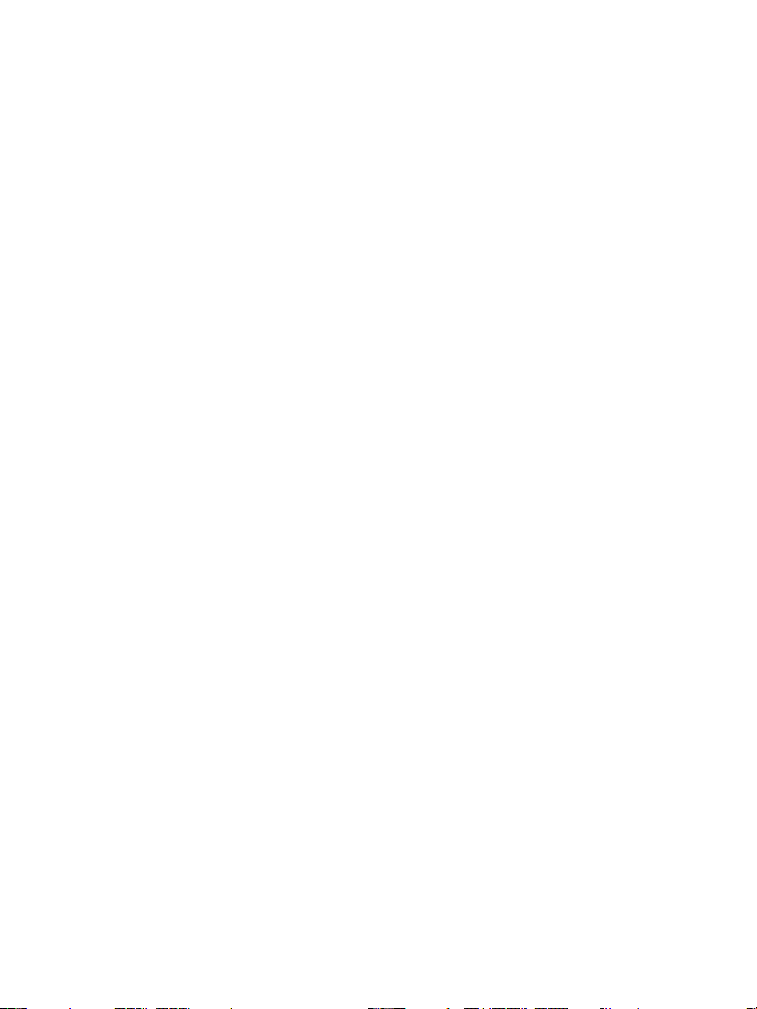
Radio Systems® Corporation
10427 PetSafe Way
Knoxville, TN 37932
1-800-732-2677
www.petsafe.net
400-1359/1
©2012 Radio Systems Corporation
