Page 1

Digital Camera
Operating Manual
To ensure the best performance from your camera, please read the Operating Manual before
using the camera.
Page 2
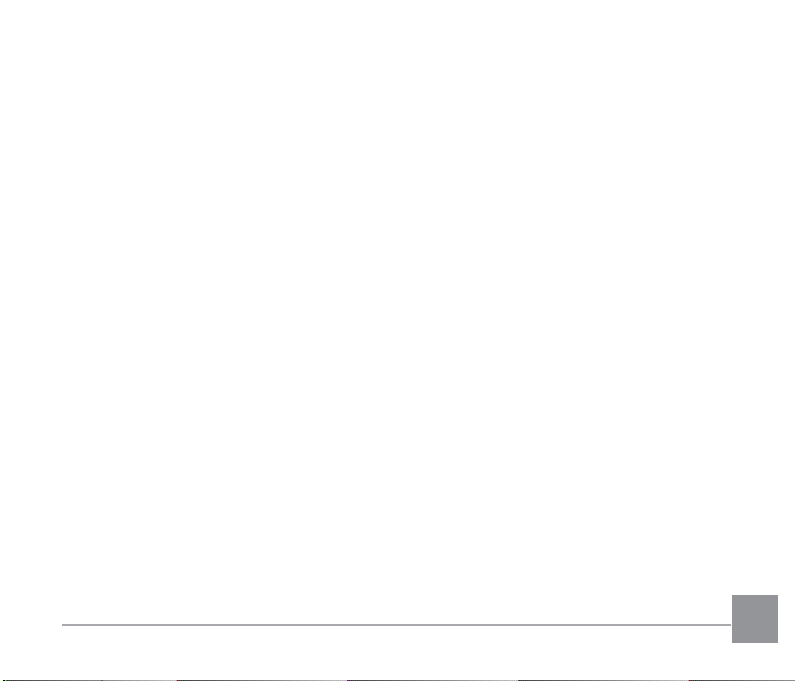
Thank you for purchasing PENTAX XG-1.
Please read this manual before using the camera in order to get the most out of all the
features and functions. Keep this manual safe, as it can be a valuable tool in helping you to
understand all the camera’s capabilities.
Regarding copyrights
Images taken using the PENTAX XG-1 that are for anything other than personal enjoyment
cannot be used without permission according to the rights as specified in the Copyright Act.
Please take care, as there are cases where limitations are placed on taking pictures even for
personal enjoyment during demonstrations, performances or of items on display. Images taken
with the purpose of obtaining copyrights also cannot be used outside the scope of use of the
copyright as laid out in the Copyright Act, and care should be taken here also.
Regarding trademarks
• SDHC logo is a trademark of SD-3C, LLC.
• Microsoft, Windows and Windows Vista are registered trademarks of Microsoft Corporation
in the United States of America and other countries.
• Macintosh and Mac OS are trademarks of Apple Inc., registered in the U.S. and other
countries.
• HDMI, the HDMI logo, and High-Definition Multimedia Interface are trademarks or
registered trademarks of HDMI Licensing, LLC in the United States and/or other countries.
• Eye-Fi, the Eye-Fi logo, and Eye-Fi connected are trademarks of Eye-Fi, Inc.
• Intel, Intel Core, and Pentium are trademarks of Intel Corporation in the U.S. and/or other
countries.
Page 3
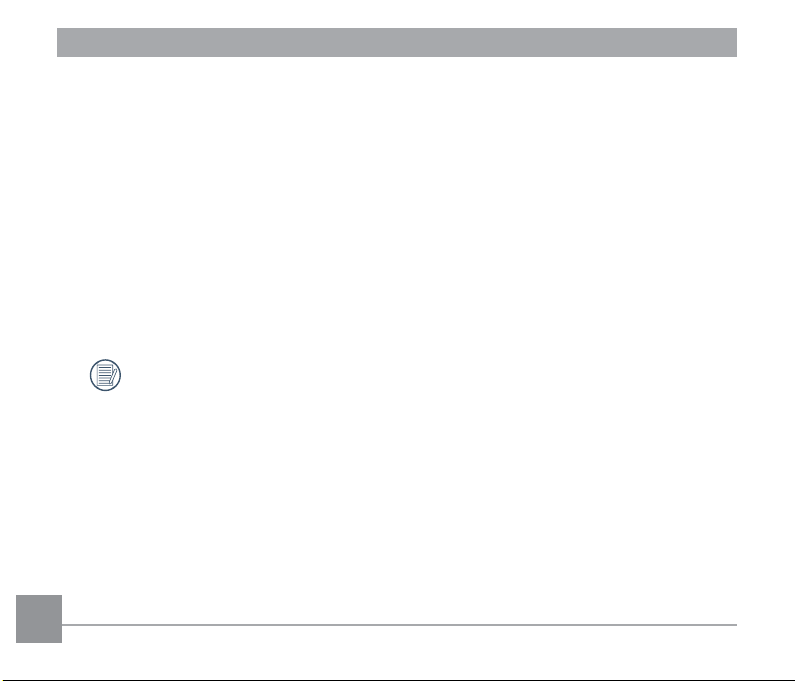
• This product is licensed under the AVC Patent Portfolio License for the personal use of a
consumer or other uses in which it does not receive remuneration to (i) encode video in
compliance with the AVC standard (“AVC video”) and/or (ii) decode AVC video that was
encoded by a consumer engaged in a personal activity and/or was obtained from a video
provider licensed to provide AVC video. No license is granted or shall be implied for any
other use.
Additional information may be obtained from MPEG LA, LLC.
See http://www.mpegla.com.
• All other trademarks are the property of their respective owners.
• Throughout this manual, the following symbols are used to help you locate information
quickly and easily:
Indicates useful information.
• In introducing you how to operate this camera, the following symbol may appear to facilitate
your understanding:
「Item properties」: The optional properties in the camera interface are indicated by the
symbol「 」.
2 3
Page 4
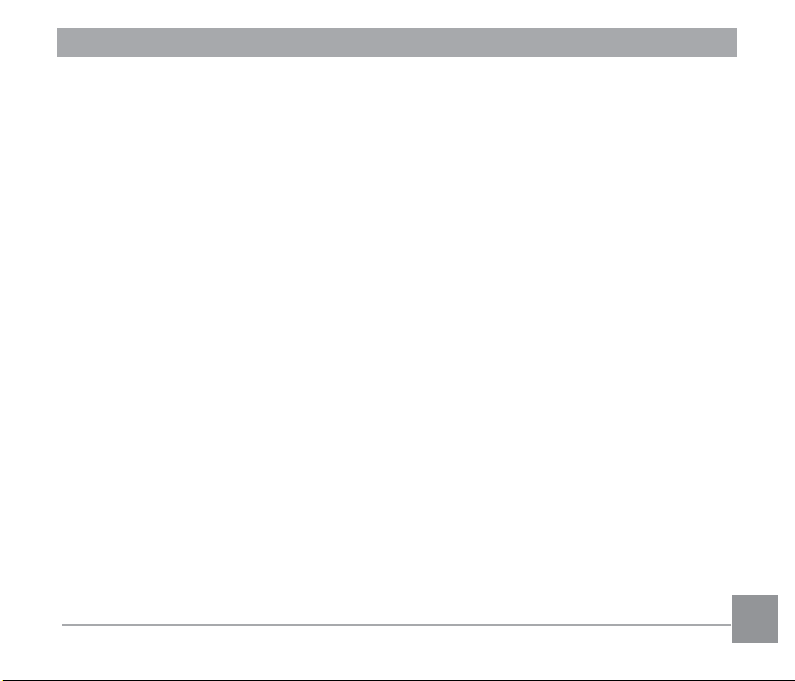
To users of this camera
• Do not use or store this device in the vicinity of equipment that generates strong
electromagnetic radiation or magnetic elds.
Strong static charges or the magnetic elds produced by equipment such as radio
transmitters could interfere with the monitor, damage the stored data, or affect the product’s
internal circuitry and cause camera misoperation.
• The liquid crystal panel used in the display is manufactured using extremely high precision
technology. Although the level of functioning pixels is 99.99% or better, you should be
aware that 0.01% or fewer of the pixels may not illuminate or may illuminate when they
should not. However, this has no effect on the recorded image.
• There is a possibility that the illustrations and the display screen in this manual are different
from the actual product.
• In this manual, the generic term “computer(s)” refers to either a Windows PC or a
Macintosh hereafter.
• In this manual, the term “battery(ies)” refers to any type of batteries used for this camera
and accessories.
Page 5
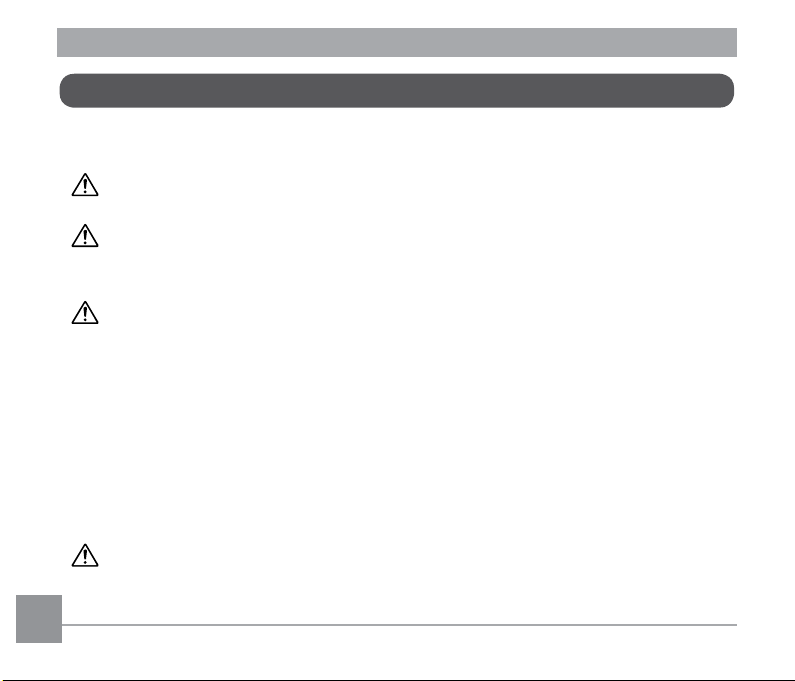
Using Your Camera Safely
We have paid close attention to the safety of this product. When using this product, we
request your special attention regarding items marked with the following symbols.
Warning This symbol indicates that violating this item could cause serious
Caution This symbol indicates that violating this item could cause minor or
About the Camera
Warning
• Do not attempt to take the camera apart or modify the camera. High voltages are present
within the camera, and there is a danger of electric shock if the camera is taken apart.
• If the inside of the camera should become exposed as a result of, for example, the camera
being dropped, please do not under any circumstances touch such exposed portions, as
there is a danger of receiving an electric shock.
• Wrapping the strap of the camera around your neck is also dangerous. Please take care
that small children do not hang the strap around their necks.
• If any irregularities occur during use, such as smoke or a strange odor, stop use
immediately, remove the battery or the power adapter, and contact your nearest service
center. Continuing to use the product can cause a re or electric shock.
Caution
• Do not place your nger on the ash when it is discharging as there is a risk of burns.
• Do not discharge the ash while it is touching your clothing as there is a risk of discoloring.
4 54 5
personal injuries.
medium personal injuries, or loss of property.
Page 6
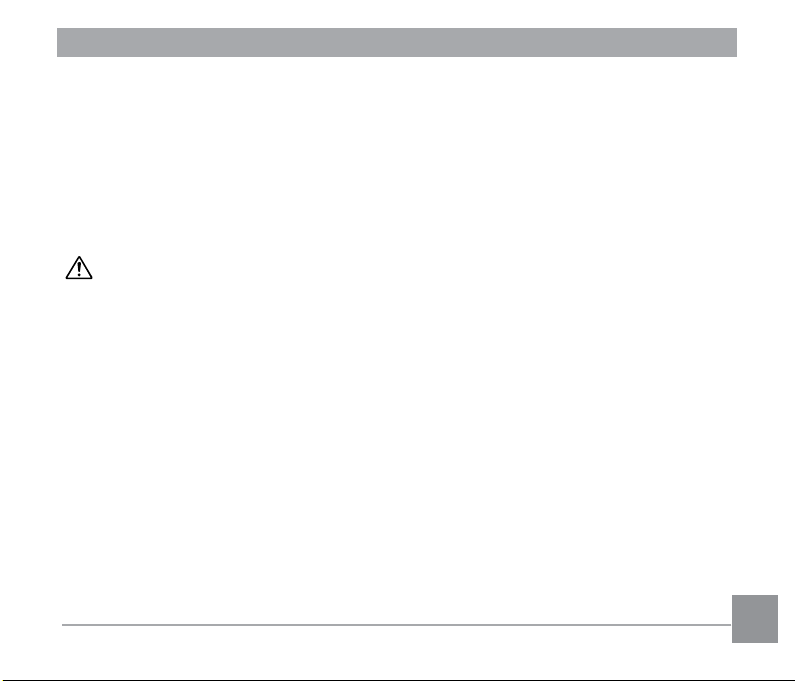
• Some portions of the camera heat up during use, so please take care, as there is a risk of
low temperature burns if such portions are held for long periods of time.
• Should the LCD be damaged, be careful of glass fragments. Also, be careful not to allow
the liquid crystal to get on your skin, in your eyes, or in your mouth.
• Depending on your individual factors or physical condition, the use of the camera may
cause itching, rashes or blisters. In case of any abnormality, stop using the camera and get
medical attention immediately.
About the Power Adapter
Warning
• Always use the power adapter exclusively developed for this product, with the specied
power and voltage. Using a power adapter not exclusive to this product, or using the
exclusive power adapter with an unspecied power or voltage can cause a re, electric
shock, or camera breakdown. The specied voltage is 100- 240V AC.
• Do not disassemble or modify the product. This can cause a re or electric shock.
• If the generation of smoke or strange odor from the product or other abnormality occurs,
immediately discontinue its use and consult your nearest service center. Continuing to use
the product can cause a re or electric shock.
• If water should happen to get inside the product, consult your nearest service center.
Continuing to use the product can cause a re or electric shock.
• If a thunder storm should occur while using the power adapter, unplug it and discontinue
use. Continuing to use the product can cause damage to the equipment, re, or electric
shock.
• Wipe off the plug of the power adapter if it becomes covered with dust. Dust on the plug
may cause a re.
Page 7
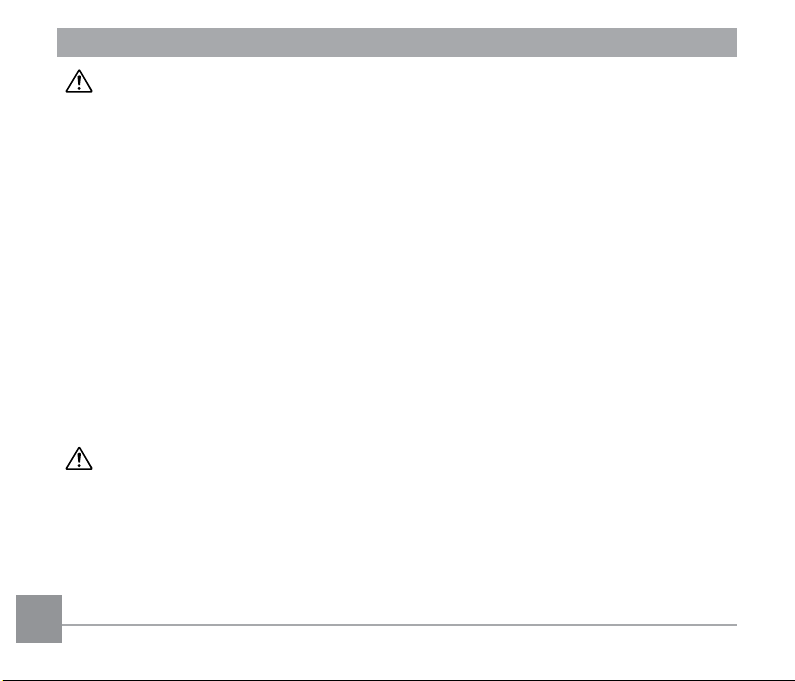
Caution
• Do not place heavy objects on the USB cable, allow heavy objects to drop onto it or allow
it to become damaged due to excessive bending. If the USB cable becomes damaged,
consult your nearest service center.
• Do not short or touch the output terminals of the product while it is still plugged in.
• Do not plug in the power adapter with wet hands. This can cause an electric shock.
• Do not subject the product to strong impacts or allow it to drop onto a hard surface. This
can cause a malfunction.
• Do not use the power adapter to charge a battery other than the rechargeable lithium-ion
battery LB-060. This can cause overheating, explosion, or power adapter failure.
• To reduce the risk of hazards, use only a CSA/UL certied power supply cord set, cord
is Type SPT-2 or heavier, minimum NO.18 AWG copper, one end with a molded-on male
attachment plug cap (with a specied NEMA conguration), and the other is provided with a
molded-on female connector body (with a specied IEC nonindustrial type conguration) or
the equivalent.
About the Battery
Warning
• Be sure to store the battery out of the reach of small children. Placing it in their mouths may
cause an electric shock.
• If any leakage from the battery should come in contact with your eyes, it may cause a loss
of sight. Flush your eyes with clean water and get medical attention immediately. Do not
rub them.
6 7
Page 8
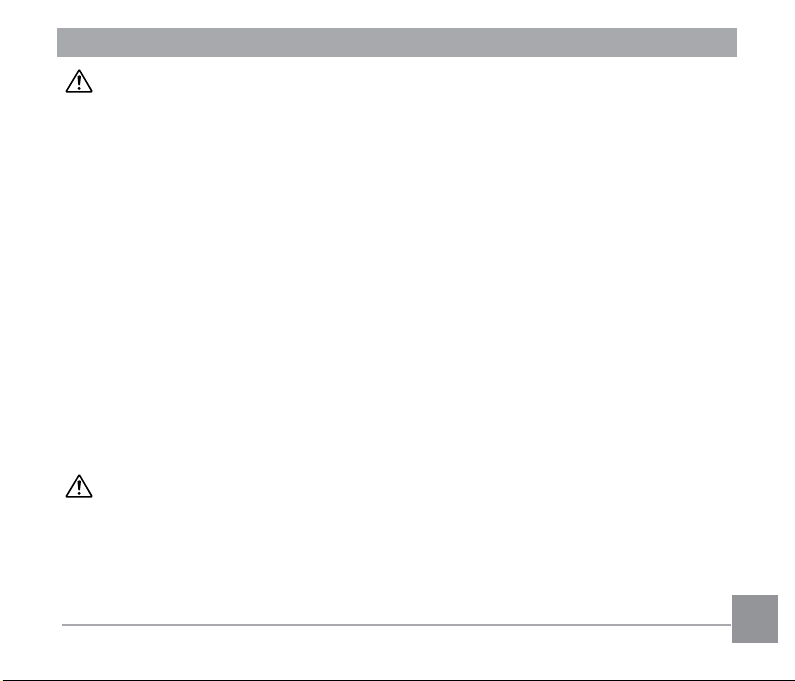
Caution
• Only use the specied battery with this camera. Use of other batteries may cause an
explosion or re.
• Do not disassemble the battery. Disassembling the battery may cause an explosion or
leakage.
• Remove the battery from the camera immediately if it becomes hot or begins to smoke. Be
careful not to burn yourself during removal.
• Keep wires, hairpins, and other metal objects away from the + and - contacts of the battery.
• Do not short the battery or dispose of the battery in re. This can cause an explosion or re.
• If any leakage from the battery should come in contact with skin or clothes, it may cause
irritation to the skin. Wash the affected areas thoroughly with water.
• Precautions for LB-060 Battery Usage:
- This battery may present a re or chemical burn hazard if mistreated.
- WARNING - Risk of re, burns and explosion. Do not short, open, disassemble, crush,
incinerate or expose to heat above 140°F/60°C.
- Recharge according to user manual.
- Dispose of used battery properly.
Keep the Camera and Accessories Out of the Reach of Small Children
Warning
• Be sure to keep the camera and its accessories out of the reach of small children.
1. Injuries may result from the product falling or from unexpected movement.
2. Suffocation may result from wrapping the strap around the neck.
3. Small accessories such as battery or an SD Memory Card may be swallowed. Seek
medical attention immediately if an accessory is accidentally swallowed.
Page 9
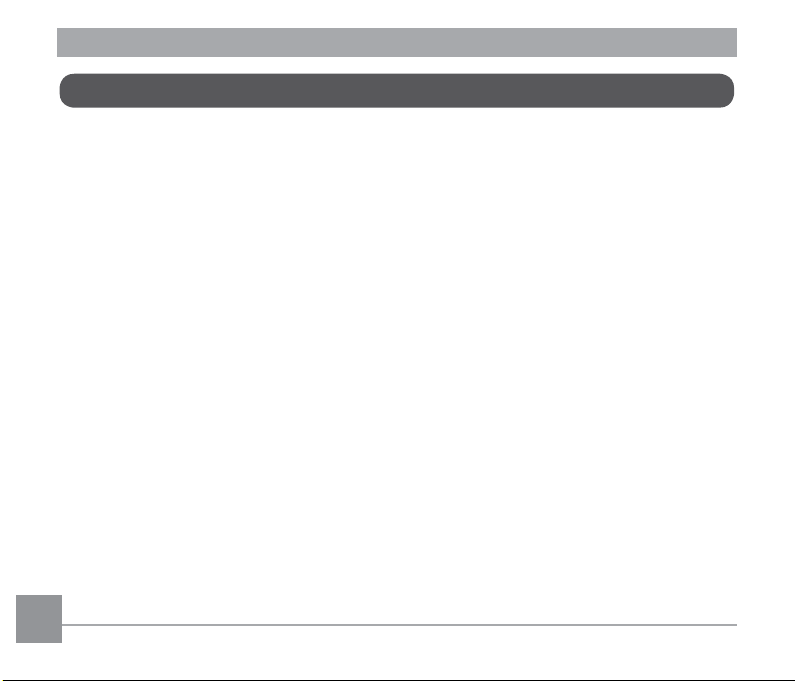
Care to be Taken During Handling
Before Starting Use
• When the camera has not been used for a long time, conrm that it is still working properly,
particularly prior to taking important pictures (such as at a wedding or when traveling).
Contents of the recording cannot be guaranteed if recording, playback or transferring your
data to a computer, etc. is not possible due to a malfunction of your camera or recording
media (SD Memory Card), etc.
• The lens on this camera is not interchangeable. The lens is not removable.
About the Battery and Power Adapter
• Storing the battery fully charged may decrease the battery performance. Avoid storing it
especially in high temperatures.
• If the battery is left inserted and the camera is not used for a long time, the battery will
over-discharge and shorten the battery’s service life.
• Charging the battery a day before use or on the day of use is recommended.
• The power adapter supplied with the camera is for exclusive use with this camera. Do not
use it with any other equipment.
8 98 9
Page 10
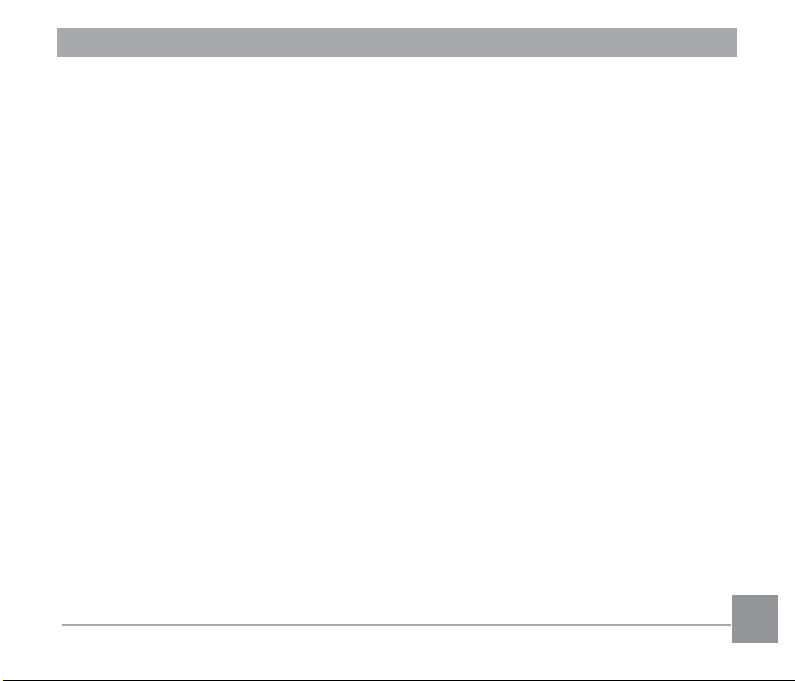
Cautions when Carrying and Using the Camera
• Do not use or store the camera in a hot environment or under direct sunlight.
• Hot and humid places should be avoided. Particular care should be taken regarding
vehicles, which can become very hot inside.
• The temperature range in which the camera can be used is 0°C to 40°C (32°F to 104°F).
• The liquid crystal display will become black at high temperatures but will return to normal at
normal temperatures.
• The response speed of the liquid crystal display becomes slow at low temperatures. This is
due to the properties of the liquid crystal and is not a malfunction.
• If the camera is subjected to rapid temperature changes, condensation may form on the
inside and outside of the camera. Therefore put the camera in a bag or plastic bag and
take the camera out when the difference in temperature has subsided.
• Avoid contact with garbage, mud, sand, dust, water, toxic gases, or salts. These could
cause the camera to breakdown. Wipe the camera to dry off any rain or water drops.
• Please do not press forcefully on the display. This could cause it to break or malfunction.
• When using a tripod with the camera, be careful not to overtighten the screw in the tripod
socket on the camera.
Page 11
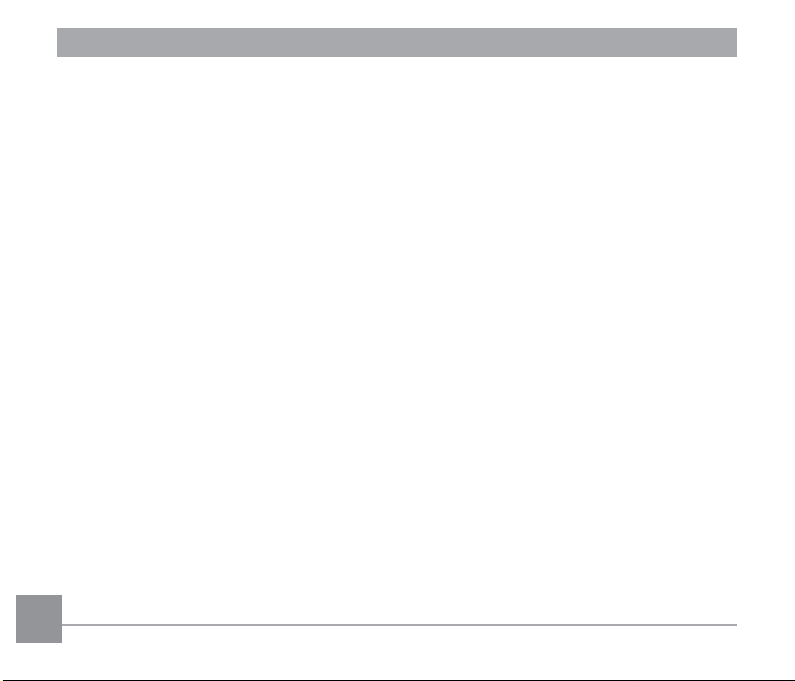
About Repairs
• Do not clean the product with organic solvents such as thinner, alcohol or benzine.
• Use a lens brush to remove dust accumulated on the lens. Never use a spray blower for
cleaning as it may damage the lens.
About Storage
• Avoid storing the camera where pesticides and chemicals are handled. Remove the
camera from its case and store it in a well-ventilated place to prevent the camera from
becoming moldy during storage.
• Avoid using or storing the camera where it may be exposed to static electricity or electrical
interference.
• Avoid using or storing the camera in direct sunlight or in locations where it may be exposed
to rapid changes in temperature or to condensation.
• Periodic checks are recommended every 1 to 2 years in order to maintain high
performance.
Others
• The SD Memory Card is equipped with a write-protect switch. Setting the switch to LOCK
prevents new data from being recorded on the card, the stored data from being deleted,
and the card from being formatted by the camera or computer.
• Care should be taken when removing the SD Memory Card immediately after using the
camera, as the card may be hot.
• Keep the battery/card cover closed and do not remove the SD Memory Card or turn the
camera off while the data is being played back or saved to the card, or the camera is
connected to a computer with the USB cable, as this may cause the data to be lost or the
card to be damaged.
10 11
Page 12
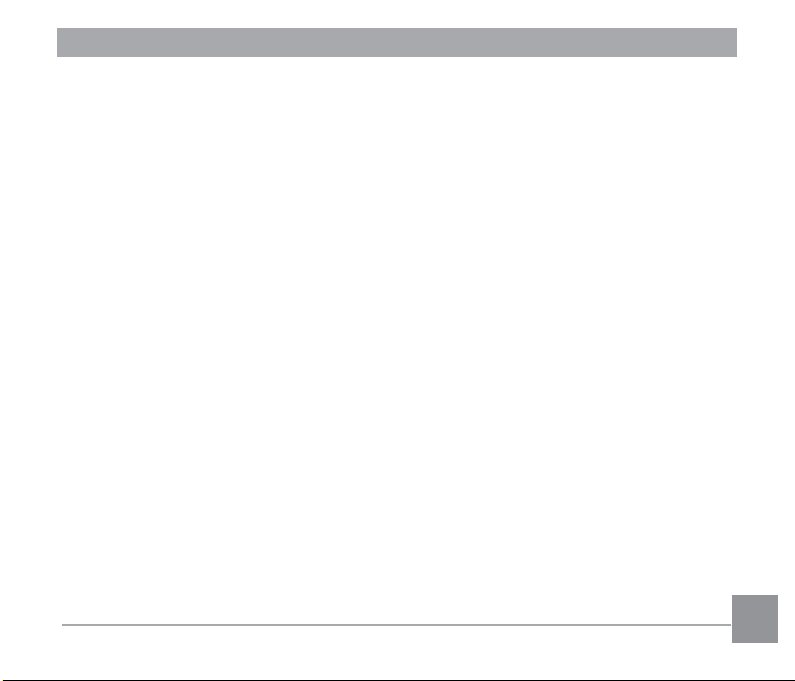
• Do not bend the SD Memory Card or subject it to violent impact. Keep it away from water
and store away from high temperature.
• Do not remove the SD Memory Card during formatting as this may damage the card and
render it unusable.
• The data on the SD Memory Card may be lost in the following circumstances. We do not
accept any liability for data that is deleted
1. when the SD Memory Card is mishandled by the user.
2. when the SD Memory Card is exposed to static electricity or electrical interference.
3. when the SD Memory Card has not been used for a long time.
4. when the SD Memory Card is ejected or the batteries are removed while the card is
being accessed.
• If it is not used for a long time, the data on the card may become unreadable. Be sure to
regularly make a backup of important data on a computer.
• Be sure to format SD Memory Cards that are unused or have been used on another
camera.
• Please note that deleting data, or formatting the SD Memory Cards or the built-in memory
does not completely erase the original data. Deleted les can sometimes be recovered
using commercially available software. It is user’s responsibility to ensure the privacy of
such data.
Page 13
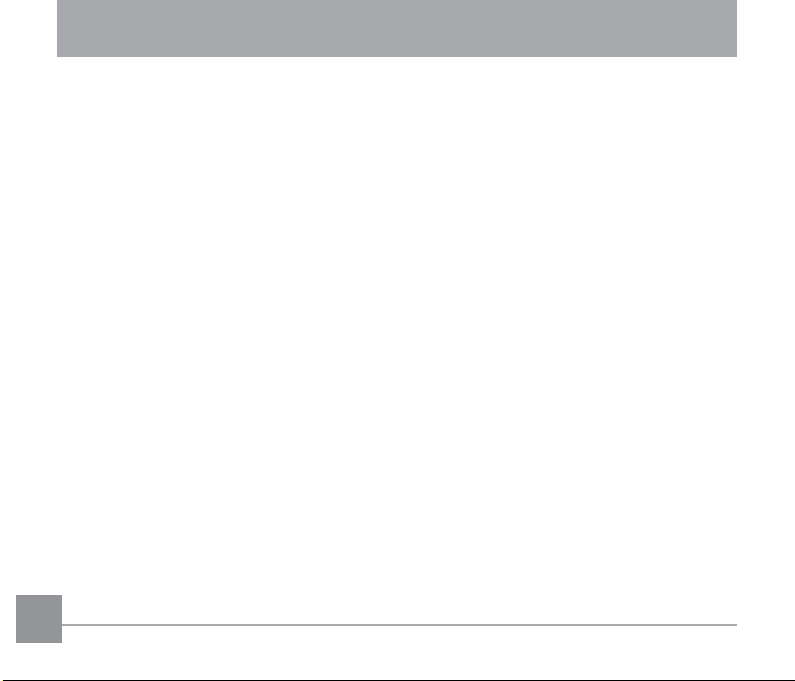
CONTENTS
CONTENTS ........................... 12
GETTING READY ................. 16
Accessories Included ..........................16
Install lens cap and neck strap ............17
Part Names .........................................18
Installing Battery and Memory Card ....20
Charging Battery .................................22
Turning Camera On and Off ................24
How to take pictures ............................24
Set your Language, Date/Time ...........25
Set your Language, Date/Time
after the first power-on ..................25
Resetting your Language ..............25
Resetting Date/Time .....................26
MODE OVERVIEW ............... 27
LCD Screen Display ............................27
Overview of the Screen Icons in
Photo Shooting Mode ...................27
Overview of the Screen Icons in
Movie Mode ..................................29
Using the Mode Dial ............................30
Auto Mode ..........................................31
Program AE ........................................33
Shutter Priority ....................................33
Aperture Priority ..................................34
Manual Mode ......................................34
Face Beautifier ....................................35
Scene Mode ........................................36
Custom Settings ..................................38
12 1312 13
Page 14
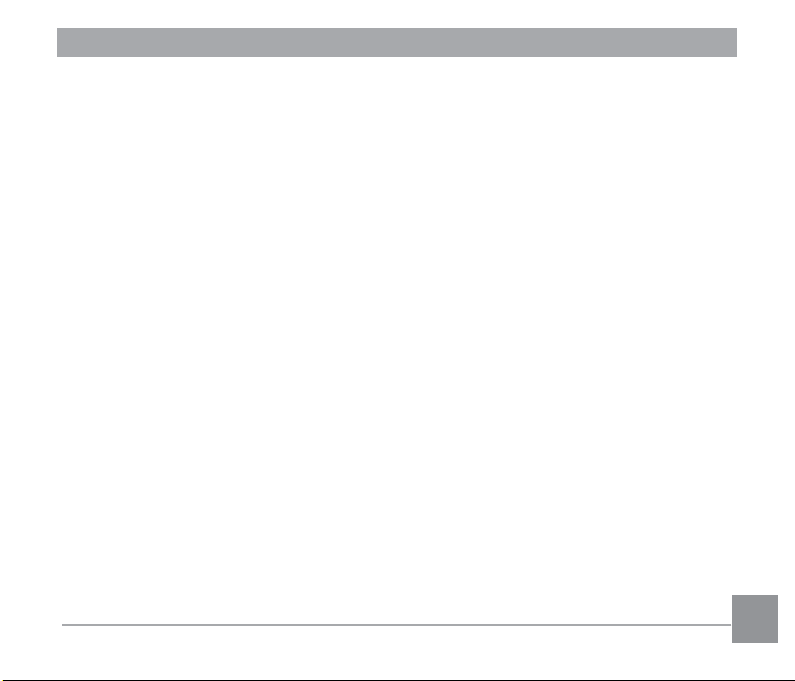
BASIC OPERATION .............. 40
PLAYBACK ............................ 52
Using EVF (Electronic View Finder) ....40
Using the Zoom Function ....................40
Focus Setting ......................................41
Macro Mode ........................................42
Self-Timer Setting ...............................43
Flash Mode ........................................44
White Balance Setting .........................45
Display Setting ....................................46
Drive Mode ..........................................47
EV Setting ...........................................48
Exposure Compensation ..............48
ISO ................................................49
Shutter Adjustment .......................49
Aperture Adjustment .....................50
Using Quick Recording .......................50
i Button Function Menu .......................51
Overview of the Screen Icons in
Playback Mode ....................................52
Viewing Photos and Videos ................53
Thumbnail View ...................................54
Using Zoom Playback (for still
pictures only) .......................................55
Photos and Video Deletion ..................56
Slideshow ............................................57
Continuous Capture Group
Playback ..............................................58
USING THE MENUS ............. 59
Photo Shooting Menu ..........................59
Expo Metering
(Exposure Metering) .....................59
Image Size ....................................60
OIS ................................................61
Page 15
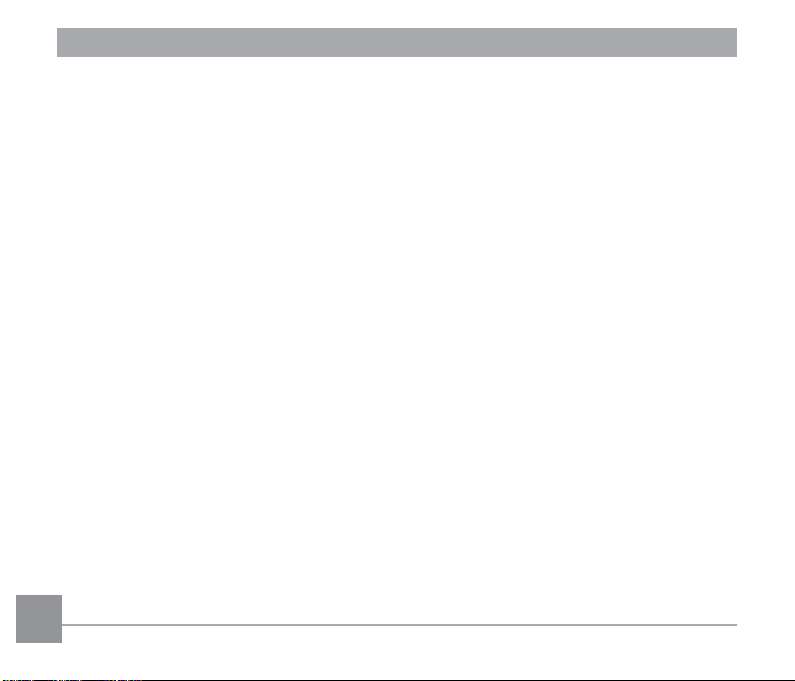
Cont. AF ........................................61
HDR ..............................................62
Beauty ...........................................62
Scene ............................................63
Photo Shooting Setting Menu .............64
Quality ...........................................64
AF-Assist Beam ............................65
Digital Zoom ..................................65
Date Imprint ..................................65
Quick Review ................................66
Custom Settings ...........................66
Movie Menu .........................................67
Expo Metering
(Exposure Metering) .....................67
Video Quality ................................68
OIS ................................................69
Movie Setting Menu ............................69
Custom Settings ...........................70
Digital Zoom ..................................70
Playback Menu ....................................71
Playback .......................................71
HDR ..............................................72
Touch-up .......................................73
Rotate ...........................................74
Resize ...........................................75
i Button Playback Function ..................76
Playback Setting Menu .......................77
Protect ..........................................78
Delete ...........................................79
Trim ...............................................80
Setup Menu .........................................81
Sound Settings .............................82
Power Saver .................................82
Language ......................................83
World Time ....................................83
Date/Time .....................................83
14 15
Page 16
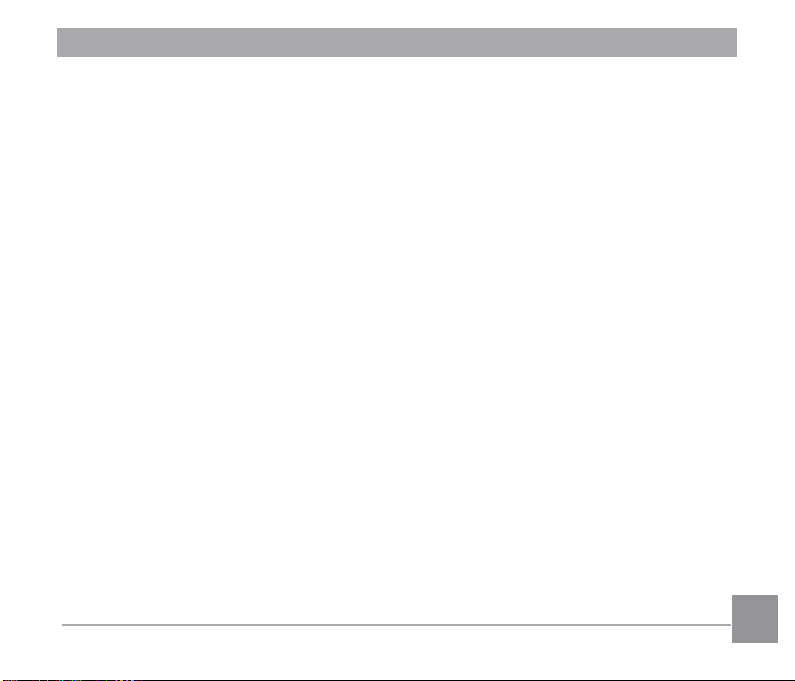
LCD Brightness .............................83
File / Software .....................................84
Format Memory ............................84
Copy to Card .................................85
File Numbering .............................85
Reset ............................................86
FW Version ...................................86
CONNECTIONS .................... 87
Connecting to a Computer ..................87
Transferring files to your
computer .......................................87
Video System ......................................88
Set Eye-Fi Card Connection
Mode ...................................................89
Supported HDMI Connections ............90
Connecting to an
HDMI-Ready TV ...........................90
APPENDICES ....................... 91
Main Specifications .............................91
Prompts and Warning Messages ........97
Troubleshooting ...............................101
Warranty Policy ................................103
Page 17

GETTING READY
Accessories Included
Rechargeable
lithium-ion battery
LB-060
Lens cap
O-LC152
The plug shape of the power adapter may vary depending on the country or region. The
actual item may vary from the drawing.
Power adapter
GAC-03
Quick Start Guide
Quick start guide
USB cable
I-USB152
Operating Manual
CD-ROM
Strap
O-ST152
16 1716 17
Page 18

Install lens cap and neck strap
Page 19
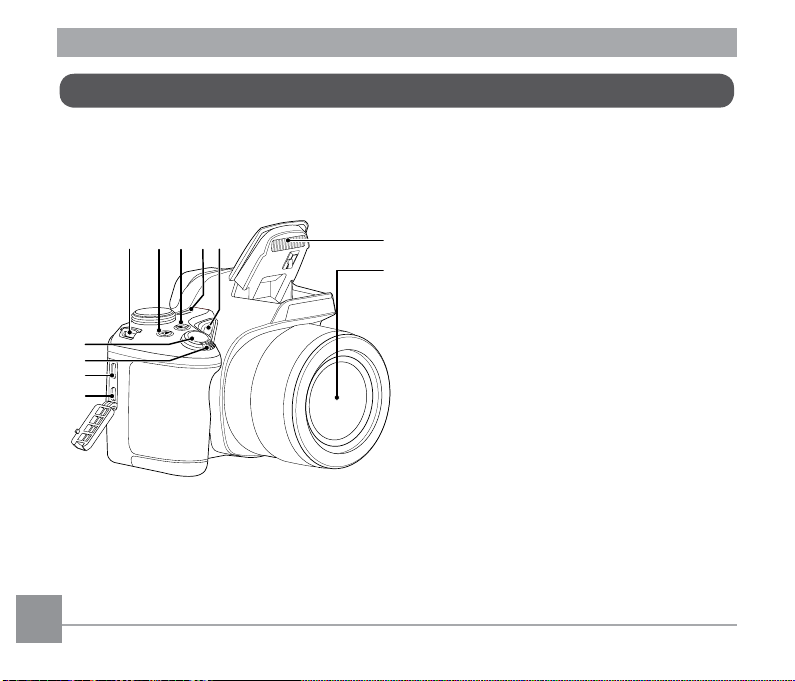
Part Names
1 HDMI Port
2 USB/AV Port
3 Zoom Lever
4 Shutter Button
5 Strap Eyelet
6 Exposure Compensation Button
7 Continuous Capture Button
8 Power Button
9 AF Assist Beam/Self-timer Lamp
10 Flash Lamp
11 Lens
4
3
2
1
5679
8
10
11
18 1918 19
Page 20
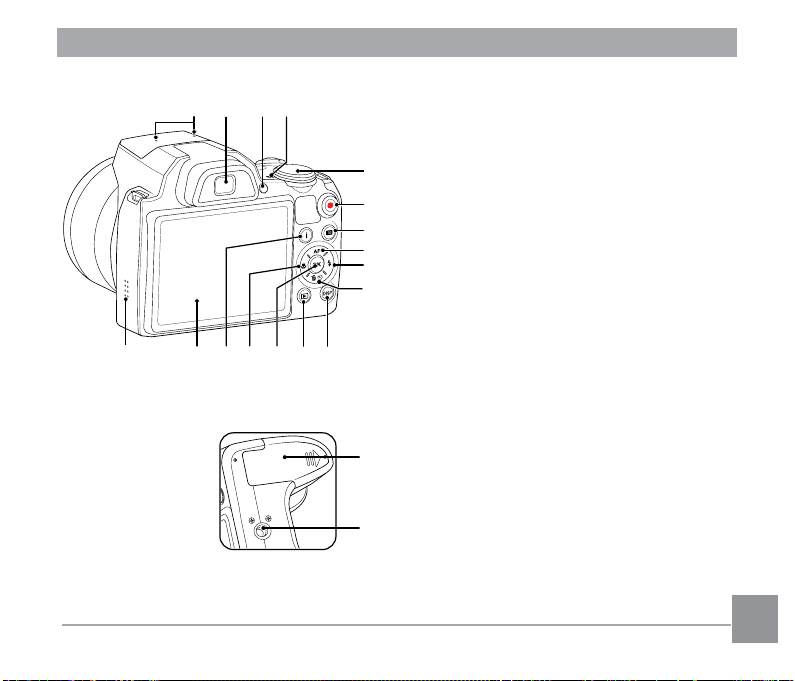
13 14
1512
16
17
18
19
20
21
22232425262728
29
30
12 Microphone
13 Electronic View Finder (EVF)
14 EVF Button
15 Status Indicator
16 Mode Dial
17 Fast Video Recording Button
18 Menu Button
19 AF Button/Arrow Button (Up)
20 Flash Button/Arrow Button (Right)
21 Delete Button/Self-timer
Button/Arrow Button (Down)
22 Display Button
23 Playback Button
24 OK Button
25 Macro Button/Arrow Button (Left)
26 i Button
27 LCD Screen
28 Speaker
29 Battery Cover
30 Tripod Receptacle
Page 21
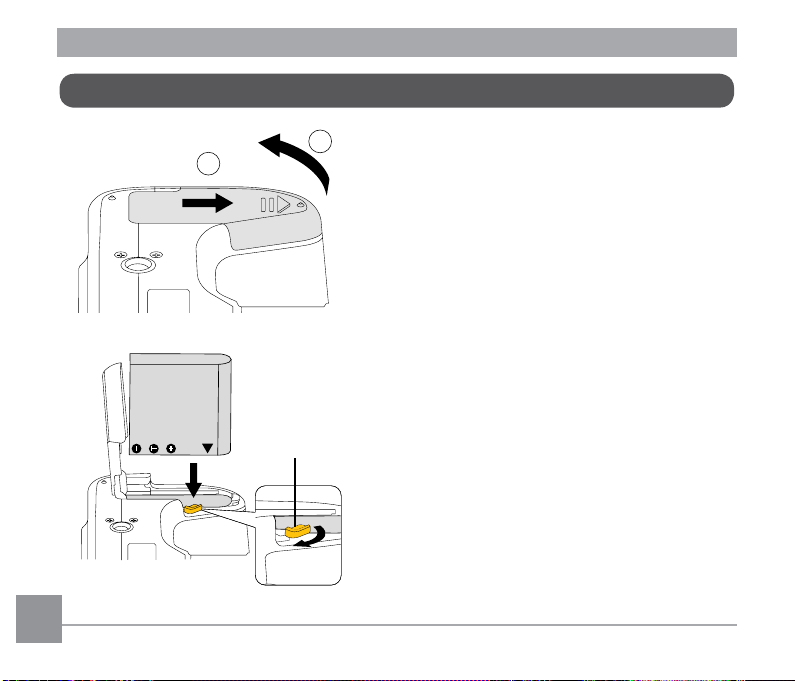
Installing Battery and Memory Card
2
1. Open the battery cover.
1
2. Insert the battery into the battery slot
in the correct position as shown in the
following diagram.
Battery lock knob
20 2120 21
Page 22
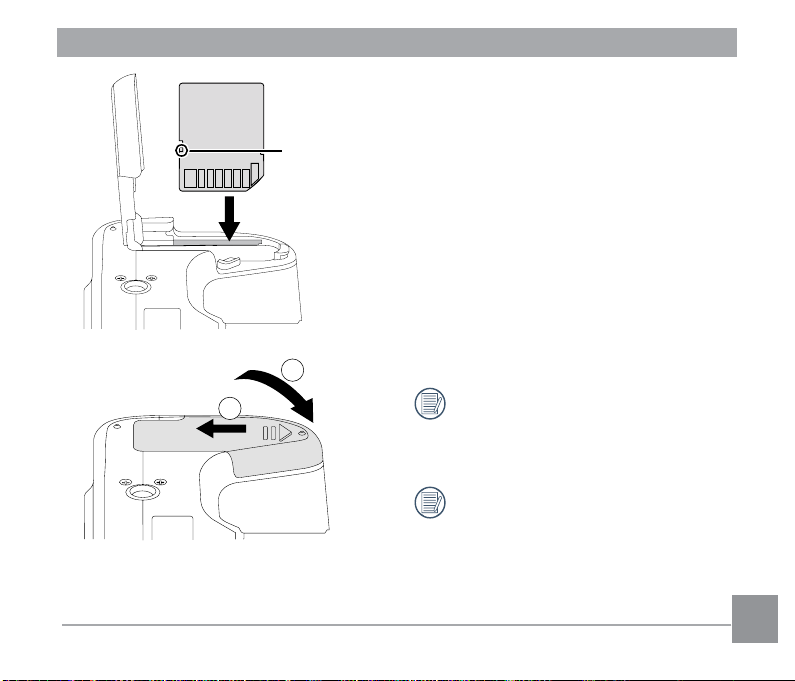
Write-protect
switch
3. Insert the SD memory card into the
memory card slot as shown in the
diagram below.
1
2
4. Close the battery cover.
The memory card (SD/SDHC) is
optional and not included in all camera
packaging. Purchase a commercially
available one.
To remove your SD memory card,
open the battery cover, gently press
the memory card to eject it and remove
it.
Page 23
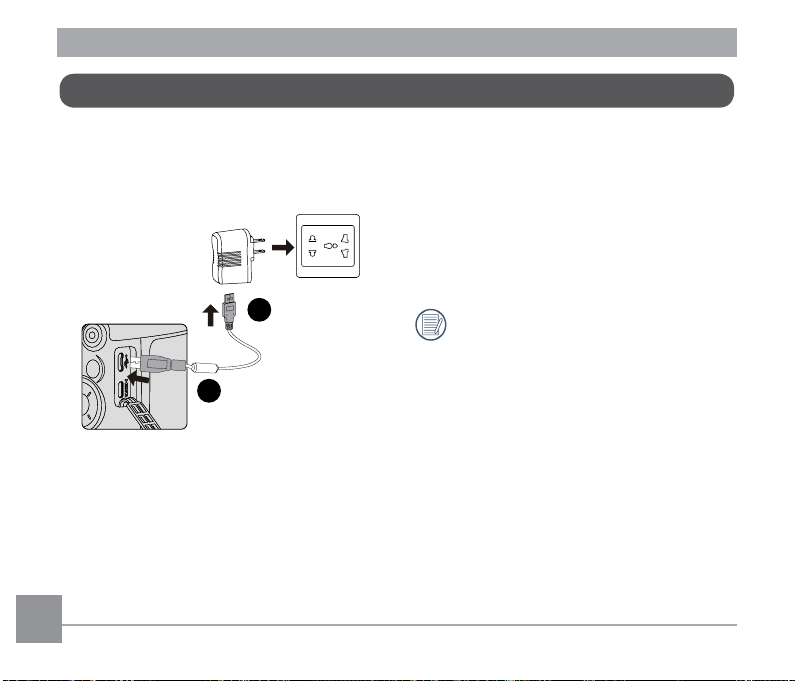
Charging Battery
Before charging the battery, ensure that the
battery is inserted properly and the camera
is off.
1. Connect the camera and the power
adapter using the supplied USB cable.
2. Insert the plug of the power adapter into
the wall outlet to charge the battery.
2
1
After the battery is stored for a long
period of time, use the supplied power
adapter to charge the battery prior to
use.
22 2322 23
Page 24

Status Indicator Charging indicator:
Flashing red: Charging
The indicator will go out once charging
is finished, and the camera will be
powered off automatically.
To have maximum battery life, charge
the battery for at least 4 hours at the
first time.
The time required to fully charge
the battery is about 360 minutes
(max.). (The charging time may vary
depending on the ambient temperature
and charging conditions.) The
appropriate ambient temperature for
charging the battery is 0°C to 40°C
(32°F to 104°F).
Page 25
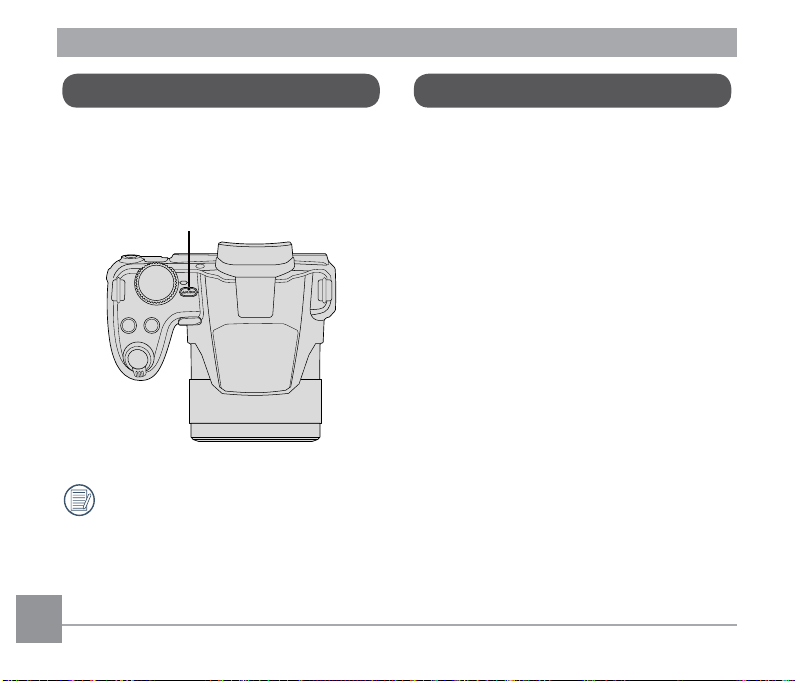
Turning Camera On and Off
How to take pictures
Press the power button to turn the camera
on. To turn the camera off, press the power
button again.
Power Button
Press and hold the playback button to
power on and enter playback mode.
1. Hold the camera firmly.
2. Make the lens focus on the object and
then frame with the LCD screen. (Use
the zoom lever to zoom in or out on the
object)
3. Press the shutter button half way to
focus. When the focus frame turns green,
fully press the shutter button to complete
shooting.
24 2524 25
Page 26
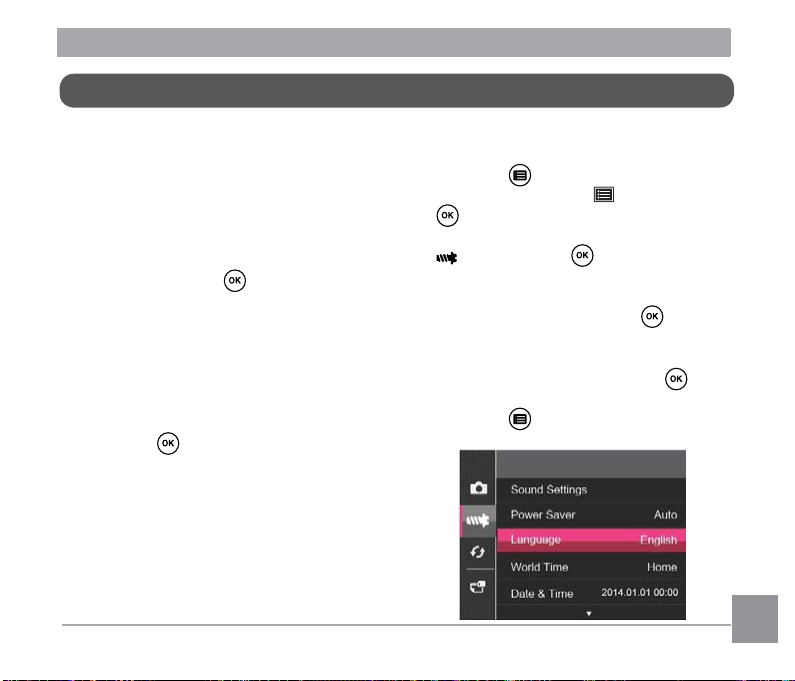
Set your Language, Date/Time
Set your Language, Date/Time after the first power-on
1. When you turn the camera on for the
rst time, the language selection screen
appears.
2. Press the arrow buttons to select your
desired language.
3. After you press the button to conrm
the selection, the Date/Time settings
screen appears.
4. Press the left/right arrow button to select
the Date/Time to be adjusted: Time is
displayed in yyyy : MM : dd HH : mm.
5. Press the up/down arrow button to adjust
the value for the selected Date/Time.
6. Press the button to conrm the time
settings.
Resetting your Language
After you set your language for the rst time,
follow the instructions below to reset your
language.
1. Press the power button to turn the
camera on.
2. Press the button, press the up/down
arrow button to select , and press the
button to enter the menu.
3. Press the up/down arrow button to select
, and press the button or right
arrow button to enter the menu.
4. Press the up/down arrow button to select
「Language」and press the button or
right arrow button to enter the menu.
5. Press the arrow buttons to select your
desired language and press the
button to conrm.
6. Press the button and the shooting
screen appears.
Page 27
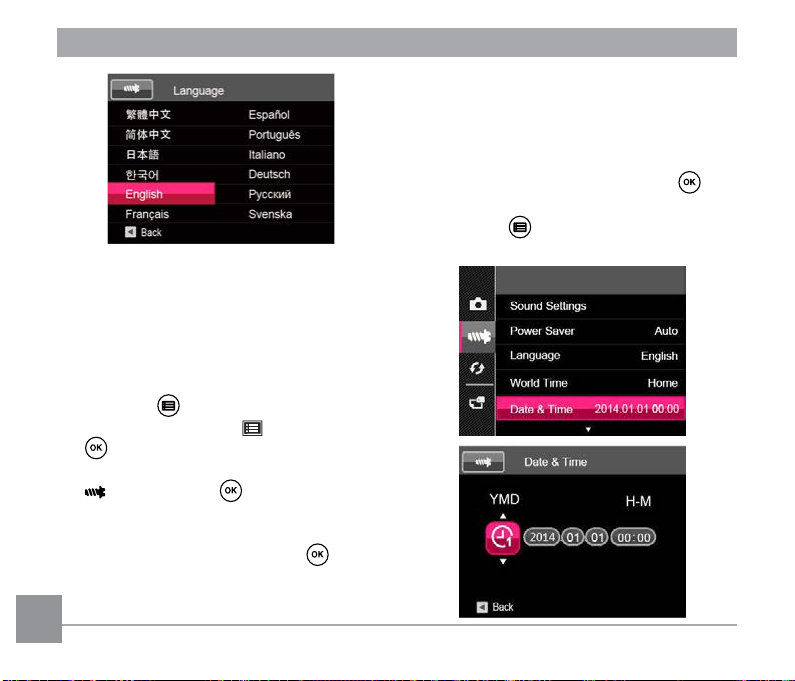
5. Press the left/right arrow button to select
the Date/Time to be adjusted: Time is
displayed in yyyy : MM : dd HH :mm.
6. Press the up/down arrow button to press
the value for your selected block. After
you nish your settings, press the
button to conrm.
7. Press the button and the shooting
screen appears.
Resetting Date/Time
After you set your Date/Time for the rst
time, follow the instructions below to reset
date and time.
1. Press the power button to turn the
camera on.
2. Press the button, press the up/down
arrow button to select , and press the
button to enter the menu.
3. Press the up/down arrow button to select
, and press the button or right
arrow button to enter the menu.
4. Press the up/down arrow button to select
「Date & Time」and press the button
or right arrow button to enter the menu.
26 2726 27
Page 28
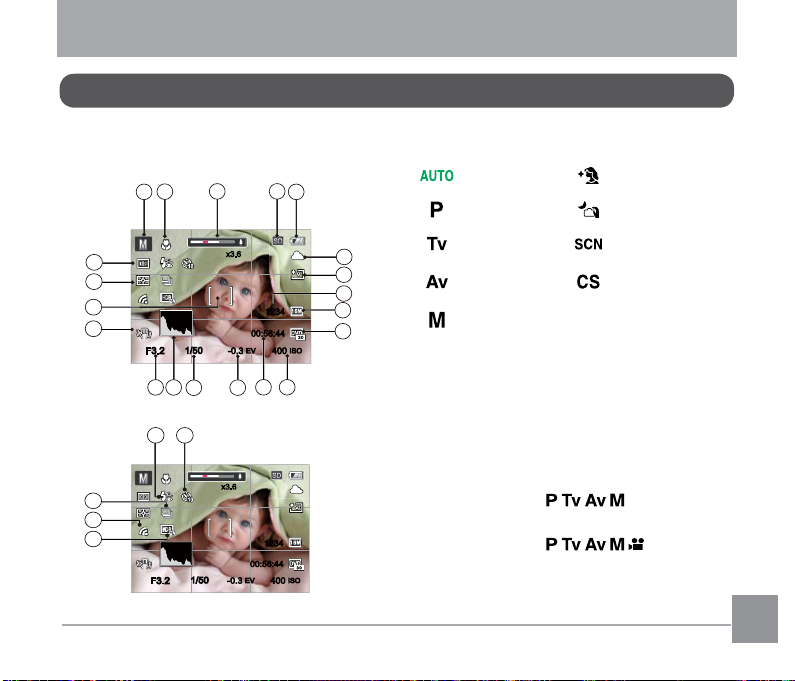
MODE OVERVIEW
-0.3EV400
ISO
00:56:4400:56:44
1234
1
2
3 4
5
6
7
9
10
8
1112
13
14
16
15
17
18
20
19
x3.6x3.6
F3.2F3.2
1/50
-0.3EV400
ISO
00:56:4400:56:44
1234
x3.6x3.6
F3.2F3.2
1/50
22 21
24
23
25
LCD Screen Display
Overview of the Screen Icons in Photo Shooting Mode
1 Shooting Mode Icons
Auto Mode Face Beautifier
Program AE Handheld Night
Shutter priority Scene Mode
Aperture
priority
Custom Settings
Manual Mode
2 Macro Mode
3 Zoom Display
(By turning the Zoom Lever)
4 SD Memory Card/Built-in Memory
5 Battery Status
6 White Balance
(Adjustable in Mode)
7 Color Effect
(Adjustable in Mode)
8 Number of remaining shots
9 Image Size
Page 29
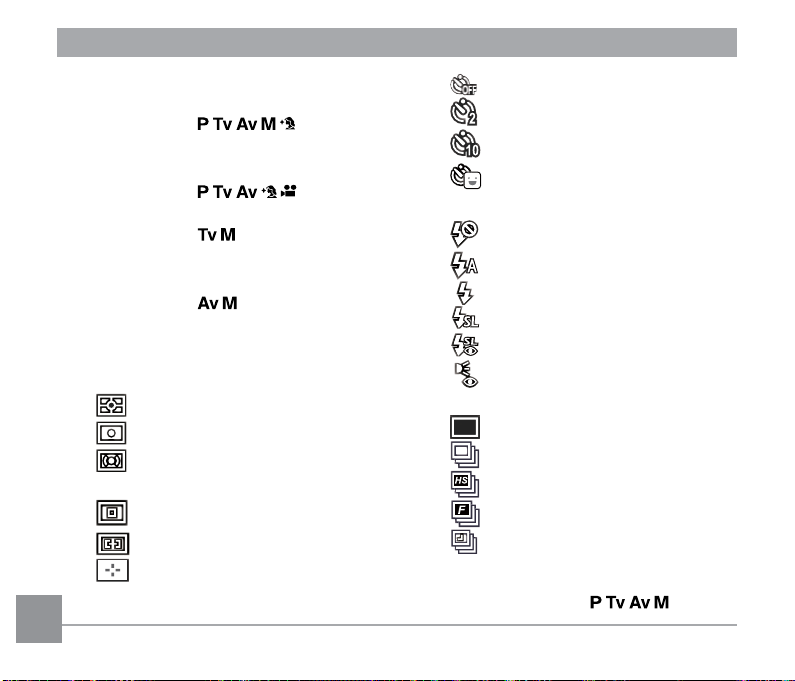
10 Video Quality
11 ISO Value
(Adjustable in Mode)
12 Remaining Recording time
13 Exposure Compensation (EV value)
(Adjustable in Mode)
14 Shutter Speed
(Adjustable in Mode)
15 Histogram
16 Aperture Value
(Adjustable in Mode)
17 Image stabilization
18 Focus Frame
19 Expo Metering
AiAE
Spot
Center
20 AF Mode
Single-AF
Multi-AF
Object Tracking
21 Self-Timer
Self-timer Off
Self-timer 2sec
Self-timer 10sec
Self-timer Smile
22 Flash Mode
Force Off
Flash Auto
Force Flash
Slow Sync.
Slow Sync. + Red-Eye
Red-Eye Reduction
23 Drive Mode
Single
Continuous Shot
Cont. Shot- High Speed (VGA)
Cont. Shot-Fast (4M)
Time-Lapse (30sec/ 1min/ 5min/
10min)
24 Eye-Fi ON
25 HDR (Adjustable in Mode)
28 29
Page 30
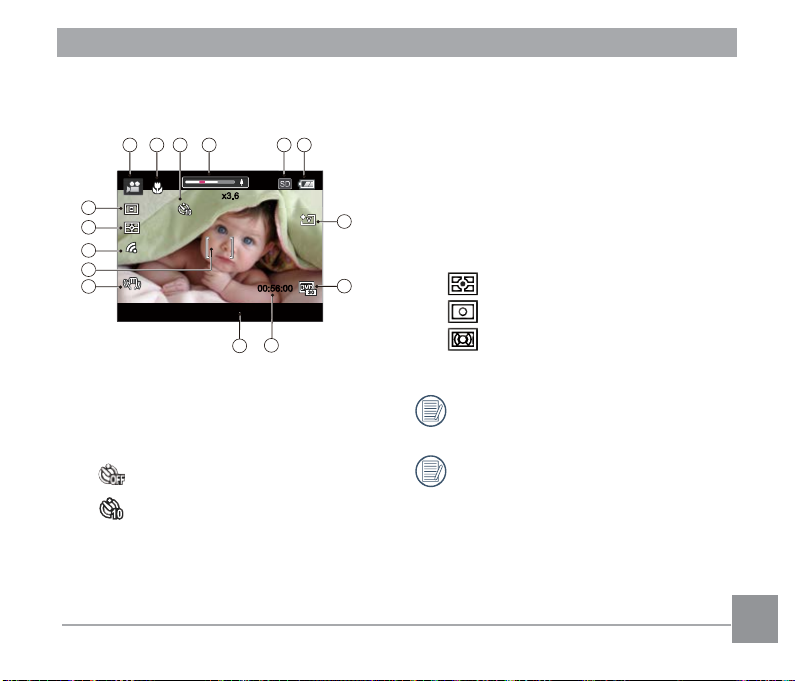
Overview of the Screen Icons in
-0.3 EV
00:56:00
x3.6x3.6
21 3
4
7
8
10
14
15
13
65
9
11
12
Movie Mode
1 Movie Mode
2 Macro Mode
3 Self-Timer
Self-timer Off
Self-timer 10sec
4 Zoom Display (by turning the Zoom
Lever)
5 SD Memory Card/Built-in Memory
6 Battery Status
7 Color Effect
8 Video Quality
9 Remaining Recording time
10 Exposure Compensation (EV value)
11 Image stabilization
12 Focus Frame
13 Eye-Fi ON
14 Expo Metering
AiAE
Spot
Center
15 AF Mode
Use an SD memory card with Class 4
or higher for the video recording.
Optical Zoom and Digital Zoom can be
adjusted (208X in total). Digital Zoom
can be adjusted to 4X.
Page 31

Using the Mode Dial
This camera provides a convenient mode dial that allows you to manually switch between
different modes with ease. The available modes are listed below:
Mode Name Icon Description
Auto Mode
Program AE
Shutter
priority
Aperture
priority
Manual Mode
Face
Beautifier
Handheld
Night
Scene Mode
Movie Mode Records videos.
Custom
Settings
In this mode, the optimal conditions for taking pictures will be set
based on the subject and environment. It is the most commonly
used mode for taking pictures.
Under different scenes, the user can switch the ISO and EV value
according to personal preference, the camera can automatically set
the shutter speed and aperture value.
Setting allows you to choose a specific shutter speed so the camera
will adjust the aperture automatically to ensure correct exposure.
Allows you to choose a specific aperture and the camera will
automatically adjust the shutter speed to match it.
Many of the camera settings can be configured manually in this
mode.
This mode automatically enhances facial features with skin
softening touches and eye brightening capabilities.
Clear night pictures also can be taken easily without a tripod.
Choose from 11 different pre-set scene types and effects for your
photos.
The user can store the frequently used shooting modes and
parameters and switch to this mode for quick adjustment.
30 31
Page 32

Auto Mode
Auto Mode is the easiest mode to take photos. While
operating in this mode, the camera automatically
optimizes numerous camera settings to adjust your
photos for the best possible results.
Follow these steps:
1. Turn the Mode Dial to .
2. Hold the camera steadily and aim at the subject.
The optimum scene mode will be selected
automatically.
3. Press the shutter button half-way down to focus.
The LCD screen will show a green focus frame
when the subject is in focus.
4. Press the shutter button all the way down to take
pictures.
1234
00:56:4400:56:44
Page 33

Mode Name Description
Landscape Mode
Portrait Mode
Night Portrait
Backlit Portrait
Macro Mode
Auto Mode
For landscapes, will automatically adjust the exposure and
reproduce vivid green and blue colors.
Most suitable for capturing people with focus on their faces.
When you take portraits at night, or in low light conditions, will
automatically adjust the exposure for people and night scenes.
When the sun or any other light source is behind the subject,
will automatically adjust the foreground exposure to produce
the best pictures possible.
To produce more detailed close-ups, will automatically engage
the camera's Macro Mode and automatically focus the lens.
The camera will automatically adjust the exposure and focus to
ensure the best possible pictures.
32 3332 33
Page 34

-1.0 EV
100 ISO
100 ISO
-1.3 EV-1.3 EV
F3.2F3.2
1/501/50
Program AE
Shutter Priority
When (Program AE) mode is selected,
you can adjust the EV value and ISO value.
1. Turn the mode dial to and press the
button to congure settings.
1/50
1/50
-2.0 EV-2.0 EV
F3.2F3.2
2. Press the left/right arrow button to select
an adjustment item.
3. Press the up/down button to adjust the
parameters.
4. Press the button to engage the
settings and enter the shooting screen.
100 ISO
100 ISO
When (Shutter Priority) is selected, you
can adjust the shutter speed / EV value and
ISO value. The camera automatically sets
the aperture value based on the shutter
speed and ISO value to get the most
appropriate exposure value.
1. Turn the mode dial to and press the
button to congure settings.
2. Press the left/right arrow button to select
an adjustment item.
3. Press the up/down button to adjust the
parameters.
4 Press the button to conrm the
settings and enter the shooting screen.
Page 35

Aperture Priority
100 ISO-1.0 EV-1.0 EV 100 ISO
1/50
1/50
F3.2F3.2
Manual Mode
When selecting (Aperture Priority)
mode, you can adjust the aperture value /
EV value and ISO value. Selecting a large
aperture opening will emphasize the point
of focus and show a blurry background and
foreground. A small aperture opening will
When selecting (manual) mode, you can
set the aperture / shutter speed manually
and ISO value.
1. Turn the mode dial to and press the
button to congure settings.
keep both the background and main object
in clear focus.
1. Turn the mode dial to and press the
button to congure settings.
100 ISO-1.0 EV
-1.0 EV
F3.2F3.2
1/50
1/50
100 ISO
2. Press the left/right arrow button to select
an adjustment setting.
3. Press the up/down button to adjust the
2. Press the left/right arrow button to select
an adjustment item.
3. Press the up/down button to adjust the
parameters.
parameters.
4. Press the button to conrm the
settings and enter the shooting screen.
4 Press the button to conrm the
settings and enter the shooting screen.
34 3534 35
Page 36

-0.3EV400
ISO
00:56:4400:56:44
1234
Face Beautifier
In face beautier mode, the camera is set
to automatically adjust camera exposure for
realistic portrayal of skin tones.
1. Turn the mode dial to select face
beautier mode ( ).
2. Press the button and press the up/
down button to select .
3. Press the left/right arrow button to select
Face Beautier and press the button
to conrm and return to photo shooting
mode.
Face beautier mode has 3 effects:
• Effect 1: Skin Soften
• Effect 2: Skin Soften + Eye
Brightening
• Effect 3: Skin Soften + Eye
Brightening + Eye
Enlargement
Page 37

Handheld Night
Scene Mode
Reduces blur when shooting low light/
illuminated scenes.
Quickly takes 4 photos below 8M
(including 8M) and then overlaps as a
clear night image.
Smile shutter cannot be used under
this mode.
You can select an appropriate mode from
the 11 scene modes according to the type of
environment you are shooting. The camera
then congures the most appropriate
settings automatically.
Turn the Mode Dial to the Scene Mode to
enter the Scene Mode menu. The LCD will
display a menu like the following example:
Night Portrait
Press the arrow buttons to select a scene,
and press the button to conrm.
36 3736 37
Page 38

Scene Description
Pet Mode
Sunset For sunsets. Captures subjects in strong sunlight.
Fireworks For fireworks at night. The use of a tripod is recommended.
Multi Exposure
Sport
Night Portrait For portraits against night scenery.
Landscape
Portrait Most suitable for capturing people with focus on their face.
Snow For snow scenes. Reproduces natural, clear white scenes.
Children Turns off flash automatically. Suitable for taking photos of children.
Party
* Multi Exposure:
• Keep camera steady before shooting. Press and hold the shutter button to take 6 photos
continuously when it will stop automatically. To stop shooting, release the shutter button in
the midway.
• Shooting effect will be influenced if object is moving too fast or too close.
Rapidly identifies pet (dog/cat) to capture the dynamic moment of
pet.
Suitable for shooting moving objects (as many as 6) in the same
background.
For fast-moving subjects. Captures sharp, action shots with
minimal blur. This mode is not recommended for shooting indoors.
For landscapes and outdoor shots. Vivid reproduction of green
and blue.
Suitable for taking indoor party pictures, even under the
complicated lighting conditions.
Page 39

Custom Settings
The user can store the frequently used
shooting modes and parameters and switch
to this mode for quick adjustment.
Settings under mode (unset state or
Go to setting CS mode
Yes
state after reset):
1. Turn the mode dial to select mode,
and enter the setup screen.
Select one capture mode to define CS .
Or
Rotate the mode dial to skip.
For setting under other modes (use this
method to select a different custom
setting):
Landscape
RN
Save
Exit
2. As shown in the above example, press
the left / right arrow buttons to select a
scene, and press the button to enter
the shooting screen.
3. As shown in the following example, press
the button, and choose whether to
1. Select any mode or scene mode to be
stored.
2. Set your desired parameters in the
current mode.
3. Press the button, press the up/down
arrow button to select , and press the
button to enter the menu.
4. Press up/down arrow button to select
, and press the button or right
arrow button to enter the menu.
continue the mode setting.
38 3938 39
Page 40

5. Press the down arrow button to select
「Custom Settings」and press the
button or the right arrow button to enter
the menu.
6. Select「Ye s」to save or「No」to cancel.
7. Turn the mode dial to switch to the
custom settings ( ).
8. The photo settings you stored the last
time are invoked.
When the mode is used for the
first time, there is no preset parameter
stored in the mode.
Under the mode, if you need to
retain or modify the set parameters
(except the parameters in ) in
restart or all modes. Please enter the
「Custom Settings」menu and select
「Yes」after setup. Otherwise, the
parameter settings are not retained in
the case of switching on/off or mode
switching.
If you want to remove the parameter
setting of「Custom Settings」, please
see the reset function on page 86 to
operate.
Page 41

BASIC OPERATION
Using EVF (Electronic View Finder)
EVF functions as the LCD screen, which
can be used to observe the scene and
objects and for playback, preview and menu
operations.
EVF has the following advantages:
• It will not be affected by ambient light and
may avoid poor composition due to light
reection on the LCD screen.
Follow the steps below:
1. Turn the camera on and press the
button to switch to the EVF display. At
this time, the LCD screen will become
black.
2. View the scenes and objects through the
EVF.
3. Press the button again or restart the
camera to switch back to the LCD screen
display.
40 4140 41
Using the Zoom Function
Your camera is equipped with two types of
zoom functions: Optical zoom and digital
zoom. Toggle the zoom lever of the camera
to zoom in or out of the subject while taking
pictures.
Zoom Lever
Zoom
Indicator
When the optical zoom reaches the
threshold as digital zoom, release and turn
the zoom lever to to switch to the digital
zoom.
Page 42

Focus Setting
In different photo shooting modes, you can
select different focus methods.
1. Press the up arrow button ( ) to
display the settings screen.
Single-AF
2. Press left/right to select any one of the
following 3 modes:
• Single-AF
The focus frame appears on the
center of the LCD screen to focus
on the subject.
• Multi-AF
The camera automatically focuses
the subject in a wide area to find
the focus point.
• Object Tracking
Smart tracking of the object
in motion under the focusing
shooting.
3. Press the button to conrm the
settings and exit the menu.
Once enabled, Object Tracking will
only work when the camera focuses on
the object.
Page 43

Macro Mode
The Macro Setting is ideal for shooting
small objects or close-up photos. This mode
allows you to focus on subjects very close to
the camera.
1. Press the left arrow button ( ) to enter
the Marco Menu.
Macro Off
2. Press left/right to select any one of the
following 2 modes:
• Macro Off
Select this option to disable Macro.
• Macro On
Select this option to make
focusing on the object closer to the
lens (At the W side, the shooting
distance should be more than 1
cm).
3. Press the button to conrm the
settings and exit the menu.
42 43
Page 44

Self-Timer Setting
Using this function can take photos at
regular time. The camera can be set to
shoot after 2 seconds, 10 seconds since
pressing the shutter or shoot after smile.
1. Press the down arrow button ( ) to
enter the self-timer menu.
Self-timer Off
2. Press left/right to select any one of the
following 4 modes:
• Self-Timer - Off
Disables the Self-Timer.
• Self-Timer - 2 sec
A single picture is shot 2 seconds
after the Shutter Button is pressed.
• Self-timer - 10 sec
A single picture is shot 10
seconds after the Shutter Button is
pressed.
• Self-timer - Smile
Press the Shutter Button and a
picture will be taken immediately
after a smile is detected.
3. Press the button to conrm the
settings and exit the menu.
When enabling the self-timer, pressing
the Shutter Button or Down Arrow
Button can disable the self-timer and
return to the shooting screen, and
keep the self-timer setting.
When enabling the smile detection,
pressing the Shutter Button or
button can disable the self-timer
without keeping the self-timer - smile
setting.
Page 45

Flash Mode
The ash is mainly for supplementing light
for the scene. The ash is usually used in
shooting against the light to highlight the
object shot through lightening the object
while darkening the background; it is also
suitable for metering and shooting in darker
scenes through exposure.
1. Press the right arrow button ( ) to enter
the Flash Settings Menu.
Force Off
2. Press left/right to select any one of the
following 6 modes:
• Force Off
Flash is turned off.
• Flash Auto
Camera flash goes discharges
automatically based on existing
44 45
light conditions.
• Force Flash
The flash will engage with each
shot even if there is enough
available light to take the photo
without flash.
• Slow Sync.
This allows you to take pictures of
people at night that clearly show
both your subjects and the night
time backdrop. The use of a tripod
is recommended when shooting
with this setting.
• Slow Sync. + Red-Eye
Use this mode for slow synchrony
shots with red-eye reduction.
• Red-Eye Reduction
The camera emits a brief
pre-flash before the picture is
taken to reduce red-eye effects.
3. Press the button to conrm the
settings and exit the menu.
After pressing the Shutter Button to
make focusing, if the photometric value
is less, the flash lamp on the top will
bounce automatically.
Page 46

White Balance Setting
The white balance function allows
adjustment of the color temperature for
different light sources. (Adjustable in
Mode)
Follow the steps below to set white balance
of the camera:
1. Press the button to enter White
Balance Menu.
AWB
AWB
2. Press left/right to select any one of the
following 8 modes:
• AWB
• Daylight
• Cloudy
• Fluorescent (Neutral white)
• Fluorescent CWF (White light)
• Incandescent
• Manual WB (Fully press the
shutter button to detect the white
balance value)
• Color Temp. (1900K~10000K)
Press the up arrow button, then
up/down arrow button to adjust
the value. Press the left arrow
button to exit the value.
3. Press the button to conrm the
settings and exit the menu.
Page 47

-0.3EV400
ISO
00:56:4400:56:44
1234
x3.6x3.6
F3.2F3.2
1/50
-0.3EV400
ISO
00:56:4400:56:44
1234
x3.6x3.6
F3.2F3.2
1/50
Display Setting
Press the button to display the settings: Classic, Full, Off.
Classic: Displays the camera parameters on
screen.
Full: Camera parameters with Grid and
Histogram.
46 47
Off: Does not display any additional icons on
screen.
Page 48

Drive Mode
Follow the steps below to congure the
Continuous Shot Settings. (Adjustable in
Mode)
1. Press the button to enter the
Continuous Shot Menu.
Single
2. Press left/right to select any one of the
following 5 modes:
• Single
Captures a single shot only.
• Continuous Shot
Continuously shoots up to 9
pictures per second.
• Cont. Shot-High Speed (VGA)
Continuously shoots up to 60
pictures per second.
• Cont. Shot-Fast (4M)
Continuously shoots up to 30
pictures per second.
• Time-Lapse
Take pictures based on the
preset interval (30sec/ 1min/
5min/ 10min).
3. Press the button to conrm the
settings and exit the menu.
4. Press the shutter button to start
continuous shooting.
The flash is disabled in this mode in
order to achieve quick succession of
shots.
Page 49

EV Setting
1/50
100 ISO
1/50
100 ISO
F3.2F3.2
-2.0 EV-2.0 EV
1/50
100 ISO
1/50
100 ISO
F3.2F3.2
-2.0 EV-2.0 EV
The EV function menu of the camera
includes functions, such as exposure value,
ISO, shutter adjustment and aperture
adjustment.
To select the best setting for optimum
photos, follow these steps:
1. Press the button to display the
Exposure Compensation
Set up to adjust the picture brightness. In
the case of a very high contrast between the
photographed object and the background,
the brightness of the picture can be
appropriately adjusted. (Adjustable in
Mode)
settings screen.
2. Press the left/right arrow button to select
the setting option.
The adjustable range of exposure value is
from EV -3.0 to EV+3.0.
3. Press the up/down button to adjust the
option values.
4. Press the button to complete the
setting and enter shooting mode.
48 4948 49
Page 50

ISO
1/50
1/50
+0.7 EV+0.7 EV
F3.2F3.2
400 ISO400 ISO
-1.0 EV
100 ISO
100 ISO
-1.3 EV-1.3 EV
F3.2F3.2
1/501/50
The ISO function allows you to set the
sensitivity of the camera's light sensor
based on the brightness of the scene. To
improve the camera's sensor performance in
darker environments, a higher ISO value is
required. A lower ISO value is needed when
shooting in brighter conditions.
Pictures taken at higher ISO settings will
generally have more noise than those taken
at lower ISO settings. (Adjustable in
Mode)
The camera's ISO settings include:
automatic, 100, 200, 400, 800, 1600 and
3200.
Shutter Adjustment
For shutter speed, the camera may
automatically set the aperture value
corresponding to the manually set shutter
speed so as to obtain a most suitable
exposure value. The movement of object
may be shown by adjusting the shutter
speed. High shutter speed can make you
clearly capture the movement of fast moving
object while low shutter speed can allow you
to take a picture for fact moving object with
a strong sense of movement. (Adjustable in
Mode)
Page 51

100 ISO-1.0 EV-1.0 EV 100 ISO
1/50
1/50
F3.2F3.2
Using Quick Recording
Aperture Adjustment
You can adjust the aperture value. Selecting
a large aperture opening will emphasize the
In shooting mode, press the Fast Video
Recording Button to begin recording
video.
point of focus and show a blurry background
and foreground. A small aperture opening
will keep both the background and main
object in clear focus.
(Adjustable in Mode)
Press the Fast Video Recording Button or
the Shutter Button to stop and store the
video. The camera will return to shooting
mode automatically.
50 5150 51
Page 52

i Button Function Menu
Mode:
The Image Color Setting allows you to select different
color effects.
1. Press the button to select the Image Color
Setting Menu.
2. Press the left/right arrow button to select the Image
Color Setting option.
( ) represents optional in the recording mode.
There are 20 Image Color options in photo shooting mode :
Options Options Options
Normal ( ) Sepia ( )
Vivid ( ) Partial Color-Red ( )
Japan Style
Italian Style
French Style
Punk Negative Sketch
Black and White ( )
Partial Color-Blue ( )
Partial Color-Yellow ( )
Partial Color-Green ( )
Dreamy
Normal
Vignetting
Salon
Fish Eye
Reflection
4 Grids - Stylish(2M)
Page 53

PLAYBACK
5
11 12 13
14
15
0000 00-00 00:000000 00-00 00:00
00:01:0000:01:00
9
10
x2x2
1/45
1
7
8
2
3
6
4
Overview of the Screen Icons in Playback Mode
321
15
14
13
12
11
1
2
3
4
5
6
7
8
1/45
00:01:0000:01:00
10
Playback mode icon
File Protection
Memory Space (indicating the current number
of photos and total number of photos)
Memory Card/Built-in Memory
0000 00-00 00:000000 00-00 00:00
9
Battery Status
Zoom Magnication Area
Image Zoom Ratios
Image Zone
4
5
6
x2x2
7
8
9
Shooting Date
10
Film length
Continuous Capture
11
Group Playback
12
Eye-Fi ON
13
Red-Eye Reduction
14
HDR
15
Date Folder
52 5352 53
Page 54

Viewing Photos and Videos
To view photos and videos on LCD screen:
1. After press the button, the last photo or video clip taken will be displayed on the LCD screen.
2. Use the left/right arrow button to scroll through the photos or video clips stored in the
internal memory or on the memory card.
3. To play a selected video, press the button to enter the Movie Playback Mode.
An operation guide appears on the screen when playing back a video. Press the appropriate
buttons to enable the corresponding functions.
Play mode Pause mode
Mute
00:00:47 00:01:23
1 Increase Volume
2 Pause
3 Fast Forward
4 Decrease Volume
5 Rewind
00:00:47 00:01:23
6 Back to the beginning of the video
7 Play
8 Play video forward
9 Cancel playback
10 Play video backward
Page 55

Thumbnail View
When in Playback Mode, rotate the Zoom
Lever counterclockwise to the position
to display thumbnail images of the photos
and videos on the screen. (The picture is
displayed in horizontal position)
W Zoom Out T Zoom In
1. Slide the Zoom Lever to switch between
3x3 and 4x4 thumbnails.
2. Press the arrow buttons to select a
picture or video clip to view and press the
button to restore it to the original size.
If the indicator appears on the LCD,
then a movie file is currently being
displayed.
54 55
Page 56

Using Zoom Playback (for still pictures only)
When playing back photos, you can also use the Zoom Lever to zoom in on the
photos 2 to 8 times.
1. Press the button to switch to Playback Mode.
2. Press the left/right Button to select a picture to be zoomed in.
3. Rotate the Zoom Lever clockwise to to zoom in.
4. The screen will display the number of times
and area of the photo zooming operation.
5. Press the arrow buttons to navigate and select a part of the image to be zoomed
in.
6. Press the button to return the image to its original scale.
Movie images cannot be magnified.
x2x2
Page 57

Photos and Video Deletion
In playback mode, press the down arrow button to delete your photos and videos.
To delete photos or videos:
1. Press the button to switch to playback mode.
2. Press the left/right arrow button to select the photos and videos to be deleted.
3. Press the down arrow button and the deletion screen is displayed.
4. Press the up/down arrow button to select 「Delete One」or「Exit」and press the
button to conrm.
Erased photos/video clips cannot be recovered.
Please refer to page 79 for instructions on deleting more than one image at a time.
56 57
Page 58

Slideshow
This setting allows you to view all the stored
images as a slideshow.
1. Press the button to enter the
playback screen.
2. Press the button to enter slide option.
3. Press the left/right Button to select
slideshow playing or「Cancel」 to return
to the playback screen.
: interval 1sec, slowly fade out
: interval 1sec, disappear from the
center
: interval 1sec, dissolve
4. Press the button to conrm the
setting.
The continuous capture group
playback may be displayed by
slideshow.
Pictures rotate automatically during a
slide show.
Slide playing function supports movie
playing.
Page 59

Continuous Capture Group Playback
Cont. Shot-High Speed (VGA) and Cont. Shot-Fast (4M) images can be played back.
1. Press the button to enter the playback screen.
2. Press the left/right arrow button to select Cont. Group.
3. Press the to start playback.
1/45
0000 00-00 00:00
25
2525
58 5958 59
Page 60

USING THE MENUS
Photo Shooting Menu
Mode:
1. In Photo Shooting Mode, press the
button to enter the Photo Shooting Menu.
2. Press the up/down arrow button to select
the Photo Shooting Menu to be set.
3. Press the left/right arrow button to select
an option and press the button to
conrm.
Refer to the following pages for more details
about each setting.
Expo Metering (Exposure Metering)
Use this setting to select the "target" size of
the camera's eld of view to be metered.
There are 3 options:
AiAE (Artificial Intelligence AE):
Automatically selects the central and
peripheral metering, to calculate the
reasonable value of exposure.
Spot metering targets a small area
in the center of the camera's field of
view.
Center metering targets a slightly
larger area in the center of the
camera’s field of view.
Page 61

Image Size
The size setting refers to the image
resolution in pixels. A higher image
resolution allows you to print that image in
larger sizes without degrading the image
quality.
(16M): High quality printing
(14M): Full size printing
(12M): 16:9 display
(10M): Poster printing
(5M) : A3 printing
(3M) : A4 printing
(2M) : 4"x 6" printing
(VGA): E-Mail
The bigger the number of recorded
pixels is, the better the image quality
becomes. As the number of recorded
pixels lessen, you will be able to record
more images on a memory card.
60 61
Page 62

OIS
This mode can help reduce photo blur
caused by unintentional hand shake, or low
light.
Cont. AF
Enable the continuous AF to be able to
continuously focus automatically when
taking pictures.
Use this image stabilization mode in
dark environments.
Shooting in a windy or unstable
environment (such as a moving
vehicle) may cause blurred images.
There are 2 options:
: Off
: On
Page 63

HDR
Photos with extreme contrast of bright and
dark areas will still maintain distinguishable
detail and depth. (Use of tripod is
recommended)
There are 2 options:
: Off
: On
In the scenario with high light contrast
(too dark or too light), this function can
be used to shoot satisfactory photos.
Beauty
Set the effect of the beauty mode.
Beautier Mode has 3 effects:
• Effect 1: Skin Soften
• Effect 2: Skin Soften + Eye
Brightening
• Effect 3: Skin Soften + Eye
Brightening + Eye
Enlargement
62 63
Page 64

Scene
Select the scene mode under the SCN
mode.
Press OK To Select Scene
Night Portrait
• Shooting menu in the shooting mode
(○: Optional ×: Not optional)
Options
Shooting Modes
○ ○ ○ ○ ○ ○ ○
○ ○ ○ ○ ○ ○ ○
× ○ ○ ○ ○ ○ ×
× ○ ○ ○ ○ ○ ×
× ○ ○ ○ ○ × ×
× × × × × ○ ×
Page 65

Photo Shooting Setting Menu
Mode:
1. Press the button in Photo Shooting
Mode and press the up/down button to
select .
2. Press the button to enter the menu.
3. Press up/down arrow button to select
, and press the button or right
arrow button to enter the menu.
4. Press the up/down arrow button to select
an item to be set and press the button
or right arrow button to enter the menu.
5. Press the up/down arrow buttons to
select an option and press the button
to conrm.
Quality
The Quality Setting can be used to adjust
the image compression ratio.
There are 3 options for picture quality:
• Best
(16M Average File Size: 3.2MB)
• Fine
(16M Average File Size: 2.5MB)
• Normal
(16M Average File Size: 2.1MB)
64 6564 65
Page 66

AF-Assist Beam
In a darker environment, AF Assist Beam
can be turned on for better focus.
Digital Zoom
Turn on or off the digital zoom.
Date Imprint
Include a Date/Time stamp on the photo
image.
• Off
• Date
• Date/Time
Page 67

Quick Review
This option allows quick review of the photos
immediately after they are taken. Each photo
is displayed on the LCD screen based on
the selected time.
Custom Settings
Custom Settings stores the current mode
and its parameters. The stored mode and
parameters are directly invoked in Custom
Settings mode.
There are 4 options:
• Off
• 1 sec
• 2 sec
• 3 sec
There are 2 options:
• No
• Yes
66 6766 67
Page 68

Movie Menu
Mode:
1. Turn the mode dial, select the mode
and press the button to enter the
Movie Menu.
Expo Metering: AiAE
2. Press the up/down arrow button to select
the Movie Menu to be set.
3. Press the left/right arrow button to select
an option and press the button to
conrm.
Expo Metering (Exposure Metering)
Use this setting to select the "target" size of
the camera's eld of view to be metered.
Expo Metering: AiAE
There are 3 options:
AiAE (Artificial Intelligence AE):
Automatically selects the central and
peripheral metering, to calculate the
reasonable value of exposure.
Spot metering targets a small area
in the center of the camera's field of
view.
Center metering targets a slightly
larger area in the center of the
camera’s field of view.
Page 69

Video Quality
Set the image resolution used during video
recording.
When recording in higher pixel
resolutions for extended periods
of time, this can cause the camera
to generate heat. This is not a
camera malfunction.
Size: 1080p 30fps
Settings Image Pixel
1920x1080 30fps 11min. 46sec.
1280x720 60fps
1280x720 30fps
640x480 30fps
640x480 120fps 20min. 40sec.
* The frame rate (fps) indicates the number of frames per second.
* You can continue recording until the recorded time reaches 25 minutes per a recording.
(excluding )
Frame
Rate
Recording time
(2GB) About
12min. 39sec.
23min. 39sec.
53min. 51sec.
When the video format is set as
, shooting time is maximum
30 seconds, playback time is 2
minutes.
Sound recording is disabled when
is chosen.
Use an SD memory card with
Class 4 or higher for the video
recording.
68 6968 69
Page 70

Movie Setting Menu
OIS
This mode can help reduce photo blur
caused by unintentional hand shake, or low
light.
A
OIS: Off
Use this image stabilization mode in
dark environments.
Shooting in a windy or unstable
environment (such as a moving
vehicle) may cause blurred images.
Mode:
1. Turn the Mode Dial and select to enter
the video recording screen.
2. Press the button, press the up/down
arrow button to select , and press the
button to enter the menu.
A
Press OK To Enter
Menu
3. Press up/down arrow button to select
, and press the button or right
arrow button to enter the menu.
4. Select an item to be set and press the
button or the right arrow button to
enter the menu.
5. Press the up/down arrow buttons to
select an option and press the button
to conrm.
Page 71

Digital Zoom
Turn on or off the digital zoom.
There are 2 options:
• Off
• On
Custom Settings
Custom Settings stores the current mode
and its parameters. The stored mode and
parameters are directly invoked in Custom
Settings mode.
There are 2 options:
• No
• Yes
70 7170 71
Page 72

Playback Menu
Normal Mode: Display all images.
Mode:
1. Press the button to display the
playback screen and press the button
to enter the menu.
2. Press the up/down arrow button to select
the menu to be set and press the
button to enter.
3. Press the left/right arrow buttons to select
an option and press the button to
conrm.
Press OK To Confirm
Normal Mode
Refer to the following pages for more details
about each setting.
Playback
1. Press the button, select the
settings, and press the button to
display the settings screen.
2. Press the left/right button to select from
the following 3 functions:
Normal Mode: Display all images.
Date Mode: Arranged by date.
Cont. Photo Mode: Arranged by
Cont. Photo Group.
Page 73

HDR
3. Press the button to conrm the
setting.
The Date Folder is displayed in date
order based on photo shooting date/
time.
If there is no any continuous capture
image file in the memory, continuous
capture playback mode cannot be
enabled.
72 73
With the HDR function, pictures that are
overexposed may be corrected to optimize
the highlights and lowlights captured to more
accurately represent the actual scene.
1. In Playback Mode, press the left /right
arrow button to select the photo to be
edited.
2. Press the button, select the
settings, and press the button to
display the settings screen.
3. Press the left/right button to select
whether HDR is used.
: HDR : Cancel
4. After using the HDR function, the image
will be saved as a new le and the
original le is still stored in the memory.
Page 74

Touch-up
1. In Playback Mode, press the left /right
arrow button to select the photo to be
edited.
2. Press the button, select the
settings, and press the button to
display the settings screen.
3. Press the left/right button to select Touch-
up options or 「Cancel」 to return to the
playback screen.
: Red-Eye Reduction
: Skin Soften
: Eye Brightening
: Eye Enlargement
: Cancel
4. Press the button to conrm the
setting.
The Touch-up mentioned here is the
individual beautification for three
effects, beauty mode allows you to
select from single, two, or all three
effects combined.
Page 75

Rotate
You can use this setting to change the
orientation of the picture.
1. In Playback Mode, press the left /right
arrow button to select the photo to be
edited.
2. Press the button, select the
settings, and press the button to
display the settings screen.
3. Press the left/right button to select the
rotation direction or 「Cancel」 to return
to the playback screen.
: Turn Right
: Turn Left
74 75
: Cancel
4. Press the button to conrm the
setting.
Videos cannot be rotated.
The rotated picture file will replace the
original photo.
Page 76

Resize
This setting allows you to resize a picture to
a particular resolution and saves it as a new
picture.
1. In Playback Mode, press the left /right
arrow button to select the photo to be
edited.
2. Press the button, select the
settings and press the button to
display the settings screen.
3. Press the left/right arrow button to select
「1024」or「640」or select 「Cancel」
to return to the playback screen.
: Resize to 1024x768
: Resize to 640x480
: Cancel
4. Press the button to conrm the
setting.
Page 77

i Button Playback Function
This setting allows you to change the picture
color effect. The le is saved as a new photo
and stored in the memory together with the
original photo.
1. In Playback Mode, press the left /right
arrow button to select the photo to be
edited.
2. Press the button to select the Image
Color Setting Menu.
3. Press the left/right button to select the
corresponding menu or 「Cancel」 to
return to the playback screen.
Cancel
4. Press the button to conrm the setting.
76 77
There are 19 options:
• Cancel
• Vivid
• Japan Style (8M)
• Italian Style (8M)
• French Style (8M)
• Punk (4M)
• Black and White
• Sepia
• Partial Color-Red
• Partial Color-Blue
• Partial Color-Yellow
• Partial Color-Green
• Negative (8M)
• Dreamy
• Vignetting
• Salon
• Fish Eye
• Reflection
• 4 Grids - Stylish (2M)
Page 78

Playback Setting Menu
Mode:
1. Press the button to show the playback
screen, press the button, and press
the up/down button to select .
2. Press the button to enter the menu.
3. Press up/down arrow button to select
, and press the button or right
arrow button to enter the menu.
4. Press the up/down arrow button to select
an item to be set and press the button
or right arrow button to enter the menu.
5. Press the up/down arrow buttons to
select an option and press the button
to conrm.
Refer to the following pages for more details
about each setting.
Page 79

Protect
To prevent any pictures or videos from being
accidentally erased, use this setting to lock
one or all of the les.
To lock or unlock the photo and video les:
1. Press the up/down arrow button to select
「Protect」and press the button or
right arrow button to enter the submenu.
2. Press the up/down arrow button to select
the submenu and press the button or
right arrow button to show the settings
screen.
There are 5 sub menus available:
• One
Lock the selected photo or video if it
is unprotected; unlock the selected
photo or video if it is protected.
• Date Folder
Protect all photos in the Date Folder.
• Cont. Group
Protect all photos in the Cont. Group.
• All
Lock all photos or videos.
• Reset
Cancel all locked photos or videos.
3. Press the up/down arrow buttons to
select an option and press the button
to conrm.
78 79
Page 80

Delete
You can delete one or all photo/video les.
To delete photo or video les:
1. Press the up/down arrow button to select
「Delete」and press the button or
right arrow button to enter the submenu.
2. Press the up/down arrow button to select
the submenu and press the button or
right arrow button to show the settings
screen.
There are 4 sub menus available:
• One
Delete one photo or video.
• Date Folder
Delete all photos in the Date Folder.
• Cont. Group
Delete all photos in the Cont. Group.
• All
Delete all photos or videos.
3. Press the up/down arrow buttons to
select an option and press the button
to conrm.
The “ ” indicator means a file is
protected. File protection must be
removed first before a file can be
deleted.
When one photo in the Cont. Group
and Date Folders is protected, it will
be kept but any other photos will be
deleted.
Page 81

Trim
The Trim Setting allows you to crop photos
and save them as new pictures.
1. Press the up/down arrow button to
select「Trim」and press the button
or right arrow button to enter the menu.
2. Select「Ye s」to conrm trim. Select a
part to be trimmed using the Zoom Lever
and arrow buttons to trim a photo.
3. Press the button and the「Save
Change?」prompt appears. Select
「 」to change and save the picture.
Select「 」to cancel changes and
return to the trim prompt screen.
The image cannot be clipped/trimmed
again once it has been clipped to
640X480.
80 8180 81
Page 82

Setup Menu
Mode:
1. Press the button in any mode and
press the up/down button to select .
2. Press the button to enter the menu.
3. Press up/down arrow button to select
, and press the button or right
arrow button to enter the menu.
4. Press the up/down arrow button to select
an item to be set and press the button
or right arrow button to enter the menu.
5. Press the arrow buttons to select an
option and press the button to
conrm.
Refer to the following pages for more details
about each setting.
Page 83

Sound Settings
The Keypress tone and the shutter sound
has been set.
To change this setting:
1. Select「Sound Settings」in the basic
settings menu. Press the button or
right arrow button to enter the menu.
2. Press the left/right arrow button to
select an option.
Power Saver
This setting allows you to save power and get
the maximum possible running time for your
camera’s battery. Follow the steps below to turn
the LCD screen and camera off automatically
after a consecutive period of inactivity.
1. Select「Power Saver」in the basic settings
menu. Press the button or right arrow
button to enter the menu.
2. Press the up/down arrow button to select an
option.
3. Press the button to conrm.
82 83
3. Press the button to conrm.
Power Saver
Auto 3 min 5 min
Normal
Best 30 s
LCD power
off time
1 min 3 min
Turn off time
1 min
Page 84

Language
Normal
+2
-2
+1
-1
LCD Brightness
Normal
Refer to the “Resetting your language”
section on page 25.
World Time
The World Time setting is a useful function
for your overseas trips. This feature enables
you to display the local time on the LCD
screen while you are abroad.
1. Select「World Time」in the basic settings
menu. The World Time screen appears.
2. Press the up/down to select the
departure place ( ) and destination
( ) elds.
Date/Time
Refer to the “Resetting Date/Time” section
on page 26.
LCD Brightness
Use this setting to adjust the brightness of
your LCD screen.
1. Select「LCD Brightness」in the basic
settings menu. Press the button or
right arrow button to enter the menu.
2. Press the up/down arrow button to adjust
the brightness.
3. Press the left/right arrow button to select
a city located in the same time zone as
that of the eld. Press the button to
conrm settings.
• + : Brighter
• - : Darker
3. Press the button to conrm.
Page 85

File / Software
Format Memory
Please note: formatting enables you to
delete all contents in the memory card and
built-in memory, including protected photos
and movie les.
To use this setting:
1. Press the button, press the up/down
arrow button to select and press the
button to enter the menu.
2. Press up/down arrow button to select
and press the button or right arrow
button to enter the menu.
3. Press the up/down arrow button to
select「Format」and press the
button or right arrow button to enter the
menu.
4. Press the up/down arrow buttons to
select「Yes」or「No」and press the
button to conrm.
5. If you select「Ye s」the camera formats
its memory.
If there is no memory card in the
camera, the built-in memory will be
formatted; if there is a memory card, it
will be formatted only.
84 8584 85
Page 86

Copy to Card
Use this setting to copy the les stored in the
internal memory to a memory card.
1. Press the button, press the up/down
arrow button to select and press the
button to enter the menu.
2. Press up/down arrow button to select
and press the button or right arrow
button to enter the menu.
3. Press the up/down arrow button to select
「Copy to Card」and press the button
or right arrow button to enter the menu.
4. Press the up/down arrow buttons to
select「Yes」or「No」and press the
button to conrm.
If there is no card available in the
camera, this function will not be
displayed.
File Numbering
After you take a picture or video clip, the
camera will save it with a sequential number.
You can use this setting to reset the le
numbering to 0001.
1. Press the button, press the up/down
arrow button to select and press the
button to enter the menu.
2. Press up/down arrow button to select
and press the button or right arrow
button to enter the menu.
3. Press the up/down arrow button to
select「File Numbering」and press the
button or right arrow button to enter
the menu.
4. Press the up/down arrow buttons to
select「Yes」or「No」and press the
button to conrm.
Page 87

Reset
Use this setting to restore the camera to its
original default settings.
1. Press the button, press the up/down
arrow button to select and press the
button to enter the menu.
2. Press up/down arrow button to select
and press the button or right arrow
button to enter the menu.
3. Press the up/down arrow button to
select「Reset」and press the button
or right arrow button to enter the menu.
4. Press the up/down arrow buttons to
select「Yes」or「No」and press the
button to conrm.
FW Version
Use this setting to display the current
camera rmware version.
1. Press the button, press the up/down
arrow button to select and press the
button to enter the menu.
2. Press up/down arrow button to select
and press the button or right arrow
button to enter the menu.
3. Press the up/down arrow button to
select「FW Version」and press the
button or right arrow button to display the
current version.
86 8786 87
Page 88

CONNECTIONS
Connecting to a Computer
You can use the USB cable to connect the
camera and copy (transmit) images to a
computer.
Transferring images to your computer
Viewing Images on Computer
Display transferred images on a standard
image viewer etc. that an OS has. For
details about viewing images, see the help
menu on the viewer.
Support OS==>Windows: Windows VistaR/
WindowsR7 / WindowsR8 / WindowsR8.1
Machintosh: Mac OS X 10.6.8, OS X 10.7 /
10.8
Follow the steps below to connect the
camera to a computer.
1. Make sure the computer is turned on.
2. Connect one end of the supplied USB
cable to the USB/AV port on your
camera.
3. Connect the other end of the USB
cable to an available USB port on your
computer.
4. The computer will automatically detect
the camera as a removable drive.
Double-click the My Computer icon on the
desktop to locate the removable drive and
to copy folders and les in the drive to a
directory on your PC as you would copy
any typical folder or le.
5. After the transmission is complete,
disconnect the USB cable according to
the instructions specifying how to safely
remove USB devices.
Page 89

Video System
You can use an AV cable (which should be
purchased separately) to connect the camera
and the television for realizing the video
output. Turn the camera and television off,
and then connect one end of the AV cable to
AV port of the camera; connect the other end
to AV-OUT port of the television, and turn the
camera and television on. Adjust the format
of the video output system according to your
requirements before connectiong the camera.
The steps are as follows:
* When connecting camera to TV, nothing is
displayed on the LCD screen.
1. Press the button, press the up/down
arrow button to select and press the
button to enter the menu.
2. Press up/down arrow button to select
and press the button or right arrow
button to enter the menu.
3. Press the up/down arrow button to select
「TV-System」and press the button
or right arrow button to enter the menu.
4. Press the up/down arrow buttons to
select「NTSC」or「PAL 」and press the
button to conrm.
The video output system would change
accordingly based upon the changes
of the selected language.
NTSC: English, Japanese, Korean
PAL: German, Spanish, Italian, Chinese
(Simplified), Chinese (Traditional),
French, Russian, Vietnamese,
Greek, Hungarian, Portuguese,
Swedish, Danish, Finnish,
Indonesian, Norwegian, Dutch,
Turkish, Polish, Croatian, Czech,
Arabic, Hindi, Thai
88 89
Page 90

Set Eye-Fi Card Connection Mode
This camera supports the wireless
connection for Eye-Fi memory card. Enable
Eye-Fi connection by following below steps.
1. Press the button, press the up/down
arrow button to select and press the
button to enter the menu.
2. Press up/down arrow button to select
and press the button or right arrow
button to enter the menu.
3. Press the up/down arrow button to select
「Eye-Fi」and press the button or right
arrow button to enter the menu.
4. Press the up/down arrow buttons to
select「On」or「Off」and press the
button to conrm.
If the Eye-Fi card is not inserted in the
camera, this feature is not displayed.
Page 91

Supported HDMI Connections
HDMI (High Denition Multimedia Interface),
is a fully digital audio/video transmission
interface, through which uncompressed
audio and video signals are transmitted.
Direct transmission of digital video signals
to your TV reduces conversion loss and
improves image quality.
HDMI
(Type D)
Connecting to an HDMI-Ready TV
1. Use a cable with high resolution output
terminal (which should be purchased
separately) to connect the camera to the
television which meets HDMI standard.
2. The camera will be automatically
detected by the TV.
3. After connecting via HDMI, the camera
enters Playback Mode.
* When connecting camera to TV, nothing
is displayed on the LCD screen.
Make sure the camera and the TV are
both turned on before connecting.
Refer to your TV instruction manual for
information on what resolution sizes it
will support. The resolution and output
formats that are not supported will
be grayed out on the camera's LCD
screen.
90 9190 91
Page 92

APPENDICES
Main Specifications
Type Fully automatic compact digital still camera with built-in zoom lens
Number of
effective pixels
Image sensor 1/2.3 inch CMOS
Number of
recorded pixels
Sensitivity Auto, Manual (ISO100-3200)
File format
Quality level Still Best, Fine, Normal
Storage media
Approx. 16 megapixels
Still 16M(4608x3456), 14M(3:2)(4608x3072), 12M(16:9)(4608x2592),
10M(3648x2736), 5M(2592x1944), 3M(2048x1536), 2M(16:9)
(1920x1080), VGA(640x480)
* Fixed at VGA(640x480) in Cont. Shot-High Speed mode.
* Fixed at 4M in Cont.Shot-Fast mode.
Movie 1920(1920x1080.30fps), 1280(1280x720.60/30fps),
640(640x480.30fps), High Speed Movie(640x480.120fps)
* No sound will be recorded in High Speed Movie.
Still JPEG (Exif 2.3), DCF1.0
Movie MOV/H.264, 30 fps/60fps/120fps, PCM system, stereo sound
Built-in memory (approx. 15.4 MB), SD Memory Card, SDHC Memory
Card, Eye-Fi card compatible
Page 93

Approximate Image Storage Capacity and Recording Time
Still
Built-in Memory 2 GB SD Memory Card
Best Fine Normal Best Fine Normal
16M(4608x3456)
14M(4608x3072)
12M(4608x2592)
10M(3648x2736)
5M(2592x1944)
3M(2048x1536)
2M(1920x1080)
VGA(0.3M)(640x480)
2
pictures
3
pictures
3
pictures
4
pictures
8
pictures
13
pictures
19
pictures
48
pictures
4
pictures
4
pictures
5
pictures
7
pictures
13
pictures
19
pictures
26
pictures
54
pictures
5
pictures
6
pictures
7
pictures
8
pictures
15
pictures
22
pictures
30
pictures
57
pictures
410
pictures
458
pictures
538
pictures
635
pictures
1170
pictures
1726
pictures
2362
pictures
6010
pictures
623
pictures
694
pictures
810
pictures
951
pictures
1692
pictures
2412
pictures
3176
pictures
6653
pictures
754
pictures
838
pictures
975
pictures
1140
pictures
1988
pictures
2780
pictures
3589
pictures
6899
pictures
• The image storage capacity is for reference only. The actual image storage capacity may
vary depending on the SD Memory Card and the subject.
Movie
Built-in Memory 2 GB SD Memory Card
1920x1080.30fps - 11min. 46sec.
1280x720.60fps - 12min. 39sec.
1280x720.30fps 5sec. 23min. 39sec.
640x480.30fps 19sec. 53min. 51sec.
640x480.120fps 4sec. 20min. 40sec.
92 93
Page 94

• The above figures are based on our standard shooting conditions and may vary depending
on the subject, shooting conditions and type of the SD Memory Card used.
• You can continue recording until the recorded time reaches 25 minutes (only 640x480.120fps
is 30 seconds) per a recording.
White balance
Lens Focal Length 4.3 - 223.6 mm
Optical zoom 52x
Digital zoom Max. approx. 4× (combines with 52× optical zoom to give zoom
Motion blur
reduction
Display 3.0-inch LCD, approx. 460,000 dots
View nder Electronic view nder with approx. 200,000 dots
Playback
modes
AWB, Daylight, Cloudy, Fluorescent, Fluorescent CWF, Incandescent,
Manual WB, Color Temp. (1900K~10000K)
(approx. 24mm - 1248mm in 35 mm format equivalent)
Maximum Aperture F2.8(W) - F5.6(T)
Lens Construction 15 elements in 13 groups (6 aspherical elements)
Zoom Type Electrically driven
magnication equivalent to 208×)
Still Sensor-Shift Type (also in Handheld Night mode)
Movie Electronic movie shake reduction
Single-frame, 9/16 thumbnails, Slideshow, Date Mode, Cont. Photo Mode,
Zoom (2x - 8x), Movie
Page 95

Focus mode Single-AF, Multi-AF (24 points), Object Tracking, Continous AF, Macro
Focus Type TTL contrast detection system by sensor
Standard: 0.6m - ∞ (Wide-angle)
Focus range
(From lens face)
Focus Lock By half-pressing the shutter release button
Exposure control AE Metering AiAE, Spot metering, Center metering, Face AE
EV Compensation ±3 EV (can be set in 1/3 EV steps)
Face detection Detection of up to 12 people’s faces, Smile, Blink
Pet detection Up to 10 dogs/cats
Macro : 0.01m - ∞ (Wide-angle only)
3.0m - ∞ (Telephoto)
0.3m - ∞(At the intermediate position of
the zoom range)
Shooting mode
Auto Mode, Program AE, Shutter priority, Aperture priority, Manual
Mode, Face Beautier, Handheld Night, Scene Mode [Pet Mode,
Sunset, Fireworks, Multi Exposure, Sport, Night Portrait, Landscape,
Portrait, Snow, Children, Party], Movie Mode, Custom Settings, HDR
94 95
Page 96

Digital lter Cancel, Vivid, Japan Style (8M), Italian Style (8M), French Style
(8M), Punk (4M), Black and White, Sepia, Par tial Color-Red, Partial
Color-Blue, Partial Color-Yellow, Partial Color-Green, Negative (8M),
Dreamy, Vignetting, Salon, Fish Eye, Reection, 4 Grids - Stylish
(2M), HDR, Red-Eye Reduction/ Skin Soften/Eye Brightening/Eye
Enlargement/Cancel, Rotate (Turn Right /Turn Left /Cancel), Resize
(1024/640/Cancel), Trim, Normal (in shooting mode only), Sketch (in
shooting mode only)
Movie Continuous
Shutter speed 1/2000 sec. - 4 sec., max. 30 sec. (Manual Mode)
Built-in ash
Drive mode Single, Continuous Shot, Cont. Shot-High Speed (VGA),
Self-timer Electronic control type, 2 sec, 10 sec, Smile
Time function World Time 48 cities (24 time zones)
Recording Time
Modes
Flash Range
Cont. Shot-Fast (4M), Time-Lapse (30sec/ 1min/5min/10min),
Self-timer (2 sec/10 sec/Smile)
Approx. 1 second - 25 minutes
(however, 30 seconds at 640x480.120fps)
Force Off, Flash Auto, Force Flash, Slow Sync.,
Slow Sync. + Red-Eye, Red-Eye Reduction
Wide-angle: approx. 0.5m - 7.5m
(approx. 1.64ft. - 25ft.) (Sensitivity: ISO 800)
Telephoto: approx. 1.2m - 3.7m
(approx. 3.9ft. - 12ft.) (Sensitivity: ISO 800)
Page 97

Power source Rechargeable lithium-ion battery LB-060
Battery life Image Storage
Interfaces USB 2.0 /USB/AV port / HDMI port (Type D)
Video output format NTSC/PAL
Dimensions Approx. 119 (W) × 89 (H) × 97.5 (D) mm (excluding operating or
Weight Approx. 539g (excluding battery and SD Memory Card)
Accessories
Capacity Approx. 240
pictures
Playback Time Approx.
200 min.
Movie Recording Time
Approx. 95 min.
protruding parts)
Approx. 567g (including battery and SD Memory Card)
Rechargeable lithium-ion battery, Power adapter, USB cable, Strap,
Lens cap, Operating Manual (CD-ROM), Quick start guide
* According to the results of in-house testing.
* According to the results of in-house testing.
* According to the results of in-house testing.
96 9796 97
Page 98

Prompts and Warning Messages
Message Description Action
Warning! Battery
exhausted.
Lens obstruction,
Re-start Camera.
Suggest using tripod.
Built-in memory error! An error occurs in the internal memory.
Connection Failed!
Write Protect ! The memory card is locked.
The camera battery is used up. It is a
warning indicating that the camera is
going to shut down.
The lens is jammed or some foreign
object is preventing the lens from
functioning properly.
The message will appear when
shooting in low light/illuminated scenes.
Failure to connect to your PC/Television
(Video).
Charge the battery.
Turn off the camera and
restart it to reset the lens.
Use of a tripod or other
support is suggested.
Format the internal
memory.
Remove USB cable and
retry connection.
Unlock the write-protect
switch of the memory card.
Page 99

Message Description Action
Card Full !
Memory Full !
Card Error !
Card is not
formatted.
Slow access
Indicates that the SD memory card
is full.
Indicates that the internal memory
is full.
The SD memory card can’t be
identied after being formatted.
The inserted SD memory card is
unformatted or has been formatted
on a computer or other device and
is not compatible with this camera.
When an SD memory card lower
than Class 4 is used to record an
HD movie, the writing speed will
be slower and recording will not
continue.
Insert a new SD memory card or
delete unwanted images.
Insert a new SD memory card or
delete unwanted images.
Insert a new SD memory card or
format the card with this camera.
The message will disappear after
2 seconds. Format the SD memory
card with this camera.
Use an SD memory card with Class 4
or higher.
98 99
Page 100

Message Description Action
No Red-Eye
Detected!
This image
cannot be edited.
Exceeded
maximum folder
number.
Too many
pictures for quick
processing.
Unable to
recognize files.
Red eyes have not been
detected in the image.
The le cannot be edited or the
edited le cannot be edited again.
Prompt message when the
archives or le folders in the
memory card have reached the
maximum (9999 for archives, 999
for le folder).
During the playback by date, the
images are too many to play.
The format of the file to be viewed
is not supported or the file is
corrupted so it cannot be properly
read.
The message will disappear after 2
seconds.
The message will disappear after 2
seconds.
Copy the images to your PC and
format the SD memory card with this
camera.
This may be solved by deleting
unnecessary images.
You may be able to play it back on
another brand of camera or on your
computer.
