Page 1

User
Guide
FocusPRO® TH6320WF Wi-Fi Series
Programmable Thermostat
Page 2
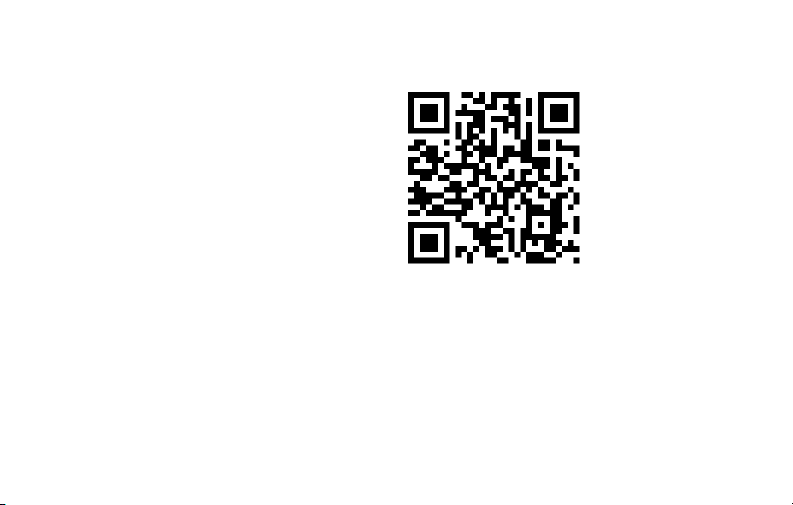
In the box you will find
• Thermostat ID Card
• User Guide
• Quick Reference Card
69-2736EFS—03 ii
Page 3

Welcome
Congratulations on your purchase of a
Honeywell Wi-Fi programmable thermostat.
When registered to Honeywell’s Total Connect
Comfort Solutions, you can remotely monitor
and control the heating and cooling system
in your home or business—you can stay
connected to your comfort system wherever
you go.
Honeywell’s Total Connect Comfort is the
perfect solution if you travel frequently, own
a vacation home, a business or manage an
Investment property or if you are simply looking
for peace of mind.
Page 4
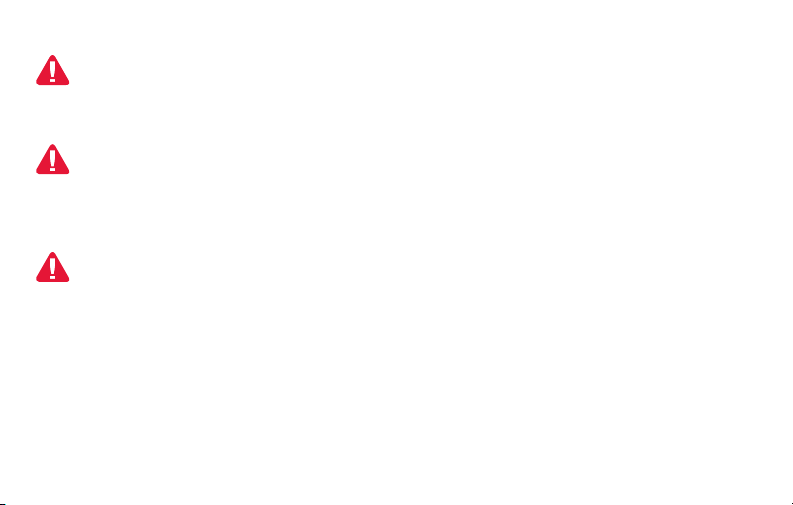
This thermostat works with common 24 volt systems such as forced air, hydronic,
heat pump, oil, gas, and electric. It will not work with millivolt systems, such as a gas
fireplace, or with 120/240 volt systems such as baseboard electric heat.
MERCURY NOTICE: Do not place your old thermostat in the trash if it contains
mercury in a sealed tube. Contact the Thermostat Recycling Corporation at
www.thermostat-recycle.org or 1-800-238-8192 for information on how and
where to properly and safely dispose of your old thermostat.
NOTICE: To avoid possible compressor damage, do not run air conditioner if the
outside temperature drops below 50°F (10°C).
Need help?
Visit http://yourhome.honeywell.com or call 1-855-733-5465 for assistance.
69-2736EFS—03 2
Page 5
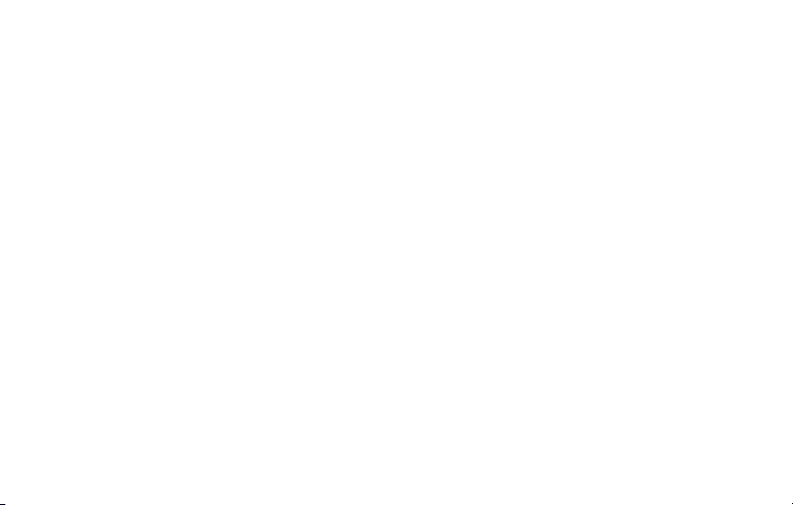
Table of contents
About your new thermostat
Home screen quick reference .....................5
Connecting to your Wi-Fi network ...............6
Registering your thermostat online ........... 11
Preset energy-saving schedules ............... 19
Operation
Setting the clock ........................................ 16
Setting the fan ........................................... 17
Selecting system mode ............................. 18
Adjusting program schedules .................... 20
Overriding schedules temporarily .............21
Overriding schedules permanently ........... 22
Unregistering thermostat........................... 23
Disconnecting Wi-Fi .................................. 24
Special features ........................................26
Setting functions and options ....................29
69-2736EFS—03 3
System Setup
System setup ............................................ 30
Appendices
Frequently asked questions ......................33
Troubleshooting ......................................... 36
Limited warranty ........................................ 43
Page 6
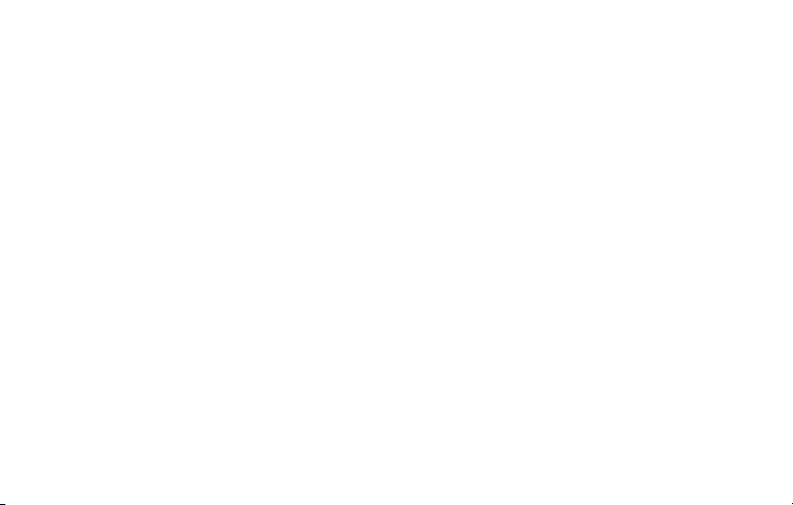
Features of your Wi-Fi thermostat
With your new thermostat, you can:
• Connect to the Internet to monitor and control your heating/cooling system
• View and change your heating/cooling system settings
• View and set temperature and schedules
• Receive alerts via email and get automatic upgrades
our new thermostat provides:
• Adaptive Intelligent Recovery (AIR) - the thermostat learns your system so it
can turn the heat or cool on early to reach your desired temperature at your
desired time.
• Compressor protection - the compressor waits a few minutes before restarting,
to prevent equipment damage.
• Heat/cool auto changeover - the thermostat automatically changes from
heating to cooling to keep you comfortable.
69-2736EFS—03 4
Page 7

Home screen quick reference
Once your Wi-Fi thermostat is installed, it will display the home screen. Portions of this
display will change depending on how you are viewing it.
Set up messages
describe steps in the
Wi-Fi set up process
Set clock, day,
or schedule
Select fan
settings
HOLD
M31586
Select system
mode
Wi-Fi status
Temperature adjustment
buttons
Permanent override
button
Additional
settings
The screen lights when you press any button. It stays lit for 8 seconds after you complete
changes.
5 69-2736EFS—03
Page 8

Connecting to your Wi-Fi network
Connect your wireless device to your home network. Any of these device types will work:
• Tablet (recommended)
• Laptop (recommended)
• Smartphone
If you get stuck... at any point in this procedure, restart the thermostat by removing
the thermostat from the wallplate, wait for 10 seconds, and snap it back onto the
wallplate. Go to Step 1 in this procedure, starting on page 7.
69-2736EFS—03 6
Page 9
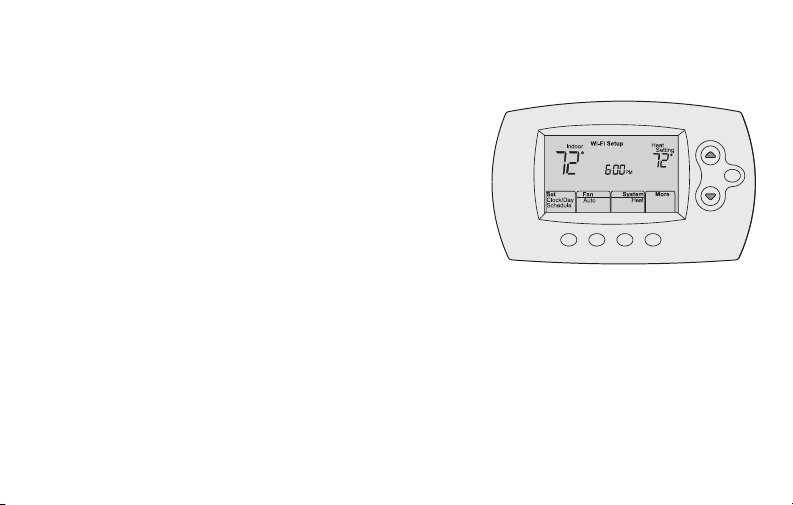
Connecting to your Wi-Fi network
1 Connect to your thermostat.
1a Make sure the thermostat displays Wi-Fi SETUP.
1b On the wireless device (tablet, laptop,
smartphone), view the list of available Wi-Fi
networks.
1c Connect to the network called
NewThermostat_123456 (the number will vary).
Note: If you are asked to specify a home, public, or
office network, select Home Network.
7 69-2736EFS—03
HOLD
M33852
Page 10
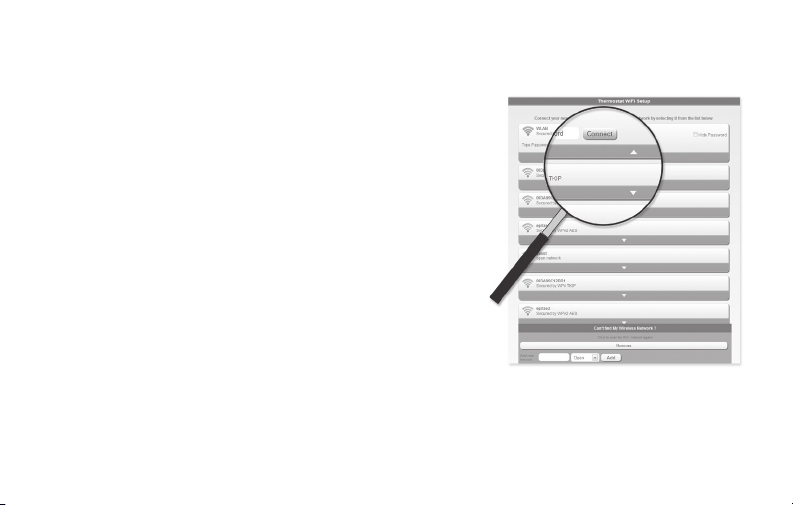
Connecting to your Wi-Fi network
2 Join your home network.
2a Open your web browser to access the
Thermostat Wi-Fi Setup page. The browser
should automatically direct you to the correct
page; if it does not, go to http://192.168.1.1
2b Find the name of your home network on this
page and select it.
Note: Some routers have enhanced features such as
guest networks; use your home network.
2c Complete the instructions for joining your Wi-Fi
network and click on the Connect button.
(Depending on your network setup, you may see
an instruction such as Enter Password for your home network.)
Note: If you did not correctly connect to the thermostat, you may see your home
router page. If so, return to Step 1.
69-2736EFS—03 8
M31567
Page 11
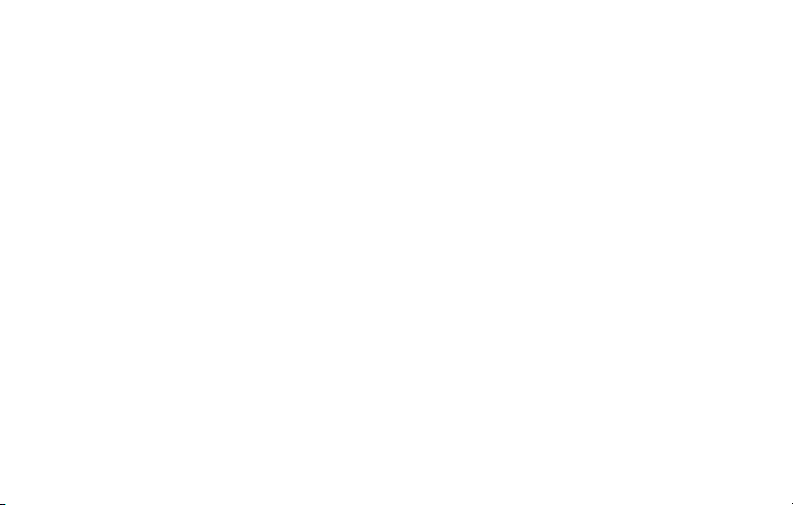
Connecting to your Wi-Fi network
Note: If your Wi-Fi network does not appear in the list on the Thermostat Wi-Fi Setup
page:
• Try performing a network rescan by pressing the Rescan button. This is helpful in
areas with a lot of networks.
• If you are connecting to a hidden network, then enter the network SSID in the
textbox, select the encryption type from the drop down menu, and click on the
Add button. This manually adds the network to the top of the list. Click on the new
network in the list and enter the password if necessary. Click on Connect to join the
network.
9 69-2736EFS—03
Page 12
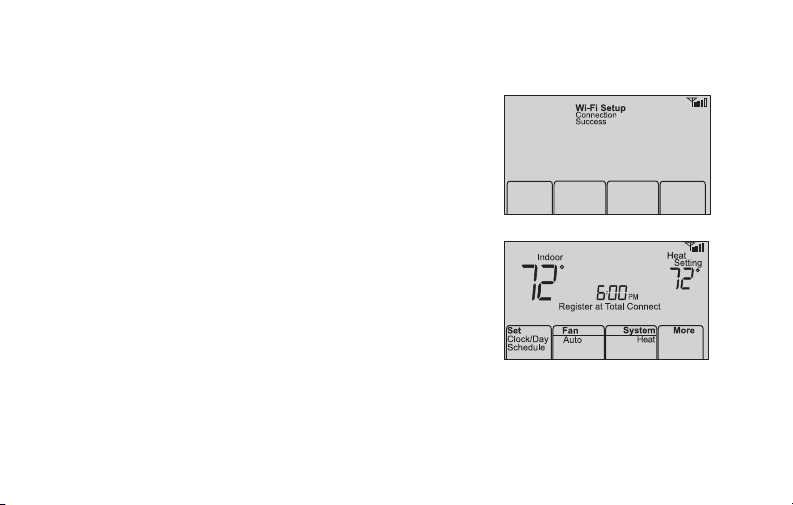
Connecting to your Wi-Fi network
3 Make sure your thermostat is connected.
While the connection is in process, your
thermostat will flash Wait for up to 3 minutes.
When the connection is complete, the display will
show Wi-Fi Setup Connection Success. The Wi-Fi
signal strength will appear in the top-right corner.
After about 60 seconds, the home screen will
appear and Register at Total Connect will flash until
registration is complete.
To register online for remote access to your
thermostat continue on page 11.
Note: If the thermostat displays Connection Failure or continues to display Wi-Fi Setup,
confirm you correctly entered your home network password in step 2.
69-2736EFS—03 10
Page 13
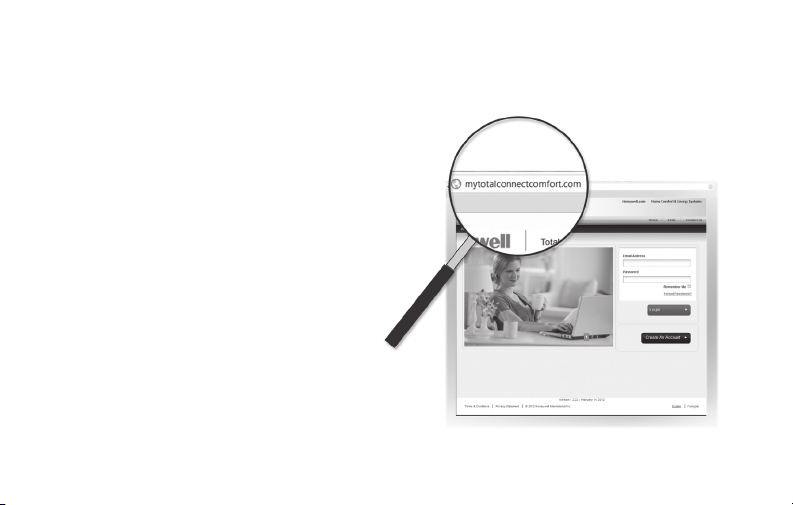
Registering your thermostat online
To view and set your Wi-Fi thermostat remotely,
you must have a Total Connect Comfort account.
Follow the instructions below.
1 Open the Total Connect Comfort web site.
Go to www.mytotalconnectcomfort.com
M31570
11 69-2736EFS—03
Page 14
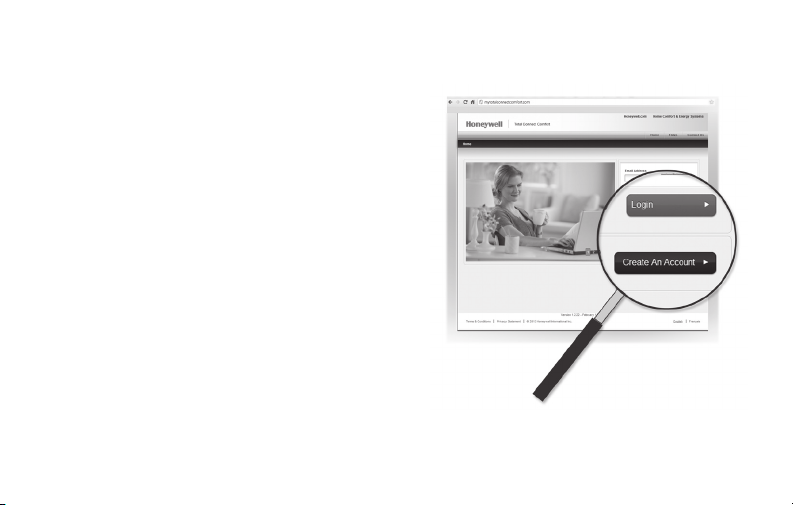
Registering your thermostat online
2 Login or create an account.
If you have an account, click Login
– or –
click Create An Account
2a Follow the instructions on the screen.
2b Check your email for a response from
My Total Connect Comfort. This may
take several minutes.
Note: If you do not receive a response,
check your junk mailbox or use an
alternate e-mail address.
2c Follow activation instructions in the
email.
2d Log in.
69-2736EFS—03 12
M31571
Page 15
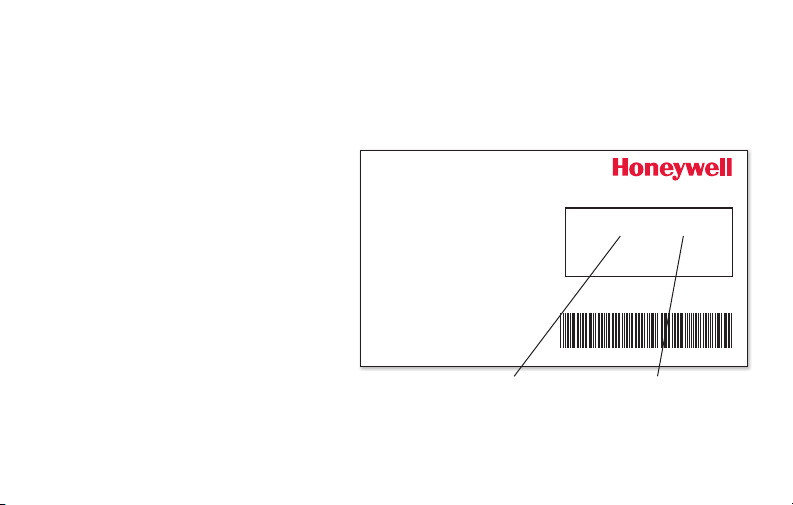
Registering your thermostat online
3 Register your Wi-Fi thermostat.
After you are logged in to your Total Connect Comfort account,
register your thermostat.
3a Follow the instructions on
the screen. After adding your
thermostat location, you must
enter the thermostat’s unique
identifiers:
• MACID
• MACCRC
Note: These IDs are listed on
the Thermostat ID Card included
in the thermostat package. The
IDs are not case sensitive.
13 69-2736EFS—03
Thermostat ID Card
Use the MAC ID and CRC ID to register
this product at mytotalconnectcomfort.com
Carte d’identification de thermostat
Utilisez l’identication MAC et l’identication CRC pour
enregistrer ce produit à mytotalconnectcomfort.com
Tarjeta de identificación del termostato
Utilice la identicación MAC y la identicación CRC para
inscribir este producto en mytotalconnectcomfort.com
® U.S. Registered Trademark.
© 2012 Honeywell International Inc.
69-2723EFS—01 M.S. 04-12
Printed in U.S.A.
MAC ID MAC CRC
HONEYWELL MODEL: TH6320WF
MAC ID: MAC CRC:
69-2723EFS-01
Page 16
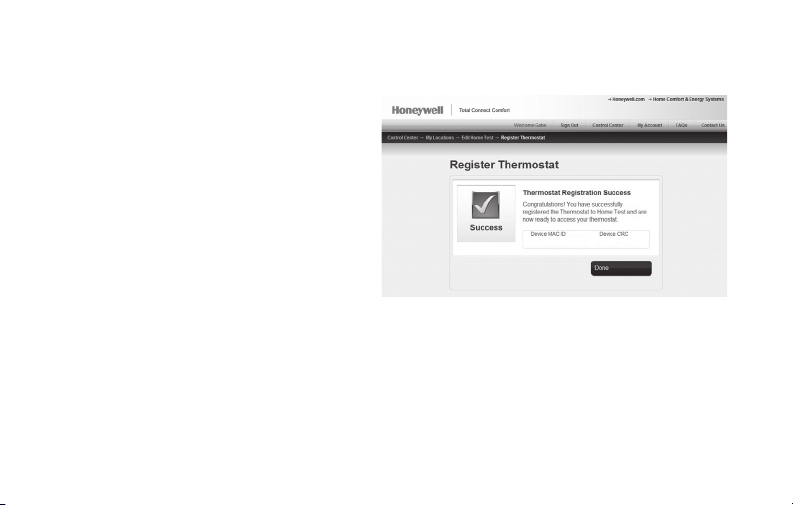
Registering your thermostat online
3b When the thermostat is
successfully registered,
the Total Connect Comfort
registration screen will display a
SUCCESS message.
In the thermostat display, you
will see Setup Complete for about
90 seconds.
69-2736EFS—03 14
Page 17
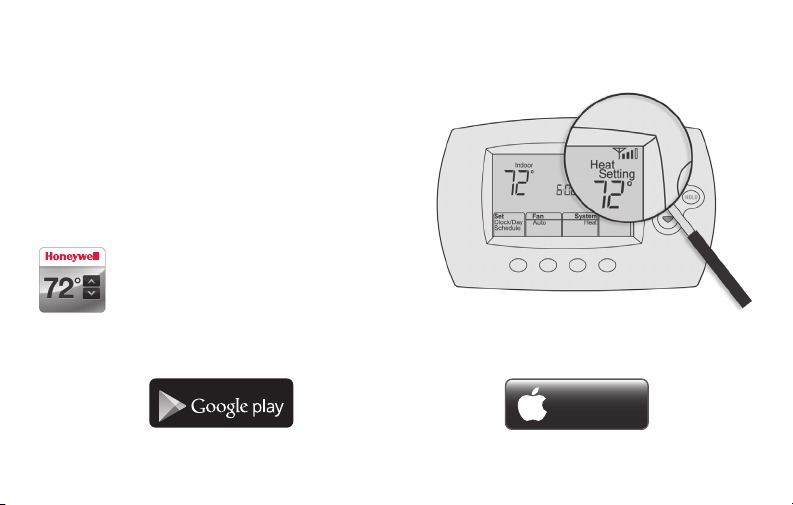
Registering your thermostat online
3c Also notice that your thermostat displays
its signal strength.
Congratulations! You’re done.
You can now control your thermostat from
anywhere through your tablet, laptop, or
smartphone
Total Connect Comfort free app is
available for Apple® iPhone®, iPad® and
iPod touch® devices at iTunes® or at
Google Play
®
for all Android™ devices.
GET IT ON
Download on
iTunes
15 69-2736EFS—03
Page 18
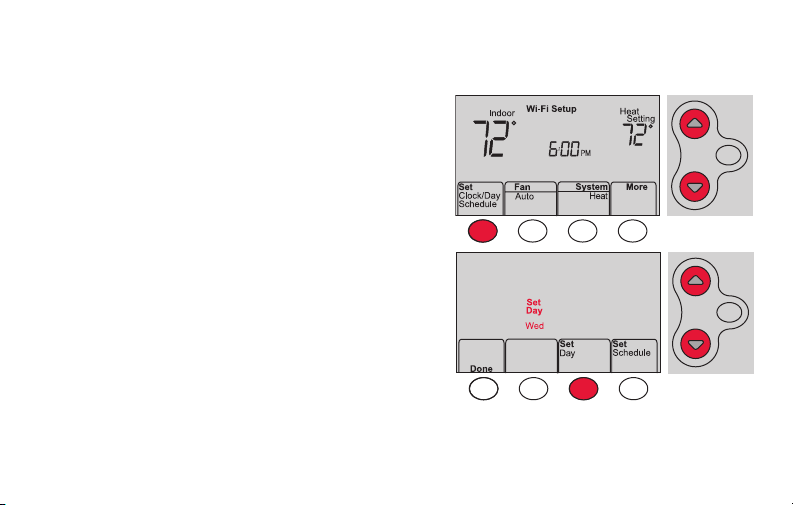
Setting the time and day
MCR33855
1 Press Set Clock/Day/Schedule, then press s
or t to set clock.
2 Press Set Day, then press s or t to select
the day of week.
3 Press Done to save.
Note: If the Set Clock/Day/Schedule option is not
displayed, press Done.
Note: If the display flashes Set Clock, the
thermostat will follow your settings for the
Monday “Wake” time period until you reset the
time and day.
69-2736EFS—03 16
HOLD
HOLD
Page 19
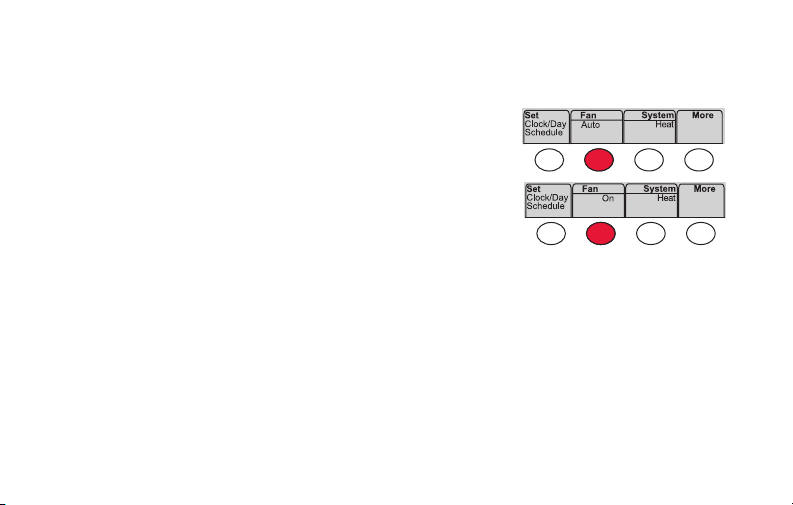
Setting the fan
Press Fan to select On or Auto (toggle to
re-select).
: Fan runs only when the heating or
Auto
cooling system is on. Auto is the most
commonly used setting.
On: Fan is always on.
Note: Options may vary depending on your
heating/cooling equipment.
17 69-2736EFS—03
MCR33895
Page 20
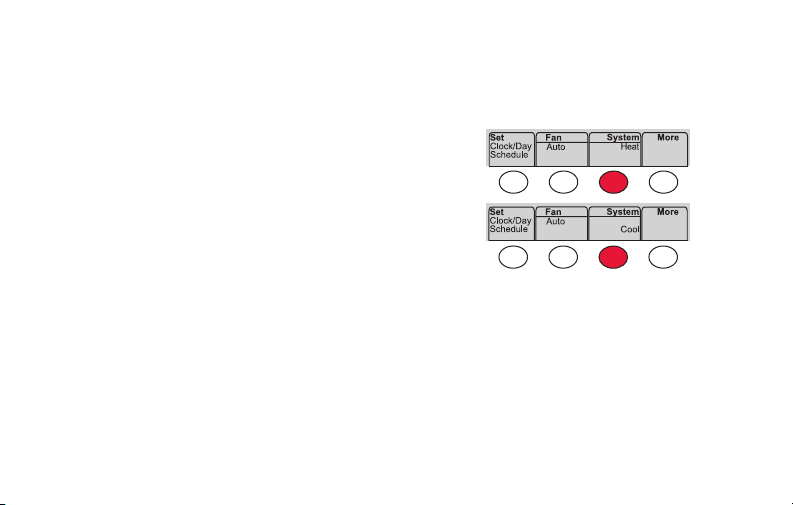
Selecting system mode
MCR33880
Press System to select:
Heat: Controls only the heating system.
Cool: Controls only the cooling system.
Off: Heating/cooling systems are off.
Auto: Selects heating or cooling depending on
the indoor temperature.
Em Heat (heat pumps with aux. heat):
Controls auxiliary/emergency heat.
Compressor is off.
69-2736EFS—03 18
Note: Depending on how
your thermostat was installed,
you may not see all system
settings.
Page 21
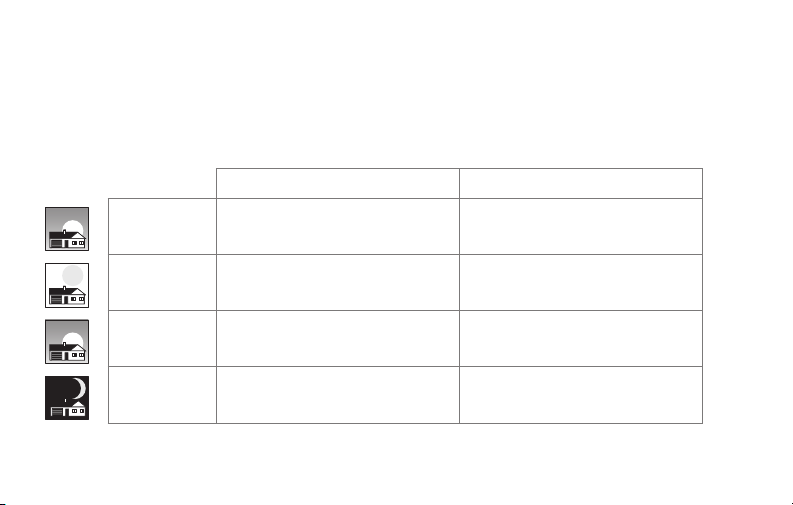
Preset energy-saving schedules
This thermostat is pre-set with energy-saving program settings for four time periods.
Using the default settings can reduce your heating/cooling expenses by as much as 33%
if used as directed. Savings may vary depending on geographic region and usage.
Default Heat Settings Default Cool Settings
WAKE
6:00 am
LEAVE
8:00 am
RETURN
6:00 pm
SLEEP
10:00 pm
19 69-2736EFS—03
70
62
70
62
°
°
°
°
78
85
78
82
°
°
°
°
Page 22
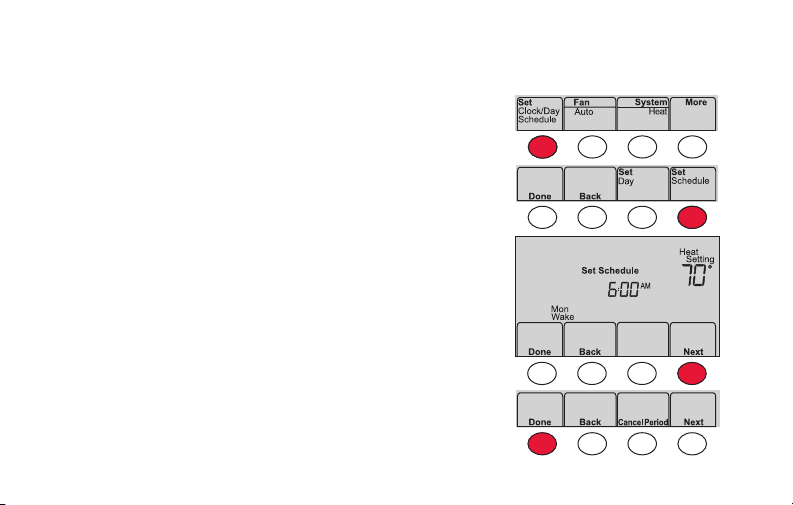
Adjusting program schedules
1 Press Set Clock/Day/Schedule, then Set Schedule.
2 Press s or t to set your Monday (Mon) Wake
time, then press Next.
3 Press s or t to set the temperature for this
period, then press Next.
4 Set time and temperature for the next time
period (Leave). Repeat Steps 2 and 3 for each
time period.
5 Press Next to set time periods for the next day.
Repeat Steps 2 through 4 for each day.
6 Press Done to save and exit.
Note: Make sure the thermostat is set to the
system mode you want to program (Heat or Cool).
69-2736EFS—03 20
MCR33892
Page 23
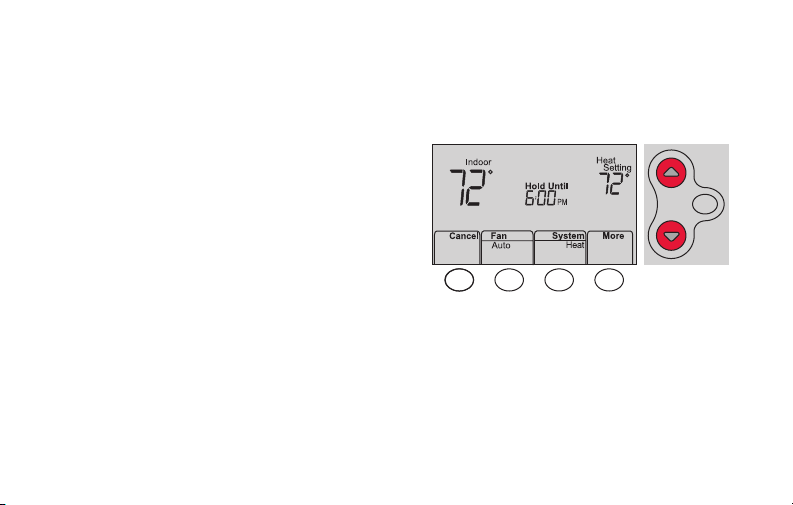
Overriding schedules temporarily
Press s or t to immediately adjust the
temperature.
The new temperature will be maintained only
until the next programmed time period begins.
To cancel the temporary setting at any time,
press Cancel. The program schedule will
resume.
21 69-2736EFS—03
HOLD
MCR33896
Page 24
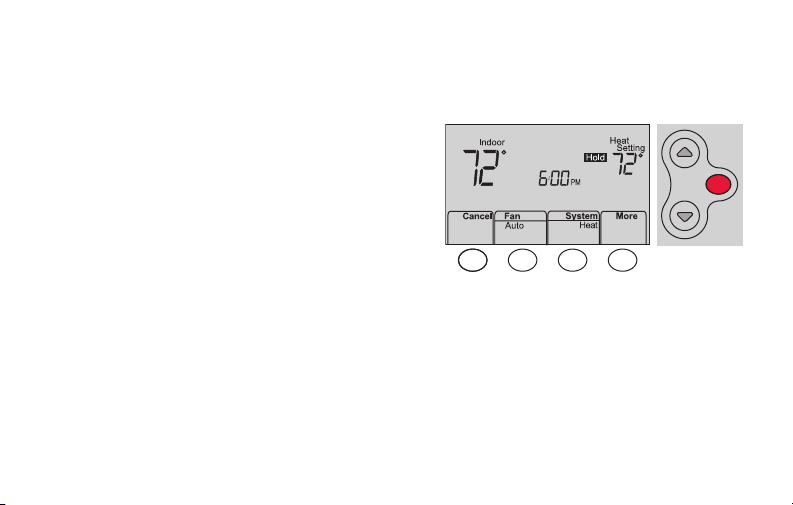
Overriding schedules permanently
1 Press HOLD to permanently adjust the
temperature. This will turn off the program
schedule.
2 Press s or t to adjust the temperature
setting. The temperature you set will
be maintained 24 hours a day until you
manually change it or press Cancel to
resume the program schedule
69-2736EFS—03 22
HOLD
MCR33897
Page 25
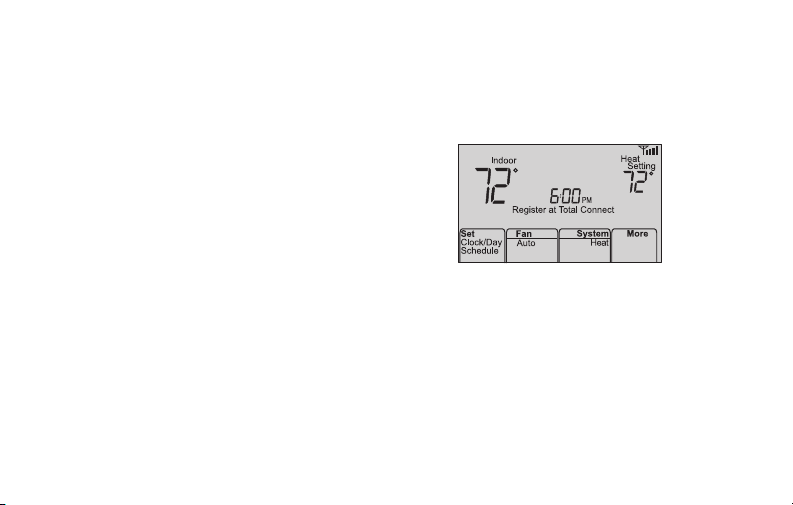
Unregistering thermostat
If you remove the thermostat from your
Total Connect Comfort website account
(for example, you’re moving and leaving
the thermostat behind), the thermostat will
display Register at Total Connect until it is
re-registered.
M33876
23 69-2736EFS—03
Page 26
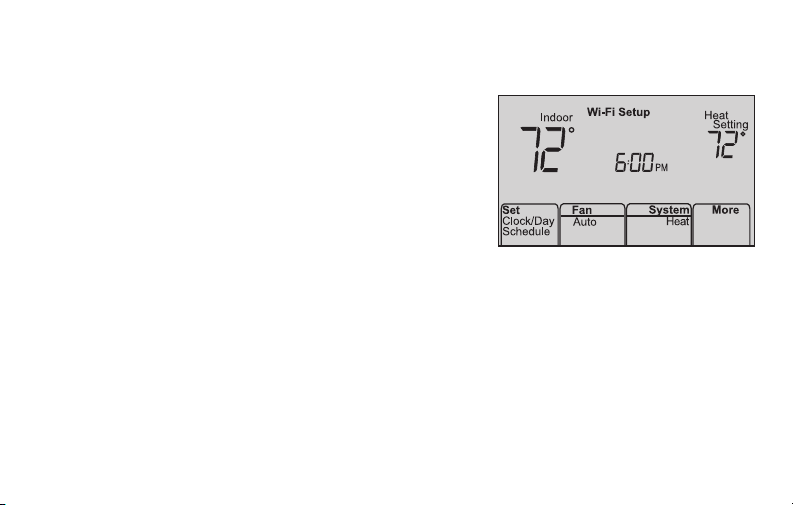
Disconnecting Wi-Fi
Replacing your router
If you disconnect the thermostat from your Wi-Fi network:
1 Enter system setup (see page 29).
2 Change setting 39 to 0 (see page 32).
The screen will display Wi-Fi Setup.
Re-connect to a Wi-Fi network by following the steps on
page 6.
Turning Wi-Fi off
If you do not plan to control the thermostat remotely, you can remove the Wi-Fi Setup
message from the screen:
1 Enter system setup (see page 29).
2 Change setting 38 to 0 (see page 32). Wi-Fi Setup will be removed from the screen.
If you want to connect to the Wi-Fi network later, change setting 38 back to 1.
69-2736EFS—03 24
M33855
Page 27
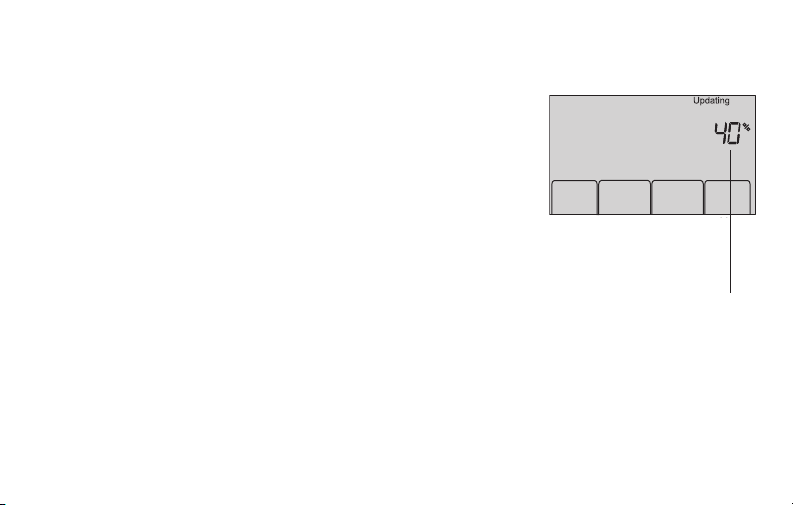
Software updates
Honeywell periodically issues updates to the software for
this thermostat. The updates occur automatically through
your Wi-Fi connection. All your settings are saved, so
you will not need to make any changes after the update
occurs.
While the update is taking place, your thermostat screen
flashes Updating and shows the percentage of the update
that has occurred. When the update is complete, your
home screen will appear as usual.
Note: If you are not connected to Wi-Fi, you will not get
automatic updates.
25 69-2736EFS—03
Percentage of
update complete
Page 28
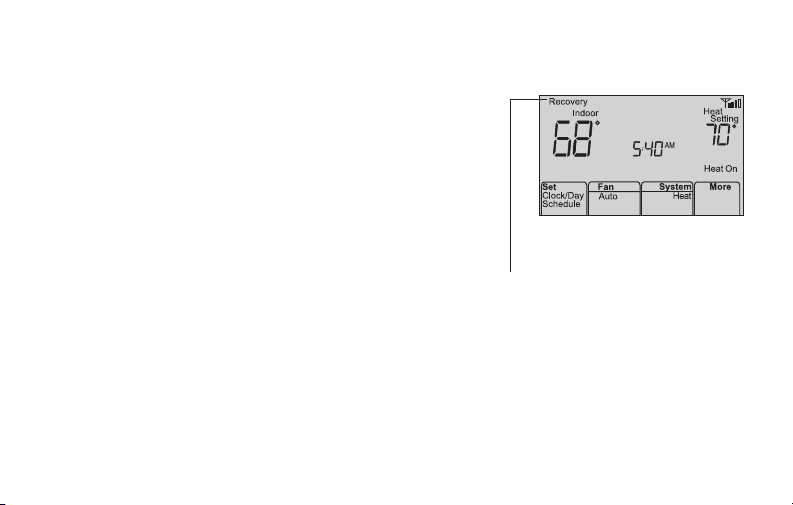
Adaptive Intelligent Recovery (AIR)
This feature allows the thermostat to “learn”
how long the heating/cooling system takes to
reach programmed temperature settings, so
the temperature is reached at the time you set.
For example: Set the Wake time to 6:00 am,
and the temperature to 70°. The heat will come
on before 6:00 am, so the temperature is 70°
by 6:00 am.
Note: System setting function 13 controls
Smart Response Technology. See “Adaptive
Intelligent Recovery (AIR)” on page 30.
69-2736EFS—03 26
The message Recovery
is displayed when the
system is activated before
a scheduled time period.
M33881
Page 29
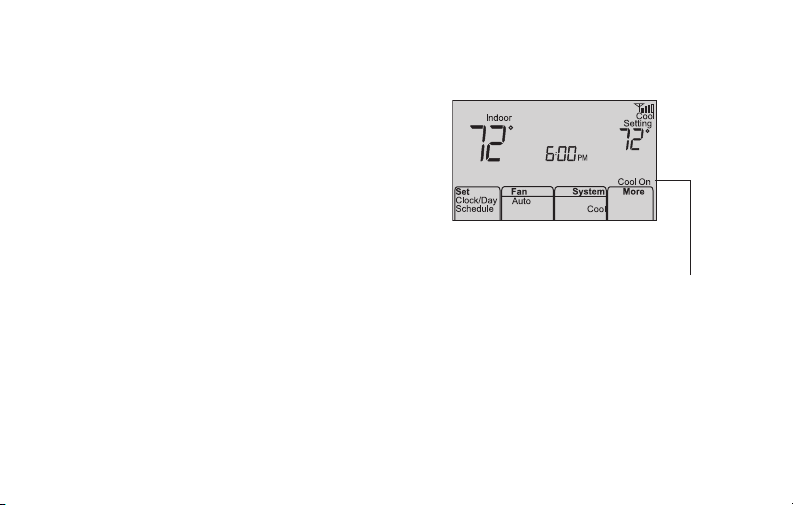
Compressor protection
This feature forces the compressor to wait
a few minutes before restarting, to prevent
equipment damage.
M33882
The message Cool On (or
Heat On for a heat pump)
will flash during the wait
time.
27 69-2736EFS—03
Page 30
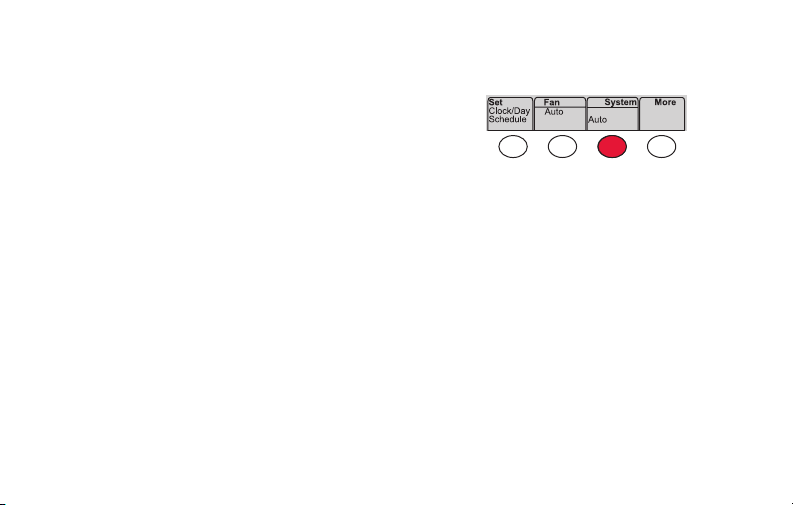
Auto changeover
This feature is used in climates where both
air conditioning and heating are used on the
same day.
When the system is set to Auto,
the thermostat automatically
selects heating or cooling
depending on the indoor temperature.
Heat and cool settings must be at least
3 degrees apart. The thermostat will
automatically adjust settings to maintain this
3-degree separation.
69-2736EFS—03 28
MCR33893
Page 31

Setting functions and options
You can change system preferences for a number of system options. The functions, along with
available options are described on pages 30-32.
1 Press More and hold for approximately 3 seconds. The
screen will change to display two numbers and the button
designations will be Done, Back, blank, Next.
2 Press Next until you see the function number—the larger
number on the left—you want to set.
3 Change options for any function by pressing s or t until
the correct option (smaller number on right) is displayed.
4 Repeat Steps 2 and 3 until you have set all functions that
you wish to change.
5 When you have made all changes, press Done to save and
exit.
29 69-2736EFS—03
MCR33883A
HOLD
MCR33884
Page 32

User setup
Function Settings & Options
Adaptive Intelligent
13
Recovery (AIR)
Temperature
14
Format (°F/°C)
Schedule Options
16
69-2736EFS—03 30
1 On
0 Off
0 Fahrenheit
1 Celsius
1 Program schedule is on (7-day programmable).
0 Program schedule is off. Thermostat can not be programmed.
Page 33

User setup
Function Settings & Options
Device Name
36
This name will
identify the
thermostat when
you view it remotely.
If you register
multiple thermostats,
give each one a
different name.
31 69-2736EFS—03
52 = Thermostat
1 Basement 16 Exercise Room 30 Library 44 Porch
2 Bathroom 17 Family Room 31 Living Room 45 Rec Room
3 Bathroom 1 18 Fireplace 32 Lower Level 46 Sewing Room
4 Bathroom 2 19 Foyer 33 Master Bath 47 Spa
5 Bathroom 3 20 Game Room 34 Master Bed 48 Storage Room
6 Bedroom 21 Garage 35 Media Room 49 Studio
7 Bedroom 1 22 Great Room 36 Music Room 50 Sun Room
8 Bedroom 2 23 Guest Room 37 Nursery 51 Theater
9 Bedroom 3 24 Gym 38 Office 52 Thermostat
10 Bedroom 4 25 Kid's Room 39 Office 1 53 Upper Level
11 Boat House 26 Kitchen 40 Office 2 54 Utility Room
12 Bonus Room 27 Kitchen 1 41 Pantry 55 Walk In Closet
13 Computer Room 28 Kitchen 2 42 Play Room 56 Wine Cellar
14 Den 29 Laundry Room 43 Pool Room 57 Workshop
15 Dining Room
Page 34

User setup
Function Settings & Options
Wi-Fi On/Off
38
Wi-Fi Connection
39
Show period and
42
day of week
Restore Schedule
85
Defaults
69-2736EFS—03 32
1 Wi-Fi is on and can be connected to a Wi-Fi network.
0 Wi-Fi is off. Thermostat cannot be connected to a Wi-Fi network. If you
are not connecting the thermostat to a Wi-Fi network this will remove the
text Wi-Fi Setup from the messaging center.
1 Connected to Wi-Fi network. This is set automatically when the
thermostat is connected to the Wi-Fi network.
0 Set to 0 to disconnect from the Wi-Fi network.
0 Period and day are not shown on the home screen.
1 Period and day are shown on the home screen.
0 Continue using programmed schedule.
1 Restore thermostat program to energy saving settings
Page 35

Frequently asked questions
:Q Will my thermostat still work if I lose my Wi-Fi connection?
:A Yes, the thermostat will operate your heating and/or cooling system with or without Wi-Fi.
:Q How do I find the password to my router?
:A Contact the manufacturer of the router or check the router documentation.
:Q Why am I not seeing my Wi-Fi setup page?
:A You are probably connected only to your router, not to your thermostat. Try connecting to the
thermostat again.
:Q Why isn’t my thermostat connecting to my Wi-Fi router even though it is very close to the
thermostat?
:A Verify that the password entered for the Wi-Fi router is correct.
33 69-2736EFS—03
Page 36

Frequently asked questions
:Q Where can I find my MAC ID and MAC CRC codes?
:A The MAC ID and MAC CRC numbers are included on a card packed with the thermostat or on the
back of the thermostat (visible when removed from wallplate). Each thermostat has a unique MAC
ID and MAC CRC.
:Q My thermostat is unable to register to the Total Connect Comfort website.
:A Verify that the thermostat is correctly enrolled on your home Wi-Fi network. You might also see
the Wi-Fi Signal strength icon. Verify that the Wi-Fi router has a good internet connection. On your
computer, verify that
you can open the site at mytotalconnectcomfort.com
If you cannot open the site, switch off the internet modem for a few seconds, then power it
back on.
:Q I registered on the Total Connect Comfort website but was unable to login using my new
account.
:A Check your email and ensure that you received an activation email. Follow the instructions to
activate your account and then login to the website.
69-2736EFS—03 34
Page 37

Frequently asked questions
:Q I have signed up on the Total Connect Comfort website and have not received a
confirmation email.
:A Check for the email in your Junk or Deleted folder.
:Q Is there a way to extend the signal strength?
:A Most standard routers can be set up to be a repeater. You can also purchase and install a Wi-Fi
repeater.
Need help?
Visit http://yourhome.honeywell.com or call 1-855-733-5465 for assistance.
35 69-2736EFS—03
Page 38

Troubleshooting
7
Lost Signal
If the no-Wi-Fi indicator displays in place of the
Wi-Fi strength indicator in the upper right hand
corner of the home screen:
• Check another device to be sure Wi-Fi is
working in your home; if not, call your Internet
Service Provider.
• Move the router.
• Restart the thermostat: remove it from the
wallplate, wait 10 seconds, and snap it
back onto the wallplate. Return to page 6,
Connecting to your Wi-Fi network.
69-2736EFS—03 36
M33997M3399
Page 39

Troubleshooting
Error Codes
For certain problems, the thermostat screen will display
a code that identifies the trouble. Initially, error codes are
displayed alone in the time area of the screen; after a
few minutes, the home screen is displayed and the code
alternates with the time.
Error Code Action
During Wi-Fi Setup, the router
E01
lost power.
• Ensureyourrouterhaspower.
• Iftryingtoconnecttoahiddenormanuallyaddednetwork,
confirm the router has power and is working.
Invalid Wi-Fi password. This
E02
code displays for 30 seconds,
then the thermostat will re-enter
Wi-Fi Setup mode.
37 69-2736EFS—03
• Re-enterpasswordforyourhomeWi-Finetwork.
• Repeatsetupprocessandconfirmyourpasswordforyourhome
Wi-Fi network.
Page 40

Troubleshooting
Error Code Action
Router is not issuing
E42
an IP address to the
thermostat.
No internet connection.
E43
Thermostat cannot
communicate to Total
Connect Comfort.
General error Remove thermostat from wallplate for 10
E99
69-2736EFS—03 38
• Waitfor30minutes,connectioncantake
several minutes.
• Ifstillnoconnection,removethermostat
from wallplate for 10 seconds, then
reconnect it (see page 6).
• Verifyyourrouteriscorrectlysetupto
automatically give IP addresses.
• MakesuretheInternetcableisplugged
in.
• Reboottherouter.
seconds, then reconnect it (
see page 6).
Page 41

Troubleshooting
If you have difficulty with your thermostat, please try the following suggestions.
Most problems can be corrected quickly and easily.
Display is
blank
• Checkcircuitbreakerandresetifnecessary.
• Makesurepowerswitchatheatingandcoolingsystemison.
• Makesurefurnacedoorisclosedsecurely.
Cool On or Heat
On is flashing
on the screen
Heating or
cooling system
does not
respond
39 69-2736EFS—03
• Compressorprotectionfeatureisengaged.Wait5minutesforthesystemto
restart safely, without damage to the compressor.
• PressSystem to set system to Heat. Make sure the temperature is set higher
than the Inside temperature.
• PressSystem to set system to Cool. Make sure the temperature is set lower
than the Inside temperature.
• Wait5minutesforthesystemtorespond.
Page 42

Glossary
MAC ID, MAC CRC
Alphanumeric codes that uniquely identify your thermostat.
QR Code
Quick response code. A two-dimensional,machine-readable image. Your wireless device can read
the black and white pattern in the square and link its browser directly to a web site. QR Code is a
registered trademark of DENSO WAVE INCORPORATED.
69-2736EFS—03 40
®
Page 43

Regulatory information
FCC Compliance Statement (Part 15.19) (USA only)
This device complies with Part 15 of the FCC Rules.
Operation is subject to the following two conditions:
1 This device may not cause harmful interference, and
2 This device must accept any interference received,
including interference that may cause undesired
operation.
FCC Warning (Part 15.21) (USA only)
Changes or modifications not expressly approved by the
party responsible for compliance could void the user’s
authority to operate the equipment.
FCC Interference Statement (Part 15.105 (b))
(USA only)
This equipment has been tested and found to comply
with the limits for a Class B digital device, pursuant to
Part 15 of the FCC Rules. These limits are designed
to provide reasonable protection against harmful
interference in a residential installation. This equipment
generates uses and can radiate radio frequency energy
and, if not installed and used in accordance with the
instructions, may cause harmful interference to radio
communications. However, there is no guarantee that
interference will not occur in a particular installation. If
this equipment does cause harmful interference to radio
or television reception, which can be determined by
turning the equipment off and on, the user is encouraged
to try to correct the interference by one of the following
measures:
• Reorientorrelocatethereceivingantenna.
• Increasetheseparationbetweentheequipmentand
receiver.
• Connecttheequipmentintoanoutletonacircuit
different from that to which the receiver is connected.
• Consultthedealeroranexperiencedradio/TV
technician for help.
41 69-2736EFS—03
Page 44

Regulatory information
Thermostats
To comply with FCC and Industry Canada RF exposure
limits for general population/ uncontrolled exposure, the
antenna(s) used for these transmitters must be installed
to provide a separation distance of at least 20 cm from
all persons and must not be co-located or operating in
conjunction with any other antenna or transmitter.
Section 7.1.2 of RSS-GEN
Under Industry Canada regulations, this radio transmitter
may only operate using an antenna of type and
maximum (or lesser) gain approved for the transmitter by
Industry Canada. To reduce potential radio interference
to other users, the antenna type and its gain should
be so chosen that the equivalent isotropically radiated
power (e.i.r.p.) is not more than that necessary for
successful communication.
69-2736EFS—03 42
Section 7.1.3 of RSS-GEN
Operation is subject to the following two conditions:
1 this device may not cause interference, and
2 this device must accept any interference, including
interference that may cause undesired operation of the
device.
Page 45

5-year limited warranty
Honeywell warrants this product, excluding battery, to be free from defects in the workmanship or materials, under normal use and
service, for a period of five (5) years from the date of purchase by the consumer. If at any time during the warranty period the product
is determined to be defective or malfunctions, Honeywell shall repair or replace it (at Honeywell’s option).
If the product is defective,
(i) return it, with a bill of sale or other dated proof of purchase, to the place from which you purchased it; or
(ii) call Honeywell Customer Care at 1-855-733-5465. Customer Care will make the determination whether the product should be
returned to the following address: Honeywell Return Goods, Dock 4 MN10-3860, 1885 Douglas Dr. N., Golden Valley, MN 55422, or
whether a replacement product can be sent to you.
This warranty does not cover removal or reinstallation costs. This warranty shall not apply if it is shown by Honeywell that the defect or
malfunction was caused by damage which occurred while the product was in the possession of a consumer.
Honeywell’s sole responsibility shall be to repair or replace the product within the terms stated above. HONEYWELL SHALL NOT
BE LIABLE FOR ANY LOSS OR DAMAGE OF ANY KIND, INCLUDING ANY INCIDENTAL OR CONSEQUENTIAL DAMAGES
RESULTING, DIRECTLY OR INDIRECTLY, FROM ANY BREACH OF ANY WARRANTY, EXPRESS OR IMPLIED, OR ANY OTHER
FAILURE OF THIS PRODUCT. Some states do not allow the exclusion or limitation of incidental or consequential damages, so this
limitation may not apply to you.
THIS WARRANTY IS THE ONLY EXPRESS WARRANTY HONEYWELL MAKES ON THIS PRODUCT. THE DURATION OF ANY
IMPLIED WARRANTIES, INCLUDING THE WARRANTIES OF MERCHANTABILITY AND FITNESS FOR A PARTICULAR PURPOSE,
IS HEREBY LIMITED TO THE FIVE-YEAR DURATION OF THIS WARRANTY. Some states do not allow limitations on how long an
implied warranty lasts, so the above limitation may not apply to you.
This warranty gives you specific legal rights, and you may have other rights which vary from state to state.
If you have any questions concerning this warranty, please write Honeywell Customer Relations, 1985 Douglas Dr, Golden Valley, MN
55422 or call 1-855-733-5465. In Canada, write Retail Products ON15-02H, Honeywell Limited/Honeywell Limitée, 35 Dynamic Drive,
Toronto, Ontario M1V4Z9.
43 69-2736EFS—03
Page 46

Automation and Control Systems
69-2736EFS-03
Honeywell International Inc.
1985 Douglas Drive North
Golden Valley, MN 55422
http://yourhome.honeywell.com
® U.S. Registered Trademark.
Apple, iPhone, iPad, iPod touch and iTunes are trademarks of Apple Inc.
All other trademarks are the propert y of their respective owners.
© 2012 Honeywell International Inc.
69-2736EFS— 03 M.S. Rev. 12-12
Printed in U.S.A.
Page 47

Guide de
l’utilisateur
FocusPRO® Série TH6320WF Wi-Fi
Thermostat Programmable
Page 48

Vous trouverez dans la boîte
• Carte d’identification de
thermostat
• Guide de l’utilisateur
• Carte de référence rapide
69-2736EFS—03 ii
Page 49

Bienvenue
Nous vous félicitons de l’achat d’un thermostat
programmable Wi-Fi Honeywell. Après vous
être enregistré auprès du service Total Connect
Comfort de Honeywell, vous pouvez surveiller
et contrôler à distance le système de chauffage
et de refroidissement de votre domicile ou
de votre entreprise — vous pouvez rester
connecté à votre service confort où que vous
soyez.
Le Total Connect Comfort de Honeywell est la
solution parfaite si vous voyagez fréquemment,
possédez une maison de vacances ou
une entreprise ou gérez un immeuble de
placement, ou si tout simplement vous
recherchez la tranquillité d’esprit.
Page 50

Ce thermostat fonctionne sur les systèmes de 24 V commun tels que les systèmes à
air pulsé, eau chaude, thermopompe, mazout, gaz et électriques.
Il ne fonctionne pas avec les systèmes à mV, tels que les cheminées à gaz, ou avec
les systèmes de 120/240 V tels que les chauffages de plinthe.
AVIS RELATIF AU MERCURE : Ne jetez pas l’ancien thermostat dans la poubelle
s’il contient du mercure dans un tube scellé. Contactez la Thermostat Recycling
Corporation à l’adresse www.thermostat-recycle.org ou appelez au 1-800-238-8192
pour savoir comment et où mettre au rebut votre thermostat usagé.
AVIS : Pour éviter d’endommager le compresseur, ne faites pas fonctionner le
climatiseur si la température extérieure est inférieure à 10 °C (50 °F).
Besoin d’aide?
Consultez le site http://yourhome.honeywell.com ou appelez au 1-855-733-5465 pour
obtenir de l’aide avant de renvoyer le thermostat au magasin.
69-2736EFS—03 2
Page 51

Table des matières
À propos du nouveau thermostat
Référence rapide de l’écran d’accueil .........5
Connexion à votre réseau Wi-Fi..................6
Enregistrement de votre
thermostat en ligne ................................... 11
Programmes d’économie
d’énergie préconfigurés .......................... 19
Fonctionnement
Réglage de l’horloge ................................. 16
Réglage du ventilateur ............................. 17
Sélection du mode de
fonctionnement du système ..................... 18
Réglage des programmes ......................... 20
Dérogation temporaire
de la programmation ............................... 21
Dérogation permanente
de la programmation ............................... 22
69-2736EFS—03 3
Annulation de l’enregistrement
du thermostat .......................................... 23
Déconnexion Wi-Fi .................................... 24
Caractéristiques spéciales ........................ 26
Fonctions et options de configuration .......29
Configuration du système
Configuration du système ......................... 30
Annexes
Questions fréquemment posées ............... 33
Dépannage ................................................36
Garantie limitée ......................................... 43
Page 52

Caractéristiques de votre thermostat Wi-Fi
Avec votre nouveau thermostat, vous pouvez :
• Vous connecter à Internet pour surveiller et contrôler votre système de
chauffage/refroidissement
• Consulter et modifier vos réglages du système de chauffage/refroidissement
• Consulter et régler la température et les programmes
• Recevoir des alertes par courrier électronique et obtenir des mises à jour
automatiques
Votre nouveau thermostat procure :
• Adaptive Intelligent Recovery (AIR) - le thermostat apprend à connaître votre
système pour enclencher le chauffage ou le refroidissement en avance pour
atteindre la température désirée au moment voulu.
• Protection du compresseur - le compresseur attend quelques minutes avant un
redémarrage, pour éviter d’endommager l’équipement.
• Commutation chauffage/refroidissement automatique - le thermostat passe
automatiquement du chauffage au refroidissement pour assurer votre confort.
69-2736EFS—03 4
Page 53

Référence rapide de l’écran d’accueil
Une fois votre thermostat Wi-Fi installé, il affichera l’écran d’accueil. Des parties de cet
écran seront modifiées en fonction de la manière dont vous le consultez.
Les messages de
configuration
décrivent les étapes
du processus de
configuration de la Wi-Fi
Régler l’horloge, le
jour ou le programme
paramètres du ventilateur
Sélectionner les
HOLD
M31586
Sélectionner le mode de
fonctionnement du système
Statut Wi-Fi
Boutons de réglage de
la température
Bouton d’annulation
permanente
Paramètres
additionnels
L’écran s’allume lorsque vous appuyez sur un bouton. Il reste allumé pendant 8 secondes
après que vous avez apporté les modifications.
5 69-2736EFS—03
Page 54

Connexion à votre réseau Wi-Fi
Branchez votre dispositif sans fil à votre réseau domestique. Tous ces types d’appareils
fonctionneront :
• Tablette (recommandé)
• Ordinateur portatif (recommandé)
• Téléphone intelligent
Si vous êtes bloqué... à tout moment dans cette procédure, redémarrez le
thermostat en le retirant de la plaque murale, attendez 10 secondes, et emboîtezle à nouveau sur la plaque murale. Passez à l’étape 1 de cette procédure, en
commençant à la page 7.
69-2736EFS—03 6
Page 55

Connexion à votre réseau Wi-Fi
1 Connectez votre thermostat.
1a Assurez-vous que le thermostat affiche Wi-Fi SETUP (Configuration
Wi-Fi).
1b Sur votre appareil sans fil (tablette, ordinateur
portatif, téléphone intelligent), consultez la liste
des réseaux sans fil disponibles
1c Connectez-vous au réseau appelé
NewThermostat_123456 (le chiffre variera).
Remarque : s’il vous est demandé de spécifier
un réseau domestique, publique ou de bureau,
sélectionnez
Home Network (Réseau domestique).
7 69-2736EFS—03
HOLD
M33852
Page 56

Connexion à votre réseau Wi-Fi
2 Rejoignez votre réseau domestique.
2a Ouvrez votre navigateur Web pour accéder à la
page de configuration Wi-Fi du thermostat. Le
navigateur devrait automatiquement vous diriger
vers la page correcte; s’il ne le fait pas, entrez
l’adresse http://192.168.1.1
2b Trouvez le nom de votre réseau domestique sur
cette page et sélectionnez-le.
Remarque : Certains routeurs ont des caractéristiques
améliorées tels que les réseaux invités; utilisez votre
réseau domestique.
2c Suivrez les instructions d’enregistrement à votre
réseau Wi-Fi et cliquez sur le bouton Connect
(Connexion). (En fonction de la configuration de
votre réseau, vous verrez peut-être une instruction vous demandant d’entrer le mot
de passe de votre réseau domestique.)
Remarque : Si vous n’avez pas correctement branché le thermostat, la page du routeur
domestique s’affichera peut-être. Si c’est le cas, revenez à l’étape 1.
69-2736EFS—03 8
M31567
Page 57

Connexion à votre réseau Wi-Fi
Remarque : Si votre réseau Wi-Fi n’apparaît pas dans la liste de la page de configuration
Wi-Fi du thermostat :
• Essayez de scanner le réseau à nouveau en appuyant sur le bouton Rescan
(nouveau balayage). Ceci est utile dans les endroits avec plusieurs réseaux.
• Si vous êtes connecté à un réseau invisible, entrez alors le SSID du réseau dans
la boîte de dialogue, sélectionnez le type d’encryptage à partir du menu déroulant,
et cliquez sur le bouton Add (ajouter). Ceci ajoute manuellement le réseau en tête
de la liste. Cliquez sur le nouveau réseau de la liste et entrez le mot de passe si
nécessaire. Cliquez sur Connect (connecter) pour joindre le réseau.
9 69-2736EFS—03
Page 58

Connexion à votre réseau Wi-Fi
3 Vérifiez si votre thermostat est connecté.
Lorsque la connexion est en cours, Wait (Patientez)
clignote sur le thermostat pour une durée pouvant
aller jusqu’à 3 minutes. Une fois la connexion établie,
l’affichage indique Wi-Fi Setup Connection Success
(Connexion Wi-Fi établie). La puissance du signal Wi-Fi
s’affiche dans le coin supérieur droit.
Après environ 60 secondes, l’écran d’accueil s’affiche
et Register at Total Connect (Enregistrez-vous sur Total
Connect) clignote jusqu’à ce que l’enregistrement soit
terminé.
Pour l’enregistrement en ligne de l’accès à distance à votre
thermostat, poursuivez à la page 11.
Remarque : Si le thermostat affiche Connection Failure
(Échec de la connexion) ou continue d’afficher Wi-Fi Setup (Configuration Wi-Fi),
confirmez que vous avez correctement entré le mot de passe de votre réseau domestique
à l’étape 2.
69-2736EFS—03 10
Page 59

Enregistrement de votre thermostat en ligne
Pour visualiser et régler votre thermostat Wi-Fi à
distance, vous devez posséder un compte Total
Connect Comfort. Voici comment procéder.
1 Ouvrez le site web Total Connect Comfort.
Allez sur le site www.mytotalconnectcomfort.com
11 69-2736EFS—03
M31570
Page 60

Enregistrement de votre thermostat en ligne
2 Ouvrez une session ou créez un compte.
Si vous possédez un compte,
cliquez sur Login (Ouvrir une session)
– ou –
cliquez sur Create An Account (créer un compte)
2a Suivez les instructions à l’écran.
2b Consultez votre messagerie et recherchez
le message d’activation provenant de My Total
Connect Comfort. Ceci peut prendre plusieurs
minutes.
Remarque : Si vous ne recevez aucune réponse,
consultez votre boîte de pourriels ou utilisez une
autre adresse électronique.
2c Suivez les instructions d’activation figurant
dans le message.
2d Ouvrez une session.
69-2736EFS—03 12
M31571
Page 61

Enregistrement de votre thermostat en ligne
3 Enregistrez votre thermostat Wi-Fi.
Lorsque vous avez accès à votre compte Total Connect Comfort,
enregistrez votre thermostat.
3a Suivez les instructions à
l’écran. Après avoir ajouté
l’emplacement de votre
thermostat, vous devez entrer
les identifiants uniques de votre
thermostat :
• MACID
• MACCRC
Thermostat ID Card
Use the MAC ID and CRC ID to register
this product at mytotalconnectcomfort.com
Carte d’identification de thermostat
Utilisez l’identication MAC et l’identication CRC pour
enregistrer ce produit à mytotalconnectcomfort.com
Tarjeta de identificación del termostato
Utilice la identicación MAC y la identicación CRC para
inscribir este producto en mytotalconnectcomfort.com
® U.S. Registered Trademark.
© 2012 Honeywell International Inc.
69-2723EFS—01 M.S. 04-12
Printed in U.S.A.
HONEYWELL MODEL: TH6320WF
MAC ID: MAC CRC:
69-2723EFS-01
Remarque : Ces identifiants figurent
sur la carte d’identification du
MAC ID MAC CRC
thermostat fournie dans la boîte du
thermostat. Ces identifiants ne sont
pas sensibles à la casse.
13 69-2736EFS—03
Page 62

Enregistrement de votre thermostat en ligne
3b Lorsque le thermostat est
convenablement enregistré,
l’écran d’enregistrement Total
Connect Comfort affiche le
message SUCCESS (RÉUSSI).
Sur l’affichage du thermostat,
Setup Complete (Configuration
terminée) s’affiche pour environ
90 secondes.
69-2736EFS—03 14
Page 63

Enregistrement de votre thermostat en ligne
3c Veuillez aussi noter que le thermostat
affiche maintenant la puissance du signal.
Félicitations! Vous avez terminé.
Vous pouvez maintenant contrôlervotre
thermostat de n’importequel endroit au
moyen de votre ordinateur portatif, de votre
tablette ou de votre téléphone intelligent.
Des applications gratuites sont
disponibles pour les appareils iPhone®,
iPad® et iPod touch® d’Apple® sur iTunes®
ou sur Google Play® pour tous les
appareils Android.
GET IT ON
Download on
iTunes
15 69-2736EFS—03
Page 64

MCR33855
Réglage de l’horloge
1 Appuyez sur Set Clock/Day/Schedule (Régler
l’horloge/le jour/le programme), puis sur s ou
sur t pour régler l’horloge.
2 Appuyez sur Set Day (Régler le jour) ou sur s
ou sur t pour choisir le jour de la semaine.
3 Appuyez sur Done (Terminé) pour sauvegarder.
Remarque : Si l’option Set Clock/Day/Schedule
(Régler l’horloge/le jour/le programme) n’est pas
affichée, appuyez sur Done (Terminé).
Remarque : Si Set Clock (Régler l’horloge) clignote
à l’écran, le thermostat respecte vos réglages
pour la période de réveil (WAKE) du lundi jusqu’à
ce que vous changiez le réglage de l’heure et du
jour.
69-2736EFS—03 16
HOLD
HOLD
Page 65

Réglage du ventilateur
Appuyez Fan pour sélectionner On (en fonction) ou Auto
(basculez pour resélectionner).
Auto : le ventilateur fonctionne uniquement lorsque le
système de chauffage ou de refroidissement est en fonction.
Auto est le réglage le plus couramment utilisé.
On : le ventilateur est toujours en fonction.
Remarque : Les options peuvent varier en fonction de
l’équipement de chauffage/refroidissement.
17 69-2736EFS—03
MCR33895
Page 66

Sélection du mode de fonctionnement du système
Appuyez sur System (système) pour sélectionner une option.
Heat (chauffage) : commande uniquement le système de
chauffage.
Cool (refroidissement) : commande uniquement le système
de refroidissement.
Off (arrêt) : les systèmes de chauffage et de
refroidissement sont arrêtés.
Auto : sélectionne le chauffage ou le refroidissement en
fonction de la température intérieure.
Em Heat (thermopompes avec chauffage auxiliaire) :
commande le chauffage auxiliaire/d’urgence. Le
compresseur est arrêt.
69-2736EFS—03 18
Remarque : Selon la façon dont
votre thermostat a été installé,
vous pourriez ne pas voir tous les
réglages du système.
MCR33880
Page 67

Programmes d’économie d’énergie préconfigurés
Ce thermostat contient des programmes d’économie d’énergie préconfigurés pour quatre
périodes. L’utilisation des réglages par défaut peut vous permettre de réduire vos dépenses
de chauffage/refroidissement jusqu’à 33 % si vous suivez les instructions indiquées. Les
économies peuvent varier en fonction de la région géographique et de l’usage.
Réglages de chauffage
par défaut
WAKE (Réveil)
6h
LEAVE (Départ)
8h
RETURN (Retour)
18h
SLEEP (Coucher)
22h
19 69-2736EFS—03
70
62
70
62
°
°
°
°
Réglages de
refroidissement par défaut
°
78
°
85
°
78
°
82
Page 68

Réglage des programmes
1 Appuyez sur Set Clock/Day/Schedule (Régler l’horloge/
le jour/le programme), puis sur Set Schedule (Régler le
programme).
2 Appuyez sur s ou sur t pour régler l’heure du réveil de
lundi, puis appuyez sur Next (Suivant).
3 Appuyez sur s ou sur t pour régler la température pour
cette période, puis appuyez sur Next (Suivant).
4 Réglez l’heure et la température pour la période suivante
(Leave/Départ). Répétez les étapes 2 et 3 pour chaque
période.
5 Appuyez sur Next (Suivant) pour régler les périodes du
jour suivant. Répétez les étapes 2 à 4 pour chaque jour.
6 Appuyez sur Done (Terminé) pour sauvegarder et quitter.
Remarque : Assurez-vous que le thermostat est réglé au
mode de système que vous souhaitez programmer [Heat
(Chauffage) ou Cool (Refroidissement)].
69-2736EFS—03 20
MCR33892
Page 69

Dérogation temporaire de la programmation
Appuyez sur s ou t pour ajuster immédiatement la
température.
La nouvelle température sera uniquement maintenue
jusqu’au début de la prochaine période programmée.
Pour annuler ce réglage temporaire à tout
moment, appuyez sur Cancel (annuler). L’horaire de
programmation est à nouveau en vigueur.
21 69-2736EFS—03
HOLD
MCR33896
Page 70

Dérogation permanente de la programmation
1 Appuyez sur HOLD (maintien) pour régler
la température de façon permanente. Ceci
désactive l’horaire de programmation.
2 Appuyez sur s ou sur t pour régler la
température. Le réglage de la température
sera maintenu 24 heures par jour jusqu’à
ce que vous le changiez manuellement ou
que vous appuyiez sur Cancel (Annuler) pour
revenir au programme.
69-2736EFS—03 22
HOLD
MCR33897
Page 71

Annulation de l’enregistrement du thermostat
Si vous supprimez le thermostat de votre compte
Total Connect Comfort (par exemple, si vous
déménagez et laissez le thermostat en place),
le thermostat affichera le message Register at
Total Connect (Enregistrez-vous sur Total Connect)
jusqu’à ce qu’il soit enregistré de nouveau.
M33876
23 69-2736EFS—03
Page 72

Déconnexion Wi-Fi
Remplacement du routeur
Si vous déconnectez le thermostat de votre réseau Wi-Fi :
1 Entrez dans la configuration du système (voir 29).
2 Réglez la fonction 39 à 0 (voir page 32).
L’écran affichera le message Wi-Fi Setup (Configuration Wi-Fi).
Reconnectez-vous à un réseau Wi-Fi en suivant les étapes de la
page 6.
Désactivation de la Wi-Fi
Si vous ne prévoyez pas contrôler le thermostat à distance, vous pouvez supprimer le message
Wi-Fi Setup (Configuration Wi-Fi) de l’écran :
1 Accédez à la configuration du système (voir 29).
2 Changez le paramètre 38 à 0 (voir page 32). La mention Wi-Fi Setup sera supprimée de
l’écran. Si vous voulez connecter le réseau Wi-Fi plus tard, remettez le paramètre 38 à 1.
69-2736EFS—03 24
M33855
Page 73

Technologie Smart Response
Celle-ci permet au thermostat « d’apprendre »
combien de temps il faut à votre système de
chauffage/refroidissement pour atteindre le
réglage de température programmé, afin que
la température voulue soit obtenue à l’heure
programmée.
Par exemple : réglez l’heure de réveil à 6
heures et la température à 70°. Le chauffage
est mis en fonction avant 6 heures de manière
à ce que la température soit de 70° à 6 heures.
Remarque : la fonction de configuration
système 13 contrôle la technologie Smart
Response. Voir « Technologie Smart
Response » à la page 30.
25 69-2736EFS—03
Le message Recovery (reprise)
s’affiche lorsque le système
est activé avant une période
de temps programmée.
Page 74

Technologie Smart Response
Celle-ci permet au thermostat « d’apprendre »
combien de temps il faut à votre système de
chauffage/refroidissement pour atteindre le
réglage de température programmé, afin que
la température voulue soit obtenue à l’heure
programmée.
Par exemple : réglez l’heure de réveil à 6
heures et la température à 70°. Le chauffage
est mis en fonction avant 6 heures de manière
à ce que la température soit de 70° à 6 heures.
Remarque : la fonction de configuration
système 13 contrôle la technologie Smart
Response. Voir « Technologie Smart
Response » à la page 30.
69-2736EFS—03 26
M33881
Le message Recovery (reprise)
s’affiche lorsque le système
est activé avant une période
de temps programmée.
Page 75

Protection du compresseur
Cette fonction force le compresseur à attendre
quelques minutes avant un redémarrage, pour
éviter d’endommager l’équipement.
M33882
Le message Cool On
(Refroidissement en
marche) (ou Heat On
[Chauffage en marche]
pour une pompe à
chaleur) clignote en
attendant.
27 69-2736EFS—03
Page 76

Commutation automatique
Celle-ci est utilisée dans les climats où le
conditionnement d’air et le chauffage sont
utilisés le même jour.
Lorsque le système est réglé sur Auto,
le thermostat sélectionne automatiquement
le chauffage ou le refroidissement en
fonction de la température intérieure.
L’écart entre les réglages de chauffage
et de refroidissement doit être d’au
moins 3 degrés. Le thermostat ajuste
automatiquement les réglages afin de
maintenir ces 3 degrés d’écart.
69-2736EFS—03 28
MCR33893
Page 77

Fonctions et options de configuration
You can change system preferences for a number of system options. The functions, along with
available options are described on pages 30-32.
1 Appuyez More pendant 3 secondes environ. L’écran change
pour afficher deux nombres et les appellations des boutons
sont les suivantes : Done
appellation, Next
2 Appuyez sur Next (Suivant) jusqu’à ce que vous aperceviez le
numéro de la fonction – le nombre plus élevé à gauche – du
réglage voulu.
3 Pour modifier les options d’une fonction, appuyez sur s ou sur
t jusqu’à ce que l’option voulue (le nombre plus petit à droite)
s’affiche.
4 Répétez les étapes 2 et 3 jusqu’à ce que vous ayez réglé
toutes les fonctions que vous souhaitez modifier.
5 Lorsque toutes les modifications ont été effectuées, appuyez
sur Done (Terminé) pour sauvegarder et quitter.
29 69-2736EFS—03
(Suivant).
(Terminé), Back (Retour), sans
MCR33883A
HOLD
MCR33884
Page 78

Configuration de l’utilisateur
Fonction Réglages et Options
Adaptive Intelligent
13
Recovery (AIR)
Unité de
14
température (°F/°C)
Options de
16
programmation
69-2736EFS—03 30
1 En marche
0 Arrêt
0 Fahrenheit
1 Celsius
1 Horaire de programmation activé (programmable sur 7 jours).
0 Horaire de programmation désactivé. Le thermostat ne peut pas être programmé.
Page 79

Configuration de l’utilisateur
Fonction Réglages et Options
Device Name
36
(Nom de l’appareil)
Cenomidentierale
thermostat lorsque
vous le consultez à
distance.
Si vous enregistrez
plusieurs
thermostats,
attribuez un nom
différent à chacun
d’entre eux.
31 69-2736EFS—03
52 = Thermostat
1 Basement 16 Exercise Room 30 Library 44 Porch
2 Bathroom 17 Family Room 31 Living Room 45 Rec Room
3 Bathroom 1 18 Fireplace 32 Lower Level 46 Sewing Room
4 Bathroom 2 19 Foyer 33 Master Bath 47 Spa
5 Bathroom 3 20 Game Room 34 Master Bed 48 Storage Room
6 Bedroom 21 Garage 35 Media Room 49 Studio
7 Bedroom 1 22 Great Room 36 Music Room 50 Sun Room
8 Bedroom 2 23 Guest Room 37 Nursery 51 Theater
9 Bedroom 3 24 Gym 38 Office 52 Thermostat
10 Bedroom 4 25 Kid's Room 39 Office 1 53 Upper Level
11 Boat House 26 Kitchen 40 Office 2 54 Utility Room
12 Bonus Room 27 Kitchen 1 41 Pantry 55 Walk In Closet
13 Computer Room 28 Kitchen 2 42 Play Room 56 Wine Cellar
14 Den 29 Laundry Room 43 Pool Room 57 Workshop
15 Dining Room
Page 80

Configuration de l’utilisateur
Fonction Réglages et Options
Wi-Fi
38
En marche/Arrêt
Connexion Wi-Fi
39
Afchage de la
42
période et du jour
de la semaine
Restaurer la
85
programmation par
défaut
69-2736EFS—03 32
1 Le Wi-Fi est en marche et le thermostat peut être connecté à un réseau Wi-Fi
0 Le Wi-Fi est en marche. Le thermostat ne peut pas être connecté à un
réseau Wi-Fi. Si vous ne connectez pas le thermostat à un réseau Wi-Fi,
le texte Wi-Fi Setup (configuration Wi-Fi) sera supprimé de la fenêtre de
messages.
1 Connecté au réseau Wi-Fi. Il s’agit de la configuration automatique
lorsque le thermostat est connecté au réseau Wi-Fi.
0 Sélectionnez 0 pour le déconnecter du réseau Wi-Fi.
0 La période et le jour ne sont pas affichés à l’écran d’accueil.
1 La période et le jour sont affichés à l’écran d’accueil.
0 Continuer à utiliser l’horaire programmé.
1 Restaurer le programme du thermostat aux réglages d’économie
d’énergie
Page 81

Questions fréquemment posées
:Q Mon thermostat fonctionnera-t-il toujours si je perds ma connexion Wi-Fi?
:R Oui, le thermostat actionnera votre système de chauffage et/ou de refroidissement avec ou sans
Wi-Fi.
:Q Comment puis-je trouver le mot de passe de mon routeur?
:R Contactez le fabricant du routeur.
:Q Pourquoi ne vois-je pas ma page de configuration Wi-Fi?
:R Vous êtes probablement uniquement connecté à votre routeur, et non pas à votre thermostat.
Essayez de vous reconnecter au thermostat.
:Q Pourquoi mon thermostat ne se connecte-t-il pas à mon routeur Wi-Fi même si celui-ci est
très proche du thermostat?
:R Vérifiez si le mot de passe saisi pour le routeur Wi-Fi est correct.
33 69-2736EFS—03
Page 82

Questions fréquemment posées
:Q Où puis-je trouver mes codes MAC ID et MAC CRC?
:R Les numéros MAC ID et MAC CRC figurent sur la carte qui accompagne le thermostat ou
au dos du thermostat (visible lorsque le thermostat est retiré de la plaque murale). Chaque
thermostat possède un MAC ID et un MAC CRC uniques.
:Q Il est impossible d’enregistrer mon thermostat sur le site Total Connect Comfort.
:R Vérifiez si le thermostat est correctement inscrit dans le réseau Wi-Fi domestique. Vous
devriez également voir l’icône de force de signal Wi-Fi. Vérifiez si le routeur Wi-Fi dispose
d’une bonne connexion internet. Sur votre ordinateur, vérifiez si vous pouvez ouvrir la page
mytotalconnectcomfort.com
Si vous ne pouvez pas l’ouvrir, coupez votre modem internet pendant quelques secondes, puis
rallumez-le.
:Q Je suis enregistré sur le site Total Connect Comfort mais je n’ai pas pu ouvrir de session
en utilisant mon nouveau compte.
:R Consultez votre messagerie et vérifiez si vous avez reçu le message d’activation. Suivez les
instructions d’activation de votre compte, puis ouvrez une session sur le site web.
69-2736EFS—03 34
Page 83

Questions fréquemment posées
:Q Je me suis enregistré sur le site Total Connect Comfort et n’ai pas reçu de message de
confirmation.
:R Vérifiez si le message ne se trouve pas dans le dossier des spams ou des messages effacés.
:Q Y a-t-il un moyen d’accroître la force du signal?
:R La plupart des routeurs peuvent être configurés comme répéteur. Vous pouvez également
acheter et installer un répéteur Wi-Fi.
Besoin d’aide?
Consultez le site http://yourhome.honeywell.com ou appelez au 1-855-733-5465 pour
obtenir de l’aide avant de renvoyer le thermostat au magasin.
35 69-2736EFS—03
Page 84

Dépannage
7
Perte du signal
Si l’indicateur no-Wi-Fi (pas de Wi-Fi) s’affiche à la place de l’indicateur de puissance du
signal Wi-Fi dans le coin supérieur droit de l’écran
d’accueil :
• Assurez-vous que la Wi-Fi fonctionne chez vous
en la vérifiant sur un autre appareil; si elle ne
fonctionne pas, adressez-vous à votre fournisseur
de services Internet.
• Déplacez le routeur.
• Redémarrez le thermostat : retirez-le de la
plaque murale, patientez pendant 10 secondes et
raccrochez-le sur la plaque murale. Retournez à
la page 6, Connexion à votre réseau Wi-Fi.
69-2736EFS—03 36
M33997M3399
Page 85

Dépannage
Codes d’erreur
Dans le cas de certains problèmes, l’écran du thermostat
affiche un code qui désigne la nature du problème. Tout
d’abord, les codes d’erreur sont affichés seuls dans la
zone de l’heure de l’écran; après quelques minutes,
l’écran d’accueil s’affiche et le code et l’heure s’affichent
alternativement.
Code d’erreur Action
L’alimentation du routeur a été
E01
coupéependantlaconguration
de la Wi-Fi.
Mot de passe Wi-Fi non valide.
E02
Cecodes’afchependant30
secondes, puis le thermostat
se remet en mode Wi-Fi Setup
(CongurationdelaWi-Fi).
37 69-2736EFS—03
• Assurez-vousquelerouteurestalimenté.
• Sivousessayezd’établirlaconnexionàunréseaumasquéou
ajouté manuellement, assurez-vous que le routeur est alimenté
et fonctionne.
• SaisissezdenouveaulemotdepasseduréseauWi-Fidevotre
maison.
• Répétezleprocessusdeconfigurationetconfirmezlemotde
passe du réseau Wi-Fi de votre maison.
Page 86

Dépannage
Code d’erreur Action
Le routeur ne fournit
E42
pas d’adresse IP au
thermostat.
Pas de connexion Inter-
E43
net. Le thermostat ne
peut pas communiquer
avec Total Connect
Comfort.
Erreur d’ordre général Retirez le thermostat de la plaque murale
E99
69-2736EFS—03 38
• Patientezpendant30minutes,la
connexion peut prendre plusieurs
minutes.
• S’iln’yatoujourspasdeconnexion,
retirez le thermostat de la plaque murale
pendant 10 secondes, puis raccrochez-le
(voir page 6).
• Assurez-vousquevotrerouteurest
correctement configuré pour fournir
automatiquement les adresses IP.
• Assurez-vousquelecâbleInternetest
branché.
• Redémarrezlerouteur.
pendant 10 secondes, puis raccrochez-le
page 6).
(voir
Page 87

Dépannage
En cas de difficultés avec le thermostat, essayer les suggestions suivantes.
La plupart des problèmes peuvent être réglés rapidement et facilement.
Rien n’apparaît à
l’écran
Les mentions Cool On
(Refroidissement en
marche) ou Heat On
(Chauffage en marche)
clignotent à l’écran.
Le système de
chauffage ou de
refroidissement ne
répond pas
39 69-2736EFS—03
• Vérifiezledisjoncteuretréinitialisez-lesinécessaire.
• Assurez-vousquel’interrupteurdemarche-arrêtdusystèmede
chauffage et de refroidissement est sur marche.
• Assurez-vousquelaportedel’appareildechauffageestbienfermée.
• Lafonctiondeprotectionducompresseurestactivée.Attendez5
minutes que le système se remette en marche en toute sécurité sans
endommager le compresseur.
• AppuyezsurSystem (système) pour régler le système sur Heat
(chauffage). Vérifiez si le réglage de température est supérieur à la
température intérieure.
• AppuyezsurSystem pour régler le système sur Cool
(refroidissement). Vérifiez si le réglage de température est inférieur à
la température intérieure.
• Attendez5minutesquelesystèmeréponde.
Page 88

Glossaire
MAC ID, MAC CRC
Codes alphanumériques identifiant de manière unique votre thermostat.
QR Code
Code de réponse rapide. Une image bidimensionnelle lisible par une machine. Votre appareil sans fil
peut lire le motif noir et blanc inséré dans le carré et connecter directement son navigateur à un site
web. QR Code est une marque déposée de DENSO WAVE INCORPORATED.
69-2736EFS—03 40
®
Page 89

Informations réglementaires
Déclaration de conformité à la FCC (partie 15.19)
(États-Unis uniquement)
Cet appareil est conforme à la partie 15 du règlement
de la FCC. Son fonctionnement est soumis aux deux
conditions suivantes :
1 Ce dispositif ne doit pas causer d’interférences
nuisibles, et
2 Ce dispositif doit accepter toutes les interférences
reçues, y compris celles pouvant causer un
fonctionnement non souhaité.
Avertissement de la FCC (partie 15.21) (États-Unis
uniquement)
Toute modification qui n’est pas autorisée expressément
par la partie responsable de la conformité de l’appareil
peut rendre l’utilisateur inapte à faire fonctionner
l’équipement.
Déclaration relative aux interférences de la FCC
(partie 15.105 (b)) (États-Unis uniquement)
Cet équipement a été testé et est conforme aux limites
des dispositifs numériques de Classe B, conformément
à la Partie 15 du règlement de la FCC. Ces limites
41 69-2736EFS—03
sont conçues pour fournir une protection raisonnable
contre les interférences nuisibles dans une installation
résidentielle. Cet équipement génère, utilise et peut
émettre de l’énergie de radiofréquence, et s’il n’est pas
installé et utilisé conformément aux instructions, peut
causer des interférences nuisibles aux communications
radio. Il n’y a toutefois aucune garantie qu’une
interférence ne se produira pas dans une installation
particulière. Si cet équipement cause des interférences
nuisibles à la réception radio et télévision, ce qui
peut être déterminé en éteignant le dispositif et en le
remettant en marche, il est recommandé à l’utilisateur
de tenter de corriger l’interférence par l’une des mesures
suivantes :
• Réorienteroudéplacerl’antenneréceptrice.
• Augmenterlaséparationentrel’équipementetle
récepteur.
• Brancherl’équipementdanslaprised’uncircuit
différent de celui auquel le récepteur est connecté.
• Consulterledistributeurouuntechnicien
radio/TV compétent pour obtenir de l’aide.
Page 90

Informations réglementaires
Thermostats
Pour être conformes aux limites d’exposition aux
radiofréquences établies par FCC et Industrie Canada
pour le grand public/l’exposition non contrôlée, la ou les
antennes utilisées pour ces transmetteurs doivent être
installées à au moins 20 cm de toutes les personnes et
ne peuvent être situées au même endroit qu’une autre
antenne ou fonctionner conjointement avec une autre
antenne ou un autre transmetteur.
Section 7.1.2 de RSS-GEN
Conformément aux normes d’Industrie Canada,
ce transmetteur radio ne peut fonctionner qu’avec
une antenne dont le type et le gain maximum sont
approuvés par Industrie Canada. Pour réduire les
risques d’interférence s radio encourus par d’autres
utilisateurs, le type et le gain de l’antenne doivent
être choisis de façon à ce que la puissance rayonnée
isotrope équivalente (p.i.r.e.) ne soit pas supérieure
à celle nécessaire à l’établissement d’une bonne
communication.
69-2736EFS—03 42
Section 7.1.3 de RSS-GEN
Le fonctionnement est soumis aux deux conditions
suivantes :
1 Ce dispositif ne doit pas causer d’interférences, et
2 Ce dispositif doit accepter toutes les interférences, y
compris celles pouvant causer un fonctionnement non
souhaité.
Page 91

Garantie limitée à 5 ans
Honeywell garantit ce produit, à l’exception des piles, contre tout défaut de pièce ou de main-d’œuvre, durant une période pour cinq
(5) ans an à partir de la date d’achat par le consommateur si le produit est utilisé et entretenu convenablement. En cas de défectuosité
ou de mauvais fonctionnement pendant la période de garantie, Honeywell remplacera ou réparera le produit, à sa discrétion.
Si le produit est défectueux,
(i) le renvoyer avec la facture ou une autre preuve d’achat date au lieu d’achat; ou
(ii) appeler le service à la clientèle de Honeywell en composant le 1-855-733-5465. Le service à la clientèle déterminera si le produit
doit être retourné à l’adresse suivante : Honeywell Return Goods, Dock 4MN10-3860, 1885 Douglas Dr. N., Golden Valley, MN 55422,
ou si un produit de remplacement peut vous être expédié.
La présente garantie ne couvre pas les frais de retrait ou de réinstallation. La présente garantie ne s’appliquera pas s’il est
démontré par Honeywell que la défectuosité ou le mauvais fonctionnement sont dus à un endommagement du produit alors que le
consommateur l’avait en sa possession.
La responsabilité exclusive de Honeywell se limite à réparer ou à remplacer le produit conformément aux modalités susmentionnées.
HONEYWELL N’EST EN AUCUN CAS RESPONSABLE DES PERTES OU DOMMAGES, Y COMPRIS LES DOMMAGES INDIRECTS
OU ACCESSOIRES DÉCOULANT DIRECTEMENT OU INDIRECTEMENT D’UNE VIOLATION QUELCONQUE D’UNE GARANTIE,
EXPRESSE OU TACITE, APPLICABLE AU PRÉSENT PRODUIT, OU TOUTE AUTRE DÉFECTUOSITÉ DU PRÉSENT PRODUIT.
Certaines provinces ne permettent pas l’exclusion ou la restriction des dommages indirects ou accessoires et, par conséquent, la
présente restriction peut ne pas s’appliquer.
CETTE GARANTIE EST LA SEULE GARANTIE EXPRESSE FAITE PAR HONEYWELL POUR CE PRODUIT. LA DURÉE DE TOUTE
GARANTIE IMPLICITE, INCLUANT LES GARANTIES DE QUALITÉ MARCHANDE OU D’ADAPTATION À UNE UTILISATION
PARTICULIÈRE, EST LIMITÉE PAR LES PRÉSENTES À LA PÉRIODE DE CINQ ANS DE LA PRÉSENTE GARANTIE. Certaines
provinces ne permettent pas de limiter la durée des garanties tacites et, par conséquent, la présente limitation peut ne pas s’appliquer.
La présente garantie donne au consommateur des droits spécifiques et certains autres droits qui peuvent varier d’une province à l’autre.
Pour toute question concernant la présente garantie, prière d’écrire aux Services à la clientèle de Honeywell à l’adresse suivante :
Honeywell Customer Relations, 1985 Douglas Dr, Golden Valley, MN 55422 ou composer le 1-855-733-5465. Au Canada, prière de
s’adresser à Retail Products ON15-02H, Honeywell Limited/Honeywell Limitée, 35 Dynamic Drive, Toronto, Ontario M1V4Z9.
43 69-2736EFS—03
Page 92

69-2736EFS-03
Systèmes d’automatisation et de régulation
Honeywell International Inc.
1985 Douglas Drive North
Golden Valley, MN 55422
http://yourhome.honeywell.com
® Marque de commerce déposée américaine.
Apple, iPhone, iPad, iPod touch et iTunes sont
des marques de commerce de Apple Inc.
Toutes les autres marques de commerce sont
propriété de leurs propriétaires respectifs.
© 2012 Honeywell International Inc.
69-2736EFS— 03 M.S. Rev. 12-12
Imprimé aux États-Unis
Page 93

FocusPRO® Serie Red
inalámbrica (Wi-Fi) TH6320WF
Termostato Programable
Guía del
usuario
Page 94

En la caja, encontrará lo siguiente:
• Tarjeta de identificación del
termostato
• Guía del usuario
• Tarjeta de referencia rápida
69-2736EFS—03 ii
Page 95

Bienvenido
Felicitaciones por la compra del termostato
programable con conexión WiFi de Honeywell.
Cuando se registre en Total Connect Comfort
Solutions de Honeywell, puede supervisar
y controlar de manera remota el sistema de
calefacción y refrigeración de su hogar o
empresa; puede permanecer conectado a su
sistema de confort dondequiera que vaya.
Total Connect Comfort de Honeywell es la
solución perfecta si usted viaja frecuentemente,
si posee un hogar de vacaciones o una
empresa, o si administra una propiedad de
inversión o, simplemente, busca tranquilidad.
Page 96

Este termostato funciona con sistemas comunes de 24 voltios tales como los
de aire forzado, hidrónicos, con bombas de calor, de aceite, de gas y eléctricos.
No funciona con sistemas de milivoltios, tales como una chimenea de gas o con
sistemas de 120/240 voltios tales como la calefacción eléctrica de zócalo.
AVISO SOBRE MERCURIO: No coloque el termostato existente en la basura
si este contiene mercurio en un tubo sellado. Comuníquese con Thermostat
Recycling Corporation en www.thermostat-recycle.org o llame al 1-800-238-8192
para obtener información sobre cómo y dónde desechar de forma adecuada y
segura su termostato viejo.
AVISO: Para evitar posibles daños al compresor, no utilice el aire acondicionado si
la temperatura externa es inferior a 50 °F (10 °C).
¿Necesita ayuda?
Visite http://yourhome.honeywell.com o llame al 1-855-733-5465 para obtener asistencia.
69-2736EFS—03 2
Page 97

Índice
Acerca de su nuevo termostato
Referencia rápida de la pantalla
de inicio ....................................................... 5
Conexión a la red WiFi ................................6
Registro del termostato en línea ............... 11
Cronogramas de ahorro de
energía predeterminados .......................... 19
Funcionamiento
Configuración del reloj .............................. 16
Configuración del ventilador .....................17
Selección de la modalidad del sistema ....18
Ajuste de los cronogramas
del programa ............................................. 20
Anulación temporal de los cronogramas...21
Anulación permanente
de los cronogramas ..................................22
Baja del termostato ................................... 23
69-2736EFS—03 3
Desconexión de la red WiFi ......................24
Características especiales ........................ 25
Opciones y funciones de configuración .... 29
Configuración del sistema
Configuración del sistema .........................30
Apéndices
Preguntas frecuentes ................................ 33
Localización y solución de problemas ......36
Garantía limitada ....................................... 44
Page 98

Características del termostato con conexión WiFi
Con el nuevo termostato, podrá realizar lo siguiente:
• Conectarse a Internet para supervisar y controlar el sistema de calefacción/
refrigeración
• Ver y cambiar las configuraciones del sistema de calefacción/refrigeración
• Ver y configurar la temperatura y los cronogramas
• Recibir alertas por correo electrónico y obtener actualizaciones automáticas
El nuevo termostato ofrece lo siguiente:
• Adaptive Intelligent Recovery (AIR) - el termostato “conoce” su sistema para
que pueda activar la calefacción o la refrigeración anticipadamente para
alcanzar la temperatura deseada a la hora deseada.
• Protección del compresor - el compresor demore unos minutos antes de volver
a iniciarse, para evitar daños al equipo.
• Cambio automático a calefacción/refrigeración - el termostato cambia
automáticamente de calefacción a refrigeración para mantenerlo confortable.
69-2736EFS—03 4
Page 99

Referencia rápida de la pantalla de inicio
Una vez que el termostato con conexión WiFi esté instalado, podrá visualizar la pantalla
de inicio. Partes de esta pantalla cambiarán según cómo la vea.
Los mensajes
para configurar
describen los pasos
para el proceso de
configuración de WiFi
Configuración del reloj,
el día o el cronograma
Selección de las
configuraciones del
ventilador
HOLD
M31586
Selección de
la modalidad
del sistema
Estado de la
conexión WiFi
Botones de regulación
de la temperatura
Botón de anulación
permanente
Configuraciones
adicionales
La pantalla se ilumina cuando presiona cualquier botón. Permanece iluminada durante
8 segundos después de que efectúa cambios.
5 69-2736EFS—03
Page 100

Conexión a la red WiFi
Conecte el dispositivo inalámbrico a su red doméstica. Cualquiera de estos tipos de
dispositivos funcionará:
• Computadora tipo tablet (recomendado)
• Computadora portátil (recomendado)
• Teléfono inteligente
Si no puede continuar... en algún momento durante este proceso, reinicie el
termostato. Para ello, retírelo de la placa de pared, espere 10 segundos y vuelva a
calzarlo en la placa de pared presionándolo. Vaya al paso 1 de este procedimiento,
empezando en la página 7.
69-2736EFS—03 6
