Page 1
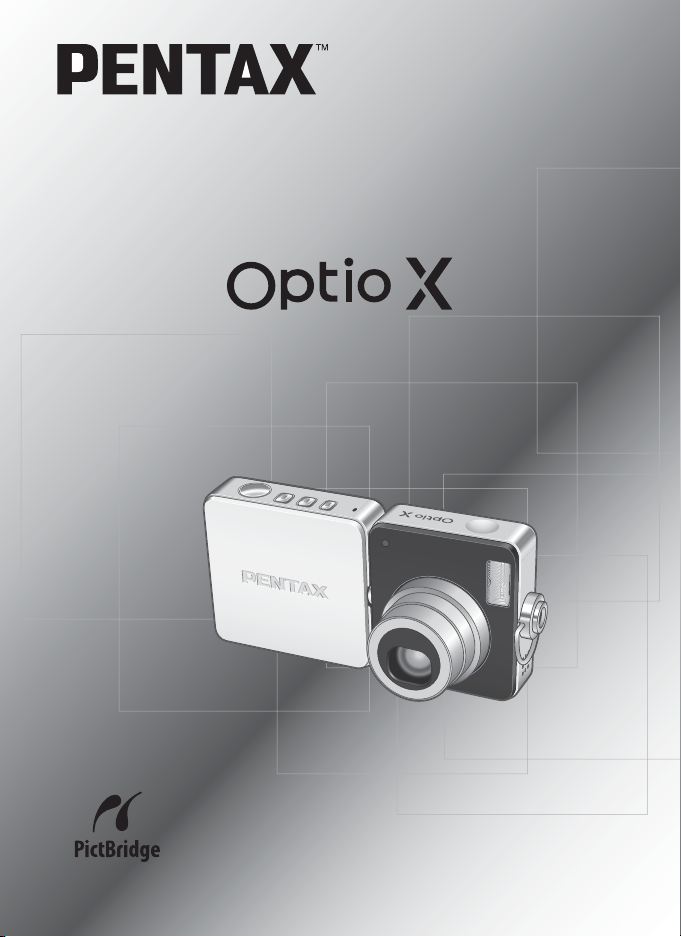
Digital Camera
Operating Manual
To ensure the best performance from
your camera, please read the Operating
Manual before using the camera.
Page 2
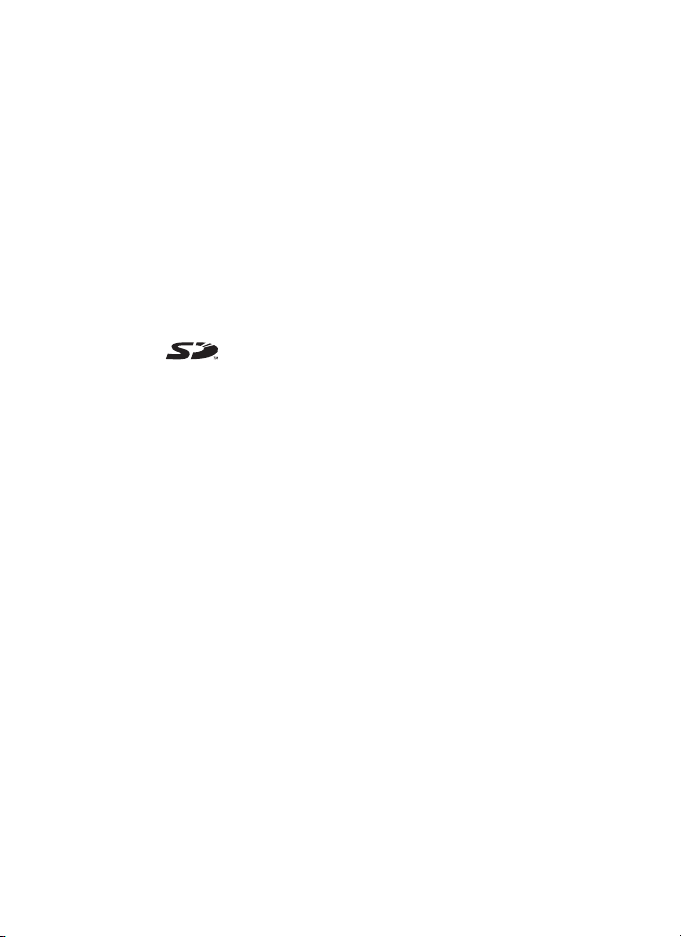
Thank you for buying the PENTAX Optio X Digital Camera.
Please read this manual before using the camera in order to get the most
out of all the features and functions. Keep this manual safe, as it can be
a valuable tool in helping you to understand all the camera’s capabilities.
Regarding copyrights
Images taken using the Optio X that are for anything other than personal
enjoyment cannot be used without permission according to the rights as specified
in the Copyright Act. Please take care, as there are even cases where limitations
are placed on taking pictures even for personal enjoyment during demonstrations,
industrial enterprise or as items for display. Images taken with the purpose of
obtaining copyrights also cannot be used outside the scope of use of the copyright
as laid out in the Copyright Act, and care should be taken here also.
Regarding trademarks
• PENTAX, Optio and smc PENTAX are trademarks of PENTAX Corporation.
• The SD logo is a trademark.
• All other brands or product names are trademarks or registered trademarks of
their respective companies.
To users of this camera
• There is a possibility that recorded data may be erased or that the camera may
not function correctly when used in surroundings such as installations
generating strong electromagnetic radiation or magnetic fields.
• The liquid crystal panel used in the LCD display is manufactured using
extremely high precision technology. Although the level of functioning pixels is
99.99% or better, you should be aware that 0.01% or fewer of the pixels may
not illuminate or may illuminate when they should not. However, this has no
effect on the recorded image.
This product supports PRINT Image Matching III, PRINT Image Matching
enabled digital still cameras, printers and software help photographers to produce
images more faithful to their intentions. Some functions are not available on
printers that are not PRINT Image Matching III compliant.
Copyright 2001 Seiko Epson Corporation. All Rights Reserved.
PRINT Image Matching is a trademark of Seiko Epson Corporation.
The PRINT Image Matching logo is a trademark of Seiko Epson Corporation.
Regarding PictBridge
PictBridge allows the user to connect the printer and digital camera directly, using
the unified standard for the direct printout of images. You can print images directly
from the camera through a few simple operations.
• There is a possibility that the illustrations and the display screen of the LCD
monitor in this manual are different form the actual product.
Page 3
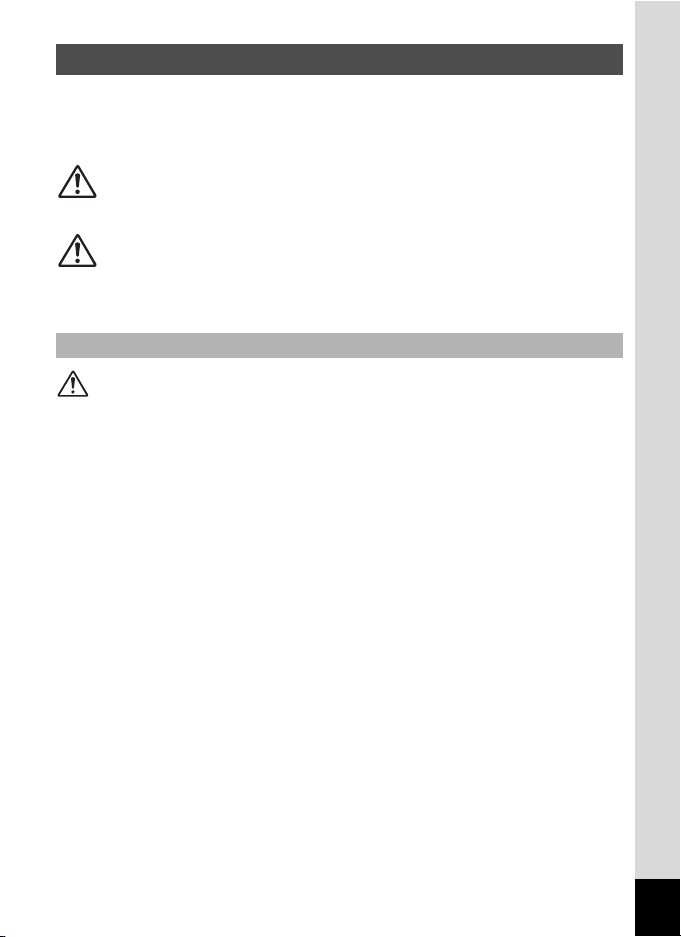
FOR SAFE USE OF YOUR CAMERA
Sufficient attention has been paid to the safety of this product but please
pay particular attention to the warnings indicated by the following
symbols during use.
Warning
These symbols indicate that it is possible that the user
may experience serious difficulties if the warnings are
not heeded.
Caution
These symbols indicate that it is possible that the user
may experience minor or middling difficulties or
physical difficulties if the warnings are not heeded.
About the Camera
Warning
• Do not attempt to take the camera apart or remodel the camera. High
voltages are present within the camera, and there is therefore a danger of
electric shocks.
• If the inside of the camera should become exposed as a result of, for
example, the camera being dropped, please do not under any
circumstances touch such exposed portions, as there is a danger of
receiving an electric shock.
• To avoid the risk of it being swallowed by mistake, keep the SD Memory
Card out of the reach of small children. Seek medical attention immediately
if accidentally swallowed.
• Wrapping the strap of the camera around your neck is also dangerous.
Please take care that small children do not hang the strap around their
necks.
• If the camera emits smoke or a strange smell, or in the event of any other
irregularity, stop using the camera immediately, remove the battery and
contact your nearest PENTAX service center. Continued use of the
camera may result in fire or electric shock.
1
Page 4
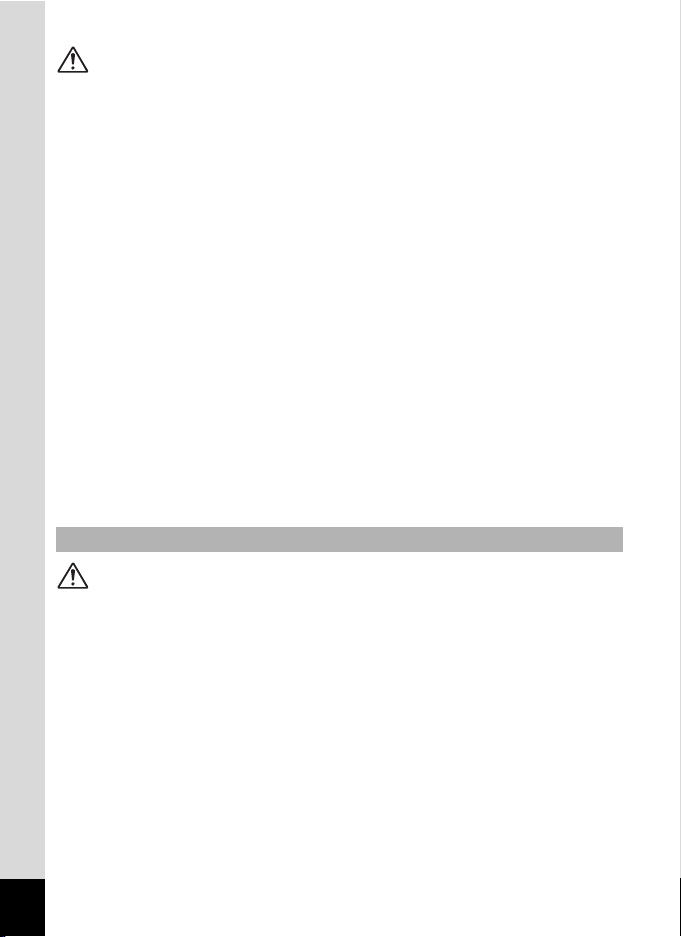
Caution
• Never try to disassemble or short the battery. Also, do not dispose of the
battery in fire, as it may explode.
• Do not charge any batteries other than rechargeable lithium-ion battery
D-LI8. The battery could explode or catch fire.
• Do not place your finger on the flash when it is discharging as there is a
risk of burns.
• Do not discharge the flash while it is touching your clothing as there is a
risk of discoloring.
• If any of the battery leakage should come in contact with your eyes, do not
rub them. Flush your eyes with clean water and get medical attention
immediately.
• If any of the battery leakage should come in contact with skin or clothes,
wash the affected areas thoroughly with water.
• Remove the battery from the camera immediately if it becomes hot or
begins to smoke. Be careful not to burn yourself during removal.
• Some portions of the camera heat up during use, so please take care, as
there is a risk of low temperature burns if such portions are held for long
periods of time.
• Should the LCD be damaged, be careful of glass fragments. Also, be
careful not to allow the liquid crystal to get on your skin or eyes or in your
mouth.
About the USB Cradle
Warning
• Do not use the product at a voltage other than the specified voltage. Use
with a power source or voltage other than that designed can cause a fire
or electrical shock. The specified voltage is 100-240V AC.
• Do not disassemble or modify the product. This can cause a fire or
electrical shock.
• If the generation of smoke or strange odor from the product or other
abnormality occurs, immediately discontinue using and consult a PENTAX
Service Center. Continuing to use the product can cause a fire or electrical
shock.
• If water should happen to get inside the product, consult a PENTAX
Service Center. Continuing to use the product can cause a fire or electrical
shock.
2
Page 5
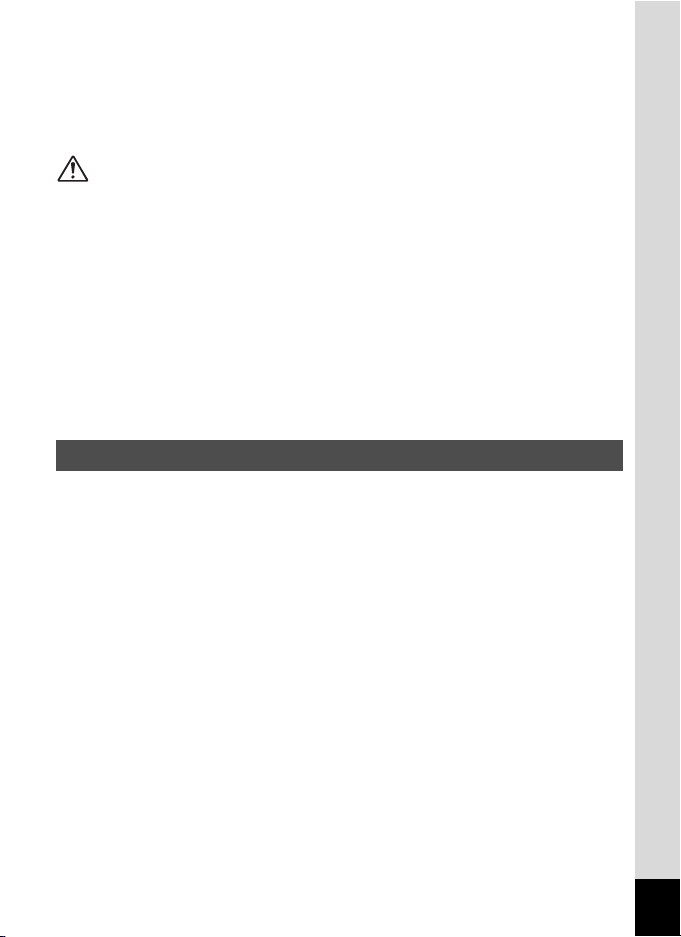
• If lightning should be present during using, unplug the power cord and
discontinue using. Continuing to use the product can cause damage to the
equipment, fire or electrical shock.
• Wipe off the plug of the power cord if it should become covered with dust.
This can cause a fire.
Caution
• Do not place heavy objects on the AC plug cord, allow heavy objects to
drop onto it or allow the AC plug cord to become damaged due to
excessive bending. If the AC plug cord becomes damaged, consult a
PENTAX Service Center.
• Do not short or touch the output terminals of the product while it is still
plugged in.
• Unplug the AC plug cord when not using the USB cradle.
• Do not plug in the AC plug cord with wet hands. This can cause an
electrical shock.
• Do not subject the product to strong impacts or allow it to drop onto a hard
surface. This can cause a malfunction.
Care to be Taken During Handling
• Take the Worldwide Service Network that is included in the package. This
will be useful if you experience problems abroad.
• When the camera has not been used for a long time, confirm that it is still
working properly, particularly prior to taking important pictures (such as at
a wedding or during traveling). Contents of the recording cannot be
guaranteed if recording, playback or transferring your data to a computer,
etc. is not possible due to a malfunction of your camera or recording media
(SD Memory Card), etc.
• The lens on this camera is not exchangeable. The lens is not removable.
• Do not clean the product with organic solvents such as thinner or alcohol
benzene.
• Places of high temperature and humidity should be avoided. Particular
care should be taken regarding vehicles, which can become very hot
inside.
• Storing the camera where pesticides and chemicals are handled should be
avoided. Remove from case and store in a well-ventilated place to prevent
the camera from becoming moldy during storage.
3
Page 6
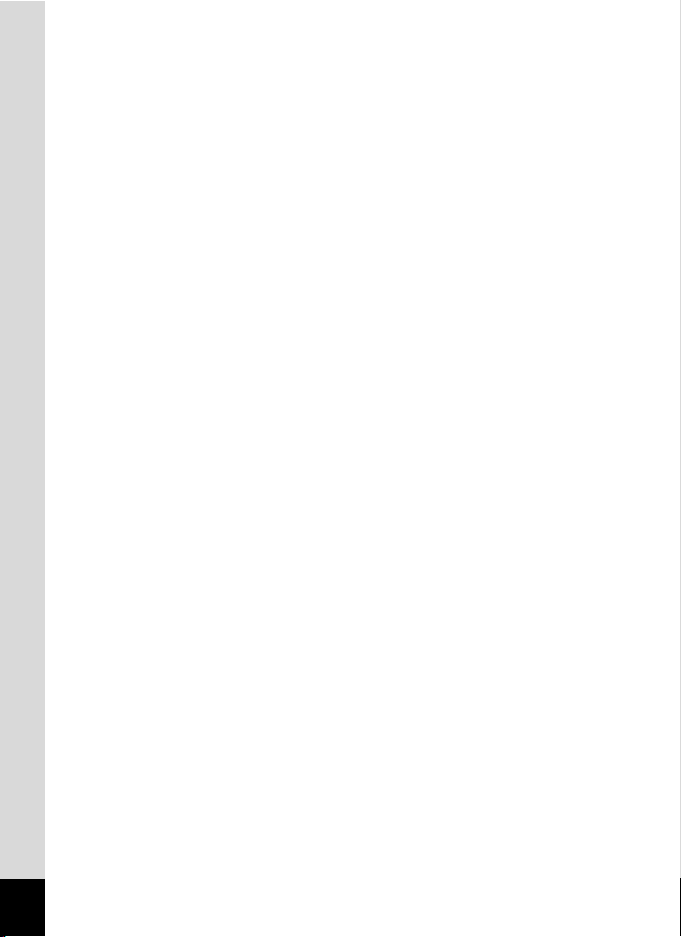
• Do not use the camera where it may come in contact with rain, water or any
other liquid, because the camera is not weather, water, or liquid resistant.
Should the camera get wet from rain, splashing water, or any other liquid,
wipe it off immediately with a dry soft cloth.
• Ensure that the camera is not subjected to substantial vibrations, shocks
or pressure. Place the camera on a cushion for protection when the
camera is subjected to the vibrations of a motorbike, car, or ship, etc.
• The temperature range in which the camera can be used is 0°C to 40°C
(32°F to 104°F).
• The liquid crystal display will become black at temperatures of
approximately 60°C (140°F) but will return to normal when normal
temperatures are returned to.
• The response speed of the liquid crystal display becomes slow at low
temperatures. This is due to the properties of the liquid crystal and is not
a fault.
• Periodic checks are recommended every 1 to 2 years in order to maintain
high performance.
• If the camera is subjected to rapid temperature changes, condensation
may form on the inside and outside of the camera.
Therefore put the camera in a bag or plastic bag, and take the camera out
when the difference in temperature has subsided.
• Avoid contact with garbage, dirt, sand, dust, water, toxic gases, salt, etc.
as this may cause damage to the camera. If rain or drops of water get onto
the camera, please wipe dry.
• Refer to “Precautions When Using an SD Memory Card” (p.21) regarding
the SD Memory Card.
• Please do not press forcefully on the LCD monitor. This could cause
breakage or malfunction.
• Be careful not to sit down with the camera in your back pocket as this may
damage the exterior of the camera or the LCD monitor.
• When using a tripod with the camera, be careful not to overtighten
the screw in the tripod socket on the camera.
• The AC plug cord D-CO24 supplied with the camera is for use exclusively
with the USB cradle D-CR24. Do not use it with any other equipment.
4
Page 7
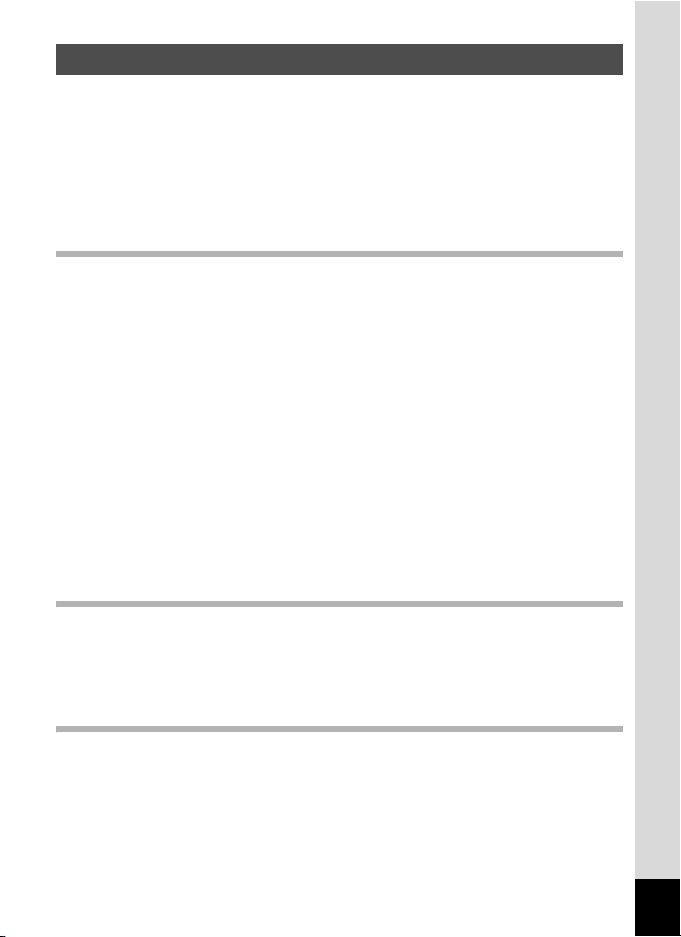
Contents
FOR SAFE USE OF YOUR CAMERA .............................................1
Care to be Taken During Handling ...................................................3
Contents ...........................................................................................5
Composition of the Operating Manual ..............................................9
Checking the Contents of the Package ..........................................10
Names of Parts...............................................................................11
Names of Operating Parts..............................................................12
Monitor Indications .........................................................................12
Getting Started 15
Attaching the Strap.............................................................................15
Powering the Camera .........................................................................16
Installing the Battery.......................................................................16
Charging the Battery.......................................................................18
Installing the SD Memory Card..........................................................20
Recorded Pixels and Quality Level.................................................22
Turning the Camera On and Off ........................................................24
Turning the Camera On..................................................................24
Turning the Camera Off..................................................................25
Turning the Camera On in Playback Only Mode ............................26
Using the Camera ...............................................................................27
Holding the Camera........................................................................27
Swiveling the Lens and LCD Monitor .............................................27
Taking Pictures With the Camera in the USB Cradle ..................... 28
Using a Tripod ................................................................................29
Initial Settings .....................................................................................30
Setting the Display Language.........................................................31
Setting the Date and Time ..............................................................32
Quick Start 34
Taking Still Pictures............................................................................34
Playing Back Still Pictures.................................................................37
Playing Back Images ......................................................................37
Playing Back the Previous or Next Image ......................................38
Rotating the Displayed Image ........................................................38
Common Operations 40
Understanding the Button Functions ...............................................40
Capture and Voice Recording Modes.............................................40
Playback Mode...............................................................................42
Using the Menus .................................................................................44
How to Use the Menus ...................................................................44
Example of Menu Operation ...........................................................46
Menu List ........................................................................................48
Using My Menu...............................................................................51
5
Page 8
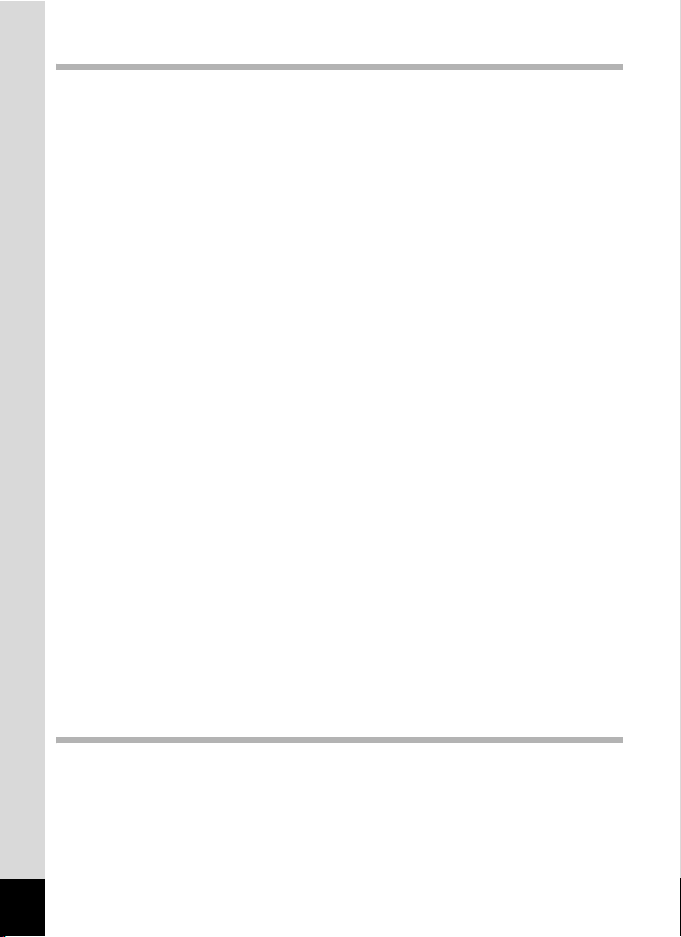
Taking Pictures 53
Taking Pictures ...................................................................................53
Letting the Camera Choose the Optimal Settings
(Program Mode) .............................................................................53
Selecting the Picture Mode According to the Shooting Scene .......55
Taking Pictures of Dark Scenes
(Night Scene/Night Scene Portrait/Fireworks Mode)......................57
Taking Pictures of Your Pet (Pet Mode) ......................................... 58
Taking Panorama Pictures (Panorama Assist)...............................59
Using the Zoom ..............................................................................61
Setting the Exposure (EV Compensation) ......................................63
Using the Self-timer........................................................................64
Taking a Series of Pictures
(Continuous Shooting Mode & Multiple Shooting Mode)................ 66
Automatically Changing the Shooting Conditions (Auto Bracket)...68
Taking Pictures at a Fixed Interval (Interval Shooting)...................70
Displaying Shooting Information in Capture Mode .........................73
Setting the Shooting Functions.........................................................75
Selecting the Focus Mode..............................................................75
Selecting the Flash Mode...............................................................78
Selecting the Recorded Pixels........................................................79
Selecting the Quality Level.............................................................81
Adjusting the White Balance...........................................................82
Setting the Autofocus Conditions ...................................................84
Setting the Light Metering Range to Determine the Exposure
(AE Metering) .................................................................................86
Setting the Sensitivity .....................................................................87
Setting the Instant Review Time (Instant Review)..........................88
Setting the Image Sharpness (Sharpness).....................................89
Setting the Color Saturation (Saturation)........................................90
Setting the Image Contrast (Contrast)............................................91
Saving the Settings (Memory) ...........................................................92
Returning Only the Shooting Functions to the Default Settings ....94
Recording Movies...............................................................................95
Recording Movies...........................................................................95
Recording Movies in Black and White or Sepia Tones
(Color Mode)...................................................................................98
Taking Time-lapse Movies..............................................................99
Playing Back and Deleting Images 100
Playing Back Still Pictures...............................................................100
Switching between Capture Mode and Playback Mode ...............100
Playing Back Still Pictures............................................................100
Nine-Image Display and Folder Display .......................................101
Zoom Playback.............................................................................103
Displaying Shooting Information in Playback Mode .....................105
Slideshow .....................................................................................106
6
Page 9
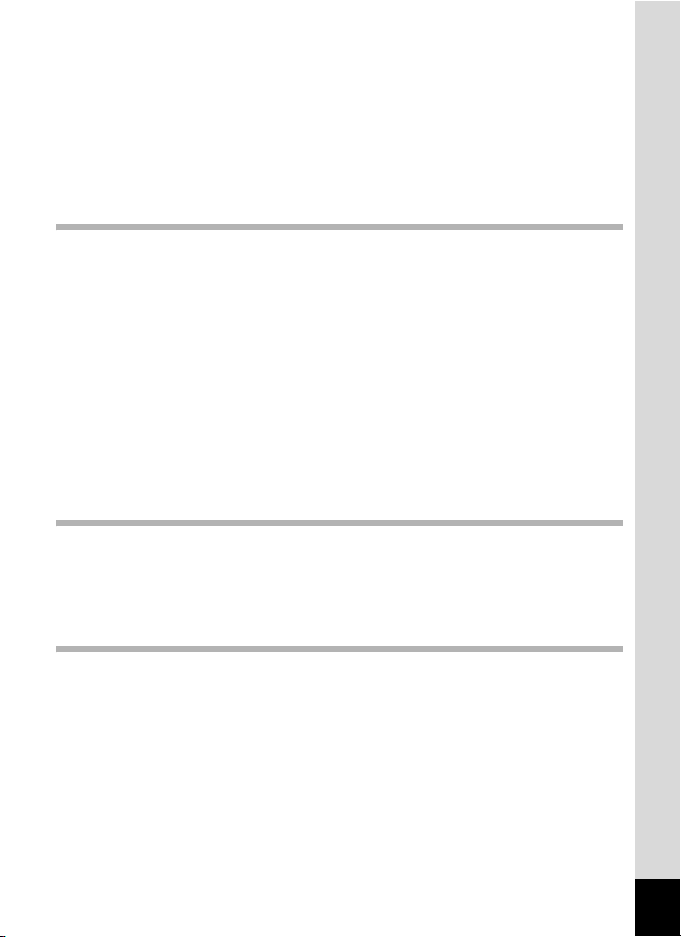
Playing Back Movies ........................................................................108
Playing Back a Movie ...................................................................108
Connecting the Camera to AV Equipment...................................... 110
Deleting Images ................................................................................111
Deleting Single Images and Sound Files......................................111
Deleting Selected Images and Sound Files
(from Nine-Image Display)............................................................113
Deleting All Images.......................................................................114
Protecting Images and Sound Files from Deletion (Protect) ........115
Editing and Printing Still Pictures 117
Editing Still Pictures.........................................................................117
Changing the Image Size and Quality (Resize)............................117
Trimming Images..........................................................................119
Copying Files................................................................................121
Editing Pictures with Digital Filters ...............................................123
Editing Movies ..............................................................................124
Setting the Printing Service (DPOF)................................................128
Printing Single Images..................................................................128
Printing All Images........................................................................130
Printing Using PictBridge ................................................................131
Connecting the Camera to the Printer..........................................131
Printing Single Images..................................................................132
Printing All Images........................................................................134
Printing Images Using the DPOF Settings ...................................135
Disconnecting the Cable from the Printer.....................................135
Recording and Playing Back Sound 136
Recording Sound (Voice Recording Mode)....................................136
Playing Back Sound .........................................................................138
Adding a Voice Memo to Images.....................................................139
Recording a Voice Memo .............................................................139
Playing Back a Voice Memo.........................................................140
Settings 142
Camera Settings................................................................................142
Formatting an SD Memory Card or the Built-in Memory ..............142
Changing the Date and Time........................................................143
Changing the Sound Settings .......................................................144
Setting the World Time.................................................................146
Changing the Display Language ..................................................148
Changing the Image Folder Name ...............................................148
Changing the Screen Setting........................................................150
Changing the Video Output Format..............................................153
Changing the USB Connection Mode...........................................154
Setting Sleep Timeout ..................................................................155
Setting Auto Power Off.................................................................156
Resetting to Default Settings (Reset) ...........................................157
7
Page 10
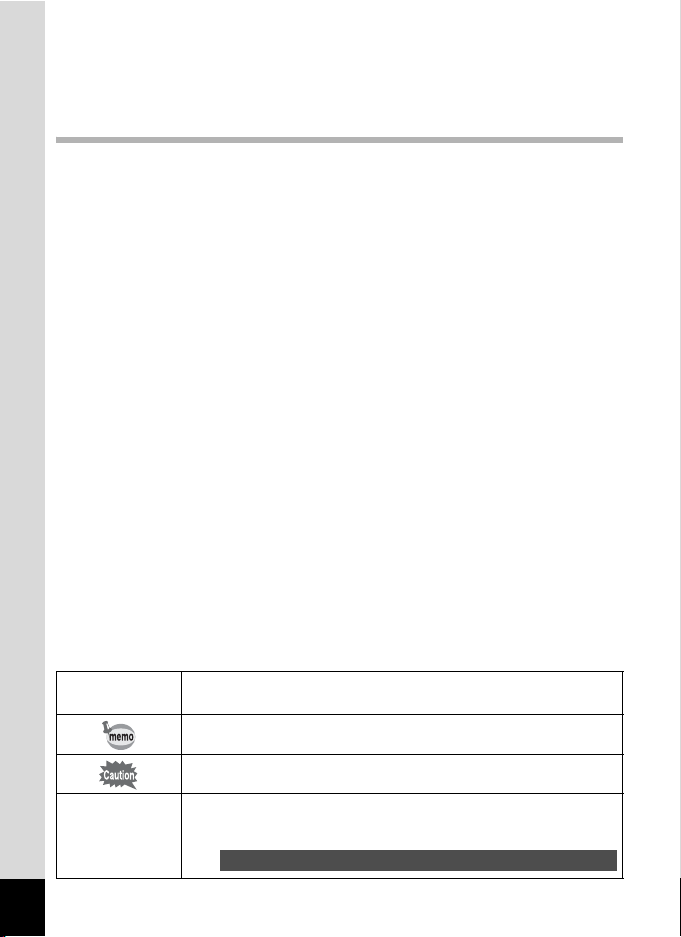
Setting the Alarm..............................................................................158
Checking the Alarm ......................................................................158
Setting the Alarm..........................................................................159
Turning the Alarm Off ...................................................................160
Appendix 162
List of World Time Cities..................................................................162
Default Settings.................................................................................163
Optional Accessories .......................................................................167
Messages...........................................................................................168
Troubleshooting................................................................................170
Main Specifications ..........................................................................173
WARRANTY POLICY.........................................................................176
The meanings of the symbols used in this operating manual are
explained below.
1
R, q, <, I,
A, F, >, ;,
S, B, J, K,
E, \, ^, C
8
indicates the reference page number for an explanation of the
related operation.
indicates information that is useful to know.
indicates precautions to be taken when operating the camera.
The icons above the title show the Capture modes that can
activate the function.
Ex.
Setting the Image Sharpness (Sharpness)
R F C
Page 11
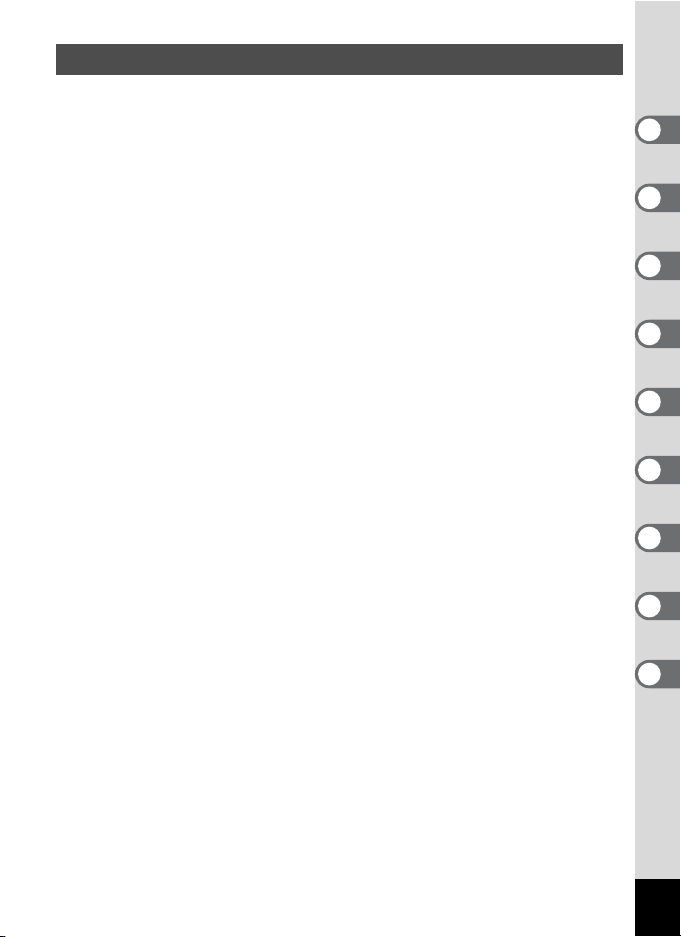
Composition of the Operating Manual
This operating manual contains the following chapters.
1 Getting Started –––––––––––––––––––––––––––––––––––––––––
This chapter explains what you need to do after purchasing the camera
before you start taking pictures. Be sure to read it and follow the
instructions.
2 Quick Start ––––––––––––––––––––––––––––––––––––––––––––
This chapter explains the simplest way to take pictures and play back
images. Use it if you want to start taking pictures or playing back images
straightaway.
3 Common Operations ––––––––––––––––––––––––––––––––––––
This chapter explains common operations such as the functions of the
buttons and how to use the menus. For more details, refer to the respective
chapters below.
4 Taking Pictures ––––––––––––––––––––––––––––––––––––––––
This chapter explains the various ways of taking still pictures and how to set
the relevant functions.
5 Playing Back and Deleting Images–––––––––––––––––––––––––
This chapter explains how to view still pictures and movies on the camera
or on a TV and how to delete images from the camera.
6 Editing and Printing Still Pictures –––––––––––––––––––––––––
This chapter explains the various ways of printing still pictures and how to
edit images with the camera. For instructions on how to print or edit images
using a computer, refer to the “PC Connection Manual – Enjoying Your
Digital Camera Images On Your PC”.
7 Recording and Playing Back Sound –––––––––––––––––––––––
This chapter explains how to record sound-only files or add sound (a voice
memo) to an image, and how to play back voice memos.
8 Settings –––––––––––––––––––––––––––––––––––––––––––––––
This chapter explains how to set the camera-related functions.
9 Appendix––––––––––––––––––––––––––––––––––––––––––––––
This section deals with troubleshooting, and lists the optional accessories.
1
2
3
4
5
6
7
8
9
9
Page 12
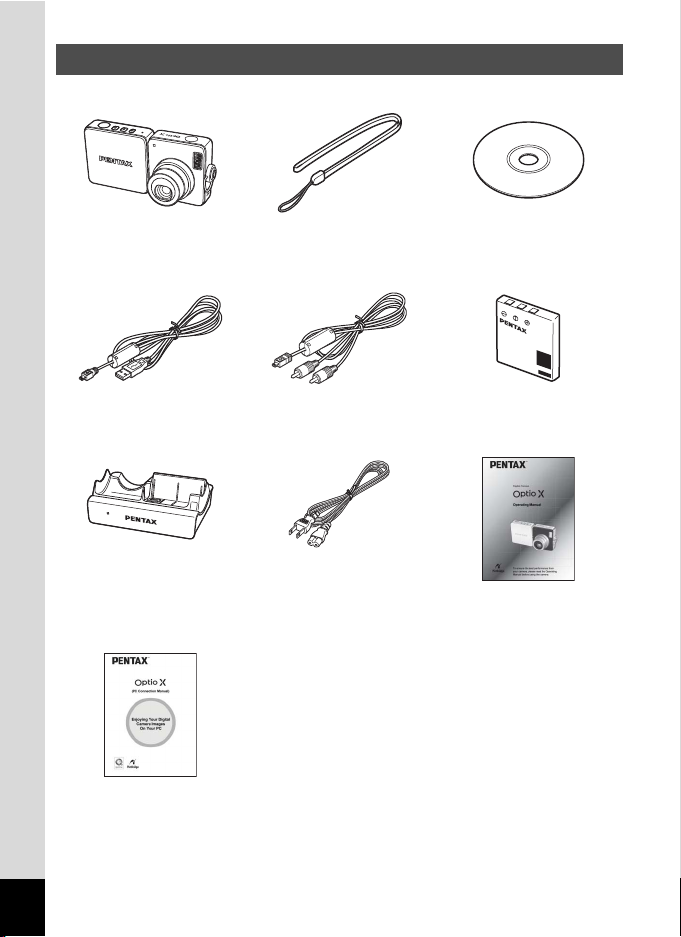
Checking the Contents of the Package
Camera
Optio X
USB cable
I-USB7 (∗)
USB cradle
D-CR24
Operating Manual
(PC Connection Manual)
Items marked with an asterisk (∗) are also available as optional accessories.
For other optional accessories, refer to “Optional Accessories” (p.167).
10
Strap
O-ST20 (∗)
AV cable
I-AVC7 (∗)
AC plug cord
D-CO24
Software (CD-ROM)
S-SW24
Rechargeable lithium-ion
battery D-LI8 (∗)
Operating Manual
(this manual)
Page 13
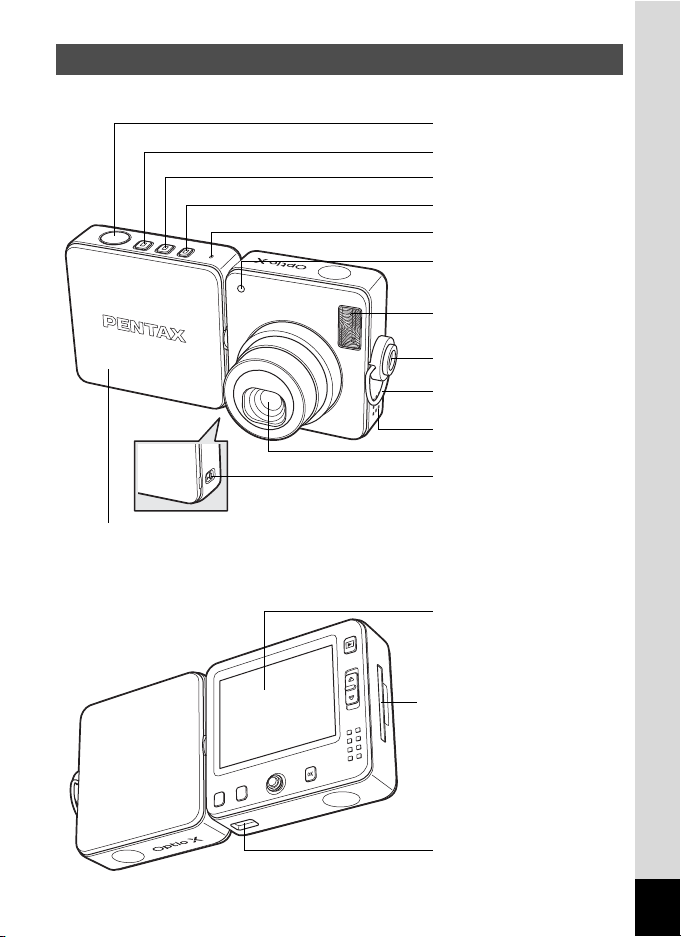
Names of Parts
Front
Battery cover
Back
Shutter release button
A button/Power switch
C button/Power switch
O button/Power switch
Microphone
Self-timer lamp (red)
Flash
Tripod socket
Strap lug
Speaker
Lens
Battery cover button
LCD monitor
SD Memory Card socket
(Dummy card is inserted in
SD Memory Card socket
when camera leaves
factory.)
USB cradle connector
terminal
11
Page 14
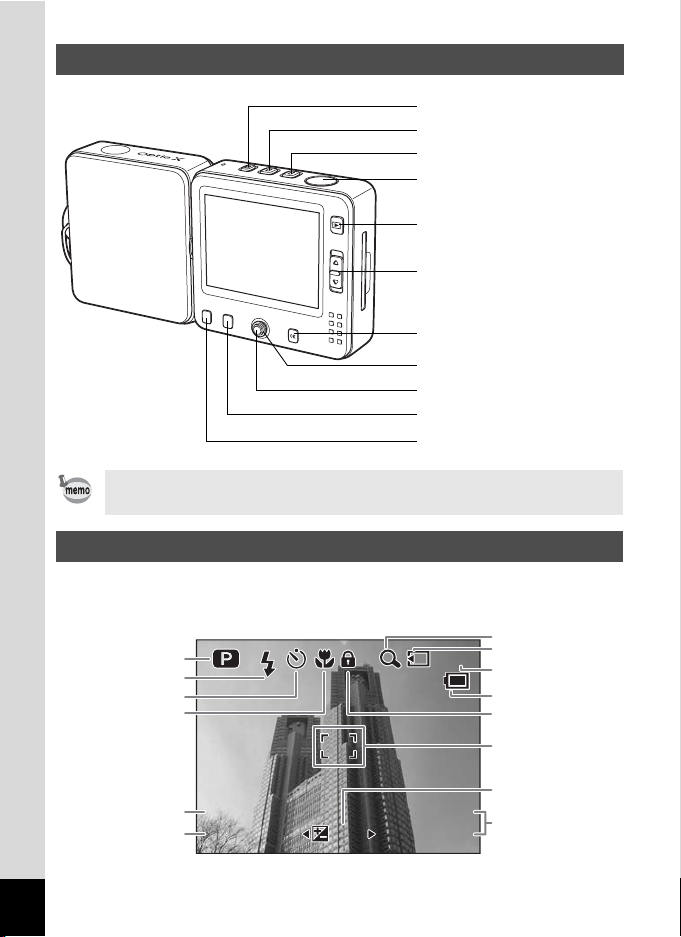
Names of Operating Parts
1 4
: 2 5
1 / 2 5 0
F 5 . 6
3 8
+ 1 . 0
0 9 / 2 5 /2 0 0 4
O button/Power switch
C button/Power switch
A button/Power switch
Shutter release button
Q button
Zoom lever
4/W button
Four-way controller
Center button
{ button
3 button
For functions of each buttons, refer to “Understanding the Button
Functions” (pp.40 - 43).
(*, y)
(/, f)
Monitor Indications
Normal Display in Still Picture Capture Mode
The display shows information such as the shooting conditions.
7
1
2
3
4
5
1/250
1/250
6
F5.6
F5.6
09/25/2004
09/25/2004
+1.0
+1.0
14
14:25
38
38
:25
8
9
10
11
12
13
14
12
Page 15
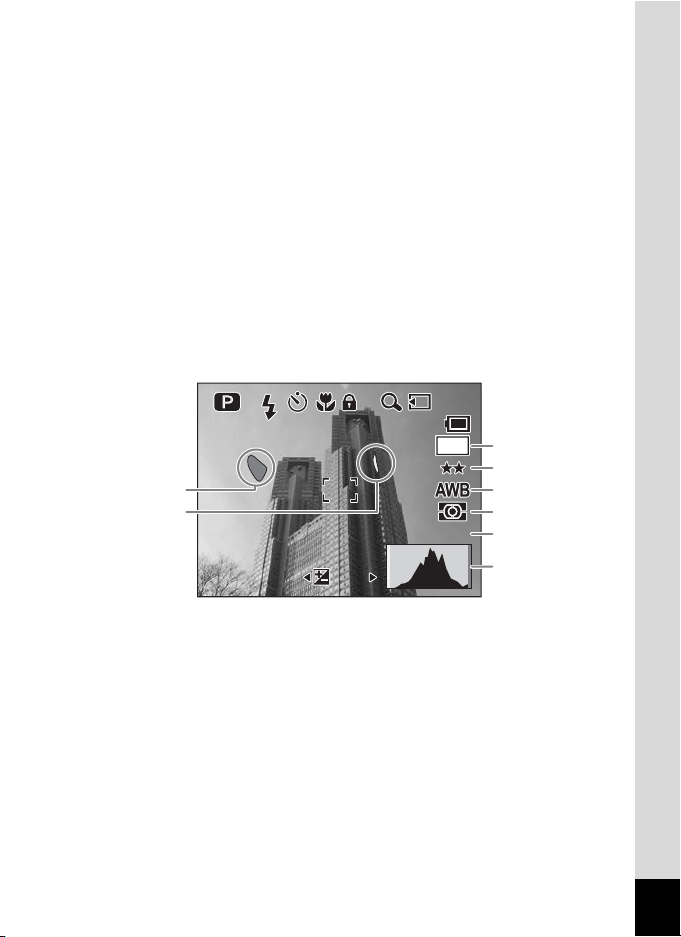
Shooting mode (p.55)
F 5 . 6
200
ISO
1 / 2 5 0
3 8
+ 1 . 0
1
Flash mode (p.78)
2
Drive mode (pp.64 - 72)
3
Focus mode (p.75)
4
Shutter speed
5
Aperture
6
Digital zoom icon (p.61)
7
Memory status (p.25)
8
+ : Built-in memory
(without card)
; : SD Memory Card
: : Card is write-protected
Full Display in Still Picture Capture Mode
Remaining image storage capacity
9
Battery indicator (p.19)
10
Key lock icon (p.36)
11
Focus frame (p.34)
12
EV compensation (p.63)
13
Date and time (p.32)
14
1
2
1/250
1/250
F5.6
F5.6
+1.0
+1.0
ISO
ISO
38
38
2560
200
200
3
4
5
6
7
8
Bright portion (blinks red)
1
Dark portion (blinks yellow)
2
Recorded pixels (p.79)
3
Quality (p.81)
4
About the Bright and Dark Portions
When there is an area in the frame that is so bright it appears white, the
indicated area blinks red as a warning. Similarly, when there is an area
that is so dark it appears black, the indicated area blinks yellow as a
warning.
White balance (p.82)
5
AE metering (p.86)
6
Sensitivity (p.87)
7
Histogram (p.74)
8
13
Page 16
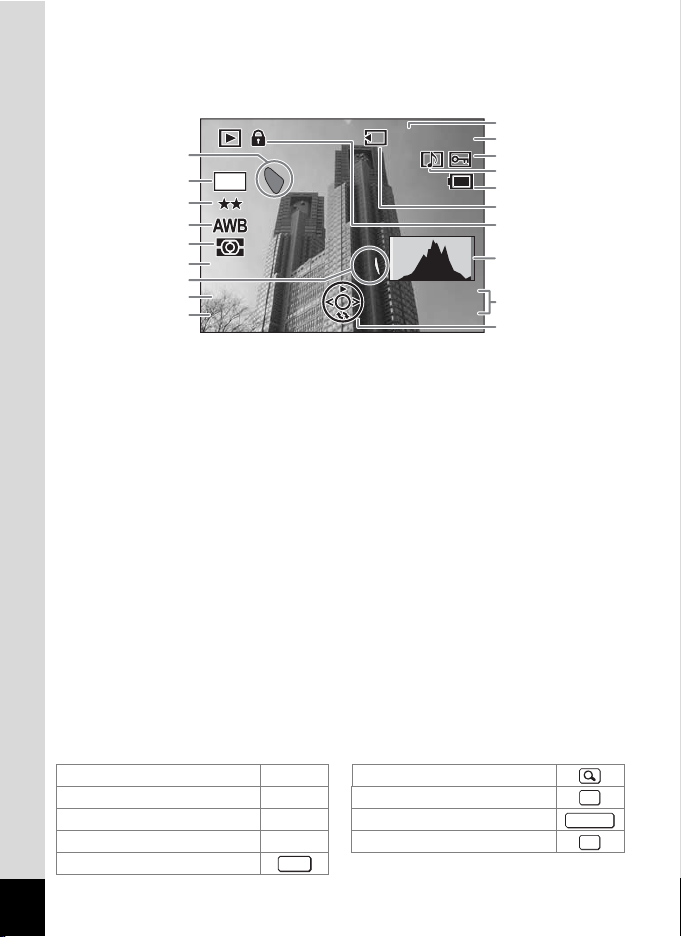
Full Display in Still Picture Playback Mode
F 5 . 6
200
ISO
1 / 2 5 0
1 0 0
0 0 2 6
1 4
: 2 5
0 9 / 2 5 /2 0 0 4
The display shows information such as the shooting conditions. B1 to
B10 only appear when [Histogram + Info] is selected. (1p.105)
:25
A1
A2
A4
A5
A6
A7
B8
A8
A9
-
0026
100
100-0026
B1 A3
B2
2560
B3
B4
B5
B6
B7
B9
B10
200
ISO
200
ISO
1/250
1/250
F5.6
F5.6
09/25/2004
09/25/2004
14
14:25
Folder number
A1
File number
A2
Protect icon (p.115)
A3
Voice memo icon (p.140)
A4
Battery indicator (p.19)
A5
Memory status (p.25)
A6
+ :
Built-in memory
(without card)
; : SD Memory Card
: : Card is write-protected
Key lock icon (p.36)
A7
Captured date and time (p.32)
A8
Four-way controller guide
A9
Guide Indications
A guide to available button operations appears on the LCD monitor
during operation.
The buttons are indicated as shown below.
Four-way controller (2) 2 Zoom lever
Four-way controller (3) 3
Four-way controller (4) 4 Shutter release button
Four-way controller (5) 5
3 button
14
MENU
Bright portion (blinks red)
B1
(p.13)
Recorded pixels (p.79)
B2
Quality (p.81)
B3
White balance (p.82)
B4
AE metering (p.86)
B5
Sensitivity (p.87)
B6
Dark portion (blinks yellow)
B7
(p.13)
Histogram (p.74)
B8
Shutter speed
B9
Aperture
B10
4 button
{ button
OK
SHUTTER
Fn
Page 17
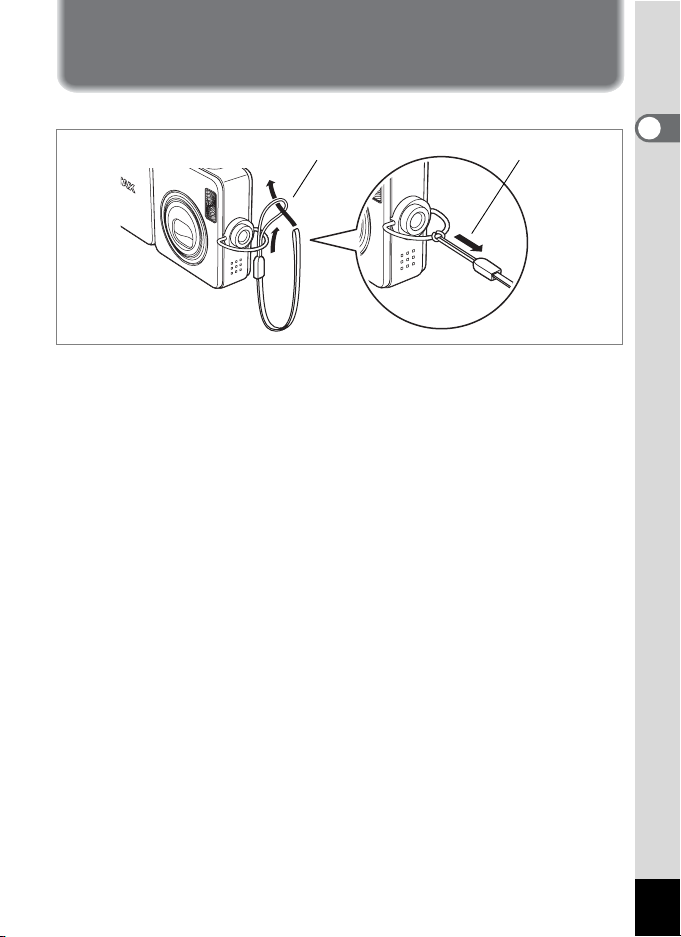
Getting Started
Attaching the Strap
Attach the strap (O-ST20) supplied with the camera.
21
1 Pass the narrow end of the strap through the strap lug.
2 Pass the other end of the strap through the loop and
pull tight.
1
Getting Started
15
Page 18
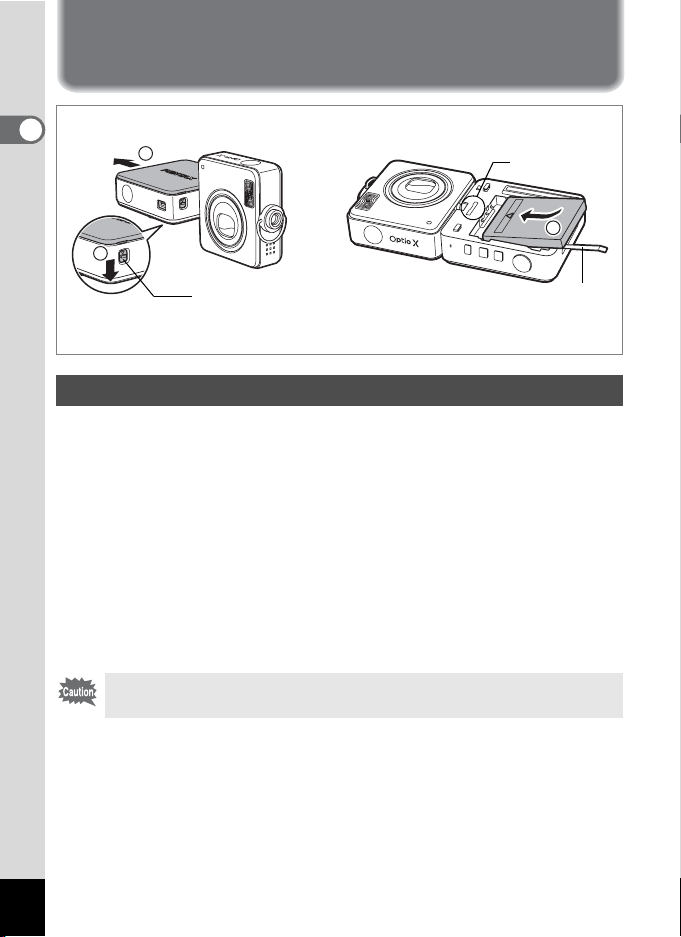
Powering the Camera
1
Getting Started
Remove the battery cover Insert the battery
2
1
Battery cover button
* The serial number can be found on the camera
once the battery cover has been removed.
Serial number
Battery tape
Installing the Battery
The battery for this camera is included in the package. Insert the battery
in the camera and then place the camera on the USB cradle to charge
the battery.
1 Press the battery cover button on the side of the LCD
monitor.
Swivel the lens section of the camera to expose the battery cover
button.
2 Hold the button down and slide the battery cover in the
direction of the arrow.
Remove the battery cover from the camera.
Do not pull the battery cover up with too much force while sliding it
off. Doing so may damage the battery cover.
3
3 Insert the battery so that the 2 symbol is pointing
toward the lens.
Make sure that the battery tape protrudes from between the camera
and the battery. The battery tape is useful for removing the battery and
should not be pushed out of sight under the battery.
16
Page 19
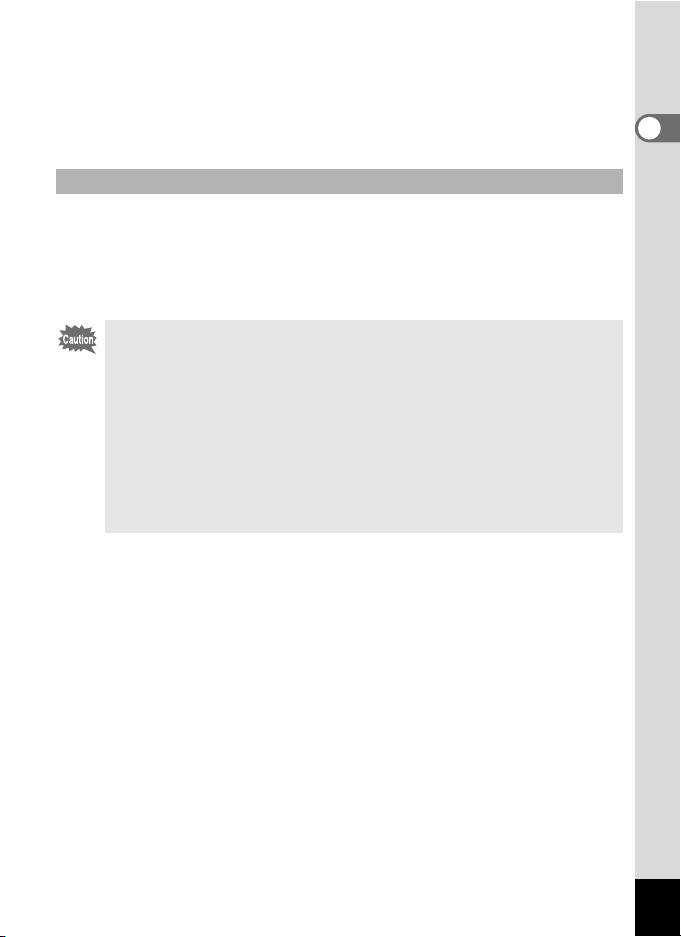
4 Close the battery cover.
Slide the cover on from the SD Memory Card socket side of the
camera and push until it clicks.
The battery cover fits on the camera so that the “X” of the PENTAX
logo on the cover is nearest the lens.
Removing the Battery
1 Remove the battery cover.
Refer to Steps 1 and 2 on the previous page.
2 Pull the battery tape to lift the battery up.
Lift the battery out of the camera.
• This camera uses a rechargeable lithium-ion battery D-LI8. Use of
any other type of battery may damage the camera and cause
malfunction.
• Insert the battery correctly. If the battery is incorrectly oriented,
malfunction may result.
• Do not remove the battery while the camera is turned on.
• If you do not intend to use the camera for a long time, remove the
battery.
• If the camera is left without the battery for a long time, the date will
be reset.
1
Getting Started
17
Page 20
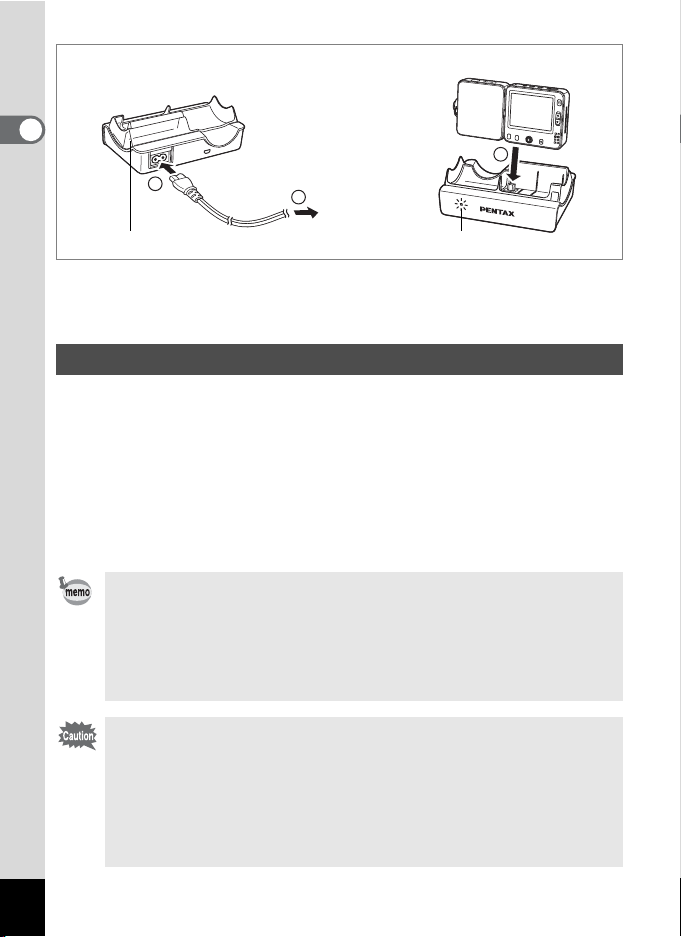
1
Getting Started
1
To power outlet
2
3
USB cradle
Charging indicator
When using the camera for the first time or after a long period of nonuse, or when the [Battery depleted] message appears, charge the
battery as described below.
Charging the Battery
1 Connect the AC plug cord D-CO24 to the USB cradle.
2 Plug the AC plug cord into the power outlet.
3 Place the camera on the USB cradle.
Make sure that the connector on the bottom of the LCD monitor section
of the camera is inserted into the connector terminal on the USB cradle.
The charging indicator on the USB cradle lights red during charging.
The charging indicator turns off when charging is finished.
• The time required for full charge is about 110 minutes maximum.
The appropriate ambient temperature range for charging the
battery is 0°C to 40°C. (The charging time may vary depending on
the ambient temperature and charging conditions.)
• The battery has reached the end of its service life when it starts to
run down soon after being charged. Replace with a new battery.
• Do not charge the camera other than Optio X with the
rechargeable lithium-ion battery D-L18 inserted using the USB
cradle because the cradle may overheat or be damaged.
• If the camera is inserted correctly but the charging indicator fails
to light, the fault may lie with the USB cradle, the camera or the
battery. Replace the battery with a new battery or contact your
nearest PENTAX customer service center.
18
Page 21
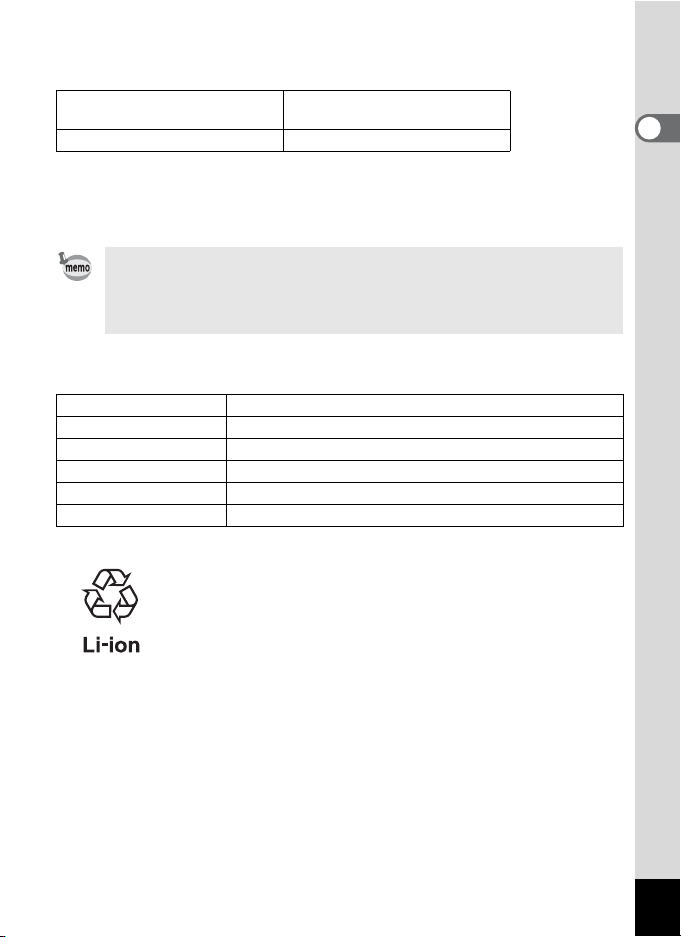
• Image Storage Capacity and Playback Time
(at 23°C with the LCD monitor on and the battery fully charged)
Image Storage Capacity
(using the flash for 50% of shots)
Approx. 165 pictures Approx. 160 min.
The still picture storage capacity is based on measuring conditions in accordance
with CIPA standards and the playback time is based on PENTAX measuring
conditions. Some deviation from the above figures may occur in actual use
depending on shooting mode and shooting conditions.
Playback Time
• In general, battery performance may temporarily deteriorate as
the temperature decreases.
• Be sure to take a spare battery with you when traveling or using
the camera in a cold region, or if you intend to take a lot of pictures.
• Battery Level Indicator
You can check the battery level by the w indicator on the LCD monitor.
Screen Display Battery Status
w (green) Adequate power remains.
x (green) Battery is running low.
y (yellow) Battery is running very low.
z (red) Battery is exhausted.
[Battery depleted] The camera will turn off after this message appears.
• Recycling Batteries
This symbol indicates that the battery is recyclable.
Cover the terminals with insulating tape and take the
battery to a store displaying this symbol.
1
Getting Started
19
Page 22
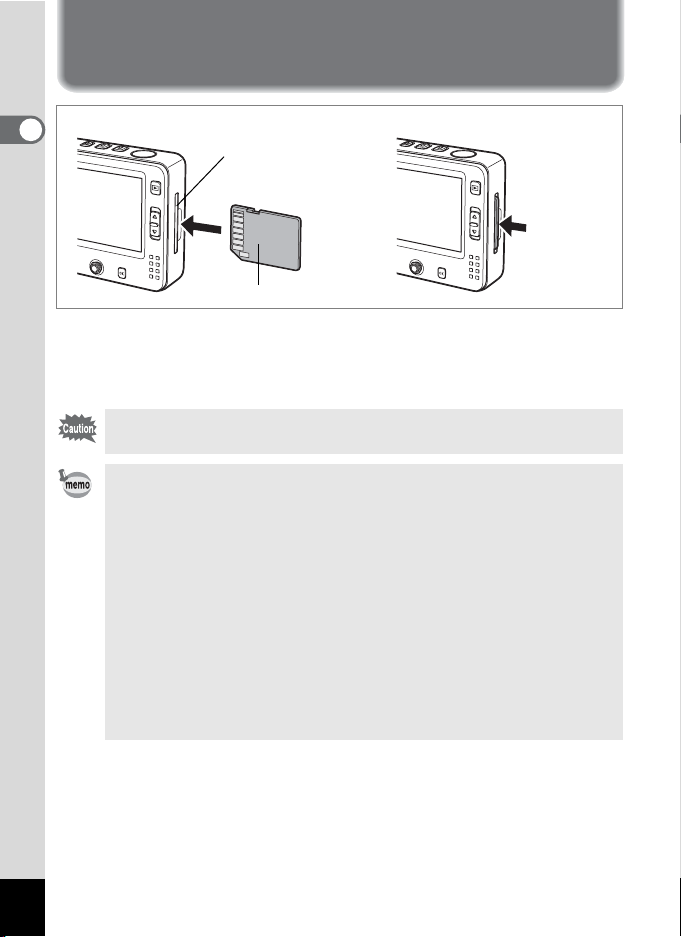
Installing the SD Memory Card
1
Getting Started
SD Memory Card
socket
SD Memory Card
Remove the cardInsert the card
Push in to
eject
This camera uses an SD Memory Card. Captured images, movies and
voice recordings can be saved on the SD Memory Card if a card is
inserted in the camera. They are saved in the built-in memory if a card is
not inserted. (1p.25)
Make sure that the camera is turned off before inserting or removing
the SD Memory Card.
• A dummy card is inserted in the SD Memory Card socket when the
camera leaves the factory to protect the socket from scratches and
dust. Remove the dummy card before inserting the SD Memory
Card. No images or sound can be recorded on the dummy card.
• Be sure to format unused cards or cards that have been used on
another camera. Refer to “Formatting an SD Memory Card or the
Built-in Memory” (p.142) for instructions on formatting.
• The still picture storage capacity varies depending on the capacity
of the SD Memory Card and the selected number of recorded
pixels and quality level. (1p.22)
• Depending on the mode, the A button, C button or O button
blinks while the SD Memory Card is being accessed (data is being
recorded or read).
1 Insert the SD Memory Card into the SD Memory Card
socket so that the label is facing toward the front of the
camera (the side with the PENTAX logo).
Push the card in until it clicks. Images and sound may not be recorded
correctly if the card is not inserted all the way.
20
Page 23
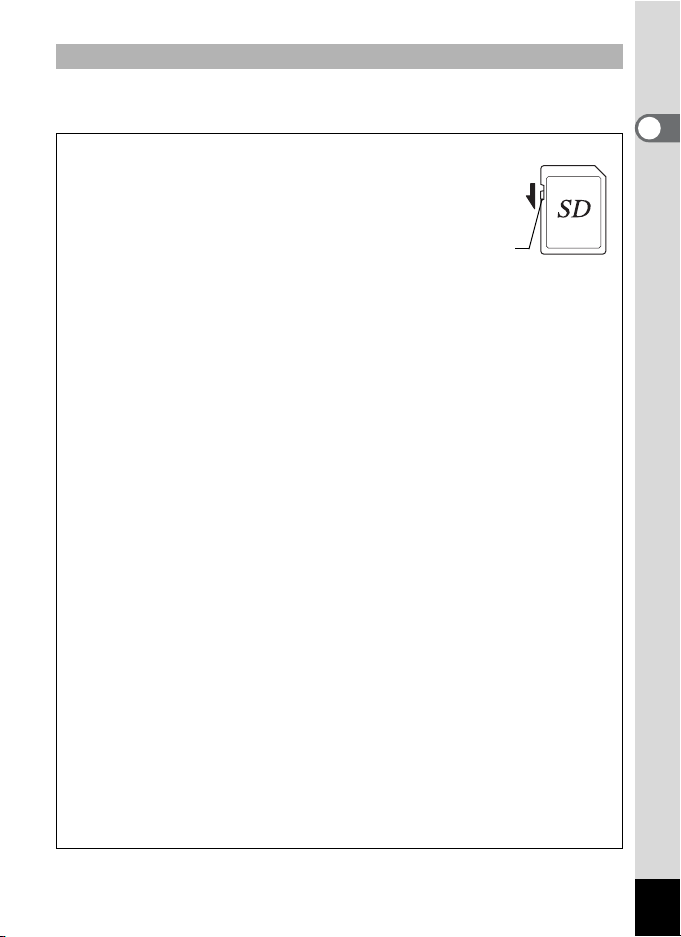
Removing the SD Memory Card
1
Push the card into the SD Memory Card socket to eject it.
Pull the card out.
Precautions When Using an SD Memory Card
• The SD Memory Card is equipped with a write-protect switch.
Setting the switch to LOCK protects the existing data by
prohibiting recording of new data, deletion of existing data or
formatting of the card.
: appears on the LCD monitor
when the card is write-protected.
• Care should be taken when removing the SD Memory Card immediately after
using the camera, as the card may be hot.
• Do not remove the SD Memory Card or turn the camera off while data is being
saved to the card, images or sound files are being played back, or the camera
is connected to a computer with the USB cable, as this may cause the data to
be lost or the card to be damaged.
• Do not bend the SD Memory Card or subject it to violent impact. Keep it away
from water and store away from high temperature.
• Do not remove the SD Memory Card during formatting as this may damage
the card and render it unusable.
• The data on the SD Memory Card may be deleted in the following
circumstances. PENTAX does not accept any liability for data that is deleted
(1) when the SD Memory Card is mishandled by the user.
(2) when the SD Memory Card is exposed to static electricity or electrical
interference.
(3) when the card has not been used for a long time.
(4) when the card is ejected or the battery is removed while the data on the
card is being recorded or accessed.
• The SD Memory Card has a limited service life. If it is not used for a long time,
the data on the card may become unreadable. Be sure to make a backup of
important data on a computer.
• Avoid using or storing the card where it may be exposed to static electricity
or electrical interference.
• Avoid using or storing the card in direct sunlight or where it may be exposed
to rapid changes in temperature or to condensation.
• When using an SD Memory Card with a slow recording speed, recording may
stop while you are taking movies even when there is adequate space in the
memory, or shooting and playback may take a long time.
• For information on compatible memory cards, visit the PENTAX website or
contact your nearest PENTAX customer service center.
Write-protect switch
1
Getting Started
21
Page 24
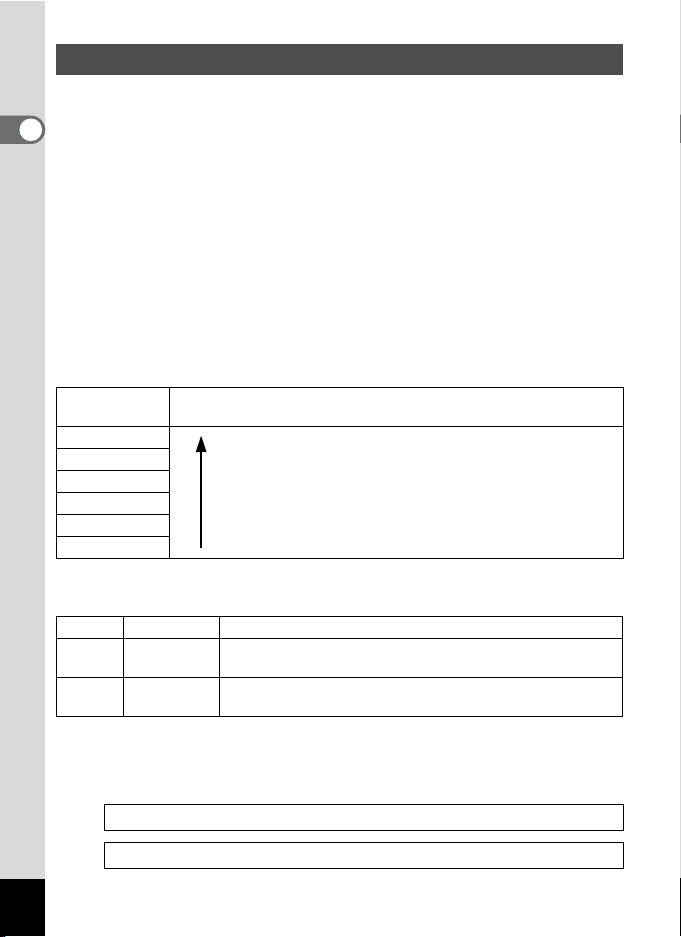
Recorded Pixels and Quality Level
Choose the number of pixels (size) and quality level (data compression
rate) of still pictures according to how you intend to use the pictures you
1
have taken.
Getting Started
Higher quality levels and numbers of pixels produce clearer images for
printing, but the resulting increase in data volume reduces the total
number of pictures that can be stored in the camera’s built-in memory or
on the SD Memory Card.
The quality of the captured photo or printed picture depends on the
quality level, exposure control, resolution of the printer and a variety of
other factors, so you do not need to select more than the required
number of pixels. 1024×768 is sufficient for printing postcard-size prints.
Refer to the table below for the appropriate settings according to use.
Appropriate Number of Recorded Pixels According to Use
Recorded
Pixels
2560×1920
2304×1728
2048×1536
1600×1200
1024× 768
640× 480
The default setting is 2560×1920.
For printing high quality photos or A4-size pictures, or editing
images on a PC.
Clearer
For making postcard-size prints.
For posting on a website or attaching to e-mail.
Appropriate Quality Level According to Use
Best Lowest compression rate. Suitable for photo prints.
C
Better
D
Good
E
The default setting is D.
Standard compression rate. Suitable for viewing the image
on a computer screen.
Highest compression rate. Suitable for posting on a website
or attaching to e-mail.
Choose the appropriate number of recorded pixels and quality level for
still pictures on the [A Rec. Mode] menu.
Selecting the Recorded Pixels 1p.79
Use
22
Selecting the Quality Level 1p.81
Page 25
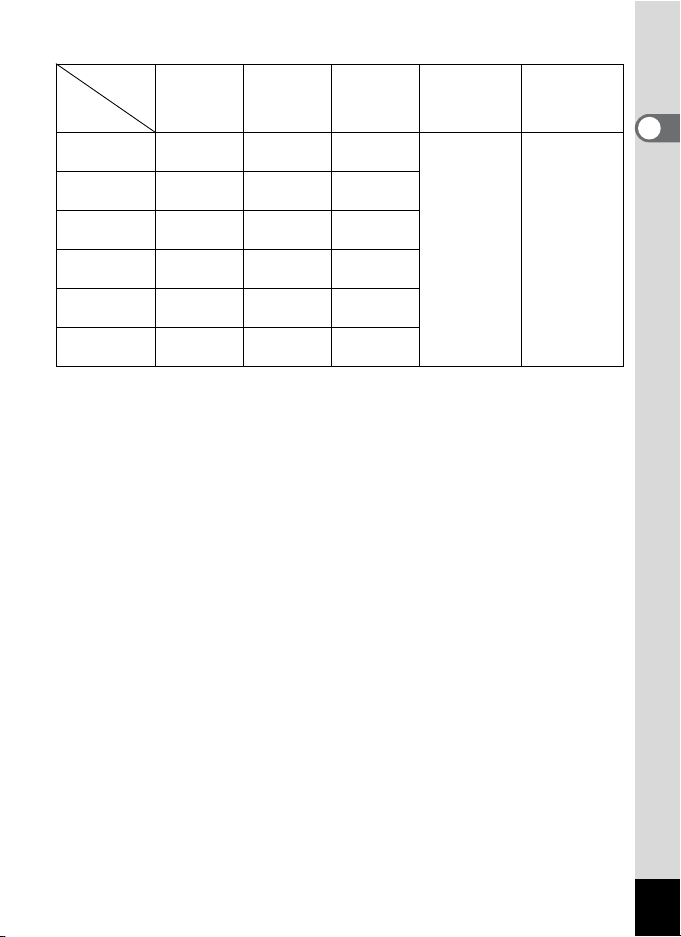
Recorded Pixels, Quality Level and Image Storage Capacity
Quality
Recorded
Pixels
2560×1920
2304×1728
2048×1536
1600×1200
1024× 768
640× 480
• The above table shows the approximate image storage capacity and recording
time when using a 64MB SD Memory Card.
• The above figures may vary depending on the subject, shooting conditions,
shooting mode and SD Memory Card, etc.
Level
C
Best
Approx.
18 pictures
Approx.
24 pictures
Approx.
30 pictures
Approx.
50 pictures
Approx.
107 pictures
Approx.
227 pictures
D
Better
Approx.
35 pictures
Approx.
46 pictures
Approx.
55 pictures
Approx.
86 pictures
Approx.
193 pictures
Approx.
352 pictures
E
Good
Approx.
60 pictures
Approx.
66 pictures
Approx.
80 pictures
Approx.
117 pictures
Approx.
242 pictures
Approx.
430 pictures
Movie Sound
Approx.
2 min. 56 sec.
Approx.
2 hr.
12 min. 13 sec.
1
Getting Started
23
Page 26
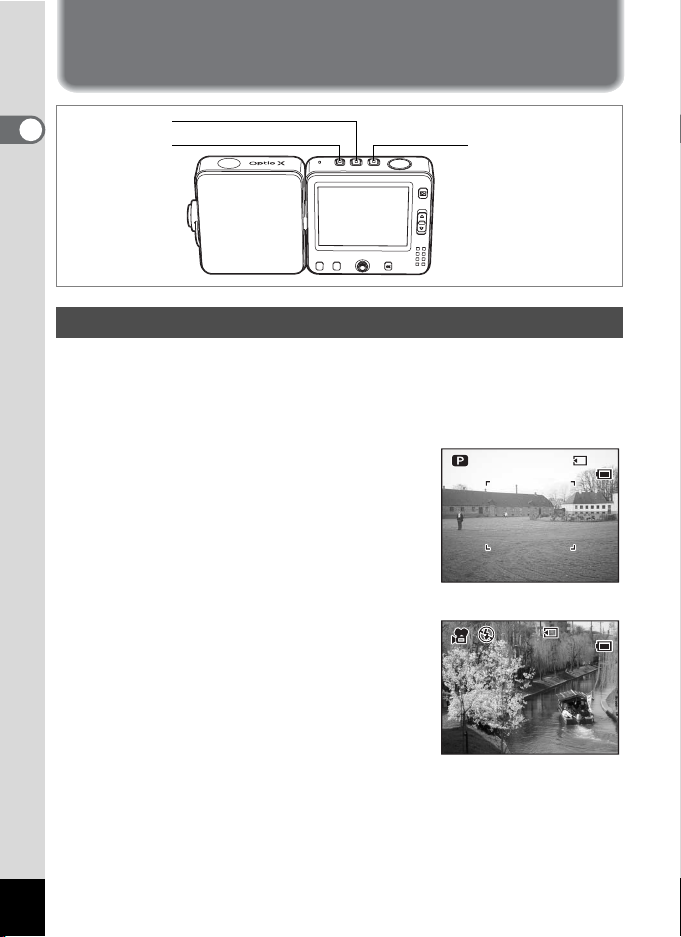
Turning the Camera On and Off
3 8
1 4
: 2 5
0 9 / 2 5 / 2 0 0 4
0 7 : 3 4
1 4 : 2 5
0 9 / 2 5 / 2 0 0 4
1
Getting Started
C button
O button
Turning the Camera On
Press the A, C or O button depending on the mode
1
you want to use.
The start-up sound is played and the camera turns on. The screen that
appears depends on the button that was pressed.
A button:
The camera turns on in A (still
picture) mode.
This is the mode for taking still
pictures. The lens cover opens and
the lens extends.
C button:
The camera turns on in C (movie)
mode.
This is the mode for recording movies.
The lens cover opens and the lens
extends.
A button
38
38
09/25/2004
09/25/2004
14
:25
14:25
07:34
09/25/2004
09/25/2004
14:25
24
Page 27
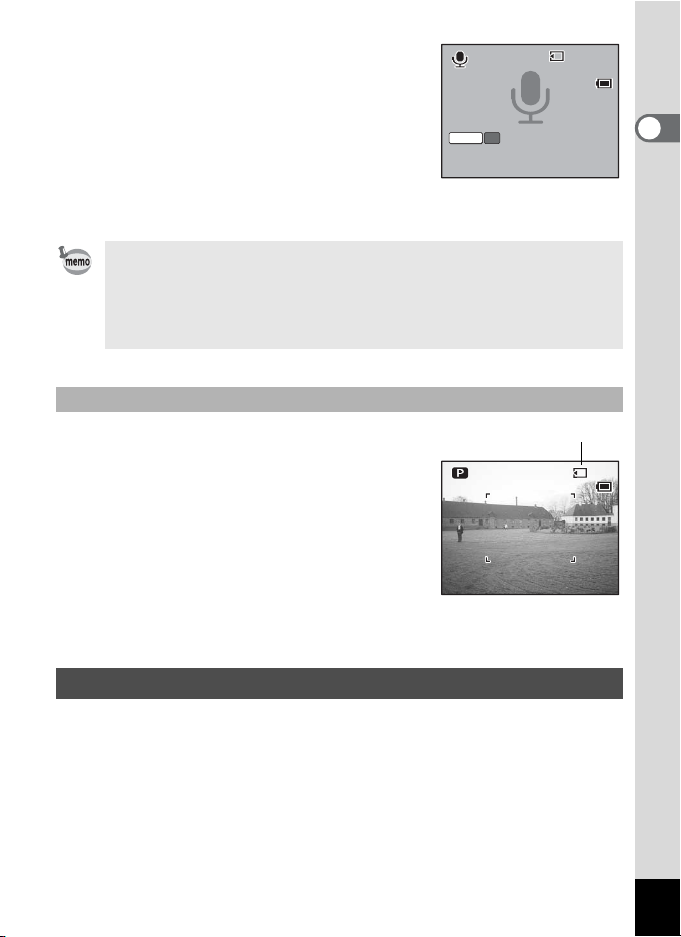
O button:
1 4
: 2 5
0 1 : 3 1 : 4 4
0 0 : 0 0 : 0 0
0 9 / 2 5 / 2 0 0 4
S t a r t
3 8
1 4
: 2 5
0 9 / 2 5 / 2 0 0 4
The camera turns on in O (voice
recording) mode.
This is the mode for recording only
sound, not for taking pictures or
recording movies.
SHUTTER
REC
The lens cover stays closed.
• You can use the A, C or O button to switch to a different mode
after the camera has been turned on.
• If the Initial Settings screen or Date Adjust screen appears when
you turn the camera on, follow the procedure on p.30 to set the
display language and/or current date and time.
Checking the Memory Card
The memory card is checked automatically
when the camera turns on. ; appears on the
LCD monitor when a card has been inserted
and + appears when no card has been
inserted.
: appears instead of ; when the writeprotect switch on the SD Memory Card is in the
locked position. Images and sound cannot be
recorded when the write-protect switch is
locked.
01:31:44
00:00:00
Start
Start
09/25/2004
09/25/2004
Memory status
09/25/2004
09/25/2004
14
:25
14:25
38
38
14
:25
14:25
1
Getting Started
Turning the Camera Off
1 Press and hold down the A, C or O button.
The camera turns off. The LCD monitor turns off, the lens retracts and
the lens cover closes.
25
Page 28
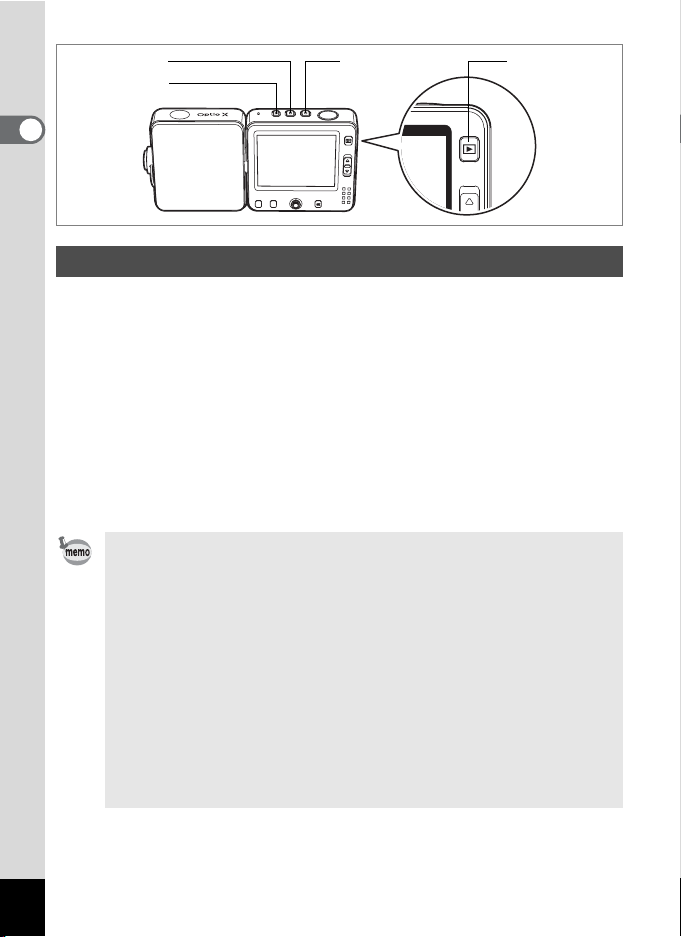
C button
O button
A button
Q button
1
Getting Started
Turning the Camera On in Playback Only Mode
Use this mode when you want to play back several pictures or sound
files. Still pictures, movies and sound files stored in the camera’s built-in
memory or on the SD Memory Card are played back without extending
the lens.
In Playback Only mode,
pressing the shutter release button does not
change the mode to Capture mode.
1 Press the A, C or O button while pressing the Q
button.
The camera turns on, but the lens does not extend. The Playback
screen appears.
• You cannot take still pictures or movies, or record sound in Voice
Recording mode when the camera is turned on in Playback Only
mode.
• You cannot switch from Playback Only mode to another mode by
pressing the A, C or O button. To switch to another mode, turn
the camera off and then turn it on again by pressing the button for
the mode that you want to use.
• When you press the Q button for more than two seconds in
Capture mode, the camera switches to Playback mode and the
lens is retracted. Unlike Playback Only mode, you can switch to
Capture mode or Voice Recording mode by pressing the Q
button or shutter release button again, or by pressing the A, C
or O button.
26
Page 29

Using the Camera
This camera is designed so that the lens and LCD monitor swivel to allow
you to take pictures from a variety of angles (free style). The following
describes the basic way to hold the camera and how to use it.
Holding the Camera
1
3
2
The exterior of the camera is designed to ensure easy operation by the
user. To swivel the lens, place the finger and thumb of your left hand in the
1 2
dents and . When taking pictures, hold the camera with the thumb of
your right hand on ready to press the buttons on the back of the monitor.
• Make sure that the thumb of your left hand is not covering the flash
when you hold the camera.
• Hold the strap at the same time to make sure that you do not drop
the camera.
3
1
Getting Started
Swiveling the Lens and LCD Monitor
By swiveling the lens or LCD monitor section of the camera as shown
above, you can position it at the desired angle.
27
Page 30
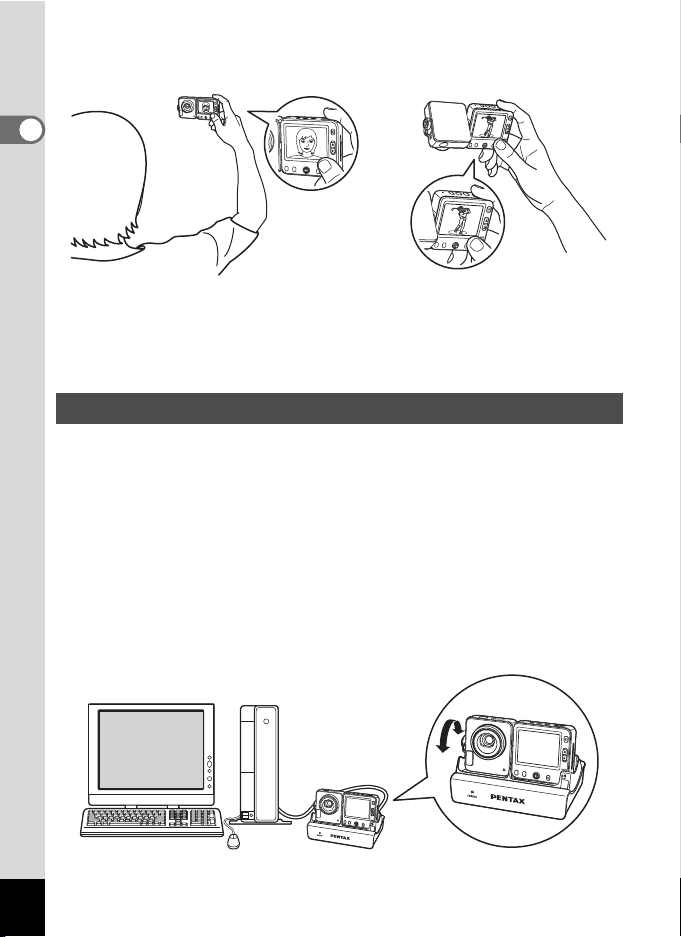
Make use of this feature to take pictures of yourself or to take pictures in
a crowd by extending your arm.
1
Getting Started
Swiveling both the lens and LCD
monitor toward yourself is useful
for taking pictures of yourself or
with a group.
By swiveling the lens so it faces
downwards and holding the
camera at arm’s length, you can
follow your subject in a crowd or at
a sporting event.
Taking Pictures With the Camera in the USB Cradle
You can take pictures with the camera while it is still in the USB cradle.
The USB cradle makes a stable base for positioning the camera on a
table or shelf or other flat surface. It is useful for taking self-portraits or
group photos without a tripod.
The USB cradle is also used to connect the camera to your PC, TV or
other AV equipment. By connecting the camera to your PC or TV using
the USB cradle and USB cable, as well as transferring still pictures and
other data from the camera to the PC, you can use the camera as a “PC
camera” (USB camera) and post images captured by the camera lens
directly on a website via the PC.
Using As a PC Camera
28
Page 31

By connecting the camera to a video recorder, DVD recorder or other AV
equipment, you can record images captured by the camera. (1p.110)
You cannot take pictures while using an AC power supply. If you
intend to use the camera for a long period of time as a “PC camera”,
make sure that the battery is fully charged.
Using a Tripod
As the tripod socket is located on the side of the lens section, pictures
are taken in the vertical position unless you adjust the camera after
attaching it to the tripod.
To take pictures in the horizontal position, adjust the position of the
platform so that the camera is horizontal.
Make sure the tripod is steady and does not overbalance due to the
weight of the camera. You are recommended to use a sturdy tripod.
1
Getting Started
• The way the camera is fixed to the tripod varies depending on the
type of tripod. For more information, refer to the operating manual
for your tripod.
• Camera may be unstable depending on the tripod used. If the
camera is unstable, use a tripod stabilizer (sold separately) and
place it between the camera and platform. Do not use if the height
of the tripod screw is low or the fit in the tripod socket is not secure.
Contact customer service for more details.
29
Page 32

Initial Settings
1
Getting Started
4 button
Four-way controller
If the Initial Settings screen or Date Adjust screen appears when you turn
the camera on, follow the procedure below to set the display language
and/or current date and time.
If the Initial Settings screen appears
Initial Settings
English
City New York
DST
If the Date Adjust screen appears
Date Adjust
Date Style mm/dd/yy
Date
Time
2004/01/09
12:00
1p.31 “Setting the Display Language”
1p.32 “Setting the Date and Time”
OKMENU
OKCancel
1p.32 “Setting the Date and Time”
24h
OKMENU
OKCancel
If neither screen appears, setting is not required.
30
Page 33

Setting the Display Language
You can choose the language in which the menus, error messages, etc.
are displayed from the following: English, French, German, Spanish,
Italian, Russian, Korean, Chinese and Japanese.
1 Press the four-way controller (5).
The Language/ screen appears.
2 Use the four-way controller
(2345) to choose a language.
The default setting is English.
English
Français
Deutsch
Español
Italiano
OKMENU
OKCancel
1
Getting Started
3 Press the 4 button.
4 Press the four-way controller (3).
The frame moves to [City].
5 Use the four-way controller (45)
to choose the desired city
Initial Settings
City New York
DST
English
OKMENU
(Hometown).
6 Press the four-way controller (3).
The frame moves to [DST] (Daylight Saving Time).
7 Use the four-way controller (45) to select O (On) or
P (Off).
8 Press the 4 button.
The Date Adjust screen appears.
OKCancel
31
Page 34

Setting the Date and Time
Set the current date and time and the display style.
1 Press the four-way controller (5).
1
Getting Started
The frame moves to [mm/dd/yy].
2 Use the four-way controller (23)
to choose the date and time
display style.
Date Adjust
Date Style mm/dd/yy
Date
Time
MENU
12:00
24h
2004/01/09
OK
OKCancel
3 Press the four-way controller (5).
The frame moves to [24h].
4 Use the four-way controller (23)
to select [24h] (24-hour display) or
[12h] (12-hour display).
5 Press the four-way controller (5).
The frame returns to [Date Style].
6 Press the four-way controller (3).
The frame moves to [Date].
7 Press the four-way controller (5).
The frame moves to month.
8 Use the four-way controller (23)
to change the month.
Change the day and year in the same
manner.
Next, change the time.
If you select [12h] in Step 4, the setting
switches between am and pm
corresponding to the time.
Date Adjust
Date Style mm/dd/yy
Date
Time
MENU
Date Adjust
Date Style mm/dd/yy
Date
Time
MENU
Date Adjust
Date Style mm/dd/yy
Date
Time
MENU
12:00
12:00
12:00
24h
2004/01/09
OK
OKCancel
24h
2004/01/09
OK
OKCancel
24h
2004/01/09
OK
OKCancel
32
Page 35

9 Press the 4 button.
The camera is ready to take pictures. If you set the date and time with
the menu operations, the screen will return to the [u Set-up] menu.
Press the 4 button again.
• When you finish the settings and press the 4 button, the camera
clock is reset to 00 seconds.
• To set the exact time, press the 4 button when the time signal
(on the TV, radio, etc.) reaches 00 seconds.
• You can change the language and date and time settings with the
menu operations. (1p.143, p.148)
When the Initial Settings or Date Adjust screen is displayed, you can
cancel the setting operation and switch to Capture mode by pressing
the 3 button. In this case, the Initial Settings screen will appear
next time you turn the camera on.
1
Getting Started
33
Page 36

Quick Start
3 8
1 4
: 2 5
0 9 / 2 5 / 2 0 0 4
Taking Still Pictures
A button
Shutter release
button
2
Quick Start
{ button
Zoom lever
The standard procedure for taking still pictures is described below. The
flash fires automatically depending on the light conditions.
1 Press the A button.
The camera turns on and is ready to take
still pictures.
2 Confirm the subject and shooting
information on the LCD monitor.
The focus frame in the middle of the LCD
monitor indicates the zone of automatic
focusing.
Press the zoom lever up or down to change the area.
* : enlarges the subject
/ : enlarges the area captured by the camera
Focus frame
3 Press the shutter release button halfway.
The focus frame turns green if the subject is in focus.
4 Press the shutter release button fully.
The picture is taken.
The image appears on the LCD monitor for one second (Instant
Review) and is saved to the SD Memory Card or built-in memory.
(1p.35)
When the Zoom Position is toward /, taking pictures with the flash
may cause an edge of the picture to appear dark. Check the picture
using playback.
38
38
09/25/2004
09/25/2004
14
:25
14:25
34
Page 37

Using the Shutter Release Button
The shutter release button works in a two-step action as follows.
Press halfway
The focus, exposure and white balance are locked when the shutter
release button is pressed halfway. The shutter speed and aperture
settings only appear on the LCD monitor when the shutter release button
is pressed halfway. The green focus frame lights on the LCD monitor
when the shutter release button is pressed halfway and the subject is in
focus. If the subject is out of focus, the frame will light red.
Press fully
Press the shutter release button all the way down to take the picture.
[Poor focusing conditions]
The camera may not be able to focus under the following conditions.
In this case, lock the focus on an object the same distance away as
the subject (by pressing the shutter release button halfway), then aim
the camera at your subject and press the shutter release button fully.
• Objects that lack contrast such as a blue sky or white wall
• Dark places or objects, or conditions that prevent light being
reflected back
• Horizontal lines or intricate patterns
• Fast moving objects
• When there is an object in the foreground and an object in the
background in the same picture
• Strongly reflected light or strong backlighting (bright background)
2
Quick Start
Instant Review
The image appears on the LCD monitor for one second (Instant Review)
immediately after it is captured. You can change the Instant Review time.
1p.88)
(
You can delete the image during Instant Review by pressing the {
button.
35
Page 38

2
0 9 / 2 5 / 2 0 0 4
3 8
1 4
: 2 5
3 8
1 4
: 2 5
0 9 / 2 5 / 2 0 0 4
Quick Start
4 button
Four-way controller
Center button
Key Lock
Engaging the Key Lock in Capture mode disables all camera operations
except power off, shutter and zoom operations.
As no pictures can be played back or voice memos recorded, etc., this
function is useful for preventing erroneous operation when you ask
someone to take pictures for you.
1 Press the center button in A
mode.
The quick menu appears.
2
Use the four-way controller (
to select [
-
Key Lock].
23
)
REC
Start
Mode Palette
Initialize Rec. Mode
Key Lock
38
38
09/25/2004
09/25/2004
14
:25
14:25
3 Press the center button.
The Key Lock is engaged and the camera
returns to Capture mode.
Pressing the 4 button during Key Lock
displays - at the top of the LCD monitor,
indicating that the lock is engaged.
To cancel Key Lock, press the center button
to display the quick menu and press the
center button.
36
38
38
09/25/2004
09/25/2004
14
:25
14:25
Page 39

Quick Start
1 4
: 2 5
1 0 0
0 0 3 8
0 9 / 2 5 / 2 0 0 4
Playing Back Still Pictures
Shutter release
button
Q button
Zoom lever
Playing Back Images
You can play back the images you have taken.
1 Press the Q button after taking a
picture.
The image appears on the LCD monitor.
This is called Playback mode. To take
another picture, press the Q button again
or press the shutter release button halfway.
Playing Back Images with the Lens Retracted
You are recommended to use the camera with the lens retracted when
you want to play back several pictures.
File number
-
100
100-0038
0038
09/25/2004
09/25/2004
14
:25
14:25
1 Press and hold down the Q button for more than two
seconds after taking a picture.
The camera switches to Playback mode and the lens is retracted.
To take another picture, press the Q button again or press the shutter
release button halfway.
2
Quick Start
• If there are no images stored, the [No image & sound] message
appears.
•
You can enlarge the image by pressing the zoom lever. (1p.103)
• For instructions on how to view images on a computer, refer to the
“PC Connection Manual – Enjoying Your Digital Camera Images
On Your PC”.
37
Page 40

Q button
2
Quick Start
{ button
3 button
4 button
Four-way controller
Center button
Playing Back the Previous or Next Image
Still pictures can be played back one at a time, proceeding either forward
or backward.
1 Press the Q button after taking a picture.
The image appears on the LCD monitor.
2 Press the four-way controller (45).
The previous or next image appears.
Rotating the Displayed Image
1 Press the Q button after taking a picture.
The image appears on the LCD monitor.
2 Press the four-way controller (3).
The image is rotated 90 degrees clockwise
each time the button is pressed.
3 Press the 4 button.
The original image appears.
Movies cannot be rotated.
38
Page 41

Deleting the Displayed Image
1 0 0
0 0 1 7
C a n c e l
O K
All images and sounds
0 9 / 2 5 / 2 0 0 4
1 4
: 2 5
1 0 0
0 0 3 8
1 4
: 2 5
1 0 0
0 0 3 8
0 9 / 2 5 / 2 0 0 4
Press the { button and then the four-way controller (4) to display the
Delete screen while the image is displayed on the LCD monitor.
You can delete the displayed image by using
the four-way controller (2) to select [Delete]
-
0017
100
100-0017
and pressing the 4 button. (1p.111)
Delete
Cancel
Fn
Cancel
All images and sounds
OK
OKAll images and sounds
OK
Engaging the Key Lock Function
Engaging the Key Lock in Playback mode disables all camera
operations except power off and playback operations.
As no pictures can be taken or voice memos recorded, etc., this function
is useful for preventing erroneous operation when showing images to
someone.
1 Press the center button in Playback mode.
The quick menu appears.
2 Use the four-way controller (23)
to select [- Key Lock].
REC
Key Lock
Slideshow
Start
09/25/2004
09/25/2004
-
100
100-0038
0038
14
:25
14:25
2
Quick Start
3 Press the center button.
The Key Lock is engaged and the camera
returns to Playback mode.
To cancel Key Lock, press the center button
again to display the quick menu and select
[Release Key Lock].
Pressing the 4 button during Key Lock
displays - at the top of the LCD monitor, indicating that the lock is
engaged.
-
100
100-0038
0038
09/25/2004
09/25/2004
14
:25
14:25
39
Page 42

Common Operations
Understanding the Button Functions
3
Common Operations
1
2
3
4
5
6
9
10
11
Capture and Voice Recording Modes
O button
1
A, C mode: Switches to O mode. (1p.136)
Turns the camera off when held down.
C button
2
A, O mode: Switches to C mode. (1p.95)
Turns the camera off when held down.
A button
3
C, O mode: Switches to A mode. (1p.34)
Turns the camera off when held down.
Shutter release button
4
A mode : Takes a still picture. (1p.34)
C mode : Records a movie. (1p.95)
O mode : Records a voice memo. (1p.136)
Q button
5
Switches to the Playback mode. (1p.37, p.108)
40
7
8
Page 43

Zoom lever
6
A, C mode: Changes the captured area. (1p.61)
* : enlarges the subject
/ : enlarges the area captured by the camera
4/W button
7
Changes the information displayed on the LCD monitor. (1p.73)
Four-way controller
8
The outer rim can be pressed in four directions: up, down, left and
right. Pressing the center turns the controller into the center button
11
().
A mode
(23) : Displays the Mode Palette. (1p.55)
A, C mode
(45) : Adjusts the exposure. (1p.63)
3 button
9
Displays the [A Rec. Mode] menu or [My Menu]. (1p.44)
([My Menu] only appears when a function has been saved in [My
Menu].)
{ button
10
Displays the Fn guide. Pressing the four-way controller (245)
performs the following operations.
Not all functions can be selected depending on the shooting mode
when the { button is pressed.
(2) : Selects self-timer shooting (1p.64), continuous shooting
(1p.66), multiple shooting (1p.66), auto bracketing (1p.68)
or interval shooting. (1p.70)
(4) : Selects a flash mode. (1p.78)
(5) : Selects a focus mode. (1p.75)
Center button
11
Press the middle of the button. Pressing the rim up, down, left or right
turns the button into the four-way controller ( ).
The quick menu appears. (1p.50)
8
3
Common Operations
41
Page 44

1
2
3
4
5
6
3
Common Operations
9
10
11
Playback Mode
O button
1
Switches to O mode. (1p.136)
Turns the camera off when held down.
C button
2
Switches to C mode. (1p.95)
Turns the camera off when held down.
A button
3
Switches to A mode. (1p.34)
Turns the camera off when held down.
Shutter release button
4
Press down halfway or fully to switch to A mode. (1p.34)
Q button
5
Switches to A mode in single-image display. (1p.34)
Zoom lever
6
Press toward f in single-image display to switch to nine-image
display, and press toward f again to switch to folder display. Press
toward y to return to the previous display. (1
Press toward y to enlarge the image in single-image display. Press
toward f to return to the previous display. (1
p.101
p.101
7
8
)
)
42
Page 45

4/W button
7
Changes the information displayed on the LCD monitor. (1p.105)
Returns zoom display, rotated image display or nine-image display to
single-image display. (1p.101)
Displays nine-image display for the folder selected in folder display.
(1p.101)
Four-way controller
8
The outer rim can be pressed in four directions: up, down, left and right.
Pressing the center turns the controller into the center button ( ).
(2)
(45) : Displays the previous or next image in single-image
(3)
(2345) : Moves the display area of the enlarged image. (1
3 button
9
Displays the [Q Playback] menu or [My Menu]. (1p.44)
([My Menu] only appears when a function has been saved in [My Menu].)
{ button
10
Displays the Fn guide. Pressing the four-way controller (245)
performs the following operations.
Not all functions can be selected depending on the type of sound or
image displayed when the { button is pressed.
(2) : Makes DPOF print settings. (1p.128)
(4) : Deletes the image. (1p.111)
(5) : Protects the image. (1p.115)
Center button
11
Press the middle of the button. Pressing the rim up, down, left or right
turns the button into the four-way controller ( ).
The quick menu appears.
Engages Key Lock (1p.39) and adds a voice memo to a still picture
(1p.139).
: Plays back and pauses a movie or voice recording. (1p.108)
display. (1p.38)
Frame forwards, frame reverses, fast forwards and
reverses a movie during playback. (1p.108)
Fast forwards, reverses, and moves to the index during
voice recording playback. (1p.138)
: Rotates the image in single-image display. (1p.38)
Stops a movie or voice recording during playback. (
Selects an image in nine-image display and a folder in
folder display. (1
p.101
)
8
11
1
p.103
3
Common Operations
p.108)
)
43
Page 46

Using the Menus
When you press the 3 button, a menu appears on the LCD
monitor. The menu varies depending on the camera mode. You can set
functions, save the settings and change the camera settings on these
menus.
If you assign the function you use most frequently to [My Menu], pressing
the 3 button will take you straight to [My Menu] (1p.51).
The explanations in this operating manual use examples of the My
3
Common Operations
Menu screen with no function assigned.
How to Use the Menus
A guide to available button operations appears on the LCD monitor
during menu operation.
Ex.) To set the [Quality Level] on the [A Rec. Mode] menu
1 Press the 3 button in Capture
mode.
The [A Rec. Mode] menu appears.
2 Press the four-way controller (3).
The frame moves to each item.
Rec. Mode
Recorded Pixels
Quality Level
White Balance
AF Setting
AE Metering
Sensitivity Auto
MENU
Exit
My
2560×1920
Multiple
3 Press the four-way controller (3).
The frame moves to [Quality Level].
4 Press the four-way controller (5).
A pull-down menu appears with the menu
items that can be selected.
The pull-down menu displays only those
items that can be selected with the current
camera settings.
44
Rec. Mode
Recorded Pixels
Quality Level
White Balance
AF Setting
AE Metering
Sensitivity Auto
MENU
Exit
Rec. Mode
Recorded Pixels
Quality Level
White Balance
AF Setting
AE Metering
Sensitivity Auto
MENU
Cancel
2560x1920
Multiple
2560x1920
My
My
OK
OK
Page 47

5 Use the four-way controller (23) to change the setting.
The quality level changes each time the four-way controller (23) is
pressed.
To Save the Setting and Start Taking Pictures
6 Press the shutter release button halfway.
The setting is saved and the camera returns to capture status.
When the shutter release button is pressed fully, the picture is taken.
To Save the Setting and Begin Playback of Images
6 Press the Q button.
The setting is saved and the camera returns to playback status.
To Save the Setting and Continue with Menu Operations
6 Press the 4 button or the four-way controller (4).
The setting is saved and the screen returns to Step 3.
To Cancel the Changes and Continue with Menu Operations
6 Press the 3 button.
The changes are canceled and the screen returns to Step 3.
The 3 button functions differ depending on the screen. Refer to
the guide indications.
Exit : Save the current setting, exit the operation and return
MENU
to the original screen (Capture or Playback mode).
MENU
MENU
: Save the current setting and return to Step 1.
Cancel : Cancel the current selection, exit the operation and
return to Step 3.
3
Common Operations
45
Page 48

Example of Menu Operation
3 8
1 4
: 2 5
0 9 / 2 5 / 2 0 0 4
Press the 3 button during taking
a picture and the [A Rec. Mode]
menu appears. Press the 3
button during playback and the
[Q Playback] menu appears. [My
Menu] appears if a function has been
saved in [My Menu]. (1p.51)
3
Common Operations
My
My Menu
MENU
Exit
In a pull-down menu or setting
screen,
• press the shutter release button to
go to Capture mode.
• press the Q button to go to
Playback mode.
Recorded Pixels
Quality Level
White Balance
AF Setting
AE Metering
Sensitivity Auto
MENU
Recorded Pixels
Quality Level
White Balance
AF Setting
AE Metering
Sensitivity Auto
MENU
SHUTTER
09/25/2004
09/25/2004
MENU
Rec. Mode
Rec. Mode
2560×1920
Multiple
Exit
2560x1920
Multiple
Exit
Press halfway
14
:25
14:25
My
My
38
38
46
Change the setting and go to Capture mode
• Press the 4 button or four-way controller (4) when a pull-down
menu is displayed to return to the menu item selection screen.
•Press the 3 button when a pull-down menu is displayed to
cancel the setting.
Page 49

3 8
1 4
: 2 5
0 9 / 2 5 / 2 0 0 4
1 4
: 2 5
1 0 0
0 0 3 8
0 9 / 2 5 / 2 0 0 4
1 4
: 2 5
1 0 0
0 0 3 8
0 9 / 2 5 / 2 0 0 4
Playback
Slideshow
Resize
Trimming
Copy image and sound
Digital Filter
Movie Edit
MENU
3sec
Exit
-
100
100-0038
0038
09/25/2004
09/25/2004
14
:25
14:25
MENU
Set-up
Format
Sound
Date Adjust
World Time
Folder Name
MENU
Exit
09/25/2004
English
StandardStandard
3
Common Operations
Playback
Slideshow
Resize
Trimming
Copy image and sound
Digital Filter
Movie Edit
MENU
3sec
Exit
OK
Start
09/25/2004
09/25/2004
14
14:25
Set-up
Format
Sound
Date Adjust
World Time
Folder Name
MENU
Exit
or
MENU
OK
Change the setting and go to the
38
38
:25
09/25/2004
English
StandardStandard
previous mode
-
100
100-0038
0038
09/25/2004
09/25/2004
14
:25
14:25
Change the
setting and go to
Playback mode
47
Page 50

Menu List
This displays the items that can be set with the menus and provides
descriptions of each item. See the list of default settings in the Appendix
(1p.163) to decide whether you want the settings saved when the
camera is turned off and whether you want the settings returned to the
defaults when the camera is reset.
[A Rec. Mode] Menu
This menu shows the functions related to taking still pictures and
recording movies.
3
Common Operations
Item Description Page
Recorded Pixels For selecting the number of pixels of still pictures p.79
Quality Level For selecting the compression rate of still pictures p.81
White Balance
Focusing Area For changing the area of the autofocus p.84
Focus
Limiter
AF Setting
AE Metering
Sensitivity For setting the sensitivity p.87
Auto Bracket For automatically changing the shooting conditions p.68
Interval Shoot
Color Mode For selecting a color filter for movies p.98
Time-lapse
Movie
Movie
Digital Zoom For taking digital zoom pictures p.61
Instant Review For setting the Instant Review time p.88
Memory
Sharpness
Saturation For setting the color saturation p.90
Contrast For setting the image contrast p.91
For adjusting the color balance according to the light
conditions
For limiting the lens movement area according to the
conditions
For setting the metering method to determine the
exposure
For continuous shooting of a set number of pictures at a
set interval
For setting the frame rate when recording time-lapse
movies
For choosing whether to save the set values of the
shooting function or return to the defaults when the
camera is turned off
For choosing whether you want the image to have sharp
or soft outlines
p.82
p.84
p.86
p.70
p.99
p.92
p.89
48
All the settings on the [Rec. Mode] menu can be returned to their
defaults with the [Initialize Rec. Mode] of the quick menu. (1p.94)
Page 51

[Q Playback] Menu
Item Description Page
Slideshow For playing back recorded images one after another p.106
Resize For changing the size of images p.117
Trimming For deleting the unneeded part of a picture p.119
Copy image and
sound
Digital Filter
Save as Still
image
Divide Movies For dividing a movie into two p.126
Stitch Movies For joining two movies together p.127
Movie Edit
Quick Zoom
Quick Delete
Alarm
For copying files from the built-in memory to the SD
Memory Card and vice versa
For creating a color filter effect using red, blue, green
filters etc.
For saving one frame from a movie as a still picture p.125
For displaying the image at maximum magnification by
pressing the zoom lever once
For displaying the Delete screen with [Delete] highlighted
when [On] is selected
For setting the alarm to ring and display an image at a
specific time
p.121
p.123
p.104
p.112
p.158
[u Set-up] Menu
Item Description Page
Format For formatting the SD Memory Card or built-in memory p.142
Sound
Date Adjust For adjusting the date, time, and date and time styles p.143
World Time For setting the world time p.146
Language/
Folder Name For setting the folder name with the date setting p.148
Change Startup Screen
Background
color
Brightness
Screen Setting
Level
Video Out For setting the output format to the TV monitor p.153
USB Connection
Sleep Timeout For setting the power-saving function p.155
Auto Power Off For turning off the power automatically after a fixed time p.156
Reset
For adjusting the playback volume and settings of the
start-up sound, shutter sound, key operation sound and
self-timer sound
For changing the language in which menus and messages
appear
For displaying an image as the start-up screen when the
camera is turned on
For choosing the background color of the menus p.151
For changing the brightness of the LCD monitor p.152
For changing the USB connection mode according to
purpose
For returning settings other than the date and time, language,
world time, video out and my menu to their defaults
p.144
p.148
p.150
p.154
p.157
3
Common Operations
49
Page 52

Quick Menu
The quick menu appears when you press the center button (in the middle
of the four-way controller). Press the 3 button to exit the quick
menu without changing any of the settings.
The quick menu for each mode is shown below.
A mode
Item Description Page
O( Start
O( Stop
Mode Palette For displaying the Mode Palette p.55
3
Common Operations
Initialize Rec. Mode
- Key Lock
Set Direction
For starting and stopping voice recording in still picture
capture mode
For returning all the settings in the [A Rec. Mode] menu
to their defaults. The settings in the [Q Playback] menu
and [u Set-up] menu remain unchanged.
For disabling all operations except power off, release key
lock, shutter and zoom
For returning to the direction screen in Panorama Assist
mode
C mode
Item Description Page
Take Still image
Initialize Rec. Mode
- Key Lock
For taking still pictures without interrupting movie
recording
For returning all the settings in the [A Rec. Mode] menu
to their defaults
For disabling all operations except power off, release key
lock, shutter and zoom
Still Picture Playback mode
Item Description Page
O( Start
O( Stop
- Key Lock
Slideshow For starting a slideshow p.106
For attaching a voice memo to th e still picture displayed on
the LCD monitor. Starts and stops recording.
For disabling all operations except power off, release key
lock and four-way controller operation
p.54
p.94
p.36
p.60
p.96
p.94
p.36
p.139
p.39
Before and during playback in Movie Playback mode, and before starting
voice recording or playback
Item Description Page
- Key Lock
Slideshow For starting a slideshow p.106
50
For disabling all operations except power off, release key
lock and four-way controller operation
p.39
Page 53

During pause in Movie Playback mode
Item Description Page
Save as Still image
Back to 1st frame For returning to the first frame of the selected movie —
For saving the frame displayed on the LCD monitor as a
still picture
p.109
[A Rec. Mode], [Q Playback] and [u Set-up] menu
Item Description Page
My Menu For saving the selected function in My Menu p.51
Cancel
For returning to the original menu without saving a function
in My Menu
—
My Menu
Item Description Page
Upward For moving the selected item to the field above p.52
Downward For moving the selected item to the field below p.52
Delete For deleting the selected item from My Menu p.52
Using My Menu
[My Menu] appears when a function has been saved in [My Menu] and the
3
button is pressed. You can go straight to the settings screen of the
function you use most frequently by saving that function in My Menu.
•
You can use the saved function in the same way on the original menu
([
A
Rec. Mode], [QPlayback] and [uSet-up]).
• You cannot save different settings for the same function in My
Menu and on the original menu.
3
Common Operations
Saving a Function in [My Menu]
1 Press the 3 button.
The Menu screen appears.
2 Use the four-way controller (45) to choose a menu.
3 Use the four-way controller (23)
to choose the function you want to
save.
Rec. Mode
Recorded Pixels
Quality Level
White Balance
AF Setting
AE Metering
Sensitivity Auto
MENU
Exit
2560x1920
Multiple
My
51
Page 54

4 Press the center button.
The quick menu appears.
5 Use the four-way controller (23)
to select [My Menu].
6 Press the center button.
The selected function is saved in
Rec. Mode
Recorded Pixels
Quality Level
White Balance
AF Setting
AE Metering
My Menu
MENU
Cancel
Exit
My
Sensitivity
Recorded Pixels
[My Menu].
3
Common Operations
MENU
Exit
• Any function in the [A Rec. Mode], [Q Playback] or [u Set-up]
menu can be saved in [My Menu].
• [My Menu] settings are not returned to the defaults (with no
function saved) by selecting [Reset] on the [u Set-up] menu.
Delete the settings one by one.
Editing [My Menu] (Changing the display order and deleting items)
1 Press the 3 button.
[My Menu] appears.
2 Use the four-way controller (23) to choose an item.
3 Press the center button.
The quick menu appears.
If the selected item appears at the top,
[Downward] is highlighted. If the selected
item appears in any other position, [Upward]
is highlighted.
Upward : Moves the selected item up
one field
Downward : Moves the selected item down one field
Delete : Deletes the selected item
My
Recorded Pixels
Slideshow
Format
MENU
MENU
Exit
Upward
Downward
Delete
4 Use the four-way controller (23) to choose an item
and press the center button.
The menu item is moved or deleted.
52
2560x1920
Multiple
Auto
My Menu
2560x1920
My Menu
2560x1920
3sec
My
Page 55

Taking Pictures
3 8
1 4
: 2 5
0 9 / 2 5 / 2 0 0 4
Taking Pictures
1
3, 4
R
Letting the Camera Choose the Optimal Settings (Program Mode)
In R (Program) mode, the camera automatically sets the shutter speed
and aperture for taking still pictures. However, you can select other
functions such as the flash mode and recorded pixels.
1 Press the A button.
The camera turns on and is ready to take still pictures.
2 Set the functions you want to use.
Refer to “Setting the Shooting Functions”
(pp.75 - 91) for details of how to set the
functions.
3 Press the shutter release button
halfway.
The focus frame on the LCD monitor turns
green if the subject is in focus and the aperture and shutter speed appear.
38
38
09/25/2004
09/25/2004
14
:25
14:25
4 Press the shutter release button fully.
The picture is taken.
• You can take a still picture while recording a movie or a voice
memo. (1p.54, p.96)
• The left and right keys on the four-way controller can be used to
adjust the exposure. (1p.63)
Taking Still Pictures 1p.34
4
Taking Pictures
53
Page 56

1, 2
3 8
1 4
: 2 5
0 9 / 2 5 / 2 0 0 4
Recording a Voice Memo While in Still Picture Capture Mode
Use the quick menu to record a voice memo while in still picture capture
mode. You can continue taking pictures while recording the voice memo.
4
1 Press the center button in A mode.
Taking Pictures
The quick menu appears.
2 Use the four-way controller (23)
to select [O( Start] and press
the center button.
The camera returns to A mode and
recording starts.
Continue taking pictures while recording.
To finish recording, press the center button
again to display the quick menu. Select [O( Stop] and press the
center button.
• You can also take still pictures while recording a voice memo.
(1p.137)
• You can also take still pictures while recording a movie. (1p.96)
REC
Start
Mode Palette
Initialize Rec. Mode
Key Lock
38
38
09/25/2004
09/25/2004
14
:25
14:25
54
Page 57

Selecting the Picture Mode According to the Shooting Scene
Your Optio X camera has a variety of shooting modes that allow you to
take pictures according to the situation or shooting conditions simply by
choosing the right mode for that situation.
There are 15 available shooting modes.
Program
R
Landscape
q
Flower
<
Portrait
I
Night Scene Lets you take dark scenes such as night views.
A
Panorama
F
Assist
Surf
>
Snow
;
Self-portrait
S
Night Scene
B
Portrait
Food
K
Museum
J
Pet Lets you capture lifelike pictures of your pet.
E
Sport
\
Fireworks Lets you take clear photos of fireworks.
^
The basic picture-taking mode. Lets you take pictures
using the various camera functions.
Lets you capture the bright colors of landscape views by
emphasizing the contours and tones of green trees, blue
sky, etc.
Lets you capture the vivid colors of flowers. The
brightness of the image is maintained while the
background is moderately blurred.
Lets you take beautiful portrait shots. (Natural skin tone
is captured by reducing the contrast.)
Lets you overlap the edges of your images so that they
can be joined to form a panorama picture using the
software supplied with the camera.
Lets you take clear, vivid pictures of water, such as the
sea or a lake, in bright sunshine.
Lets you take photos against dazzling backgrounds
such as snow-covered mountains.
Lets you take pictures of yourself, either alone or with
others. (The focus is controlled to take into account the
shooting distance (arm length).)
Lets you capture evening or night views or take pictures
of people against a nightscape. (The camera has a max.
slow shutter speed of four seconds and features slow
synchronization and noise reduction functions.)
Lets you take pictures of prepared food that looks really
appetizing.
Lets you capture exhibits and works of art in museums
and galleries without using the flash.
Lets you take sharp pictures of a quickly moving subject,
such as at a sporting event.
4
Taking Pictures
55
Page 58

4, 5
3 8
1 4
: 2 5
0 9 / 2 5 / 2 0 0 4
3
1, 2
1 Press the four-way controller (23) in A mode.
The Mode Palette appears.
2 Use the four-way controller
4
Taking Pictures
(2345) to choose a shooting
mode.
3 Press the 4 button.
The shooting mode is selected and the
camera returns to capture status.
4 Press the shutter release button
halfway.
The focus frame turns green if the subject is
in focus.
5 Press the shutter release button fully.
The picture is taken.
• In the shooting modes other than R and F, the flash, focus,
saturation, contrast, sharpness and white balance are
automatically set to the optimal settings for each mode.
• You can also display the Mode Palette from the quick menu by
pressing the center button. (1p.50)
Using the Shutter Release Button 1p.35
56
Landscape OK
OK
38
38
09/25/2004
09/25/2004
14
:25
14:25
Page 59

4, 5
3
1, 2
A B ^
Taking Pictures of Dark Scenes (Night Scene/ Night Scene Portrait/Fireworks Mode)
You can choose settings appropriate for taking pictures of dark scenes,
such as nightscapes.
Use this mode when taking pictures of night views only.
A
Use this mode when taking pictures of someone against a night scene.
B
Use this mode when taking clearer pictures of fireworks.
^
1 Press the four-way controller (23) in A mode.
The Mode Palette appears.
2 Use the four-way controller
(2345) to select A, B or ^.
3 Press the 4 button.
The shooting mode is selected and the
camera returns to capture status.
4 Press the shutter release button
Night Scene Portrait OK
OK
halfway.
The focus frame turns green if the subject is in focus.
5 Press the shutter release button fully.
The picture is taken.
• The shutter speed is slower when taking pictures of dark scenes.
• To prevent camera shake, use a tripod and the self-timer function.
(1p.29, p.64)
4
Taking Pictures
57
Page 60

6, 7
O K
3 8
1 4
: 2 5
0 9 / 2 5 / 2 0 0 4
3, 5
1, 2, 4
E F F (H G G)
Taking Pictures of Your Pet (Pet Mode)
In Pet mode, you can take pictures that show your pet at its best. Choose
the appropriate icon depending on what color your pet is (closer to black
4
Taking Pictures
or white or in between).
1 Press the four-way controller (23) in A mode.
The Mode Palette appears.
2 Use the four-way controller (2345) to select E.
3 Press the OK button.
The screen for selecting the pet mode
appears.
4 Use the four-way controller (23)
to select E, F, F, H, G or G.
There are two icons of a cat and a dog.
(Choosing either the cat or dog icon does
not affect the resulting picture. Choose whichever you prefer.)
5 Press the 4 button.
The Pet mode is selected and the camera
returns to capture status.
6 Press the shutter release button
halfway.
The focus frame turns green if the subject is
in focus.
7 Press the shutter release button fully.
The picture is taken.
58
OK
OK
OK
38
38
09/25/2004
09/25/2004
14
:25
14:25
Page 61

5, 6
S e t s h i f t direction
3
1, 2, 4, 6
F
Taking Panorama Pictures (Panorama Assist)
You can take a number of images and join them together to form a
panorama picture. The panorama software (ACDSee for PENTAX) on
the CD-ROM (S-SW24) supplied with the camera and a computer are
necessary for joining the images. The Panorama Assist mode enables
you to overlap the edges of the images so that they are easier to join
together later into a panorama picture.
1 Press the four-way controller (23) in A mode.
The Mode Palette appears.
2 Use the four-way controller (2345) to select F.
3 Press the 4 button.
4 Use the four-way controller to
choose the direction in which the
images will be joined.
4 : Joins the images at the left.
5 : Joins the images at the right.
2 : Joins the images at the top.
3 : Joins the images at the bottom.
Set shift direction
Set shift direction
4
Taking Pictures
The example shows the images when 5 is selected.
59
Page 62

5 Take the first image.
3 8
1 4
: 2 5
0 9 / 2 5 / 2 0 0 4
3 8
1 4
: 2 5
0 9 / 2 5 / 2 0 0 4
Press the shutter release button fully to take
the first image. The right edge of the image
appears in semi-transparent form on the left
of the LCD monitor.
38
38
09/25/2004
09/25/2004
14
:25
14:25
6 Move the camera to the right and
take the second image.
Move the camera until the semi-transparent
image and the actual view overlap and
press the shutter release button. Repeat
4
Taking Pictures
Steps 5 and 6 to take the third and
subsequent images.
To exit Panorama Assist mode, press the center button or the four-way
controller (23) to display the Mode Palette and change to another
mode.
The camera cannot join the images. Use the panorama software
supplied with the camera (ACDSee for PENTAX, ACD
photostitcher). Refer to the “PC Connection Manual – Enjoying Your
Digital Camera Images On Your PC” for instructions on stitching
images.
To return to Step 4, select [ Set Direction] on the quick menu in
F mode and press the center button.
38
38
09/25/2004
09/25/2004
14
:25
14:25
60
Page 63

R q < I A F > ; S B J K E \ ^ C
Using the Zoom
You can use the zoom to change the captured area.
1 Press the zoom lever in A mode
or C mode.
* : enlarges the subject
/ : enlarges the area captured by the
camera
The zoom bar indicates the current level of
magnification.
When the digital zoom function is disabled,
you can take pictures at up to three times
magnification using the optical zoom. When
the digital zoom function is set to O (On),
you can combine it with the optical zoom to
enlarge the subject to a maximum
magnification equivalent to 12 times.
1
4
Taking Pictures
Zoom bar
Press
toward *
Optical
zoom range
• You are recommended to use a tripod to prevent camera shake
when taking pictures at a high magnification rate. (1p.29)
• Pictures taken in the digital zoom range appear grainier than
pictures taken in the optical zoom range.
Digital
zoom range
61
Page 64

Setting the Digital Zoom
The digital zoom is set to O(On) in the default settings. To take pictures
using only the optical zoom, set the digital zoom to
P (Off).
1 Press the 3 button in A mode or C mode.
The [A Rec. Mode] menu appears.
2 Use the four-way controller (23) to select [Digital
Zoom].
3 Use the four-way controller (45)
to select O (On) or P (Off).
4 Press the shutter release button
4
Taking Pictures
halfway.
The digital zoom function setting is saved
and the camera returns to capture status.
Refer to Step 6 of “How to Use the Menus”
(p.45) for other operations after the setting has been made.
Saving the Digital Zoom Function Setting 1p.92
Rec. Mode
Auto Bracket
Interval Shoot
Movie
Digital Zoom
Instant Review
Memory
MENU
Exit
My
1sec
62
Page 65

2, 3
+ 1 . 0
1 4
: 2 5
3 8
0 9 / 2 5 / 2 0 0 4
1
R q < I A F > ; S B J K E \ C
Setting the Exposure (EV Compensation)
You can adjust the overall brightness of the picture.
Use this function to take pictures that are intentionally overexposed or
underexposed.
1
Press the four-way controller
(
45
) button in A mode or C
mode.
You can change the EV setting.
To brighten, select a positive (+) value. To
darken, select a negative (–) value.
You can choose the EV setting in the range
of –2.0 EV to +2.0 EV in 1/3 EV steps.
EV Compensation
+1.0
+1.0
09/25/2004
09/25/2004
14
:25
14:25
2 Press the shutter release button
halfway.
The focus frame turns green if the subject is in focus.
3 Press the shutter release button fully.
The picture is taken.
38
38
4
Taking Pictures
When the histogram is displayed, bright portions and dark portions
are indicated on the LCD monitor, enabling you to check the
exposure. (1p.73)
Saving the EV Compensation Value 1p.92
Auto Bracketing 1p.68
63
Page 66

3, 4
D r i v e M o d e
S e l f - t i m e r
21
R q < I A F > ; S B J K E \ ^ C
Using the Self-timer
In Self-timer mode, the picture is taken ten seconds or two seconds after
the shutter release button is pressed.
4
Taking Pictures
Use this mode when you want to be included in a group picture.
The picture is taken approximately ten seconds after the shutter release
g
button is pressed.
Use this mode to avoid camera shake when the shutter release button is
pressed.
Z
The picture is taken approximately two seconds after the shutter release
button is pressed.
1 Press the { button in A
C
mode
.
The Fn guide appears.
2 Use the four-way controller (2) to
select g or r.
The camera is ready to take the picture
using the self-timer.
3 Press the shutter release button
halfway.
The focus frame turns green if the subject is in focus.
64
mode or
Fn
Drive Mode
Drive Mode
Self-timer
Self-timer
Page 67

4 Press the shutter release button fully.
The picture is taken ten seconds or two seconds later.
Focusing may be compromised if you move the camera while the
self-timer lamp is blinking when taking still pictures.
•In C mode, recording will start after ten seconds (or two seconds).
• Press the 3 button or 4 button while the self-timer is
engaged to cancel the self-timer. Alternatively, press the shutter
release button halfway to stop the countdown and press fully to
restart the countdown.
4
Taking Pictures
65
Page 68

3, 4
D r i v e M o d e
C o n t i n u ous Shooting
21
R q < I > ; S J K E \
Taking a Series of Pictures (Continuous Shooting Mode & Multiple Shooting Mode)
There are two ways of taking a series of pictures. One involves taking
4
pictures one after the other and saving each one separately (Continuous
Taking Pictures
Shooting mode), and the other involves joining a series of pictures into
a single image (Multiple Shooting mode).
j
_
Continuous
Shooting
Multiple
Shooting
Pictures are taken continuously for as long as the shutter
release button is pressed. Shooting stops when you take
your finger off the shutter release button.
Four frames are taken at once and joined into a single
picture.
1 Press the { button in A mode.
The Fn guide appears.
2 Use the four-way controller (2) to
select j or _.
The camera is ready to take a series of
pictures.
3 Press the shutter release button
halfway.
The focus frame turns green if the subject is
in focus.
66
Fn
Drive Mode
Drive Mode
Continuous Shooting
Continuous Shooting
Page 69

4 Press the shutter release button fully.
Pictures are taken in the selected mode.
• The flash will not discharge in Continuous Shooting mode.
• Continuous shooting is not possible in F, A, B or ^ mode.
• You can continue shooting until the memory capacity of the SD
Memory Card or built-in memory is full.
• The interval of continuous shooting will vary according to the
Recorded Pixels and Quality Level settings.
• The focus, exposure and white balance are locked with the first
image.
• In Multiple Shooting mode, recorded pixels and quality level are
[2048×1536] and [D (Better)], irrespective of settings.
Example of picture taken in Multiple Shooting mode
Four frames are joined to form a single image.
4
Taking Pictures
67
Page 70

8, 9
0 . 3 E V
C h a n g e S e t ting
C u r r e n t S e t ting
E x p o s u r e
3, 7
1
2, 4, 5, 6
R q < I A > ; S B J K E \
Automatically Changing the Shooting Conditions (Auto Bracket)
Auto bracketing can be used to automatically vary settings such as the
4
exposure and white balance over a series of three shots when the
Taking Pictures
shutter release button is pressed. This simple operation ensures that
you are able to get the best shots after shooting.
Auto Bracket Settings
a
b
d
c
e
Exposure
White Balance
Sharpness
Saturation
Contrast
Pictures are taken in the following sequence: normal,
underexposed (dark), overexposed (bright). Choose the
bracketing steps from 0.3, 0.7, 1.0, 1.3, 1.7 and 2.0. (1p.63)
Conditions change in the following sequence: normal, red
tinge (low color temperature), blue tinge (high color
temperature). Choose the bracketing steps from 1, 2, 3, 4 and
5. (1p.82)
Conditions change in the following sequence: current setting,
– (soft), + (hard). (1p.89)
Conditions change in the following sequence: current setting,
– (low), + (high). (1p.90)
Conditions change in the following sequence: current setting,
– (low), + (high). (1p.91)
1 Press the { button in A mode.
The Fn guide appears.
2 Use the four-way controller (2) to
select a.
The icon corresponding to the current
setting appears, and then the setting
appears for five seconds.
To take pictures with the displayed setting,
go to Step 8.
68
Current Setting
Current Setting
Exposure
Exposure
OK
Change Setting
Change Setting
0.3EV
0.3EV
Page 71

3 Press the 4 button while the
3 8
1 4
: 2 5
0 9 / 2 5 / 2 0 0 4
setting is displayed.
The Auto Bracket options screen appears.
4 Use the four-way controller (23)
to choose the shooting
conditions.
Auto Bracket
Exposure
White Balance
Sharpness
Saturation
Contrast
MENU
Cancel
0.3EV
1
OK
5 Press the four-way controller (5) to choose the Auto
Bracket settings for a or b.
A pull-down menu appears.
6 Use the four-way controller (23) to choose the
bracketing steps.
7 Press the 4 button.
The camera is ready to take pictures.
The function chosen for auto bracketing
appears on the LCD monitor.
8 Press the shutter release button
halfway.
09/25/2004
09/25/2004
14
14:25
The focus frame turns green if the subject is
in focus.
9 Press the shutter release button fully.
• Three pictures are taken in succession when a is selected and
the shutter release button is pressed down fully in Step 9.
• Only one picture is taken when any other auto bracket option is
selected and the shutter release button is pressed down fully in
Step 9, and the camera creates the series of three shots internally.
• Auto bracketing is not possible in F, C or ^ mode.
• The flash will not discharge in Auto Bracket mode.
•
When recorded pixels is set to [2048×1536] and above, images are
D
taken at [
(Better)] despite quality level set at [
C
(Best)].
OK
38
38
:25
4
Taking Pictures
• The Auto Bracket options screen in Step 3 above can also be
displayed from the [A Rec. Mode] menu.
• With the exception of the shooting conditions selected for auto
bracketing, the second and third pictures are taken under the
same conditions as the first picture.
69
Page 72

8, 9
0 10
2
00
3 8
I n t e r v a l
N u m b e r o f Shot
S t a r t Ti me
m i n
s e c
h r
m i n
C h a n g e S e t ting
3, 7
1
2, 4, 5, 6
R q < I A > ; S B J K E \ ^
Taking Pictures at a Fixed Interval (Interval Shooting)
4
A set number of pictures can be automatically taken from a set time and
Taking Pictures
for a set interval.
Interval shooting can be set at intervals of 10
Interval
10 seconds to 99
minutes
seconds to 4 minutes in units of 1 second, and
intervals of 4 minutes to 99 minutes in units of
1 minute. Intervals of less than 10 seconds
cannot be set.
Number of Shot From 2 to 99 Number of shots can be set.
Start Time
After 0 minutes to
23 hours 59 minutes
Can be set in units of 1 minute. If the start time
is set to 0 min., the first picture will be taken as
soon as the shutter release button is pressed.
1 Press the { button in A mode.
The Fn guide appears.
2 Use the four-way controller (2) to
select k.
The current interval shooting setting
appears for five seconds. To take pictures
with the current setting, go to Step 8.
Interval
Interval
Number of Shot
Number of Shot
Start Time
Start Time
0
2
00
OK
Change Setting
Change Setting
min sec
min
sec
10
hr
hr
min
min
38
38
70
Page 73

3 Press the 4 button while the
setting is displayed.
The Interval Shoot screen appears and
[Interval] is framed.
4 Set the interval time.
1 Press the four-way controller (5).
2 Use the four-way controller (23) to change the minutes, then
press (5).
3 Use the four-way controller (23) to change the seconds, then
press (5).
The frame returns to [Interval].
Interval Shoot
Interval
Number of Shot
Start Time
MENU
Cancel
5 Set the number of shots.
1 Use the four-way controller (23) to select [Number of Shot].
2 Press the four-way controller (5).
3 Use the four-way controller (23) to change the number of
shots, then press (5).
The frame returns to [Number of Shot].
6 Set the time to start shooting.
1 Use the four-way controller (23) to select [Start Time].
2 Press the four-way controller (5).
3 Use the four-way controller (23) to change the hours, then
press (5).
4 Use the four-way controller (23) to change the minutes, then
press (5).
The frame returns to [Start Time].
7 Press the 4 button.
The camera is ready to take pictures.
8 Press the shutter release button halfway.
The focus frame turns green if the subject is in focus.
0min 10sec
2
0min
0hr
OK
OK
4
Taking Pictures
71
Page 74

9 Press the shutter release button fully.
Interval shooting starts.
Between shots, LCD monitor turns off. The remaining image storage
capacity and interval time appear on the LCD monitor when you press
the A button during standby.
The message [Stop interval shooting?] appears when you press the
3 button. To cancel interval shooting, press the 4 button.
• Interval shooting is not possible in C or F mode.
• The Interval Shoot screen in Step 3 can also be displayed from the
[A Rec. Mode] menu.
• In interval shooting, all pictures are taken under the same shooting
4
Taking Pictures
conditions as the first picture. Items set to Auto are stored as Auto
settings. When the focus mode is set to AF Setting, the autofocus
is adjusted for each shot.
• Interval shooting stops and the camera turns off automatically
when the SD Memory Card or built-in memory runs out of memory
space.
72
Page 75

Displaying Shooting Information in
1/ 25 0
F5 .6
38
+1 .0
:2 5
09 /2 5/ 200 4
F5 .6
1/ 25 0
+1 .0
F5 .6
200
ISO
1/ 25 0
F5 .6
1/ 25 0
+1 .0
Capture Mode
The LCD monitor display changes in the following sequence each time
you press the 4 button: Normal Display, Histogram Display,
Histogram + Info, No Icons, Backlight Off.
Refer to “Monitor Indications” (p.12) for details of each display mode.
All the camera buttons function as normal even when the backlight
is off. Press the shutter release button to take pictures as normal.
Normal Display
1/250
1/250
F5.6
F5.6
Backlight Off
+1.0
+1.0
38
38
09/25/2004
09/25/2004
1414:25
14:25
OK
OK
OK
Histogram Display
1/250
1/250
F5.6
F5.6
Histogram + Info
1/250
1/250
F5.6
F5.6
No Icons
1/250
1/250
F5.6
F5.6
+1.0
+1.0
+1.0
+1.0
OK
OK
ISO
ISO
3056
200
200
383838
4
Taking Pictures
383838
73
Page 76

Using the Histogram
A histogram is a graph showing the brightness of the image on the
horizontal axis (darkest at the left and brightest at the right) and the
number of pixels on the vertical axis.
The shape of the histogram tells you whether the exposure of the image
is correct or not. If the exposure is correct, the graph peaks in the middle.
If the image is too dark, the peak is on the left side, and if it is too bright,
the peak is on the right side.
Bright portions (where the image is so bright that it is totally white) blink
red on the LCD monitor and dark portions (where the image is so dark
that it is totally black) blink yellow.
4
Taking Pictures
74
Page 77

Setting the Shooting Functions
R q < I A F > ; S B J K E \ ^
Selecting the Focus Mode
Focus Mode
The camera is focused on the subject in the autofocus
Autofocus
=
Macro mode
q
Super Macro
r
mode
Infinity-Landscape
s
mode
Manual Focus This mode lets you adjust the focus manually.
z
AF Area Move
1
area when the shutter release button is pressed halfway.
Use this mode when the distance to the subject is 40cm
(16 in.) or more.
This mode is used when the distance to the subject is
approx. 18 cm to 50 cm (7 in. to 20 in.). The camera is
focused on the subject in the autofocus area when the
shutter release button is pressed halfway.
This mode is used when the distance to the subject is
approx. 6 cm to 20 cm (2.4 in. to 8 in.). The camera is
focused on the subject in the autofocus area when the
shutter release button is pressed halfway. The flash is set
to a (flash off).
This mode is used for taking distant objects. The flash is
set to a (flash off).
This mode changes the position of the focusing area. You
can choose from nine positions.
21
4
Taking Pictures
1 Press the { button in A mode.
The Fn guide appears.
Fn
75
Page 78

2 Press the four-way controller (5).
F o c u s M ode
S t a n d a r d
1m
O K
3 8
The focus mode changes each time the
button is pressed.
The camera is ready to take pictures in the
selected focus mode.
Make sure that the surface of the lens is clean as any dirt on the lens
in r mode may cause the camera to focus on the dirt rather than on
the subject.
The default setting is =.
Focus Mode
Focus Mode
Standard
Standard
4
Taking Pictures
Saving the Focus Mode 1p.92
Manual Focus
The procedure for setting the focus manually is described below.
1 Press the { button in A mode.
Fn
The Fn guide appears.
2 Use the four-way controller (5) to
select z.
The central portion of the screen is
magnified twice as large when focusing.
3 Press the four-way controller
(23).
The MF indicator appears on the LCD
monitor to indicate the approximate
distance to the subject. Use the four-way
controller (23) to adjust the focus using
the indicator as a guide.
2: for distant focus
3: for closer focus
4 Press the shutter release button halfway.
The focus is fixed and the camera returns to the normal display.
The focus is fixed automatically after five seconds.
76
3
3
2
2
1m
1m
MF indicator
38
38
OK
OK
OK
Page 79

Adjusting the Focusing Area
3 8
O K
1 Press the { button in A mode.
2 Use the four-way controller (5) to select ).
The previously selected focusing area appears.
3 Use the four-way controller
(2345) to choose the focusing
area.
4 Press the 4 button.
The focusing area is fixed in its new
position.
38
38
OK
OK
OK
The focusing area appears as a spot when it is being adjusted.
4
Taking Pictures
77
Page 80

R q < I A F > ; S B J K E \
A u t o
F l a s h M o de
Selecting the Flash Mode
Flash Modes
4
Taking Pictures
Auto
,
Flash Off
a
Flash On The flash discharges regardless of the brightness.
b
Auto +
Red-eye
c
reduction
Flash On +
Red-eye
d
reduction
The flash discharges automatically depending on the light
conditions.
The flash will not discharge, regardless of the brightness. Use this
mode to take pictures where flash photography is prohibited.
This mode reduces the phenomenon of red eyes caused by the
light from the flash being reflected in the subject’s eyes. The flash
discharges automatically.
This mode reduces the phenomenon of red eyes caused by the
light from the flash being reflected in the subject’s eyes. The flash
will discharge regardless of the light conditions.
When the Zoom Position is toward /, taking pictures with the flash
may cause an edge of the picture to appear dark. Check the picture
using playback.
• The flash will not discharge (Flash Off) in C mode or ^ mode, or
when the drive mode is set to j, a or _, or when the focus
mode is set to s or r.
• A pre-flash discharges when using the red-eye reduction function.
1 Press the { button in A mode.
The Fn guide appears.
2 Press the four-way controller (4).
The flash mode changes each time the
button is pressed.
The camera is ready to take pictures in the
selected flash mode.
Saving the Flash Mode 1p.92
78
21
Flash Mode
Flash Mode
Auto
Auto
Page 81

5
1
2, 3, 4
MENU
Rec. Mode
Recorded Pixels
Quality Level
White Balance
AF Setting
AE Metering
Sensitivity Auto
MENU
Exit
My
2560×1920
Multiple
R q < I A F > ; S B J K E \ ^
Selecting the Recorded Pixels
You can choose from six recorded pixels settings.
The larger your recorded pixels, the clearer the details will appear when
you print your picture. The quality of the printed picture depends on the
image quality, exposure control, resolution of the printer and other
factors; therefore, you do not need to select more than the required
number of recorded pixels.
1024×768 is sufficient for printing postcard-size prints.
The approximate file size is indicated after the number of recorded
pixels.
The more pixels there are, the larger the picture and the bigger the file
size. The data volume also varies depending on the quality level setting
(1p.81).
Recorded Pixels
Recorded Pixels Use
2560×1920
2304×1728
2048×1536
1600×1200
1024× 768
640× 480
For printing high quality photos or A4-size pictures, or
editing images on a PC.
Clearer
For making postcard-size prints.
For posting on a website or attaching to e-mail.
4
Taking Pictures
79
Page 82

1 Press the 3 button in A mode.
The [A Rec. Mode] menu appears.
2 Use the four-way controller (23) to select [Recorded
Pixels].
3 Press the four-way controller (5).
A pull-down menu appears.
The approximate file size is indicated after
the number of recorded pixels.
4 Use the four-way controller (23)
to change the number of recorded
pixels.
5 Press the shutter release button halfway.
4
Taking Pictures
The Recorded Pixels setting is saved and the camera returns to
capture status.
Refer to Step 6 of “How to Use the Menus” (p.45) for other operations
after the setting has been made.
Recorded Pixels and Quality Level 1p.22
Rec. Mode
Recorded Pixels
Quality Level
White Balance
AF Setting
AE Metering
Sensitivity
Cancel
2560×1920
2304×1728
×
1536
2048
1600
×
1200
1024
×
760
640×480
OKMENU
My
OK
5
M
4
M
3
M
2
M
0
.8
0
.3
80
Page 83

5
1
2, 3, 4
MENU
Rec. Mode
Recorded Pixels
Quality Level
White Balance
AF Setting
AE Metering
Sensitivity Auto
MENU
Exit
My
2560×1920
Multiple
R q < I A F > ; S B J K E \ ^
Selecting the Quality Level
Image quality refers to the compression rate of still pictures.
The more stars, the lower the compression rate and the higher the
quality, but the file size becomes larger. The recorded pixels setting also
affects the file size (1p.79).
Quality Level
C
Best Lowest compression rate. Suitable for photo prints.
D
E
Better
Good
Standard compression rate. Suitable for viewing the image
on a computer screen.
Highest compression rate. Suitable for posting on a website
or attaching to e-mail.
1 Press the 3 button in A mode.
The [A Rec. Mode] menu appears.
2
Use the four-way controller (
3 Press the four-way controller (5).
A pull-down menu appears.
4 Use the four-way controller (23)
to change the quality level.
5 Press the shutter release button
halfway.
The Quality Level setting is saved and the camera returns to
capture status.
Refer to Step 6 of “How to Use the Menus” (p.45) for other operations
after the setting has been made.
23
) to select [Quality Level].
Rec. Mode
Recorded Pixels
Quality Level
White Balance
AF Setting
AE Metering
Sensitivity Auto
MENU
Cancel
My
2560x1920
OK
OK
4
Taking Pictures
Recorded Pixels and Quality Level 1p.22
81
Page 84

5
O K
C a n c e l
MENU
1
2, 3, 4
Rec. Mode
Recorded Pixels
Quality Level
White Balance
AF Setting
AE Metering
Sensitivity Auto
MENU
Exit
Adjusting the White Balance
You can take pictures in natural colors by adjusting the white balance
according to the light conditions at the time of shooting.
4
Taking Pictures
White Balance
Auto The camera adjusts the white balance automatically.
F
Daylight Use this mode when taking pictures outside in sunlight.
G
Shade Use this mode when taking pictures outside in the shade.
H
Tungsten Light
I
Fluorescent
J
Light
Manual Use this mode when adjusting the white balance manually.
K
Use this mode when taking pictures under electric or other
tungsten light.
Use this mode when taking pictures under fluorescent
light.
1 Press the 3 button in A mode or C mode.
The [A Rec. Mode] menu appears.
2 Use the four-way controller (23) to select
[White Balance].
3 Press the four-way controller (5).
The White Balance screen appears.
White Balance
4 Use the four-way controller (23)
to change the setting.
My
2560×1920
Multiple
R F C
82
Cancel
OKMENU
OK
OKCancel
Page 85

5 Press the shutter release button halfway.
O K
C a n c e l
A d j u s t
The White Balance setting is saved and the camera returns to capture
status.
Refer to Step 6 of “How to Use the Menus” (p.45) for other operations
after the setting has been made.
Saving the White Balance 1p.92
Auto Bracketing 1p.68
Manual Setting
Have a blank sheet of white paper ready.
1 Select K (manual) on the White Balance screen.
2 Point the camera at the blank
sheet of paper so that it fills the
screen of the LCD monitor.
White Balance
3 Press the shutter release button
SHUTTER
Adjust
fully.
The white balance is automatically
adjusted.
MENU
Adjust
Cancel
4 Press the 4 button.
The setting is saved and the screen returns to the [A Rec. Mode]
menu.
5 Press the 3 button.
The camera is ready to take pictures.
4
Taking Pictures
OK
OK
OKCancel
83
Page 86

9
MENU
1
2, 3, 4, 5, 6, 7, 8
Rec. Mode
Recorded Pixels
Quality Level
White Balance
AF Setting
AE Metering
Sensitivity Auto
MENU
Exit
R q < I A F > ; S B J K E \ ^
Setting the Autofocus Conditions
You can set various conditions for autofocus.
4
Taking Pictures
Changing the Focusing Area
You can change the autofocus area (Focusing Area).
Focusing Area
Multiple Normal range
Spot The autofocus range becomes smaller.
Spot autofocus is selected when the focus mode is set to ).
Setting the Focus Limiter
You can limit the lens movement area according to the conditions.
Set the Focus Limiter to O to limit the focus to far distances during
normal shooting and to close distances during macro shooting. This
enables quicker focusing.
1 Press the 3 button in A mode.
The [A Rec. Mode] menu appears.
My
2560×1920
Multiple
84
Page 87

2 Use the four-way controller (23)
to select [AF Setting].
Rec. Mode
Recorded Pixels
Quality Level
White Balance
AF Setting
AE Metering
Sensitivity Auto
MENU
Exit
2560×1920
Multiple
My
3 Press the four-way controller (5).
The Focusing Area screen appears.
4 Use the four-way controller (23)
Focusing Area
Focusing Area
Focus Limiter
Multiple
Spot
to select [Focusing Area].
5 Press the four-way controller (5).
A pull-down menu appears.
Cancel OK
OKMENU
6 Use the four-way controller (23) to change the setting.
7 Use the four-way controller (4) and then the four-way
controller (3) to select [Focus Limiter].
8 Use the four-way controller (45) to select O or P.
9 Press the shutter release button halfway.
The AF setting is saved and the camera returns to capture status.
Refer to Step 6 of “How to Use the Menus” (p.45) for other operations
after the setting has been made.
4
Taking Pictures
85
Page 88

5
MENU
1
2, 3, 4
Rec. Mode
Recorded Pixels
Quality Level
White Balance
AF Setting
AE Metering
Sensitivity Auto
MENU
Exit
2560×1920
Multiple
R q < I A F > ; S B J K E \ ^ C
Setting the Light Metering Range to Determine the Exposure (AE Metering)
4
You can choose which part of the screen to use to measure the
Taking Pictures
brightness and determine the exposure. The default setting is L (multisegment).
AE Metering
Multi-segment The exposure is determined by the entire screen.
L
M
N
Center-weighted
Spot
The exposure is determined mainly by the center of the
screen.
The exposure is determined by the small area in the
center of the screen only.
1 Press the 3 button in A mode or C mode.
The [A Rec. Mode] menu appears.
2
Use the four-way controller (
3 Press the four-way controller (5).
A pull-down menu appears.
4 Use the four-way controller (23)
to change the AE Metering mode.
5 Press the shutter release button
halfway.
The AE Metering setting is saved and the
camera returns to capture status.
Refer to Step 6 of “How to Use the Menus” (p.45) for other operations
after the setting has been made.
Saving the AE Metering Mode 1p.92
86
23
) to select [AE Metering].
Rec. Mode
Recorded Pixels
Quality Level
White Balance
AF Setting
AE Metering
Sensitivity
Cancel
My
2560×1920
OKMENU
My
OK
Page 89

5
1
2, 3, 4
MENU
Rec. Mode
Recorded Pixels
Quality Level
White Balance
AF Setting
AE Metering
Sensitivity Auto
MENU
Exit
My
2560×1920
Multiple
R q < I A F > ; S B J K E \ ^ C
Setting the Sensitivity
You can select the sensitivity to suit the brightness of the surroundings.
The default setting is Auto.
Sensitivity
Auto The camera sets the sensitivity automatically.
• The lower the sensitivity, the less noise that affects the image. The
80
160
320
shutter speed will be slower in low light conditions.
• Higher sensitivity settings use faster shutter speeds in low light
conditions to reduce camera shake, but the image may be affected by
noise.
1 Press the 3 button in A mode or C mode.
The [A Rec. Mode] menu appears.
2 Use the four-way controller (23) to select [Sensitivity].
3 Press the four-way controller (5).
A pull-down menu appears.
4 Use the four-way controller (23)
to change the sensitivity.
5 Press the shutter release button
halfway.
Rec. Mode
Recorded Pixels
Quality Level
White Balance
AF Setting
AE Metering
Sensitivity
MENU
Cancel
The Sensitivity setting is saved and the camera returns to capture
status.
Refer to Step 6 of “How to Use the Menus” (p.45) for other operations
after the setting has been made.
2560×1920
Auto
80
160
320
OK
My
OK
4
Taking Pictures
Saving the Sensitivity 1p.92
87
Page 90

5
MENU
1
2, 3, 4
Rec. Mode
Recorded Pixels
Quality Level
White Balance
AF Setting
AE Metering
Sensitivity Auto
MENU
Exit
R q < I A F > ; S B J K E \ ^
Setting the Instant Review Time (Instant Review)
You can choose the Instant Review time from 0.5 sec, 1 sec, 2 sec, 3
sec, 4 sec, 5 sec and Off (no display). The default setting is 1 sec.
4
Taking Pictures
1 Press the 3 button in A mode.
The [A Rec. Mode] menu appears.
2 Use the four-way controller (23) to select [Instant
Review].
3 Press the four-way controller (5).
A pull-down menu appears.
4 Use the four-way controller (23)
to change the display time.
5 Press the shutter release button
halfway.
The Instant Review setting is saved and the camera returns to capture
status.
Refer to Step 6 of “How to Use the Menus” (p.45) for other operations
after the setting has been made.
Rec. Mode
Auto Bracket
Interval Shoot
Movie
Digital Zoom
Instant Review
Memory
Cancel
2560×1920
Multiple
5sec
4sec
3sec
2sec
1sec
0.5sec
OKMENU
My
My
OK
88
Instant Review 1p.35
Page 91

4
MENU
1
2, 3
Rec. Mode
Recorded Pixels
Quality Level
White Balance
AF Setting
AE Metering
Sensitivity Auto
MENU
Exit
My
2560×1920
Multiple
R F C
Setting the Image Sharpness (Sharpness)
You can choose whether you want the image to have sharp or soft
outlines.
1 Press the 3 button in A mode or C mode.
The [A Rec. Mode] menu appears.
2 Use the four-way controller (23) to select [Sharpness].
3 Use the four-way controller (45)
to change the setting from
x [Normal] to z [Hard (+)] or
y [Soft (–)].
To soften the contours, choose (–) and to
sharpen the contours, choose (+).
Rec. Mode
Sharpness
Saturation
Contrast
MENU
Exit
My
4 Press the shutter release button
halfway.
The Sharpness setting is saved and the camera returns to capture
status.
Refer to Step 6 of “How to Use the Menus” (p.45) for other operations
after the setting has been made.
4
Taking Pictures
Auto Bracketing 1p.68
89
Page 92

4
MENU
1
2, 3
Rec. Mode
Recorded Pixels
Quality Level
White Balance
AF Setting
AE Metering
Sensitivity Auto
MENU
Exit
2560×1920
Multiple
R F C
Setting the Color Saturation (Saturation)
You can set the color saturation.
4
1 Press the 3 button in A mode or C mode.
Taking Pictures
The [A Rec. Mode] menu appears.
2 Use the four-way controller (23) to select [Saturation].
3 Use the four-way controller (45)
to change the setting from
x [Normal] to z [High (+)] or
y [Low (–)].
To reduce the saturation, choose (–) and to
increase the saturation, choose (+).
Rec. Mode
Sharpness
Saturation
Contrast
MENU
Exit
4 Press the shutter release button
halfway.
The Saturation setting is saved and the camera returns to capture
status.
Refer to Step 6 of “How to Use the Menus” (p.45) for other operations
after the setting has been made.
My
My
90
Auto Bracketing 1p.68
Page 93

4
1
2, 3
MENU
Rec. Mode
Recorded Pixels
Quality Level
White Balance
AF Setting
AE Metering
Sensitivity Auto
MENU
Exit
My
2560×1920
Multiple
R F C
Setting the Image Contrast (Contrast)
You can set the image contrast.
1 Press the 3 button in A mode or C mode.
The [A Rec. Mode] menu appears.
2 Use the four-way controller (23) to select [Contrast].
3 Use the four-way controller (45)
to change the setting from
x [Normal] to z [High (+)] or
y [Low (–)].
To reduce the contrast, choose (–) and to
increase the contrast, choose (+).
Rec. Mode
Sharpness
Saturation
Contrast
MENU
Exit
My
4 Press the shutter release button
halfway.
The Contrast setting is saved and the camera returns to capture
status.
Refer to Step 6 of “How to Use the Menus” (p.45) for other operations
after the setting has been made.
4
Taking Pictures
Auto Bracketing 1p.68
91
Page 94

Saving the Settings (Memory)
You can choose whether you want the set values to be saved when the
camera is turned off or returned to the defaults. The items that can be
saved or reset are listed below. If you select O (On), the settings will be
saved in the status they were in immediately before the camera was
turned off. If you select P (Off), the settings will be reset to the defaults
when the camera is turned off. The table below also shows whether the
Memory default setting for each item is On or Off. Items not listed here
will be saved in the selected settings when the camera is turned off.
Item Description
4
Flash Mode
Taking Pictures
Drive Mode
Focus Mode
Zoom Position The zoom position set with the zoom lever (1p.61) P
MF Position
White Balance
AE Metering
Sensitivity
EV Compensation
Digital Zoom
DISPLAY
File #
The flash mode set with the { button and four-way
controller (4) (1p.78)
The drive mode set with the { button and four-way
controller (2) (1pp.64-72)
The focus mode set with the { button and four-way
controller (5) (1p.75)
The manual focus position set with the { button and
four-way controller (5) (1p.76)
The [White Balance] setting on the [A Rec. Mode]
menu (1p.82)
The [AE Metering] setting on the [A Rec. Mode]
menu (1p.86)
The [Sensitivity] setting on the [A Rec. Mode] menu
(1p.87)
The EV compensation value set with the four-way
controller (45) (1p.63)
The [Digital Zoom] setting on the [A Rec. Mode]
menu (1p.62)
The LCD monitor information display mode set with
the OK button (1p.73, p.105)
If a new SD Memory Card is inserted when On has
been selected, file numbers are assigned
sequentially.
Default
Setting
O
P
P
P
P
P
P
P
O
P
O
92
Setting [MF] to O (On) sets [Zoom Position] to O (On) at the same
time.
Page 95

6
1
2, 3, 4, 5
MENU
Rec. Mode
Recorded Pixels
Quality Level
White Balance
AF Setting
AE Metering
Sensitivity Auto
MENU
Exit
My
2560×1920
Multiple
1 Press the 3 button in A mode or C mode.
The [A Rec. Mode] menu appears.
2 Press the four-way controller (23) to select [Memory].
3 Press the four-way controller (5).
The Memory screen appears.
4 Use the four-way controller (23)
to choose an item.
5 Use the four-way controller (45)
to select O (On) or P (Off).
6 Press the shutter release button
halfway.
The Memory setting is saved and the camera returns to capture status.
Refer to Step 6 of “How to Use the Menus” (p.45) for other operations
after the setting has been made.
Memory
Flash Mode
Drive Mode
Focus Mode
Zoom Position
MF Position
White Balance
OKMENU
OKCancel
4
Taking Pictures
93
Page 96

Returning Only the Shooting Functions
3 8
1 4
: 2 5
0 9 / 2 5 / 2 0 0 4
to the Default Settings
This function lets you return all the shooting function settings but not the
other settings to the defaults.
All the items on the [A Rec. Mode] menu are reset:
Recorded Pixels, Quality Level, White Balance, AF Setting, AE
Metering, Sensitivity, Auto Bracket, Interval Shoot, Movie, Digital Zoom,
Instant Review, Memory, Sharpness, Saturation, Contrast
1 Press the center button in A mode.
The quick menu appears.
2 Use the four-way controller (23)
4
Taking Pictures
to select [Initialize Rec. Mode].
3 Press the center button.
The confirmation screen appears.
4 Use the four-way controller (23)
REC
Mode Palette
Initialize Rec. Mode
Key Lock
to select [Initialize] and press the
center button.
All the shooting function settings return to the defaults and the camera
returns to A mode.
Start
38
38
09/25/2004
09/25/2004
14
:25
14:25
94
Page 97

Recording Movies
0 7 : 3 4
1 4 : 2 5
0 9 / 2 5 / 2 0 0 4
1
2, 3
Recording Movies
This mode lets you record movies and sound.
1 Press the C button.
The following information appears on the
LCD monitor.
1 Movie mode icon
2 Recording indicator (blinks during
recording)
3 Remaining recording time
Press the zoom lever up or down to change
the captured area.
* : enlarges the subject
/ : enlarges the area captured by the camera
1 32
2 Press the shutter release button fully.
Recording starts.
The zoom can only be used in the digital zoom range during movie
recording.
C
07:34
09/25/2004
09/25/2004
14:25
4
Taking Pictures
• Press the C button to switch from A or O mode to C mode.
However, recording will stop if you switch to C mode while
recording in O mode.
• The flash will not discharge in C mode.
• The focus is locked while recording in C mode.
95
Page 98

3 Press the shutter release button fully.
Recording stops.
Playing Back Movies 1p.108
Keeping the Shutter Release Button Pressed
If you keep the shutter release button pressed for more than one second,
movies will be taken for as long as you keep the button pressed.
Shooting stops when you take your finger off the shutter release button.
Taking Still Pictures while Recording Movie
You can take still pictures without interrupting movie recording.
4
Taking Pictures
• Self-timer shooting, continuous shooting, multiple shooting, auto
bracketing and interval shooting are not available during movie
recording.
• The shutter sound and operation sound are muted when taking a
still picture during movie recording.
• To enable the image data to be processed when taking still
pictures during movie recording, the movie image processing is
locked for the shutter speed plus about two seconds when the still
picture is taken.
• If you take a still picture while recording sound, you can continue
to record the sound without interruption, but the sound of the
shutter, etc. may also be picked up.
96
Page 99

Taking Still Pictures Using the A Button while Recording Movie
3 8
1 4
: 2 5
0 9 / 2 5 / 2 0 0 4
0 0 : 2 3
0 7 : 3 4
1 4 : 2 5
0 9 / 2 5 / 2 0 0 4
By using the A button, you can take a still picture while continuing
to record a movie.
1 Press the A button quickly while
38
38
recording a movie.
The camera switches to A mode while
recording continues.
The movie recording time appears on the
A mode screen.
00:23
09/25/2004
09/25/200400:23
14
:25
14:25
Refer to “Taking Pictures” (p.53) for details
of how to take still pictures.
Movie recording time
2 Press the shutter release button
fully.
The picture is taken.
Recording continues after the picture has been taken.
Taking Still Pictures Using the Quick Menu while Recording
Movie
You can take a still picture quickly while recording a movie by using
the quick menu.
1 Press the center button while recording a movie.
The quick menu appears while recording continues.
2 Use the four-way controller (23)
to select [Take Still image] and
press the center button.
The still picture is taken. After the picture
has been taken, the camera returns to
movie recording status.
Take Still image
Key Lock
07:34
09/25/2004
09/25/2004
14:25
4
Taking Pictures
97
Page 100

7, 8, 9
MENU
1
2, 3, 4, 5, 6
Rec. Mode
Recorded Pixels
Quality Level
White Balance
AF Setting
AE Metering
Sensitivity Auto
MENU
Exit
2560×1920
Multiple
Recording Movies in Black and White or Sepia Tones (Color Mode)
4
You can add a color effect to movies by using color filters. As well as
Taking Pictures
recording in normal colors, you can choose a B&W filter or a Sepia filter.
1 Press the 3 button in C mode.
The [A Rec. Mode] menu appears.
2 Use the four-way controller (23) to select [Movie].
3 Press the four-way controller (5).
The Movie screen appears.
4 Use the four-way controller (23) to select
[Color Mode].
5 Press the four-way controller (5).
A pull-down menu appears.
6 Use the four-way controller (23)
Movie
Color Mode
Time-lapse Movie
to choose a color.
7 Press the shutter release button
halfway.
The selected color mode is enabled and the camera is ready to record.
8 Press the shutter release button fully.
Starts recording movie.
9 Press the shutter release button fully.
Stops recording movie.
My
C
Full Color
B&W
Sepia
OKMENU
OKCancel
98
