Page 1
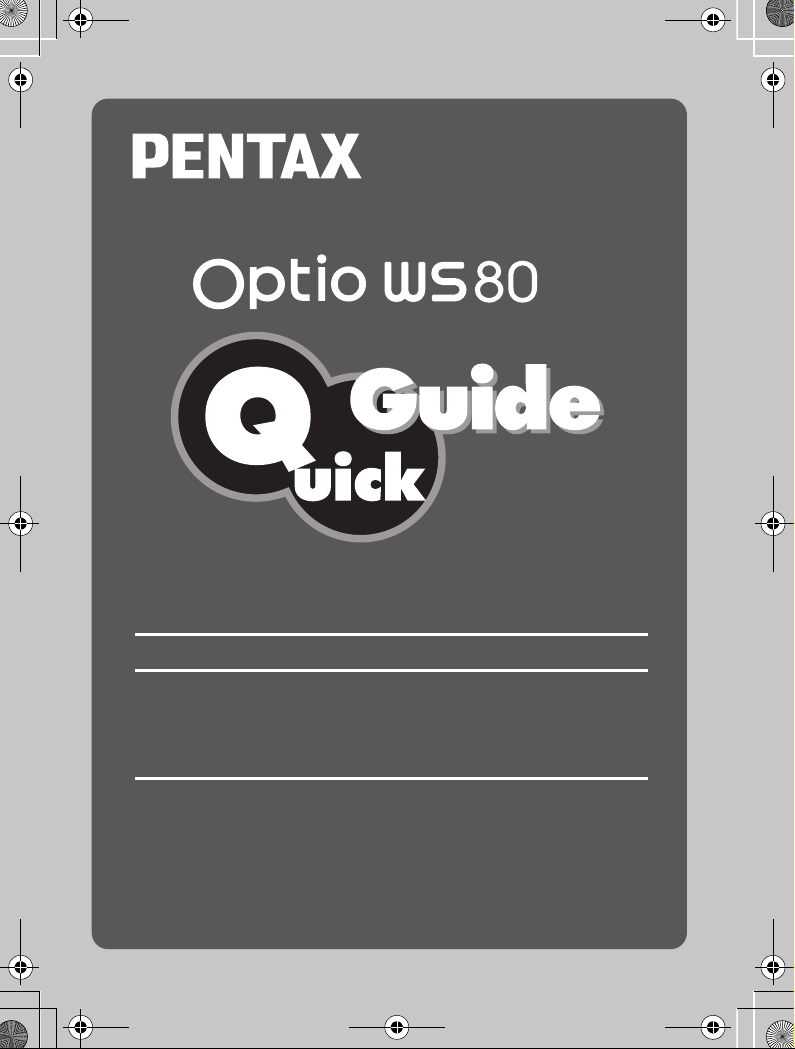
QSG_WS80.book Page 0 Friday, August 14, 2009 10:39 AM
Thank you for purchasing this PENTAX Digital Camera.
This camera is provided with a waterproof/dustproof design
complying with JIS waterproof grade 8 and JIS dustproof grade 6
(equivalent to IP68). You can use this camera for underwater
photography for up to 2 hours at a depth of 1.5 meters as well as
in dusty or dirty locations such as a beach.
0
Page 2

QSG_WS80.book Page 0 Friday, August 14, 2009 10:39 AM
To users of this camera
• Do not use or store this device in the vicinity of equipment that generates
strong electromagnetic radiation or magnetic fields.
• Strong static charges or the magnetic fields produced by equipment such
as radio transmitters could interfere with the monitor, damage the stored
data, or affect the product’s internal circuitry and cause camera
misoperation.
• The liquid crystal panel used in the display is manufactured using extremely
high precision technology. Although the level of functioning pixels is 99.99%
or better, you should be aware that 0.01% or fewer of the pixels may not
illuminate or may illuminate when they should not. However, this has no
effect on the recorded image.
• If you point the camera toward an object that is bright, a band of light may
appear on the screen display. This phenomenon is referred to as “smear”
and is not a malfunction of the camera.
• There is a possibility that the illustrations and the display screen in this
manual are different from the actual product.
• In this manual, both an SD Memory Card and an SDHC Memory Card are
referred to as SD Memory Cards hereafter.
• In this manual, the generic term “computer(s)” refers to either a Windows
PC or a Macintosh hereafter.
Page 3

QSG_WS80.book Page 1 Friday, August 14, 2009 10:39 AM
USING YOUR CAMERA SAFELY
We have paid close attention to the safety of this product. When using this
product, we request your special attention regarding items marked with the
following symbols.
Warning
Caution
About the Camera
Warning
• Do not disassemble or modify the camera. High voltage areas are present
inside the camera, with the risk of electric shock.
• If the camera interior is exposed due to dropping or otherwise damaging the
camera, never touch the exposed portion. There is a risk of electric shock.
• Wrapping the strap around your neck is dangerous. Take care that small
children do not hang the strap around their necks.
• If any irregularities occur during use, such as smoke or a strange odor, stop
use immediately, remove the battery or the AC adapter, and contact your
nearest PENTAX Service Center. Continuing to use the product can cause
a fire or electric shock.
This symbol indicates that violating this item could
cause serious personal injuries.
This symbol indicates that violating this item could
cause minor or medium personal injuries, or loss of
property.
Caution
• Do not place your finger over the flash when discharging the flash. You may
burn yourself.
• Do not cover the flash with clothing when discharging the flash.
Discoloration may occur.
• Some portions of the camera heat up during use. There is a risk of low
temperature burns when holding such portions for long periods.
• Should the monitor be damaged, be careful of glass fragments. Also, be
careful not to allow the liquid crystal to get on your skin, in your eyes or
mouth.
• Depending on your individual factors or physical condition, the use of the
camera may cause itching, rashes or blisters. In case of any abnormality,
stop using the camera and get medical attention immediately.
1
Page 4

QSG_WS80.book Page 2 Friday, August 14, 2009 10:39 AM
About the Battery Charger and the AC Adapter
Warning
• Always use the battery charger and AC adapter exclusively developed for
this product, with the specified power and voltage. Using a battery charger
or AC adapter not exclusive to this product, or using the exclusive battery
charger or AC adapter with an unspecified power or voltage can cause a
fire, electric shock, or camera breakdown. The specified voltage is 100 240V AC.
• Do not disassemble or modify the product. This can cause a fire or electric
shock.
• If the generation of smoke or strange odor from the product or other
abnormality occurs, immediately discontinue use and consult a PENTAX
Service Center. Continuing to use the product can cause a fire or electric
shock.
• If water should happen to get inside the product, consult a PENTAX Service
Center. Continuing to use the product can cause a fire or electric shock.
• If a thunder storm should occur while using the battery charger, unplug the
AC plug cord and discontinue use. Continuing to use the product can cause
damage to the equipment, fire, or electric shock.
• Wipe off the plug of the AC plug cord if it becomes covered with dust. Dust
on the plug may cause a fire.
Caution
• Do not place or drop heavy objects on or forcefully bend the AC plug cord.
Doing so may damage the cord. Should the AC plug cord be damaged,
consult a PENTAX Service Center.
• Do not touch or short-circuit the terminal area of the AC plug cord while the
cord is plugged in.
• Do not plug or unplug the power cord with wet hands. This can cause an
electric shock.
• Do not drop the product, or subject it to violent impact. This can cause
equipment breakdown.
2
Page 5

QSG_WS80.book Page 3 Friday, August 14, 2009 10:39 AM
• Do not use the battery charger to charge a battery other than a
rechargeable lithium-ion battery D-LI88. Attempting to charge other types
of batteries may cause an explosion, or heating, or may damage the battery
charger.
• To reduce the risk of hazards, use only a CSA/UL certified power supply
cord set, cord is Type SPT-2 or heavier, minimum NO.18 AWG copper, one
end with a molded-on male attachment plug cap (with a specified NEMA
configuration), and the other is provided with a molded-on female connector
body (with a specified IEC nonindustrial type configuration) or the
equivalent.
About the Battery
Warning
• Be sure to store the battery out of the reach of small children. Placing it in
their mouths may cause an electric shock.
• If any leakage from the battery should come in contact with your eyes, do
not rub them. Flush your eyes with clean water and get medical attention
immediately.
Caution
• Only use the specified battery with this camera. Use of other batteries may
cause an explosion or fire.
• Do not disassemble the battery. Disassembling the battery may cause an
explosion or leakage.
• The battery should be inserted correctly, observing (+) and (-) marks on the
battery and the camera. Inserting the battery incorrectly may cause an
explosion or fire.
• Remove the battery from the camera immediately if it becomes hot or
begins to smoke. Be careful not to burn yourself during removal.
• Keep wires, hairpins, and other metal objects away from the + and contacts of the battery.
• Do not short the battery or dispose of the battery in fire. This can cause an
explosion or fire.
• If any leakage from the battery should come in contact with skin or clothes,
wash the affected areas thoroughly with water.
3
Page 6

QSG_WS80.book Page 4 Friday, August 14, 2009 10:39 AM
• Precautions for D-LI88 Battery Usage:
- BATTERY MAY EXPLODE OR FIRE IF MISTREATED.
- DO NOT DISASSEMBLE OR DISPOSE OF IN FIRE.
- DO NOT CHARGE EXCEPT SPECIFIED CHARGING CONDITION.
- DO NOT HEAT ABOVE 140°F / 60°C, OR SHORT CIRCUIT.
- DO NOT CRUSH OR MODIFY.
About the SD Memory Card
Warning
• To avoid the risk of SD Memory Cards from being swallowed by mistake,
keep them out of the reach of small children. Seek medical attention
immediately if an SD Memory Card is accidentally swallowed.
4
Page 7

QSG_WS80.book Page 5 Friday, August 14, 2009 10:39 AM
Care to be Taken During Handling
Before Using Your Camera
• When traveling, take the Worldwide Service Network that is included in the
package. This will be useful if you experience problems abroad.
• When the camera has not been used for a long time, confirm that it is still
working properly, particularly prior to taking important pictures (such as at
a wedding or when traveling). Pictures and sound cannot be guaranteed if
recording, playback or transferring your data to a computer, etc. is not
possible due to a malfunction of your camera or recording media (SD
Memory Card), etc.
About the Battery and Charger
• Storing the battery fully charged may decrease the battery performance.
Avoid storing in high temperatures.
• If the battery is left inserted and the camera is not used for a long time, the
battery will over-discharge and shorten the battery’s usage span.
• Charging the battery a day before use or on the day of use is
recommended.
• The AC plug cord provided with this camera is developed exclusively for the
battery charger D-BC88. Do not use it with other devices.
Precautions on Carrying and Using Your Camera
• Do not subject the camera to high temperatures or high humidity. Do not
leave the camera in a vehicle, as the temperature can get very high.
• Do not subject the camera to strong vibrations, shocks, or pressure. Use a
cushion to protect the camera from vibrations of motorcycles, automobiles,
or ships.
• The temperature range for camera use is 0°C to 40°C (32°F to 104°F).
• The monitor may appear black at high temperatures, but will return to
normal at normal temperatures.
• The monitor may respond more slowly at low temperatures. This is due to
liquid crystal properties, and is not a malfunction.
• Sudden temperature changes will cause condensation on the inside and
outside of the camera. Place the camera in your bag or a plastic bag, and
remove it after temperature of the camera and surroundings are equalized.
5
Page 8
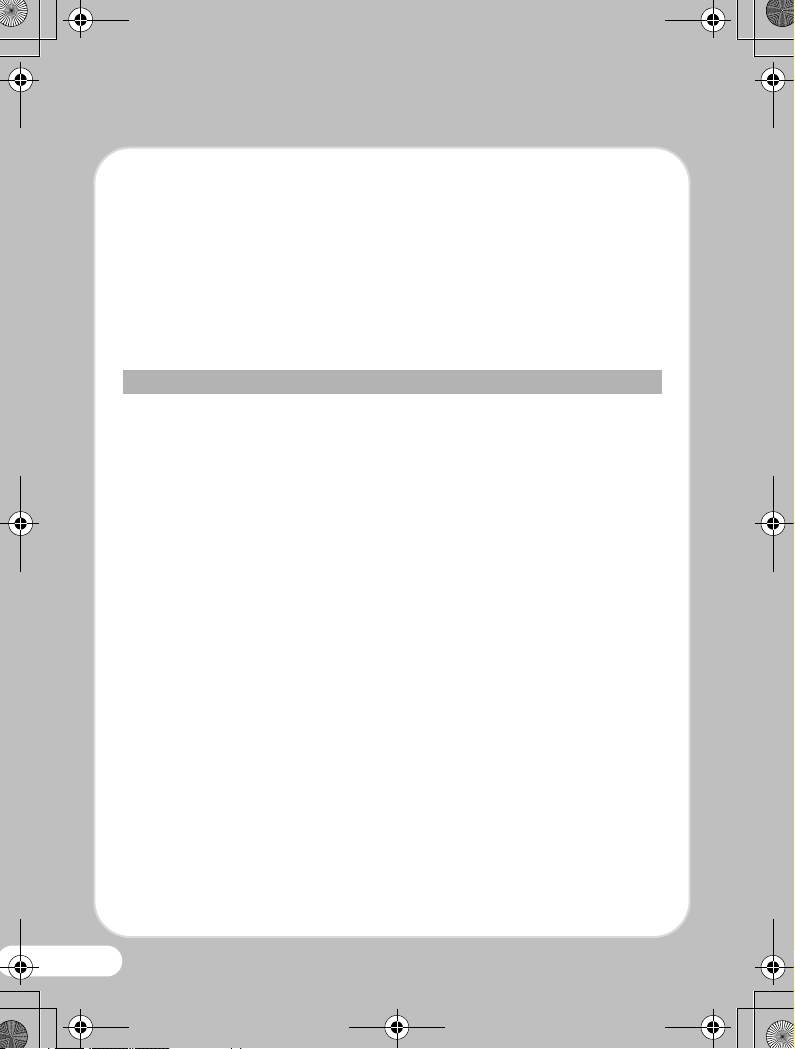
QSG_WS80.book Page 6 Friday, August 14, 2009 10:39 AM
• Avoid contact with garbage, mud, sand, dust, water, toxic gases, or salts.
These could cause the camera to breakdown. Wipe dry any rain or water
drops on the camera.
• Please do not press forcefully on the monitor. This could cause it to break
or malfunction.
• Be careful not to sit down with the camera in your back pocket as this may
damage the exterior of the camera or the display.
• Be careful not to overtighten the tripod screw when using a tripod.
• The lens on this camera is not interchangeable. The lens is not removable.
Waterproof and Dustproof Function
• This camera is provided with a waterproof/dustproof design complying with
JIS waterproof grade 8 and JIS dustproof grade 6 (equivalent to IP68).
• To enhance the waterproof performance of the camera, the front of the lens
is protected by glass. As any dirt or water on the glass will affect the quality
of pictures taken, the glass should be kept clean at all times.
• Leaving the camera on the sand at the beach may cause the camera to
exceed its operating temperature or cause the speaker or microphone to
become blocked with sand.
• The camera will sink if dropped in water, so be sure to attach the strap and
slip the strap over your wrist when using the camera in or near water.
• Be sure to check that the battery/card/terminal cover is securely locked
before using the camera in an environment where it is likely to get wet or
dirty, such as underwater or at the beach. Water, sand or dirt inside the
camera may cause failure of the camera. Wipe off any water or dirt with a
dry cloth as soon as possible after using the camera.
• Avoid opening the battery/card/terminal cover at the beach or by the sea.
Wait until the camera is completely dry before changing the battery or the
SD Memory Card. Avoid changing the battery or card where the camera is
likely to get wet or dirty, and make sure that your hands are dry.
• If the camera is very dirty or after it has been used in the sea, make sure
that it is turned off and the battery/card/terminal cover is firmly closed before
rinsing it under running tap water or leaving it in a bowl of clean water for a
short time (2 or 3 minutes).
• Avoid cleaning with agents such as soapy water, mild detergents, and
alcohol as this may compromise the waterproof performance of the camera.
6
Page 9

QSG_WS80.book Page 7 Friday, August 14, 2009 10:39 AM
• Wipe off any dirt or sand on the waterproof packing or the packing contact
surface. The camera waterproof function may be compromised by loose
packing or cracks or dents in the packing or packing contact surface. If
there is any such damage, contact your nearest PENTAX Service Center.
• To maintain the waterproof performance of the camera, you are
recommended to change the waterproof packing once a year. Contact your
nearest PENTAX Service Center regarding changing the packing. (A
charge will be made.)
• Avoid subjecting the camera to substantial vibrations, shocks, or pressure
as this may cause a loss in waterproof performance. If the camera is
subjected to substantial vibrations, shocks or pressure, take your camera
to your nearest PENTAX Service Center and have it checked.
• Avoid getting sunscreen or sun oil on the camera as it may cause
discoloration of the surface. If any oil gets on the camera, wash it off
immediately with warm water.
• The camera’s accessories are not waterproof.
Cleaning Your Camera
• Do not clean the product with organic solvents such as thinner, alcohol or
benzene.
• Use a lens brush to remove dust accumulated on the lens or viewfinder.
Never use a spray blower for cleaning as it may damage the lens.
Storing Your Camera
• Do not store the camera with preservatives or chemicals. Storage in high
temperatures and high humidity can cause mold to grow on the camera.
Remove the camera from its case and store it in a dry and well-ventilated
location.
Other Precautions
• Periodic inspections are recommended every one to two years to maintain
high performance.
7
Page 10

QSG_WS80.book Page 8 Friday, August 14, 2009 10:39 AM
• Please note that deleting the data recorded on an SD Memory Card or
formatting an SD Memory Card using a camera or computer will not
necessarily delete the data so that it cannot be recovered using off the shelf
data recovery software. Such data should be handled and managed at your
own risk.
8
Page 11

O K
C a n c e l
L a n d s c a p e
1 / 2
QSG_WS80.book Page 9 Friday, August 14, 2009 10:39 AM
Checking the Contents of the Package
Check that your camera comes complete with the items
listed below.
P Camera (Optio WS80) P Strap (O-ST51)
P Software (CD-ROM) S-SW87 P USB cable (I-USB7)
Landscape
P AV cable (I-AVC7) P Rechargeable lithium-ion battery
For capturing landscape
views. Enhances colors
of sky and foliage
MENU
Cancel
1/2
(D-LI88)
OK
OK
P Battery charger (D-BC88) P AC plug cord
P Operating Manual O Quick Guide (this guide)
9
Page 12

QSG_WS80.book Page 10 Friday, August 14, 2009 10:39 AM
Names of Parts and Monitor Indicators
Front
Flash
Lens
Microphone
Tripod socket
Battery/Card/
Terminal cover
Battery/Card/Terminal cover lock lever
Self-timer lamp
Back
Speaker
Power switch
Shutter release button
Zoom button
Q button
3 button
I button
Strap lug
4/W button
Four-way controller
Green/i button
Display
10
In this Quick Guide, the arrow keys
to be pressed are expressed as
indicated on the right.
Page 13
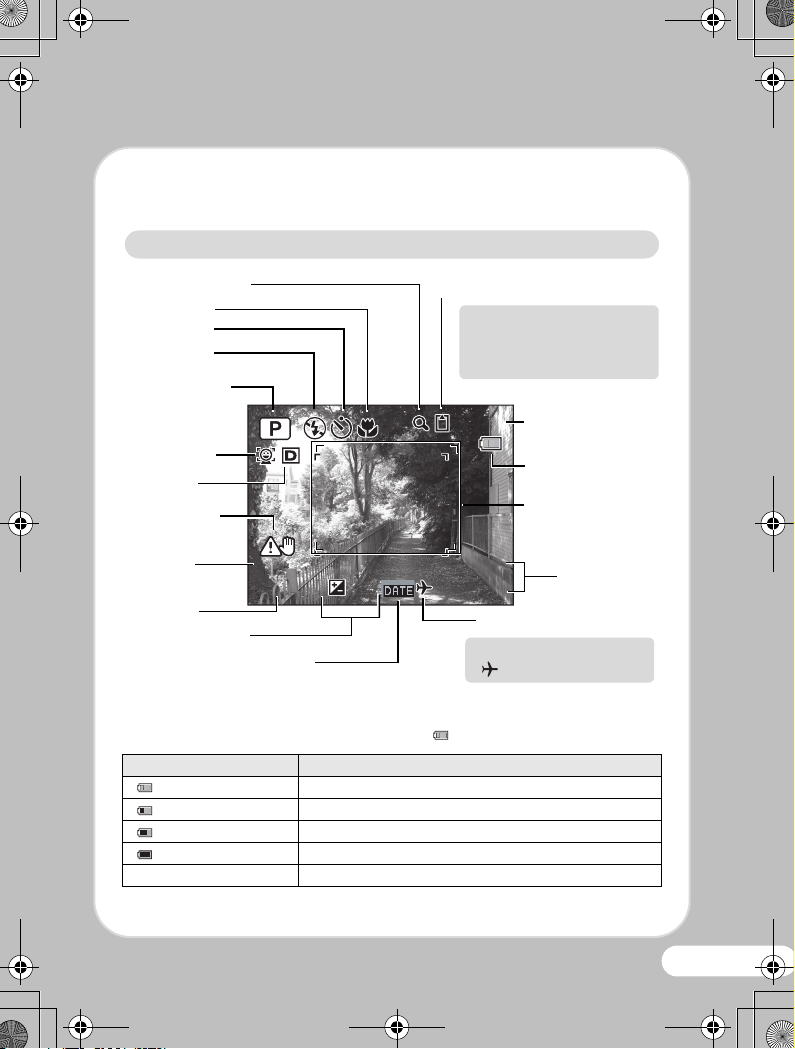
1 4 : 2 5
+ 1 . 0
3 8
0 8 / 0 8 / 2 0 0 9
F 3 . 5
1 / 2 5 0
QSG_WS80.book Page 11 Friday, August 14, 2009 10:39 AM
zMonitor Indicators
Following indicators are displayed in the still picture capture mode.
Normal display in the Still Picture Capture Mode
Digital Zoom icon
Focus mode
Drive mode
Flash mode
Shooting mode
Face Priority
D-Range
Setting
Camera shake
warning
Shutter
speed
Aperture
EV compensation
Date imprint setting
1/250
1/250
1/250
1/250
F3.5
F3.5
F5.6
F5.6
+1.0
Memory status
Built-in memory (without
+
card)
SD Memory Card
?
Card is write-protected
r
38
38
08/08/2009
08/08/2009
14:25
14:25+1.0
World Time setting
No icon : Hometown
Remaining image
storage capacity
Battery level
Focus Frame
Date and time
: Destination
Battery Level Indicator
You can check the battery level by the indicator on the display.
Screen Display Battery Status
(green) Adequate power remains.
(green) Battery is running low.
(yellow) Battery is running very low.
(red) Battery is exhausted.
[Battery depleted] The camera will turn off after this message appears.
11
Page 14

QSG_WS80.book Page 12 Friday, August 14, 2009 10:39 AM
1
1
Preparing the Camera for Use
zAttaching the Strap
Attach the strap supplied with
the camera as shown in the
illustration.
zInstalling the Battery and Card
Install the battery and SD
Memory Card as shown in
the illustration.
Battery/Card/Terminal cover
SD Memory Card socket
lock lever
SD Memory Card
1
2
3
5
* The SD Memory Card is sold separately.
4
Battery/Card/
Terminal cover
Battery
12
The inside of the battery/card/terminal cover is not waterproof
• In locations where the camera is exposed to water or dirt such as
underwater, at the beach, in a kitchen, etc., make sure that the
battery/card/terminal cover lock lever is firmly locked so that it won't
open unexpectedly. Do not open the cover in such locations.
• When removing the battery or card, avoid surroundings where the
camera may be exposed to water or dirt, and make sure the camera,
battery, card, and your hands are completely dry.
Page 15

OFF
QSG_WS80.book Page 13 Friday, August 14, 2009 10:39 AM
2
2
Turning the Camera On
zPress the Power Switch
The camera turns on and is ready to take still
pictures. Press the power switch again to turn
the camera off.
zMake the Initial Settings
The [Language/ ] screen appears when the camera is turned on
for the first time. Select the desired language and then set the date
and time.
1
Use the four-way controller
(2345) to select the desired
language.
2
2
Press the 4 button.
The [Initial Setting] screen
appears.
English
Deutsch
Italiano
Nederlands
MENU
Cancel
Dansk
Svenska
Suomi
Polski
Magyar
OK
OK
Memo
If you accidentally select another
language and press the 4 button,
press the four-way controller (5), use
the four-way controller (2345) to
select the language, and then press
the 4 button. The [Initial Setting]
screen appears in the selected
language.
Initial Setting
Hometown
New York
Settings complete
MENU
Cancel
1/3
English
DST
OFF
OFF
13
Page 16

QSG_WS80.book Page 14 Friday, August 14, 2009 10:39 AM
3
Press the four-way controller (3)
to move the frame to
Initial Setting
[W Hometown].
Hometown
New York
Settings complete
MENU
Cancel
4
Press the four-way controller (5).
The [W Hometown] screen
Hometown
appears.
Use the four-way controller (45)
5
to choose the city.
6
Press the four-way controller (3)
to move the frame to [DST]
City
DST
MENU
New York
Cancel
(Daylight Saving Time).
7
Use the four-way controller (45) to select O or P and press the
4 button.
The [Initial Setting] screen reappears.
8
Press the four-way controller (3) to select [Settings complete]
and press the 4 button.
The [Date Adjustment] screen appears.
9
Press the four-way controller (5)
to select [mm/dd/yy], then use the
four-way controller (23) to
choose the date format style.
Date Adjustment
Date Format
Date
Time
Settings complete
MENU
Cancel
English
OK
OK
// 24h
mm dd yy
01/01/2009
00:00
14
Page 17

QSG_WS80.book Page 15 Friday, August 14, 2009 10:39 AM
10
Press the four-way controller (5) to select [24h], then use the
four-way controller (23) to select [24h] (24-hour display) or
[12h] (12-hour display).
11
Press the four-way controller (5), then press the four-way
controller (3) to move the frame to [Date].
12
Press the four-way controller (5) to select [01] (month), [01]
(day) or [2009] (year), then use the four-way controller (23) to
set the date to the current day.
13
Press the four-way controller (5), then press the four-way
controller (3) to move the frame to [Time].
14
Set the time in the same manner as in .
15
Press the four-way controller (3)
15
to select [Settings complete] and
press the 4 button.
12
Date Adjustment
Date Format
Date
Time
Settings complete
MENU
Cancel
24h
mm/dd/yy
01/01/2009
00:00
OK
OK
15
Page 18

O K
QSG_WS80.book Page 16 Friday, August 14, 2009 10:39 AM
zFormatting an SD Memory Card
Use this camera to format (initialize) an SD Memory Card that is
unused or has been used on another camera or digital device. Be
aware that formatting will delete all the data stored in the SD Memory
Card.
Press the 3 button and use
1
the four-way controller (45) to
display the [W Setting] menu.
2
2
Use the four-way controller (23)
to select [Format] and press the
four-way controller (5).
2
3
Use the four-way controller (23)
to select [Format] and press the
4 button.
Format
All data deleted
Format
Cancel
OK
OK
OK
16
Page 19
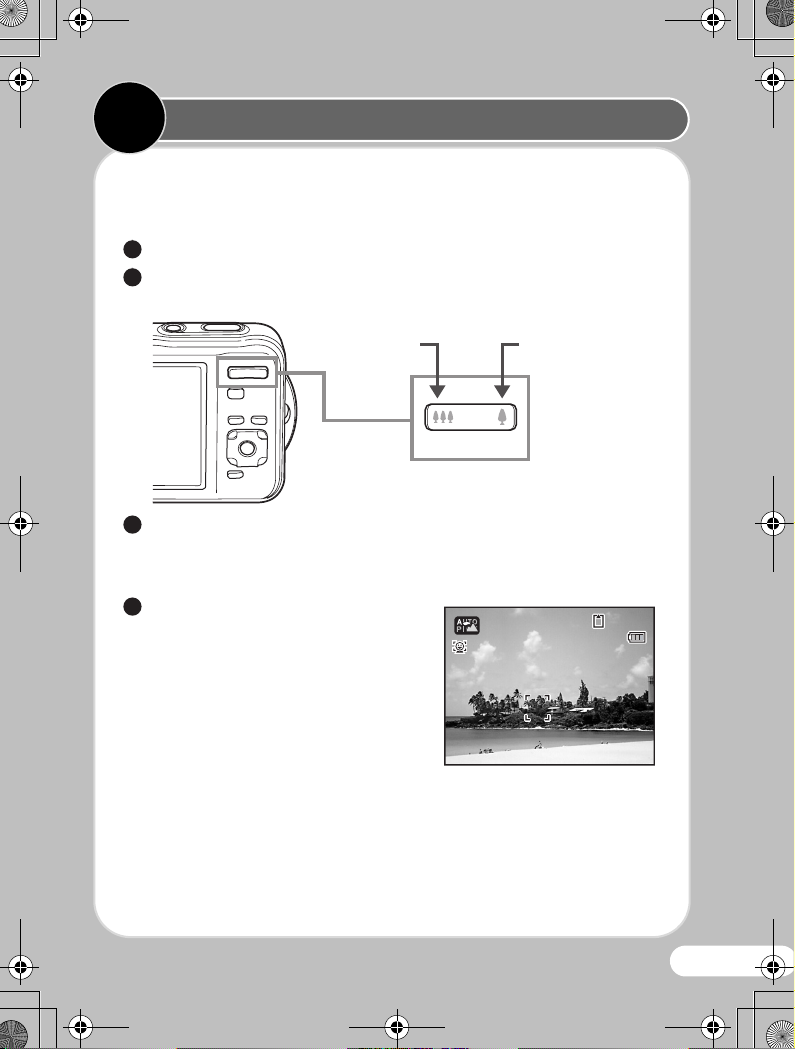
F 4 . 6
1 / 2 5 0
1 4 : 2 5
3 8
0 8 / 0 8 /2 0 0 9
QSG_WS80.book Page 17 Friday, August 14, 2009 10:39 AM
3
3
Taking Pictures
Aim the camera at the subject, then press the shutter release
button. The flash discharges automatically depending on the
brightness.
2
1
Frame the subject using the focus frame on the display.
2
2
Press the zoom button to change the captured area.
widens the area
captured by the
camera
2
3
Press the shutter release button halfway.
enlarges the
subject
The focus frame on the display turns green if the subject is in
focus.
2
4
Press the shutter release button
fully.
The picture is taken.
38
38
08/08/2009
1/250
1/250
F4.6
F4.6
08/08/2009
14:25
14:25
17
Page 20

QSG_WS80.book Page 18 Friday, August 14, 2009 10:39 AM
zSelecting the Flash Mode
Each time you press the four-way controller (4), the flash mode
switches between the following modes.
Auto
Flash Off
Flash On
Auto + Red-eye
Flash On + Red-eye
Soft Flash
Memo
•In d (Movie), V (Underwater Movie), S (Fireworks) or F
(Digital Panorama) mode, the flash mode cannot be switched.
•In A (Night Scene) mode, , and c cannot be selected.
zSelecting the Drive Mode
Each time you press the four-way controller (2), the drive mode
switches between the following modes.
18
Page 21

QSG_WS80.book Page 19 Friday, August 14, 2009 10:39 AM
Standard (single-frame)
10 sec. Self-timer
Memo
• You can select j (Continuous Shooting), K (Burst Shooting) or
k (Interval Shoot) depending on the shooting mode.
• You can select Z (2 sec. Self-timer) by pressing the four-way
controller (3) and then (5) after selecting g (10 sec. Self-timer).
zSelecting the Focus Mode
Each time you press the four-way controller (5), the focus mode
switches between the following modes.
Standard
Macro
Pan Focus
Infinity
Manual Focus
19
Page 22

O K
C a n c el
L a n d sc a pe
1 / 2
QSG_WS80.book Page 20 Friday, August 14, 2009 10:39 AM
Selecting a Shooting Mode
You can choose the appropriate mode for your particular
situation from the Capture Mode Palette.
Press the four-way
controller (3).
Use the four-way
controller (2345) to
choose a shooting mode,
then press the 4 button.
MENU
Landscape
For capturing landscape
views. Enhances colors
of sky and foliage
Cancel
OK
1/2
OK
20
Page 23

1 4 : 2 5
1 0 0
0 0 3 8
0 8 / 0 8 / 2 0 0 9
E d i tE d i t
QSG_WS80.book Page 21 Friday, August 14, 2009 10:39 AM
4
4
Playing Back Images
You can play back the images taken on the display.
1
Press the Q button after taking a picture.
The image appears on the display.
Fn
1/250
1/250
F5.6
F5.6
Memo
• To play back the previous or next image, press the four-way
controller (45).
• Pressing the zoom button towards the left during playback
simultaneously displays 4 thumbnail images at a time. Press the
zoom button towards the left again while 4 thumbnail images are
displayed to switch to the nine-image display. Press the zoom
button towards the left once again to switch to the folder display or
calendar display screen.
Edit
100
- 0038
100-0038
2005/03/252005/03/2508/08/2009
08/08/2009
14:25
14:25
21
Page 24

OK
1 0 0
0 0 1 7
QSG_WS80.book Page 22 Friday, August 14, 2009 10:39 AM
zDeleting Images
Deleting a Single Image
You can delete a single image currently displayed on the display.
1
Playback the image you want to delete.
2
Press the i button.
The confirmation screen appears.
-
100
100-0017
0017
Delete
Cancel
OK
OK
3
Use the four-way controller (23) to select [Delete].
4
Press the 4 button.
Memo
• You can delete several images selected from the four-/nine-image
display.
• You can delete all images at once.
• You can protect stored images from being accidentally deleted.
22
Page 25

Small Face Fi lt er
OK
Cancel
1 / 2
QSG_WS80.book Page 23 Friday, August 14, 2009 10:39 AM
Selecting a Playback Mode
You can choose the playback function you want to use with
the Playback Mode Palette.
Press the four-way
controller (3) while an
image is displayed in
playback mode.
Small Face Filter
Small Face Filter
1/2
Use the four-way
controller (2345) to
choose a playback mode,
then press the 4
button.
Processing image
to smaller for
recognized face
MENU
Cancel
Cancel
OK
OK
OK
23
Page 26

QSG_WS80.book Page 24 Friday, August 14, 2009 10:39 AM
For details on how to use the Optio WS80, refer to the manual below.
Optio WS80 Operating Manual
24
Page 27

QSG_WS80.book Page 25 Friday, August 14, 2009 10:39 AM
Information for Users on Collection and Disposal of Old Equipment and Used
Batteries
1. In the European Union
These symbols on the products, packaging and/or accompanying
documents mean that used electrical and electronic equipments and
batteries should not be mixed with general household waste.
Used electrical/electronic equipments and batteries must be treated
separately and in accordance with legislation that requires proper
treatment, recovery and recycling of these products.
Following the implementation by member states, private households
within the EU states may return their used electrical/electronic
equipments and batteries to designated collection facilities free of
charge*.
In some countries your local retailer may also take back your old product
free of charge if you purchase a similar new one.
*Please contact your local authority for further details.
By disposing of this product correctly you will help ensure that the waste
undergoes the necessary treatment, recovery and recycling and thus
prevent potential negative effects on the environment and human health
which could otherwise arise due to inappropriate waste handling.
2. In other countries outside the EU
These symbols are only valid in the European Union. If you wish to discard
these items, please contact your local authorities or dealer and ask for the
correct method of disposal.
For Switzerland: Used electrical/electronic equipment can be returned
free of charge to the dealer, even when you don’t purchase a new product.
Further collection facilities are listed on the home page of www.swico.ch
or www.sens.ch.
Note for the battery symbol (bottom two symbol examples):
This symbol might be used in combination with a designation for the
chemical element or compound in use. In this case you have to comply
with the requirement set by the Directive for the chemicals involved.
25
Page 28
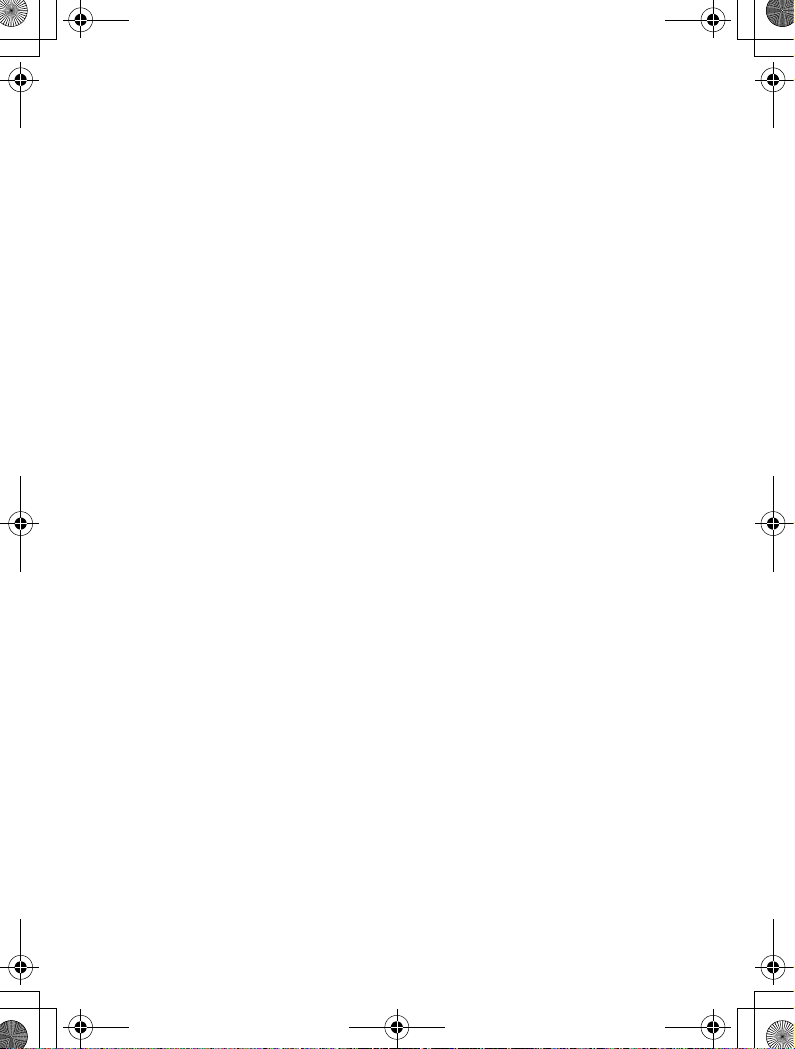
QSG_WS80.book Page 1 Friday, August 14, 2009 10:39 AM
HOYA CORPORATION
PENTAX Imaging Systems Division
2-36-9, Maeno-cho, Itabashi-ku, Tokyo 174-8639, JAPAN
(http://www.pentax.jp)
PENTAX Europe GmbH
(European Headquarters)
PENTAX U.K. Limited PENTAX House, Heron Drive, Langley, Slough,
PENTAX France S.A.S.
PENTAX Imaging Company
A Division of PENTAX of America, Inc.
PENTAX Canada Inc. 1770 Argentia Road Mississauga, Ontario L5N 3S7, CANADA
PENTAX Trading
(SHANGHAI) Limited
Julius-Vosseler-Strasse, 104, 22527 Hamburg, GERMANY
(HQ - http://www.pentaxeurope.com)
(Germany - http://www.pentax.de)
Hotline: 0180 5 736829 / 0180 5 PENTAX
Austria Hotline: 0820 820 255 (http://www.pentax.at)
Berks SL3 8PN, U.K.
(http://www.pentax.co.uk) Hotline: 0870 736 8299
112 Quai de Bezons - BP 204, 95106 Argenteuil Cedex, FRANCE
(http://www.pentax.fr)
Hotline: 0826 103 163 (0,15€ la minute) Fax: 01 30 25 75 76
Email: http://www.pentax.fr/_fr/photo/contact.php?photo&contact
(Headquarters)
600 12th Street, Suite 300 Golden, Colorado 80401, U.S.A.
(PENTAX Service Department)
12061 Tejon St. STE 600
Westminster, Colorado 80234, U.S.A.
(http://www.pentaximaging.com)
(http://www.pentax.ca)
23D, Jun Yao International Plaza, 789 Zhaojiabang Road,
Xu Hui District, Shanghai, 200032 CHINA
(http://www.pentax.com.cn)
Specifications and external dimensions are subject to change without notice.
AP028871/ENG Copyright © HOYA CORPORATION 2009
FOM 01.08.2009 Printed in Europe
