Page 1

Digital Camera
Operating Manual
To ensure the best performance from
your camera, please read the Operating
Manual before using the camera.
Page 2
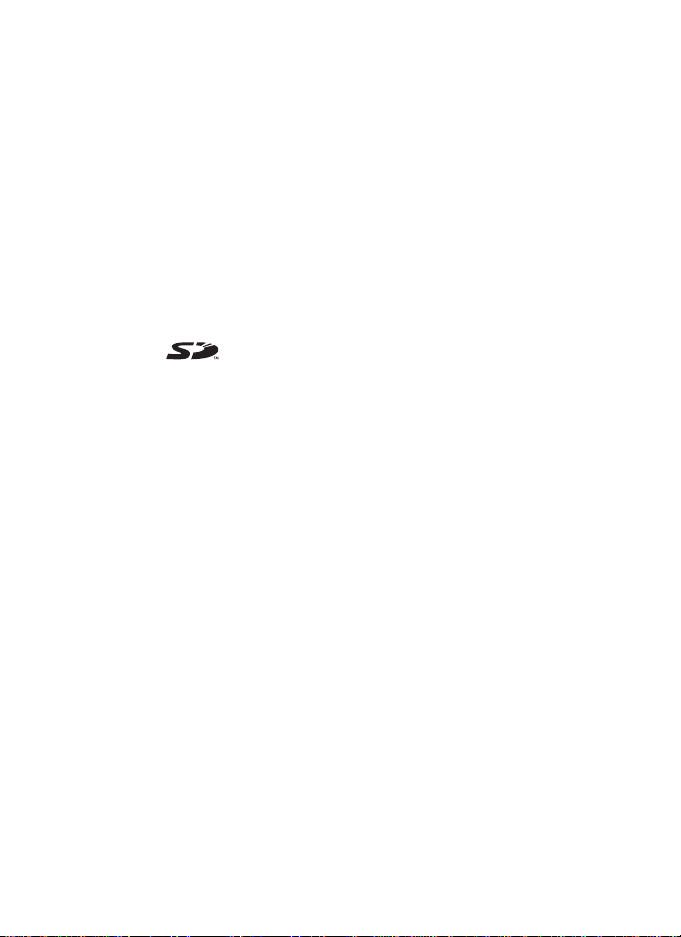
Thank you for buying the PENTAX OptioWP Digital Camera.
Please read this manual before using the camera in order to get the most
out of all the features and functions. Keep this manual safe, as it can be
a valuable tool in helping you to understand all the camera’s capabilities.
Regarding copyrights
Images taken using the OptioWP that are for anything other than personal
enjoyment cannot be used without permission according to the rights as specified
in the Copyright Act. Please take care, as there are even cases where limitations
are placed on taking pictures even for personal enjoyment during demonstrations,
industrial enterprise or as items for display. Images taken with the purpose of
obtaining copyrights also cannot be used outside the scope of use of the copyright
as laid out in the Copyright Act, and care should be taken here also.
Regarding trademarks
• PENTAX and Optio are trademarks of PENTAX Corporation.
• The SD logo is a trademark.
• All other brands or product names are trademarks or registered trademarks of
their respective owners.
To users of this camera
• There is a possibility that recorded data may be erased or that the camera may
not function correctly when used in surroundings such as installations
generating strong electromagnetic radiation or magnetic fields.
• The liquid crystal panel used in the LCD display is manufactured using
extremely high precision technology. Although the level of functioning pixels is
99.99% or better, you should be aware that 0.01% or fewer of the pixels may
not illuminate or may illuminate when they should not. However, this has no
effect on the recorded image.
This product supports PRINT Image Matching III, PRINT Image Matching
enabled digital still cameras, printers and software help photographers to produce
images more faithful to their intentions. Some functions are not available on
printers that are not PRINT Image Matching III compliant.
Regarding PictBridge
PictBridge allows the user to connect the printer and digital camera directly, using
the unified standard for the direct printout of images. You can print images directly
from the camera through a few simple operations.
• There is a possibility that the illustrations and the display screen of the LCD
monitor in this manual are different form the actual product.
Page 3
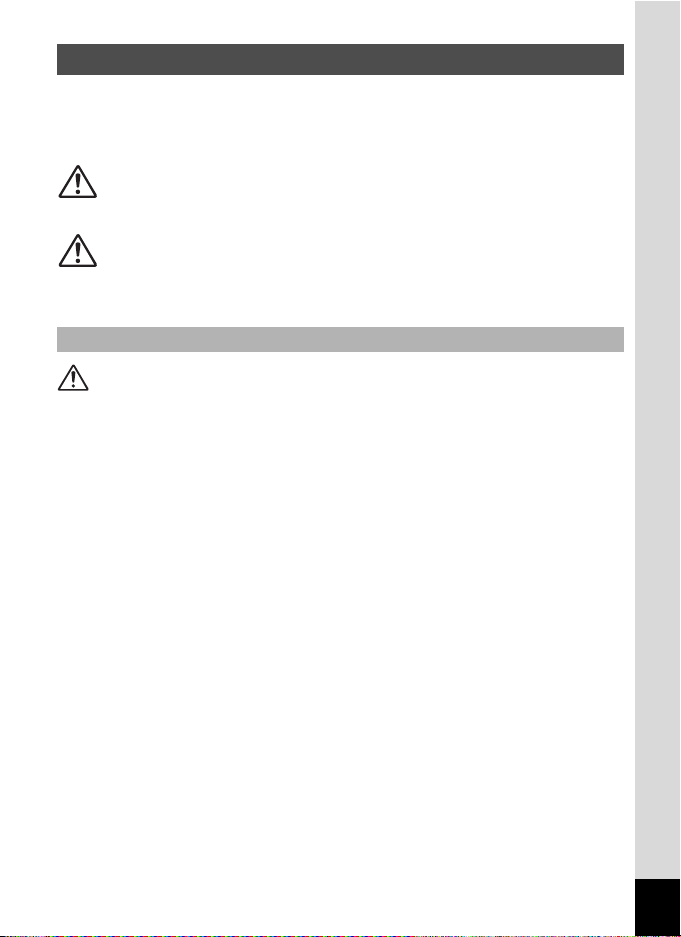
FOR SAFE USE OF YOUR CAMERA
Sufficient attention has been paid to the safety of this product but please
pay particular attention to the warnings indicated by the following
symbols during use.
Warning
These symbols indicate that it is possible that the user
may experience serious difficulties if the warnings are
not heeded.
Caution
These symbols indicate that it is possible that the user
may experience minor or middling difficulties or
physical difficulties if the warnings are not heeded.
About the Camera
Warning
• Do not attempt to take the camera apart or remodel the camera. High
voltages are present within the camera, and there is therefore a danger of
electric shocks if the camera is taken apart.
• If the inside of the camera should become exposed as a result of, for
example, the camera being dropped, please do not under any
circumstances touch such exposed portions, as there is a danger of
receiving an electric shock.
• To avoid the risk of it being swallowed by mistake, keep the SD Memory
Card out of the reach of small children. Seek medical attention immediately
if a card is accidentally swallowed.
• Wrapping the strap of the camera around your neck is also dangerous.
Please take care that small children do not hang the strap around their
necks.
• Use an AC adapter that is of the power and voltage specified for exclusive
use with this product. The use of an AC adapter other than that specified
exclusively for use with this product may cause fire or electric shocks.
• If the camera emits smoke or a strange smell, or in the event of any other
irregularity, stop using the camera immediately, remove the battery and
contact your nearest PENTAX Service Center. Continued use of the
camera may result in fire or electric shock.
1
Page 4
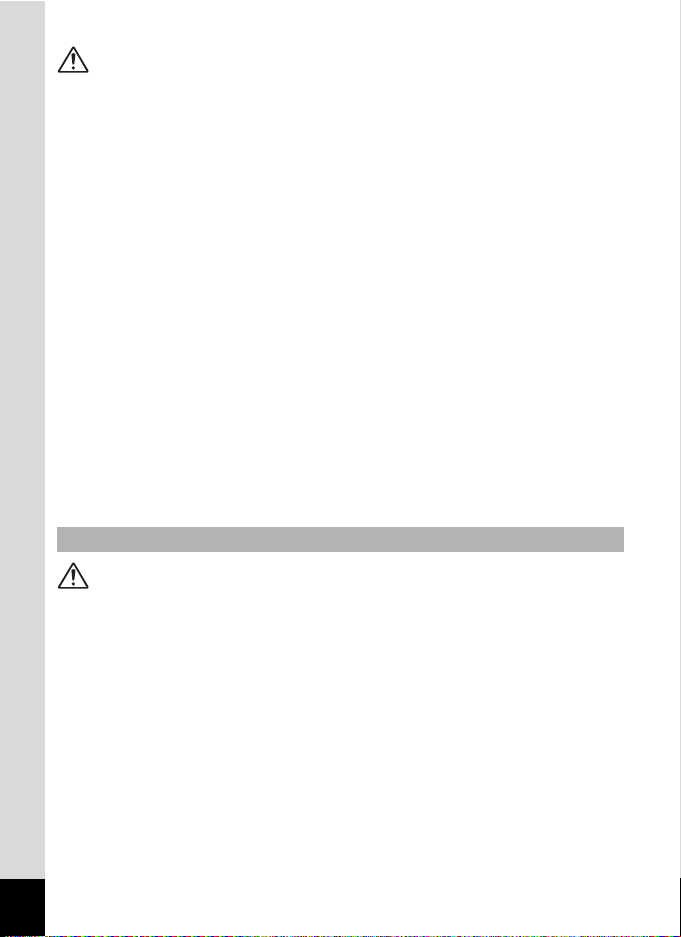
Caution
• Never try to disassemble or short the battery. Also, do not dispose of the
battery in fire, as it may explode.
• Do not charge any batteries other than rechargeable lithium-ion battery
D-LI8. The battery could explode or catch fire.
• Do not place your finger on the flash when it is discharging as there is a
risk of burns.
• Do not discharge the flash while it is touching your clothing as there is a
risk of discoloring.
• If any of the battery leakage should come in contact with your eyes, do not
rub them. Flush your eyes with clean water and get medical attention
immediately.
• If any of the battery leakage should come in contact with skin or clothes,
wash the affected areas thoroughly with water.
• Remove the battery from the camera immediately if it becomes hot or
begins to smoke. Be careful not to burn yourself during removal.
• Some portions of the camera heat up during use, so please take care, as
there is a risk of low temperature burns if such portions are held for long
periods of time.
• Should the LCD be damaged, be careful of glass fragments. Also, be
careful not to allow the liquid crystal to get on your skin or in your eyes or
in your mouth.
About the Battery Charger and the AC Adapter
Warning
• Do not use the product at a voltage other than the specified voltage. Use
with a power source or voltage other than that designed can cause a fire
or electrical shock. The specified voltage is 100-240V AC.
• Do not disassemble or modify the product. This can cause a fire or
electrical shock.
• If the generation of smoke or strange odor from the product or other
abnormality occurs, immediately discontinue using and consult a PENTAX
Service Center. Continuing to use the product can cause a fire or electrical
shock.
• If water should happen to get inside the product, consult a PENTAX
Service Center. Continuing to use the product can cause a fire or electrical
shock.
2
Page 5
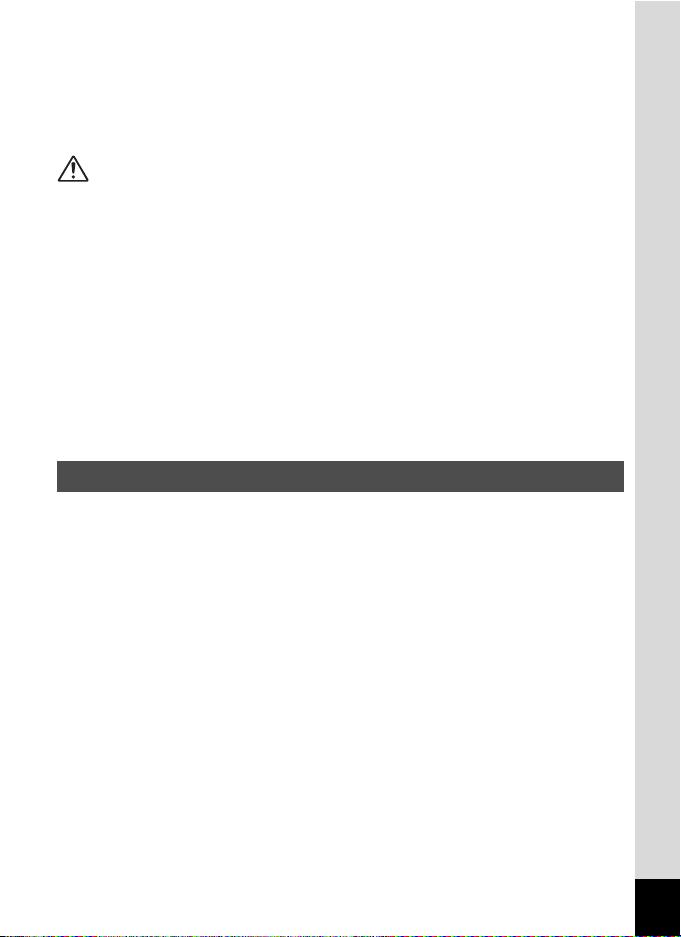
• If lightning should be present during use of the battery charger or AC
adapter, unplug the power cord and discontinue use. Continuing to use the
product can cause damage to the equipment, fire or electrical shock.
• Wipe off the plug of the power cord if it should become covered with dust.
This can cause a fire.
Caution
• Do not place heavy objects on the AC plug cord, allow heavy objects to
drop onto it or allow the AC plug cord to become damaged due to
excessive bending. If the AC plug cord becomes damaged, consult a
PENTAX Service Center.
• Do not short or touch the output terminals of the product while it is still
plugged in.
• Do not plug in the AC plug cord with wet hands. This can cause an
electrical shock.
• Do not subject the product to strong impacts or allow it to drop onto a hard
surface. This can cause a malfunction.
• Do not use the battery charger to charge batteries other than rechargeable
lithium-ion battery D-LI8. This can cause overheating or malfunctions.
Care to be Taken During Handling
• Take the Worldwide Service Network that is included in the package. This
will be useful if you experience problems abroad.
• When the camera has not been used for a long time, confirm that it is still
working properly, particularly prior to taking important pictures (such as at
a wedding or during traveling). Contents of the recording cannot be
guaranteed if recording, playback or transferring your data to a computer,
etc. is not possible due to a malfunction of your camera or recording media
(SD Memory Card), etc.
• The lens on this camera is not exchangeable. The lens is not removable.
• Do not clean the product with organic solvents such as thinner, alcohol or
benzene.
• Places of high temperature and humidity should be avoided. Particular
care should be taken regarding vehicles, which can become very hot
inside.
• Storing the camera where pesticides and chemicals are handled should be
avoided. Remove from case and store in a well-ventilated place to prevent
the camera from becoming moldy during storage.
3
Page 6
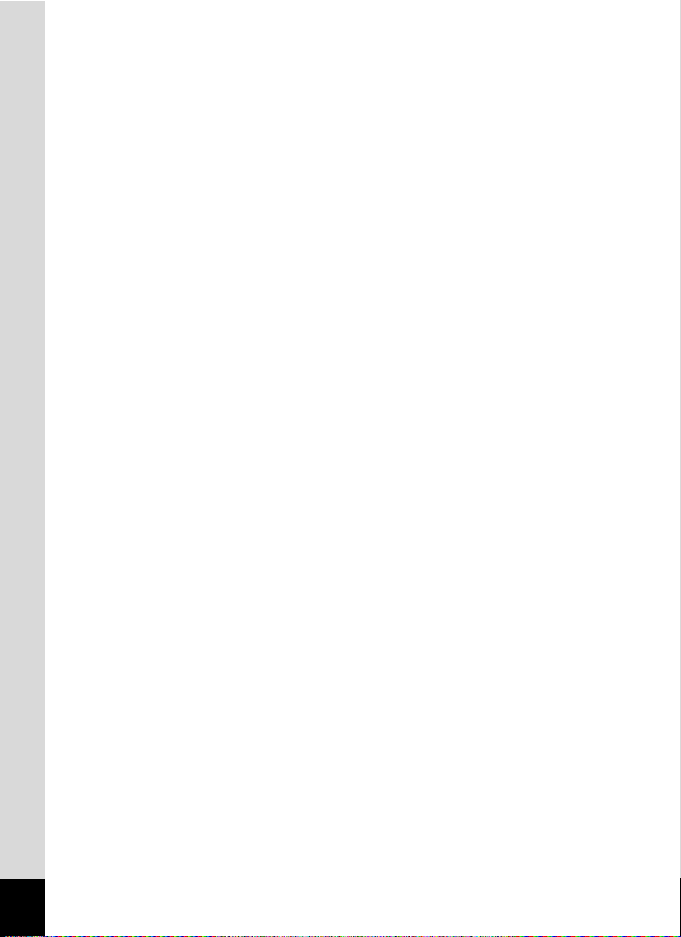
• Ensure that the camera is not subjected to substantial vibrations, shocks
or pressure. Place the camera on a cushion for protection when the
camera is subjected to the vibrations of a motorbike, car, or ship, etc.
• The temperature range in which the camera can be used is 0°C to 40°C
(32°F to 104°F).
• The liquid crystal display will become black at a high temperature but will
return to normal when normal temperatures are returned to.
• The response speed of the liquid crystal display becomes slow at low
temperatures. This is due to the properties of the liquid crystal and is not
a fault.
• Periodic checks are recommended every 1 to 2 years in order to maintain
high performance.
• If the camera is subjected to rapid temperature changes, condensation
may form on the inside and outside of the camera.
Therefore put the camera in a bag or plastic bag, and take the camera out
when the difference in temperature has subsided.
• Avoid contact with garbage, dirt, sand, dust, water, toxic gases, salt, etc.
as this may cause damage to the camera. If rain or drops of water get onto
the camera, please wipe dry.
• Refer to “Precautions When Using an SD Memory Card” (p.30) regarding
the SD Memory Card.
• Please do not press forcefully on the LCD monitor. This could cause
breakage or malfunction.
• Be careful not to sit down with the camera in your back pocket as this may
damage the exterior of the camera or the LCD monitor.
• When using a tripod with the camera, be careful not to overtighten
the screw in the tripod socket on the camera.
• The AC plug cord supplied with the camera is for exclusive use with the
battery charger D-BC8. Do not use it with any other equipment.
4
Page 7
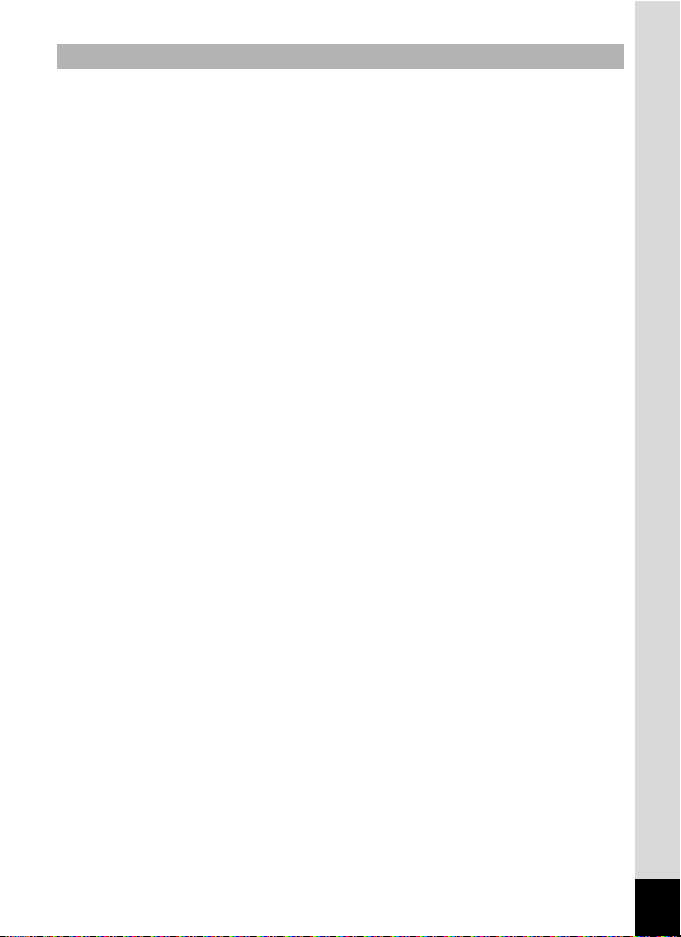
Waterproof Function
• This camera has a waterproof capability equivalent to JIS Class 8
protection (IPX8).
• To enhance the waterproof performance of the camera, the front of the lens
is protected by glass. As any dirt or water on the glass will affect the quality
of pictures taken, the glass should be kept clean at all times.
• Do not place the camera directly on the sand at the beach or similar places.
• The camera will sink if dropped in water, so be sure to attach the strap and
slip the strap over your wrist when using the camera in or near water.
• Be sure to check that the battery/card cover is securely locked before using
the camera in an environment where it is likely to get wet or dirty, such as
underwater or at the beach. Water, sand or dirt inside the camera may
cause failure of the camera. Wipe off any water or dirt with a dry cloth as
soon as possible after using the camera.
• Avoid opening the battery/card cover at the beach or by the sea. Wait until
the camera is completely dry before changing the battery or the SD
Memory Card. Avoid changing the battery or card where the camera is
likely to get wet or dirty, and make sure that your hands are dry.
• If the camera is very dirty or after it has been used in the sea, make sure
that it is turned off and the battery/card cover is firmly closed before rinsing
it under running tap water or leaving it in a bowl of clean water for a short
time (2 or 3 minutes).
• Wipe off any dirt or sand on the waterproof packing or the packing contact
surface. The camera's waterproof function may be compromised by loose
packing, or cracks or dents in the packing or packing contact surface. If
there is any such damage, contact your nearest PENTAX Service Center.
• To maintain the waterproof performance of the camera, you are
recommended to change the waterproof packing once a year. Contact your
nearest PENTAX Service Center regarding changing the packing. (A
charge will be made.)
• Avoid getting sunscreen or sun oil on the camera as it may cause
discoloration of the surface. If any oil gets on the camera, wash it off
immediately with warm water.
• The waterproof function does not apply to the camera’s accessories.
5
Page 8
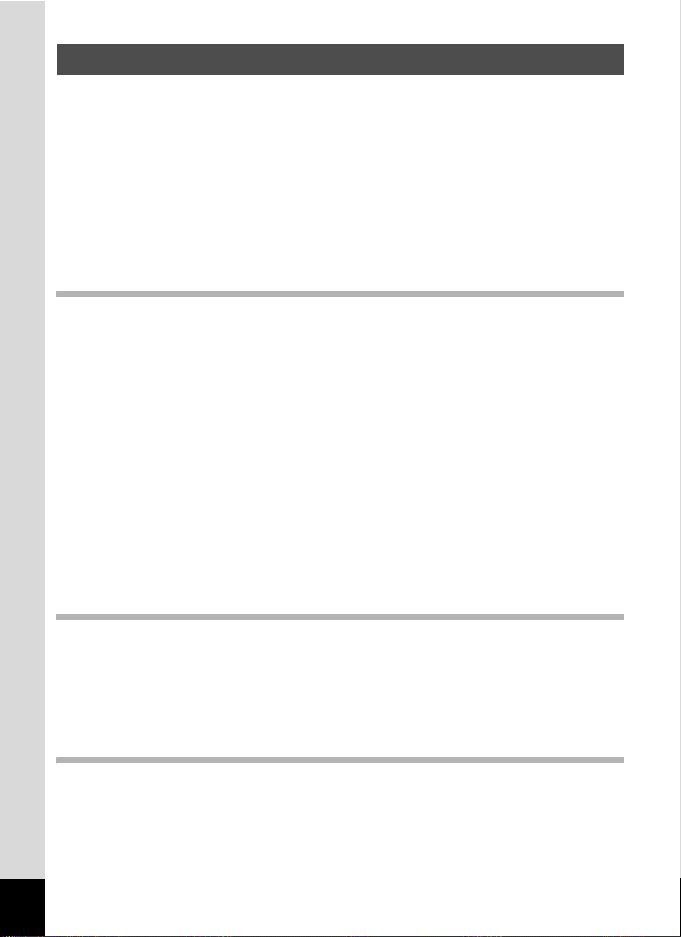
Contents
FOR SAFE USE OF YOUR CAMERA .............................................1
Care to be Taken During Handling ...................................................3
Contents ...........................................................................................6
Composition of the Operating Manual ............................................11
Camera Features.................................................................................12
Checking the Contents of the Package ..........................................16
Names of Parts...............................................................................17
Names of Operating Parts..............................................................18
Monitor Indications .........................................................................18
Getting Started 21
Attaching the Strap.............................................................................21
Powering the Camera .........................................................................22
Charging the Battery.......................................................................22
Installing the Battery.......................................................................23
Charging the Battery Abroad ..........................................................25
Using the AC Adapter.....................................................................27
Installing the SD Memory Card..........................................................28
Recorded Pixels and Quality Level of Still Pictures........................31
Recorded Pixels and Frame Rate of Movies .................................. 33
Turning the Camera On and Off ........................................................34
Playback Only Mode.......................................................................35
Initial Settings .....................................................................................36
Setting the Display Language.........................................................37
Setting the Date and Time ..............................................................38
Quick Start 40
Taking Still Pictures............................................................................40
Playing Back Still Pictures.................................................................42
Playing Back Images ......................................................................42
Playing Back the Previous or Next Image ......................................42
Rotating the Displayed Image ........................................................43
Common Operations 44
Understanding the Button Functions ...............................................44
A mode .........................................................................................44
Q mode ........................................................................................46
6
Page 9
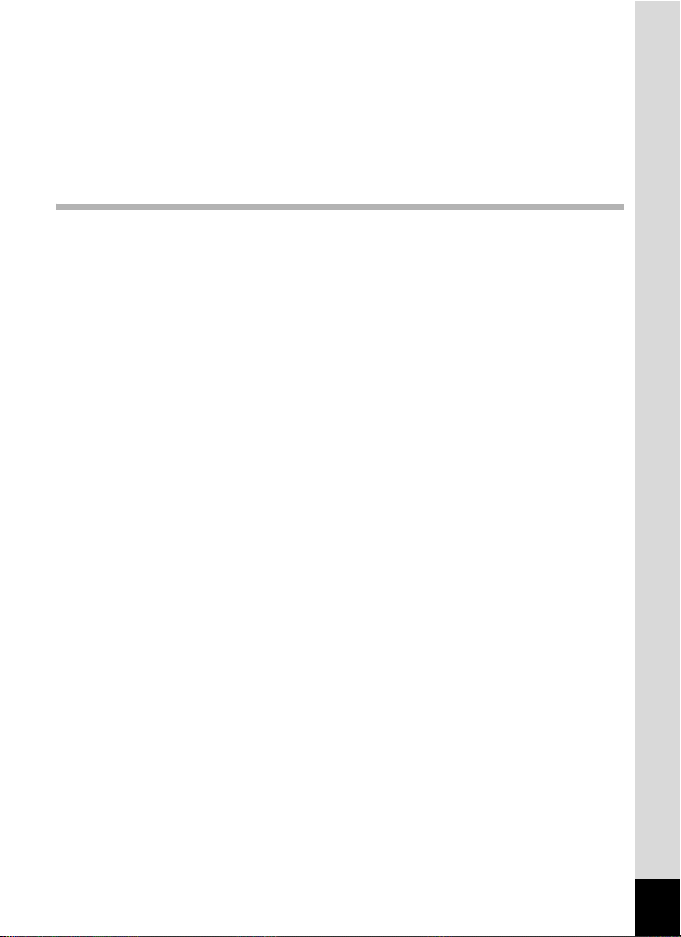
Setting the Camera Functions...........................................................48
Setting with the Menus ...................................................................48
Menu List ........................................................................................51
Setting the Shooting Mode .............................................................53
Changing the Shooting Mode Icons ...............................................57
Calling Up a Specific Menu ............................................................58
Setting the Playback Mode.............................................................60
Taking Pictures 63
Taking Pictures ...................................................................................63
Letting the Camera Choose the Optimal Settings
(Program Mode) .............................................................................63
Taking Pictures in the Basic Mode (Green Mode) ..........................64
Taking Pictures of Dark Scenes
(Night Scene/Candlelight/Fireworks Mode) .................................... 66
Taking Pictures of Your Pet (Pet Mode) ......................................... 67
Taking Panorama Pictures (Panorama Assist mode).....................68
Taking Underwater Pictures (Underwater Mode) ...........................70
Taking Still Pictures with Sound (Synchro Sound Record)............. 71
Framing Your Pictures....................................................................72
Using the Zoom ..............................................................................74
Setting the Exposure (EV Compensation) ...................................... 76
Using the Self-timer........................................................................77
Taking a Series of Pictures (Continuous Shooting Mode/High
Speed Continuous Shooting Mode)................................................78
Displaying Shooting Information in Capture Mode .........................79
Setting the Shooting Functions.........................................................81
Selecting the Focus Mode ..............................................................81
Selecting the Flash Mode...............................................................83
Selecting the Recorded Pixels........................................................85
Selecting the Quality Level.............................................................87
Adjusting the White Balance...........................................................88
Setting the Autofocus Conditions ...................................................90
Setting the Sensitivity .....................................................................92
Setting the Instant Review Time (Instant Review)..........................93
Setting the Image Sharpness (Sharpness).....................................94
Setting the Color Saturation (Saturation)........................................95
Setting the Image Contrast (Contrast)............................................96
Saving the Settings (Memory) ...........................................................97
7
Page 10
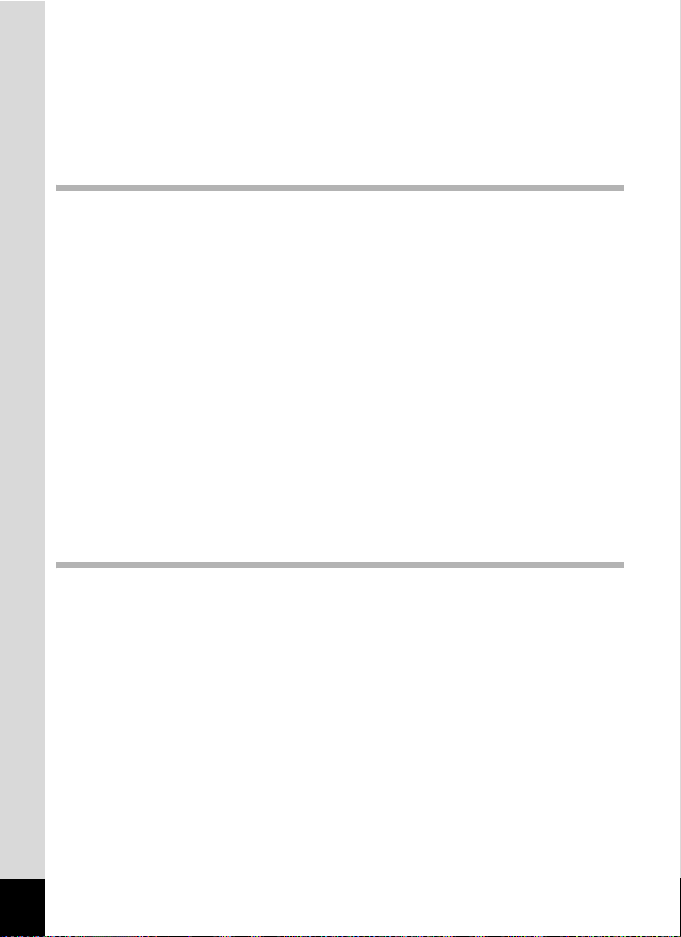
Recording Movies...............................................................................99
Recording a Movie..........................................................................99
Selecting the Recorded Pixels for Movies .................................... 101
Selecting the Frame Rate.............................................................102
Recording Movies in Black and White or Sepia Tones
(Color Mode).................................................................................103
Playing Back and Deleting Images 104
Playing Back Images ........................................................................104
To Switch Between A Mode and Q Mode ................................104
Playing Back Still Pictures............................................................104
Nine-Image Display and Folder Display .......................................105
Zoom Playback.............................................................................107
Displaying Shooting Information in Playback Mode .....................109
Slideshow .....................................................................................110
Playing Back Movies ........................................................................112
Playing Back a Movie ...................................................................112
Connecting the Camera to AV Equipment...................................... 113
Deleting Images ................................................................................114
Deleting a Single Images/Sound Files..........................................114
Deleting Selected Images and Sound Files
(from Nine-Image Display)............................................................116
Deleting All Images.......................................................................118
Recovering Deleted Images .........................................................119
Protecting Images and Sound Files from Deletion (Protect) ........120
Editing and Printing Images 122
Editing Images ..................................................................................122
Changing the Image Size and Quality (Resize)............................122
Trimming Images..........................................................................124
Copying Images and Sound Files.................................................125
Using the Digital Filters.................................................................127
Using the Brightness Filter ...........................................................128
Red-eye Compensation................................................................129
Adding a Frame (Frame Composite)............................................130
Editing Movies ..............................................................................132
Setting the Printing Service (DPOF)................................................136
Printing Single Images..................................................................136
Printing All Images........................................................................138
8
Page 11
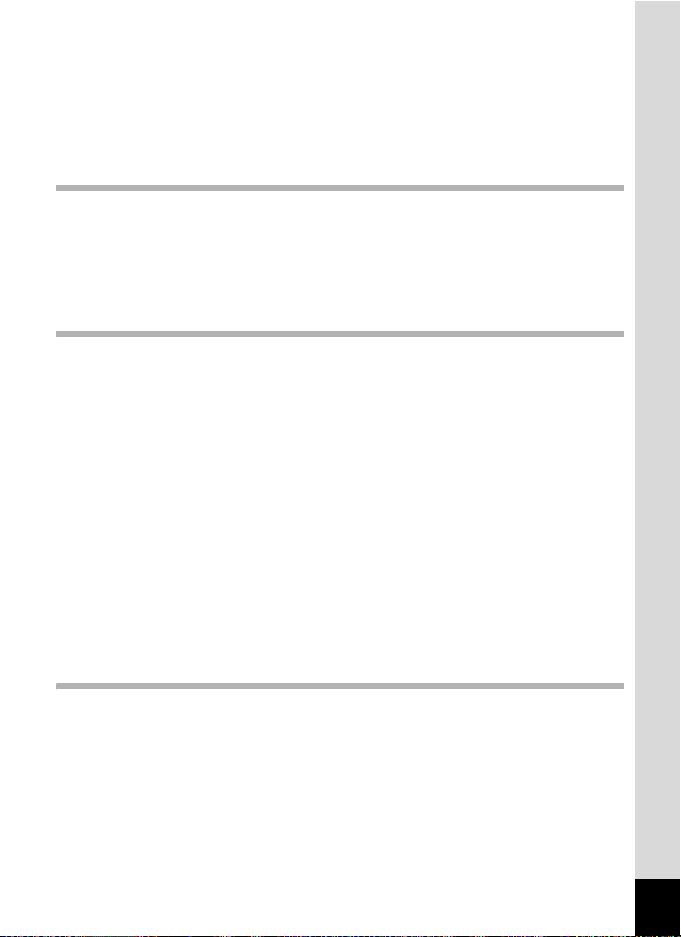
Printing Using PictBridge ................................................................139
Connecting the Camera to the Printer..........................................139
Printing Single Images..................................................................140
Printing All Images........................................................................142
Printing Using the DPOF Settings ................................................143
Disconnecting the Cable from the Printer.....................................143
Recording and Playing Back Sound 144
Recording Sound (Voice Recording Mode)....................................144
Playing Back Sound .........................................................................146
Adding a Voice Memo to Images.....................................................147
Recording a Voice Memo .............................................................147
Playing Back a Voice Memo.........................................................148
Settings 149
Camera Settings................................................................................149
Formatting an SD Memory Card or the Built-in Memory ..............149
Changing the Date and Time........................................................150
Changing the Sound Settings .......................................................151
Setting the Alarm..........................................................................153
Setting the World Time.................................................................155
Changing the Display Language ..................................................157
Changing the Image Folder Name ...............................................158
Changing the USB Connection Mode...........................................159
Changing the Video Output Format..............................................160
Adjusting the Brightness of the LCD Monitor................................161
Using the Power Saving Function ................................................162
Setting Auto Power Off.................................................................163
Changing the Start-up Screen ......................................................164
Resetting to Default Settings (Reset) ...........................................165
Displaying the Clock Mode ..............................................................166
Appendix 167
List of World Time Cities..................................................................167
Default Settings.................................................................................168
Optional Accessories .......................................................................171
Messages...........................................................................................172
Troubleshooting................................................................................174
Main Specifications ..........................................................................176
WARRANTY POLICY.........................................................................180
9
Page 12
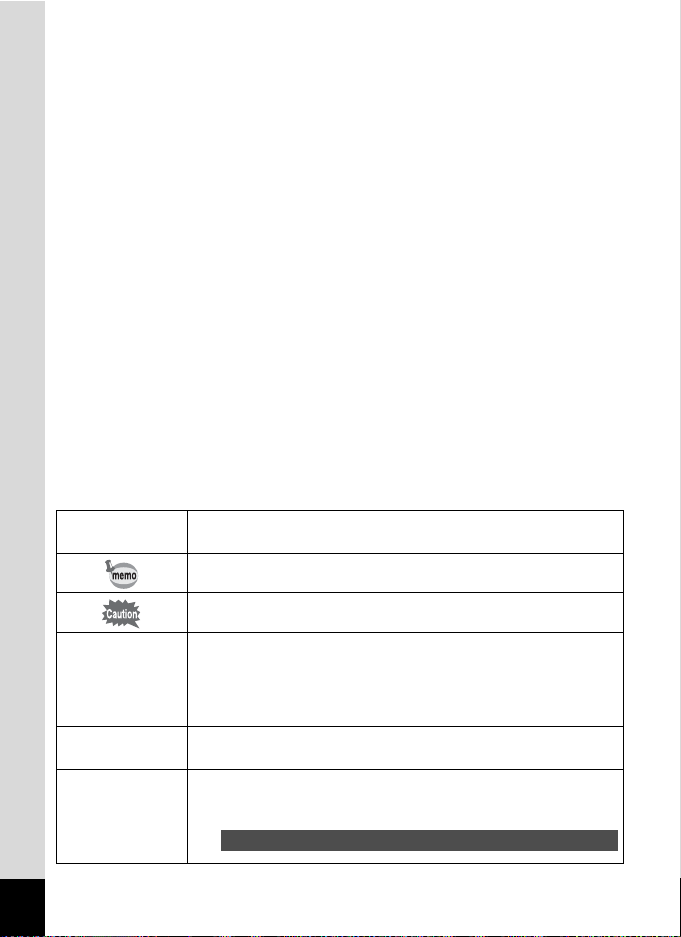
The meanings of the symbols used in this operating manual are
explained below.
1
A mode
Q mode
A, R, A, C,
O, F, q, <,
I, B, i, \, C,
E, x, X, y,
>, z, D, J
10
indicates the reference page number for an explanation of the
related operation.
indicates information that is useful to know.
indicates precautions to be taken when operating the camera.
This is the mode for capturing still pictures and recording movies
and sound files. In this manual, the mode for taking still pictures
is referred to as the “Still Picture Capture mode”, the mode for
recording movies is referred to as the “C mode” and the mode for
recording sound files is referred to as the “O mode”.
This is the mode for viewing still pictures and playing back movies
and sound files.
The icons above the title show the shooting modes that can
activate the function.
Ex.
Setting the Image Sharpness (Sharpness)
R F C
Page 13
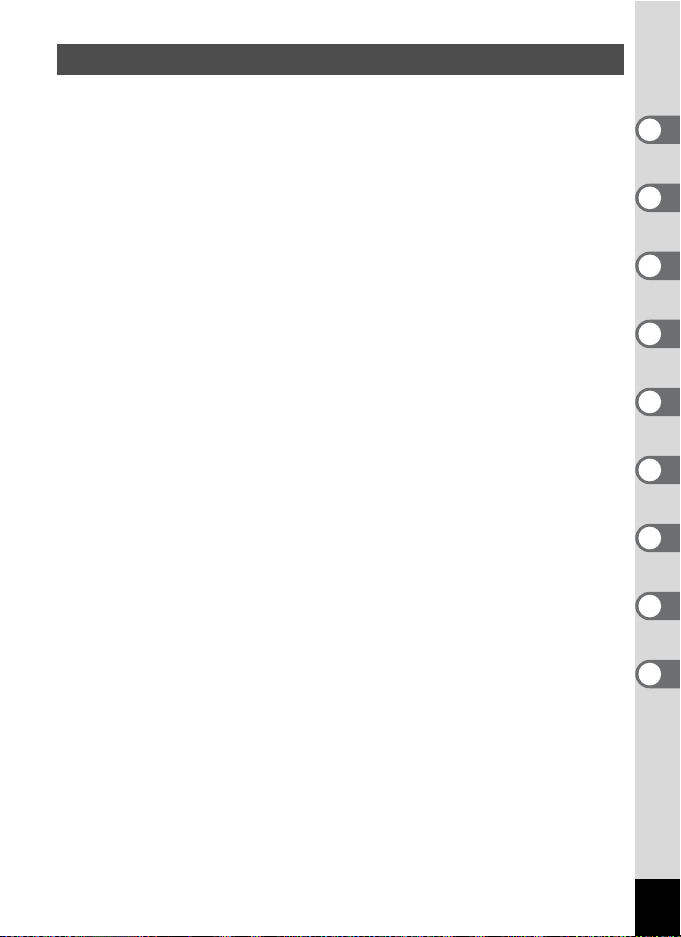
Composition of the Operating Manual
This operating manual contains the following chapters.
1 Getting Started –––––––––––––––––––––––––––––––––––––––––
This chapter explains what you need to do after purchasing the camera
before you start taking pictures. Be sure to read it and follow the
instructions.
2 Quick Start ––––––––––––––––––––––––––––––––––––––––––––
This chapter explains the simplest way to take pictures and play back
images. Use it if you want to start taking pictures or playing back images
straightaway.
3 Common Operations ––––––––––––––––––––––––––––––––––––
This chapter explains common operations such as the functions of the
buttons and how to use the menus. For more details, refer to the respective
chapters below.
4 Taking Pictures ––––––––––––––––––––––––––––––––––––––––
This chapter explains the various ways of capturing images and how to set
the relevant functions.
5 Playing Back and Deleting Images–––––––––––––––––––––––––
This chapter explains how to view still pictures and movies on the camera
or on a TV and how to delete images from the camera.
6 Editing and Printing Images ––––––––––––––––––––––––––––––
This chapter explains the various ways of printing still pictures and how to
edit images with the camera. Refer to the ACDSee for PENTAX User Guide
for instructions on how to print or edit images using a computer.
7 Recording and Playing Back Sound –––––––––––––––––––––––
This chapter explains how to record sound files or add sound (a voice
memo) to an image, and how to play back sound files.
8 Settings –––––––––––––––––––––––––––––––––––––––––––––––
This chapter explains how to set the camera-related functions.
9 Appendix––––––––––––––––––––––––––––––––––––––––––––––
This section deals with troubleshooting and lists the optional accessories.
1
2
3
4
5
6
7
8
9
11
Page 14
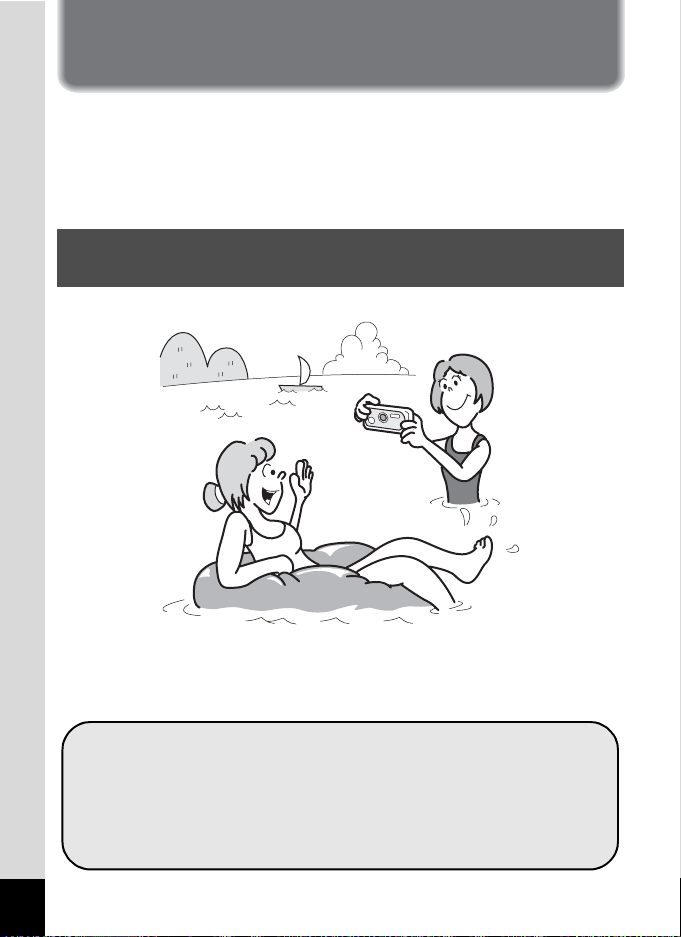
Camera Features
In addition to basic picture-taking, the OptioWP has a variety of shooting
modes to suit different situations. This section describes how to make
the most of the key features of your camera. Together with the
explanations of camera operations, it will enable you to enjoy your
camera to the full.
Forget Your Worries About Water Getting in the
Camera!
The OptioWP is the only camera of its class that lets you take pictures
continuously 1.5 m underwater for 30 minutes. The lock mechanism of
the battery/card cover is designed for underwater picture-taking. (
For taking pictures while snorkeling.
For taking pictures at the pool or while playing in a river
or lake.
For taking pictures while enjoying various outdoor
activities without worrying about your camera getting a
bit dirty. A quick wipe with a wet cloth is all it needs!
12
1
p.70)
Page 15
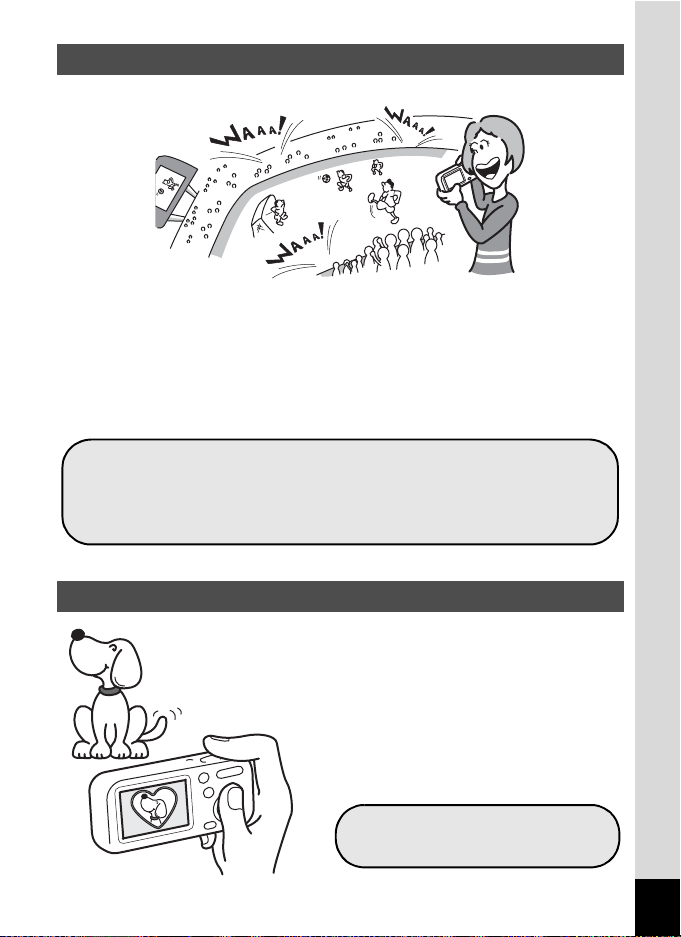
Record Sound Before and After Taking Pictures!
With the OptioWP, not only can you add a voice memo to a still picture,
but by switching to Synchro Sound Record mode, the surrounding
sounds are automatically captured until you press the shutter release
button to take the picture. A total of 20 seconds of sound, 10 seconds
before and 10 seconds after the shutter release button is pressed, are
saved. (1p.71)
For recording yourself saying “Say cheese!” or “Look at
the camera”.
For including the cheers of the crowd at exciting
moments of a sporting event.
Choose a Frame Before Taking the Picture!
The OptioWP lets you choose a
frame and display it on the screen
before you take the picture, so you
can be sure that the frame
complements your subject perfectly.
(1p.72) Of course, you can still use
the editing functions to add a frame
afterwards. (1p.130)
For decorating your pictures
with a frame.
13
Page 16
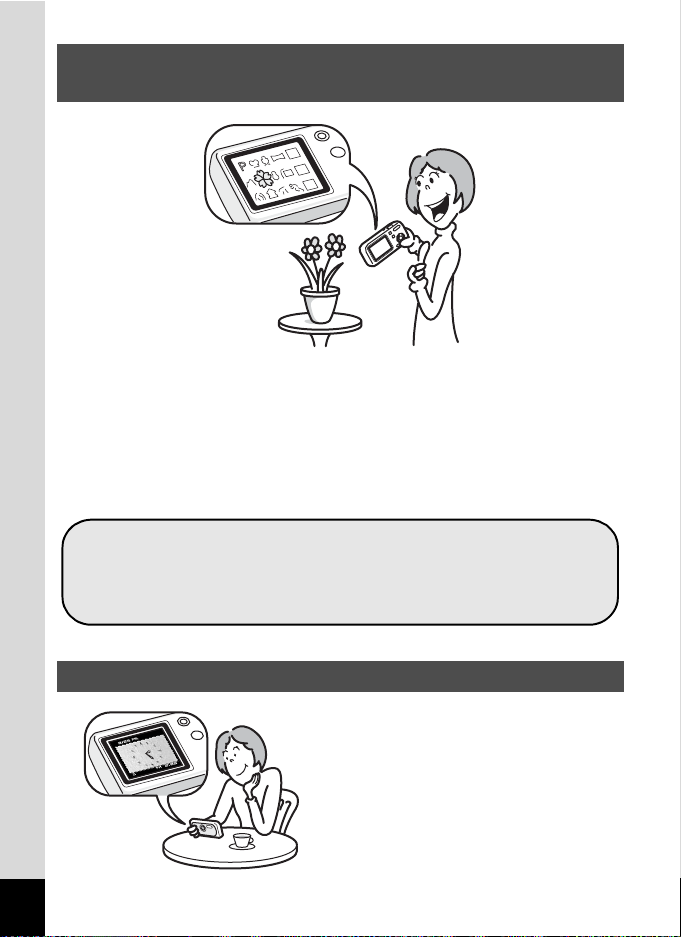
Easy-to-Navigate Capture and Playback
Functions!
The user-friendly design of the OptioWP enables easy operation with the
minimum number of buttons on the camera body. Simply by choosing the
appropriate icon, you can select Capture mode (1p.53) and choose the
1
optimal settings for the situation, or Playback mode (
enjoy the various playback and editing functions. Pressing the Green
button displays a guide on the LCD monitor to let you check the functions
available in each mode and how to use them. (
Press the Green button while the Mode Palette is
displayed to display the guide. (1p.62)
Use the Green mode to take pictures easily using
standard settings. (1p.64)
p.104, p.122) and
1
p.62)
Perfect Size for Carrying Around With You!
With its compact, stylish design,
the OptioWP is just right to slip into
a pocket of your bag or hang
round your neck, so you always
have it with you, like your cell
phone. It has a useful clock
function, “Clock Mode”, for telling
the time too. (1p.166)
14
Page 17
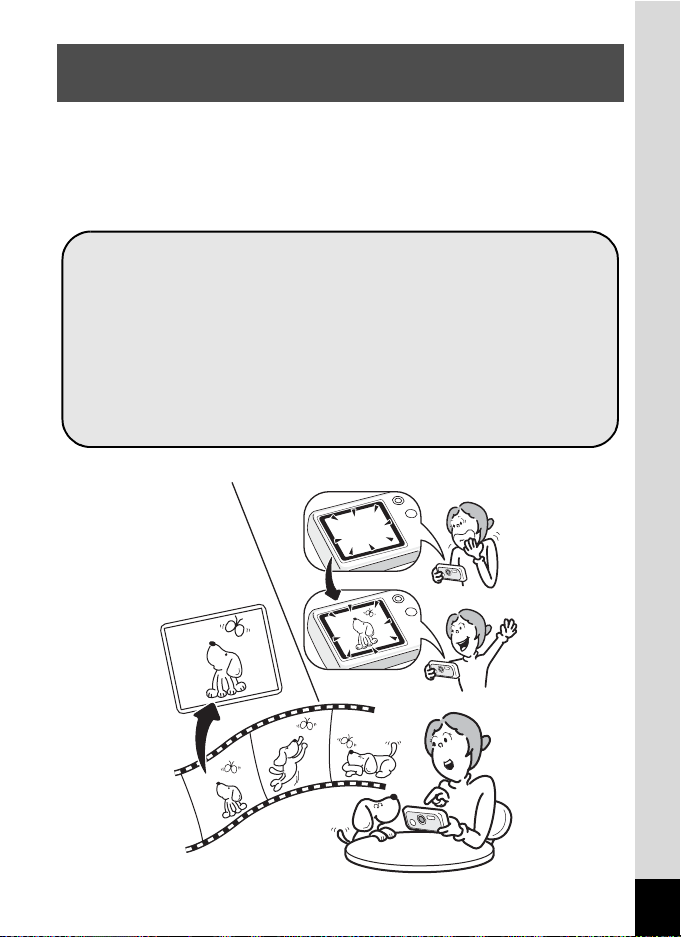
Enjoy Playback and Editing Functions Without a
Computer!
The OptioWP lets you play back and edit images without having to
connect the camera to your computer and transfer the images first. The
camera is all you need to take and edit still pictures and movies.
(1p.122) And no more worries about accidentally deleting images,
because now, with the OptioWP, you can recover them again. (1p.119)
The wide range of editing functions includes resizing
(1p.122), trimming (1p.124), changing the color
(1p.127) and adjusting the brightness (1p.128).
If your subject’s eyes appear red in the picture, you can
correct them while the image is displayed in Playback
mode. (1p.129)
You can divide a movie into two, stitch two movies
together or select a frame from a movie to save as a still
picture. (1p.132)
15
Page 18
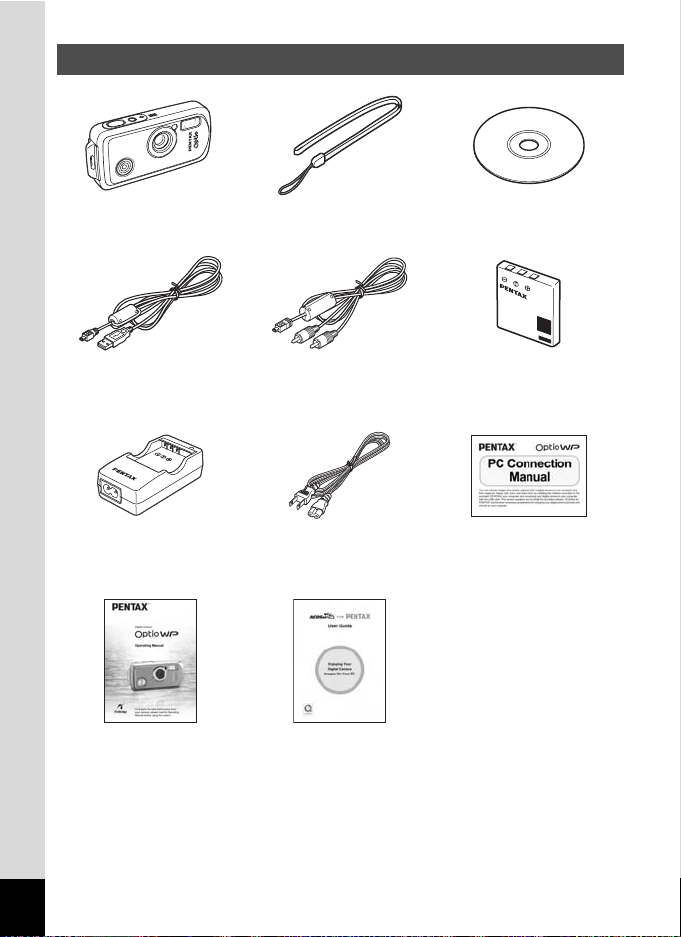
Checking the Contents of the Package
Camera
OptioWP
USB cable
I-USB7 (∗)
Battery charger
D-BC8 (∗)
Operating Manual
(this manual)
Items marked with an asterisk (∗) are also available as optional accessories.
For other optional accessories, refer to “Optional Accessories” (p.171).
Type of AC plug cord
D-CO2A Australia / D-CO24E Europe / D-CO2H Hong Kong, United Kingdom
/ D-CO24J Japan / D-CO2K Korea / D-CO24U North America, Canada
16
Strap
O-ST20 (∗)
AV cable
I-AVC7 (∗)
AC plug cord (∗) PC Connection Manual
ACDSee for PENTAX
User Guide
Software (CD-ROM)
S-SW30
Rechargeable lithium-ion
battery D-LI8 (∗)
Quick Guide
Page 19
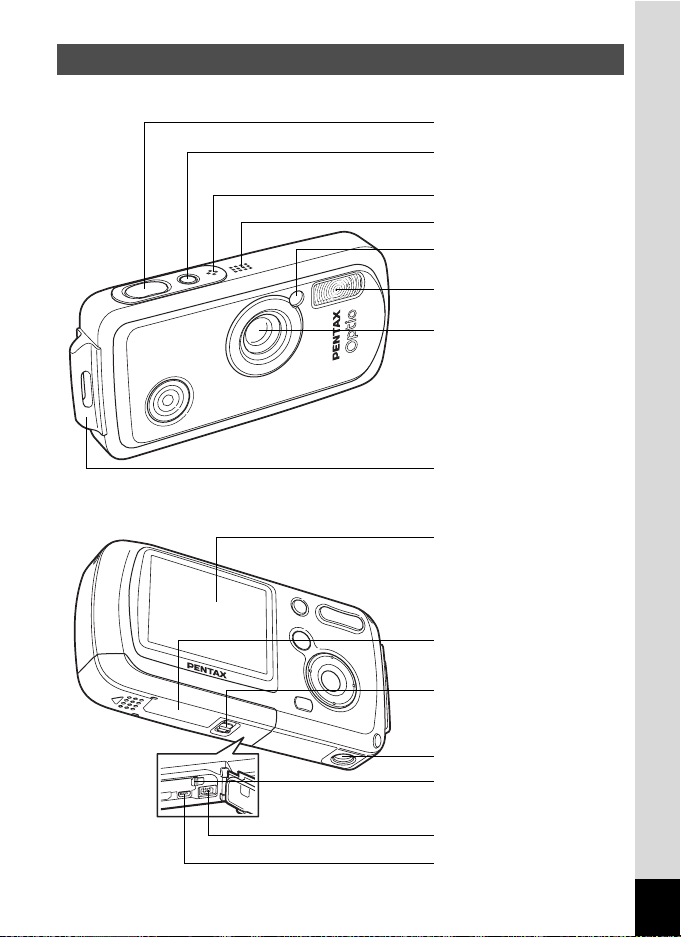
Names of Parts
Front
Back
Shutter release button
Power switch,
power indicator (green)
Microphone
Speaker
Self-timer lamp (red)
Flash
Lens
Strap lug
LCD monitor
Battery/card cover
Battery cover lock lever
Tripod socket
Battery lock lever
DC input terminal
PC/AV terminal
17
Page 20
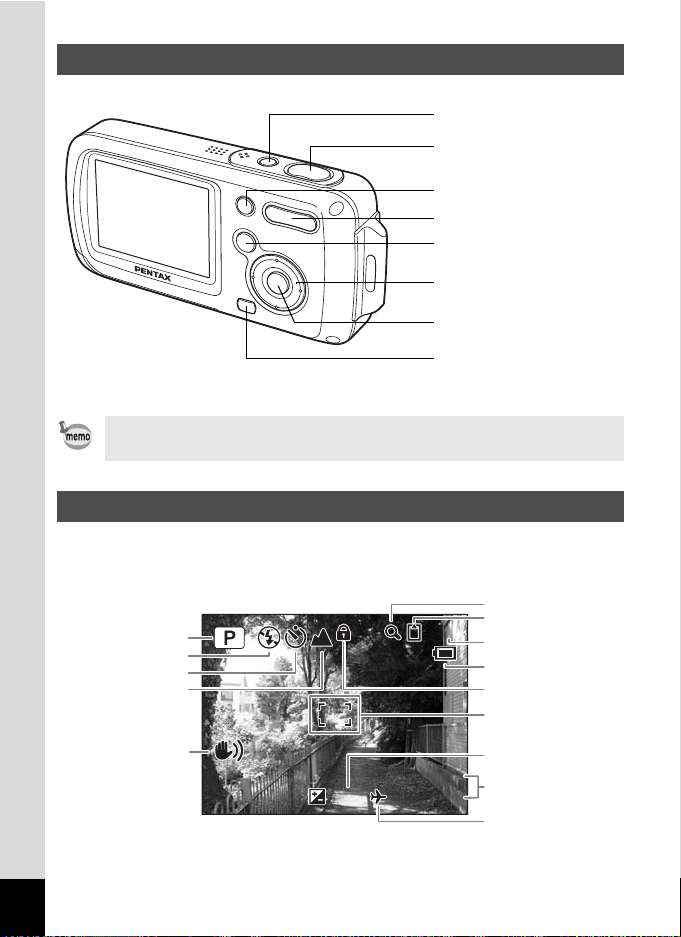
Names of Operating Parts
03/25/2005
14:25
+1.0
3
4
2
0
Power switch
Shutter release button
Green/i button
Zoom/w/x/f/y button
Q button
Four-way controller
4/W button
3 button
Refer to Understanding the Button Functions (p.44 - p.47) for an
explanation of the function of each button.
Monitor Indications
Normal Display in Still Picture Capture Mode
The display shows information such as the shooting conditions.
6
7
1
2
3
4
383838
8
9
1
11
18
5
+1.0
03/25/2005
03/25/2005
14:25
14:25+1.0
1
1
1
Page 21
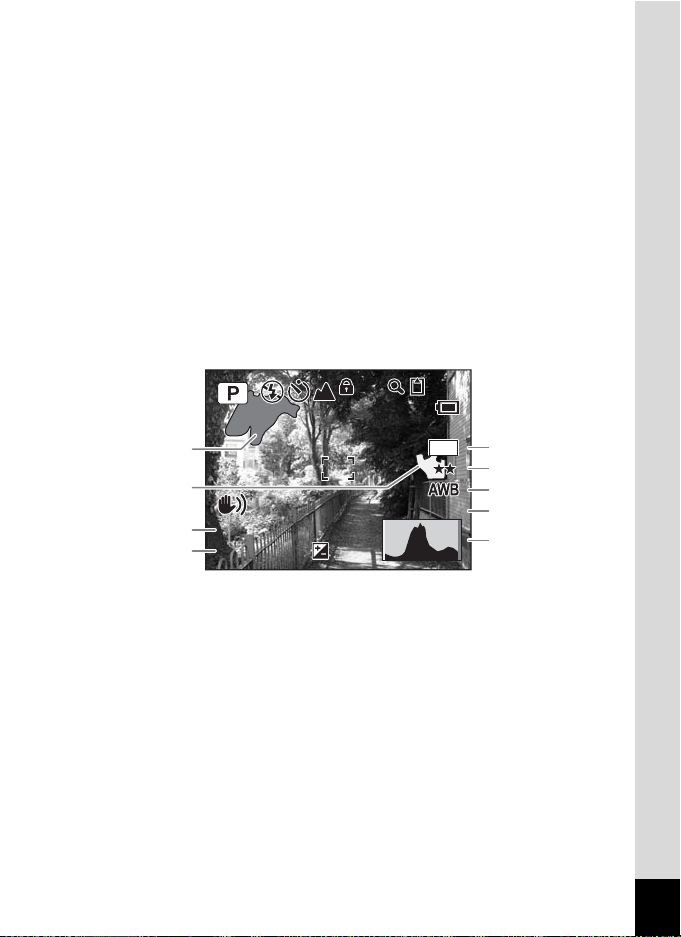
Shooting mode (p.53)
F5.6
1/250
+1.0
200
ISO
5
6
7
8
9
1
Flash mode (p.83)
2
Drive mode (p.72, p.77, p.78)
3
Focus mode (p.81)
4
Camera shake icon (p.79)
5
Digital zoom icon (p.74)
6
Memory status (p.34)
7
+ : Built-in memory
Remaining image storage
8
capacity
Battery indicator (p.24)
9
Key lock icon (p.64)
10
Focus frame (p.40)
11
EV compensation (p.76)
12
Date and time (p.38)
13
World time setting (p.155)
14
(without card)
a : SD Memory Card
r : Card is write-protected
Full Display in Still Picture Capture Mode
1
2
3
1/250
1/250
F5.6
F5.6
4
+1.0
+1.0
ISO
ISO
383838
5
M
200
200
Bright portion (blinks red)
1
Dark portion (blinks yellow)
2
Shutter speed
3
Aperture
4
Recorded pixels (p.85)
5
Quality (p.87)
6
White balance (p.88)
7
Sensitivity (p.92)
8
Histogram (p.80)
9
About the Bright and Dark Portions
When there is an area in the frame that is so bright it appears white, the
indicated area blinks red as a warning. Similarly, when there is an area
that is so dark it appears black, the indicated area blinks yellow as a
warning.
19
Page 22
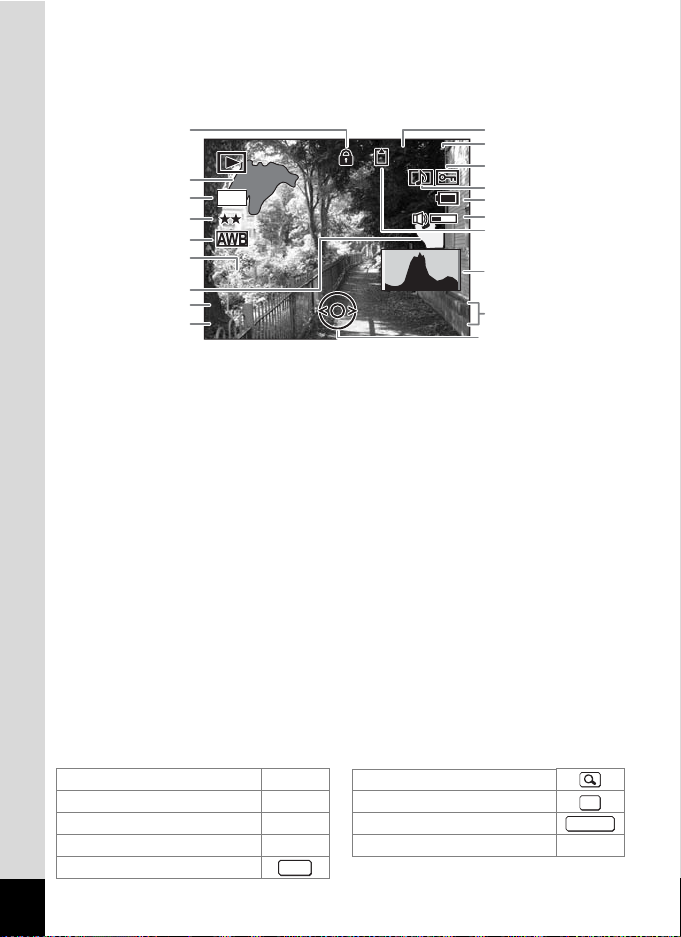
Full Display in Still Picture Playback Mode
F5.6
1/250
03/25/2005
100
0038
14:25
200
ISO
A
The display shows information such as the shooting conditions. B1 to B9
only appear when [Histogram + Info] is selected. (1p.109)
8
-
100
100-0038
0038
B1
B2
5
M
B3
B4
B5
B6
1/250
1/250
B7
F5.6
F5.6
B8
Folder number (p.158)
A1
File number
A2
Protect icon (p.120)
A3
Voice memo icon (p.148)
A4
Battery indicator (p.24)
A5
Volume icon (p.148)
A6
Memory status (p.34)
A7
Built-in memory
+ :
(without card)
a : SD Memory Card
r : Card is write-protected
Key lock icon (p.65)
A8
Captured date and time (p.38)
A9
03/25/2005
03/25/2005
14:25
14:25
Four-way controller guide
A10
Bright portion (blinks red)
B1
(p.19)
Recorded pixels (p.85)
B2
Quality (p.87)
B3
White balance (p.88)
B4
Sensitivity (p.92)
B5
Dark portion (blinks yellow)
B6
(p.19)
Shutter speed
B7
Aperture
B8
Histogram (p.80)
B9
200
ISO
200
ISO
Guide Indications
A guide to available button operations appears on the LCD monitor
during operation.
The buttons are indicated as shown below.
Four-way controller (2) 2 Zoom button
Four-way controller (3) 3
Four-way controller (4) 4 Shutter release button
Four-way controller (5) 5
3 button
20
MENU
4 button
Green/i button |, i
A1
A2
A3
A4
A5
A6
A7
B9
A9
A10
OK
SHUTTER
Page 23
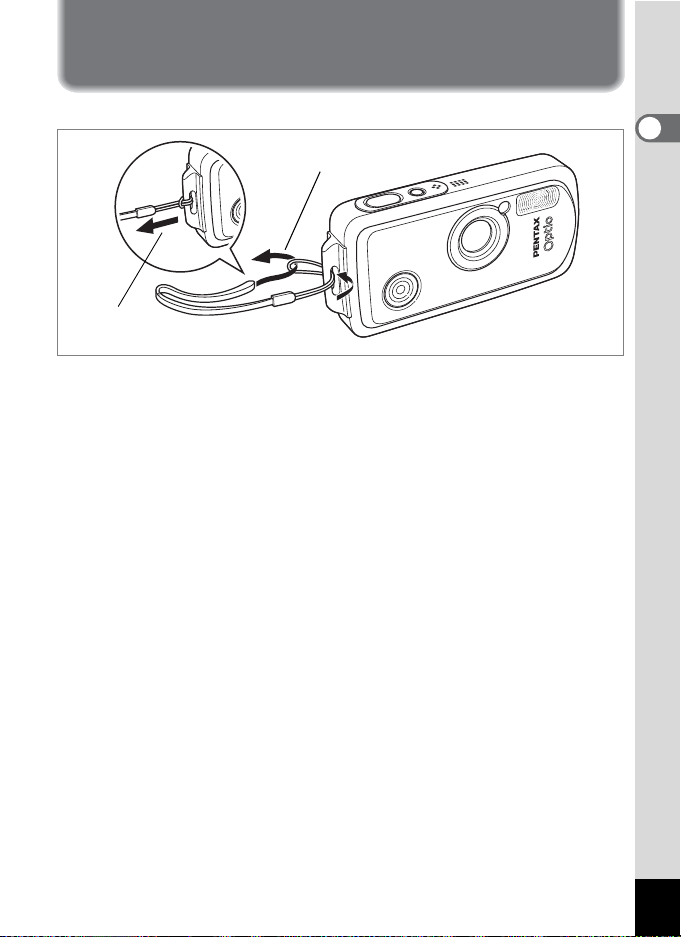
Getting Started
Attaching the Strap
Attach the strap (O-ST20) supplied with the camera.
1
2
1 Pass the narrow end of the strap through the strap lug.
2 Pass the other end of the strap through the loop and
pull tight.
1
Getting Started
21
Page 24
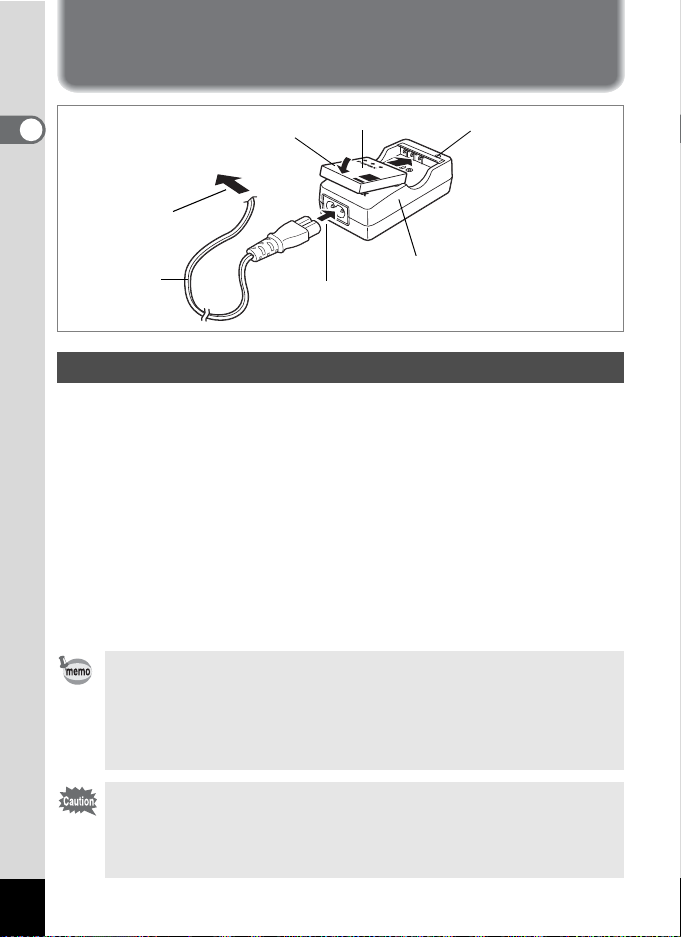
Powering the Camera
1
Getting Started
To power outlet
AC plug cord
3
2
Battery
Battery charger
1
Charging indicator
While charging:
Lights red
Charging finished:
Lights green
Charging the Battery
Use the battery charger to charge the battery before using it in the
camera for the first time or after a long period of non-use, or when the
[Battery depleted] message appears.
1 Connect the AC plug cord to the battery charger D-BC8.
2 Plug the AC plug cord into the power outlet.
3 Place the battery in the charger so that the PENTAX
logo is visible.
The charging indicator lights red while the battery is charging
and changes to green when charging is finished.
4 Remove the battery from the battery charger when
charging is finished.
•
The time required to fully charge the battery is about 100 minutes
(max.). The appropriate ambient temperature for charging the
battery is 0°C to 40°C (32°F to 104°F). (The charging time may vary
depending on the ambient temperature and charging conditions.)
• The battery has reached the end of its service life when it starts to
run down soon after being charged. Replace with a new battery.
22
• Do not use the battery charger to charge batteries other than the
rechargeable lithium-ion battery D-LI8, as the charger may
overheat or be damaged.
• If the battery is inserted correctly but the charging indicator fails to
light, the battery may be faulty. Replace with a new battery.
Page 25
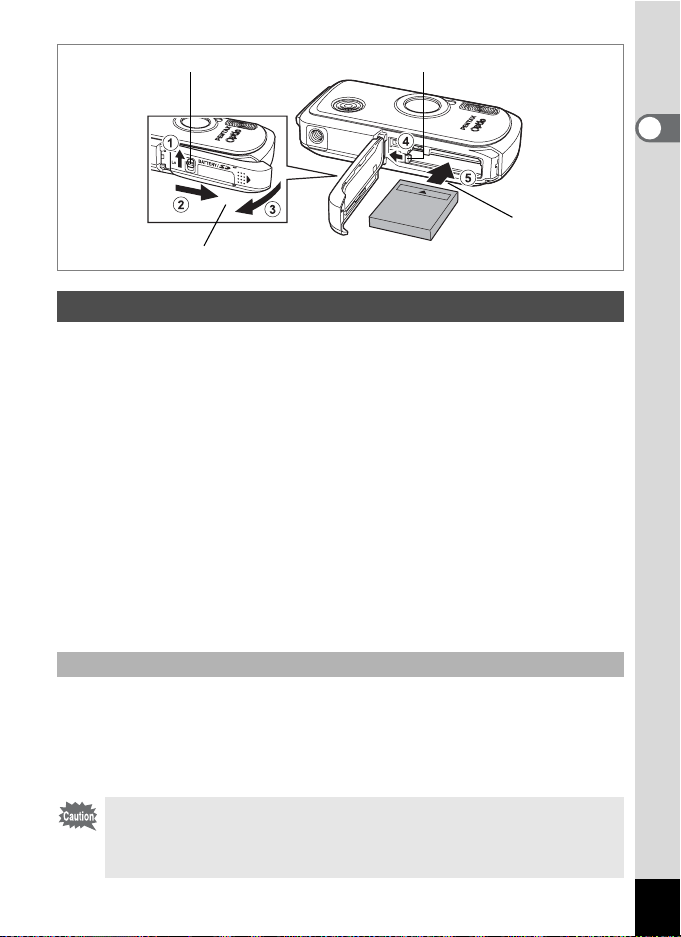
Battery cover lock lever Battery lock lever
2
1
Installing the Battery
Use the battery that is provided with the camera. Charge the battery
before using it in the camera for the first time.
1 Open the battery/card cover.
Press the battery cover lock lever in the direction of 1, slide the
battery/card cover in the direction of 2 and flip the cover open in the
direction of 3.
2 Using the side of the battery to press the battery lock
lever in the direction of 4, insert the battery with the 2
symbol pointing toward the lens.
Push the battery in until it is locked in place.
3 Close the battery/card cover.
Press the battery cover lock lever in the opposite direction to 1.
1
Getting Started
Removing the Battery
1 Open the battery/card cover.
2 Release the battery by using your finger to press the
battery lock lever in the direction of 4.
The battery will be ejected. Pull the battery out of the camera.
Do not apply excessive pressure to the front or back of the camera
when opening and closing the battery/card cover as this may dislodge
the waterproof packing. If the packing is not in the correct position, the
waterproof performance of the camera will be compromised.
23
Page 26
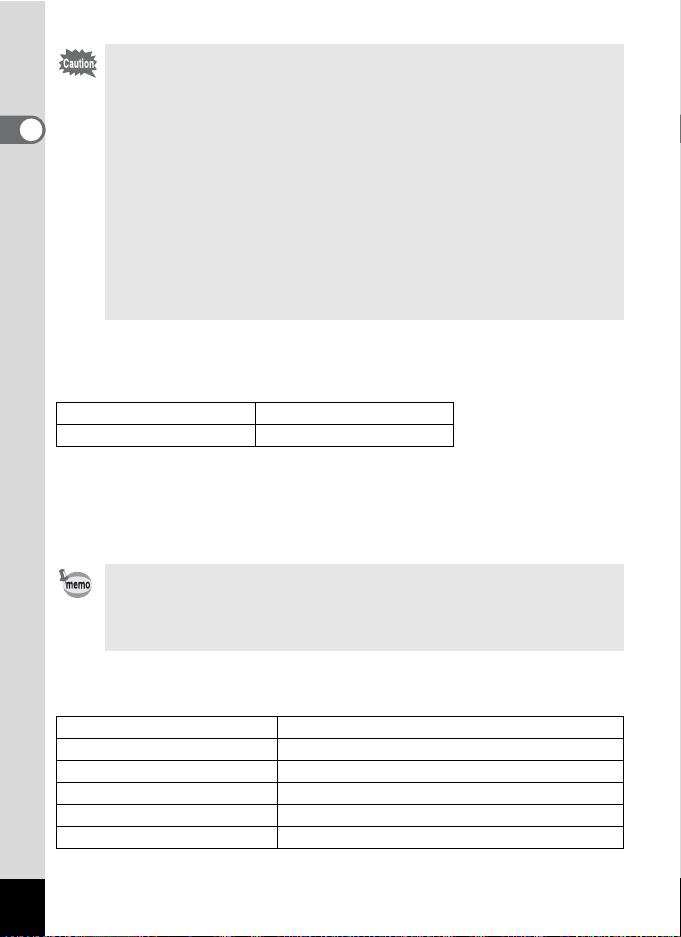
• This camera uses a rechargeable lithium-ion battery D-LI8. Use of
any other type of battery may damage the camera and cause
malfunction.
1
Getting Started
• Insert the battery correctly. If the battery is incorrectly oriented,
malfunction may result.
• Do not remove the battery while the camera is turned on.
• If you do not intend to use the camera for a long time, remove the
battery.
• The date and time may be returned to the default setting if the
camera is left without the battery for a long time.
• Allow the camera to dry completely before changing the battery.
Avoid changing the battery where the camera is likely to get wet or
dirty, and make sure that your hands are dry.
• Image Storage Capacity and Playback Time
(at 23°C with the LCD monitor on, the flash used for 50% of shots and the
battery fully charged)
Image Storage Capacity Playback Time
Approx. 180 pictures Approx. 230 min.
• The still picture storage capacity is based on measuring conditions in
accordance with CIPA standards. The playback time is based on
PENTAX measuring conditions. Some deviation from the above figures
may occur in actual use depending on shooting mode and shooting
conditions.
• In general, battery performance may temporarily deteriorate as
the temperature decreases.
• Be sure to take a spare battery with you when traveling abroad or
to a cold region, or if you intend to take a lot of pictures.
• Battery Level Indicator
You can check the battery level by the w indicator on the LCD monitor.
Screen Display Battery Status
(green) Adequate power remains.
w
(green) Battery is running low.
x
(yellow) Battery is running very low.
y
(red) Battery is exhausted.
z
[Battery depleted] The camera will turn off after this message appears.
24
Page 27
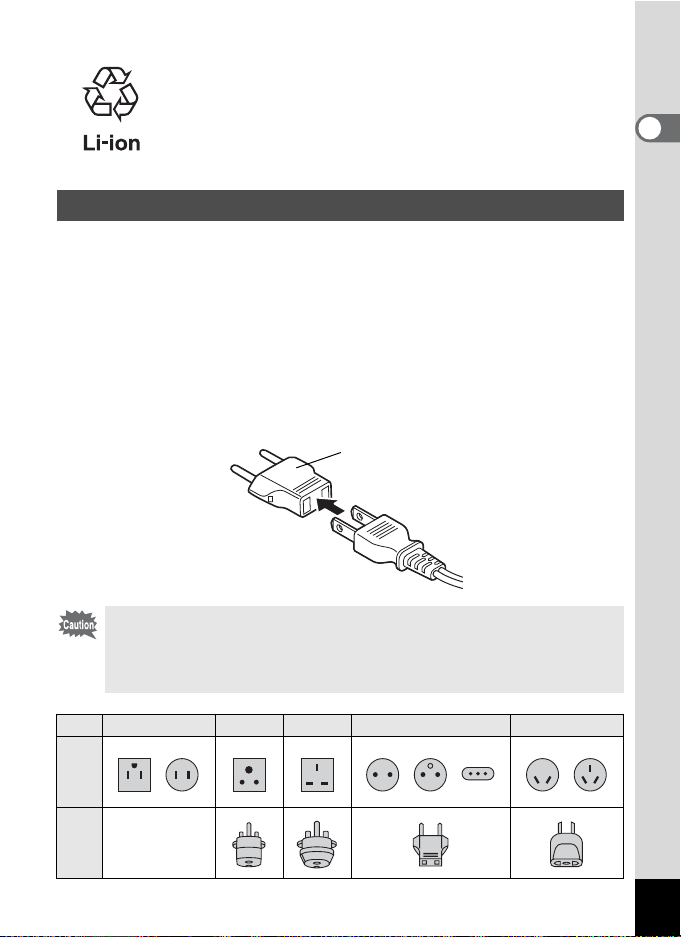
Recycling Batteries
This symbol indicates that the battery is recyclable.
Cover the terminals with insulating tape and take the
battery to a store displaying this symbol.
Charging the Battery Abroad
The battery charger supplied with the camera is designed to switch
automatically to the voltage (100-240V) and frequency (50Hz, 60Hz) of
the electricity supply in the country or region where used.
However, electrical socket shapes differ from country to country. Before
traveling abroad, you are advised to check the socket shape in the
country of your destination (see “Main Socket Types in the Major
Countries and Regions of the World” (p.26)) and take an appropriately
shaped adapter plug with you.
The socket shape does not affect the charging method.
Adapter plug
• Use of an off-the-shelf transformer may lead to defective
operation.
• Unplug the adapter plug from the power outlet when the battery
charger is not in use.
1
Getting Started
Type
Adapter
Shape
plug
A B BF C S
—
25
Page 28
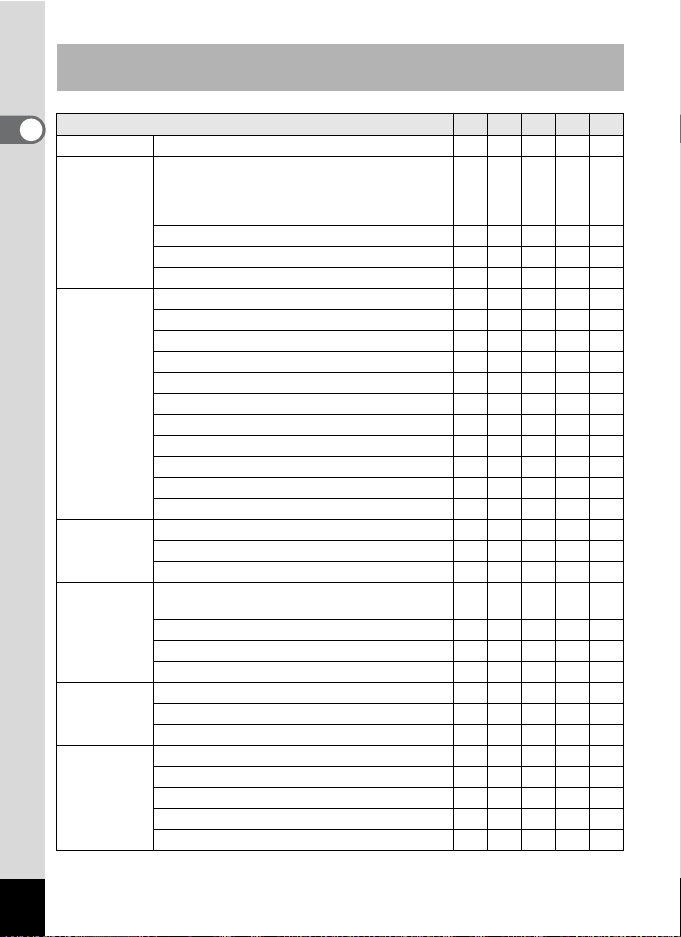
Main Socket Types in the Major Countries and Regions of the
World
1
North America U.S.A., Canada
Getting Started
Europe,
Former Soviet
Union
Asia Taiwan, Japan 9
Oceania Australia, Tonga, New Zealand, Fiji 9
Central and
South
America
Middle East Israel, Iran 9
Africa Canary Islands, Guinea, Mozambique, Morocco 9
Iceland, Ireland, Italy, Ukraine, Austria,
Netherlands, Kazakhstan, Greece, Sweden,
Denmark, Germany, Nor way, Hungary, Finland,
France, Belarus, Belgium, Rumania, Russia
U.K. 99
Spain 99
Switzerland, Poland, Portugal 99
Sri Lanka, Maldives 9
Nepal, Bangladesh, Mongolia 9
Vietnam 99
India, Indonesia, Pakistan, Macau 99
Thailand 999
Korea 99 9
Philippines 999
Singapore, Hong Kong 99
China 99999
Malaysia 999
Guam 9
Tahiti 9
Colombia, Jamaica, Haiti, Panama, Bahamas,
Puerto Rico, Venezuela, Mexico
Brazil, Peru 99
Chile 99
Argentina 999
Kuwait 99
Jordan 99
Kenya, South Africa 99
Algeria 999
Egypt 999
Zambia, Tanzania 99
A B BF C S
9
9
9
26
Page 29
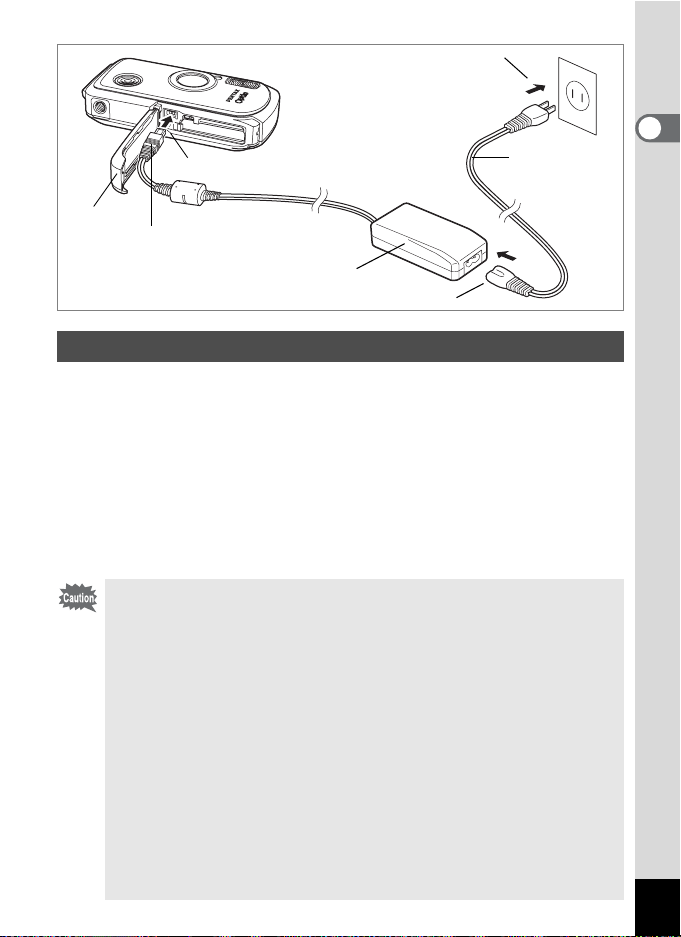
4
2
1
DC terminal
AC adapter
3
AC plug cord
Using the AC Adapter
Use of the AC adapter D-AC8 (optional) is recommended if you intend to
use the camera for a long time or connect it to a PC.
1 Make sure that the camera is turned off and open the
battery/card cover.
2 Connect the DC terminal of the AC adapter to the DC
input terminal of the camera with the 2 symbol pointed
toward the LCD monitor.
3 Connect the AC plug cord to the AC adapter.
4 Plug the AC plug cord into the power outlet.
• Make sure that the camera is turned off before connecting or
disconnecting the AC adapter.
• Make sure that the AC plug cord and the power cord connecting
the AC adapter to the camera are inserted securely. The data may
be lost if either becomes disconnected while data being recorded
on the SD Memory Card or the built-in memory.
• Use the AC adapter with due care to avoid fire or electric shock.
Be sure to read “FOR SAFE USE OF YOUR CAMERA” (p.1)
before using the AC adapter.
• Be sure to read the operation manual accompanying the AC
adapter before using the adapter.
• The battery inside the camera is not charged by connecting the AC
adapter to the camera.
Do not apply excessive pressure to the front or back of the camera
•
when opening and closing the battery/card cover as this may dislodge
the waterproof packing. If the packing is not in the correct position, the
waterproof performance of the camera will be compromised.
1
Getting Started
27
Page 30
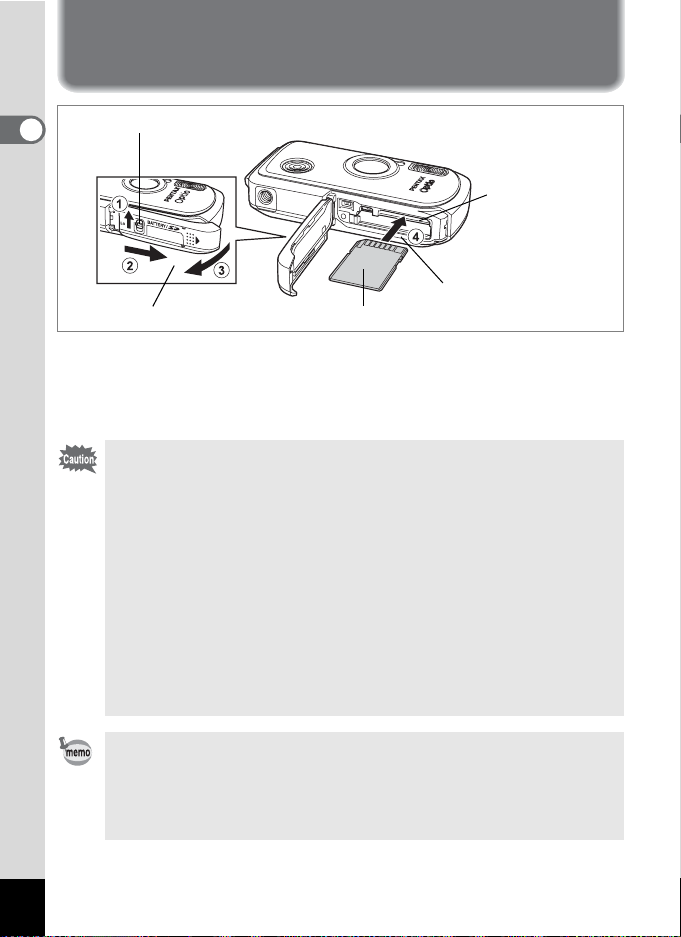
Installing the SD Memory Card
Battery cover lock lever
1
Getting Started
SD Memory Card
socket
2
1
This camera uses an SD Memory Card. Captured images and sound
files are saved on the SD Memory Card if a card is inserted in the
camera. They are saved in the built-in memory if a card is not inserted.
(1p.34)
• Make sure that the camera is turned off before inserting or
removing the SD Memory Card.
• Be sure to format an SD Memory Card that is unused or has been
used on another camera. Refer to “Formatting an SD Memory
Card or the Built-in Memory” (p.149) for instructions on formatting.
• Allow the camera to dry completely before changing the SD
Memory Card. Avoid changing the card where the camera is likely
to get wet or dirty, and make sure that your hands are dry.
• Do not apply excessive pressure to the front or back of the camera
when opening and closing the battery/card cover as this may
dislodge the waterproof packing. If the packing is not in the correct
position, the waterproof performance of the camera will be
compromised.
SD Memory Card
28
• The still picture storage capacity varies depending on the capacity
of the SD Memory Card and the selected number of recorded
pixels and quality level. (1p.31)
The power indicator blinks while the SD Memory Card is being
•
accessed (data is being recorded or read).
Page 31

1 Open the battery/card cover.
Press the battery cover lock lever in the direction of 1, slide the
battery/card cover in the direction of 2 and flip the cover open in the
direction of 3.
2 Insert the SD Memory Card into the SD Memory Card
socket so that the label is facing toward the LCD
monitor.
Push the card in until it clicks. Images and sound may not be recorded
correctly if the card is not inserted all the way.
3 Close the battery/card cover.
Press the battery cover lock lever in the opposite direction to 1.
Removing the SD Memory Card
1 Open the battery/card cover.
2 Push the card into the SD Memory Card socket to eject
it.
Pull the card out.
1
Getting Started
29
Page 32

Precautions When Using an SD Memory Card
• The SD Memory Card is equipped with a
write-protect switch. Setting the switch to
LOCK protects the existing data by
1
prohibiting recording of new data,
Getting Started
deletion of existing data or formatting of
the card.
r appears on the LCD monitor when the
card is write-protected.
• Care should be taken when removing the SD Memory Card immediately after
using the camera, as the card may be hot.
• Do not remove the SD Memory Card or turn the camera off while data is being
saved to the card, images or sound files are being played back, or the camera
is connected to a computer with the USB cable, as this may cause the data to
be lost or the card to be damaged.
• Do not bend the SD Memory Card or subject it to violent impact. Keep it away
from water and store away from high temperature.
• Do not remove the SD Memory Card during formatting as this may damage
the card and render it unusable.
• The data on the SD Memory Card may be deleted in the following
circumstances. PENTAX does not accept any liability for data that is deleted
(1) when the SD Memory Card is mishandled by the user.
(2) when the SD Memory Card is exposed to static electricity or electrical
interference.
(3) when the card has not been used for a long time.
(4) when the card is ejected or the battery is removed while the data on the
card is being recorded or accessed.
• The SD Memory Card has a limited service life. If it is not used for a long time,
the data on the card may become unreadable. Be sure to make a backup of
important data on a computer.
• Avoid using or storing the card where it may be exposed to static electricity or
electrical interference.
• Avoid using or storing the card in direct sunlight or where it may be exposed
to rapid changes in temperature or to condensation.
• When using an SD Memory Card with a slow recording speed, recording may
stop while you are taking movies even when there is adequate space in the
memory, or shooting and playback may take a long time.
• For information on compatible SD Memory Cards, visit the PENTAX website
or contact your nearest PENTAX Service Center.
Write-protect switch
30
Page 33

Recorded Pixels and Quality Level of Still Pictures
Choose the number of pixels (size) and quality level (data compression
rate) of still pictures according to how you intend to use the pictures you
have taken.
Higher quality levels and numbers of pixels produce clearer images for
printing, but the resulting increase in data volume reduces the total
number of pictures that can be stored in the camera’s built-in memory or
on the SD Memory Card.
The quality of the captured photo or printed picture also depends on the
quality level, exposure compensation, resolution of the printer and a
variety of other factors, so you do not need to select more than the
required number of pixels. As a rough guide, i (1600×1200) is
adequate for making postcard-size prints. Refer to the table below for the
appropriate settings according to use.
Appropriate Number of Recorded Pixels According to Use
Recorded Pixels Use
f 2560×1920
g 2304×1728
h 2048×1536
i 1600×1200
l 1024× 768
m 640× 480
The default setting is f (2560×1920).
Appropriate Quality Level According to Use
Best Lowest compression rate. Suitable for photo prints.
C
Better
D
Good
E
The default setting is D (Better).
For printing high quality photos or A4-size pictures, or
editing images on a PC.
For making postcard-size prints.
Clearer
For posting on a website or attaching to e-mail.
Standard compression rate. Suitable for viewing the image
on a computer screen.
Highest compression rate. Suitable for posting on a website
or attaching to e-mail.
1
Getting Started
Choose the appropriate number of recorded pixels and quality level for
still pictures on the [A Rec. Mode] menu.
Selecting the Recorded Pixels 1p.85
Selecting the Quality Level 1p.87
31
Page 34

Recorded Pixels, Quality Level and Image Storage Capacity
(Approximate numbers of pictures)
C (Best) D (Better) E (Good)
1
Getting Started
f 2560×1920
g 2304×1728
h 2048×1536
i 1600×1200
l 1024× 768
m 640× 480
Built-in
Memory
64MB
3 18 6 35 10 60
4 24 8 46 11 66
5 30 9 55 14 80
8 50158620117
18 107 33 193 42 242
39 227 61 352 75 430
• The above figures may vary depending on the subject, shooting conditions,
shooting mode and SD Memory Card, etc.
Built-in
Memory
64MB
Built-in
Memory
64MB
32
Page 35

Recorded Pixels and Frame Rate of Movies
Choose the recorded pixels and frame rate according to how you intend
to use the movies you have taken.
The number of recorded pixels indicates the resolution of the image. The
higher the number of recorded pixels, the clearer the image, but the
bigger the file size.
The frame rate indicates the number of frames per second. The more
frames per second, the better the quality of the movie, but the bigger the
file size.
Choose the appropriate number of recorded pixels and frame rate in
[Movie] on the [A Rec. Mode] menu.
Selecting the Recorded Pixels for Movies 1p.101
Selecting the Frame Rate 1p.102
Appropriate Number of Recorded Pixels According to Use
D
(320×240)
E
(160×120)
The default setting is D (320×240).
Appropriate Frame Rate According to Use
30fps
15fps
The default setting is 30 fps (frames per second).
Recorded Pixels, Frame Rate and Recording Time
D 320×240 16 sec.
E 160×120
• The above figures are based on PENTAX standard shooting conditions and
may vary depending on the subject, shooting conditions and type of SD
Memory Card used.
Suitable for viewing the movie on a computer.
File size is smaller, but total recording time is increased. Suitable for
posting on a website or attaching to e-mail.
Produces high quality movies, but reduces the total recording time.
Increases the total recording time because the file size is smaller.
(Approximate recording time)
30fps 15fps Sound
Built-in
Memory
1 min.
1 sec.
64MB
1 min.
32 sec.
5 min.
52 sec.
Built-in
Memory
30 sec.
1 min.
52 sec.
64MB
2 min.
56 sec.
10 min.
45 sec.
Built-in
Memory
23 min.
2 sec.
64MB
132 min.
13 sec.
1
Getting Started
33
Page 36

Turning the Camera On and Off
03/2 5 / 2 0 05
14:2 5
1
Getting Started
Press the power switch.
1
The camera turns on.
If the Initial Setting screen or Date Adjust screen appears when you
turn the camera on, follow the procedure on p.36 to set the display
language and/or current date and time.
2 Press the power switch again.
The camera turns off and the power indicator turns off.
Taking Pictures 1p.63
Checking the Memory Card
The memory card is checked automatically
when the camera turns on. + appears on the
LCD monitor when there is no SD Memory
Card inserted in the camera. In this case,
images and sound files will be saved in the
built-in memory.
r appears instead of a when the write-protect
switch on the SD Memory Card is in the locked
position. Images and sound cannot be
recorded when the write-protect switch is locked.
Power switch
Memory status
383838
03/25/2005
03/25/2005
14:25
14:25
34
Page 37

Power switch
Q button
Playback Only Mode
Use this mode when you want to play back an image or sound file
straightaway without taking any more pictures.
Pressing the shutter release button does not change the mode to A
mode.
1 Press the power switch while holding down the Q
button.
The camera turns on in Playback Only Mode.
To switch from Playback Only mode to A mode, turn the camera off
and then turn it on again.
Playing Back Still Pictures 1p.42
1
Getting Started
35
Page 38

Initial Settings
OFF
1
Getting Started
Four-way controller
4 button
If the Initial Setting screen or Date Adjust screen appears when you turn
the camera on, follow the procedure below to set the display language
and/or current date and time.
If the Initial Setting screen appears
Initial Setting
Hometown
New York
English
1p.37 “Setting the Display Language”
1p.38 “Setting the Date and Time”
DST
OFF
OFF
MENU
Cancel
OK
OK
If the Date Adjust screen appears
Date Adjust
Date Style mm dd yy
Date 01/01/2005
Time
MENU
Cancel
//
0:00
If neither screen appears, setting is not required.
36
1p.38 “Setting the Date and Time”
24h
OK
OK
Page 39

Setting the Display Language
OFF
You can choose the language in which the menus, error messages, etc.
are displayed.
1 Press the four-way controller (5).
The Language/ screen appears.
2 Use the four-way controller
(2345) to choose the display
language.
English
Francais
Deutsch
Español
Italiano
Nederlands
MENU
Cancel
Svenska
OK
OK
1
Getting Started
3 Press the 4 button.
The screen for setting the city and daylight
saving time appears.
4 Press the four-way controller (3).
The frame moves to [Hometown].
5 Press the four-way controller (5).
The Hometown screen appears.
Initial Setting
English
Hometown
New York
MENU
Cancel
Daylight saving time
OK
DST
OFF
OFF
OK
6 Use the four-way controller (45)
to choose the city.
7 Press the four-way controller (3).
The frame moves to [DST] (Daylight Saving Time).
8 Use the four-way controller (45) to select O (On) or P
(Off).
9 Press the 4 button twice.
The Date Adjust screen appears.
You can change the display language. (1p.157)
The video output format is set to the format of the country or region selected in
[Language/ ] on the Initial Setting screen. You can change the setting.
(1p.160)
37
Page 40

Setting the Date and Time
Set the current date and time and the display style.
1 Press the four-way controller (5).
1
Getting Started
The frame moves to [mm/dd/yy].
2 Use the four-way controller (23)
to choose the date and time
display style.
Date Adjust
Date Style mm dd yy
Date 01/01/2005
Time
MENU
Cancel
//
0:00
24h
OK
OK
3 Press the four-way controller (5).
The frame moves to [24h].
4 Use the four-way controller (23)
to select [24h] (24-hour display) or
[12h] (12-hour display).
5 Press the four-way controller (5).
Date Adjust
Date Style mm dd yy
Date 01/01/2005
Time
MENU
Cancel
The frame returns to [Date Style].
6 Press the four-way controller (3).
The frame moves to [Date].
7 Press the four-way controller (5).
The frame moves to the month.
8 Use the four-way controller (23)
to change the month.
Change the day and year in the same
manner.
Date Adjust
Date Style mm dd yy
Date 01/01/2005
Time
MENU
Cancel
Date Adjust
Date Style mm dd yy
Date 01/01/2005
Time
MENU
Cancel
Next, change the time.
If you selected [12h] in Step 4, the setting switches between am and
pm corresponding to the time.
//
0:00
//
0:00
//
0:00
24h
OK
OK
24h
OK
OK
24h
OK
OK
38
Page 41

9 Press the 4 button.
The camera is ready to take pictures. If you set the date and time from
the [u Setting] menu, the screen will return to the menu. Press the 4
button again.
When the Initial Setting or Date Adjust screen is displayed, you can
cancel the setting operation and switch to Capture mode by pressing
the 3 button. In this case, the Initial Setting screen will appear
next time you turn the camera on.
• When you finish the settings and press the 4 button, the camera
clock is reset to 00 seconds. To set the exact time, press the 4
button when the time signal (on the TV, radio, etc.) reaches 00
seconds.
• You can change the language and date and time settings with the
menu operations. (1p.150, p.157)
1
Getting Started
39
Page 42

Quick Start
14:2 5
03/2 5 / 2 0 05
Taking Still Pictures
Power switch
Shutter release button
2
Zoom/w/x button
Quick Start
The standard procedure for taking still pictures is described below. The
flash fires automatically depending on the light conditions.
1 Press the power switch.
The camera turns on and is ready to take
still pictures. This is called Still Picture
Capture mode.
2 Confirm the subject and shooting
information on the LCD monitor.
The focus frame in the middle of the LCD
monitor indicates the zone of automatic
focusing.
You can change the captured area by pressing the Zoom/w/x button
to the left or right.
x : enlarges the subject
w : enlarges the area captured by the camera
Focus frame
3 Press the shutter release button halfway.
The focus frame turns green if the subject is in focus.
4 Press the shutter release button fully.
The picture is taken.
The image appears on the LCD monitor for one second (Instant Review)
and is saved to the SD Memory Card or built-in memory. (
1
p.41)
383838
03/25/2005
03/25/2005
14:25
14:25
40
Press the Green button to switch to the Green mode and let the
camera set all the shooting functions automatically. Selecting the
Green mode is the easiest way to ensure that pictures come out
well. (1p.64)
Page 43

Using the Shutter Release Button
The shutter release button works in a two-step action as follows.
Press halfway
The focus and exposure are locked when the shutter release button is
pressed halfway. The green focus frame lights on the LCD monitor when
the shutter release button is pressed halfway and the subject is in focus.
If the subject is out of focus, the frame will light red.
Press fully
Press the shutter release button all the way down to take the picture.
[Poor focusing conditions]
The camera may not be able to focus under the following conditions.
In this case, lock the focus on an object the same distance away as
the subject (by pressing the shutter release button halfway), then aim
the camera at your subject and press the shutter release button fully.
• Objects that lack contrast such as a blue sky or white wall
• Dark places or objects, or conditions that prevent light being reflected
back
• Horizontal lines or intricate patterns
• Fast moving objects
• When there is an object in the foreground and an object in the background
in the same picture
• Strongly reflected light or strong backlighting (bright background)
Instant Review
The image appears on the LCD monitor for one second (Instant Review)
immediately after it is captured. You can change the Instant Review time.
(1p.93)
You can delete the image during Instant Review by pressing the
i button.
2
Quick Start
41
Page 44

Playing Back Still Pictures
03/2 5 / 2 0 05
14:2 5
100
0038
2
Quick Start
Playing Back Images
Press the Q button after taking a
1
picture.
The image appears on the LCD monitor. In
this manual, this is called Q mode
(Playback mode). Displaying one image in
full in Q mode (Q mode default setting) is
called single-image display.
Press the Q button again in Q mode or
press the shutter release button halfway to
return to A mode.
Quick Start
Shutter release button
Q button
Four-way controller
File number
-
100
100-0038
0038
03/25/2005
03/25/2005
14:25
14:25
Playing Back the Previous or Next Image
1 Press the Q button after taking a picture.
The image appears on the LCD monitor.
2 Press the four-way controller (45).
The previous or next image appears.
42
Page 45

i button
100
0017
All Images/Sounds
All Images/Sounds
Rotating the Displayed Image
1 Press the Q button after taking a picture.
The image appears on the LCD monitor.
2 Press the four-way controller (3).
The Playback Mode Palette appears.
3 Use the four-way controller
(2345) to select s (Image
Rotation).
4 Press the 4 button.
The image is rotated 90 degrees clockwise
each time the button is pressed.
5 Press the Q button.
The rotated image appears.
• Movies cannot be rotated.
• Protected images can be rotated, but they cannot be saved in a
rotated state.
Deleting the Displayed Image
Press the i button while the image is
displayed to display the Delete screen. Use the
four-way controller (2) to select [Deletion] and
press the 4 button. (1p.114)
Q button
Four-way controller
4 button
MENU OK
100
100-0017
Deletion
Cancel
All Images/Sounds
All Images/SoundsAll Images/Sounds
All Images/Sounds
-
0017
OK
2
Quick Start
OKOKOK
43
Page 46

Common Operations
Understanding the Button Functions
3
Common Operations
A mode
1 Power switch
Turns the camera off. (1p.34)
2 Shutter release button
Focuses the camera on the subject when pressed halfway. (Except in
s, 3 and \ modes) (1p.40)
Takes the still picture when pressed down fully. (1p.40)
Starts and stops movie recording in C mode. (1p.99)
Starts and stops sound file recording in O mode. (1p.144)
3 Green button
Switches to the Green mode. (1p.64)
Calls up the assigned menu. (1p.58)
Displays an explanation of the function selected on the Mode Palette.
(1p.62)
4 Zoom/w/x/f/y button
Changes the captured area. (1p.74)
Removes/adds a shooting mode on the Capture Mode Palette.
(1p.57)
1
2
3
4
5
6
7
8
44
Page 47

5 Q button
Switches to the Q mode. (1p.104)
6 Four-way controller
(2) : Changes the drive mode. (1p.72, p.77, p.78)
(3) : Displays the Capture Mode Palette. (1p.53)
(4) : Changes the flash mode. (1p.83)
(5) : Changes the focus mode. (1p.81)
(23) : Adjusts \ in \ mode. (1p.82)
7 4/W button
Changes the information displayed on the LCD monitor. (1p.79)
8 3 button
Displays the [A Rec. Mode] menu. (1p.48)
3
Common Operations
45
Page 48

1
2
3
4
5
6
3
Common Operations
Q mode
1 Power switch
Turns the camera off. (1p.34)
2 Shutter release button
Switches to A mode when pressed down halfway or fully. (1p.104)
3 Green/i button
Switches from single-image display to the Delete screen. (1p.114)
Switches from nine-image display to the Select & Delete screen.
(1p.116)
Displays a guide of the function selected on the Playback Mode
Palette. (1p.62)
4 Zoom/f/y button
Switches from single-image display to nine-image display when f is
pressed and to folder display when f is pressed again. Returns to the
previous display when y is pressed. (1p.105)
Enlarges the image when y is pressed during single-image display.
Returns to the previous display when f is pressed. (1p.107)
Can be used to adjust the volume during movie or sound file playback.
(1p.112, p.146)
5 Q button
Switches to A mode. (1p.104)
7
8
46
Page 49

6 Four-way controller
(2) : Plays back and pauses a movie or sound file. (1p.112,
p.146)
(3) : Displays the Playback Mode Palette. (1p.61)
Stops a movie or sound file during playback. (1p.112,
p.146)
(45) : Displays the previous or next image and sound file
during single-image display. (1p.42)
Frame forwards, frame reverses and reverses a movie
during playback. (1p.112)
Fast forwards, reverses, and moves to the index in
sound file playback. (1p.146)
(2345) : Moves the display area during zoom display. (1p.107)
Selects an image in nine-image display and a folder in
folder display. (1p.105)
7 4/W button
Changes the information displayed on the LCD monitor. (1p.109)
Returns zoom display or nine-image display to single-image display.
(1p.105, p.107)
Changes to nine-image display of the selected folder during folder
display. (1p.106)
8 3 button
Displays the [A Rec. Mode] menu during single-image display.
(1p.48)
Returns to single-image display during Playback Mode Palette display.
(1p.60)
Returns zoom display or nine-image display to single-image display.
(1p.105, p.107)
Changes to nine-image display of the selected folder during folder
display. (1p.106)
3
Common Operations
47
Page 50

Setting the Camera Functions
03 / 25/ 2 005
14 : 25
03 / 25/ 2 005
14 : 25
10 0
00 3 8
03 / 25/ 2 005
14 : 25
03 / 25/ 2 005
14 : 25
10 0
00 3 8
Ex it
Ex it
Ex it
Ex it
To change the camera settings, press the
u
Rec. Mode] menu or [
Setting] menu. Menus for playing back and editing
3
button to display the [A
images and sound files are displayed from the Playback Mode Palette.
Setting with the Menus
Pressing the 3 button displays the [A Rec. Mode] menu.
3
Common Operations
Press halfway
During recording During playback
383838
MENU
SHUTTER
Rec. Mode
5
M
Recorded Pixels
Quality Level
White Balance
AWB
AF Setting
AF
ISO
Sensitivity
AUTO
MENU
Exit
Exit
Rec. Mode
5
M
Recorded Pixels
Quality Level
White Balance
AWB
AF Setting
AF
ISO
Sensitivity
AUTO
MENU
Exit
Exit
03/25/2005
03/25/2005
14:25
14:25
MENU
1/3
1/3
5
M
383838
Setting
Format
Sound
Alarm
World Time
MENU
Exit
Exit
Setting
Format
Sound
Date Adjust
Alarm
World Time
MENU
Exit
Exit
or
01/01/2005Date Adjust
OK
-
100
100-0038
0038
03/25/2005
03/25/2005
14:25
14:25
1/3
1/3
-
100
100-0038
0038
Change the
setting and go
to R mode
48
03/25/2005
03/25/2005
14:25
14:25
03/25/2005
03/25/2005
14:25
14:25
Change the
setting and go
to Q mode
Page 51

A guide to available button operations appears on the LCD monitor
Exit
Exit
Canc e l
during menu operation.
Ex.) To set the [Quality Level] on the [A Rec. Mode] menu
1 Press the 3 button in A
mode.
The [A Rec. Mode] menu appears.
2 Press the four-way controller (3).
Rec. Mode
5
M
Recorded Pixels
Quality Level
White Balance
AWB
AF Setting
AF
ISO
Sensitivity
AUTO
MENU
Exit
Exit
The frame moves to [Recorded Pixels].
3 Press the four-way controller (3).
The frame moves to [Quality Level].
Rec. Mode
5
M
Recorded Pixels
Quality Level
White Balance
AWB
AF Setting
AF
ISO
Sensitivity
AUTO
MENU
Exit
Exit
1/3
3
Common Operations
1/3
4 Press the four-way controller (5).
A pull-down menu appears with the items
that can be selected.
The pull-down menu displays only those
items that can be selected with the current
camera settings.
5 Use the four-way controller (23)
to change the setting.
The quality level changes each time the four-way controller (23) is
pressed.
Rec. Mode
5
M
Recorded Pixels
Quality Level
White Balance
AWB
AF Setting
AF
ISO
Sensitivity
AUTO
MENU OK
Cancel
Cancel
1/3
OKOKOK
49
Page 52

To Save the Setting and Start Taking Pictures
6 Press the shutter release button halfway.
The setting is saved and the camera returns to capture status.
When the shutter release button is pressed fully, the picture is taken.
To Save the Setting and Begin Playback of Images
6 Press the Q button.
The setting is saved and the camera returns to playback status.
3
To Save the Setting and Continue with Menu Operations
Common Operations
6 Press the 4 button or the four-way controller (4).
The setting is saved and the screen returns to Step 3.
To Cancel the Changes and Continue with Menu Operations
6 Press the 3 button.
The changes are canceled and the screen returns to Step 3.
The 3 button function differs depending on the screen. Refer to
the guide indications.
Exit : Saves the current setting, exits the menu and returns
MENU
to the original screen.
MENU
Cancel : Cancels the current selection, exits the menu and
MENU
: Saves the current setting and returns to Step 3.
returns to Step 3.
50
Page 53

Menu List
This displays the items that can be set with the menus and provides
descriptions of each item. See the list of default settings in the Appendix
(1p.168) to decide whether you want the settings saved when the
camera is turned off and whether you want the settings returned to the
defaults when the camera is reset.
[A Rec. Mode] Menu
This menu shows the functions related to taking still pictures and
recording movies.
Item Description Page
Recorded Pixels
Quality Level For choosing the quality level of still pictures p.87
White Balance
Focusing
Area
AF
Focus
Setting
Limiter
Sensitivity For setting the sensitivity p.92
EV Compensation For adjusting the overall brightness of the picture p.76
Recorded
Pixels
Frame Rate
Movie
Color Mode For choosing a color mode for movies p.103
Digital Zoom For choosing whether to use the digital zoom function p.75
Instant Review For setting the Instant Review time p.93
Memory
Sharpness For choosing sharp or soft outlines p.94
Saturation For setting the color saturation p.95
Contrast For setting the image contrast level p.96
For choosing the number of recorded pixels of still
pictures
For adjusting the color balance according to the light
conditions
For changing the area of the autofocus p.90
For limiting the lens movement area according to the
conditions
For choosing the number of recorded pixels of movies p.101
For setting the frame rate (number of frames per
second)
For choosing whether to save the set values of the
shooting function or return to the defaults when the
camera is turned off
p.85
p.88
p.90
p.102
p.97
3
Common Operations
51
Page 54

• Use the Green mode to enjoy easy picture-taking using standard
settings, regardless of the settings in the [A Rec. Mode] menu.
(1p.64)
• Assigning frequently used functions to the Green button enables
you to go straight to the menu. (1p.58)
[u Setting] Menu
Item Description Page
Format For formatting the SD Memory Card or built-in memory p.149
3
Sound
Common Operations
Date Adjust For adjusting the date, time, and date and time styles p.150
Alarm For setting the alarm p.153
World Time For setting the world time p.155
Language/
Folder Name
USB Connection For setting the USB cable connection (to PC or printer) p.159
Video Out For setting the output format to the AV equipment p.160
Brightness Level For changing the brightness of the LCD monitor p.161
Power Saving
Quick Zoom
Auto Power Off
Green Button For assigning a function to the Green button p.58
Reset
For adjusting the playback volume and setting the
start-up sound, shutter sound, key operation sound
and self-timer sound
For setting the language in which menus and
messages appear
For choosing how names are assigned to folders for
storing images and sound files
For setting the time until the camera enters powersaving mode
For displaying an image at maximum magnification by
pressing y on the Zoom/f/y button.
For setting the time until the camera turns off
automatically
For returning settings other than the date and time,
language, world time, video out and the shooting
modes assigned to the Capture Mode Palette and the
order in which they appear to their defaults
p.151
p.157
p.158
p.162
p.108
p.163
p.165
52
Page 55

1, 2
Chan g e
Guid e
Land s c a p e
14:2 5
03/2 5 / 2 0 05
3
Setting the Shooting Mode
The OptioWP has a variety of shooting modes that let you take pictures
or record movies and sound in different situations simply by choosing the
right mode for the particular situation from the Capture Mode Palette.
1 Press the four-way controller (3) in A mode.
The Capture Mode Palette appears.
2 Use the four-way controller
(2345) to choose a shooting
mode.
Choose a shooting mode and press the
Green button to display a guide of the
shooting mode. (1p.62)
3 Press the 4 button.
The shooting mode is selected and the
camera returns to capture status.
In shooting modes other than R, C, O and F, the flash, focus,
saturation, contrast, sharpness, white balance etc. are automatically
set to the optimal settings for each mode.
Guide
Guide
Landscape
Landscape
Change
Change
03/25/2005
03/25/2005
OK
OKOKOK
14:25
14:25
383838
3
Common Operations
53
Page 56

There are 20 available shooting modes.
1 R Program
The basic picture-taking mode. You can let the camera set the
functions or choose various functions yourself.
2 A Night Scene
Ideal for taking night views. It is best to use a
tripod in this mode. Use the flash if including
people in your picture.
3
Common Operations
3 C Movie
Use this mode for taking movies. Sound is recorded at the same time.
4 O Voice Recording
Use this mode to record sound files. Be careful not to cover the
microphone on the top of the camera with your hand.
5 F Panorama Assist
For capturing images to make a panoramic image. Use the supplied
software to join images easily.
6 q Landscape
Use this mode for taking landscape views. The
focus encompasses a wide area.
7 < Flower
Use this mode for taking bright, colorful
pictures of flowers with soft outlines.
54
Page 57

8 I Portrait
Use this mode for taking pictures of people.
Gives your subject a bright, healthy look.
9 B Underwater
Use this mode for taking pictures underwater.
Captures the blueness of the sea.
0 i Surf & Snow
For capturing images with dazzling
backgrounds, such as beaches or snowy
mountains.
a \ Sport
Ideal for taking fast-moving action shots. The
camera keeps the moving subject in focus
until the shutter release button is pressed.
b C Synchro Sound Record
Automatically records the sound 10 sec. before and after the shutter is
released.
c E Pet
Ideal for taking pictures of pets. The camera
keeps the moving pet in focus until the shutter
release button is pressed. You can select
settings according to the color of your pet’s
coat.
3
Common Operations
55
Page 58

d x Candlelight
Ideal for capturing a candlelit atmosphere. The
number of recorded pixels is set at 1280×960.
e X Soft
For taking pictures with soft, blurred outlines.
3
Common Operations
f y Fireworks
Use this mode to take spectacular pictures of
fireworks. It is best to use a tripod as the
shutter speed is fixed at 4 sec.
g S Self-portrait
Use this mode to take pictures of yourself or
include yourself in pictures. The camera
adjusts the focus and color.
h z Natural Skin Tone
Adjusts the color and brightness to reproduce
skin tone more beautifully than Portrait mode.
i D Food
56
Use this mode for taking pictures of food. The
increased saturation gives pictures a bright,
vivid finish.
Page 59

j J Museum
Chan g eOKOK
Guid e
Prog r a m
Cancel
OK
Guid e
Prog r a m
Nigh t S c ene
For taking pictures in museums and art
galleries where flash photography is not
permitted. Take care to avoid camera shake.
Use the Capture mode to assign shooting modes to the Capture Mode
1
Palette. In default status, the 15 shooting modes from
to e are
assigned to the palette. You can change the modes on the palette.
Changing the Shooting Mode Icons
In addition to the Green mode, this camera has 20 shooting modes, of
which 15 are assigned to the Capture Mode Palette.
You can change the modes that appear on the Palette.
1 Press the four-way controller (3)
Program
Program
in A mode.
The Capture Mode Palette appears.
2 Use the four-way controller
(2345) to choose the shooting
mode you want to remove.
3 Press y on the Zoom/f/y
button.
The shooting mode selection screen
appears.
4 Use the four-way controller (45)
to choose the mode icon you want
to add and press the 4 button.
The selected mode icon is added to the Mode Palette.
Guide
Guide
MENU
Program
Program
Night Scene
Night Scene
Cancel
Cancel
Guide
Guide
Change
Change
OK
OK
OK
OK
OK
3
Common Operations
• Choose a shooting mode and press the Green button to display a
guide of the shooting mode. (1p.62)
• The shooting modes assigned to the Capture Mode Palette and
the order in which they appear are not returned to their defaults by
selecting [Reset] on the [u Setting] menu.
57
Page 60

Calling Up a Specific Menu
When you assign functions to the Green button, pressing the Green
button displays the menus one after another. This is useful for going
straight to the setting screens of frequently used functions such as EV
Compensation, Sensitivity and White Balance.
• The following functions can be assigned to the Green button:
Green Mode, Recorded Pixels, Quality Level, White Balance,
Focusing Area, Focus Limiter, Sensitivity, EV Compensation,
3
Common Operations
Sharpness, Saturation and Contrast.
• The default setting is Green mode in [1] and no function in [2], [3]
or [4].
• The setting is returned to the default setting by selecting [Reset]
on the [u Setting] menu.
•
The functions assigned to the Green button can be used in the usual
manner on the original menus ([
A
Rec. Mode] and [u Setting]).
• You cannot save different settings for the same function on the
Green button and on the original menu.
Assigning a Function to the Green Button
1 Select [Green Button] on the [u Setting] menu.
2 Press the four-way controller (5).
The Green Button screen appears.
3 Use the four-way controller (23)
to choose a number.
Green Button
1
Green Mode
2 Off
3 Off
4
Off
4 Press the four-way controller (5).
A pull-down menu appears.
5 Choose a function and press the
4 button.
6 Repeat Steps 3 to 5 to register the
necessary functions.
7 Press the shutter release button halfway.
The setting is saved and the camera returns to capture status.
58
MENU
Green Button
Green Mode
1
2 Recorded Pixels
3 Quality Level
4 White Balance
Focusing Area
Focus Limiter
MENU
Cancel
OK
OK
Page 61

Using the Green Button
Green Mode
EV Compensation
EV Compensation
Recorded Pixels
0.0
1 Press the Green button in A mode.
The function assigned to [1] in [Green
Button] on the [u Setting] menu is called up.
Green Mode
Green Mode
EV Compensation
EV Compensation
2 Press the Green button again.
The function assigned to [2] is called up.
While the screen at right is displayed, use
the Green button to recall functions
allocated to [3] and [4].
3 Change the settings and press the
4 button.
The camera returns to capture status.
• If the Green mode has been assigned to the Green button, the
camera enters the Green mode one second after the Green button
is pressed (1p.64).
• If a function other than the Green mode has been assigned to the
Green button, the camera returns to the original screen if no
operation is performed for five seconds after the Green button is
pressed.
Next function assigned
to Green button
EV Compensation
EV Compensation
Recorded Pixels
Recorded Pixels
0.0
0.0
3
Common Operations
59
Page 62

Setting the Playback Mode
03 / 25/ 2 005
14 : 25
10 0
00 3 8
OK
Sl id esh ow
OK
Re si ze
03 / 25/ 2 005
14 : 25
Guid e
Guid e
Canc el
Press the four-way controller (3) in Playback mode to display the
Playback Mode Palette.
You can display the playback function you want to use simply by using
the four-way controller (2345) to choose an icon and pressing the
4 button.
-
100
100-0038
0038
3
Common Operations
03/25/2005
03/25/2005
14:25
14:25
Slideshow
Slideshow
Resize
Resize
60
MENU
Guide
Guide
SHUTTER OK
03/25/2005
03/25/2005
Close the Playback Mode
Palette and go to A mode.
OK
OK
OK
383838
14:25
14:25
MENU
Recorded Pixels
Quality Level
MENU
Cancel
Cancel
Guide
Guide
OK
OK
OK
5
M
OK
OKOKOK
Go to screen for selected
playback function.
Page 63

Playback Mode Palette
Item Description Page
Slideshow
u
Resize
n
Trimming For deleting the unneeded part of a picture p.124
o
Image/Sound Copy
p
Image Rotation For rotating still pictures p.43
s
Digital Filter For changing the color of still pictures p.127
D
Brightness Filter For changing the brightness of still pictures p.128
q
[
Y
Z
\
Z
r
]
^
Save as Still
Image
Divide Movies For dividing a movie into two p.134
Stitch Movies For joining two movies together p.135
Movie Edit
Frame Composite For adding a decorative frame to a still picture p.130
Red-eye
Compensation
Voice Memo For adding a voice memo to still pictures p.147
Protect
DPOF
Image Recovery For recovering deleted images p.119
Start-up Screen For setting the start-up screen p.164
For playing back recorded images one after
another
For changing the recorded pixels and quality of
images
For copying images and sound files from the
built-in memory to the SD Memory Card and
vice versa
For saving one frame from a movie as a still
picture
For correcting still pictures where the flash has
caused the subject to appear with red eyes
For protecting images and sound files from
accidental deletion
For setting the DPOF print order data for still
pictures
p.110
p.122
p.125
3
Common Operations
p.133
p.129
p.120
p.136
61
Page 64

Viewing a Guide of the Shooting and Playback Modes
Chan g e
Guid e
Land s c a p e
Land s c a p e
Selecting a mode on the Capture Mode Palette or Playback Mode
Palette and pressing the Green button displays an explanation of the
selected item.
1 Press the four-way controller (3) in A mode.
The Capture Mode Palette appears.
Press the four-way controller (3) in Q mode to display the Playback
Mode Palette.
2 Use the four-way controller
3
Common Operations
(2345) to choose a shooting
mode.
Guide
Guide
Landscape
Landscape
Change
Change
OK
OKOKOK
3 Press the Green button.
A guide of the selected shooting mode
appears.
4 Press the 4 button.
The camera returns to capture status with
the selected shooting mode.
Press the Green button while the guide is displayed to return to the
Capture Mode Palette or Playback Mode Palette.
62
Landscape
Landscape
For capturing
landscape views.
The camera
focuses on a
wide range.
OK
OKOKOK
Page 65

Taking Pictures
14:2 5
03/2 5 / 2 0 05
Taking Pictures
1
3, 4
R
Letting the Camera Choose the Optimal Settings (Program Mode)
In R (Program) mode, the camera automatically sets the shutter speed
and aperture for taking still pictures. However, you can select other
functions such as the flash mode and recorded pixels.
1 Press the power switch.
The camera turns on and is ready to take still pictures.
2 Set the functions you want to use.
Refer to “Setting the Shooting Functions”
(p.81 - p.96) for details of how to set the
functions.
3 Press the shutter release button
halfway.
The focus frame on the LCD monitor turns
green if the subject is in focus.
383838
03/25/2005
03/25/2005
14:25
14:25
4 Press the shutter release button fully.
The picture is taken.
If a shooting mode other than R mode has been selected, select
R mode from the Capture Mode Palette. (1p.53)
4
Taking Pictures
Taking Still Pictures 1p.40
63
Page 66

2, 3
14:2 5
03/2 5 / 2 0 05
1
Taking Pictures in the Basic Mode (Green Mode)
In the Green mode, you can enjoy easy picture-taking using standard
settings∗, regardless of the settings in the [A Rec. Mode] menu.
4
Taking Pictures
1 Press the Green button in A
mode.
The camera switches to the Green mode.
Press the Green button again to return to
the status before the Green mode was
selected.
2 Press the shutter release button
halfway.
The focus frame turns green if the subject is in focus.
3 Press the shutter release button fully.
The picture is taken.
A
383838
03/25/2005
03/25/2005
14:25
14:25
64
Page 67

• If any other functions have been assigned to the Green button, the
menus appear in sequence each time the button is pressed.
(1p.59)
• In Green mode, you cannot change the information displayed on
the LCD monitor by pressing the 4 button.
• You cannot use the [A Rec. Mode] menu or Capture Mode
Palette in Green mode. If you try to display the [A Rec. Mode]
menu or Capture Mode Palette, - (key lock icon) appears.
• If you switched to Q mode from Green mode, you cannot display
the [A Rec. Mode] menu by pressing the 3 button. If you try
to display the [A Rec. Mode] menu, - (key lock icon) appears.
• When the camera is turned off in the Green mode, it turns on in the
Green mode next time the power switch is pressed.
∗
The Green mode settings are as shown below.
Flash Mode , (Auto)
Drive Mode 9 (Standard)
Focus Mode = (Autofocus)
Information Display Standard
Recorded Pixels f (h for Frame Composite function)
Quality Level D (Better)
White Balance F (Auto)
Focusing Area J (Multiple)
Focus Limiter O (On)
Sensitivity Auto
EV Compensation ±0.0
Digital Zoom O (On)
Instant Review 1sec
Sharpness G (Standard)
Saturation G (Standard)
Contrast G (Standard)
4
Taking Pictures
65
Page 68

4, 5
1, 2
3
Taking Pictures of Dark Scenes (Night Scene/Candlelight/Fireworks Mode)
4
You can choose settings appropriate for taking pictures of dark scenes,
Taking Pictures
such as nightscapes.
Use this mode when taking pictures of night views.
A
This mode is ideal for capturing a candlelit atmosphere.
x
Use this mode to take spectacular pictures of fireworks.
y
1 Press the four-way controller (3) in A mode.
The Capture Mode Palette appears.
2 Use the four-way controller (2345) to select A
(Night Scene), x (Candlelight) or y (Fireworks).
3 Press the 4 button.
The shooting mode is selected and the camera returns to capture status.
4 Press the shutter release button halfway.
The focus frame turns green if the subject is in focus.
5 Press the shutter release button fully.
The picture is taken.
• The shutter speed is slower when taking pictures of dark scenes.
• To prevent camera shake, use a tripod and the self-timer function.
(1p.77)
• The number of recorded pixels is set at 1280×960 in x mode.
• You can assign the y mode to the Capture Mode Palette if it does
not appear there already. (1p.57)
• The sensitivity is set at 50 in y mode.
66
A x y
Page 69

6, 7
14:2 5
03/2 5 / 2 0 05
1, 2, 4
3, 5
E F F (H G G)
Taking Pictures of Your Pet (Pet Mode)
Use this mode to keep your moving pet in focus while you take the
picture and capture the color of your pet’s coat. Choose the appropriate
icon depending on what color your pet is (closer to black or white or in
between).
1 Press the four-way controller (3) in A mode.
The Capture Mode Palette appears.
2 Use the four-way controller (2345) to select E (Pet).
3 Press the 4 button.
The Pet mode selection screen appears.
4 Use the four-way controller (23)
to select E, F, F, H, G or G.
There are two icons of a cat and a dog.
(Choosing either the cat or dog icon does
not affect the resulting picture. Choose
whichever you prefer.)
5 Press the 4 button.
The Pet mode is selected and the camera
returns to capture status.
OK
OKOKOK
383838
6 Press the shutter release button
halfway.
The focus frame turns green if the subject is
in focus.
03/25/2005
03/25/2005
14:25
14:25
7 Press the shutter release button fully.
The picture is taken.
4
Taking Pictures
67
Page 70

5, 6
Set s h i f t direction
1, 2, 4, 6
3
Taking Panorama Pictures (Panorama Assist mode)
4
You can take a number of images and join them together to form a
Taking Pictures
panorama picture. The panorama software (ACDSee for PENTAX, ACD
photostitcher) on the CD-ROM (S-SW30) supplied with the camera and
a computer are necessary for joining the images. The Panorama Assist
mode enables you to overlap the edges of the images so that they are
easier to join together later into a panorama picture.
1 Press the four-way controller (3) in A mode.
The Capture Mode Palette appears.
2 Use the four-way controller (2345) to select F
(Panorama Assist).
3 Press the 4 button.
4 Use the four-way controller to
choose the direction in which the
images will be joined.
4 : Joins the images at the left.
5 : Joins the images at the right.
2 : Joins the images at the top.
3 : Joins the images at the bottom.
The example shows the images when 5 is selected.
Set shift direction
Set shift direction
F
68
Page 71

5 Take the first image.
14
:25
03/2 5 / 2 0 05
14
:25
03/2 5 / 2 0 05
Press the shutter release button fully to take
the first image. The right edge of the image
appears in semi-transparent form on the left
of the LCD monitor.
383838
03/25/2005
03/25/2005
14
:25
14:25
6 Move the camera to the right and
take the second image.
Move the camera until the semi-transparent
image and the actual view overlap and
press the shutter release button. Repeat
Steps 5 and 6 to take the third and
subsequent images.
The camera cannot join the images. Use the panorama software
supplied with the camera (ACDSee for PENTAX, ACD
photostitcher). Refer to the ACDSee for PENTAX User Guide for
instructions on stitching images.
373737
03/25/2005
03/25/2005
14
:25
14:25
4
Taking Pictures
69
Page 72

4, 5
1, 2
3
Taking Underwater Pictures (Underwater Mode)
This camera has a waterproof capability equivalent to JIS Class 8
protection (IPX8) and can be used to take pictures at a depth of 1.5 m
4
continuously for 30 minutes.
Taking Pictures
Use the Underwater mode to take underwater pictures that capture the
blueness of the sea.
1 Press the four-way controller (3) in A mode.
The Capture Mode Palette appears.
2 Use the four-way controller (2345) to select B
(Underwater).
3 Press the 4 button.
The Underwater mode is selected and the camera returns to capture
status.
4 Press the shutter release button halfway.
The focus frame turns green if the subject is in focus.
5 Press the shutter release button fully.
The picture is taken.
• Before taking pictures underwater, make sure that there is no dirt
or sand on the waterproof packing of the battery/card cover and
check that the cover is securely locked. (1p.23)
• Before opening the battery/card cover after using the camera
underwater, make sure that there is no water, dirt or sand on the
battery/card cover or anywhere on the camera. Wipe the camera
before opening the cover.
B
70
Waterproof Function 1p.5
Page 73

4, 5
Reco r d i n g
1, 2
3
C
Taking Still Pictures with Sound (Synchro Sound Record)
This mode lets you record a total of 20 seconds of sound with a still
picture, 10 seconds before and 10 seconds after you press the shutter
release button.
1 Press the four-way controller (3) in A mode.
The Capture Mode Palette appears.
2 Use the four-way controller (2345) to select C
(Synchro Sound Record).
3 Press the 4 button.
The Synchro Sound Record mode is selected and the camera returns
to capture status.
4 Press the shutter release button halfway.
The focus frame turns green if the subject is in focus.
5 Press the shutter release button
fully.
The picture is taken.
A countdown of the recording time appears
on the Instant Review screen.
Recording
Recording
4
Taking Pictures
33
• You can play back sound recorded in Synchro Sound Record
mode in the same way as playing a voice memo. (1p.148)
• If you press the shutter release button fully while the camera is
recording sound after taking the picture, the camera immediately
switches to capture status, so the time that sound is recorded may
be reduced.
71
Page 74

4, 5
Driv e M o de
Fram e C o mposite
OK
Chan g e
Sele c t t he frame
for c o m p osite
03/2 5 / 2 0 05
14:2 5
1, 2, 3
2, 3
A R A q < I B i \ C E x X y > z D J
Framing Your Pictures
In this mode you can take pictures using the frames stored in the
camera. There are three frames already stored in the camera.
4
Taking Pictures
1 Press the four-way controller (2) in A mode.
The drive mode selection screen appears.
2 Use the four-way controller (45)
to select Y (Frame Composite)
and press the 4 button.
Frame Composite
Frame Composite
The frame selection screen appears.
Select the frame
Select the frame
for composite
for composite
Drive Mode
Drive Mode
OK
OKOKOK
3 Use the four-way controller (45)
to choose the frame you want to
use and press the 4 button.
The frame appears on the screen.
72
Change
Change
OK
OK
OK
383838
03/25/2005
03/25/2005
14:25
14:25
Page 75

4 Press the shutter release button halfway.
The focus frame turns green if the subject is in focus.
5 Press the shutter release button fully.
The picture is taken.
• The frame function is not available in C, F or O mode.
• Press the 3 button in the frame selection screen to display
the [A Rec. Mode] menu.
• The frames used in this function are stored in the camera’s builtin memory. They can be replaced with frames from the SD
Memory Card by pressing the Green button in the frame selection
screen. (1p.131)
• The number of recorded pixels is fixed at h when taking pictures
using the frame function.
4
Taking Pictures
73
Page 76

1
A R A C F q < I B i \ C E x X y > z D J
Using the Zoom
You can use the zoom to change the captured area.
4
1 Press the Zoom/w/x button in A
Taking Pictures
mode.
x Tele : enlarges the subject
w Wide : enlarges the area captured by
the camera
The zoom bar indicates the current level of
magnification.
Zoom bar
When the digital zoom function is set to P
(Off), you can take pictures at up to three
times magnification using the optical zoom.
When the digital zoom function is set to O
(On), you can combine it with the optical
zoom to enlarge the subject to a maximum
magnification equivalent to 12 times.
383838
Press x
383838
74
Optical zoom
range
• You are recommended to use a tripod to prevent camera shake
when taking pictures at a high magnification rate.
• Pictures taken in the digital zoom range appear grainier than
pictures taken in the optical zoom range.
Digital zoom
range
Page 77

Setting the Digital Zoom
Exit
The digital zoom is set to O (On) in the default settings. To take pictures
using only the optical zoom, set the digital zoom to P (Off).
1 Press the 3 button in A mode.
The [A Rec. Mode] menu appears.
2 Use the four-way controller (23) to select [Digital
Zoom].
3 Use the four-way controller (45)
to select O (On) or P (Off).
4 Press the shutter release button
halfway.
The digital zoom function setting is saved
and the camera returns to capture status.
Saving the Digital Zoom Function Setting 1p.97
Rec. Mode
0.0
EV Compensation
Movie
Digital Zoom
Instant Review
QUICK
Memory
MENU
Exit
Exit
2/3
4
Taking Pictures
75
Page 78

Rec. Mode
Exit
Exit
5
M
MENU
2, 3
4
Recorded Pixels
Quality Level
White Balance
AWB
AF Setting
AF
ISO
Sensitivity
AUTO
MENU
Exit
Exit
1
R A C F q < I B i \ C E x X > z D J
Setting the Exposure (EV Compensation)
You can adjust the overall brightness of the picture.
Use this function to take pictures that are intentionally overexposed or
4
Taking Pictures
underexposed.
1
Press the
The [A Rec. Mode] menu appears.
2 Use the four-way controller (23)
to select [EV Compensation].
3 Press the four-way controller
(45).
3
button in A mode.
Rec. Mode
0.0
EV Compensation
Movie
Digital Zoom
Instant Review
QUICK
Memory
MENU
Exit
Exit
You can change the EV setting.
To brighten, select a positive (+) value. To darken, select a negative
(–) value.
You can choose the EV setting in the range of –2.0 EV to +2.0 EV in
1/3 EV steps.
4 Press the 4 button.
The EV compensation value is saved and the camera returns to
capture status.
• If you use the EV compensation function frequently, you can save
time by assigning it to the Green button. (1p.58)
• When the histogram is displayed, bright portions and dark portions
are indicated on the LCD monitor, enabling you to check the
exposure. (1p.79)
1/3
2/3
0.0
76
Saving the EV Compensation Value 1p.97
Page 79

3, 4
Driv e M o de
Self - t i m er
1, 2
2
A R A C F q < I B i \ C E x X y > z D J
Using the Self-timer
In Self-timer mode, the picture is taken ten seconds or two seconds after
the shutter release button is pressed.
Use this mode when you want to be included in a group picture.
The picture is taken approximately ten seconds after the shutter release
g
button is pressed.
Use this mode to avoid camera shake when the shutter release button is pressed.
The picture is taken approximately two seconds after the shutter release button
Z
is pressed.
1 Press the four-way controller (2) in A mode.
2 Use the four-way controller
(453) to select g or r and press
the 4 button.
The camera is ready to take the picture
using the self-timer.
3 Press the shutter release button
Drive Mode
Drive Mode
Self-timer
Self-timer
OK
OKOKOK
halfway.
The focus frame turns green if the subject is in focus.
4 Press the shutter release button fully.
The picture is taken ten seconds or two seconds later.
Focusing may be compromised if you move the camera while the
self-timer lamp is blinking when taking still pictures.
4
Taking Pictures
•In C mode, recording will start after ten seconds (or two seconds).
• Press the shutter release button halfway while the self-timer is
engaged to stop the countdown and press fully to restart the
countdown.
77
Page 80

3, 4
Driv e M o de
Cont i n u o us Shooting
OK
1, 2
2
R q < I B i \ C E > z D J
Taking a Series of Pictures (Continuous Shooting Mode/High Speed Continuous Shooting Mode)
In this mode, pictures are taken continuously for as long as the shutter
4
release button is pressed.
Taking Pictures
Each time a picture is taken, the image is saved in the memory before the next
1
image is taken. The higher the image quality, the longer the interval between shots.
Pictures are taken continuously at a speed of 3 frames per second until the
c
buffer memory is full.
1 Press the four-way controller (2) in A mode.
2
Use the four-way controller (
to select
c
4
The camera is ready to take a series of pictures.
3
Press the shutter release button halfway.
The focus frame turns green if the subject is
in focus.
4
Press the shutter release button fully.
Pictures are taken continuously for as long as you keep the shutter
release button pressed.
• The flash will not discharge in Continuous Shooting and High Speed
• The continuous shooting function is not available in A, C, F, x,
• You can continue shooting until the memory capacity of the SD
• The interval of continuous shooting will vary according to the
• The number of recorded pixels is fixed at 1280×960 in high speed
78
• The focus, exposure and white balance are locked with the first image.
1
(Continuous Shooting) or
(HS Cont. Shooting) and press the
button.
Continuous Shooting mode.
X or y mode.
Memory Card or built-in memory is full.
Recorded Pixels and Quality Level settings.
continuous shooting mode.
453
)
HS
Drive Mode
Drive Mode
Continuous Shooting
Continuous Shooting
OK
OK
OK
Page 81

Displaying Shooting Information in
03 / 25/2 0 05
14 : 25
+1 . 0
F5 . 6
1/ 2 50
+1 . 0
200
ISO
Capture Mode
The LCD monitor display changes in the following sequence each time
you press the 4 button: Normal Display, Histogram + Info, No Icons,
Backlight Off.
For details of each display mode, refer to “Monitor Indications” (p.18).
• All the camera buttons function as normal even when the backlight
is off. Press the shutter release button to take pictures as normal.
• e appears when camera shake is likely to occur. To prevent
camera shake, use a tripod and the self-timer function. (1p.77)
Normal Display
03/25/2005
03/25/2005
+1.0
OK
Backlight Off
383838
14:25
14:25+1.0
OK
OK
Histogram + Info
1/250
1/250
F5.6
F5.6
+1.0
+1.0
No Icons
OK
ISO
ISO
5
200
200
383838
M
Taking Pictures
79
4
Page 82

Using the Histogram
A histogram is a graph showing the brightness distribution of the image,
with the brightness on the horizontal axis (darkest at the left and
brightest at the right) and the number of pixels on the vertical axis.
The shape of the histogram tells you whether the exposure of the image
is correct or not. If the exposure is correct, the graph peaks in the middle.
If the image is too dark, the peak is on the left side, and if it is too bright,
the peak is on the right side.
With the OptioWP, you can check the brightness distribution of the
image by displaying it on the LCD monitor as well as by referring to the
histogram. Bright portions (where the image is so bright that it is totally
white) blink red on the LCD monitor and dark portions (where the image
is so dark that it is totally black) blink yellow. (1p.19)
4
Taking Pictures
80
Page 83

Setting the Shooting Functions
Focu s M o de
Stan d a r d
1
2
A R A C F q < I B i \ C E x X > z D J
Selecting the Focus Mode
Focus Mode
Use this mode when the distance to the subject is 40cm
Autofocus
=
Macro mode
q
Infinity-landscape
s
mode
Pan focus
3
Manual
\
Focus
(16 in.) or more. The camera is focused on the subject in
the autofocus area when the shutter release button is
pressed halfway.
This mode is used when the distance to the subject is
approx. 1 cm to 60 cm (0.4 in. to 24 in.). The camera is
focused on the subject in the autofocus area when the
shutter release button is pressed halfway.
This mode is used for taking distant objects. The flash is
set to a (flash off).
This mode is used when you ask someone to take
pictures for you, or when taking pictures of the scenery
through the window of a car or train. The entire picture,
from the front to the back, is focused sharply.
This mode lets you adjust the focus manually.
4
Taking Pictures
1 Press the four-way controller (5)
in A mode.
The focus mode changes each time the
button is pressed. You can also change the
setting using the four-way controller (23).
2 Press the 4 button.
The focus mode setting is saved and the
camera returns to capture status.
Focus Mode
Focus Mode
Standard
Standard
OK
OKOKOK
81
Page 84

•In y mode, the focus mode is set to s.
Focu s M o de
Manu a l F ocus
1m
•In A mode, you can only select = and q.
•In C mode, you can only select s, 3 or \.
Saving the Focus Mode 1p.97
Manual Focus
The procedure for setting the focus manually (\) is described below.
1 Press the four-way controller (5)
in A mode.
Focus Mode
Focus Mode
Manual Focus
Manual Focus
2 Use the four-way controller (5) to
4
Taking Pictures
select \ and press the 4
button.
The central portion of the screen is
magnified to twice its size when focusing.
3 Press the four-way controller
(23).
The MF indicator appears on the LCD
monitor to indicate the approximate
distance to the subject. Use the four-way
controller (23) to adjust the focus using
the indicator as a guide.
2 : for distant focus
3 : for closer focus
2
2
1m
1m
MF indicator
4 Press the 4 button.
The focus is fixed and the camera returns to capture status.
The focus position is fixed five seconds after you remove your finger
from the four-way controller (5).
OK
OKOKOK
383838
82
Page 85

1
2
A R A F q < I B i \ C E x X > z D J
Selecting the Flash Mode
Flash Modes
Auto
,
Flash Off
a
Flash On The flash discharges regardless of the brightness.
b
Auto + Red-eye
c
Flash On + Red-eye
d
Soft Flash
b
• The flash will not discharge (Flash Off) in C mode or y mode, or
when the drive mode is set to 1 or c, or the focus mode is set to
s.
• A pre-flash discharges when using the red-eye reduction function.
•In A mode, you can only select , or a.
The flash discharges automatically depending on the
light conditions.
The flash will not discharge, regardless of the
brightness. Use this mode to take pictures where flash
photography is prohibited.
This mode reduces the phenomenon of red eyes
caused by the light from the flash being reflected in the
subject’s eyes. The flash discharges automatically.
This mode reduces the phenomenon of red eyes
caused by the light from the flash being reflected in the
subject’s eyes. The flash will discharge regardless of
the light conditions.
This mode reduces the intensity of the flash so that the
flash is not too bright even when fired at close range.
The flash will discharge regardless of the light
conditions.
4
Taking Pictures
83
Page 86

1 Press the four-way controller (4)
Auto
Flas h M o de
OK
in A mode.
Flash Mode
The flash mode changes each time the
button is pressed. You can also change the
setting using the four-way controller (23).
Flash Mode
2 Press the 4 button.
The camera is ready to take pictures in the
selected flash mode.
[About the red-eye phenomenon]
Taking pictures using the flash may cause the subject's eyes to
appear red in the resulting picture. This phenomenon occurs when
4
the light from the flash is reflected in the subject's eyes. It can be
Taking Pictures
reduced by illuminating the area around the subject or moving closer
to the subject and zooming out. Setting the flash mode to c (Auto +
Red-eye) or d (Flash On + Red-eye) is also an effective way of
preventing red eyes.
If the subject's eyes appear red despite such precautions, they can
be corrected by the red-eye compensation function (1p.129).
Saving the Flash Mode 1p.97
Auto
Auto
OK
OK
OK
84
Page 87

Exit
5
2, 3, 4
MENU
Rec. Mode
5
M
Recorded Pixels
Quality Level
White Balance
AWB
AF Setting
AF
ISO
Sensitivity
AUTO
MENU
Exit
Exit
1/3
1
R A F q < I B i \ C E X y > z D J
Selecting the Recorded Pixels
You can choose from six recorded pixels settings for still pictures.
The larger your recorded pixels, the clearer the details will appear when
you print your picture. As the quality of the printed picture also depends
on the image quality, exposure control, resolution of the printer and other
factors, you do not need to select more than the required number of
recorded pixels. i (1600×1200) is adequate for making postcard-size
prints. The more pixels there are, the larger the picture and the bigger
the file size. The data volume also varies depending on the quality level
setting (1p.87).
Recorded Pixels
Recorded Pixels Use
f 2560×1920
g 2304×1728
h 2048×1536
i 1600×1200
l 1024× 768
m 640× 480
For printing high quality photos or A4-size pictures, or
editing images on a PC.
For making postcard-size prints.
Clearer
For posting on a website or attaching to e-mail.
4
Taking Pictures
1 Press the 3 button in A mode.
The [A Rec. Mode] menu appears.
2 Use the four-way controller (23) to select [Recorded
Pixels].
85
Page 88

3 Press the four-way controller (5).
Canc e l
A pull-down menu appears.
4 Use the four-way controller (23)
to change the number of recorded
pixels.
5 Press the shutter release button
halfway.
The Recorded Pixels setting is saved and the camera returns to
capture status.
If you use the [Recorded Pixels] function frequently, you can save
time by assigning it to the Green button. (1p.58)
4
Taking Pictures
Recorded Pixels and Quality Level of Still Pictures 1p.31
Rec. Mode
5
M
Recorded Pixels
Quality Level
White Balance
AWB
AF Setting
AF
ISO
Sensitivity
AUTO
MENU
Cancel
Cancel
1/3
5
4
3
2
1024
640
OK
M
M
M
M
OKOKOK
86
Page 89

Exit
5
Canc e l
2, 3, 4
MENU
Rec. Mode
5
M
Recorded Pixels
Quality Level
White Balance
AWB
AF Setting
AF
ISO
Sensitivity
AUTO
MENU
Exit
Exit
1/3
1
R A F q < I B i \ C E x X y > z D J
Selecting the Quality Level
You can select the quality (compression rate) of still pictures.
The more stars, the lower the compression rate and the clearer the
picture, but the file size becomes larger. The recorded pixels setting also
affects the file size (1p.85).
Quality Level
C
Best Lowest compression rate. Suitable for photo prints.
D
E
Better
Good
Standard compression rate. Suitable for viewing the image on
a computer screen.
Highest compression rate. Suitable for posting on a website or
attaching to e-mail.
1 Press the 3 button in A mode.
The [A Rec. Mode] menu appears.
2
Use the four-way controller (23) to select [Quality Level].
3 Press the four-way controller (5).
A pull-down menu appears.
4 Use the four-way controller (23)
to change the quality level.
5 Press the shutter release button
halfway.
Rec. Mode
5
M
Recorded Pixels
Quality Level
White Balance
AWB
AF Setting
AF
ISO
Sensitivity
AUTO
MENU OK
Cancel
Cancel
The Quality Level setting is saved and the
camera returns to capture status.
If you use the [Quality Level] function frequently, you can save time
by assigning it to the Green button. (1p.58)
1/3
OKOKOK
4
Taking Pictures
Recorded Pixels and Quality Level of Still Pictures 1p.31
87
Page 90

Exit
5
Canc e l
MENU
2, 3, 4
Rec. Mode
5
M
Recorded Pixels
Quality Level
White Balance
AWB
AF Setting
AF
ISO
Sensitivity
AUTO
MENU
Exit
Exit
1
Adjusting the White Balance
You can take pictures in natural colors by adjusting the white balance
according to the light conditions at the time of shooting.
4
Taking Pictures
White Balance
Auto The camera adjusts the white balance automatically.
F
Daylight Use this mode when taking pictures outside in sunlight.
G
Shade Use this mode when taking pictures outside in the shade.
H
Tungsten Light
I
Fluores. Light
J
Manual Use this mode when adjusting the white balance manually.
K
Use this mode when taking pictures under electric or other
tungsten light.
Use this mode when taking pictures under fluorescent
light.
1 Press the 3 button in A mode.
The [A Rec. Mode] menu appears.
2 Use the four-way controller (23) to select [White
Balance].
3 Press the four-way controller (5).
The White Balance screen appears.
White Balance
Auto
4 Use the four-way controller (23)
to change the setting.
1/3
R F C
88
MENU OK
Cancel
Cancel
OKOKOK
Page 91

5 Press the shutter release button halfway.
Canc e l
The White Balance setting is saved and the camera returns to capture
status.
Refer to “Manual Setting” below for instructions on adjusting the white
balance manually.
If you use the [White Balance] function frequently, you can save time
by assigning it to the Green button. (1p.58)
Saving the White Balance 1p.97
Manual Setting
Have a blank sheet of white paper or similar material ready.
1 Select K (manual) on the [White Balance] screen and
press the 4 button.
2 Point the camera at the blank
White Balance
sheet of paper or other material so
that it fills the screen of the LCD
monitor.
SHUTTER
3 Press the shutter release button
fully.
The white balance is automatically adjusted.
MENU
Cancel
Cancel
Adjust
4 Press the 4 button.
The setting is saved and the screen returns to the [A Rec. Mode]
menu.
5 Press the 3 button.
The camera is ready to take pictures.
4
Taking Pictures
89
Page 92

Exit
9
Canc e l
MENU
2, 3, 4, 5,
6, 7, 8
Rec. Mode
5
M
Recorded Pixels
Quality Level
White Balance
AWB
AF Setting
AF
ISO
Sensitivity
AUTO
MENU
Exit
Exit
1
R A C F q < I B i \ C E x X y > z D J
Setting the Autofocus Conditions
You can set various conditions for autofocus.
4
Taking Pictures
Changing the Focusing Area
You can change the autofocus area (Focusing Area).
Focusing Area
J
Multiple Normal range
Spot The autofocus range becomes smaller.
K
Setting the Focus Limiter
You can limit the lens movement area according to the conditions.
Set the [Focus Limiter] to O to limit the focus to far distances from
normal range during normal shooting and to close distances during
macro shooting. This enables quicker focusing.
1 Press the 3 button in A mode.
The [A Rec. Mode] menu appears.
2 Use the four-way controller (23) to select [AF Setting].
3 Press the four-way controller (5).
The AF Setting screen appears.
4 Use the four-way controller (23)
to select [Focusing Area].
AF Setting
Focusing Area
Focus Limiter
1/3
90
MENU OK
Cancel
Cancel
OKOKOK
Page 93

5 Press the four-way controller (5).
A pull-down menu appears.
6 Use the four-way controller (23) to change the setting.
7 Use the four-way controller (4) and then the four-way
controller (3) to select [Focus Limiter].
8 Use the four-way controller (45) to select O or P.
9 Press the shutter release button halfway.
The AF setting is saved and the camera returns to capture status.
If you use the [Focusing Area] and [Focus Limiter] functions
frequently, you can save time by assigning them to the Green
button. (1p.58)
4
Taking Pictures
91
Page 94

Exit
5
Canc e l
MENU
2, 3, 4
Rec. Mode
5
M
Recorded Pixels
Quality Level
White Balance
AWB
AF Setting
AF
ISO
Sensitivity
AUTO
MENU
Exit
Exit
1
R A C F q < I B i \ C E x X y > z D J
Setting the Sensitivity
You can select the sensitivity to suit the brightness of the surroundings.
The default setting is Auto.
4
Taking Pictures
Sensitivity
Auto The camera sets the sensitivity automatically.
50 • The lower the sensitivity, the less noise that affects the image. The
100
200
400
shutter speed will be slower in low light conditions.
• Higher sensitivity settings use faster shutter speeds in low light
conditions to reduce camera shake, but the image may be affected by
noise.
1 Press the 3 button in A mode.
The [A Rec. Mode] menu appears.
2 Use the four-way controller (23) to select [Sensitivity].
3 Press the four-way controller (5).
A pull-down menu appears.
4 Use the four-way controller (23)
to change the sensitivity.
5 Press the shutter release button
halfway.
The Sensitivity setting is saved and the camera returns to capture
status.
If you use the [Sensitivity] function frequently, you can save time by
assigning it to the Green button. (1p.58)
Rec. Mode
5
M
Recorded Pixels
Quality Level
White Balance
AWB
AF Setting
AF
ISO
Sensitivity
AUTO
MENU
Cancel
Cancel
1/3
1/3
Auto
50
100
200
400
OK
OKOKOK
92
Saving the Sensitivity 1p.97
Page 95

Exit
5
Canc e l
2, 3, 4
MENU
Rec. Mode
5
M
Recorded Pixels
Quality Level
White Balance
AWB
AF Setting
AF
ISO
Sensitivity
AUTO
MENU
Exit
Exit
1/3
1
R A F q < I B i \ C E x X y > z D J
Setting the Instant Review Time (Instant Review)
You can choose the Instant Review time (the length of time the image is
displayed immediately after capture) from 0.5sec, 1sec, 2sec, 3sec,
5sec and Off (no display). The default setting is 1sec.
1 Press the 3 button in A mode.
The [A Rec. Mode] menu appears.
2 Use the four-way controller (23) to select [Instant
Review].
3 Press the four-way controller (5).
A pull-down menu appears.
4 Use the four-way controller (23)
to change the display time.
5 Press the shutter release button
halfway.
Rec. Mode
0.0
EV Compensation
Movie
Digital Zoom
Instant Review
QUICK
Memory
MENU
Cancel
Cancel
The Instant Review setting is saved and the camera returns to capture
status.
2/3
5sec
3sec
2sec
1sec
0.5sec
Off
4
Taking Pictures
Instant Review 1p.41
93
Page 96

Exit
4
Exit
MENU
2, 3
Rec. Mode
5
M
Recorded Pixels
Quality Level
White Balance
AWB
AF Setting
AF
ISO
Sensitivity
AUTO
MENU
Exit
Exit
1
R F C
Setting the Image Sharpness (Sharpness)
You can give the image sharp or soft outlines.
4
1 Press the 3 button in A mode.
Taking Pictures
The [A Rec. Mode] menu appears.
2 Use the four-way controller (23) to select [Sharpness].
3 Use the four-way controller (45)
to change the setting from
G [Normal] to H [Hard
(+)] or F [Soft (–)].
To soften the contours, choose (–) and to
sharpen the contours, choose (+).
Rec. Mode
Sharpness
S
Saturation
Contrast
MENU
Exit
Exit
4 Press the shutter release button
halfway.
The Sharpness setting is saved and the camera returns to capture
status.
1/3
3/3
94
If you use the [Sharpness] function frequently, you can save time by
assigning it to the Green button. (1p.58)
Page 97

Exit
4
Exit
2, 3
MENU
Rec. Mode
5
M
Recorded Pixels
Quality Level
White Balance
AWB
AF Setting
AF
ISO
Sensitivity
AUTO
MENU
Exit
Exit
1/3
1
R F C
Setting the Color Saturation (Saturation)
You can set the color saturation.
1 Press the 3 button in A mode.
The [A Rec. Mode] menu appears.
2 Use the four-way controller (23) to select [Saturation].
3 Use the four-way controller (45)
to change the setting from
G [Normal] to H [High
(+)] or F [Low (–)].
To reduce the saturation, choose (–) and to
increase the saturation, choose (+).
Rec. Mode
Sharpness
S
Saturation
Contrast
MENU
Exit
Exit
3/3
4 Press the shutter release button
halfway.
The Saturation setting is saved and the camera returns to capture
status.
4
Taking Pictures
If you use the [Saturation] function frequently, you can save time by
assigning it to the Green button. (1p.58)
95
Page 98

Exit
4
Exit
MENU
2, 3
Rec. Mode
5
M
Recorded Pixels
Quality Level
White Balance
AWB
AF Setting
AF
ISO
Sensitivity
AUTO
MENU
Exit
Exit
1
Setting the Image Contrast (Contrast)
You can set the image contrast level.
4
1 Press the 3 button in A mode.
Taking Pictures
The [A Rec. Mode] menu appears.
2 Use the four-way controller (23) to select [Contrast].
3 Use the four-way controller (45)
to change the setting from
G [Normal] to H [High
(+)] or F [Low (–)].
To reduce the contrast, choose (–) and to
increase the contrast, choose (+).
Rec. Mode
Sharpness
S
Saturation
Contrast
MENU
Exit
Exit
4 Press the shutter release button
halfway.
The Contrast setting is saved and the camera returns to capture
status.
1/3
R F C
3/3
96
If you use the [Contrast] function frequently, you can save time by
assigning it to the Green button. (1p.58)
Page 99

Saving the Settings (Memory)
The Memory function is for saving the current camera settings when the
camera is turned off.
For some camera settings, the Memory function is always set to
(the settings are saved when the camera is turned off), while for others
you can choose On or Off (whether the settings are saved or not when
the camera is turned off). The items which can be set to On or Off in the
Memory function are shown in the table below. (Items not listed here will
be saved in the selected settings when the camera is turned off.) If you
select
O
(On), the settings will be saved in the status they were in
immediately before the camera was turned off. If you select P (Off), the
settings will be reset to the defaults when the camera is turned off. The
table below also shows whether the Memory default setting for each item
is On or Off.
Item Description
Flash Mode The flash mode set with the four-way controller (4) (1p.83) O
Drive Mode
Focus Mode
Zoom Position The zoom position set with the Zoom/w/x button (1p.74) P
MF Position
White Balance
Sensitivity
EV
Compensation
Digital Zoom
DISPLAY
File #
The drive mode set with the four-way controller (2) (1p.72,
p.77, p.78)
The focus mode set with the four-way controller (5)
(1p.81)
The manual focus position set with the four-way controller
(5) (1p.82)
The [White Balance] setting on the [A Rec. Mode] menu
(1p.88)
The [Sensitivity] setting on the [A Rec. Mode] menu
(1p.92)
The [EV Compensation] setting on the [A Rec. Mode]
menu (1p.76)
The [Digital Zoom] setting on the [A Rec. Mode] menu
(1p.75)
The LCD monitor information display mode set with the 4
button (1p.79, p.109)
If a new SD Memory Card is inserted when On has been
selected, file numbers are assigned sequentially.
O
(On)
Default
Setting
P
P
P
P
P
P
O
P
O
4
Taking Pictures
97
Page 100

Exit
6
MENU
2, 3, 4, 5
Rec. Mode
5
M
Recorded Pixels
Quality Level
White Balance
AWB
AF Setting
AF
ISO
Sensitivity
AUTO
MENU
Exit
Exit
1
1 Press the 3 button in A mode.
The [A Rec. Mode] menu appears.
2 Press the four-way controller (23) to select [Memory].
3 Press the four-way controller (5).
4
Taking Pictures
The Memory screen appears.
4 Use the four-way controller (23)
to choose an item.
5 Use the four-way controller (45)
to select O (On) or P (Off).
6 Press the shutter release button
halfway.
Memory
Flash Mode
Drive Mode
Focus Mode
Zoom Position
MF Position
White Balance
MENU
Cancel
The Memory setting is saved and the camera returns to capture status.
1/2
1/3
OK
OK
98
