Page 1

Page 2
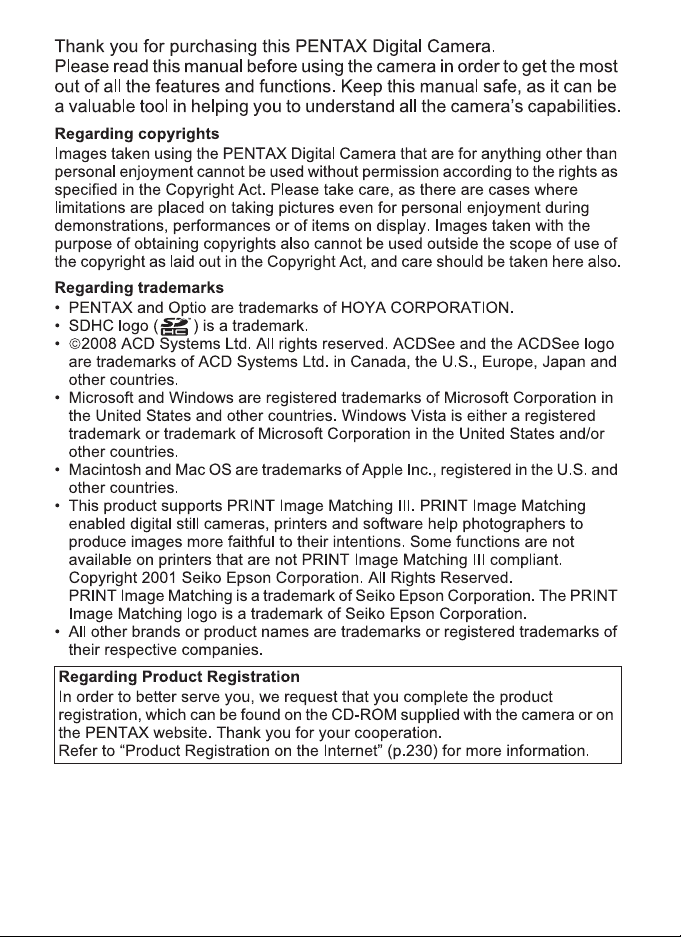
Page 3
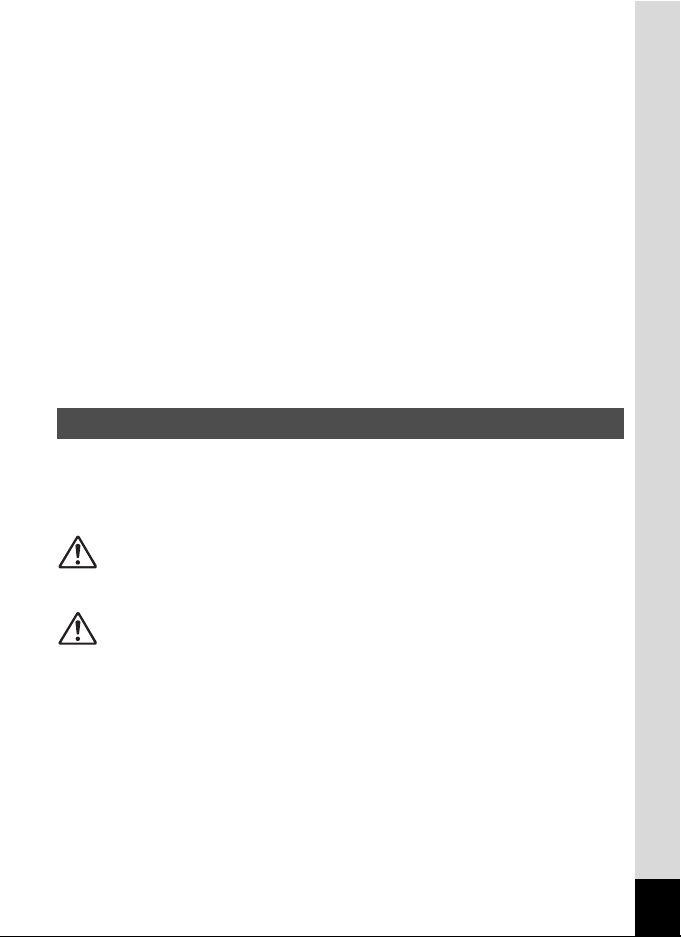
To users of this camera
• Do not use or store this device in the vicinity of equipment that generates strong
electromagnetic radiation or magnetic fields.
Strong static charges or the magnetic fields produced by equipment such as
radio transmitters could interfere with the monitor, damage the stored data, or
affect the product’s internal circuitry and cause camera misoperation.
• The liquid crystal panel used in the display is manufactured using extremely
high precision technology. Although the level of functioning pixels is 99.99% or
better, you should be aware that 0.01% or fewer of the pixels may not illuminate
or may illuminate when they should not. However, this has no effect on the
recorded image.
• A band of light may appear on the display if the camera is aimed at a bright
subject. This is known as a smear, but it is not a malfunction.
• There is a possibility that the illustrations and the display screen in this manual
are different from the actual product.
• In this manual, both an SD Memory Card and an SDHC Memory Card are
referred to as SD Memory Cards hereafter.
• In this manual, the generic term “computer(s)” refers to either a Windows PC or
a Macintosh hereafter.
Using Your Camera Safely
We have paid close attention to the safety of this product. When
using this product, we request your special attention regarding
items marked with the following symbols.
Warning
Caution
This symbol indicates that violating this item
could cause serious personal injuries.
This symbol indicates that violating this item
could cause minor or medium personal injuries,
or loss of property.
1
Page 4
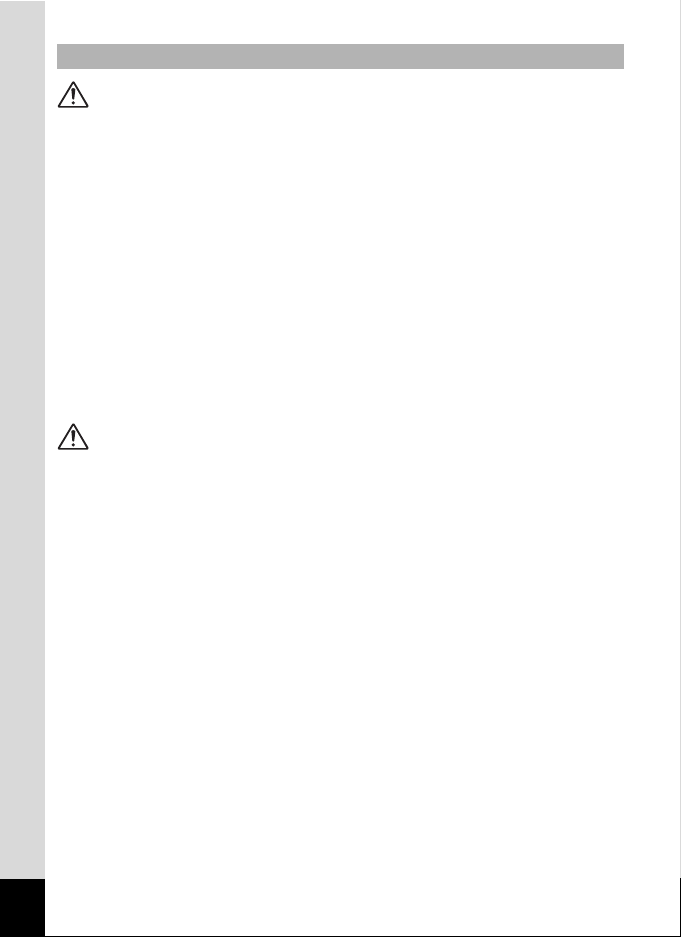
About the Camera
Warning
• Do not attempt to take the camera apart or modify the camera. High
voltages are present within the camera, and there is a danger of electric
shock if the camera is taken apart.
• If the inside of the camera should become exposed as a result of, for
example, the camera being dropped, please do not under any
circumstances touch such exposed portions, as there is a danger of
receiving an electric shock.
• Wrapping the strap of the camera around your neck is also dangerous.
Please take care that small children do not hang the strap around their
necks.
• If any irregularities occur during use, such as smoke or a strange odor, stop
use immediately, remove the battery or the AC adapter, and contact your
nearest PENTAX Service Center. Continuing to use the product can cause
a fire or electric shock.
Caution
• Do not place your finger on the flash when it is discharging as there is a
risk of burns.
• Do not discharge the flash while it is touching your clothing as there is a
risk of discoloring.
• Some portions of the camera heat up during use, so please take care, as
there is a risk of low temperature burns if such portions are held for long
periods of time.
• Should the LCD be damaged, be careful of glass fragments. Also, be
careful not to allow the liquid crystal to get on your skin, in your eyes, or in
your mouth.
• Depending on your individual factors or physical condition, the use of the
camera may cause itching, rashes or blisters. In case of any abnormality,
stop using the camera and get medical attention immediately.
2
Page 5
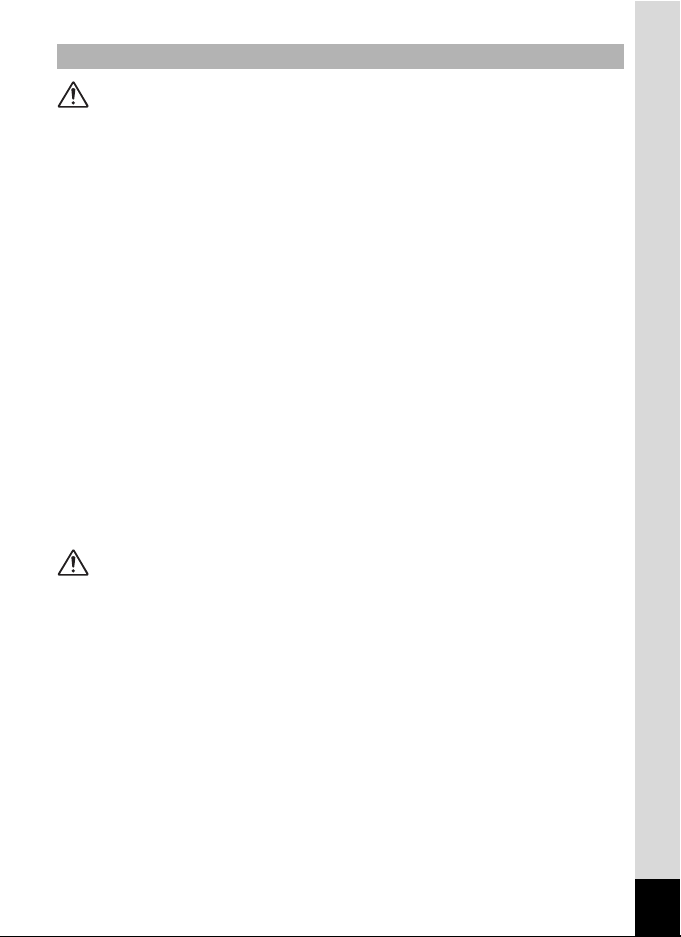
About the Battery Charger and the AC Adapter
Warning
• Always use the battery charger and AC adapter exclusively developed for
this product, with the specified power and voltage. Using a battery charger
or AC adapter not exclusive to this product, or using the exclusive battery
charger or AC adapter with an unspecified power or voltage can cause a
fire, electric shock, or camera breakdown. The specified voltage is 100240V AC.
• Do not disassemble or modify the product. This can cause a fire or electric
shock.
• If the generation of smoke or strange odor from the product or other
abnormality occurs, immediately discontinue its use and consult a
PENTAX Service Center. Continuing to use the product can cause a fire or
electric shock.
• If water should happen to get inside the product, consult a PENTAX
Service Center. Continuing to use the product can cause a fire or electric
shock.
• If a thunder storm should occur while using the battery charger or AC
adapter, unplug the AC plug cord and discontinue use. Continuing to use
the product can cause damage to the equipment, fire, or electric shock.
• Wipe off the plug of the AC plug cord if it becomes covered with dust. Dust
on the plug may cause a fire.
Caution
• Do not place heavy objects on the AC plug cord, allow heavy objects to
drop onto it or allow the AC plug cord to become damaged due to
excessive bending. If the AC plug cord becomes damaged, consult a
PENTAX Service Center.
• Do not short or touch the output terminals of the product while it is still
plugged in.
• Do not plug in the AC plug cord with wet hands. This can cause an electric
shock.
• Do not subject the product to strong impacts or allow it to drop onto a hard
surface. This can cause a malfunction.
• Do not use the battery charger to charge a battery other than a
rechargeable lithium-ion battery D-LI78. This can cause overheating,
explosion, or battery charger failure.
3
Page 6
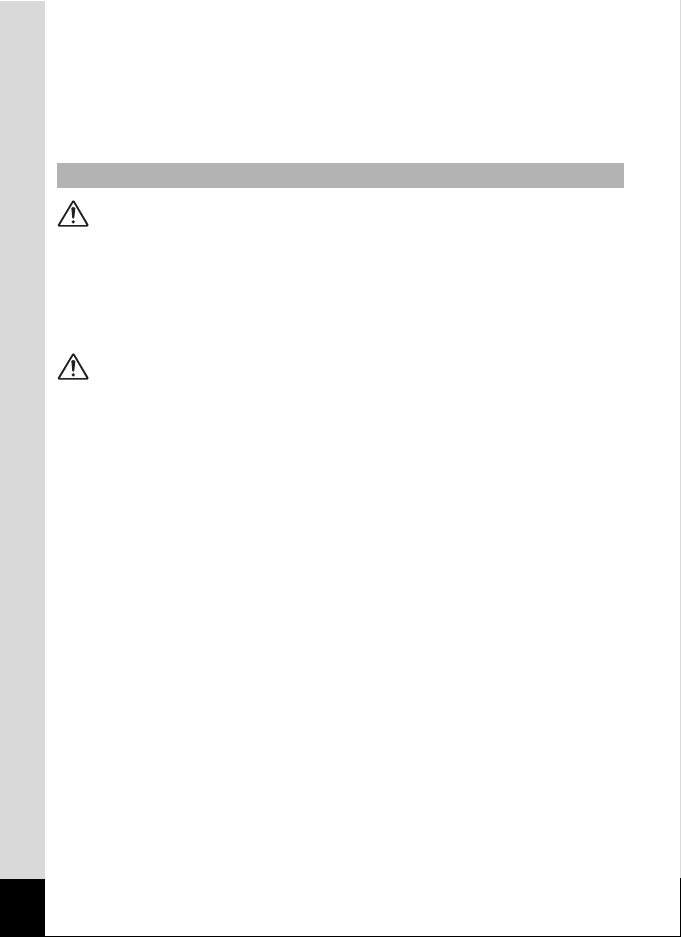
•
To reduce the risk of hazards, use only a CSA/UL certified power supply cord
set, cord is Type SPT-2 or heavier, minimum NO.18 AWG copper, one end
with a molded-on male attachment plug cap (with a specified NEMA
configuration), and the other is provided with a molded-on female connector
body (with a specified IEC nonindustrial type configuration) or the equivalent.
About the Battery
Warning
• Be sure to store the battery out of the reach of small children. Placing it in
their mouths may cause an electric shock.
• If any leakage from the battery should come in contact with your eyes, it
may cause a loss of sight. Flush your eyes with clean water and get
medical attention immediately. Do not rub them.
Caution
• Only use the specified battery with this camera. Use of other batteries may
cause an explosion or fire.
• Do not disassemble the battery. Disassembling the battery may cause an
explosion or leakage.
• The battery should be inserted correctly, observing (+) and (-) marks on the
battery and the camera. Inserting the battery incorrectly may cause an
explosion or fire.
• Remove the battery from the camera immediately if it becomes hot or
begins to smoke. Be careful not to burn yourself during removal.
• Keep wires, hairpins, and other metal objects away from the + and contacts of the battery.
• Do not short the battery or dispose of the battery in fire. This can cause an
explosion or fire.
•
If any leakage from the battery should come in contact with skin or clothes, it
may cause irritation to the skin. Wash the affected areas thoroughly with water.
• Precautions for D-LI78 Battery Usage:
- USE SPECIFIED CHARGER ONLY.
- DO NOT INCINERATE.
- DO NOT DISASSEMBLE
- DO NOT SHORT CIRCUIT
- DO NOT EXPOSE TO HIGH TEMP.(140°F/60°C)
4
Page 7
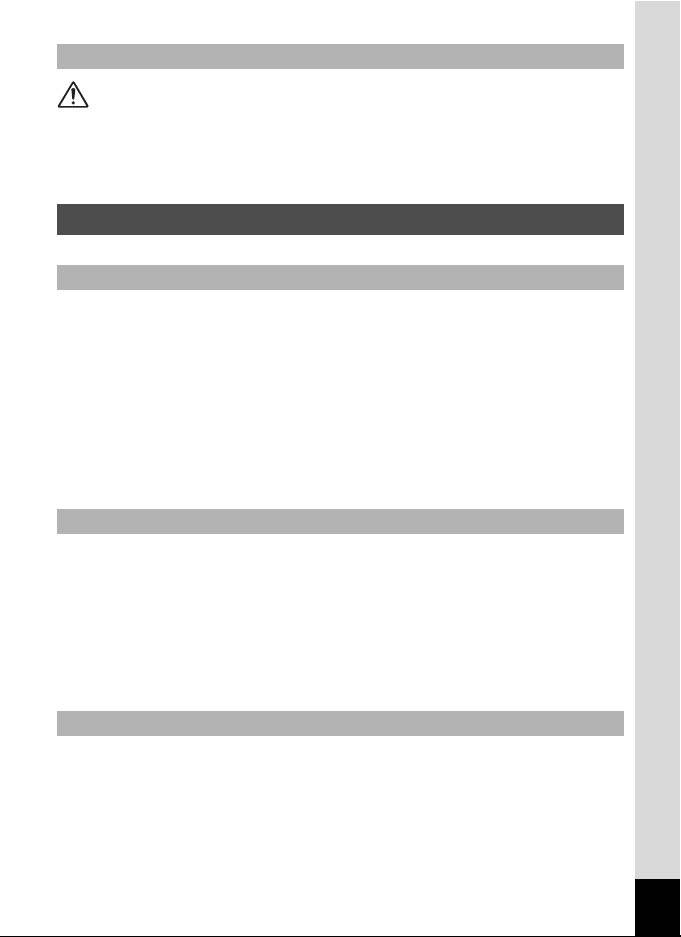
About SD Memory Cards
Warning
• To avoid the risk of SD Memory Cards from being swallowed by mistake,
keep them out of the reach of small children. Seek medical attention
immediately if an SD Memory Card is accidentally swallowed.
Care to be Taken During Handling
Before Starting Use
• When traveling, take the Worldwide Service Network listing that is included
in the package. This will be useful if you experience problems abroad.
• When the camera has not been used for a long time, confirm that it is still
working properly, particularly prior to taking important pictures (such as at
a wedding or during traveling). Contents of the recording cannot be
guaranteed if recording, playback or transferring your data to a computer,
etc. is not possible due to a malfunction of your camera or recording media
(SD Memory Card), etc.
• The lens on this camera is not interchangeable. The lens is not removable.
About the Battery and Battery Charger
• Storing the battery fully charged may decrease the battery performance.
Avoid storing it especially in high temperatures.
If the battery is left inserted and the camera is not used for a long time, the
battery will over-discharge and shorten the battery’s service life.
•
Charging the battery a day before use or on the day of use is recommended.
• The AC plug cord supplied with the camera is for exclusive use with the
battery charger D-BC78. Do not use it with any other equipment.
Cautions when Carrying and Using the Camera
Hot and humid places should be avoided. Particular care should be taken
•
regarding vehicles, which can become very hot inside.
• Ensure that the camera is not subjected to substantial vibrations, shocks,
or pressure as this may cause damage, malfunction, or a loss in waterproof
performance. Place the camera on a cushion for protection when the
camera is subjected to the vibrations of a motorbike, car, ship, etc. If the
5
Page 8
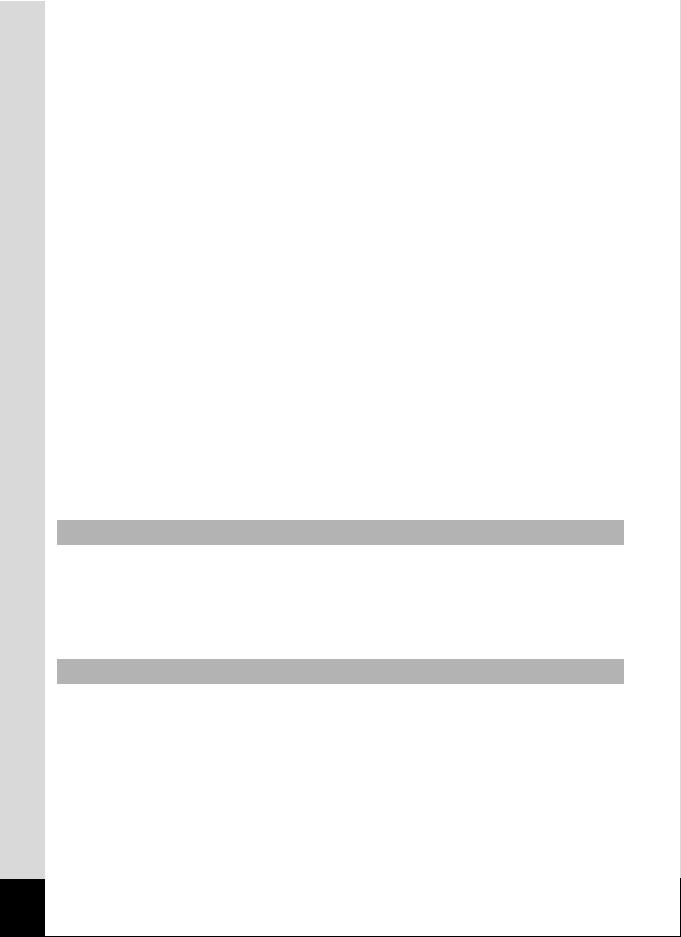
camera is subjected to substantial vibrations, shocks, or pressure, take
your camera to your nearest PENTAX Service Center and have it checked.
• The temperature range in which the camera can be used is -10°C to 40°C
(14°F to 104°F).
• The liquid crystal display will become black at high temperatures but will
return to normal at normal temperatures.
• The response speed of the liquid crystal display becomes slow at low
temperatures. This is due to the properties of the liquid crystal and is not a
malfunction.
• If the camera is subjected to rapid temperature changes, condensation
may form on the inside and outside of the camera. Therefore put the
camera in a bag or plastic bag and take the camera out when the difference
in temperature has subsided.
• Avoid contact with garbage, mud, sand, dust, water, toxic gases, or salts.
These could cause the camera to breakdown. Wipe dry any rain or water
drops on the camera.
• Please do not press forcefully on the display. This could cause it to break
or malfunction.
• Be careful not to sit down with the camera in your back pocket as this may
damage the exterior of the camera or the display.
• When using a tripod with the camera, be careful not to overtighten the
screw in the tripod socket on the camera.
About Repairs
• Do not clean the product with organic solvents such as thinner, alcohol or
benzene.
• Use a lens brush to remove dust accumulated on the lens. Never use a
spray blower for cleaning as it may damage the lens.
About Storage
• Avoid storing the camera where pesticides and chemicals are handled.
Remove the camera from its case and store it in a well-ventilated place to
prevent the camera from becoming moldy during storage.
6
Page 9
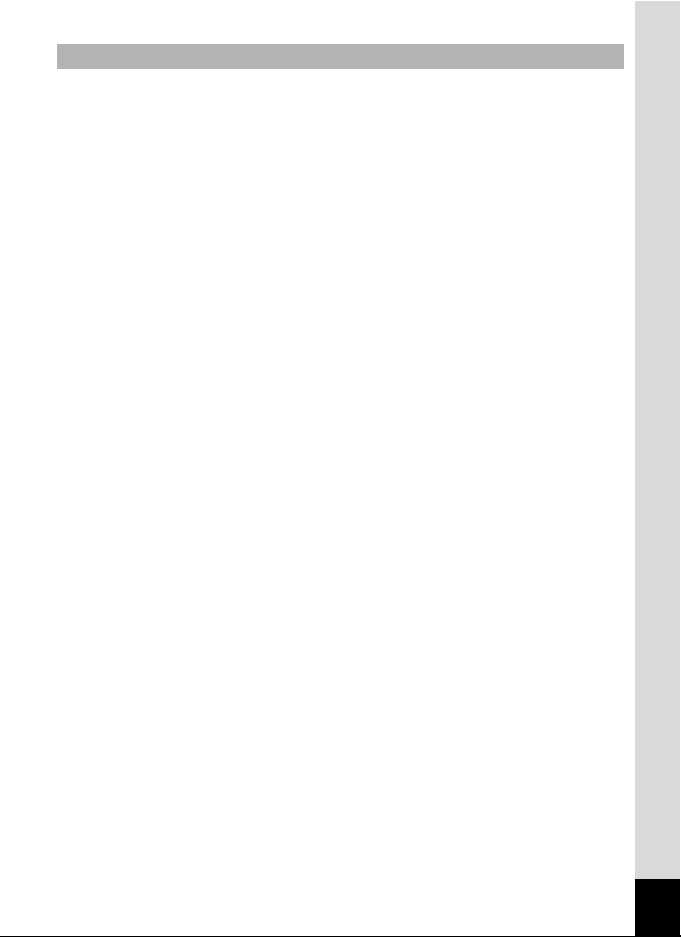
Regarding Waterproof, Dustproof, and Shockproof Design
• This camera is provided with a waterproof/dustproof design complying with
JIS waterproof grade 8 and JIS dustproof grade 6 (equivalent to IP68).
• The camera satisfies the PENTAX drop test (1 m height onto a 5 cm thick
plywood surface) complying with MIL-Standard 810F Method 516.5-Shock
testing.
• Waterproof performance is not guaranteed if the camera is exposed to
impact such as being dropped or hit.
• The camera is not guaranteed to be free of trouble or damages under every
condition.
• To enhance the waterproof performance of the camera, the front of the lens
is protected by glass. As any dirt or water on the glass will affect the quality
of pictures taken, the glass should be kept clean at all times.
• Leaving the camera on the sand at the beach may cause the camera to
exceed its operating temperature or cause the speaker or microphone to
become blocked with sand.
• The camera will sink if dropped in water, so be sure to attach the strap and
slip the strap over your wrist when using the camera in or near water.
• Be sure to check that the battery/card/terminal cover is securely locked
before using the camera in an environment where it is likely to get wet or
dirty, such as underwater or at the beach. Water, sand or dirt inside the
camera may cause failure of the camera. Wipe off any water or dirt with a
dry cloth as soon as possible after using the camera.
• Avoid opening the battery/card/terminal cover at the beach or by the sea.
Wait until the camera is completely dry before changing the battery or the
SD Memory Card. Avoid changing the battery or card where the camera is
likely to get wet or dirty, and make sure that your hands are dry.
• If the camera is very dirty or after it has been used in the sea, make sure
that it is turned off and the battery/card/terminal cover is firmly closed
before rinsing it under running tap water or leaving it in a bowl of clean
water for a short time (2 or 3 minutes).
• Avoid cleaning with agents such as soapy water, mild detergents, or
alcohol as this may compromise the waterproof performance of the
camera.
• Wipe off any dirt or sand on the waterproof packing or the packing contact
surface. The camera’s waterproof performance may be compromised by
loose packing or cracks or dents in the packing or packing contact surface.
If there is any such damage, contact your nearest PENTAX Service
Center.
7
Page 10
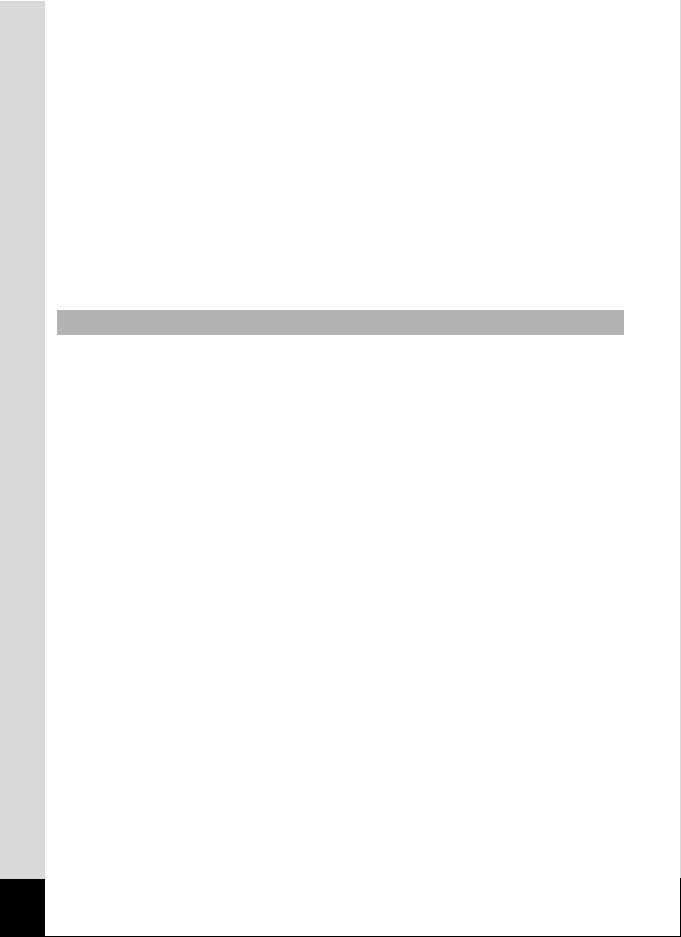
• To maintain the waterproof performance of the camera, you are
recommended to change the waterproof packing once a year. Contact your
nearest PENTAX Service Center regarding changing the packing. (A
charge will be made.)
• Avoid subjecting the camera to substantial vibrations, shocks, or pressure
as this may cause a loss in waterproof performance. If the camera is
subjected to substantial vibrations, shocks or pressure, take your camera
to your nearest PENTAX Service Center and have it checked.
• Avoid getting sunscreen or sun oil on the camera as it may cause
discoloration of the surface. If any oil gets on the camera, wash it off
immediately with warm water.
• The camera’s accessories are not waterproof.
Others
• Periodic checks are recommended every 1 to 2 years in order to maintain
high performance.
• Refer to “Precautions When Using an SD Memory Card” (p.41) regarding
the SD Memory Card.
• Please note that formatting an SD Memory Card or the built-in memory will
delete all data; however it may still be possible to recover that data using
off-the-shelf data recovery software. Please manage your camera memory
at your own risk.
8
Page 11
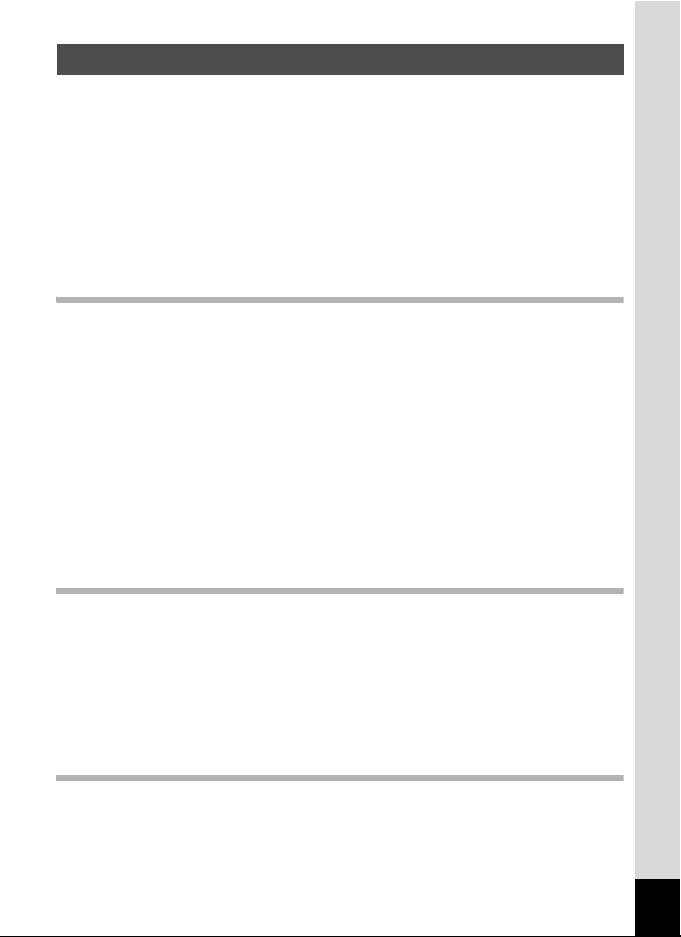
Contents
Using Your Camera Safely ...............................................................1
Care to be Taken During Handling ...................................................5
Contents ...........................................................................................9
Composition of the Operating Manual ............................................15
Camera Features.................................................................................16
Checking the Contents of the Package ..........................................20
Names of Parts...............................................................................21
Names of Operating Parts ..............................................................22
Monitor Indications .........................................................................23
Getting Started 31
Attaching the Strap............................................................................. 32
Powering the Camera ......................................................................... 33
Charging the Battery....................................................................... 33
Installing the Battery .......................................................................34
Using the AC Adapter..................................................................... 37
Installing the SD Memory Card.......................................................... 39
Number of Images Recordable on an SD Memory Card ................ 42
Turning the Camera On and Off ........................................................ 43
Starting-up in the Playback Mode................................................... 44
Initial Settings .....................................................................................45
Setting the Display Language......................................................... 45
Setting the Date and Time.............................................................. 49
Common Operations 51
Understanding the Button Functions ............................................... 52
A Mode .........................................................................................52
Q Mode ........................................................................................54
Switching Between A Mode and Q Mode................................... 56
Setting the Camera Functions ...........................................................57
Operating the Menus ......................................................................57
Menu List ........................................................................................61
Taking Pictures 65
Taking Still Pictures............................................................................ 66
Taking Pictures...............................................................................66
Setting the Shooting Mode .............................................................70
Using the Face Recognition Function............................................. 73
9
Page 12
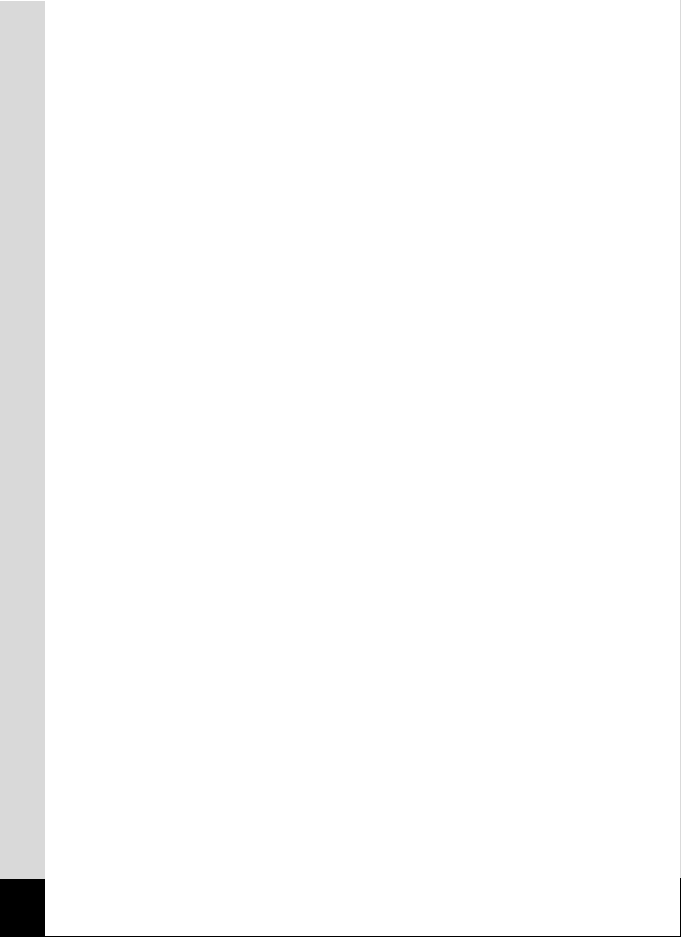
Taking Pictures Automatically (Auto Picture Mode) .......................75
Setting the Functions (Program Mode)........................................... 77
Taking Pictures in the Basic Mode (Green Mode)..........................78
Using the Zoom ..............................................................................79
Taking Pictures of Dark Scenes (Night Scene, Night Scene
Portrait, Digital SR, Fireworks, and Candlelight Modes) ..........82
Taking Pictures of People (Half-length Portrait/Portrait Mode)....... 83
Taking Pictures of Children (Kids Mode) ........................................85
Taking Pictures of Your Pet (Pet Mode) .........................................86
Taking Pictures of Sports and Leisure Activities
(Surf & Snow/Sport Mode) .......................................................87
Taking Pictures of Text (Text Mode) ..............................................88
Framing Your Pictures (Frame Composite Mode) .......................... 90
Using the Self-timer ........................................................................92
Taking a Series of Pictures (Continuous Shooting/
Burst Shooting) ........................................................................93
Taking Pictures at a Set Interval (Interval Shoot) ...........................95
Taking Pictures with Automatic Exposure Adjustment
(Auto Bracket) ..........................................................................97
Using the Digital Wide Function (Digital Wide Mode) ..................... 98
Taking Panoramic Pictures (Digital Panorama Mode).................. 100
Setting the Shooting Functions....................................................... 103
Selecting the Flash Mode .............................................................103
Selecting the Focus Mode ............................................................105
Selecting the Autofocus Settings.................................................. 107
Setting the Image Tone ................................................................111
Setting Pixel Track SR.................................................................. 112
Selecting the Number of Recorded Pixels .................................... 113
Selecting the Quality Level of Still Pictures ..................................115
Adjusting the White Balance......................................................... 116
Setting the AE Metering................................................................ 118
Setting the Sensitivity ...................................................................119
Setting ISO Correction in AUTO................................................... 120
Setting the Exposure (EV Compensation).................................... 121
D-Range Setting ...........................................................................122
Setting the Interval Shooting ........................................................124
Setting Blink Detection .................................................................126
Setting the Instant Review............................................................ 126
Setting the Image Sharpness (Sharpness)................................... 127
Setting the Saturation/Tone Adjustment.......................................128
Setting the Image Contrast (Contrast)..........................................128
Setting the Date Imprint Function .................................................129
Setting the Green Button ..............................................................130
10
Page 13
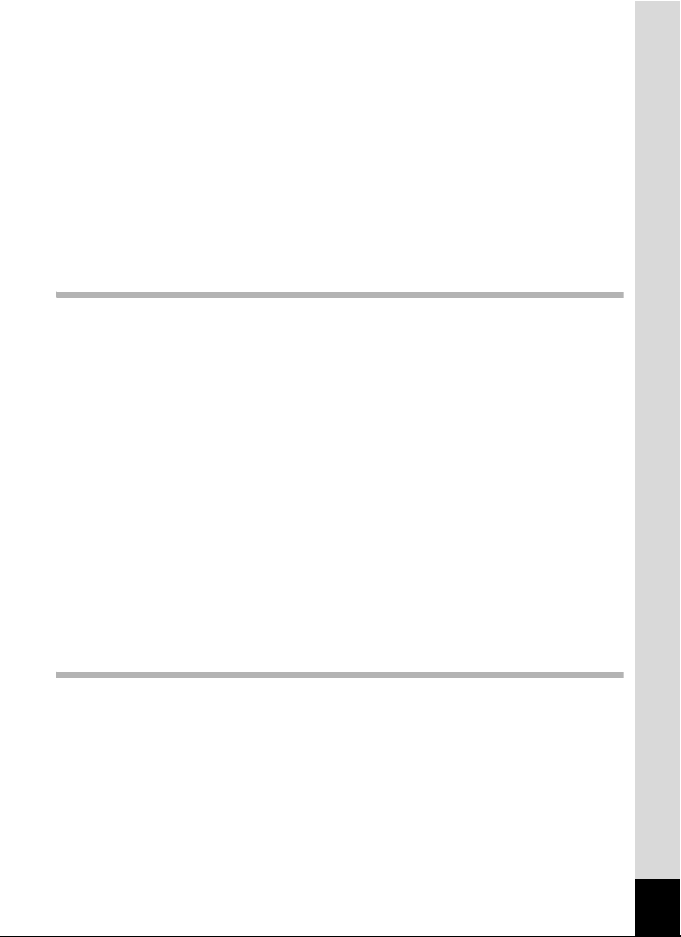
Taking Pictures Underwater ............................................................134
Taking Underwater Pictures (Underwater Mode/Underwater
Movie Mode) ..........................................................................134
Recording Movies .............................................................................136
Recording Movies.........................................................................136
Selecting the Number of Recorded Pixels and Frame Rate
for Movies............................................................................... 138
Setting the Movie SR (Movie Shake Reduction) Function............ 139
Recording a Movie from Pictures Taken at a Set Interval
(Interval Movie) ......................................................................140
Saving the Settings (Memory) .........................................................143
Playing Back and Deleting Images 145
Playing Back Images ........................................................................146
Playing Back Still Pictures ............................................................146
Playing Back a Movie ...................................................................147
Multi-Image Display ......................................................................148
Using the Playback Function ........................................................150
Slideshow .....................................................................................153
Rotating the Image .......................................................................156
Zoom Playback............................................................................. 157
Zoom In on the Subject’s Face Automatically
(Face Close-up Playback)......................................................158
Deleting Images and Sound Files.................................................... 160
Deleting a Single Image/Sound File .............................................160
Deleting Selected Images and Sound Files.................................. 162
Deleting All Images and Sound Files............................................ 163
Recovering Deleted Images .........................................................164
Protecting Images and Sound Files from Deletion (Protect) ........165
Connecting the Camera to AV Equipment...................................... 168
Editing and Printing Images 171
Editing Images ..................................................................................172
Changing the Image Size (Resize)...............................................172
Cropping Images ..........................................................................173
Using the Digital Filters................................................................. 175
Red-eye Compensation................................................................ 179
Adding a Frame (Frame Composite) ............................................180
Editing Movies ..............................................................................183
Copying Images and Sound Files................................................. 185
11
Page 14
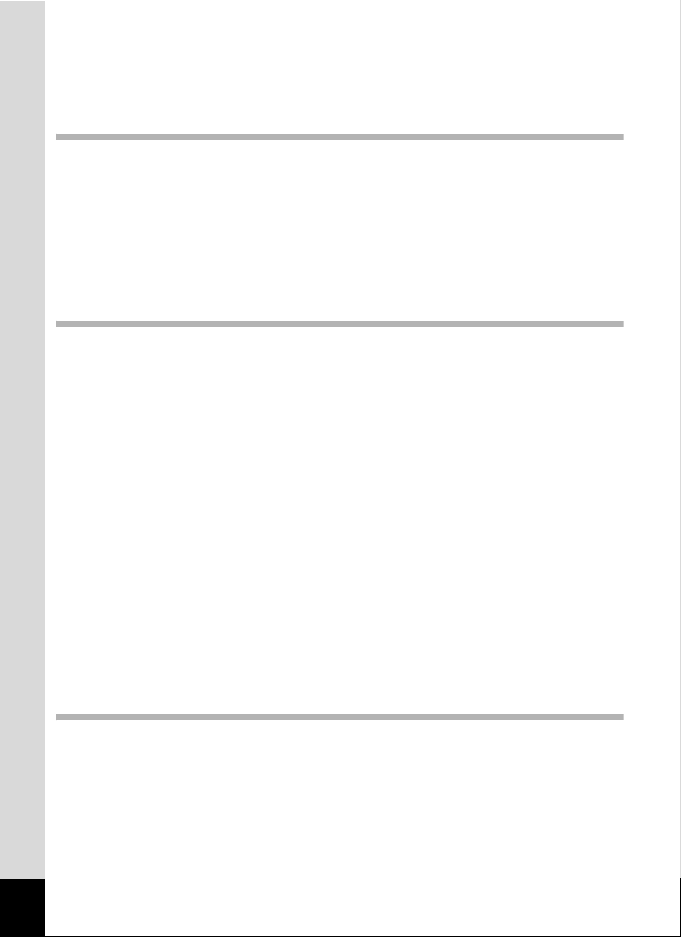
Setting the Printing Service (DPOF)................................................ 187
Printing a Single Image ................................................................187
Printing All Images........................................................................ 189
Recording and Playing Back Sound 191
Recording Sound (Voice Recording Mode) .................................... 192
Setting Voice Recording ...............................................................192
Recording Sounds ........................................................................193
Playing Back Sound .....................................................................194
Adding a Voice Memo to Images ..................................................... 196
Recording a Voice Memo .............................................................196
Playing Back a Voice Memo.........................................................197
Settings 199
Camera Settings................................................................................ 200
Formatting an SD Memory Card................................................... 200
Changing the Sound Settings.......................................................201
Changing the Date and Time........................................................ 203
Setting the Alarm ..........................................................................205
Setting the World Time .................................................................208
Changing the Display Language ..................................................211
Changing the Rule for Naming Folders ........................................212
Changing the Video Output Format.............................................. 213
Adjusting the Brightness of the Display ........................................214
Using the Power Saving Function ................................................215
Setting Auto Power Off .................................................................216
Setting the Quick Zoom Function .................................................217
Setting the Guide Display .............................................................218
Perform Pixel Mapping .................................................................219
Changing the Start-up Screen ......................................................220
Resetting to Default Settings (Reset) ...........................................221
Displaying the Clock Mode ...........................................................222
Connecting to a Computer 223
12
Setting Up Your Computer............................................................... 224
Provided Software ........................................................................224
System Requirements ..................................................................225
Installing the Software ..................................................................226
Setting the Camera USB Connection Mode .................................230
Page 15
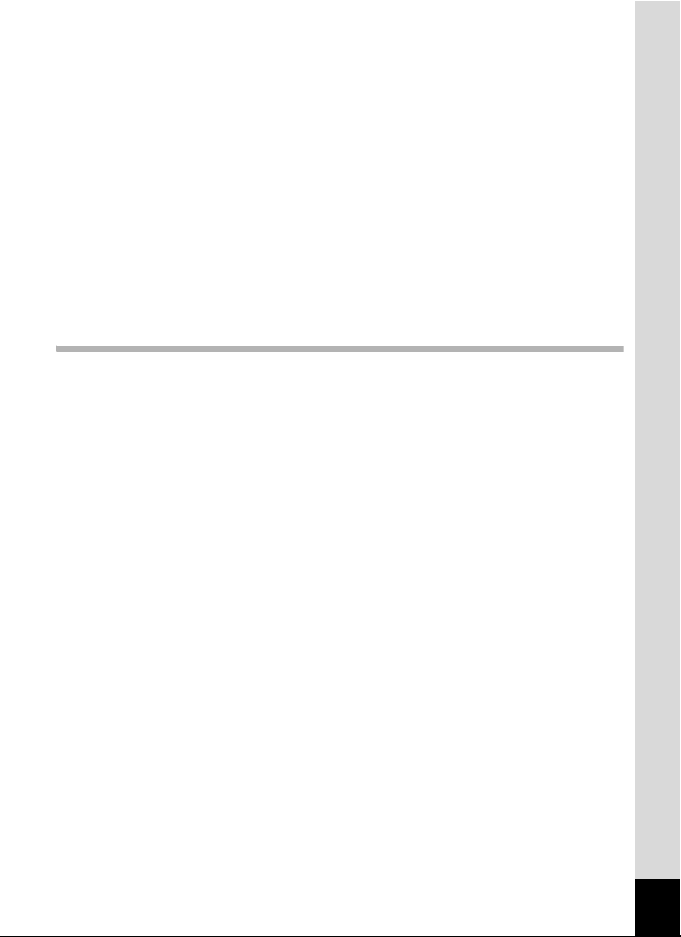
Connecting to a Windows PC ..........................................................232
Connecting the Camera and a Windows PC ................................232
Transferring Images .....................................................................233
Disconnecting the Camera from Your Windows PC.....................236
Starting “ACDSee for PENTAX 3.0” .............................................237
Viewing Images ............................................................................238
Details on How to Use “ACDSee for PENTAX 3.0” ...................... 239
Connecting to a Macintosh ..............................................................240
Connecting the Camera and a Macintosh ....................................240
Transferring Images .....................................................................241
Disconnecting the Camera from Your Macintosh .........................241
Starting “ACDSee 2 for Mac”........................................................242
Viewing Images ............................................................................243
Details on How to Use “ACDSee 2 for Mac”................................. 243
Appendix 245
Functions Available for Each Shooting Mode................................246
Messages........................................................................................... 251
Troubleshooting................................................................................ 253
Default Settings................................................................................. 255
List of World Time Cities.................................................................. 260
Optional Accessories .......................................................................261
Main Specifications ..........................................................................262
Warranty Policy................................................................................. 266
Index................................................................................................... 271
13
Page 16
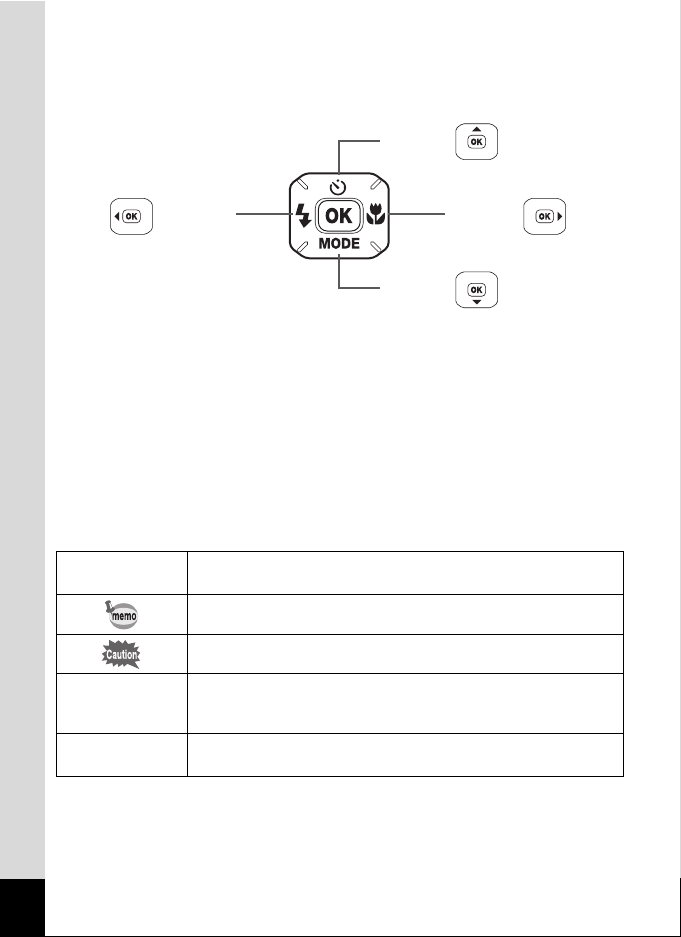
In this manual, the method for operating the four-way controller is shown
in illustrations, such as in the one below.
2 or
or
4
3
or
5
or
The meanings of the symbols used in this Operating Manual are
explained below.
1
A Mode
Q Mode
Indicates the reference page number for an explanation of the
related operation.
Indicates information that is useful to know.
Indicates precautions to be taken when operating the camera.
This is the mode for taking still pictures and movies. In this
manual, “Still Picture Capture Mode” is the mode for taking still
pictures while “C mode” is the mode for taking movies.
This is the mode for viewing still pictures and playing back movies
and sound files.
14
Page 17
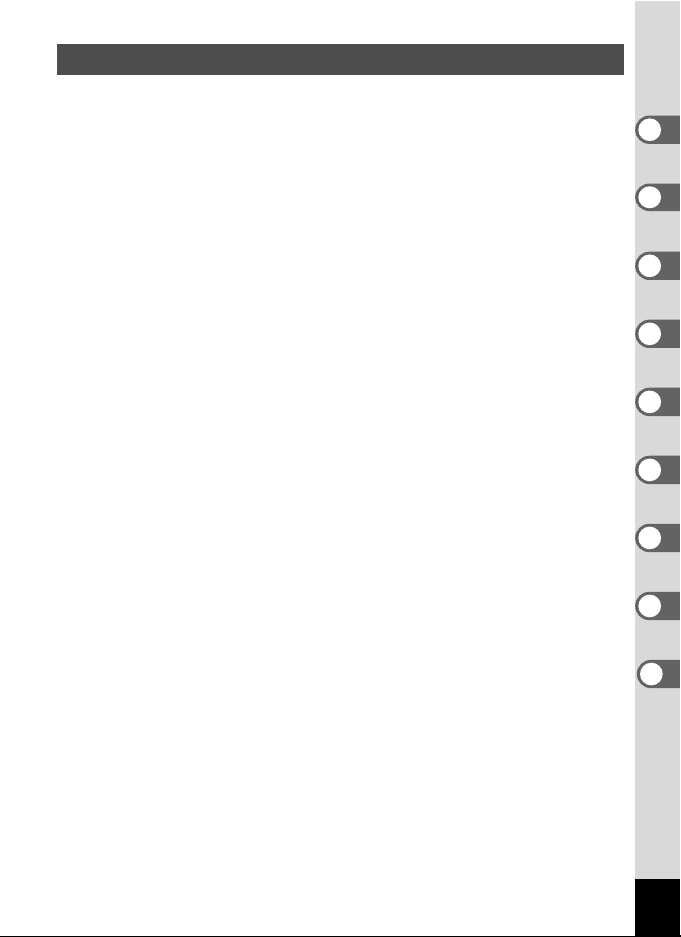
Composition of the Operating Manual
This Operating Manual contains the following chapters.
1 Getting Started –––––––––––––––––––––––––––––––––––––––––
This chapter explains what you need to do after purchasing the camera
before you start taking pictures. Be sure to read it and follow the instructions.
2 Common Operations ––––––––––––––––––––––––––––––––––––
This chapter explains common operations such as the functions of the buttons and
how to use the menus. For more details, refer to the respective chapters below.
3 Taking Pictures ––––––––––––––––––––––––––––––––––––––––
This chapter explains the various ways of capturing images and how to set
the relevant functions.
4 Playing Back and Deleting Images–––––––––––––––––––––––––
This chapter explains how to view still pictures and movies on the camera or
on a TV and how to delete images, sound files, and movies from the camera.
5 Editing and Printing Images ––––––––––––––––––––––––––––––
This chapter explains the various ways of printing still pictures and how to
edit images with the camera.
6 Recording and Playing Back Sound –––––––––––––––––––––––
This chapter explains how to record sound files or add sound (a voice
memo) to an image and how to play back sound files.
7 Settings –––––––––––––––––––––––––––––––––––––––––––––––
This chapter explains how to set camera-related functions.
8 Connecting to a Computer –––––––––––––––––––––––––––––––
This chapter explains how to connect the camera to a computer, and includes
installation instructions and a general overview of the provided software.
9 Appendix––––––––––––––––––––––––––––––––––––––––––––––
This chapter deals with troubleshooting and lists the optional accessories.
1
2
3
4
5
6
7
8
9
15
Page 18
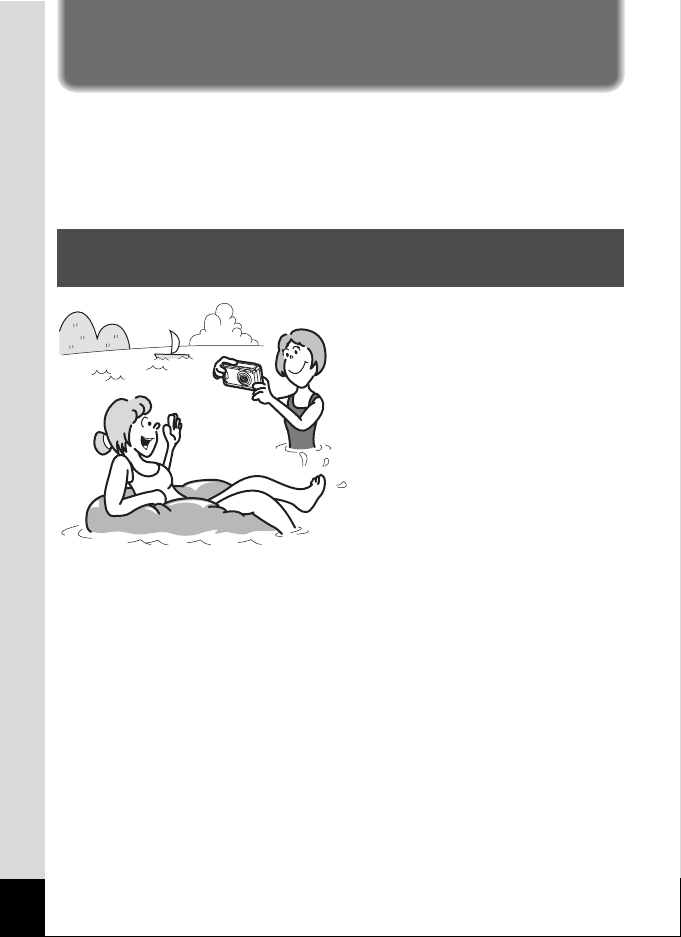
Camera Features
In addition to basic picture-taking, the Optio W80 has a variety of
shooting modes to suit different situations. This section describes how to
make the most of the key features of your camera. Together with the
explanations of camera operations, it will enable you to enjoy your
camera to the fullest.
Forget Your Worries About Water Getting in the
Camera!
The Optio W80 is both waterproof
and dustproof. The waterresistant coating on the lens
cover glass enables you to take
pictures underwater for two hours
at a depth of 5 meters (approx.
16.6 ft.). It also allows the camera
to be sprayed by water, and you
can use the camera in locations
where it will be exposed to dust
and dirt such as beaches,
kitchens, or workshops. Because
it utilizes a lock mechanism for the battery/card/terminal cover, when the
cover is firmly locked, you can use it underwater with the knowledge that
the batteries and card are also secure. The camera’s impact
resistance(*) performance satisfies PENTAX’s independent standard for
impact resistance, so it can be used in a wide variety of outdoor
activities.
* The camera satisfies the PENTAX drop test (1 m height onto a 5 cm
thick plywood surface) complying with MIL-Standard 810F Method
516.5-Shock testing.
• Waterproof performance is not guaranteed if the camera is exposed to
impact such as being dropped or hit.
• The camera is not guaranteed to be free of trouble or damages under
every condition.
16
Page 19
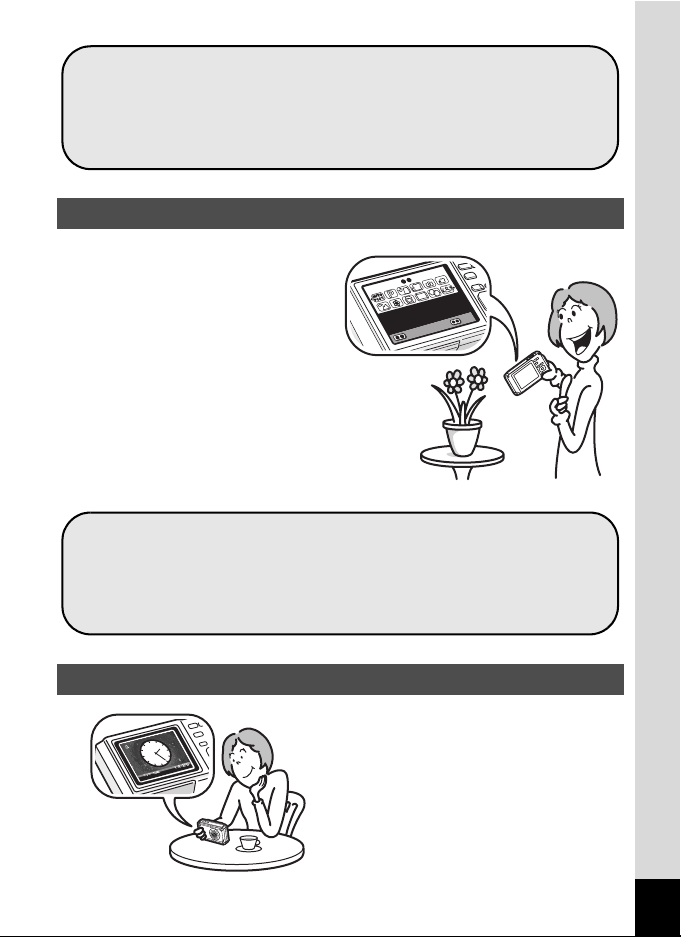
For taking pictures while snorkeling (p.134).
For taking pictures at the pool or while playing in a river or lake.
For taking pictures while enjoying various outdoor
activities without worrying about your camera getting a
bit dirty. A quick wipe with a wet cloth is all it needs!
Easy-to-Navigate Capture and Playback Functions!
The user-friendly design of the Optio
W80 enables easy operation with
only a few buttons. Simply by
choosing the appropriate icon, you
can select the shooting mode (p.71)
and choose the optimal settings for
the situation, or the playback mode
(p.152) and enjoy the various
playback and editing functions. A
guide on the display lets you check
the functions available in each mode
and how to use them.
A shooting mode guide is displayed in the Capture Mode
Palette and a playback mode guide in the Playback Mode
Palette (p.70, p.150).
Use the Green Mode to take pictures easily using standard
settings (p.78).
XXXXXXXXXXXXXXX
XXXXXXXXXXXXXXX
XXXXXXX
XX
XX
Perfect Size for Carrying Around With You!
The Optio W80 features a sporty and
sharp design with excellent
portability which make it feel more
like a cell phone. It will easily slip into
a pocket in your bag or hang round
your neck, so you’ll always have it
with you. Quickly check the time with
the convenient “Clock Mode” (p.222).
17
Page 20
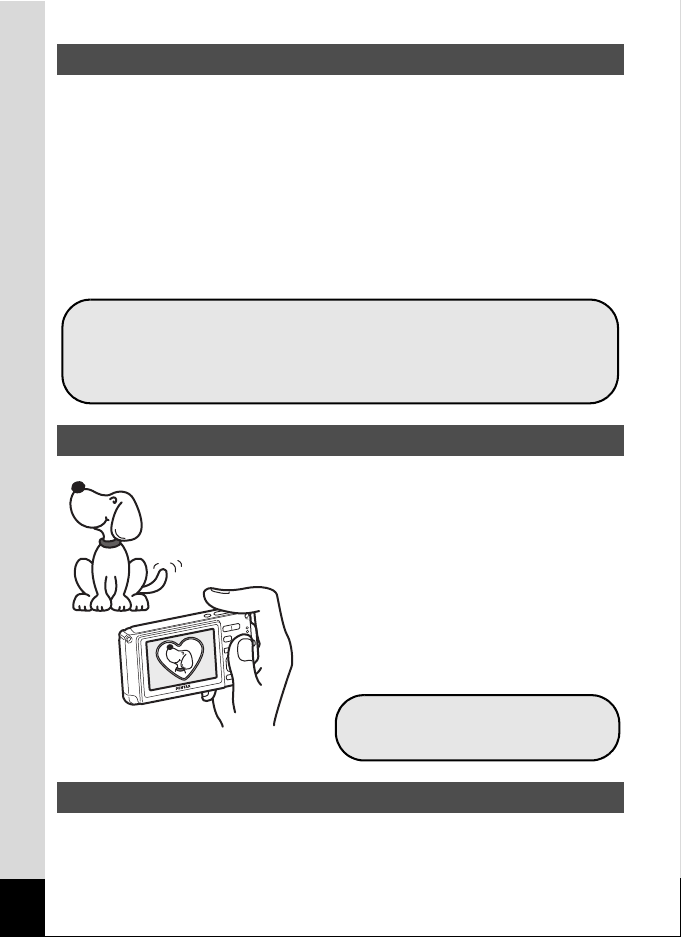
Perfect for Portrait Shots!
The Optio W80 comes with a “Face Recognition” function that spots the faces
in your shot and automatically adjusts the focus and exposure for the faces. It
can recognize up to 32 people per shot (*), so it will help you take perfect group
shots too. It will automatically release the shutter when people are smiling, or
if anyone blinked, it will tell you that so you can take the shot again until it is
perfect. It also has a feature that lets you enlarge each person’s face in
sequence during playback so you can quickly check their facial expressions.
* Up to 31 face recognition frames are displayed on the monitor (30 in
the Half-length Portrait mode).
Face Recognition function (p.73).
Modes for taking stunning pictures of people (p.83).
Close-ups of people’s faces for easy checking during
playback (p.158).
Add Various Frames to Your Pictures!
When you take a picture with the Optio
W80, you can choose from a wide range
of fun frames to create attractive framed
shots (p.90). You can also add frames to
pictures you have taken. Adjust the
position of the subject in the picture or
reduce or enlarge the picture size to
match the frame shape and size. Now
you no longer have to worry about the
subject not fitting into the frame (p.180).
For decorating your pictures
with a frame.
Display Images and Sound Files in Calendar Format!
With the Optio W80, you can display recorded images and sound files by
date in calendar format (p.150). This lets you quickly find the image or
sound file you want to play back.
18
Page 21
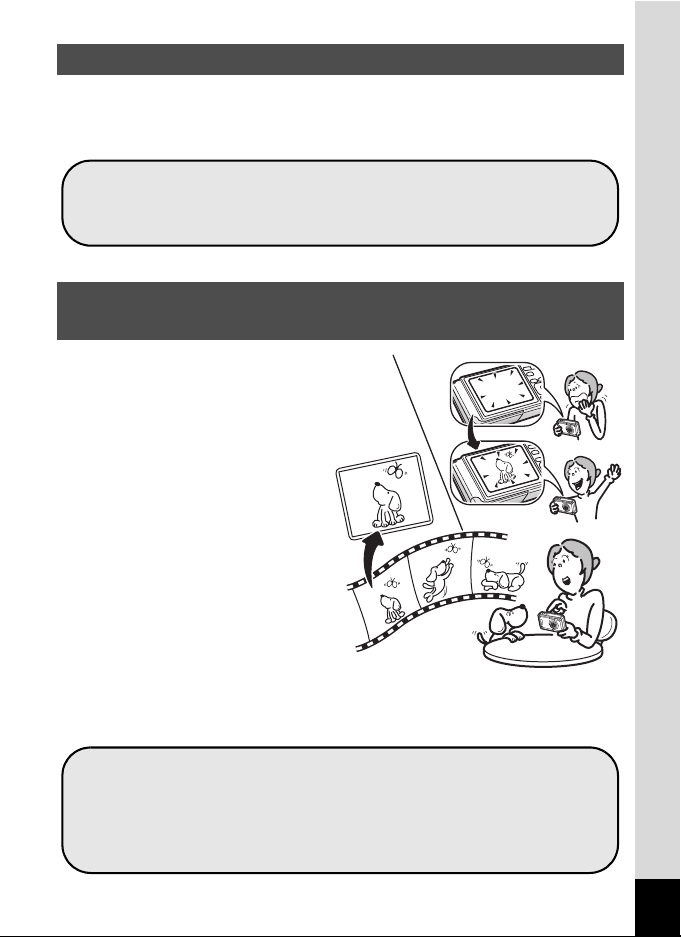
Advanced Movie Recording Functions!
The Optio W80 includes Movie SR to reduce camera shake during movie
recording (p.139). It also supports 1280×720 HDTV so you can view
your recordings as stunning wide-screen movies.
Use the camera to shoot fun-filled movies of your
children or pets as a visual diary of their development
(p.136).
A Multitude of Functions inside the Camera for
Enjoying Images Without a Computer!
The Optio W80 has a variety of
functions to let you enjoy playing
back and editing images without
having to connect the camera to
your computer and transfer the
images first. The camera is all
you need to take and edit still
pictures and movies (p.172). And
no more worries about
accidentally deleting images,
because now, with the Optio
W80, you can recover them again
(p.164).
Resize (p.172), Cropping (p.173) and Red-eye
Compensation (p.179) can be used, while the image is
displayed in the playback mode.
You can divide a movie in two or select a frame from a
movie to save it as a still picture (p.183).
19
Page 22
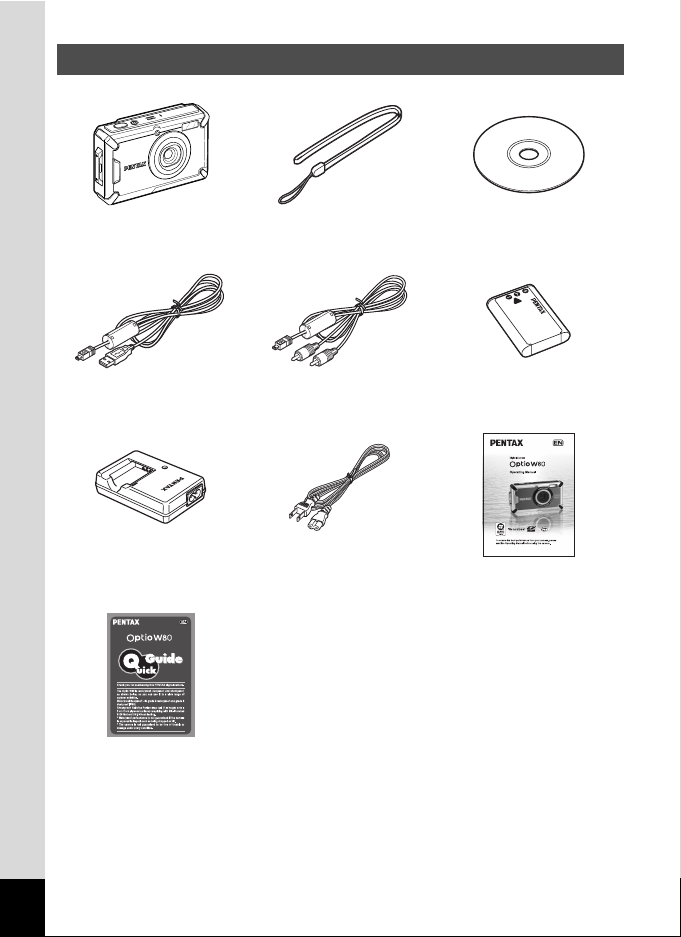
Checking the Contents of the Package
Camera
Optio W80
USB cable
I-USB7 (*)
Battery charger
D-BC78 (*)
Strap
O-ST20 (*)
AV cable
I-AVC7 (*)
Software (CD-ROM)
S-SW87
Rechargeable lithium-ion
battery D-LI78 (*)
AC plug cord Operating Manual
(this manual)
Quick Guide
Items marked with an asterisk (*) are also available as optional accessories.
The battery charger and AC plug cord are only sold as a set (battery charger kit
K-BC78).
For other optional accessories, refer to “Optional Accessories” (p.261).
20
Page 23
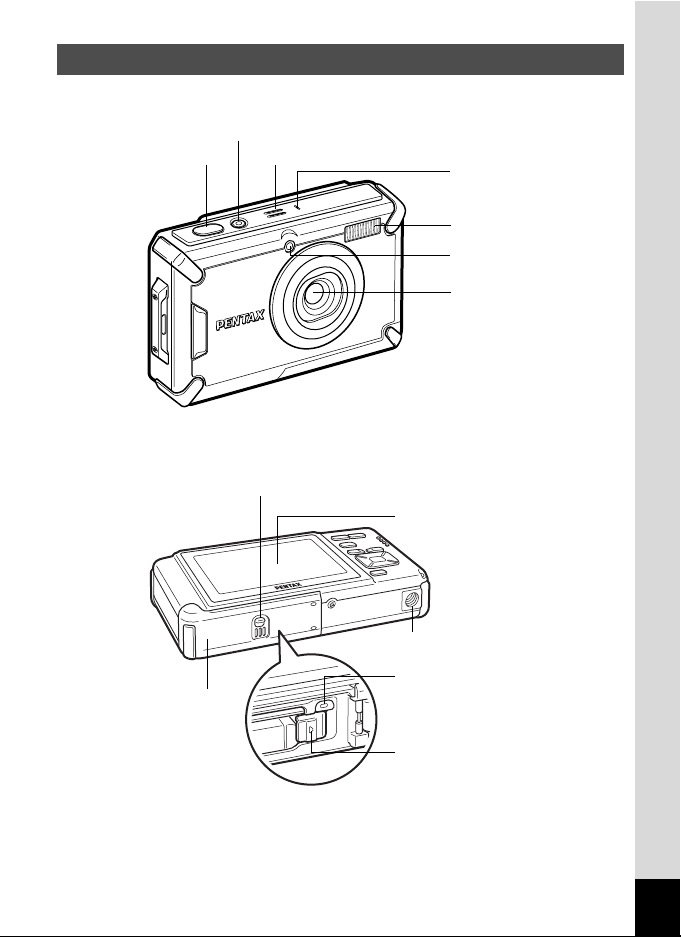
Names of Parts
Front
Shutter release button
Back
Power switch/
Power lamp (green)
Speaker
Microphone
Flash
Self timer lamp/
Focus assist
Lens
Battery/card/
terminal cover lock lever
Display
Battery/card/
terminal cover
Tripod socket
PC/AV terminal
Battery lock lever
21
Page 24
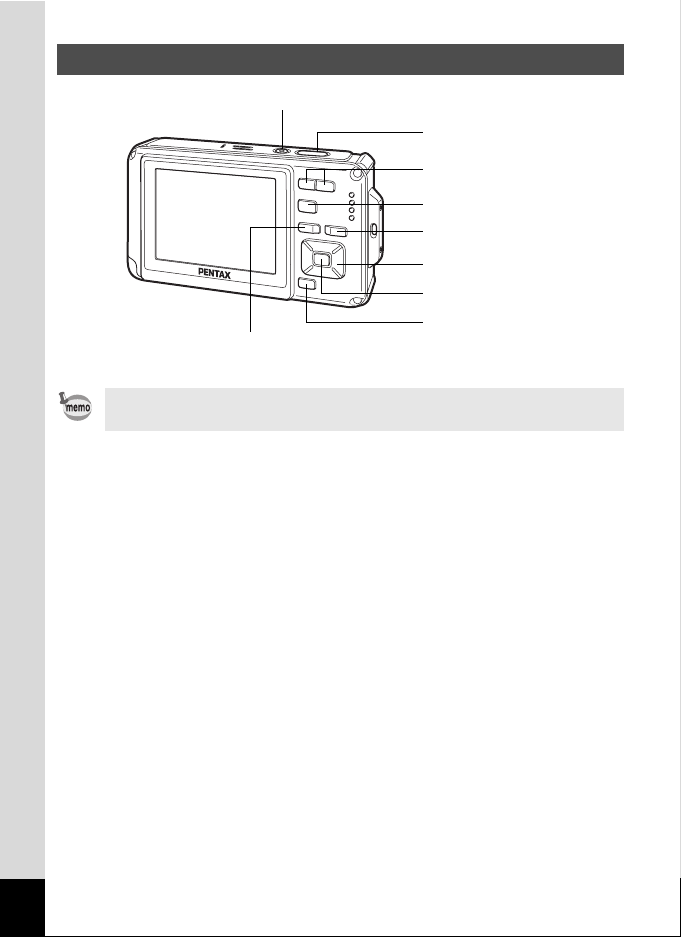
Names of Operating Parts
Power switch
Shutter release button
w/x/f/y button
Q button
I button
Four-way controller
4/W button
3 button
Refer to “Understanding the Button Functions” (p.52 - 55) for an
explanation of the function of each button.
Green/i button
22
Page 25
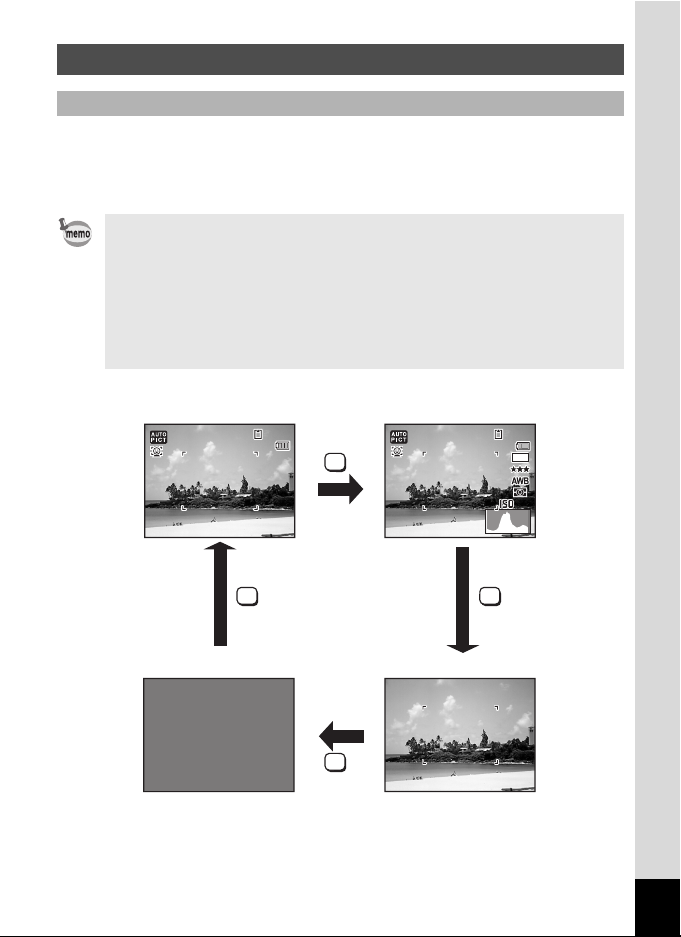
Monitor Indications
07 /0 7/ 200 9
14 :2 5
200
Display in A Mode
The display changes in the following sequence each time you press the
4/W button: “Normal Display”, “Histogram + Info”, “No Info”,
“Backlight Off”.
• All the camera buttons function as normal even when the backlight is
off. Press the shutter release button to take pictures as normal.
• Y appears if you press the shutter release button halfway when
camera shake is likely to occur. To prevent camera shake, use a tripod
and/or the self-timer function (p.92).
• You cannot turn off the backlight in N (Frame Composite) mode.
• You cannot change the information on the display by pressing the 4/
W button in 9 (Green) mode or X (Digital Wide) mode.
Normal Display
07/07/2009
07/07/2009
OK
Backlight Off
383838
14:25
14:25
OK
OK
Histogram + Info
No Info
OK
12
200
200
38
383838
M
23
Page 26
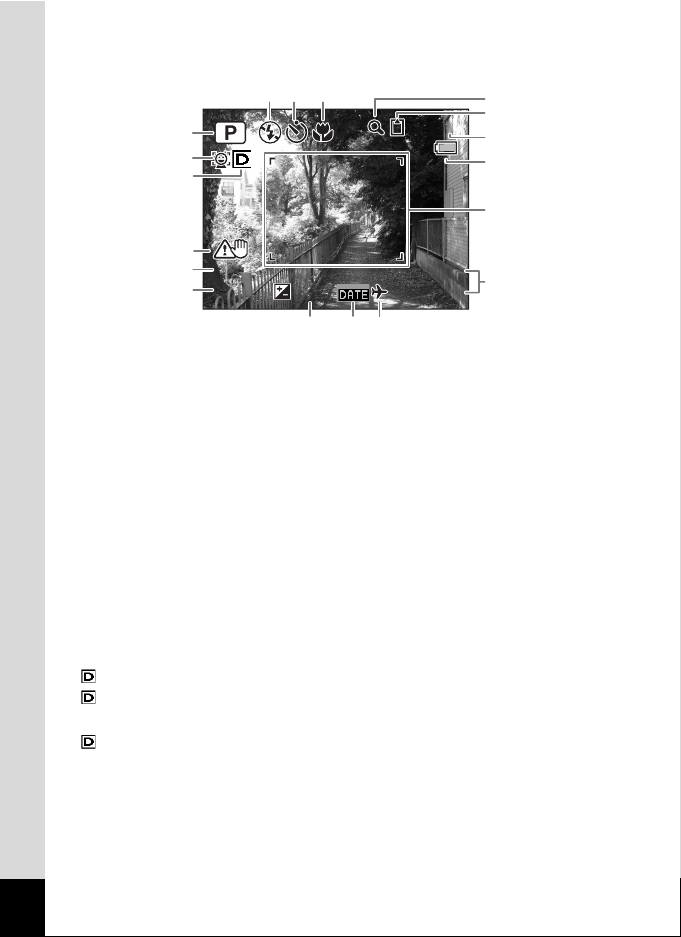
Normal Display in Still Picture Capture Mode
1 4 : 2 5
+ 1 . 0
3 8
0 7 / 0 7 / 2 0 0 9
F 3 . 5
1 / 2 5 0
9
87
1
2
3
4
5
1/250
6
1/250
F3.5
F3.5
+1.0
07/07/2009
07/07/2009
14:25
14:25+1.0
18 1716
Shooting mode (p.70)
1
Face Priority icon (p.73)
2
D-Range icon (p.122)
3
Pixel Track SR icon (p.112)
4
Shutter speed
5
Aperture
6
Flash mode (p.103)
7
Drive mode (p.92 - p.97)
8
Focus mode (p.105)
9
Digital Zoom/Intelligent Zoom
10
Memory status (p.43)
11
Remaining image storage
12
capacity
Battery level indicator (p.36)
13
Focus frame (p.66)
14
Date and time (p.49)
15
EV Compensation (p.121)
16
Date Imprint setting (p.129)
17
World Time setting (p.208)
18
icon (p.79)
38
38
10
11
12
13
14
15
* For 3, the displayed icon changes depending on the settings in [D-
Range Setting] on the [A Rec. Mode] menu.
: With Highlight Correction and Shadow Correction set to O (On).
HHH
: With Highlight Correction set to O (On) and Shadow Correction
set to P (Off).
SSS
: With Highlight Correction set to P (Off) and Shadow Correction
set to O (On).
Nothing is displayed when Highlight Correction and Shadow
Correction are both set to P (Off).
*For 4, M is displayed when Pixel Track SR is set to O (On) on the
[A Rec. Mode] menu. f is displayed when the shutter release
24
Page 27
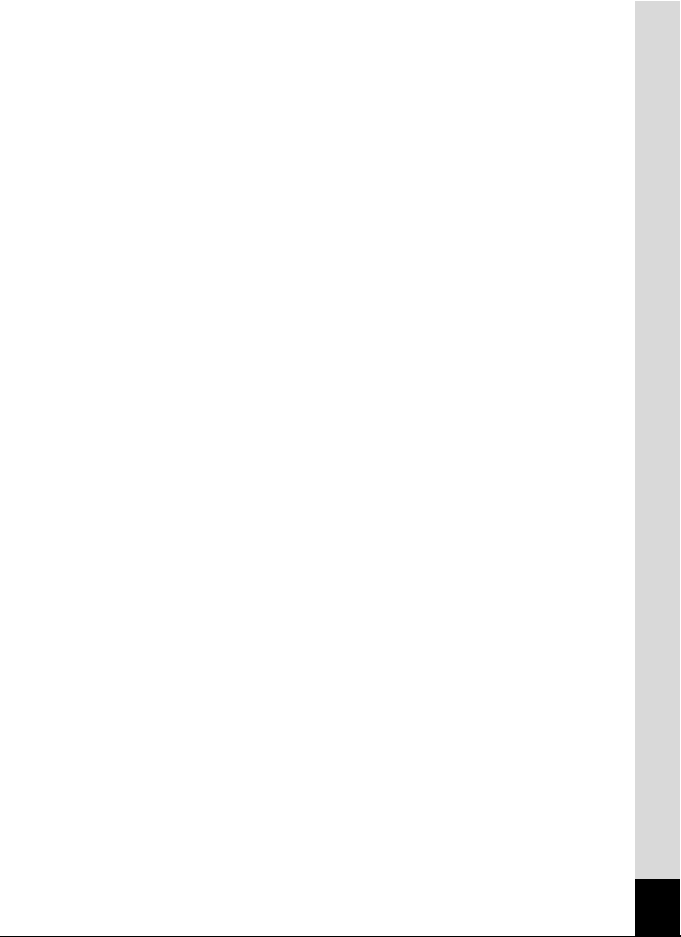
button is pressed halfway if Pixel Track SR is set to P (Off) and there
is a danger of camera shake.
* 5 and 6 are only displayed when the shutter release button is pressed
half-way.
* For 9, when the focus mode is set to = and the Auto Macro function
is activated, the q appears on the display (p.105).
* Some indications may not appear depending on the shooting mode.
25
Page 28
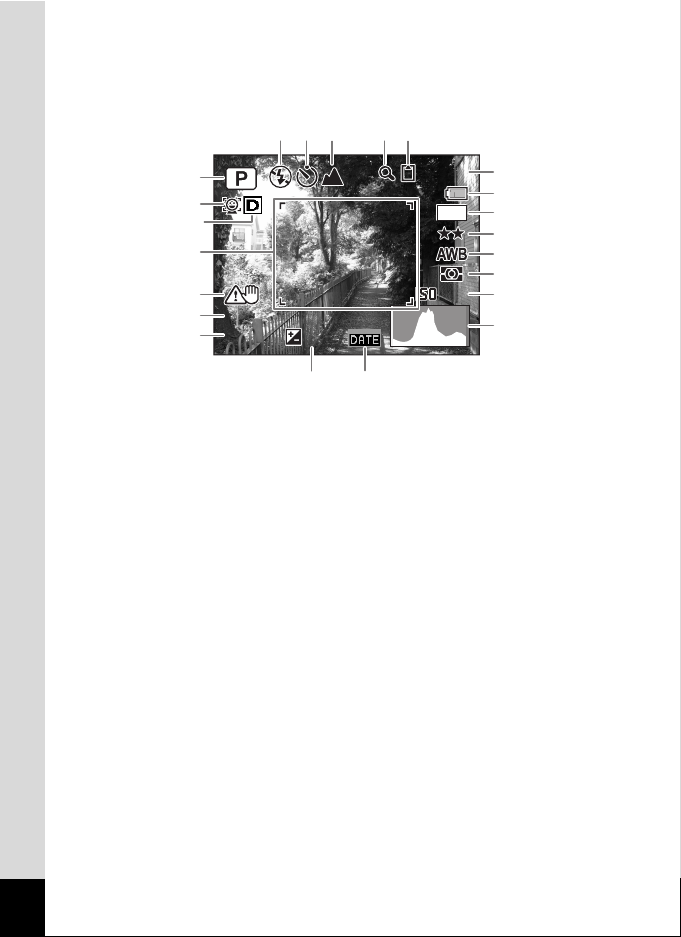
Histogram + Info/No Info Display in Still Picture Capture Mode
F 3 . 5
1 / 2 5 0
3 8
200
+ 1 . 0
A
A
A
A
A1 to A17 and B1 appear when “Histogram + Info” is selected. Only B1
appears when “No Info” is selected.
A5 A6 A7 A9A8
38
38
12
A10
A11
M
A12
A13
A14
1
2
3
B1
A15
200
200
A16
A17
B2
B3
4
1/250
1/250
F3.5
F3.5
+1.0
+1.0
A18 A19
Shooting mode (p.70)
A1
Face Priority icon (p.73)
A2
D-Range icon (p.122)
A3
Pixel Track SR icon (p.112)
A4
Flash mode (p.103)
A5
Drive mode (p.92 - p.97)
A6
Focus mode (p.105)
A7
Digital Zoom/Intelligent Zoom
A8
icon (p.79)
Memory status (p.43)
A9
Remaining image storage
A10
capacity
Battery level indicator (p.36)
A11
Recorded pixels (p.113)
A12
Quality Level (p.115)
A13
White Balance (p.116)
A14
AE Metering (p.118)
A15
Sensitivity (p.119)
A16
Histogram (p.29)
A17
EV Compensation (p.121)
A18
Date Imprint setting (p.129)
A19
Focus frame (p.66)
B1
Shutter speed
B2
Aperture
B3
*For A4, M is displayed when Pixel Track SR is set to O (On) on the
[A Rec. Mode] menu. f is displayed when the shutter release
button is pressed halfway if Pixel Track SR is set to P (Off) and there
is a danger of camera shake.
* B2 and B3 are only displayed when the shutter release button is
pressed half-way.
* When there is an area on the screen that is so bright it appears white,
the indicated area blinks red as a warning. Similarly, when there is an
26
Page 29
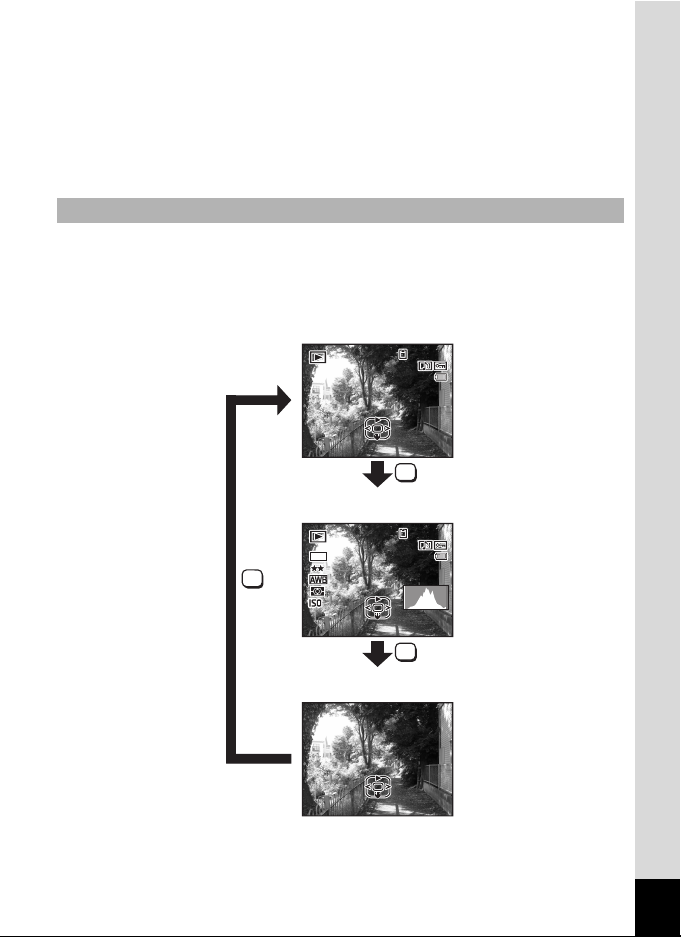
area that is so dark it appears black, the indicated area blinks yellow
14 :2 5
10 0
00 26
F3 .5
1/ 25 0
14 :2 5
200
10 0
00 26
as a warning.
* When the shooting mode is b (Auto Picture) and if you press the
shutter release button halfway, the automatically selected shooting
mode appears in A1 even when “No Info” is selected (p.75).
* Some indications may not appear depending on the shooting mode.
Display in Q Mode
The display shows the shooting information of the image in the playback
mode. The display changes in the following sequence each time you
press the 4/W button:
Normal Display
-
0026
100
100-0026
07 /0 7/ 200 907/07/2009
14:25
14:25
Edi tEdit
OK
Histogram + Info
12
M
200
200
1/250
1/250
F3.5
F3.5
Edi tEdit
OK
-
0026
100
100-0026
07 /0 7/ 200 907/07/2009
14:25
14:25
OK
No Info
Edi tEdit
27
Page 30
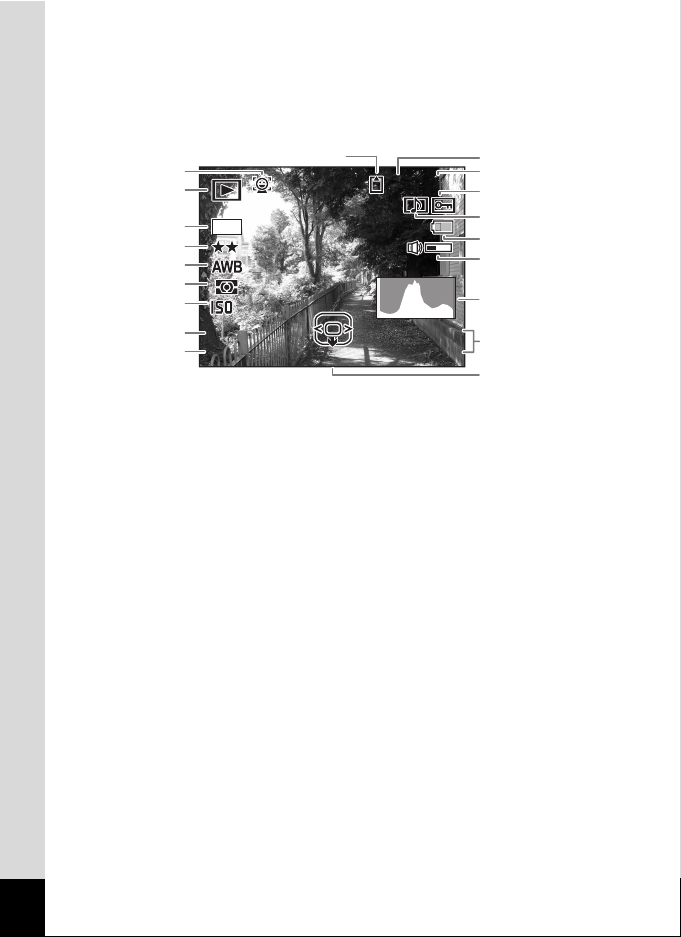
Normal Display/Histogram + Info Display in Playback Mode
F 3 . 5
1 / 2 5 0
1 0 0
0 0 3 8
1 4 : 2 5
200
Edit
0 7 / 0 7 / 2 0 0 9
A
A
(All of the display items are displayed here for explanatory purposes.)
The display shows information such as the shooting conditions. A1 to
A11 appear when “Normal Display” or “Histogram + Info” is selected. B1
to B8 appear only when “Histogram + Info” is selected.
2
1
12
B1
B2
B3
B4
B5
1/250
1/250
B6
F3.5
F3.5
B7
Playback mode
A1
Q :Still Picture (p.146)
K :Movie (p.147)
Face Priority icon (p.73)
A2
Memory status (p.43)
A3
Folder number (p.212)
A4
File number
A5
Protect icon (p.165)
A6
Voice memo icon (p.197)
A7
Battery level indicator (p.36)
A8
Volume icon
A9
M
200
200
A3
Edit
Edit
A10
A11
B1
B2
B3
B4
B5
B6
B7
B8
-
0038
100
100-0038
07/07/2009
07/07/2009
14:25
14:25
Captured date and time (p.49)
Four-way controller guide
Recorded pixels (p.113)
Quality Level (p.115)
White Balance (p.116)
AE Metering (p.118)
Sensitivity (p.119)
Shutter speed
Aperture
Histogram (p.29)
A4
A5
A6
A7
A8
A9
B8
A10
A11
* A2 appears only if the Face Recognition function worked when the
image was shot.
* In “Normal Display”, A8 and A10 disappear if no operation is
performed for two seconds.
* A9 appears only when the volume is being adjusted during playback
of movies, sounds, or voice memos (p.147, p.194, p.197).
* A11 appears even when “No Info” is selected, but disappears if no operation
is performed for two seconds. When no operation is performed for two
seconds in “Normal Display” or “Histogram + Info”, only “Edit” disappears.
* When there is an area on the screen that is so bright it appears white,
the indicated area blinks red. Similarly, when there is an area that is
so dark it appears black, the indicated area blinks yellow.
28
Page 31

Guide Display
A guide for each available button operation appears as follows on the
display during operation.
2 Four-way controller (2) Zoom button
3 Four-way controller (3) 4/W button
4 Four-way controller (4) Shutter release button
5 Four-way controller (5) X, i Green/i button
MENU
3 button I, JI button
OK
SHUTTER
Histogram
A histogram shows the
brightness distribution of an
image. The horizontal axis
represents brightness (dark at
the left and bright at the right)
and the vertical axis represents
the number of pixels.
The shape of the histogram
before and after shooting tells
Number of pixels→
(Dark) ← Brightness → (Bright)
Dark portions Bright portions
you whether the brightness and
contrast are correct or not, and lets you decide if you need to use EV
compensation and take the picture again.
Setting the Exposure (EV Compensation) 1p.121
Understanding Brightness
If the brightness is correct, the graph peaks in the middle. If the image is
too dark, the peak is on the left side, and if it is too bright, the peak is on
the right side.
Dark image Correct image Bright image
29
Page 32

When the image is too dark, the part to the left is cut off (dark portions)
and when the image is too bright, the part to the right is cut off (bright
portions).
The Optio W80 has a function where bright portions are indicated as
blinking red and dark portions as blinking yellow.
Understanding Contrast
The graph peaks gradually for images in which contrast is balanced. The
graph peaks on both sides but sinks in the middle for images with a large
difference in contrast and low amounts of mid-level brightness.
30
Page 33

1 Getting Started
Attaching the Strap ................................... 32
Powering the Camera ............................... 33
Installing the SD Memory Card ................ 39
Turning the Camera On and Off .............. 43
Initial Settings ........................................... 45
Page 34

Attaching the Strap
Attach the strap (O-ST20) supplied with the camera.
1
Getting Started
1
Pass the narrow end of the strap through the strap lug.
2
Pass the other end of the strap through the loop and
pull tight.
32
Page 35

Powering the Camera
Charging the Battery
Use the supplied battery charger (D-BC78) to charge the supplied rechargeable
lithium-ion battery (D-LI78) before using it in the camera for the first time or after
a long period of non-use, or when the [Battery depleted] message appears.
Note: AC plug cord “Listed, Type SPT-2 or NISPT-2, 18/2 flexible cord,
rated 125 V, 7A, minimum 6 ft (1.8 m)”
Charging indicator
While charging: Lights
Charging finished: Turns off
3
Battery
1
Battery charger
1
Connect the AC plug cord to the battery charger.
2
Plug the AC plug cord into the power outlet.
3
Place the battery in the battery charger so that the
PENTAX logo is facing up.
The charging indicator turns on while charging.
When charging is finished, the charging indicator turns off.
4
Remove the battery from the battery charger when
charging is finished.
2
To power
outlet
AC plug
cord
1
Getting Started
• Do not charge batteries other than the rechargeable lithium ion D-LI78
battery using the supplied D-BC78 battery charger. Doing otherwise
may cause damage or overheating.
• The battery has reached the end of its service life when it starts to run
down soon after being charged. Replace it with a new battery.
• If the battery is inserted correctly but the charging indicator fails to
light, the battery may be faulty. Replace it with a new battery.
33
Page 36

The time required to fully charge the battery is about 150 minutes (max.).
(The charging time may vary depending on the ambient temperature and
charging conditions.) The appropriate ambient temperature for charging
the battery is 0°C to 40°C (32°F to 104°F).
1
Getting Started
Installing the Battery
Use the rechargeable lithium-ion battery D-LI78 that is provided with the
camera. Charge the battery before using it in the camera for the first
time.
Battery lock lever
Battery/card/terminal
cover lock lever
Battery/card/
terminal cover
Battery
1
Open the battery/card/terminal cover.
Press the battery/card/terminal cover lock lever in the direction shown
1, slide the cover towards 2 and open it towards 3.
34
2
Using the side of the battery to press the battery lock
lever in the direction of 4, insert the battery with the
PENTAX logo pointing toward the lens.
Push the battery in until it is locked in place.
Make sure that the battery is inserted with the PENTAX logo pointing
toward the lens. If the battery is incorrectly oriented, malfunction may
result.
Page 37

3
Close the battery/card/terminal cover.
Slide the battery/card/terminal cover lock lever in the opposite
direction indicated by 2. If you hear a click, the cover is securely
closed.
Removing the Battery
1
Open the battery/card/terminal cover.
2
Press the battery lock lever towards 4.
The battery will be ejected. Take care not to drop the battery when
removing it.
• Do not use excessive force when sliding the battery/card/terminal
cover open and closed because the waterproof packing may peel off.
If the packing is not in the correct position, the camera will not be
waterproof.
• If the battery/card/terminal cover is not locked securely when you
close it, water, sand, or dirt may get into the camera.
• This camera uses a rechargeable lithium-ion battery D-LI78. Use of
any other type of battery may damage the camera and cause
malfunction.
• Insert the battery correctly. If the battery is incorrectly oriented,
malfunction may result.
• Do not remove the battery while the camera is turned on.
• When storing the battery for more than 6 months, charge the battery
for 30 minutes using the battery charger and store the battery
separately.
Be sure to recharge the battery every 6 to 12 months. Storing the
battery below room temperature is ideal. Avoid storing it in high
temperatures.
• The date and time may be returned to the default setting if the camera
is left without the battery for a long time.
• Be careful as the camera or the battery may become hot when the
camera is used continuously for a long period of time.
• Allow the camera to dry completely before changing the battery. Avoid
changing the battery where the camera is likely to get wet or dirty, and
make sure that your hands are dry.
• Battery performance may deteriorate as temperature decreases.
When using the camera in cold regions, we recommend carrying a
spare battery in your pocket to keep it warm. Battery performance will
return to normal in normal temperatures.
1
Getting Started
35
Page 38

• Image Storage Capacity, Movie Recording Time, Sound
Recording Time, and Playback Time
(at 23°C or 73.4°F with the display on and the battery fully charged)
1
Getting Started
Image Storage
(flash used for 50% of
Approx. 170 pictures Approx. 65 min. Approx. 230 min. Approx. 180 min.
Capacity
shots)
*1
Movie Recording
Time
*2
Sound Recording
Time
*2
Playback Time
*1 Recording capacity shows approximate number of shots recorded
during CIPA-compliant testing (with display on, flash used for 50% of
the shots, and 23°C or 73.4°F). Actual performance may vary
according to operating conditions.
*2 According to the results of in-house testing.
• In general, battery performance may temporarily deteriorate as the
temperature decreases.
• Be sure to take a spare battery with you when traveling abroad or to a
cold region, or if you intend to take a lot of pictures.
• Battery Level Indicator
You can check the battery level by the indicator on the display.
Screen Display Battery Status
(green) Adequate power remains.
(green) Battery is running low.
(yellow) Battery is running very low.
(red) Battery is exhausted.
[Battery depleted] The camera will turn off after this message appears.
*2
36
Page 39

Using the AC Adapter
Use of the optional AC adapter kit (K-AC78) is recommended if you
intend to use the camera for a long time or connect it to a computer.
1
Getting Started
6
1
Make sure that the camera is turned off and open the
battery/card/terminal cover.
2
Remove the Battery.
Refer to p.34 - p.35 on how to open the battery/card/terminal cover and
remove the battery.
3
Insert the DC coupler.
Using the side of the DC coupler to press the battery lock lever, insert
the DC coupler. Confirm that the DC coupler is locked in place.
The battery/card/terminal cover will not close while the DC coupler is
inserted. Leave the cover open when using the AC adapter and do not
attempt to close it.
4
Connect the DC terminal of the AC adapter to the DC
terminal of the DC coupler.
1
5
3
4
DC terminal
DC coupler
5
Connect the AC plug cord to the AC adapter.
6
Plug the AC plug cord into the power outlet.
37
Page 40

• Make sure that the camera is turned off before connecting or
disconnecting the AC adapter.
• Make sure that the AC plug cord and the DC terminal connecting the
AC adapter to the camera are inserted securely. Data may be lost if
1
Getting Started
either becomes disconnected while data is being recorded on the SD
Memory Card or the built-in memory.
• Use the AC adapter with due care to avoid fire or electric shock.
Be sure to read “About the Battery Charger and the AC Adapter” (p.3)
before using the AC adapter.
• Be sure to read the operation manual accompanying the AC adapter
kit K-AC78 before using the adapter.
• When connecting the AC adapter, you cannot set the camera upright
on the table because the cord from the DC coupler comes out of the
bottom of the camera.
• Do not use excessive force when sliding the battery/card/terminal
cover open and closed because the waterproof packing may peel off.
If the packing is not in the correct position, the camera will not be
waterproof.
38
Page 41

Installing the SD Memory Card
This camera uses either an SD Memory Card or an SDHC Memory Card.
(Both cards are referred to as SD Memory Cards hereafter.) Captured
images and sound files are saved on the SD Memory Card if a card is
inserted in the camera. They are saved in the built-in memory if a card is
not inserted (p.43).
• Be sure to use this camera to format (initialize) an SD Memory
Card that is unused or has been used on other cameras or digital
devices. Refer to “Formatting an SD Memory Card” (p.200) for
instructions on formatting.
• Make sure that the camera is turned off before inserting or removing
the SD Memory Card.
• Allow the camera to dry completely before changing the SD Memory
Card. Avoid changing the card where the camera is likely to get wet or
dirty, and make sure that your hands are dry.
• Do not use excessive force when sliding the battery/card/terminal
cover open and closed because the waterproof packing may peel off.
If the packing is not in the correct position, the camera will not be
waterproof.
• The still picture storage capacity varies depending on the capacity of
the SD Memory Card and the selected number of recorded pixels and
quality level (p.263).
•
The power lamp blinks while the SD Memory Card is being accessed
(data is being recorded or read).
1
Getting Started
Backing Up Data
The camera may not be able to access data in the built-in memory in the case
of a malfunction. Use a computer or other device to back up important data in
another location.
39
Page 42

1
Getting Started
SD Memory Card
socket
SD Memory Card
1
Open the battery/card/terminal cover.
Press the battery/card/terminal cover lock lever in the direction shown
1, slide the cover towards 2 and open it towards 3.
2
Insert the SD Memory Card into the SD Memory Card
Battery/card/
terminal cover
socket so that the label is facing toward the front of the
camera (the side with the lens).
Push the card in all the way. Images and sound may not be recorded
correctly if the card is not inserted all the way.
3
Close the battery/card/terminal cover.
Slide the battery/card/terminal cover lock lever in the opposite
direction indicated by 2. If you hear a click, the cover is securely
closed.
To Remove the SD Memory Card
1
Open the battery/card/terminal cover.
2
Push the card into the SD Memory Card socket to eject
it.
Pull the card out.
40
If the battery/card/terminal cover is not locked securely when you close
it, water, sand, or dirt may get into the camera.
Page 43

Precautions When Using an SD Memory Card
• The SD Memory Card is equipped with a
write-protect switch. Setting the switch to
LOCK prevents new data from being
recorded on the card, the stored data from
being deleted, and the card from being
formatted by the camera or a computer.
r appears on the display when the card is
write-protected.
• Care should be taken when removing the SD Memory Card immediately after
using the camera, as the card may be hot.
• Do not remove the SD Memory Card or turn off the camera while data is being
written or played back from the SD Memory Card or while connected to a
computer with a USB cable. Doing so may result in data corruption or damage
to the card.
• Do not bend the SD Memory Card or subject it to violent impact. Keep it away
from water and store away from high temperature.
•
Never remove the SD Memory Card while it is being formatted. This may
damage the card and make it unusable.
• The data on the SD Memory Card may be deleted in the following
circumstances. We do not accept any liability for data that is deleted. This
includes the following:
(1) When the SD Memory Card is mishandled by the user.
(2) When the SD Memory Card is exposed to static electricity or electrical
interference.
(3) When the SD Memory Card has not been used for a long time.
(4) When the SD Memory Card is ejected or the battery is removed while the
data on the card is being recorded or accessed.
• If it is not used for a long time, the data on the card may become unreadable.
Be sure to regularly make a backup of important data on a computer.
• Avoid using or storing the card where it may be exposed to static electricity or
electrical interference.
• Avoid using or storing the card in direct sunlight or where it may be exposed
to rapid changes in temperature or to condensation.
• When using an SD Memory Card with a slow recording speed, recording may
stop while you are taking movies even when there is adequate space in the
memory, or shooting and playback may take a long time.
• Be sure to format SD Memory Cards that are unused or have been used on
another camera. Refer to “Formatting an SD Memory Card” (p.200).
• Please note that formatting the SD Memory Card will not necessarily delete
the data so that it cannot be recovered using off-the-shelf data recovery
software. There are off-the-shelf secure data deletion software programs
available that will completely delete the data. If you are going to discard, give
away or sell your SD Memory Card, you should ensure that the data on the
card is completely deleted or the card itself is destroyed if it contains any
personal or sensitive information. In any case, the data on your SD Memory
Card should be managed at your own risk.
Write-protect
switch
1
Getting Started
41
Page 44

Number of Images Recordable on an SD Memory Card
The size of a recorded image differs depending on the number of
1
recorded pixels of the images. This affects the number of images that
Getting Started
can be saved on an SD Memory Card.
Choose the appropriate number of recorded pixels for still pictures on the
[A Rec. Mode] menu.
Selecting the Number of Recorded Pixels 1p.113
Choose the appropriate number of recorded pixels and frame rate in
[Movie] on the [A Rec. Mode] menu.
Selecting the Number of Recorded Pixels and Frame Rate for Movies
1p.138
For an approximate guide to the number of images or the length of
recorded movies that can be saved on an SD Memory Card, see “Main
Specifications” (p.262).
42
Page 45

Turning the Camera On and Off
3 8
1 4 : 2 5
07/ 07 /2 009
Power switch/Power lamp
1
Press the power switch.
The camera turns on and both the power lamp and display turn on.
If the [Language/ ] screen or [Date Adjustment] screen appears
when you turn the camera on, follow the procedure on p.45 to set the
display language and/or current date and time.
2
Press the power switch again.
The camera turns off and both the power lamp and display turn off.
Taking Still Pictures 1p.66
Checking the SD Memory Card
The SD Memory Card is checked when the
Memory status
camera turns on and the memory status is
displayed.
The SD Memory Card is inserted. Images and
sound files will be saved on the SD Memory
a
Card.
The SD Memory Card is not inserted. Images
and sound files will be saved in the built-in
+
memory.
The write-protect switch on the SD Memory Card
is in the LOCK position (p.41). Images and
r
sounds cannot be recorded.
38
38
07/07/2009
07/07/2009
14:25
14:25
1
Getting Started
43
Page 46

Starting-up in the Playback Mode
Use this function when you want to play back images or sound files
straightaway without taking any pictures.
1
Getting Started
1
Press the power switch while holding down the Q
button.
The display turns on and the camera starts up in playback mode.
To switch from Playback Mode to A mode, press the Q button or press
the shutter release button halfway.
Playing Back Still Pictures 1p.146
Power switch
Q
button
44
Page 47

Initial Settings
The [Language/ ] screen appears when the camera is turned on for
the first time. Perform the operations in “Setting the Display Language”
below to set the language, and in “Setting the Date and Time” (p.49) to
set the current date and time.
The language, date, and time can be changed later. Refer to the pages below
for instructions.
• To change the language, follow the steps in “Changing the Display Language”
(1p.211).
• To change the date and time, follow the steps in “Changing the Date and
Time” (1p.203).
Setting the Display Language
3 button
Four-way controller
4 button
1
Getting Started
1
Use the four-way controller
(2345) to choose the display
language.
English
Dansk
Deutsch
Svenska
Suomi
Polski
Italiano
Nederlands
Magyar
MENU
Cancel
OK
OK
45
Page 48

2
OFF
Press the 4 button.
The [Initial Setting] screen appears in the
selected language. If the desired settings
1
Getting Started
for [Hometown] and [DST] (Daylight Saving
Time) appear, use the four-way controller
(23) to move the frame to [Settings
complete], and press the 4 button to
display the [Date Adjustment] screen. Go to
“Setting the Date and Time” (p.49).
Go to step 3 in “To Set Hometown and DST” (p.48) if the desired
settings do not appear.
Initial Setting
Hometown
New York
Settings complete
MENU
Cancel
English
DST
DST
OFF
OFF
46
Page 49

If you accidentally select the wrong language and go to the next procedure,
perform the following operation to set the language back.
When the Wrong Language Has Been Inadvertently Selected
1
Press the four-way controller (5).
2
Use the four-way controller (2345) to select the
language and press the 4 button.
The [Initial Setting] screen appears in the selected language.
When the Screen After Step 2 Appears in the Wrong Language
1
Press the 3 button.
This exits the settings screen and returns the camera to capture
mode.
2
Press the 3 button.
The [A Rec. Mode] menu appears.
3
Press the four-way controller (5).
4
Use the four-way controller (32) to select [Language/
].
5
Press the four-way controller (5).
The [Language/ ] screen appears.
6
Use the four-way controller (2345) to select the
language.
7
Press the 4 button.
The [W Setting] menu appears in the selected language.
1
Getting Started
The language is now switched to your desired language. To reset [Hometown],
[Date] and [Time], refer to the pages below for instructions.
• To change [Hometown], follow the steps in “Setting the World Time”
(1p.208).
• To change the date and time, follow the steps in “Changing the Date and
Time” (1p.203).
47
Page 50

To Set Hometown and DST
OFF
3
Press the four-way controller (3).
1
The frame moves to [Hometown].
Getting Started
4
Press the four-way controller (5).
The [Hometown] screen appears.
5
Use the four-way controller (45)
to choose a city.
6
Press the four-way controller (3).
The frame moves to [DST] (Daylight Saving Time).
7
Use the four-way controller (
8
Press the 4 button.
The [Initial Setting] screen appears.
Initial Setting
Hometown
New York
Settings complete
MENU
Cancel
Hometown
City New York
DST
MENU
Cancel
45
) to select O (On) or P (Off).
English
OK
DST
OFF
OFF
OK
9
Press the four-way controller (23) to move the frame
to [Settings complete] and press the 4 button.
The [Date Adjustment] screen appears. Next, set the date and time.
The video output format (NTSC/PAL) is set to the format of the city selected in
[Hometown] on the [Initial Setting] screen. See the following pages for information
on the available video output formats and how to change the initial settings.
• Video output formats available initially: “List of World Time Cities” (1p.260)
• To change the video out format, follow the steps in “Changing the Video
Output Format” (1p.213).
48
Page 51

Setting the Date and Time
Set the current date and time and the display format.
1
Press the four-way controller (5).
The frame moves to [mm/dd/yy].
2
Use the four-way controller (23)
to choose the date and time
display format.
Choose from [mm/dd/yy], [dd/mm/yy] or [yy/
mm/dd].
3
Press the four-way controller (5).
The frame moves to [24h].
4
Use the four-way controller (23)
to select [24h] (24-hour display) or
[12h] (12-hour display).
5
Press the four-way controller (5).
The frame returns to [Date Format].
6
Press the four-way controller (3).
The frame moves to [Date].
Date
Adjustment
Date Format
Date
Time
Settings complete
MENU
Cancel
Date
Adjustment
Date Format
Date
Time
Settings complete
MENU
Cancel
Date Adjustment
Date Format
Date
Time
Settings complete
MENU
Cancel
mm dd y y//
24h
01/01/2009
00:00
mm dd y y//
24h
24h
01/01/2009
00:00
mm dd y y//
24h
01/01/2009
00:00
1
Getting Started
7
Press the four-way controller (5).
The frame moves to the month.
49
Page 52

8
Use the four-way controller (23)
to change the month.
Change the day and year in the same
1
Getting Started
manner.
Next, change the time.
If you selected [12h] in step 4, the setting
switches between am and pm
Date
Adjustment
Date Format
Date
Time
Settings complete
MENU
Cancel
corresponding to the time.
9
Press the four-way controller (3).
The frame moves to [Settings complete].
10
Press the 4 button.
This confirms the date and time.
If you press the 4 button in step 10, the camera clock is reset to 00
seconds. To set the exact time, press the 4 button when the time
signal (on the TV, radio, etc.) reaches 00 seconds.
When the [Initial Setting] or [Date Adjustment] screen is displayed, you
can cancel the setting operation and switch to the capture mode by
pressing the 3 button. In this case, the [Initial Setting] screen will
appear next time you turn the camera on.
[Language/ ], [Date], [Time], [Hometown] and [DST] can be changed. Refer
to the pages below for instructions.
• To change the language, follow the steps in “Changing the Display Language”
(1p.211).
• To change the date and time, follow the steps in “Changing the Date and
Time” (1p.203).
• To change the city or turn DST on and off, follow the steps in “Setting the
World Time” (1p.208).
mm dd y y//
24h
01/01/2009
00:00
50
Page 53

2 Common Operations
Understanding the Button Functions ..... 52
Setting the Camera Functions ................. 57
Page 54

Understanding the Button Functions
A Mode
1
2
Common Operations
5
1 Power switch
Turns the camera on and off (p.43).
2 Shutter release button
Focuses the camera on the subject when pressed halfway in Still
Picture Capture Mode (except when the focus mode is set to 3, s,
and \) (p.67).
Takes a still picture when pressed down fully (p.67).
Pressing down fully starts and stops movie recording in C (Movie) and
(Underwater Movie) modes (p.134, p.137).
Pressing down fully starts and stops sound file recording in O (Voice
Recording) mode (p.193).
3 w/xbutton
Changes the captured area (p.79).
4 Q button
Switches to the Q mode (p.56).
5 3 button
Displays the [A Rec. Mode] menu (p.57).
2
3
4
6
7
8
9
52
Page 55

6 I button
Switches the Face Recognition function (p.73). The Face Recognition
function is switched as follows each time the I button is pressed:
Smile Capture → Face Priority Off → Face Priority On
The Face Recognition function cannot be set to off in b (Auto
Picture)/B (Night Scene Portrait)/C (Half-length Portrait)/P
(Portrait)/R (Kids) modes.
7 Four-way controller
(2) : Changes the drive mode (p.92 - p.97).
(3) : Displays the Capture Mode Palette (p.71).
(4) : Changes the flash mode (p.103).
(5) : Changes the focus mode (p.105).
(23) : Adjusts \ in \ mode (p.106).
8 4/W button
Changes the information on the display (p.23).
9 Green button
Switches to the 9 (Green) mode (p.78).
Calls up the assigned function (p.130).
2
Common Operations
53
Page 56

Q Mode
1
2
2
Common Operations
1 Power switch
Turns the camera on and off (p.43).
2 Shutter release button
Press halfway to switch the camera to A mode (p.56).
3 f/y button
In single-image display, pressing f switches to four-image display.
Pressing f again switches to nine-image display (p.148). Press y to
return to the previous display.
In single-image display, pressing y enlarges the image. Press f to
return to the previous display (p.157).
In nine-image display press f to change to folder or calendar display (p.149).
In folder/calendar display, press y to change to nine-image display
(p.149, p.150).
Adjusts the volume during playback of movies or sound files (p.147,
p.194, p.197).
4 Q button
Switches to A mode (p.56).
5 3 button
Displays the [W Setting] menu during single-image display (p.57).
Returns to single-image display during Playback Mode Palette display (p.151).
Returns zoom, four-, or nine-image display to single-image display.
3
4
6
7
8
9
5
54
Page 57

In folder/calendar display, changes to nine-image display with the
cursor placed to the most recent image (p.150).
6 I button
Zooms up on the subjects’ faces in the order in which they were
recognized during shooting (Face close-up playback) (p.158).
7 Four-way controller
(2) : Plays back and pauses a movie or sound file (p.147,
p.194, p.197).
(3) : Switches to the Playback Mode Palette (p.152).
Stops a movie or sound file during playback (p.147,
p.195, p.197).
(45) : Displays the previous or next image and sound file
during single-image display (p.146).
Fast-forwards, fast-reverses, frame forwards, frame
reverses, reverses a movie and makes a movie play
forwards during playback (p.147).
Fast forwards, reverses, and moves to the next index in
sound file playback (p.194).
(2345) : Moves the display area during zoom display (p.157).
Selects an image in four/nine-image display, a folder in
folder display, and a date in calendar display (p.148,
p.149, p.150).
Moves the image when using the Frame Composite
function (p.181).
8 4/W button
Changes the information on the display (p.27).
Returns zoom, four-, or nine-image display to single-image display
(p.149, p.157).
Changes to nine-image display of the selected folder during folder
display (p.149).
Changes to single-image display of the selected date during calendar
display (p.150).
9 Green/i button
Switches from single-image display to the Delete screen (p.160).
Switches from four- or nine-image display to the Select & Delete
screen (p.162).
Switches from folder display to the calendar display screen (p.149).
Switches from calendar display to the folder display screen (p.149).
2
Common Operations
55
Page 58

Switching Between A Mode and Q Mode
In this manual, the capture mode, such as for taking still pictures, is
referred to as “A mode” (the capture mode). The playback mode, such
as for displaying captured images on the monitor, is referred to as “Q
mode” (the playback mode). In Q mode, you can perform simple editing
operations on the images that are played back.
Follow the procedure below to switch between A mode and Q mode.
2
Common Operations
To Switch from A Mode to Q Mode
1
Press the Q button.
The camera switches to Q mode.
To Switch from Q Mode to A Mode
1
Press the Q button or the shutter release button halfway.
The camera switches to A mode.
Displaying data stored in the built-in memory
When an SD Memory Card is inserted in the camera, images, movies,
and sounds on the SD Memory Card are displayed. If you want to
display images, movies, and sounds stored in built-in memory, turn the
camera off and remove the SD Memory Card, or follow the procedure
below to use the “Built-in memory display” function.
Make sure that the camera is turned off before inserting or removing
the SD Memory Card.
• Viewing images stored in built-in memory while the SD Memory Card is
inserted (built-in memory display)
• When switching from A mode to Q mode, you can play back images,
movies, and sounds in the built-in memory while the SD Memory Card is
inserted by pressing the Q button for more than one second.
• In the built-in memory display, you can play back still pictures (including
enlarged display) (p.146, p.157), play back movies (p.147), play back
sounds (p.194), and switch between four/nine-image display, folder display,
and calendar display (p.148, p.149).
• In the built-in memory display, you cannot delete data, delete a selection,
display the Playback Mode Palette or display the menu. If you want to
perform any of these operations on images, movies, or sounds in the builtin memory, do so after removing the SD Memory Card.
56
Page 59

Setting the Camera Functions
To change the camera settings, press the 3 button to display the
[A Rec. Mode] menu or [W Setting] menu. Functions for playing back
and editing images and sound files are displayed from the Playback
Mode Palette.
Operating the Menus
Press the 3 button in A mode to display the [A Rec. Mode] menu.
Press the 3 button in Q mode to display the [W Setting] menu.
Use the four-way controller (45) to switch between [A Rec. Mode]
menu and [W Setting] menu.
2
Common Operations
57
Page 60

14 :2 5
14 :2 5
10 0
00 38
14 :2 5
14 :2 5
10 0
00 38
07 /0 7/ 200 9
07 /0 7/ 200 9
07 /0 7/ 200 9
Edi t
Edi t
07 /0 7/ 200 9
During recording During playback
Edit
Edit
-
100
100-0038
0038
07/07/2009
07/07/2009
14:25
383838
07/07/2009
07/07/2009
14:25
14:25 14:25
2
Common Operations
Image Tone Bright
Pixel Track SR
Recorded Pixels
Quality Level
White Balance
AF Setting
MENU
Image Tone Bright
Pixel Track SR
Recorded Pixels
Quality Level
White Balance
AF Setting
MENU
SHUTTER
Press halfway
Rec. Mode
Exit
Rec. Mode
Exit
MENU
1/4
12M
AWB
1/4
12M
AWB
MENU
Setting
Sound
Date Adjustment
Alarm
World Time
Folder Name Date
MENU
Exit
Setting
Sound
Date Adjustment
01/01/2009
Alarm
World Time
English
Folder Name Date
MENU
Exit
MENU
1/3
01/01/2009
English
1/3
The setting is
complete and
the camera
returns to A
mode.
58
383838
-
0038
100
100-0038
The setting is
complete and
the camera
07/07/2009 07/07/2009
07/07/2009
14:25 14:25
14:25
Edit
Edit
07/07/2009
14:25
returns to Q
mode.
Available button operations appear on the display during menu
operation.
Page 61

Ex.: To set the [Quality Level] on the [A Rec. Mode] menu
1
Press the 3 button in A mode.
The [A Rec. Mode] menu appears.
2
Press the four-way controller (3).
The frame moves to [Image Tone].
3
Press the four-way controller (3) three times.
Rec. Mode
Image Tone Bright
Pixel Track SR
Recorded Pixels
Quality Level
White Balance
AF Setting
MENU
Exit
The frame moves to [Quality Level].
4
Press the four-way controller (5).
A pull-down menu appears with the items
that can be selected.
The pull-down menu displays only those
items that can be selected with the current
camera settings.
5
Use the four-way controller (23) to change the setting.
Recordable Image No.
Image Tone
Pixel Track SR
Recorded Pixels
Quality Level
White Balance
AF Setting
MENU
Cancel
The quality level changes each time the four-way controller (23) is
pressed.
6
Press the 4 button or the four-way controller (4).
The setting is saved and then the camera is ready for setting other
functions.
To exit the settings, press the 3 button.
1/4
12M
AWB
Bright
12
M
2
Common Operations
12
OK
OK
To use another operation, refer to the alternate step 6 options on the next
page.
59
Page 62

To Save the Setting and Start Taking Pictures
6
Press the shutter release button halfway.
The setting is saved and the camera returns to capture mode.
When the shutter release button is pressed fully, the picture is taken.
2
Common Operations
When the [W Setting] menu is displayed from Q mode, you can switch
to A mode by pressing the Q button.
To Save the Setting and Start Playback of Images
6
Press the Q button.
When the [A Rec. Mode] menu is displayed from A mode, the setting
is saved and the camera returns to playback status.
To Cancel the Changes and Continue with Menu Operations
6
Press the 3 button.
The changes are canceled and the screen returns to step 3.
The 3 button function differs depending on the screen. Refer to the
guide indications.
Exit Exits the menu and returns to the original screen.
MENU
MENU
Cancel Cancels the current selection, exits the menu and
MENU
Returns to the previous screen with the current
setting.
returns to the previous screen.
60
Page 63

Menu List
This displays the items that can be set with the menus and provides
descriptions of each item. See the list of default settings in the Appendix
“Default Settings” (p.255) to decide whether you want the settings saved
when the camera is turned off and whether you want the settings
returned to the defaults when the camera is reset.
[A Rec. Mode] Menu
This menu shows the functions related to taking still pictures and
recording movies.
Item Description Page
Image Tone For setting the tone of still pictures p.111
Pixel Track SR
Recorded Pixels
Quality Level For setting the quality level of still pictures p.115
White Balance
Focusing
AF
Setting
AE Metering
Sensitivity For setting the sensitivity p.119
ISO Corction in AUTO
EV Compensation For adjusting the overall brightness of the picture p.121
Movie
D-Range
Setting
Interval Shoot
Area
Auto Macro
Focus
Assist
Recorded
Pixels
Movie SR
Interval
Shoot
Highlight
Correction
Shadow
Correction
For choosing whether to compensate for shaking
while taking still pictures
For choosing the number of recorded pixels of still pictures
For adjusting the color balance according to the
lighting conditions
When = (Standard), q (Macro), or (1cm
Macro) is selected as the focus mode, you can
change the autofocus area (Focusing Area)
For choosing whether or not to use the auto macro function
For setting whether or not to use focus assist p.110
For choosing the area of the screen that is metered
to determine the exposure
For setting the adjustment range when sensitivity is
set to AUTO
For choosing the number of recorded pixels and the
frame rate for movies
For choosing whether or not to use the movie shake
reduction function
For recording multiple still pictures taken at a set
interval as a movie file
For setting whether to perform bright portion
compensation
For setting whether to perform dark portion
compensation
For setting the interval, number of pictures, and start
time for taking pictures
p.112
p.113
p.116
p.108
p.109
p.118
p.120
p.138
p.139
p.140
p.122
p.123
p.124
2
Common Operations
61
Page 64

Item Description Page
Blink Detection
Digital Zoom
For choosing whether to use the Blink Detection
function with the Face Recognition function
For choosing whether or not to use the digital zoom
function
Instant Review For choosing whether to display Instant Review p.126
For choosing whether to save the set values of the
Memory
2
Common Operations
Green Button
shooting function or return to the defaults when the
camera is turned off
For assigning a function to the Green button in A
mode
Sharpness For choosing sharp or soft outlines p.127
Saturation
(Tone Adjustment)
For setting the color saturation. When [Monochrome] is
selected, the item changes to [Tone Adjustment]
Contrast For setting the image contrast level p.128
Date Imprint
For choosing whether to imprint the date and/or time
when taking still pictures
[A Rec. Mode] Menu 1 [A Rec. Mode] Menu 2
p.126
p.81
p.143
p.130
p.128
p.129
62
Rec. Mode
Image Tone Bright
Pixel Track SR
Recorded Pixels
Quality Level
White Balance
AF Setting
MENU
Exit
1/4
12M
AWB
Rec. Mode
AE Metering
Sensitivity
ISO Corction in AUTO
EV Compensation
Movie
D-Range Setting
MENU
Exit
2/4
AUTO
ISO64-800
0.0
[A Rec. Mode] Menu 3 [A Rec. Mode] Menu 4
Rec. Mode
Interval Shoot
Blink Detection
Digital Zoom
Instant Review
Memory
Green Button
MENU
Exit
• Use the 9 (Green) mode to enjoy easy picture-taking using standard
settings, regardless of the settings in the [A Rec. Mode] menu (p.78).
• Assigning frequently used functions to the Green button enables you
to go straight to the desired function (p.130).
3/4
Rec. Mode
Sharpness
Saturation
Contrast
Date Imprint
MENU
Exit
4/4
Off
Page 65

[W Setting] Menu
Item Description Page
Sound
Date Adjustment For adjusting the date and time p.203
Alarm For setting the alarm p.205
World Time For setting the hometown and destination p.208
Language/
Folder Name
USB Connection
Video Out For setting the output format to the AV equipment p.213
Brightness Level For changing the brightness of the display p.214
Power Saving
Auto Power Off
Quick Zoom
Guide Display
Reset
Delete all For deleting all the images and sound files at once p.163
Pixel Mapping
Format For formatting the SD Memory Card p.200
For adjusting the operation volume and playback
volume, and setting the start-up sound, shutter
sound, key operation sound, and self-timer sound
For setting the language in which menus and
messages appear
For choosing how names are assigned to folders for
storing images and sound files
For setting the method for connecting to a PC (MSC
or PTP)
For setting the time until the camera enters powersaving mode
For setting the time until the camera turns off
automatically
For choosing whether to use the Quick Zoom
function (p.157) when playing back images
For setting whether to display explanations for
selected items in Capture Mode Palette and
Playback Mode Palette displays
For returning settings other than the date and time,
language, world time and video out to their defaults
For correcting for defective pixels on the CCD
sensor
p.201
p.211
p.212
p.230
p.215
p.216
p.217
p.218
p.221
p.219
2
Common Operations
63
Page 66

[W Setting] Menu 1 [W Setting] Menu 2
Setting
Sound
Date Adjustment
Alarm
2
Common Operations
World Time
Folder Name Date
MENU
Exit
1/3
01/01/2009
English
Setting
USB Connection
Video Out
Brightness Level
Power Saving
Auto Power Off
Quick Zoom
MENU
Exit
MSC
NTSC
5
sec.
3
min.
2/3
[W Setting] Menu 3
Setting
Guide Display
Reset
Delete all
Pixel Mapping
Format
MENU
Exit
3/3
64
Page 67

3 Taking Pictures
Taking Still Pictures .................................. 66
Setting the Shooting Functions ............. 103
Taking Pictures Underwater .................. 134
Recording Movies ................................... 136
Saving the Settings (Memory) ............... 143
Page 68

Taking Still Pictures
1 4 : 2 5
3 8
0 7 / 0 7 / 2 00 9
1 4 : 2 5
3 8
0 7 / 0 7 / 2 00 9
Taking Pictures
The Optio W80 is equipped with functions and shooting modes that
support a wide array of scenes and subjects. This section explains
shooting using the default settings when shipped.
Power switch
3
Taking Pictures
1
Press the power switch.
The camera turns on and is ready to take still pictures. In this manual,
this is called Still Picture Capture mode.
2
Confirm the subject and shooting
information on the display.
The focus frame in the middle of the display
indicates the zone of automatic focusing.
When the camera recognizes a person’s
face, the Face Recognition function is
activated and the face recognition frame
appears (p.73).
Shutter release button
w/x button
Focus frame
38
38
07/07/2009
07/07/2009
14:25
14:25
38
38
66
07/07/2009
Face recognition frame
07/07/2009
14:25
14:25
Page 69

You can change the captured area by pressing the zoom button (p.79).
F 3 . 5
1 / 2 5 0
1 4 : 2 5
3 8
Right (x) Enlarges the subject.
Left (w) Widens the area that is captured by the camera.
3
Press the shutter release button
halfway.
The focus frame (or face recognition frame)
on the display turns green when the camera
focuses on the subject at the correct
distance.
4
Press the shutter release button fully.
The picture is taken.
The flash discharges automatically depending on the light conditions.
The image appears on the display temporarily (Instant Review: p.69)
and is saved to the SD Memory Card or the built-in memory.
Press the Green button to switch to the 9 (Green) mode and let the
camera set all the shooting functions automatically (p.78).
1/250
F3.5
38
38
0 7 / 0 7 / 2 00 907/07/2009
14:25
14:25
3
Taking Pictures
67
Page 70

Using the Shutter Release Button
The shutter release button works in a two-step action as follows.
Press halfway
This refers to pressing the shutter release button gently to the first
position. This locks the focus setting and the exposure. The green focus
frame lights on the display when the shutter release button is pressed
halfway and the subject is in focus. If the subject is out of focus, the
frame turns white.
Press fully
3
This refers to pressing the shutter release button all the way down to the
Taking Pictures
fully depressed position. This takes a picture.
Not pressed Pressed halfway
(first position)
• Press the shutter release button gently when taking a picture to
prevent camera shake.
• Practice pressing the shutter release button halfway/fully to learn
where the first position and second position are.
Pressed fully
(second position)
Poor focusing conditions
The camera may not be able to focus under the following conditions. In these
cases, lock the focus on an object the same distance away as the subject (by
pressing and holding the shutter release button halfway), then aim the camera
at your subject and press the shutter release button fully.
• Objects that lack contrast such as a blue sky or white wall
• Dark places or objects, or conditions that prevent light being reflected back
• Horizontal lines or intricate patterns
• Fast moving objects
• When there is an object in the foreground and an object in the background in
the captured area
• Strongly reflected light or strong backlighting (bright background)
68
Page 71

Instant Review and Blink Detection
The image appears on the display temporarily (Instant Review)
immediately after it is captured. If the camera detects that the subject’s
eyes are closed while Face Recognition (p.73) is activated, the message
[Closed eyes have been detected.] appears for 3 seconds (Blink
Detection).
• When the Face Recognition function does not work, Blink Detection
also does not function. Even if the subject’s faces are recognized,
Blink Detection may not function depending on the condition of the
recognized faces.
• You can also disable the Blink Detection function (p.126).
3
Taking Pictures
69
Page 72

Setting the Shooting Mode
1 / 2
OK
Can ce l
3 8
1 4 : 2 5
The Optio W80 has a variety of shooting modes that let you take pictures
or record movies and sound in different situations simply by choosing the
right mode for the particular situation from the Capture Mode Palette.
3
Taking Pictures
Four-way controller
4 button
1
Press the four-way controller (3) in A mode.
The Capture Mode Palette appears.
2
Use the four-way controller
(2345) to choose a shooting
mode.
A guide of the selected shooting mode is
displayed in the lower part of the display.
3
Press the 4 button.
The shooting mode is selected and the
camera returns to capture mode.
Lan ds ca peLandscape
For capturing landscape
views. Enhances colors
of sky and foliage
MENU
Cancel
Cancel
OK
0 7 / 0 7 / 2 00 907/07/2009
14:25
14:25
1/2
OK
OK
38
38
70
Page 73

The following 24 modes can be selected with Capture Mode Palette.
Item Description Page
Auto Picture Automatically selects the best capture mode p.75
b
Program
R
Night Scene
A
Movie For recording movies p.136
C
Underwater For capturing images underwater p.134
Underwater Movie Use this mode for taking underwater movies p.134
Landscape
q
I Flower
Portrait
P
X Digital Wide
Surf & Snow
Q
Digital SR Higher sensitivity reduces blur p.82
c
Kids
R
Pet
Y
Half-length
C
Portrait
Sport
\
Fireworks
S
Candlelight For capturing scenes in candlelight p.82
U
Night Scene
B
Portrait
Text
B
Food
D
Digital Panorama
F
Used for basic shooting. Various functions can
also be set with this mode
For night time images. Use of a tripod or other
support is suggested
For capturing landscape views. Enhances colors
of sky and foliage
For images of flowers. The outline of the flower is
softened
For capturing portraits. Reproduces a healthy
and bright skin tone
Stitches two pictures together to create a wider
image
For bright images such as sand or snow.
Accurately meters for bright scenes
For capturing moving kids. Reproduces a healthy
and bright skin tone
For capturing moving pets. Select the color
according to the pet’s coat
For portraits with proper framing by automatic
zoom. Fixed to 3M pixels
For a fast moving subject. Tracks the subject until
the picture is taken
For capturing fireworks. Use of a tripod or other
support is suggested
For images of people at night. Use of a tripod or
other support is advised
Captures text in an easy to read manner. Text
contrast can be adjusted
For images of food and prepared dishes.
Enhances saturation and contrast
Stitches images taken with the camera to create
a panoramic photograph
p.77
p.82
p.83
p.98
p.87
p.85
p.86
p.83
p.87
p.82
p.82
p.88
p.100
3
Taking Pictures
71
Page 74

Item Description Page
Frame Composite
N
Report
For capturing images with a frame. Recorded
pixels is fixed to 3M
For capturing image with fixed 1280×960 pixels
for reports
* Green Mode (p.78) and Voice Recording (p.192) are available in addition to the
ones noted above.
• In shooting modes other than R (Program), A (Night Scene), C
(Movie), (Underwater Movie), c (Digital SR), F (Digital
3
Taking Pictures
Panorama), X (Digital Wide), and N (Frame Composite),
saturation, contrast, sharpness, white balance, etc. are automatically
set to the optimal settings for the selected mode.
• Some functions may not be available or may not function fully
depending on the selected shooting mode. For details, refer to
“Functions Available for Each Shooting Mode” (p.246).
• You can turn off the shooting mode guide on the Capture Mode Palette
(p.218).
p.90
72
Page 75

Using the Face Recognition Function
1 4 : 2 5
3 8
1 4 : 2 5
3 8
1 4 : 2 5
3 8
0 7 / 0 7 / 2 00 9
With the Optio W80, the Face Recognition
function is available with all shooting modes.
When the camera detects a person’s face in the image,
the Face Recognition function displays a yellow face
recognition frame around the face on the display
screen, sets the focus (Face Recognition AF) and
compensates the exposure (Face Recognition AE).
If the subject in the face recognition frame moves, the
frame also moves and changes size as it tracks the face.
The Face Recognition function can recognize
up to 32 people’s faces. If it recognizes multiple
faces, the camera displays a yellow frame over
the main face and white frames over the other
faces. It can display up to a total of 31 frames,
including both the main and white frames.
(Maximum of 30 in Half-length Portrait mode)
•
Face Recognition AF and AE may not work if the subject is wearing
sunglasses, has part of their face covered or is not looking toward the camera.
• If the camera cannot recognize the subject’s face, the camera focuses
using the setting currently selected in the focusing area.
• However, the Smile Capture function may not work and an image may
not be captured, even when turned on, depending on the condition of
the recognized faces, such as the faces being too small. If this
happens, press the shutter release button to take a picture.
Face recognition frame
When multiple faces are
Main frame White frame
recognized
38
38
0 7 / 0 7 / 2 00 907/07/2009
14:25
14:25
38
38
0 7 / 0 7 / 2 00 907/07/2009
14:25
14:25
3
Taking Pictures
To Switch the Face Recognition Function
By default, the Face Recognition function is set
to Face Priority On. You can switch to the Smile
Capture function, which automatically releases
the shutter when your subject smiles. The Face
Recognition function is switched as follows each
time the
→
Face Priority Off → I Face Priority On.
I
button is pressed: J Smile Capture
Facece Pr io ri ty OnFace Priority On
07/07/2009
07/07/2009
38
38
14:25
14:25
73
Page 76

I button
3 8
3 8
If 2 seconds pass after switching to Face Recognition, an icon indicating
either Face Priority On or Smile Capture appears on the display. (The
3
Taking Pictures
icon does not appear when the Face Recognition function is not
activated.)
Face Priority On Smile Capture
• The Face Recognition function cannot be set to off in b (Auto
Picture), B (Night Scene Portrait), C (Half-length Portrait), P
(Portrait), or R (Kids). You can select either Face Priority On or Smile
Capture in these modes.
• When Face Priority Off is selected, selecting 9 (Green), b (Auto
Picture), B (Night Scene Portrait), C (Half-length Portrait), C
(Movie), P (Portrait), or R (Kids) modes automatically switches to
Face Priority On. When switching to another mode from one of these
modes, the Face Recognition setting returns to the previous setting.
• If you use the Face Recognition function when the flash mode is set to
, (Auto), d (Flash On + Red-eye) is automatically selected.
74
Face Priority Off
Page 77

Taking Pictures Automatically (Auto Picture Mode)
3 8
1 4 : 2 5
In b (Auto Picture) mode, the camera automatically selects the most
appropriate mode depending on the situations and subjects.
Shutter release button
Four-way controller
4 button
1
Press the four-way controller (3) in A mode.
The Capture Mode Palette appears.
2
Use the four-way controller (2345) to select b
(Auto Picture).
3
Press the 4 button.
Auto Picture mode is selected and the
camera returns to capture mode.
When the camera recognizes a person’s face,
the Face Recognition function is activated and
the face recognition frame appears (p.73).
4
Press the shutter release button halfway.
The automatically selected capture mode appears on the top left of the display.
Standard Night Scene Night Scene Portrait
Landscape Flower Portrait
Sport Candlelight
The focus frame on the display turns green when the camera focuses
on the subject at the correct distance.
5
Press the shutter release button fully.
The picture is taken.
38
38
0 7 / 0 7 / 2 00 907/07/2009
14:25
14:25
3
Taking Pictures
75
Page 78

3
Taking Pictures
The following restrictions apply in b mode:
• EV Compensation is unavailable.
• You cannot turn the Face Recognition function off.
• The [Focusing Area] setting is fixed at J (Multiple).
• Flower cannot be selected when using Digital Zoom or Intelligent
Zoom.
• If Night Scene is selected when the flash mode is , (Auto) or c (Auto
+ Red-eye), the flash mode automatically changes to a (Flash Off).
• If Night Scene Portrait is selected when the flash mode is , (Auto), the
flash mode automatically changes to d (Flash On + Red-eye).
76
Page 79

Setting the Functions (Program Mode)
3 8
1 4 : 2 5
In R (Program) mode, the shutter speed and the aperture are set
automatically by the camera during shooting. However, you can select
other functions such as the flash mode and recorded pixels.
Shutter release button
Four-way controller
4 button
1
Press the four-way controller (3) in A mode.
The Capture Mode Palette appears.
2
Use the four-way controller (2345) to select R
(Program).
3
Press the 4 button.
Program mode is selected and the camera
returns to capture mode.
When the camera recognizes a person’s face,
the Face Recognition function is activated and
the face recognition frame appears (p.73).
4
Set the functions you want to use.
Refer to “Setting the Shooting Functions” (p.103 - p.129) for details of
how to set the functions.
5
Press the shutter release button halfway.
The focus frame on the display turns green when the camera focuses
on the subject at the correct distance.
6
Press the shutter release button fully.
The picture is taken.
38
38
0 7 / 0 7 / 2 00 907/07/2009
14:25
14:25
3
Taking Pictures
Taking Still Pictures 1p.66
77
Page 80

Taking Pictures in the Basic Mode (Green Mode)
3 8
In the 9 (Green) mode, you can enjoy easy picture-taking using
standard settings, regardless of the settings in the [A Rec. Mode] menu.
9 mode settings are as shown below.
Flash Mode
Drive Mode 9 (Standard)
Focus Mode = (Standard)
Information Display
3
Taking Pictures
Pixel Track SR P (Off)
Recorded Pixels
White Balance
Focusing Area
Auto Macro O (On) Sharpness G (Normal)
Focus Assist O (On) Saturation G (Normal)
AE Metering
Image Tone Bright Date Imprint Off
, (Auto)
Standard Sensitivity AUTO (64-800)
(4000×3000) Blink Detection O (On)
E
F (Auto)
J (Multiple)
L (Multi-segment
metering)
Quality Level D (Better)
Highlight
Correction
Shadow
Correction
EV Compensation
Digital Zoom O (On)
Instant Review O (On)
Contrast G (Normal)
Shutter release button
P (Off)
P (Off)
±0.0
78
1
Press the Green button in A
mode.
The camera switches to 9 mode.
Press the Green button again to return to
the status before 9 mode was selected.
When the camera recognizes a person’s
face, the Face Recognition function is
activated and the face recognition frame appears (p.73).
Green Button
38
38
Page 81

2
3 8
31. 3 x
Press the shutter release button halfway.
The focus frame on the display turns green when the camera focuses
on the subject at the correct distance.
3
Press the shutter release button fully.
The picture is taken.
• Assign 9 mode to the [Green Button] on the [A Rec. Mode] menu for
using 9 mode (p.130). (The default setting is 9 mode).
•In 9 mode, you cannot change the information on the display by
pressing the 4/W button.
• Press the 3 button in 9 mode to display the [W Setting] menu.
The [A Rec. Mode] menu cannot be displayed.
Using the Zoom
You can use the zoom to change the captured area.
w/x button
3 button
Four-way controller
4 button
1
Press the w/x button in A
mode.
w Wide (left): Widens the area that is
captured by the camera.
x Tele (right) : Enlarges the subject.
If you continue to press x, the camera
automatically switches from Optical Zoom to
Intelligent Zoom and stops at the point where
the zoom switches to Digital Zoom.
Once the button is released and pressed
again, the camera switches to digital zoom.
Zoom bar
38
38
31.3 x
31.3 x
Zoom ratio
3
Taking Pictures
79
Page 82

If the Digital Zoom is set to off on the menu, the Optical Zoom and the
Intelligent Zoom ranges are available for use. The zoom ratio of the
intelligent zoom changes depending on the number of recorded pixels.
The zoom bar is displayed as follows.
Zoom in with high image quality.
Zoom in with some degree of image
deterioration.
3
Optical zoom range*1 Intelligent
Taking Pictures
*1 You can zoom in to a maximum of 5× optically.
*2 The Intelligent Zoom range differs depending on the recorded
pixels. See the following table.
Recorded pixels and the maximum zoom ratio
Recorded
Pixels
E
3:2
16:9
6
f
h
V
l
m
(The zoom ratio includes the 5× optical zoom.)
Not Available (5× optical zoom only)
Not Available (5× optical zoom only)
Approx. 31.3× (same as Digital Zoom)
Intelligent Zoom
Approx. 6.5×
Approx. 7.7×
Approx. 9.8×
Approx. 19.5×
Zoom range*2
Equivalent to approx.
Digital Zoom
range
Digital Zoom
31.3×
80
Page 83

• We recommend you use a tripod to prevent camera shake when taking
pictures at high zoom.
• Pictures taken in the digital zoom range appear grainier than pictures
taken in the optical zoom range.
• Intelligent Zoom is not available under the following conditions:
When the number of recorded pixels is set to E, , and (5×
optical zoom available).
In C (Movie) mode
In (Underwater Movie) mode
In c (Digital SR) mode
In (Report) mode
When the sensitivity is set to 3200 or 6400.
• The image enlarged using Intelligent Zoom may appear rough on the
display. This does not affect the quality of the recorded image.
• Intelligent Zoom is available regardless of whether Digital Zoom is
turned on or off.
3:2 16:9
To Set the Digital Zoom
The digital zoom is set to O (On) in the default settings. To take pictures
using only the optical zoom and Intelligent Zoom, set the digital zoom to
P (Off).
1
Press the 3 button in A mode.
The [A Rec. Mode] menu appears.
2
Use the four-way controller (
3
Use the four-way controller (45)
to switch between O (On) or P
(Off).
O(On) Uses Digital Zoom
P (Off) Uses only optical zoom and
Intelligent Zoom
The setting is saved.
23
) to select [Digital Zoom].
Rec. Mode
Interval Shoot
Blink Detection
Digital Zoom
Instant Review
Memory
Green Button
MENU
Exit
3/4
3
Taking Pictures
4
Press the 3 button.
The camera returns to capture mode.
Saving the Digital Zoom Function setting 1p.143
81
Page 84

Taking Pictures of Dark Scenes (Night Scene, Night Scene Portrait, Digital SR, Fireworks, and Candlelight Modes)
You can choose settings appropriate for taking pictures of dark scenes,
such as nightscapes.
3
Taking Pictures
Night Scene
A
Night Scene Portrait
B
Digital SR Higher sensitivity reduces blur
c
Fireworks
S
Candlelight For capturing scenes in candlelight
U
1
Press the four-way controller (3) in A mode.
The Capture Mode Palette appears.
2
Use the four-way controller (2345) to select A
For night time images. Use of a tripod or other support
is suggested
For images of people at night. Use of a tripod or other
support is advised
For capturing fireworks. Use of a tripod or other
support is suggested
Shutter release button
Four-way controller
4 button
(Night Scene), B (Night Scene Portrait), c (Digital
SR), S (Fireworks), or U (Candlelight).
3
Press the 4 button.
The shooting mode is selected and the camera returns to capture mode.
When the camera recognizes a person’s face, the Face Recognition
function is activated and the face recognition frame appears (p.73).
82
4
Press the shutter release button halfway.
The focus frame on the display turns green when the camera focuses
on the subject at the correct distance.
Page 85

5
Press the shutter release button fully.
The picture is taken.
• The shutter speed tends to be slower when taking pictures of dark
scenes.
• To prevent camera shake, use a tripod and the self-timer function
(p.92).
•In c (Digital SR) mode, the sensitivity is automatically set to AUTO,
the ISO Correction in AUTO is set to 64-6400, and the number of
recorded pixels is fixed at f (2592×1944).
•For S (Fireworks) mode, the sensitivity is fixed at the minimum, the
focus mode is s (Infinity), and the flash mode is a (Flash Off). Also,
the shutter speed is set to 4 seconds and the aperture is fixed to open.
Taking Pictures of People (Half-length Portrait/ Portrait Mode)
C (Half-length Portrait) and P (Portrait) modes are suitable for taking
pictures of people. The Face Recognition function (p.73) operates for
each shooting mode, making it easier to emphasize the subject’s face
when taking pictures.
3
Taking Pictures
Half-length Portrait
C
Portrait
P
1
Press the four-way controller (3) in A mode.
The Capture Mode Palette appears.
For portraits with proper framing by automatic zoom.
Fixed to 3M pixels
For capturing portraits. Reproduces a healthy and
bright skin tone
Shutter release button
Four-way controller
4 button
83
Page 86

3
1 4 : 2 5
3 8
Taking Pictures
2
Use the four-way controller (2345) to select C (Halflength Portrait) or P (Portrait).
3
Press the 4 button.
The shooting mode is selected and the
camera returns to capture mode.
When the camera recognizes a person’s
face, the Face Recognition function is
activated and the face recognition frame
appears (p.73).
If the camera recognizes a person’s face in
C mode, an orange frame appears showing the area the camera will
zoom in to.
4
Press the shutter release button halfway.
The focus frame on the display turns green when the camera focuses
on the subject at the correct distance.
If a person’s face is recognized in C mode, the camera automatically
zooms to show the shooting area in the orange frame from step 3.
5
Press the shutter release button fully.
The picture is taken.
38
38
0 7 / 0 7 / 2 00 907/07/2009
14:25
14:25
84
Page 87

Taking Pictures of Children (Kids Mode)
3 8
1 4 : 2 5
R (Kids) mode is suitable for taking pictures of moving children. It also
reproduces healthy and bright skin tone. Face Recognition function
(p.73) operates automatically in R mode, making it easier to emphasize
the subject’s face when taking pictures.
Shutter release button
Four-way controller
4 button
1
Press the four-way controller (3) in A mode.
The Capture Mode Palette appears.
2
Use the four-way controller (2345) to select R
(Kids).
3
Press the 4 button.
Kids mode is selected and the camera
returns to capture mode.
When the camera recognizes a person’s
face, the Face Recognition function is
activated and the face recognition frame
appears (p.73).
38
38
0 7 / 0 7 / 2 00 907/07/2009
14:25
14:25
3
Taking Pictures
4
Press the shutter release button halfway.
The focus frame on the display turns green when the camera focuses
on the subject at the correct distance.
5
Press the shutter release button fully.
The picture is taken.
85
Page 88

Taking Pictures of Your Pet (Pet Mode)
3 8
1 4 : 2 5
Use Y (Pet) mode to keep your moving pet in focus and capture the
color of your pet’s coat when you take a picture. Choose the appropriate
icon depending on what color your pet is (closer to black or white or in
between).
Shutter release button
3
Taking Pictures
1
Press the four-way controller (3) in A mode.
The Capture Mode Palette appears.
2
Use the four-way controller (2345) to select Y (Pet).
3
Press the 4 button.
The Pet mode selection screen appears.
4
Use the four-way controller (23)
to select Y, Z, Z, a, b or b.
There are cat and dog icons. Although the
dog and cat icons differ, their effect during
shooting is the same. Choose whichever
you prefer.
Four-way controller
4 button
MENU
Can cecel OKCancel
OK
OK
86
5
Press the 4 button.
Pet mode is selected and the camera
returns to capture mode.
38
38
0 7 / 0 7 / 2 00 907/07/2009
14:25
14:25
Page 89

6
Press the shutter release button halfway.
The focus frame on the display turns green when the camera focuses
on the subject at the correct distance.
The focus frame follows the subject while the shutter release button is
pressed halfway.
7
Press the shutter release button fully.
The picture is taken.
Taking Pictures of Sports and Leisure Activities (Surf & Snow/Sport Mode)
Surf & Snow
Q
Sport
\
1
Press the four-way controller (3) in A mode.
The Capture Mode Palette appears.
2
Use the four-way controller (2345) to select Q (Surf
& Snow) or \ (Sport).
3
Press the 4 button.
The shooting mode is selected and the camera returns to capture
mode.
When the camera recognizes a person’s face, the Face Recognition
function is activated and the face recognition frame appears (p.73).
For bright images such as sand or snow. Accurately
meters for bright scenes
For a fast moving subject. Tracks the subject until the
picture is taken
Shutter release button
Four-way controller
4 button
3
Taking Pictures
87
Page 90

4
3 8
1 4 : 2 5
Press the shutter release button
halfway.
The focus frame on the display turns green
when the camera focuses on the subject at
the correct distance.
When the Sport mode is selected, the focus
frame follows the subject while the shutter
release button is pressed halfway.
5
3
Taking Pictures
Press the shutter release button fully.
The picture is taken.
Taking Pictures of Text (Text Mode)
Take crisp and easy-to-read pictures of text. It is useful for taking
pictures of and saving important documents, and when the text is too
small and difficult to read.
Color A picture of the text is taken in its original color.
Reversed
Color
B&W A picture of the text is taken in black and white.
Negative Black and white are reversed.
The colors are reversed.
Shutter release button
38
38
0 7 / 0 7 / 2 00 907/07/2009
14:25
14:25
88
Four-way controller
4 button
1
Press the four-way controller (3) in A mode.
The Capture Mode Palette appears.
2
Use the four-way controller (2345) to select (Text).
Page 91

3
Can ce l
3 8
1 4
: 2 5
Press the 4 button.
The text mode selection screen appears.
MENU OK
Cancel
Cancel
4
Use the four-way controller (
5
Press the 4 button.
The text mode setting is selected and the
camera returns to capture mode.
6
Press the shutter release button halfway.
The focus frame on the display turns green when the camera focuses
on the subject at the correct distance.
7
Press the shutter release button fully.
The picture is taken.
23
) to select , , , or .
OKOKOK
38
38
0 7 / 0 7 / 2 00 907/07/2009
14
:25
14:25
3
Taking Pictures
89
Page 92

Framing Your Pictures (Frame Composite Mode)
In N (Frame Composite) mode, you can take pictures using the frames
stored in the camera.
Shutter release button
f/y button
3
Taking Pictures
Four-way controller
4 button
1
Press the four-way controller (3) in A mode.
The Capture Mode Palette appears.
2
Use the four-way controller (2345) to select N
(Frame Composite).
3
Press the 4 button.
The 9-frame display of the frame selection screen appears.
4
Use the four-way controller
(2345) to choose the frame you
want to use.
y
5
Press the y button.
The selected frame appears in single-image display.
You can choose another frame using either of the following operations.
Four-way controller (45) Press to choose a different frame.
Zoom button (f) Press to return to the 9-frame display of the frame
selection screen, and then perform step 4 to
choose a different frame.
OK
OKOKOK
90
Page 93

6
3 8
1 4 : 2 5
Press the 4 button.
The frame appears on the display.
When the camera recognizes a person’s
face, the Face Recognition function is
activated and the face recognition frame
appears (p.73).
7
Press the shutter release button halfway.
The focus frame on the display turns green when the camera focuses
on the subject at the correct distance.
8
Press the shutter release button fully.
The picture is taken.
•In N mode, the number of recorded pixels is fixed at h
(2048×1536).
• At shipment, the camera includes 3 default frames and 87 optional
frames built-in. (The CD-ROM supplied with the camera contains a
total of 90 frames, including the default frames.)
0 7 / 0 7 / 2 00 907/07/2009
14:25
14:25
Optional Frames
The optional frames are stored in the built-in memory in the Optio W80. If the
optional frames are deleted from the built-in memory using a computer, they can
be recovered by copying them from the CD-ROM (S-SW87) provided (p.182).
Adding a Frame to a captured image 1p.180
38
38
3
Taking Pictures
91
Page 94

Using the Self-timer
Can ce l
Drive Mode
Self-timer
In Self-timer mode, the picture is taken ten seconds or two seconds after
the shutter release button is pressed.
Stabilize the camera with a tripod or other support when taking a picture
with the self-timer.
Use this mode when you want to be included in a group picture. The picture is
g
taken approximately ten seconds after the shutter release button is pressed.
Use this mode to avoid camera shake. The picture is taken approximately two
Z
seconds after the shutter release button is pressed.
3
Taking Pictures
Shutter release button
Four-way controller
4 button
1
Press the four-way controller (2) in A mode.
2
Use the four-way controller
(453) to select g or Z and press
the 4 button.
The camera is ready to take the picture
using the self-timer.
When the camera recognizes a person’s face,
the Face Recognition function is activated and
the face recognition frame appears (p.73).
MENU
Drive Mode
Drive Mode
Cancel
Cancel
Self-timer
Self-timer
OK
OKOKOK
92
3
Press the shutter release button halfway.
The focus frame on the display turns green when the camera focuses
on the subject at the correct distance.
4
Press the shutter release button fully.
The picture is taken ten seconds or two seconds later.
Focusing may be compromised if you move the camera while the selftimer lamp is blinking when taking still pictures.
Page 95

•
Can ce l
Dri ve M ode
Con ti nu ous S ho ot ing
In C (Movie) mode, recording will start after ten seconds (or two seconds).
•
Press the shutter release button halfway while the self-timer is engaged
to stop the countdown and press fully to restart the countdown.
• Z
cannot be selected while 9 (Green) mode is in default setting. Select
Z
in another shooting mode and then switch the shooting mode to 9.
Taking a Series of Pictures (Continuous Shooting/Burst Shooting)
Pictures are taken continuously as long as the shutter release button is
pressed.
Continuous
j
Shooting
Burst
c
Shooting
1
Press the four-way controller (2) in A mode.
2
Use the four-way controller
Each time a picture is taken, the image is saved in the memory
before the next image is taken. The higher the image quality,
the longer the interval between shots.
The number of recorded pixels is fixed at f (2592×1944) and
8 shots are taken consecutively at an interval of approximately
2.9 frames/second (at approximately 5.9 frames/second at
sensitivity of 3200 or 6400 for up to 8 shots).
Shutter release button
Four-way controller
4 button
(453) to select j or c and
press the 4 button.
Drive Mode
The camera is ready to take a series of
pictures.
Drive Mode
Continuous Shooting
Continuous Shooting
MENU
Cancel
Cancel
OK
OKOKOK
3
Taking Pictures
93
Page 96

3
Taking Pictures
3
Press the shutter release button halfway.
The focus frame on the display turns green when the camera focuses
on the subject at the correct distance.
4
Press the shutter release button fully.
Pictures are taken continuously as long as you keep the shutter release
button pressed.
• The flash does not discharge in j and c modes.
• j and c cannot be selected in 9 (Green), b (Auto Picture), A
(Night Scene), C (Movie), (Underwater Movie), S (Fireworks),
N (Frame Composite), X (Digital Wide) or F (Digital Panorama)
modes.
• Digital Zoom and Intelligent Zoom are unavailable when the sensitivity
is set to 3200 and higher.
•With j, you can continue shooting until the memory capacity of the
SD Memory Card or built-in memory is full.
• The interval of j varies according to the [Recorded Pixels] and
[Quality Level] settings.
• The focus, exposure and white balance are locked with the first shot.
• When the Face Recognition function is activated (p.73), it works only
when taking the first shot.
• The Blink Detection function works only for the last shot.
• The number of recorded pixels is fixed at f in Burst Shooting. When
the shooting mode is set to (Report), the number of recorded
pixels is set to V (1280×960).
94
Page 97

Taking Pictures at a Set Interval (Interval Shoot)
Can ce l
va
In this mode, a set number of pictures can be taken automatically at a
set interval from a set time.
Set the camera to take pictures at intervals.
The intervals can be set in increments of one
Interval 10 sec. – 99 min.
Number of
Shots
Start Delay 0 min. – 24 hours
1
Press the four-way controller (2) in A mode.
2
Use the four-way controller (45)
2 shots – number of
recordable images
to select k (Interval Shoot) and
press the 4 button.
The current interval shoot settings appear
for approximately 1 minute. To take pictures
with the current settings, go to step 10.
3
Press the 4 button while the settings are displayed.
The [Interval Shoot] setting screen appears. [Interval] is marked with
the frame.
second from ten seconds to four minutes, or in
one-minute increments from four to 99
minutes. You cannot set the camera to take
interval shots for less than ten seconds.
You can set this to up to 1000 shots. However, it
cannot exceed the number of recordable images.
You can set one minute increments for the first 59
minutes and one hour increments from there. If the
start time is set to 0 minutes, the first picture is taken
as soon as the shutter release button is pressed.
Driveve Mode
Drive Mode
Interva
l Shoot
Interval Shoot
MENU
Cancel
Cancel
OK
OKOKOK
3
Taking Pictures
4
Set the interval.
1 Press the four-way controller (5).
2 Use the four-way controller (23) to
set the minutes, then press the fourway controller (5).
3 Use the four-way controller (23) to
set the seconds, then press the fourway controller (5).
The frame returns to [Interval].
5
Press the four-way controller (3).
The frame moves to [Number of Shots].
Interval Shoot
Interval 0min. 10sec.
Number of Shots
Start Delay 0hr. 0min.
MENU
2
95
Page 98

3
Taking Pictures
6
Set the number of shots.
1 Press the four-way controller (5).
2 Use the four-way controller (23) to set [Number of Shots],
then press the four-way controller (5).
The frame returns to [Number of Shots].
7
Press the four-way controller (3).
The frame moves to [Start Delay].
8
Set the start delay.
1 Press the four-way controller (5).
2 Use the four-way controller (23) to set the hours, then press
the four-way controller (5).
3 Use the four-way controller (23) to set the minutes, then press
the four-way controller (5).
The frame returns to [Start Delay].
9
Press the 3 button.
The [Interval Shoot] settings are saved and the camera returns to capture mode.
10
Press the shutter release button halfway.
The focus frame on the display turns green if the subject is in focus.
11
Press the shutter release button fully.
Interval shooting starts.
The camera turns off between shots (during standby). Press the power
switch during standby to display the remaining number of shots and
interval on the monitor.
The [Stop interval shooting?] message is displayed when the power
switch and then the 3 button are pressed during standby.
Pressing the 4 button cancels interval shooting.
•
Interval Shoot is unavailable in b (Auto Picture), 9 (Green), F (Digital
Panorama),
• Even if an alarm is set, the alarm will not ring during interval shooting.
• Interval Shoot stops if the SD Memory Card is removed or inserted
during standby.
X
(Digital Wide) and O (Voice Recording) modes.
96
The Interval Shoot settings can also be configured from the [A Rec.
Mode] menu. (p.124)
Page 99

Taking Pictures with Automatic Exposure
Can ce l
cke
Adjustment (Auto Bracket)
Press the shutter release button once to automatically adjust the
exposure and take three pictures in succession. After taking the pictures,
you can select the best one.
The shooting order is best exposure → –1.0 EV → +1.0 EV.
Shutter release button
Four-way controller
4 button
1
Press the four-way controller (2) in A mode.
2
Use the four-way controller (45)
to select a (Auto Bracket) and
press the 4 button.
The camera is now ready to take pictures
with Auto Bracket.
3
Press the shutter release button halfway.
The focus frame on the display turns green if the subject is in focus.
MENU
Drive Mode
Driveve Mode
Auto Bracket
Auto Bracke
Cancel
Cancel
t
OK
OKOKOK
3
Taking Pictures
4
Press the shutter release button fully.
Press the shutter release button once to automatically adjust the
exposure and take the three pictures at different exposures.
• When the Instant Review is set to on (p.126), the pictures taken are
shown in Instant Review after shooting (p.69).
• Auto Bracket is unavailable in C (Movie), (Underwater Movie), b
(Auto Picture), 9 (Green), S (Fireworks), F (Digital Panorama),
X (Digital Wide) and N (Frame Composite) modes.
97
Page 100

Using the Digital Wide Function (Digital Wide Mode)
In X (Digital Wide) mode, you can stitch two captured images into a
single frame up to approx. 21mm coverage (35mm film equivalent).
3
Taking Pictures
+
Shutter release button
Four-way controller
4 button
1
Press the four-way controller (3) in A mode.
The Capture Mode Palette appears.
2
Use the four-way controller (2345) to select X
(Digital Wide).
98
