Page 1

Digital Camera
Operating Manual
To ensure the best performance from
your camera, please read the Operating
Manual before using the camera.
Page 2
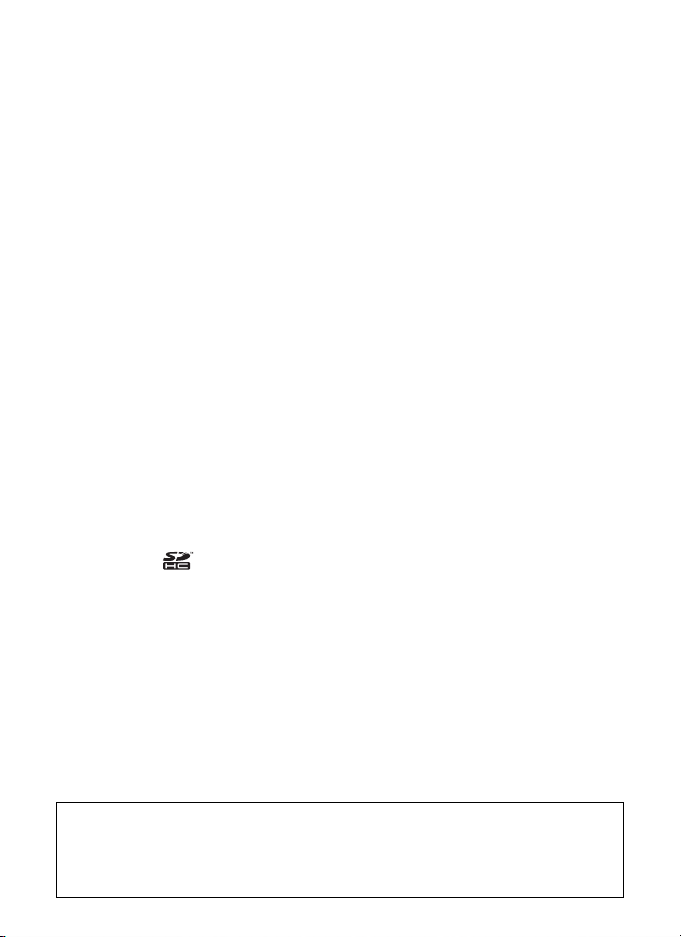
Thank you for purchasing this PENTAX Digital Camera.
Please read this manual before using the camera in order to get the most
out of all the features and functions. Keep this manual safe, as it can be
a valuable tool in helping you to understand all the camera capabilities.
Regarding copyrights
Images taken using the PENTAX Digital Camera that are for anything other than
personal enjoyment cannot be used without permission according to the rights as
specified in the Copyright Act. Please take care, as there are cases where
limitations are placed on taking pictures even for personal enjoyment during
demonstrations, performances or of items on display. Images taken with the
purpose of obtaining copyrights also cannot be used outside the scope of use of
the copyright as laid out in the Copyright Act, and care should be taken here also.
To users of this camera
• There is a possibility that recorded data may be erased or that the camera may
not function correctly when used in surroundings such as installations
generating strong electromagnetic radiation or magnetic fields.
• The liquid crystal panel used in the display is manufactured using extremely
high precision technology. Although the level of functioning pixels is 99.99% or
better, you should be aware that 0.01% or fewer of the pixels may not illuminate
or may illuminate when they should not. However, this has no effect on the
recorded image.
• There is a possibility that the illustrations and the display screen in this manual
are different form the actual product.
• In this manual, both an SD Memory Card and an SDHC Memory Card are
referred to as SD Memory Cards hereafter.
• In this manual, the generic term “computer(s)” refers to either a Windows PC or
a Macintosh hereafter.
Regarding trademarks
• PENTAX and Optio are trademarks of HOYA CORPORATION.
• SDHC logo ( ) is trademark.
• This product supports PRINT Image Matching III. PRINT Image Matching
enabled digital still cameras, printers and software help photographers to
produce images more faithful to their intentions. Some functions are not
available on printers that are not PRINT Image Matching III compliant.
Copyright 2001 Seiko Epson Corporation. All Rights Reserved.
PRINT Image Matching is a trademark of Seiko Epson Corporation.
The PRINT Image Matching logo is a trademark of Seiko Epson Corporation.
• All other brands or product names are trademarks or registered trademarks of
their respective companies.
Regarding PictBridge
PictBridge allows the user to connect the printer and digital camera directly, using
the unified standard for the direct printout of images. You can print images directly
from the camera through a few simple operations.
Regarding Product Registration
In order to better serve you, we request that you complete the product registration,
which can be found on the CD-ROM supplied with the camera or the PENTAX website.
Thank you for your cooperation.
Refer to the PC Connection Manual (bottom right of the front side) for more information.
Page 3
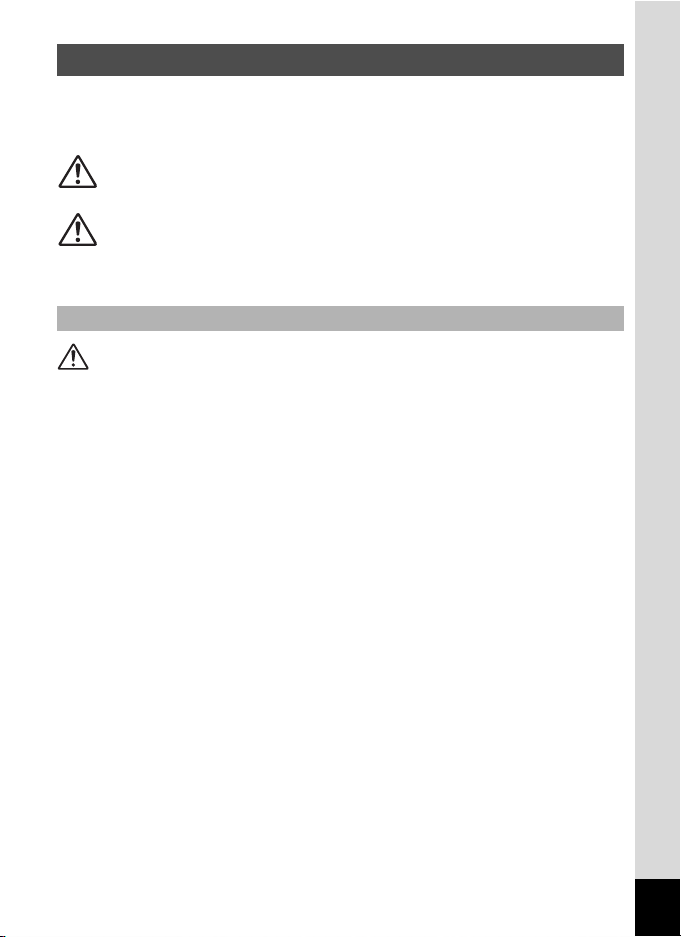
USING YOUR CAMERA SAFELY
We have paid close attention to the safety of this product. When using
this product, we request your special attention regarding items marked
with the following symbols.
Warning
Caution
This symbol indicates that violating this item could
cause serious personal injuries.
This symbol indicates that violating this item could
cause minor or medium personal injuries, or material
losses.
About the Camera
Warning
• Do not attempt to take the camera apart or remodel the camera. High
voltages are present within the camera, and there is therefore a danger of
electric shocks if the camera is taken apart.
• If the inside of the camera should become exposed as a result of, for
example, the camera being dropped, please do not under any
circumstances touch such exposed portions, as there is a danger of
receiving an electric shock.
• To avoid the risk of it being swallowed by mistake, keep the SD Memory
Card out of the reach of small children. Seek medical attention immediately
if a card is accidentally swallowed.
• Wrapping the strap of the camera around your neck is also dangerous.
Please take care that small children do not hang the strap around their
necks.
• Use an AC adapter that is of the power and voltage specified for exclusive
use with this product. The use of an AC adapter other than that specified
exclusively for use with this product may cause fire or electric shocks.
• If the camera emits smoke or a strange smell, or in the event of any other
irregularity, stop using the camera immediately, remove the battery and
contact your nearest PENTAX Service Center. Continued use of the
camera may result in fire or electric shock.
1
Page 4
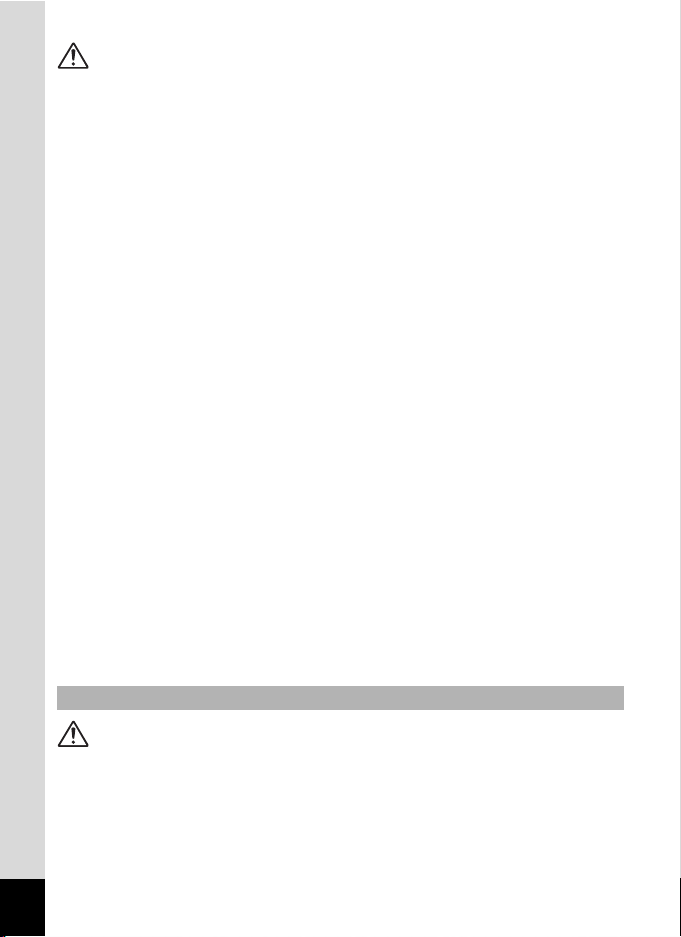
Caution
• Do not charge any batteries other than rechargeable lithium-ion battery
D-LI78. The battery could explode or catch fire.
• Do not place your finger on the flash when it is discharging as there is a
risk of burns.
• Do not discharge the flash while it is touching your clothing as there is a
risk of discoloring.
• If any leakage from the battery should come in contact with your eyes, it
may cause a loss of sight. Flush your eyes with clean water and get
medical attention immediately. Do not rub them.
• If any leakage from the battery should come in contact with skin or clothes,
it may cause irritation to the skin. Wash the affected areas thoroughly with
water.
• Precautions for D-LI78 Battery Usage:
- USE SPECIFIED CHARGER ONLY.
- DO NOT INCINERATE.
- DO NOT DISASSEMBLE.
- DO NOT SHORT CIRCUIT.
- DO NOT EXPOSE TO HIGH TEMP. (140°F / 60°C)
• Remove the battery from the camera immediately if it becomes hot or
begins to smoke. Be careful not to burn yourself during removal.
• Some portions of the camera heat up during use, so please take care, as
there is a risk of low temperature burns if such portions are held for long
periods of time.
• Should the LCD be damaged, be careful of glass fragments. Also, be
careful not to allow the liquid crystal to get on your skin or in your eyes or
in your mouth.
• Depending on your inherent factors or physical condition, the use of the
camera may cause itching, rashes or blisters. In case of any abnormality,
stop using the camera and get medical attention immediately.
About the Battery Charger and the AC Adapter
Warning
• Do not use the product at a voltage other than the specified voltage. Use
with a power source or voltage other than that designed can cause a fire
or electrical shock. The specified voltage is 100-240V AC.
• Do not disassemble or modify the product. This can cause a fire or
electrical shock.
2
Page 5
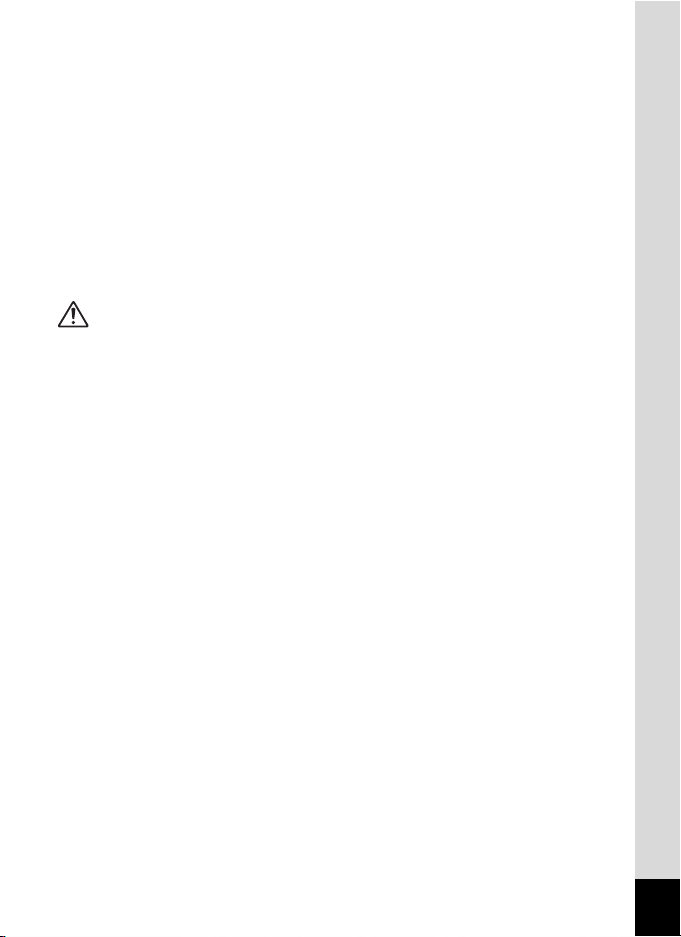
• If the generation of smoke or strange odor from the product or other
abnormality occurs, immediately discontinue using and consult a PENTAX
Service Center. Continuing to use the product can cause a fire or electrical
shock.
• If water should happen to get inside the product, consult a PENTAX
Service Center. Continuing to use the product can cause a fire or electrical
shock.
• If thunder storm should be present during use of the battery charger or AC
adapter, unplug the power cord and discontinue use. Continuing to use the
product can cause damage to the equipment, fire or electrical shock.
• Wipe off the plug of the power cord if it should become covered with dust.
This can cause a fire.
Caution
• Do not place heavy objects on the AC plug cord, allow heavy objects to
drop onto it or allow the AC plug cord to become damaged due to
excessive bending. If the AC plug cord becomes damaged, consult a
PENTAX Service Center.
• Do not short or touch the output terminals of the product while it is still
plugged in.
• Do not plug in the AC plug cord with wet hands. This can cause an
electrical shock.
• Do not subject the product to strong impacts or allow it to drop onto a hard
surface. This can cause a malfunction.
• Do not use the battery charger to charge batteries other than rechargeable
lithium-ion battery D-LI78. This can cause overheating or malfunctions.
• To reduce the risk of hazards, use only CSA/UL Certified power supply
cord set, cord is Type SPT-2 or heavier, minimum NO.18 AWG copper,
one end with a molded-on male attachment plug cap (with a specified
NEMA configuration), and the other is provided with a molded-on female
connector body (with a specified IEC nonindustrial type configuration) or
the equivalent.
3
Page 6
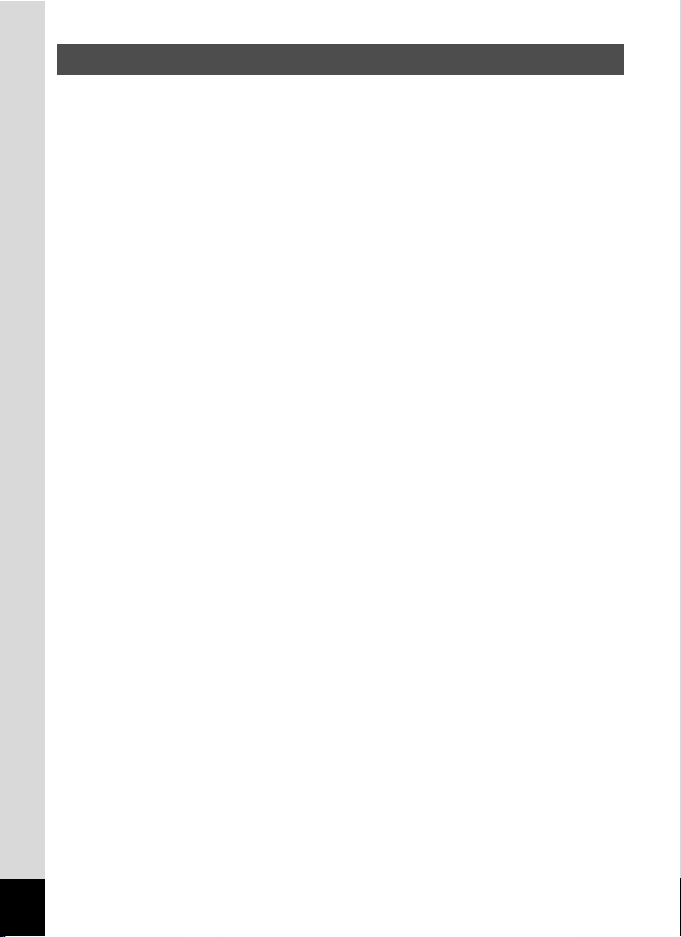
Care to be Taken During Handling
• When traveling, take the Worldwide Service Network listing that is included
in the package. This will be useful if you experience problems abroad.
• When the camera has not been used for a long time, confirm that it is still
working properly, particularly prior to taking important pictures (such as at
a wedding or during traveling). Contents of the recording cannot be
guaranteed if recording, playback or transferring your data to a computer,
etc. is not possible due to a malfunction of your camera or recording media
(SD Memory Card), etc.
• The lens on this camera is not interchangeable. The lens is not removable.
• Do not clean the product with organic solvents such as thinner, alcohol or
benzene.
• Places of high temperature and humidity should be avoided. Particular
care should be taken regarding vehicles, which can become very hot
inside.
• Storing the camera where pesticides and chemicals are handled should be
avoided. Remove the camera from its case and store in a well-ventilated
place to prevent the camera from becoming moldy during storage.
• Ensure that the camera is not subjected to substantial vibrations, shocks
or pressure as this may cause damage, malfunction, or a loss in waterproof
performance. Place the camera on a cushion for protection when the
camera is subjected to the vibrations of a motorbike, car, ship, etc. If the
camera is subjected to substantial vibrations, shocks or pressure, take
your camera to your nearest PENTAX Service Center and have it checked.
• The temperature range in which the camera can be used is -10°C to 40°C
(14°F to 104°F).
• The liquid crystal display will become black at a high temperature but will
return to normal when normal temperatures are returned to.
• The response speed of the liquid crystal display becomes slow at low
temperatures. This is due to the properties of the liquid crystal and is not
a fault.
• Periodic checks are recommended every 1 to 2 years in order to maintain
high performance.
• If the camera is subjected to rapid temperature changes, condensation
may form on the inside and outside of the camera. Therefore put the
camera in a bag or plastic bag and take the camera out when the difference
in temperature has subsided.
4
Page 7
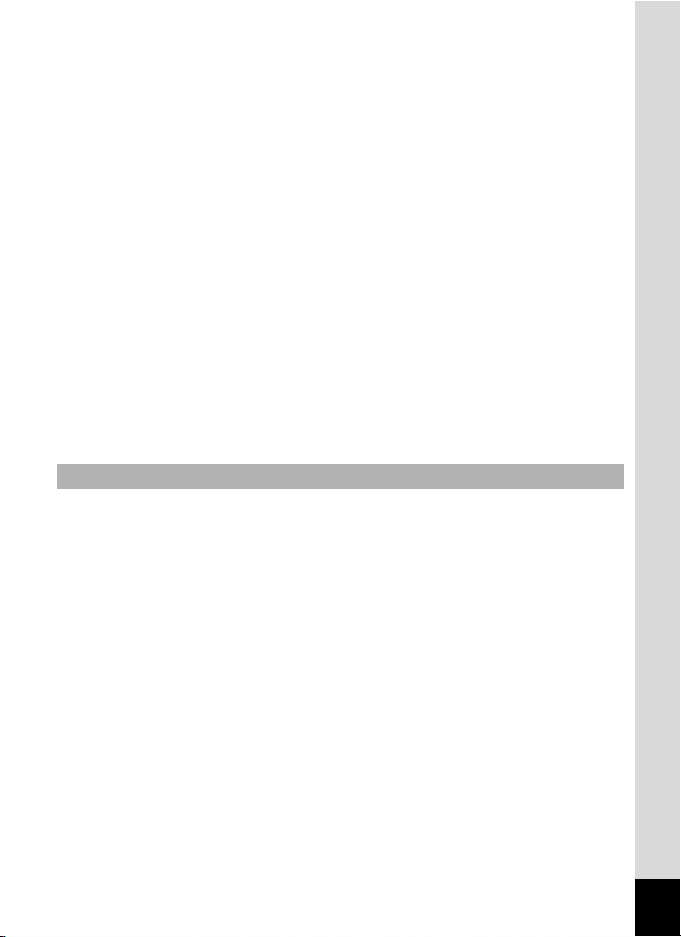
• Refer to “Precautions When Using an SD Memory Card” (p.33) regarding
the SD Memory Card.
• Please note that commercially available recovery software may be able to
read the data on an SD Memory Card even if the format or delete function
of a camera or computer was used to delete the data. Please manage your
camera memory at your own risk.
• Please do not press forcefully on the display. This could cause breakage
or malfunction.
• Be careful not to sit down with the camera in your back pocket as this may
damage the exterior of the camera or the display.
• When using a tripod with the camera, be careful not to overtighten
the screw in the tripod socket on the camera.
• The AC plug cord supplied with the camera is for exclusive use with the
battery charger D-BC78. Do not use it with any other equipment.
• Storing the battery fully charged may decrease the battery performance.
Avoid storing it especially in high temperatures.
If the battery is left inserted and the camera is not used for a long time, the
battery will over-discharge and shorten the battery’s service life.
• Charging the battery a day before use or on the day of use is
recommended.
Waterproof and Dustproof Function
• This camera is provided with a waterproof/dustproof design complying with
JIS waterproof grade 8 and JIS dustproof grade 5 (equivalent to IP58).
• To enhance the waterproof performance of the camera, the front of the lens
is protected by glass. As any dirt or water on the glass will affect the quality
of pictures taken, the glass should be kept clean at all times.
• Leaving the camera on the sand at the beach may cause the camera to
exceed its operating temperature or cause the speaker or microphone to
become blocked with sand.
• The camera will sink if dropped in water, so be sure to attach the strap and
slip the strap over your wrist when using the camera in or near water.
• Be sure to check that the battery/card/terminal cover is securely locked
before using the camera in an environment where it is likely to get wet or
dirty, such as underwater or at the beach. Water, sand or dirt inside the
camera may cause failure of the camera. Wipe off any water or dirt with a
dry cloth as soon as possible after using the camera.
5
Page 8
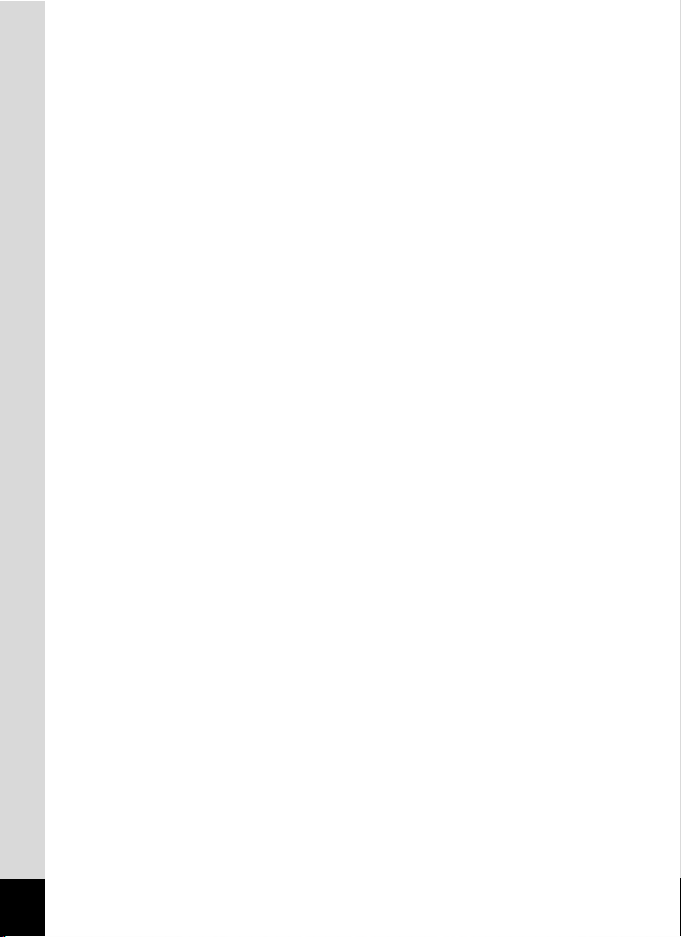
• Avoid opening the battery/card/terminal cover at the beach or by the sea.
Wait until the camera is completely dry before changing the battery or the
SD Memory Card. Avoid changing the battery or card where the camera is
likely to get wet or dirty, and make sure that your hands are dry.
• If the camera is very dirty or after it has been used in the sea, make sure
that it is turned off and the battery/card/terminal cover is firmly closed
before rinsing it under running tap water or leaving it in a bowl of clean
water for a short time (2 or 3 minutes).
• Avoid cleaning with agents such as soapy water, mild detergents, and
alcohol as this may compromise the waterproof performance of the
camera.
• Wipe off any dirt or sand on the waterproof packing or the packing contact
surface. The camera waterproof function may be compromised by loose
packing or cracks or dents in the packing or packing contact surface. If
there is any such damage, contact your nearest PENTAX Service Center.
• To maintain the waterproof performance of the camera, you are
recommended to change the waterproof packing once a year. Contact your
nearest PENTAX Service Center regarding changing the packing. (A
charge will be made.)
• Avoid subjecting the camera to substantial vibrations, shocks, or pressure
as this may cause a loss in waterproof performance. If the camera is
subjected to substantial vibrations, shocks or pressure, take your camera
to your nearest PENTAX Service Center and have it checked.
• Avoid getting sunscreen or sun oil on the camera as it may cause
discoloration of the surface. If any oil gets on the camera, wash it off
immediately with warm water.
• The waterproof function does not apply to the camera accessories.
6
Page 9
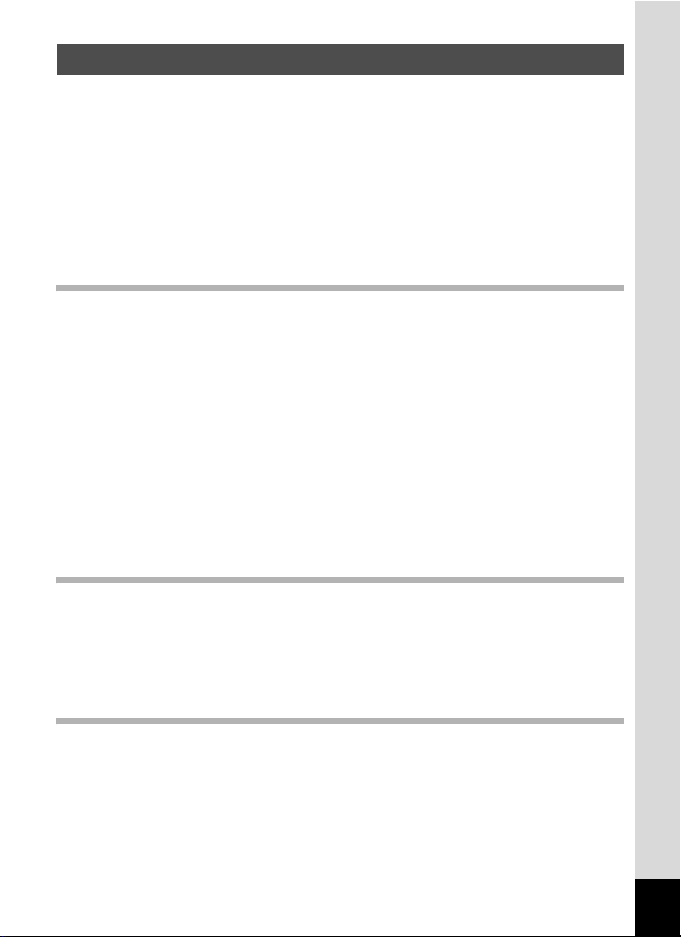
Contents
USING YOUR CAMERA SAFELY....................................................1
Care to be Taken During Handling ...................................................4
Contents ...........................................................................................7
Composition of the Operating Manual ............................................13
Camera Features.................................................................................14
Checking the Contents of the Package ..........................................18
Names of Parts...............................................................................19
Names of Operating Parts..............................................................20
Monitor Indications .........................................................................21
Getting Started 24
Attaching the Strap.............................................................................24
Powering the Camera .........................................................................25
Charging the Battery.......................................................................25
Installing the Battery.......................................................................26
Using the AC Adapter.....................................................................29
Installing the SD Memory Card..........................................................31
Recorded Pixels and Quality Level of Still Pictures........................34
Recorded Pixels for Movies/Frame Rate ........................................35
Turning the Camera On and Off ........................................................37
Playback Mode...............................................................................38
Initial Settings .....................................................................................39
Setting the Display Language.........................................................39
Setting the Date and Time ..............................................................41
Quick Start 43
Taking Still Pictures............................................................................43
Playing Back Still Pictures.................................................................45
Playing Back Images ......................................................................45
Playing Back the Previous or Next Image ......................................45
Rotating the Displayed Image ........................................................46
Common Operations 47
Understanding the Button Functions ...............................................47
A Mode .........................................................................................47
Q Mode ........................................................................................49
Setting the Camera Functions...........................................................51
Setting with the Menus ...................................................................51
Menu List ........................................................................................54
Setting the Shooting Mode .............................................................56
7
Page 10
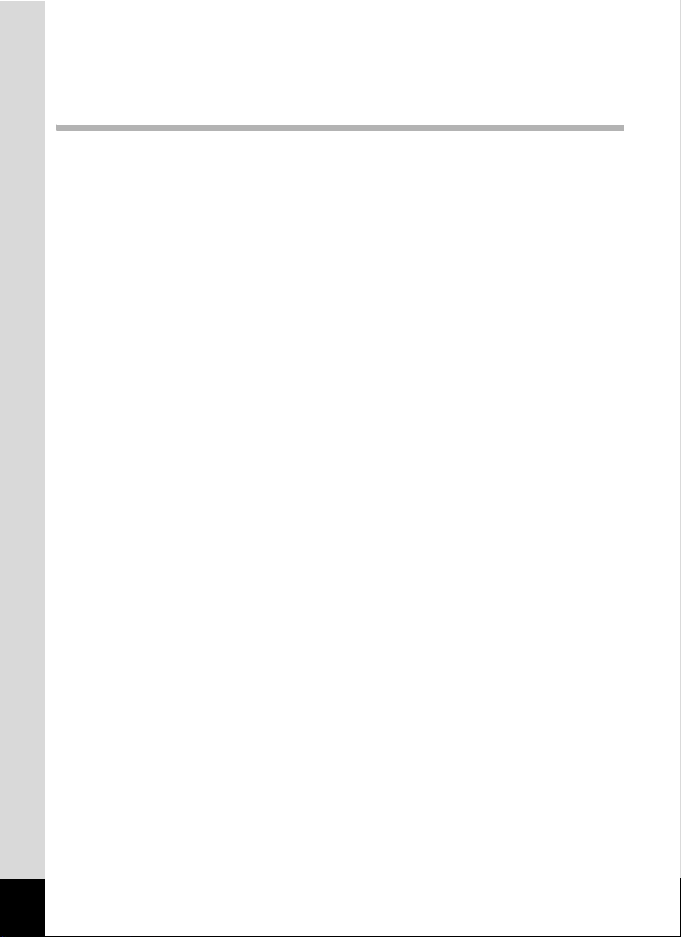
Setting the Face Recognition function ............................................59
Setting Blink Detection ...................................................................61
Using the Playback Function..........................................................62
Taking Pictures 64
Taking Pictures ...................................................................................64
Taking Pictures Automatically (Auto Picture Mode) .......................64
Setting The Functions (Program Mode) .........................................65
Taking Pictures in the Basic Mode (Green Mode) ..........................66
Taking Pictures of Dark Scenes (Night Scene/Digital SR
(Blur Reduction)/Fireworks Mode)..................................................68
Taking Underwater Pictures
(Underwater Mode/Underwater Movie Mode) ................................ 69
Framing Your Pictures (Frame Composite)....................................71
Taking Pictures of People (Portrait/Night Scene Portrait Mode) ....73
Zooming and Taking Pictures of People
(Half-length Portrait Mode) .............................................................75
Taking Pictures of Your Pet (Pet Mode) ......................................... 77
Taking Pictures of Children (Kids Mode) ........................................ 79
Taking Pictures of Text (Text Mode) ..............................................81
Taking Panoramic Pictures (Digital Panorama Mode).................... 82
Using the Digital Wide Function (Digital Wide Mode) ..................... 84
Using the Self-timer........................................................................87
Taking a Series of Pictures
(Continuous Shooting/High Speed Continuous Shooting Mode)....88
Taking Pictures at a Set Interval (Interval Shoot) ........................... 90
Taking Pictures with Automatic Exposure Adjustment
(Auto Bracket).................................................................................93
Using the Zoom ..............................................................................94
Setting the Exposure (EV Compensation) ...................................... 97
Displaying Shooting Information in Capture Mode .........................98
Setting the Shooting Functions.......................................................100
Selecting the Focus Mode ............................................................100
Selecting the Flash Mode.............................................................102
Selecting the Recorded Pixels......................................................104
Selecting the Quality Level...........................................................107
Adjusting the White Balance.........................................................108
Setting the AE Metering................................................................110
Setting the Sensitivity ...................................................................112
Setting the Autofocus Conditions .................................................115
Setting Interval Shoot ...................................................................117
Setting the Instant Review Time (Instant Review)........................ 120
Setting the Green Button..............................................................121
Setting the Image Sharpness (Sharpness)...................................124
8
Page 11
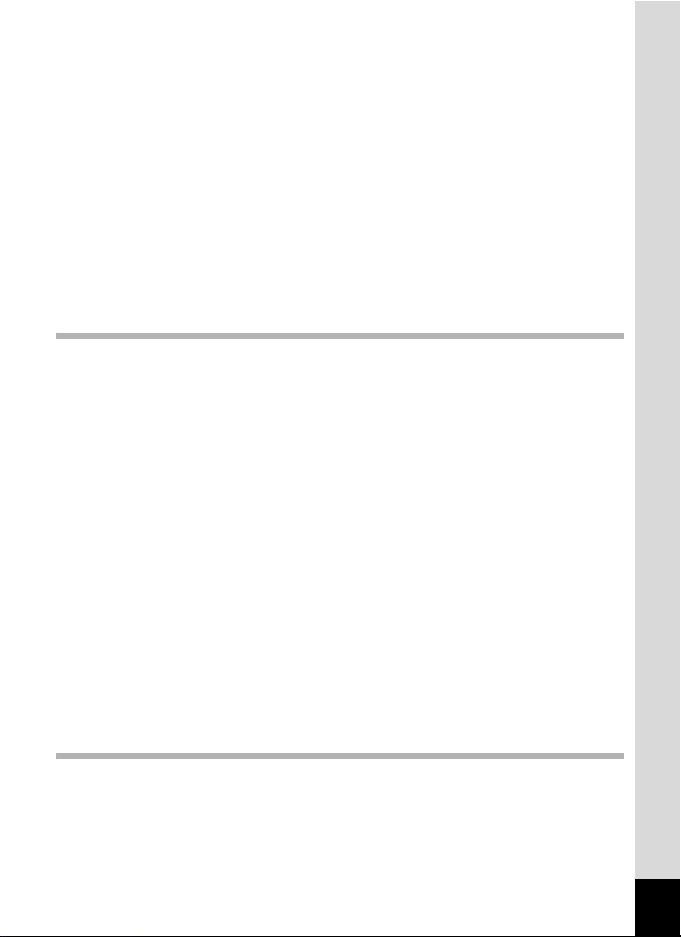
Setting the Color Saturation (Saturation)......................................125
Setting the Image Contrast (Contrast)..........................................126
Setting the Date Imprint Function .................................................127
Saving the Settings (Memory) .........................................................128
Recording Movies.............................................................................130
Recording a Movie........................................................................130
Selecting the Recorded Pixels and Frame Rate for Movies .........133
Recording Movies in Black and White or Sepia Tones
(Color Mode).................................................................................135
Setting the Movie SR (Movie Shake Reduction) Function............ 136
Recording a Movie from Pictures Taken at a Set Interval
(Interval Movie).............................................................................137
Selecting the Focusing Method for Recording Movies .................140
Setting the Optical Zoom..............................................................141
Playing Back and Deleting Images 142
Playing Back Images ........................................................................142
Switching Between A Mode and Q Mode.................................142
Playing Back Still Pictures............................................................142
Nine-Image Display, Folder Display and Calendar Display.......... 143
Zoom Playback.............................................................................145
Zoom Up on the Subject’s Face Automatically
(Face close-up playback) .............................................................146
Displaying Shooting Information in Playback Mode .....................148
Correcting Camera Shake with Digital SR....................................149
Slideshow .....................................................................................151
Playing Back Movies ........................................................................153
Playing Back a Movie ...................................................................153
Connecting the Camera to AV Equipment...................................... 154
Deleting Images ................................................................................156
Deleting a Single Image/Sound File .............................................156
Deleting Selected Images and Sound Files
(from Nine-Image Display)............................................................158
Deleting All Images and Sound Files............................................160
Recovering Deleted Images .........................................................161
Protecting Images and Sound Files from Deletion (Protect) ........162
Editing and Printing Images 164
Editing Images ..................................................................................164
Changing the Image Size and Quality (Resize)............................164
Cropping Images ..........................................................................166
Copying Images and Sound Files.................................................167
Using the Digital Filters.................................................................169
Red-eye Compensation................................................................172
9
Page 12
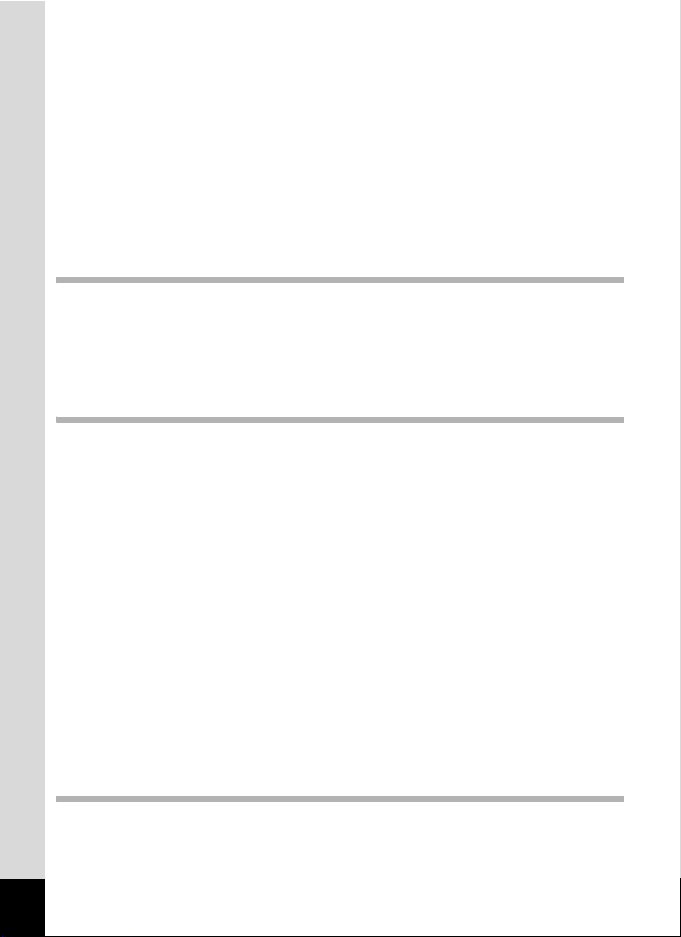
Adding a Frame (Frame Composite)............................................173
Editing Movies ..............................................................................175
Setting the Printing Service (DPOF)................................................177
Printing Single Images..................................................................177
Printing All Images........................................................................179
Printing Using PictBridge ................................................................180
Connecting the Camera to the Printer..........................................180
Printing Single Images..................................................................181
Printing All Images........................................................................183
Printing Using the DPOF Settings ................................................184
Disconnecting the Cable from the Printer.....................................184
Recording and Playing Back Sound 185
Recording Sound (Voice Recording Mode)....................................185
Playing Back Sound .........................................................................187
Adding a Voice Memo to Images.....................................................188
Recording a Voice Memo .............................................................188
Playing Back a Voice Memo.........................................................189
Settings 190
Camera Settings................................................................................190
Formatting an SD Memory Card...................................................190
Changing the Sound Settings .......................................................191
Changing the Date and Time........................................................193
Setting the Alarm..........................................................................195
Setting the World Time.................................................................197
Changing the Display Language ..................................................199
Changing the Image Folder Name ...............................................200
Changing the USB Connection Mode...........................................201
Changing the Video Output Format..............................................202
Adjusting the Brightness of the Display ........................................ 203
Using the Power Saving Function ................................................204
Setting Auto Power Off.................................................................205
Setting the Quick Zoom Function.................................................206
Setting the Guide Display.............................................................207
Resetting to Default Settings (Reset) ...........................................208
Changing the Start-up Screen ......................................................209
Displaying the Clock Mode ..............................................................210
Appendix 212
10
List of World Time Cities..................................................................212
Default Settings.................................................................................213
Functions Available for Each Shooting Mode................................218
Page 13
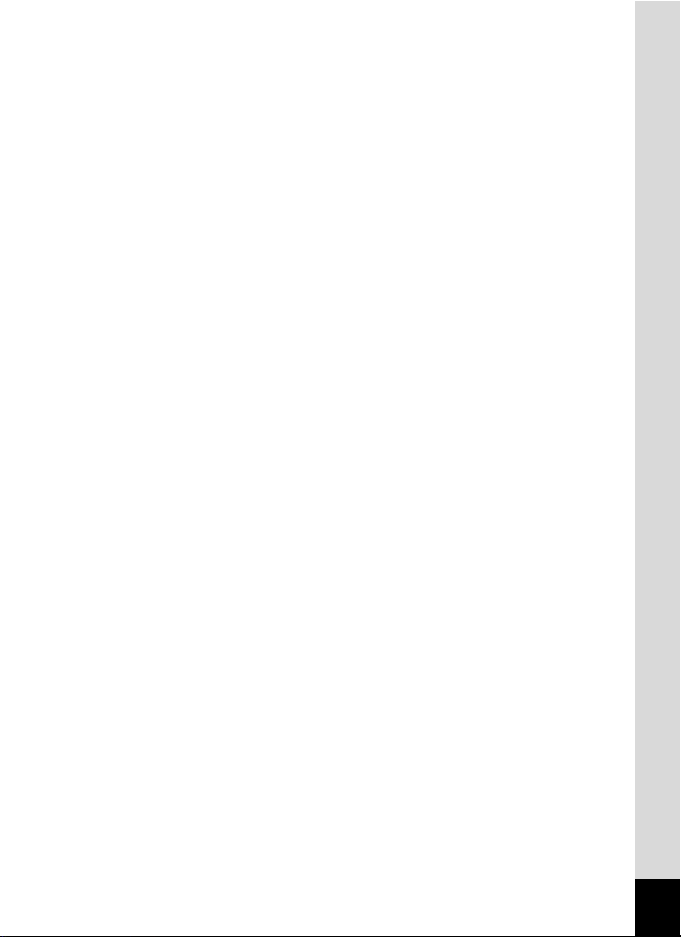
Optional Accessories .......................................................................222
Messages...........................................................................................223
Troubleshooting................................................................................226
Main Specifications ..........................................................................228
WARRANTY POLICY.........................................................................232
Index...................................................................................................237
11
Page 14
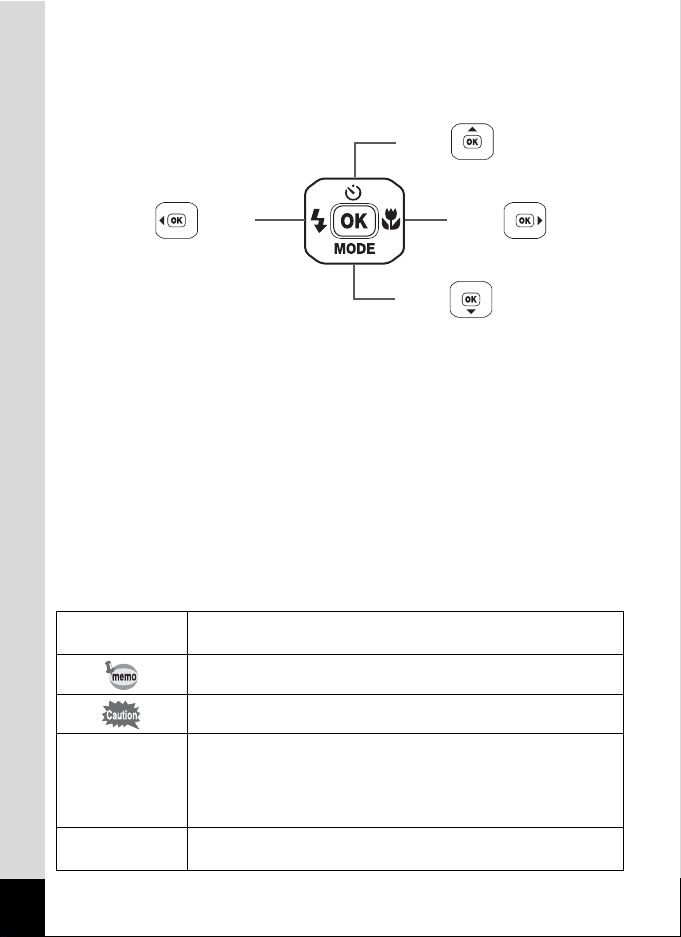
In this manual, the method for operating the four-way controller is shown
in illustrations, such as in the one below.
or
2
or
4
3
or
5
or
The meanings of the symbols used in this Operating Manual are
explained below.
1
A mode
Q mode
indicates the reference page number for an explanation of the
related operation.
indicates information that is useful to know.
indicates precautions to be taken when operating the camera.
This is the mode for capturing still pictures and recording movies
and sound files. In this manual, the mode for taking still pictures
is referred to as “Still Picture Capture Mode”, the mode for
recording movies is referred to as “Cmode”, and the mode for
recording sound is referred to as “O mode”.
This is the mode for viewing still pictures and playing back movies
and sound files.
12
Page 15
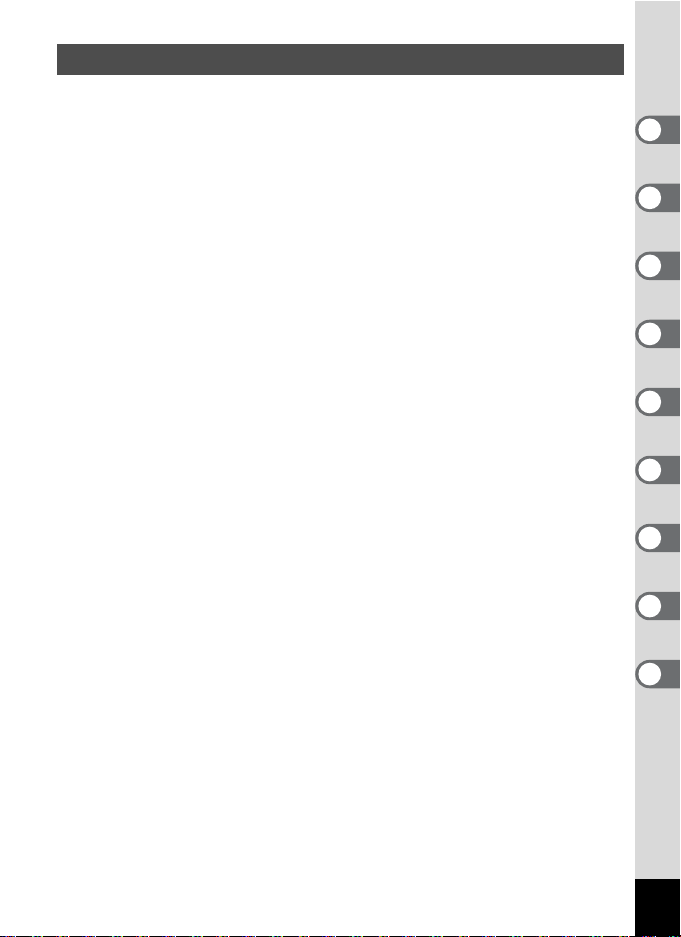
Composition of the Operating Manual
This Operating Manual contains the following chapters.
1 Getting Started –––––––––––––––––––––––––––––––––––––––––
This chapter explains what you need to do after purchasing the camera
before you start taking pictures. Be sure to read it and follow the
instructions.
2 Quick Start ––––––––––––––––––––––––––––––––––––––––––––
This chapter explains the simplest way to take pictures and play back
images. Use it if you want to start taking pictures or playing back images
straightaway.
3 Common Operations ––––––––––––––––––––––––––––––––––––
This chapter explains common operations such as the functions of the
buttons and how to use the menus. For more details, refer to the respective
chapters below.
4 Taking Pictures ––––––––––––––––––––––––––––––––––––––––
This chapter explains the various ways of capturing images and how to set
the relevant functions.
5 Playing Back and Deleting Images–––––––––––––––––––––––––
This chapter explains how to view still pictures and movies on the camera
or on a TV and how to delete images from the camera.
6 Editing and Printing Images ––––––––––––––––––––––––––––––
This chapter explains the various ways of printing still pictures and how to
edit images with the camera. For information on transferring images to a
computer and installing the provided software, see the supplied “PC
Connection Manual”. For details on editing and printing images on a
computer, see the Help menu of the software.
7 Recording and Playing Back Sound –––––––––––––––––––––––
This chapter explains how to record sound files or add sound (a voice
memo) to an image and how to play back sound files.
8 Settings –––––––––––––––––––––––––––––––––––––––––––––––
This chapter explains how to set the camera-related functions.
9 Appendix––––––––––––––––––––––––––––––––––––––––––––––
This section deals with troubleshooting and lists the optional accessories.
1
2
3
4
5
6
7
8
9
13
Page 16
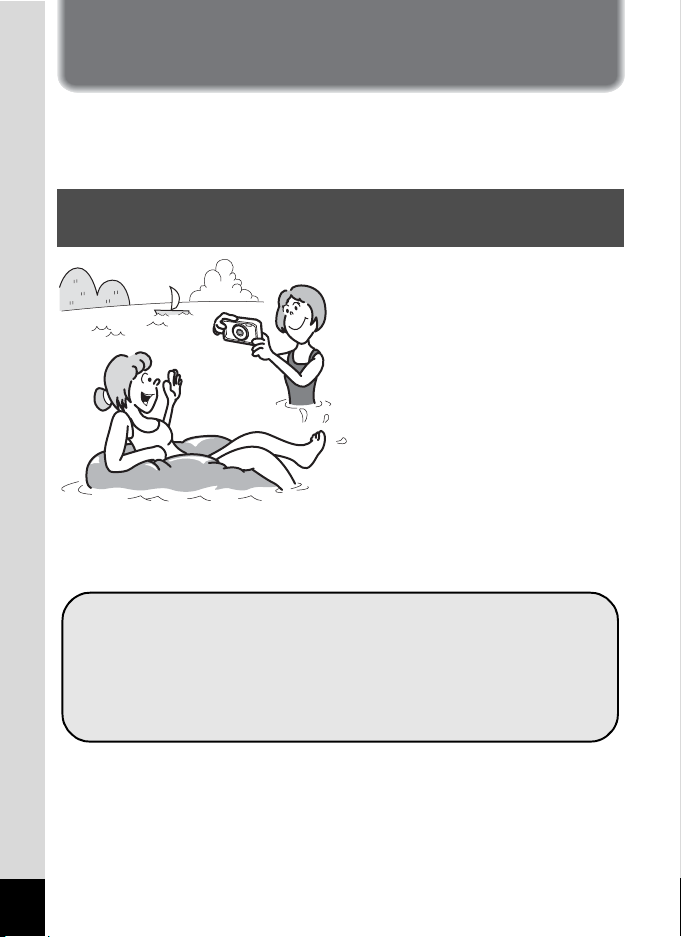
Camera Features
In addition to basic picture-taking, the Optio
modes to suit different situations. This section describes how to make the
most of the key features of your camera. Together with the explanations
of camera operations, it will enable you to enjoy your camera to the full.
W60
has a variety of shooting
Forget Your Worries About Water Getting in the
Camera!
The Optio W60 is waterproof/
dustproof, and the water resistant
coating on the lens cover glass
enables you to take pictures
underwater for two hours at a
depth of 4 meters (13 ft.). It also
allows you to let the camera get
hit by sprays of water, and use
the camera in locations where it
will be exposed to dust and dirt
such as the beach, a kitchen, a
workshop, etc. Because it utilizes
a lock mechanism for the battery/card/terminal cover, when the cover is
firmly locked, you can use it underwater safe in the knowledge that the
batteries and card are also secure.
For taking pictures while snorkeling. (p.69)
For taking pictures at the pool or while playing in a river
or lake.
For taking pictures while enjoying various outdoor
activities without worrying about your camera getting a
bit dirty. A quick wipe with a wet cloth is all it needs!
14
Page 17
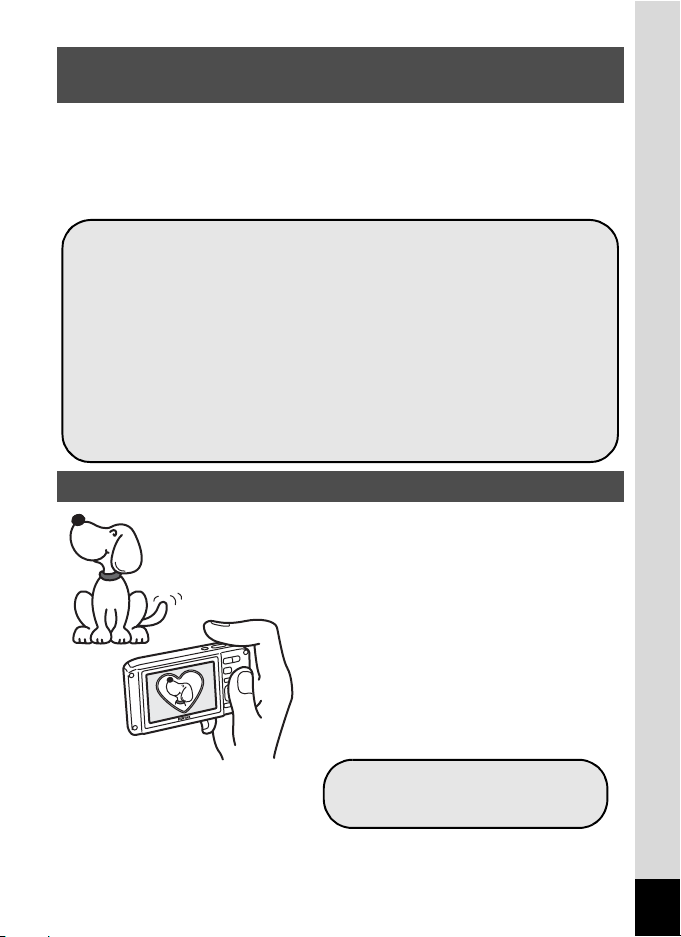
Advanced Movie Recording and Picture Taking
Functions
The Optio W60 can record in 16:9 high definition with a frame rate of 15
fps and a resolution of 1280×720. In addition, it comes complete with
features to enhance your enjoyment of movies such as image
stabilization (Movie SR) during recording and capturing still pictures of
important scenes while recording.
Preserve the beauty of scenery, such as spectacular
natural landscapes, by recording them in high definition.
[Selecting the Recorded Pixels and Frame Rate for
Movies (p.133)]
Record the intense action of sporting events without
worrying about blurry images. For example, record the
player running and capture still shots of the memorable
moment when they cross the finish line.
[Setting the Movie SR (Movie Shake Reduction) Function
(p.136)]
[Taking Still Pictures during Movie Recording (p.132)]
Add Assorted Frames to Your Pictures!
When you take pictures with the Optio
W60, you can add a frame to your
pictures by selecting one from the wide
assortment available. (p.71) You can
also add frames to pictures you have
taken. Adjust the position of the subject
in the picture or reduce or enlarge the
picture size to match the frame shape
and size. Now you no longer have to
worry about the subject not being
aligned in the frame. (p.173)
For decorating your pictures
with a frame.
15
Page 18
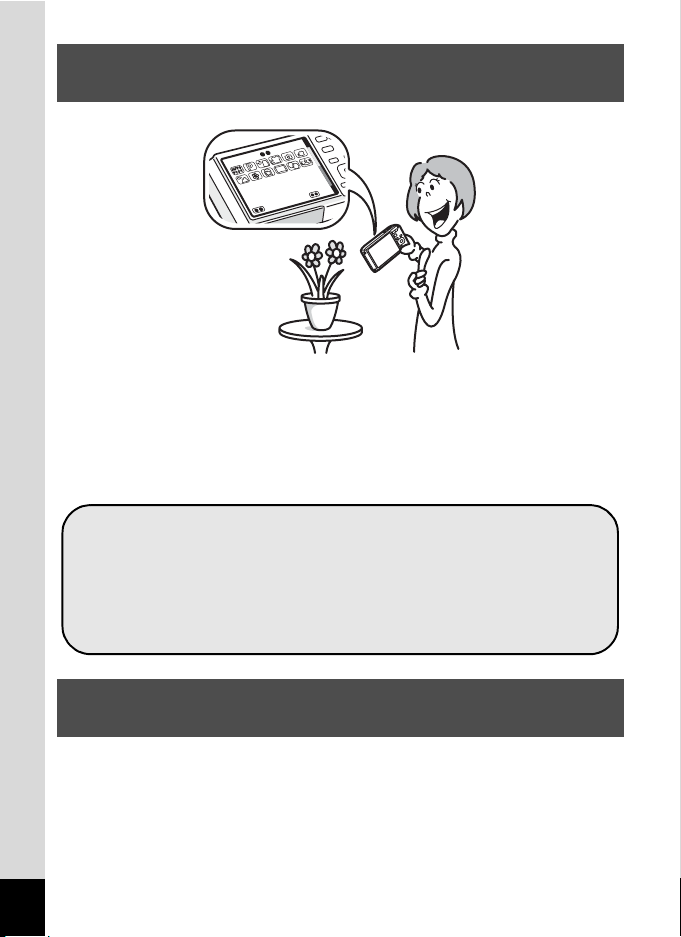
Easy-to-Navigate Capture and Playback
Functions!
XXXXXXXXXXXXXXX
XXXXXXXXXXXXXXX
XXXXXXX
XX
XX
The user-friendly design of the Optio W60 enables easy operation with
only a few buttons. Simply by choosing the appropriate icon, you can
select the shooting mode (p.56) and choose the optimal settings for the
situation or the playback mode (p.142, p.164) and enjoy the various
playback and editing functions. A guide on the display lets you check the
functions available in each mode and how to use them. (p.56, p.62)
A shooting mode guide is displayed in the Capture Mode
Palette and a playback mode guide in the Playback Mode
Palette for a few seconds after each mode is selected.
(p.56, p.62)
Use the Green Mode to take pictures easily using
standard settings. (p.66)
Display Images and Sound Files in Calendar
Format!
With the Optio W60, you can display recorded images and sound files by
date in calendar format. (p.144) This lets you quickly find the image or
sound file you want to play back.
16
Page 19
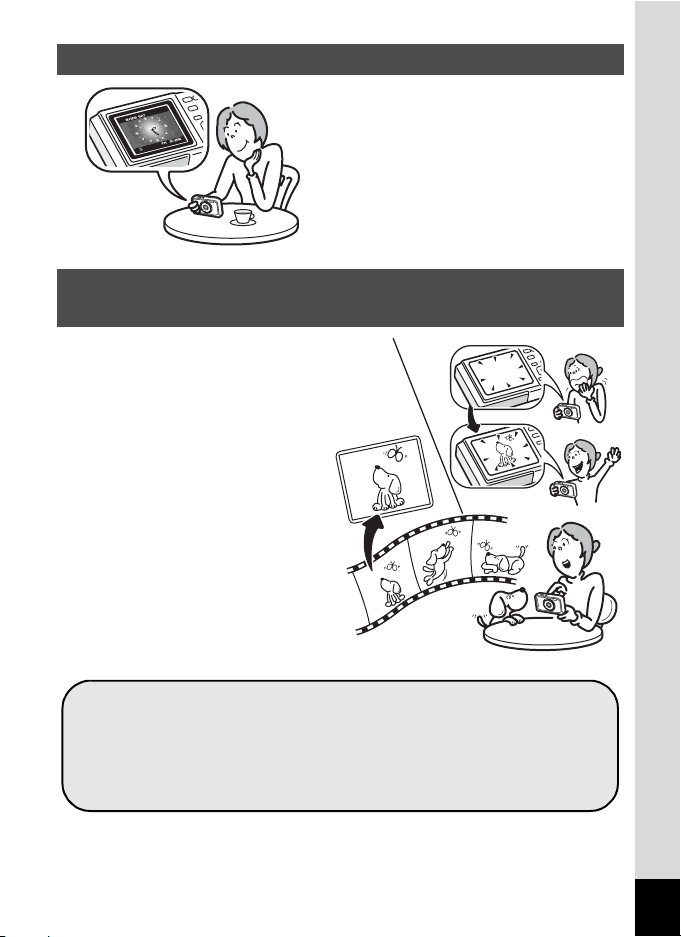
Perfect Size for Carrying Around With You!
With its sporty and sharp design
and excellent portability, the Optio
W60 is just right to slip into a pocket
of your bag or hang round your
neck, so you always have it with
you, like your cell phone. It has a
useful clock function, “Clock Mode”
for telling the time too. (p.210)
A multitude of functions inside the camera for
enjoying images without a computer!
The Optio W60 has a variety of
functions to let you enjoy playing
back and editing images without
having to connect the camera to
your computer and transfer the
images first. The camera is all
you need to take and edit still
pictures and movies. (p.164) And
no more worries about
accidentally deleting images,
because now, with the Optio
W60, you can recover them
again. (p.161)
Resize (p.164) , Cropping (p.166) , and Red-eye
Compensation (p.172) can be used, while the image is
displayed in Playback mode.
You can divide a movie into two or select a frame from a
movie to save it as a still picture. (p.175)
17
Page 20
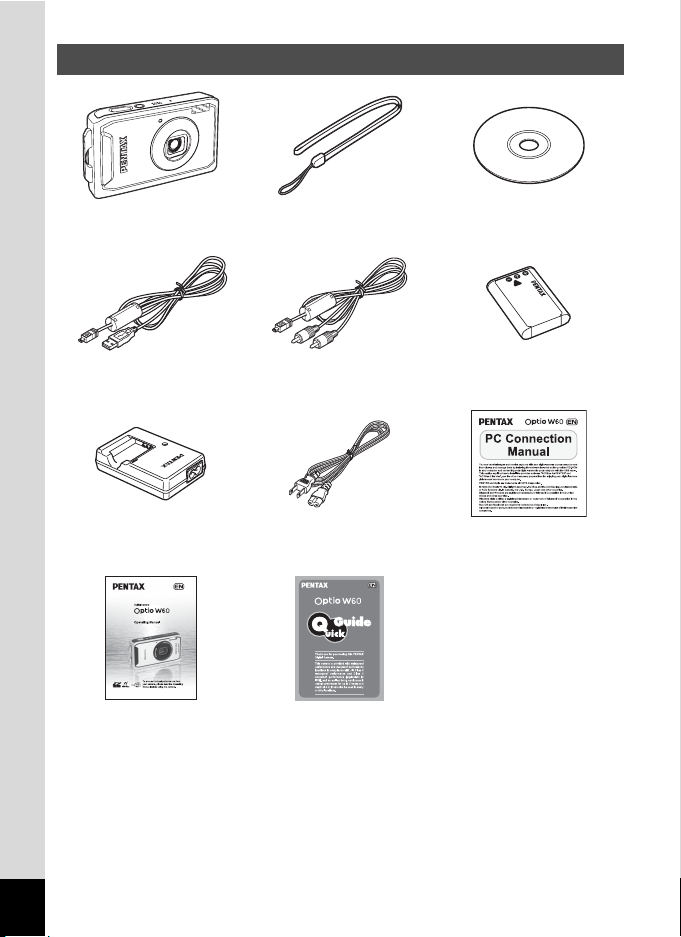
Checking the Contents of the Package
Camera
Optio W60
USB cable
I-USB7 (*)
Battery charger
Strap
O-ST20 (*)
AV cable
I-AVC7 (*)
Software (CD-ROM)
S-SW81
Rechargeable lithium-ion
battery D-LI78(*)
AC plug cord PC Connection Manual
D-BC78 (*)
Operating Manual
Quick Guide
(this manual)
Items marked with an asterisk (*) are also available as optional accessories.
The battery charger and AC plug cord are only sold as a set (Battery Charger Kit
K-BC78).
For other optional accessories, refer to “Optional Accessories” (p.222).
18
Page 21
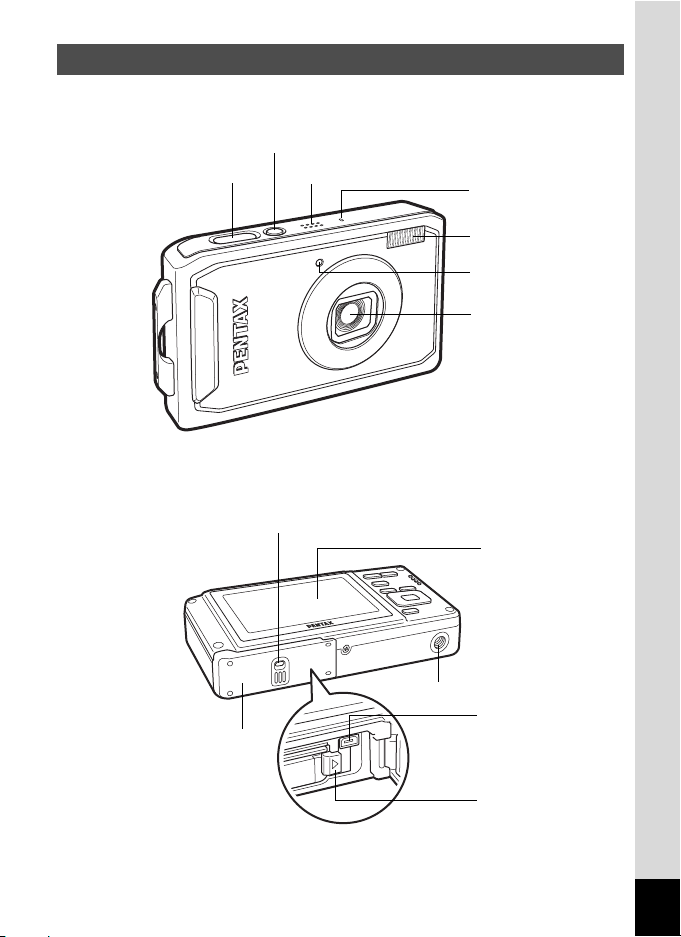
Names of Parts
Front
Power switch/Power lamp (green)
Shutter release button
Back
Battery/Card/Terminal cover lock lever
Speaker
Microphone
Flash
Self timer lamp
Lens
Display
Battery/Card/Terminal cover
Tripod socket
PC/AV terminal
Battery lock lever
19
Page 22
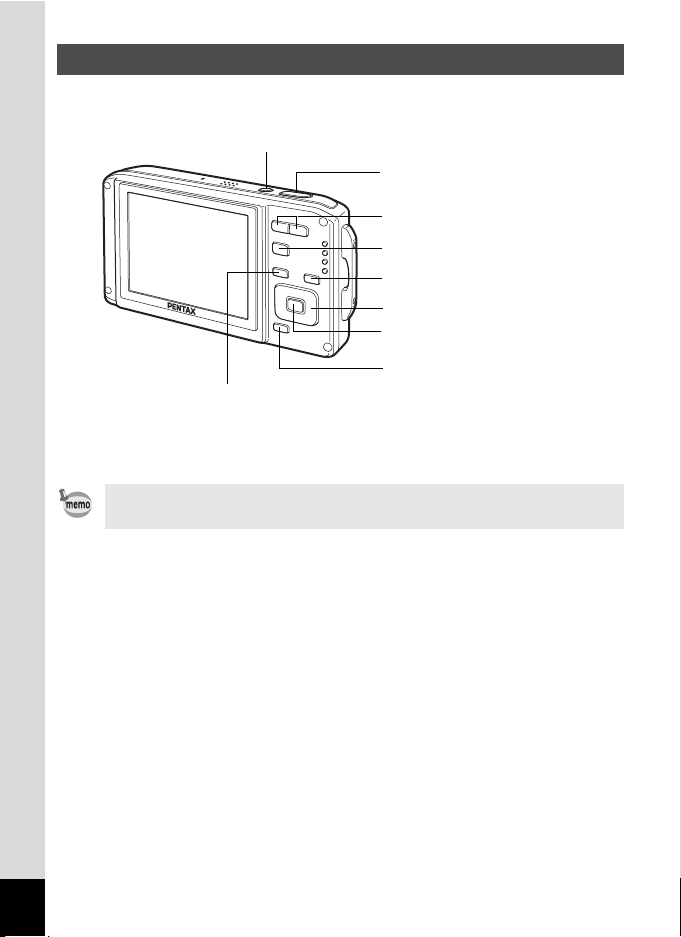
Names of Operating Parts
Power switch
Shutter release button
Zoom/w/x/f/y button
Q button
I button
Four-way controller
4/W button
Green/i button
3 button
Refer to “Understanding the Button Functions” (p.47 - p.50) for an
explanation of the function of each button.
20
Page 23
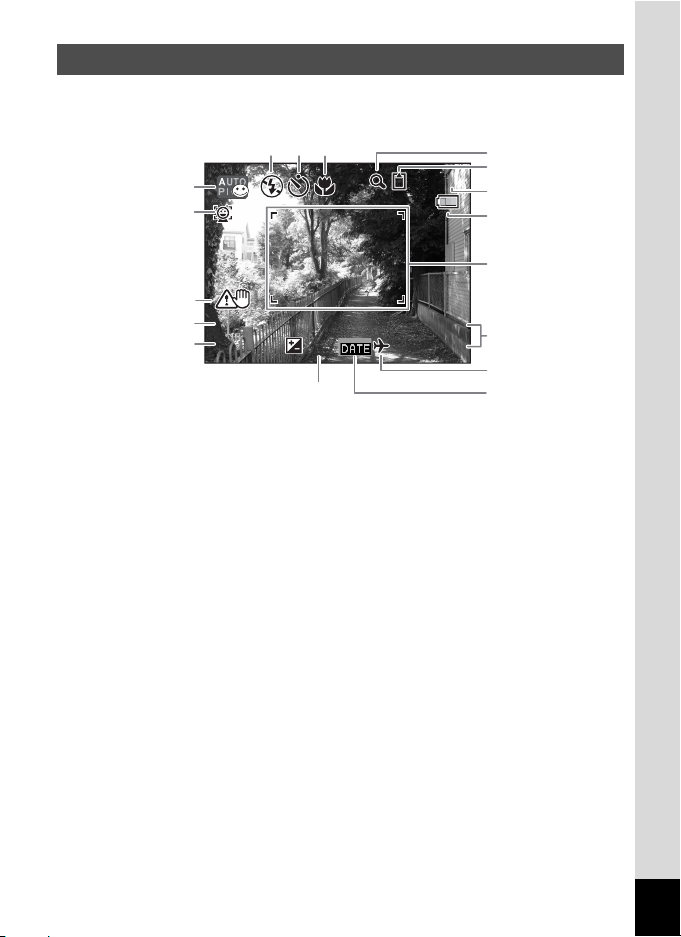
Monitor Indications
1 4 :2 5
+ 1 .0
3 8
0 7 /0 7 / 2 0 0 8
F 3 .5
1 / 25 0
Normal Display in Still Picture Capture Mode
The display shows information such as the shooting conditions. (p.98)
1
17
16
15
14
1/250
1/250
F3.5
F3.5
432
+1.0
13
07/07/2008
07/07/2008
14:25
14:25+1.0
38
38
5
6
7
8
9
10
11
12
Shooting mode (p.56)
1
Flash mode (p.102)
2
Drive mode (p.87 - p.93)
3
Focus mode (p.100)
4
Digital zoom icon (p.94)
5
Intelligent zoom icon (p.94)
Memory status (p.37)
6
+ : Built-in memory
(without card)
a : SD Memory Card
r : SD Memory Card is write
protected
Storage capacity
7
* 14, 15 and 16 appear only when the shutter release button is pressed
halfway.
* Some indications may not appear depending on the shooting mode.
Battery level indicator (p.28)
8
Focus frame (p.43)
9
Date and time (p.41)
10
World time setting (p.197)
11
Date Imprint setting (p.127)
12
EV compensation (p.97)
13
Aperture
14
Shutter speed
15
Camera shake warning (p.98)
16
(shown when blurring caused by
vibration is likely to occur)
Face Priority icon (p.59)
17
21
Page 24
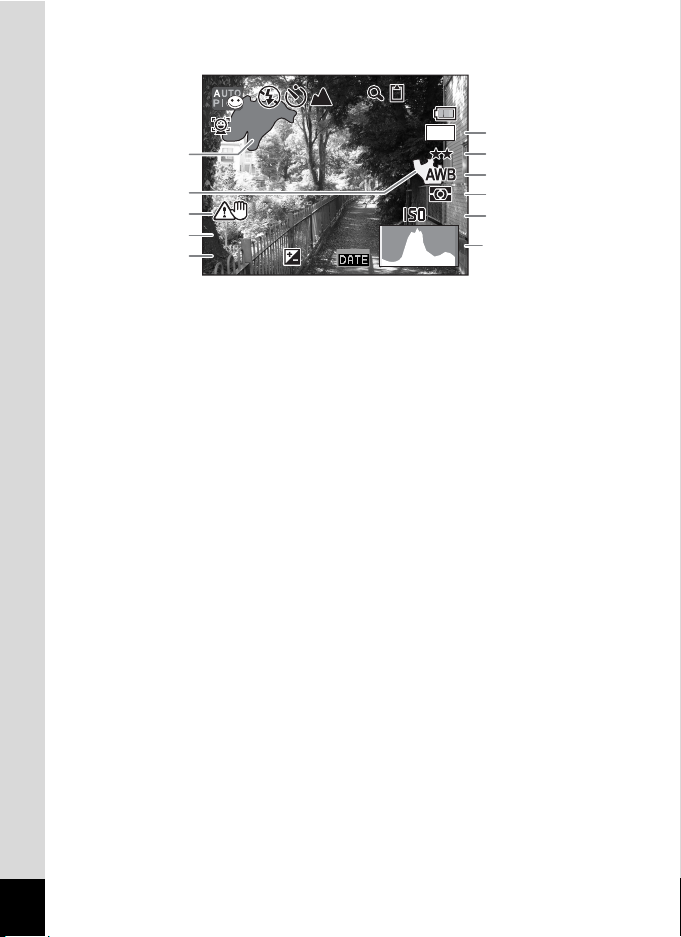
Histogram + Info Display in Still Picture Capture Mode
F 3 .5
1 / 25 0
3 8
200
+ 1 .0
+ 1 .0
38
38
10
M
6
1
7
8
2
3
4
5
1/250
1/250
F3.5
F3.5
+1.0
+1.0
+1.0
200
200
9
10
11
Bright portion (blinks red)
1
Dark portion (blinks yellow)
2
Camera shake warning (p.98)
3
(shown when blurring caused by
vibration is likely to occur)
Shutter speed
4
Aperture
5
Recorded pixels (p.104)
6
Quality level (p.107)
7
White balance (p.108)
8
AE Metering (p.110)
9
Sensitivity (p.112)
10
Histogram (p.99)
11
* 3, 4 and 5 appear only when the shutter release button is pressed
halfway.
* Some indications may not appear depending on the shooting mode.
About the Bright and Dark Portions
When there is an area in the frame that is so bright it appears white, the
indicated area blinks red as a warning. Similarly, when there is an area
that is so dark it appears black, the indicated area blinks yellow as a
warning.
22
Page 25
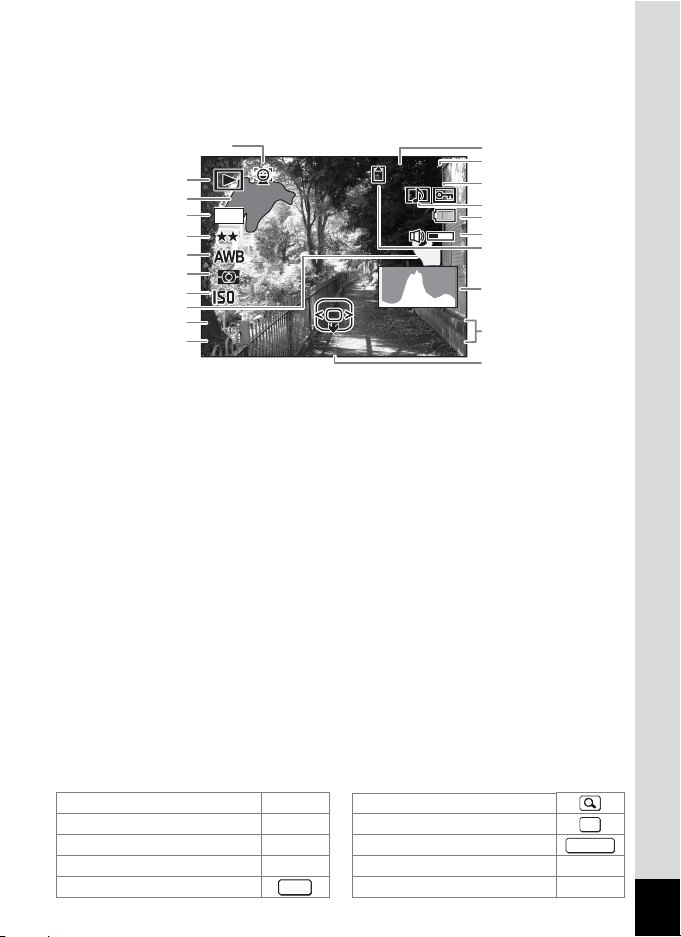
Full Display in Still Picture Playback Mode
F 3 .5
1 / 25 0
1 0 0
0 0 38
1 4 :2 5
200
0 7 /0 7 / 2 0 0 8
A
(All of the display items are displayed here for explanatory purposes.)
The display shows information such as the shooting conditions. A1 to
A11 appear when [Normal Display] or [Histogram + Info] is selected. B1
to B10 only appear when [Histogram + Info] is selected. (p.148)
A2
1
B1
B2
10
B3
B4
B5
B6
B7
1/250
1/250
B8
F3.5
F3.5
B9
Playback mode
A1
w : Still Picture Playback
Mode (p.62)
P : Digital SR (p.149)
Face Priority icon (p.59)
A2
Folder number (p.200)
A3
File number
A4
Protect icon (p.162)
A5
Voice memo icon (p.189)
A6
Battery level indicator (p.28)
A7
Volume icon
A8
Memory status (p.37)
A9
+
: Built-in memory (without card)
M
200
200
EditEdit
A10
A11
B1
B2
B3
B4
B5
B6
B7
B8
B9
B10
-
0038
100
100-0038
07/07/2008
07/07/2008
14:25
14:25
Captured date and time (p.41)
Four-way controller guide
Bright portion (blinks red)
Recorded pixels (p.104)
Quality level (p.107)
White balance (p.108)
AE Metering (p.110)
Sensitivity (p.112)
Dark portion (blinks yellow) (p.22)
Shutter speed
Aperture
Histogram (p.99)
A3
A4
A5
A6
A7
A8
A9
B10
A10
A11
a : SD Memory Card
r : Card is write-protected
• In Normal Display, A7 and A10 disappear if no buttons are operated for two seconds.
• A11 is also displayed when [No Info] is displayed but disappears if no buttons
are operated for two seconds. If no buttons are operated for 2 seconds during
[Normal Display] or [Histogram + Info], only the [Edit] characters disappear.
Guide Indications
A guide to available button operations appears on the display during operation.
The buttons are indicated as shown below.
MENU
2
3
4
5
Zoom button
4/W button
Shutter release button
Green/i button X,
I button
Four-way controller (2)
Four-way controller (3)
Four-way controller (4)
Four-way controller (5)
3 button
(p.22)
OK
SHUTTER
i
I, J
23
Page 26
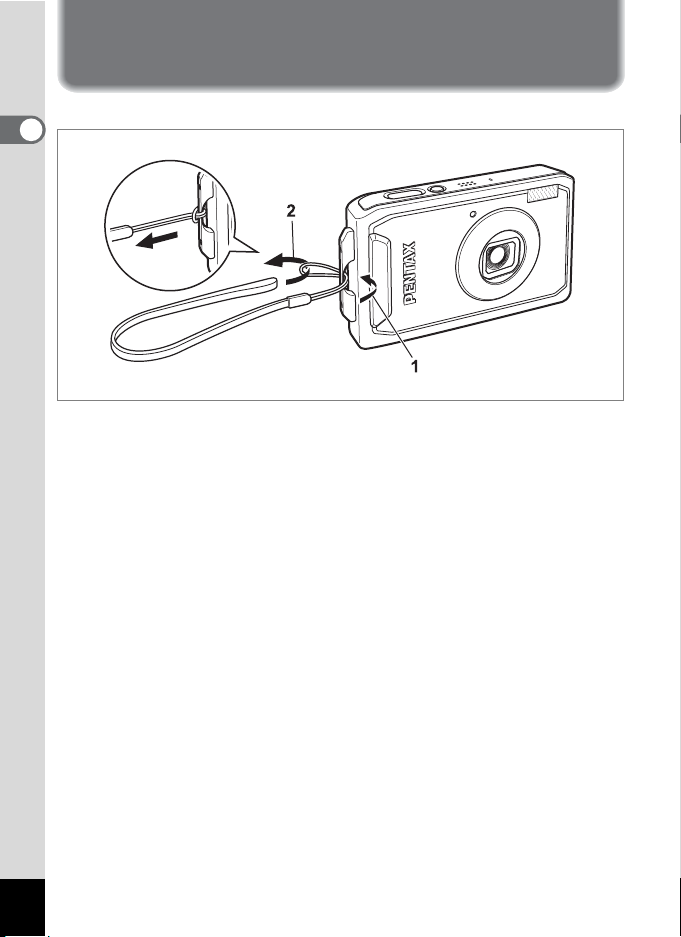
Getting Started
Attaching the Strap
Attach the strap (O-ST20) supplied with the camera.
1
Getting Started
1 Pass the narrow end of the strap through the strap lug.
2 Pass the other end of the strap through the loop and
pull tight.
24
Page 27
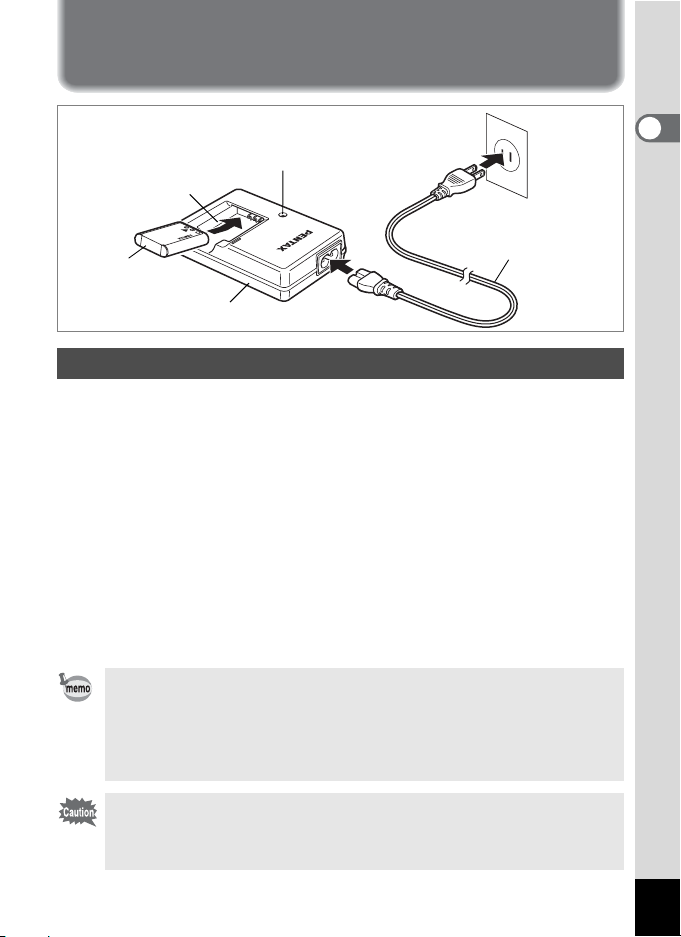
Powering the Camera
Charging indicator
Battery
While charging: Lights
Charging finished: Turns off
3
Battery charger
1
2
AC plug cord
To power
outlet
Charging the Battery
Use the battery charger to charge the battery before using it in the
camera for the first time or after a long period of non-use, or when the
[Battery depleted] message appears.
Note: AC plug cord “Listed, Type SPT-2 or NISPT-2, 18/2 flexible cord,
rated 125 V, 7A, minimum 6ft (1.8m)”
1 Connect the AC plug cord to the battery charger D-BC78.
2 Plug the AC plug cord into the power outlet.
3 Place the battery in the charger so that the PENTAX
logo is facing up.
The charging indicator lights while the battery is charging and turns off
when charging is finished.
4 Remove the battery from the battery charger when
charging is finished.
•
The time required to fully charge the battery is about 150 minutes (max.). The
appropriate ambient temperature for charging the battery is 0°C to 40°C (32°F
to 104°F). (The charging time may vary depending on the ambient
temperature and charging conditions.)
•
The battery has reached the end of its service life when it starts to run down
soon after being charged. Replace with a new battery.
1
Getting Started
•
Do not use the battery charger to charge batteries other than the rechargeable
lithium-ion battery D-LI78, as the charger may overheat or be damaged.
•
If the battery is inserted correctly but the charging indicator fails to light, the
battery may be faulty. Replace with a new battery.
25
Page 28
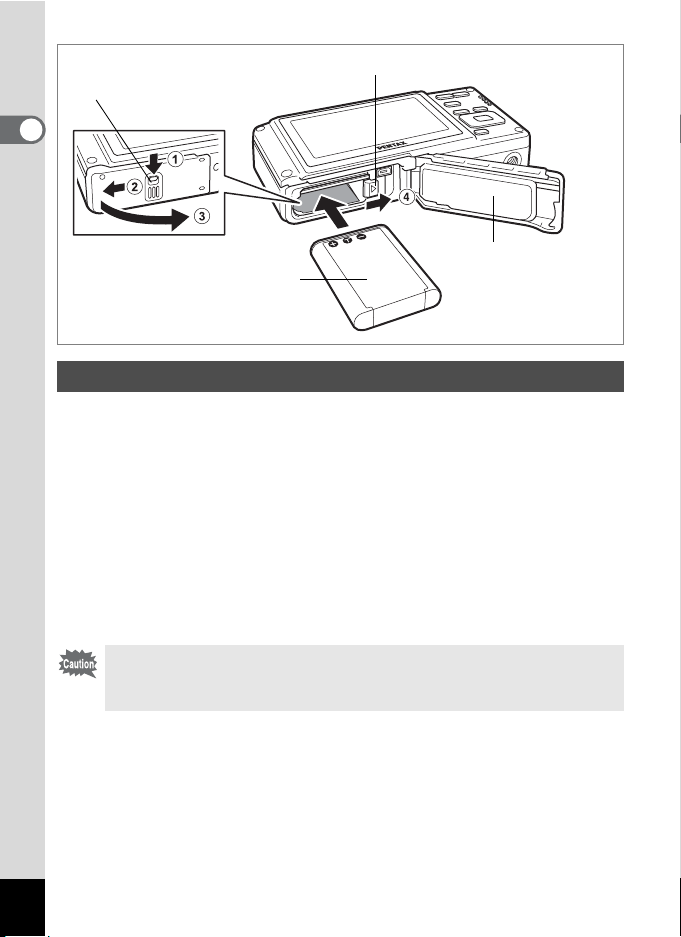
Battery lock lever
Battery/Card/Terminal cover lock lever
1
Getting Started
Battery/Card/Terminal cover
Battery
Installing the Battery
Use the battery that is provided with the camera. Charge the battery
before using it in the camera for the first time.
1 Open the battery/card/terminal cover.
Press the battery/card/terminal cover lock lever towards 1, slide the
cover towards 2 and open it towards 3.
2 Using the side of the battery to press the battery lock
lever in the direction of 4, insert the battery with the
PENTAX logo pointing toward the lens.
Push the battery in until it is locked in place.
Make sure that the battery is inserted with the PENTAX logo pointing
toward the lens. If the battery is incorrectly oriented, malfunction
may result.
3 Close the battery/card/terminal cover.
Slide the battery/card/terminal cover in the opposite direction indicated
by 2. If you hear a click, the cover is securely closed.
26
Page 29
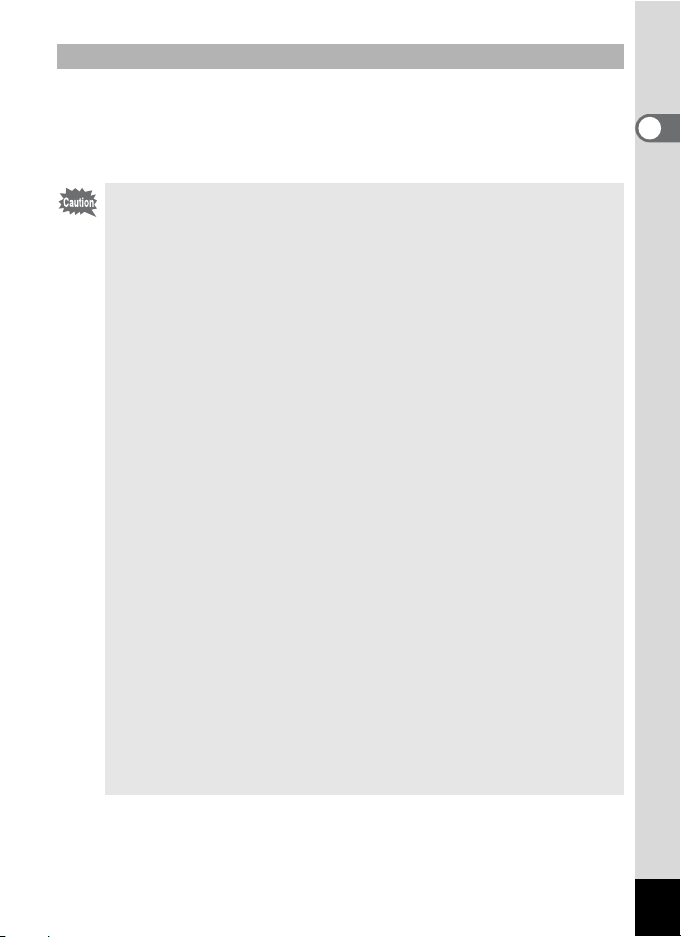
Removing the Battery
1 Open the battery/card/terminal cover.
2 Press the battery lock lever towards 4.
The battery pops out slightly. Be careful not to drop it during removal.
• Do not use excessive force when sliding the battery/card/terminal
cover open and closed because the waterproof packing may peel
off. If the packing is not in the correct position, the waterproof
performance of the camera will be compromised.
• If the battery/card/terminal cover is not locked securely when you
close it, water, sand, or dirt may get into the camera.
• This camera uses a rechargeable lithium-ion battery D-LI78. Use
of any other type of battery may damage the camera and cause
malfunction.
• Insert the battery correctly. If the battery is incorrectly oriented,
malfunction may result.
• Do not remove the battery while the camera is turned on.
• When storing the battery for more than 6 months, charge the
battery for 30 minutes using the battery charger and store the
battery separately.
Be sure to recharge the battery every 6 to 12 months. Storing the
battery below room temperature is ideal. Avoid storing it in high
temperatures.
• The date and time may be returned to the default setting if the
camera is left without the battery for a long time.
• Be careful as the camera or the battery may become hot when the
camera is used continuously for a long period of time.
• Allow the camera to dry completely before changing the battery.
Avoid changing the battery where the camera is likely to get wet or
dirty, and make sure that your hands are dry.
• Battery performance may deteriorate as temperature decreases.
When using the camera in cold regions, we recommend carrying
a spare battery in your pocket to keep it warm. Battery
performance will return to normal in normal temperatures.
1
Getting Started
27
Page 30
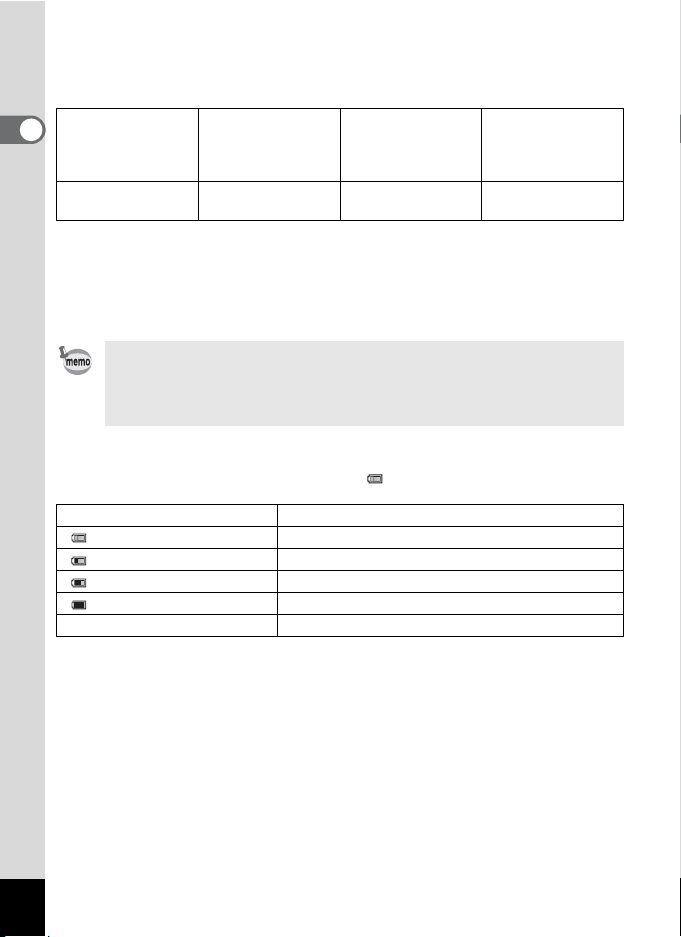
• Image Storage Capacity, Movie Recording Time, Sound
Recording Time, and Playback Time
(at 23°C with the display on and the battery fully charged)
Image Storage
1
Getting Started
(flash used for 50%
Approx. 205
Capacity
of shots)
pictures
*1
Movie Recording
Approx. 75 min. Approx. 240 min. Approx. 200 min.
Time
*2
Sound Recording
Time
*2
Playback Time
*1: Recording capacity shows approximate number of shots recorded during
CIPA-compliant testing (with display on, flash used for 50% of the shots,
and 23 degrees centigrade). Actual performance may vary according to
operating conditions.
*2: According to the result of in-house testing.
• In general, battery performance may temporarily deteriorate as
the temperature decreases.
• Be sure to take a spare battery with you when traveling abroad or
to a cold region, or if you intend to take a lot of pictures.
• Battery Level Indicator
You can check the battery level by the indicator on the display.
Screen Display Battery Status
(green) Adequate power remains.
(green) Battery is running low.
(yellow) Battery is running very low.
(red) Battery is exhausted.
[Battery depleted] The camera will turn off after this message appears.
*2
28
Page 31

6
1
1
Getting Started
3
5
4
DC coupler
DC terminal
Using the AC Adapter
Use of the AC adapter kit K-AC78 (optional) is recommended if you
intend to use the camera for a long time or connect it to a computer.
1 Make sure that the camera is turned off and open the
battery/card/terminal cover.
2 Remove the Battery.
Refer to p.26 - p.27 on how to open the battery/card/terminal cover and
remove the battery.
3 Insert the DC coupler.
Using the side of the DC coupler to press the battery lock lever, insert
the DC coupler. Confirm that the DC coupler is locked in place.
The battery/card/terminal cover will not close while the DC coupler is
inserted. Leave the cover open when using the AC adapter and do not
attempt to close it.
4 Connect the DC terminal of the AC adapter to the DC
terminal of the DC coupler.
5 Connect the AC plug cord to the AC adapter.
6 Plug the AC plug cord into the power outlet.
29
Page 32

• Make sure that the camera is turned off before connecting or
disconnecting the AC adapter.
• Make sure that the AC plug cord and the power cord connecting
the AC adapter to the camera are inserted securely. The data may
1
Getting Started
be lost if either becomes disconnected while data is being
recorded on the SD Memory Card or the built-in memory.
• Use the AC adapter with due care to avoid fire or electric shock.
Be sure to read “USING YOUR CAMERA SAFELY” (p.1) and
“About the Battery Charger and the AC Adapter” (p.2) before using
the AC adapter.
• Be sure to read the operation manual accompanying the AC
adapter kit K-AC78 before using the adapter.
• When connecting the AC adapter, you cannot set the camera
upright on the table because the cord from the DC coupler is
extracted from the bottom side of the camera.
• Do not use excessive force when sliding the battery/card/terminal
cover open and closed because the waterproof packing may peel
off. If the packing is not in the correct position, the camera will not
be waterproof.
30
Page 33

Installing the SD Memory Card
1
Getting Started
SD Memory Card socket
SD Memory Card
Battery/Card/Terminal cover
This camera uses an SD Memory Card. Captured images and sound files
are saved on the SD Memory Card if a card is inserted in the camera. They
are saved in the built-in memory if a card is not inserted. (p.37)
• Be sure to use this camera to format (initialize) an SD Memory
Card that is unused or has been used on other cameras or
digital devices. Refer to “Formatting an SD Memory Card”
(p.190) for instructions on formatting.
• Make sure that the camera is turned off before inserting or
removing the SD Memory Card.
• Allow the camera to dry completely before changing the SD
Memory Card. Avoid changing the card where the camera is likely
to get wet or dirty, and make sure that your hands are dry.
• Do not use excessive force when sliding the battery/card/terminal
cover open and closed because the waterproof packing may peel
off. If the packing is not in the correct position, the camera will not
be waterproof.
• The still picture storage capacity varies depending on the capacity
of the SD Memory Card and the selected number of recorded
pixels and quality level. (p.34)
• The power lamp blinks while the SD Memory Card is being
accessed (data is being recorded or read).
31
Page 34

Backing Up Data
The camera may not be able to access data in the built-in memory in the case
of a malfunction. Use a computer or other device to back up important data in
another location.
1
Getting Started
1 Open the battery/card/terminal cover.
Press the battery/card/terminal cover lock lever towards 1, slide the
cover towards 2 and open it towards 3.
2 Insert the SD Memory Card into the SD Memory Card
socket so that the label is facing toward the front of the
camera (the side with the lens).
Push the card in all the way. Images and sound may not be recorded
correctly if the card is not inserted all the way.
3 Close the battery/card/terminal cover.
Slide the battery/card/terminal cover lock lever in the opposite
direction indicated by 2. If you hear a click, the cover is securely
closed.
Removing the SD Memory Card
1 Open the battery/card/terminal cover.
2 Push the card into the SD Memory Card socket to eject
it.
Pull the card out.
If the battery/card/terminal cover is not locked securely when you
close it, water, sand, or dirt may get into the camera.
32
Page 35

Precautions When Using an SD Memory Card
• The SD Memory Card is equipped with a
write-protect switch. Setting the switch to
LOCK protects the existing data by
prohibiting recording of new data, deletion
of existing data or formatting of the card on
either the camera or a computer.
r appears on the display when the card is
write-protected.
• Care should be taken when removing the SD Memory Card immediately after
using the camera, as the card may be hot.
• Do not remove the SD Memory Card or turn off the camera while images or
sound files are being recorded or played back, or while connected to a
computer with the USB cable. Doing so may result in data corruption or
damage to the card.
• Do not bend the SD Memory Card or subject it to violent impact. Keep it away
from water and store away from high temperature.
Do not remove the SD Memory Card during formatting as this may damage the
•
card and render it unusable.
• The data on the SD Memory Card may be deleted in the following
circumstances. We do not accept any liability for data that is deleted
(1) when the SD Memory Card is mishandled by the user.
(2) when the SD Memory Card is exposed to static electricity or electrical
interference.
(3) when the card has not been used for a long time.
(4) when the card is ejected or the battery is removed while the data on the
card is being recorded or accessed.
• If it is not used for a long time, the data on the card may become unreadable.
Be sure to regularly make a backup of important data on a computer.
• Avoid using or storing the card where it may be exposed to static electricity or
electrical interference.
• Avoid using or storing the card in direct sunlight or where it may be exposed
to rapid changes in temperature or to condensation.
• When using an SD Memory Card with a slow recording speed, recording may
stop while you are taking movies even when there is adequate space in the
memory, or shooting and playback may take a long time.
• For information on compatible SD Memory Cards, visit the PENTAX website.
• Be sure to format an SD Memory Card that is unused or has been used on
another camera. Refer to “Formatting an SD Memory Card”. (p.190)
Please note that formatting the SD Memory Card will not necessarily delete the
•
data so that it cannot be recovered using off-the-shelf data recovery software.
There are off-the-shelf secure data deletion software programs available that will
completely delete the data. If you are going to discard, give away or sell your SD
Memory Card, you should ensure that the data on the card is completely deleted
or the card itself is destroyed if it contains any personal or sensitive information. In
any case, the data on your SD Memory Card should be managed at your own risk.
Write-protect
switch
1
Getting Started
33
Page 36

Recorded Pixels and Quality Level of Still Pictures
Choose the number of pixels (size) and quality level (data compression
rate) of still pictures according to how you intend to use the pictures you
1
have taken.
Getting Started
Higher quality levels and numbers of pixels produce clearer images, but
the resulting increase in data volume reduces the total number of
pictures that can be taken (stored in the camera’s built-in memory or on
the SD Memory Card).
The quality of the captured photo or printed picture also depends on the
quality level, exposure compensation, resolution of the printer and a
variety of other factors, so you do not need to select more than the
required number of pixels. As a rough guide, h (2048×1536) is
adequate for making postcard-size prints. Refer to the table below for the
appropriate settings according to use.
Appropriate Number of Recorded Pixels According to Use
Recorded Pixels Use
J 3648×2736
(16:9)
7.5
M
3648×2056
a 3072×2304
f 2592×1944
h 2048×1536
V 1280× 960
l 1024× 768
m 640× 480
The default setting is J (3648×2736).
• Selecting changes the horizontal aspect ratio of the image to 16:9.
7.5
M
•Only V (1280×960) can be set for recorded pixels when (Report) mode
(p.58) is set.
Appropriate Quality Level According to Use
C
The default setting is D (Better).
Best Lowest compression rate. Suitable for photo prints.
Better
D
Good
E
For printing high quality photos or A4-size pictures, or
editing images on a computer.
Matching the aspect ratio to HDTV produces undistorted
pictures.
For making postcard-size prints.
Clearer
For posting on a website or attaching to e-mail.
Standard compression rate. Suitable for viewing the image
on a computer screen.
Highest compression rate. Suitable for posting on a website
or attaching to e-mail.
34
Page 37

Choose the appropriate number of recorded pixels and quality level for
still pictures on the [A Rec.Mode] menu.
Selecting the Recorded Pixels 1p.104
Selecting the Quality Level 1p.107
Recorded Pixels, Quality Level and Image Storage Capacity
(Approximate numbers of pictures)
C
J 3648×2736
(16:9)
7.5
M
3648×2056
a 3072×2304
f 2592×1944
h 2048×1536
V 1280× 960
l 1024× 768
m 640× 480
(Best)
Built-in
Memory
9 pictures 117 pictures 17 pictures 228 pictures 24 pictures 321 pictures
12 pictures 156 pictures 22 pictures 287 pictures 29 pictures 377 pictures
12 pictures 157 pictures 22 pictures 287 pictures 29 pictures 377 pictures
14 pictures 188 pictures 27 pictures 355 pictures 38 pictures 503 pictures
22 pictures 293 pictures 44 pictures 570 pictures 63 pictures 816 pictures
49 pictures 643 pictures 86 pictures 1119 pictures 116 pictures 1511 pictures
75 pictures 974 pictures 122 pictures 1590 pictures 155 pictures 2014 pictures
155 pictures 2014 pictures 233 pictures 3022 pictures 259 pictures 3358 pictures
512 MB
D (Better) E (Good)
Built-in
Memory
512 MB
Built-in
Memory
512 MB
• The above figures may vary depending on the subject, shooting conditions,
shooting mode and SD Memory Card, etc.
•Only V (1280×960) can be set for recorded pixels when (Report) mode
(p.58) is set.
Recorded Pixels for Movies/Frame Rate
You can set the recorded pixels and frame rate (number of frames per
second) to suit the intended use of your movie.
The higher the number of recorded pixels, the clearer the picture and the
bigger the file size.
The more frames per second, the better the quality of the movie, but the
bigger the file size.
The recorded pixels and frame rate for movies are set in [Recorded
Pixels] under [Movie] on the [A Rec.Mode] menu.
Selecting the Recorded Pixels and Frame Rate for Movies 1p.133
1
Getting Started
35
Page 38

Combinations of Recorded Pixels and Frame Rate, and
30
15
30
15
30
15
30
15
Suggested Uses
1280
(1280×720) : 15fps HD movies with a horizontal aspect ratio of 16:9 (*).
151515
1
640
(640×480) : 30fps
Getting Started
30
640
(640×480) : 15fps
15
320
(320×240) : 30fps
30
320
(320×240) : 15fps
15
For watching on a TV and other AV equipment.
For posting on websites or attaching to e-mails.
* Playback requires a computer.
Combinations of Recorded Pixels and Frame Rate, and
Estimated Recording Times
Rec. time
Memory
1280
(1280×720) : 15fps 34 sec.
151515
640
(640×480) : 30fps 34 sec.
30
640
(640×480) : 15fps 1 min. 8 sec.
15
320
(320×240) : 30fps 55 sec.
30
320
(320×240) : 15fps
15
46 sec.
Built-in
1 min.
512 MB
7 min.
31 sec.
7 min.
31 sec.
14 min.
48 sec.
11 min.
59 sec.
22 min.
53 sec.
• The above figures are based on our standard shooting conditions and may vary
depending on the subject, shooting conditions and type of SD Memory Card
used.
• Movies can be continuously recorded until the built-in memory or SD Memory
Card is full, or when using a high capacity SDHC card until the size of the movie
reaches 2 GB. If recording stops at 2 GB, start recording again to continue to
record the rest of the movie in blocks of 2 GB.
• The quality level is fixed at C (Best).
Available Sound
Recording Time
Built-in
Memory
28 min.
53 sec.
6 hr. 14 min.
512 MB
15 sec.
36
Page 39

Turning the Camera On and Off
3 8
1 4 : 25
0 7 / 07/2008
Power switch/Power lamp
Press the power switch.
1
The camera turns on and both the power lamp and display turn on.
If the Language Selection screen or Date Adjust screen appears when
you turn the camera on, follow the procedure on p.39 to set the display
language and/or current date and time.
2 Press the power switch again.
The camera turns off and both the power lamp and display turn off.
Taking Pictures 1p.64
Checking the Memory Card
The memory card is checked automatically
when the camera turns on. + appears on the
display when there is no SD Memory Card
inserted in the camera. In this case, images
and sound files will be saved in the built-in
memory.
r appears instead of a when the write-protect
switch on the SD Memory Card is in the locked
position. Images and sound cannot be
recorded when the write-protect switch is locked.
Memory status
38
38
07/07/2008
07/07/2008
14:25
14:25
1
Getting Started
37
Page 40

Power switch
1
Getting Started
Q button
Playback Mode
Use this mode when you want to play back an image or sound file
straightaway without taking any more pictures.
1 Press the power switch while holding down the Q
button.
The display turns on and the camera starts up in playback mode.
To switch from Playback Mode to A mode, press the Q button or
press the shutter release button halfway.
Playing Back Still Pictures 1p.45
38
Page 41

Initial Settings
Set the language, time, and date after purchasing the camera before you
start taking pictures.
3 button
Four-way controller
4 button
The [Language/ ] screen appears when the camera is turned on for
the first time. Perform the operations in “Setting the Display Language”
below to set the language, and in “Setting the Date and Time” (p.41) to
set the current date and time.
Language, Date, and Time can be changed later. Refer to the pages
below for instructions.
• To change the language, follow the steps in “Changing the Display
Language” (1p.199).
• To change the date and time, follow the steps in “Changing the Date
and Time” (1p.193).
Setting the Display Language
1
Getting Started
1 Use the four-way controller
(2345) to choose the display
language.
English
Dansk
Deutsch
Svenska
Suomi
Polski
Italiano
Nederlands
Magyar
MENU
Cancel OK
OK
39
Page 42

2 Press the 4 button.
OFF
The Initial Setting screen appears in the
selected language. If the desired settings for
1
Getting Started
[Hometown] and daylight saving time
appear, press the
display the [Date Adjust] screen. Go to
“Setting the Date and Time” (p.41).
Go to Step 3 in “Setting Hometown and DST”
(p.41) if the desired settings do not appear.
If you accidentally select another language and go to the next procedure,
perform the following operation to set the language back.
When Another Language Has Been Inadvertently Selected
4
button again to
Initial Setting
Hometown
New York
MENU
Cancel
Daylight saving time
1 Press the four-way controller (5).
2 Use the four-way controller (2345) to select the
language and press the 4 button.
The Initial Setting screen appears in the selected language.
When the Screen After Step 2 Appears in Another Language
1 Press the 4 button.
2 Press the 3 button.
3 Press the four-way controller (5).
4 Use the four-way controller (32) to select [Language/
].
5 Press the four-way controller (5).
The [Language/ ] screen appears.
6 Use the four-way controller (2345) to select the
language.
7 Press the 4 button.
The [W Setting] menu appears in the selected language.
English
DST
OK
OFF
OFF
OK
The language is now switched to your desired language. To reset Hometown
and the Date and Time, refer to the pages below for instructions.
• To change Hometown, follow the steps in “Setting the World Time” (p.197).
• To change the Date and Time, follow the steps in “Changing the Date and
Time” (p.193).
40
Page 43

Setting Hometown and DST
OFF
3 Press the four-way controller (3).
The frame moves to [Hometown].
4 Press the four-way controller (5).
The Hometown screen appears.
5 Use the four-way controller (45)
to choose the city.
Initial Setting
Hometown
New York
MENU
Cancel
English
DST
OK
OFF
OFF
6 Press the four-way controller (3).
The frame moves to [DST] (Daylight Saving Time).
7 Use the four-way controller (45) to select O (On) or
P (Off).
8 Press the 4 button.
The Initial Setting screen appears.
9 Press the 4 button.
The Date Adjust screen appears. Next, set the date and time.
Setting the Date and Time
Set the current date and time and the display style.
1 Press the four-way controller (5).
The frame moves to [mm/dd/yy].
2 Use the four-way controller (23)
to choose the date and time
display style.
3 Press the four-way controller (5).
The frame moves to [24h].
4 Use the four-way controller (23)
to select [24h] (24-hour display) or
[12h] (12-hour display).
5 Press the four-way controller (5).
The frame returns to [Date Style].
Date Adjust
Date Style
Date
Time
MENU
Cancel
Date Adjust
Date Style
Date
Time
MENU
Cancel
24h
mm/dd/yy
01/01/2008
00:00
OK
OK
24h
mm/dd/yy
01/01/2008
00:00
OK
OK
1
Getting Started
OK
41
Page 44

6 Press the four-way controller (3).
The frame moves to [Date].
1
Getting Started
Date Adjust
Date Style
Date
Time
MENU
Cancel
mm/dd/yy
24h
01/01/2008
00:00
OK
OK
7 Press the four-way controller (5).
The frame moves to the month.
8 Use the four-way controller (23)
to change the month.
Change the day and year in the same manner.
Next, change the time.
Date Adjust
Date Style
Date
Time
MENU
Cancel
If you selected [12h] in Step 4, the setting
switches between am and pm corresponding to the time.
9 Press the 4 button.
The setting is set and the camera returns to capture status.
Language, Date, Time, Hometown, and DST can be changed. Refer to
the pages below for instructions.
• To change the language, follow the steps in “Changing the Display
Language” (1p.199).
• To change the date and time, follow the steps in “Changing the Date
and Time” (1p.193).
• To change the city or turn DST on and off, follow the steps in “Setting
the World Time” (1p.197).
When the Initial Setting or Date Adjust screen is displayed, you can
cancel the setting operation and switch to Capture mode by pressing
the 3 button. In this case, the Initial Setting screen will appear
next time you turn the camera on.
If you press the 4 button in Step 9, the camera clock is reset to
4
00 seconds. To set the exact time, press the
signal (on the TV, radio, etc.) reaches 00 seconds.
button when the time
mm/dd/yy
24h
01/01/2008
00:00
OK
OK
The video output format (NTSC/PAL) is set to the format of the city selected in
[Hometown] on the Initial Setting screen. Refer to “List of World Time Cities” (p.212)
for the video output format of each city set as the Initial Setting, and “Changing the
Video Output Format” (p.202) for changing the setting of the video output format.
42
Page 45

Quick Start
1 4 : 25
3 8
0 7 / 07/2008
Taking Still Pictures
Power switch
Shutter release button
Zoom/w/x button
The standard procedure for taking still pictures is described below. The
flash fires automatically depending on the light conditions.
1 Press the power switch.
The camera turns on and is ready to take
still pictures. In this manual, this is called
Still Picture Capture mode.
2 Confirm the subject and shooting
information on the display.
The focus frame in the middle of the display
indicates the zone of automatic focusing.
You can change the captured area by pressing the Zoom/w/x button
to the left or right.
x : enlarges the subject
w : widens the area that is captured by the camera
Focus frame
38
38
07/07/2008
07/07/2008
14:25
14:25
3 Press the shutter release button halfway.
The focus frame on the display turns green if the subject is in focus.
4 Press the shutter release button fully.
The picture is taken.
The image appears on the display for one second (Instant Review) and
is saved to the SD Memory Card or built-in memory. (p.44)
2
Quick Start
Press the Green button to switch to the 9 (Green) mode and let the
camera set all the shooting functions automatically. (p.66)
43
Page 46

Using the Shutter Release Button
The shutter release button works in a two-step action as follows.
Press halfway
The focus and exposure are locked when the shutter release button is
2
pressed down half-way. The green focus frame lights on the display
Quick Start
when the shutter release button is pressed halfway and the subject is in
focus. If the subject is out of focus, the frame turns red.
Press fully
Press the shutter release button all the way down to take a picture.
[Poor focusing conditions]
The camera may not be able to focus under the following conditions. In
these cases, lock the focus on an object the same distance away as the
subject (by pressing and holding the shutter release button halfway), then
aim the camera at your subject and press the shutter release button fully.
• Objects that lack contrast such as a blue sky or white wall
• Dark places, objects, or conditions that prevent light being reflected
back
• Horizontal lines or intricate patterns
• Fast moving objects
• When there is an object in the foreground and an object in the
background in the same picture
• Strongly reflected light or strong backlighting (bright background)
Instant Review
The image appears on the display for one second (Instant Review) immediately
after it is captured. You can change the Instant Review time. (p.120)
Pressing the i button during Instant Review displays the delete image
confirmation screen. Select [Delete] with the four-way controller (23)
and press the 4 button to delete the image.
• When the camera detects that the subject’s eyes are closed, the
message “Closed eyes have been detected.” appears during
Instant Review (This function is called “Blink Detection”).
• Even when Instant Review is set shorter than [3sec], the message
appears for 3 seconds.
• When the Face Recognition function (p.59) does not work, “Blink
Detection” also does not function. Even if the subject’s faces are
recognized, “Blink Detection” does not function depending on the
condition of the recognized faces.
44
Page 47

Quick Start
1 4 : 25
1 0 0
0 0 3 8
0 7 / 07/2008
Edit
Playing Back Still Pictures
Playing Back Images
Press the Q button after taking a
1
picture.
The image appears on the display. In this
manual, this is called Q mode (Playback
mode). Displaying one image in full in Q
mode (Q mode default setting) is called
single-image display.
Press the Q button again in Q mode or
press the shutter release button halfway to
switch to A mode.
Shutter release
button
Q
button
Four-way controller
File number
100
100-0038
07/07/2008
07/07/2008
Edit
Edit
-
0038
14:25
14:25
2
Quick Start
Playing Back the Previous or Next Image
1 Press the Q button after taking a picture.
The image appears on the display.
2 Press the four-way controller (45).
The previous or next image appears.
45
Page 48

2
Can ce l
OK
C a n cel
1 0 0
0 0 1 7
O K
All Images/Sounds
Quick Start
Rotating the Displayed Image
1 Press the Q button after taking a picture.
The image appears on the display.
2 Press the four-way controller (3).
The Playback Mode Palette appears. (p.62)
3
Use the four-way controller (
5
) to select s (Image Rotation) and
4
press the
button.
234
The rotation selection screen (0°, Right 90°,
Left 90°, or 180°) appears.
4 Use the four-way controller
(2345) to choose the rotation
direction and press the 4 button.
The rotated image appears. The image is saved in the orientation
displayed.
• Movies cannot be rotated.
• Protected images can be rotated, but they cannot be saved in a
rotated state.
Deleting the Displayed Image
Press the i button while the image is
displayed to display the Delete screen. Use the
four-way controller (2) to select [Delete] and
press the 4 button. (p.156)
46
Q button
Four-way controller
4 button
i button
MENU
Cancel
Cancel OK
100
100-0017
Delete
Cancel
Cancel
All Images/Sounds
All Images/Sounds
OK
-
OK
OK
0017
OK
OK
Page 49

Common Operations
Understanding the Button Functions
1
2
3
4
6
7
8
3
Common Operations
5
9
A Mode
1 Power switch
Turns the camera on and off. (p.37)
2 Shutter release button
Focuses the camera on the subject when pressed halfway in Still
Picture Capture mode. (Except in 3, s and \ modes) (p.43)
Takes the still picture when pressed down fully. (p.43)
Pressing down fully starts and stops movie recording in C (Movie) and
(Underwater Movie) modes. (p.69, p.130)
Pressing down fully starts and stops sound file recording in O (Voice
Recording) mode. (p.185)
3 Zoom/w/x button
Changes the captured area. (p.94)
4 Q button
Switches to the Q mode. (p.142)
5 3 button
Displays the [A Rec.Mode] menu. (p.51)
47
Page 50

6 I button
Switches the Face Recognition function (p.59). The Face Recognition
function is switched as follows each time the
Smile Capture
´
7 Four-way controller
(2) : Changes the drive mode. (p.87 - p.93)
(3) : Displays the Capture Mode Palette. (p.56)
(4) : Changes the flash mode. (p.102)
(5) : Changes the focus mode. (p.100)
3
Common Operations
(23):Adjusts \ in \ mode. (p.101)
8 4/W button
Changes the information on the display. (p.98)
9 Green button
Switches to the 9 (Green) mode. (p.66)
Takes a still picture during movie recording. (p.132)
I
button is pressed:
Face Priority Off ´ Face Priority On
48
Page 51

1
2
3
4
6
7
8
3
Common Operations
5
Q Mode
1 Power switch
Turns the camera on and off. (p.37)
2 Shutter release button
Switches to A mode. (p.142)
3 Zoom/f/y button
In single-image display, pressing towards f switches to nine-image
display. Press
In single-image display, pressing towards
f
to return to the previous display. (
In nine-image display, pressing towards
calendar display. (
In folder display, pressing towards
the selected folder. (
In calendar display, pressing towards
for the selected date. (
Adjusts the volume during playback of movies or sound files. (
4 Q button
Switches to A mode. (p.142)
y
to return to the previous display. (
y
p.145
)
f
displays either folder or
p.144
)
y
switches to nine-image display of
p.144
)
y
switches to nine-image display
p.144
)
p.143
enlarges the image. Press
9
)
p.153, p.187
)
49
Page 52

5 3 button
Displays the [W Setting] menu during single-image display. (p.51)
Returns to single-image display during Playback Mode Palette display. (p.62)
Returns zoom display or nine-image display to single-image display. (p.143)
Changes to normal nine-image display during folder display. (p.144)
Changes to normal nine-image display during calendar display.
(p.144)
6 I button
Zooms up on the subjects’ faces in the order in which they were
recognized during shooting. (Face close-up playback) (p.146)
3
7 Four-way controller
Common Operations
(2) : Plays back and pauses a movie or sound file. (p.153, p.187)
(3) : Displays the Playback Mode Palette. (p.63)
(
45
) : Displays the previous or next image and sound file during
(
2345
Stops a movie or sound file during playback. (p.153, p.187)
single-image display. (p.45)
Frame forwards, frame reverses, reverses a movie and
makes a movie play forwards during playback. (p.153)
Fast forwards, reverses, and moves to the next index in
sound file playback. (p.187)
) : Moves the display area during zoom display. (p.145)
Selects an image in nine-image display, a folder in folder
display, and a date in calendar display. (p.143, p.144)
Moves the image when using the Frame Composite
function. (p.173)
8 4/W button
Changes the information on the display. (p.148)
Returns zoom display or nine-image display to single-image display.
(p.143, p.145)
Changes to nine-image display of the selected folder during folder
display. (p.144)
Changes to single-image display of the selected date during calendar
display. (p.144)
9 Green/i button
Switches from single-image display to the Delete screen. (p.156)
Switches from nine-image display to the Select & Delete screen. (p.158)
Switches from folder display to the calendar display screen. (p.144)
Switches from calendar display to the folder display screen. (p.144)
50
Page 53

Setting the Camera Functions
14 :2 5
07 /0 7/ 200 8
14 :2 5
10 0
00 38
07 /0 7/ 200 8
14 :2 5
07 /0 7/ 200 8
14 :2 5
10 0
00 38
07 /0 7/ 200 8
Edit
Edit
To change the camera settings, press the
Rec.Mode] menu or [
W
Setting] menu. Menus for playing back and editing
3
button to display the [A
images and sound files are displayed from the Playback Mode Palette.
Setting with the Menus
Press the 3 button in A mode to display the [A Rec.Mode] menu.
Press the 3 button in Q mode to display the [W Setting] menu.
During recording During playback
Edit
Edit
-
100
100-0038
07/07/2008
07/07/2008
14:25
14:25
MENU
1/3
07/07/2008
English
07/07/2008
English
0038
Recorded Pixels
Quality Level
White Balance
AF Setting
AE Metering
Sensitivity
MENU
Recorded Pixels
Quality Level
White Balance
AF Setting
AE Metering
Sensitivity
MENU
SHUTTER
Press halfway
383838
,
OK
or
07/07/2008
07/07/2008
14:25
14:25
MENU
1/3
Rec.Mode
10
M
AWB
800
AUTO
Exit
Rec.Mode
1/3 1/3
10
M
AWB
800
AUTO
Exit
MENU
Format
Sound
Date Adjust
Alarm
World Time
Language/
MENU
Exit
Format
Sound
Date Adjust
Alarm
World Time
Language/
MENU
Exit
Setting
Setting
3
Common Operations
The setting is
complete and
the camera
returns to
A
mode
383838
-
100
100-0038
0038
The setting is
complete and
Edit
Edit
07/07/2008
07/07/2008
14:25
14:25
07/07/2008
07/07/2008
14:25
14:25
the camera
returns to
mode
Q
51
Page 54

A guide to available button operations appears on the display during
Can ce l
menu operation.
Ex.) To set the [Quality Level] on the [A Rec.Mode] menu
1 Press the 3 button in A
mode.
The [A Rec.Mode] menu appears.
2 Press the four-way controller (3).
3
Common Operations
The frame moves to [Recorded Pixels].
3 Press the four-way controller (3).
The frame moves to [Quality Level].
Rec.Mode
Recorded Pixels
Quality Level
White Balance
AF Setting
AE Metering
Sensitivity
MENU
Exit
Rec.Mode
Recorded Pixels
Quality Level
White Balance
AF Setting
AE Metering
Sensitivity
MENU
Exit
1/3
10
M
AWB
AUTO
1/3
10
M
AWB
AUTO
800
800
4 Press the four-way controller (5).
A pull-down menu appears with the items
that can be selected.
The pull-down menu displays only those
items that can be selected with the current
camera settings.
5 Use the four-way controller (23)
to change the setting.
The quality level changes each time the four-way controller (23) is
pressed.
Refer to the following page for instructions on saving settings and
canceling changes.
52
Storage Capacity
Recorded Pixels
Quality Level
White Balance
AF Setting
AE Metering
Sensitivity
MENU
Cancel
Cancel
10
M
AUTO
OK
12
800
OKOKOK
Page 55

To Save the Setting and Start Taking Pictures
6 Press the shutter release button halfway.
The setting is saved and the camera returns to capture status.
When the shutter release button is pressed fully, the picture is taken.
When the [W Setting] menu is displayed from Q mode, you can
switch to A mode by pressing the Q button.
To Save the Setting and Begin Playback of Images
6 Press the Q button.
When the [A Rec.Mode] menu is displayed from A mode, the setting
is saved and the camera returns to playback status.
To Save the Setting and Continue with Menu Operations
6 Press the 4 button or the four-way controller (4).
The setting is saved and the screen returns to Step 3.
To Cancel the Changes and Continue with Menu Operations
6 Press the 3 button.
The changes are canceled and the screen returns to Step 3.
The 3 button function differs depending on the screen. Refer to
the guide indications.
Exit :Exits the menu and returns to the original screen.
MENU
MENU
Cancel :Cancels the current selection, exits the menu and
MENU
:Returns to the previous screen with the current
setting.
returns to the previous screen.
3
Common Operations
53
Page 56

Menu List
This displays the items that can be set with the menus and provides
descriptions of each item. See the list of default settings in the Appendix
“Default Settings” (p.213) to decide whether you want the settings saved
when the camera is turned off and whether you want the settings
returned to the defaults when the camera is reset.
[A Rec.Mode] Menu
This menu shows the functions related to taking still pictures and
recording movies.
Item Description Page
Recorded Pixels You can set the recorded pixels of still pictures p.104
3
Quality Level You can set the quality level of still pictures p.107
Common Operations
White Balance
AF Setting For setting the specified range of the autofocus p.115
AE Metering
Sensitivity For setting the sensitivity p.112
EV Compensation For adjusting the overall brightness of the picture p.97
Recorded Pixels
Color Mode You can set the color mode of movies p.135
Movie SR
Interval Shoot
Movie
AF w/ recording
Optical Zoom
Interval For setting the interval between shots p.90
Number of Shot For setting the number of shots to be taken p.90
Shoot
Start delay For setting the start time for interval shooting p.90
Interval
Blink Detection For setting whether to enable Blink Detection p.61
Digital Zoom For setting whether to use the digital zoom p.96
Instant Review For setting the Instant Review time p.120
Memory
Green Button
Sharpness For setting either sharp or soft outlines for images p.124
For adjusting the color balance according to the
lighting conditions
For setting the area of the screen that is metered to
determine the exposure
For choosing the combination of recorded pixels and the
frame rate (number of frames per second) for the movie
For choosing whether to use the shake reduction
function
For recording multiple still pictures taken at a set
interval as a movie file
For setting the focusing method used while recording
movies
For setting whether to use the optical zoom while
recording movies
For choosing whether to save the set values of the
shooting function or return to the defaults when the
camera is turned off
For assigning a function to the Green button in
Capture mode
p.108
p.110
p.133
p.136
p.137
p.140
p.141
p.128
p.121
54
Page 57

Item Description Page
Saturation For setting the color saturation p.125
Contrast For setting the image contrast level p.126
Date Imprint
For setting whether to imprint the date when taking still
pictures
p.127
Use the 9 (Green) mode to enjoy easy picture-taking using
standard settings, regardless of the settings in the [A Rec.Mode]
menu. (p.66)
[W Setting] Menu
Item Description Page
Format For formatting the SD Memory Card p.190
Sound
Date Adjust For adjusting the date, time, and date style p.193
Alarm For setting the alarm p.195
World Time For setting the world time p.197
Language/
Folder Name
USB Connection
Video Out For setting the output format to the AV equipment p.202
Brightness Level For changing the brightness of the display p.203
Power Saving
Auto Power Off
Quick Zoom
Guide Display
Reset
For adjusting the operation volume and playback
volume, and setting the start-up sound, shutter sound,
key operation sound and self-timer sound
For setting the language in which menus and
messages appear
For choosing how names are assigned to folders for
storing images and sound files
For setting the USB cable connection (to computer or
printer)
For setting the time until the camera enters powersaving mode
For setting the time until the camera turns off
automatically
For setting whether to use the Quick Zoom function
(p.145) when playing back images
For setting whether to display a guide for selectable
functions in the Capture Mode Palette and the
Playback Mode Palette displays
For returning settings other than the date and time,
language, world time and video out to their defaults
p.191
p.199
p.200
p.201
p.204
p.205
p.206
p.207
p.208
3
Common Operations
55
Page 58

Four-way controller
Can ce l
1/2
Landscape
3 8
1 4 : 25
0 7 / 07/2008
4 button
Setting the Shooting Mode
3
Common Operations
The Optio W60 has a variety of shooting modes that let you take pictures
or record movies and sound in different situations simply by choosing the
right mode for the particular situation from the Capture Mode Palette.
1 Press the four-way controller (3) in A mode.
The Capture Mode Palette appears.
2 Use the four-way controller
(2345) to choose a shooting
mode.
A guide of the selected shooting mode is
displayed in the lower part of the display.
Landscape
Landscape
For capturing landscape
views. The camera focuses
on a wide range.
MENU
Cancel
Cancel
1/2
1/2
OK
OKOKOK
3 Press the 4 button.
The shooting mode is selected and the
camera returns to capture status.
56
38
38
07/07/2008
07/07/2008
14:25
14:25
Page 59

• In shooting modes other than R, A, C, 4, F, and Y,
saturation, contrast, sharpness, white balance, etc. are
automatically set to the optimal settings for the selected mode.
Some functions may not be available or may not function fully
•
depending on the selected shooting mode. For details, refer to
“Functions Available for Each Shooting Mode” (p.218 - p.221).
•
You can turn off the shooting mode guide on the Capture Mode
Palette. (p.207)
There are 24 available shooting modes.
Item Description Page
Auto Picture Automatically selects the best capture mode. p.64
b
Program
R
Night Scene
A
Movie For capturing movies. Sound is also recorded. p.130
C
Underwater For capturing images under water. p.69
Underwater Movie Use this mode for taking underwater movie. p.69
Landscape
q
Flower
Portrait
Digital Wide Composites two images to capture a wider area. p.84
Surf & Snow
Digital SR
4
(Blur Reduction)
Kids
Pet
Half-length
Portrait
Sport
\
Fireworks
y
Used for basic shooting. Various functions can
also be set with this mode.
Used for night scenes. Use a tripod, etc. to
prevent image shake.
For capturing landscape views. The camera
focuses on a wide range.
For capturing flowers. Reproduces the outline of
the flower softly.
For capturing portraits. Makes the skin tone
brighter and look healthy.
For capturing images with dazzling backgrounds,
snowy scenes or beaches.
Higher sensitivity reduces blur. p.68
For capturing moving kids. Reproduces healthy
and bright skin tone.
For capturing pets in motion. Select the color of
the pet's coat.
For portraits with proper framing by automatic
zoom. Fixed at h pixels.
For fast moving subjects. Keeps the camera in
focus until the shutter release.
For capturing fireworks. Use a tripod, etc. to
prevent image shake.
3
Common Operations
p.65
p.68
—
—
p.73
—
p.79
p.77
p.75
—
p.68
57
Page 60

3
Common Operations
Voice Recording
O
Night Scene
Portrait
Text
Food
D
Digital Panorama
F
Frame Composite
Y
Report
Item Description Page
For recording sound only. Be careful not to cover
the microphone with your hands.
For portraits in night scenes. Use a tripod, etc. to
prevent image shake.
For taking clear pictures of text in color or B/W,
normal or reversed.
For capturing food. Saturation is higher to make
it look appetizing.
Stitches images taken with the camera to create
a panoramic photograph.
For capturing image with frame composite.
Recorded pixels is fixed at h.
For capturing an image with fixed 1280×960
pixels for reports.
p.185
p.73
p.81
—
p.82
p.71
—
58
Page 61

I button
Setting the Face Recognition function
With the Optio W60, the Face Recognition function is available with all
shooting modes except O mode.
In the Face Recognition function, you can choose the Face Priority
function that recognizes the subject’s face, focuses (Face Recognition
AF) and performs exposure compensation (Face Recognition AE), and
the Smile Capture function* that recognizes the subject’s face, focuses
(Face Recognition AF), performs exposure compensation (Face
Recognition AE) and captures an image automatically.
* Depending on the condition of the recognized faces, an image may not be
captured automatically because the Smile Capture function will not work. If this
happens, press the shutter release button to capture an image.
3
Common Operations
59
Page 62

Switching the Face Recognition Function
07 /0 7/ 200 8
14 :2 5
38
07 /0 7/ 200 8
14 :2 5
07 /0 7/ 200 8
14 :2 5
By default, the Face Recognition function is set to Face Priority On. The Face
I
Recognition function is switched as follows each time the
button is pressed:
Smile Capture ´ Face Priority Off ´ Face Priority On
Face Priority On Smile Capture Face Priority Off
38
38
38
383838
38
383838
07/07/2008
07/07/2008
14:25
3
14:25
07/07/2008
07/07/2008
14:25
14:25
Common Operations
The following icons are displayed on the upper left of the shooting screen while
Face Priority On and Smile Capture are set to on.
Face Priority On Smile Capture
An icon indicating either Face Priority On or Smile Capture appears on
the display. (The icon does not appear when the Face Recognition
function is not activated.)
• The Face Recognition function cannot be set to off in b (Auto
Picture), (Portrait), (Night Scene Portrait), (Kids) or
(Half-length Portrait) mode. You can select either the Face Priority
On or Smile Capture function.
• Face Priority On is automatically selected in b (Auto Picture),
(Portrait), (Night Scene Portrait), (Kids), (Half-length
Portrait) or C (Movie) mode. When switching to another mode
from one of these modes, the Face Recognition setting returns to
the previous setting.
• Refer to p.73 and p.79 on how to shoot with the Face Recognition
function.
07/07/2008
07/07/2008
14:25
14:25
60
Page 63

3 button
Exit
MENU
Four-way controller
Rec.Mode
Recorded Pixels
Quality Level
White Balance
AF Setting
AE Metering
Sensitivity
MENU
Exit
1/3
10
M
AWB
AUTO
800
Setting Blink Detection
For setting whether to use Blink Detection.
If the subject’s eyes are closed and a picture is taken while both Blink
Detection and Face Priority are on, the “Closed eyes have been
detected.” message appears in Instant Review.
1 Press the 3 button in A mode.
The [A Rec.Mode] appears.
2 Use the four-way controller (23) to select [Blink
Detection].
3 Use the four-way controller (45)
to select O (On) or P (Off).
The selected setting is saved.
4 Press the 3 button.
• When Face Priority is off, Blink Detection is also turned off,
regardless of the setting.
• When the Face Recognition function (p.59) does not work, “Blink
Detection” also does not function. Even if the subject’s faces are
recognized, “Blink Detection” might not function depending on the
condition of the recognized faces.
• Even when Instant Review is set shorter than [3sec], the message
“Closed eyes have been detected.” appears for 3 seconds.
Rec.Mode
EV Compensation
Movie
Interval Shoot
Blink Detection
Digital Zoom
Instant Review
MENU
Exit
Exit
2/3
0.0
1sec
3
Common Operations
61
Page 64

Using the Playback Function
14 :2 5
10 0
00 38
14 :2 5
07 /0 7/ 200 8
07 /0 7/ 200 8
Digi tal SR
1/2
1/2
Edit
Canc el
OK
Canc el
Can cel
OK
Resize
Quality Level
Press the four-way controller (3) in Q mode to display the Playback
Mode Palette.
You can display the playback function you want to use simply by using
the four-way controller (2345) to choose an icon and pressing the
4 button.
-
100
100-0038
0038
3
Common Operations
Edit
Edit
Digital SR
Digital SR
07/07/2008
07/07/2008
14:25
14:25
MENU
1/2
1/2
Resize
Resize
1/2
1/2
62
Changes Recorded Pixels
and Quality Level to make
the file size smaller.
MENU
Cancel OKOKOK
Cancel
OK
For saving images after
Shake Reduction process.
MENU
Cancel
Cancel
OK
OK
OK
SHUTTER OK
Press halfway
383838
Closes the Playback Mode
Palette and goes to A mode.
07/07/2008
07/07/2008
14:25
14:25
10
Recorded Pixels
Quality Level
Quality Level
Cancel
Cancel
M
OKMENU
OK
OK
Goes to the screen for
selected playback function.
• When the frame is placed over each icon of the Playback Mode
Palette, a guide for each function appears.
• You can turn off the guide for each function on the Playback Mode
Palette. (p.207)
Page 65

Playback Mode Palette
Item Description Page
Digital SR
P
Slideshow
u
Resize
n
Cropping
o
Image/Sound
p
Copy
Image Rotation
s
Digital Filter
D
Movie Edit
[
Frame Composite
Y
Red-eye
Z
Compensation
Voice Memo
\
Protect
Z
DPOF
r
Image Recovery
]
Start-up Screen
^
For saving images after Shake Reduction
process.
For continuously playing back images. Screen or
sound effects can be set.
Changes Recorded Pixels and Quality Level to
make the file size smaller.
For cropping images to the size you like. Saved
as a new image.
For copying images and sounds between the
built-in memory and SD Memory Card.
Rotates captured images. Useful when viewing
vertical images on a TV.
For modifying images with a Color filter or Soft
filter.
For cutting out a still image from a movie or
dividing a movie.
For composing an image with a frame. Select
Overwrite or Save as to save.
For compensating red-eye. May not work due to
the condition of the image.
Attaches sound to images. Recording is possible
till the memory card is full.
Protects images and sounds from accidental
deletion. Formatting will delete.
For the print settings. Useful when printing at a
printing service.
For recovering image and sound files which were
accidentally deleted.
For setting a captured image as the Start-up
Screen.
p.149
p.151
p.164
p.166
p.167
p.46
p.169
p.175
p.173
p.172
p.188
p.162
p.177
p.161
p.209
3
Common Operations
63
Page 66

Taking Pictures
Taking Pictures
Shutter release button
Four-way controller
4 button
Taking Pictures Automatically (Auto Picture
4
Taking Pictures
Mode)
In b (Auto Picture) mode, when the subject simply turns towards the
camera, the camera selects the most appropriate shooting mode from
(Night Scene), (Landscape), (Portrait), (Night Scene Portrait),
(Sport), (Flower), (Standard) for the scene.
1 Press the four-way controller (3) in A mode.
The Capture Mode Palette appears.
2 Use the four-way controller (2345) to select b
(Auto Picture).
3 Press the 4 button.
4 Press the shutter release button halfway.
The focus frame on the display turns green when the subject is in
focus, and the icon for selected shooting mode will appear on the top
left of the display.
5 Press the shutter release button fully.
The picture is taken.
64
In b mode, the exposure compensation is not available.
Taking Still Pictures 1p.43
Page 67

Shutter release button
3 8
0 7 / 07/2008
1 4 : 25
Four-way controller
4 button
Setting The Functions (Program Mode)
In R (Program) mode, the shutter speed and the aperture are set
automatically by the camera during shooting. However, you can select
other functions such as the flash mode and recorded pixels.
1 Press the four-way controller (3) in A mode.
The Capture Mode Palette appears.
2 Use the four-way controller (2345) to select R
(Program).
3 Press the 4 button.
4 Set the functions you want to use.
Refer to “Setting the Shooting Functions”
(p.100 - p.127) for details of how to set the
functions.
5 Press the shutter release button
halfway.
The focus frame on the display turns green
if the subject is in focus.
38
38
07/07/2008
07/07/2008
14:25
14:25
6 Press the shutter release button fully.
The picture is taken.
4
Taking Pictures
Taking Still Pictures 1p.43
65
Page 68

Shutter release button
3 8
Green button
Taking Pictures in the Basic Mode (Green Mode)
In the 9 (Green) mode, you can enjoy easy picture-taking using
standard settings*, regardless of the settings in the [A Rec.Mode]
4
menu.
Taking Pictures
1 Press the Green button in A
mode.
The camera switches to 9 mode.
Press the Green button again to return to
the status before 9 mode was selected.
2 Press the shutter release button
halfway.
The focus frame on the display turns green if the subject is in focus.
3 Press the shutter release button fully.
The picture is taken.
• To use 9 mode, you must set it to the Green button on the
Shooting menu. (p.121) * 9 mode is set as the default.
•In 9 mode, you cannot change the information on the display by
pressing the 4/W button.
• When the camera is turned off in 9 mode, it turns on in 9 mode
next time the power switch is pressed.
• The Shooting menu cannot be displayed in 9 mode.
38
38
66
Page 69

* 9 mode settings are as shown below.
Flash Mode , (Auto)
Drive Mode 9 (Standard)
Focus Mode = (Standard)
Information Display Normal
Recorded Pixels
Quality Level D (Better)
White Balance F (Auto)
Focusing Area J (Multiple)
AE Metering L Multi-segment metering
Sensitivity AUTO 800
EV Compensation ±0.0
Blink Detection O (On)
Digital Zoom O (On)
Instant Review
Memory
Sharpness G (Normal)
Saturation G (Normal)
Contrast G (Normal)
Date Imprint Off
J
1sec
Default
4
Taking Pictures
67
Page 70

Shutter release button
Four-way controller
4 button
Taking Pictures of Dark Scenes (Night Scene/ Digital SR (Blur Reduction)/Fireworks Mode)
You can choose settings appropriate for taking pictures of dark scenes,
such as nightscapes.
4
Taking Pictures
Use this mode when taking pictures of night views.
A
Use this mode to reduce blurring when taking pictures indoors or in low-light
4
conditions.
Use this mode to take spectacular pictures of fireworks.
y
1 Press the four-way controller (3) in A mode.
The Capture Mode Palette appears.
2 Use the four-way controller (2345) to select A
(Night Scene), 4 (Digital SR (Blur Reduction)) or y
(Fireworks).
3 Press the 4 button.
The shooting mode is selected and the camera returns to capture status.
4 Press the shutter release button halfway.
The focus frame on the display turns green if the subject is in focus.
5 Press the shutter release button fully.
The picture is taken.
• The shutter speed tends to be slower when taking pictures of dark
scenes.
• To prevent camera shake, use a tripod and/or the self-timer
function. (p.87)
•In 4 mode, the number of recorded pixels is fixed at f (2592
×1944).
•In 4 mode, the sensitivity is fixed at AUTO 6400 (50 to 6400).
•For y mode, the sensitivity is fixed at 50, the focus mode is s, and
the flash mode is a. Also, the shutter speed is fixed at 4 seconds and
the aperture is left open.
•In y mode, AE metering is set to multi-segment metering.
68
Page 71

Shutter release button
Four-way controller
4 button
Taking Underwater Pictures (Underwater Mode/ Underwater Movie Mode)
This camera has been proven to comply with JIS waterproof grade 8 and
can be used to take pictures at a depth of 4 m continuously for 2 hours.
In addition, this camera complies with JIS dustproof grade 5 (IP58).
Use the Underwater mode to take underwater still pictures that capture the
blueness of the sea.
Use the Underwater Movie mode to record movies underwater.
1 Press the four-way controller (3) in A mode.
The Capture Mode Palette appears.
2 Use the four-way controller (2345) to select
(Underwater) or (Underwater Movie).
3 Press the 4 button.
The shooting mode is selected and the camera returns to capture
status.
4 Press the shutter release button halfway.
The focus frame on the display turns green if the subject is in focus.
5 Press the shutter release button fully.
If you selected , the picture is taken.
If you selected , recording starts. To stop recording, press the
shutter release button fully. Perform the same steps as C to record
movies.
4
Taking Pictures
Recording a Movie 1p.130
69
Page 72

• Before taking pictures underwater, make sure that there is no dirt
or sand on the waterproof packing of the battery/card/terminal
cover and check that the cover is securely locked.
• Before opening the battery/card/terminal cover after using the
camera underwater, make sure that there is no water, dirt or sand
on the battery/card/terminal cover or anywhere else on the
camera. Wipe the camera before opening the cover.
• In mode, AE metering is set to multi-segment metering.
Waterproof and Dustproof Function 1p.5
• The flash will not discharge in mode.
• When the Focus Mode is set to =, q, or , pictures are taken
4
Taking Pictures
by pressing the shutter release button half-way down to lock the
focus before shooting. However from the menu settings, you can
select to continue adjusting the focus after focusing on a subject
while recording movies (p.140).
• When the Focus Mode is set to \, you can adjust the focus
before recording starts and during recording.
• Optical and digital zoom in Underwater Movie are only available
before recording starts. (Only digital zoom is available during
recording.) However, optical zoom can also be made available by
selecting it from the menu settings (p.141).
• You cannot change what is shown on the display by pressing the
4/W button while recording a movie.
Setting the Optical Zoom 1p.141
70
Although the camera is provided with waterproof and dustproof
functions, avoid using the camera under the following conditions. It may
momentarily be subjected to water pressure beyond that covered in the
guarantee and water may enter the interior of the camera.
• Jumping into the water while holding the camera
• Swimming while holding the camera in your hand
• Using the camera in environments where water is applied forcefully,
such as strong river currents and waterfalls
Page 73

Shutter release button
Zoom/f/y button
3 button
Four-way controller
4 button
Framing Your Pictures (Frame Composite)
In Y (Frame Composite) mode, you can take pictures using the frames
stored in the camera.
1 Press the four-way controller (3) in A mode.
The Capture Mode Palette appears.
2 Use the four-way controller
(2345) to select Y (Frame
Composite).
3 Press the 4 button.
A 9-frame display of the frame selection
screen appears.
y
OK
OKOKOK
4 Use the four-way controller (2345) to choose the
frame you want to use.
5 Press the Zoom/f/y button
towards y.
The selected frame appears in single-image
display. You can choose another frame
using either of the following operations.
• Use the four-way controller (45) to
choose a different frame.
Press the Zoom/f/y button towards f to return to 9-frame display of
•
the selection screen, and then perform Step 4 to choose a different
frame.
If no buttons are operated in single-image display, the displayed
frame is selected. Repeat from Step 1 to select another frame.
f
OK
OKOKOK
4
Taking Pictures
71
Page 74

6 Press the 4 button.
The frame appears on the screen.
7 Press the shutter release button halfway.
The focus frame on the display turns green if the subject is in focus.
8 Press the shutter release button fully.
The picture is taken.
•In Y mode, recorded pixels is fixed at h (2048×1536).
• 3 default frames and 77 optional frames are pre-installed at the
factory. (the supplied CD-ROM provides over 80 frames, including
the default frames.)
Optional Frame Images
Optional frames are stored in the Optio W60 built-in memory using the
4
image, movie, and sound recording areas.
Taking Pictures
These optional frames may be deleted from built-in memory when file
operations (delete, etc.) are performed from a computer. If these
frames are deleted, recopy them from the supplied CD-ROM.
Copy procedure:
1. Remove the SD memory card from the camera. (If the SD Memory Card
is left in the camera, data is copied to the SD Memory Card instead of the
built-in memory.)
2. Connect the camera to the computer using a USB cable (I-USB7) while
referring to the PC Connection Manual.
3. When the camera is connected, the device detection screen automatically
appears. Press [Cancel].
4. Insert the supplied CD-ROM (S-SW81) into a computer.
5. The install window automatically opens. Press the [EXIT] button to close
the window.
6. If the FRAME folder does not exist in the root directory of the camera
(removable disk), create one from the computer.
7. Perform file operations on the computer and copy the desired files from
the FRAME folder in the root directory of the CD-ROM to the FRAME
folder on the camera (removable disk). (For more information on computer
file operations, refer to the user guide for your computer.)
8. Disconnect the camera referring to the PC Connection Manual.
* The 3 default frames are copied over and restored.
* To copy files to the SD memory card, leave the SD memory card inserted
in Step 1 above.
* Frames can be recorded to both built-in memory and the SD memory card,
but too many frames slows down processing.
72
* You can also copy only the frame files you need.
Page 75

Shutter release button
Four-way controller
4 button
Taking Pictures of People (Portrait/Night Scene Portrait Mode)
(Portrait) and (Night Scene Portrait) modes are suitable for taking
pictures of people. Face Recognition (p.59) operates for each shooting
mode, making it easier to emphasize the subject’s face when taking pictures.
Use this mode when taking pictures of people.
Use this mode when capturing portraits at night or in dark areas.
1 Press the four-way controller (3) in A mode.
The Capture Mode Palette appears.
2 Use the four-way controller (2345) to select either
(Portrait) or (Night Scene Portrait).
3 Press the 4 button.
The shooting mode is selected and the camera returns to capture
status.
When the subject’s face is recognized, a yellow focus frame appears on
the display at the location of the face (when multiple faces are recognized,
the main face is indicated in yellow). As the subject moves, the size
and location of the focus frame change to match the location of the
subject’s face.
4 Press the shutter release button halfway.
The focus frame on the display turns green if the subject is in focus.
5 Press the shutter release button fully.
The picture is taken.
4
Taking Pictures
73
Page 76

• If the camera cannot recognize the subject’s face, the camera
focuses using the Focusing Area currently selected.
• When Smile Capture is activated, the shutter will be released
automatically when the camera recognizes the subject's smile.
However, depending on the condition of the recognized faces, an
image may not be captured automatically because the Smile
Capture function will not work.
4
Taking Pictures
74
Page 77

Shutter release button
0 7 / 07/2008
1 4 : 25
1 0 7
1 0 7
0 7 / 07/2008
1 4 : 25
Four-way controller
4 button
Zooming and Taking Pictures of People (Halflength Portrait Mode)
With (Half-length Portrait), when a face is recognized within the
image, the intelligent zoom works to zoom in for a portrait picture based
on the position of the face and the size to give a photograph with the
subject recorded from the waist up. Face Priority is always on in this
mode.
1 Press the four-way controller (3) in A mode.
The Capture Mode Palette appears.
2 Use the four-way controller (2345) to select (Half-
length Portrait).
3 Press the 4 button.
When the camera recognizes the subject’s
face, a yellow focus frame appears on the
face and an orange frame indicating the
area that will be enlarged appears.
107
107
07/07/2008
07/07/2008
14:25
14:25
4
Taking Pictures
4 Press the shutter release button
halfway.
The focus frame on the display will light
green when the camera is in focus.
When a face is recognized, the camera
automatically zooms to show the shooting
area.
107
107
07/07/2008
07/07/2008
14:25
14:25
75
Page 78

5 Press the shutter release button fully.
The picture is taken.
• When a subject's face cannot be recognized, an orange frame
indicating the area to be enlarged is not displayed and the camera
focuses using the selected Focusing Area.
• “Face Recognition AF” and “Face Recognition AE” may not work
if the subject’s face is partly covered, for example, with
sunglasses, or when the subject does not face the camera.
• The recordable image size is fixed at h in Half-Length Portrait
mode.
4
Taking Pictures
76
Page 79

Shutter release button
Can ce l
3 8
1 4 : 25
0 7 / 07/2008
Four-way controller
4 button
Taking Pictures of Your Pet (Pet Mode)
Use this mode to keep your moving pet in focus while you take the picture
and capture the color of your pet’s coat. Choose the appropriate icon
depending on what color your pet is (closer to black or white or in between).
1 Press the four-way controller (3) in A mode.
The Capture Mode Palette appears.
2 Use the four-way controller (2345) to select (Pet).
3 Press the 4 button.
The Pet mode selection screen appears.
4 Use the four-way controller (23)
to select , , , , or .
There are two types of icons: a cat and dog
Cancel
icon.
(Choosing either the cat or dog icon does
not affect the resulting picture. Choose whichever you prefer.)
Choose an icon (white, gray, or black) whose tone best matches your
pet’s coat or fur.
Cancel
5 Press the 4 button.
The Pet mode is selected and the camera
returns to capture status.
OKMENU
OKOKOK
38
38
6 Press the shutter release button
halfway.
The focus frame on the display turns green
if the subject is in focus.
The focus frame follows the pet while the shutter release button is
pressed halfway.
07/07/2008
07/07/2008
14:25
14:25
4
Taking Pictures
77
Page 80

7 Press the shutter release button fully.
The picture is taken.
4
Taking Pictures
78
Page 81

Shutter release button
1 4 :25
3 8
0 7 /07/2 00 8
Four-way controller
4 button
Taking Pictures of Children (Kids Mode)
(Kids) mode is suitable for taking pictures of moving children. It also
reproduces healthy and bright skin tone. Face Recognition (p.59)
operates automatically for this mode, making it easier to emphasize the
subject’s face when taking pictures.
1 Press the four-way controller (3) in A mode.
The Capture Mode Palette appears.
2 Use the four-way controller (2345) to select
(Kids).
3 Press the 4 button.
When the subject’s face is recognized, a
yellow focus frame appears on the display
at the location of the face (when multiple
faces are recognized, the main face is
indicated in yellow). As the subject moves,
the size and location of the focus frame
change to match the location of the subject’s face.
38
38
07/07/2008
07/07/2008
14:25
14:25
4 Press the shutter release button halfway.
The focus frame on the display turns green if the subject is in focus.
5 Press the shutter release button fully.
The picture is taken.
4
Taking Pictures
79
Page 82

• Face Recognition AF and AE may not work if the subject is
wearing sunglasses or has part of the face covered or if the
subject is not looking toward the camera.
• If the camera cannot recognize the subject’s face, the camera
focuses using the Focusing Area currently selected.
• When Smile Capture is activated, the shutter will be released
automatically when the camera recognizes the subject's smile.
However, the Smile Capture function may not work and an image
may not be captured depending on the condition of the recognized
faces, such as the faces being too small.
4
Taking Pictures
80
Page 83

Shutter release button
Four-way controller
4 button
Taking Pictures of Text (Text Mode)
You can take pictures of text in documents or on a whiteboard so that the
text is easy to read. Choose from four text modes.
Color A picture of the text is taken in its original color.
Reversed
Color
Black and
White
Negative
A picture of text is taken with the colors reversed.
A picture of the text is taken in black and white.
A picture of text is taken with the black and white portions
reversed.
1 Press the four-way controller (3) in A mode.
The Capture Mode Palette appears.
2 Use the four-way controller (2345) to select
(Text).
3 Press the 4 button.
The text mode selection screen appears.
4 Use the four-way controller (23) to select .
5 Press the 4 button.
The text mode setting is saved and the camera returns to capture
status.
6 Press the shutter release button halfway.
The focus frame on the display turns green if the subject is in focus.
7 Press the shutter release button fully.
The picture is taken.
4
Taking Pictures
81
Page 84

Shutter release button
Set s hif t direc ti on
3 8
1 4
: 2 5
0 7 / 07/2008
Four-way controller
4 button
Taking Panoramic Pictures (Digital Panorama Mode)
In F (Digital Panorama) mode, take two or three frames in sequence
4
overlapping their edges by moving the camera horizontally. When the third
Taking Pictures
frame is taken, the images taken in sequence are automatically stitched
and the panoramic photograph is saved.
1 Press the four-way controller (3) in A mode.
The Capture Mode Palette appears.
2 Use the four-way controller (2345) to select F
(Digital Panorama).
3 Press the 4 button.
The shooting mode is selected and the
message “Set shift direction” is displayed.
Set shift direction
Set shift direction
4 Use the four-way controller (45) to choose the
direction in which the images will be joined.
The screen for taking the first frame is displayed.
5 Press the shutter release button
halfway.
The focus frame on the display turns green
if the subject is in focus.
82
1
38
38
07/07/2008
07/07/2008
14
:25
14:25
Page 85

6 Press the shutter release button
Exit
2nd frame
fully.
The screen for taking the second frame is
displayed after you take the first frame.
1 2
If you select right (5) in Step 4:
The right edge of the first frame appears in
semi-transparent form on the left edge of the display.
If you select left (4) in Step 4:
The left edge of the first frame appears in semi-transparent form on the
right edge of the display.
SHUTTER
2nd frame
OK
Exit
7 Move the camera horizontally to the selected direction
and take the second frame.
Move the camera so that the semi-transparent image and the actual
view overlap and press the shutter release button. Repeat Steps 5 to
7 to take the third frame.
8 The panorama stitching starts when the third frame is
taken and the stitched image appears.
The stitched image does not appear when the Instant Review (p.44,
p.120) is off.
• When the Face Recognition is activated (p.59), it works only when
taking the first frame.
• If you press the 4 button after shooting the first or second frame,
you can save the captured image(s). (If you press the 4 button
after shooting the second frame, you can save the first and the
second frames as a stitched image.)
• When you cancel shooting after shooting the first frame, the frame
is saved at i (1600×1200).
4
Taking Pictures
83
Page 86

3 button
Four-way controller
4 button
Green button
Using the Digital Wide Function (Digital Wide Mode)
(Digital Wide) mode can stitch two pictures taken into a 35 mm film
4
Taking Pictures
conversion equivalent to a maximum of approx. 21 mm.
1
Press the four-way controller (3) in A mode.
The Capture Mode Palette appears.
2
Use the four-way controller
(
2345
3
Press the 4 button.
Turn the camera 90º counterclockwise and
compose your first picture.
4
Press the shutter release button
) to select (Digital Wide).
halfway.
The focus frame on the display turns green
if the subject is in focus.
1
84
Page 87

+
Exi t
5
Press the shutter release button
2
fully.
The first captured image is saved, and the
shooting screen for the second image is
displayed. Overlap the image on the
preview guide on the left of the screen to
compose your picture.
If you want to stop capturing images in the
mode, go to step 7.
6
Press the shutter release button fully.
The combined image of the first and the second shot appears on the
display for one second (Instant Review), and then it is saved in the
built-in memory or on the SD Memory Card.
The stitched image does not appear when the Instant Review is off.
• For less distortion when taking the second picture, turn the camera
to overlap the background and the preview guide on the left of the
screen.
• Some distortion may result from moving objects, repeating
patterns, or no objects in the overlapping area of the first and the
second shot.
• When the Face Recognition is activated (p.59), it works only when
taking the first image.
• The number of recorded pixels for images captured with mode
is fixed at f (2592×1944).
• (1cm Macro) is unavailable in mode.
OK
Exit
Exit
4
Taking Pictures
85
Page 88

Save only the first image/Discard the first image and reshoot
Discard
Cancel
Without taking a second image, you can save only the first image or
discard it and take pictures starting with a new first image.
7 Press the 4 button or the four-
way controller (3).
A confirmation dialog appears.
8 Use the four-way controller (23)
to select a process.
Save: Save the first image and start
shooting from a new first image.
The first image is saved in h.
4
Taking Pictures
Discard: Discard the first image and start shooting from a new first
image.
Cancel: Return to the second image to be taken.
Save the image(s) and
exit this screen?
Save
Discard
Discard
Cancel
Cancel
9 Press the 4 button.
Either the first or second image taken is displayed depending on the
selected process.
OK
OK
86
Page 89

Shutter release button
Can ce l
Drive Mode
Self-timer
Four-way controller
4 button
Using the Self-timer
In Self-timer mode, the picture is taken ten seconds or two seconds after
the shutter release button is pressed.
Stabilize the camera with a tripod when taking a picture with the self-timer.
Use this mode when you want to be included in a group picture.
The picture is taken approximately ten seconds after the shutter release
g
button is pressed.
Use this mode to avoid camera shake. The picture is taken approximately two
Z
seconds after the shutter release button is pressed.
1 Press the four-way controller (2) in A mode.
2 Use the four-way controller
(453) to select g or Z and press
the 4 button.
Drive Mode
MENU
Drive Mode
Cancel
Cancel
Self-timer
Self-timer
OK
OKOKOK
The camera is ready to take the picture
using the self-timer.
3 Press the shutter release button
halfway.
The focus frame on the display turns green if the subject is in focus.
4 Press the shutter release button fully.
The picture is taken ten seconds or two seconds later.
Focusing may be compromised if you move the camera while the
self-timer lamp is blinking when taking still pictures.
4
Taking Pictures
•
In C (Movie) mode, recording will start after ten seconds (or two seconds).
•
Press the shutter release button halfway while the self-timer is engaged
to stop the countdown and press fully to restart the countdown.
• Z
cannot be selected while 9 (Green) mode is in default setting. Select
Z
in another shooting mode and then switch the shooting mode to 9.
87
Page 90

Shutter release button
Can ce l
s
Four-way controller
4 button
Taking a Series of Pictures (Continuous Shooting/ High Speed Continuous Shooting Mode)
In this mode, pictures are taken continuously as long as the shutter
4
release button is pressed.
Taking Pictures
Each time a picture is taken, the image is saved in the memory
1
c
Continuous
Shooting
HS Cont.
Shooting
before the next image is taken. The higher the image quality,
the longer the interval between shots. You can continue
shooting until the memory capacity of the SD Memory Card or
built-in memory is full.
Seven pictures are taken consecutively at 3.5 frames per
second (5.3 frames per second when sensitivity is 3200 or
6400).
1 Press the four-way controller (2) in A mode.
2 Use the four-way controller
(453) to select 1 (Continuous
Shooting) or c (HS Cont.
Shooting) and press the 4
button.
The camera is ready to take a series of
pictures.
HS
Drive Mode
Driveve Mode
Continuous Shooting
Continuous
MENU
Cancel
Cancel
3 Press the shutter release button halfway.
The focus frame on the display turns green if the subject is in focus.
4 Press the shutter release button fully.
Pictures are taken continuously as long as you keep the shutter
release button pressed.
Shooting
OK
OKOKOK
88
Page 91

• The flash does not discharge in Continuous Shooting/HS Cont.
Shooting.
• 1 (Continuous Shooting) and c (HS Cont. Shooting) are
unavailable in b (Auto Picture), A (Night Scene), C (Movie),
(Underwater Movie), y (Fireworks), O (Voice Recording), F
(Digital Panorama), and (Digital Wide) modes.
• The interval of Continuous Shooting varies according to the
Recorded Pixels and Quality Level settings.
• The focus, exposure and white balance are locked with the first
image.
• When the Face Recognition is activated (p.59), it works only when
taking the first image.
• The number of recorded pixels is fixed at f in HS Cont.
Shooting. When the shooting mode is set to , the number of
recorded pixels is set to V (1280×960).
4
Taking Pictures
89
Page 92

Shutter release button
Can ce l
va
Four-way controller
4 button
Taking Pictures at a Set Interval (Interval Shoot)
In this mode, a set number of pictures can be taken automatically at a
set interval from a set time.
4
Taking Pictures
Interval 10 sec. – 99 min.
Number of
Shot
Start Delay 0 min. – 24 hours
2 shots – number
of recordable
images
Set the camera to take pictures in one second
increments from ten seconds to four minutes intervals
or in one minute increments from four minutes to
99 minutes intervals. You cannot set the camera to
take interval shots at intervals of less than ten
seconds.
You can set this to up to 1000 shots. However, this
cannot exceed the number of recordable images.
You can set one minute increments for the first
59 minutes and one hour increments from there. If the
start time is set to 0 min., the first picture is taken as
soon as the shutter release button is pressed.
1 Press the four-way controller (2) in A mode.
2 Use the four-way controller (45)
to select k (Interval Shoot) and
press the 4 button.
The current interval shoot setting appears
for approximately 1 minute. To take pictures
with the current setting, go to Step 10.
MENU
Driveve Mode
Drive Mode
Interva
Interval Shoot
Cancel
Cancel
3 Press the 4 button while the
setting is displayed.
The Interval Shoot setting screen appears. [Interval] is marked with the
frame.
90
l Shoot
OK
OKOKOK
Page 93

4 Set the interval.
1 Press the four-way controller (5).
2 Use the four-way controller (23) to
set the minute, then press the fourway controller (5).
3 Use the four-way controller (23) to
set the seconds, then press the fourway controller (5).
The frame returns to [Interval].
Interval Shoot
Interval
Number of Shot
Start Delay
MENU
5 Press the four-way controller (3).
The frame moves to [Number of Shot].
6 Set the number of shots.
1 Press the four-way controller (5).
2 Use the four-way controller (23) to set [Number of Shot], then
press the four-way controller (5).
The frame returns to [Number of Shot].
7 Press the four-way controller (3).
The frame moves to [Start Delay].
8 Set the start delay.
1 Press the four-way controller (5).
2 Use the four-way controller (23) to set the hour, then press
the four-way controller (5).
3 Use the four-way controller (23) to set the minute, then press
the four-way controller (5).
The frame returns to [Start Delay].
9 Press the 4 button.
The Interval Shoot setting is saved and the camera returns to capture
status.
10 Press the shutter release button halfway.
The focus frame on the display turns green if the subject is in focus.
11 Press the shutter release button fully.
Interval shooting starts.
The camera turns off between shots (during standby). Press the power
switch during standby to display the remaining number of shots and
interval on the display.
The [Stop interval shooting?] message is displayed when the power
switch and then the 3 button are pressed during standby.
Pressing the 4 button cancels interval shooting.
0min
0hr
10sec
2
0min
4
Taking Pictures
91
Page 94

• Interval shooting is not available in b, 9, O, y, F, or
mode.
• Refer to p.137 to p.139 for instructions on interval shooting for C,
.
• Even if an alarm is set, the alarm will not ring while interval
shooting is being performed.
The Interval Shoot settings can also be configured from the [A
Rec.Mode] menu. (p.117)
4
Taking Pictures
92
Page 95

Shutter release button
Can ce l
cke
Four-way controller
4 button
Taking Pictures with Automatic Exposure Adjustment (Auto Bracket)
Press the shutter release button once to automatically adjust the
exposure and take three pictures in succession. After taking the pictures,
you can select the best one.
The shooting order is best exposure → –1.0 EV → +1.0 EV.
1 Press the four-way controller (2) in A mode.
2 Use the four-way controller (45)
to select a (Auto Bracket) and
press the 4 button.
The camera can now take pictures with
Auto Bracket.
3 Press the shutter release button
MENU
Drive Mode
Driveve Mode
Auto Bracket
Auto Bracke
Cancel
Cancel
t
OK
OKOKOK
halfway.
The focus frame on the display turns green if the subject is in focus.
4 Press the shutter release button fully.
Press the shutter release button once to automatically adjust the
exposure and take three pictures.
4
Taking Pictures
• When the Instant Review time is set (p.120), the third image taken
is shown in Instant Review after shooting (p.44). However, the
image cannot be deleted while in Instant Review even if the i
button is pressed.
• Auto Bracket is unavailable in C (Movie), (Underwater Movie), O
(Voice Recording), b (Auto Picture), 9 (Green), y (Fireworks), F
(Digital Panorama), (Digital Wide), and Y (Frame Composite)
modes.
93
Page 96

Using the Zoom
3 8
28. 5 x
You can use the zoom to change the captured area.
1 Press the Zoom/w/x button in A
4
Taking Pictures
mode.
Zoom lever (w) : Diminishes the subject
(Wide).
Zoom lever (x) : Enlarges the subject.
If you continue to press the button, the
camera automatically switches from optical
zoom to intelligent zoom.
Once the button is released and pressed
again, the camera switches to Digital Zoom.
If the Digital Zoom is set to off on the menu, the Optical Zoom and the
Intelligent Zoom ranges are available for use. The zoom ratio of the
intelligent zoom changes depending on the number of recorded pixels.
The zoom bar is displayed as follow.
Zoom in with high
image quality.
Zoom/w/x button
3 button
Four-way controller
4 button
28.5 x
28.5 x
Zoom bar
Zoom in with some degree
of image deterioration.
Zoom ratio
38
38
94
Optical zoom range
*1
Intelligent
Zoom range
Digital Zoom
*2
range
*1 You can zoom in to a maximum of 5× optically.
*2 The Intelligent Zoom range differs depending on the recorded
pixels. See the following table.
Page 97

Recorded pixels and the maximum zoom ratio
Recorded
pixels
10M Not Available (5× optical zoom available)
7.5M Not Available (5× optical zoom available)
7M Approx. 5.9×
5M Approx. 7.0×
3M Approx. 8.9×
1280 Not Available (5× optical zoom available)
1024 Approx. 17.8×
640
Approx. 28.5× (Same as 28.5×
Intelligent Zoom Digital Zoom
Digital
Zoom)
Equivalent to approx.
28.5×
• You are recommended to use a tripod to prevent camera shake when
taking pictures at a high magnification rate.
• Pictures taken in the digital zoom range appear grainier than pictures
taken in the optical zoom range.
• Intelligent Zoom is not available under the following conditions.
7.5
- When the recorded pixels is set to J, . (5× optical zoom
M
available)
-In C (Movie) mode
- In (Underwater Movie) mode
-In 4 (Digital SR) mode
- In (Report) mode
- When the sensitivity is set to 3200 or 6400.
• The image enlarged using Intelligent Zoom may appear rough on the
display. This does not affect the quality of recorded image.
• The types of zoom available in C and modes are Optical Zoom +
Digital Zoom, Optical Zoom only, and Digital Zoom only (depends
upon the menu settings).
• Intelligent Zoom is available regardless of whether Digital Zoom is
turned on or off.
• The noise from the optical zoom is recorded if it is used when shooting
in C and
modes.
4
Taking Pictures
95
Page 98

Setting the Digital Zoom
The digital zoom is set to O (On) in the default settings. To take pictures
using only the optical zoom, set the digital zoom to P (Off).
1 Press the 3 button in A mode.
The [A Rec.Mode] menu appears.
2 Use the four-way controller (23) to select [Digital
Zoom].
3 Use the four-way controller (45)
to select O (On) or P (Off).
The selected setting is saved.
4 Press the 3 button.
4
Taking Pictures
The setting is complete and the camera
returns to capture status.
Saving the Digital Zoom Function Setting 1p.128
Even if the digital zoom is set to off, intelligent zoom is available
depending on the recorded pixels setting.
Rec.Mode
EV Compensation
Movie
Interval Shoot
Blink Detection
Digital Zoom
Instant Review
MENU
Exit
2/3
0.0
1sec
96
Page 99

1/3
10
M
AWB
AUTO
800
MENU
Four-way controller
Rec.Mode
Recorded Pixels
Quality Level
White Balance
AF Setting
AE Metering
Sensitivity
MENU
Exit
3 button
Setting the Exposure (EV Compensation)
You can adjust the overall brightness of the picture.
Use this function to take pictures that are intentionally overexposed or
underexposed.
1
Press the
The [A Rec.Mode] menu appears.
2 Use the four-way controller (23)
to select [EV Compensation].
3
Use the four-way controller (45) to
select the EV value.
3
button in A mode.
Rec.Mode
EV Compensation
Movie
Interval Shoot
Blink Detection
Digital Zoom
Instant Review
MENU
Exit
2/3
0.0
1sec
The selected EV value is saved.
To brighten, select a positive (+) value. To darken, select a negative
(–) value.
You can choose the EV setting in the range of –2.0 EV to +2.0 EV in
1/3 EV steps.
4 Press the 3 button.
The setting is complete and the camera returns to capture status.
•
When the histogram is displayed, bright portions and dark portions are
indicated on the display, enabling you to check the exposure. (p.99)
• The EV compensation function cannot be used in b (Auto Picture)
or 9 (Green) mode.
4
Taking Pictures
Saving the EV Compensation Value 1p.128
97
Page 100

Displaying Shooting Information in
14 :2 5
200
07 /0 7/ 200 8
Capture Mode
The display changes in the following sequence each time you press the
4/W button: Normal Display, Histogram + Info, No Info,
Backlight Off.
For details of each display mode, refer to “Monitor Indications” (p.21).
• All the camera buttons function as normal even when the backlight
is off. Press the shutter release button to take pictures as normal.
• Y appears if you press the shutter release button halfway when
camera shake is likely to occur. To prevent camera shake, use a
tripod and/or the self-timer function. (p.87)
•
In 9 (Green) mode, you cannot change the information on the
display by pressing the
4
Taking Pictures
Normal Display
07/07/2008
07/07/2008
4/W
383838
14:25
14:25
OK
button.
Histogram + Info
38
383838
10
M
200
200
98
OK
Backlight Off
OK
OK
No Info
