Page 1
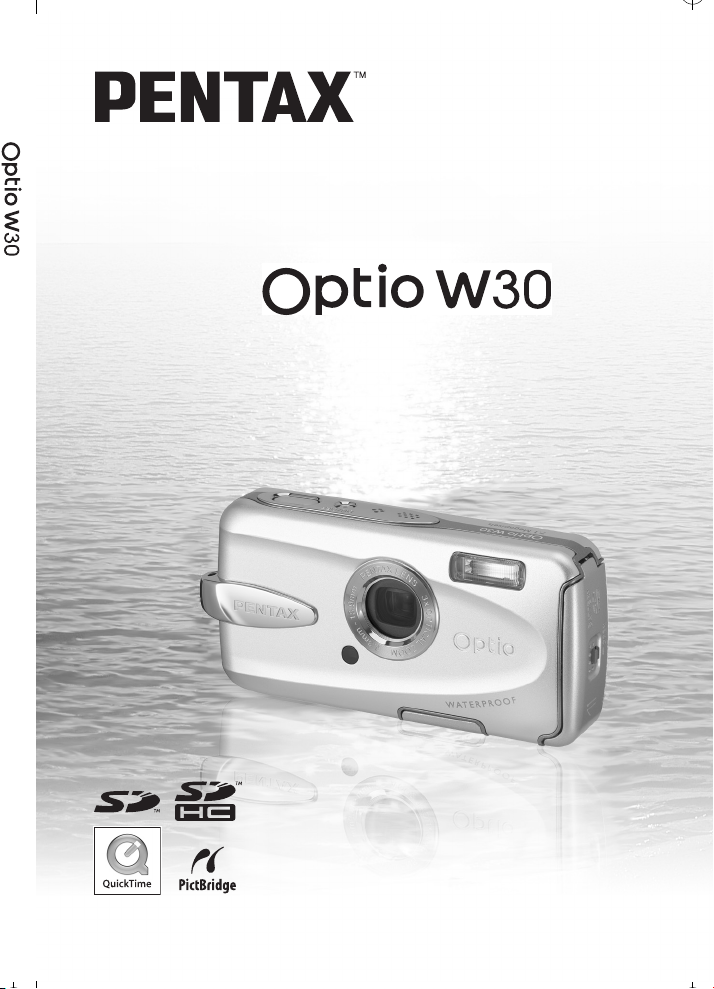
Digital Camera
Operating Manual
To ensure the best performance from
your camera, please read the Operating
Manual before using the camera.
Page 2
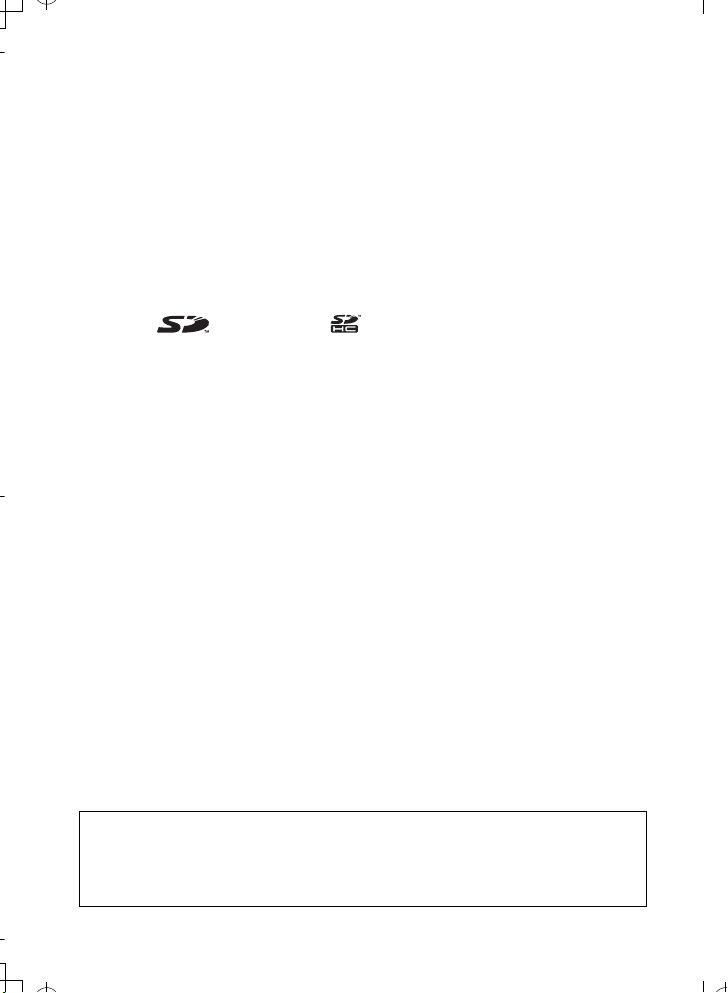
Please read this manual before using the camera in order to get the most
e_kb437_cover_7.fm Page 2 Thursday, February 8, 2007 3:38 PM
out of all the features and functions. Keep this manual safe, as it can be
a valuable tool in helping you to understand all the camera’s capabilities.
Regarding copyrights
Images taken using the PENTAX Digital Camera that are for anything other than
personal enjoyment cannot be used without permission according to the rights as
specified in the Copyright Act. Please take care, as there are even cases where
limitations are placed on taking pictures even for personal enjoyment during
demonstrations, performances or of items on display. Images taken with the
purpose of obtaining copyrights also cannot be used outside the scope of use of
the copyright as laid out in the Copyright Act, and care should be taken here also.
Regarding trademarks
• PENTAX and Optio are trademarks of PENTAX Corporation.
• SD logo and SDHC logo are trademarks.
• QuickTime™ and QuickTime logo are trademarks used under license.
The QuickTime logo is registered in U.S. and other countries.
• All other brands or product names are trademarks or registered trademarks of
their respective owners.
To users of this camera
• There is a possibility that recorded data may be erased or that the camera may
not function correctly when used in surroundings such as installations
generating strong electromagnetic radiation or magnetic fields.
• The liquid crystal panel used in the LCD display is manufactured using
extremely high precision technology. Although the level of functioning pixels is
99.99% or better, you should be aware that 0.01% or fewer of the pixels may
not illuminate or may illuminate when they should not. However, this has no
effect on the recorded image.
This product supports PRINT Image Matching III, PRINT Image Matching
enabled digital still cameras, printers and software help photographers to produce
images more faithful to their intentions. Some functions are not available on
printers that are not PRINT Image Matching III compliant.
Copyright 2001 Seiko Epson Corporation. All Right Reserved.
PRINT Image Matching is a trademark of Seiko Epson Corporation. The PRINT
Image Matching logo is a trademark of Seiko Epson Corporation.
Regarding PictBridge
PictBridge allows the user to connect the printer and digital camera directly, using
the unified standard for the direct printout of images. You can print images directly
from the camera through a few simple operations.
• There is a possibility that the illustrations and the display screen of the LCD
monitor in this manual are different form the actual product.
Regarding Product Registration
In order to serve you better, we request that you complete the product registration,
which can be found on the CD-ROM supplied with the camera or the PENTAX website.
Thank you for your cooperation.
Refer to the PC Connection Manual (bottom right of the front side) for more information.
Page 3
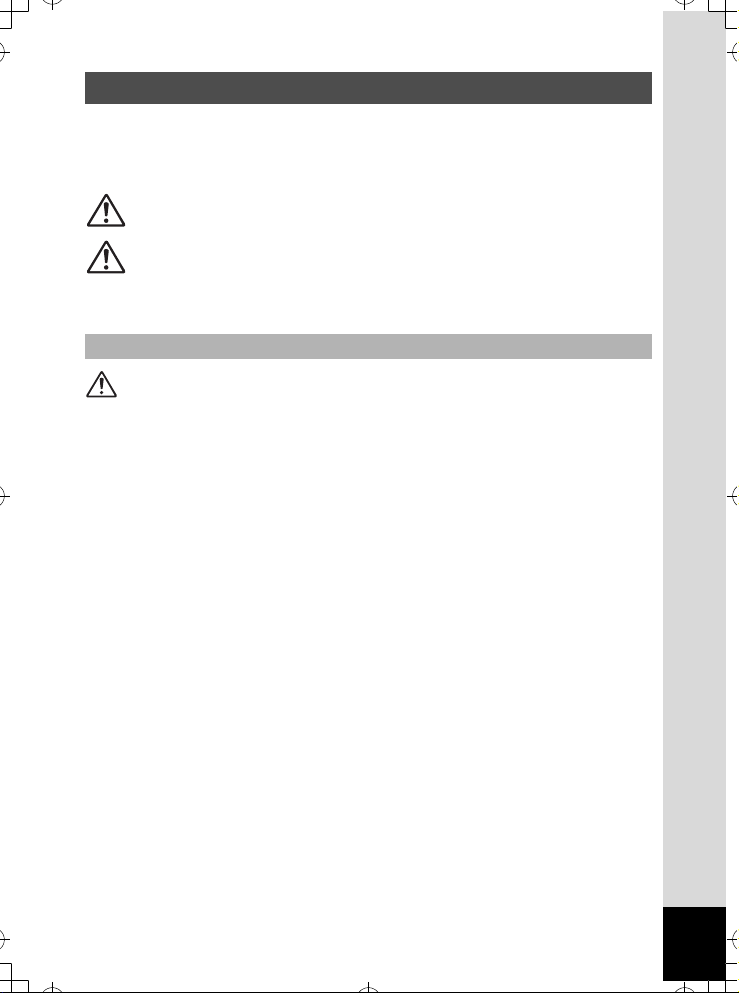
USING YOUR CAMERA SAFELY
e_kb437.book Page 1 Tuesday, February 20, 2007 2:41 PM
We have paid close attention to the safety of this product. When using
this product, we request your special attention regarding items marked
with the following symbols.
Warning
Caution
This symbol indicates that violating this item could
cause serious personal injury.
This symbol indicates that violating this item could
cause minor or medium personal injury, or material
loss.
About the Camera
Warning
• Do not attempt to take the camera apart or remodel the camera. High
voltages are present within the camera, and there is therefore a danger of
electric shocks if the camera is taken apart.
• If the inside of the camera should become exposed as a result of, for
example, the camera being dropped, please do not under any
circumstances touch such exposed portions, as there is a danger of
receiving an electric shock.
• To avoid the risk of it being swallowed by mistake, keep the SD Memory
Card out of the reach of small children. Seek medical attention immediately
if a card is accidentally swallowed.
• Wrapping the strap of the camera around your neck is also dangerous.
Please take care that small children do not hang the strap around their
necks.
• Use an AC adapter that is of the power and voltage specified for exclusive
use with this product. The use of an AC adapter other than that specified
exclusively for use with this product may cause fire or electric shocks.
• If the camera emits smoke or a strange smell, or in the event of any other
irregularity, stop using the camera immediately, remove the battery and
contact your nearest PENTAX Service Center. Continued use of the
camera may result in fire or electric shock.
1
Page 4
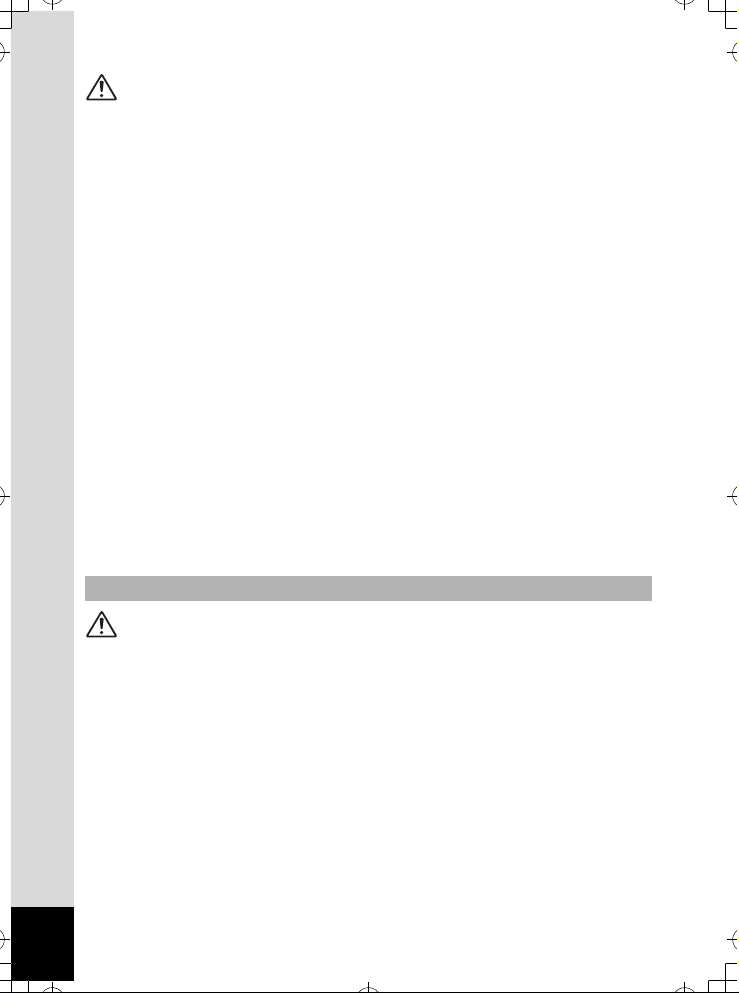
Caution
e_kb437.book Page 2 Tuesday, February 20, 2007 2:41 PM
• Never try to disassemble or short the battery. Also, do not dispose of the
battery in a fire, as it may explode.
• Do not charge any batteries other than rechargeable lithium-ion battery
D-LI63. The battery could explode or catch fire.
• Do not place your finger on the flash when it is discharging as there is a
risk of burns.
• Do not discharge the flash while it is touching your clothing as there is a
risk of discoloring.
• If any battery leakage at all should come in contact with your eyes, it may
cause a loss of sight. Flush your eyes with clean water and get medical
attention immediately. Do not rub them.
• If any battery leakage at all should come in contact with skin or clothes, it
may cause irritation to the skin. Wash the affected areas thoroughly with
water.
• Remove the battery from the camera immediately if it becomes hot or
begins to smoke. Be careful not to burn yourself during removal.
• Some portions of the camera heat up during use, so please take care, as
there is a risk of low temperature burns if such portions are held for long
periods of time.
• Should the LCD be damaged, be careful of glass fragments. Also, be
careful not to allow the liquid crystal to get on your skin or in your eyes or
in your mouth.
About the Battery Charger and the AC Adapter
Warning
• Do not use the product at a voltage other than the specified voltage. Use
with a power source or voltage other than that designed can cause a fire
or electrical shock. The specified voltage is 100-240V AC.
• Do not disassemble or modify the product. This can cause a fire or
electrical shock.
• If the generation of smoke or strange odor from the product or other
abnormality occurs, immediately discontinue using and consult a PENTAX
Service Center. Continuing to use the product can cause a fire or electrical
shock.
• If water should happen to get inside the product, consult a PENTAX
Service Center. Continuing to use the product can cause a fire or electrical
shock.
2
Page 5
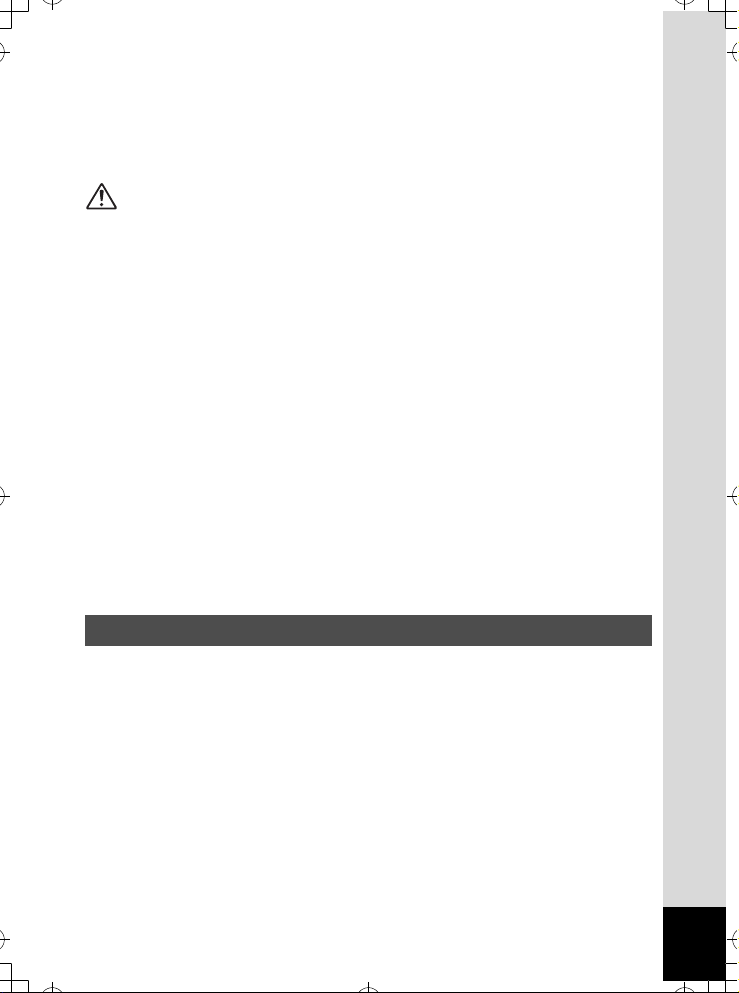
• If thunder storm should be present during use of the battery charger or AC
e_kb437.book Page 3 Tuesday, February 20, 2007 2:41 PM
adapter, unplug the power cord and discontinue use. Continuing to use the
product can cause damage to the equipment, fire or electrical shock.
• Wipe off the plug of the power cord if it should become covered with dust.
This can cause a fire.
Caution
• Do not place heavy objects on the AC plug cord, allow heavy objects to
drop onto it or allow the AC plug cord to become damaged due to
excessive bending. If the AC plug cord becomes damaged, consult a
PENTAX Service Center.
• Do not short or touch the output terminals of the product while it is still
plugged in.
• Do not plug in the AC plug cord with wet hands. This can cause an
electrical shock.
• Do not subject the product to strong impacts or allow it to drop onto a hard
surface. This can cause a malfunction.
• Do not use the battery charger to charge batteries other than rechargeable
lithium-ion battery D-LI63. This can cause overheating or malfunctions.
• To reduce the risk of hazards, use only CSA/UL Certified power supply
cord set, cord is Type SPT-2 or heavier, minimum NO.18 AWG copper,
one end with a molded-on male attachment plug cap (with a specified
NEMA configuration), and the other is provided with a molded-on female
connector body (with a specified IEC nonindustrial type configuration) or
the equivalent.
Care to be Taken During Handling
• When travelling, take the Worldwide Service Network listing that is
included in the package with you when traveling. This will be useful if you
experience problems abroad.
• When the camera has not been used for a long time, confirm that it is still
working properly, particularly prior to taking important pictures (such as at
a wedding or during traveling). Contents of the recording cannot be
guaranteed if recording, playback or transferring your data to a computer,
etc. is not possible due to a malfunction of your camera or recording media
(SD Memory Card), etc.
• The lens on this camera is not interchangeable. The lens is not removable.
• Do not clean the product with organic solvents such as thinner, alcohol or
benzene.
3
Page 6
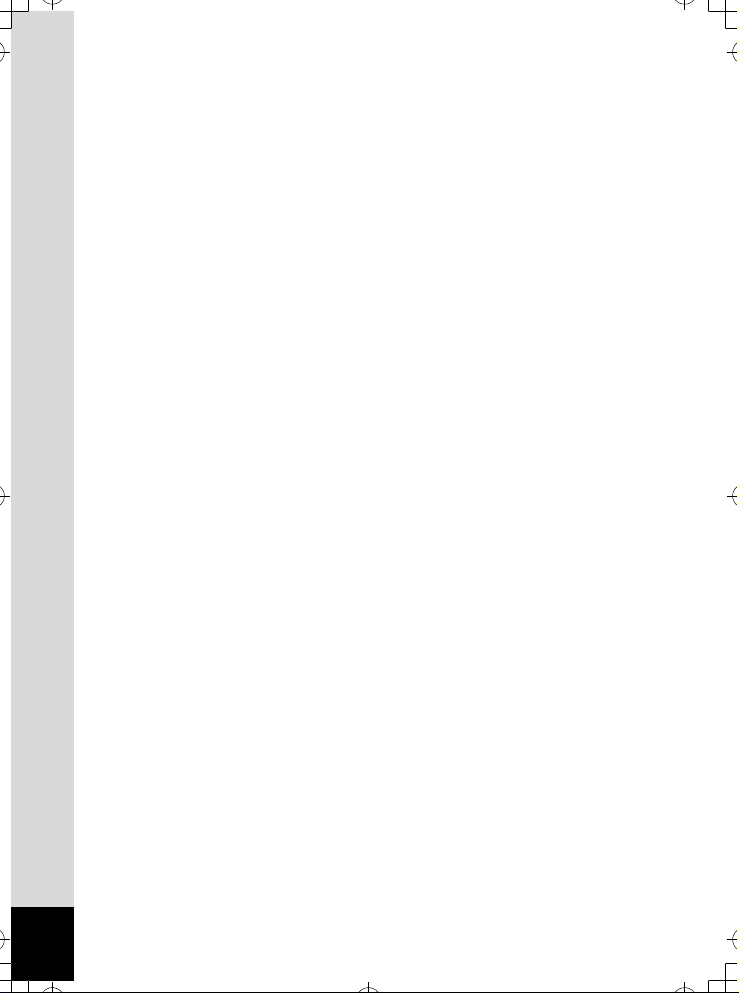
• Places of high temperature and humidity should be avoided. Particular
e_kb437.book Page 4 Tuesday, February 20, 2007 2:41 PM
care should be taken regarding vehicles, which can become very hot
inside.
• Storing the camera where pesticides and chemicals are handled should be
avoided. Remove the camera from its case and store in a well-ventilated
place to prevent the camera from becoming moldy during storage.
• Ensure that the camera is not subjected to substantial vibrations, shocks
or pressure as this may cause damage, malfunction, or a loss in waterproof
performance. Place the camera on a cushion for protection when the
camera is subjected to the vibrations of a motorbike, car, ship, etc. If the
camera is subjected to substantial vibrations, shocks or pressure, take
your camera to your nearest PENTAX Service Center and have it checked.
• The temperature range in which the camera can be used is 0°C to 40°C
(32°F to 104°F).
• The liquid crystal display will become black at a high temperature but will
return to normal when normal temperatures are returned to.
• The response speed of the liquid crystal display becomes slow at low
temperatures. This is due to the properties of the liquid crystal and is not
a fault.
• Periodic checks are recommended every 1 to 2 years in order to maintain
high performance.
• If the camera is subjected to rapid temperature changes, condensation
may form on the inside and outside of the camera. Therefore put the
camera in a bag or plastic bag, and take the camera out when the
difference in temperature has subsided.
• Refer to “Precautions When Using an SD Memory Card” (p.29) regarding
the SD Memory Card.
• Please note that formatting an SD memory card or built-in memory will
delete all data; however it may still be possible to recover that data using
off-the-shelf data recovery software. Please manage your camera’s
memory at your own risk.
• Please do not press forcefully on the LCD monitor. This could cause
breakage or malfunction.
• Be careful not to sit down with the camera in your back pocket as this may
damage the exterior of the camera or the LCD monitor.
• When using a tripod with the camera, be careful not to overtighten
the screw in the tripod socket on the camera.
• The AC plug cord supplied with the camera is for exclusive use with the
battery charger D-BC63. Do not use it with any other equipment.
4
Page 7
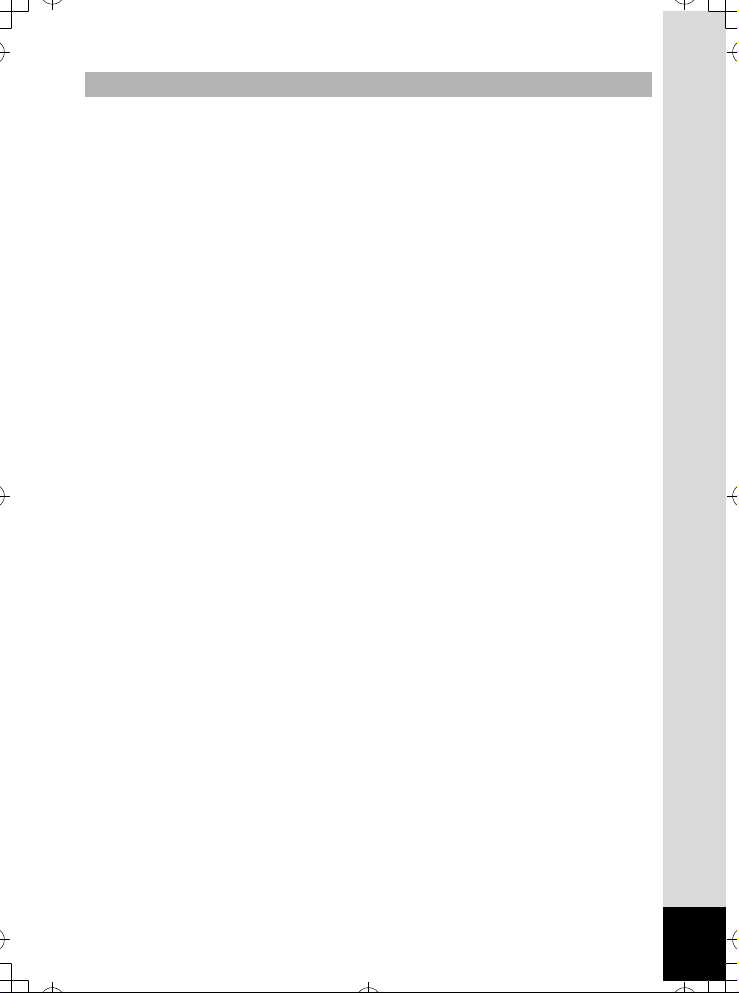
Waterproof and Dustproof Function
e_kb437.book Page 5 Tuesday, February 20, 2007 2:41 PM
• This camera has been proven to comply with JIS Class 8 waterproof
performance and Class 5 dustproof performance (IP58).
• To enhance the waterproof performance of the camera, the front of the lens
is protected by glass. As any dirt or water on the glass will affect the quality
of pictures taken, the glass should be kept clean at all times.
• Leaving the camera on the sand at the beach may cause the camera to
exceed its operating temperature, or cause the speaker or microphone to
become blocked with sand.
• The camera will sink if dropped in water, so be sure to attach the strap and
slip the strap over your wrist when using the camera in or near water.
• Be sure to check that the battery/card cover is securely locked before using
the camera in an environment where it is likely to get wet or dirty, such as
underwater or at the beach. Water, sand or dirt inside the camera may
cause failure of the camera. Wipe off any water or dirt with a dry cloth as
soon as possible after using the camera.
• Avoid opening the battery/card cover at the beach or by the sea. Wait until
the camera is completely dry before changing the battery or the SD
Memory Card. Avoid changing the battery or card where the camera is
likely to get wet or dirty, and make sure that your hands are dry.
• If the camera is very dirty or after it has been used in the sea, make sure
that it is turned off and the battery/card cover is firmly closed before rinsing
it under running tap water or leaving it in a bowl of clean water for a short
time (2 or 3 minutes).
• Avoid cleaning with agents such as soap water, mild detergents, and
alcohol as this may compromise the waterproof performance of the
camera.
• Wipe off any dirt or sand on the waterproof packing or the packing contact
surface. The camera’s waterproof function may be compromised by loose
packing, or cracks or dents in the packing or packing contact surface. If
there is any such damage, contact your nearest PENTAX Service Center.
• To maintain the waterproof performance of the camera, you are
recommended to change the waterproof packing once a year. Contact your
nearest PENTAX Service Center regarding changing the packing.
(A charge will be made.)
• Avoid subjecting the camera to substantial vibrations, shocks, or pressure
as this may cause a loss in waterproof performance. If the camera is
subjected to substantial vibrations, shocks or pressure, take your camera
to your nearest PENTAX Service Center and have it checked.
• Avoid getting sunscreen or sun oil on the camera as it may cause
discoloration of the surface. If any oil gets on the camera, wash it off
immediately with warm water.
• The waterproof function does not apply to the camera’s accessories.
5
Page 8
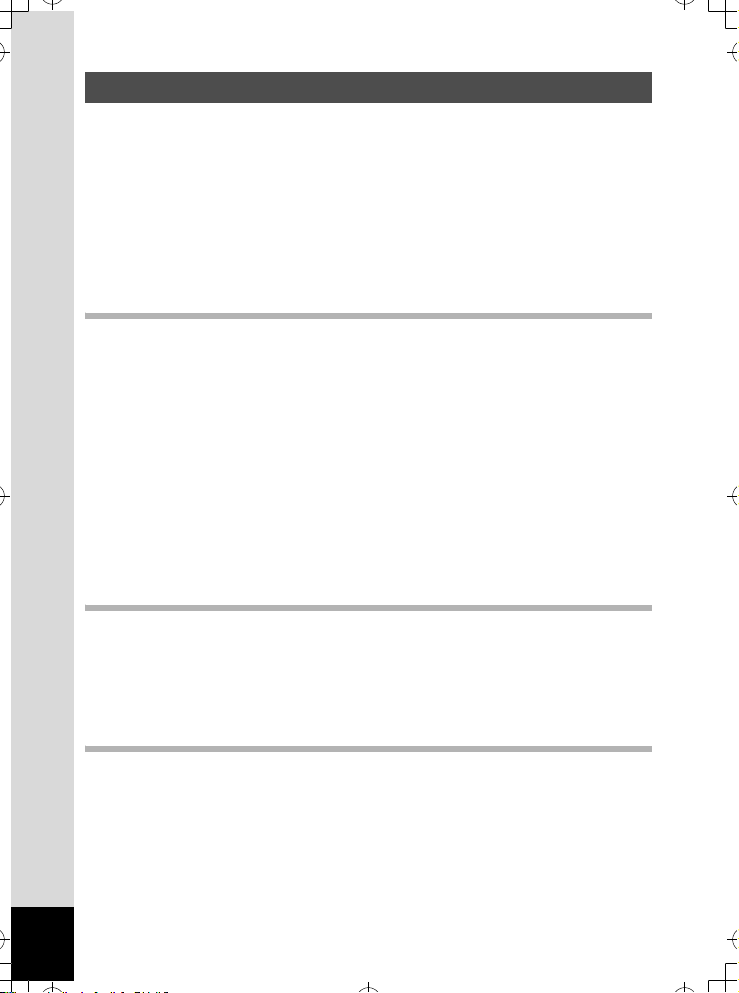
Contents
e_kb437.book Page 6 Tuesday, February 20, 2007 2:41 PM
USING YOUR CAMERA SAFELY.................................................... 1
Care to be Taken During Handling ................................................... 3
Contents ...........................................................................................6
Composition of the Operating Manual ............................................ 11
Camera Features.................................................................................12
Checking the Contents of the Package ..........................................16
Names of Parts...............................................................................17
Names of Operating Parts .............................................................. 18
Monitor Indications .........................................................................18
Getting Started 21
Attaching the Strap.............................................................................21
Powering the Camera .........................................................................22
Charging the Battery.......................................................................22
Installing the Battery ....................................................................... 23
Using the AC Adapter.....................................................................25
Installing the SD Memory Card..........................................................27
Recorded Pixels and Quality Level of Still Pictures........................30
Recorded Pixels, Quality Level and Frame Rate of Movies ...........31
Turning the Camera On and Off ........................................................33
Playback Mode ............................................................................... 34
Initial Settings .....................................................................................35
Setting the Display Language......................................................... 35
Setting the Date and Time..............................................................37
Quick Start 40
Taking Still Pictures............................................................................40
Playing Back Still Pictures.................................................................42
Playing Back Images ...................................................................... 42
Playing Back the Previous or Next Image ......................................42
Rotating the Displayed Image ........................................................43
Common Operations 44
Understanding the Button Functions ...............................................44
A Mode .........................................................................................44
Q Mode ........................................................................................46
Setting the Camera Functions ........................................................... 48
Setting with the Menus ...................................................................48
Menu List ........................................................................................ 51
Setting the Shooting Mode .............................................................53
6
Page 9
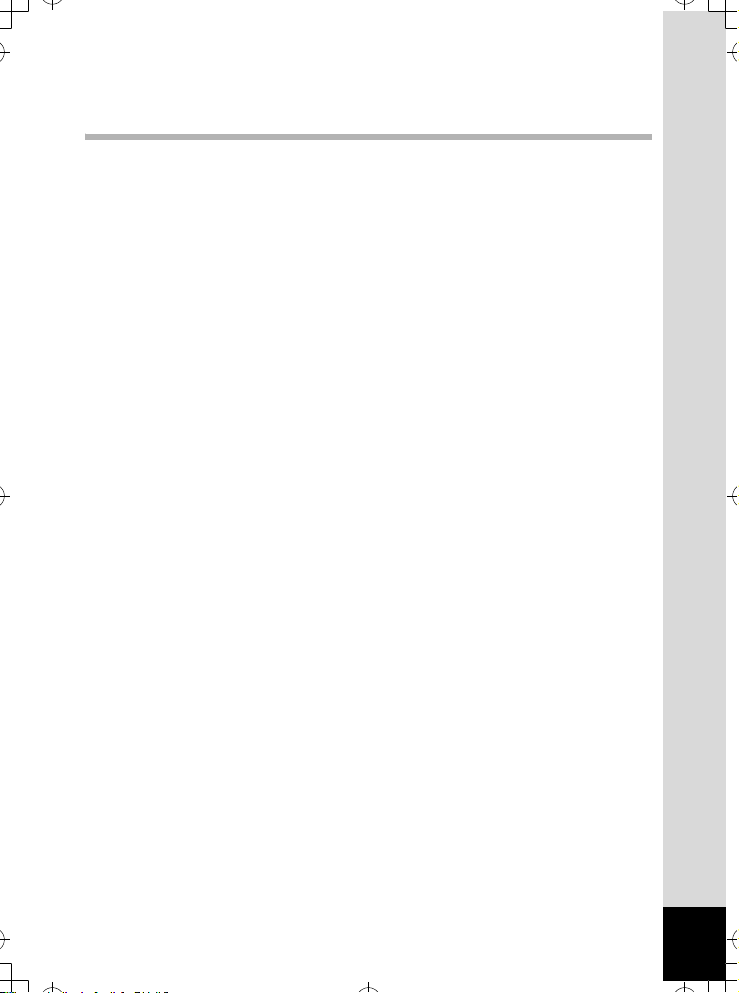
Calling Up a Specific Menu ............................................................58
e_kb437.book Page 7 Tuesday, February 20, 2007 2:41 PM
Setting the Playback Mode.............................................................60
Taking Pictures 62
Taking Pictures ...................................................................................62
Taking Pictures Automatically (Auto Picture Mode) .......................62
Setting The Functions (Program Mode) .........................................63
Taking Pictures in the Basic Mode (Green Mode)..........................64
Taking Pictures of Dark Scenes
(Night Scene/Digital SR (Blur Reduction)/Fireworks Mode) ........... 66
Framing Your Pictures (Frame Composite)....................................67
Taking Pictures of People
(Portrait/Self-portrait/Natural Skin Tone) ........................................68
Taking Pictures of Your Pet (Pet Mode) ......................................... 70
Taking Underwater Pictures
(Underwater Mode/Underwater Movie Mode) ................................72
Taking Still Pictures with Sound (Synchro Sound Record)............. 74
Taking Pictures of Text (Text Mode) ..............................................75
Using the Self-timer ........................................................................ 76
Taking a Series of Pictures (Continuous Shooting Mode/
High Speed Continuous Shooting Mode) .......................................77
Taking Pictures at a Set Interval (Interval Shoot) ........................... 78
Using the Zoom ..............................................................................80
Setting the Exposure (EV Compensation)......................................82
Displaying Shooting Information in Capture Mode .........................83
Setting the Shooting Functions.........................................................85
Selecting the Focus Mode .............................................................. 85
Selecting the Flash Mode ............................................................... 87
Selecting the Recorded Pixels........................................................ 89
Selecting the Quality Level ............................................................. 91
Adjusting the White Balance...........................................................92
Setting the AE Metering..................................................................94
Setting the ISO Sensitivity .............................................................. 96
Setting the Autofocus Conditions ...................................................98
Setting the Instant Review Time (Instant Review)........................100
Setting the Image Sharpness (Sharpness)................................... 101
Setting the Color Saturation (Saturation)...................................... 102
Setting the Image Contrast (Contrast)..........................................103
Saving the Settings (Memory) .........................................................104
Recording Movies ............................................................................. 106
Recording a Movie........................................................................106
Selecting the Recorded Pixels for Movies .................................... 108
Selecting the Quality Level of Movies........................................... 109
Selecting the Frame Rate.............................................................110
7
Page 10
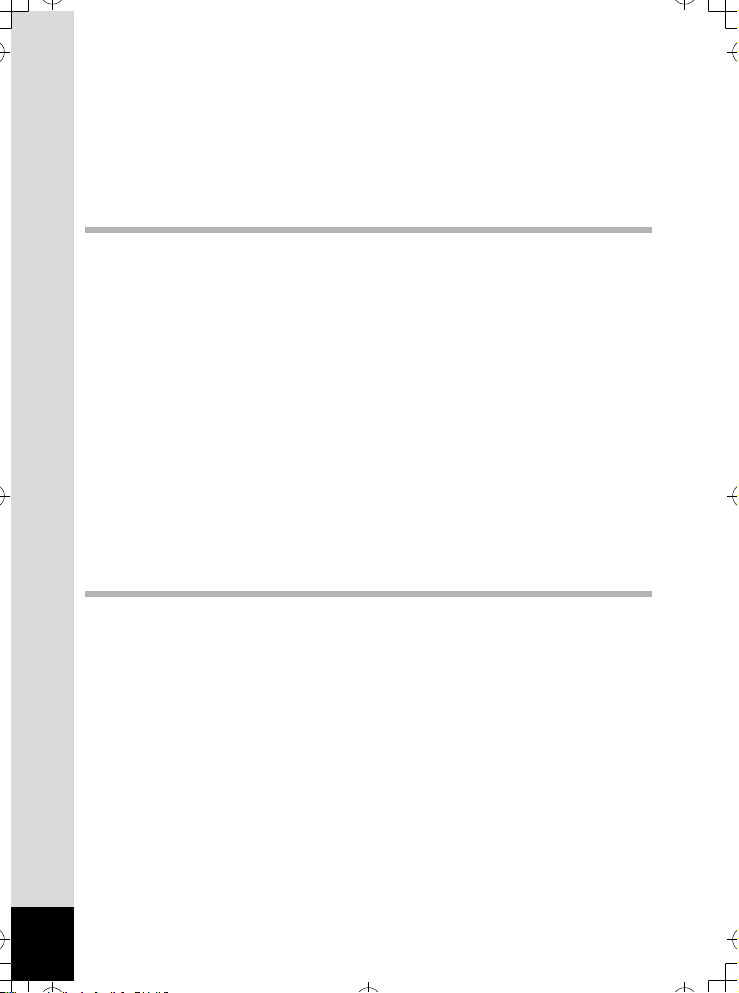
Recording Movies in Black and White or Sepia Tones
e_kb437.book Page 8 Tuesday, February 20, 2007 2:41 PM
(Color Mode).................................................................................111
Setting the Movie SR (Movie Anti-Shake) Function .....................112
Recording a Movie From Pictures Taken at a Set Interval
(Interval Movie).............................................................................113
Selecting the Focusing Method for Recording Movies .................116
Setting the Optical Zoom .............................................................. 117
Playing Back and Deleting Images 118
Playing Back Images ........................................................................118
To Switch Between A Mode and Q Mode ................................118
Playing Back Still Pictures ............................................................ 118
Nine-Image Display, Folder Display and Calendar Display..........119
Zoom Playback.............................................................................121
Displaying Shooting Information in Playback Mode .....................123
Slideshow .....................................................................................124
Playing Back Movies ........................................................................126
Playing Back a Movie ...................................................................126
Connecting the Camera to AV Equipment...................................... 127
Deleting Images ................................................................................128
Deleting a Single Image/Sound File .............................................128
Deleting Selected Images and Sound Files
(from Nine-Image Display)............................................................ 130
Deleting All Images and Sound Files............................................ 132
Recovering Deleted Images .........................................................133
Protecting Images and Sound Files from Deletion (Protect) ........134
Editing and Printing Images 136
Editing Images ..................................................................................136
Changing the Image Size and Quality (Resize)............................ 136
Cropping Images ..........................................................................138
Copying Images and Sound Files................................................. 139
Using the Digital Filters................................................................. 141
Using the Brightness Filter ...........................................................143
Red-eye Compensation................................................................144
Adding a Frame (Frame Composite) ............................................ 145
Editing Movies ..............................................................................147
Setting the Printing Service (DPOF)................................................ 151
Printing Single Images.................................................................. 151
Printing All Images........................................................................153
Printing Using PictBridge ................................................................154
Connecting the Camera to the Printer .......................................... 154
Printing Single Images.................................................................. 155
Printing All Images........................................................................157
8
Page 11
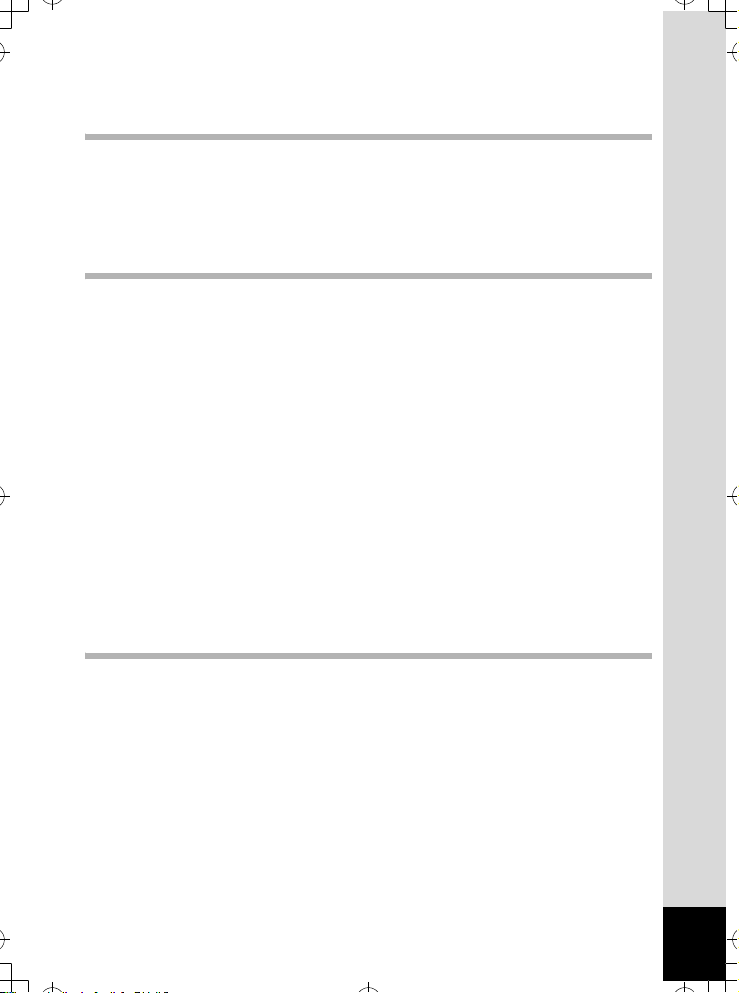
Printing Using the DPOF Settings ................................................158
e_kb437.book Page 9 Tuesday, February 20, 2007 2:41 PM
Disconnecting the Cable from the Printer.....................................158
Recording and Playing Back Sound 159
Recording Sound (Voice Recording Mode)....................................159
Playing Back Sound .........................................................................161
Adding a Voice Memo to Images.....................................................162
Recording a Voice Memo .............................................................162
Playing Back a Voice Memo.........................................................163
Settings 164
Camera Settings................................................................................164
Formatting an SD Memory Card or the Built-in Memory ..............164
Changing the Date and Time........................................................ 165
Changing the Sound Settings.......................................................167
Setting the Alarm .......................................................................... 169
Setting the World Time ................................................................. 171
Changing the Display Language ..................................................173
Changing the Image Folder Name ...............................................174
Changing the USB Connection Mode........................................... 175
Changing the Video Output Format..............................................176
Adjusting the Brightness of the LCD Monitor................................ 177
Using the Power Saving Function ................................................178
Setting Auto Power Off ................................................................. 179
Changing the Start-up Screen ...................................................... 180
Changing the Menu Order ............................................................ 181
Setting the Guide Display ............................................................. 182
Resetting to Default Settings (Reset) ...........................................182
Displaying the Clock Mode ..............................................................184
Appendix 185
List of World Time Cities..................................................................185
Default Settings.................................................................................186
Functions Available for Each Shooting Mode................................ 189
Optional Accessories .......................................................................191
Messages...........................................................................................192
Troubleshooting................................................................................194
Main Specifications ..........................................................................196
WARRANTY POLICY.........................................................................200
Index...................................................................................................205
9
Page 12
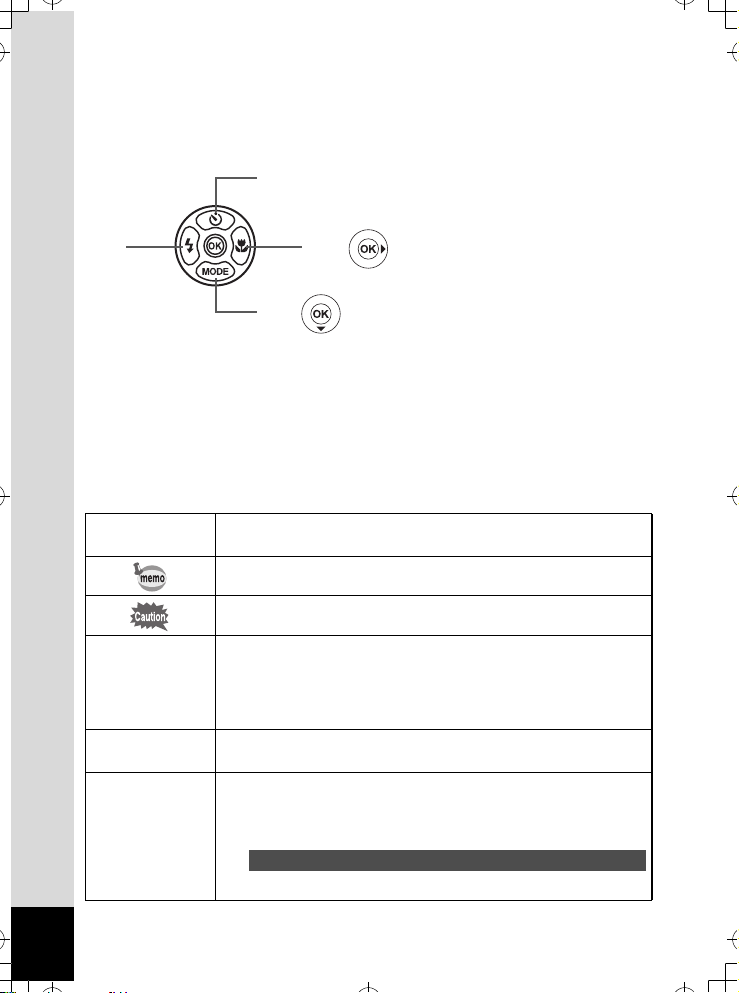
In this manual, the method for operating the four-way controller is shown
e_kb437.book Page 10 Tuesday, February 20, 2007 2:41 PM
in illustrations, such as in the one below.
2
or
4
The meanings of the symbols used in this operating manual are
explained below.
1
A mode
Q mode
5, 9, R, A,
C, O, Y, q,
<, I, B, Q, i,
C, \, E, 4,
Q, X, >,
y, D, N, J, z,
R
indicates the reference page number for an explanation of the
related operation.
indicates information that is useful to know.
indicates precautions to be taken when operating the camera.
This is the mode for capturing still pictures and recording movies
and sound files. In this manual, the mode for taking still pictures
is referred to as the “Still Picture Capture Mode”, the mode for
recording movies is referred to as the “C mode” and the mode for
recording sound files is referred to as the “O mode”.
This is the mode for viewing still pictures and playing back movies
and sound files.
The icons above the title show the shooting modes that can
activate the function.
Ex.
5
or
3
R A C Y C 4
Setting the Image Sharpness (Sharpness)
10
Page 13
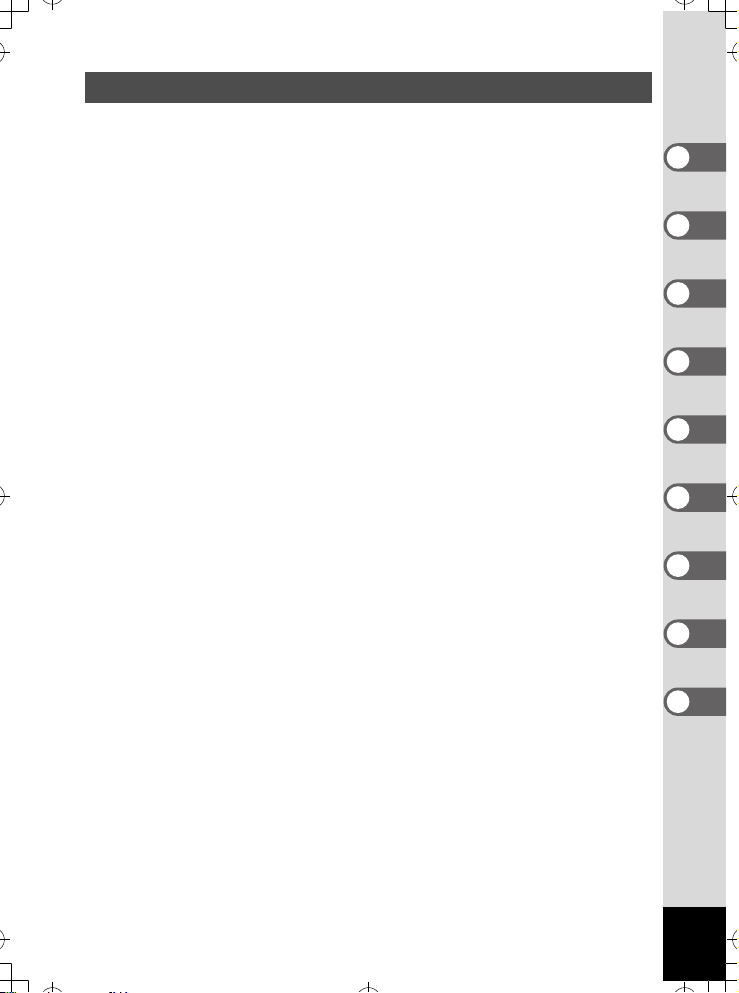
Composition of the Operating Manual
e_kb437.book Page 11 Tuesday, February 20, 2007 2:41 PM
This operating manual contains the following chapters.
1 Getting Started –––––––––––––––––––––––––––––––––––––––––
This chapter explains what you need to do after purchasing the camera
before you start taking pictures. Be sure to read it and follow the instructions.
2 Quick Start ––––––––––––––––––––––––––––––––––––––––––––
This chapter explains the simplest way to take pictures and play back
images. Use it if you want to start taking pictures or playing back images
straightaway.
3 Common Operations ––––––––––––––––––––––––––––––––––––
This chapter explains common operations such as the functions of the
buttons and how to use the menus. For more details, refer to the respective
chapters below.
4 Taking Pictures ––––––––––––––––––––––––––––––––––––––––
This chapter explains the various ways of capturing images and how to set
the relevant functions.
5 Playing Back and Deleting Images –––––––––––––––––––––––––
This chapter explains how to view still pictures and movies on the camera
or on a TV and how to delete images from the camera.
6 Editing and Printing Images ––––––––––––––––––––––––––––––
This chapter explains the various ways of printing still pictures and how to
edit images with the camera. For information on transferring images to a PC
and installing ACDSee for PENTAX, see the supplied “PC Connection
Manual”. For details on editing and printing images on a PC, see the Help
section in the ACDSee for PENTAX software.
7 Recording and Playing Back Sound –––––––––––––––––––––––
This chapter explains how to record sound files or add sound (a voice
memo) to an image, and how to play back sound files.
8 Settings –––––––––––––––––––––––––––––––––––––––––––––––
This chapter explains how to set the camera-related functions.
9 Appendix ––––––––––––––––––––––––––––––––––––––––––––––
This section deals with troubleshooting and lists the optional accessories.
1
2
3
4
5
6
7
8
9
11
Page 14
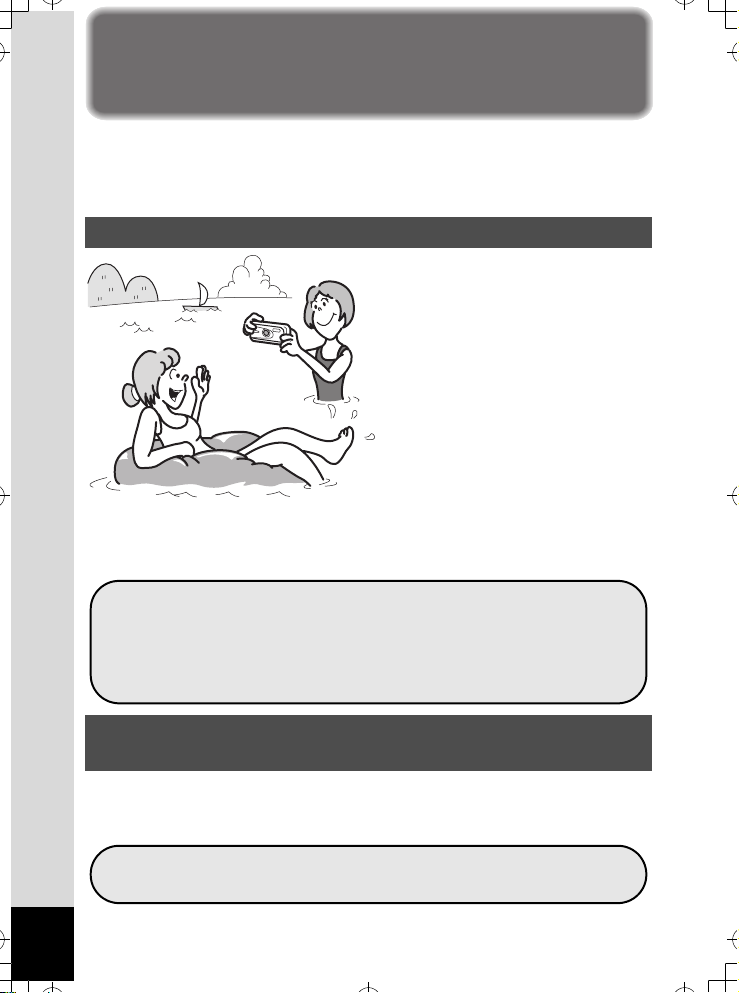
Camera Features
e_kb437.book Page 12 Tuesday, February 20, 2007 2:41 PM
In addition to basic picture-taking, the Optio W30 has a variety of shooting
modes to suit different situations. This section describes how to make the
most of the key features of your camera. Together with the explanations
of camera operations, it will enable you to enjoy your camera to the full.
Forget Your Worries About Water Getting in the Camera!
The Optio W30 is waterproof/
dustproof, and the water resistant
coating on the lens cover glass
enables you to take pictures
underwater for two hours at a
depth of 3 meters (10 ft.). It also
allows you to let the camera get
hit by sprays of water, and use
the camera in locations where it
will be exposed to dust and dirt
such as the beach, in a kitchen, a
workshop, etc. Because it utilizes
a lock mechanism for the battery/card cover, when the cover is firmly
locked, you can use it underwater safe in the knowledge that the
batteries and card are also secure. (p.72)
For taking pictures while snorkeling.
For taking pictures at the pool or while playing in a river or lake.
For taking pictures while enjoying various outdoor
activities without worrying about your camera getting a
bit dirty. A quick wipe with a wet cloth is all it needs!
Advanced Movie Recording and Picture Taking
Functions
The Optio W30 has an anti-shake function to prevent camera shake
during movie recording. (p.112) You can also take pictures while
recording a movie. (p.107)
For recording the action of sporting events as a movie
while capturing the winning shot in a picture.
12
Page 15
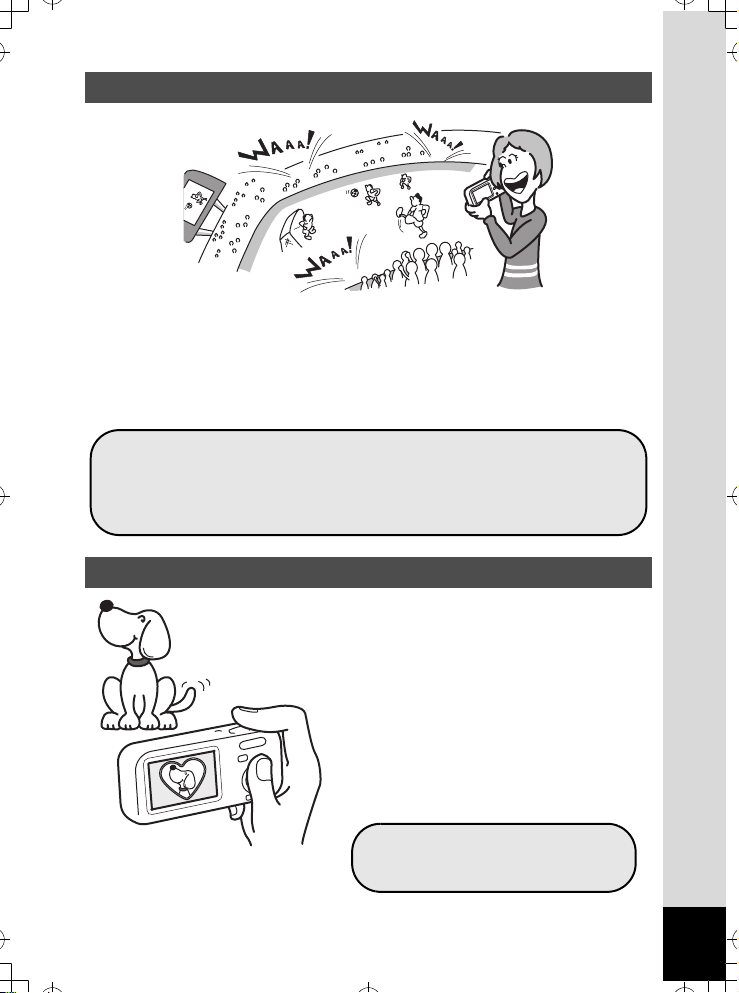
Record Sound Before and After Taking Pictures!
e_kb437.book Page 13 Tuesday, February 20, 2007 2:41 PM
With the Optio W30, not only can you add a voice memo to a still picture,
but by switching to Synchro Sound Record mode, the surrounding
sounds are automatically captured until you press the shutter release
button to take the picture. A total of 20 seconds of sound, 10 seconds
before and 10 seconds after the shutter release button is pressed, are
saved. (p.74)
For recording yourself saying “Say cheese!” or “Look at
the camera”
For including the cheers of the crowd at exciting
moments of a sporting event.
Add Fun Frames to Your Pictures!
With the Optio W30, you can add a fun
frame when taking a picture of a child
or your pet, for example. (p.67) You
can also add frames to pictures you
have taken. Adjust the position of the
subject in the picture or reduce or
enlarge the picture size to match the
frame shape and size. Now you no
longer have to worry about the subject
not being aligned in the frame. (p.145)
For decorating your pictures
with a frame.
13
Page 16
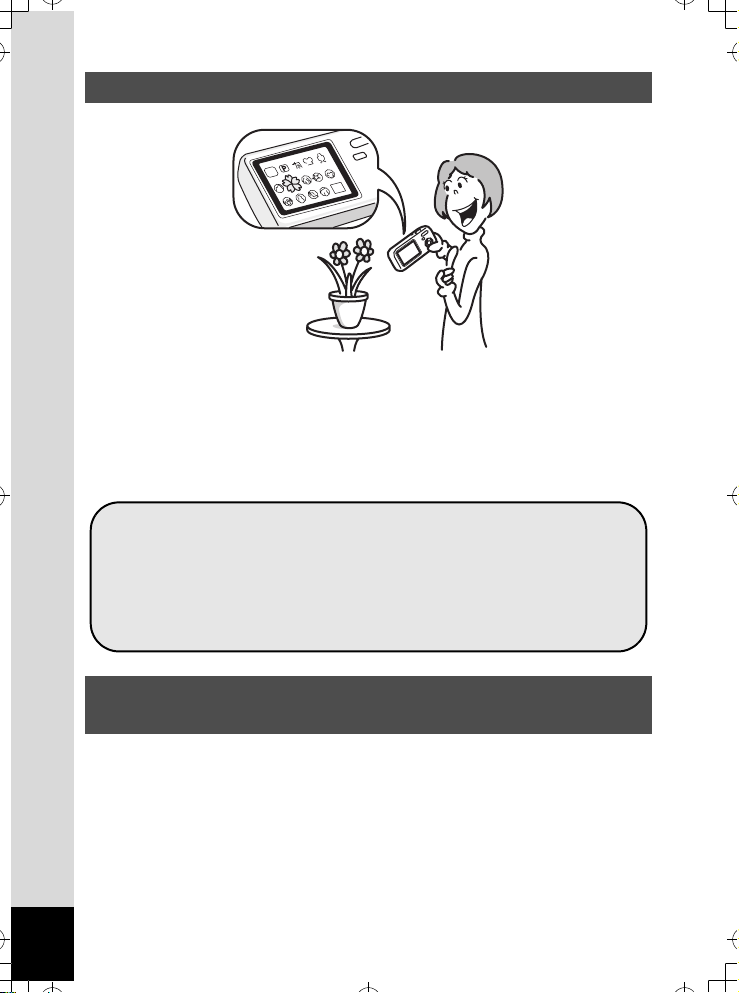
Easy-to-Navigate Capture and Playback Functions!
e_kb437.book Page 14 Tuesday, February 20, 2007 2:41 PM
The user-friendly design of the Optio W30 enables easy operation with
only a few buttons. Simply by choosing the appropriate icon, you can
select Shooting mode (p.53) and choose the optimal settings for the
situation, or Playback mode (p.118, p.136) and enjoy the various playback
and editing functions. A guide on the LCD monitor lets you check the
functions available in each mode and how to use them. (p.53, p.60)
A shooting mode guide is displayed in the Capture Mode
Palette and a playback mode guide in the Playback Mode
Palette for a few seconds after each mode is selected.
(p.53, p.60)
Use the Green Mode to take pictures easily using
standard settings. (p.64)
Display Images and Sound Files in Calendar
Format!
With the Optio W30, you can display recorded images and sound files by
date in calendar format. (p.120) This lets you quickly find the image or
sound file you want to play back.
14
Page 17
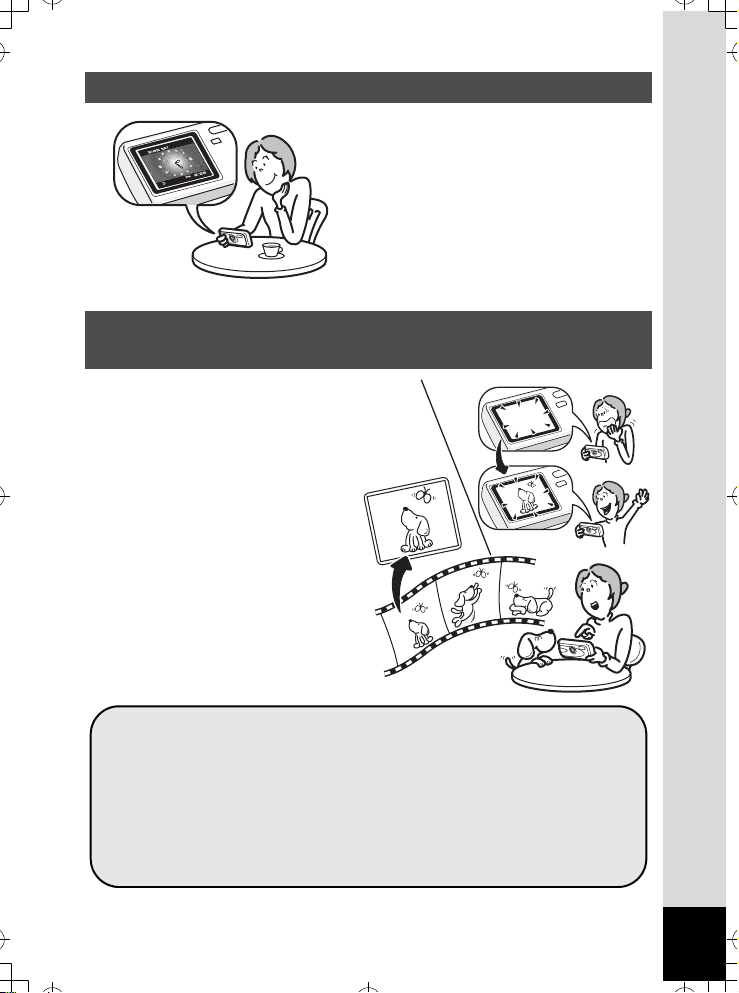
Perfect Size for Carrying Around With You!
e_kb437.book Page 15 Tuesday, February 20, 2007 2:41 PM
With its sporty and sharp design
and excellent portability, the Optio
W30 is just right to slip into a pocket
of your bag or hang round your
neck, so you always have it with
you, like your cell phone. It has a
useful clock function, “Clock Mode”
for telling the time too. (p.184)
Enjoy Playback and Editing Functions Without a
Computer!
The Optio W30 lets you play back
and edit images without having to
connect the camera to your
computer and transfer the images
first. The camera is all you need
to take and edit still pictures and
movies. (p.136) And no more
worries about accidentally
deleting images, because now,
with the Optio W30, you can
recover them again. (p.133)
The wide range of editing functions includes resizing
(p.136), cropping (p.138), changing the color (p.141) and
adjusting the brightness. (p.143)
If your subject’s eyes appear red in the picture, you can correct
them while the image is displayed in Playback mode. (p.144)
You can divide a movie into two, stitch two movies together or
select a frame from a movie to save as a still picture. (p.147)
15
Page 18
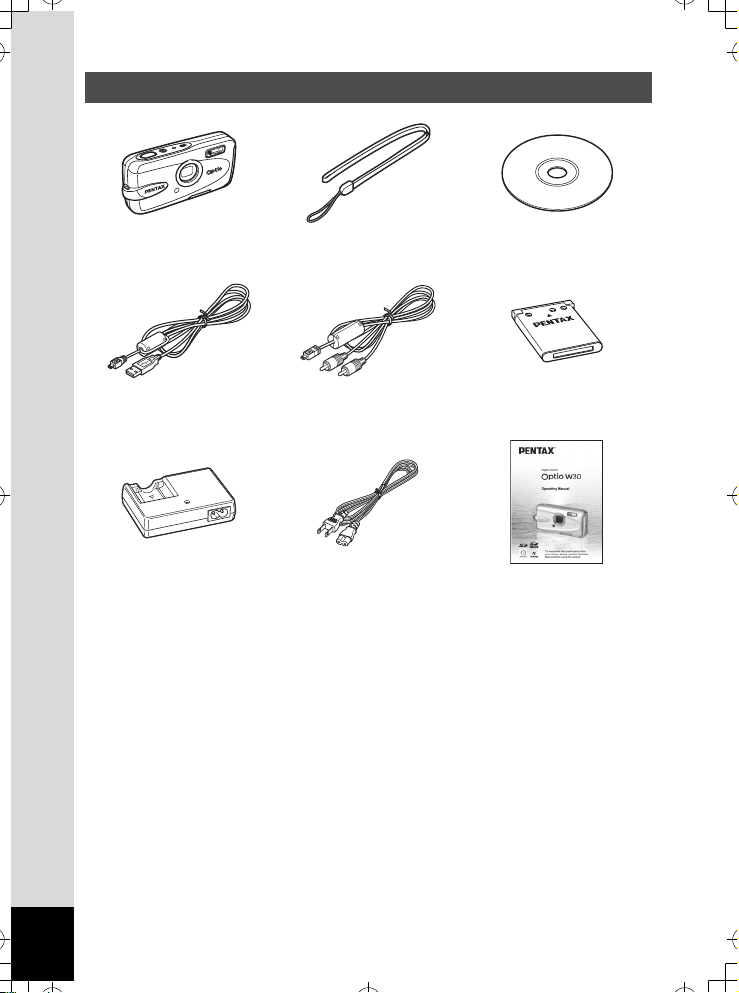
Checking the Contents of the Package
e_kb437.book Page 16 Tuesday, February 20, 2007 2:41 PM
Camera
Optio W30
USB cable
I-USB7 (*)
Battery charger
D-BC63 (*)
Items marked with an asterisk (*) are also available as optional accessories.
The battery charger and AC plug cord are only sold as a set (Battery Charger Kit
K-BC63).
For other optional accessories, refer to “Optional Accessories” (p.191).
Strap
O-ST20 (*)
AV cable
I-AVC7 (*)
AC plug cord
D-CO24 (*)
Software (CD-ROM)
S-SW63
Rechargeable lithium-ion
battery D-LI63(*)
Operating Manual
(this manual)
16
Page 19
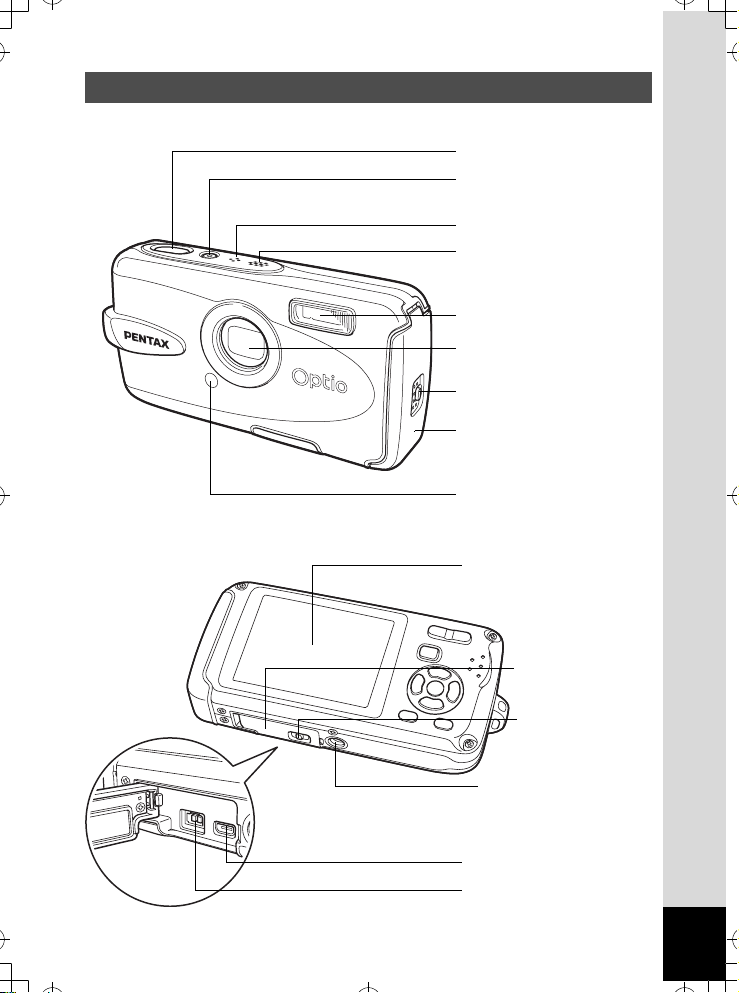
Names of Parts
e_kb437.book Page 17 Tuesday, February 20, 2007 2:41 PM
Front
Back
Shutter release button
Power switch,
power indicator (green)
Microphone
Speaker
Flash
Lens
Battery cover lock lever
Battery/card cover
Self-timer lamp (red)
LCD monitor
Terminal cover
lever
Terminal cover
lock lever
Tripod socket
PC/AV terminal
DC input terminal
17
Page 20
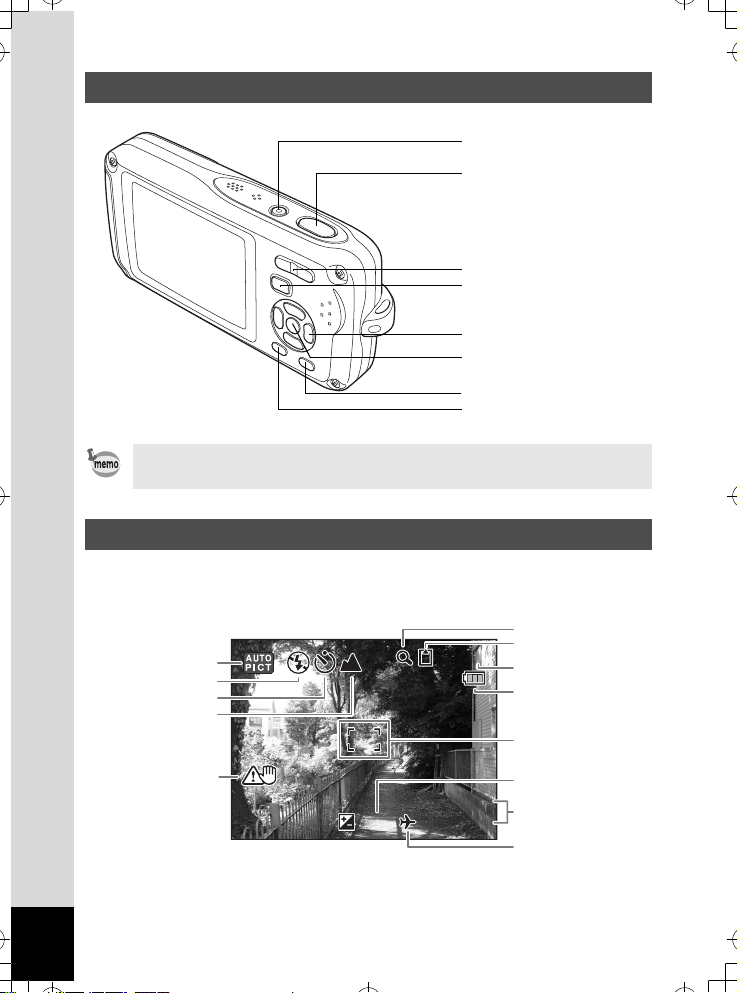
Names of Operating Parts
1 4 : 25
+ 1 . 0
3 8
0 1 / 01 / 20 0 7
e_kb437.book Page 18 Tuesday, February 20, 2007 2:41 PM
Power switch
Shutter release button
Zoom/w/x/f/y button
Q button
Four-way controller
4/W button
Green/i button
3 button
Refer to “Understanding the Button Functions” (p.44 - p.47) for an
explanation of the function of each button.
Monitor Indications
Normal Display in Still Picture Capture Mode
The display shows information such as the shooting conditions.
6
7
38
1
2
3
4
38
8
9
10
5
18
01/01/2007
01/01/2007
+1.0
14:25
14:25+1.0
11
12
13
Page 21
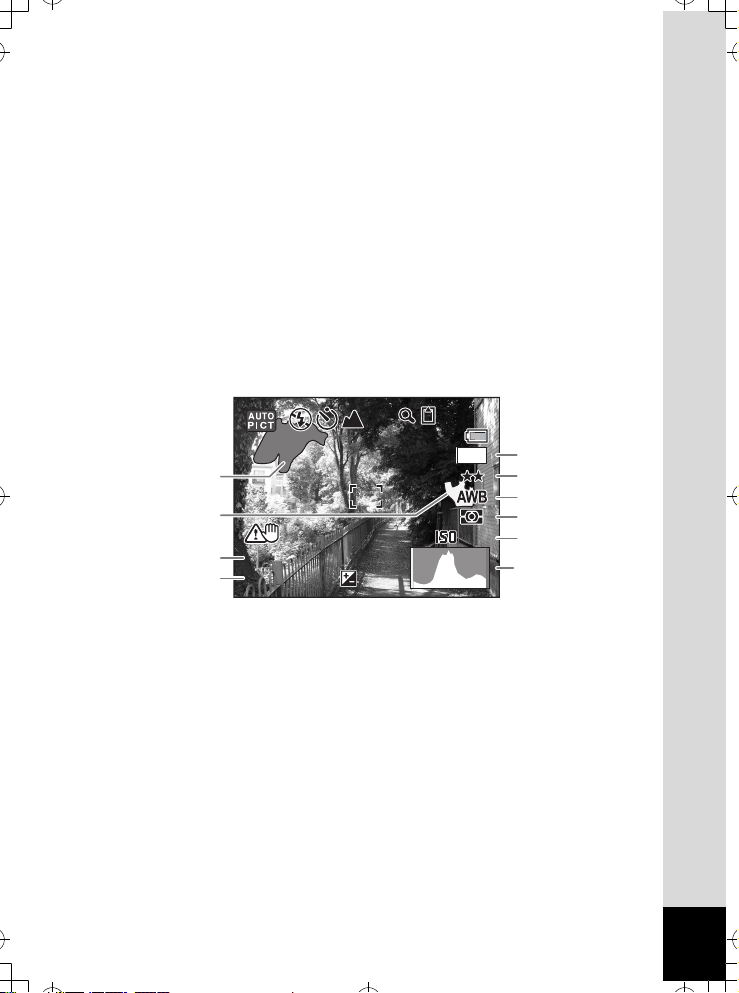
Shooting mode (p.53)
F 3 . 3
1 / 2 50
+ 1 . 0
3 8
200
e_kb437.book Page 19 Tuesday, February 20, 2007 2:41 PM
1
Flash mode (p.87)
2
Drive mode (p.76, p.77, p.78)
3
Focus mode (p.85)
4
Camera shake icon (p.83)
5
Digital zoom icon (p.80)
6
Memory status (p.33)
7
Remaining image storage
8
capacity
Battery indicator (p.24)
9
Focus frame (p.40)
10
EV compensation (p.82)
11
Date and time (p.37)
12
World time setting (p.171)
13
+ : Built-in memory
(without card)
a : SD Memory Card
r : Card is write-protected
Histogram + Info Display in Still Picture Capture Mode
38
38
7
M
5
1
6
7
2
3
4
1/250
1/250
F3.3
F3.3
+1.0
+1.0
200
200
8
9
10
Bright portion (blinks red)
1
Dark portion (blinks yellow)
2
Shutter speed
3
Aperture
4
Recorded pixels (p.89)
5
About the Bright and Dark Portions
When there is an area in the frame that is so bright it appears white, the
indicated area blinks red as a warning. Similarly, when there is an area
that is so dark it appears black, the indicated area blinks yellow as a
warning.
Quality (p.91)
6
White balance (p.92)
7
AE Metering (p.94)
8
ISO sensitivity (p.96)
9
Histogram (p.84)
10
19
Page 22
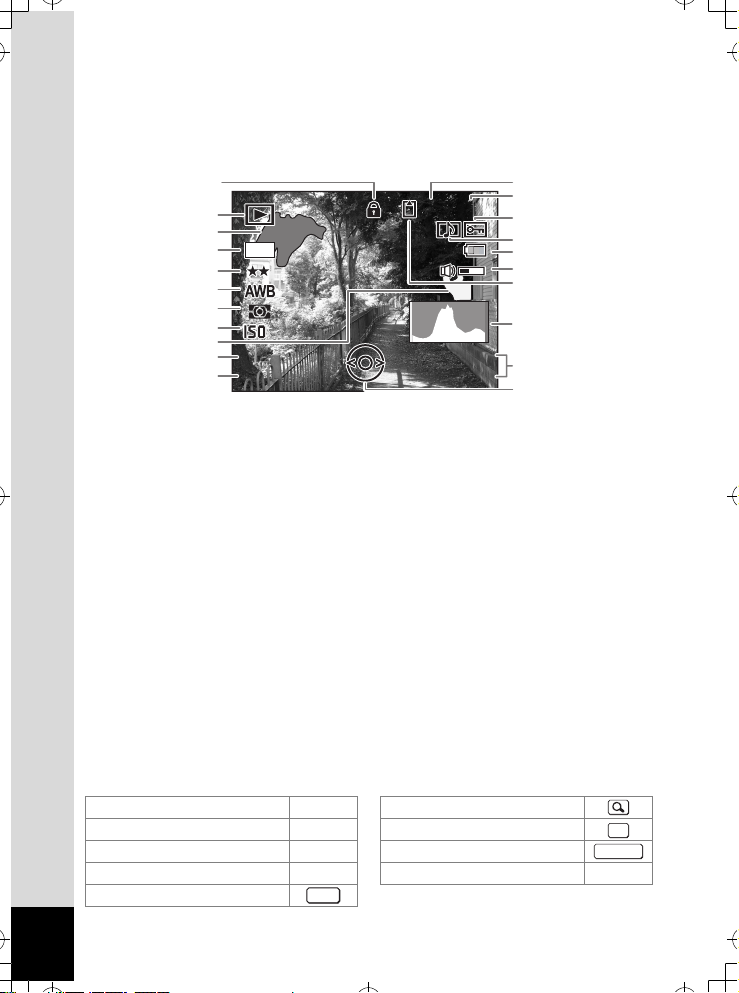
Full Display in Still Picture Playback Mode
F 3 . 3
1 / 2 50
1 0 0
0 0 3 8
1 4 : 25
200
0 1 / 01 / 20 0 7
e_kb437.book Page 20 Tuesday, February 20, 2007 2:41 PM
(All of the display items are displayed here for explanatory purposes.)
The display shows information such as the shooting conditions. A1 to
A11 appear when [Normal Display] or [Histogram + Info] is selected.
B1 to B10 only appear when [Histogram + Info] is selected. (p.123)
A11
A1
B1
B2
7
M
B3
B4
B5
B6
B7
B8
B9
Playback mode (p.60)
A1
Folder number (p.174)
A2
File number
A3
Protect icon (p.134)
A4
Voice memo icon (p.163)
A5
Battery indicator (p.24)
A6
Volume icon (p.163)
A7
Memory status (p.33)
A8
Built-in memory
+ :
200
200
1/250
1/250
F3.3
F3.3
(without card)
a : SD Memory Card
r : Card is write-protected
Captured date and time (p.37)
A9
In Normal Display, A6 and A9 disappear if no operation is performed in two seconds.
Guide Indications
A guide to available button operations appears on the LCD monitor
during operation.
The buttons are indicated as shown below.
Four-way controller (2) 2 Zoom button
Four-way controller (3) 3
Four-way controller (4) 4 Shutter release button
Four-way controller (5) 5
3 button
20
MENU
A2
-
100
100-0038
0038
A3
A4
A5
A6
A7
A8
B10
01/01/2007
01/01/2007
14:25
14:25
Four-way controller guide
A10
Key lock icon (p.65)
A11
Bright portion (blinks red)
B1
Recorded pixels (p.89)
B2
Quality (p.91)
B3
White balance (p.92)
B4
AE Metering (p.94)
B5
ISO sensitivity (p.96)
B6
Dark portion (blinks yellow)
B7
A9
A10
(p.19)
(p.19)
Shutter speed
B8
Aperture
B9
Histogram (p.84)
B10
4/W button
Green/i button |, i
OK
SHUTTER
Page 23
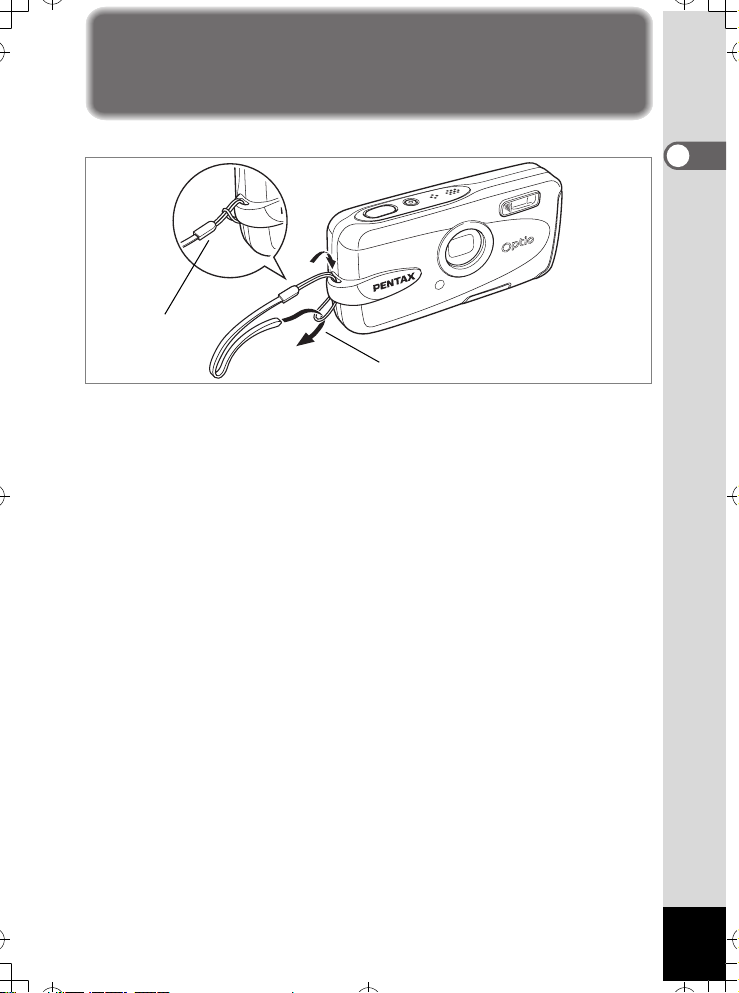
Getting Started
e_kb437.book Page 21 Tuesday, February 20, 2007 2:41 PM
Attaching the Strap
Attach the strap (O-ST20) supplied with the camera.
2
1
1 Pass the narrow end of the strap through the strap lug.
2 Pass the other end of the strap through the loop and
pull tight.
1
Getting Started
21
Page 24
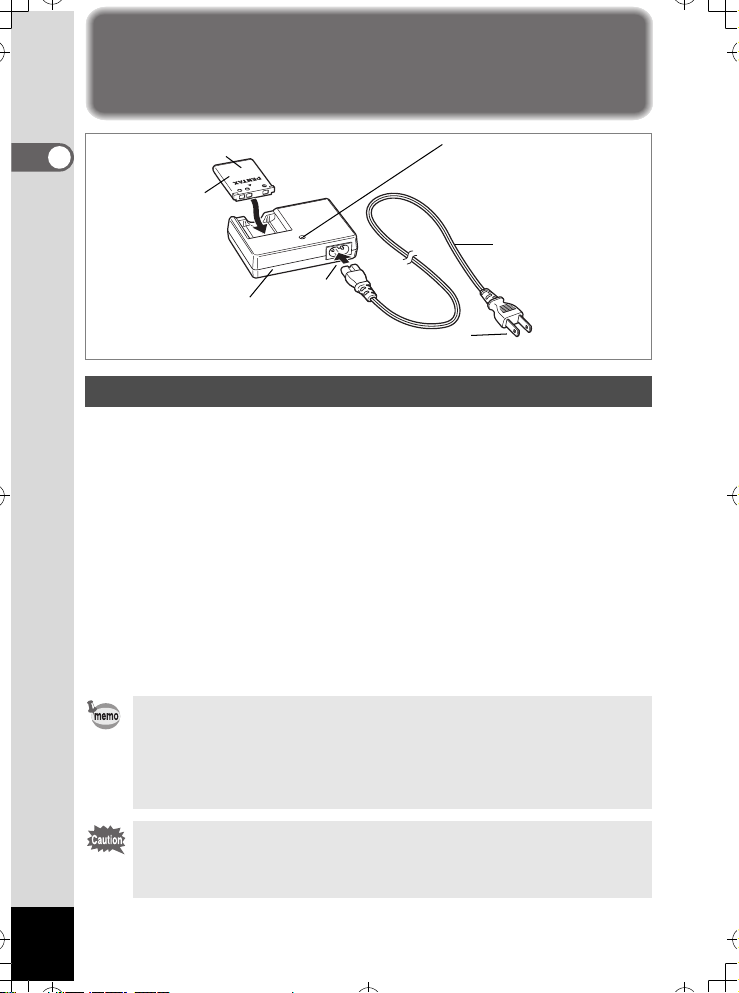
Powering the Camera
e_kb437.book Page 22 Tuesday, February 20, 2007 2:41 PM
1
Getting Started
Battery
3
1
Battery charger
Charging indicator
While charging:
Lights red
Charging finished:
Turns off
AC plug cord
To power outlet
2
Charging the Battery
Use the battery charger to charge the battery before using it in the
camera for the first time or after a long period of non-use, or when the
[Battery depleted] message appears.
Note: AC plug cord “Listed, Type SPT-2 or NISPT-2, 18/2 flexible cord,
rated 125 V, 7A, minimum 6ft (1.8m)”
1 Connect the AC plug cord to the battery charger D-BC63.
2 Plug the AC plug cord into the power outlet.
3 Place the battery in the charger so that the PENTAX
logo is facing up.
The charging indicator lights red while the battery is charging and turns
off when charging is finished.
4 Remove the battery from the battery charger when
charging is finished.
•
The time required to fully charge the battery is about 120 minutes (max.). The
appropriate ambient temperature for charging the battery is 0°C to 40°C (32°F
to 104°F). (The charging time may vary depending on the ambient
temperature and charging conditions.)
•
The battery has reached the end of its service life when it starts to run down
soon after being charged. Replace with a new battery.
•
Do not use the battery charger to charge batteries other than the rechargeable
lithium-ion battery D-LI63, as the charger may overheat or be damaged.
• If the battery is inserted correctly but the charging indicator fails to
light, the battery may be faulty. Replace with a new battery.
22
Page 25
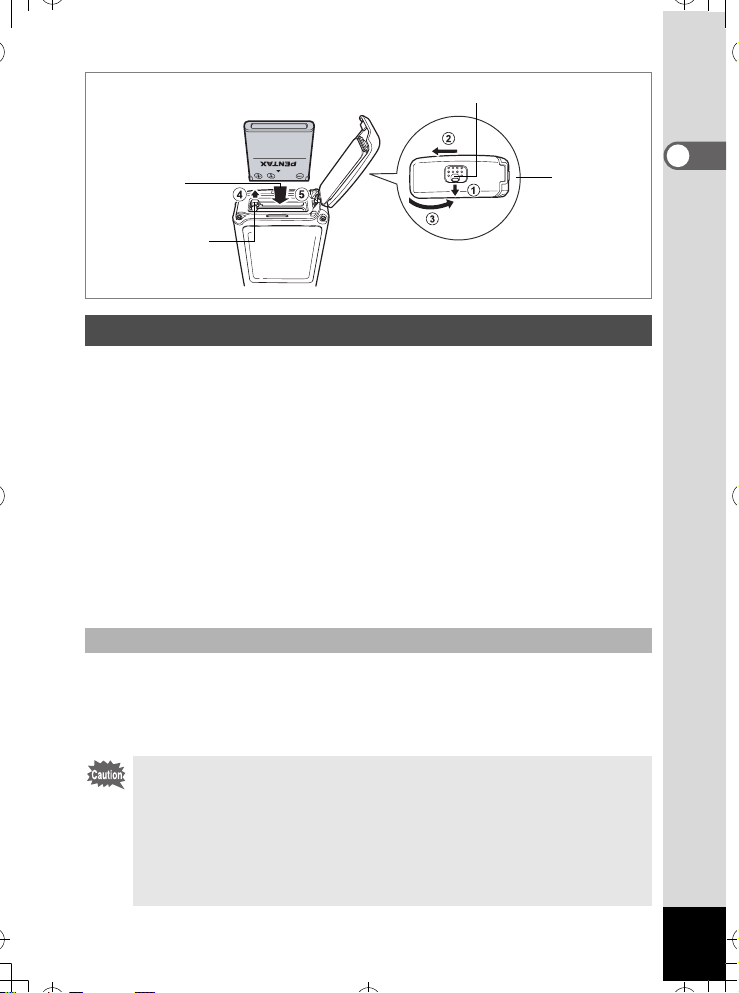
Battery cover lock lever
e_kb437.book Page 23 Tuesday, February 20, 2007 2:41 PM
2
Battery
lock lever
1
Installing the Battery
Use the battery that is provided with the camera. Charge the battery
before using it in the camera for the first time.
1
Open the battery/card cover.
While pressing the battery cover lock lever in the direction of 1, slide
the battery/card cover in the direction of 2 and flip the cover open in
the direction of 3.
2
Using the side of the battery to press the battery lock lever
4
in the direction of
the PENTAX logo pointing toward the back of the camera.
Push the battery in until it is locked in place.
3
Close the battery/card cover.
Slide the battery/card cover in the opposite direction of 2, and push it
in until it clicks to ensure it is securely locked.
Removing the Battery
1
Open the battery/card cover.
2
Release the battery by using your finger to press the
battery lock lever in the direction of
The battery will be ejected. Pull the battery out of the camera.
•
Do not apply excessive pressure to the front or back of the camera
when opening and closing the battery/card cover as this may dislodge
the waterproof packing. If the packing is not in the correct position, the
waterproof performance of the camera will be compromised.
• If the battery/card cover is not locked securely when you close it,
water, sand, or dirt may enter the camera.
Take care when releasing the battery lock lever, as the battery might
•
fall out of the camera, depending on the orientation of the camera.
, insert the battery with the side with
4
.
1
Getting Started
23
Page 26
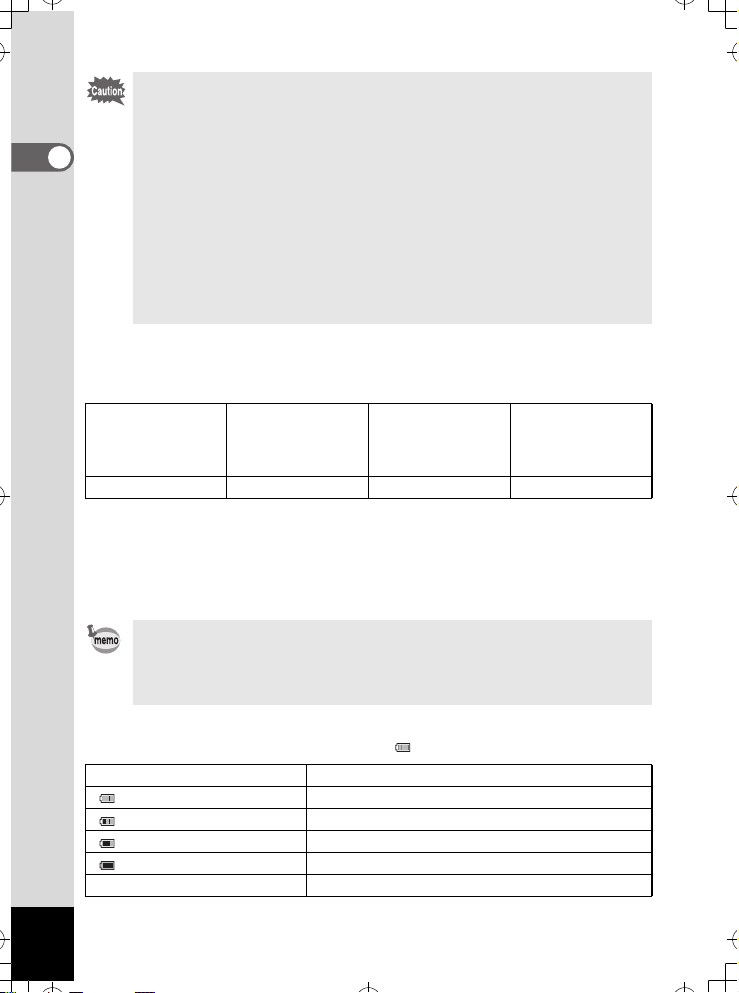
• This camera uses a rechargeable lithium-ion battery D-LI63. Use
e_kb437.book Page 24 Tuesday, February 20, 2007 2:41 PM
of any other type of battery may damage the camera and cause
malfunction.
• Insert the battery correctly. If the battery is incorrectly oriented,
1
Getting Started
malfunction may result.
• Do not remove the battery while the camera is turned on.
• If you do not intend to use the camera for a long time, remove the
battery.
• The date and time may be returned to the default setting if the
camera is left without the battery for a long time.
• Allow the camera to dry completely before changing the battery.
Avoid changing the battery where the camera is likely to get wet or
dirty, and make sure that your hands are dry.
• Image Storage Capacity, Movie Recording Time, Sound
Recording Time, and Playback Time
(at 23°C with the LCD monitor on and the battery fully charged)
Image Storage
(flash used for 50%
210 pictures 80 min. 240 min. 240 min.
Capacity
of shots)
*1
Movie Recording
Time
*2
Sound Recording
Time
*2
Playback Time
*1: Recording capacity shows approximate number of shots recorded during
CIPA-compliant testing (with LCD monitor on, flash used for 50% of the
shots, and 23 degrees centigrade). Actual performance may vary
according to operating conditions.
*2: According to the result of in-house testing.
• In general, battery performance may temporarily deteriorate as
the temperature decreases.
• Be sure to take a spare battery with you when traveling abroad or
to a cold region, or if you intend to take a lot of pictures.
• Battery Level Indicator
You can check the battery level by the indicator on the LCD monitor.
Screen Display Battery Status
(green) Adequate power remains.
(green) Battery is running low.
(yellow) Battery is running very low.
(red) Battery is exhausted.
[Battery depleted] The camera will turn off after this message appears.
*2
24
Page 27
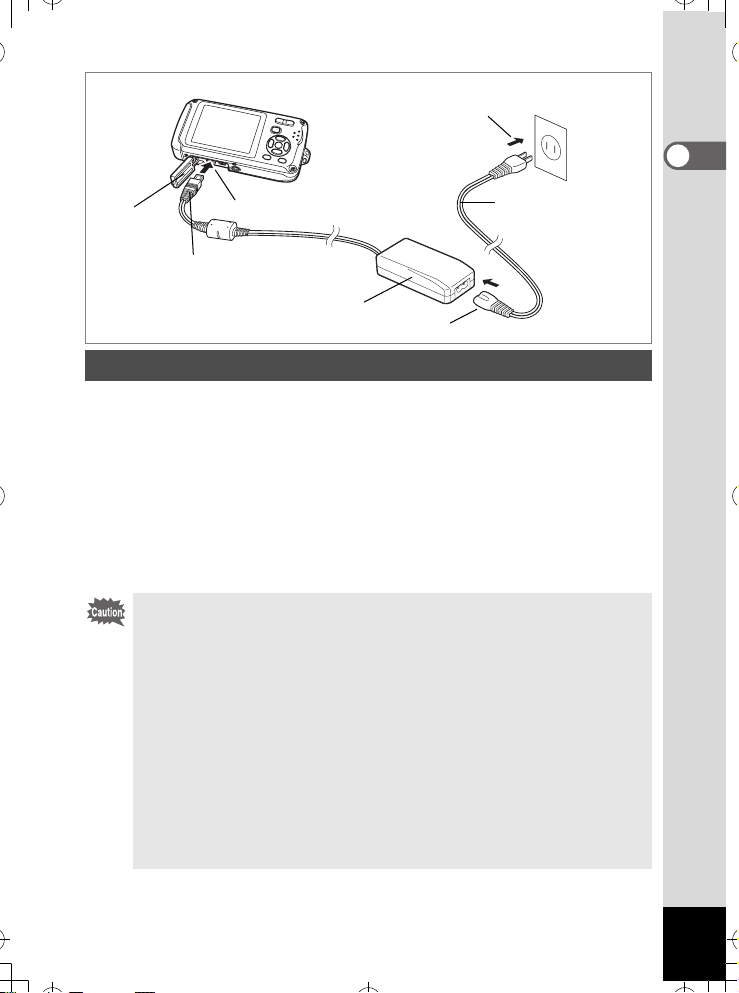
4
e_kb437.book Page 25 Tuesday, February 20, 2007 2:41 PM
1
2
DC terminal
AC adapter
3
AC plug cord
Using the AC Adapter
Use of the AC adapter kit K-AC63 (optional) is recommended if you
intend to use the camera for a long time or connect it to a PC.
1 Make sure that the camera is turned off and open the
terminal cover.
2 Connect the DC terminal of the AC adapter to the DC
input terminal of the camera with the 2 symbol pointed
toward the LCD monitor.
3 Connect the AC plug cord to the AC adapter.
4 Plug the AC plug cord into the power outlet.
• Refer to “Opening and Closing the Terminal Cover” (p.26) for
instructions on opening and closing the terminal cover.
• Make sure that the camera is turned off before connecting or
disconnecting the AC adapter.
• Make sure that the AC plug cord and the power cord connecting
the AC adapter to the camera are inserted securely. The data may
be lost if either becomes disconnected while data is being
recorded on the SD Memory Card or the built-in memory.
• Use the AC adapter with due care to avoid fire or electric shock.
Be sure to read “USING YOUR CAMERA SAFELY” (p.1) before
using the AC adapter.
• Be sure to read the operation manual accompanying the AC
adapter kit K-AC63 before using the adapter.
• The battery inside the camera is not charged by connecting the AC
adapter to the camera.
1
Getting Started
25
Page 28
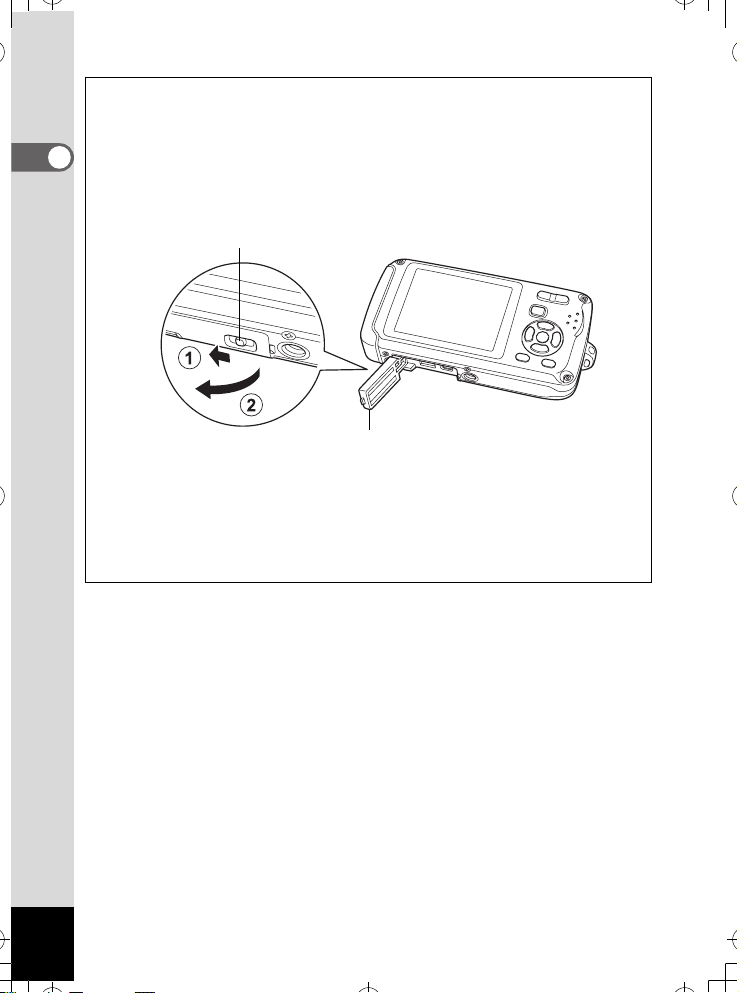
Opening and Closing the Terminal Cover
e_kb437.book Page 26 Tuesday, February 20, 2007 2:41 PM
To open the terminal cover, press the terminal cover lock lever in the
direction of 1 to unlock the terminal cover (the terminal cover lifts up
slightly), and then lift the terminal cover up in the direction of 2. To
1
Getting Started
close the terminal cover, press it in until it clicks, to ensure it is securely
locked.
Terminal cover lock lever
Terminal cover
• Do not apply excessive pressure to the front or back of the camera when
opening and closing the terminal cover as this may dislodge the waterproof
packing. If the packing is not in the correct position, the waterproof
performance of the camera will be compromised.
• If the terminal cover is not locked securely when you close it, water, sand,
or dirt may enter the camera.
26
Page 29
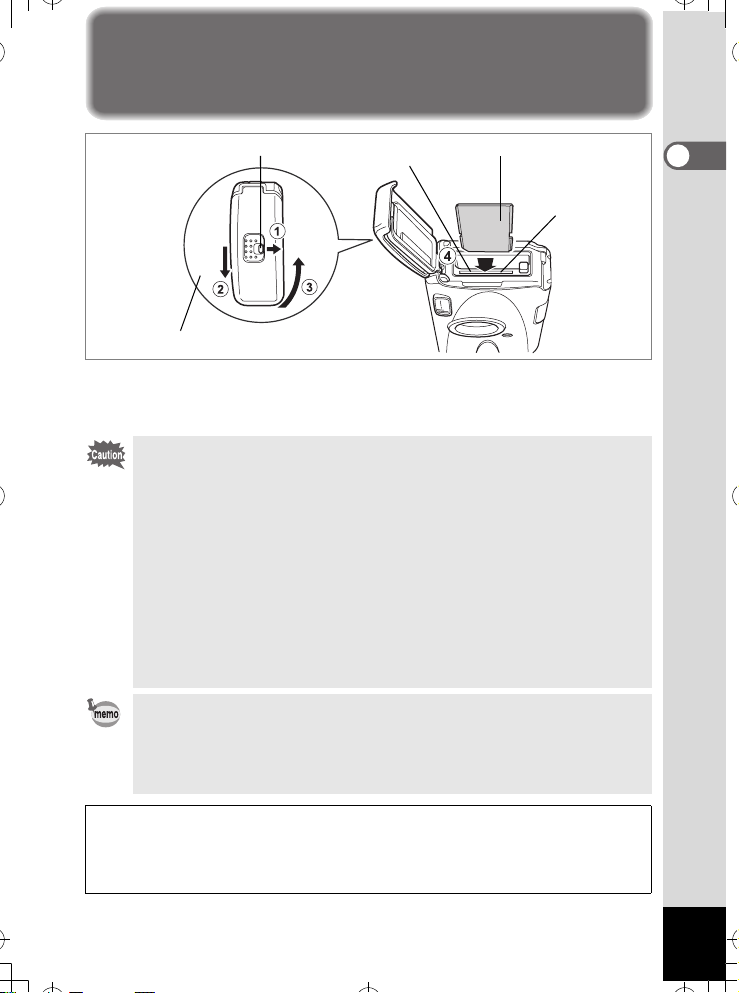
Installing the SD Memory Card
e_kb437.book Page 27 Tuesday, February 20, 2007 2:41 PM
Battery cover lock lever
SD Memory Card
2
SD Memory Card
socket
1
This camera uses an SD Memory Card. Captured images and sound files
are saved on the SD Memory Card if a card is inserted in the camera. They
are saved in the built-in memory if a card is not inserted. (p.33)
• Be sure to use this camera to format (initialize) an SD Memory
Card that is unused or has been used on other cameras or
digital devices. Refer to “Formatting an SD Memory Card or
the Built-in Memory” (p.164) for instructions on formatting.
• Make sure that the camera is turned off before inserting or
removing the SD Memory Card.
• Allow the camera to dry completely before changing the SD
Memory Card. Avoid changing the card where the camera is likely
to get wet or dirty, and make sure that your hands are dry.
•
Do not apply excessive pressure to the front or back of the camera
when opening and closing the battery/card cover as this may dislodge
the waterproof packing. If the packing is not in the correct position, the
waterproof performance of the camera will be compromised.
• The still picture storage capacity varies depending on the capacity
of the SD Memory Card and the selected number of recorded
pixels and quality level. (p.30)
• The power indicator blinks while the SD Memory Card is being
accessed (data is being recorded or read).
1
Getting Started
Backing Up Data
The camera may not be able to access data in the built-in memory in the case
of a malfunction. Use a computer or other device to back up important data in
another location.
27
Page 30
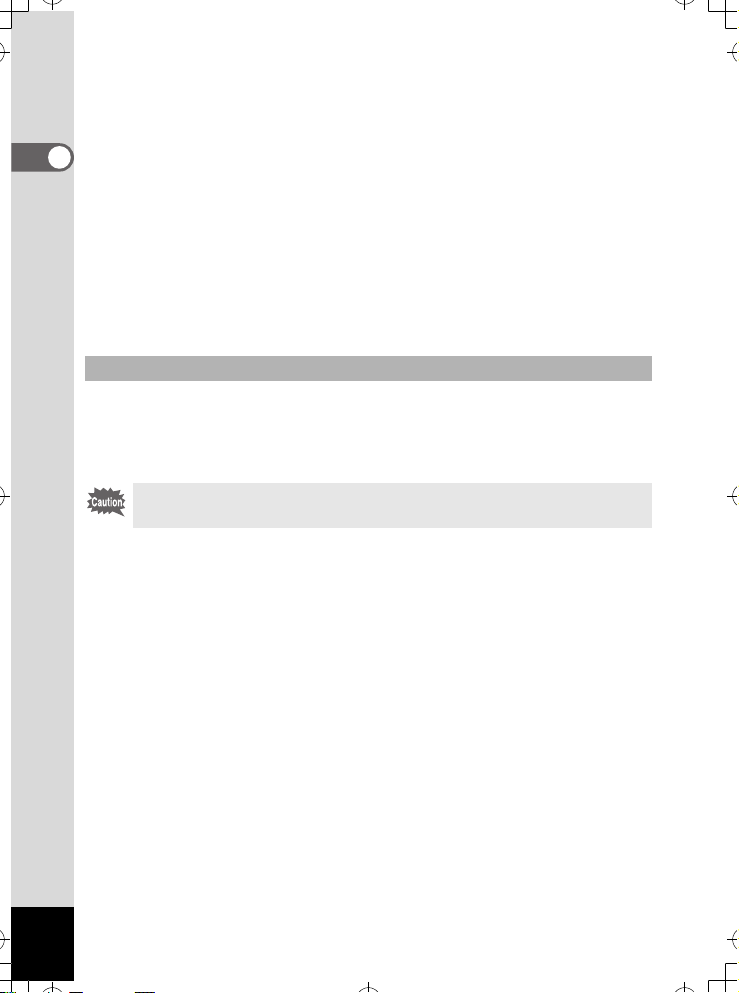
1 Open the battery/card cover.
e_kb437.book Page 28 Tuesday, February 20, 2007 2:41 PM
While pressing the battery cover lock lever in the direction of 1, slide
the battery/card cover in the direction of 2 and flip the cover open in
1
Getting Started
the direction of 3.
2 Insert the SD Memory Card into the SD Memory Card
socket so that the label is facing toward the LCD monitor.
Push the card in until it clicks. Images and sound may not be recorded
correctly if the card is not inserted all the way.
3 Close the battery/card cover.
Slide the battery/card cover in the opposite direction of 2, and push it
in until it clicks to ensure it is securely locked.
Removing the SD Memory Card
1 Open the battery/card cover.
2 Push the card into the SD Memory Card socket to eject it.
Pull the card out.
If the battery/card cover is not locked securely when you close it,
water, sand, or dirt may enter the camera.
28
Page 31

Precautions When Using an SD Memory Card
e_kb437.book Page 29 Tuesday, February 20, 2007 2:41 PM
• The SD Memory Card is equipped with a
write-protect switch. Setting the switch to
LOCK protects the existing data by
prohibiting recording of new data, deletion
of existing data or formatting of the card.
r appears on the LCD monitor when the
card is write-protected.
• Care should be taken when removing the SD Memory Card immediately after
using the camera, as the card may be hot.
• Do not remove the SD Memory Card or turn the camera off while data is
being saved to the card, images or sound files are being played back, or the
camera is connected to a computer with the USB cable, as this may cause
the data to be lost or the card to be damaged.
• Do not bend the SD Memory Card or subject it to violent impact. Keep it away
from water and store away from high temperature.
•
Do not remove the SD Memory Card during formatting as this may damage the
card and render it unusable.
• The data on the SD Memory Card may be deleted in the following
circumstances. PENTAX does not accept any liability for data that is deleted
(1) when the SD Memory Card is mishandled by the user.
(2) when the SD Memory Card is exposed to static electricity or electrical
interference.
(3) when the card has not been used for a long time.
(4) when the card is ejected or the battery is removed while the data on the
card is being recorded or accessed.
• The SD Memory Card has a limited service life. If it is not used for a long time,
the data on the card may become unreadable. Be sure to regularly make a
backup of important data on a computer.
• Avoid using or storing the card where it may be exposed to static electricity or
electrical interference.
• Avoid using or storing the card in direct sunlight or where it may be exposed
to rapid changes in temperature or to condensation.
• When using an SD Memory Card with a slow recording speed, recording may
stop while you are taking movies even when there is adequate space in the
memory, or shooting and playback may take a long time.
• For information on compatible SD Memory Cards, visit the PENTAX website
or contact your nearest PENTAX Service Center.
Write-protect
switch
1
Getting Started
29
Page 32

Recorded Pixels and Quality Level of Still Pictures
e_kb437.book Page 30 Tuesday, February 20, 2007 2:41 PM
Choose the number of pixels (size) and quality level (data compression
rate) of still pictures according to how you intend to use the pictures you
1
have taken.
Getting Started
Higher quality levels and numbers of pixels produce clearer images, but
the resulting increase in data volume reduces the total number of
pictures that can be taken (stored in the camera’s built-in memory or on
the SD Memory Card).
The quality of the captured photo or printed picture also depends on the
quality level, exposure compensation, resolution of the printer and a
variety of other factors, so you do not need to select more than the
required number of pixels. As a rough guide, i (1600×1200) is
adequate for making postcard-size prints. Refer to the table below for the
appropriate settings according to use.
Appropriate Number of Recorded Pixels According to Use
Recorded Pixels Use
6 3072×2304
f 2592×1944
g 2304×1728
h 2048×1536
i 1600×1200
V 1280× 960
l 1024× 768
m 640× 480
The default setting is 6 (3072×2304).
•Only V (1280×960) can be set for recorded pixels when R mode is set.
Appropriate Quality Level According to Use
C
The default setting is D (Better).
Best Lowest compression rate. Suitable for photo prints.
Better
D
Good
E
For printing high quality photos or A4-size pictures, or
editing images on a PC.
For making postcard-size prints.
Clearer
For posting on a website or attaching to e-mail.
Standard compression rate. Suitable for viewing the image
on a computer screen.
Highest compression rate. Suitable for posting on a website
or attaching to e-mail.
30
Page 33

Choose the appropriate number of recorded pixels and quality level for
e_kb437.book Page 31 Tuesday, February 20, 2007 2:41 PM
still pictures on the [A Rec.Mode] menu.
Selecting the Recorded Pixels 1p.89
Selecting the Quality Level 1p.91
Recorded Pixels, Quality Level and Image Storage Capacity
(Approximate numbers of pictures)
C
6 3072×2304
f 2592×1944
g 2304×1728
h 2048×1536
i 1600×1200
V 1280× 960
l 1024× 768
m 640× 480
(Best)
Built-in
Memory
6 pictures 69 pictures 12 pictures
7 pictures 86 pictures 15 pictures
11 pictures
13 pictures
22 pictures
31 pictures
43 pictures
87 pictures
256 MB
121 pictures
151 pictures
242 pictures
346 pictures
476 pictures
953 pictures 127 pictures
D (Better) E (Good)
Built-in
Memory
22 pictures
27 pictures
36 pictures
54 pictures
73 pictures
256 MB
134 pictures
173 pictures
242 pictures
299 pictures
401 pictures
586 pictures
802 pictures
1386 pictures
Built-in
Memory
18 pictures
24 pictures
31 pictures
40 pictures
54 pictures
73 pictures
93 pictures
175 pictures
256 MB
200 pictures
267 pictures
346 pictures
435 pictures
586 pictures
802 pictures
1016 pictures
1906 pictures
• The above figures may vary depending on the subject, shooting conditions,
shooting mode and SD Memory Card, etc.
•Only V (1280×960) can be set for recorded pixels when R mode is set.
Recorded Pixels, Quality Level and Frame Rate of
Movies
Choose the recorded pixels, quality level and frame rate (number of
frames per second) according to how you intend to use the movies you
have taken.
The higher the number of recorded pixels and quality level, the clearer
the details, but the bigger the file size.
The more frames per second, the better the quality of the movie, but the
bigger the file size.
Choose the appropriate number of recorded pixels, quality level and
frame rate in [Movie] on the [A Rec.Mode] menu.
Selecting the Recorded Pixels for Movies 1p.108
1
Getting Started
Selecting the Quality Level of Movies 1p.109
Selecting the Frame Rate 1p.110
31
Page 34

Appropriate Number of Recorded Pixels According to Use
e_kb437.book Page 32 Tuesday, February 20, 2007 2:41 PM
m
(640×480)
D
(320×240)
1
Getting Started
The default setting is m (640×480).
Suitable for viewing on a TV or computer screen.
Suitable for posting on a website or attaching to e-mail.
Appropriate Quality Level According to Use
C
The default setting is C (Best).
Best Clearer images
Better
D
Good Grainier images
E
Appropriate Frame Rate According to Use
30fps
15fps
The default setting is 30fps (frames per second).
Produces high quality movies, but reduces the total recording time.
Increases the total recording time because the file size is smaller.
Recorded Pixels, Quality Level, Frame Rate and Recording Time
(Approximate recording time)
30fps 15fps
Built-in
Memory
C 20 sec.
m
640×480
D
320×240
•
The above figures are based on PENTAX standard shooting conditions and may vary
D 28 sec.
E 42 sec.
C 33 sec.
D 45 sec.
1 min
E
3 sec.
256 MB
3 min.
47 sec.
5 min.
5 sec.
7 min.
42 sec.
6 min.
3 sec.
8 min.
11 sec.
11 min.
33 sec.
Built-in
Memory
41 sec.
54 sec.
1 min
22 sec.
1 min
3 sec.
1 min
27 sec.
2 min.
7 sec.
256 MB
7 min.
28 sec.
9 min.
46 sec.
14 min.
57 sec.
11 min.
33 sec.
15 min.
53 sec.
23 min.
6 sec.
depending on the subject, shooting conditions and type of SD Memory Card used.
•Recording can continue until the built-in memory/SD memory card is full, or the size of
the recorded movie reaches 4 GB (when using an SDHC card). If recording stops at 4
GB, start recording again to continue to record the rest of the movie in blocks of 4 GB.
32
Built-in
Memory
17 min.
23 sec.
Sound
256 MB
53 sec.
3 hr.
8 min.
Page 35

Turning the Camera On and Off
3 8
1 4: 25
0 1/ 01 /2 0 07
e_kb437.book Page 33 Tuesday, February 20, 2007 2:41 PM
Power switch/power indicator
1
Press the power switch.
The camera turns on and the power indicator turns on.
If the Initial Setting screen appears when you turn the camera on,
follow the procedure on p.35 to set the display language and/or current
date and time.
2 Press the power switch again.
The camera turns off and the power indicator turns off.
Taking Pictures 1p.62
Checking the Memory Card
The memory card is checked automatically
when the camera turns on. + appears on the
LCD monitor when there is no SD Memory
Card inserted in the camera. In this case,
images and sound files will be saved in the
built-in memory.
r appears instead of a when the write-protect
switch on the SD Memory Card is in the locked
position. Images and sound cannot be
recorded when the write-protect switch is locked.
Memory status
38
38
01/01/2007
01/01/2007
14:25
14:25
1
Getting Started
33
Page 36

Power switch
e_kb437.book Page 34 Tuesday, February 20, 2007 2:41 PM
1
Getting Started
Q button
Playback Mode
Use this mode when you want to play back an image or sound file
straightaway without taking any more pictures.
1
Press the power switch while holding down the Q button.
The LCD monitor turns on and the camera starts in the Playback mode.
To switch from Playback Mode to A mode, press the Q button,
or press the shutter release button halfway.
Playing Back Still Pictures 1p.42
34
Page 37

Initial Settings
e_kb437.book Page 35 Tuesday, February 20, 2007 2:41 PM
Set the language, time, and date after purchasing the camera before you
start taking pictures.
Power switch
Four-way controller
4 button
3 button
The Language/ screen appears when the camera is turned on for the
first time. Perform the operations in “Setting the Display Language”
below to set the language, and in “Setting the Date and Time” (p.37) to
set the current date and time.
Language, Date, and Time can be changed later. Refer to the pages
below for instructions.
• To change the language, follow the steps in “Changing the Display
Language” (1p.173).
• To change the date and time, follow the steps in “Changing the Date
and Time” (1p.165).
Setting the Display Language
1
Getting Started
1 Use the four-way controller
(2345) to choose the display
language.
English
Dansk
Svenska
Deutsch
Finnish
Polish
Czech
Italiano
Hungarian
Nederlands
MENU
Cancel
OK
OK
35
Page 38

2 Press the 4 button.
OFF
e_kb437.book Page 36 Tuesday, February 20, 2007 2:41 PM
The Initial Setting screen appears in the
selected language. If the desired settings
1
Getting Started
for [Hometown] and daylight saving time
appear, press the 4 button again to
display the [Date Adjust] screen. Go to
“Setting the Date and Time” (p.37).
Go to Step 3 in “Setting Hometown and
DST” if the desired settings do not appear.
If you accidentally select another language and go to the next procedure,
perform the following operation to set the language back.
When Another Language Has Been Inadvertently Selected
Initial Setting
Hometown
New York
MENU
Cancel
Daylight saving time
1 Press the four-way controller (5).
2 Use the four-way controller (2345) to select the
language and press the 4 button.
The Initial Setting screen appears in the selected language.
When the Screen After Step 2 Appears in Another Language
1 Press the 4 button.
2 Press the 3 button.
3 Press the four-way controller (5).
4 Use the four-way controller (32) to select
[Language/ ].
5 Press the four-way controller (5).
The Language/ screen appears.
6 Use the four-way controller (2345) to select
the language.
7 Press the 4 button.
The [H Setting] menu appears in the selected language.
English
DST
OK
OFF
OFF
OK
The language is now switched to your desired language. To reset Hometown
and the Date and Time, refer to the pages below for instructions.
• To change Hometown, follow the steps in “Setting the World Time” (p.171).
• To change the Date and Time, follow the steps in “Changing the Date and
Time” (p.165).
36
Page 39

Setting Hometown and DST
OFF
e_kb437.book Page 37 Tuesday, February 20, 2007 2:41 PM
3 Press the four-way controller (3).
The frame moves to [Hometown].
4 Press the four-way controller (5).
The Hometown screen appears.
5 Use the four-way controller (45)
to choose the city.
Initial Setting
Hometown
New York
MENU
Cancel
English
DST
OK
OFF
OFF
6 Press the four-way controller (3).
The frame moves to [DST] (Daylight Saving Time).
7 Use the four-way controller (45) to select O (On) or
P (Off).
8 Press the 4 button.
The Initial Setting screen appears.
9 Press the 4 button.
The Date Adjust screen appears. Next, set the date and time.
Setting the Date and Time
Set the current date and time and the display style.
1 Press the four-way controller (5).
The frame moves to [mm/dd/yy].
2 Use the four-way controller (23)
to choose the date and time
display style.
Date Adjust
Date Style mm dd yy
Date 01/01/2007
Time 0:00
MENU
Cancel
/ / 24h
OK
1
Getting Started
OK
OK
37
Page 40

3 Press the four-way controller (5).
e_kb437.book Page 38 Tuesday, February 20, 2007 2:41 PM
The frame moves to [24h].
4 Use the four-way controller (23)
1
Getting Started
to select [24h] (24-hour display) or
[12h] (12-hour display).
5 Press the four-way controller (5).
The frame returns to [Date Style].
6 Press the four-way controller (3).
The frame moves to [Date].
Date Adjust
Date Style mm dd yy
Date 01/01/2007
Time 0:00
MENU
Cancel
Date Adjust
Date Style mm dd yy
Date 01/01/2007
Time 0:00
MENU
Cancel
/ / 24h
OK
/ / 24h
OK
OK
OK
7 Press the four-way controller (5).
The frame moves to the month.
8 Use the four-way controller (23)
to change the month.
Change the day and year in the same manner.
Next, change the time.
If you selected [12h] in Step 4, the setting
switches between am and pm corresponding to the time.
9 Press the 4 button.
The setting is set and the camera returns to capture status.
Language, Date, Time, Hometown, and DST can be changed. Refer to
the pages below for instructions.
• To change the language, follow the steps in “Changing the Display
Language” (1p.173).
• To change the date and time, follow the steps in “Changing the Date
and Time” (1p.165).
• To change the city or turn DST on and off, follow the steps in “Setting
the World Time” (1p.171).
38
Date Adjust
Date Style mm dd yy
Date 01/01/2007
Time 0:00
MENU
Cancel
/ / 24h
OK
OK
Page 41

When the Initial Setting or Date Adjust screen is displayed, you can
e_kb437.book Page 39 Tuesday, February 20, 2007 2:41 PM
cancel the setting operation and switch to Capture mode by pressing
the 3 button. In this case, the Initial Setting screen will appear
next time you turn the camera on.
If you press the 4 button in Step 9, the camera clock is reset to 00
seconds. To set the exact time, press the
4
button when the time
signal (on the TV, radio, etc.) reaches 00 seconds.
The video output format (NTSC/PAL) is set to the format of the city selected in
[Hometown] on the Initial Setting screen. Refer to “List of World Time Cities”
(p.185) for the video output format of each city set as the Initial Setting, and
“Changing the Video Output Format” (p.176) for changing the setting of the video
output format.
1
Getting Started
39
Page 42

Quick Start
1 4: 25
3 8
0 1/ 01 /2 0 07
e_kb437.book Page 40 Tuesday, February 20, 2007 2:41 PM
Taking Still Pictures
Power switch
Shutter release button
2
Zoom/w/x button
Quick Start
The standard procedure for taking still pictures is described below. The
flash fires automatically depending on the light conditions.
1 Press the power switch.
The camera turns on and is ready to take
still pictures. In this manual, this is called
Still Picture Capture mode.
2 Confirm the subject and shooting
information on the LCD monitor.
The focus frame in the middle of the LCD
monitor indicates the zone of automatic
focusing.
You can change the captured area by pressing the Zoom/w/x button
to the left or right.
x : enlarges the subject
w : widens the area that is captured by the camera
Focus frame
3 Press the shutter release button halfway.
The focus frame on the LCD monitor turns green if the subject is in focus.
4 Press the shutter release button fully.
The picture is taken.
The image appears on the LCD monitor for one second (Instant
Review) and is saved to the SD Memory Card or built-in memory. (p.41)
Press the Green button to switch to the Green Mode and let the camera
set all the shooting functions automatically. Selecting the Green Mode
is the easiest way to ensure that pictures come out well. (p.64)
38
38
01/01/2007
01/01/2007
14:25
14:25
40
Page 43

Using the Shutter Release Button
e_kb437.book Page 41 Tuesday, February 20, 2007 2:41 PM
The shutter release button works in a two-step action as follows.
Press halfway
The focus and exposure are locked when the shutter release button is
pressed halfway. The green focus frame lights on the LCD monitor when
the shutter release button is pressed halfway and the subject is in focus.
If the subject is out of focus, the frame will light red.
Press fully
Press the shutter release button all the way down to take the picture.
[Poor focusing conditions]
The camera may not be able to focus under the following conditions.
In these cases, lock the focus on an object the same distance away
as the subject (by pressing and holding the shutter release button
halfway), then aim the camera at your subject and press the shutter
release button fully.
• Objects that lack contrast such as a blue sky or white wall
• Dark places or objects, or conditions that prevent light being
reflected back
• Horizontal lines or intricate patterns
• Fast moving objects
• When there is an object in the foreground and an object in the
background in the same picture
• Strongly reflected light or strong backlighting (bright background)
2
Quick Start
Instant Review
The image appears on the LCD monitor for one second (Instant Review)
immediately after it is captured. You can change the Instant Review time.
(p.100)
You can delete the image during Instant Review by pressing the i button.
41
Page 44

Quick Start
1 4: 25
1 00
0 03 8
0 1/ 01 /2 0 07
e_kb437.book Page 42 Tuesday, February 20, 2007 2:41 PM
Playing Back Still Pictures
Shutter release button
2
Quick Start
Playing Back Images
Press the Q button after taking a
1
picture.
The image appears on the LCD monitor. In
this manual, this is called Q mode
(Playback mode). Displaying one image in
full in Q mode (Q mode default setting) is
called single-image display.
Press the Q button again in Q mode or
press the shutter release button halfway to
switch to A mode.
Playing Back the Previous or Next Image
1 Press the Q button after taking a picture.
The image appears on the LCD monitor.
2 Press the four-way controller (45).
The previous or next image appears.
Q button
Four-way controller
File number
-
100
100-0038
01/01/2007
01/01/2007
14:25
14:25
0038
42
Page 45

Q button
O K
C an ce l
1 00
0 01 7
O K
All Images/Sounds
e_kb437.book Page 43 Tuesday, February 20, 2007 2:41 PM
Four-way controller
4 button
i button
Rotating the Displayed Image
1 Press the Q button after taking a picture.
The image appears on the LCD monitor.
2 Press the four-way controller (3).
The Playback Mode Palette appears.
3
Use the four-way controller (
5
) to select s (Image Rotation) and
press the
4
button.
The rotation selection screen (0°, Right 90°,
Left 90°, or 180°) appears.
4 Use the four-way controller
(2345) to choose the rotation
direction and press the 4 button.
The rotated image appears.
• Movies cannot be rotated.
• Protected images can be rotated, but they cannot be saved in a
rotated state.
Deleting the Displayed Image
Press the i button while the image is
displayed to display the Delete screen. Use the
four-way controller (2) to select [Delete] and
press the 4 button. (p.128)
234
MENU
Cancel
All Images/Sounds
All Images/Sounds
Delete
Cancel
OK
OK
OKCancel
-
100
100-0017
0017
OK
OK
OK
2
Quick Start
43
Page 46

Common Operations
e_kb437.book Page 44 Tuesday, February 20, 2007 2:41 PM
Understanding the Button Functions
3
Common Operations
A Mode
1 Power switch
Turns the camera on and off. (p.33)
2 Shutter release button
Focuses the camera on the subject when pressed halfway in Still
Picture Capture mode. (Except in s, 3 and \ modes) (p.40)
Takes the still picture when pressed down fully. (p.40)
Starts and stops movie recording in C mode. (p.106)
Starts and stops sound file recording in O mode. (p.159)
3 Zoom/w/x/f/y button
Changes the captured area. (p.80)
4 Q button
Switches to the Q mode. (p.118)
1
2
3
4
5
6
7
8
44
Page 47

5 Four-way controller
e_kb437.book Page 45 Tuesday, February 20, 2007 2:41 PM
(2) : Changes the drive mode. (p.76, p.77, p.78)
(3) : Displays the Capture Mode Palette. (p.53)
(4) : Changes the flash mode. (p.87)
(5) : Changes the focus mode. (p.85)
(23):Adjusts \ in \ mode. (p.86)
6 4/W button
Changes the information displayed on the LCD monitor. (p.83)
If you press and hold the 4/W button, the LCD Booster
function activates to brighten the LCD monitor. (p.177)
7 Green button
Switches to the Green Mode. (p.64)
Calls up the assigned menu. (p.58)
Takes a still picture during movie recording. (p.107)
8 3 button
Displays the [A Rec.Mode] menu. (p.48)
3
Common Operations
45
Page 48

3
e_kb437.book Page 46 Tuesday, February 20, 2007 2:41 PM
Common Operations
Q Mode
1 Power switch
Turns the camera on and off. (p.33)
2 Shutter release button
Switches to A mode. (p.118)
3 Zoom/f/y button
Press f during single-image display to change to nine-Image display.
Returns to the previous display when y is pressed. (p.119)
Enlarges the image when y is pressed during single-image display.
Returns to the previous display when f is pressed. (p.121)
Press f during nine-image display to change to folder or calendar
display. (p.120)
Press y during folder display to change to nine-image display of the
selected folder. (p.120)
Press y during calendar display to change to nine-image display for
the selected date. (p.120)
Can be used to adjust the volume during playback of movies or sound
files. (p.126, p.161)
4 Q button
Switches to A mode. (p.118)
1
2
3
4
5
6
7
8
46
Page 49

5 Four-way controller
e_kb437.book Page 47 Tuesday, February 20, 2007 2:41 PM
(2) : Plays back and pauses a movie or sound file. (p.126,
p.161)
(3) : Displays the Playback Mode Palette. (p.61)
Stops a movie or sound file during playback. (p.126,
p.161)
(45) : Displays the previous or next image and sound file during
single-image display. (p.42)
Frame forwards, frame reverses and reverses a movie
during playback. (p.126)
Fast forwards, reverses, and moves to the index in sound
file playback. (p.161)
(2345) : Moves the display area during zoom display. (p.121)
Selects an image in nine-image display, a folder in folder
display, and a date in calendar display. (p.119, p.120)
Moves the image when using the Frame Composite
function. (p.145)
6 4/W button
Changes the information displayed on the LCD monitor. (p.123)
Returns zoom display or nine-image display to single-image display.
(p.119, p.121)
Changes to nine-image display of the selected folder during folder
display. (p.120)
Changes to nine-image display of the selected date during calendar
display. (p.120)
7 Green/i button
Switches from single-image display to the Delete screen. (p.128)
Switches from nine-image display to the Select & Delete screen. (p.130)
Switches from folder display to the calendar display screen. (p.120)
Switches from calendar display to the folder display screen. (p.120)
8 3 button
Displays the [u Setting] menu during single-image display. (p.48)
Returns to single-image display during Playback Mode Palette display.
(p.60)
Returns zoom display or nine-image display to single-image display.
(p.119)
Changes to nine-image display of the selected folder during folder
display. (p.120)
Changes to nine-image display of the selected date during calendar
display. (p.120)
3
Common Operations
47
Page 50

Setting the Camera Functions
01 /0 1/ 200 7
14 :2 5
10 0
00 38
Ex it
Ex it
Ex it
Ex it
14 :2 5
01 /0 1/ 200 7
01 /0 1/ 200 7
14 :2 5
10 0
00 38
14 :2 5
01 /0 1/ 200 7
e_kb437.book Page 48 Tuesday, February 20, 2007 2:41 PM
To change the camera settings, press the
Rec.Mode] menu or [
u
Setting] menu. Menus for playing back and editing
3
button to display the [A
images and sound files are displayed from the Playback Mode Palette.
Setting with the Menus
Press the 3 button in A mode to display the [A Rec.Mode] menu.
Press the 3 button in Q mode to display the [u Setting] menu.
3
Common Operations
Press halfway
During recording During playback
383838
01/01/2007
01/01/2007
14:25
14:25
MENU MENU
M
MENU
OK
or,
SHUTTER
Rec.Mode
7
M
Recorded Pixels
Quality Level
White Balance
AWB
AE Metering
ISO
Sensitivity
AUTO
MENU
Exit
Exit
Rec.Mode
7
M
Recorded Pixels
Quality Level
White Balance
AWB
AE Metering
ISO
Sensitivity
AUTO
MENU
Exit
Exit
1/3
1/3
7
Setting
Format
Sound
Alarm
World Time
MENU
Exit
Exit
Setting
Format
Sound
Date Adjust
Alarm
World Time
MENU
Exit
Exit
-
100
100-0038
0038
01/01/2007
01/01/2007
14:25
14:25
1/4
01/01/2007Date Adjust
1/4
01/01/2007
383838
The setting is
complete and
the camera
returns to
mode
A
01/01/2007
01/01/2007
14:25
14:25
48
-
100
100-0038
0038
01/01/2007
01/01/2007
14:25
14:25
The setting is
complete and
the camera
returns to
Q
mode
Page 51

A guide to available button operations appears on the LCD monitor
E xi t
E xi t
O K
e_kb437.book Page 49 Tuesday, February 20, 2007 2:41 PM
during menu operation.
Ex.) To set the [Quality Level] on the [A Rec.Mode] menu
1 Press the 3 button in A
mode.
The [A Rec.Mode] menu appears.
2 Press the four-way controller (3).
The frame moves to [Recorded Pixels].
3 Press the four-way controller (3).
The frame moves to [Quality Level].
Rec.Mode
7
M
Recorded Pixels
Quality Level
White Balance
AWB
AE Metering
ISO
Sensitivity
AUTO
MENU
Exit
Exit
Rec.Mode
7
M
Recorded Pixels
Quality Level
White Balance
AWB
AE Metering
ISO
Sensitivity
AUTO
MENU
Exit
Exit
1/3
3
Common Operations
1/3
4 Press the four-way controller (5).
A pull-down menu appears with the items
that can be selected.
The pull-down menu displays only those
items that can be selected with the current
camera settings.
5 Use the four-way controller (23)
to change the setting.
The quality level changes each time the four-way controller (23) is
pressed.
Refer to the following page for instructions on saving settings and
canceling changes.
Storage Capacity
7
M
Recorded Pixels
Quality Level
White Balance
AWB
AE Metering
ISO
Sensitivity
AUTO
MENU
Cancel
OK
1319
OK
OK
49
Page 52

To Save the Setting and Start Taking Pictures
e_kb437.book Page 50 Tuesday, February 20, 2007 2:41 PM
6 Press the shutter release button halfway.
The setting is saved and the camera returns to capture status.
When the shutter release button is pressed fully, the picture is taken.
To Save the Setting and Begin Playback of Images
6 Press the Q button.
The setting is saved and the camera returns to playback status.
3
To Save the Setting and Continue with Menu Operations
Common Operations
6 Press the 4 button or the four-way controller (4).
The setting is saved and the screen returns to Step 3.
To Cancel the Changes and Continue with Menu Operations
6 Press the 3 button.
The changes are canceled and the screen returns to Step 3.
The 3 button function differs depending on the screen. Refer to
the guide indications.
Exit : Exits the menu and returns to the original screen.
MENU
MENU
Cancel : Cancels the current selection, exits the menu and
MENU
: Returns to Step 3 with the current setting.
returns to Step 3.
50
Page 53

Menu List
e_kb437.book Page 51 Tuesday, February 20, 2007 2:41 PM
This displays the items that can be set with the menus and provides
descriptions of each item. See the list of default settings in the Appendix
“Default Settings” (p.186) to decide whether you want the settings saved
when the camera is turned off and whether you want the settings
returned to the defaults when the camera is reset.
[A Rec.Mode] Menu
This menu shows the functions related to taking still pictures and
recording movies.
Item Description Page
Recorded Pixels
Quality Level For choosing the quality level of still pictures p.91
White Balance
AE Metering
Sensitivity For setting the ISO sensitivity p.96
EV Compensation For adjusting the overall brightness of the picture p.82
Focusing Area For changing the area of the autofocus p.98
AF
Focus Limiter
Setting
Recorded Pixels
Quality Level For choosing the quality level of movies p.109
Frame Rate
Color Mode For choosing a color mode for movies p.111
Movie SR
Movie
Interval Shoot
AF w/ recording
Optical Zoom
Interval For setting the interval between shots for shooting p.78
Number of Shot For setting the number of shots to be taken p.78
Shoot
Start Time For setting the start time for interval shooting p.78
Interval
Digital Zoom For choosing whether to use the digital zoom function p.81
Instant Review For setting the Instant Review time p.100
Memory
Sharpness For choosing sharp or soft outlines p.101
Saturation For setting the color saturation p.102
Contrast For setting the image contrast level p.103
For choosing the number of recorded pixels of still pictures
For adjusting the color balance according to the
lighting conditions
For setting the area of the screen that is metered to
determine the exposure
For limiting the focusing range according to the
conditions
For choosing the number of recorded pixels of movies p.108
For setting the frame rate (number of frames per second)
For choosing whether to use the movie anti-shake function
For recording multiple still pictures taken at a set interval
as a movie file
For choosing the focusing method for recording movies
For choosing whether to use the optical zoom function
for movies
For choosing whether to save the set values of the
shooting function or return to the defaults when the
camera is turned off
p.89
p.92
p.94
p.99
p.110
p.112
p.113
p.116
p.117
p.104
3
Common Operations
51
Page 54

• Use the Green Mode to enjoy easy picture-taking using standard
e_kb437.book Page 52 Tuesday, February 20, 2007 2:41 PM
settings, regardless of the settings in the [A Rec.Mode] menu.
(p.64)
• Assigning frequently used functions to the Green button enables
you to go straight to the menu. (p.58) You can also change the
order of the menu items, so that you can put frequently used items
on top of less used ones. (p.181)
[u Setting] Menu
Item Description Page
3
Format For formatting the SD Memory Card or built-in memory p.164
Common Operations
Sound
Date Adjust For adjusting the date, time, and date and time styles p.165
Alarm For setting the alarm p.169
World Time For setting the world time p.171
Language/
Folder Name
USB Connection For setting the USB cable connection (to PC or printer) p.175
Video Out For setting the output format to the AV equipment p.176
Brightness Level For changing the brightness of the LCD monitor p.177
Power Saving
Auto Power Off
Quick Zoom
Green Button
Guide Display
Reset menu
setting
Reset
Reset menu
item order
For adjusting the playback volume and setting the
start-up sound, shutter sound, key operation sound
and self-timer sound
For setting the language in which menus and
messages appear
For choosing how names are assigned to folders for
storing images and sound files
For setting the time until the camera enters powersaving mode
For setting the time until the camera turns off
automatically
For displaying an image at maximum magnification by
pressing y on the Zoom/f/y button during still
picture playback
For assigning a function to the Green button in
Capture mode
For displaying a function guide, selectable from both
the Capture Mode Palette and the Playback Mode
Palette.
For returning settings other than the date and time,
language, world time, video out and menu order to
their defaults
For resetting the menu order to its default p.182
p.167
p.173
p.174
p.178
p.179
p.122
p.58
p.182
p.182
52
Page 55

1, 2
L an ds ca p e
O K
C an ce l
3 8
1 4: 25
0 1/ 01 /2 0 07
e_kb437.book Page 53 Tuesday, February 20, 2007 2:41 PM
3
Setting the Shooting Mode
The Optio W30 has a variety of shooting modes that let you take pictures
or record movies and sound in different situations simply by choosing the
right mode for the particular situation from the Capture Mode Palette.
1 Press the four-way controller (3) in A mode.
The Capture Mode Palette appears.
2 Use the four-way controller
(2345) to choose a shooting
Landscape
Landscape
mode.
A shooting mode guide appears about 2
seconds after the shooting mode is chosen.
You can turn off the shooting mode guide by
operating the menu. Refer to “Setting the
Guide Display” (p.182) for details of how to
operate the menu.
MENU
Cancel
3 Press the 4 button.
The shooting mode is selected and the
camera returns to capture status.
01/01/2007
01/01/2007
• In shooting modes other than R, C, O, Y, C and 4, the
flash, focus, saturation, contrast, sharpness, white balance, etc.
are automatically set to the optimal settings for each mode.
•
Some functions may not be available or may not function fully
depending on the shooting mode. For details, refer to “Functions
Available for Each Shooting Mode” (p.189).
•
You can turn off the shooting mode guide on the Capture Mode
Palette. (p.182)
OK
OK
OK
14:25
14:25
3
Common Operations
38
38
53
Page 56

There are 25 available shooting modes.
e_kb437.book Page 54 Tuesday, February 20, 2007 2:41 PM
1 5 Auto Picture
Use this mode to select the best shooting mode automatically.
2 R Program
The basic picture-taking mode. You can let the camera set the
functions or choose various functions yourself. (p.63)
3 A Night Scene
3
Common Operations
Ideal for taking night views. It is best to use a
tripod in this mode. Use the flash if including
people in your picture. (p.66)
4 C Movie
Use this mode for taking movies. Sound is recorded at the same time.
(p.106)
5 O Voice Recording
Use this mode to record sound files. Be careful not to cover the
microphone on the top of the camera with your hand. (p.159)
6 q Landscape
Use this mode for taking landscape views. The
depth of field encompasses a wide area.
7 < Flower
Use this mode for taking bright, colorful
pictures of flowers with soft outlines.
54
Page 57

8 I Portrait
e_kb437.book Page 55 Tuesday, February 20, 2007 2:41 PM
Use this mode for taking pictures of people.
Gives your subject a bright, healthy look.
9 B Underwater
Use this mode for taking pictures underwater.
Captures the blueness of the sea. (p.72)
0 Q Underwater Movie
Use this mode to record movies underwater.
Captures the blueness of the sea. (p.72)
a 4 Digital SR (Blur Reduction)
Use this mode to take pictures indoors or in
low light conditions. The camera reduces
camera shake by increasing shutter speed
and sensitivity.
b i Surf & Snow
For capturing images with dazzling
backgrounds, such as beaches or snowy
mountains.
3
Common Operations
c \ Sport
Ideal for taking fast-moving action shots. The
camera keeps the moving subject in focus
until the shutter release button is pressed.
55
Page 58

d E Pet
e_kb437.book Page 56 Tuesday, February 20, 2007 2:41 PM
Ideal for taking pictures of pets. The camera
keeps the moving pet in focus until the shutter
release button is pressed. You can select
settings according to the color of your pet’s
coat. (p.70)
e Y Frame Composite
Use this mode to take pictures with a frame.
The number of recorded pixels is fixed at h.
3
(p.67)
Common Operations
f C Synchro Sound Record
Automatically records the sound 10 sec. before and after the shutter is
released. (p.74)
g Q Kids
Ideal for taking pictures of children who are
moving around. Gives your subject a bright,
healthy look.
h X Soft
For taking pictures with soft, blurred outlines.
i S Self-portrait
Use this mode to take pictures of yourself or
include yourself in pictures. The camera
adjusts the focus and color.
56
Page 59

j y Fireworks
e_kb437.book Page 57 Tuesday, February 20, 2007 2:41 PM
Use this mode to take spectacular pictures of
fireworks. It is best to use a tripod as the
shutter speed is fixed at 4 sec. (p.66)
k D Food
Use this mode for taking pictures of food. The
increased saturation gives pictures a bright,
vivid finish.
l N Text
Use this mode to take clear pictures of text.
You can change the image to black and white
or reverse the colors. (p.75)
m J Museum
For taking pictures in museums and art
galleries where flash photography is not
permitted. Take care to avoid camera shake.
n z Natural Skin Tone
Adjusts the color and brightness to reproduce
skin tone more beautifully than Portrait mode.
3
Common Operations
o R Report
For capturing an image with fixed 1280×960
pixels for reports.
57
Page 60

Calling Up a Specific Menu
e_kb437.book Page 58 Tuesday, February 20, 2007 2:41 PM
When you assign functions to the Green button, pressing the Green
button displays the menus one after another. This is useful for going
straight to the setting screens of frequently used functions such as
EV Compensation, Sensitivity and White Balance.
• The following functions can be assigned to the Green button:
Green Mode, Recorded Pixels, Quality Level, White Balance,
AE Metering, Sensitivity, EV Compensation, Focusing Area,
3
Common Operations
Sharpness, Saturation and Contrast.
• The default setting is Green Mode in [1] and no function in [2], [3]
or [4].
• The Green Button setting can be returned to the default setting by
selecting [Reset] on the [u Setting] menu.
•
The functions assigned to the Green button can be used in the usual
manner on the original menus ([
• You cannot save different settings for the same function on the
Green button and on the original menu.
• You cannot set all [1], [2], [3], and [4] items to Off.
A
Rec.Mode] and [u Setting]).
Assigning a Function to the Green Button
1 Select [Green Button] on the [u Setting] menu.
2 Press the four-way controller (5).
The Green Button screen appears.
3 Use the four-way controller (23)
to choose a number.
Green Button
1
Green Mode
2 Off
3 Off
4
Off
58
MENU
Page 61

Gre en Mo de
EV Compe nsa tio n
EV Compe nsa tio n
Rec orded Pi xel s
0 .0
e_kb437.book Page 59 Tuesday, February 20, 2007 2:41 PM
4 Press the four-way controller (5).
A pull-down menu appears.
5 Choose a function and press the
4 button.
6 Repeat Steps 3 to 5 to register the
necessary functions.
Green Button
Green Mode1
2 Recorded Pixels
3 Quality Level
4 White Balance
AE Metering
Sensitivity
MENU
Cancel
7 Press the 3 button twice.
The camera returns to capture status with the current setting.
Using the Green Button
1 Press the Green button in A
mode.
The function assigned to [1] in [Green
Button] on the [u Setting] menu is called up.
2 Press the Green button again.
The function assigned to [2] is called up.
While the screen at right is displayed, use
the Green button to recall functions
allocated to [3] and [4].
3 Change the settings and press the
4 button.
The camera returns to capture status.
• If the Green Mode has been assigned to the Green button, the
camera enters the Green Mode one second after selecting the
number which the Green mode is assigned to (p.64).
• If the Sensitivity function has been assigned to the Green button,
the automatically adjusted range for AUTO cannot be changed
using the operation described here. If you choose AUTO, set the
automatically adjusted range for ISO sensitivity beforehand using
the menu operation (p.97).
• If a function other than the Green Mode has been assigned to the
Green button, the camera returns to the original screen if no operation
is performed for five seconds after the Green button is pressed.
Green Mode
Green Mode
EV Compensation
EV Compensation
Next function assigned
to Green button
EV Compensation
EV Compensation
Recorded Pixels
Recorded Pixels
OK
OK
3
Common Operations
0.0
0.0
59
Page 62

Setting the Playback Mode
01 /0 1/ 200 7
14 :2 5
10 0
00 38
Sl id esh ow
Qu al it y L ev el
Canc el
Re si ze
14 :2 5
01 /0 1/ 200 7
Ca nc el
Ca nc el
e_kb437.book Page 60 Tuesday, February 20, 2007 2:41 PM
Press the four-way controller (3) in Playback mode to display the
Playback Mode Palette.
You can display the playback function you want to use simply by using
the four-way controller (2345) to choose an icon and pressing the
4 button.
-
100
100-0038
0038
3
Common Operations
01/01/2007
01/01/2007
14:25
14:25
MENUMENU
Slideshow
MENU
Cancel
Slideshow
OK
OKOKOK
SHUTTER OK
Press halfway
383838
Closes the Playback Mode
01/01/2007
01/01/2007
14:25
14:25
Palette and goes to A mode.
• A playback mode guide appears about 2 seconds after the
playback mode is chosen.
• You can turn off the playback mode guide on the Playback Mode
Palette. (p.182)
60
Resize
Resize
MENU
Cancel
Recorded Pixels
Quality Level
Quality Level
MENU
Cancel
Cancel
OK
OKOKOK
7
M
OK
OKOKOK
Goes to the screen for
selected playback function.
Page 63

Playback Mode Palette
e_kb437.book Page 61 Tuesday, February 20, 2007 2:41 PM
Item Description Page
Slideshow
u
Resize
n
Cropping
o
Image/Sound
p
Copy
Image Rotation For rotating still pictures p.43
s
Digital Filter For changing the color of still pictures p.141
D
Brightness Filter For changing the brightness of still pictures p.143
q
[
Y
Z
\
Z
r
]
^
Save as Still
image
Divide
Movies
Stitch
Movie Edit
Movies
Frame Composite For adding a decorative frame to a still picture p.145
Red-eye
Compensation
Voice Memo For adding a voice memo to still pictures p.162
Protect
DPOF
Image Recovery For recovering deleted images p.133
Start-up Screen For setting the start-up screen p.180
For playing back recorded images one after
another
For changing the recorded pixels and quality of
images
Creates an image from a selected portion of the
image
For copying images and sound files from the
built-in memory to the SD Memory Card and vice
versa
For saving one frame from a movie as a still
picture
For dividing a movie into two p.149
For joining two movies together p.150
For correcting still pictures where the flash has
caused the subject to appear with red eyes
For protecting images and sound files from
accidental deletion
For setting the DPOF print order data for still
pictures
p.124
p.136
p.138
p.139
3
Common Operations
p.148
p.144
p.134
p.151
61
Page 64

Taking Pictures
e_kb437.book Page 62 Tuesday, February 20, 2007 2:41 PM
Taking Pictures
1
4, 5
2
3
4
Taking Pictures Automatically (Auto Picture Mode)
Taking Pictures
In 5 (Auto Picture mode), when you press the shutter release button,
the camera selects the most appropriate mode from four shooting modes:
U (Standard mode), A (Night Scene mode), q (Landscape mode) and
I (Portrait mode).
1 Press the four-way controller (3) in A mode.
The Capture Mode Palette appears.
2 Use the four-way controller (2345) to select 5
(Auto Picture mode).
3 Press the 4 button.
4 Press the shutter release button halfway.
The focus frame on the LCD monitor will light green when the camera
is in focus, and the selected mode icon will appear on the top left of the
LCD monitor.
5 Press the shutter release button fully.
The picture is taken.
5
In Auto Picture mode, the exposure is fixed to ±0.0. (1 p.82)
Taking Still Pictures 1p.40
62
Page 65

1
3 8
1 4: 25
0 1/ 01 /2 0 07
e_kb437.book Page 63 Tuesday, February 20, 2007 2:41 PM
3, 4
R
Setting The Functions (Program Mode)
In R (Program mode), the camera automatically sets the shutter speed
and aperture for taking still pictures. However, you can select other
functions such as the flash mode and recorded pixels.
1 Press the four-way controller (3) in A mode.
The Capture Mode Palette appears.
2 Use the four-way controller (2345) to select R
(Program mode).
3 Press the 4 button.
4 Set the functions you want to use.
Refer to “Setting the Shooting Functions”
(p.85 - p.103) for details of how to set the
functions.
5 Press the shutter release button
halfway.
The focus frame on the LCD monitor turns
green if the subject is in focus.
38
38
01/01/2007
01/01/2007
14:25
14:25
6 Press the shutter release button fully.
The picture is taken.
4
Taking Pictures
If a shooting mode other than R mode has been selected, select
R mode from the Capture Mode Palette. (p.53)
Taking Still Pictures 1p.40
63
Page 66

2, 3
3 8
e_kb437.book Page 64 Tuesday, February 20, 2007 2:41 PM
1
Taking Pictures in the Basic Mode (Green Mode)
In the Green Mode, you can enjoy easy picture-taking using standard
settings*, regardless of the settings in the [A Rec.Mode] menu.
4
Taking Pictures
1 Press the Green button in A mode.
The camera switches to the Green Mode.
Press the Green button again to return to
the status before the Green Mode was
selected.
2 Press the shutter release button
halfway.
The focus frame on the LCD monitor turns
green if the subject is in focus.
3 Press the shutter release button fully.
The picture is taken.
9
38
38
64
Page 67

• In Green Mode, you cannot change the information displayed on
e_kb437.book Page 65 Tuesday, February 20, 2007 2:41 PM
the LCD monitor by pressing the 4/W button.
• You cannot use the [A Rec.Mode] menu or Capture
Mode Palette in Green Mode. If you try to display the
[A Rec.Mode] menu or Capture Mode Palette,
- (key lock icon) appears.
• If you switched to Q mode from Green Mode, you
cannot display the [H Setting] menu by pressing the
3 button. If you try to display the [H Setting] menu, - (key
lock icon) appears.
• When the camera is turned off in the Green Mode, it turns on in the
Green Mode next time the power switch is pressed.
* The Green Mode settings are as shown below.
Green mode must
be canceled to use
this function.
Key lock icon
383838
Flash Mode , (Auto)
Drive Mode 9 (Standard)
Focus Mode = (Standard)
Information Display Normal
Recorded Pixels
6
Quality Level D (Better)
White Balance F (Auto)
AE Metering L Multi-segment metering
Focusing Area J (Multiple)
Focus Limiter O (Off)
Sensitivity Auto 64-400
EV Compensation ±0.0
Digital Zoom O (On)
Instant Review
1sec
Sharpness G (Normal)
Saturation G (Normal)
Contrast G (Normal)
4
Taking Pictures
65
Page 68

4, 5
e_kb437.book Page 66 Tuesday, February 20, 2007 2:41 PM
1, 2
3
Taking Pictures of Dark Scenes
(Night Scene/Digital SR (Blur Reduction)/
Fireworks Mode)
4
Taking Pictures
You can choose settings appropriate for taking pictures of dark scenes,
such as nightscapes.
Use this mode when taking pictures of night views.
A
Use this mode to take pictures indoors or in low light conditions.
4
Use this mode to take spectacular pictures of fireworks.
y
1 Press the four-way controller (3) in A mode.
The Capture Mode Palette appears.
2 Use the four-way controller (2345) to select A
(Night Scene), 4 (Digital SR (Blur Reduction)) or y
(Fireworks).
3 Press the 4 button.
The shooting mode is selected and the camera returns to capture status.
4 Press the shutter release button halfway.
The focus frame on the LCD monitor turns green if the subject is in focus.
5 Press the shutter release button fully.
The picture is taken.
• The shutter speed is slower when taking pictures of dark scenes.
• To prevent camera shake, use a tripod and the self-timer function.
(p.76)
•In 4 mode, ISO sensitivity is automatically set to auto (64 to
3200). (p.96)
• The ISO sensitivity is set at 64, the focus mode is set to s, and
the flash mode is set to a in y mode. In addition, the shutter
speed is set at 4 sec., the aperture is left open and EV
compensation is not available.
In y mode, AE metering is set to multi-segment metering.
•
66
A 4 y
Page 69

7, 8
O K
O K
e_kb437.book Page 67 Tuesday, February 20, 2007 2:41 PM
1, 2, 4
3, 5, 6
Y
Framing Your Pictures (Frame Composite)
In this mode you can take pictures using the frames stored in the camera.
1 Press the four-way controller (3) in A mode.
The Capture Mode Palette appears.
2 Use the four-way controller
(2345) to select Y (Frame
Composite).
3 Press the 4 button.
A 9-frame display of the frame selection
screen appears.
4 Use the four-way controller
OKMENU
OK
OK
(2345) to choose the frame you want to use.
5 Press the 4 button.
The selected frame appears in single-image
display. You can choose another frame using
either of the following operations.
• Use the four-way controller (45) to
choose a different frame.
• Press the 3 button or f on the
Zoom/f/y button to return to the 9-frame
display of the frame selection screen, and then perform Step 4 to
choose a different frame.
OKMENU
OK
OK
6 Press the 4 button.
The frame appears on the screen.
7 Press the shutter release button halfway.
The focus frame on the LCD monitor turns green if the subject is in focus.
8 Press the shutter release button fully.
The picture is taken.
In frame composite mode, recorded pixels is set to h (2048 × 1536).
4
Taking Pictures
67
Page 70

4, 5
e_kb437.book Page 68 Tuesday, February 20, 2007 2:41 PM
1, 2
3
I > z
Taking Pictures of People (Portrait/Self-portrait/
Natural Skin Tone)
4
In I, > or z mode, Face Recognition AF and Face Recognition AE
Taking Pictures
are activated. Simply point the camera toward your subject’s face and
the camera automatically recognizes the location of the subject’s face,
adjusts the focus (using Face Recognition AF) and the exposure (using
Face Recognition AE) and allows you to take a picture.
Use this mode when taking pictures of people.
I
Use this mode when taking self-portraits or pictures of you and a friend.
>
Use this mode when you want to enhance the natural skin tone of the people
z
in your pictures.
1 Press the four-way controller (3) in A mode.
The Capture Mode Palette appears.
2 Use the four-way controller (2345) to select I
(Portrait), > (Self-portrait) or z (Natural Skin Tone).
3 Press the 4 button.
The shooting mode is selected and the
camera returns to capture status.
When the location of the subject’s face is
recognized, a yellow focus frame appears
on the LCD monitor at the location of the
face. As the subject moves, the size and
location of the focus frame change to match
the location of the subject’s face.
4 Press the shutter release button halfway.
The focus frame on the LCD monitor turns green if the subject is in focus.
5 Press the shutter release button fully.
The picture is taken.
68
Page 71

• If the camera cannot recognize the location of the subject’s face,
e_kb437.book Page 69 Tuesday, February 20, 2007 2:41 PM
the camera focuses using the normal Focusing Area (Multiple).
• The digital zoom function cannot be used in I, > or z mode.
• Continuous Shooting cannot be used in I, > or z mode.
•
In I, > or z mode, only I, > or z and the focus frame
appear on the LCD monitor. No other shooting information is
displayed. In addition, you cannot change the information displayed
on the LCD monitor by pressing the
4/W
button.
• Face Recognition AF and Face Recognition AE may not work if
the subject is wearing sunglasses or has part of the face covered
or if the subject is not looking toward the camera.
•In I, > or z mode, AE metering is set to multi-segment metering.
4
Taking Pictures
69
Page 72

6, 7
O K
3 8
1 4: 25
0 1/ 01 /2 0 07
e_kb437.book Page 70 Tuesday, February 20, 2007 2:41 PM
1, 2, 4
3, 5
E F F(H G G)
Taking Pictures of Your Pet (Pet Mode)
Use this mode to keep your moving pet in focus while you take the picture
and capture the color of your pet’s coat. Choose the appropriate icon
4
depending on what color your pet is (closer to black or white or in between).
Taking Pictures
1 Press the four-way controller (3) in A mode.
The Capture Mode Palette appears.
2 Use the four-way controller (2345) to select E (Pet).
3 Press the 4 button.
The Pet mode selection screen appears.
4 Use the four-way controller (23)
to select E, F, F, H, G or G.
There are two types of icons: a cat and dog
icon.
(Choosing either the cat or dog icon does
not affect the resulting picture. Choose whichever you prefer.)
Choose an icon (white, gray, or black) whose tone best matches your
pet's coat or fur.
5 Press the 4 button.
The Pet mode is selected and the camera
returns to capture status.
6 Press the shutter release button
halfway.
The focus frame on the LCD monitor turns
green if the subject is in focus.
The focus frame follows the pet while the shutter release button is
pressed halfway.
01/01/2007
01/01/2007
OK
OK
OK
14:25
14:25
38
38
70
Page 73

7 Press the shutter release button fully.
e_kb437.book Page 71 Tuesday, February 20, 2007 2:41 PM
The picture is taken.
In E mode, AE metering is set to multi-segment metering.
4
Taking Pictures
71
Page 74

4, 5
e_kb437.book Page 72 Tuesday, February 20, 2007 2:41 PM
1, 2
3
Taking Underwater Pictures
(Underwater Mode/Underwater Movie Mode)
4
This camera has been proven to comply with JIS Class 8 waterproof
Taking Pictures
performance and can be used to take pictures at a depth of 3 m
continuously for 2 hours. In addition, this camera complies with JIS Class
5 dustproof performance (IP58).
Use the Underwater mode to take underwater still pictures that capture the
B
blueness of the sea.
Q Use the Underwater Movie mode to record movies underwater.
1 Press the four-way controller (3) in A mode.
The Capture Mode Palette appears.
2 Use the four-way controller (2345) to select
B (Underwater) or Q (Underwater Movie).
3 Press the 4 button.
The shooting mode is selected and the camera returns to capture status.
4 Press the shutter release button halfway.
The focus frame on the LCD monitor turns green if the subject is in focus.
5 Press the shutter release button fully.
If you selected B, the picture is taken.
If you selected Q, recording starts. To stop recording, press the shutter
release button fully. Perform the same steps as C to record movies.
Recording a Movie 1p.106
B Q
72
Page 75

• Before taking pictures underwater, make sure that there is no dirt
e_kb437.book Page 73 Tuesday, February 20, 2007 2:41 PM
or sand on the waterproof packing of the battery/card cover and
check that the cover is securely locked. (p.23)
• Before opening the battery/card cover after using the camera
underwater, make sure that there is no water, dirt or sand on the
battery/card cover or anywhere on the camera. Wipe the camera
before opening the cover.
•
In B mode, AE metering is set to multi-segment metering.
Waterproof and Dustproof Function 1p.5
• The flash will not discharge in Q mode.
• When the Focus Mode is set to \, you can adjust the focus before
recording starts and during recording.
• You can use the optical zoom and digital zoom before recording
starts and during recording.
• Changing the LCD monitor display mode by pressing the
4/W button while recording a movie will not display the
histogram.
Setting the Optical Zoom 1p.117
Although the camera is provided with waterproof and dustproof
functions, avoid using the camera under the following conditions. It may
momentarily be subjected to water pressure beyond that covered in the
guarantee and water may enter the interior of the camera.
• Jumping into the water while holding the camera
• Swimming while holding the camera in your hand
• Using the camera in environments where water is applied forcefully,
such as strong river currents and waterfalls
4
Taking Pictures
73
Page 76

4
R ec or di n g
e_kb437.book Page 74 Tuesday, February 20, 2007 2:41 PM
Taking Pictures
74
4, 5
1, 2
3
C
Taking Still Pictures with Sound (Synchro Sound Record)
A total of 20 seconds, the 10 seconds before and after the shutter release
button is pressed fully, of sounds are recorded with the still picture.
1 Press the four-way controller (3) in A mode.
The Capture Mode Palette appears.
2 Use the four-way controller (2345) to select
C (Synchro Sound Record).
3 Press the 4 button.
The Synchro Sound Record mode is selected and the camera returns
to capture status.
4 Press the shutter release button halfway.
The focus frame on the LCD monitor turns green if the subject is in focus.
5
Press the shutter release button fully.
The picture is taken.
A countdown of the remaining recording
time appears on the Instant Review screen.
• You can play back sound recorded in Synchro Sound Record
mode in the same way as playing a voice memo. (p.163)
• In Synchro Sound Record mode, the default setting for focus
mode is 3 (Pan Focus). (p.85)
• Sound recording before taking a picture starts immediately when
Synchro Sound Record mode is selected. Ten seconds of sound
before the shutter release button is pressed fully are recorded with
the still picture. Sound prior to this is not recorded.
• The shutter sound, operation sound, and self-timer sound are
muted when the Synchro Sound Record mode is set.
•
If you press the shutter release button fully while the camera is recording
sound after taking the picture, the camera immediately switches to
capture status, so the time that sound is recorded may be reduced.
Recording
Recording
33
Page 77

6, 7
e_kb437.book Page 75 Tuesday, February 20, 2007 2:41 PM
1, 2, 4
3, 5
N
Taking Pictures of Text (Text Mode)
You can take pictures of text in documents or on a whiteboard so that the
text is easy to read. Choose from four text modes.
Color A picture of the text is taken in its original color.
Reversed
Color
Black and
White
Negative
A picture of text is taken with the colors reversed.
A picture of the text is taken in black and white.
A picture of text is taken with the black and white portions
reversed.
1 Press the four-way controller (3) in A mode.
The Capture Mode Palette appears.
2
Use the four-way controller (
2345
) to select (Text).
3 Press the 4 button.
The text mode selection screen appears.
4 Use the four-way controller (23) to select .
5 Press the 4 button.
The text mode setting is saved and the camera returns to capture status.
6 Press the shutter release button halfway.
The focus frame on the LCD monitor turns green if the subject is in focus.
7 Press the shutter release button fully.
The picture is taken.
4
Taking Pictures
In N mode, AE metering is set to multi-segment metering.
75
Page 78

3, 4
D ri ve M o de
S el f- ti m er
O K
e_kb437.book Page 76 Tuesday, February 20, 2007 2:41 PM
1, 2
2
5 9 R A C Y q < I B Q i C \ E 4 Q X > y D N J
Using the Self-timer
In Self-timer mode, the picture is taken ten seconds or two seconds after
4
the shutter release button is pressed.
Taking Pictures
Stabilize the camera with a tripod when taking a picture with the self-timer.
Use this mode when you want to be included in a group picture.
The picture is taken approximately ten seconds after the shutter release
g
button is pressed.
Use this mode to avoid camera shake. The picture is taken approximately two
Z
seconds after the shutter release button is pressed.
1 Press the four-way controller (2) in A mode.
2 Use the four-way controller
(453) to select g or Z and press
the 4 button.
The camera is ready to take the picture
using the self-timer.
Drive Mode
Drive Mode
Self-timer
Self-timer
3 Press the shutter release button
halfway.
The focus frame on the LCD monitor turns green if the subject is in focus.
4 Press the shutter release button fully.
The picture is taken ten seconds or two seconds later.
Focusing may be compromised if you move the camera while the
self-timer lamp is blinking when taking still pictures.
•In C mode, recording will start after ten seconds (or two seconds).
Press the shutter release button halfway while the self-timer is engaged
•
to stop the countdown and press fully to restart the countdown.
• Z
cannot be selected while 9 is in default setting. Select Z in
another shooting mode and then switch the shooting mode to
76
z
R
OK
OK
OK
9
.
Page 79

3, 4
D ri ve M o de
C on ti nu o us Sh oo t in g
O K
e_kb437.book Page 77 Tuesday, February 20, 2007 2:41 PM
1, 2
2
R q < B i \ E 4 Q D N J R
Taking a Series of Pictures (Continuous Shooting
Mode/High Speed Continuous Shooting Mode)
In this mode, pictures are taken continuously for as long as the shutter
release button is pressed.
1
c
Continuous
Shooting
HS Cont.
Shooting
Each time a picture is taken, the image is saved in the memory
before the next image is taken. The higher the image quality,
the longer the interval between shots.
Pictures are taken continuously at a speed of 3 frames per
second until the buffer memory is full.
1 Press the four-way controller (2) in A mode.
2
Use the four-way controller (
453
)
to select 1 (Continuous Shooting)
or
c
(HS Cont. Shooting) and press
the 4 button.
The camera is ready to take a series of pictures.
Continuous Shooting
Continuous Shooting
3 Press the shutter release button
halfway.
The focus frame on the LCD monitor turns green if the subject is in focus.
4 Press the shutter release button fully.
Pictures are taken continuously for as long as you keep the shutter
release button pressed.
• The flash will not discharge in Continuous Shooting and High
Speed Continuous Shooting mode.
• The continuous shooting function is not available in 5, A, C,
O, Y, I, Q, C, X, >, y or 9 mode.
• You can continue shooting until the memory capacity of the SD
Memory Card or built-in memory is full.
• The interval of continuous shooting will vary according to the
Recorded Pixels and Quality Level settings.
• The number of recorded pixels is fixed at h in high speed
continuous shooting mode. When shooting mode is set to R, the
number of recorded pixels is set to V (1280×960).
•
The focus, exposure and white balance are locked with the first image.
HS
Drive Mode
Drive Mode
4
Taking Pictures
OK
OK
OK
77
Page 80

10, 11
D ri ve M o de
I nt er va l Sh oo t
O K
e_kb437.book Page 78 Tuesday, February 20, 2007 2:41 PM
1, 2, 4, 5, 6, 7, 8
2, 3, 9
R A q < B i \ E 4 Q X y D N J R
Taking Pictures at a Set Interval (Interval Shoot)
In this mode, a set number of pictures can be taken automatically at a
set interval from a set time.
4
Taking Pictures
Interval 10 sec. – 99 min.
Number of
Shot
Start Delay
2 shots – number of
recordable images
0 min. – 24 hours, 0 min.
Set the camera to take pictures in one second
increments from ten seconds to four minutes
intervals or in one minute increments from four
minutes to 99 minutes intervals. You cannot
set the camera to take interval shots for less
than ten seconds.
You can set this to up to 999 shots. However,
this cannot exceed the number of recordable
images.
Set the start time in one minute increments for
when the camera is to begin interval shooting. If
the start time is set to 0 min., the first picture is
taken as soon as the shutter release button is
pressed.
1 Press the four-way controller (2) in A mode.
2 Use the four-way controller (45)
to select k (Interval Shoot) and
press the 4 button.
The current interval shoot setting appears for
approximately five seconds. To take pictures
with the current setting, go to Step 8.
Drive Mode
Drive Mode
Interval Shoot
Interval Shoot
3 Press the 4 button while the
setting is displayed.
The Interval Shoot setting screen appears. [Interval] is marked with a
frame.
OK
OK
OK
78
Page 81

4 Set the interval.
e_kb437.book Page 79 Tuesday, February 20, 2007 2:41 PM
1 Press the four-way controller (5).
2 Use the four-way controller (23) to
set the minute, then press the fourway controller (5).
3 Use the four-way controller (23) to
set the seconds, then press the fourway controller (5).
The frame returns to [Interval].
Interval Shoot
Interval 0 10min sec
Number of Shot
Start Delay hr min00
MENU
5 Press the four-way controller (3).
The frame moves to [Number of Shot].
6 Set the number of shots.
1 Press the four-way controller (5).
2 Use the four-way controller (23) to set [Number of Shot], then
press the four-way controller (5).
The frame returns to [Number of Shot].
7 Press the four-way controller (3).
The frame moves to [Start Delay].
8 Set the start delay.
1 Press the four-way controller (5).
2 Use the four-way controller (23) to set the hour, then press
the four-way controller (5).
3 Use the four-way controller (23) to set the minute, then press
the four-way controller (5).
The frame returns to [Start Delay].
9 Press the 4 button.
The Interval Shoot setting is saved and the camera returns to capture status.
10 Press the shutter release button halfway.
The focus frame on the LCD monitor turns green if the subject is in focus.
11 Press the shutter release button fully.
Interval shooting starts.
The camera turns off between shots (during standby). Press the power
switch during standby to display the remaining number of pictures and
interval on the LCD monitor.
To cancel interval shooting, press the
message [Stop interval shooting] and then press the
• Interval shooting is not available in 5, I, >, z, O, Y, C,
or 9 mode.
•
Refer to p.113 to p.115 for instructions on interval shooting for C,
• Even if an alarm is set, the alarm will not ring while interval
shooting is being performed.
3
button to display the
4
button.
2
4
Taking Pictures
Q
79
Page 82

1
3 8
3 8
e_kb437.book Page 80 Tuesday, February 20, 2007 2:41 PM
5 9 R A C Y q < I B Q i C \ E 4 Q X >
y D N J z R
Using the Zoom
You can use the zoom to change the captured area.
4
Taking Pictures
1 Press the Zoom/w/x button in A
mode.
x Tele : enlarges the subject
w Wide : widens the area that is captured
by the camera
The zoom bar indicates the current level of
magnification.
When the digital zoom function is set to P
(Off), you can take pictures at up to three
times magnification using the optical zoom.
When the digital zoom function is set to O
(On), you can combine it with the optical
zoom to enlarge the subject to a maximum
magnification equivalent to 12 times.
Zoom bar
Press x
38
38
38
38
• You are recommended to use a tripod to prevent camera shake when
taking pictures at a high magnification rate.
• Pictures taken in the digital zoom range appear grainier than pictures
taken in the optical zoom range.
• If you use the optical zoom when shooting with C, Q, the sound of
the lens moving may be audible in the recorded sound, depending on
the shooting environment.
80
Optical zoom
range
Digital zoom
range
Page 83

Setting the Digital Zoom
e_kb437.book Page 81 Tuesday, February 20, 2007 2:41 PM
The digital zoom is set to O (On) in the default settings. To take pictures
using only the optical zoom, set the digital zoom to P (Off).
1 Press the 3 button in A mode.
The [A Rec.Mode] menu appears.
2 Use the four-way controller (23) to select [Digital Zoom].
3 Use the four-way controller (45)
to select O (On) or P (Off).
The selected setting is saved.
4 Press the 3 button.
The setting is complete and the camera
returns to capture status.
Saving the Digital Zoom Function Setting 1p.104
The digital zoom function cannot be used in I, > or z mode.
Rec.Mode
0.0
EV Compensation
AF Setting
AF
Movie
Interval Shoot
Digital Zoom
MENU
Exit
2/3
4
Taking Pictures
81
Page 84

Rec.Mode
E xi t
e_kb437.book Page 82 Tuesday, February 20, 2007 2:41 PM
7
M
MENU
2, 3
Recorded Pixels
Quality Level
White Balance
AWB
AE Metering
ISO
Sensitivity
AUTO
MENU
Exit
Exit
1, 4
R A C Y q < I B Q i C \ E 4 Q X > D N J
Setting the Exposure (EV Compensation)
You can adjust the overall brightness of the picture.
4
Taking Pictures
Use this function to take pictures that are intentionally overexposed or
underexposed.
1
Press the
The [A Rec.Mode] menu appears.
2 Use the four-way controller (23)
to select [EV Compensation].
3
Use the four-way controller (45)
to select the EV value.
3
button in A mode.
Rec.Mode
0.0
EV Compensation
AF
AF Setting
Movie
Interval Shoot
Digital Zoom
MENU
Exit
The selected EV value is saved.
To brighten, select a positive (+) value. To darken, select a negative
(–) value.
You can choose the EV setting in the range of –2.0 EV to +2.0 EV in
1/3 EV steps.
4 Press the 3 button.
The setting is complete and the camera returns to capture status.
• If you use the EV compensation function frequently, you can save
time by assigning it to the Green button. (p.58)
• When the histogram is displayed, bright portions and dark portions
are indicated on the LCD monitor, enabling you to check the
exposure. (p.84)
• The EV compensation function cannot be used in 5, y or 9 mode.
1/3
z R
2/3
0.0
Saving the EV Compensation Value 1p.104
82
Page 85

Displaying Shooting Information in
01 /0 1/ 200 7
14 :2 5
+1 .0
F3 .3
1/ 25 0
+1 .0
200
e_kb437.book Page 83 Tuesday, February 20, 2007 2:41 PM
Capture Mode
The LCD monitor display changes in the following sequence each time
you press the 4/W button: Normal Display, Histogram + Info,
No Info, Backlight Off.
For details of each display mode, refer to “Monitor Indications” (p.18).
• All the camera buttons function as normal even when the backlight
is off. Press the shutter release button to take pictures as normal.
• S appears when camera shake is likely to occur. To prevent
camera shake, use a tripod and the self-timer function. (p.76)
In 9, I, > or z mode, only 9, I, > or z and the focus
•
frame appear on the LCD monitor. No other shooting information is
displayed. In addition, you cannot change the information displayed
on the LCD monitor by pressing the
• Press and hold down the 4/W button to increase the
brightness of the backlight for a certain period of time without
switching the display. (p.177)
When the backlight is off, the backlight brightness does not increase
•
even if you press and hold down the 4/W button.
4/W
button.
4
Taking Pictures
Normal Display
383838
01/01/2007
01/01/2007
14:25
14:25+1.0
+1.0
OK
Backlight Off
OK
OK
Histogram + Info
1/250
1/250
F3.3
F3.3
+1.0
+1.0
No Info
OK
7
200
200
38
383838
M
83
Page 86

Using the Histogram
e_kb437.book Page 84 Tuesday, February 20, 2007 2:41 PM
A histogram shows the
brightness distribution of an
image. The horizontal axis
represents brightness (dark at
the left and bright at the right)
and the vertical axis represents
the number of pixels.
The shape of the histogram
before and after shooting tells
Number of pixels→
Dark portions Bright portions
←Brightness→(Dark) (Bright)
you whether the brightness and
contrast are correct or not, and lets you decide if you need to use
EV compensation and take the picture again.
4
Taking Pictures
Setting the Exposure (EV Compensation) 1p.82
Understanding Brightness
If the brightness is correct, the graph peaks in the middle. If the image is
too dark, the peak is on the left side, and if it is too bright, the peak is on
the right side.
Dark image Correct image Bright image
When the image is too dark, the part to the left is cut off (dark portions)
and when the image is too bright, the part to the right is cut off (bright
portions).
Bright portions blink red on the LCD monitor and dark portions blink yellow.
Displaying Shooting Information in Capture Mode 1p.83
Displaying Shooting Information in Playback Mode 1p.123
Understanding Contrast
The graph peaks gradually for images in which contrast is balanced. The
graph peaks on both sides but sinks in the middle for images with a large
difference in contrast and low amounts of mid-level brightness.
84
Page 87

Setting the Shooting Functions
F oc us M o de
S ta nd ar d
O K
e_kb437.book Page 85 Tuesday, February 20, 2007 2:41 PM
1
2
5 9 R A C Y q < I B Q i C \ E 4 Q X > D N J
Selecting the Focus Mode
Focus Mode
Use this mode when the distance to the subject is 40 cm
Standard
=
Macro
q
Infinity
s
Pan Focus
3
Manual Focus This mode lets you adjust the focus manually.
\
1 Press the four-way controller (5)
in A mode.
The focus mode changes each time the
button is pressed. You can also change the
setting using the four-way controller (23).
(16 in.) or more. The camera is focused on the subject in
the autofocus area when the shutter release button is
pressed halfway.
This mode is used when the distance to the subject is
approx. 1 cm to 60 cm (0.4 in. to 24 in.). The camera is
focused on the subject in the autofocus area when the
shutter release button is pressed halfway.
This mode is used for taking distant objects. The flash is
set to a (Flash Off).
This mode is used when you ask someone to take
pictures for you, or when taking pictures of the scenery
through the window of a car or train. The entire picture,
from the front to the back, is focused sharply.
Focus Mode
Focus Mode
Standard
Standard
2 Press the 4 button.
The Focus Mode setting is saved and the
camera returns to capture status.
z R
OK
OK
OK
4
Taking Pictures
85
Page 88

Manual Focus
F oc us M o de
M an ua l F ocu s
O K
O K
2m
0.5
e_kb437.book Page 86 Tuesday, February 20, 2007 2:41 PM
The procedure for setting the focus manually (\) is described below.
4
Taking Pictures
1 Press the four-way controller (5)
2
3
4
86
•In y mode, the focus mode is set to s.
•In 9 mode, you can only select = and q.
• If you select something other than 3 or s for the focus mode
when shooting with C, Q, the sound of the camera focusing may
be audible in the recorded sound, depending on the shooting
environment.
• When shooting with = selected, if the distance to the subject is
closer than 40 cm, the camera automatically focuses from 1 cm.
• When shooting with q selected, if the subject is further than 60 cm
away, the camera automatically focuses to infinity.
Saving the Focus Mode 1p.104
Focus Mode
in A mode.
Focus Mode
Manual Focus
Manual Focus
Use the four-way controller (5) to
select
\
and press the 4 button.
The central portion of the image is
magnified to fill the screen of the LCD
monitor when focusing.
Press the four-way controller (
23
).
OK
OK
OK
The \ indicator appears on the LCD
monitor to indicate the approximate
distance to the subject. Use the four-way
controller (23) to adjust the focus using
the indicator as a guide.
2 : for distant focus
3 : for closer focus
2m
2m
11
0.5
0.5
\ indicator
OK
OK
OK
Press the 4 button.
The focus is fixed and the camera returns to capture status.
In addition, the focus position is fixed five seconds after you remove
your finger from the four-way controller (5).
After the focus is fixed, you can press the four-way controller (5) again
to display the \ bar and readjust the focus.
To switch from \ to another focus mode, press the four-way
controller (5) while the \ bar is displayed.
Capture mode and drive mode cannot be changed while the \ bar
is displayed.
Page 89

1
e_kb437.book Page 87 Tuesday, February 20, 2007 2:41 PM
2
5 9 R A Y q < I B i C \ E 4 Q X > D N J
z R
Selecting the Flash Mode
Flash Modes
Auto
,
Flash Off
a
Flash On The flash discharges regardless of the brightness.
b
Auto + Red-eye
c
Flash On + Red-eye
d
Soft Flash
b
•
The flash will not discharge (a Flash Off) in C, Q or y mode, or
when the drive mode is set to
• A pre-flash discharges when using the red-eye reduction function.
•In 9 mode, you can only select , or a.
•In A mode, you cannot select , and c .
The flash discharges automatically depending on the
light conditions.
The flash will not discharge, regardless of the
brightness. Use this mode to take pictures where flash
photography is prohibited.
This mode reduces the phenomenon of red eyes
caused by the light from the flash being reflected in the
subject’s eyes. The flash discharges automatically.
This mode reduces the phenomenon of red eyes
caused by the light from the flash being reflected in the
subject’s eyes. The flash will discharge regardless of
the light conditions.
This mode reduces the intensity of the flash so that the
flash is not too bright even when fired at close range.
The flash will discharge regardless of the light
conditions.
1
or c, or the focus mode is set to s.
4
Taking Pictures
87
Page 90

1 Press the four-way controller (4)
A ut o
F la sh M o de
O K
e_kb437.book Page 88 Tuesday, February 20, 2007 2:41 PM
in A mode.
Flash Mode
The flash mode changes each time the
button is pressed. You can also change the
setting using the four-way controller (23).
Flash Mode
2 Press the 4 button.
The camera returns to capture status with
the selected flash mode.
[About the red-eye phenomenon]
Taking pictures using the flash may cause the subject’s eyes to
appear red in the resulting picture. This phenomenon occurs when
the light from the flash is reflected in the subject’s eyes. It can be
4
Taking Pictures
reduced by illuminating the area around the subject or moving closer
to the subject and zooming out to a wider angle. Setting the flash
mode to c (Auto + Red-eye) or d (Flash On + Red-eye) is also an
effective way of reducing red eyes.
If the subject’s eyes appear red despite such precautions, they can
be corrected by the red-eye compensation function (p.144).
Saving the Flash Mode 1p.104
Auto
Auto
OK
OK
OK
88
Page 91

2, 3, 4
E xi t
e_kb437.book Page 89 Tuesday, February 20, 2007 2:41 PM
5
MENU
Rec.Mode
7
M
Recorded Pixels
Quality Level
White Balance
AWB
AE Metering
ISO
Sensitivity
AUTO
MENU
Exit
Exit
1/3
1, 6
5 R A q < I B i C \ E 4 Q X > y D N J z
Selecting the Recorded Pixels
You can choose from seven recorded pixels settings for still pictures.
The larger your recorded pixels, the clearer the details will appear when
you print your picture. As the quality of the printed picture also depends
on the image quality, exposure control, resolution of the printer and other
factors, you do not need to select more than the required number of
recorded pixels. i (1600×1200) is adequate for making postcard-size
prints. The more pixels there are, the larger the picture and the bigger
the file size. The data volume also varies depending on the quality level
setting (p.91).
Recorded Pixels
Recorded Pixels Use
6 3072×2304
f 2592×1944
g 2304×1728
h 2048×1536
i 1600×1200
l 1024× 768
m 640× 480
For printing high quality photos or A4-size pictures or
larger, or editing images on a PC.
For making postcard-size prints.
Clearer
For posting on a website or attaching to e-mail.
4
Taking Pictures
1 Press the 3 button in A mode.
The [A Rec.Mode] menu appears.
2 Use the four-way controller (23) to select [Recorded
Pixels].
89
Page 92

3 Press the four-way controller (5).
e_kb437.book Page 90 Tuesday, February 20, 2007 2:41 PM
A pull-down menu appears.
4 Use the four-way controller (23)
to change the number of recorded
pixels.
5 Press the 4 button.
The Recorded Pixels setting is saved.
6 Press the 3 button.
The camera returns to capture status with the current setting.
• When shooting mode is set to Y, the number of recorded pixels
4
Taking Pictures
is set to h and quality level is set to D.
• When drive mode is set to c, the number of recorded pixels is set
to h, and when shooting mode is set to R, the number of
recorded pixels is set to V (1280×960).
• If you use the [Recorded Pixels] function frequently, you can save
time by assigning it to the Green button. (p.58)
Recorded Pixels and Quality Level of Still Pictures 1p.30
Storage Capacity
7
M
Recorded Pixels
Quality Level
White Balance
AWB
AE Metering
ISO
Sensitivity
AUTO
MENU
7
5
4
3
2
1024
640
M
M
M
M
M
OK
1319
OKCancel
90
Page 93

E xi t
2, 3, 4
O K
e_kb437.book Page 91 Tuesday, February 20, 2007 2:41 PM
5
MENU
Rec.Mode
7
M
Recorded Pixels
Quality Level
White Balance
AWB
AE Metering
ISO
Sensitivity
AUTO
MENU
Exit
Exit
1/3
1, 6
5 R A q < I B i C \ E 4 Q X > y D N J z
R
Selecting the Quality Level
You can select the quality (compression rate) of still pictures.
The more stars, the lower the compression rate and the clearer the picture, but the
file size becomes larger. The recorded pixels setting also affects the file size (p.89).
Quality Level
C Best Lowest compression rate. Suitable for photo prints.
D Better
E Good
Standard compression rate. Suitable for viewing the image
on a computer screen.
Highest compression rate. Suitable for posting on a
website or attaching to e-mail.
1 Press the 3 button in A mode.
The [A Rec.Mode] menu appears.
2
Use the four-way controller (23) to select [Quality Level].
3 Press the four-way controller (5).
A pull-down menu appears.
4 Use the four-way controller (23)
to change the quality level.
5 Press the 4 button.
The Quality Level setting is saved.
Storage Capacity
7
M
Recorded Pixels
Quality Level
White Balance
AWB
AE Metering
ISO
Sensitivity
AUTO
MENU
Cancel
OK
1319
OK
OK
6 Press the 3 button.
The camera returns to capture status with the current setting.
• If you use the [Quality Level] function frequently, you can save
time by assigning it to the Green button. (p.58)
Quality level is set at D when shooting mode is set to Y.
•
Recorded Pixels and Quality Level of Still Pictures 1p.30
4
Taking Pictures
91
Page 94

Rec.Mode
E xi t
C an ce l
A ut o
O K
e_kb437.book Page 92 Tuesday, February 20, 2007 2:41 PM
7
M
MENU
2, 3, 4
5
Recorded Pixels
Quality Level
White Balance
AWB
AE Metering
ISO
Sensitivity
AUTO
MENU
Exit
Exit
1, 6
R A C Y C 4
Adjusting the White Balance
You can take pictures in natural colors by adjusting the white balance
according to the light conditions at the time of shooting.
4
Taking Pictures
White Balance
Auto The camera adjusts the white balance automatically.
F
Daylight Use this mode when taking pictures outside in sunlight.
G
Shade Use this mode when taking pictures outside in the shade.
H
Tungsten Light
I
Fluores. Light Use this mode when taking pictures under fluorescent light.
J
Manual Use this mode when adjusting the white balance manually.
K
Use this mode when taking pictures under electric or other
tungsten light.
1 Press the 3 button in A mode.
The [A Rec.Mode] menu appears.
2
Use the four-way controller (23) to select [White Balance].
3 Press the four-way controller (5).
The White Balance screen appears.
White Balance
Auto
Auto
4 Use the four-way controller (23)
to change the setting.
You can preview the resulting color
changes.
MENU
Cancel
1/3
OK
OK
OKCancel
92
Page 95

5 Press the 4 button.
C an ce l
O K
e_kb437.book Page 93 Tuesday, February 20, 2007 2:41 PM
The White Balance setting is saved.
6 Press the 3 button.
The camera returns to capture status with the current setting.
Refer to “Manual Setting” below for instructions on adjusting the white
balance manually.
If you use the [White Balance] function frequently, you can save time
by assigning it to the Green button. (p.58)
Saving the White Balance 1p.104
Manual Setting
Have a blank sheet of white paper or similar material ready.
1 In the White balance screen, use the four-way controller
(23) to select K (Manual).
2 Point the camera at the blank
White Balance
sheet of paper or other material so
that it fills the frame displayed in
the center of the screen.
SHUTTER
3 Press the shutter release button
fully.
The white balance is automatically adjusted.
MENU
Cancel
Adjust
OK
OK
OKCancel
4 Press the 4 button.
The setting is saved and the screen returns to the [A Rec.Mode].
5 Press the 3 button.
The camera returns to capture status.
4
Taking Pictures
93
Page 96

Rec.Mode
E xi t
O K
C an ce l
e_kb437.book Page 94 Tuesday, February 20, 2007 2:41 PM
7
M
MENU
2, 3, 4
5
Recorded Pixels
Quality Level
White Balance
AWB
AE Metering
ISO
Sensitivity
AUTO
MENU
Exit
Exit
1, 6
R A Y C 4
Setting the AE Metering
You can set the area of the screen where the brightness is metered to
determine the exposure.
4
AE metering
Taking Pictures
Multi-segment
L
metering
Centerweighted
M
metering
Spot AE
N
metering
The camera divides the image into 16 areas, meters the
brightness and determines the exposure.
The camera takes a reading of the overall brightness of the
picture with the center of the image having more influence on
the exposure.
The camera determines the exposure by metering the
brightness only at the center of the image.
1 Press the 3 button in A mode.
The [A Rec.Mode] menu appears.
2
Use the four-way controller (23) to select [AE Metering].
3 Press the four-way controller (5).
A pull-down menu appears.
4
Use the four-way controller (23)
to select the AE Metering setting.
5
Press the 4 button.
The AE Metering setting is saved.
6
Press the
The camera returns to capture status with the current setting.
3
button.
Rec.Mode
7
M
Recorded Pixels
Quality Level
White Balance
AWB
AE Metering
ISO
Sensitivity
AUTO
MENU
Cancel
Cancel
1/3
1/3
L
M
N
OK
OK
OK
94
Page 97

• When the shutter release button is pressed halfway, the
e_kb437.book Page 95 Tuesday, February 20, 2007 2:41 PM
brightness is metered and the exposure is determined.
• When the subject is outside the focusing area and you want to use
spot AE metering, aim the camera at the subject and press the
shutter release button halfway to lock the exposure, then compose
your picture again and press the shutter release button fully.
• If you use the [AE Metering] function frequently, you can save time
by assigning it to the Green button. (p.58)
•
In 5, C, Q, B, q, <, I, i, \, E, Q,
N, J, z
Saving the AE Metering 1p.104
or R mode, AE metering is set to multi-segment metering.
X, >, y, D
,
4
Taking Pictures
95
Page 98

Rec.Mode
E xi t
O K
C an ce l
e_kb437.book Page 96 Tuesday, February 20, 2007 2:41 PM
7
M
MENU
2, 3, 4
5
Recorded Pixels
Quality Level
White Balance
AWB
AE Metering
ISO
Sensitivity
AUTO
MENU
Exit
Exit
1, 6
5 R A Y q < I B i C \ E Q X > D N J z R
Setting the ISO Sensitivity
You can select the ISO sensitivity to suit the brightness of the
surroundings.
ISO Sensitivity
4
Taking Pictures
The sensitivity is automatically adjusted in the range set in the procedures
Auto
described in “Setting Automatic Sensitivity” (p.97).
64
100
• The lower the ISO sensitivity, the less noise that affects the image. The
200
400
800
1600
3200
shutter speed will be slower in low light conditions.
• Higher ISO sensitivity settings use faster shutter speeds in low light
conditions to reduce camera shake, but the image may be affected by noise.
1 Press the 3 button in A mode.
The [A Rec.Mode] menu appears.
2 Use the four-way controller (23) to select [Sensitivity].
3 Press the four-way controller (5).
A pull-down menu appears.
4 Use the four-way controller (23)
to change the ISO sensitivity.
5 Press the 4 button.
The ISO sensitivity setting is saved.
6 Press the 3 button.
The camera returns to capture status with the current setting.
• When set to [Auto] with the shooting mode set to R, the sensitivity
is automatically adjusted to between 64 and 3200.
• When you set the shooting mode to 4, the AUTO range is set
to 64-3200.
• ISO sensitivity is set at 64 when
values cannot be set.
• If you use the [Sensitivity] function frequently, you can save time
by assigning it to the Green button. (p.58)
shooting
Rec.Mode
7
M
Recorded Pixels
Quality Level
White Balance
AWB
AE Metering
ISO
Sensitivity
AUTO
MENU
Cancel
Cancel
mode is set to y. Other
1/3
1/3
Auto
64
100
200
400
800
1600
3200
200
OK
OK
OK
96
Page 99

Saving the ISO sensitivity 1p.104
e_kb437.book Page 97 Tuesday, February 20, 2007 2:41 PM
Setting Automatic Sensitivity
You can choose an automatically adjusted range of ISO sensitivity from
among five ranges: 64 to 100, 64 to 200, 64 to 400, 64 to 800, 64 to 1600
and 64 to 3200.
1 Press the 3 button in A mode.
The [A Rec. Mode] menu appears.
2 Use the four-way controller (23) to select [Sensitivity].
3 Press the four-way controller (5).
A pull-down menu appears.
4 Use the four-way controller (23) to select [Auto].
5 Press the four-way controller (5).
The ISO Correction in AUTO screen appears.
6 Use the four-way controller (2345) to choose an ISO
sensitivity range.
7 Press the 4 button.
The ISO sensitivity range setting is saved.
8 Press the 3 button.
The camera returns to capture status with the current setting.
When the shooting mode is set to R, the automatically adjusted
range for ISO sensitivity is 64-3200 and cannot be set to any other
automatically adjusted range.
4
Taking Pictures
97
Page 100

Rec.Mode
E xi t
C an ce l
O K
e_kb437.book Page 98 Tuesday, February 20, 2007 2:41 PM
7
M
MENU
2, 3, 4, 5, 6
7
Recorded Pixels
Quality Level
White Balance
AWB
AE Metering
ISO
Sensitivity
AUTO
MENU
Exit
Exit
1, 8
5 R A Y q < B i C \ E 4 Q X D N J R
Setting the Autofocus Conditions
You can set various conditions for autofocus.
4
Setting the Focusing Area
Taking Pictures
You can change the autofocus area (Focusing Area).
Focusing Area
Multiple Normal autofocus area
J
Spot The autofocus area becomes smaller.
K
W
Automatic
Tracking AF
Keeps moving subjects in focus.
1 Press the 3 button in A mode.
The [A Rec.Mode] menu appears.
2 Use the four-way controller (23) to select [AF Setting].
3 Press the four-way controller (5).
The AF Setting screen appears.
4 Use the four-way controller (23) to select [Focusing
Area].
5 Press the four-way controller (5).
A pull-down menu appears.
6 Use the four-way controller (23)
to change the AF setting.
AF Setting
Focusing Area
Focus Limiter
1/3
98
MENU OK
Cancel
Cancel
OK
OK
