Page 1
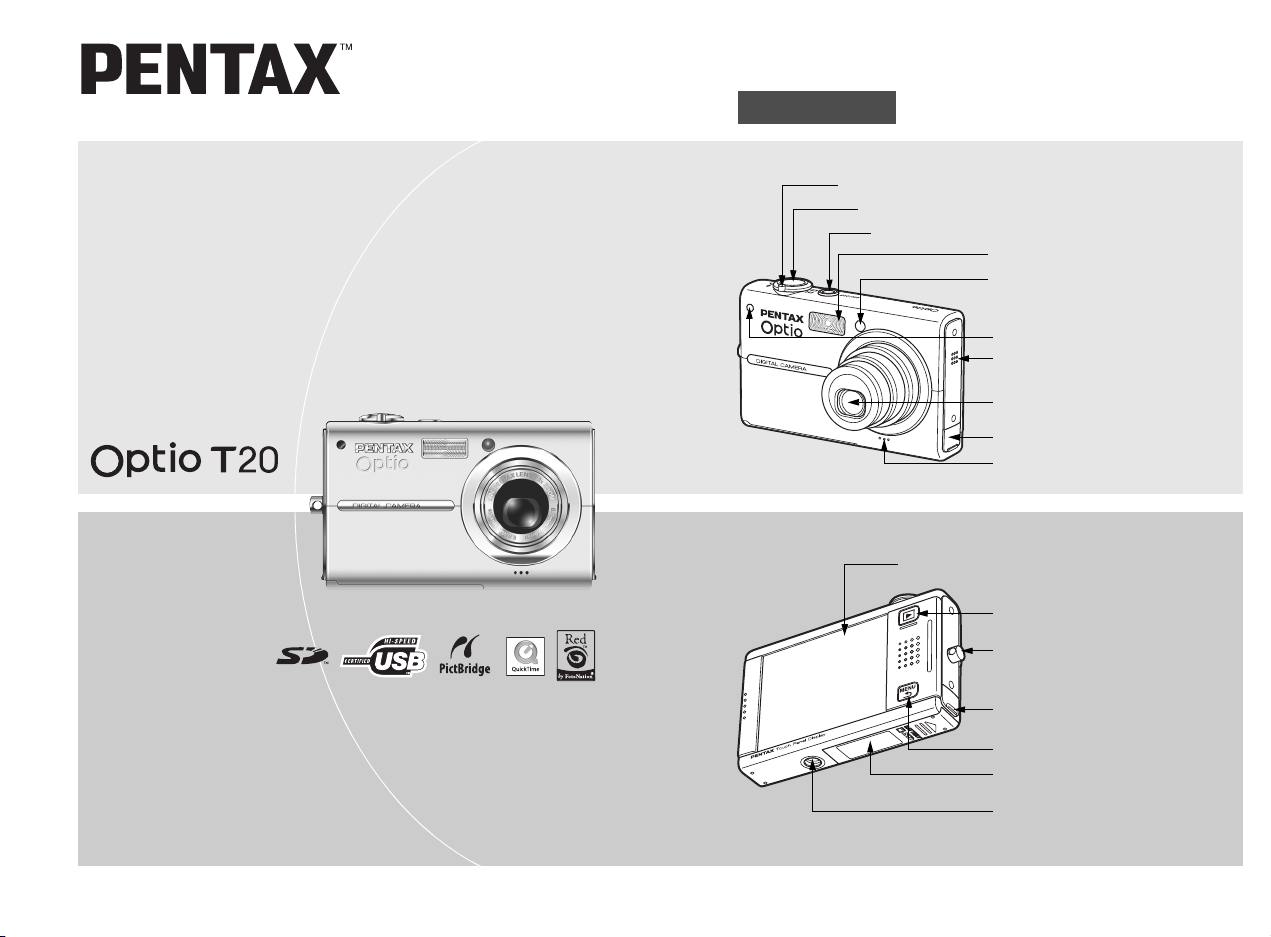
Digital Camera
Names of Parts
Front
Zoom lever (p.45)
Shutter release button (p.24)
Power switch, power indicator (green) (p.20)
Flash (p.56)
Self-timer lamp/AF illuminator (green)
(p.69, p.66)
Remote control receiver (p.70)
Speaker (p.125)
Lens
PC/AV terminal (p.87, p.132)
Microphone (p.30)
Operating Manual
To ensure the best performance from
your camera, please read the Operating
Manual before using the camera.
Touch display (LCD monitor) (p.34, p.74, p.134)
Q button (p.25)
Strap lug (p.13)
DC input terminal (p.141)
3 button (p.34, p.120)
Battery/card compartment cover
(p.15, p.17)
Tripod socket
Back
Page 2
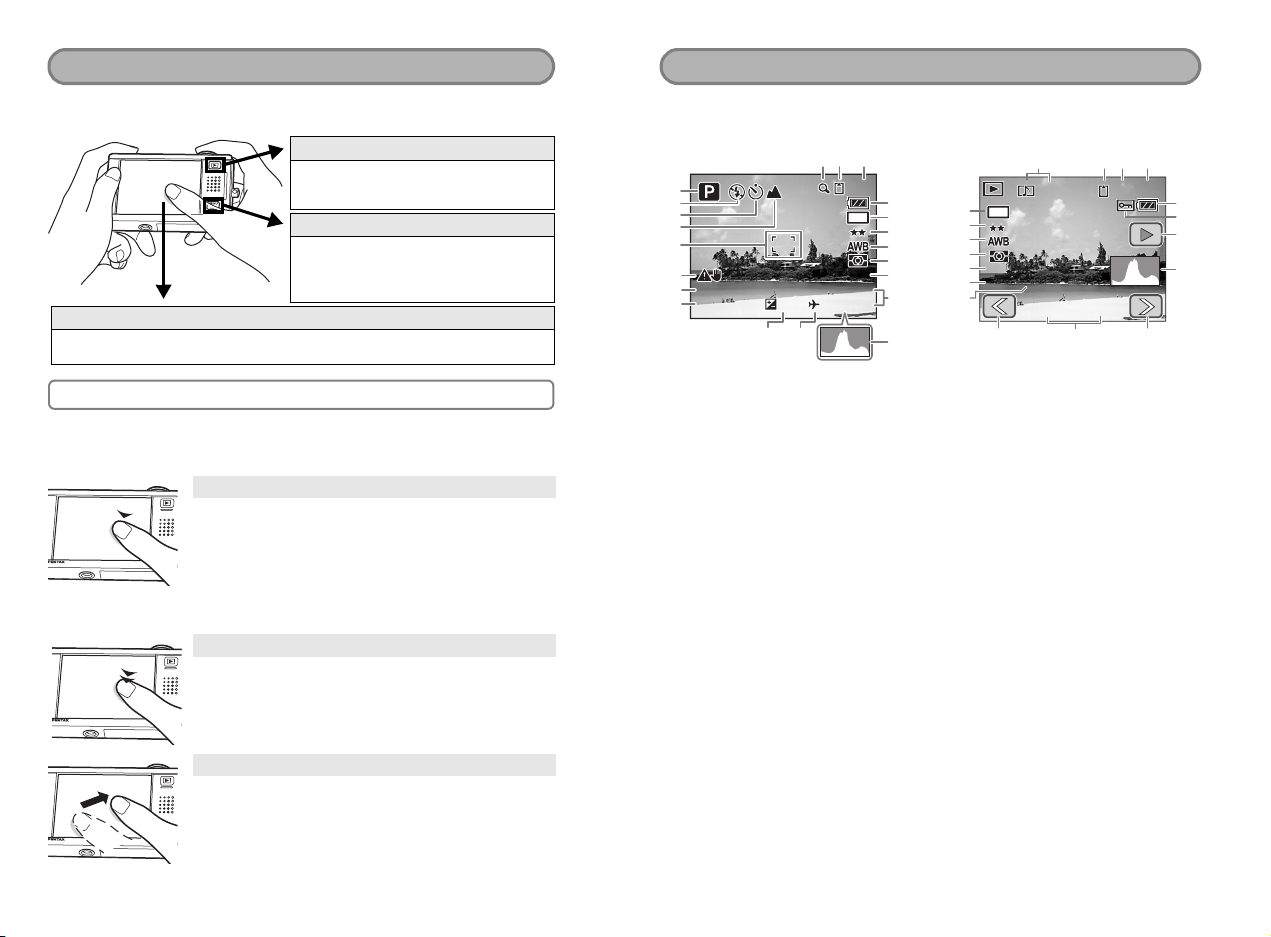
Accessing the Camera Settings
ISOAUTO
F2.7
1/250
10/25/2006
14:25
+1.0
38
A
A
A
A
A
10/25/2006
14:25
100-0038
30
1/250
F2.7
ISOAUTO
Simply press the Q button or 3 button, or touch the LCD monitor
to set up and operate the camera.
Press the Q button.
This switches the camera to Playback
mode to play back captured images and
sound files (p.25).
Press the 3 button.
This displays menus to adjust the
recorded pixels, EV compensation, and
other advanced shooting settings (p.34,
p.120).
Touch the LCD monitor.
This displays the [Capture Toolbar] ([Playback Toolbar] in Playback mode) to set
the flash, self-timer, and other frequently used functions (p.34, p.74).
Monitor Indications
These are the indications on the monitor during Capture or Playback mode.
Capture Mode
1
2
3
4
5
A6
A7
1/250
1/250
A8
F2.7
F2.7
+1.0
A14A15
A11A10A9
38
38
7
M
ISOAUTO
ISOAUTO
10/25/2006
10/25/2006
14:25
14:25+1.0
A12
B1
B2
B3
B4
B5
A13
B6
Playback Mode
C1 C2 C3 C4
D1
D2
D3
D4
D5
D6
D7
30
7
M
ISOAUTO
ISOAUTO
1/250 F2.7
1/250
F2.7
10/25/2006
10/25/2006
C8C9
14:25
14:25
100-0038
100-003830
C9
C5
C6
C7
D8
Using the touch display
Use the touch display by directly touching the LCD monitor with your
finger. It is recommended that you use the stylus when precise operations
are required such as editing images after shooting.
Touch
This refers to touching the touch display with
your finger or the stylus and then releasing it.
Touch an icon to select it, and release to set that option (a guide
display appears describing the function of the selected icon before it is
set). Touch an item for more than two seconds to cancel the selection.
Use this to display toolbars or select icons.
Press and hold down an arrow icon (
setting or switch screens in some menus.
Double-touch
This refers to touching the touch display twice
quickly.
Use this to directly set a function without having to display
the guide display.
Drag
This refers to touching and moving your finger
or stylus across the touch display.
Use this to change the displayed portion of an image or to
change a setting by sliding the cursor along a setting bar.
If you inadvertently select the wrong icon, drag your finger
or the stylus from that icon to the desired icon, and then
release your finger or the stylus to reselect.
suqr
) to change the
A1 Shooting mode ........................... 42
A2 Flash mode.................................. 56
A3 Drive mode .................................. 35
A4 Focus mode................................. 63
A5 Focus frame................................. 65
A6 Camera shake warning................ 62
A7 Shutter speed .............................. 48
A8 Aperture....................................... 48
A9 Digital zoom................................. 46
A10 Memory status ............................. 20
A11 Remaining image storage
capacity ................................. 50, 52
A12 Battery level................................. 16
A13 Current date and time ................ 123
A14 World time setting...................... 127
A15 EV compensation value............... 53
B1 Recorded pixels........................... 49
B2 Quality level ................................. 49
B3 White balance.............................. 58
B4 AE metering................................. 55
B5 Sensitivity .................................... 67
B6 Histogram .................................... 54
* B1 to B6 only appear when the display
is set to [Standard+Histogram] (p.40).
C1 Voice memo............................... 107
C2 Memory status .............................20
C3 Folder name............................... 131
C4 File number
C5 Battery level ................................. 16
C6 Protect ......................................... 92
C7 Voice memo playback.................. 82
C8 Shooting date and time
C9 Previous/Next .............................. 25
D1 Recorded pixels ........................... 49
D2 Quality level .................................49
D3 White balance .............................. 58
D4 AE metering .................................55
D5 Sensitivity.....................................67
D6 Shutter speed .............................. 48
D7 Aperture ....................................... 48
D8 Histogram .................................... 54
* D1 to D8 only appear when the display
is set to [Standard+Histogram] (p.77).
Page 3
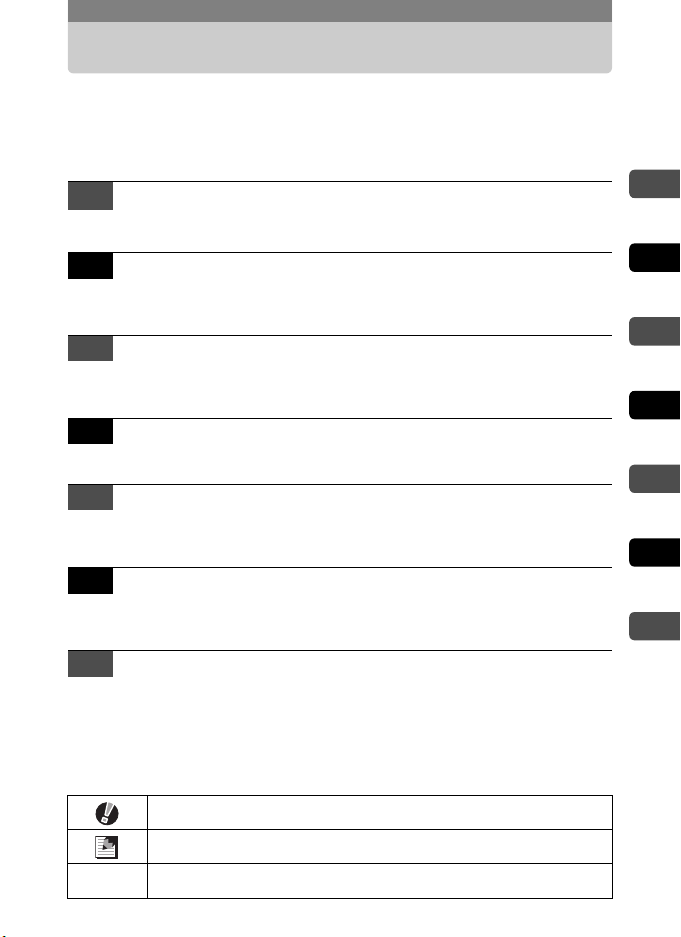
Overview of the Operating Manual
First, you should read the chapters “Getting Started” and “Camera Features”
while operating the Optio T20 to familiarize yourself with how the camera works.
Refer to the other chapters as necessary for information on additional
camera features.
1 Getting Started p.12
This chapter explains what you need to know about the camera.
Be sure to read it and follow the instructions.
2 Camera Features p.24
This chapter explains the main features of the camera including basic
operations such as taking pictures, recording movies and sounds,
and printing images.
3 Taking Pictures p.34
This chapter goes into more detail about various ways to take
pictures, how to set relevant functions, and how to get the most out of
these functions.
4 Playing Back and Editing Images p.74
This chapter explains how to play back, delete, and edit still pictures,
movies, and recorded sound.
5 Printing Images p.112
This chapter explains how to print still images using PictBridge and
the DPOF printing setting with a DPOF-compatible printer or photo
processing lab.
6 Settings p.120
This chapter explains how to format the SD Memory Card or the builtin memory, set the date and time, sound, LCD monitor brightness,
and other camera-related functions.
7 Appendix p.139
This section details optional accessories and troubleshooting tips.
* For information on transferring images to a PC and installing ACDSee for PENTAX,
see the supplied “PC Connection Manual”. For details on editing and printing images
on a PC, see Help in the ACDSee for PENTAX software for related topics.
The symbols used in this operating manual are explained below.
This indicates precautions to be taken when operating the camera.
1
2
3
4
5
6
7
1
This indicates information that is useful to know.
This indicates the reference page for an explanation of a related
operation.
1
Page 4
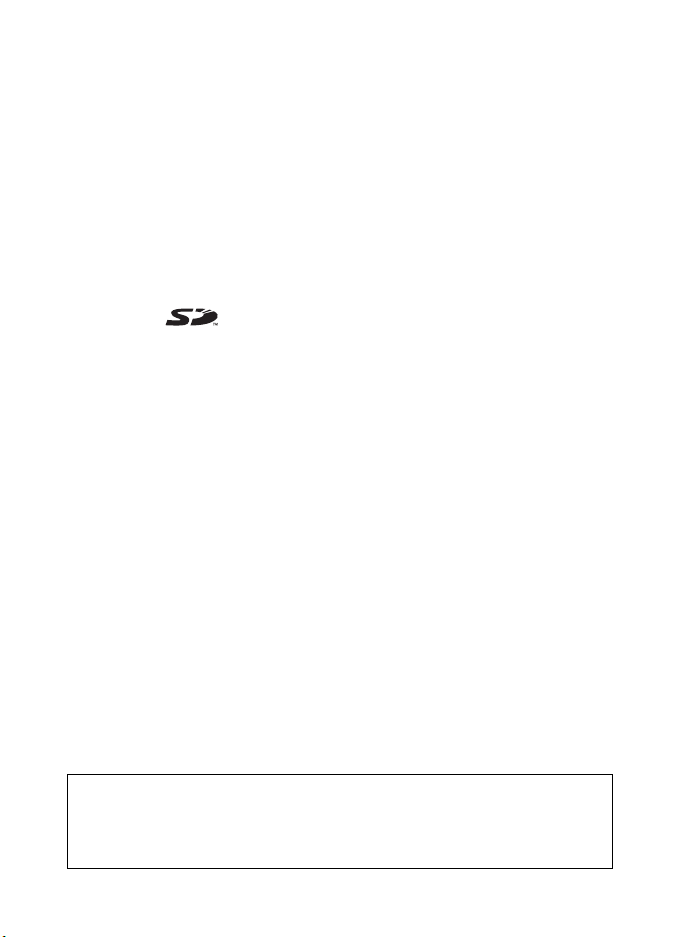
Thank you for purchasing this PENTAX Digital Camera.
Please read this manual before using the camera in order to get the most out of all the
features and functions. Keep this manual safe, as it can be a valuable tool in helping you
to understand all the camera’s capabilities.
Regarding copyrights
Images taken using the PENTAX Digital Camera that are for anything other than personal
enjoyment cannot be used without permission according to the rights as specified in the
Copyright Act. Please take care, as there are even cases where limitations are placed on taking
pictures even for personal enjoyment during demonstrations, performances or of items on
display. Images taken with the purpose of obtaining copyrights also cannot be used outside the
scope of use of the copyright as laid out in the Copyright Act, and care should be taken here also.
Regarding trademarks
• PENTAX, Optio and smc PENTAX are trademarks of PENTAX Corporation.
• The SD logo is a trademark.
• QuickTime™ and QuickTime logo are trademarks used under license.
The QuickTime logo is registered in U.S. and other countries.
• Red Eye software © 2003-2005 FotoNation Inc. In Camera Red Eye -- covered by U.S.
Patent No. 6,407,777. Other patents pending.
• All other brands or product names are trademarks or registered trademarks of their
respective owners.
To users of this camera
• There is a possibility that recorded data may be erased or that the camera may not
function correctly when used in surroundings such as installations generating strong
electromagnetic radiation or magnetic fields.
• The liquid crystal panel used in the LCD display is manufactured using extremely high
precision technology. Although the level of functioning pixels is 99.99% or better, you
should be aware that 0.01% or fewer of the pixels may not illuminate or may illuminate
when they should not. However, this has no effect on the recorded image.
This product supports PRINT Image Matching III. PRINT Image Matching enabled digital
still cameras, printers and software help photographers to produce images more faithful
to their intentions. Some functions are not available on printers that are not PRINT Image
Matching III compliant.
Copyright 2001 Seiko Epson Corporation. All Right Reserved.
PRINT Image Matching is a trademark of Seiko Epson Corporation. The PRINT Image
Matching logo is a trademark of Seiko Epson Corporation.
Regarding PictBridge
PictBridge allows the user to connect the printer and digital camera directly, using the
unified standard for the direct printout of images. You can print images directly from the
camera through a few simple operations.
Regarding Product Registration
In order to service you better, we request that you complete the product registration,
which can be found on the CD-ROM supplied with the camera or the PENTAX
website. Thank you for your cooperation.
Refer to the PC Connection Manual (bottom right of the front side) for more information.
• There is a possibility that the illustrations and the display screen of the LCD monitor in
this manual are different from the actual product.
2
Page 5
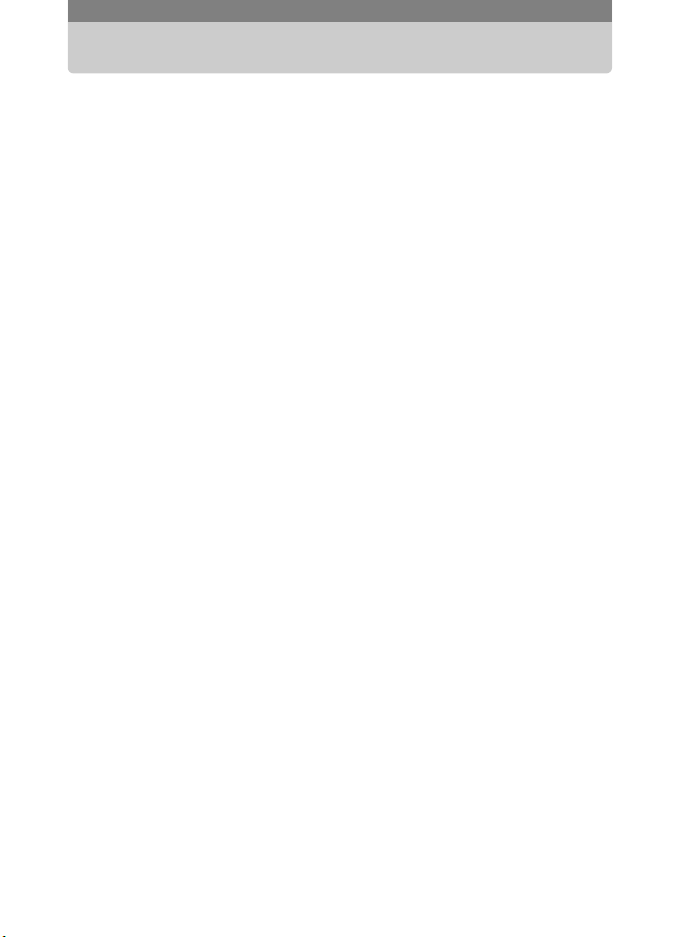
Contents
Overview of the Operating Manual .................................................................. 1
Contents .......................................................................................................... 3
USING YOUR CAMERA SAFELY .................................................................. 7
About the Camera .................................................................................... 7
About the Battery Charger and the AC Adapter ....................................... 9
Care to be Taken During Handling................................................................ 10
1 Getting Started ......................................................12
Checking the Contents of the Package ......................................................... 12
Attaching the Strap ........................................................................................ 13
Installing the Battery ...................................................................................... 14
Charging the Battery............................................................................... 14
Installing the Battery ............................................................................... 15
Removing the Battery ............................................................................. 15
Installing the SD Memory Card ..................................................................... 17
Removing the SD Memory Card............................................................. 18
Turning the Camera On and Off.................................................................... 20
Checking the Memory Card .................................................................... 20
Initial Settings ................................................................................................ 21
Setting the Language and the Date and Time........................................ 21
2 Camera Features...................................................24
Enjoy Taking Pictures.................................................................................... 24
Enjoy Recording Movies................................................................................ 28
Enjoy Recording Sounds............................................................................... 30
Enjoy Printing Images ................................................................................... 32
3
Page 6
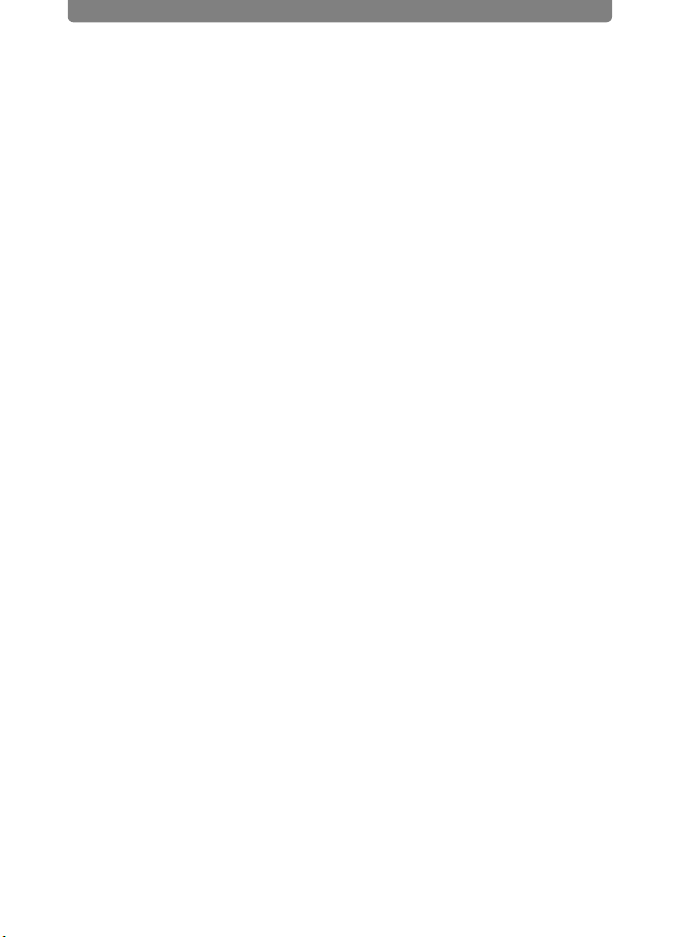
Contents
3 Taking Pictures .....................................................34
Setting the Shooting Functions ..................................................................... 34
Calling Up Frequently Used Functions................................................... 36
Saving the Current Camera Settings ...................................................... 38
Displaying Shooting Information in Capture Mode ................................. 40
Selecting a Shooting Mode ........................................................................... 42
Selecting the Shooting Mode in the Capture Palette.............................. 42
Composing Your Shot ................................................................................... 45
Using the Zoom ...................................................................................... 45
Taking Pictures with the Built-in Photo Frames ...................................... 47
Adjusting the Size, Quality Level, Brightness, and Color Tone ..................... 48
Setting the Recorded Pixels, Quality Level, and Frame Rate ................ 49
Setting the Exposure (EV Compensation).............................................. 53
Selecting the AE Metering ...................................................................... 55
Using the Flash....................................................................................... 56
Adjusting the Color Balance (White Balance)......................................... 58
Adjusting the Sharpness, Saturation, and Contrast................................ 60
Focusing ........................................................................................................ 61
Selecting the Focus Mode ...................................................................... 63
Setting the Autofocus Conditions ........................................................... 65
Setting the Sensitivity ............................................................................. 67
Taking Pictures.............................................................................................. 68
Using the Self-timer ................................................................................ 69
Using the Remote Control ...................................................................... 70
Taking Continuous Pictures.................................................................... 72
Setting the Instant Review Time............................................................. 73
4
Page 7
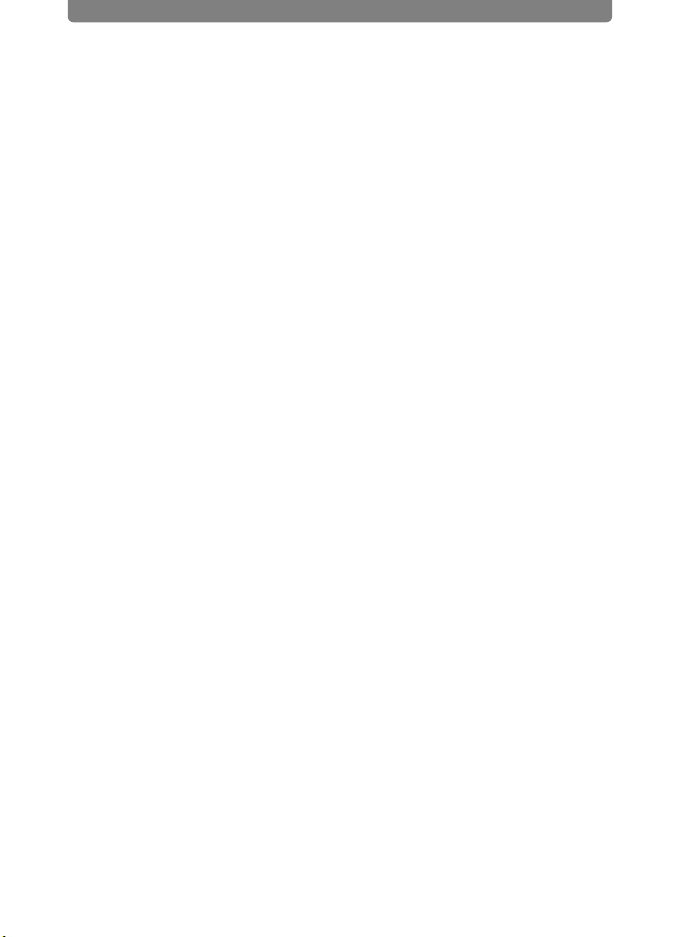
Contents
4 Playing Back and Editing Images ....................... 74
Setting the Playback Functions ..................................................................... 74
Displaying Shooting Information............................................................. 77
Playing Back Images, Movies, and Sound Files ........................................... 79
Turning on the Camera in Playback Only Mode..................................... 79
Rotating Images ..................................................................................... 79
Magnifying Images ................................................................................. 80
Nine-image Display ................................................................................ 81
Playing Back an Image with a Voice Memo ........................................... 82
Playing Back Movies .............................................................................. 83
Playing Back Sound ............................................................................... 84
Slideshow ............................................................................................... 85
Playing Back on a TV ............................................................................. 87
Deleting Images and Sound Files ................................................................. 89
Deleting One Image or Sound File ......................................................... 89
Deleting All Images and Sound Files...................................................... 90
Deleting Selected Images and Sound Files............................................ 91
Protecting Images and Sound Files from Deletion ................................. 92
Editing Images and Movies ........................................................................... 94
Changing the Image Size and Quality (Resize)...................................... 94
Deleting Unwanted Parts of an Image (Cropping).................................. 95
Making Drawings and Adding Stamps.................................................... 96
Rotating stamps...................................................................................... 98
Adding a Frame to an Image (Frame Composite) ................................ 101
Changing the Image Color Tone (Color Filter) ..................................... 103
Changing the Image Brightness (Bright Filter) ..................................... 104
Digital Filter Effects............................................................................... 105
Removing Red-eye............................................................................... 106
Adding Sound to an Image (Voice Memo)............................................ 107
Setting an Image for the Start-up Screen ............................................. 108
Saving a Frame from a Movie as a Still Image..................................... 109
Copying Images and Sound Files......................................................... 110
5
Page 8
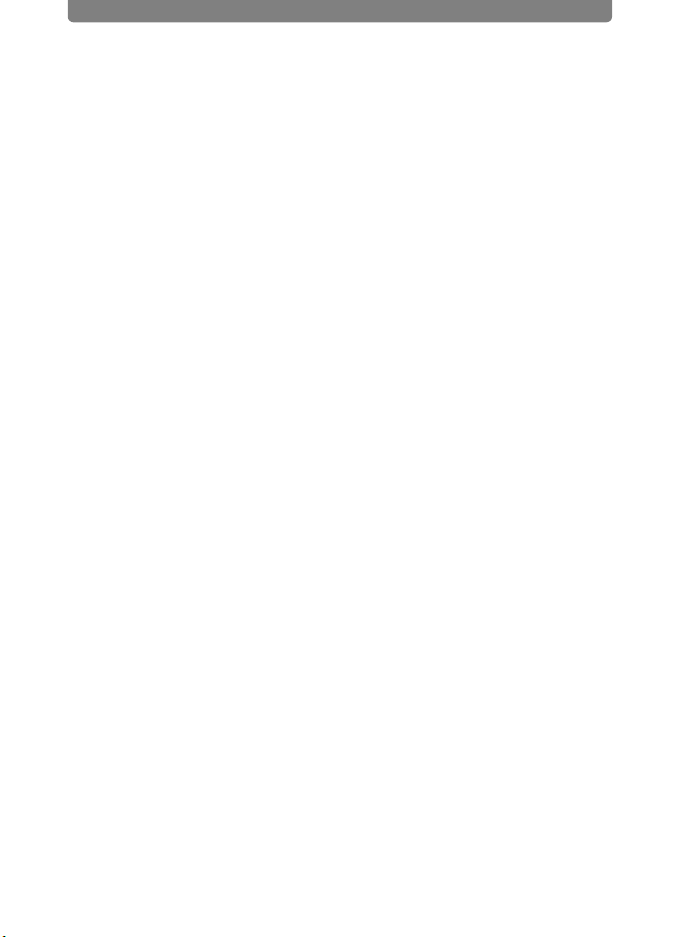
Contents
5 Printing Images................................................... 112
Printing with DPOF ...................................................................................... 112
Applying the DPOF Settings to Each Image......................................... 112
Applying the DPOF Settings to All Images ........................................... 114
Direct Printing with PictBridge ..................................................................... 115
Connecting the Camera to the Printer .................................................. 115
Printing Single Image ........................................................................... 116
Printing All Images................................................................................ 118
Printing Using the DPOF Settings ........................................................ 118
Disconnecting the USB Cable .............................................................. 119
6 Settings................................................................120
Using the Setting Menu ............................................................................... 120
Formatting an SD Memory Card and the
Built-in Memory ........................................................................................... 122
Changing the Date and Time ...................................................................... 123
Changing the Sound Settings...................................................................... 125
Setting the World Time ................................................................................ 127
Changing the Display Language................................................................. 130
Changing a Folder Name ............................................................................ 131
Changing the USB Connection Mode ......................................................... 132
Changing the Video Output Format............................................................. 133
Adjusting the Brightness of the LCD Monitor .............................................. 134
Using the Power Saving Function ............................................................... 135
Setting Auto Power Off ................................................................................ 136
Setting the Guide Display ............................................................................ 137
Returning Changed Settings to Their Defaults (Reset)............................... 138
7 Appendix .............................................................139
Charging the Battery Abroad....................................................................... 139
Main Socket Types in the Major Countries and Regions of the World . 140
Using the AC Adapter.................................................................................. 141
Optional Accessories................................................................................... 143
Messages .................................................................................................... 144
Troubleshooting........................................................................................... 146
Main Specifications ..................................................................................... 150
WARRANTY POLICY.................................................................................. 155
Index............................................................................................................ 159
6
Page 9
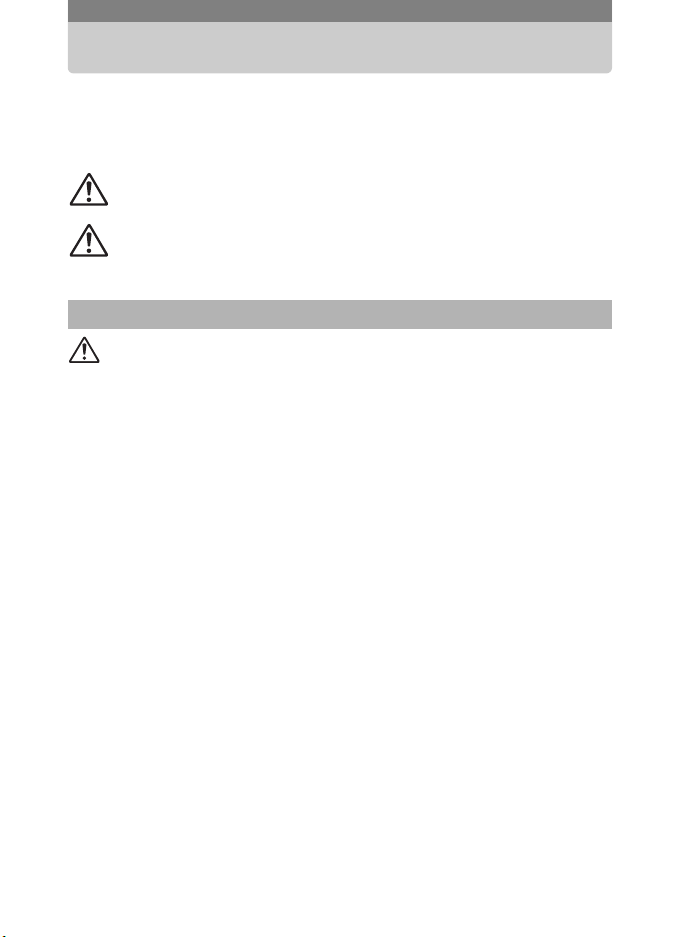
USING YOUR CAMERA SAFELY
We have paid close attention to the safety of this product. When using this
product, we request your special attention regarding items marked with
the following symbols.
This symbol indicates that ignoring this item could
Warning
Caution
About the Camera
Warning
• Do not attempt to take the camera apart or modify the camera. High
internal voltages are present which can produce electric shock.
• If internal parts of the camera become exposed as a result of the
camera being damaged, do NOT touch the exposed portions, as there
is a danger of receiving an electric shock.
• Keep the provided stylus away from infants and children to prevent
possible injury or death.
• To avoid the risk of it being swallowed by mistake, keep the SD Memory
Card out of the reach of small children. Seek medical attention
immediately if a card is accidentally swallowed.
• Keep the provided strap away from infants and children to prevent
possible injury or suffocation.
• Use an AC adapter that is of the power and voltage specified for
exclusive use with this product. The use of an AC adapter other than
that specified exclusively for use with this product may cause fire or
electric shocks.
• If the camera emits smoke or a strange smell, or in the event of any
other irregularity, stop using the camera immediately, remove the
battery and contact your nearest PENTAX Service Center. Continued
use of the camera may result in fire or electric shock.
cause serious personal injury.
This symbol indicates that ignoring this item could
cause minor or medium personal injury, or material
loss.
7
Page 10
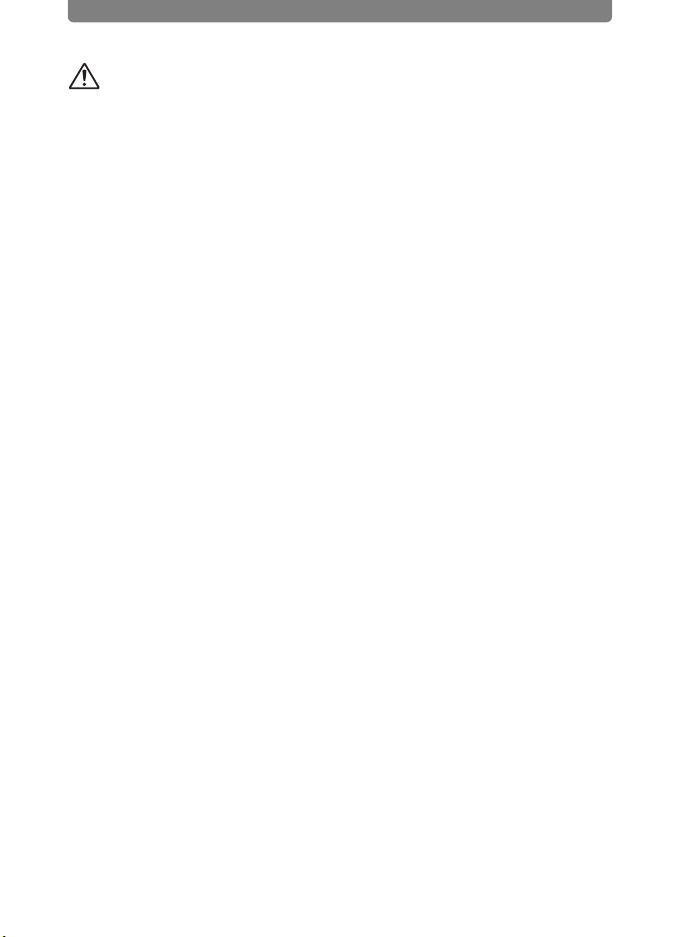
Caution
• Never try to disassemble or short the battery. Also, do not dispose of
the battery in fire, as it may explode.
• Do not charge any batteries other than rechargeable lithium-ion battery
D-LI8. The battery could explode or catch fire.
• Do not place your finger on the flash when it is discharging as there is
a risk of burns.
• Do not discharge the flash while it is touching your clothing as there is
a risk of discoloring.
• If any battery leakage should come in contact with your eyes, do not rub
them. Flush your eyes with clean water and get medical attention
immediately.
• If any battery leakage should come in contact with skin or clothes, wash
the affected areas thoroughly with water.
• Remove the battery from the camera immediately if it becomes hot or
begins to smoke. Be careful not to burn yourself during removal.
• Some portions of the camera heat up during use, so please take care,
as there is a risk of low temperature burns if such portions are held for
long periods of time.
• Should the LCD be damaged, be careful of glass fragments. Also, be
careful not to allow the liquid crystal to get on your skin or in your eyes
or in your mouth.
• To avoid scratching the display screen of the LCD monitor, use only
your finger or the provided stylus to make selections. Do not use sharp
objects such as pens or pencils as they may cause the camera to
malfunction.
8
Page 11
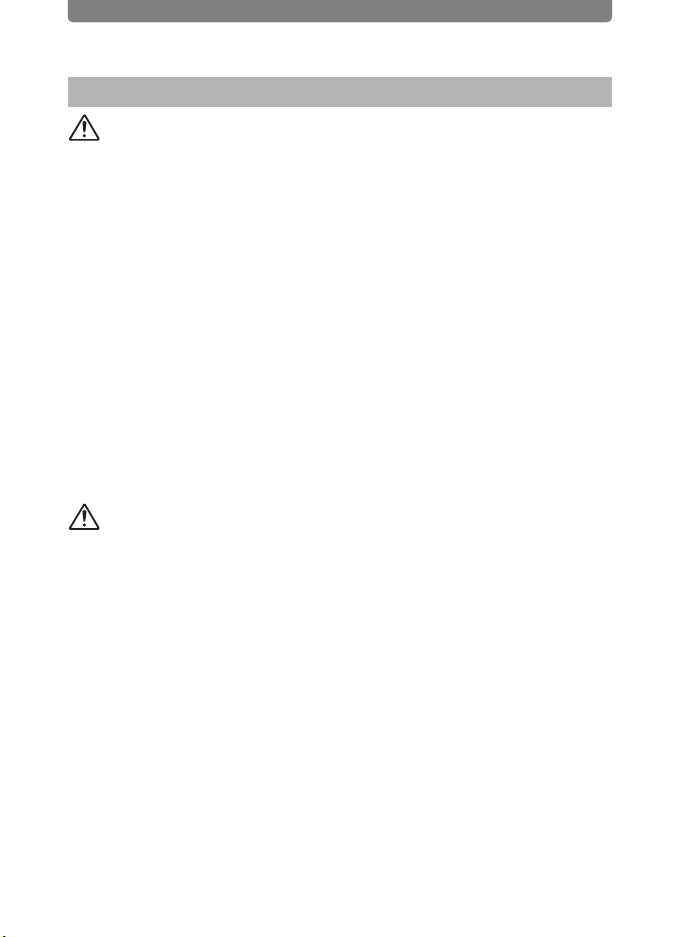
About the Battery Charger and the AC Adapter
Warning
• Do not use the product at a voltage other than the specified voltage.
Use with a power source or voltage other than that designed can cause
a fire or electrical shock. The specified voltage is 100 - 240V AC.
• Do not disassemble or modify the product. This can cause a fire or
electrical shock.
• If the generation of smoke or strange odor from the product or other
abnormality occurs, immediately discontinue using and consult a
PENTAX Service Center. Continuing to use the product can cause a
fire or electrical shock.
• If water should happen to get inside the product, consult a PENTAX
Service Center. Continuing to use the product can cause a fire or
electrical shock.
• If thunderstorm should be present during use of the battery charger or AC
adapter, unplug the power cord and discontinue use. Continuing to use
the product can cause damage to the equipment, fire or electrical shock.
• Wipe off the plug of the power cord if it should become covered with
dust. This can cause a fire.
Caution
• Do not place heavy objects on the AC plug cord, allow heavy objects to
drop onto it or allow the AC plug cord to become damaged due to
excessive bending. If the AC plug cord becomes damaged, consult a
PENTAX Service Center.
• Do not short or touch the output terminals of the product while it is still
plugged in.
• Do not plug in the AC plug cord with wet hands. This can cause an
electrical shock.
• Do not subject the product to strong impacts or allow it to drop onto a
hard surface. This can cause a malfunction.
• To reduce the risk of hazards, use only CSA/UL Certified power supply
cord set, cord is Type SPT-2 or heavier, minimum NO.18 AWG copper,
one end with a molded-on male attachment plug cap (with a specified
NEMA configuration), and the other is provided with a molded-on
female connector body (with a specified IEC nonindustrial type
configuration) or the equivalent.
• Do not use the battery charger to charge batteries other than rechargeable
lithium-ion battery D-LI8. This can cause overheating or malfunctions.
9
Page 12
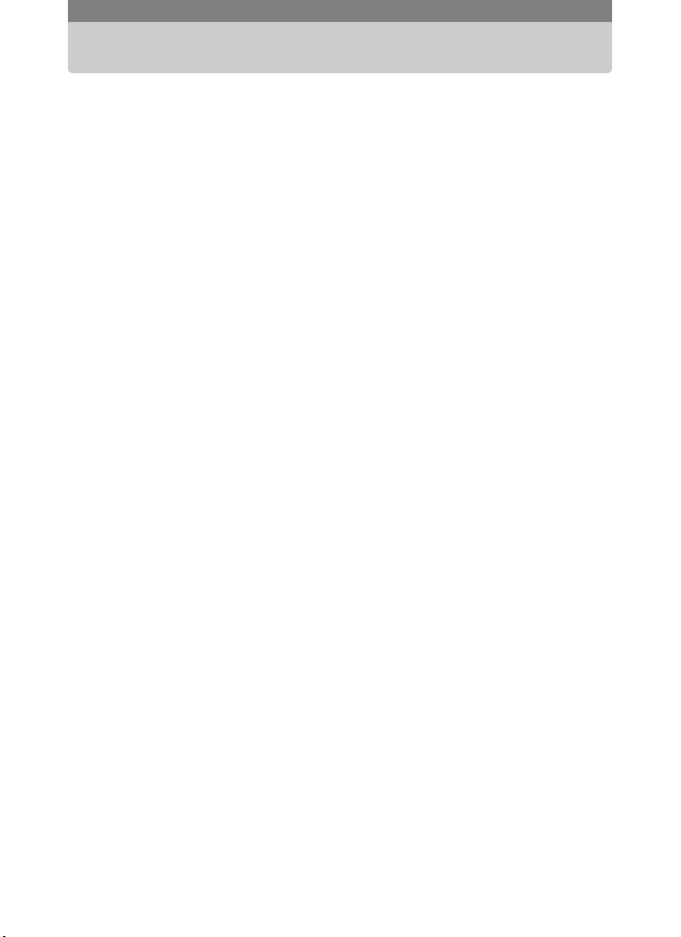
Care to be Taken During Handling
• Take the Worldwide Service Network listing that is included in the
package. This will be useful if you experience problems abroad.
• When the camera has not been used for a long time, confirm that it is
still working properly, particularly prior to taking important pictures
(such as at a wedding or during traveling). Contents of the recording
cannot be guaranteed if recording, playback or transferring your data to
a computer, etc. is not possible due to a malfunction of your camera or
recording media (SD Memory Card), etc.
• The lens on this camera is not exchangeable. The lens is not
removable.
• Do not clean the product with organic solvents such as thinner, alcohol
or benzene.
• Fingerprints and smudges may be removed from the display screen of
the LCD monitor by wiping them gently with a soft, dry cloth.
• Places of high temperature and humidity should be avoided. Particular
care should be taken regarding vehicles, which can become very hot
inside.
• Storing the camera where pesticides and chemicals are handled should
be avoided. Remove from case and store in a well-ventilated place to
prevent the camera from becoming moldy during storage.
• Do not use the camera where it may come in contact with rain, water or
any other liquid, because the camera is not weather, water, or liquid
resistant.
• Ensure that the camera is not subjected to substantial vibrations,
shocks or pressure as this may cause damage, malfunction, or a loss
in waterproof performance. Place the camera on a cushion for
protection when the camera is subjected to the vibrations of a
motorbike, car, ship, etc. If the camera is subjected to substantial
vibrations, shocks or pressure, take your camera to your nearest
PENTAX Service Center and have it checked.
• The temperature range in which the camera can be used is 0°C to 40°C
(32°F to 104°F).
• The liquid crystal display will become black at a high temperature but
will return to normal when normal temperatures are returned to.
10
Page 13
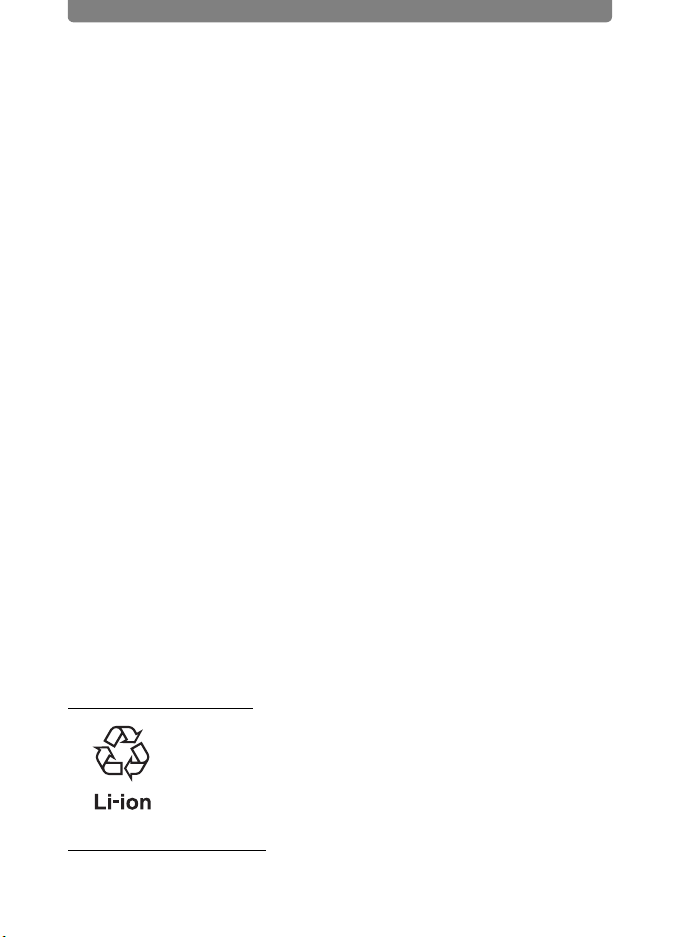
• The response speed of the liquid crystal display becomes slow at low
temperatures. This is due to the properties of the liquid crystal and is
not a fault.
• Periodic checks are recommended every 1 to 2 years in order to
maintain high performance.
• If the camera is subjected to rapid temperature changes, condensation
may form on the inside and outside of the camera. Therefore put the
camera in a bag or plastic bag, and take the camera out when the
difference in temperature has subsided.
• Avoid contact with garbage, dirt, sand, dust, water, toxic gases, salt,
etc. as this may cause damage to the camera. If rain or drops of water
get onto the camera, please wipe dry.
• Refer to “Precautions When Using an SD Memory Card” (p.19)
regarding the SD Memory Card.
• Please note that formatting an SD memory card or built-in memory will
delete all data, however it may still be possible to recover that data
using off-the-shelf data recovery software. Please manage your
camera’s memory at your own risk.
• Please do not press forcefully on the LCD monitor. This could cause
breakage or malfunction.
• Be careful not to sit down with the camera in your back pocket as this
may damage the exterior of the camera or the LCD monitor.
• When using a tripod with the camera, be careful not to overtighten the
screw in the tripod socket on the camera.
• The AC plug cord supplied with the camera is for exclusive use with the
battery charger D-BC8. Do not use it with any other equipment.
Recycling Batteries
This symbol indicates that the battery is recyclable.
Cover the terminals with insulating tape and take the
battery to a store displaying this symbol.
LED Safety Standard
This device is a digital still camera that conforms to the safety standard
(IEC60825-1) for a Class 1 LED product.
11
Page 14
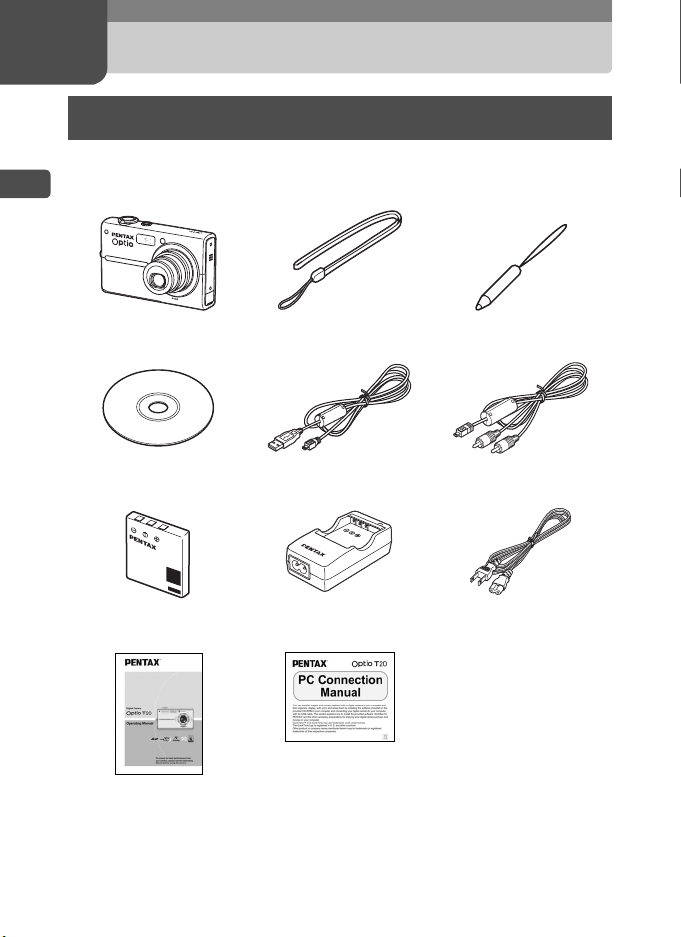
1 Getting Started
Checking the Contents of the Package
If anything is missing or damaged, contact your local authorized PENTAX
dealer.
1
Getting Started
Camera
Optio T20
Software
(CD-ROM) S-SW61
Rechargeable lithium-ion
battery D-LI 8 (*)
Operating Manual
(this manual)
Items marked with an asterisk (*) are also available as optional accessories.
For other optional accessories, refer to “Optional Accessories” (p.143).
Strap O-ST20 (*) Stylus pen
USB cable
I-USB17 (*)
Battery charger
D-BC8 (*)
PC Connection Manual
AC plug cord
12
O-SP45
AV cable
I-AVC7 (*)
D-CO2 (*)
Page 15
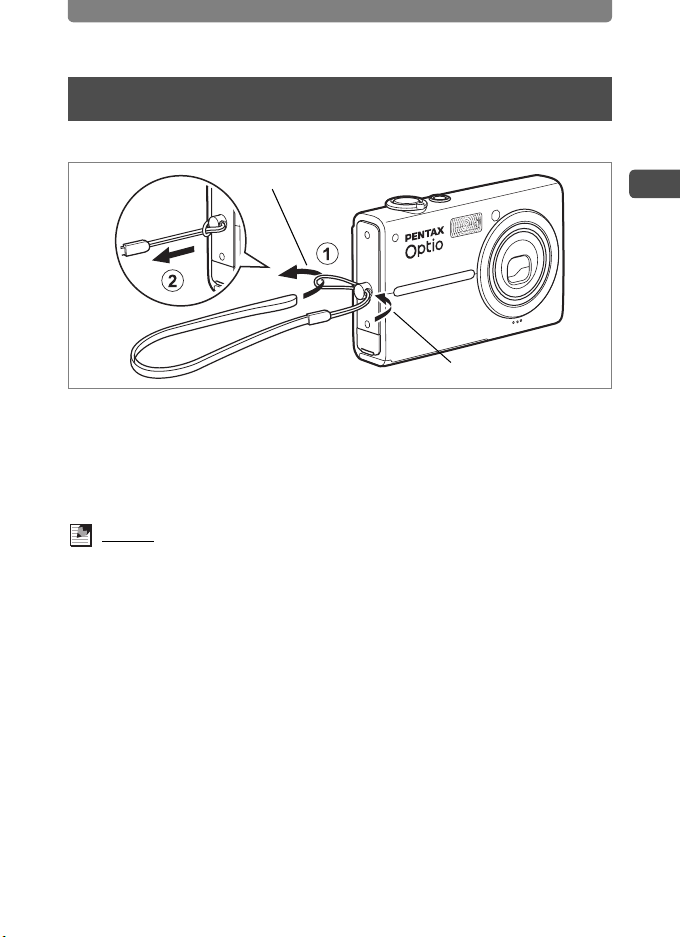
Attaching the Strap
Attach the camera strap as shown below.
Attaching the Strap
2
1
1 Pass the narrow end of the strap (1) through the strap
lug on the camera.
2 Pass the other end of the strap through the loop (1) and
pull tight (
Memo
The stylus can be attached to the strap for your convenience, if necessary.
2).
1
Getting Started
13
Page 16
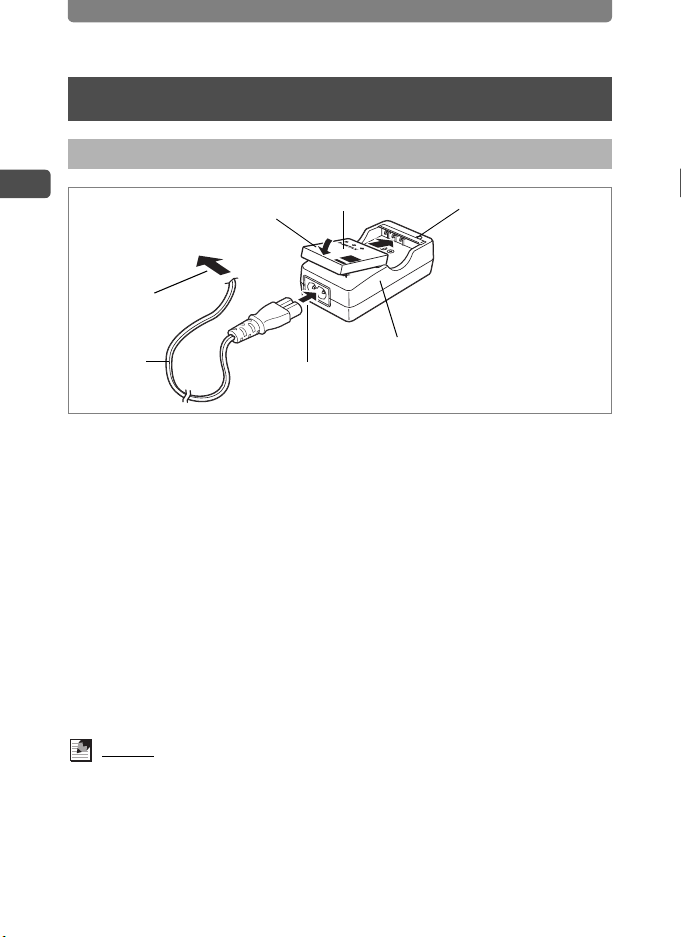
Installing the Battery
Installing the Battery
Charging the Battery
1
Getting Started
To power outlet
2
3
Battery
Charging indicator
While charging:
Glows red
Charging finished:
Glows green
AC plug
cord
Use the battery charger to charge the battery before using it in the camera
for the first time, after a long period of non-use, or when the [Battery
depleted] message appears.
Battery charger
1
1 Connect the AC plug cord to the battery charger.
2 Plug the AC plug cord into a power outlet.
3 Place the battery in the charger with the PENTAX logo
facing up.
The charging indicator glows red while the battery is charging and
changes to green when charging is finished.
4 Remove the battery from the battery charger when fully
charged.
Memo
• The time required to fully charge the battery is about 100 minutes (max.).
The appropriate ambient temperature for charging the battery is 0°C to 40°C
(32°F to 104°F). The charging time may vary depending on the ambient
temperature and other conditions.
• The battery has reached the end of its service life when it starts to run down
soon after being charged. Replace with a new battery.
14
Page 17
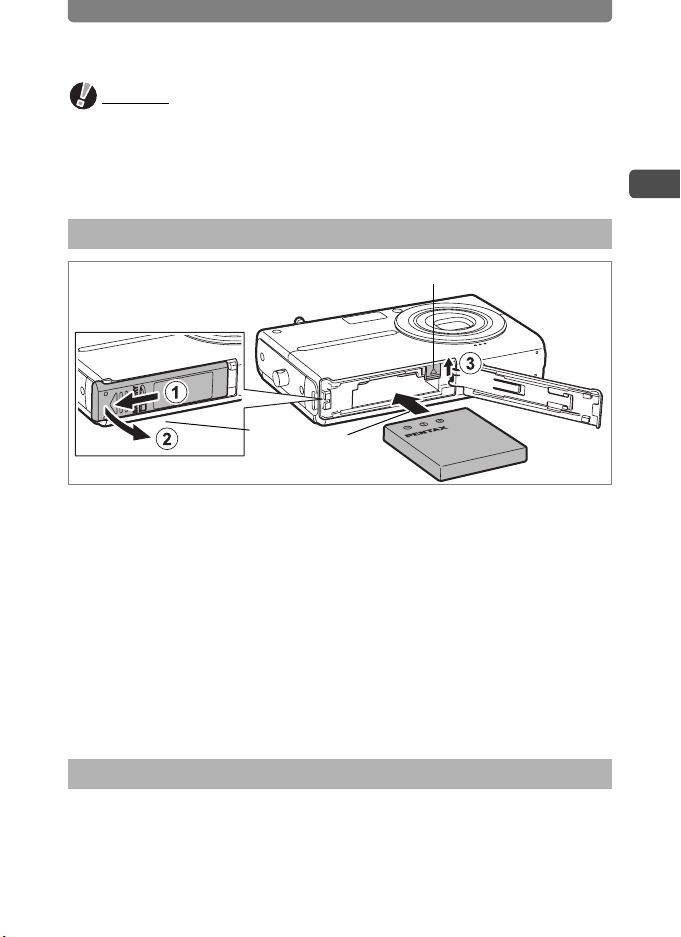
Installing the Battery
Caution
• Do not use the battery charger to charge batteries other than the
rechargeable lithium-ion battery D-LI 8, as the charger may overheat or
become damaged.
• If the battery is inserted correctly but the charging indicator fails to light, the
battery may be faulty or exhausted. Replace with a new battery.
Installing the Battery
Battery lock lever
1
Getting Started
1
Use only the battery that is provided with the camera. Charge the battery
before using it in the camera for the first time.
2
1 Open the battery/card compartment cover.
Slide the battery/card compartment cover in the direction of 1 and flip the
cover open in the direction of 2.
2 Use the side of the battery to lift the battery lock lever
upward 3, and insert the battery with the PENTAX logo
as shown.
Push the battery in until it is locked in place.
3 Close the battery/card compartment cover.
Removing the Battery
1 Open the battery/card compartment cover.
2 Release the battery by using your finger to push the
battery lock lever upward 3.
The battery will be ejected. Pull the battery out of the camera.
15
Page 18
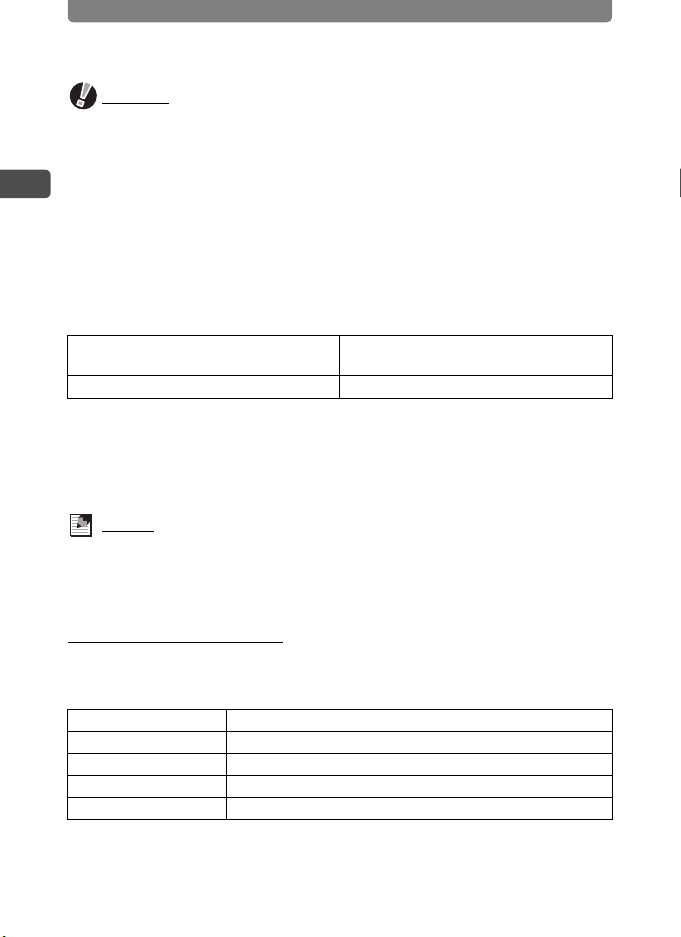
Installing the Battery
Caution
• This camera uses the rechargeable lithium-ion battery D-LI 8. Use of any
other type of battery may damage the camera and cause malfunction.
• If the battery is incorrectly inserted, malfunction may result.
1
Getting Started
• Do not remove the battery while the camera is turned on.
• If the camera will not be used for a long period of time, remove the battery.
• The date and time may revert to the default setting if the battery is removed
from the camera for an extended period of time.
Image Recording Capacity and Playback Time
(at an ambient temperature of 23°C with the LCD monitor on and the
battery fully charged)
Image Recording Capacity
(with the flash used for 50% of the shots)
Approx. 130 pictures Approx. 100 min.
*1: Recording capacity shows the approximate number of shots recorded during
CIPA-compliant testing (with LCD monitor on and flash used for 50% of the
shots at an ambient temperature of 23°C). Actual performance may vary
depending on operating conditions.
*2: According to the results of PENTAX in-house testing.
*1
Playback Time
*2
Memo
• Battery performance may be temporarily reduced at low temperatures.
• Be sure to take a spare battery with you when traveling abroad or to a cold
region, or if you intend to take a lot of pictures.
Battery Level Indicator
The battery level can be checked by observing the c indicator on the
LCD monitor.
Screen Display Battery Status
c (green) Adequate power remains.
d (green) Battery is running low.
e (red) Battery is running very low.
Battery depleted The camera will turn off after this message appears.
16
Page 19
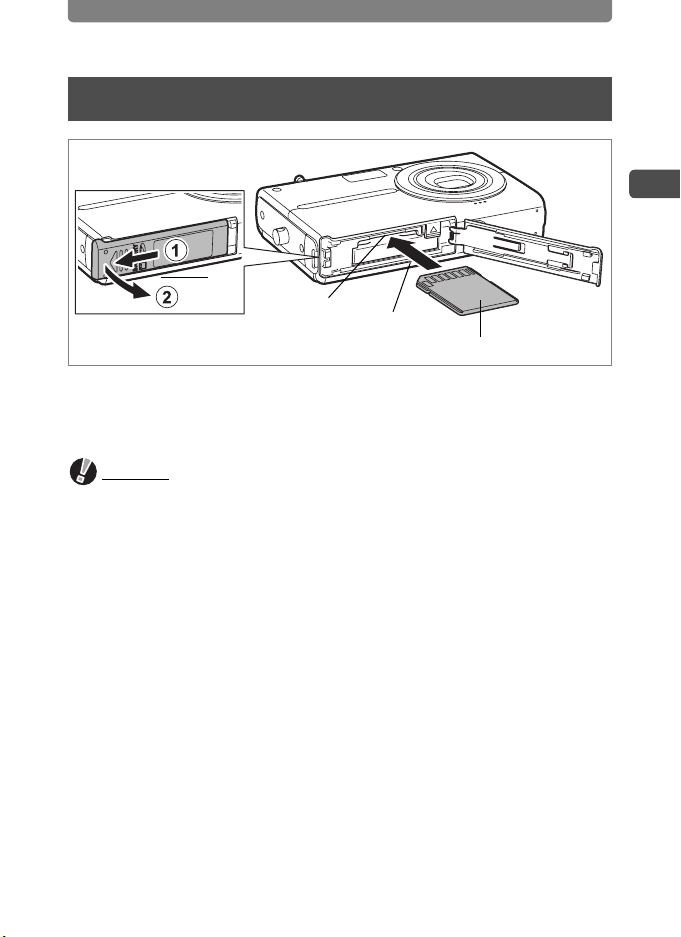
Installing the SD Memory Card
Installing the SD Memory Card
1
SD Memory
Card slot
This camera uses an SD Memory Card. When an SD Memory Card is
installed in the camera, captured images and sound files are saved on the
card. If a card is not installed, they are saved in the built-in memory (p.20).
Caution
• Make sure the camera is turned off before inserting or removing the SD
Memory Card.
• Be sure to format an SD Memory Card that is new or has been used on
another camera. Refer to “Formatting an SD Memory Card and the Built-in
Memory” (p.122) for instructions on formatting.
2
SD Memory Card
1 Open the battery/card compartment cover.
Slide the battery/card compartment cover in the direction of 1 and flip the
cover open in the direction of 2.
2 Insert the SD Memory Card into the SD Memory Card slot
so that the back of the card (the side without the label) is
facing up toward the lens.
Push the card in until it clicks. Make sure to insert the card all the way into
the slot or images and sound may not be recorded properly.
1
Getting Started
3 Close the battery/card compartment cover.
17
Page 20
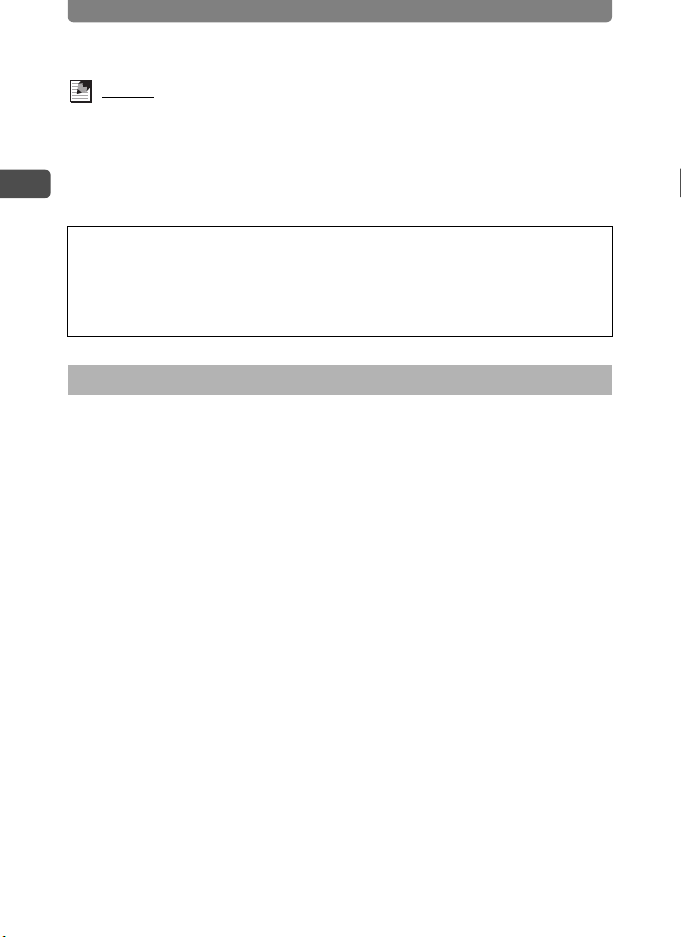
Installing the SD Memory Card
Memo
• The number of pictures that can be stored on an SD Memory Card will vary
depending on the capacity of the card and the image resolution and quality
level selected (p.50, p.52).
1
Getting Started
• The power indicator blinks while the SD Memory Card is being accessed
(data is being recorded or read).
Backing Up Data
The camera may not be able to access data in the built-in memory in
the case of a malfunction. Use a computer or other device to back up
important data in the case of a malfunction.
Removing the SD Memory Card
1 Open the battery/card compartment cover.
2 Push the card into the SD Memory Card slot to eject it.
Pull the card out.
3 Close the battery/card compartment cover.
18
Page 21
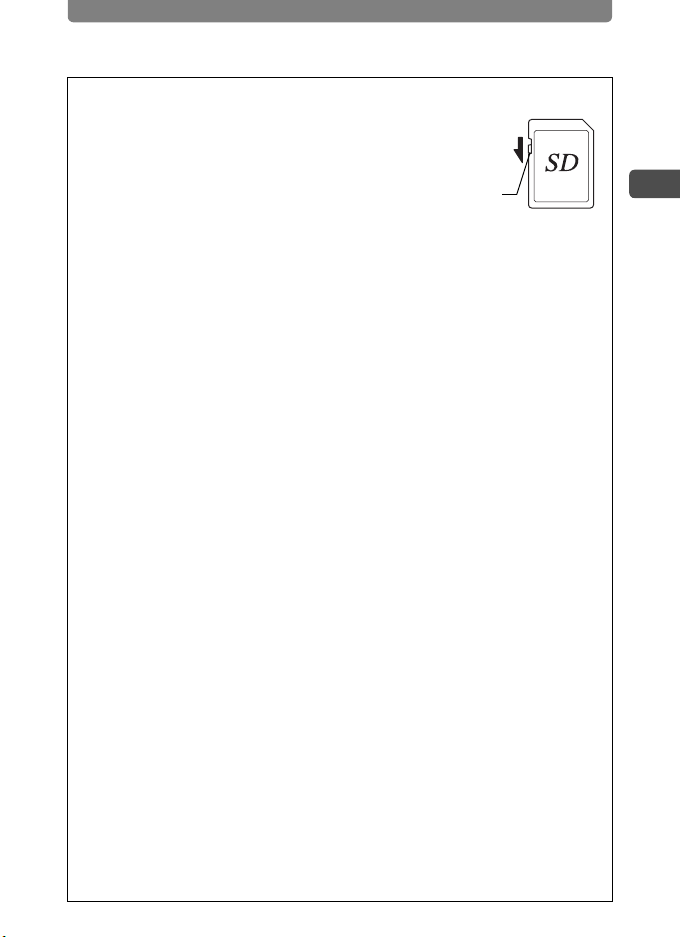
Installing the SD Memory Card
Precautions When Using an SD Memory Card
• The SD Memory Card is equipped with a
write-protect switch. Setting the switch to
LOCK write-protects the SD Memory
Card. When the SD Memory Card is writeprotected, the existing data is protected,
and the recording of new data and
deletion of existing data or formatting of the card is prohibited.
r appears on the LCD monitor when the card is write-protected.
• Be careful when removing the SD Memory Card immediately after using the
camera, as the card may be hot.
• Do not remove the SD Memory Card or turn the camera off while data is being
saved to the card, images or sound files are being played back, or the camera
is connected to a computer with the USB cable, as this may cause the data to
be lost or the card to be damaged.
• Do not bend the SD Memory Card or subject it to violent impact. Keep it away
from water and store away from high temperature.
• Do not remove the SD Memory Card during formatting as this may damage
the card and render it unusable.
• The data on the SD Memory Card may be deleted in the following
circumstances. PENTAX does not accept any liability for data that is deleted.
Write-protect
switch
1 when the SD Memory Card is mishandled by the user.
2 when the SD Memory Card is exposed to static electricity or electrical
interference.
3 when the card has not been used for a long time.
4 when the card is ejected or the battery is removed while the data on the
card is being recorded or accessed.
• The SD Memory Card has a limited service life. If it is not used for a long time,
the data on the card may become unreadable. Be sure to regularly make a
backup of important data on a computer.
• Avoid using or storing the card where it may be exposed to static electricity or
electrical interference.
• Avoid using or storing the card in direct sunlight or where it may be exposed
to rapid changes in temperature or to condensation.
• When using an SD Memory Card with a slow recording speed, recording
may stop while you are taking movies even when there is adequate
space in the memory, or shooting and playback may take a long time.
• For information on compatible SD Memory Cards, visit the PENTAX website
or contact your nearest PENTAX Service Center.
1
Getting Started
19
Page 22
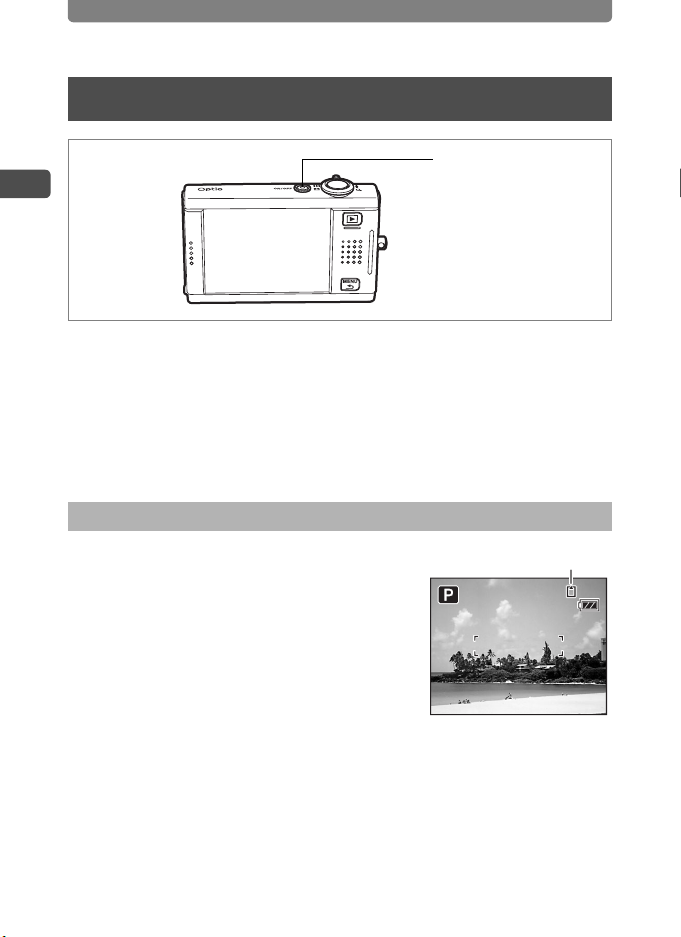
Turning the Camera On and Off
10/ 25 /2 00 6
14: 25
38
Turning the Camera On and Off
1
Getting Started
1 Press the power switch.
The camera turns on and is ready to take pictures (Capture mode).
If the Initial Setting screen appears when you turn the camera on, follow
the procedure on p.21 to make the initial settings.
2 Press the power switch again.
The camera turns off and the power indicator light goes off.
Checking the Memory Card
Power switch
The memory card is checked automatically
Memory status
when the camera turns on, and an icon for the
built-in memory or SD Memory Card appears
on the LCD monitor. a appears on the LCD
monitor when an SD Memory Card is inserted,
and + appears when there is no SD Memory
Card inserted. When + appears on the LCD
monitor, images and sound files will be saved
in the built-in memory.
The [Card locked] message appears when the write-protect switch on the
SD Memory Card is in the locked position. Images and sound cannot be
recorded when the write-protect switch is locked.
20
38
38
10/25/2006
10/25/2006
14:25
14:25
Page 23
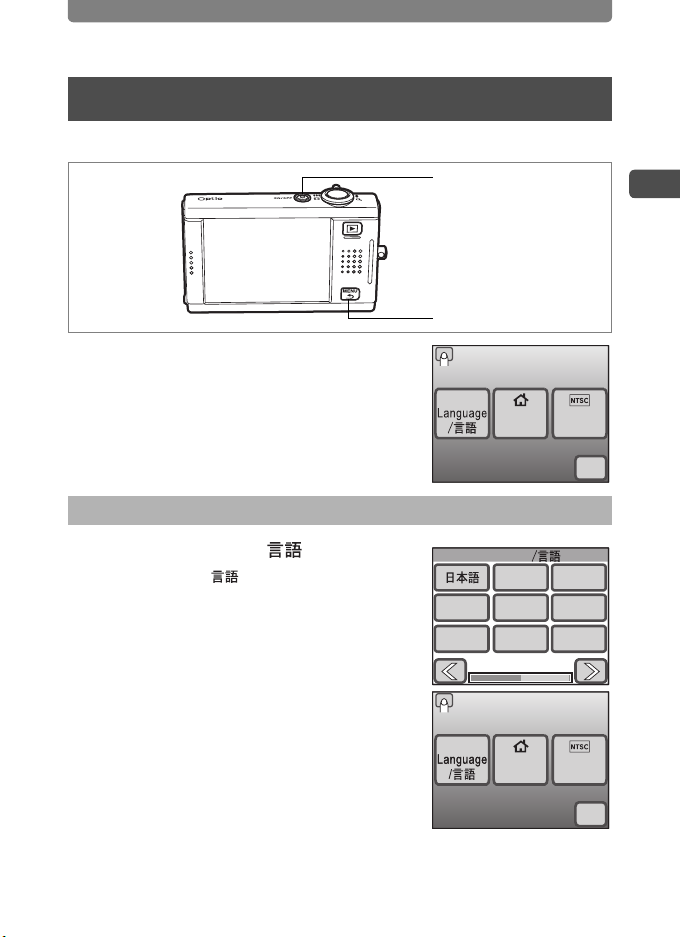
Initial Settings
Initial Settings
Set the language, time, and date before using the camera for the first time.
Power switch
3 button
The Initial Setting screen appears when the
camera is turned on for the first time. Perform
the operations below to set the language and
the current date and time.
Setting the Language and the Date and Time
English
Initial Setting
Hometown
Video
out
OK
1
Getting Started
1 Touch [Language/ ].
The Language/ screen appears.
2 Choose a language from the screen
Language
English
Deutsch Español Português
Italiano Svenska
Initial Setting
display.
If the desired language does not appear,
touch the arrow icons to advance the screen
and select the language.
The Initial Setting screen appears in the
selected language.
[Hometown] and [Video Out] will appear in the selected language. If
[Hometown] or [Video Out] is not correctly displayed, touch the flashing
icon on the LCD monitor and change the setting.
English
Hometown
Français
Nederlands
Video
Out
OK
21
Page 24
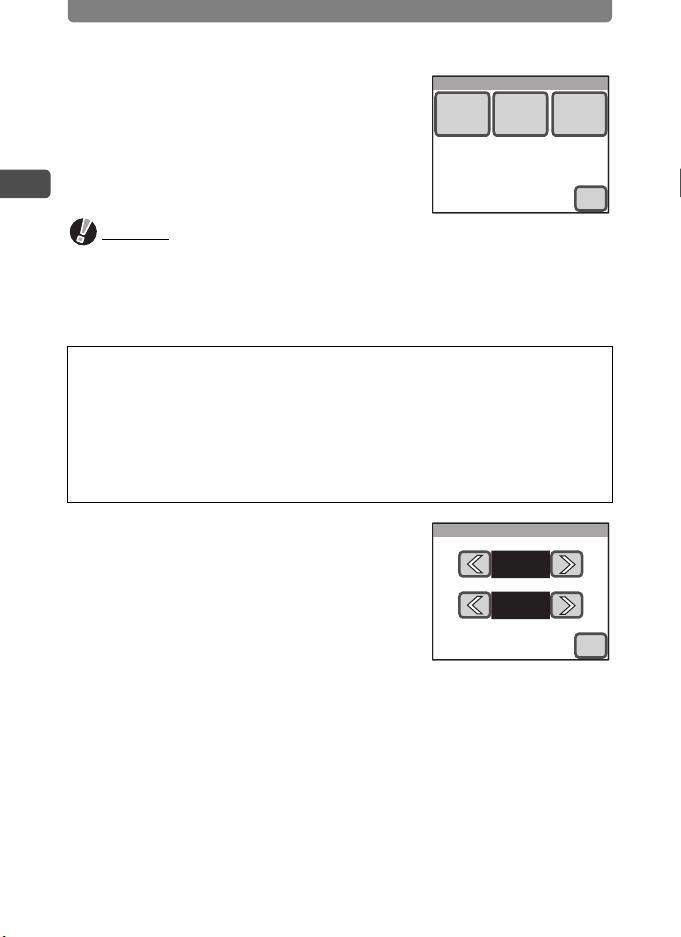
Initial Settings
3 Touch [OK].
The Date Adjust screen appears.
1
Getting Started
Caution
If the 3 button is pressed without touching [OK] on the Initial Setting
screen, the language will not be set and the Date Adjust screen appears. In
this case, the Initial Setting screen will appear next time you turn the camera
on.
[Hometown], [Video Out], and [Date Style] are automatically set
according to the language selected on the Initial Setting screen. To
change these settings, refer to the pages below.
• [Hometown] : “Setting the Destination” (p.127)
• [Video Out] : “Changing the Video Output Format” (p.133)
• [Date Style] : “Changing the Date and Time” (p.123)
Date
Style
4 Touch [Date Style].
The Date Style screen appears.
5 Touch the arrow icons (qr) to
choose the display style of the
year, month, and day.
Select [mm/dd/yy], [dd/mm/yy] or [yy/mm/dd].
Date Adjust
Date Time
OK
Date Style
mm/dd/yy
24h
OK
6 Touch the arrow icons (qr) to choose the time display
style.
Select [24h] (24-hour display) or [12h] (12-hour display).
7 Touch [OK].
The setting is saved and the screen returns to the Date Adjust screen.
22
Page 25
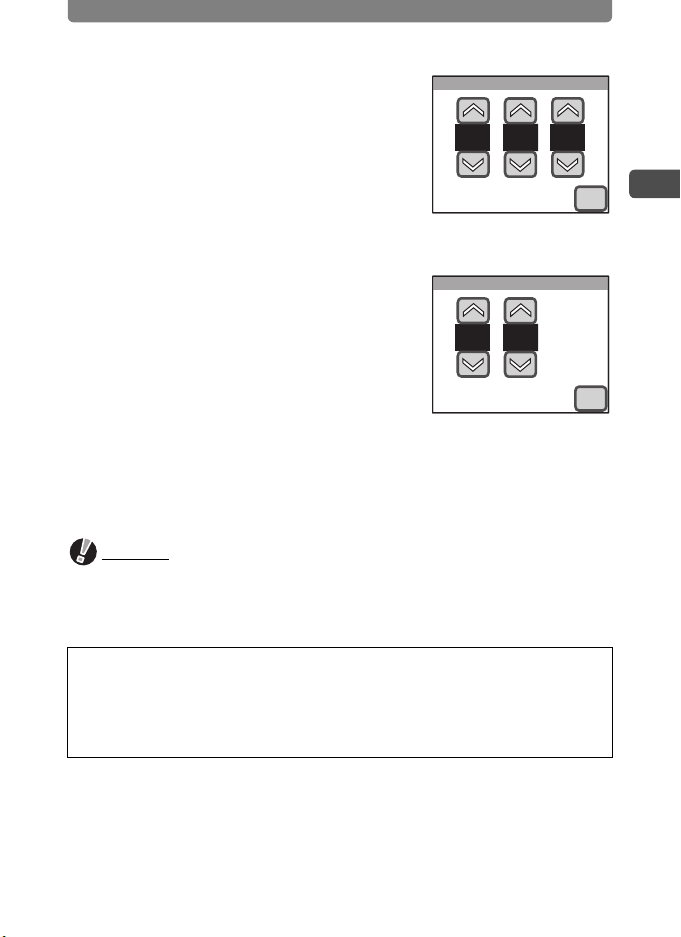
Initial Settings
8 Touch [Date].
The Date screen appears.
9 Touch the arrow icons (su) to
Date
0101 2006
set the current date.
10 Touch [OK].
The setting is saved and the screen returns to
the Date Adjust screen.
11 Touch [Time].
The Time screen appears.
12 Touch the arrow icons (su) to
Time
0000
set the time.
13 Touch [OK].
The setting is saved and the screen returns to
the Date Adjust screen.
14 Touch [OK].
The camera returns to Capture mode.
Caution
If the 3 button is pressed without touching [OK] on the Date Adjust
screen, the camera will return to Capture mode without setting the time. In this
case, the Date Adjust screen will appear next time you turn the camera on.
OK
OK
1
Getting Started
The set language, date, and time can be changed. Refer to the pages
below for instructions.
• To change the language: “Changing the Display Language” (p.130)
• To change the date and time: “Changing the Date and Time” (p.123)
23
Page 26
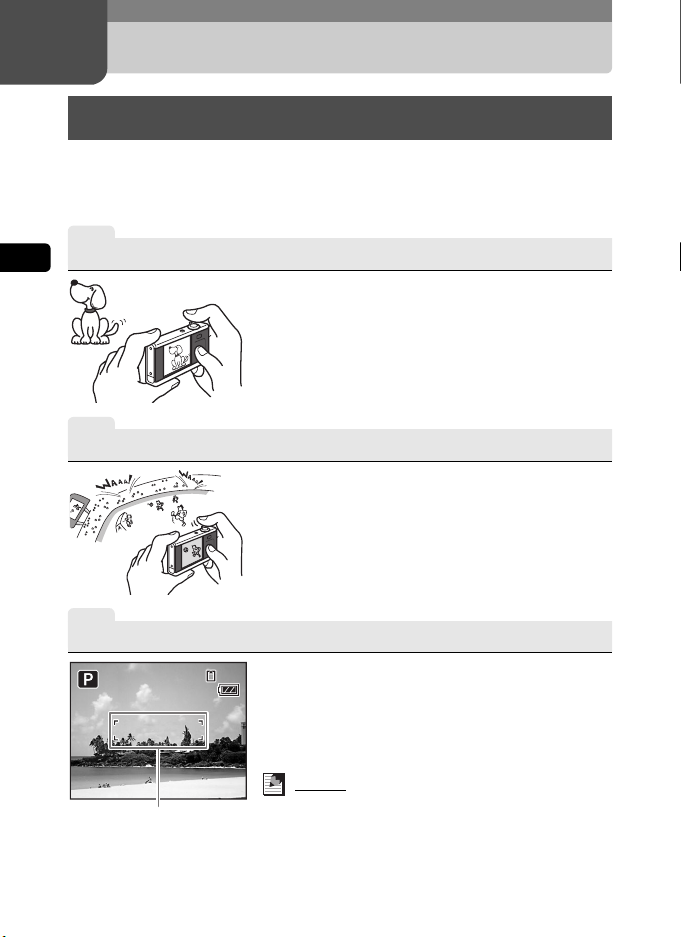
2 Camera Features
10/ 25 /2 00 6
14: 25
Enjoy Taking Pictures
You can take beautiful pictures by simply composing your picture and
pressing the shutter release button. To view and edit the pictures you have
captured, just touch the LCD monitor to perform the desired operation. This
section looks at the basics of how to capture, play back, and edit pictures.
1
2
Camera Features
Point the Camera
2
Compose Your Shot
Turn on the camera (p.20) and point it in the
direction of your subject. To prevent camera
shake, hold the camera steady with both
hands.
Compose your shot using the LCD monitor.
You can use the zoom lever to choose the area
you want to capture (p.45).
24
3
Focus On the Subject
10/25/2006
10/25/2006
Focus frame
Lightly press the shutter release button to set
383838
the focus.
The focus frame on the LCD monitor turns
green if the subject is in focus.
• The focus frame does not appear if the subject is
not in focus.
14:25
14:25
Memo
Lightly pressing the shutter release button is
referred to as pressing it “halfway”. When the
shutter release button is pressed halfway, the
focusing point and exposure (brightness) lock.
When you remove your finger from the shutter
release button, the locked focusing point and
exposure are canceled.
Page 27
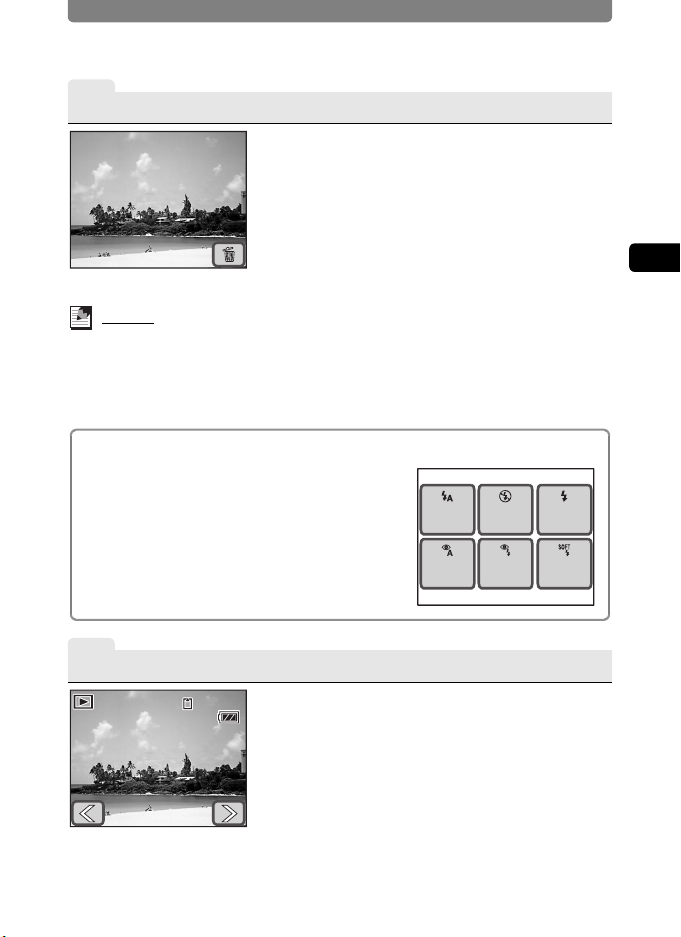
Enjoy Taking Pictures
10/ 25 /2 00 6
100 -0 03 8
14: 25
4
Take the Picture
After the shutter release button is pressed
halfway (which locks in the focusing point and
exposure values), press it all the way down to
take a picture.
The captured image appears on the LCD monitor
for one second (Instant Review) and is saved.
• The Instant Review time can be adjusted (p.73). To
delete the image without saving it, touch the i icon
during Instant Review.
Memo
• Pressing the shutter release button all the way down is referred to as
pressing it “fully”.
Pressing the shutter release button also allows you to take pictures continuously
•
(p.72). In addition, self-timer (p.69) and remote control (p.70) enable you to take
pictures hands-free.
Using the Flash
By default, the flash is set to automatically fire
when taking pictures in low light conditions.
You can change the flash mode setting (p.56) to
turn off the flash, reduce the brightness of the
picture, prevent the subject from appearing with
red eyes, and perform other functions.
Setting the flash mode
Touch the LCD monitor J [Capture Toolbar] J ,.
X
Auto
Auto +
Red-eye
Flash Mode
Flash
Off
Flash On
+Red-eye
Flash On
Soft
Flash
2
Camera Features
5
Play Back the Images
After taking a picture, press the Q button to switch
to Playback mode. The captured image appears on
the LCD monitor (p.74). Touch the arrow icons
(
In Playback mode, you can magnify (p.80),
delete (p.89), or rotate the images (p.79).
Additionally, you can view the images in a nineimage display (p.81) or as a slideshow (p.85).
Selecting the function for the displayed image
X In Playback mode, touch the LCD monitor J
10/25/2006
10/25/2006 14:25
14:25
100-0038
100-0038
qr
) to play back the images in order.
[Playback Toolbar] J select the function.
25
Page 28
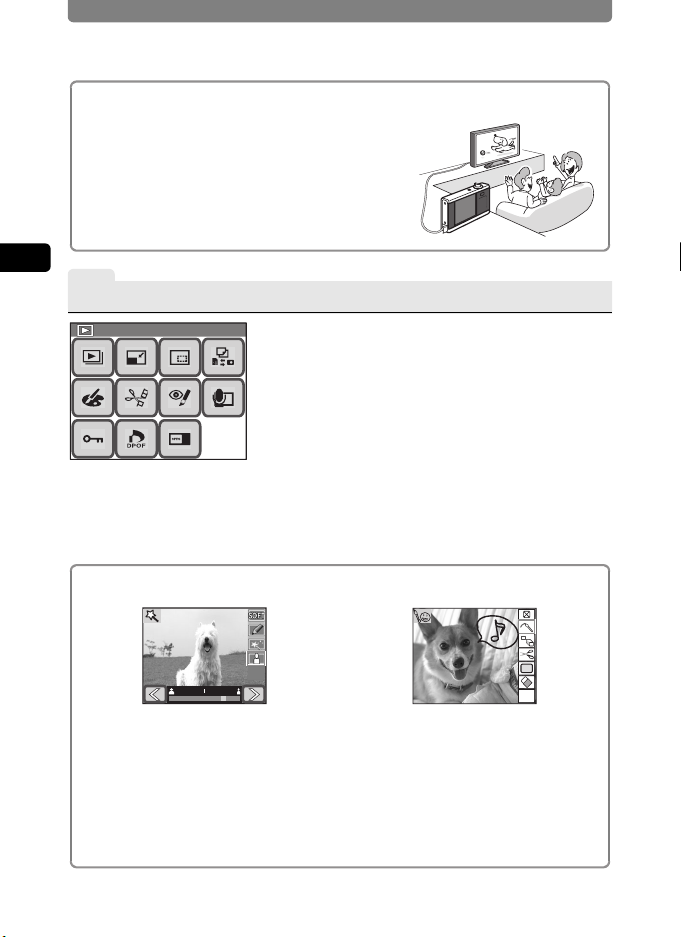
Enjoy Taking Pictures
Pla yb ac k Pa le tt e
Viewing Images on a TV
The pictures that you take can also be viewed on
a TV or other AV equipment so that everyone can
enjoy them (p.87).
2
Camera Features
6
Edit an Image
Playback Palette
Playback Palette
Various Editing Functions
You can edit captured images (p.94).
You can change the size and quality level (p.94),
crop an image (p.95), draw a picture (p.96), add
stamps (p.96), add a frame (p.101), change the
brightness (p.104), add sound (p.107), correct
images where the flash has caused the subject
to appear with red eyes (p.106), and more.
Selecting the editing method
X In Playback mode, touch the LCD monitor J
[Playback Toolbar] J n.
OKOKOK
Digital Filters
Use these to soften an image, give
the image the look of an illustration,
change the width of the subject to
appear broader or more slender
(p.105).
Selecting the editing method
X On the [Playback Palette], double-touch h J i or j.
26
My
OK
My Drawing
Use the supplied stylus to draw
pictures on an image, add stamps,
create a stamp from part of the
image, and more (p.96).
Page 29
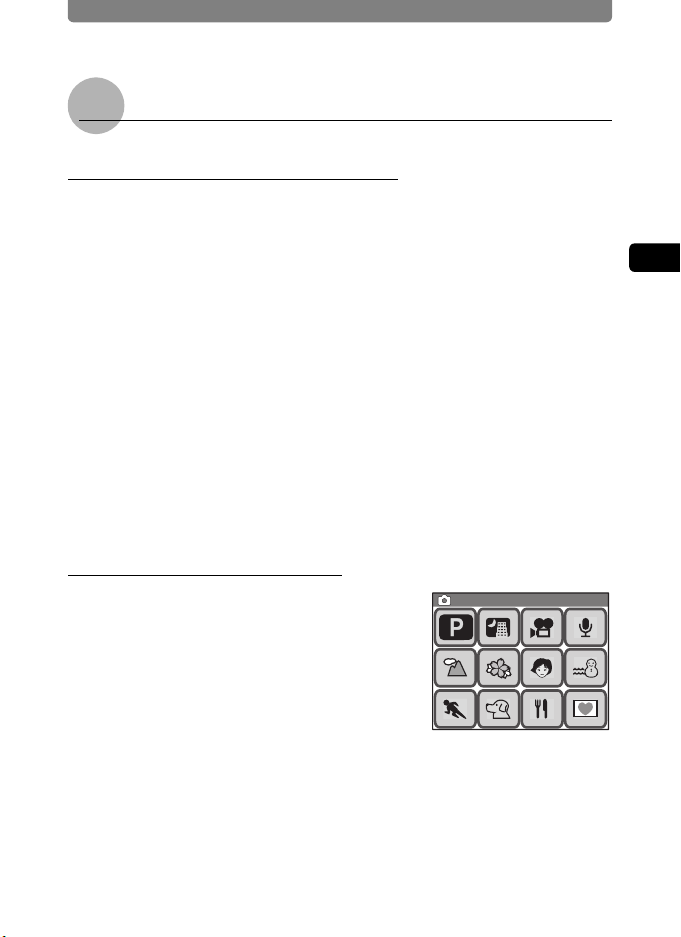
Enjoy Taking Pictures
Cap tu re P al et te
Tips on Taking Pictures
Adjusting the Shooting Conditions
You can adjust the shooting conditions based on your creative intent.
• You can change the recorded pixels and quality level of the pictures
depending on how you intend to use them (p.94).
X 3 button J [Rec. Mode 1] J [Recorded Pixels] or [Quality Level]
• You can adjust the brightness of the picture.
“Setting the Exposure (EV Compensation)” (p.53)
X 3 button J [Rec. Mode 2] J [EV Compensation]
“Selecting the AE Metering” (p.55)
X 3 button J [Rec. Mode 1] J [AE Metering]
• You can adjust the color balance of the picture.
“Adjusting the Color Balance (White Balance)” (p.58)
X 3 button J [Rec. Mode 1] J [White Balance]
You can also adjust the sharpness, saturation, and contrast of the picture
(p.60).
Selecting the Shooting Mode
By selecting the shooting mode according to
the shooting situation, you can easily take
pictures with the appropriate settings.
Select from Program, Night Scene, Landscape,
Flower, Portrait, Surf & Snow, Sport, Pet, Food,
and Frame Composite (p.42).
Selecting the shooting mode
X Touch the LCD monitor J [Capture Toolbar] J A.
Capture Palette
Capture Palette
2
Camera Features
27
Page 30
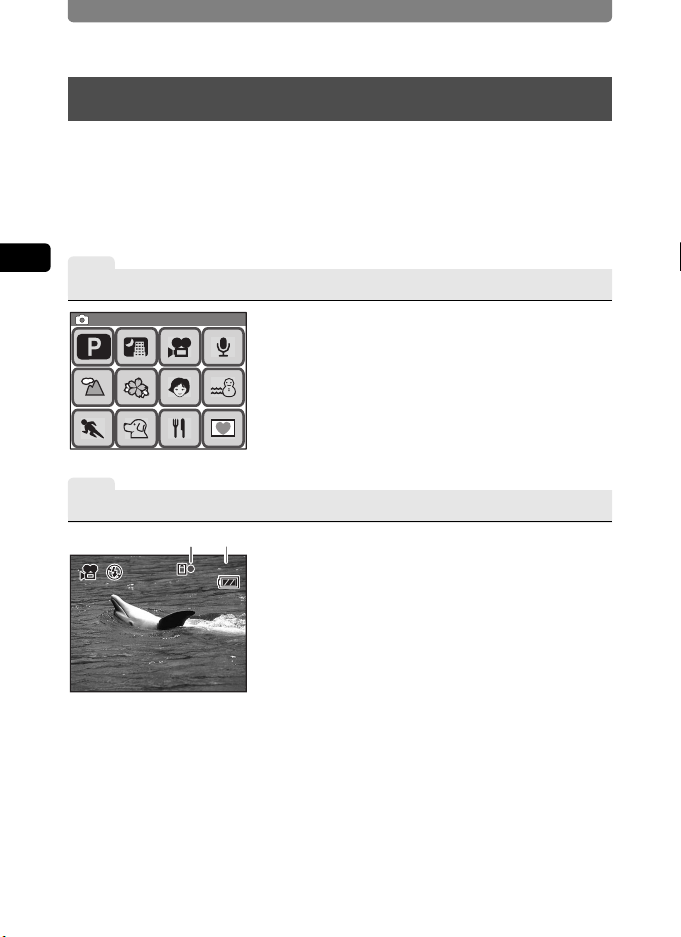
Enjoy Recording Movies
Cap tu re P al et te
10/ 25 /2 00 6
07: 34
14: 25
Enjoy Recording Movies
With this camera, you can record movies (640×480 pixels at 30 fps), with
sound for playback on a TV or PC, to an SD Memory Card or the built-in
memory. Recorded movies can easily be edited with a variety of editing
functions.
• You can also record movies at QVGA (320×240) size or at 15 fps.
2
Camera Features
1
Switch to Movie Recording Mode
Capture Palette
Capture Palette
2
Record a Movie
12
10/25/2006
10/25/2006
To record movies, use the [Capture Palette] to
switch to Movie Recording mode.
Switching to Movie Recording mode
X In Capture mode, touch the LCD monitor J
[Capture Toolbar] J A J double-touch C.
Press the shutter release button fully to start
movie recording.
07:34
07:34
Press the shutter release button fully again to
stop movie recording.
The information on the left appears on the LCD
monitor during recording.
1 Recording icon
14:25
14:25
2 Remaining recordable time
28
Page 31

3
100 -0 01 7
00: 30
10/ 25 /2 00 6
14: 25
112
Play Back the Movie
112
112
14:25
14:2510/25/2006
100-0017
100-001700:30
OK
10/25/2006
4
00:30
Edit a Movie
About Movie Recording:
Yes
• You can use both the optical and
digital zoom when composing your
shot, but only the digital zoom is
available when recording (p.45).
•
You can record movies by pressing
and holding the shutter release
button for more than one second.
• You can adjust the recorded
pixels, frame rate, and quality level
(p.51).
• You can set the white balance,
sharpness, saturation, and
contrast (p.58, p.60).
• You can correct the exposure
before recording (p.53).
Enjoy Recording Movies
After recording a movie, press the Q button to
switch to Playback mode. The recorded movie
appears on the LCD monitor.
In Playback mode, you can reverse playback,
pause playback, adjust the volume, and
reverse or forward playback frame by frame
(p.83).
You can save one frame from a movie (p.109).
Selecting the movie editing method
X Touch the LCD monitor J [Playback Toolbar] J n
J double-touch [.
No
• Flash mode and continuous
shooting mode are not available.
• You cannot change the following
shooting conditions:
[Focusing Area]: Spot (p.65)
[Focus Limiter]: Off (p.66)
[Aux.AF Light]: Off (p.66)
[AE Metering]: Center-weighted
metering (p.55)
[Sensitivity]: Auto (p.67)
2
Camera Features
29
Page 32

Enjoy Recording Sounds
Enjoy Recording Sounds
You can record sounds to an SD Memory Card or the built-in memory.
You can add an index during recording to help you quickly find the section
of sound you want to listen to. You can also add voice memos to pictures
you have taken.
1
2
Camera Features
Switch to Voice Recording Mode
To record sounds, use the [Capture Palette] to
switch to Voice Recording mode.
Switching to Voice Recording mode
X In Capture mode, touch the LCD monitor J
[Capture Toolbar] J A J double-touch O.
Microphone
2
Record Sounds
Press the shutter release button fully to start
voice recording. The self-timer lamp blinks
during recording.
Press the shutter release button fully again to
stop voice recording.
The following information appears on the LCD
monitor during recording.
Stop
1 Recording time
2 Remaining recordable time
Index
12
01:30:22
2201:00:
SHUTTER
30
Page 33

Enjoy Recording Sounds
Using the Index Function for Quicker and Easier Playback
Touch [Index] on the LCD monitor during recording to add an index to the
current sound file. By adding an index to a point in the sound file, you can
quickly jump to that position during playback at any time.
• Indexes cannot be added during playback.
3
Play Back the Sound
100-002500:01:30
10/25/2006 14:25
After recording, press the Q button to switch
to Playback mode.
In Playback mode, you can fast forward, fast
rewind, and adjust the volume. When indexes
are added during recording, you can fast
forward or fast rewind to each index (p.84).
2
Camera Features
Adding a Voice Memo to a Picture
You can add a voice memo of up to 60 seconds to a picture
you have already taken to describe the picture or how it
was shot (p.107).
31
Page 34

Enjoy Printing Images
Enjoy Printing Images
After taking pictures and editing them, you can print them easily by using
DPOF (Digital Print Order Format) settings. You can even print them
directly from the camera without a PC when using a PictBridgecompatible printer. You can then share prints with friends and family or
keep them in a photo album. Pictures can be output on a DPOFcompatible printer or printed by a local photo processing lab using DPOF
2
Camera Features
settings that indicate the number of photos and date imprinting options for
your “print order”.
1
Make the DPOF Print Settings
DPOF
Print One Print All
Choose the number of copies and if the date is
to be superimposed on the pictures you want to
print (DPOF settings) (p.112).
The pictures can then be printed using a DPOFcompatible printer or photo processing lab.
• To use a photo processing lab, take the SD
Memory Card containing the pictures with the print
order data and ask to have them printed.
How to configure the DPOF settings
X In Playback mode, touch the LCD monitor J
[Playback Toolbar] J n J double-touch r.
32
2
Set the USB Connection Mode
USB Connection
By connecting the camera to a PictBridgecompatible printer with the provided USB cable,
you can print images directly from the camera
without a PC.
To print pictures, you need to set the [USB
Connection] mode on the camera to
[PictBridge] in advance (p.132).
Setting the [USB Connection] mode
X 3 button J touch [Setting] J [USB
Connection].
Page 35

3
2006.10.25
2006.10.28
Connect the Camera to a Printer
Connect the camera to a printer that supports
Select printing mode
PictBridge using the provided USB cable. The
settings for the number of copies and whether
Print
All
Print
One
to superimpose the date can also be made on
DPOF
Setting
the camera when printing even if no DPOF print
settings are made (p.115).
4
Print the Images
Print with DPOF setting
Tot al
10
Date Copies
1
Print
If the DPOF settings have already been made,
simply touch [DPOF Setting] and then [Print] to
print the pictures (p.118). You can also print
individual images (p.116) or print all the images
on an SD Memory Card or those stored in the
built-in memory (p.118).
When printing is completed, turn off the
camera, and disconnect the USB cable from
the camera and printer.
Enjoy Printing Images
2
Camera Features
Inserting the Date on Prints
By inserting the date on your prints, you can easily
determine when the picture was taken. The setting
for inserting the date can be made when making
the DPOF settings or when printing (p.112, p.116,
p.118).
• Not all printers are capable of date imprinting.
2006.10.25
2006.10.25
8
8
.2
.2
0
0
6.1
6.1
0
0
20
20
33
Page 36

3 Taking Pictures
Cap tu re P al et te
Setting the Shooting Functions
In Capture mode, press the 3 button or touch the LCD monitor to
display the shooting settings.
Press the
3 button.
Rec.
Mode 1
[Menu]
Menu
Rec.
Mode 2
Movie
3
Taking Pictures
Touch the LCD
monitor.
[Capture Toolbar]
DISPLAY
Touch the
desired icon.
Capture Palette
Capture Palette
Touch the desired icon.
These four icons
provide shootingrelated functions.
Common
Touch the
desired icon.
Rec. Mode 1
7
Recorded
Pixels
AF
Setting
Quality
Level
AE
Metering
Touch the
desired icon.
Recorded Pixels
57 4
3 2 640
Touch the
desired icon.
Continue with operations while following the on-screen guidance.
• On the [Capture Palette], touch an icon to display the guide display. To skip the
guide display, double-touch the icon.
• If you press the shutter release button or no operation is performed for a certain
period of time, the camera returns to Capture mode.
• Press the Q button to switch to Playback mode.
• Press the 3 button to return to the previous screen.
34
SettingSound
White
Balance
Sensi-
tivity
Page 37

Setting the Shooting Functions
Functions set with the [Capture Toolbar]
Item Description
Shooting
Mode
Flash Mode
Drive Mode
Focus Mode Sets the focus mode.
Information
Display
Sets the shooting mode according to the
shooting condition or your subject.
Sets the flash mode according to the
shooting condition.
Sets the self-timer, continuous shooting
mode, and remote control.
Sets the type of information displayed on
the LCD monitor.
Default
Setting
A
(Program)
, (Auto) p.56
9
(Standard)
=
(Standard)
Standard p.40
Functions set with the [Menu]
Item Description Default Setting Page
V Rec. Mode 1
Recorded
Pixels
Quality Level Sets the quality level of pictures. D (Better) p.49
White Balance
AF Setting
Focusing
Area
Focus
Limiter
Aux.AF
Light
AE Metering
Sensitivity Sets the ISO sensitivity. Auto p.67
W Rec. Mode 2
EV
Compensation
Instant Review
Sharpness For choosing sharp or soft outlines. G (Normal) p.60
Saturation Adjusts the color saturation. D (Normal) p.60
Contrast Adjusts the image contrast level. J (Normal) p.60
Sets the number of recorded pixels of
pictures.
Adjusts the color balance according to
the light conditions.
Chooses the focusing area. J (Multiple) p.65
Limits the focus range. On p.66
For choosing whether to use the
auxiliary AF light when shooting in
dimly lit locations.
For choosing which area of the image to
measure for determining the exposure.
Adjusts the overall brightness of the
picture.
Sets the amount of time an image is
displayed on the LCD monitor after a
picture is taken.
a (3072×2304) p.49
F (Auto) p.58
On p.66
L
(Multi-segment
metering)
±0.0 p.53
1 sec. p.73
Page
p.42
p.69, p.70,
p.72
p.63
3
Taking Pictures
p.55
35
Page 38

Setting the Shooting Functions
Item Description Default Setting Page
C Movie O Common
Recorded
Pixels
Quality Level Sets the quality level of movies. C (Best) p.51
Frame Rate
Digital Zoom Activates the digital zoom function. On p.46
Memory
Fn Setting
Sets the number of recorded pixels for
movies.
Sets the frame rate (number of frames
per second).
Retains your shooting settings or
returns to the default values when the
camera is turned off.
For quickly calling up frequently used
functions.
m (640×480) p.51
30fps p.51
On (only for Flash
mode, Digital
Zoom, and File No.)
l Off p.36
3
Taking Pictures
Calling Up Frequently Used Functions
Up to four frequently used functions can be
assigned to the [Capture Toolbar] for easy
access when taking pictures or recording
movies.
Functions that can be called up when taking pictures and recording movies
V
Rec. Mode 1/
C
Movie
W
Rec. Mode 2
Item When Taking Pictures When Recording Movies
Recorded Pixels cc
Quality Level c c
Frame Rate — c
White Balance c c
Focusing Area c¯
Focus Limiter c ¯
AE Metering c¯
Sensitivity c ¯
EV Compensation cc
Sharpness c c
Saturation cc
Contrast c c
±0.0
Assigned functions
Auto
p.38
77
DISPLAY
36
Page 39

Setting the Shooting Functions
Assigning a Function to the Capture Toolbar
1 Press the 3 button.
The [Menu] appears.
2 Touch [Common].
The Common screen appears.
3 Touch [Fn Setting].
The Fn Setting screen appears.
4 Touch the l icon you want to
Fn Setting
OFF OFF OFF OFF
assign a function to in the [Capture
Toolbar].
To assign a function to call up when taking
pictures, touch the l icon under A.
To assign a function to call up when recording movies, touch the l icon
under C.
5 Touch the icon of the function you
want to assign to the [Capture
Toolbar].
• The setting is saved and the screen returns
to the previous screen.
• If the function you want to assign does not
appear, touch [w] to advance the screen.
OFF OFF OFF OFF
OFF
off
White
Balance
Fn Setting
77
Recorded
Pixels
Focusing
Area
A
Quality
Level
Focus
Limiter
6 Repeat Steps 4 to 5 to assign the necessary functions.
7 Press the 3 button three times.
• The camera returns to Capture mode.
• Press the Q button to return to Playback mode.
Memo
To cancel a function assigned to the [Capture Toolbar], touch the l (Off)
icon
in Step 5.
3
Taking Pictures
37
Page 40

Setting the Shooting Functions
Saving the Current Camera Settings
You can choose to have the camera save the following function settings
when it is turned off. By using [Memory] in the Memory screen, you will
not need to select the same settings again when shooting under similar
conditions.
All other shooting-related functions not listed below are saved even if the
camera is turned off.
Item Descriptions Default Setting
Flash Mode
3
Drive Mode
Taking Pictures
Focus Mode
Zoom Position
MF Position
White Balance
AE Metering
Sensitivity
EV Compensation
Digital Zoom The digital zoom setting (On/Off) is saved. O
DISPLAY The LCD monitor display setting is saved. P
File No.
The selected flash mode other than , (Auto)
is saved.
The selected drive m ode setting ([Self-timer],
[Cont. Shooting], or [Remote Control]) is
saved.
The selected focus mode other than =
(Standard) is saved.
The optical zoom position set with the zoom
lever is saved.
The focusing distance chosen with manual
focus is saved.
The selected white balance setting other
than F (Auto) is saved.
The selected AE metering setting other than
L (Multi-segment metering) is saved.
The selected ISO sensitivity setting other
than Auto is saved.
An exposure setting other than [±0.0] is
saved.
The file number is saved. If a new SD
Memory Card is inserted, file numbers are
assigned sequentially.
O
P
P
P
P
P
P
P
P
O
• If you select O (On), the settings are saved even if the camera is turned
off. If you select P (Off), the settings are reset to the defaults when the
camera is turned off.
• A zoom position in the digital zoom range cannot be saved even when
[Zoom Position] is set to On in [Memory].
38
Page 41

1 Press the 3 button.
The [Menu] appears.
2 Touch [Common].
The Common screen appears.
Setting the Shooting Functions
3 Touch [Memory].
The Memory screen appears.
4 Touch the setting you want to
change.
• The setting changes to O (On) or P (Off).
• If the function you want to change does not
appear, touch [w] to advance the screen.
5 Touch [OK].
6 Press the 3 button twice.
• The camera returns to Capture mode.
• Press the Q button to return to Playback mode.
Flash
Mode
Zoom
Position
Memory
Drive
Mode
MF
Position
Focus
Mode
White
Balance
OK
3
Taking Pictures
39
Page 42

Setting the Shooting Functions
F2. 7
1/2 50
10/ 25 /2 00 6
+1. 0
38
14: 25
F2. 7
1/2 50
ISO AU TO
F2. 7
1/2 50
+1. 0
38
Displaying Shooting Information in Capture Mode
You can choose from the following four display modes when in Capture
mode. Refer to “Monitor Indications” on the inside of the front cover for
details of each display mode.
[Standard] [Standard+Histogram]
38
38
38
38
7
M
3
Taking Pictures
40
ff
1/250
1/250
F2.7
F2.7
+1.0
+1.0
10/25/2006
10/25/2006
14:25
14:25
ff
1/250
1/250
F2.7
F2.7
+1.0
+1.0
ISOAUTO
ISOAUTO
[No info. Display] [LCD Off]
ff
1/250
1/250
F2.7
F2.7
Memo
• All buttons are operable even if the display mode is set to [LCD Off]. For
example, pressing the shutter release button allows you to take pictures.
• f appears when camera shake is likely to occur. Refer to p.62 for
information on how to prevent camera shake.
• The shape of the histogram gives you information about the brightness and
contrast of your picture (p.54).
• When firing the flash, b (Flash icon) appears even if the display mode is set
to [No info. Display].
Page 43

1 In Capture mode, touch the LCD
monitor.
The [Capture Toolbar] appears.
2 Touch [DISPLAY].
The DISPLAY Selection screen appears.
3 Touch the desired setting.
The setting is saved and the camera returns
to Capture mode.
Setting the Shooting Functions
DISPLAY
Standard
No info.
Display
Standard+
Histogram
LCD Off
3
Taking Pictures
41
Page 44

Selecting a Shooting Mode
Selecting a Shooting Mode
Selecting the Shooting Mode in the Capture Palette
By selecting the shooting mode according to the shooting situation, you
can easily take pictures with the appropriate settings. The shooting
modes for taking pictures are as shown below.
Shooting
Icon
3
Taking Pictures
Mode
The camera automatically adjusts the shutter
A Program
A Night Scene
q Landscape
< Flower Flowers are captured with soft outlines.
I Portrait Gives your subject a bright, natural look.
i Surf & Snow
\ Sport
E Pet
D Food
Frame
Y
Composite
speed and aperture for taking still pictures. You
can set other shooting functions such as the
flash mode or continuous shooting mode.
The camera decreases the shutter speed for
beautiful pictures of night views. To prevent
camera shake, use a tripod or rest the camera on
a flat surface when taking pictures with this
mode. Use the flash if people are included (p.44).
The camera sets the focus to keep both near
and far objects as sharp as possible.
For taking pictures under extremely bright
conditions such as beach and snow scenes.
The camera increases the shutter speed to
make it easier to capture fast-moving subjects
without blurring.
The camera takes into account the color of the
pet’s fur for proper exposure (p.44).
The camera increases the saturation for bright,
vivid pictures of food.
For shooting composite images using picture
frames stored in the camera (p.47).
Description
Functions Not
Available
None
White Balance,
Sharpness,
Saturation,
Contrast
Cont. Shooting,
Recorded Pixels
42
Page 45

Selecting a Shooting Mode
Cap tu re P al et te
Memo
• When Shooting mode is set to \ (Sport) or E (Pet), [Flash Mode] is set to
a (Flash Off). However, the flash mode can be changed.
• When Shooting mode is set to < (Flower), [Focus limiter] is set to Off, but
the setting can be changed.
• When Shooting mode is set to Y (Frame Composite), the number of
recorded pixels is fixed at h and cannot be changed.
1 In Capture mode, touch the LCD monitor.
The [Capture Toolbar] appears.
2 Touch the A (Shooting Mode)
Capture Palette
Capture Palette
icon.
• The icon of the currently selected shooting
mode appears in place of the A icon.
• The [Capture Palette] appears.
3 Touch the desired shooting mode
Night Scene
icon.
A guide display of the selected shooting
mode appears.
• To skip the guide display, double-touch the
icon. The shooting mode is selected and
the camera returns to Capture mode.
• Touch the arrow icons (qr) to advance to other shooting modes.
• Touch [Palette] to return to the [Capture Palette].
Palette
4 Touch [OK].
The shooting mode is selected and the camera returns to Capture mode.
5 Press the shutter release button halfway.
The focus frame on the LCD monitor turns green if the subject is in focus.
6 Press the shutter release button fully.
The picture is taken.
Memo
You can set the display not to show the guide by default (p.137).
Used for night
scenes. Use a
tripod, etc. to
prevent shaking
and use a flash
for portraits.
OK
3
Taking Pictures
43
Page 46

Selecting a Shooting Mode
Taking Pictures in Dimly Lit Locations
When taking pictures under low light conditions, such as during twilight or
at night, the camera shutter must be opened longer to allow more light in.
This camera comes with a special mode A (Night Scene) for taking
pictures when light levels are low. In Night Scene mode, the camera
decreases the shutter speed for optimal exposure to capture beautiful
pictures at night. You can also use this mode to take portraits with night
scenes in the background as the camera will automatically select a long
shutter speed even when using the flash.
3
Taking Pictures
Memo
• When pictures are taken in dimly lit locations, the shutter must stay open
longer which contributes to camera shake. When using a shutter speed at
which camera shake is likely to occur, f (camera shake warning) appears
on the LCD monitor. To prevent camera shake, use a tripod and the selftimer or remote control function.
• You can also increase the ISO sensitivity setting to take pictures in dimly lit
locations without using the flash. When the sensitivity is increased, the
shutter speed also increases, making it easier to prevent camera shake and
blurring of the subject. However, noise, which appears as a grainy pattern,
may appear in the picture (p.67).
Taking Pictures of Your Pet
In Pet mode (E), choose the appropriate icon
depending on whether your pet is dark, light, or
in between. The exposure will automatically be
adjusted to produce the best picture. Choosing
either the cat or dog icon does not affect the
resulting picture. Choose whichever you prefer.
44
Page 47

Composing Your Shot
Composing Your Shot
Using the Zoom
When the zoom is set to a wide angle, more of the scene is included.
When the zoom is set to telephoto, distant objects appear closer. Wide
angle settings make near-to-far objects look further apart than they really
are while telephoto settings make them look closer together.
1 In Capture mode, turn the zoom
lever toward x or w.
x Tele : Brings the subject closer with a
narrow angle of view.
w Wide : Makes the subject smaller with a
wider angle of view.
Zoom bar
Turn the zoom
lever toward x.
You can take pictures at up to three times
magnification using the optical zoom. When the
digital zoom is on, you can combine it with the
optical zoom to enlarge the subject to a
maximum magnification equivalent to 12 times.
Optical zoom
range
Caution
You cannot use the optical zoom when the focus mode is set to q (Macro).
Only the digital zoom is available.
Memo
• Camera shake is likely to occur when taking pictures at telephoto settings.
To prevent camera shake, use a tripod and the self-timer or remote control
function.
• Using the digital zoom produces a slightly grainy image. For the best image
quality, use optical zoom.
383838
3
Taking Pictures
383838
Digital zoom
range
45
Page 48

Composing Your Shot
Setting the Digital Zoom
[Digital Zoom] is set to On in the default settings. To take pictures using
only the optical zoom, set [Digital Zoom] to Off.
1 Press the 3 button.
The [Menu] appears.
2 Touch [Common].
The Common screen appears.
3 Touch [Digital Zoom].
3
Taking Pictures
The setting changes to O (On) or P (Off).
4 Press the 3 button twice.
• The camera returns to Capture mode.
• Press the Q button to return to Playback mode.
Digital
Zoom
Common
Memory
Fn
Fn
Setting
46
Page 49

Composing Your Shot
Cap tu re P al et te
Sel ec t th e fr am e
for c om po si te
Taking Pictures with the Built-in Photo Frames
You can take pictures using any of the seven decorative frames stored in the
camera.
1 In Capture mode, touch the LCD monitor.
The [Capture Toolbar] appears.
2 Touch the A (Shooting Mode)
Capture Palette
Capture Palette
icon.
• The icon of the currently selected shooting
mode appears in place of the A icon.
• The [Capture Palette] appears.
3 Double-touch the Y icon.
• The Frame Selection screen appears.
• To bring up the guide display, single-touch
the icon.
Select the frame
Select the frame
for composite
for composite
4 Touch the arrow icons (qr) to
choose the frame you want to use,
and touch [OK].
• The setting is saved and the camera returns to Capture mode.
Change OK
5 Press the shutter release button halfway.
The focus frame on the LCD monitor turns green if the subject is in focus.
6 Press the shutter release button fully.
The picture is taken.
Memo
• The frames used in this function are stored in the camera’s built-in memory.
They can be replaced with different frames that can be copied from an SD
Memory Card by touching [Change] on the Frame Selection screen (p.102).
• The number of recorded pixels is fixed at h.
• If the number of recorded pixels is other than h before using this function
and you change the shooting mode, the setting for the image size returns to
the previous value.
3
Taking Pictures
47
Page 50

Adjusting the Size, Quality Level, Brightness, and Color Tone
Adjusting the Size, Quality Level, Brightness,
and Color Tone
The camera will automatically adjust settings such as brightness and
color tone to capture pictures and movies as optimally as possible. If,
however, you want to use creative effects, you will need to customize the
shooting functions. This section explains the various built-in functions that
can help you to capture better pictures and movies.
Size and Quality Level
Set the size and quality level according to how you intend to use the
pictures or movies (p.49).
3
Taking Pictures
Brightness
The brightness (exposure) of a picture is determined by the amount of light
entering the camera lens (aperture) and the length of time the light is allowed
to enter (shutter speed). If the brightness of a picture is not at the desired level,
one solution is to adjust the setting using the EV compensation function (p.53).
The AE metering function is also helpful in allowing you to select the
metering method to measure proper brightness under different shooting
situations (p.55).
When you take a picture in a dimly lit location, using the flash to illuminate
the subject is a basic technique (p.56). But if you want a more natural
feeling and do not want to use the flash, customizing the ISO sensitivity
(p.67) can help produce a properly exposed image.
Color Balance (White Balance)
Use the white balance setting if the color balance of the image is not
pleasing, or if you want to give the picture a bluish or reddish look (p.58).
Sharpness, Saturation, and Contrast
Sharpness, saturation and contrast settings are available in three levels
(p.60) for sharpening or softening the outlines of an image, enhancing its
vividness, and adjusting the image contrast.
48
Page 51

Adjusting the Size, Quality Level, Brightness, and Color Tone
Setting the Recorded Pixels, Quality Level, and Frame Rate
You can set the number of recorded pixels (width × height) and quality
level (data compression rate) for pictures and movies, and the frame rate
(number of frames per second) for movies, according to how you intend
to use the pictures or movies.
The larger the number of recorded pixels and quality level (indicated by
the number of stars (E)), the clearer the details will appear when you print
your picture or play back a movie. Similarly, the larger the frame rate, the
smoother the movement will appear in movies. However, these increase
the file size of pictures or movies, thereby reducing the number of pictures
that can be stored in memory or the recording time for movies.
Set the [Recorded Pixels], [Quality Level], and [Frame Rate] settings
according to how you intend to use your pictures and movies.
For Pictures
Appropriate Number of Recorded Pixels According to Use
a 3072 ×2304 For printing high quality photos or A4-size pictures or
f 2592 ×1944
g 2304 ×1728
h 2048 ×1536
i 1600 ×1200 For making postcard-size prints.
m 640 ×480 For posting on a website or attaching to e-mail.
larger, or editing images on a PC.
Clearer and
more detailed
3
Taking Pictures
Appropriate Quality Level According to Use
C (Best)
D (Better)
E (Good)
Lowest compression rate. Suitable for printing A4-size pictures or
larger.
Standard compression rate. Suitable for printing 3.5"×5" pictures and
viewing the images on a computer screen.
Highest compression rate. Suitable for posting on a website or
attaching to e-mail.
1 Press the 3 button.
The [Menu] appears.
2 Touch [Rec. Mode 1].
The Rec. Mode 1 screen appears.
49
Page 52

Adjusting the Size, Quality Level, Brightness, and Color Tone
3 Touch [Recorded Pixels].
The Recorded Pixels screen appears.
Recorded Pixels
57 4
4 Touch the desired recorded pixels.
The setting is saved and the screen returns to
the previous screen.
3 2 640
5 Press the 3 button twice.
• The camera returns to Capture mode.
• Press the Q button to return to Playback mode.
Setting the Quality Level
3
Taking Pictures
In Step 3, touch [Quality Level]
and select the desired quality.
Memo
• When Shooting mode is set to Y (Frame Composite), the number of
recorded pixels is fixed at h and cannot be changed.
• The quality of prints also depends on the resolution of your printer.
Recorded Pixels, Quality Level and Approx. Image Storage Capacity
C (Best) D (Better) E (Good)
Built-in
a
3072 × 23043 pictures
f
2592 × 19444 pictures
g
2304 × 17285 pictures
h
2048 × 15366 pictures
i
1600 × 12009 pictures
m
640× 480
Memory
pictures
39
256 MB
69
pictures6 pictures
83
pictures7 pictures
105
pictures9 pictures
135
pictures
202
pictures
810
pictures
• The above figures may vary depending on the subject, shooting conditions,
shooting mode and capacity of the SD Memory Card, etc.
50
Built-in
Memory
12
pictures
16
pictures
65
pictures
256 MB
135
pictures9 pictures
162
pictures
202
pictures
255
pictures
347
pictures
1350
pictures
Quality Level
Built-in
Memory
11
pictures
14
pictures
18
pictures
26
pictures
92
pictures
256 MB
202
pictures
243
pictures
303
pictures
373
pictures
540
pictures
1899
pictures
Page 53

Adjusting the Size, Quality Level, Brightness, and Color Tone
For Movies
Appropriate Number of Recorded Pixels According to Use
m 640×480 Suitable for viewing the movie on a TV or PC.
D 320×240 Suitable for posting on a website or attaching to e-mail.
Appropriate Quality Level According to Use
C (Best) Clearer and more detailed images
D (Better)
E (Good) Grainier images
Appropriate Frame Rate According to Use
30fps Smoother transition
15fps Longer recording time
1 Press the 3 button.
The [Menu] appears.
2 Touch [Movie].
The Movie screen appears.
3
Taking Pictures
3 Touch [Recorded Pixels].
The Recorded Pixels screen appears.
4 Touch the desired recorded pixels.
The setting is saved and the screen returns to
the previous screen.
5 Press the 3 button twice.
• The camera returns to Capture mode.
• Press the Q button to return to Playback mode.
Recorded Pixels
640 320
51
Page 54

Adjusting the Size, Quality Level, Brightness, and Color Tone
Setting the Quality Level and Frame Rate
In Step 3, touch [Quality Level] or
Quality Level
[Frame Rate] and select the
desired setting.
Frame Rate
30
fps
15
fps
3
Taking Pictures
Recorded Pixels, Quality Level, Frame Rate and Approx. Recording Time
30fps 15fps
Built-in Memory 256 MB Built-in Memory 256 MB
C 9 sec. 3 min. 8 sec. 18 sec. 6 min. 16 sec.
m
640×480
320×240
• The above figures may vary depending on the subject, shooting conditions,
shooting mode and capacity of the SD Memory Card, etc.
D 13 sec. 4 min. 29 sec. 26 sec. 8 min. 57 sec.
E 19 sec. 6 min. 43 sec. 38 sec. 13 min. 24 sec.
C 23 sec. 8 min. 4 sec. 46 sec. 16 min. 4 sec.
D
D 36 sec. 12 min. 31 sec. 1 min. 12 sec. 24 min. 54 sec.
E 51 sec. 17 min. 51 sec. 1 min. 42 sec. 35 min. 23 sec.
52
Page 55

Adjusting the Size, Quality Level, Brightness, and Color Tone
+1. 0
Setting the Exposure (EV Compensation)
You can adjust the overall brightness of the picture.
1 Press the 3 button.
The [Menu] appears.
2 Touch [Rec. Mode 2].
The Rec. Mode 2 screen appears.
3 Touch [EV Compensation].
The EV Compensation screen appears.
EV Compensation
4 Touch the p or q icon to adjust
the EV setting.
• To brighten, touch the q icon. To darken,
touch the p icon. You can choose the EV
setting in the range of -2.0 EV to +2.0 EV in
1/3 EV steps.
• You can also drag the cursor on the EV
Compensation bar to the desired setting.
• The histogram is a graph that shows the brightness distribution of an
image (p.54).
EV Compensation bar
+1.0
+1.0
5 Touch [OK].
The setting is saved and the screen returns to the previous screen.
Histogram
3
Taking Pictures
OK
6 Press the 3 button twice.
• The camera returns to Capture mode.
• Press the Q button to return to Playback mode.
Memo
The camera adjusts the proper exposure for the subject based on a neutral
gray subject. Therefore, if you take a picture of a snowy scene or a black
piano, for example, the subject may appear gray. To make black objects
appear black, adjust the EV setting toward p, and to make white objects
appear white, adjust it toward q.
53
Page 56

Adjusting the Size, Quality Level, Brightness, and Color Tone
Using the Histogram
This camera has a function for displaying a graph (histogram) that shows
the tonal range of your scene with the darkest areas on the left and the
brightest ones to the right. The height of the points along the graph show
the number of pixels at each brightness value.
The shape of the histogram, which can be viewed before and after
shooting, shows the brightness and contrast of the picture so you can
decide if you want to use EV compensation to improve it.
1 “Displaying Shooting Information in Capture Mode” (p.40), “Displaying
Shooting Information” (p.77)
3
Taking Pictures
Understanding Brightness
Usually, if the exposure is correct, the graph peaks in the middle. If the
image is too dark, the peak is on the left side, and if it is too bright, the
peak is on the right side.
Dark image Correct image Bright image
When the image is too dark, the part to the left is cut off (dark portions)
and when the image is too bright, the part to the right is cut off (bright
portions).
With EV compensation, you can adjust the exposure so that the
distribution is contained within the graph without the graph peaking on the
left or right side, thereby preventing pictures that are too dark or too light.
Understanding Contrast
The graph peaks gradually for images in which
contrast is balanced. The graph peaks on both
sides but sinks in the middle for images with a
large difference in contrast and low amounts of
mid-level brightness.
54
Page 57

Adjusting the Size, Quality Level, Brightness, and Color Tone
Selecting the AE Metering
You can choose which area of the image to measure for determining the
exposure (brightness).
AE Metering
Multi-segment
L
metering
Center-weighted
M
metering
Spot AE
N
metering
The camera takes a detailed reading of the overall brightness of
the picture and determines the correct exposure. The camera
can obtain a relatively correct exposure even for complex
subjects with both dark and light areas.
The camera takes a uniform reading of the overall brightness of
the picture with the metering focused at the center of the image.
You can take pictures with the correct exposure for subjects at
the center of the picture even if the surrounding background is
lighter or darker than the subject.
The camera determines the exposure by metering only the
objects in the cente r spot. Use this to obtain correct exposure on
a small part of the image.
1 Press the 3 button.
The [Menu] appears.
2 Touch [Rec. Mode 1].
The Rec. Mode 1 screen appears.
3 Touch [AE Metering].
The AE Metering appears.
AE Metering
4 Touch the desired AE metering
method.
The setting is saved and the screen returns to
the previous screen.
5 Press the 3 button twice.
• The camera returns to Capture mode.
• Press the Q button to return to Playback mode.
3
Taking Pictures
Memo
• When the shutter release button is pressed halfway, the camera meters the
brightness and determines the exposure.
• When the subject is outside the focusing area and you want to use spot AE
metering, aim the camera at the subject and press the shutter release button
halfway to lock the exposure, then compose your picture again and press
the shutter release button fully.
• When the shooting mode is set to C (Movie), the AE metering is fixed at
Center-weighted metering and cannot be changed.
55
Page 58

Adjusting the Size, Quality Level, Brightness, and Color Tone
Using the Flash
Flash Mode
, Auto
a Flash Off The flash will not discharge.
b Flash On The flash will discharge each time a picture is taken.
Auto +
c
Red-eye
Flash On +
d
3
Red-eye
Taking Pictures
b Soft
The flash discharges automatically depending on the light
conditions.
This mode reduces the phenomenon of red eyes ca used by the light
from the flash being reflected in the subject’s eyes. The flash will
discharge automatically depending on the light conditions.
This mode reduces the phenomenon of red eyes ca used by the light
from the flash being reflected in the subject’s eyes. The flash will
discharge regardless of the light conditions.
This mode reduces the intensity of the flash so that the flash is not
too bright when fired at close range. The flash will discharge
regardless of the light conditions.
1 In Capture mode, touch the LCD monitor.
The [Capture Toolbar] appears.
2 Touch the , (Flash Mode) icon.
• The icon of the currently selected flash
mode appears in place of the , icon.
• The Flash Mode screen appears.
3 Touch the desired flash mode.
• The setting is saved and the camera
returns to Capture mode.
• Press the Q button to return to Playback mode.
Memo
• The approximate range of the flash is 0.15 m to 4.5 m when not using the
3× optical zoom (wide-angle setting) and 0.4 m to 2.5 m when using the 3×
optical zoom (telephoto setting). If the subject is too far from the camera, it
will not be illuminated by the flash. Additionally, if the subject is too close to
the camera, exposure will not be correctly adjusted. Increase the sensitivity
(p.67) to extend the effective range of the flash.
• You can also increase the ISO sensitivity setting to take pictures in dimly lit
locations without using the flash. When the sensitivity is increased, the
shutter speed also increases, making it easier to prevent camera shake and
blurring of the subject. However, you may notice increased noise, which
56
looks like a grainy pattern, in the picture (p.67).
Auto
Auto +
Red-eye
Flash Mode
Flash
Off
Flash On
+Red-eye
Flash On
Soft
Flash
Page 59

Adjusting the Size, Quality Level, Brightness, and Color Tone
• The flash mode is fixed at a (Flash Off) when the shooting mode is set to
C (Movie), the drive mode is set to 1 (Cont. Shooting), or the focus mode
is set to s (Infinity).
• Taking pictures using the flash in dark locations may cause the subject’s
eyes to appear red in the resulting picture. This phenomenon occurs when
the light from the flash is reflected in the subject’s eyes. Setting the flash
mode to c (Auto + Red-eye) or d (Flash On + Red-eye) is an effective way
of preventing red eyes. It can be also reduced by illuminating the area
around the subject or moving closer to the subject and zooming out. If the
subject’s eyes still appear red despite such precautions, they can be
corrected by the red-eye compensation function later (p.106).
• Pre-flashes discharge when the flash mode is set to c (Auto + Red-eye) or
d (Flash On + Red-eye).
3
Taking Pictures
57
Page 60

Adjusting the Size, Quality Level, Brightness, and Color Tone
Aut o
Adjusting the Color Balance (White Balance)
White balance is a function for adjusting the color of an image so that
white objects appear white. If the automatic camera settings do not
provide the desired color balance, or if you want to make pictures more
bluish or reddish, you can adjust the White Balance setting.
F Auto The camera automatically adjusts the color balance.
G Daylight Use this mode when taking pictures outside in sunlight.
H Shade
I Tungsten Light
3
Taking Pictures
J Fluores. Light Use this mode when taking pictures under fluorescent light.
K Manual
Use this mode when taking pictures outside in the shade. It
reduces the bluish color tones in a picture.
Use this mode when taking pictures under electric or other
tungsten light. It reduces the reddish color tones in a
picture.
Use this to manually adjust the white balance according to
the lighting so that white objects appear as a natural white.
1 Press the 3 button.
The [Menu] appears.
2 Touch [Rec. Mode 1].
The Rec. Mode 1 screen appears.
3 Touch [White Balance].
The White Balance screen appears.
4 Touch the arrow icons (qr) to
choose the white balance.
5 Touch [OK].
The setting is saved and the screen returns to
the previous screen.
6 Press the 3 button twice.
• The camera returns to Capture mode.
• Press the Q button to return to Playback mode.
Memo
Using the white balance H (Shade) when taking pictures of sunsets and
sunrises emphasizes their reddish tones.
58
White Balance
Auto
Auto
OK
Page 61

Adjusting the Size, Quality Level, Brightness, and Color Tone
Man ua l
Adjusting the White Balance Manually (Manual)
Have a blank sheet of white paper or similar material ready.
1 Select [Manual] on the White
White Balance
Balance screen.
[Adj.] and the adjustment frame appear.
2 Point the camera at the blank sheet
of paper or other material so that it
fills the middle of the adjustment
frame.
Manual
Manual
3 Touch [Adj.].
The white balance is adjusted, and [Complete] appears when adjusting is
finished.
4 Touch [OK].
The setting is saved and the screen returns to the previous screen.
5 Press the 3 button twice.
• The camera returns to Capture mode.
• Press the Q button to return to Playback mode.
Memo
When you touch [OK] before pressing [Adj.], the previously adjusted white
balance value is retained even if K (Manual) is adjusted.
Adj.
OK
3
Taking Pictures
59
Page 62

Adjusting the Size, Quality Level, Brightness, and Color Tone
Adjusting the Sharpness, Saturation, and Contrast
Sharpness, saturation, and contrast each have three levels of adjustment
available for sharpening or softening image outlines, enhancing
vividness, and adjusting image contrast.
1 Press the 3 button.
The [Menu] appears.
2 Touch [Rec. Mode 2].
The Rec. Mode 2 screen appears.
3 Touch [Sharpness].
3
Taking Pictures
The Sharpness screen appears.
4 Touch the level of sharpness.
• Select F (Soft), G (Normal), or H
(Hard).
• The setting is saved and the screen returns
to the previous screen.
5 Press the 3 button twice.
• The camera returns to Capture mode.
• Press the Q button to return to Playback mode.
Setting the Saturation and Contrast
In Step 3, touch [Saturation] or [Contrast].
Select C (Low), D (Normal), or E (High) for the saturation, and
I (Low), J (Normal), or K (High) for the contrast.
Saturation Contrast
60
Sharpness
Page 63

Focusing
Focusing
The camera automatically focuses on your subject when you press the
shutter release button halfway. If, however, you want to quickly focus on
a specific point, you will need to select one of the camera’s focus modes.
This section explains the various focusing settings.
Choosing the Focusing Range
By default, the camera automatically focuses on subjects within a range
of approximately 40 cm to infinity. By setting the [Focus Limiter] (p.66) to
Off, you can focus on subjects within a range of approximately 15 cm to
infinity.
Set the focus mode when you want to quickly focus on close or distant
objects, when you want to keep everything on the screen in focus, or
when you want to focus manually (p.63).
Choosing the Focusing Area
By default, the camera focuses on the closest object in the middle of the
focus frame. Select another focusing option if you want the camera to
focus on a different point (p.65).
Subjects Difficult to Focus On
The camera may not be able to focus under the following conditions. In
this case, lock the focus on an object the same distance away as the
subject (by pressing the shutter release button halfway), then aim the
camera at your subject and press the shutter release button fully.
3
Taking Pictures
• Objects that lack contrast such as a blue sky or white wall
• Dark places or objects, or conditions that prevent light being reflected
back
• Horizontal lines or intricate patterns
• Fast moving objects
• When there is an object in the foreground and an object in the
background in the same picture
• Strongly reflected light or strong backlighting (bright background)
61
Page 64

Focusing
Focusing in Dimly Lit Locations
By default, the camera is set to use the auxiliary AF light for easier
focusing in dimly lit locations (p.66).
Preventing Camera Shake and Blurring of the Subject
There are several solutions to prevent inadvertent camera movement
(camera shake) and blurring of the subject. Increasing the ISO sensitivity
(p.67) or using the flash (p.56) is one solution as the camera then takes
pictures at higher shutter speeds. Higher shutter speeds are effective for
preventing both camera shake and blurring of the subject.
You can check if camera shake is likely to occur when f (camera
shake warning) appears on the LCD monitor. Using a tripod and the self-
3
timer (p.69) or remote control function (p.70) is recommended especially
Taking Pictures
when camera shake is likely to occur.
Changing the Depth of Field
By zooming in on your subject from a close distance, you can narrow the
depth of field and create a blurred background (p.45).
62
Page 65

Selecting the Focus Mode
Focusing
= Standard
q Macro
3 Pan Focus
s Infinity
\ Manual Focus This mode lets you adjust the focus manually.
Use this mode when the distance to the subject is 40 cm (16 in.)
or more. The camera focuses on the subject in the focusing are a
when the shutter release button is pressed halfway.
Use this mode whe n the distance to the subject is approx imately
15 cm (6 in.) to 40 cm (16 in.). The camera focuses on the
subject in the focusing area when the shutter release button is
pressed halfway.
This mode is used when you want everything from near to far to
be in focus. Use it when asking someone to take your picture or
when taking pictures of scenery through the window of a moving
car or train.
This mode is used for taking pictures of distant objects. The flash
is fixed at a (Flash Off) and the focus position is fixed at Infinity.
1 In Capture mode, touch the LCD monitor.
The [Capture Toolbar] appears.
2 Touch the = (Focus Mode) icon.
• The icon of the currently selected focus
mode appears in place of the = icon.
• The Focus Mode screen appears.
3 Touch the desired focus mode.
• The setting is saved and the camera
returns to Capture mode.
• Press the Q button to return to Playback mode.
Caution
You cannot use the optical zoom when the focus mode is set to q (Macro).
Only the digital zoom is available.
Memo
• If focusing is not possible with = (Standard), the camera operates as
follows.
• When the flash is fired or [White Balance] is set to [Fluores. Light] or
[Tungsten Light], the camera focuses at a distance of 2 m (6.6 ft.).
• In all other situations, the focus mode is automatically switched to [Pan
Focus].
• If focusing is not possible with q (Macro), pictures cannot be taken.
Focus Mode
Standard Macro
Manual
Infinity
Focus
Pan
Focus
3
Taking Pictures
63
Page 66

Focusing
10/ 25 /2 00 6
14: 25
0.6m
0.3
0.2
.15
Adjusting the Focus Manually
1 Touch [Manual Focus] on the
Focus Mode screen.
The Adjustable MF guide appears on the
LCD monitor.
2 Touch a point inside the Adjustable
MF guide.
The area inside the Adjustable MF guide is
3
Taking Pictures
enlarged to fill the screen.
3 Touch the arrow icons (qr) to
adjust the focus.
The MF bar appears on the LCD monitor to
indicate the approximate manual focus
position. Use this to adjust the focus.
q: For closer focus
r: For distant focus
4 Press the shutter release button halfway.
• The camera returns to Capture mode.
• Press the Q button to return to Playback mode.
Memo
The camera returns to Capture mode and the picture can be taken five
seconds after you release your finger from either arrow icon (q or r).
.15
0.2
MF bar
0.3
10/25/2006
10/25/2006
14:25
14:25
0.6m
0.6m0.30.2.15
383838
64
Page 67

Setting the Autofocus Conditions
Choosing the Focusing Area
J Multiple
K Spot Measures narrower range in the focusing area.
Measures a wide range in the center portion within the focusing
area and focuses on the nearest object.
1 Press the 3 button.
The [Menu] appears.
2 Touch [Rec. Mode 1].
The Rec. Mode 1 screen appears.
3 Touch =.
The AF Setting screen appears.
Focusing
Area
AF Setting
Focus
Limiter
Focusing
Aux.AF
Light
3
Taking Pictures
4 Touch [Focusing Area].
The Focusing Area screen appears.
Focusing Area
5 Touch the focusing area you want to
set.
The setting is saved and the screen returns to
the previous screen.
6 Press the 3 button three times.
• The camera returns to Capture mode.
• Press the Q button to return to Playback mode.
Memo
When the shooting mode is set to C (Movie), the focusing area is fixed at K
(Spot) and cannot be changed.
65
Page 68

Focusing
Limiting the Focus Range (Focus Limiter)
O On
P Off
Focuses on a subject within the range of approximately 40 cm (16 in.) to
infinity.
Focuses on a subject within the range of approximately 15 cm (6 in.) to
infinity when the zoom is not used (wide-angle setting). Focuses on a
subject within the range of approximately 40 cm (16 in.) to infinity when the
zoom is used (telephoto setting).
1 Touch [Focus Limiter] on the AF
Setting screen.
The setting changes to O (On) or P (Off).
Focusing
Area
2 Press the 3 button three
3
Taking Pictures
times.
• The camera returns to Capture mode.
• Press the Q button to return to Playback
mode.
Memo
When Capture mode is set to < (Flower), [Focus limiter] is set to Off, but you
can change the setting.
Using the Auxiliary AF Light
O On
P Off The auxiliary AF light is not activated even when the subject is too dark.
When the autofocus does not work properly because the subject is in a dark
location, the subject is illuminated with the auxiliary AF light (green light) to
make it easier to focus on the subject.
1 Touch [Aux.AF Light] on the AF
Setting screen.
The setting changes to O (On) or P (Off).
Focusing
Area
2 Press the 3 button three
times.
• The camera returns to Capture mode.
• Press the Q button to return to Playback
mode.
AF Setting
Focus
Limiter
AF Setting
Focus
Limiter
Aux.AF
Light
Aux.AF
Light
66
Page 69

Focusing
Caution
The auxiliary AF light of this camera conforms to the safety standard
(IEC60825-1) for Class 1 LED products. Looking at the light directly will not
create safety hazard. However, do not look into the emitter from a very short
distance as it may make you dizzy.
Memo
The auxiliary AF light is not activated when the shooting mode is set to C
(Movie), or the focus mode is set to 3 (Pan Focus), s (Infinity), or \
(Manual Focus).
Setting the Sensitivity
You can select the sensitivity to suit the brightness of the surroundings.
Auto The optimal value is automatically selected from 80, 160, 320, or 400.
80
The lower the sensitivity, the less noise that affects the image. However the
160
shutter speed will be slower in low light conditions, so that camera shake could
320
cause blurred images.
The higher the sensitivity, the faster the shutter speed becomes even in low
400
light conditions. However, the image may show more noise (grainy effect).
800
1 Press the 3 button.
The [Menu] appears.
2 Touch [Rec. Mode 1].
The Rec. Mode 1 screen appears.
3 Touch [Sensitivity].
The Sensitivity screen appears.
AUTO
Sensitivity
80
160
4 Touch the desired sensitivity.
The setting is saved and the screen returns to
the previous screen.
320 400
800
5 Press the 3 button twice.
• The camera returns to Capture mode.
• Press the Q button to return to Playback mode.
3
Taking Pictures
67
Page 70

Taking Pictures
Memo
When the shooting mode is set to C (Movie), the sensitivity is fixed at Auto
and cannot be changed.
Taking Pictures
Instead of pressing the shutter release button on the camera, you can use
the self-timer (p.69) or remote control function (p.70) to take pictures.
You can also take continuous pictures (p.72) by keeping the shutter
release button pressed.
The captured image appears on the LCD
monitor for one second (Instant Review) and is
3
Taking Pictures
saved.
The Instant Review time can be changed
(p.73).
68
Page 71

Taking Pictures
Using the Self-timer
In Self-timer mode, the picture is taken ten seconds or two seconds after
the shutter release button is pressed.
Stabilize the camera with a tripod when taking a picture with the self-timer.
This mode lets you be included in a group picture. The picture is taken about
g
ten seconds after the shutter release button is pressed.
This mode smoothly releases the shutter without shaking the camera. The
Z
picture is taken about two seconds after the shutter release button is pressed.
1 In Capture mode, touch the LCD monitor.
The [Capture Toolbar] appears.
2 Touch the 9 (Drive Mode) icon.
• On the [Capture Toolbar], the icon of the currently selected [Drive Mode]
appears in place of the 9 icon.
• The Drive Mode screen appears.
3 Touch the g (self-timer mode)
icon.
• On the Drive Mode screen, the icon of
the currently selected self-timer mode
appears in place of the g icon.
• The g and Z icons appear on the LCD
monitor.
• The self-timer options can be switched at
any time by touching the g or Z icon.
383838
3
Taking Pictures
4 Press the shutter release button halfway.
The focus frame on the LCD monitor turns green if the subject is in focus.
5 Press the shutter release button fully.
A countdown of the time until the picture is taken appears on the LCD
monitor, and the picture is taken ten seconds or two seconds after the
shutter release button is pressed.
Memo
Pressing the shutter release button halfway during the countdown cancels the
countdown. Press the shutter release button fully to restart the countdown.
69
Page 72

Taking Pictures
Using the Remote Control
Shutter release button
Zoom button
(Remote control F does not have a zoom button.)
3
Instead of pressing the shutter release button, you can use the Remote
Taking Pictures
control E or F (optional) to take pictures.
Remote control E
1 In Capture mode, touch the LCD monitor.
The [Capture Toolbar] appears.
2 Touch the 9 (Drive Mode) icon.
• On the [Capture Toolbar], the icon of the currently selected [Drive Mode]
appears in place of the 9 icon.
• The Drive Mode screen appears.
3 Touch the i (Remote Control) icon.
• On the Drive Mode screen, the icon of the
currently selected remote control mode
appears in place of the i icon.
• The h and i icons appear on the LCD
monitor.
• The remote control options can be
switched at any time by touching the h or
i icon.
• The self-timer lamp blinks in remote control mode.
4 Press the shutter release button on the remote control.
i: The self-timer lamp flashes quickly and the picture is taken after
approximately three seconds.
h: The picture is immediately taken.
Memo
To cancel recording in Movie Recording mode, press the shutter release
70
button on the remote control or the camera.
383838
Page 73

Taking Pictures
Using the Remote Control to Adjust the Zoom Magnification
With the Remote control E (optional), you can also adjust the zoom
magnification with the zoom button.
1 Press the zoom button on the remote control in remote
control mode.
The zoom magnification changes each time the button is pressed.
Caution
• You cannot use the zoom button on the remote control when the focus mode
is set to q (Macro).
• You can only use the zoom button on the remote control to adjust the zoom
magnification within the optical zoom range. You cannot adjust the zoom
magnification within the digital zoom range.
Memo
• All buttons on the camera are operable even when using the remote control
function.
• The remote control can be operated up to approximately 4 m (13 ft.) from
the front of the camera.
• With a new battery, the remote control can send signals to the camera
approximately 30,000 times.
3
Taking Pictures
71
Page 74

Taking Pictures
Taking Continuous Pictures
In this mode, pictures are taken continuously for as long as the shutter
release button is pressed.
You can continue shooting until the memory capacity of the SD Memory
Card or built-in memory is full.
1 In Capture mode, touch the LCD monitor.
The [Capture Toolbar] appears.
2 Touch the 9 (Drive Mode) icon.
• On the [Capture Toolbar], the icon of the currently selected drive mode
3
Taking Pictures
appears in place of the 9 icon.
• The Drive Mode screen appears.
3 Touch the 1 icon.
The setting is saved and the camera returns to Capture mode.
4 Press the shutter release button halfway.
The focus frame on the LCD monitor turns green if the subject is in focus.
5 Press the shutter release button fully.
Pictures are taken continuously for as long as you keep the shutter
release button pressed.
Caution
The flash will not discharge in Continuous Shooting mode.
Memo
• The interval of continuous shooting will vary according to the recorded pixels
and quality level settings.
• The focus and exposure are locked with the first image.
72
Page 75

Taking Pictures
Setting the Instant Review Time
You can choose the Instant Review time (the length of time the image is
displayed immediately after a picture is taken) from [1sec], [2sec], [3sec],
[4sec], [5sec] and [Off] (no display).
1 Press the 3 button.
The [Menu] appears.
2 Touch [Rec. Mode 2].
The Rec. Mode 2 screen appears.
3 Touch [Instant Review].
The Instant Review screen appears.
4 Touch the desired Instant Review
time.
The setting is saved and the screen returns to
the previous screen.
5 Press the 3 button twice.
• The camera returns to Capture mode.
• Press the Q button to return to Playback mode.
Instant Review
2sec1sec 3sec
4sec 5sec
3
Taking Pictures
Off
73
Page 76

4 Playing Back and Editing Images
Pla yb ac k Pa le tt e
Setting the Playback Functions
Press the Q button to switch from Capture mode to Playback mode. In Playback
mode, you can use the [Playback Toolbar] to set the playback functions.
Touch the LCD monitor.
[Playback Toolbar]
4
Playing Back and Editing Images
DISPLAY
Touch the desired icon.
[Playback Palette]
Playback Palette
Playback Palette
Touch the desired icon.
Continue with operations while following the on-screen guidance.
• Touching an icon on the [Playback Palette], brings up the guide display. To skip
the guide display, double-touch the icon.
• If you press the Q button or no operation is performed for a certain period of
time, the camera returns to Playback mode.
• Press the shutter release button (fully or halfway) to switch to Capture mode.
• Press the 3 button to return to the previous screen.
74
Page 77

Setting the Playback Functions
Functions Set with the [Playback Toolbar]
Item Description
n Playback Palette The Playback Palette appears. — —
y Image Enlargement
s Image Rotation
i Image Deletion Deletes unwanted images. — p.89
j My Drawing
Y Frame Composite
W Information Display
Magnifies images.
Rotates images.
For drawing pictures on an image,
adding stamps, creating a stamp
from part of the image, and
erasing part of the image.
Adds a decorative frame to an
image.
Sets the type of information
displayed on the LCD monitor.
Default
Setting
— p.80
—p.79
—p.96
— p.101
Standard
Page
p.77
Functions Available on the [Playback Palette]
Item Description
u Slideshow
n Resize
o Cropping
p Image/Sound Copy
Plays back recorded images and
movies one after another.
Changes the recorded pixels and
quality level of an image and reduces
the file size.
Crops out part of an image and saves
it as a separate image.
Copies images and sound files from
the built-in memory to the SD Memory
Card and vice versa.
Default
Setting
Page
3 sec,
Wipe, Onp.85
— p.94
—p.95
— p.110
4
Playing Back and Editing Images
75
Page 78

Setting the Playback Functions
Item Description
Color
Filter
Digital
Filter
Special
h
Effect
Movie Edit (Save as
[
4
Playing Back and Editing Images
Still Img)
Red-eye
Z
Compensation
\ Voice Memo Adds a voice memo to images. — p.107
Z Protect
r DPOF Inputs DPOF printing settings. — p.112
^ Start-up Screen
Bright
Filter
Frame
Composite
My
Drawing
Uses black-and-white, sepia, red,
blue, green, and other color filters to
process an image.
Softens images, makes them look like
illustrations or makes the subject look
broader or more slender.
Makes images lighter or darker. 0 p.104
Adds a decorative frame to an image. — p.101
For drawing pictures on an image,
adding stamps, creating a stamp from
part of the image, and erasing part of
the image.
Saves movie frames as still pictures. — p.109
Corrects images when the flash has
caused the subject to appear with red
eyes.
Protects images and sound files from
accidental deletion.
Displays an image on the start-up
screen.
Default
Setting
Page
B&W p.103
Soft p.105
—p.96
—p.106
—p.92
—p.108
76
Page 79

Setting the Playback Functions
10/ 25 /2 00 6
100 -0 03 8
30
14: 25
100 -0 03 8
30
1/2 50
F2. 7
10/ 25 /2 00 6
14: 25
ISO AU TO
Displaying Shooting Information
You can choose from the following three display modes when in Playback
mode. Refer to “Monitor Indications” on the inside of the front cover for
details of each display mode.
[Standard] [Standard+Histogram]
14:25
14:2510/25/2006
100-0038
100-003830
30
7
M
ISOAUTO
ISOAUTO
1/250
F2.7
1/250 F2.7
10/25/2006
10/25/2006
14:25
14:25
100-0038
100-003830
30
10/25/2006
[No info. Display]
Memo
• With the histogram displayed, you can determine if the image was properly
exposed (p.54).
• The histogram is not displayed for movie files.
1 In Playback mode, touch the LCD
monitor.
The [Playback Toolbar] appears.
4
Playing Back and Editing Images
DISPLAY
77
Page 80

Setting the Playback Functions
2 Touch [DISPLAY].
The DISPLAY Selection screen appears.
3 Touch the desired setting.
The setting is saved and the camera returns
to Playback mode.
4
Playing Back and Editing Images
Standard
No info.
Display
Standard+
Histogram
78
Page 81

Playing Back Images, Movies, and Sound Files
Playing Back Images, Movies, and Sound Files
Turning on the Camera in Playback Only Mode
Use this mode when you want to play back an image or sound file
straightaway without taking pictures.
1 With your camera turned off, press the power switch
while holding down the Q button.
The camera turns on in Playback Only Mode. The lens remains retracted
and does not extend.
Memo
• If you press the Q button for more than two seconds in Capture mode, the
camera switches to Playback Only mode and the lens is retracted.
• When you press the Q button and release it within two seconds, the
camera switches to normal Playback mode with the lens extended. When no
operations have been performed more than 10 seconds in normal Playback
mode or one of icons in the [Playback Palette] has been selected, the lens
retracts automatically to prevent damage.
• If you press the Q button in Playback Only mode, the camera switches to
Capture mode and the lens is extended.
Rotating Images
1 In Playback mode, touch the arrow icons (qr) to
choose the image you want to rotate.
2 Touch the LCD monitor.
The [Playback Toolbar] appears.
3 Touch the s icon.
The screen for selecting the direction of
rotation appears.
4 Touch the direction you want to
rotate the image.
The rotated image appears in full size.
4
Playing Back and Editing Images
Caution
• Movies cannot be rotated.
• Protected images (p.92) and images on a write-protected SD Memory Card
(p.19) cannot be rotated.
79
Page 82

Playing Back Images, Movies, and Sound Files
2.0 X
Magnifying Images
You can magnify an image up to 12 times. When an image is magnified,
you can drag it to change the display location.
1 In Playback mode, touch the arrow icons (qr) to
choose the image you want to magnify.
2 Turn the zoom lever toward y.
The image is magnified (up to ×12).
• You can also touch the q icon on the LCD
monitor to magnify the image.
• Turn and hold the zoom lever toward y or
touch and hold the q icon to increase the
magnification.
• You can use the guide at the top left of the
screen to check which portion of the image
4
Playing Back and Editing Images
is magnified.
The following operations can be performed while the magnified
image is displayed.
<Moving the magnified portion of the image>
• Drag and move the frame indicating the display area on the guide at
the top left of the screen.
• Drag the displayed image in the direction you want to view.
<Changing the magnification>
• Turn the zoom lever toward y or touch the q icon to magnify the
image (max. ×12).
• Turn the zoom lever toward f or touch the p icon to demagnify the
image (min. ×1).
• Dragging your finger on the LCD monitor also enables you to enlarge
an area of the image when it is displayed at ×1 magnification.
• The image can be magnified to the maximum size (×12) by double-
touching the q icon when it is displayed in basic size (×1).
• The image can be demagnified to the basic size (×1) by double-
touching the p icon when it is displayed in maximum size (×12).
3 Press the 3 button.
The image returns to single-image display.
Caution
• Movies cannot be magnified.
• The guide for checking which portion of the image is magnified does not
appear if the LCD monitor display mode is set to [No info. Display] (p.77).
80
However, the pq icons appear.
2.0X
2.0X
Page 83

Playing Back Images, Movies, and Sound Files
Nine-image Display
You can display nine captured images or sound files on the LCD monitor
at a time.
1 In Playback mode, turn the zoom
PENTX
lever toward f.
• Nine-image display appears.
The icons that appear on the thumbnails
indicate the following:
No icon : Image without sound
O (with image) : Image with sound
C : Movie (first frame appears)
O (without image) : Sound-only file
• Touch the arrow icons (qr) to change the nine thumbnail images to
another nine images.
• Touch the o icon to switch to the selection and deletion screen (p.91).
2 Touch a thumbnail in nine-image display.
The selected file is displayed in single-image display.
1/10100
4
Playing Back and Editing Images
81
Page 84

Playing Back Images, Movies, and Sound Files
100 -0 03 8
30
10/ 25 /2 00 6
14: 25
Playing Back an Image with a Voice Memo
1 In Playback mode, touch the arrow
icons (qr) to choose an image
with a voice memo (p.107).
The U icon appears for images with a voice
memo.
2 Touch the w icon.
Playback of the voice memo starts.
The following operations can be performed during playback.
Zoom lever (x) : Increases the volume
Zoom lever (w) : Decreases the volume
4
Playing Back and Editing Images
n icon, 3 button : Stops playback
30
10/25/2006
14:25
14:2510/25/2006
100-0038
100-003830
82
Page 85

Playing Back Images, Movies, and Sound Files
100 -0 01 7
00: 30
10/ 25 /2 00 6
14: 25
Playing Back Movies
You can play back the movies you have taken in Movie (C) mode. Sound
is played back at the same time.
1 In Playback mode, touch the arrow
icons (qr) to choose the movie
00:30
to play back.
2 Touch the w icon.
Playback of the movie starts.
The following operations can be
performed during playback.
m : Pauses playback
n,3 button : Stops playback
z : Reverse playback
w : Returns to normal playback from reverse playback
Zoom lever (y) : Increases the volume
Zoom lever (f) : Decreases the volume
The following operations can be performed while playback is
paused.
w : Resumes playback
n : Stops playback
o : Frame reverse
p : Frame forward
10/25/2006
3 Touch the n icon.
Playback stops.
14:25
14:2510/25/2006
100-0017
100-001700:30
4
Playing Back and Editing Images
83
Page 86

Playing Back Images, Movies, and Sound Files
Playing Back Sound
You can play back the sound files you recorded in Voice Recording (O) mode.
1 In Playback mode, touch the arrow
Length of recording
icons (qr) to choose the sound
file to play back.
10/25/2006 14:25
2 Touch the w icon.
Playback of the sound file starts.
The following operations can be
4
Playing Back and Editing Images
84
performed during playback.
m : Pauses playback
n, 3 button : Stops playback
Zoom lever (y) : Increases the volume
Zoom lever (f) : Decreases the volume
If there are no recorded indexes:
k : Fast rewind
l : Fast forward
If there are recorded indexes:
k : Plays back starting from the previous index
l : Plays back starting from the next index
The following operations can be performed while playback is paused.
w : Resumes playback
n : Stops playback
o : Rewinds approx. 5 seconds
p : Advances approx. 5 seconds
00:34:05
Playback time
Memo
• If a sound file contains recorded indexes, the file is rapidly rewound or fast
forwarded to the index.
• Press and hold the o or p icon for more than five seconds to rapidly
rewind or fast forward in approximately 20 second intervals.
• You can also touch any point along the bar at the bottom of the screen to
specify where you want the sound to rapidly rewind or fast forward to.
100-002500:01:30
100-002500:01:30
Page 87

Playing Back Images, Movies, and Sound Files
Slideshow
You can play back recorded images and movies one after another.
1 In Playback mode, touch the arrow icons (qr) to
choose an image from which to start the slideshow.
2 Touch the LCD monitor.
The [Playback Toolbar] appears.
3 Touch the n icon.
The [Playback Palette] appears.
4 Double-touch the u icon.
• The Slideshow screen appears.
• To bring up the guide display, single-touch
the icon.
3sec
Interval
Slideshow
Screen
Effect
Sound
Effect
5 Touch [Start].
The slideshow starts.
Touching the LCD monitor during the
slideshow pauses the slideshow. Touch [Start] again to resume playback.
Start
6 Press the shutter release button, Q button, or 3
button, or turn the zoom lever.
The slideshow stops.
Memo
• The slideshow continues until it is stopped.
• Movies or images with voice memos will be played through to the end before
the next file is played back, regardless of the [Interval] setting.
• Sound files made in Voice Recording (O) mode are not played back in the
slideshow.
4
Playing Back and Editing Images
85
Page 88

Playing Back Images, Movies, and Sound Files
Setting the Interval
Touch [Interval] on the Slideshow screen to set the playback interval.
Select from [3sec], [5sec], [10sec], [20sec], or [30sec] for setting
[Interval].
Touch the icon of the desired duration time to save the setting and return
to the Slideshow screen.
Setting the Screen Effect
Touch [Screen Effect] on the Slideshow screen to set the transition effect
between images. Select from the following effects.
i Wipe The next image slides over the previous one from left to right.
k Fade
j Shrink
4
Playing Back and Editing Images
Off Off No effect
The current image gradually fades out and the next image
fades in.
The image shrinks to a single point and then changes to the
next image.
Touch the icon of the desired effect to save the setting and return to the
Slideshow screen.
Setting the Sound Effect
Touch [Sound Effect] on the Slideshow screen to set the sound effect
between images.
Except when the [Screen Effect] is set to Off, you can choose O (On) or
P (Off) for the sound that is played when one image changes to the next.
Memo
If the screen effect is set to off, then the sound effect will also be set to off.
86
Page 89

Playing Back Images, Movies, and Sound Files
Playing Back on a TV
Instead of using the LCD monitor, you can use the provided AV cable to
play back images, movies and sounds on AV equipment with a video IN
jack, such as a TV or video projector. Make sure that both the AV
equipment and the camera are turned off before connecting the cable.
PC/AV terminal
AUDIO
VIDEO
(L) (R)
Yellow White
1 Connect the AV cable to the PC/AV terminal on the
camera.
2 Connect the other ends of the AV cable (yellow: video,
white: audio) to the AV device’s video input terminal and
audio input terminal.
When using stereo sound equipment, insert the audio terminal into the L
(white) terminal.
When viewing images or movies on AV equipment with multiple video
input terminals (such as a TV), refer to the operation manual of the device
and select the correct video input terminal to connect the camera to.
3 Turn the AV device on.
If multiple AV devices are required for playback, make sure they are all
turned on.
4 Turn the camera on.
• The camera turns on in Video Out Only mode.
• The camera’s LCD monitor turns off while the camera is connected to
AV equipment.
4
Playing Back and Editing Images
87
Page 90

Playing Back Images, Movies, and Sound Files
Sli de sh ow
5 An operations guide will appear on the TV screen.
• Use the zoom lever, shutter release button, Q button, or 3 button.
4
Playing Back and Editing Images
Zoom lever : Selects an icon, switches screens, or
Shutter release button : Sets the setting, switches settings, or
Q button : Plays back a movie or sound file.
3 button : Displays the Video Out Only menu and
• Press the 3 button to display the Video Out Only menu.
u : Starts the slideshow.
r : Magnifies the image.
s : Rotates the image.
i : Deletes images and sound files.
s : Selects images and sound files to
play back from the list of files.
performs other operations.
performs other operations.
returns to the previous screen.
Slideshow
Slideshow
6 Turn off the camera.
7 Disconnect the AV cable from the camera and AV equipment.
Memo
• It is recommended that you use the optional AC adapter kit K-AC7 when
connected to AV devices for long periods of time to avoid running down the
camera’s battery.
• Depending on the country or region, images and sound files may fail to play
back if the video output format of the camera does not match the video format
in use there. If this happens, change the video output format setting (p.133).
• The camera LCD monitor turns off while the camera is connected to AV
equipment.
• The volume cannot be adjusted with the zoom lever while the camera is
connected to AV equipment.
• The following operations can be performed when using an optional remote
control (p.70).
For Remote control E: Press the shutter release button to play back the next
For Remote control F: Press the shutter release button to play back the next
88
image or movie, and the zoom button to play back
the previous image or movie.
image or movie.
OK
Page 91

Deleting Images and Sound Files
Deleting Images and Sound Files
Deleting One Image or Sound File
You can delete images and sound files individually.
Caution
• Protected images and sound files cannot be deleted (p.92).
• Images and sound files cannot be deleted when the SD Memory Card’s
write-protect switch is in the locked position.
1 In Playback mode, touch the arrow icons (qr) to
choose an image or sound file you want to delete.
2 Touch the LCD monitor.
The [Playback Toolbar] appears.
3 Touch the i icon.
The Delete screen appears.
Delete
4 Touch [Del. One img/snd].
A confirmation dialog appears.
Del. One
img/snd
5 Touch [Delete].
The selected image or sound file is deleted.
Delete
Memo
You can delete the image you have just taken by touching the i icon while
the image is displayed.
4
Playing Back and Editing Images
Delete All
Cancel
89
Page 92

Deleting Images and Sound Files
Deleting a Voice Memo
To delete a voice memo recorded with an
image (p.107), touch [Delete Sound] in Step 5.
Only the voice memo is deleted.
Select [Delete] in Step 5 to delete both the
image and sound file.
Delete
Delete
Sound
Deleting All Images and Sound Files
You can delete all the images and sound files saved in the camera at
once.
Caution
4
Playing Back and Editing Images
Protected images and sound files cannot be deleted (p.92).
1 In Playback mode, touch the LCD monitor.
The [Playback Toolbar] appears.
2 Touch the i icon.
The Delete screen appears.
3 Touch [Delete All].
A confirmation dialog appears.
Delete all images/sounds
Cancel
4 Touch [Delete All].
All the images and sound files are deleted.
90
Delete All
Cancel
Page 93

Deleting Images and Sound Files
Deleting Selected Images and Sound Files
You can delete several images or sound files selected from the nineimage display at once.
Caution
Protected files cannot be deleted (p.92).
1 In Playback mode, turn the zoom
PENTX
lever toward f.
The display switches to nine-image display.
1/10100
2 Touch the o icon.
A P (checkbox) appears on the thumbnails.
PENTX
3 Touch the files that you want to
delete.
The P on the selected thumbnails turn to O.
If you turn the zoom lever toward y, you can
set the checkbox one by one in single image
display mode (The display returns to the nine-image display when you
turn the zoom lever toward f or no operations have been performed for
more than two seconds.).
Del.
4 Touch [Del.].
A confirmation dialog appears.
5 Touch [Select & Delete].
The selected files are deleted.
Delete all selected
images/sounds
Select &
Delete
Cancel
1/10100
4
Playing Back and Editing Images
91
Page 94

Deleting Images and Sound Files
Protecting Images and Sound Files from Deletion
You can protect images and sound files from being accidentally deleted.
1 In Playback mode, touch the LCD monitor.
The [Playback Toolbar] appears.
2 Touch the n icon.
The [Playback Palette] appears.
3 Double-touch the Z icon.
• The Protect screen appears.
• To bring up the guide display, single-touch
the icon.
4
Playing Back and Editing Images
4 Touch [Select Img/Snd].
The screen for choosing an image or sound
file to protect appears.
5 Touch the arrow icons (qr) to
choose the image or sound file you
want to protect.
6 Touch [Protect].
The selected image or sound file is protected.
Caution
Protected images and sound files WILL be deleted when the SD Memory Card
or built-in memory is formatted.
Memo
• To cancel the Protect setting, touch [Unprotect] in Step 6.
• Z appears below the file number on protected images and sound files
during playback.
Protect
Select
Img/Snd
Protect this image/sound
Protect Unprotect
All Images
/Sounds
100-0038
92
Page 95

Deleting Images and Sound Files
Protecting All Images and Sound Files
1 Touch [All Images/Sounds] on the
Protect screen.
A confirmation dialog appears.
all images/sounds
Protect Unprotect
2 Touch [Protect].
All the images and sound files are protected.
Memo
To cancel the Protect setting on all your images and sound files, select
[Unprotect] in Step 2.
Protect
4
Playing Back and Editing Images
93
Page 96

Editing Images and Movies
Editing Images and Movies
Changing the Image Size and Quality (Resize)
By changing the recorded pixels and quality level of an image, you can reduce
the file size. You can use this function to continue taking pictures when the
SD Memory Card or built-in memory is full, by making the images smaller and
overwriting the original images to make more space available in the memory.
1 In Playback mode, touch the arrow icons (qr) to
choose the image you want to resize.
2 Touch the LCD monitor.
The [Playback Toolbar] appears.
4
3 Touch the n icon.
Playing Back and Editing Images
The [Playback Palette] appears.
4 Double-touch the n icon.
• The Resize screen appears.
• To bring up the guide display, single-touch
the icon.
• By default, the same [Recorded Pixels]
setting and the [Quality Level] setting at
one lower level appear.
To change the settings, touch either
[Recorded Pixels] or [Quality Level].
5 Touch [OK].
A save dialog for selecting the save method appears.
6 Touch [Overwrite] or [Save as].
• The resized image is saved.
• Protected images are automatically saved as new files.
Caution
•
Movies and sound files cannot be resized.
•
You cannot select a larger resolution or higher quality than that of the original image.
•
For images with voice memos that are resized and saved as new images, the voice
94
memo is saved together with the new image.
77
Recorded
Pixels
Resize
Quality
Level
OK
Page 97

Editing Images and Movies
Deleting Unwanted Parts of an Image (Cropping)
You can crop part of an image and save it as a separate image.
1 In Playback mode, touch the arrow icons (qr) to
choose the image you want to crop.
2 Touch the LCD monitor.
The [Playback Toolbar] appears.
3 Touch the n icon.
The [Playback Palette] appears.
4 Double-touch the o icon.
• The Cropping screen appears.
• To bring up the guide display, single-touch
the icon.
5 Set the size of the cropping frame
and the area to crop.
• By default, the cropping frame is displayed
at its maximum size.
• To change the size of the cropping frame, use the zoom lever or touch
[ChangeSize].
• You can move the cropping frame by dragging it.
6 Touch [OK].
The cropped image is saved with a new file name.
4
Playing Back and Editing Images
OKChangeSize
Caution
Movies cannot be cropped.
Memo
• The cropped image will be saved at the same quality setting as the original
image.
• For images with voice memos that are cropped and saved as new images,
the voice memo is saved together with the new image.
95
Page 98

Editing Images and Movies
Making Drawings and Adding Stamps
You can make drawings on and add stamps to the pictures you have
taken. You can also create your own stamp (“My Stamp”) from a picture
you have taken.
1 In Playback mode, touch the arrow icons (qr) to
choose the image you want to edit.
2 Touch the LCD monitor.
The [Playback Toolbar] appears.
3 Touch the n icon.
The [Playback Palette] appears.
4 Double-touch the h icon.
4
Playing Back and Editing Images
• The Special Effect screen appears.
• To bring up the guide display, single-touch
the icon.
5 Touch [My Drawing].
The My Drawing screen appears.
96
Special Effect
Color
Digital
Filter
Filter
Frame
CompMyDrawing
Bright
Filter
Exit
My
OK
Page 99

Editing Images and Movies
6 Use the drawing tools on the right
of the screen to make a drawing or
add stamps.
Touch the icon of a drawing tool to select
each function.
h : Closes the toolbar.
P : Lets you select the color, hardness,
and type of line.
R : Lets you choose one of 12 different
stamps.
Q : Use this to cut out part of the image to create your own stamp.
: Choose from the stamps you have created (save up to four stamps).
U
S : Erases a drawing or stamp.
7 Touch [OK].
The screen returns to the Special Effect screen.
8 Touch [Exit].
A save dialog for selecting the save method appears.
9 Touch [Overwrite] or [Save as].
• The edited image is saved.
• Protected images are automatically saved as new images.
Caution
• You cannot make drawings on pictures that are m in size or movies.
• h and larger images are resized to i when a drawing is made.
Choosing a Line
Touch the P icon in Step 6 to display the Line
Selection screen.
Choose a color (black, red, blue, yellow, white,
pink, green, light blue, or orange), hardness,
and type of line, and touch [OK].
Adding a Stamp
Touch the R icon in Step 6 to display the
Stamp Selection screen.
Choose from 12 stamps by touching the stamp
you want to use, and touch [OK].
My
OK
4
Playing Back and Editing Images
OK
OK
97
Page 100

Editing Images and Movies
Rotating stamps
You can rotate stamps and My Stamp 90° at a time.
1 Touch the R icon on the My Drawing screen.
The Stamp Selection screen appears.
2 Touch the stamp you want to
rotate.
The stamp is selected.
3 Touch the icon which is
4
Playing Back and Editing Images
centered below the screen.
The rotation selection screen appears.
4 Touch the stamp in the orientation
you want.
The stamp is displayed in the selected
orientation.
5 Touch [OK].
The stamp is ready to be added to the image.
Touch the image where you want to add the stamp.
Memo
You can also rotate My Stamp.
OK
98
