Page 1

Digital Camera
Operating Manual
To ensure the best performance from
your camera, please read the Operating
Manual before using the camera.
Page 2
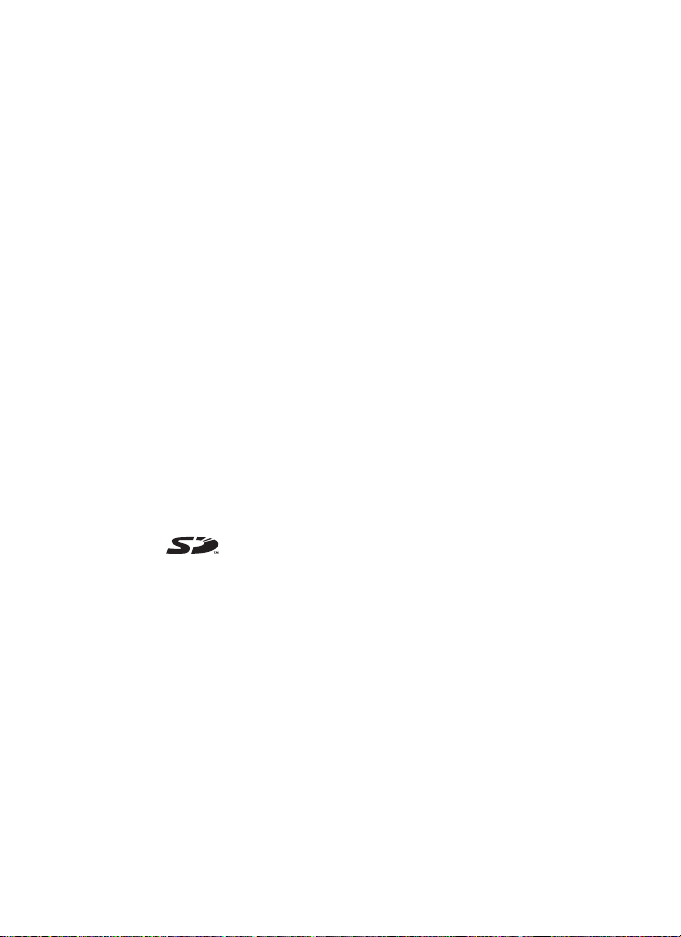
Thank you for purchasing the PENTAX Optio SV Digital Camera.
Please read this manual before using the camera in order to get the most
out of all the features and functions. Keep this manual safe, as it can be
a valuable tool in helping you to understand all the camera’s capabilities.
Regarding copyrights
Images taken using the Optio SV that are for anything other than personal
enjoyment cannot be used without permission according to the rights as specified
in the Copyright Act. Please take care, as there are even cases where limitations
are placed on taking pictures even for personal enjoyment during demonstrations,
industrial enterprise or as items for display. Images taken with the purpose of
obtaining copyrights also cannot be used outside the scope of use of the copyright
as laid out in the Copyright Act, and care should be taken here also.
To users of this camera
• There is a possibility that recorded data may be erased or that the camera may
not function correctly when used in surroundings such as installations
generating strong electromagnetic radiation or magnetic fields.
• The liquid crystal panel used in the LCD display is manufactured using
extremely high precision technology. Although the level of functioning pixels is
99.99% or better, you should be aware that 0.01% or fewer of the pixels may
not illuminate or may illuminate when they should not. However, this has no
effect on the recorded image.
Regarding trademarks
• PENTAX, Optio and smc PENTAX are trademarks of PENTAX Corporation.
• The SD logo is a trademark.
• All other brands or product names are trademarks or registered trademarks of
their respective companies.
This product supports PRINT Image Matching III, PRINT Image Matching
enabled digital still cameras, printers and software help photographers to produce
images more faithful to their intentions. Some functions are not available on
printers that are not PRINT Image Matching III compliant.
Copyright 2001 Seiko Epson Corporation. All Rights Reserved.
PRINT Image Matching is a trademark of Seiko Epson Corporation.
The PRINT Image Matching logo is a trademark of Seiko Epson Corporation.
Regarding PictBridge
PictBridge allows the user to connect the printer and digital camera directly, using
the unified standard for the direct printout of images. You can print images directly
from the camera through a few simple operations.
• There is a possibility that the illustrations and the display screen of the LCD
monitor in this manual are different from the actual product.
Page 3

FOR SAFE USE OF YOUR CAMERA
Sufficient attention has been paid to the safety of this product but please
pay particular attention to the warnings indicated by the following
symbols during use.
Warning
These symbols indicate that it is possible that the user
may experience serious difficulties if the warnings are
not heeded.
Caution
These symbols indicate that it is possible that the user
may experience minor or middling difficulties or
physical difficulties if the warnings are not heeded.
About the Camera
Warning
• Do not attempt to take the camera apart or remodel the camera. High
voltages are present within the camera, and there is therefore a danger of
electric shocks.
• If the inside of the camera should become exposed as a result of, for
example, the camera being dropped, please do not under any
circumstances touch such exposed portions, as there is a danger of
receiving an electric shock.
• Wrapping the strap of the camera around your neck is also dangerous.
Please take care that small children do not hang the strap around their
necks.
• To avoid the risk of it being swallowed by mistake, keep the SD Memory
Card out of the reach of small children. Seek medical attention immediately
if accidentally swallowed.
• Use an AC adapter that is of the power and voltage specified for exclusive
use with this product. The use of an AC adapter other than that specified
exclusively for use with this product may cause fire or electric shocks.
• If the camera emits smoke or a strange smell, or in the event of any other
irregularity, stop using the camera immediately, remove the battery or
disconnect the AC adapter and contact your nearest PENTAX service
center. Continued use of the camera may result in fire or electric shock.
1
Page 4
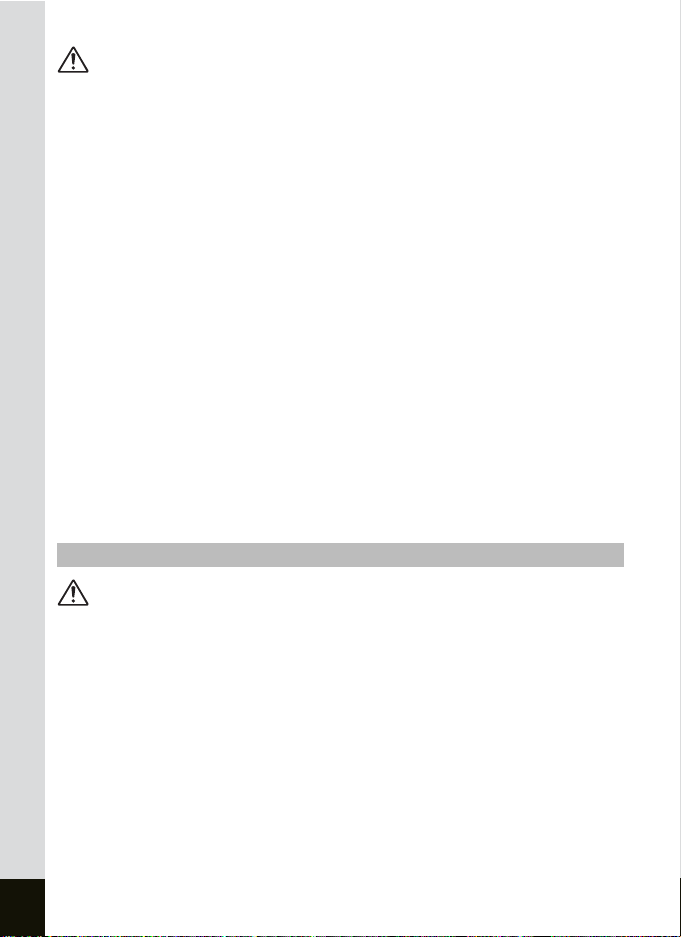
Caution
• Never try to disassemble or short the battery. Also, do not dispose of the
battery in fire, as it may explode.
• Do not charge any batteries other than rechargeable lithium-ion battery DLI8. The battery could explode or catch fire.
• Remove the battery from the camera immediately if it becomes hot or
begins to smoke. Be careful not to burn yourself during removal.
• Some portions of the camera heat up during use, so please take care, as
there is a risk of low temperature burns if such portions are held for long
periods of time.
• Do not place your finger on the flash when it is discharging as there is a
risk of burns.
• Do not discharge the flash while it is touching your clothing as there is a
risk of discoloring.
• If any of the battery leakage should come in contact with your eyes, do not
rub them. Flush your eyes with clean water and get medical attention
immediately.
• If any of the battery leakage should come in contact with skin or clothes,
wash the affected areas thoroughly with water.
• Should the LCD be damaged, be careful of glass fragments. Also, be
careful not to allow the liquid crystal to get on your skin or eyes or in your
mouth.
About the Battery Charging Stand D-BC23 and the AC Adapter D-AC8
Warning
• Do not use the product at a voltage other than the specified voltage. Use
with a power source or voltage other than that designed can cause a fire
or electrical shock. The specified voltage is 100-240 V AC.
• Do not disassemble or modify the product. This can cause a fire or
electrical shock.
• If the generation of smoke or strange odor from the product or other
abnormality occurs, immediately discontinue using and consult a PENTAX
Service Center. Continuing to use the product can cause a fire or electrical
shock.
• If water should happen to get inside the product, consult a PENTAX
Service Center. Continuing to use the product can cause a fire or electrical
shock.
2
Page 5
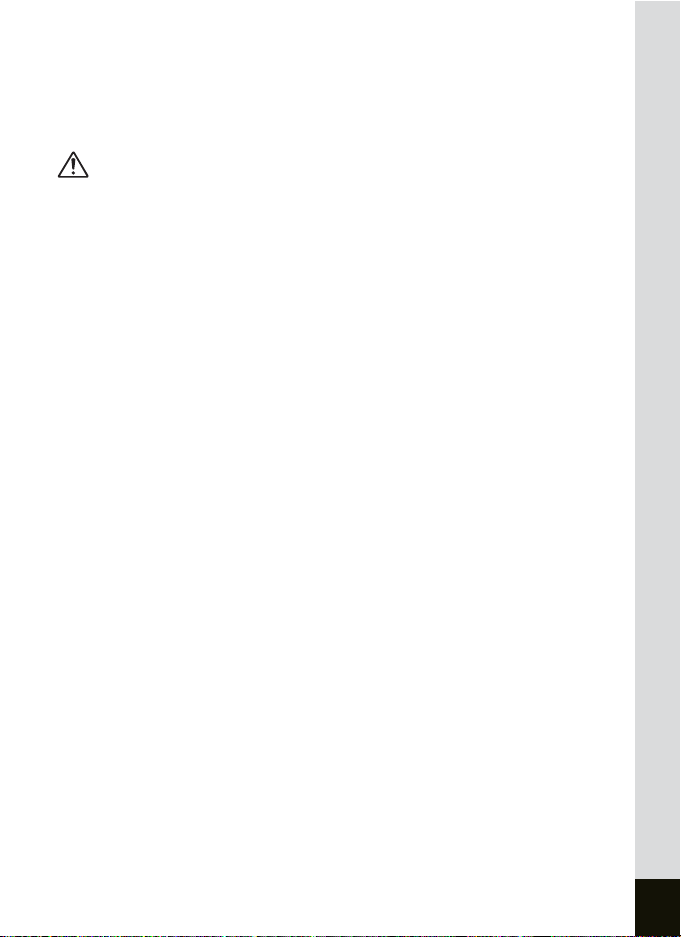
• If lightning should be present during using, unplug the power cord and
discontinue using. Continuing to use the product can cause damage to the
equipment, fire or electrical shock.
• Wipe off the plug of the power cord if it should become covered with dust.
This can cause a fire.
Caution
• Do not place heavy objects on the AC plug cord, allow heavy objects to
drop onto it or allow the AC plug cord to become damaged due to
excessive bending. If the AC plug cord becomes damaged, consult a
PENTAX Service Center.
• Do not short or touch the output terminals of the product while it is still
plugged in.
• Remove the battery and unplug the AC plug cord when not using the
battery charging stand.
• Do not plug in the AC plug cord with wet hands. This can cause an
electrical shock.
• Do not subject the product to strong impacts or allow it to drop onto a hard
surface. This can cause a malfunction.
• To reduce the risk of hazards, use only CSA/UL Certified power supply
cord set, cord is Type SPT-2 or heavier, minimum NO.18 AWG copper,
one end with a molded-on male attachment plug cap (with a specified
NEMA configuration), and the other is provided with a molded-on female
connector body (with a specified IEC nonindustrial type configuration) or
the equivalent.
• Do not use the battery charging stand to charge batteries other than the
ones specified. This can cause overheating or malfunctions.
3
Page 6

Care to be Taken During Handling
• Take the Worldwide Service Network that is included in the package. This
will be useful if you experience problems abroad.
• When the camera has not been used for a long time, confirm that it is still
working properly, particularly prior to taking important pictures (such as at
a wedding or during travelling). Contents of the recording cannot be
guaranteed if recording, playing back or transferring your data to a
computer, etc. is not possible due to a malfunction of your camera or
recording media (SD Memory Card), etc.
• The lens on this camera is not exchangeable. The lens is not removable.
• Do not clean the product with organic solvents such as thinner or alcohol
benzene.
• Places of high temperature and humidity should be avoided. Particular
care should be taken regarding vehicles, which can become very hot
inside.
• Storing the camera where pesticides and chemicals are handled should be
avoided. Remove from case and store in a well-ventilated place to prevent
the camera from becoming moldy during storage.
• Do not use the camera where it may come in contact with rain, water or any
other liquid, because the camera is not weather, water, or liquid resistant.
Should the camera get wet from rain, splashing water, or any other liquid,
wipe it off immediately with a dry soft cloth.
• Ensure that the camera is not subjected to substantial vibrations, shocks
or pressure. Place the camera on a cushion for protection when the
camera is subjected to the vibrations of a motorbike, car, or ship, etc.
• The temperature range in which the camera can be used is 0°C to 40°C
(32°F to 104°F).
• The liquid crystal display will become black but will return to normal when
normal temperatures are returned.
• The response speed of the liquid crystal display becomes slow at low
temperatures. This is due to the properties of the liquid crystal and is not
a fault.
• Periodic checks are recommended every 1 to 2 years in order to maintain
high-performance.
4
Page 7

• If the camera is subjected to rapid temperature changes, condensation
may form on the inside and outside of the camera.
Therefore put the camera in a bag or plastic bag, and take the camera out
when the difference in temperature has subsided.
• Avoid contact with garbage, dirt, sand, dust, water, toxic gases, salt, etc.
as this may cause damage to the camera. If rain or drops of water get onto
the camera, please wipe dry.
• Refer to “Precautions When Using an SD Memory Card” (p.22) regarding
the SD Memory Card.
• Please do not press forcefully on the LCD monitor. This could cause
breakage or malfunction.
• Be careful not to sit down with the camera in your back pocket as this may
damage the exterior of the camera or the LCD monitor.
• When using a tripod with the camera, be careful not to overtighten
the screw in the tripod socket on the camera.
5
Page 8
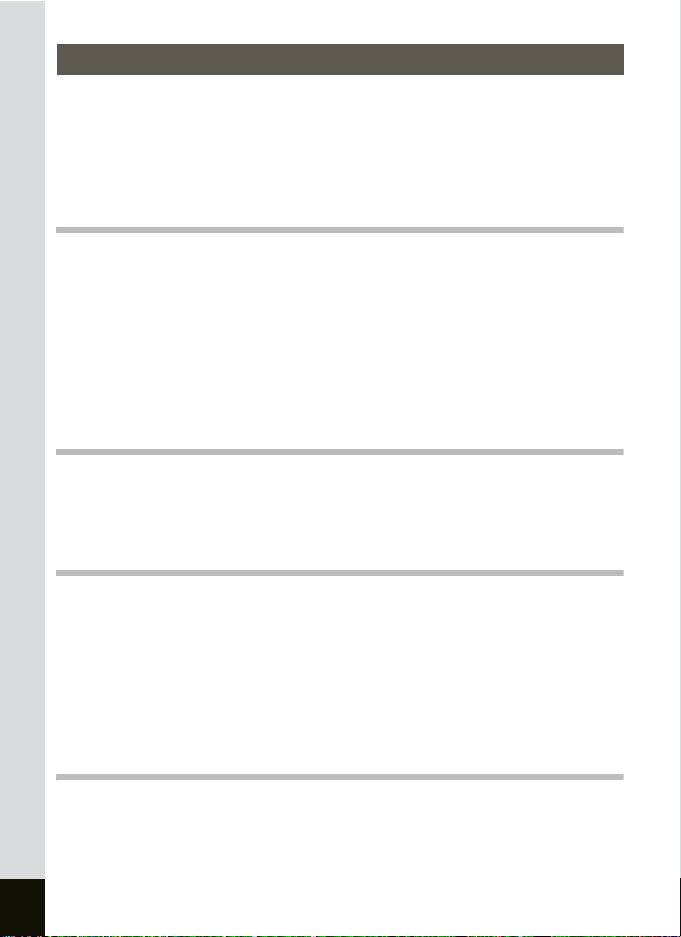
Contents
FOR SAFE USE OF YOUR CAMERA .................................................... 1
Care to be Taken During Handling.......................................................... 4
Contents .................................................................................................. 6
Contents of the Operating Manual .......................................................... 9
Checking the Contents of the Package ................................................. 10
Names of Parts...................................................................................... 11
Names of Operating Parts..................................................................... 12
Getting Started 13
Attaching the Strap .................................................................................... 13
Powering the Camera ................................................................................ 14
Installing the Battery.............................................................................. 14
Removing the Battery............................................................................ 14
Charging the Battery ............................................................................. 15
Using the AC Adapter (optional)............................................................ 19
Installing the SD Memory Card ................................................................. 21
Image Size and Quality ......................................................................... 23
Initial Settings............................................................................................. 24
Setting the Display Language ............................................................... 24
Setting the Date and Time..................................................................... 25
Quick Start 27
Taking Still Pictures................................................................................... 27
Playing Back Still Pictures ........................................................................ 29
Playing Back an Image.......................................................................... 29
Playing Back the Previous or Next Image ............................................. 29
Rotating the Displayed Image ............................................................... 30
Common Operations 32
Turning the Camera On and Off................................................................ 32
Turning the Camera On in the Playback Mode ..................................... 33
Turning the Camera On in the Voice Recording Mode.......................... 33
Using the Button Functions ...................................................................... 34
Capture Mode........................................................................................ 34
Playback Mode...................................................................................... 36
Voice Recording Mode .......................................................................... 37
Setting the Menus ...................................................................................... 38
Operation of the FULL Menu................................................................. 38
Operation of the SIMPLE Menu ............................................................ 44
Taking Pictures 48
Taking Pictures .......................................................................................... 48
Setting the Functions (Program Mode).................................................. 48
Setting the Exposure Manually (Manual Exposure Mode) .................... 49
Setting the Shutter Speed (Shutter-Priority Mode)................................ 51
Setting the Aperture Value (Aperture-Priority Mode)............................. 52
Using Preset Function Settings (User Mode) ........................................ 54
6
Taking Pictures of Dark Scenes (Night-Scene Mode) ........................... 55
Page 9

Taking Movies (Movie Mode) ................................................................ 56
Selecting the Picture Mode According to the Shooting Scene
(Picture Mode)....................................................................................... 58
Taking 3D Pictures (3D Image Mode) ................................................... 60
Taking Panorama Pictures (Panorama Assist Mode)............................ 66
Using the Zoom ..................................................................................... 68
Using the Self-Timer.............................................................................. 70
Continuous Shooting (Continuous Shooting Mode) .............................. 71
Using the Remote Control Unit (optional).............................................. 72
Automatically Changing the Shooting Conditions (Auto Bracket).......... 74
Taking Pictures at Fixed Intervals (Interval Shooting)........................... 76
Taking Time-lapse Movies..................................................................... 79
Setting the Shooting Functions ................................................................ 81
Changing the Mode ............................................................................... 81
Selecting the Capture Mode.................................................................. 81
Displaying Shooting Information in the Capture Mode .......................... 82
Selecting the Flash Mode...................................................................... 84
Selecting the Focus Mode..................................................................... 85
Selecting the Recorded Pixels .............................................................. 88
Selecting the Quality Level.................................................................... 90
Adjusting the White Balance ................................................................. 92
Changing the Focusing Area................................................................. 94
Setting the Light Metering Range to Determine the Exposure .............. 95
Setting the Sensitivity ............................................................................ 96
Adjusting the Focus Limit ...................................................................... 97
Setting the Noise Reduction.................................................................. 98
Setting the Instant Review Time............................................................ 99
Setting the Image Sharpness .............................................................. 100
Setting the Color Saturation ................................................................ 101
Setting the Image Contrast.................................................................. 102
Setting the Exposure (EV Compensation)........................................... 103
Saving the Settings.................................................................................. 104
Saving the Menu Items (Memory) ....................................................... 104
Registering Functions in the User Mode ............................................. 106
Recording and Playback 108
Recording Sound (Voice Recording Mode) ........................................... 108
Playing Back Sounds............................................................................... 109
Adding a Voice Memo.............................................................................. 110
Playback/Deleting/Editing 111
Playing Back Images ............................................................................... 111
Playing Back Still Pictures................................................................... 111
Zoom Display ...................................................................................... 111
Playing Back Movies ........................................................................... 113
Displaying Shooting Information in the Playback Mode ...................... 114
Nine Image Display ............................................................................. 115
Slideshow ............................................................................................ 116
Deleting Images, Movies and Sounds.................................................... 118
Deleting a Single Image or Sound....................................................... 118
7
Page 10
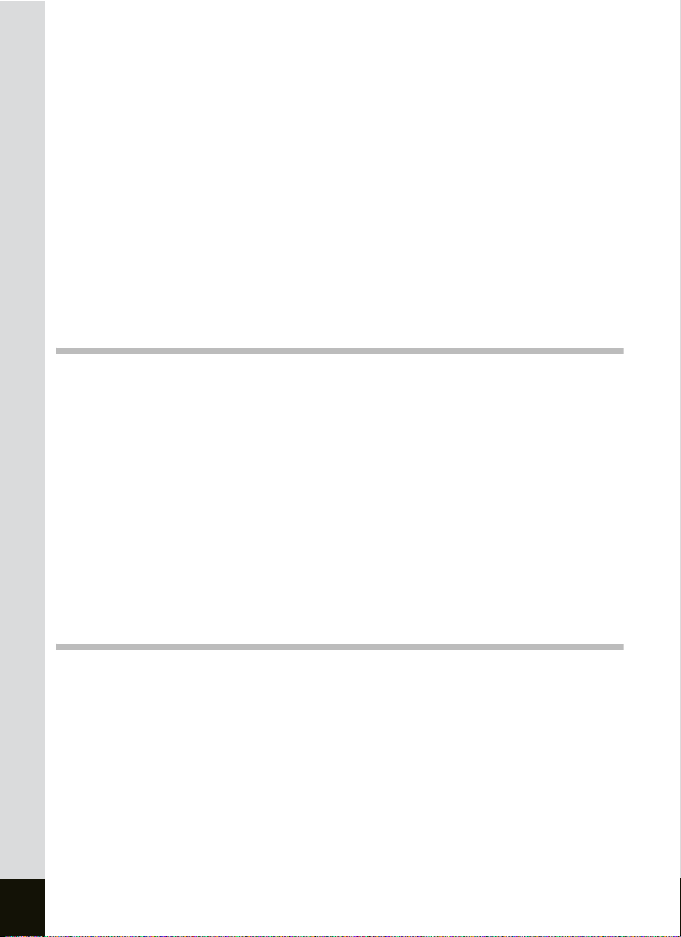
Deleting Selected Images ................................................................... 120
Deleting All Images ............................................................................. 121
Protecting Images and Sounds from Deletion (Protect) ...................... 122
Viewing Images on a TV .......................................................................... 124
Setting the Printing Service (DPOF) ....................................................... 125
Printing Single Images ........................................................................ 125
Printing All Images .............................................................................. 127
Direct Printing Using PictBridge............................................................. 129
Connecting the Camera to the Printer................................................. 129
Printing Single Images ........................................................................ 130
Printing All Images .............................................................................. 131
Printing Using the DPOF Settings ....................................................... 132
Disconnecting the Camera from the Printer ........................................ 133
Editing Images.......................................................................................... 134
Changing the Image Size and Quality................................................. 134
Trimming Images................................................................................. 136
Using Digital Filters to Edit Images...................................................... 138
Settings 142
Camera Settings....................................................................................... 142
Formatting an SD Memory Card.......................................................... 142
Adjusting the Brightness of the LCD Monitor....................................... 143
Changing the Start-up Screen, Background Color and
Screen Effects ..................................................................................... 144
Changing the Date and Time .............................................................. 147
Changing the Sound Settings.............................................................. 148
Setting the World Time........................................................................ 150
Changing the Display Language ......................................................... 152
Setting the Folder Name ..................................................................... 152
Changing the Video Output Format..................................................... 153
Changing the USB Connection Mode ................................................. 153
Sleep Timeout ..................................................................................... 154
Setting Auto Power Off........................................................................ 155
Registering a Function (Fn Setting)..................................................... 156
Resetting to Default Settings............................................................... 159
Appendix 160
List of Cities.............................................................................................. 160
Optional Accessories .............................................................................. 161
Messages .................................................................................................. 162
Troubleshooting....................................................................................... 164
Main Specifications.................................................................................. 166
WARRANTY POLICY................................................................................ 169
Index.......................................................................................................... 173
8
Page 11
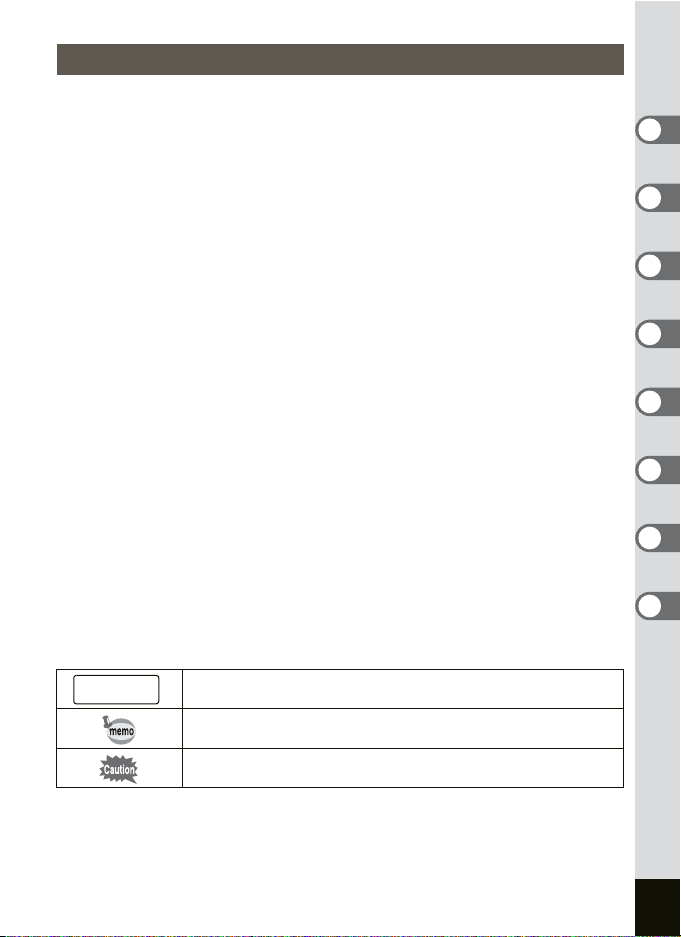
Contents of the Operating Manual
This operating manual contains the following chapters.
1 Getting Started –––––––––––––––––––––––––––––––––––––––––
This chapter explains what you need to do after purchasing the camera before you start
taking pictures. Be sure to read it and follow the instructions.
2 Quick Start ––––––––––––––––––––––––––––––––––––––––––––
This chapter explains the simplest way to take pictures and play back images. Use it if
you want to start taking pictures straightaway.
3 Common Operations ––––––––––––––––––––––––––––––––––––
This chapter explains common operations such as the functions of the buttons and how
to use the menus. For more details, refer to the respective “Taking Pictures”,
“Recording and Playback”, “Playback/Deleting/Editing” and “Settings” chapters.
4 Taking Pictures ––––––––––––––––––––––––––––––––––––––––
This chapter explains the various way of capturing images and how to set the relevant
functions, including how to use the Capture Mode screen to select the capture mode
best suited to the situation.
5 Recording and Playback –––––––––––––––––––––––––––––––––
This chapter explains how to record sound only or add a voice memo to an image, and
how to play back voice memos.
6 Playback/Deleting/Editing ––––––––––––––––––––––––––––––––
This chapter explains how to play back images on the camera or on a TV, how to
delete, resize and trim images, and how to print images directly to the printer.
7 Settings –––––––––––––––––––––––––––––––––––––––––––––––
This chapter explains how to set the camera-related functions.
8 Appendix ––––––––––––––––––––––––––––––––––––––––––––––
This tells you about the messages displayed on the LCD monitor and what to do in the
event of trouble.
1
2
3
4
5
6
7
8
The meanings of the symbols used in this operating manual are explained below.
1
indicates the reference page number for an explanation of the
related operation.
indicates information that is useful to know.
indicates precautions to be taken when operating the camera.
9
Page 12
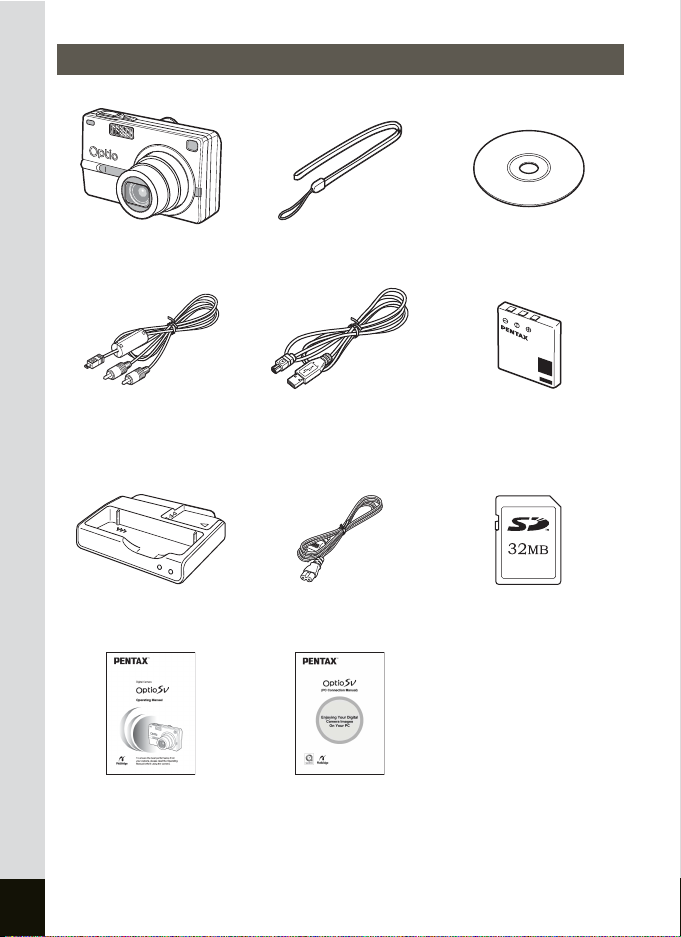
Checking the Contents of the Package
Camera
Optio SV
AV cable
I-AVC7 (∗)
Battery charging stand
D-BC23 (∗)
Operating Manual
(this manual)
Items marked with an asterisk (∗) are also available as optional accessories.
For other optional accessories, refer to “Optional Accessories” (p.161).
(PC Connection Manual)
Strap
O-ST20 (∗)
USB cable
I-USB17 (∗)
AC plug cord
D-CO2 (∗)
Operating Manual
Software (CD-ROM)
S-SW23
Rechargeable
lithium-ion battery
D-LI8 (∗)
32 MB SD Memory Card
10
Page 13
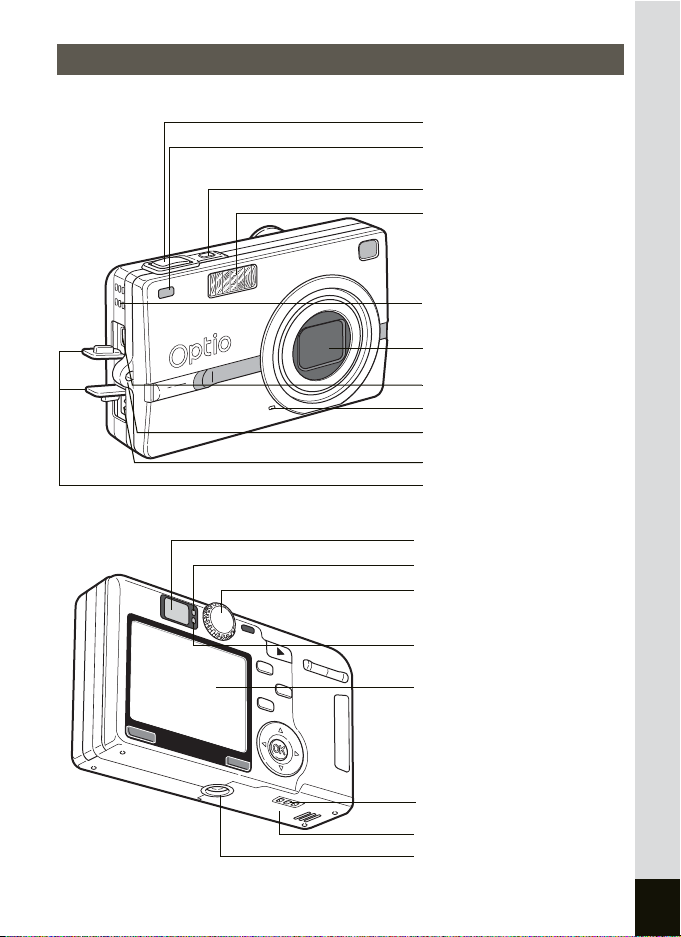
Names of Parts
Front
Back
Shutter release button
Remote control receiver/
Self-timer lamp
Power switch
Flash
Speaker
Lens
USB/AV terminal
Microphone
Strap lug
DC input terminal
Terminal cover
Viewfinder
Focus status lamp (green)
Mode dial
Flash status lamp (red)
LCD monitor
Battery charging stand terminal
Battery/Card cover
Tripod socket
11
Page 14
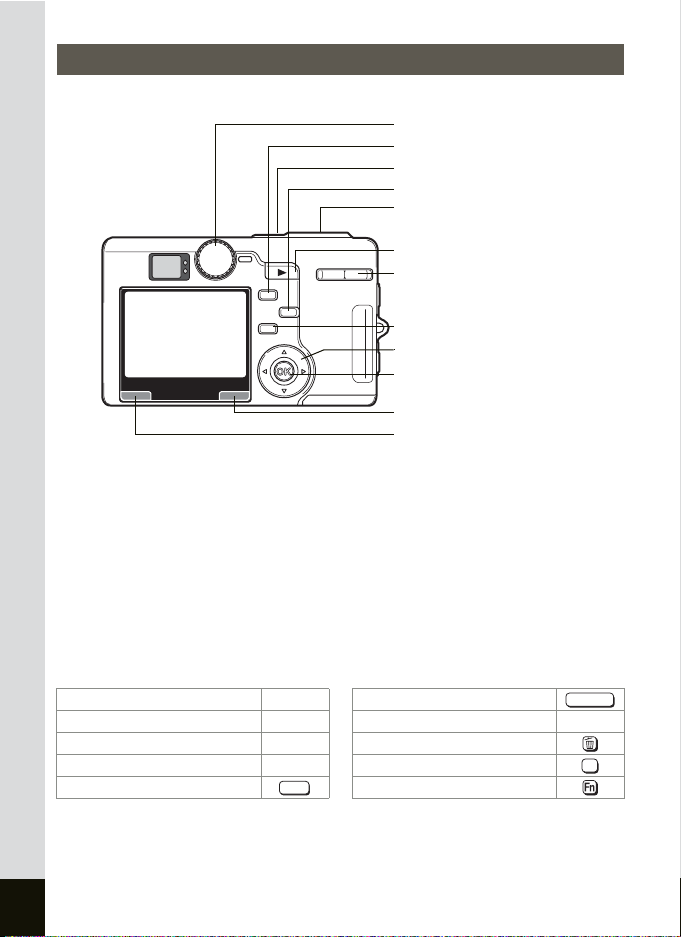
Names of Operating Parts
Mode dial
b button
Power switch
i button
qs/
Shutter release button
Q Playback button
f/y button
Zoom /
gh button
Four-way controller (2345)
OK button
Fn button
MENU button
Guide Indications
A guide to available button operations appears on the LCD monitor
during operation.
The buttons are indicated as shown below.
Four-way controller (2) 2 Shutter release button
Four-way controller (3) 3 Zoom /f/y button
Four-way controller (4) 4i button
Four-way controller (5) 5 OK button
MENU button Fn button
MENU
SHUTTER
y
OK
12
Page 15
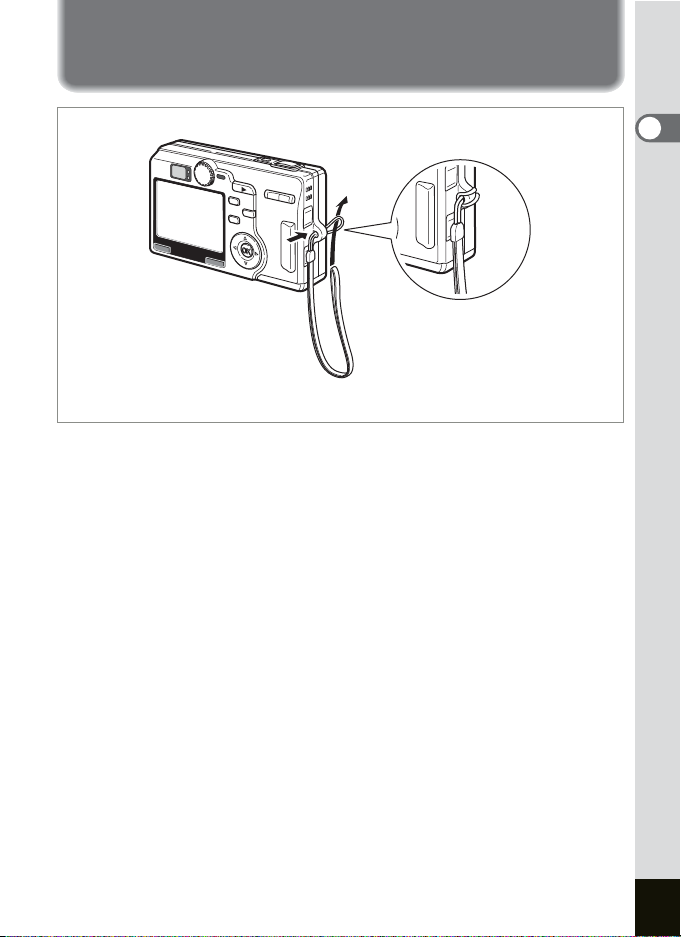
Getting Started
Attaching the Strap
Pass the narrow end of the strap through the strap lug and pass the other
end through the loop.
1
Getting Started
13
Page 16
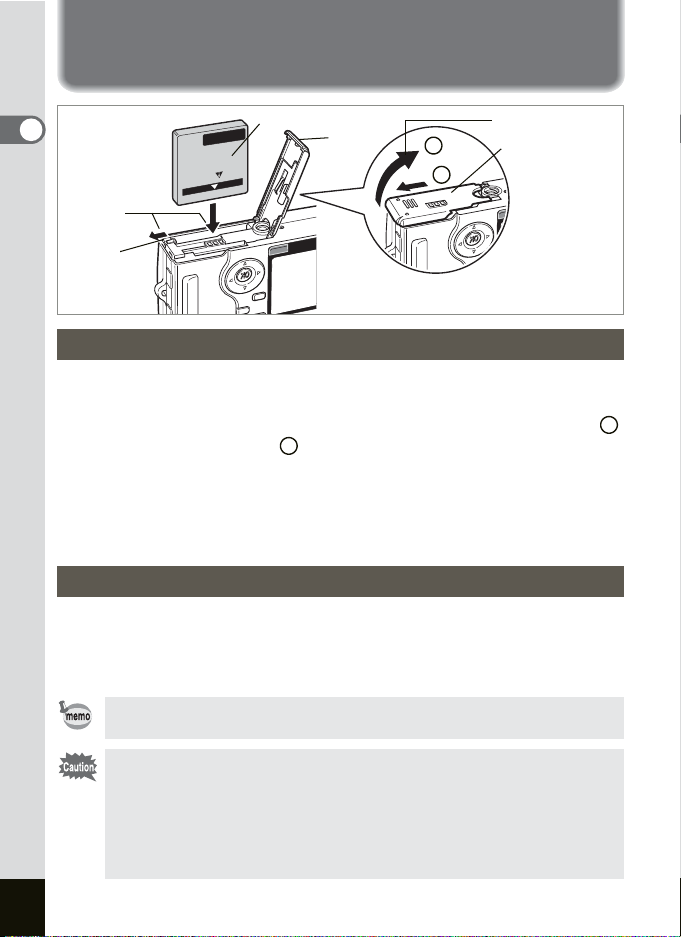
Powering the Camera
1
Getting Started
2
Battery lock
lever
Battery
3
2
1
Battery/Card cover
1
Installing the Battery
Install the battery provided with the camera.
1 Open the battery/card cover.
Slide the battery/card cover in the direction indicated by the arrow
and flip the cover open .
2
Insert the battery with the 2 symbol facing toward the LCD
2
monitor while using the side of the battery to press the
battery lock lever in the direction indicated by the arrow.
3 Close the battery/card cover.
Removing the Battery
1 Release the battery by using your finger to press the
battery lock lever in the same direction as when you
inserted the battery.
Pull the battery out.
If you intend to use the camera continuously for a long period, use
of the AC adapter D-AC8 (optional) is recommended. (1p.19)
1
14
• Insert the battery correctly. If the battery is incorrectly oriented, it
may cause malfunction.
• Do not remove the battery when the camera is turned on.
If you do not intend to use the camera for an extended period of time,
•
remove the battery.
• If the camera is left without the battery for a long time, the date will
be reset.
Page 17

Battery charging stand D-BC23
To power outlet
AC plug cord
1
3
Charging indicator (CAMERA)
Charging indicator (BATTERY)
2
Charging the Battery
Use the supplied D-BC23 battery charging stand to charge the battery before
using the camera for the first time or when the [Battery depleted] message
appears. You can charge the battery without removing it from the camera.
1
Connect the AC plug cord to the battery charging stand
D-BC23.
2 Plug the AC plug cord into the power outlet.
Charging the Battery in the Camera
3 Place the camera in the charger.
Turn the camera off and position the camera so that the lens rests in
the depression in the case. When charging the battery, the charging
indicator of the battery charging stand indicates the following
information.
Battery is charging Lit
Battery is charged Off
Battery error Blinks
4 Remove the camera from the battery charging stand
when charging is completed.
1
Getting Started
15
Page 18
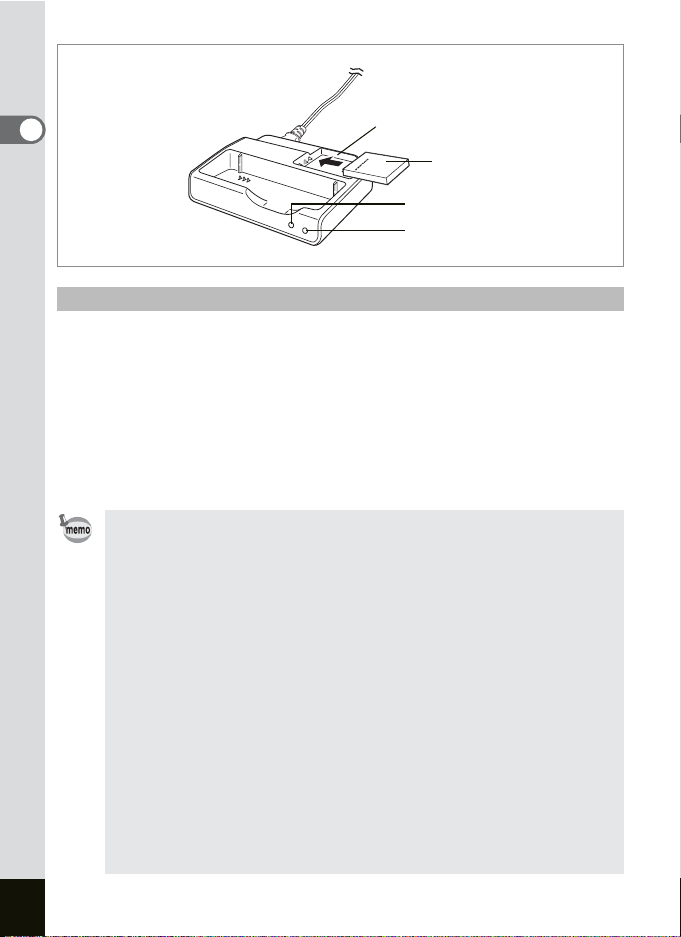
1
Getting Started
3
Battery
Charging indicator (CAMERA)
Charging indicator (BATTERY)
Charging the Battery by Itself
You can remove the battery from the camera and charge it.
3 Place the battery in the charger so that the PENTAX
name is visible.
The charging indicator (BATTERY) lights red while the battery is
charging and turns off when charging is completed.
4 Remove the battery from the battery charging stand
when charging is completed.
• The time required for full charge is about 100 minutes.
The appropriate ambient temperature range for charging the
battery is 0°C – 40°C (32°F to 104°F).
• The charging time may vary depending on the ambient
temperature and charging conditions.
• When the battery reaches the end of its service life, the time that
the camera can be operated becomes shorter even when the
battery is fully charged. In this event, replace the battery.
When charging the battery in the camera, another battery can be placed in
•
the charger at the same time. This is useful when you have spare battery.
When the camera and battery is placed in the charger, the charging
indicator (CAMERA) and charging indicator (BATTERY) light red. When
the battery inserted in the camera is fully charged, the charging of the
spare battery starts automatically. When the charging of the spare battery
starts, the charging indicator (CAMERA) turns off and the charging
indicator (BATTERY) lights red.
• You can also remove the battery from the camera and charge it
using the optional D-BC8 battery charger.
16
Page 19
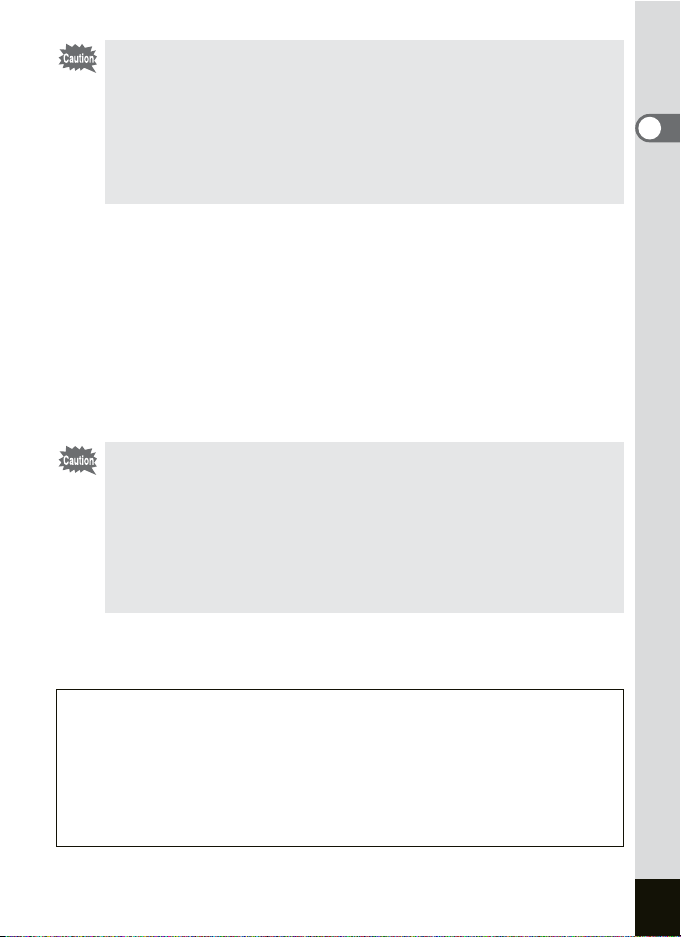
• Always charge the battery before using the camera for the first
time or when the battery has not been used for an extended period
of time.
• Do not use the D-BC23 battery charging stand to charge batteries
other than D-LI8 rechargeable lithium-ion batteries, as the charger
may overheat or be damaged as a result.
• If the battery is inserted correctly but the charging indicator fails to
blink, the battery may be faulty. Replace with a new battery.
• Approximate Operating Time (when the D-LI8 battery is fully
charged)
Number of recordable images: Approx. 100 (at 23°C with the LCD
monitor on and the flash used for 50% of
shots, based on the CIPA standard.)
Playback time: Approx. 130 min.
(based on PENTAX measuring
conditions.)
• The above figures may vary according to the conditions in which the
camera is used.
• In general, battery performance temporarily deteriorates as the
temperature decreases. When using the camera in a cold
environment, keep it warm by putting it in your pocket or inside
your coat. Battery performance that has deteriorated due to low
temperature will be restored when the battery is returned to room
temperature.
• Be sure to take a spare battery with you when traveling abroad or
to a cold region, or if you intend to take a lot of pictures.
1
Getting Started
• Battery Level Indicator
You can check the battery level by the
(lit green) : Adequate power remains.
#
↓
(lit yellow) : Battery is running very low.
$
↓
(lit red) : Battery is exhausted.
%
↓
[Battery depleted] : The camera will turn off after the message appears.
# symbol on the LCD monitor.
17
Page 20
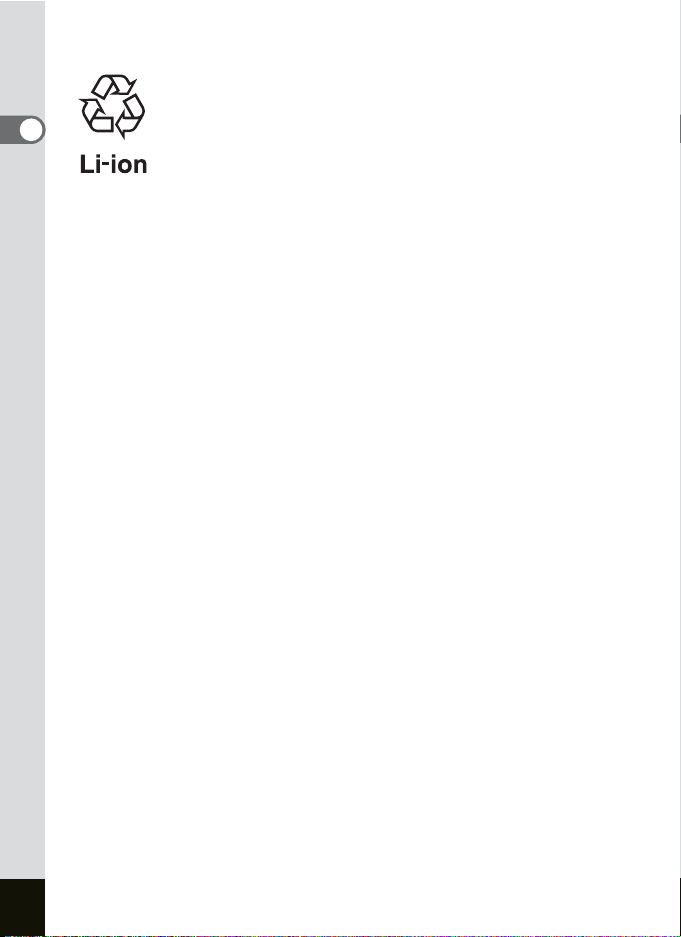
• Recycling Batteries
1
Getting Started
This symbol indicates that the battery is recyclable.
Cover the terminals with insulating tape and take the
battery to a store displaying this symbol.
18
Page 21
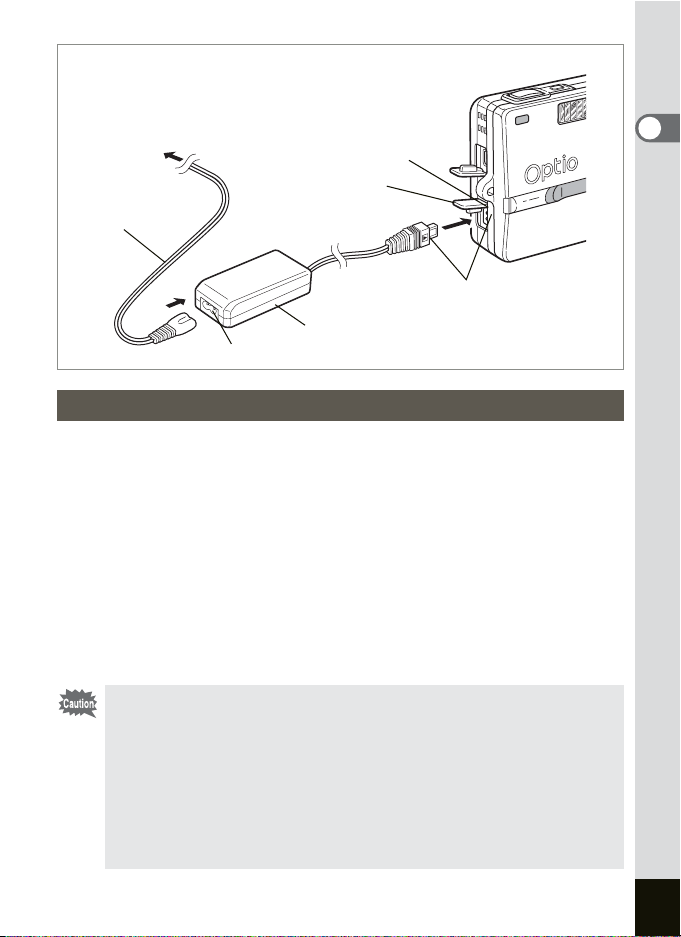
To power outlet
4
AC plug cord
AC adapter
3
2
1
4 symbol
Using the AC Adapter (optional)
If you intend to use the LCD monitor for a long time or connect the
camera to a PC, use of the AC adapter D-AC8 is recommended.
1 Make sure that the camera is turned off and open the
terminal cover.
2 Connect the DC terminal on the AC adapter to the DC
input terminal on the camera, being sure to match the
4 symbols.
3 Connect the AC plug cord to the AC adapter.
4 Plug the AC plug cord into the power outlet.
• Make sure that the camera is turned off when connecting or
disconnecting the AC adapter.
• Make sure that the AC plug cord and connecting cable are
inserted securely. The data may be lost if the cable becomes
disconnected while you are taking pictures.
• Be sure to read the operation manual accompanying the AC
adapter before using the adapter.
Be sure to match the 4 symbols when connecting the DC terminals.
•
Inserting the plugs with too much force may damage them.
1
Getting Started
19
Page 22
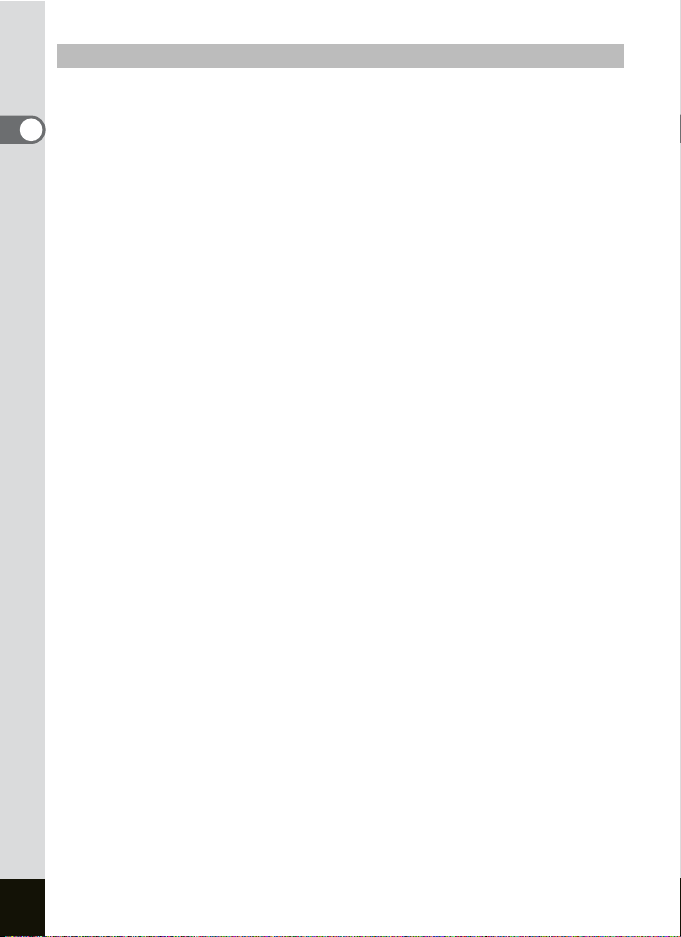
Precautions When Using the Battery Charging Stand or AC Adapter
To avoid the risk of fire or electric shock when using the battery charging
stand or AC adapter, be sure to read the section on “FOR SAFE USE OF
1
YOUR CAMERA” on page 1. Refer to page 166 for the specifications of
Getting Started
the battery charging stand and AC adapter.
20
Page 23
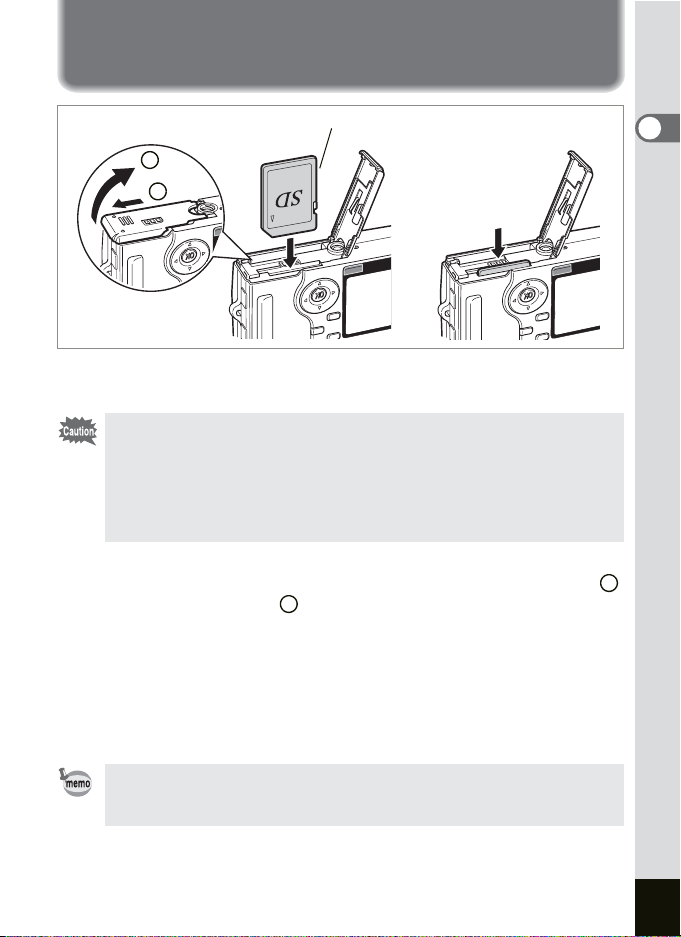
Installing the SD Memory Card
1
2
1
2
SD Memory Card
3
To remove the
card, push in
and pull out
An SD Memory Card can be used with this camera. Captured images
and recorded sounds are recorded on the SD Memory Card.
• Make sure that the camera is turned off before inserting or
removing the SD Memory Card.
• Do not use a new SD memory card or one used with another
camera without formatting it with your camera before use. Refer to
“Formatting an SD Memory Card” (p.142) for instructions on
formatting.
1 Open the battery/card cover.
Slide the battery/card cover in the direction indicated by the arrow
and flip the cover open .
2
1
2 Insert an SD Memory Card so the label (the side with the
2 symbol) is facing toward the LCD monitor and push
the card in until it clicks.
3 Close the battery/card cover.
To remove the card, eject the card by pressing it in the direction
indicated by the arrow and pull it out.
The number of recordable images varies depending on the capacity
of the SD Memory Card or built-in memory and the selected image
size and quality. (1p.23)
1
Getting Started
21
Page 24
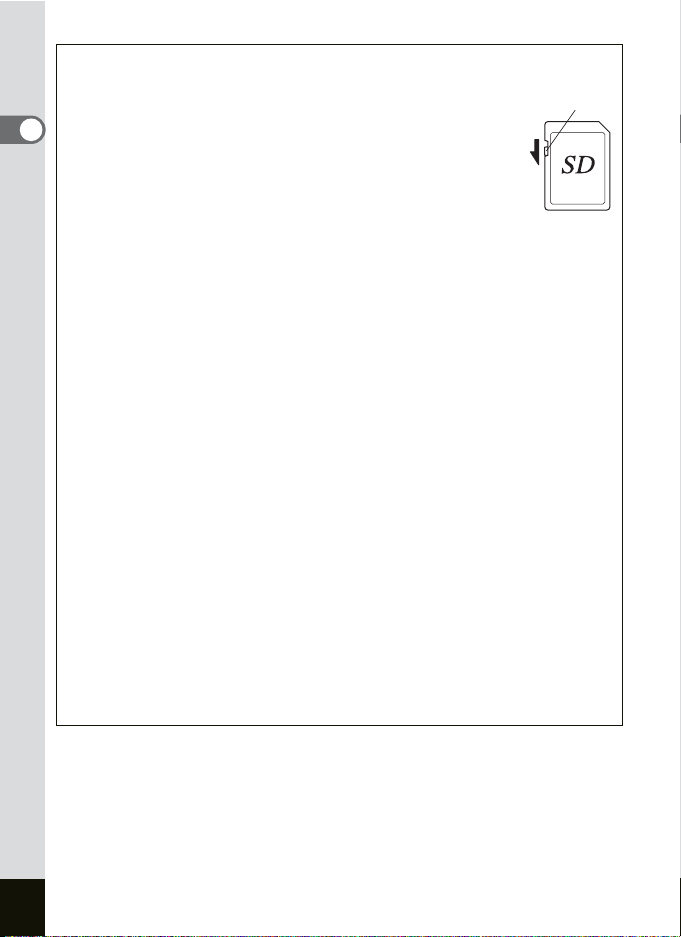
Precautions When Using an SD Memory Card
• Make sure that the camera is turned off before opening the battery/card cover.
• The SD Memory Card is equipped with a write-protect switch.
Setting the switch to [LOCK] protects the existing data by
prohibiting recording of new data, deletion of existing data or
1
formatting of the card.
Getting Started
• Care should be taken if you remove the SD Memory Card
immediately after using the camera, as the card may be hot.
• Do not remove the SD Memory Card or turn the camera off
while data is being recorded on the card, images or sound
are being played back, or the camera is connected to a PC with the USB cable as
this may cause the data to be lost or the card to be damaged.
• Do not bend the SD Memory Card or subject it to violent impact. Keep it away from
water and store away from high temperature.
• Be sure to format unused cards or cards that have been used on another camera.
Refer to “Formatting an SD Memory Card” (p.142) for instructions on formatting.
• Do not remove the SD Memory Card during formatting as this may damage the
card and render it unusable.
• The data on the SD Memory Card may be deleted in the following circumstances.
PENTAX does not accept any liability for data that is deleted
(1) when the SD Memory Card is mishandled by the user.
(2) when the SD Memory Card is exposed to static electricity or electrical
interference.
(3) when the card has not been used for an extended period of time.
(4) when the card is ejected, the AC adapter is disconnected or the battery is
removed while the data on the card is being recorded or accessed.
• The SD Memory Card has a limited service life. If it is not used for an extended
period of time, the data on the card may become unreadable. Be sure to make a
backup of important data on a PC.
• Avoid using or storing the card where it may be exposed to static electricity or
electrical interference.
• Avoid using or storing the card in direct sunlight or where it may be exposed to
rapid changes in temperature or to condensation.
• When using an SD Memory Card with a slow recording speed, recording may stop
while you are taking movies even when there is adequate space in the memory, or
shooting and playback may take a long time.
• When you purchase the SD Memory Cards, access the PENTAX website and
confirm beforehand if they have compatibility with your camera. Inquiries on the
card compatibility can also be answered by your nearest PENTAX service center.
Write-protect switch
22
Page 25
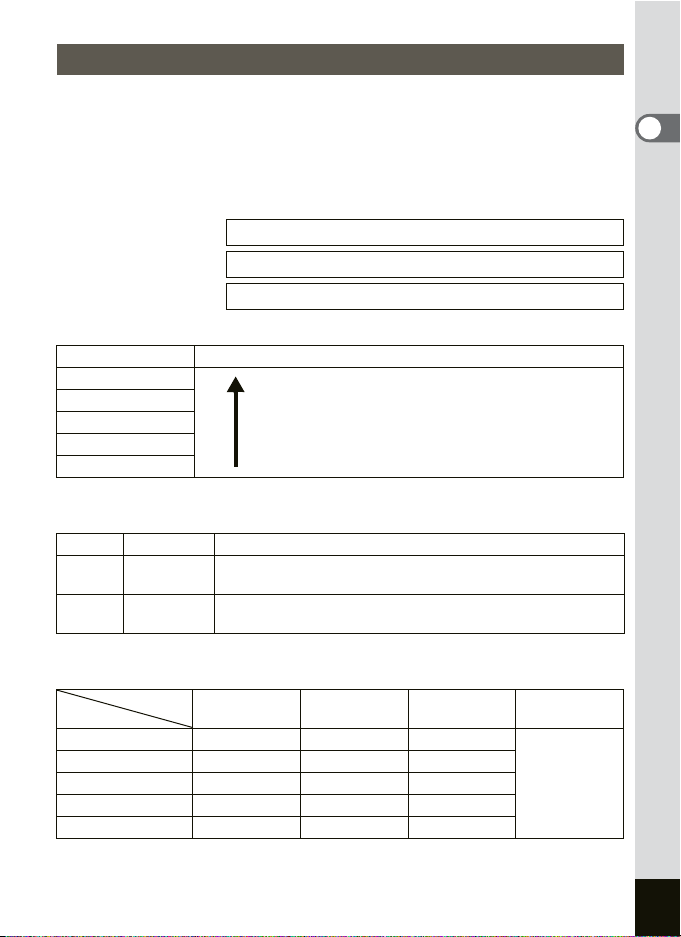
Image Size and Quality
Choose the image size and quality best suited to your purpose.
Higher quality levels and numbers of recorded pixels produce clearer
images for printing, but the resulting increase in data volume reduces the
total number of pictures that can be taken.
Choose the appropriate number of recorded pixels and quality level on
the [A Rec. Mode] menu.
Setting the Menus 1p.38
Selecting the Recorded Pixels 1p.88
Selecting the Quality Level 1p.90
Appropriate Sizes According to Use
Size Appropriate Use
2560×1920
2048×1536
1600×1200
1024×7680
640×480
The default setting is 2560×1920.
Appropriate Quality According to Use
C Best
Better
D
Good
E
The default setting is D.
Approximate Number of Recordable Images by Size and Quality
Quality Level
Recorded Pixels
2560×1920 Approx. 42 Approx. 66 Approx. 93
2048×1536 Approx. 61 Approx. 95 Approx. 132
1600×1200 Approx. 81 Approx. 127 Approx. 174
1024×7680 Approx. 132 Approx. 202 Approx. 274
640×480 Approx. 192 Approx. 295 Approx. 349
•
The above table indicates the number of images when using the SD Memory Card (64MB).
•
The above table is based on standard shooting conditions specified by PENTAX and may
vary depending on the subject, shooting conditions, capture mode, SD Memory Card, etc.
Fine printing such as photo printing, large-sized
printing, editing
Postcard-sized printing, using on homepage, attaching
Sharp, Clear
to E-mail
Lowest compression ratio. Suitable for large A4-size photo prints.
Standard compression ratio. Suitable for photo prints or
viewing images on a computer screen.
Highest compression ratio. Suitable for attaching to e-mails or
creating websites.
Best
C
Better
D
Good
E
Movie
(320×240)
Approx.
158 sec.
1
Getting Started
23
Page 26
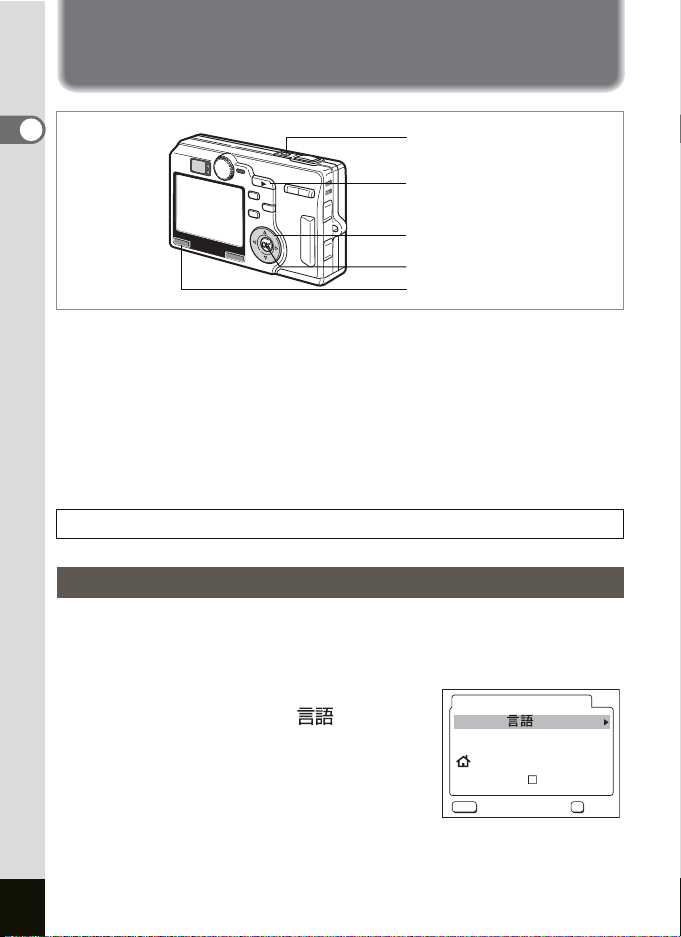
Initial Settings
1
Getting Started
Power switch
Q Playback button
Four-way controller
OK button
MENU button
If the Initial Settings screen or Date Adjust screen appears when you turn
the camera on, follow the procedure below to set the display language
and/or current date and time.
If the Initial Settings screen appears:
1p.24, 25 “Setting the Display Language”, “Setting the
Date and Time”
If the Date Adjust screen appears:
1p.25 “Setting the Date and Time”
If neither screen appears, setting is not required.
Setting the Display Language
You can choose the language in which the menus, error messages, etc. are
displayed from the following: English, French, German, Spanish, Italian,
Russian, Korean, Chinese (traditional and simplified) and Japanese.
1 Press the four-way controller (23)
to select [Language/ ].
The default setting is English.
2 Press the four-way controller (5).
The Language Setting screen appears.
Initial Settings
Language/ English
New York
DST
MENU
Exit
3 Press the four-way controller (23)
to select the language.
4 Press the OK button.
24
OK
OK
Page 27

Setting the Date and Time
Set the current date and time and the display style.
1 Press the four-way controller (5).
2 and 3 appear above and below “mm/dd/
yy”.
Date Adjust
Date Style
Date
Time
MENU
mm/dd/yy 12h
Cancel OK
07/09/2004
07
:
00 AM
OK
2 Press the four-way controller (23) to select the date
style.
3 Press the four-way controller (5).
2 and 3 appear above and below “12h”.
4 Press the four-way controller (23) to select [24h] (24-
hour display) or [12h] (12-hour display).
5 Press the four-way controller (5).
6 Press the four-way controller (23) to select [Date].
7 Press the four-way controller (5).
2 and 3 appear above and below the
month.
8 Press the four-way controller
(23) to change the month.
Date Adjust
Date Style
Date
Time
MENU
mm/dd/yy 12h
Cancel OK
07/09/2004
07
:
00 AM
OK
1
Getting Started
9 Repeat Step 7 and 8 to change the date and year.
10 Press the four-way controller (5).
11 Press the four-way controller (23) to select [Time].
12 Press the four-way controller (5).
2 and 3 appear above and below the hour.
Date Adjust
Date Style
Date
Time
MENU
mm/dd/yy 12h
Cancel OK
07/09/2004
07
:
00 AM
OK
25
Page 28
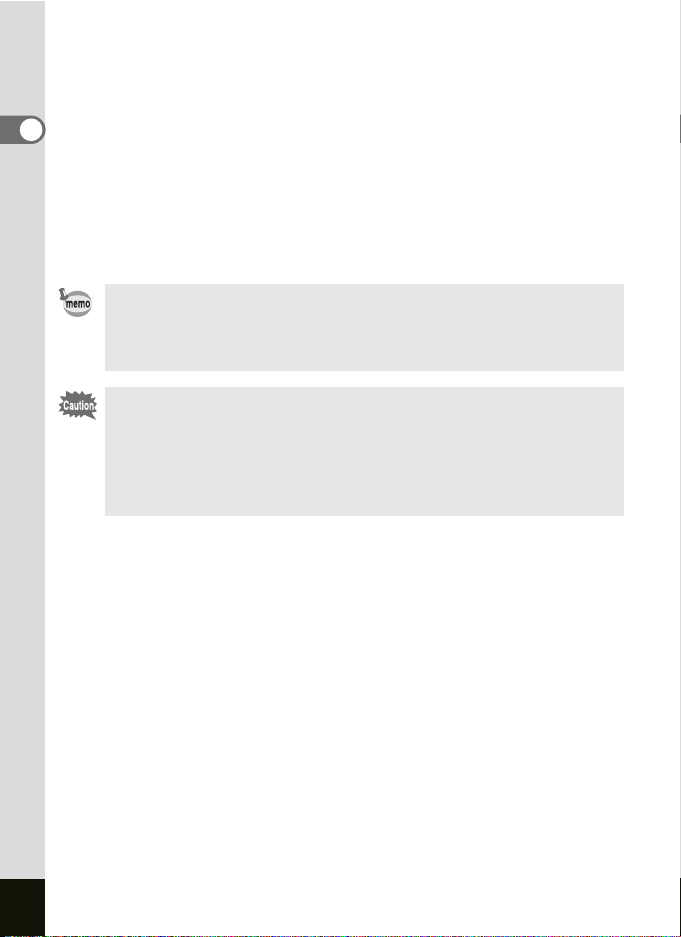
13 Press the four-way controller (23) to change the hour.
AM/PM switches automatically as you change the hour if you selected
[12h] in Step 3.
14 Repeat Step 12 and 13 to change the minute.
1
Getting Started
15 Press the OK button when you have finished the
settings.
The camera is ready to take pictures. If you set the date and time using
the MENU button, you will return to the menu screen. Press the MENU
button.
• When you finish the settings and press the OK button, the camera
clock is reset to 00 seconds.
• To set the exact time, press the OK button when the time signal
(on the TV, radio, etc.) reaches 00 seconds.
• When the Initial Settings screen is displayed, you can cancel the
setting operation and switch to the Capture mode by pressing the
MENU button. In this case, the screen will appear next time you
turn the camera on.
• You can change the settings after they have been made. Refer to
“Changing the Date and Time” (p.147).
26
Page 29
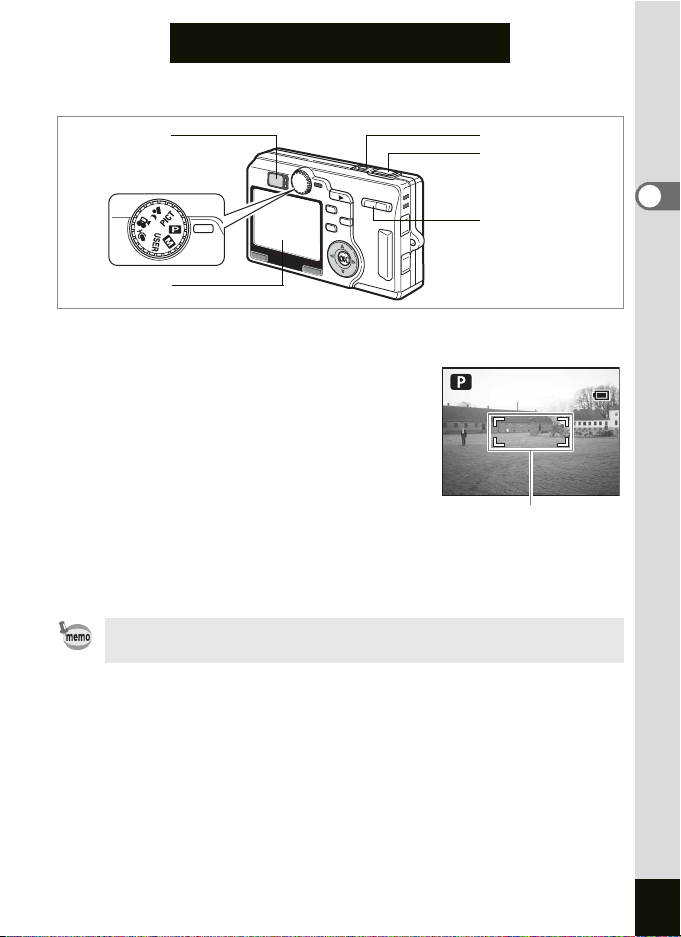
Quick Start
7/ 7/2004
09:55 AM
046
Taking Still Pictures
Viewfinder
Mode dial
LCD monitor
Power switch
Shutter release button
Zoom/f/y button
The simplest procedure for taking still pictures is described below. The
flash fires automatically depending on the light conditions.
1 Press the power switch.
The camera turns on.
046
046
2 Set the mode dial to A.
3 Confirm the subject and shooting
information on the LCD monitor.
The focus frame in the middle of the LCD
monitor indicates the zone of automatic focusing.
You can change the size of the subject by
pressing the Zoom/f/y button.
x : makes the subject bigger.
w : makes the subject smaller.
You can check the size of the subject by looking through the viewfinder.
As there is no focus frame in the viewfinder, be sure to check the
focusing area on the LCD monitor.
7/ 7/2004
7/ 7/2004
09:55 AM
09:55 AM
Focus frame
4 Press the shutter release button halfway.
The focus frame on the LCD monitor will light green when the camera
is in focus.
5 Press the shutter release button.
The image appears on the LCD monitor for one second (Instant
Review) and is recorded on the SD Memory Card or in the built-in
memory. (The green and red lamps on the right of the viewfinder blink
alternately while the image is being recorded.)
2
Quick Start
27
Page 30

Using the Shutter Release Button
The shutter release button works in a two-step action as follows.
Press halfway
The focus and exposure are locked when the shutter release button is
pressed lightly (halfway). The following information is indicated on the
LCD monitor and by the focus status and flash status lamps when the
shutter release button is pressed halfway.
2
Quick Start
1. Focus frame
The focus frame turns green if the subject is in focus. The frame does
not appear if the subject is out of focus.
2. Status lamps
Lit Subject is in focus Flash is charged
Blinks Subject is out of focus Flash is charging
Focus status lamp (green) Flash status lamp (red)
Pictures cannot be taken while the flash is charging.
Press down fully
Press the shutter release button all the way down (fully) to take a picture.
[Poor focusing conditions]
The camera may not be able to focus under the following conditions.
In this case, lock the focus on an object the same distance away as
the subject (by pressing the shutter release button halfway) and aim
the camera at your subject with the shutter release button kept
pressed halfway and press the shutter release button fully.
• Objects that lack contrast such as a blue sky or white wall
• Dark places or objects, or conditions that prevent light being reflected back
• Finely patterned object
• Fast moving objects
• When there is an object in the foreground and an object in the background
in the same picture
• Strongly reflected light or strong backlighting (bright background)
Instant Review
The Instant Review default setting is one second. During this time, you
can delete the image by pressing the
the [Delete] menu appears and pressing the OK button. (
i button, selecting [Delete] when
1p.118)
You can also record a voice memo by pressing the OK button during
Instant Review.
Setting the Instant Review Time 1p.99
28
Page 31

Quick Start
100-0010
12:00 PM
7/ 7/2004
F4.7
1/200
Playing Back Still Pictures
LCD monitor
Playing Back an Image
You can display the still picture you have just taken.
1 Press the Q Playback button
after taking a picture.
The image appears on the LCD monitor.
Q Playback button
Four-way controller
100-0010
100-0010
2
Quick Start
1/200
1/200
Fn
F4.7
F4.7
Zoom Display 1p.111
Playing Back the Previous or Next Image
Still pictures can be played back one at a time, proceeding either forward
or backward.
1 Press the Q Playback button after taking a picture.
The image appears on the LCD monitor.
2 Press the four-way controller (45).
displays the previous image.
displays the next image.
7/ 7/2004
7/ 7/2004
12:00 PM
12:00 PM
29
Page 32

Rotating the Displayed Image
100-0015
100-vvv0004
Delete
All
OK
1 Press the Q Playback button after taking a picture.
The image appears on the LCD monitor.
2 Press the four-way controller (3).
The image is rotated 90° clockwise each
2
Quick Start
time the button is pressed.
• An image which is rotated cannot be magnified.
• When you switch to the Capture mode or menus while the image
is rotated, the rotation information of the image is saved.
• The image captured with other camera or created with computer
cannot be rotated.
Deleting the Displayed Image
You can delete the image displayed on the LCD
monitor by pressing the i button, using the fourway controller (2) to select [Delete] and pressing
the OK button.
Press the shutter release button halfway or turn
the mode dial to return to the Capture mode.
All OK
All
Delete
Delete
Cancel
100-0015
100-0015
File No.
100-vvv0004
100-0004
OK
OK
30
• The last picture taken appears on the LCD monitor when you
switch to the Playback mode.
• You can enlarge the image displayed on the LCD monitor by
pressing the Zoom /
f/y button. (The image cannot be magnified
when rotated.)
• If there are no images stored, the [No image or sound] message
appears.
Deleting Images, Movies and Sounds 1p.118
Page 33

Memo
2
Quick Start
31
Page 34

Common Operations
Turning the Camera On and Off
Mode dial
3
Common Operations
Press the power switch.
1
The lens extends and the camera turns on in the Capture mode.
The camera is ready to take pictures by pressing the shutter release
button.
• Press the Q Playback button to switch to the Playback mode and
view pictures while the lens is extended.
• Hold down the Q Playback button for more than two seconds to
activate the Playback mode with the lens unextended.
2 Press the power switch again.
The camera turns off.
Switching between the Capture Mode and Playback
Mode 1p.81
Power switch
Q Playback button
32
Taking Pictures 1p.48
Page 35

Turning the Camera On in the Playback Mode
Use the Playback mode with the lens unextended when you want to play
back pictures one after another.
1 Press the power switch while pressing the Q Playback
button.
The camera turns on in the Playback mode with the lens unextended.
Perform the following operations to switch between the Playback
mode with the lens unextended and the Capture mode.
Playback mode with the lens unextended Ö Capture mode
•Press the Q Playback button or shutter release button.
• Turn the mode dial.
Capture mode Ö Playback mode with the lens unextended
• Hold down the Q Playback button for more than two seconds.
•Press the Q Playback button. (for Voice Recording mode).
Playing Back Still Pictures 1p.29
Turning the Camera On in the Voice Recording Mode
The Voice Recording mode is for recording sound only. The lens does
not extend in this mode.
You can use the camera as a voice recorder.
1 Set the mode dial to O and press the power switch.
The camera turns on in the Voice Recording mode. The lens does not
extend.
3
Common Operations
When the mode dial is turned in the Voice Recording mode, the lens
extends and the camera switches to capture status.
Recording Sound 1p.108
33
Page 36

Using the Button Functions
3
Common Operations
Capture Mode
b button
1
Changes the flash mode. (1p.84)
Q Playback button
2
Switches to the Playback mode. When pressed again, returns to the
Capture mode. (
Shutter release button
3
Press halfway: Adjusts and locks the AF and AE.
Press down fully: Takes picture.
Zoom button
4
Changes the size of the subject. (1p.27)
qs button
5
Changes the focus mode as follows
Macro mode (1p.85) Super Macro mode (1p.85)
Infinity-Landscape mode (1p.85) Manual Focus mode (1p.86)
Focusing Area mode (1p.87)
1p.29)
Changes to the Capture mode after selecting a menu
item.
Starts and ends shooting movie.
Changes to the Capture mode after selecting a menu
item.
1
2
3
4
5
6
7
8
9
10
34
Page 37

gh button
6
Changes the drive mode as follows
Self-timer Shooting (1p.70) Continuous Shooting (1p.71)
Auto Bracket Shooting (1p.74) Interval Shooting (1p.76)
Remote Control Shooting (1p.72)
OK button
7
Changes the information displayed on the LCD monitor. (1p.114)
Sets the menu item.
Four-way controller (45)
8
Sets the exposure.
Fn button
9
Displays the Fn Setting screen.
MENU button
10
Displays the [A Rec.Mode], [Q Playback] and [B Set-up] menus.
1
p.38)
(
3
Common Operations
35
Page 38

3
Common Operations
Playback Mode
Q Playback button
1
Switches to the Capture mode.
Shutter release button
2
Press halfway: Changes to the Capture mode and adjusts and locks the
Press down fully: Changes to the Capture mode and takes picture.
Zoom/f/y button
3
Press f during normal playback to display nine images at once. (
Press Zoom/f/y button during zoom playback to change the size of
the Zoom Display image displayed on the LCD monitor. (1
button
i
4
Deletes the image displayed on the LCD monitor. (1p.118)
OK button
5
Changes the information displayed on the monitor as follows. (1p.82)
Still picture, Movie: Display On, Histogram Display, Display Off
Sound: Display On, Display Off
Four-way controller
6
(2) Replays the movie and voice memo. (1p.109, 113)
45) Displays the previous or next image. (1p.29)
(
3) Rotates the image. (1p.30)
(
Stops playback of the movie.
Fn button
7
Displays the Fn Setting screen.
MENU button
8
36
Displays the [A Rec.Mode], [Q Playback] and [B Set-up] menus
1
2
3
4
5
6
7
8
AF and AE.
Changes to the Capture mode and Starts and ends
shooting movie.
1
p.111)
. (1p.38)
p.115
)
Page 39

1
2
3
4
5
Voice Recording Mode
Q Playback button
1
Switches to the Playback mode with the lens unextended. (1p.36) When
pressed again, returns to the Voice Recording mode.
Shutter release button
2
When pressed, starts recording, and when pressed again, stops recording.
When pressed for more than one second, recording continues for as long
as the button is held down and stops when the button is released.
OK button
3
Changes the information displayed on the monitor as follows.
Display On, Display Off
Four-way controller (in the Playback mode with the lens
4
unextended)
(2) Starts playback. When pressed again, pauses playback.
45)
Performs the following operations during playback. Selects a recorded
(
file before playback.
When (4) is pressed during playback, rewinds five seconds.
5) is pressed during playback, advances five seconds.
When (
MENU button
5
When pressed during standby or before recording or playing back, displays
the [Q Playback] and [B Set-up] menus. (1p.38)
3
Common Operations
37
Page 40

Setting the Menus
When you press the MENU button, the menus are displayed on the LCD
monitor. You can set functions, save the settings, and change the
camera settings on these menus.
This camera has two types of menus: SIMPLE menu, which can set
commonly used functions, and FULL menu, which can set all functions.
Operation of the FULL Menu
3
When you are making settings from a menu, a guide to button operations
Common Operations
appears on the LCD monitor.
1 Press the MENU button.
The [A Rec.Mode] menu appears when you display the menu in the
Capture mode, and the [Q Playback] menu appears when you
display the menu in the Playback mode.
The selected area appears in a frame.
2 Press the four-way controller (45).
Changes the menu screen.
3 Use the four-way controller (23) to choose an item.
Moves the frame up or down.
4 Change the setting of the selected item.
There are three ways to change the settings.
1
Press the four-way controller (5) to display the settings and
change them. (Pop up menu)
Press the OK button to return to the menu when you have finished
changing the settings.
2
Press the four-way controller (5) to move to another select
screen and change the settings.
Press the OK button to return to the menu when you have finished
changing the settings.
3
Press the four-way controller (45) and change the settings.
5 Press the MENU button.
The settings are saved and the camera switches to capture or play back
status.
38
Page 41

Cancel
OK
White Balance
MENU button
1
[A Rec.Mode] Menu [Q Playback] Menu
Rec. Mode
Recorded Pixels
Quality Level
White Balance
Focusing Area
AE Metering
Sensitivity
MENU
Exit
2560
AWB
AUTOAUTO
SIMPLE
2
Playback
Protect
DPOF
Slideshow
Resize
Trimming
Digital Filter
MENU
Exit
3
SIMPLE
sec
3
3
Rec. Mode
Recorded Pixels
Quality Level
White Balance
Focusing Area
AE Metering
Sensitivity
MENU
Exit
3
Rec. Mode
Recorded Pixels
Quality Level
White Balance
Focusing Area
AE Metering
Sensitivity
MENU
Exit
3
Rec. Mode
Auto Bracket
Interval Shoot
Focus Limiter
Time-lapse Movie
Digital Zoom
Instant Review
MENU
Exit
2560
AWB
AUTOAUTO
SIMPLE
2560
AWB
AUTOAUTO
SIMPLE
SIMPLE
Off
1
sec
1
4
Recorded Pixels
Quality Level
White Balance
Focusing Area
AE Metering
Sensitivity
MENU
2
4
White Balance
White Balance
AWB
MENU
3
4
Auto Bracket
Interval Shoot
Focus Limiter
Time-lapse Movie Off
Digital Zoom
Instant Review
MENU
Pop Up Menu
Rec. Mode
Cancel
2560
2048
1600
1024
640
AUTOAUTO
OK
Select Screen
Cancel
Cancel OK
Rec. Mode
Exit
OK
1
SIMPLE
3
sec
OK
OK
[B Set-up] Menu
Exit
Set-up
English
SIMPLE
Format
Sound
Date Adjust
World Time
Language/
Folder Std.
MENU
3
Common Operations
To the next screen
39
Page 42

If you perform the following without pressing the OK button in
Step 4, the settings are saved and the camera switches to capture
or play back status.
Switch to capture status
Switch to playback status Press the playback button.
Switch to capture or
playback status
3
Common Operations
•
If you press the MENU button to exit the select screen or , any
changes you have made to the settings will not be saved.
• Even after pressing the OK button to exit the menu, if you turn the
camera off incorrectly (such as by removing the battery while the
camera is turned on), any changes you have made to the settings
will not be saved.
• The menu is exited automatically approximately one minute after
the last operation.
Press the shutter release button half way.
Press the shutter release button fully.
Turn the mode dial.
Press the { button, b button, qs
button, or gh button after finishing the
setting.
1 2
40
Page 43

FULL Menu List
[A Rec.Mode] Menu
Item Description
Recorded Pixels For selecting the number of pixels
Quality Level For selecting the image compression ratio
White Balance
Focusing Area For changing the area of the autofocus
AE Metering
Sensitivity For setting the sensitivity
Auto Bracket
Interval Shoot
Focus Limiter
Time-lapse Movie
Digital Zoom For taking digital zoom pictures
Instant Review For setting the Instant Review time
3D Mode For taking 3D pictures
Memory
b
USER
Noise Reduction
Sharpness
Saturation For setting the saturation
Contrast For setting the contrast
For adjusting the color balance according to
lighting
For setting the metering method to
determine the exposure
For setting the shooting conditions such as
exposure, saturation and sharpness
For taking pictures in specified interval of
time
For switching between limiting and not
limiting lens movement during normal
shooting and macro shooting
For setting the frame rate when recording
movies
For saving the shooting function settings
when the camera is turned off
For setting the capture modes to register for
the Manual Exposure mode
For setting the functions registered in the
USER mode
For reducing noise
For setting the sharpness
Default
Setting
2560 × 1920
D
AWB
(Auto)
[]
(Multiple)
L
(Multi-segment)
Auto
Exposure
(±0.3)
—
On
Off
On
1 sec.
e
(Parallel mode)
—
M
P
On
Normal
Normal
Normal
Page
p.88
p.90
p.92
p.94
p.95
p.96
p.74
p.76
p.97
p.79
p.68
p.99
p.60
p.104
p.49
p.54
p.98
p.100
p.101
p.102
3
Common Operations
41
Page 44

[Q Playback] Menu
Item Description Page
Protect For protecting images and sounds from deletion p.122
DPOF For setting the printing service to print out images p.125
Slideshow For playing recorded images successively p.116
Resize For changing the size of images p.134
Trimming For trimming images p.136
Digital Filter
Quick Zoom
3
Quick Delete
Common Operations
[
B Set-up] Menu
Item Description Page
Format For formatting the SD Memory Card p.142
Sound
Date Adjust For adjusting the date and time p.147
World Time For setting the world time p.150
Language/
Folder setting
Screen Setting
Brightness Level For changing the brightness of the LCD monitor p.143
Video Out For setting the video output format p.153
USB Connection
Mode
Sleep Timeout For setting the power saving function p.154
Auto Power Off For turning off the power automatically p.155
Fn Setting
Reset For returning the camera settings to defaults p.159
For creating a filter effect using color filters (red, blue,
green, etc.)
For playing back images at the maximum zoom size by
pressing the Zoom/f/y button only once
For displaying the Delete screen with [Delete] highlighted
when ON is selected
For adjusting the operation volume and playback volume
and setting the type of start-up sound, shutter sound, key
operation sound, self-timer sound, etc.
For changing the language in which menus and messages
appear
For changing the name of the folder to save the images and
sounds
For setting the start-up screen, background screen and
screen effects
For changing the USB connection mode p.153
For registering a function on the four-way controller
(2345)
p.138
p.112
p.119
p.148
p.152
p.152
p.144
p.156
42
Page 45

Memo
3
Common Operations
43
Page 46

Operation of the SIMPLE Menu
The SIMPLE menu displays only commonly used menus. The same
menu will be displayed in both Capture mode and Playback mode.
1 Press the MENU button.
FULL menu appears. In the Capture mode, the [A Rec.Mode] menu
appears and in the Playback mode, the [
The selected area appears in a blue frame.
Q
Playback] menu appears.
2 Press x/y on the Zoom/f/y button.
3
Common Operations
The SIMPLE menu appears.
3 Press the four-way controller (23) to choose an item.
Moves the frame up or down.
4 Change the setting of the selected item.
There are two ways to change the setting.
1
Press the four-way controller (5) to display the settings and
change the setting. (Pop up menu)
2
Press the four-way controller (5) to move to another select
screen and change the setting.
Press the OK button to return to the menu when you have finished the
settings.
5 Press the MENU button.
The settings are saved and the camera switches to capture or play
back status.
Return to FULL Menu
1 Press x/y on the Zoom/f/y button.
The FULL menu appears.
44
Page 47

MENU button
1
FULL Menu
Rec. Mode
Recorded Pixels
Quality Level
White Balance
Focusing Area
AE Metering
Sensitivity
MENU
Exit
SIMPLE
2
3
SIMPLE Menu
Image Quality Super
DPOF
Slideshow
Format
Sound
Date Adjust
USB Connection
MENU
Exit
FULL
3
Image Quality Super
DPOF
Slideshow
Format
Sound
Date Adjust
USB Connection
MENU
FULLExit
3
Image Quality Super
DPOF
Slideshow
Format
Sound
Date Adjust
USB Connection
MENU
Exit FULL
2560
AWB
AUTOAUTO
3
sec
PC
3
sec
PC
3
sec
PC
1
4
Image Quality Super
DPOF
Slideshow
Format
Sound
Date Adjust
USB Connection
MENU
2
4
Sound
Operation Vol.
Playback Volume
Start-up Sound
Shutter Sound
Operation Sound
Self-timer
MENU
Pop Up Menu
30
sec
20
sec
10
sec
5
sec
3
sec
PCPC
Cancel OK
OK
Select Screen
1
1
1
1
OK
OK
3
Common Operations
45
Page 48

• The menu setting is saved even when the camera is turned off or
switched to the Capture or Playback mode. If the camera is turned
off or switched to the Capture or Playback mode while the SIMPLE
menu displayed, the SIMPLE menu will be displayed the next time
you press the MENU button.
• Interval shooting and bracket shooting is available even when the
camera is set to display the SIMPLE menu. (When they are set to
On.)
•
If you press the MENU button before pressing the OK button to
3
Common Operations
leave the menu, any changes to the settings will not be saved.
• Even after pressing the OK button to exit the menu, if you turn the
camera off incorrectly (such as by removing the battery while the
camera is turned on), any changes you have made to the settings
will not be saved.
• You cannot return to the FULL menu display in the process of
setting in the SIMPLE menu. Finish the setting and close the
setting screen and settings before you return to the FULL menu.
• When displaying the SIMPLE menu, the items not included in the
menu are set to their default setting (excluding language/ ,
folder, start-up screen, screen effect, brightness of the LCD
monitor, video output format, and world time). These settings will
be reset to their status before displaying the SIMPLE menu when
you return to the FULL menu display.
• The image quality setting in the SIMPLE menu is invalid in the
FULL menu.
• You cannot display the SIMPLE menu in the USER mode.
46
Page 49

SIMPLE Menu List
Item Description Page
Image quality
DPOF
Slideshow For playing recorded images successively p.116
Format For formatting the SD Memory Card p.142
Sound
Date Adjust For adjusting the date style, date and time p.147
USB Connection For changing the USB connection p.153
For setting the recorded pixels and quality level of still
pictures
For setting which image and how many copies to print in
advance before going to a print service
For adjusting the operation volume and playback volume
and setting the type of start-up sound, shutter sound, key
operation sound, self-timer sound, etc.
p.91
p.125
p.148
3
Common Operations
47
Page 50

Taking Pictures
Taking Pictures
Mode dial
Shutter release button
4
Setting the Functions (Program Mode)
Taking Pictures
In A (Program mode), the camera automatically sets the shutter speed
and aperture for taking still pictures. However, you can select other
functions such as the flash or Continuous Shooting mode.
1 Set the mode dial to A.
2 Set the functions you want to use.
Refer to “Setting the Shooting Functions” (p.81 to p.103) for details of
how to set the functions.
3 Press the shutter release button halfway.
The focus frame on the LCD monitor will light green when the camera
is in focus.
4 Press the shutter release button.
The picture is taken.
48
If the USER mode has been set to P, the Program Mode Setting
screen will appear by setting the mode dial to USER.
Taking Still Pictures 1p.27
Page 51

Mode dial
7/ 7/2004
3:00 PM
1/13
F3.2
046
Four-way controller
OK button
MENU button
Setting the Exposure Manually (Manual Exposure Mode)
You can set the shutter speed and aperture value manually.
1 Select b on the [A Rec.Mode] menu and press the
four-way controller (
5).
2 Press the four-way controller (23) to select M.
3 Press the OK button and then the MENU button.
4 Set the mode dial to b.
The camera is ready to take pictures in the Manual Exposure mode.
5 Use the four-way controller to
change the shutter speed and
aperture value.
4 Increases the shutter speed.
5 Reduces the shutter speed.
2 Makes the aperture larger.
(Reduces the aperture value.)
3 Makes the aperture smaller.
1/13
1/13
F3.2
F3.2
Aperture Shutter speed
(Increases the aperture value.)
If the combination of shutter speed and aperture value do not give an
appropriate exposure, a warning will be displayed.
(Lit)
(Blinking)
p (Lit) Metering is not possible.
If the deviation from the appropriate exposure is between –0.3 EV
and –2.0 EV, n will light, and if between +0.3 EV and +2.0 EV m will
light, and the value will be displayed.
If the picture is underexposed at a setting lower than –2.0 EV,
n blinks, and if overexposed at a setting higher than +2.0 EV,
m blinks.
7/ 7/2004
7/ 7/2004
3:00 PM
3:00 PM
4
Taking Pictures
046
046
49
Page 52

6 Press the shutter release button.
The picture will be taken at the set shutter speed and aperture value.
Playing Back Still Pictures 1 p.29
• The shutter speed and aperture value will be saved when the
camera is turned off.
• If the [USER] or b in the [ARec.Mode] menu has been set to
[a], the camera will be ready to make settings or take pictures in
the Manual Exposure mode by setting the mode dial to E or b.
• EV compensation is not available in this mode.
• [AUTO] cannot be selected for the sensitivity or flash mode when
4
Taking Pictures
in the Manual Exposure mode.
• When the focus mode is set to the Manual Focus or Focusing Area
mode, press the OK button to use the four-way controller to adjust
the focus. Press the OK button again to adjust the shutter speed
or aperture value.
50
Page 53

Mode dial
7/ 7/2004
3:00 PM
1/13
F8
037
Shutter release button
Four-way controller
OK button
MENU button
Setting the Shutter Speed (Shutter-Priority Mode)
In this mode the shutter speed is set manually and the camera
automatically sets the aperture value.
1 Select b on the [A Rec.Mode] menu and press the
four-way controller (
5).
2 Press the four-way controller (23) to select Tv.
3 Press the OK button and then the MENU button.
4 Set the mode dial to b.
The camera is ready to take pictures in the Shutter-Priority mode.
5 Use the four-way controller (23)
to change the shutter speed.
2 Reduces the shutter speed.
3 Increases the shutter speed.
6 Press the shutter release button.
The picture will be taken.
Playing Back Still Pictures 1 p.29
1/13
1/13
F8
F8
Shutter speed
7/ 7/2004
7/ 7/2004
3:00 PM
3:00 PM
4
Taking Pictures
037
037
• The set shutter speed will be saved when the camera is turned off.
• If the [USER] or b in the [ARec.Mode] menu has been set to
[b], the camera will be ready to make settings or take pictures in
the Shutter-Priority mode by setting the mode dial to E or b.
•
When the focus mode is set to the Manual Focus or Focusing Area mode,
press the OK button to use the four-way controller to adjust the shutter
speed or the focus. (The function of the four-way controller changes each
time you press the OK button.)
•
[Auto] cannot be selected for the flash when in the Shutter-Priority mode.
51
Page 54

Mode dial
7/ 7/2004
3:00 PM
1/30
F3.2
037
Shutter release button
Four-way controller
OK button
MENU button
Setting the Aperture Value (Aperture-Priority Mode)
In this mode the aperture value is set manually and the camera
automatically sets the shutter speed.
4
Taking Pictures
1 Select b on the [A Rec.Mode] menu and press the
four-way controller (
5).
2 Press the four-way controller (23) to select Av.
3 Press the OK button and then the MENU button.
4 Set the mode dial to b.
The camera is ready to take pictures in the Aperture-Priority mode.
5 Use the four-way controller (23)
to change the aperture value.
2 Makes the aperture larger.
(Reduces the aperture value.)
3 Makes the aperture smaller.
(Increases the aperture value.)
6 Press the shutter release button.
The picture will be taken.
1/30
1/30
F3.2
F3.2
Aperture value
7/ 7/2004
7/ 7/2004
037
037
3:00 PM
3:00 PM
52
Playing Back Still Pictures 1 p.29
• The aperture value will be saved when the camera is turned off.
• If the [USER] or b in the [ARec.Mode] menu has been set to
[c], the camera will be ready to make settings or take pictures in
the Aperture-Priority mode by setting the mode dial to E or b.
Page 55

• When the focus mode is set to the Manual Focus or Focusing Area
mode, press the OK button to use the four-way controller to adjust
the aperture value or the focus. (The function of the four-way
controller changes each time you press the OK button.)
• [AUTO] cannot be selected for the sensitivity when in the Manual
Exposure mode.
4
Taking Pictures
53
Page 56

Mode dial
7/ 7/2004
3:00 PM
037
Shutter release button
Four-way controller
OK button
MENU button
Using Preset Function Settings (User Mode)
In the User mode, you can take pictures using the functions and settings
registered in advance in the User mode.
4
Taking Pictures
1 Select [USER] on the [A Rec.Mode] menu and press
the four-way controller (
5).
2 Press the four-way controller (23) to choose the
capture mode.
You can register P, M, Tv, Av, and Night-Scene for the USER mode.
3 Press the OK button and then the MENU button.
4 Set the mode dial to USER.
The camera is ready to take pictures in the set the capture mode.
5 Press the shutter release button
halfway.
The focus frame on the LCD monitor will
light green when the camera is in focus.
6 Press the shutter release button.
The picture is taken.
037
037
7/ 7/2004
7/ 7/2004
3:00 PM
3:00 PM
54
Registering Functions in the User Mode 1p.106
Page 57

Mode dial
Shutter release button
Taking Pictures of Dark Scenes (Night-Scene Mode)
You can take pictures of dark scenes, such as nightscapes, with the
appropriate settings.
1 Set the mode dial to ..
The Capture Mode screen appears.
2 Press the shutter release button halfway.
The focus frame on the LCD monitor will light green when the camera
is in focus.
3 Press the shutter release button.
The picture is taken.
• The total recording time will be longer when the noise reduction
activates in the Night-Scene mode.
• If the USER mode has been set to the Night-Scene mode, the
camera will be ready to take pictures in the Night-Scene mode by
setting the mode dial to USER.
4
Taking Pictures
The shutter speed is slower when taking pictures of dark scenes.
To prevent camera shake, secure the camera on a tripod or other
surface.
55
Page 58

Taking Movies (Movie Mode)
3:00 PM
7/ 7/2004
01:15
X10
This mode enables you to shoot movies and sounds.
4
1 Set the mode dial to C.
Taking Pictures
The following shooting information appears
on the LCD monitor and the camera is ready
to take movies.
1
Movie mode icon
2
Flash Off icon
3 Time-lapse Movie setting
4 Recordable time
Press the shutter release button halfway to
focus.
2 Press the shutter release button.
Shooting starts. You can change the size of the image using the Zoom
button.
: makes the subject bigger.
x
w: makes the subject smaller.
3 Press the shutter release button.
Shooting ends.
Mode dial
Shutter release button
21 43
X10
X10
7/ 7/2004
7/ 7/2004
3:00 PM
3:00 PM
01:15
01:15
56
You cannot move the focusing area in the Movie mode.
Page 59

Keeping the Shutter Release Button Pressed
If you keep the shutter release button pressed for more than one second,
pictures will be taken for as long as you keep the button pressed.
Shooting stops when you take your finger off the shutter release button.
• The number of recorded pixels is fixed at 320 × 240 in the Movie
mode.
• The file format of the movie is AVI (Motion JPEG), approx. 30 fps.
• Shooting also stops when you press the shutter release button
fully after starting to shoot a movie with the self-timer.
• The flash will not discharge in the Movie mode.
• Continuous shooting, bracket shooting and interval shooting is not
possible in the Movie mode.
• The LCD monitor cannot be turned off in the Movie mode.
• Sound cannot be recorded when [Time-lapse Movie] is set to On.
• Only the digital zoom can be used to change the size of the image
in the Movie mode. Use the LCD monitor when recording movies
using the digital zoom.
• The optical zoom can be used to change the size of the image in
the Movie mode if it is before shooting.
• The zoom cannot be used when shooting movies in the Remote
Control mode.
• The movie will be recorded on the SD Memory Card after
shooting. This will take some time to get the camera ready for the
next shooting.
• The recording time of the movie will be longer when [Time-lapse
Movie] is set to on. This will take some time to get the camera
ready for next shooting.
Taking Time-Lapse Movies 1p.79
Playing Back Movies 1p.113
4
Taking Pictures
57
Page 60

Mode dial
Shutter release button
Four-way controller
OK button
Selecting the Picture Mode According to the Shooting Scene (Picture Mode)
You can select the Picture mode according to the shooting scene. There
4
are twelve available modes in the Picture mode.
Taking Pictures
Landscape Lets you capture the natural colors of landscape views.
H
Flower Lets you take brightly colored flower pictures.
I
Portrait
J
Self-Portrait Lets you take pictures of yourself or be included in pictures.
S
\
Sports Lets you take sports scenes.
Surf & Snow
L
Autumn Colors Lets you take colorful pictures of trees in autumn.
N
Sunset
K
J
Museum Lets you take pictures of works of art in museums and galleries.
K
Food Lets you take appetizing pictures of prepared food.
G
3D Lets you take 3D pictures.
Panorama
F
Assist
Lets you take portraits with spatial effect, by emphasizing the person.
Lets you take photos against dazzling backgrounds like
beaches or snow-covered mountains.
Lets you reproduce the beautiful colors of the sunrise or sunset.
Lets you take pictures to form a panorama picture.
1 Set the mode dial to PICT and press the four-way
controller (
The Picture Mode screen appears.
23).
2 Use the four-way controller (2345) to choose the
desired mode.
For example, select H (Landscape mode).
58
Page 61

3 Press the OK button.
Landscape
OK
4 Press the shutter release button
halfway.
The focus frame on the LCD monitor will
light green when the camera is in focus.
Landscape
5 Press the shutter release button.
The picture is taken.
In the Picture mode, the exposure chart, EV compensation, white
balance, sharpness, saturation, contrast and flash are automatically
set to their default settings. (You can change the EV compensation
and flash settings.)
Landscape OK
OK
OK
4
Taking Pictures
59
Page 62

Mode dial
7/ 7/2004
3:00 PM
100
Shutter release button
Four-way controller
OK button
Taking 3D Pictures (3D Image Mode)
You can take 3D pictures and view them by the parallel method or cross
method.
4
The default setting is [Parallel]. If you print out 3D pictures for viewing by
Taking Pictures
the parallel method and look at them through the optional 3D image
viewer, the image will appear in three dimensions.
You can also take 3D pictures for viewing by the cross method. Refer to
“Selecting the Viewing Mode” (p.62) for instructions on taking pictures by
the cross method.
1 Set the mode dial to PICT and press the four-way
controller (
The Picture Mode screen appears.
2
Use the four-way controller (
Image mode).
23).
2345
) to select G (3D
3 Press the OK button.
The screen for taking the first image appears on the left of the LCD monitor.
4 Take the first image.
Hold the camera so that the subject is in the
middle of the left half of the screen and
press the shutter release button. The image
appears in the left half of the LCD monitor.
The right half of the screen is for taking the
second image.
100
100
7/ 7/2004
7/ 7/2004
3:00 PM
3:00 PM
60
Page 63

5 Move the camera to the right
100
without changing your stance.
6 Take the second image.
Make sure that the subject is in the middle
of the right half of the screen and press the
shutter release button.
100
100
4
Taking Pictures
61
Page 64

Four-way controller
OK button
MENU button
Selecting the Viewing Mode
1 Press the MENU button in the Capture mode.
4
Taking Pictures
The [A Rec.Mode] menu appears.
2 Use the four-way controller (23)
to select [3D Mode] and press the
four-way controller (
5).
3 Use the four-way controller (23)
to select e(Parallel) or f(Cross).
To view pictures with the 3D image viewer,
select e.
You can view both e and f pictures without the image viewer.
3D Mode
Memory
USER
Noise Reduction
Sharpness
MENU
Cancel OK
4 Press the OK button and then the MENU button.
The camera returns to the Capture Mode screen.
• To cancel the 3D Image mode, change to another Capture mode.
• A three-dimensional effect will not be achieved if the subject
moves before the second image is taken. When taking a person,
you are recommended to ask your model to stay as still as
possible and to take the second picture as quickly as you can. It is
easier to take the pictures if you use a tripod or appropriate base.
As a guide, the camera should be moved about 1/40 of the distance
•
between the camera and the subject. For example, if the subject is
3m away, the distance the camera should be moved will be
3m÷40=7.5cm. However, as the way people see three-dimensional
images differs from person to person, there is no need to be too
concerned. Refer to the table below for a simple guide to how far
to move the camera.
Rec. Mode
M
P
OK
Distance to subject
Camera movement
62
0.1m 0.3m 0.5m 1m 3m 5 m
0.5cm 1cm 1.5cm 2.5cm 7.5cm 13cm
Page 65

Viewing 3D Pictures by the Parallel Method and Cross Method
As our eyes are positioned about 6 cm or 7 cm apart, there is a very
slight deviation between what we see with our right eye and what we see
with our left eye. The difference is processed by our brain to produce a
three-dimensional image. This principle is applied to taking and viewing
3D pictures.
3D pictures can be viewed by the parallel method where the left and right
lines of vision are virtually parallel, as when looking at a distant scene,
or the cross method where the left and right lines of vision are crossed,
as when you cross your eyes. A certain amount of practice may be
necessary to view 3D pictures without using the viewer.
How to Assemble the 3D Image Viewer
Assemble the 3D image viewer (optional) as shown below.
4
Taking Pictures
63
Page 66

How to View 3D Pictures Using the 3D Image Viewer
Print out the pictures so that they are about 11 cm or 12 cm wide and
place the divider of the 3D image viewer in the middle of the two.
4
Taking Pictures
As the distance between the left and right eyes differs from person
to person, some people may have difficulty obtaining a threedimensional effect even when looking at prints that are the same
size. It may be especially difficult if the pictures are very large or very
small. Try different sizes until the right effect is achieved.
• Never look at the sun through the 3D image viewer.
• Do not leave the 3D image viewer where it is exposed to direct
sunlight as this may lead to fire.
64
Page 67

Example of a 3D Picture (Parallel Method)
4
Taking Pictures
65
Page 68

Mode dial
Panorama Assist
OK
Set shift direction
Shutter release button
Four-way controller
OK button
Taking Panorama Pictures (Panorama Assist Mode)
You can take a number of images and join them together to form a
4
Taking Pictures
panorama picture. The panorama softwares supplied with the camera
(ACDSee for PENTAX and ACD photostitcher) and a computer are
necessary for joining the images. The Panorama Assist mode enables
you to overlap the edges of the images so that they are easier to join
together later into a panorama picture.
1 Set the mode dial to PICT and press the four-way
controller (
The Picture Mode screen appears.
23).
2 Use the four-way controller
(
2345) to select F (Panorama
Assist mode).
3 Press the OK button.
4 Use the four-way controller to
choose the direction in which the
images will be joined.
4 Joins the images at the left.
5 Joins the images at the right.
2 Joins the images at the top.
3 Joins the images at the bottom.
The example shows the images when
66
Panorama Assist
Panorama Assist OK
5 is selected.
OK
OK
Set shift direction
Set shift direction
Page 69

5 Take the first image.
7/ 7/2004
3:00 PM
046
Press the shutter release button to take the
first image. The right edge of the image
appears in half-transparent form on the left
of the LCD monitor.
6 Move the camera to the right and
take the second image.
Move the camera until the half-transparent
image and the actual view overlap and
press the shutter release button. Repeat
Steps 5 and 6 to take the third and
subsequent images.
7 Press the OK button.
The screen returns to Step 4.
To cancel the Panorama Assist mode, change to another mode.
• The camera cannot join the images. Use the panorama softwares
supplied with the camera (ACDSee for PENTAX and ACD
photostitcher). Refer to “Viewing Digital Camera Images on a PC”
for instructions on creating panorama pictures.
• Continuous shooting is not possible in the Panorama Assist mode.
046
046
7/ 7/2004
7/ 7/2004
3:00 PM
3:00 PM
4
Taking Pictures
67
Page 70

Zoom button
046
046
Four-way controller
MENU button
Using the Zoom
You can use the zoom to change the size of the subject and take pictures
in the Tele or Wide mode.
4
Taking Pictures
1 Press the Zoom button in the
Capture mode.
x : makes the subject bigger.
w: makes the subject smaller.
When the digital zoom function is disabled,
you can take pictures at up to five times
magnification using the optical zoom. When
the digital zoom function is enabled, you
can further enlarge the subject to a
maximum magnification equivalent to 20
times.
Zoom bar
046
046
Digital zoom
range
046
046
68
When digital zoom is enabled
Saving the Zoom Position 1p.104
You cannot use the optical zoom while shooting in the Movie mode.
Page 71

Setting the Digital Zoom Function to Off
1 Press the MENU button in the Capture mode.
The [A Rec.Mode] menu appears.
2 Use the four-way controller (23)
to select [Digital Zoom].
3 Use the four-way controller (45)
to select P (Off).
4 Press the MENU button.
The camera is ready to take pictures.
Rec. Mode
Auto Bracket
Interval Shoot
Focus Limiter
Time-lapse Movie
Digital Zoom
Instant Review
MENU
Exit SIMPLE
Off
1
sec
The digital zoom is disabled when you turn the LCD monitor off,
even if the digital zoom function is set to On.
You should compose the picture on the LCD monitor when you use
the digital zoom function.
Saving the Digital Zoom Function Setting 1p.104
4
Taking Pictures
69
Page 72

Shutter release button
3:00 PM
7/ 7/2004
046
gh button
Using the Self-Timer
In the self-timer mode, the picture is taken ten seconds or two seconds
after the shutter release button is pressed.
4
Taking Pictures
1 Press the gh button in the Capture mode to display g
or r on the LCD monitor.
2 Press the shutter release button.
g The self-timer is engaged and the self-
timer lamp lights for about seven
seconds. The picture is taken
approximately three seconds after the
self-timer lamp starts to blink.
r The self-timer is engaged and the picture
is taken approximately two seconds after the self-timer lamp starts
to blink.
Focusing may be compromised if you move the camera while the
self-timer lamp is blinking.
046
046
7/ 7/2004
7/ 7/2004
3:00 PM
3:00 PM
70
• The second count appears if you turn the LCD monitor on.
• To cancel the self-timer, press the MENU button while the second
count is displayed.
• In the 3D Image mode, both the first and second images will be
taken with the self-timer engaged.
Taking Pictures of Yourself 1p.58
Troubleshooting “Subject is not in focus”
1p.165
Page 73

Shutter release button
3:00 PM
7/ 7/2004
046
gh button
Continuous Shooting (Continuous Shooting Mode)
You can switch the drive mode to Continuous Shooting mode. Pictures
are taken continuously while the shutter release button is pressed.
1 Press the gh button in the
Capture mode to display
j on the
046
046
LCD monitor.
2 Press the shutter release button
7/ 7/2004
halfway.
The focus frame on the LCD monitor will
light green when the camera is in focus.
7/ 7/2004
3:00 PM
3:00 PM
3 Press the shutter release button.
Pictures are taken continuously while the shutter release button is
pressed.
Shooting stops when you take your finger off the shutter release
button.
4
Taking Pictures
• You can continue shooting until the SD Memory Card is full.
• The interval will vary according to the [Recorded Pixels] and
[Quality Level] settings.
• The flash will not discharge in the Continuous Shooting mode.
• Continuous shooting is not available for the Movie, Panorama
Assist or 3D Image mode.
• The focus, exposure and white balance are locked with the first
image.
71
Page 74

gh button
3:00 PM
7/ 7/2004
Using the Remote Control Unit (optional)
You can switch the drive mode to the Remote Control mode and take
pictures using the remote control unit E or F (optional).
4
Taking Pictures
1 Press the gh button in the
Capture mode to display
i or h
on the LCD monitor.
The self-timer lamp blinks slowly and the
camera is ready to take pictures.
2 Press the shutter release button
on the remote control unit.
i The self-timer lamp blinks quickly and the picture is taken after
approximately three seconds.
h The picture is taken immediately.
Focusing may be compromised if you move the camera while the
self-timer lamp is blinking.
• The buttons on the camera can be used in the normal way.
• Ensure that the remote control unit is no more than four meters
away from the front of the camera.
7/ 7/2004
7/ 7/2004
3:00 PM
3:00 PM
Life of the Battery for the Remote Control Unit
A signal can be sent from the remote control unit to the camera
approximately 30,000 times. Contact your nearest PENTAX customer
service center if the battery needs changing. (A charge is required for
changing the battery.)
72
Page 75

Using Zoom in the Remote Control Mode
046
With the remote control unit E (sold separately), you can change the
magnification using the Zoom button and take pictures using the shutter
button.
1 Press the gh button in the Capture mode to display i
or h on the LCD monitor.
The self-timer lamp blinks slowly and the camera is ready to take
pictures using the remote control unit.
2 Press the Zoom button on the
remote control unit.
The zoom bar is displayed. The zoom
magnification changes each time the zoom
button is pressed.
• The digital zoom cannot be used in the Remote Control mode.
• The zoom cannot be used in the Remote Control mode when the
camera is set to the Movie or Super Macro mode.
046
046
4
Taking Pictures
73
Page 76

Shutter release
button
MENU
gh button
Four-way controller
OK button
MENU button
Rec. Mode
Recorded Pixels
Quality Level
White Balance
Focusing Area
AE Metering
Sensitivity
MENU
Exit SIMPLE
2560
AWB
AUTOAUTO
Automatically Changing the Shooting Conditions (Auto Bracket)
4
You can take pictures automatically with three different exposure, white
Taking Pictures
balance, sharpness, saturation and contrast settings.
1 Press the gh button in the Capture mode to display a
on the LCD monitor.
[Auto Bracket] is set to On by default. However, when the setting is
changed to Off, a will not appear even if you press gh button. Set
[Auto Bracket] to On in the [ARec. Mode] menu in this case.
2 Press the shutter release button.
The bracket shooting will start. The Bracket Shooting screen appears
when the shooting is finished.
• Check the pictures you have taken using the Playback mode.
• The flash will not discharge when [Exposure] is selected for the
bracket shooting condition.
• In bracket shooting, the shooting will start from the standard value
setting. Then the camera shoots with the [Negative (–)] and
[Positive (+)] value.
• You cannot add the voice memo to the image shot in bracket
shooting.
• Bracket shooting is not possible in the
C F or G mode.
74
Page 77

Setting the applied photo and bracket mount
1 Press the Menu button in the Capture mode.
The [ARec. Mode] menu appears.
2 Press the four-way controller (23) to select
[Auto Bracket].
3 Press the four-way controller (5).
The Auto Bracket Setting screen appears.
4 Press the four-way controller (45) to select O (On)/
P (Off) and press the four-way controller (
5 Press the four-way controller (5).
Go to bracket setting.
3).
Auto Bracket
Exposure
White Balance
Sharpness
Saturation
Contrast
4
Taking Pictures
MENU
Cancel OK
6 Use the four-way controller (23)
to select the condition for bracket shooting and press
the OK button.
If you selected [Sharpness], [Saturation] or [Contrast], skip to step 9.
7 Press the four-way controller (3)
to select [Exposure] or [White
Balance].
Go to [Bracket Amount].
8 Use the four-way controller (45)
to set the bracketing steps.
Auto Bracket
Exposure
+0.3EV
MENU
Cancel OK
9 Press the OK button and then the MENU button.
The camera switches to the Bracket Shooting mode.
Playing Back Still Pictures 1 p.29
OK
+--
+1 +20-- 1-- 2
OK
75
Page 78

Shutter release
button
MENU
gh button
Four-way controller
OK button
MENU button
Rec. Mode
Recorded Pixels
Quality Level
White Balance
Focusing Area
AE Metering
Sensitivity
MENU
Exit SIMPLE
2560
AWB
AUTOAUTO
Taking Pictures at Fixed Intervals (Interval Shooting)
4
In this mode still pictures are taken automatically at a fixed interval.
Taking Pictures
1 Press the gh button in the Capture mode to display k
on the LCD monitor.
[Interval Shoot] is set to On by default. However, when the setting is
changed to Off,
[Interval Shoot] to On in the [
k
will not appear even if you press gh button. Set
A
Rec. Mode] menu in this case.
2 Press the shutter release button.
Interval shooting will start with the following settings.
• Interval 0min 10sec
• Number of shot 02
• Start time 0hr 0min
The camera turns off automatically when shooting is finished.
76
Page 79

• Interval shooting can be set at intervals of 10 seconds to 4 minutes
in units of 1 second, and intervals of 4 minutes to 99 minutes in
units of 1 minute. Intervals of less than 10 seconds cannot be set.
• The number of pictures can be set in the range of 2 to 99 pictures.
• The start time can be set between 0 min. and 23 hr. 59 min. in units
of 1 minute.
• If the start time is set to 0 min., the first picture will be taken as
soon as the shutter release button is pressed.
•
The remaining number of pictures and interval time will be displayed on
the LCD monitor when you press the power switch on during standby.
If you press the Menu button, the message “Stop interval shooting?” will
be displayed. To cancel interval shooting, press the OK button.
• Interval shooting stops and the camera turns off automatically
when the SD Memory Card runs out of memory space.
• You cannot add a voice memo to an image shot in interval
shooting.
• Interval shooting is not possible in the
C F or G mode.
Setting the interval, number of shot, and start time
1 Press the Menu button in the Capture mode.
The [A Rec.Mode] menu will be displayed.
2
Press the four-way controller (23) to select [Interval
Shoot].
3 Press the four-way controller (5).
The Interval Shooting menu will be
displayed.
Interval Shoot
Interval
Number of Shot
Start Time
MENU
4 Press the four-way controller (45)
to select O (On)/P (Off) and press the four-way
controller (
3).
5 Press the four-way controller (5).
[Interval] is selected.
00min 10sec
02
00
hr 00min
OK
OKCancel
4
Taking Pictures
77
Page 80

6 Set the interval time.
1. Press the four-way controller (5).
23 will be displayed above and below the minutes.
2. Use the four-way controller (
press (
5).
23 will be displayed above and below the seconds.
3. Use the four-way controller (
5).
press (
4. Press the four-way controller (
The frame will move to [Number of shoot].
23) to change the minutes, then
23) to change the seconds, then
3).
7 Press the four-way controller (5).
23 will be displayed above and below the number of pictures.
8 Use the four-way controller (45) to select the number
4
Taking Pictures
of pictures and press the four-way controller (
5).
9 Press the four-way controller (3).
The frame will move to [Start Time].
10 Set the time to start shooting.
1. Press the four-way controller (5).
23 will be displayed above and below the hours.
2. Use the four-way controller (
press (
5).
23 will be displayed above and below the minutes.
3. Use the four-way controller (
press (
5).
23) to change the hours, then
23) to change the minutes, then
11 Press the OK button and then the MENU button.
Playing Back Still Pictures 1 p.29
78
Page 81

Mode dial
01:15
3:00 PM
7/ 7/2004
x5
Shutter release button
Four-way controller
OK button
MENU button
Taking Time-lapse Movies
This mode lets you take movies at a delayed frame rate so that when you
play back the movie, the action appears speeded up.
1 Set the mode dial to C.
2 Press the MENU button.
The [A Rec.Mode] menu appears.
3 Use the four-way controller (23) to select [Time-lapse
Movie] and press the four-way controller (
5).
4 Use the four-way controller (23) to choose
[Off], [×2], [×5], [×10] or [×20].
5 Press the OK button and then the MENU button.
The camera is ready to take movies.
6 Press the shutter release button.
Shooting in the Time-lapse Movie mode
starts.
x5
x5
01:15
01:15
4
Taking Pictures
7/ 7/2004
7/ 7/2004
3:00 PM
3:00 PM
79
Page 82

• Off (×1) is the normal setting for movies (30 frames per second).
Each time ×2 or ×5 is selected, the number of frames taken per
second is reduced to 1/2 or 1/5.
• As movies are normally played back at the rate of 30 frames per
second, movies taken at ×2 appear to be played back at twice the
normal speed and movies taken at ×5 appear to be played back at
five times the normal speed.
• Sound cannot be recorded.
4
Taking Pictures
Taking Movies 1p.56
80
Page 83

Setting the Shooting Functions
Changing the Mode
The Capture mode is for taking pictures and the Playback mode is for
playing back or deleting images.
Switching between the Capture Mode and Playback Mode
• To change from the Capture mode to the Playback mode, press the
Q Playback button.
• To change from the Playback mode to the Capture mode, press the
Q Playback button or press the shutter release button halfway.
Selecting the Capture Mode
Capture Modes
A Program mode The basic picture-taking mode.
Manual Exposure
b
mode
USER mode Lets you activate the preset function settings.
E
Voice Recording
O
mode
Movie mode Lets you take movies and sounds.
C
. Night-Scene mode
d
Picture mode
Lets you set the shutter speed and aperture value
manually.
You can also allocate Tv (Shutter-Priority) and Av
(Aperture-Priority) using the [ARec. Mode] menu.
Lets you use the camera as a voice recorder.
Lets you take dark scenes such as night views.
Lets you take pictures with settings appropriate
for the shooting scene. There are 12 available
modes in the Picture mode.
p.48
p.49
p.54
p.108
p.56
p.55
p.58
4
Taking Pictures
1 Turn the mode dial and match the
indicator with one of the following:
AbEOC.d
Indicator
81
Page 84

Displaying Shooting Information in the Capture Mode
046
3:00 PM
1/200
F2.8
7/ 7/2004
0.6
046
1/200
F2.8
0.6
ISO AUTO
You can display shooting information on the LCD monitor when taking
pictures. The display mode can be changed by pressing the OK button.
Display On
Shooting information is displayed when the
power is turned on.
1 Capture mode 2 Flash mode
3 Focus mode 4 Drive mode
Focus frame
5
7
Remaining number of recordable images
Battery indicator
8
10
Exposure
12
Shutter speed
4
Histogram Display
Taking Pictures
6 Card warning
9 Date and time
11
Aperture
The brightness distribution of the image is
displayed. The horizontal axis shows the
brightness (darkest at the left end and
brightest at the right end) and the vertical axis
shows the number of pixels.
1 Recorded pixels 2 Quality level
3 White balance 4 AE metering
5 Sensitivity 6 Histogram
Grid Display
A Grid appears to help you compose your
pictures.
1/200
1/200
F2.8
F2.8
1/200
1/200
F2.8
F2.8
--0.6
--0.6
10
--0.6
--0.6
51 2 3 4 6 7
046
046
7/ 7/2004
7/ 7/2004
3:00 PM
3:00 PM
046
046
2560
AWB
AWB
ISO AUTOISO AUTO
ISO AUTOISO AUTO
6 45
8
91112
231
Display Off
No shooting information is displayed.
• The focus frame appears in the Autofocus
mode.
• If any of the modes are changed, such as
the flash mode, the mode you have
changed appears for a few seconds.
82
Page 85

LCD Monitor Off
The LCD monitor turns off.
• The display cannot be turned off in the C, G or F mode.
• Histogram Display, Grid Display and Display Off cannot be
selected in the Voice Recording mode.
Display On
Shooting information will be displayed on the LCD monitor for a few
seconds when the shutter release button or Zoom button is pressed
or settings are changed (such as turning the mode dial).
Saving the Display Mode 1p.104
4
Taking Pictures
83
Page 86

Selecting the Flash Mode
Flash Modes
(No
4
Taking Pictures
Auto
icon)
Flash off
a
Flash on The flash discharges regardless of the brightness.
b
Auto +
c
red-eye reduction
Flash On +
d
red-eye reduction
The flash discharges automatically depending on the light
conditions.
The flash will not discharge, regardless of the brightness.
Use this mode to take pictures at dusk or in museums etc.
where flash photography is prohibited.
This mode reduces the phenomenon of red eyes caused by
the light from the flash being reflected in the subject’s eyes.
The flash discharges automatically.
This mode reduces the phenomenon of red eyes caused by
the light from the flash being reflected in the subject’s eyes.
The flash will discharge regardless of lighting conditions.
• The flash is off when the Capture mode is set to the Movie, Super
Macro, Continuous Shooting, Infinity-Landscape or Auto Bracket
Shooting (Exposure) mode.
• The flash discharges a total of two times, one pre-flash and the
second time to take the picture. (In the flash modes with red-eye
reduction, the interval between the pre-flash and the main flash is
longer.)
1 Press the b button in the Capture mode.
The flash mode changes each time the button is pressed and the icon
appears on the LCD monitor.
The camera is ready to take pictures in the selected the flash mode.
Status of the Focus Status Lamp and Flash Status Lamp 1p.28
b button
84
Saving the Flash Mode
1p.104
Page 87

qs/i button
Four-way controller
OK button
Selecting the Focus Mode
Focus modes
(No
Autofocus mode
icon)
Macro mode
q
Super Macro mode
r
Infinity-Landscape
s
mode
Manual Focus mode Adjust the focus manually with the four-way controller.
z
Focusing Area mode The position of the autofocus area is changed.
u
The camera focuses on the object in the autofocus area
when the shutter release button is pressed halfway.
Use this mode when the distance to the subject is more
than 60 cm (24 in.).
This mode is used when the distance to the subject is
approx. 12 cm – 70 cm (5 in. – 28 in.). The camera
focuses on the object in the autofocus area when the
shutter release button is pressed halfway.
This mode is used when the distance to the subject is
approx. 3 cm – 14 cm (1 in. – 5.6 in.). The camera
focuses on the object in the autofocus area when the
shutter release button is pressed halfway.
This mode is used for taking distant objects.
Saving the Focus Mode 1p.104
4
Taking Pictures
1 Press the qs/i button in the Capture mode.
The focus mode changes each time the button is pressed and the icon
appears on the LCD monitor.
The camera is ready to take pictures in the selected the focus mode.
85
Page 88

• The default setting is the Autofocus mode.
2m
0.6
7/ 7/2004
3:00 PM
046
• The zoom is fixed at the wide-angle position in the Super Macro
mode.
• The Focusing Area mode cannot be selected in the Movie (
and 3D Image (
1p.60) modes.
1p.56)
• The flash will not discharge in the Super Macro and InfinityLandscape modes.
• The Focus Limit setting is saved when the focus mode is changed.
If you take a picture while looking through the viewfinder when the
focus mode is set to the Macro or Super Macro, the range of the
resulting picture will differ from what was seen in the viewfinder. Be
sure to check the image on the LCD monitor.
4
Taking Pictures
Manual Focus
When the mode is set to the z (Manual Focus) mode, a frame appears in
the center of the display. Then press the four-way controller (
23
) to enlarge
the frame to full screen and display the indicator. Use the four-way controller
(
23
) to adjust the focus while watching the indicator on the LCD monitor.
For distant focus
2m
2m
For closer focus
0.6
0.6
Indicator
7/ 7/2004
7/ 7/2004
3:00 PM
3:00 PM
After the focus is set, press the OK button or take your finger off the fourway controller (
23). The screen returns to the normal display about two
seconds later.
046
046
86
When focusing, hold down the four-way controller (23) to focus
quickly.
Page 89

Changing the Focusing Point
In the Autofocus mode, you can change the focusing point by moving the
focus frame.
1 In the u (Focusing Area) mode, press the four-way
controller (
Moves the focus frame [ ] (Focusing area).
2345).
2 Press the OK button.
The focus frame is fixed in its new position.
To return the focus frame to its original location, press the qs/i
button again.
Troubleshooting “Subject is not in focus” 1p.165
The display mode cannot be changed in the Focusing Area mode.
4
Taking Pictures
87
Page 90

Zoom/f/y button
MENU
Four-way controller
OK button
Fn button
MENU button
Rec. Mode
Recorded Pixels
Quality Level
White Balance
Focusing Area
AE Metering
Sensitivity
MENU
Exit SIMPLE
2560
AWB
AUTOAUTO
Selecting the Recorded Pixels
You can choose the number of recorded pixels from [2560×1920],
[2048×1536], [1600×1200], [1024×768] and [640×480].
4
The more pixels there are, the larger the picture and the bigger the file size.
Taking Pictures
The data volume also varies depending on the quality level setting (
Number of Recorded Pixels
Size Appropriate Use
2560×1920
2048×1536
1600×1200
1024×7680
640×480
Fine printing such as photo printing, large-sized
printing, editing
Postcard-sized printing, using on homepage, attaching
Sharp, Clear
to E-mail
1 Press the MENU button in the Capture mode.
The [A Rec.Mode] menu appears.
Press x/y of the Zoom/f/y button if the SIMPLE menu is
displayed.
2 Use the four-way controller (23)
to select [Recorded Pixels] and
press the four-way controller (
5).
3 Use the four-way controller (23)
to change the size.
Rec. Mode
Recorded Pixels
Quality Level
White Balance
Focusing Area
AE Metering
Sensitivity
MENU
Cancel OK
4 Press the OK button and then the
MENU button.
The camera is ready to take pictures.
1
p.90).
2560
2048
1600
1024
640
AUTOAUTO
OK
88
Page 91

• The number of recorded pixels is fixed at 320×240 in the Movie
mode.
Selecting a large size produces a clear picture when it is printed out.
•
•
The Recorded Pixels setting is saved when the camera is turned off.
Image Size and Quality 1p.23
4
Taking Pictures
89
Page 92

Zoom/f/y button
MENU
Four-way controller
OK button
MENU button
Rec. Mode
Recorded Pixels
Quality Level
White Balance
Focusing Area
AE Metering
Sensitivity
MENU
Exit SIMPLE
2560
AWB
AUTOAUTO
Selecting the Quality Level
You can choose the image compression ratio (Quality levels).
The more stars, the clearer the quality and the larger the volume. The
4
recorded pixels setting also changes the picture volume (1p.88).
Taking Pictures
Quality Levels
C Best Lowest compression ratio. Suitable for photo prints.
D Better
E Good
Standard compression ratio. Suitable for viewing the image
on a computer screen.
Highest compression ratio. Suitable for use such as
creating websites.
1 Press the MENU button in the Capture mode.
The [A Rec.Mode] menu appears.
Press x/y of the Zoom/f/y button if the SIMPLE menu is displayed.
2 Use the four-way controller (23)
to select [Quality Level] and press
the four-way controller (
5).
3 Use the four-way controller (23)
to change the quality level.
Rec. Mode
Recorded Pixels
Quality Level
White Balance
Focusing Area
AE Metering
Sensitivity
MENU
Cancel OK
4 Press the OK button and then the
MENU button.
The camera is ready to take pictures.
The Quality Level setting is saved when the camera is turned off.
2560
AUTOAUTO
OK
90
Image Size and Quality 1p.23
Page 93

Setting in the SIMPLE Menu
In the SIMPLE menu, the recorded pixels and quality level are set by the
Image Quality. You can choose from the following four qualities.
Image Quality Recorded Pixels Quality Level
Superior
Super
Normal
Economy
2560×1920
2560×1920
2048×1536
640×480
C
D
D
D
4
Taking Pictures
91
Page 94

Rec. Mode
Cancel
OK
White Balance
MENU
Four-way controller
OK button
MENU button
Recorded Pixels
Quality Level
White Balance
Focusing Area
AE Metering
Sensitivity
MENU
Exit SIMPLE
Adjusting the White Balance
You can take pictures in natural colors by selecting the white balance
best suited to the light conditions at the time of shooting.
4
Taking Pictures
White Balance Modes
Auto The camera adjusts the white balance automatically.
F
Daylight Use this mode when taking pictures outside in sunlight.
G
Shade Use this mode when taking pictures outside in the shade.
H
I
J
K
Tungsten Light
Fluorescent
Light
Manual
Use this mode when taking pictures under electric or other
tungsten light.
Use this mode when taking pictures under fluorescent light.
Use this mode when taking pictures by adjusting the white
balance manually.
1 Press the MENU button in the Capture mode.
The [A Rec.Mode] menu appears.
2 Use the four-way controller (23) to select [White
Balance].
3 Press the four-way controller (5).
The White Balance screen appears.
White Balance
White Balance
AWB
4 Use the four-way controller (23)
to change the setting.
MENU
Cancel
Cancel OK
2560
AWB
AUTOAUTO
OK
OK
92
Page 95

5 Press the OK button and then the MENU button.
Adjust
Cancel
OK
White Balance
The camera is ready to take pictures.
Saving the White Balance 1p.104
The white balance is adjusted to match the flash, regardless of the
white balance setting, when the flash is discharged.
Manual Setting
Have a blank sheet of white paper ready.
1 Select K (manual) on the White Balance screen.
2 Point the camera at the blank
sheet of paper so that it fills the
frame in the center of the screen.
3 Press the Fn button.
The white balance is automatically
adjusted. [Adjusting] appears on the LCD
monitor while adjusting. [Complete] appears on the LCD monitor when
adjusting is complete and the display returns to the White Balance
screen.
White Balance
White Balance
AWB
SHUTTER
Adjust
MENU
Adjust
Cancel
Cancel OK
4 Press the OK button and then the MENU button.
The camera is ready to take pictures.
4
Taking Pictures
OK
OK
93
Page 96

MENU
Four-way controller
OK button
MENU button
Recorded Pixels
Quality Level
White Balance
Focusing Area
AE Metering
Sensitivity
MENU
Exit SIMPLE
Changing the Focusing Area
You can change the autofocus area (Focusing Area).
4
Focusing Area
Taking Pictures
Multiple
Normal range
Spot
The autofocus range becomes smaller.
1 Press the MENU button in the Capture mode.
The [A Rec.Mode] menu appears.
2 Use the four-way controller (23)
to select [Focusing Area] and
press the four-way controller (
5).
3 Use the four-way controller (23)
to change the setting.
4 Press the OK button and then the
MENU button.
The camera is ready to take pictures.
Rec. Mode
Recorded Pixels
Quality Level
White Balance
Focusing Area
AE Metering
Sensitivity
MENU
2560
AWB
AUTOAUTO
Rec. Mode
Cancel OK
2560
AWB
AUTOAUTO
OK
94
The autofocus area does not appear in the viewfinder. Always check
the focusing area on the LCD monitor.
Saving the Focusing Area Setting 1p.104
Page 97

MENU
Four-way controller
OK button
MENU button
Rec. Mode
Recorded Pixels
Quality Level
White Balance
Focusing Area
AE Metering
Sensitivity
MENU
Exit SIMPLE
2560
AWB
AUTOAUTO
Setting the Light Metering Range to Determine the Exposure
You can choose which part of the screen to use to measure the
brightness and determine the exposure.
AE Metering Modes
Multi-segment The exposure is determined by the entire screen.
L
M
N
Center-weighted
Spot
The exposure is determined mainly by the center of the
screen.
The exposure is determined by the small area in the
center of the screen only.
1 Press the MENU button in the Capture mode.
The [A Rec.Mode] menu appears.
2 Use the four-way controller (23)
to select [AE Metering] and press
the four-way controller (
5).
3 Use the four-way controller (23)
to change the AE metering mode.
Rec. Mode
Recorded Pixels
Quality Level
White Balance
Focusing Area
AE Metering
Sensitivity
MENU
Cancel OK
2560
AWB
AUTOAUTO
4 Press the OK button and then the
MENU button.
The camera is ready to take pictures.
4
Taking Pictures
OK
When N is selected, the AE metering point moves in
correspondence with movement of the focusing area. (
Saving the AE Metering Mode 1p.104
1p.87)
95
Page 98

MENU
Four-way controller
OK button
MENU button
Rec. Mode
Recorded Pixels
Quality Level
White Balance
Focusing Area
AE Metering
Sensitivity
MENU
Exit SIMPLE
2560
AWB
AUTOAUTO
Setting the Sensitivity
You can select the sensitivity to suit the brightness of the surroundings.
4
Sensitivity
Taking Pictures
Auto
The camera sets the sensitivity automatically.
50
• The lower the sensitivity, the sharper the image and the less noise. The
100
200
400
shutter speed will be slower in low light conditions.
• The higher the sensitivity, the faster the shutter speed in low light
conditions to reduce camera shake, but the image may be affected by
noise.
1 Press the MENU button in the Capture mode.
The [A Rec.Mode] menu appears.
2 Use the four-way controller (23)
to select [Sensitivity] and press
the four-way controller (
5).
3 Use the four-way controller (23)
to change the sensitivity.
Rec. Mode
Recorded Pixels
Quality Level
White Balance
Focusing Area
AE Metering
Sensitivity
MENU
Cancel OK
4 Press the OK button and then the
MENU button.
The camera is ready to take pictures.
2560
AUTO
50
100
200
400
AUTOAUTO
OK
96
[AUTO] cannot be selected in the Manual Exposure mode.
Saving the Sensitivity 1p.104
Page 99

MENU
Four-way controller
OK button
MENU button
Rec. Mode
Recorded Pixels
Quality Level
White Balance
Focusing Area
AE Metering
Sensitivity
MENU
Exit SIMPLE
2560
AWB
AUTOAUTO
Adjusting the Focus Limit
You can adjust the focus quickly by setting the focus limit to O (On). This
limits the movement of the lens to only long range in the Autofocus mode
and only close range in the Macro mode.
By setting the focus limit to P (Off), you can adjust the focus from
approximately 12 cm to
∞, however focusing takes a longer time.
1 Press the MENU button in the Capture mode.
The [A Rec.Mode] menu appears.
2 Use the four-way controller (23)
to select [Focus Limiter].
3 Use the four-way controller (45)
to select O (On)/P (Off).
4 Press the OK button.
The camera is ready to take pictures.
The picture will be out of focus in the Super Macro mode if the Focus
Limit is set to P (Off).
Rec. Mode
Auto Bracket
Interval Shoot
Focus Limiter
Time-lapse Movie
Digital Zoom
Instant Review
MENU
Exit
SIMPLE
Off
1
sec
4
Taking Pictures
97
Page 100

MENU
Four-way controller
MENU button
Rec. Mode
Recorded Pixels
Quality Level
White Balance
Focusing Area
AE Metering
Sensitivity
MENU
Exit SIMPLE
2560
AWB
AUTOAUTO
Setting the Noise Reduction
Noise Reduction reduces the noise of the image after shooting. This
function is available only in the Night-Scene, Manual Exposure, Shutter-
4
Priority, and Aperture-Priority modes.
Taking Pictures
1 Press MENU button in the Capture Mode.
The [A Rec.Mode] menu appears.
2 Press the four-way controller (23)
to select [Noise Reduction].
3 Press the four-way controller (45)
to select O (On)/P (Off).
• The Noise Reduction setting is valid when the shutter speed is
below 1/4 seconds in the Manual Exposure, Shutter-Priority, and
Aperture-Priority modes.
• When Noise Reduction is set to O (On), processing images for
recording requires twice as much time as when Noise Reduction
is set to P (Off).
Rec. Mode
3D Mode
Memory
USER
Noise Reduction
Sharpness
MENU
Exit SIMPLE
M
P
98
