Page 1
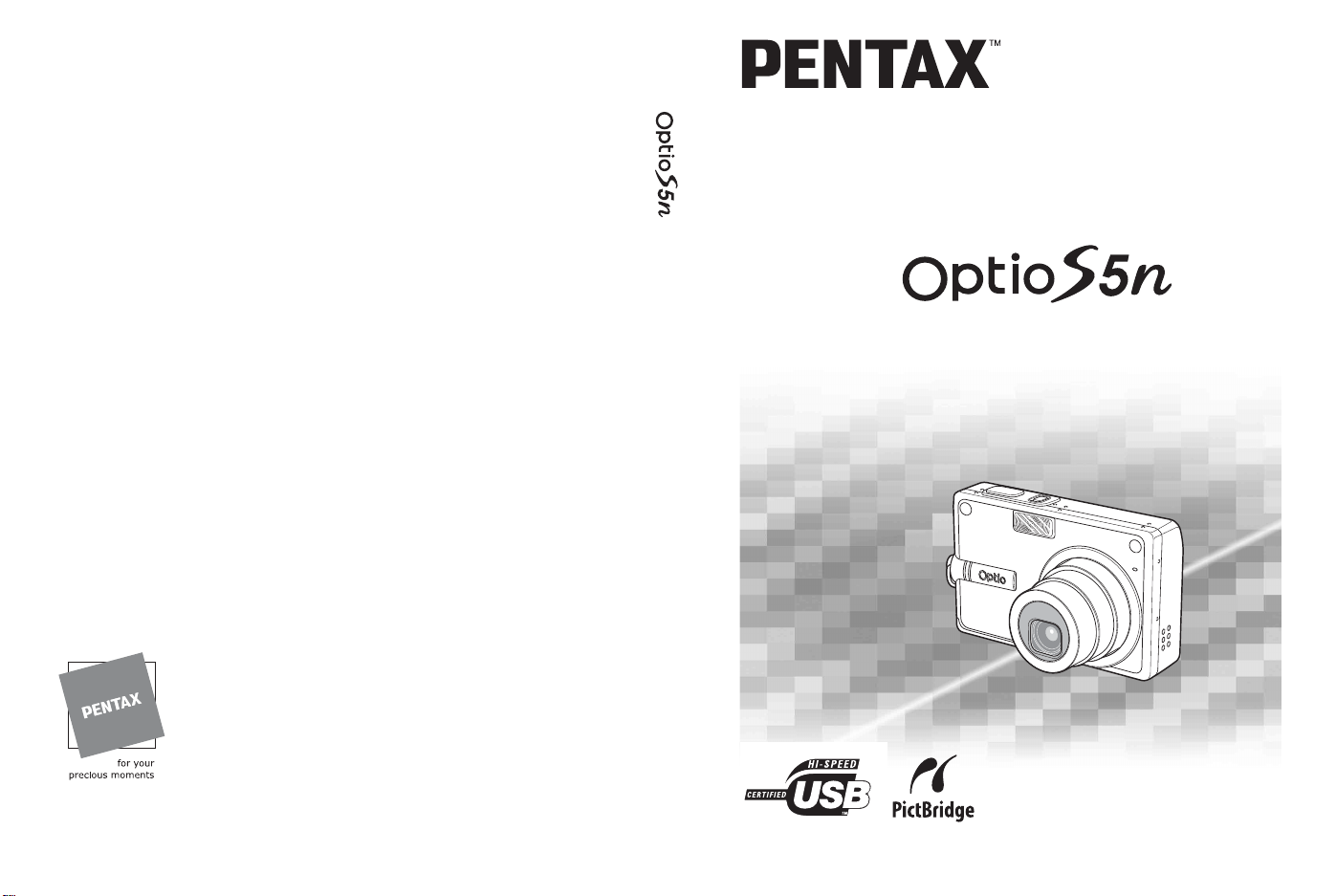
PENTAX Corporation
PENTAX Europe GmbH (European Headquarters)
PENTAX U.K. Limited PENTAX House, Heron Drive, Langley, Slough, Berks
PENTAX France S.A.S.
PENTAX Benelux B.V. (for Netherlands)
PENTAX (Schweiz) AG
PENTAX Scandinavia AB P.O. Box 650, 75127 Uppsala, SWEDEN
PENTAX Imaging Company
A Division of PENTAX of America, Inc.
PENTAX Canada Inc. 1770 Argentia Road Mississauga, Ontario L5N 3S7,
2-36-9,Maeno-cho, Itabashi-ku, Tokyo 174-8639, JAPAN
(http://www.pentax.co.jp/)
Julius-Vosseler-Strasse, 104, 22527 Hamburg, GERMANY
(HQ - http://www.pentaxeurope.com)
(Germany - http://www.pentax.de)
SL3 8PN, U.K.
(http://www.pentax.co.uk)
12/14, rue Jean Po ulmarch, 95106 Argente uil Cede x, FRA NCE
Spinveld 25, 4815 HR Breda, NETHERLANDS
(http://www.pentax.nl)
(for Belgium & Luxembourg)
Weiveldlaan 3-5, 1930 Zaventem, BELGIUM
(http://www.pentax.be)
Widenholzstrasse 1 Postfach 367 8305 Dietlikon, SWITZERLAND
(http://www.pentax.ch)
(http://www.pentax.se)
(Headquarters)
600 12th Street, Suite 300
Golden, Colorado 80401, U.S.A.
(Distribution & Service Center )
16163 West 45th Drive, Unit H Golden, Colorado
80403, U.S.A.
(http://www.pentaximaging.com)
CANADA
(http://www.pentaxcanada.ca)
Digital Camera
Operating Manual
http://www.digital.pentax.co.jp
• Specifications and external di mensions are subject to change without notice.
57486 Copyright © PENTAX Corporation 2005
01-200502 Printed in Philippines
To ensure the best performance from
your camera, please read the Operatin
Manual before using the camera.
Page 2
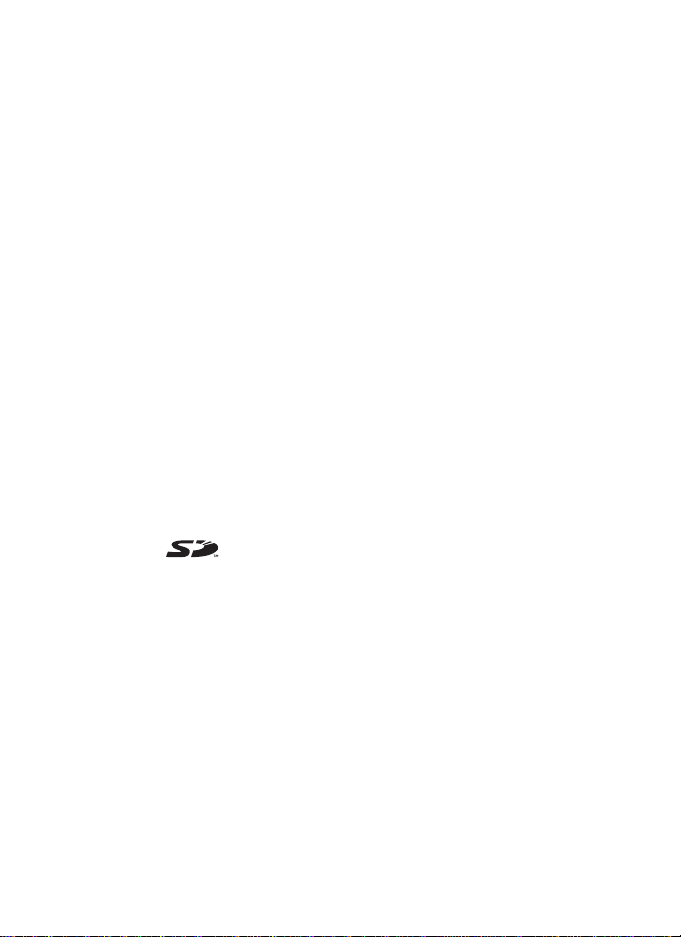
Thank you for buying the PENTAX Digital Camera.
Please read this manual before using the camera in order to get the most
out of all the features and functions. Keep this manual safe, as it can be
a valuable tool in helping you to understand all the camera's capabilities.
Regarding copyrights
Images taken using the PENTAX Digital Camera that are for anything other than
personal enjoyment cannot be used without permission according to the rights as
specified in the Copyright Act. Please take care, as there are even cases where
limitations are placed on taking pictures even for personal enjoyment during
demonstrations, industrial enterprise or as items for display. Images taken with
the purpose of obtaining copyrights also cannot be used outside the scope of use
of the copyright as laid out in the Copyright Act, and care should be taken here
also.
To users of this camera
• There is a possibility that recorded data may be erased or that the camera may
not function correctly when used in surroundings such as installations
generating strong electromagnetic radiation or magnetic fields.
• The liquid crystal panel used in the LCD display is manufactured using
extremely high precision technology. Although the level of functioning pixels is
99.99% or better, you should be aware that 0.01% or fewer of the pixels may
not illuminate or may illuminate when they should not. However, this has no
effect on the recorded image.
Regarding trademarks
• PENTAX, Optio and smc PENTAX are trademarks of PENTAX Corporation.
• The SD logo is a trademark.
• All other brands or product names are trademarks or registered trademarks of
their respective owners.
This product supports PRINT Image Matching III.
PRINT Image Matching enabled digital still cameras, printers and software help
photographers to produce images more faithful to their intentions. Some functions
are not available on printers that are not PRINT Image Matching III compliant.
Copyright 2001 Seiko Epson Corporation. All Rights Reserved.
PRINT Image Matching is a trademark of Seiko Epson Corporation. The PRINT
Image Matching logo is a trademark of Seiko Epson Corporation.
Regarding PictBridge
PictBridge allows the user to connect the printer and digital camera directly, using
the unified standard for the direct printout of images. You can print images directly
from the camera through a few simple operations.
• There is a possibility that the illustrations and the display screen of the LCD
monitor in this manual are different from the actual product.
Page 3
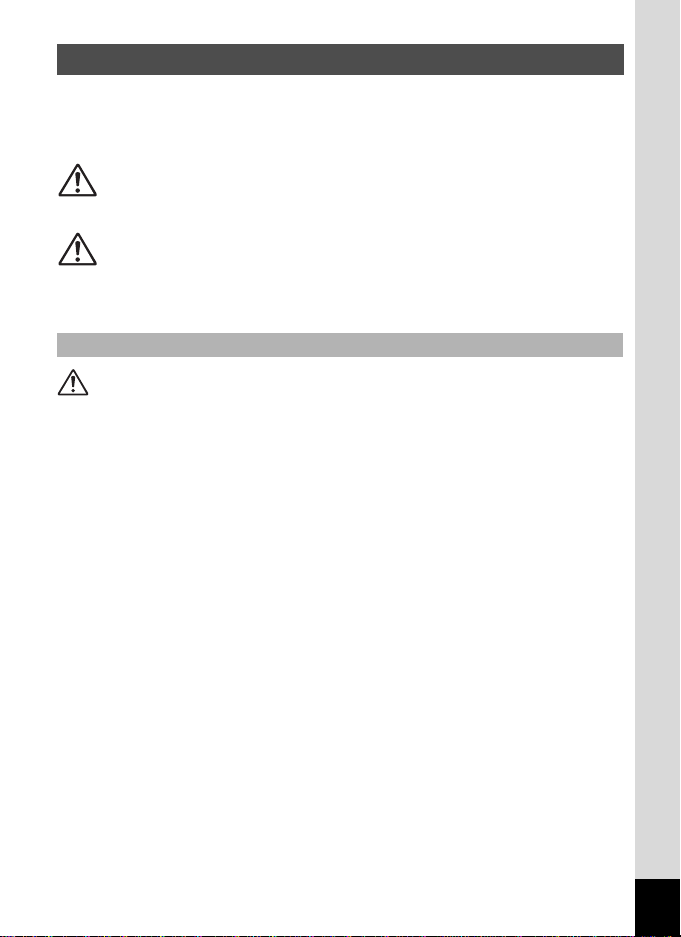
FOR SAFE USE OF YOUR CAMERA
Sufficient attention has been paid to the safety of this product but please
pay particular attention to the warnings indicated by the following
symbols during use.
Warning
These symbols indicate that it is possible that the user
may experience serious difficulties if the warnings are
not heeded.
Caution
These symbols indicate that it is possible that the user
may experience minor or middling difficulties or
physical difficulties if the warnings are not heeded.
About the Camera
Warning
• Do not attempt to take the camera apart or remodel the camera. High
voltages are present within the camera, and there is theref ore a danger of
electric shocks if the camera is taken apart.
• If the inside of the camera should become exposed as a result of, for
example, the camera being dropped, please do not under any
circumstances touch such exposed portions, as there is a danger of
receiving an electric shock.
• Wrapping the strap of the camera around your neck is also dangerous.
Please take care that small children do not hang the strap around their
necks.
• To avoid the risk of it being swa llowed by mistake, keep the SD Memory
Card out of the reach of small children. Seek medica l attention immediately
if a memory card is accidentally swallowed.
• Use an AC adapter that is of the power and vol tage specified fo r exclusive
use with this product. The use of an AC adapter other than that specified
exclusively for use with this product may cause fire or electric shocks.
• If the camera emits smoke o r a st ra nge s mell, or in the even t of a ny ot her
irregularity, stop using the camera immediately, remove the battery or
disconnect the AC adapter and contact your nearest PENTAX service
center. Continued use of the camera may result in fire or electric shock.
1
Page 4
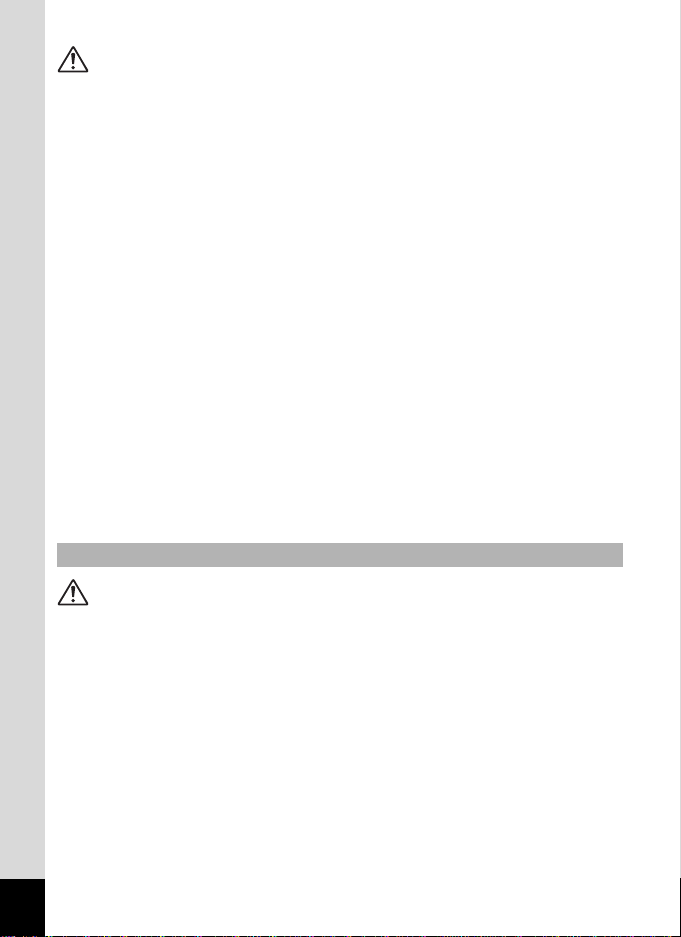
Caution
• Never try to disassemble or short the battery. Also, do not dispose of the
battery in fire, as it may explode.
• Do not charge any batterie s other than rech argeable l ithium-io n batte ry DLI8. The battery could explode or catch fire.
• Do not place your finger on the flash when it is discharging as there is a
risk of burns.
• Do not discharge the flash while it is touching your clothing as there is a
risk of discoloring.
• If any of the battery leakage shou ld come in contac t with your eye s, do not
rub them. Flush your eyes with clean water and get medical attention
immediately.
• If any of the battery leakage sh ould come in contact with skin or clothes,
wash the affected areas thoroughly with water.
• Remove the battery from the camera immediately if it becomes hot or
begins to smoke. Be careful not to burn yourself during removal.
• Some portions of the camera heat up during use, so please take care, as
there is a risk of low temperature burns if such portions are held for l ong
periods of time.
• Should the LCD be damaged, be careful of glass fragments. Also, be
careful not to allow the liquid crystal to get on your skin or in your eyes or
mouth.
About the Battery Charging Stand and the AC Adapter
Warning
• Do not use the product at a voltage other than the specified voltage. Use
with a power source or voltage other than that designed can cause a fire
or electrical shock. The specified voltage is 100-240 V AC.
• Do not disassemble or modif y the product. This can cause a fire or
electrical shock.
• If the generation of smoke or strange odor from the product or other
abnormality occurs, immediately discontinue using and consult a PENTAX
Service Center. Continuing to use the product can cause a fire or electrical
shock.
• If water should happen to get inside the product, consult a PENTAX
Service Center. Continuing to use the product can cause a fire or electrical
shock.
2
Page 5
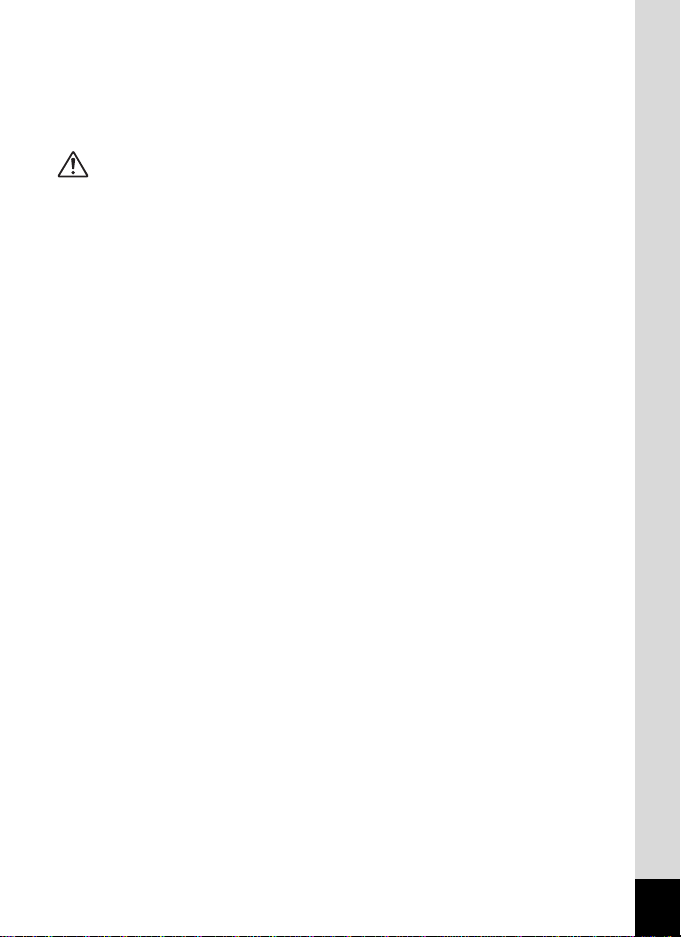
• If lightning should be present during use of the battery charger or AC
adapter, unplug the power cord and discontinue use. Conti nuing to use the
product can cause damage to the equipment, fire or electrical shock.
• Wipe off the plug of the power cord i f it should be come covered wit h dust.
This can cause a fire.
Caution
• Do not place heavy objects on the AC plug cord, allow heavy objects to
drop onto it or allow the AC plug cord to become damaged due to
excessive bending. If the AC plug cord becomes damaged, consult a
PENTAX Service Center.
• Do not short or touch the output terminals of the product while it is still
plugged in.
• Remove the battery and unplug the AC plug cord when not using the
battery charging stand.
• Do not plug in the AC plug cord with wet hands. This can cause an
electrical shock.
• Do not subject the product to strong impacts or allow it t o drop onto a hard
surface. This can cause a malfunction.
• To reduce the risk of hazards, use only CSA/UL Certified power supply
cord set, cord is Type SPT-2 or heavier, minimum NO.18 AWG copper,
one end with a molded-on male attachment plug cap (with a specified
NEMA configuration), and the other is provided with a molded-on female
connector body (with a specified IEC nonindustrial type configuration) or
the equivalent.
• Do not use the battery charging stand t o charge batteries other than the
ones specified. This can cause overheating or malfunctions.
3
Page 6
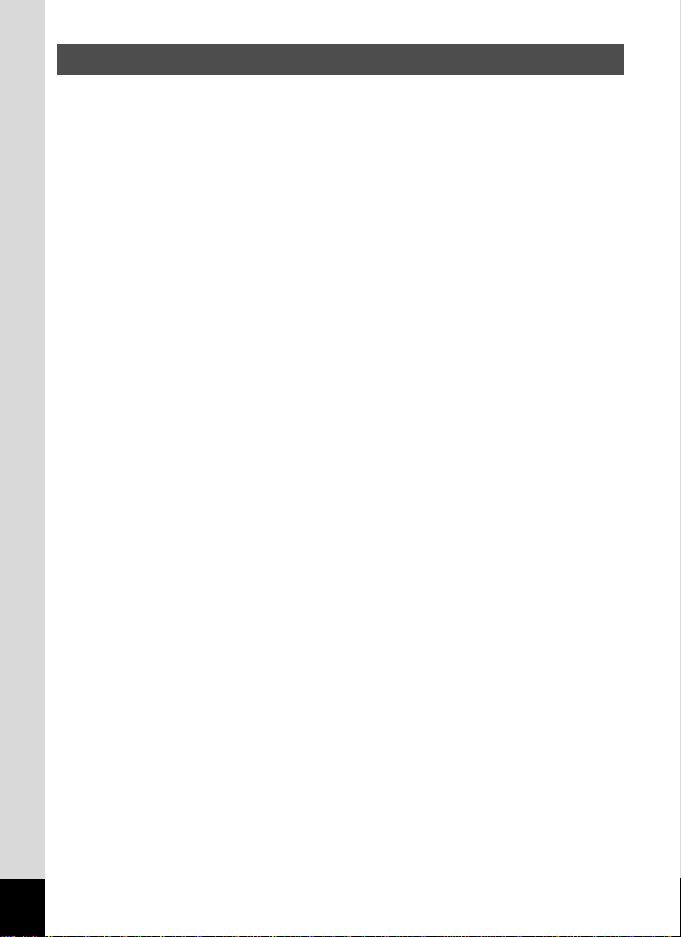
Care to be Taken During Handling
• Take the international warranty card with you when you travel abroad.
Also take the Worldwide Service Network that is included in the package.
This will be useful if you experience problems abroad.
• When the camera has not been used for a long time, confirm that it is still
working properly, particularly prior to taki ng imp ortant picture s (such as at
a wedding or during travelling). Contents of a recordi ng such as images
and sounds cannot be guaranteed if recording, playback or data transfer
from your camera to a computer, etc. is not possible due to a malfunction
of your camera or recording medium (SD Memory Card), etc.
• The lens on this camera is not exchangeable. The lens is not removable.
• Do not clean the produ ct with o rgani c so lve nts su ch a s t hinner, al cohol or
benzene.
• Places of high temperature and humidity should be avoided. Particular
care should be taken regarding vehicles, which can become very hot
inside.
• Storing the camera whe re pesticides and chemicals are handled should be
avoided. Remove from case and store in a well-venti lated place to prevent
the camera from becoming moldy during storage.
• Do not use the camera where it may come in contact with rain, water or any
other liquid, because the camera is not weather, water, or liquid resistant.
• Ensure that the camera is not subjec ted to substantial vibrations, shocks
or pressure. Place the camera on a cushion for protection when the
camera is subjected to the vibrations of a motorbike, car, or ship, etc.
• The temperature range in which the camera can be used is 0°C to 40°C
(32°F to 104°F).
• The liquid crystal display will become black at high temperature but will
return to normal when normal tem p eratures are returned to.
• The response speed of the liquid crystal display becomes slow at low
temperatures. This is due to the properties of the liquid crystal and is not
a fault.
• Periodic checks are recommended eve ry 1 to 2 years in order to maintain
high-performance.
4
Page 7
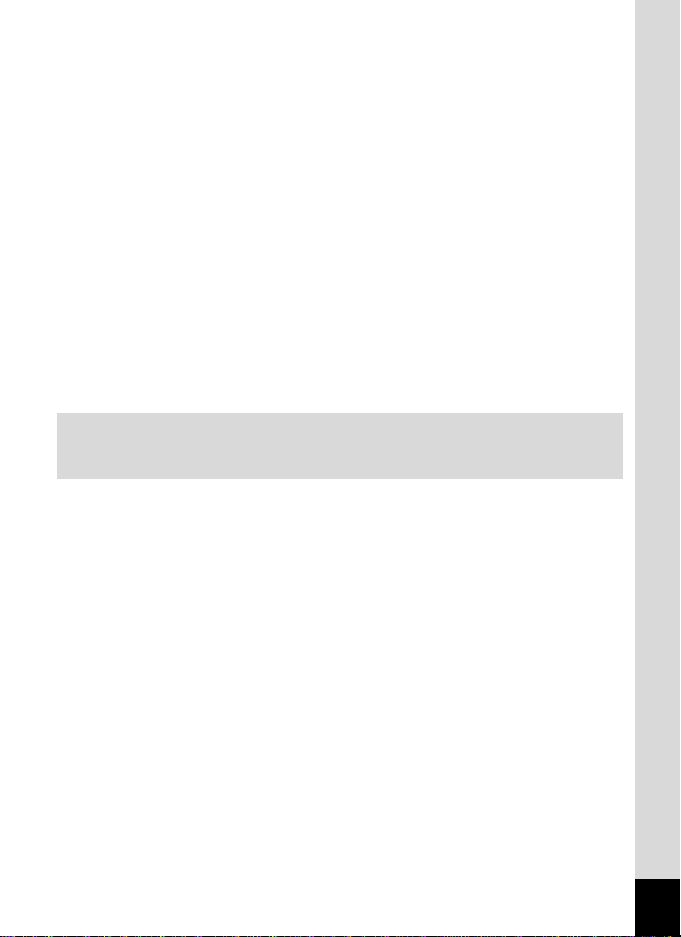
• If the camera is subjected to rapid temperature changes, condensation
may form on the inside and outside of the camera.
Therefore put the camera in a bag or plastic bag, and take th e camera out
when the difference in temperature has subsided.
• Avoid contact with garbage, dirt, sand, dust, water, toxic gases, salt, etc.
as this may cause damage to the camera. If rain or drops of water get onto
the camera, please wipe dry.
• Refer to “Precautions When Using an SD Memory Card” (p.23) regarding
the SD Memory Card.
• The AC plug cord supplied with the camera is for exclusive use with the
Battery charging stand D-BC25. Do not use it with any other equipment.
• Please do not press forcefully on the LCD monitor. This could cause
breakage or malfunction.
• Be careful not t o sit down wit h the camera in your back po cket as this ma y
damage the exterior of the camera or the LCD monitor.
• When using a tripod with the camera, be careful not to overtighten
the screw in the tripod socket on the camera.
LED Safety Standard
This device is a digital still camera that conforms to the safety standard
(IEC60825-1) for a Class 1 LED product.
5
Page 8
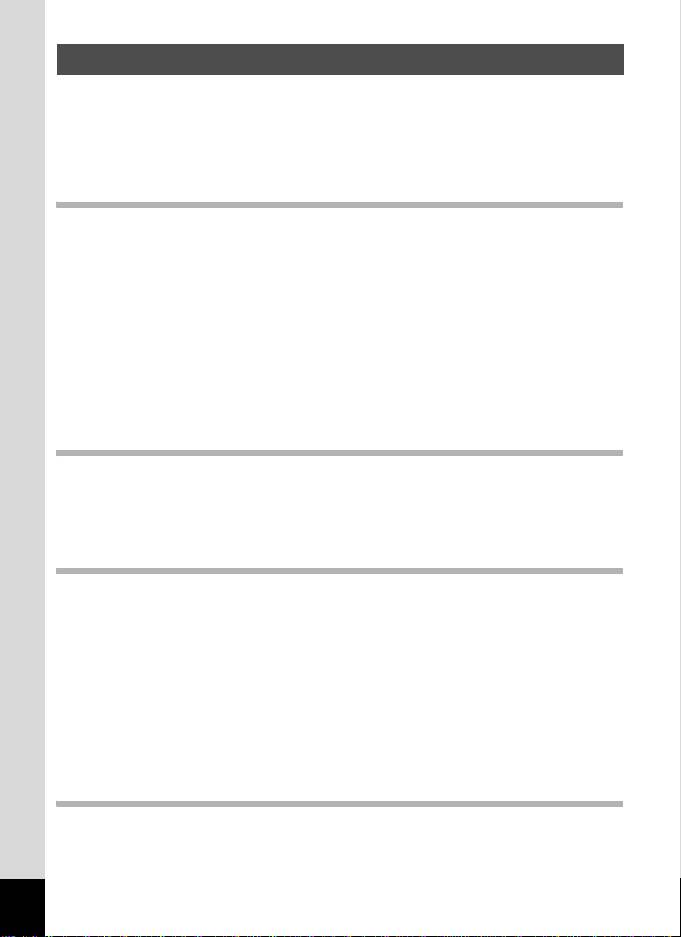
Contents
FOR SAFE USE OF YOUR CAMERA....................................................1
Care to be Taken During Handling..........................................................4
Contents of the Operating Manual..........................................................9
Checking the Contents of the Package.................................................10
Names of Parts......................................................................................11
Names of Operating Parts.....................................................................12
Getting Started 13
Attaching the Strap .................................................................................... 13
Powering the Camera ................................................................................ 14
Installing the Battery................................................................ ..............14
Removing the Battery............................................................................14
Charging the Battery ............................................................ ... .... ..........15
Charging the Battery Abroad.................................................................18
Using the AC Adapter (optional)............................................................20
Installing the SD Memory Card................................................................. 22
Image Size and Quality...................................... .... ... ............................24
Initial Settings (Setting the Display Language and
the Date and Time) ..................................................................................... 26
Setting the Display Language...............................................................26
Setting the Date and Time.....................................................................27
Quick Start 29
Taking Still Pictures................................................................................... 29
Playing Back Still Pictures........................................................................31
Playing Back an Image..........................................................................31
Playing Back the Previous or Next Image.............................................31
Rotating the Displayed Image...............................................................32
Common Operations 33
Turning the Camera On and Off................................................................33
Turning the Camera On in Playback Mode ...........................................34
Turning the Camera On in Voice Recording Mode................................34
Using the Button Functions ......................................................................35
Capture Mode........................................................................................35
Playback Mode......................................................................................36
Voice Recording Mode..........................................................................38
Setting the Menus ...................................................................................... 39
How to Set the Menus...........................................................................39
Menu List...............................................................................................42
Operating the Mode Palette....................................................................... 44
How to operate the Mode Palette..........................................................44
Taking Pictures 47
Taking Pictures .......................................................................................... 47
Changing the Mode...............................................................................47
Selecting the Capture Mode..................................................................47
Displaying Shooting Information in Capture Mode................................47
6
Page 9
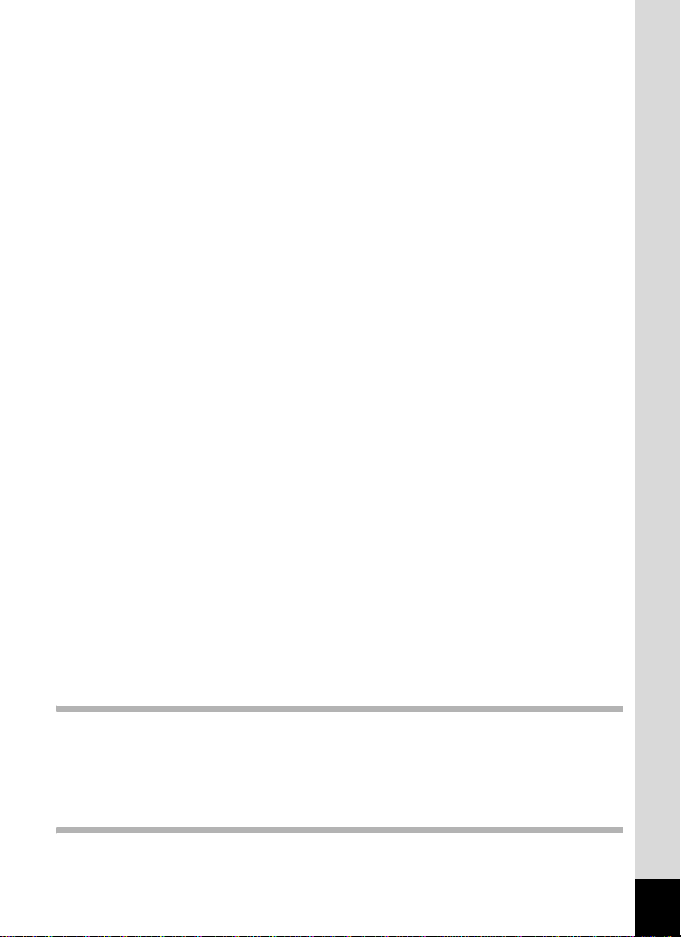
Taking Pictures by the Simplest Procedure (Green Mode)...................50
Setting the Functions (Program Mode)..................................................51
Selecting the Picture Mode Accordi ng to the Shooting Scene (Picture
Mode)................................................................................................52
Taking Pictures of Dark Scenes
(Night Scene Mode) .................................................. ........................54
Taking Movies (Movie Mode)................................................................55
Taking Panorama Pictures
(Panorama Assist Mode)...................................................................57
Taking Pictures with Digital Filters
(Special Effect Mode)..................................... .... ...............................59
Using Preset Function Settings (User Mode)........................................62
Using the Self-Timer..............................................................................63
Using the Remote Control Unit (optional)..............................................64
Continuous Shooting
(Continuous Shooting Mode).............................................................66
Using the Zoom to Change the Subject Size ........................................67
Taking Time-lapse Movies.................... .... .......................................... ...69
Setting the Shooting Functions................................................................71
Selecting the Focus Mode.....................................................................71
Selecting the Flash Mode......................................................................74
Selecting the Recorded Pixels..............................................................75
Selecting the Quality Level....................................................................77
Adjusting the White Balance ................................................ .................79
Changing the Focusing Area.................................................................81
Setting the Light Metering Range to Determine the Exposure..............82
Setting the Sensitivity................................................ .... ........................84
Setting the Exposure (EV Compensation).............................................85
Setting the Auxiliary AF Light ................................................................86
Setting the Instant Review Time............................................................87
Setting the Color Mode (Color Mode)....................................................88
Registering Frequently Used Functions
(Fn Setting)........................................................................................89
Setting the QUICK Button .....................................................................91
Setting the Image Sharpness.................................... .... ... .....................92
Setting the Color Saturation..................................................................93
Setting the Image Contrast................................. ...................................94
Saving the Settings.................................................................................... 95
Saving the Menu Items (Memory).........................................................95
Registering Functions in User Mode.....................................................96
Returning the Shooting Functions to the Default Settings.................... 98
Recording and Playback 99
Recording Sound (Voice Recording Mode) ............................................. 99
Playing Back Sound................................................................................. 100
Adding a Voice Memo.............................................................................. 101
Recording a voice memo.....................................................................101
Playing Back a Voice Memo................................................................102
Playback/Deleting/Editing 103
Playing Back Images ............................................................................... 103
Playing Back Still Pictures...................................................................103
7
Page 10
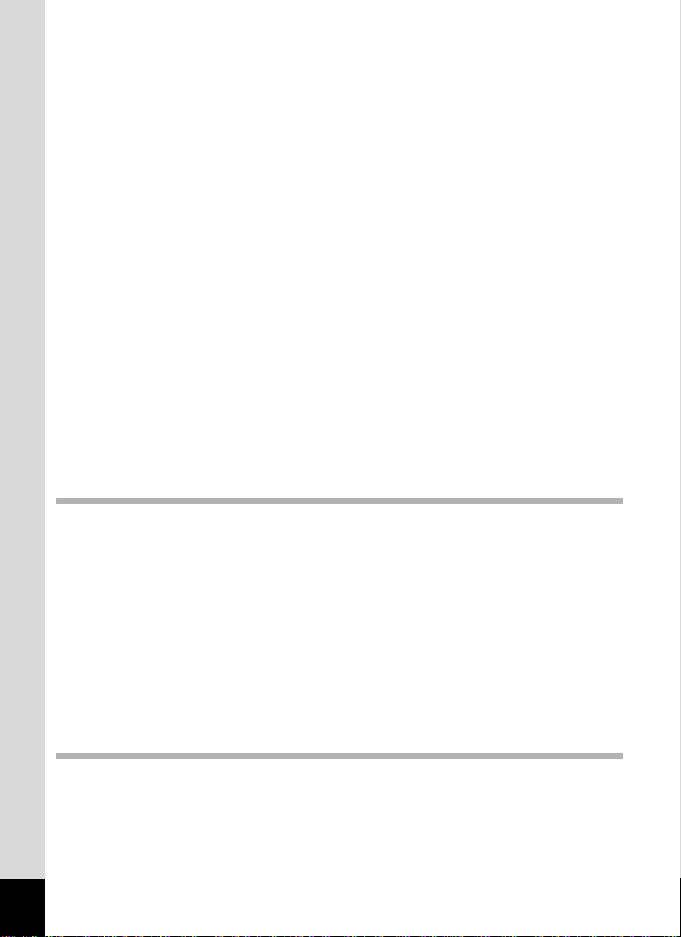
Zoom Display ......................................................................................103
Playing Back Movies...........................................................................105
Displaying Shooting Information in Playback Mode............................ 107
Nine-Image Display.............................................................................108
Slideshow............................................................................................109
Deleting Images, Movies and Sounds.................................................... 110
Deleting a Single Image, Movie or Sound...........................................110
Deleting All Images .............................................................................112
Protecting Images, Movies and Sounds from Deletion (Protect).........113
Viewing Images on a TV .......................................................................... 115
Playing Back an Image Using the Remote Control Unit (optional)...... 116
Setting the Printing Service (DPOF).......................................................117
Printing Single Images ........................................................................117
Printing All Images ..............................................................................119
Direct Printing Using PictBridge.............................................................120
Connecting the Camera to the Printer.................................................120
Printing Single Images ........................................................................121
Printing All Images ..............................................................................122
Printing Using the DPOF Settings.......................................................123
Disconnecting the Camera from the Printer ........................................123
Editing Images.......................................................................................... 124
Changing the Image Size and Quality.................................................124
Trimming Images.................................................................................126
Editing Pictures with Color Filters........................................................128
Editing Pictures with Brightness Filter.................................................129
Editing Movies........................................................... ..........................131
Copying Files............................................................................................ 134
Settings 136
Camera Settings....................................................................................... 136
Setting Up the Start-up Screen ...........................................................136
Formatting an SD Memory Card or the Built-in Memory.....................138
Changing the Sound Settings..............................................................139
Changing the Date and Time..............................................................141
Setting the World Time....................................................................... .143
Changing the Display Language.........................................................145
Changing the USB Connection Mode .................................................146
Changing the Video Output Format.....................................................146
Adjusting the Brightness of the LCD Monitor.......................................147
Sleep Timeout.....................................................................................148
Setting Auto Power Off........................................................................149
Setting the Guide Display....................................................................150
Resetting to Default Settings...............................................................151
Appendix 152
List of City................................................................................................. 152
Optional Accessories .............................................................................. 153
Messages .................................................................................................. 154
Troubleshooting ....................................................................................... 156
Main Specifications.................................................................................. 158
WARRANTY POLICY ................................................................................ 161
8
Index.......................................................................................................... 165
Page 11
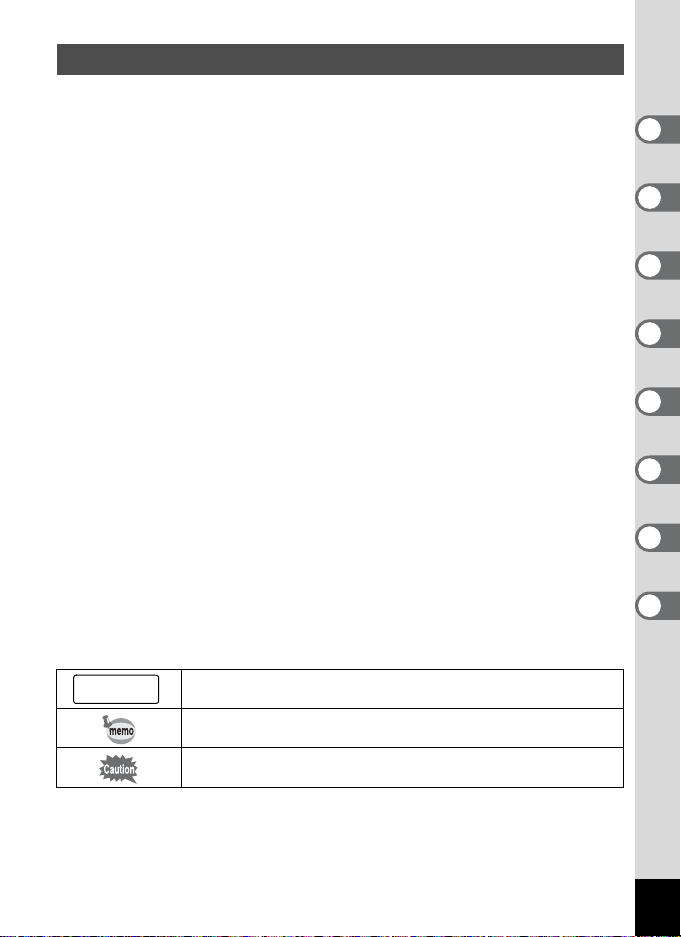
Contents of the Operating Manual
This operating manual contains the following chapters.
1 Getting Started –––––––––––––––––––––––––––––––––––––––––
This chapter explains what you need to do after purchasing th e camera before you start
taking pictures. Be sure to read it and follow the instructions.
2 Quick Start ––––––––––––––––––––––––––––––––––––––––––––
This chapter explains the simplest way to take pictures and play back images. Use it if
you want to start taking pictures straightaway.
3 Common Operations ––––––––––––––––––––––––––––––––––––
This chapter explains common operations such as the functions of the buttons and how
to use the menus. For more details, refer to the respective “Taking Pictures”,
“Recording and Playback”, “Playback/Deleting/Editing” and “Settings” chapters.
4 Taking Pictures ––––––––––––––––––––––––––––––––––––––––
This chapter explains the various way of capturing images and how to set t he releva nt
functions, including how to use the Capture Mode screen to select the capture mode
best suited to the situation.
5 Recording and Playback –––––––––––––––––––––––––––––––––
This chapter explains how to record sound only or add a voice memo to an image, a nd
how to play back voice memos.
6 Playback/Deleting/Editing ––––––––––––––––––––––––––––––––
This chapter explains how to play back images on the camera or on a TV, how to
delete, resize and trim images, and how to print images directly to the printer.
7 Settings –––––––––––––––––––––––––––––––––––––––––––––––
This chapter explains how to set the camera-related functions.
8 Appendix ––––––––––––––––––––––––––––––––––––––––––––––
This tells you about the messages displayed on the LCD monitor and what to do in the
event of trouble.
1
2
3
4
5
6
7
8
The meanings of the symbols used in this operating manual are explained below.
1
indicates the reference page number for an explanation of the
related operation.
indicates information that is usef ul to kno w.
indicates precautions to be taken when operating the camera.
9
Page 12
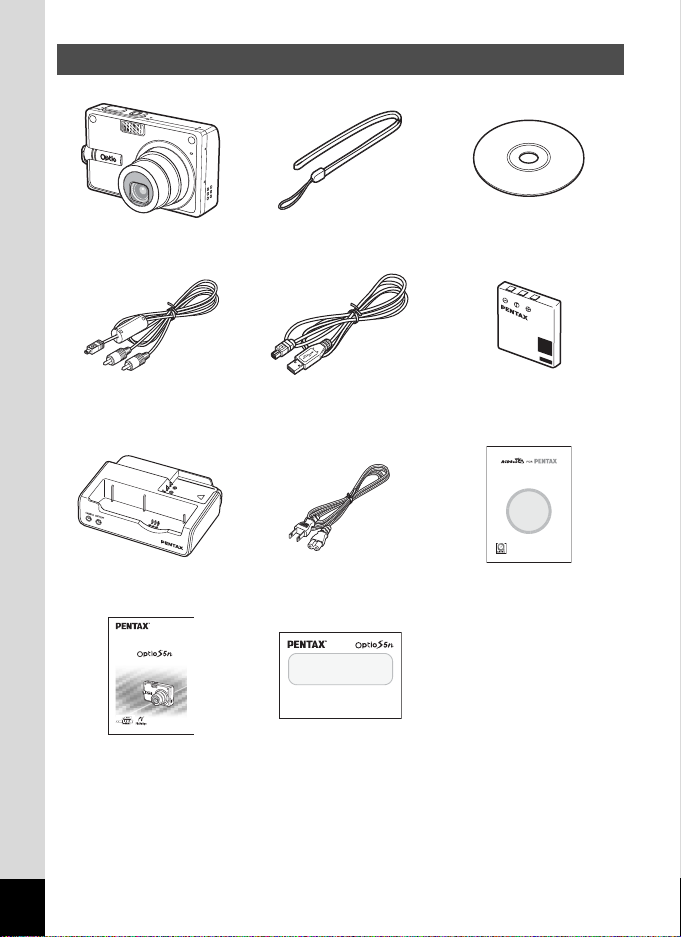
Checking the Contents of the Package
Camera
Optio S5n
AV cable
I-AVC7 (∗)
Strap
O-ST20 (∗)
USB cable
I-USB17 (∗)
Software (CD-ROM)
S-SW29
Rechargeable
lithium-ion battery
D-LI8 (∗)
Battery charging stand
AC plug cord ACDSee for PENTAX
D-BC25 (∗)
Digital Camera
Operating Manual
To ensure the best performance from
your camera, please read the Operatin
Manual before using the camera.
Operating Manual
(this manual)
PC Connection
Manual
You can transfer images and movies captured with a digital camera to your computer and
then organize, display, edit, print, and share them by installing the software recorded on the
provided CD-ROM to your computer and connecting your digital camera to your computer
with the USB cable. This section explains how to install the provided software “ACDSee for
PENTAX” and the other necessary preparations for enjoying your digital camera pictures and
movies on your computer.
Refer to your manual for the instructions of your computer and OS.
Operating Manual
(PC Connection Manual)
Items marked with an asterisk (∗) are also available as optional accessories.
For other optional accessories, refer to “Optional Accessories” (p.153).
Type of AC plug cord
D-CO2A Australia/D-CO2E Europe/D-CO2H Hong Kong, United Kingdom/
D-CO2J Japan/D-CO2K Korea/D-CO2U North America, Canada
10
User Guide
Enjoying Your
Digital Camera
Images On Your PC
Page 13
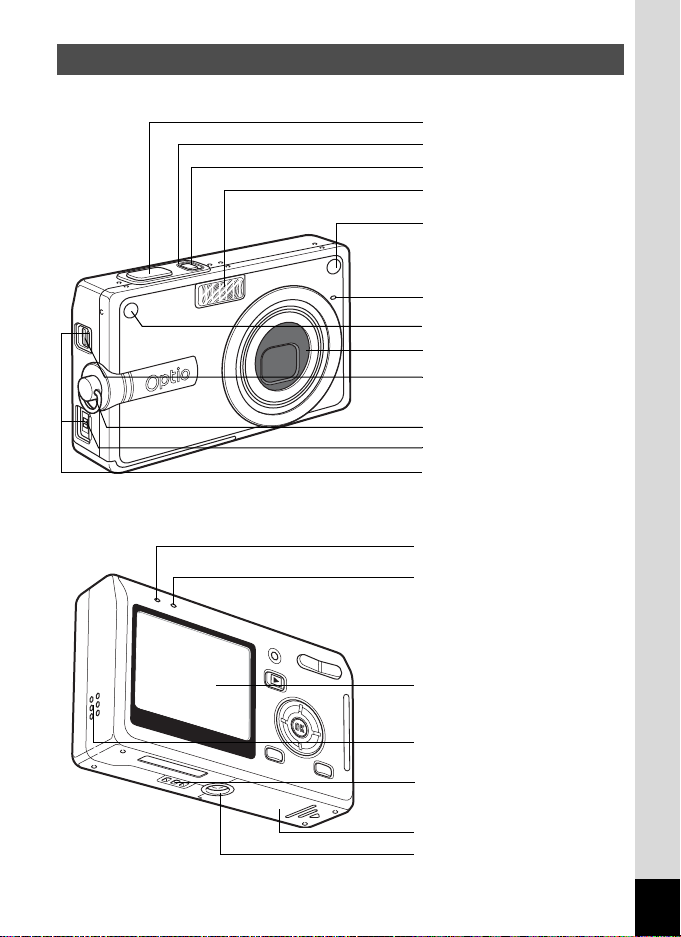
Names of Parts
Front
Back
Shutter release button
Power indicator
Power switch
Flash
Self-timer lamp/
Auxiliary AF light
Microphone
Remote control receiver
Lens
USB/AV terminal
Strap lug
DC input terminal
Terminal covers
Flash status lamp (red)
Focus status lamp (green)
LCD monitor
Speaker
Battery charging stand terminal
Battery/card cover
Tripod socket
11
Page 14
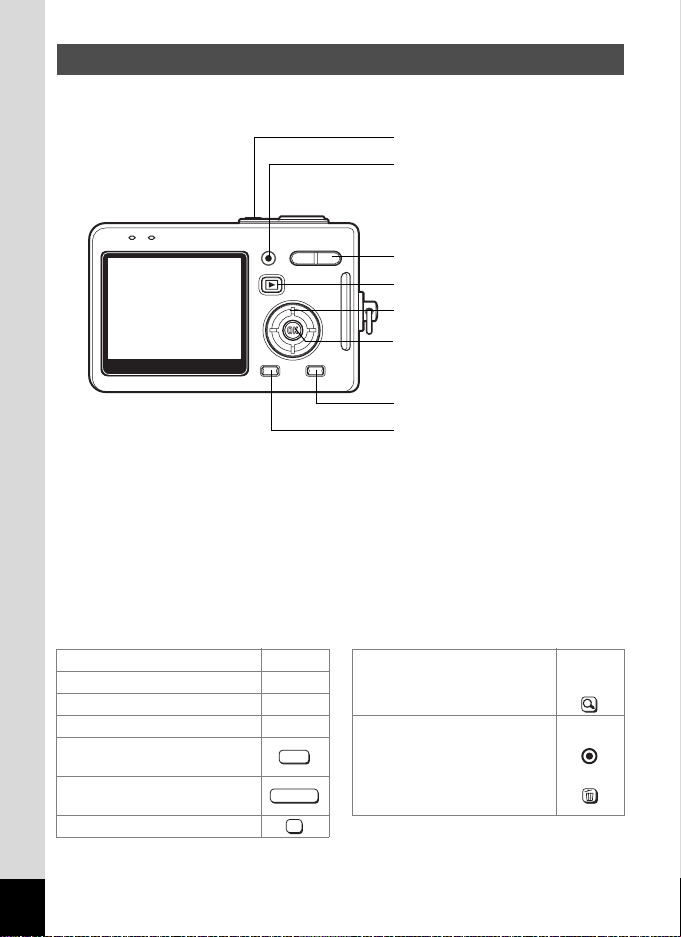
Names of Operating Parts
Power switch
QUICK/
i button
Zoom button
Q Playback button
Four-way controller
OK/Display button
MODE button
MENU button
Guide Indications
A guide to available button operations appears on the LCD monitor
during operation.
The buttons are indicated as shown below.
Four-way controller (2) 2 Zo om bu tto n
Four-way controller (3) 3 for digital zoom
Four-way controller (4) 4 for trimming
Four-way controller (5) 5 QUICK/i button
MENU button
Shutter release button
OK button
MENU
SHUTTER
OK
for operating as the
QUICK button
for deleting an
image
y
12
Page 15
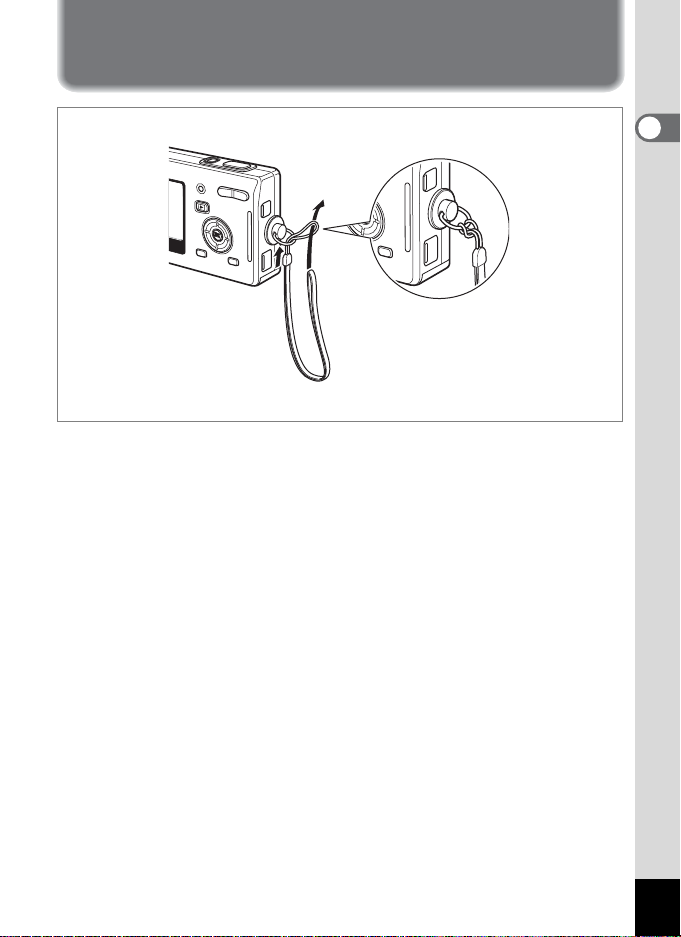
Getting Started
Attaching the Strap
Pass the narrow end of the strap through the strap lug and pass the other
end through the loop.
1
Getting Started
13
Page 16
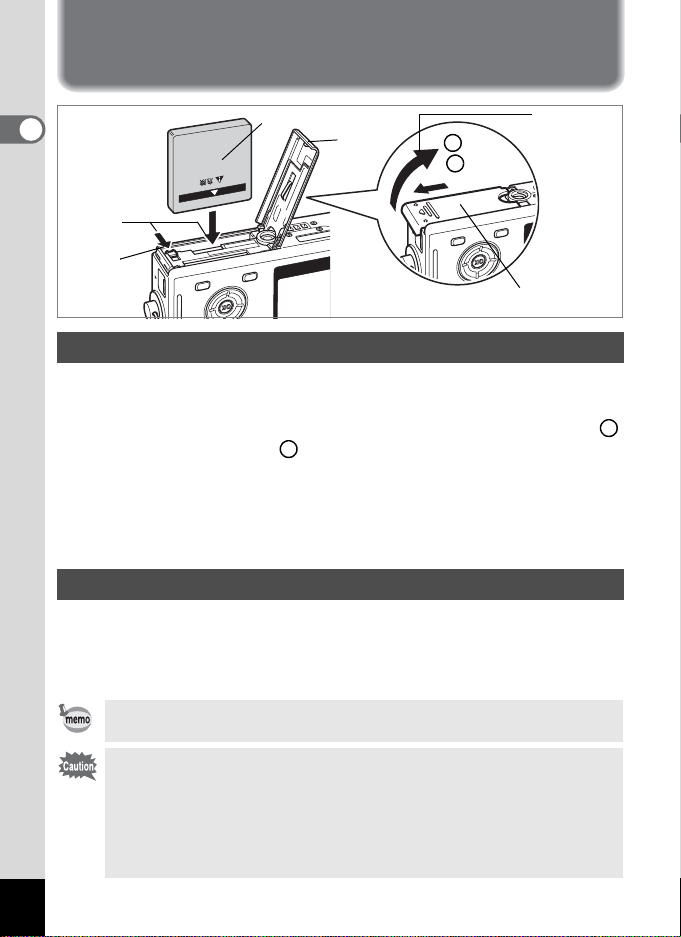
Powering the Camera
1
Getting Started
Battery lock
lever
2
Battery
3
2
1
Battery/card cover
Installing the Battery
Install the battery provided with the camera.
1 Open the battery/card cover.
Slide the battery/card cover in the direction indicated by the arro w
and flip the cover open .
2
Insert the battery with the 2 symbol facing toward the LCD
2
monitor while using the side of the battery to press the
battery lock lever in the direction indicated by the arrow.
3 Close the battery/card cover.
Removing the Battery
1 Release the battery by using your finger to press the
battery lock lever in the same direction as when you
inserted the battery.
Pull the battery out.
If you intend to use the camera continuously for a long period, use
of the AC adapter D-AC8 (optional) is recommended. (1p.20)
• Insert the battery correctly. If the battery is incorrectly oriented, it
may cause a malfunction.
• Do not remove the battery when the camera is turned on.
• If you do not intend to use the camera for a long time, remove the
battery.
• If the camera is left without the battery for a long time, the date will
be reset.
14
1
1
Page 17
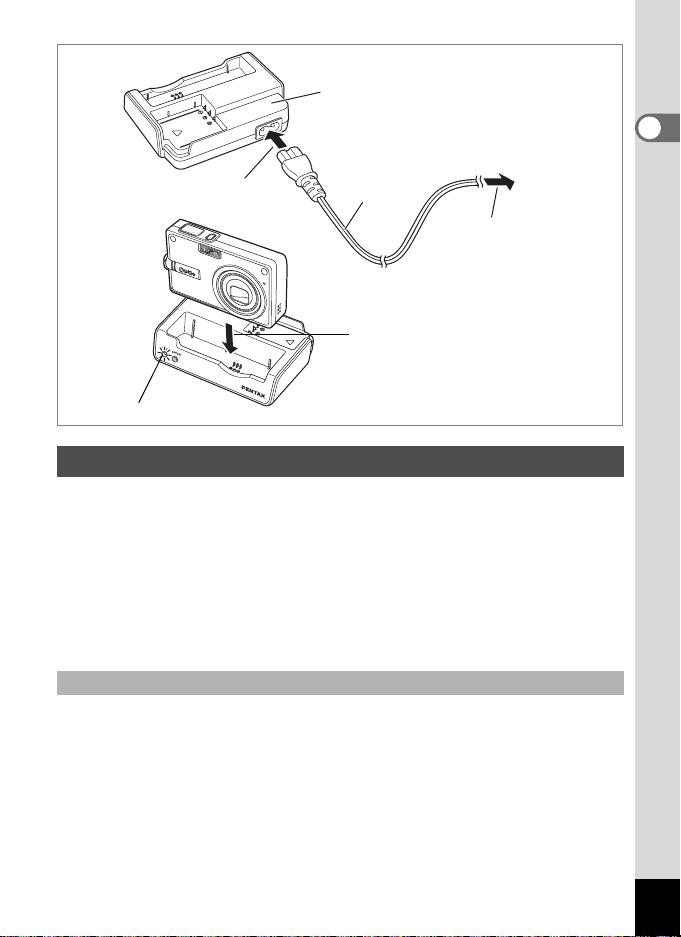
Battery charging stand D-BC25
To power outlet
1
CAMERA charging indicator
AC plug cord
2
4
Charging the Battery
Use the battery charging stand D-BC25 supplied with the camera to
charge the battery before using the camera for the first time or when the
[Battery depleted] message appears. You can charge the battery without
removing it from the camera.
1 Connect the AC plug cord to the battery charging stand
D-BC25.
2 Plug the AC plug cord into the power outlet.
1
Getting Started
Charging the Battery in the Camera
3 Turn the camera off.
4 Place the camera in the battery charging stand.
Position the camera so that the lens rests in the depression in the
case. The CAMERA charging indicator on the stand lights red while
the battery is being charged and goes out when charging is completed.
5 Remove the camera from the battery charging stand
when charging is completed.
15
Page 18
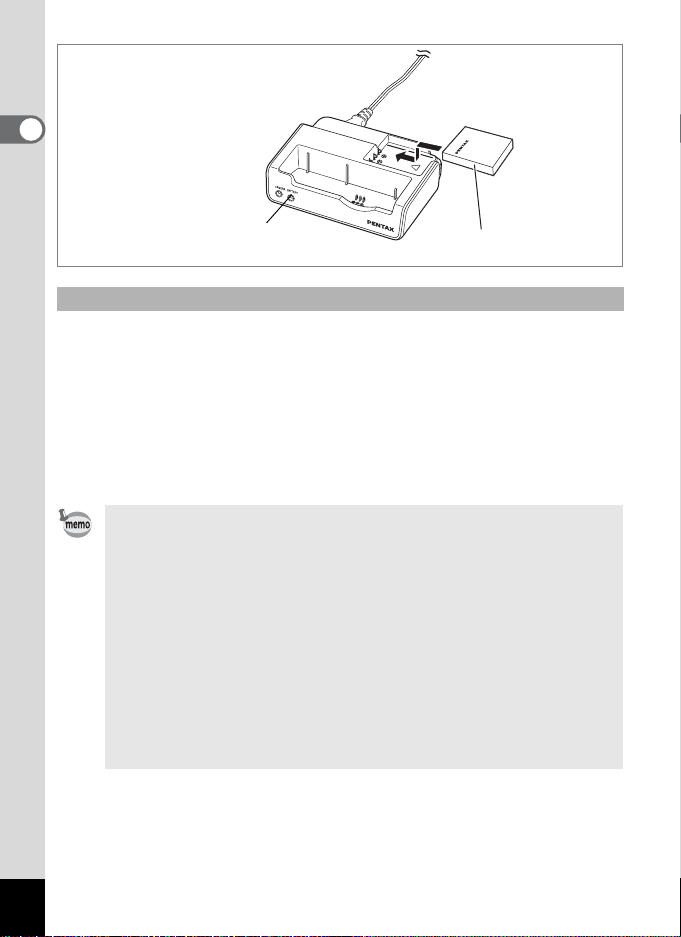
1
Getting Started
BATTERY charging
indicator
3
Charging the Battery by Itself
You can remove the battery from the camera and charge it.
3 Place the battery in the battery charging stand so that
the PENTAX name is visible.
The BATTERY charging indicator on the stand lights red while the
battery is being charged and goes out when charging is completed.
4 Remove the battery from the battery charging stand
when charging is completed.
• You can put the camera and the battery together on the battery
charging stand to charge the battery inside the camera and a
spare battery.
• The time required for full charge is about 100 minutes.
The appropriate ambient temperature range for charging the
battery is 0°C – 40°C (32°F to 104°F).
• The charging time may vary depending on the ambient
temperature and charging conditions.
• When the battery reaches the end of its service life, the time that
the camera can be operated becomes shorter even when the
battery is fully charged. In this event, replace th e battery.
• You can also remove the battery from the camera and charge it
using the optional battery charger D-BC8.
16
Page 19
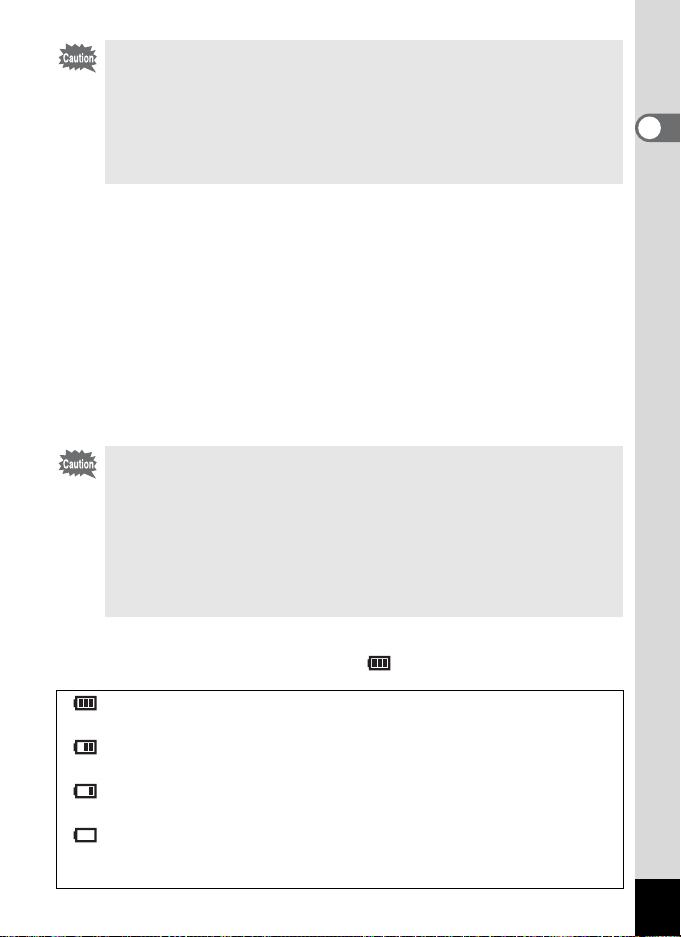
• Always charge the battery before using the camera for the first
time or when the battery has not been used for a long time.
• Do not use the battery charging stand D-BC25 to charge batteries
other than D-LI8 rechargeable lithium-ion batteries, as the
charging stand may overheat or be damaged as a result.
• If the battery is inserted correctly but the charging indicator blinks,
the battery may be faulty. Replace with a new battery.
• Approximate Operating Time (when the D-LI8 battery is fully
charged)
Number of recordable images: A pprox. 155 (at 23°C with the LCD
monitor on and the flash used for 50% of
shots)
Playback time: Approx. 130 min.
Movie recording time: Approx. 65 min.
Sound recording time: Approx. 300 min.
• The number of recordable images are based on CIPA standard
measurement and may vary depending on capture mode and shooting
conditions.
• In general, battery performance temporarily deteriorates as the
temperature decreases. When using the camera in a cold
environment, keep it warm by putting it in your pocket or inside
your coat. Battery performance that has deteriorated due to low
temperature will be restored when the battery is return ed to room
temperature.
• Be sure to take a spare battery with you when traveling abroad or
to a cold region, or if you intend to take a lot of pictures.
1
Getting Started
• Battery Level Indicator
You can check the battery level by the symbol on the LCD monitor.
(lit green) : Adequate power remains.
↓
(lit green) : Battery is running low.
↓
(lit yellow) : Battery is running very low.
↓
(lit red) : Battery is exhausted.
↓
[Battery depleted] : The camera will turn off after the message appears.
17
Page 20
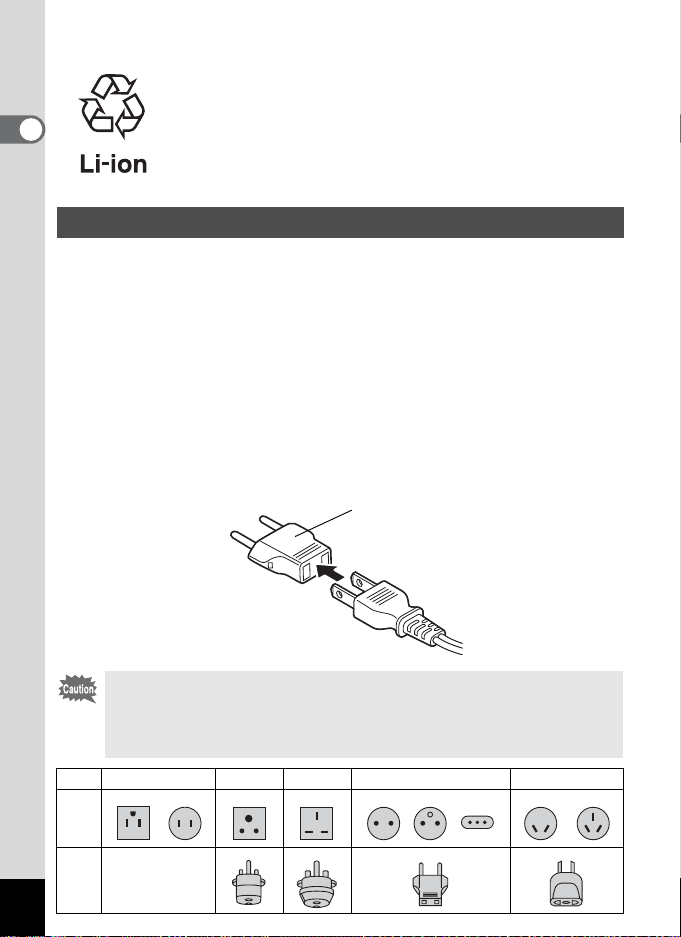
• Recycling Batteries
This symbol indicates that the battery is recyclable.
Cover the terminals with insulating tape and take the
1
battery to a store displaying this symbol.
Getting Started
Charging the Battery Abroad
The battery charging stand supplied with the camera is designed to
switch automatically to the voltage (100-240V) and frequency (50Hz,
60Hz) of the electricity supply in the country or region where used.
However, electrical socket shapes differ depending on the country or
region. Before traveling abroad, you are advised to check the socket
shape in your destination (see “Main Socket Types in the Major
Countries and Regions of the World” (p.19)) and take an appropriately
shaped off-the-shelf adapter plug with you. (Electrical socket shapes
may vary depending on the region of the country. Check the socket
shape used in the region.)
The socket shape does not affect the charging method.
Adapter plug
• Use of an off-the-shelf transformer may lead to defective
operation.
• Unplug the adapter plug from the power outlet when the battery
charging stand is not in use.
Type A B BF C S
Shape
Adapter
plug
18
—
Page 21
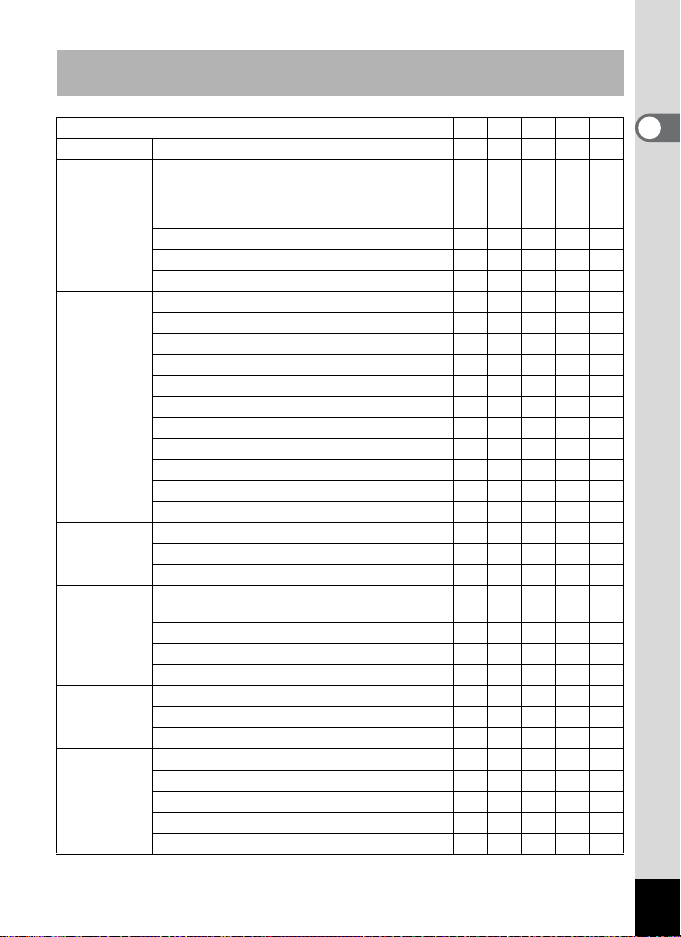
Main Socket Types in the Major Countries and Regions of the
World
ABBFCS
North America U.S.A., Canada 9
Europe,
Former Soviet
Union
Asia Taiwan, Japan 9
Oceania Australia, Tonga, New Zealand, Fiji 9
Central and
South
America
Middle East Israel, Iran 9
Africa Canary Islands, Guinea, Mozambique, Morocco 9
Iceland, Ireland, Italy, Ukraine, Austria,
Netherlands, Kazakhstan, Greece, Sweden,
Denmark, Germany, Norway, Hungary, Finland,
France, Belarus, Belgium, Rumania, Russia
U.K. 99
Spain 99
Switzerland, Poland, Portugal 99
Sri Lanka, Maldives 9
Nepal, Bangladesh, Mongolia 9
Vietnam 99
India, Indonesia, Pakistan, Macau 99
Thailand 999
Korea 99 9
Philippines 999
Singapore, Hong Kong 99
China 99999
Malaysia 999
Guam 9
Tahiti 9
Colombia, Jamaica, Haiti, Panama, Bahamas,
Puerto Rico, Venezuela, Mexico
Brazil, Peru 99
Chile 99
Argentina 999
Kuwait 99
Jordan 99
Kenya, South Africa 99
Algeria 999
Egypt 999
Zambia, Tanzania 99
9
9
1
Getting Started
19
Page 22
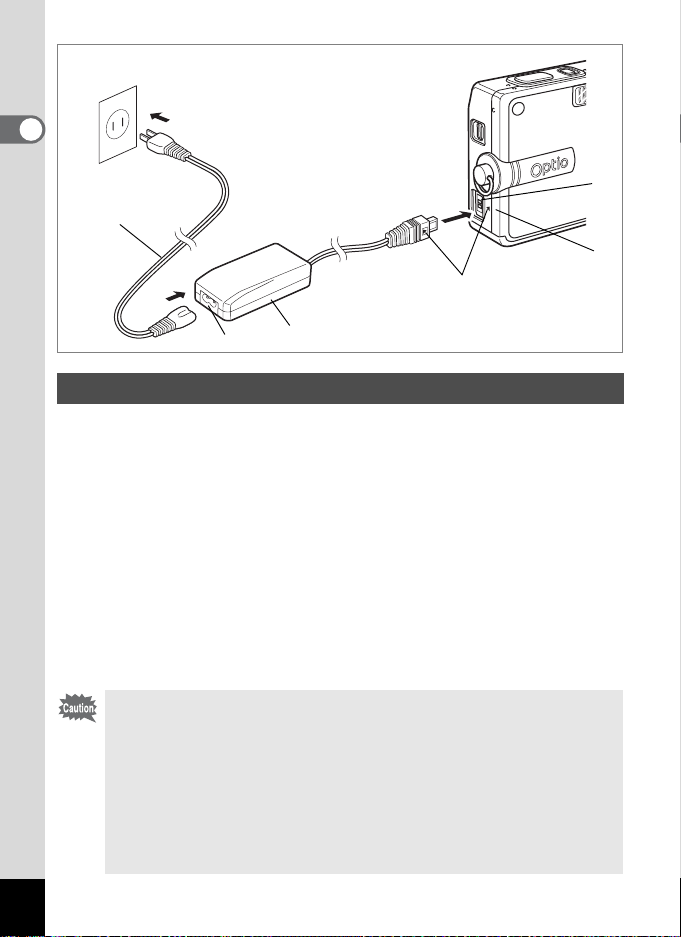
1
Getting Started
4
AC plug cord
To power outlet
1
2
4 symbols
3
AC adapter
Using the AC Adapter (optional)
If you intend to use the LCD monitor for a long time or connect the
camera to a PC, use of the AC adapter D-AC8 (optional) is
recommended.
1 Make sure that the camera is turned off and open the
terminal cover.
2 Connect the DC terminal on the AC adapter to the DC
input terminal on the camera, being sure to match the
4 symbols.
3 Connect the AC plug cord to the AC adapter.
4 Plug the AC plug cord into the power outlet.
• Make sure that the camera is turned off when connecting or
disconnecting the AC adapter.
• Make sure that the AC plug cord and connecting cable are
inserted securely. The data may be lost if the cable becomes
disconnected while you are taking pictures.
• Be sure to read the operating manual accompanying the AC
adapter before using the adapter.
•
Be sure to match the 4 symbols when connecting the DC terminals.
Inserting the plugs with too much force may damage them.
20
Page 23
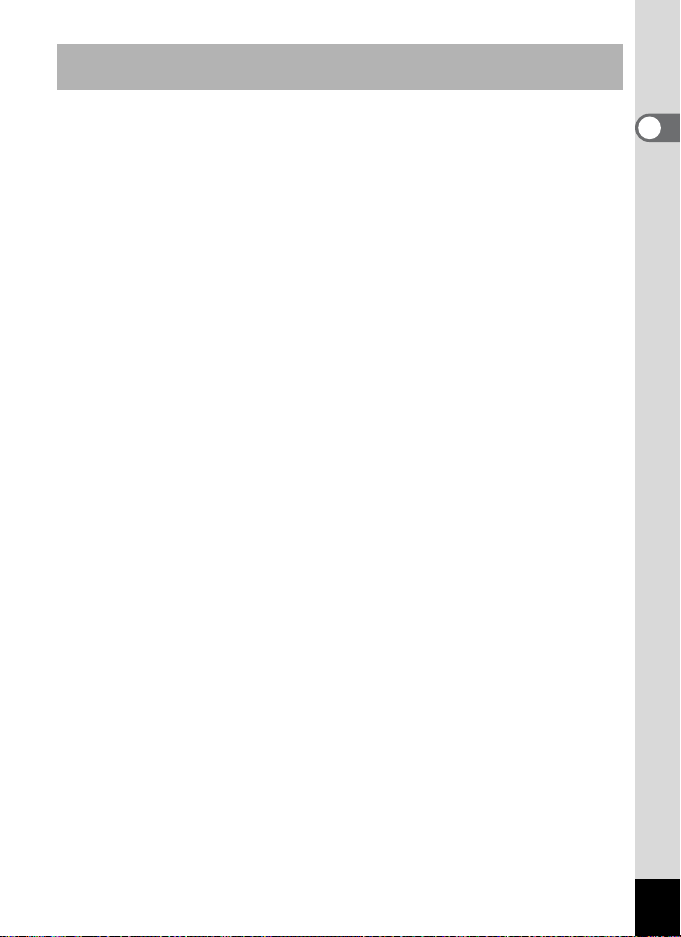
Precautions When Using the Battery Charging Stand or AC
Adapter
To avoid the risk of fire or electric shock when using the battery charging
stand or AC adapter, be sure to read the section on “FOR SAFE USE OF
YOUR CAMERA” on page 1. Refer to page 160 for the specifications of
the battery charging stand and AC adapter.
1
Getting Started
21
Page 24
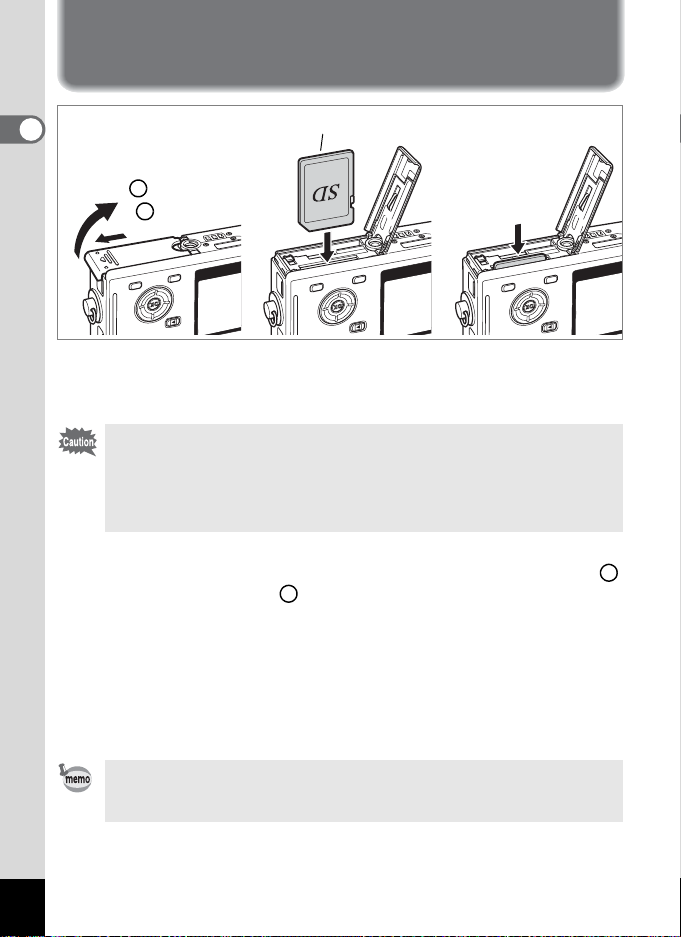
Installing the SD Memory Card
1
Getting Started
2
1
An SD Memory Card can be used with this camera . Captured images are
recorded on the SD Memory Card if a card is inserted or in the built-in
memory if no card is inserted.
• Make sure that the camera is turned off before inserting or
removing the SD Memory Card.
• Be sure to format unused cards or cards that have been used on
another camera. Refer to “Formatting an SD Memory Card or the
Built-in Memory” (p.138) for instructions on formatting.
SD Memory Card
321
To remove the
card, push in
and pull out
1 Open the battery/card cover.
Slide the battery/card cover in the direction indicated by the arro w
and flip the cover open .
2
2 Insert an SD Memory Card so the label (the side with the
2 symbol) is facing toward the LCD monitor and push
the card in until it clicks.
3 Close the battery/card cover.
To remove the card, eject the card by pressing it in the direction
indicated by the arrow and pull it out.
1
22
The number of recordable images varies depending on the capacity
of the SD Memory Card or built-in memory and the selected image
size and quality. (1p.24)
Page 25
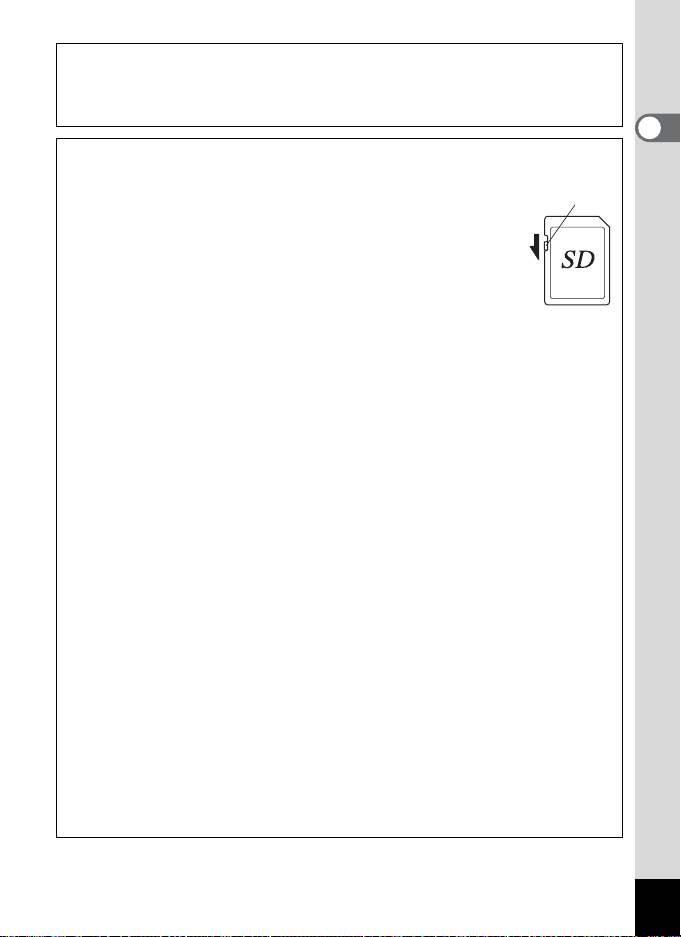
Data Backup
Very occasionally, data stored in the built-in memory becomes unreadable. As a
backup measure, we recommend that you download important data to a PC or store
the data in a medium other than the built-in memory.
Precautions When Using an SD Memory Card
• Make sure that the camera is turned off before opening the battery/card cover.
• The SD Memory Card is equipped with a write-protect switch.
Setting the switch to [LOCK] protects the existing data by
prohibiting recording of new data, deletion of existing data or
formatting of the card.
• Care should be taken if you remove the SD Memory Card
immediately after using the camera, as the card may be hot.
• Do not remove the SD Memory Card or turn the camera off
while data is being recorded on the card, images or sound
are being played back, or the camera is connected to a PC with the USB cable as
this may cause the data to be lost or the card to be damaged.
• Do not bend the SD Memory Card or subject it to violent impact. Keep it away from
water and store away from high temperature.
• Be sure to format unused cards or cards that have been used on another camera.
Refer to “Formatting an SD Memory Card or the Built-in Memory” (p.138) for
instructions on formatting.
• Do not remove the SD Memory Card during formatting as this may damage the
card and render it unusable.
• The data on the SD Memory Card may be deleted in the following circumstances.
PENTAX does not accept any liability for data that is deleted
(1) when the SD Memory Card is mishandled by the user.
(2) when the SD Memory Card is exposed to static electricity or electrical
interference.
(3) when the card has not bee n used for a long time.
(4) when the card is eject ed, the AC adapter is disconnected or the battery is
removed while the data on the car d is being recorded or accessed.
• The SD Memory Card has a limited ser vice lif e. If it is not us ed for a lo ng time, the
data on the card may become unreadable. Be sure to make a backup of important
data on a PC.
• Avoid using or storing the card where it may be exposed to static electricity or
electrical interference.
• Avoid using or storing the card in direct sunlight or where it may be exposed to
rapid changes in temperature or to condensation.
• When using an SD Memory Card with a slow recording speed, recording may stop
while you are taking movies even when there is adequate space in the memory, or
shooting and playback may take a long time.
• When you purchase the SD Memory Card, access the PENTAX website and
confirm beforehand if they have compatibility with your camera. Inquiries on the
card compatibility can also be an swered by your nearest PENTAX service center.
Write-protect switch
1
Getting Started
23
Page 26
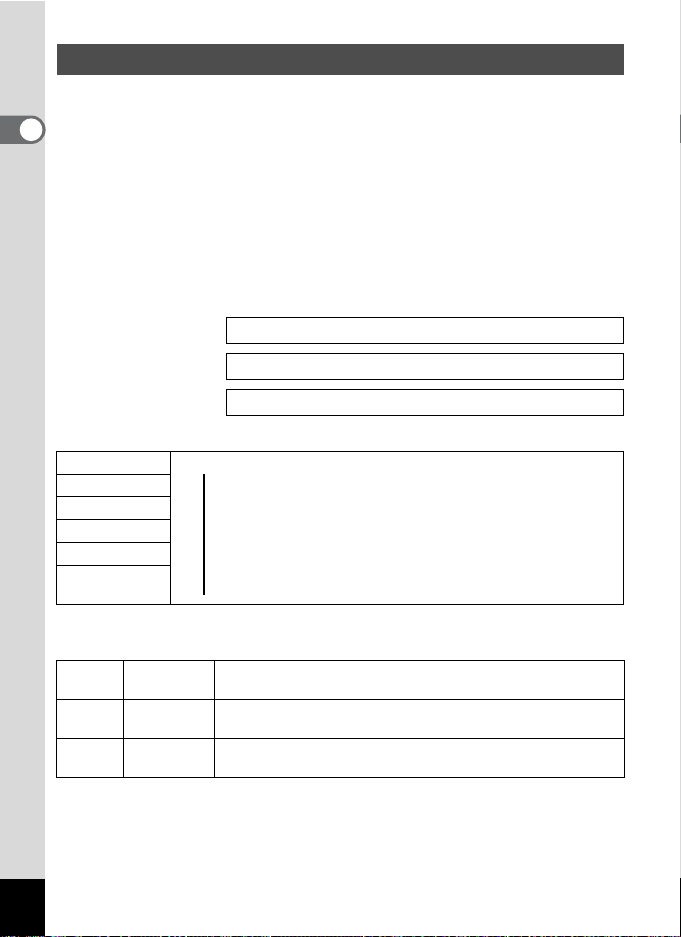
Image Size and Quality
Choose the image size and quality best suited to your purpose.
Higher quality levels and numbers of recorded pixels produce clearer
1
images for printing, but the resulting increase in data volume reduces the
Getting Started
total number of pictures that can be taken.
When you choose high image quality as well as a large image size, it
may take ten seconds or more for the camera to finish recording after
shooting.
Choose the appropriate number of recorded pixels and quality level on
the [A Rec. Mode] menu.
How to Set the Menus 1p.39
Selecting the Recorded Pixels 1p.75
Selecting the Quality Level 1p.77
Appropriate Sizes According to Use
5M (2560×1920)
4M (2304×1728)
3M (2048×1536)
2M (1600×1200)
1024 (1024×768)
640 (640×480)
The default setting is 5M (2560×1920).
0
Appropriate Quality According to Use
C Best
Better
D
Good
E
The default setting is D.
Printing images with high-resolution settings in your printer,
S
Printing at A4 size or larger, Editing an d pr oc es sing images
Printing at postcard size
Clear, Fine
For use as images on websites, For attaching images to
e-mail
Lowest compression ratio. Suitable for large A4-size photo
prints.
Standard compression ratio. Suitable for photo prints or
viewing images on a computer screen.
Highest compression ratio. Suitable for attaching to e-mails or
creating websites.
24
Page 27
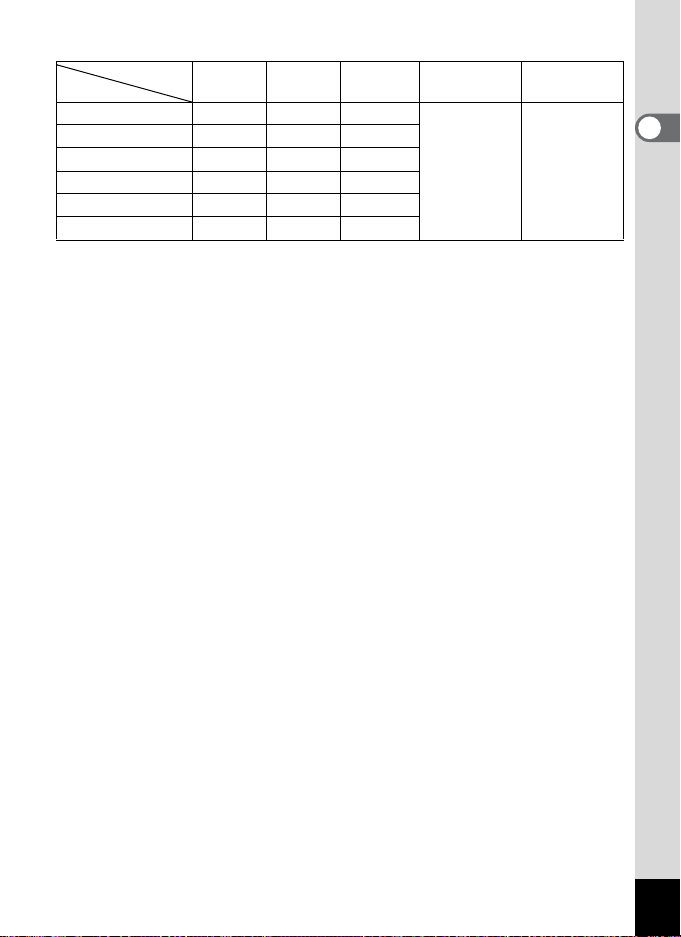
Approximate Number of Recordable Images by Size and Quality
Quality Level
Recorded Pixels
5M (2560×1920) 18 36 51
4M (2304×1728) 22 41 61
3M (2048×1536) 30 56 82
2M (1600×1200) 51 88 123
1024 (1024×768)0 112 206 268
640 (640×480) 247 386 515
•
The above table indicates the approximate num ber of imag es and recording time when
using a 64MB SD Memory Card.
• The above table is based on standard shooting conditions specified by PENTAX and
may vary depending on the subject, shooting conditions, capture mode, SD Memory
Card, etc.
Best
C
Better
D
Good
E
Movie
(640×480)
2 min. 43 sec.
Sound
1 hr.
34 min. 59 sec.
1
Getting Started
25
Page 28
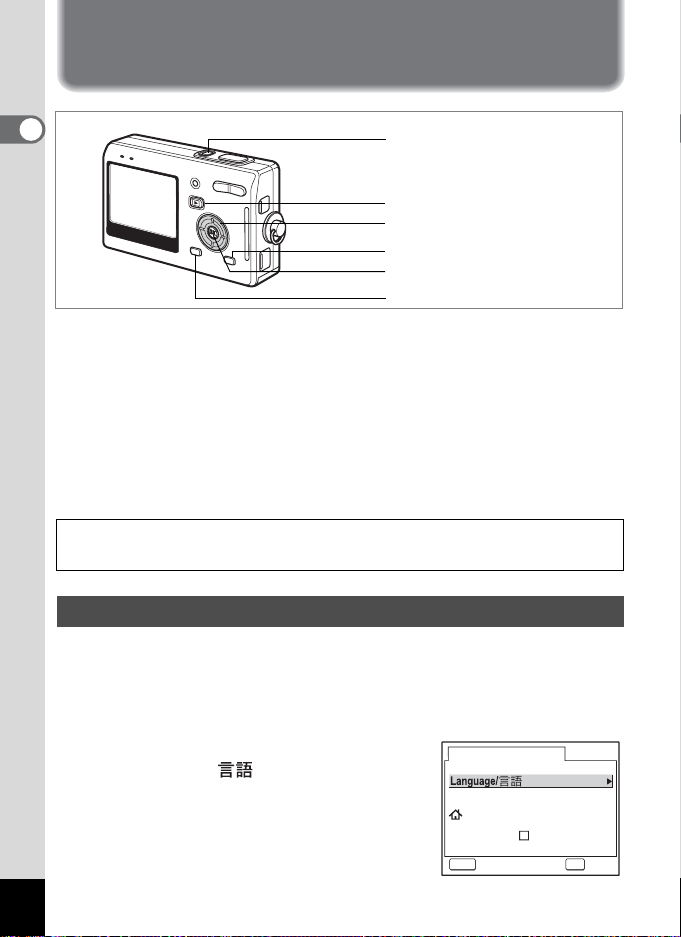
Initial Settings (Setting the Display Language and the Date and Time)
1
Getting Started
Power switch
Q Playback button
Four-way controller
MODE button
OK button
MENU button
If the Initial Setting screen or Date Adjust screen appears when you turn
the camera on, follow the procedure below to set the display language
and/or current date and time.
If the Initial Setting screen appears:
1p.26 - 28 “Setting the Display Language”, “Setting the
Date and Time”
If the Date Adjust screen appears:
1p.27 - 28 “Setting the Date and Time”
If you want to change the initial settings, refer to “Changing the Date
and Time” (p.141) and “Changing the Display Language” (p.145).
Setting the Display Language
You can choose the language in which the menus, error messages, etc.
are displayed from the following: English, French, German, Spanish,
Italian, Swedish, Dutch, Russian, Korean, Chinese (traditional and
simplified) and Japanese.
1 Press the four-way controller (5).
The Language/ screen appears.
2 Use the four-way controller
(2345) to choose a language.
The default setting is English.
26
Initial Setting
English
New York
DST
OKMENU
OKCancel
Page 29
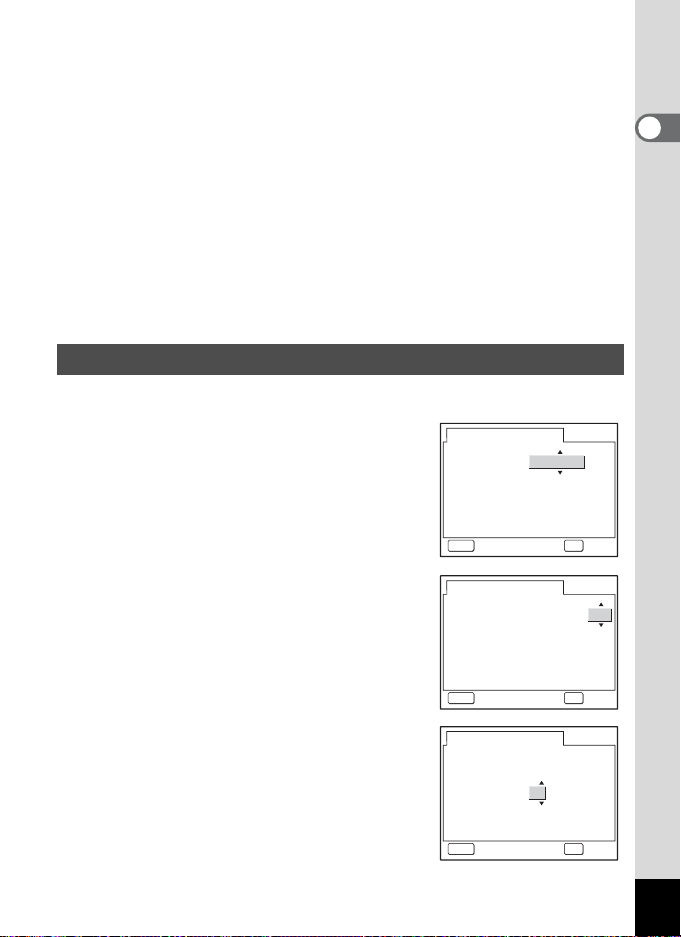
3 Press the OK button.
4 Press the four-way controller (3).
The frame moves to [W].
5 Use the four-way controller (45) to choose the desired
city (Hometown).
6 Press the four-way controller (3).
The frame moves to [DST] (Daylight Saving Time).
7 Use the four-way controller (45) to select O (On) or
P (Off).
8 Press the OK button.
The Date Adjust screen appears.
Setting the Date and Time
Set the current date and time and the display style.
1 Use the four-way controller (23)
to choose the date and time
display style.
Date Adjust
Date Style
Date
Time
mm/dd/yy
1/ 1/2005
0:00
OKMENU
24h
OKCancel
1
Getting Started
2 Press the four-way controller (5).
The frame moves to [24h].
3 Use the four-way controller (23)
to select [24h] (24-hour display) or
[12h] (12-hour display).
4 Press the four-way controller (5).
The frame moves to month.
Date Adjust
Date Style
Date
Time
Date Adjust
Date Style
Date
Time
mm/dd/yy
1/ 1/2005
0:00
OKMENU
mm/dd/yy
1/ 1/2005
0:00
OKMENU
24h
OKCancel
24h
OKCancel
27
Page 30
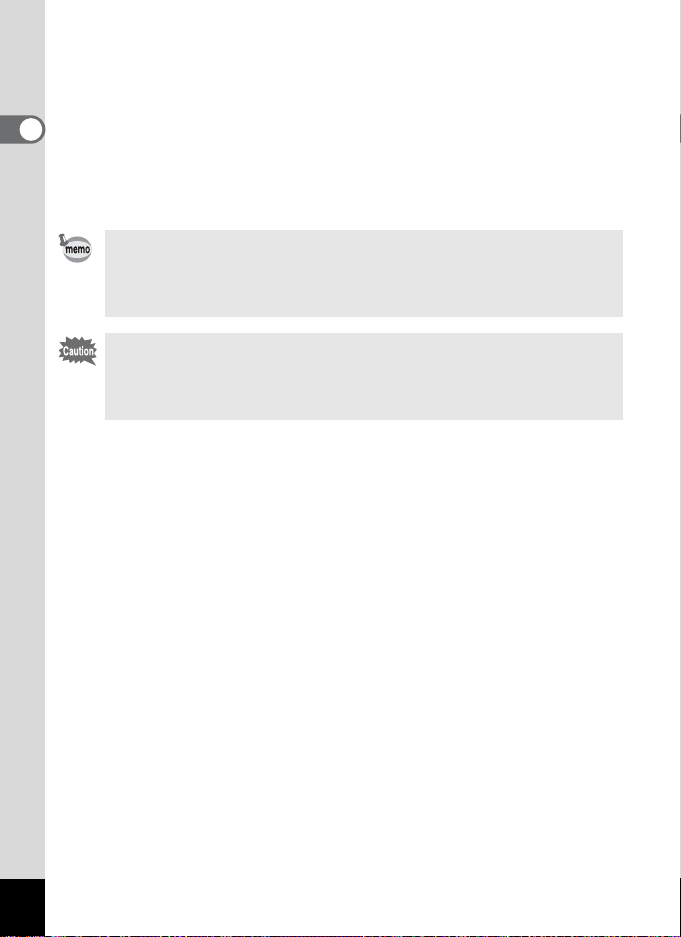
5 Use the four-way controller (23) to change the month.
Change the day and year in the same manner.
Next, change the time.
1
Getting Started
If you select [12h] in Step 3, the setting switches between am and pm
corresponding to the time.
6 Press the OK button.
The camera is ready to take pictures.
• When you finish the settings and press the OK button, the camera
clock is reset to 00 seconds.
• To set the exact time, press the OK button when the time signal
(on the TV, radio, etc.) reaches 00 seconds.
When the Initial Settings screen is displayed, you can cancel the
setting operation and switch to Capture mode by pressing the
MENU button. In this case, the screen will appear next time you turn
the camera on.
28
Page 31

Quick Start
36
12 :0 0
3/ 24 /2 005
Taking Still Pictures
Power switch
Shutter release button
QUICK button
LCD monitor
Zoom button
The simplest procedure for taking still pictures is described below. The
flash fires automatically depending on the light conditions.
1 Press the power switch.
36
36
The camera turns on.
2 Confirm the subject and shooting
information on the LCD monitor.
The focus frame in the middle of the LCD
monitor indicates the zone of automatic focusing.
You can change the size of the subject by
pressing the zoom button.
x :makes the subject bigger.
w : makes th e s ub j ec t sm a ll er.
•
To switch to the Green mode and let the camera set all th e shooting
functions automatically, press the QUICK button. Selecting the
Green mode is the easiest way to ensure that pictures come out well.
“Taking Pictures by the Simplest Procedure” (
1
p.50)
3/24/2005
3/24/2005
Focus frame
12:00
12:00
3 Press the shutter release button halfway.
The focus frame on the LCD monitor will light g reen when the ca mera
is in focus.
4 Press the shutter release button fully.
The image appears on the LCD monitor for one second (Instant
Review) and is recorded on the SD Memory Card or in the built-in
memory. (The green and red lamps above the LCD monitor blink
alternately while the image is being recorded.)
2
Quick Start
29
Page 32
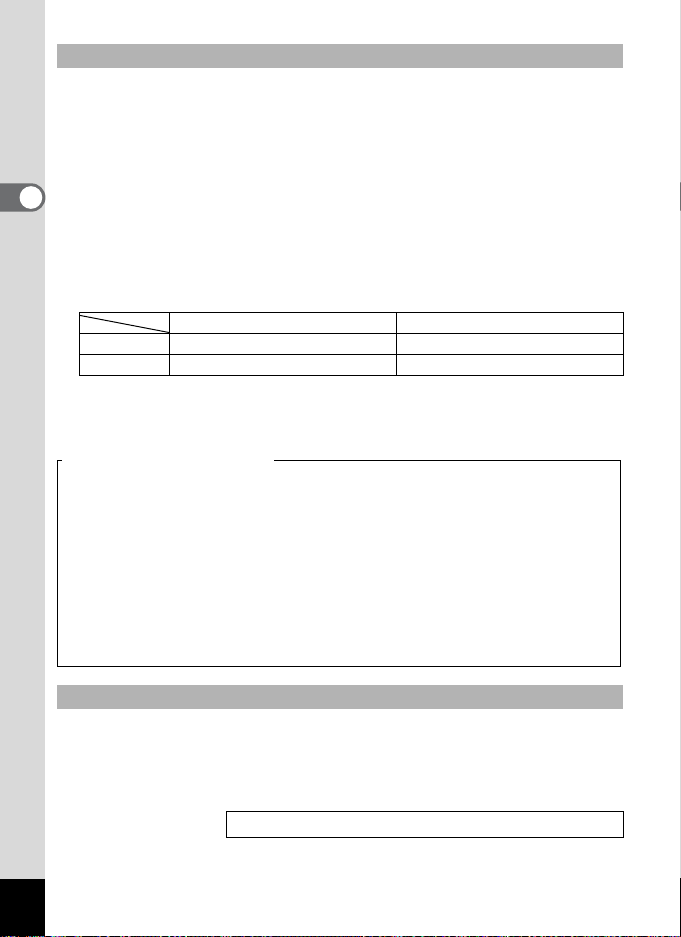
Using the Shutter Release Button
The shutter release button works in a two-step action as follows.
Press halfway
The focus and exposure are locked when the shutter release button is
pressed lightly (halfway). The shutter speed and aperture settings only
appear on the LCD monitor when the shutter release button is pressed
halfway. The following information is indicated on the LCD monitor and
by the focus status and flash status lamps when the shutter release
2
button is pressed halfway.
Quick Start
1. Focus frame
The focus frame turns green if the subject is in focus. The frame does
not appear if the subject is out of focus.
2. Status lamps
Focus status lamp (green) Flash status lamp (red)
Lit Subject is in focus Flash is charged
Blinks Subject is out of focus Flash is charging
Pictures cannot be taken while the flash is charging.
Press down fully
Press the shutter release button all the way down (fully) to take a picture.
[Poor focusing conditions]
The camera may not be able to focus under the following conditions.
In this case, lock the focus on an object the same distance away as
the subject (by pressing the shutter release button halfway), then aim
the camera at your subject and press the shutter release button fully.
• Objects that lack contrast such as a blue sky or white wall
• Dark places or objects, or conditions that prevent light being reflected back
• Finely patterned object
• Fast moving objects
• When there is an object in the foreground and an object in the background
in the same picture
• Strongly reflected light or strong backlighting (bright background)
Instant Review
The Instant Review default setting is one second. During this time, you
can delete the image by pressing theibutton, selecting [Delete] when
the [Delete] menu appears and pressing the OK button. (
1p.110)
You can also record a voice memo by pressing the OK button during
Instant Review. (1p.101)
Setting the Instant Review Time 1p.87
30
Page 33

Quick Start
12 :0 0
3/ 24 /2 00 5
100 -00 10
Playing Back Still Pictures
Q Playback button
LCD monitor
Four-way controller
OK button
Playing Back an Image
You can display the still picture you have just taken.
1 Press the Q Playback button
100-0010
100-0010
after taking a picture.
The image appears on the LCD monitor.
3/24/2005
3/24/2005
12:00
12:00
Zoom Display 1p.103
Playing Back the Previous or Next Image
Still pictures can be played back one at a time, proceeding either forward
or backward.
1 Press the Q Playback button after taking a picture.
The image appears on the LCD monitor.
2 Press the four-way controller (45).
2
Quick Start
displays the previous image.
displays the next image.
31
Page 34
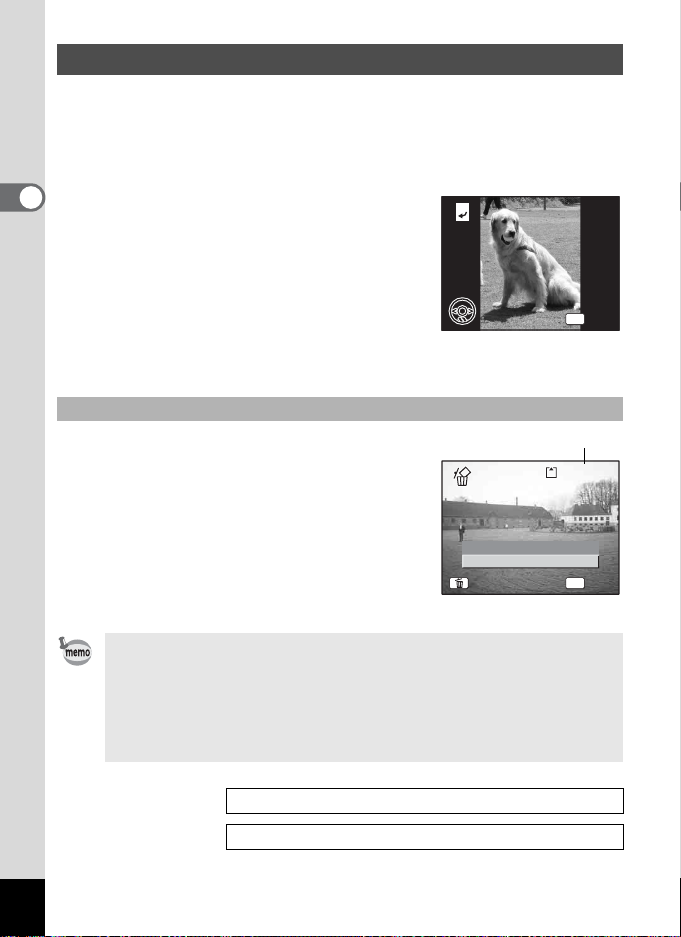
Rotating the Displayed Image
OK
100 -00 10
100-00 10
All
You can rotate a displayed imag e on the LCD monitor. The image will remain
rotated when displayed during a slideshow.
1 Press the Q Playback button after taking a picture.
The image appears on the LCD monitor.
2
2 Press the four-way controller (3).
Quick Start
The image is rotated 90° clockwise each
time the button is pressed. Press the MENU
button to stop rotating the image and retu rn
the camera to normal playback.
3 Press the OK button.
The setting for the rotated image will be
saved and the camera will return to normal playback.
Deleting the Displayed Image
You can delete the image displayed on the LCD
monitor by pressing the QUICK button, using the
four-way controller (2) to select [Delete] and
pressing the OK button.
Press the Q Playback button again or press the
shutter release button halfway to return to the
Capture mode.
Delete
Cancel
All
100-0010
100-0010
OK
OK
OK
File No.
100-0010
100-0010
OK
OKOKOKAll
32
• The last picture taken appears on the LCD monitor when you
switch to the Playback mode.
• You can enlarge the image (except a rotated image) displayed on
the LCD monitor by pressing the zoom button.
• If there are no images stored, the [No image and sound] message
appears.
Zoom Display 1p.103
Deleting a Single Image, Movie or Sound
1p.110
Page 35

Common Operations
Turning the Camera On and Off
Power indicator
Power switch
Q Playback button
Press the power switch.
1
The power indicator is illuminated by a green light. The lens extends
and the camera turns on in the Capture mode.
The camera is ready to take pictures by pressing the shutter rel ease
button.
• Press the Q Playback button to switch to the Playback mode and
view pictures while the lens is extended.
• Hold down the Q Playback button for more than two seconds to
activate the Playback mode with the lens retracted.
2 Press the power switch again.
The camera turns off.
Switching between Capture Mode and Playback Mode
1p.47
3
Common Operations
33
Page 36
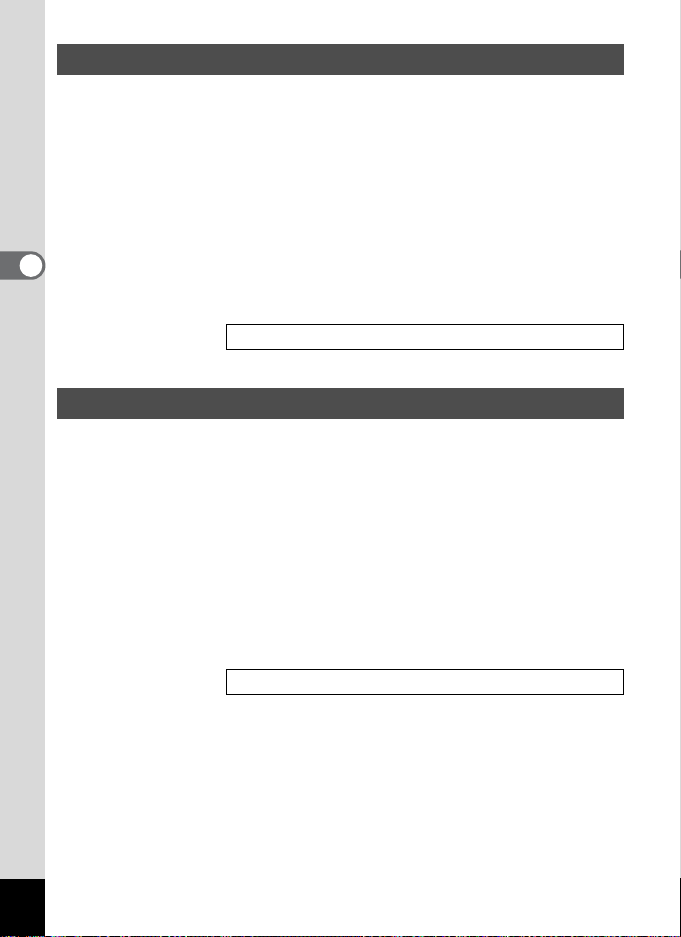
Turning the Camera On in Playback Mode
1 Press the power switch while pressing the Q Playback
button.
The power indicator lights green and the camera turns on in the
Playback mode with the lens retracted.
• Press the Q Playback button to extend the lens and switch to the
Capture mode.
• Hold down the Q Playback button for more than two seconds in
3
Common Operations
the Capture mode or press the Q Playback button in the Voice
Recording mode to switch to the Playback mode with the lens
retracted.
Playing Back Still Pictures 1p.31
Turning the Camera On in Voice Recording Mode
You can use the camera as a voice recorder.
There are two ways to activate the Voice Recording mode.
1 Press the power switch for more than two seconds.
The power indicator lights red, and the camera turns on in the Voice
Recording mode.
1 Press the power switch while pressing the OK button.
The power indicator lights red and the camera turns on in the Voice
Recording mode.
• Press the Q Playback button to switch to the Playback mode.
Recording Sound 1p.99
34
Page 37

Using the Button Functions
1
2
3
4
5
6
7
Capture Mode
QUICK/i button
1
Switches to the Green mode, the easiest way to take pictures. (1p.50)
You can assign a different function to the QUICK button by selecting [Quick
Button] on the [Rec.Mode] menu. (1p.91)
w/x Zoom button
2
Changes the size of the subject. (1p.29)
Q Playback button
3
Switches to the Playback mode. When pressed again, returns to Capture
mode. (
1p.31)
Four-way controller (425)
4
Changes the focus mode as follows. (1p.71)
(qs5)
Macro mode (1p.71) Super Macro mode (1p.71)
Pan Focus mode (1p.71) Infinity-Landscape mode (1p.71)
Manual Focus mode (1p.72) Focusing Area mode (1p.73)
(gh2) Selects self-timer mode, continuous shooting mode and remote
control mode.
(
b4) Changes the flash mode. (1p.74)
OK/Display button
5
Changes the information displayed on the LCD monitor. (1
MODE button
6
Displays the Capture Mode Palette. (1
MENU button
7
Displays the [Rec.Mode] and [Set-up] menus. (1
p.44)
p.39)
p.47)
3
Common Operations
35
Page 38

3
Common Operations
Playback Mode
QUICK/i button
1
Deletes the image displayed on the LCD monitor. (1p.110)
w/x Zoom button
2
Press w/f in single-image display to switch to nine-image display. Press
x/y to return to the previous display. (1p.108)
Press x/y to enlarge the image in single-image display. Press w/f to
return to the previous display. (1p.103)
Q Playback button
3
Switches to Capture mode. When switched to the Capture mode by
pressing the Q Playback button in Voice Recording mode, pressing the
Q Playback button again switches to the Voice Recording mode.
Four-way controller
4
For playing back still images
(45) : Displays the previous or next image in single-image display.
(3) : Rotates the image in single-image display. (
(2345) : Moves the display area of the enlarged image. (
For playing back movies
(2) : Plays back and pauses a movie. (1p.105)
(45) : Frame forwards, frame reverses, fast forwards and
(3) : Stops a movie during playback. (1p.105)
For playing back voice recording files
(2) Starts playback. When pressed again, pauses playback.
1
2
3
4
5
6
7
(
1p.31)
Selects an image in nine-image display. (
reverses a movie during playback. (
1p.105)
1p.32)
1p.103)
1p.108)
36
Page 39

(45) Performs the following operations during playback. Selects a
recorded file before playback.
If there are no recorded indexes:
When (
4) is pressed during playback, rewinds five seconds.
When (
If there are recorded indexes:
OK/Display button
5
Changes the information displayed on the LCD monitor. (1p.107)
5) is pressed during playback, advances five seconds.
When (
4) is pressed during playback, plays back starting from the
previous index.
When (
5) is pressed during playback, plays back starting from the
next index.
Returns to a single-image display in nine-image display. (1p.108)
MODE button
6
Displays the Playback Mode Palette (1
MENU button
7
Displays the [Rec.Mode] and [Set-up] menus
p.46)
. (1p.39)
3
Common Operations
37
Page 40
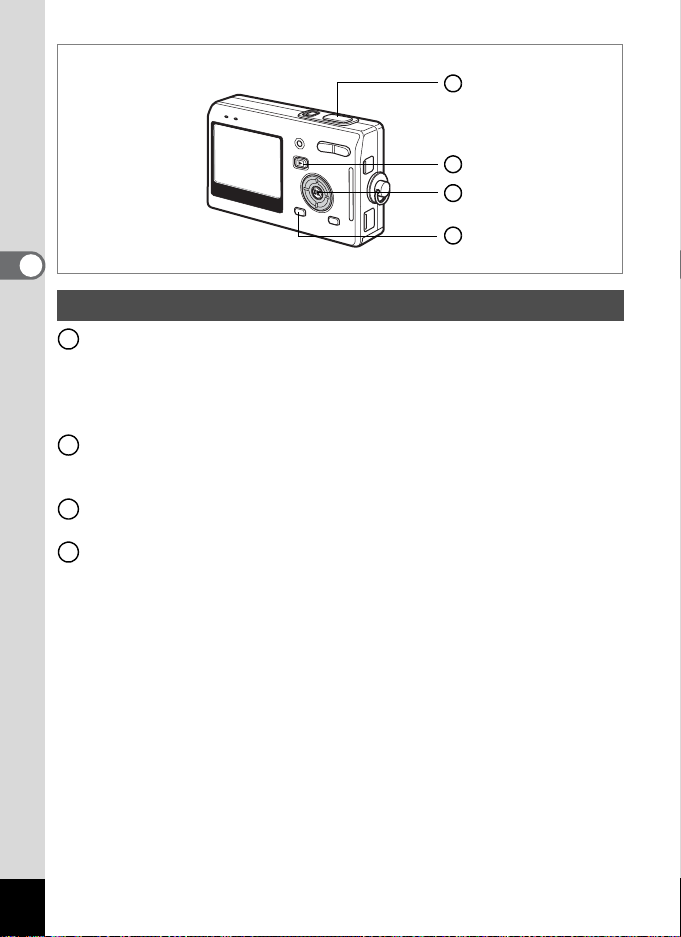
3
Common Operations
Voice Recording Mode
Shutter release button
1
When pressed, starts recording, and when pressed again, stops
recording.
When pressed for more than one second, recording continues for as
long as the button is held down and stops when the button is rele ased.
Q Playback button
2
Switches to Playback mode. (1p.34) When pressed again, returns to
Voice Recording mode.
OK/Display button
3
Turns the LCD monitor on and off.
MENU button
4
When pressed during recording, an index can be added.
When pressed during standby, displays the [A Rec.Mode] menu.
When pressed before playback, displays the [B Set-up] menu. (1p.39)
1
2
3
4
38
Page 41

Setting the Menus
When you press the MENU button, the menus appear on the LCD
monitor. You can set functions, save the settings and change the camera
settings on these menus.
How to Set the Menus
When you are making settings from a menu, a guide to operation
appears on the LCD monitor.
1 Press the MENU button.
The [Rec.Mode] menu appears when you display the menu from
Capture mode, and the [Set-up] menu appears when you display the
menu from Playback mode.
The selected area is highlighted.
2 Press the four-way controller (45).
Changes the menu screen.
3 Use the four-way controller (23) to choose an item.
Moves the highlight up or down.
4 Press the four-way controller (5).
A pull-down menu or setting screen appears.
The pull-down menu displays only those items that can be selected
with the current camera settings.
5 Use the four-way controller (23) to change the setting.
The setting changes each time the four-way controller (23) is
pressed.
3
Common Operations
To Save the Setting and Start Taking Pictures
6 Press the shutter release button halfway.
The setting is saved and the camera is ready to take pictures.
When the shutter release button is pressed fully, the picture is taken.
39
Page 42
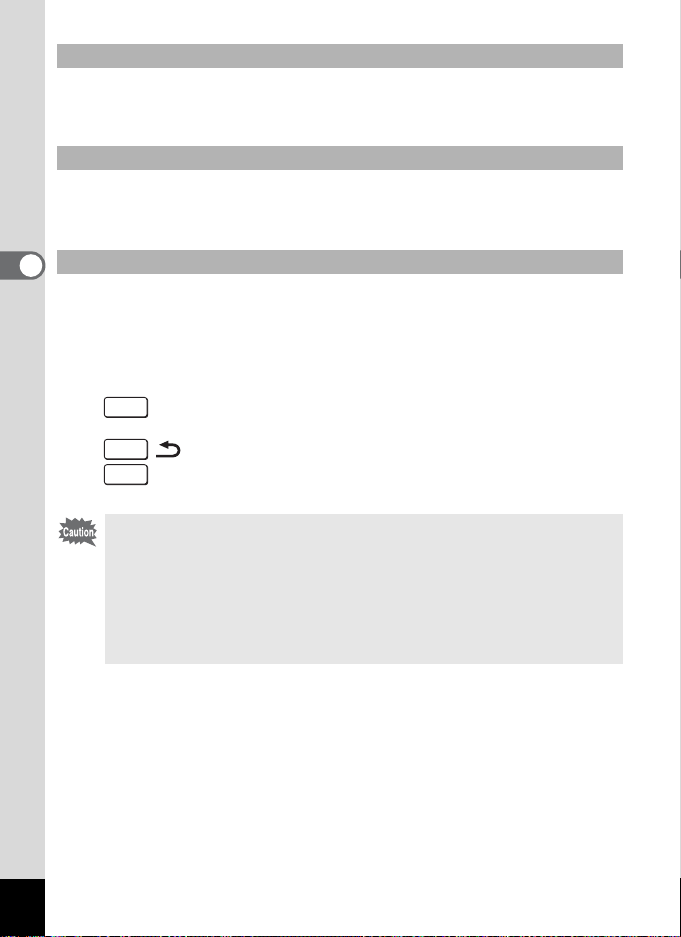
To Save the Setting and Begin Playback of Images
6 Press the Q Playback button.
The setting is saved and the camera returns to playback status.
To Save the Setting and Continue with Menu Operations
6 Press the OK button or the four-way controller (4).
The setting is saved and the screen returns to Step 3.
To Cancel the Changes and Continue with Menu Operations
3
Common Operations
6 Press the MENU button.
The changes are canceled and the screen returns to Step 3.
The MENU button functions differ depending on the screen. Refer to
the guide indications.
Exit : Saves the current setting, exit the operation and return
MENU
MENU
Cancel: Cancels the current selection, exit the operation and
MENU
•
If you press the MENU button with the pull-down menu displayed,
the setting is canceled.
• If you press the OK button, the MENU button or the four-way
controller (4) with the pull-down menu displayed, the menu
returns to the screen used for selecting an item.
• The menu is exited automatically one minute after the last
operation.
to the original screen (Capture or Playback mode).
: Saves the current setting and return to Step 1.
return to Step 3.
40
Page 43

Example of Menu Operation
MENU button
1
[Rec.Mode] Menu [Set-up] Menu
Rec. Mode
Recorded Pixels
Quality Level
White Balance
Focusing Area
AE Metering
Sensitivity
MENU
5M
AWB
AUTO
Exit
2
Set-up
Format
Sound
Date Adjust
World Time
USB Connection
MENU
Exit
English
PC
3
Rec. Mode
Recorded Pixels
Quality Level
White Balance
Focusing Area
AE Metering
Sensitivity
MENU
3
Recorded Pixels
Quality Level
White Balance
Focusing Area
AE Metering
Sensitivity
MENU
3
Exit
Rec. Mode
Exit
5M
AWB
AUTO
5M
AWB
AUTO
4
4’
Rec. Mode
Recorded Pixels
Quality Level
White Balance
Focusing Area
AE Metering
Sensitivity
MENU
Cancel
AUTO
AWB
80
100
200
400
ISO AUTO
Select Screen
Rec. Mode
EV Compensation
Movie
Digital Zoom
Aux. AF Light
Instant Review
Memory
MENU
±0.0
1 sec1
Exit
Memory
Flash
Drive Mode
Focus Mode
Zoom Position
MF
White Balance
MENU
Exit
3
3
Common Operations
5M
OK
OK
To the next screen
41
Page 44

Menu List
[Rec.Mode] Menu
Yes···Adjustable
No ···Any changes made are invalid. You can change the setting on the
menu, but any changes you make are invalid in actual operation.
Item Description
Recorded
Pixels
Quality Level
3
Common Operations
White
Balance
Focusing
Area
AE Metering
Sensitivity For setting the sensitivity
EV
Compensation
Timelapse
Movie
Movie
Digital Zoom
Aux. AF Light
Instant
Review
Memory
Color Mode
Fn Setting
Quick button
For selecting the number
of pixels
For selecting the image
compression ratio
For adjusting the color
balance according to
lighting
For changing the area of
the autofocus
For setting the metering
method to determine the
exposure
For adjusting the
exposure between –2.0
and +2.0
For setting the frame rate
when recording movies
For switching to the
Movie mode from the
Capture mode by
pressing the four-way
controller (3)
For taking digital zoom
pictures
For taking pictures with
auxiliary AF light
For setting the Instant
Review time
For saving the shooting
function settings when
the camera is turned off
For selecting a color filter
For registering functions
on the four-way controller
(2345)
For registering a function
on the QUICK button
42
Default
Setting
D
AWB
(Auto)
[]
(Multiple)
(Multi-segment)
AUTO
±0.0
(Off)
(On)
(On)
1 sec.
Full color
Green mode
5M
L
Off
P
O
O
—
—
Green
Movie
mode
Mode
No
640×480
No No Yes p.77
No Yes Yes p.79
No No Yes p.81
No Yes Yes p.82
No No Yes p.84
No Yes Yes p.85
No Yes No p.69
No Yes Yes p.70
No Yes Yes p.67
No No Yes p.86
No No Yes p.87
No Yes Yes p.95
No Yes Yes p.88
No Yes Yes p.89
No Yes Yes p.91
Other
Modes
Yes p.75
Page
Page 45
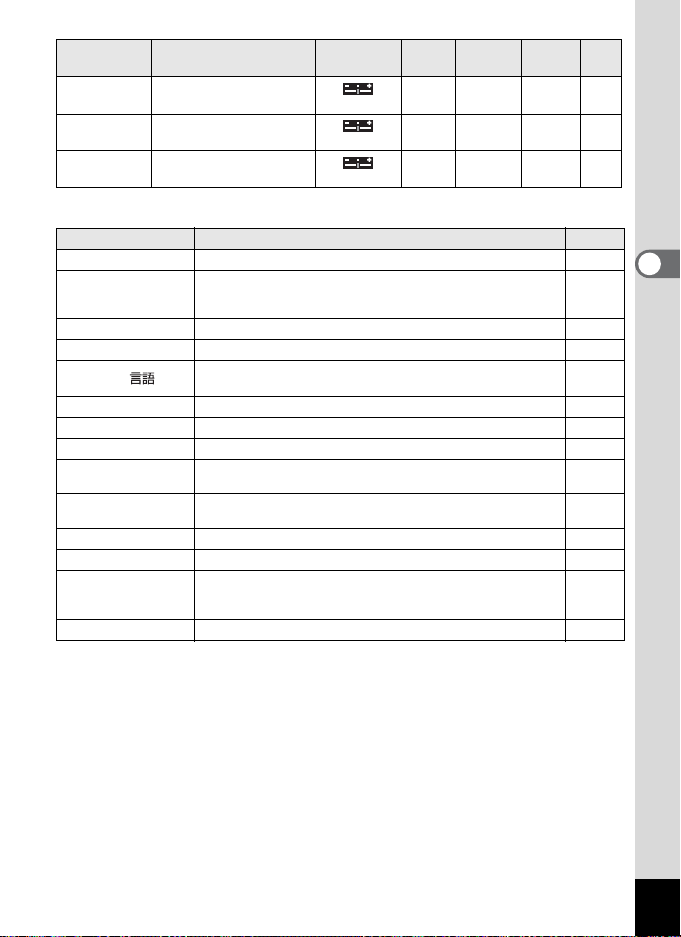
Item Description
Sharpness
Saturation For setting the satur at i on
Contrast For setting the contrast
For setting the sharpness
Default
Setting
(Normal)
(Normal)
(Normal)
Green
Movie
mode
Mode
No Yes Yes p.92
No Yes Yes p.93
No Yes Yes p.94
Other
Modes
Page
[Set-up] Menu
Item Description Page
Format For formatting the SD Memory Card or built-in memory p.138
Sound
Date Adjust For adjusting the date, time, and display style p.141
World Time For setting the world time p.143
Language/
USB Connection For changing the USB connection mode p.146
Video Out For setting the video output format p.146
Brightness Level For changing the brightness of the LCD monitor p.147
Quick Zoom
Quick Delete
Sleep Timeout For setting the power saving function p.148
Auto Power Off For turning off the power automatically p.149
Guide Display
Reset For returning the camera settings to defaults p.151
For adjusting the playback volume and setting the type and
volume of start-up sound, shutter sound, key operation
sound, self-timer sound.
For changing the language in which menus and messages
appear
For displaying the image at specified magnification by
pressing the zoom button once
For displaying the Delete screen with [Delete] highlighted
when [On] is selected
For showing the mode selected on the screen in Capture
mode, the status of the four-way controller, and assignment
of the QUICK button.
p.139
p.145
p.104
p.111
p.150
3
Common Operations
43
Page 46
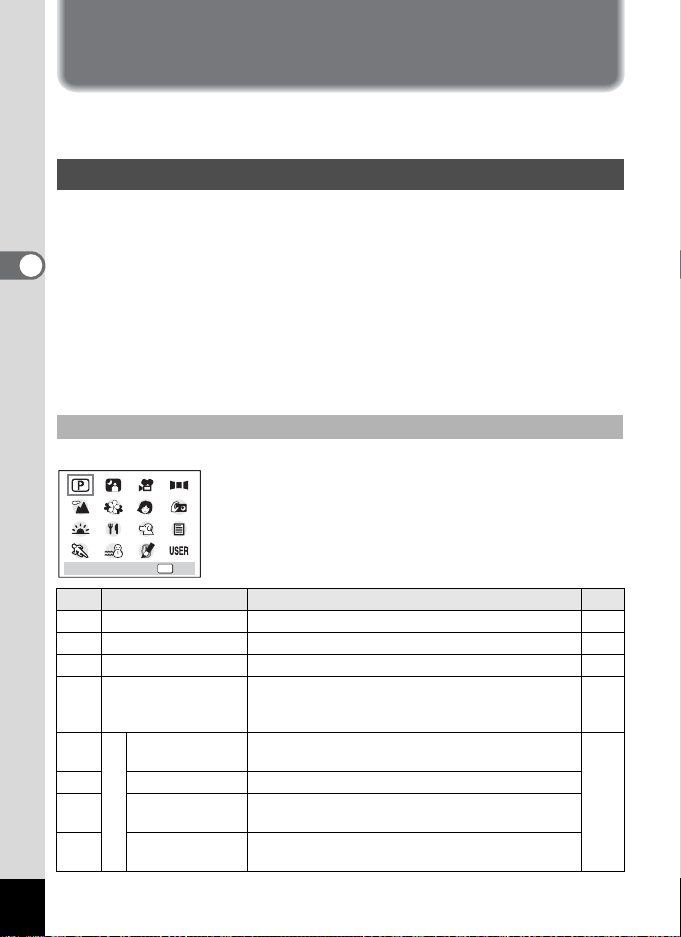
Operating the Mode Palette
Once you press the MODE button, the Mode Palette appears on the LCD
monitor. You can edit an image or change the settings of the camera.
How to operate the Mode Palette
The guide display is indicated while using the Mode Palette.
1 Press the MODE button.
3
Common Operations
In Capture mode, the Capture Mode Palette a ppears and i n Playback
mode, the Playback Mode Palette appears.
2 Use the four-way controller (2345) to choose an
item.
3 Press the OK button.
The screen for each mode appears.
Mode Palette List
Capture Mode Palette
OK
OKProgram
Icon Item Description
Program mode The basic picture-taking mode.
R
Night Scene mode
B
Movie mode Lets you take movies and sound.
C
Panorama Assist
F
mode
H
J
S
Landscape
Picture mode
mode
I
Flower mode Lets you take brightly colored flower pictures.
Portrait mode
Self-portrait
mode
Lets you take dark scenes such as night views.
Lets you take a number of images to be joined into
a panorama picture using the software supplied
with the camera.
Lets you capture the natural colors of landscape
views.
Lets you take portraits with spatial effect, by
emphasizing the person.
Lets you take pictures of yourself or be included in
pictures.
Page
p.51
p.54
p.55
p.57
p.52
44
Page 47
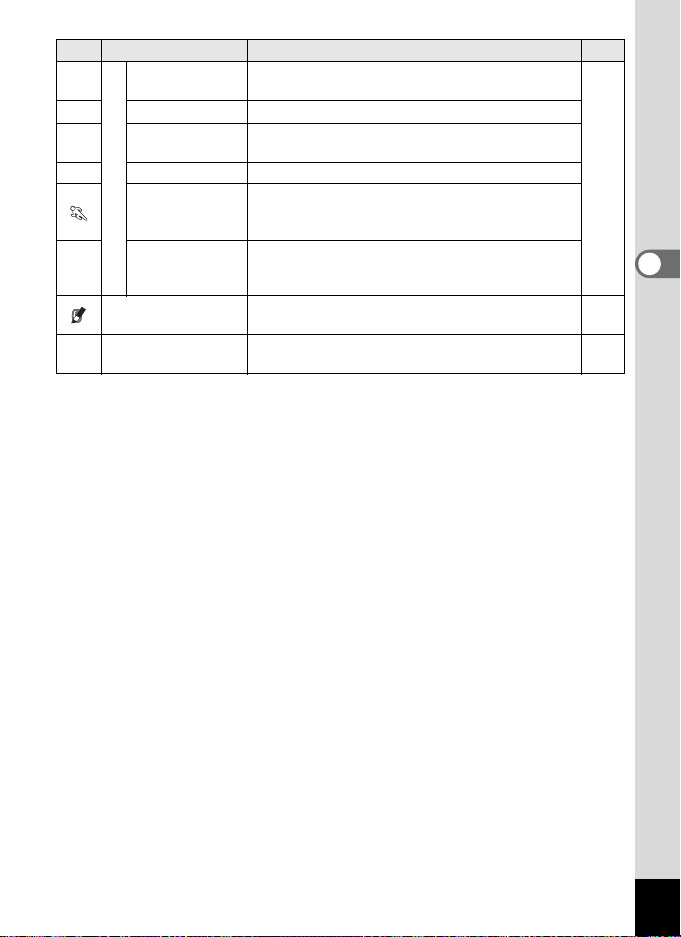
Icon Item Description
K
K
E
W
Sunset mode
Food mode Lets you take appetizing pictures sf prepared food.
Picture mode
Pet mode
Text mode Lets you take clear pictures of text or writing.
Lets you reproduce the beauti ful colors of the
sunrise or sunset.
Lets you take clear pictures of pet s to fit the ha ir
color.
Lets you take clear pictures of moving subjects
Sports mode
with a high shutter speed and pre vents blurri ng of
images.
L
Surf & Snow
mode
Special Effect mode
USER mode
E
Lets you take photos against dazzling
backgrounds like beaches or snow-covered
mountains.
Lets you take pictures with a posterization filter, a
soft filter or a slim filter.
Lets you activate the preset function settings
simply by turning the camera on.
Page
p.52
3
Common Operations
p.59
p.62
45
Page 48

Playback Mode Palette
OK
OKSlideshow
Item Item Description
Slideshow For playing recorded images successively
3
Common Operations
Resize For changing the size and quality level of images
Trimming
Copy
image and
sound
Color Filter For processing images using the color filter
D
Brightness
Filter
Movie Edit For editing movies
Voice
Memo
Protect
Z
DPOF
Start-up
screen
For trimming images and saving them as separate
images
For copying files from the built-in memory to the SD
Memory Card and vice versa
For adjusting the brightness of images using a filter
For adding a voice memo to an image
For protecting images and sounds t o avoid
accidental erasure
For printing images fro m a DPOF compatib le printer
or at a printing service
For setting the Start-up screen
Default
Page
setting
3 sec p.109
— p.124
— p.126
— p.134
B&W p.128
— p.129
— p.131
— p.101
— p.113
— p.117
Optio
p.136
screen
46
Page 49
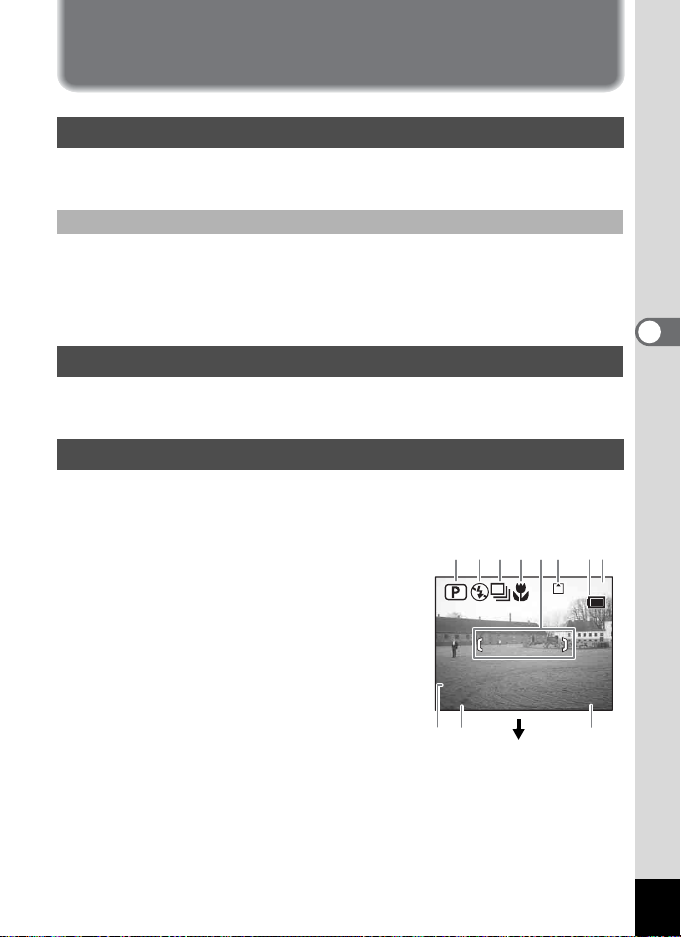
Taking Pictures
36
12 :0 0
3/ 24 /2 00 5
F2 .6
1/ 16 0
Taking Pictures
Changing the Mode
Capture mode is for taking pictures and Playback mode is for playing
back or deleting images.
Switching between Capture Mode and Playback Mode
• To change from Capture mode to Playback mode, press the
Q Playback button.
• To change from Playback mode to Capture mode, press the
Q Playback button or press the shutter release button halfway.
Selecting the Capture Mode
Pressing the QUICK button activates the Green mode. Other capture
modes are selected from the Mode Palette. (1p.44)
Displaying Shooting Information in Capture Mode
You can display shooting information on the LCD monitor when taking
pictures. The display mode can be changed by pressing the OK/
DISPLAY button.
Normal Display
Shooting information is displayed when the
power is turned on.
1 Capture mode 2 Flash mode
3 Drive mode 4 Focus mode
5
Focus frame
7
Battery indicator
8
Remaining number of recordable images
9 Date and time
11
Shutter speed
6
Card/Built-in memory
10 Aperture
1/160
1/160
F2.6
F2.6
51 2 3 4 6 87
3/24/2005
3/24/2005
12:00
12:00
36
36
91011
4
Taking Pictures
47
Page 50
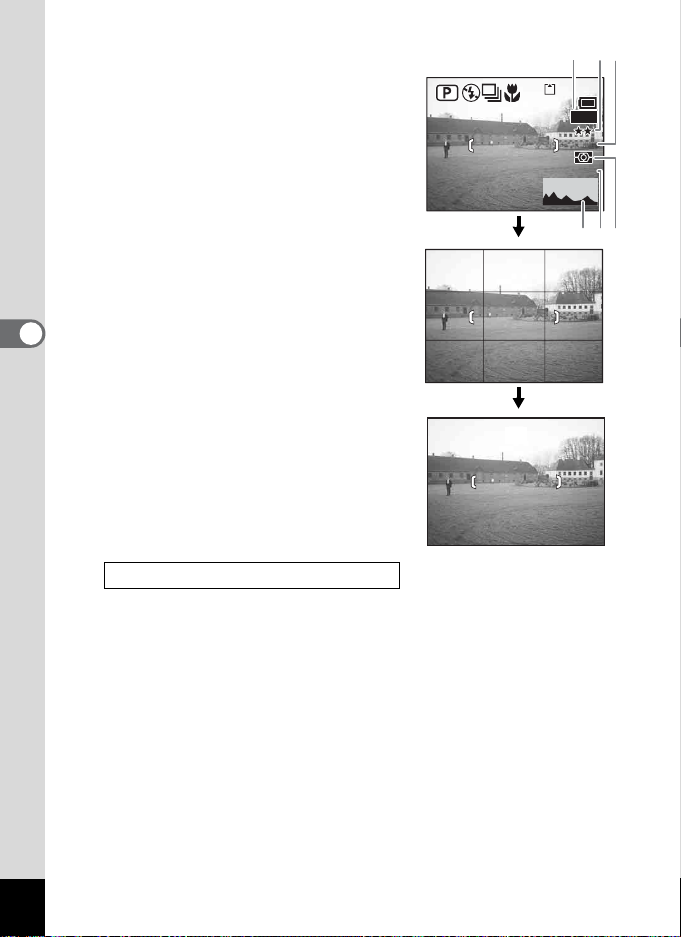
Histogram Display
F2 .6
1/ 16 0
AWB
ISO AUTO
The brightness distribution of the image is
displayed. The horizontal axis shows the
brightness (darkest at the left end and
brightest at the right end) and the vertical axis
shows the number of pixels.
1 Recorded Pixels 2 Quality Level
3 White Balance 4 AE Metering
5 Sensitivity 6 Histogram
Guide Display
The grids divided into three parts are
displayed. These grids will help you to
improve composition.
4
Taking Pictures
No icons
No shooting information is displayed.
• The focus frame appears in Autofocus
mode.
• If any of the modes are changed, such as
the flash mode, the mode you have
changed appears for a few seconds.
Saving the Display Mode 1p.95
1/160
1/160
F2.6
F2.6
1
5M
AWB
AWB
ISO AUTO
ISO AUTO
6
23
363636
45
48
Page 51

Using Histogram
A histogram is a graph showing the
brightness of an image on the
horizontal axis and the number of
pixels on the vertical axis (distribution
chart of the brightness). The histogram
will help you detect the brightness of
the image you have taken. For
instance, the graph peak tends to
appear on the left side for a darker
image, and the graph peak tends to
Number of pixels
Brightness
(Dark) (Bright)
appear on the right side for a brighter
image. In general, when the exposure meter of your image is wellbalanced, the graph peaks tend to appear in the middle. On the contrary,
when the exposure meter gets imbalanced tending dark and bright
without showing a neutral brightness, the peaks appear not in the middle
but on both sides.
Dark Neutral Bright
4
Taking Pictures
49
Page 52
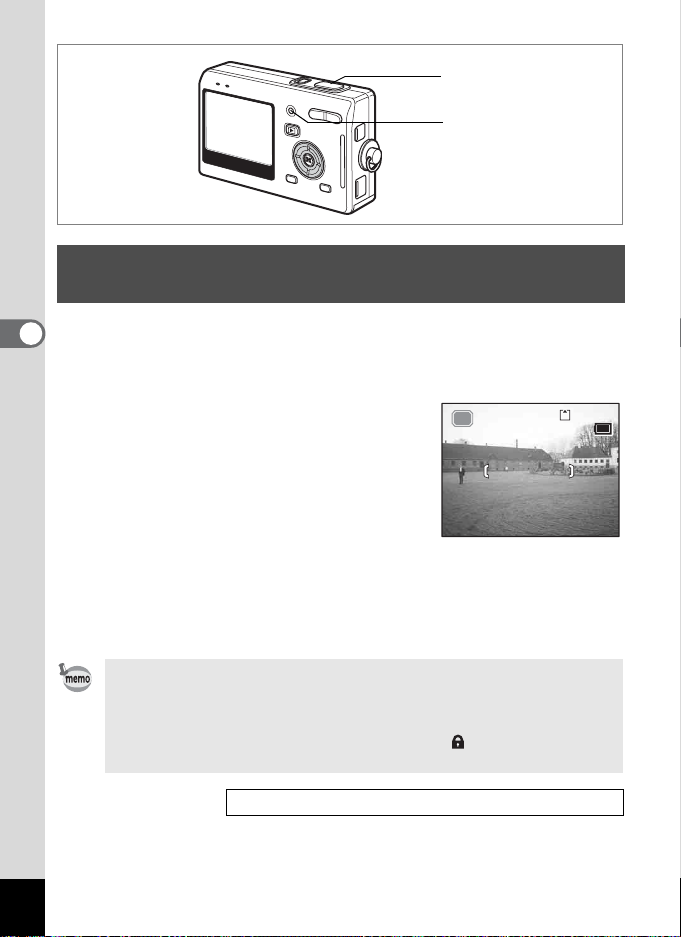
2, 3
12 3
12 :0 0
3/ 24 /2 00 5
1
Taking Pictures by the Simplest Procedure (Green Mode)
The Green mode lets you take pictures quickly and easily, simply by
4
pressing the shutter release button. In Q (Green) mode, the camera
Taking Pictures
automatically sets all the functions, including the shutter speed and
aperture. You can use the zoom button to change the size of the subject.
1 Press the QUICK button in Capture
mode.
You can switch to the Green mode at any
stage of operation in Capture mode.
Press the QUICK button again to return to the
mode before the Green mode was activated.
2 Press the shutter release button
halfway.
The focus frame on the LCD monitor will light g reen when the ca mera
is in focus.
3 Press the shutter release button fully.
The picture is taken.
123
123
3/24/2005
3/24/2005
12:00
12:00
50
• If the camera is turned off in the Green mode, it will turn on again
in the Green mode the next time the power switch is pressed. The
Green mode start-up screen will appear.
• When either the MENU button, MODE button, OK/Display button
or the four-way controller (23) is pressed, will be displayed on
the LCD monitor. This icon means that your operation is invalid.
Taking Still Pictures 1p.29
Page 53

5, 6
2
3
1
4
Setting the Functions (Program Mode)
In R (Program mode), the camera automatically sets the shutter speed
and aperture for taking still pictures. However, you can select other
functions such as the Flash mode or Continuous Shooting mode.
1 Press the MODE button in Capture mode.
The Mode Palette appears.
2 Use the four-way controller
(2345) to select R (Program
mode).
3 Press the OK button.
4 Set the functions you want to use.
Refer to “Setting the Shooting Functions”
(p.71 - 94) for details of how to set the functions.
OK
OKProgram
5 Press the shutter release button halfway.
The focus frame on the LCD monitor will light g reen when the ca mera
is in focus.
6 Press the shutter release button fully.
The picture is taken.
4
Taking Pictures
Taking Still Pictures 1p.29
51
Page 54

4, 5
2
3
1
Selecting the Picture Mode According to the Shooting Scene (Picture Mode)
You can select the Picture mode according to the shooting scene. There
are 10 available modes in Picture mode.
4
Taking Pictures
Landscape Lets you capture the natural colors of landscape views.
H
Flower Lets you take brightly colored flower pictures.
I
Portrait
J
Self-portrait Lets you take pictures of yourself or include yourself in pictures.
S
Sunset
K
K
Food Lets you take appetizing pictures of prepared food.
E
Pet Lets you take clear pictures of pets to fit the hair color.
W
Text Lets you take clear pictures of text or writing.
\ Sports
Surf&Snow
L
Lets you take portraits with spatial effect, by em phasizing the person.
Lets you reproduce the beautiful colors of the sunrise or sunset.
Lets you take clear pictures of moving subjects with a high
shutter speed.
Lets you take photos against da zzling backgrounds like
beaches or snow-covered mountains.
1 Press the MODE button in Capture
mode.
The Mode Palette appears.
2 Use the four-way controller
(2345) to choose the desired
mode.
For example, select H (Landscape mode).
OK
OKProgram
52
Page 55

3 Press the OK button.
OK
14 :2 5
3/ 24 /2 00 5
+0 .3
4 Press the shutter release button
halfway.
The focus frame on the LCD monitor will
light green when the camera is in focus.
5 Press the shutter release button
fully.
The picture is taken.
In Picture mode, the EV compensation, saturation, contrast ,
sharpness and white balance are automatically set to their default
settings. You can change the settings.
Picture mode
OK
OKLandscape
Taking Pictures of Your Pet (Pet Mode)
In Pet mode, you can take pictures that shows natural hair color of your
pet. Choose the appropriate icon depending on what color your pet is
(closer to black or white or in between).
1 Press the four-way controller (23) in Capture mode.
The Mode Palette appears.
2 Use the four-way controller (2345) to select E.
3 Press the OK button.
The screen for selecting the pet mode
appears.
4 Use the four-way controller (23)
to select E, F, F, H, G or G.
OK
There are two icons of a cat and a dog.
(Choosing either the cat or dog icon does
not affect the resulting picture. Choose whichever you prefer.)
5 Press the OK button.
The Pet mode is selected and the camera is
ready to take the picture.
OK
383838
6 Press the shutter release button
halfway.
The focus frame turns green if the su bject is
in focus.
+0.3
+0.3
3/24/2005
3/24/2005
14:25
14:25
7 Press the shutter release button fully.
The picture is taken.
4
Taking Pictures
53
Page 56

4, 5
2
3
1
Taking Pictures of Dark Scenes (Night Scene Mode)
You can take pictures of dark scenes, such as nightscapes, with the
4
appropriate settings.
Taking Pictures
1 Press the MODE button in Capture mode.
The Mode Palette appears.
2 Use the four-way controller
(2345) to select
Scene mode).
B (Night-
3 Press the OK button.
4 Press the shutter release button
halfway.
The focus frame on the LCD monitor will light g reen when the ca mera
is in focus.
5 Press the shutter release button fully.
The picture is taken.
OK
OKNight Scene
54
Total recording time will be longer when the picture is taken at
slower shutter speed (approximately 1/4 second or slower),
because the noise reductio n a ct iv a te s to re du c e no ise .
The shutter speed is slower when taking pictures of dark scenes.
To prevent camera shake, secure the camera on a tripod or other
surface.
Page 57

Taking Movies (Movie Mode)
00 :2 3
12 :0 0
3/ 24 /2 00 5
This mode enables you to take movies and sound.
1 Press the MODE button in Capture
mode.
The Mode Palette appears.
2 Use the four-way controller
(2345) to select
mode).
C (Movie
3 Press the OK button.
The following shooting information appears
on the LCD monitor and the camera is ready
to take movies.
1
Movie mode icon 2
3
Card/Built-in memory
Flash Off icon
4 Recordable time
4 Press the shutter release button.
Shooting starts. You can change the size of
the image using the zoom button.
: makes the subject bigger.
x
w: makes th e s ub j ec t sm a ll er.
5 Press the shutter release button.
Shooting ends.
4, 5
2
3
1
1 2 3 4
3/24/2005
3/24/2005
OK
OK
OKProgram
OKMovie
00:23
00:23
12:00
12:00
4
Taking Pictures
55
Page 58

Keeping the Shutter Release Button Pressed
If you keep the shutter release button pressed for more than one second,
pictures will be taken for as long as you keep the button pressed.
Shooting stops when you take your finger off the shutter release button.
• The flash will not discharge in Movie mode.
• Continuous shooting is not possible in Movie mode.
• Sound cannot be recorded when [Time-lapse Movie] is set to On.
• Only Pan Focus mode (normal setting/no icons), InfinityLandscape mode and Manual Focus mode can be set in Movie
mode.
• The digital zoom and optical zoom can both be used in Movie
4
Taking Pictures
mode, but only the digital zoom can be used to change the zoom
magnification once you start taking movies.
Taking Time-lapse Movies 1p.69
56
Playing Back Movies
1p.105
Page 59

5, 6
Set shift direction
2, 4
3, 7
1
Taking Panorama Pictures (Panorama Assist Mode)
You can take a number of images and join them together to form a
panorama picture. The software supp lied wi th the camer a (ACDSee for
PENTAX) and a computer are necessary for joining the images. The
Panorama Assist mode enables you to overlap the edges of the images
so that they are easier to join together later into a panorama picture.
1 Press the MODE button in Capture mode.
The Mode Palette appears.
2 Use the four-way controller
(2345) to select
Assist mode).
F (Panorama
OK
OKPanorama Assist
3 Press the OK button.
4 Use the four-way controller to
choose the direction in which the
images will be joined.
4 Joins the images at the left.
5 Joins the images at the right.
2 Joins the images at the top.
3 Joins the images at the bottom.
The example shows the images when
5 is selected.
Set shift direction
Set shift direction
4
Taking Pictures
57
Page 60
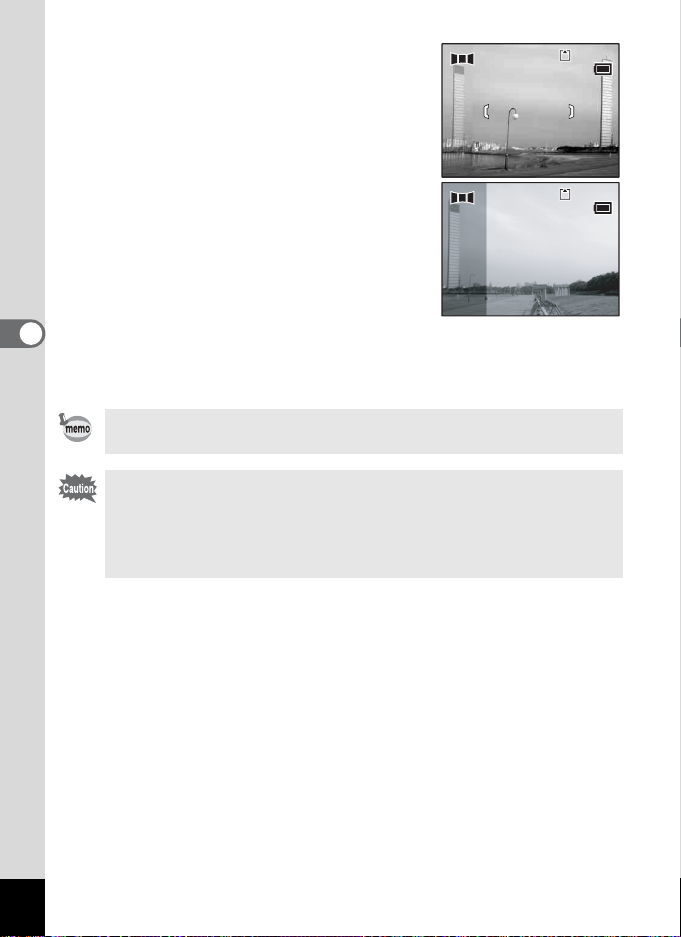
5 Take the first image.
11
12 :0 0
3/ 24 /2 00 5
10
12 :0 0
3/ 24 /2 00 5
Press the shutter release button to take the
first image. The right edge of the image
appears in half-transparent form on the left
of the LCD monitor.
6 Move the camera to the right and
take the second image.
Move the camera until the half-transparent
image and the actual view overlap and
press the shutter release button. Repeat
Steps 5 and 6 to take the third and
4
Taking Pictures
subsequent images.
7 Press the OK button.
The screen returns to Step 4.
To cancel Panorama Assist mode, change to another mode.
• The camera cannot join the images. Use the panorama software
supplied with the camera (ACDSee for PENTAX, ACD
photostitcher). Refer to “ACDSee for PENTAX Users Guide” for
instructions on creating panorama pictures.
• Continuous shooting is not possible in Panorama Assist mode.
3/24/2005
3/24/2005
12:00
12:00
3/24/2005
3/24/2005
12:00
12:00
11
11
10
10
58
Page 61
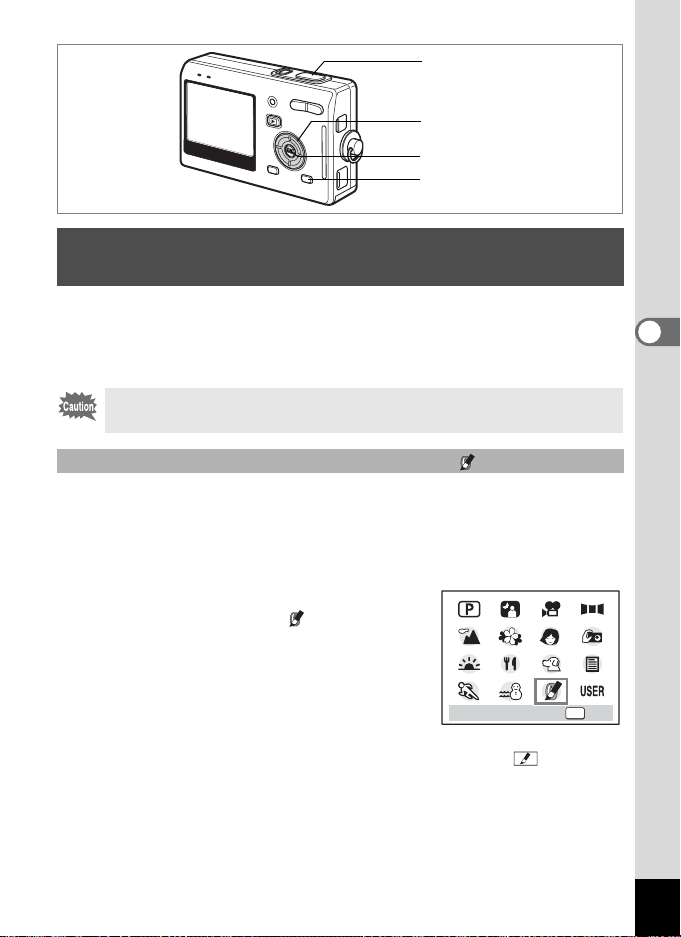
6, 7
2, 4
3, 5
1
Taking Pictures with Digital Filters (Special Effect Mode)
The filters consist of a posterization filter that takes posterization-type
pictures, a soft filter that produces soft-contoured pictures and a slim
filter that produces a slim effect. The Special Effect mode enables you to
take pictures using these filters.
You cannot use the digital zoom in Special Effect mode.
Taking Pictures Using the Posterization filter ( )
Posterization is an effect that uses a limited range of color tones and
enables you to take posterization-type pictures.
1 Press the MODE button in Capture mode.
The Mode Palette appears.
2 Use the four-way controller
(2345) to select (Special
Effect).
3 Press the OK button.
The Special Effect screen appears.
OK
OKSpecial Effect
4
Taking Pictures
4 Use the four-way controller (23) to select
(Posterization).
59
Page 62

5 Press the OK button.
12 :0 0
3/ 24 /2 00 5
SOFT
SOFT
12 :0 0
3/ 24 /2 00 5
6 Press the shutter release button
halfway.
The focus frame on the LCD monitor will
light green when the camera is in focus.
7 Press the shutter release button
fully.
The picture is taken with the Posterization filter.
Taking Pictures using the Soft Filter ( )
You can take pictures with a soft lens effect.
SOFT
SOFT
4 Use the four-way controller (23)
4
Taking Pictures
to select
$ (Soft Filter).
5 Press the OK button.
6 Press the shutter release button halfway.
The focus frame on the LCD monitor will light g reen when the ca mera
is in focus.
7 Press the shutter release button fully.
The picture is taken in Soft Filter mode.
SOFT
SOFT
3/24/2005
3/24/2005
12:00
12:00
3/24/2005
3/24/2005
12:00
12:00
2
2
2
2
60
Page 63

Taking Pictures with the Slim Filter (L)
64
12 :0 0
3/ 24 /2 00 5
The screen for setting the slimness level appears when you select the
slim filter in Special Effect mode.
4 Use the four-way controller (23)
to select O (Slim Filter).
SOFT
Use the four-way controller (45)
to set the slimness.
– :Stretches the image up to twice its size
horizontally.
+ : Stretches the image up to twice its size
vertically.
OK
OKOKOK
5 Press the OK button.
6 Press the shutter release button
halfway.
The focus frame on the LCD monitor will
light green when the camera is in focus.
7 Press the shutter release button
fully.
The picture is taken with a slim filter effect.
3/24/2005
3/24/2005
12:00
12:00
64
64
4
Taking Pictures
61
Page 64
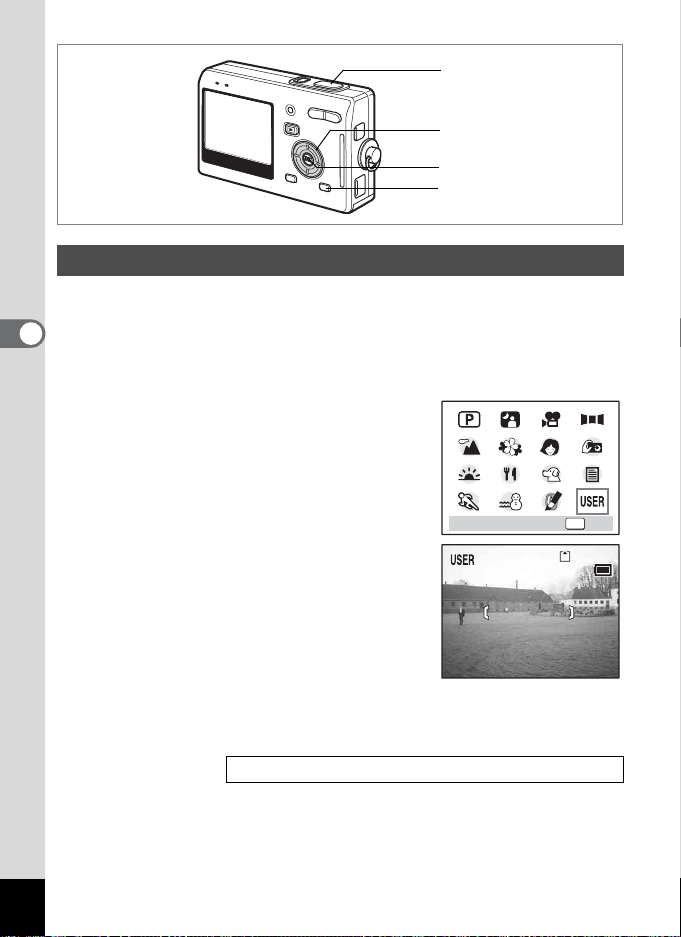
4, 5
12
12 :0 0
3/ 24 /2 00 5
2
3
1
Using Preset Function Settings (User Mode)
In User mode, you can take pictures using the functions and settings
registered in advance in User mode.
4
1 Press the MODE button in Capture mode.
Taking Pictures
The Mode Palette appears.
2 Use the four-way controller
(2345) to select
mode).
E (USER
3 Press the OK button.
4 Press the shutter release button
halfway.
The focus frame on the LCD monitor will
light green when the camera is in focus.
5 Press the shutter release button
fully.
The picture is taken.
OK
OKUSER
3/24/2005
3/24/2005
12:00
12:00
12
12
62
Registering Functions in User Mode 1p.96
Page 65

2, 3
112
12 :0 0
3/ 24 /2 00 5
1
Using the Self-Timer
In self-timer mode, the picture is taken ten seconds or two seconds after
the shutter release button is pressed.
1 Press the four-way controller (2) in Capture mode to
display g or r on the LCD monitor.
2 Press the shutter release button halfway.
The focus frame on the LCD monitor will light g reen when the ca mera
is in focus.
3 Press the shutter release button
fully.
g The self-timer is engaged and the self-
timer lamp lights for about seven
seconds. The picture is taken
approximately three seconds after the
self-timer lamp starts to blink.
r The self-timer is engaged and the picture is taken approximately
two seconds after the self-timer lamp starts to blink.
Focusing may be compromised if you move the camera while the
self-timer is running.
• The countdown is displayed when you press the shutter release
button.
• To cancel the self-timer, press the MENU button while the second
count is displayed.
Taking Pictures of Yourself 1p.52
112
112
3/24/2005
3/24/2005
12:00
12:00
4
Taking Pictures
Troubleshooting “Subject is not in focus”
1p.157
63
Page 66

1
112
12 :0 0
3/ 24 /2 00 5
Using the Remote Control Unit (optional)
You can switch the Drive mode to Remote Control mode and take
pictures using the remote control unit E or F (optional).
4
Taking Pictures
Taking Pictures Using the Remote Control
1 Press the four-way controller (2)
in Capture mode to display
on the LCD monitor.
The self-timer lamp blinks slowly and the
camera is ready to take the picture.
i or h
2 Press the shutter release button
on the remote control unit.
i The self-timer lamp blinks quickly and the picture is taken after
approximately three seconds.
h The picture is taken immediately.
Focusing may be compromised if you move the camera while the
self-timer lamp is blinking.
112
112
3/24/2005
3/24/2005
12:00
12:00
64
Page 67
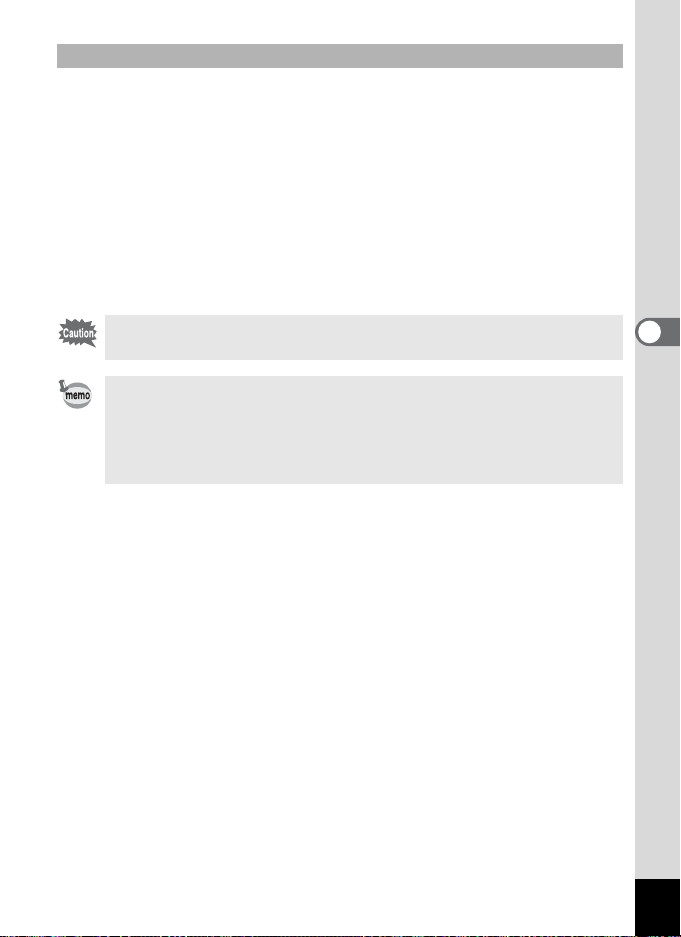
Changing the Magnification Using the Remote Control Unit
You can not only change the zoom magnification with the zoom button,
but also shoot images with the shutter button using the remote control
unit E (optional).
1 Press the four-way controller (2) in Capture mode to
display
The function is same either in i or h.
i or h on the LCD monitor.
2 Press the zoom button on the remote control unit.
Each time you press the zoom button, the zoom position will change
among tele, middle, and wide.
The zoom position will not change in Super Macro mode, even if you
press the zoom button.
• The buttons on the camera can be used in the normal way.
• Ensure that the remote control unit is no more than about four
meters away from the front of the camera.
• You cannot change the digital zoom range with the remote control
unit; you can change only the optical zoom range.
Life of the Battery for the Remote Control Unit
A signal can be sent from the remote control unit to the camera
approximately 30,000 times. Contact your nearest PENTAX customer
service center if the battery needs changing. (A charge is made for
changing the battery.)
4
Taking Pictures
65
Page 68

2, 3
12
12 :0 0
3/ 24 /2 00 5
1
Continuous Shooting (Continuous Shooting Mode)
You can switch the Drive mode to Continuous Shooting mode. Pictures
4
are taken continuously while the shutter release button is pressed.
Taking Pictures
1 Press the four-way controller (2)
in Capture mode to display
the LCD monitor.
j on
2 Press the shutter release button
halfway.
The focus frame on the LCD monitor will
light green when the camera is in focus.
3 Press the shutter release button fully.
Pictures are taken continuously while the shutter release button is
pressed.
Shooting stops when you take your finger off the shutter release
button.
• You can continue shooting until the SD Memory Card or the builtin memory is full.
• The interval will vary according to the [Recorded Pixels] and
[Quality Level] settings.
• The flash will not discharge in Continuous Shooting mode.
• Continuous shooting is not available for Movie or Panorama Assist
mode.
• The focus, exposure and white balance are locked with the first
image.
3/24/2005
3/24/2005
12:00
12:00
12
12
66
Page 69

1
19 8
19 8
Using the Zoom to Change the Subject Size
You can use the zoom to change the size of the subject and take pictures
in Tele or Wide mode.
1 Press the zoom button in Capture
mode.
x Tele: makes the subject bigger.
w Wide: makes the subject smaller.
When the digital zoom function is d isa bled ,
you can take pictures at up to three times
magnification using the optical zoom. When
the digital zoom function is enabled, you
can further enlarge the subject to a
maximum magnification equivalent to 12
times.
Zoom bar
198
198
Digital zoom
range
198
198
4
Taking Pictures
When digital zoom is enabled
Saving the Zoom Position 1p.95
You cannot use the optical zoom when taking movies.
67
Page 70
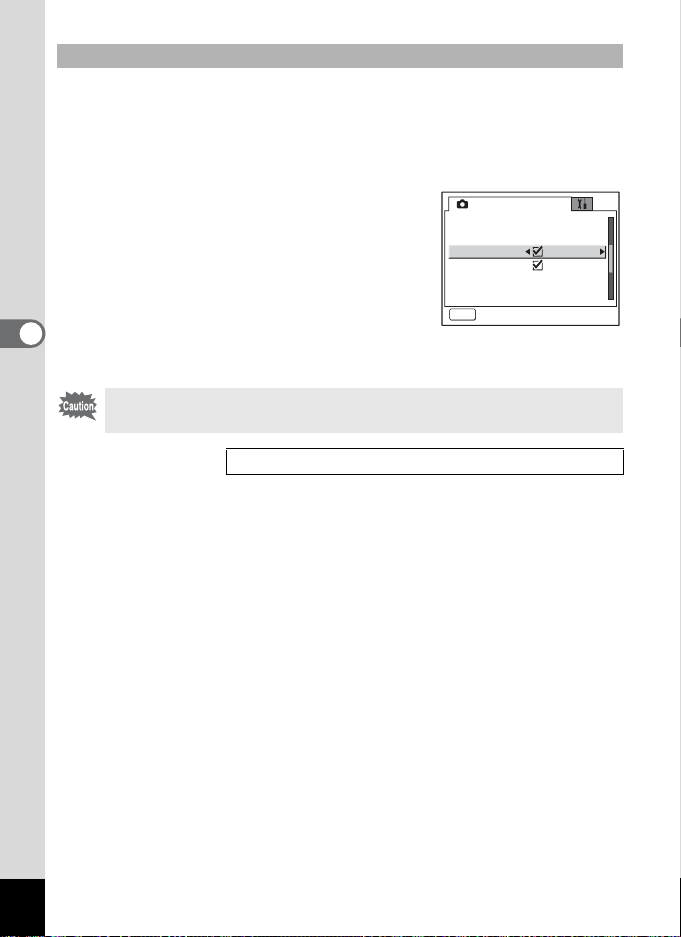
Setting the Digital Zoom
The digital zoom is set to O(On) in the default settings. To take pictures
using only the optical zoom, set the digital zoom to P(Off).
1 Press the MENU button in Capture mode.
The [A Rec.Mode] menu appears.
2 Use the four-way controller (23)
to select [Digital Zoom].
3 Use the four-way controller (45)
to select O (On)/P (Off).
4 Press the shutter release button
4
Taking Pictures
halfway.
The camera is ready to take pictures.
You cannot use the digital zoom in Special Effect mode.
Saving the Digital Zoom Function Setting 1p.95
Rec. Mode
EV Compensation
Movie
Digital Zoom
Aux. AF Light
Instant Review
Memory
MENU
±0.0
1 sec1
Exit
68
Page 71

6, 7, 8
x10
07 :3 4
14 :2 5
3/ 24 /2 00 5
2, 3, 4, 5
1
Taking Time-lapse Movies
This mode lets you take movies at a del ayed frame rate so that when you
play the movie back, the action appears speeded up.
1 Press the MENU button in Movie mode.
The [A Rec.Mode] menu appears.
2
Use the four-way controller (23) to select [Movie].
3 Press the four-way controller (5).
The Movie screen appears.
4 Use the four-way controller (23) to select [Time-lapse
Movie].
5 Press the four-way controller
(5).
A pull-down menu appears.
Movie
Time-lapse Movie
Use the four-way controller (23)
to change the time-lapse setting.
MENU
You can choose from [Off], [×2], [×5], [×10]
and [×20].
Cancel
6 Press the shutter release button halfway.
The camera is ready to record a time-lapse movie.
7 Press the shutter release button
fully.
Recording of a time-lapse movie starts.
The selected time-lapse setting appears on
the LCD monitor.
x10
x10
x20
x10
x5
x2
Off
3/24/2005
3/24/2005
OK
OK
07:34
07:34
14:25
14:25
4
Taking Pictures
69
Page 72

8 Press the shutter release button fully.
Stops recording movie.
• Off (×1) is the normal setting for movies (approximately 30 frames
per second). Each time ×2 or ×5 is selected, t he number of frames
taken per second is reduced to 1/2 or 1/5.
• As movies are normally played back at the rate of approximately
30 frames per second, movies taken at ×2 appear to be played
back at twice the normal speed and movies taken at ×5 appear to
be played back at five times the normal speed.
• Sound cannot be recorded.
Setting to switch Capture mode to Movie mode
You can switch to the Movie mode from the Capture mode by simply
4
pressing the four-way controller (3).
Taking Pictures
4 Use the four-way controller (23) to select [ ].
5 Use the four-way controller (45) to select
O (On)/P (Off).
6 Press the shutter release button halfway.
The camera is ready to take movies.
• The default setting is set to P (Off).
Taking Movies 1p.55
70
Page 73

Setting the Shooting Functions
1
Selecting the Focus Mode
Focus mode
(No
Autofocus mode
icon)
Macro mode
q
Super Macro mode
r
Pan Focus mode
Infinity-Landscape
s
mode
Manual Focus mode Adjust the focus manually with the four-w ay controller.
z
Focusing Area mode The position of the autofocus area is chan ged.
The camera focuses on the object in the autofocus area
when the shutter release button is pressed halfway.
Use this mode when the distance to the subject is more
than 40 cm (16 in.).
This mode is used when the distance to the subject is
approx. 18 cm – 50 cm (7 in. – 20 in.). The camera
focuses on the object in the autofocus area when the
shutter release button is pressed halfway.
This mode is used when the distance to the subject is
approx. 6 cm – 20 cm (2.4 in. – 8 in.). The camera
focuses on the object in the autofocus area when the
shutter release button is pressed halfway.
This mode is used when the distance to the subject is
approx. more than 1.5 m (4.92 ft.) at wide angle and
approx. more than 5 m (16.4 ft.) at tele angle. This
mode is used when shooting close and distant subjects
together or the subject is hard to focus on.
This mode is used for taking dist ant objects.
Saving the Focus Mode 1p.95
1 Press the four-way controller (5) in Capture mode.
The focus mode changes each time the bu tton is pressed and t he icon
appears on the LCD monitor.
The camera is ready to take pictures in the selected focus mode.
4
Taking Pictures
71
Page 74

Auxiliary AF light
O K
3m
0.3
.18
12 :0 0
3/ 24 /2 00 5
• The auxiliary AF light may be activated under low lighting in
Autofocus mode.
• The auxiliary AF light of this camera conforms to the safety
standard (IEC60825-1) for Class 1 LED product. Looking at the
light directly will not create safety hazard. However, do not look
into the emitter from a very short distance since you may feel
dazzlingly.
• The default setting is Autofocus mode.
• The zoom is fixed at the middle position and only the digital zoom
can be used in Super Macro mode.
• Only Pan Focus mode (normal setting/no icons), InfinityLandscape mode and Manual Focus mode can be set in Movie
4
Taking Pictures
mode. (
1p.55)
Manual Focus
When the mode is set to (Manual Focus), the central portion of the
z
picture is enlarged to full screen on the LCD monitor for focus
adjustment. Use the four-way controller (23) to adjust the focus while
watching the indicator on the LCD monitor.
For distant focus
For closer focus
After the focus is set, press the OK button to
determine the focus position and return to the
normal capture screen.
Press the OK button again to change the
previously determined focus position.
When focusing, hold down the four-way controller (23) to focus
72
quickly.
3m
3m
1
1
0.3
0.3
.18
.18
Indicator
OK
O K
O K
3/24/2005
3/24/2005
12:00
12:00
2
2
Page 75

Changing the Focusing Point
In Focusing Area mode, you can change the focusing point by moving
the focus frame.
1 In (Focusing Area) mode, press the four-way controller
(2345).
Moves the focus frame [ ] (Focusing area).
2 Press the shutter release button halfway.
The focus frame is fixed in its new position. Press the OK but ton again
to change the setting of the focusing area.
Troubleshooting “Subject is not in focus” 1p.157
4
Taking Pictures
73
Page 76
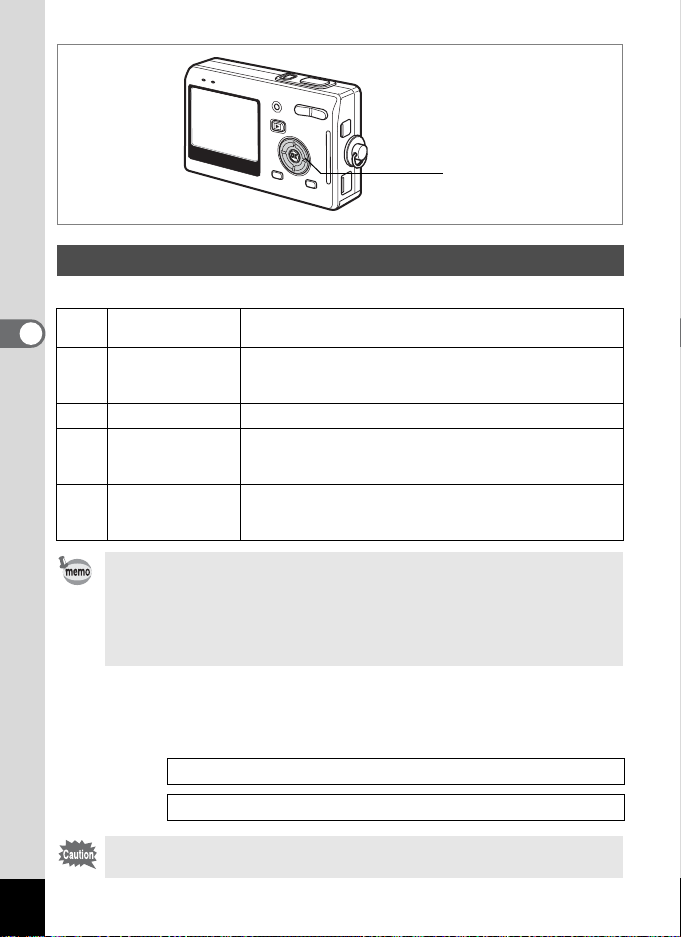
1
Selecting the Flash Mode
Flash Modes
4
Taking Pictures
(No
Auto
icon)
Flash off
a
Flash on The flash discharges re gardless of the brightness.
b
Auto +
c
red-eye reduction
Flash On +
d
red-eye reduction
The flash discharges automatically depending on the light
conditions.
The flash will not discharge, re gardless of the b rightness.
Use this mode to take pictures at dusk or in museums etc.
where flash photography is prohibited.
This mode reduces the phenomenon of red eyes caused by
the light from the flash being reflected in the subject’s eyes.
The flash discharges automatically.
This mode reduces the phenomenon of red eyes caused by
the light from the flash being reflected in the subject’s eyes.
The flash will discharge regardless of lighting conditions.
• The flash is off when the Capture mode is set to C (Movie mode),
Continuous Shooting, or Infinity-Landscape.
• The flash discharges a total of three times, two pre-flashes (It may
look like one flash to your eye) and the third time to take the
pictures. (In the red-eye reduction modes, the interval between the
pre-flashes and the last flash is longer.)
1 Press the four-way controller (4) in Capture mode.
The flash mode changes each time the b utton is pressed and the ico n
appears on the LCD monitor.
The camera is ready to take pictures in the selected flash mode.
Status of the Focus Status Lamp and Flash Status Lamp 1p.30
74
Saving the Flash Mode
1p.95
Using the flash in Macro or Super Macro mode may cause the image
to be overexposed.
Page 77

5
MENU
2, 3, 4
1
Rec. Mode
Recorded Pixels
Quality Level
White Balance
Focusing Area
AE Metering
Sensitivity
MENU
Exit
5M
AWB
AUTO
Selecting the Recorded Pixels
You can choose the number of recorded pixels from [5M], [4M], [3M],
[2M], [1024] and [640].
The more pixels there are, the larger the picture and the bigger the file
size. The data volume also varies depending on the quality level setting
(1p.77).
Number of Recorded Pixels
5M (2560×1920)
4M (2304×1728)
3M (2048×1536)
2M (1600×1200)
1024 (1024×768)
640 (640×480)
Printing images with high-resolution settings in your printer,
Printing at A4 size or larger, Editing and processing images
Printing at postcard size
Clear, Fine
For use as images on websites, For attaching images to
e-mail
1 Press the MENU button in Capture mode.
The [A Rec.Mode] menu appears.
2 Use the four-way controller (23)
to select [Recorded Pixels].
3 Press the four-way controller (5).
The pull-down menu appears.
Rec. Mode
Recorded Pixels
Quality Level
White Balance
Focusing Area
AE Metering
Sensitivity
MENU
Exit
5M
AWB
AUTO
4
Taking Pictures
75
Page 78

4 Use the four-way controller (23)
to change the recording pixels.
5 Press the shutter release button
halfway.
The camera is ready to take the picture.
Rec. Mode
Recorded Pixels
Quality Level
White Balance
Focusing Area
AE Metering
Sensitivity
MENU
Cancel
• The number of recorded pixels is fixed at 5M in the Green mode.
• The number of recorded pixels is fixed at 640×480 in the Movie
mode.
Selecting a large size produces a clear picture when it is printed out.
•
•
The Recorded Pixels setting is saved when the camera is turned off.
5M
5M
4M
AWB
3M
2M
1024
AUTO
640
OK
OK
76
4
Taking Pictures
Image Size and Quality 1p.24
Page 79

5
MENU
2, 3, 4
1
Rec. Mode
Recorded Pixels
Quality Level
White Balance
Focusing Area
AE Metering
Sensitivity
MENU
Exit
5M
AWB
AUTO
Selecting the Quality Level
You can choose the image compression ratio.
The more stars, the clearer the quality and the larger the volume. The
Recorded Pixels setting also changes the picture volume (1p.75).
Quality Levels
C Best Lowest compression ratio. Suitable for photo prints.
D Better
E Good
Standard compression ratio. Suitable for viewing the image
on a computer screen.
Highest compression ratio. Suitable for attaching to e-mails
or creating websites.
1 Press the MENU button in Capture mode.
The [A Rec.Mode] menu appears.
2 Use the four-way controller (23)
to select [Quality Level].
3 Press the four-way controller (5).
The pull-down menu appears.
4 Use the four-way controller (23)
to change the quality level.
5 Press the shutter release button
halfway.
The camera is ready to take the picture.
Rec. Mode
Recorded Pixels
Quality Level
White Balance
Focusing Area
AE Metering
Sensitivity
MENU
Exit
Rec. Mode
Recorded Pixels
Quality Level
White Balance
Focusing Area
AE Metering
Sensitivity
MENU
Cancel
5M
AWB
AUTO
5M
AWB
AUTO
OK
OK
4
Taking Pictures
77
Page 80

4
Taking Pictures
• The Quality Level setting is saved when the camera is turned off.
• The quality level is fixed at D (Better) in the Green mode.
Image Size and Quality 1p.24
78
Page 81

5
MENU
2, 3, 4
1
Rec. Mode
Recorded Pixels
Quality Level
White Balance
Focusing Area
AE Metering
Sensitivity
MENU
Exit
5M
AWB
AUTO
Adjusting the White Balance
You can take pictures in natural colors by selecting the white balance
best suited to the light conditions at the time of shooting.
White Balance
Auto The camera adjusts the white balance automatically.
F
Daylight Use this mode when taking pictures outside in sunlight.
G
Cloudy Use this mode when taking pictures under a cl oudy sky.
Shade Use this mode when taking pictures outside in the shade.
H
I
K
Tungsten Light
Fluorescent
Light (Neutral
White and
White)
Fluorescent
Light (Daylight)
Manual
Use this mode when taking pictures under electric or other
tungsten light.
Use this mode when taking pictures under neutral white or
white fluorescent light.
Use this mode when taking pictures under daylight
fluorescent light.
Use this mode when taking pictures by adjusting the white
balance manually.
1 Press the MENU button in Capture mode.
The [A Rec.Mode] menu appears.
2 Use the four-way controller (23) to select [White
Balance].
4
Taking Pictures
79
Page 82

3 Press the four-way controller (5).
Auto
OK
OK
Manual
Adjust
The White Balance screen appears.
White Balance
AWB
4 Use the four-way controller
(2345) to change the setting.
5 Press the shutter release button
halfway.
The camera is ready to take the picture.
Saving the White Balance 1p.95
Manual Setting
Place a white material such as a piece of white paper in front of your
4
camera to adjust white balance.
Taking Pictures
1 Select [K] (Manual) on the White
Balance screen.
Auto
Auto
MENU
White Balance
AWB
2 Point the camera at the white
material so that it fills the screen.
3 Press the shutter release button
fully.
The white balance is automatically adjusted. [Complete] appears on
the LCD monitor.
Manual
Manual
MENU
SHUTTER
4 Press the OK button.
The setting now adjusted is saved and the screen returns to the [A
Rec.Mode] menu.
5 Press the shutter release button halfway.
The camera is ready to take the picture.
Adjust
Adjust
OK
OK
OK
OK
OK
OK
80
Page 83

5
MENU
2, 3, 4
1
Rec. Mode
Recorded Pixels
Quality Level
White Balance
Focusing Area
AE Metering
Sensitivity
MENU
Exit
Changing the Focusing Area
You can change the autofocus area (Focusing Area).
Focusing Area
[ ] Multiple
[ ] Spot
Normal range
The autofocus range becomes smaller.
1 Press the MENU button in Capture mode.
The [A Rec.Mode] menu appears.
2 Use the four-way controller (23)
to select [Focusing Area].
3 Press the four-way controller (5).
The pull-down menu appears.
4 Use the four-way controller (23)
to change the setting.
Rec. Mode
Recorded Pixels
Quality Level
White Balance
Focusing Area
AE Metering
Sensitivity
MENU
5 Press the shutter release button halfway.
The camera is ready to take the picture.
Cancel
5M
AWB
AUTO
5M
AWB
AUTO
4
Taking Pictures
OK
OK
Saving the Focusing Area Setting 1p.95
81
Page 84

5
MENU
2, 3, 4
1
Rec. Mode
Recorded Pixels
Quality Level
White Balance
Focusing Area
AE Metering
Sensitivity
MENU
Exit
Setting the Light Metering Range to Determine the Exposure
You can choose which part of the screen to use to measure the
4
brightness and determine the exposure.
Taking Pictures
AE Metering Modes
Multi-segment The exposure is determined by the entire screen.
L
M
N
Center-weighted
Spot
The exposure is determined mainly by the center of the
screen.
The exposure is determined by the small area in the
center of the screen only.
1 Press the MENU button in Capture mode.
The [A Rec.Mode] menu appears.
2 Use the four-way controller (23)
to select [AE Metering].
3 Press the four-way controller (5).
The pull-down menu appears.
4 Use the four-way controller (23)
to change the AE metering mode.
5 Press the shutter release button
halfway.
The camera is ready to take the picture.
Rec. Mode
Recorded Pixels
Quality Level
White Balance
Focusing Area
AE Metering
Sensitivity
MENU
Exit
Rec. Mode
Recorded Pixels
Quality Level
White Balance
Focusing Area
AE Metering
Sensitivity
MENU
Cancel
5M
AWB
AUTO
5M
AWB
AUTO
5M
AWB
ISO AUTO
OK
OK
82
Page 85

When N is selected, the AE metering point moves in
correspondence with movement of the focusing area. (
Saving the AE Metering Mode 1p.95
1p.73)
4
Taking Pictures
83
Page 86

5
MENU
2, 3, 4
1
Rec. Mode
Recorded Pixels
Quality Level
White Balance
Focusing Area
AE Metering
Sensitivity
MENU
Exit
5M
AWB
AUTO
Setting the Sensitivity
You can select the sensitivity to suit the brightness of the surroundings.
Sensitivity
4
Taking Pictures
AUTO
The camera sets the sensitivity automatically.
80
• The lower the sensitivity, the sharper the image and the less noise. The
100
200
400
shutter speed will be slower in low light conditions.
• The higher the sensitivity, the faster the shutter speed in low light
conditions to reduce camera shake, but the image may be affected by
noise.
1 Press the MENU button in Capture mode.
The [A Rec.Mode] menu appears.
2 Use the four-way controller (23)
to select [Sensitivity].
3 Press the four-way controller (5).
The pull-down menu appears.
4 Use the four-way controller (23)
to change the sensitivity.
5 Press the shutter release button
halfway.
The camera is ready to take the picture.
Rec. Mode
Recorded Pixels
Quality Level
White Balance
Focusing Area
AE Metering
Sensitivity
MENU
Exit
Rec. Mode
Recorded Pixels
Quality Level
White Balance
Focusing Area
AE Metering
Sensitivity
MENU
Cancel
5M
AWB
AUTO
5M
AUTO
AWB
80
100
200
400
ISO AUTO
OK
OK
84
Saving the Sensitivity 1p.95
Page 87

4
MENU
2, 3
1
Rec. Mode
Recorded Pixels
Quality Level
White Balance
Focusing Area
AE Metering
Sensitivity
MENU
Exit
5M
AWB
AUTO
Setting the Exposure (EV Compensation)
You can adjust the overall brightness of the picture.
Use this function to take pictures that are intentionally overexposed or
underexposed.
1 Press the MENU button in Capture mode.
The [A Rec.Mode] menu appears.
2 Use the four-way controller (23)
to select [EV Compensation].
3 Use the four-way controller (45)
to change the EV setting.
To brighten, set a positive (+) value. To
darken, set a negative (–) value.
Rec. Mode
EV Compensation
Movie
Digital Zoom
Aux. AF Light
Instant Review
Memory
MENU
±0.0
1 sec1 sec
Exit
You can choose the EV setting in the range
of –2.0 EV to +2.0 EV in 1/3 EV steps.
4 Press the shutter release button halfway.
The camera is ready to take the picture.
4
Taking Pictures
The AE metering mode is either center-weighted or spot when the
EV setting is adjusted.
Saving the EV Compensation Value 1p.95
85
Page 88

4
MENU
2, 3
1
Rec. Mode
Recorded Pixels
Quality Level
White Balance
Focusing Area
AE Metering
Sensitivity
MENU
Exit
5M
AWB
AUTO
Setting the Auxiliary AF Light
The auxiliary AF light is convenient when you shoot a dark subject. The
function helps you to focus on the subject under the conditions that the
auto focus does not work properly.
4
Taking Pictures
1 Press the MENU button in Capture mode.
The [A Rec.Mode] menu appears.
2 Use the four-way controller (23)
to select [Aux. AF Light].
3 Use the four-way controller (45)
to select O (On)/P (Off).
4 Press the shutter release button
halfway.
The camera is ready to take the picture.
The auxiliary AF light of this camera conforms to the safety s tandard
(IEC60825-1) for Class 1 LED product. Looking at the light directly
will not create safety hazard. However, do not look into the emitter
from a very short distance since you may feel dazzlingly.
Rec. Mode
EV Compensation
Movie
Digital Zoom
Aux. AF Light
Instant Review
Memory
MENU
±0.0
1 sec1 sec
Exit
86
The camera does not emit the auxiliary AF light under the fol lowing
condition: the recording mode is set to C (Movie), H (Landscape)
or K (Sunset), or the focus mode is set to pan focus, infinity,
manual focus, or focusing area.
Page 89
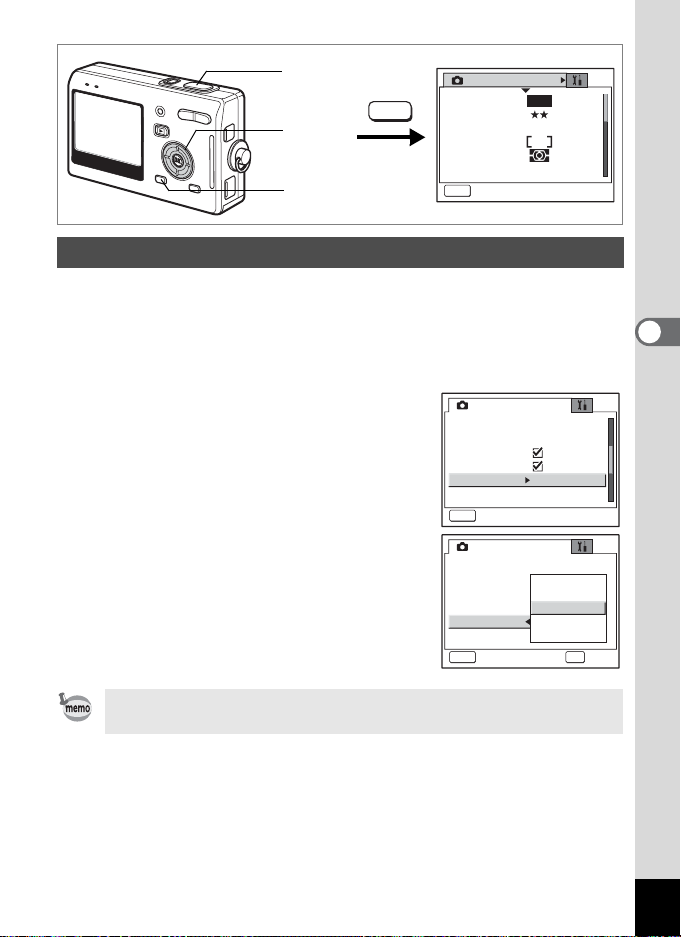
5
MENU
2, 3, 4
1
Rec. Mode
Recorded Pixels
Quality Level
White Balance
Focusing Area
AE Metering
Sensitivity
MENU
Exit
5M
AWB
AUTO
Setting the Instant Review Time
You can choose the Instant Review time from Off (no display), 0.5 sec.,
1 sec., 3 sec., and 5 sec.
1 Press the MENU button in Capture mode.
The [A Rec.Mode] menu appears.
2 Use the four-way controller (23)
to select [Instant Review].
3 Press the four-way controller (5).
The pull-down menu appears.
4 Use the four-way controller (23)
to change the display time.
5 Press the shutter release button
halfway.
The camera is ready to take the picture.
Rec. Mode
EV Compensation
Movie
Digital Zoom
Aux. AF Light
Instant Review
Memory
MENU
Rec. Mode
EV Compensation
Movie
Digital Zoom
Aux. AF Light
Instant Review
Memory
MENU
Exit
Cancel
±0.0
1 sec1 sec
±0.0
5 sec
3 sec
1 sec
1 sec1 sec
0. 5 sec
Off
OK
OK
4
Taking Pictures
The Instant Review setting is saved when the camera is turned off.
87
Page 90

5
2, 3, 4
MENU
1
Recorded Pixels
Quality Level
White Balance
Focusing Area
AE Metering
Sensitivity
MENU
Setting the Color Mode (Color Mode)
You can choose the color from Full color, B & W and Sepia.
1 Press the MENU button in Capture mode.
4
Taking Pictures
The [A Rec.Mode] menu appears.
2 Use the four-way controller (23)
to select [Color Mode].
3 Press the four-way controller (5).
The pull-down menu appears.
Color Mode
Fn Setting
Quick Button
Sharpness
Saturation
Contrast
MENU
4 Use the four-way controller (23)
to change the Color mode.
5 Press the shutter release button
halfway.
The camera is ready to take the picture.
Color Mode
Fn Setting
Quick Button
Sharpness
Saturation
Contrast
MENU
Rec. Mode
Exit
Rec. Mode
Exit
Rec. Mode
Cancel
5M
AWB
AUTO
Full Color
Green Mode
Full Color
Full color
B & W
Sepia
Green mode
OK
OK
88
• You can set the Color mode both for still images and movies.
• When selecting the picture mode, the effect of the picture mode is
based on the Color mode setting.
Page 91

8
MENU
2, 3, 4,
5, 6
7
1
Rec. Mode
Recorded Pixels
Quality Level
White Balance
Focusing Area
AE Metering
Sensitivity
MENU
Exit
5M
AWB
AUTO
Registering Frequently Used Functions (Fn Setting)
You can register frequently used functions on the four-way controller.
Using this function, you can directly set the functions by pressing the
four-way controller without displaying the menu in Capture or Playback
mode.
1 Press the MENU button in Capture mode.
The [A Rec.Mode] menu appears.
2 Use the four-way controller (23)
to select [Fn Setting].
3 Press the four-way controller (5).
The Fn Setting screen appears.
4 Use the four-way controller (23)
to select a key you want to assign
a function to.
5 Press the four-way controller (5).
The pull-down menu appears.
Rec. Mode
Color Mode
Fn Setting
Quick Button
Sharpness
Saturation
Contrast
MENU
Exit
Fn Setting
Recorded Pixels
EV Compensation
WB
White Balance
ISO
Sensitivity
MENU
Full Color
Green Mode
4
Taking Pictures
89
Page 92
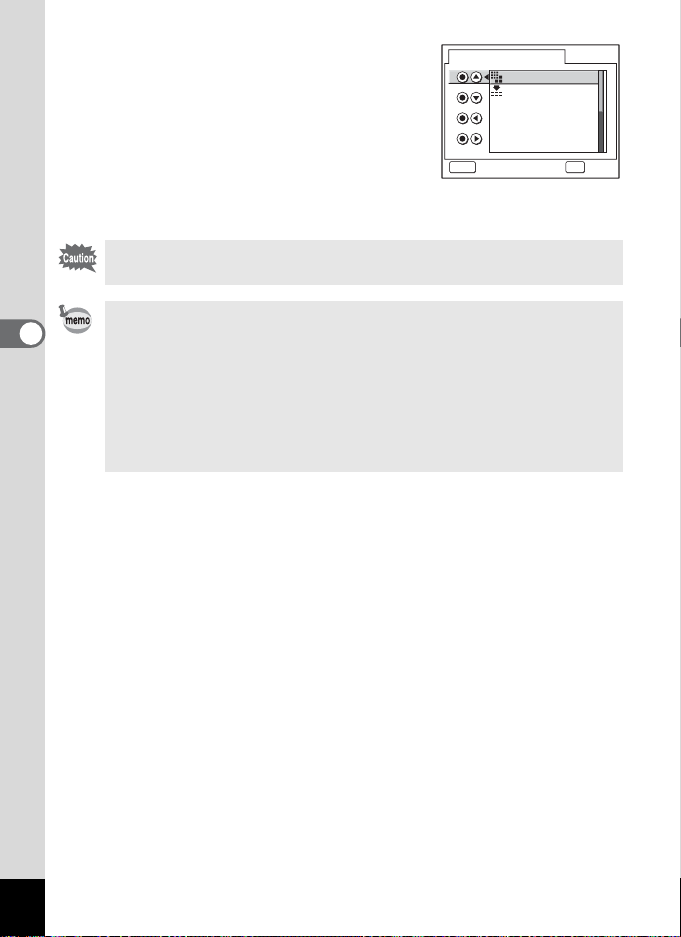
6 Use the four-way controller (23)
to select a function you want to
assign.
7 Press the OK button.
8 Press the shutter release button
halfway.
The camera is ready to take the picture.
This function is activated only when assign ing th e Fn Se ttin g t o t he
QUICK button.
• For the initial setting, the functions registered are as follows:
4
Taking Pictures
2 (Recorded Pixels), 3(EV Compensation), 4(White Balance),
and 5(Sensitivity).
• You can assign only one function to each key.
• The functions you can assign are as follows: Recorded Pixels,
Quality Level, White Balance, Focusing Area, AE Metering,
Sensitivity, EV Compensation, Sharpness, Saturation, Contrast,
Off.
Fn Setting
WB
WB
AF
AE
ISO
ISO
MENU
Recorded Pixels
Recorded Pixels
Quality Level
EV Compensation
White Balance
White Balance
Focusing Area
AE Metering
Sensitivity
Sensitivity
OK
OKCancel
90
Page 93

5
MENU
2, 3, 4
1
Rec. Mode
Recorded Pixels
Quality Level
White Balance
Focusing Area
AE Metering
Sensitivity
MENU
Exit
5M
AWB
AUTO
Setting the QUICK Button
You can register a function on the QUICK button. The function can be
activated simply by pressing the QUICK button.
Registering a Function
1 Press the MENU button in Capture
mode.
The [A Rec.Mode] menu appears.
2 Press the four-way controller
(23) to select [Quick button].
3 Press the four-way controller (5).
Rec. Mode
Color Mode
Fn Setting
Quick Button
Sharpness
Saturation
Contrast
MENU
Exit
Full Color
Green Mode
The pull-down menu appears.
4 Use the four-way controller (23) to select the function
you want to register.
5 Press the shutter release button halfway.
The camera is ready to take the picture.
4
Taking Pictures
• For the initial setting, the Green Mode – for easy operation - is
registered.
• You can assign only one function to the QUICK button. You can
choose from the following three functions: Green Mode (p.50),
Initialize Rec. Mode (p.98), and Fn Setting (p.89).
91
Page 94

4
MENU
2, 3
1
Rec. Mode
Recorded Pixels
Quality Level
White Balance
Focusing Area
AE Metering
Sensitivity
MENU
Exit
Setting the Image Sharpness
You can choose whether you want the image to have sharp or soft
outlines.
4
1 Press the MENU button in Capture mode.
Taking Pictures
The [A Rec.Mode] menu appears.
2 Use the four-way controller (23)
to select [Sharpness].
3 Use the four-way controller (45)
to adjust sharpness.
To soften the contours, choose (–) and to
sharpen the contours, choose (+).
Rec. Mode
Color Mode
Fn Setting
Quick Button
Sharpness
Saturation
Contrast
MENU
Exit
4 Press the shutter release button
halfway.
The camera is ready to take the picture.
The Sharpness setting is saved when the camera is turned off.
5M
AWB
AUTO
Full Color
Green Mode
92
Page 95

4
MENU
2, 3
1
Rec. Mode
Recorded Pixels
Quality Level
White Balance
Focusing Area
AE Metering
Sensitivity
MENU
Exit
Setting the Color Saturation
You can set the color saturation.
1 Press the MENU button in Capture mode.
The [A Rec.Mode] menu appears.
2 Use the four-way controller (23)
to select [Saturation].
3 Use the four-way controller (45)
to adjust saturation.
To reduce the saturation, choose (–) and
to increase the saturation, choose (+).
Rec. Mode
Color Mode
Fn Setting
Quick Button
Sharpness
Saturation
Contrast
MENU
4 Press the shutter release button
halfway.
The camera is ready to take the picture.
The Saturation setting is saved when the camera is turned off.
5M
AWB
AUTO
4
Taking Pictures
Full Color
Green Mode
Exit
93
Page 96
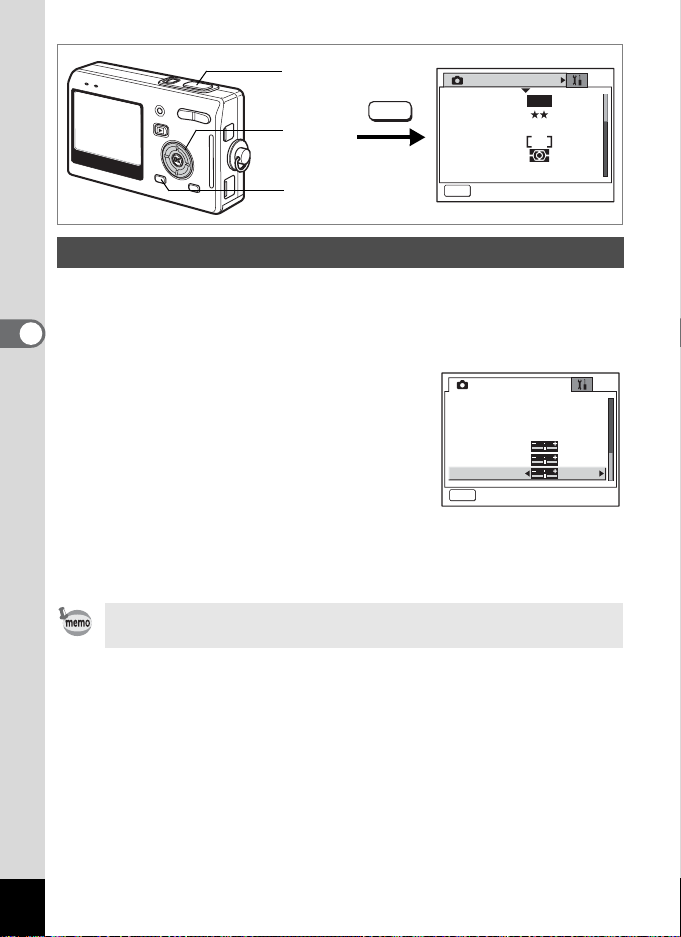
4
2, 3
MENU
1
Setting the Image Contrast
You can set the image contrast.
1 Press the MENU button in Capture mode.
4
Taking Pictures
The [A Rec.Mode] menu appears.
2 Use the four-way controller (23)
to select [Contrast].
3 Use the four-way controller (45)
to adjust contrast.
To reduce the contrast, choose (–) and to
increase the contrast, choose (+).
4 Press the shutter release button
halfway.
The camera is ready to take the picture.
The Contrast setting is saved when the camera is turned off.
Rec. Mode
Recorded Pixels
Quality Level
White Balance
Focusing Area
AE Metering
Sensitivity
MENU
Exit
Rec. Mode
Color Mode
Fn Setting
Quick Button
Sharpness
Saturation
Contrast
MENU
Exit
5M
AWB
AUTO
Full Color
Green Mode
94
Page 97

Saving the Settings
Saving the Menu Items (Memory)
You can choose whether you want the set values to be saved when the
camera is turned off. If you select O (On), the settings will be saved in
the status they were in immediately before the camera was turned off. If
you select
camera is turned off.
Flash The flash mode setting on the b button is saved.
Drive Mode
Focus Mode
Zoom Position
MF Position The manual focus position is saved.
White Balance
Focusing Area
AE Metering
Sensitivity
EV Compensation
Digital Zoom
DISPLAY The LCD monitor display mode is saved.
File #
P (Off), the settings will be reset to the defaults when the
Item Description
The drive mode setting (gj, etc.) sel ected using the
four-way controller (2) is saved.
The focus mode setting on the ) button is
saved.
The optical zoom position se tting on the zoom butto n
is saved.
The [White Balance] setting on the [A Rec.Mode]
menu is saved.
The shifting position of [Focusing Area] setting on the
[A Rec.Mode] menu is saved.
The [AE Metering] setting on the [A Rec.Mode]
menu is saved.
The [Sensitivity] setting on the [A Rec.Mode] menu
is saved.
The [EV Compensation] setting on the
[A Rec.Mode] menu is saved.
The [Digital Zoom] setting on the [A Rec.Mode]
menu is saved.
The file number is saved. If a new SD Memory Card
is inserted, file numbers are assigned sequentially.
Default
Setting
O
P
P
P
P
P
P
P
P
P
O
P
O
4
Taking Pictures
95
Page 98

• Menu items not included in [Memory] will also be saved in the
settings selected on the menus f or each function when the camera
is turned off.
• The zoom position setting in the digital zoom range will not be
saved even if [Zoom Position] is set to O(On) in [Memory].
1 Press the MENU button in Capture mode.
The [A Rec.Mode] menu appears.
2 Use the four-way controller (23)
to select [Memory].
3 Press the four-way controller (5).
The [Memory] menu appears.
4
Taking Pictures
4 Use the four-way controller (23)
to choose an item.
5 Use the four-way controller (45)
to select O (On) or P (Off).
6 Press the shutter release button
halfway.
The camera is ready to take the picture.
Registering Functions in User Mode
Functions set with the Capture mode on E will be registered in User mode.
Functions Registered in User Mode
Items Registered in User Mode Default Setting Page
Flash mode Auto
Drive mode Single image
Focus mode Autofocus
Zoom position Wide angle
Manual focus position Infinity
Changing the focusing area Center
Shooting information Normal
Recorded Pixels 5M
Quality Level
White balance AWB (auto)
Focusing area [ ] (Multiple)
D
Rec. Mode
EV Compensation
Movie
Digital Zoom
Aux. AF Light
Instant Review
Memory
MENU
Memory
Flash
Drive Mode
Focus Mode
Zoom Position
MF
White Balance
MENU
±0.0
1 sec1
Exit
Exit
p.74
p.63
p.71
p.67
p.72
p.73
p.47
p.75
p.77
p.79
p.81
96
Page 99

AE metering L (Multi-segment)
Sensitivity AUTO
Sharpness (Normal)
Saturation (Normal)
Contrast (Normal)
EV compensation ±0.0
Aux. AF Light O (On)
Color Mode Full color
The settings of these items are memorized separately in User mode
and Capture mode.
These settings are retained until [Reset] is selected in the [B Setup] menu or the setting is cleared using the QUICK button.
p.82
p.84
p.92
p.93
p.94
p.85
p.86
p.88
4
Taking Pictures
97
Page 100

Returning the Shooting Functions to the Default Settings
This function lets you return all the shooting function settings to the
defaults.
All the items on the [A Rec.Mode] menu and the settings for flash, drive,
focus, and displayed information are reset.
For details on Rec. Mode menu, refer to “Menu List” (p.42).
1 Press the QUICK button in Capture mode.
The [Initialize Rec. Mode?] message appears.
2 Use the four-way controller (23)
to select [Initialize].
4
3 Press the OK button.
Taking Pictures
All the shooting function settings return to
the defaults and the camera returns to
Capture mode.
• The settings registered in User mode return to the default.
• This function cannot be used when assigning a function other than
Initialize Rec. Mode to the QUICK button. (1 p.91)
Initialize Rec. Mode?
Initialize
Cancel
MENU
OK
OK
98
