Page 1
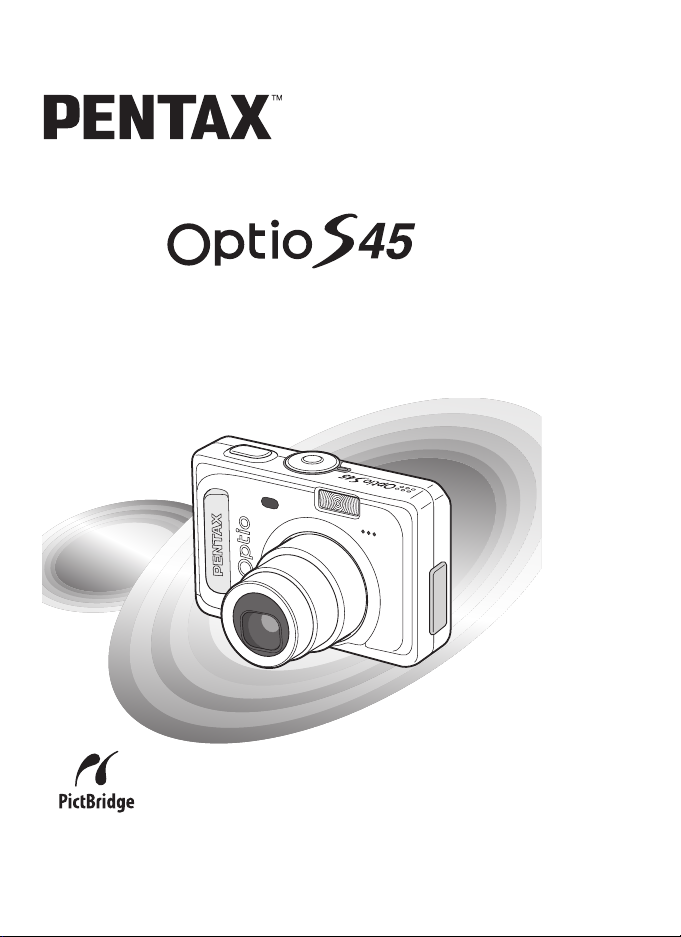
Digital Camera
Operating Manual
To ensure the best performance from
your camera, please read the Operating
Manual before using the camera.
Page 2
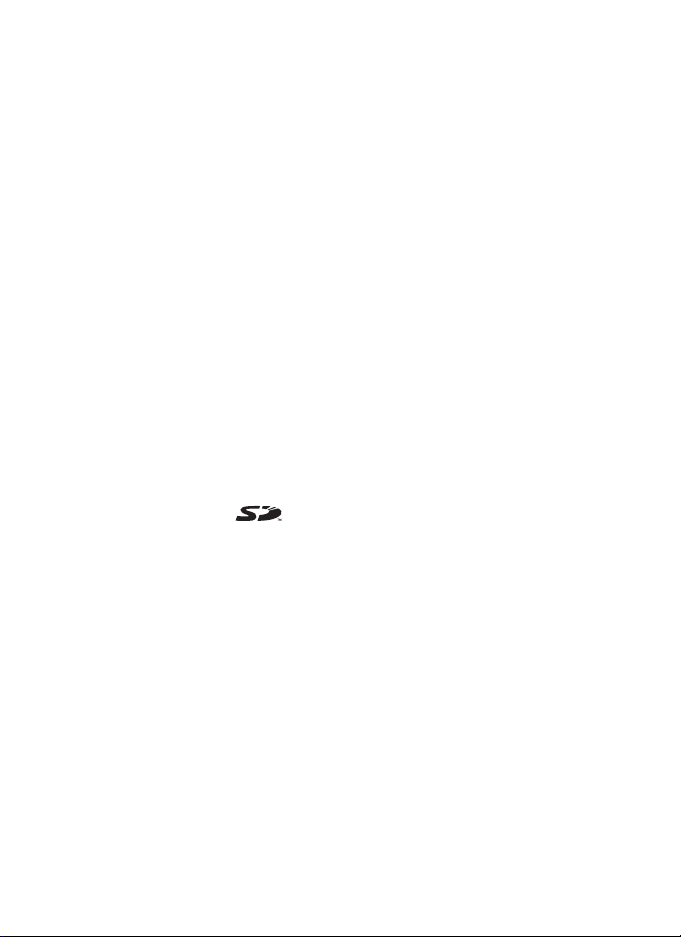
Thank you for purchasing the PENTAX Digital Camera.
Please read this manual before using the camera in order to get the most
out of all the features and functions. Keep this manual safe, as it can be a
valuable tool in helping you to understand all the camera’s capabilities.
Regarding copyrights
Images taken using the PENTAX Digital Camera that are for anything other than
personal enjoyment cannot be used without permission according to the rights as
specified in the Copyright Act. Please take care, as there are even cases where
limitations are placed on taking pictures even for personal enjoyment during
demonstrations, performances or of items on display. Images taken with the
purpose of obtaining copyrights also cannot be used outside the scope of use of
the copyright as laid out in the Copyright Act, and care should be taken here also.
To users of this camera
• There is a possibility that recorded data may be erased or that the camera may
not function correctly when used in surroundings such as installations
generating strong electromagnetic radiation or magnetic fields.
• The liquid crystal panel used in the LCD display is manufactured using
extremely high precision technology. Although the level of functioning pixels is
99.99% or better, you should be aware that 0.01% or fewer of the pixels may
not illuminate or may illuminate when they should not. However, this has no
effect on the recorded image.
Regarding trademarks
• PENTAX, Optio and smc PENTAX are trademarks of PENTAX Corporation.
• The SD logo is a trademark.
• All other brands or product names are trademarks or registered trademarks of
their respective owners.
This product supports PRINT Image Matching III. PRINT Image Matching
enabled digital still cameras, printers and software help photographers to produce
images more faithful to their intentions. Some functions are not available on
printers that are not PRINT Image Matching III compliant. Copyright 2001 Seiko
Epson Corporation. All Rights Reserved.
PRINT Image Matching is a trademark of Seiko Epson Corporation.
The PRINT Image Matching logo is a trademark of Seiko Epson Corporation.
Regarding PictBridge
• PictBridge allows the user to connect the printer and digital camera directly,
using the unified standard for the direct printout of images. You can print images
directly from the camera through a few simple operations.
• There is a possibility that the illustrations and the display screen of the LCD
monitor in this manual are different form the actual product.
Page 3
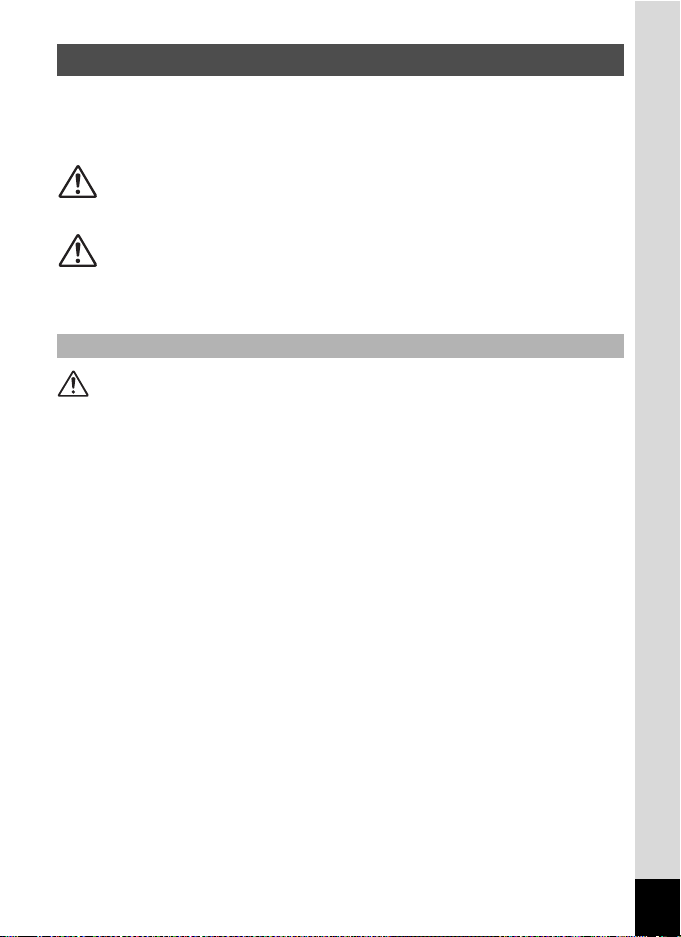
FOR SAFE USE OF YOUR CAMERA
Sufficient attention has been paid to the safety of this product but please
pay particular attention to the warnings indicated by the following
symbols during use.
Warning
Caution
About the Camera
Warning
• Do not attempt to take the camera apart or remodel the camera. High
voltages are present within the camera, and there is therefore a danger of
electric shocks if the camera is taken apart.
• If the inside of the camera should become exposed as a result of, for
example, the camera being dropped, please do not under any
circumstances touch such exposed portions, as there is a danger of
receiving an electric shock.
• Wrapping the strap of the camera around your neck is also dangerous.
Please take care that small children do not hang the strap around their
necks.
• To avoid the risk of it being swallowed by mistake, keep the SD Memory
Card out of the reach of small children. Seek medical attention immediately
if a memory card is accidentally swallowed.
• Use an AC adapter that is of the power and voltage specified for exclusive
use with this product. The use of an AC adapter other than that specified
exclusively for use with this product may cause fire or electric shocks.
• If the camera emits smoke or a strange smell, or in the event of any other
irregularity, stop using the camera immediately, remove the battery or
disconnect the AC adapter and contact your nearest PENTAX service
center. Continued use of the camera may result in fire or electric shock.
These symbols indicate that it is possible that the user
may experience serious difficulties if the warnings are
not heeded.
These symbols indicate that it is possible that the user
may experience minor or middling difficulties or
physical difficulties if the warnings are not heeded.
1
Page 4
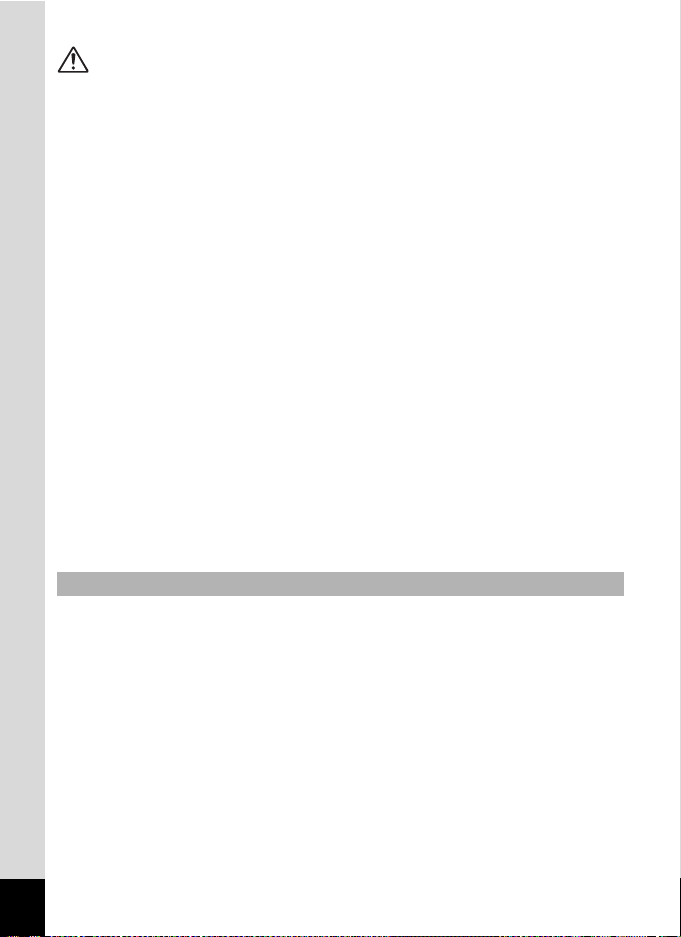
Caution
• Never try to disassemble or short the battery. Also, do not dispose of the
battery in fire, as it may explode.
• Do not charge any batteries other than rechargeable Ni-MH batteries. The
battery could explode or catch fire. The batteries that can be used in this
camera, only the Ni-MH battery can be recharged.
• Do not place your finger on the flash when it is discharging as there is a
risk of burns.
• Do not discharge the flash while it is touching your clothing as there is a
risk of discoloring.
• If any of the battery leakage should come in contact with your eyes, do not
rub them. Flush your eyes with clean water and get medical attention
immediately.
• If any of the battery leakage should come in contact with skin or clothes,
wash the affected areas thoroughly with water.
• Remove the battery from the camera immediately if it becomes hot or
begins to smoke. Be careful not to burn yourself during removal.
• Some portions of the camera heat up during use, so please take care, as
there is a risk of low temperature burns if such portions are held for long
periods of time.
• Should the LCD be damaged, be careful of glass fragments. Also, be careful
not to allow the liquid crystal to get on your skin or in your eyes or in your
mouth.
Handling precautions for batteries
• This camera uses two AA alkaline, AA lithium, AA Ni-MH, AA nickel
manganese batteries or one CR-V3 battery. Do not use batteries other
than those specified here. Using some other type of battery may cause the
camera to function poorly, or the batteries may rupture or cause a fire.
• AA alkaline, AA lithium, AA nickel manganese and CR-V3 batteries cannot
be recharged. Do not try to take the batteries apart. The batteries may
rupture or leak if you try to charge them or take them apart.
• Do not replace the batteries with batteries that are different brands, types
or capacities. Also, do not combine old batteries with new ones. Doing so
may cause the batteries to rupture or cause a fire.
• Do not insert the batteries with the positive (+) and negative (-) poles in the
wrong orientation. Doing so may cause the batteries to rupture or cause a
fire.
2
Page 5
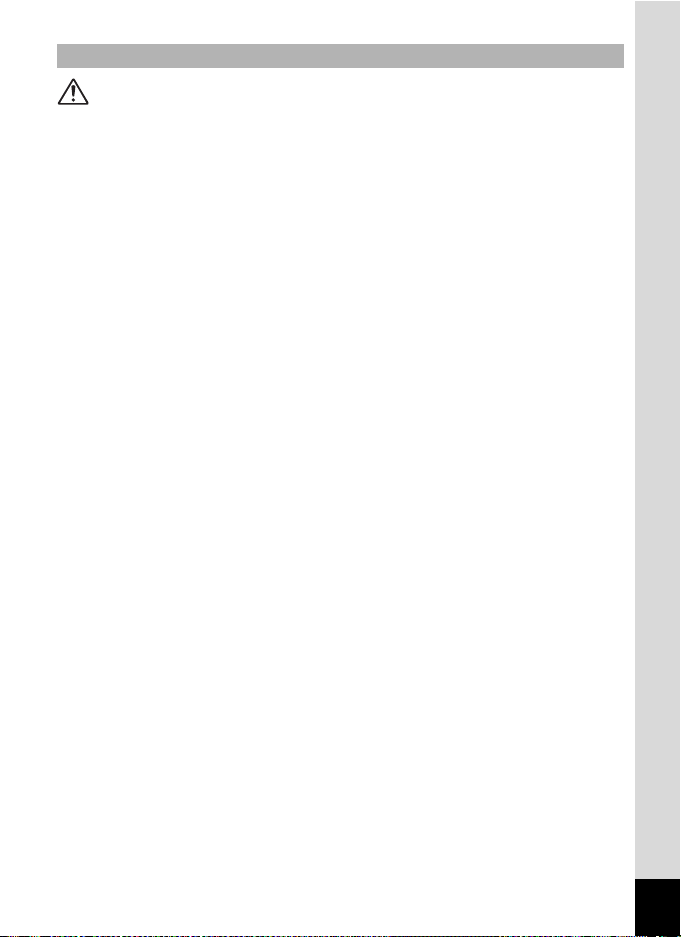
About the AC Adapter
Caution
• Do not place heavy objects on the AC plug cord, allow heavy objects to
drop onto it or allow the AC plug cord to become damaged due to
excessive bending. If the AC plug cord becomes damaged, consult a
PENTAX Service Center.
• Do not short or touch the output terminals of the product while it is still
plugged in.
• Do not plug in the AC plug cord with wet hands. This can cause an
electrical shock.
• Do not subject the product to strong impacts or allow it to drop onto a hard
surface. This can cause a malfunction.
3
Page 6
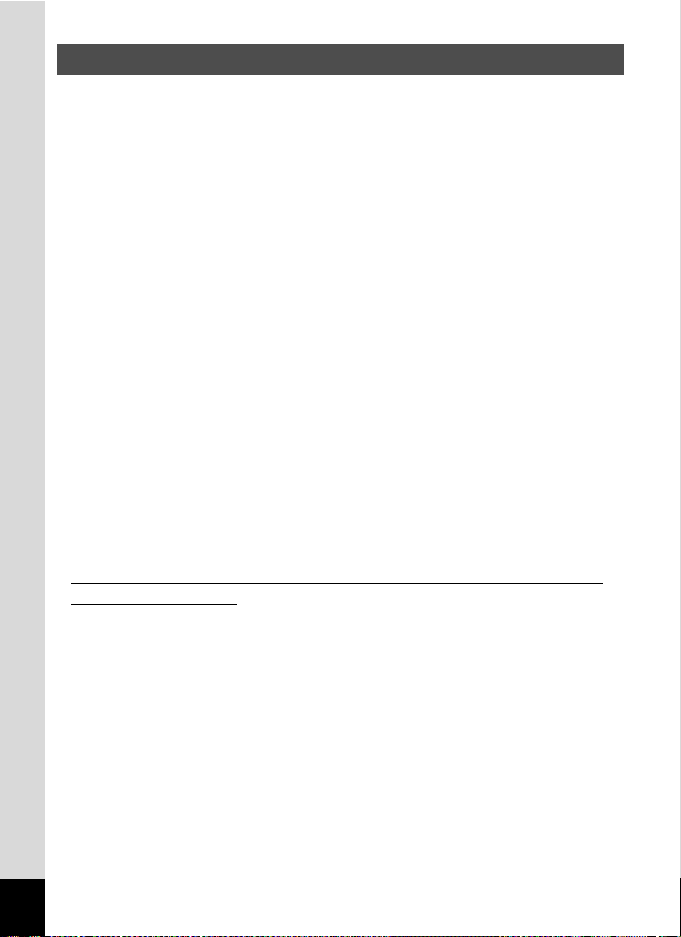
Care to be Taken During Handling
• Take the international warranty card with you when you travel abroad.
Also take the Worldwide Service Network that is included in the package.
This will be useful if you experience problems abroad.
• When the camera has not been used for a long time, confirm that it is still
working properly, particularly prior to taking important pictures (such as at
a wedding or during traveling). Contents of the recording cannot be
guaranteed if recording, playback or transferring your data to a computer,
etc. is not possible due to a malfunction of your camera or recording media
(SD Memory Card), etc.
• The lens on this camera is not exchangeable. The lens is not removable.
• Do not clean the product with organic solvents such as thinner, alcohol or
benzene.
• Places of high temperature and humidity should be avoided. Particular
care should be taken regarding vehicles, which can become very hot
inside.
• Storing the camera where pesticides and chemicals are handled should be
avoided. Remove from case and store in a well-ventilated place to prevent
the camera from becoming moldy during storage.
• Do not use the camera where it may come in contact with rain, water or any
other liquid, because the camera is not weather, water, or liquid resistant.
• Ensure that the camera is not subjected to substantial vibrations, shocks
or pressure. Place the camera on a cushion for protection when the
camera is subjected to the vibrations of a motorbike, car, or ship, etc.
• The temperature range in which the camera can be used is 0°C to
40°C (32°F to 104°F).
• The liquid crystal display will become black at high temperatures but will
return to normal when normal temperatures are returned to.
• The response speed of the liquid crystal display becomes slow at low
temperatures. This is due to the properties of the liquid crystal and is not
a fault.
• Periodic checks are recommended every 1 to 2 years in order to maintain
high performance.
4
Page 7

• If the camera is subjected to rapid temperature changes, condensation
may form on the inside and outside of the camera.
Therefore put the camera in a bag or plastic bag, and take the camera out
when the difference in temperature has subsided.
• Avoid contact with garbage, dirt, sand, dust, water, toxic gases, salt, etc.
as this may cause damage to the camera. If rain or drops of water get onto
the camera, please wipe dry.
• Refer to “Precautions When Using an SD Memory Card” (p.22) regarding
the SD Memory Card.
• Please do not press forcefully on the LCD monitor. This could cause
breakage or malfunction.
• Be careful not to sit down with the camera in your back pocket as this may
damage the exterior of the camera or the LCD monitor.
• When using a tripod with the camera, be careful not to overtighten
the screw in the tripod socket on the camera.
5
Page 8
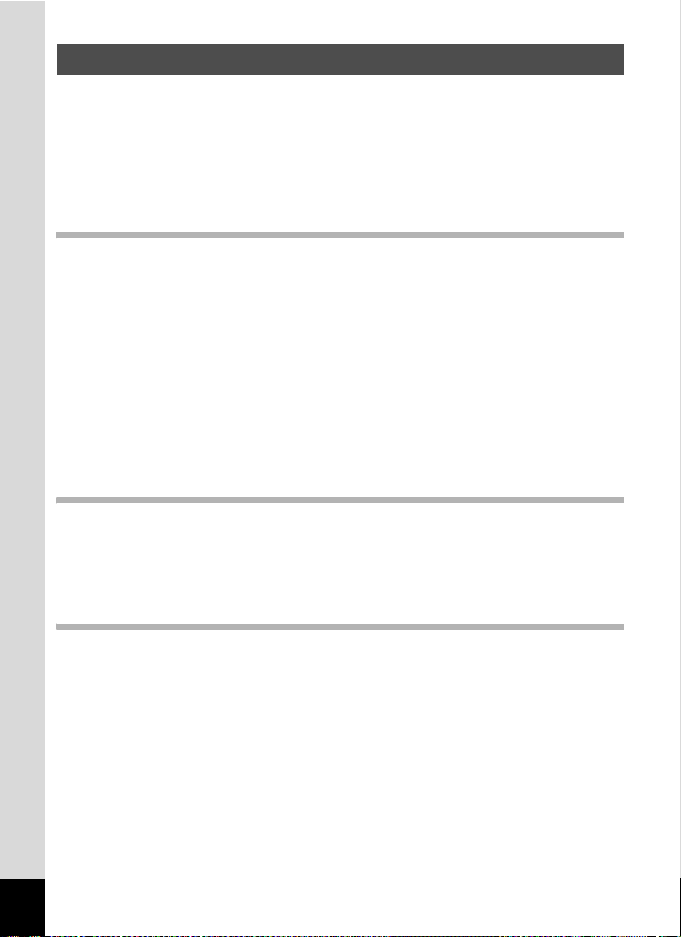
Contents
FOR SAFE USE OF YOUR CAMERA .............................................1
Care to be Taken During Handling ...................................................4
Contents ...........................................................................................6
Contents of the Operating Manual..................................................11
Checking the Contents of the Package ..........................................12
Names of Parts...............................................................................13
Names of Operating Parts..............................................................14
Getting Started 15
Attaching the Strap.............................................................................15
Powering the Camera .........................................................................16
Installing the Batteries ....................................................................16
Using the AC Adapter (optional) .....................................................18
Using the AC Adapter Overseas ....................................................19
Installing the SD Memory Card..........................................................21
Recorded Pixels and Quality ..........................................................23
Turning the Camera On and Off ........................................................25
Playback Only Mode.......................................................................26
Voice Recording Only Mode...........................................................26
Initial Setting .......................................................................................27
Setting the Display Language.........................................................27
Setting the Date and Time ..............................................................28
Quick Start 30
Taking Still Pictures............................................................................30
Playing Back Still Pictures.................................................................32
Playing Back Images ......................................................................32
Playing Back the Previous or Next Image ......................................32
Rotating the Displayed Image ........................................................33
Common Operations 34
Using the Button Functions...............................................................34
Capture Mode.................................................................................34
Playback Mode...............................................................................35
Voice Recording Mode ...................................................................36
Using the Menus .................................................................................37
How to Use the Menus ...................................................................37
Example of Menu Operation ...........................................................38
Enlarging a Menu Display...............................................................40
Menu List ........................................................................................41
6
Page 9
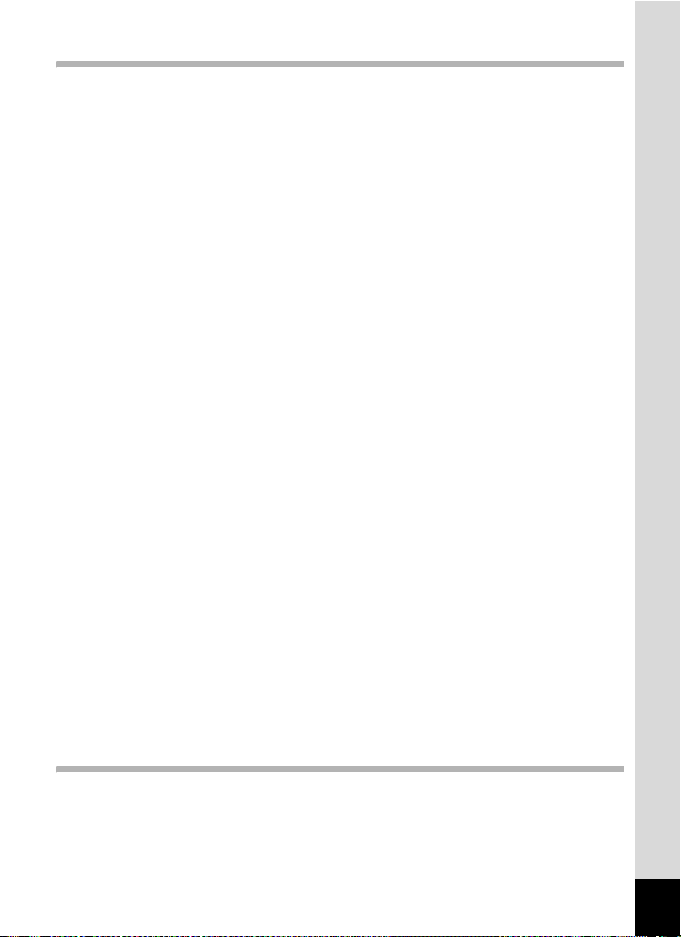
Taking Pictures 44
Taking Pictures ...................................................................................44
Changing the Mode ........................................................................44
Selecting the Capture Mode...........................................................44
Displaying Shooting Information in Capture Mode .........................45
Letting the Camera Set the Functions (Auto Select Mode) ............47
Using the Help Function .................................................................48
Setting the Functions (Program Mode)...........................................49
Selecting the Picture Mode According to the Shooting Scene
(Picture Mode) ................................................................................50
Taking Pictures of Dark Scenes (Night-Scene Mode) .................... 52
Taking Landscape Views (Landscape Mode).................................53
Taking Portrait Pictures (Portrait Mode) .........................................53
Taking Movies (Movie Mode) .........................................................54
Using the Zoom ..............................................................................56
Using the Self-Timer.......................................................................58
Continuous Shooting (Continuous Shooting Mode) .......................59
Using the Remote Control Unit (optional) .......................................60
Taking Pictures with Color Filters (Digital Filter Mode)...................61
Taking Two-in-One Pictures (Two-in-One Mode) ........................... 62
Taking Panorama Pictures (Panorama Assist Mode).....................63
Setting the Shooting Functions.........................................................65
Selecting the Focus Mode..............................................................65
Selecting the Flash Mode...............................................................67
Selecting the Recorded Pixels........................................................68
Selecting the Quality Level.............................................................69
Selecting the Image Quality............................................................70
Adjusting the White Balance...........................................................71
Changing the Focusing Area..........................................................73
Setting the Light Metering Mode to Determine the Exposure
(AE Metering) .................................................................................74
Setting the Sensitivity .....................................................................75
Setting the Frame Rate ..................................................................76
Setting the Instant Review Time (Instant Review)..........................77
Setting the Image Sharpness (Sharpness).....................................78
Setting the Color Saturation (Saturation)........................................79
Setting the Image Contrast (Contrast)............................................80
Setting the Exposure (EV Compensation) ...................................... 81
Saving the Settings.............................................................................82
Saving the Menu Items (Memory) ..................................................82
Recording and Playback of Sound 84
Recording Sound (Voice Recording Mode)......................................84
Playing Back Sound ...........................................................................85
Adding Sound (Voice Memo) to Images ...........................................86
Recording a Voice Memo ...............................................................86
Playing Back a Voice Memo...........................................................88
7
Page 10
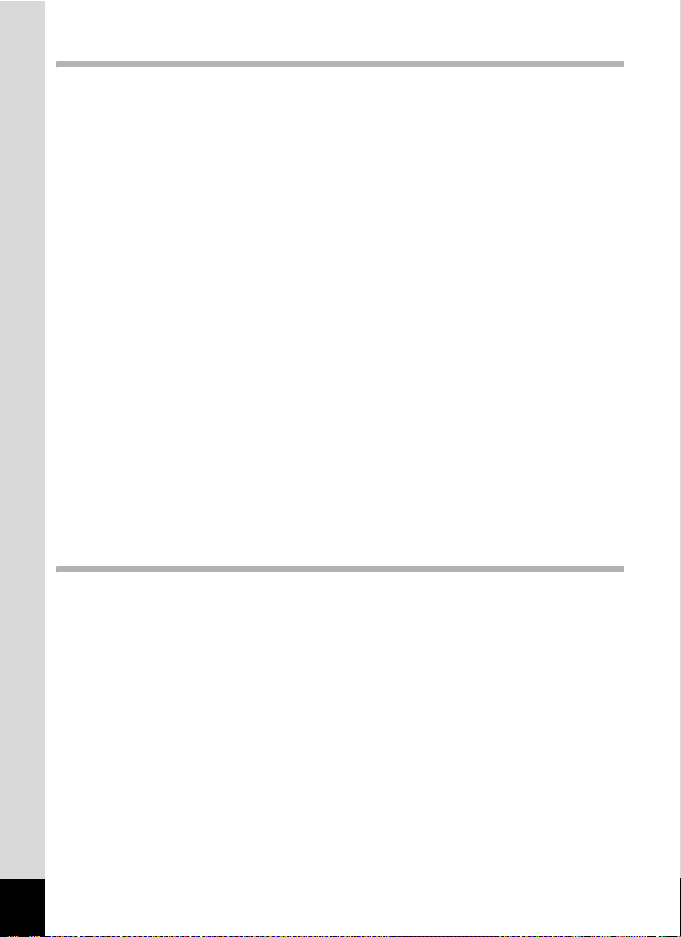
Playback/Deleting/Editing 90
Playing Back Images ..........................................................................90
Playing Back Still Pictures..............................................................90
Zoom Display..................................................................................90
Playing Back Movies ......................................................................92
Displaying Shooting Information in Playback Mode .......................93
Nine Image Display ........................................................................94
Slideshow .......................................................................................95
Deleting................................................................................................96
Deleting Individual Images or Sounds ............................................96
Deleting All Images.........................................................................98
Protecting Images and Sounds from Deletion (Protect) .................99
Viewing Images on a TV...................................................................101
Using the Remote Control Unit (optional) to View
the Previous or the Next Image....................................................102
Setting the Printing Service (DPOF)................................................103
Printing Single Images..................................................................103
Printing All Images........................................................................105
Direct Printing Using PictBridge .....................................................106
Connecting the Camera to the Printer..........................................106
Printing Single Images..................................................................107
Printing All Images........................................................................108
Printing Using the DPOF Settings ................................................108
Disconnecting the Camera from the Printer .................................109
Editing Images ..................................................................................110
Changing the Image Size and Quality ..........................................110
Editing Pictures with Digital Filters ...............................................112
Copying Files ....................................................................................114
Settings 116
Camera Settings................................................................................116
Formatting an SD Memory Card or the Built-in Memory ..............116
Changing the Sound Settings .......................................................117
Changing the Date and Time........................................................118
Setting the World Time.................................................................120
Changing the Start-up Screen, Background Color and
Screen Effects ..............................................................................122
Changing the Display Language ..................................................124
Adjusting the Brightness of the LCD Monitor................................124
Changing the Video Output Format..............................................125
Changing the USB Connection Mode...........................................126
Setting Auto Power Off.................................................................127
Resetting to Default Settings (Reset) ...........................................127
Registering Functions...................................................................128
8
Page 11
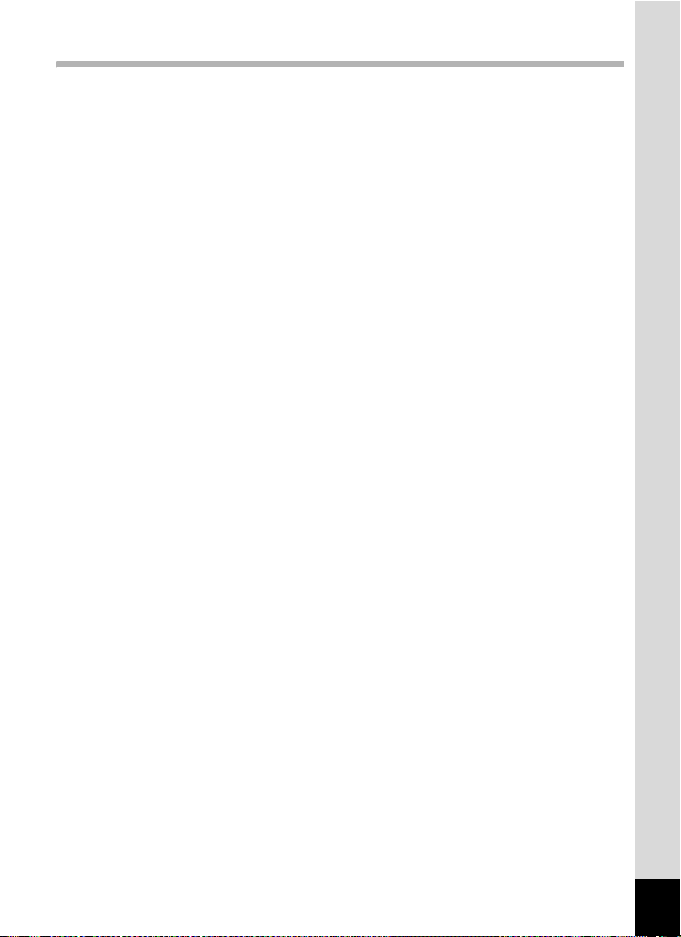
Appendix 130
List of City Codes .............................................................................130
Optional Accessories .......................................................................131
Messages...........................................................................................132
Troubleshooting................................................................................134
Main Specifications ..........................................................................136
WARRANTY POLICY.........................................................................140
9
Page 12
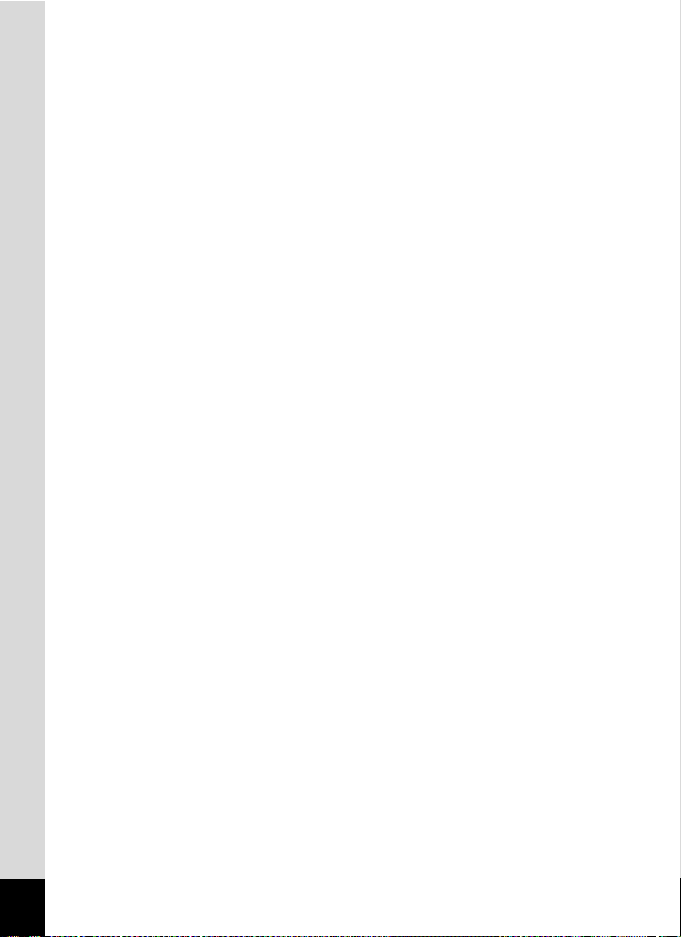
Memo
10
Page 13
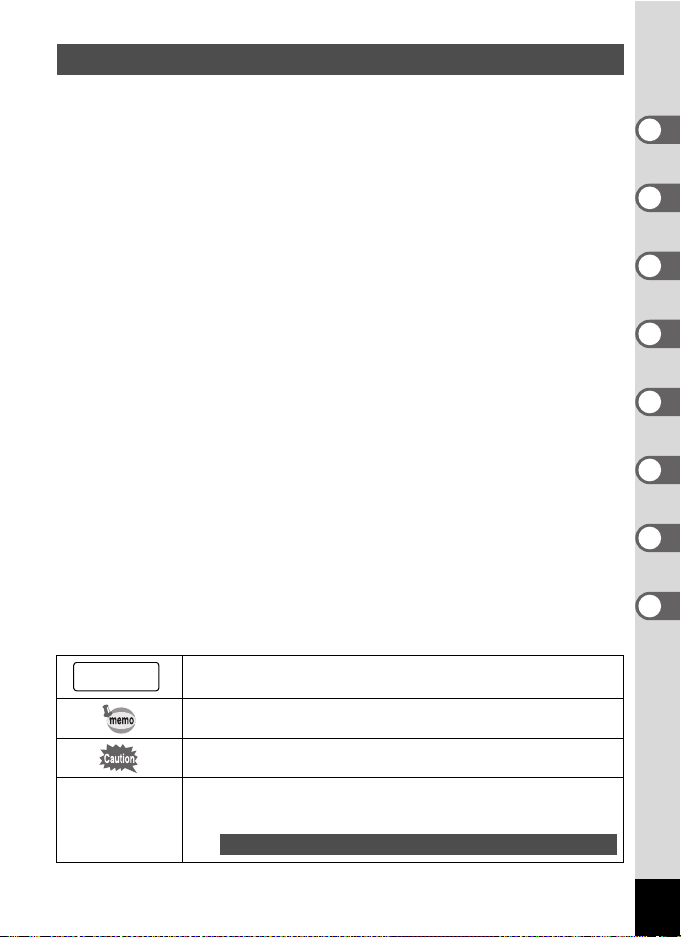
Contents of the Operating Manual
This operating manual contains the following chapters.
1 Getting Started –––––––––––––––––––––––––––––––––––––––––
This chapter expla ins what you need to do after pu rchasing the camera before you start
taking pictures. Be sure to read it and follow the instructions.
2 Quick Start ––––––––––––––––––––––––––––––––––––––––––––
This chapter explains the simplest way to take pictures and play back images. Use it if
you want to start taking pictures straightaway.
3 Common Operations ––––––––––––––––––––––––––––––––––––
This chapter explains common operations such as the functions of the buttons and how
to use the menus. For more details, refer to the respective “Taking Pictures”,
“Recording and Playback”, “Playback/Deleting/Editing” and “Settings” chapters.
4 Taking Pictures ––––––––––––––––––––––––––––––––––––––––
This chapter explains the various ways of capturing images and how to set the relevant
functions, including how to change the Capture mode.
5 Recording and Playback of Sound–––––––––––––––––––––––––
This chapter explains how to record sound only or add a sound (voice memo) to an
image, and how to play back voice memos.
6 Playback/Deleting/Editing ––––––––––––––––––––––––––––––––
This chapter explains how to view images on the camera or on a TV, how to delete and
resize images, and how to print images by connecting the camera directly to a printer.
7 Settings –––––––––––––––––––––––––––––––––––––––––––––––
This chapter explains how to set the camera-related functions.
8 Appendix––––––––––––––––––––––––––––––––––––––––––––––
This tells you about the messages displayed on the LCD monitor and what to do in the
event of trouble.
The meanings of the symbols used in this operating manual are explained below.
1
indicates the reference page number for an explanation of the
related operation.
indicates information that is useful to know.
1
2
3
4
5
6
7
8
R, d, -, =,
H, ., C, O, +
indicates precautions to be taken when operating the camera.
The icons above the title show the Capture modes that can
activate the function.
Ex.)
Setting the Image Sharpness (Sharpness)
R + .
11
Page 14
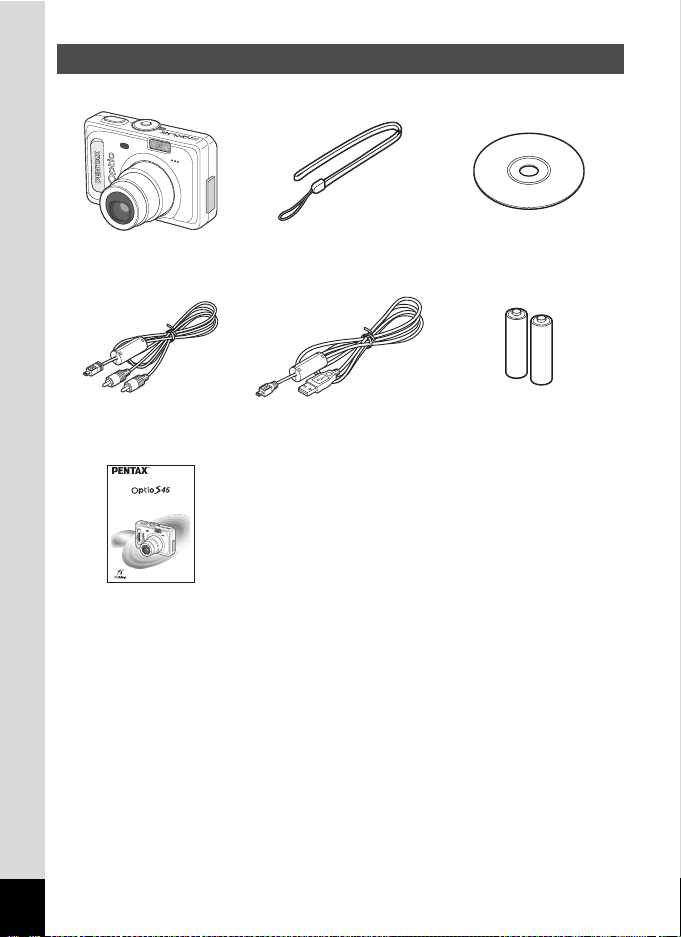
Checking the Contents of the Package
Camera
Optio S45
AV cable
I-AVC7 (∗)
Digital Camera
Operating Manual
To ensure the best performance from
your camera, please read the Operating
Manual before using the camera.
Operating Manual
(this manual)
Strap
O-ST20 (∗)
USB cable
I-USB7 (∗)
Software (CD-ROM)
S-SW32
Two AA alkaline batteries
Items marked with an asterisk (∗) are also available as optional accessories.
For other optional accessories, refer to “Optional Accessories” (p.131).
12
Page 15
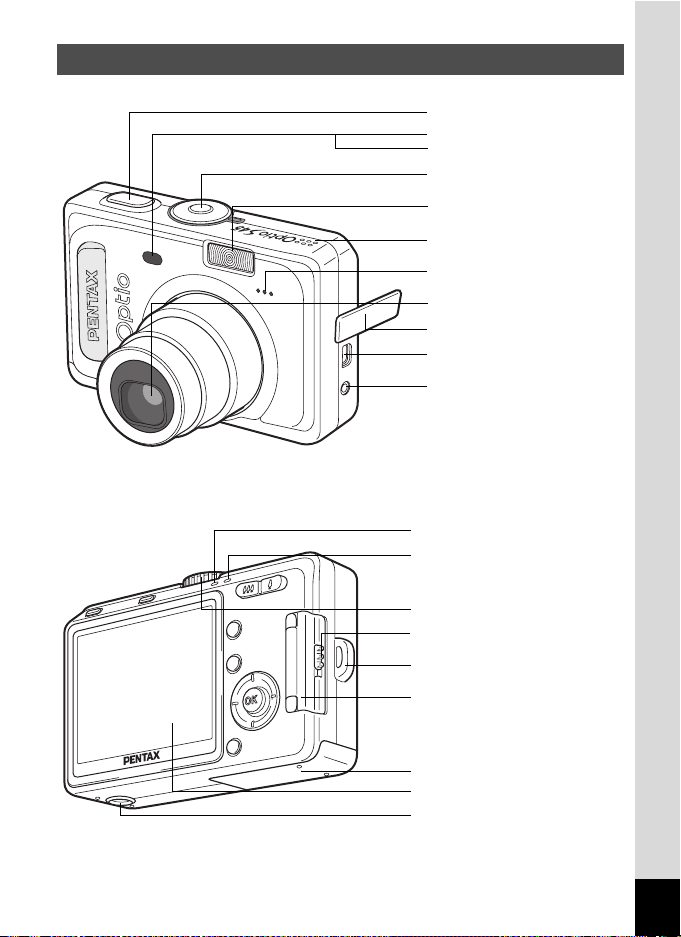
Names of Parts
Front
Shutter release button
Remote control receiver
Self-timer lamp
Power switch
Flash
Speaker
Microphone
Lens
Terminal cover
PC/AV terminal
DC input terminal
Back
Flash status lamp (red)
Focus status lamp (green)
Mode dial
Card cover release lever
Strap lug
Card cover
Battery cover
LCD monitor
Tripod socket
13
Page 16
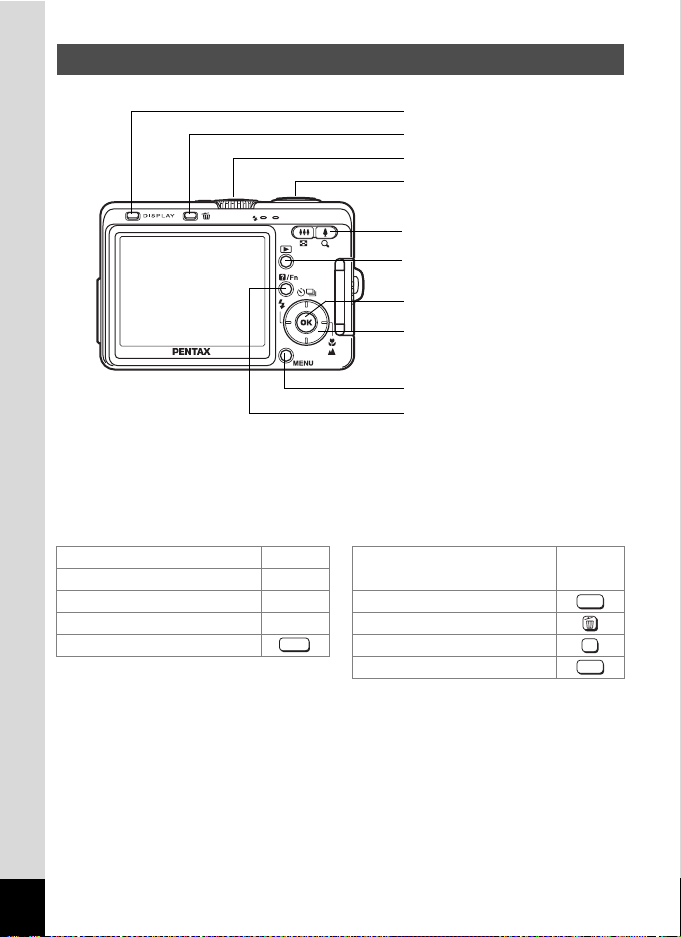
Names of Operating Parts
DISPLAY button
i Delete button
Power switch
Shutter release button
Zoom /w/x/f/y button
Q Playback button
OK button
Four-way controller
4 (b) 5 (zqs)
2 (gj) 3
MENU button
0 button
Guide Indications
A guide to available button operations appears on the LCD monitor
during operation.
The buttons are indicated as shown below.
Four-way controller (2) 2 Zoom /f/y button
Four-way controller (3) 3 When digital zoom is enabled y
Four-way controller (4) 4 DISPLAY button
Four-way controller (5) 5i Delete button
MENU button OK button
MENU
0 button
DISP
OK
?/FN
14
Page 17
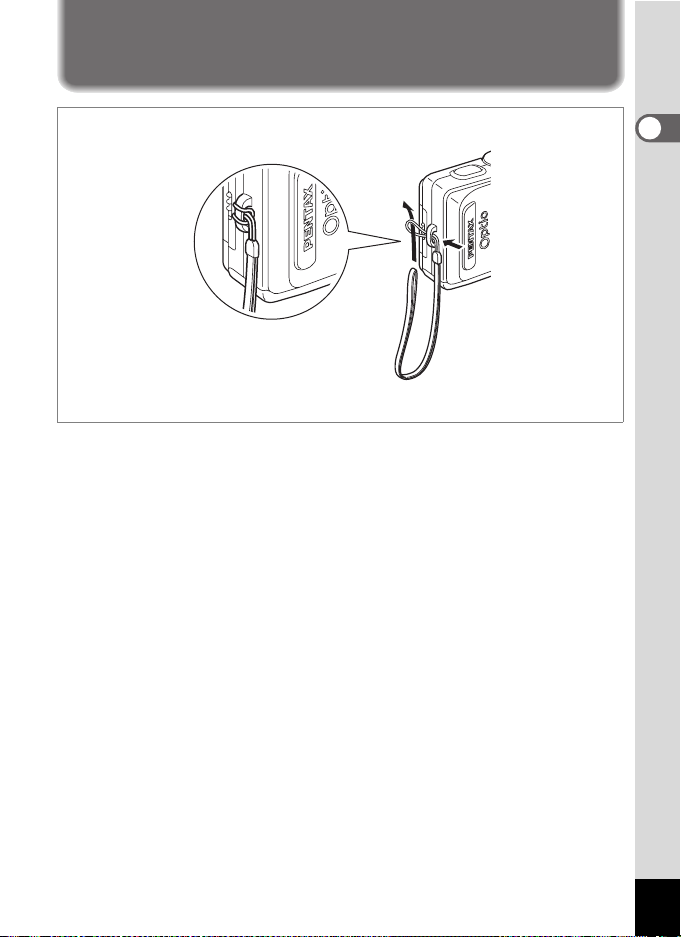
Getting Started
Attaching the Strap
Pass the narrow end of the strap through the strap lug and pass the other
end through the loop.
1
Getting Started
15
Page 18
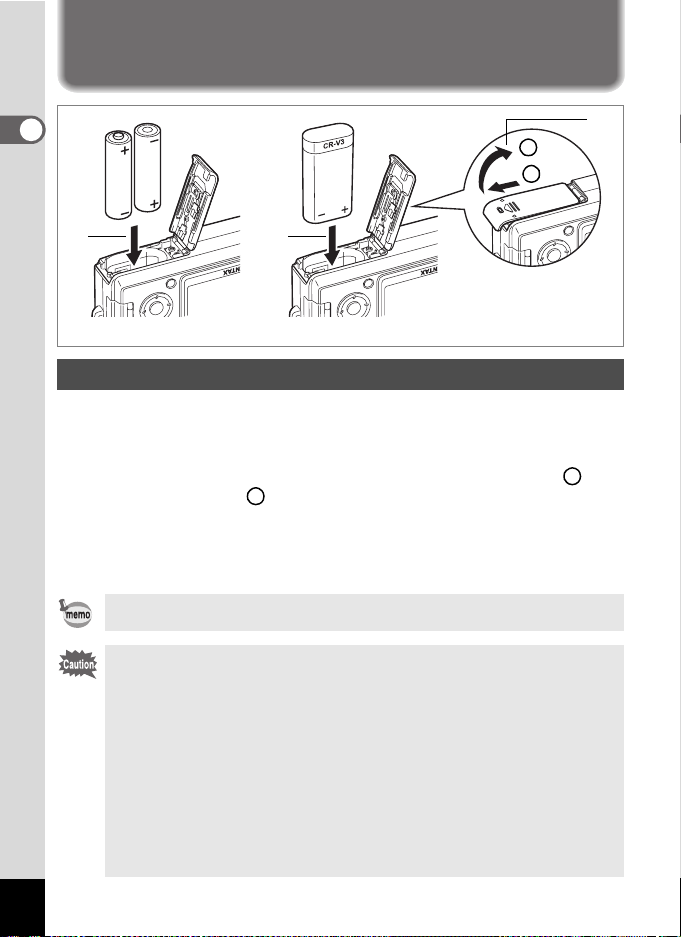
Powering the Camera
1
Getting Started
2
1
22
(when using AA batteries)
(when using a CR-V3 battery)
Installing the Batteries
Insert the batteries in the camera. Use two AA alkaline, AA lithium, AA
Ni-MH, or AA nickel manganese batteries or one CR-V3 battery.
1 Open the battery cover.
Slide the battery cover in the direction indicated by the arrow and
flip the cover open .
2
2 Insert the batteries according to the (+) and (–)
indicators on the battery chamber.
3
Close the battery cover and slide it back into place to lock it.
If you intend to use the camera continuously for a long period, use of the AC
adapter D-AC5 (optional) is recommended. (p.18)
• AA alkaline, AA lithium, AA nickel manganese and CR-V3 batteries are not
rechargeable.
• Do not open the battery cover or remove the batteries when the camera is
turned on.
• If you do not intend to use the camera for a long time, remove the batteries,
otherwise the batteries may leak.
• The “Battery depleted” error message may appear when you turn on the power
after purchasing the camera or after replacing the batteries if the batteries had
been removed for a long time. However, this is not an error. Wait a short period
and then turn the power switch on again, the power should come on normally.
If this happens, the date and time, recorded pixels and other settings may be
initialized, reset the various settings according to the procedures in “Setting the
Shooting Functions” (p.65 to 81) and “Camera Settings” (p.116 to 129).
• Insert the batteries correctly. If the batteries are incorrectly oriented,
malfunction may result. Also, carefully clean the batteries’ terminals.
16
1
1
Page 19
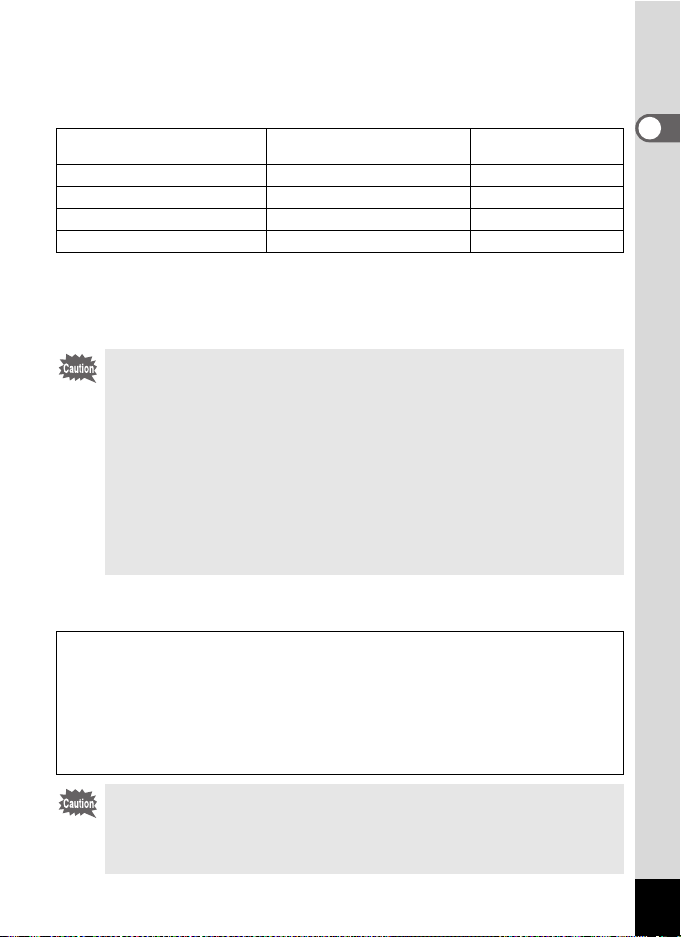
• Number of Recordable Images and Playback Time
(at 23°C with new batteries)
The following shows the number of shots and playback time possible
when using various batteries.
Battery Type
CR-V3 370 pictures 450 minutes
AA Ni-MH batteries 230 pictures 250 minutes
AA nickel manganese batteries
AA alkaline batteries 30 pictures 50 minutes
*1 The image storage capacity is a guideline based on CIPA standard measurement
conditions, and may vary depending on actual shooting conditions of use.
(Measuring conditions: LCD monitor is on, 50% flash use, 23°C.)
*2 The playback times are a guideline based on PENTAX measuring conditions and
may vary depending on the actual shooting conditions of use.
• In general, battery performance temporarily deteriorates as the temperature
decreases. When using the camera in a cold environment, keep it warm by
putting it in your pocket or inside your coat. Battery performance that has
deteriorated due to low temperature will be restored when the battery is
returned to room temperature.
• Due to the characteristics of AA alkaline batteries, camera performance may
deteriorate. AA alkaline battery is not recommended except for emergencies.
• Due to the characteristics of AA alkaline and AA nickel manganese
batteries, camera performance may deteriorate at low temperatures. Use of
other batteries (such as CR-V3) is recommended when using the camera at
low temperatures.
• Be sure to take spare batteries with you when traveling abroad or to a cold
region, or if you intend to take a lot of pictures.
Image Storage Capacity
(using the flash for 50% of shots)
90 pictures 180 minutes
*1
Playback Time*2
• Battery Level Indicator
You can check the battery level by the # symbol on the LCD monitor.
#
(lit green) : Adequate power remains.
↓
$
(lit yellow) : Battery is running very low.
↓
%
(lit red) : Battery is exhausted.
↓
[Battery Depleted] : The camera will turn off after the message appears.
1
Getting Started
When using AA nickel manganese batteries, the battery strength may not be
properly displayed due to the characteristics of this kind of battery. The battery
level indicator may show # even after using the batteries for a long time. The
camera also may turn off, without warning while the battery level indicator still
shows #.
17
Page 20
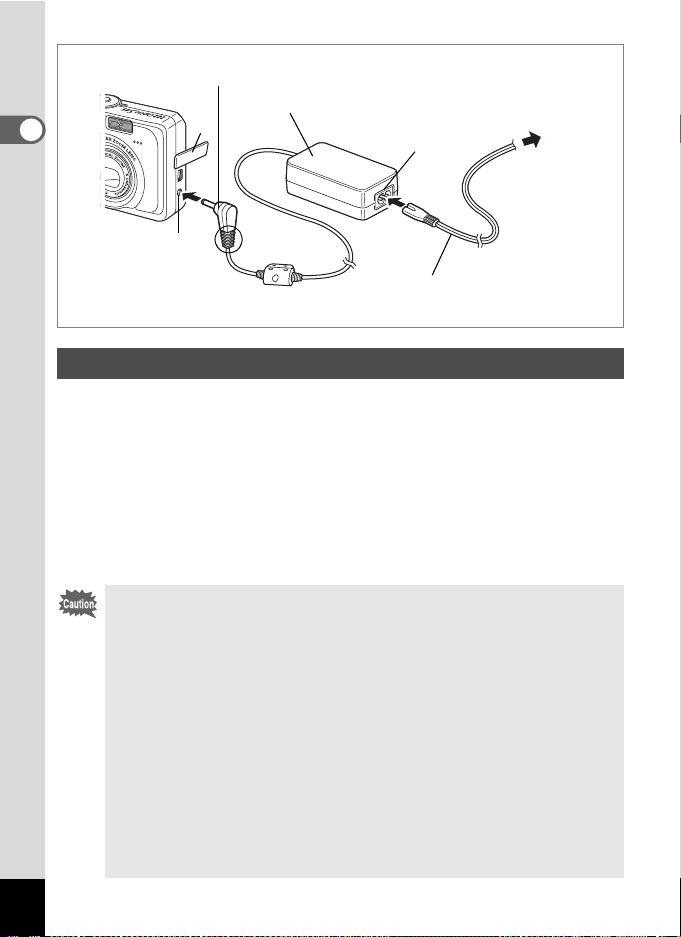
DC terminal
AC adapter
1
Getting Started
1
3
To power outlet
2
∗
AC power cable
Using the AC Adapter (optional)
If you intend to use the LCD monitor for a long time or connect the
camera to a PC, use of the AC adapter D-AC5 is recommended.
1 Make sure that the camera is turned off and open the
terminal cover.
2 Connect the DC terminal on the AC adapter to the DC
input terminal on the camera.
3 Connect the AC power cable to the AC adapter.
4 Plug the AC power cable into the power outlet.
• Make sure that the camera is turned off when connecting or
disconnecting the AC adapter.
• Make sure that the AC power cable and connecting cable are inserted
securely. The data may be lost if the cable becomes disconnected
while you are taking pictures.
• If the terminal cover on the camera gets caught in the grooves of the
DC terminal (indicated by ∗ in the illustration), the DC terminal may
become disconnected. Take care that the grooves on the DC terminal
are not in a position to catch on the terminal cover when using the AC
adapter.
• To avoid the risk of fire or electric shock when using the AC adapter,
be sure to read “FOR SAFE USE OF YOUR CAMERA” (p.1).
• Be sure to read the operation manual accompanying the AC adapter
D-AC5 before using the adapter.
• The batteries inside the camera cannot be recharged by connecting
the AC adapter.
18
Page 21
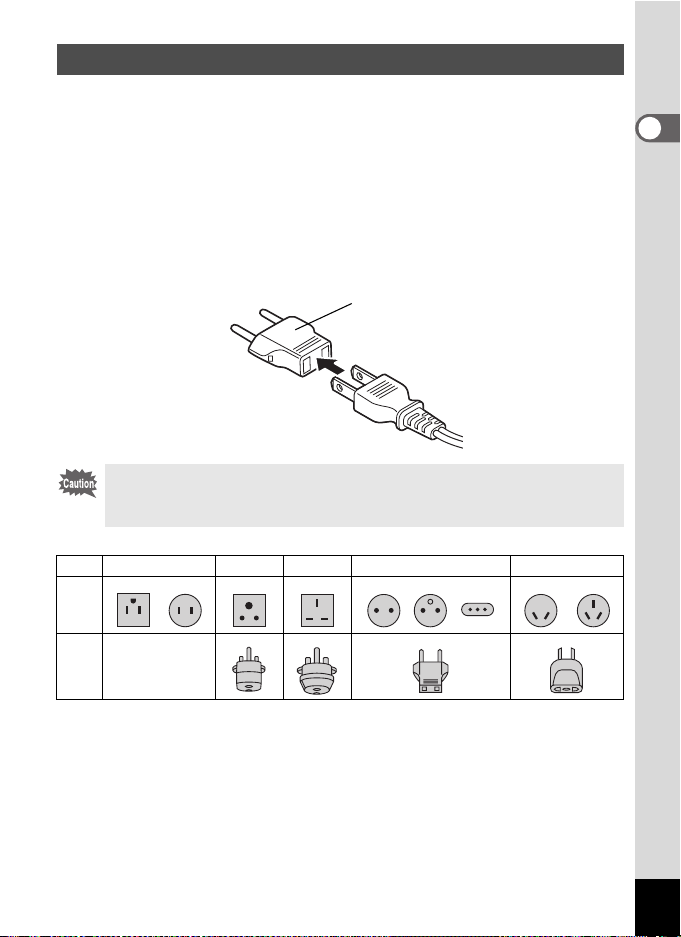
Using the AC Adapter Overseas
AC adapter D-AC5 (optional) is designed to switch automatically to the
voltage (100-240V) and frequency (50Hz, 60Hz) of the electricity supply
in the country or region where used.
However, electrical socket shapes differ depending on the country or
region. Before traveling abroad, you are advised to check the socket
shape in your destination (see “Main Socket Types in the Major
Countries and Regions of the World” (p.20)) and take an appropriately
shaped adapter plug with you.
The socket shape does not affect the charging method.
Adapter plug
• Use of an off-the-shelf transformer may lead to defective operation.
• Unplug the adapter plug from the power outlet when the battery
charging stand is not in use.
Type A B BF C S
Shape
Adapter
plug
—
1
Getting Started
19
Page 22
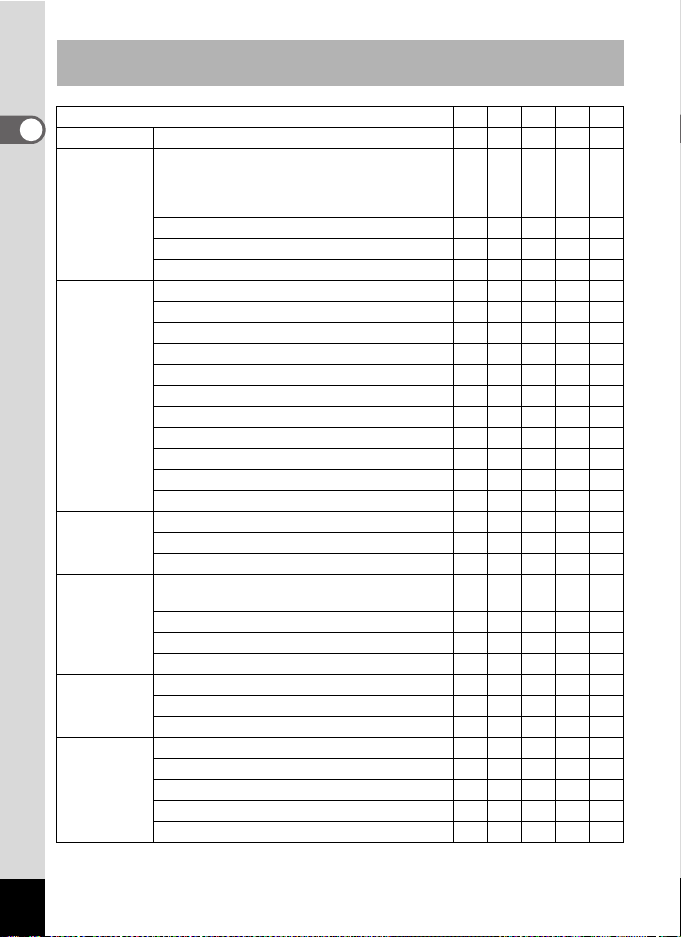
Main Socket Types in the Major Countries and Regions of the
World
1
North America U.S.A., Canada 9
Getting Started
Europe,
Former Soviet
Union
Asia Taiwan, Japan 9
Oceania Australia, Tonga, New Zealand, Fiji 9
Central and
South
America
Middle East Israel, Iran 9
Africa Canary Islands, Guinea, Mozambique, Morocco 9
Iceland, Ireland, Italy, Ukraine, Austria,
Netherlands, Kazakhstan, Greece, Sweden,
Denmark, Germany, Nor way, Hungary, Finland,
France, Belarus, Belgium, Rumania, Russia
U.K. 99
Spain 99
Switzerland, Poland, Portugal 99
Sri Lanka, Maldives 9
Nepal, Bangladesh, Mongolia 9
Vietnam 99
India, Indonesia, Pakistan, Macau 99
Thailand 999
Korea 99 9
Philippines 999
Singapore, Hong Kong 99
China 99999
Malaysia 999
Guam 9
Tahiti 9
Colombia, Jamaica, Haiti, Panama, Bahamas,
Puerto Rico, Venezuela, Mexico
Brazil, Peru 99
Chile 99
Argentina 999
Kuwait 99
Jordan 99
Kenya, South Africa 99
Algeria 999
Egypt 999
Zambia, Tanzania 99
ABBFCS
9
9
20
Page 23
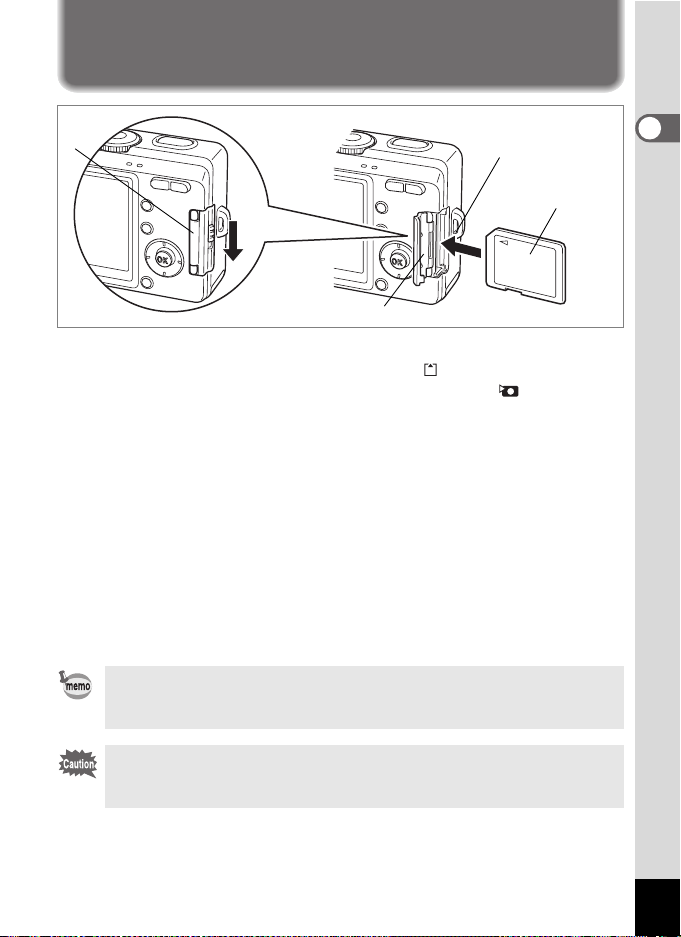
Installing the SD Memory Card
1
Card cover
This camera uses an SD Memory Card. Captured images are recorded
on the SD Memory Card if a card is inserted ( appears on the LCD
monitor) or in the built-in memory if no card is inserted ( appears on
the LCD monitor). Make sure that the camera is turned off before
inserting or removing the SD Memory Card.
2
SD Memory Card
1 Press down on the card cover release lever in the
direction indicated by the arrow.
Lift your finger, and the card cover opens.
2 Insert the SD Memory Card so the label is facing toward
the LCD monitor and push the card in until it clicks.
3 Close the card cover.
To remove the card, eject the card by pressing it in the direction
indicated by the arrow and pull it out.
The number of recordable images varies depending on the capacity of
the SD Memory Card or built-in memory and the selected image size and
quality. (1p.24)
1
Getting Started
Be sure to format unused cards or cards that have been used on another
camera. Refer to “Formatting an SD Memory Card or the Built-in
Memory” (p.116) for instructions on formatting.
21
Page 24

Data Backup
Very occasionally, malfunction of the camera may cause data stored in the built-in
memory to become unreadable. As a backup measure, we recommend that you
download important data to a PC or store the data in a media other than the built-in
memory.
1
Getting Started
Precautions When Using an SD Memory Card
• Make sure that the camera is turned off before opening or closing the card
cover.
• The SD Memory Card is equipped with a write-protect switch.
Setting the switch to [LOCK] protects the existing data by
prohibiting recording of new data, deletion of existing data or
formatting of the card.
Y appears on the LCD monitor
when the card is write-protected.
• Care should be taken if you remove the SD Memory Card immediately after
using the camera, as the card may be hot.
• Do not remove the SD Memory Card or turn the camera off while data is being
recorded on the card, images or voice memos are being played back, or the
camera is connected to a PC with the USB cable as this may cause the data
to be lost or the card to be damaged.
• Do not bend the SD Memory Card or subject it to violent impact. Keep it away
from water and store away from high temperature.
• Do not remove the SD Memory Card during formatting as this may damage
the card and render it unusable.
• The data on the SD Memory Card may be deleted in the following
circumstances. PENTAX does not accept any liability for data that is deleted
(1) when the SD Memory Card is mishandled by the user.
(2) when the SD Memory Card is exposed to static electricity or electrical
interference.
(3) when the card has not been used for a long time.
(4) when the card is ejected, the AC adapter is disconnected or the batteries
are removed while the data on the card is being recorded or accessed.
• The SD Memory Card has a limited service life. If it is not used for a long time,
the data on the card may become unreadable. Be sure to make a backup of
important data on a PC.
• Avoid using or storing the card where it may be exposed to static electricity or
electrical interference.
• Avoid using or storing the card in direct sunlight or where it may be exposed
to rapid changes in temperature or to condensation.
• When using an SD Memory Card with a slow recording speed, recording may
stop while you are taking movies even when there is adequate space in the
memory, or shooting and playback may take a long time.
• For information on compatible memory cards, visit the PENTAX website or
contact your nearest PENTAX customer service center.
Write-protect switch
22
Page 25
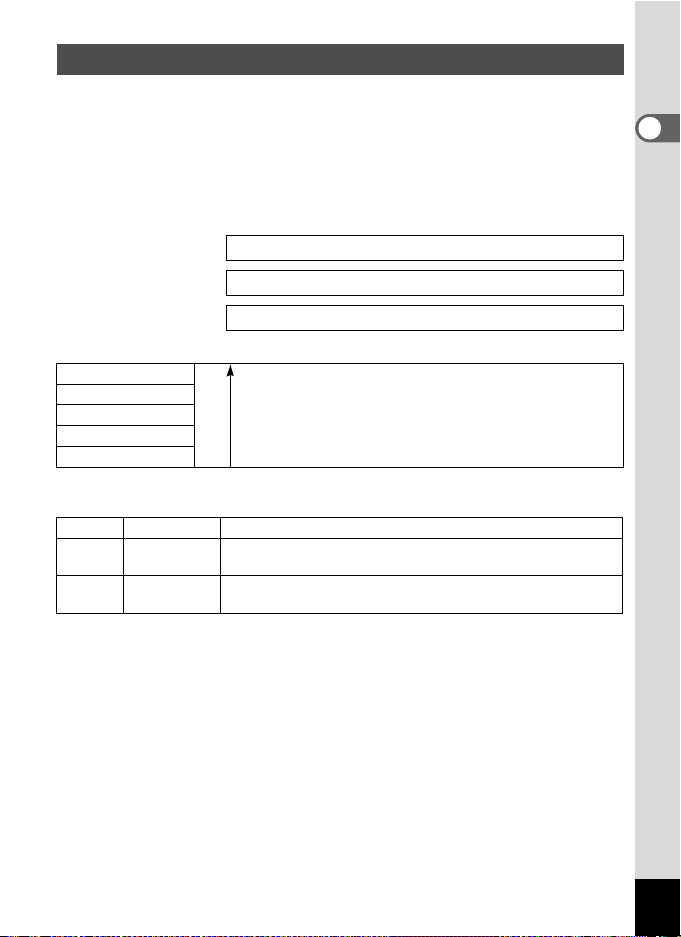
Recorded Pixels and Quality
Choose the number of recorded pixels and quality best suited to your
purpose.
Higher quality levels and numbers of recorded pixels produce clearer
images for printing, but the resulting increase in data volume reduces the
total number of pictures that can be taken.
Choose the appropriate number of recorded pixels and quality level on
the [A Rec. Mode] menu.
Selecting the Recorded Pixels 1p.68
Selecting the Quality Level 1p.69
Selecting the Image Quality 1p.70
Appropriate Number of Recorded Pixels According to Use
2304×1728
2048×1536
1600×1200
1024×7680
640×480
The default setting is 2304×1728.
Appropriate Quality According to Use
C
Best Lowest compression rate. Suitable for photo prints.
D
Better
E Good
The default setting is D (Better).
High quality photo printing, A4 size or larger prints, editing
or creating images etc.
Postcard size prints
Use on the Internet/e-mail, etc.
Higher quality
Standard compression rate. Suitable for viewing the image
on a computer screen.
Highest compression rate. Suitable for attaching to e-mails
or creating websites.
1
Getting Started
23
Page 26
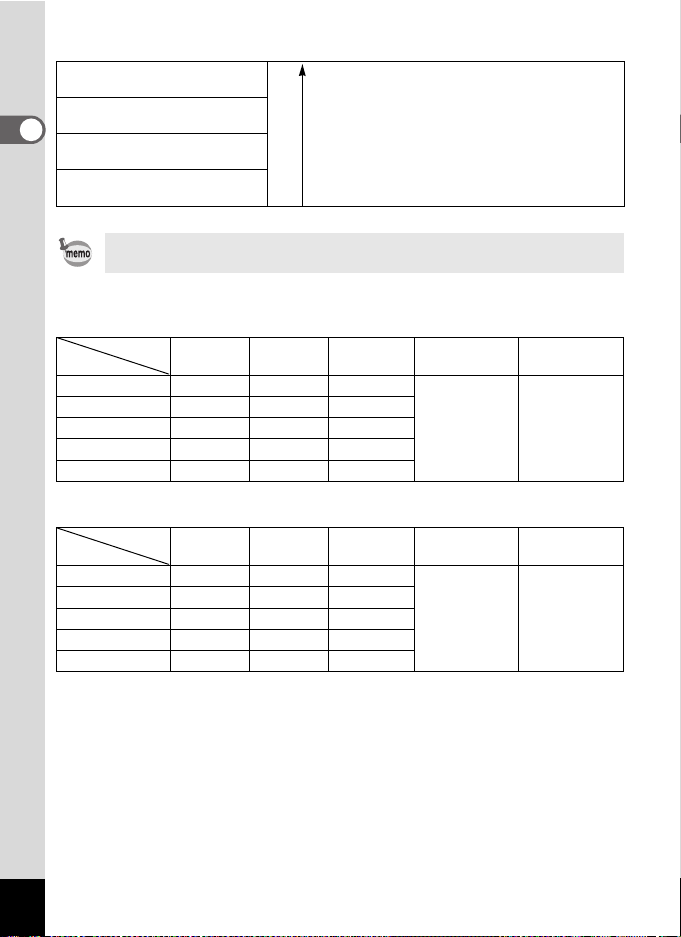
Appropriate Quality According to Use (Auto Select Mode)
Superior
(4MB: 2304×1728 C)
Super
(4MB: 2304×1728 D)
1
Getting Started
Normal
(3MB: 2048×1536 D)
Economy
(0.3MB: 640×480 D)
The default setting is Super.
The number of recorded pixels and quality are set together in - (Auto
Select) mode. (1p.70)
High quality photo printing, A4 size or larger
prints, editing or creating images etc.
Higher quality
Postcard size prints
Use on the Internet/e-mail, etc.
Approximate Number of Recordable Images by Size and Quality
When using the built-in memory (11MB)
Quality Level
Recorded Pixels
2304×1728
2048×1536
1600×1200
1024×7680
640×480 44 69 92
C
Best
4812
5914
81521
19 36 48
D
Better
E
Good
Movie
×240)
(320
49 sec. (15 fps)
25 sec. (30 fps)
When using the SD memory card (128MB)
Quality Level
Recorded Pixels
2304×1728 49 96 138
2048×1536
1600×1200
1024×7680 227 417 554
640×480
• The above table is based on standard shooting conditions specified by
PENTAX and may vary depending on the subject, shooting conditions, capture
mode, SD Memory Card, etc.
C
Best
62 113 166
104 178 250
500 782 1043
D
Better
Good
E
Movie
(320
×240)
9 min. 12 sec.
(15 fps)
4 min. 45 sec.
(30 fps)
2 h. 13 min.
Sound
11 min.
Sound
24
Page 27
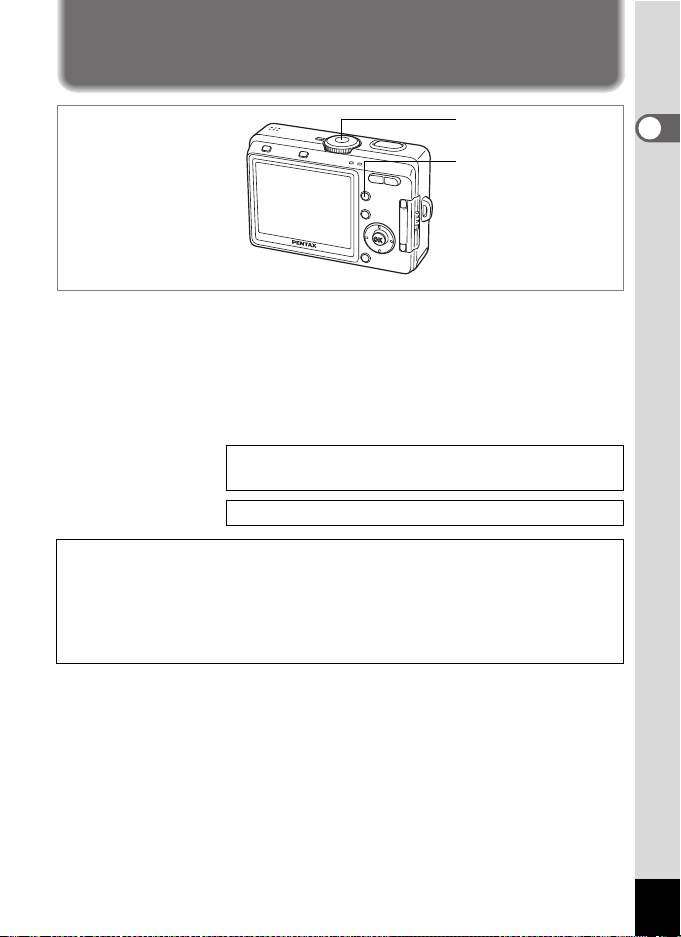
Turning the Camera On and Off
Power switch
Q Playback button
1
Press the power switch.
The camera turns on.
The lens cover opens and the lens extends when the camera is turned
on.
2 Press the power switch again.
The camera turns off.
Switching between Capture Mode and Playback Mode
1p.44
Taking Pictures 1p.44
The “Battery depleted” error message may appear when you turn on the power after
purchasing the camera or after replacing the batteries if the batteries had been
removed for a long time. However, this is not an error. Wait a short period and then
turn the power switch on again, the power should come on normally. If this happens,
the date and time, recorded pixels and other settings may have been initialized, reset
the various settings according to the procedures in “Setting the Shooting Functions”
(p.65 to 81) and “Camera Settings” (p.116 to 129).
1
Getting Started
25
Page 28
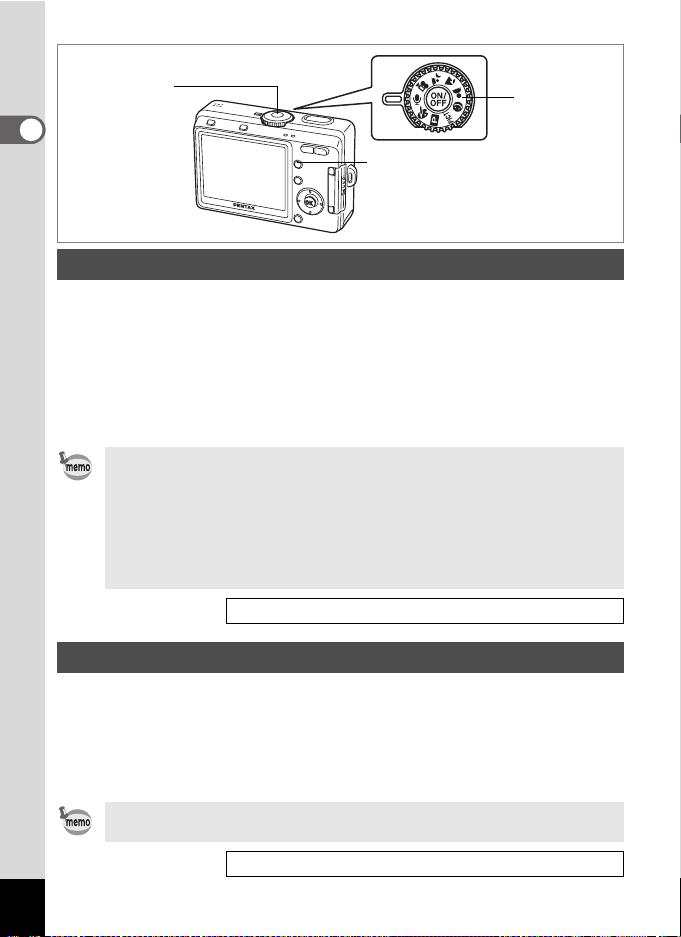
Power switch
Mode Dial
1
Getting Started
QPlayback button
Playback Only Mode
When the camera is turned on in the Playback Only mode, the lens does
not extend. Use this mode when you want to immediately play back
images or audio data without shooting pictures. The mode does not
switch to Capture mode even if the shutter release button is pressed.
1 Press the power switch while pressing the Q Playback
button.
The camera turns on in the Playback Only mode. The lens does not extend.
• To switch from Playback Only mode to Capture mode, press the power
switch to turn the camera off, then press it again to turn it on.
• In the Playback Only mode, is displayed when playing back images.
• In the Capture mode, pressing and holding the Playback button for two
seconds or more switches the mode to the Playback mode, and the
lens is retracted. The Playback mode is different from the Playback
Only mode, pressing the Playback or shutter release buttons again, or
turning the mode dial switches the mode to the Capture mode.
Playing Back Still Pictures 1p.90
Q
ONLY
Voice Recording Only Mode
Voice Recording Only mode is for recording sound only. The lens does
not extend in this mode.
You can use the camera as a voice recorder.
1 Set the mode dial to O and press the power switch.
The camera turns on in Voice Recording Only mode. The lens does not extend.
When the mode dial is turned in Voice Recording Only mode, the lens
extends and the camera switches to capture status.
26
Recording Sound (Voice Recording Mode) 1p.84
Page 29
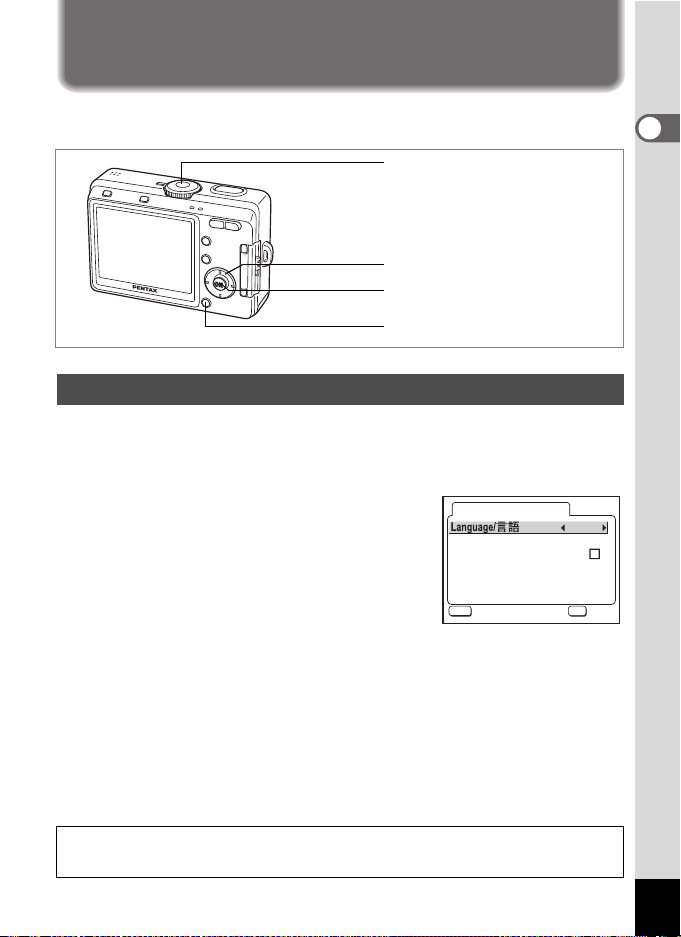
Initial Setting
O K
E x i t
After purchasing the camera, before using it for the first time set the
language, date and time.
Power switch
Four-way controller
OK button
MENU button
Setting the Display Language
You can choose the language in which the menus, error messages, etc. are
displayed from the following: English, French, German, Spanish, Italian,
Russian, Korean, Chinese (traditional and simplified) and Japanese.
1 Turn the camera on.
2 Use the four-way controller (45)
to choose the display language.
The default setting is English.
3 Press four-way controller (3).
The frame moves to [City].
Initial Setting
City
DST
MENU
Exit
Exit
English
NYC
OK
OK
OK
4 Use four-way controller (45) to choose the desired city.
5 Press four-way controller (3).
The frame moves to [DST] (Daylight Saving Time).
6 Use four-way controller (45) to select O (On) or
P (Off).
7 Press the OK button.
1
Getting Started
The Date Adjust screen appears (see next page). Continue with the
date settings.
27
Page 30
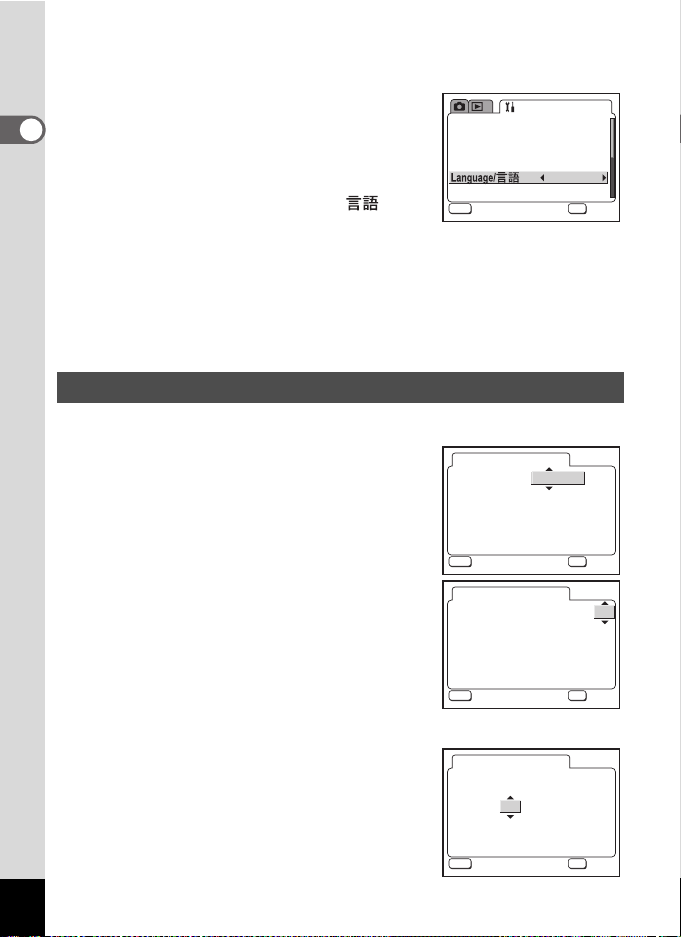
If you have set the wrong language by mistake, use the following
O K
E x i t
O K
E x i t
O K
E x i t
O K
E x i t
procedure to reset the language.
1 Press the MENU button twice.
2 Press the four-way controller (5)
1
Getting Started
twice.
3 Press the four-way controller (23)
to choose the [Language/ ].
Format
Sound
Date Adjust
World Time
Screen Setting
MENU
Exit
Exit
4 Use the four-way controller (45) to
choose the display language.
5 Press the OK button.
The language is reset, and the screen switches to the Caputure mode.
The date and time settings are not finished yet, set them following the
procedure on (p.118) “Changing the Date and Time”.
Setting the Date and Time
Set the current date and time and the display style.
1 Press the four-way controller (23),
to select the date display style.
2 Press the four-way controller (5).
The frame moves to [24H].
Date Adjust
Date Style
MENU
Exit
Exit
Date Adjust
Date Style
3 Press the four-way controller (23),
to select the time display style.
Select [12H] to display the time in a 12 hour
format, or select [24] to display the time in a
24 hour format.
4 Press the four-way controller (5).
The frame moves to month.
28
MENU
Exit
Exit
Date Adjust
Date Style
MENU
Exit
Exit
Set-up
mm/dd/yy
English
OK
mm/dd/yy
01
01 2005
//
:
00 00
OK
mm/dd/yy
01
01 2005
//
:
00 00
OK
mm/dd/yy
01
01 2005
//
:
AM
12 00
OK
On
Off
OK
OK
OK
OK
OK
OK
OK
OK
24H
24H
12H
Page 31

5 Press the four-way controller (23) to change the month.
Set the day and year in the same manner. (Pressing the four-way
controller (4) moves the frame to the previous item.)
If you select [12H] in step 3, the setting switches between AM and PM
corresponding to the time.
6 Press the OK button.
The camera is ready to take pictures.
• When you finish the settings and press the OK button, the camera
clock is reset to 00 seconds.
• To set the exact time, press the OK button when the time signal
(on the TV, radio, etc.) reaches 00 seconds.
The initial setting is completed. The Initial Setting screen will not appear when you use
the camera next time.
• When the Initial Setting or Date Adjust screen is displayed, you can
cancel the setting operation and switch to Capture mode by pressing
the MENU button. In this case, the Initial Setting or Date Adjust screen
will appear next time you turn the camera on.
• You can change the settings after they have been made. Refer to the
following pages for operation procedures.
[Language]: “Changing the Display Language” (p.124)
[City] [DST]: “Setting the World Time” (p.120)
[Time]: “Changing the Date and Time” (p.118)
• [Video Output Format] is automatically set corresponding to the
display language setting as shown in the table below. If the format of
your region is different, reset the setting following the instruction
“Changing the Video Output Format” (p.125).
1
Getting Started
Language Video Output
Japanese NTSC
English NTSC
French (Français) PAL
German (Deutsch) PAL
Spanish (Español) PAL
Italian (Italiano) PAL
Traditional Chinese ( ) PAL
Simplified Chinese ( ) PAL
Russian ( ) PAL
Korean ( ) NTSC
29
Page 32

Quick Start
1 0 :2 5
0 6 /1 0/ 20 0 5
Taking Still Pictures
Shutter release button
2
Quick Start
Power switch
DISPLAY button
i Delete button
LCD monitor
Zoom/f/y button
The standard procedure for taking still pictures is described below. The
flash fires automatically depending on the light conditions.
1 Press the power switch.
The camera turns on.
2 Set the mode dial to R.
3
Check the image on the LCD monitor.
The focus frame in the middle of the LCD
monitor indicates the zone of automatic
focusing. You can change the captured area
by pressing the Zoom/w/x button.
x : enlarges the subject.
w : enlarges the area captured by the camera.
06/10/2005
06/10/2005
Focus frame
Mode Dial
10:25
10:25
44
Be sure to check the focusing area on the LCD monitor.
4 Press the shutter release button halfway.
The focus frame turns green if the subject is in focus.
5 Press the shutter release button fully.
The image appears on the LCD monitor for 0.5 second (Instant
Review) and is recorded on the SD Memory Card or in the built-in
memory. The green and red lamps on the upper part of the back of the
camera blink alternately while the image is being recorded.
30
Page 33

Using the Shutter Release Button
The shutter release button works in a two-step action as follows.
Press halfway
The focus and exposure are locked when the shutter release button is
pressed lightly (halfway). The shutter speed and aperture settings only
appear on the LCD monitor when the shutter release button is pressed
halfway. The following information is indicated on the LCD monitor and
by the focus status and flash status lamps when the shutter release
button is pressed halfway.
1. Focus frame
The focus frame lights green at the focus position if the subject is in
focus. The frame does not appear if the subject is out of focus.
2. Status lamps
Focus status lamp (green) Flash status lamp (red)
Lit Subject is in focus Flash is charged
Blinks Subject is out of focus Flash is charging
Pictures cannot be taken while the flash is charging.
Press down fully
Press the shutter release button all the way down (fully) to take a picture.
[Poor focusing conditions]
The camera may not be able to focus under the following conditions. In
this case, lock the focus on an object the same distance away as the
subject (by pressing the shutter release button halfway), then aim the
camera at your subject and press the shutter release button fully.
• Objects that lack contrast such as a blue sky or white wall
• Dark places or objects, or conditions that prevent light being reflected back
• Horizontal lines or intricate patterns
• Fast moving objects
• When there is an object in the foreground and an object in the background
in the same picture
• Strongly reflected light or strong backlighting (bright background)
2
Quick Start
Instant Review
The Instant Review default setting is 0.5 second. When the display time
is set to one second or longer, you can delete the image by pressing the
i Delete button in the instant review display, selecting [Delete] when the
[Delete] menu appears and pressing the OK button. (
Setting the Instant Review Time 1p.77
1p.96)
31
Page 34

Quick Start
1 0 0- 00 04
1 0 :2 5
0 6 /1 0/ 20 0 5
Playing Back Still Pictures
i Delete button
2
Quick Start
Q Playback button
LCD monitor
Four-way controller
Playing Back Images
You can display the still picture you have just taken.
1 Press the Q Playback button
after taking a picture.
The mode changes to the Playback mode
and the image appears on the LCD monitor.
Pressing and holding the Playback button
for two seconds or more switches the mode
to the Playback mode, and the lens is
retracted. After viewing the image, press the Playback or shutter
release button again or turning the mode dial to take another picture.
06/10/2005
06/10/2005
Playing Back the Previous or Next Image
Still pictures can be played back one at a time, proceeding either forward
or backward.
1 Press the Q Playback button after taking a picture.
The image appears on the LCD monitor.
2 Press the four-way controller (45).
100-0004
100-0004
10:25
10:25
32
displays the previous image.
displays the next image.
Page 35

Rotating the Displayed Image
10 0- 000 4
1 0 :2 5
0 6 /1 0/ 20 0 5
O K
E x i t
A l l
1 Press the Q Playback button after taking a picture.
The image appears on the LCD monitor.
2 Press the four-way controller (3).
The image is rotated 90° clockwise
each time the button is pressed.
• Only still images taken with this camera can be rotated.
• Zoom display, nine-image display and voice memo recording/playing
function can be used with rotated images. However, images rotated in
zoom playback are returned to their normal orientation.
Deleting the Displayed Image
You can delete the image displayed on the LCD
monitor by pressing the i Delete button, using
the four-way controller (2) to select [Delete] and
pressing the OK button.
Press the Q Playback button again or press the
shutter release button halfway to return to the
Capture mode.
• The last picture taken appears on the LCD monitor when you switch to
the Playback mode.
• You can enlarge the image by pressing the Zoom /
• If there are no images stored, the [No image/sound] message
appears.
All
All
MENU
Exit
Exit
f/y button.
06/10/2005
06/10/2005
Delete
Cancel
OK
100-0004
100-0004
OK
OK
10:25
10:25
2
Quick Start
Deleting 1p.96
33
Page 36

Common Operations
Using the Button Functions
3
Common Operations
Capture Mode
DISPLAY button
1
Changes the information displayed on the LCD monitor. (1
Q Playback button
2
Switches to the Playback mode. Press it and hold it down to retract the lens.
1
p.32)
(
Zoom button
3
You can change the shooting area by pressing the Zoom button. (1
0 button
4
Displays the Help screen in - mode. (1
Sets the function assigned by [Fn Setting] on the [BSet-up] menu in any
mode other than -, C or O mode. (1
Four-way controller
5
[Used for all modes]
(4)
(5)
(2) Selects self-timer mode, remote control mode and continuous
[When using PICT, digital filter mode]
(3) Selects the shooting effect. (1
[When using MF mode]
(23) Adjusts the focus. (1
OK button
6
Sets a menu item. (1p.37)
MENU button
7
Displays the [A Rec. Mode], [Q Playback] and [B Set-up] menus.
(1p.37)
34
1
p.48)
p.128
Changes the flash mode (except for Movie mode). (1
Changes the focus mode. (1
shooting mode (1
p.58
-
p.66
p.60
)
p.65
)
p.50, 61
)
2
3
4
5
6
7
)
-
63)
p.45)
p.67
p.56
)
)
Page 37

2
1
3
4
5
6
7
8
Playback Mode
DISPLAY button
1
Changes the information displayed on the LCD monitor. (1
Selects all images for printing or protecting on the DPOF screen and
Protect screen. (1
i Delete button
2
Deletes the image displayed on the LCD monitor. (1
Q Playback button
3
Switches to the Capture mode. (1
Zoom/f/y button
4
p.100, p.105)
p.32
)
Press f during normal playback to change the display to nine images.
Press y during normal playback to change to a magnified display. (1p.94
Press Zoom/f/y during zoom playback to change the size of the
Zoom Display image displayed on the LCD monitor.
0 button
5
Displays the Help screen in - mode.
Four-way controller
6
(2) Plays back and pauses a movie. (1p.92)
Starts playback of a voice memo. (
(45) Displays the previous or next image. (1
(3)
Rotates the image when pressed in still image playback. (1p.33)
Stops playback during playing back movies or voice memos.
(1p.88, 92)
OK button
7
Sets a menu item. (1p.37)
1
p.88)
p.32
Starts recording or playing back a voice memo.
MENU button
8
Displays the [A Rec. Mode], [Q Playback] and [B Set-up] menus.
Pressing the Q Playback button does not change the mode to the
Capture mode when the camera was turned on in Playback Only mode.
To switch from Playback Only mode to Capture mode, press the power
switch to turn the camera off, then press it again to turn it on.
)
p.96
p.93
)
3
Common Operations
)
)
(1p.37)
35
Page 38

1
5
2
3
3
Common Operations
Voice Recording Mode
Shutter release button
1
When pressed, starts recording, and when pressed again, stops
recording.
Q Playback button
2
Switches to the Playback mode. When pressed again, returns to Voice
Recording mode.
Four-way controller (in Playback mode)
3
(2) Starts playback. When pressed again, pauses playback. (1p.85)
(45) Selects previous and next image and sound file before playback.
(3) Stops playback.
MENU button
4
When pressed during standby or before playback, displays the
[Q Playback], [B Set-up] menus. (1p.42)
DISPLAY button
5
When recording sound: The LCD monitor turns off. When pressed
When playing back sound: When pressed during standby, the display
(1p.84)
4
(1p.85)
again, returns to the recording screen.
mode changes to the No Icons. When
pressed again, returns to the Normal
Display.
36
Page 39

Using the Menus
O K
E x i t
O K
E x i t
O K
E x i t
When you press the MENU button, the menus appear on the LCD
monitor. You can set functions, save the settings and change the camera
settings on these menus.
How to Use the Menus
When you are making settings from a menu, a guide to operation
appears on the LCD monitor.
Ex.) To set the [Quality Level] on the [A Rec. Mode] menu
1 Press the MENU button.
The menu screen appears. The
[A Rec. Mode] menu is selected.
2 Press the four-way controller (3).
The frame moves to [Recorded Pixels].
3 Press the four-way controller (3).
The frame moves to [Quality Level].
4 Use the four-way controller (45)
to change the setting.
The quality changes each time the four-way
controller is pressed.
5 Press the OK button or the shutter
release button.
The setting is saved and the screen returns
to capture status.
• If you press any buttons before pressing the OK button or the shutter
release button to exit the menu, any changes you have made to the
settings will not be saved.
• Even after pressing the OK button or the shutter release button to exit
the menu, if you turn the camera off incorrectly (such as by removing
the batteries while the camera is turned on), any changes you have
made to the settings will not be saved.
Rec. Mode
Recorded Pixels
Quality Level
White Balance
Focusing Area
AE Metering
Sensitivity
MENU
Exit
Exit
Rec. Mode
Recorded Pixels
Quality Level
White Balance
Focusing Area
AE Metering
Sensitivity
MENU
Exit
Exit
Rec. Mode
Recorded Pixels
Quality Level
White Balance
Focusing Area
AE Metering
Sensitivity
MENU
Exit
Exit
2304
AWB
Multi
Auto
OK
OK
OK
2304
AWB
Multi
Auto
OK
OK
OK
2304
AWB
Multi
Auto
OK
OK
OK
3
Common Operations
37
Page 40

Example of Menu Operation
O K
E x i t
O K
E x i t
O K
E x i t
O K
E x i t
MENU
3
Common Operations
MENU button
[A Rec. Mode] Menu
Rec. Mode
Recorded Pixels
Quality Level
White Balance
Focusing Area
AE Metering
Sensitivity
MENU
Exit
Exit
Rec. Mode
Recorded Pixels
Quality Level
White Balance
Focusing Area
AE Metering
Sensitivity
MENU
Exit
Exit
2304
AWB
Multi
Auto
OK
2304
AWB
Multi
Auto
OK
OK
OK
OK
OK
Recorded Pixels
Quality Level
White Balance
Focusing Area
AE Metering
Sensitivity
MENU
38
Rec. Mode
Exit
Exit
2304
AWB
Multi
400
OK
OK
OK
Rec. Mode
Recorded Pixels
Quality Level
White Balance
Focusing Area
AE Metering
Sensitivity
MENU
Exit
Exit
To the next screen
2304
AWB
Multi
Auto
OK
OK
OK
Page 41

O K
E x i t
[Q Playback] Menu
O K
E x i t
O K
E x i t
O K
E x i t
Playback
Protect
DPOF
Slideshow
Resize
Image/Sound Copy
Digital Filter
MENU
Exit
Exit
3sec
OK
OK
OK
[B Set-up] Menu
Exit
Exit
Set-up
mm/dd/yy
Format
Sound
Date Adjust
World Time
Screen Setting
MENU
On
Off
English
OK
OK
OK
3
Common Operations
Playback
Protect
DPOF
Slideshow
Resize
Image/Sound Copy
Digital Filter
MENU
Exit
Exit
To the next screen
The [A Rec. Mode] menu appears when you press the MENU button in
Capture mode, and the [Q Playback] menu appears when you press
the MENU button in Playback mode.
OK
3sec
OK
OK
Exit
Exit
Set-up
mm/dd/yy
English
Format
Sound
Date Adjust
World Time
Screen Setting
MENU
To the next screen
On
Off
OK
OK
OK
39
Page 42

Enlarging a Menu Display
O K
E x i t
O K
E x i t
O K
E x i t
O K
E x i t
O K
E x i t
O K
E x i t
Pressing the zoom button (x) while a menu is displayed enlarges the
menu. Press w to return to the original display.
Example of Menu Operation
Recorded Pixels
Quality Level
White Balance
Focusing Area
3
AE Metering
Common Operations
Sensitivity
MENU
Recorded Pixels
Quality Level
White Balance
Focusing Area
AE Metering
Sensitivity
MENU
Recorded Pixels
Quality Level
White Balance
Focusing Area
AE Metering
Sensitivity
MENU
Rec. Mode
Exit
Exit
Rec. Mode
Exit
Exit
Rec. Mode
Exit
Exit
2304
AWB
Multi
Auto
OK
2304
AWB
Multi
Auto
OK
2304
AWB
Multi
Auto
OK
OK
OK
OK
OK
OK
OK
x
w
x
w
x
w
Rec. Mode
Quality Level
MENU
Exit
Exit
Rec. Mode
White Balance
AWB
MENU
Exit
Exit
Rec. Mode
Focusing Area
Multi
MENU
Exit
Exit
OK
OK
OK
OK
OK
OK
OK
OK
OK
If you turn the camera off while still in enlarged display mode, the next
time you turn the camera on and press the MENU button, the menu will
be enlarged.
40
Page 43

Menu List
[A Rec. Mode] Menu
Yes ...Adjustable
# ... Any changes made are invalid in d, H and = modes.
No ...Any changes made are invalid. You can change the setting on the
menu, but any changes you make are invalid in actual operation.
Item Description
Image Quality
Recorded
Pixels
Quality Level
White Balance
Focusing Area
AE Metering
Sensitivity
Frame Rate
Digital Zoom
Instant Review
Memory
Sharpness
Saturation
Contrast
EV
Compensation
∗ Only the flash, digital zoom and file number settings are saved.
For selecting the
number of pixels and
image compression rate
For selecting the
number of pixels
For selecting the image
compression rate
For adjusting the color
balance according to
lighting
For changing th e area of
the autofocus
For setting the metering
method to determine the
exposure
For setting the
sensitivity
For setting the frame
rate
For taking digital zoom
pictures
For setting the Instant
Review time
For saving the shooting
function settings when
the camera is turned off
For setting the
sharpness
For setting the
saturation
For setting the contrast Normal
For adjusting the
exposure between –2.0
and +2.0
Default
Setting
Super Yes
2304×1728
D
AWB
(Auto)
Multi
(Multiple)
L
(Multi-segment)
Auto
30 fps
On
0.5 sec
∗
Normal
Normal
±0.0
• There is no [A Rec. Mode] menu in O mode.
• [Image Quality] is the only menu available in - mode.
Rd=
H.+
——
—
Yes 320×240 p.68
—
Yes No p.69
—
# Yes p.71
—
Yes No p.73
—
Yes Yes p.74
—
Yes No p.75
—
No Yes p.76
—
Yes Yes p.56
—
Yes No p.77
—
Yes Yes p.82
—
#Nop.78
—
#Nop.79
—
#Nop.80
—
Yes Yes p.81
C Page
p.70
3
Common Operations
41
Page 44

[Q Playback] Menu
Item Description Page
Protect
DPOF For setting the printing service to print out images p.108
Slideshow
Resize For changing the size of images p.110
Image/Sound Copy
Digital Filter
Record Voice Memo
3
Quick Zoom
Common Operations
Quick Delete
For protecting images from deletion p.99
For playing back recorded images successively p.95
For copying files from the built-in memory to the SD
Memory Card and vice versa
For creating a filter effect using filters (red, blue, green, etc.) p.112
For preventing the voice memo from being recorded while
playing back still images, when OFF is selected
For playing back images at the maximum zoom size by
pressing the Zoom button only once
For displaying the Delete screen with [Delete] highlighted
when ON is selected
[B Set-up] Menu
Item Description Page
Format
Sound
Date Adjust For adjusting the date, time and date style p.118
World Time
Language/
Screen Setting
Brightness Level
Video Out
USB Connection
Auto Power Off
∗
Fn Setting
Reset
∗
The “Fn setting” is not available in the - mode.
For formatting the SD Memory Card or built-in memory p.116
For adjusting the playback volume and setting the type and
volume of start-up sound, shutter sound, key operation
sound.
For setting the world time p.120
For changing the language in which menus and messages
appear
For selecting the start-up screen, background color and
screen effects
For changing the brightness of the LCD monitor p.124
For setting the video output format p.125
For changing the USB connection mode p.126
For turning off the power automatically after a fixed time p.127
For registering a function on the four-way controller
(2345)
For returning the camera settings to defaults p.127
p.114
p.86
p.91
p.97
p.117
p.124
p.122
p.128
42
Page 45

Memo
3
Common Operations
43
Page 46

Taking Pictures
Taking Pictures
Changing the Mode
Capture mode is for taking pictures and Playback mode is for playing
back or deleting images.
Switching between Capture Mode and Playback Mode
• To change from Capture mode to Playback mode, press the
Q Playback button.
• To change from Playback mode to Capture mode, press the
Q Playback button or press the shutter release button halfway.
4
Taking Pictures
In Capture mode, pressing and holding the Q Playback button for two
seconds or more switches the mode to the Playback mode, and the lens
is retracted.
Selecting the Capture Mode
Capture Modes
Program mode The basic picture-taking mode.
R
Picture mode
d
Auto Select mode
-
Portrait mode Lets you take portrait-type pictures.
=
Landscape mode Lets you take landscape views.
H
Night-Scene mode
.
Movie mode Lets you take movies.
C
Digital Effect mode
+
You can select the Picture mode according to
the shooting scene.There are nine Picture
modes to choose from.
Lets the camera set the functions
automatically.
Lets you take dark scenes such as night views.
Lets you take pictures with a variety of special
effects.
p.49
p.50
p.47
p.53
p.53
p.52
p.54
p.61 -
64
1 Turn the mode dial and match the
indicator with one of the following:
Rd-=.HC+.
44
Indicator
Page 47

Displaying Shooting Information in Capture Mode
1 0: 25
0 6/ 10 /2 00 5
AWB
2304
AUTO
The LCD monitor display changes each time you press the DISPLAY button.
Normal Display
Shooting information is displayed when the
power is turned on.
1 Flash mode 2 Drive mode
3 Focus mode 4 Capture mode
5 Focus frame
6 Card/Built-in memory
7 Remaining number of recordable images
8 Date and time
Battery level indicator
9
Histogram Display
The brightness distribution of the image is
displayed. The horizontal axis of the histogram
shows the brightness (darkest at the left end and
brightest at the right end) and the vertical axis
shows the number of pixels.
1 White balance 2 Recorded pixels
3 Quality level 4 Sensitivity
5 Histogram 6 AE metering
Grid Display
A grid appears to help you compose your
pictures.
No Icons
No shooting information is displayed.
• The focus frame appears in Autofocus mode.
• If any of the modes are changed, such as the
flash mode, the mode you have changed
appears for a few seconds.
51 2 3 4 6 7
111111
06/10/2005
06/10/2005
10:25
10:25
89
23
1
111111
2304
2304
AWB
AWB
AUTO
AUTO
654
4
Taking Pictures
LCD Monitor Off
The LCD monitor turns off.
The LCD monitor cannot be turned off in C or +
mode.
Saving the Display Mode 1p.82
LCD Monitor Off
Normal Display
45
Page 48

Using Histogram
A histogram is a graph showing the
brightness of an image on the
horizontal axis and the number of
pixels on the vertical axis (distribution
chart of the brightness). The histogram
will help you detect the brightness of
the image you have taken. For
instance, the graph peak tends to
appear on the left side for a darker
image, and the graph peak tends to
Number of pixels
Brightness
(Dark) (Bright)
appear on the right side for a brighter
image. In general, when the exposure meter of your image is well-
4
balanced, the graph peaks tend to appear in the middle. On the contrary,
Taking Pictures
when the exposure meter gets imbalanced tending dark and bright
without showing a neutral brightness, the peaks appear not in the middle
but on both sides.
Dark Neutral Bright
46
Page 49

1
1 0 :2 5
0 6 /1 0/ 20 0 5
2, 3
Letting the Camera Set the Functions (Auto Select Mode)
- (Auto Select) mode is the simplest way to take pictures without having
to set any functions. The camera automatically chooses the optimal
settings for the shooting scene when the shutter release button is
pressed halfway.
1 Set the mode dial to -.
2 Press the shutter release button
halfway.
The focus frame on the LCD monitor
changes to green if the subject is in focus, the
settings are selected for the shooting scene
automatically recognized by the camera, and
one of the following icons appears.
H : The camera chooses the optimal settings for a landscape view.
= : The camera chooses the optimal settings for a portrait shot.
. : The camera chooses the optimal settings for a night view.
- : This icon appears in all other situations.
06/10/2005
06/10/2005
10:25
10:25
3 Press the shutter release button down fully.
The picture is taken.
• [Image Quality] is the only item that can be changed on the
[A Rec. Mode] menu in Auto Select Mode.
• You are recommended to set the mode dial to . and secure the
camera on a tripod etc. when taking night views. If the camera
recognizes the scene as the . in the Auto Select Mode, pictures of
night views may be dark because the shutter speed is controlled in a
range to prevent camera shake.
4
Taking Pictures
44
47
Page 50

1
2
3, 4
5, 6
Using the Help Function
You can display the Help screen while taking or viewing pictures in Auto
Select mode. The Help screen describes the function of each button,
4
such as the four-way controller keys and zoom button.
Taking Pictures
1 Set the mode dial to -.
2 Press the 0 button.
The Help screen appears on the LCD
monitor.
3 Use the four-way controller (45)
to select [Mode Dial], [Four-way
Controller] or [Buttons on Back
Cover].
Only [Four-way Controller] and [Buttons on
Back Cover] are available in Playback mode.
Mode Dial
Auto Select
?/Fn
Exit
Four-way Controller
Right
Up
Left
OK Button
Down
?/Fn
Exit
4 Use the four-way controller (23)
to choose the button or mode that you want to be
explained.
5 Press the OK button.
The explanation of the button appears.
6 Press the OK button.
The camera is ready to take or play back
pictures.
This button changes
the Focus mode.
AF Macro Super macro
infinity Manual focus
?/Fn
Exit
OK
OK
OK
More
More
OK
48
Page 51

1
1 0 :2 5
0 6 /1 0/ 20 0 5
3, 4
Setting the Functions (Program Mode)
In R (Program) mode, the camera automatically sets the shutter speed
and aperture for taking still pictures. However, you can select other
functions such as the flash mode or continuous shooting mode.
1 Set the mode dial to R.
2 Set the functions you want to use.
Refer to “Setting the Shooting Functions”
(p.65 to p.81) for details of how to set the
functions.
06/10/2005
3 Press the shutter release button
halfway.
The focus frame turns green if the subject is in focus.
06/10/2005
10:25
10:25
4 Press the shutter release button fully.
The picture is taken.
Taking Still Pictures 1p.30
4
Taking Pictures
44
49
Page 52

1
5, 6
2, 3
4
Selecting the Picture Mode According to the
Shooting Scene (Picture Mode)
4
You can select the Picture mode according to the shooting scene.
Taking Pictures
There are 9 available modes in Picture mode.
Flower (default setting) Lets you take brightly colored flower pictures.
Self-portrait
Surf
Snow
;
Sunset
Museum
Text Lets you take clear pictures of text or writing.
W
Food Lets you take appetizing pictures of prepared food.
D
Landscape Portrait
Lets you take pictures of yourself or be included in
pictures.
Lets you take photos against dazzling backgrounds
such as beaches.
Lets you take photos against dazzling backgrounds
such as snow-covered mountains.
Lets you reproduce the beautiful colors of the sunrise
or sunset.
Lets you take pictures in art galleries and museums
where flash photography is prohibited.
Lets you take pictures where both the person in the
foreground and the scenery in the background are in
focus.
1 Set the mode dial to d.
2 Press the four-way controller (3).
The screen for choosing a Picture mode appears.
50
Page 53

3 Use the four-way controller
O K
1 0 :2 5
0 6 /1 0/ 20 0 5
(2345) to choose the Picture
mode.
4 Press the OK button.
The Picture mode is selected.
5 Press the shutter release button
halfway.
The focus frame turns green if the subject is
in focus.
6 Press the shutter release button fully.
The picture is taken.
In Picture mode, the saturation, contrast, sharpness and white balance
are automatically set to the optimal settings for each mode. (The setting
values can be changed, but they are not reflected in the operation.)
Flower
06/10/2005
06/10/2005
OK
10:25
10:25
OK
OK
88
4
Taking Pictures
51
Page 54

1
1 0 :2 5
0 6 /1 0/ 20 0 5
2, 3
Taking Pictures of Dark Scenes
(Night-Scene Mode)
4
You can take pictures of dark scenes, such as nightscapes, with the
Taking Pictures
appropriate settings.
The shutter speed is slower when taking pictures of dark scenes. To
prevent camera shake, secure the camera on a tripod or other surface.
1 Set the mode dial to ..
2 Press the shutter release button
halfway.
The focus frame turns green if the subject is
in focus.
3 Press the shutter release button
fully.
The picture is taken.
Using the Shutter Release Button 1p.31
• Total recording time will be longer when the picture is taken at slower
shutter speed, because the noise reduction activates to reduce noise.
• In the Night Scene Mode, the auto sensitivity has a range of 50 to 200.
52
171717
06/10/2005
06/10/2005
10:25
10:25
Page 55

1
1 0 :2 5
0 6 /1 0/ 20 0 5
1 0 :2 5
0 6 /1 0/ 20 0 5
2, 3
Taking Landscape Views (Landscape Mode)
This mode lets you take landscape views using the optimal settings.
1 Set the mode dial to H.
2 Press the shutter release button
halfway.
The focus frame turns green if the subject is
in focus.
06/10/2005
06/10/2005
3 Press the shutter release button
fully.
The picture is taken.
Using the Shutter Release Button 1p.31
Taking Portrait Pictures (Portrait Mode)
This mode lets you capture your subject in natural colors using the
optimal settings.
1 Set the mode dial to =.
2 Press the shutter release button
halfway.
The focus frame turns green if the subject is
in focus.
06/10/2005
06/10/2005
3 Press the shutter release button
fully.
The picture is taken.
Using the Shutter Release Button 1p.31
10:25
10:25
10:25
10:25
4
Taking Pictures
44
99
53
Page 56

1
00 :0 1: 23
1 0 :2 5
0 6 /1 0/ 20 0 5
2, 3
Taking Movies (Movie Mode)
This mode lets you take movies. Sound can be recorded at the same
4
time.
Taking Pictures
1 Set the mode dial to C.
The following information appears on the
LCD monitor.
1 2 3 4
1 Flash Off icon
2 Movie mode icon
3 Card/Built-in memory
4 Recordable time
2 Press the shutter release button.
Recording starts. The flash status lamp
flashes during recording.
You can change the captured area, with the digital zoom, by pressing
the Zoom/w/x button.
x : enlarges the subject.
w : enlarges the area captured by the camera.
00:01:23
00:01:23
06/10/2005
06/10/2005
10:25
10:25
54
Page 57

3 Press the shutter release button.
Recording stops and the flash status lamp goes off.
• The flash will not discharge in Movie mode.
• Continuous shooting is not possible in Movie mode.
• The LCD monitor cannot be turned off in Movie mode.
• The focus is fixed while recording in Movie mode.
• You cannot use the optical zoom while recording in Movie mode. You
should compose the picture on the LCD monitor when you use the
digital zoom function.
Playing Back Movies 1p.92
Disabling the Digital Zoom Function 1p.57
Keeping the Shutter Release Button Pressed
Recording starts when you keep the shutter release button pressed for
more than one second. The movie will be taken for as long as you keep
the button pressed. Recording stops when you take your finger off the
shutter release button.
4
Taking Pictures
55
Page 58

Using the Zoom
You can use the zoom to change the shooting area.
4
Taking Pictures
1 Press the Zoom/w/x button in
Capture mode.
x (Tele) : enlarges the subject.
w (Wide) : enlarges the area captured by
the camera.
1
- d R + C . H =
44
56
The digital zoom function is turned on in
initial settings. When the digital zoom
function is enabled, you can combine the
digital zoom with the optical zoom to give a
maximum zoom magnification equivalent to
eight times.
When you turn off the digital zoom in the
“A Rec. Mode” Menu, you can only take
pictures at three times magnification with
the optical zoom.
Saving the Zoom Position 1p.82
You cannot use the optical zoom in Movie mode.
Digital zoom range
When digital zoom is enabled
44
Zoom bar
When digital zoom is disabled
Page 59

Disabling the Digital Zoom Function
O K
E x i t
1 Press the MENU button in Capture mode.
The [A Rec. Mode] menu appears.
2 Use the four-way controller (23)
to select [Digital Zoom].
3 Use the four-way controller (45)
to select P(Off).
4 Press the OK button.
The camera is ready to take pictures.
Rec. Mode
Frame Rate
Digital Zoom
Instant Review
Memory
Sharpness
Saturation
MENU
Exit
Exit
30fps
0.5sec
OK
OK
OK
The digital zoom is disabled when you turn the LCD monitor off, even if
the digital zoom function is set to On.
• You should compose the picture on the LCD monitor when you use the
digital zoom function.
• The default setting for the digital zoom is O (On).
Saving the Digital Zoom Function Setting 1p.82
4
Taking Pictures
57
Page 60

2, 3
1 0 :2 5
0 6 /1 0/ 20 0 5
1
- d R + C . H =
Using the Self-Timer
1 Press the four-way controller (2) in Capture mode to
4
Taking Pictures
display g or r on the LCD monitor.
2 Press the shutter release button halfway.
The focus frame turns green if the subject is in focus.
3 Press the shutter release button
fully.
g The self-timer is engaged and the self-
timer lamp lights for about seven
seconds. The picture is taken
approximately three seconds after the
self-timer lamp starts to blink.
r The self-timer is engaged and the picture is taken approximately
two seconds after the self-timer lamp starts to blink.
06/10/2005
06/10/2005
10:25
10:25
44
58
Focusing position may shift if you move the camera while the self-timer
lamp is blinking.
• The second count appears if you turn the LCD monitor on.
• To cancel the self-timer, press any button, such as the MENU button,
while the second count is displayed.
Taking Pictures of Yourself
Troubleshooting: “Subject is not in focus”
1p.50
1p.135
Page 61

2, 3
1 0 :2 5
0 6 /1 0/ 20 0 5
1
- d R + . H =
Continuous Shooting
(Continuous Shooting Mode)
Pictures are taken continuously while the shutter release button is pressed.
1 Press the four-way controller (2)
in Capture mode to display j on
the LCD monitor.
06/10/2005
06/10/2005
10:25
10:25
2 Press the shutter release button halfway.
The focus frame turns green if the subject is in focus.
3 Press the shutter release button fully.
Pictures are taken continuously while the shutter release button is
pressed.
Shooting stops when you take your finger off the shutter release
button.
4
Taking Pictures
44
• You can continue shooting until the built-in memory or the SD Memory
Card is full.
• The interval will vary according to the Recorded Pixels and Quality
Level settings.
• The flash will not discharge in Continuous Shooting mode.
• Continuous shooting is not possible in Movie mode, Panorama Assist
or Two-in One.
• The focus, exposure and white balance are locked with the first image.
59
Page 62

3
1 0 :2 5
0 6 /1 0/ 20 0 5
2
1
(Remote control unit F has no zoom button.)
Remote control unit E
- d R + C . H =
Using the Remote Control Unit (optional)
You can switch the Drive mode to Remote Control mode and take
4
Taking Pictures
pictures using the remote control unit for Pentax cameras (optional).
The remote control receiver is on the front of the camera. Operate the
remote control unit toward the camera lens.
1 Press the four-way controller (2)
in Capture mode to displayh on
the LCD monitor.
The self-timer lamp blinks slowly and the
camera is ready to take the picture.
2 Press the zoom button to adjust the
zoom (for remote control unit E).
The zoom position changes each time the zoom button is pressed in
the following sequence: tele middle wide
3 Press the shutter release button on the remote control
unit.
hThe picture is taken immediately.
iThe self-timer lamp blinks rapidly and the picture is taken after
approximately three seconds.
• Focusing position may shift if you move the camera while the self-timer
lamp is blinking.
• When the Focus mode is set to Super Macro mode, the zoom
magnification does not change.
• The buttons on the camera can be used in the normal way.
• Ensure that the remote control unit is no more than four meters away
from the front of the camera.
60
06/10/2005
06/10/2005
10:25
10:25
44
Page 63

Life of the Battery for the Remote Control Unit
O K
A signal can be sent from the remote control unit to the camera approximately
30,000 times. Contact your nearest PENTAX customer service center if the
battery needs changing. (A charge is made for changing the battery.)
1
5, 6
2, 3
4
+
Taking Pictures with Color Filters
(Digital Filter Mode)
You can take pictures with digital filters in a variety of colors, such as red,
blue and green.
1 Set the mode dial to +.
2 Press the four-way controller (3).
The screen for choosing a digital effect
mode appears.
3 Use the four-way controller
(2345) to choose a color filter.
You can choose from eight color filters: blackand-white, sepia, red, green, blue, black-andwhite + red, black-and-white + green, and black-and-white + blue. You
can check the filter effect on the LCD monitor when you choose a color.
Filter
B&W
OK
OK
OK
4 Press the OK button.
5 Press the shutter release button halfway.
The focus frame turns green if the subject is in focus.
6 Press the shutter release button fully.
The picture is taken.
4
Taking Pictures
61
Page 64

1
O K
1 0 :2 5
0 6 /1 0/ 20 0 5
1 0 :2 5
0 6 /1 0/ 20 0 5
5, 6
2, 3
4
Taking Two-in-One Pictures (Two-in-One Mode)
You can take two images in succession and place them side by side to
4
form a single picture. The first image is positioned in the left half of the
Taking Pictures
picture and the second image in the right half.
1 Set the mode dial to +.
2 Press the four-way controller (3).
The screen for choosing a digital effect mode appears.
3 Use the four-way controller (23
45) to select == (Two-in-One).
4 Press the OK button.
The screen for taking the first image
appears.
Two-in-One
Shoot area by
halves & join
5 Take the first image.
Make sure that the subject is positioned in
the left half of the screen and press the
shutter release button.
When you have taken the first image, it
appears semi-transparent in the left half of
the picture.
6 Take the second image.
Make sure that the subject is positioned in
62
the right half of the screen and press the
shutter release button.
When you have taken the second image,
the two images are combined to form one
picture and the screen returns to Step 5.
To cancel Two-in-One mode, change to
another mode.
Shoot
2nd half
+
OK
OK
OK
Shoot
1st half
06/10/2005
06/10/2005
10:25
10:25
06/10/2005
06/10/2005
10:25
10:25
44
44
Page 65

1
O K
S e t s hi ft
d i r ec ti on
6, 7
2, 3, 5
4, 8
+
Taking Panorama Pictures (Panorama Assist Mode)
You can take a number of images and join them together to form a
panorama picture. The software (ACDSee for PENTAX) on the CD-ROM
(S-SW32) provided with the camera and a computer are necessary for
joining the images. The Panorama Assist mode enables you to overlap
the edges of the images so that they are easier to join together into a
panorama picture.
1 Set the mode dial to +.
2 Press the four-way controller (3).
The screen for choosing a digital effect mode appears.
3 Use the four-way controller
(2345) to select F (Panorama
Assist).
Panorama Assist
OK
OK
OK
4 Press the OK button.
5 Use the four-way controller to
Set shift
choose the direction in which the
images will be joined.
4 Joins the images at the left.
5 Joins the images at the right.
2 Joins the images at the top.
3 Joins the images at the bottom.
The example shows the images when 5 is selected.
Set shift
direction
direction
4
Taking Pictures
63
Page 66

6 Take the first image.
Press the shutter release button to take the
first image. The right edge of the image
appears in semi-transparent form on the left
of the LCD monitor.
7 Move the camera to the right and
take the second image.
Move the camera until the semi-transparent
image and the actual view overlap and
press the shutter release button. Repeat
Steps 6 and 7 to take the third and
4
Taking Pictures
subsequent images.
8 Press the OK button.
The screen returns to Step 5.
To cancel Panorama Assist mode, change to another mode.
• The camera cannot join the images. Use the ACD Photostitcher
function provided in the ACDSee for PENTAX software. Refer to
“Photosticher Function” (p.23) in the “ACDSee for PENTAX User
Guide” for instructions on creating panorama pictures.
• Continuous shooting is not possible in Panorama Assist.
111111
OK
101010
OK
64
Page 67

Setting the Shooting Functions
1
- d R + C . H =
Selecting the Focus Mode
Focus mode
The camera focuses on the object in the autofocus area
(No
Autofocus mode
icon)
Macro mode
q
Super Macro mode
r
Infinity-Landscape
s
mode
Manual Focus mode Adjust the focus manually with the four-way controller.
z
when the shutter release button is pressed halfway.
Use this mode when the distance to the subject is more
than 40 cm (16 in.).
This mode is used when the distance to the subject is
approx. 18 cm - 50 cm (7 in. - 20 in.). The camera
focuses on the object in the autofocus area when the
shutter release button is pressed halfway.
This mode is used when the distance to the subject is
approx. 6 cm - 20 cm (2.4 in. - 8 in.). The camera
focuses on the object in the autofocus area when the
shutter release button is pressed halfway.
This mode is used for taking distant objects.
1 Press the four-way controller (5) in Capture mode.
The focus mode changes each time the button is pressed and the icon
appears on the LCD monitor.
The camera is ready to take pictures in the selected focus mode.
• The default setting is Autofocus mode.
• The zoom is fixed at the middle position and only the digital zoom can
be used in Super Macro mode.
4
Taking Pictures
Be sure to check the image on the LCD monitor when the focus mode is
set to Macro mode or Super Macro mode.
65
Page 68

Manual Focus
1 0 :2 5
3m
0. 3
.1 8
0 6 /1 0/ 20 0 5
When the mode is set to
z (Manual Focus), the central portion of the
picture is enlarged to full screen on the LCD monitor for focus
adjustment. Pressing the four-way controller (23) displays the indicator
on the LCD monitor. Use the indicator as a guide while adjusting the
focus with the four-way controller (23).
44
For distant focus
For closer focus
4
Taking Pictures
3m
13m1
0.3
0.3
.18
.18
Indicator
06/10/2005
06/10/2005
10:25
10:25
After the focus is set, press any button except the four-way controller
(23) or take your finger off the four-way controller (23). The screen
returns to the normal display about two seconds later.
When focusing, hold down the four-way controller (23) to focus
quickly.
Saving the Focus Mode 1p.82
66
Page 69

1
- d R + . H =
Selecting the Flash Mode
Flash Modes
(No
Auto
icon)
Flash Off
a
Flash On The flash discharges regardless of the brightness.
b
Auto + Red-eye
c
reduction
Flash On +
d
Red-eye reduction
• The flash is off when the Capture mode is set to C, the Drive mode is set
to Continuous Shooting or the Focus mode is set to H.
• The flash discharges twice, first a pre-flash and then a second time to take
the picture. (In the red-eye reduction modes, the interval between the preflash and the main flash is longer.)
• Flash effective range (effective range changes according to the sensitivity
and shooting conditions)
Wide: Approximately 0.2 m to 4.9 m
(in Night Scene Mode: Approximately 0.2 m to 3.5 m)
Tele: Approximately 0.2 m to 2.8 m
(in Night Scene Mode: Approximately 0.2 m to 2 m)
The flash discharges automatically depending on the light
conditions.
The flash will not discharge, regardless of the brightness.
Use this mode to take pictures at dusk or in museums etc.
where flash photography is prohibited.
This mode reduces the phenomenon of red eyes caused
by the light from the flash being reflected in the subject’s
eyes. The flash discharges automatically.
This mode reduces the phenomenon of red eyes caused by
the light from the flash being reflected in the subject’s eyes.
The flash will discharge regardless of lighting conditions.
1 Press the four-way controller (4) in Capture mode.
The flash mode changes each time the button is pressed and the icon
appears on the LCD monitor.
The camera is ready to take pictures in the selected flash mode.
Status of the Focus Status Lamp and Flash Status Lamp 1p.31
Saving the Flash Mode 1p.82
4
Taking Pictures
67
Page 70

O K
E x i t
MENU
O K
E x i t
2, 3
4
Rec. Mode
Recorded Pixels
Quality Level
White Balance
Focusing Area
AE Metering
Sensitivity
MENU
Exit
Exit
1
d R + . H =
Selecting the Recorded Pixels
You can choose the number of recorded pixels from [2304×1728],
[2048×1536], [1600×1200], [1024×768] and [640×480].
4
The more pixels there are, the larger the picture and the bigger the file size.
Taking Pictures
The data volume also varies depending on the quality level setting (1p.69).
Recorded Pixels
2304×1728
2048×1536
1600×1200
1024×768
640×480
High quality photo printing, A4 size or larger prints, editing
or creating images etc.
Postcard size prints
Use on the Internet/e-mail, etc.
Higher quality
1 Press the MENU button in Capture mode.
The [A Rec. Mode] menu appears.
2 Use the four-way controller (23)
to select [Recorded Pixels].
3 Use the four-way controller (45)
to change the size.
4 Press the OK button.
The camera is ready to take the picture.
• The number of recorded pixels is fixed at [320×240] in Movie mode.
• Selecting a large size produces a clear picture when it is printed out.
• The Recorded Pixels setting is saved when the camera is turned off.
Rec. Mode
Recorded Pixels
Quality Level
White Balance
Focusing Area
AE Metering
Sensitivity
MENU
Exit
Exit
2304
AWB
Multi
Auto
OK
Multi
OK
OK
OK
2304
AWB
Auto
OK
OK
68
Recorded Pixels and Quality
1p.23
Page 71

O K
E x i t
MENU
O K
E x i t
2, 3
4
Rec. Mode
Recorded Pixels
Quality Level
White Balance
Focusing Area
AE Metering
Sensitivity
MENU
Exit
Exit
2304
AWB
Multi
Auto
OK
OK
OK
1
d R + . H =
Selecting the Quality Level
You can choose the image compression rate.
The more stars, the clearer the quality and the larger the volume. The
data volume also varies depending on the recorded pixels setting
(1p.68).
Quality Levels
C
D
E
Best Lowest compression rate. Suitable for photo prints.
Better
Good
Standard compression rate. Suitable for viewing the image
on a computer screen.
Highest compression rate. Suitable for attaching to e-mails
or creating websites.
1 Press the MENU button in Capture mode.
The [A Rec. Mode] menu appears.
2 Use the four-way controller (23)
to select [Quality Level].
3 Use the four-way controller (45)
to change the quality level.
4 Press the OK button.
The camera is ready to take the picture.
Rec. Mode
Recorded Pixels
Quality Level
White Balance
Focusing Area
AE Metering
Sensitivity
MENU
Exit
Exit
2304
AWB
Multi
Auto
OK
OK
OK
4
Taking Pictures
The Quality Level setting is saved when the camera is turned off.
1p.23
Recorded Pixels and Quality
69
Page 72

O K
E x i t
1
O K
E x i t
MENU
3, 4
Rec. Mode
Image Quality
Recorded pixels:
2304x1728 (4M)
Quality level:
MENU
Exit
Exit
5
2
Selecting the Image Quality
You can set the recorded pixels and quality together in Auto Select Mode. The
4
combination of recorded pixels and quality for each setting is shown below.
Taking Pictures
Image Quality
Setting Recorded Pixels Quality
Superior 2304×1728 C 4M
Super 2304×1728 D 4M
Normal 2048×1536 D 3M
Economy 640×480 D 0.3M
* The letter M indicates megapixel. 1 megapixel is 1 million pixels.
Number of
Pixels*
Use
High quality photo printing, A4
size or larger prints, editing or
creating images etc.
Postcard size prints
Use on the Internet/e-mail, etc.
Higher quality
1 Set the mode dial to -.
2 Press the MENU button in Capture mode.
The [A Rec. Mode] menu appears.
3 Use the four-way controller (23)
to select [Image Quality].
4 Use the four-way controller (45)
to change the setting.
5 Press the OK button.
The camera is ready to take the picture.
Rec. Mode
Image Quality
Recorded pixels:
2304x1728 (4M)
Quality level:
MENU
Exit
Exit
Superior
OK
OK
OK
Superior
OK
OK
OK
-
70
The Image Quality function is only available in - (Auto Select) mode. In
other modes, set the recorded pixels and quality level separately.
(1p.68, 69)
Page 73

O K
E x i t
MENU
O K
E x i t
2, 3, 4
5
Rec. Mode
Recorded Pixels
Quality Level
White Balance
Focusing Area
AE Metering
Sensitivity
MENU
Exit
Exit
1
R + C .
Adjusting the White Balance
The color of the subject changes depending on the light source. For example,
the white color in a subject is different when under natural or artificial light.
White balance is used to adjust the color of white according to the light source.
White Balance
Auto The camera adjusts the white balance automatically.
F
Daylight Use this mode when taking pictures outside in sunlight.
G
Shade Use this mode when taking pictures outside in the shade.
H
Tungsten Light
I
Fluorescent Light Use this mode when taking pictures under fluorescent light.
J
Manual
K
Use this mode when taking pictures under electric or other
tungsten light.
Use this mode when taking pictures by adjusting the white
balance manually.
1 Press the MENU button in Capture mode.
The [A Rec. Mode] menu appears.
2 Use the four-way controller (23) to select
[White Balance].
3 Press the four-way controller (5).
The White Balance screen appears.
White Balance
AWB
4 Use the four-way controller (23)
to change the setting.
5 Press the OK button twice.
The camera is ready to take the picture.
Saving the White Balance 1p.82
MENU
Exit
Exit
2304
AWB
Multi
Auto
OK
OK
OK
OK
OK
OK
4
Taking Pictures
71
Page 74

Manual Setting
A d j us t
E x i t
Place a white material such as a piece of white paper in front of your
camera to adjust white balance.
1 Select [K] (manual) on the [White Balance] screen.
2 Point the camera at the white
material so that it fills the frame of
the LCD monitor.
White Balance
AWB
3 Press the OK button.
The white balance is automatically
adjusted. [Adjusting] appears on the LCD
4
Taking Pictures
monitor during adjustment.
[Complete] appears on the LCD monitor when adjustment is finished
and the display returns to the menu screen.
MENU
Exit
Exit
4 Press the OK button.
The camera is ready to take the picture.
Any changes made to the White Balance setting are invalid in d, H
and
= modes.
OK
Adjust
Adjust
72
Page 75

O K
E x i t
MENU
O K
E x i t
2, 3
4
Rec. Mode
Recorded Pixels
Quality Level
White Balance
Focusing Area
AE Metering
Sensitivity
MENU
Exit
Exit
1
d R + . H =
Changing the Focusing Area
You can change the autofocus area (Focusing Area).
Focusing Area
This is the default setting with the camera checking several points over a
Multi
larger area of the image ensuring that the main subject is in focus.
The camera only focuses on a small area in the center of the screen, this is
Spot
ideal for precise focusing on a specific point of the subject.
1 Press the MENU button in Capture mode.
The [A Rec. Mode] menu appears.
2 Use the four-way controller (23)
to select [Focusing Area].
3 Use the four-way controller (45)
to change the setting.
4 Press the OK button.
The camera is ready to take the picture.
Rec. Mode
Recorded Pixels
Quality Level
White Balance
Focusing Area
AE Metering
Sensitivity
MENU
Exit
Exit
2304
AWB
Multi
Auto
OK
Multi
OK
OK
OK
2304
AWB
Auto
OK
OK
4
Taking Pictures
When the shutter release button is pressed while [Multi] is selected for
the focusing area, the focus frame lights at the focus position.
Always check the focusing area on the LCD monitor when using the
autofocus area to focus on your subject.
Saving the Focusing Area Setting 1p.82
73
Page 76

O K
E x i t
MENU
O K
E x i t
2, 3
4
Rec. Mode
Recorded Pixels
Quality Level
White Balance
Focusing Area
AE Metering
Sensitivity
MENU
Exit
Exit
1
d R + C . H =
Setting the Light Metering Mode to Determine the
Exposure (AE Metering)
4
You can choose which part of the screen to use to measure the
Taking Pictures
brightness and determine the exposure.
AE Metering Modes
Multi-segment The exposure is determined by the entire screen.
L
M
N
Center-weighted
Spot
The exposure is determined mainly by the center of the
screen.
The exposure is determined by the small area in the
center of the screen only.
1 Press the MENU button in Capture mode.
The [A Rec. Mode] menu appears.
2 Use the four-way controller (23)
to select [AE Metering].
3 Use the four-way controller (45)
to change the AE Metering mode.
4 Press the OK button.
The camera is ready to take the picture.
Rec. Mode
Recorded Pixels
Quality Level
White Balance
Focusing Area
AE Metering
Sensitivity
MENU
Exit
Exit
2304
AWB
Multi
Auto
OK
Multi
OK
OK
OK
2304
AWB
Auto
OK
OK
74
Saving the AE Metering Mode 1p.82
Page 77

O K
E x i t
MENU
O K
E x i t
2, 3
4
Rec. Mode
Recorded Pixels
Quality Level
White Balance
Focusing Area
AE Metering
Sensitivity
MENU
Exit
Exit
2304
AWB
Multi
Auto
OK
OK
OK
1
d R + . H =
Setting the Sensitivity
You can select the sensitivity to suit the brightness of the surroundings.
Sensitivity
Auto Automatically set in a range from 50 to 400 (50 to 200 in Night Scene Mode).
• The lower the sensitivity, the sharper the image and the less noise. The
50
100
200
400
shutter speed will be slower in low light conditions.
• The higher the sensitivity, the faster the shutter speed in low light
conditions to reduce camera shake, but the image may be affected by
noise.
1 Press the MENU button in Capture mode.
The [A Rec. Mode] menu appears.
2 Use the four-way controller (23)
to select [Sensitivity].
3 Use the four-way controller (45)
to change the sensitivity.
4 Press the OK button.
The camera is ready to take the picture.
Rec. Mode
Recorded Pixels
Quality Level
White Balance
Focusing Area
AE Metering
Sensitivity
MENU
Exit
Exit
2304
AWB
Multi
Auto
OK
OK
OK
4
Taking Pictures
Saving the Sensitivity 1p.82
75
Page 78

O K
E x i t
MENU
O K
E x i t
2, 3
4
Rec. Mode
Recorded Pixels
Quality Level
White Balance
Focusing Area
AE Metering
Sensitivity
MENU
Exit
Exit
1
Setting the Frame Rate
You can choose 30 fps (frames per second) or 15 fps for the frame rate.
4
1 Press the MENU button in Capture mode.
Taking Pictures
The [A Rec. Mode] menu appears.
2 Use the four-way controller (23)
to select [Frame Rate].
3 Use the four-way controller (45)
to change the frame rate.
4 Press the OK button.
The camera is ready to take the picture.
The Frame Rate setting is saved when the camera is turned off.
Rec. Mode
Frame Rate
Digital Zoom
Instant Review
Memory
Sharpness
Saturation
MENU
Exit
Exit
2304
AWB
Multi
Auto
OK
30fps
0.5sec
OK
OK
OK
OK
OK
C
76
Page 79

O K
E x i t
MENU
O K
E x i t
2, 3
4
Rec. Mode
Recorded Pixels
Quality Level
White Balance
Focusing Area
AE Metering
Sensitivity
MENU
Exit
Exit
2304
AWB
Multi
Auto
OK
OK
OK
1
d R + . H =
Setting the Instant Review Time (Instant Review)
You can choose the Instant Review time from 0.5 sec., 1 sec., 2 sec.,
3 sec., 5 sec. and Off (no display).
1 Press the MENU button in Capture mode.
The [A Rec. Mode] menu appears.
2 Use the four-way controller (23)
to select [Instant Review].
3 Use the four-way controller (45)
to change the display time.
4 Press the OK button.
The camera is ready to take the picture.
The Instant Review setting is saved when the camera is turned off.
Rec. Mode
Frame Rate
Digital Zoom
Instant Review
Memory
Sharpness
Saturation
MENU
Exit
Exit
30fps
0.5sec
OK
OK
OK
4
Taking Pictures
77
Page 80

O K
E x i t
MENU
O K
E x i t
2, 3
4
Rec. Mode
Recorded Pixels
Quality Level
White Balance
Focusing Area
AE Metering
Sensitivity
MENU
Exit
Exit
1
Setting the Image Sharpness (Sharpness)
You can choose whether you want the image to have sharp or soft
outlines.
4
Taking Pictures
1 Press the MENU button in Capture mode.
The [A Rec. Mode] menu appears.
2 Use the four-way controller (23)
to select [Sharpness].
3 Use the four-way controller (45)
to change the setting from
x [Normal] to z [Hard (+)] or
Rec. Mode
Frame Rate
Digital Zoom
Instant Review
Memory
Sharpness
Saturation
MENU
Exit
Exit
y [Soft (–)].
4 Press the OK button.
The camera is ready to take the picture.
• Any changes made to the Sharpness setting are invalid in d, H
and
= modes.
• The Sharpness setting is saved when the camera is turned off.
2304
AWB
Multi
Auto
OK
OK
OK
R + .
30fps
0.5sec
OK
OK
OK
78
Page 81

O K
E x i t
MENU
O K
E x i t
2, 3
4
Rec. Mode
Recorded Pixels
Quality Level
White Balance
Focusing Area
AE Metering
Sensitivity
MENU
Exit
Exit
1
Setting the Color Saturation (Saturation)
You can set the color saturation.
1 Press the MENU button in Capture mode.
The [A Rec. Mode] menu appears.
2 Use the four-way controller (23)
to select [Saturation].
3 Use the four-way controller (45)
to change the setting from
x [Normal] to z [High (+)] or
Rec. Mode
Frame Rate
Digital Zoom
Instant Review
Memory
Sharpness
Saturation
MENU
Exit
Exit
y [Low (–)].
4 Press the OK button.
The camera is ready to take the picture.
• Any changes made to the Saturation setting are invalid in d, H and
= modes.
• The Saturation setting is saved when the camera is turned off.
2304
AWB
Multi
Auto
OK
OK
OK
R + .
30fps
0.5sec
OK
OK
OK
4
Taking Pictures
79
Page 82

O K
E x i t
MENU
O K
E x i t
2, 3
4
1
Setting the Image Contrast (Contrast)
You can set the image contrast.
4
1 Press the MENU button in Capture mode.
Taking Pictures
The [A Rec. Mode] menu appears.
2 Use the four-way controller (23)
to select [Contrast].
3 Use the four-way controller (45)
to change the setting from
x [Normal] to z [High (+)] or
y [Low (–)].
4 Press the OK button.
The camera is ready to take the picture.
• Any changes made to the Contrast setting are invalid in d, H and
= modes.
• The Contrast setting is saved when the camera is turned off.
Rec. Mode
Recorded Pixels
Quality Level
White Balance
Focusing Area
AE Metering
Sensitivity
MENU
Exit
Exit
Rec. Mode
Contrast
EV Compensation
MENU
Exit
Exit
2304
AWB
Multi
Auto
OK
OK
OK
R + .
0.0
OK
OK
OK
80
Page 83

O K
E x i t
MENU
O K
E x i t
2, 3
4
Rec. Mode
Recorded Pixels
Quality Level
White Balance
Focusing Area
AE Metering
Sensitivity
MENU
Exit
Exit
2304
AWB
Multi
Auto
OK
OK
OK
1
d R + C . H =
Setting the Exposure (EV Compensation)
You can adjust the overall brightness of the picture.
Use this function to take pictures that are intentionally overexposed or
underexposed.
1 Press the MENU button in Capture mode.
The [A Rec. Mode] menu appears.
2 Use the four-way controller (23)
to select [EV Compensation].
3 Use the four-way controller (45)
Rec. Mode
Contrast
EV Compensation
0.0
to change the EV setting.
To brighten, set a positive (+) value. To
darken, set a negative (–) value.
You can choose the EV setting in the range of –2.0 EV to +2.0 EV in
1/3 EV steps.
MENU
Exit
Exit
OK
OK
OK
4 Press the OK button.
The camera is ready to take the picture.
4
Taking Pictures
EV Compensation is registered on the four-way controller (45) in the
Fn Setting default settings in Capture mode. (
can be changed with the four-way controller (
1p.128) The EV setting
45) when you press the
0 button.
Saving the EV Compensation Value 1p.82
81
Page 84

Saving the Settings
Saving the Menu Items (Memory)
You can choose whether you want the set values to be saved when the
O
camera is turned off. If you select
status they were in immediately before the camera was turned off. If you select
P
(Off), the settings will be reset to the defaults when the camera is turned off.
Item Description
Flash The flash mode setting on the b button is saved.
White Balance
4
Taking Pictures
EV Compensation
Focusing Area
AE Metering
Sensitivity
Digital Zoom
Focus Mode The focus mode setting on the ) button is saved.
Zoom Position The optical zoom position on the Zoom button is saved.
MF The manual focus position is saved.
DISPLAY The LCD monitor display mode is saved.
File #
The [White Balance] setting on the [A Rec. Mode]
menu is saved.
The [EV Compensation] setting on the
A
Rec. Mode] menu is saved.
[
The [Focusing Area] setting on the [A Rec. Mode]
menu is saved.
The [AE Metering] setting on the [A Rec. Mode]
menu is saved.
The [Sensitivity] setting on the [A Rec. Mode] menu
is saved.
The [Digital Zoom] setting on the [A Rec. Mode]
menu is saved.
The file number is saved. If a new SD Memory Card is
inserted, file numbers are assigned sequentially.
(On), the settings will be saved in the
Default
Setting
O
P
P
P
P
P
O
P
P
P
P
O
82
• Menu items not included in [Memory] will also be saved in the settings
selected on the menus for each function when the camera is turned off.
• The zoom position setting in the digital zoom range will not be saved
even if [Zoom Position] is set to
• Setting [MF] to O (On) sets [Zoom Position] to O (On) at the same time.
([Zoom Position] can also be set to O (On) independently of [MF].)
O (On) in [Memory].
Page 85

O K
E x i t
MENU
O K
E x i t
O K
E x i t
2, 3, 4, 5
6
Rec. Mode
Recorded Pixels
Quality Level
White Balance
Focusing Area
AE Metering
Sensitivity
MENU
Exit
Exit
1
1 Press the MENU button in Capture mode.
The [A Rec. Mode] menu appears.
2 Use the four-way controller (23)
to select [Memory].
3 Press the four-way controller (5).
The [Memory] menu appears.
Rec. Mode
Frame Rate
Digital Zoom
Instant Review
Memory
Sharpness
Saturation
MENU
Exit
Exit
2304
AWB
Multi
Auto
OK
30fps
0.5sec
OK
OK
OK
OK
OK
4
Taking Pictures
4 Use the four-way controller (23)
to choose an item.
5 Use the four-way controller (45)
to select O (On) or P (Off).
6 Press the OK button twice.
The camera is ready to take the picture.
Memory
Flash
White Balance
EV Compensation
Focusing Area
AE Metering
Sensitivity
MENU
Exit
Exit
OK
OK
OK
83
Page 86

Recording and Playback of Sound
0 :
1 :2222
01:30:22
S t a rt
Recording Sound (Voice Recording Mode)
You can record sound. The recordable time appears on the LCD monitor
according to how much space is available on the SD Memory Card or the
built-in memory.
2, 3
5
1 Set the mode dial to O and press the power switch.
Recording and Playback of Sound
The recordable time appears on the LCD monitor.
1 Remaining recordable time
2 Recording time
2 Press the shutter release button.
Recording starts. The self-timer lamp and
flash status lamp blink during recording.
000:
00 : 01 : 22
3 Press the shutter release button.
Recording stops. The remaining recordable
time appears.
4 To exit Voice Recording mode, turn the camera off.
• Sound is saved in WAVE monaural files.
• The microphone is located on the front of the camera. Aim the camera
to obtain the best sound.
4
1
Speaker
Microphone
1
01:30:22
01:30:22
01:
SHUTTER
2
Start
Start
84
Page 87

Playing Back Sound
10 0- 001 2
1 0 :2 5
0 :
1 :4141
0 :
3 :2525
0 6 /1 0/ 20 0 5
You can play back the recording you made in Voice Recording mode.
1, 5
2, 3, 4
1 Press the Q Playback button.
2 Use the four-way controller (45)
to choose the recording to play
back.
3 Press the four-way controller (2).
Playback starts.
• The following operations can be
performed during playback.
Four-way controller (2) Pauses
playback
Zoom/f/y button (x) Increases the volume
Zoom/f/y button (w) Reduces the volume
Playback time
100-0012
100-0012
00:
01:
00 : 01 : 41
00:
03:
00 : 03 : 25
06/10/2005
06/10/2005
Length of recording
10:25
10:25
4 Press the four-way controller (3).
Playback stops.
5 Press the Q Playback button.
The camera returns to the Voice Recording mode.
5
Recording and Playback of Sound
If you enter the Playback mode from a Capture mode other than Voice
Recording mode, the camera returns to the Capture mode in Step 5. To
record new data, set the Mode Dial to O.
85
Page 88

Adding Sound (Voice Memo) to Images
1 0 0- 00 04
1 0 :2 5
0 6 /1 0/ 20 0 5
You can add sound (voice memo) to a captured image.
1
2, 3
Recording a Voice Memo
1 Enter the Playback mode and use
5
Recording and Playback of Sound
the four-way controller (45) to
choose the image to which you
want to add a voice memo.
O appears on the four-way controller
operation guide on the LCD monitor if there
is no voice memo attached to the displayed
image.
2 Press the OK button.
Recording of the voice memo starts. You can record for up to 30
seconds.
3 Press the OK button.
Recording of the voice memo stops.
86
100-0004
100-0004
06/10/2005
06/10/2005
Four-way controller
operation guide
10:25
10:25
Page 89

O K
E x i t
MENU
2, 3
4
Playback
Protect
DPOF
Slideshow
Resize
Image/Sound Copy
Digital Filter
MENU
Exit
Exit
OK
3sec
OK
OK
1
Setting the Voice Memo Recording Function
You can set the camera not to record voice memos while playing back
still images to prevent any voice memo from being recorded.
1 Press the MENU button in Playback mode.
The [Q Playback] menu appears.
2
Use the four-way controller (
[
Record Voice Memo
].
23
) to select
3 Use the four-way controller (45) to select [On] or [Off].
On : Voice memos can be recorded while playing back still images.
(Default setting)
Off : Voice memos cannot be recorded while playing back still images.
4 Press the OK button.
The camera is ready to take or play back images.
When voice memo recording is set to off, O is not displayed while
playing back still images.
5
Recording and Playback of Sound
87
Page 90

Playing Back a Voice Memo
1 0 0- 00 04
1 0 :2 5
2 0 05 /0 6/ 1 0
0 5 se c
1, 2, 3
1 Enter the Playback mode and use
the four-way controller (45) to
choose the image with the voice
memo that you want to play back.
5
Recording and Playback of Sound
If U appears, a voice memo has been
recorded for the displayed image.
2 Press the four-way controller (2).
The voice memo is played back.
3 Press the four-way controller (3).
Playback of the voice memo stops.
Deleting a Voice Memo 1p.97
.
A voice memo cannot be added to an image which already has a voice
memo. Delete the old voice memo and record a new one. (1p.97)
A voice memo cannot be added to protected (Z) images.
100-0004
100-0004
05sec
05sec
2005/06/10
2005/06/10
10:25
10:25
88
Page 91

Memo
5
Recording and Playback of Sound
89
Page 92

Playback/Deleting/Editing
x 1 . 8
Playing Back Images
Q Playback button
2
1
3
Playing Back Still Pictures
Press the Q Playback button.
Refer to “Playing Back Images” (p.32) for instructions.
Zoom Display
You can display images magnified up to 12 times. A guide to operation
appears on the LCD monitor during magnification.
6
Playback/Deleting/Editing
1 Enter the Playback mode and use the four-way
controller (45) to choose the image to magnify.
2 Press x/y on the Zoom/f/y
button.
The image is magnified (1× to 12×). Holding
down the button changes the magnification
continuously.
The following operations can be performed
while the magnified image is displayed.
Four-way controller (2345) Moves the position to be magnified
Zoom/f/y button (x) Makes the image bigger
Zoom/f/y button (w) Makes the image smaller
3 Press the MENU button.
Zoom playback ends.
• Movies cannot be magnified.
• Pressing the Q Playback button does not change the mode to the
Capture mode when the camera is turned on in Playback Only mode.
Turn the camera off, then turn it on again.
x1.8
x1.8
90
Page 93

O K
E x i t
MENU
2, 3
4
Playback
Protect
DPOF
Slideshow
Resize
Image/Sound Copy
Digital Filter
MENU
Exit
Exit
OK
3sec
OK
OK
1
Setting the Quick Zoom Function
You can display the image at maximum magnification simply by pressing
the Zoom/f/y button once during zoom playback.
1 Press the MENU button in Playback mode.
The [Q Playback] menu appears.
2
Use the four-way controller (
[
Quick Zoom
].
23
) to select
3 Use the four-way controller (45) to select [On] or [Off].
On : Pressing x/y on the Zoom/f/y button once displays the
image at maximum magnification.
Off : Pressing x/y on the Zoom/f/y button once magnifies the
image in steps.
4 Press the OK button.
The camera is ready to take or play back images.
6
Playback/Deleting/Editing
91
Page 94

4
1 0 :2 5
10 0- 002 1
0 0: 02 :2 5
0 0: 05 :3 0
0 6 /1 0/ 20 0 5
1, 2, 3
Playing Back Movies
You can play back movies. A guide to operation appears on the LCD
monitor during playback. Sound is recorded at the same time.
1 Enter the Playback mode and use the four-way
controller (45) to choose the movie to play back.
2 Press the four-way controller (2).
Playback starts.
6
Playback/Deleting/Editing
• The following operations can be
performed during playback.
Four-way controller (4)
Four-way controller (5)
Four-way controller (2) Pause
Zoom button w/x
• The following operations can be performed while Pause is engaged.
Four-way controller (4) Frame reverse
Four-way controller (5) Frame forward
Four-way controller (2) Releases the Pause function
Reverse playback
Forward playback
Adjusts the volume
Playback time
Length of recording
3 Press the four-way controller (3).
Playback stops and the screen returns to the start playback screen.
4 Press the Q Playback button.
The camera returns to Capture mode.
100-0021
100-0021
00:02:25
00:02:25
00:05:30
00:05:30
06/10/2005
06/10/2005
10:25
10:25
92
Page 95

Displaying Shooting Information in Playback Mode
1 0 0- 00 04
1 0 :2 5
0 6 /1 0/ 20 0 5
AWB
2304
AUTO
1 0 0- 00 04
F 2 .6
1/30
1 0 :2 5
0 6 /1 0/ 20 0 5
Shooting information can be displayed on the LCD monitor in Playback
mode. Pressing the DISPLAY button changes the display mode.
Normal Display
Shooting information is displayed.
1 Protect icon 2 Voice Memo icon
3 Folder name and file name
4 Card/Built-in memory icon
5 Four-way controller operation guide
6 Shooting date and time
7 Battery level indicator
Histogram Display
The brightness distribution of the image is
displayed. The horizontal axis of the
histogram shows the brightness (darkest at
the left end and brightest at the right end)
and the vertical axis shows the number of
pixels.
1 Sensitivity 2 Recorded pixels
3 Quality 4 White balance
5 Histogram 6 Shutter speed
7 Aperture 8 AE metering
No Icons
No shooting information is displayed.
2304
2304
AWB
AWB
AUTO
AUTO
1/30
1/30
F2.6
F2.6
21 3 4
100-0004
100-0004
10:25
10:25
42 3
1
06/10/2005
06/10/2005
675
100-0004
100-0004
06/10/2005
06/10/2005
10:25
10:25
5678
6
Playback/Deleting/Editing
Normal Display
Saving the Display Mode 1p.82
93
Page 96

2, 3
1
Nine Image Display
You can display nine images at the same time.
1 Enter the Playback mode and use the four-way
controller (45) to choose an image.
2 Press w/f on the Zoom/f/y
button.
Nine images appear.
6
Playback/Deleting/Editing
Use the four-way controller (2345) to
choose an image. When ten or more
images have been recorded, the previous
nine images appear when you press the
four-way controller (4) while image is
selected. Similarly, the next nine images
appear when you press the four-way controller (5) while image is
selected.
1
1
3 Press w/f or x/y on the Zoom/f/y button.
The screen returns to full screen display of the selected image.
Pressing
returns the screen to full screen display of the selected image.
Q button, 0 button, OK button or DISPLAY button
100-0017
2
Selected image
2
94
Pressing the i Delete button while selecting an image opens the Delete
screen.
Page 97

1, 3, 4
O K
E x i t
5
2
Slideshow
You can play back all the images on the SD Memory Card or in the builtin memory continuously.
1 Enter the Playback mode and use the four-way
controller (45) to choose the image with which to start
the slideshow.
2 Press the MENU button.
The [Q Playback] menu appears.
3 Use the four-way controller (23)
to select [Slideshow].
4 Use the four-way controller (45)
Playback
Protect
DPOF
Slideshow
Resize
Image/Sound Copy
Digital Filter
MENU
Exit
Exit
OK
3sec
OK
OK
to change the playback interval.
Choose from the following: 3 sec, 5 sec, 10 sec, 20 sec, 30 sec.
5 Press the OK button.
[Start] appears on the LCD monitor and playback starts at the set
interval.
Press any button, such as the OK button or MENU button, to stop the
slideshow. [Stop] appears on the LCD monitor.
6
Playback/Deleting/Editing
• The slideshow will continue until you press any button.
• Movies and pictures with a voice memo will be played through to the
end before the next picture is played back, regardless of the set
playback interval.
• Recordings made in Voice Recording mode are not played back.
95
Page 98

Deleting
O K
E x i t
A l l
2
1, 3
4
Deleting Individual Images or Sounds
You can delete images and sound recordings one at a time.
• Once deleted, images cannot be restored.
• You cannot display the Delete screen from protected images. (1p.99)
1 Enter the Playback mode and use the four-way
6
Playback/Deleting/Editing
controller (45) to choose the image or sound to
delete.
2 Press the i Delete button.
The Delete screen appears.
3 Use the four-way controller (2) to
select [Delete].
4 Press the OK button.
The image and sound are deleted.
MENU
All
All
Exit
Exit
Delete
Cancel
OK
OK
OK
• You can also delete images from Instant Review (1p.77). However,
you cannot delete images if the display time is set to 0.5 seconds.
• You can also delete images from the nine image display (1p.94).
However, you cannot delete protected images. (1p.99)
• If [Quick Delete] is set to [On] in the [
be omitted. (1p.97)
96
Q Playback] menu, Step 3 can
Page 99

Deleting a Voice Memo only
O K
E x i t
A l l
If an image has a voice memo, you can delete the voice memo without
deleting the image.
1 Enter the Playback mode and use the four-way
controller (45) to choose an image with a voice memo
to delete.
2 Press the i Delete button.
The Delete screen appears.
3 Use the four-way controller (2) to
select [Sound Deletion].
4 Press the OK button.
The voice memo is deleted.
Select [Delete] in Step 3 above to delete both the image and the voice
memo.
Sound Deletion
All
All
MENU
Exit
Exit
Delete
Cancel
OK
OK
OK
Setting the Quick Delete Function
When the Quick Delete function is set to On, the Delete screen appears
with [Delete] already selected.
1 Press the MENU button in Playback mode.
The [Q Playback] menu appears.
2
Use the four-way controller (23) to select [Quick Delete].
3 Use the four-way controller (45) to select [On] or [Off].
4 Press the OK button.
The camera is ready to take or play back images.
6
Playback/Deleting/Editing
97
Page 100

1
D e l et e al l im ag es
a n d s ou nd s
O K
E x i t
2
3
Deleting All Images
You can delete all the images and sounds at once.
• Once deleted, images cannot be restored.
• Protected images and sounds cannot be deleted.
1 Press the i Delete button twice in Playback mode.
The Delete All screen appears.
2 Use the four-way controller (2) to select [Delete All].
6
3 Press the OK button.
Playback/Deleting/Editing
All the images and sounds are deleted.
MENU
Exit
Exit
You can also delete images from Instant Review (1p.77).
Delete all images
Delete all images
and sounds
and sounds
Delete All
Cancel
OK
OK
OK
98
