Page 1
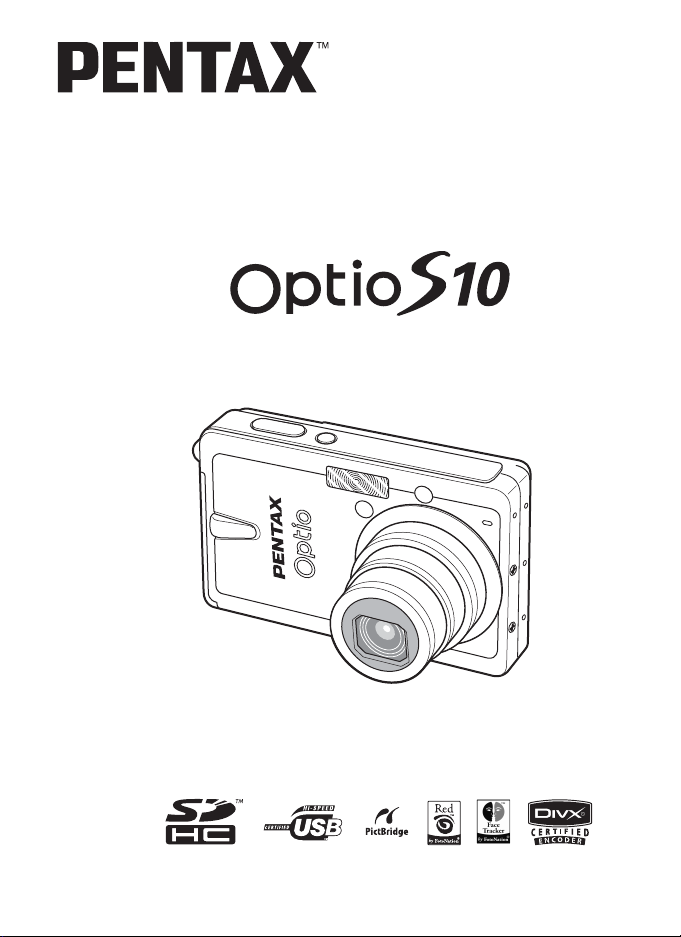
Digital Camera
Operating Manual
To ensure the best performance from your
camera, please read the Operating Manual
before using the camera.
Page 2
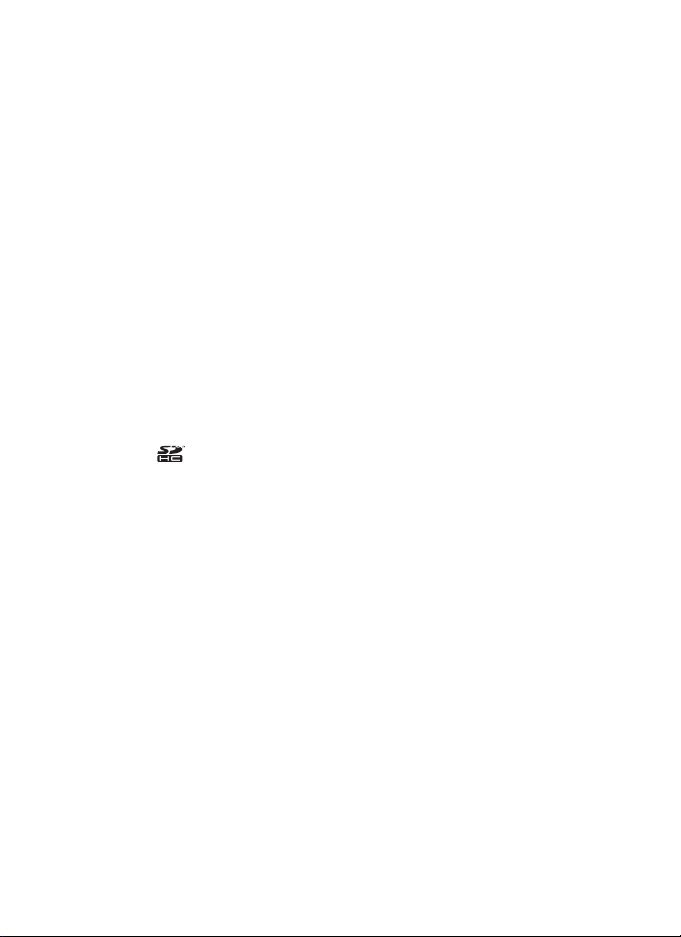
Thank you for purchasing this PENTAX Digital Camera.
Please read this manual before using the camera in order to get the most
out of all the features and functions. Keep this manual safe, as it can be
a valuable tool in helping you to understand all the camera’s capabilities.
Regarding copyrights
Images taken using the PENTAX Digital Camera that are for anything other than personal
enjoyment cannot be used without permission according to the rights as specified in the
Copyright Act. Please take care, as there are even cases where limitations are placed on taking
pictures even for personal enjoyment during demonstrations, performance or of items on display.
Images taken with the purpose of obtaining copyrights also cannot be used outside the scope of
use of the copyright as laid out in the Copyright Act, and care should be taken here also.
To users of this camera
• There is a possibility that recorded data may be erased or that the camera may
not function correctly when used in surroundings such as installations
generating strong electromagnetic radiation or magnetic fields.
The liquid crystal panel used in the LCD display is manufactured using extremely high
•
precision technology. Although the level of functioning pixels is 99.99% or better, you
should be aware that 0.01% or fewer of the pixels may not illuminate or may illuminate
when they should not. However, this has no effect on the recorded image.
Regarding trademarks
• PENTAX, Optio and smc PENTAX are trademarks of PENTAX Corporation.
• SDHC logo is trademark.
• DivX, DivX Certified, and associated logos are trademarks of DivX, Inc. and are
used under license.
• All other brands or product names are trademarks or registered trademarks of
their respective owners.
This product supports PRINT Image Matching III. PRINT Image Matching
enabled digital still cameras, printers and software help photographers to produce
images more faithful to their intentions. Some functions are not available on
printers that are not PRINT Image Matching III compliant.
Copyright 2001 Seiko Epson Corporation. All Rights Reserved.
PRINT Image Matching is a trademark of Seiko Epson Corporation. The PRINT
Image Matching logo is a trademark of Seiko Epson Corporation.
Red Eye software © 2003-2006 FotoNation Inc. Face Tracker software © 20052006 FotoNation Inc. In Camera Red Eye -- covered by U.S. Patent No. 6,407,777
and 7,042,505. Other patents Pending.
• There is a possibility that the illustrations and the display screen of the LCD
monitor in this manual are different from the actual product.
• Both SD memory cards and SDHC memory cards are referred to as SD
memory cards in this manual.
Page 3
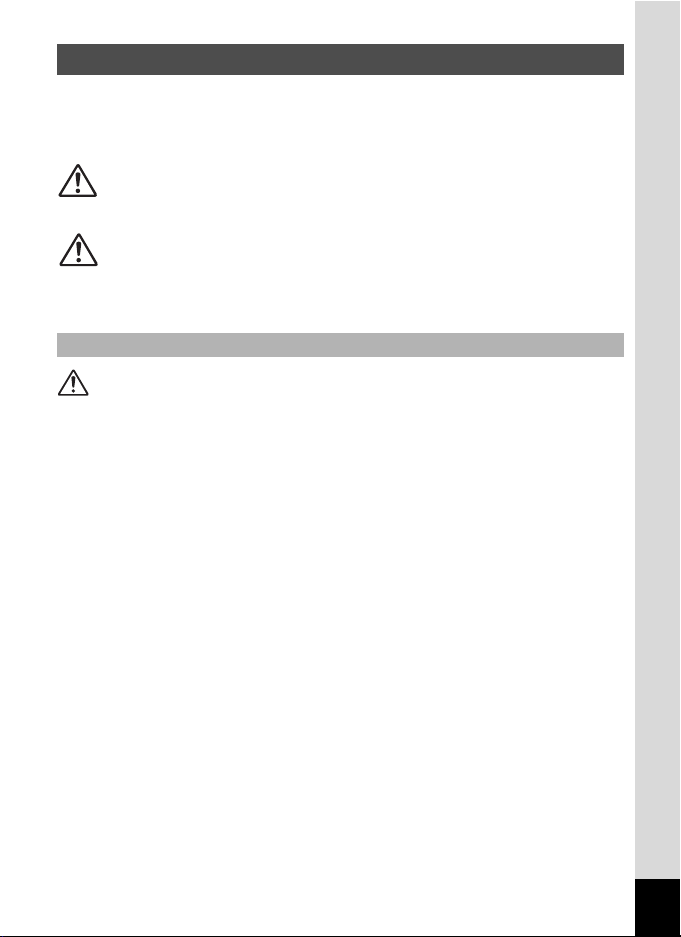
Using your camera safely
Sufficient attention has been paid to the safety of this product but please
pay particular attention to the warnings indicated by the following
symbols during use.
Warning
Caution
About the Camera
Warning
• Do not attempt to take the camera apart or remodel the camera. High
voltages are present within the camera, and there is therefore a danger of
electric shocks if the camera is taken apart.
• If the inside of the camera should become exposed as a result of, for
example, the camera being dropped, please do not under any
circumstances touch such exposed portions, as there is a danger of
receiving an electric shock.
• Wrapping the strap of the camera around your neck is also dangerous.
Please take care that small children do not hang the strap around their
necks.
• To avoid the risk of it being swallowed by mistake, keep the SD Memory
Card out of the reach of small children. Seek medical attention immediately
if a memory card is accidentally swallowed.
• Use an AC adapter that is of the power and voltage specified for exclusive
use with this product. The use of an AC adapter other than that specified
exclusively for use with this product may cause fire or electric shocks.
• If the camera emits smoke or a strange smell, or in the event of any other
irregularity, stop using the camera immediately, remove the battery or
disconnect the AC adapter and contact your nearest PENTAX service
center. Continued use of the camera may result in fire or electric shock.
These symbols indicate that it is possible that the user
may experience serious personal injuries if the
warnings are not heeded.
These symbols indicate that it is possible that the user
may experience minor or medium personal injuries, or
material losses if the warnings are not heeded.
1
Page 4
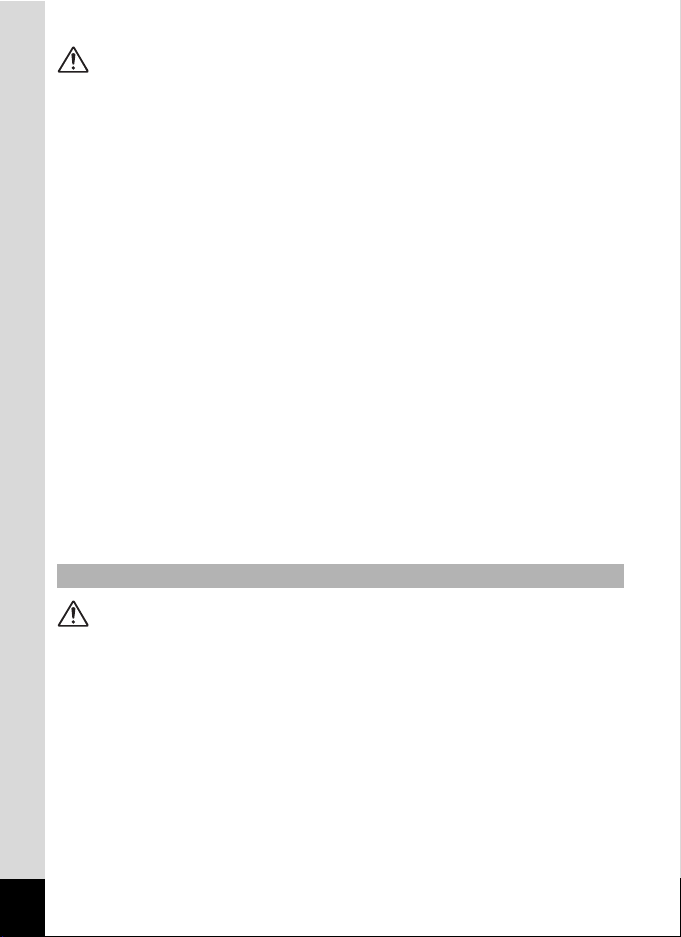
Caution
• Do not attempt to disassemble, short, or place batteries in a fire or other
high temperature location (above 60°C/140°F). Doing so may cause
overheating, fire or explosion.
• Do not charge any batteries other than rechargeable lithium-ion battery
D-LI68. The battery could explode or catch fire.
• Do not place your finger on the flash when it is discharging as there is a
risk of burns.
• Do not discharge the flash while it is touching your clothing as there is a
risk of discoloring.
• If any of the battery leakage should come in contact with your eyes, it may
cause a loss of sight, do not rub them. Flush your eyes with clean water
and get medical attention immediately.
• If any of the battery leakage should come in contact with skin or clothes, it
may cause irritate the skin, wash the affected areas thoroughly with water.
• Remove the battery from the camera immediately if it becomes hot or
begins to smoke. Be careful not to burn yourself during removal.
• Some portions of the camera heat up during use, so please take care, as
there is a risk of low temperature burns if such portions are held for long
periods of time.
• Should the LCD be damaged, be careful of glass fragments. Also, be
careful not to allow the liquid crystal to get on your skin or in your eyes or
mouth.
About the Battery Charger and the AC Adapter
Warning
• Do not use the product at a voltage other than the specified voltage. Use
with a power source or voltage other than that designed can cause a fire
or electrical shock. The specified voltage is 100-240 V AC.
• Do not disassemble or modify the product. This can cause a fire or
electrical shock.
• If the generation of smoke or strange odor from the product or other
abnormality occurs, immediately discontinue using and consult a PENTAX
Service Center. Continuing to use the product can cause a fire or electrical
shock.
2
Page 5

• If water should happen to get inside the product, consult a PENTAX
Service Center. Continuing to use the product can cause a fire or electrical
shock.
• If thunderstorm should be present during use of the battery charger or AC
adapter, unplug the power cord and discontinue use. Continuing to use the
product can cause damage to the equipment, fire or electrical shock.
• Wipe off the plug of the power cord if it should become covered with dust.
This can cause a fire.
Caution
• Do not place heavy objects on the AC plug cord, allow heavy objects to
drop onto it or allow the AC plug cord to become damaged due to
excessive bending. If the AC plug cord becomes damaged, consult a
PENTAX Service Center.
• Do not short or touch the output terminals of the product while it is still
plugged in.
• Remove the battery and unplug the AC plug cord when not using the
battery charger.
• Do not plug in the AC plug cord with wet hands. This can cause an
electrical shock.
• Do not subject the product to strong impacts or allow it to drop onto a hard
surface. This can cause a malfunction.
• To reduce the risk of hazards, use only CSA/UL Certified power supply
cord set, cord is Type SPT-2 or heavier, minimum NO.18 AWG copper,
one end with a molded-on male attachment plug cap (with a specified
NEMA configuration), and the other is provided with a molded-on female
connector body (with a specified IEC nonindustrial type configuration) or
the equivalent.
• Do not use the battery charger to charge batteries other than rechargeable
lithium-ion battery D-LI68. This can cause overheating or malfunctions.
3
Page 6
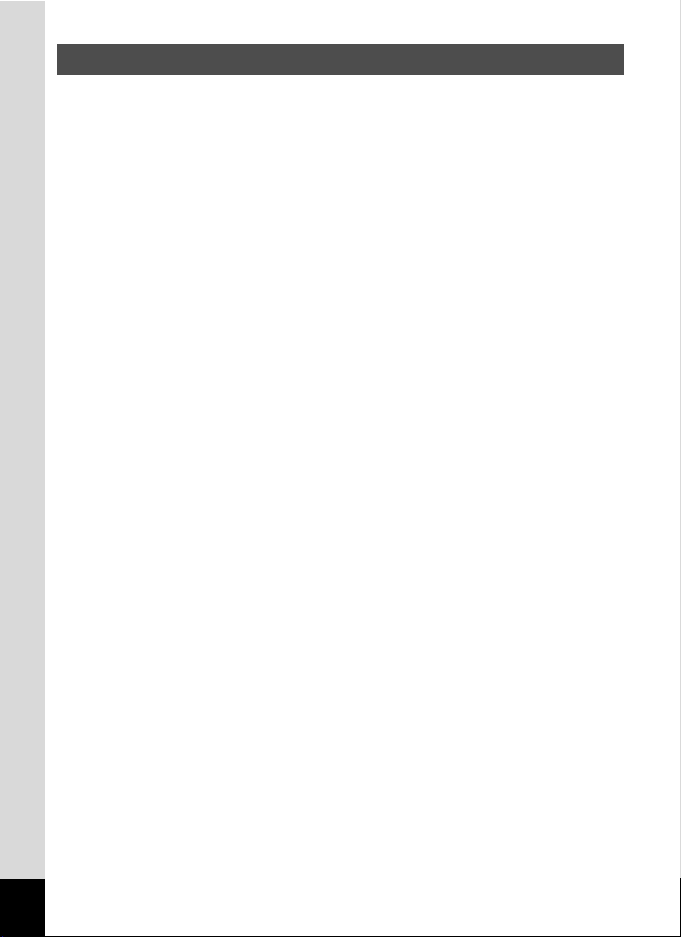
Care to be Taken During Handling
• Take the Worldwide Service Network listing that is included in the package
with you when traveling. This will be useful if you experience problems
abroad.
• When the camera has not been used for a long time, confirm that it is still
working properly, particularly prior to taking important pictures (such as at
a wedding or during travelling). Contents of a recording such as images
and sounds cannot be guaranteed if recording, playback or data transfer
from your camera to a computer, etc. is not possible due to a malfunction
of your camera or recording medium (SD Memory Card), etc.
• The lens on this camera is not exchangeable. The lens is not removable.
• Do not clean the product with organic solvents such as thinner, alcohol or
benzene.
• Places of high temperature and humidity should be avoided. Particular
care should be taken regarding vehicles, which can become very hot
inside.
• Storing the camera where pesticides and chemicals are handled should be
avoided. Remove the camera from its case and store in a well-ventilated
place to prevent the camera from becoming moldy during storage.
• Do not use the camera where it may come in contact with rain, water or any
other liquid, because the camera is not weather, water, or liquid resistant.
• Ensure that the camera is not subjected to substantial vibrations, shocks
or pressure. Place the camera on a cushion for protection when the
camera is subjected to the vibrations of a motorbike, car, or ship, etc.
• The temperature range in which the camera can be used is 0°C to 40°C
(32°F to 104°F).
• The liquid crystal display will become black at high temperature but will
return to normal when normal temperatures are returned to.
• The response speed of the liquid crystal display becomes slow at low
temperatures. This is due to the properties of the liquid crystal and is not
a fault.
• Periodic checks are recommended every 1 to 2 years in order to maintain
high-performance.
4
Page 7
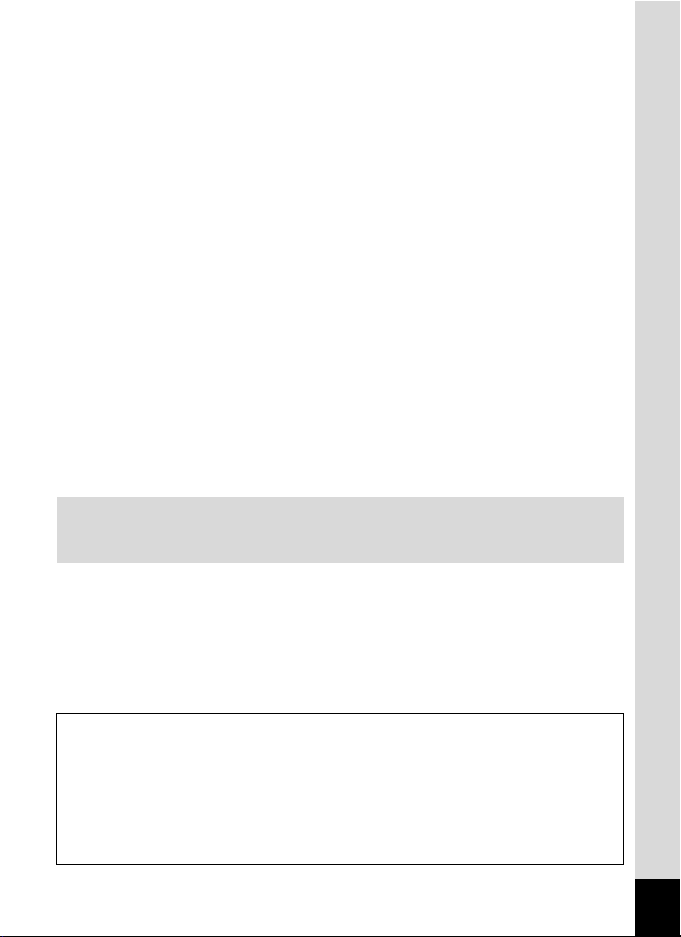
• If the camera is subjected to rapid temperature changes, condensation
may form on the inside and outside of the camera.
Therefore put the camera in a bag or plastic bag, and take the camera out
when the difference in temperature has subsided.
• Avoid contact with garbage, dirt, sand, dust, water, toxic gases, salt, etc.
as this may cause damage to the camera. If rain or drops of water get onto
the camera, please wipe dry.
• Refer to “Precautions When Using an SD Memory Card” (p.24) regarding
the SD Memory Card.
• Please note that the formatting of the SD Memory Card or built-in memory
will delete all data, however it may still be possible to recover that data
using off-the-shelf data recovery software. Please manage your camera’s
memory at your own risk.
• The AC plug cord supplied with the camera is for exclusive use with the
Battery charger D-BC68. Do not use it with any other equipment.
• Please do not press forcefully on the LCD monitor. This could cause
breakage or malfunction.
• Be careful not to sit down with the camera in your back pocket as this may
damage the exterior of the camera or the LCD monitor.
• When using a tripod with the camera, be careful not to overtighten
the screw in the tripod socket on the camera.
LED Safety Standard
This device is a digital still camera that conforms to the safety standard
(IEC60825-1) for a Class 1 LED product.
Regarding Product Registration
To better serve you, we request that you complete the product registration,
which can be found on the CD-ROM supplied with the camera or the
PENTAX website.
Thank you for your cooperation.
Refer to the PC Connection Manual (bottom right of front side) for more
information.
5
Page 8
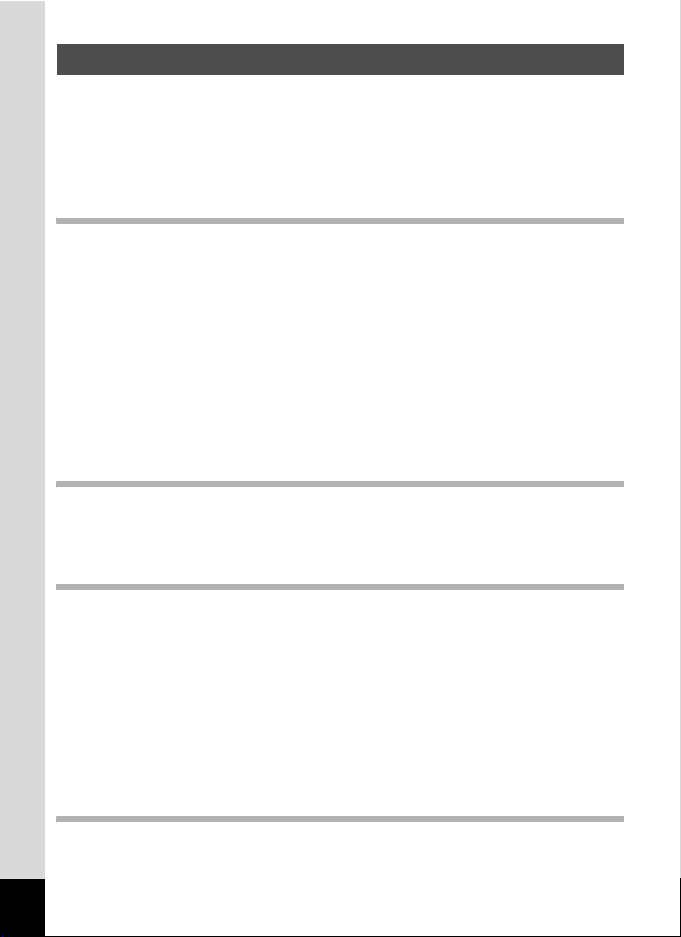
Contents
Using your camera safely ........................................................................ 1
Care to be Taken During Handling.......................................................... 4
Contents of the Operating Manual .......................................................... 9
Quick Lessons in Mastering the Camera............................................... 10
Checking the Contents of the Package ................................................. 12
Names of Parts...................................................................................... 13
Names of Operating Parts ..................................................................... 14
Getting Started 15
Attaching the Strap .................................................................................... 15
Powering the Camera ................................................................................ 16
Installing the Battery .............................................................................. 16
Removing the Battery ............................................................................ 16
Charging the Battery ............................................................................. 17
Charging the Battery Abroad................................................................. 19
Using household current ....................................................................... 21
Installing the SD Memory Card ................................................................. 23
Image Size and Quality of Still Pictures................................................. 25
Size and Quality of Movies .................................................................... 26
Initial Settings (Setting the Display Language
and the Date and Time).............................................................................. 28
Setting the Display Language ............................................................... 29
Setting the Date and Time..................................................................... 29
Quick Start 32
Taking Still Pictures ................................................................................... 32
Playing Back Still Pictures ........................................................................ 36
Playing Back an Image.......................................................................... 36
Playing Back the Previous or Next Image ............................................. 36
Common Operations 38
Turning the Camera On and Off................................................................ 38
Turning the Camera On in Capture Mode ............................................. 38
Turning the Camera On in Playback Mode ........................................... 39
Using the Button Functions ...................................................................... 40
Capture Mode........................................................................................ 40
Playback Mode...................................................................................... 41
Voice Recording Mode .......................................................................... 43
Setting the Menus ...................................................................................... 44
How to Set the Menus ........................................................................... 44
Menu List ............................................................................................... 47
Operating the Mode Palette....................................................................... 49
How to operate the Mode Palette .......................................................... 49
Taking Pictures 55
Taking Pictures .......................................................................................... 55
Changing the Mode ............................................................................... 55
Selecting the Capture Mode.................................................................. 55
Displaying Shooting Information in Capture Mode ................................ 55
6
Taking Pictures Using the Shake Reduction Function ..........................58
Page 9
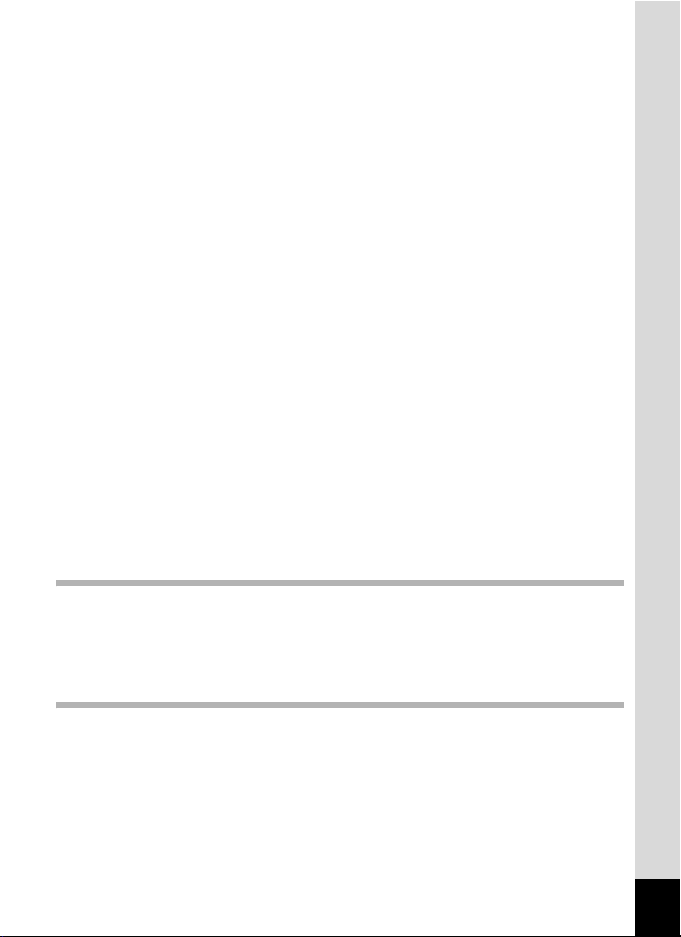
Taking Pictures in the Basic Mode (Green Mode)................................. 59
Taking Pictures Automatically (Auto Picture Mode) .............................. 61
Setting the Functions (Program Mode).................................................. 63
Selecting the Picture Mode According to the Shooting Scene
(Picture Mode) ................................................................................... 64
Taking Pictures of Dark Scenes (Night Scene Mode) ........................... 74
Reducing Camera Shake and Blurring in Pictures (Digital SR Mode)... 75
Taking Movies (Movie Mode) ................................................................ 76
Taking Pictures in Frame Composite Mode .......................................... 78
Using the Self-timer ............................................................................... 80
Continuous Shooting
(Continuous Shooting Mode)............................................................. 81
Using the Remote Control Unit (optional).............................................. 83
Using Zoom to Change the Subject Size .............................................. 85
Setting the Shooting Functions ................................................................ 87
Selecting the Focus Mode ..................................................................... 87
Selecting the Flash Mode ...................................................................... 90
Selecting the Recorded Pixels of Still Pictures...................................... 92
Selecting the Quality Level of Still Pictures ...........................................94
Adjusting the White Balance ................................................................. 96
Selecting the Autofocus Settings ........................................................... 98
Setting the Light Metering Mode to Determine the Exposure.............. 101
Setting the Sensitivity .......................................................................... 102
Setting the Exposure (EV Compensation)........................................... 104
Selecting the Settings for Taking Movies ............................................ 105
Setting the Instant Review Time.......................................................... 108
Setting the Green Button ..................................................................... 109
Setting the Image Sharpness .............................................................. 112
Setting the Color Saturation ................................................................ 113
Setting the Image Contrast.................................................................. 114
Setting the Date Imprint ....................................................................... 115
Saving the Settings .................................................................................. 116
Saving the Menu Items (Memory) ....................................................... 116
Recording and Playback of Sound 118
Recording Sound (Voice Recording Mode) ........................................... 118
Playing Back Sound................................................................................. 120
Adding a Voice Memo .............................................................................. 121
Recording a Voice Memo .................................................................... 121
Playing Back a Voice Memo................................................................ 122
Playback/Deleting/Editing 123
Playing Back Images ............................................................................... 123
Playing Back Still Pictures ................................................................... 123
Zoom Display ...................................................................................... 123
Calling Up the Images from the Built-in Memory................................. 124
Playing Back Movies ........................................................................... 125
Displaying Shooting Information in Playback Mode ............................ 126
Nine-Image Display/Calendar Display ................................................. 127
Slideshow ............................................................................................ 129
Deleting Images, Movies and Sounds.................................................... 131
Deleting a Single Image, Movie or Sound ........................................... 131
Deleting All Images ............................................................................. 133
7
Page 10
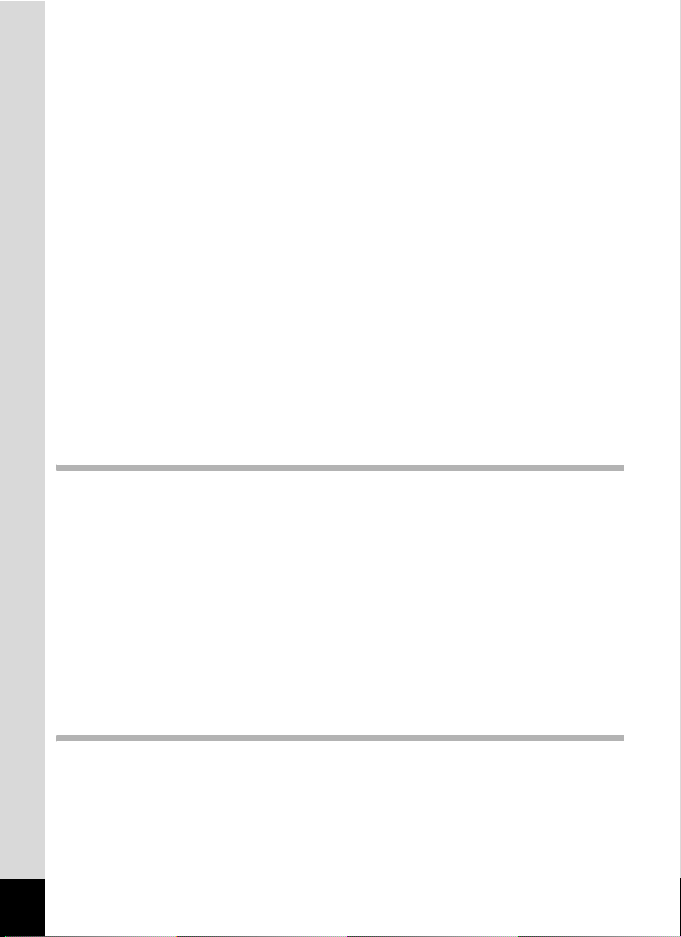
Deleting Selected Images and Sound Files
(from Nine-Image Display) .............................................................. 134
Protecting Images, Movies and Sounds from Deletion (Protect)......... 136
Viewing Images on AV Equipment ......................................................... 138
Playing Back an Image Using the Remote Control Unit (optional)...... 139
Setting the Printing Service (DPOF) ....................................................... 140
Printing Single Images ........................................................................ 140
Printing All Images .............................................................................. 142
Direct Printing Using PictBridge............................................................. 143
Connecting the Camera to the Printer................................................. 143
Printing Single Images ........................................................................ 144
Printing All Images .............................................................................. 145
Printing Using the DPOF Settings ....................................................... 146
Disconnecting the Camera from the Printer ........................................ 146
Editing Images.......................................................................................... 147
Changing the Image Size and Quality................................................. 147
Cropping Images ................................................................................. 149
Rotating the Displayed Image ............................................................. 150
Editing Pictures with Color Filters ........................................................ 151
Editing Pictures with the Digital Filter .................................................. 153
Editing Pictures with Brightness Filter ................................................. 155
Editing Movies ..................................................................................... 157
Removing Red-eye.............................................................................. 160
Adding a Frame (Frame Composite) ................................................... 162
Copying Files............................................................................................ 164
Settings 166
Camera Settings ....................................................................................... 166
Setting Up the Start-up Screen ........................................................... 166
Formatting an SD Memory Card or the Built-in Memory ..................... 168
Changing the Sound Settings.............................................................. 169
Changing the Date and Time .............................................................. 172
Setting the World Time ........................................................................ 174
Changing the Display Language .........................................................176
Changing the Image Folder Name ...................................................... 177
Changing the USB Connection Mode ................................................. 178
Changing the Video Output Format..................................................... 179
Adjusting the Brightness of the LCD Monitor....................................... 180
Setting Power Saving .......................................................................... 181
Setting Auto Power Off ........................................................................ 182
Setting the Guide Display .................................................................... 183
Resetting to Default Settings ............................................................... 183
Appendix 184
List of City................................................................................................. 184
Default Settings ........................................................................................ 185
Optional Accessories .............................................................................. 190
Messages .................................................................................................. 191
Troubleshooting ....................................................................................... 193
Main Specifications.................................................................................. 195
WARRANTY POLICY................................................................................ 198
8
Index .......................................................................................................... 203
Page 11
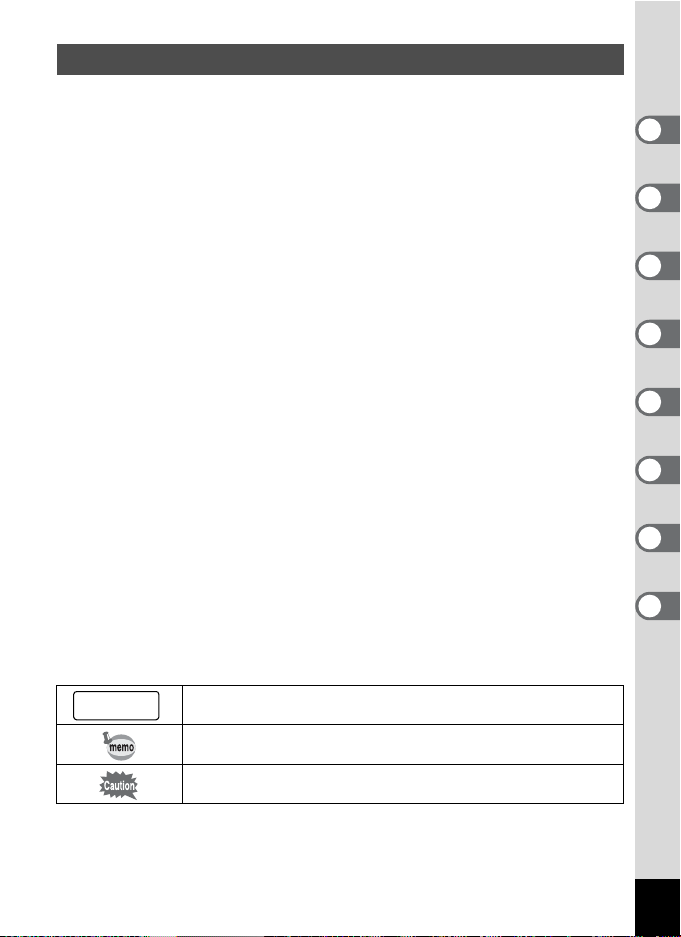
Contents of the Operating Manual
This operating manual contains the following chapters.
1 Getting Started –––––––––––––––––––––––––––––––––––––––––
This chapter expla ins what you need to do after pu rchasing the camera before you start
taking pictures. Be sure to read it and follow the instructions.
2 Quick Start ––––––––––––––––––––––––––––––––––––––––––––
This chapter explains the simplest way to take pictures and play back images. Use it if
you want to start taking pictures straightaway.
3 Common Operations ––––––––––––––––––––––––––––––––––––
This chapter explains common operations such as the functions of the buttons and how
to use the menus. For more details, refer to the respective “Taking Pictures”,
“Recording and Playback of Sound”, “Playback/Deleting/Editing” and “Settings”
chapters.
4 Taking Pictures ––––––––––––––––––––––––––––––––––––––––
This chapter explains the various way of capturing images and how to set the relevant
functions, including how to use the Capture Mode screen to select the capture mode
best suited to the situation.
5 Recording and Playback of Sound–––––––––––––––––––––––––
This chapter explains how to record sound only or add a voice memo to an image, and
how to play back voice memos.
6 Playback/Deleting/Editing ––––––––––––––––––––––––––––––––
This chapter explains how to play back images on the camera or on a TV, how to
delete, resize and crop images, and how to print images directly to the printer.
7 Settings –––––––––––––––––––––––––––––––––––––––––––––––
This chapter explains how to set the camera-related functions.
8 Appendix––––––––––––––––––––––––––––––––––––––––––––––
This tells you about the messages displayed on the LCD monitor and what to do in the
event of trouble.
1
2
3
4
5
6
7
8
The meanings of the symbols used in this operating manual are explained below.
1
indicates the reference page number for an explanation of the
related operation.
indicates information that is useful to know.
indicates precautions to be taken when operating the camera.
9
Page 12
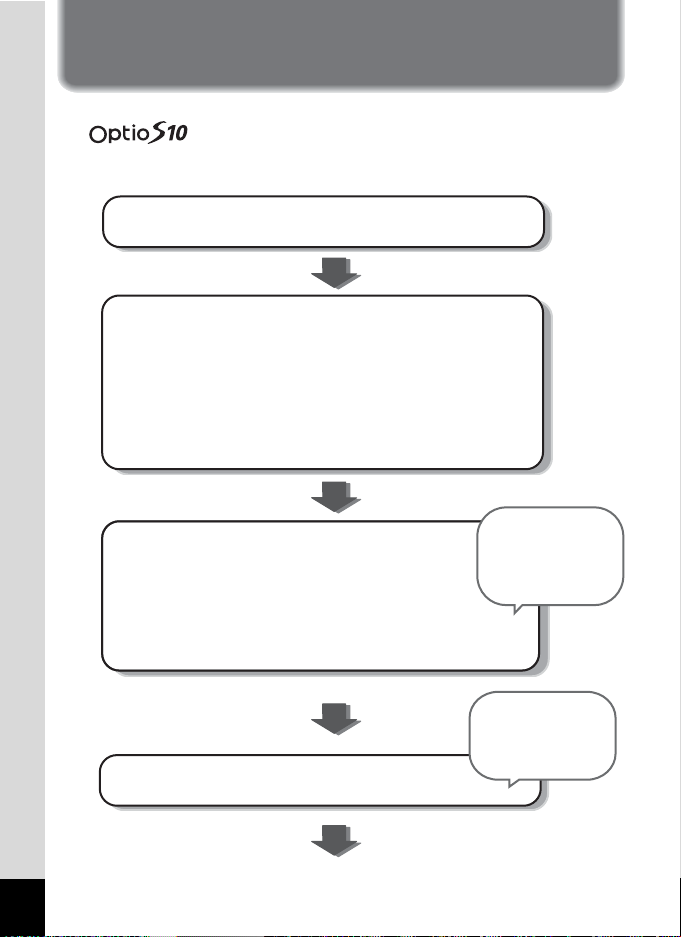
Quick Lessons in Mastering the Camera
If you wish to master the camera soon after purchasing
the .... Go through all the basic operations from
preparation, photo-taking and reviewing as shown below. (For the
operating instructions, see the pages in parenthesis.)
Check the package. (p.12)
Prepare the camera.
Attach the strap. (p.15)
Power the camera.
Charge (p.17) and install the battery. (p.16)
Install the SD Memory Card. (p.23)
Make the initial settings. (p.28-31)
Mastering the
Let’s get used to the basic operations.
Turn the camera on and off. (p.38)
Take still pictures. (p.32-35)
Play back and delete the pictures. (p.36-37)
Switch between Capture mode and Playback mode.
(p.55)
shutter release is
the key to taking
good pictures.
10
This is the easiest
way to take
pictures.
Let’s take pictures in the Basic mode. (p.59-60)
Page 13
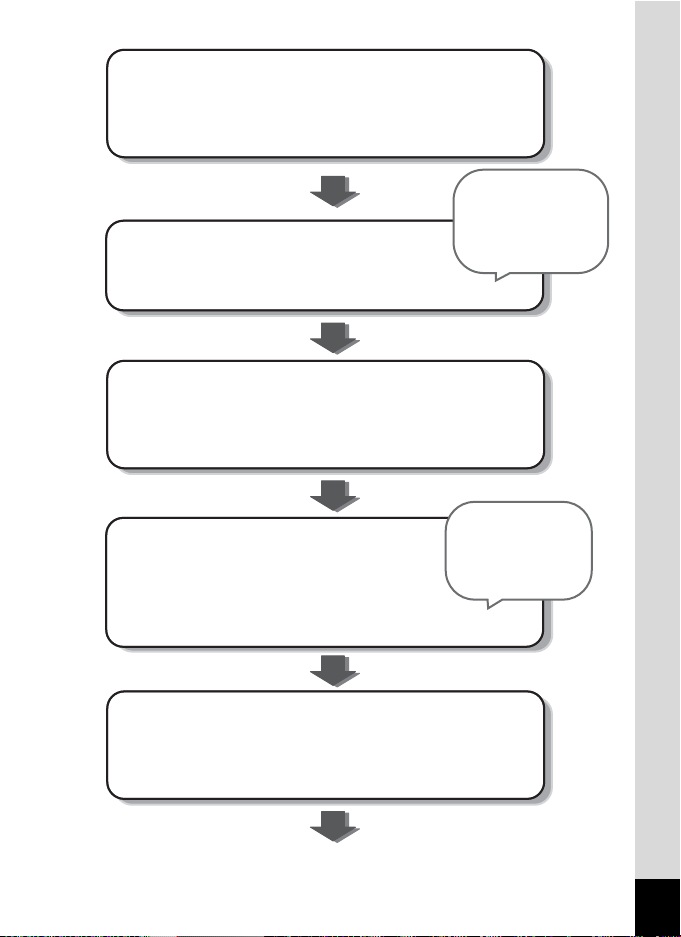
Let’s use the menus.
Set menu items. (p.44-45)
Select the recorded pixels and quality level for still
pictures. (p.92-94)
Let’s use the Mode Palettes.
Select icons on the Mode Palettes. (p.49-54)
Let’s select a mode for capturing images.
Auto Picture Mode (p.61)
Picture modes (p.64-73)
For availability of
Let’s use shooting functions.
Self-timer (p.80)
Zoom (p.85)
functions for each
Capture Mode, see
p.188.
Flash (p.90)
Shake Reduction (p.58)
Just by selecting
icons, you can
activate desired
modes for image
capture or editing.
Let’s enjoy reviewing the pictures you took.
Zoom display, nine-image display, and calendar
display (p.123-128)
Slideshow (p.129)
Once you get used to the basic operations, enjoy
taking movies, editing pictures, or printing your
favorite pictures.
11
Page 14
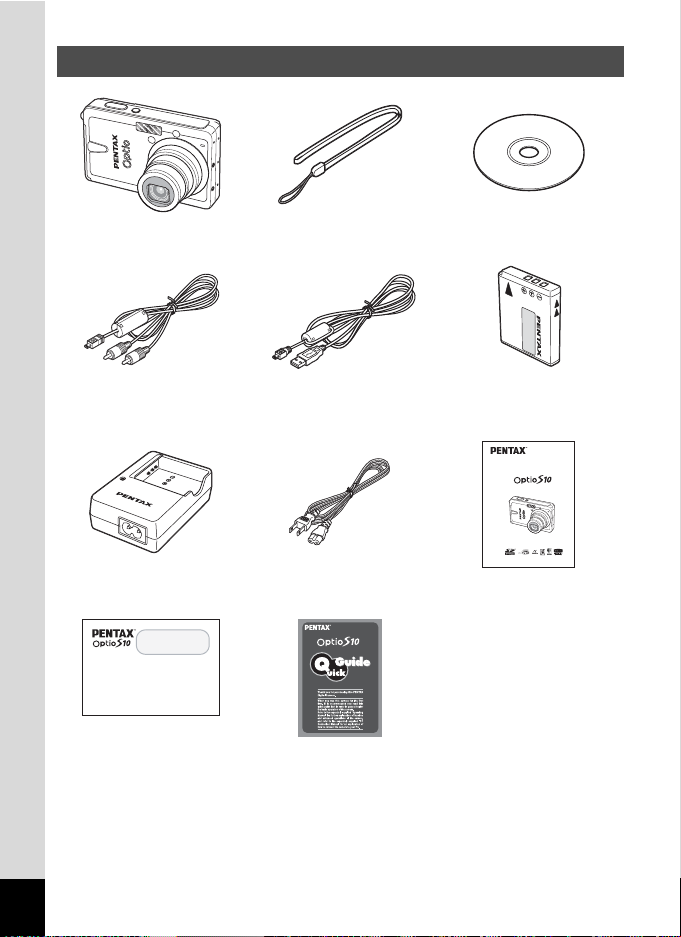
Checking the Contents of the Package
Camera
Optio S10
AV cable
I-AVC7 (∗)
Battery charger
D-BC68 (∗)
PC Connection
You can transfer images and movies captured with a digital camera to your computer and
then display and manage them by installing the software included on the provided CD-ROM
to your computer and connecting your digital camera to your computer with the USB cable.
This section explains how to install the provided software “ACDSee for PENTAX” and the
other necessary preparations for enjoying your digital camera pictures and movies on your
computer.
PENTAX and Optio are trademarks of PENTAX Corporation.
© 2007 ACD Systems Ltd. All rights reserved. ACDSee and the ACDSee logo are trademarks
of ACD Systems Ltd. in Canada, the U.S., Europe, Japan and other countries.
Microsoft and Windows are registered trademarks of Microsoft Corporation in the United
States and other countries.
Windows Vista is either a registered trademark or trademark of Microsoft Corporation in the
United States and/or other countries.
Mac OS and Macintosh are registered trademarks of Apple Computer, Inc.
DivX, DivX Certified, and associated logos are trademarks of DivX, Inc. and are used under
license.
Manual
Operating Manual
(PC Connection Manual)
Strap
O-ST20 (∗)
USB cable
I-USB7 (∗)
Software (CD-ROM)
S-SW68
Rechargeable
lithium-ion battery
D-LI68 (∗)
Digital Camera
Operating Manual
To ensure the best performance from your
camera, please read the Operating Manual
before using the camera.
AC plug cord Operating Manual
(this manual)
Quick Guide
Items marked with an asterisk (∗) are also available as optional accessories.
The Battery charger D-BC68 and the AC plug cord are not sold separately. They
are available as the Battery charger kit K-BC68.
For details on the optional accessories, refer to “Optional Accessories” (p.190).
12
Page 15

Names of Parts
Front
Strap lug
Battery/Card/
Terminal cover
DC input terminal
PC/AV terminal
Back
Access lamp
Speaker
Shutter release button
Power switch, Power
indicator (green)
Flash
Remote control
receiver
Microphone
Lens
Self-timer
lamp/Auxiliary
AF light
LCD monitor
Tripod socket
13
Page 16
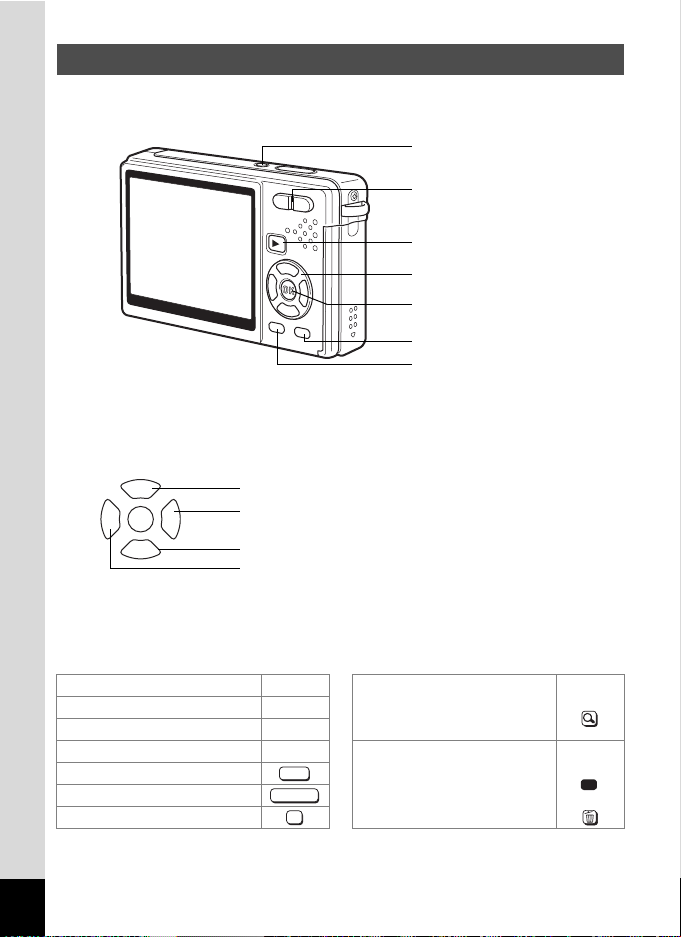
Names of Operating Parts
Power switch
Zoom button
Q Playback button
Four-way controller
OK/Display button
i button
Green/
MENU button
Four-way controller
In this operating manual, the four-way controller is described as shown
below.
g
OK
b
q
MODE
Button operation guide
The button operation guide appears at the bottom of the LCD monitor
during operation.
The buttons are indicated as shown below.
Four-way controller (2) 2 Zoom button
Four-way controller (3) 3
Four-way controller (4) 4
Four-way controller (5) 5 Green/i button
MENU button
Shutter release button
OK button for deleting an image
Four-way controller (2)
Four-way controller (5)
Four-way controller (3)
Four-way controller (4)
MENU
SHUTTER
OK
for cropping images
and removing Red-eye
for operating as the
Green button
14
Page 17
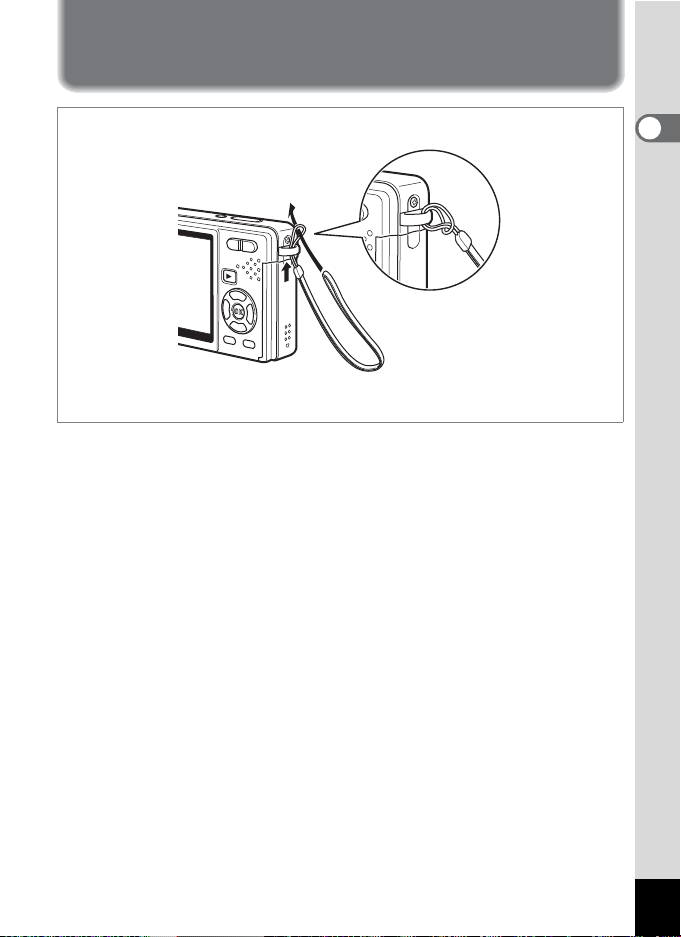
Getting Started
Attaching the Strap
Pass the narrow end of the strap through the strap lug and pass the other
end through the loop.
1
Getting Started
15
Page 18
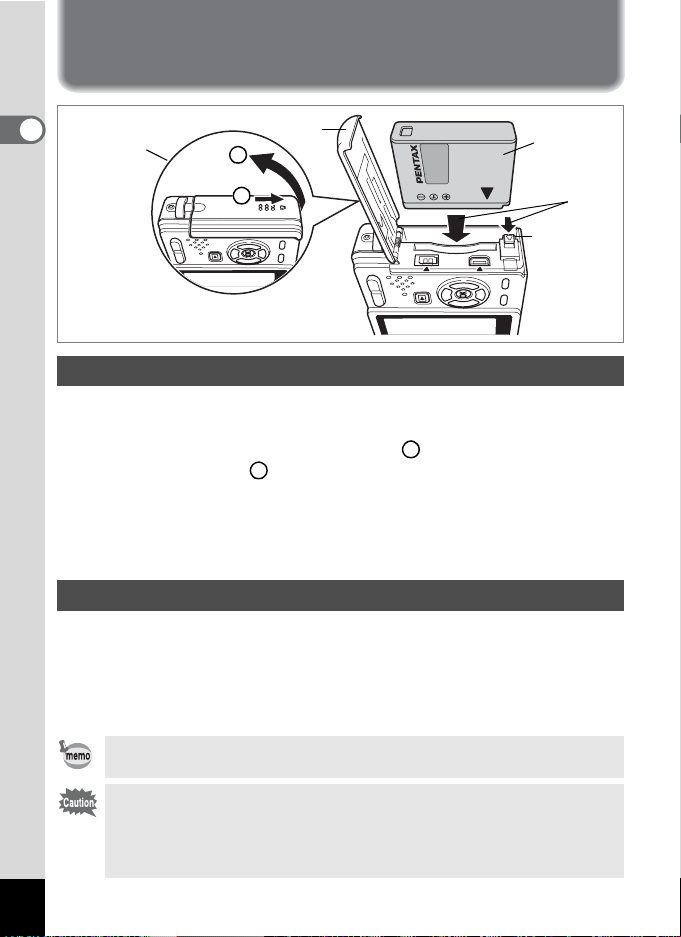
Powering the Camera
1
Getting Started
1
2
1
3
Installing the Battery
Install the battery provided with the camera.
1 Open the battery/card cover.
Slide the battery/card cover in the direction . The cover will automatically
open in the direction when you release your fingers from the cover.
2
Insert the battery with the 2 symbol facing toward the LCD
2
monitor while using the side of the battery to press the
battery lock lever in the direction indicated by the arrow.
1
3 Close the battery/card cover.
Removing the Battery
1 Open the battery/card cover.
2 Release the battery by using your finger to press the
battery lock lever in the same direction as when you
inserted the battery.
The battery will be ejected. Pull the battery out of the camera.
If you intend to use the camera continuously for a long period, use
of the AC adapter kit K-AC63 (optional) is recommended. (1p.21)
• Insert the battery correctly. If the battery is incorrectly oriented, it
may cause a malfunction.
• Do not remove the battery when the camera is turned on.
•
If you do not intend to use the camera for a long time, remove the battery.
•
If the camera is left without the battery for a long time, the date may be reset.
16
Battery
2
Battery lock
lever
Page 19
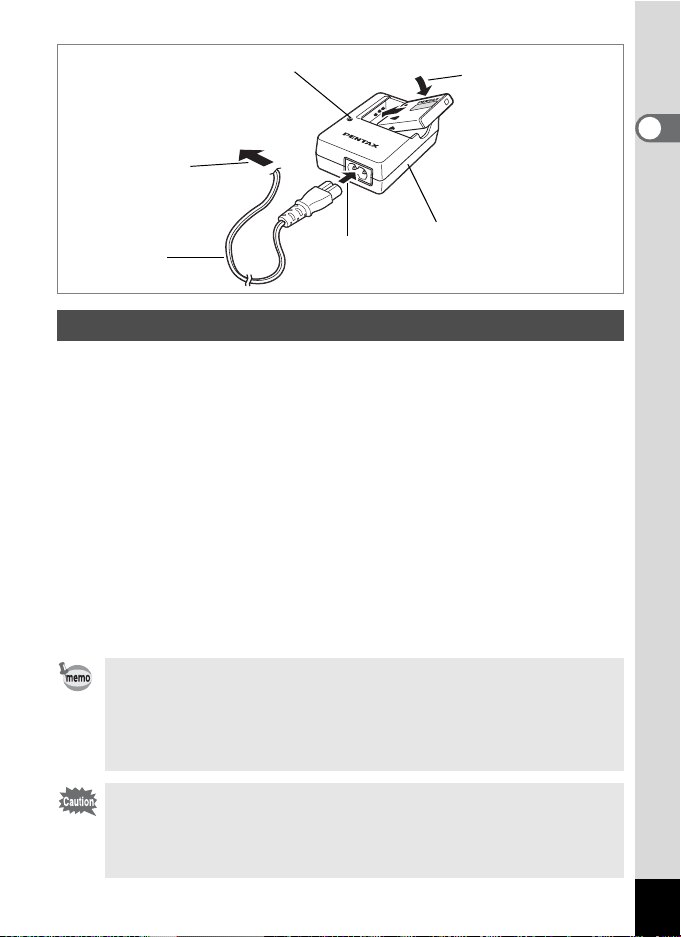
Charging indicator
While charging: Lights green
Charging finished: Turns off
To power outlet
2
3
1
Getting Started
Battery charger
AC plug cord
1
Charging the Battery
Use the battery charger to charge the battery before installing it in the
camera for the first time or after a long period of non-use, or when the
message [Battery depleted] appears.
Note: AC plug cord “Listed, Type SPT-2 or NISPT-2, 18/2 flexible
cord, rated 125 V, 7A, minimum 6ft (1.8m)”
1 Connect the AC plug cord to the battery charger D-BC68.
2 Plug the AC plug cord into the power outlet.
3 Place the battery in the charger so that the PENTAX
logo is visible.
The charging indictor lights green while the battery is charging and
turns off when charging is finished.
4 Remove the battery from the battery charger when
charging is finished.
• The time required to fully charge the battery is about 115 minutes
(max.). The appropriate ambient temperature for charging the
battery is 0°C to 40°C (32°F to 104°F). (The charging time may vary
depending on the ambient temperature and charging conditions.)
• The battery has reached the end of its service life if it runs down
soon after being charged. Replace with a new battery.
• Do not use the battery charger D-BC68 to charge batteries other
than D-LI68 rechargeable lithium-ion battery, as the charger may
overheat or be damaged.
• If the battery is inserted correctly but the charging indicator fails to
light, the battery may be faulty. Replace it with a new battery.
17
Page 20
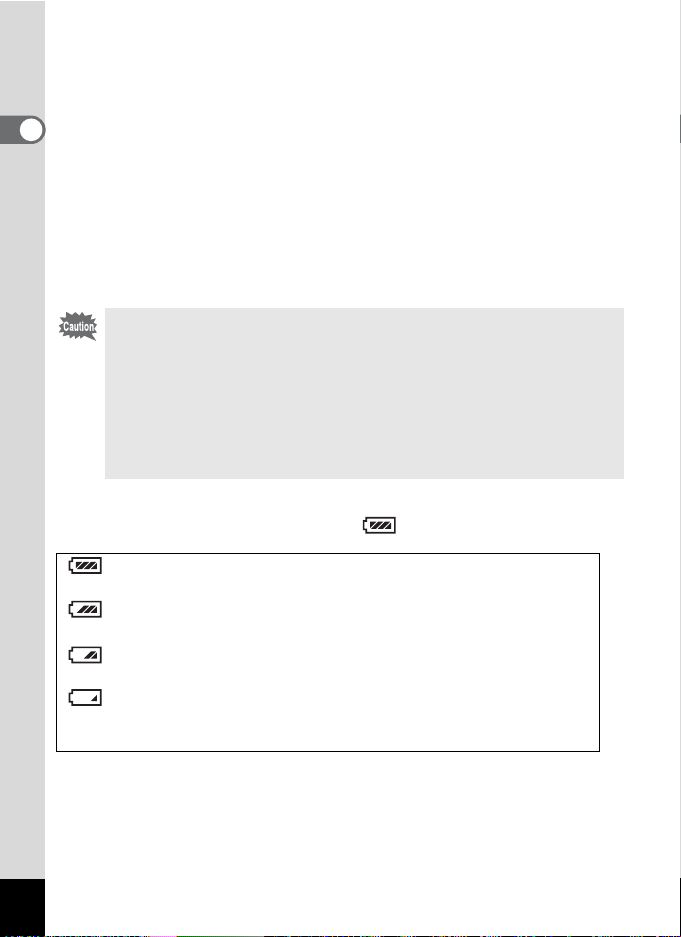
• Approximate Operating Time (when the D-LI68 battery is fully
charged)
Number of recordable images: Approx. 250 (at 23°C with the LCD monitor
1
Playback time : Approx. 240 min.*
Getting Started
Movie recording time : Approx. 80 min.*
Sound recording time : Approx. 230 min.*
1 The number of recordable images are based on CIPA standard
*
on and the flash used for 50% of shots)*
2
2
2
measurement and may vary depending on capture mode and
shooting conditions.
2 Measured based on PENTAX standard and may vary depending on
*
the condition of use.
• In general, battery performance temporarily deteriorates as the
temperature decreases. When using the camera in a cold
environment, keep it warm by putting it in your pocket or inside
your coat. Battery performance that has deteriorated due to low
temperature will be restored when the battery is returned to room
temperature.
• Be sure to take a spare battery with you when traveling abroad or
to a cold region, or if you intend to take a lot of pictures.
• Battery Level Indicator
You can check the battery level by the symbol on the LCD monitor.
(lit green):Adequate power remains.
↓
(lit green):Battery is running low.
↓
(lit yellow):Battery is running very low.
↓
(lit red):Battery is exhausted.
↓
[Battery depleted] : The camera will turn off after the message appears.
1
18
Page 21
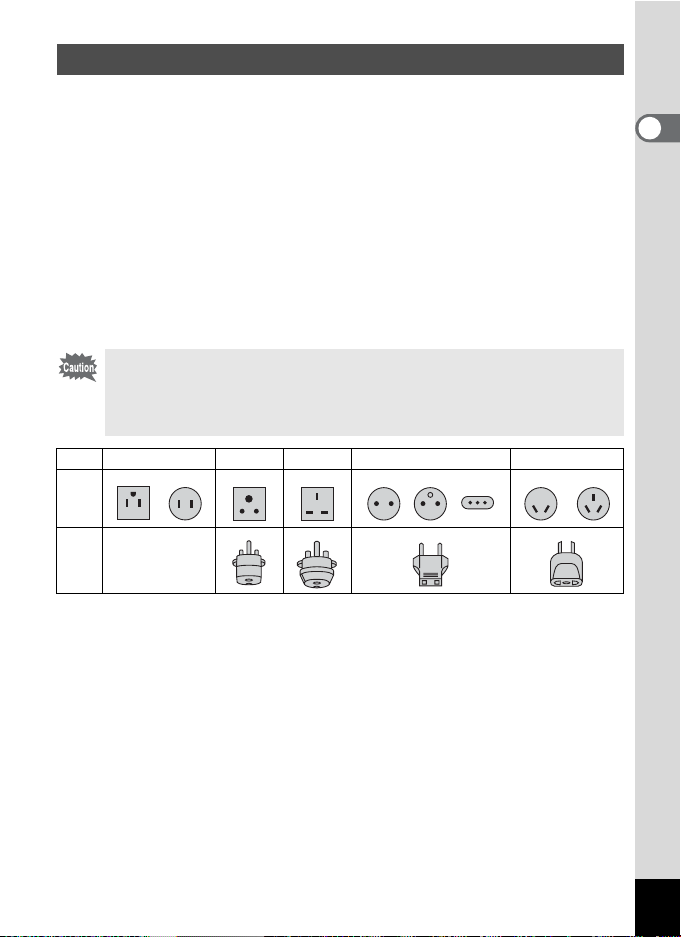
Charging the Battery Abroad
The battery charger supplied with the camera is designed to switch
automatically to the voltage (100-240V) and frequency (50Hz, 60Hz) of
the electricity supply in the country or region where used.
However, electrical socket shapes differ depending on the country or
region. Before traveling abroad, you are advised to check the socket
shape in your destination (see “Main Socket Types in the Major
Countries and Regions of the World” (p.20)) and take an appropriately
shaped off-the-shelf adapter plug with you. (Electrical socket shapes
may vary depending on every region in the country. Check the socket
shape used in the region.)
The socket shape does not affect the charging method.
• Use of an off-the-shelf transformer may lead to defective
operation.
• Unplug the adapter plug from the power outlet when the battery
charger is not in use.
Type A B BF C S
Shape
Adapter
plug
—
1
Getting Started
19
Page 22
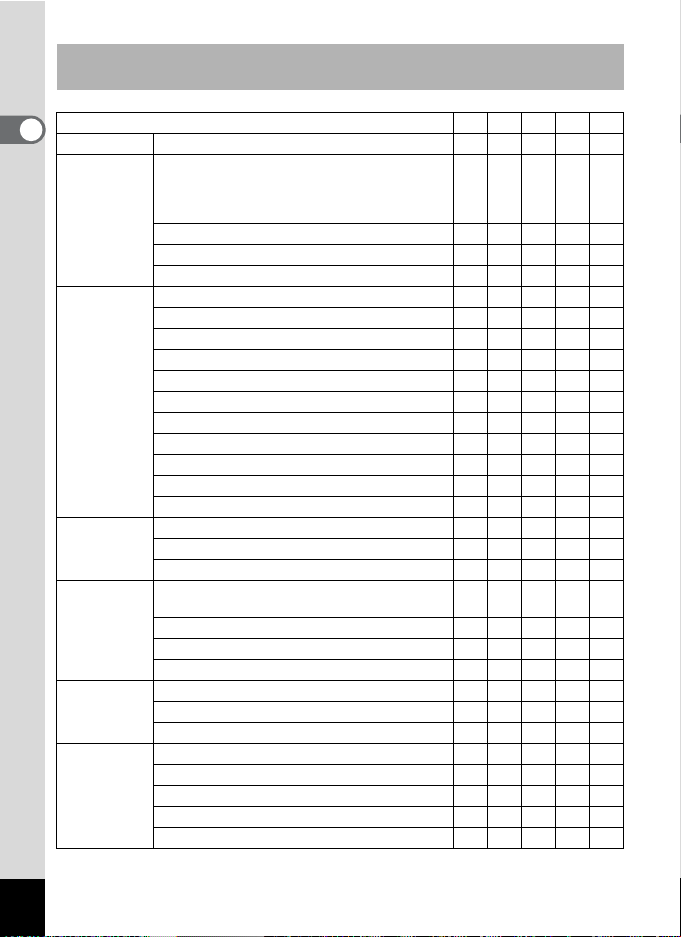
Main Socket Types in the Major Countries and Regions of the
World
1
North America U.S.A., Canada 9
Getting Started
Europe,
Former Soviet
Union
Asia Taiwan, Japan 9
Oceania Australia, Tonga, New Zealand, Fiji 9
Central and
South
America
Middle East Israel, Iran 9
Africa Canary Islands, Guinea, Mozambique, Morocco 9
Iceland, Ireland, Italy, Ukraine, Austria,
Netherlands, Kazakhstan, Greece, Sweden,
Denmark, Germany, Nor way, Hungary, Finland,
France, Belarus, Belgium, Rumania, Russia
U.K. 99
Spain 99
Switzerland, Poland, Portugal 99
Sri Lanka, Maldives 9
Nepal, Bangladesh, Mongolia 9
Vietnam 99
India, Indonesia, Pakistan, Macau 99
Thailand 999
Korea 99 9
Philippines 999
Singapore, Hong Kong 99
China 99999
Malaysia 999
Guam 9
Tahiti 9
Colombia, Jamaica, Haiti, Panama, Bahamas,
Puerto Rico, Venezuela, Mexico
Brazil, Peru 99
Chile 99
Argentina 999
Kuwait 99
Jordan 99
Kenya, South Africa 99
Algeria 999
Egypt 999
Zambia, Tanzania 99
ABBFCS
9
9
20
Page 23
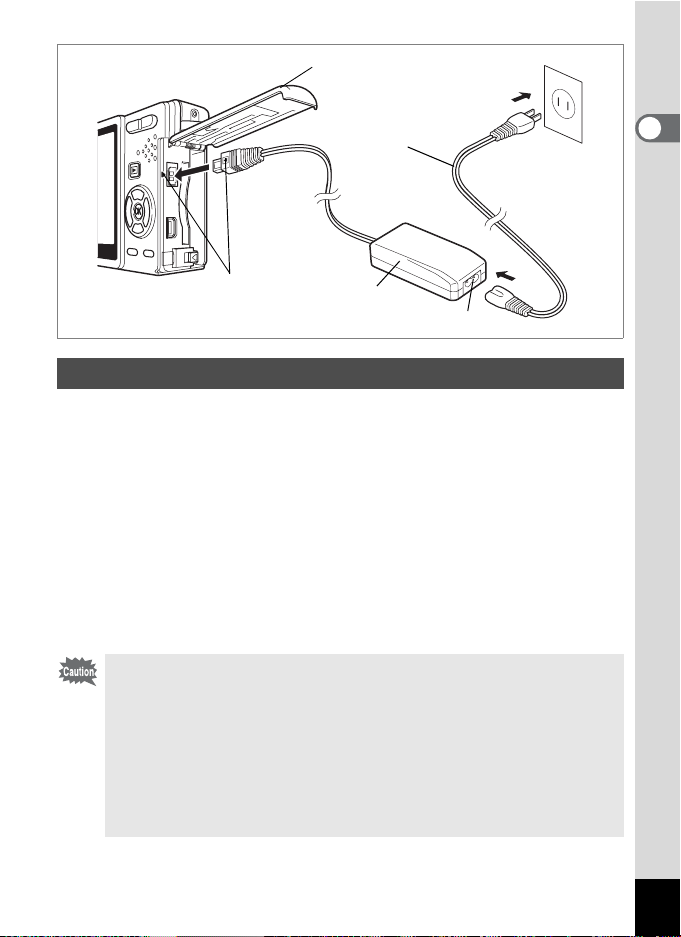
4 marks
2
1
To power outlet
AC plug cord
AC adapter
4
3
Using household current
We recommend using the AC adapter kit K-AC63 (optional) if you intend
to use the LCD monitor for a long time or connect the camera to a PC.
1 Make sure that the camera is turned off and open the
terminal cover.
2 Connect the DC terminal on the AC adapter to the DC
input terminal on the camera, being sure to match the
4 marks.
3 Connect the AC plug cord to the AC adapter.
4 Plug the AC plug cord into the power outlet.
1
Getting Started
• Make sure that the camera is turned off when connecting or
disconnecting the AC adapter.
• Make sure that the AC plug cord and connecting cable are
inserted securely. The data may be lost if the cable becomes
disconnected while you are taking pictures.
• Be sure to read the operating manual accompanying the AC
adapter before using the adapter.
•
Be sure to match the 4 marks when connecting the DC terminals.
Inserting the plugs with too much force may damage them.
21
Page 24
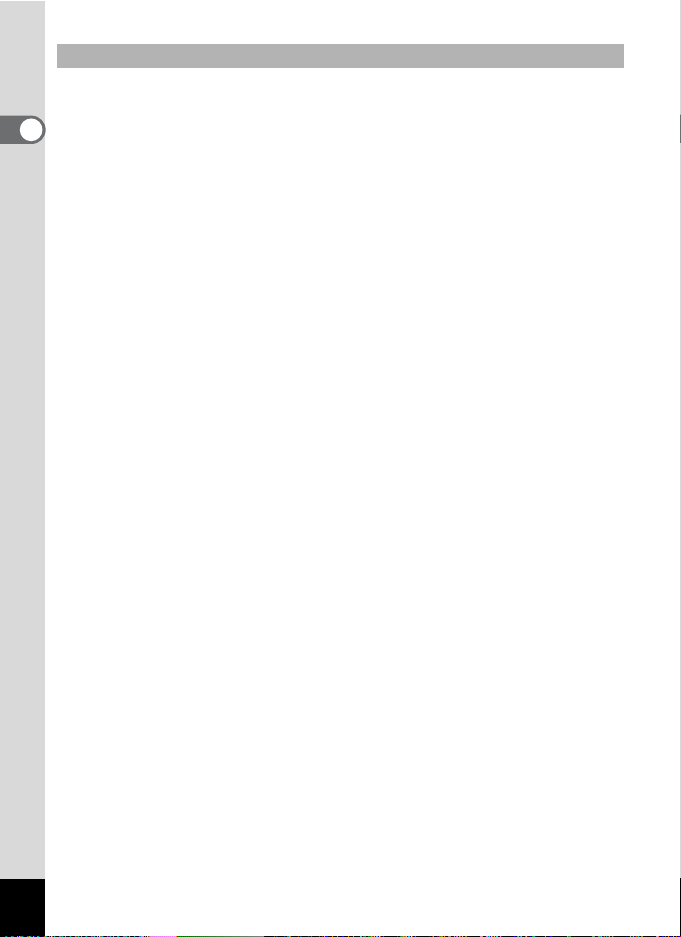
Precautions When Using the Battery Charger or AC Adapter
To avoid the risk of fire or electric shock when using the battery charger
or AC adapter, be sure to read the section on “Using your camera safely”
1
on page 1.
Getting Started
22
Page 25
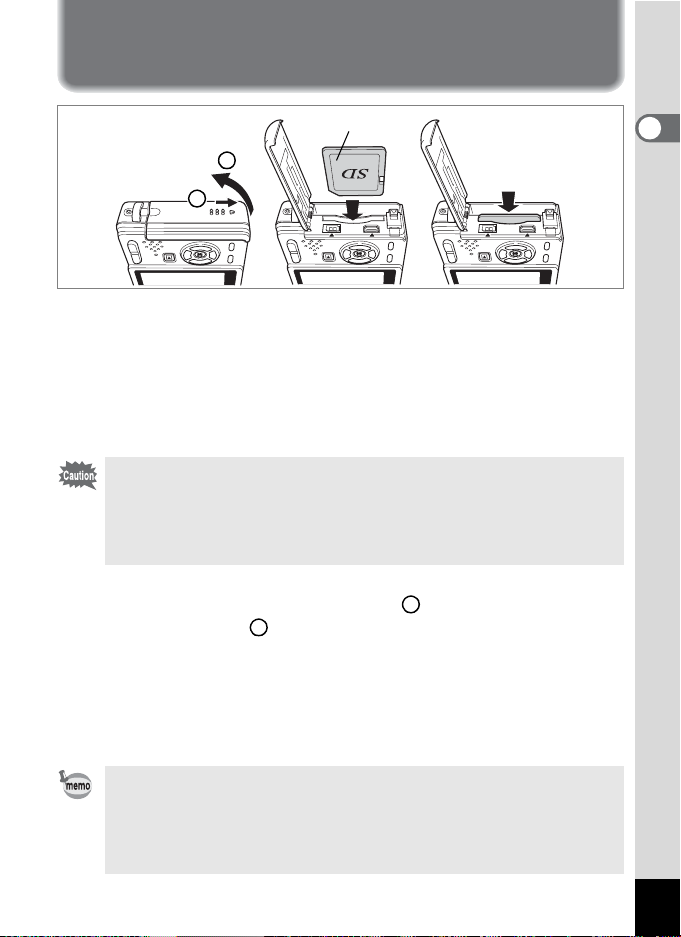
Installing the SD Memory Card
SD Memory Card
2
1
321
To remove the
card, push in
and pull out
You can use an SD Memory Card with this camera. Images are recorded
on the SD Memory Card or in the built-in memory of the camera.
When shooting with an SD Memory Card installed
? appears in the upper right corner of the LCD monitor and the images
are recorded on the card.
When shooting with no SD Memory Card installed
@ appears in the upper right corner of the LCD monitor and the images
are recorded in the built-in memory.
• Make sure that the camera is turned off before inserting or
removing the SD Memory Card.
• Be sure to format unused cards or cards that have been used in
another camera. Refer to “Formatting an SD Memory Card or the
Built-in Memory” (p.168) for instructions on formatting.
1 Open the battery/card cover.
Slide the battery/card cover in the direction . The cover will automatically
open in the direction when you release your fingers from the cover.
2
1
2 Insert an SD Memory Card so the label (the side with the
2 symbol) is facing toward the LCD monitor and push
the card in until it clicks.
3 Close the battery/card cover.
To remove the card, eject the card by pressing it in the direction
indicated by the arrow and pull it out.
• The number of recordable images varies depending on the
capacity of the SD Memory Card or built-in memory and the
selected image size and quality. (1p.26)
If you store your favorite images and sounds in the built-in memory, you
•
can play them back whenever you wish (My album function). (
1
p.124)
1
Getting Started
23
Page 26
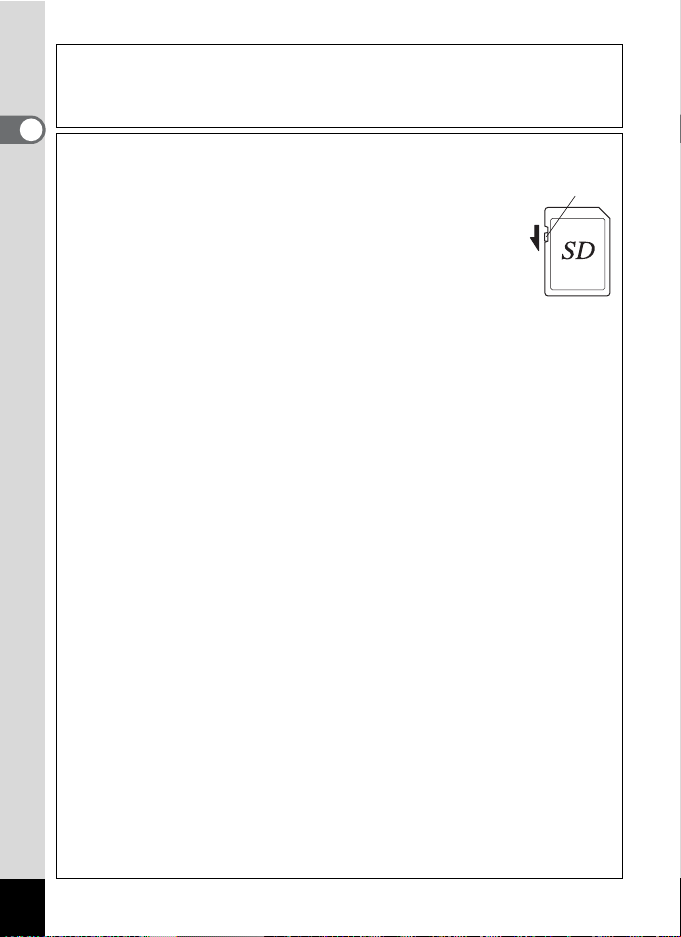
Data Backup
Very occasionally, data stored in the built-in memory becomes unreadable. As a
backup measure, we recommend that you transfer important data to a PC or store
the data in a medium other than the built-in memory.
1
Precautions When Using an SD Memory Card
Getting Started
• Make sure that the camera is turned off before opening the battery/card cover.
• The SD Memory Card is equipped with a write-protect switch.
Setting the switch to [LOCK] protects the existing data by
prohibiting recording of new data, deletion of existing data or
formatting of the card.
• Care should be taken if you remove the SD Memory Card
immediately after using the camera, as the card may be hot.
• Do not remove the SD Memory Card or turn the camera off
while data is being recorded on the card, images or sound are
being played back, or the camera is connected to a PC with
the USB cable as this may cause the data to be lost or the card to be damaged.
• Do not bend the SD Memory Card or subject it to violent impact. Keep it away from
water and store away from high temperature.
• Be sure to format unused cards or cards that have been used in another camera.
Refer to “Formatting an SD Memory Card or the Built-in Memory” (p.168) for
instructions on formatting.
• Do not remove the SD Memory Card during formatting as this may damage the
card and render it unusable.
• The data on the SD Memory Card may be deleted in the following circumstances.
PENTAX does not accept any liability for data that is deleted
(1) when the SD Memory Card is mishandled by the user.
(2) when the SD Memory Card is exposed to static electricity or electrical interference.
(3) when the card has not been used for a long time.
(4) when the card is ejected, the AC adapter is disconnected or the battery is
removed while the data on the card is being recorded or accessed.
• The SD Memory Card has a limited service life. If it is not used for a long time, the
data on the card may become unreadable. Be sure to regularly make a backup of
important data on a PC.
• Avoid using or storing the card where it may be exposed to static electricity or
electrical interference.
• Avoid using or storing the card in direct sunlight or where it may be exposed to
rapid changes in temperature or to condensation.
• When using an SD Memory Card with a slow recording speed, recording may stop
while you are taking movies even when there is adequate space in the memory, or
shooting and playback may take a long time.
• Before purchasing an SD Memory Card, please check the PENTAX website to
ensure that it is compatible with your camera. You can also contact the nearest
PENTAX service center for this information.
• If you are going to discard, give away or sell your SD Memory Card, you should
ensure that the data on the card is completely deleted or the card itself is destroyed
if it contains any personal or sensitive information. Please note that formatting the
SD Memory Card will not necessarily delete the data so that it cannot be recovered
using off-the-shelf data recovery software. There are off-the-shelf secure data
deletion software programs available that will completely delete the data. In any
case, the data on your SD Memory Card should be managed at your own risk.
Write-protect switch
24
Page 27
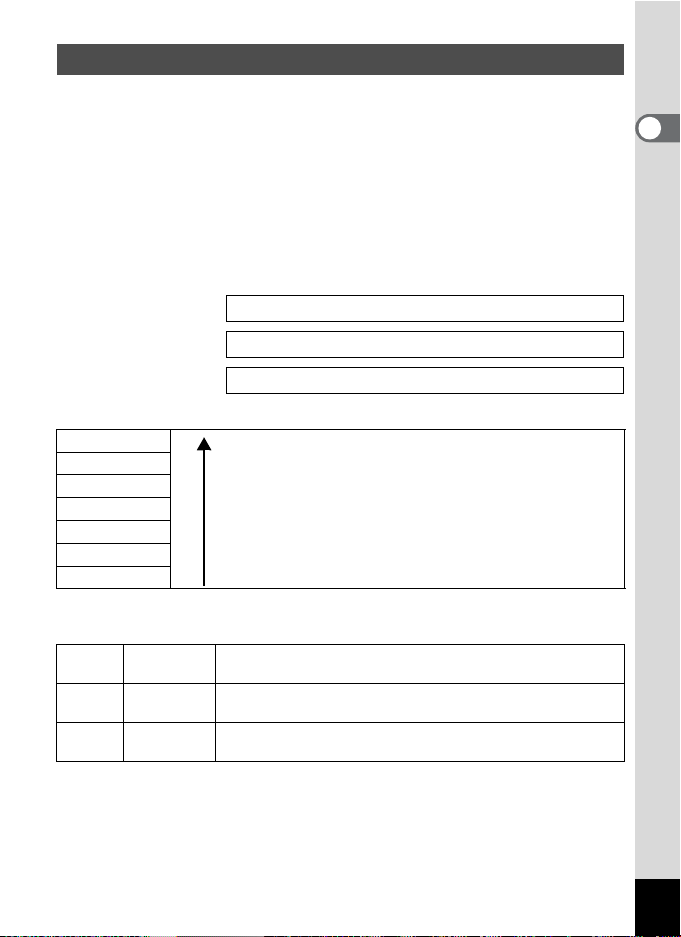
Image Size and Quality of Still Pictures
Select the image size and quality best suited to your purpose.
Higher quality levels and numbers of recorded pixels produce clearer
images for printing, but the resulting increase in file size reduces the total
number of pictures that can be taken.
When you select high image quality as well as a large image size, it may
take ten seconds or more for the camera to finish recording after
shooting.
Select the appropriate number of recorded pixels and quality level on the
[A Rec. Mode] menu.
How to Set the Menus 1p.44
Selecting the Recorded Pixels of Still Pictures 1p.92
Selecting the Quality Level of Still Pictures 1p.94
Appropriate Sizes According to Use
10M (3648×2736)
7M (3072×2304)
5M (2592×1944)
3M (2048×1536)
2M (1600×1200)
1024 (1024×768)
640 (640×480)
The default setting is 10M (3648×2736).
0
Appropriate Quality According to Use
C Best
Better
D
Good
E
The default setting is D.
For printing images with high-resolution settings in your printer,
printing at A4 size or larger, or editing and processing images
For printing at postcard size
For using as images on websites, or attaching images to e-mails
Clear, Fine
Lowest compression ratio. Suitable for large A4-size photo
prints.
Standard compression ratio. Suitable for photo prints or
viewing images on a computer screen.
Highest co mpression ratio. Suitable for attaching to e-mails or
creating websites.
1
Getting Started
25
Page 28
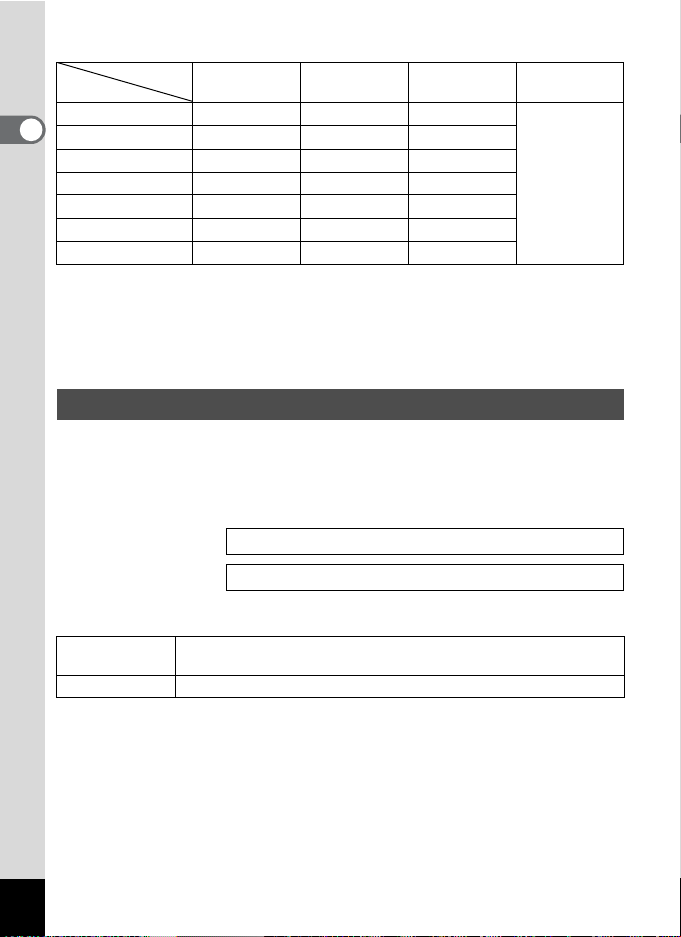
Approximate Number of Recordable Images by Size and Quality
Quality Level
Recorded Pixels
10M (3648×2736) 147 213 296
1
7M (3072×2304)
Getting Started
5M (2592×1944) 293 424 588
3M (2048×1536) 444 642 890
2M (1600×1200) 623 900 1247
1024 (1024×768) 1133 1638 2268
640 (640×480) 2079 3004 4160
• The table above indicates the approximate number of images and recording
time when using a 512MB SD Memory Card.
• The table above is based on standard shooting conditions specified by
PENTAX and may vary depending on the subject, shooting conditions, capture
mode, SD Memory Card, etc.
C
Best
208 302 418
D
Better
E
Good
35
min. 26 sec.
Size and Quality of Movies
Select the size and quality best suited to your purpose.
The larger size and the higher quality level E are selected, the clearer
moving images are produced, but the file size is increased.
Select the appropriate size and quality on the [A Rec. Mode] menu.
Selecting the Recorded Pixels of Movies 1p.105
Selecting the Quality Level of Movies 1p.106
Appropriate Sizes (Recorded Pixels) According to Use
640 (640×480)
320 (320×240) Smaller file size allows a longer time recording.
The default setting is 640 (640×480).
Viewing high-quality movies at VGA size. The recordable time is
shorter.
Sound
hr.
8
26
Page 29
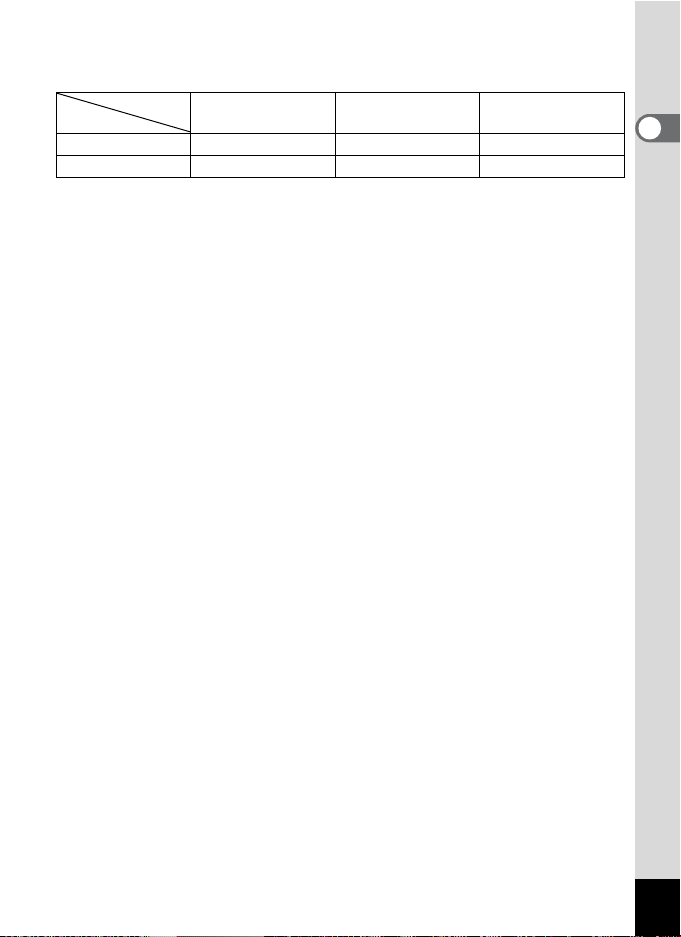
Approximate Recordable Time by Size (Recorded Pixels) and
Quality
Quality Level
Recorded Pixels
640 (640×480) 22 min. 58 sec. 28 min. 47 sec. 34 min. 33 sec.
320 (320×240) 1 hr. 28 min. 53 sec. 1 hr. 50 min. 25 sec. 2 hr. 7 min. 18 sec.
The default setting is C.
• The table above indicates the approximate recording times when using a 512 MB
SD Memory Card.
• The table above is based on standard shooting conditions specified by
PENTAX and may vary depending on the subject, shooting conditions, capture
mode, SD Memory Card, etc.
C
Best
D
Better
E
Good
1
Getting Started
27
Page 30
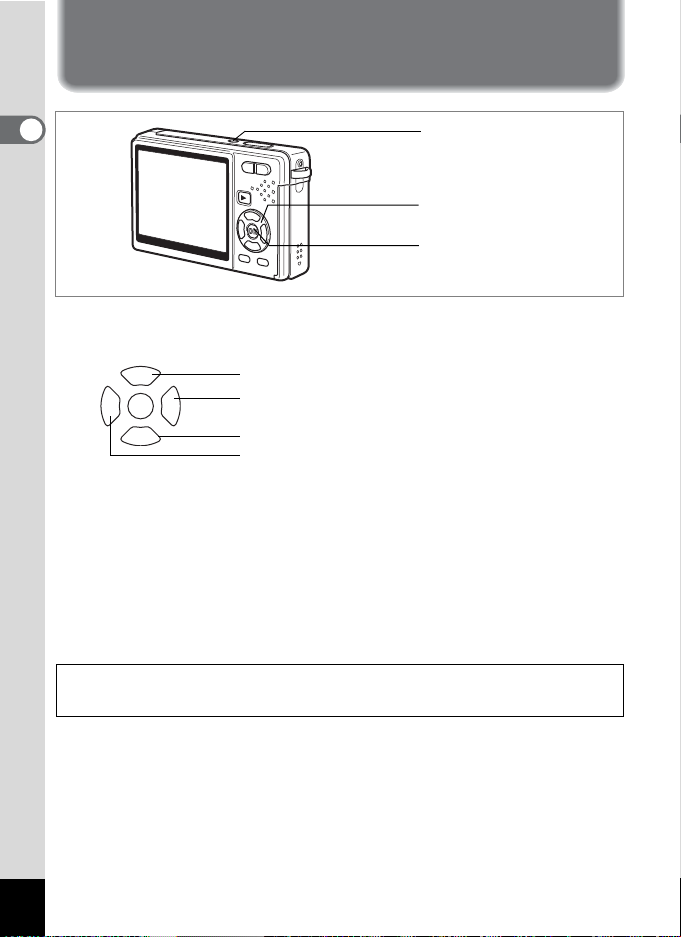
Initial Settings (Setting the Display Language and the Date and Time)
1
Power switch
Getting Started
Four-way controller
OK button
In this operating manual, the four-way controller is described as shown
below.
Four-way controller (2)
Four-way controller (5)
Four-way controller (3)
Four-way controller (4)
b
g
OK
MODE
q
If the Initial Setting screen or Date Adjust screen appears when you turn
the camera on, follow the procedure below to set the display language
and/or current date and time.
If the Initial Setting screen appears:
1p.29 - 29 “Setting the Display Language”, “Setting the
Date and Time”
If the Date Adjust screen appears:
1p.29 - 30 “Setting the Date and Time”
If you want to change the initial settings, refer to “Changing the Date
and Time” (p.172) and “Changing the Display Language” (p.176).
28
Page 31

Setting the Display Language
You can select the language in which the menus and error messages are
displayed from the following: [English], [French], [German], [Spanish],
[Portuguese], [Italian], [Dutch], [Danish], [Swedish], [Finnish], [Polish],
[Czech], [Hungarian], [Turkish], [Russian], [Thai], [Korean], [Chinese
(traditional and simplified)] and [Japanese].
1 Press the four-way controller (5).
The Language/ screen appears.
2 Use the four-way controller
(2345) to select a language.
The default setting is English.
3 Press the OK button.
Initial Setting
Hometown
New York
Video Out
English
0:00
NTSC
OKMENU
DST
OFF
OKCancel
4 Press the four-way controller (3).
The frame moves to [W].
5 Use the four-way controller (45) to select the desired
city (Hometown).
6 Press the four-way controller (3).
The frame moves to [DST] (Daylight Saving Time).
7 Use the four-way controller (45) to select [O (On) /
P (Off)].
8 Press the OK button.
The Date Adjust screen appears.
1
Getting Started
Setting the Date and Time
Set the current date and time and the display style.
1 Press the four-way controller (5).
The frame moves to [mm/dd/yy].
2 Use the four-way controller (23)
to select the date display style.
Date Adjust
Date Style
Date
Time
MENU
Cancel
mm/dd/yy
24h
01/01/2007
0:00
OK
OK
29
Page 32

3 Press the four-way controller (5).
The frame moves to [24h].
4 Use the four-way controller (23)
1
Getting Started
to select [24h] (24-hour display) or
[12h] (12-hour display).
5 Press the four-way controller (5).
The frame returns to [Date Style].
6 Press the four-way controller (3).
The frame moves to [Date].
Date Adjust
Date Style
Date
Time
MENU
Cancel
Date Adjust
Date Style
Date
Time
MENU
Cancel
mm/dd/yy
24h
01/01/2007
0:00
OK
OK
mm/dd/yy
24h
01/01/2007
0:00
OK
OK
7 Press the four-way controller (5).
The frame moves to the month.
8 Use the four-way controller (23)
to change the month.
Change the day and year in the same
manner.
Next, change the time.
If you have selected [12h] in Step 4, the setting switches between am
and pm corresponding to the time.
• When you finish the settings and press the OK button, the camera
clock is reset to 00 seconds.
• To set the exact time, press the OK button when the time signal
(on the TV, radio, etc.) reaches 00 seconds.
30
Date Adjust
Date Style
Date
Time
MENU
Cancel
mm/dd/yy
24h
01/01/2007
0:00
OK
OK
Page 33

• You can cancel the settings for the Initial Setting by pressing the
MENU button. If you take pictures without completing the Initial
Setting, the Initial Setting screen will appear next time you turn on
the camera.
• You can change your settings for the Initial Setting later using the
[H Set-up] menu.
Language: “Changing the Display Language” (p.176)
City, Daylight saving time: “Setting the World Time” (p.174)
Date and Time: “Changing the Date and Time” (p.172)
• The video output format is automatically set according to the language
you have selected. If the output format is different from the one used in
your country or region, change the format following the procedures
described in “Changing the Video Output Format” (p.179).
Language Video Output Format
English (English) NTSC
French ( ) PAL
German (Deutsch) PAL
Spanish ( ) PAL
Portuguese ( ) PAL
Italian (Italiano) PAL
Netherlands (Nederlands) PAL
Danish (Dansk) PAL
Swedish (Svenska) PAL
Finnish (Finnish) PAL
Polish (Polish) PAL
Czech (Czech) PAL
Hungarian (Hungarian) PAL
Turkish ( ) PAL
Russian ( ) PAL
Thai ( ) PAL
Korean ( ) NTSC
Chinese (traditional) ( ) PAL
Chinese (simplified) ( ) PAL
Japanese NTSC
1
Getting Started
31
Page 34

Quick Start
36
12 :0 0
08 /2 6/ 20 07
Taking Still Pictures
Power switch
Shutter release button
2
Zoom button
Quick Start
OK/Display button
Green button
The simplest procedure for taking still pictures is described below. The
flash discharges automatically depending on the light conditions.
1 Press the power switch.
The camera turns on.
2 Compose the picture on the LCD
monitor.
The camera AF will focus on the area within
the focus frame.
Press the zoom button to change the size of
the subject.
Zoom button(
Zoom button(
x) : Enlarges the subject.
w) : Diminishes the subject.
Focus frame
3 Press the shutter release button
halfway.
The focus frame on the LCD monitor will light green when the camera
is in focus.
4 Press the shutter release button fully.
The picture is taken.
The image appears on the LCD monitor for 0.5 seconds (Instant
Review). The image is recorded on the SD Memory Card installed in
the camera, or in the built-in memory of the camera.
08/26/2007
08/26/2007
12:00
12:00
36
36
32
Page 35

Pressing the shutter release button
Press the shutter release button slowly in two steps. This allows for exact
focusing as well as preventing camera shake.
Basic way of shutter release
1 Press the shutter release button
halfway.
Lightly press the shutter release button until
you feel the click on your finger.
2 Confirm the focus frame on the
LCD monitor turns green.
Hold the shutter release button and wait
until the focus frame turns green. The
camera is in focus.
The camera is in focus.
3 Press the shutter release button
fully.
Press it down slowly until the shutter is
released.
The picture is taken.
You can press the shutter release button all the way down (single
step) to take a picture if the camera Focus Mode is set to Standard
(Autofocus).
This allows you to release the shutter at the right moment. The
pictures are taken as deep-focus (pan focus) shots.
2
Quick Start
33
Page 36

Focus lock
When you have difficulty in auto focusing on a subject, try the
procedures below.
You may have difficulty in auto focusing on such subjects as:
• Subject contrast is very low. (a blue sky, solid white walls, etc.)
• Dark places, black objects, or subjects that cannot reflect light.
• Areas of strongly reflected light or backlit subjects
2
• Fine patterns
Quick Start
• Rapidly moving objects
• When a distant object and a close object are both in the focus frame.
1 Find an alternate subject that is at the same distance
from the camera as the desired subject.
2 Focus on the alternate subject.
Locate it in the focus frame on the LCD monitor.
3 Press the shutter release button halfway.
The focus frame turns green when the camera is in focus.
4 While holding the shutter release button halfway, move
the camera to obtain the desired composition.
The focus is locked at the point you set in step 3 even if you
recompose. (Focus lock)
5 Press the shutter release button fully.
34
Page 37

Instant Review
By default, the image is displayed on the LCD monitor for 0.5 seconds
right after shooting (Instant Review). You can change the display time for
the Instant Review. (1p.108)
If you set it longer, you can delete the image while it is displayed on the
LCD monitor.
1 Press the Green/i button while the image is displayed.
The screen for deleting the image appears.
2 Press the four-way controller (2) to select [Delete] and
press the OK button.
The image displayed on the LCD monitor is deleted.
Brightening the LCD Backlight
You can temporarily brighten the LCD backlight to improve viewing.
(LCD Bright Mode)
It is useful when you view the LCD monitor outdoors or in brighter places.
1 In Capture mode, press and hold the OK/Display button
for more than 1 second.
The LCD monitor turns brighter for a certain amount of time.
You can cancel the function by doing either of the followings.
- Switch the display mode to LCD Backlight Off. (
- Turn off the camera.
1 p.56)
2
Quick Start
35
Page 38

Quick Start
12 :0 0
08 /2 6/ 20 07
100 -00 10
Playing Back Still Pictures
2
Quick Start
Playback button
Four-way controller
OK/Display button
Green button
Playing Back an Image
You can display the still picture you have just taken.
1 Press the Q Playback button
after taking a picture.
The image appears on the LCD monitor.
When you press and hold the OK/Display
button for more than 1 second, the LCD
Bright Mode is activated. The LCD monitor
turns brighter for a certain amount of time.
Zoom Display 1p.123
08/26/2007
08/26/2007
Playing Back the Previous or Next Image
Still pictures can be played back one at a time, proceeding either forward
or backward.
1 Press the Q Playback button after taking a picture.
The image appears on the LCD monitor.
2 Press the four-way controller (45).
Four-way controller (4): Displays the previous image.
Four-way controller (5): Displays the next image.
100-0010
100-0010
12:00
12:00
36
Page 39

Deleting the Displayed Image
Delete
100-00 10
All
1 Press the Green/i button when
playing back an image.
The screen for deleting the image appears.
2 Press the four-way controller (2)
to select [Delete] and press the OK
button.
The image displayed on the LCD monitor is
deleted.
All
Delete
Delete
Cancel
3 Press the Q Playback button again or press the
shutter release button halfway.
The camera is ready for taking pictures.
• The last picture taken appears on the LCD monitor when you
switch to the Playback mode.
• You can enlarge the image displayed on the LCD monitor by
pressing the zoom button. (If you press the zoom button to enlarge
a rotated image, the enlarged image will return to its original
position. If you stop enlarging the image, the image will be rotated
again.)
• If there is no image stored, the message [No image/sound]
appears.
Zoom Display 1p.123
File No.
100-0010
100-0010
OK
OKOKOKAll
2
Quick Start
Deleting a Single Image, Movie or Sound
1p.131
37
Page 40

Common Operations
Turning the Camera On and Off
Power switch, Power indicator
Playback button
3
Common Operations
Turning the Camera On in Capture Mode
Press the power switch.
1
The power indicator lights up in green. The lens extends and the
camera turns on in the “Capture mode”. The camera is ready for taking
pictures by pressing the shutter release button.
You can switch to other modes by pressing the Q Playback button.
• Press the Q Playback button once to switch to the “Playback
mode”. (The lens is not retracted.)
• Press and hold the Q Playback button for 2 seconds to switch to
the “Playback mode”. (The lens is retracted.)
• Press and hold the Q Playback button for more than 4 seconds to
show the images stored in the built-in memory with the SD memory
card installed.
2 Press the power switch again.
The camera turns off with the lens retracted.
If you press and hold the power switch for a while, the camera will
be turned off.
38
Switching between Capture Mode and Playback Mode
1p.55
Page 41

Turning the Camera On in Playback Mode
1 Press the power switch while pressing the Q Playback
button.
The power indicator lights green and the camera turns on in the
“Playback mode” with the lens retracted.
To switch to the “Capture mode”, press the Q Playback button again.
Playing Back Still Pictures 1p.36
3
Common Operations
39
Page 42

Using the Button Functions
(4)
1
2
3
4
3
Common Operations
Capture Mode
w/x Zoom button
1
Changes the size of the subject. (1p.32, p.85)
Q Playback button
2
Switches to the Playback mode. When pressed again, returns to Capture
mode. (1p.36)
Four-way controller (2345)
3
(q5) Changes the focus mode. (1p.87)
(g2) Changes the drive mode. (1p.80 to p.84)
(X 3) Displays the Capture Mode Palette. (1p.50)
(
b4) Changes the flash mode. (1p.90)
OK/Display button
4
Changes the information displayed on the LCD monitor. (1p.55)
When you press and hold the button for more than 1 second, the LCD Bright Mode
is activated. The LCD monitor turns brighter for a certain amount of time. (
Green/i button
5
Enters Green Mode. (1
You can assign a different function to the Green button by selecting
[Green Button] in the [A Rec.Mode] menu. (1p.109)
MENU button
6
Displays the [A Rec.Mode] menus. (1
You can enter Demo Mode when you press and hold the button for more
than 5 seconds, even if the [A Rec.Mode] menu is displayed.
Pressing any button while in Demo Mode will return you to Capture Mode.
In this operating manual, the four-way controller is described as shown below.
g
OK
b
40
q
MODE
p.59)
p.44)
Four-way controller (2)
Four-way controller (5)
Four-way controller (3)
Four-way controller
5
6
1
p.35)
Page 43

1
2
3
4
5
6
Playback Mode
w/x Zoom button
1
Press w/f in single-image display to switch to nine-image display. Press
x/y to return to the previous display. (1p.127)
Press x/y to enlarge the image in single-image display. Press w/f to
return to the previous display. (1p.123)
Press w/f in nine-image display to switch to the calendar display.
(1p.127)
Q Playback button
2
Switches to Capture mode. When switched to the Playback mode by
pressing the Q Playback button in Voice Recording mode, pressing the
Q Playback button again switches to the Voice Recording mode.
Four-way controller (2345)
3
For playing back still images
(45) : Displays the previous or next image in single-image display.
(
1p.36)
When rotating the displayed image, the image is rotated 90
degrees clockwise each time you press the (5), and 90 degrees
(3) : Displays the Playback Mode Palette. (
counter clockwise each time you press the (4). (
(2345) : Moves the display area of the enlarged image. (
Selects an image in nine-image display. (
Selects a date in calendar display. (
1p.54)
1p.127)
For playing back movies
(2) : Plays back and pauses a movie. (1p.125)
(45) : Frame forwards, frame reverses, fast forwards and reverses a
movie during playback. (1p.125)
(3) : Stops a movie during playback. (
1p.125)
1p.150)
1p.127)
3
Common Operations
1p.123)
41
Page 44

3
Common Operations
For playing back voice recording files (1p.120)
(
2) : Starts playback. When pressed again, pauses playback.
(
45) : Selects a recorded file before playback. Performs the following
operations during playback.
Files with no recorded indexes:
4) Rewinds five seconds.
(
5) Advances five seconds.
(
Files with recorded indexes:
(
4) Starts playback from the previous index.
5) Starts playback from the next index.
(
4
OK/Display button
Changes the information displayed on the LCD monitor. (1p.126)
When you press and hold the button for more than 1 second, the LCD
Bright Mode is activated. The LCD monitor turns brighter for a certain
amount of time. (1p.36)
Returns to a single-image display in nine-image display. (
Displays the selected image full screen in calendar display. (
Green/i button
5
Deletes the image displayed on the LCD monitor. (1p.131)
MENU button
6
Displays the
You can enter Demo Mode when you press and hold the button for more
than 5 seconds, even if the [H Set-up] menu is displayed.
Pressing any button while in Demo Mode will change the mode to Capture
Mode.
[H Set-up]
menus
. (1p.44)
1p.127)
1p.127)
42
Page 45

1
2
3
4
Voice Recording Mode
Shutter release button
1
When pressed, starts recording. When pressed again, stops
recording.
When pressed for more than one second, recording continues for as
long as the button is held down and stops when the button is released.
Q Playback button
2
Switches to Playback mode. (1p.120) When pressed again, returns to
Voice Recording mode.
OK/Display button
3
Turns the LCD monitor on and off.
MENU button
4
When pressed during recording, an index can be added.
Pressing this button while in recording standby displays the [A
Rec.Mode] menu, while in playback standby the [H Set-up] menu is
displayed.
(1p.44)
3
Common Operations
43
Page 46

Setting the Menus
Press the MENU button to display the menu on the LCD monitor.
There are two different menus, [A Rec.Mode] menu and [H Set-up]
menu.
How to Set the Menus
The button operation guide appears at the bottom of the LCD monitor
while you are making settings for the menus.
3
Common Operations
1 Press the MENU button.
The [A Rec.Mode] menu appears.
The selected area is highlighted.
(Pressing the MENU button in Playback mode displays the
Set-up] menu.)
[B
2 Press the four-way controller (45).
Each press switches between [A Rec.Mode] menu and [H Set-up]
menu.
3 Use the four-way controller (23) to select an item.
Moves the highlight up or down.
4 Press the four-way controller (5).
A pull-down menu or setting screen appears.
The pull-down menu displays only those items that can be selected for
the current camera settings.
5 Use the four-way controller (23) to change the setting.
The setting changes each time the four-way controller (23) is
pressed.
To Save the Setting and Start Taking Pictures
6 Press the shutter release button halfway.
The setting is saved and the camera enters the “Capture mode”.
When the shutter release button is pressed fully, the picture is taken.
44
Page 47

To Save the Setting and Begin Playback of Images
6 Press the Q Playback button.
The setting is saved and the camera enters the “Playback mode”.
To Save the Setting and Continue with Menu Operations
6 Press the OK button or the four-way controller (4).
The setting is saved and the screen returns to Step 3.
To Cancel the Changes and Continue with Menu Operations
6 Press the MENU button.
The changes are canceled and the screen returns to Step 3.
The MENU button functions differ depending on the screen activated
at the time. See the button operation guide displayed at the bottom of
the LCD monitor.
Exit : Saves the current setting, exit the operation and return
MENU
MENU
Cancel: Cancels the current selection, exit the operation and
MENU
•
If you press the MENU button with the pull-down menu displayed,
the setting is cancelled.
• If you press the OK button, the MENU button or the four-way
controller (4) with the pull-down menu displayed, the menu
returns to the screen used for selecting an item.
• The menu is exited automatically one minute after the last
operation.
to the original screen (Capture or Playback mode).
: Saves the current setting and return to Step 1.
return to Step 3.
3
Common Operations
45
Page 48

Example of Menu Operation
MENU button
1
[A Rec.Mode] Menu [H Set-up] Menu
Rec. Mode
3
Common Operations
Recorded Pixels
Quality Level
White Balance
AF Setting
AE Metering
Sensitivity
MENU
3
Rec. Mode
Recorded Pixels
Quality Level
White Balance
AF Setting
AE Metering
Sensitivity
MENU
3
Rec. Mode
Recorded Pixels
Quality Level
White Balance
AF Setting
AE Metering
Sensitivity
MENU
3
Rec. Mode
EV Compensation
Movie
Digital Zoom
Instant Review
Memory
Green Button
MENU
3
10M
AWB
AUTO 800
Exit
OK OK
10M
AWB
AUTO 800
Exit
OK
10M
AWB
AUTO 800
Exit
OK
±0.0
0.5sec0.5
Exit
OK
2
OK
Format
Sound
Date Adjust
World Time
Language/
Folder Name Standard
MENU
OK
4
OK
OK
Rec. Mode
Recorded Pixels
Quality Level
White Balance
AF Setting
AE Metering
Sensitivity
OK
MENU
4’
OK
OK
Memory
Flash Mode
Drive Mode
Focus Mode
Zoom Position
MF Position
White Balance
OK
MENU
OK
Set-up
English
Exit
10M
AWB
Auto
Cancel
Select Screen
Cancel
OK
OK
OK
OK
46
To the next screen
Page 49

Menu List
[A Rec.Mode] Menu
Item Description Page
Recorded Pixels For selecting the number of pixels p.92
Quality Level For selecting the image compression ratio p.94
White Balance For adjusting the color balance according to lighting p.96
AF Setting
Focusing Area For changing the area of the autofocus p.98
Focus Limiter
Aux. AF Light
AE Metering
Sensitivity For setting the sensitivity p.102
EV Compensation For adjusting the exposure between –2.0EV and +2.0EV
Recorded Pixels For selecting the recorded pixels of the movie p.105
Movie
Quality Level For selecting the quality level of the movie p.106
Movie SR
Digital Zoom For taking digital zoom pictures p.85
Instant Review For setting the Instant Review time p.108
Memory
Green Button
Sharpness
Saturation For setting the saturation p.113
Contrast For setting the contrast
Date Imprint For imprinting the date on still pictures.
For limiting the focusing range of the lens in
accordance with the shooting conditions
For focusing with auxiliary AF light when the subject
is dim and the autofocus does not function properly
For setting the metering method to determine the
exposure
For compensating for camera shake of the movie
automatically
For saving the shooting function settings when the
camera is turned off
For registering a function on the Green button p.109
For setting the sharpness
p.99
p.100
p.101
p.104
p.107
p.116
p.112
p.114
p.115
3
Common Operations
47
Page 50

[H Set-up] Menu
Item Description Page
Format For formatting the SD Memory Card or built-in memory p.168
Sound
Date Adjust For adjusting the date, time, and display style p.172
World Time For setting the world time p.174
Language/
Folder Name For selecting the way of naming image folders p.177
USB Connection For changing the USB connection mode p.178
3
Video Out For setting the video output format p.179
Common Operations
Brightness Level For changing the brightness of the LCD monitor p.180
Power Saving For setting the Power Saving function p.181
Quick Zoom
Auto Power Off For turning off the power automatically p.182
Guide Display
Reset For returning the camera settings to defaults p.183
For adjusting the operation sound volume and the playback
volume and setting the type and volume of start-up sound,
shutter sound, key operation sound, self-timer sound.
For changing the language in which menus and messages
appear
For displaying the image at the maximum magnification by
pressing the zoom button once
For showing the mode selected on the screen in Capture
mode, the status of the four-way controller, and assignment
of the Green button. For showing the description for the
selected item on the Mode Palette.
p.169
p.176
p.124
p.183
48
Page 51

Operating the Mode Palette
Press the four-way controller (3) to display the Mode Palette on the LCD
monitor.
There are two different Mode Palettes, the “Capture Mode Palette” and
the “Playback Mode Palette.” You can activate the Capture mode most
appropriate for the shooting conditions or edit the taken images just by
selecting the icons.
How to operate the Mode Palette
The button operation guide appears at the bottom of the LCD monitor
while you are using the Mode Palette.
1 Press the four-way controller (3).
In Capture mode, the “Capture Mode Palette” appears.
In Playback mode, the “Playback Mode Palette” appears.
2 Use the four-way controller (2345) to select an icon.
3 Press the OK button.
The screen for the selected mode appears.
3
Common Operations
49
Page 52

Mode Palette List
Capture Mode Palette
Auto Picture
OKMENU
Cancel
OK
3
Common Operations
• Some functions may not be available or may not function fully
depending on the shooting mode. For details, refer to “Available
functions for each Capture mode” (1p.188).
• When you select an icon on the Mode Palette, waiting for about 3
seconds, the description for the selected mode appears. You can
set whether or not the description appears with the “Guide
Display” on the “u Set-up” menu. (1p.183)
•For z/ / and /i, press the OK button to switch to the
selected icon. Only the icon of the selected mode is displayed on
the Mode Palette. If you change the selection, the newly selected
icons replace the previous ones.
There are 18 available shooting modes.
1 b Auto Picture
Use this mode to select the best shooting mode automatically. (p.61)
2 R Program
The basic picture-taking mode. You can let the camera set the
functions or choose various functions yourself. (p.63)
3 A Night Scene
Ideal for taking night views. It is best to use a
tripod in this mode. Use the flash if including
people in your picture. (p.74)
4 C Movie
Use this mode for taking movies. Sound is recorded at the same time.
(p.76)
50
Page 53

5 O Voice Recording
Use this mode to record sound files. Be careful not to cover the
microphone on the top of the camera with your hand. (p.118)
6 q Landscape
Use this mode for taking landscape views. The
depth of field encompasses a wide area.
(p.64)
7 < Flower
Use this mode for taking bright, colorful
pictures of flowers with soft outlines. (p.64)
8 z Natural Skin Tone
Adjusts the color and brightness to reproduce
skin tone more beautifully than Portrait mode.
(p.66)
9 Portrait
Use this mode for taking pictures of people.
Gives your subject a bright, healthy look.
(p.66)
0 Half-length Portrait
Use this mode for taking pictures of people from the chest up. (p.66)
a C Kids
Ideal for taking pictures of children who are
moving around. Gives your subject a bright,
healthy look. (p.68)
3
Common Operations
51
Page 54

b Sport
Ideal for taking fast-moving action shots. The
camera keeps the moving subject in focus
until the shutter release button is pressed.
(p.70)
c i Surf & Snow
For capturing images with dazzling
backgrounds, such as beaches or snowy
mountains. (p.70)
3
Common Operations
d E Pet
Ideal for taking pictures of pets. The camera
keeps the moving pet in focus until the shutter
release button is pressed. You can select
settings according to the color of your pet’s
coat. (p.72)
e B Text
Use this mode to take clear pictures of text.
You can change the image to black and white
or reverse the colors. (p.73)
f D Food
Use this mode for taking pictures of food. The
increased saturation gives pictures a bright,
vivid finish. (p.64)
g 4 Digital SR (Blur Reduction)
Use this mode to take pictures indoors or in
low light conditions. The camera reduces
camera shake by increasing shutter speed
and sensitivity. (p.75)
52
Page 55

h Y Frame Composite
Use this mode to take pictures with a frame.
The number of recorded pixels is fixed at h.
(p.78)
Face Recognition
Face Recognition activates in b (Auto Picture mode), (Portrait
mode), z (Natural Skin Tone mode), (Half-length Portrait mode) and
C (Kids mode).
This function recognizes faces, focuses, and performs exposure
compensation when capturing images.
•
If the camera cannot recognize the location of the subject’s face, the
camera focuses using the normal Focusing Area (Multiple).
• The Face Recognition function may not work if the subject is
wearing sunglasses, has part of the face covered, or is not looking
toward the camera.
3
Common Operations
53
Page 56

Playback Mode Palette
Slideshow
OKMENU
Cancel
Icon Item Description Page
3
Common Operations
Slideshow For playing recorded images successively
Resize For changing the size and quality level of images
Cropping
Image/
Sound Copy
Image
s
Rotation
Color Filter For processing images using the color filter
Digital Filter
Brightness
&
Filter
Movie Edit For editing movies
Red-eye
Z
Compensation
Voice Memo
Protect
Z
DPOF
Start-up
Screen
Frame
Y
Composite
OK
For cropping images and saving them as separate
images
For copying files from the built-in memory to the SD
Memory Card and vice versa
For displaying rotated still pictures p.150
For applying special effects such as the illustration effect
or the slim effect to still pictures according to your taste
For adjusting the brightness of images using a filter
For retouching red-eyes, a phenomenon that can
happen when shooting with a flash
For adding a voice memo to an image
For protecting images and sounds to avoid accidental
erasure
For printing images from a DPOF compatible printer or at
a printing service
For setting the Start-up screen
For adding a decorative frame to a still picture
p.129
p.147
p.149
p.164
p.151
p.153
p.155
p.157
p.160
p.121
p.136
p.140
p.166
p.162
54
When you select an icon on the Mode Palette, waiting for about 3
seconds, the description for the selected mode appears.
Page 57

Taking Pictures
36
12 :0 0
F2 .8
1/ 16 0
08 /2 6/ 20 07
Taking Pictures
Changing the Mode
In the “Capture mode”, you can take pictures. In the “Playback mode”,
you can play back or delete pictures.
Switching between Capture Mode and Playback Mode
To switch from the “Capture mode” to the “Playback mode”
Press the Q Playback button.
To switch from the “Playback mode” to the “Capture mode”
Press the Q Playback button or press the shutter release button
halfway.
Selecting the Capture Mode
Display the “Capture Mode Palette” and select the icon for a desired
mode. (1p.50)
Displaying Shooting Information in Capture Mode
In the Capture mode, press the OK/Display button to switch the “display
modes”. There are 5 display modes for the Capture mode.
Normal Display
Shooting information is displayed when the
power is turned on.
1 Capture mode 2 Flash mode
3 Drive mode 4 Focus mode
5 Focus frame 6 Digital zoom
7 Card/Built-in memory 8 Battery indicator
9 Remaining number of recordable images
10 Date and time 11 World time setting
12 Date icon
13 Camera shake warning
14 Aperture 15 Shutter speed
1/160
1/160
51 2 3 4 76 98
08/26/2007
08/26/2007
bF2.8
12:00bF2.8
12:00
1011121415 13
36
36
4
Taking Pictures
55
Page 58

Histogram Display
1/ 16 0
AWB
ISO AUTO
F2 .8
The brightness distribution of the image is
displayed. The horizontal axis shows the
brightness (darkest at the left end and
brightest at the right end) and the vertical axis
shows the number of pixels.
1 Recorded Pixels 2 Quality Level
3 White Balance 4 AE Metering
5 Sensitivity 6 Histogram
Grid Display
The grids divide the screen into nine parts.
These grids will help you to improve
composition.
4
Taking Pictures
No icons
No shooting information is displayed.
• The focus frame appears in Autofocus
mode.
• If any of the settings are changed, the icon
of the setting appears for a few seconds.
LCD Backlight Off
The LCD monitor is turned off.
1/160
1/160
1
23
363636
10M
AWB
AWB
ISO AUTO
ISO AUTO
bF2.8
bF2.8
6
45
56
Saving the Display Mode 1p.116
Page 59

• If you press and hold the OK/Display button for more than 1 second,
the LCD Bright Mode is activated. The LCD monitor turns brighter
for a certain amount of time. (1p.35)
• Under shooting conditions where camera shake is likely to occur,
(Anti-shake warning) will be displayed. Take pictures with
the camera secured on a tripod or other stable surface.
•
All the camera buttons function as usual even when the LCD backlight
is off. Press the shutter release button to take pictures as usual.
Using Histogram
A histogram is a graph showing the
brightness of an image on the horizontal
axis and the number of pixels on the
vertical axis (distribution chart of the
brightness). The histogram will help you
detect the brightness of the image you
have taken. For instance, the graph
peak tends to appear on the left side for
a darker image, and the graph peak
Number of pixels
Brightness
(Dark) (Bright)
tends to appear on the right side for a
brighter image.
In general, when the exposure metering of your image is well-balanced,
the graph peaks tend to appear in the middle.
On the contrary, when the exposure metering of the subject is imbalanced,
that is with dark areas and/or bright areas, the peaks will appear on the
sides rather than in the middle.
4
Taking Pictures
Dark Neutral Bright
57
Page 60

Shutter release button
Taking Pictures Using the Shake Reduction Function
“Camera shake” occurs when you jiggle your hands while taking pictures.
“Blurring” is likely to occur when you take pictures of moving subject. This
4
camera features image compensation systems and functions that work
Taking Pictures
for both “camera shake” and “blurring”. Enjoy taking still pictures and
movies without worrying about image blur.
Digital SR mode
The mode allows you to set the sensitivity to maximum ISO3200. The
higher shutter speed enables the reduction of both “camera shake” and
“blurring”.
“Reducing Camera Shake and Blurring in Pictures (Digital SR Mode)” 1p.75
Movie SR function for movies
The movie anti-shake function electronically compensates for image blur.
It allows you to take smooth movies without worrying about camera
shake.
“Compensating for Camera Shake While Taking Movies (Movie SR)” 1p.107
58
Page 61

Shutter release button
Green button
Taking Pictures in the Basic Mode (Green Mode)
In the Green Mode, you can enjoy easy picture taking just by pressing
the shutter release button.
1 Press the Green button in Capture
mode.
The camera enters the Green Mode.
Press the Green button again to return to the
previous status.
36
2 Press the shutter release button
halfway.
The focus frame on the LCD monitor will light green when the camera
is in focus.
3 Press the shutter release button fully.
The picture is taken.
•
In the Green Mode, you cannot change the information displayed on
the LCD monitor by pressing the OK/Display button.
• In the Green Mode, you cannot display the [A Rec. Mode] menu
or the Capture Mode Palette. If you try to show them, the message
[Green mode must be canceled to use this function.] and - (key
lock icon) appear.
• When the camera switches from the Green Mode to Playback
Mode, you cannot display the [H Set-up] menu by pressing the
MENU button. If you try to show it, the message [Green mode must
be canceled to use this function.] and - (key lock icon) appear.
• When the camera is turned off in the Green Mode, it starts up in
the Green Mode next time you turn on the camera.
4
Taking Pictures
59
Page 62

You can assign other functions to the Green button. (1p.109)
The list below shows the settings for the Green Mode.
Flash mode
Drive mode
Focus mode
Recorded Pixels
Quality level D
White Balance F
Focusing Area J
Focus Limiter O
Aux. AF Light O
4
AE Metering [
Taking Pictures
Sensitivity
EV Compensation
Digital Zoom O
Instant Review
Sharpness
Saturation
Contrast
Date Imprint P
The default is , (Auto). a (Flash Off) can be selected.
The default is P (Standard). g (Self-timer) can be selected.
The default is = (Standard). q (Macro mode) or 3 (Pan focus)
can be selected.
10
M
(Better)
(Auto)
(Multiple)
(On)
(On)
(Multi-segment)
Auto
± 0.0
(On)
0.5sec
(Standard)
(Standard)
(Standard)
(Off)
60
Page 63

Shutter release button
00 :2 3
08 /2 6/ 20 07
1/ 16 0
12 :0 0
F2 .8
Four-way controller
OK button
Taking Pictures Automatically (Auto Picture Mode)
In b (Auto Picture mode), the camera selects the most appropriate
capture mode from - (Normal mode), A (Night Scene mode), q
(Landscape mode) and (Portrait mode) just by pressing the shutter
release button.
1 Press the four-way controller (3) in Capture mode.
The Mode Palette appears.
2 Use the four-way controller
Auto Picture
(2345) to select b (Auto
Picture mode).
3 Press the OK button.
OKMENU
Cancel
OK
4
Taking Pictures
4 Press the shutter release button
halfway.
The focus frame on the LCD monitor will
light green when the camera is in focus, and
the selected mode icon will appear on the
top left of the LCD monitor.
5 Press the shutter release button
fully.
The picture is taken.
Taking Still Pictures 1p.32
1/160
1/160
F2.8
F2.8
00:23
08/26/2007
08/26/2007
12:00
12:00
36
61
Page 64

• In Auto Picture mode, the exposure is fixed to ±0.0. (1p.104)
• When the camera selects Portrait mode, “Face Recognition AF”
and “Face Recognition AE” are activated. When you point the
camera at your subject’s face, the camera automatically
recognizes it, adjusting focus and exposure to take a high-quality
picture. (1p.66)
4
Taking Pictures
62
Page 65

Shutter release button
Four-way controller
OK button
Setting the Functions (Program Mode)
In R (Program mode), the camera automatically sets the shutter speed
and aperture for taking still pictures. However, you can select other
functions such as the Flash Mode or Continuous Shooting mode.
1 Press the four-way controller (3) in Capture mode.
The Mode Palette appears.
2 Use the four-way controller
Program
(2345) to select R (Program
mode).
3 Press the OK button.
4
Taking Pictures
4 Set the functions you want to use.
Refer to “Setting the Shooting Functions”
(p.87 - 115) for details of how to set the functions.
Cancel
5 Press the shutter release button halfway.
The focus frame on the LCD monitor will light green when the camera
is in focus.
6 Press the shutter release button fully.
The picture is taken.
Taking Still Pictures 1 p.32
OKMENU
OK
63
Page 66

Shutter release button
Four-way controller
OK button
Selecting the Picture Mode According to the Shooting Scene (Picture Mode)
You can select the Picture mode according to the shooting scene. There
are 11 available modes in Picture mode.
4
Taking Pictures
Landscape Lets you capture the natural colors of landscape views.
q
Flower Lets you take brightly colored flower pictures.
<
Natural Skin
z
Tone
Portrait
Half-length
Portrait
Kids
Sport
Surf & Snow
L
E Pet Lets you take clear pictures of pets to fit their hair color.
Text
K Food Lets you take appetizing pictures of prepared food.
1 Press the four-way controller (3)
Lets you take pictures with the soft flash to produce beautiful
skin tones.
Lets you take portraits with spatial effect, by emphasizing the
person.
Ideal for taking pictures of people from the chest up.
Ideal for taking pictures of moving children. Also gives them a
healthy look.
Lets you take clear pictures of moving subjects with a high
shutter speed.
Lets you take photos against dazzling backgrounds like
beaches or snow-covered mountains.
Lets you take clear pictures of text or writing. Also lets you turn
colored text black/white or reverse color.
Auto Picture
in Capture mode.
The Mode Palette appears.
64
Cancel
OKMENU
OK
Page 67

2
Use the four-way controller (
2345
)
to select a desired mode.
For example, select q (Landscape mode).
3
Press the OK button.
4
Press the shutter release button
halfway.
The focus frame on the LCD monitor will
light green when the camera is in focus.
5
Press the shutter release button fully.
The picture is taken.
In Picture modes, Saturation, Contrast, Sharpness, White Balance
and AE Metering are automatically set to their default settings. You
cannot change these settings.
Cancel
Picture modes
Landscape
OKMENU
OK
4
Taking Pictures
65
Page 68

Shutter release button
Portrait
Half-length Portrait
Natural Skin Tone
OK
Cancel
Four-way controller
OK button
Taking Pictures of People (Natural Skin Tone Mode/Portrait
Mode/Half-length Portrait Mode)
In z (Natural Skin Tone mode), (Portrait mode) and (Half-length
4
Portrait mode), “Face Recognition AF” and “Face Recognition AE” are
Taking Pictures
activated. When you point the camera at your subject’s face, the camera
automatically recognizes it, adjusting both focus and exposure.
Natural Skin
z
Tone
Portrait
Half-length
Portrait
Lets you take pictures with the soft flash for more beautiful skin
tones.
Lets you take portraits with spatial effect, by emphasizing the
person.
Lets you take more beautiful half-length portraits.
1 Press the four-way controller (3) in Capture mode.
The Mode Palette appears.
2 Use the four-way controller (2345) to select
(Natural Skin Tone mode).
If the (Portrait mode) or (Half-length Portrait mode) icons are
displayed, select one and press the OK button.
3 Press the OK button.
The selected icon is displayed.
Natural Skin Tone
Natural Skin Tone
Half-length Portrait
Portrait
66
MENU
Cancel
OK
OK
Page 69

4 Press the four-way controller (23) to select
(Portrait mode), z (Natural Skin Tone mode) or (Halflength Portrait mode).
5 Press the OK button.
The camera is ready for taking pictures in
the selected mode.
When the camera recognizes the subject’s
face, a yellow focus frame appears on it.
The position and the size of the frame
change while the camera continues to
adjust the focus on the moving subject.
6 Press the shutter release button halfway.
The focus frame on the LCD monitor will light green when the camera
is in focus.
7 Press the shutter release button fully.
The picture is taken.
• If the camera cannot recognize the subject’s face, the camera
focuses using the Focusing Area (Multiple).
• Only the selected mode icon and the focus frame appear on the
LCD monitor. No other shooting information is displayed. You
cannot change the display mode by pressing the OK/Display
button.
• “Face Recognition AF” and “Face Recognition AE” may not work
if the subject’s face is partly covered, for example, with
sunglasses, or when the subject does not face the camera.
• The AE metering mode is fixed to Multi-segment.
• When you select Auto Picture mode and the camera automatically
switches to Portrait mode, “Face Recognition AF” and “Face
Recognition AE” are activated.
• Software rendering is ineffective when the face recognition
function (p.53) does not operate in Natural Skin Tone mode.
• Red-eye reduction is automatically performed when using Facial
Recognition in Natural Skin Tone mode, Portrait mode, or HalfLength Portrait mode with the flash mode set to Auto or Flash On.
• The recordable image size is fixed to h in Half-Length Portrait
mode.
4
Taking Pictures
67
Page 70

Shutter release button
Four-way controller
OK button
Taking Pictures of Kids (Kids Mode)
C (Kids mode) is ideal for taking pictures of moving children. Also gives
them a healthy look. “Face Recognition AF” and “Face Recognition AE”
4
are activated. When you point the camera at your subject’s face, the
Taking Pictures
camera automatically recognizes it, adjusting both focus and exposure.
1 Press the four-way controller (3) in Capture mode.
The Mode Palette appears.
2 Use the four-way controller
(2345) to select C (Kids
mode).
3
Press the OK button.
When the camera recognizes the subject’s
face, a yellow focus frame appears on it.
The position and the size of the frame
change while the camera continues to
adjust the focus on the moving subject.
Kids
Cancel
OKMENU
OK
4 Press the shutter release button halfway.
The focus frame on the LCD monitor will light green when the camera
is in focus.
5 Press the shutter release button fully.
The picture is taken.
68
Page 71

• Only the selected mode icon and the focus frame appear on the
LCD monitor. No other shooting information is displayed. You
cannot change the display mode by pressing the OK/Display
button.
• “Face Recognition AF” and “Face Recognition AE” may not work
if the subject’s face is partly covered, for example, with
sunglasses, or when the subject does not face the camera.
• The AE metering mode is fixed to Multi-segment.
• The automatic tracking AF function is activated. The camera
continues to adjust the focus on the moving subject even after you
press the shutter release button halfway.
• Red-eye reduction is automatically performed when using Facial
Recognition in Kids mode with the flash mode set to Auto or Flash
On.
4
Taking Pictures
69
Page 72

Shutter release button
Surf & Snow
Sport
OK
Cancel
Four-way controller
OK button
Taking Pictures of Sports and Leisure Activities (Sport Mode/Surf
& Snow Mode)
4
Taking Pictures
Sport Lets you take pictures of fast moving subjects.
i
Surf & Snow
Lets you take photos against dazzling backgrounds like ocean
beaches or ski slopes.
1 Press the four-way controller (3) in Capture mode.
The Mode Palette appears.
2 Use the four-way controller (2345) to select
(Sport mode).
When i (Surf & Snow mode) is previously selected, is displayed
on the Mode Palette. Select (Surf & Snow mode) then.
3 Press the OK button.
The selected icon is displayed.
MENU
Sport
Cancel
Cancel
4 Press the four-way controller
(23) to select (Sport mode) or i (Surf & Snow
mode).
70
Surf & Snow
OK
OK
Page 73

5 Press the OK button.
14 :2 5
08 /2 6/ 20 07
The camera is ready for taking pictures in
the selected mode.
6 Press the shutter release button halfway.
The focus frame on the LCD monitor will light green when the camera
is in focus.
7 Press the shutter release button fully.
The picture is taken.
• “Face Recognition AF” and “Face Recognition AE” do not work.
• The fixed settings for the EV Compensation, White Balance, AE
Metering, Saturation, Contrast, and Sharpness for each mode are
permanent and cannot be changed.
• In the Sports mode, the flash cannot be used, the AF light is off,
and the AF area tracking is set, but these settings can be changed.
08/26/2007
08/26/2007
14:25
14:25
383838
4
Taking Pictures
71
Page 74

Shutter release button
OK
Cancel
14 :2 5
08 /2 6/ 20 07
Four-way controller
OK button
Taking Pictures of Your Pet (Pet Mode)
In E (Pet mode), you can take pictures that show natural hair color of
your pet. Select the appropriate icon depending on what color your pet
is (closer to black or white or in between).
1 Press the four-way controller (3) in Capture mode.
4
Taking Pictures
The Mode Palette appears.
2
Use the four-way controller (
2345
) to select E (Pet mode).
3 Press the OK button.
The screen for selecting the pet mode appears.
4 Use the four-way controller (23)
to select E, F, F, H, G or G.
There are two types of pet icon; dogs’ and cats’.
Selecting either the cat or dog icon does not
affect the resulting picture. Select whichever
you prefer.
MENU
Cancel
Cancel
5 Press the OK button.
The desired Pet mode is selected and the
camera is ready for taking pictures.
6 Press the shutter release button
halfway.
The focus frame turns green when the
subject is in focus.
7 Press the shutter release button fully.
The picture is taken.
When you select Pet mode or Sport mode, the automatic tracking
AF function is activated and the camera continues to adjust the
focus on the moving subject even after the shutter release button is
pressed halfway.
72
OK
OK
08/26/2007
08/26/2007
14:25
14:25
383838
Page 75

Taking Pictures of Text (Text Mode)
OK
Text C ontras t
14 :2 5
08 /2 6/ 20 07
This mode allows you to take clear pictures of written text. This is
convenient for capturing a digital copy of an important document or
enhancing legibility of small print.
1 Press the four-way controller (3) in Capture mode.
The Mode Palette appears.
2 Use the four-way controller (2345) to select
(Text mode).
3 Press the OK button.
The screen for selecting the Text mode
appears.
Text Contrast
Text Contrast
Cancel
OK
OK
MENU
4 Use the four-way controller (23) to select , , , .
Color Maintains original colored text.
Neg. Color Reverses colored text.
B&W Turns colored text black/white.
Neg. B&W Reverses black/white text.
Press the four-way controller (45) to adjust the contrast.
5 Press the OK button.
The desired text mode is selected and the
camera is ready for taking pictures.
383838
6 Press the shutter release button
halfway.
The focus frame turns green when the
subject is in focus.
08/26/2007
08/26/2007
14:25
14:25
7 Press the shutter release button fully.
The picture is taken.
4
Taking Pictures
73
Page 76

Shutter release button
Four-way controller
OK button
Taking Pictures of Dark Scenes (Night Scene Mode)
You can take pictures of dark scenes, such as nightscapes, with the
4
appropriate settings.
Taking Pictures
1 Press the four-way controller (3) in Capture mode.
The Mode Palette appears.
2 Use the four-way controller
(2345) to select
A (Night Scene
Night Scene
mode).
3 Press the OK button.
4 Press the shutter release button
halfway.
The focus frame on the LCD monitor will light green when the camera
is in focus.
Cancel
5 Press the shutter release button fully.
The picture is taken.
OKMENU
OK
74
Total recording time will be longer when the picture is taken at
slower shutter speed (approximately 1/4 second or slower),
because the noise reduction function is activated to reduce noise.
The shutter speed becomes slower when taking pictures of dark
scenes. The camera shake is likely to occur under such condition.
Take pictures with the camera secured on a tripod or other stable
surface to prevent it from shaking.
Page 77

Shutter release button
Four-way controller
OK button
Reducing Camera Shake and Blurring in Pictures (Digital SR Mode)
(Digital SR) mode allows you to set the sensitivity higher than other
modes to reduce camera shake and blurring. Shutter speed and
aperture are set automatically according to the sensitivity value you set.
Use the mode under the shooting conditions that camera shake or
blurring tend to occur.
1 Press the four-way controller (3) in Capture mode.
The Mode Palette appears.
2 Use the four-way controller
Digital SR
(2345) to select (Digital SR
mode).
3 Press the OK button.
4 Press the shutter release button
halfway.
The focus frame on the LCD monitor will light green when the camera
is in focus.
MENU
Cancel
OK
OK
5 Press the shutter release button fully.
The picture is taken.
4
Taking Pictures
• The recorded pixels are fixed to 5M and cannot be changed.
• In Digital SR mode, the sensitivity can now be set to 3200. When
using the auto settings, sensitivity is automatically set within a
range of 64 to 1600. (1p.102)
75
Page 78

Shutter release button
00 :2 3
12 :0 0
08 /2 6/ 20 07
Zoom button
Four-way controller
OK button
Taking Movies (Movie Mode)
This mode enables you to take movies with sound.
1 Press the four-way controller (3) in Capture mode.
4
Taking Pictures
The Mode Palette appears.
2 Use the four-way controller
(2345) to select
mode).
C (Movie
3 Press the OK button.
The following shooting information appears
on the LCD monitor and the camera is ready
for taking movies.
1 Movie mode icon 2
3
Card/Built-in memory
5 Movie SR On
Flash Off icon
4 Recordable time
1 2 3 4
4 Press the shutter release button.
Shooting starts. Press the zoom button to
change the size of the subject using Digital
Zoom.
Zoom button (x) : Enlarges the subject.
Zoom button (
5 Press the shutter release button.
Shooting ends.
w): Diminishes the subject.
5
Movie
OKMENU
OKCancel
00:23
00:00:23
08/26/2007
08/26/2007
12:00
12:00
76
Page 79

Keeping the Shutter Release Button Pressed
If you keep the shutter release button pressed for more than one second,
the movie will be taken for as long as you keep the button pressed.
Shooting stops when you take your finger off the shutter release button.
• The followings are not available in Movie mode.
-Flash
- Continuous Shooting
- Operating with a remote control unit
- Optical zoom and Intelligent Zoom (Available before shooting
starts.)
• Set Movie SR to Off in [A Rec.Mode] menu to use Digital Zoom
in Movie mode. (1p.107)
• The Focusing Area is fixed to Spot, and the Focus Limiter and the
auxiliary AF light are set to Off in Movie mode. When Focus Mode
is set to Standard (Autofocus), Macro, or Super Macro, the AF
operation is performed once right before starting taking a movie.
• You can continuously record a movie until its file size reaches 2
GB on a high-capacity SD Memory Card.
Playing Back Movies 1p.125
4
Taking Pictures
77
Page 80

Shutter release button
Select the frame
for composite
Change
12 :0 0
08 /2 6/ 20 07
Four-way controller
OK button
Green button
Taking Pictures in Frame Composite Mode
You can take pictures with a decorative frame added using the Frame
Composite function. There are three frames already stored in the
4
camera.
Taking Pictures
1 Press the four-way controller (3) in Capture mode.
The Mode Palette appears.
2 Use the four-way controller
(2345) to select Y
(Frame Composite).
Frame Composite
3 Press the OK button.
The frame selection screen appears.
4 Use the four-way controller (45)
to select a frame.
5 Press the OK button.
The subject appears in the selected frame.
6 Press the shutter release button
halfway.
The focus frame on the LCD monitor will
light green when the camera is in focus.
78
Cancel
Select the frame
Select the frame
for composite
for composite
Change
Change
OKMENU
OK
OK
OKOKOK
08/26/2007
08/26/2007
12:00
12:00
2
2
Page 81

7 Press the shutter release button fully.
The picture is taken.
• The Recorded Pixels is fixed to 3M, and cannot be changed to any
other size.
• Continuous Shooting is not possible in Frame Composite mode.
To Register a New Frame
To switch to the screen for registering a frame, press the Green button
in Step 3. You can register frames which you have downloaded from the
internet, etc. When you register a new frame, it replaces one of the
existing frames in the built-in memory. Before you register a new frame,
copy it to the SD Memory Card.
When a new frame on the SD Memory Card is registered in the builtin memory, it replaces one of the existing frames in the built-in
memory. The replaced frame is deleted from the built-in memory.
1 In the frame selection screen, select the frame you want
to remove and press the Green button.
A message appears and the frames on the SD Memory Card that you
can register in the built-in memory appear.
2 Use the four-way controller (45) to select the frame
you want to register and press the OK button.
The frame is registered in the built-in memory instead of the frame
selected in Step 1.
4
Taking Pictures
79
Page 82

Shutter release button
OK
Drive Mode
Self-timer
Cancel
Four-way controller
OK button
Using the Self-timer
In self-timer mode, the picture is taken ten seconds or two seconds after
the shutter release button is pressed.
1 Press the four-way controller (2) in Capture mode.
4
2 Press the four-way controller
Taking Pictures
(45) to select g (Self-timer) or
Drive Mode
(2 sec. Self-timer).
Drive Mode
Self-timer
Self-timer
3 Press the OK button.
The camera is ready for taking pictures using
the Self-timer.
MENU
Cancel
Cancel
4 Press the shutter release button halfway.
The focus frame on the LCD monitor will light green when the camera
is in focus.
5 Press the shutter release button fully.
The self-timer starts running.
g (Self-timer) : The picture is taken after the self-timer lamp
(2 sec. Self-timer): The picture is taken after the self-timer lamp
Focusing may be compromised if you move the camera while the
self-timer is running.
• The countdown appears on the LCD monitor when you press the
shutter release button.
• If you press the shutter release button halfway during a countdown,
the countdown stops. Press the shutter release button fully to restart
the countdown.
lights for about seven seconds, then blinks for
about three seconds.
blinks for about two seconds.
Troubleshooting “Subject is not in focus” 1p.194
OK
OK
OK
80
Page 83

Shutter release button
OK
Drive Mode
Continuous Shooting
Cancel
Four-way controller
OK button
Continuous Shooting (Continuous Shooting Mode)
You can switch the Drive mode to [Continuous Shooting] mode. Pictures
are taken continuously while the shutter release button is pressed.
1 Press the four-way controller (2) in Capture mode.
2 Press the four-way controller
(45) to select j (Continuous
Shooting).
Drive Mode
Drive Mode
Continuous Shooting
Continuous Shooting
3 Press the OK button.
The camera is ready for continuous shooting.
4 Press the shutter release button
halfway.
The focus frame on the LCD monitor will light green when the camera
is in focus.
MENU
Cancel
Cancel
OK
OK
OK
5 Press the shutter release button fully.
Pictures are taken continuously while pressing the shutter release button.
Shooting stops when you release the shutter release button.
4
Taking Pictures
81
Page 84

• You can continue shooting until the SD Memory Card or the builtin memory is full.
• The interval will vary depending on the Recorded Pixels and
Quality Level settings.
• Under the following conditions, the continuous shooting interval
becomes longer.
- When the sensitivity is 1600
- When using Intelligent Zoom
- When using Digital SR mode, Natural Skin Tone mode, Half-
Length Portrait mode, or Night mode
- When using Date Imprint
• The flash will not discharge in Continuous Shooting mode.
4
Taking Pictures
• Continuous shooting is not available in Movie and Frame
Composite mode.
• The focus, exposure and white balance are determined in the first
frame.
82
Page 85

Shutter release button
OK
Drive Mode
0 sec remote control
Cancel
Four-way
controller
OK button
Zoom button
Remote control unit E
(Remote control unit F
has no zoom button.)
Using the Remote Control Unit (optional)
You can switch the Drive Mode to Remote Control mode to take pictures
using the remote control unit E or F (optional).
Taking Pictures Using the Remote Control
1 Press the four-way controller (2) in Capture mode.
2 Press the four-way controller
(45) to select i (Remote
control) or h(0 sec remote
control).
3 Press the OK button.
The self-timer lamp blinks slowly and the
camera is ready for taking pictures.
Drive Mode
Drive Mode
0 sec remote control
0 sec remote control
MENU
Cancel
Cancel
OK
OK
OK
4 Press the shutter release button on the remote control
unit.
i (Remote control) : The picture is taken after the self-timer
lamp blinks quickly for about three seconds.
h (0 sec remote control): The picture is taken immediately.
4
Taking Pictures
• Focusing may be compromised if you move the camera while the
self-timer lamp is blinking.
• You cannot use the remote control unit in Movie mode.
83
Page 86

Changing the Magnification Using the Remote Control Unit
You can not only shoot images with the shutter release button, but also
change the zoom magnification with the zoom button using the remote
control unit E (optional).
1 Press the four-way controller (2) in Capture mode.
2 Press the four-way controller (45) to select i(Remote
control) or h(0 sec remote control).
The function is same either in i (Remote control) or h(0 sec remote
control).
3 Press the zoom button on the remote control unit.
4
Taking Pictures
Each time you press the zoom button, the zoom position will change
among tele, middle, and wide.
You cannot change the zoom magnification with the remote control
unit in Super Macro mode. You can change it in Macro mode.
• The buttons on the camera can be used in the normal way.
• Be sure that the remote control unit is no more than about four
meters away from the front of the camera.
• When operating with the remote control unit, only the optical zoom
is available. Digital Zoom and Intelligent Zoom are not available
with the remote control unit.
Life of the Battery for the Remote Control Unit
A signal can be sent from the remote control unit to the camera
approximately 30,000 times. Contact your nearest PENTAX customer
service center if the battery needs changing. (A charge is made for
changing the battery.)
84
Page 87

Shutter release button
19 8
2. 0 x
Zoom button
Four-way controller
MENU button
Using Zoom to Change the Subject Size
The camera allows you to zoom in the subject at distance or zoom out to
capture the expansive scenery.
1 Press the zoom button in Capture mode.
Zoom button (w) : Diminishes the subject
(Wide).
Zoom button (x) : Enlarges the subject
(Tele). When you
press and hold the
button, the camera
automatically switches
from optical zoom to
Intelligent Zoom, and
Intelligent Zoom to
Digital Zoom.
The zoom bar is displayed as follow.
Zoom in with high
image quality.
Zoom bar
Zoom in with some degree of
image deterioration.
2.0 x
2.0 x
Zoom ratio
198
198
4
Taking Pictures
Optical zoom range*
1
Intelligent
Zoom range*
Digital Zoom
2
range
*1 You can zoom in maximum 3× optically.
*2 The Intelligent Zoom range differs depending on the recorded pixels.
See the following table.
85
Page 88

Recorded pixels and zoom ratio
Recorded
pixels
10M 1× to 3× 3.6× to 16.3×
1024 1× to 3× 3.6× to 10.4× 14.3× to 16.3×
Optical Zoom Range Intelligent Zoom Digital Zoom Range
7M 1× to 3× 3.6× 4.2× to 16.3×
5M 1× to 3× 3.6× to 4.2× 5.3× to 16.3×
3M 1× to 3× 3.6× to 5.3× 6.7× to 16.3×
2M 1× to 3× 3.6× to 6.7× 10.4× to 16.3×
640 1× to 3× 3.6× to 16.3×
• Intelligent Zoom is not available under the following conditions.
- When Digital Zoom is set to Off.
- When the recorded pixels is 10M. (3× optical zoom and digital
4
Taking Pictures
zoom available.)
- In Digital SR Mode or Movie mode
• The image enlarged using Intelligent Zoom may appear rough on
the LCD monitor. This does not affect the quality of image.
• Only the Digital Zoom is available in Movie mode. Set Movie SR
to Off in [A Rec.Mode] menu to use the Digital Zoom in Movie
mode. (1p.107)
Setting the Digital Zoom
The [Digital Zoom] is set to [O(On)] by default. To take pictures using
only the optical zoom, set the [Digital Zoom] to [P(Off)].
1 Press the MENU button in Capture mode.
The [A Rec.Mode] menu appears.
2 Use the four-way controller (23)
to select [Digital Zoom].
3 Use the four-way controller (45)
to select [O (On)/P (Off)].
4 Press the shutter release button
halfway.
The camera is ready for taking pictures.
Saving the Digital Zoom Function Setting 1p.116
Rec. Mode
EV Compensation
Movie
Digital Zoom
Instant Review
Memory
Green Button
MENU
Exit
±0.0
0.5sec0.5sec
86
Page 89

Setting the Shooting Functions
Four-way controller
OK button
Selecting the Focus Mode
Focus Mode
Standard
=
(Autofocus mode)
Macro mode
q
Super Macro mode
r
Pan Focus mode
Infinity mode
s
Manual Focus mode
z
The camera focuses on the object in the autofocus area
when the shutter release button is pressed halfway.
Use this mode when the distance to the subject is more
than approx. 35 cm (16 in.).
This mode is used when the distance to the subject is
approx. 12 cm – 40 cm (4.7 in. – 16 in.). The camera
focuses on the object in the autofocus area when the
shutter release button is pressed halfway.
This mode is used when the distance to the subject is
approx. 6 cm – 15 cm (2.3 in. – 5.9 in.). The camera
focuses on the object in the autofocus area when the
shutter release button is pressed halfway.
This mode is used when shooting close and distant
subjects together or the subject is hard to focus on.
You can adjust the focus on a subject in the following
ranges.
When taking still pictures:
approx. 2.3 m (7.55 ft.) –
9.3 m (30.51 ft.) –
When taking movies:
approx. 0.9 m (2.95 ft.) –
3.7 m (12.14 ft.) –
This mode is used for taking distant objects.
Adjust the focus manually with the four-way controller.
Saving the Focus Mode 1p.116
4
Taking Pictures
∞ (full wide-angle), approx.
∞ (full telephoto)
∞ (full wide-angle), approx.
∞ (full telephoto)
87
Page 90

1 Press the four-way controller (5) in Capture mode.
OK
Focus Mode
Standard
Cancel
O K
.12
0.4
0.2
.08
.06
2 Press the four-way controller
(23) to select the focus mode.
Focus Mode
Focus Mode
Standard
Standard
3 Press the OK button.
The camera is ready for taking pictures in
the selected focus mode.
Auxiliary AF light
• The auxiliary AF light may be activated under low lighting in Autofocus
mode.
• The auxiliary AF light of this camera conforms to the safety standard
4
Taking Pictures
(IEC60825-1) for Class 1 LED product. Looking at the light directly will
not create safety hazard. However, do not look into the emitter from a
very short distance since you may feel dazzled.
• The default setting is Standard (Autofocus).
• The zoom is fixed at the full wide-angle in Super Macro mode.
• When Focus Mode is set to Standard (Autofocus), Macro, or Super
Macro in Movie mode, the AF operation is performed once just before
starting to take the movie.
Manual Focus
In MF (Manual Focus) mode, press the OK button to enlarge the central
portion of the image full screen for focus adjustment. Press the four-way
controller (23) to adjust the focus while watching the indicator.
MENU
Cancel
Cancel
OK
OK
OK
Four-way controller (2): Focuses farther.
Four-way controller (3): Focuses closer.
88
m
m
0.4
0.4
0.2
0.2
.12
.12
.08
.08
.06
.06
MENU
Indicator
OK
OK
OK
Page 91

After you determine the focus point, press the
12 :0 0
08 /2 6/ 20 07
OK button to set the focus position and return
to the normal capture screen.
Press the four-way controller (5) to readjust
the focus position.
• When focusing, hold down the four-way controller (23) to focus
quickly.
• When you use Manual Focus in Movie mode, adjust the focus right
before starting taking a movie. You cannot adjust the focus while
taking the movie.
• To change Focus Mode from Manual Focus to another one, press
the four-way controller (5) while the indicator is displayed on the
LCD monitor.
08/26/2007
08/26/2007
12:00
12:00
2
2
4
Taking Pictures
89
Page 92

Selecting the Flash Mode
Flash Mode
4
Auto
Taking Pictures
Flash Off
a
Flash On The flash discharges regardless of the brightness.
b
Auto + Red-eye
c
Flash On
d
+ Red-eye
Soft Flash
b
• The Flash Mode is fixed to Flash Off under the following
conditions.
- In Movie mode
- In Continuous Shooting
- When Focus Mode is set to Infinity mode
• The picture is taken when the last flash is discharged after the preflash. (The interval between the flashes is longer when using the
red-eye reduction function.)
The flash discharges automatically depending on the light
conditions.
The flash will not discharge, regardless of the brightness.
Use this mode to take pictures at dusk or in museums etc.
where flash photography is prohibited.
This mode reduces the phenomenon of red eyes caused by
the light from the flash being reflected in the subject’s eyes.
The flash discharges automatically.
This mode reduces the phenomenon of red eyes caused by
the light from the flash being reflected in the subject’s eyes.
The flash will discharge regardless of lighting conditions.
This mode reduces the intensity of the flash so that the
flash is not too bright even when fired at close range. The
flash will discharge regardless of the light conditions.
Four-way controller
OK button
90
Page 93

1 Press the four-way controller (4)
OK
Flash Mode
Auto
Cancel
in Capture mode.
2 Use the four-way controller (23)
to select the flash mode.
Flash Mode
Flash Mode
Auto
Auto
3 Press the OK button.
MENU
The camera is ready for taking pictures in the selected flash mode.
Saving the Flash Mode 1p.116
• Using the flash in Macro mode may cause the image to be
overexposed.
• The flash is automatically set to Off in Super Macro mode;
however you can still select the desired flash mode.
• Firing the flash in Super Macro mode causes vignetting in the
bottom left corner of the image.
• The shutter speed becomes slower when taking pictures with the
flash in Night Scene mode. We recommend placing the camera on
a tripod or other stable surface.
• Red-eye reduction is automatically performed when using Facial
Recognition in Natural Skin Tone mode, Portrait mode, or HalfLength Portrait mode with the flash mode set to Auto or Flash On.
(This is the same for Portrait in Auto Picture mode.)
Cancel
Cancel
OK
OK
OK
4
Taking Pictures
91
Page 94

Shutter release
button
MENU
Four-way
controller
MENU button
Rec. Mode
Recorded Pixels
Quality Level
White Balance
AF Setting
AE Metering
Sensitivity
MENU
Exit
10M
AWB
AUTO 800
Selecting the Recorded Pixels of Still Pictures
Select the number of the recorded pixels for still images according to
how the images will be used.
The larger the number of recorded pixels, the higher the quality of
4
Taking Pictures
images, but the file size becomes larger. The selected Quality Level also
affects the size of the image file (1p.94).
Number of Recorded Pixels
10M (3648×2736)
7M (3072×2304)
5M (2592×1944)
3M (2048×1536)
2M (1600×1200)
1024 (1024×768)
640 (640×480)
For printing images with high-resolution settings in your printer,
printing at A4 size or larger, or editing and processing images
For printing at postcard size
Clear, Fine
For using as images on websites, or attaching images to e-mails
1 Press the MENU button in Capture mode.
The [A Rec.Mode] menu appears.
2 Use the four-way controller (23)
to select [Recorded Pixels].
3 Press the four-way controller (5).
The pull-down menu appears.
Rec. Mode
Recorded Pixels
Quality Level
White Balance
AF Setting
AE Metering
Sensitivity
MENU
Exit
10M
AWB
AUTO 800
92
Page 95

4 Use the four-way controller (23)
to change the recording pixels.
The number of shots for the selected
recording pixels appears.
5 Press the shutter release button
halfway.
The camera is ready for taking pictures.
•
Selecting a large size produces a clear picture when it is printed out.
•
The Recorded Pixels setting is saved when the camera is turned off.
•
The Intelligent Zoom range differs depending on the selected
recorded pixels. (
1
p.86)
Image Size and Quality of Still Pictures 1p.25
Rec. Mode
Recorded Pixels
Quality Level
White Balance
AF Setting
Copies
AE Metering
109
Sensitivity
MENU
Cancel
10M
7M
5M
AWB
3M
2M
1024
Auto
640
OK
OK
4
Taking Pictures
93
Page 96

Shutter release
button
Four-way
controller
MENU button
MENU
Rec. Mode
Recorded Pixels
Quality Level
White Balance
AF Setting
AE Metering
Sensitivity
MENU
Exit
10M
AWB
AUTO 800
Selecting the Quality Level of Still Pictures
Select the quality (data compression ratio) for still images according to
how the images will be used.
The more
4
becomes larger. The selected Recorded Pixels also affects the size of
Taking Pictures
the image file (1p.92).
E’s, the higher the quality of the image, but the file size
Quality Levels
Best Lowest compression ratio. Suitable for photo prints.
C
D
E Good
Better
Standard compression ratio. Suitable for viewing the image
on a computer screen.
Highest compression ratio. Suitable for attaching to e-mails
or creating websites.
1 Press the MENU button in Capture mode.
The [A Rec.Mode] menu appears.
2 Use the four-way controller (23)
to select [Quality Level].
3 Press the four-way controller (5).
The pull-down menu appears.
Rec. Mode
Recorded Pixels
Quality Level
White Balance
AF Setting
AE Metering
Sensitivity
MENU
Exit
10M
AWB
AUTO 800
94
Page 97

4 Use the four-way controller (23)
to change the quality level.
The number of shots for the selected quality
level appears.
5 Press the shutter release button
halfway.
The camera is ready for taking pictures.
Rec. Mode
Recorded Pixels
Quality Level
White Balance
AF Setting
AE Metering
Sensitivity
MENU
The Quality Level setting is saved when the camera is turned off.
Image Size and Quality of Still Pictures 1p.25
Copies
109
Cancel
10M
AWB
AUTO 800
OK
OK
4
Taking Pictures
95
Page 98

Shutter release
AWB
Auto
OK
Cancel
button
MENU
Four-way
controller
MENU button
Rec. Mode
Recorded Pixels
Quality Level
White Balance
AF Setting
AE Metering
Sensitivity
MENU
Exit
10M
AWB
AUTO 800
Adjusting the White Balance
The light condition of the shooting location affects the overall color tone of
pictures. Adjust the white balance to reproduce the natural color of the subject.
4
White Balance
Taking Pictures
Auto The camera adjusts the white balance automatically.
F
Daylight Use this mode when taking pictures outside in sunlight.
G
Shade Use this mode when taking pictures outside in the shade.
H
I
J
K
Tungsten Light
Fluorescent
Light
Manual
Use this mode when taking pictures under electric or other
tungsten light.
Use this mode when taking pictures under fluorescent light.
Adjusts the white balance manually. Use this mode to
reproduce colors more accurately or in the shooting
locations with mixed light sources.
Set another white balance if you are not satisfied with the color
balance of pictures taken with white balance set to AWB (Auto).
1 Press the MENU button in Capture mode.
The [A Rec.Mode] menu appears.
2 Use the four-way controller (23) to select [White
Balance].
3 Press the four-way controller (5).
The White Balance screen appears.
White Balance
AWB
AWB
Auto
Auto
4 Use the four-way controller (23)
to change the setting.
96
MENU
Cancel
OK
OK
OK
Page 99

5 Press the shutter release button halfway.
AWB
OK
Cancel
Adjust
The camera is ready for taking pictures.
Saving the White Balance 1p.116
Manual Setting
Place a white material such as a piece of white paper in front of your
camera to adjust white balance.
1 Select K (Manual) on the White
Balance screen.
White Balance
AWB
AWB
2 Point the camera at the white
material so that it fills the screen.
3 Press the Green button.
The white balance is automatically
adjusted. [Complete] appears on the LCD monitor.
MENU
Adjust
Adjust
Cancel
OK
4 Press the OK button.
The setting now adjusted is saved and the screen returns to the
[A Rec.Mode] menu.
5 Press the shutter release button halfway.
The camera is ready for taking pictures.
OK
OK
4
Taking Pictures
97
Page 100

Shutter release
button
MENU
Four-way
controller
MENU button
Selecting the Autofocus Settings
You can set the autofocus area and focusing method.
1 Press the MENU button in Capture mode.
4
Taking Pictures
The [ARec. Mode] menu appears.
2 Use the four-way controller (23) to select
[AF Setting].
3 Press the four-way controller (5).
The AF Setting screen appears.
Changing the Focusing Area
You can change the autofocus area (Focusing Area).
Focusing Area
J Multiple
K Spot
Automatic tracking
AF
The camera measures a wide range in the center of the
monitor (within the focusing area) and focuses on the
nearest subject.
The camera measures a narrow range in the center of
the monitor (the spot focusing area) making easier for
you to focus on a specific subject.
The camera continues to focus on the moving subject
while you are pressing the shutter release button
halfway.
Rec. Mode
Recorded Pixels
Quality Level
White Balance
AF Setting
AE Metering
Sensitivity
MENU
Exit
AF Setting
Focusing Area
Focus Limiter
Aux. AF Light
MENU
10M
AWB
AUTO 800
98
