Page 1

User’s Manual
Page 2
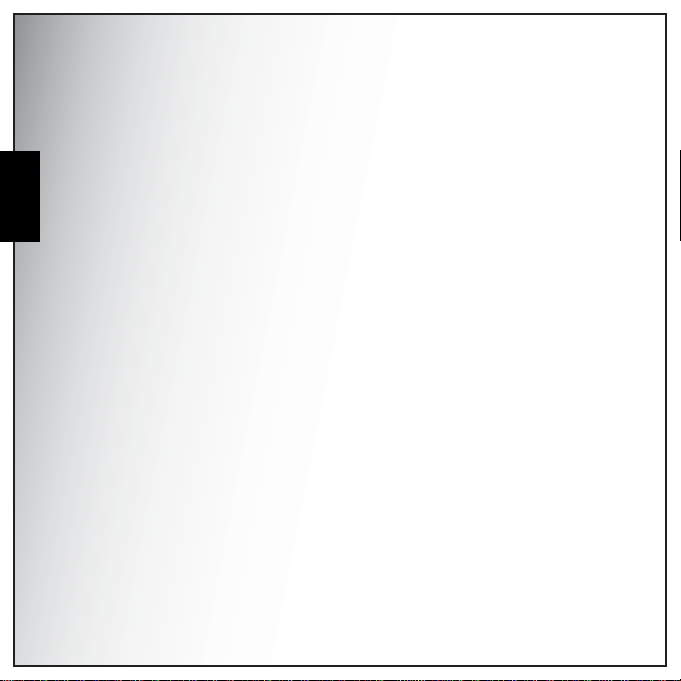
Table of Contents
Preface ........................................................................................i
About this Manual ...................................................................................i
Regarding Copyrights ..................................................................................................... i
English
Introduction ...............................................................................1
Trademark Recognition ...................................................................................................i
To users of this camera ............................................................... ....................................ii
Regarding Product Registration ......................................................................................ii
USING YOUR CAMERA SAFELY ..................................................................................ii
About the Camera ...........................................................................................................ii
Warnimg ........................................................................................................................ii
Caution .........................................................................................................................iii
Handling Precautions for Batteries .................................................................................iv
Care to be Taken During Handling .................................................................................iv
System Requirements ...........................................................................1
Package Contents ..................................................................................1
Main Features .........................................................................................1
Camera Views ......................................................................................... 2
Front View ......................................................................................................................2
Back View ......................................................................................................................2
Top View/ Bottom View ..................................................................................................3
Left / Right View .............................................................................................................3
LED Indicators ........................................................................................ 4
Camera Buttons .....................................................................................5
Navigation Buttons .........................................................................................................5
The Scene Button ..........................................................................................................8
Function Buttons ............................................................................................................9
LCD screen ....................................................................................................................9
Capture/Video Mode Display .......................................................................................10
Camera Setup ..........................................................................15
Page 3
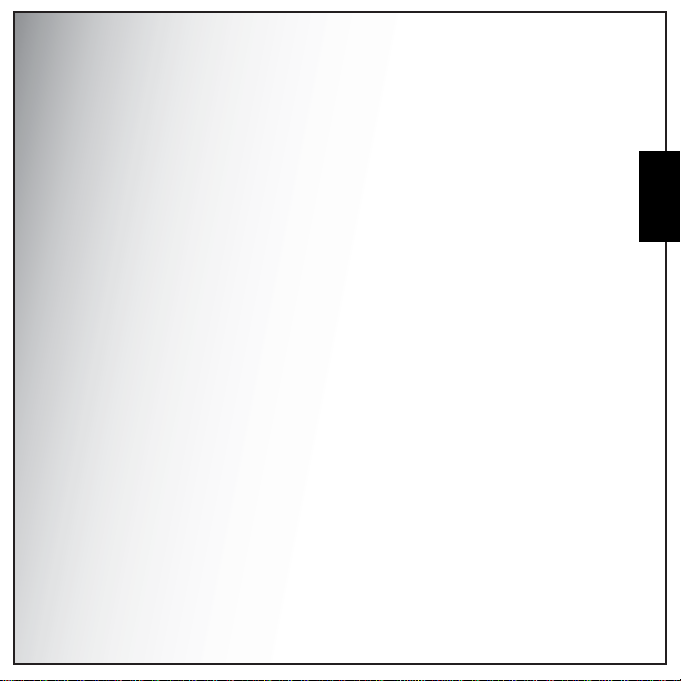
Attaching the Wrist Strap ....................................................................15
Inserting the Batteries ......................................................................... 15
Inserting an SD/MMC Memory Card ................................................... 16
Turning On ............................................................................................ 16
First Time Use ......................................................................................17
Getting Started ........................................................................18
Taking Photos ......................................................................................18
Anti-Shake Function .....................................................................................................18
Using Macro Mode .......................................................................................................19
Setting the Flash Mode ................................................................................................19
Using the Zoom in/out Function ...................................................................................20
Using the Self-timer and Burst Photography ................................................................20
Setting the Scene Mode ...............................................................................................21
Face and Smile Detection AF/AE Function ..................................................................22
Recording Videos .................................................................................22
Recording Audio Files .........................................................................22
Recording Voice Memos .....................................................................23
Capture Settings ......................................................................24
The Capture Menu ................................................................................ 24
Image Resolution .........................................................................................................25
Image Quality ...............................................................................................................25
Focus Zone ..................................................................................................................25
EV Compensation ........................................................................................................26
M-Burst Interval ............................................................................................................26
White Balance ..............................................................................................................26
ISO Speed ....................................................................................................................26
AE Metering .................................................................................................................27
Color .............................................................................................................................27
Sharpness .................................................................................................................... 27
Saturation .....................................................................................................................27
English
Page 4

Contrast ........................................................................................................................28
Setup ............................................................................................................................28
Video Capture Menu ............................................................................28
Video Resolution ..........................................................................................................28
English
White Balance ..............................................................................................................28
Color .............................................................................................................................29
Saturation .....................................................................................................................29
Contrast ........................................................................................................................29
Photo, Video & Audio Playback .............................................30
Playback Mode Display .......................................................................30
Viewing Photos / Videos on the LCD Screen ..................................... 32
Viewing M-Burst Photos ...............................................................................................33
Listening to Audio Files ................................................................................................33
Listening to Voice Memo ..............................................................................................33
Viewing Photos/Videos on your TV .................................................... 33
Zooming In/Out During Playback ........................................................ 34
Deleting Photos/Videos/Audios .......................................................... 34
Using the Playback Menu .................................................................... 35
DPOF ...........................................................................................................................35
Slideshow ..................................................................................................................... 36
Resize ..........................................................................................................................36
Rotate ...........................................................................................................................37
Protect ..........................................................................................................................37
Move ............................................................................................................................38
Divide ...........................................................................................................................38
Transferring Photos/Videos to your PC ............................................. 40
Camera Settings ......................................................................41
The Setup Menu ...................................................................................41
LCD Brightness ............................................................................................................41
File Number ..................................................................................................................41
Page 5
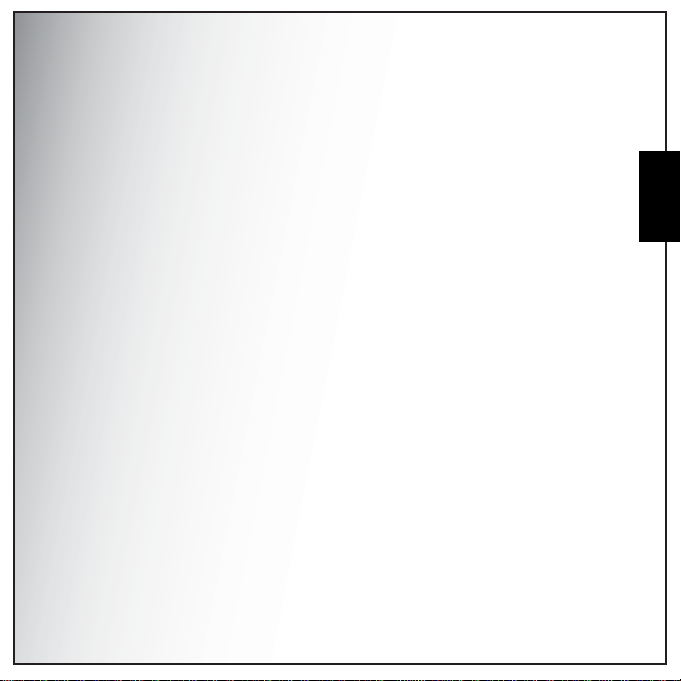
Digital Zoom ............................................................. ..... ..... .... ......................................41
Quick View ...................................................................................................................42
Continuous AF .............................................................................................................42
Camera Sound .............................................................................................................42
Auto LCD Off ................................................................................................................42
Auto Power Off .............................................................................................................43
Video Out .....................................................................................................................43
USB Mode ....................................................................................................................43
Date Stamp ..................................................................................................................43
Date and Time ..............................................................................................................44
Language ..................................................................................................................... 44
Image Storage ...................................................... .... ..... ...............................................44
Format ..........................................................................................................................44
Reset ............................................................................................................................45
Voice Memo .................................................................................................................45
About ............................................................................................................................45
PictBridge Print (PTP) .......................................................................... 45
Image Storage ...................................................... .... ..... ...............................................46
This Image ...................................................... ..... ........................................................47
Index Print ....................................................................................................................47
DPOF Image .................................................................................... .... ..... ..... ..............48
All Images ....................................................................................................................49
Specifications ..........................................................................50
Troubleshooting ......................................................................53
English
Page 6
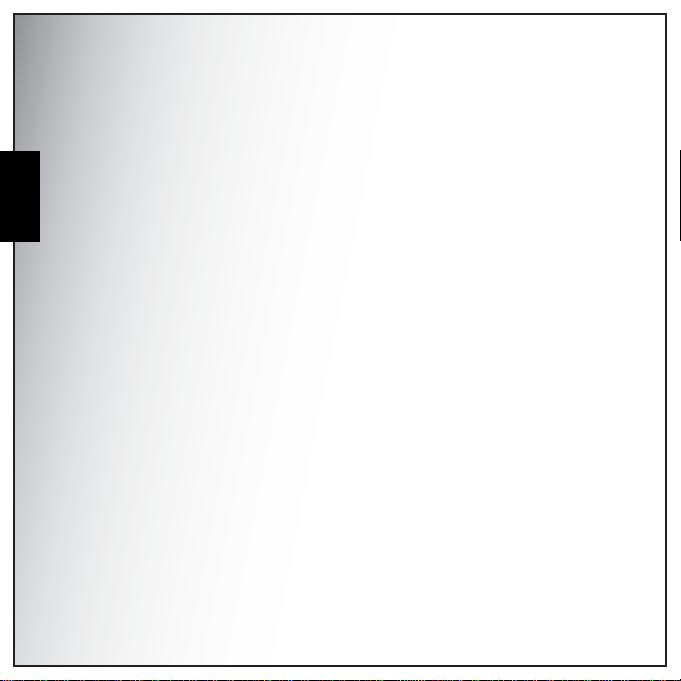
English
Page 7
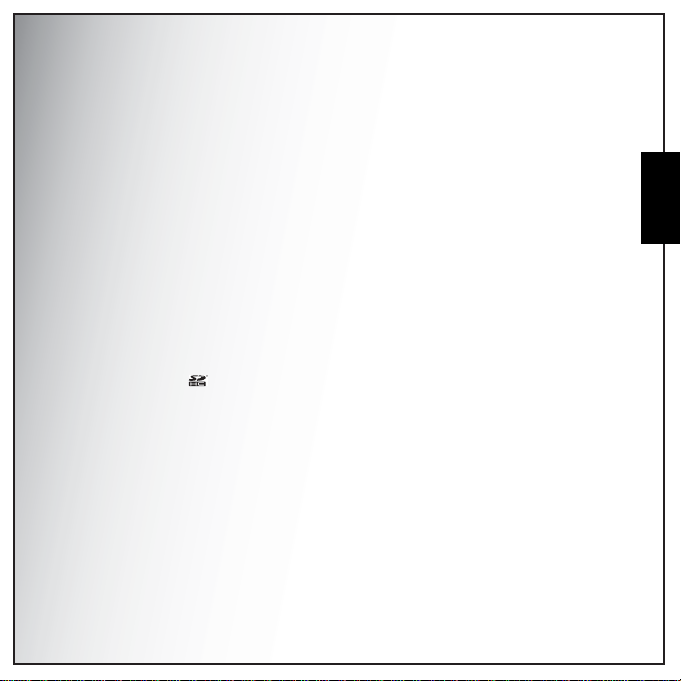
Preface
About this Manual
Thank you for purchasing this PENTAX Digita l Camera . Please read this ma nual befo re using the camer a
in order to get the most out of all the features and functions. Keep this manual safe, as it can be a
valuable tool in helping you to understand all the camera capabilities.
Regarding Copyrights
Images taken using the PENTAX Digital Camera that are for anything other than personal enjoyment
cannot be used without pe rm iss ion a cc or d ing to th e ri ghts as specified in the Copyright Act. Please take
care, as there are cases where limitations are placed on tak ing pi ctu r es even for pers on a l enjoy m en t
during demonstrations , perform ances or of item s on display. Images taken with the purpose of obtaining
copyrights also cannot be used outside t he scope of use of th e copyright as laid out in the Copy right Act,
and care should be taken here also.
Trademark Recognition
• PENTAX and Optio are trademarks of HOYA CORPORATION.
• SDHC logo ( ) is trademark.
• Microsoft and Windows are registered trademarks of Microsoft Corporation in the United States
and other countries.
• Windows Vista is either a registered trademark or trademark of Microsoft Corporation in the
United States and/or other countries.
• Adobe, the Adobe logo, and Reader are either registered trademarks or trademarks of Adobe
Systems Incorporated in the United States and/or other countries.
• ArcSoft is the trademark of ArcSoft Inc.
• All other brands or product names are trademarks or registered trademarks of their respective
companies.
Preface i
English
About this Manual
Page 8
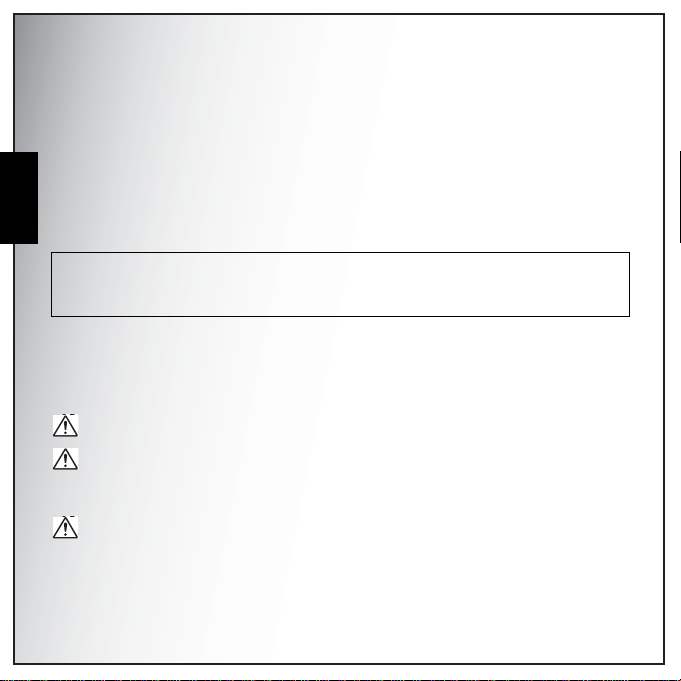
Preface ii
To users of this camera
• There is a possibility that recorded data may be erased or that the camera may not function
correctly when used in surroundings such as installations generating strong electromagnetic
radiation or magnetic fields.
English
• The liquid crystal panel used in the display is manufactured using extremely high precision
technology. Alth ough the level of functioning pixels is 99.99% or better , you should be aware th at
0.01% or fewer of the pixels may not illuminate or may illuminate when they should not.
However, this has no effect on the recorded image.
• There is a possibility that the illustrations and the display screen in this manual are different from
the actual product.
Regarding Product Registration
In order to better serve you, we request that you complete the product registration, which can be found on the CDROM (S-SW86) supplied with the camera or on the PENTAX website. Thank you for your cooperation.
USING YOUR CAMERA SAFELY
We have paid close attention to the safety of this product. When using this product, we request your
special attention regarding items marked with the following symbols.
Warning This symbol indicates that violating this item could cause serious personal
Caution This symbol indicates that violating this item coul d cause minor o r medium
injuries.
personal injuries, or material losses.
About the Camera
Warnimg
• Do not attempt to take the camera apart or remodel the camera. High voltages are present within
the camera, and there is therefore a danger of electric shocks if the camera is taken apart.
About this Manual
Page 9
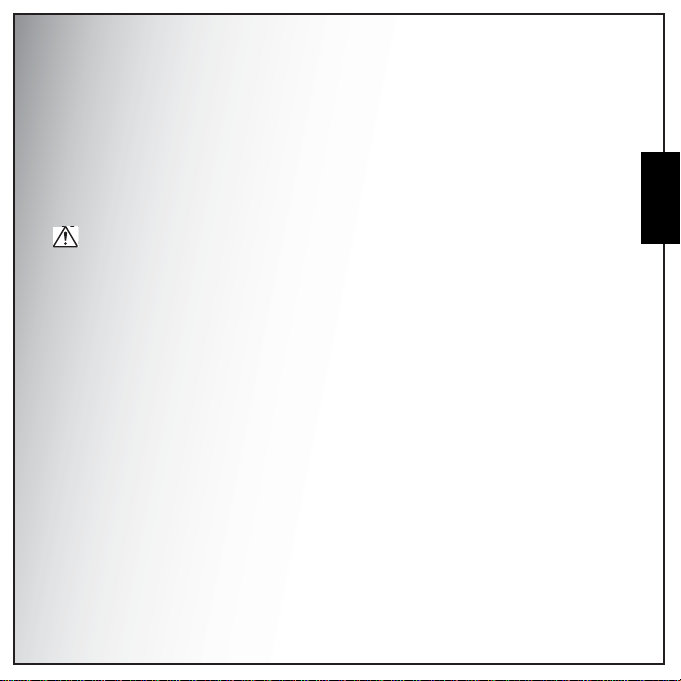
Preface iii
• If the inside of the camera sh ould beco me exposed as a resu lt of, for exa mple, the camera bei ng
dropped, please do not under any circumstances touch such exposed portions, as there is a
danger of receiving an electric shock.
• To avoid the risk of it being swallowed by mistake, keep the memory card out of the reach of
small children. Seek medical attention immediately if a card is accidentally swallowed.
• Wrapping the strap of the camera around your neck is also dangerous. Please take care that
small children do not hang the strap around their necks.
• If the camera emits smoke or a strange smell , or in th e event of any other irregularity, stop using
the camera immediately, remove the batteries, and contact your nearest PENTAX Service
Center. Continued use of the camera may result in fire or electric shock.
Caution
• Never try to disassemble or short the batteries. Also, do not dispose of the batteries in a fire, as
they may explode.
• Do not place your finger on the flash when it is discharging as there is a risk of burns.
• Do not discharge the flash while it i s touching your clothing as there is a ri sk o f d i scol ori ng of the
clothing.
• If any leakage from the battery should come in contact with your eyes, do not rub them. Flush
your eyes with clean water and get medical attention immediately.
• If any leakage from the battery should come in contact with skin or clothes, wash the affected
areas thoroughly with water.
• Remove the batteries from the camera immediately if they become hot or begin to smoke. Be
careful not to burn yourself during remova l.
• Some portions of the camera heat up during use, so please take care, as there is a risk of low
temperature burns if such portions are held for long periods of time.
• Should the liquid crystal display be damaged, be careful of glass fragments. Also, be careful not
to allow the liquid crystal to get on your skin or in your eyes or in your mouth.
• Depending on your inherent factors or physical condition, the use of the camera may cause
itching, rashes or blisters. In case of any abnormality, stop using the camera and get medical
attention immediately.
English
About this Manual
Page 10
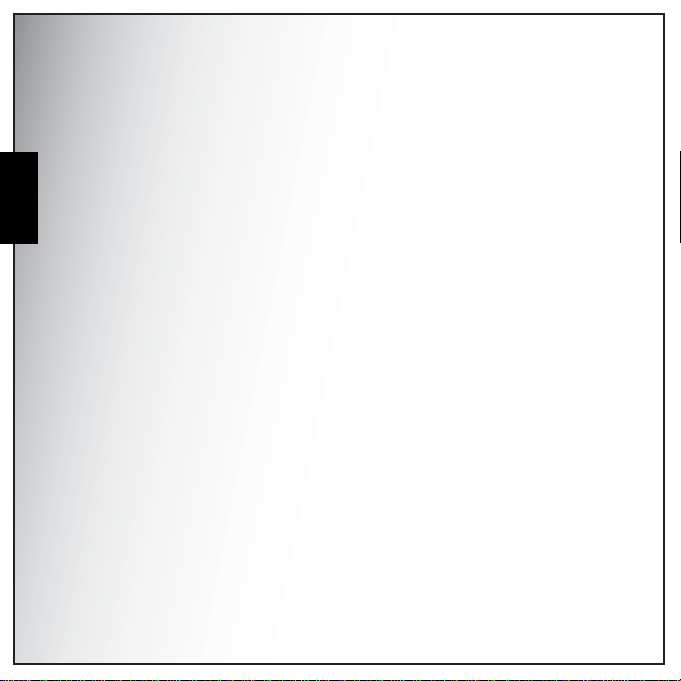
Preface iv
Handling Precautions for Batteries
• This camera uses two AA alkaline, AA lithium or AA Ni-MH batteries. Do not use batteries other
than those specified here. Using some other type of battery may cause the camera to function
poorly, or the batteries may rupture or cause a fire.
English
• AA alkaline and AA lithium batteries cannot be recharged. Do not try to take the batteries apart.
The batteries may rupture or leak if you try to charge them or take them apart.
• Do not remove the external seal of the battery. If the seal is removed, the battery may short and
may cause a fire, rupture, leak or heat.
• When replacing the batteries, do not combine different brands, types or capacities. Als o, do not
combine old batteries with new ones. Doing so may cause the batteries to rupture or cause a
fire.
• Do not insert the batteries with the positive (+) and negative (-) poles in the wrong orientation.
Doing so may cause the batteries to rupture or cause a fire.
Care to be Taken During Handling
• Take the Worldwide Service Network listing that is included in the package with you when
traveling. This will be useful if you experience problems abroad.
• When the camera has not been used for a long time, confirm that it is still working properly,
particularly prior to taking im port ant picture s (such as at a w edding or during tr aveling). C ontent s
of the recording cannot be guaranteed if recording, playback or transferring your data to a
computer, etc. is not possible due to a malfunction of your camera or recording media (memory
card), etc.
• The lens on this camera is not interchangeable. The lens is not removable.
• Do not clean the product with organic solvents such as thinner, alcohol or benzene.
• Places of high temperatur e and humidity should be avoided. Particular care should be taken
regarding vehicles, which can become very hot inside.
• Storing the camera where pesticides and chemicals are handled should be avoided. Remove
from case and store in a well-ven tilated place to prevent the camera from becoming moldy
during storage.
• As this camera is not waterproof, do not use the camera where it may come in contact with rain,
water or any other liquid.
• Ensure that the camera is not subjected to substantial vibrations, shocks or pressu re as this may
cause damage or malfunction. Place the camera on a cushion for pro tection when the camera is
subjected to the vibrations of a motorbike, car, ship, etc. If the c amera is subjecte d to subs ta ntial
About this Manual
Page 11
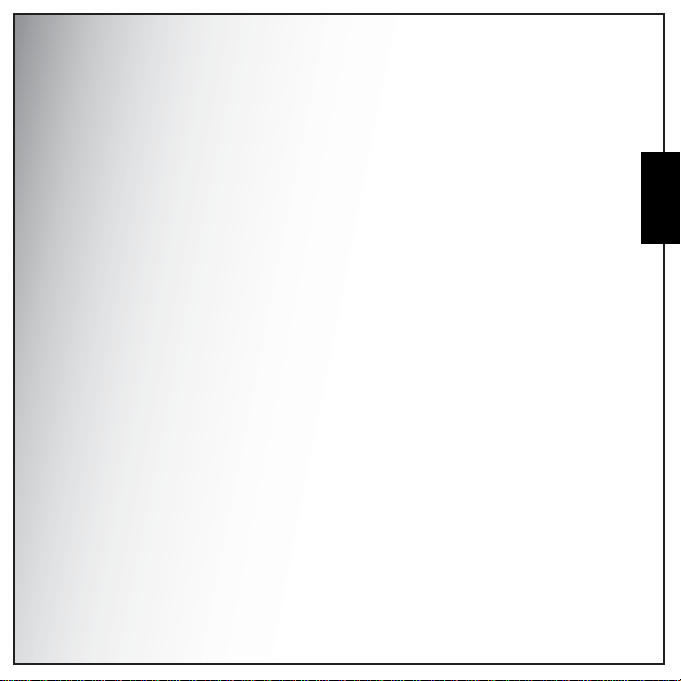
Preface v
vibrations, shocks or pressure, take your camera to your nearest PENTAX Service Center and
have it checked.
• The temperature range in which the camera can be used is 0°C to 40°C (32°F to 104°F).
• The liquid crystal display will become black at a high temperature but will return to no rmal when
normal temperatures are returned to.
• The response speed of the liquid crystal display becomes slow at low temperatures. This is due
to the properties of the liquid crystal and is not a fault.
• Periodic checks are recommended every 1 to 2 years in order to maintain high performance.
• If the camera is subjected to rapid temperature changes, condensation may form on the inside
and outside of the camera. Therefore put the camera in a bag or plastic bag, and take the
camera out when the difference in temperature has subsided.
• Be careful not to allow dirt, mud, sand, dust, water, toxic gases or salt to enter the camera as this
may damage the camera. Wipe away any raindrops or water droplets and allow the camera to
dry.
• Please note that formatting a memory card or internal flash memory will delete all data; however
it may still be possible to recover that data using off-the-shelf data recovery software. Please
manage your camera memory at your own risk.
• Please do not press forcefully on the display. This could cause breakage or malfunction.
• Be careful not to sit down with the camera in your back pocket as this may damage the exterior
of the camera or the display.
• When using a tripod with the camera , be car e ful no t to ove rt ig hte n th e scr e w in the tripod socket
on the camera.
English
About this Manual
Page 12

1 Introduction
Introduction
Congratulations on the purchase of your new digital camera. This manual provides step-by-step
instructions on how to use your camera, and is intended for your reference only.
System Requirements
English
In order to get the most out of your camera, your computer must meet the following system
requirements:
• OS: Windows 2000/XP/Vista
• Memory: 128MB or above
• HDD space: 40 MB or above
•USB port
Package Contents
Check the contents of your camera package. It should contain:
• Digital camera
• USB/AV 3-in-1 cable
• Wrist strap
• Quick start guide for 7 regions
• Bundled CD-ROM (Application Software and User’s Manual for 10 regions)
Main Features
• 10.1 mega pixels resolution
• 15x zoom (Up to 3x optical zoom and 5x digital zoom)
• 1/2.3 inch CCD image sensor
• 2.4 inch TFT LCD monitor
• Approx. 11MB internal flash memory, supports SD/MMC memory cards from 32MB to 16GB.
• Sleek and slim design
• Easy-to-use button interface
• Slideshow feature to review your pictures and movies
• AV output to view your pictures and movies on your TV
• USB port to transfer photos and movies to your PC
System Requirements
Page 13
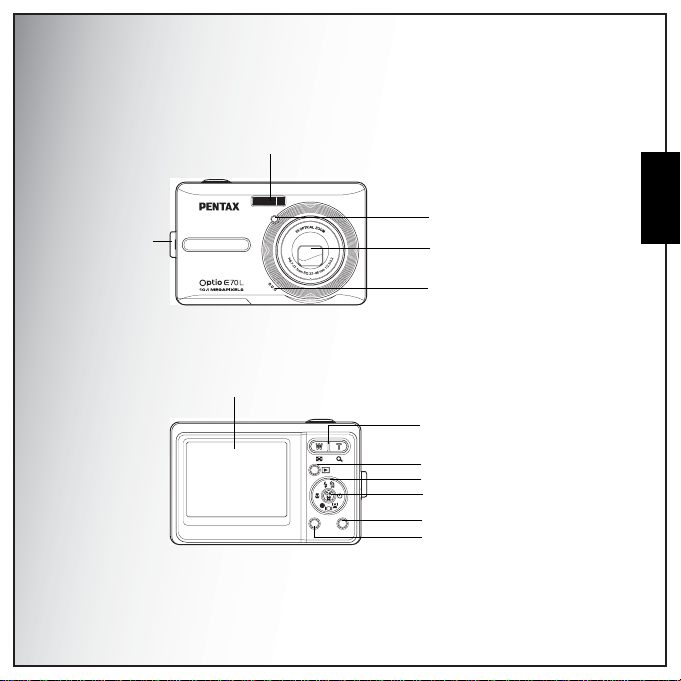
Camera Views
Front View
Introduction 2
Flash
Wrist strap loop
Back View
LCD screen
MENU SCENE
Self-timer LED
Zoom lens
Microphone
Zoom button
Playback button
4-way navigation buttons
OK button
Scene button
Menu button
English
Camera Views
Page 14
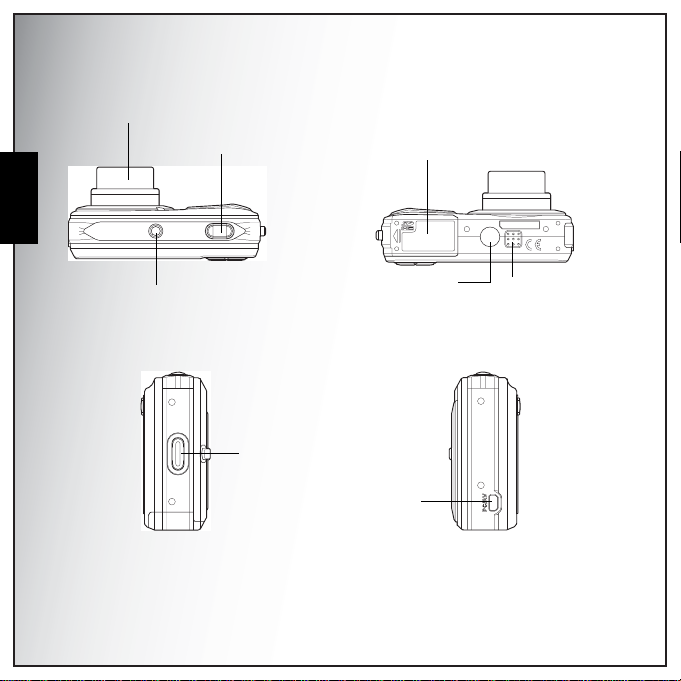
3 Introduction
ON / OFF
Top View/ Bottom View
Zoom lens
English
Shutter button
Battery/SD card
compartment
Power button
Left / Right View
Camera Views
Wrist strap loop
Tripod mount
PC/AV port
Speaker
Page 15
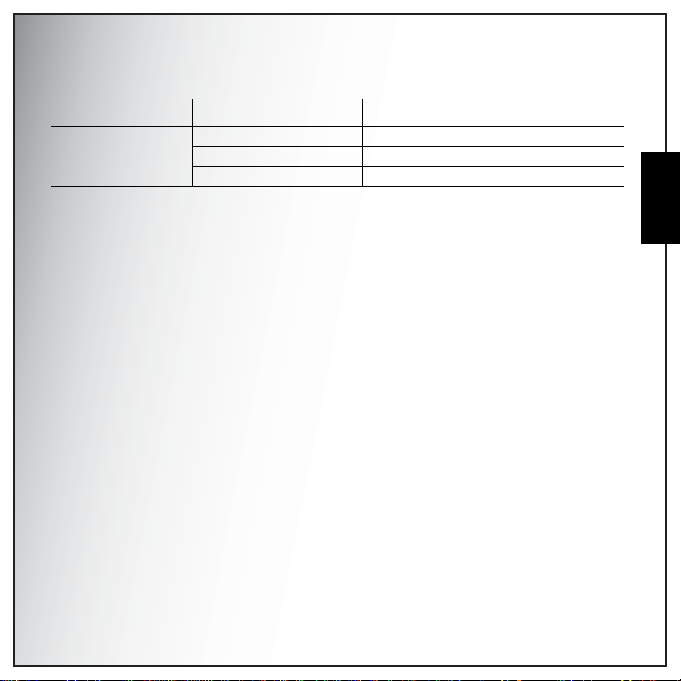
LED Indicators
LED LED Status Camera Status
Off Self-timer off.
Self-timer LED
Red (blinking) (10 sec) Timer count down, flash after 10 seconds.
Red (blinking) (2 sec) Timer count down, flash after 2 seconds.
Introduction 4
English
LED Indicators
Page 16
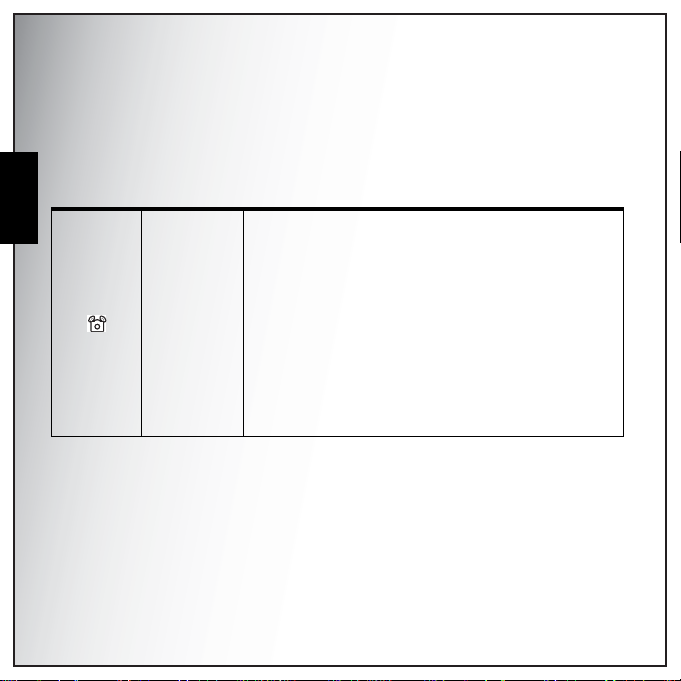
5 Introduction
Camera Buttons
Navigation Buttons
The 4-way navigation buttons and the OK button allow you to access the various options available from the
On Screen Display (OSD) menu. You can configure a wide range of settings to ensure maximum results from
English
your photos and videos.
Icon Button Function
1. Confirm a selection when using the OSD menus
2. In Capture mode:
• Press to enable/disable the Anti-Shake in Auto mode
• Enable AF area selection when SELECTED AREA is
selected in FOCUS ZONE
3. In Video mode:
OK/
OK/
Anti-shake
• Press to enable/disable the Anti-shake function
4. In Playback mode:
• Press to start and pause the video playback
• Press to play and pause the audio playback
• Press to stop the voice memo playback
5. In USB mode:
• MSDC: N/A
• PTP: Press to confirm the selection
Camera Buttons
Page 17
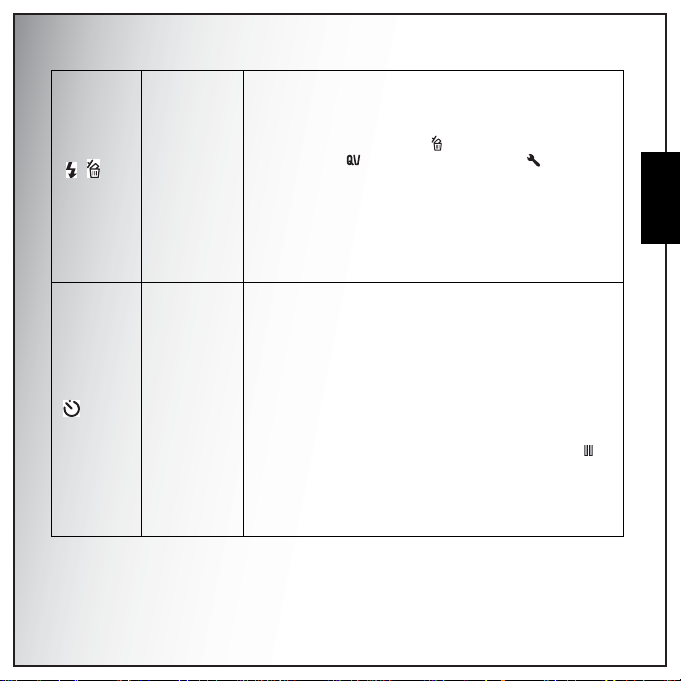
Up/Flash/
Delete
Right/Selftimer/Burst
mode
1. Move up in the OSD menus
2. In Capture mode:
• Scroll thr ough th e flash mode optio ns (Au to, Of f, Fill and
Red-eye Reduction.)
• Press to delete during mark appears on LCD. (QUICK
VIEW has to be set “ON” at SETUP mode.)
3. In Playback mode:
• Press to pan up in zoom in mode
• Press to move up in the thumbnail display
• Press to delete image/s
4. In USB mode:
• MSDC: N/A
• PTP: Press to scroll up through a menu
1. Move right in the OSD menus
2. In Capture mode:
• Press to scroll through the Self-timer/Burst/Multi-Burst
mode
3. In Video mode:
• Press to scroll through the Self-timer options
4. In Playback mode:
• Press to pan right in zoom in mode
• Press to navigate to next image in single image display
• Press to move right in the thumbnail display
• Press to fast forward video playback during Pause
mode
5. In USB mode:
• MSDC: N/A
• PTP: Press to select the next image in THIS IMAGE
submenu
Introduction 6
English
Camera Buttons
Page 18

7 Introduction
English
Camera Buttons
Down/Screen/
Face
Detection/
Smile
Detection
Left/Macro
1. Move down in the OSD menus
2. In Capture mode:
• Press to enable the follo wing functions: full icon, full icon
with histogram, face detection, smile detection, and
simple display (hide all icons except the mode icon).
Press again to turn all icons back on the LCD screen.
Note: Face and smile detection functions are not available in
Sport, Landscape, Night Landscape, Museum, Sunset,
Fireworks, Foliage, Aquarium, and Copy modes.
3. In Video mode:
• Press to turn off extra icons on the LCD screen, press
again to turn all icons back on the LCD screen
4. In Playback mode:
• Press to pan down in zoom in mode
• Press to move down in the thumbnail display
• Press to show the file information
5. In USB mode:
• MSDC: N/A
• PTP: Press to scroll down through a menu
1. Move left in the OSD menu s
2. Go up to the previous level in the OSD menus
3. In Capture mode:
• Press to enable Macro mode. Macro icon d isplays on the
LCD screen
4. In Playback mode:
• Press to pan left in zoom in mode
• Press to navigate to previous image in single image
display
• Press to move left in the thumbnail display
• Press to fast rewind video playback during Pause
mode
5. In USB mode:
• MSDC: N/A
• PTP: Press to select the previous image in THIS
IMAGE submenu
Page 19
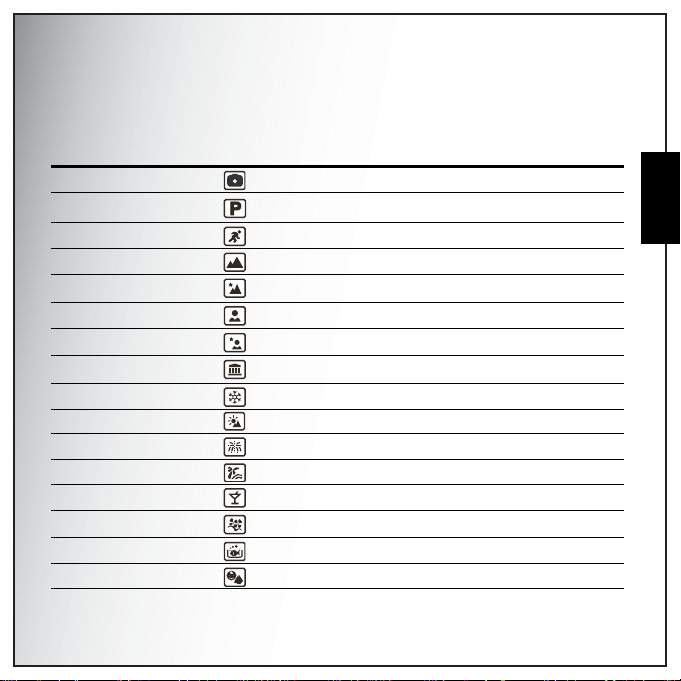
Introduction 8
The Scene Button
The camera is equipped with a conve nient SCENE button that takes you to the Scene Menu where you
can scroll between different modes and choose different scene options. Use the Left/Right/Up/Down
navigation buttons to scroll and use the OK button to select. Use the SCENE button to:
Mode Type Icon Function
Auto Scroll to Auto mode.
P-Mode
(Program Mode)
Sport Scroll to Sport mode.
Landscape Scroll to Landscape mode.
Night Landscape Scroll to Night Landscape mode.
Portrait Scroll to Portrait mode.
Night Portrait Scroll to Night Portrait mode.
Museum Scroll to Museum mode.
Snow Scroll to Snow mode.
Sunset Scroll to Sunset mode.
Fireworks Scroll to Fireworks mode.
Beach Scroll to Beach mode.
Party Scroll to Party mode.
Foliage Scroll to Foliage mode.
Aquarium Scroll to Aquarium mode.
Kids & Pets Scroll to Kids & Pets mode.
Scroll to Program mode.
English
Camera Buttons
Page 20
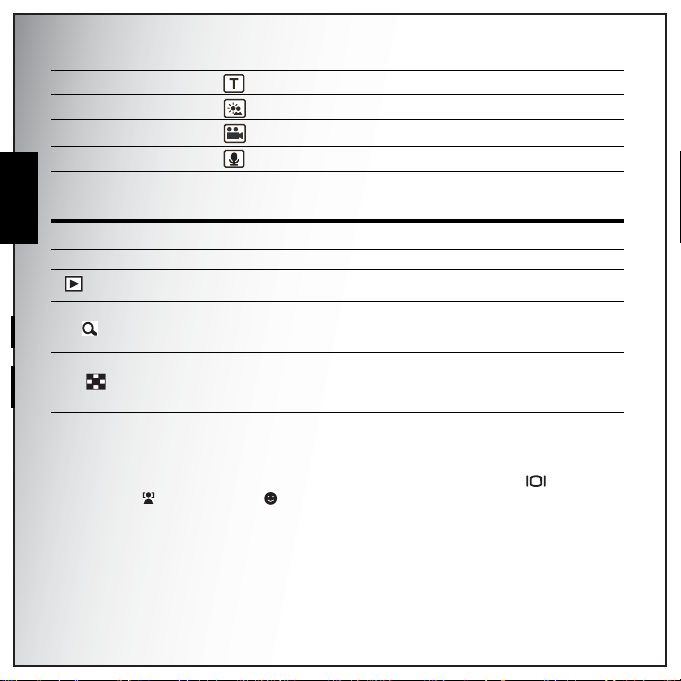
9 Introduction
Copy Scroll to Copy mode.
Backlight Scroll to Backlight mode.
Video Scroll to Video mode.
English
Audio Scroll to Audio mode.
Function Buttons
Icon Button Function
MENU Menu Press to display the Menu options
Playback
T /
W /
LCD screen
The 2.4” TFT LCD screen shows all important information regarding came ra settings a s well as the visual
image for your photo or video.
Zoom in
Zoom out
Use the SCENE button to switch between screen modes. Press the Down/Screen / Face
Detection / Smile Detection button to switch among a Full display with histogram and without
histogram, Face detection, Smile detection or a Simple display (only mode icon and focus area are
shown while other icons are hidden).
Press to review photo/video/audio clips saved in the internal
memory or on the memory card
In Capture mode:
Press to zoom in on the subject to be taken
In Playback mode:
Press to zoom in on saved photos
In Capture mode:
Press to zoom out from the subject to be taken
In Playback mode:
Press to zoom out of saved photos
Press to view thumbnails of all current saved media
Camera Buttons
Page 21

Capture/Video Mode Display
00:00:00
9999
-1.0 EV
F5.5
1/12 5
10M
Capture Mode
No. Name Scene Icon
1 Scene indicator Auto
12345 8
10M
25
24
23
22
21
20
19
76
9999
9999
-1.0EV
F5.5
1/125
-1.0EVF5.51/125
131415161718
P-Mode
Sport
Landscape
Night Landscape
Portrait
Night Portrait
Museum
Snow
Sunset
Fireworks
Beach
Party
9
10
11
12
Video Mode
12 5 8
640
23
22
21
Introduction 10
7
00:00:00
00:00:00
15
10
11
English
Camera Buttons
Page 22

11 Introduction
English
2 Image Resolution 10M
3 Image Qua lity
4Flash
Foliage
Aquarium
Kids & Pets
Copy
Backlight
Video
Audio
8.9M 3:2
8M
5M
3M
2.1M 16:9
2M
VGA
Best
Better
Good
Auto Flash
Flash Off
Fill Flash
Red-eye Reduction
Camera Buttons
Page 23

Introduction 12
5
6 Macro indicator Macro Mode
7 Image Counter
8 Memory Interface
9 Date Stamp 10 Anti-Shake -
11 Zoom Bar -
12 EV Compen sation - -2.0EV ~ +2.0EV
13 Aperture Value 14 Shutter Speed - 2~1/2000
15 Battery Indicator
16 AF Frame - -
Self-timer/
Burst mode
Self-timer
Burst Mode
M-Burst
Capture Mode Quantity 9999
Video Mode Time 00:00:00
SD Card
Internal Memory
Battery Full
Battery Medium
Battery Low
Battery Insufficient
10 Seconds
2 Seconds
Blinking
Camera Buttons
English
Page 24

13 Introduction
17 ISO Speed
English
18 Focus Zone
19 Continuous AF -
20 Sharpness
21 Contrast
22 Saturation
Auto
ISO 80
ISO 100
ISO 200
ISO 400
ISO 800
ISO 1600
Multi-Zone
Center
Selected Area
High
Normal
Low
High
Normal
Low
High
Normal
Low
Camera Buttons
Page 25

23 White Balance
24 AE Metering
25
Camera Steady
Warning
Auto
Sunny
Tungsten
Fluorescent
Cloudy
Matrix
Center Weighted
Spot
-
Introduction 14
English
Camera Buttons
Page 26

15 Camera Setup
Camera Setup
Attaching the Wrist Strap
Follow these instructions to attach the wrist strap to your camera to facilitate easy carry ing:
English
1. Insert the short loop of the strap in the strap eyelet.
2. String the larger loop of the strap through the short loop and pull tight to
attach the strap to the camera.
Inserting the Batteries
Follow these instructions to insert two batteries into the battery compartment.
1. Ope n the batte ry compartme n t on th e
bottom of the camera.
2. Insert the batteries into the compartment
observing the correct polarity.
3. Clos e the batte ry compartme n t.
Note: This camera uses two AA alkaline, AA lithium or AA Ni-MH batteries. Do
not use batteries other than those specified here.
Attaching the Wrist Strap
Page 27

Camera Setup 16
Inserting an SD/MMC Memory Card
The camera features Approx. 11 MB internal flash memory but you may also use an optional SD/MMC
memory card for additional storage.
Follow these instructions to insert the SD/MMC card.
1. Ope n the batte ry compartme n t on th e
bottom of the camera.
2. Insert the SD/MMC card into the memory
card slot as shown. (Label side up)
3. Clos e the batte ry compartme n t.
To remove the SD/MMC card, gently push the card until it pops out. Pull out
the card carefully.
Turning On
Press and hold the Power button to turn on the camera. To turn off the camera, press the Power
button again.
English
Inserting an SD/MMC Memory Card
Page 28

17 Camera Setup
First Time Use
Press the Power button as described on page 16, a welcome screen
displays momentarily on the LCD screen.
English
If the camera is turned on for the first time, the Language menu
pops up automatically after powering on the camera. Press the OK
button and select the desired language by up/down navigation
buttons,then press the OK button to co nf irm.
ENGLISH
DEUTSCH
FRAN
ç
ITALIANO
LANGUAG E
AIS
After the desired language is selected, the Date and Time menu
pops up. Press the OK button. Select each field and adjust the value
using the navigation buttons. Press the OK button to confirm.
Note:
If the Date and Time is reset (when the batteries die or are removed and the camera is not used for a long period), the
Date and Time setup screen displays automatically.
First Time Use
Press OK when done
(Year)
2009 / 01 / 01 12 : 00
DATE & TIME
Page 29

Getting Started 18
Getting Started
Now that you are familiar with the layout of your camera, you are r ea dy to start taking photos and
movies.
Taking Photos
Taking a photo with the camera is very simple.
Turn the camera on and press the SCENE button to access the Auto mode.
1. Frame the shot on the L CD screen and press the Shutter button halfway. The camera
automatically adjusts the focus and exposure. The AF Frame turns green when ready.
2. Press fully and hold the Shutter button to capture the image.
When a camera steady warning icon appears, hold the camera as still as possible, as a longer
exposure time is required.
Anti-Shake Function
This function is available in Auto capture mode. Press the OK
button to enable the Anti-Shake function, and press again to disable it.
An Anti-Shake icon dis pla ys on th e LC D scr een when th e f u nction
is activated.
English
Taking Photos
Page 30

19 Getting Started
Using Macro Mode
Macro mode is designed for close-up photography and can capture all detail even when your subject is
very close to the camer a. Pr ess the Left/Macro navigation button. The Macro icon displays on
English
the LCD screen.
Note:
The camera supports seamless AF in Auto/P-mode with which a greater focus range is achieved without selecting the
focus mode manually.
1.In Auto/P-mode with Macro mode setting:AF scans objects from 70cm to the lens' closest focus distance
( wide:10cm, Tele:35cm). After completing this Macro scan, if no object is focused in Macro range, then AF will
extend to perform the normal scan.
2.In Auto/P-mode with no Macro mode
adjust focus in the first stage, then continues to scan from normal range to the closest focus distance
).
mode
The benefit of seamless AF is that focus point is determined automatically for objects in a greater range. Note that,
however, due to scanning the wider range, longer scanning time may be required.
setting:AF scans objects from infinity to normal range(0.6m) first. If AF can't
Setting the Flash Mode
You can choose from four flash modes to suit various lighting conditions.
Press the Up/Flash /Delete navigation button to scroll through the four modes on the LCD
screen. The flash settin g remains the same for subsequent photos until you change i t as described
above.
Auto flash: The flash fires automatically when needed.
Flash off: The flash is turned off.
Fill flash: The flash always fires.
Red-eye Reduction: The flash fires twice so as to reduce the red-eye effect.
(Macro
Taking Photos
Page 31

Getting Started 20
Using the Zoom in/out Function
The camera comes equipped with 3x optical zoom and 5x digital zoom that allows you to zoom in on
your subject.
To use the zoom:
1. Press the right side of the Zoom button T to zoom in on your subject.
2. Press the left side of the Zoom button W to zoom out from your subject.
Using the Self-timer and Burst Photography
The camera comes equipped with a self-timer which allows you t o take photos afte r a pre-defined delay.
The burst photography featur e allows you to take multiple consecutive photos by pressing and holding
the Shutter button. The multi-burst photography feature allows you to take multiple (16) consecutive
VGA photos by pressing the Shutter button once.
To set the self-timer/burst mode:
1. Press the Right/Self-timer /Burst mode navigation button to cycle through the
selftimer( or ) and burst photography options ( or ) on the LCD screen.
2. Once you have selected an option, frame and take your shot. In self-timer mode, the icon will
flash until the time expires and the photo is take n .
3. After taking a photo, the Self-timer automatically switches off. If you want to use these functions
for the next photo, press the Right/Self-timer /Burst mode navigation button again to
activate the function.
Note:
: Burst Mode
Take photos until shutter button is released.
: Multi-Burst Mode
16 photos continuously by pressing the shutter button once.
English
Taking Photos
Page 32

21 Getting Started
Setting the Scene Mode
The camera supports various preset modes for shooting in different
environments and conditions. Each setting is configured automatically by
the camera.
English
To select scene modes:
Press the SCENE button to access the Scene Menu which displays the
Scene menu options.
1. Use the Left/Right/Up/Down navigation buttons to scroll through
the modes.
P Mode
• Auto
• P-Mode
• Sport
• Landscape
• Night Landscape
• Portrait
• Night Portrait
• Museum
• Snow
• Sunset
2. Press OK to confirm your selection.
Taking Photos
• Fireworks
• Beach
• Party
• Foliage
• Aquarium
• Kids & Pets
• Copy
• Backlight
• Video
• Audio
Page 33

Getting Started 22
F3.5
1/125
Face and Smile Detection AF/AE Function
The face ( ) and smile ( ) detection functions can be set on and off with
each press of the Down/Screen navigation button in the following
capture modes:Auto, P-Mode, Portrait, Night Portrait, Snow, Beach, Party,
Kids & Pets, Backlight. When the subject’s face/ smile is detected, the white
focus frame appears to track faces/smiles while t he camera or people are
moving.
When the Shutter button is pressed halfway, the green focus frames appear on the LCD screen. Then
the camera automatically adjusts th e focus point and exposure to the optimized value. Press the
Shutter button all the way to take pictures with detected face. When a detected face smiles, the
shutter automatically fires.
However, when the camera fails to detect your subject’s face, a white focus frame will be displayed
according to the selected focus mode.
To disable the face and smile detection function, press the Down/Screen navigation button again.
Recording Videos
You can also record video clips with the camera.
To record a video clip:
1. Turn the camera on and press the SCENE button. Use the 4-way navigation buttons to locate
Video mode. Press the OK button to select.
2. Frame your subject using the LCD screen and press the Shutter button to start recording. The
self-timer LED is steady on to indicate recording is in progress.
3. Press the Shutter button again to stop recording.
4. In playback mode (Press the button), press the OK button to playback the video. Press the
Up/Flash /Delete navigation button to delete the recording if needed.
Recording Audio Files
You can also record audio files with the camera.
To record an audio file:
1/125
F3.5
F3.51/125
English
Recording Videos
Page 34

23 Getting Started
1. Press the SCENE button and select the Audio mode with 4-way navigation buttons, then press
the OK button to confirm.
English
2. Press the
3. Press the Shutter button again to stop recording, and ready to the next audio recording.
4. In playback mode (press the button), press the OK button to playback the audio. Press the Up/
Flash /Delete navigation button to delete the recording if needed.
Shutter
button to start recording. A counting up timer will be displayed during audio recording.
Recording Voice Memos
The voice memo should be activated ( ON) on the VOICE MEMO submenu of SETUP menu at first.
In Capture mode:
You can add a 1-minute voice memo to an image right after it's taken.
1. Hold the Shutter button to start recording and release the Shutter button to stop recording.
2. While recording, the captur ed image and the elapsed time are shown on t h e LCD screen.
3. For the playback, press the button, and the playback of the voice memo automatically starts.
4. Press the OK button once for playback again.
In Playback mode:
1. Press the Shutter button to start recording and press again to stop recording.
2. While recording, the selected image and the elapsed time are shown on the LCD screen.
3. The playback of the voice memo automatically starts.
4. Press the OK button once for playback again.
Recording Voice Memos
Page 35

Capture Settings 24
Capture Settings
This section describes the vario u s settings you can modify to get better results when taking photos and
video clips.
The Capture Menu
To access the Capture menu:
1. Press the SCENE button. Use the 4-way navigation buttons to select the capture mode you need.
2. Press the MENU button to display menu options and use the
Left/Right navigation buttons to select the function you need,
then press the OK button to enter the selection function.
3. Press the Up/Down navigation buttons to highlight an option
and press the OK button to confirm.
Refer to the following sections for more detailed information about e ach
setting.
Note: The displayed options in this section may vary according to the mode
selected.
10M
10M
8.9M 3:2
8M
5M
IMAGE RESOLUTION
10M
10M
8.9M 3:2
8M
5M
IMAGE RESOLUTION
Enter
OK
English
The Capture Menu
Page 36

25 Capture Settings
Image Resolution
The Image Resolution setting refers to the size of the image in pixels.
Use the Up/Down navigation buttons to select from the options. Eight
settings for image resolution are available:
English
• 10M(3648x2736) (default)
• 8.9M(3648x2432) (3:2)
• 8M(3264x2448)
• 5M(2576x1932)
Image Quality
The Image Quality setting refers to the compression ratio of the JP G.
The higher image quality, more memory space is required. Us e the Up/
Down navigation buttons to select from the options. Three settings for
image quality are available:
•BEST (default)
•BETTER
•GOOD
Focus Zone
The Focus Zone setting allows you to select the number of zones the
camera will focus on when taking a photo. Use the Up/Down navigation
buttons to select from the options. Three settings for focus zone are
available:
• MULTI- ZONE (default)
•CENTER
• SELECT AREA: Sets the focusing area to one of points in the AF
area
Note: In Auto Mode, there is no “Selected Area” item.
• 3M (2048x1536)
• 2.1M (1920x1080) (16:9)
• 2M (1600x1200)
• VGA (640x480)
10M
10M
8.9M 3:2
8M
5M
IMAGE RESOLUTION
BEST
BETTER
GOOD
IMAGE QUALITY
MULTI-ZONE
CENTER
SELECTED AREA
FOCUS ZONE
The Capture Menu
Page 37

EV Compensation
The EV Compensation menu allows you to adjust the exposure or
amount of light that enters the lens while capturing photos or videos.
Use this feature to take pictures that are intentionally overexposed or
underexposed.
Use the Up/Down navigation buttons to modify the value. To brighten,
select a positive (+) value. To darken, select a negaitive (-) value. This
setting can be modified from -2.0EV to +2.0EV in a 1/3EV increment/
decrement.
M-Burst Interval
The M-Burst Interval setting allows you to adjust the burst interval when
the multi-burst function is enabled. Use the Up/Down navigation buttons
to select from the options. Three settings for M-Burst Interval are avaliable:
• 1/30 SEC (default)
•1/15 SEC
• 1/7.5 SEC
White Balance
The White Balance setting allows you to adjust the camera setting
according to the ambient white light when shooting. White balance
represents the color temperature of the light. If the light has a yellowish or
reddish tinge, it is said to be warm; if it has a bluish tinge, it is said to be
cool. You can select the se tt ing an d pr evie w it on s cre en b ef o re conf irming
your choice. Use the Up/Down navigation buttons to select from the
options. Five white balance settings are available:
• AUTO (default)
• SUNNY
• TUNGSTEN
• FLUORESCENT
ISO Speed
The ISO Speed setting allows you to adjust the CCD light-sensitivity. Use
the Up/Down navigation buttons to select from the options. Seven ISO
settings are available:
• Auto (default)
• ISO 80: For outdoor photography in bright sunlight.
• ISO 100: For outdoor photography in bright sunlight.
•CLOUDY
Capture Settings 26
+0.3EV
EV COMPENSATION
1/30 SEC
1/15 SEC
1/7.5 SEC
M-BURST INTERVAL
AUTO
SUNNY
TUNGSTEN
FLUORESCENT
WHITE BLANCE
AUTO
ISO 80
ISO 100
ISO 200
ISO SPEED
English
The Capture Menu
Page 38

27 Capture Settings
AE Metering
English
Color
Sharpness
Saturation
• ISO 200: For outdoor or indoor photography in bright light.
• ISO 400: For indoor photography or low light environments.
• ISO 800: For moving object photography or low light environments without using flash.
• ISO 1600: For moving object photography or low light environments without using flash.
AE Metering allows you to select the area of the subject or frame that the
camera selects to measure light. Use the Up/Down navigation buttons to
select from the options. Three AE metering settings are available:
• MATRIX (default): Camera metering is set for evaluating 16 zones
of objects with intelligent weighting in the frame.
• CENTER WEIGHTED: The metering puts more emphasis on the
center of the image while still looking at the entire scene.
• SPOT : Camera metering is set for the brightness of a single object in the center of the frame.
The Color setting allows you to take photos and apply different colors or
color tones for an artistic effe c t. Us e th e Up/Down navigation buttons to
select from the options. Four color settings are available:
• VIVID
• COLOR (default)
The Sharpness setting allows you to enhance the finer details of your
photos. Use a higher setting for very sharp photos and a lower setting for a
soft-toned photo. Use the Up/Down navigation buttons to select from the
options. Three sharpness settings are available:
•HIGH
• NORMAL (default)
The Saturation setting allows y ou to adjust the saturation of the colors in
your photos. Use a high saturation setting for rich colors and a lower
• BLACK & WHITE
• SEPIA
•LOW
MATRIX
CENTER-WEIGHTED
SPOT
AE METERING
VIVID
COLOR
BLACK & WHITE
SEPIA
COLOR
HIGH
NORMAL
LOW
SHARPNESS
HIGH
NORMAL
LOW
SATURATION
The Capture Menu
Page 39

Capture Settings 28
saturation setting for more natural tones. Use the Up/Down navigation buttons to select from the
options.Three saturation settings are available:
•HIGH
• NORMAL (default)
•LOW
Contrast
The Contrast setting allows you to adjust the contrast of your photos. Use
the Up/Down navigation buttons to select from the options.Three contrast
settings are available:
•HIGH
• NORMAL (default)
•LOW
Setup
See “The Setup Menu” on page 41 for more details on the setup menu options.
Video Capture Menu
To access the video menu:
1. Press the SCENE button and scroll to Video mode and press
the OK button to enable the Video function. Press aga in to en able
the Anti-shake function.
2. Press the MENU button to display the menu options.
3. Refer to the following sections for more detailed information about
each setting.
Video Resolution
The Video Resolution setting allows you to adjust the resolution at which
your videos are recorded. Two video size settings are available:
• 640X480(default)
• 320X240
White Balance
See “White Balance” on page26 for more details on the setup menu options.
640
320
HIGH
NORMAL
LOW
CONTRAST
Video
640X480
320X240
VIDEO RESOLUTION
English
Video Capture Menu
Page 40

29 Capture Settings
Color
See “Color” on page 27 for more details on the setup menu options.
Saturation
English
See “Saturation” on page 27 for more details on the setup menu options.
Contrast
See “Contrast” on page 28 for more details on the setup menu options.
Note: The displayed options in the Capture Menu may vary according to the mode selected.
Video Capture Menu
Page 41

Photo, Video & Audio Playback 30
1/140
IMGP0123.JPG
2008/01/01
00:00:00
10M
IMGP0124.AVI
2/30
00:00:37
2008/01/01
00:00:00
640
Photo, Video & Audio Playback
Playback Mode Display
Press the Down/Screen navigation button at Playback mode.
Photo Playback
Video Playback
1235648
10M
25
F2.9
24
1/125
23
-1.0EV
22
21
20
19
18
17
141516
123 5648
00:00:37
640
-1.0EV
22
20
19
18
1416
7
1/140
1/140
IMGP0123.JPG
2008/01/01
2009/01/01
00:00:00
00:00:00
1213
7
2/30
2/3000:00:37
IMGP0124.AVI
2008/01/01
2009/01/01
00:00:00
00:00:00
1213
9
10
11
10
11
English
Playback Mode Display
Page 42

31 Photo, Video & Audio Playback
No. Name Icon
1 Playback mode
2 Image resolution
English
3Protect
4 Sharpness
5Flash mode
6 Color mode
7 File x of y number of files x/y
8 SD card / Internal memory
9 Histogram
Photo mode:
Video mode: 640 (640x480), 320 (320x240)
Photo mode:
Video mode: 00:00:00 (Length of the video clip.)
10 File Name Photo mode: IMGP0123.JPG
11 Date and Time 2009/01/01
12 Next Move to next item.
13 Battery status
14 Previous Move to previous item.
15 Voice memo
Playback Mode Display
Video mode: IMGP0124.AVI
00:00:00
Page 43

Photo, Video & Audio Playback 32
16 Mode icons Please see “Capture/Video Mode Display” on page10 for
17 ISO Speed
18 Contrast
19 White balance
20 Saturation
21 AE Metering
22 EV Compensation +2.0EV ~ -2.0EV
23 Shutter speed 1/2000 sec. ~ 2 sec.
24 Aperture value
25 Image quality
detailed information.
Viewing Photos / Videos on the LCD Screen
To view your photos and video files on the LCD screen:
1. Press the Playback button . The most recent photo or video clip is displayed.
2. Us e th e Left/Right navigation buttons to scroll thro ugh photos and video clips.
3. Press the OK button to begin playback of a video clip.
4. Press the Left/Right navigation buttons at any time during playback to skip to the previous/next
photo or video.
5. Press the OK button then press the Left/Right navigation buttons to fast-rewind/fast-forward
during video playback.
6. Press the OK button at any time during playback to pause the video.
7. After the video clip finishes playing, the LCD screen displays the first frame of the clip.
Viewing Photos / Videos on the LCD Screen
English
Page 44

33 Photo, Video & Audio Playback
Viewing M-Burst Photos
To view your multi-burst photos on the LCD screen:
1. Press the Playback button . The most recent photo or video clip is displayed.
English
2. Us e th e Left/Right navigation buttons to scroll through photos.
3. When reviewing a multi-burst image, it will be displayed from the 1st frame to the 16th frame at 2
frames per second like a slideshow.
4. To stop the M-Burst slideshow, press the Left/Right navigation buttons and skip to the previous/
next image.
Listening to Audio Files
To listen to audio files:
1. Press the Playback button . The most recent photo or video clip is displayed.
2. Us e th e Left/Right navigation buttons to scroll through the files.
3. Press the OK button to begin playback of an audio file.
4. Press the Left/Right navigation buttons at any time during playback to skip to the previous/next
audio file.
5. Press the OK button and press the Left/Right navigation buttons to fast-rewind/fast-forward
during audio playback.
6. Press the OK button at any time during playback to pause.
Listening to Voice Memo
A voice memo plays simultaneously when playing a saved image with voice memo.
To stop a voice memo while reviewing an image, press t he OK button.
To skip to previous/next image, press the Left/Right navigation buttons.
Viewing Photos/Videos on your TV
To vie w images stored on the camera on your TV, you must connect via the PC/AV port on the side of
the camera. To connect your camera to a TV:
1. Turn on the camera and make sure that the camera’s video out format is set to the same as that
of the TV. See
“Video Out” on page 43
for more information.
Viewing Photos/Videos on your TV
Page 45

2. Connect the USB/AV 3-in-1 cable to the PC/AV port on the
O
N
/ O
F
F
Audio
Video
camera.
3. Connect the other end of the cable to the TV’s AV input
sockets.
4. The LCD screen turns black and all images and video clips are
displayed on the TV screen. Follow the same steps described
in “Viewing Photos / Videos on the LCD Screen” on page 32.
Zooming In/Out During Playback
The camera’s zoom feature can also be used during playback. This
allows you to view photos in greater detail.
To zoom in/out on saved photos:
1. Press on the right side of the Zoom button T to zoom in and on the left side of the Zoom
button W to zoom out of the photo.
2. Use th e 4-way navi ga ti on butto ns to pan acros s the i m age .
3. To crop an image, press the OK button, when zoomed in on a photo. The cropped image is saved
with a new name. When zoomed out to the minimum, the LCD screen will display all photos and
videos as a series of thumbnails.
Deleting Photos/Videos/Audios
The Delete function allows you to remove unwanted files stored on the
internal memory or on a memory card.
To delete a photo/video:
1. In Playback mod e, press th e Up/Flash /Delete navigation
button to display the Delete menu.
2. Press the Up/Down navigation buttons and the OK button to select
from the four available options:
• CANCEL: Select to cancel the action and exit to the main menu.
• VOICE MEMO (only available for images with voice memos attached): Select to delete the
voice memo.
• THIS IMAGE/VIDEO/AUDIO: Select to delete the current image/video/audio.
• ALL IMAGES: Select to delete all files.
Photo, Video & Audio Playback 34
DELETE
CANCEL
VOICE MEMO
THIS IMAGE
ALL IMAGES
Zooming In/Out During Playback
English
Page 46

35 Photo, Video & Audio Playback
10M
1/140
1/140
10M
Using the Playback Menu
Access the playback menu to view further information, configur e printing
settings, view a slideshow, or delete photos or movies.
English
To access the playback menu:
1. Press the Playback button .
2. Press the MENU button to display the menu options. Use the Left/
Right navigation to select the function from the menu, and press the
OK button to enter.
3. Us e th e Up/Down navigation buttons to highlight an option and press the OK button to confirm.
DPOF
DPOF (Digital Print Order Format) allows you to specify the number of copies of a certain image that
you want to print at a later date.
Use this function to tag pictures stored in your memory card with print information. You can tag all
pictures to be printed or just the current picture. You can also select how many copies to print.
To s et DPOF:
1. Press the MENU button to select DPOF from the menu in the
playback mode, then press the OK button to enter the DPOF
function.
2. Press the Up/Down navigation buttons and the OK button to select
from the available options:
• THIS IMAGE: Select to print the current image.
• ALL IMAGES: Select to print all images.
• EXIT: Select to exit to the main menu.
3. Us e th e Up/Down navigation buttons to set the number of copies
you wish to print.
10M
THIS IMAGE
ALL IMAGES
EXIT
DPOF
10M
THIS IMAGE
ALL IMAGES
EXIT
DPOF
Number of copies
88
1/140
1/140
1/140
1/140
Using the Playback Menu
Page 47

Photo, Video & Audio Playback 36
1/140
10M
1/140
10M
Slideshow
The Slideshow function allows you to view all stored photos in a
continuous sequence.
To view a slideshow:
1. Press the MENU button to select SLIDESHOW from the menu,
then press the OK button to enter the Slideshow function.
2. Press the Up/Down navigation buttons and the OK button to
select from the available options:
• START: Select to start the slideshow.
• INTERVAL: Select to set the interval time between each
photo during the slideshow. Use the Left/Right navigation buttons to set a value in
seconds. The default setting is 5 seconds.
• LOOP: Select to enable/disable a continuous loop of the slideshow. Select ON or OFF
(default) from the submenu.
• EXIT: Select to exit to the main menu.
10M
Resize
The Resize function allows you to change the image resolution.
To resize a photo:
1. Press the MENU button to select RESIZE from the menu, then
press the OK button to enter the Resize function.
2. Press the Up/Down navigation buttons and the OK button to
select the resize ratio you require: 6M, 4M, 2M, 1M, VGA and
EXIT.
3. Select EXIT to return to the main menu.
Note: It is only possible to scale-down image resolutions. If the current image resolution is VGA, this menu item is
disabled in the Resize submenu. The ratio of the image (3:2 or 16:9) remains unchanged after resizing.
• This function only supports pictures taken with this camera
• Cropped images cannot be resized
• If there is not sufficient storage space, images cannot be resized
• If the SD/MMC card is locked, images cannot be resized
• VGA images cannot be resized
10M
START
INTERVAL
LOOP
EXIT
SLIDESHOW
6 M
4 M
2 M
1 M
RESIZE
1/140
1/140
5 SEC
OFF
1/140
1/140
English
Using the Playback Menu
Page 48

37 Photo, Video & Audio Playback
1/140
10M
1/140
10M
Rotate
The Rotate function allows you to change the orientation of a sav ed photo .
To rotate an image:
1. Press the MENU button to select Rotate from the menu. Press the
English
OK button to enter.
2. Press Left/Right navigation butto n to rot at e th e se le cte d ima ge .
3. Us e th e Up/Down navigation buttons to select OK or .
• OK: Confirm the selection and save the image.
• : Select to discard the changes and return to the main
menu.
4. Press the OK button to confirm the one you needed.
Protect
You can lock a photo or video to protect it from being accidentally erased. To lock a photo or video:
1. Press the MENU button to select Protect from the menu and pres s the OK button to enter.
2. Us e th e Up/Down navigation buttons to select Lock or EXIT, then press the OK button to
confirm the one you needed.
3. Lock icon displays at the top of the screen to indicate the photo/video is now locked.
4. To unlock a photo or video, perform the steps 1 and 2 again.
10M
1/140
1/140
10M
1/140
1/140
OK
Using the Playback Menu
Page 49

Photo, Video & Audio Playback 38
1/3
10M
1/140
00:00:37
640
00:00:37
Move
The Move function allows you to move images stored in internal memory
to a memory card.
To move an image:
1. Press the MENU button to select Move from the menu.
2. Press the Up/Down navigation buttons and the OK button to select
from the three available options:
• THIS IMAGE: Select to move the current image to a memory
card.
• ALL IMAGES: Select to move all images to a memory card.
Note: The Move function is only available when you choose internal memory as the storage media and an SD card has
been inserted into the camera.
• EXIT(default): Select to exit to the main menu.
Divide
The Divide function allows you to cut unnecessary portio ns of a video.
This feature is useful when the memory capacity is insufficient or when
users want to trim video clips.
To divide a video:
1. Press the MENU button to select Divide from the menu.
2. Press the OK button to enter the edit mode.
3. Use the UP/DOWN navigation buttons to select the portion of the
video you want to delete.
• Beginning of the new video clip
• End of the new video clip
4. Press and hold the Left/Right navigation buttons to specify the
beginning and end position of the new video clip and release at
the frame you want to stop.
640
10M
THIS IMAGE
ALL IMAGES
EXIT
MOVE
1/140
1/140
00:00:37
00:00:37
Press OK to enter
DIVIDE
00:00:37
00:00:37
1/3
1/3
English
Using the Playback Menu
Page 50

39 Photo, Video & Audio Playback
5. Press the Up/Down navigation buttons and the OK button to
select from the following options:
• Select to review the trimmed video clip.
English
Note: The Divide function is only available when a video file is selected. Video clips shorter than one second cannot
be edited.
• Select to save the trimmed video clip as a new file or
• Select to return to the main menu.
overwrite the original video. Select Exit to discard
the changes.
NEW FILE
OVERWRITE
EXIT
Using the Playback Menu
Page 51

Photo, Video & Audio Playback 40
ON / OFF
Transferring Photos/Videos to your PC
To transfer photos and videos to your PC, you need to set the USB mode as MSDC first. Follow the onscreen instructions to complete the installation:
Connect the camera’s PC/AV port to a free USB port
on your PC using the USB cable.
The camera’s internal memory and/or SD/MMC card
appear as removable drives in the file manager. Copy
the files from the drives to the directory on your PC.
Use ArcSoft PhotoImpression and ArcSoft
VideoImpression (provided on the software CD) to
view or edit the photos and videos respectively.
English
Transferring Photos/Videos to your PC
Page 52

41 Camera Settings
Camera Settings
The Setup Menu
English
The setup menu, available in capture and playback modes, allows you to
configure the camera’s general settings according to your preferences.
To access the setup menu:
1. Press the MENU button when in Playback or any of the capture
modes.
2. Select Setup from the menu. Press the OK button to enter, then the
submenu appears.
3. Use the Left/Right navigation buttons to scroll through the options and press the OK button to
enter further submenus and to confirm your selection. Refer to the following sections for more
detailed information about each setting.
LCD Brightness
The LCD Brightness setting allows you to brighten or darken the LCD
backlight. Press the OK button to enter. Use the Left/ Right navigation
buttons to increase or decrease the brightness.
OK
Press OK to enter
SETUP
LCD BRIGHTNESS
Enter
File Number
The File No. setting allows you to reset the file number to 0001 when the
camera creates a new folder. Otherwise, the next file number will be used.
Select RESET to reset or CONTINUE to set the file numbers in continuous
order.
Digital Zoom
The Digital Zoom setting allows you to turn the digital zoom function on or
off. Press the OK button to confirm. Select ON to enable the function or
OFF (default) to disable it.
The Setup Menu
RESET
CONTINUE
FILE NO.
ON
OFF
DIGITAL ZOOM
Page 53

Camera Settings 42
Quick View
The Quick View setting allows you to view the photo that you have just
taken. Once you have taken your photo, it displays on the LCD screen. If
you are not satisfied with the result, you can press the button to delete
the photo immediately. Press th e OK button to confirm. Select ON (default)
to enable the function or OFF to disable it.
Note:
The Quick View function is not available in Burst and M-Burst modes.
Continuous AF
The Continuous AF setting allows you to turn the continuous auto focus
function ON or OFF. Press the OK button to enter. Select ON to enable th e
function or OFF (default) to disable it.
Camera Sound
The Camera Sound setting allows you to adjust the camera sound level.
You can also set the start-up and shutter sound when you turn on the
camera and press the shutter button. Available options are as follows:
• VOLUME: OFF, LOW, NORMAL (default) , HIGH
• START-UP: Sound 1 (default), Sound 2, Sound 3
• SHUTTER: Sound 1 (default), Sound 2, Sound 3
• EXIT: Select to discard the changes and return to the main
menu.
Auto LCD Off
The Auto LCD Off setting allows you to adjust the length of time that the
LCD screen will remain lit before turning off to save battery power. Three
options are available:
•OFF (default)
•30 SEC
•1 MIN
ON
OFF
QUICK VIEW
ON
OFF
CONTINUOUS AF
LOWVOLUME
START-UP
SHUTTER
EXIT
OFF
30 SEC
1 MIN
CAMERA SOUND
AUTO LCD OFF
3
2
The Setup Menu
English
Page 54

43 Camera Settings
Auto Power Off
English
Video Out
USB Mode
Date Stamp
The Setup Menu
The Auto Power Off setting allows you to adjust the length of time after
which the camera will power down when inactive. Use the Up/Down
navigation buttons to select from the menu options. Two options are
available:
• 5 MIN (default)
•2 MIN
The Video Out setting allows you to adjust the video o utput, depending on
the type of your TV. Use the Up/Down navigation buttons to select from
the menu options. Two options are available:
•NTSC
•PAL (default)
The USB Mode setting allows you to select the transf er method between
your camera and your PC. Two options are available:
• PTP (PictBridge Print): When the camera is connected by a USB
cable to a printer which supports Pictbridge, it can directly print
images stored on the media. For details on PTP function, please
See “PictBridge Print (PTP)” on page 45.
• MSDC (default): The camera is set up to act as a mass storage
device, allowing only for transfer of files between your camera and P C .
The Date Stamp setting allows you to adjust the format in which the date
will appear on each photo or video. You can also deactivate this function if
you wish. Setting a date stamp allows for easy sorting and the date will
appear on the photo when prin ted. Pr ess th e OK button to confirm. Use the
Up/Down navigation buttons to select from the menu options. Four options
are available:
• OFF (default)
• YYYY MM DD: year-month-day format
• MM DD YYYY: month-day-year format
• DD MM YYYY: day-month-year format
5 MIN
2 MIN
AUTO POWER OFF
NTSC
PAL
VIDEO OUT
PTP
MSDC
USB MODE
OFF
YYYY MM DD
MM DD YYYY
DD MM YYYY
DATE STAMP
Page 55

Date and Time
The Date and Time setting allows you to set or adjust the date and time
on your camera. To set or adjust the date and time:
Press the OK button to confirm.
• Press the Left/Right navigation buttons to select the Year field.
• Press the Up/Down navigation buttons to adjust the Year value.
• In the same way, select the Month, Day, Hour and Minute
fields and adjust them accordingly.
Language
The Language setting allows you to choose which language the OSD menu
uses. Scroll down the list and select your language. Press the OK button to
confirm. Use the Up/Down navigation buttons to select from the menu
options.
Image Storage
The Image Storage setting allows you to specify where photos and video
clips will be stored. The camera features Approx.11 MB internal memory but
you can also insert an SD/MMC card (See “Inserting an SD/MMC Memory
Card” on page 16 for more details). Two options are available:
• AUTO (default): When selected, the camera chooses the storage
medium automatically. If an SD/MMC card is inserted in the
camera, all photos and videos are stored on the card. If an
external card is not detected, all photos and videos are stored in
the internal memory.
• INTERNAL MEMORY: All photos and videos are stored in the internal memory.
Format
The Format setting allows you to erase all data in the internal memory or
on the SD/MMC card. Press the OK button to confirm. Use the Up/Down
navigation buttons to select from the menu options. Three options are
available:
• MEMORY CARD: All data on the SD/MMC will be formatted.
• INTERNAL MEMORY: All data in the intern al memory will be
formatted.
Camera Settings 44
Press OK when done
(Year)
2009 / 01 / 01 12 : 00
DATE & TIME
ENGLISH
DEUTSCH
FRAN
ç
AIS
ITALIANO
LANGUAGE
AUTO
INTERNAL MEMORY
IMAGE STORAGE
MEMORY CARD
INTERNAL MEMORY
EXIT
FORMAT
English
The Setup Menu
Page 56

45 Camera Settings
• EXIT: Cancel format action.
Reset
The Reset setting allows you to reset the camera to the or iginal factory
default settings except date&time, language, and video out format. This
English
means all modifications you have made to the camera settings will be
cleared.
Once selected, the Reset screen displays a confirmation message. Press the
OK button to enter the selection function, select YES to proceed with the
Reset or EXIT (default) to cancel.
Voice Memo
The Voice Memo setting allows yo u to record a voice memo when a photo
is taken or in playback mode. Select ON to enable the Voice Memo function
or OFF (default) to disable it.
About
The About screen allows you to check the current firmware version of the
camera.
PictBridge Print (PTP)
The PTP function allows you to print images captured by the camera
directly without connecting the camera to a PC.
If the camera is not connected to a PTP compliant printer, an error message
displays on the LCD screen. To enable PTP function, see “USB Mode” on
page 46 for detailed information. If the USB mode is not set at PTP , an error
message displays on the LCD screen.
Reset to camera
default setting?
YES
EXIT
RESET
ON
OFF
VOICE MEMO
MENU
FW VERSION : 1.0000
ABOUT
Connecting fail!
PictBridge Print (PTP)
Page 57

When a PTP compliant printer is connected to the camera, the Printer
1/140
Connecting screen displays on the LCD screen . The Print menu pops up
automatically.
Camera Settings 46
Printer Connecting...
Use the Left/Right navigation buttons to select an option and press the OK
button to enter.
Note:The DPOF settings have to be made to select [DPOF image].
See “DPOF Image” on page 48 for detailed information.
Image Storage
See “Image Storage” on page 44 for detailed information.
1/140
AUTO
INTERNAL MEMORY
1/140
IMAGE STORAGE
PictBridge Print (PTP)
English
Page 58

47 Camera Settings
1/140
1/140
1/140
This Image
English
Index Print
Print the selected image with the current setting.
1. Use the Left/Right navigation buttons to select This Image from
the options and press the OK button to enter. Use the Left/Right
navigation buttons to select previous/next file. Press the Up/Down
navigation buttons to set the number of copies. After the number of
copies are selected, press the OK button to enter the Paper Size
screen.
2. Press the Up/Down navigation buttons again to select the paper size.
•DEFAULT SIZE (default)
•4” x 6”
•LETTER
•A4
3. Press the Up/Down navigation buttons to Continue or Cancel the
action.
Use this function to print all images in index format.
1. Press the Up/Down navigation buttons to select the Paper size.
•DEFAULT SIZE (default)
•LETTER
•A4
Number of copies
THIS IMAGE
PAPER SIZE
DEFAULT SIZE
4" X 6"
LETTER
A4
Copies :
Prints :
Size :
CONTINUE
CANCEL
DEFAULT SIZE
LETTER
A4
INDEX PRINT
DEFAULT SIZE
LETTER
A4
INDEX PRINT
1/140
1/140
2
3
3
DEFAULT SIZE
1/140
1/140
1/140
1/140
PictBridge Print (PTP)
Page 59

Camera Settings 48
1/140
2. Press the Up/Down navigation buttons again to continue or cancel
the action.
Copies :
Prints :
Size :
CONTINUE
CANCEL
DPOF Image
DPOF (Digital Print Order Format) allows you to specify the number of copies of a certain image that
you want to print later.
Use this function to tag pictures stored in your memory card with print information. You can tag all
pictures to be printed or just the current picture. You can also select how many copies print.
When all images to be printed are tagged, remove the memory card and take it to a photographic shop
for printing, or use it with a DPOF compatible printer.
To s et DPOF:
1. Select DPOF from the menu and press OK to enter the submenu.
2. Press the Up/Down navigation buttons and the OK button to select
from available options:
•THIS IMAGE(default): Select to print the current image.
•ALL IMAGES: Select to print all images.
•EXIT: Select to exit to the main menu.
3. Press the Up/Down navigation buttons again to select the paper
size. Press the OK button to enter the Printer Confirmation screen.
•DEFAULT SIZE (default)
•4” x 6”
•LETTER
•A4
4. Press the Up/Down navigation buttons to continue or cancel the
action.
THIS IMAGE
ALL IMAGES
EXIT
DPOF IMAGE
PAPER SIZE
DEFAULT SIZE
4" X 6"
LETTER
A4
Copies :
Prints :
Size :
CONTINUE
CANCEL
PictBridge Print (PTP)
1
6
DEFAULT SIZE
1/140
1/140
3
3
DEFAULT SIZE
English
Page 60

49 Camera Settings
1/140
All Images
English
Print all images saved in memory.
1. Use the Left/Right navigation buttons to select ALL IMAGES from
the options and press the OK button to confirm. Press the Up/Down
navigation buttons to set the number of copies. Then press the OK
button to enter the Paper Size screen.
1/140
Number of copies
1/140
2
ALL IMAGES
2. Press the Up/Down navigation buttons to set the Paper Size. Press
the OK button to enter the Printer Confirmation Screen.
•DEFAULT SIZE (default)
•4” x 6”
•LETTER
•A4
3. Press the Up/Down navigation buttons again to continue or cancel
this action.
PictBridge Print (PTP)
PAPER SIZE
DEFAULT SIZE
4" X 6"
LETTER
A4
Copies :
Prints :
Size :
CONTINUE
3
3
DEFAULT SIZE
CANCEL
Page 61

Specifications
Specifications 50
General Resolution / Image Type 10.1M Pixels / 1/2.3CCD
Optics Aperture Wide: F2.9, Tele: F5.2
Camera
Features
LCD 2.4”TFT, 112K Pixels
Dimensions 93.5(W) x 60.5(H) x 26(D)mm
Exterior Casing Plastic housing + Plastic top band
Optical Zoom Up to 3x
Digital Zoom Up to 5x
Focal Length f=5.7mm (W), 17.1mm (T), (f=32mm ~ 96mm, 35 mm
Photo Graphic Range Normal: 0.6 m ~ infinity
Shutter Speed 2 ~ 1/2000 Sec.
Viewfinder None
Auto Power Off / Time Out Yes
ISO Equivalent Auto, ISO80/100/200/400/800/1600
External Memory Support SDHC/SD/MMC card from 32MB to 16GB
Flash Modes Auto, Off, Fill, Red-eye
Shooting Mode Auto, P-Mode, Sport, Landscape, Night Landscape,
Tripod Mount 1/4” Standard
Macro Yes
equivalent)
Macro: 10 ~ 70 cm (Wide), 35 ~ 70 cm (Tele)
Landscape: 0.1 m ~infinity (Wide)
Support seamless AF in Auto/ P-mode
Portrait, Night Portrait, Museum, Snow, Sunset, Fireworks,
Beach, Party, Foliage, Aquarium, Kids & Pets, Co py,
Backlight, Video, Audio
English
Page 62

51 Specifications
Image
Resolution
Image File Formats Still Image: JPEG (Exif2.2)
Image Quality Mode
English
Capture
Features
Video Video Out PAL, NTSC
Power Battery AA x 2
Quality Levels Best, Better, Good
DPOF Version 1.1
Erase Protection Yes
Exposure Compensation Selectable +/-2.0 EV with 1/3 EV steps
Sharpness High, Normal, Low
Color Vivid, Color, Black&White, Sepia
AE Metering Matrix, Center Weighted, Spot
Focus Multi-Zone, Center, Selected area
Flash Range Wide: 0.6 ~ 3.5m@ ISO Auto,
Anti-Shake Yes, High ISO
Drive Mode Single Mode, Burst Mode, Multi-Burst (VGA@16 shots)
Quick Delete Yes
Quick View Yes
Self-timer 2 or 10 seconds
Playback Magnify Up to 6X (9 steps)
White Balance Auto, Sunny, Tungsten, Fluorescent, Cloudy
Speaker Mono
Movie File Format AVI (Motion JPEG with sound)
Movie Length Close to 80 min. Max. file size is 2G bytes.
Microphone Mono
Audio Recording Wave format
Battery Life CIPA 180 image s
Still Image: 3648x2736, 3648x2432,
3264x2448, 2576x1932, 2048x1536,
1920x1080, 1600x1200, 640x480
Movie Mode: 640x480@30fps, 320x240@30fps
Tele: 0.6 ~ 2.1m@ ISO Auto
Page 63

Specifications 52
Connectivity Camera Interface USB 2.0 (high speed)
Standards
Host Platform Windows 2000/XP/Vista
Operating Temperature 0°C ~ 40°C
Language English /German /French /Italian /Spanish /
Portuguese(Brazil) /Jap anese /Traditional Chinese /
Simplified Chinese /Russian /Arabic /Turkish/Dutch
English
Page 64

53 Troubleshooting
Troubleshooting
Problem Action
English
Camera does not turn on • The batteries may be exhausted. Charge or replace the
Camera turns off automatically Press the Power button again to turn on the camera.
LCD turns off automatically Press any button to turn on the LCD when AUTO LCD Off
Empty battery icon is displayed on
the LCD then camera turns off
LCD screen displays ‘Card Requires
Formatting’
LCD screen displays ‘Card is Full’ Memory card is full. R eplace the m emory card wi th a new one
LCD screen displays ‘Card is Locked’ The card is protected by a protect switch mechanism. Move
Insufficient memory space to
complete request
No image displays on the TV screen Incorrect TV -o ut type was selected. Set co rre ct TV-out type to
Insufficient space on the card Delete unnecessary images.
batteries.
• The batteries are installed incorrectly. Reinsert the batteries
observing the correct polarity.
setting(30 SEC or 1 MIN) is activated.
Batteries are exhausted. Charge or replace the batteries.
Memory card format not recognized.
Reformat the memory card.
or delete unnecessary images from the existing card.
the switch to the unlock position.
Insufficient space in memory to rotate an image or divide a
video. Delete unnecessary imag es and videos.
match your TV system.
Page 65

Troubleshooting 54
Information for Users on Collection and Disposal of Old Equipment and Used Batteries
1. In the European Union
These symbols on the products, packaging and/or accompanying documents mean that used
electrical and electronic equipments and batteries should not be mixed with general household
waste.
Used electrical/electronic equipments and batteries must be treated separately and in accordance
with legislation that requires prop er treatme nt, recovery and recyclin g of these pro ducts . Follow ing
the implementation by member states, private households within the EU states may return their
used electrical/electronic equipments and batteries to designated collection facilities free of
charge*.
In some countries your local retailer may also take back your old product free of charge if you
purchase a similar new one. *Please contact your local authority for further details.
By disposing of this product correctly you will help ensure that the waste undergoes the necessary
treatment, recovery and recycling and thus prevent potential negative effects on the environment
and human health which could otherwise arise due to inappropriate waste handling.
2. In other countries outside th e EU
These symbols are only valid in the European Union. If you wish to discard these items, please
contact your local authorities or dealer and ask for the correct method of disposal.
For Switzerland: Used electrical/el ect ro ni c e qui p me nt can be returned free of charge to the de al er,
even when you don’t purchase a new product. Further collection facilities are listed on the home
page of www.swico.ch or www.sens.ch.
Note for the batteries symbol (bottom two symbol examples): This symbol might be used in combination with
a designation for the chemical element or compound in use. In this case you have to comply with the
requirement set by the Directive for the chemicals involved.
English
